Page 1
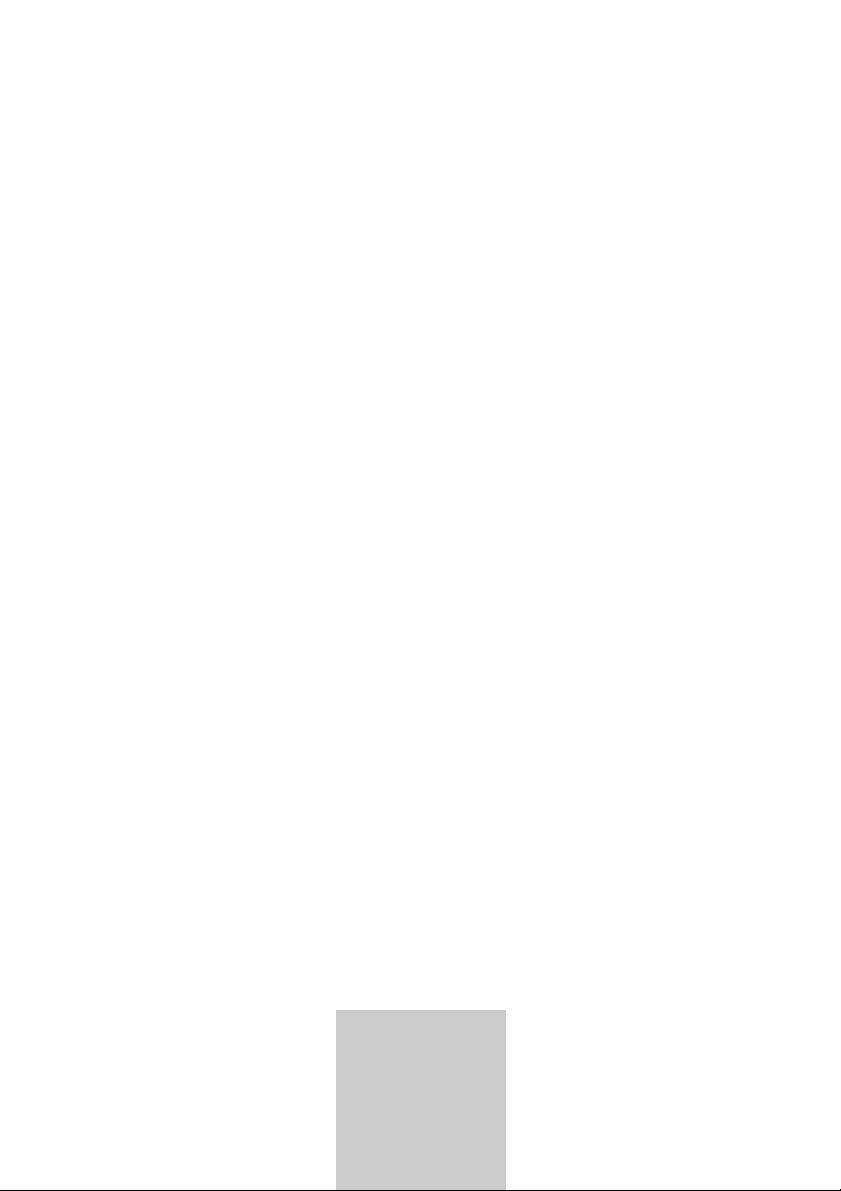
COLOR
TELEVISION
AMIRA 15
LCD 38-6605 BS
AMIRA 17
LW 45-6605 BS
AMIRA 20
LCD 51-6605 BS
DEUTSCH
ENGLISH
FRANÇAIS
ITALIANO
NEDERLANDS
TÜRKÇE
POLSKI
ǵ
Page 2
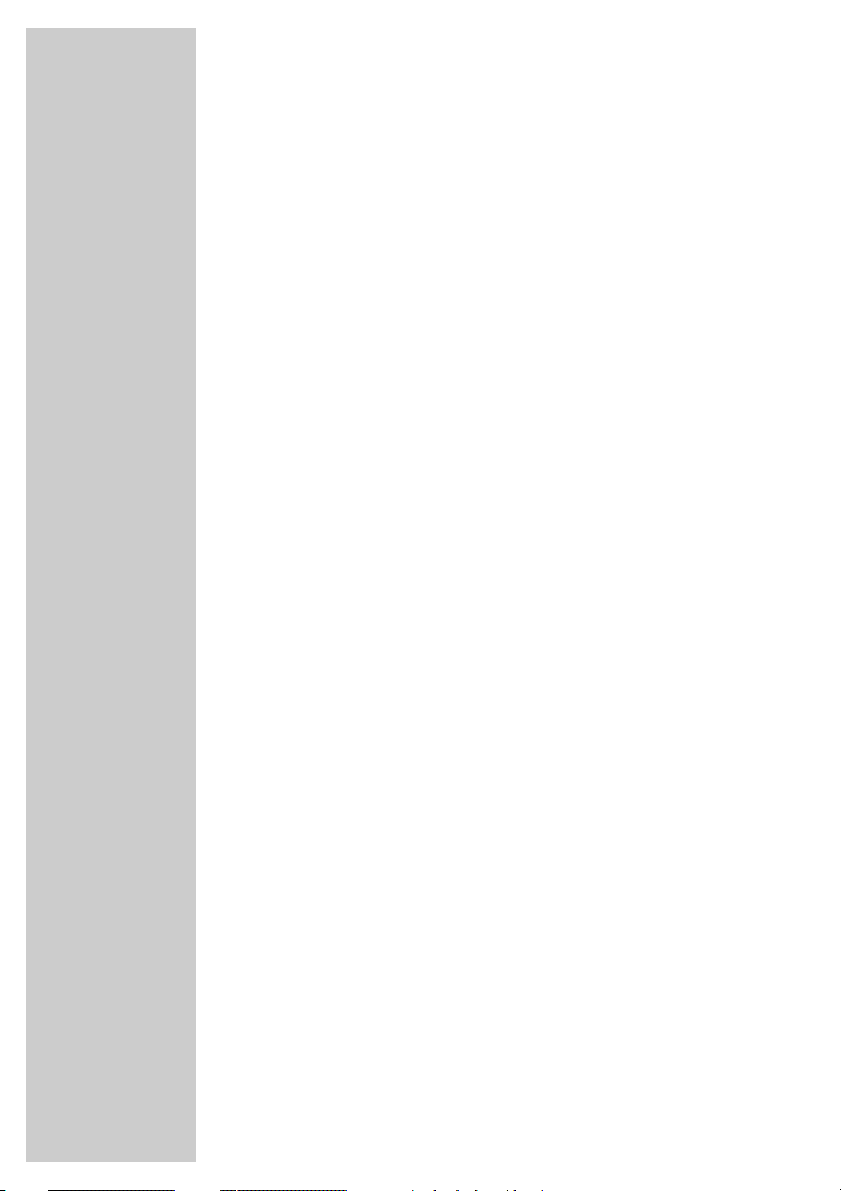
CONTENTS
____________________________________________
3-4 Set-up and safety
5-6 Connection/Preparation
5-6 Connecting the antenna and the mains cable
6 Adjusting the inclination of the screen
7-9 Overview
7 Operating controls on the television
7 Connections on the television
8-9 The remote control
10-13 Settings
10 Setting television channels automatically
10-11 Changing stored channels
12 Picture settings
12-13 Audio settings
14-15 Television operation
14 Basic functions
15 Changing the picture format
15 Zap function
16-17 Teletext mode
16 TOP text or FLOF text mode
16 Normal text mode
16-17 Additional functions
18 Convenience functions
18 Convenience functions with the »FEATURES« menu
19-21 Using external devices
19 Video recorder, DVD player or SET-TOP box
20 Decoder or satellite receiver
20 Headphones
21 Camcorder
21 HiFi system
22 Operation as a PC Monitor
22 Connecting a PC
22 Selecting the channel position for the PC
22 Settings for the PC
23-25 Special settings
23-25 Setting television channels
26-28 Information
26 Technical data,
26 Service information for dealers
26 Environmental note
27 Troubleshooting
28 Additional Information for units sold in the UK.
2
Page 3
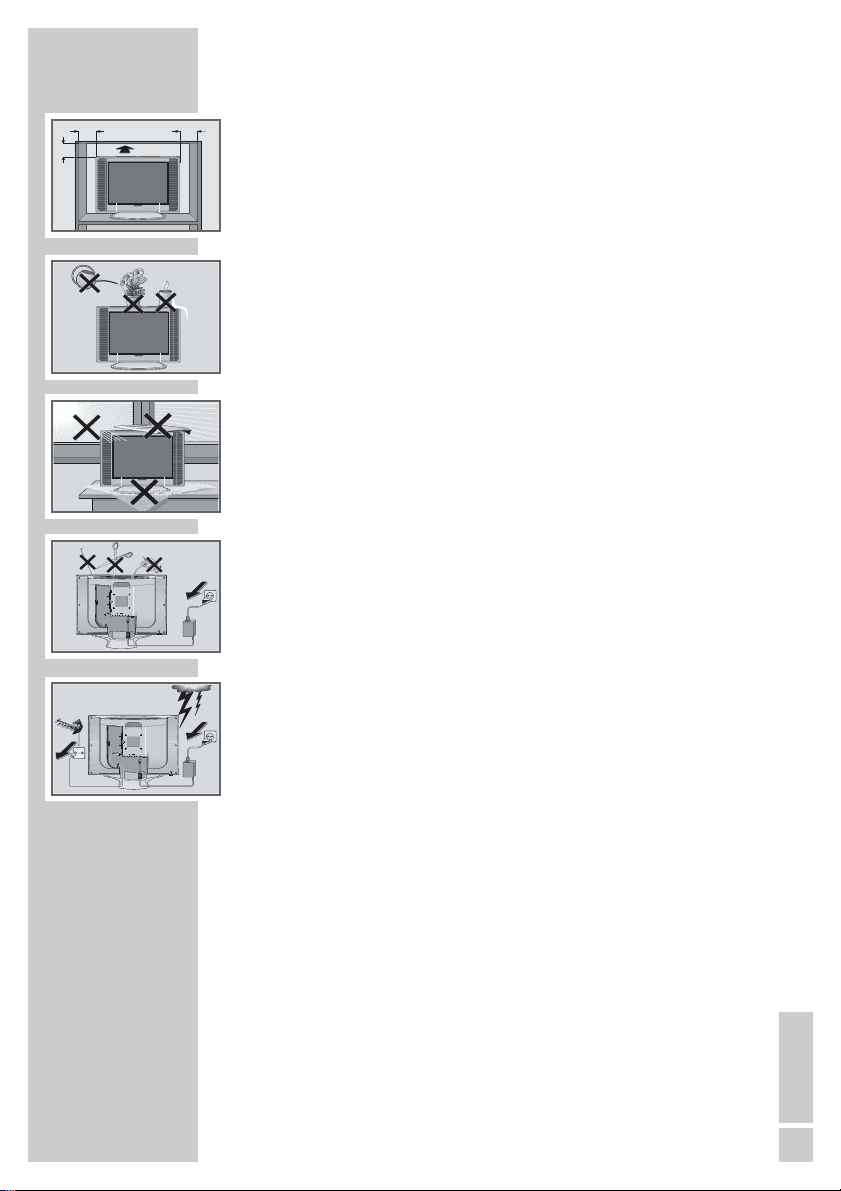
SET-UP AND SAFETY
! SERVICE !! SERVICE !
___________________________
10
cm
20
cm
! SERVICE !
TV R
20 cm
AV 1
AV 2
AUDIO OUT
AV 3
ANT IN
LVideoR
S-VHSDC 15V
R
L
PC INPUT
AV 1
AV 2
AUDIO OUT
AV 3
ANT IN
LVideoR
S-VHSDC 15V
R
L
mira
A
mira
A
mira
A
PC INPUT
olf
G
Krieg am
10
cm
Please note the following information when setting up your television set.
This television set is designed to receive and display video and audio
signals.
Any other use is expressly prohibited.
The ideal viewing distance is 5 times the screen diagonal.
External light falling on the screen impairs picture quality.
Ensure sufficient clearance between the TV and the wall cabinet.
The television set is designed for use in dry rooms. If you do use it in the
open, please ensure that it is protected from moisture, such as rain or
splashing water. Do not expose the television set to any moisture.
Do not place any vessels such as vases on the television, as they may
spill liquid, thus presenting a safety risk.
Place the television set on a solid, level surface. Do not place any
objects such as newspapers on the television set or cloth or similar items
beneath it.
Do not place the television set close to heating units or in direct sunlight,
as this will impair cooling.
Heat build-up can be dangerous and shortens the operating life of the
television set. For reasons of safety, have a specialist remove any dirt
deposits in the set from time to time.
Do not open the television set under any circumstances. Warranty
claims are excluded for damage resulting from improper handling.
Ensure that the mains cable and the mains adapter are not damaged.
The television set may only be operated with the mains cable/adapter
supplied.
Thunderstorms are a danger to all electrical devices. Even if the television set is switched off, it can be damaged by a lightning strike to the
mains or the antenna cable. Always disconnect the mains and antenna
plugs during a storm.
Clean the screen with a soft, damp cloth. Only use plain water.
Note:
Do not connect any other equipment while the device is switched on.
Switch off the other equipment as well before connecting it.
Only plug the device into the mains socket after you have connected the
external devices and the antenna.
ENGLISH
3
Page 4
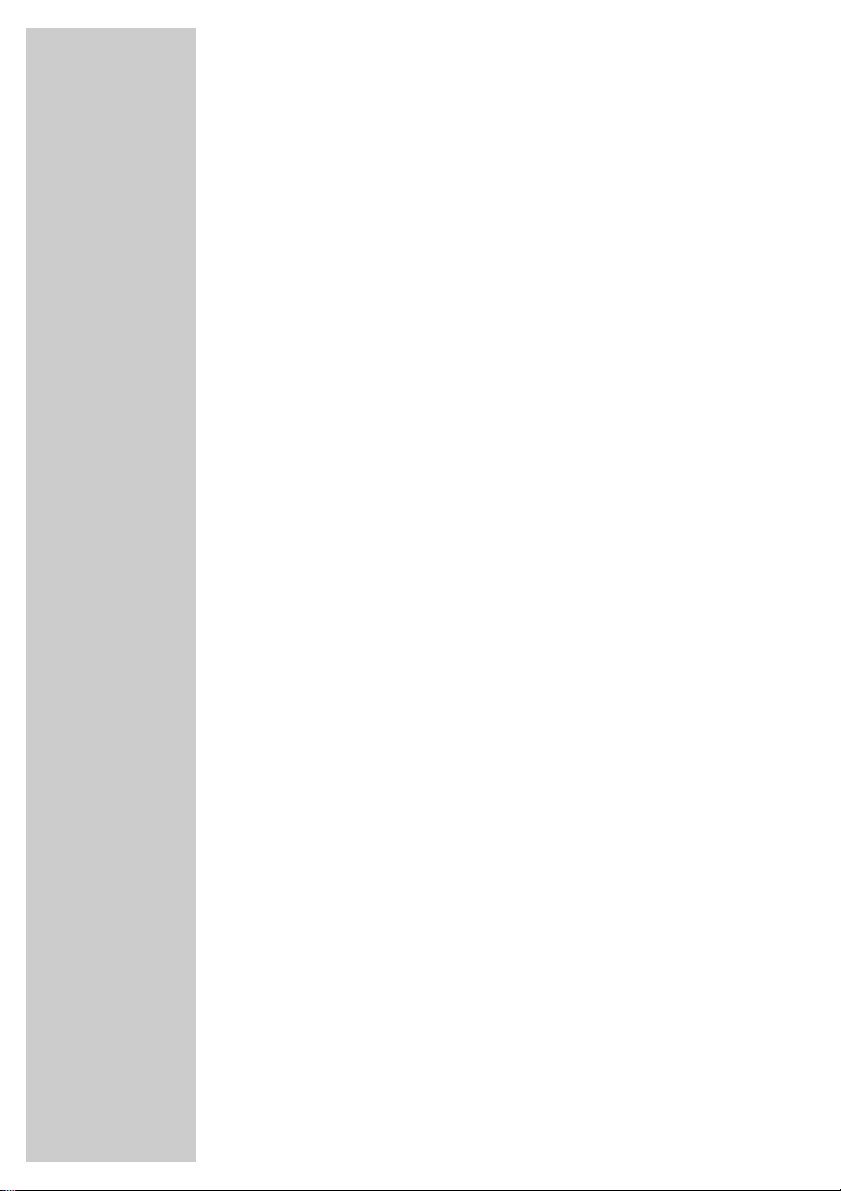
SET-UP AND SAFETY
Please note when deciding where to put the device that furniture
surfaces are covered by various types of lacquer and plastic, most
of which contain chemical additives. These may cause corrosion to
the feet of the device, thus resulting in stains on the surface of the
furniture which can be difficult or impossible to remove.
The screen of your LCD television meets the highest quality
standards and has been checked for pixel faults.
Despite the great care taken in manufacturing, technological
reasons make it impossible to completely discount the possibility that
some pixels may be faulty.
Provided they are within the thresholds specified by the DIN norm,
pixel faults of this kind cannot be regarded as a defect as defined
by the warranty.
___________________________
4
Page 5
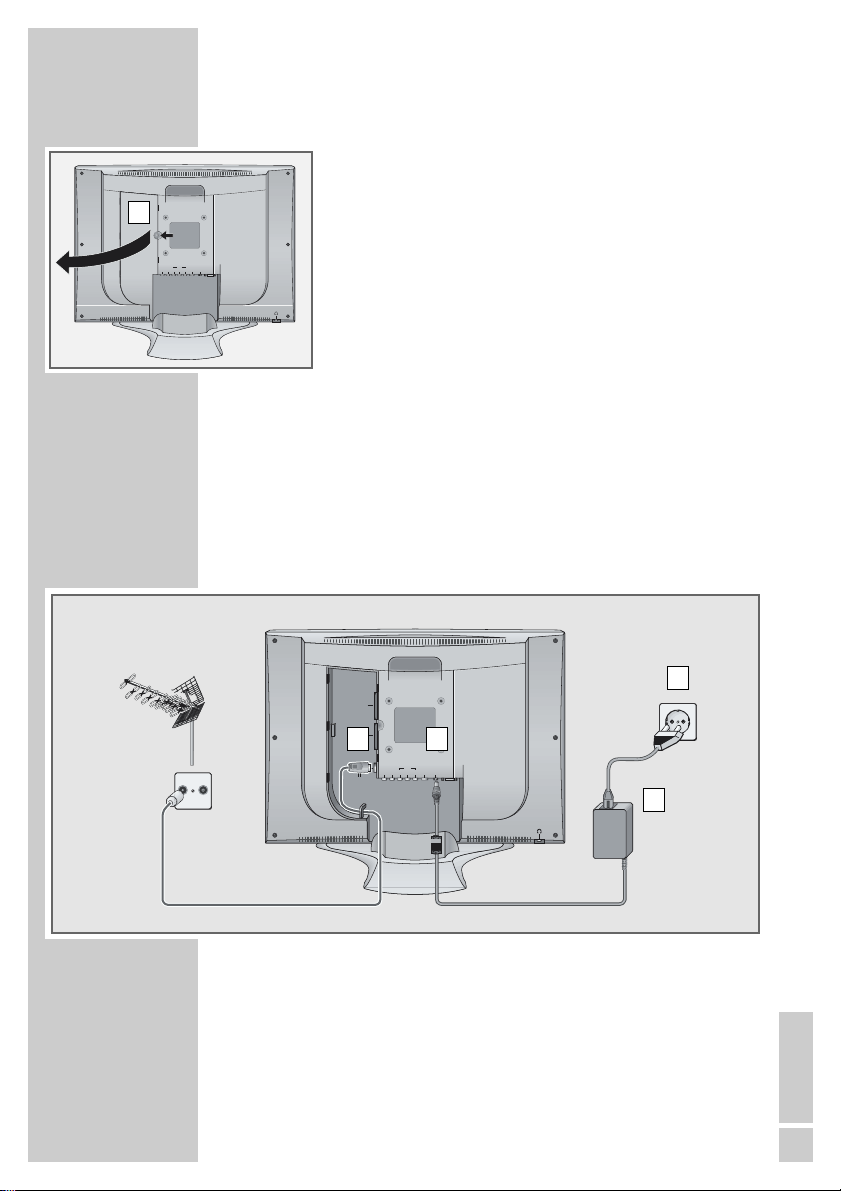
CONNECTION/PREPARATION
__________
Connecting the antenna and the mains cable
1 Take off the cover (A).
2 Plug the antenna cable of the rooftop antenna into the
A
AV 1
AV 2
AUDIO OUT
AV 3
ANT IN
LVideoR
S-VHS DC 15V
R
L
PC INPUT
»ANT IN
3 Plug the mains cable supplied into the mains socket of the
power unit.
4 Plug the power pack into the »DC 12 V« socket (Amira 15
and
Amira 17) or the »DC 15 V« socket (Amira 20) on the television.
5 Plug the power cord plug into an earthed safety socket.
Note:
Only connect the television using the power cord supplied
to a suitable earthed safety socket.
Do not use an adapter plug or extension lead which does
not meet the applicable safety standards. Do not tamper
with the power cord.
Only plug the device into the mains socket after you have
connected the external devices and the antenna.
Ä« antenna socket on the television.
TV R
AV 1
AV 2
2
ANT IN
4
AUDIO OUT
AV 3
LVideoR
S-VHS DC 15V
R
L
PC INPUT
6 Put on the cover (A).
5
3
ENGLISH
5
Page 6
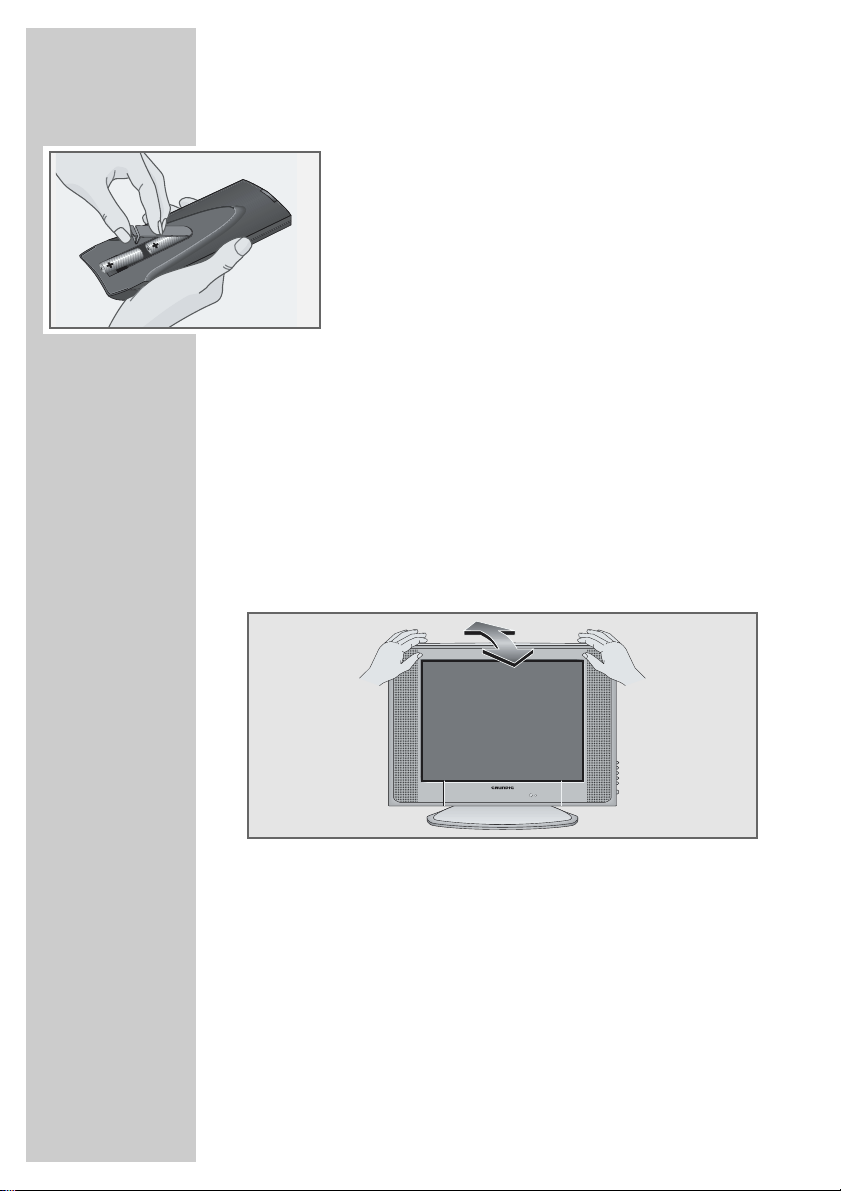
CONNECTION/PREPARATION
Inserting batteries in the remote control
1 Open the battery compartment by removing the lid.
2 Insert the batteries (Mignon type, for example UM-3 or
AA, 2x1,5V). Observe the polarity (marked on the base
of the battery compartment).
3 Close the battery compartment.
Note:
If the television no longer reacts properly to remote
control commands, the batteries may be flat. Be sure to
remove used batteries.
The manufacturer accepts no liability for damage resulting from used batteries.
Environmental note
Batteries, including those which contain no heavy metal,
may not be disposed of with household waste. Please
dispose of used batteries in an environmentally sound
manner. Find out about the legal regulations which apply
in your area.
Adjusting the inclination of the screen
__________
mira
A
1 Hold the television stand.
2 Carefully tilt the screen forward or back.
6
Page 7
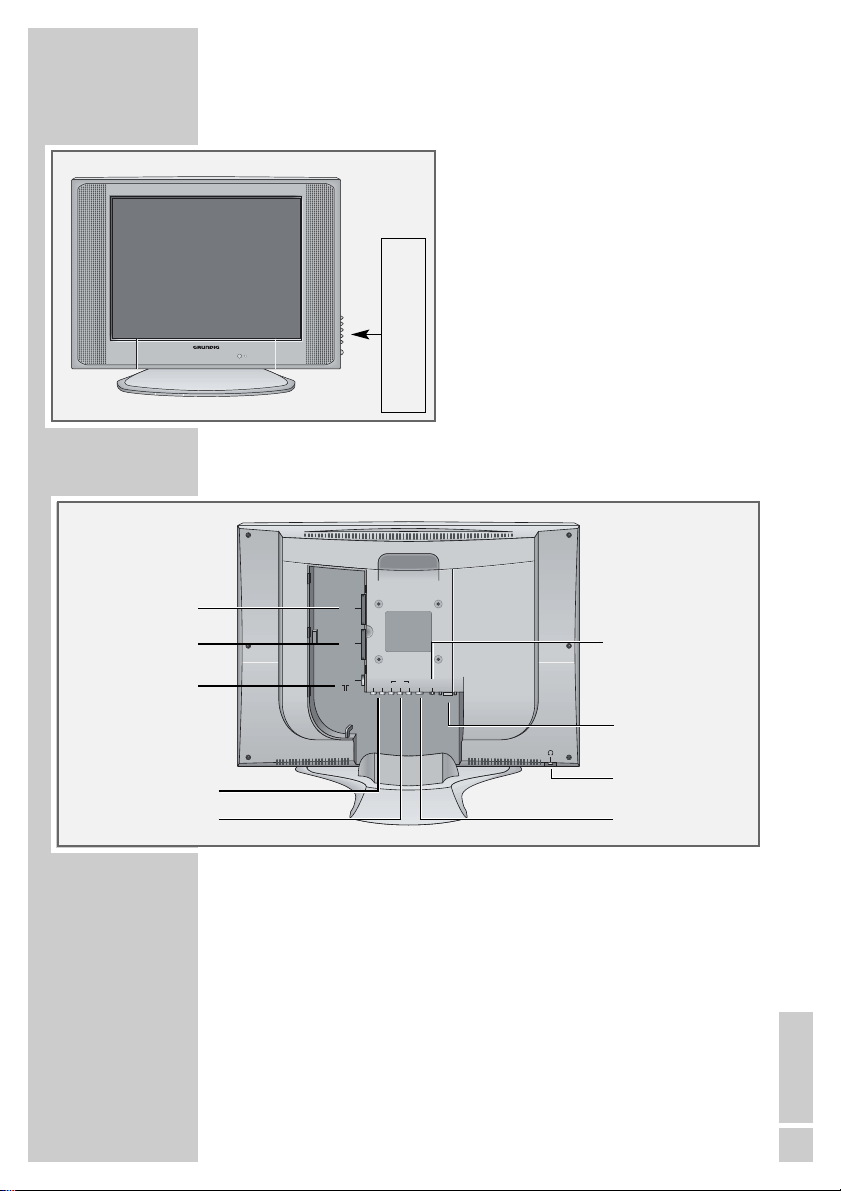
OVERVIEW
____________________________________________
Controls on the television
•
+P – Switches the television on from
+
TV/AV Selects the AV channels and the
P
–
TV/AV
MENU
mira
A
z
Connections on the television set
MENU Opens the »INFO« menu.
+
z – Adjusts the volume.
+
–
IO
IO Switches the television into and
Operation indicator.
standby;
Channel selection.
most recently viewed television
channel.
out of standby mode.
ANT IN
AV 1
AV 2
AUDIO OUT
AV 3
R
LVideoR
S-VHS DC 15V
L
PC INPUT
DC 12 V Amira 15/17
DC 15 V Amira 20
AV 1
AV 2
ANT IN Ä
PC INPUT
AUDIO OUT L R
y
AV 3 L R VIDEO S-VHS
AV 1 Euro/AV socket (FBAS, RGB).
AV 2 Euro/AV (FBAS) socket – Amira 17/20 only.
ANT IN
Ä Antenna socket.
AUDIO OUT L R Audio output.
AV 3 L R VIDEO Audio/video input.
S-VHS S-VHS video input.
y Headphone connection (3.5 mm ø jack).
PC INPUT VGA connection for PC.
DC 12 V Power pack connection socket (Amira 15/17).
DC 15 V Power pack connection socket (Amira 20).
ENGLISH
7
Page 8
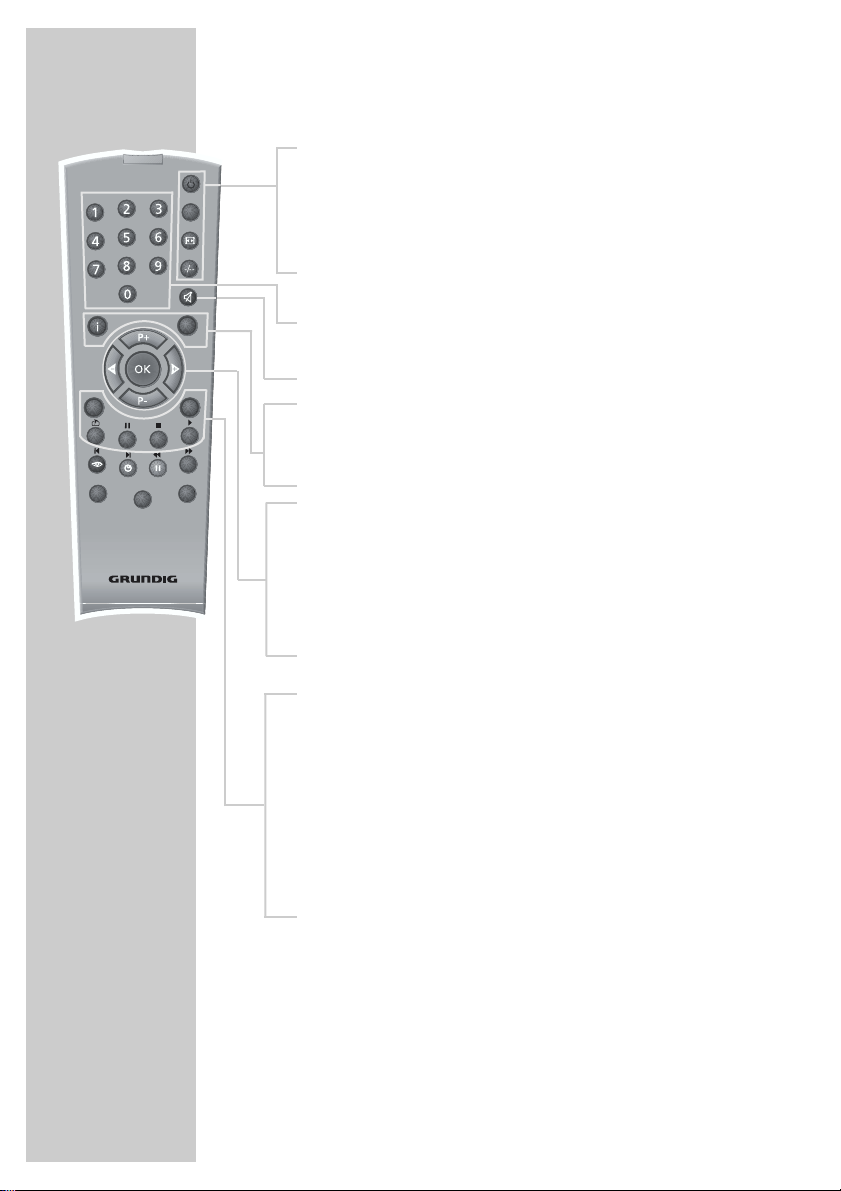
OVERVIEW
____________________________________________
The remote control
Ǽ Switches off the television set (stand-by).
TXT
SCAN
VCR
SIZEPAP
SAT
Tele Pilot 160 C
PIP
E
Switches between picture formats.
-/-- Switches to the PC channel position;
switches to double character size in teletext mode.
PIP Key has no function.
z
1...0 Switches the television on from standby mode;
selects channels directly.
d Sound on/off (mute).
AV
POS
d
DVD
i Opens and closes the »INFO« menu;
closes all menus.
Z Zap function.
P+, P- Switches the television on from standby;
selects stations step by step;
moves the cursor in the menus up and down.
ǸǷ Adjusts the volume;
moves the cursor left/right.
OK Calls up the preset channels;
activates various functions.
TXT Switches between teletext and TV modes.
AV Selects the AV channels and the most recently viewed
television channel.
SCAN Reveals answers in teletext mode.
PAP Page stop in teletext mode.
SIZE Selects the sub-pages in teletext mode.
POS Updates a page in teletext mode.
8
Page 9
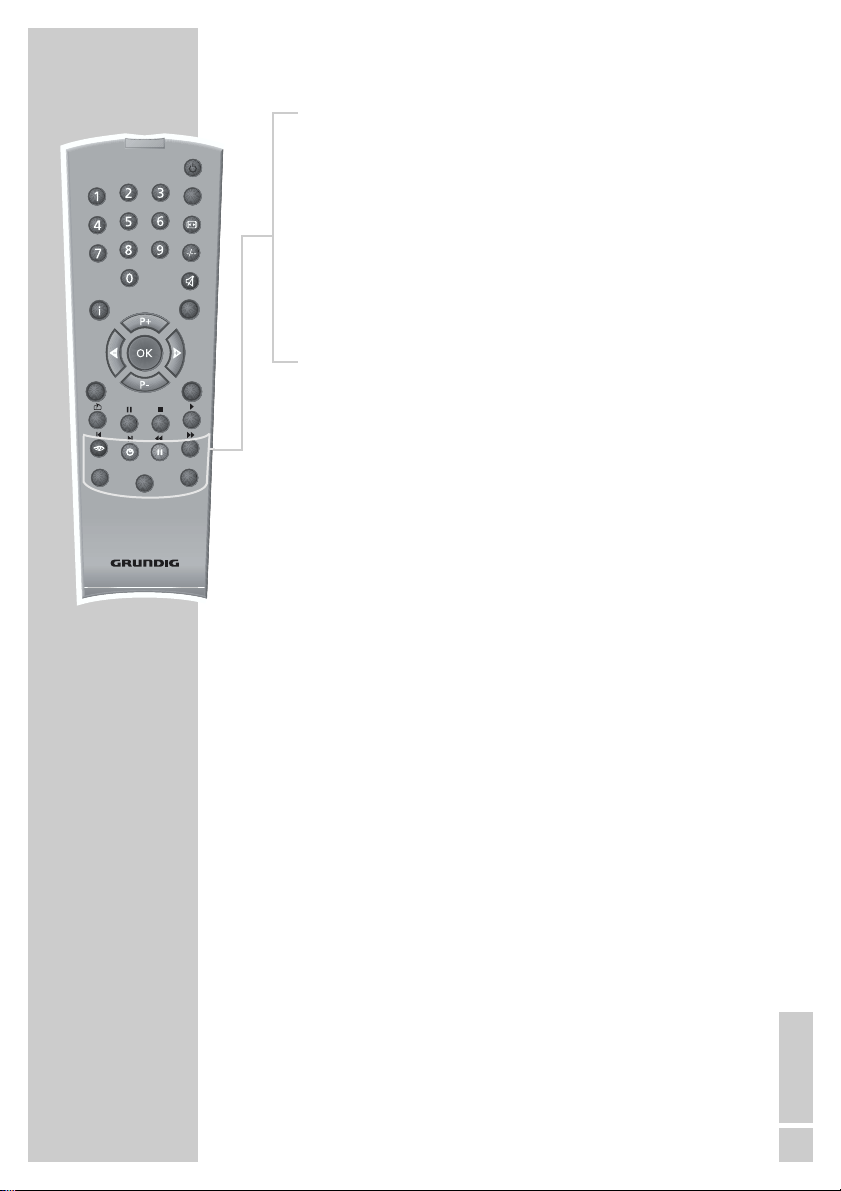
OVERVIEW
____________________________________________
TXT
SCAN
VCR
SIZEPAP
SAT
Tele Pilot 160 C
z
Selects various picture settings;
scrolls back a page in teletext mode
PIP
z
Ȅ Time on;
scrolls to the next page in teletext mode.
ǷǷ
F
Selects the desired chapter in teletext mode.
Selects various audio settings∞
selects the desired topic in teletext mode.
VCR, SAT Switches to operating a GRUNDIG video
DVD recorder, a GRUNDIG satellite receiver or
a GRUNDIG DVD player.
AV
POS
d
DVD
Keep the relevant buttons (»VCR«, »SAT«, »DVD«)
pressed down. Then press the button you require.
Note:
The functions available to you depend on the model of
the device you are using.
Just try it out.
ENGLISH
9
Page 10

SPRACHE
DEUTSCH MAGYAR
DANSK POLSKI
ESPAÑOL TÜRKÇE
FRANÇAIS EΛΛHNIKA
ENGLISH ССК
ITALIANO SUOMI
NORSK âESKY
NEDERLANDS ROMÂNESTE
PORTUGUÊS УССК
SLOVENSKO HRVATSKI
SVENSKA БЛГ
AUSWÄHLEN ENDE
UND BESTÄTIGEN
OK
●
COUNTRY SELECTION
BELGIUM NETHERLANDS
CZECH REP. NORWAY
DENMARK POLAND
FINLAND PORTUGAL
FRANCE SPAIN
GERMANY SWEDEN
GREECE SWITZERLAND
HUNGARY TURKEY
IRELAND UK
ITALY –––
SELECT EXIT
AND CONFIRM
OK
●
ZURÜCK
BACK
SETTINGS
______________________________________________
Setting television channels automatically
The television set is equipped with an automatic channel search
system.
You start the search and can then sort the television channels into
your order of preference.
99 preset positions are provided, to which you can assign television
channels from the antenna or from the cable connection.
1 Switch on the television with »
press »P+« on the remote control.
– The »SPRACHE« (LANGUAGE) menu appears when the tele-
vision is first switched on.
Hint:
If the »SPRACHE« (LANGUAGE) menu does not appear on the
screen,
then set it in accordance with the chapter on resetting all television channels on page 25.
2 Select language with »P+«, »P-«, »
»OK« to confirm.
– The »COUNTRY SELECTION« menu appears.
3 Press »P+«, »P-«, »
Ǹ
»OK« to confirm.
– A warning message appears.
4 Press »OK« to start the search.
– The search begins. It may last a few minutes, depending on
the number of television stations found.
– After the search the television switches to channel position 1
and the »PROGRAM TABLE« menu appears.
IO« on the television set, then
« or »Ƿ« and press
Ǹ
« or »Ƿ« to select the country and
10
INFO
SOUND
PICTURE
SETUP
FEATURES
SELECT EXIT
OK
AND OPEN
●
Changing stored channels
You can delete channels that have been stored more than once
during the automatic search. You can also store channels in a different preset position, change or enter the name of a channel as well
as skip channels.
Selecting the station list
1 Press »i« to open the »INFO« menu.
– The »INFO« menu appears.
2 Select »SETUP« with »P+« or »P-« and confirm with »OK«.
– The »SETUP« menu appears.
ǵ
3 Select »PROGRAM TABLE« with »P+« or »P-« and confirm
with »OK«.
Note:
Further operation is explained in the following sections.
Page 11

SETTINGS
______________________________________________
PROGRAM T ABLE
1 ARD 6 BR3
2RTL 7 TELE5
3SAT18WDR
4 ZDF 9 VOX
5PRO7 10SRTL
SELECT
AND OPEN
OK
●
EXIT
PROGRAM T ABLE
1 ARD 6 BR3
2RTL 7 TELE5
3SAT18WDR
4 ZDF 9 VOX
5PRO7 10SRTL
SELECT
AND OPEN
OK
●
EXIT
PROGRAM T ABLE
1 ARD 6 BR3
2RTL 7 TELE5
3SAT18WDR
4 ZDF 9 VOX
5PRO7 10SRTL
SELECT
AND OPEN
OK
●
EXIT
SKIP
MOVE
DELETE
NAME
SKIP
MOVE
DELETE
NAME
SKIP
MOVE
DELETE
NAME
Deleting channels
1 In the »PROGRAM TABLE« menu, select the station to be dele-
ted with »P+«, »P-«, »Ǹ« or »Ƿ«.
ǷǷ
2 Press »
« (yellow) to delete the channel.
Note:
To delete other stations, repeat steps 1 and 2.
Sorting television channels
1 In the »PROGRAM TABLE« menu, select the channel to be
moved with with »P+«, »P-«, »Ǹ« or »Ƿ«.
2 Highlight the channel with »
3 Select a new channel position by pressing »P+«, »P-«, »
»
« and then press »Ȅ« to confirm.
Ƿ
Ȅ« (green).
« or
Ǹ
– All of the channels that follow move up one position.
Note:
To sort the other television channels repeat steps 1 to 3.
Entering the channel names
(maximum of 5 characters)
1 In the »PROGRAM TABLE« menu, select the desired channel
with »P+«, »P-«, »Ǹ« or »Ƿ«.
F
2 Highlight the channel with »
3 Select letters or numbers with »P+« or »P-«, move to the next
position with »
« or »Ƿ« and repeat.
Ǹ
4 Store the channel name with »
Note:
To enter additional channel names, repeat steps 1 to 4.
« (blue).
F
« (blue).
PROGRAM T ABLE
1 ARD 6 BR3
2RTL 7 TELE5
3SAT18WDR
4 ZDF 9 VOX
5PRO7 10SRTL
SELECT
AND OPEN
OK
●
EXIT
SKIP
MOVE
DELETE
NAME
Skipping television channels
You can mark television channels which should be skipped during
selection with »P+« or »P-«. A selection with the number keys is
also possible.
1 In the »PROGRAM TABLE« menu, select the desired channel
with »P+«, »P-«, »
2 Highlight the channel with »
« or »Ƿ«.
Ǹ
z
« (red).
– The station is now displayed in red.
– You can deselect the selected channel by pressing the red
button again.
Concluding the settings
1 Press »i« to finish the settings.
ENGLISH
11
Page 12

PICTURE
BRIGHTNESS
CONTRAST
COLOUR
SHARPNESS
SMART CONTROL USER
SELECT EXIT
AND EDIT
OK
●
SOUND
VOLUME
BALANCE
SOUND TYPE MONO
SOUND MODE NORMAL
EQUALIZER
BACK
SETTINGS
______________________________________________
Picture settings
1 Press »i« to open the »INFO« menu.
– The »INFO« menu appears.
2 Select »PICTURE« with »P+« or »P-« and confirm with »OK«.
– The »PICTURE« menu appears.
3 Select »BRIGHTNESS«, »CONTRAST«, »COLOUR« or
»SHARPNESS« with »P+« or »P-« and adjust them with »
or »Ƿ«.
Notes:
After a short while the »PICTURE« menu reappears.
The settings are saved as the »USER« picture default setting.
4 Press »
i« to finish the settings.
Audio settings
1 Press »i« to open the »INFO« menu.
– The »INFO« menu appears.
2 Select »SOUND« with »P+« or »P-« and confirm with »OK«.
– The »SOUND« menu appears.
Note:
Further operation is explained in the following sections.
«
Ǹ
12
SELECT EXIT
AND EDIT
OK
●
BACK
Volume
The standard volume is set here. This is the volume of the device
after switching on.
1 Select »VOLUME« with »P+« or »P-« and adjust the setting
« or »Ƿ«.
with »
Ǹ
Balance
1 Select »BALANCE« with »P+« or »P-« and adjust the setting
with »Ǹ« or »Ƿ«.
Stereo / two channel, mono
If the device receives two channel programmes, e.g. a film with the
original sound on sound channel B (display: »Dual II «) and the
dubbed version on sound channel A (display: »DUAL I«), you can
select the sound channel you desire.
If the device receives stereo or Nicam programmes, it switches
automatically to stereo sound (display: »STEREO«).
You can switch the sound to »MONO« if the stereo reception
quality is poor.
1 Select »SOUND« with »P+« or »P-« and adjust the setting with
»
« or »Ƿ«.
Ǹ
Page 13

SOUND
VOLUME
BALANCE
SOUND TYPE MONO
SOUND MODE NORMAL
EQUALIZER
SELECT EXIT
AND EDIT
OK
●
EQUALIZER
MUSIC
SPORT
CINEMA
SPEECH
USER 1
USER 2
SELECT EXIT
AND EDIT
OK
●
BACK
ľı
ľı
ľıľıľı
120 500 1.5 5 10
Hz Hz KHz KHz KHz
BACK
SETTINGS
______________________________________________
Stereo width
Widens the audio output for stereo programmes and improves the
sound with mono reception.
1 Select »SOUND MODE« with »P+« or »P-«.
2 Press »
« or »Ƿ« to select the setting.
Ǹ
Equaliser
The equaliser offers you four pre-programmed sound settings
(Music, Sport, Cinema and Dialogue) and two which you can
modify yourself (User 1 and User 2).
1 Select »EQUALIZER« with »P+« or »P-« and confirm with
»OK«.
– The »EQUALIZER« menu appears.
2 Select the audio setting »USER 1« or »USER 2« with »P+« or
»P-« and confirm with »OK«.
– The frequency band »120 Hz« is activated.
3 Set the desired value with »P+« or »P-« and select the next
frequency band with »
« or »Ƿ«.
Ǹ
4 Press »OK« to save the setting.
Concluding the settings
1 Press »i« to finish the settings.
ENGLISH
13
Page 14

TXT
SCAN
VCR
SIZEPAP
SAT
Tele Pilot 160 C
TELEVISION OPERATION
___________________
Basic functions
Switching on and off
1 Switch on the television by pressing the »IO« button on the
television set.
– The device switches to standby mode.
PIP
z
AV
POS
d
DVD
Switch the television on with »1…0« or »P+« or »P-«.
2 Press the »
Ǽ« button to switch the television to standby mode.
Press »1…0« or »P+« or »P-« to switch on the device from
standby mode.
3 Completely switch the television off by pressing »
IO« on the
television set.
– This saves electricity.
Selecting channels
1 Use »1…0« to select channels directly.
2 Press »P+« or »P-« to move up and down channels.
Selecting AV channel positions
1 Use »AV« to select AV channels directly.
Adjusting the volume
1 Adjust the volume with »Ǹ« or »Ƿ«.
Muting
1 Use »p« to switch the sound off (mute) and to switch it on
again.
Displaying time
1 You can display the time by pressing the »Ȅ« button (only for
channels with teletext).
Picture settings
You can select four different picture settings.
1 Select the desired picture setting from »USER«, »NATURAL«,
»RICH« or »SOFT« with »
– You can alter the »USER« picture setting, see the ”Picture
settings” chapter on page 12.
z
«.
14
Audio settings
You can select six different audio settings.
1 Select the desired sound setting from »USER 1«, »USER 2«,
»MUSIC«, »SPORT«, »CINEMA« or »SPEECH« with »
– You can alter the »USER 1« and »USER 2« sound settings, see
the ”Equaliser” chapter on page 13.
F
«.
Page 15

TELEVISION OPERATION
Changing the picture format
1 Select the picture format with »E«.
– You can choose between the following picture formats:
»4:3« format
The picture is shown in 4:3 format.
»AUTO« format
The picture format is automatically switched to »16:9« for 16:9
programmes.
For programmes in 4:3 format, the picture automatically fills the
screen.
»16:9« format
During programmes in 4:3 format the picture is stretched horizontally if the »16:9« format is selected.
The picture geometry is stretched horizontally.
With actual 16:9 signal sources (from a SET-TOP box on the EuroAV socket) the picture fills the screen completely and with the correct
geometry.
Zap function
This function allows you to save the television channel which you
are currently watching and switch to other channels (zapping).
1 Select the channel you want to save in the zap memory with
»1…0« or »P+« »P-«, (e.g. channel 1, BBC 1) and save by
pressing »Z«.
– The display »z 1« appears in the screen.
2 Change channels with »1…0« or »P+« »P-«.
3 You can now use »Z« to switch between the saved channel (in
the example, BBC1) and the channel you were watching before.
4 Press »
i« to quit the zap function.
– The display disappears.
___________________
ENGLISH
15
Page 16

TXT
SCAN
VCR
SIZEPAP
SAT
Tele Pilot 160 C
TELETEXT MODE
_______________________________
TOP text or FLOF text mode
1 Press »TXT« to switch to teletext mode.
2 You can directly select teletext pages with »1...0«.
PIP
Note:
At the bottom of the screen, you will see an information line
consisting of a red, green and, depending on the station,
yellow and blue text field. Your remote control has buttons with
the corresponding colours.
z
3 Press »
4 Press »
AV
POS
d
DVD
5 Press »
6 Press »
7 Press »TXT« to switch off teletext mode.
z
« (red) to scroll back a page.
Ȅ« (green) to scroll to the next page.
ǷǷ
« (yellow) to select chapters.
F
« (blue) to select topics.
Normal text mode
1 Press »TXT« to switch to teletext mode.
2 You can directly select teletext pages with »1...0«.
3 Press »P-« to scroll back a page.
4 Press »P+« to scroll to the next page.
5 Press »TXT« to switch off teletext mode.
16
Additional functions
Skipping the waiting time
While a page is being searched for, you can switch to the television
channel.
1 Enter the teletext page number using »1…0« and then press
»POS«.
« appears instead of the page number. As soon as the
– »
ƴ
page is found, the page number is displayed.
2 Press »POS« to switch to the teletext page.
Increasing character size
If you have difficulty reading the text on the screen, you can double
the character size.
1 To enlarge the character size of a teletext page, press »–/–– «
repeatedly.
Page 17

TXT
SCAN
VCR
SIZEPAP
SAT
Tele Pilot 160 C
TELETEXT MODE
_______________________________
Page stop
A multiple page may contain several sub-pages, which are automatically scrolled by the transmitting station.
PIP
1 Stop the sub-pages with »PAP«.
– » « is displayed instead of the page number.
2 Press »PAP« to quit the function.
Calling up a sub-page directly
z
AV
POS
d
DVD
If the selected teletext page contains further pages, the number
of the current sub-page as well as the total number of pages is
displayed.
1 Call up the sub-pages with »SIZE«.
2 Enter the four-digit number of the sub-page with »1…0«.
– The selected sub-page is appears after a short delay.
Reveal answer
Certain teletext pages contain ”hidden answers” or information
which can be called up.
1 Display information with »SCAN«.
2 Conceal information with »SCAN«.
ENGLISH
17
Page 18

CONVENIENCE FUNCTIONS
______________
Convenience functions with the »FEATURES« menu
1 Press »i« to open the »INFO« menu.
2 Select »FEATURES« with »P+« or »P-« and confirm with »OK«.
Note:
Further operation is explained in the following sections.
FEATURES
LANGUAGE
PARENTAL LOCK OFF
CLOCK 10 :29
TIMER
SELECT EXIT
OK
AND OPEN
●
FEATURES
LANGUAGE
PARENTAL LOCK OFF
CLOCK 10 :29
TIMER
SELECT EXIT
OK
AND OPEN
●
FEATURES
LANGUAGE
PARENTAL LOCK OFF
CLOCK 10 :29
TIMER
SELECT EXIT
OK
AND OPEN
●
TIMER
PROGRAM NO 0
ON TIME – – :– –
OFF TIME – – : – –
SELECT EXIT
OK
AND EDIT
●
BACK
BACK
BACK
BACK
Changing the menu language
1 Select »LANGUAGE« with »P+« or »P-« and confirm with
»OK«.
– The »LANGUAGE« menu appears.
2 Select the language with »P+«, »P-«, »
« or »Ƿ« and press
Ǹ
»OK« to confirm.
3 Press »
i« to finish the setting.
Parental lock
1 Select »PARENTAL LOCK« with »P+« or »P-«.
2 Press »
« or »Ƿ« to activate the parental lock (ON) or
Ǹ
deactivate it (OFF).
3 Press »
i« to finish the setting.
Entering the time
1 Select »CLOCK« with »P+« or »P-«.
2 Enter the time in four digits with »1…0«.
3 Press »
i« to finish the setting.
Entering the switch-on and off times
You can set times for the television to switch on and off in the
»TIMER« menu. After this time has elapsed, the television switches to
standby mode or switches on from standby mode. Under
»PROG. NUMBER« you can enter the TV station with which the television switches on.
1 Select »TIMER« with »P+« or »P-« and press »OK«to con-
firm.
2 Select »PROGRAM NO«, »ON TIME« or »OFF TIME« with
»P+« or »P-«.
3 Enter the station, switch-on time or switch-off time with
»1…0«.
4 Press »
i« to finish the setting.
18
Page 19

USING EXTERNAL DEVICES
Note:
Do not connect any other equipment while the device is switched on.
Switch off the other equipment as well before connecting it.
Only plug the device into the mains socket after you have connected
the external devices and the antenna.
Video recorder, DVD player or SET-TOP box
Connecting the video recorder, DVD player or
SET-TOP box
AV 1
AV 2
AUDIO OUT
AV 3
ANT IN
R
LVideoR
S-VHS DC 15V
L
PC INPUT
AUDIO OUT
DIGITAL AUDIO OUT
VIDEO OUT
L
EURO AV TV
S VIDEO OUT
R
1 Connect the »AV1« or »AV2« socket (Amira 17 and 20 only)
on the television and the corresponding socket on the video
recorder, DVD player or the set-top box with a Euro-AV (Scart)
cable.
110-240 V
~ 50/60Hz 20 W
_______________
Using a video recorder, DVD player or SET-TOP box
1 Switch on the video recorder, DVD player or SET-TOP box and
select the function you wish to use.
2 Select »AV1« or »AV2« (Amira 17 and 20 only) by pressing
»AV«.
– You can hear and see the video and audio information from
the video recorder or the SET-TOP box on the television set.
Connecting the SVHS video recorder
If you own a SVHS video recorder, you can connect it using a
SVHS cable to the »S-VHS« socket.
Using a SVHS video recorder
1 Switch on the video recorder and select the function you wish
to use.
2 Select the »AVS« preset channel with »AV «.
– You will see the picture and hear the sound of the video
recorder on the television.
ENGLISH
19
Page 20

USING EXTERNAL DEVICES
A
_______________
Decoder or satellite receiver
In order for the television to receive encoded programs from a
privately operated station, a decoder is needed.
Connecting a decoder or satellite receiver
AV 1
AV 2
AUDIO OUT
AV 3
ANT IN
LVideoR
S-VHS DC 15V
R
L
PC INPUT
PAY-TV
1 Connect the »AV1« socket on the television set and the appropriate
socket on the decoder using a EURO-AV cable.
Notes:
A satellite receiver can also be connected to this socket.
If you want to use both a satellite receiver and a decoder, the
decoder must be connected to the satellite receiver.
Using a decoder
1 Switch on the television and the decoder.
2 Select the »AV1« preset channel by pressing »AV « repeatedly
until »AV1« appears on the screen.
Headphones
V 2
AUDIO OUT
AV 3
T IN
LVideoR
S-VHS DC 15V
R
L
PC INPUT
Connecting headphones
1 Insert the headphone jack (3.5 mm ø jack plug) in the headpho-
ne socket on the bottom.
Adjusting the headphone volume
1 Press »p« to mute the television sound.
2 Press »
« or »Ƿ« to adjust the headphone volume.
Ǹ
20
Page 21

USING EXTERNAL DEVICES
I
Camcorder
Connecting the camcorder
AV 1
AV 2
AUDIO OUT
ANT IN
R
LVideoR
L
AV 1
AV 2
AUDIO OUT
ANT IN
R
LVideoR
L
1 Connect the yellow socket »AV3 Video« on the television and
the corresponding socket on the camcorder (VHS, Video 8) with
AV 3
S-VHS DC 15V
PC
a cinch cable (picture signal)
or
connect the »S-VHS« socket (picture signal) on the television
and the corresponding socket on the camcorder (S-VHS, Hi 8)
with a cinch cable.
2 Connect the white and red sockets »AV3 LR« on the television
and the corresponding sockets on the camcorder with a cinch
AV 3
S-VHS DC 15V
PC
cable (audio signal).
Note:
If a mono camera is connected, connect the white socket
»AV3 L« on the television and the corresponding socket on the
camera. Select »MONO« in the »SOUND« menu for mono
operation.
Operating with a camcorder (VHS, Video 8)
1 Switch on the camcorder, insert a cassette and start playback.
2 Select the »AV3« (for VHS, Video 8) or »AVS« (for S-VHS,
Hi 8), by pressing »AV« repeatedly until »AV3« or »AVS« is
displayed on the television.
– You will see the picture and hear the sound of the camcorder
on the television.
_______________
HiFi system
Connecting the HiFi system
AV 1
AV 2
AUDIO OUT
AV 3
ANT IN
LVideoR
S-VHS DC 15V
R
L
PC INPUT
RL
AUDIO
INPUT
1 Connect the white and red sockets »AUDIO OUT L R « on the
television and the corresponding sockets on the HiFi with a
cinch cable.
ENGLISH
21
Page 22

PC MENU
CLOCK
PHASE
H. POSITION
V. POSITION
AUTO CONFIG.
SELECT EXIT
AND EDIT
OK
●
PC MONITOR MODE
Note:
The Amira 20 is not suitable for use with a PC.
Connecting a PC
1 Connect the »VGA« socket on the television set and the appro-
priate socket of the PC using a VGA cable.
Selecting the channel position for the PC
1 Select the PC channel position with »-/--«.
PC settings
These settings are only possible when signals are received from
a PC.
1 Press »
2 Select »SEARCH/TUNE« with »P+« or »P-« and press »OK«
3 Select the function or setting you want with »P+« or »P- « and
BACK
4 Press »
i« to open the »INFO« menu.
– The »INFO« menu appears.
to confirm.
– The PC menu appears.
press »
« or »Ƿ« to execute it.
Ǹ
– Options:
»CLOCK« Set the cycle frequency
»PHASE« Remove horizontal flicker, blurring and
horizontal lines
»H. POSITION« Adjust the picture position horizontally
»V. POSITION« Adjust the picture position vertically
»AUTO CONFIG« For automatic PC configuration
i« to exit the PC menu.
__________________________
AV 1
AV 2
AUDIO OUT
AV 3
ANT IN
LVideoR
S-VHS DC 15V
R
L
PC INPUT
22
Page 23

INFO
SOUND
PICTURE
SETUP
FEATURES
SELECT EXIT
OK
AND OPEN
●
MANUAL SETTING
PROGRAM NO 2
SYSTEM BG
CHANNEL C 40
SEARCH
FINE TUNE
STORE
SELECT EXIT
AND EDIT
OK
●
MANUAL SETTING
PROGRAM NO 2
SYSTEM BG
CHANNEL C 40
SEARCH
FINE TUNE
STORE
SELECT EXIT
AND EDIT
OK
●
BACK
BACK
SPECIAL SETTINGS
Setting television channels
This setting is only necessary if a new channel comes on air and you
do not want to change the order of your channels. The television
channel can be set directly or using the search.
Setting channels using the search
ǵ
1 Press »i« to open the »INFO« menu.
– The »INFO« menu appears.
2 Select »SETUP« with »P+« or »P-« and confirm with »OK«.
– The »SETUP« menu appears.
3 Select »MANUAL SETTING« with »P+« or »P-« and confirm
with »OK«.
4 Select »PROGRAM NO« with »P+« or »P-« and set the preset
channel with »
« or »Ƿ«.
Ǹ
5 Select »SEARCH« with »P+« or »P-« and start the search with
« or »Ƿ«.
»
Ǹ
– If a strong station signal is received, the search is interrupted
and the picture appears. Repeat the search until the channel
you want appears on the screen.
Note:
The current system is automatically displayed in the »SYSTEM«
line.
6 Select »STORE« with »P+« or »P-« and confirm with »OK«.
– The »STORED« message appears.
Note:
To set other television stations, repeat steps 3 to 6.
7 Press »
i« to finish the setting.
______________________________
ENGLISH
23
Page 24

MANUAL SETTING
PROGRAM NO 2
SYSTEM BG
CHANNEL C 40
SEARCH
FINE TUNE
STORE
SELECT EXIT
AND EDIT
OK
●
INFO
SOUND
PICTURE
SETUP
FEATURES
SELECT EXIT
OK
AND OPEN
●
MANUAL SETTING
PROGRAM NO 2
SYSTEM BG
CHANNEL C 40
SEARCH
FINE TUNE
STORE
SELECT EXIT
AND EDIT
OK
●
MANUAL SETTING
PROGRAM NO 2
SYSTEM BG
CHANNEL C 40
SEARCH
FINE TUNE
STORE
SELECT EXIT
AND EDIT
OK
●
BACK
BACK
BACK
SPECIAL SETTINGS
Fine tuning television channels
The television automatically tunes itself to the best possible reception. You may need to carry out manual fine tuning in areas where
there is poor reception.
i« to open the »INFO« menu.
– The »INFO« menu appears.
– The »SETUP« menu appears.
with »OK«.
or »Ƿ«.
– The »STORED« message appears.
i« to finish the setting.
– The »INFO« menu appears.
– The »SETUP« menu appears.
with »OK«.
channel with »
« or »Ƿ«.
Ǹ
(channel).
« or »Ƿ« to switch up and down channels or use
Ǹ
»1…0« to enter the channel number directly.
Note:
The current system is displayed in the »SYSTEM« line.
– The »STORED« message appears.
Note:
To set the other television stations, repeat steps 3 to 8.
i« to finish the setting.
ǵ
1 Press »
2 Select »SETUP« with »P+« or »P-« and confirm with »OK«.
3 Select »MANUAL SETTING« with »P+« or »P-« and confirm
4 Select »FINE TUNE« with »P+« or »P-« and set it with »
5 Select »STORE« with »P+« or »P-« and confirm with »OK«.
6 Press »
Setting the television channels by entering the
channel numbers
1 Press »i« to open the »INFO« menu.
2 Select »SETUP« with »P+« or »P-« and confirm with »OK«.
3 Select »MANUAL SETTING« with »P+« or »P-« and confirm
4 Select »PROGRAM NO« with »P+« or »P-« and set the preset
5 Select »CHANNEL« with »P+« or »P-«.
6 Press »OK« to choose between »S« (special channel) and »C«
7 Press »
8 Select »STORE« with »P+« or »P-« and confirm with »OK«.
9 Press »
______________________________
«
Ǹ
24
Page 25

SETUP
STATION SEARCH
MANUAL INSTALL
PROGRAM T ABLE
SELECT EXIT
AND OPEN
OK
●
COUNTRY SELECTION
BELGIUM NETHERLANDS
CZECH REP. NORWAY
DENMARK POLAND
FINLAND PORTUGAL
FRANCE SPAIN
GERMANY SWEDEN
GREECE SWITZERLAND
HUNGARY TURKEY
IRELAND UK
ITALY –––
SELECT EXIT
AND CONFIRM
OK
●
BACK
BACK
SPECIAL SETTINGS
______________________________
Re-tuning all television channels
You can re-tune all the television stations, for example if you move
to another town.
1 Press »
2 Select »SETUP« with »P+« or »P-« and confirm with »OK«.
3 Select »STATION SEARCH« with »P+« or »P-« and confirm
4 Press »P+«, »P-«, »
5 Press »OK« to start the search.
i« to open the »INFO« menu.
– The »INFO« menu appears.
– The »SETUP« menu appears.
with »OK«.
– The »COUNTRY SELECTION« menu appears.
« or »Ƿ« to select the country and
»OK« to confirm.
– A warning message appears.
– The search begins. It may last a few minutes, depending on
the number of television stations found.
– The automatic search may last a few minutes, depending on
the number of television channels received.
Note:
You can interrupt the search by pressing »i«.
Ǹ
ENGLISH
25
Page 26

INFORMATION
_____________________________________
Technical data
Operating voltage: DC 12 V, 4 A with 100 – 240 V
mains adapter, 50/60 Hz (Amira 15)
DC 12 V, 5 A with 100 – 240 V
mains adapter, 50/60 Hz (Amira 17)
DC 15 V, 4,5 A with 100 – 240 V
mains adapter, 50/60 Hz (Amira 20)
Power consumption: in operation 36 W (Amira 15)
in operation 54 W (Amira 17)
in operation 60 W (Amira 20)
in standby approx. 3,5 W
Sound output: 2 x 3 music power (2 x 2 sine wave)
(Amira 15)
2 x 5 music power (2 x 3 sine wave)
(Amira 17, Amira 20)
Reception range: C01 … C80, special channels S01 … S41
Preset channels: 99 and 5 AV (Amira 17, Amira 20)
99 and 4 AV (Amira 15)
Screen size: 38 cm/15” (Amira 15)
43 cm/17” (Amira 17)
51 cm/20” (Amira 20)
Max. resolution: XGA 1024 x 768 (Amira 15)
WXGA 1280 x 768 (Amira 17)
VGA 640 x 480 (Amira 20)
26
Service information for dealers
The television set may only be operated with the mains adapter supplied.
The product complies with the following EU directives:
73/23/EEC directive for electrical equipment to be used within
defined voltage ranges. 89/336/EEC directive on electromagnetic
compatibility.
The device complies with the following standards: EN 60065,
EN 55013, EN 55020
Environmental note
This product has been made from high-quality parts and materials
which can be re-used and recycled.
Therefore, do not throw the product away with normal household
waste at the end of its life. Take it to a collection point for recycling
electrical and electronic devices. This is indicated by this symbol on
the product, in the operating manual and on the packaging.
Please find out about collection points operated by your local
authority.
Help protect the environment by recycling used products.
Subject to alteration and correction!
Page 27

INFORMATION
_____________________________________
Troubleshooting
If the remedies given below do not work, please consult an authorised GRUNDIG dealer. Please bear in mind that malfunctions can
also be caused by external devices such as video recorders or satellite receivers.
Fault
Screen lit (snow), but no
station
Poor picture contrast
Interference to picture
and/or sound
Ghosts, reflection
No colour
Picture but no sound
Teletext missing or faulty
Remote control does not
work
The picture is dark after
switching on
Possible cause
Antenna cable
No television station programmed
Picture settings incorrectly
set
Problem at station
Interference from other
devices
Channel setting
Antenna
Colour intensity at minimum
TV standard setting (if
setting option is available)
Problem at station
Volume set to minimum
Problem at station
Television station (has no
teletext) or antenna system
Station signal too weak
No optical connection
Remote control batteries
Operating condition undefined
Parental lock has been
activated
Remedy
Is the antenna cable
connected?
Start the station search
Adjust the brightness,
contrast or colour setting
Test with another channel
Change the position of the
device
Automatic or manual channel setting/fine tuning
Have antenna cable or
system checked
Tu rn up the colour
Select the correct colour
standard
Test with another channel
Tu rn up or switch on the
volume
Test with another channel
Test another channel for
fine tuning and ghosts
Check the antenna system
Point the remote control at
the television set
Check the batteries, change
if necessary
Switch off the television
with the main power button
for approximately
2 minutes
Switch off the parental lock
ENGLISH
27
Page 28

INFORMATION
_____________________________________
Additional Information for units sold in the UK.
Units sold in the UK are suitable for operation from a 240V ac, 50Hz mains
supply.
The range of multi-system receivers is built to work in most European countries. However, the mains plug and socket system for the UK differs from
many European countries.
This appliance has been supplied with a fitted, non-removable, approved
converter plug for use in the UK. This converter plug is fitted with a 5A rated
fuse.
In case this appliance is supplied with a moulded 2-pin Euro plug only,
which is unsuitable for UK operation, this must be cut off and immediately
disposed of. An approved 13A, 3-pin UK plug should then be fitted by a
qualified electrician.
Note:
The severed Euro plug must be destroyed to avoid a possible shock
hazard should it be inserted into a socket elsewhere.
If a non-rewireable 3-pin plug or a rewireable 13A (BS1363) 3-pin plug is
used, it must be fitted with a 5A ASTA or BSI approved BS1362 fuse. If any
other type of plug is used it must be protected by a 5A fuse either in the
plug, or at the distribution board. If this type of plug becomes defective,
ensure that the fuse is removed before disposal, to eliminate potential shock
hazard.
If it is necessary to change the fuse in the non-rewireable plug, the correct
type and rating (5A ASTA or BSI approved BS1362) must be used and the
fuse cover must be refitted. If the fuse cover is lost or damaged, the lead and
plug must not be used until a replacement is obtained. Replacement fuse
covers should be obtained from your dealer.
Important:
The wires in the mains lead are colour coded in accordance with the following code:
BLUE – NEUTRAL
BROWN – LIVE
As the colours of the wires in the mains lead of your appliance may not correspond with the coloured marking identifying terminals in your plug, proceed as follows:
Connect the BLUE coloured wire to plug terminal marked with the letter “N”
or coloured black.
Connect the BROWN coloured wire to the plug terminal marked with the letter “L” or coloured red.
In no circumstance must any of the wires be connected to the terminal marked with the letter “E”, earth symbol “
low.
z”, coloured green, or green & yel-
28
Page 29

Grundig Multimedia B.V. • Atrium, Strawinskylaan 3105 • NL-1077 ZX Amsterdam • http://www.grundig.com
