Page 1
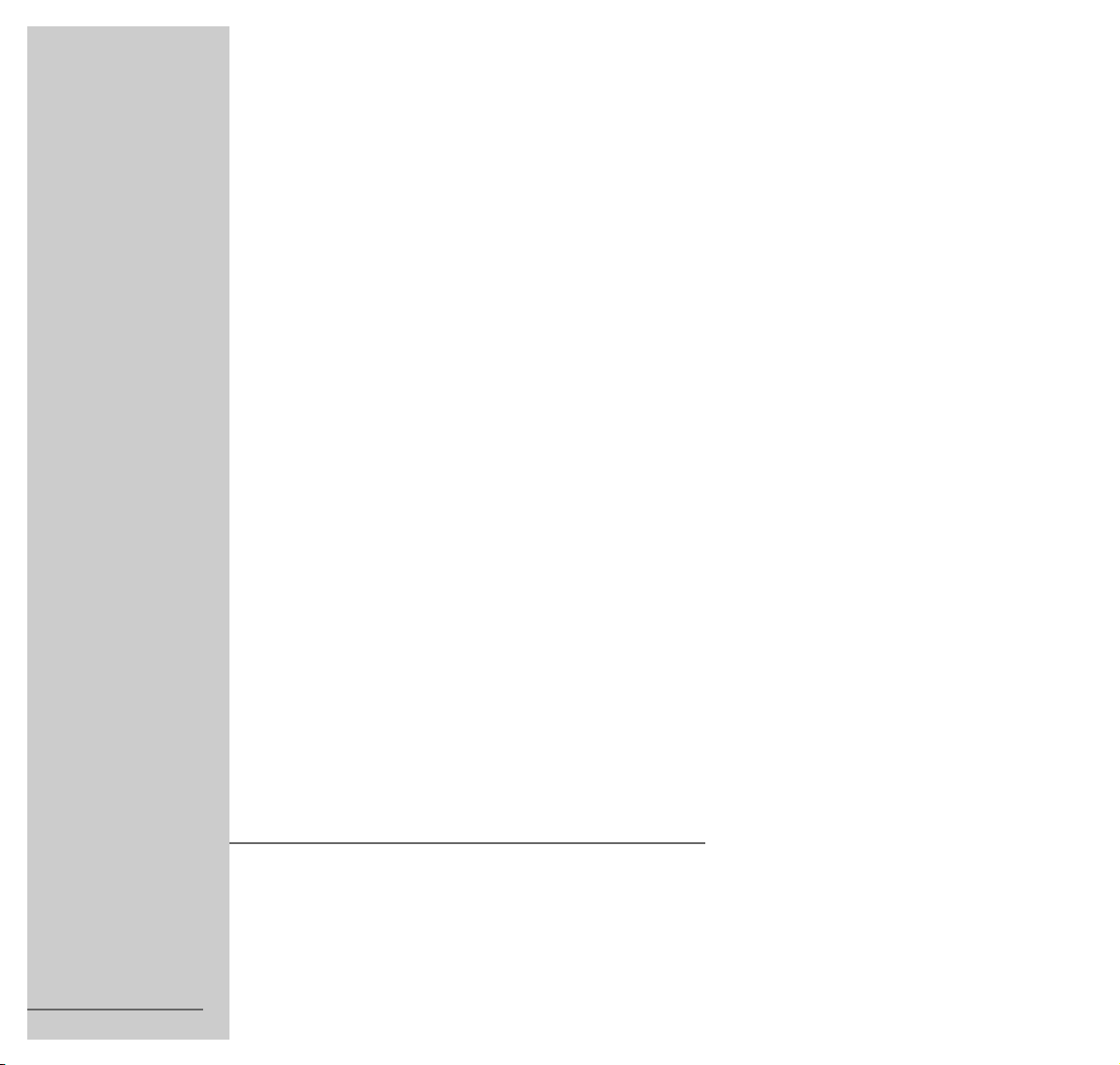
DVD PLAYER
GDV 120
1
ENGLISH
72010-539.4000
Page 2
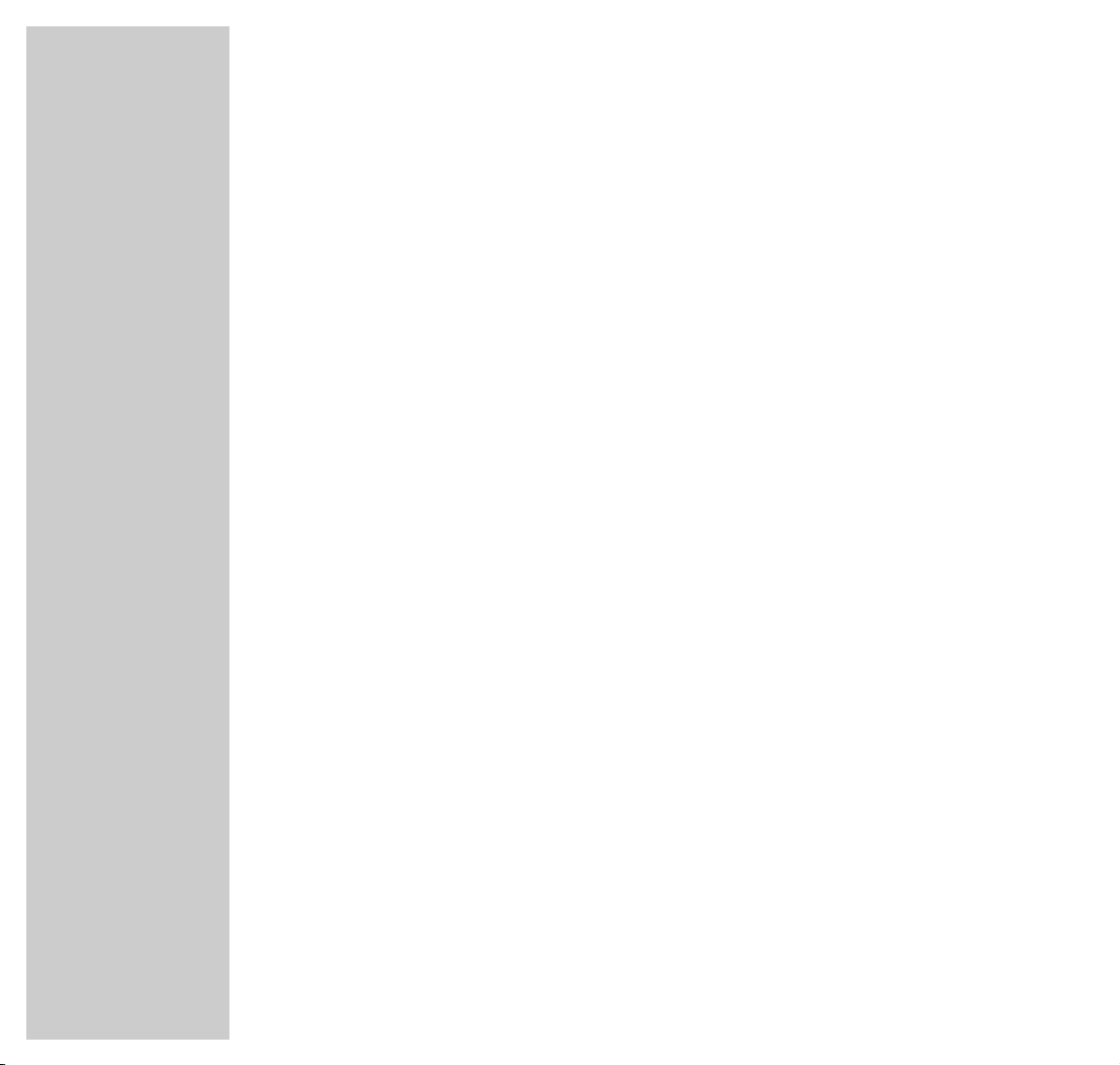
2
CONTENTS
________________________________________________________________________
4 DVD Player GDV 120
Special features of your DVD player
Packing contents
5 Set-up and safety
7 Overview
The front of the DVD player
The DVD player display
The back of the DVD player
The remote control
12 Connection and preparation
Connecting to a television
Connecting to a HiFi system with analog two-channel stereo sound
Connecting to a digital multi-channel audio/video amplifier
Connecting headphones
Connecting the mains cable
Inserting batteries in the remote control
16 DVD/video CD playback
DVD und video CD features
Special features of DVDs
Before playback
Playing back a title
Calling up the function display
Selecting titles or chapters
Interrupting/resuming playback
Ending playback
Removing DVD/video CDs
Additional playback functions
Creating a title or chapter program
Selecting and playing bookmarks
Page 3
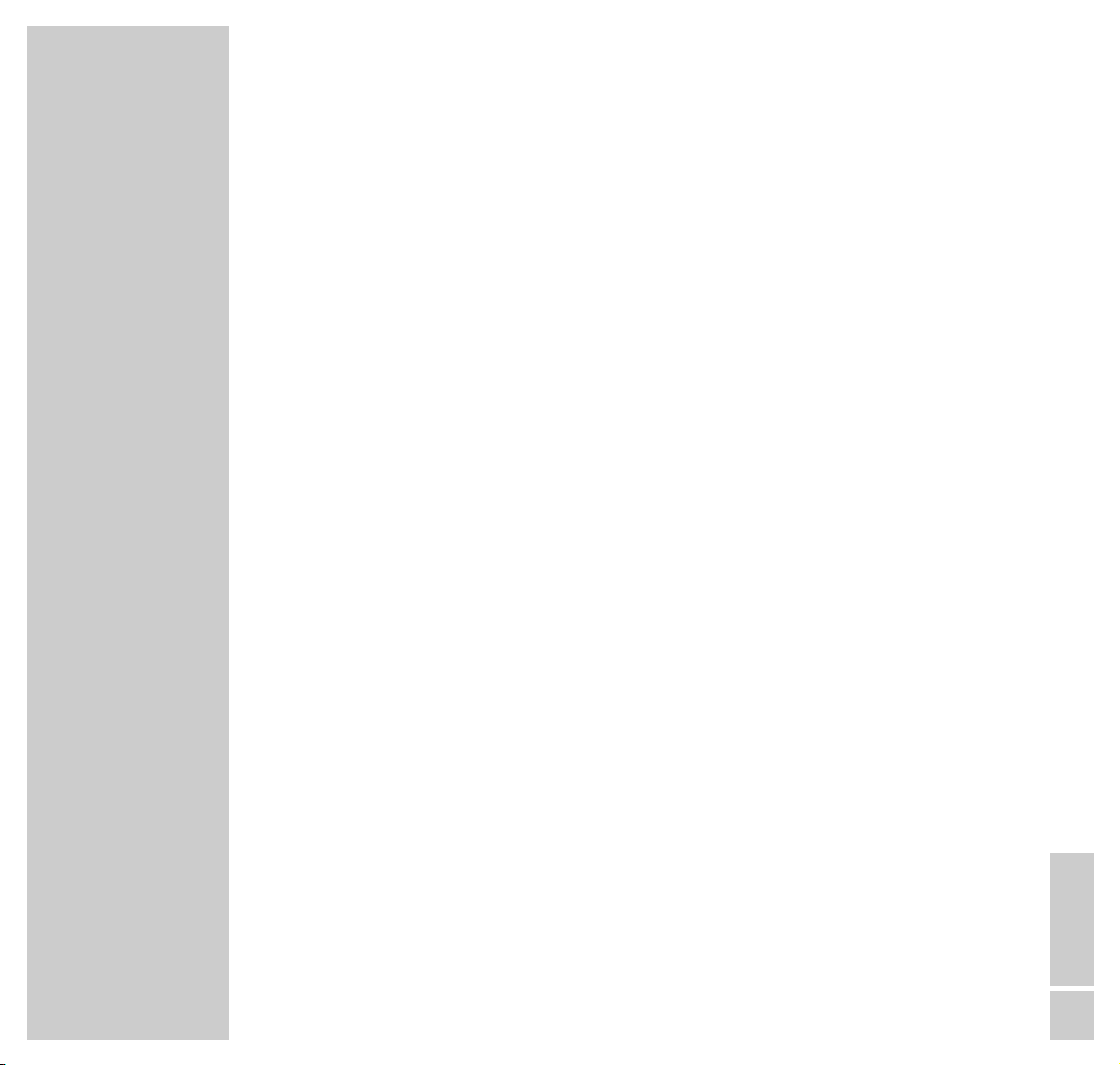
ENGLISH
3
CONTENTS
__________________________________________________________________________________
29 Audio CD playback
Audio CD features
Before playback
Audio functions
Creating a music program
33 Parental control system
Activating the DVD player’s parental control system
Changing the code number
35 Operation with a HiFi system
Connecting to a HiFi system with digital two-channel stereo sound (PCM) or a digital
multichannel audio receiver
36 Settings
Settings in the »U« menu (Language)
Settings in the »
O
« menu (Display)
Settings in the »>>« menu (Sound)
41 Information
Technical data
Cleaning DVDs/CDs
General instructions for laser devices
Rectifying minor problems
GRUNDIG customer service locations
Page 4
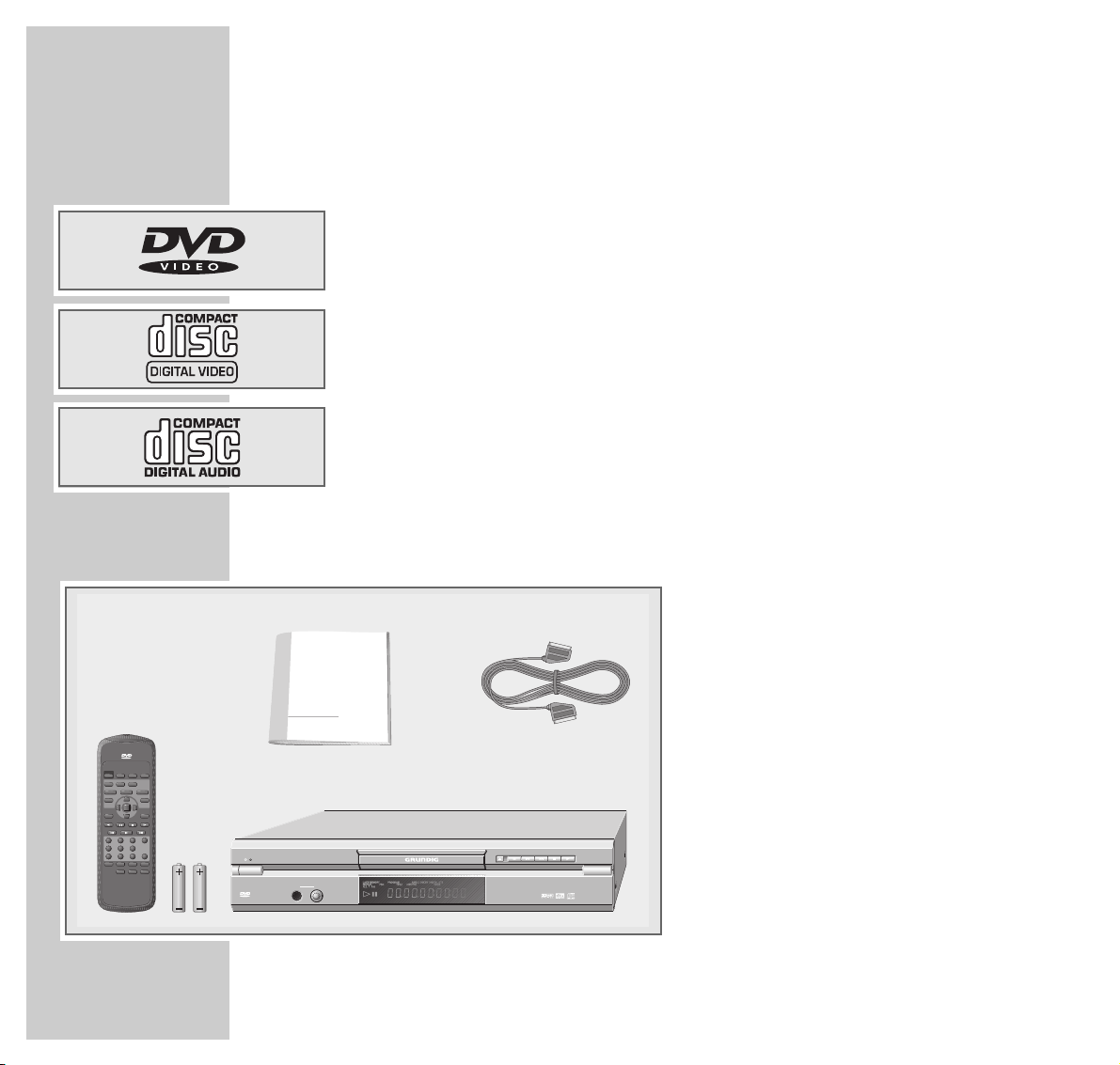
4
DVD PLAYER GDV 120
________________________________________
Special features of your DVD player
Your DVD player gives you perfect digital video playback in studio quality.
It also provides superb cinema-quality audio playback - in stereo or with digital
multi-channel sound – depending on the type of DVD and the HiFI system or
stereo television.
Other features of DVD video include the choice of audio channel and language,
choice of subtitle language, and various camera recording angles.
In addition to DVDs, your DVD player can also play all other video
and audio CDs. DVDs and CDs can be identified by one of the logos shown to
the left.
Your DVD player is designed for DVDs with region code 2.
Packing contents
1 DVD player GDV 120
2 2 Batteries, 1.5 V, type AA
3 Remote control
4 Operating manual
5 EURO-AV cable
1
2
3
4 5
VIDEO
TELEPILOT 82V
PICTURE
/ON
MODE LAST MEMO
8
OSD SUBTITLE AUDIO
TITLE MENU ZOOM
SET UP RETURN
o
OK
o
I
o
1 2 3 C
4 5 6
7 8 9 0
PROGRAM
SEARCH MODE
ANGLE
BOOKMARK REPEAT A-B REPEAT
1
1
DVD-PLAYER
VIRTUAL
SURROUND
o
I
CLEAR
ANGLE REPLAY
0N /
DVD VIDEO CD CD PLAYER
LEVEL
PHONE
MIN.
VIRTUAL
MAX.
SURROUND
GDV 120
Page 5
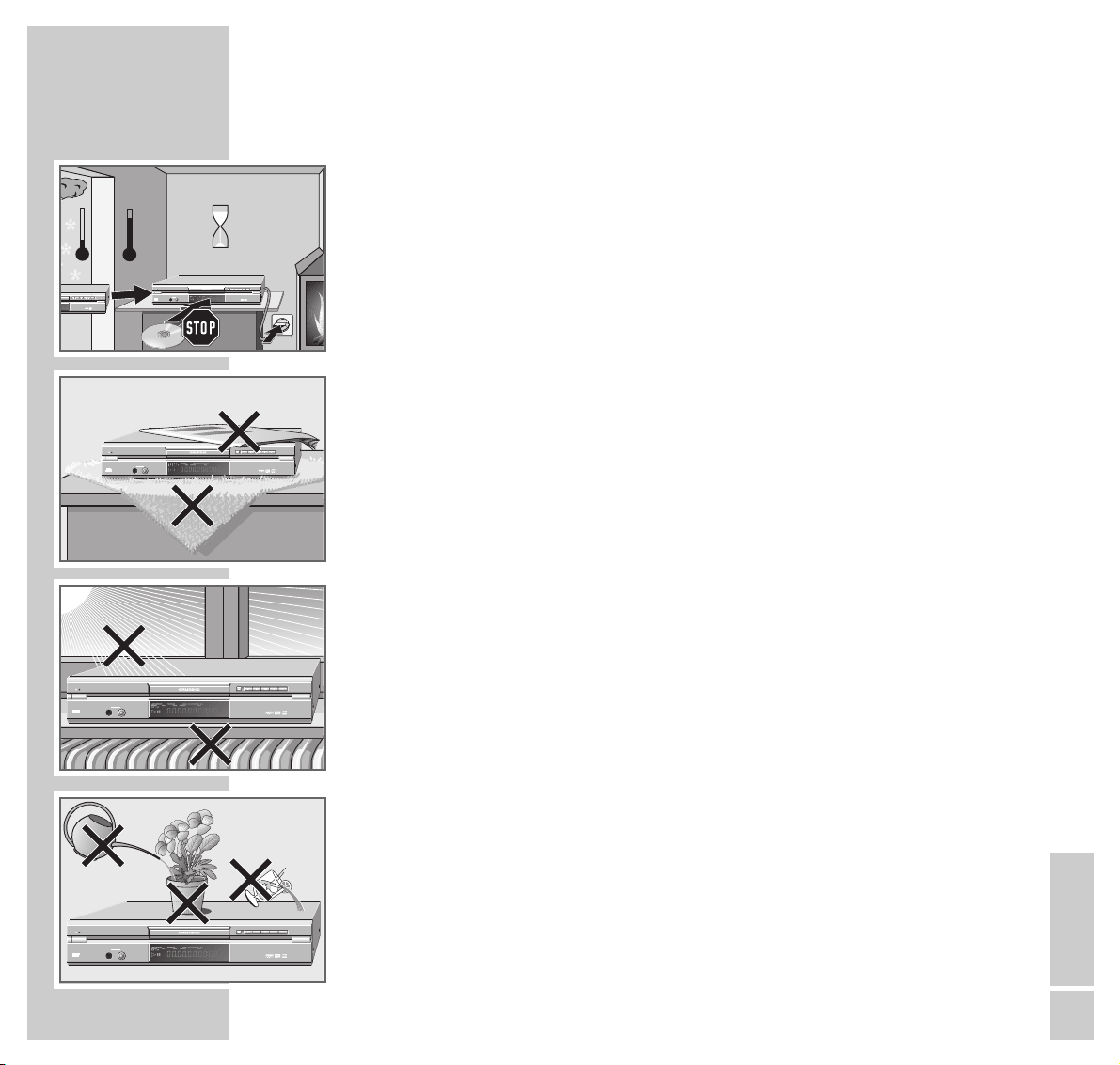
ENGLISH
5
SET-UP AND SAFETY
______________________________________________
°C
2h
DVD VIDEO CD CD PLAYER
LEVEL
MIN.
PHONE
MAX.
0N /
GDV 120
VIRTUAL
SURROUND
GDV 120
VIRTUAL
SURROUND
To ensure that this high-quality, easy-to-use DVD player provides you with
lasting satisfaction and enjoyment, please observe the following instructions
when setting it up.
This DVD player set is designed to play audio and video signals from compact
discs (DVD and CD).
Any other use is expressly prohibited.
When the DVD player is subject to extreme variations in temperature,
for example during transportation from a cold area to a warm one, connect it to
the mains supply and let it stand for at least two hours before you insert a DVD.
The DVD player is designed for use in dry rooms. If, however, you use it in the
open, it is essential to ensure that it is protected from moisture (rain, lawn
sprinklers).
Place the combined DVD player on an even and solid surface. Do not place any
objects (newspapers, for example) on the DVD player or any cloth or similar
articles underneath it.
Do not place the DVD player close to heating units or in direct sunlight, as this
will impair cooling.
Do not insert foreign objects in the air vents or the disc compartment.
Never open the DVD player casing under any circumstances. The manufacturer
accepts no liability for damage resulting from improper handling.
Do not place any containers filled with liquids (vases or similar) on the DVD
player. The container could fall over and the liquid may present an electrical
safety risk.
DVD VIDEO CD CD PLAYER
LEVEL
MIN.
PHONE
MAX.
0N /
GDV 120
VIRTUAL
SURROUND
Krieg im Balkan
DVD VIDEO CD CD PLAYER
LEVEL
MIN.
PHONE
MAX.
0N /
GDV 120
VIRTUAL
SURROUND
DVD VIDEO CD CD PLAYER
LEVEL
MIN.
PHONE
MAX.
0N /
GDV 120
VIRTUAL
SURROUND
Page 6
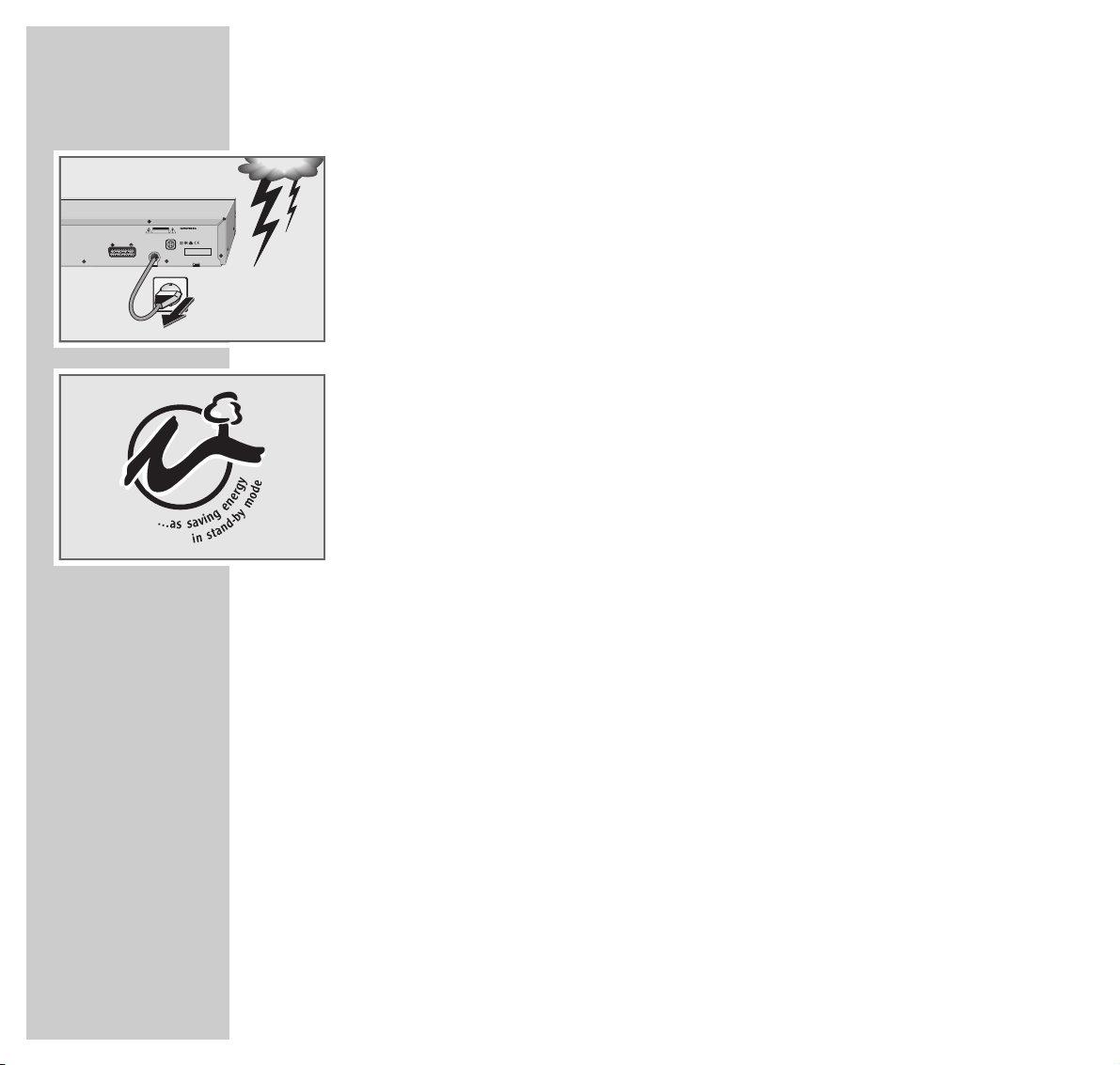
6
SET-UP AND SAFETY
_________________________________________________________________
Thunderstorms present a danger to all electrical devices. Even if the DVD player
is switched off, it can be damaged by a lightning strike to the mains. Always
remove the mains plug during an electrical storm.
If the DVD player is unable to scan DVDs or CDs perfectly, use a standard
commercial cleaning CD to clean the laser optics. Other cleaning methods may
damage the laser optics.
Always keep the disc compartment closed to prevent dust from collecting on the
laser optics.
This DVD player successfully fuses technology and environmental friendliness
into a coherent package. Only ecologically compatible, high quality materials
have been used. The batteries included are free of mercury and cadmium.
The range of materials used has been deliberately reduced to a minimum and
all the larger plastic parts have been labelled to enable effective recycling at the
end of the system´s service life. This DVD player is easily disassembled to make
servicing easier and optimise recycling.
GDV 120
G.MI 50-00
220-240V~ 50/60Hz
titane
PAG-Code
Made for Grundig in P.R. China
2
AV EURO CONNECTOR
RGB OUT
AVIS: RISQUE DE CHOC ÉLECTRIQUE - NE PAS OUVRIR.
CAUTION
RISK OF ELECTRIC SHOCK
DO NOT OPEN
Page 7

ENGLISH
7
OVERVIEW
________________________________________________________________________
9
Switches the DVD player to and from Stand-by mode.
Switching the DVD player off does not completely separate it from
the mains.
•
Stand-by display.
PHONE Headphone socket for connecting a stereo headphone set with a
jack plug (ø 6.3 mm).
LEVEL Adjusts the volume for headphones connected to the »PHONE«
socket.
Compartment for DVDs/CDs.
Display.
•
Indicator light for Virtual Surround function.
.
Opens and closes the disc compartment.
!
Freeze-frame for DVDs and video CDs; pause for audio CDs.
3
Selects the previous title or section during playback.
4
Selects the next title or section during playback.
7
Interrupts the current, switches to ”STOP”.
8
Starts playback.
B
A
The front of the DVD player
DVD VIDEO CD CD PLAYER
LEVEL
MIN.
PHONE
MAX.
0N /
GDV 120
VIRTUAL
SURROUND
A B
Page 8
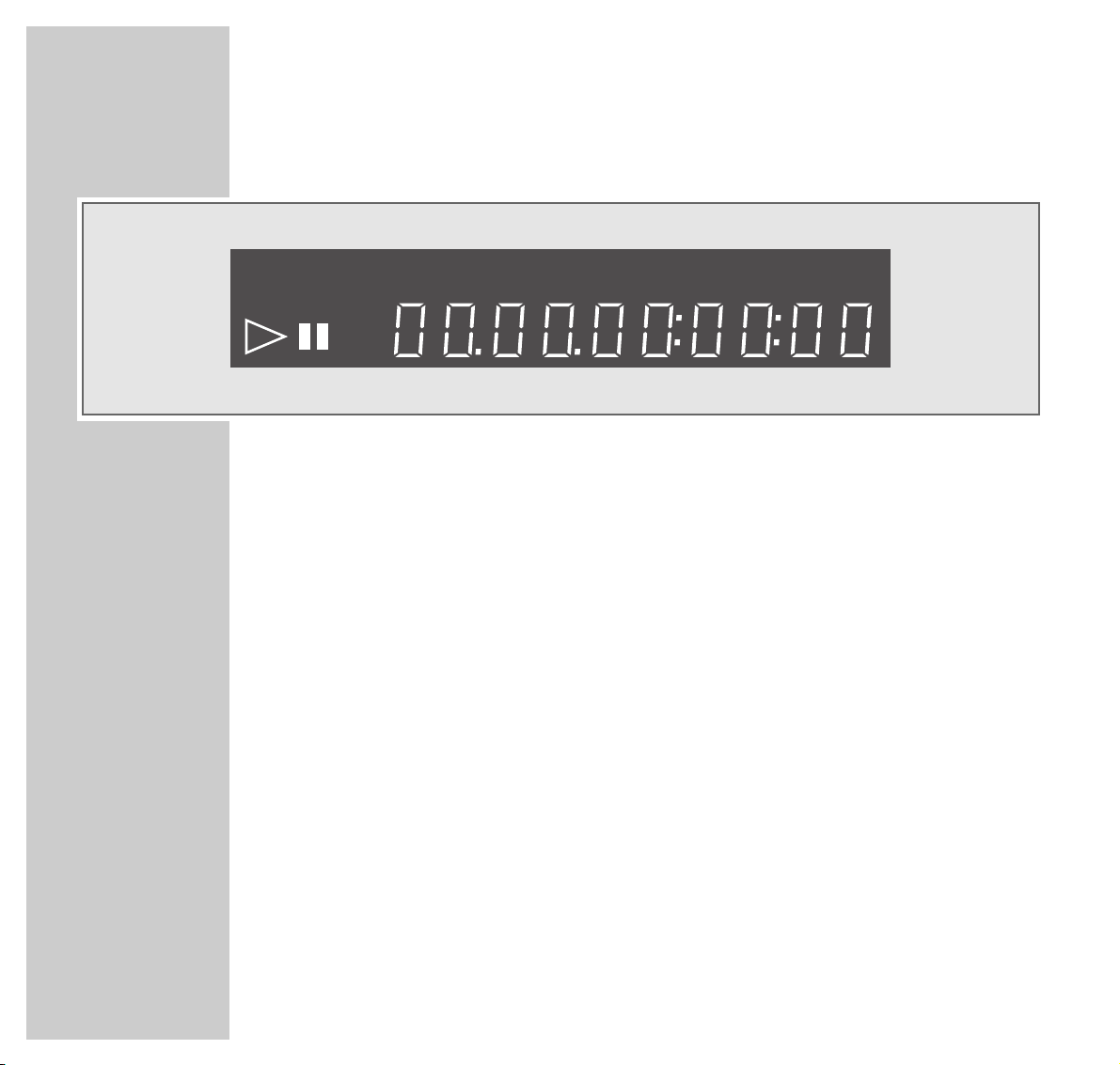
8
OVERVIEW
__________________________________________________________________________________
The DVD player display
»LAST MEMORY« Function is activated.
»PBC« Video CD in use.
»PROGRAM« Function is activated.
»
0I
TITLE« Number of the title of a DVD.
»
0I
CHP/TRK« Number of the chapter (CHP) on a DVD or CD, or number of the
title (TRK) on a DVD, or number of the track on a CD.
»ANGLE« Angle function is activated.
»DOLBY DIGITAL« The DVD provides a Dolby Digital audio signal.
»DTS« The DVD provides a DTS audio signal.
»96 kHz« Audio clock frequency 96 kHz.
»
00:00:00
« Total or elapsed playing time in hours, minutes and seconds.
»REPEAT ALL 1 A-B« One of the Repeat functions is activated.
»
!
« Pause/Freeze-Frame.
»
EE
« Playback.
LAST MEMORY
REPEAT
ALL 1 A-B
PROGRAM
PBC
TITLE
ANGLE DOLBY DIGITAL DTS
CHP/TRK 96kHz
Page 9
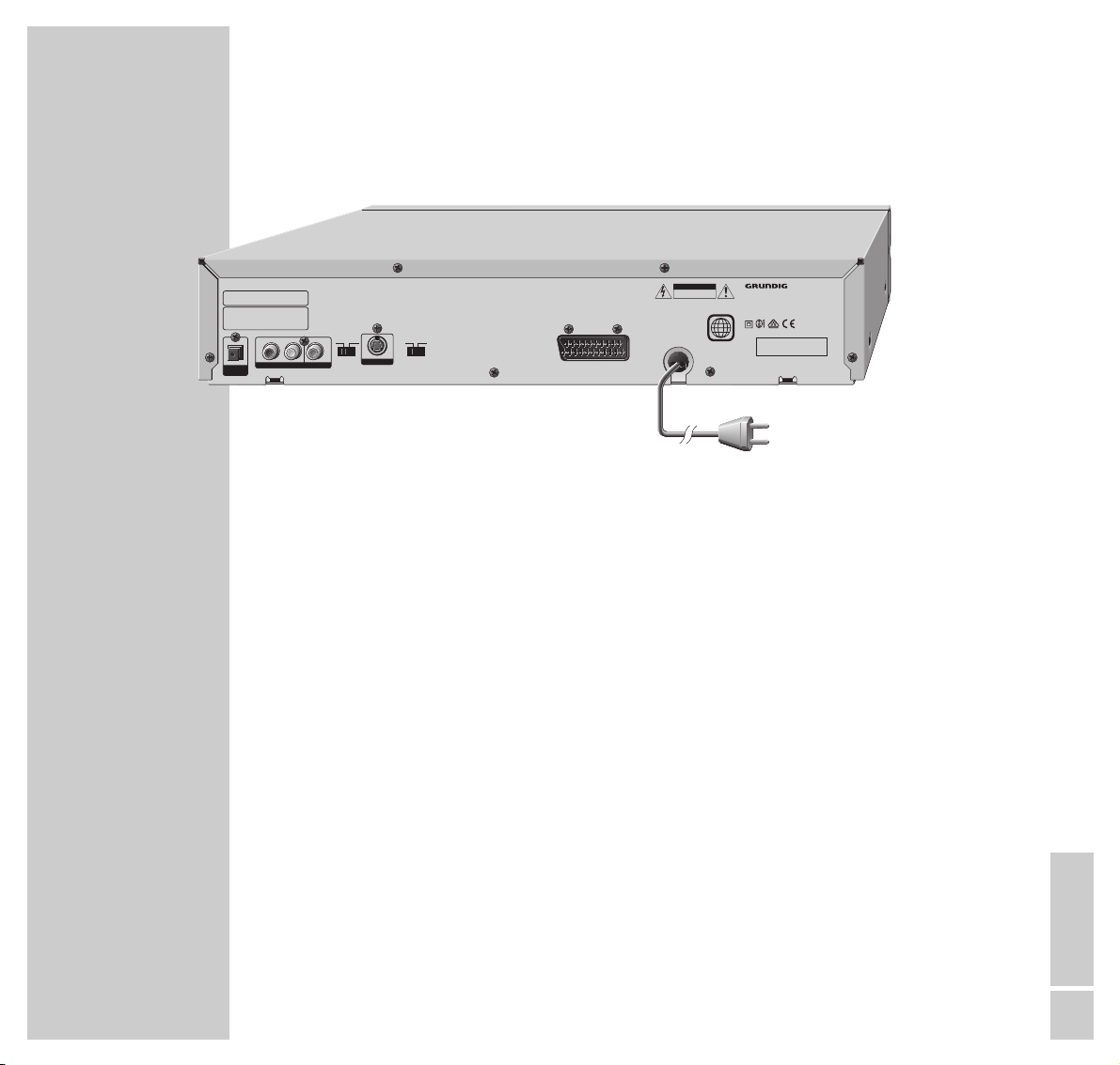
ENGLISH
9
OVERVIEW
__________________________________________________________________________________
OPT. DIGITAL OUT Audio output socket (optical) for PCM/MPEG2/AC3/DTS
signals, for connecting to a digital HiFi system.
R AUDIO OUT L Audio output sockets (right/left channel) for connecting a HiFi
system.
VIDEO OUT Video output socket for connecting a television with a video
socket.
TV SYSTEM For specifying the TV system (PAL or NTSC).
PAL NTSC
S-VIDEO OUT Video output socket for connecting a television
with S-VHS socket.
VIDEO OUT SELECT Switches the video output signal to the »A/V EURO
S RGB CONNECTOR« or »S-VIDEO OUT« socket.
A/V EURO Video/audio output socket for connecting a tele-
CONNECTOR vision.
ÜÜ
Mains cable.
Caution:
Do not connect any devices while the DVD player is switched on.
Never touch the inside of the sockets and plugs of the connecting cables.
An electrostatic discharge can damage the DVD player.
GDV 120
G.MI 50-00
220-240V~ 50/60Hz
titane
PAG-Code
Made for Grundig in P.R. China
2
VIDEO OUTAUDIO OUT
R L
OPT.
DIGITAL
OUT
Apparatus Claims of U.S.Patent Nos. 4,631,603,
4,577,216 4,819,098, and 4,907,093 licensed for
limited viewing uses only.
Manufactured under license from Dolby Laboratories.
“Dolby” and the double-D symbol are trademarks
of Dolby Laboratories.
Confidential Unpublished Works.
©1992-1997 Dolby Laboratories, Inc. All rights reserved.
S-VIDEO OUT
TV SYSTEM
PAL NTSC
VIDEO OUT SELECT
RGBS
AV EURO CONNECTOR
RGB OUT
AVIS: RISQUE DE CHOC ÉLECTRIQUE - NE PAS OUVRIR.
CAUTION
RISK OF ELECTRIC SHOCK
DO NOT OPEN
The back of the DVD player
Page 10

10
The remote control
9
ON Switches the DVD player to and from Stand-by mode.
The display on the DVD player is red in Stand-by mode.
PICTURE MODE For adjusting the picture during playback.
LAST MEMO Selects a position on the DVD during playback.
VIRTUAL Activates the Virtual Surround function.
SURROUND
OSD Displays/conceals the menus on the television screen.
SUBTITLE Displays subtitles during DVD playback.
AUDIO Switches between original and dubbed langage during
DVD playback.
TITLE Calls up the main menu during DVD/video CD playback
(depends on DVD).
MENU Calls up the DVD/video CD title menu during playback.
ZOOM Enlarges freeze-frames.
SETUP Calls up the DVD player’s »main« menu
(in STOP mode).
asAS
Select various functions in the menus.
OK Confirms menu entries.
RETURN Calls up the previous DVD menu.
OVERVIEW
__________________________________________________________________________________
VIDEO
TELE PILOT 82V
PICTURE
/ON
MODE LAST MEMO
8
OSD SUBTITLE AUDIO
TITLE MENU ZOOM
SET UP RETURN
I
1 2 3 C
4 5 6
7 8 9 0
PROGRAM
o
OK
o
o
SEARCH MODE
BOOKMARK REPEAT A-B REPEAT
ANGLE
VIRTUAL
SURROUND
o
CLEAR
ANGLE REPLAY
1
I
Page 11
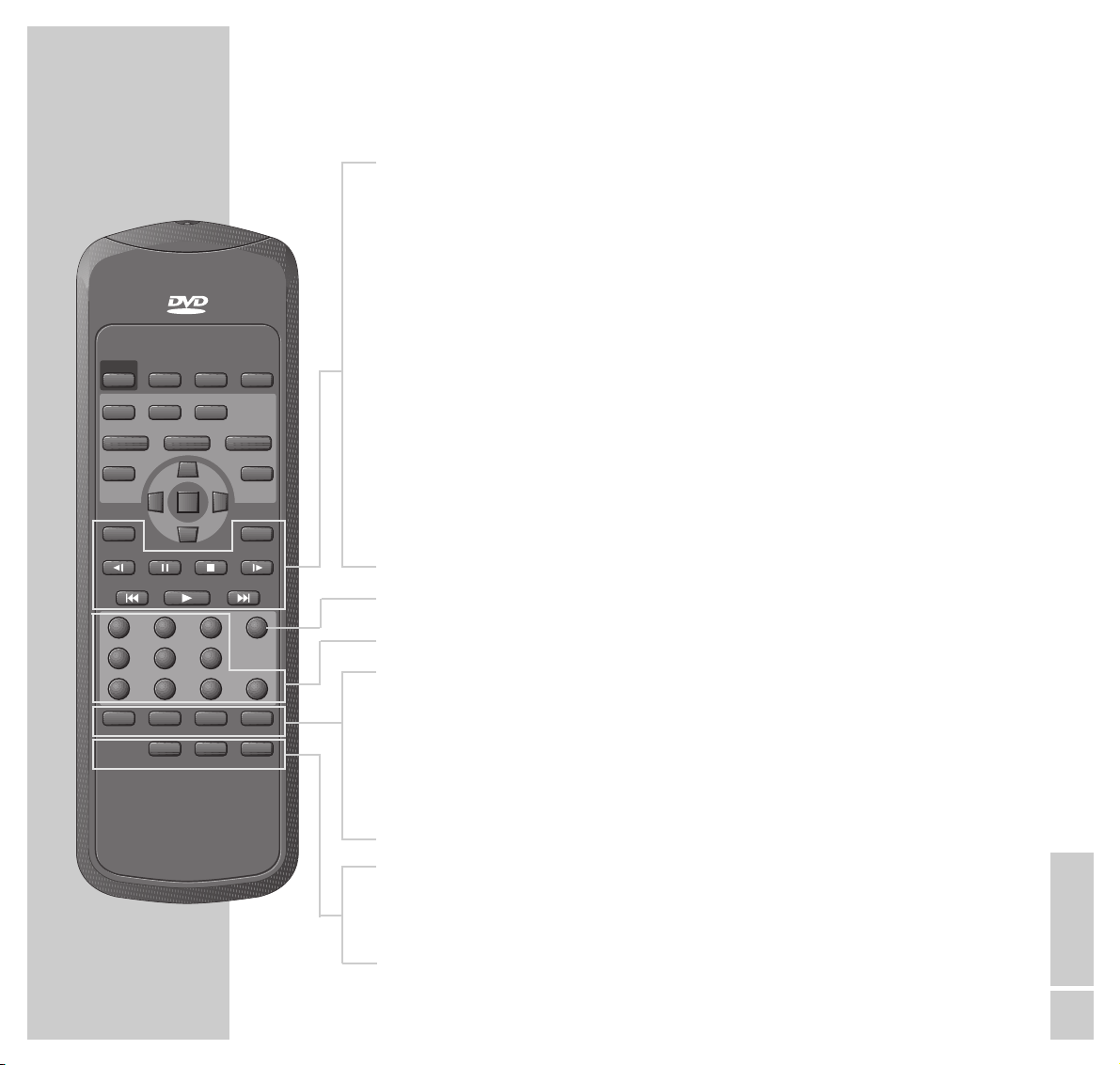
ENGLISH
11
OVERVIEW
__________________________________________________________________________________
3
Switches to backwards frame search at various speeds
during playback.
4
Switches to forwards frame search at various speeds
during playback.
ü Slow-motion backwards with DVDs and video CDs.
!
Freeze-frame for DVDs and video CDs;
pause for audio CDs.
7
Terminates all functions, switches the DVD player to
”STOP”.
&
Slow-motion with DVDs.
5a s6
Select the previous or next title/chapter during playback.
8
Starts playback.
C CLEAR Deletes the title or chapter from the program.
1 ... 0 Numeric keys for various inputs.
PROGRAM For programming titles or chapters.
SEARCH MODE For selecting titles or chapters.
ANGLE Selects various camera angles for certain scenes or
passages of the DVD during playback.
ANGLE REPLAY Repeats the selected angle.
BOOKMARK Selects scenes on the DVD.
REPEAT Repeats sections, titles or DVDs/CDs.
A-B REPEAT Repeats selected sections.
VIDEO
TELE PILOT 82V
PICTURE
/ON
MODE LAST MEMO
8
OSD SUBTITLE AUDIO
TITLE MENU ZOOM
SET UP RETURN
I
1 2 3 C
4 5 6
7 8 9 0
o
OK
o
o
o
VIRTUAL
SURROUND
CLEAR
I
PROGRAM
SEARCH MODE
BOOKMARK REPEAT A-B REPEAT
1
ANGLE
ANGLE REPLAY
Page 12
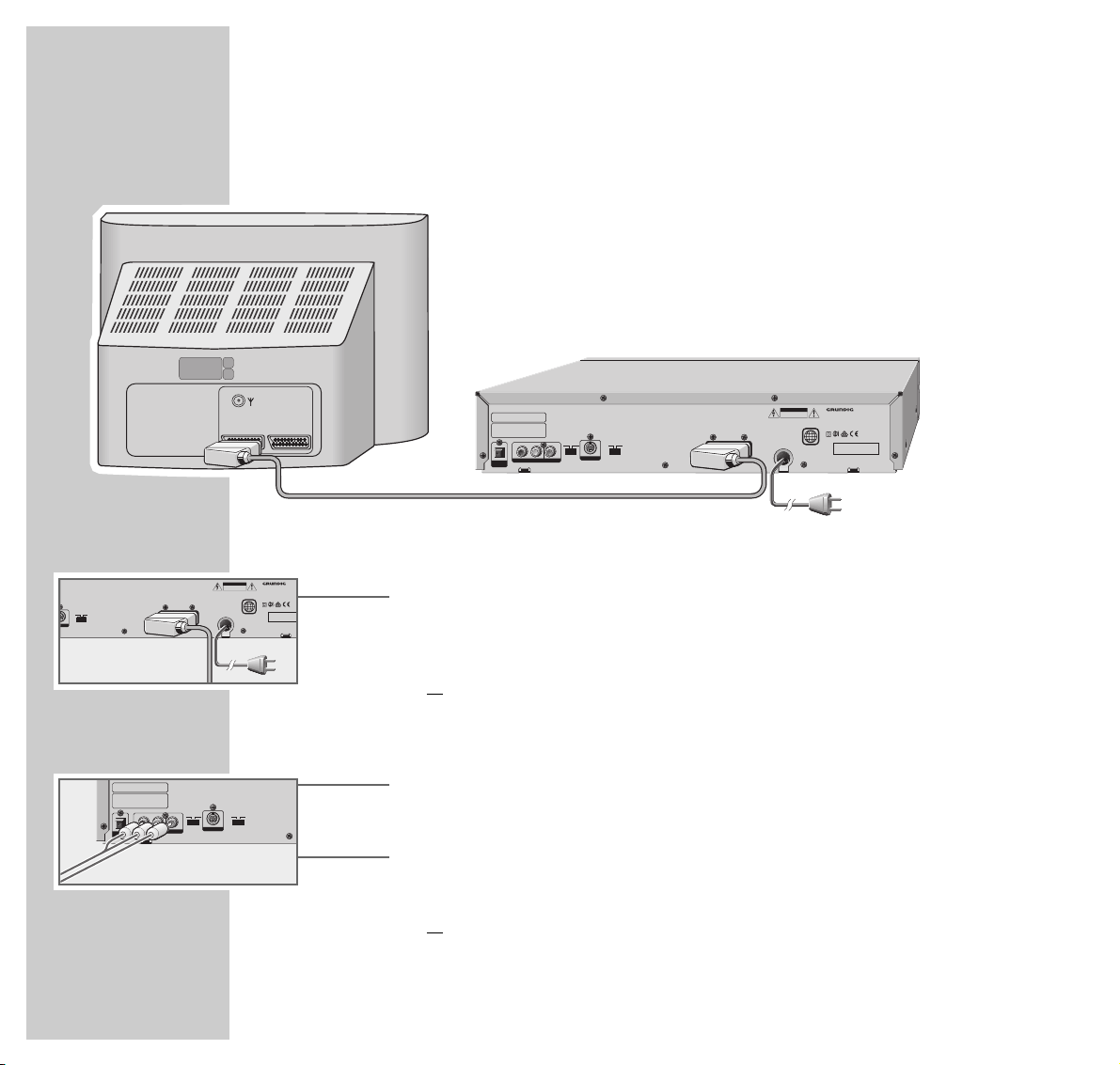
12
Connecting to a television...
... with a EURO-AV cable
1 Plug the supplied EURO-AV cable into the »A/V EURO CONNECTOR «
socket on the DVD player and into the AV 1 socket on the television, and
switch the »VIDEO OUT SELECT S RGB« switch to »RGB«;
or
... with a cinch cable
1 Plug a standard cinch cable into the »VIDEO OUT« socket on the DVD
player and into the VIDEO IN socket on the television.
2 Plug a standard cinch AV cable into the »R AUDIO L« sockets of the DVD
player and into the AUDIO IN sockets of the television,
or
CONNECTION AND PREPARATION
_______
CAUTION
RISK OF ELECTRIC SHOCK
AV1 AV2
Apparatus Claims of U.S.Patent Nos. 4,631,603,
4,577,216 4,819,098, and 4,907,093 licensed for
limited viewing uses only.
Manufactured under license from Dolby Laboratories.
“Dolby” and the double-D symbol are trademarks
of Dolby Laboratories.
Confidential Unpublished Works.
©1992-1997 Dolby Laboratories, Inc. All rights reserved.
R L
OPT.
DIGITAL
OUT
AV EURO CONNECTOR
TV SYSTEM
VIDEO OUT SELECT
PAL NTSC
RGBS
S-VIDEO OUT
VIDEO OUTAUDIO OUT
RGB OUT
DO NOT OPEN
AVIS: RISQUE DE CHOC ÉLECTRIQUE - NE PAS OUVRIR.
GDV 120
G.MI 50-00
titane
220-240V~ 50/60Hz
Made for Grundig in P.R. China
2
PAG-Code
CAUTION
RISK OF ELECTRIC SHOCK
GDV 120
DO NOT OPEN
G.MI 50-00
AVIS: RISQUE DE CHOC ÉLECTRIQUE - NE PAS OUVRIR.
titane
AV EURO CONNECTOR
VIDEO OUT SELECT
RGBS
O OUT
RGB OUT
220-240V~ 50/60Hz
Made for Grundig in P.R. China
2
PAG-Code
Apparatus Claims of U.S.Patent Nos. 4,631,603,
4,577,216 4,819,098, and 4,907,093 licensed for
limited viewing uses only.
Manufactured under license from Dolby Laboratories.
“Dolby” and the double-D symbol are trademarks
of Dolby Laboratories.
Confidential Unpublished Works.
©1992-1997 Dolby Laboratories, Inc. All rights reserved.
R L
OPT.
DIGITAL
OUT
VIDEO OUT SELECT
TV SYSTEM
RGBS
PAL NTSC
S-VIDEO OUT
VIDEO OUTAUDIO OUT
Page 13
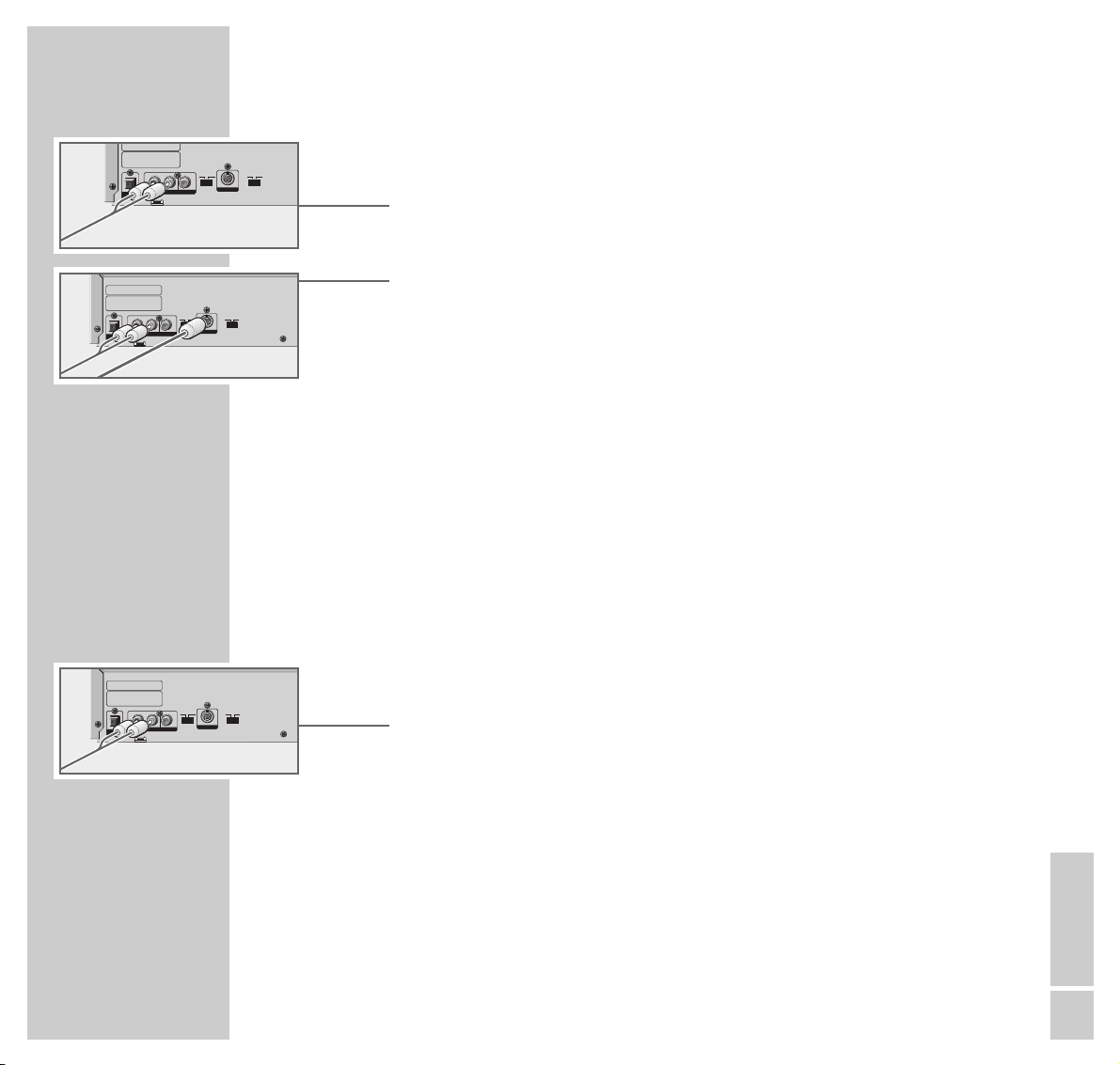
ENGLISH
13
CONNECTION AND PREPARATION
_______________________________________
... with a Y/C cable (S-VHS)
1 Plug a standard cinch AV cable into the »R AUDIO L« sockets of the DVD
player and into the AUDIO IN sockets of the television.
2 Plug a standard Y/C cable into the »S-VIDEO OUT« socket on the DVD
player and into the S-VIDEO IN socket on the telvision, and switch the
»VIDEO OUT SELECT S RGB« switch to »S«.
Note:
If the DVD player is connected to a television set with a 16:9 format, observe
the settings described in the ”Television format” section on page 38.
The colour norm of the DVD player’s screen menus has to be adapted to the
format of the television.
Set the »TV SYSTEM« switch of the DVD player to »PAL« (television with
PAL norm) or »NTSC« (television with NTSC norm).
Connecting to a HiFi system with analog twochannel stereo sound
As an alternative to using the television’s speakers, the sound can also be played
back through a HiFi system.
1 Plug a standard cinch cable into the »R AUDIO L« sockets of the DVD
player and into the appropriate sockets of the HiFi system.
Caution:
The DVD player’s »R AUDIO L« sockets may not be connected to the
PHONO sockets (record player input) of the HiFi system.
Note:
The »R AUDIO L« sockets can also be used for connection to a Pro Logic
audio/video receiver.
VIDEO OUTAUDIO OUT
R L
OPT.
DIGITAL
OUT
Apparatus Claims of U.S.Patent Nos. 4,631,603,
4,577,216 4,819,098, and 4,907,093 licensed for
limited viewing uses only.
Manufactured under license from Dolby Laboratories.
“Dolby” and the double-D symbol are trademarks
of Dolby Laboratories.
Confidential Unpublished Works.
©1992-1997 Dolby Laboratories, Inc. All rights reserved.
S-VIDEO OUT
TV SYSTEM
PAL NTSC
VIDEO OUT SELECT
RGBS
VIDEO OUTAUDIO OUT
R L
OPT.
DIGITAL
OUT
Apparatus Claims of U.S.Patent Nos. 4,631,603,
4,577,216 4,819,098, and 4,907,093 licensed for
limited viewing uses only.
Manufactured under license from Dolby Laboratories.
“Dolby” and the double-D symbol are trademarks
of Dolby Laboratories.
Confidential Unpublished Works.
©1992-1997 Dolby Laboratories, Inc. All rights reserved.
S-VIDEO OUT
TV SYSTEM
PAL NTSC
VIDEO OUT SELECT
RGBS
VIDEO OUTAUDIO OUT
R L
OPT.
DIGITAL
OUT
pp ,,,
4,577,216 4,819,098, and 4,907,093 licensed for
limited viewing uses only.
Manufactured under license from Dolby Laboratories.
“Dolby” and the double-D symbol are trademarks
of Dolby Laboratories.
Confidential Unpublished Works.
©1992-1997 Dolby Laboratories, Inc. All rights reserved.
S-VIDEO OUT
TV SYSTEM
PAL NTSC
VIDEO OUT SELECT
RGBS
Page 14
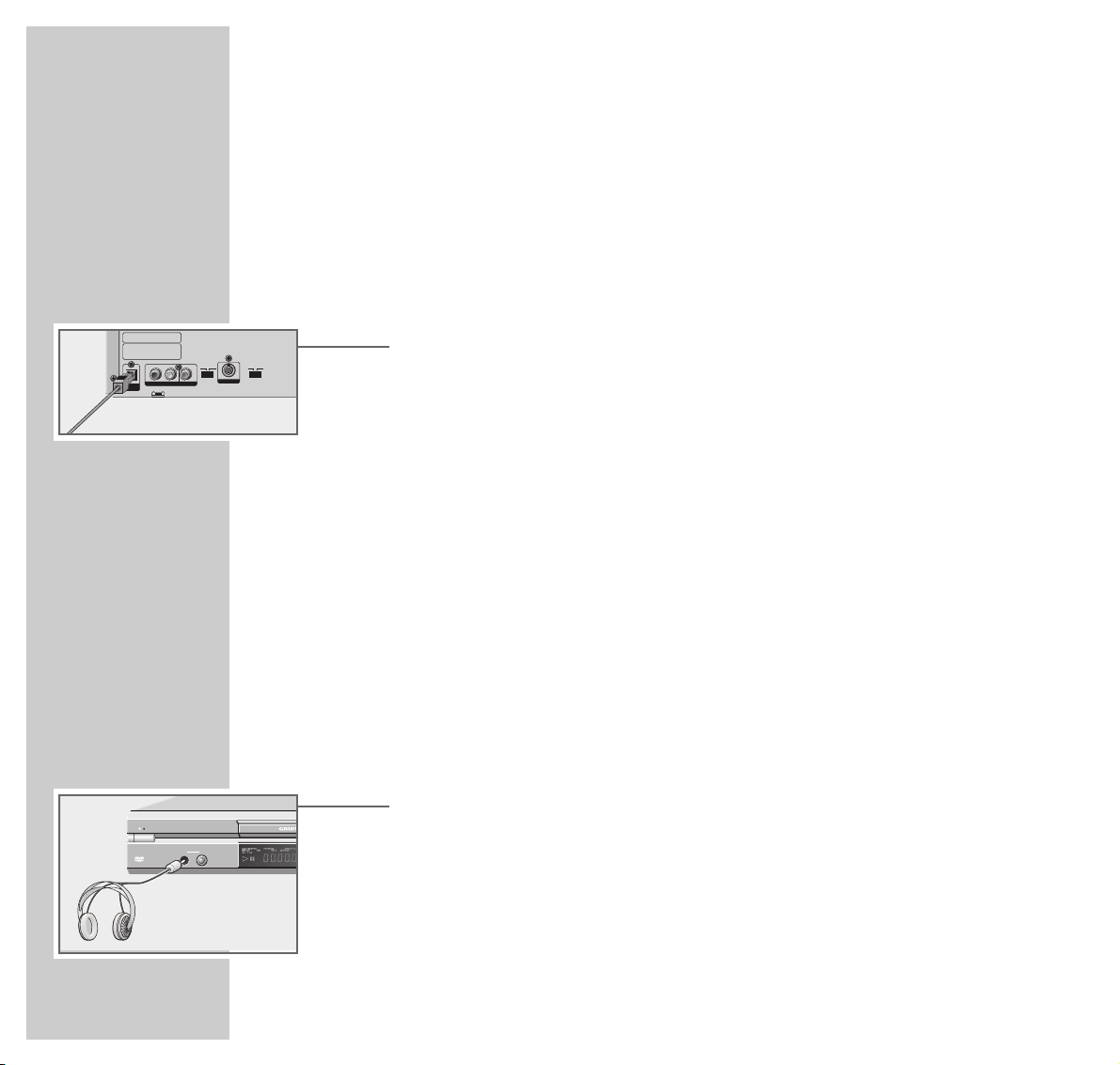
14
CONNECTION AND PREPARATION
_______________________________________
Connecting to a digital multi-channel audio/video
amplifier
The digital multi-channel sound of a DVD can best be decoded and played with
a multi-channel audio/video receiver (MPEG 2 multi-channel decoder or Dolby*
digital decoder).
1 Plug a standard optical cable into the »OPT. DIGITAL OUT« socket on the
DVD player and into the appropriate socket on the digital multi-channel
amplifier.
* Manufactured under license from Dolby Laboratories Licensing Corporation. ”Dolby”, ”Dolby
Pro Logic”, ”AC 3" and the double-D symbol ”g " are trademarks of the Dolby Laboratories
Licensing Corporation. Copyright 1992 Dolby Laboratories, Inc. All rights reserved.
Note:
You have to activate the digital output on the DVD player and set the correct
digital output format (MPEG or PCM). Make sure to observe the settings
described in the ”Settings in the »Ton« menu” section on Page 39.
The audio/video receiver has to be able to process the DTS audio signal in
order to play a DVD with DTS. If it cannot, then you will not be able to hear
the DVD.
Connecting headphones
1 Plug the headphone plug into the »PHONE« socket on the DVD player.
Note:
The volume of the headphones is adjusted with the »LEVEL« knob.
DVD VIDEO CD CD PLAYER
LEVEL
MIN.
PHONE
MAX.
0N /
VIDEO OUTAUDIO OUT
R L
OPT.
DIGITAL
OUT
Apparatus Claims of U.S.Patent Nos. 4,631,603,
4,577,216 4,819,098, and 4,907,093 licensed for
limited viewing uses only.
Manufactured under license from Dolby Laboratories.
“Dolby” and the double-D symbol are trademarks
of Dolby Laboratories.
Confidential Unpublished Works.
©1992-1997 Dolby Laboratories, Inc. All rights reserved.
S-VIDEO OUT
TV SYSTEM
PAL NTSC
VIDEO OUT SELECT
RGBS
Page 15

ENGLISH
15
CONNECTION AND PREPARATION
_______________________________________
Connecting the mains cable
1 Plug the mains cable into the socket.
Caution:
The only way to isolate the DVD player from the mains supply is to pull the
plug.
Inserting batteries in the remote control
1 Open the battery compartment by pressing the arrow on it and pulling off
the lid.
2 When inserting the batteries (UM-3 or AA, 2 x1.5 V), observe the polarity
marked on the base of the battery compartment.
Note:
If the DVD player no longer reacts properly to remote control commands, the
batteries may be flat. Always remove flat batteries. No liability is accepted
for damage resulting from leaking batteries.
Environmental note
Batteries, including those which are heavy metal-free, may not be disposed
of with household waste. Please dispose of used batteries in and
environmentally sound way, for example at public collection points. Find out
about the legal regulations which apply in your area.
CAUTION
RISK OF ELECTRIC SHOCK
DO NOT OPEN
AVIS: RISQUE DE CHOC ÉLECTRIQUE - NE PAS OUVRIR.
GDV 120
G.MI 50-00
titane
220-240V~ 50/60Hz
Made for Grundig in P.R. China
2
PAG-Code
Page 16

16
DVD/VIDEO CD PLAYBACK
____________________________
DVD and video CD features
You can recognise DVDs and video CDs by their label.
Depending on the contents of the DVD or video CD (films, music videos etc.),
they may carry one or more titles.
Each title may contain one or more chapters. Titles and chapters can be selected
easily and conveniently.
Playback of a DVD or video CD can be controlled and directed via the menu of
the DVD player on the television screen.
Special features of DVDs
DVDs may contain titles and passages which have been arranged in fixed order
by the manufacturer. You can also select the individual titles and passages of
your choice and then play them back.
DVDs have a title menu which provides an overview of the contained titles
and/or passages of titles.
Some DVD player functions, such as slow motion, freeze-frame and auto-play,
can also be controlled by the DVD itself. It is thus possible that the freeze-frame
function, for example, cannot be selected in certain scenes.
Many DVDs have audio tracks recorded in up to eight languages.
You may select the language you prefer.
Many DVDs are recorded by the manufacturer with subtitles in several different
languages. You can select subtitle superimposition from up to 32 different
languages.
Since films are released in different parts of the world at different times, all DVD
players world-wide are provided with a regional code. Your DVD player is
designed for region code 2.
DVDs can also be provided with a supplementary regional code. When you
insert a DVD with a non-corresponding regional code in the DVD player, a
reference to the regional code appears on the TV screen. The DVD player will
not be able to play back such a DVD.
Page 17

ENGLISH
17
DVD/VIDEO CD PLAYBACK
_____________________________________________________
Before playback
Preparation
1 Switch on the television and select the channel for the DVD player.
2 Switch on the HiFi system and select the audio input for the DVD player.
3 Press »
9
/ON« to switch the DVD player on.
– The DVD player display reads: »READING« then »NO DISC«.
Inserting a DVD/video CD
1 Press »
.
« on the DVD player.
– The disc compartment opens. The DVD player display reads: »OPEN«.
2 Insert the desired DVD/video CD in the compartment, with the labelling
facing upwards.
3 Press »
.
« on the DVD player.
– The DVD player display reads: »CLOSE«, »READING«, »DVD«, then the
number of titles/chapters and the elapsed DVD playing time. Playback
starts automatically.
Note:
If parental control is activated and the DVD/video CD is not authorised (see
”PARENTAL CONTROL SYSTEM” on Page 33), you will have to enter the
code number.
If the DVD/video CD was inserted with the label facing downwards, »NO
PLAY« appears in the display. Insert the DVD/video CD correctly.
VIRTUAL
SURROUND
VIRTUAL
SURROUND
PHONE
LEVEL
PLAYER
MIN.
MAX.
VIRTUAL
SURROUND
Page 18

18
DVD/VIDEO CD PLAYBACK
_____________________________________________________
Playing back a title
1 After the disc compartment closes and the DVD is scanned, playback starts
automatically.
2 To switch to playback-pause (freeze-frame), press »!«.
3 To resume playback, press »8«.
4 To end playback, press »7«.
Note:
Depending on the DVD/video CD you are using, you may have to select a
title or chapter from the DVD’s/video CD’s table of contents.
To select, use the»
A
« or »S« keys; to activate, use the »OK« key.
If the selections are numbered, use the »1 ... 0« keys.
If the »
-
« symbol appears on the television screen, then the selected
function is not possible with this DVD/video CD.
Calling up the function display
Every function you select can be displayed on the screen (playing time, current
title, etc.).
1 To display the function, press »OSD«.
2 To hide the function display, press »OSD« again.
DVD Play
e
TITLE: 01 Titel pass time 00:20:10
CHAPTER: 02 Chapter pass time 00:03:25
AUDIO: ENG
MPEG
SUBTITEL: ENG
ANGLE: 1
Play
e
Pause II
Stop
Page 19

ENGLISH
19
DVD/VIDEO CD PLAYBACK
_____________________________________________________
Selecting titles or chapters ...
If a DVD/video CD contains several titles and/or chapters, you can select from
among them.
... with the menu of the DVD player
1
Display the menu by pressing »SEARCH MODE«.
– The »TITLE« line is highlighted.
2 Enter the one or two-digit title number with the »1 ... 0« buttons.
3 Select the »CHAPTER« line with »
S
«.
4 Enter the one or two-digit chapter number with the »1 ... 0« buttons.
Note:
If you enter the wrong number, you can delete it by pressing »CLEAR«.
5 Confirm your entry with »OK«.
– Playback starts with the selected title or chapter.
Note:
If the »-« symbol appears, then this function is not possible with this
DVD/video CD.
... with the title menu of the DVD/video CD
The title menu of the DVD/video CD may contain selection options for titles,
sections or scenes.
1 Call up the contents of the DVD/video CD by pressing »MENU«.
– If the DVD/video CD possesses a title menu, it appears on the screen.
TITLE/CHAPTER SEARCH
TITLE : –
CHAPTER : – –
TITLE/CHAPTER SEARCH
TITLE : – 1
CHAPTER : – –
TITLE/CHAPTER SEARCH
TITLE : – 1
CHAPTER : – 5
Page 20

20
DVD/VIDEO CD PLAYBACK
_____________________________________________________
2 If the selection options are numbered, select the desired title and section with
»1 ... 0«.
3 If the options are not numbered, select titles and sections with »
A
«, »S«,
»a« or »s«, and activate with »OK«.
Selecting a section to the nearest minute
1 Display the menu by pressing »SEARCH MODE«.
– The »TITLE« line is highlighted.
2 Press »SEARCH MODE« again.
– The »TIME SEARCH« line appears.
3 Enter the desired playing time with »1 ... 0« and confirm with »OK«.
Example: 30 minutes, 15 seconds – enter »3« »0« »1« »5«.
1 hour, 5 minutes, 30 seconds – enter »1« »0« »5« »3« »0«.
Note:
If you enter the wrong time, you can delete it by pressing »C CLEAR«.
4 Confirm your entry with »OK«.
– The DVD player locates the section and starts playback.
Selecting a chapter directly
1 To select the next chapter, press »
s6
« repeatedly during playback.
2 To select the beginning of the current title, briefly press »
5a
«.
To select previous titles, press »5a« repeatedly.
TITLE/CHAPTER SEARCH
TITLE : –
CHAPTER : – –
TIME SEARCH
TIME : –– h : –– m : – – s
TIME SEARCH
TIME : –– h : 30 m : 15 s
Search
05
Search
02
Page 21

ENGLISH
21
DVD/VIDEO CD PLAYBACK
_____________________________________________________
Interrupting/resuming playback ...
The playback of a DVD/video CD can be interrupted at any point and then
resumed from the same place.
... for a DVD
1 Interrupt playback by pressing »7« once.
2 Resume playback at the same point by pressing »8«.
... for the last five DVDs played
Note:
You need to activate this function in the »OO« menu (Display), see Settings
on Page 38.
1 During playback, press »LAST MEMO« at the point from which you want
to resume playback later.
2 End playback and remove the DVD from the player.
3 Insert the DVD.
– Playback starts at the point you previously selected with »LAST MEMO«.
Ending playback
DVD/video CD playback automatically stops at the end of a title.
Playback can be also be ended at any time with »7«.
Removing DVD/video CDs
1 Press »
.
« on the DVD player, the disc compartment opens.
Last Memo
When PLAY is pushed, the player
will play from where you stopped.
To start from the beginning, press
STOP again.
Page 22

22
DVD/VIDEO CD PLAYBACK
_____________________________________________________
Additional playback functions
Note:
The sound is muted with the ”frame-search”, ”slow-motion” and ”freezeframe” functions.
Frame search
You can choose from among three different speeds (forwards or backwards).
1 During playback, select the desired playback speed with »
3
« or
»
4
«.
2 To resume playback, press »8«.
Slow motion
You can choose from among three different speeds (forwards or backwards).
1 During playback, select the desired slow-motion speed with » ü« or »&«.
2 To resume playback, press »8«.
Advancing freeze-frames step-by-step
1 During playback, press »!« to switch to freeze-frame (playback pause).
2 During the freeze-frame (playback pause), press »!« repeatedly.
– The picture is advanced step-by-step to the next freeze-frame.
3 To resume playback, press »8«.
2 x
ee
6 x
rr
1/12
&
1/6 x
&
Pause II
Stop II
e
Page 23

ENGLISH
23
DVD/VIDEO CD PLAYBACK
_____________________________________________________
Repeating a section, a title or a DVD (Repeat)
These functions repeat the currently running section, title, or the entire DVD.
1 Press »REPEAT« once, twice or three times during playback.
– The selected function is briefly displayed:
»All Repeat« – the DVD is repeated;
»Title Repeat« – the current title of the DVD is repeated;
»Chapter Repeat« – the current chapter of the DVD is repeated.
2 To stop this function, press »REPEAT« a fourth time.
– The display reads: »Clear« – the function is stopped.
Repeating a selected scene (A-B Repeat)
You can use this function to select the beginning and end of a scene, and then
play it over and over.
1 During playback, mark the beginning of the scene with »REPEAT A-B«.
– »REPEAT A-B« appears on the DVD player display, and »Repeat A-«
appears on the screen.
2 To mark the end of the scene, press »REPEAT A-B« again.
– The selected scene is repeated over and over.
3 To stop this function, press »REPEAT A-B« again.
All Repeat
Title Repeat
Chapter Repeat
Clear
Repeat A-
Repeat A-B
Clear
Page 24

24
Selecting the camera angle of particular scenes or
passages
Many DVDs contain scenes or passages which were filmed several times from
different camera angles.
You can choose from among these different angles.
If the DVD offers this function, the word » Angel« appears on the television
screen.
1 Press »8« to start playback.
2 Press »ANGLE« to select the angle function.
– The » Angle 1« display indicates the camera angle – number 1 in this
example.
3 Select a different camera angle by pressing »ANGLE«.
Note:
If you would like to repeat the selected angle, press »ANGLE REPLAY«
while the function is active.
The DVD player displays the scene again for about ten seconds.
Enlarging the picture and moving screen sections
(Zoom)
1 Press »ZOOM« during playback or pause.
– The DVD player enlarges a screen section.
2 Move the screen section with »
a
«, »s«, »A« or »S«.
3 Deactivate the function by pressing »ZOOM«.
DVD/VIDEO CD PLAYBACK
_____________________________________________________
Angle
01
Play
e
Angle
03
Page 25

ENGLISH
25
Selecting and displaying subtitles
When subtitles are available on a DVD, they can be displayed on your TV
screen.
When subtitles in several languages are available, you can select your
language of choice.
1 Press »SUBTITLE« during playback.
– The »SUBTITLE MODE« menu is displayed.
2 To select the desired subtitle language, press »
s
« once, select the language
with »A« or »S«, and confirm with »OK«.
– The menu disappears from the screen.
Note:
To switch off the subtitles, repeat step 1, press »
A
« or »S« to select
»OFF«, and confirm with »OK«.
Switching to dubbing
These settings switch away from the preset dubbed language if the DVD offers
several alternatives.
1 Press »AUDIO« during playback.
– »Language Change« appears briefly, and the current
dubbed language is displayed.
2 To set the desired language, press »AUDIO« repeatedly.
DVD/VIDEO CD PLAYBACK
_____________________________________________________
wq r
: QUIT
OK e : SELECT SUBTITLE : BACK
SUBTITLE MODE
ON
ENG
GER
SPA
DUT
SWE
NOR
DAN
FIN
POR
OFF
HEB
e
Language Change
01 ENG
Language change
02 GER
wq r
: QUIT
OK e : SELECT SUBTITLE : BACK
SUBTITLE MODE
ON
ENG
GER
SPA
DUT
SWE
NOR
DAN
FIN
POR
OFF
HEB
e
Page 26

26
Creating a title or chapter program
If a DVD/video CD contains several titles and/or chapters, you can assemble
them to create your own program.
The program may contain up to 32 titles, which are displayed in a list.
Note:
Opening the disc compartment deletes the program.
Selecting titles or chapters
1 Open the disc compartment, insert the desired CD and close the disc
compartment again.
2 Call up the »PROGRAM« menu by pressing »PROGRAM«.
– The menu appears with the first item in the list highlighted.
3 Select the title to be stored in memory by pressing »
s
« once, then »A« or
»S« for the desired title, and confirming with »OK«;
or
select the chapter to be stored in memory by pressing »s« twice, then »A«
or »S« for the desired chapter, and confirming with »OK«.
Note:
Repeat step 3 to program the rest of the titles/chapters.
4 Start playback of the program by pressing »8«.
Note:
If you would like to play the program again, call up the »PROGRAM« menu
with »PROGRAM« and press »8« to start playback.
DVD/VIDEO CD PLAYBACK
_____________________________________________________
wq
OK e:SELECT
r
:BACK
CLEAR: CLEAR PROGRAM:QUIT PLAY:PLAY
PROGRAM
ALL CLEAR
No. : T, C
1 : – –
2 : – –
3 : – –
4 : – –
5 : – –
6 : – –
7 : – –
8 : – –
9 : – –
10 : – –
wq
OK e:SELECT
r
:BACK
CLEAR: CLEAR PROGRAM: QUIT PLAY: PLAY
PROGRAM
TITLE
–
1
2
ALL CLEAR
No. : T , C
1 : 1 , –
2 : – , –
3 : – , –
4 : – , –
5 : – , –
6 : – , –
7 : – , –
8 : – , –
9 : – , –
10 : – , –
e
e
e
e
e
e
e
e
e
e
e
e
CHAPTER
All
e
e
e
e
e
e
e
e
e
1
2
3
4
5
6
7
8
9
Page 27

ENGLISH
27
Deleting individual titles or chapters
1 Call up the »PROGRAM« menu with the »PROGRAM« button.
– The menu appears.
2 Select the titles/chapters to be deleted with »
A
« or »S« and press
»C CLEAR« to delete.
3 Quit the title memory by pressing »PROGRAM«.
Deleting all titles or chapters
1 Call up the »PROGRAM« menu with the »PROGRAM« button.
– The menu appears with the first item in the list highlighted.
2 Select the »ALL CLEAR « line with »
A
« or »S« and press »C CLEAR« to
delete.
3 Quit the title memory by pressing »PROGRAM«.
DVD/VIDEO CD PLAYBACK
_____________________________________________________
wq
OK e:SELECT
r
:BACK
CLEAR: CLEAR PROGRAM:QUIT PLAY:PLAY
PROGRAM
ALL CLEAR
No. : T, C
1 : 1 3
2 : 1 4
3 : 1 5
4 : – –
5 : – –
6 : – –
7 : – –
8 : – –
9 : – –
10 : – –
wq
OK e:SELECT
r
:BACK
CLEAR: CLEAR PROGRAM: QUIT PLAY: PLAY
PROGRAM
ALL CLEAR
No. : T, C
1 : 1 3
2 : 1 4
3 : 1 5
4 : – –
5 : – –
6 : – –
7 : – –
8 : – –
9 : – –
10 : – –
Page 28

28
Setting and playing bookmarks
You can set up to five bookmarks for the last five DVDs played, and then select
them directly for playback.
Setting or deleting bookmarks
1 During playback, call up the »BOOKMARK« menu with the »BOOKMARK«
button.
– The menu appears with the first item in the list highlighted.
2 Press »OK« on the item where you would like the bookmark to be set.
Note:
Repeat step 2 to program additional bookmarks.
3 Quit the »BOOKMARK« menu by pressing »BOOKMARK«.
Note:
To delete a bookmark, call up the »BOOKMARK« menu with »BOOKMARK«.
Select the bookmark to be deleted with »
A
« or »S« and press »C
CLEAR« to delete it.
Playing selected scenes
1 Call up the »BOOKMARK« menu with the »BOOKMARK« button.
2 Select the desired bookmark with »
A
« or »S« and press »8« to start
playback.
– Playback begins starting at the bookmarked scene.
3 To play back a different bookmark, repeat steps 1 and 2.
DVD/VIDEO CD PLAYBACK
_____________________________________________________
OK:SET PLAY: PLAY
w q
CLEAR: CLEAR BOOKMARK: QUIT
BOOKMARK
No. : T , C
1 : NONE
2 : NONE
3 : NONE
4 : NONE
5 : NONE
OK:SET PLAY:PLAY
w q
CLEAR: CLEAR BOOKMARK: QUIT
BOOKMARK
No. : T , C
1 : ENTRY 1 , 2
2 : NONE
3 : ENTRY 1 , 4
4 : ENTRY 1 , 6
5 : NONE
Page 29

ENGLISH
29
AUDIO CD PLAYBACK
________________________________________________
Audio CD features
An audio CD is identified by this label.
Audio CDs contain only music recordings. They can be played, as usual, on a
HiFi system.
You can use the DVD player menus – on the television screen – to create your
own music archive by selecting or deselecting the desired tracks.
Before playback
Preparation
1 Switch on the HiFi system and select the audio input for the DVD player.
2 Press »ON/OFF« to switch the DVD player on.
– The DVD player display reads: »NO DISC«.
Inserting an audio CD
1 Press »
.
« on the DVD player.
– The disc compartment opens. The DVD player display reads: »OPEN«.
2 Insert the audio CD in the disc compartment, with the labelling facing
upwards.
3 Press »
.
« on the DVD player.
– The DVD player display reads: »CLOSE«, »READING«, »CD«, then the
number of titles and the elapsed disc playing time.
VIRTUAL
SURROUND
VIRTUAL
SURROUND
PHONE
LEVEL
PLAYER
MIN.
MAX.
VIRTUAL
SURROUND
Page 30

30
AUDIO CD PLAYBACK
______________________________________________________________
Audio functions
Playing back a track
1 Start playback by pressing »8«.
– Playback stops automatically at the end of the CD.
2 To pause playback, press »!«.
To resume playback, press »8« again.
3 To end playback, press »7«.
Selecting a different track
1 To select the next track, press »
s6
« briefly during playback.
2 To select the beginning of the current track, briefly press »
5a
«.
3 To select the previous track, press »
5a
« briefly again during playback.
4 To select a track directly, enter the one or two-digit number of the track with
»1 ... 0« and confirm with »OK«.
Searching for a passage within a track
1 Press »
3
« or »
4
« once or twice during playback.
2 To resume playback, press »8«.
Ending playback
Playback stops automatically at the end of the CD.
Playback can be also be ended at any time with »
7«.
CHP/TRK
E
1. 00: 15
CHP/TRK
!
1. 00: 15
CHP/TRK
E
4. 00:00
CHP/TRK
E
3. 00:00
CHP/TRK
E
10. 00:00
Page 31

ENGLISH
31
AUDIO CD PLAYBACK
______________________________________________________________
Repeating a track or a CD (Repeat)
These functions repeat the current track or the entire CD.
1 Press »REPEAT« during playback.
– The display reads: »All Repeat«, and the CD is repeated from the
beginning.
2 During playback, press »REPEAT« twice.
– The display reads: »Repeat 1«, and the current track is repeated.
3 To stop this function, press »REPEAT« again.
Repeating a selected section (A-B Repeat)
You can use this function to select the beginning and end of a selection, and then
play it over and over.
1 During playback, mark the beginning of the section with »REPEAT A-B«.
2 To mark the end of the section, press »REPEAT A-B« again.
– The selected section is repeated over and over.
3 To stop this function, press »REPEAT A-B« again.
Removing the CD
1 Press »
.
« on the DVD player.
CHP/TRK
E
1. 00: 15
REPEAT
ALL
CHP/TRK
E
1. 00: 15
REPEAT
1
CHP/TRK
E
1. 00: 15
REPEAT
A-B
Page 32

32
Creating a music program
You can use this function to create your very own music program.
Note:
Opening the disc compartment deletes the program.
Selecting tracks
1 Switch on the television and select the channel for the DVD player, open the
disc compartment, insert the desired CD and close the compartment.
2 Call up the »PROGRAM« menu by pressing »PROGRAM«.
– The menu appears with the first item in the list highlighted.
3 Select a track by pressing »
s
« once, then »A« or »S« for the desired
track, and confirming with »OK«.
Note:
Repeat step 3 to program additional tracks
4 Start playback of the music program by pressing »8«.
5 Stop playback of the program by pressing »7«.
Deleting individual or all tracks
1 Call up the »PROGRAM« menu with the »PROGRAM« button.
– The menu appears with the first item in the list highlighted.
2 Select the track to be deleted with »
A
« or »S«, and then press
»C CLEAR« to delete.
Note:
To delete all tracks, select the »ALL CLEAR« line with »
A
« or »S« and press
»C CLEAR« to delete.
3 Quit the menu by pressing »PROGRAM«.
AUDIO CD PLAYBACK
______________________________________________________________
wq
OK e:SELECT
r
:BACK
CLEAR: CLEAR PROGRAM:QUIT PLAY:PLAY
PROGRAM
ALL CLEAR
No. : T
1 :
2 :
3 :
4 :
5 :
6 :
7 :
8 :
9 :
10 :
wq
OK e:SELECT
r
:BACK
CLEAR: CLEAR PROGRAM: QUIT PLAY: PLAY
PROGRAM
ALL CLEAR
No. : T
1 : 1
2 : –
3 : –
4 : –
5 : –
6 : –
7 : –
8 : –
9 : –
10 : –
e
e
e
e
e
e
e
e
e
e
e
e
TRACK
–
1
2
3
4
5
6
7
8
9
Page 33

ENGLISH
33
PARENTAL CONTROL SYSTEM
_____________________
Activating the DVD player’s parental control system
DVDs may offer films whose content or individual scenes are not appropriate for
children. These DVDs contain information which identifies these scenes, providing
them with ratings from 1 to 8. You can select one of the ratings and thereby
authorise alternative scenes for playback.
1 In ”Stop” mode, call up the main menu with »SET UP «.
– The menu appears.
2 Select the »
DD
« line with »S« and press »s« to activate.
3 Enter the four-digit code number with »1...0 « and confirm with »OK«.
– A submenu appears with the »LEVEL« line highlighted.
4 Activate the » LEVEL« submenu with »
s
«.
5 Select the desired rating (1 to 8) with »
A
« or »S«,and press »OK« to
confirm.
6 Conclude the setting by pressing »SET UP «.
Note:
If a DVD with the rating you selected is loaded into the player, the message
»locked« appears, and you have to enter the four-digit code number.
Note:
To deactivate this function, repeat steps 1 to 5 and press »
A
« or »S« to
select »OFF«.
If you forget or lose the code number, read the section entitled ”Rectifying
minor problems” on Page 43.
e
wq r
: BACK
OK e : SELECT SET UP: QUIT
DD
>>
O
U
Enter password.
Enter a number in
4 digits, then
press OK.
e
wq r
: BACK
OK e : SELECT SET UP: QUIT
DD
>>
O
U
LEVEL: 7
CHANGE PASSWORD:
8
7
6
5
4
3
2
1
OFF
e
Page 34

34
PARENTAL CONTROL SYSTEM
________________________________________________
Changing the code number
1 Call up the main menu with »SET UP«.
– The menu appears.
2 Select the »
DD
« line with »S« and press »s« to activate.
3 Enter the four-digit code number with »1...0 « and confirm with »OK«.
– A submenu appears with the »LEVEL« line highlighted.
4 Select the » CHANGE PASSWORD« line with »
S
« and press »s« to activate.
5 Enter the new four-digit code number with »1...0 « and confirm with
»OK«.
Enter the four-digit code number again with »1...0« and confirm with
»OK«.
6 Conclude the setting by pressing »SET UP«.
e
wq r
: BACK
OK e : SELECT SET UP: QUIT
DD
>>
O
U
LEVEL: 7
CHANGE PASSWORD:
e
wq r
: BACK
OK e : SELECT SET UP: QUIT
DD
>>
O
U
Change password.
Enter a number in
4 digits, then
press OK.
Page 35

ENGLISH
35
OPERATION WITH A HIFI SYSTEM
__________
Connecting to a HiFi system with digital two-channel
stereo sound (PCM) or a digital multi-channel audio
receiver
1 Plug a standard optical cable into the »OPT DIGITAL OUT« socket on the
DVD player and into the appropriate socket on the HiFi system.
Note:
The digital output must be activated on the DVD player. Make sure to
observe the settings described in the ”Settings in the »
>>
« menu (SOUND)”
on Page 39.
.
DIGITAL
VIDEO OUTAUDIO OUT
R L
OPT.
DIGITAL
OUT
Apparatus Claims of U.S.Patent Nos. 4,631,603,
4,577,216 4,819,098, and 4,907,093 licensed for
limited viewing uses only.
Manufactured under license from Dolby Laboratories.
“Dolby” and the double-D symbol are trademarks
of Dolby Laboratories.
Confidential Unpublished Works.
©1992-1997 Dolby Laboratories, Inc. All rights reserved.
S-VIDEO OUT
TV SYSTEM
PAL NTSC
VIDEO OUT SELECT
RGBS
AUDIO
INPUT
CAUTION
RISK OF ELECTRIC SHOCK
Apparatus Claims of U.S.Patent Nos. 4,631,603,
4,577,216 4,819,098, and 4,907,093 licensed for
limited viewing uses only.
Manufactured under license from Dolby Laboratories.
“Dolby” and the double-D symbol are trademarks
of Dolby Laboratories.
Confidential Unpublished Works.
©1992-1997 Dolby Laboratories, Inc. All rights reserved.
R L
OPT.
DIGITAL
OUT
TV SYSTEM
VIDEO OUT SELECT
PAL NTSC
VIDEO OUTAUDIO OUT
RGBS
S-VIDEO OUT
AV EURO CONNECTOR
AVIS: RISQUE DE CHOC ÉLECTRIQUE - NE PAS OUVRIR.
RGB OUT
DO NOT OPEN
GDV 120
G.MI 50-00
titane
220-240V~ 50/60Hz
Made for Grundig in P.R. China
2
PAG-Code
Page 36

36
SETTINGS
____________________________________________________________________________
Settings in the »U« menu (Language)
You can select a personal setting for certain playback functions in the Language
menu of the DVD player.
1 In ”Stop” mode, call up the main menu with »SET UP «.
– The menu appears.
2 Select the »
UU
« line with »S« and press »s« to activate.
– A submenu appears.
Note:
For further operation, see the following sections, each one starting from
step 1.
Selecting the language of the DVD player’s screen menus
1 Select the »OSD« line with »
A
« or »S« and press »s« to activate.
2 Select the desired language for the screen menus with »
A
« or »S«.
3 Quit the menu with the »SET UP « button.
Selecting the dubbed language
If several languages are available on the DVD, the sound is played back in the
language you have selected.
If the language you select is not on the DVD, the first dubbed language
available is automatically selected.
1 Select the » AUDIO« line with »
A
« or »S« and press »s« to activate.
2 Select the desired dubbed language with »
A
« or »S«.
3 Quit the menu with the »SET UP « button.
e
wq r
: BACK
OK e : SELECT SET UP: QUIT
DD
>>
O
U
OSD: ENG
AUDIO: ENG
SUBTITLE: ENG
DVD MENU: ENG
e
e
e
e
e
wq r
: BACK
OK e : SELECT SET UP: QUIT
DD
>>
O
U
OSD: ENG
ENG
GER
FRE
ITA
SPA
POR
DAN
SWE
FIN
AUDIO: ENG
SUBTITLE: ENG
DVD MENU: ENG
e
e
wq r
: BACK
OK e : SELECT SET UP: QUIT
DD
>>
O
U
OSD: ENG
DISC
ENG
GER
FRE
ITA
SPA
POR
DAN
SWE
FIN
AUDIO: ENG
SUBTITLE: ENG
DVD MENU: ENG
e
e
e
e
Page 37

ENGLISH
37
SETTINGS
____________________________________________________________________________________
Selecting the language of the subtitles
When subtitles are available on the inserted DVD, they are played back in the
language you have selected.
If the language you have selected for the subtitles is not on the DVD, the first
language available is automatically selected.
1 Select the » SUBTITLE« line with »
A
« or »S« and press »s« to activate.
2 Select the desired language with »
A
« or »S«.
3 Quit the menu with the »SET UP « button.
Note:
Subtitles can be switched on and off during playback with »SUBTITLE«.
Selecting the language of the DVD menus
If a DVD has menus in several languages, you can select the language of your
choice.
1 Select the » DVD MENU« line with »
A
« or »S« and press »s« to activate.
2 Select the desired language of the DVD menus with »
A
« or »S«.
3 Switch off the menu with the »SET UP « button.
e
wq r
: BACK
OK e : SELECT SET UP: QUIT
DD
>>
O
U
OSD: ENG
DISC
ENG
GER
FRE
ITA
SPA
POR
DAN
SWE
FIN
AUDIO: ENG
SUBTITLE: ENG
DVD MENU: ENG
e
e
e
e
e
wq r
: BACK
OK e : SELECT SET UP: QUIT
DD
>>
O
U
OSD: ENG
DISC
ENG
GER
FRE
ITA
SPA
POR
DAN
SWE
FIN
AUDIO: ENG
SUBTITLE: ENG
DVD MENU: ENG
e
e
e
e
Page 38

38
SETTINGS
____________________________________________________________________________________
Settings in the »
OO
« menu (Display)
1 In ”Stop” mode, call up the main menu with »SET UP «.
– The menu appears.
2 Select the »
OO
« line with »S« and press »s« to activate.
– A submenu appears.
Note:
For further operation, see the following sections, each one starting from
step 1.
Television format
If you have a television with 4:3 picture format, you do not need to make any
changes – 4:3 is the default setting.
You can select a different format:
– »4:3 Letterbox« for letterbox playback with black bars on the top and bottom
edges of the screen,
or
– »16:9« for televisions with 16:9 picture format.
1 Select the » TV-TYP« line with »
A
« or »S« and press »s« to activate.
2 Select the required picture format, » 4:3 LT« or »4:3 PS« or »16:9«, with »
A
«
or »S«.
3 Quit the menu with the »SET UP « button.
e
wq r
: BACK
OK e : SELECT SET UP: QUIT
DD
>>
O
U
TV-TYP: 4:3 LT
SCREEN SAVER: ON
Last Memo Play: ON
e
wq r
: BACK
OK e : SELECT SET UP: QUIT
DD
>>
O
U
TV-TYP: 4:3 LT
4:3 LT
4:3 PS
16:9
SCREEN SAVER: ON
Last Memo Play: ON
e
e
e
Page 39

ENGLISH
39
SETTINGS
____________________________________________________________________________________
Switching the screen saver on/off
1 Select the »SCREEN SAVER« line with »
A
« or »S« and press »s«
to activate.
2 Switch the function on/off with »
A
« or »S«.
3 Quit the menu with the »SET UP « button.
Switching the Last Memory function on/off
1 Select the »Last Memo Play« line with »
A
« or »S« and press »s« to activate.
2 Switch the function on/off with »
A
« or »S«.
3 Quit the menu with the »SET UP « button.
Settings in the »>>« menu (Sound)
1 In ”Stopp” mode, call up the main menu with »SET UP «.
– The menu appears.
2 Select the »
>>
« line with »S« and press »s« to activate.
– A submenu appears.
Note:
For further operation, see the following sections, each one starting from
step 1.
e
wq r
: BACK
OK e : SELECT SET UP: QUIT
DD
>>
O
U
TV-TYP: 4:3 LT
ON
OFF
SCREEN SAVER: ON
Last Memo Play: ON
e
e
e
e
wq r
: BACK
OK e : SELECT SET UP: QUIT
DD
>>
O
U
TV-TYP: 4:3 LT
ON
OFF
SCREEN SAVER: ON
Last Memo Play: ON
e
e
wq r
: BACK
OK e : SELECT SET UP: QUIT
DD
>>
O
U
Dolby Digital: 2ch
MPEG: PCM
DTS: OFF
Page 40

40
SETTINGS
____________________________________________________________________________________
Selecting audio types for the digital output
1 Select the »Dolby Digital« line with »
A
« or »S« and press »s«
to activate;
2 Select the desired format with »
A
« or »S«.
3 Quit the menu with the »SET UP « button.
Selecting the audio format for the digital output
1 Select the »MPEG« line with »
A
« or »S« and press »s« to activate;
2 Switch the desired format on/off with »
A
« or »S«.
3 Quit the menu with the »SET UP « button.
Switching the DTS audio signal for the digital output
on/off
1 Select the »DTS« line with »
A
« or »S« and press »s« to activate;
2 Switch the DTS audio signal on/off with »
A
« or »S«.
3 Quit the menu with the »SET UP « button.
e
wq r
: BACK
OK e : SELECT SET UP: QUIT
DD
>>
O
U
Dolby Digital: 2ch
5.1ch
2ch
MPEG: PCM
DTS: OFF
e
e
e
e
e
wq r
: BACK
OK e : SELECT SET UP: QUIT
DD
>>
O
U
Dolby Digital: 2ch
MPEG
PCM
MPEG: MPEG
DTS: ON
e
e
e
e
e
wq r
: BACK
OK e : SELECT SET UP: QUIT
DD
>>
O
U
Dolby Digital: 2ch
ON
OFF
MPEG: MPEG
DTS: OFF
e
e
e
e
Page 41

ENGLISH
41
INFORMATION
_____________________________________________________________
Technical data
This product fulfils the European directives 89/336/EEC, 73/23/EEC and
93/68/EEC.
This device conforms to the safety regulation DIN EN 60065 (VDE 0860) and
therefore the international safety regulation IEC 60065.
You may not open the DVD player. The manufacturer accepts no liability for
damage resulting from improper handling.
Mains voltage:
220 - 240V ~ +/– 10%, 50/60 Hz
Power consumption:
Operating: approx. 16 W
Stand-by: ≤ 2 W
Ambient temperature:
+10°C to +35°C
Playback standard:
PAL, 50 Hz, 625 lines
NTSC, 60 Hz, 525 lines
Playback system:
DVD-Video, Video CD, Audio CD
Laser:
Semiconductor laser
Wavelenght 650 nm
Audio format:
Digital: MPEG/AC-3
Compressed Digital,
PCM, DTS
Analog: Stereo sound, Dolby
prologic
Audio:
Signal: Analog
DVD: 96 kHz 17Hz-20 kHz
48 kHz 17Hz-20 kHz
Video-CD: 48 kHz 17Hz-20 kHz
CD: 44,1 kHz 20Hz-20 kHz
Signal-to-noise ratio
(at 1 Hz): 100 dB
Sound volume
(at 1 Hz): 95 dB
Dimensions and weight:
Dimensions
W x H x D 435 x 87 x 275 mm
Weight 4 kg
Cleaning DVDs/CDs
Wipe the dirty DVD/CD with a cloth from the centre outwards in a straight line.
Do not use any solvents such as benzene, flux, conventional cleaner or antistatic spray
for analog records.
Page 42

42
INFORMATION
__________________________________________________________________________
General instructions for laser devices
You will find a sign resembling the adjacent illustration on the back of your unit.
CLASS 1 LASER PRODUCT signifies that the laser is safeguarded in such a way
that the maximum allowed radiation value can never be exceeded under
any circumstances.
Caution:
If operation devices or methods other than those specified here are employed, this may lead to dangerous exposure to emissions.
This device emits laser radiation. Because of the danger of eye injuries, the unit
may only be opened or serviced by trained personnel.
If settings other than those specified here are employed or OTHER
PROCEDURES are carried out, this may lead to dangerous radiation exposure.
Manufactured with permission from Dolby Laboratories. The ”Dolby” label
and the double-D logo ”g ” are trademarks of Dolby Laboratories.
Confidential unpublished material.
(c)1992-1997 Dolby Laboratories, Inc. All rights reserved.
This product contains components which are covered by certain U.S.
patents or for other reasons are considered intellectual property of the
Macrovision Corporation and other proprietors. Use of this protected
technology must be approved by the Macrovision Company and is only
permissible for private presentation at home or for other limited
applications, where no special permission has been granted by
Macrovision. Reproduction or disassembly of the device is prohibited.
CLASS 1
LASER PRODUCT
Page 43

ENGLISH
43
ENGLISH
43
INFORMATION
__________________________________________________________________________
Rectifying minor problems
Not every picture or sound problem is caused by a defect in your DVD player. Impairment
can also be caused by leads having been accidentally pulled out, damaged DVDs/CDs
and worn-out batteries in the remote control.
If the following measures do not bring about satisfactory results, consult an authorised
dealer.
Problem
No return to start-up screen when the
DVD/CD is removed
DVD player does not respond to remote
control
No picture
Distorted image
DVD/CD cannot be played
No sound
Distorted sound from HiFi system
Parental control system is active but you
do not know the four-digit code number
Cause/Remedy
Switch the DVD player off and back on.
Check if another DVD/CD needs to be inserted
for the program.
Point the remote control directly at the DVD player.
Remove all obstacles which may interfere with the path of
the remote control signal.
Check or replace the remote control batteries.
Check the video connection.
Make sure that there are no fingerprints on the DVD/CD,
follow the cleaning instructions on Page 41.
Check if the DVD/CD labelling is facing upwards.
Clean the DVD/CD.
Check if the DVD/CD is damaged by testing out another
DVD/CD.
Check the audio connections.
Try another playback source.
Ensure that the audio connections have not been connected
at the phono input on the amplifier.
Remove parental control at the ”Enter Code” prompt
enter the digits »7« »8« »8« »4« »4« »4«.
Page 44

4444
INFORMATION
__________________________________________________________________________
GRUNDIG customer service locations
GRUNDIG
Kundendienst Nord
Kolumbusstraße 14
D-22113 Hamburg
+49/40-7 33 31-0
GRUNDIG BELUX N.V.
Deltapark, Weihoek 3, Unit 3G
B-1930 Zaventem
+32/2-7 16 04 00
GRUNDIG UK LTD.
Elstree Way, Borehamwood,
Herts, WD6 1RX
GB Großbritannien/Great
Britain
+44/1 81-3 24 94 00
Technical Service
Unit 35, Woodside Park, Wood
Street
Rugby, Warwickshire, CV21
2NP
Großbritannien/Great Britain
+44/1 78-8 57 00 88
GRUNDIG
Kundendienst West
Horbeller Straße 19
D-50858 Köln
+49/22 34-95 81-2 51
GRUNDIG IRELAND LTD.
2 Waverley Office Park, Old
Naas Road
EIR Dublin 12
+3 53/1-4 50 97 17
GRUNDIG FRANCE S.A.
5 Boulevard Marcel Pourtout
F-92563 Rueil Malmaison
Cedex
+33/1-41 39 26 26
GRUNDIG SCHWEIZ AG
Steinacker Straße 28
CH-8302 Kloten
+41/1-8 15 81 11
GRUNDIG
Kundendienst Mitte
Dudenstraße 45-53
D-68167 Mannheim
+49/6 21-33-76-70
GRUNDIG PORTUGUESA
Comércio de Artigos
Electrónicos, Lda.
Rua Bento de Jesus Caraça 17
P-1495 Cruz Quebrada,
Lisboa
+3 51/1-4 19 75 70
GRUNDIG ESPAÑA S.A.
Solsonés, 2 planta baja B3
Edificio Muntadas (Mas Blau)
E-08820 El Prat De
Llobregat (Barcelona)
+34/93-4 79 92 00
GRUNDIG NORGE A.S.
Glynitveien 25, Postboks 234
N-1401 Ski
+47/64 87 82 00
GRUNDIG
Kundendienst Süd
Beuthener Straße 65
D-90471 Nürnberg
+49/9 11-7 03-0
GRUNDIG DANMARK A/S
Lejrvej 19
DK-3500 Værløse
+45/44 48 68 22
GRUNDIG OY
Luoteisrinne 5
SF-02271 Espoo
+3 58/9-8 04 39 00
GRUNDIG SVENSKA AB
Albygatan 109 d, Box 4050
S-17104 Solna
+46/8-6 29 85 30
GRUNDIG POLSKA SP.Z.O.O.
Ul. Czéstochowska 140
PL-62800 Kalisz
+48/62-7 66 77 70
GRUNDIG
Kundendienst Ost
Wittestraße 30e
D-13509 Berlin
+49/30-4 38 03-21
GRUNDIG AUSTRIA Ges.m.b.H.
Breitenfurter Straße 43-45
A-1120 Wien
+43/1-81 11 70
GRUNDIG NEDERLAND B.V.
Gebouw Amstelveste
Joan Muyskenweg 22
NL-1096 CJ Amsterdam
+31/20-5 68 15 68
GRUNDIG ITALIANA S.P.A.
Via G.B. Trener, 8
I-38100 Trento
+39/4 61-89 31 11
Grundig AG • Beuthener Str. 41 • D-90471 Nürnberg • http://www.grundig.com
