Page 1
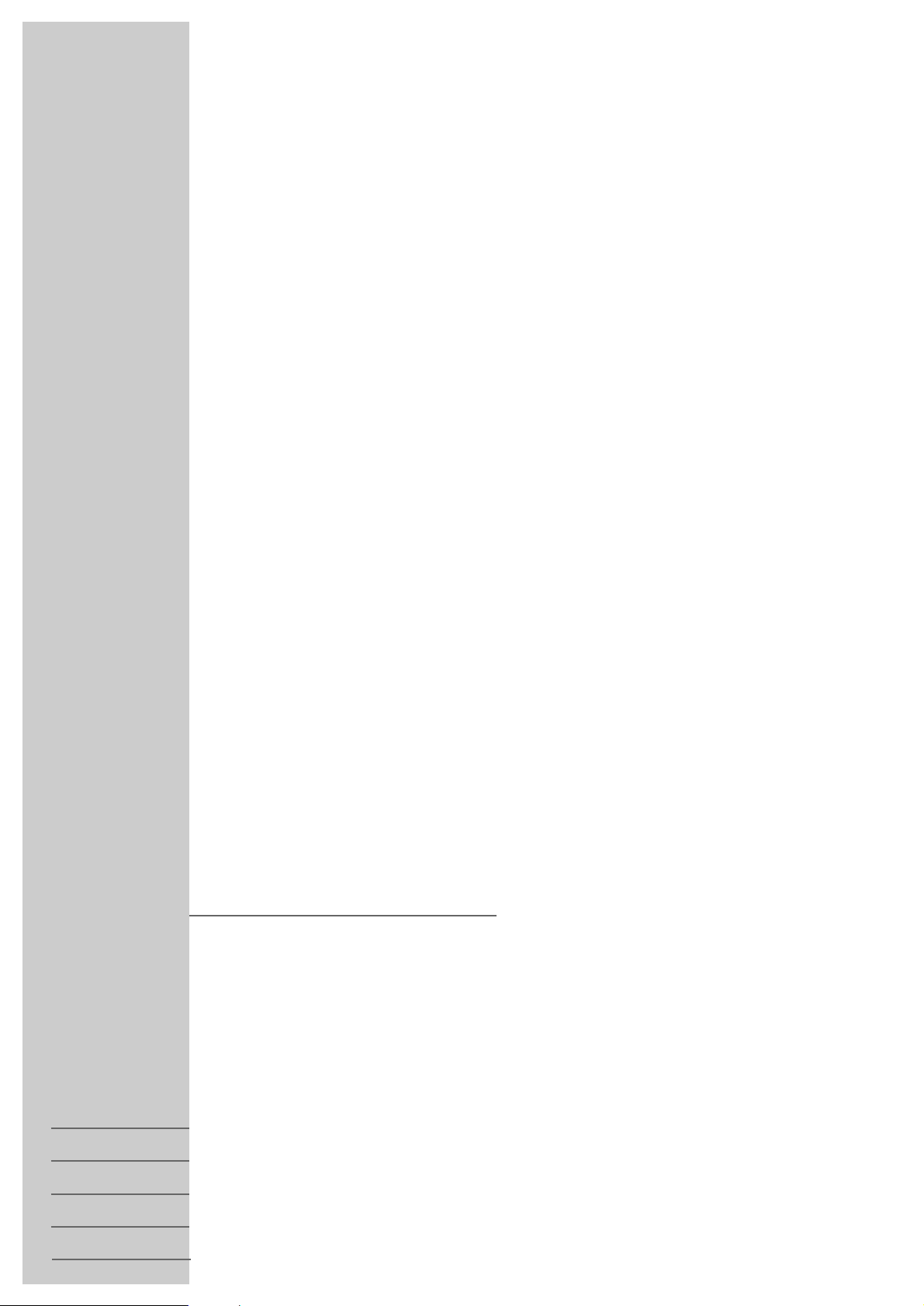
VIDEORECORDER
GDV 110
1
DEUTSCH
ENGLISH
FRANÇAIS
ITALIANO
NEDERLANDS
Page 2
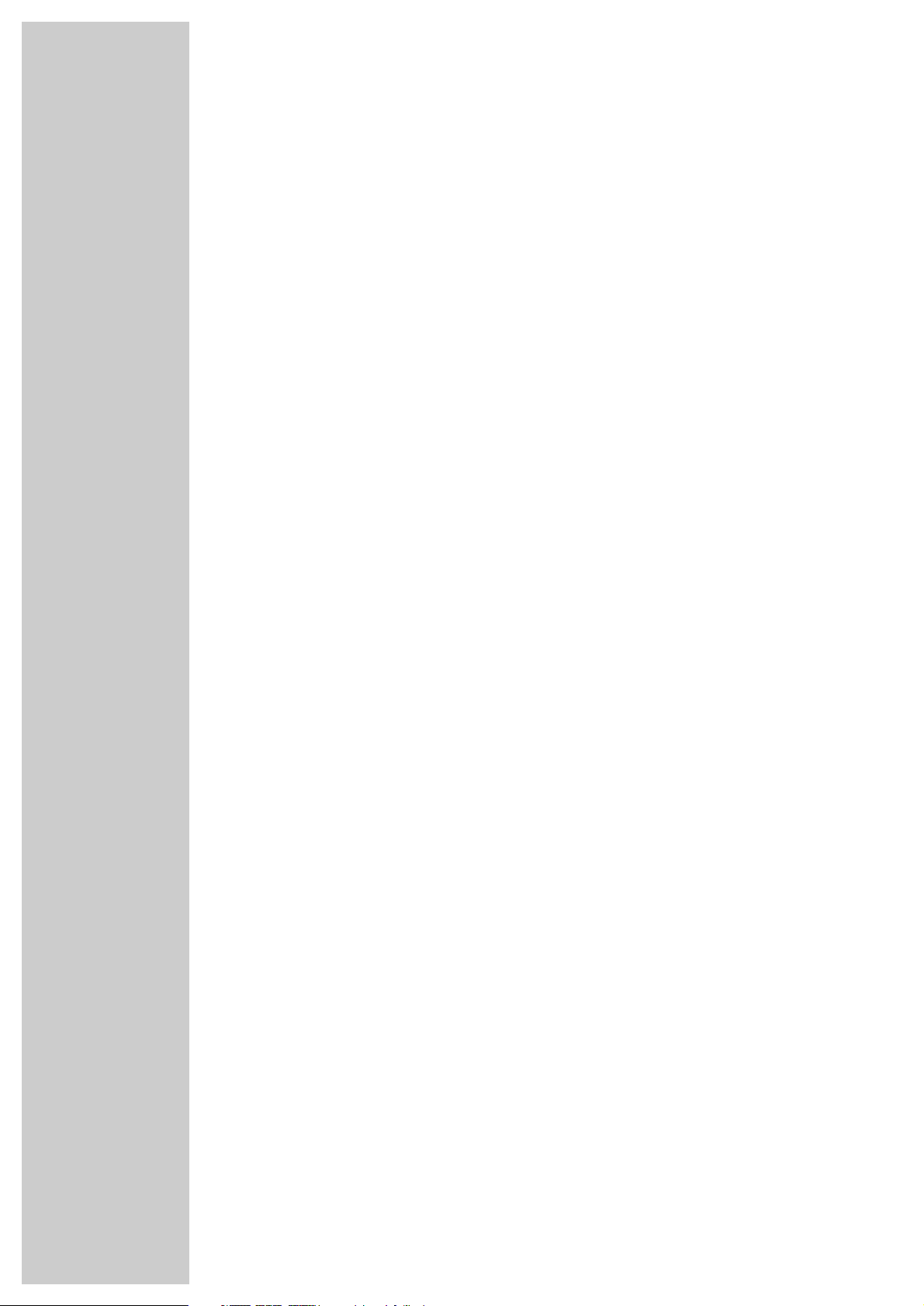
2
CONTENTS
________________________________________________________________________
3 DVD Player GDV 110
Special features of your DVD player
Contents of delivery
4 Installation and Safety
5 At a Glance
The front side of the DVD player
The rear side of the DVD player
The remote control
8 Connections and Preparation
Connecting to a TV set
Connecting to a hifi system
Connecting to a hifi system with digital audio input
Connecting to a mulit-channel audio/video receiver
Connecting headphones
Connecting the mains power cable
Inserting batteries into the remote control
11 Settings
The on-screen menus of the DVD player
Settings in the on-screen menus
Setting the picture format of the TV set
Adjusting the DVD player to a digital multi-channel audio/video receiver
Selecting the on-screen menu language of the DVD player
13 Convenience Settings
Displaying the on-screen menu
Selecting the sound synchronization language
Selecting the subtitles language
Automatic playback
Automatic playback of your music programmes
Adjusting the picture position
3D sound
15 Playing Back a DVD
Prior to playing back
Basic playback functions
Additional playback functions
22 Playing Back an Audio/Video CD
23 Arranging your own music programme
25 Parental Control
26 Informationen
Rectifying Malfunctions
Cleaning of DVDs/CDs
Technical Data
General Notes for Devices with Laser
GRUNDIG After-Sales Service Points
2
Page 3
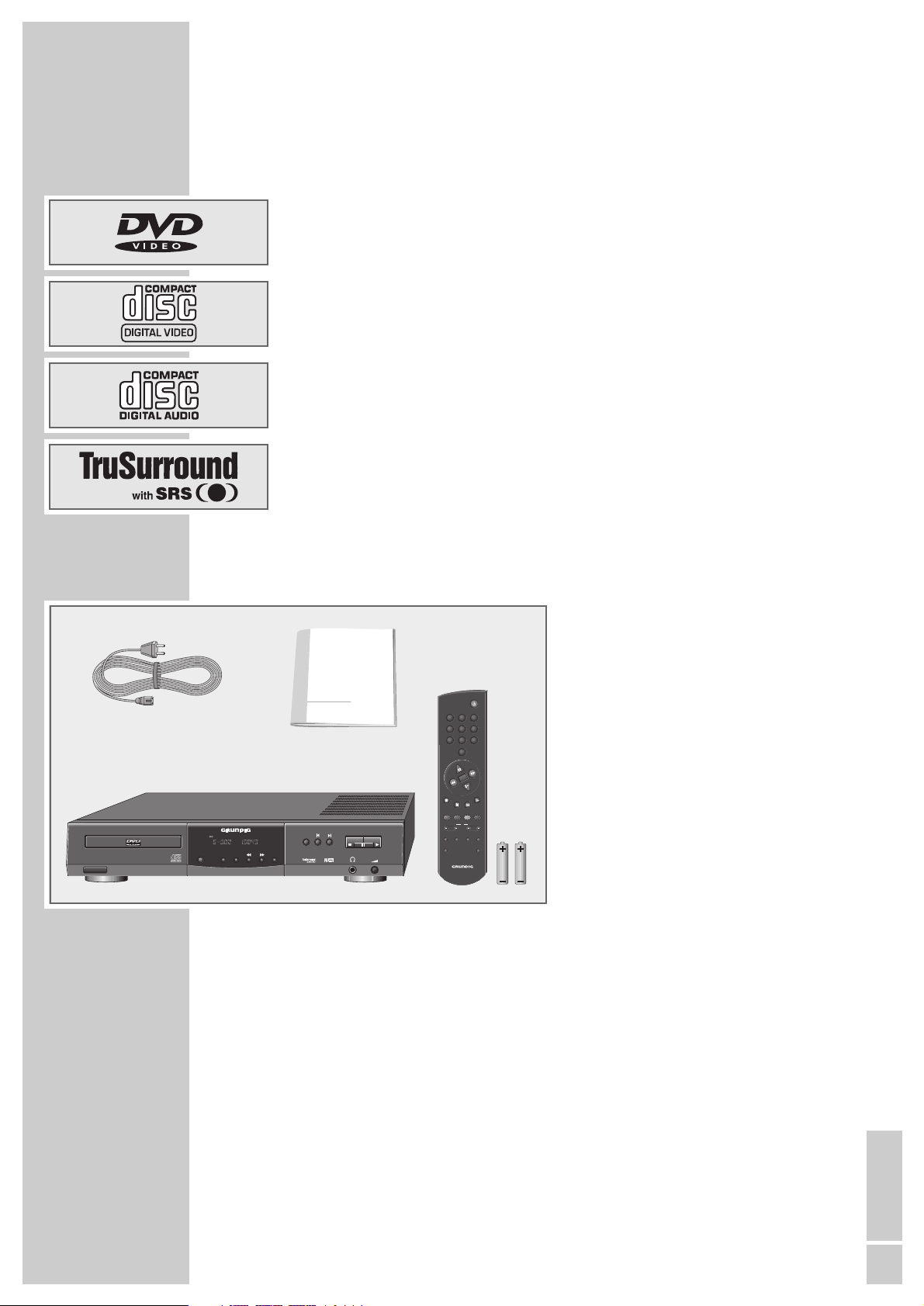
ENGLISH
3
Special features of your DVD player
Your DVD player offers you perfect digital video playback with studio quality.
The sound reproduction in stereo or three-dimensional digital multi-channel
sound is possible in excellent cinema quality depending on the type of DVD, or
hifif system, or TV set in use.
You can easily use every outstanding feature of the DVD video system, for
example the selection of the sound channel, the language selection for subtitles,
and the choice of various camera angles at the camera location.
In addition to the DVD video CDs, every other type of video and audio CD can
also be played. These CDs are marked with one or more of the following logos
on the packaging.
Your DVD player is suitable for DVDs having the regional code 2.
Contents of delivey
DVD PLAYER GDV 110
________________________________________
1 DVD player GDV 110
2 Remote control
3 2 batteries, 1.5 V–, Mignon type
4 Mains cable
5 User manual
1
4
3
3
5
2
DVD / VIDEO-CD / CD-PLAYER
ON/OFF
TITLE CHAPTER TIME
1
DVD-PLAYER
REPEAT TITLE
REPEAT
FTSSCANOPEN/CLOSE SHUFFLE
GDV 110
0
OK
AUDIO SUBTITLE ANGLE
VOLUME PROGRAM
TV
RP 100 D
321
654
987
TXT
MENU
T
OSDRETURNSETUP
SHUFFLEREPEAT
Page 4
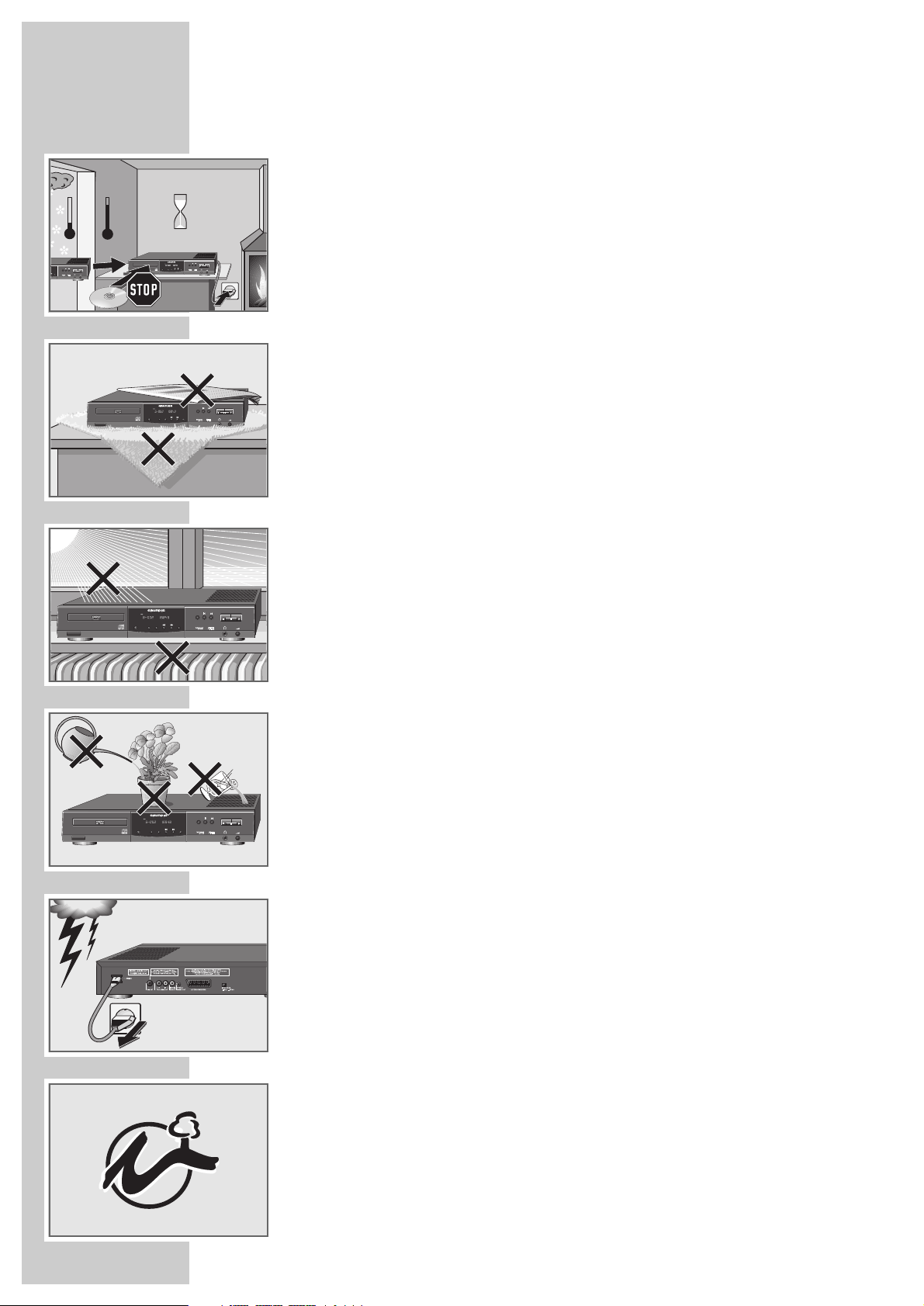
4
In order that you may enjoy this high-quality and comfortable DVD player for a
long time, it is very important that you observe the following points when installing the player.
This DVD player is intended for the playback of picture and sound signals of
compact discs (DVDs and CDs).
Any other application is expressly prohibited.
If the DVD player is exposed to drastic temperature changes, for example when
taking it from a cold to a warm place, connect it to the mains supply and let it
stand at the new place for at least two hours without a DVD inserted.
The DVD player is intended for use in dry rooms. If you wish to operate it in the
open air, make absolutely sure that it is protected against moisture (rain,
splashes of water).
Place the DVD player on a flat and hard surface. Do not place any objects (e.g.
newspapers) on the DVD player, or small tableclothes or similar below the DVD
player.
Do not place the DVD player in the immediate vicinity of a heat source or in
direct sunlight as this would prevent appropriate cooling.
Do not place any foreign bodies in the DVD player’s CD compartment.
Do not open the DVD player under any circumstance. The manufacturer will
offer no guarantee for damage resulting from unqualified tampering.
Do not place vessels filled with fluid (vases or similar things) on the DVD player.
The vessel can tip over and any fluid getting into the device can duly affect the
electrical safety.
Thunderstorms are a danger for any electrical appliance. Even when switched
off, the DVD player might be damaged by lightning striking the mains supply
lead. During a thunderstorm you must always disconnect the mains plug.
If the DVD player cannot correctly read DVDs or CDs, use a commercially
available cleaning CD to clean the laser lens. Other cleaning methods could
destroy the laser lens system. Always keep the drawer of the DVD player closed
to prevent dust from accumulating on the laser lens.
For this DVD player, technology and ecology form a convincing overall idea.
Only ecologically high-grade materials are used. The batteries supplied are free
of mercury and cadmium.
To enable a high-grade recycling after use, the number of plastic parts has consequently been reduced. All large plastic parts are marked.
To facilitate service and for optimum recycling, this DVD player has been
designed in a specially disassembly-friendly and recycling-friendly way.
INSTALLATION AND SAFETY
_________________________
°C
2h
°C
TITLE CHAPTER TIME
REPEAT TITLE
FTSSCANOPEN/CLOSE SHUFFLE
ON/OFF
GDV 110
DVD / VIDEO-CD / CD-PLAYER
REPEAT
FTS
GDV 110
REPEAT
TITLE CHAPTER TIME
REPEAT TITLE
FTSSCANOPEN/CLOSE SHUFFLE
ON/OFF
GDV 110
DVD / VIDEO-CD / CD-PLAYER
REPEAT
Krieg im Balkan
TITLE CHAPTER TIME
REPEAT TITLE
FTSSCANOPEN/CLOSE SHUFFLE
ON/OFF
GDV 110
DVD / VIDEO-CD / CD-PLAYER
REPEAT
TITLE CHAPTER TIME
REPEAT TITLE
FTSSCANOPEN/CLOSE SHUFFLE
ON/OFF
GDV 110
DVD / VIDEO-CD / CD-PLAYER
REPEAT
Page 5

ENGLISH
5
The front side of the DVD player
AT A GLANCE
________________________________________________________________
ON/OFF Switches the DVD player on and off.
The DVD player is not completety separated from the mains.
DVD/CD compartment.
Display
OPEN/CLOSE For opening and closing the DVD/CD compartment.
SCAN For playing briefly the beginning of all DVD/CD titles.
SHUFFLE For playing all DVD/CD titles in random order.
3
During playback: switches to reverse picture search with
different speeds.
4
During playback: switches to forward picture search with
different speeds.
FTS Activates the “Favourite Track Selection“ function, which
means you can compile your own favourite title tracks.
REPEAT During playback: repeats the selected DVD/CD, track (title)
or section (chapter).
5
During playback: selects the previous track or chapter.
6
During playback: selects the next track or chapter.
7
Interrupts every drive mechanism function, switches to
“STOP“.
!
Pause/Still picture during playback.
8
Starts playback.
0
Headphones socket for connecting stereo headphones with
6.3 mm ø jack.
ß
Volume control for headphones connected to the »0«
socket.
B
A
TITLE CHAPTER TIME
REPEAT TITLE
FTSSCANOPEN/CLOSE SHUFFLE
ON/OFF
GDV 110
DVD / VIDEO-CD / CD-PLAYER
REPEAT
A B
Page 6
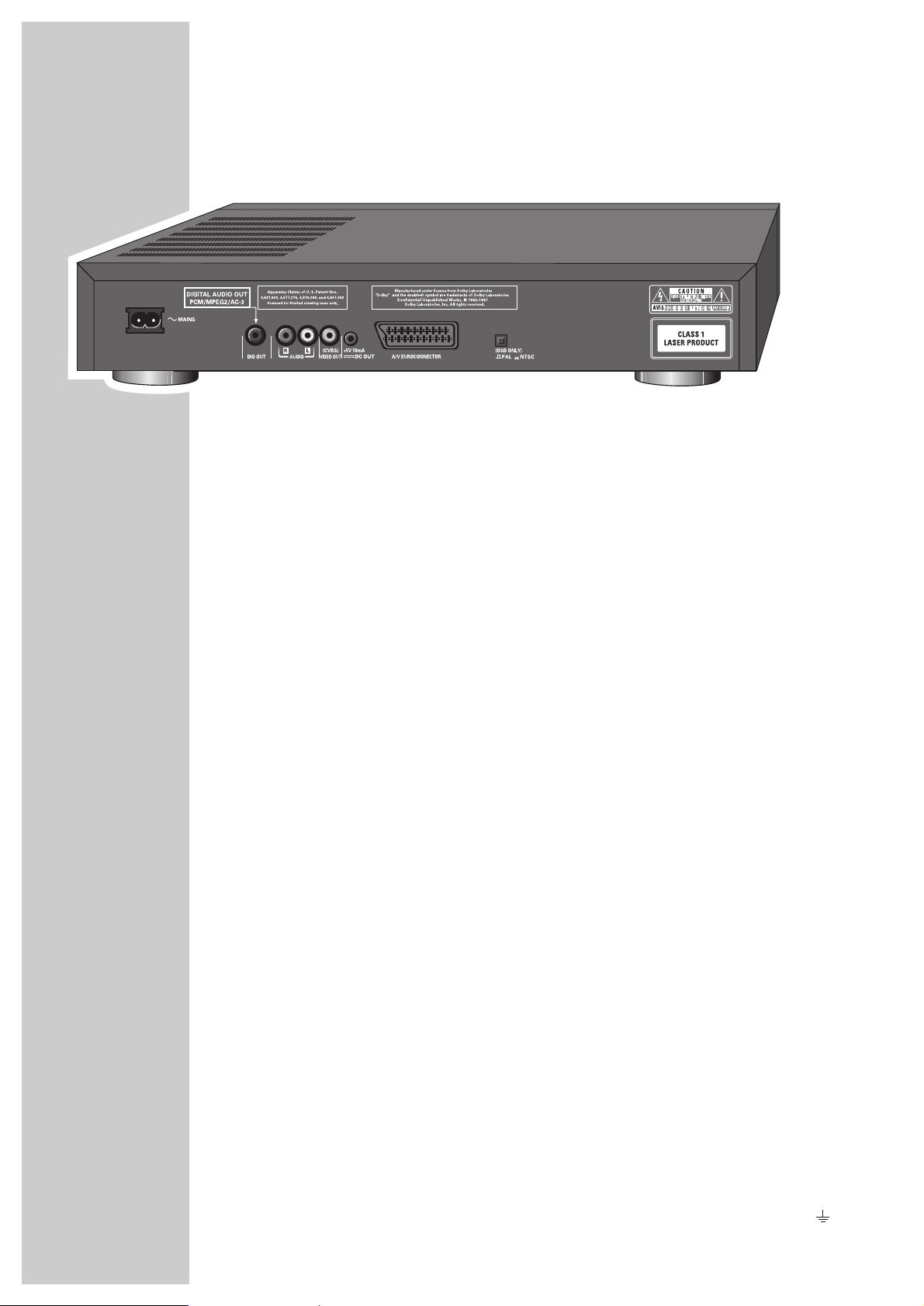
6
~
MAINS Mains socket for mains cable.
DIGITAL AUDIO OUT Audio output socket,
(PCM/MPEG2/AC3) for connecting a digital hifi system.
R AUDIO L Audio output sockets (left/right channel) for
connecting a hifi system.
VIDEO OUT Video output socket for connecting
(CVBS) a TV set.
DC OUT No function.
(+5V/50mA)
A/V EURO- Euro-AV socket for connecting
CONNECTOR (RGB) a TV set.
PAL/NTSC Colour norm switch.
Attention!
Do not connect equipment when the DVD player is switched on.
Additional Information for Units sold in Great Britain
Units sold in GB are suitable for operation from a 240 V AC, 50 Hz mains supply.
In case this appliance is supplied with a Safety Standard Approved mains lead fitted with a non-rewireable 13
Amp mains plug which, if unsuitable for your socket, should be cut off and an appropriate plug fitted by a qualified electrician. The fuse and fuse holder must be removed from the plug as accidental insertion of the redundant
plug into a 13 Amp socket is likely to cause an electrical hazard.
Note:
The severed plug must be destroyed to avoid a possible shock hazard should it be inserted into a 13 Amp socket
elsewhere.
If it is necessary to change the fuse in the non-rewireable plug, the correct type and rating (5 Amp ASTA or BSI approved BS 1362) must be used and the fuse cover must be refitted. If the fuse cover is lost or damaged the lead and plug
must not be used until a replacement is obtained. Replacement fuse covers should be obtained from your dealer.
If a non-rewireable plug or a rewireable 13 Amp (BS 1363) plug is used, it must be fitted with a 5 Amp ASTA or
BSI approved BS 1362 fuse. If any other type of plug is used it must be protected by a 5 Amp fuse either in the
plug or at the distribution board.
Important:
The wires in the mains lead are coloured in accordance with the following code:
BLUE – NEUTRAL
BROWN – LIVE
As the colours of the wires in the mains lead of your appliance may not correspond with the coloured marking
identifying the terminals in your plug, proceed as follows:
Connect the BLUE coloured wire to plug terminal marked with the letter "N" or coloured black.
Connect the BROWN coloured wire to the plug terminal marked with a letter "L" or coloured red.
In no circumstance must any of the wires be connected to the terminal marked with a letter "E", earth symbol ,
coloured green or green and yellow.
Replacement mains lead can be obtained from your dealer, or by contacting Grundig Consumer Relations on
01788 570056.
The rear side of the DVD player
AT A GLANCE
_____________________________________________________________________________
Page 7
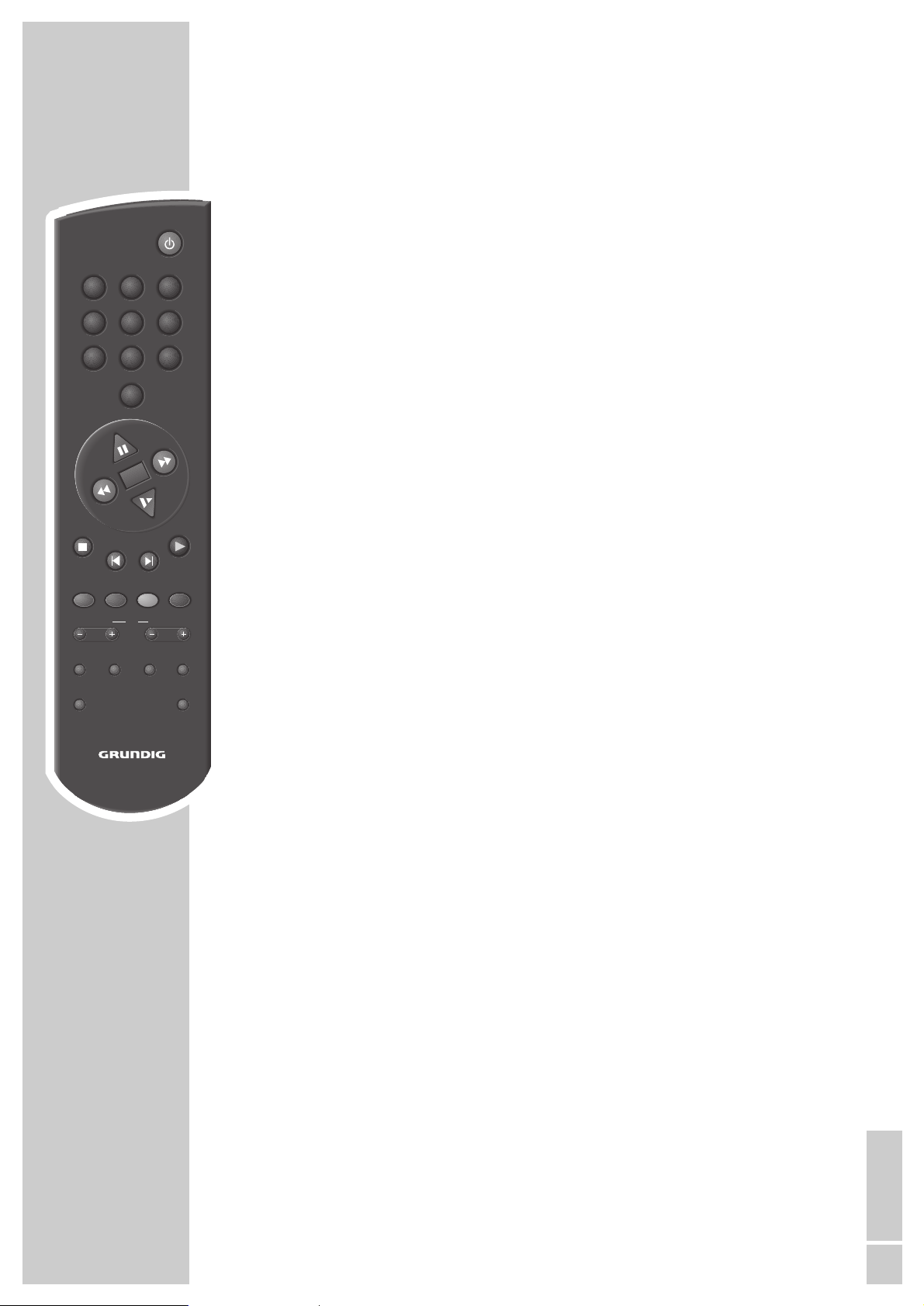
ENGLISH
7
AT A GLANCE
_____________________________________________________________________________
9
Switches the DVD player off (stand-by).
Switch on again with any button.
1 … 0 Digit buttons for various entries.
11
Still picture with DVDs and video CDs;
Pause with audio CDs;
selects various functions in the menus.
3
During playback: reverse picture search with various speeds;
selects various functions in the menus.
OK Confirms entries in the menus.
4
During playback: forward picture search with various speeds;
selects various functions in the menus.
22
Switches to slow motion with DVDs and video-CDs;
selects various functions in the menus.
7
Ends all functions, switches the DVD player to STOP.
5
During playback: selects the previous title or chapter.
6
During playback: selects the next title or chapter.
8
Starts playback;
double-pressure: activates the “Resume” function.
AUDIO During playback: switches over between the original and synchro-
nized language on a DVD.
SUBTITLE During playback: displays the subtitles on DVDs.
ANGLE During playback: selects various camera angles (camera locations)
of certain scenes or sequences on DVDs.
MENU During playback: displays the table of contents of the inserted
DVD.
– VOLUME + TV Volume down/up with GRUNDIG TV sets with remote control TP
590 or later.
– PROGRAM + TV Programme selection up/down with GRUNDIG TV sets with remote
control TP 590 or later.
SETUP Displays the “Settings” menu of the DVD player (in STOP mode).
RETURN Displays the previous menu of the DVD player.
OSD During playback: switches on and off the on-screen displays (status
indication).
T Preselects individual titles.
REPEAT During playback: repeats chapters, titles or entire DVDs/CDs.
SHUFFLE Playback of all titles on a DVD/CD in random order.
The remote control
0
OK
TXT
AUDIO SUBTITLE ANGLE
VOLUME PROGRAM
TV
OSDRETURNSETUP
321
654
987
MENU
SHUFFLEREPEAT
T
RP 100 D
Page 8
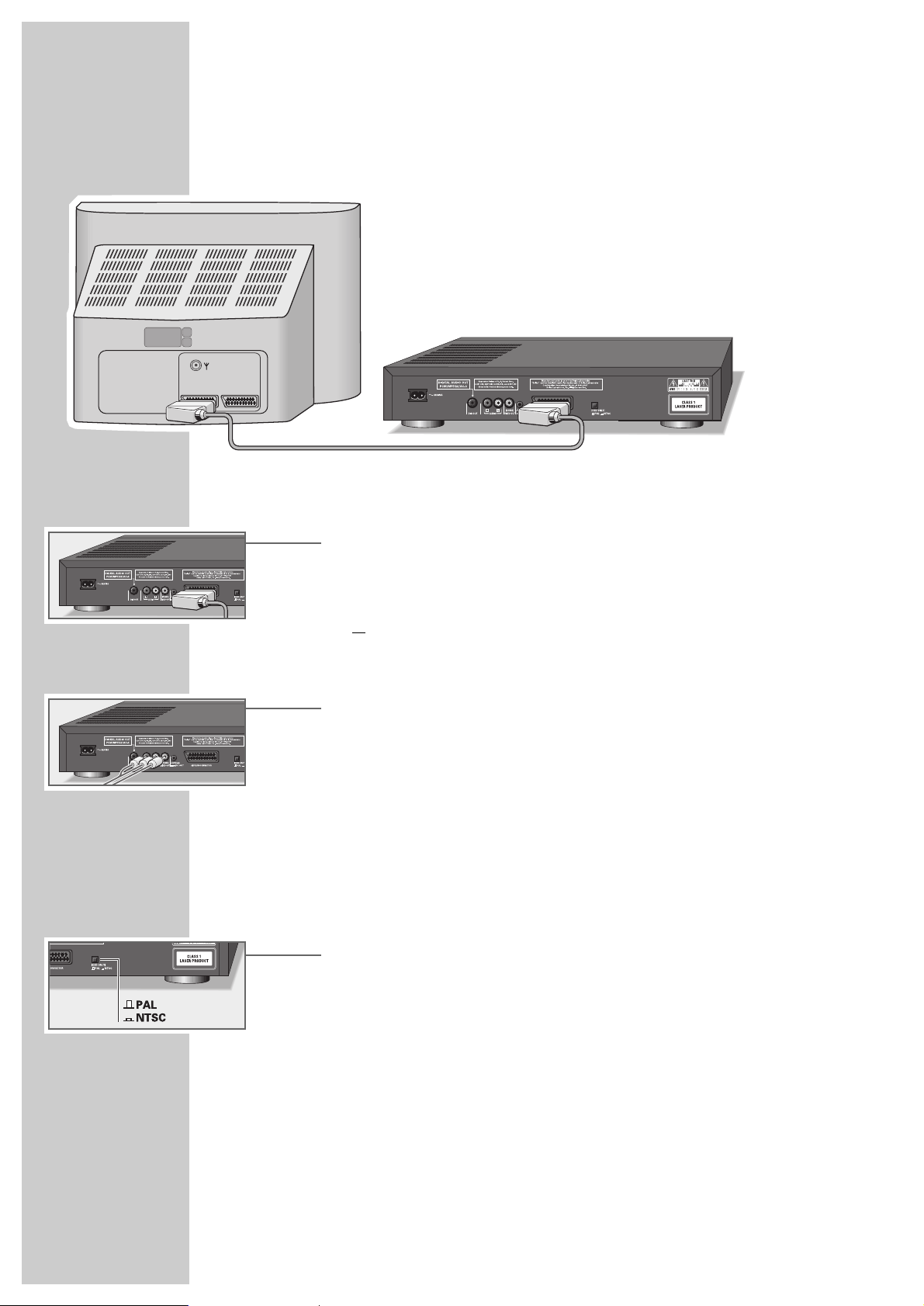
8
Connecting to a TV set...
… using a EURO-AV cable
1 Connect a commercially available EURO-AV cable with the »AV EURO-
CONNECTOR« on the DVD player and the corresponding socket (AV 1)
on the TV set.
or
… using a phono AV cable
1 Connect a commercially available phono cable with the »VIDEO OUT«
socket on the DVD player and the corresponding socket (VIDEO IN) on the
TV set.
2 Connect a commercially available phono cable with the »R AUDIO L«
socket on the DVD player and the corresponding sockets (AUDIO IN) on the
TV set.
Note:
If the DVD player is connected to a TV set with the 16:9 format, then please
observe the setting described in the chapter “Setting the picture format of the TV
set” on page 11.
The format (colour norm) of the on-screen displays of the DVD player must be
adjusted to the picture format of the TV set.
Set the »NTSC/PAL « switch of the DVD player to »PAL « (for PAL TV sets) or
»NTSC « (for NTSC TV sets).
If your TV set is fitted with a Dolby Pro Logic decoder, you can connect it via the
»AV EUROCONNECTOR« socket or the »VIDEO OUT« and »R AUDIO L«
sockets of the DVD player (see page 9).
CONNECTION AND PREPARATION
_______
AV1 AV2
Page 9
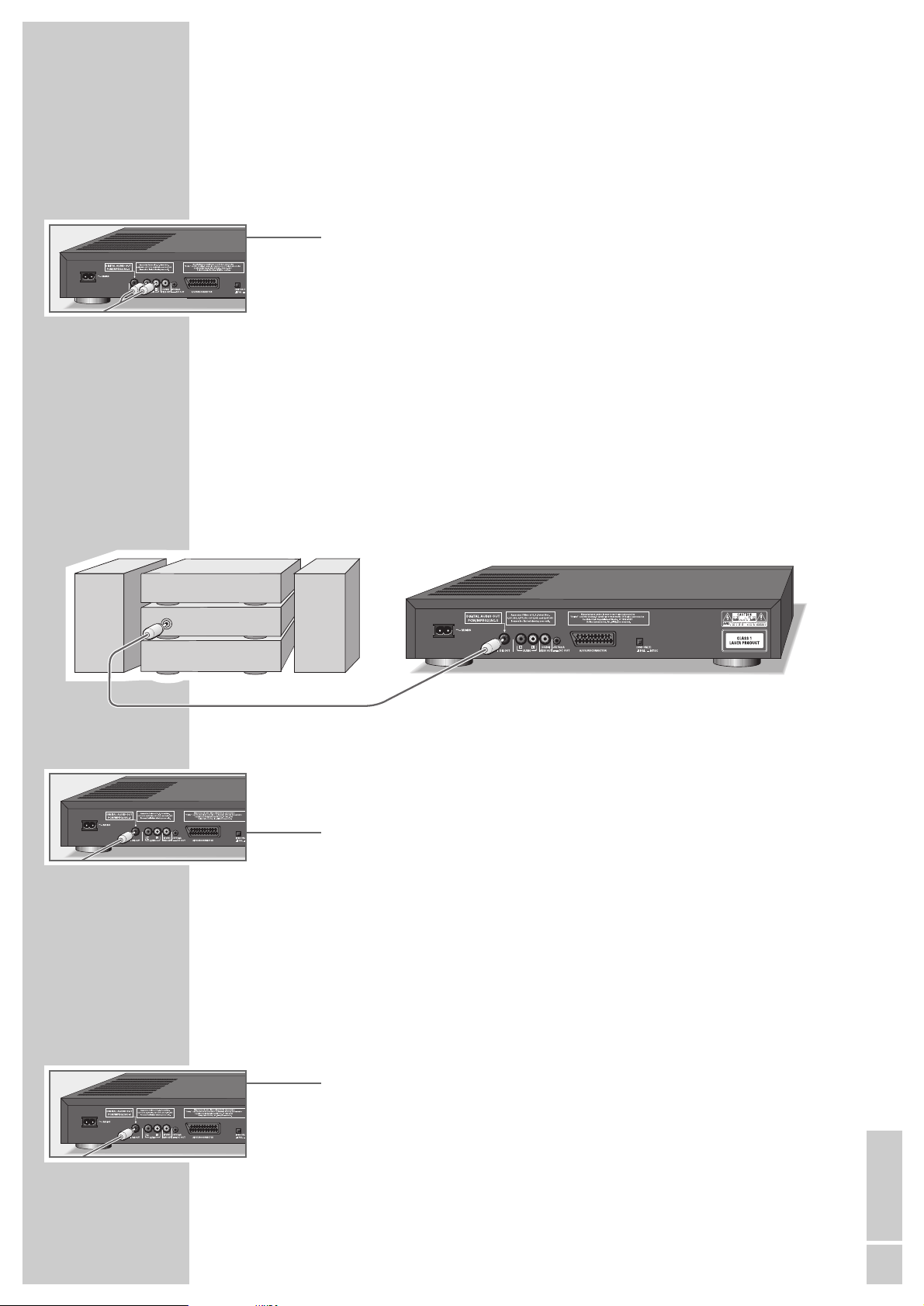
ENGLISH
9
Connecting to a hifi system
The sound can also be reproduced via a hifi system.
1 Connect a commercially available phono cable with the »R AUDIO L «
sockets on the DVD player and the corresponding sockets on the hifi system.
Attention!
Do not connect the »R AUDIO L « sockets of the DVD player to the PHONO
input sockets (record player input) of the hifi system.
Note:
The »R AUDIO L« sockets can also be used for the connection of a Pro
Logic audio/video receiver.
Connecting to a hifi system with digital audio input
If you own a hifi system with digital audio input, then the best possible stereo
sound quality will be attained via this connection.
1 Connect a commercially available phono cable with the DIGITAL AUDIO
OUT socket on the DVD player and the corresponding socket on the hifi
system.
Connecting to a digital multi-channel audio/video
receiver
The digital multi-channel sound on the DVD can be optimally decoded and
reproduced when connecting the DVD player to a multi-channel audio/video
receiver (MPEG 2 multi-channel decoder or Dolby* digital decoder).
1 Connect a commercially available phono cable with the DIGITAL AUDIO
OUT socket on the DVD player and the corresponding socket on the digital
multi-channel receiver.
* Manufactured under license from Dolby Laboratories Licensing Corporation. “Dolby“, “Dolby
Pro Logic“, “AC 3“ and the double-D symbol “
g “ are trademarks of the Dolby Laboratories
Licensing Corporation. Copyright 1992 Dolby Laboratories, Inc. All rights reserved.
CONNECTION AND PREPARATION
_______________________________________
DIGITAL
AUDIO
INPUT
Page 10

10
CONNECTION AND PREPARATION
_______________________________________
Note:
At the DVD player, the digital output must be activated and the correct digital
output format (MPEG oder AC3) must be set, see page 12, chapter “Adjusting the DVD player to a multi-channel audio/video receiver”.
When playing a DVD with a DTS audio signal the audio/video receiver must
be able to process this DTS audio signal. If this is not the case, you will not be
able to hear the sound on the DVD.
Connecting headphones
1 Connect the headphones jack with the »0« socket on the DVD player.
Note:
Adjust the volume for the headphones with the »
ß
« control.
Connecting the mains power cable
1 Insert the small plug of the mains power cable supplied into the
~
MAINS
socket on the DVD player.
2 Connect the large plug of the mains power cable with a wall outlet.
– The video recorder is now in stand-by mode.
Caution!
The DVD player can only be separated from the mains by pulling the mains
plug.
Inserting batteries into the remote control
1 Press the catch of the battery compartment cover and remove the cover.
2 Insert the batteries (Mignon type, e.g. UM-3 or AA, 2 x 1.5 V) observing
correct polarity indicated at the bottom of the battery compartment.
Note:
If your DVD player does not react to the remote control commands correctly,
then the batteries could be used up. Remove the used batteries immediately.
There is no liability for damages arising through dead batteries.
Environmental protection
Do not throw dead batteries into the household waste, even if they do not
contain heavy metals. Dispose of old batteries at special collecting points.
TITLE CHAPTER TIME
REPEAT TITLE
FTSSCANOPEN/CLOSE SHUFFLE
GDV 110
REPEAT
Page 11

ENGLISH
11
SETTINGS
____________________________________________________________________________
The on-screen menus of the DVD player
With the help of the user guide provided by the on-screen menus of the DVD
player you can make all settings required for adjusting the DVD player to the
TV set and the hifi system, and select functions for its operation.
The options:
– select the sound synchronization language;
– select the language of the subitles for DVDs;
– activate the parental control;
– set the picture format of the TV set;
– select automatic playback;
– select automatic playback of your music programme;
– adjust the DVD player to a digital multi-channel audio/video receiver;
– activate the 3D sound;
– adjust the picture position;
– select the language of the on-screen menus of the DVD player.
Settings in the on-screen menus
1 Display the menu by pressing the »7« button and then the »SETUP «
button.
2 Use the cursor buttons »
22
« »11« to select the various functions.
3 Use the cursor buttons »3« »4« to select the desired settings.
Note:
If you select the on-screen menu when you are in playback mode, pressing
the »8« button once selects the beginning of the title, pressing the »8«
button twice selects the position inside the title where playback has been
interrupted.
Setting the picture format of the TV set
If your TV set has the 16:9 format, this setting needs not be carried out; the
16:9 setting is preset at the factory.
If you possess a conventional TV set (with 4:3 picture format), you can select
the following settings:
– » 4:3 Letterbox« for wide-screen playback with a black bar on the upper
and lower edge of the picture screen,
or
– »4:3 Pan Scan« for wide-screen playback enlarged to full screen height, in
which the right and left edge of the screen is cut.
1 Switch the TV set on and select the programme position for the DVD player.
2 Switch the DVD player on using the »ON/OFF« button.
DVD Video Settings
o
Audio
Subtitle
Parental Control
TV Shape
Auto Play
o
Auto FTS
Deutsch
iu
English
Not Active
16:9
On
On
DVD Video Settings
o
p
Digital Output
Sound
Video Shift
Off
iu
Stereo
–
❚❚❚❚❚❚❚
+
OSD Language
English
Page 12

12
SETTINGS
____________________________________________________________________________________
3 Display the menu by pressing the »7« button and then the »SETUP « but-
ton.
4 Selec the »TV Shape« line using the »
22/11
« buttons.
5 Select the picture format »16:9« or »4:3 Pan Scan« or » 4:3 Letterbox«
using the »3« or »4« button.
6 Press the »SETUP« button to switch the menu off.
Adjusting the DVD player to a digital multi-channel
audio/video receiver
With the factory setting »Off« no sound signal is emitted via the digital output of
the DVD player.
If you use a digital multi-channel audio/video player, you must select the setting
»All« (MPEG, AC 3 and PCM) or »PCM« (normal stereo sound) depending on
the receiver connected.
1
Switch the TV set on and select the programme position for the DVD player.
2 Switch the DVD player on using the »ON/OFF« button.
3 Display the menu by pressing the »7« button and then the »SETUP« button.
4 Select the »Digital Output« line using the »
22/11
« buttons.
5 Select the setting »Off« or »PCM« or »All« using the »3« or »4« button.
6 Press the »SETUP « button to switch the menu off.
Selecting the on-screen menu language of the DVD player
1
Switch the TV set on and select the programme position for the DVD player.
2 Switch the DVD player on using the »ON/OFF« button.
3 Display the menu by pressing the »7« button and then the »SETUP«
button.
4 Select the »OSD Language« line using the »
22/11
« buttons.
5 Select the desired language using the »3« or »4« button.
6 Press the »SETUP« button to switch the menu off.
DVD Video Settings
Audio
Subtitle
Parental Control
o
p
TV Shape
Auto Play
o
Auto FTS
Deutsch
English
Not Active
16:9
iu
On
On
DVD Video Settings
o
p
Digital Output
Sound
Video Shift
Off
iu
Stereo
–
❚❚❚❚❚❚❚
+
OSD Language
English
DVD Video Settings
p
Digital Output
Sound
Video Shift
Off
Stereo
–
❚❚❚❚❚❚❚
+
o
p
OSD Language
English
iu
Page 13

ENGLISH
13
You can select your personal setting for certain playback functions with the help
of the on-screen menu of the DVD player.
Displaying the menu
1 Switch the TV set on and select the programme position for the DVD player.
2 Switch the DVD player on using the »ON/OFF« button.
3 Display the menu by pressing the »7« button and then the »SETUP« but-
ton.
4 Select the desired function in the »Settings« menu. For the steps to follow see
the following chapters, starting with point 1.
Selecting the sound synchronization language
If several languages are available on the DVD, you can select the desired language for playback.
If the language selected is not available on the DVD, the DVD player switches to
the first synchronization language.
1 Select the »Audio« line using the »
22/11
« buttons.
2 Select the desired synchronization language using the »3« or »4«
button.
3 Press the »SETUP« button to switch the menu off.
Selecting the subtitles language
If subtitles are available in several languages on the DVD, the subtitles are
displayed in the selected language.
If the selected language is not available on the DVD, the DVD player switches to
the first subtitles language on the DVD.
1 Select the »Subtitle« line using the »
22/11
« buttons.
2 Select the desired language using the »3« or »4« button.
3 Press the »SETUP« button to switch the menu off.
Note:
You can switch the subtitles on and off during playback by pressing the
»SUBTITLE« button.
CONVENIENCE SETTINGS
_________________________________
DVD Video Settings
o
Audio
Subtitle
Parental Control
TV Shape
Auto Play
o
Auto FTS
Deutsch
iu
English
Not Active
16:9
On
On
DVD Video Settings
o
Audio
Subtitle
Parental Control
TV Shape
Auto Play
o
Auto FTS
Deutsch
iu
English
Not Active
16:9
On
On
DVD Video Settings
Audio
o
p
Subtitle
Parental Control
TV Shape
Auto Play
o
Auto FTS
Deutsch
English
iu
Not Active
16:9
On
On
Page 14

14
CONVENIENCE SETTINGS
________________________________________________________
Automatic playback
This function is preset at the factory. Playback is started automatically as soon as
you insert a DVD/CD.
You can switch this function off if you wish to start playback manually.
1 Select the »Auto Play« line using the »
22/11
« buttons.
2 Switch autoplay on or off using the »3« or »4« button.
3 Press the »SETUP« button to switch the menu off.
Automatic playback of your music programme
This function is switched on ex-works, which means that the playback of an FTS
programme automatically starts when an audio CD, for which an FTS music
programme has been compiled, is inserted (see page 23, chapter “Compile
your own music programme”).
You can switch this function off should you wish to control the FTS programme
function manually.
1 Select the »Auto FTS« line using the »
22/11
« buttons.
2 Switch automatic playback on or off using the »3« or »4« button.
3 Press the »SETUP« button to switch the menu off.
Adjusting the picture position
With the factory setting, the picture is centered on the picture screen.
Use this setting function to adjust the picture position to your personal taste by
moving it to the left or to the right.
1 Select the »Video Shift« line using the »
22/11
« buttons.
2 Shift the picture using the »3« or »4« button.
3 Press the »SETUP« button to switch the menu off.
3D sound
Using this function, you can simulate a 3D sound via the stereo loudspeakers of
the hifi system or the loudspeakers of the TV set if no Dolby Surround system is
connected to the DVD player.
1 Select the »Sound« line using the »
22/11
« buttons.
2 Select »3D« using the »3« or »4« button.
3 Press the »SETUP« button to switch the menu off.
DVD Video Settings
p
Digital Output
o
p
Sound
Video Shift
Off
3D
iu
–
❚❚❚❚❚❚❚
+
OSD Language
English
DVD Video Settings
Audio
Subtitle
Parental Control
TV Shape
Auto Play
o
p
Auto FTS
Deutsch
English
Not Active
16:9
On
On
iu
DVD Video Settings
p
Digital Output
Sound
o
p
Video Shift
Off
Stereo
–
❚❚❚❚❚❚❚
+
OSD Language
English
DVD Video Settings
Audio
Subtitle
Parental Control
TV Shape
o
p
Auto Play
o
Auto FTS
Deutsch
English
Not Active
16:9
On
iu
On
Page 15

ENGLISH
15
PLAYING BACK A DVD
_______________________________________
DVDs are recognizable by their logos.
They can have one or more titles depending on the contents of the DVDs (films,
videoclips, television series etc.).
Every title can contain one or more chapters. One can not only easily and
simply switch over between titles but between chapters as well.
Playback of these DVDs can be monitored and controlled via the OSD-menu on
the TV screen.
Certain DVDs contain several titles and sequences which have been sorted by
the manufacturer in a fixed order. However, it also possible to select individual
titles and sequences for playing. Play is stopped at the end of every title.
Certain functions of the DVD player such as slow motion, still picture or autoplay
can also be controlled by the DVD. For this reason it may happen that the still
picture function, for example, cannot be selected for certain sequences.
Because films are normally released at differing times in different places
throughout the world, all DVD players worldwide have a regional code given to
them. This DVD player is released for regional code 2
DVDs can also be given an additional regional code. If you insert a DVD with a
differing regional code into the DVD player, you will be become aware of a note
on the TV screen indicating the regional code. In this case, the DVD can not be
played.
DVDs show in a title menu an overview or the titles and/or the chapters of the
titles.
On many DVDs the sound tracks contain up to 8 languages.
With such a DVD, you can select the desired language.
Many DVDs contain subtitles in several languages. You can select the subtitles in
up to 32 languages.
Page 16

16
PLAYING BACK A DVD
____________________________________________________________
Prior to playing back
Preparation
1 Switch the TV set on and select the programme position for the DVD player.
2 Switch the hifif system on and select the input for the DVD player.
3 Switch the DVD player on using the »ON/OFF« button.
– »{O dISC« appears in the display of the DVD player.
– After a short time the DVD player prompts you to insert a DVD.
Inserting a DVD into the DVD player
1 Press the »OPEN/CLOSE« button on the DVD player.
– The CD drawer is opened.
2 Insert the desired DVD with the label facing upwards into the drawer.
3 Press the »OPEN/CLOSE« button, or
slightly press on the front side of the drawer.
– The drawer is closed automatically.
– After a short time a menu with information about the DVD is displayed.
Note:
If the “Autoplay“ function is activated, play is started immediately.
The total playing time of the DVD appears in the display of the DVD player.
Information about how to switch the “Autoplay“ function on and off is to be
found in the “Conveninence Settings” chapter on page 14.
Certain DVDs contain their own autoplay command and start playaback
automatically.
Basic playback functions
Displaying the contents of a DVD
1 Display the contents of the DVD using the »7« button.
2 If the selection options are numbered, select the corresponding titles and
chapters using the »1 … 0« buttons.
3 If the selection options are not numbered, select the titles and chapters using
the »6« or »5« button.
S
Insert Disc
1
DVD Video
Time Titles
a
Eject Disc
s
1
7
12:01:42
1
ON/OFF
OPEN/CLOSE
Page 17

ENGLISH
17
PLAYING BACK A DVD
____________________________________________________________
Displaying the selection menu of the DVD
The selection menu of the DVD may contain different options for viewing angle,
synchronized languages anbd subtitles.
1 Display the selection menu of the DVD by pressing the »MENU« button
during playback.
– If the DVD contains a selection menu, this is displayed.
2 Press the »MENU« button to switch the selection menu off.
Displaying the title menu of the DVD
The title menu of the DVD may contain options for titles, chapters or sequences.
1 Display the title menu of the DVD by pressing the »T« and »MENU« button.
– If the DVD contains a title menu, this is displayed.
2 Press the »MENU« button to switch the title menu off.
Playing back a title
1 Start playback using the »8« button.
2 Press the »II« button to switch to playback-pause (still picture).
3 End playback by pressing the »7« button.
Note:
During playback of the DVD the display of the DVD player indicates the
current title, the chapter and the elapsed playing time.
Displaying functions (status display)
It is possible to display every function (e.g. the playing time or the current title)
on the picture screen.
1 The functions are briefly displayed by pressing the »OSD« button.
– The functions are displayed for about 10 seconds.
2 To display the functions permanently, press the »OSD « button a longer time.
3 Press the »OSD« button to switch off the functions display.
8
!
7
Page 18

18
PLAYING BACK A DVD
____________________________________________________________
Selecting another title
If a DVD includes several titles, you can select these.
1 Select the next title during playback by pressing the »T« button and then
briefly the »6« button.
2 To select the beginning of the current title, press the » T« button and then brief-
ly the »5« button.
To select the previous title, briefly press the »5« button once again.
3 To select the desired title directly, press the »T« button then enter the number of
the title with one or two digits using the »1 … 0« buttons.
Selecting another chapter
If a title on the DVD contains several chapters (this will be shown on the display
of the DVD player), these can be selectd as follows:
1 Select the next chapter by briefly pressing the »
6
« button.
2 Select the beginning of the current chapter by briefly presing the »
5
« button.
Select the previous chapter by briefly pressing the »5« button once again.
3 If you wish to select the desired chapter directly, enter the number of the
chapter with one or two digits using the »1 … 0« buttons.
Interrupting playback (resume)
Playback of a DVD can be interrupted at any position then resumed at the same
position.
This function can be used for the last 4 played DVDs.
1 Interrupt playback using the »7« button.
2 Resume playback where it has been interrupted by pressing the »8« button
twice.
Ending playback
Playback of the DVD is automatically ended at the end of a title.
It is possible to end playback at any time by pressing the »7« button.
Removing a DVD
1 Press the »OPEN/CLOSE« button to open the CD drawer.
TITLE
2
TITLE
1
TITLE
5
CHAPT
002
CHAPT
005
%
Page 19

ENGLISH
19
PLAYING BACK A DVD
____________________________________________________________
Additional playback functions
Slow motion
You can chosse between three different playback speeds.
1 To select slow motion playback, repeatedly press the »
22
« button during
playback until the desired playback speed is reached.
– The respective playback speed is displayed for approximately 10 seconds
on the picture screen of the TV set.
2 Press the »8« button to return to normal playback.
Switching still pictures step by step
1 During still picture mode (playback-pause) press the »II« button
repeatedly.
2 Press the »8« button to return to normal playback.
Picture search
1 During playback, press the »4« button (for 4-fold forward speed) or the
»3« button (for 4-fold reverse speed).
2 During playback, press a longer time on the »4« button (for 32-fold for-
ward speed) or the »3« button (for 32-fold reverse speed).
3 Press the »8« button to return to normal playback.
Note:
With the functions “Slow motion”, “Still picture” and “Picture search”, the
sound is muted.
Quickly “flip through” all titles (Scan)
With this function, the beginning of every title is played for approximately
10 seconds.
1 During playback, press the »SCAN« button on the DVD player.
– »SCAN« appears in the DVD player’s display.
2 Press the »8« button to resume playback of the current title.
Playing all chapters of a title (Shuffle)
With this function, the chapters of a title are played in random sequence if the
title includes several chapters.
1 During playback, press the »SHUFFLE« button.
– »SHUFFLE CHAPTER« appears in the DVD player’s display.
– Every time a new chapter is played, the corresponding number disappears
in the display of the DVD player.
2 Press the »SHUFFLE« button again to switch back to normal play.
i
1/2
i
1/4
i
1/8
8
8
8
e
44
w
!
EW
8
chapter
shuffle
Page 20

20
PLAYING BACK A DVD
____________________________________________________________
Repeating a chapter, a title or a DVD (Repeat)
With these functions, the currently running chapter, or the currently running title,
or the total contents of the DVD is repeated.
1 During playback, press the »REPEAT« button once, twice or three times.
– »REPEAT CHAPTER«, or »REPEAT TITLE«, or »REPEAT« (contents of the
DVD) appears in the display of the DVD player.
2 Press the »REPEAT« button a fourth time to end the function.
Setting the viewing angle of certain sequences
Many DVDs contain sequences which have been repeatedly filmed from varying
camera locations (differing viewing angles).
You can select these viewing angles.
With DVDs providing this function, the »? « symbol appears on the picture
screen of the TV set. This symbol indicates how many different viewing angles
(7 in the example) are to be found on the DVD, as well as the currently set
viewing angle (5 in the example).
1 Start playback by pressing the »8« button.
2 Select the desired viewing angle using the »ANGLE« button.
– The »= « symbol on the picture screen of the TV set indicates the
viewing angle, 3 in the example.
3 To select another viewing angle directly, enter the number of the viewing
angle using the »1 … 0« buttons.
4 Press the »OSD« button to switch the function off.
– The » = « symbol goes out.
Displaying subtitles
If subtitles are available on a DVD, you can display them on the picture screen
of the TV set.
If the subtitles are available in several languages, you can select the desired
language.
1 Press the »SUBTITLE« button during playback until the subtitles are dis-
played on the picture screen of the TV set.
2 To select the desired language, press the »SUBTITLE« button repeatedly
until the subtitles are displayed in the desired language.
3 To switch the subtitles off, press a longer time the »SUBTITLE « button.
8
p
p
T
p
C
3
q
7
5
q
7
o
1 de
o
2 en
o
off
Page 21

ENGLISH
21
PLAYING BACK A DVD
____________________________________________________________
Changing the synchronized language
With this function you can change the preset synchronized language if alternative languages are available on the DVD.
1 Press the »AUDIO« button during playback.
– The symbols for synchronized language and sound reproduction appear
for 10 seconds on the picture screen of the TV set.
2 Press the »AUDIO« button repeatedly to select the desired language. Every
pressure selects another language.
Note:
If the sound reproduction mode is changed (e.g from Dolby Surround Sound
into Stereo), this will also be shown.
AUDIO
1 de
MPEG
2 ch
AUDIO
2 en
AC 3
6 ch
Page 22

22
PLAYING BACK AN AUDIO/VIDEO CD
_______
Audio CDs
Audio CDs are recognizable by their logos.
Audio CDs only include music recordings. They can be played back as usual via
your hifi system.
With the help of the on-screen menus of the DVD player you can create your
personal music archive by selecting and rejecting certain titles.
Video CDs
Video CDs are recognizable by their logos.
They can contain one or several titles depending on the contens (films, video
clips, television series, etc.).
Every title can contain one or several chapters. It is possible to switch between
titles and chapters in an easy and simple way.
Playback of the video CDs can be checked and controlled via the menus of the
DVD displayed on the picture screen of the TV set (OSD menus).
Certain CDs may be programmed at the factory with a fixed playback
sequence.
Note:
Video CD and audio CD playback works in the same way as DVD playback.
Some functions may not be available, depending on the system.
Page 23

ENGLISH
23
With this function you can compile your favourite titles from various audio CDs.
You can either select the desired titles (select title), or
ignore the titles you do not want to play (reject title).
You can compile your own music programmes for up to 100 audio CDs.
If you compile more than 100 music programmes, the less frequently used music
programmes are automatically deleted.
Rejecting titles
1 Open the drawer, insert the desired CD then close the drawer.
2 Switch the DVD player to “Stop” using the »7« button.
3 Display the »Exclude Tracks« menu by pressing the »
3
« button.
4 Select the first title using the »3« or »4« button.
5 Reject the title using the »
22
« button.
6 Repeat the steps 4 and 5 to reject further titles.
Note:
If you want to add a rejected title to the title selection again, you must
reselect the title then activate it with the »11« button.
If you want to add all titles to the title selection again, press the »
7«
button.
7 Press the »RETURN« button to end programming.
– Your music programme is automatically stored in memory.
Selecting titles
1 Open the CD drawer, insert the desired CD then close the drawer.
2 Switch the DVD player to “Stop” using the »7« button.
3 Display the »Favourite Tracks« menu using the »
4
« button.
4 Select the first title using the »3« or »4« button.
5 Select the title by pressing the »
11
« button.
6 Repeat the steps 4 and 5 to selected further titles.
Note:
If you wish to delete a selected title in the title selection, you must reselect the
title then delete it with the »22« button.
If you want to delete the entire selection and repeat programming, then press
the »
7« button.
7 Press the »RETURN« button to end programming.
– Your music programme is automatically stored in memory.
ARRANGING YOUR OWN MUSIC PROGRAMME
____
Audio CD
Time Tracks
Exclude Tracks
as
Track Selection
1
7
1175:00
1 2 3 4 5 6 7 8 9 10 11
Audio CD Exclude Tracks
f
Play Selection Clear Selection
d
Play
1 2 3 4 5 6 7 8 9 10 11
Exclude
8
S
S
Audio CD
Time Tracks
Exclude Tracks
as
Track Selection
1
7
1175:00
1 2 3 4 5 6 7 8 9 10 11
Audio CD Favourite Tracks
f
Play Selection Clear Selection
d
Favourite
8
Disc
1 2 3 4 5 6 7 8 9 10 11
A
A
8
Page 24

24
ARRANGING YOUR OWN MUSIC PROGRAMME
______________
Playing a music programme
1 Open the CD drawer, insert the desired CD then close the drawer.
Note:
If the “Auto FTS” function has been activated in chapter “Convenience Settings” (page 14), playback of the music programme is started automatically.
2 To start the music programme manually, press the »7« button and then the
»FTS« button on the DVD player.
3 Start playback of the music programme by pressing the »8« button.
4 End playback of the music programme by pressing the »FTS« button on the
DVD player.
Page 25

ENGLISH
25
PARENTAL CONTROL
_____________________________________________
You can lock the playback of DVDs or CDs by activating the parental lock.
The parental lock can be activated in such a way that all DVDs or CDs are
locked, or
that for certain age groups the DVDs or CDs are authorized by your release.
Activating and deactivating the parental control
1 Switch the DVD player on using the »7« button.
2 Press the »SETUP« button to display the OSD menu.
– The »Audio« menu line is highlighted.
3 Select the »Parental Control« menu line using the »
22/11
« buttons.
4 Select the »Enter Pin« option using the »3« or »4« button.
– The menu prompts you to enter a 4-digit PIN number.
5 Enter your 4-digit PIN number using the »1...0« buttons.
– The message »Confirm Pin« appears.
6 Confirm the 4-digit PIN number by entering it again using the »1...0«
buttons.
– The DVD player is locked.
Note:
If you wish t deactivate the parental control, repeat the steps 1 to 6.
– The DVD player is unlocked.
Should you forget or misplace the PIN number, then please read more about
this in the chapter “Rectifying malfunctions” on page 26.
The 4-digit PIN number must be entered before each DVD/CD playback
using the digit buttons »1...0« unless you released (authorized) the
DVD/CD in question for certain age groups beforehand.
Releasing DVDs/CDs
You can release DVDs/CDs for certain age groups.
You can release up to 50 DVDs/CDs. If you release more than 50 DVDs/CDs,
the less frequenctly used are automatically locked.
1 Open the CD drawer, insert the desired DVD/CD then close the CD drawer
again.
– The menu requests you to enter your PIN number.
2 Enter your 4-digit PIN number using the »1...0« buttons then confirm it with
the »7« button.
3 Press the »4« button to activate the »Parental control« function.
– The menu requests you to enter your PIN number.
4 Enter your 4-digit PIN number using the »1...0« buttons.
– The DVD/CD is released and can be played without entering the PIN
number.
Note:
To lock the DVDs/CDs again, repeat the steps 3 to 4.
DVD Video Settings
Audio
Subtitle
o
p
Parental Control
TV Shape
Auto Play
o
Auto FTS
Deutsch
English
Not Active
iu
16:9
On
On
DVD Video Settings
Audio
Subtitle
Enter Pin
TV Shape
Auto Play
o
Auto FTS
Deutsch
English
■ ■ ■ ■
iu
16:9
On
On
DVD Video Settings
Audio
Subtitle
Confirm Pin
TV Shape
Auto Play
o
Auto FTS
Deutsch
English
■ ■ ■ ■
iu
16:9
On
On
DVD Video Settings
Audio
Subtitle
Enter Pin
TV Shape
Auto Play
o
Auto FTS
Deutsch
English
■ ■ ■ ■
iu
16:9
On
On
Page 26

26
INFORMATIONEN
_____________________________________________________
Rectifying malfunctions
Not every picture and sound disturbance need be referred back to a defect in your DVD
player. Connecting cables accidentally pulled out, damaged DVDs/CDs and used
batteries in the remote control can lead to functional defects.
Should the measures stated below not provide a satisfactory answer, then please consult a
specialist!
Cleaning of DVDs/CDs
Clean the dirty DVD/CD with a cloth using a straight-lined movement from the middle to
the edge.
Do not use solvents such as petrol, diluting agents, commercially available cleaning agents
or antistatic spray for analog records.
Malfunction Reason/correction
No return to start-up screen Switch the DVD player on and off.
when the DVD/CD is removed.
Check to see if another DVD/CD should be inserted
for that programme.
Device does not react to remote control Point the remote control directly at the DVD player.
commands. Move all obstacles out of the way which could hinder the signal
beam of the remote control.
Check or replace the batteries.
No picture. Check the programme position for the DVD player on the TV set.
Check the video connection.
Fuzzy picture. Make sure no finger prints are on the DVD/CD, observe the
cleaning hints on this page.
Very fuzzy picture in OSD menus. NTSC/PAL switch is not set correctly for this DVD/CD.
No colour on the OSD menus.
NTSC/PAL switch is not set correctly for this DVD/CD.
DVD/CD does not play. Check that the DVD/CD label is facing upwards.
Clean the DVD/CD.
Check for damage to the DVD/CD by trying out another
DVD/CD.
No sound. Check the audio connections.
Test another audio source.
Distorted sound from hifif system. Make sure that the audio connections are not leading
to the phono input on the amplifier.
Parental control is set, the 4-digit Cancel parental control: instead of entering the PIN number,
PIN number is not known. press the » ■« button four times.
Page 27

ENGLISH
27
INFORMATIONEN
_____________________________________________________________________
Technical data
This DVD player complies with the safety regulations in accordance with the DIN
EN 60065 (VDE 0860) (Association of German Electrical Engineers) and consequently
with the international safety regulations IEC 60065 bzw. CEE 1.
Do not open the DVD player under any circumstance. The manufacturer will offer no guarantee for damage resulting from unqualified tampering.
Mains voltage:
198 V – 264 V ~, 50 Hz
Weight:
approx. 4 kg
Power requirement:
approx. 20 W
– Stand-by:
approx. 5 W
Dimensions in mm (w x h x d):
435 x 85 x 305
Operating position:
horizontal
Ambient temperature:
+10°C to +35°C
Relative air humidity:
up to 80%
Playback norm:
PAL, 50 Hz, 625 lines/NTSC, 60 Hz, 525 lines
Playback system:
DVD-Video, Video-CD, Audio-CD/Multi-standard
PAL/NTSC, CD-R, CD-RW
DVD disc format:
Diameter ø 12 cm and ø 8 cm
* Playing time (ø 12cm)
one layer, one-sided: approx. 2:13 hrs;
one layer, two-sided: approx. 4:01 hrs
two layers, one-sided: approx. 4:26 hrs;
two layers, two-sided: approx. 8:02 hrs.
Video format
Signal: Digital
Digital compression: MPEG2 for DVD/ MPEG1
for VCD
DVD 50 Hz 60 Hz
Horiz. resolution: 720 Pixel 720 Pixel
Vert. resolution: 576 lines 480 lines
VCD 50 Hz 60 Hz
Horiz. resolution: 352 Pixel 352 Pixel
Vert. resolution: 288 lines 240 lines
Audio format
Digital: MPEG/AC-3 Compressed
Digital
PCM 16, 20, 24 bit
48/96 kHz
Analog: Stereo sound and
Dolby Pro Logic
(with VCDs: multi-channel-
sound with down mix)
Audio performance
Signal: Analog
DVD: fs 96 kHz 4Hz-44 kHz
fs 48 kHz 4Hz-22 kHz
VCD: fs 44.1 kHz 4Hz-20 kHz
CD: fs 44.1 kHz 4Hz-20 kHz
Signal-to-noise-ratio
(at 1 kHz): 100 dB
Dynamic range
(at 1 kHz): 096 dB
Crosstalk attenuation
(at 1 kHz): 115 dB
Page 28

28
INFORMATIONEN
_____________________________________________________________________
General Notes for Devices with Laser
A mark with this sign can be found at the rear side of your device.
CLASS 1 LASER PRODUCT means that the laser is intrinsically safe due to its
technical construction, ensuring that the maximum radiation value can not,
under any circumstance, be exceeded.
Caution!
Dangerous radiation exposure can occur if other operating devices than
those specified here are used or other measures of procedure are carried out
This unit employs a laser. Only a qualified service person should remove the
cover or attempt to service this device, due to possible eye injury.
Use of controls or adjustments OR PERFORMANCE OF PROCEDURES other
than those specified herein may result in hazardous radiation exposure.
Manufactured under license from Dolby Laboratories. “Dolby” and the
double-D symbol „g “are trademarks of Dolby Laboratories. Confidential
Unpublished Works. ©1992-1997 Dolby Laboratories, Inc. All rights
reserved.
This product incorporates copyright protection technology that is protected
by method claims of certain U.S. patents and other intellectual property
rights owned by Macrovision Corporation and other rights owners. Use of
this copyright protection technology must be authorized by Macrovision
Corporation, and is intented for home and other limited viewing uses only
unless otherwise authorized by Macrovision Corporation. Reverse engineering or disassembly is prohibited.
TRUSURROUND, SRS, and symbol T are trademarks of SRS Labs,Inc.
TRUSURROUND technology is manufactured under license from SRS Labs, Inc.
LASER
Type Semiconductor laser GaAlAs
Wave lenght 650 nm (DVD)
780 nm (VCD/CD)
Output Power 7 mW (DVD)
10 mW (VCD/CD)
Beam divergence 60 degree.
CLASS 1
LASER PRODUCT
Page 29

ENGLISH
29
INFORMATIONEN
_____________________________________________________________________
GRUNDIG AFTER-SALES SERVICE POINTS
GRUNDIG
Kundendienst Nord
Kolumbusstraße 14
D-22113 Hamburg
+49/40-7 33 31-0
GRUNDIG BELUX N.V.
Deltapark, Weihoek 3, Unit 3G
B-1930 Zaventem
+32/2-7 16 04 00
GRUNDIG UK LTD.
Elstree Way, Borehamwood,
Herts, WD6 1RX
GB Großbritannien/Great
Britain
+44/1 81-3 24 94 00
Technical Service
Unit 35, Woodside Park, Wood
Street
Rugby, Warwickshire, CV21
2NP
Großbritannien/Great Britain
+44/1 78-8 57 00 88
GRUNDIG
Kundendienst West
Horbeller Straße 19
D-50858 Köln
+49/22 34-95 81-2 51
GRUNDIG IRELAND LTD.
2 Waverley Office Park, Old
Naas Road
EIR Dublin 12
+3 53/1-4 50 97 17
GRUNDIG FRANCE S.A.
5 Boulevard Marcel Pourtout
F-92563 Rueil Malmaison
Cedex
+33/1-41 39 26 26
GRUNDIG SCHWEIZ AG
Steinacker Straße 28
CH-8302 Kloten
+41/1-8 15 81 11
GRUNDIG
Kundendienst Mitte
Dudenstraße 45-53
D-68167 Mannheim
+49/6 21-33-76-70
GRUNDIG PORTUGUESA
Comércio de Artigos Electrónicos, Lda.
Rua Bento de Jesus Caraça 17
P-1495 Cruz Quebrada,
Lisboa
+3 51/1-4 19 75 70
GRUNDIG ESPAÑA S.A.
Solsonés, 2 planta baja B3
Edificio Muntadas (Mas Blau)
E-08820 El Prat De Llobregat (Barcelona)
+34/93-4 79 92 00
GRUNDIG NORGE A.S.
Glynitveien 25, Postboks 234
N-1401 Ski
+47/64 87 82 00
GRUNDIG
Kundendienst Süd
Beuthener Straße 65
D-90471 Nürnberg
+49/9 11-7 03-0
GRUNDIG DANMARK A/S
Lejrvej 19
DK-3500 Værløse
+45/44 48 68 22
GRUNDIG OY
Luoteisrinne 5
SF-02271 Espoo
+3 58/9-8 04 39 00
GRUNDIG SVENSKA AB
Albygatan 109 d, Box 4050
S-17104 Solna
+46/8-6 29 85 30
GRUNDIG POLSKA SP.Z.O.O.
Ul. Czéstochowska 140
PL-62800 Kalisz
+48/62-7 66 77 70
GRUNDIG
Kundendienst Ost
Wittestraße 30e
D-13509 Berlin
+49/30-4 38 03-21
GRUNDIG AUSTRIA Ges.m.b.H.
Breitenfurter Straße 43-45
A-1120 Wien
+43/1-81 11 70
GRUNDIG NEDERLAND B.V.
Gebouw Amstelveste
Joan Muyskenweg 22
NL-1096 CJ Amsterdam
+31/20-5 68 15 68
GRUNDIG ITALIANA S.P.A.
Via G.B. Trener, 8
I-38100 Trento
+39/4 61-89 31 11
Page 30

Grundig AG • Kurgartenstraße 37 • D-90762 Fürth • http://www.grundig.de 72010-539.3000
