Page 1
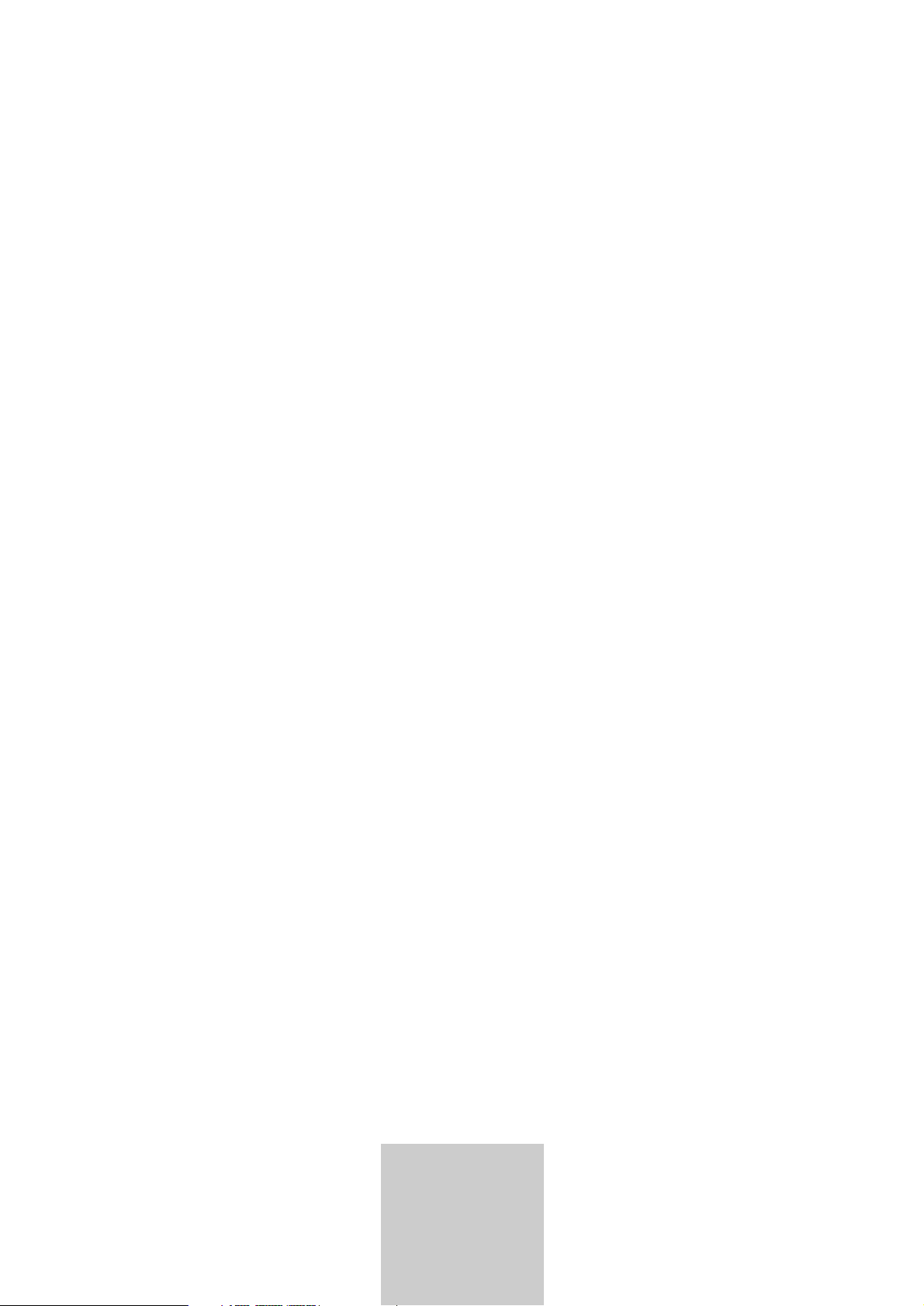
ǵ
Livance
GDP 2300/2
ENGLISH
DANSK
NORSK
DVD PLAYER
Page 2
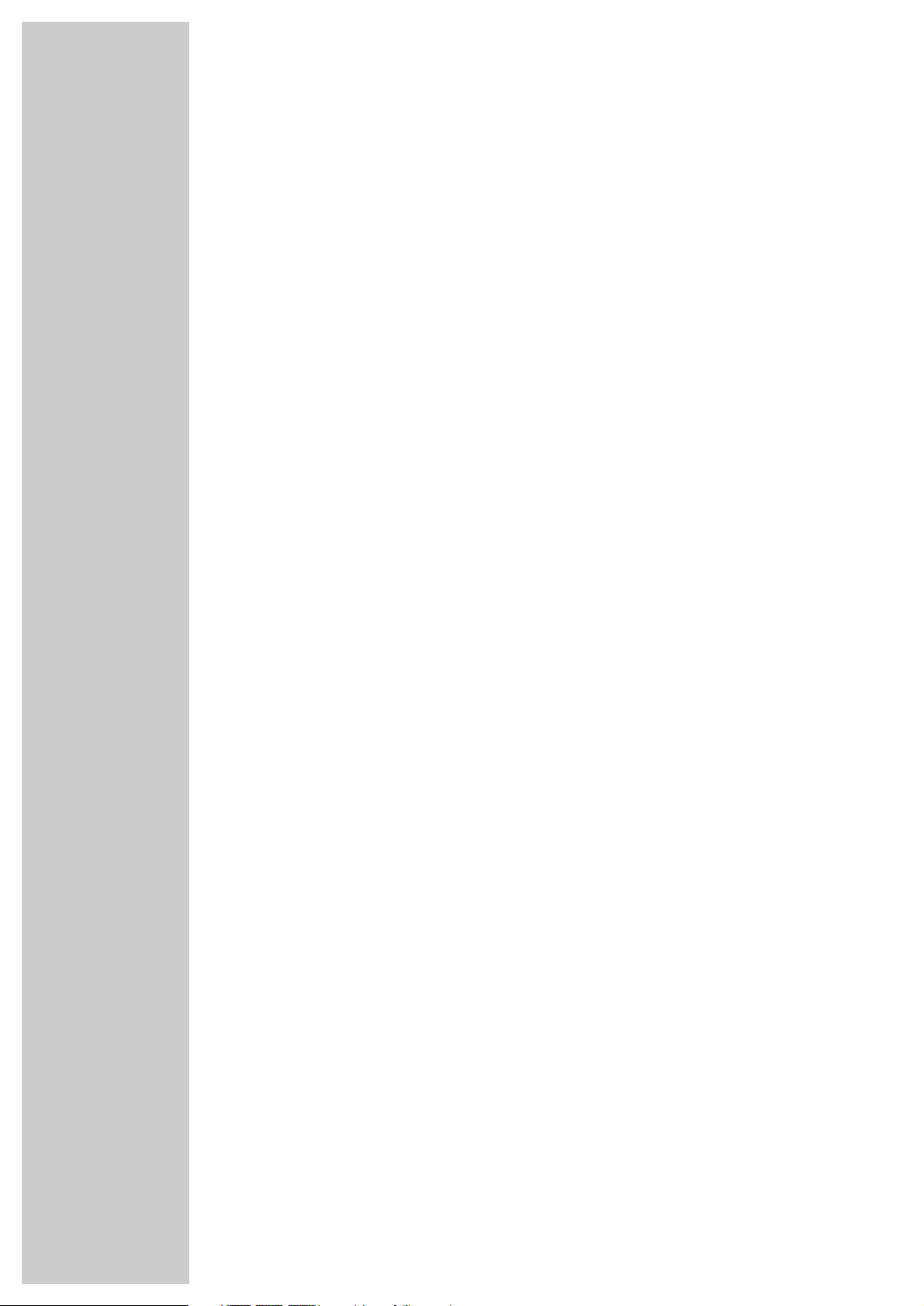
2
CONTENTS
________________________________________________________________________
4 DVD Player GDP 2300/2
4 Special features of your DVD player
4 Scope of delivery
4 Disc formats
5 Set-up and safety
6-9 Overview
6 The front of the DVD player
7 The back of the DVD player
8-9 The remote control
10-13 Connection and preparation
10-11 Connecting a television or flat screen
12 Connecting a multi-channel amplifier or digital two channel audio system
13 Connecting an audio system with analogue two-channel stereo sound
13 Connecting the power cord
13 Inserting batteries in the remote control
14-15 Getting started
14 Switching on the DVD player
14 Selecting the language of the screen menus
14-15 Adapting the DVD player to the television set
16 Before playback
16 Preparation
16 Inserting a disc
16 Removing discs
17-22 Playback a DVD
17 DVD features
17 Special DVD features
18 Playing back a track
18 Calling up information
18 Selecting tracks and chapters with the DVD menu
19 Selecting certain tracks with the number buttons
19 Selecting chapters
19 Interrupting/resuming playback (resume)
19 Ending playback
20-21 Additional playback functions
22 Selecting and playing scenes
22 Repeat functions
23-24 Playback S-VCD/VCD
23 S-VCD/VCD features
23 PBC (playback control)
23 Switching PBC (playback control) on/off
23 Playing back a track
24 Selecting a track
24 Frame search
24 Ending playback
25-26 Playback MP3 CD
25 MP3 CD features
25 Playback
26 Selecting a track
26 Random play
26 Ending playback
26 Removing the MP3 CD
2
Page 3
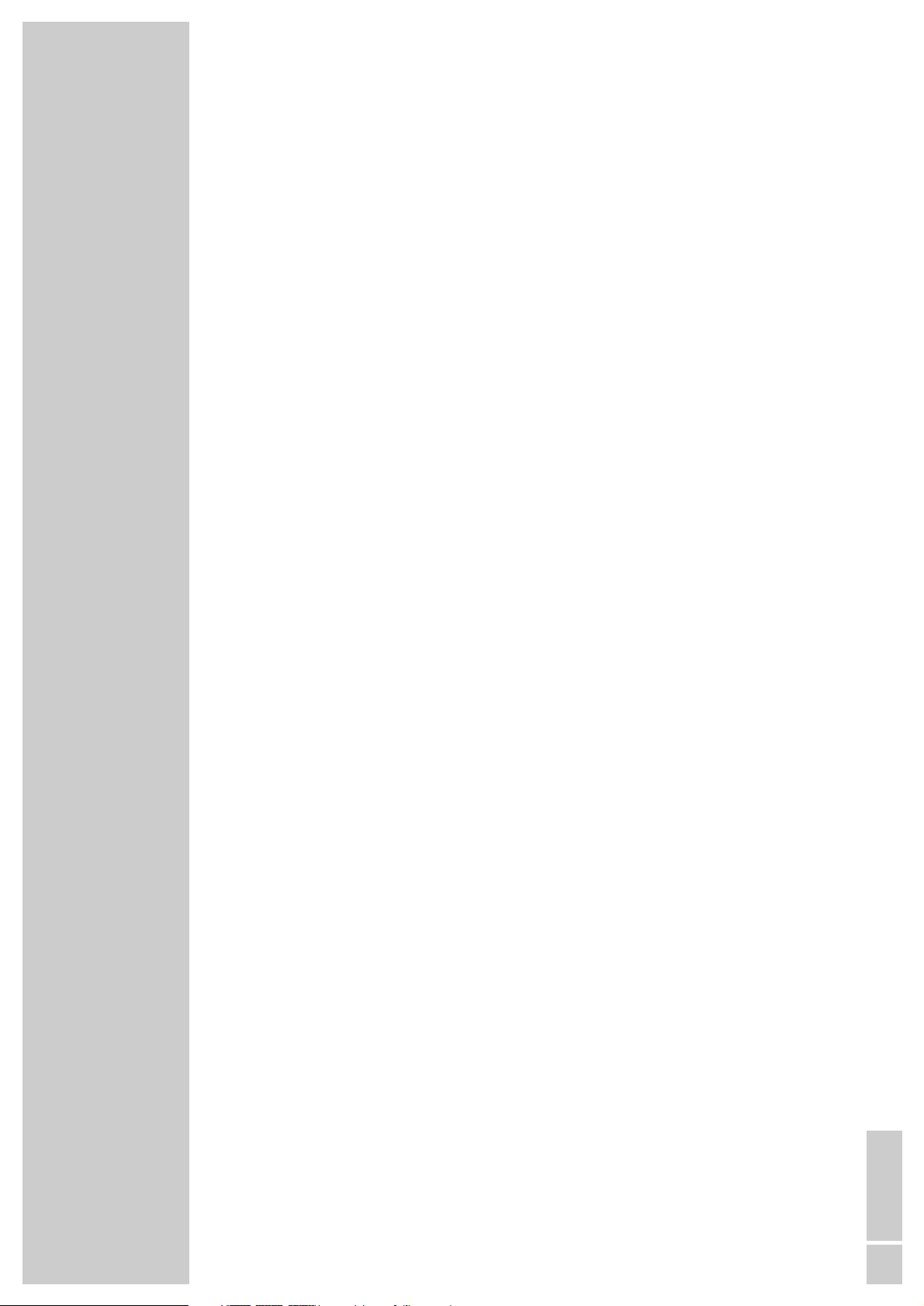
ENGLISH
3
CONTENTS
__________________________________________________________________________________
27-28 Playback Picture CD
27 JPEG CD features
27 Features of the KODAK picture CD
27 Displaying JPEG pictures
28 Playing back a the KODAK picture CD
28 Adjusting the picture display
28 Enlarging the picture (Zoom)
28 Random play
29-30 Playback Audio CD
29 Audio CD features
29 Calling up info line
29 Playing back a track
29 Selecting a track
30 Quick search
30 Ending playback
30 Repeating a track or an audio CD
30 Random play
30 Creating a playlist
31-32 Parental lock
31 Locking and releasing the disc compartment of the DVD player
32 Authorising the content of a DVD
32 Changing the access code
33-34 Audio settings
33 Selecting the sound menu
33 Selecting sound mode type (downmix mode)
33 Selecting the Pro Logic sound mode
33 Setting the sampling rate
34 Switching the dynamic range (volume range) on/off
34 Selecting the digital output
34 Ending settings
35-37 Personal settings
35 Setting the language
36 Switching the screen saver on/off
36 Switching the camera angle display on and off
37 Resetting the DVD player to its original condition
37 Calling up the software status
38 Television remote control
39-41 Information
39 Technical data
39 General instructions for laser devices
40 Troubleshooting
40 Cleaning discs
40 Software information
41 GRUNDIG service
Page 4
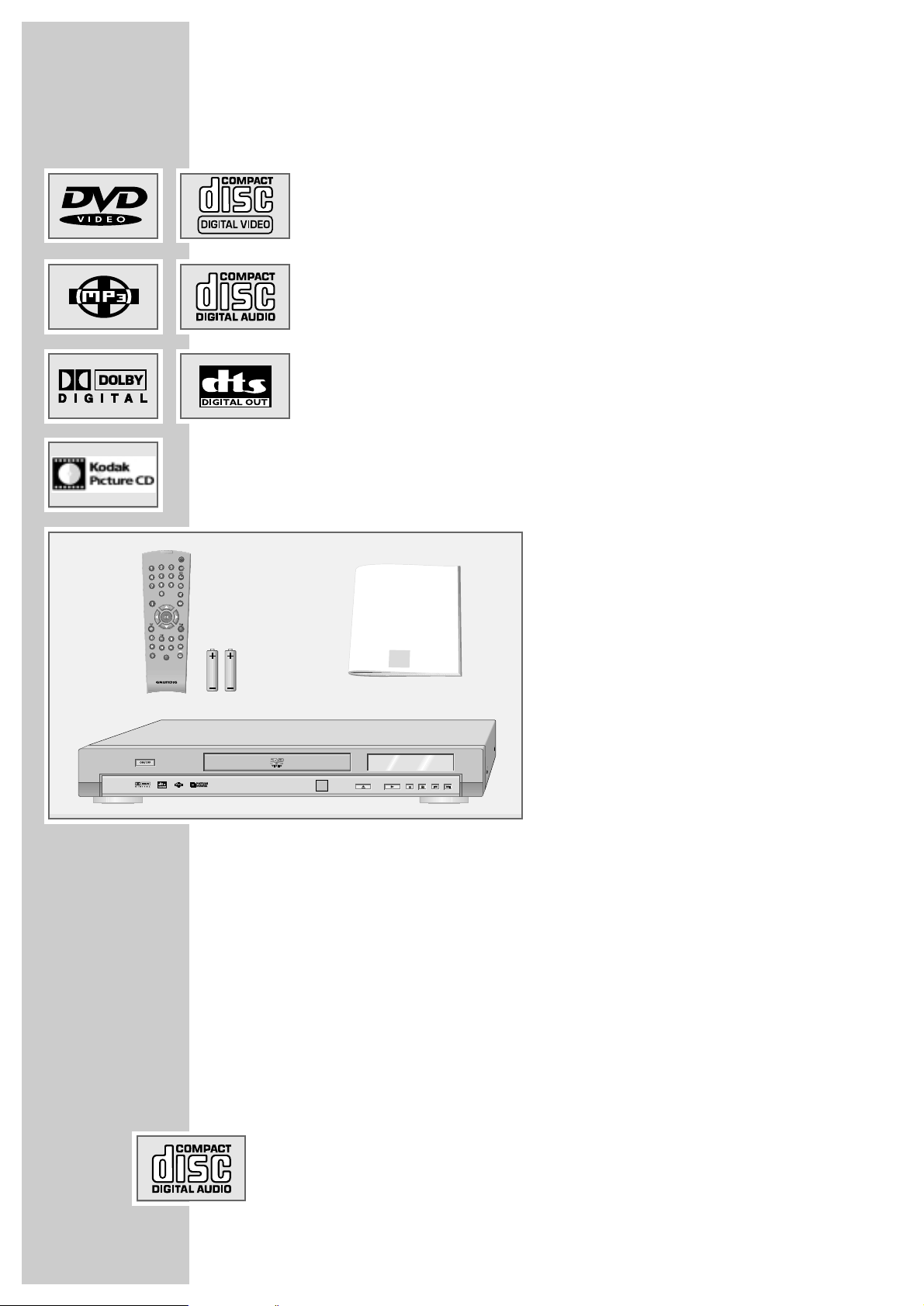
4
Special features of your DVD player
Your DVD player provides you with perfect digital video playback of studio
quality.
It also provides superb cinema-quality audio playback – in stereo or with digital
multi-channel sound – depending on the type of DVD and the Audio system or
stereo television.
Other features of DVD video include the choice of audio channel and language,
choice of subtitle language, and various camera recording angles. Your DVD
player is suitable for DVDs with regional code 2.
As well as DVDs, MP3 CDs, JPEG coded (photo) CDs, KODAK Picture CDs,
Video-CDs, S-Video-CDs and audio-CDs can also be played back.
Scope of delivery
1 DVD Player GDP 2300/2
2 Remote control
3 2 Batteries, 1.5 V, type AA
4 Operating manual
Disc formats
Your DVD player can play back CD-R, CD-RW, VCD 2,0, Super-VCD, DVD R,
DVD RW discs.
Due to the difference in quality of the recording media and the quality of the
recording itself, it can occasionally happen that a home-made DVD or CD
cannot be read. This does not indicate a malfunction of the DVD player.
You have to finalise your own CD-R/RW recordings.
Make sure the settings of your CD burning program correspond to the ISO 9660
standard to create a CD R or CD RW.
When MP3 or JPEG CDs are played back, individual tracks/pictures may be
skipped or incorrectly played back/displayed. This can be due to the disc
configuration, the encoder software or the hardware sued for the recording.
Audio CDs (CDDA) correspond to the specification and bear the corresponding
logo. Copy-protected CDs do not correspond to this specification and do not
bear the corresponding logo. These CDs can cause playback errors.
DVD PLAYER GDP 2300/2
______________________________
1
2
3
4
ǵ
Livance
D
V
D
-PLA
YER
Tele Pilot 81 M
Title
TV
ǵ
Page 5
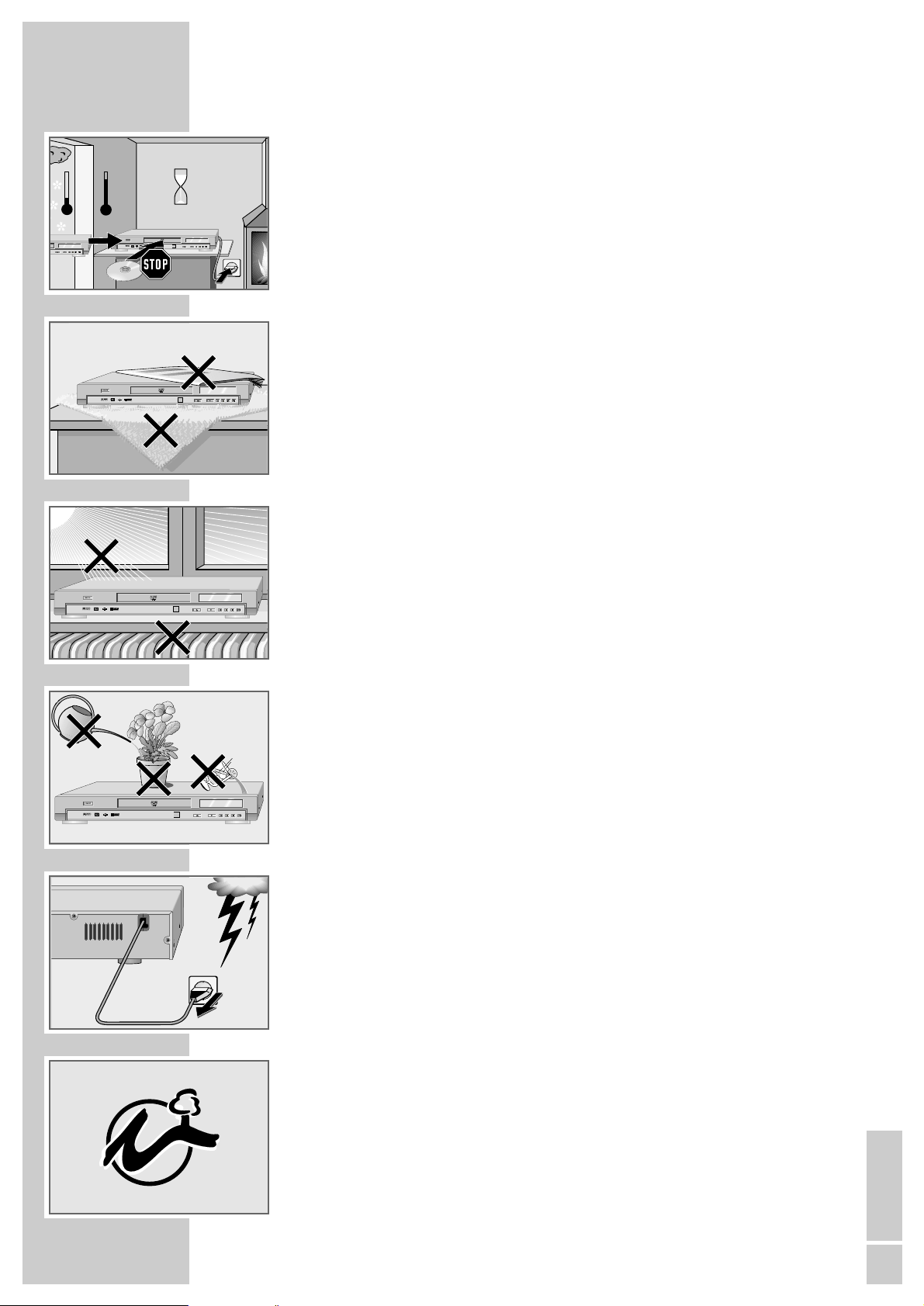
ENGLISH
5
Please note the following information when setting up your DVD player:
This DVD player is designed to play video and audio signals from compact discs
(DVD and CD).
Any other use is expressly prohibited.
If the DVD player is subject to a sudden change in temperature, for example if it
is brought in from the cold to a warm room, connect it to the mains supply and
let it stand for at least two hours before you insert a DVD.
The DVD player is designed for use in dry rooms. If you do use it in the open,
please ensure that it is protected from moisture, such as rain or water splashes.
Place the DVD player on a hard, level surface. Do not place any objects such as
newspapers on the DVD player or any cloth or similar articles underneath it.
Do not place the DVD player directly on top of an AV receiver or a subwoofer.
The laser optics are sensitive to temperature and shocks.
Do not place the DVD player close to heating units or in direct sunlight, as this
will impair cooling.
Do not insert foreign objects in the disc compartment of the DVD player.
Never open the DVD player casing under any circumstances. Warranty claims
are excluded for damage resulting from improper handling.
Do not place any vessels filled with liquid, such as vases, on the DVD player, as
they may spill liquid, thus presenting a safety risk.
Thunderstorms are a danger to all electrical devices. Even if the DVD player is
switched off, it can be damaged by a lightning strike to the mains. Always
remove the mains plug during an electrical storm.
If the DVD player cannot scan DVDs or CDs perfectly, use a commercially
available cleaning-CD to clean the laser optics. Other cleaning methods may
damage the laser optics.
Always keep the disc compartment closed to prevent dust from collecting on the
laser optics.
This DVD player is designed to the highest technological and environmental
standards. Only environmentally-friendly, high-quality materials have been
used. The batteries included contain no mercury or cadmium.
The range of materials used has been deliberately restricted and all the larger
plastic parts have been labelled. This DVD player is designed so that it can be
easily disassembled to aid servicing and recycling.
SET-UP AND SAFETY
______________________________________________
°C
2h
Livance
ǵ
Livance
ǵ
Krieg im Balkan
Livance
ǵ
Livance
ǵ
Page 6
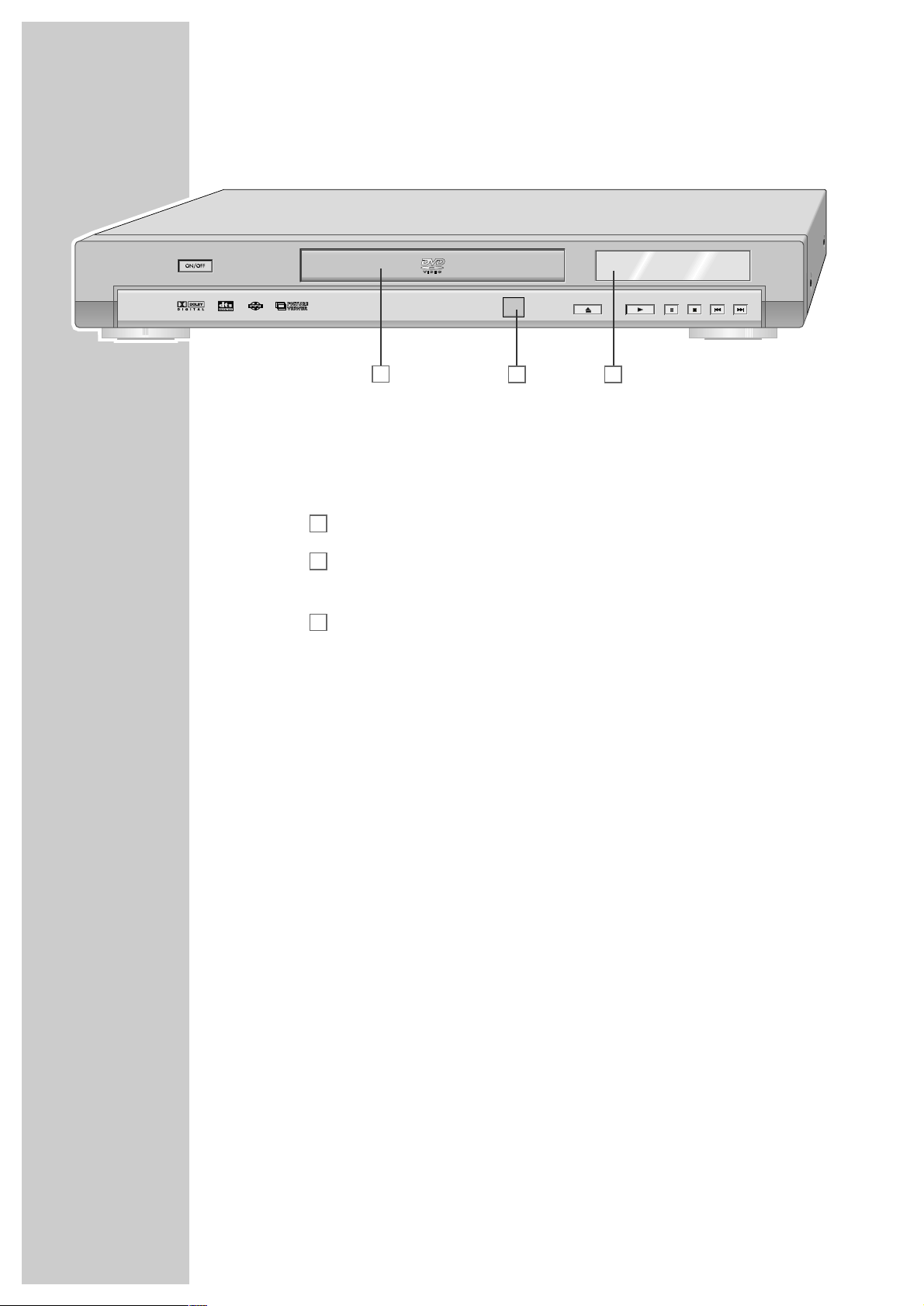
6
OVERVIEW
_______________________________________________________________________
The front of the DVD player
ON/OFF Switches the DVD player into stand-by mode and off
again.
Compartment for CD media.
Standby indicator and receiver for remote control
commands.
Display.
ə
Opens and closes the disc compartment.
ı Starts playback.
!
Freeze-frame and frame-by-frame playback for DVDs and
video CDs.
Pause for MP3 CDs, JPEG CDs, KODAK Picture CDs and
audio CDs.
7
Interrupts playback.
5a
Selects the previous track or section during playback.
s6
Selects the next track or section during playback.
C
B
A
ǵ
A
CB
Livance
Page 7
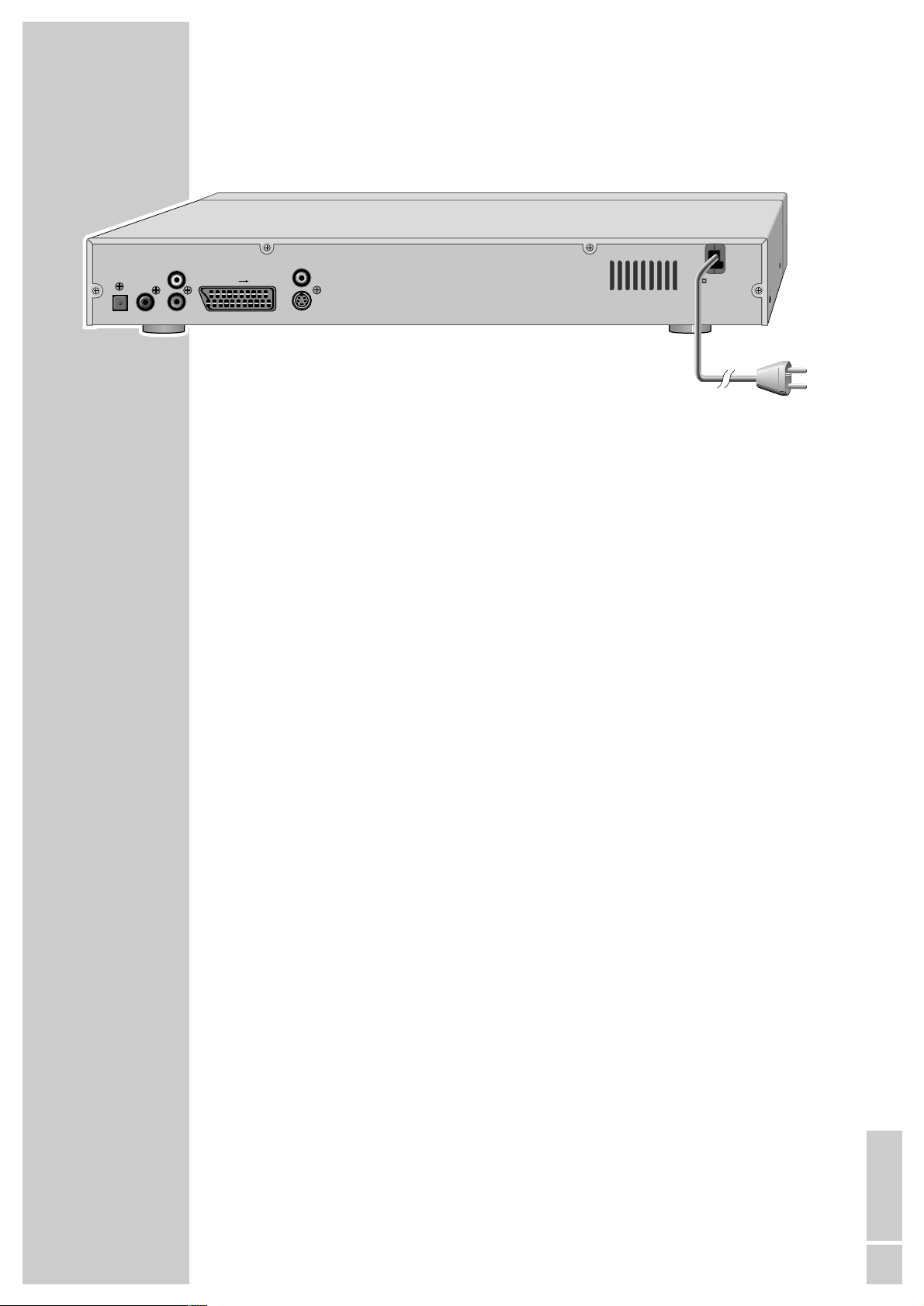
ENGLISH
7
The back of the DVD player
DIGITAL AUDIO OUT Audio output socket (optical) for PCM/Dolby digital/
DTS signals.
Audio output socket (coaxial) for PCM/Dolby digital/
DTS signals.
For connecting a digital multi-channel audio video
amplifier or AV receiver.
AUDIO OUT L R Audio output sockets (left/right analogue channel) for
connecting an audio system.
EURO AV
fi TV For connecting a television with an EURO-AV socket.
VIDEO OUT Video output socket for connecting a television or AV
receiver with a Cinch socket.
S VIDEO OUT Video output socket for connecting a television or AV
receiver with an S video socket.
110-240 V~ Mains cable.
50/60 Hz 20W
Caution:
Do not connect any devices while the DVD player is switched on. Switch off
the other device as well before connecting it.
Never touch the inside of the sockets and plugs of the connecting cables.
An electrostatic discharge can damage the DVD player.
OVERVIEW
__________________________________________________________________________________
DIGITAL AUDIO OUT
AUDIO OUT
L
EURO AV TV
R
VIDEO OUT
S VIDEO OUT
110-240 V
~ 50/60Hz 20 W
Page 8
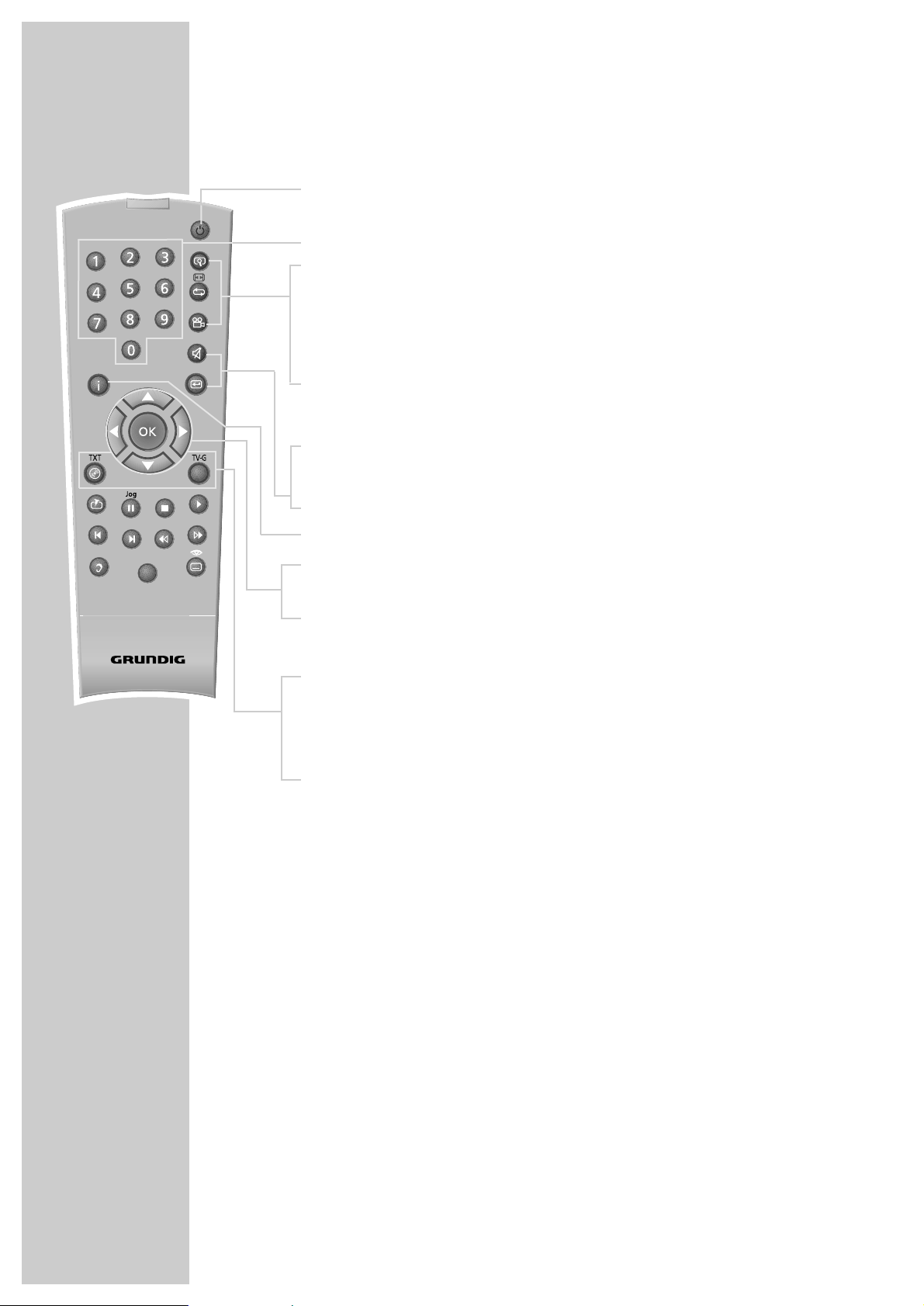
8
OVERVIEW
__________________________________________________________________________________
The remote control
9
Switches the DVD player on from stand-by mode and off again.
The red indicator on the DVD player lights up in stand-by mode.
1 … 0 Numeric keys for various inputs.
v Zooms in on scenes during playback.
b For the selection and repeated playback of sections from DVDs and
video CDs and titles/tracks on audio CDs, MP3 or Picture CDs.
n Selects various camera angles* for certain scenes or passages on the
DVD during playback.
Selects the RANDOM PLAY function in STOP mode.
d Mutes the sound on a GRUNDIG television.
x Switches up one menu level.
i Calls up the main menu (player menu) of the DVD player.
ASa s
Select various functions in the menus.
OK Displays various information on the television screen during playback,
such as the title or chapter number and playing time.
Confirms selected functions in the menus.
. Opens up the disc menu of a DVD during playback.
Switches the content menu of an JPEG/MP3 CD (file browser) on and off.
Switches playback control (PBC) on/off (VCD/S-VCD)
Title Calls up the DVD title menu during playback.
* Depends on the DVD used
TV
Tele Pilot 81 D
Title
Page 9
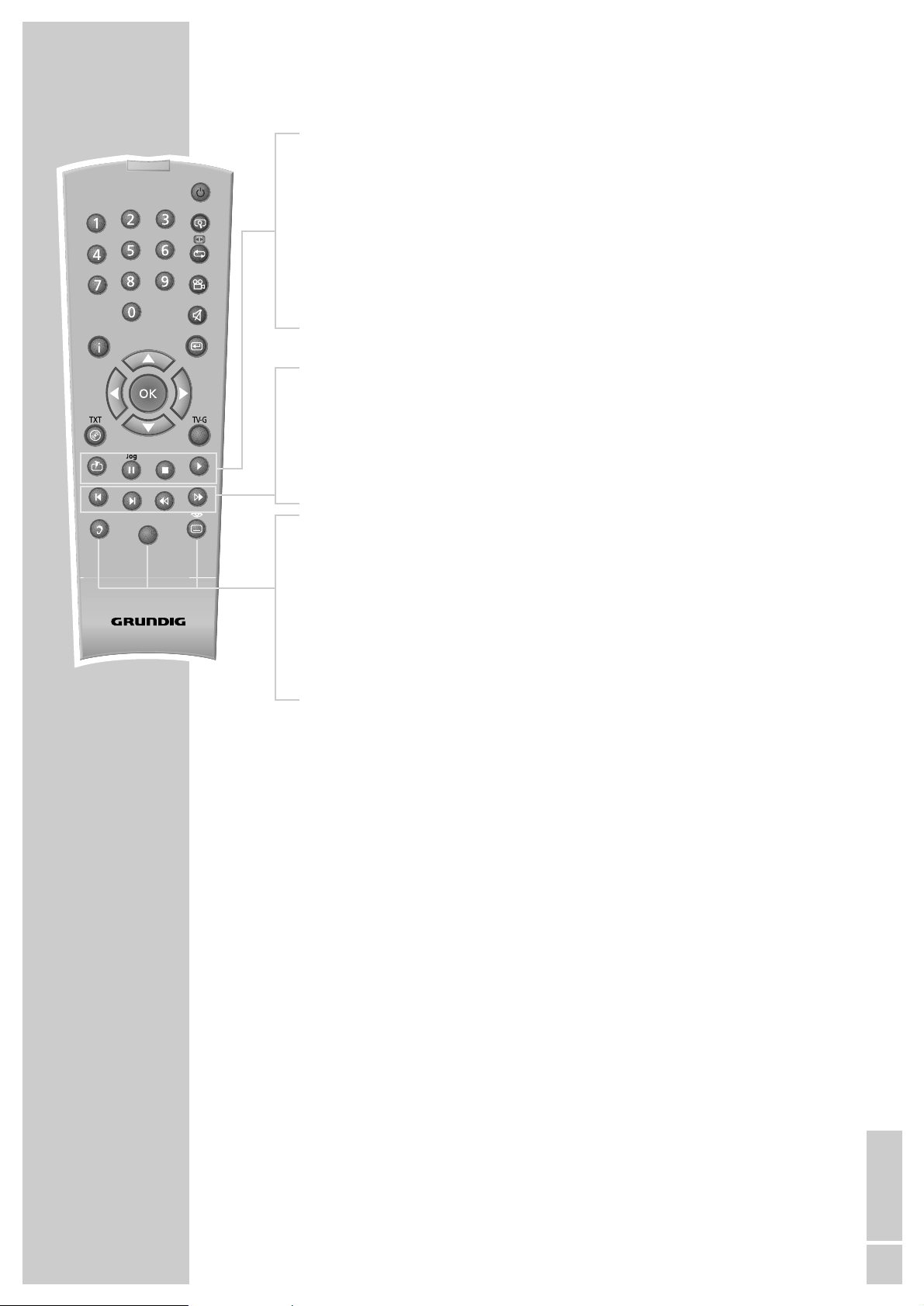
ENGLISH
9
OVERVIEW
__________________________________________________________________________________
c Press briefly to mark scenes on the DVD.
Hold down to start playback at the selected marker.
!
Freeze-frame for DVDs and video CDs;
pause for audio CDs.
Hold down to switch to slow motion (DVD).
7
Interrupts all drive mechanism functions.
8
Switches the DVD player on from standby mode.
Starts playback.
5
Selects the previous title or section during playback.
6
Selects the next title or section during playback.
m Switches to backwards frame search at various speeds during playback.
, Switches to forwards frame search at various speeds during playback.
d Switches between the original and the dubbed language* during DVD
playback.
Switches between the various sound formats.
TV Switches the remote controller between controlling your DVD player and
controlling your GRUNDIG television. The possibilities of this are described
on page 38.
y For selecting and displaying subtitles* of the DVD during playback.
* Depends on the DVD used
Title
TV
Tele Pilot 81 D
Page 10
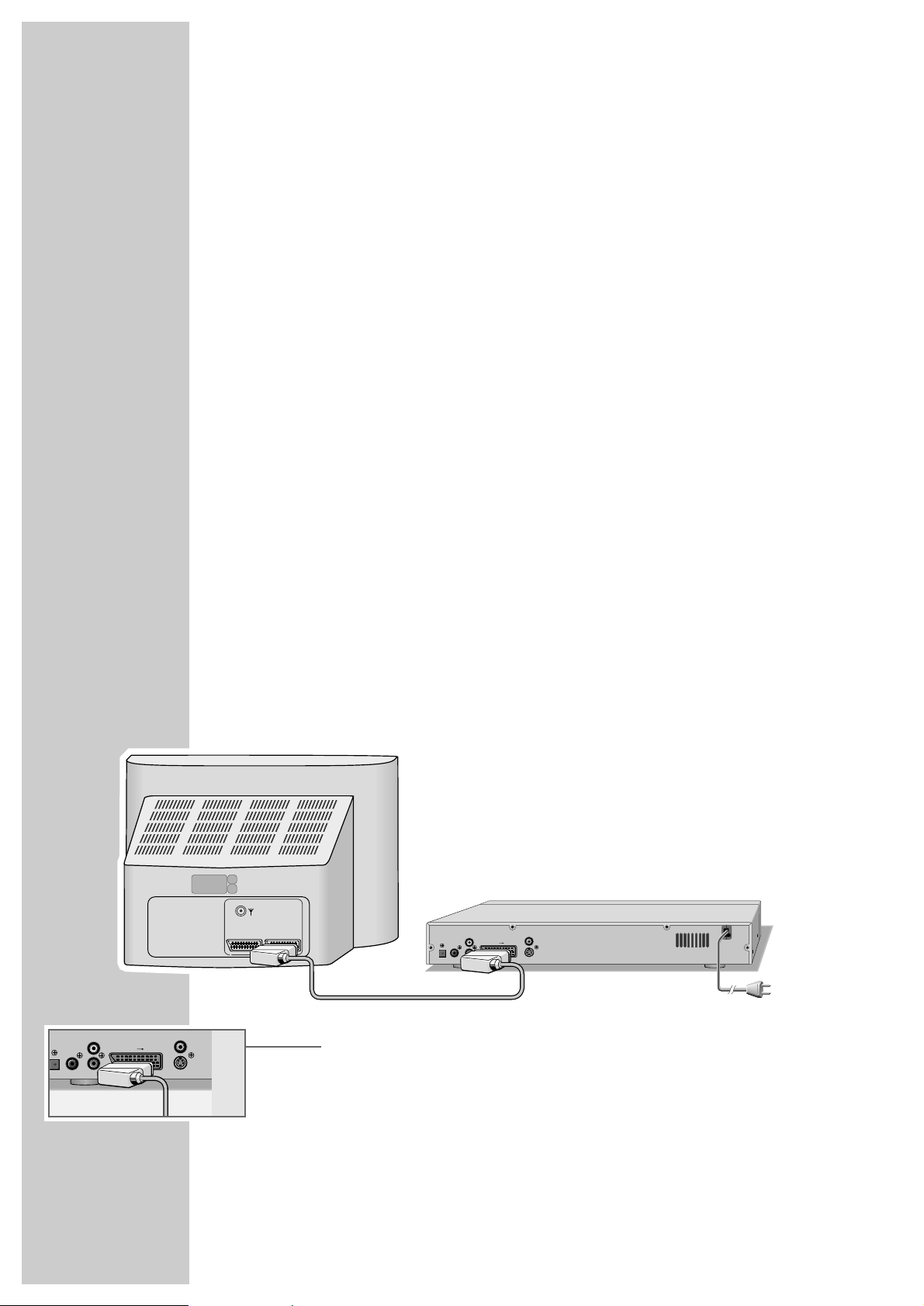
Connecting a television or flat screen
You have three options, depending on the sockets you have on your television or
flat screen:
– You get the best picture quality by making the connection at the EURO-AV
socket using a fully assigned EURO-AV cable.
– The standard connection for many devices, and one which provides good
quality, is via the S-VIDEO OUT socket and the AUDIO OUT cinch sockets.
– The simplest option which stills offers sufficient quality is connecting to the
video socket with a cinch cable.
Necessary adjustments to the television
After you have made the connections at the selected output sockets, you must
activate them. The setting procedure is described in the ”Selecting the video
output socket (EURO AV/RGB or S-video)” section on page 15.
If the DVD player is connected to a television set or a flat screen with a 16:9
format, observe the settings described in the ”Selecting the television format”
section on page 15.
The colour standard of the DVD player must be matched to the colour standard
of your television or flat screen. The setting procedure is described in the section
”Setting the TV system (TV norm)” on page 14.
Connect the »EURO AV
fi TV« socket directly to the television or the flat
screen, and not indirectly via a video recorder. This can cause difficulties when
playing back copy-protected CDs.
Connection using a EURO-AV (Scart) cable
1 Plug a standard EURO-AV cable into the »EURO AV fi TV« socket of the
DVD player and into the corresponding socket of the television or flat screen.
10
CONNECTION AND PREPARATION
_______
DIGITAL AUDIO OUT
AUDIO OUT
L
R
EURO AV TV
VIDEO OUT
S VIDEO OUT
AV1 AV2
DIGITAL AUDIO OUT
AUDIO OUT
L
R
EURO AV TV
VIDEO OUT
S VIDEO OUT
Page 11
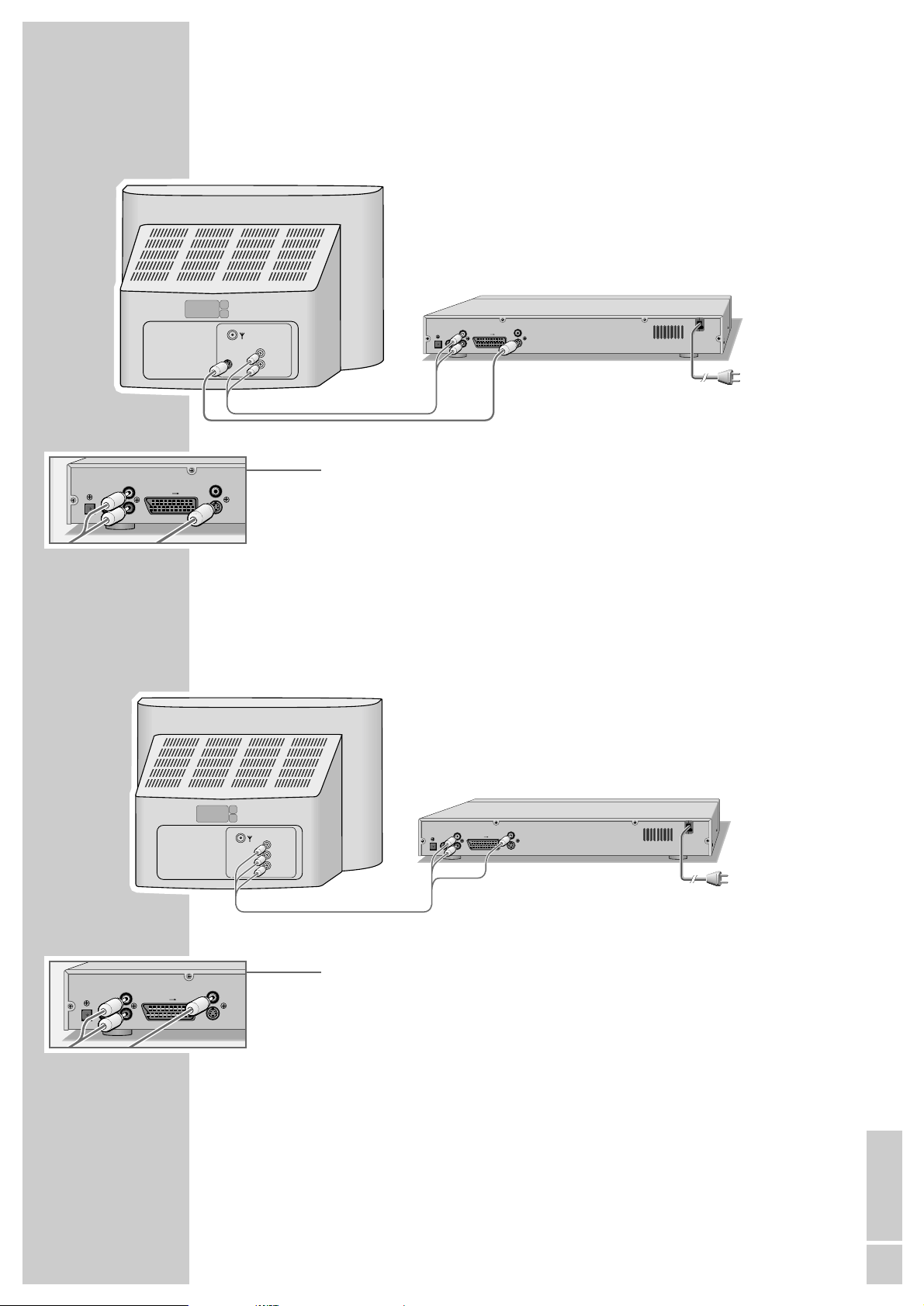
ENGLISH
11
CONNECTION AND PREPARATION
_______________________________________
Connection using a Y/C (S-VIDEO) cable and a cinch cable
1 Plug a standard Y/C cable into the »S VIDEO OUT« socket of the DVD
player and into the corresponding socket (S VIDEO IN) of the television or
flat screen.
2 Plug a standard cinch cable into the »AUDIO OUT L R« sockets on the
DVD player and into the corresponding sockets (AUDIO IN) on the television
or flat screen.
Connecting using a cinch cable
1 Plug a standard cinch cable into the »VIDEO OUT« socket on the DVD
player and the corresponding socket (VIDEO IN) on the television or flat
screen.
2 Plug a standard cinch cable into the »AUDIO OUT L R« sockets on the
DVD player and into the corresponding sockets (AUDIO IN) on the television
or flat screen.
AUDIO OUT
S–VHS
DIGITAL AUDIO OUT
L
L
AUDIO
INPUT
R
R
EURO AV TV
VIDEO OUT
S VIDEO OUT
DIGITAL AUDIO OUT
AUDIO OUT
L
EURO AV TV
R
VIDEO OUT
S VIDEO OUT
AUDIO OUT
VIDEO
L
R
AUDIO
INPUT
DIGITAL AUDIO OUT
L
R
EURO AV TV
VIDEO OUT
S VIDEO OUT
DIGITAL AUDIO OUT
AUDIO OUT
L
EURO AV TV
R
VIDEO OUT
S VIDEO OUT
Page 12
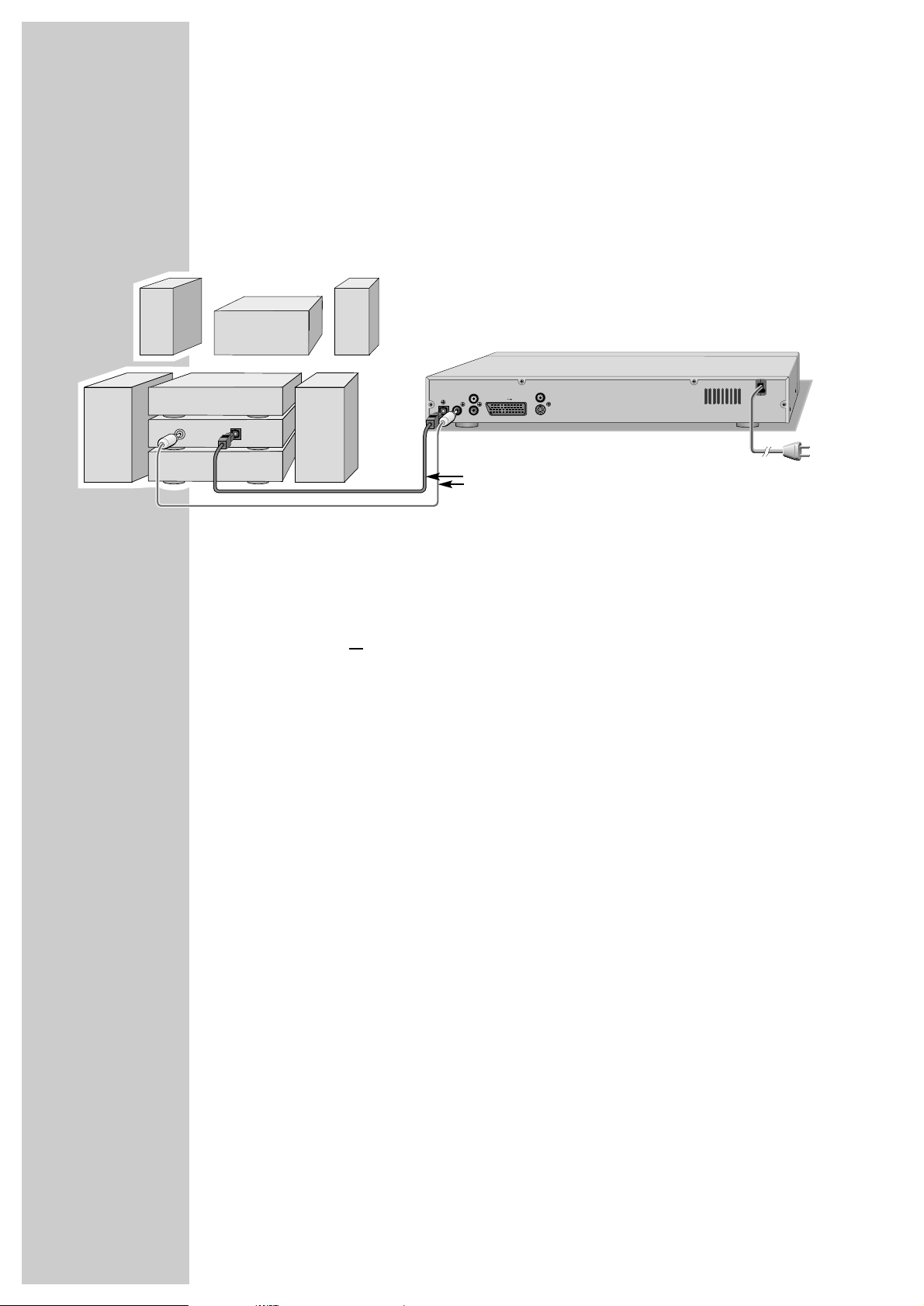
12
Connecting a multi-channel amplifier or digital two
channel audio system
The digital multi-channel sound of a DVD can best be decoded and played back
with a multi-channel audio/video amplifier (Dolby* digital decoder or DTS).
1 Plug a standard cinch cable into the »DIGITAL AUDIO OUT« socket on
the DVD player and into the appropriate socket on the digital multi-channel
amplifier
or
Remove the protective cap of the optical digital output and plug an optical
digital cable into the digital output »DIGITAL AUDIO OUT« of the DVD
player and into the corresponding socket of the digital multi-channel
amplifier.
Notes:
Keep the protective cap in a safe place and put it back in place on the device
if it is not to be used for a longer period of time.
Even if you are using a digital connection, you should still make an analogue
audio connection as it is possible, depending on the disc type, that no signal
can be output via the »DIGITAL AUDIO OUT« socket (For the connection,
see page 13).
*
Manufactured under licence from Dolby Laboratories Licensing Corporation. ”Dolby”, ”Dolby
Pro Logic”, ”Dolby Digital” and the double-D symbol ”ij ” are trademarks of the Dolby
Laboratories Licensing Corporation. Copyright 1992 Dolby Laboratories, Inc. All rights
reserved.
CONNECTION AND PREPARATION
_______________________________________
DIGITAL AUDIO OUT
AUDIO OUT
L
R
EURO AV TV
VIDEO OUT
S VIDEO OUT
OPTICAL
DIGITAL
INPUT
DIGITAL
AUDIO
INPUT
Optional
Page 13
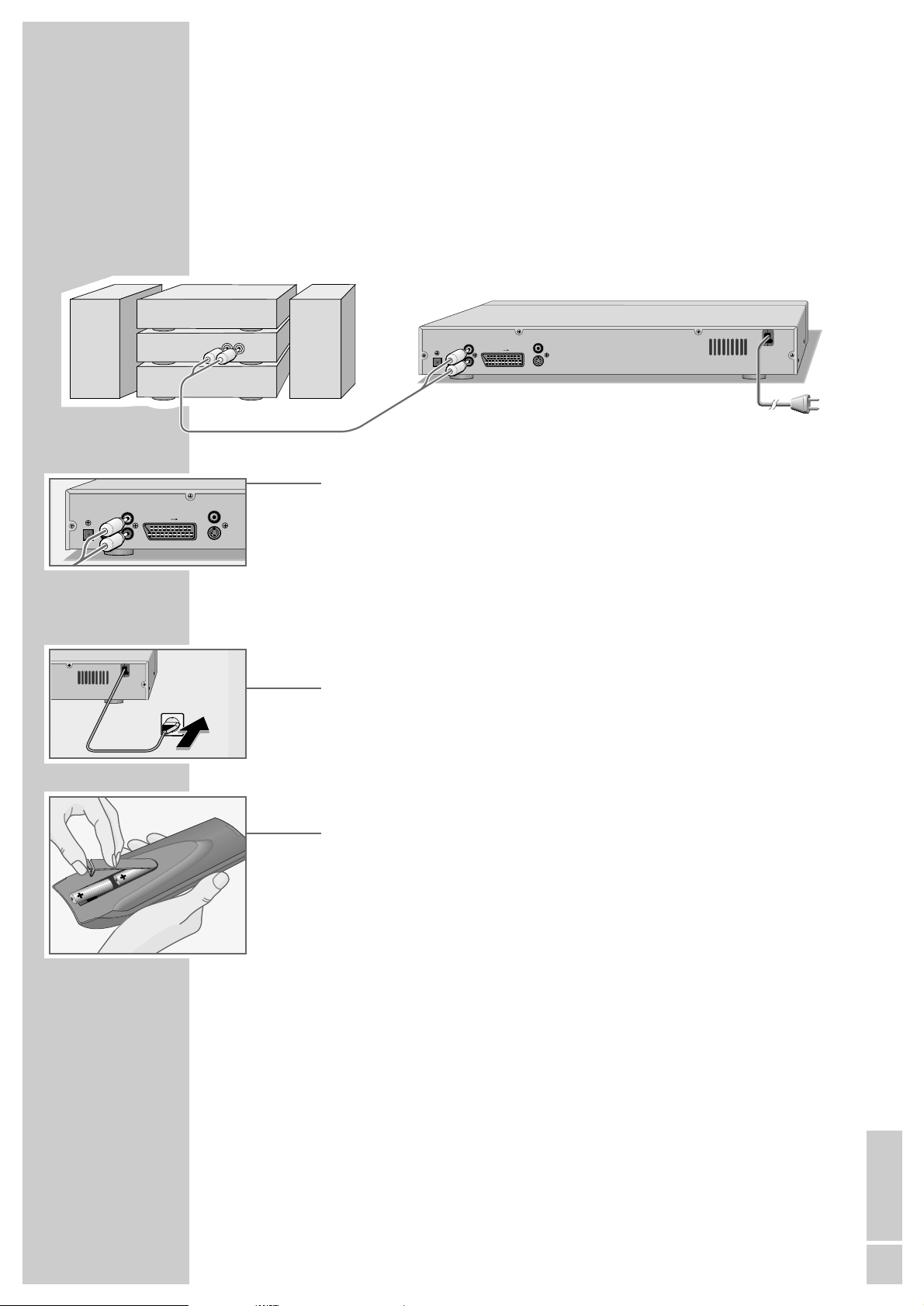
ENGLISH
13
CONNECTION AND PREPARATION
_______________________________________
Connecting an audio system with analogue
two-channel stereo sound
As an alternative to using the television’s speakers, the sound can also be played
back through an audio system. This can improve audio playback.
1 Plug a standard cinch cable into the »AUDIO OUT L R« socket of the DVD
player and into the corresponding socket on the audio system.
Caution:
Do not connect the »AUDIO OUT L R« socket on the DVD player to the
PHONO (record player) input socket on the audio system.
Connecting the power cord
1 Plug the mains cable into the wall socket.
Inserting batteries in the remote control
1 Open the battery compartment by pressing the snap-catch, and remove
the lid.
2 When inserting the batteries (Micro type, e.g. R06 or AA, 2 x1.5 V),
observe the polarity marked on the battery compartment.
3 Close the battery compartment.
Note:
If the DVD player no longer reacts properly to remote control commands, the
batteries may be flat. Be sure to remove used batteries. The manufacturer
accepts no liability for damage resulting from used batteries.
Environmental note:
Batteries, including those which contain no heavy metal, may not be
disposed of with household waste. Please dispose of used batteries in an
environmentally sound manner. Find out about the legal regulations which
apply in your area.
DIGITAL AUDIO OUT
AUDIO OUT
L
R
EURO AV TV
VIDEO OUT
S VIDEO OUT
RL
AUDIO
INPUT
DIGITAL AUDIO OUT
AUDIO OUT
L
EURO AV TV
R
VIDEO OUT
S VIDEO OUT
Page 14

14
GETTING STARTED
____________________________________________________
Switching on the DVD player
1 Switch the DVD player to stand-by with »ON/OFF« on the device.
– The red indicator on the DVD player lights up.
2 Switch on the DVD player by pressing »
ə
« or »8« on the device,
or »9« on the remote control.
Selecting the language of the screen menu
With this you set the language of the DVD player’s screen menu. You can choose
between various languages.
1 Press »i« to open the main menu.
2 Select »Installation« with »
S
« or »A« and activate with »OK«.
3 Select the »Player language« line by pressing »
S
« or »A« and press
»OK« to activate it.
4 Select your language using »
S
« or »A« and press »OK« to confirm.
5 Press »i« to finish the setting.
Adapting the DVD player to the television set
Setting the TV system (TV norm)
The colour norm of the DVD player’s screen menus has to be adapted to the
format of your television or flat screen.
Select »NTSC« for televisions with the NTSC standard, or »PAL« for those with
the PAL standard.
Select »Auto« for televisions with multi-norm, and the TV norm follows that on
the disc.
1 Press »i« to open the main menu.
2 Select »Installation« with »
S
« or »A« and activate with »OK«.
3 Select »TV standard« using »
S
« or »A« and press »OK« to activate it.
4 Select the desired setting – (»Auto«, » NTSC« or »PAL«) with »
S
« or »A«
and confirm with »OK«.
Note:
You can watch any DVD on a television with the PAL system, since it always
converts the format. Smearing effects may occur, depending on the type of
conversion used.
5 Press »i« to switch off the menu.
TV standard
Select
and choose
NTSC
PAL
Auto
Installation
Select Exit
and choose
Back
1 Player language
2 Video output
3 Factory default
4 TV standard
English
RGB
Reset
PAL
Installation
Select Exit
and choose
Back
1 Player language
2 Video output
3 Factory default
4 TV standard
English
RGB
Reset
PAL
Player language
Select
and choose
Italiano
English
Français
Nederlands
Deutsch
S
Page 15

ENGLISH
15
GETTING STARTED
_____________________________________________________________________
Selecting the video output socket (EURO AV/RGB or
S-Video)
The video output of your DVD player has been set at the factory to »RGB«.
If you connect your DVD player using a Y/C cable (»S VIDEO OUT« socket on
the DVD player) to the television, you will need to set »S video« as the video
output for the video signal to be relayed to the television.
1 Press »i« to open the main menu.
2 Select »Installation« with »
S
« or »A« and activate with »OK«.
3 Select »Video output« with »
S
« or »A« and activate with »OK«.
4 Select the required video output (»RGB« for the »EURO AV fi TV« socket
or »S-Video« for the »S-VIDEO OUT« socket) with »S« or »A« and
confirm with »OK«.
5 Press »i« to quit the menu.
Note:
If the DVD player has been connected to the »S-VIDEO OUT« socket, press
the »i«, »5«, »2«, »A« and »OK« buttons in succession.
The video output is set to »S-Video«, and the »Installation« menu appears.
Selecting the screen format of your television set
This setting depends on your television or flat screen, and on the information on
the DVD.
If you have a 4:3 format television or flat screen, the following settings are
available:
»4:3 Pan&Scan« for wide-screen playback, with the left and right edges of the
picture cropped (depending on the DVD used)
or
»4:3 Letterbox« for wide-screen playback, with black bars on the top and
bottom edges of the screen
If you have a 16:9 format television or flat screen, select the »16:9« setting:
1 Press »i« to open the main menu.
2 Select »Picture« with »
S
« or »A« and activate it with »OK«.
3 Select the »TV format« menu with »
S
« or »A« and activate it with »OK«.
4 Select the picture format (»4:3 Pan&Scan«, »4:3 Letterbox« or »16:9«) using
»S« or »A« and press »OK« to confirm.
5 Press »i« to quit the menu.
Video output
Select
and choose
RGB
S-Video
TV format
Select
and choose
4:3 Letterbox
16:9
4:3 Pan&Scan
Installation
Select Exit
and choose
Back
1 Player language
2 Video output
3 Factory default
4 TV standard
English
RGB
Reset
PAL
Player menus
ǵ
Select Exit
and choose
Back
1 Picture
2 Sound
3 Disc preference
4 Child lock
5 Installation
Page 16

16
BEFORE PLAYBACK
__________________________________________________
Preparation
1 Switch on the television and select the preset channel for the DVD player.
2 If an audio system or an AV receiver is connected to the DVD player, switch it
on and select the audio input for the DVD player.
3 Switch the DVD-Player to stand-by with »ON/OFF« on the device.
– The red indicator on the DVD player lights up.
4 Switch on the DVD player by pressing »
8
« on the device or »9« on the
remote control.
– Display on DVD player and television: »no disc«.
Inserting a disc
1 Press »
ə
« on the DVD player
or
press and hold down »7« on the remote control.
– Display: »ə«, the disc tray opens.
2 Insert the disc you want to play in the disc compartment with the label facing
upwards.
3 Press »
ə
« on the DVD player
or
press and hold down »7« on the remote control.
– Display: »{«, the disc tray retracts again, then » ....«, and the disc is
read.
– DVD player display: The elapsed playing time of the disc.
Notes:
Playback of a DVD, VCD, SVCD, KODAK Picture CD or audio CD (CDDA)
starts automatically.
The file browser appears if an MP3 or JPEG CD is inserted.
If the »-« symbol appears on the television screen, the selected function is
not possible with this disc.
Removing discs
1 Press »
ə
« on the DVD player
or
press and hold down »7« on the remote control.
– Display: »ə«, the disc tray opens.
gen
ə
gen
{
gen
Ø
gen
no disc
gen
.
...
gen
ə
Page 17

ENGLISH
17
DVD features
You can recognise a DVD by the logo on the label.
Depending on the content of the DVD, the discs contain one or more titles.
Each title may contain one or more chapters. Titles and chapters can be selected
easily and conveniently.
You can control and direct playback of a DVD using the menu of the DVD player
on the television screen.
Special DVD features
DVDs have a title menu which provides an overview of the available titles and
the passages they contain.
Some of the DVD player’s functions, such as slow motion, freeze-frame and
auto-play, can also be controlled by the DVD itself. It is therefore possible that
the freeze-frame function, for example, cannot be selected during certain
scenes.
Many DVDs have audio tracks recorded in up to eight languages.
This enables you to select the language you prefer.
Many DVDs are recorded by the manufacturer with subtitles in several languages.
You can select subtitle superimposition from up to 32 different languages.
Since films are released in different parts of the world at different times, all DVD
players world-wide are given a regional code. The regional code for your DVD
player is 2.
DVDs may also be given a supplementary regional code. If you insert a DVD
with a code different to that of the DVD player, a reference to the regional code
appears on the television screen. The DVD player will not be able to play back
the DVD.
Notes:
If the parental lock is activated, the »D« display appears on the television
screen.
You need to switch off this lock, please refer to the chapter on ”Locking and
enabling the disc compartment of the DVD player” on page 31.
If a DVD is not authorised, the coded rating of the access level (1 ... 8)
must be changed (see the ”Authorising the content of the DVD” chapter on
page 32).
If the »-« symbol appears on the television screen, then the selected
function is not possible with this DVD.
PLAYBACK A DVD
____________________________________________________
gen
Ø
gen
D
Track 1
Track 2
Chapter 1 Chapter 2 Chapter 1 Chapter 2Chapter 3
Titel 1
Kapitel 1 Kapitel 2 Kapitel 3 Kapitel 1 Kapitel 2
Titel 2
Page 18

18
PLAYBACK A DVD
_____________________________________________________________________
Playing back a track
1 After the disc compartment closes and the DVD is scanned, playback starts
automatically.
2 To pause playback (freeze-frame), press »
!
«.
3 Press »
8
« to resume playback.
4 Press »
7
« to end playback.
Note:
Depending on the DVD you are using, you may have to select a title or
chapter from its table of contents.
Select a chapter or track using the »
A
«, »S«, »a« or »s« buttons and
press »OK« to activate it, or press »8« to start playback.
Calling up information
You can call up information on the title, chapter and playing time for display on
the screen.
1 Press »OK« to see the Info line.
– You receive the following information:
DVD Type of disc
T 1/2 Current track and total tracks
C 33/45 Current chapter and total chapters
00:00:05 Playing time
01:31:55 Remaining playing time
F 1/3 de Dubbing language available (in the example 3, de for
German)
= 5.1 Audio system
y 1/5 de Subtitles available (in the example 5, de for German)
n 2/4 Camera positions available (in the example 4)
Mbit/s Bit rate
2 Press »OK« to hide the Info line.
Selecting tracks and chapters with the DVD menu
If a DVD contains several titles and/or chapters, you can select them. If a DVD
contains several titles/chapters, this can be seen in the info line in the »T« and
»C« boxes.
1 Call up the contents of the DVD with »
.
« (Disc Menu) or »Title« (Title Menu).
– If the DVD has a title menu it will appear on the screen.
2 Select tracks or chapters with »
A
«, »S«, »a« or »s« and activate with
»OK«.
– Playback of the selected title/chapter begins.
gen
n
ı
gen
ľ
gen
II
Einstellungen
DVD T
1/2
C
33/45 00:00:05 01:31:55
F
1/3 de=5.1y1/5 de
n
2/4
Mbit/s
3
gen
ľ
Page 19

ENGLISH
19
PLAYBACK A DVD
_____________________________________________________________________
Selecting certain tracks with the number buttons
1 In stop mode, select the track you want using »1 … 0« and press »OK« to
confirm.
– Playback begins with the selected track.
Selecting chapters ...
... using the numerical buttons
1 During playback, select the desired chapter using »1 … 0« and press »OK«
to confirm.
– Playback of the selected chapter begins.
... step by step (SKIP)
1 Select the next chapter, to do this, press »
6
« during playback.
2 Select the start of the chapter with »
5
« (press once).
3 Select the previous chapter with »
5
« (press twice).
– Playback of the selected chapter begins.
Interrupting/resuming playback (resume)
The playback of a DVD can be interrupted at any point and then resumed from
the same place.
1 Interrupt playback by pressing »7« once onl
y.
2 Resume playback at the point where it was interrupted by pressing »8«.
Ending playback
You can stop playback at any point by pressing »7« twice.
gen
C
2
gen
C
2
gen
C
2
gen
C
1
gen
ľ
gen
n
ı
gen
n
gen
T
3
Page 20

20
PLAYBACK A DVD
_____________________________________________________________________
e
2
e
4
e
6
e
8
Additional playback functions
Notes:
The sound is muted during the ”Frame search”, ”Slow motion” and ”Freezeframe” functions.
Depending on the DVD, some functions cannot be selected.
Frame search
You can select different speeds (2-fold, 4-fold, 6-fold and 8-fold forwards and
reverse).
1 Select the desired playback speed during playback with »
m
« or »,«.
2 Press »
8
« to resume normal playback.
Slow motion
You can choose between different speeds (1/8, 1/4, 1/2, forwards or reverse).
1 During playback, press »
!
«.
2 Select the slow motion speed by pressing »
m
« or »,«.
3 Press »
8
« to resume normal playback.
Switching the freeze frame forwards/backwards in steps
1 During playback, press »
!
«.
2 Move the freeze frame step by step backwards or forwards with »
5
« or »6«.
3 Press »
8
« to resume normal playback.
Selecting the camera angle for particular scenes or
passages
Some DVDs contain scenes or passages which were filmed several times from
different camera angles.
You can choose from among these different angles.
With DVDs which support this function, the status display (Info menu) on the
television screen shows »n 1/4« for example.
1 To select the camera angle function, press »n« during playback.
– Display: camera angle »n 2/4«, 2 from 4 in this example.
2 Select another camera angle, to do this, press »n« repeatedly.
gen
II
gen
!s
gen
ľ
gen
ľ
gen
ľ
I
1/ 2
gen
ľ
I
1/ 8
gen
a!
gen
ľ
I
1/ 4
Einstellungen
DVD T
1/2
C
33/45 00:10:15 01:21:55
F
1/3 de=5.1y1/5 de
n
1/4
Mbit/s
3
Einstellungen
DVD
T
1/2
C
33/45 00:10:17 01:21:53
F
1/3 de=5.1y1/5 de
n
2/4
Mbit/s
3
Page 21

ENGLISH
21
PLAYBACK A DVD
_____________________________________________________________________
Enlarging the picture (Zoom)
This function allows you to enlarge various picture sections. The picture
enlargement options are selected in the sequence: 1.5x – 2x – 3x – normal size.
1 During playback or pause, press »v« repeatedly.
– Display: for example »k X1.5«, and the DVD player enlarges a section
of the picture.
2 Move the picture section on the screen with »
a
«, »s«, »A« or »S«.
3 Switch back to “normal˝ picture size with »v«.
Switching the dubbed language or the audio format
These settings switch away from the preset dubbed language, if the DVD offers
any alternatives.
1 During playback, press »d«.
– Display: for example »d 1/3 de = 5.1« is displayed briefly, and the
current dubbing language is displayed, in the example: the 1st of 3
possible dubbed languages, sound format = 5.1.
2 Keep pressing »d« to select the dubbing language.
Note:
Switching the dubbed language can be suppressed by the structure of the
DVD itself. In this case the setting is usually made in the DVD menu.
Selecting and displaying subtitles
If the DVD provides subtitles, they can be displayed on your TV screen.
When subtitles in several languages are available, you can select your
language of choice.
1 During playback, press »y«.
– Display: for example, »y 1/5 de« is briefly displayed, and the current
subtitle is displayed.
2 Keep pressing »y« to select the language for the subtitles.
Notes:
To switch off the subtitles, keep pressing »y« until »1/--« appears in the
display, or press and hold down »y«.
Switching the sub-titles can be suppressed by the structure of the DVD itself.
In this case the setting is usually made in the DVD menu.
gen
v
X 1.5
gen
v
X 2
gen
v
X 1
gen
v
X 3
Einstellungen
DVD
T
1/2
C
33/45 00:10:15 01:21:55
F
1/3 de=5.1y1/5 de
n
2/4
Mbit/s
3
Einstellungen
DVD T
1/2
C
33/45 00:10:15 01:21:55
F
3/3 en DTS
y
1/5 de
n
1/4
Mbit/s
3
Einstellungen
DVD T
1/2
C
33/45 00:10:15 01:21:55
F
1/3 de=5.1y1/5 de
n
2/4
Mbit/s
3
Einstellungen
DVD
T
1/2
C
33/45 00:10:15 01:21:55
F
1/3 de=5.1y3/5 en
n
2/4
Mbit/s
3
Page 22

22
gen
b
C
gen
b.
gen
b
– –
PLAYBACK A DVD
_____________________________________________________________________
gen
c
gen
c
8
Selecting and playing scenes
You can make a bookmark for a scene on a DVD. This bookmark can be selected
directly for playback.
You can set one bookmark per DVD.
Setting bookmarks
1 During playback, press »c«.
Note:
This bookmark is automatically overwritten if you create a new bookmark.
Playing bookmarked scenes
1 During playback, press and hold down »c«.
– Playback starts at the point marked.
Repeat functions
Selecting the repeat function
1 During playback, select the repeat function (A-B Repeat or Chapter/DVD
Repeat) by pressing and holding down »b«.
Repeating a selected scene (A-B Repeat)
You can mark the start and end of a scene, this is then played back repeatedly.
1 During playback, mark the beginning of the scene, to do this, briefly press
»b«.
– Display: »b A –«.
2 To mark the end of a scene, briefly press » b«.
– Display: »b A-B«, the scene marked is now played back constantly.
3 To quit this function, briefly press » b« again.
Repeating a chapter or a DVD
These functions repeat the chapter currently playing or the entire DVD.
1 Press »b« briefly during playback.
– Display: »bC«, the chapter is repeated.
2 During playback, briefly press »b« twice.
– Display: »bT«, the DVD is repeated.
3 To quit this function, briefly press » b« again.
b
A–
b
A–B
b
– –
Page 23

ENGLISH
23
S-VCD/VCD features
You can recognise S-VCD/VCDs (video CDs) by the logo on the label.
Depending on the contents of the S-VCD/VCD (films, music videos etc.), the
discs may carry one or more tracks.
Like audio CDs, S-VCDs/VCDs have a track structure.
S-VCDs/VCDs can be created using the PBC (playback control) system for track
navigation. This depends on the processing and burning software used.
You can control and direct playback of the S-VCD/VCD using the menu of the
DVD player on the television screen.
You cannot select some of the functions on the DVD player (slow motion, camera
angle, marking scenes) when you are playing an S-VCD/VCD. This depends on
how the S-VCD/VCD was created.
Depending on how they were created, S-VCDs can have various subtitles and
dubbed languages.
PBC (playback control)
PBC is a navigation option for S-VCD/VCDs. PBC information is burned onto
the disc when it is made. PBC switches between the playlist structure (the menu
on the S-VCD/VCD) and manual selection by the user.
The default setting upon delivery is PBC activated. PBC and the program info on
the S-VCD/VCD predetermine the navigation options. If the disc has PBC,
»PBC« appears in the display.
If PBC is deactivated, the S-VCD/VCD behaves like a normal CD as regards
navigation (with a track structure). The user selects tracks or titles using
»1 … 0«, »
5
« and »6« or with »m« and »,«, starts playback using
»8«, and stops it using »7«.
Switching PBC (playback control) on/off
1 To deactivate the PBC function, press »
.
« during playback.
– The display »PBC« on the DVD player goes out.
2 To activate the PBC function, press »
.
« during playback.
– The display »PBC« on the DVD player lights up.
Playing back a track
1 After the disc compartment closes and the S-VCD/VCD is scanned, playback
starts automatically.
2 To pause playback (freeze-frame), press »
!
«.
3 Press »
!
« repeatedly to switch through individual frames.
4 Press »
8
« to resume playback.
5 Press »
7
« to end playback.
PLAYBACK S-VCD/VCD
_______________________________________
gen
II
gen
!s
gen
ľ
Page 24

24
PLAYBACK S-VCD/VCD
____________________________________________________________
Selecting a track
If an S-VCD/VCD has several tracks, you can select them. If an S-VCD/VCD
has several tracks, you can see them in the info line.
1 To deactivate the PBC function, press »
.
« during playback.
– If the S-VCD/VCD has a track menu it will appear on the screen.
2 Select the desired track directly by pressing »1 … 0« and then press »OK«
to confirm
or
Select the track step-by-step with »5« or »6«.
Frame search
Several different speeds are available.
1 Select the desired playback speed during playback with »
m
« or »,«.
2 Press »
8
« to resume normal playback.
Ending playback
You can stop playback at any point by pressing »7«.
gen
T
3
gen
ľ
e
4
gen
n
Page 25

ENGLISH
25
PLAYBACK MP3 CD
_________________________________________________
MP3 CD features
MP3 stands for MPEG-1 Audio Layer 3 and arises from the Motion Picture
Expert Group (MPEG) Standard which was developed for compressing film
data.
The MP3 format enables audio files to be saved on a computer with a sound
quality similar to that of a CD. This only requires approx. 10% of the original
data quantity. The standard encoding byte rate for MP3 files is 128 kbps.
Generally, the higher the byte rate of a an MP3 file, the better the sound quality.
Most MP3 files in the Internet are encoded at 128 or 160 kbps. 160 kbps is
considered CD quality.
MP3 files can be downloaded from the Internet and then burned onto a CDROM disc. Your DVD player can read the ID3 tag from the file header, which
contains information on title and artist, and display this in the info menu/status
display.
MP3 CDs contain sound recordings. They can be played in the normal manner
on an audio system. The digital signals transmitted during MP3 playback are
PCM coded, regardless of the audio output setting. The signals are output with
the same data rate as the music source (possibilities are: 32 kbps – 320 kbps,
ideal: 128 kbps).
MP3 files can be organised into folders and subfolders, similar to files within
a PC.
Playback
1 After the disc compartment closes and the MP3 CD is scanned, the file
browser (contents menu) of the MP3 CD appears.
2 Select the folder or track required with »
A
« or »S«.
– A list of sub-directories appears.
3 Open the folder with »OK« or »
8
«.
Note:
Press »a« to go back one level.
4 Press »
8
« or »OK« to start playback of the track.
– The playing time appears in the display on the DVD player.
Note:
Information about the MP3 track selected can be called up with »Title«.
The contents of the MP3 CD (file browser) can be called up with »Title«.
5 Press »
!
« to interrupt playback (pause).
6 Press »
8
« to resume playback.
ROOT/MP3
Sting - Terra d´Oru.mp3
Bob Dylan – Tangled up in blue.mp3
Bob Dylan – Simple twist of fate.mp3
Bon Jovi – Bed of roses.mp3
Supertramp – Crime of the Century.mp3
Bon Jovi – Bed of roses.mp3
Dire Straits – Brothers in arms.mp3
Donovan – Universal soldier.mp3
Ľ
Select file MP3 informationen
Playback
Einstellungen
CD-ROM T
01/16 00:01:15 00:51:55
F
MP3 2.0 JPGMP3
128000
Mbit/s
Page 26

26
gen
n
gen
ə
PLAYBACK MP3 CD
_________________________________________________________________
Selecting a track ...
... using the numerical buttons
1 During playback, select the desired track with »1 ... 0« and confirm
with »OK«.
– Playback begins with the selected track.
... step by step (SKIP)
1 Select the next track by pressing »
6
« during playback.
2 Press »
5
« to select the previous track.
– Playback begins with the selected track.
Random play
1 During stop mode, press and hold down »n«.
2 Start random play with »
8
«.
3 End playback by pressing »
7
«.
Ending playback
1 Press »
7
« to end playback.
Removing the MP3 CD
1 Press »
ə
« on the DVD player
or
press and hold down »7« on the remote control.
– Display: »ə«, the disc tray opens.
gen
T
3
Page 27

ENGLISH
27
PLAYBACK PICTURE CD
_______________________________________
JPEG CD features
JPEG stands for Joint Picture Experts Group. This process was designed to
compress picture files.
JPEG files can be burned onto a CD along with other file types. Such CDs are
known as file CDs or mixed mode CDs. For example, the CD could contain MP3
files (audio) and JPEG files (for example to display album covers).
The files on a JPEG CD can be organised in directories. This structure is similar
to that of an MP3 CD.
JPEG CDs only contain data in the compressed JPEG format. This is mostly data
from digital cameras or from picture processing programs. The data (pictures)
can be displayed individually or in sequence in a slide show.
Features of the KODAK picture CD
This method was developed for archiving analogue photographs.
After they are developed, small photographs are scanned with a resolution of
1536 x 1024 pixel and burnt onto a CD in JPEG format.
A KODAK picture CD can contain up to 40 pictures. In addition to the picture
files, a KODAK picture CD can also contain imaging software which enables the
user to play the CD on a PC, edit the pictures or view a slide show.
Displaying JPEG pictures
1 After the disc compartment has closed and the JPEG CD has been scanned,
the File Browser (Contents menu) of the JPEG CD is displayed.
2 Select the desired folder (or picture) with »
A
« or »S«.
– A list of sub-directories appears.
3 Open the folder with »OK« or »
8
«.
Note:
Press »a« to go back one level.
4 Select the desired picture with »
A
« or »S« and confirm with »OK« or
»8«.
– The JPEG picture appears as a still image on the screen, and after a short
while the next picture appears.
Notes:
To view the picture for longer, press »!«. Press »8« to continue the slide
show.
The contents of the JPEG CD (file browser) can be called up with »
7
«. The
picture last selected is highlighted.
ROOT/MP3
BIRDS
BUSINESS
COAST
FLOWERS
ON THE BEACH
NEW YORK
Select file MP3 informationen
Playback
Page 28

28
PLAYBACK PICTURE CD
____________________________________________________________
Playing back a KODAK picture CD
1 After the disc compartment closes and the KODAK picture CD is scanned,
the slide show starts automatically.
Adjusting the picture display
The pictures can be rotated or reversed.
1 During playback, press »
a
« or »s« to rotate the pictures by 90°.
2 During playback, press »
A
« or »S« to reverse the pictures.
3 Press »
7
« to quit the function.
Enlarging the picture (Zoom)
This function enables you to enlarge sections of the picture and move them on
the screen.
1 During playback or pause, press »v«.
2 To enlarge a picture section, press »m« or » ,« repeatedly.
3 Move the picture section on the screen with »
a
«, »s«, »A« or »S«.
4 Switch back to “normal” picture size with »v«.
Random play
1 During stop mode, press and hold down »n«.
2 Start random play with »
8
«.
– The pictures on the entire picture CD are shown in random order.
3 End playback by pressing »
7
«.
gen
rotating
gen
rotating
gen
zoom on
gen
pct 150
Page 29

ENGLISH
29
PLAYBACK AUDIO CD
__________________________________________
Audio CD features
An audio CD is identified by this logo.
Audio CDs contain only sound recordings. They can be played in the normal
manner on an audio system.
The individual tracks are stored in a sequence. There are no folders.
Calling up the info line
The info line is displayed on the television screen.
1 Press »OK« during playback to call up the info line.
– The info line is displayed.
This gives information about the CD: the number of tracks, the elapsed
playing time of the track, the playing time remaining, and about the audio
system and the data flow.
– The display on the device shows the elapsed playing time of the track.
2 Press »OK« to deactivate the info line.
Playing back a track
1 Playback starts automatically when a CD is inserted.
– Playback stops at the end of the CD.
2 Press »
!
« to interrupt playback (pause).
3 Press »
8
« to resume playback.
Selecting a track ...
... using the numerical buttons
1 In the STOP position select the desired track with »1 … 0« and confirm
with »OK«.
– Playback begins with the selected track.
... step by step (SKIP)
1 Select the nexttrack during playback with »
6
«.
2 Select the previous track by pressing »
5
«.
– Playback begins with the selected track.
Quick search
Four different speeds are available.
1 To select the required playback speed, press »
m
« or »,« repeatedly
during playback.
2 Press »
8
« to resume normal playback.
Ending playback
Playback of the CD stops automatically at the end of the last track.
You can stop playback at any point by pressing »7«.
gen
ľ
gen
II
gen
ľ
T
gen
T
2
Einstellungen
CD-DA T
01/14 00:00:05 00:03:24
F
PCM 2.0
Mbit/s
2
gen
T
4
gen
T
3
e
4
gen
ľ
w
4
gen
n
Track 1 Track 2 Track 3
Page 30

30
PLAYBACK AUDIO CD
______________________________________________________________
Repeating a track or an audio CD
These functions repeat the track currently being played or the entire audio CD.
1 During playback, press »b«.
– Display: »bT« and the track is repeated.
2 During playback, press »b« and then press again.
– Display: »b.«, the audio CD is repeated.
3 Press »b« again to cancel the function.
Random play
1 During stop mode, press and hold down »n«.
2 Start random play with »
8
«.
3 End playback by pressing »
7
«.
Creating a playlist
Tracks on an audio CD can be compiled into a playlist.
The tracks in the playlist are played back in sequence.
1 Press »7« to end playback.
2 Call up the playlist with »b«.
3 Enter the title by pressing »1 … 0« and press »OK« to confirm.
– Tracks can be added to the playlist several times.
– Display: The tracks and playing time, and the total playing time of the
playlist.
4 Press »
8
« to start playback.
Note:
The playlist is deleted if the DVD player is switched off or the CD is removed.
The REPEAT and RANDOM functions are not available when a playlist is
being played back.
Viewing/playing back a playback program
1 Switch the DVD player to STOP by pressing »
7
«.
2 Call up the playlist with »b«.
3 Press »
8
« to start playback.
gen
b
T
gen
b.
gen
b
– –
Track Track Time
1 _ _ 5 00:03:45
2 > _ _ 0 00:00:00
Total: 00:03:45
Select 0-9 Enter Track
and choose
Playback
Page 31

ENGLISH
31
PARENTAL LOCK
_________________________________________________________
With the parental lock you can:
– Lock the disc tray of the DVD player.
– Block scenes which are not appropriate for children from DVDs or video CDs,
or select alternative scenes.
Locking and releasing the disc compartment of the
DVD player
Locking the disc compartment of the DVD player
1 Press »i« to open the main menu.
2 Select »Child lock« with »
S
« or »A« and activate with »OK«.
3 Select »Device lock« with »
S
« or »A« and activate with »OK«.
4 Lock the DVD player by pressing »
A
« or »S« (»On«) and press » OK« to
confirm.
5 Enter the code using the numerical keys »3« »3«»0«»8« and press » OK«
to confirm.
6 Press »i« to exit the menu.
Note:
The »ə« button on the DVD player is disabled and »D« is displayed on the
screen every time a button is pressed. The disc compartment cannot be
opened. A disc in the DVD player can be played.
Enabling the disc compartment of the DVD player
1 To unlock the disc compartment, repeat points 1 to 4 in the ”Locking the disc
compartment of the DVD player” chapter, select »Off« with »A« or »S«
and confirm with »OK«.
2 Enter the code using the numerical keys »3« »3«»0«»8« and press »OK«
to confirm.
Child lock
Select Exit
and choose
Back
1 Device lock
2 Country
3 Access level
4 Code
Off
USA
8
Change
CDevice lock
Select
and choose
Off
On
Device lock
Select
and choose
Off
On
Page 32

32
PARENTAL LOCK
________________________________________________________________________
Authorising the contents of a DVD
Films on DVD may be wholly or partially unsuitable for children. Such DVDs
contain information which identifies these scenes, providing them with access
levels from 1 to 8. You can select one of the access levels and thereby authorise
alternative scenes for playback.
1 Place any disc in the tray. After playback starts automatically, press »
7
« to
stop playback.
2 Press »i« to open the main menu.
3 Select »Child lock« with »
A
« or »S« and activate it with »OK«.
4 Select the »Country« line using »
A
« or »S« and press »OK« to confirm.
5 Select the desired country with »
S
« or »A« and confirm with »OK«.
6 Select »Access Level« with »
S
« or »A« and confirm with »OK«.
7 Enter the code using the numerical keys »3« »3«»0«»8« and press »OK«
to confirm.
8 Press »i« to exit the menu.
Changing the access code
1 Press »i« to open the main menu.
2 Select »Child lock« with »
A
« or »S« and activate it with »OK«.
3 Select the »Code« line using »
A
« or »S« and press »OK« to confirm.
4 Activate »Change« by pressing »OK«.
5 Enter the current code using the numerical keys »3« »3«»0«»8«.
6 Enter a new four-digit code using the numerical keys »1 ... 0«.
7 Enter the new code again using the numerical keys »1 ... 0« and press
»OK« to confirm.
8 Press »i« to exit the menu.
Country
Select
and choose
Italy
USA
France
Netherlands
Germany
Change code
Old code:
New code:
Confirm code:
Enter old code
Select
and choose
Child lock
Select Exit
and choose
Back
1 Device lock
2 Country
3 Access level
4 Code
Off
USA
8
Change
Child lock
Select Exit
and choose
Back
1 Device lock
2 Country
3 Access level
4 Code
Off
USA
8
Change
Page 33

ENGLISH
33
AUDIO SETTINGS
_______________________________________________________
Selecting the sound menu
1 Press »i« to open the main menu.
2 Select »Sound« with »
S
« or »A« and activate with »OK«
– The »Sound« menu appears.
Note:
For further operation, see the following sections, each one starting from
Step 1.
Selecting the sound mode (downmix mode)
This enables you to select stereo (two-channel sound) or surround sound.
1 Select the »Downmix mode« line by pressing »
S
« or »A« and press
»OK« to confirm.
2 Select the mode (»Stereo« or » Surround Sound«) by pressing »
S
« or
»A« and press »OK« to confirm.
Selecting Pro Logic sound mode
1 Select the »Pro Logic« line by pressing »
S
« or »A« and press »OK« to
confirm.
2 Activate the function by pressing »
S
« or »A« (»On«) and press » OK« to
confirm.
Setting the sampling rate
This setting is used to adjust the sampling rate of the digital output. The sampling
rate indicates how many samples can be read in per time interval.
– Use »96 kHz« for DVDs with a 96 kHz audio signal for optimum analogue
audio output at the »AUDIO OUT L R« sockets.
– Use »48 kHz« for DVDs with a 48 kHz audio signal. The signal is emitted at
the »AUDIO OUT L R« and »DIGITAL AUDIO OUT« sockets.
1 Select the »PCM output« line by pressing »
S
« or »A« and press »OK«
to confirm.
2 Select the required value (»48 kHz« or »96 kHz«) by pressing »
S
« or
»A« and press »OK« to confirm.
Downmix mode
Select
and choose
Stereo
Surround
Clock rate
Select
and choose
96 kHz
48 kHz
Pro Logic
Select
and choose
Off
On
Sound
Select Exit
and choose
Back
1 Downmix mode
2 Clock rate
3 Pro Logic
4 Dynamic
Surround
48 kHz
Off
On
Original
5 Digital output
Page 34

34
Switching the dynamic range (volume range) on/off
Dolby digital soundtracks have a very large dynamic volume range, hence there
is a great difference in volume between quiet and loud tones. When played at
high volume this can be a fascinating experience, which may however cause
disturbance late at night.
Simply reducing the volume does not produce pleasing results, and the dialogue
becomes difficult to understand. In order to achieve the desired results, you
would have to reduce the volume only for the louder sounds, increase the
volume during quieter scenes and maintain the volume of the dialogue.
1 Select the »Dynamic« line by pressing »
S
« or »A« and press »OK« to
confirm.
2 Select the function by pressing »
S
« or »A« (»On«) and press » OK« to
confirm.
Selecting the digital output
Here you select whether the audio signal is emitted from the »DIGITAL AUDIO
OUT« sockets in the original data format or in PCM format.
1 Select the »Digital output« line by pressing »
S
« or »A« and press »OK«
to confirm.
2 Select the mode (»Original« or » PCM«) by pressing »
S
« or »A« and
press »OK« to confirm.
Ending settings
1 Press »i« to exit the menu.
AUDIO SETTINGS
______________________________________________________________________
Dynamic
Select
and choose
Off
On
Digital output
Select
and choose
PCM
Original
Page 35

ENGLISH
35
Setting the language
You can choose between various languages.
1 Press »i« to open the main menu.
2 Select the »Disc preferences« line by pressing »
S
« or »A« and press
»OK« to confirm.
– The »Disc preferences« menu appears.
Note:
For further operation, see the following sections, each one starting from
Step 1.
Selecting the dubbing language
If several languages are available on the current DVD, the sound is played
back in the language you have selected.
If the language you select is not on the DVD, the first dubbed language
available is automatically selected.
1 Select »Audio language« by pressing »
S
« or »A« and press »OK« to
confirm.
2 Select the desired dubbing language by pressing »
S
« or »A« and press
»OK« to confirm.
Selecting the language for the subtitles
If subtitles are available on the current DVD, they are shown in the language
you have selected.
If the language you have selected for the subtitles is not on the DVD, the first
language available is automatically selected.
1 Select »Subtitles« by pressing »
S
« or »A« and press »OK« to confirm.
2 Select your language using »
S
« or »A« and press »OK« to confirm.
Selecting the language of the DVD menus
If the DVD has menus in several languages, you can select the language of your
choice.
1 Select the »Menu language« line by pressing »
S
« or »A« and press
»OK« to confirm.
2 Select the language for the DVD menus using »
S
« or »A« and press
»OK« to confirm.
Concluding the settings
1 Press »i« to switch off the menu.
PERSONAL SETTINGS
____________________________________________
Disc preference
Select Exit
and choose
Back
1 Audio language
2 Subtitle
3 Menu language
English
Off
English
Audio language
Select
and choose
Italian
English
French
Dutch
German
S
Subtitle
Select
and choose
Off
Norwegian
Finnish
Polish
Danish
S
Menu language
Select
and choose
Italian
English
French
Dutch
German
S
Page 36

36
Switching the screen saver on/off
When this function is activated, the screen saver starts when no function has
been selected on the DVD player for some time.
1 Press »i« to open the main menu.
2 Select the »Picture« line with »
S
« or »A« and activate it with »OK«.
3 Select the »Screen saver« line by pressing »
S
« or »A« and press »OK«
to confirm.
4 Select the function by pressing »
S
« or »A« (»On«) and press » OK« to
confirm.
Note:
To deactivate the screen saver, repeat the setting procedure and select »Off«.
5 Press »i« to exit the menu.
Switching the camera angle display on and off
When you activate this function, a display appears on the television screen,
telling you that various camera angles are available on the DVD which is
currently playing.
1 Press »i« to open the main menu.
2 Select the »Picture« line with »
S
« or »A« and activate it with »OK«.
3 Select the »Angle mark« line by pressing »
S
« or »A« and press »OK« to
confirm.
4 Select the function by pressing »
S
« or »A« (»On«) and press » OK« to
confirm.
Note:
To deactivate the camera angle, repeat the setting procedure and select
»Off«.
5 Press »i« to exit the menu.
PERSONAL SETTINGS
______________________________________________________________
Picture
Select Exit
and choose
Back
1 TV format
2 Angle mark
3 Screen saver
4:3 Pan&Scan
On
Off
Screen saver
Select
and choose
Off
On
Angle mark
Select
and choose
Off
On
Picture
Select Exit
and choose
Back
1 TV format
2 Angle mark
3 Screen saver
4:3 Pan&Scan
On
Off
Page 37

ENGLISH
37
PERSONAL SETTINGS
______________________________________________________________
Resetting the DVD player to its original condition
All custom settings are restored to the original status.
1 Press »i« to open the main menu.
2 Select »Installation« with »
S
« or »A« and activate with »OK«.
3 Select the »Factory setting« line by pressing »
S
« or »A« and press »OK«
to confirm.
4 Press »OK« to reset the DVD player to its original state.
5 Press »i« to exit the menu.
Calling up the software status
In this menu you can get information about your DVD player’s software version.
1 Press »i« to open the main menu.
2 Select »Installation« with »
S
« or »A« and activate with »OK«.
3 Select the »Factory default« line by pressing »
S
« or »A« and press »OK«
to confirm.
– The »System information« is displayed.
4 Press »i« to exit the menu.
Factory default
System information
SW ver: 034/074 Apr 16 2003
HW ver: JJB000EA 001
Copyrrigh GRUNDIG 2003
http://www.grundig.com
Select
Exit
and choose
Back
Reset
Factory default
System information
SW ver: 034/074 Apr 16 2003
HW ver: JJB000EA 001
Copyrrigh GRUNDIG 2003
http://www.grundig.com
Select
Exit
and choose
Back
Reset
Installation
Select Exit
and choose
Back
1 Player language
2 Video output
3 Factory default
4 TV standard
English
RGB
Reset
PAL
Page 38

38
TELEVISION REMOTE CONTROL
________________
You can also operate GRUNDIG televisions with this remote control. The functions
available to you depend on the model of the GRUNDIG television.
Point the remote control directly at the TV.
TV Switches the remote control to television operation.
To do this, press and hold down »TV« then press the relevant button
for the desired function.
Ǽ Switches off the television set (stand-by).
1 … 0 Switches the television on from standby mode.
Selects the television channel directly.
» 0 « Selects the preset stations»
AV
«.
In teletext mode: for entering the three-figure page number.
v Picture in picture.
E
b Calls up the ”Picture Format” menu.
n Calls up the concise TV help menu.
d Switches the sound on or off (mute).
i Calls up the ”DIALOG CENTER” or switches to menu operation.
x Switches between the two most recently selected channels (zapping).
as
Volume setting, »a« lower, »s« higher.
In menu mode: »a« cursor left, »s« cursor right.
OK Activates functions, calls up data, confirms and saves data.
AS
Select TV channels, »A« up, »S« down.
In menu mode: »A« cursor up, »S« cursor down.
TXT . Switches from TV mode to teletext mode and back.
TV-G Title Switches the TV Guide on and off.
5
In teletext mode: Returns to the previous page.
6
In teletext mode: Advances to the next page.
m In teletext mode: Switches to the next topic.
, In teletext mode: Switches to the next chapter.
F
Calls up the sound menu.
z
y Call up the ”Picture” menu.
Tele Pilot 81 D
TV
Title
Page 39

ENGLISH
39
Technical data
This product fulfils the European directives 89/336/EEC, 73/23/EEC and 93/68/EEC.
This device conforms to the safety regulation DIN EN 60065 (VDE 0860) and therefore the
international safety regulation IEC 60065.
You may not open the DVD player. The manufacturer will not accept any liability for damage
resulting from improper handling.
General instructions for laser devices
Your system is a CLASS 1 LASER PRODUCT. This means that the laser is designed in such a way as
to ensure that the maximum permissible emission value cannot be exceeded under any
circumstances.
Caution:
If operating devices or methods other than those specified here are employed, it may lead to
dangerous exposure to emissions.
This device emits laser radiation. Because of the danger of eye injuries, the unit may only be opened
or serviced by trained personnel.
If settings other than those specified here are employed or OTHER PROCEDURES are carried out,
this may lead to dangerous radiation exposure.
DTS and DTS Digital Out are trademarks of Digital Theater Systems, Inc. All rights reserved.
During playback of DTS-coded CDs and DVDs, a high noise level is produced at the analogue
stereo outputs. In order to avoid possible damage to he audio system, the user should take
appropriate preventive measures when the stereo outputs of the DVD player are connected to an
amplification system. For DTS Digital Surround playback, an external 5.1-channel DTS Digital
Surround decoder must be connected to the digital output (S/PDIF) of the DVD player.
Manufactured with permission from Dolby Laboratories. The ”Dolby” label and the double-D logo
”
ij ” are trademarks of Dolby Laboratories. Confidential unpublished material.
©1992-1997 Dolby Laboratories, Inc. All rights reserved.
This product contains components which are covered by certain U.S. patents or for other reasons
are considered intellectual property of the Macrovision Corporation and other proprietors. Use of
this protected technology must be approved by the Macrovision Company and is only permissible
for private presentation at home or for other limited applications, where no special permission has
been granted by Macrovision. Reproduction or disassembly of the device is prohibited.
Mains voltage:
110 – 240 V ~, 50/60 Hz
Power consumption:
Operating: approx. 20 W
Standby: ≤ 1 W
Ambient temperature:
+10°C to +35°C
Playback standard:
PAL, 50 Hz, 625 lines
NTSC, 60 Hz, 525 lines
Playback system:
CD-R, CD-RW, VCD 2,0, Super VCD, DVD R,
DVD RW
Laser:
Semiconductor laser
Wavelength 650 nm for DVD
Wavelength 780 nm for CD
Audio format:
Digital: MPEG2/Dolby Digital, PCM, DTS
Analogue: Stereo sound, Dolby Pro Logic
Audio:
Signal: Analogue
DVD: 48/96 kHz 4Hz-22/44 kHz
Video CD: 44.1 kHz 4Hz-20 kHz
Audio CD: 44.1 kHz 4Hz-20 kHz
Signal-to-noise ratio
(at 1 kHz): ≥ 90 dB
Sound volume
(at 1 kHz): ≥ 80 dB
Dimensions and weight:
Dimensions:
W x H x L 430 x 55 x 254 mm
Weight 2.8 kg
INFORMATION
_____________________________________________________________
CLASS 1
LASER PRODUCT
Page 40

40
INFORMATION
__________________________________________________________________________
Troubleshooting
Not every picture or sound problem is caused by a defect in your DVD player. Impairment
can also be caused by leads having been accidentally pulled out, damaged DVDs/CDs
and worn-out batteries in the remote control.
If the following measures do not bring about satisfactory results, consult an authorised
dealer.
DVD-R/RWs in DVD video format, as well as CD-Rs and CD-RWs in CD-DA and MP3
format can be played. Due to the difference in quality of the recording media and the
quality of the recording itself, it can occasionally happen that a home-made DVD or CD
cannot be read. This does not indicate a malfunction of the DVD player.
Problem Possible cause/remedy
DVD player does not respond to the Point the remote control directly at the DVD player.
remote control Remove all obstacles which may interfere with the path of
the remote control signal.
Check or replace the remote control batteries.
The disc tray will not open, Using the mains switch, switch the DVD player »
ON/OFF«
Picture/sound problems off and on again.
No picture Check the video connection.
Distorted image Make sure that there are no fingerprints on the DVD/CD,
follow the cleaning instructions on this page.
The DVD/CD cannot be played Check if the label on the DVD/CD is facing upwards.
Clean the DVD/CD.
Check if the DVD/CD is damaged by testing out another
DVD/CD.
No sound Check the audio connections.
Try another playback source.
Use an external decoder for DTS audio formats.
No sound at the digital output The scanning rate was set to 96 kHz. Set the scanning rate
to 48 kHz as described on page 37.
Distorted sound from the HiFi system Ensure that the audio connections have not been connected
to the phono input on the amplifier.
Cleaning discs
Wipe the dirty disc with a cloth from the centre outwards in a straight line.
Do not use any solvents such as benzene, thinners, conventional cleaner or anti-static
spray for vinyl records.
Software information
We wish to point out explicitly that only operating software authorised by GRUNDIG is
permissible for the DVD player. This operating software is available from specialist dealers
or will be available shortly on the Grundig web sites www.grundig.com and
www.grundig.de. Any instance of operating software from a dubious Internet source being
loaded to the device will impair functioning and also, since it is an unauthorised
intervention, invalidate any claims under the guarantee.
GRUNDIG will refuse to refund any costs resulting in such cases. Any repair costs in such
cases, even those occurring within the guarantee period, are to be paid by the customer.
Page 41

ENGLISH
41
INFORMATION
__________________________________________________________________________
GRUNDIG Service
S.A. GRUNDIG BELUX N.V.
Deltapark, Weihoek 3, Unit 3G
B-1930 Zaventem
+32/2-7 16 04 00
GRUNDIG UK LTD.
Elstree Business Centre, Elstree Way, Borehamwood, Hertfordshire, WD6 1RX
GB Großbritannien/Great Britain
+44/20 83 24 94 00
Technical Service
Gts Intermedia Service Ltd, Unit 36, Webb Ellis
Business Park, Woodside Park, Wood Street,
Rugby, Warwickshire, CV21 2NP
Großbritannien/Great Britain
+44/1 78-8 57 00 88
GRUNDIG FRANCE S.A.
5 Boulevard Marcel Pourtout
F-92563 Rueil Malmaison Cedex
+33/1-41 39 26 26
GRUNDIG SCHWEIZ AG
Steinacker Straße 28
CH-8302 Kloten
+41/1-8 15 81 11
GRUNDIG PORTUGUESA, LDA.
Rua Bento de Jesus Caraça 17
P-1495 Cruz Quebrada, Lisboa
+3 51/2 14 15 67 05
GRUNDIG ESPAÑA S.A.
Solsonés, 2 planta baja B3
Edificio Muntadas (Mas Blau 1)
E-08820 El Prat De Llobregat (Barcelona)
+34/93-4 79 92 00
GRUNDIG NORGE A/S
Postboks 234
N-1402 Ski
+47/64 87 82 00
GRUNDIG DANMARK A/S
Lejrvej 19
DK-3500 Værløse
+45/44 48 68 22
GRUNDIG OY
Pihatörmä 1a, P.O. Box 25
FIN-02241 Espoo
+3 58/9 72 50 75 00
GRUNDIG SVENSKA AB
Esbogatan 18, Box 74
S-16494 Kista
+46/8-6 29 85 30
GRUNDIG POLSKA SP.Z.O.O.
Ul. Czéstochowska 140
PL-62800 Kalisz
+48/62-7 66 77 70
GRUNDIG AUSTRIA Ges.m.b.H.
Breitenfurter Straße 43-45
A-1120 Wien
+43/1-81 11 70
GRUNDIG NEDERLAND B.V.
Gebouw Amstelveste
Joan Muyskenweg 22
NL-1096 CJ Amsterdam
+31/20-5 68 15 68
GRUNDIG ITALIANA S.P.A.
Via G.B. Trener, 8
I-38100 Trento
+39/4 61-89 31 11
GRUNDIG Deutschland
Ihre regionale Kundendienst-Stelle in Deutschland erreichen Sie unter:
Telefon 0180/5 23 18 52* • Telefax 0180/523 18 46*
*gebührenpflichtig
