Page 1
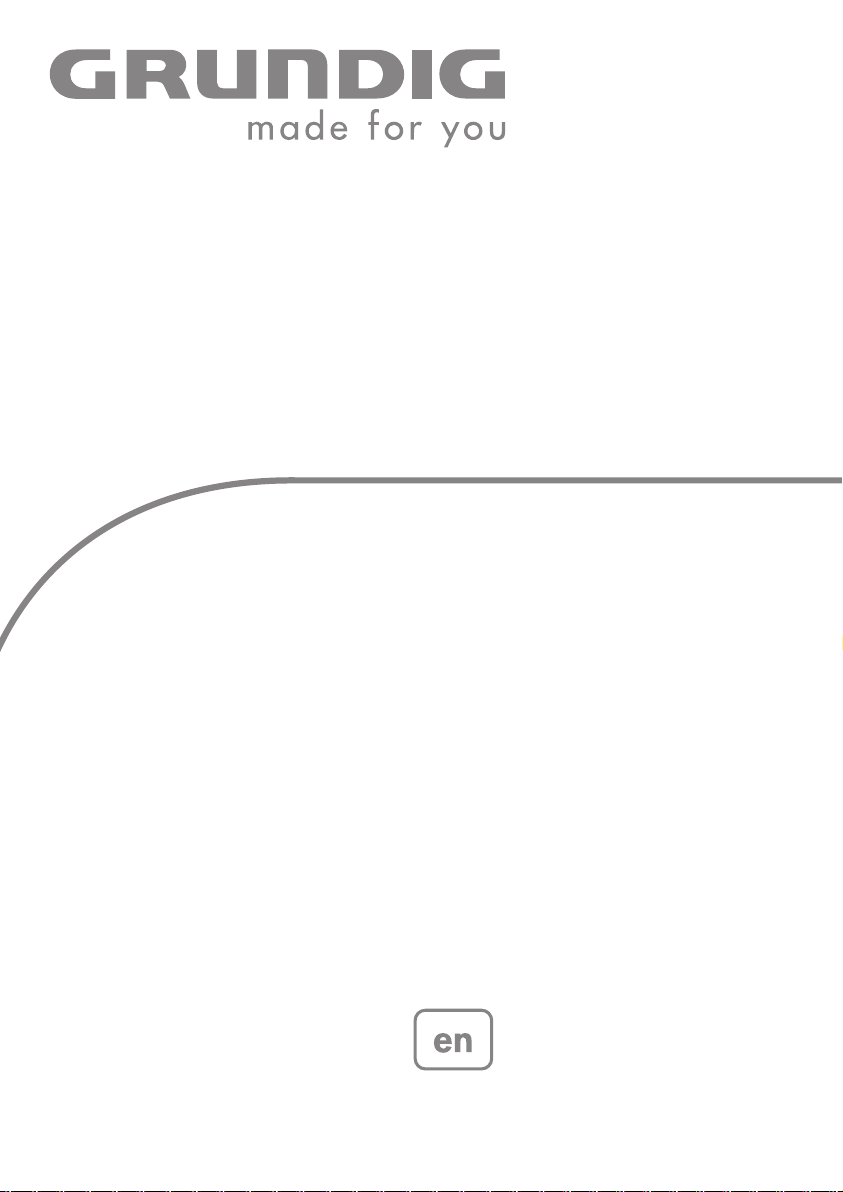
DVD-PLAYER
GDP 1750
Page 2
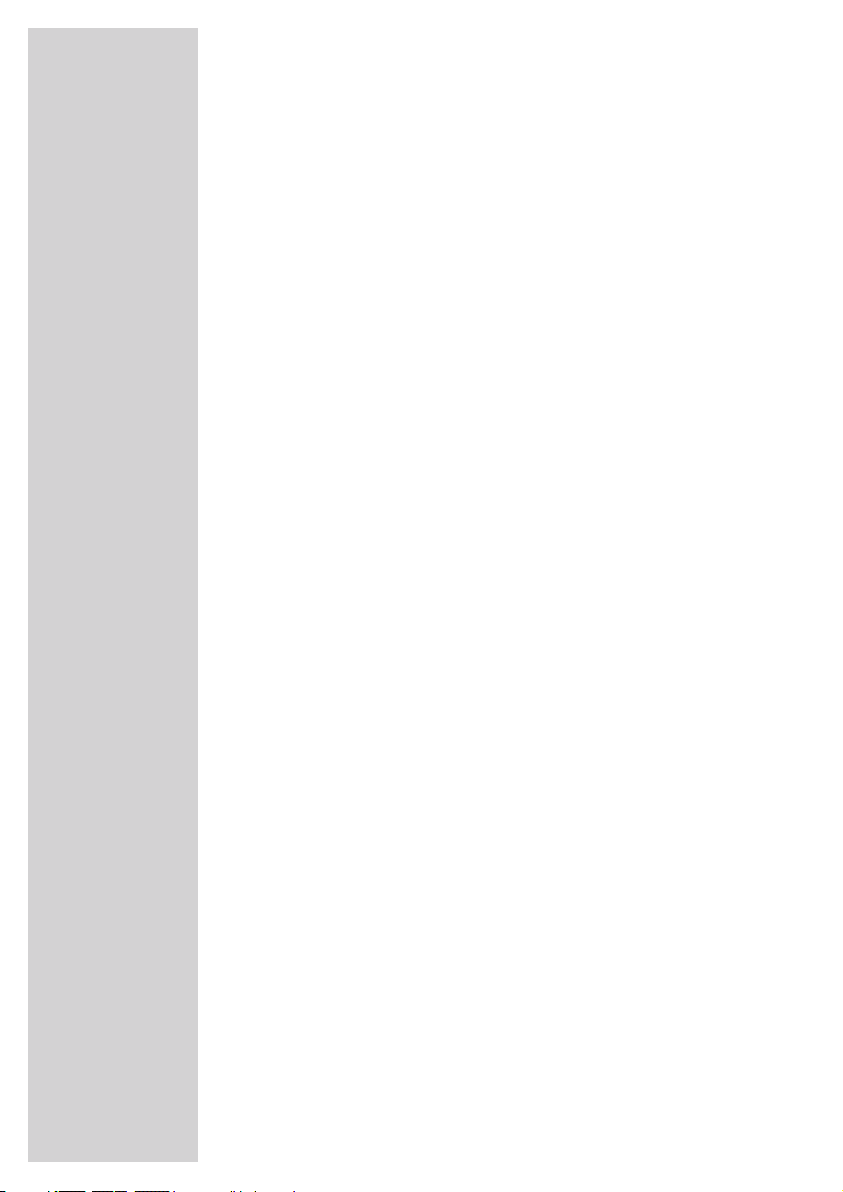
CONTENTS
___________________________________________
4 GDP 1750 DVD player
4 Special features of your DVD player
4 Packing contents
4 Disc formats
5 Set-up and safety
6-10 Overview
6 The front of the DVD player
7 Displays on the DVD player
8 The back of the DVD player
9-10 The remote control
11-14 Connection and preparation
11-12 Connecting the television
13 Connecting a digital multi-channel amplifier or digital two channel audio
system
14 Connecting an audio system with analogue two-channel stereo sound
14 Connecting the power cord
14 Putting batteries in the remote control
15-17 Initial setup
15 Switching on the DVD player
15 Selecting the language of the screen menus
15-17 Adapting the DVD player to the television set
18 Before playback
18 Preparation
18 Inserting and removing discs
19-24 DVD playback
19 DVD features
19 Special DVD features
20 Playing back a title
20 Viewing information
20 Selecting titles and chapters with the DVD menu
21 Selecting titles, chapters or playing time
21 Selecting chapters in steps (SKIP)
21 Pausing and resuming playback (Resume)
21 Ending playback
22-23 Additional playback functions
24 Selecting and playing scenes
24 Repeat functions
25-26 S-VCD/VCD playback
25 S-VCD/VCD features
25 PBC (playback control)
25 Switching PBC (playback control) on and off
26 Playing back a track
26 Selecting a track
26 Forward search
26 Ending playback
2
Page 3
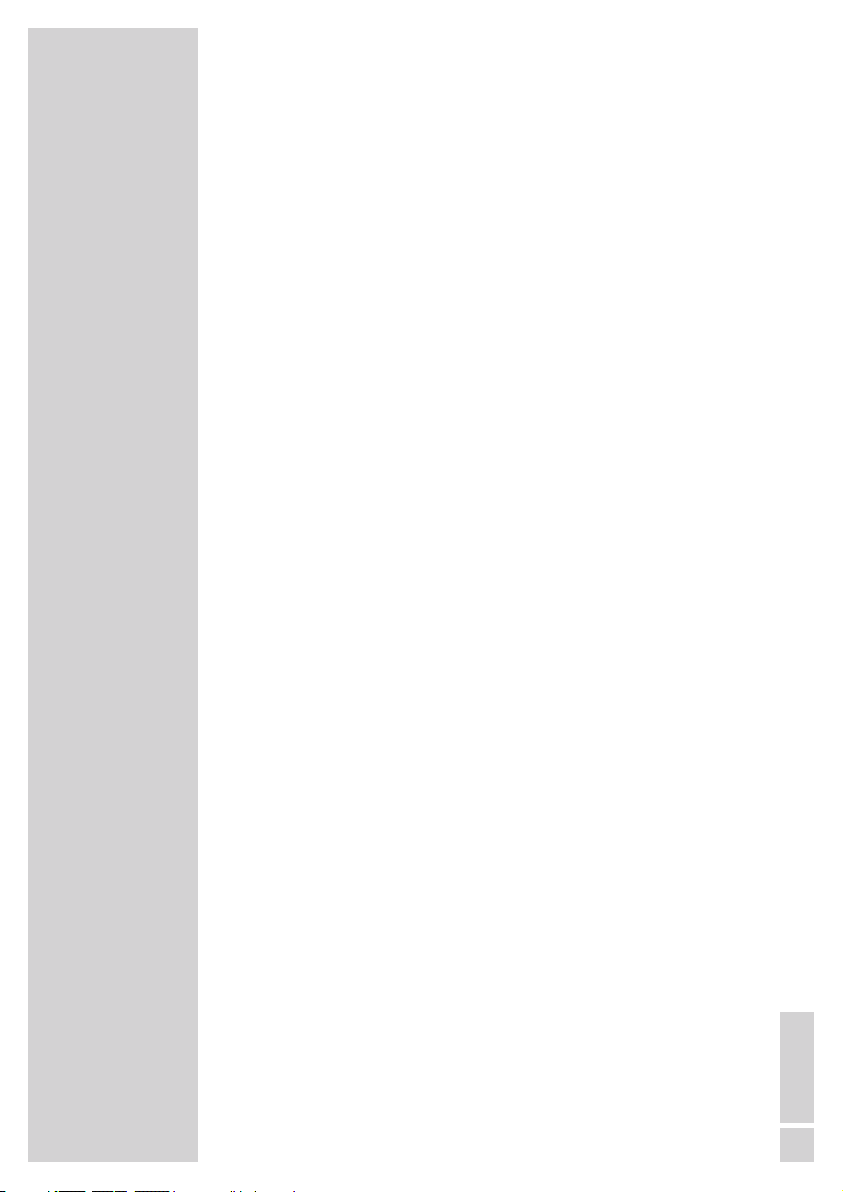
CONTENTS
___________________________________________
27-34 Playing audio/video files
27 File format features
27 MP3 CDs
27 JPEG CDs
28 Kodak Picture CDs
28 Audio CDs
29 The file browser
29 The main menu of the file browser
30 Playback basic functions
30 Display information
31 Additional playback functions
31 Additional picture playback functions
32 Filter functions
32 Repeat functions
33 Play functions
34 Playlists
35 Parental control
35 Authorising the content of a DVD
35 Changing the password
36-37 Audio settings
36 Selecting the digital output
36 Switching the dynamic range (volume range) on and off
37 Setting the sampling rate (downsampling)
38-39 Custom settings
38 Language settings
39 Switching the screen saver on and off
39 Resetting the DVD player to its original condition
39 Viewing software information
40 Television remote control
41-43 Information
41 Technical data
41 General information on laser devices
42 Troubleshooting
42 Cleaning discs
42 Software information
42 Environmental note
43 Additional Information for units sold in the UK.
3
ENGLISH
Page 4
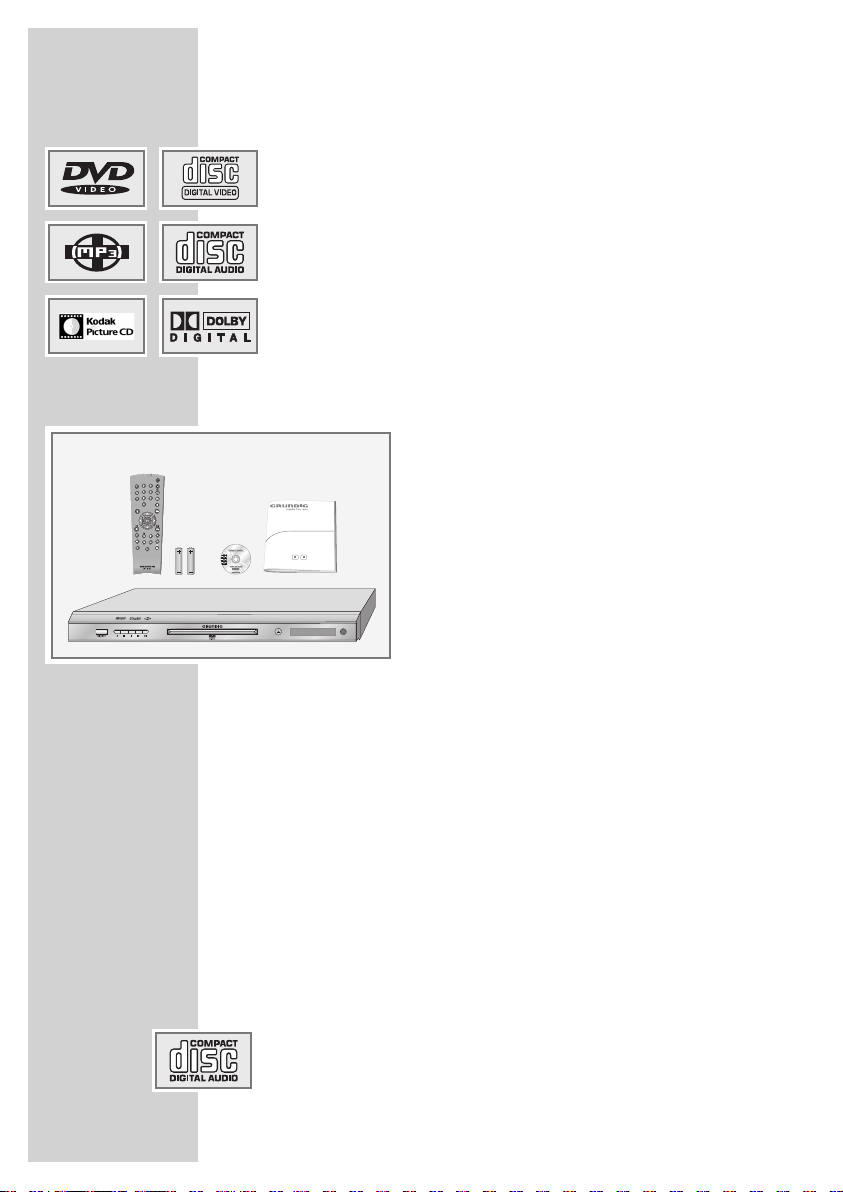
4
Special features of your DVD player
Your DVD player provides you with perfect digital video playback in
studio quality.
It also provides superb cinema-quality audio playback — in stereo or
with digital multi-channel sound — depending on the type of DVD and
audio system or stereo television.
Other features of DVD video include the choice of audio channel and
language, choice of subtitle language, and various camera recording
angles. Your DVD player is suitable for DVDs with regional code 2.
In addition to DVDs it can play MP3 CDs, JPEG encoded (photo) CDs,
KODAK picture CDs, video CDs, S-Video CDs and audio CDs.
Packing contents
1 GDP 1750 DVD player
2 Remote control
3 2 batteries, 1.5 V, type AA
4 Operating manual
Disc formats
Your DVD player can play back CD-R, CD-RW, VCD 2,0, Super VCD,
DVD R, DVD RW discs.
Due to the difference in quality of the recording media and the quality
of the recording itself, it can occasionally occur that a home-made DVD
or CD cannot be read. This does not indicate a malfunction of the DVD
player.
You have to finalise your own CD-R/-RW recordings.
Please remember that to create CD-Rs or CD-RWs the settings in your
burning program must conform to the ISO 9660 standard.
When MP3 or JPEG CDs are played back, individual tracks/pictures
may be skipped or incorrectly played back and displayed. This can
be due to the disc configuration, the encoder software or the hardware
used for the recording.
Audio CDs (CDDA) meet the appropriate specification and bear the
corresponding logo. Copy-protected CDs do not meet this specification and do not bear the logo. These CDs can cause playback errors.
GDP 1750 DVD PLAYER
______________________
1
2
3
4
Page 5
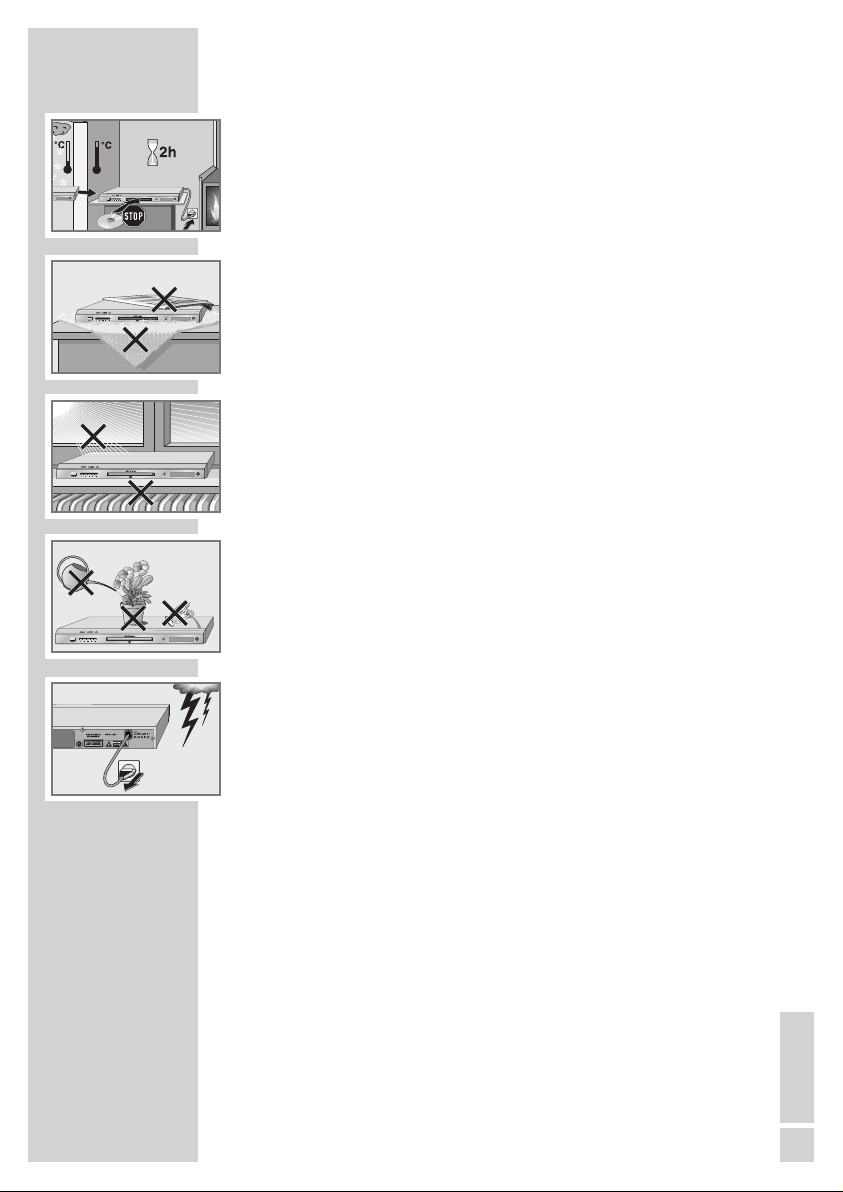
ENGLISH
5
SET-UP AND SAFETY
___________________________
This DVD player is designed to playback video and audio signals from
compact discs (DVDs and CDs).
Any other use is expressly prohibited.
If the DVD player is subject to a sudden change in temperature, for example if it is brought in from the cold to a warm room, connect it to the mains
supply and let it stand for at least two hours before you insert a DVD.
The DVD player is designed for use in dry rooms. If you do use it outdoors,
make sure it is protected from moisture such as dripping or splashing water.
Place the DVD player on a hard, level surface. Do not place any objects
such as newspapers on the DVD player, or any cloth or similar items underneath it.
Do not place the DVD player directly on top of an AV receiver or a subwoofer. The laser optics are sensitive to temperature and shocks.
Do not place the digital player close to heating units or in direct sunlight,
as this will impair cooling.
Do not insert foreign objects in the disc compartment of the DVD player.
Never open the DVD player casing under any circumstances. No warranty
claims are accepted for damage caused by incorrect handling.
Do not place any vessels filled with liquid, such as vases, on the DVD player,
as they may spill liquid, thus presenting a safety risk.
Do not place any objects such as burning candles on the DVD player.
Thunderstorms are a danger to all electrical devices. Even if the DVD player
is switched off, it can be damaged by a lightning strike to the mains. Always remove the power plug during a thunder storm.
If the DVD player cannot scan DVDs or CDs perfectly, use a commercially
available cleaning-CD to clean the laser optics. Other cleaning methods
may damage the laser optics.
Always keep the disc compartment closed to prevent dust from collecting
on the laser optics.
Observe the local guidelines for disposing of packaging materials and recycling devices.
Note:
Do not connect any other equipment while the device is switched on. Switch
off the other equipment as well before connecting it.
Only plug the device into the mains socket after you have connected the external devices.
Make sure the power plug is freely accessible.
Page 6
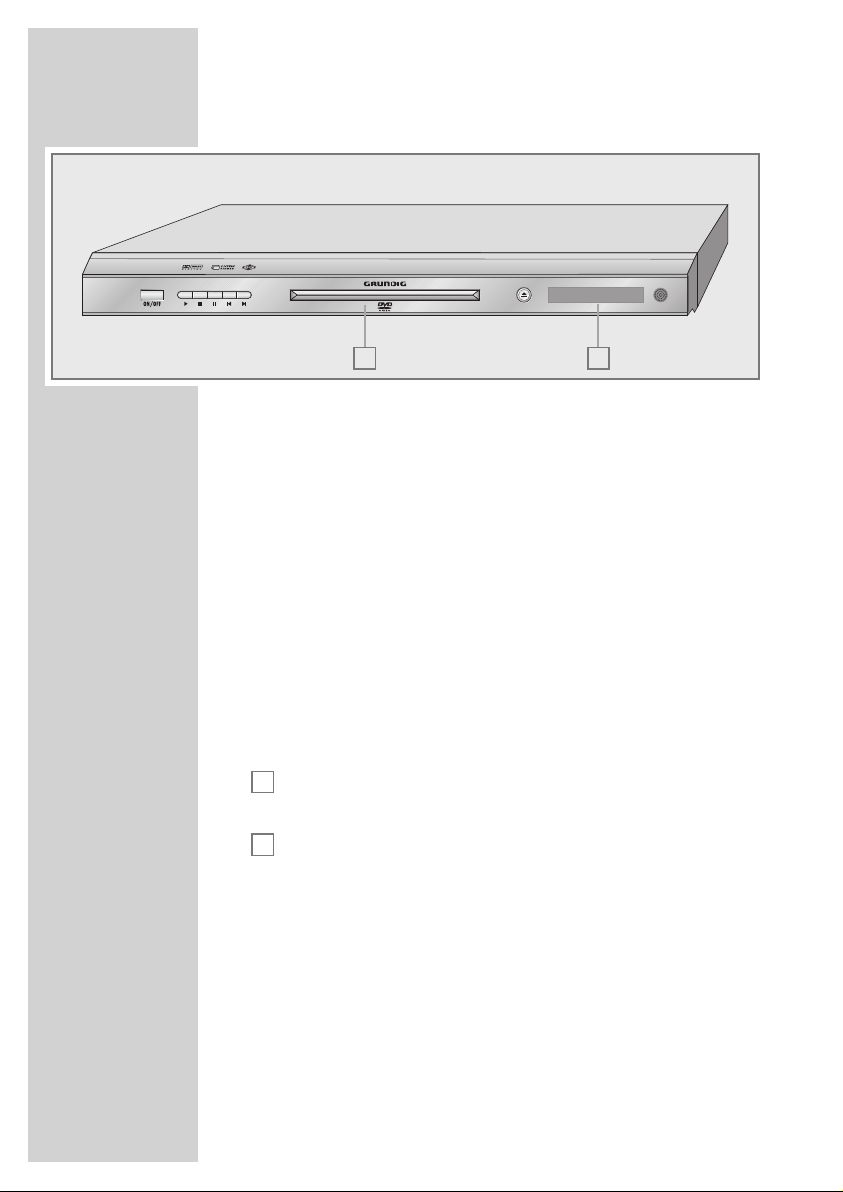
6
The front of the DVD player
ON/OFF Switches the DVD player on and off.
The DVD player is not fully disconnected from the power
supply when it is switched off.
8
Starts playback.
7
Press once to activate the “RESUME” function.
Press twice to switch to “STOP”.
! Press once to freeze-frame on DVDs, video CDs;
pauses audio CDs and MP3 CDs;
press again to switch freeze-frame forwards
step-by-step.
Press once for slow motion, press
m or , to select
the slow motion speed (DVD).
5
Selects the previous track or section during
playback.
6
Selects the next track or section during playback.
Slot for DVD/CD.
.
Opens and closes the disc compartment.
Display.
A
B
OVERVIEW
___________________________________________
BA
Page 7
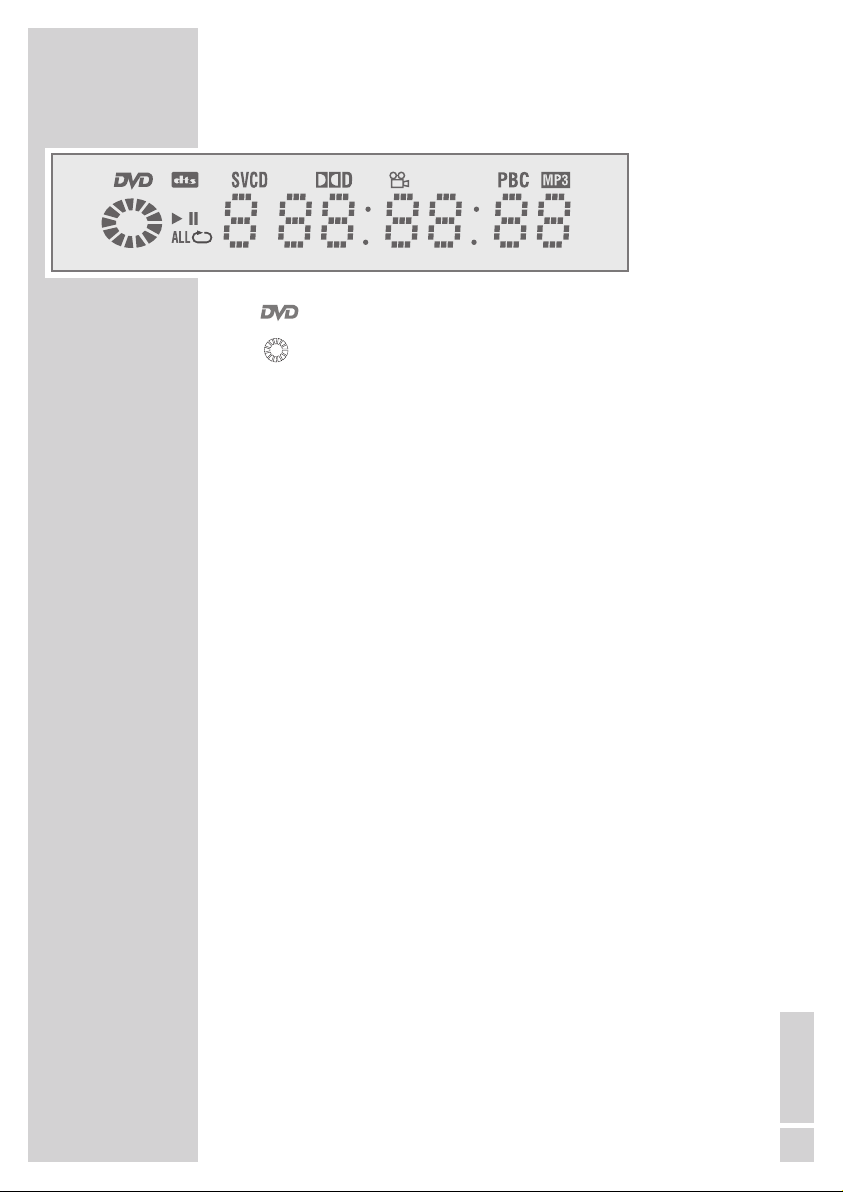
ENGLISH
7
Displays on the DVD player
» « DVD inserted.
» « Function display for playback, pause, search, etc.
»
dts« DTS coded audio track is being played back.
»t « Playback.
»!« Pause/freeze-frame.
»ALLp« One of the repeat functions is activated.
»
SVCD« Video CD or S-VCD inserted.
»
=
D
« The DVD provides the audio signal with Dolby
Digital.
»
n « Various angles available.
»
PBC« Navigation mode for VCD/S-VCD playback.
»MP3« MP3 CD inserted.
»01« Number of a section on a DVD or CD or
number of a music track on a CD.
»
0:00:00
« Total playing time or elapsed playing time in hours,
minutes and seconds.
OVERVIEW
___________________________________________
Page 8
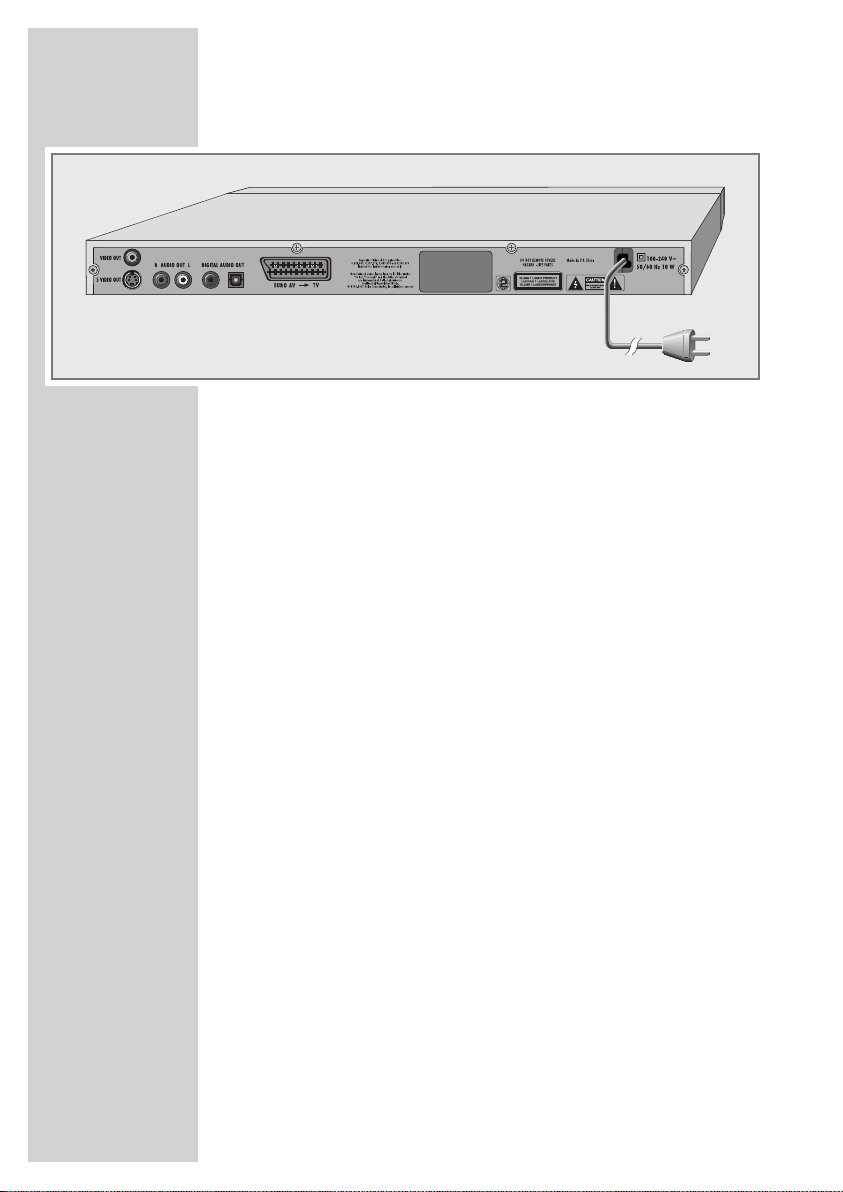
8
The back of the DVD player
VIDEO OUT Video output for connecting a television or AV
receiver with an RCA socket.
S VIDEO OUT Video output for connecting a television or AV
receiver with an S-Video socket.
R AUDIO OUT L Audio outputs (left/right analogue
channel) for connecting an audio system.
DIGITAL AUDIO OUT Audio outputs (optical) for PCM/Dolby
digital/DTS signals.
Audio outputs (coaxial) for PCM/Dolby
digital/DTS signals.
For connecting a digital multi-channel audio
video amplifier or AV receiver.
EURO AV©TV For connecting to a television with a EURO-
AV socket.
100-240V
˜
Power supply socket.
50/60Hz 10W
Caution:
The device is connected to the mains with the power cord. Pull out
the power plug when you want to completely disconnect the device
from the mains.
Do not connect any devices while the DVD player is switched on.
Switch off the other device as well before connecting it.
Never touch the inside of the sockets and plugs of the connecting
cables. Electrostatic discharge can damage the DVD player.
OVERVIEW
___________________________________________
Page 9
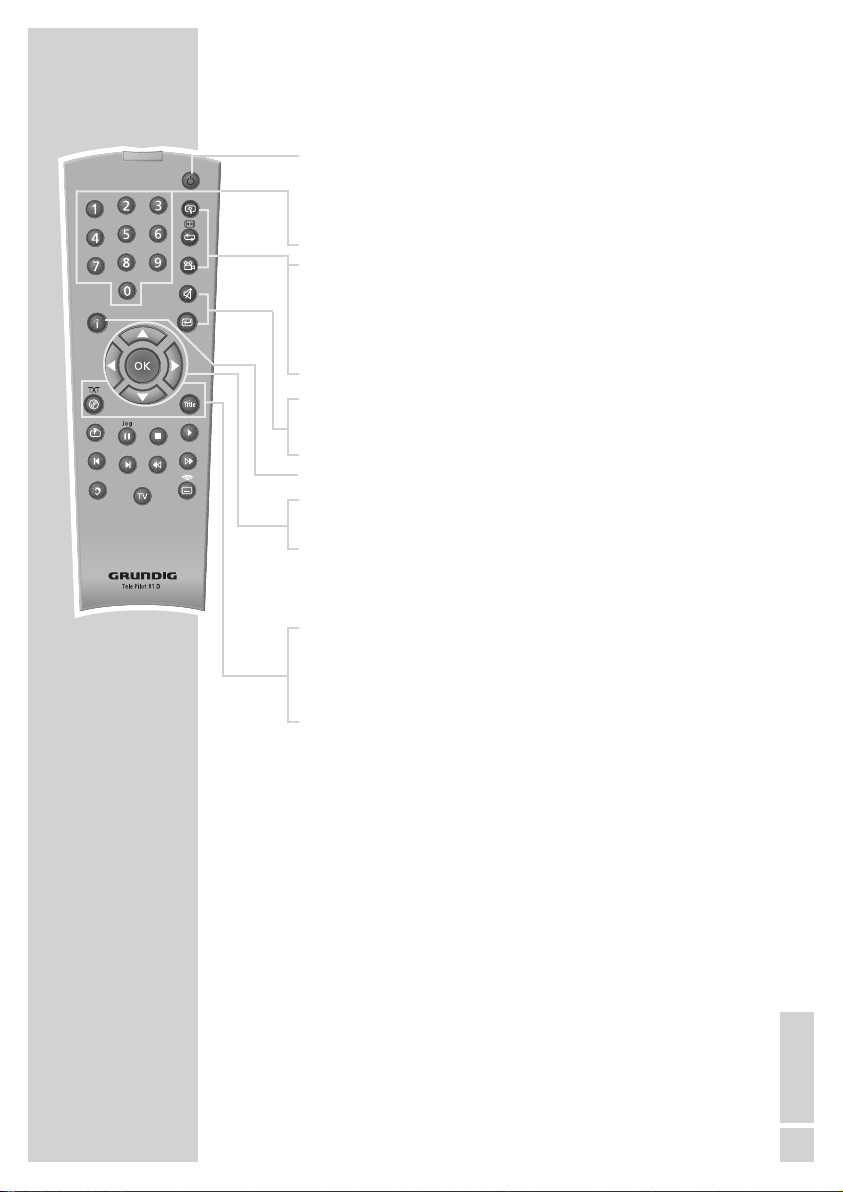
ENGLISH
9
OVERVIEW
___________________________________________
The remote control
8 Switches the DVD player out of and back into standby
mode.
In standby, “OFF“ appears on the display of the DVD
player.
1 … 0 Numerical buttons for various data .
v Zooms in on scenes during playback.
b For selecting and repeating DVDs and video CDs or
tracks on audio CDs, MP3 or video CDs.
n Selects various camera angles* for certain scenes or
passages on the DVD during playback.
d
Mutes the sound on a GRUNDIG television.
x Switches up one menu level.
i Opens the main menu on the DVD player.
ASas
Select various functions in the menus.
OK Displays various information on the television screen
during playback, such as the track or chapter number
and playing time.
Confirms selected functions in the menus.
. Opens up the disc menu* of a DVD during playback.
Switches the playback control (PBC) on and off
(VCD/S-VCD).
Title Opens the track menu* of the DVD during playback.
* depends on the DVD in use
Page 10
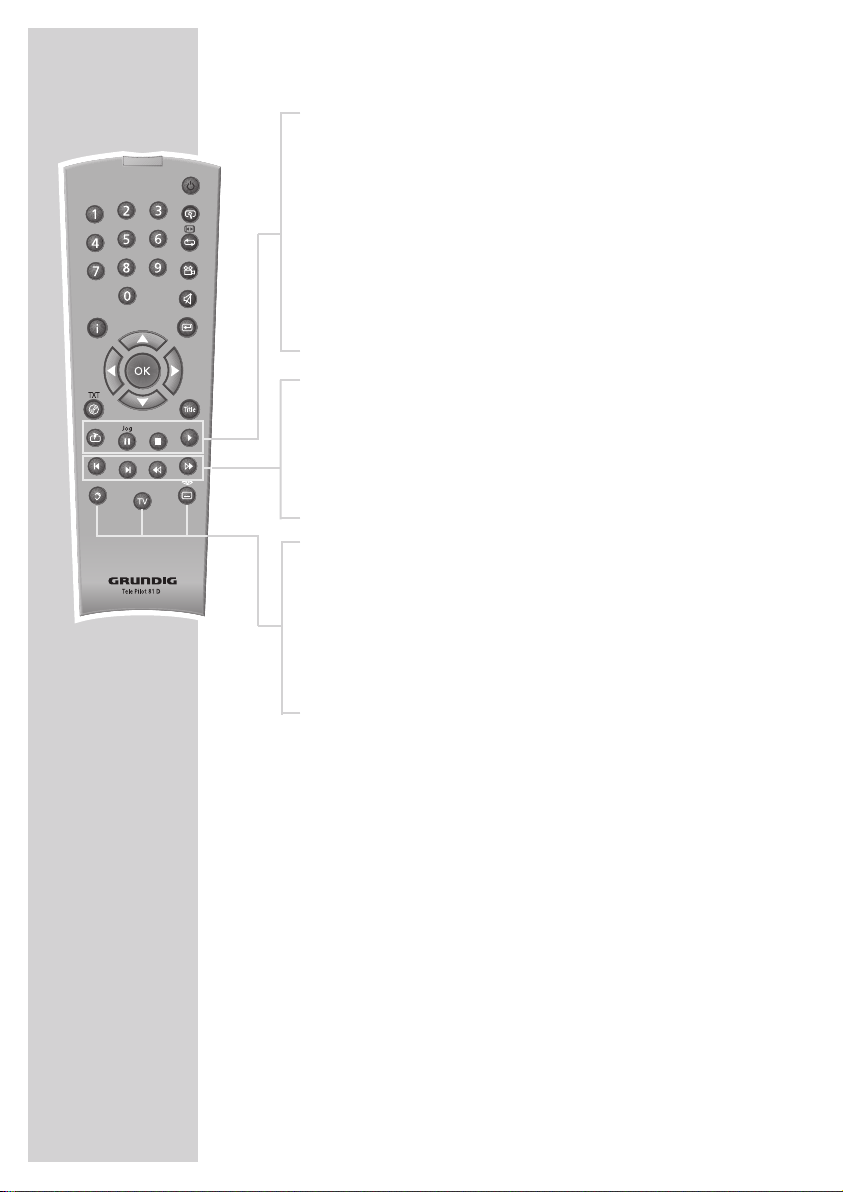
10
c Opens the bookmark function (marks scenes).
! Press once to freeze-frame on DVDs, video CDs;
pauses audio CDs and MP3 CDs;
press again to switch freeze-frame forwards
step-by-step.
Press once for slow motion, press
m or , to select the
slow motion speed (DVD).
7 Stops all operations; press and hold down to open
the disc compartment.
8 Switches the DVD player on from standby mode;
starts playback.
5 Selects the previous track or section during playback.
6 Selects the next track or section during playback.
m Switches to the reverse picture search at various speeds;
selects the reverse slow motion speed.
, Switches to forwards picture search at various speeds
during playback; selects the forwards slow motion speed.
d Switches between the original and the dubbed language*
during DVD playback.
Switches between the various sound formats.
TV Switches the remote control between controlling your DVD
player and controlling your GRUNDIG television. The options for this are described on page 40.
y For selecting and displaying subtitles* of the DVD during
playback.
OVERVIEW
___________________________________________
* depends on the DVD in use
Page 11
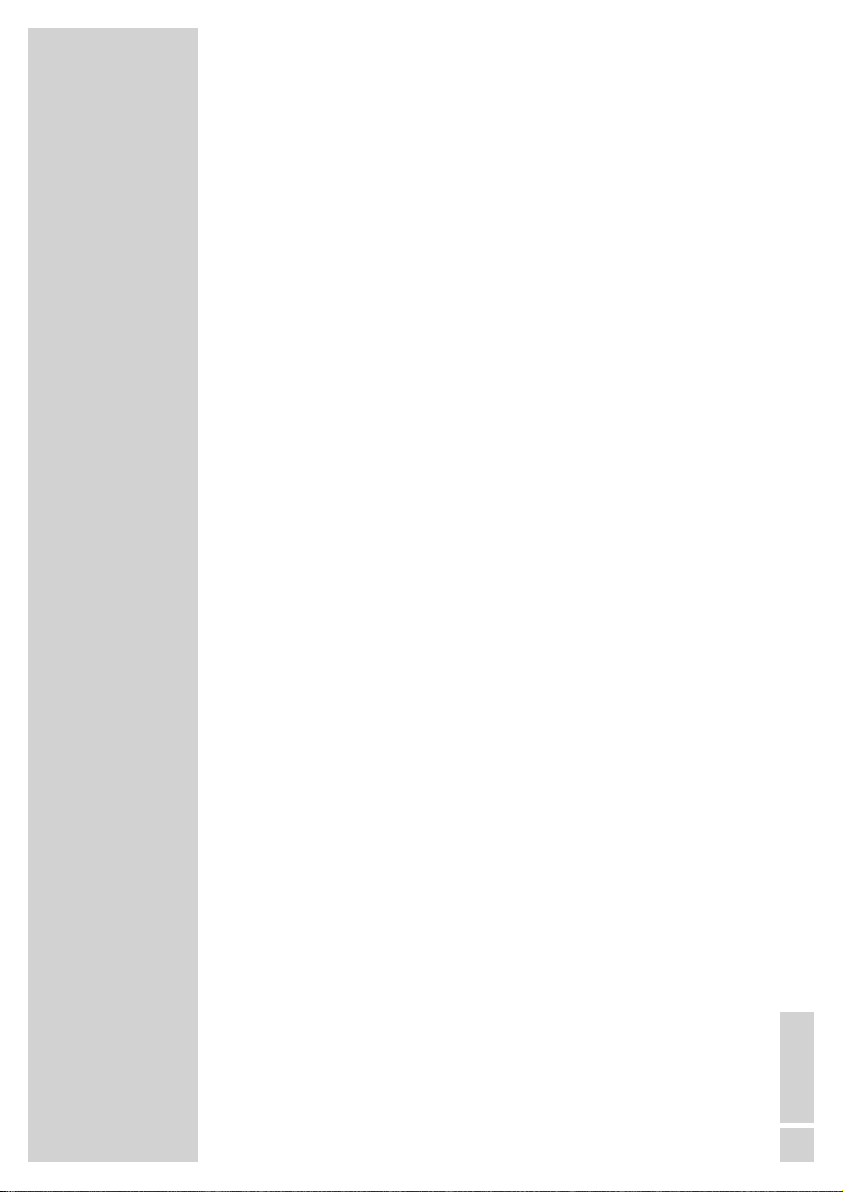
ENGLISH
11
Note:
Do not connect any other equipment while the device is switched on. Switch off the other equipment as well before connecting it.
Only plug the device into the mains socket after you have connected the external devices.
Connecting the television
You have three options, depending on the sockets you have on
your television:
– For the best picture quality, connect the EURO-AV socket using a
fully assigned EURO-AV (SCART) cable.
– The standard connection for many devices, and one which pro-
vides good quality, is via the S-VIDEO OUT socket and the
AUDIO OUT RCA sockets.
– The simplest option which still offers sufficient quality is to connect
the VIDEO OUT socket and AUDIO OUT sockets using RCA cables.
Required adjustments to the television
After connecting up to the output sockets, they must be activated.
The setting procedure is described in the section ”Selecting the
video output (EURO AV/RGB or S-video)“ on page 16.
If the DVD player is connected to a television with a 16:9 screen
format, follow the setting procedures in the “Selecting the television screen format” section on page 17.
The colour standard of the DVD player must be matched to the colour standard of your television. The setting procedure is described
in the section “Setting the TV system (TV norm)“ on page 15.
Connect the socket »
EURO AV ©TV« directly to the television,
and not indirectly via a video recorder. This can cause difficulties
when playing back copy-protected CDs.
CONNECTION/PREPARATION
__________
Page 12
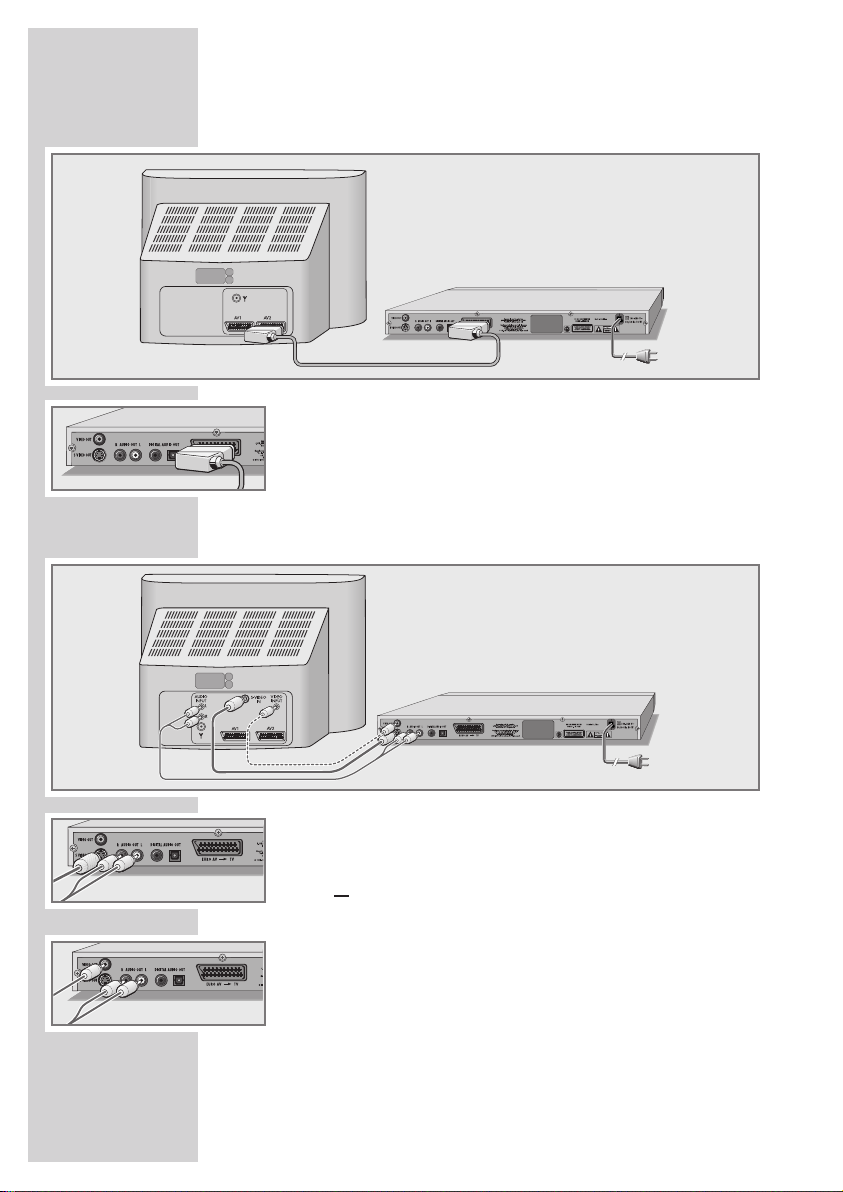
CONNECTION/PREPARATION
__________
Connection using a EURO-AV (Scart) cable
1 Plug a standard SCART cable into the »EURO AV ©TV«
socket of the DVD player and the corresponding socket on the
television.
Connection using a Y/C cable (S-Video) or RCA
cable (video signal) and RCA cable (audio signal)
1 Plug a standard Y/C cable into the »S VIDEO OUT«
socket of the DVD player and into the corresponding
socket (S VIDEO IN) of the television,
or
plug a standard RCA cable into the »VIDEO OUT«
socket of the DVD player and into the corresponding
socket (VIDEO IN) of the television.
2 Plug a standard RCA cable into the »R AUDIO OUT L« on the
DVD player and in the corresponding socket (AUDIO IN) on
the television.
12
Page 13
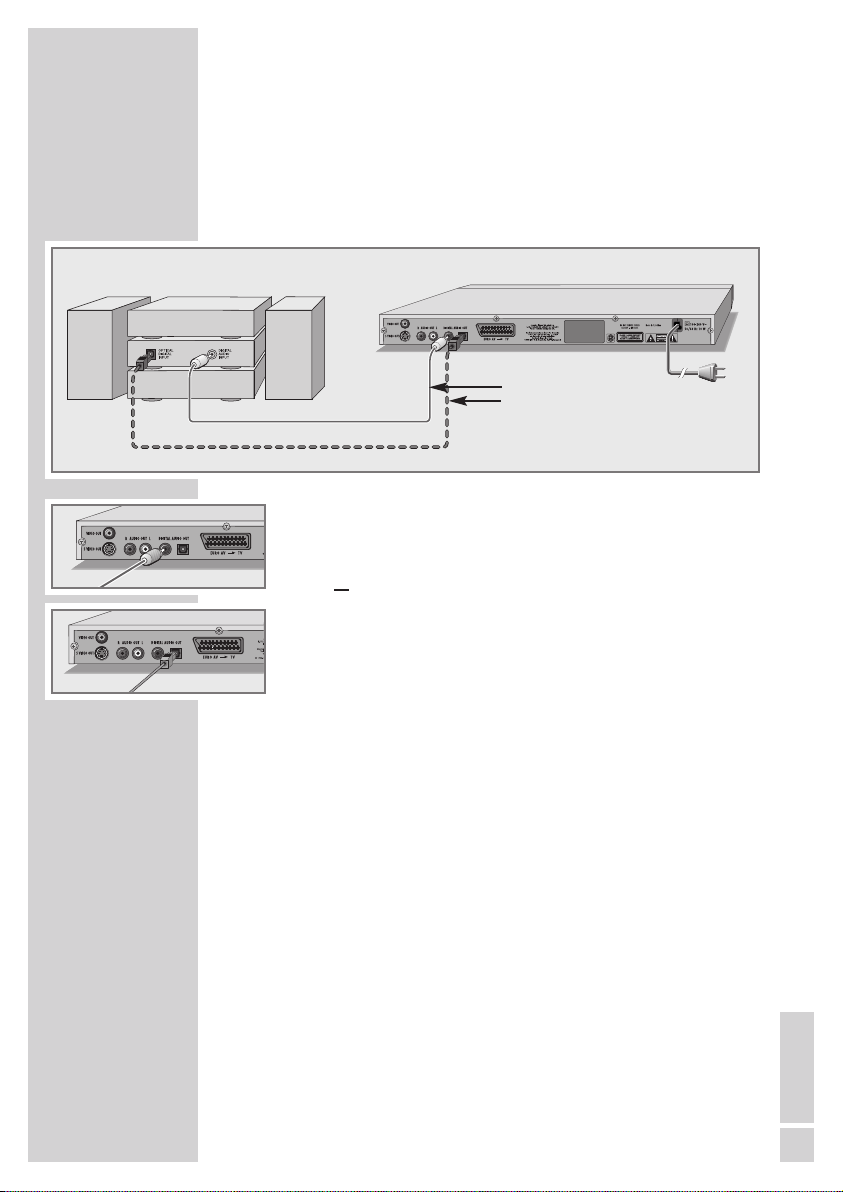
Connecting a digital multi-channel amplifier or
digital two-channel audio system
The digital multi-channel sound of a DVD can best be decoded and
played back with a multi-channel audio/video amplifier (Dolby*
digital decoder or DTS**).
1 Plug a standard RCA cable into the »DIGITAL AUDIO OUT«
of the DVD player and into the corresponding socket on the
digital multi-channel amplifier;
or
remove the protective cap of the optical digital output and plug
an optical digital cable into the »
DIGITAL AUDIO OUT« so-
cket of the DVD player and into the corresponding socket of
the digital multi-channel amplifier.
Notes:
Keep the protective cap in a safe place and replace it on the
device if it is not to be used for a longer period of time.
Even if you are using a digital connection, you should still make
an analogue audio connection as it is possible, depending on
the disc type, that the signal cannot be output via the »
DIGI-
TAL AUDIO OUT
« socket (see page 14 for connection).
* Manufactured under licence from Dolby Laboratories Licensing Corporation.
“Dolby”, “Dolby Pro Logic”, “Dolby Digital” and the double-D symbol “
g “
are trademarks of the Dolby Laboratories Licensing Corporation. Copyright
1992 Dolby Laboratories, Inc. All rights reserved.
** DTS and DTS Digital Out are trademarks of Digital Theater Systems, Inc. All
rights reserved.
CONNECTION/PREPARATION
__________
Optional
13
ENGLISH
Page 14
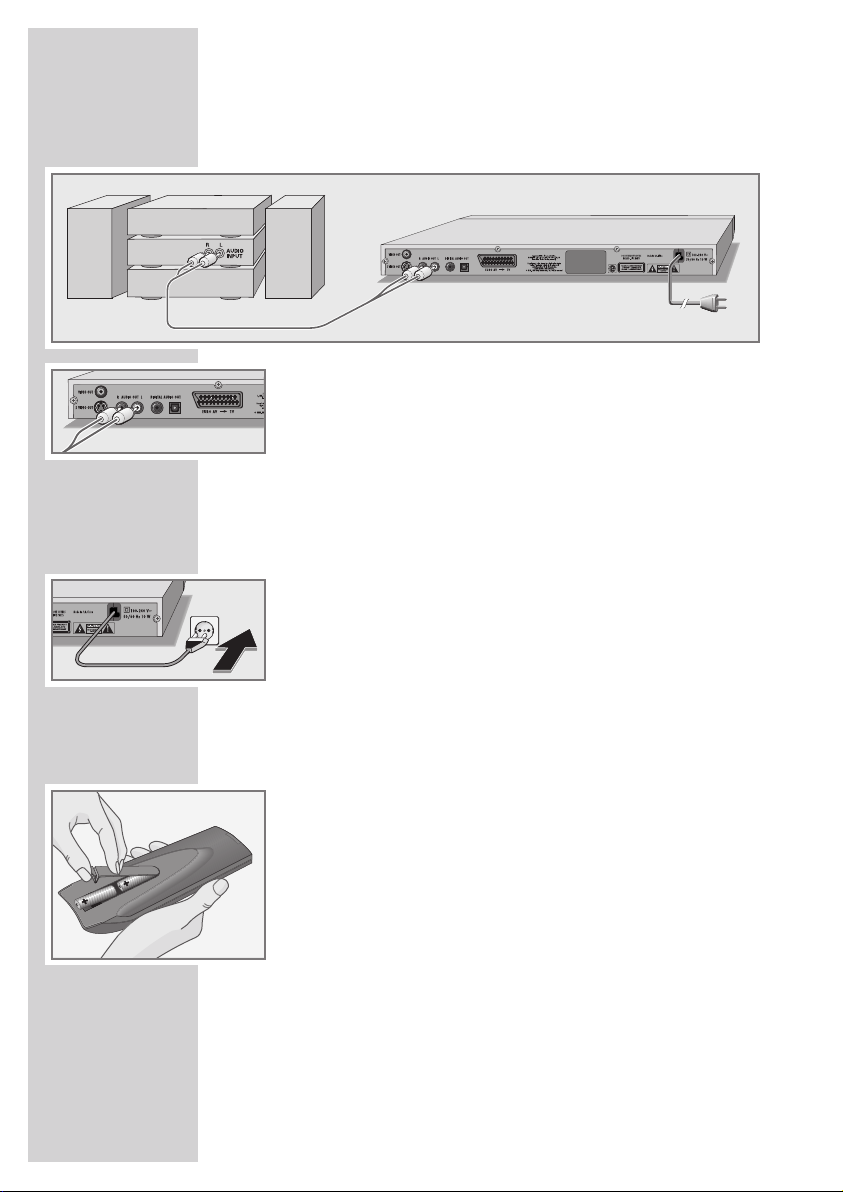
CONNECTION/PREPARATION
__________
Connecting an audio system with analogue
two-channel stereo sound
1 Plug a standard RCA cable into the »R AUDIO OUT L« on the
DV D player and in the corresponding socket on the audio
system.
Caution:
Do not connect the »R AUDIO OUT L« socket on the DVD
player to the PHONO (record player) input on the audio
system.
Connecting the power cord
1 Plug the power cord supplied into the »100-240V~« socket
on the back of the player.
2 Plug the power cord into the wall socket.
Note:
Only plug the device into the mains socket after you have
connected the external devices.
Inserting batteries in the remote control
1 To open the battery compartment, press the catch and remove
the lid.
2 When inserting the batteries (for example, R06 or AA,
2 x1.5 V), observe the polarity marked in the battery compartment.
3 Close the battery compartment.
Note:
If the DVD player no longer reacts properly to remote control
commands, the batteries may be flat. Always remove used batteries. The manufacturer accepts no liability for damage caused by leaking batteries.
Environmental note:
Batteries, including those which do not contain heavy metal,
should not be disposed of with household waste. Always
dispose of used batteries in accordance with local environmental regulations.
14
Page 15

INITIAL SETUP
______________________________________
Switching on the DVD player
1 Switch on the DVD player with »
ON/OFF
« on the device.
Selecting the language of the screen menus
This sets the language of the DVD player’s screen menu. You can
choose between several languages.
1 Press »i« to open the main menu.
2 Select »Installation« by pressing »S« or »A« and activate
by pressing »
OK« or »s«.
3 Select »Player language« by pressing »S« or »A« and acti-
vate by pressing »
OK«.
4 Select your language using »S« or »A« and press »OK« to
confirm.
5 Press »i« to close the menu.
Adapting the DVD player to the television set
Setting the TV norm
The colour norm of the DVD player’s screen menus has to be adapted to the format of your television.
Select »NTSC« for televisions with the NTSC system, or »PAL« for
those with the PAL system.
Select »Auto« for televisions with multi-systems, the TV system adheres to the content of the disc.
1 Press »i« to open the main menu.
2 Select »Picture« by pressing »S« or »A« and activate by
pressing »OK« or »s«.
3 Select »TV System« by pressing »S« or »A« and activate
by pressing »
OK«.
4 Select the setting (»NTSC«, »PAL« or »AUTO«) by pressing
»
S
« or »A« and confirm with »OK«.
5 Press »i« to close the menu.
Picture
Sound
Lock
Misc
Subtitle : English
Dubbing language : English
Menu language : English
Installation
1
Player language : English
Installation
Picture
Sound
Lock
Misc
TV Format : 4:3
Picture Format : Auto Fit
TV System : PAL
Video Output : RGB
1
TV System : PAL
15
ENGLISH
Page 16

INITIAL SETUP
______________________________________
Selecting the video output
(EURO AV/RGB, S-Video or components)
The video output of your DVD player was set at the factory to
»RGB«.
If you connect up your DVD player to the television or projector
with a Y/C cable (»
S-VIDEO OUT« socket on the DVD player),
you must set the video output so that the video signal, and therefore
the picture, reaches the television.
1 Press »i« to open the main menu.
2 Select »Picture« by pressing »S« or »A« and activate by
pressing »
OK« or »s«.
3 Select »Video Output« by pressing »S« or »A« and acti-
vate by pressing »
OK«.
4 Select the video output by pressing »S« or »A« and press
»
OK« to confirm.
– »S-Video« for »
S-VIDEO OUT« socket;
»RGB« for »
EURO AV ©TV«;
5 Press »i« to close the menu.
Selecting the TV format for your television
This setting depends on your television.
If you have a 4:3 format television, select the »4:3« setting.
If you have a 16:9 format television, select the »16:9« setting.
1 Press »i« to open the main menu.
2 Select »Picture« by pressing »S« or »A« and activate by
pressing »OK« or »s«.
3 Select »TV Format« by pressing »S« or »A« and activate by
pressing »
OK«.
4 Select your picture format (»4:3 or »16:9«) using »S« or
»
A
« and press »OK« to confirm.
5 Press »i« to close the menu.
Installation
Picture
Sound
Lock
Misc
TV Format : 4:3
Picture Format : Auto Fit
TV System : PAL
1
Video Output : RGB
Installation
Picture
Sound
Lock
Misc
TV Format : 4:3
Picture Format : Auto Fit
TV System : PAL
1
Video Output : RGB
S-Video
RGB
✓
Installation
Picture
Sound
Lock
Misc
Picture Format : Auto Fit
TV System : PAL
Video Output : RGB
1
TV Format
4 : 3
16 : 9
✓
16
Page 17

Selecting the picture format
This setting depends on your television, the TV format selected (see
setting on page 17) and on the picture information on the DVD.
DVD provides 4:3, TV format is 4:3
No settings are necessary.
DVD provides 16:9, TV format is 16:9
No settings are necessary.
DVD provides 16:9, TV format is 4:3
»Fullscreen«,
the middle of the picture content is displayed, information at the
left and right sides of the screen is lost;
»Original«,
the whole picture content is displayed, it is horizontally compressed;
»Auto Fit«,
the whole picture content is displayed, with black bars at the top
and bottom edges of the screen.
DVD provides 4:3, TV format is 16:9
»Fullscreen«,
the middle of the picture content is displayed, information at the
top and bottom edges of the screen is lost;
»Original«,
the whole picture content is displayed, it is horizontally stretched;
»Auto Fit«,
the whole picture content is displayed, with black bars at the left
and right sides of the screen.
Settings
1 Press » i« to open the main menu.
2 Select »Picture« by pressing »
S
« or »A« and activate by
pressing »
s
«.
3 Select »Picture Format« by pressing »
S
« or »A« and acti-
vate by pressing »
OK«.
4 Select the picture format by pressing »
S
« or »A« and acti-
vate by pressing »
OK«.
5 Press »i« to close the menu.
INITIAL SETUP
______________________________________
Installation
Picture
Sound
Lock
Misc
TV Format : 4 : 3
TV System : PAL
Video Output : RGB
1
Picture Format
Fullscreen
Original
Auto Fit
✓
17
ENGLISH
Page 18

BEFORE PLAYBACK
_____________________________
Preparation
1 Switch on the television and select the preset channel for the di-
gital player.
2 If an audio system or an AV receiver is connected to the DVD
player, switch it on and select the audio input for the DVD
player.
3 Press »ON/OFF« on the device to switch on the DVD player.
– Display on the DVD player: »NO dISC«, on the television.
Note:
You can switch the DVD player in and out of standby mode
using the remote control.
Press »
ON/OFF« on the DVD player to switch it off.
Inserting the disc
1 Press ». « on the DVD player, or
press and hold down »7« on the remote control.
– Display: »Open«, the disc compartment opens.
2 Put a disc in the disc compartment with the label facing up-
wards.
3 Press ». « on the DVD player, or
press and hold down »7« on the remote control.
– Display: » Close«, the disc tray retracts again, then after the
»
r
...« display, the disc is read.
– Display on the DVD player: the elapsed playing time of the
disc.
Notes:
Playback of a DVD, VCD, SVCD or audio CD (CDDA) starts
automatically.
The file browser appears if an MP3 or JPEG CD is inserted.
If the »
-« symbol appears on the television screen, the se-
lected function is not possible with this disc.
Removing the disc
1 Press ». « on the DVD player, or
press and hold down »7« on the remote control.
– Display: »Open«, the disc compartment opens.
gen
No disc
gen
.
Open
gen
.
Open
gen
.
Close
gen
r
Loading
...
gen
Ø
18
Page 19

DVD features
You can recognise a DVD by the logo on the label.
The discs have one or more tracks depending on the content of the
DVD.
Each track can contain one or more chapter. Selecting the track
and chapter is simple and convenient.
You can control and direct playback of a DVD using the menu of
the DVD player on the television screen.
Special DVD features
DVDs have an overview of all the titles and title sections in the title
menu.
Some of the DVD player functions, such as slow motion, freezeframe and auto-play, can also be controlled by the DVD itself. Because of this you may not be able to select these functions during
certain scenes.
Many DVDs have audio tracks recorded in up to eight languages.
You can select the language you prefer.
Many DVDs are recorded by the manufacturer with subtitles in several languages. You can select subtitles from up to 32 languages.
Films are released at different times in different parts of the world.
This is why all DVD players all over the world have a regional
code. The regional code for your DVD player is 2.
DVDs can also have other regional codes. If you insert a DVD with
a different regional code into the DVD player, a message appears
on the television screen with the regional code. The DVD cannot be
played.
If DVD access has not been authorised, you must change the
access level code (1 ... 8) (see the section on authorising the content of the DVD on page 35).
If the »
-« symbol appears on the television screen, then the se-
lected function is not possible with this DVD.
DVD PLAYBACK
___________________________________
gen
Ø
title 1
title 2
chapter2
chapter3 chapter1
chapter2
chapter1
19
ENGLISH
Page 20

Playing back a title
1 After the disc compartment closes and the DVD is scanned,
playback starts automatically.
2 Press »!« to pause playback (freeze-frame).
3 Press »8« to resume normal playback.
4 Press »7« to interrupt playback.
5 Press »8« to resume normal playback.
6 To stop playback, press »7« twice.
Note:
Depending on the DVD used, you might have to select the
title or chapter from the DVD contents.
Select the track or chapter with »
A
«, »S«, »a« or »s«
and press »
OK« to activate or start playback with »8«.
Viewing information
You can view information about the title, chapter and playing time
on the screen.
1 Press »OK« several times to see the information.
– You will see information on:
Time 00:00:05 Elapsed playing time
Title 1/2 Current title and total titles
Chapter 5/11 Current chapter and total
chapters
Sound 1/2
=
2Ch Ger Dubbing languages availa-
ble
Subtitles 1/7 Ger Subtitles available (for
example 1 Ger for German)
Angle 1/4 Camera angles available (in
this example 4)
Hide
Selecting titles and chapters with the DVD menu
The DVD may contain several titles or chapters you can choose
from. You can find out in the Info item next to the title and chapter
display, how many titles or chapters the DVD contains.
1 Open the content of the DVD with ».« (disc menu) or
»
Title« (title menu).
– If the DVD has a title menu it will appear on the screen.
2 Select the title or chapter by pressing »A«, »S«, »a« or
»
s
« and press »OK« to activate.
– Playback begins with the title /chapter you selected.
DVD PLAYBACK
___________________________________
gen
e Play
gen
Root menu
gen
I
I
Stop
gen
e Resume
gen
II
Pause
20
gen
Time 00:00:05
gen
Title 1/2 Chapter 5/11
gen
Sound 1/2 =2Ch Ger
gen
Subtitle 1/7 Ger
gen
Angle 1/4
Page 21

Selecting titles, chapters or playing time
The function depends on the DVD you are using.
1 During playback, press any button from »1 … 0«.
– The input menu for chapters appears.
Note:
Press »S« or »A« to select the input menu for tracks or time.
2 Enter the chapter, title or playing time using »1 … 0« and press
»
OK« to confirm.
– Playback starts with the chapter, title or playing time you
selected.
Selecting chapters in steps (SKIP)
1 To select the next chapter , press » 6« during playback.
2 To select the previous chapter, press »5« during playback.
Pausing and resuming playback
You can pause the playback of a DVD at any point and then
resume from the same place.
1 To pause playback, press »7« once.
2 Press »8« to resume normal playback.
– Playback resumes at the point where it was paused.
Note:
If the DVD player is in standby and the DVD remains in the
player, after switching on again the playback will resume at the
point where it was paused.
Ending playback
You can stop playback at any time, by pressing »7« twice.
DVD PLAYBACK
___________________________________
gen
I
I
Stop
gen
I
Stop
gen
e Resume
gen
e
I
Next
gen
I
w
Prev
21
ENGLISH
gen
Chapter 1
S
gen
Title - - -
A
S
gen
Time --:--:--
A
Page 22

Additional playback functions
Notes:
The sound is muted for the picture search, slow motion and
freeze-frame functions.
Depending on the DVD in use, some of these functions may
not be available.
Forward search
You can select different speeds (2-fold, 4-fold, 8-fold and 16-fold,
32-fold forwards and backwards).
1 Select the playback speed during
playback by pressing »
m« or » ,«.
2 Press »8« to resume playback.
Slow motion
You can choose between different speeds (1/2, 1/4, 1/6 or 1/8,
forwards or reverse).
1 During playback, press »!«.
2 Select the slow-motion speed by pressing »m« or » ,«.
3 Press »8« to resume playback.
Frame-by-frame playback
1 During playback, press »!«.
2 Press »!« to advance the scene frame by frame.
3 Press »8« to resume playback.
Selecting the camera angle for particular scenes
or passages
Some DVDs contain scenes or passages which were filmed several times from different camera angles.
You can choose amongst these different angles.
For DVDs which offer this function, the status display (Info menu) appears on the television screen, for example, »n 1/4«.
1 Press »n« during playback to select the camera angle
function.
– Display: camera angle »n 2/4«, in the examples 2 of 4.
2 To select another camera angle, press »n« repeatedly.
DVD PLAYBACK
___________________________________
gen
e
x 2
gen
w
x 2
gen
e Play
gen
e Play
gen
II
gen
II
e
Step
gen
& 1/2
gen
n
1/4
gen
1/2
&
22
Page 23

Enlarging the picture (Zoom)
This function allows you to enlarge various picture sections. The
picture enlargements are selected in the normal picture sequence
1x – 2x – 3x.
1 During playback or pause, press »v« repeatedly.
– Display: such as » 1«, the DVD player enlarges a
picture section.
2 Move the picture with »a«, »s«, »A« or »S« on the
screen.
3 Press »v« to return to normal picture size.
Switching to the dubbed language or the audio
format
These settings allow you to listen to a dubbed language other than
the default
one if the DVD provides alternatives.
1 Press »d« during playback.
– Display: for example » 1/3 =2Ch Ger« is displayed
briefly, and the current dubbing language is displayed, in
the example: the 1st of 3 possible dubbed languages,
sound format
=.
2 Select the dubbed language by pressing »d« repeatedly.
Note:
The structure of the DVD itself may stop you from switching the
audio language. In this case you can usually make the setting
in the DVD menu.
Selecting and displaying subtitles
If the DVD provides subtitles, they can be displayed on your TV
screen.
If subtitles are available in several languages, you can select
the ones you want.
1 Press »y« during playback.
–
Display: for example, » 4/10 Ger« is briefly displayed, and the current subtitle is displayed.
2 Keep pressing »y « to select the subtitle language.
Notes:
To switch off the subtitles, press »y « repeatedly until »
Off« appears in the display.
Switching the subtitles can be suppressed by the structure of
the DVD itself. In this case you can usually make the setting
in the DVD menu.
...
...
DVD PLAYBACK
___________________________________
gen
4/10 Ger
...
gen
1
gen
Off
gen
1/3 = 2Ch Ger
23
ENGLISH
Page 24

Selecting and playing scenes
You can mark scenes on the DVD with bookmarks. These bookmarks can be selected directly for playback.
You can set three bookmarks per DVD.
Setting bookmarks
1 During playback, press »c«.
– The input menu for the first bookmark appears.
2 Press »OK« at the point you wish to mark.
– The playing time is entered in the menu.
3 Select the point for the next bookmark with »S« or »A«
and mark it by pressing »
OK«.
Note:
To delete a bookmark, press »S« or »A« to select the entry
and delete it with »
x«.
4 Press »c« to exit the bookmark menu.
Playing bookmarked scenes
1 During playback, press »c«.
2 Select the bookmark by pressing »S« or »A« and press
»
OK« to confirm.
– Playback starts at the point marked.
Repeat functions
Repeating a selected scene (A-B Repeat)
You can mark the start and end of a scene, this is then played
back repeatedly.
1 During playback, mark the beginning of the scene by
holding down »
b«.
– Display: »Rep A–«.
2 Press and hold down »b« to mark the end of the scene.
– Display: »Rep A – B«, the scene is now played back repea-
tedly.
3 To quit this function, press and hold down »b« again.
Repeating a chapter or title
These functions repeat the chapter or title currently playing.
1 Briefly press »b« during playback.
– Display: »Repeat Chapter«, the chapter is repeated.
2 Briefly press »b« twice during playback.
– Display: »Repeat Title«, the title is repeated.
3 To quit this function, briefly press »b« again.
DVD PLAYBACK
___________________________________
gen
Rep A-
gen
Rep A-B
gen
Repeat Chapter
gen
Repeat Title
gen
Off
24
gen
Bookmark 1 - -:- -:- -
S
gen
Bookmark 2 - -:- -:- -
A
S
gen
Bookmark 3 - -:- -:- -
A
gen
Bookmark 1 00:30:00
S
Page 25

S-VCD/VCD features
You can recognise S-VCD/VCDs (video CDs) by the logo on the label.
Depending on the contents of the S-VCDs/VCDs (films, music videos etc.),
the discs may carry one or more tracks.
Like audio CDs, VCDs/S-VCDs also have a track structure.
You can create S-VCDs/VCDs using the PBC (playback control) system for
track navigation. This depends on the editing and burning software used.
You can control and direct playback of the S-VCD/VCD using the menu of
the DVD player on the television screen.
You cannot select some of the functions on the DVD player (slow motion,
camera angle, marking scenes) when you are playing an S-VCD/VCD. This
depends on how the S-VCD/VCD was created.
Depending on how they were created, S-VCDs can have various subtitles
and dubbed languages.
PBC (playback control)
PBC is a navigation option for S-VCD/VCDs. PBC information is burned
onto the disc when it is manufactured. PBC switches between the playlist
structure (the menu on the S-VCD/VCD) and manual selection by the user.
PBC is activated when it is ready for delivery. PBC and program information on the S-VCD/VCD specify the navigation options. If the disc has PBC,
»PBC« appears in the display.
If PBC is switched off, the S-VCD/VCD is just like an audio CD (with tracks)
with regard to navigation. You can select a track by using »
1 … 0«, »5«
or »
6«, press »8« to start playback and press »7« to end playback.
Switching PBC (playback control) on and off
1 Switch off the PBC function during playback with » .«.
– Display: »PBC Off«.
2 Switch on the PBC function during playback with ».«.
– Display: »PBC On«.
S-VCD/VCD PLAYBACK
_______________________
25
ENGLISH
Page 26

Playing back a track
1 After the disc compartment closes and the S-VCD/VCD is scan-
ned, playback starts automatically.
2 Press »!« to pause playback (freeze-frame).
3 Press »!« repeatedly to switch through individual frames.
4 Press »8« to resume normal playback.
5 To stop playback, press »7« twice.
Selecting a track
If an S-VCD/VCD has several tracks, you can select them.
If an S-VCD/VCD has several tracks, you can see them in the info
line.
1 Switch off the PBC function during playback with » .«.
– If the S-VCD/VCD has a track menu it will appear on the
screen.
2 Select the track directly by pressing »1 … 0« and press »OK«
confirm,
or
select the track step-by-step with »5« or »6«.
Forward search
Several different speeds are available.
1 Select the playback speed during playback by pressing »m«
or »
,«.
2 Press »8« to resume playback.
Ending playback
You can stop playback at any time by pressing »7« twice.
S-VCD/VCD PLAYBACK
_______________________
gen
II
Pause
gen
II
e
Step
gen
e Play
gen
e
x 4
gen
e Play
gen
I
Stop
26
Page 27

File format features
MP3 CDs
MP3 stands for MPEG-1 Audio Layer 3 and comes from the Motion Picture Expert Group (MPEG) standard, which was developed
for compressing film data.
The MP3 format enables audio files to be saved on a computer
with a sound quality similar to that of a CD. This only requires about
10% of the original data quantity. The standard encoding bit rate
for MP3 files is 128 kbps. Generally, the higher the bit rate of an
MP3 file, the better the sound quality.
Most MP3 files on the Internet are encoded at 128 or 160 kbps.
160 kbps is considered CD quality.
MP3 files can be downloaded from the Internet and then burned
onto a CD-ROM. Your DVD player can read the ID3 tag from the
file header, which contains information on the song and the artist,
and displays this in the info menu/status display.
MP3 CDs contain sound recordings. They can be played in the
normal manner on an audio system. The digital signals transmitted
during MP3 playback are PCM encoded, regardless of the audio
output setting. The signals are output with the same data rate as
the music source (possibilities are: 32 kbps – 320 kbps, ideal:
128 kbps).
MP3 files can be organised into folders and subfolders similar to
files on a computer.
JPEG CDs
JPEG stands for Joint Picture Experts Group. This process was designed to compress picture files.
JPEG files can be burned onto a CD along with other file types.
These CDs are known as file CDs or mixed-mode CDs. For example, the CD could contain MP3 files (audio) and JPEG files (for
example to display album covers).
The files on a JPEG CD can be organised in directories. This
structure is similar to that of an MP3 CD.
JPEG CDs only contain data in the compressed JPEG format. This
is mostly data from digital cameras or from imaging programs. The
data (images) can be displayed individually or in sequence in a
slide show.
PLAYING AUDIO/VIDEO FILES
__________
27
ENGLISH
Page 28

KODAK Picture CDs
This method was developed for archiving analogue photographs.
After they are developed, small photographs are scanned with a
resolution of 1536 x 1024 pixels and burnt onto a CD in JPEG format.
A KODAK picture CD can contain up to 40 pictures. In addition to
the picture files, a KODAK picture CD can also contain imaging
software which enables the user to play the CD on a PC, edit the
pictures or view a slide show.
Audio CDs
An audio CD is identified by this logo.
Audio CDs only contain sound recordings. They can be played in
the normal manner on an audio system.
The individual tracks are stored in a sequence. There are no folders.
PLAYING AUDIO/VIDEO FILES
__________
28
Page 29

The file browser
The file browser shows you the different types of data (JPEG, MP3,
WMA) at a glance.
For a disc which contains different file formats, you can deactivate
data you do not need using a filter function (sound, photo or
picture).
In the right part of the file browser, you can find additional function
buttons.
The main menu of the file browser
1 Playback mode display.
2 Total folders on the disc.
3 Number of folder and selected folders.
4 File format or the name of the folder.
5 Filter functions.
6 Repeat functions.
7 Playback mode, normal, shuffle, intro and creating playback
program.
8 Status information or inset picture of a selected JPEG picture.
PLAYING AUDIO/VIDEO FILES
__________
7
1/6 /MP3/..
. .
Bob Dylan
Bon Jovi
Supertramp
Dire Straits
Joe Cocker
Filter
Repeat : Off
JPEG Preview
Mode : Normal
S
3 4
1
2
6
7
5
8
29
ENGLISH
Page 30

Playback basic functions
1 After closing the disc compartment and the data disc has been
scanned, the file browser displays the contents.
2 Select the folder or track/picture you want with »A« or
»
S
«.
3 Open the folder by pressing »OK«.
– A list of sub-directories appears.
Note:
Switch back to the main folder by pressing »A« or »S«, select the » « symbol (the first item in the menu) and press
»
OK« to confirm.
4 Start playback of the first track or picture by pressing »8« or
»OK«.
– For playing film data, the playing time appears in the DVD
player display.
– For playing MP3 or WMA data, information on the album,
track and singer is displayed at the bottom of the menu.
The playing time appears in the display on the DVD player.
– For playing picture data, the number of the picture
appears in the DVD player display.
Note:
The menu is switched off when playing picture data.
Press »
.« to switch back to the file browser.
5 Press »!« to pause playback.
6 Press »8« to resume normal playback.
7 Press »7« to end playback.
– The file browser appears.
Display information
MP3
Information about the selected MP3 track is displayed at the bottom of the menu.
JPEG and KODAK Picture data
Press »OK« to open and close information about the selected
picture.
PLAYING AUDIO/VIDEO FILES
__________
7
1/6 /MP3/..
. .
Bob Dylan
Bon Jovi
Supertramp
Dire Straits
Joe Cocker
Filter
Repeat : Off
JPEG Preview
Modus : Normal
S
30
Page 31

Additional playback functions
Further settings are possible depending on the files you use.
If the »
-« symbol appears on the television screen, then the se-
lected function is not possible with this file.
Selecting specific tracks or pictures using the
number buttons
1 During playback, enter the track or picture using »1 … 0« and
press »
OK« to confirm.
– Playback begins with the track or picture you selected.
Selecting a track or picture in steps (SKIP)
1 During playback, select the next track/picture you want with
»
6«.
2 Select the previous track/picture with »5«.
– Playback begins with the track you selected.
Additional picture playback functions
Rotating the picture display
(only JPEG/KODAK Picture files)
The pictures can be rotated by 90°.
1 During playback, press »a« or »s« to rotate the pictures by
90°.
Enlarging the picture (Zoom)
(only JPEG/KODAK Picture files)
This function enables you to enlarge the picture section and move
it around the screen.
1 During playback or pause, press »v«.
2 To enlarge the picture section, keep pressing »v«.
3 Move the picture section around the screen with »a«, »s«,
»
A
« or »S«.
4 Press »v« to return to normal picture size.
Adjusting the picture display
(only JPEG/KODAK Picture files)
This function enables you to select how the pictures are displayed,
such as, from the top down.
1 During playback, keep pressing »n«.
PLAYING AUDIO/VIDEO FILES
__________
31
ENGLISH
Page 32

Filter functions
If there are different file formats on the disc, you can decide which
one you want to have before playback.
1 Select the filter function in the file browser by moving the cur-
sor with »
s
« and »S« or »A« to »Filter« and then open
the selection options by pressing »
OK«.
2 Select the filter function (audio, photo or video) with »S« or
»
A
«.
– Deactivated filters are marked with a »«.
3 Actvate the filter function by pressing »OK«.
– The »« symbol disappears and the files are then no longer
available in the file browser.
4 Switch off the filter menu with »a« and move the cursor to the
main folder in the file browser with »
a
«.
5 Carry out the functions.
Note:
To switch off the filter, repeat the procedure and in step 2 deactivate the filter with »
OK«.
Repeat functions
Options:
– Individual, the selected track is played repeatedly
– Folder, the selected folder is played repeatedly
– Disc, the inserted disc is played repeatedly.
1 Select the repeat function in the file browser by moving the cur-
sor with »
s
« and »S« or »A« to the »Repeat« field and
open the options one after the other with »
OK«.
2 Move the cursor with »a« to the main folder in the file
browser.
3 Start playback with »8«.
Note:
To switch off, repeat the procedure and deactivate the Repeat
function with »
OK« (Off).
PLAYING AUDIO/VIDEO FILES
__________
7
1/6 /MP3/..
. .
Bob Dylan
Bon Jovi
Supertramp
Dire Straits
Joe Cocker
Filter
Repeat
JPEG Preview
Mode : Normal
S
✓ Sound
✓ Photo
✓ Video
7
1/6 /MP3/..
. .
Bob Dylan
Bon Jovi
Supertramp
Dire Straits
Joe Cocker
Filter
Repeat : Disc
JPEG Preview
Mode : Normal
S
32
Page 33

Play functions
Options:
– Normal, the tracks are played in succession;
– Shuffle, the tracks are played in a random order;
– Intro, the first 10 seconds of each track is played.
1 Select the folder or track/picture with »A« or »S«.
2 Open the folder with »OK«.
3 Select the play function by moving the cursor with »s« and
»
S
« or »A« to the »Mode« field.
4 Select the play function with »OK«.
5 Start playback with »8«.
Note:
To switch off, repeat the procedure and switch the play function
to »Normal« with »
OK«.
PLAYING AUDIO/VIDEO FILES
__________
e
00:01:22
3/10 /MP3/German POP/
. .
02 - Die Fantas
04 - Xavier Nai
21 - Kami & Pus
28 - Wolfgang P
90 - BAP - Ahnu
Absolute Beginn
Basis - Ich will
Filter
Artist: Xavier Naidoo
Repeat : Disc
Music Playing
Mode : Normal
S
33
ENGLISH
Page 34

Playlists
You can compile the tracks/pictures on a disc in a playlist.
Creating a playlist
1 Select the folder or track/picture with »A« or »S«.
2 Open the folder with »OK«.
3 Select the list function in the file browser by moving the
cursor with »
s
« and »S« or »A« to the »Edit mode« field
and activate with »
OK«.
4 Move the cursor with »a« to the main folder in the file
browser.
5 Select one or more tracks with »S« or »A« and mark by
pressing »
OK«.
– Marked tracks are indicated with a »«.
6 Move the cursor with »s« to the edit mode, select »Add to
program« with »
S
« and press »OK« to confirm.
– The marked tracks are transferred to the playlist.
7 Select »Program View« with »A« and press »OK« to con-
firm.
– The playlist with the transferred tracks is displayed.
Note:
Press »OK« to switch between the file browser and the playlist.
Playing playlists
1 Start playback with »8«.
Deleting tracks from the playlist
1 Press »7« to end playback.
2 Select the track to be deleted using »S« or »A« and press
»
OK« to confirm.
– The track is marked with a »«.
3 Select the delete function by moving the cursor with »s« and
»
S
« or »A« to the »Remove« field and activate with »OK«.
– The unmarked tracks are deleted.
Note:
The playlist is deleted if you switch off the DVD player or take
out the disc.
PLAYING AUDIO/VIDEO FILES
__________
e
00:01:22
3/10 /MP3/German POP
. .
German POP
MPaxx-TRaXX
My favorites
POP
Rock
Mode : Normal
Music Playing
Edit mode
S
w
Repeat : Disc
✓
Year: 1998
34
Page 35

Authorising the content of a DVD
Films on DVD may be wholly or partially unsuitable for children.
These DVDs contain information which marks the content or scenes
with access levels of 1 to 8. You can select one of the access levels
and thus authorise alternative scenes for playback.
1 Place any disc in the tray. After starting playback automatically,
press »
7« to end it.
2 Press »i« to open the main menu.
3 Select »Lock« by pressing »A« or »S« and activate by pres-
sing »
OK« or »s«.
4 Select »Access level« by pressing »S« or »A« and
activate by pressing »
OK«.
5 Enter your password with the number buttons »8« »8«»8«»8«
and confirm with »
OK« .
6 Select the access level by pressing »OK«, press »S« or »A«
to select the access level and confirm with »
OK«.
7 Press »i« to close the menu.
Changing the password
1 Press »i« to open the main menu.
2 Select »Lock« by pressing »A« or »S« and activate by pres-
sing »
OK« or »s«.
3 Select »Set Password« by pressing »A« or »S« and acti-
vate with »
OK«.
4 Enter your current password with the number buttons »8«
»
8«»8«»8« and confirm with »OK«.
5 Enter the new password, by pressing »OK«, enter the four-digit
password with the »
1 … 0« number buttons and confirm with
»
OK«.
6 Press »i« to close the menu.
PARENTAL CONTROL
__________________________
Installation
Picture
Sound
Lock
Misc
Access level : 5. PG-R
1
Set Password
Current Password
* * * *
Installation
Picture
Sound
Lock
Misc
Access level : 5. PG-R
1
Set Password
Current Password
* * * *
35
ENGLISH
Page 36

AUDIO SETTINGS
________________________________
Selecting the digital output
Here you select whether the audio signal is emitted from the
»
DIGITAL AUDIO OUT« socket in the original data format or in
PCM format.
1 Press »i« to open the main menu.
2 Select »Sound« with »S« or »A« and activate with »OK«
or »
s
«.
3 Select »Digital Output« by pressing »S« or »A« and acti-
vate by pressing »
OK«.
4 Select the operating mode (»Original« or »PCM«) by pressing
»
S
« or »A« and confirm with »OK«.
5 Press »i« to close the menu.
Switching the dynamic range (volume range) on
and off
Dolby digital soundtracks have a very large dynamic volume
range, hence there is a great difference in volume between quiet
and loud tones. When played at high volume this can be a fascinating experience, which may however cause disturbance late at
night.
Simply reducing the volume does not produce pleasing results, and
the dialogue becomes difficult to understand. You need to turn
down the louder sounds and turn up the quieter passages, while retaining the volume of the dialogue.
1 Press »i« to open the main menu.
2 Select »Sound« with »S« or »A« and activate with »OK«
or »
s
«.
3 Select »Night Mode« by pressing »S« or »A« and acti-
vate by pressing »
OK«.
4 Select the function by pressing »S« or »A« (»On«) and
press »
OK« to confirm.
5 Press »i« to close the menu.
Installation
Picture
Sound
Lock
Misc
Night Mode : Off
Clock Rate : 96kHz
1
Digital Output
Off
PCM
Original
✓
Installation
Picture
Sound
Lock
Misc
Digital Output : Original
Clock Rate : 96kHz
1
Night Mode
Off
On
✓
36
Page 37

Setting the sampling rate (downsampling)
This setting is used to adjust the sampling rate of the digital output.
The sampling rate determined how many samples can be created
per time unit.
– Use »96 kHz« for DVDs with a 96 kHz audio signal for optimum
analogue audio output at the »
AUDIO OUT L R« sockets.
– Use »48 kHz« for DVDs with a 48 kHz audio signal. The signal
is emitted at the »
AUDIO OUT L R« and »DIGITAL AUDIO
OUT
« sockets.
1 Press »i« to open the main menu.
2 Select »Sound« with »S« or »A« and activate with »OK«
or »
s
«.
3 Select »Clock Rate« by pressing »S« or »A« and activate
by pressing »
OK«.
4 Select the value (»96 kHz« or »48 kHz«) by pressing »S« or
»
A
« and confirm with »OK«.
5 Press »i« to close the menu.
AUDIO SETTINGS
________________________________
Installation
Picture
Sound
Lock
Misc
Digital Output : Original
Night Mode : On
1
Clock Rate
96kHz
48kHz
✓
37
ENGLISH
Page 38

CUSTOM SETTINGS
_____________________________
Language settings
You can choose between several languages.
1 Press »i« to open the main menu.
2 Select »Installation« by pressing »S« or »A« and activate
by pressing »
OK« or »s«.
– The »Installation« menu is displayed.
Note:
The following sections offer more explanation on using the
equipment, from point
1.
Selecting the language for the subtitles
If subtitles are available on the current DVD, they are shown in the
language you have selected.
If the language you have selected for the subtitles is not on the
DVD, the DVD player automatically selects the first language available.
1 Select »Subtitle« by pressing »S« or »A« and activate by
pressing »
OK«.
2 Select your language using »S« or »A« and press »OK«
to confirm.
Selecting the dubbing language
If several languages are available on the current DVD, the sound
is played back in the language you have selected.
If the language you select is not on the DVD, the DVD player automatically selects the first audio language available.
1 Select »Dubbing language« by pressing »S« or »A« and
activate by pressing »
OK«.
2 Select your dubbed language using »S« or »A« and press
»
OK« to confirm.
Selecting the language of the DVD menus
If the DVD has menus in several languages, you can select your
language of choice.
1 Select »Menu language« by pressing »S« or »A« and acti-
vate by pressing »
OK«.
2 Select the DVD menu language using »S« or »A« and
press »
OK« to confirm.
Concluding the settings
1 Press »i« to close the menu.
Picture
Sound
Lock
Misc
Subtitle : English
Dubbing language : English
Menu language : English
Installation
1
Player language : English
Picture
Sound
Lock
Misc
Player language : Deutsch
Subtitle : Deutsch
Dubbing language : English
Menu language : Deutsch
Installation
1
Dubbing language : Deutsch
Picture
Sound
Lock
Misc
Player language : Deutsch
Untertitel : Englisch
Dubbing language : English
Menu language : English
Installation
1
Subtitle : Deutsch
English
French
German
Italian
Spanish
Dutch
Swedish
Portuguese
Norwegian
✓
English
French
German
Italian
Spanish
Dutch
Swedish
Portuguese
Norwegian
✓
38
Picture
Sound
Lock
Misc
Player language : Deutsch
Subtitle : Englisch
Dubbing language : English
Menu language : English
Installation
1
Menu language : Deutsch
English
French
German
Italian
Spanish
Dutch
Swedish
Portuguese
Norwegian
✓
Page 39

Switching the screen saver on and off
When this function is activated, the screen saver starts when no selection has been selected on the DVD player for some time.
1 Press »i« to open the main menu.
2 Select »Misc« by pressing »S« or »A« and activate by pres-
sing »
OK« or »s«.
3 Select »Screen saver« by pressing »S« or »A« and acti-
vate by pressing »
OK«.
4 Select the function by pressing »S« or »A« (»On«) and
press »
OK« to confirm.
Note:
To deactivate the screen saver, repeat the setting and select
»Off«.
5 Press »i« to close the menu.
Resetting the DVD player to its original condition
All custom settings are restored to the original status.
1 Press »i« to open the main menu.
2 Select »Misc« by pressing »S« or »A« and activate by pres-
sing »
OK« or »s«
3 Select »Factory defaults« by pressing »S« or »A« and acti-
vate by pressing »
OK«.
4 Select »Yes« with »a« or »s« and restore the DVD player to
its condition on delivery with »
OK«.
5 Press »i« to close the menu.
Viewing software information
This function enables you to check the current software version in
the DVD player.
1 Switch on the DVD player with »
ON/OFF
« on the device.
2 Open the disc compartment with ».«.
3 Press »OK« to see the software information.
CUSTOM SETTINGS
_____________________________
Installation
Picture
Sound
Lock
Misc
1
Factory defaults
Screen saver
Off
On
✓
Installation
Picture
Sound
Lock
Misc
Screen saver : On
1
Factory defaults .
Factory defaults
Yes No
39
ENGLISH
GDP 1750 V:1.00
Page 40

40
This remote control is also for all GRUNDIG television sets. The functions
available to you depend on the model of the GRUNDIG television.
Point the remote control at the television set.
TV Switches the remote control to television control.
Press and hold down »
TV«, then press the button for the
function you want.
8 Switches the television off (standby).
1 … 0 Switches the television on from standby;
selects the television station directly;
»
0 « selects presets »AV«.
In teletext mode: enter the three-digit page number.
v Picture in picture (PIP).
b Opens the “Picture format” menu.
n Opens brief instructions for the television.
d Switches the sound on/off (mute).
i Opens the main menu.
x Switches between the two most recently selected presets
(Zapping).
as
Adjusts the volume, »a« down, »s« up.
Menu mode: »a« left cursor, »s« right cursor.
OK Opens the channel list;
activates functions, opens data, confirms and saves data.
A S
Selects TV stations, »A« upwards, »S« downwards.
Menu mode: »
A
« upwards cursor, »S« downwards
cursor.
TXT . Switches from TV mode to teletext mode and back.
Title Switches the TV guide on and off.
5
Teletext mode: returns to “previous page“.
6
Teletext mode: goes to “next page“.
m Teletext mode: goes to the next “topic“.
, Teletext mode: goes to the next “chapter“.
d Opens the “Audio“ menu.
y Opens the “Picture“ menu.
TELEVISION REMOTE CONTROL
40
Page 41

ENGLISH
41
INFORMATION
____________________________________
Technical data
This product fulfils the European directives 89/336/EEC and 2006/95/EG.
This device conforms to the safety regulation DIN EN 60065 (VDE 0860) and therefore the
international safety regulation IEC 60065.
You may not open the DVD player. The manufacturer will not accept any liability for damage
resulting from improper handling.
You can request the complete declaration of conformity at the manufacturer.
General information on laser devices
This device is a CLASS 1 LASER PRODUCT. This means that the laser is designed in such a way
as to ensure that the maximum permissible emission value cannot be exceeded under any circumstances.
Caution:
If operating devices or methods other than those specified here are employed, it may lead to dangerous exposure to emissions.
This device emits laser radiation. Because of the danger of eye injuries, the unit may only be
opened or serviced by trained personnel.
If settings other than those stated here are used or other procedures are carried out, this may lead
to dangerous exposure to radiation.
DTS and DTS Digital Out are trademarks of Digital Theater Systems, Inc. All rights reserved.
During playback of DTS-coded CDs and DVDs, a high noise level is produced at the analogue stereo outputs.
In order to avoid possible damage to he audio system, the user should take appropriate preventive measures when the stereo outputs of the DVD player are connected to an amplification system. For DTS Digital Surround playback, an external 5.1-channel DTS Digital Surround decoder must be connected to the digital output (S/PDIF) of the DVD player.
Manufactured with permission from Dolby Laboratories. The ”Dolby” label and the double-D logo ”g ” are
trademarks of Dolby Laboratories. Confidential unpublished material.
©1992-1997 Dolby Laboratories, Inc. All rights reserved.
This product contains components which are covered by certain U.S. patents or for other reasons are considered intellectual property of the Macrovision Corporation and other proprietors. Use of this protected technology must be approved by the Macrovision Company and is only permissible for private presentation at
home or for other limited applications, where no special permission has been granted by Macrovision. Reproduction or disassembly of the device is prohibited.
Mains voltage:
100 – 240 V ~, 50/60 Hz
Power consumption:
Operation: approx. 10 W
Standby: ≤ 4 W
Ambient temperature:
+10 °C to +35 °C
Playback standard:
PAL, 50 Hz, 625 lines
NTSC, 60 Hz, 525 lines
Disc formats:
DVD R, DVD RW, CD-R, CD-RW
Media formats:
DVD video, audio CD, video CD
(VCD 1.0/1.1/2.0), S-Video CD,
CD ROM (MP4 ASP, MP3, WMA, JPEG,
Kodak Picture CD)
Laser:
Semiconductor laser
Wavelength 650 nm for DVD
Wavelength 780 nm for CD
Audio format:
Digital MPEG2/Dolby Digital, PCM, DTS
Analogue: Stereo sound, Dolby Pro Logic
Audio:
Signal: Analog
DVD: 48/96 kHz 4 Hz-22/44 kHz
Video CD: 44.1 kHz 4 Hz-20 kHz
Audio CD: 44.1 kHz 20 Hz-20 kHz
Signal-to-noise ratio
(at 1 kHz): ≥ 90 dB
Sound volume
(at 1 kHz): ≥ 80 dB
Dimensions and weight:
Dimensions:
W x H x L 430 x 38 x 254 mm
WEEE weight 2.4 kg
CLASS 1
LASER
PRODUCT
41
ENGLISH
Page 42

42
INFORMATION
____________________________________
Troubleshooting
Not every picture or sound problem is caused by a defect in your DVD player. Cables that have
accidentally been disconnected, damaged CDs and flat batteries for the remote control will impair functioning.
If the following actions do not rectify the problem, consult an authorised dealer.
DVD-R/RWs in DVD video format, as well as CD-Rs and CD-RWs in CD-DA and MP3 format
can be played. Due to the difference in quality of the recording media and the quality of the recording itself, it can occasionally happen that some recorded DVDs or CDs cannot be read. This
does not indicate a malfunction of the DVD player.
Cleaning discs
Wipe the dirty disc with a cloth from the centre outwards in a straight line.
Do not use any solvents such as benzene, thinners, conventional cleaner or anti-static spray for
vinyl records.
Software information
We wish to point out explicitly that only operating software authorised by GRUNDIG is permissible for the DVD player. This operating software is available from specialist dealers or will
be available shortly on the GRUNDIG websites and www.grundig.de. Any instance of operating software from a dubious Internet source being loaded to the device will impair functioning
and also, since it is an unauthorised intervention, invalidate any claims under the guarantee.
GRUNDIG will refuse to refund any costs resulting in such cases. Any repair costs in such cases,
even those occurring within the guarantee period, are to be paid by the customer.
Environmental note
This product has been made from high-quality parts and materials which can be re-used and
recycled.
Therefore, do not throw the product away with normal household waste at the end of its service
life. Take it to a collection point for recycling electrical and electronic devices. This is indicated
by this symbol on the product, in the operating manual and on the packaging.
Please find out about collection points operated by your local authority.
Help protect the environment by recycling used products.
Technical changes and errors reserved.
Problem Possible cause/remedy
The DVD player does not respond Point the remote control directly at the DVD player.
to the remote control
Remove all obstacles which may interfere with the path of the remote control signal.
Check or replace the remote control batteries.
The disc compartment will not Switch the DVD player on and off at the mains
open, picture/sound problems »ON/OFF« off and on again.
No picture Check the video connection.
Distorted picture Make sure that there are no fingerprints on the DVD/CD,
follow the cleaning instructions on the next page.
The DVD/CD does not play Check if the label on the disc is facing upwards.
Clean the DVD/CD.
Check if the DVD/CD is damaged by testing out another
DVD/CD.
No sound Check the audio connections.
Try another playback source.
Use an external decoder for DTS audio formats.
No sound at the digital output The sampling rate is set at 96 kHz. Set the sampling rate at
48 kHz, see the setting on page 37.
Distorted sound from the Make sure that the audio connections are not
Hi-fi system connected to the phono input on the amplifier.
42
Page 43

ENGLISH
43
INFORMATION
____________________________________
Additional Information for units sold in the UK.
Units sold in the UK are suitable for operation from a 240V ac, 50Hz mains
supply.
The range of multi-system receivers is built to work in most European countries. However, the mains plug and socket system for the UK differs from
many European countries.
This appliance has been supplied with a fitted, non-removable, approved
converter plug for use in the UK. This converter plug is fitted with a 5A rated
fuse.
In case this appliance is supplied with a moulded 2-pin Euro plug only,
which is unsuitable for UK operation, this must be cut off and immediately
disposed of. An approved 13A, 3-pin UK plug should then be fitted by a
qualified electrician.
Note:
The severed Euro plug must be destroyed to avoid a possible shock
hazard should it be inserted into a socket elsewhere.
If a non-rewireable 3-pin plug or a rewireable 13A (BS1363) 3-pin plug is
used, it must be fitted with a 5A ASTA or BSI approved BS1362 fuse. If
any other type of plug is used it must be protected by a 5A fuse either in
the plug, or at the distribution board. If this type of plug becomes defective,
ensure that the fuse is removed before disposal, to eliminate potential shock
hazard.
If it is necessary to change the fuse in the non-rewireable plug, the correct
type and rating (5A ASTA or BSI approved BS1362) must be used and
the fuse cover must be refitted. If the fuse cover is lost or damaged, the lead
and plug must not be used until a replacement is obtained. Replacement
fuse covers should be obtained from your dealer.
Important:
The wires in the mains lead are colour coded in accordance with the following code:
BLUE – NEUTRAL
BROWN – LIVE
As the colours of the wires in the mains lead of your appliance may not
correspond with the coloured marking identifying terminals in your plug,
proceed as follows:
Connect the BLUE coloured wire to plug terminal marked with the letter
“N” or coloured black.
Connect the BROWN coloured wire to the plug terminal marked with the
letter “L” or coloured red.
In no circumstance must any of the wires be connected to the terminal marked with the letter “E”, earth symbol “
V”, coloured green, or green & yel-
low.
43
ENGLISH
Page 44

Grundig Multimedia B.V.
Atrium, Strawinskylaan 3105 • NL-1077 ZX Amsterdam • http://www.grundig.com
07/16
