Page 1
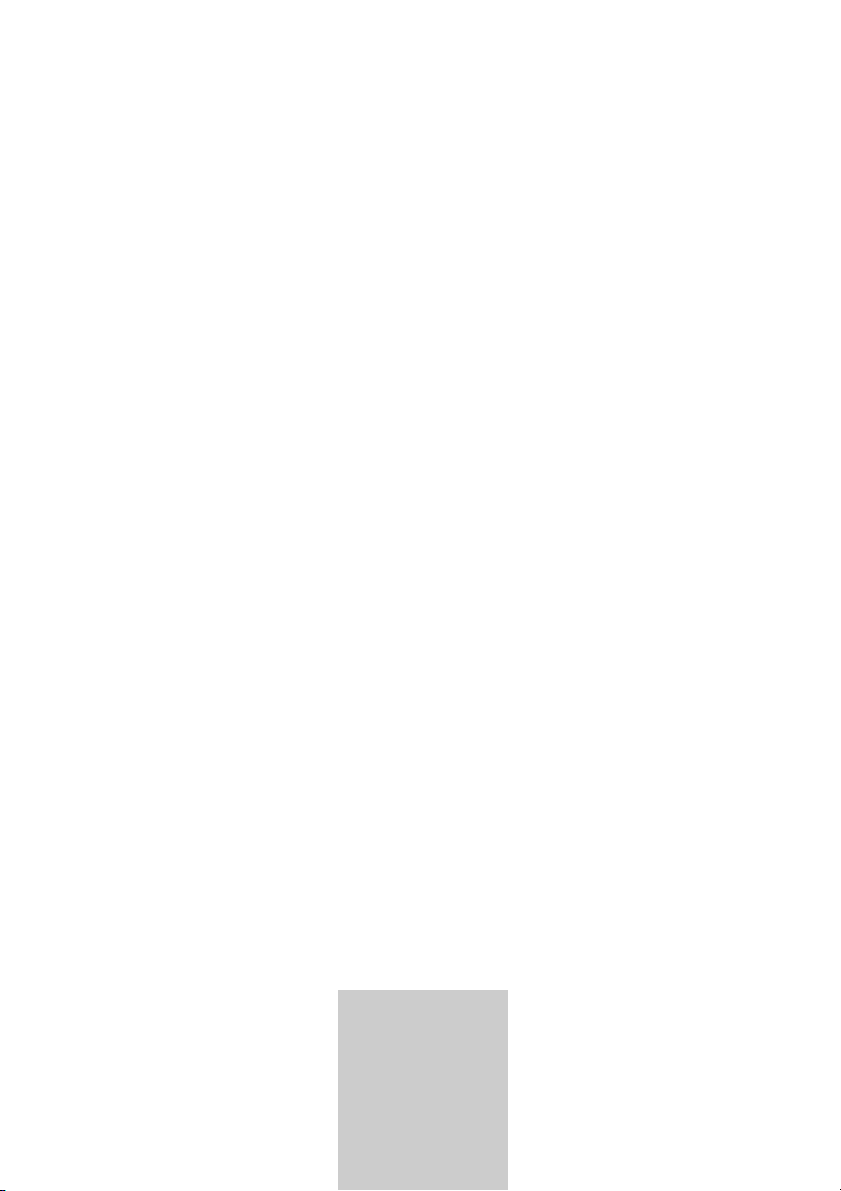
ǵ
DVD-PLAYER
GDP 1550
ENGLISH
Page 2
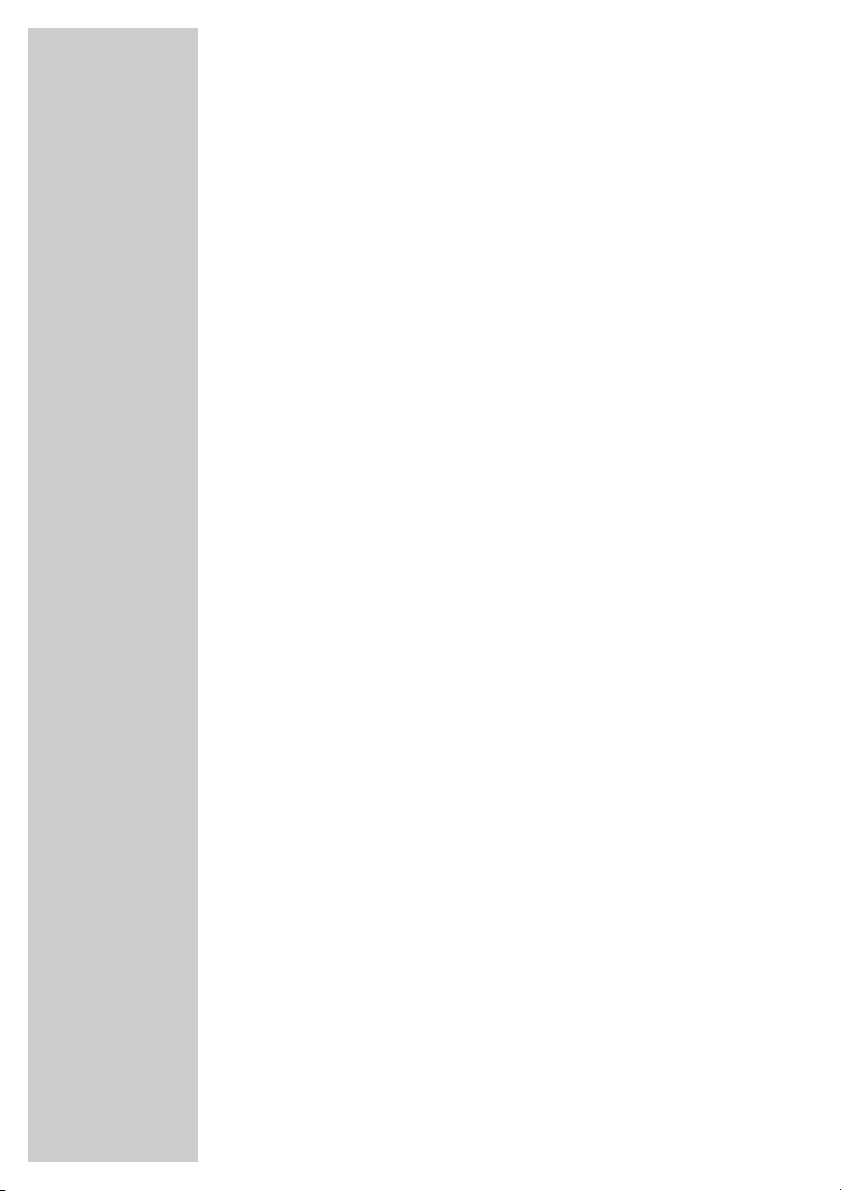
2
CONTENTS
____________________________________________
4 DVD Player GDP 1550
4 Special features of your DVD player
4 Scope of delivery
4 Disc formats
5 Set-up and safety
6-9 Overview
6 The front of the DVD player
7 The back of the DVD player
8-9 The remote control
10-13 Connection and preparation
10-11 Connecting a television or flat screen
12 Connecting a multi-channel amplifier or digital two-channel audio system
13 Connecting an audio system with analogue two-channel stereo sound
13 Connecting the power cord
13 Inserting batteries in the remote control
14-15 Getting started
14 Switching on the DVD player
14 Selecting the language of the screen menus
14-15 Adapting the DVD player to the television set
16 Before playback
16 Preparation
16 Inserting a disc
16 Removing discs
17-22 DVD playback
17 DVD features
17 Special DVD features
18 DVD playback
18 Selecting titles or chapters
19 Calling up information
19 Interrupting/resuming playback (resume)
19 Ending playback
20-21 Additional playback functions
22 Repeat functions
22 Selecting and playing scenes
23-24 VCD/S-VCD playback
23 S-VCD/VCD features
23 PBC (playback control)
23 Switching PBC (playback control) on/off
24 Playing back a track
24 Selecting a track
24 Frame search
24 Ending playback
Page 3
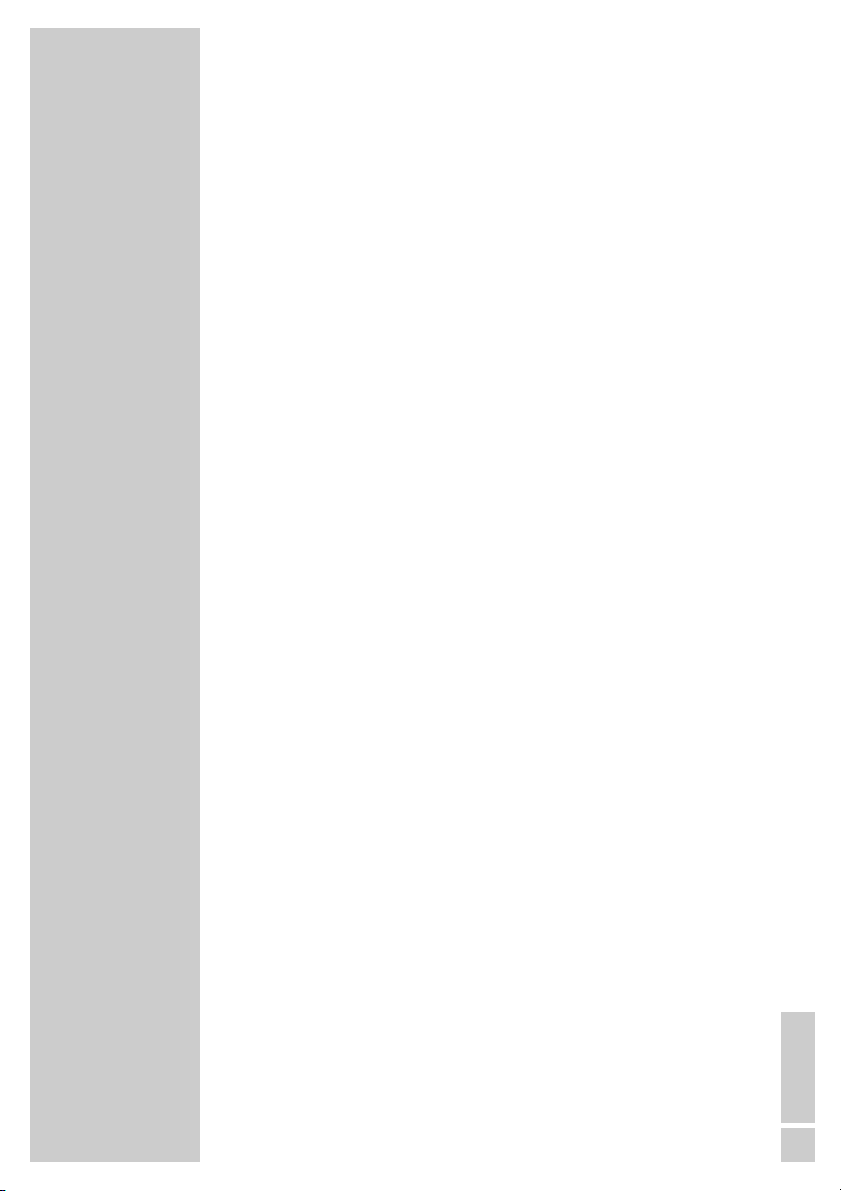
ENGLISH
3
25-26 MP3 CD playback
25 MP3 CD features
25 Playback
26 Selecting files
26 Ending playback
26 Random play
26 Removing the MP3 CD
27-28 Picture CD playback
27 JPEG CD features
27 Features of the KODAK picture CD
27-28 Displaying JPEG pictures
28 Selecting pictures
28 Adjusting the picture display
28 Enlarging the picture (zoom)
28 Random play
29-30 Audio CD playback
29 Audio CD features
29-30 Audio CD playback
30 Random play
30 Repeat functions
31 Creating a program
32 Audio settings
32 Selecting the digital output
32 Setting the sampling rate
33 Child lock
33 Authorising the contents of a DVD
34-35 Personal settings
34 Setting the language
35 Resetting the DVD player to its original condition
35 Selecting the viewing time for a JPEG picture
35 Calling up software information
36 Television remote control
37-39 Information
37 Technical data
37 General instructions for laser devices
38 Troubleshooting
38 Cleaning discs
38 Software information
39 Additional information for units sold in the UK.
CONTENTS
____________________________________________
Page 4
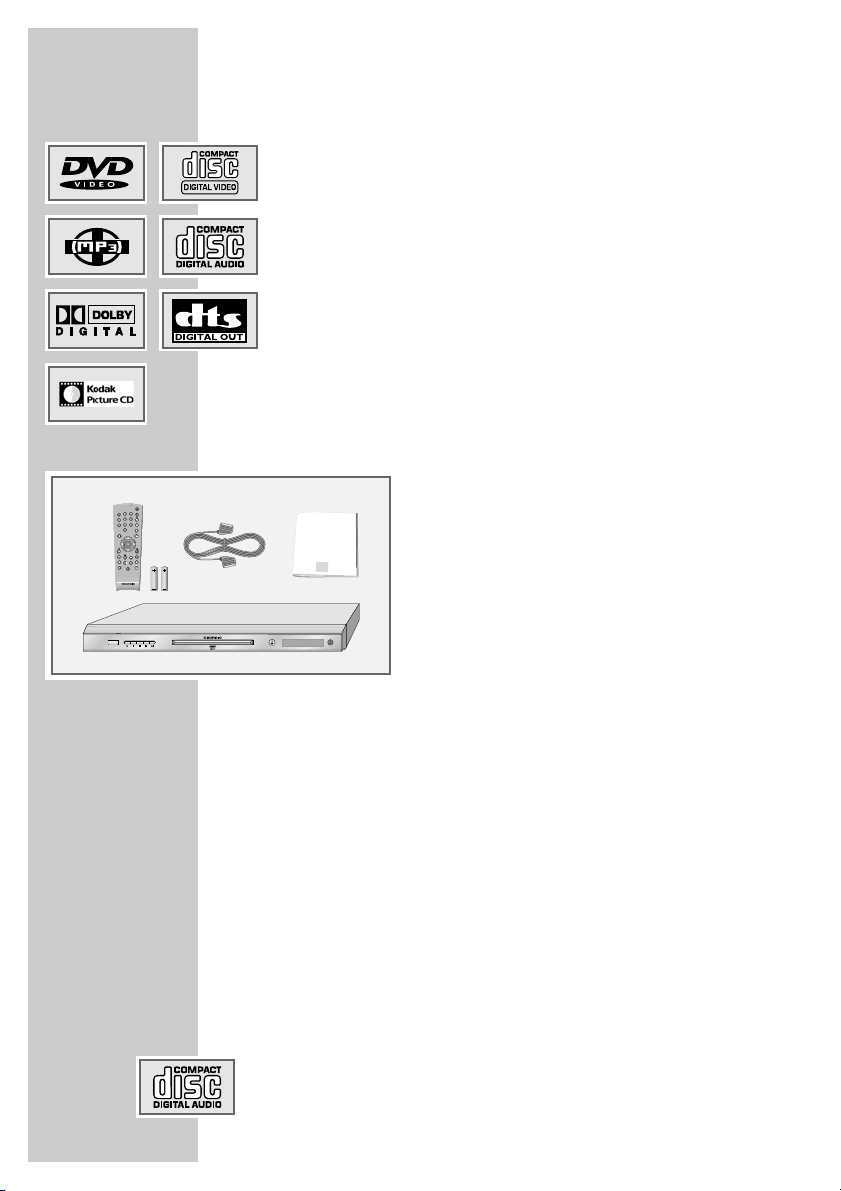
4
Special features of your DVD player
Your DVD player provides you with perfect digital video playback
of studio quality.
It also provides superb cinema-quality audio playback – in stereo or
with digital multi-channel sound – depending on the type of DVD
and the audio system or stereo television.
Other features of DVD video include the choice of audio channel
and language, choice of subtitle language, and various camera
recording angles. Your DVD player is suitable for DVDs with regional code 2.
As well as DVDs, MP3 CDs, JPEG coded (photo) CDs, KODAK Picture CDs, WMA CDs, Video CDs, S Video-CDs and audio CDs can
also be played back.
Scope of delivery
1 DVD Player GDP 1550
2 Remote control
3 2 Batteries, 1.5 V, type AA
4 EURO-AV (Scart) cable
5 Operating manual
Disc formats
Your DVD player can play back CD R, CD RW, VCD 2.0, Super
VCD, DVD R, DVD RW discs.
Due to the difference in quality of the recording media and the
quality of the recording itself, it can occasionally happen that a
home-made DVD or CD cannot be read. This does not indicate a
malfunction of the DVD player.
You have to finalise your own CD-R, CD-RW and DVD-ROM
recordings.
Make sure the settings of your CD burning program correspond to
the ISO 9660 standard to create a CD R or CD RW.
When MP3 or JPEG CDs are played back, individual tracks/pictures may be skipped or incorrectly played back/ displayed. This
can be due to the disc configuration, the encoder software or the
hardware used for the recording.
Audio CDs (CD-DA) meet the specification and bear the corresponding logo. Copy-protected CDs do not meet this specification
and do not bear the corresponding logo. These CDs can cause
playback errors.
DVD PLAYER GDP 1550
____________________
1
2
3
5
4
Title
TV
Tele Pilot 81 D
D
V
D
-
P
L
A
Y
E
R
ǵ
ON/OFF
Page 5
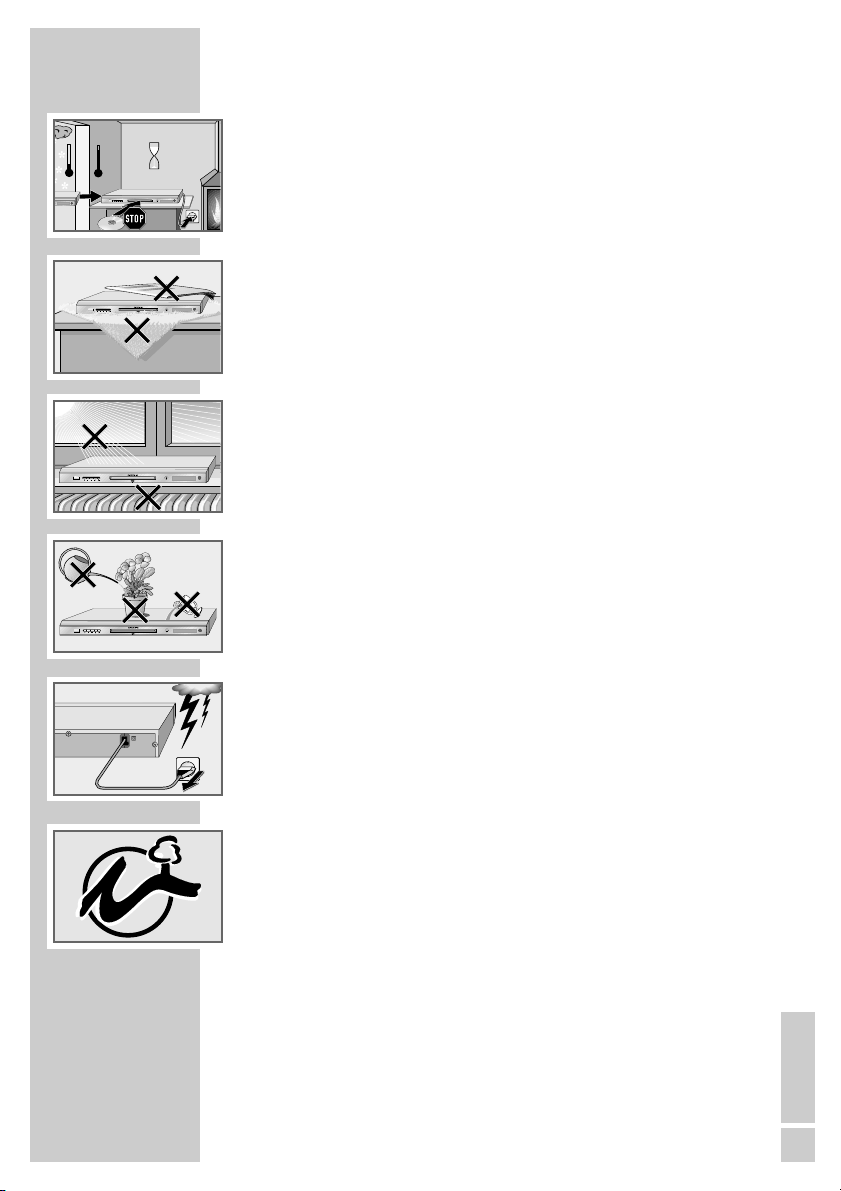
ENGLISH
5
SET-UP AND SAFETY
___________________________
Please note the following information when setting up your DVD player:
This DVD player set is designed to play video and audio signals from com-
pact discs (DVDs and CDs).
Any other use is expressly prohibited.
If the DVD player is subjected to a sudden change in temperature, for
example if it is brought in from the cold to a warm room, do not connect it
to the mains supply and let it stand for at least two hours before you insert
a DVD.
The DVD player is designed for use in dry rooms. If you do use it in the
open, please ensure that it is protected from moisture, such as rain or water
splashes.
Place the DVD player on a hard, level surface. Do not place any objects such
as newspapers on the DVD player or any cloth or similar articles underneath
it.
Do not place the DVD player directly on top of an AV receiver or a subwoofer. The laser optics are sensitive to temperature and shocks.
Do not place the DVD player close to heating units or in direct sunlight, as
this will impair cooling.
Do not insert foreign objects in the disc compartment of the DVD player.
Never open the DVD player casing under any circumstances. No warranty
claims are accepted for damage resulting from improper handling.
Do not place any vessels filled with liquid, such as vases, on the DVD player,
the vessel may tip and the liquid spilled may penetrate into electrical components, thereby presenting a safety hazard.
Thunderstorms are a danger to all electrical devices. Even if the DVD player
is switched off, it can be damaged by a lightning strike to the mains. Always
remove the mains plug during an electrical storm.
If the DVD player cannot scan DVDs or CDs perfectly, use a commercially
available cleaning-CD to clean the laser optics. Other cleaning methods
may damage the laser optics.
Always keep the disc compartment closed to prevent dust from collecting on
the laser optics.
This DVD player is designed to the highest technological and environmental
standards. Only environmentally-friendly, high-quality materials have been
used. The batteries included contain no mercury or cadmium.
The range of materials used has been deliberately restricted and all the larger plastic parts have been labelled. This DVD player is designed so that it
can be easily disassembled to aid servicing and recycling.
°C
2h
°C
ON/OFF
ON/OFF
Krieg im Balkan
ON/OFF
100-240 V~
50/60 Hz 10 W
ON/OFF
Page 6
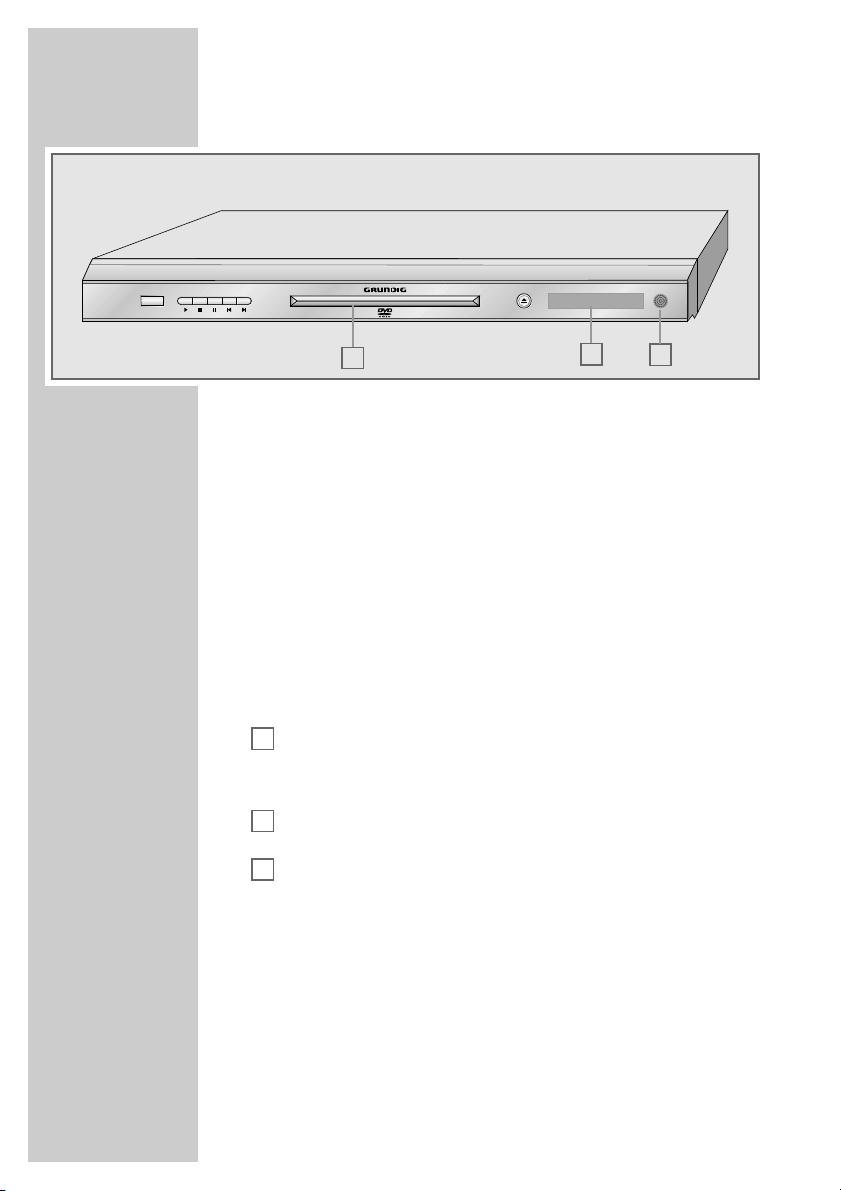
6
The front of the DVD player
ON/OFF Switches the DVD player to stand-by and off again.
The device is only completely disconnected from the mains
if the plug is pulled out.
ı Starts playback.
7 Press once to interrupt or resume playback.
Press twice to stop playback.
!
Press once to interrupt all functions.
Press twice to switch freeze frames forward step by step.
5 Selects the previous track or section during playback.
6 Selects the next track or section during playback.
Compartment for CD media.
ə
Opens and closes the disc compartment.
Display.
Receiver for remote control commands.
C
B
A
OVERVIEW
____________________________________________
ON/OFF
B
A
C
Page 7
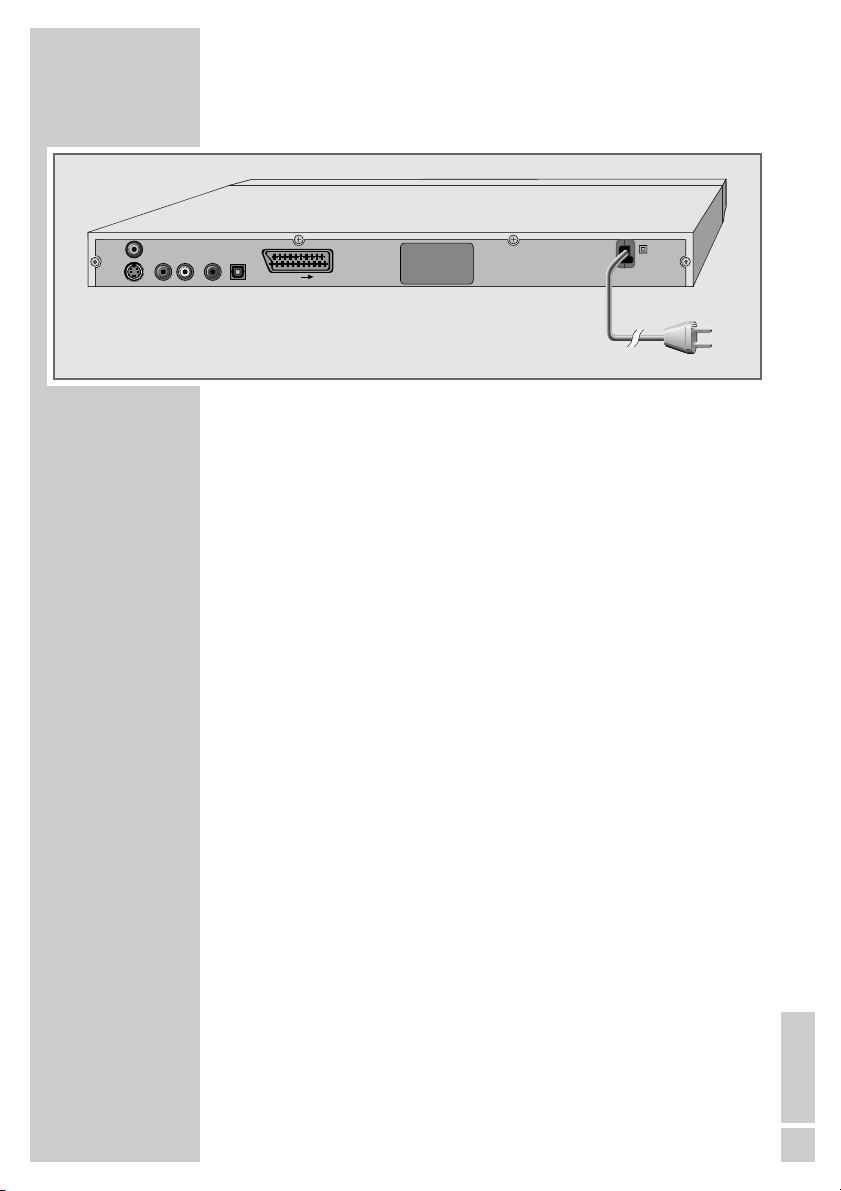
ENGLISH
7
The back of the DVD player
VIDEO OUT Video output socket,
for connecting a television or AV receiver
with a cinch socket.
S VIDEO OUT Video output socket,
for connecting a television or AV receiver
with an S video socket.
R AUDIO OUT L Audio output sockets,
(right/left analogue channel) for connecting
an audio system.
DIGITAL AUDIO OUT Audio output socket (coaxial)
for PCM/Dolby digital/ DTS signals.
Audio output socket (optical)
for PCM/Dolby digital/ DTS signals.
For connecting a digital multi-channel audio
video amplifier or AV receiver.
EURO AV
➞
TV EURO-AV socket,
for connecting a television with an EUROAV socket.
100-240V~ Mains cable.
50/60Hz 10W
Caution:
Do not connect any devices while the DVD
player is switched on. Switch off the other
device as well before connecting it.
Never touch the inside of the sockets and
plugs of the connecting cables.
An electrostatic discharge can damage the
DVD player.
OVERVIEW
____________________________________________
VIDEO OUT
S VIDEO OUT
DIGITAL AUDIO OUT
LR AUDIO OUT
EURO AV TV
100-240 V~
50/60 Hz 10 W
Page 8
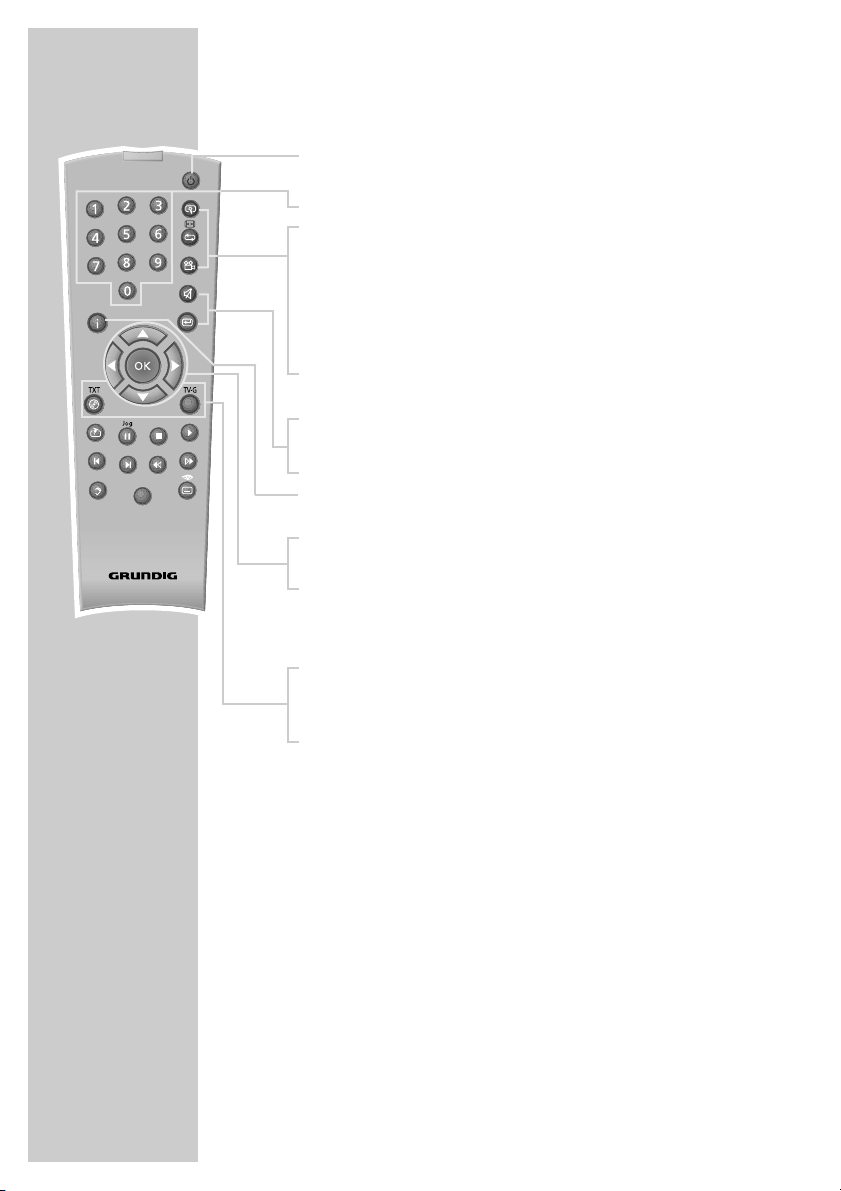
8
OVERVIEW
____________________________________________
* Depends on the DVD in use
The remote control
Ǽ Switches the DVD player on from stand-by mode and
off again.
1 … 0 Numeric keys for various inputs.
v Zooms in on scenes during playback.
b During playback, switches between various REPEAT
functions.
When stopped: For programming a playback list for
the inserted medium.
n Selects various camera angles* for certain scenes or
passages on the DVD during playback.
Selects the RANDOM PLAY function in STOP mode.
d
Mutes the sound on a GRUNDIG television.
x Selects a section on the disc.
i Calls up the main menu (player menu) of the DVD
player.
ASa s
Select various functions in the menus.
OK Displays various information on the television screen
during playback, such as the title or chapter number
and playing time.
Confirms selected functions in the menus.
. Opens up the disc menu* of a DVD during playback.
Switches playback control (PBC) on/off (VCD/S-VCD).
Title Calls up the DVD title menu* during playback.
TV
Tele Pilot 81 D
Title
Page 9
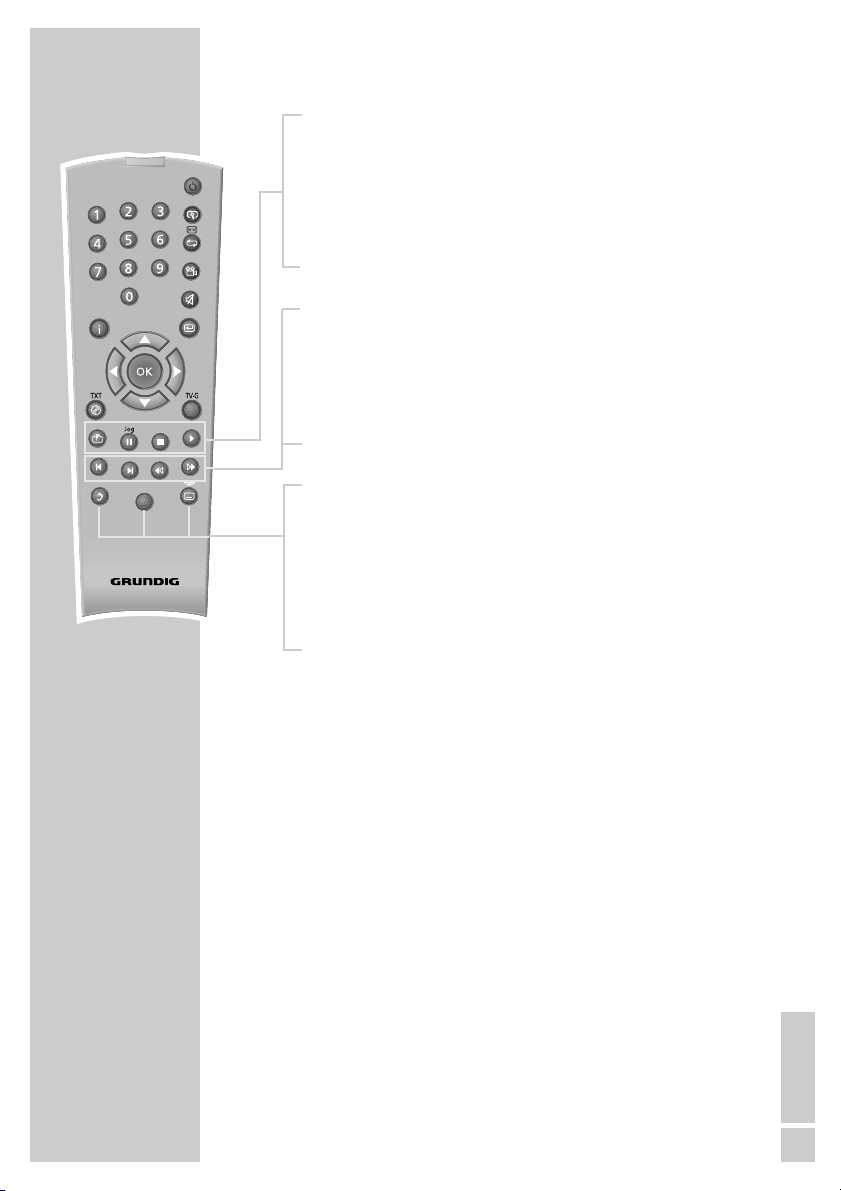
ENGLISH
9
OVERVIEW
____________________________________________
* Depends on the DVD in use
c During playback, for marking scenes on the DVD.
! Freeze-frame for DVDs and video CDs;
pause for audio CDs and MP3 CDs.
Hold down to switch to slow motion (DVD).
7 Interrupts all drive mechanism functions.
8 Switches the DVD player on from standby mode.
Starts playback.
5 Selects the previous title or section during playback.
6 Selects the next title or section during playback.
m Switches to backwards frame search at various speeds
during playback.
, Switches to forwards frame search at various speeds
during playback.
d Switches between the original and the dubbed language*
during DVD playback.
Switches between the various sound formats.
TV Switches the remote controller between controlling your
DVD player and controlling your GRUNDIG television. The
possibilities of this are described on page 36.
y For selecting and displaying subtitles* of the DVD during
playback.
Title
TV
Tele Pilot 81 D
Page 10
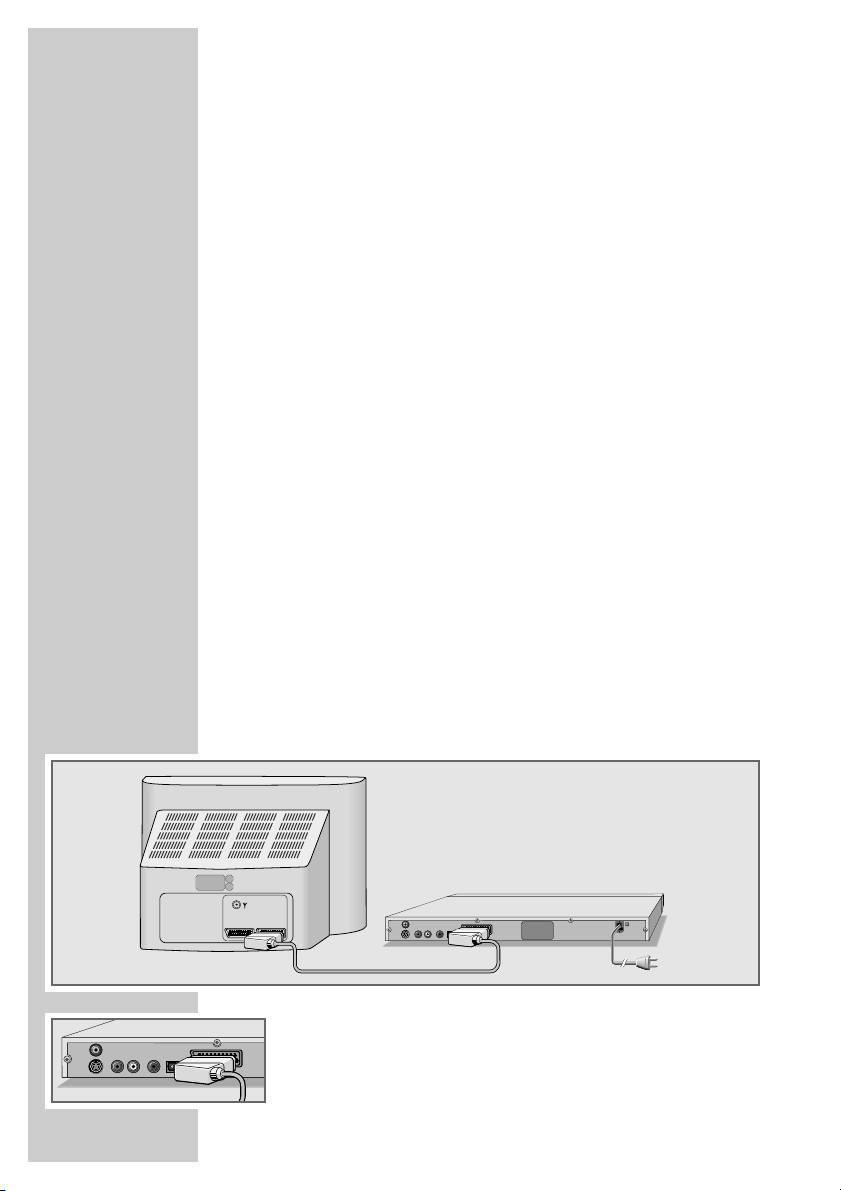
10
Connecting a television or flat screen
You have three options, depending on the sockets you have on your
television or flat screen:
– You get the best picture quality by making the connection at the
EURO-AV socket using a fully assigned EURO-AV cable.
– The standard connection for many devices, and one which provi-
des good quality, is via the S-VIDEO OUT socket and the AUDIO
OUT cinch sockets.
– The simplest option which stills offers sufficient quality is connec-
ting the VIDEO OUT video socket and AUDIO OUT sockets with a
cinch cable.
Necessary adjustments to the television
After you have made the connections at the selected output sockets,
you must activate them. The setting procedure is described in the
“Selecting the video output socket (EURO AV/RGB or S-Video)” section on page 15.
If the DVD player is connected to a television set or a flat screen with
a 16:9 format, observe the settings described in the “Selecting the
screen format of your television set” section on page 15.
The colour standard of the DVD player must be matched to the
colour standard of your television or flat screen. The setting procedure is described in the section “Setting the TV standard” on page
14.
Connect the »EURO AV
➞
TV« socket directly to the television or
flat screen, not indirectly via a video recorder. This can cause difficulties when playing back copy-protected CDs.
Connection using a EURO-AV (Scart) cable
1 Plug the EURO-AV cable supplied into the »EURO AV ➞TV«
socket of the DVD player and into the corresponding socket of
the television or flat screen.
CONNECTION AND PREPARATION
_
VIDEO OUT
S VIDEO OUT
LR AUDIO OUT
DIGITAL AUDIO OUT
EURO AV TV
AV1 AV2
VIDEO OUT
DIGITAL AUDIO OUT
LR AUDIO OUT
S VIDEO OUT
EURO AV TV
50/60 Hz 10 W
100-240 V~
Page 11
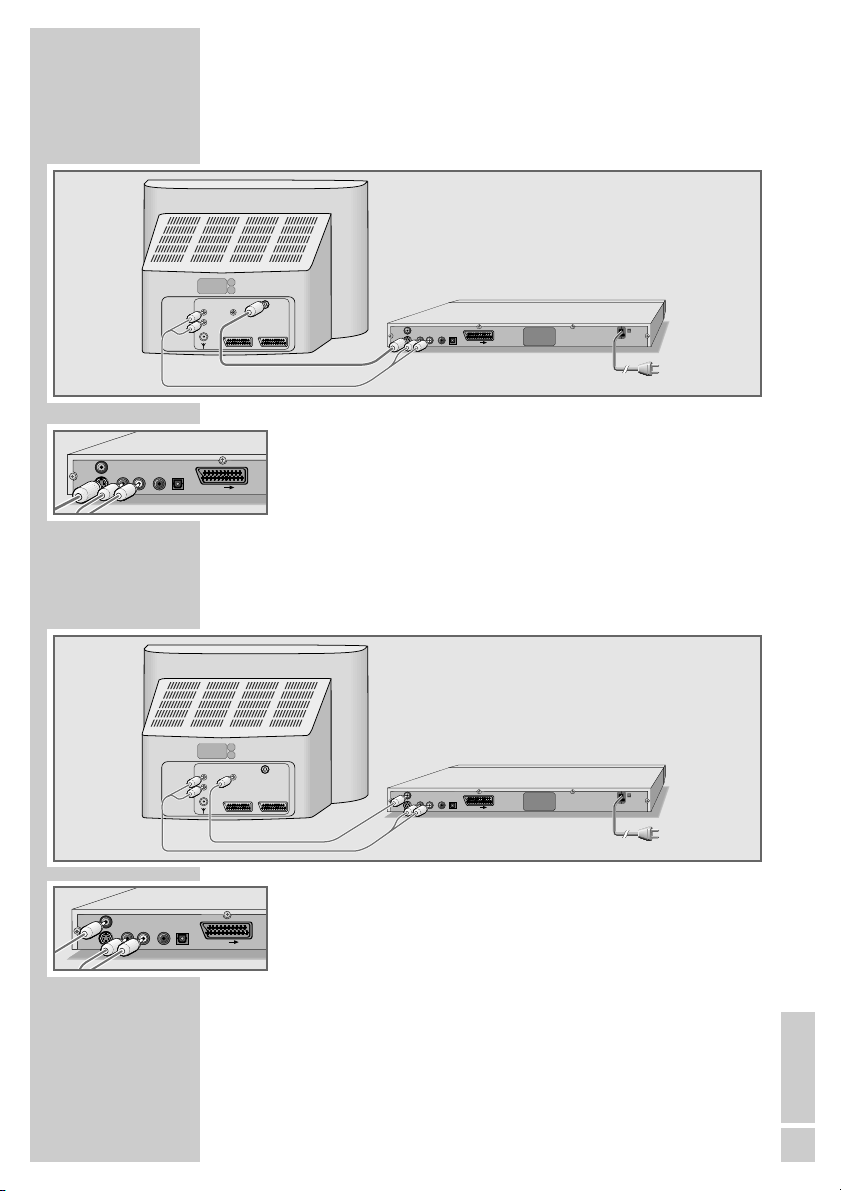
ENGLISH
11
CONNECTION AND PREPARATION
_
Connection using a Y/C (S-VIDEO) cable and a
cinch cable
1 Plug a standard Y/C cable into the »S VIDEO OUT« socket of
the DVD player and into the corresponding socket (S VIDEO IN)
of the television or flat screen.
2 Plug a standard cinch cable into the »R AUDIO OUT L«
socket on the DVD player and into the corresponding sockets
(AUDIO IN) of the television or flat screen.
Connecting using a cinch cable
1 Plug a standard cinch cable into the »VIDEO OUT« socket on
the DVD player and the corresponding socket (VIDEO IN) on
the television or flat screen.
2 Plug a standard cinch cable into the »R AUDIO OUT L«
socket on the DVD player and into the corresponding sockets
(AUDIO IN) of the television or flat screen.
VIDEO OUT
S VIDEO OUT
LR AUDIO OUT
DIGITAL AUDIO OUT
AUDIO
VIDEO
INPUT
L
R
EURO AV TV
S-VIDEO
INPUT
IN
VIDEO OUT
DIGITAL AUDIO OUT
AV2
AV1
LR AUDIO OUT
S VIDEO OUT
EURO AV TV
50/60 Hz 10 W
100-240 V~
VIDEO OUT
S VIDEO OUT
LR AUDIO OUT
DIGITAL AUDIO OUT
AUDIO
INPUT
L
R
EURO AV TV
VIDEO
S-VIDEO
INPUT
IN
VIDEO OUT
DIGITAL AUDIO OUT
AV2
AV1
LR AUDIO OUT
S VIDEO OUT
EURO AV TV
50/60 Hz 10 W
100-240 V~
Page 12
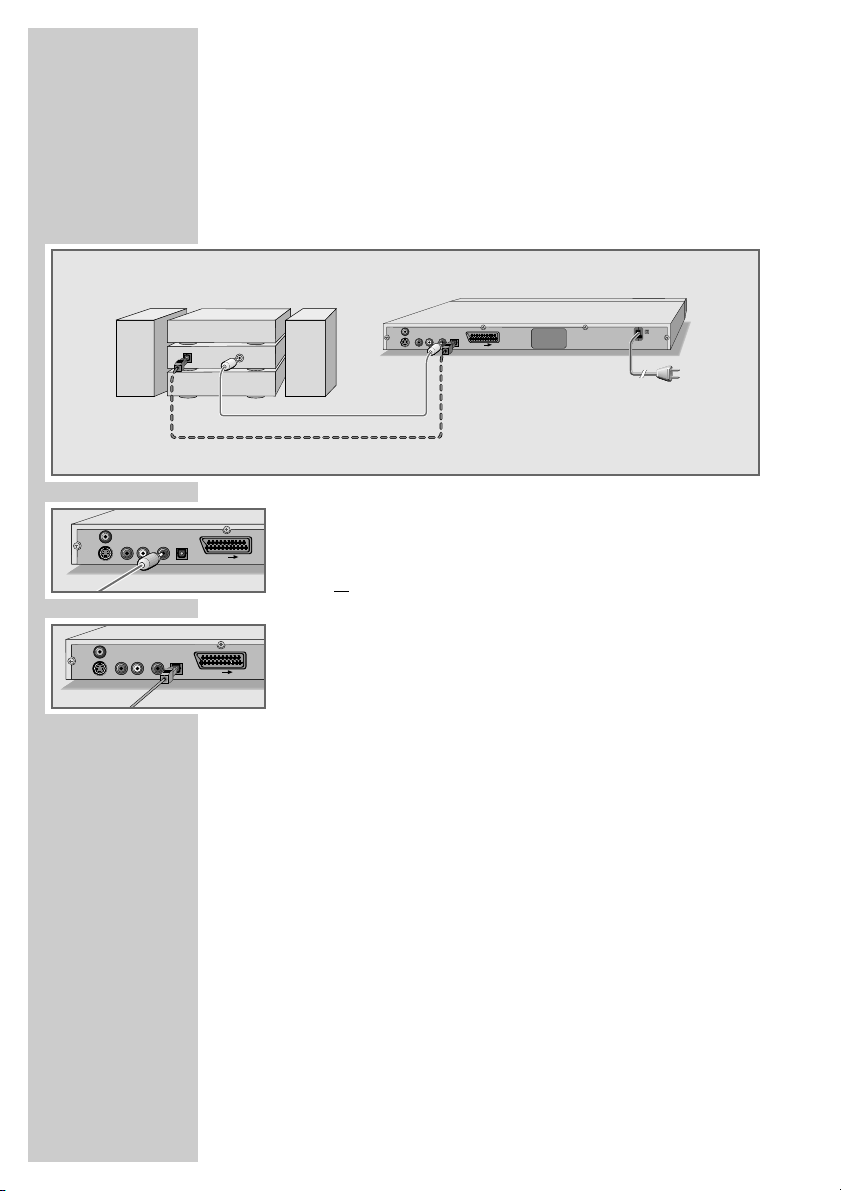
12
Connecting a multi-channel amplifier or digital
two-channel audio system
The digital multi-channel sound of a DVD can best be decoded and
played back with a multi-channel audio/video amplifier (Dolby*
digital decoder or DTS**).
1 Plug a standard cinch cable into the »DIGITAL AUDIO
OUT« socket on the DVD player and into the appropriate
socket on the digital multi-channel amplifier;
or
remove the protective cap of the optical digital output and plug
an optical digital cable into the digital output »DIGITAL
AUDIO OUT« of the DVD player and into the corresponding
socket of the digital multi-channel amplifier.
Notes:
Keep the protective cap in a safe place and put it back in place
on the device if it is not to be used for a longer period of time.
Even if you are using a digital connection, you should still make
an analogue audio connection as it is possible, depending on
the disc type, that no signal can be output via the »DIGITAL
AUDIO OUT« socket (For the connection, see page 13).
* Manufactured under licence from Dolby Laboratories Licensing Corporation.
“Dolby”, “Dolby Pro Logic”, “Dolby Digital” and the double-D symbol “
ij ” are
trademarks of the Dolby Laboratories Licensing Corporation. Copyright 1992
Dolby Laboratories, Inc. All rights reserved.
** DTS and DTS Digital Out are trademarks of Digital Theater Systems, Inc. All rights
reserved.
CONNECTION AND PREPARATION
_
VIDEO OUT
S VIDEO OUT
VIDEO OUT
S VIDEO OUT
LR AUDIO OUT
LR AUDIO OUT
DIGITAL AUDIO OUT
DIGITAL AUDIO OUT
OPTICAL
DIGITAL
INPUT
EURO AV TV
EURO AV TV
VIDEO OUT
DIGITAL AUDIO OUT
LR AUDIO OUT
DIGITAL
AUDIO
INPUT
S VIDEO OUT
EURO AV TV
50/60 Hz 10 W
100-240 V~
Page 13

ENGLISH
13
CONNECTION AND PREPARATION
_
Connecting an audio system with analogue twochannel stereo sound
As an alternative to using the television's speakers, the sound can
also be played back through an audio system. This can improve
audio playback.
1 Plug a standard cinch cable into the »R AUDIO OUT L«
socket of the DVD player and into the corresponding socket on
the audio system.
Caution:
Do not connect the »R AUDIO OUT L« socket on the DVD
player to the PHONO (record player) input socket on the audio
system.
Connecting the power cord
1 Plug the power cord into the wall socket.
Inserting batteries in the remote control
1 Open the battery compartment by pressing the snap-catch, and
remove the lid.
2 When inserting the batteries (Micro type, e.g. R06 or AA,
2 x1.5 V), observe the polarity marked on the battery compartment.
3 Close the battery compartment.
Note:
If the DVD player no longer reacts properly to remote control
commands, the batteries may be flat. Be sure to remove used
batteries. The manufacturer accepts no liability for damage
resulting from leaking batteries.
Environmental note:
Batteries, including those which contain no heavy metal, may
not be disposed of with household waste. Please dispose of
used batteries in an environmentally sound manner. Find out
about the legal regulations which apply in your area.
100-240 V~
50/60 Hz 10 W
VIDEO OUT
S VIDEO OUT
LR AUDIO OUT
DIGITAL AUDIO OUT
RL
AUDIO
INPUT
EURO AV TV
VIDEO OUT
DIGITAL AUDIO OUT
LR AUDIO OUT
S VIDEO OUT
EURO AV TV
50/60 Hz 10 W
100-240 V~
Page 14

14
GETTING STARTED
_______________________________
Switching on the DVD player
1 Switch on the DVD player by pressing »
ON/OFF
« on the device.
Note:
The DVD player must be in stop mode for the following settings.
All settings which are made via the main menu are then only activated if they have been ended beforehand using »i«.
Selecting the language of the screen menus
You can choose between twelve menu languages. The preset setting
is »English«.
1 Call up the main menu with »i« in stop mode.
2 Activate the »Installation« menu item with »OK«.
– The current menu language is displayed against a blue back-
ground in the »Player Language« line.
3 Select the menu language you require by pressing »OK«
repeatedly.
4 Press »i« to conclude the setting.
Adapting the DVD player to the television set
Setting the TV standard
The colour norm of the DVD player's screen menus has to be
adapted to the format of your television or flat screen.
Select »NTSC« for televisions with the NTSC standard, or »PAL« for
those with the PAL standard. Factory setting is »PAL«.
Select »Auto« for televisions with multi-norm, and the TV norm follows that on the disc.
1 Call up the main menu with »i« in stop mode.
2 Select the »Picture« menu item with »a« or »s« and activate
with »OK«.
3 Select the »TV standard« line with »S« or »A« and activate
with »OK«.
4 Select the desired setting (»NTSC«, »PAL« or »Auto«) with
»S« or »A« and confirm with »OK«.
Note:
You can watch any DVD on a television with the PAL system,
since it always converts the format. Smearing effects may
occur, depending on the type of conversion used.
5 Press »i« to conclude the setting.
Installation Picture Sound Child lock
TV format
TV standard
Video output
JPEG Intervall
4:3 LB
PAL
RGB
5 Seconds
NTSC
PAL
Auto
Installation Picture Sound Child Lock
Player Language
Subtitle
Audio Language
Menu Language
English
Off
English
English
OnDisplay function
Page 15

ENGLISH
15
GETTING STARTED
_______________________________
Selecting the video output socket
(EURO AV/RGB or S-Video)
The video output of your DVD player has been set at the factory to
»RGB«.
If you connect your DVD player using a Y/C cable (»S-VIDEO
OUT« socket on the DVD player) to the television, you will need to
set »S-Video« as the video output for the video signal to be relayed
to the television.
Notes:
If you cannot see the settings menu, connect the »VIDEO
OUT« socket on the DVD player to the corresponding socket
(VIDEO IN) on the television using a cinch cable.
1 Call up the main menu with »i« in stop mode.
2 Select the »Picture« menu item with »a« or »s« and activate
with »OK«.
3 Select »Video output« with »S« or »A« and activate with
»OK«.
4 Select the desired video output (»RGB« for the »EURO AV
➞
TV« socket or »S-Video« for the »S-VIDEO OUT« socket)
with »S« or »A« and confirm with »OK«.
5 Press »i« to conclude the setting.
Selecting the screen format of your television set
This setting depends on your television or flat screen, and on the
information on the DVD.
If you have a 4:3 format television or flat screen, the following settings are available:
4:3 PS (Pan&Scan) for wide-screen playback, where the left and
right edges of the picture are cropped off (depending on the DVD
in use);
or 4:3 LB (Letterbox) for wide-screen playback with black bars at
the top and bottom edges of the television screen. The device is set
to 4:3 LB at the factory.
If you have a 16:9 format television or flat screen, select the 16:9
setting.
1 Call up the main menu with »i« in stop mode.
2 Select the »Picture« menu item with »a« or »s« and activate
with »OK«.
3 Select »TV format« with »S« or »A« and activate with
»OK«.
4 Select the desired picture format (»4:3 PS«, »4:3 LB« or
»16:9«) with »S« or »A« and confirm with »OK«.
5 Press »i« to conclude the setting.
Installation Picture Sound Child lock
TV format
TV standard
Video output
JPEG Intervall
4:3 LB
PAL
RGB
5 Seconds
S-Video
RGB
Installation Picture Sound Child lock
TV format
TV standard
Video output
JPEG Intervall
4:3 LB
PAL
RGB
5 Seconds
4:3 PS
4:3 LB
16:9
Page 16

16
BEFORE PLAYBACK
_____________________________
Preparation
1 Switch on the television and select the preset channel for the
DVD player.
2 If an audio system or an AV receiver is connected to the DVD
player, switch it on and select the audio input for the DVD
player.
3 Switch on the DVD player by pressing »ON/OFF« on the
device.
– Display on the DVD player »{O dISC«, on the television –
»No Disc«.
Inserting a disc
1 Press »ə« on the DVD player, or
press and hold down »7« on the remote control.
– Display on the DVD player »OPE{«, on the television »Open«,
the disc drawer opens.
2 Insert the disc you want to play in the disc compartment with the
label facing upwards.
3 Press »
ə« on the DVD player, or
press and hold down »7« on the remote control.
– Display on the DVD player »CLOSE«, on the television
»Close«, the disc drawer closes, afterwards the » LOAd« display flashes (Display on the television »Loading«), the disc is
scanned.
– Display: the elapsed playing time of the title.
Notes:
Playback of a DVD, VCD, SVCD, KODAK Picture CD, JPEG CD
or audio CD (CD-DA) starts automatically.
The file browser appears if an MP3 CD is inserted.
If the »-« symbol appears on the television screen, the select-
ed function is not possible with this disc.
Removing discs
1 Press »ə« on the DVD player, or
press and hold down »7« on the remote control.
– Display on the DVD player »OPE{«, on the television »Open«,
the disc drawer opens.
No Disc
w Loading....
Play
Ł
Ø
ə
Open
ə
Close
ə
Open
Page 17

ENGLISH
17
DVD features
You can recognise a DVD by the logo on the label.
Depending on the content of the DVD, the discs contain one or more
titles.
Each title may contain one or more chapters. Titles and chapters
can be selected easily and conveniently.
You can control and direct playback of a DVD using the menu of the
DVD player on the television screen.
Special DVD features
DVDs have a title menu which provides an overview of the available
titles and the passages they contain.
Some of the DVD player's functions, such as slow motion, freezeframe and auto-play, can also be controlled by the DVD itself. It is
therefore possible that the freeze-frame function, for example, cannot be selected during certain scenes.
Many DVDs have audio tracks recorded in up to eight languages.
This enables you to select the language you prefer.
Many DVDs are recorded by the manufacturer with subtitles in
several languages. You can select subtitles from up to 32 different
languages.
Since films are released in different parts of the world at different
times, all DVD players world-wide are given a regional code. The
regional code for your DVD player is 2.
DVDs may also be given a supplementary regional code. If you
insert a DVD with a code different to that of the DVD player, a reference to the regional code appears on the television screen. The DVD
player will not be able to play back the DVD.
If the DVD player is unable to read the DVD, the following message
appears: Files cannot be played.
Notes:
If a DVD is not authorised, the coded rating of the access level
(»1« ... »7«) must be changed (see the »Authorising the content
of the DVD« chapter on page 33).
If the »
-« symbol appears on the television screen, then the
selected function is not possible with this DVD.
DVD PLAYBACK
___________________________________
title 1
title 2
chapter2 chapter3 chapter1 chapter2
chapter1
Ø
Titel 1
Kapitel 1 Kapitel 2 Kapitel 3 Kapitel 1 Kapitel 2
Titel 2
Page 18

18
DVD playback
1 After the disc compartment closes and the DVD is scanned,
playback starts automatically.
2 To pause playback (freeze-frame), press »
!
«.
3 Press »
8
« to resume playback.
4 End playback with »
7
« (press twice).
Selecting titles or chapters ...
If a DVD contains several titles and/or chapters, you can select
them.
... using the menu of the DVD player
The menu of the DVD may contain selection options for titles, sections or scenes. Depending on the DVD, the menu can be called up
with ».« or »Title«.
1 Call up the contents of the DVD by pressing ».« or »Title«
during playback.
– If the DVD has a title menu it will appear on the screen.
2 Select the tracks and sections with »A«, »S«, »a« or »s«
and call them up with »OK« or start playback with
»
8
«.
... using the GOTO function of the DVD player
1 Press »x« to see the Info line.
– Display »Time« and »Title/Chapter«.
2 Enter the time with »1 … 0« and confirm with »OK«.
– The DVD player searches for the selected time in the current
chapter
or
move the bookmark to the title with »s«, enter the desired title
with »1 … 0« and confirm with »OK«.
or
move the bookmark to the chapter with »s«, enter the desired
chapter with »1 … 0« and confirm with »OK«.
– Playback starts with the selected chapter in the current title.
DVD PLAYBACK
___________________________________
II
Pause
7
Stop
Ł
Play
Time
Title/Chapter / ---
--:--:--
---
Title/Chapter --- /
---
Page 19

ENGLISH
19
Selecting a chapter directly
1 To select the next chapter, press »6« during playback.
2 To select the previous chapter, press »
5
« during playback.
– The DVD player locates the chapter and starts playback.
Calling up information
You can call up information on the title, chapter and playing time
for display on the screen.
1 Press »OK« to see the Info line.
– Display:
00:00:05 Playing time
01:31:55 Remaining playing time
2 To call up further information press »OK« again.
– Display:
DVD Type of disc
Title 1/2 Current track and available
tracks
Chapter 33/45 Current chapter and chapters
available
Sound 1/3
=
Current playback language is
1 Ch Eng English
Angle 2/4 Camera angles available
(4 in this example)
SubtitleoOff Subtitles are switched off
Bitrate 6400Mbps Bitrate
3 Press »OK« to conceal the Info line.
Interrupting/resuming playback (resume)
The playback of a DVD can be interrupted at any point and then
resumed from the same place.
1 Interrupt playback by pressing »
7
« once.
2 Resume playback at the point where you stopped it with
»
8
«.
Ending playback
You can stop playback at any time, by pressing »7« twice.
DVD PLAYBACK
___________________________________
s6
Next
5a
Back
Stop Łresume
Ł
Play
7
Stop
Page 20

20
Additional playback functions
Notes:
The sound is muted during the “Frame search”, “Slow motion”
and “Freeze-frame” functions.
Depending on the DVD, some functions cannot be selected.
Frame search
Several different speeds are available.
1 Select the desired playback speed during playback with »
m«
or »,«.
2 To return to playback press »
8
«.
Slow motion
You can choose between different speeds (1/2, 1/4, 1/6, 1/8, forwards or reverse).
1 During playback, press »
!
«.
2 Select the slow motion speed by pressing »m« or »,«.
3 Press »
8« to resume normal playback.
Frame-by-frame playback
1 During playback, press »!« repeatedly.
– The picture is advanced one frame at a time.
2 To return to playback press »
8
«.
Selecting the camera angle for particular scenes
or passages
Many DVDs contain scenes or passages which were filmed from
several different camera angles.
You can choose from among these different angles.
1 During playback, select the camera angle function by pressing
»n«.
– The display » 1/3« shows the camera angle, in this case,
the first of three options.
2 Press »n« to select another camera angle.
DVD PLAYBACK
___________________________________
4
x 2
&
1/2
&
1/4
Ł
Play
II
Pause
Step
II
s
n 1/3
n 3/3
Page 21

ENGLISH
21
Enlarging the picture and moving screen sections
(Zoom)
1 During playback or pause, press »v« repeatedly.
– Display: » 1«, » 2«, » 3«, » 4« a section of the pic-
ture is enlarged.
2 The picture section can be moved with »a«, »s«, »A«
or »S«.
3 To end the function press »v« again.
– Display: » Off«.
Switching the dubbed language or the audio
format
These settings switch away from the preset dubbed language, if the
DVD offers any alternatives.
1 During playback, press »d«.
– Display: for example » 2/3
= 5.1 Ch Ger« is displayed
briefly, and the current dubbing language is displayed, in the
example: the 2nd of 3 available dubbed languages has been
selected, sound format Dolby Digital = 5.1.
2 Keep pressing »d« to select the dubbing language.
Note:
Switching the dubbed language can be suppressed by the
structure of the DVD itself. In this case the setting is usually
made in the DVD menu.
Selecting and displaying subtitles
If the DVD provides subtitles, they can be displayed on your TV
screen.
When subtitles are available in several languages, you can select
your preferred language.
1 During playback, press »y«.
– Display: for example, »o 1/21 Eng« is briefly displayed,
and the current subtitle is displayed.
2 Keep pressing »y« to select the subtitle language.
Notes:
To switch off the subtitles press »y« repeatedly until
»o Off« appears in the display.
Switching the sub-titles can be suppressed by the structure of
the DVD itself. In this case the setting is usually made in the
DVD menu.
DVD PLAYBACK
___________________________________
1
Off
2/3 =1 Ch Ger
o1/21 Eng
o Off
Page 22

22
Repeat functions
Repeating a selected scene (A-B Repeat)
You can mark the start and end of a scene, this is then played
back repeatedly.
1 During playback, mark the beginning of the scene by pressing
and holding »y«.
– Display: » Rep A –«.
2 Press and hold »y« again to mark the end of the scene.
– Display: »Rep A – B«, the scene is now played back repeat-
edly.
3 Press and hold »y« again to quit the function.
– Display: »Off«.
Repeating a chapter or a DVD
These functions repeat the chapter currently playing or the entire
DVD.
1 Press »b« during playback.
– The current repeat function is displayed.
2 Keep pressing »b« to select:
– »Repeat chapter«, »Repeat title«, quit function (display: »Off«).
Selecting and playing scenes
You can make a bookmark for two scenes on a DVD. These bookmarks can be selected directly for playback.
You can set two bookmarks per DVD.
Setting bookmarks
1 Press »c« during playback.
– Display: »Bookmark 1«.
2 Press »OK« to mark the scene and press »OK« to end the
entry.
Notes:
Press »a« or »s« to select bookmark 1 or bookmark 2.
To delete the bookmark, press »c« to select it and then
»x« to delete it.
Playing bookmarked scenes
1 During playback, press »c«, select the bookmark with »a«
or »s« and press »OK« to confirm.
– Playback starts at the point marked.
DVD PLAYBACK
___________________________________
Off
Rep A –
Rep A – B
Repeat chapter
Repeat title
Off
Bookmark 1
--:--:--
Bookmark 2
--:--:--
Page 23

ENGLISH
23
S-VCD/VCD features
You can recognise S-VCD/VCDs (video CDs) by the logo on the
label.
Depending on the contents of the S-VCD/VCD (films, music videos
etc.), the discs may carry one or more tracks.
Like audio CDs, S-VCDs/VCDs have a track structure.
S-VCDs/VCDs can be created using the PBC (playback control)
system for track navigation. This depends on the processing and
burning software used.
You can control and direct playback of the S-VCD/VCD using the
menu of the DVD player on the television screen.
You cannot select some of the functions on the DVD player (slow
motion, camera angle, marking scenes) when you are playing an SVCD/VCD. This depends on how the S-VCD/VCD was created.
Depending on how they were created, S-VCDs can have various
subtitles and dubbed languages.
PBC (playback control)
PBC is a navigation option for S-VCD/VCDs. PBC information is
burned onto the disc when it is made. PBC uses a playlist structure
in the menu on the S-VCD/VCD.
PBC is activated by default on delivery. PBC and the program info
on the S-VCD/VCD predetermine the navigation options. If the disc
has PBC, »PBC« appears in the display of the DVD player.
If PBC is not available, the S-VCD/VCD behaves like an audio CD
as regards navigation (with a track structure). You can select tracks
with »1 … 0« or »
5
« or »6« start playback using »8« and end
playback with »7« (press twice).
Switching PBC (playback control) on/off
1 To deactivate the PBC function, press ».« twice during play-
back.
– Display: »PBC Off«.
2 To activate the PBC function, press ».« twice during play-
back.
– Display: »PBC On«.
S-VCD/VCD PLAYBACK
______________________
PBC Off
PBC On
Page 24

24
Playing back a track
1 After the disc compartment closes and the S-VCD/VCD is
scanned, playback starts automatically.
2 To pause playback (freeze-frame), press »
!
«.
3 Press »
!
« repeatedly to switch through individual frames.
4 Press »
8
« to resume playback.
5 End playback with »
7
« (press twice).
Selecting a track
If an S-VCD/VCD has several tracks, you can select them even if the
PCB function is switched off. If an S-VCD/VCD has several tracks,
you can see them in the info line.
1 Select the desired track directly using »1 … 0«;
or
select the track step-by-step with »5« or »6«.
Frame search
Several different speeds are available.
1 Select the desired playback speed during playback with »
m«
or »,«.
2 To return to playback press »
8
«.
Ending playback
You can stop playback at any time, by pressing »7« twice.
S-VCD/VCD PLAYBACK
______________________
Ł
Play
7
Stop
II
Pause
Step
II
s
s6
Next
4
x 2
7
Stop
Page 25

ENGLISH
25
MP3 CD features
MP3 stands for MPEG-1 Audio Layer 3 and arises from the Motion
Picture Expert Group (MPEG) Standard which was developed for
compressing film data.
The MP3 format enables audio files to be saved on a computer with
a sound quality similar to that of a CD. This only requires approx.
10% of the original data quantity. The standard encoding bit rate
for MP3 files is 128 kbps. Generally, the higher the bit rate of a an
MP3 file, the better the sound quality.
Most MP3 files on the Internet are encoded at 128 or 160 kbps.
160 kbps is considered CD quality.
MP3 files can be downloaded from the Internet and then burned
onto a CD-ROM disc. Your DVD player can read the ID3 tag from
the file header, which contains information on title and artist, and
display this in the info menu/status display.
MP3 CDs contain sound recordings. They can be played in the normal manner on an audio system. The digital signals transmitted
during MP3 playback are PCM coded, regardless of the audio output setting. The signals are output with the same data rate as the
music source (possibilities are: 32 kbps – 320 kbps, ideal: 128
kbps).
MP3 files can be organised in albums (directories) and files in a
similar way to directories and files on a computer.
Playback
1 After the disc compartment closes and the MP3 CD is scanned,
and the file browser (table of contents) of the MP3 CD is displayed.
– Playback starts automatically with the first file of the first
album.
2 Select the file using »A«, »S«, »a« or »s«.
3 Start playback using »OK«.
– Playback starts with the selected file.
4 Interrupt playback using »
!
« (pause).
5 Continue playback with »
8
«.
MP3 CD PLAYBACK
_______________________________
CD-R 1/87 0:00:00
German Pop
1 ɷ 02 - Die Fan 6 ɷ Absolute Be
2 ɷ 02 - Xavier 7 ɷ Basis - Ich
3 ɷ 02 - Kami - 8 ɷ Blumfeld - T
4 ɷ 02 - Wolfga 9 ɷ Echt - Wo b
5 ɷ 02 - BAP -
Art: Hip-Hop
Ł
Play
II
Pause
TOP
Track 1 Track 2
SUB
SUB
Page 26

26
Selecting files ...
... using the numerical buttons
1 During playback, select the desired file using »1 … 0«.
– Playback begins with the selected track.
... step by step (SKIP)
1 During playback, select the next file with »6«.
2 Select the previous file with »
5
«.
– Playback begins with the selected file.
Ending playback
1 End playback with »7« (press twice).
Random play
1 During stop mode, press »n«.
2 Start random play with »
8«.
3 End playback by pressing »
7
«.
Removing the MP3 CD
1 Press »ə« on the DVD player, or
press and hold down »7« on the remote control.
– Display on the DVD player »OPE{«, on the television »Open«,
the disc drawer opens.
MP3 CD PLAYBACK
_______________________________
s6
Next
5a
Back
7
Stop
12
ə
Open
Page 27

ENGLISH
27
JPEG CD features
JPEG stands for Joint Picture Experts Group. This process was designed to compress picture files.
JPEG files can be burned onto a CD along with other file types.
Such CDs are known as file CDs or mixed mode CDs. For example,
the CD could contain MP3 files (audio) and JPEG files (for example
to display album covers).
The files on a JPEG CD can be organised in directories. This structure is similar to that of an MP3 CD.
JPEG CDs only contain data in the compressed JPEG format. This is
mostly data from digital cameras or from picture processing programs. The data (pictures) can be displayed individually or in
sequence in a slide show.
Features of the KODAK picture CD
This method was developed for archiving analogue photographs.
After they are developed, small photographs are scanned with a
resolution of 1536 x 1024 pixels and burnt onto a CD in JPEG
format.
A KODAK picture CD can contain up to 40 pictures. In addition to
the picture files, a KODAK picture CD can also contain imaging
software which enables the user to play the CD on a PC, edit the
pictures or view a slide show.
Displaying JPEG pictures
1 After the disc compartment closes and the JPEG picture CD is
scanned, the slide show starts automatically.
Call up the file browser or inset picture overview
1 During playback call up the file browser (table of contents for
the JPEG CD) using »7«.
2 Switch to the next or previous page of the inset picture
overview using »
6« or »5«.
3 Select the desired picture with »A«, »S« »a« or »s« and
confirm with »OK«.
– The JPEG picture appears as a still image on the screen, and
after a short while the next picture appears.
Note:
To view the picture for longer, press »
!
«. Press »8« continue
the slide show.
PICTURE CD PLAYBACK
______________________
CD-R 4/88
Birds
1
H 029155 6 H 031507
2
H 031426 7 H 031512
3
H 031490 8 H 031516
4
H 031496 9 H 031529
5 H 031498 10 H 031530
Ł
Play
II
Pause
Page 28

28
Selecting pictures
... using the numerical buttons
1 During playback, select the desired picture using »1 … 0«.
– Playback starts with the picture selected.
... step by step (SKIP)
1 During playback, select the next picture with »6«.
2 Select the previous picture with »
5«.
– Playback starts with the picture selected.
Adjusting the picture display
The pictures can be turned.
1 During playback use »n« to turn pictures 90°.
2 To end the function press »n« repeatedly until »Original«
appears on the screen.
Enlarging the picture (zoom)
This function enables you to enlarge sections of the picture and
move them on the screen.
1 During playback or during a pause, press »v«.
2 To enlarge a picture section, press »v« repeatedly.
3 Move the picture section with »a«, »s«, »A« or »S«on
the screen.
4 To switch back to normal picture size, press »v« repeatedly
until » Off« appears on the screen.
Random play (JPEG CD only)
1 During stop mode, press »n«.
2 Start random play with »
8«.
– The pictures on the entire picture CD are shown in random
order.
3 End playback by pressing »
7
«.
PICTURE CD PLAYBACK
______________________
24
s6
Next
5a
Back
n180 Deg CW
Original
2
Off
Page 29

ENGLISH
29
Audio CD features
An audio CD is identified by this logo.
Audio CDs contain only sound recordings. They can be played in
the normal manner on an audio system.
The individual tracks are stored in a sequence. There are no folders.
Audio CD playback
1 Playback starts automatically when a CD is inserted.
– Playback stops at the end of the CD.
2 Press »
!
« to interrupt playback (pause).
3 Continue playback with »
8
«.
Calling up an info line
The info line is displayed on the television screen.
1 Call up the info line during playback, by pressing »OK« once
or twice.
– The info line is displayed.
This gives information about the CD: elapsed playing time of
the track, remaining playing time and the number of tracks.
2 Press »OK« to deactivate the info line.
Selecting a track ...
... using the numerical buttons
1 Select the desired track using »1 … 0«.
– Playback begins with the selected track.
... step by step (SKIP)
1 During playback, select the next track with »6«.
2 Select the previous track with »
5
«.
– Playback begins with the selected track.
AUDIO CD PLAYBACK
________________________
Track 1 Track 2 Track 3 Track 4
Ł
Play
II
Pause
Ł
Play
5
s6
Next
5a
Back
00:01:34 00:02:12
CDDA Track 2/19
Page 30

30
Fast search
Different speeds are available.
1 To select the desired playback speed press »
m« or »,«
repeatedly during playback.
2 To return to playback press »
8
«.
Ending playback
Playback stops automatically at the end of the CD. You can stop
playback at any time by pressing »7« twice.
Random play
1 During stop mode, press »n«.
2 Start random play with »
8«.
3 End playback by pressing »
7
«.
Repeat functions
Repeating a selected section (A-B Repeat)
You can mark a section of a particular track which is then played
back repeatedly.
1 During playback, mark the beginning of the section by pressing
and holding »y«.
– Display: »Rep A –«.
2 Press and hold »y« again to mark the end of the section.
– Display: »Rep A – B«, the section is now played back repeat-
edly.
3 Press and hold »y« again to quit the function.
– Display: »Off«.
Repeating a title or a CD
These functions repeat the track currently playing or the entire CD.
1 Press »b« during playback.
– The current repeat function is displayed.
2 Keep pressing »b« to select:
– »Repeat Single«, »Repeat All«, quit function (display: »Off«).
AUDIO CD PLAYBACK
________________________
Ł
Play
7
Stop
4
x 4
Off
Rep A –
Rep A – B
Repeat Single
Repeat All
Off
Page 31

ENGLISH
31
This function enables you to program a playback list for all types of
discs. Up to 12 titles, chapters or tracks can be stored.
Note:
Opening the disc compartment deletes the programme.
Creating a program
1 Insert the DVD, audio CD or picture CD in the disc tray.
2 Stop the DVD player by pressing »
7
«.
3 Call up the »Program Input« menu with »b«.
– Depending on the type of disc in use the respective program
menu appears, item 1 is highlighted.
4 Enter the number of the title, chapter or track with »1 … 0«
and confirm with »OK«.
5 Select the next item with »a«, »s«, »A« or »S« and
repeat your entry.
Playing back a program
1 To play back the program, select »Play Program« with »a«,
»s«, »A« or »S« and confirm with »OK«.
– Playback of the program starts.
2 Press »
7
« (only once) to stop playback.
Deleting a program
1 Call up the »Program Input« menu when the device is in stop
mode with »b«.
2 Select »Clear All« with »a«, »s«, »A« or »S« and con-
firm with »OK«;
or
open the CD drawer using »ə«.
– The program is deleted.
CREATING A PROGRAM
____________________
Program Input
1 4 --- 7 --- 10 --2 --- 5 --- 8 --- 11 --3 --- 6 --- 9 --- 12 ---
Clear AllPlay Program
---
Program Input
1 4 -1 0 7 --- 10 --2 --8 5 - 14 8 -- - 11 -- 3 --6 6 - -2 9 -- - 12 -- -
Clear AllPlay Program
--3
Program Input
1 4 -1 0 7 --- 10 --2 --8 5 - 14 8 -- - 11 -- 3 --6 6 - -2 9 -- - 12 -- -
Clear AllPlay Program
--3
Page 32

32
Selecting the digital output
Here you select whether the audio signal is emitted from the »DIGITAL AUDIO OUT« sockets in the original data format or in PCM format. The factory setting is »Original«.
1 Call up the main menu using »i«.
2 Select the »Sound« menu item with »a« or »s« and activate
with »OK«.
3 Select »Digital Output« with »S« or »A« and activate with
»OK«.
4 Select the desired operating type with (»PCM« or »Original«)
with »S« or »A« and confirm with »OK«.
5 Press »i« to conclude the setting.
Setting the sampling rate
This setting is used to adjust the sampling rate of the digital output.
The sampling rate indicates how many samples can be read in per
time interval.
– Use »96 kHz« for DVDs with a 96 kHz audio signal for optimum
analogue audio output at the »R AUDIO OUT L« sockets.
»96 kHz« is preset at the factory.
– Use »48 kHz« for DVDs with a 48 kHz audio signal. The signal is
emitted at the »R AUDIO OUT L« and »DIGITAL AUDIO
OUT« sockets.
1 Call up the main menu using »i«.
2 Select the »Sound« menu item with »a« or »s« and activate
with »OK«.
3 Select »Clock rate « with »S« or »A« and activate with
»OK«.
4 Select the desired value using (»48 kHz« or »96 kHz«) with
»S« or »A« and confirm with »OK«.
5 Press »i« to conclude the setting.
AUDIO SETTINGS
________________________________
Installation Picture Sound Child lock
Digital Output
Clock rate
Original
96 kHz
PCM
Original
Off
Installation Picture Sound Child lock
Digital Output
Clock rate
Original
96 kHz
96 kHz
48 kHz
Page 33

ENGLISH
33
The child lock enables you to block scenes on DVDs which are not
suitable for children or to select alternative scenes. This is done by
selecting a certain access level.
Authorising the contents of a DVD
Films on DVD may be wholly or partially unsuitable for children.
These DVDs contain information which marks the corresponding
content or scenes. This works with several access levels from »1« to
»7« and »Off«. You can select one of the access levels and thereby
authorise alternative scenes for playback.
1 Call up the main menu using »i«.
2 Select the »Child lock« menu item with »a« or »s« and acti-
vate with »OK«.
– The Code line is highlighted in blue.
3 Enter your four-digit personal code number with »1...0« and
confirm with »OK«.
– The icon (DD) opens (FF).
4 Select »Access level« with »A« or »S« and activate with
»OK«.
5 Press »S« or »A« to select the access level and »OK« to
confirm.
6 Enter your four-digit personal code number with »1...0« and
confirm with »OK«.
– The icon (FF) closes (DD).
7 Press »i« to exit the menu.
Note:
If you have forgotten your personal code number or lost it,
please use the „master code” listed in the Troubleshooting section on page 38.
CHILD LOCK
__________________________________________
Installation Picture Sound Child lock
Code
Access level
Factory defaults
- - - 7
Reset
DD
Installation Picture Sound Child lock
Code
Access level
Factory defaults
- - - 7
Reset
FF
Page 34

34
Setting the language
1 Call up the main menu using »i«.
2 Activate the »Installation« menu item with »OK«.
– The »Installation« menu is displayed.
Note:
For further operation, see the following sections, each one
starting from Step 1.
Selecting the language for the subtitles
If subtitles are available on the current DVD, they are shown in the
language you have selected.
If the selected subtitles are not on the DVD, the first language available is automatically selected.
1 Select »Subtitle« using »S« or »A«.
2 Select the desired language by pressing »OK« repeatedly.
Selecting the dubbing language
If several languages are available on the current DVD, the sound is
played back in the language you have selected.
If the language you select is not on the DVD, the first dubbed language available is automatically selected.
1 Select »Audio language« with »S« or »A«.
2 Select the dubbed language by pressing »OK« repeatedly.
Selecting the language of the DVD menus
If the DVD has menus in several languages, you can select your language of choice.
1 Select »Menu language« using »S« or »A«.
2 Select the language for the DVD menus by pressing »OK«
repeatedly.
Concluding the settings
1 Press »i« to quit the menu.
PERSONAL SETTINGS
_________________________
Installation Picture Sound Child lock
Player language
Subtitle
Menu language
English
Deutsch
English
English
OnDisplay function
Audio language
Installation Picture Sound Child lock
Player language
Subtitle
Menu language
English
Deutsch
Deutsch
English
OnDisplay function
Audio language
Installation Picture Sound Child lock
Player language
Subtitle
Menu language
English
Deutsch
Deutsch
Deutsch
OnDisplay function
Audio language
Page 35

ENGLISH
35
Switching function displays on and off
The various displays which inform you about the current operating
mode of the DVD player on the screen have been preset to on. You
can switch them on and off as required.
1 Call up the main menu using »i«.
2 Activate the »Installation« menu item with »OK«.
3 Select »Display function« with »S« or »A«.
4 Use »S« or »A« to set to »On« or »Off« and confirm with
»OK«.
5 Press »i« to conclude the setting.
Resetting the DVD player to its original condition
All custom settings are restored to the original status.
1 Call up the main menu using »i«.
2 Select the »Child lock« menu item with »a« or »s« and acti-
vate with »OK«.
3 Select »Factory defaults« with »S« or »A«.
4 Restore the original settings of the DVD player using »OK«.
Selecting the viewing time for a JPEG picture
1 Press »i« in stop mode to open the main menu.
2 Select »Picture« with »a« or »s« and press »OK« to
confirm.
3 Select »JPEG interval« with »S« or »A« and press »OK« to
confirm.
4 Press »S« or »A« to select the viewing time (5 Seconds,
10 Seconds or 15 Seconds) and press »OK« to confirm.
5 Press »i« to finish the setting.
Calling up software information
This function enables you to check the current software status of the
DVD player.
1 Switch on the DVD player using »ON/OFF« on the device.
2 Open the disc compartment by pressing »
ə«.
3 Display the software information by pressing »OK«.
PERSONAL SETTINGS
_________________________
Installation Picture Sound Child lock
Player language
Subtitle
Menu language
English
Deutsch
Deutsch
Deutsch
On OnDisplay function
Off
Audio language
Installation Picture Sound Child lock
Code
Access level
Factory defaults
- - - 7
Reset
DD
Installation Picture Sound Child lock
TV format
TV standard
Video output
JPEG Intervall
4:3 LB
PAL
RGB
5 Seconds
5 Seconds
10 Seconds
15 Seconds
GDP 1550 15/04/05 V:1.00
Page 36

36
You can also operate GRUNDIG televisions with this remote control. The functions available to you depend on the model of the GRUNDIG television.
Point the remote control directly at the TV.
TV Switches the remote control to television operation.
To do this, press and hold down »TV« then press the
relevant button for the desired function.
Ǽ Switches off the television set (stand-by).
1 … 0 Switches the television on from standby mode.
Selects the television channel directly.
» 0 « Selects the preset stations»
AV
«.
In teletext mode: for entering the three-figure page
number.
v Picture in picture.
E
b Calls up the ”Picture Format” menu.
n Calls up the concise TV help menu.
d Switches the sound on or off (mute).
i Calls up the ”DIALOG CENTER” or switches to menu
operation.
x Switches between the two most recently selected chan-
nels (zapping).
as
Volume setting, »a« lower, »s« higher.
In menu mode: »a« cursor left, »s« cursor right.
OK Activates functions, calls up data, confirms and saves
data.
AS
Select TV channels, »A« up, »S« down.
In menu mode: »A« cursor up, »S« cursor down.
TXT . Switches from TV mode to teletext mode and back.
TV-G Title Switches the TV Guide on and off.
5
In teletext mode: Returns to the previous page.
6
In teletext mode: Advances to the next page.
m In teletext mode: Switches to the next topic.
, In teletext mode: Switches to the next chapter.
F
Calls up the sound menu.
z
y Call up the ”Picture” menu.
TELEVISION REMOTE CONTROL
_______
TV
Tele Pilot 81 D
Title
Page 37

ENGLISH
37
Technical data
This product fulfils the European directives 89/336/EEC, 73/23/EEC and 93/68/EEC.
This device conforms to the safety regulation DIN EN 60065 and therefore the international safety
regulation IEC 60065.
You may not open the DVD player. The manufacturer will not accept any liability for damage resulting
from improper handling.
General instructions for laser devices
Your system is a CLASS 1 LASER PRODUCT. This means that the laser is designed in such a way as to
ensure that the maximum permissible emission value cannot be exceeded under any circumstances.
Caution:
If operating devices or methods other than those specified here are employed, it may lead to dangerous exposure to emissions.
This device emits laser radiation. Because of the danger of eye injuries, the unit may only be opened
or serviced by trained personnel.
If settings other than those specified here are employed or OTHER PROCEDURES are carried out, this
may lead to dangerous radiation exposure.
DTS and DTS Digital Out are trademarks of Digital Theater Systems, Inc. All rights reserved.
During playback of DTS-coded CDs and DVDs, a high noise level is produced at the analogue
stereo outputs. In order to avoid possible damage to he audio system, the user should take appropriate preventive measures when the stereo outputs of the DVD player are connected to an amplification system. For DTS Digital Surround playback, an external 5.1-channel DTS Digital Surround
decoder must be connected to the digital output (S/PDIF) of the DVD player.
Manufactured with permission from Dolby Laboratories. The “Dolby” label and the double-D logo
“
ij ” are trademarks of Dolby Laboratories. Confidential unpublished material.
©1992-1997 Dolby Laboratories, Inc. All rights reserved.
This product contains components which are covered by certain U.S. patents or for other reasons
are considered intellectual property of the Macrovision Corporation and other proprietors. Use of
this protected technology must be approved by the Macrovision Company and is only permissible
for private presentation at home or for other limited applications, where no special permission has
been granted by Macrovision. Reproduction or disassembly of the device is prohibited.
INFORMATION
_____________________________________
Mains voltage:
100 – 240 V ~, 50/60 Hz
Power consumption:
Stand-by: approx. 3 W
Operating: approx. 10 W
Ambient temperature:
+10°C to +35°C
Playback standard:
PAL, 50 Hz, 625 lines
NTSC, 60 Hz, 525 lines
Disc formats:
DVD R, DVD RW, CD R, CD RW
Media formats:
DVD video, audio CD,
video CD (VCD 1.0/1.1/2.0), S-Video CD,
CD ROM (MP3, WMA, JPEG, Kodak Picture CD)
Laser:
Semiconductor laser
Wavelength 650 nm for DVD
Wavelength 780 nm for CD
Audio format:
Digital: MPEG2/Dolby Digital, PCM, DTS
Analogue: Stereo sound, Dolby Prologic
Audio:
Signal: Analogue
DVD: 48/96 kHz 4 Hz-22/44 kHz
Video CD: 44.1 kHz 20 Hz-20 kHz
Audio CD: 44.1 kHz 20 Hz-20 kHz
Signal-to-noise ratio
(at 1 kHz): ≥ 90 dB
Sound volume
(at 1 kHz): ≥ 60 dB
Dimensions and weight:
Dimensions:
W x H x L 430 x 38 x 254 mm
Weight approx. 2.3 kg
CLASS 1
LASER PRODUCT
Page 38

38
INFORMATION
_____________________________________
Troubleshooting
Not every picture or sound problem is caused by a defect in your DVD player. Impairment can also
be caused by leads having been accidentally pulled out, damaged DVDs/CDs and worn-out batteries in the remote control. If the following measures do not do not rectify the problem, consult an
authorised dealer.
DVD R/RWs in DVD video format, as well as CD Rs and CD RWs in CD-DA and MP3 format can be
played. Due to the difference in quality of the recording media and the quality of the recording itself,
it can occasionally happen that a home-made DVD or CD cannot be read. This does not indicate a
malfunction of the DVD player.
Cleaning discs
Wipe the dirty disc with a cloth from the centre outwards in a straight line.
Do not use any solvents such as benzene, thinners, conventional cleaner or anti-static spray for vinyl
records.
Software information
We wish to point out explicitly that only operating software authorised by GRUNDIG is permissible for
the DVD player. This operating software is available from specialist dealers or will be available shortly on the Grundig web sites www.grundig.com and www.grundig.de. Any instance of operating software from a dubious Internet source being loaded to the device will impair functioning and also, since
it is an unauthorised intervention, invalidate any claims under the guarantee.
GRUNDIG will refuse to refund any costs resulting in such cases. Any repair costs in such cases, even
those occurring within the guarantee period, are to be paid by the customer.
Subject to alteration and correction!
Problem Possible cause/remedy
DVD player does not respond to the Point the remote control directly at the DVD player.
remote control Remove all obstacles which may interfere with the path of
the remote control signal.
Check or replace the remote control batteries.
The disc tray will not open, Using the mains switch, switch the DVD player
Picture/sound problems »ON/OFF« off and on again.
No picture Check the video connection.
Distorted image Make sure that there are no fingerprints on the DVD/CD,
follow the cleaning instructions on this page.
No colour with a EURO-AV Ensure that the video output of the DVD player is set to
connection »RGB« (see page 15).
No picture with an S-Video Ensure that the video output of the DVD player is set to
connection »S-Video« (see page 15).
The DVD/CD cannot be played Check if the label on the DVD/CD is facing upwards.
Clean the DVD/CD.
Check if the DVD/CD is damaged by testing out another
DVD/CD.
No sound Check the audio connections.
Try another playback source.
Use an external decoder for DTS audio formats.
No sound at the digital output The scanning rate was set to 96 kHz. Set the scanning rate
to 48 kHz as described on page 32.
Distorted sound from the HiFi Ensure that the audio connections have not been connected
system to the phono input on the amplifier.
You have lost or forgotten your Open the child lock with the master code – »8888«
personal identity number (see page 33).
Page 39

ENGLISH
39
Additional Information for units sold in the UK.
Units sold in the UK are suitable for operation from a 240V ac, 50Hz mains
supply.
The range of multi-system receivers is built to work in most European countries. However, the mains plug and socket system for the UK differs from
many European countries.
This appliance has been supplied with a fitted, non-removable, approved
converter plug for use in the UK. This converter plug is fitted with a 5A rated
fuse.
In case this appliance is supplied with a moulded 2-pin Euro plug only,
which is unsuitable for UK operation, this must be cut off and immediately
disposed of. An approved 13A, 3-pin UK plug should then be fitted by a
qualified electrician.
Note:
The severed Euro plug must be destroyed to avoid a possible shock
hazard should it be inserted into a socket elsewhere.
If a non-rewireable 3-pin plug or a rewireable 13A (BS1363) 3-pin plug is
used, it must be fitted with a 5A ASTA or BSI approved BS1362 fuse. If any
other type of plug is used it must be protected by a 5A fuse either in the
plug, or at the distribution board. If this type of plug becomes defective,
ensure that the fuse is removed before disposal, to eliminate potential shock
hazard.
If it is necessary to change the fuse in the non-rewireable plug, the correct
type and rating (5A ASTA or BSI approved BS1362) must be used and the
fuse cover must be refitted. If the fuse cover is lost or damaged, the lead and
plug must not be used until a replacement is obtained. Replacement fuse
covers should be obtained from your dealer.
Important:
The wires in the mains lead are colour coded in accordance with the following code:
BLUE – NEUTRAL
BROWN – LIVE
As the colours of the wires in the mains lead of your appliance may not correspond with the coloured marking identifying terminals in your plug, proceed as follows:
Connect the BLUE coloured wire to plug terminal marked with the letter “N”
or coloured black.
Connect the BROWN coloured wire to the plug terminal marked with the letter “L” or coloured red.
In no circumstance must any of the wires be connected to the terminal marked with the letter “E”, earth symbol “
z”, coloured green, or green &
yellow.
INFORMATION
_____________________________________
Page 40

Grundig Multimedia B.V. • De Boelelaan 7 • NL-1083 HJ Amsterdam • http://www.grundig.com
05/17
