Grundig GCL9300E User Manual
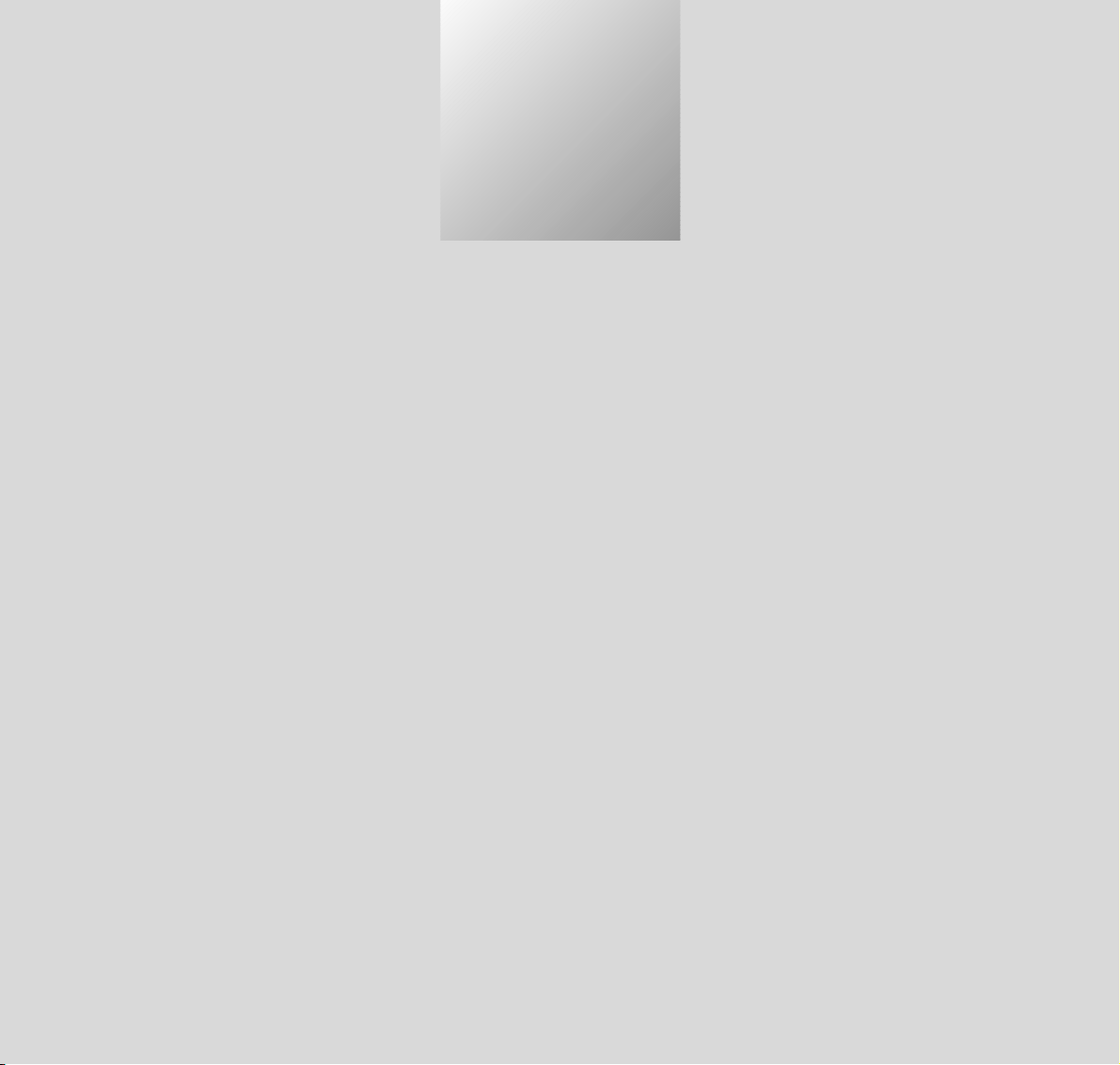
1
FINE ARTS VISION TABLE
MFW 82- 710/9 DPL/PIP
MFW 82- 710/9 DVD
ENGLISH
21819-941.0301
C
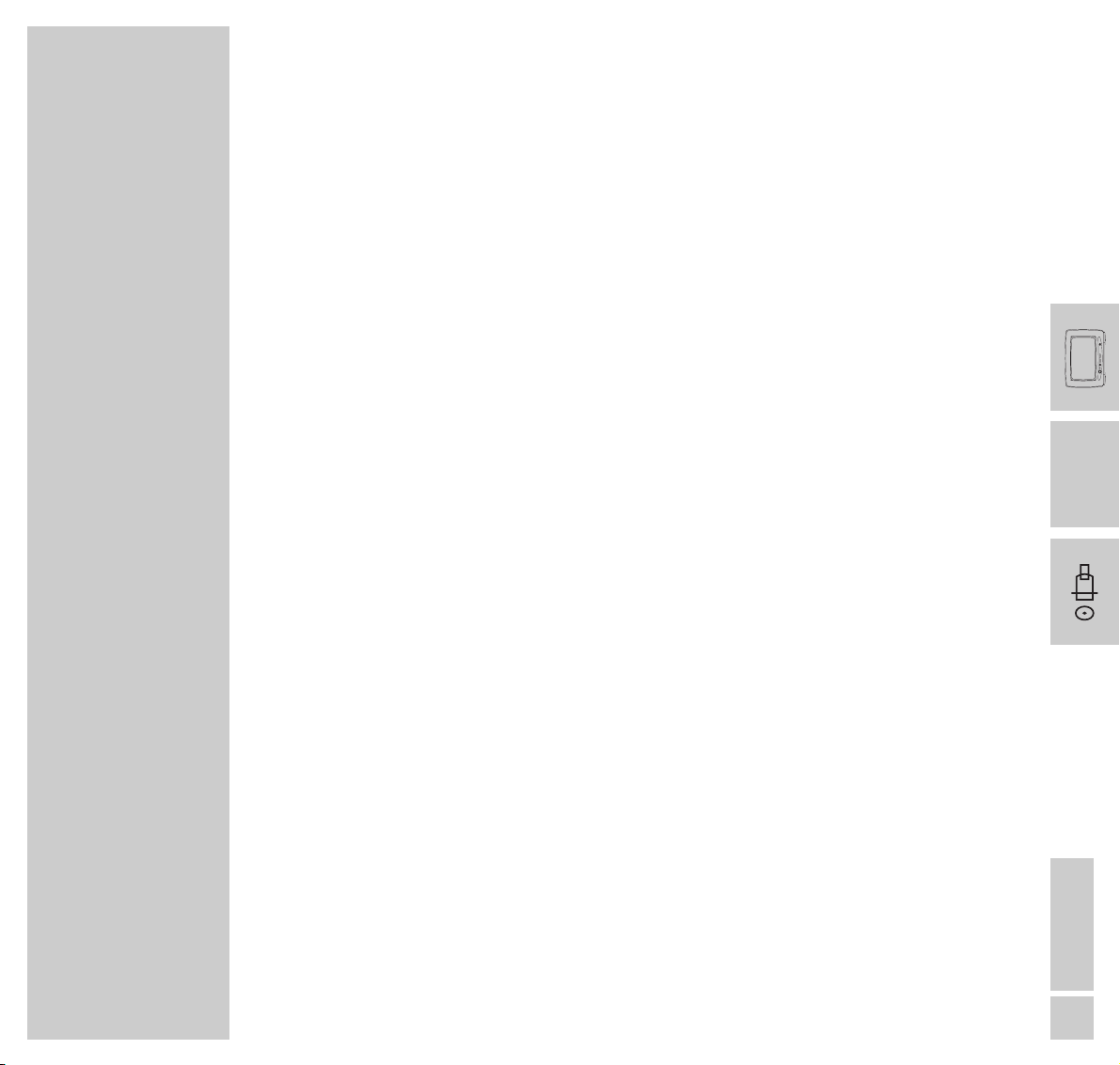
ENGLISH
1
INTRODUCTION
______________________________________________________________
Dear Customer,
In order to make handling and operation of the TV set easier for you, the operating manual
contains various sections.
The symbols on the page margins of the operating manual will guide you to the desired
section.
Television mode
In this section you will find the description on how to operate the TV set.
DVD mode
In this section you will find the description on how to operate the built-in
DVD player.
Installation (for the authorised dealer)
In this section it is described how to set up and adjust the TV set.
//
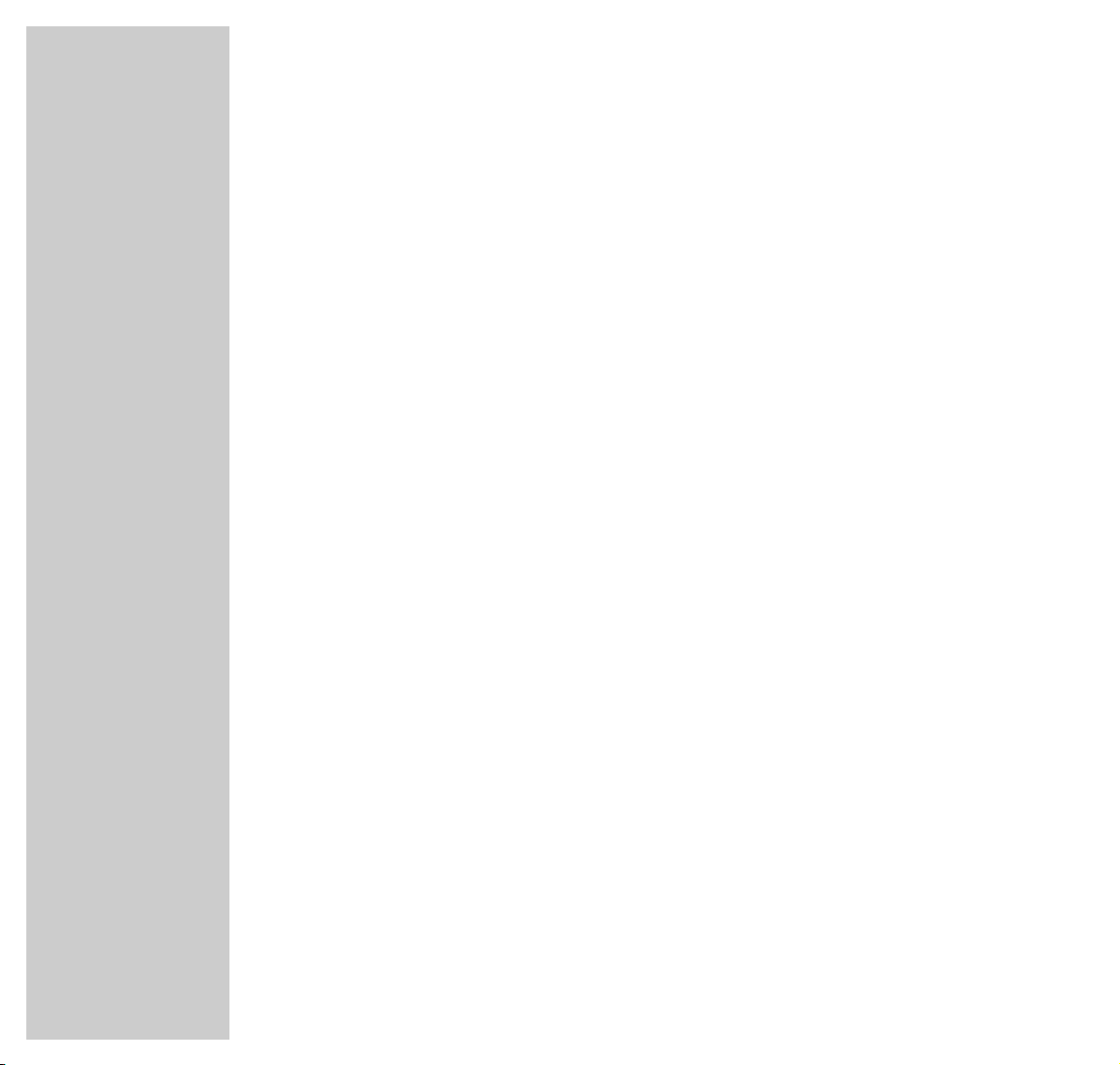
2
TELEVISION MODE
_______________________________________________________
Contents
3 TV Set Fine Arts Vision
Special features of your television
Scope of delivery
5 At a Glance
The remote control
The front of the TV set
11 Operation
Switching the TV set on and off
12 The On-Screen User Guide
The Easy Dialogue system
The DIALOGCENTER
Operating the Easy Dialog system
14 Copying
Recording with a GRUNDIG video recorder GV 940
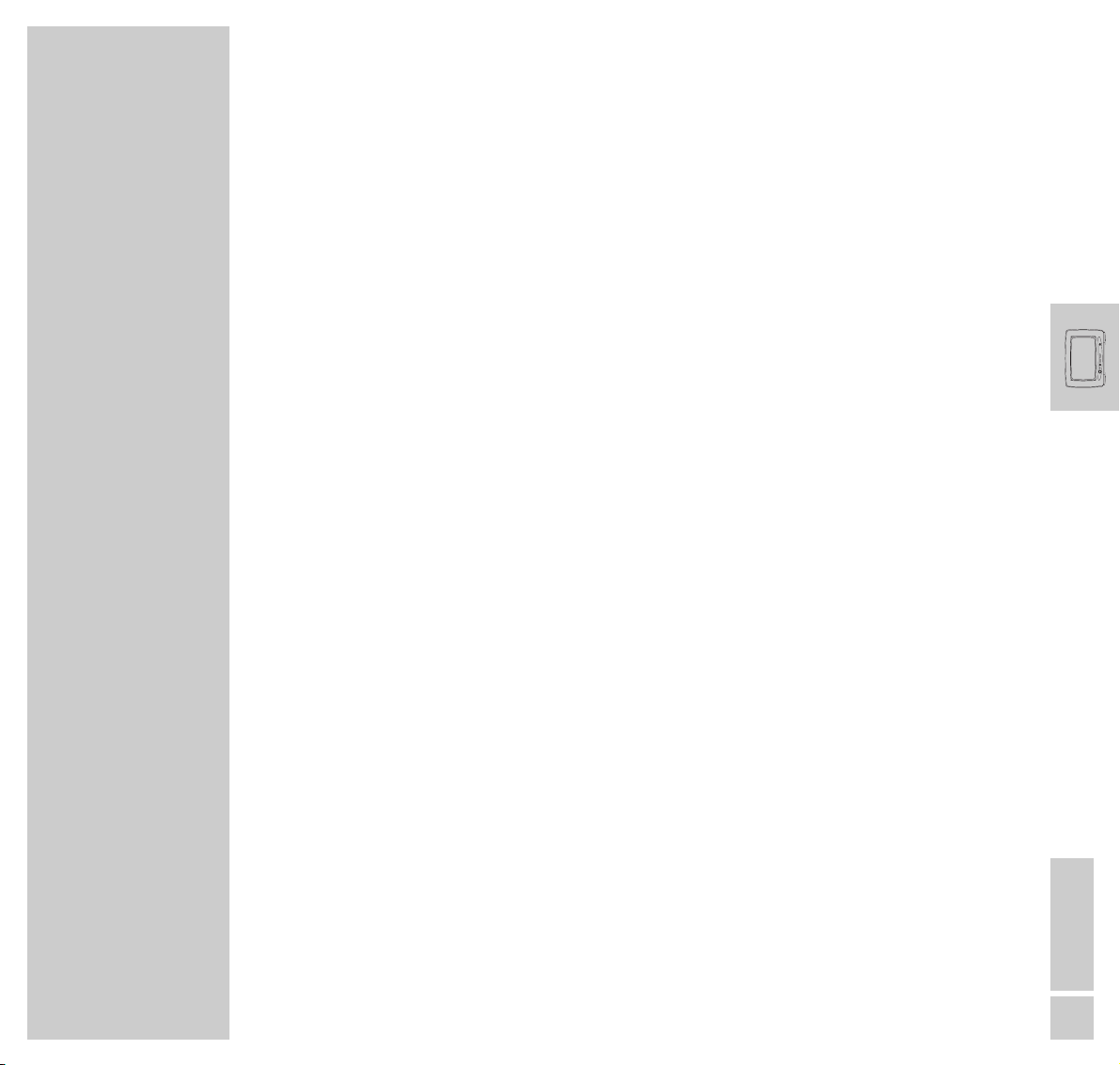
ENGLISH
3
Special features of your television
Technology
Super flat 82 cm colour picture tube (visible picture: 76 cm).
Impressive 16:9 cinemascope format.
100 Hertz technology.
GRUNDIG Megalogic
Megalogic possibilities:
– Perfect compatibility with a Megalogic video recorder. No troublesome
programming of channel positions.
– By starting playback on the video recorder, the video programme position on
the TV set will be automatically selected.
Equipment
DVD player (MFW 82-710/9 DVD).
Dolby ProLogic *
VGA interface for connecting a PC.
Megatext, level 2.5, 512-page memory.
Easy Dialogue System.
TV Guide.
Retrofit options
DVD player (MFW 82-710/9 DPL/PIP).
Analog satellite receiver (integrated in the TV set).
Digital satellite receiver (integrated in the TV set).
Video recorder GV 940.
Wireless transmission system for surround loudspeakers.
Your specialized dealer will be glad to advice you.
* Dolby noise reduction manufactured under license from Dolby Laboratories Licensing
Corporation.
DOLBY and the double-D symbol g are trademarks of Dolby Laboratories Licensing
Corporation.
FINE ARTS VISION
_________________________________________________________________
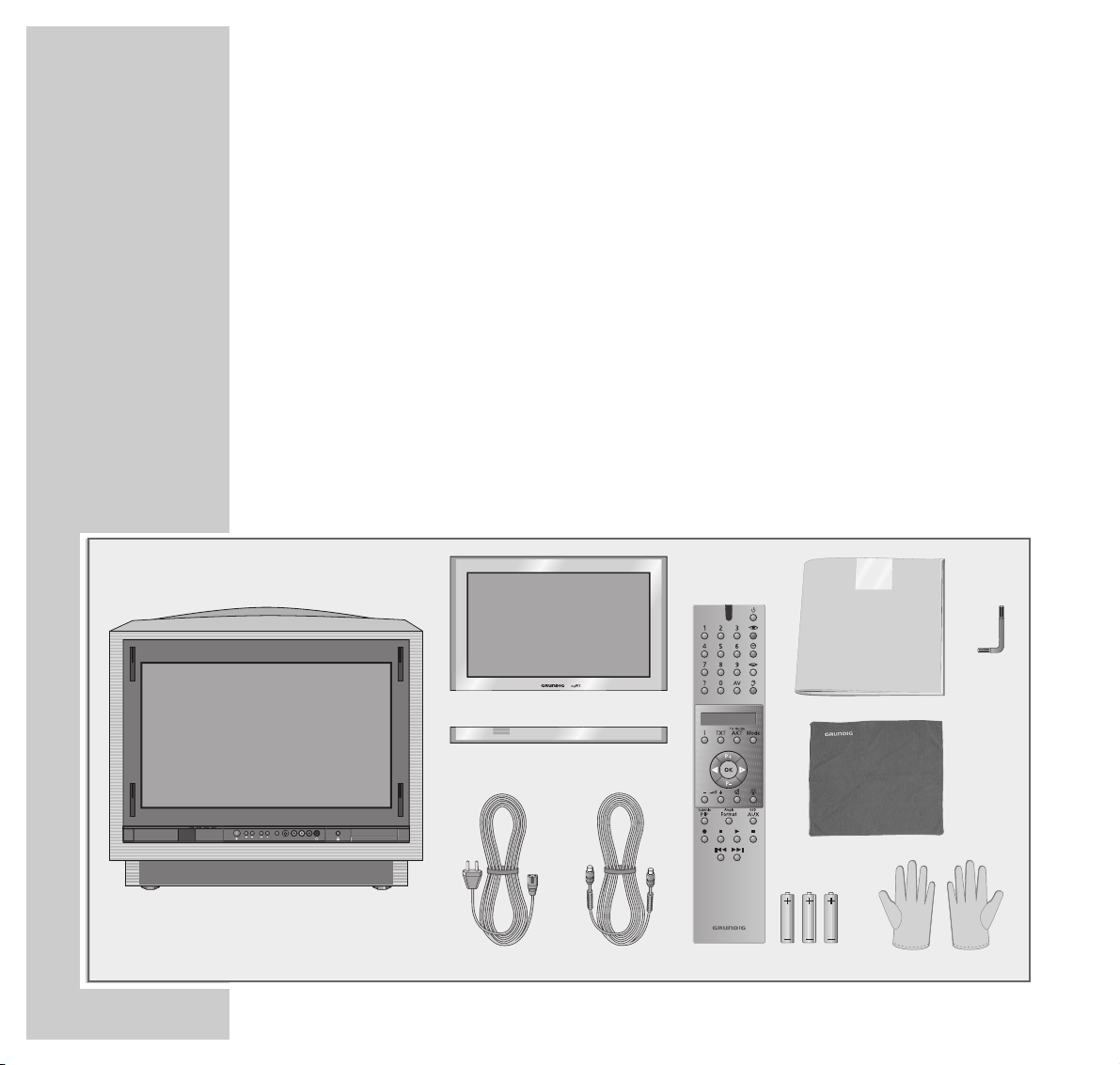
4
FINE ARTS VISION
____________________________________________________________________
Scope of delivery
1 TV set Fine Arts Vision
2 Glass pane and control unit cover
3 Mains cable
4 Aerial cable
5 Remote control Personal Remote 10
6 User manual
7 Cleaning cloth for glass pane
8 3 batteries, 1.5 V–, Micro type
9 1 pair of cloth gloves for mounting the glass pane
10
1 screwdriver
Personal Remote 10
C
Bedienungsanleitung
MFW 82-710/9 DPL/PIP
COLOR TELEVISION
1
S-VHS
Video in
Slider
Volume Program
Audio inLR
1
2
3
8
4
5
9
10
7
6
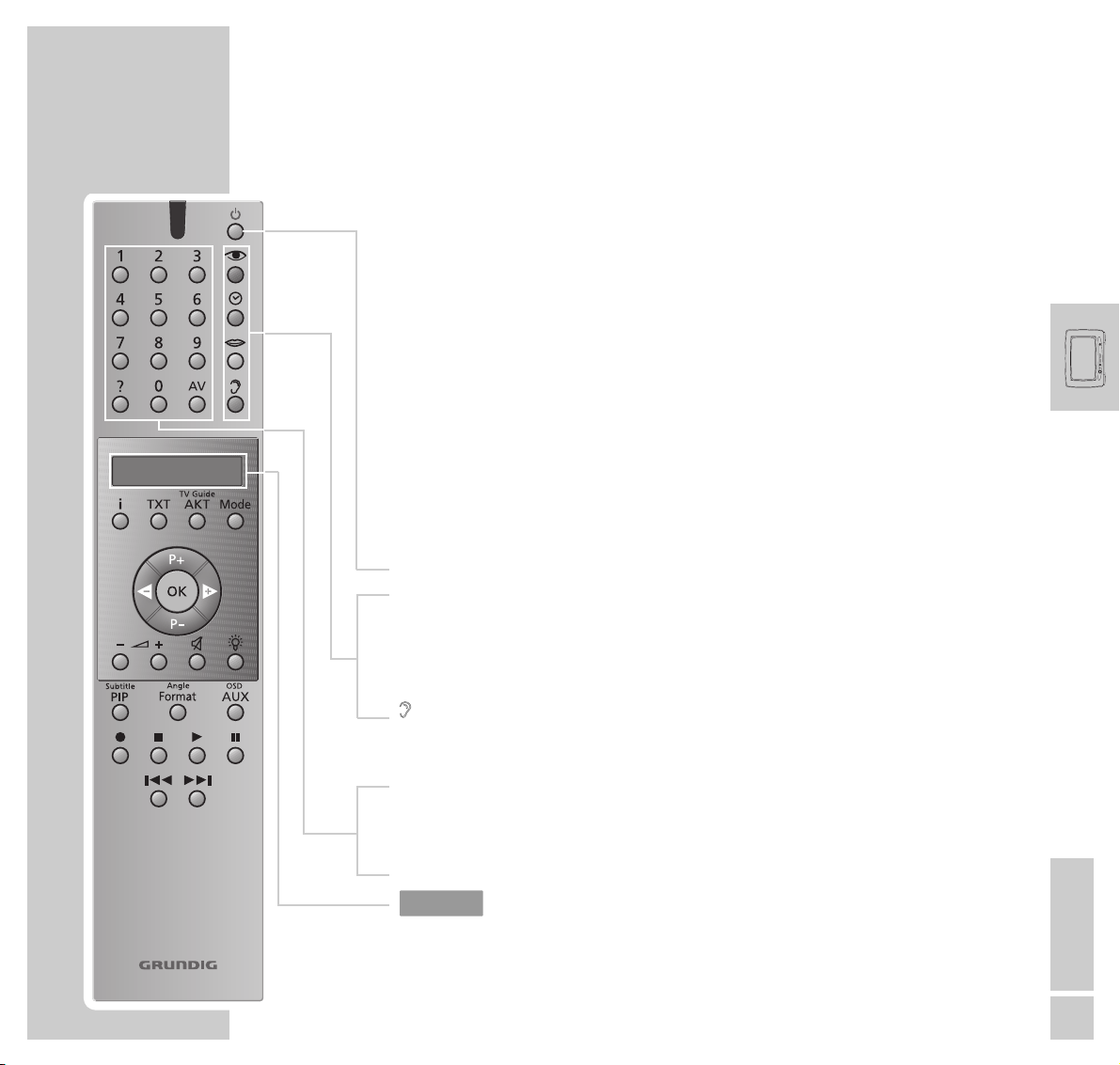
ENGLISH
5
The remote control
You can use the remote control Personal Remote 10 not only with the TV set, but
also with a video recorder and a DVD player.
For operating a video recorder or DVD player, it is necessary that the remote
control is prepared for this by your specialized dealer.
For the operation of a video recorder or DVD player, refer to the separate user
manuals supplied with these devices.
Operating the TV set
For the operation of the TV set, »TV« must be visible in the display of the
remote control. If this is not the case, press the »Mode« button repeatedly until
»TV« is visible in the display.
88
Switches the TV set to standby.
zz
Picture settings; displays the »PICTURE SETTINGS« menu.
´´
Clock time on/off.
M No function in TV mode.
F
F
Sound settings; displays the »SOUND SETTINGS« menu.
Press the button repeatedly to select from the sound settings
»Stereo«, »Dolby Pro Logic« and »Dolby Surround«.
1…9 Select channels and switch the TV set on from standby.
AV Enters the teletext page number; selects the AV programme position.
D
Calls up brief operating instructions.
Display
Personal Remote 10
AT A GLANCE
___________________________________________________________________
TV
TV
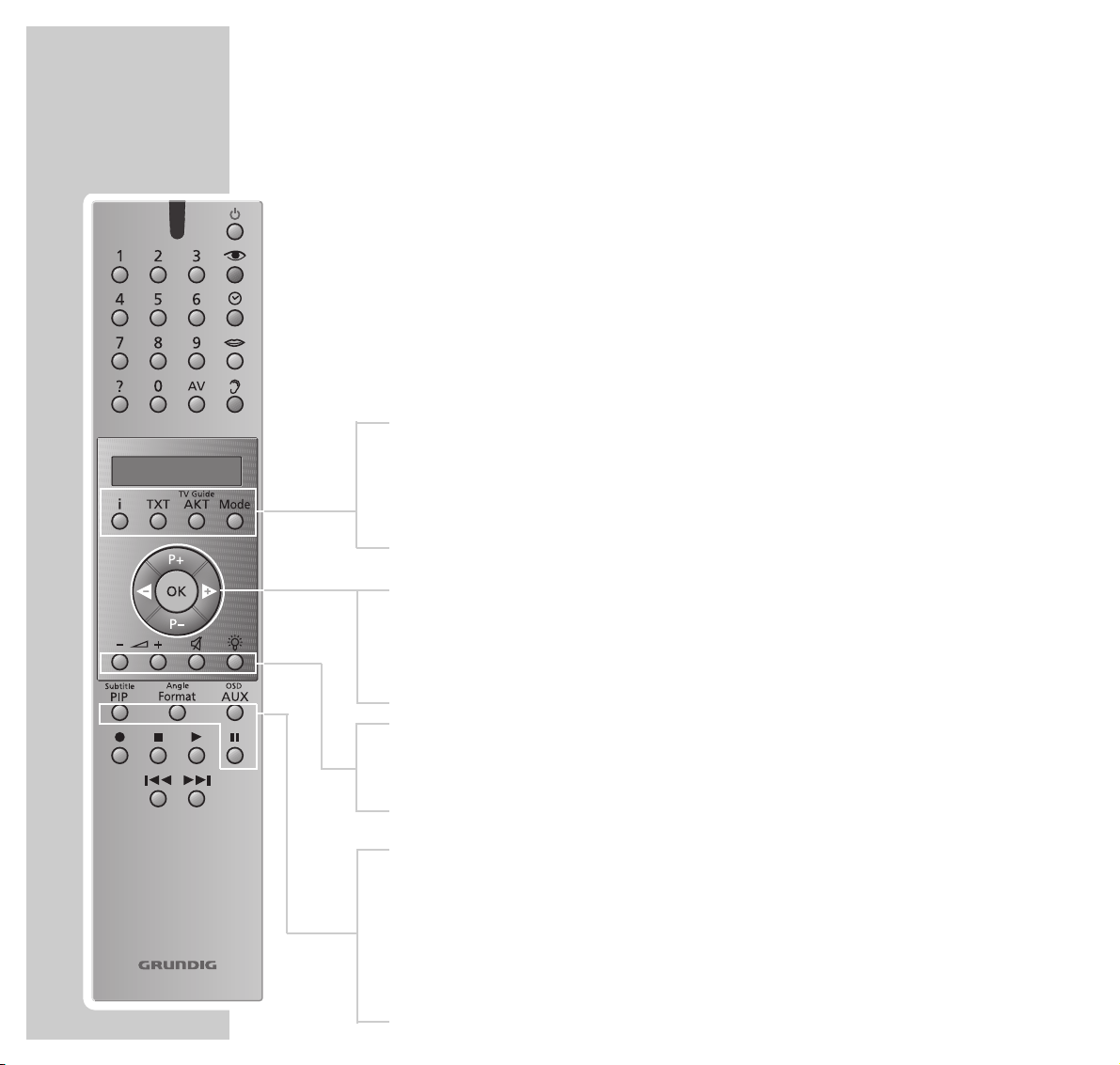
6
i Access to the DIALOGCENTER (with »i « and »OK«).
TXT Teletext mode, TV mode.
TV Guide AKT TV Guide, info about current programme.
Mode Switches the remote control code for the operation of a DVD
player or a video recorder.
P+ P– Switch the TV set on from standby,
select channels step by step, move cursor up/down.
4 3 Move cursor to the left/to the right.
OK Changes and activates various functions.
–
}+ Volume.
aa
Sound on/off (mute function).
R Display illumination on/off. After some time, the illumination
switches off automatically.
Subtitle PIP In teletext mode: double window function (TV picture and tele-
text in two screen windows; in TV mode: picture-in-picture
mode.
Angle Format Picture format switching.
OSD AUX Preselection button for various functions.
II Still picture.
AT A GLANCE
_____________________________________________________________________________
Personal Remote 10
TV
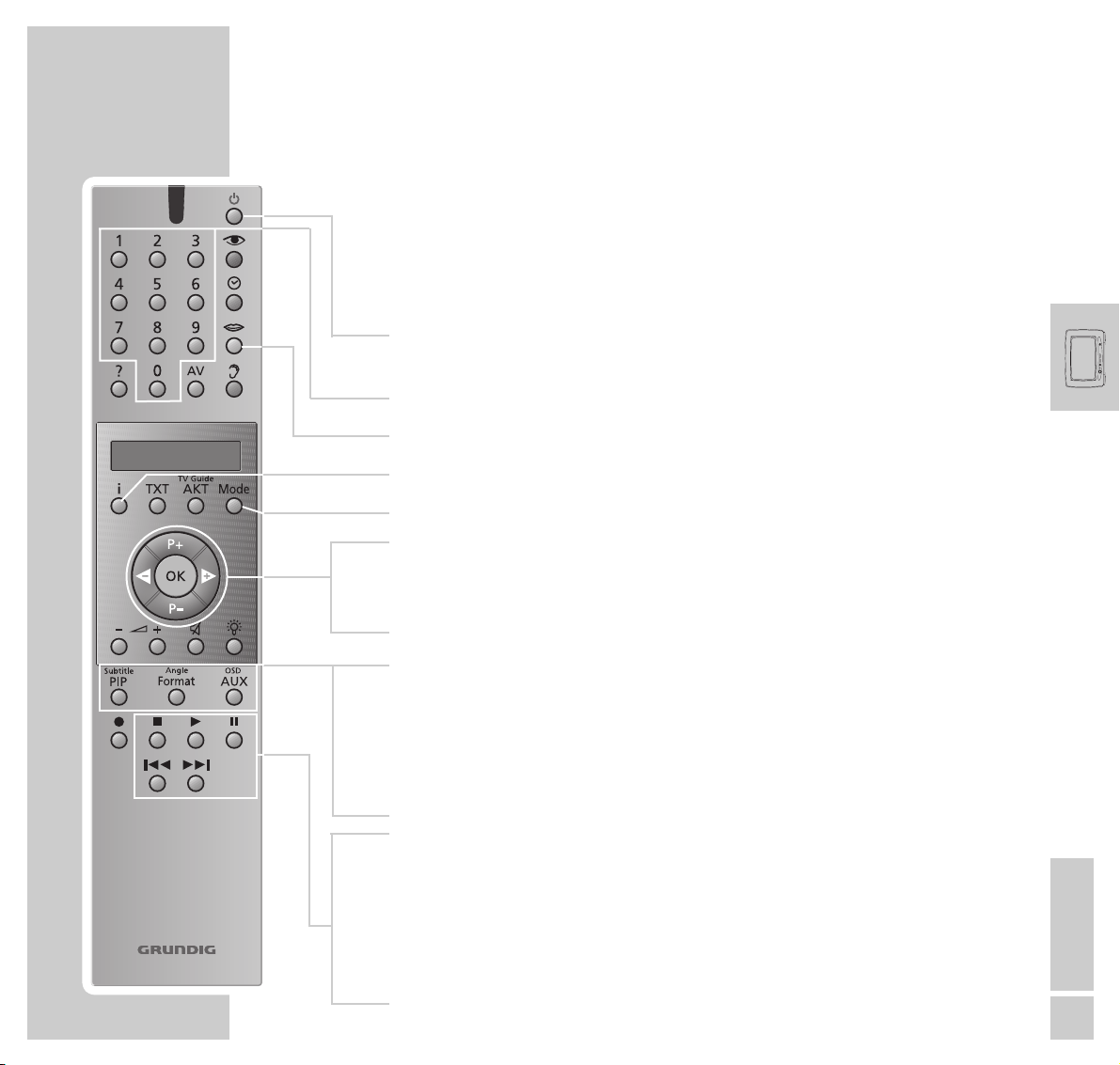
ENGLISH
7
AT A GLANCE
_____________________________________________________________________________
Personal Remote 10
Operating the DVD player (MFW 82-710/9 DVD)
You can use the Personal Remote 10 remote control of your TV set also for the
operation of your DVD player.
To operate your DVD player, repeatedly press the »Mode« button until
»DVD« is visible in the display.
88
Switches the TV set to standby.
Switch on again with any button.
1…0 Numeric buttons for various entries.
M Selects the synchronized language.
i Displays the title menu of the DVD/video CD.
Mode Switches the code of the remote control for DVD operation.
P+ P– Select various functions in the menus.
4 3 Select various functions in the menus.
OK Confirms menu entries.
Subtitle PIP Displays subtitles of the DVD during playback.
Angle Format Selects different viewing angles (camera positions) for certain
passages or scenes on the DVD.
OSD AUX Displays and removes menu lines.
7
Ends all functions, switches the DVD player to “STOP”.
8
Starts DVD play;
two pressures activate the “Resume” function.
II Still picture with DVD´s and video CD’s, pause with audio CD’s.
5a s6
Switches to forward and reverse play at different speeds.
DVD
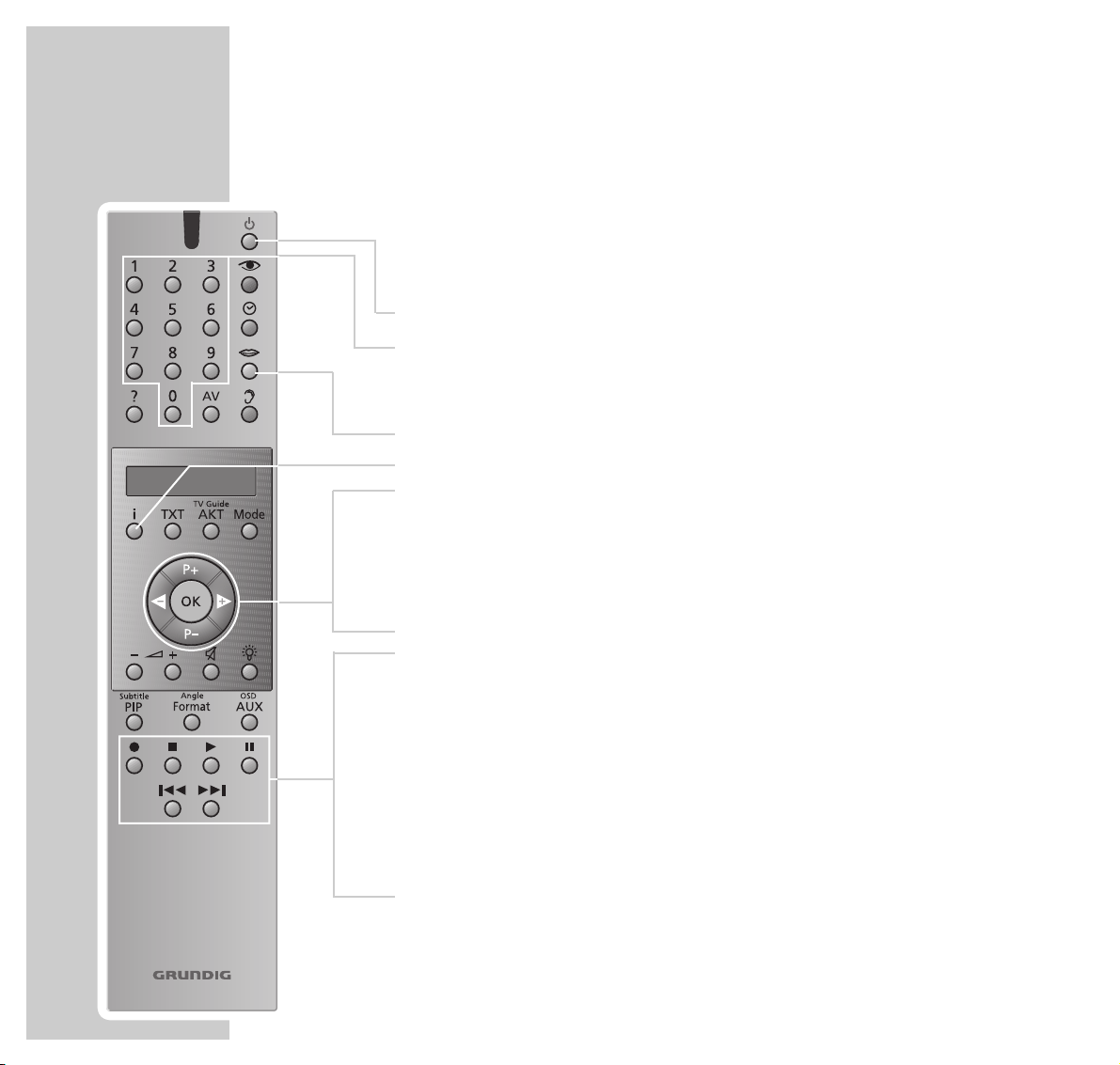
8
AT A GLANCE
_____________________________________________________________________________
Operation of a Grundig video recorder
Your TV set is especially suited for a GRUNDIG video recorder GV 940.
To operate your video recorder, repeatedly press the »Mode« button until
»VCR « is visible in the display.
88
Switches the video recorder to standby.
1… 0 Channel selection and switching the TV set on from
standby;
for entering a ShowView number.
M Track selection.
i Displays the menu from the video recorder.
P+ P– Select channel step by step, »P+« up, »P–« down,
select various functions in the menus.
4 3 For channel finetuning;
select various functions in the menus.
OK For calling up, confirming and saving data.
● Starts recording.
■ Switches the video recorder on, ends all drive mechanism
functions and switches the video recorder in “Stop” mode.
e Starts playback.
II Pause on recording, still picture on playback.
5a
Reverse picture search during playback;
fast rewind in “Stop“ mode.
s6
Forward picture search during playback;
fast foward wind in “Stop” mode.
Personal Remote 10
VCR

ENGLISH
9
AT A GLANCE
_____________________________________________________________________________
The front of the TV set
Automatic opening of the control unit cover
When moving your hand towards the cover of the control unit, this slides
automatically downwards and reveals the control elements.
After a few moments, the glass pane slides up again.
Note
If a camcorder, video recorder or headphones
are connected to the sockets at the front of the TV
set, the cover of the control unit does not close
automatically.

10
AT A GLANCE
_____________________________________________________________________________
Control elements
88
Switches the TV set on and off.
–
Volume +
Volume
–
Program
+ Channel positions down/up.
Slider Switches the automatic close function of the control unit
on and off.
S-VHS S-VHS video input for camcorder.
Video in Video input for camcorder.
L Audio in R Audio input for camcorder.
UU
Headphones socket.
..
Opens and closes the DVD player drawer
(MFW 82-710/9 DVD).
Slider
Video in
Volume Program
S-VHS
Audio inLR
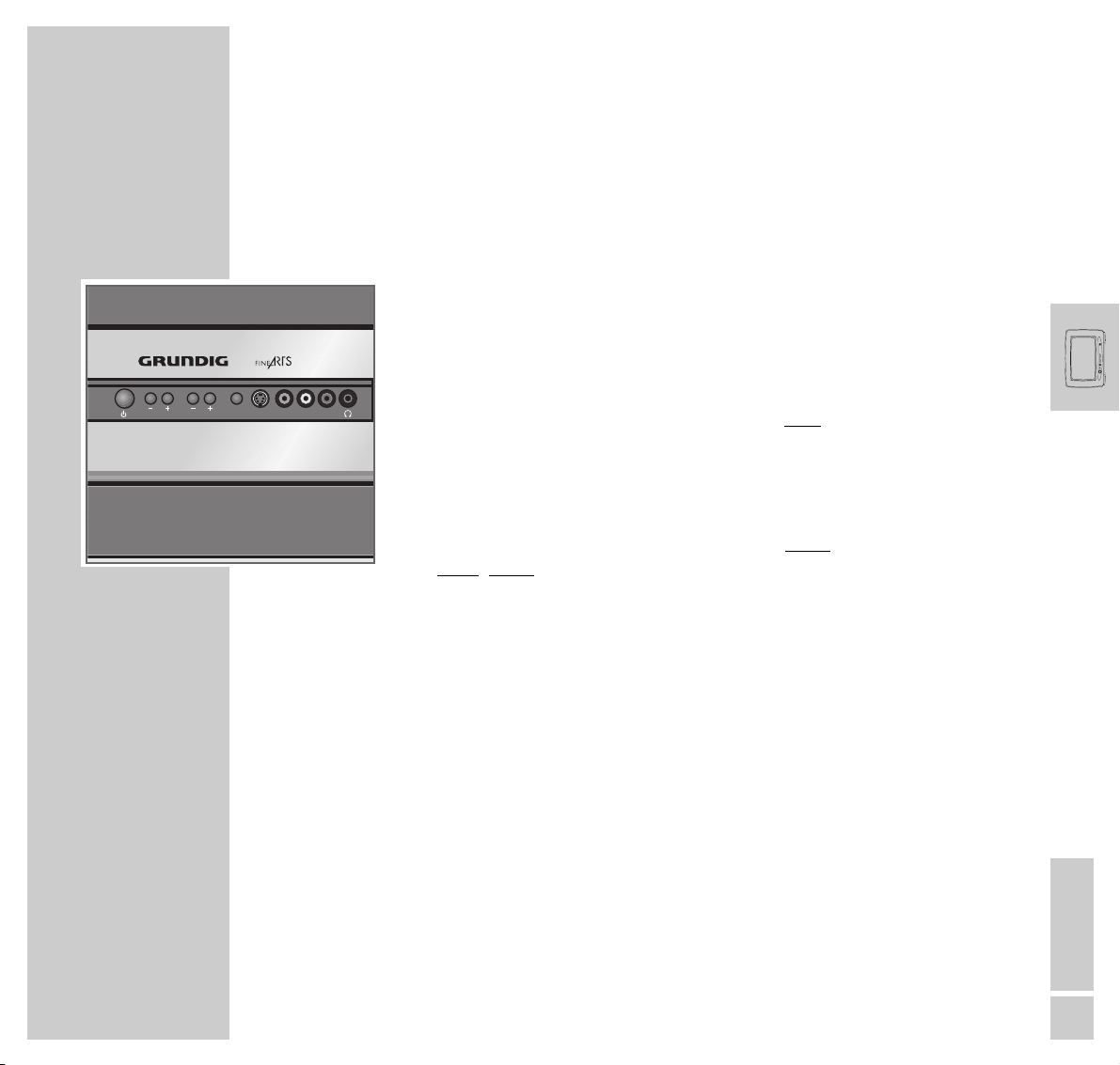
ENGLISH
11
OPERATION
________________________________________________________________________
Switching the TV set on and off
Switching the TV set on and off
1 Press the »
88
« button on the TV set.
– The TV picture appears on the picture screen.
Switching the TV set to standby
1 Press the »
88
« button on the remote control once.
Switching the TV set off
1 Press the »
88
« button on the TV set, or
press the »88« button on the remote control twice.
Prerequisite:
The energy saver circuit has been activated (see Dialog Center, »Special
functions« menu).
Note:
The energy saver circuit is not triggered if a timer is programmed or the copy
mode is activated.
Switching on again is only possible with the »
88
« button on the TV set.
An LED at the front of the TV set lights up in different colours to signal the
current operating mode:
Green = Set in operation
Yellow = TV GUIDE mode (approx. 1/2 h after the TV set has been
switched off, to load the programme data), copy mode.
Red = Standby (energy saving mode, timer programmed).
Volume Program
Slider
S-VHS
Video in
Audio inLR
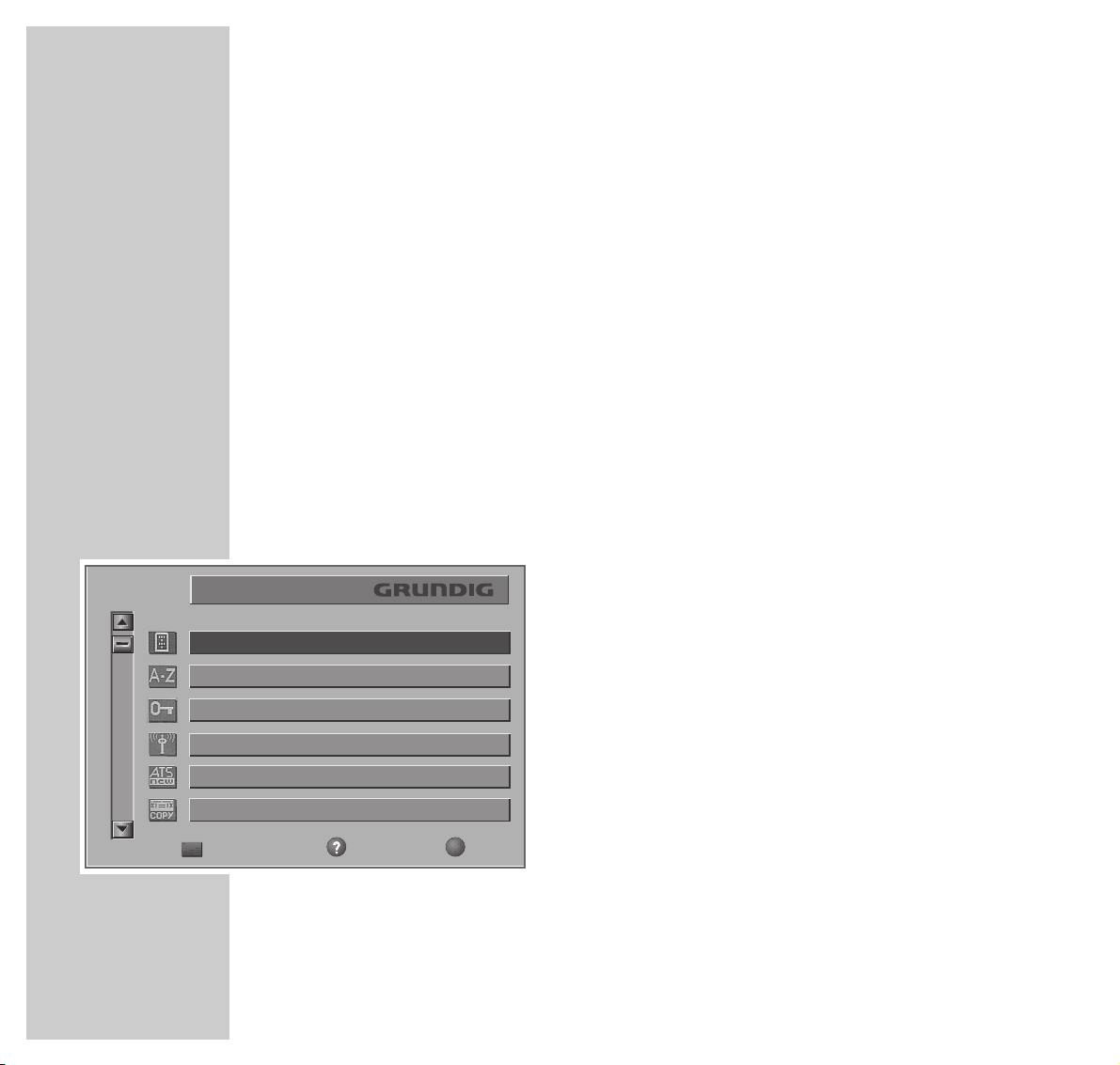
12
THE ON-SCREEN USER GUIDE
____________________________
The Easy Dialog system
Your TV set is equipped with an “Easy Dialog System”.
That means that operating instructions are not, as is usual, in a printed manual,
but rather appear on the screen as dialog fields.
The DIALOGCENTER
The DIALOGCENTER is the control centre for your TV set.
Here you can make a variety of settings, call up information, and get specific
help for operating your television (e.g. info about the remote control, a list of
key words, tips and tricks).
Just try it out. You can’t do anything wrong.
1 Call up the DIALOGCENTER with »i« and then »OK«.
– At every step of operation, the DIALOGCENTER shows which buttons can be
used to carry out particular functions.
REMOTE CONTROL
NDEX
PARENTAL LOCK
TV-PROGRAMME-CHART
AUTOMATIC PROGRAMMING
AUDIO-/VIDEO RE-RECORDING
Call up
Help
TV
DIALOGCENTER
+
P
P
-
OK
TXT

ENGLISH
13
THE ON-SCREEN USER GUIDE
________________________________________________
Operating the Easy Dialog system
The cursor buttons of the remote control are displayed on the
picture screen as shown in the Figure below.
D
Calls up brief operating instructios.
i Calls up the DIALOGCENTER (with »i« and »OK«),
switches one page back.
TXT Switches back to the TV picture.
P+ P– Move the yellow bar up/down;
when in a double-page menu: switches to the second page.
4 3 Change settings.
OK Callls up or confirms functions.
Display of buttons on the picture screen Buttons on the remote control.
ui
OK
p
o
P+
P-
Personal Remote 10
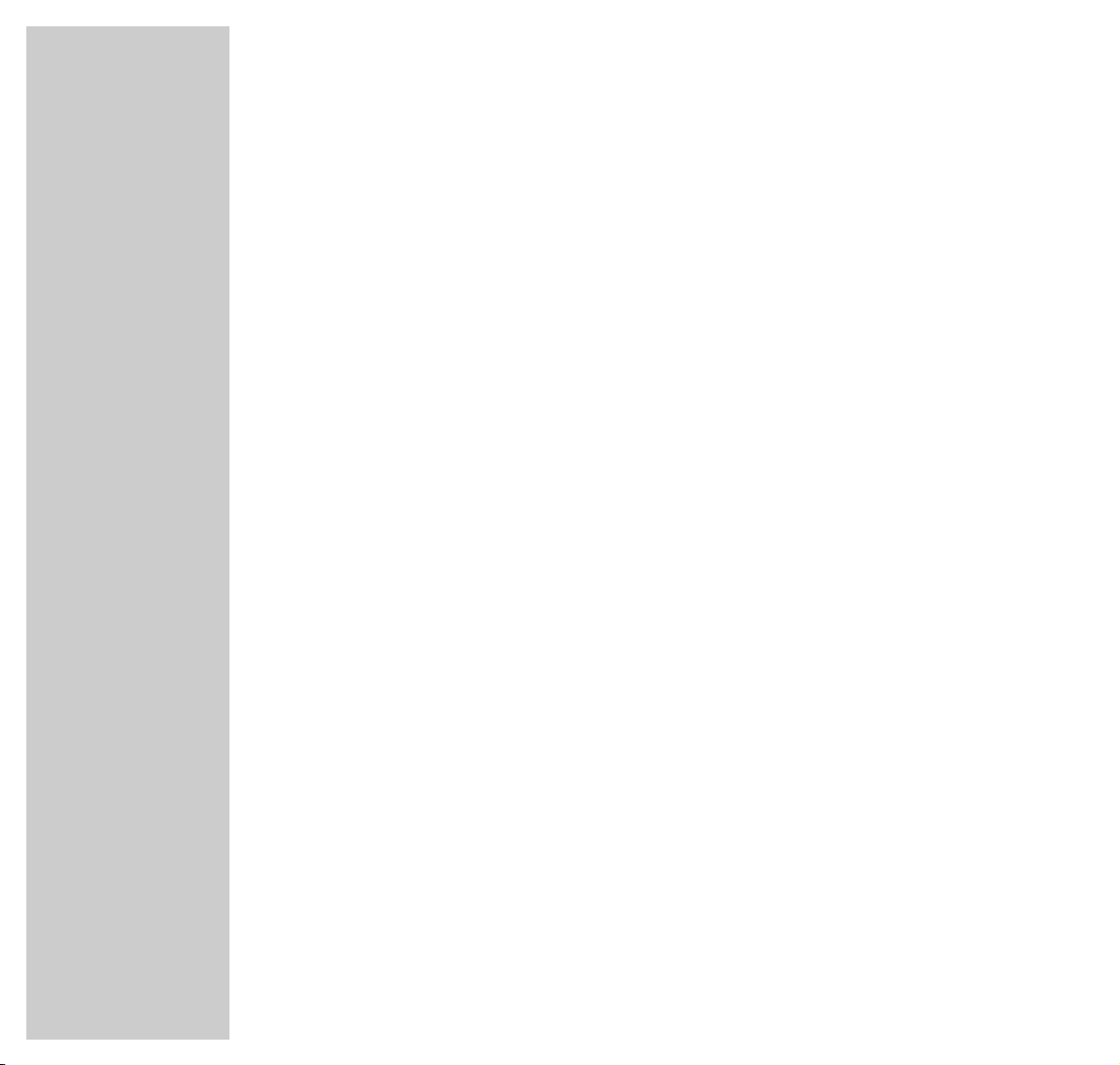
14
COPYING
_____________________________________________________________________________
Recording with a GRUNDIG video recorder GV 940
You may record TV programmes or DVD recordings.
Direct recording:
1 Select the TV programme to be recorded,
or, for a DVD recording,
repeatedly press the »Mode« button on the remote control until »DVD«
appears in the remote control’s display, then start the DVD playback with »8«.
2 Repeatedly press the »Mode« button on the remote control until »VCR«
appears in the remote control’s display.
3 Start recording with »● «. The video recorder switches automatically to pro-
gramme position »A1« and records the selected TV programme or the film
from the DVD.
Note:
During the recording you may switch to another TV programme without
affecting the recording.
TIMER recording:
Using a Grundig video recorder GV 940, you may carry out TIMER recordings
in a very convenient way by means of the timer of the TV set without programming the video recorder.
For this, the video recorder must not be in low power standby.
For TIMER programming, refer to the »TIMER« menu in the Easy Dialog system.
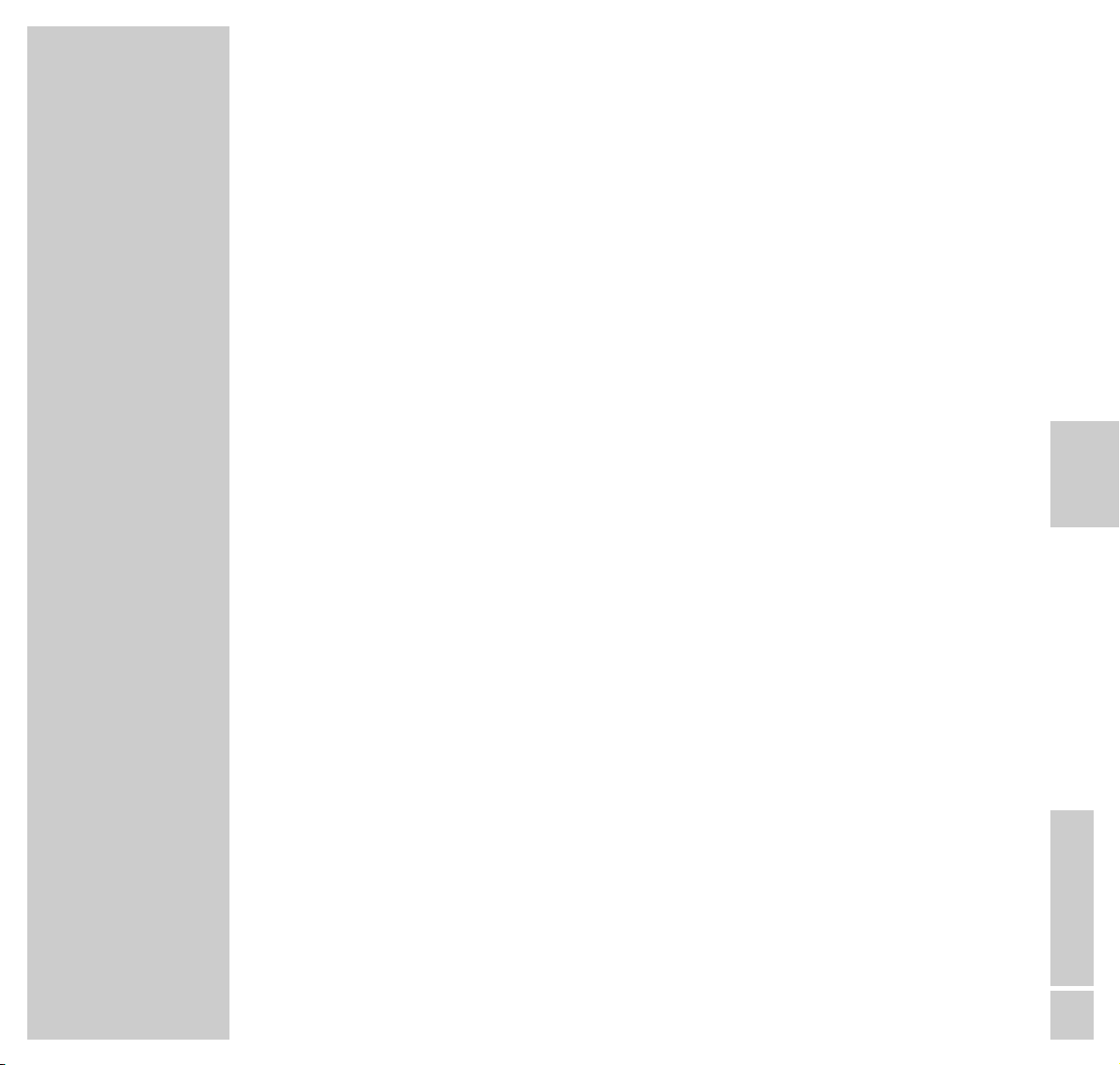
ENGLISH
1
//
DVD MODE __________________________
Contents
3 Overview
Remote control
4 User guide
Menu line
Status display
Dialogue display
Operation with the user guide
8 Playback of a DVD/video CD
DVD and video CD features
Special features of DVDs
Before playback
Playback of a title
Calling up function display
Selecting another title or chapter
Interrupting playback
Ending playback
Removing DVD/video CD
Additional playback functions
Programming titles or chapters
20 Playback of an audio CD
Audio CD features
Before playback
Audio functions
Assembling a music programme
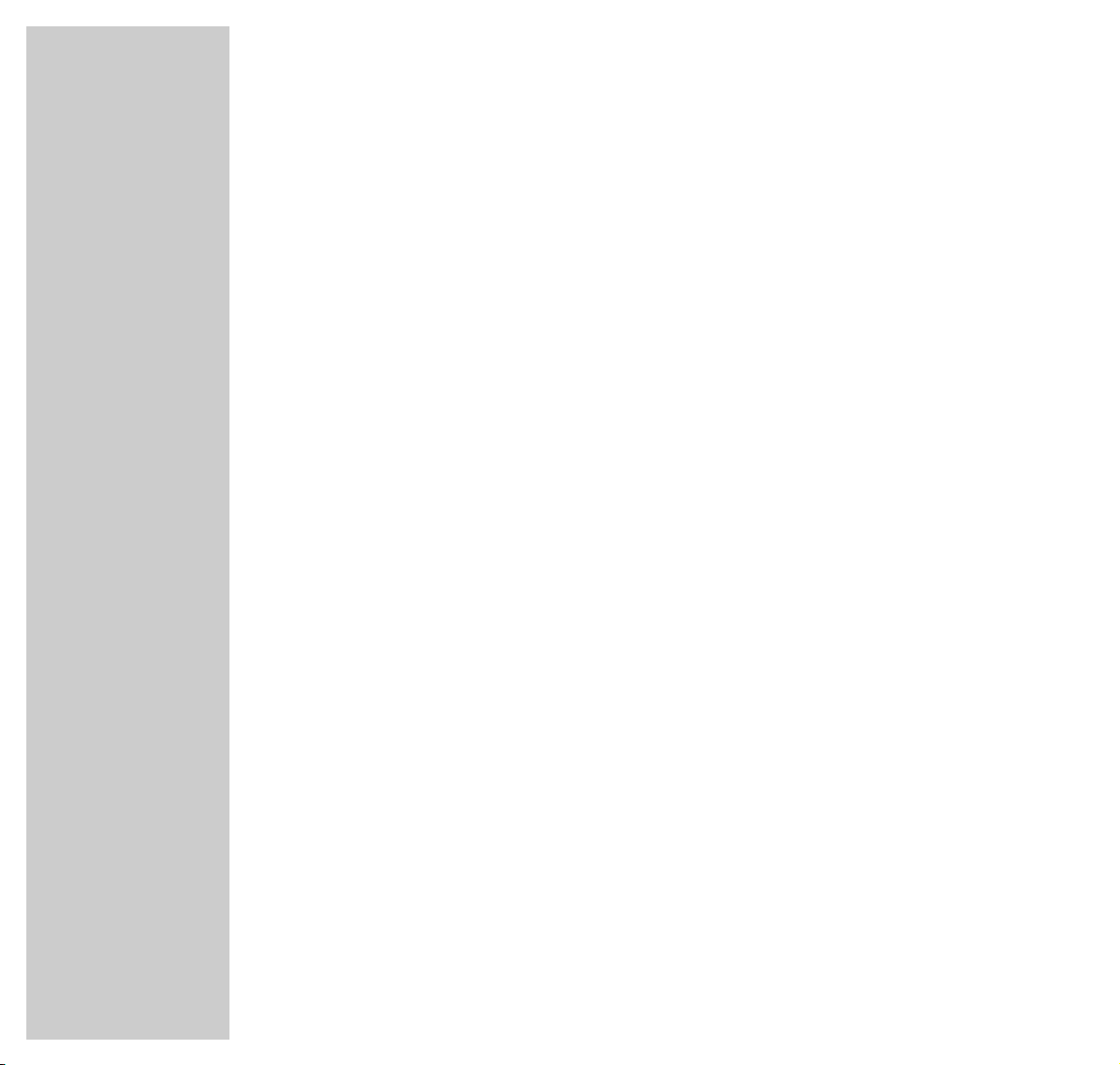
2
DVD MODE
_________________________________________________________________________________
26 Security system
Activating and switching off the security system of the DVD player
Changing the code number
Activating DVDs or video CDs for playback
Authorising the content of a DVD
Changing country
31 Settings
Picture settings
Sound settings
35 Comfort settings
Selecting language menu
Selecting dubbed language
Selecting language of the sub-titles
Selecting language of the DVD player’s picture menu
Switching on/off the status display of the DVD player
38 Information
Technical data
General instructions for laser devices
Cleaning DVDs/CDs
Rectifying malfunctions yourself
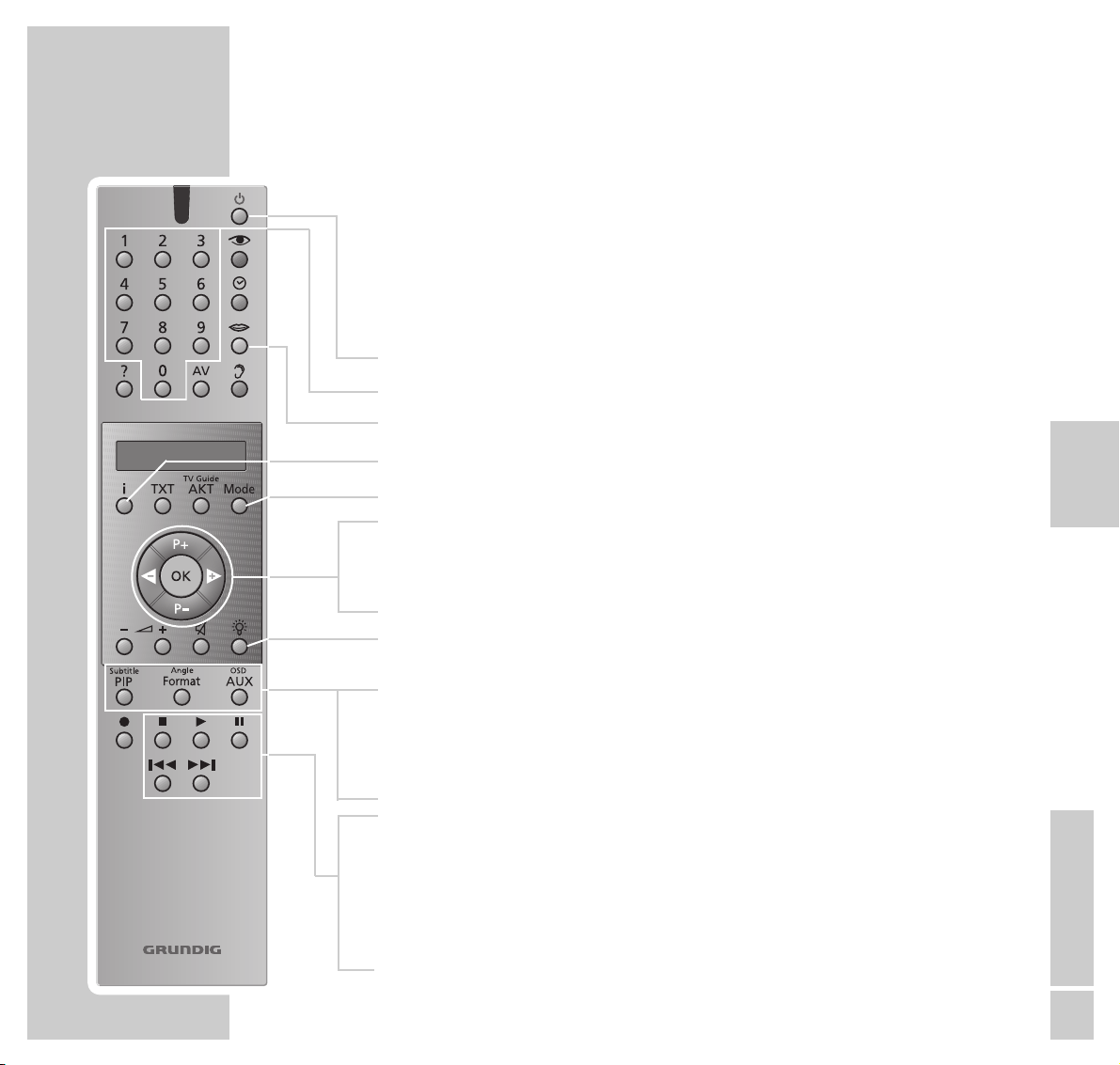
ENGLISH
3
//
Personal Remote 10
OVERVIEW
________________________________________________________________________
The remote control unit “Personal Remote 10” of your television set is also used
to operate your DVD player.
To operate the DVD player, press the »Mode« key repeatedly, until »
DVD«
appears in the display.
9
Switches off the television set (stand-by).
1 ... 0 Number keys for various inputs.
M
For selecting the synchronised language of the DVD.
i Calls up the title menu of the DVD/video CD.
Mode Switches the remote control to the DVD operating level.
P+ P– Select various functions in the menus.
4 3 Select various functions in the menus.
OK Confirms menu entries.
R Switches display illumination on/off. The illumination automa-
tically switches off after a short time.
Subtitle PIP Displays sub-titles during DVD playback.
Angle Format Selects various angles (camera locations) for particular scenes
or sections in DVDs.
OSD AUX Displays and removes the menu line.
7
Terminates all functions, switches the DVD player to “STOP”.
8
Starts playback;
pressing twice activates the “Resume” function.
II Freeze-frame for DVDs and video CDs; pause for audio CDs.
5a s6
Switch to forwards or backwards frame search at various
speeds during playback.
Remote control
DVD

4
USER GUIDE
____________________________________________________________________
The user guide enables you to select all functions and make the required settings.
Symbols, keys and dialogue lines indicate the possible operating steps.
Menu line
1 Call up the menu line with the »OSD AUX« button.
– The illustrations show the options available in the menu line.
»Ö« = Menu item »Settings«:
»
P« = for selecting titles.
»
K« = for selecting chapters.
»(« = for selecting the audio track.
»I« = for selecting the language of the sub-titles.
»R« = for selecting various angles.
»k« = for selecting the zoom function.
2 Select continuation of the menu line with »
3
«.
»
_« = for programming scenes.
»
Z« = for selecting the type of sound.
»
;« = for selecting various slow-motion speeds.
»
N« = for selecting various frame search speeds.
»
L« = for selecting a section to the nearest minute.
_
ZZ
;
NN
LL
off st
ÖÖ PP KK (( II RR kk
//
1 2 1 offnooff
A
S
sa
>
sa
<
S
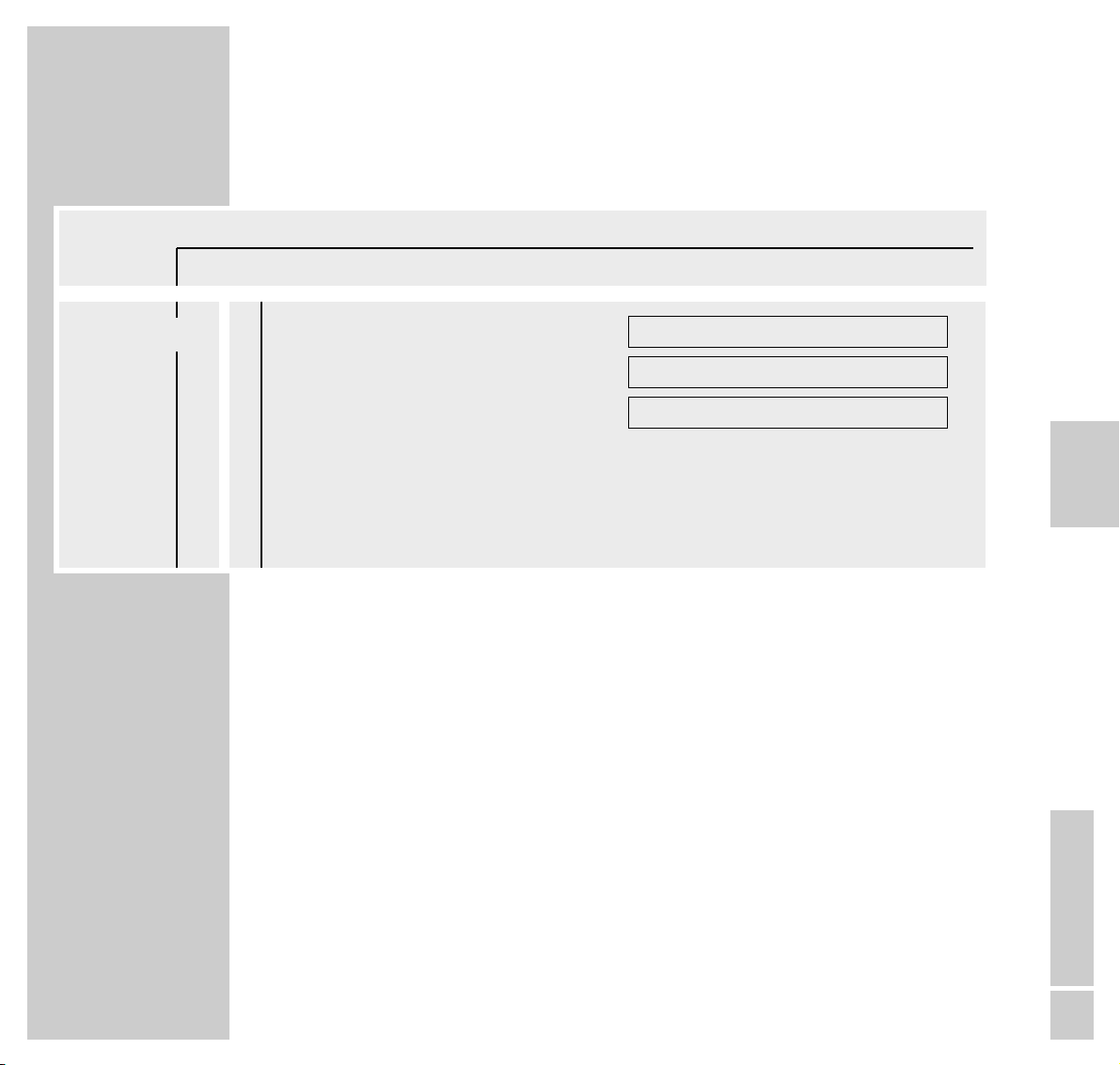
ENGLISH
5
//
USER GUIDE
_______________________________________________________________________________
The menu item »Settings«
»O« = »Picture menu« with the functions
– TV Shape,
– Black level shift,
– Video shift.
»>« = »Sound menu« with the functions
– Digital output,
– Analog output,
– Night mode,
– Karaoke vocal
»U« = »Language menu« with the functions
– Audio,
– Subtitle,
– Menu.
»
Ü« = Menu »Special functions« with the functions
– Access control,
– Status window,
– Low power standby (no function).
ÖÖ PP KK (( II RR kk
//
1 2 1 offnooff
OO
AA
S
8
>>
UU
ÜÜ
TV Shape
Black level shift
Video shift
■■
◊
■■■■■■■
Off
16:9
>
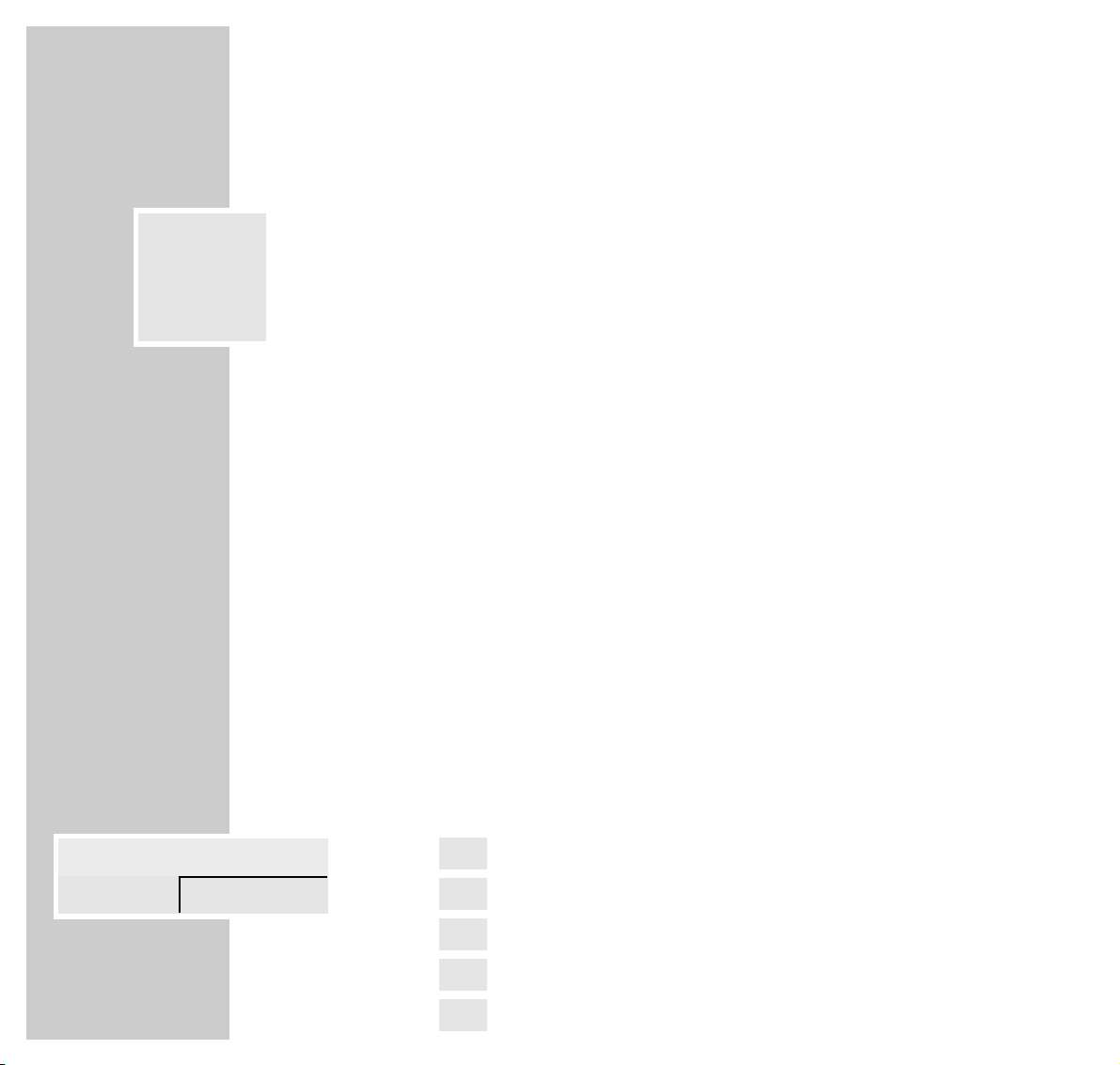
6
USER GUIDE
_______________________________________________________________________________
Status display
In the status display, information about the inserted DVD/video CD, the total
running time and the elapsed running time of the DVD/video CD are displayed. The active function is also displayed.
»2 : 05 :30« = Total running time.
»0 : 15 :00« = Elapsed running time.
»
..
« DVD = DVD inserted.
»
..
« VCD = Video CD inserted.
»
,,
« reading = DVD is being read.
»{« no disc = No DVD or video CD inserted.
»]« opened = Disc tray opened.
»[« closing = Disc tray closed.
»
1
!
« error = Error message.
»
8
play« = Playback.
»
7
stop« = Ending playback.
»II pause« = Playback pause.
»
E W
x 4 x 8 x 32« = Frame search forwards/backwards.
»1/4 1/8 1/2 1« = Slow motion forwards/backwards.
Dialogue display
The dialogue line displays information about the operating condition.
» « = Function not possible.
» « = Security system activated.
» « = Security system switched off.
» « = Angle format of scene.
» « = Playback resumed.
resume
%
2/2
R
safe
H
locked
G
x
ÖÖ PP
//
1
..
!
DVD pause
2 : 04 : 26
0 : 00 : 21
a

ENGLISH
7
//
USER GUIDE
_______________________________________________________________________________
Operation with the user guide
The following example illustrates the structure of the user guide and the selection
of various menus and settings.
Select the menu line with the »OSD AUX« key, select individual menu items with
the keys »P –« or »P + «, »4« or »3«.
The active menu item is highlighted in blue. Menu items having no function on
the respective DVD are highlighted in grey and cannot be selected.
Select the continuation of the menu line by pressing »3«.
1 Call up the menu line with the »OSD AUX« button.
– The menu line is displayed.
2 Select the desired menu item (in the example, »
Ö
«) by pressing »4« or
»3« and activate with »P –«.
– The menu is displayed.
3 Select the desired menu (in the example, »U«) by pressing »P – « or
»P+« and activate with »3«.
– The language menu is displayed.
4 Select function (in the example, »Subtitle«) by pressing »P – « or »P+« and
activate with »3«.
5 Select desired setting with »P – « or »P +«.
Note:
You can switch back step-by-step to the previous menus and menu items with
»OK«.
6 Cancel menu line with the »OSD AUX« button.
– The set functions or values are automatically saved.
Ö
PP
K(IRk
/ 121offno off
ÖÖ
PK(IRk
/ 121offno off
O
>>
U
Ü
Audio
Subtitle
Menu
English
English
English
S
a
A
>
>
sa
A
S
ÖÖ
PK(IRk
/ 121offno off
O
>>
U
Ü
Audio
Subtitle
Menu
English
English
English
A
S
8
>
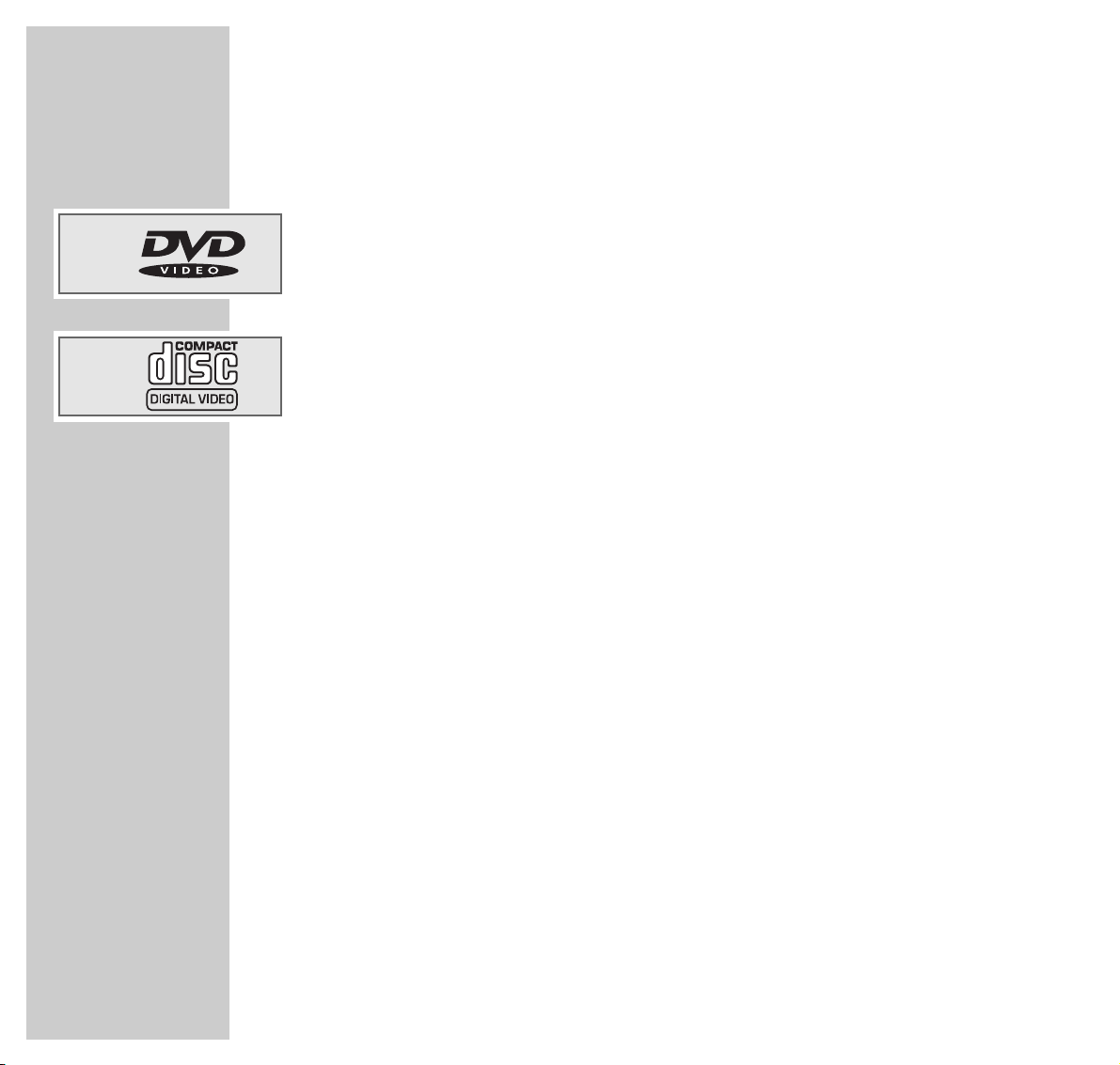
8
PLAYBACK OF A DVD/VIDEO CD
____________
DVD and video CD features
DVDs and video CDs can be recognised by their labels.
DVDs and video CDs may have one or more titles, depending on their contents
(films, music videos etc.).
Each title may contain one or more chapters. Titles and chapters can be selected
easily and comfortably.
Playback of a DVD or video CD can be controlled and directed via the menu of
the DVD player on the television screen.
Special features of DVDs
DVDs may contain titles and sections which have been arranged in a fixed
order by the manufacturer. However, you can also select individual titles and
passages according to your preference and then play them back.
DVDs have a title menu which provide an overview of the titles and/or sections
of titles they contain.
Some DVD player functions, such as slow motion, freeze-frame and auto-play,
can also be controlled by the DVD. This may have the result that, for example,
the freeze-frame function cannot be selected in particular scenes.
Many DVDs have audio tracks recorded in up to eight languages.
You may select the language you prefer.
Many DVDs are recorded by the manufacturer with sub-titles in several different
languages. You may display sub-titles in up to 32 different languages.
Since films are released in different parts of the world at different times, all DVD
players world-wide are provided with a regional code. Your DVD player is authorisedfor region code 2.
DVDs can also be provided with a supplementary regional code. When you insert a DVD with a regional code that does not correspond to that of the DVD
player, a message about the regional code appears on the TV screen. This DVD
cannot be played back.
