Grundig GCL8869E User Manual
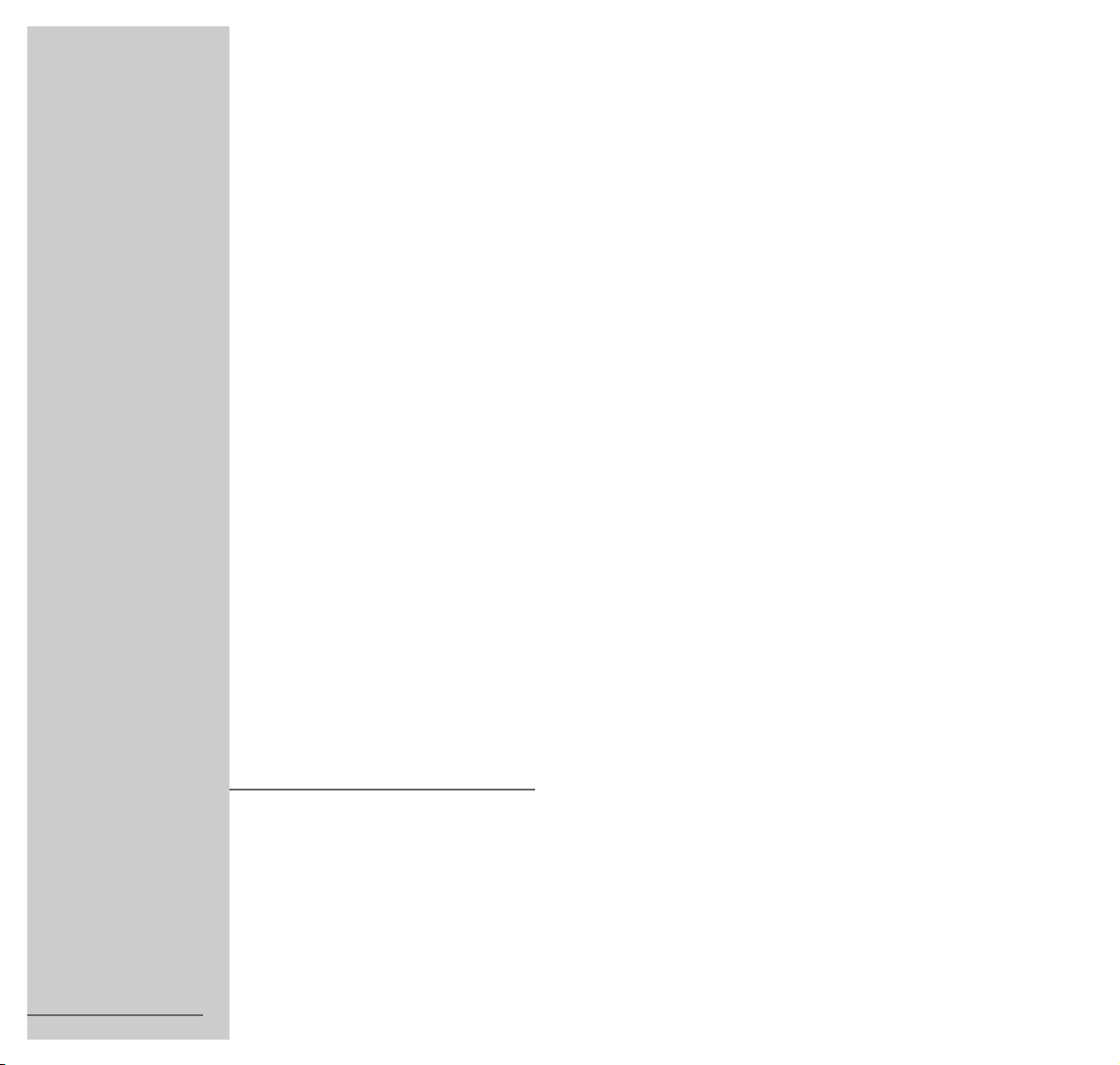
COLOR TELEVISION
ELEGANCE 70
MW 70-2101 NIC/DOLBY
1
ENGLISH
;
21969-941.0300
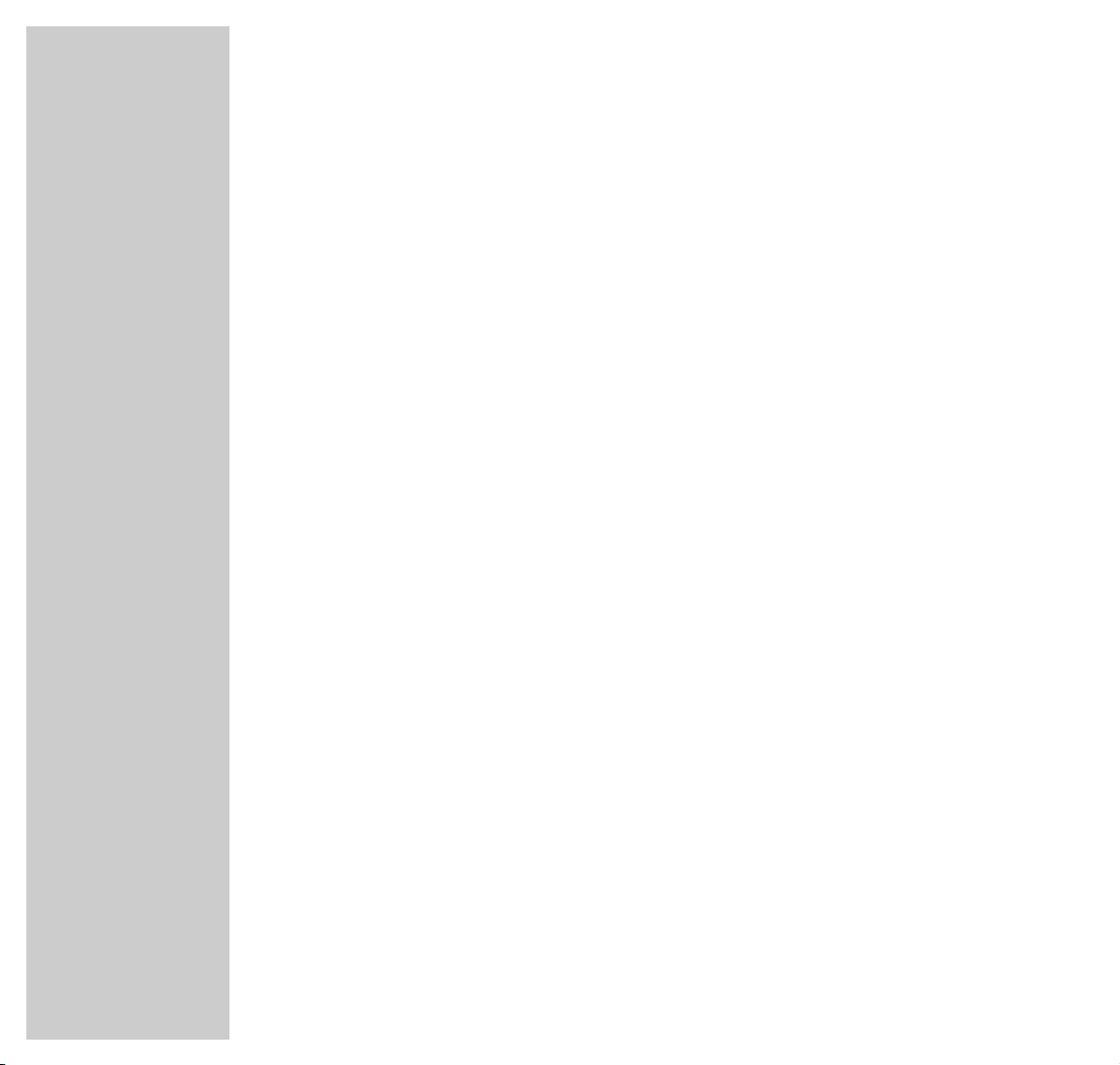
2
CONTENTS
_________________________________________________________________________
4 Scope of Delivery
5 Installation and Safety
7 At a Glance
The front of the TV set
The rear of the TV set
The remote control
10 Connection and Preparation
Connecting the aerial and the mains power cable
Putting batteries into the remote control
12 Settings
Programming TV channels using the automatic tuning system
The Dialog Center
Picture settings
Sound settings
18 TV Operation
Basic functions
Picture format switching
21 Teletext Operation
Basic functions
Additional functions using the buttons on the remote control
Additional functions via the dialogue line
27 Convenience Functions
Convenience functions via the »SPECIAL FUNCTIONS« menu
Entering a switch-off time in the »SLEEP TIMER« menu
Convenience functions via the »SERVICE« menu

CONTENTS
__________________________________________________________________________________
ENGLISH
3
31 Parental Lock
32 Operation with External Equipment
Decoder or satellite receiver
Video recorder or SET-TOP box
Camcorder
Headphones
38 Special Settings
Limiting the channel position selection
Programming channel positions manually
Programming channel positions using the automatic tuning system
42 Remote Control of External Devices
Control of a GRUNDIG video recorder
Control of a GRUNDIG satellite receiver
43 Information
Technical data
Retrofitting
Service notes for the specialized dealer
Pin assignment of the EURO-AV socket
Customer information
47 Correcting Problems Yourself

4
SCOPE OF DELIVERY
___________________________________________________
1 TV set ELEGANCE 70 MW 70-2101 NIC/DOLBY
2 Remote control
3 2 batteries, 1.5 V–, Mignon (AA)
4 Mains power cable
5 Operating manual
1 2 3 4
5
1
COLOR TELEVISION
TELEPILOT 810C
321
654
987
0
P
OK
P
TV-GUIDE
TXT
PIP AUX
VIDEO SAT
P
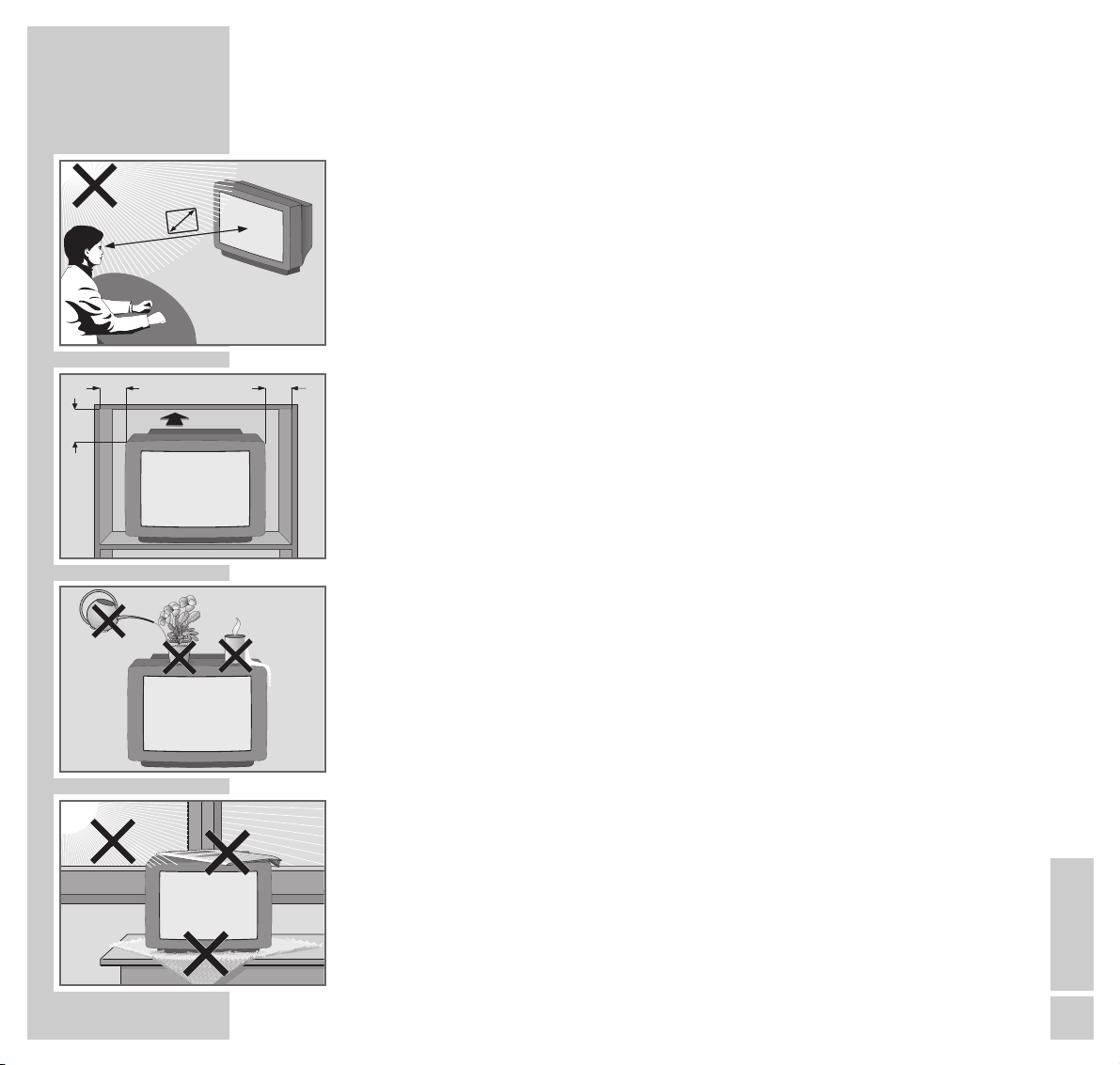
ENGLISH
5
INSTALLATION AND SAFETY
_______________________________
In order to assure that this high-quality and easy-to-use TV set will be able to
provide you with good service and pleasure for a long time to come, it is important that you observe the following points when installing the set.
This set has been designed for the reception and reproduction of picture and
sound signals.
Any other use is explicitly forbidden.
The ideal viewing distance from the screen is 5 times the diagonal width of the
screen.
External light shining on the screen adversely affects picture quality.
Assure that there is enough space inside the cabinet.
Assure that there is enough space inside the cabinet.
The TV set is designated for operation in dry rooms. Should you nevertheless
operate it outside, make absolutely sure that it is protected against dampness
(rain, water splashes). Never expose the TV set to any sort of moisture.
Do not place vessels filled with fluid (vases or similar things) on the TV set.
The vessel may tip over and the fluid may adversely affect electrical safety.
Put the TV set on an even and hard surface. Do not place objects (for example,
newspapers) on the TV set or place the set on a cloth cover, etc.
Do not place the TV set close to the heating or in direct sunshine as it could
overheat.
Heat build-up can be dangerous and is detrimental to the service life of the
equipment. From time to time, have a technician come to clean the inside of the
set.
Keep the TV set away from magnetic fields (for example stereo speakers).
10
cm
10
cm
20
cm
20 cm
Krieg am Golf
5 x
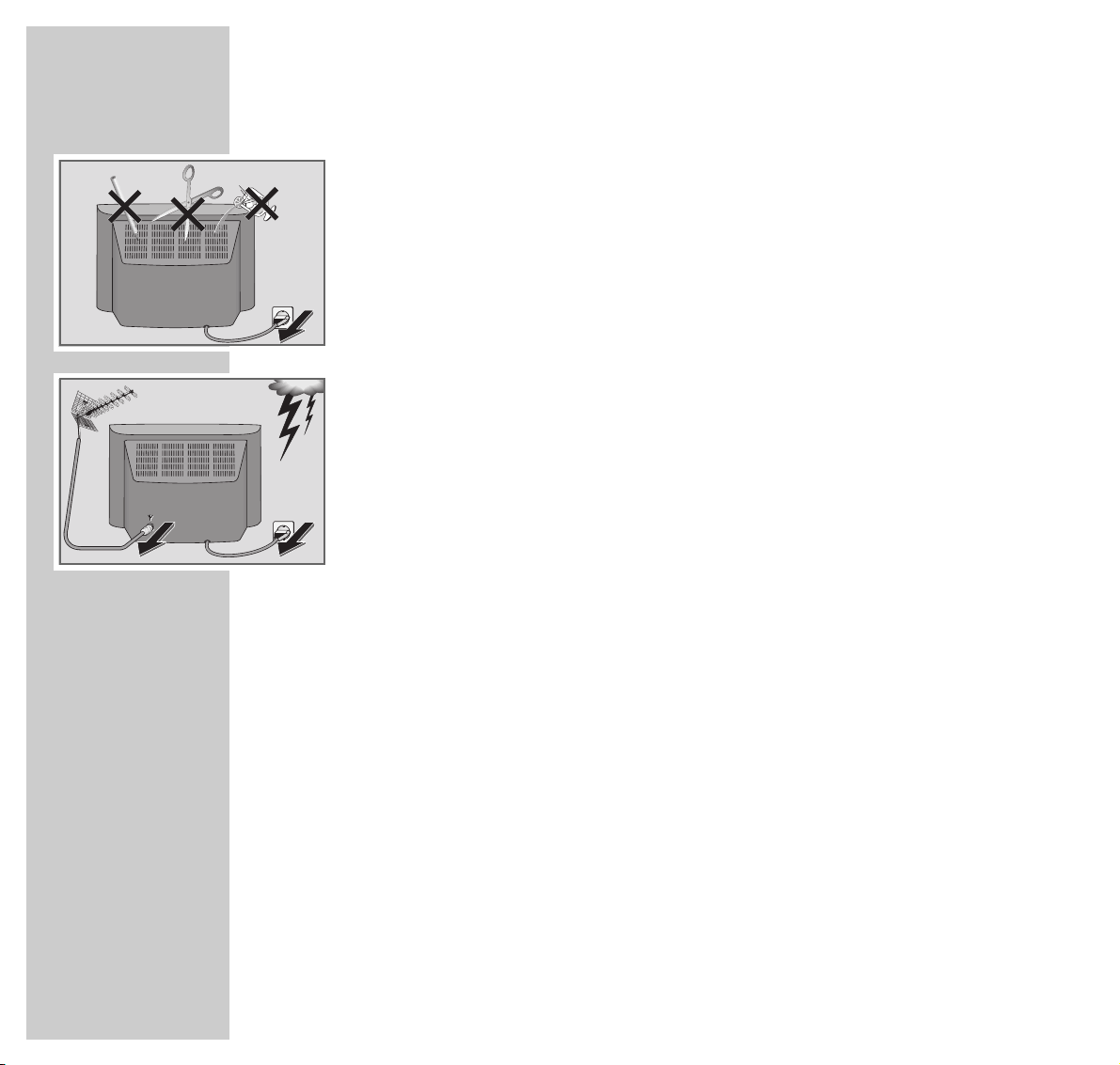
6
INSTALLATION AND SAFETY
___________________________________________________
Do not open the TV set under any circumstance. The manufacturer will offer no
liability for damage resulting from unauthorized tampering.
Be sure that the mains cable is not damaged at any time.
Use only the mains power cable supplied for connecting the TV set to the mains.
Storms represent a danger for every type of electrical device. Even if the set is
switched off, it could be damaged by a lightning strike hitting the mains and/or
the aerial lead. Therefore, always disconnect the mains plug and aerial plug
when there is a storm.
When cleaning the screen, use only a soft, damp cloth. Use only clean water.
This television set sucessfully fuses technology and environmental friendliness
into a coherent package. Predominantly ecologically compatible, high quality
materials have been used. A high proportion of the casing is of recycled plastic
and it is painted with ecologically sound water-based laquers including recycled
laquer. Optimum design obviates the need for flame retardants in the casing.
The range of materials used has been deliberately reduced to a minimum and
all the larger plastic parts have been labelled to enable effective recycling at the
end of the set´s service life. This television set is easily disassembled to make servicing easier and optimise recycling.
! SERVICE !! SERVICE !! SERVICE !

ENGLISH
7
AT A GLANCE
___________________________________________________________________
The front of the TV set
–
V + Volume
–
P +
Select channel up/down.
IO
Switch the TV set on/off.
UU
Headphones connector
P
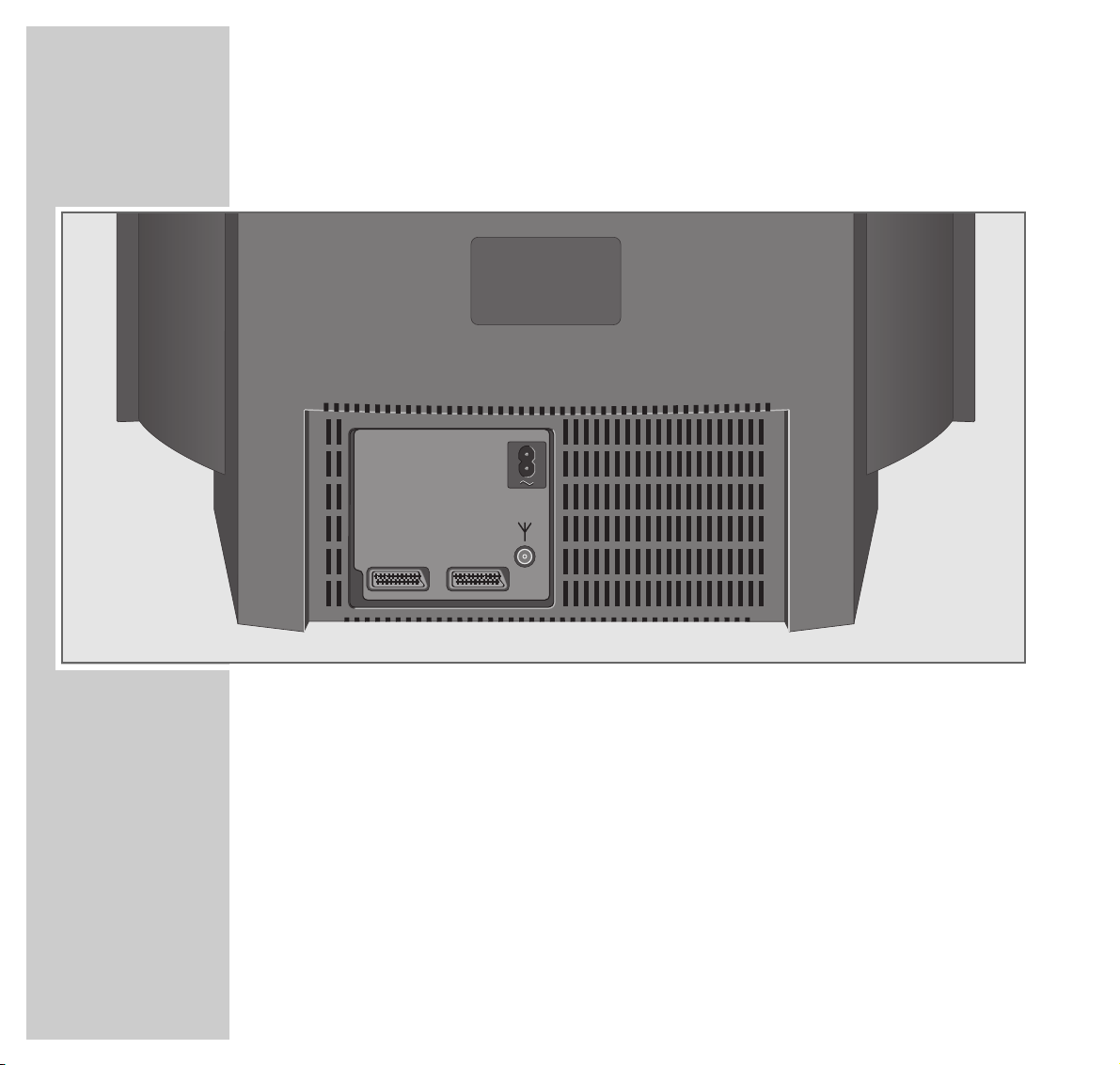
8
AT A GLANCE
_____________________________________________________________________________
The rear of the TV set
¦¦
Mains cable to mains socket.
Input for house aerial.
AV 1 Euro/AV socket (CSCC, S-VHS).
AV 2 Euro/AV socket (CSCC, S-VHS).
AV1 AV2

ENGLISH
9
AT A GLANCE
_____________________________________________________________________________
The remote control
88
Switches the TV set to standby.
1…9 Switch the TV set on from standby;
AV 0 select channel and AV programme positions directly. (AV3 no function)
,,..
Switch the TV set on from standby (only »,,«);
select channels step by step;
move cursor up/down.
FF EE
Change volume setting;
move cursor to the left/to the right.
OK Changes and activates different functions;
Displaying and deleting the programme selection bar.
i Calls up the »DIALOG CENTER« (»i « and »OK«).
TXT Switches between teletext and TV mode.
aa
Sound on/off (mute).
zz
Calls up the »Picture settings« menu.
´´
Clock time on/off.
F
F
Calls up the »Sound settings« menu.
–
E
+
Adjust colour intensity.
–
RR
+
Adjust brightness.
AUX Preselection button for various functions.
E
Switches the picture format (only AV channel position).
SAT/TV Switches to remote control of a GRUNDIG satellite receiver.
See page 42 for a description of the possible functions.
VIDEO Switches to remote control of a GRUNDIG video recorder.
See page 42 for a description of the possible functions.
VIDEO SAT
PIP AUX
321
654
987
0
TXT
TV-GUIDE
TE L E P ILOT 810 C
OK
P
P
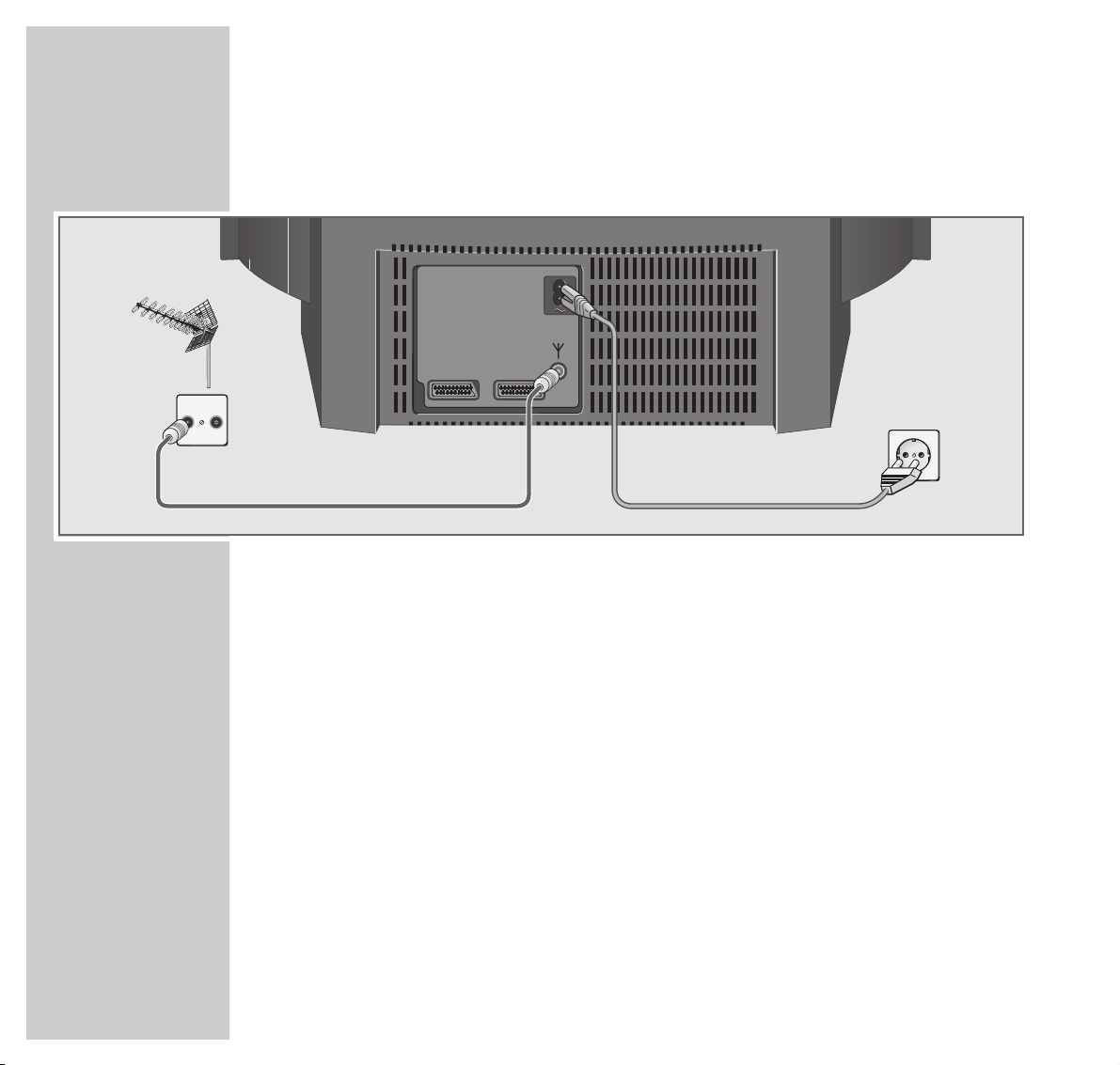
10
CONNECTION AND PREPARATION
_______________
Connecting the aerial and the mains power cable
1 Connect the cable from the house aerial with the »
« socket on the TV set.
2 Connect the small plug of the mains power cable supplied with the »
~
«
socket on the TV set.
3 Connect the large plug of the mains power cable with the mains socket (wall
outlet).
TV R
AV1 AV2
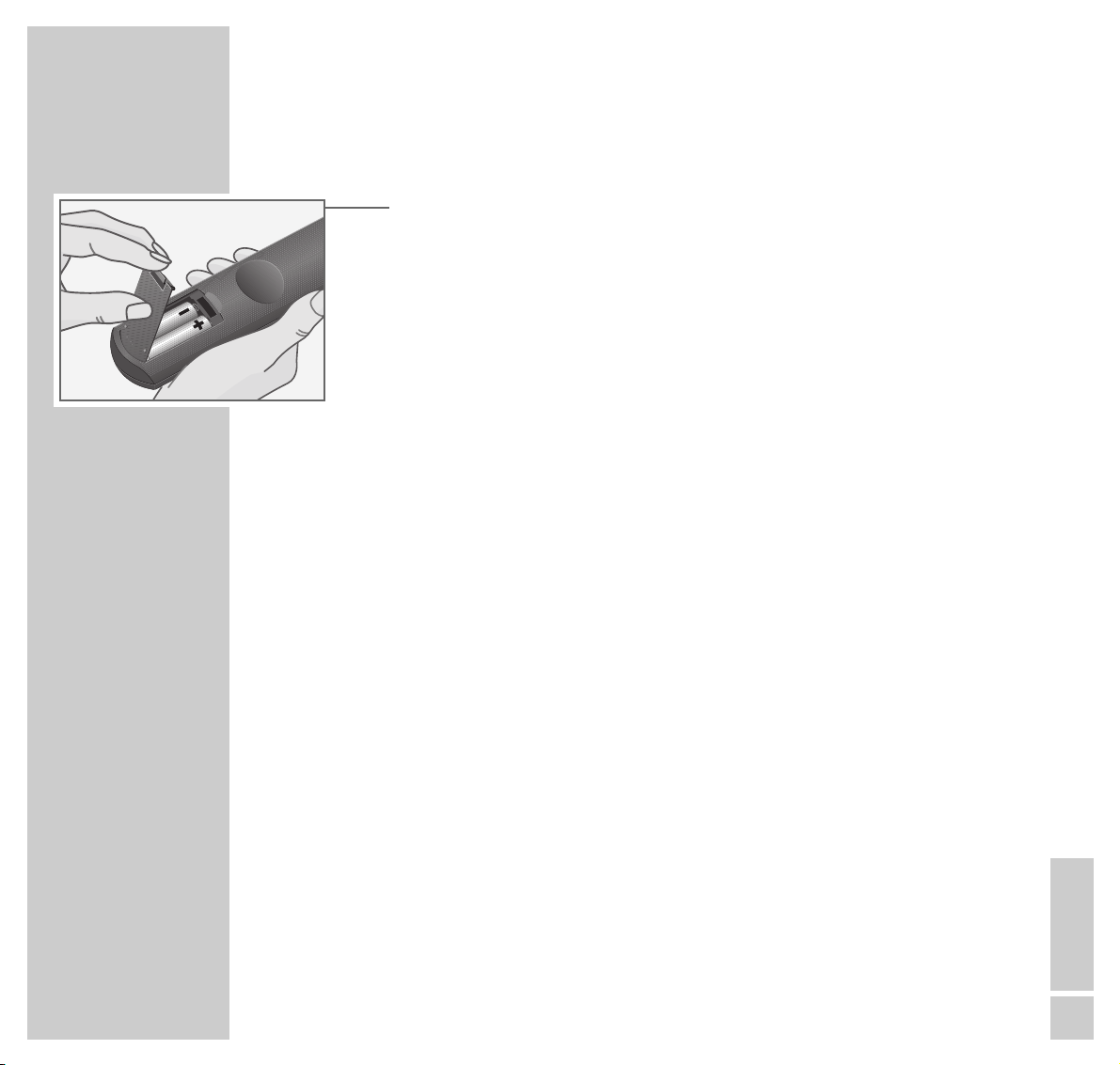
ENGLISH
11
CONNECTION AND PREPARATION
_______________________________________
Putting batteries into the remote control
1 Open the battery compartment by pulling off the cover.
2 Insert the batteries (Mignon, i.e. UM-3 or AA, 2 x1.5 V).
Observe the polarity when inserting the batteries (marked on base of battery
compartment).
Note:
If the batteries are used up, »Battery« is displayed on the picture screen.
If your television does not react to the remote control commands correctly,
then the batteries could be used up. Remove empty batteries. There is no
liability for damage caused by leaking batteries.
Environmental note
The batteries – even those free of heavy metals – cannot be disposed of in
normal household rubbish. Used batteries must be disposed of in used
battery collection containers in businesses or be taken to public waste
disposal facilities.
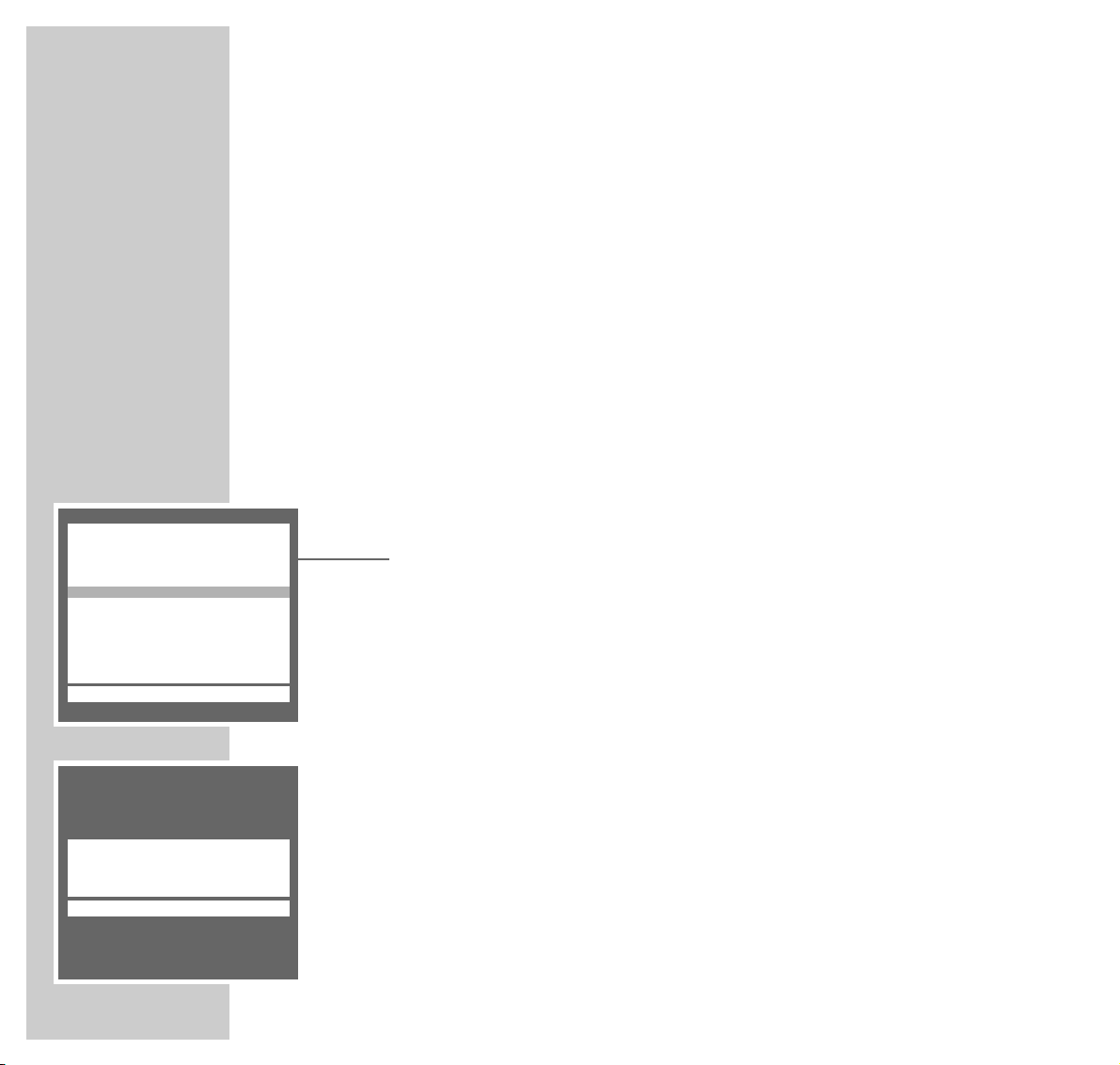
12
SETTINGS
______________________________________________________________________________
Channel programming
The TV set is equipped with an automatic tuning system.
When the automatic search is completed, you may sort the channels in a
sequence of your choice.
99 TV channel positions are available which may be assigned as desired to TV
channels received via the aerial or the cable system.
You may delete TV channels which have been found several times, or those with
poor reception quality, from the TV programme charts.
Programming TV channels using the automatic
tuning system
1 Switch the TV set on by pressing »IO « on the TV set.
– The »LANGUAGE SELECTION« screen appears.
2 Select your language using »
,,
« or »..« then confirm with »OK«.
– The »SELECT COUNTRY« screen appears.
3 Select your country using »
,,
« or »..« then confirm with »OK«.
– The»AUTOMATIC TUNING SYSTEM« screen appears and the automatic
tuning function starts searching for TV channels.
– Depending on the number of channels which can be received, the search
can take one minute or more.
– When the search is completed, the TV set switches to channel position 1
and the »SORT« screen appears.
Note:
If your country is not in the list, select »*others«.
If the »LANGUAGE SELECTION« screen does not appear, read the chapter
»Reprogramming all TV channels« on page 41.
AUTOMATIC TUNING SYSTEM
■–
_–_–_–_–_–_–_–_–_–_–_–_–_–_–_–_–_–_
LANGUAGE SELECTION
6 OK
i
–––––––––––––––––––––––––––
u
D Deutsch
DK Dansk
E Español
F Français
FIN Suomi
GB English
GR Hellas
I Italiano
N Norge
NL Nederlands
P Português
S Svenska
TR Türkçe
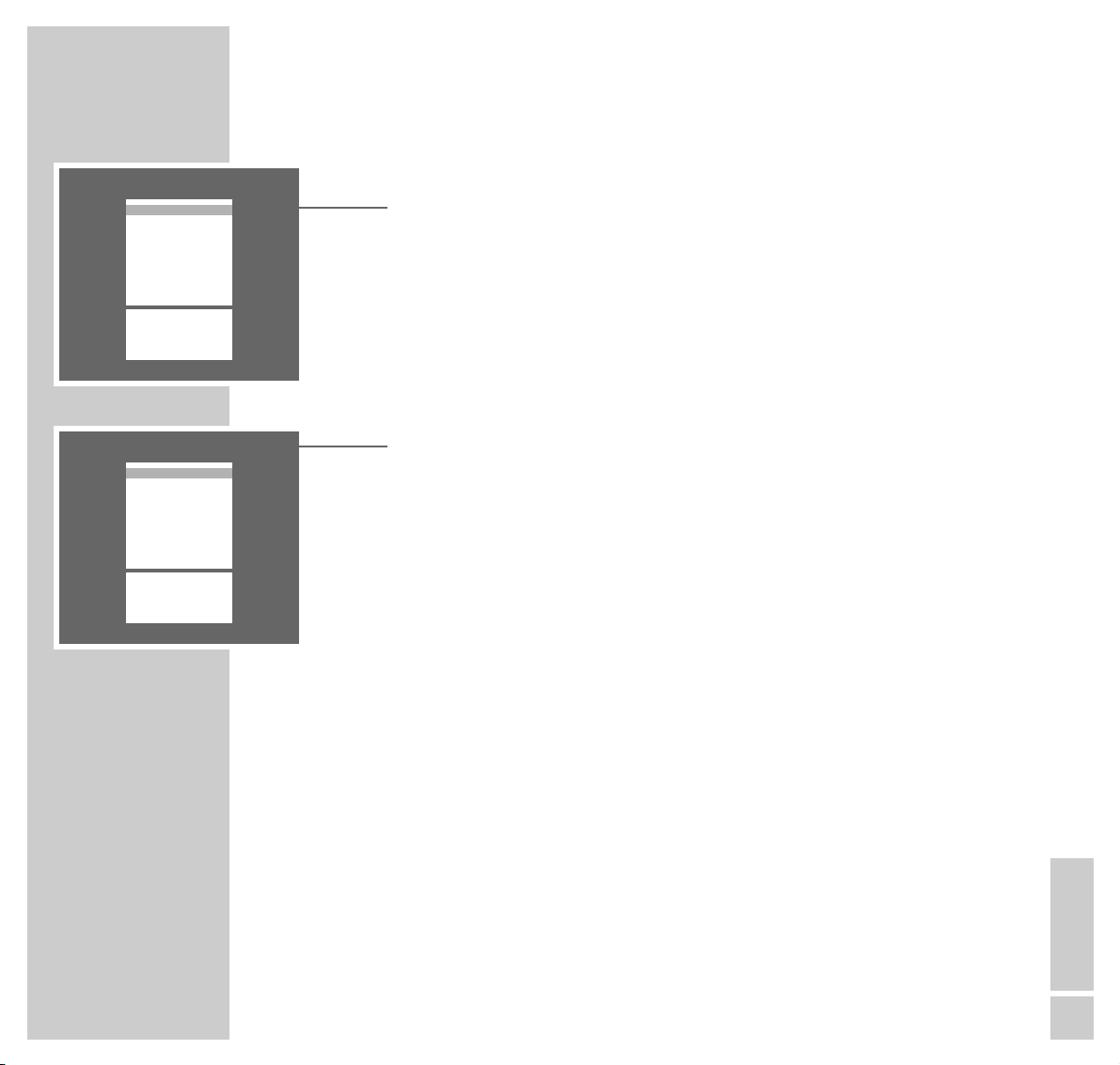
ENGLISH
13
SETTINGS
____________________________________________________________________________________
Clearing TV channel positions
1 In the »SORT« table, select the channel to be cleared with »
,,
« or »..« .
2 Clear the channel with »AUX «.
Note:
To clear further channel positions, repeat the steps 1 and 2.
Sorting TV channels
1 In the »SORT« table, select the channel position of the channel to be moved
to another position with »,,« or »..«.
2 Mark the channel position with »OK«.
3 Select the new channel position with »
,,
« or »..«.
4 Store the setting with »OK«.
Note:
To sort further channels, repeat the steps 1 to 4.
5 Press »TXT« to end the setting.
SORT
OK Sort
AUX Delete
6 Return
TXT TV
i
–––––––––––––––––
u
P 01 ARD
P 02 ZDF
P 03 RTL
P 04 SAT1
P 05 RTL2
P 06 PRO7
P 07 BR3
P 08
P 09
P 10
SORT
OK Sort
AUX Delete
6 Return
TXT TV
i
–––––––––––––––––
u
P 01 ARD
P 02 ZDF
P 03 RTL
P 04 SAT1
P 05 RTL2
P 06 PRO7
P 07 BR3
P 08
P 09
P 10
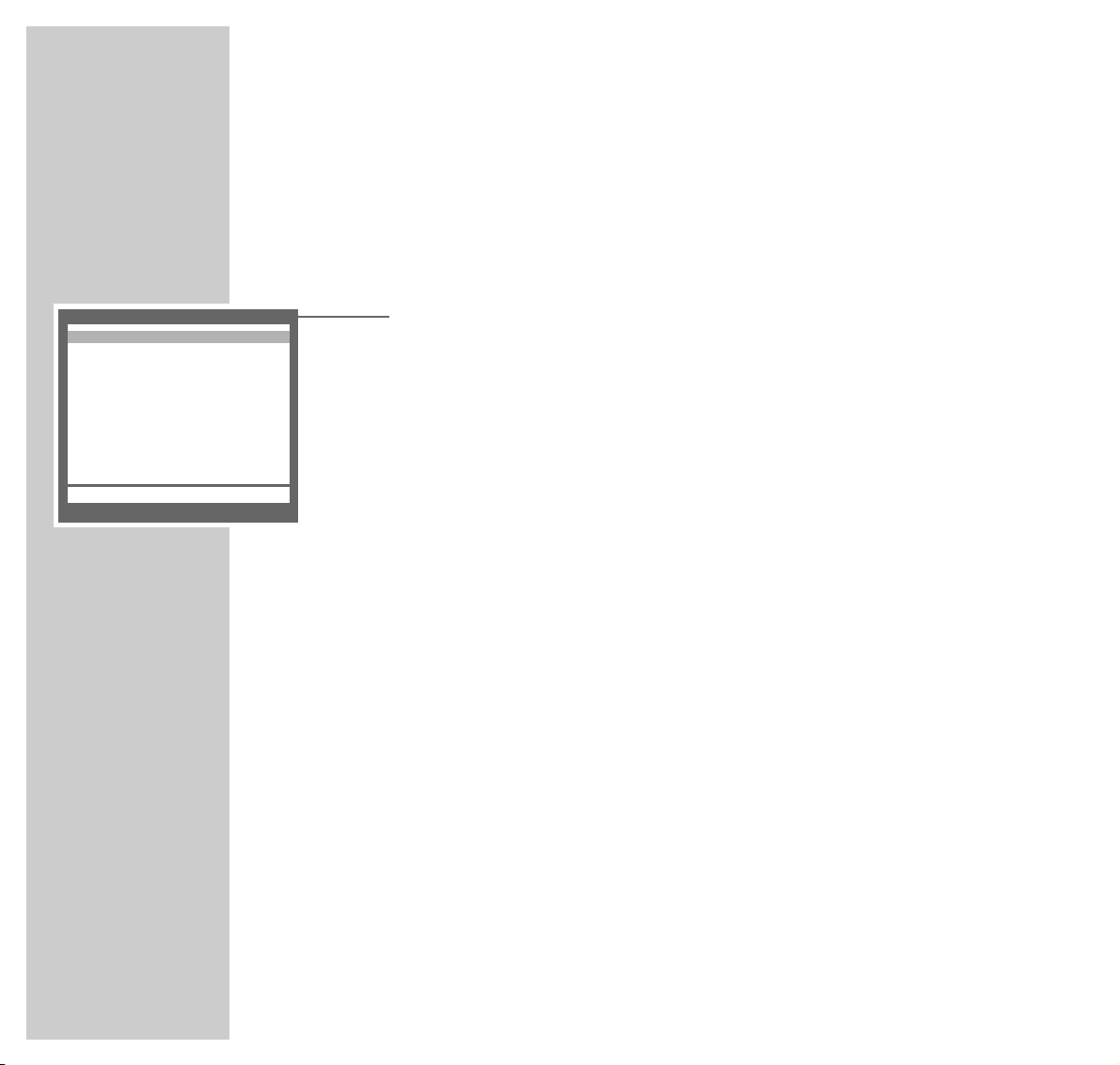
14
SETTINGS
____________________________________________________________________________________
The Dialog Center
The »DIALOG CENTER« is the control centre for your TV set.
Here you can make a variety of settings, call up information, and get specific
help for operating your television.
1 Call up the »DIALOG CENTER« with »i« and then » OK «.
– Button symbols and dialogue lines display possible operating steps.
– The characters on the screen are symbols for the following buttons on the
remote control:
Symbol Button Function
6
hh
Calls up the »DIALOG CENTER« (»i « then »OK«)
and switches back to the »DIALOG CENTER« when you
are on an individual page.
w
,, ..
Call up rows or functions on a page.
q
r e
FF EE
Change settings.
OK OK Confirms functions.
TXT TXT Ends settings.
2 Press »TXT« to exit the »DIALOG CENTER«.
DIALOG CENTER
OK TXT
i
–––––––––––––––––––––––––––
u
LANGUAGE SELECTION
SLEEP TIMER
PARENTAL LOCK
SPECIAL FUNCTIONS
PROGRAM SORT
MANUAL TUNING
AUTOMATIC TUNING SYSTEM
SERVICE
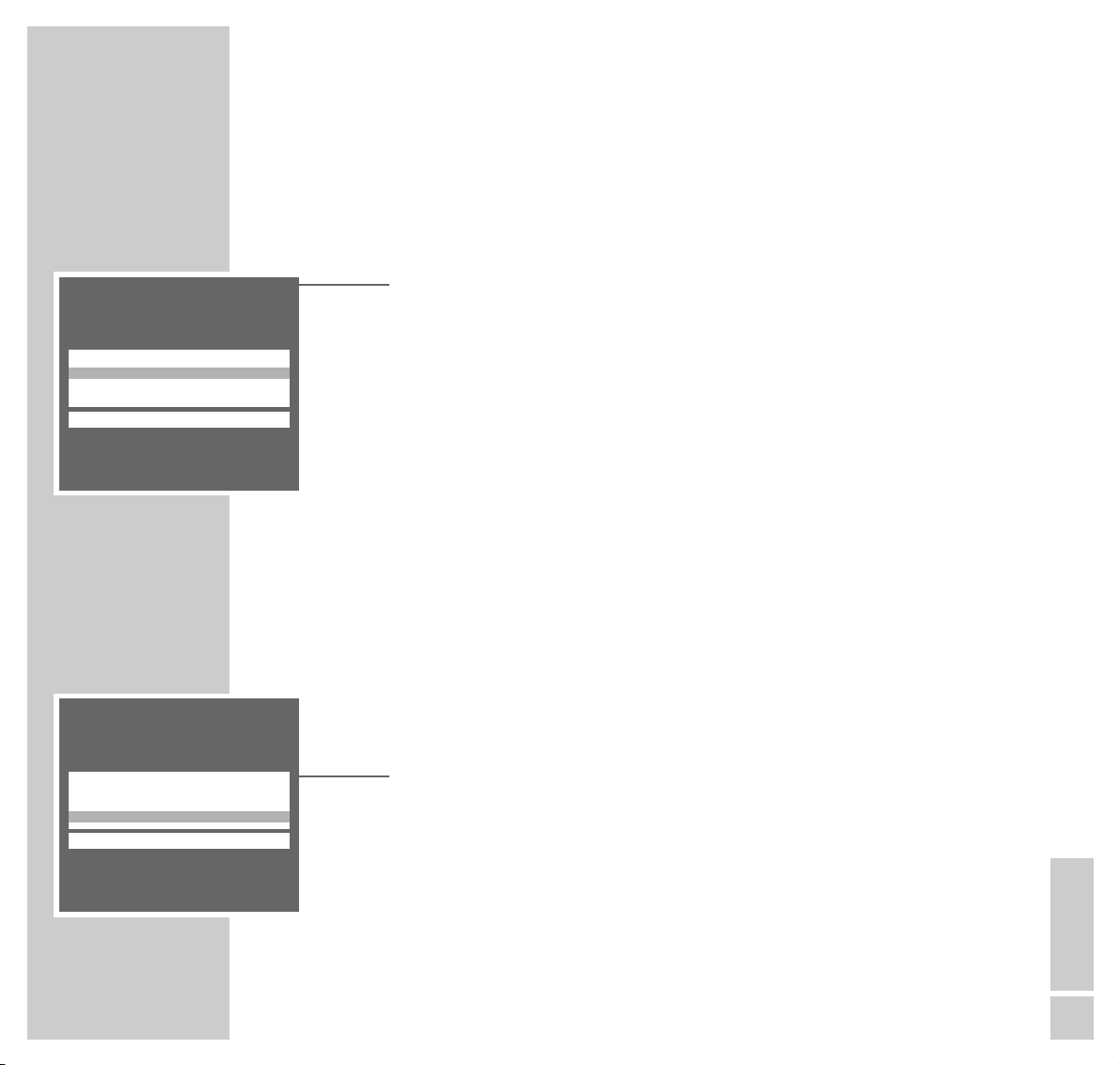
ENGLISH
15
SETTINGS
____________________________________________________________________________________
Picture settings
Adjusting the contrast and sharpness
1 Call up the »PICTURE« menu with »z«.
– The »PICTURE« menu appears.
2 Select the »Contrast« or »Sharpness« row with »
,,
« or »..«.
3 Adjust the contrast or sharpness with »
FF
« or »EE«, respectively.
Note:
The TV set has been tested using maximum contrast, in order to check for
reliability of all modules. Depending on the location of the set and the
brightness in the room (surrounding light) it does however make sense to
reduce the contrast slightly for the best possible picture impression.
4 Press »TXT« to end the setting.
Setting the colour contrast for NTSC programmes
1 Call up the menu »Picture« with »z«.
– The menu »Picture« appears.
2 Select the line »Tint« with »
,,
« or »..«.
3 Adjust the colour contrast with »
FF
« or »EE«.
4 Complete the setting with »TXT«.
PICTURE
TXT
i
––––––––
u
Contrast r ■■■■■■■■■–
_–_–_
e
Sharpness ■■■■■■■–
_–_–_–_–_
Tint ■■■■■■■–
_–_–_–_–_
PICTURE
TXT
i
––––––––
u
Contrast ■■■■■■■■■–
_–_–_
Sharpness ■■■■■■■–
_–_–_–_–_
Tint r ■■■■■■■–
_–_–_–_–_
e
