Grundig GCA7169E User Manual
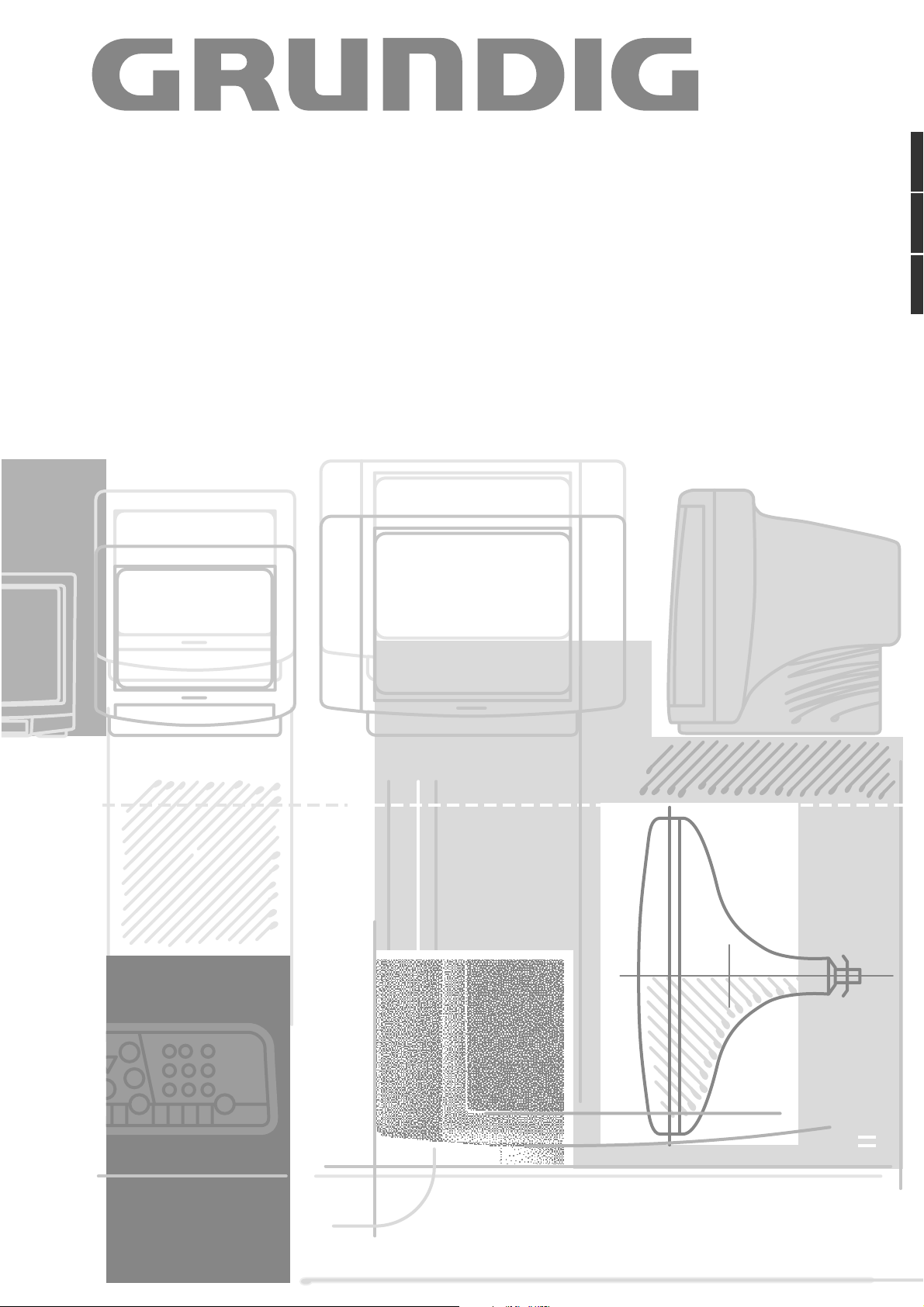
COLOR TELEVISION
ST 72-761/9 TOP
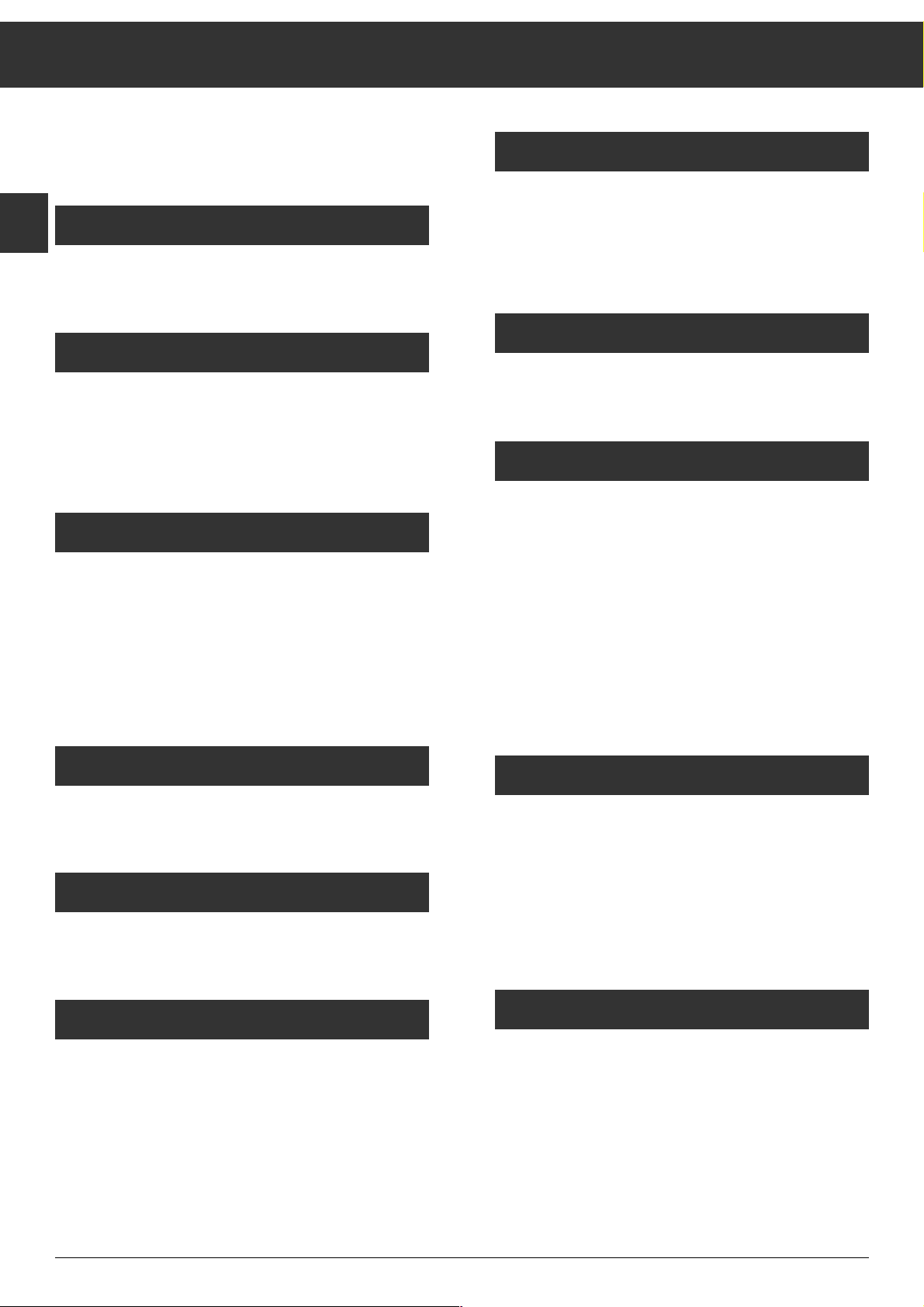
Contents
If a specialized dealer has already set up and adjusted the
television, start with page 7 of this manual.
Notes on Safety and Setting Up
Notes on safety and setting up ........................................... 3
Connecting and Setting Up
Connecting the television .................................................. 4
Inserting batteries into the remote control handset........... 4
Switching the unit on/off .................................................... 4
Assigning Programme Positions
The automatic tuning system ATS euro plus................... 5 -6
Particularities in France ......................................................6
ATS euro plus - update ........................................................7
Assigning programme positions manually.......................... 7
Fine tuning ...........................................................................7
Changing the Programme Position Assignment
The TV station table........................................................ 8-10
The Remote Control Handset
The remote control handset.............................................. 11
Changing the Sound Setting...
... via the Audio menu ....................................................... 1 2
Calling up the Audio-Menu .............................................. 12
Stereo expansion .............................................................. 1 2
Sound (stereo, two-channel sound, mono)....................... 1 2
Treble, bass, balance ....................................................... 12
Headphones: Connection, volume .................................... 12
Adjusting the Picture
Contrast and picture definition ........................................ 13
Switching the picture format from 4:3 to 16:9.................. 13
Brightness and colour contrast ........................................ 1 3
Teletext
Teletext mode.............................................................. 14 -1 7
Convenient Functions
Timer/Security functions ............................................ 18-20
Blocking broadcasts unfit for children.............................. 19
Blocking all programmes ............................................ 19-20
Entering a switch-off time (Sleep Timer)......................... 20
Entering a switch-on time (Wake-up Time)...................... 2 0
Special functions......................................................... 21-22
Eco-mains switch ............................................................. 21
MEGALOGIC Info .............................................................. 22
Connection Capabilities and Operation
For video recorder............................................................. 2 3
For camcorder................................................................... 2 4
For satellite receiver, descrambler .................................. 25
For several external units at a time ................................. 2 6
Copying video recordings via the television .................... 2 7
Specification
Specification ..................................................................... 2 8
ķ
2
NL
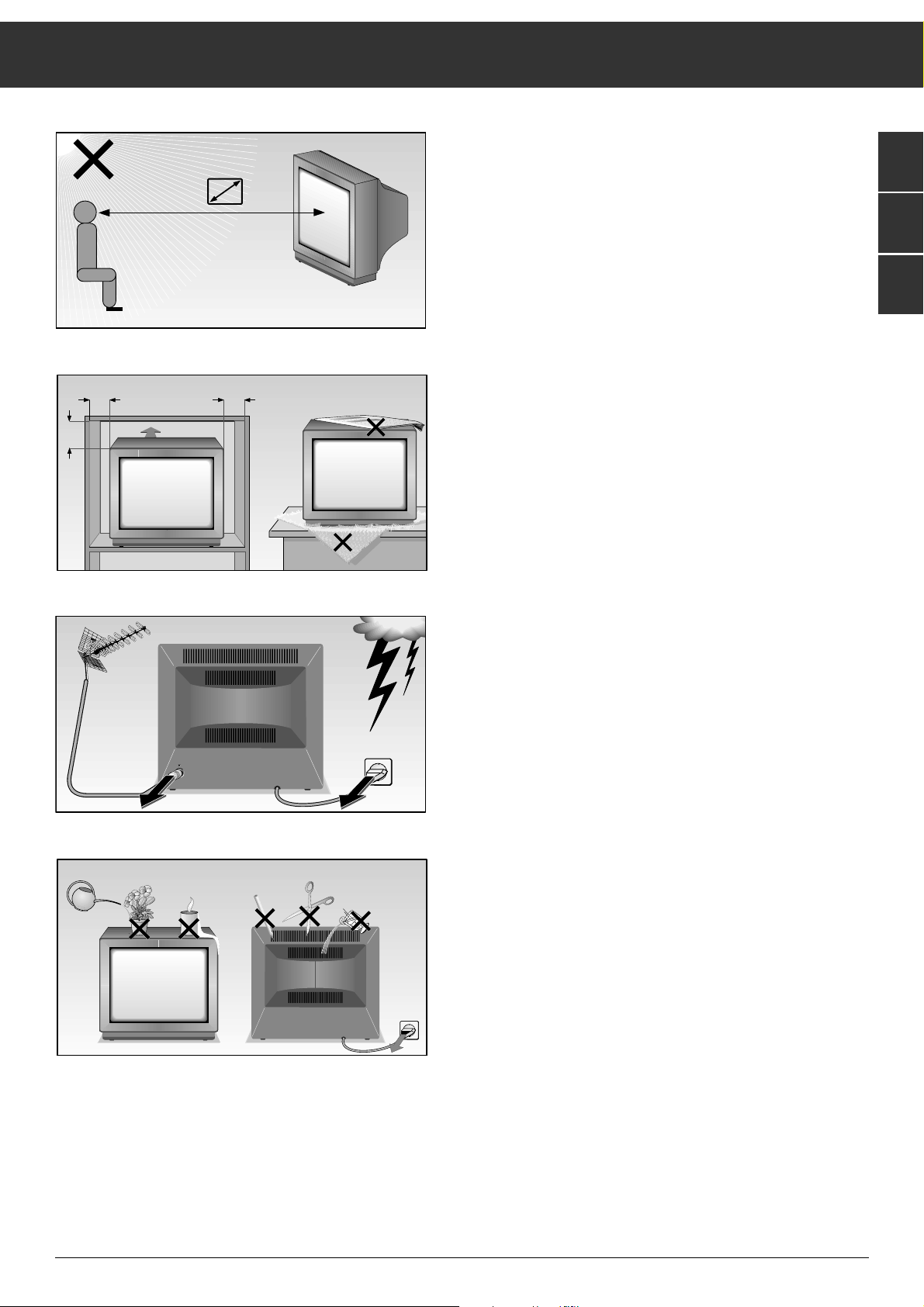
ķ
3
Notes on Safety and Setting Up
When setting up your television, select a location where as
little light as possible falls on the screen.
The ideal viewing distance is five times the diagonal width of
the screen.
If the television is to be built into a compartment or similarly
enclosed, minimum distances must be maintained.
Do not cover the ventilation openings on the back.
The heat exchange inside the unit generates an air circulation.
which attracts dust particles (carpet and curtain fibres and
home dust). These particles accumulate inside the ventilation
slots obstructing these over the years and causing a build-up
of heat.
Heat build-up can reduce the service life of your television,
and can also be dangerous.
For your own safety, let remove the dust deposits by a specialist from time to time.
Never set up speakers next to the unit.
When setting up and using this unit, please make sure that
the mains connection wire is free and not jammed in order to
avoid damage.
Never place the television near heat sources.
Even if your television is switched off, it can still be damaged
by lightning striking the mains and/or aerial cables.
For this reason, you should always disconnect your television
from the mains and the aerial system during thunderstorms.
Never expose the unit to moisture.
Do not insert foreign objects into the ventilation openings on
the back.
Caution! High voltage!
GB
S
DK
5 x
20
cm
10
cm
20 cm
10
cm
Krieg am Golf
! SERVICE !
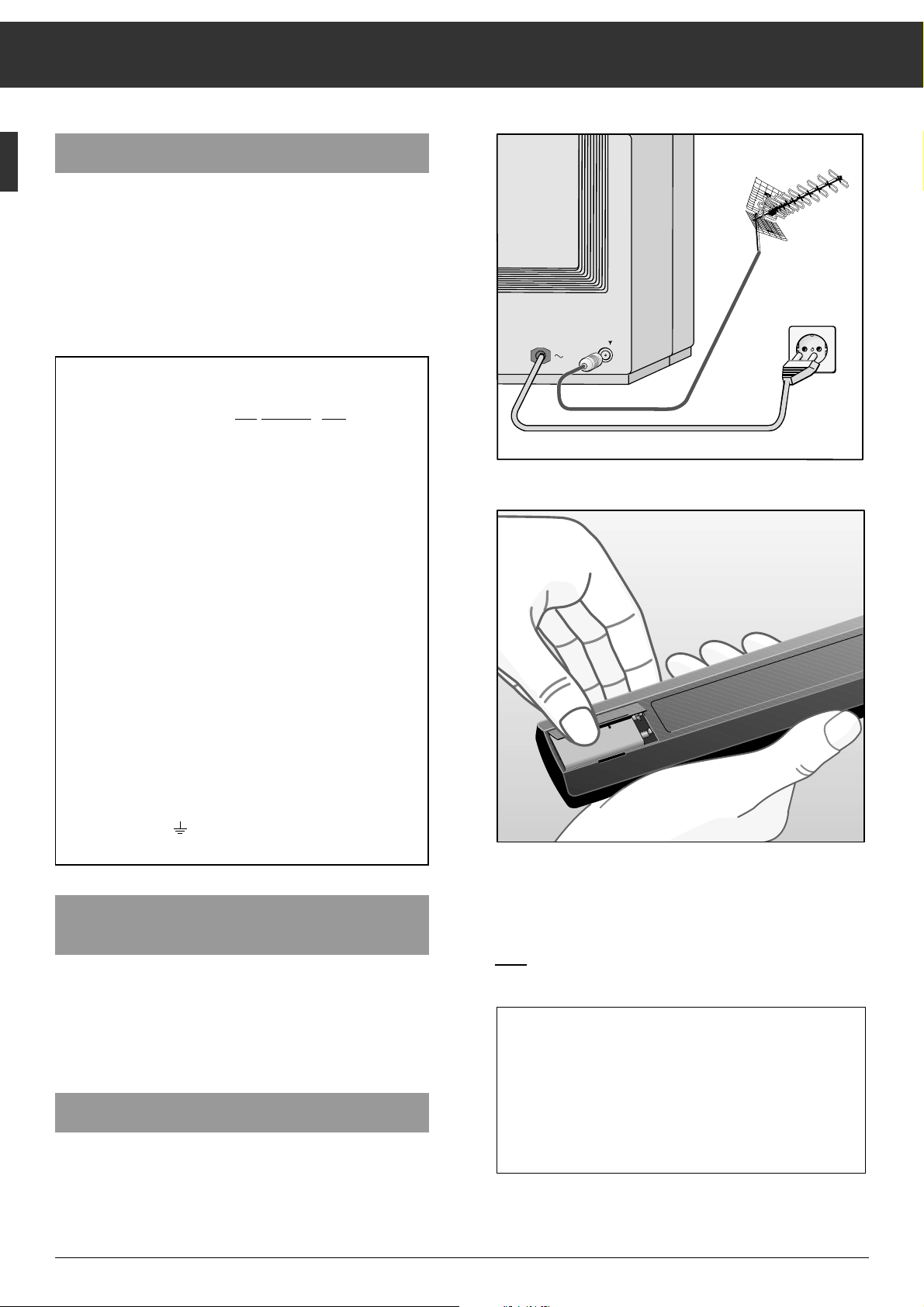
ķ
4
Connecting and Setting Up
Connecting the Unit
Connecting the unit to the aerial
Plug the aerial cable into the aerial socket É on the unit.
Connecting the unit to the mains
Plug the mains cable into the wall socket.
Inserting Batteries into the Remote
Control Handset
Remove the battery compartment cover by pressing on the
catch and then removing the cover.
Insert the battery supplied. Make sure it is inserted correctly
(note the markings in the battery compartment).
Switching the Unit On and Off
Switching on: Press
¢
IO
button on unit.
Switching to standby: Press
b button on remote control
handset once.
Additional Information for Units sold in Great Britain
Units sold in GB are suitable for operation from a 240 V AC, 50 Hz mains supply.
In case this appliance is supplied with a Safet
y Standard Approved mains lead fitted
with a non-rewireable 13 Amp mains plug which, if unsuitable for your socket,
should be cut off and an appropriate plug fitted by a
qualified electrician. The fuse and fuse holder must be removed from the plug as
accidental insertion of the redundant plug into a 13 Amp socket is likely to cause an
electrical hazard.
Note: The severed plug must be destroyed to avoid a possible shock hazard
should it be inserted into a 13 Amp socket elsewhere.
If it is necessary to change the fuse in the non-rewireable plug, the correct type and
rating (5 Amp ASTA or BSI approved BS 1362) must be used and the fuse cover
must be refitted. If the fuse cover is lost or damaged the lead and plug must not be
used until a replacement is obtained. Replacement fuse covers should be obtained
from your dealer.
If a non-rewireable plug or a rewireable 13 Amp (BS 1363) plug is used, it must be
fitted with a 5 Amp ASTA or BSI approved BS 1362 fuse. If any othe type of plug is
used it must be protected by a 5 Amp fuse either in the plug or at the distribution
board.
Important:
The wires in the mains lead are coloured in accordance with the follow-ing code:
BLUE – NEUTRAL
BROWN – LIVE
As the colours of the wires in the mains lead of your appliance may not correspond
with the coloured marking identifying the terminals in your plug, proceed as follows:
Connect the BLUE coloured wire to plug terminal marked with the letter "N" or
coloured black.
Connect the BROWN coloured wire to the plug terminal marked with a letter "L" or
coloured red.
In no circumstance must any of the wires be connected to the terminal marked with
a letter "E", earth symbol , coloured green or green and yellow.
Replacement mains lead can be obtained from your dealer.
Switching the unit on and off (continuet).
Switching on from standby: Press ] or
1…0
button.
Switching off with remote control handset: Press
b button
twice (switching on again only possible on the unit).
Switching off on the unit: Press
¢
IO
button.
If you do not use the televison for extended periods of
time (e.g., at night), it is recommended to activate the
ecological mains switch
This will ensure that the unit is completely switched off
from standby.
This helps you to save energy.
For further information see the "Settings" function in the
"Special Functions" menu (on page 21).
9V
+
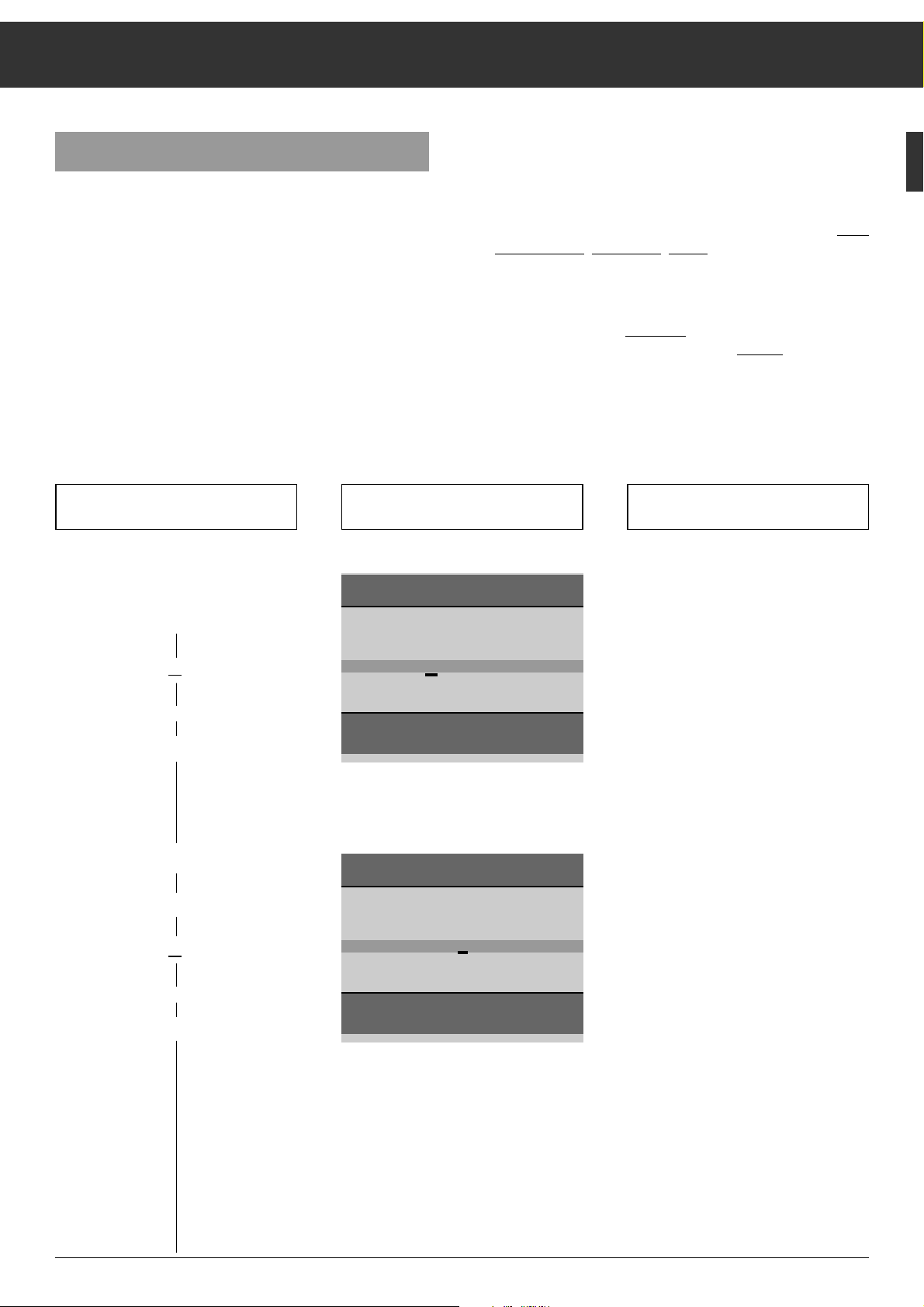
ķ
5
ĻĻĻ
Press the following buttons on the
remote control You will see this on the TV screen Explanations
The Automatic Tuning System "ATS euro plus"
After switching on the television set, the "ATS euro plus" page
appears.
If this page does not appear, press and hold down the mbutton until the "ATS euro plus" page appears on the screen.
The dialogue lines at the bottom of the screen are used as
user guide.
The signs ɦ, ɼ,
ʺʺ, ɶɶ
are symbols for the following buttons
on the remote control handset:
ʺʺ, ɶɶ
= programme selection buttons | and ]
ɦ, ɼ = volume x and c
OK = O button
In the following text, the remote control buttons instead of
the symbols will be shown.
Assigning Channel Positions
You can choose between several languages for the on-screen dialogue with
your television. After you select a language, all menu guide messages and
information will appear in the language
you selected.
German is preset at the factory.
The "ATS euro plus channel search" is
started.
The television searches for all available
channels, sorts, and stores them.
This procedure can take one minute or
more, depending on the number of
channels that can be received.
When the search procedure is completed, the TV picture received on the
first channel position will be shown.
If you can receive channels in the
SECAM L NICAM colour standard,
observe the information given on
page 12.
ŁŁ
Your television is equipped with "ATS euro plus" (Auto Tuning
System). This new system offers you the advantage of automatic channel position assignment.
This search and memory system scans the entire reception
range, stores the channels found, and enters them with their
respective station name (abbreviation) into a TV station table.
You can change the automatic
channel position assignment
as you wish. For example, for channels without identification,
you can choose a name (station name) in a list of abbreviations displayed on the screen and assign it the channel.
GRUNDIG ATS euro plus
Country
A B CH D DK E F GB I N
NL P S SF Others
Select < >
ɶ
ʺ
Confirm OK
Terminate
Ǻ
1. Menu guide language
a) Select a language
xor c
b) Confirm
O
2. Country (location)
a) Select a country
xor c
b) Start ATS
O
GRUNDIG ATS euro plus
Language
D DK/N E F GB I NL P S SF
Select < >
Confirm OK
Terminate
Ǻ
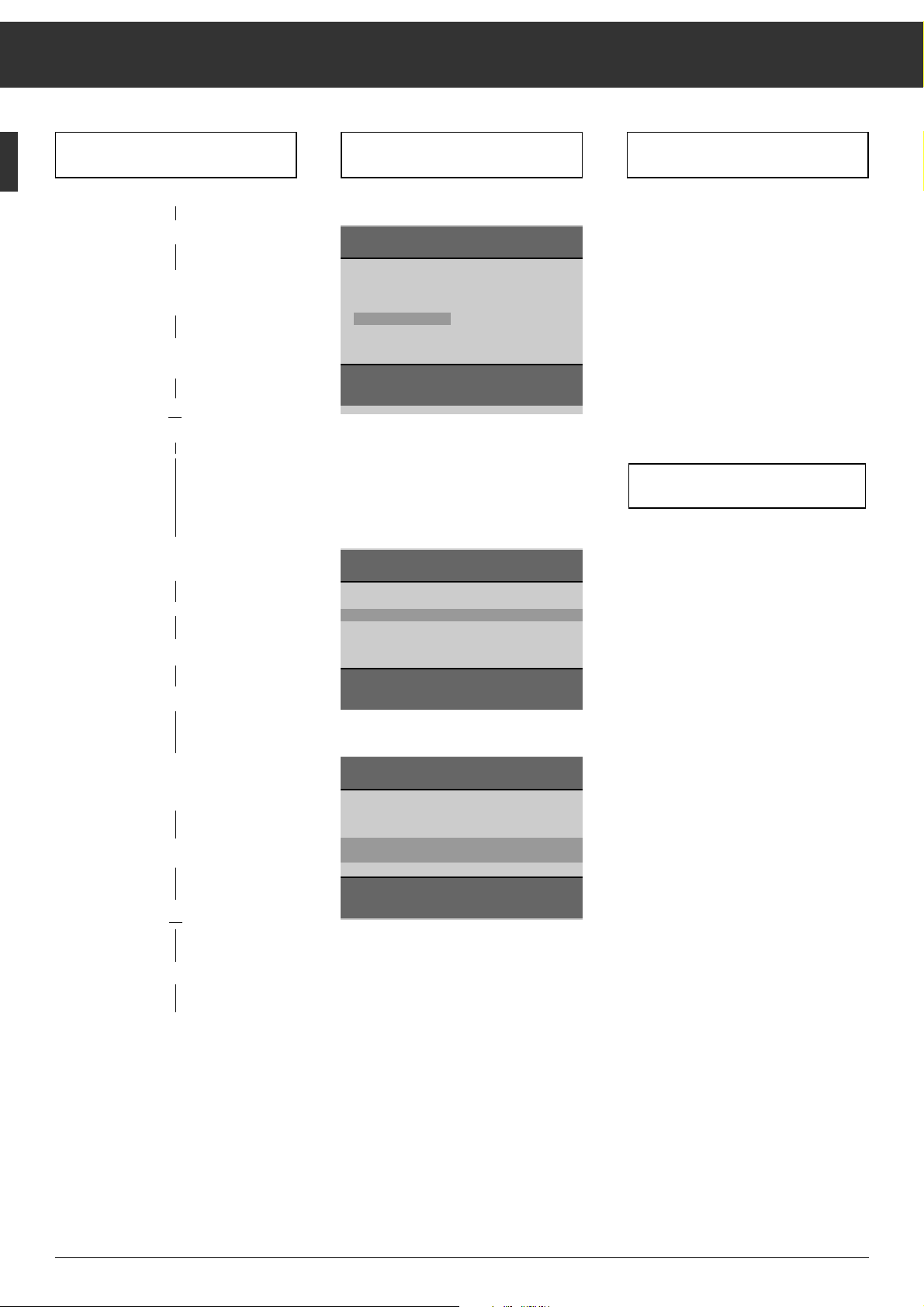
ķ
6
Assigning Channel Positions
Press the following buttons on the
remote control You will see this on your TV screen Explanations
3. Particularity in France
a) Setting for aerial or cable system
with standard channel spacing
b) Setting for aerial or cable system
with different channel spacing
xor c
O
If you select "F" as country, this menu
wil be displayed.
It allows you to select between "Channel spacing" and "Frequency (MHz) for
the ATS function.
In case a), select "Channel spacing".
After having pressed the
O
button,
the ATS will search for channels on
which programmes are received.
In case b), select "Frequency (MHz".
After having pressed the
O
button,
the ATS will search for frequencies on
which programmes are received.
If you are in doubt, consult your
spepcialized dealer.
GRUNDIG ATS euro plus
Reception VIA:
Cable/aerial Channel spacing
Change < >
Confirm OK
Terminate
Ǻ
ĻĻĻ
If a video recorder equipped with the
MEGALOGIC functions is connected to
this TV set (the connection must be
made via the EURO-AV sockets –
socket AV2 on the TV set – with a fully
wired EURO-AV cable), the display
shown opposite will appear.
It is then possible to select between the
functions ”MEGALOGIC Upload” and
”ATS”.
4. Selection between:
a) ATS station search
Start ATS
a)
O
or
GRUNDIG ATS euro plus
ATS
MEGALOGIC Upload
Accept stations table
Select < >
ɶ
ʺ
Confirm OK
Terminate
Ǻ
Transfer of the TV stations table
from the video recorder to the televion set.
The TV set is provided with the MEGALOGIC system.
In connection with a video recorder
which is provided with the same
system, operation of the two sets becomes very convenient.
It is possible to transfer the data of the
programme positions (stored channels)
from the video recorder to the TV set.
The ATS search function then is no
longer necessary.
After transferring the data, you can
immediately watch TV and simultaneously record the programme on the
video recorder. For this, the TV set
(socket AV2) and the video recorder
(Euro-AV socket) must be connected by
means of a Euro-AV cable (all pins used).
During data transfer, the message
”Transfer of VCR stations table” as well
as the programme position number and
the station name are displayed.
When data transfer is completed, the
stations table is displayed on the picture screen.
b) Transfer the stations table (pro-
gramme position data) from the
video recorder to the TV set
b)
|
VCR1 x or cVCR2
start transfer
O
GRUNDIG ATS euro plus
ATS
MEGALOGIC Upload
Accept stations table
Select < >
ɶ
ʺ
Confirm OK
Terminate
Ǻ

ķ
7
ATS euro plus – Update
If you have already found and stored programmes (channels)
with the "ATS euro plus" tuning system and wish to start another ATS euro plus search to update programme allocation in
the TV station table – for example, when the reception conditions have changed because of newly offered programmes select the menu point "Actualize TV-Stations" in the Infocenter.
How to proceed:
Press the .button then the Obutton.
The "GRUNDIG Infocenter" appears on the screen.
Use the
|
button to select the menu line "Actualize TV Stati-
ons".
Press the
O
button.
The automatic tuning system is started with the last settings
(language and country).
The newly found channels ("programmes") are added to the
existing channels in the TV station table and highlighted in
blue.
It is possible to shift the programmes to other programme
positions (see page 9).
If a completely new run of the automatic tuning system is
required (e.g., when changing location or in the case of
connection to a cable TV system at a later date), start ATS as
described on page 5. In this case, the previous programme
position data is cleared.
Pressing the
.
button calls up the storage function and
pressing the
O
button stores the new programme alloca-
tion into memory.
Assigning Programme Positions Manually
Exam
ple:
You wish to assign a programme transmitted on special
channel S 08 in SECAM L/L' norm to programme position 10.
How to
proceed:
Select programme position (P) 10.
Press the mbutton then the xbutton.
GRUNDIG Infocenter
D DK/N E F GB
I NL P S SF
Special functions
Picture-menu
Timer/Security
TV-Station Table
Actualize TV-Stations
Select
ɶ
ʺ
Activate OK
Terminate
Press the ]button;
C changes to S (for special channel).
Press the
c
button;
the cursor jumps to the channel entry position.
Press the
0
and 8button. S 08 is visible in the data line.
It is also possible to select a channel by means of the manual
channel search.
To do this, press the
|
or ]button. The channel search is
started and will stop at each channel which can be received.
The TV set adjusts automatically the best possible picture
quality.
Press the
-
button.
A list of TV standards (norms) which can be received and
handled by the TV set is added to the display.
Press the
|
or ]button to highlight L/L'.
Press the
-
button.
The previous data line is displayed again. You now can give
the programme position a station name (abbreviation of max.
4 characters) by pressing the
c
button, then following the
on-screen user guide (dialogue lines).
Allocating programme position 10 to special channel S 08,
SECAM L/L' norm, is now concluded.
Press the
.
button to return to the TV picture or repeat the
above steps to allocate further programme positions.
In difficult reception conditions it may be necessary to improve the picture quality by manual fine tuning.
Fine Tuning
Press the mbutton.
Press the
c
button until the highlighted cursor has reached
the 00 position (for fine tuning).
Use the
]
(63 steps) or
|
button (64 steps)
to adjust the optimum picture and sound quality.
B/G FM 5.5 (A2 Stereo)
B/G FM 5.5 (NICAM N, S, SF)
B/G FM 5.5 (NICAM D, DK, E)
L/L' AM 6.5 (Mono)
L/L' AM 6.5 (NICAM)
I FM 6.0 (NICAM)
D/K/K' FM 6.5 (A2 Stereo)
M FM 4.5 (Mono)
P 10 nS 08 +00 BR 3
Select
ɶɶ
ʺʺ
End standards entry AUX
Terminate
Ǻ
Assigning Channel Positions
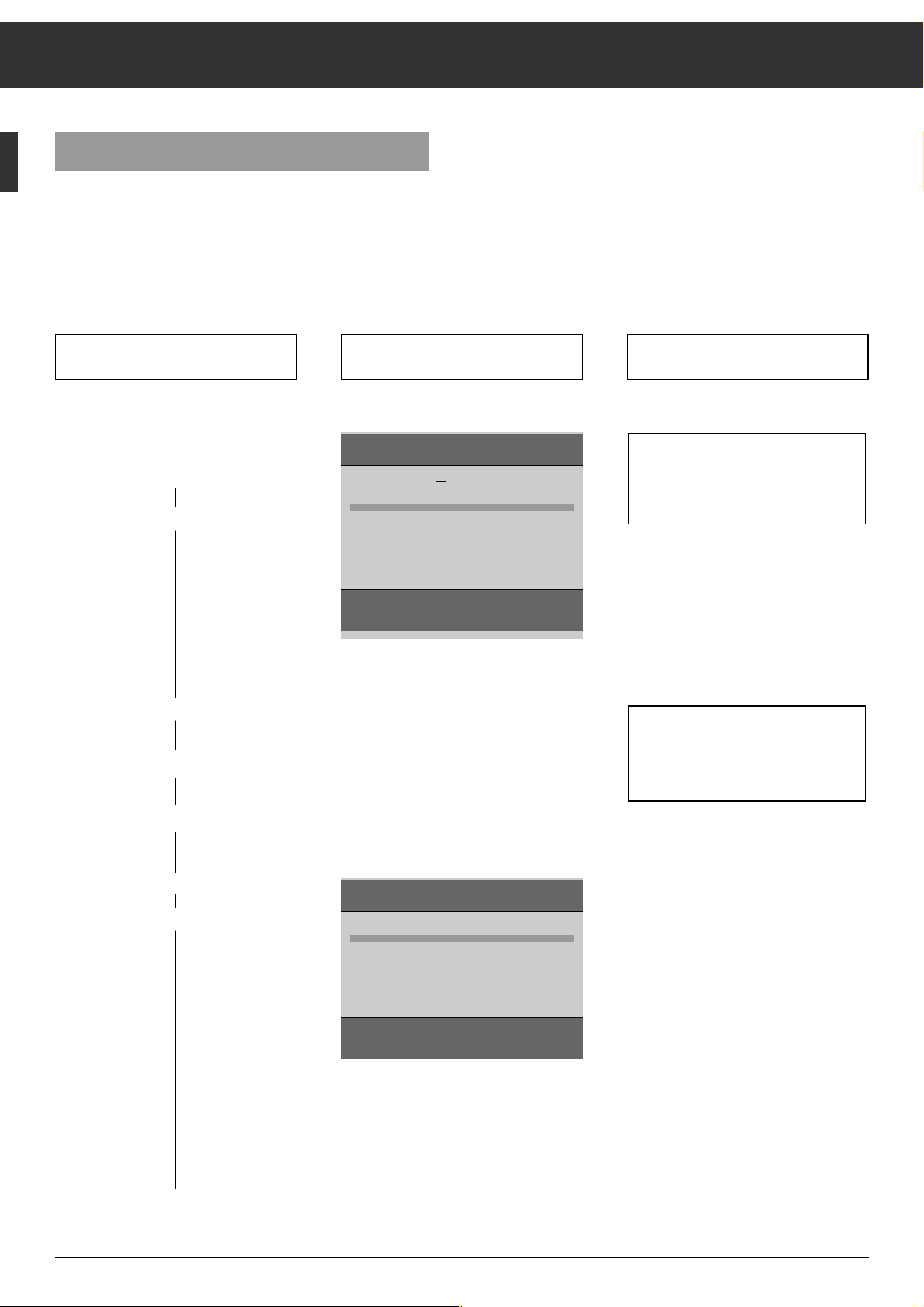
Changing the Programme Position Assignment
ķ
8
Press the following buttons on the
remote control You will see this on the TV screen Explanations
ĻĻĻ
ŁŁ
The TV Station Table
The TV station table shows you the programme position
assignment with the associated station names.
You can change this programme position assignment according to your personal preferences and assign a station name
to stations without identification.
1. Call up the "GRUNDIG Infocenter"
.
O
2. Select the "TV-Station Table"
line
|
|
a) confirm
O
You can leave the TV station table by
pressing the .button. Your settings are automatically stored in
memory.
The following chapters
3.1 – 3.3 describe the different functions.
Select the desired function(s).
GRUNDIG Infocenter
D DK/N E F GB I NL P S SF
Special functions
Picture-Menu
Timer/Security
TV-Station Table
Actualize TV-Stations
Select
ɶ
ʺ
Activate OK
Terminate
Ǻ
GRUNDIG TV-Station Table
Prog Channel Station
1 C 06 ARD
2 C 24 ZDF
3 C 47 BR 3
4 C 40 SAT1
5 C 21 PRO7
6 C 59 BR 3
7 C 41 – – – –
8 C 53 RTL2
9 C 31 ZDF
10 C 32 ZDF
Select programme
ɶ
ʺ < >
Change channel OK
Move/Copy
n
Delete
n
Terminate
Ǻ
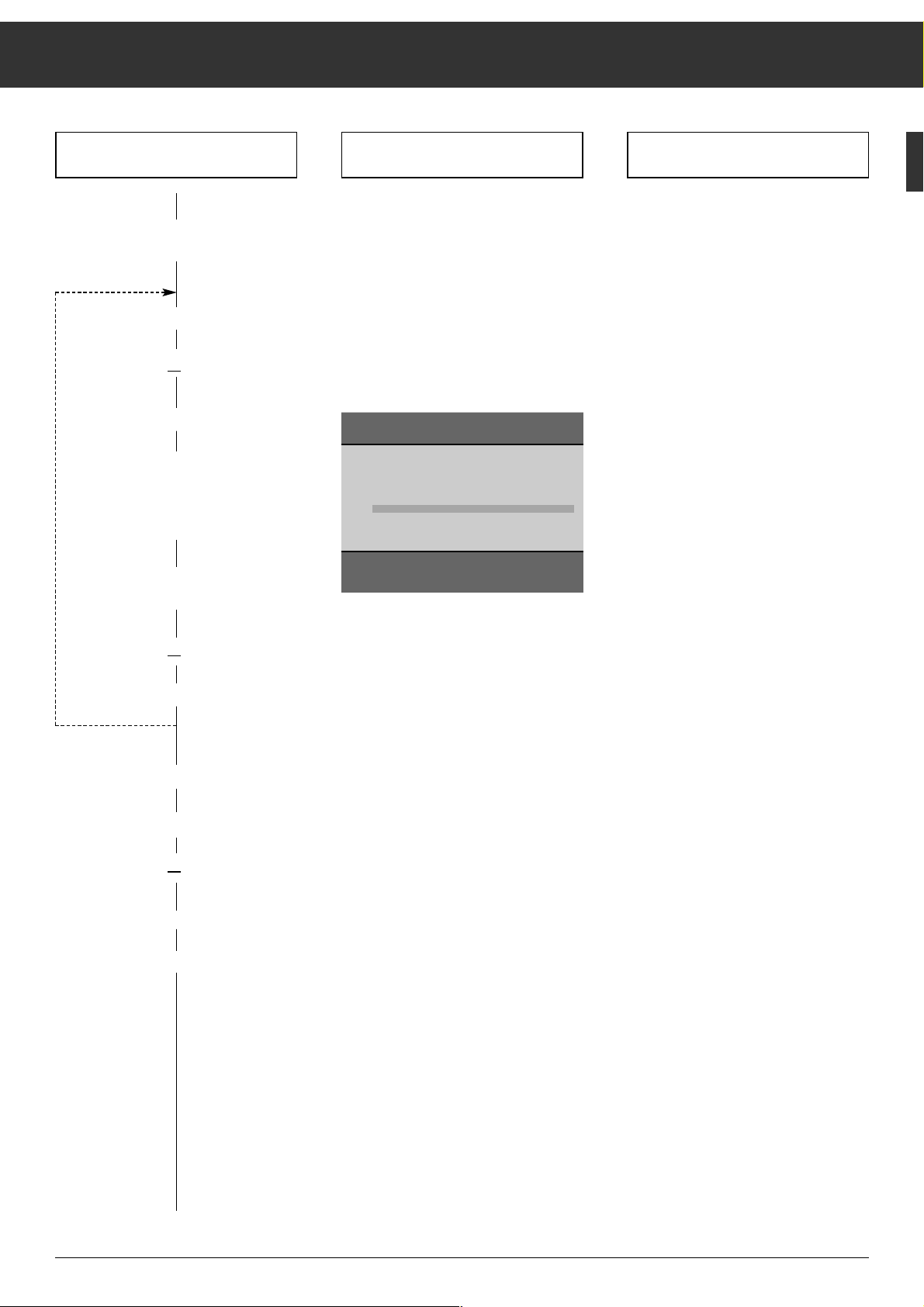
Changing the Channel Position Assignment
ķ
9
Press the following buttons on the
remote control You will see this on the TV screen Explanations
3.2. Clear programme position data*
a) Select programme position
|,or ]
b) Clear programme position data
¢
(red button)
3.1 Changing the order of the
channels (shift or copy)*
a) Select programme position
|,or ]
b) Mark programme position
(shift:
¢ yellow button 1x;
copy**:
yellow button 2x)
c) Select new programme position
(shift; copy)
|,or ]
O
If you should not like the order of the
channels ("programmes), it is possible
to change the order at any time.
When shifting a channel, only the order
of the data on the channel positions will
be changed.
When copying a channel, the already
existing data of the marked channel
position will appear a second time on
the selected channel position (where
the cursor bar is located).
If desired, repeat this procedure for further channels ("programmes").
GRUNDIG TV-Station Table
Prog Channel Station
1 C 06 ARD
2 C 24 ZDF
3 C 47 BR 3
4 C 40 SAT1
5 C 21 PRO7
6 C 59 BR 3
7 C 41 – – – –
8 C 53 RTL2
9 C 31 ZDF
10 C 32 ZDF
Move
ɶ
ʺ < >
Confirm OK
Copy
n
* The steps 1 and 2 explained on page 8 must already be executed.
** Copying is only possible after having fitted a SAT module to the set.
