Page 1
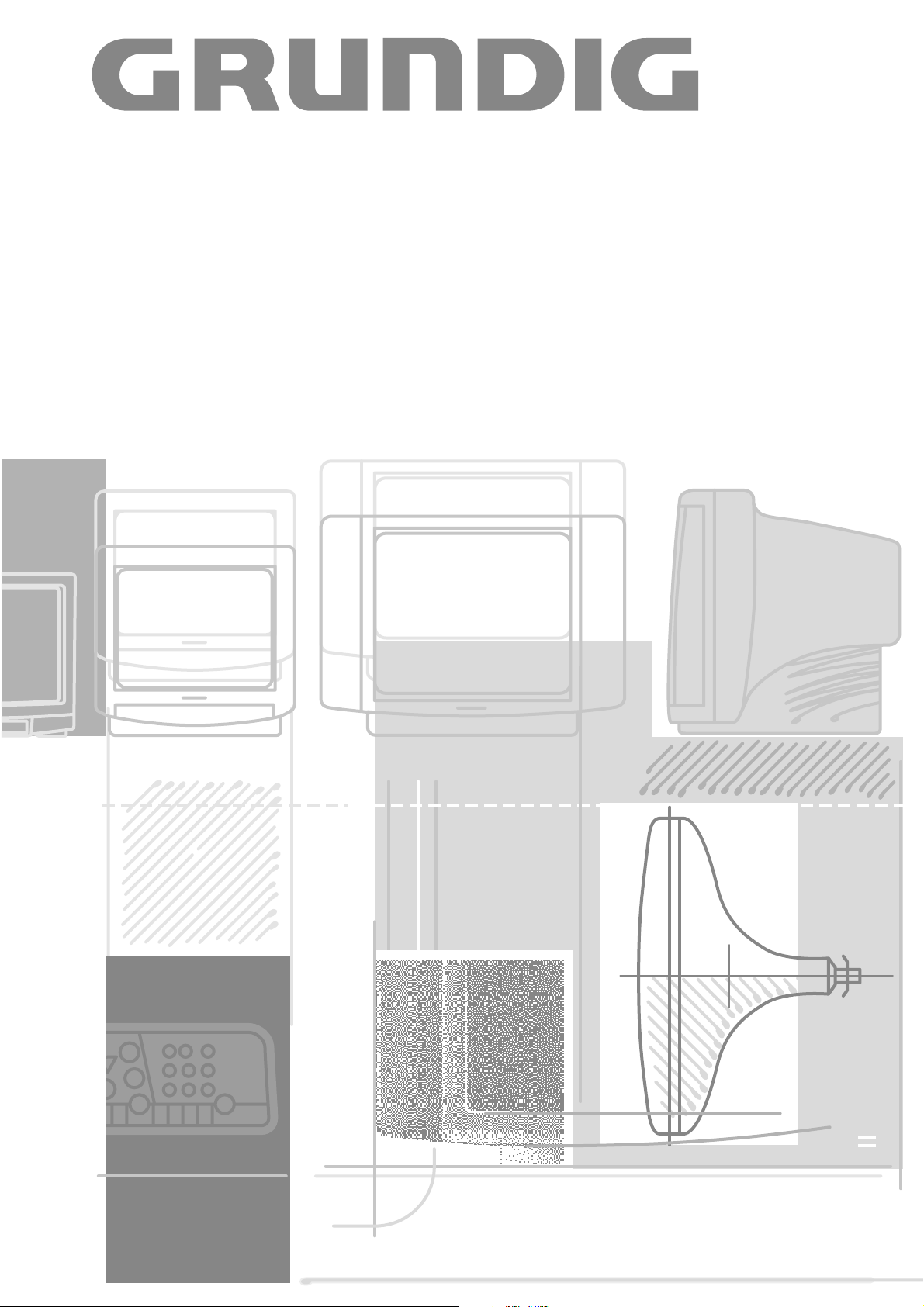
COLOR TELEVISION
ST 63-750/9 TOP
Page 2
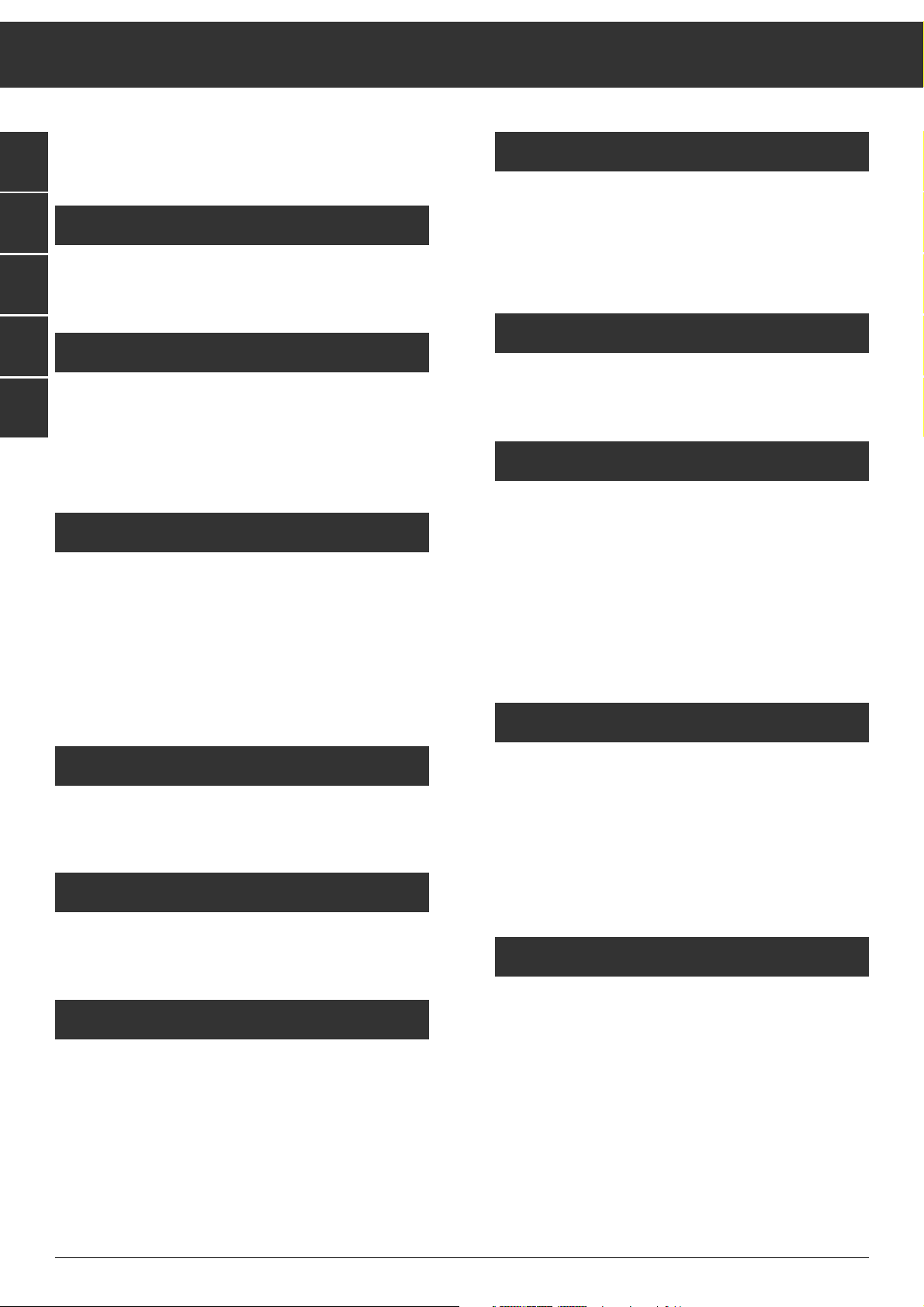
ķ
2
GB
F
DK
E
P
Contents
If a specialized dealer has already set up and adjusted the
television, start with page 7 of this manual.
Notes on Safety and Setting Up
Notes on safety and setting up ........................................... 3
Connecting and Setting Up
Connecting the television .................................................. 4
Inserting batteries into the remote control handset........... 4
Switching the unit on/off .................................................... 4
Assigning Programme Positions
The automatic tuning system ATS euro plus...................... 5
Particularities in France ......................................................6
ATS euro plus - update ........................................................7
Assigning programme positions manually.......................... 7
Fine tuning ...........................................................................7
Changing the Programme Position Assignment
The TV station table........................................................ 8-10
The Remote Control Handset
The remote control handset.............................................. 11
Changing the Sound Setting...
... via the Audio menu ....................................................... 1 2
Calling up the Audio-Menu .............................................. 12
Stereo expansion .............................................................. 1 2
Sound (stereo, two-channel sound, mono)....................... 1 2
Treble, bass, balance ....................................................... 12
Headphones: Connection, volume .................................... 12
Adjusting the Picture
Contrast and picture definition ........................................ 13
Switching the picture format from 4:3 to 16:9.................. 13
Brightness and colour contrast ........................................ 1 3
Teletext
Teletext mode.............................................................. 14 -1 7
Convenient Functions
Timer/Security functions ............................................ 18-20
Blocking broadcasts unfit for children.............................. 19
Blocking all programmes ............................................ 19-20
Entering a switch-off time (Sleep Timer)......................... 20
Entering a switch-on time (Wake-up Time)...................... 2 0
Special functions .............................................................. 2 1
Connection Capabilities and Operation
For video recorder............................................................. 2 2
For camcorder................................................................... 2 3
For satellite receiver, descrambler .................................. 24
For several external units at a time ................................. 2 5
Copying video recordings via the television .................... 2 6
Specification
Specification ..................................................................... 2 7
Page 3
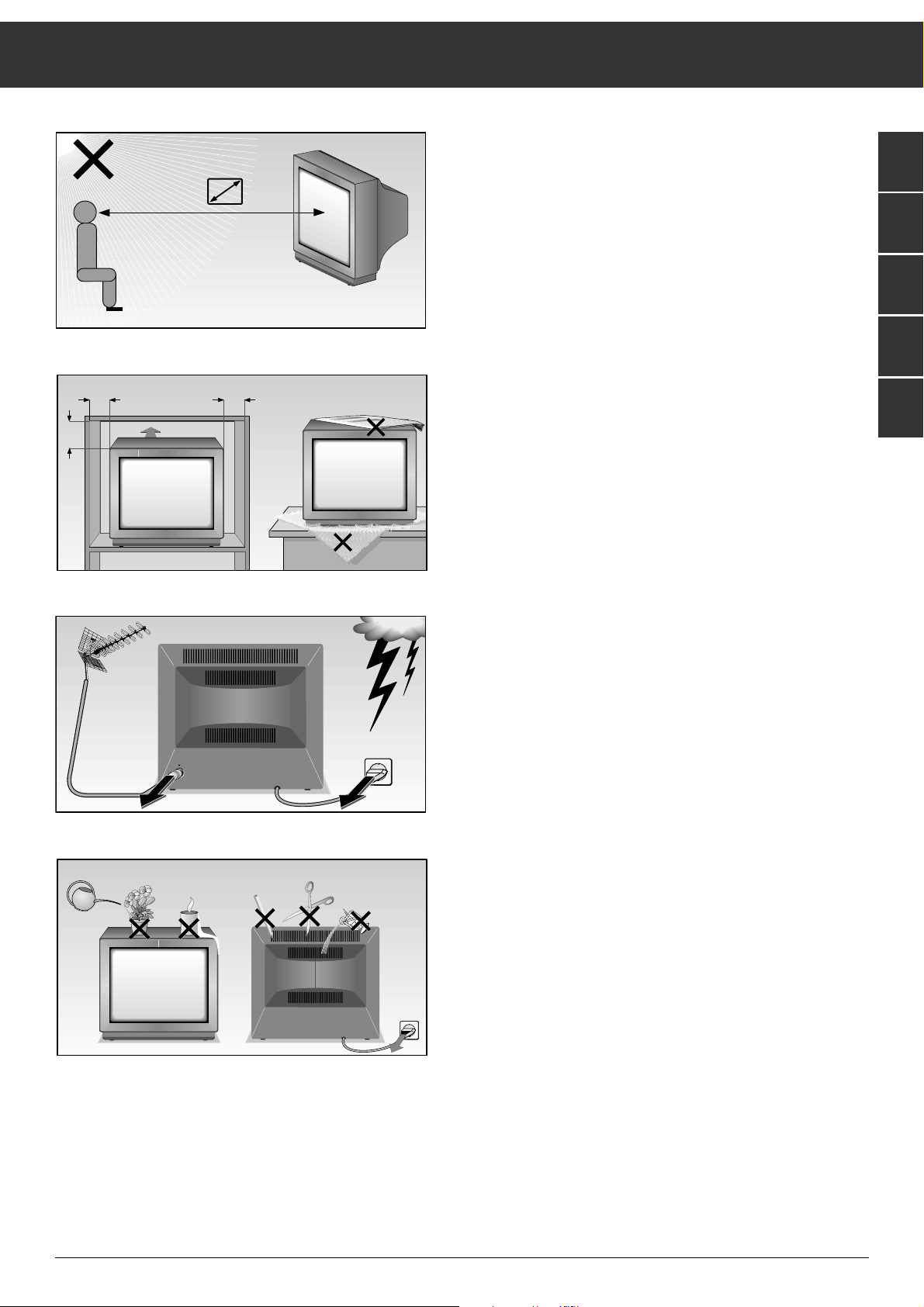
Notes on Safety and Setting Up
ķ
3
GB
F
DK
E
P
When setting up your television, select a location where as
little light as possible falls on the screen.
The ideal viewing distance is five times the diagonal width of
the screen.
If the television is to be built into a compartment or similarly
enclosed, minimum distances must be maintained.
Do not cover the ventilation openings on the back.
The heat exchange inside the unit generates an air circulation.
which attracts dust particles (carpet and curtain fibres and
home dust). These particles accumulate inside the ventilation
slots obstructing these over the years and causing a build-up
of heat.
Heat build-up can reduce the service life of your television,
and can also be dangerous.
For your own safety, let remove the dust deposits by a specialist from time to time.
Never set up speakers next to the unit.
When setting up and using this unit, please make sure that
the mains connection wire is free and not jammed in order to
avoid damage.
Never place the television near heat sources.
Even if your television is switched off, it can still be damaged
by lightning striking the mains and/or aerial cables.
For this reason, you should always disconnect your television
from the mains and the aerial system during thunderstorms.
Never expose the unit to moisture.
Do not insert foreign objects into the ventilation openings on
the back.
Caution! High voltage!
5 x
20
cm
10
cm
20 cm
10
cm
Krieg am Golf
! SERVICE !
Page 4
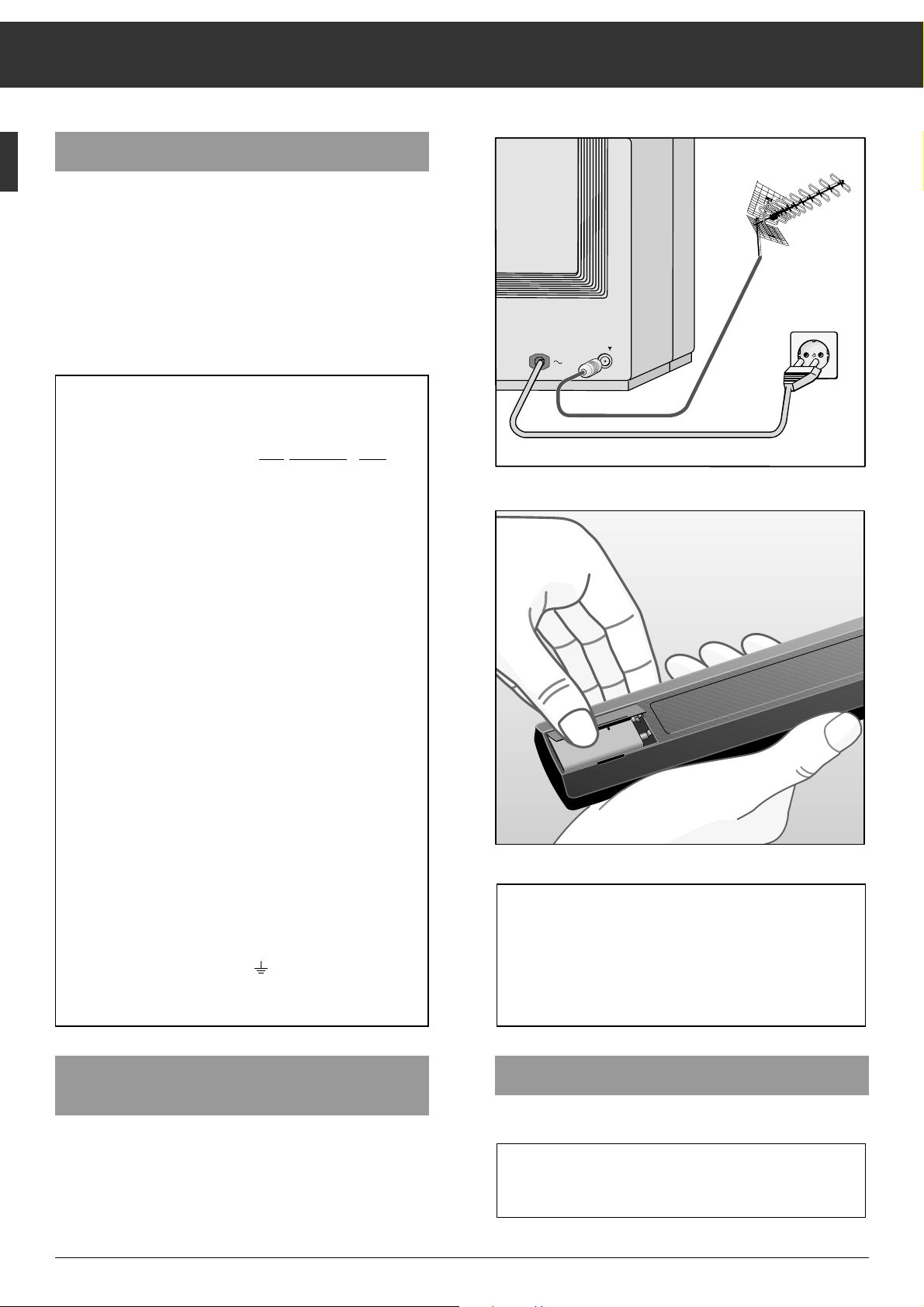
ķ
4
Connecting the Unit
Connecting the unit to the aerial
Plug the aerial cable into the aerial socket É on the unit.
Connecting the unit to the mains
Plug the mains cable into the wall socket.
Connecting and Setting Up
Inserting Batteries into the Remote
Control Handset
Remove the battery compartment cover by pressing on the
catch and then removing the cover.
Insert the battery supplied. Make sure it is inserted correctly
(note the markings in the battery compartment).
Switching the Unit On and Off
Press the
¢
IO
button on the television.
If you do not use the televison for extended periods of
time (e.g., at night), turn it off with this button.
This helps you to save energy.
When the battery is dead, the following display appears on
the screen: "Battery Telepilot".
Dead batteries must be removed immediately.
We assume no responsibility for damage resulting from
battery leakage.
Dead batteries should be disposed of properly (environmental protection).
Additional Information for Units sold in Great Britain
Units sold in GB are suitable for operation from a 240 V AC, 50 Hz mains
supply.
In case this appliance is supplied with a Safety Standard Approved mains
lead fitted with a non-rewireable 13 Amp mains plug which, if unsuitable
for your socket, should be cut off and an appropriate plug fitted by a
qualified electrician. The fuse and fuse holder must be removed from the
plug as accidental insertion of the redundant plug into a 13 Amp socket
is likely to cause an electrical hazard.
Note: The severed plug must be destroyed to avoid a possible shock
hazard should it be inserted into a 13 Amp socket elsewhere.
If it is necessary to change the fuse in the non-rewireable plug, the correct type and rating (5 Amp ASTA or BSI approved BS 1362) must be
used and the fuse cover must be refitted. If the fuse cover is lost or
damaged the lead and plug must not be used until a replacement is
obtained. Replacement fuse covers should be obtained from your dealer.
If a non-rewireable plug or a rewireable 13 Amp (BS 1363) plug is used,
it must be fitted with a 5 Amp ASTA or BSI approved BS 1362 fuse. If any
othe type of plug is used it must be protected by a 5 Amp fuse either in
the plug or at the distribution board.
Important:
The wires in the mains lead are coloured in accordance with the following code:
BLUE – NEUTRAL
BROWN – LIVE
As the colours of the wires in the mains lead of your appliance may not
correspond with the coloured marking identifying the terminals in your
plug, proceed as follows:
Connect the BLUE coloured wire to plug terminal marked with the letter
"N" or coloured black.
Connect the BROWN coloured wire to the plug terminal marked with a
letter "L" or coloured red.
In no circumstance must any of the wires be connected to the terminal
marked with a letter "E", earth symbol , coloured green or green and
yellow.
Replacement mains lead can be obtained from your dealer.
-
9V
+
Page 5
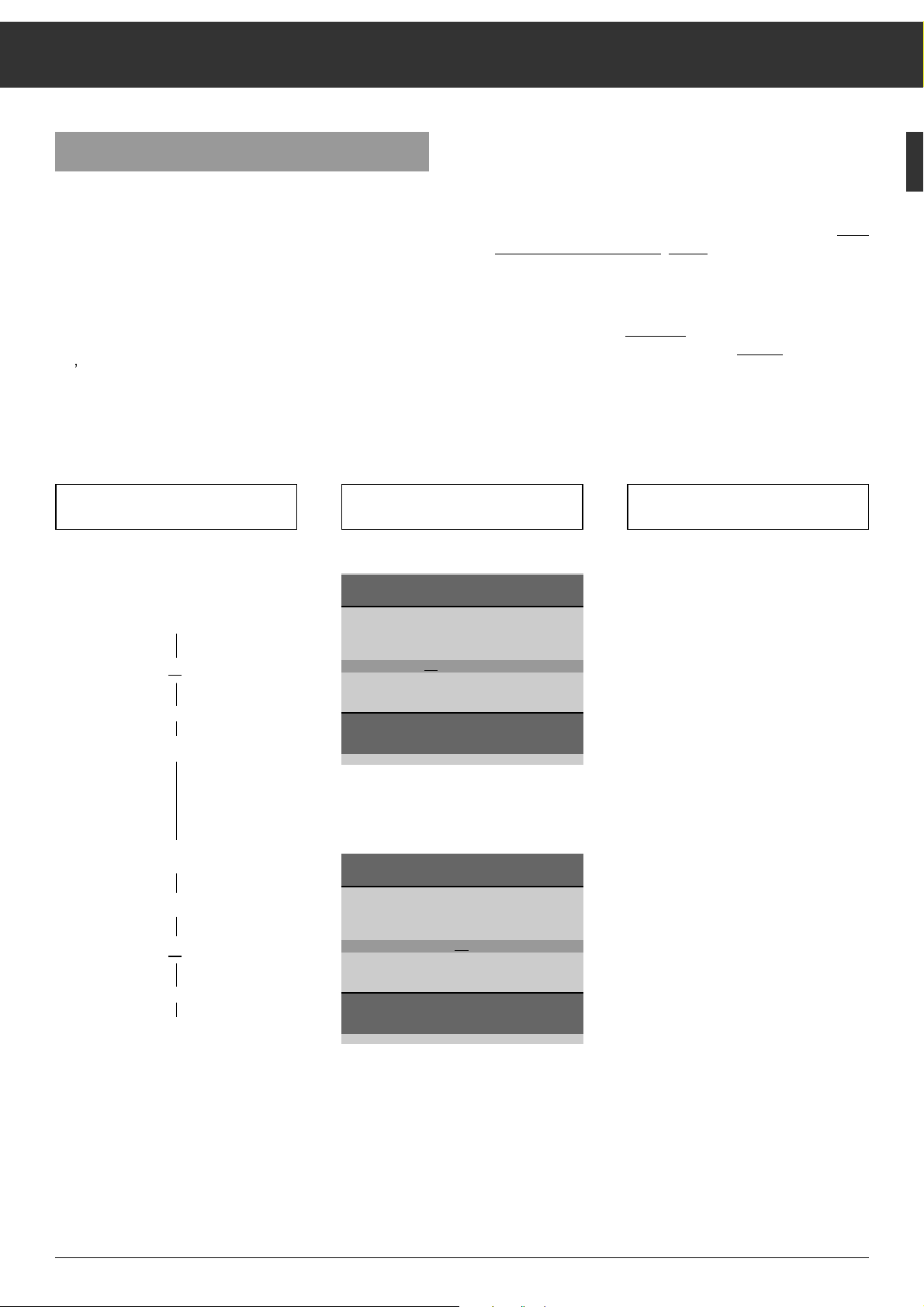
ķ
5
ĻĻĻ
Press the following buttons on the
remote control You will see this on the TV screen Explanations
The Automatic Tuning System "ATS euro plus"
After switching on the television set, the "ATS euro plus" page
appears.
If this page does not appear, press and hold down the mbutton until the "ATS euro plus" page appears on the screen.
The dialogue lines at the bottom of the screen are used as
user guide.
The signs ɦ,ɼ ,
ʺʺ,ɶɶ
are symbols for the following buttons on
the remote control handset:
ʺʺ
, ɶɶ= programme selection buttons | and ]
ɦ , ɼ = volume x and c
OK = O button
In the following text, the remote control buttons instead of
the symbols will be shown.
Assigning Channel Positions
You can choose between several languages for the on-screen dialogue with
your television. After you select a language, all menu guide messages and
information will appear in the language
you selected.
German is preset at the factory.
The "ATS euro plus channel search" is
started.
The television searches for all available
channels, sorts, and stores them.
This procedure can take one minute or
more, depending on the number of
channels that can be received.
When the search procedure is completed, the TV picture received on the
first channel position will be shown.
If you can receive channels in the
SECAM L NICAM colour standard,
observe the information given on page
12.
ŁŁ
Your television is equipped with "ATS euro plus" (Auto Tuning
System). This new system offers you the advantage of automatic channel position assignment.
This search and memory system scans the entire reception
range, stores the channels found, and enters them with their
respective station name (abbreviation) into a TV station table.
You can change the automatic
channel position assignment
as you wish. For example, for channels without identification,
you can choose a name (station name) in a list of abbreviations displayed on the screen and assign it the channel.
GRUNDIG ATS euro plus
Country
A B CH D DK E F GB I N
NL P S SF Others
Select < >
ɶ
ʺ
Confirm OK
Terminate
Ǻ
1. Menu guide language
a) Select a language
xor c
b) Confirm
O
2. Country (location)
a) Select a country
xor c
b) Start ATS
O
GRUNDIG ATS euro plus
Language
D DK/N E F GB
I NL P S SF
Select < >
Confirm OK
Terminate
Ǻ
Page 6
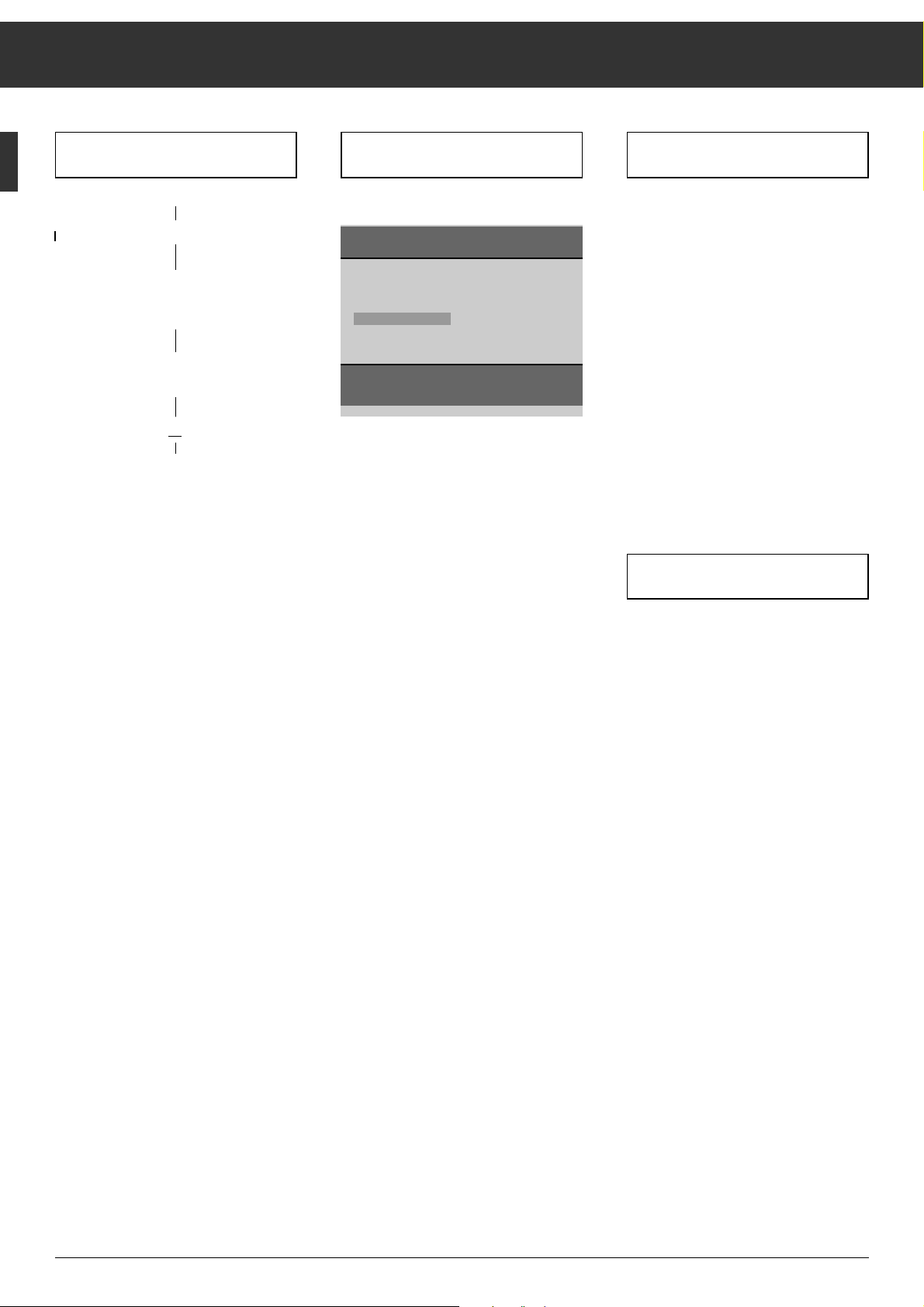
ķ
6
Assigning Channel Positions
Press the following buttons on the
remote control You will see this on your TV screen Explanations
3. Particularity in France
a) Setting for aerial or cable system
with standard channel spacing
b) Setting for aerial or cable system
with different channel spacing
xor c
O
If you select "F" as country, this menu
wil be displayed.
It allows you to select between "Channel spacing" and "Frequency (MHz) for
the ATS function.
In case a), select "Channel spacing".
After having pressed the OK button, the
ATS will search for channels on which
programmes are received.
In case b), select "Frequency (MHz".
After having pressed the OK button, the
ATS will search for frequencies on
which programmes are received.
If you are in doubt, consult your
spepcialized dealer.
GRUNDIG ATS euro plus
Reception VIA:
Cable/aerial Channel spacing
Change < >
Confirm OK
Terminate
Ǻ
ĻĻĻ
Page 7
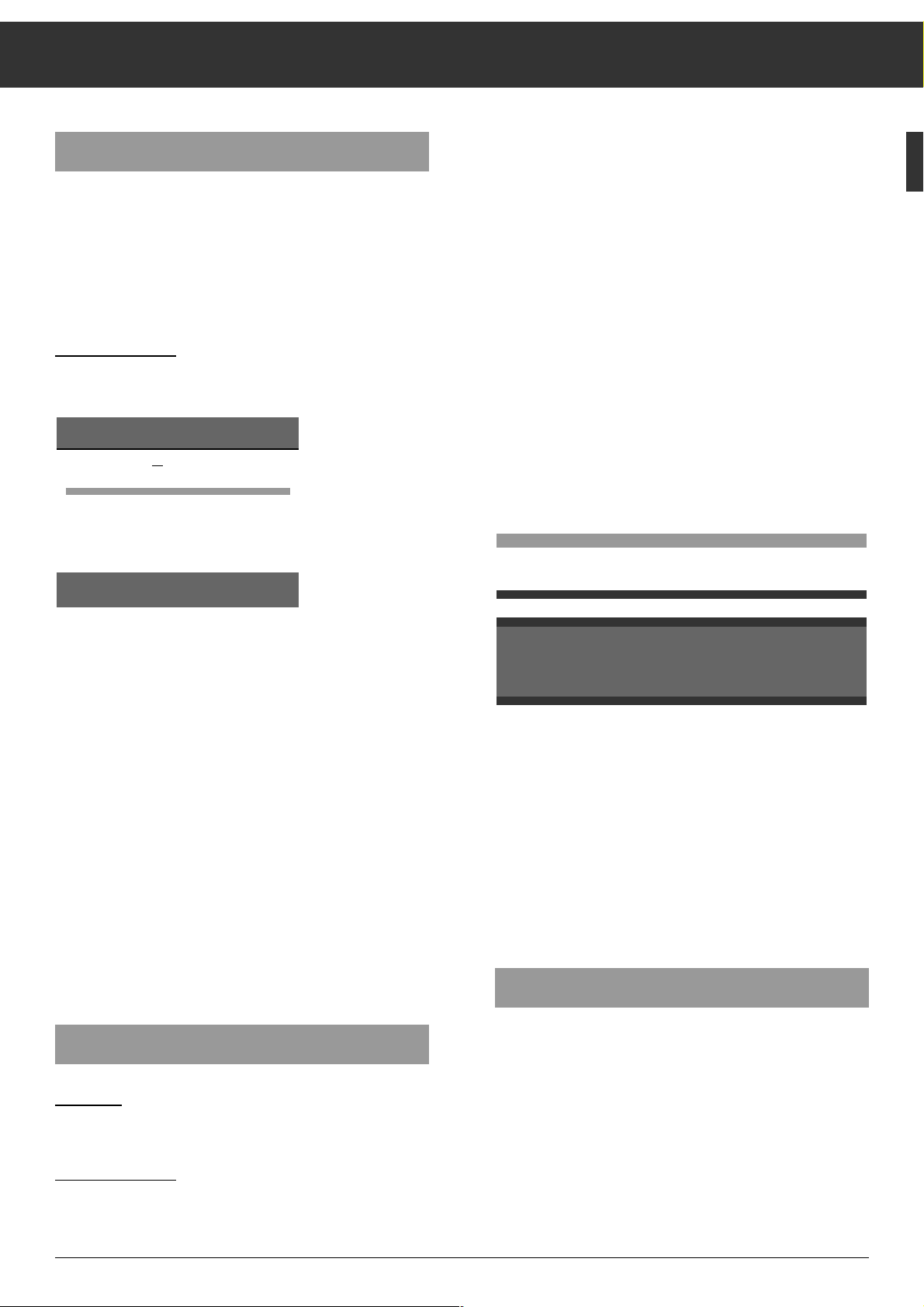
ķ
7
ATS euro plus – Update
If you have already found and stored programmes (channels)
with the "ATS euro plus" tuning system and wish to start another ATS euro plus search to update programme allocation in
the TV station table – for example, when the reception conditions have changed because of newly offered programmes select the menu point "Actualize TV-Stations" in the Infocenter.
How to proceed:
Press the .button then the Obutton.
The "GRUNDIG Infocenter" appears on the screen.
Use the
|
button to select the menu line "Actualize TV Stati-
ons".
Press the
O
button.
The automatic tuning system is started with the last settings
(language and country).
The newly found channels ("programmes") are added to the
existing channels in the TV station table and highlighted in
blue.
It is possible to shift the programmes to other programme
positions (see page 9).
If a completely new run of the automatic tuning system is
required (e.g., when changing location or in the case of
connection to a cable TV system at a later date), start ATS as
described on page 5. In this case, the previous programme
position data is cleared.
Pressing the
.
button calls up the storage function and
pressing the
O
button stores the new programme alloca-
tion into memory.
Assigning Programme Positions Manually
Example:
You wish to assign a programme transmitted on special
channel S 08 in SECAM L/L' norm to programme position 10.
How to pr
oceed:
Select programme position (P) 10.
Press the mbutton then the xbutton.
GRUNDIG Infocenter
D DK/N E F GB
I NL P S SF
Special functions
Picture-menu
Timer/Security
TV-Station Table
Actualize TV-Stations
Select
ɶ
ʺ
Activate OK
Terminate
Ǻ
Press the ]button;
C changes to S (for special channel).
Press the
c
button;
the cursor jumps to the channel entry position.
Press the
0
and 8button. S 08 is visible in the data line.
It is also possible to select a channel by means of the manual
channel search.
To do this, press the
|
or ]button. The channel search is
started and will stop at each channel which can be received.
The TV set adjusts automatically the best possible picture
quality.
Press the
-
button.
A list of TV standards (norms) which can be received and
handled by the TV set is added to the display.
Press the
|
or ]button to highlight L/L'.
Press the
-
button.
The previous data line is displayed again. You now can give
the programme position a station name (abbreviation of max.
4 characters) by pressing the
c
button, then following the
on-screen user guide (dialogue lines).
Allocating programme position 10 to special channel S 08,
SECAM L/L' norm, is now concluded.
Press the
.
button to return to the TV picture or repeat the
above steps to allocate further programme positions.
In difficult reception conditions it may be necessary to improve the picture quality by manual fine tuning.
Fine Tuning
Press the mbutton.
Press the
c
button until the highlighted cursor has reached
the 00 position (for fine tuning).
Use the
]
(63 steps) or
|
button (64 steps)
to adjust the optimum picture and sound quality.
B/G FM 5.5 (A2 Stereo)
B/G FM 5.5 (NICAM N, S, SF)
B/G FM 5.5 (NICAM D, DK, E)
L/L' AM 6.5 (Mono)
L/L' AM 6.5 (NICAM)
I FM 6.0 (NICAM)
D/K/K' FM 6.5 (A2 Stereo)
M FM 4.5 (Mono)
P 10 nS 08 +00 BR 3
Select
ɶɶ
ʺʺ
End standards entry AUX
Terminate
Ǻ
Assigning Channel Positions
Page 8
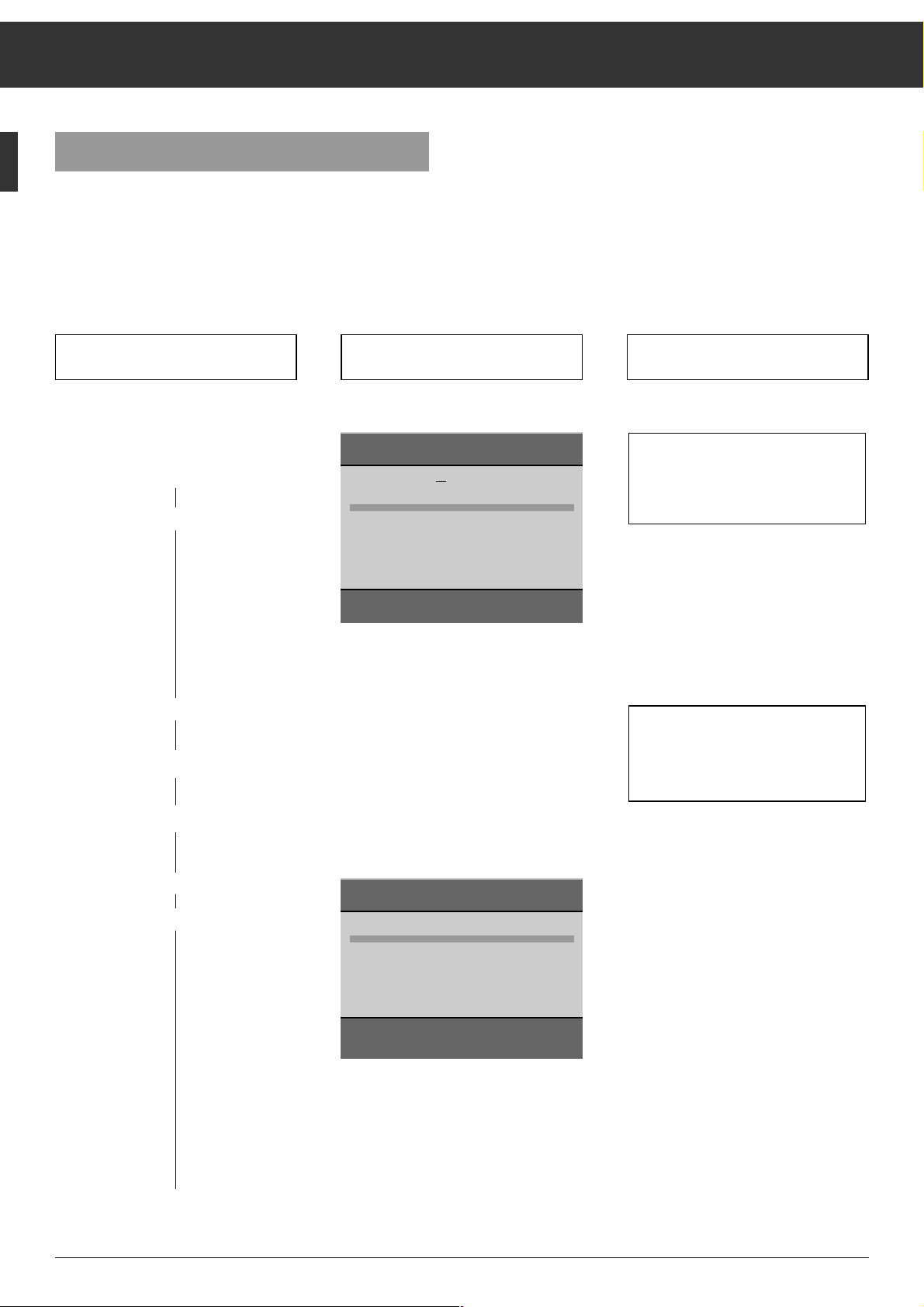
ķ
8
Changing the Programme Position Assignment
Press the following buttons on the
remote control You will see this on the TV screen Explanations
ĻĻĻ
ŁŁ
The TV Station Table
The TV station table shows you the programme position
assignment with the associated station names.
You can change this programme position assignment according to your personal preferences and assign a station name
to stations without identification.
1. Call up the "GRUNDIG Infocenter"
.
O
2. Select the "TV-Station Table"
line
|
|
a) confirm
O
You can leave the TV station table by
pressing the .button. Your settings are automatically stored in
memory.
The following chapters
3.1 – 3.3 describe the different functions.
Select the desired function(s).
GRUNDIG Infocenter
D DK/N E F GB I NL P S SF
Special functions
Picture-Menu
Timer/Security
TV-Station Table
Actualize TV-Stations
Select
ɶ
ʺ
Activate OK
Terminate
Ǻ
GRUNDIG TV-Station Table
Prog Channel Station
1 C 06 ARD
2 C 24 ZDF
3 C 47 BR 3
4 C 40 SAT1
5 C 21 PRO7
6 C 59 BR 3
7 C 41 – – – –
8 C 53 RTL2
9 C 31 ZDF
10 C 32 ZDF
Select programme
ɶ
ʺ < >
Change channel OK
Move/Copy
n
Delete
n
Terminate
Ǻ
Page 9
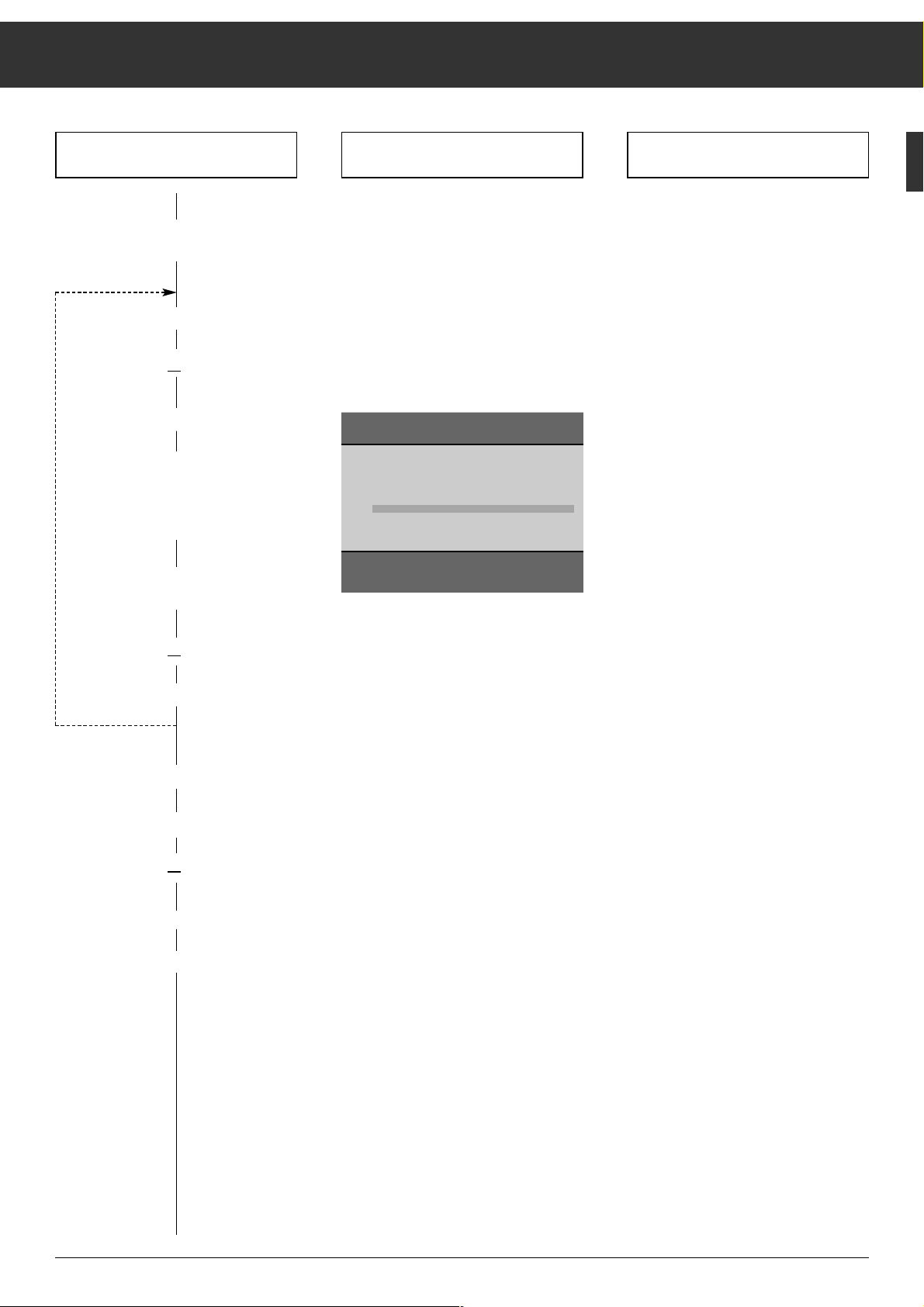
ķ
9
Press the following buttons on the
remote control You will see this on the TV screen Explanations
Changing the Channel Position Assignment
3.2. Clear programme position data*
a) Select programme position
|,or ]
b) Clear programme position data
¢
(red button)
3.1 Changing the order of the
channels (shift or copy)*
a) Select programme position
|,or ]
b) Mark programme position
(shift:
¢ yellow button 1x;
copy**:
yellow button 2x)
c) Select new programme position
(shift; copy)
|,or ]
O
If you should not like the order of the
channels ("programmes), it is possible
to change the order at any time.
When shifting a channel, only the order
of the data on the channel positions will
be changed.
When copying a channel, the already
existing data of the marked channel
position will appear a second time on
the selected channel position (where
the cursor bar is located).
** Copying is only possible after having
fitted a SAT module to the set.
If desired, repeat this procedure for further channels ("programmes").
GRUNDIG TV-Station Table
Prog Channel Station
1 C 06 ARD
2 C 24 ZDF
3 C 47 BR 3
4 C 40 SAT1
5 C 21 PRO7
6 C 59 BR 3
7 C 41 – – – –
8 C 53 RTL2
9 C 31 ZDF
10 C 32 ZDF
Move
ɶ
ʺ < >
Confirm OK
Copy
n
* The steps 1 and 2 explained on page 8 must already be executed.
Page 10

ķ
10
d) Select existing station
name
c
e) Select new station name
|,or ]
f) Terminate
.
Press the following buttons on the
remote control You will see this on your TV screen Explanations
If you store the channel numberr 00 on
a programme position, it is no longer
possible to select higher programme
positions ("return point").
Changing the Programme Position Assignment
4. Enter a station name and channel
number or modify the existing one*
a) Select programme position
|,or ]
b) Visualize the data of the
programme position
O
c) Enter channel number
1 … 0
If you cannot find the desired name in
the list, you can enter your own. In
order to do so, press the cbutton
once, and using the |or ]button,
select the desired letter/number.
Press the
c
button to select the next
position.
Press the
.
button to complete this
procedure.
ARD
– – – –
BRT 1
BRT 2
CAN +
CAN 1
FILM
F 2
F 3
INFO
ITB
LIVE
P 25 C 32 32
n
ARD
Select channel/name
ɶ
ʺ
Norm AUX
Select position < >
Terminate
Ǻ
C Channel
S
S-channel
P 25 nC 32 -32 – – – –
Select
ɶ
ʺ
Norm AUX
Select position < >
Terminate
Ǻ
* The steps 1 and 2 explained on page 8 must already be executed.
Page 11

ķ
11
The Remote Control Handset
Remote Control of a Video Recorder
The remote control handset of your television enables also
remote control of Grundig video recorders. Your specialized
dealer can tell you which video recorders are suited for this.
Press and hold down the
¢
VIDEO button.
This switches the remote control handset into the video
recorder mode.
Then press the desired function button.
The following table shows you which buttons are to be used
for the different recorder functions.
ĵķ
(Numeric button 1) = Reverse picture search
ĶŁ
(Numeric button 2) = Forward picture search
•
( – i button) = Start recording
(
i + button) = Stop
ĵĵ
(Numeric button 7) = Fast rewind
ŁŁ
(Numeric button 8) = Fast forward wind
II
( – v button) = Pause
ı
( v + button) = Start playback
Ľ
(Numeric button 4) = Programme position –
Ń (Numeric button 5) = Programme position +
1…0
Select programme position and
0
AV switch the set on from standby, or
select AV position
or
enter page numbers in Teletext mode.
m
Call up programme data.
Press and hold down for 4 seconds:
Acces to ATS.
-
Preselect button for various functions.
.
Acces to Infocenter. After message
»Menu ɮOK«, press
“
OK
button.
]
Select programme step by step
(1, 2, 3 ...)
|
Select programme step by step
(...3, 2, 1)
When holding down the
]
or |button, the
station names will scroll on the TV screen. When
releasing the pressed button, the television switches to the selected programme position.
or
]
Move cursor (write position)
up
|
Move cursor down
“
OK
–
Modify and activate various functions.
xc
Adjust volume,
or
xc
Move cursor to the left,
to the right.
¢ʀ
Switch sound on/off (mute)
Access to "Audio Menu"
b
Switch to standby and switch on with
last selected programme position.
®
Brightness
™
Colour contrast
,
Teletext mode ɫ TV mode
¢
R not used
¢
Shift programme position data when
allocating programme positions.
¢
Ȅ Time on/off
¢
Clear data when allocating programme
positions.
¢SAT Satellite receiver remote control
(press and hold down SAT button)
¢VIDEO
Video recorder remote control
(press and hold down VIDEO button)
1 2 3
4 5 6
7 8 9
P/C 0
ATS
AUX
AV
+
P
OK
P
ķ
+
-
R
SAT
VIDEO
TP 720
Page 12

ķ
12
Changing the Sound Setting ...
... with the Audio Menu
Calling up the Audio Menu
Press the
¢ʀ
button. The audio menu appears.
The "Stereo expan." line is selected.
Stereo expansion
This improves the acoustic pattern during stereo transmissions and improves the sound of mono transmissions.
Adjust with the
x
or c button.
Sound (stereo, two-channel sound, mono)
If your television receives two-channel sound transmissions,
for example, when a film is broadcast in the original sound
track and transmitted on sound channel 2, and the synchronized version is broadcast on sound channel 1, you can
select the "Sound" line by pressing the |or ]button and
select the sound channel by pressing the
x
or cbutton
(sound channel selection also possible when using headphones).
Your television automatically switches to stereo if the programme is transmitted in stereo.
If stereo reception is of insufficient quality, you can switch to
mono by pressing the
x
or cbutton.
If you wish to always receive this channel in mono, enter
",MO" at the fourth position of the station identification (e.g.,
BBC,MO).
See chapter "Entering a station name", page 10.
If you can receive TV programmes in the SECAM L NICAM
colour standard, make sure that one of the indications
NICAM A, NICAM B, NICAM Stereo or NICAM
is shown in the "Sound" line of the Audio menu.
If this should not be the case, check whether the SECAM L
NICAM standard has been set on the programme position
concerned.
To do this, quit the Audio menu and call up the data of the
programme position to be checked by pressing the
m
but-
ton.
After each adjustment you can switch off the "Audiomenu" by pressing the .button.
Audio-menu
Stereo expan. > – o – <
Sound Mono
Headphones Mono
Treble
–I–
Bass
–I–
Balance
–I–
Selct
ɶɶ
ʺʺ
Change < >
Sound mute
ʀ
Terminate
Ǻ
If you wish to assign a different TV standard to this programme position, follow the example given on page 7 in the
chapter "Assigning Programme Positions Manually".
Indication of the sound transmission mode
Each time the station changes the sound transmission mode
(e.g., from mono to stereo), the mode is displayed for
approx. 4 seconds.
This indication takes also place when changing the programme, however only if the mode differs from the mono mode.
With the
.
button, the indication can permanently be dis-
played. Press .once again to remove the display.
Treble, bass, balance
The settings of these functions can be corrected as required.
Select the corresponding line by pressing the |or
]
button.
Correct with the xor cbutton.
Headphones
For headphones, change the settings in the Audio Menu as
described in the previous chapters.
Connection
Insert the headphones plug (3.5 mm
ø jack) into the head-
phones socket.
Changing the headphones volume
Press the -button to display the AUX menu.
Change the setting with the
xc
buttons.
AUX
Headphones
AV AV 1
Record Off
Format Standard 4:3
Select
ɶɶ
ʺʺ
Change < >
Activate OK Terminate
Ǻ
_
_
g
+
+
P
VIDEO IN L– AUDIO IN – R
m
Page 13

ķ
13
Adjusting the Picture
Contrast and Picture Sharpness
Press the .then the Obutton.
The "GRUNDIG Infocenter" is displayed.
The "Picture-menu" line is marked in red.
Press the
O
button.
The "Picture-menu" is displayed.
Select "Contrast", "Sharpness" or "Tint" by pressing the |or
]
button.
The "Tint" value can only be adjusted with NTSC standard
broadcasts.
Correct the setting by pressing the
x
or cbutton.
Switching the Picture Format from 4:3 to 16:9
If your television operates in conjunction with a satellite
receiver at the PAL plus television norm with a picture
format of 16:9, you will need to change the conventional 4:3
format to 16:9:
Press the
-
button; the AUX menu will be displayed.
Select the "Format" line with the
|]
buttons.
Select the format with the xor cbutton.
Press the
.
button to remove the AUX menu from the
screen.
AUX
Headphones
AV AV 1
Record Off
Format Standard 4:3
Select
ɶɶ
ʺʺ
Change < >
Activate OK Terminate
Ǻ
This television was tested with maximum contrast to
verify the reliability of all components.
It is advisable to turn down the contrast to offer you the
best picture quality depending on lighting conditions or on
the location where your TV is set up.
Picture-menu
Contrast
–
Sharpness
–
Select
ɶɶ
ʺʺ
Change < >
Terminate
Ǻ
Brightness and Colour Contrast
Press on the – or + side of the corresponding rocker button
(v, i) until the desired value is reached.
Brightness with the
®
button.
Colour contrast with the
™
button.
Corresponding scales are displayed on the picture screen.
The changed value is indicated.
The last set value for contrast, colour contrast, Sharpness,
Tint and brightness is automatically stored in memory by:
switching from a normal to the AV programme position;
switching from one AV programme position to another;
switching to standby;
switching off with the mains switch.
The values are checked before storing.
If they have been reduced in such a degree that a reasonable
picture impression is no longer obtained, the factory-preset
settings (optimum values) will reappear when switching the
set on again.
Page 14

ķ
14
Teletext
1…0
Select pages 100-899
Press -to display dialogue line
Display:
Enlarge character height
Bypass waiting times
(actualmode)
Directly call
up subpage
Reveal
answer
STOP
pages
Select functions with xorcbuttons.
Activate with
“
OK
button.
ķ
ʄʄ
ķX /00 ķ? STOP
.
Call up overview page
,
Teletext mode ɫ TV mode
¢(blue)
Switch to next block
¢(yell.) Switch to next group with passage to
next block.
¢(grn) Switch to next page with passage to
next group.
¢(red) Return
Floftext
The coloured buttons lead
to the topics shown in the
dialogue line.
1 2 3
4 5 6
7 8 9
P/C 0
ATS
AUX
P
+
OK
AV
ķ
R
+
-
P
SAT
VIDEO
TP 720
Page 15

ķ
15
Teletext Mode
General
Teletext is an additional information that is broadcast by the
TV station along with your TV programme.
The built-in Teletext decoder of your set enables you to display this additional information on the screen.
Teletext is transmitted in the form of texts or graphic representa-tions, or as subtitles to the TV programme.
The latter is intended to help the hard of hearing.
By means of information pages and dialogue lines, Teletext
operation is made very easy. The indication in the dialogue
lines denote the functions with the allocated buttons to use.
TOP/FLOF-Teletext
TOP (Table of Pages) and FLOF (Full Level One Features)
are new methods for quick and easy selection of Teletext
pages.
Using TOP and FLOF you can select Teletext pages without
knowing the page numbers. This is possible since all Teletext
pages are transmitted ordered according to topics - also called blocks - as if they were in a "filing box".
For example, the latest news are grouped in the block "Actualities". Further topics are for example the blocks "Sports", "TV
Programmes" and "Service". In the case of TOP Teletext, the
blocks are subdivided into several groups, eg: "Actualities"
into the groups politics, economics, culture, etc. Within the
groups you will find the normal Teletext pages.
With the help of the user’s guide on the picture screen, Teletext operation is very simple and fool-proof. A coloured command line is visible on the bottom edge of the screen. The
shown colours are the same as those on the remote control
handset. In the case of TOP operation, the yellow field denotes the selected block and the following group. The blue field
indicates the next block.
The blue button of the remote control handset is used to
advance from one block to the other, the yellow button is
used to go from one group to the next, and the green button
is used to go to the next page. To return to the page the red
button is used.
In the case of FLOF operation, a choice of subjects appears in
coloured characters. The required subject is selected by pressing the corresponding coloured button on the remote control.
In this way, TOP and FLOF lead you quickly, easily, and surely to the goal - the desired Teletext page.
If no TOP or FLOF Teletext is transmitted by the station, a red
colour bar with a - and a green colour bar with a + will
appear in the commentary line.
Note
If the aerial signal is poor, eg: noisy, it may happen that the
Teletext pages are not correctly reproduced. - If fine tuning
on the TV set brings no improvement, we recommend you to
let check your aerial system by a specialist.
What you should know
For the Teletext mode "Top", additional information is required from the TV station. - For this reason, after having switched on the TV set or after having changed the programme,
please wait some moments until the GRUNDIG Top decoder
has read the data into its memory and all of the information is
at your disposal.
By pressing the button
, you can immediately return from
each operating mode back to normal TV operation.
Please observe the currently displayed user’s guide with the
dia-logue lines on the bottom edge of the picture screen.
WeatherNewsSportTV Guide
yellowgreenred
blue
- +
NEWS
next group
SPORTS
next block
Page 16

ķ
16
Teletext Mode
Operation
Using the numeric buttons 1…0, select a channel whose
teletext pages you would like to view.
Switching Teletext On/Off
Press button , on the remote control handset.
The contents page 100 or the Teletext page viewed last will
appear.
Press button
, - Teletext is switched off.
TOP Mode
A red, green, yellow and blue field is shown at the bottom of
the screen. Buttons of the same colors are found on the
remote control.
With the red
¢ button of the remote control, you scroll back-
wards one page.
With the green
¢ button of the remote control, you scroll to
the next available page (with overrun to the next group).
With the yellow
¢ button of the remote control, you switch
to the next group. After the last group of the selected block,
your are automatically taken to the next block (overrun).
With the blue
¢ button of the remote control, you switch
from block to block.
Selecting Pages
Select the number of the desired page as three figures with
the numbered buttons
1…0
.
The number of the selected page appears at the top of the TV
screen and the page appears after a short time.
The last viewed page can be selected by pressing the
m
button.
Overview Page/Programme Preview
You can switch directly to the programme preview (with TOP
Text) or the overview page of the station you are currently
viewing.
Press the
.
button.
The programme preview block or the overview page appears.
Multiple Pages/Page Stop
Several subpages can be combined under a single page number and these pages are automatically scrolled at an interval
determined by the television station.
The presence of subpages under a single page number is
indicated by, for example, 3/6 beneath the time, which means
that you are looking at the 3rd page of a total of 6 pages.
If you want to look at a page for a longer period of time,
press the
-
button.
The dialogue line appears.
Select the STOP symbol with the
x
or cbutton.
Press the
“
OK
button.
"STOP" appears at the top of the screen. The contents of the
page shown are kept on the screen and are no longer updated
or switched to other subpages.
Press the
“
OK
button.
The STOP function is cancelled and the current subpage
appears.
It is also possible to perform this function with the
x
button
without calling up the dialogue line.
Calling up a Subpage Directly
Press the -button (the dialogue line appears).
Select the /00 symbol with the
x
or cbutton.
Press the
“
OK
button.
The selected page number, e.g., S155/---- appears in the info
line.
Enter the four-place subpage number that you want to call up
with the numeric buttons, for example, the second page,
sequence 0002. The desired subpage is sought and displayed.
Press the
“
OK
button.
The function is cancelled.
It is also possible to perform this function with the left side of
the
™ rocker button without calling up the dialogue line.
Page 17

ķ
17
Teletext Mode
This function can also be used to bypass waiting times while
the teletext decoder searches for a page. When the page has
been found, the indication P143, for example, appears in the
info line.
Page Catching
This function allows you to select a teletext page without
entering the corresponding page number.
You can select desired teletext pages from the overview
pages (pages designated with a three-digit page number).
Press the |or ] button.
Page-Catching" appears in the upper part of the screen.
The first or last page number of the overview is highlighted
by a frame (cursor)
Press the |or ] button to move the cursor to the desired
page number.
Press the
“
OK
button.
The desired page appears on the screen.
Doubling Character Size
Press the -button (dialogue line is displayed).
With the
x
or cbutton, select the ķʄ symbol.
Repeatedly pressing the
“
OK
button doubles the character
size in the following order:
Upper half of the picture,
lower half of the picture,
return to normal picture.
It is also possible to perform this function with the right side
of the
™ rocker button without calling up the dialogue
line.
Reveal Answer
This function can be used on certain teletext pages to reveal
the solution of riddles, or for programming a video recorder
via VPS times.
Press the
-
button (dialogue line appears).
With the
x
or cbutton, select the ķ? symbol.
Press the
“
OK
button.
The hidden information is revealed.
Press the
“
OK
button.
The reveal function is cancelled.
It is also possible to perform this function with the
c
button
without calling up the dialogue line.
Watching Television During Teletext Mode
Updating a page –
Bypassing waiting times
Certain teletext pages are continually updated, for example,
stock market reports, sports announcements, and the latest
news.
If you want to watch television and stay informed at the same
time, first select a page of your choice, then
press the
-
button (dialogue line is displayed).
With the
x
or cbutton, select the ķX symbol.
Press the
“
OK
button.
The regular programme is still visible and the teletext symbol
appears at the top of the screen.
If, for example, P143 appears in the info line, then
press the
“
OK
button.
The teletext page appears with the updated information.
Page 18

ķ
18
Convenient Functions
Press the following buttons on the
remote control You will see this on the TV screen Explanations
ĻĻĻ
Timer/Security Functions
With these functions you can block programmes unfit for
children, block all TV programmes, and
enter a switch-off time (Sleep Timer) and/or a switch-on time
(Wake up Time).
By pressing the .button you can
return to the current programme at
any time.
The following chapters
3.1 – 3.4 describe the four different
Timer/Security functions.
Select the function that you need.
ŁŁ
1. Call up the "GRUNDIG Infocenter"
.
O
2. Select the "Timer/Security" line
|
a) confirm
O
GRUNDIG Infocenter
D DK/N E F GB I NL P S SF
Special functions
Picture-menu
Timer/Security
TV-Station Table
Actualize TV-Stations
Select
ɶ
ʺ
Activate OK
Terminate
Ǻ
GRUNDIG Timer/Security
Security Code – – – –
Lock program unfit for
children no
All programmes blocked no
Sleep Timer – – : – –
Wake-up-Time – – : – –
Wake-up-Prog TV 1 ARD
Select
ɶ
ʺ
Change OK
Terminate
Ǻ
Page 19

ķ
19
Convenient Functions
Press the following buttons on the
remote control You will see this on your TV screen Explanations
You can block the broadcasts at any
time.
If now a programme unfit for children is
being broadcast, the table opposite
appears on the screen (example RTL).
Memorize the stored security code!
If you should forget the code, switch to
a non blocked programme position, call
up the Security/Timer page and press
the
O
. button. Then refer to the key
on the last page (cover) which will help
you.
After the television has been turned off
(automatically or with the standby button
b), it cannot be used by unauthori-
zed persons.
Memorize the stored security code!
If you should forget the code, refer to
the key on the last page (cover) which
will help you.
ŁŁ
* The steps 1 and 2 explained on page 18 must already be executed.
GRUNDIG Timer/Security
Security Code 1111
Lock program unfit for
children yes
All programmes blocked no
Sleep Timer – – : – –
Wake-up-Time – – : – –
Wake-up-Prog TV 1 ARD
Select
ɶ
ʺ
Change < >
Terminate
Ǻ
GRUNDIG Security
Security Code
n
– – – –
RTL blocked !
Program unfit for children
Input 0-9
GRUNDIG Timer/Security
Security Code 1111
Block program unfit for
children no
All programmes blocked yes
from – – : – –
Wake-up-Time – – : – –
Wake-up-Prog TV 1 ARD
Select
ɶ
ʺ
Change < >
Terminate
Ǻ
3.1 Blocking programmes unfit
for children
*
a) Enter code as four places.
O
1 … 0
O
b) Block programme: yes
x
c) Switch to TV mode.
.
3.2 Block all programmes
*
a) Enter code as four places.
O
1 … 0
O
b) Select "yes" in the "Block all
programmes" line
|
xor c
c) Enter switch-off time (from...)
(if desired)
|
O
Page 20

ķ
20
Press the following buttons on the
remote control You will see this on your TV screen Explanations
The television switches automatically
off at the entered switch-off time. When
then switching on again, the table
shown opposite will appear. The TV set
can only be used again when you enter
your personal identification code.
The television automatically switches
off (standby) at the set time.
With the "Wake-up Prog" function (last
menu line) you select that
programme
position with the programme of which
you wish to be woken up.
So that the TV set can switch on at the
preselected time, if must be switched to
standby (not off with the mains switch).
1 … 0
O
d) Switch to TV viewing mode.
.
3.3 Entering a switch-off time
(Sleep Timer)
*
a) Select "Sleep Timer".
|
O
b) Enter switch-off time.
1 … 0
O
c) Switch to TV mode.
.
3.4 Enter switch-on time
(Wake-up Time)
*
a) Select "Wake-up Time"
|
O
b) Enter switch-off time.
1 … 0
O
c) Switch to Tv mode.
.
*
The steps 1 and 2 explained on page 18 must already be executed.
Convenient Functions
GRUNDIG Security
Security Code
n
– – – –
Programme locked !
Input 0-9
GRUNDIG Timer/Security
Security Code – – – –
Block programs unfit for
children ja
All programmes blocked nein
Sleep Timer – – : – –
Wake-up-Time – – : – –
Wake-up-Prog TV 1 ARD
Select
ɶ
ʺ
Change OK
Terminate
Ǻ
GRUNDIG Timer/Security
Security Code – – – –
Block programs unfit for
children yes
All programmes blocked no
Sleep Timer – – : – –
Wake-up-Time – – : – –
Wake-up-Prog TV 1 ARD
Select
ɶ
ʺ
Change OK
Terminate
Ǻ
Page 21

ķ
21
Convenient Functions
Special Functions
The "Special Functions" menu is divided into four menu
items. In the "Settings" menu, you can carry out different
basic settings. The "AV Connections" menu will be explained
on page 22. The IR-Dataprogrammer and service functions
are only for your dealer. The service function is protected by
an identification number.
Calling up the Special Functions menu
Call up the GRUNDIG Info-Center by pressing the .button
then the
“
OK
button.
Press the cursor button ]to highlight the "Special functions" line.
Press the
“
OK
button.
The "Special Functions" menu appears.
Calling up the "Settings" menu
Press the
“
OK
button.
The "Volume" line is highlighted.
Volume
If you receive a programme whose volume deviates from
other channels (too loud or too low), you can adjust the volume.
Change the volume with the
x
or cbutton. Lautstärke
ändern. Only the volume of the programme currently being
selected is changed.
Colour match
Select "Colour match" with the |button.
The line appears highlighted in blue.
Use
x
or c button to change colour match. Only the colour
match of the programme currently being viewed is changed.
Press the
.
button to return to the TV picture.
GRUNDIG
Settings
Volume P 1
–I–
Colour match P 1
–I–
switch on with Programme 1
Picture/sound scale
Select
ɶɶ
ʺʺ
Change < >
Terminate
ǺǺ
Switch on with ...
If you use the TV set frequently as AV monitor, for example
together with a camera as supervisory system, you can use
this function to give priority to the AV programme position.
That means that after switching on the set the AV programme
position will appear instead of the P1 programme position.
Select with
|
and change the setting with xor c.
Picture/sound scale
Press the |button to highlight the "Picture/sound scale"
line.
Press the
x
or cbutton to display (on) or not (off) the res-
pective scale on the picture screen, such as
min........ .........max
Volume
Page 22

ķ
22
The TV set is provided with a number of different sockets.
You can connect various external units to these sockets, such
as video recorder, SAT receiver, video camera, etc., and perform functions such as recording, playback, copying, etc.
Before you can do this, the external unit must be adapted to
the TV set. For this, the "AV Connections" menu is provided.
...for Video Recorder
GRUNDIG
AV Connections
AV 1 VCR/SAT
AV 2 SVIDEO
AV 3
Identification Auto
Select
ɶɶ
ʺʺ
Change < >
Terminate
ǺǺ
AV2
VIDEORECORDER
AV1
RECEIVER / DECODER
ʐ
INPUT-SAT
950...2050MHz
14/18V 0,35A
EURO-AV
AUDIO
Connection Capabilities and Operation ...
Call up the AV Connections menu as follows:
Press the .then the
“
OK
button; the "Infocenter" menu will
be displayed.
Press the ]button; the line "Special Functions" is highlighted
by a colour bar.
Press the
“
OK
button; the "Special Functions" menu will be
displayed.
Press the |button; the line "AV Connections" is highlighted by
a colour bar.
Press the
“
OK
button; the "AV Connections" menu will be dis-
played.
Playback from a Video Recorder
Connection
Connect the video recorder to the AV 2 socket.
Operation
Call up the "AV Connections" menu (see above).
Press |or ]to select "AV2" (highlight in colour).
Press
x
or cto select between "Video" and "SVIDEO"
(according to connected video recorder).
Leave the menu by pressing
.
.
Start playback on the video recorder.
You will see the video playback on the picture screen and
briefly the message and
respecti-
vely
.
AV 2 SVIDEOAV 2 VIDEO
Page 23

ķ
23
Connection Capabilities and Operation ...
… for Camcorder (VHS, Video 8)
… for S-VHS Video Recorder, S-VHS Camcorder
or Hi8 Camcorder
Playback
Connecting the video signal
Connect the VIDEO IN socket with an appropriate cable to the
corresponding video socket of the camcorder.
Connecting the sound signal
Connect the L AUDIO IN R sockets with the audio sockets of
the camcorder. For mono playback, connect to the L AUDIO
IN socket to the respective audio socket of the camcorder.
Operation
Call up the "AV Connections" menu (see page 22).
Select "AV 3" and "Auto" as identification.
In the case of distortions, select "Off".
Press
.
to quit the menu.
Start playback on the camcorder.
Playback from the camcorder is visible on the picture screen.
GRUNDIG
AV Connections
AV 1 VCR/SAT
AV 2 SVIDEO
AV 3
Identification Auto
Select
ɶɶ
ʺʺ
Change < >
Terminate
ǺǺ
Playback
Connection
Connect the camera to the AV 2 socket.
Call up the "AV Connections" menu (see page 22).
Select "AV 2" and "S VIDEO".
Press .to leave the menu.
Start playback on the camcorder.
Playback from the camcorder is visible on the picture screen.
P
+
_
g
+
_
m
VIDEO IN L– AUDIO IN – R
AV2
VIDEORECORDER
AV1
RECEIVER / DECODER
ʐ
INPUT-SAT
950...2050MHz
14/18V 0,35A
Page 24

ķ
24
Connection
Connect SAT receiver to the AV 1 socket.
Operation
Call up the "AV Connections" menu (see page 22).
Select "AV 1" and "VCR/SAT".
Leave the menu,
switch on the SAT receiver.
Press and hold down the ¢SAT
button and enter the number
of the desired programme position of the satellite receiver
with the numeric buttons
0…9
.
GRUNDIG
AV Connections
AV 1 VCR/SAT
AV 2 SVIDEO
AV 3
Identification Auto
Select
ɶɶ
ʺʺ
Change < >
Terminate
ǺǺ
Connection
Connect decoder to AV 1 socket.
Operation
Call up the "AV Connections" menu (see page 22).
Select "AV 1" and "Decoder".
Leave the menu.
If "Decoder" or "Audio" is selected under "Settings" in the
menu, "Auto" is always activated (factory presetting).
Normally, this needs not be changed.
However, with external units which do not meet the technical
standard of this TV set, it may be necessary to make a different setting. If this should be the case, contact your specialized dealer.
GRUNDIG
AV Connections
AV 1 Decoder
Settings P 10
Decoder Auto
Sound Auto
AV 2 SVIDEO
AV 3
Identification Auto
Select
ɶɶ
ʺʺ
Change < >
Terminate
ǺǺ
... for Satellite Receiver ... for Descrambler (Decoder)
AV2
VIDEORECORDER
AV1
RECEIVER / DECODER
ʐ
INPUT-SAT
950...2050MHz
14/18V 0,35A
AV2
VIDEORECORDER
AV1
RECEIVER / DECODER
ʐ
INPUT-SAT
950...2050MHz
14/18V 0,35A
EURO-AV EURO-AV
Connection Capabilities and Operation …
Page 25

ķ
25
Connection Capabilities and Operation ...
... for Video Recorder ... for Satellite Receiver ... for Descrambler (Decoder)
AV2
VIDEORECORDER
AV1
RECEIVER / DECODER
ʐ
INPUT-SAT
950...2050MHz
14/18V 0,35A
EURO-AV EURO-AV
EURO-AV
AUDIO
...for several external units
If you wish to connect several external units at a time, e.g.,
descrambler, satellite receiver, video recorder, you should
make the connections according to the example shown
above.
For satellite TV reception
Descrambler ɮ Satellite receiver ɮ TV set
(socket AV 1).
In this case, connect the video recorder to the AV 2 socket.
For cable TV reception
Descrambler ɮ Video recorder ɮ TV set
(socket AV 1)
Example
You wish to record a satellite programme.
Operation
Select the desired satellite programme.
Call up the "AV Connections" menu.
Select "VCR/SAT in the first menu line AV 1.
Select "Video" or "SVIDEO" in the second menu line AV 2
(depends on video recorder type).
Quit the menu.
Start the recorder.
If you wish to switch the TV set to standby or to a TV programme during copying, you must first call up the AUX menu
by pressing the -button then select "Record On".
Now you can watch any desired TV programme on the TV set
without disturbing copying, or you can switch to standby to
save energy.
When copying is completed, select "Record Off" again.
AUX
Headphones
AV AV 1
Record Off
Format Standard 4:3
Select
ɶɶ
ʺʺ
Change < >
Activate OK Terminate
Ǻ
VIDEO-RECORDER
SAT-RECEIVER
DECODER
GRUNDIG
AV Connections
AV 1 VCR/SAT
AV 2 SVIDEO
AV 3
Identification Auto
Select
ɶɶ
ʺʺ
Change < >
Terminate
ǺǺ
Page 26

ķ
26
GRUNDIG
AV Connections
AV 1 VCR/SAT
AV 2 SVIDEO
AV 3
Identification Auto
Select
ɶɶ
ʺʺ
Change < >
Terminate
ǺǺ
Connection Capabilities and Operation ...
Copying Recordings via the Television
You can copy from unit ... to unit ...:
Video recorder › Video recorder;
Camcorder › Video recorder;
S-VHS recorder (composite signal) › VHS recorder;
Hi8 camcorder (composite signal) › S-VHS recorder;
S-VHS recorder (composite signal) › S-VHS recorder
from socket ... to socket ...:
AV 1 socket › AV2 socket
Front socket VIDEO IN
(composite signal, ) › AV2 socket
Connection
(according to above example)
Playback recorder to AV 1 socket.
Recording recorder to AV 2 socket.
Connection for copying from
camcorder to video recorder
Connect the camcorder to the VIDEO IN sockets (connect the
sound signal from the camcorder to the L AUDIO IN R
sockets).
or
connect an S-VHS camcorder respectively Hi8 camcorder to
the AV 1 socket and the recording recorder to the AV 2
socket.
Operation
Call up the "AV ettings" menu (see page 22).
Select "VCR/SAT" in the first menu line AV 1.
(If a camcorder is connect to the socket at the front, select
socket "AV 3).
Depending on the kind of recording and connected units,
select "Video" or "S VIDEO" in the AV 2 line.
Press .to leave the menu.
Start both recorders.
If you wish to switch the TV set to standby or to a TV programme during copying, you must first call up the AUX menu
by pressing the
-
button then select "Record On".
Now you can watch any desired TV programme on the TV set
without disturbing copying, or you can switch to standby to
save energy.
When copying is completed, select "Record Off" again.
AUX
Headphones
AV AV 1
Record Off
Format Standard 4:3
Select
ɶɶ
ʺʺ
Change < >
Activate OK Terminate
Ǻ
AV2
VIDEORECORDER
AV1
RECEIVER / DECODER
ʐ
INPUT-SAT
950...2050MHz
14/18V 0,35A
EURO-AV
AUDIO
EURO-AV
AUDIO
Page 27

ķ
27
Specification
Mains voltage
220-240V, 50/60 Hz
(power supply control range 190 … 264V)
This unit may only be operated with the power supply cable
set which has been supplied. It prevents interference from
the mains, and is considered an obligatory component of
this unit.
For a replacement, contact the nearest customer service
center and order only the power supply cable set with the
following designation:
GWN 9.22/article number 8290.991-316.
Power consumption
approx.85 W
In standby 8 W
Channel coverage
C01 … C99
Special channels S01 … S41
Retrofitting for satellite reception is possible.
Sound output
2 X 15 W music power (2 x 7.5 W sine power)
Service note for the dealer
This unit conforms to VDE safety regulations and directives
of the Deutsche Bundespost (German Federal Post Office; see
certification mark on the type sticker on the rear of the unit),
as well as all relevant ordinances governing X-ray emissions.
The picture tube, which emits X-rays, is sufficiently shielded
and therefore represents no danger. Accelerating voltage is
max. 27kV with a mean beam current of 1.5mA.
Unauthorized tampering with the unit, in particular making
adjustments to the high voltage system, or installing a different picture tube, can considerably increase X-ray emissions. Units so altered no longer conform to applicable safety
regulations and may not be operated.
Subject to alterations.
E. and O.E.
Pin assignment of EURO-AV socket
If you want to connect other devices to your television (for
example, a computer or amplifier), your dealer can provide
you with a normed standard connection by means of the following table:
Pin Signal
11 = Audio output right
12 = Audio input right
13 = Audio output left
14 = Audio, earth
15 = Blue, earth
16 = Audio input left
17 = RGB blue input
18 = Switching voltage
19 = Green, earth
10 = –
11 = RGB green input
12 = –
13 = Red, earth
14 = Earth
15 = RGB red input
16 = RGB switching voltage
17 = Video, earth
18 = RGB switching voltage, earth
19 = Video output
20 = Video input
21 Shielding/earth
220
21
119
Page 28

GRUNDIG
+
!
P
+
P
Page 29

GRUNDIG AG ••D-90762 FÜRTH Printed in Germany
0 1 2 3 4 5 6 7 8 9
21349-941.02
