Page 1
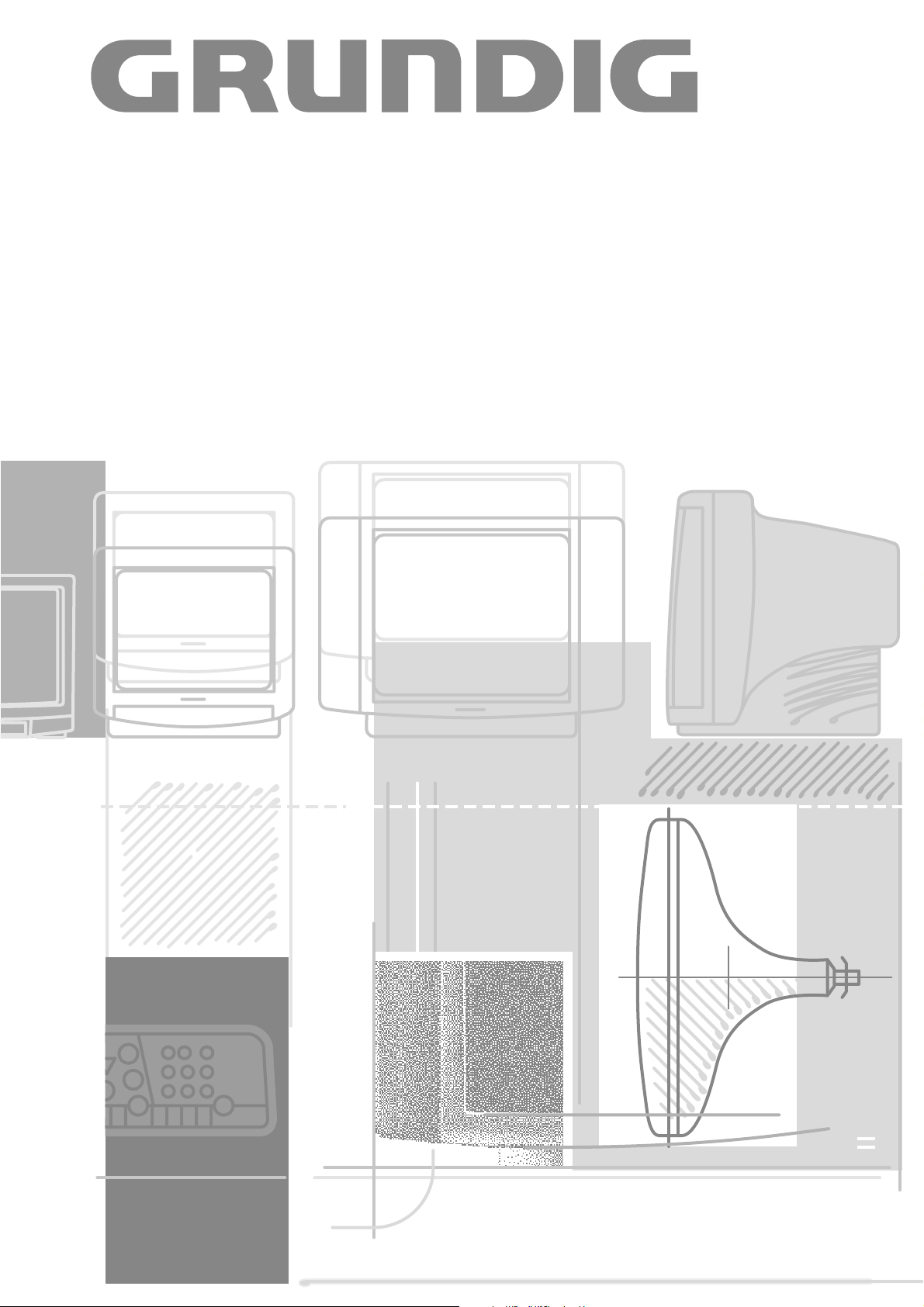
COLOR TELEVISION
ST 63-750 text
ST 70-750 text
Page 2
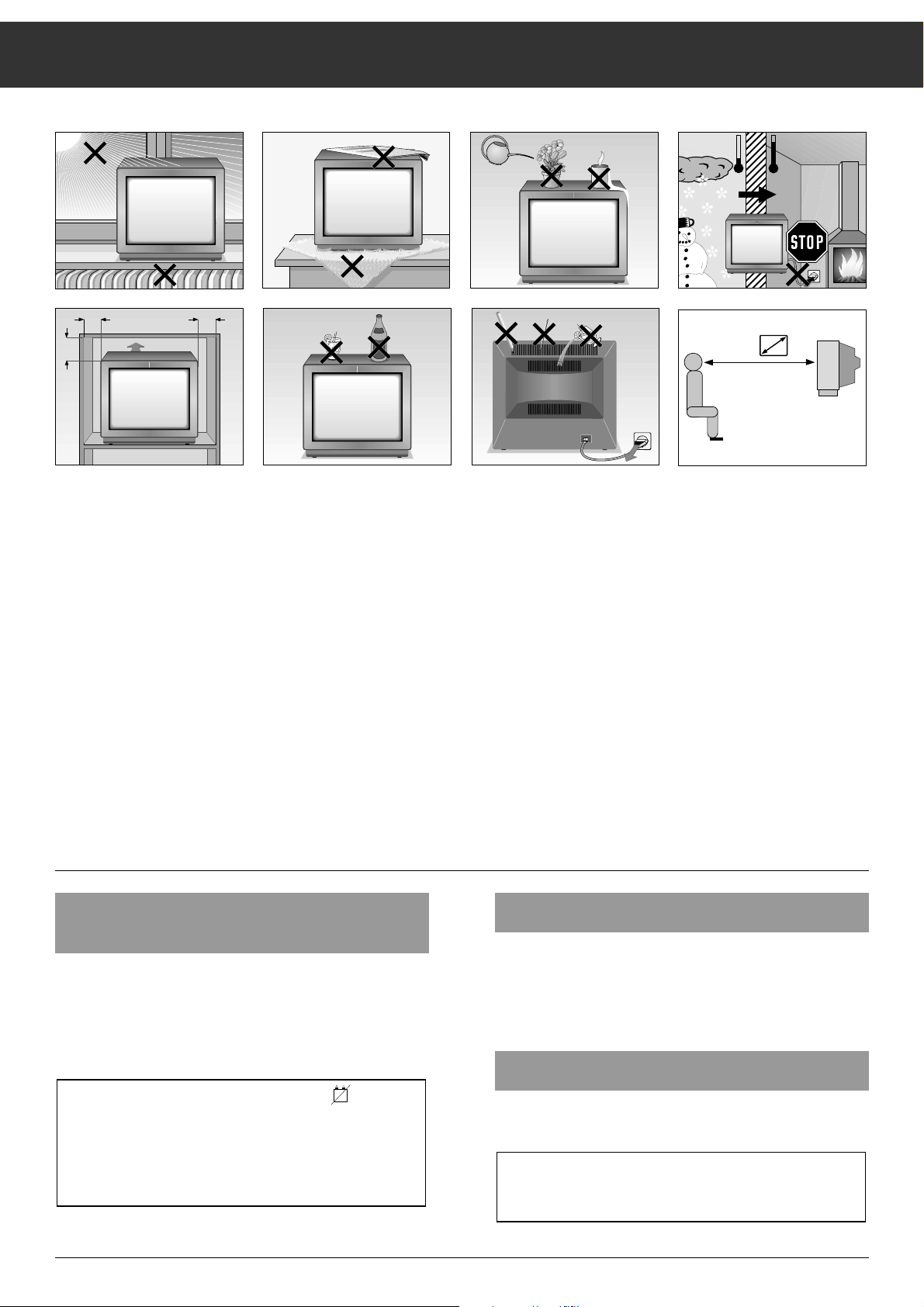
ķ
2
Safety and Installation
Inserting the Battery into the Remote
Control Handset
Remove the battery compartment cover by pressing on the
catch and then removing the cover.
Insert the battery supplied. Make sure it is inserted correctly
(markings in the battery compartment).
When the battery is dead, the message ”......BATTERY”
appears on the picture screen.
Remove the dead battery immediately.
We assume no responsibility for damage resulting from
battery leakage.
Dead batteries must be disposed of properly.
Connecting the TV Set
Insert the plug of the aerial lead into the aerial socket É of the
TV set.
Insert the plug of the mains lead into a wall outlet.
Switching the TV Set On/Off
Press the
¢
IO
button on the unit.
If you do not use the TV set for extended periods of time
(e.g., at night), turn it off with this button.
This helps you to save energy.
When setting up your television, select a location where as
little light as possible falls on the screen.
The ideal viewing distance is five times the diagonal width of
the screen.
If the television is to be built into a compartment or similarly
enclosed, minimum distances must be maintained.
Do not cover the ventilation openings on the back.
The heat exchange inside the unit generates an air circulation
which attracts dust particles (carpet and curtain fibres and
home dust). These particles accumulate inside the ventilation
slots obstructing these over the years and causing a build-up
of heat.
Heat build-up can reduce the service life of your television,
and can also be dangerous.
For your own safety, let remove the dust deposits by a specialist from time to time.
Never set up speakers next to the unit.
When setting up and using this unit, please make sure that
the mains connection wire is free and not jammed in order to
avoid damage.
Never place the television near heat sources.
Even if your television is switched off, it can still be damaged
by lightning striking the mains and/or aerial cables.
For this reason, you should always disconnect your television
from the mains and the aerial system during electrical
storms.
Never expose the unit to moisture.
Do not insert foreign objects into the ventilation openings on
the back.
Caution! High voltage!
Krieg am Golf
10
cm
20
cm
20 cm
10
cm
°C
°C
2 Std
5 x
! SERVICE !
Page 3
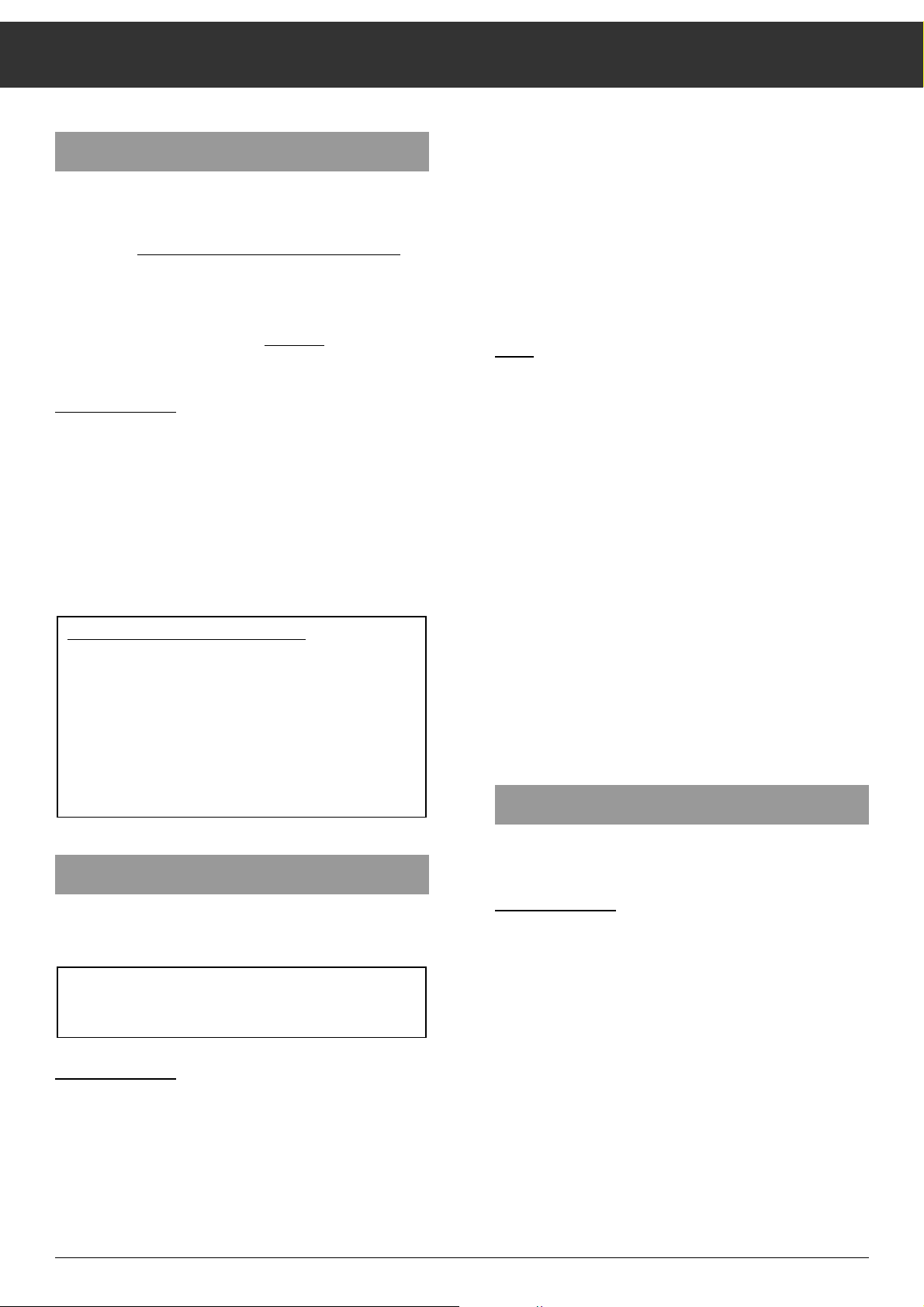
ķ
3
Assigning Programme Positions
The Automatic Tuning System "ATS euro plus"
This TV set is provided with the ”ATS euro plus” system
(Auto Tuning System). This new system offers you the
advantage of automatic programme position assignment.
This automatic tuning system scans the entire reception
range and stores the channels found in the programme positions of the TV set
If you wish, you can change this automatic
allocation of the
channels to the programme positions.
How to proceed:
Switch the TV set on with one of the the buttons
1…9
.
Press the
m
ATS button for approx. 4 s until ATS is displayed.
Press the
O
button.
The ”ATS euro plus” system is started (the ATS bar is displayed).
The system searches for all channels on which TV programmes are broadcast and stores them in memory.
This operation can last one minute or longer, depending on
the number of TV channels received.
Entering Channel Numbers Directly
This option can only be used when you know the channel
numbers of the TV stations.
How to pr
oceed:
Press the
m
ATS
button to display the programme menu.
(Attention! This is not possible for the AV programme position).
Press the cbutton.
– It is now possible to switch between channel and special
channel:
Press the ]or |button.
Press the
c
button.
If the programme positions have already been assigned
with the ATS tuning system, it is not necessary to use this
option.
The dialogue line as user
’s guide
The line which is displayed at the bottom of the menus
shows you which buttons on the remote control handset
are to be used to change settings.
The >, <,
ʺʺ, ɶɶ
signs on the picture screen are symbols
for the following buttons on the remote control handset:
ʺʺ, ɶɶ
= ]and |buttons.
<, > =
x
and cbuttons.
In the following text, the illustrations of the buttons
instead of the symbols will be shown.
Use the
1…9
buttons to enter the channel number.
It is also possible to tune to the channels one after the other
using the ]or |button. Pressing and holding down the
]
or |button starts a channel search. This search stops
on every channel on which a programme is received.
Press the
“
OK
button.
– The programme data of the next programme position is
displayed.
Note:
Entering a channel number:
If you store the channel number 00 on a programme position,
the following programme positions can no longer be selected
with the
|
or ]button.
Finetuning the picture (FT)
The TV set tunes automatically to the best possible picture
sharpness. However, if reception conditions are poor, it may
be necessary to use the manual finetuning function to improve the picture quality.
Press the
x
button until the digits below FT get green.
Use the ]or |button to change finetuning until the best
possible picture and sound impression is obtained. It is possible to adjust a value from +63 to –64.
Press the
“
OK
button to save the modified value.
– When saving is completed, the programme data of the next
programme position is displayed.
Press the
.
button to return to the TV picture.
Changing the Programme Position Allocation
It is possible to exchange the contents stored in the programme positions.
How to proceed:
Use the
1…9
buttons to select the programme position the
contents of which you wish to move to another position.
Press the
m
ATS button.
Enter the new programme position number with the
1…9
buttons as two digits.
Press the
“
OK
button.
– The two programme positions exchange their contents.
– The programme data of the next programme position is
displayed.
Press the
.
button to exit the programme menu.
Decoder On/Off Position
see page 7 …for Descrambler (Decoder)…
Page 4

ķ
4
The Remote Control Handset
Changing the Contrast Setting
Press the .then the
“
OK
button to
display the ”Contrast” scale.
Change the setting with the
xc
buttons.
The setting is automatically stored in memory.
This television was tested with maximum contrast.
It is advisable to turn down the contrast to offer you the
best picture quality depending on lighting conditions or on
the location where your TV is set up.
Storing the Picture and Sound Settings
The last set values for volume, contrast, colour contrast and
brightness are automatically stored in memory after approximately 8 seconds or when switching to standby.
It is possible to recover the optimum settings made at the
factory by pressing the
“
OK
button twice.
1…0
Select programme position (– P + on TV set)
0
AV
and switch on from standby,
or
select AV position,
or
enter page numbers in Teletext mode.
m
ATS Call up programme position data.
Keep pressed for 4 s: Call up ATS.
.
Display and suppress programme state.
.
then
“
OK
to change the b/w contrast.
.
plus
“
OK
plus .to change the Sleeptimer
in steps of 01-99 minutes.
.
then
¢
ʀ
to call up the audio menu.
] |
Select programme positions step by step:
]
: (1, 2, 3 ...), |: (...3, 2, 1).
]
Switch on from standby with the last
selected programme position.
Move cursor up and down, respectively.
“
OK
Change and activate certain functions.
Press
“
OK
button twice to
recover optimum settings.
xc
Volume,
or
Move cursor to the left or the right, respectively.
¢
ʀ
Sound on/off (mute)
b
Switch to standby and switch on
with the last selected programme
position.
®
Brightness
™
Colour contrast.
,
Teletext mode ɫ TV mode.
The dialogue line as user
’s
guide
The line which is displayed at the
bottom of the menus shows you
which buttons on the remote control
handset are to be used to change
settings.
The >, <,
ʺʺ, ɶɶ
signs on the picture
screen are symbols for the following
buttons on the remote control handset:
ʺʺ, ɶɶ
= ]and |buttons.
<, > =
x
and cbuttons.
In the following text, the illustrations
of the buttons instead of the symbols
will be shown.
1 2 3
4 5 6
7 8 9
P/C 0
ATS
AUX
AV
+
P
OK
P
ķ
R
+
-
SAT
VIDEO
TP 720
Page 5

ķ
5
Adjusting the Sound…
... with the Audio Menu
Calling up the audio menu
Press the .then the
¢
ʀ
button to call up the ”Audio Menu”.
Stereo, mono, two-channel
–
Stereo expansion
–
Treble
–
Bass
–
Balance
–
Dialogue line
–
Stereo expansion
This function improves the acoustic pattern during stereo
broadcasts and improves the sound of mono broadcasts.
Use the
|
or ]button to select the corresponding line.
Adjust with the
x
or cbutton (the set stereo expansion is
retained even when changing the programme position).
Stereo, mono and two-channel sound broadcasts
If your television receives two-channel sound transmissions,
for example, when a film is broadcast in the original sound
track on sound channel 2 (DUAL B) and the synchronized
version is broadcast on sound channel 1 (DUAL A), you can
select the first menu line by pressing the |or ]button and
select the sound channel by pressing the xor cbutton.
Your television automatically switches to stereo if the programme is transmitted in stereo.
If stereo reception is of insufficient quality, you can switch to
mono by pressing the xor cbutton.(this setting is retained
even which changing the programme). The ”Mono” setting
can also be stored for individual programme positions by
pressing the
“
OK
button.
Indication of the sound transmission mode
Each time the station changes the sound transmission mode
(e.g., from mono to stereo), the mode is displayed for
approx. 4 seconds.
This indication takes also place when changing the programme, however only if the mode differs from the mono mode.
When pressing the
.
button, the indication will permanently
be displayed.
Press .once again to remove the display.
After any adjustment, the ”Audio Menu” can be exited by
pressing the .button.
STEREO MONO
ʀǁ ʀ…ǁ
ɦ
-
–
I
+
ɼ
-
–
I
+
f
-
–
I
+
ɶʺ < > Ǻ
Treble, bass, balance
The settings of these functions can be corrected as required.
Select the corresponding line by pressing the |or
]
button.
Correct with the xor cbutton.
Headphones
Connection
Insert the headphones plug (3.5 mm ø
jack) into the head-
phones socket.
Chan
ging the head
phones volume
Change the setting with the
xc
buttons.
_
_
g
+
+
P
VIDEO IN L– AUDIO IN – R
m
Page 6

Teletext
ķ
6
The Teletext Functions at a Glance
How to proceed:
Press the ] or | button.
"Page Catching" is displayed on the top screen border.
A light spot (cursor) is flashing on the first or last page
number of the overview page.
Use the ] or | button to move the cursor to the desired
page number.
Press the
“
OK
button.
The page appears on the picture screen.
Select the functions with x or c and call them up with the
“
OK
button.
The functions Stop pages, Directly call up subpage, Enlarge
character height, and Reveal answer can also be selected
without calling up the dialogue line.
Stop pages:
Press
x
button.
Directly call up sub-page:
Press the – i button.
Enlarge character height:
Press the +
i button.
Reveal answer:
Press the
c
button.
Selecting Pages by Means of the Cursor
(Page Catching)
i.e. without entering the page numbers. Move the cursor to
the desired Teletext page in an overview page (pages containing three-digit page numbers). Using this function, you
need not type in the three-digit page numbers.
Selecting pages directly
1…9
Select pages 100-899
m
ATS Select last viewed page.
Using the dialogue line
Press-to call up the dialogue line.
Dialogue line:
Enlarge character height
Bypass waitting times
(Actual
mode)
Directly call
up subpage
Reveal
answer
STOP
pages
ķ
ʄʄ
ķX /00 ķ? STOP
Teletext on/off
,
Teletext mode ɫ TV mode
Teletext (normal text)
.
Call up overview page.
1 2 3
4 5 6
7 8 9
P/C 0
ATS
AV
AUX
+
P
OK
P
ķ
R
+
-
SAT
VIDEO
Page 7

ķ
7
Connection Capabilities and Operation …
Videorecorder:
Select the programme position on which you wish to see the
video playback.
Press the
m
ATS
button.
Press the
x
or cbutton to select DEC.
Press the
]
or |button to select ON.
Press the
O
button to exit the menu.
… for Camcorder (VHS, Video 8)
Connection
Connecting the video signal
Connect the VIDEO IN socket with the corresponding video
socket on the camcorder.
Connecting the audio signal
Connect the L AUDIO IN R sockets with the audio sockets on
the camcorder. For mono playback, connect the L AUDIO IN
socket with the corresponding socket on the camcorder.
Operation of the camcorder
Press the
0
AV
button.
Start playback on the camcorder.
The video playback is visible on the TV set.
(It is not possible to copy to the Euro-AV socket!)
P
+
_
g
+
_
m
VIDEO IN L– AUDIO IN – R
...for Video Recorder or Satellite Receiver
Connection
Connect the video recorder or satellite receiver with an AV
lead to the AV socket.
Operation of the video recorder
Press the
0
AV button.
Start playback on the video recorder.
The video playback is visible on the TV set.
... for Descrambler (Decoder) or an External
Unit (Video recorder)
Some providers which offer their programmes via the cable
TV system ”sramble” the picture and sound signals so that
you need a pay-TV decoder (descrambler) if you wish to
receive these programmes in a normal way.
How to pr
oceed:
Connect the decoder/video recorder to the EURO-AV socket.
Decoder:
Select the programme position on which the encrypted programme is received.
EURO-AV
AUDIO
Page 8

ķ
8
Specification
Mains voltage
220-240V, 50/60 Hz
(power supply control range 190 … 264 V)
This unit may only be operated with the power supply cable
set which has been supplied. It prevents interference from
the mains, and is considered an obligatory component of
this unit.
For a replacement, contact the nearest customer service
center and order only the power supply cable set with the
following designation:
GWN 9.22/article number 8290.991-316.
Power consumption
approx. 75 W / ST63-750 text
approx. 80 W / ST70-750 text
In standby 8 W
Channel coverage
C01 … C99
Special channels S01 … S41
Sound output
2 x 8 W music power (2 x 4 W sine power)
Service note for the dealer
This unit conforms to VDE safety regulations and directives
of the Deutsche Bundespost (German Federal Post Office; see
certification mark on the type sticker on the rear of the unit),
as well as all relevant ordinances governing X-ray emissions.
The picture tube, which emits X-rays, is sufficiently shielded
and therefore represents no danger. Accelerating voltage is
max. 27kV with a mean beam current of 1.5mA.
Unauthorized tampering with the unit, in particular making
adjustments to the high voltage system, or installing a different picture tube, can considerably increase X-ray emissions. Units so altered no longer conform to applicable safety
regulations and may not be operated.
Subject to alterations.
E. and O.E.
Pin assignment of EURO-AV socket
If you want to connect other devices to your television (for
example, a computer or amplifier), your dealer can provide
you with a normed standard connection by means of the following table:
Pin Signal
11 = Audio output right
12 = Audio input right
13 = Audio output left
14 = Audio, earth
15 = Blue, earth
16 = Audio input left
17 = RGB blue input
18 = Switching voltage
19 = Green, earth
10 = –
11 = RGB green input
12 = –
13 = Red, earth
14 = Earth
15 = RGB red input
16 = RGB switching voltage
17 = Video, earth
18 = RGB switching voltage, earth
19 = Video output
20 = Video input
21 Shielding/earth
21
220
119
Page 9

GRUNDIG AG ••D-90762 FÜRTH Printed in Germany
0 1 2 3 4 5 6 7 8 9
21403-941.01
