Page 1
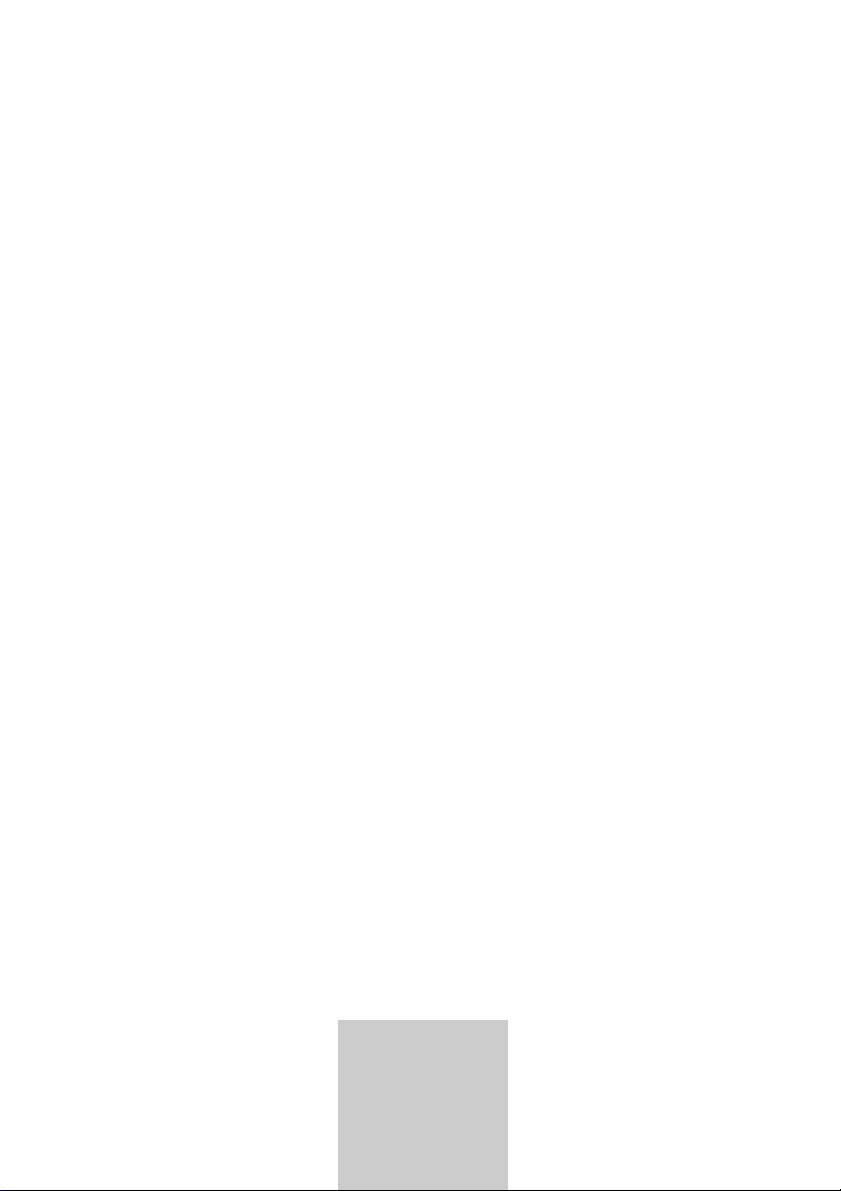
ǵ
DIGITAL
TERRESTRIAL
RECEIVER
DTR 5460 HD
DTR 5464 HD
DEUTSCH
ENGLISH
Page 2
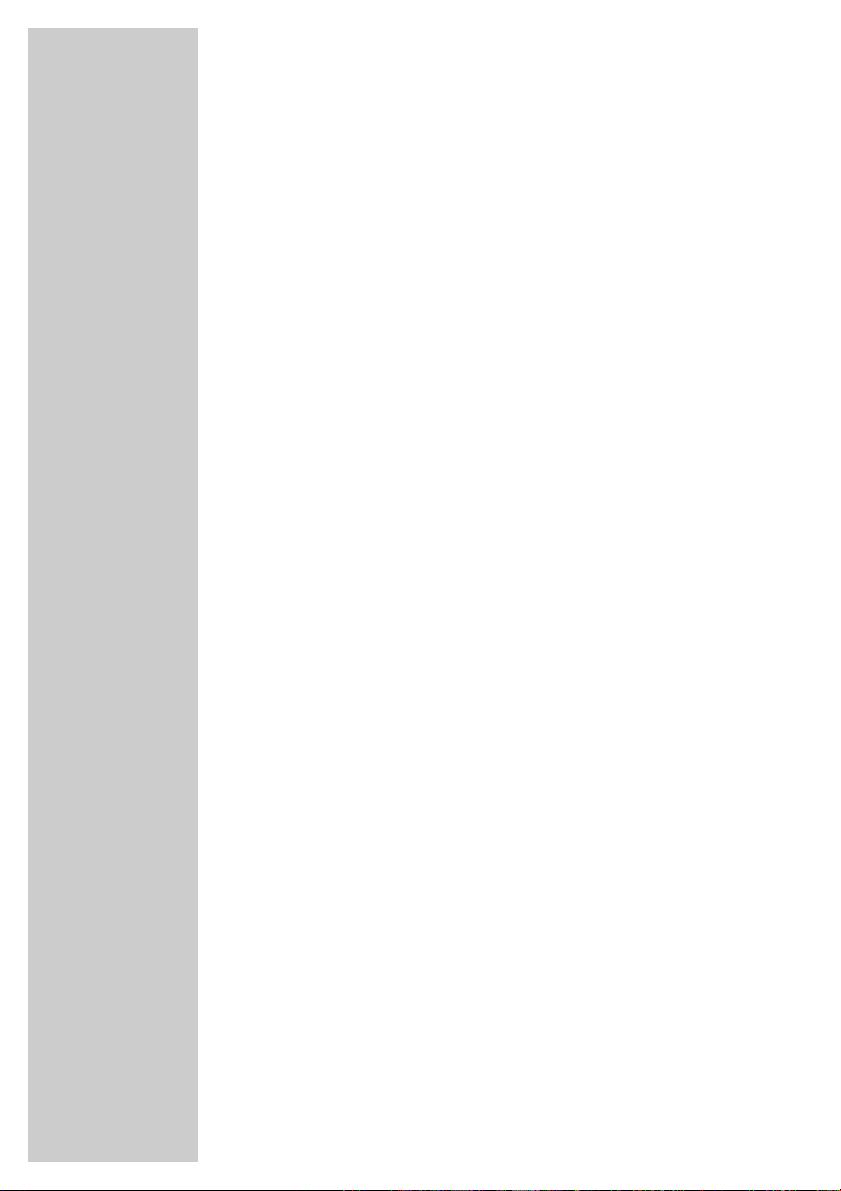
2
CONTENTS _________________________________________
4-5 General information
4 Packing contents
4 Receiving digital stations
5 Special features of your digital receiver
6 Set-up and safety
7-8 Overview
7 The front of the digital receiver
8 The back of the digital receiver
9-11 The remote control
9 Television mode
10 PVR mode
11 Photo album
11 MP3 function
12-13 Connection and preparation
12 Connecting the antenna
12 Connecting the television
12 Connecting a video recorder
12 Connecting an AV receiver or hi-fi system
12 Connecting a digital multi-channel amplifier
13 Connecting a PC
13 Connecting the mains cable
13 Inserting batteries in the remote control
14-18 Basic settings
14 The menu
15-18 Assigning preset stations
19-22 Settings
19 Parental lock
20-22 Editing the station list
23-25 Basic functions
23 Switching on and off
23 Mode selection
23 Selecting preset channels
23 Adjusting the volume
24 Muting the sound
24 Selecting stations from lists
24 Switching from the current station to the previous one
24 Selecting the audio channel
25 Electronic programme guide (EPG)
Page 3
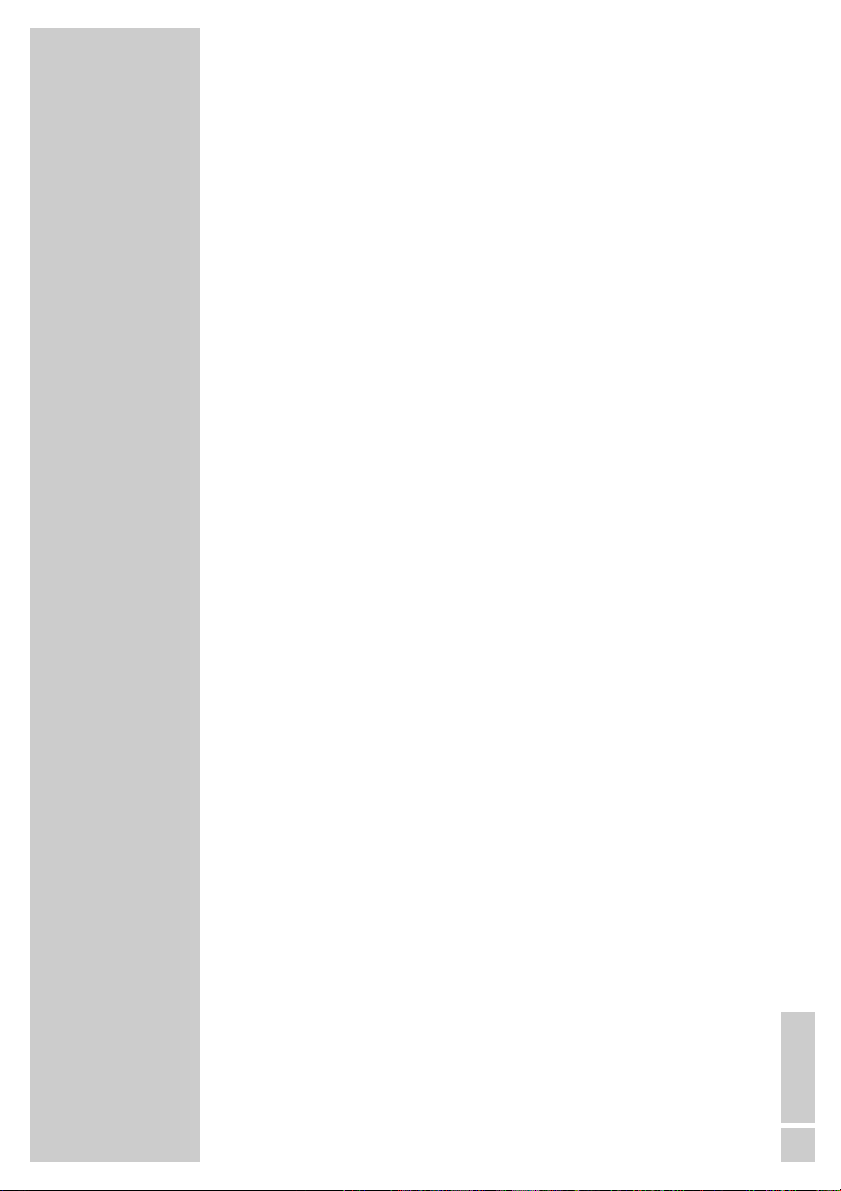
ENGLISH
3
CONTENTS
_________________________________________________
26-39 Personal Video Recorder
26 The hard disk
27-30 Recording
31-32 Playback
33 Editing the PVR list
34-36 Photo album
37-39 MP3 function
40-42 Additional functions
40 Custom settings
41 Timer functions
42 Searching for stations manually
43-45 Special settings
43 Deleting all stations
43 Resetting the receiver to the original state
44 Updating the digital receiver software
45 Displaying device information
45 Connecting the digital receiver to a PC
46-49 Information
46-48 Technical data
49 Troubleshooting
Page 4
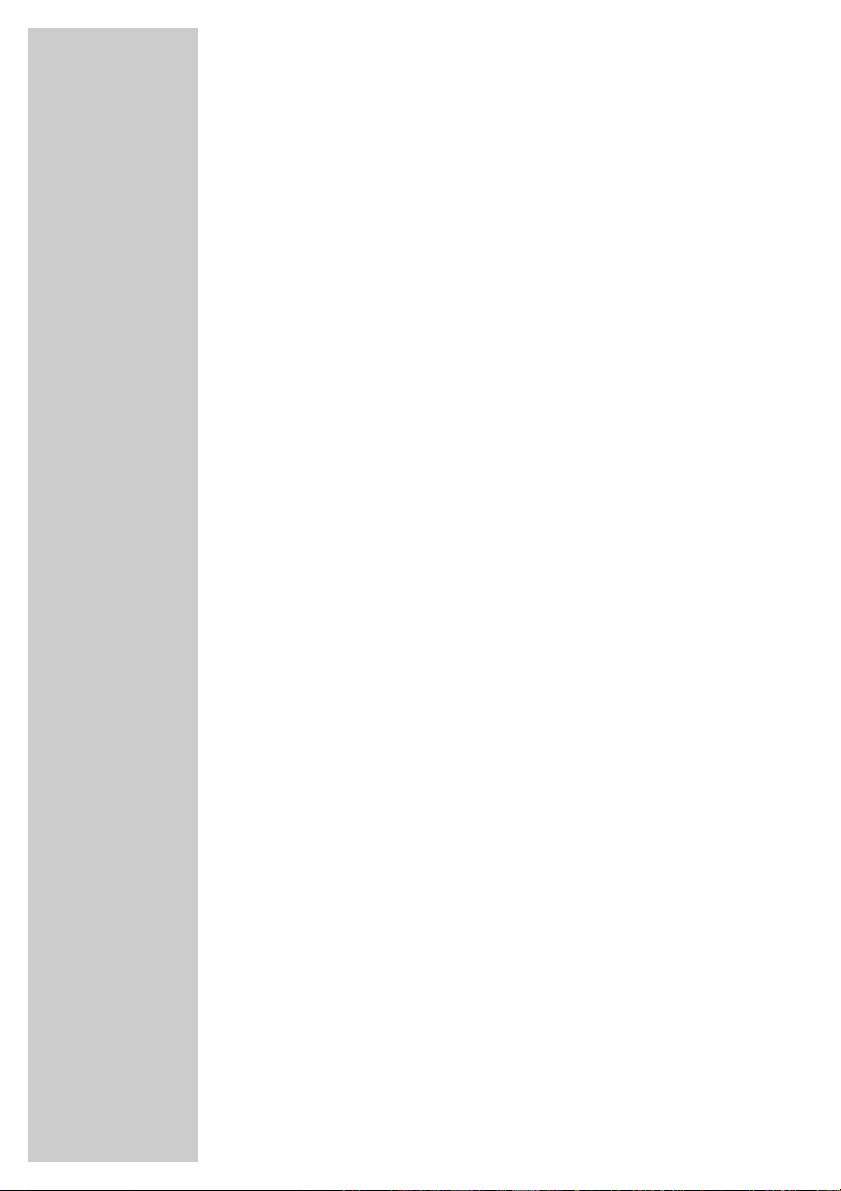
4
Packing contents
1 DTR 5460 (5464) HD Digital Receiver
2 RC 54 S remote control
3 Two batteries for the remote control (2 x 1.5 V, Micro, e.g.
LR 03 or AAA)
4 Euro/AV (Scart) cable
5 USB cable
6 Loop-through cable
7 Operating manual
Receiving digital stations
This To use your new DTR 5450 (5464) HD digital receiver you
need a digital outdoor or indoor antenna.
Unlike analogue broadcasting, not every station has its own transmission frequency. Instead, several stations are grouped into what
are known as bouquets on a regional or national level.
You can find the current transmission information on teletext from
various broadcasters, or look in a TV guide or on the Internet.
GENERAL INFORMATION __________________
Page 5
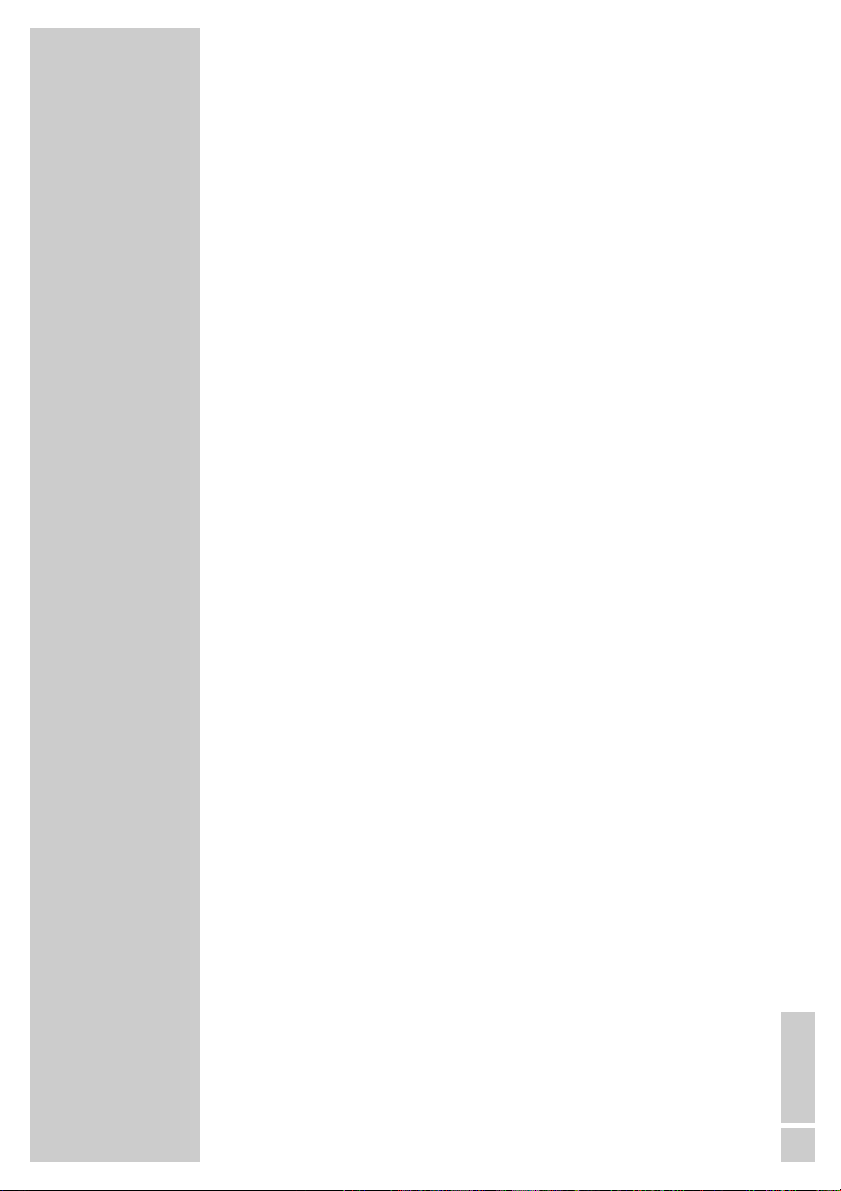
ENGLISH
5
Special features of your digital receiver
The DTR 5460 (5464) HD digital receiver can receive and process
all unencoded digital satellite. It converts the signals from digital
stations to provide outstanding audio and picture quality.
This digital receiver features a digital video recorder which has two
digital receiver units.
Independently of the station you are currently tuned to, you can
compile, record and play back your personal choice of programmes.
The digital stations are converted by the receiver unit and can be
stored on the built-in hard disk.
The large storage capacity of the hard disk (80 Gigabytes) allows
you to record up to 40 hours of material in excellent picture and
sound quality.
Function Time Shift is a special technical feature. During playback
from the hard disk you can press a button on the remote control to
simply pause the programme you are watching and resume it again
at a later time.
Using the reverse search function you can quickly find the start of
the current programme, and you can use the fast forward function
to view it in real time again.
During a recording in progress, you can select a different programme from the archive and watch that.
The electronic TV guide also tells you of any schedule changes at
short notice, and provides an overview of all the stations’ schedules
for the next few hours.
You can call up detailed information on each TV programme at the
touch of a button.
This digital receiver has a very comprehensive, user-friendly menu
system.
The menu is displayed on the television screen, and the functions of
the remote control buttons are explained.
GENERAL INFORMATION
______________________________
Page 6
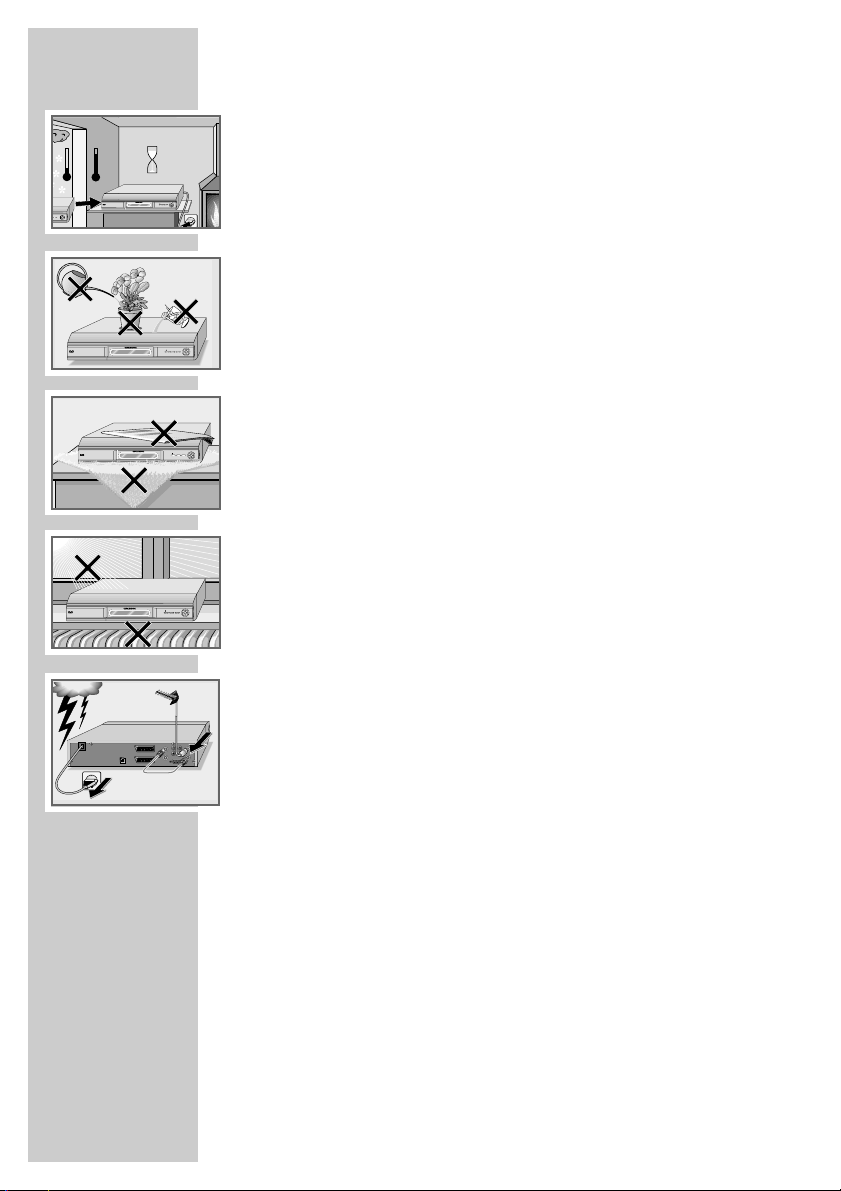
6
SET-UP AND SAFETY___________________________
°C
2h
°C
OK
MENU
OK
MENU
/I
DTR 5460 HD TWIN DIGITAL TERRESTRIAL RECEIVER
-T
To ensure that this high quality, easy-to-use digital receiver gives
you lasting entertainment and enjoyment, please note the following
information.
This digital receiver is designed to receive, record and play back
video and audio signals. Any other use is expressly prohibited.
When setting up the digital receiver, make sure it is in a horizontal
position and that the mains socket is easily accessible.
Please note when setting up the digital receiver that furniture surfaces are coated with various types of paint and plastic, which often
contain chemical additives. These additives may cause corrosion to
the feet of the unit. This may leave stains on the surface of the furniture which can be difficult or impossible to remove.
If the digital receiver is subject to a sudden change in temperature,
for example when brought in from the cold to a warm room,
let it stand for at least two hours before you connect it to the mains
supply.
Do not expose the digital receiver to any moisture.
The digital receiver is designed for use in dry rooms. If you do use it
outdoors, please ensure that it is protected from moisture, such as
rain or splashing water. Do not place any vessels such as vases on
the digital receiver. These may be knocked over and spill fluid on
the electrical components, thus presenting a safety risk.
Do not place the digital receiver close to heating units or in direct
sunlight, as this will impair cooling. Place the digital receiver on a
hard, level surface. Do not lay any objects such as magazines on
the digital receiver. When placed in a cabinet, make sure there is a
minimum space of 10 cm around it.
Thunderstorms are a danger to all electrical devices. Even if the
digital receiver player is switched off, it can be damaged by a
lightning strike to the mains or the antenna.
Always disconnect the mains and antenna plugs during a storm.
Never open the digital receiver casing under any circumstances.
Warranty claims are excluded for damage resulting from improper
handling.
MENU
/I
DTR 5460 HD TWIN DIGITAL TERRESTRIAL RECEIVER
-T
DTR 5460 HD TWIN DIGITAL TERRESTRIAL RECEIVER
-T
DTR 5460 HD TWIN DIGITAL TERRESTRIAL RECEIVER
-T
AC 90-240V~
50/60Hz
50W
OK
Krieg im Balkan
MENU
/I
OK
MENU
/I
OK
VIDEO
ANT IN
L
5V
VCR
30mA Max.
R
S/PDIFAUDIO
TV OUT
TUNER 2
USB
TV
SERIAL PORT
ANT IN
5V
30mA Max.
TV OUT
TUNER 1
Page 7

ENGLISH
7
The front of the digital receiver
ǼǼ
/I Switches the digital receiver on and off to standby mode.
MENU Opens and closes the main menu.
OK Opens the station list.
In the menus: confirm entries.
∧∧,∨∨
Switch channels up and down one by one.
In the menus: move the cursor up/down, select and change
individual entries.
<<,>>
Change the volume.
In the menus: move the cursor left/right, select and change
individual entries.
OVERVIEW____________________________________________
DTR 5460 HD TWIN DIGITAL TERRESTRIAL RECEIVER
-T
MENU
/I
OK
Page 8
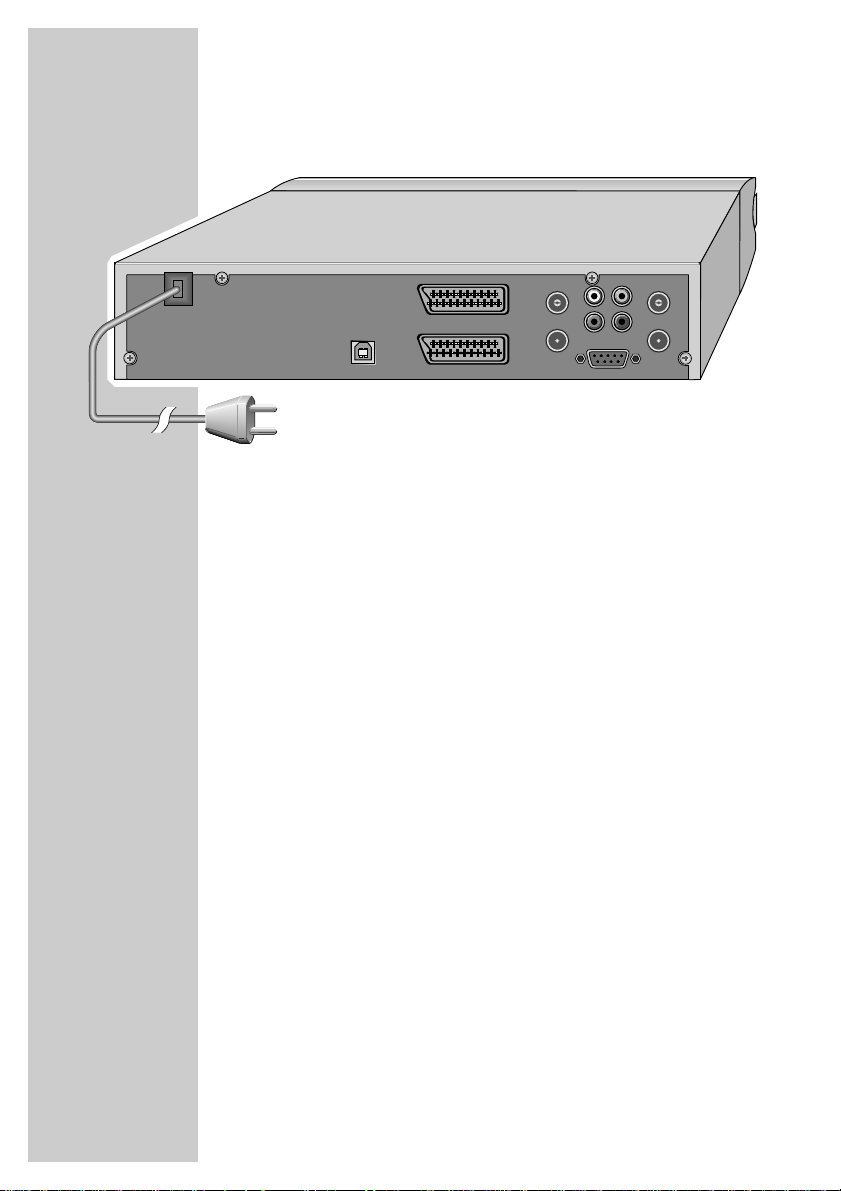
8
OVERVIEW
_________________________________________________
The back of the digital receiver
USB USB interface for data transfer.
VCR Euro AV socket (input and output) for the video
recorder.
TV Euro AV (output) socket for the television.
ANT IN (TUNER 2) Antenna socket for digital terrestrial antenna.
TV OUT (TUNER 2) Socket for loop cable to television or video
recorder.
L R Left/right stereo output sockets (cinch) for the
AUDIO hi-fi system.
VIDEO Video signal output socket (FBAS) for television
or AV receiver.
S/PDIF Audio output socket for digital audio signal (cinch)
for digital multi-channel amplifier.
SERIAL PORT Serial interface for data transfer.
ANT IN (TUNER 1) Antenna socket for digital terrestrial antenna.
TV OUT (TUNER 1) Socket for loop cable to television or video
recorder.
AC 90-240V~
50/60Hz
50W
USB
TV
VCR
L
R
VIDEO
S/PDIFAUDIO
SERIAL PORT
ANT IN
5V
30mA Max.
TV OUT
TUNER 1
ANT IN
5V
30mA Max.
TV OUT
TUNER 2
Page 9
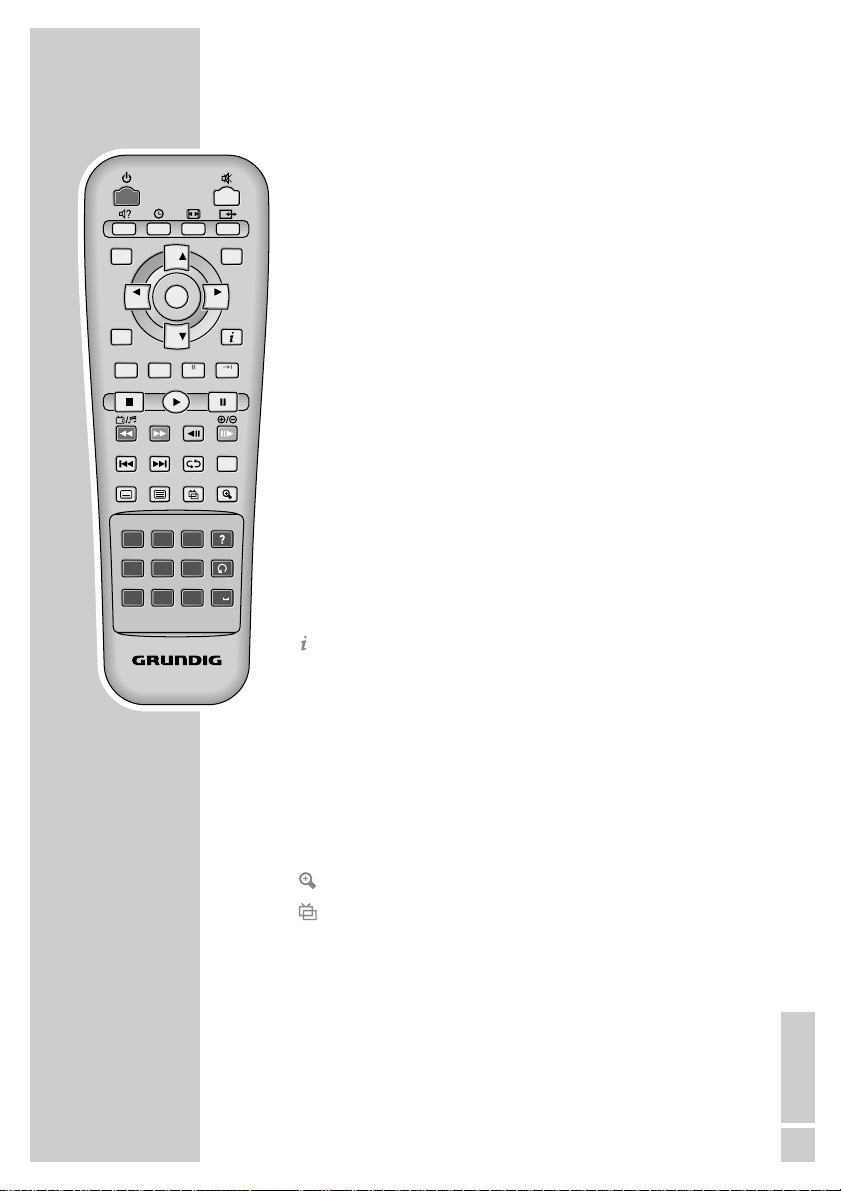
ENGLISH
9
THE REMOTE CONTROL _____________________
Television mode
Ǽ Switches the digital receiver to standby, and from
standby to the channel last selected.
ı Switches the sound to mute and on again.
ǁ
?
Selects the audio channel and default volume.
w Selects the sleep timer and the switch-off time.
E
Opens the »Aspect Ratio« menu.
X Switches between digital receiver mode and the
audio and video signals from the device connected to
the »VCR« socket.
MENU Opens the main menu.
EXIT Quits the menu.
CH
Ń Switch channels up and down one by one.
CH Ľ
ľ
VOL Adjust the volume.
ı VOL
OK Opens the station list.
EPG Calls up the TV guide.
Displays programme information.
P- Select the next menu page.
P+
RED Switches between TV and radio mode.
GREEN Opens the list of favourites.
BLUE Opens the group selection.
y Opens the »Subtitles« menu.
ķ Calls up teletext.
Enlarges the screen picture (zoom function).
Selects video mode, if provided by the station.
1 ... 0 Select stations.
Enter letters.
Switches between the two most recently selected
channels.
M
MENU
CH
OK/
CH UST
VOL VOL
EPG
CH
REC PVR
FAV
ABC3DEF
?
1
2
*
GHI5JKL6MNO
4
PQRS8TUV9WXYZ
7
RC 54 S
P
EXIT
-
P+
Time Shift
A-B
0
Page 10
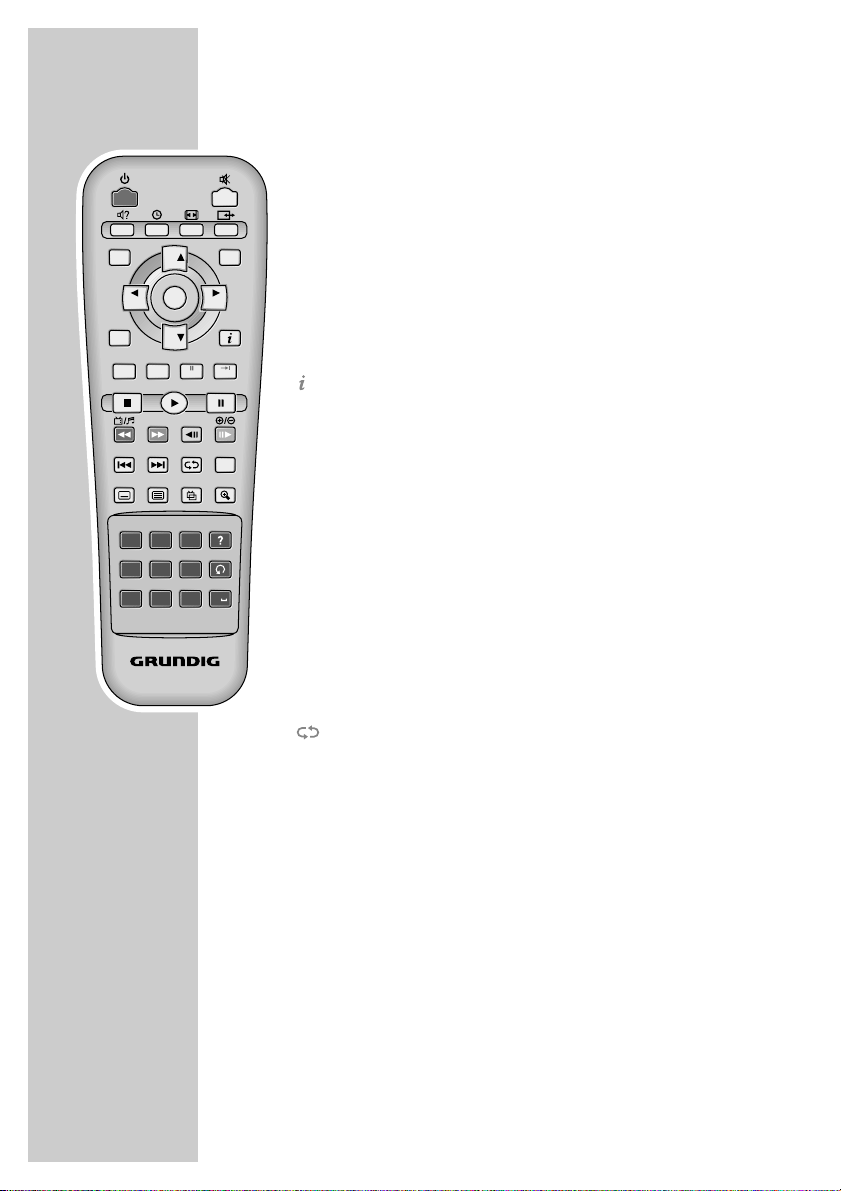
10
Personal Video Recorder
PVR Opens the »PVR List«.
Press »Q« and then CH Ń or CH Ľ to select PVR,
MP3 or Photo.
PVR mode
REC Starts recording.
P- Pause during recording.
P+ Index functions during recording or playback.
Shows the information bar.
Press twice: displays the help menu.
■
Stop – return to television signal.
4 Playback
$ Pause during playback.
Time Shift during live signal.
W Fast forward
Q Fast rewind
9 Time shift 15 seconds forward.
8 Time shift 15 seconds back.
$R Slow motion forward.
E$ Slow motion reverse.
Repeat the current video file.
A-B Repeats a section of a recorded programme.
? Shows the index list in playback mode.
THE REMOTE CONTROL
________________________________
RC 54 S
MENU
EXIT
EPG
CH
CH
VOL VOL
REC PVR
P+
P
-
OK/
CH UST
Time Shift
FAV
A-B
1
*
?
2
ABC3DEF
4
GHI5JKL6MNO
7
PQRS8TUV9WXYZ
0
Page 11

ENGLISH
11
Photo album
ľ VOL, CH Ń Move the picture section.
ı VOL, CH Ľ
OK Displays the photo album list when a picture is
shown.
Shows the selected picture in the photo album.
Shows the information bar.
Press twice: displays the help menu.
■
Stop – return to television signal.
4 Starts the slide show when a photo is shown.
$ Stops the slide show.
Q Enlarges the current photo.
W Reduces the current photo.
8 Selects the previous photo.
9 Selects the next photo.
MP3 function
OK Displays the MP3 list when playing a file.
Plays the selected file from the MP3 list.
Displays the help menu.
■
Stop – return to television signal.
4 Resumes playback of the selected MP3 file after it
has been paused.
$ Pause
Q Reverse search.
W Forward search.
$R Time shift 15 seconds forward.
E$ Time shift 15 seconds back.
8 Selects the previous MP3 file.
9 Selects the next MP3 file.
Repeats the current MP3 file.
A-B Repeats a section of an MP3 file.
THE REMOTE CONTROL
________________________________
RC 54 S
MENU
EXIT
EPG
CH
CH
VOL VOL
REC PVR
P+
P
-
OK/
CH UST
Time Shift
FAV
A-B
1
*
?
2
ABC3DEF
4
GHI5JKL6MNO
7
PQRS8TUV9WXYZ
0
Page 12
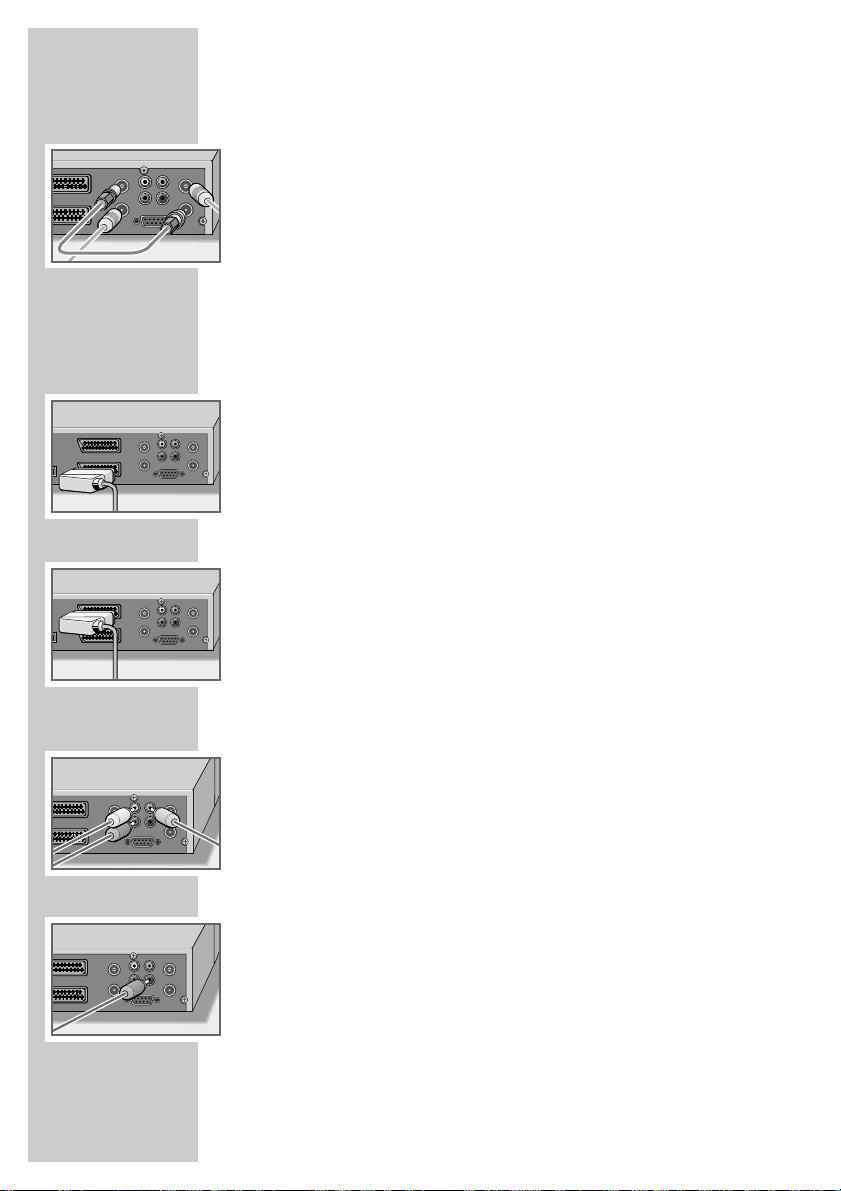
12
Connecting the antenna
1 Connect the antenna cable of the indoor or outdoor antenna to the
»ANT IN (TUNER 1)« socket and then connect »TV OUT (TUNER
1)« to »ANT IN (TUNER 2)«.
2 Connect the »TV OUT (TUNER 2)« socket on the digital receiver via
an HF cable to the antenna socket on the television (loop-through function for analogue stations).
Note:
When connecting an indoor antenna you may have to try it out at
different positions until you get the best reception.
Connecting the television
1 Plug the Euro-AV (Scart) cable supplied into the »TV« socket on the digital
receiver and the corresponding Euro-AV socket (e.g. EURO-AV, SCART)
on the television.
Connecting a video recorder
1 Plug a standard Euro-AV (Scart) cable into the »VCR« socket on the
digital receiver and the Euro-AV socket (e.g. EURO-AV, LINE IN/OUT,
EXT.1) on the video recorder.
Note:
When playing back a video recording, the video and audio signal from
the video recorder is automatically looped through to the television via
the »TV« socket on the digital receiver.
Connecting an AV receiver or hi-fi system
1 Plug a standard cinch cable into the »VIDEO« and »L R AUDIO«
sockets (left/right) on the digital receiver and the corresponding input
sockets on the AV receiver or hi-fi system.
Connecting a digital multi-channel amplifier
1 Plug a standard cinch cable into the »S/PDIF« socket on the digital
receiver and the corresponding socket on the digital multi-channel
amplifier.
CONNECTION AND PREPARATION__
B
B
VIDEO
ANT IN
VCR
TV
5V
30mA Max.
TV OUT
TUNER 2
VCR
TV
VCR
TV
ANT IN
L
5V
30mA Max.
R
S/PDIFAUDIO
TV OUT
TUNER 1
SERIAL PORT
VIDEO
ANT IN
ANT IN
L
5V
30mA Max.
30mA Max.
R
S/PDIFAUDIO
TV OUT
TV OUT
TUNER 1
TUNER 2
SERIAL PORT
VIDEO
ANT IN
ANT IN
L
5V
30mA Max.
30mA Max.
R
S/PDIFAUDIO
TV OUT
TV OUT
TUNER 1
TUNER 2
SERIAL PORT
5V
5V
VIDEO
ANT IN
ANT IN
L
5V
5V
VCR
TV
30mA Max.
30mA Max.
R
S/PDIFAUDIO
TV OUT
TV OUT
TUNER 1
TUNER 2
SERIAL PORT
VIDEO
ANT IN
ANT IN
L
5V
5V
VCR
TV
30mA Max.
30mA Max.
R
S/PDIFAUDIO
TV OUT
TV OUT
TUNER 1
TUNER 2
SERIAL PORT
Page 13
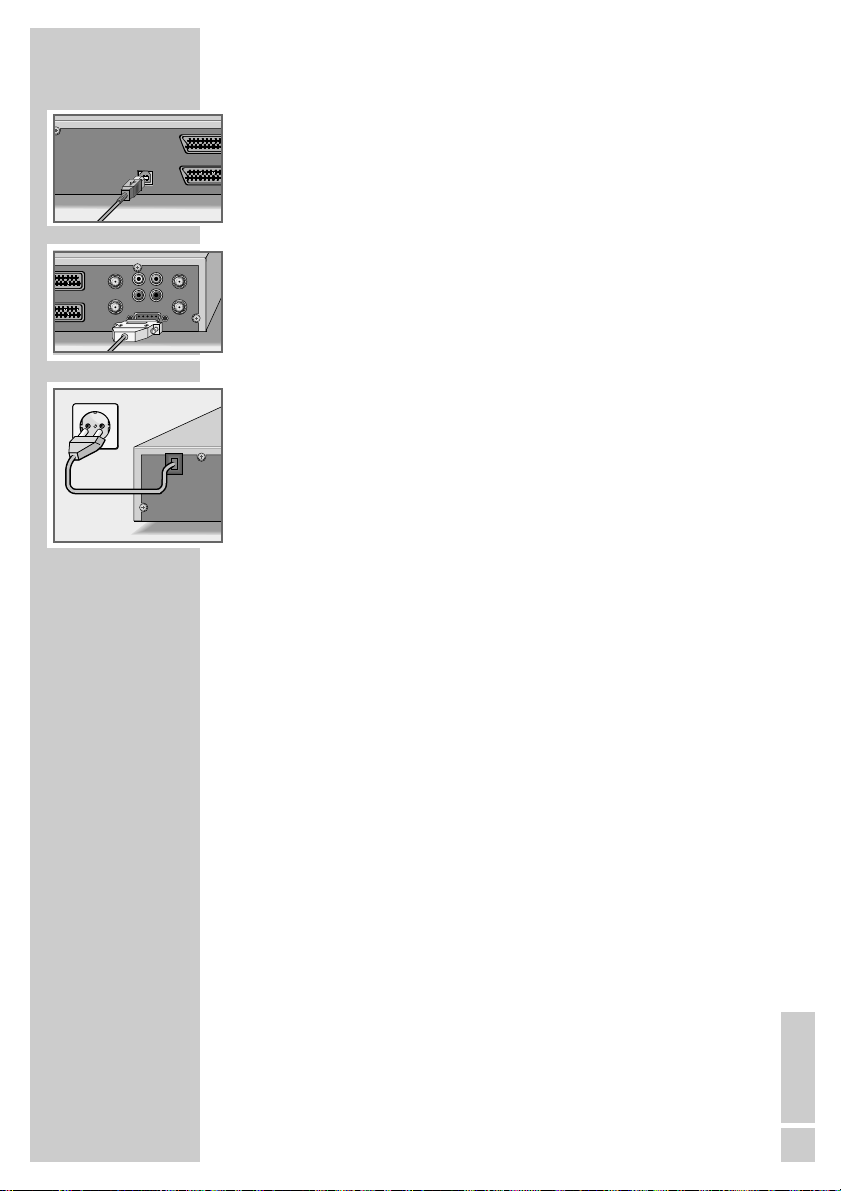
ENGLISH
13
Connecting a PC
1 Connect the USB cable of the PC to the »USB« socket on the digital
receiver. (Data transfer and downloading software).
Connecting a PC
1 Connect the serial cable of the PC to the »SERIAL PORT« socket (RS 232)
on the digital receiver. (Downloading software).
Connecting the mains cable
1 Plug the mains cable into the wall socket.
Inserting batteries in the remote control
1 Open the battery compartment by removing the lid.
2 Insert the batteries (Micro type, for example LR 03 or AAA, 2 x 1.5 V).
Observe the polarity (marked on the base of the battery compartment).
3 Close the battery compartment.
Note:
If the digital receiver no longer reacts properly to remote control
commands, the batteries may be flat. Be sure to remove used batteries.
The manufacturer accepts no liability for damage resulting from leaking
batteries.
Environmental note
Batteries, including those which contain no heavy metals, may not be
disposed of with household waste. Please dispose of used batteries in an
environmentally sound manner. Find out about the legal regulations
which apply in your area.
CONNECTION AND PREPARATION
_________________
z
0V~
USB
VCR
TV
VIDEO
DC 13/18V
400mA Max.
TUNER 2
LNB IN
IF OUT
LNB IN
L
DC 13/18V
400mA Max.
R
S/PDIFAUDIO
IF OUT
TUNER 1
SERIAL PORT
AC 90-240V~
50/60Hz
50W
Page 14
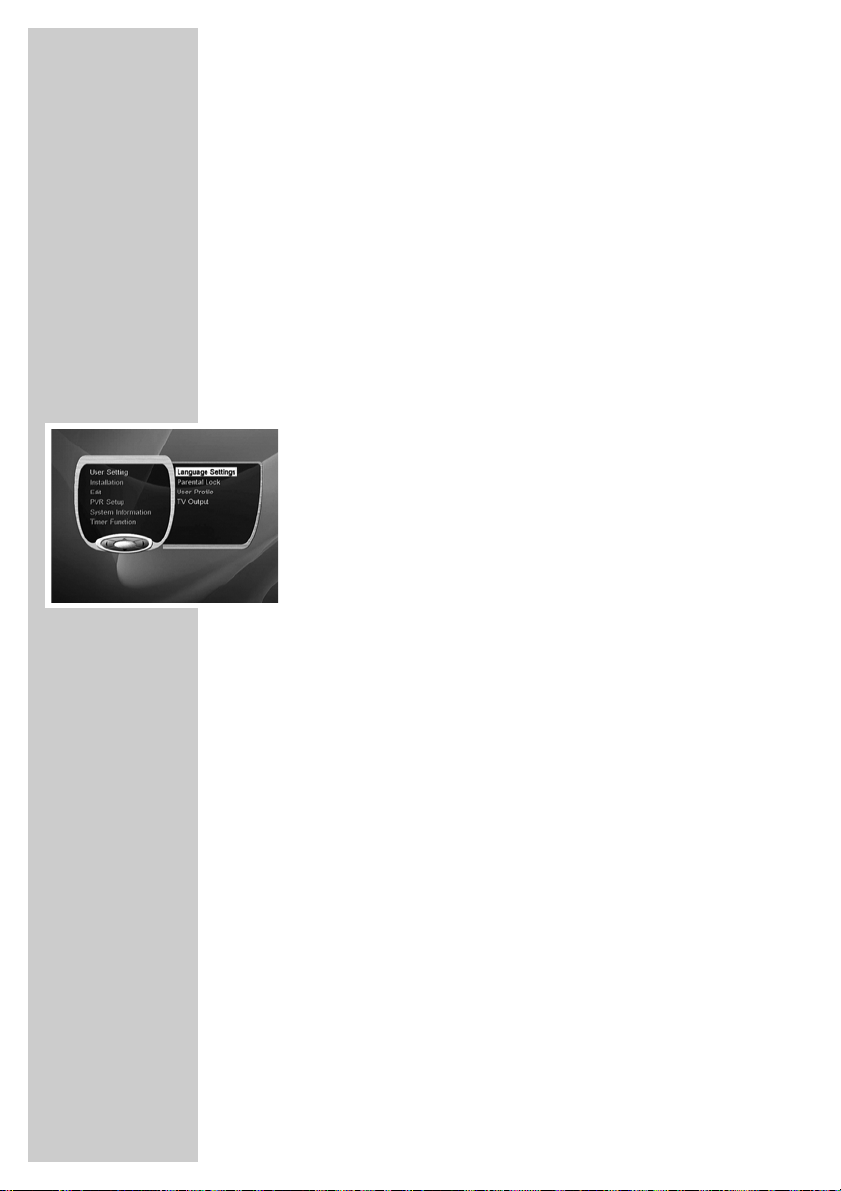
14
The menu
This digital receiver has a very comprehensive, user-friendly menu
system. The menu is displayed on the television screen.
The digital receiver responds to many functions which you select on
the remote control with informative menus and icons on the television screen.
It enables you to select many different settings and contains information on using your digital receiver.
The buttons on the remote control for using the menu are explained
on the screen.
The main menu contains the most important controls for your digital
receiver.
Press »MENU« to open the main menu. Press »CH
Ľ« or
»CH Ń« and to navigate in the menu and select the submenu.
When you confirm your selection with »OK« you can navigate in
that submenu. Press »CH
Ľ« or »CH Ń« to select the menu item.
Press »OK« to confirm. Normally another menu then appears,
where you can use »CH
Ľ« or »CH Ń« to navigate and make the
setting. Make settings using »ľ VOL«, »ı VOL«, »CH Ľ« or
»CH Ń«.
You can also use the drop-down menu to make settings. Select the
setting and then press »OK«. Press »CH
Ľ« or »CH Ń« to make
the setting and press »OK« to confirm.
Press »MENU« to quit the current menu level.
Press »EXIT« to quit the menu entirely.
BASIC SETTINGS __________________________________
Page 15
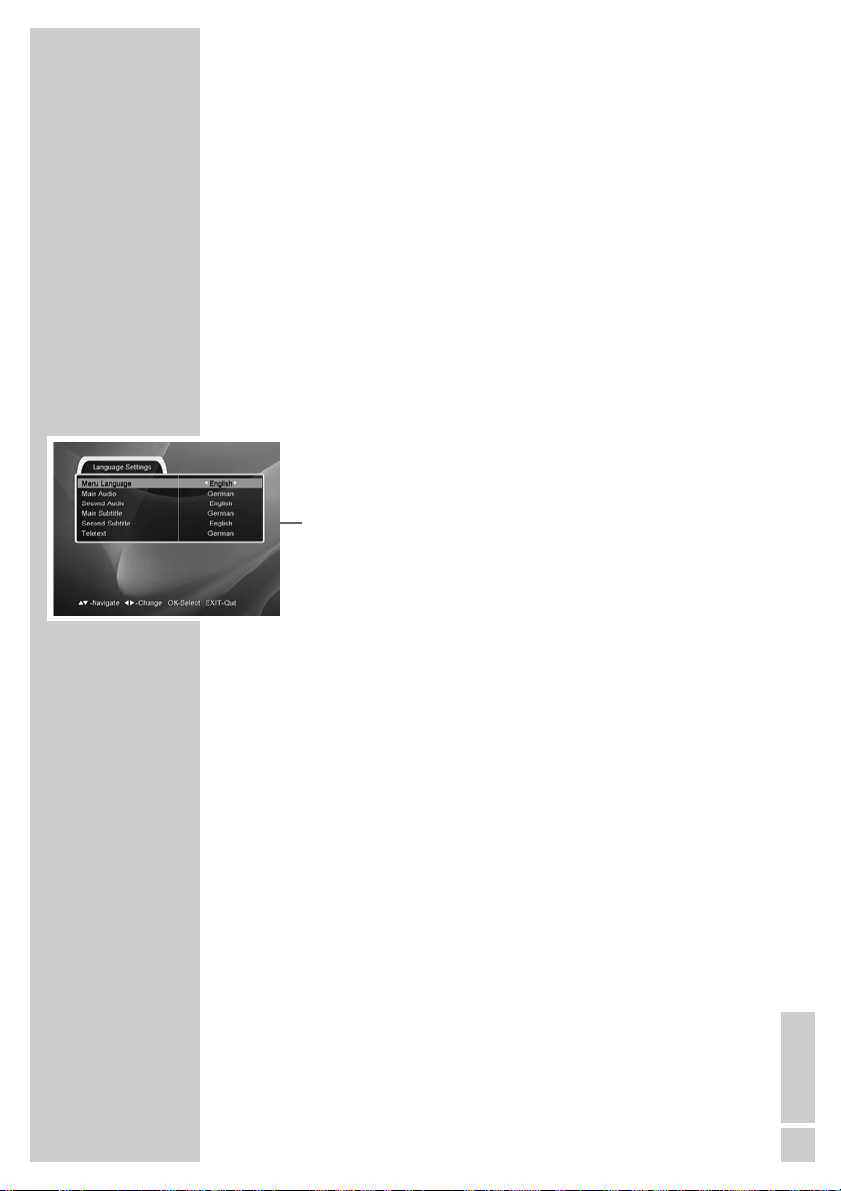
ENGLISH
15
Assigning preset stations
In the following settings, you select the language for the menu,
sound, subtitles, teletext and adapt the digital receiver to your television.
The stations those found by the automatic search are added to the
channel list. You can then sort the stations in the order you require.
1 Switch on the digital receiver by pressing »
Ǽ/I« on the
receiver.
– The »Language Settings« menu appears when the device is
first switched on.
Language setting
Note:
The »Language Settings« menu is in the main menu under
»User Setting«.
1 Select the menu items with »CH
Ľ« or »CH Ń«.
2 Press »
ľ VOL« or »ı VOL« to select the language
or
3 Press »OK« to open the drop-down menu and press »CH
Ľ«
or »CH Ń« to select the language, then press »OK« to confirm.
– »Menu Language«: The language for the on-screen dis-
play (OSD).
– »Main Audio«: The preferred language for pro-
grammes with multi-channel sound.
– »Second Audio«: The alternative language for pro-
grammes with multi-channel sound,
if the language of the first audio
track is not broadcast.
– »Main Subtitle«: The preferred language for pro-
grammes with subtitles.
– »Second Subtitle«: The alternative language for pro-
grammes with subtitles, if the language
of the main subtitles is not broadcast.
– »Teletext«: The language for teletext.
4 Press »MENU« to go to the next setting.
BASIC SETTINGS
________________________________________
Page 16

16
BASIC SETTINGS
________________________________________
Selecting the television picture format
Note:
The »TV Output« menu is in the main menu under »User
Setting«.
You can also select the »Aspect Ratio« menu by pressing
»E«.
1 Press »
ľ VOL« or »ı VOL« to select the picture format.
– »4:3 Full«: Setting for a television or flat screen in
4:3 format.
Wide-screen pictures fill the screen
without black bars at the top and bottom.
– »16:9 Full«: Setting for a television or flat screen in
16:9 format.
– »4:3 Center«: Setting for a television or flat screen in
4:3 format.
Picture fills the screen with the left and
right edges slightly cropped.
– »4:3 LetterBox«: Setting for a television or flat screen in
4:3 format.
Wide-screen pictures are shown with
black bars at the top and bottom.
Selecting Dolby Digital*
If you select Dolby Digital »On« you can enjoy Dolby Digital sound,
as long as it is supported by the current programme.
If the current programme is broadcast in digital multi-channel
sound, the »
=« symbol is displayed in the programme informa-
tion.
Before you can enjoy Dolby Digital sound, you must connect the
»S/PDIF« socket to a multi-channel amplifier.
1 Select »Dolby Digital« by pressing »CH
Ľ« or »CH Ń«.
2 Press »
ľ VOL« or »ı VOL« to select »On«.
* Under license from Dolby Laboratories Licensing Corporation.
DOLBY and the Double-D symbol
ij are registered trademarks of the
Dolby Laboratories Licensing Corporation.
Page 17

ENGLISH
17
Specifying the video signal at the Euro AV (TV)
output
You can choose »CVBS« (normal picture quality), »RGB« (high
picture quality). The default setting is »RGB«.
1 Select »Video Output« by pressing »CH
Ľ« or »CH Ń«.
2 Press »
ľ VOL« or »ı VOL« to select »CVBS« or »RGB«.
3 Press »MENU« to go to the next setting.
Setting the local time
You must set the local time so that the electronic programme guide
always shows you the current programmes at the right time.
Note:
The »Local Time Setup« menu is in the main menu under
»Timer Function«.
1 Select »Time Zone« with »CH
Ľ« or »CH Ń«.
2 Press »
ľ VOL« or »ı VOL« to select your time zone.
3 Select »Summer Time« with »CH
Ľ« or »CH Ń« and press »ľ
VOL« or »ı VOL« to select »On« or »Off«.
4 Press »MENU« to go to the next setting.
BASIC SETTINGS
________________________________________
Page 18

18
Automatic station search
The automatic search looks for receivable stations among the available bouquets of digital stations.
Note:
The »Search Channels« menu is in the main menu under
»Installation«.
1 Press »
ľ VOL« or »ı VOL« to select the »Auto« search type.
2 Select »Active Antenna« with »CH
Ľ« or »CH Ń« and press
»ľ VOL« or »ı VOL« to switch the antenna voltage on or off.
Caution!
An active indoor antenna with a signal amplifier can be
powered via the »ANT IN« connection with a +5 V DC supply
(max. 30 mA).
Only switch on the antenna voltage if the antenna is an active
indoor antenna with a signal amplifier with no power supply of
its own from a mains adapter or similar source. Otherwise
you may cause a short circuit and irreparably damage your
antenna.
3 Select »Start Search« with »CH
Ľ« or »CH Ń« and press
»OK« to start the search.
– The »Search Channels« page appears.
4 When the message »Search Completed Press OK« appears,
press »OK«.
Ending the settings
1 Press »EXIT« to finish the setting.
– After the search, the digital receiver switches to preset
station 1.
– You can change the order of the preset stations as required
and delete stations you do not need (see the section on
”editing the station list” on page 20).
BASIC SETTINGS
________________________________________
Page 19

ENGLISH
19
Parental lock
You can use the parental lock function to prevent other people from
watching TV channels, listening to radio stations, and making
changes to the setup or receiver settings.
1 In the main menu, select the »User Setting« submenu by press-
ing »CH
Ľ« or »CH Ń« and press »OK«.
2 Select »Parental Lock« with »CH
Ľ« or »CH Ń« and press
»OK« to confirm.
– The message »Enter PIN-code« appears.
– The default PIN code is »0000«.
3 Enter the PIN code »0000« using the number buttons.
– The »Parental lock« menu is enabled.
Channel lock
If the channel lock is set to »Yes«, you must enter the correct
PIN code in order to be able to watch that channel.
1 Select »Lock Services« with »CH
Ľ« or »CH Ń« and press
»ľ VOL« or »ı VOL« to select »Yes« or »No«.
Installation lock
If the »Lock Main Menu« is set to »Yes«, you must enter the correct
PIN code to open the main menu.
1 Select »Lock Main Menu« with »CH
Ľ« or »CH Ń« and press
»ľ VOL« or »ı VOL« to select »Yes« or »No«.
Receiver lock
If the receiver lock is set to »Yes«, you must enter the correct
PIN code to switch on the device from standby.
1 Select »STB Lock« with »CH
Ľ« or »CH Ń« and press
»ľ VOL« or »ı VOL« to select »Yes« or »No«.
Changing the PIN code
You can change the default PIN code.
1 Select »Change PIN code« with »CH
Ľ« or »CH Ń« and press
»OK«.
2 Use the number buttons to enter the current PIN code, then the
new PIN code, and then the new PIN code again to confirm.
Ending the settings
1 Press »EXIT« to finish the setting.
SETTINGS ______________________________________________
Page 20

20
Editing the station list
You can change the order of preset stations as required and delete
stations you do not need.
1 Press »OK« to open the station list.
Notes:
You can use the red button to switch between the TV and radio
lists.
Editing the list of favourite stations
You can select your favourite stations and save them in the list of
favourites.
1 Press »A-B« to start editing, then press »CH
Ľ« or »CH Ń« to
select »FAV Selection« and press »OK« to confirm.
2 Select the station with »CH
Ľ« or »CH Ń«, press »ľ VOL« or
»ı VOL« to select the favourites list (FAV1-FAV8) and »OK« to
confirm.
3 Select other stations with »CH
Ľ« or »CH Ń«, press »ľ VOL«
or »ı VOL« to select the favourites list (FAV1-FAV8) and
»OK« to confirm.
4 To save the setting, press »A-B«, press »
ľ VOL« or »ı VOL«
to select »Yes« and »OK« to confirm.
Deleting stations
1 Press »A-B« to start editing, then press »CH Ľ« or »CH Ń« to
select »Delete« and press »OK« to confirm.
2 Press »CH
Ľ« or »CH Ń« to select the station to delete and
press »OK« to confirm.
– The station is highlighted in red.
3 Select the next station with »P-« or »P+« and press »OK« to
confirm.
4 To delete the stations, press »A-B«, then press »
ľ VOL« or
»ı VOL« to select »Yes« and »OK« to confirm.
– The highlighted stations are deleted.
Moving stations
1 Press »A-B« to start editing, then press »CH Ľ« or »CH Ń« to
select »Move« and press »OK« to confirm.
2 Press »CH
Ľ« or »CH Ń« to select the station to move and
press »OK« to confirm.
SETTINGS
_________________________________________________
Page 21

ENGLISH
21
3 Press »CH Ľ« or »CH Ń« to select the new channel position
and press »OK« to confirm.
4 To save the setting, press »A-B«, press »
ľ VOL« or »ı VOL«
to select »Yes« and »OK« to confirm.
Locking and unlocking stations
You can place a lock on any station you like. Afterwards, every time
you want to watch it you must enter the correct PIN code.
1 Press »A-B« to start editing, then press »CH
Ľ« or »CH Ń« to
select »Lock/Unlock« and press »OK« to confirm.
2 Press »CH
Ľ« or »CH Ń« to select the station to lock and press
»OK« to lock it.
– The station is marked with a lock icon.
– To unlock it, repeat the procedure.
Note:
You can activate and deactivate the lock in the »Parental Lock«
menu under »Channel Lock«.
3 To save the setting, press »A-B«, press »
ľ VOL« or »ı VOL«
to select »Yes« and »OK« to confirm.
Adjusting the volume
You can adjust the volume individually for each station.
1 Press »A-B« to start editing, then press »CH
Ľ« or »CH Ń« to
select »Volume Offset« and press »OK« to confirm.
2 Press »CH
Ľ« or »CH Ń« to select the stations and press
»ľ VOL« or »ı VOL« to adjust the volume.
3 To save the setting, press »A-B«, press »
ľ VOL« or »ı VOL«
to select »Yes« and »OK« to confirm.
Note:
You can also open the volume adjustment menu by pressing
»
ǁ ?«.
Renaming stations
1 Press »CH Ľ« or »CH Ń« to select the station.
2 Press »A-B« to start editing, then press »CH
Ľ« or »CH Ń« to
select »Rename« and press »OK« to confirm.
3 Enter the new name using the number buttons, coloured buttons,
»
ľ VOL« or »ı VOL« and press »OK« to confirm.
4 To save the setting, press »A-B«, press »
ľ VOL« or »ı VOL«
to select »Yes« and »OK« to confirm.
SETTINGS
_________________________________________________
Page 22

22
Moving Favourites
1 Press »GREEN« to open the selection of favourites lists.
2 Press »CH
Ľ« or »CH Ń« to select the favourites list and press
»OK« to confirm.
3 Press »A-B« to start editing, then press »CH
Ľ« or »CH Ń« to
select »Move FAV« and press »OK« to confirm.
4 Press »CH
Ľ« or »CH Ń« to select the station to move and
press »OK« to confirm.
5 Press »CH
Ľ« or »CH Ń« to select the new channel position
and press »OK« to confirm.
6 To save the setting, press »A-B«, press »
ľ VOL« or »ı VOL«
to select »Yes« and »OK« to confirm.
Renaming Favourites lists
1 Press »GREEN« to open the selection of favourites lists.
2 Press »CH
Ľ« or »CH Ń« to select the favourites list and press
»OK« to confirm.
3 Press »A-B« to start editing, then press »CH
Ľ« or »CH Ń« to
select »Rename FAV List« and press »OK« to confirm.
4 Enter the new name using the number buttons, coloured buttons,
»
ľ VOL« or »ı VOL« and press »OK« to confirm.
5 To save the setting, press »A-B«, press »
ľ VOL« or »ı VOL«
to select »Yes« and »OK« to confirm.
Ending the settings
1 Press »EXIT« to finish the setting.
SETTINGS
_________________________________________________
Page 23

ENGLISH
23
Switching on and off
1 Press »Ǽ« to switch on the digital receiver from standby mode.
2 Press »
Ǽ« to switch the digital receiver to standby mode.
Mode selection
You can choose between TV and radio modes.
1 Press »RED« to select the mode.
Selecting preset channels
1 Move up and down the channels by pressing »CH Ľ« or
»CH Ń« as required.
2 To run through the channels, press and hold down »CH
Ľ« or
»CH Ń«.
3 Enter single-digit or multi-digit preset channel numbers by
pressing »1 ... 0« on the remote control.
– Channels with no stations assigned are ignored.
Note:
Every time you switch stations, the current channel number, the
name of the station, the time, and the titles, start and finish
times of the current and following programmes are shown on
the screen If the current programme has digital multi-channel
sound (shown by the »
=« symbol) or several languages are
available (»
ǁ
?
« symbol), you will see a message.
Adjusting the volume
You cannot change the volume in menu mode.
1 Adjust the volume by pressing »
ľ VOL« or »ı VOL«.
– A volume scale is shown on the television screen.
BASIC FUNCTIONS______________________________
Page 24

24
Muting the sound
1 Press »ı« on the remote control to mute the sound.
2 Press »
ı« on the remote control to switch the sound on again.
– You can hear the sound at the volume previously set.
Selecting stations from lists
You can select stations from various lists (e.g. favourites).
1 Open the station lists using the coloured buttons:
»GREEN«: Favourites lists (all, FAV 1-FAV 8)
»BLUE«: Group (none, SAT, transponder, network, CAS,
lock and A to Z)
2 To change station lists, press »CH
Ľ« or »CH Ń« to select the
list you want and press »OK« to confirm.
3 Press »CH
Ľ« or »CH Ń« to select the station and press »OK«
to call it up.
Switching from the current station to the
previous one
The digital receiver remembers the station which was last selected,
provided it was selected for at least one second.
1 Press » « to switch from the current station to the previous
one.
2 Press » « to switch back to the current station.
Selecting the audio channel
With stations broadcasting in several languages you can select a
different language and digital sound (AC-3), if provided.
1 Press »
ǁ
?
«.
– The »Audio« menu appears.
2 Press »CH
Ľ« or »CH Ń« and »ľ VOL« or »ı VOL« to
make the setting.
3 Press »EXIT« twice to finish the setting.
M
M
BASIC FUNCTIONS
______________________________________
Page 25

ENGLISH
25
Electronic programme guide (EPG)
The electronic programme guide provides information on the current television or radio station such as the titles and descriptions of
the current and next programmes.
1 Press »EPG« to view the station information.
– Today’s programmes are shown.
2 Press »CH
Ľ«, »CH Ń«, »ľ VOL« or »ı VOL« to select the
programmes.
3 Press »OK« to see the information on the selected programme.
4 Press »OK« to return to today’s programmes.
5 Press »YELLOW« to go to the next day and »GREEN« to
return.
6 Press »BLUE« to select the scale of the time bar (30 min. or
60 min.).
7 Press »EPG« to quit the TV guide.
BASIC FUNCTIONS
______________________________________
Page 26

26
The hard disk
You can call up information on the hard disk or format it.
Information on the hard disk
1 In the main menu, select the »PVR Setup« submenu by pressing
»CH Ľ« or »CH Ń« and press »OK«.
2 Select »HDD Information« with »CH
Ľ« or »CH Ń« and press
»OK«.
– The hard disk information is displayed. It contains the model
number, total capacity, remaining capacity, remaining recording
time and remaining capacity for MP3s and photos.
3 Press »EXIT« to quit.
Formatting the hard disk
1 In the main menu, select the »PVR Setup« submenu by pressing
»CH Ľ« or »CH Ń« and press »OK«.
2 Select »HDD Format« with »CH
Ľ« or »CH Ń« and press
»OK«.
3 Select the menu items with »CH
Ľ« or »CH Ń« and press
»ľ VOL« or »ı VOL« to select the setting:
– If you want to format the hard disk, set »HDD Format«
to »On«.
– If you want to delete all recorded programmes, set »All delete
of PVR« to »On«.
– If you want to delete all MP3s and photos, set »All delete of
MP3s & Photos« to »On«.
4 Select »Start« with »CH
Ľ« or »CH Ń« and press »OK«.
– The »HDD Information« page is displayed.
5 Press »EXIT« to finish the setting.
Record Duration
You can select the time out time of the Record Duratio n 15 - 180
minutes. (The default recording time is 60 minutes.)
1 In the main menu, select the »PVR Setup« submenu by pressing
»CH
Ľ« or »CH Ń« and press »OK«.
2 Select »Record Duration« with »CH
Ľ« or »CH Ń« and press
»OK«.
3 You can change the recording time by pressing »
ľ VOL« or
»ı VOL«.
4 Select »Save« with »CH
Ľ« or »CH Ń« and press »OK«.
5 Press »EXIT« to finish the setting.
PERSONAL VIDEO RECORDER __________
Page 27

ENGLISH
27
Recording
You can, for example, watch a satellite programme live or with a
delay, while recording a programme on the terrestrial tuner.
The programme you record is automatically stored in the archive
(hard disk) of the PVR (Personal Video Recorder). During a recording you can select and view a different programme from the
archive.
The photo album and MP3 function are available during the
recording.
Recording a programme immediately
1 Select the station using »CH Ľ« or »CH Ń« or using the
number buttons and press »REC«.
– The recording display appears at the top of the screen. It
shows the file name, playing time and recording time. (The
default recording time is 60 minutes.)
2 Press »REC« to open the »Recording control settings« menu.
– Information on the duration and the file name is shown.
3 You can change the recording time by pressing »
ľ VOL« or
»ı VOL«.
4 To change the file name, first press »CH
Ľ« or »CH Ń« to
select the file name and »OK« to confirm.
5 Enter the file name using the number buttons »
ľ VOL« or
»ı VOL« and the coloured buttons, and press »OK« to
confirm.
6 To finish the setting, press »CH
Ľ« or »CH Ń« to select »Store«
and press »OK« to confirm.
7 To pause the recording, press »P-«.
8 To resume the recording, press »P-« again.
9 To set an index, press »P+«.
10 To finish the recording, press »
■
« and then press »ľ VOL« or
»ı VOL« to select »Yes«.
PERSONAL VIDEO RECORDER
______________________
Page 28

28
Selecting a programme from the station list
1 Press »OK« to open the station list.
2 Press »CH
Ľ« or »CH Ń« to select the station and press »OK«
to call it up.
3 Press »REC« to start recording.
4 Press »REC« to open the »Current Record Setup« menu.
– Information on the duration and the file name is shown.
5 To finish the recording, press »
■
« and then press »ľ VOL« or
»ı VOL« to select »Yes«.
Timer recording
You can set a timer for recording programmes.
1 In the main menu, select the »PVR Setup« submenu by pressing
»CH
Ľ« or »CH Ń« and press »OK«.
2 Select »Record Timer Setting« with »CH
Ľ« or »CH Ń« and
press »OK« to confirm.
– The »Record Timer Setting« menu appears.
3 Press »YELLOW« to open the menu for entering the recording
data.
4 Select »Service« with »CH
Ľ« or »CH Ń« and press
»ľ VOL« or »ı VOL« to select the station.
5 Select »Start Date« with »CH
Ľ« or »CH Ń« and press »OK«
to confirm.
– The »Calendar« menu appears.
6 Enter the start date with »CH
Ľ« or »CH Ń« and »ľ VOL« or
»ı VOL« and press »OK« to confirm.
7 Select »Start Time« with »CH
Ľ« or »CH Ń« and enter the start
time in four digits with the number buttons.
8 Select »Duration« with »CH
Ľ« or »CH Ń« and press
»ľ VOL« or »ı VOL« to enter the duration.
– The stop time is set automatically.
9 Select »Type« with »CH
Ľ« or »CH Ń« and press »ľ VOL« or
»ı VOL« to select the recording option.
10 Select »Lock« with »CH
Ľ« or »CH Ń« and press »ľ VOL« or
»ı VOL« to select »On«.
– The timer can no longer be deleted.
PERSONAL VIDEO RECORDER
______________________
Page 29

ENGLISH
29
11 To change the file name, first press »CH Ľ« or »CH Ń« to
select the file name and »OK« to confirm.
12 Enter the file name using the number buttons and the coloured
buttons, and press »OK« to confirm.
13 To finish the setting, press »CH
Ľ« or »CH Ń« to select »Store«
and press »OK« to confirm.
– The recording timer is now programmed.
14 Press »EXIT« to finish the setting.
Programming the timer with the EPG
You can select programmes in the EPG for the timer.
1 Press »EPG« to open the electronic programme guide (EPG).
2 Press »CH
Ľ«, »CH Ń«, »ľ VOL« or »ı VOL« to select the
programme.
3 Press »REC« to add the programme to the timer.
– Programmes to be recorded are marked in pink in the EPG.
– You can edit the programmes for recording in the »Record
Timer Setting« menu (see the instructions on editing the timer).
4 To delete the programmed recording, press »CH
Ľ«, »CH Ń«,
»ľ VOL« or »ı VOL« to select the programme and »REC« to
remove it from the timer list.
– The programme is no longer highlighted and it is removed
from the »Record Timer Setting« menu.
5 Press »EXIT« to finish the setting.
Editing the timer
You can edit programmed timers.
1 In the main menu, select the »PVR Setup« submenu by pressing
»CH
Ľ« or »CH Ń« and press »OK«.
2 Select »Record Timer Setting« with »CH
Ľ« or »CH Ń« and
press »OK« to confirm.
– The »Record Timer Setting« menu appears.
3 Press »CH
Ľ« or »CH Ń« to select the timer and then press
»GREEN«.
– The menu for entering timer data appears.
4 Make the changes as required.
5 To finish the setting, press »CH
Ľ« or »CH Ń« to select »Store«
and press »OK« to confirm.
– The recording timer is now modified.
6 Press »EXIT« to finish the setting.
PERSONAL VIDEO RECORDER
______________________
Page 30

30
Deleting a timer
You can delete programmed timers.
1 In the main menu, select the »PVR Setup« submenu by pressing
»CH
Ľ« or »CH Ń« and press »OK«.
2 Select »Record Timer Setting« with »CH
Ľ« or »CH Ń« and
press »OK« to confirm.
– The »Record Timer Setting« menu appears.
3 Press »BLUE« to activate the delete function.
4 Press »CH
Ľ« or »CH Ń« to select the timer and press »OK«
to confirm.
– The timer is highlighted in blue.
5 To confirm the deletion press »BLUE« and then »
ľ VOL« or
»ı VOL« to select »Yes« and »OK« to confirm.
6 Press »EXIT« to finish the setting.
Time shift
This recording method allows you to interrupt the current programme and watch it later from that point onward.
1 Press »
$« during the programme.
– The digital receiver freezes the frame and starts recording.
– You can record up to 90 minutes of the current programme.
2 To resume the programme, press »
$« or »4«.
– The system continues recording the programme while you are
watching it.
3 Press »
5« to end the time shift function.
– The message »Do you want to stop timeshift?« appears.
4 Press »
ľ VOL« or »ı VOL« to select »Store« (the programme
is saved on the hard disk), »Discard« (the programme is deleted) or »Cancel« (time shift is continued) and press »OK« to
confirm.
5 The following functions are available during time shift mode:
Playback with »
4«
Slow motion forwards/backwards with »$R«, »E$«
Video search forwards/backwards with »W«,»Q«
Pause with »$«
Skip forward/back with »9«, »8«
PERSONAL VIDEO RECORDER
______________________
Page 31

ENGLISH
31
Playback
Selecting a programme from the PVR list
1 Press »PVR« to open the PVR list.
– The »PVR List« appears.
2 Press »CH
Ľ« or »CH Ń« to select the programme and »OK«
to start playback.
Note:
You can open the PVR list directly during playback by pressing
»OK«.
3 Press »
5« to end playback.
– The digital receiver switches to the current programme.
Forward/reverse picture search
1 During playback, press »W« or »Q«. Press repeatedly to
select the playback speed (2x, 4x, 6x or 8x).
Forward/reverse picture search (in steps)
You can skip forwards or back in 15 seconds steps.
1 During playback, press »
9« or »8«.
– The programme skips back or forward 15 seconds.
Repeating playback
You can repeat a recording you are currently playing back.
1 Press » « during playback. Press again to quit the function.
Repeating a selected scene (A-B)
You can mark the start and end of a scene, this is then played back
repeatedly.
1 Press »A-B« during playback.
– This point is marked as the start flag A.
2 Press »A-B« again during playback.
– This point is marked as the stop flag B.
– The digital receiver repeats playback between these two flags.
3 Press »A-B« again to quit the function.
PERSONAL VIDEO RECORDER
______________________
Page 32

32
Slow motion
You can choose between different speeds (1/2, 1/4, 1/6 or 1/8,
forwards or reverse).
1 During playback, press »
$R« or »E$«. Press repeatedly to
select the playback speed (1/2, 1/4, 1/6 or 1/8).
Index
You can set an index for scenes that you mark.
1 Press »P+« during playback.
– You can set up to 10 markers per recording.
2 Press »?« to open the »Index editing« menu.
3 Press »CH
Ľ« or »CH Ń« to select the index and »OK« to start
playback.
4 To delete an index, press »RED« to mark it and »EXIT« to
delete it.
– The »Index editing« menu disappears.
Frame-by-frame playback
You can view playback frame by frame.
1 Press »
$« during playback.
2 Press »
$« again during playback to see the next frame.
3 Press »
4« to resume normal playback.
Playback during a recording
You can play a recorded programme while recording another.
1 Press »CH
Ľ« or »CH Ń« to select the programme to be
recorded and press »REC« to start recording.
2 Press »PVR« to open the PVR list.
– The »PVR List« appears.
3 Press »CH
Ľ« or »CH Ń« to select the programme and »OK«
to start playback.
4 Press »
5« to end playback.
5 Press »
5« again to end the recording.
6 Press »
ľ VOL« or »ı VOL« to select »Yes« and press »OK«
to confirm.
PERSONAL VIDEO RECORDER
______________________
Page 33

ENGLISH
33
Editing the PVR list
You can sort saved programmes (alphabetically, by date or by size),
edit them (delete, rename or lock them) or decode them.
1 Press »PVR« to open the PVR list.
Sorting programmes
You can sort saved programmes in ascending order alphabetically,
by date or by size.
1 Press »YELLOW« and then press »CH
Ľ« or »CH Ń« to select
the sort order.
2 Press »OK« to confirm the sort order.
Editing programmes
You can delete, rename or lock saved programmes.
1 Press »BLUE« and then »CH
Ľ« or »CH Ń« to select »Delete«,
»Rename« or »Lock«.
2 Press »CH
Ľ« or »CH Ń« to select the programme and »OK«
to confirm.
– »Delete«: Press »EXIT« to confirm and then
»
ľ VOL« or »ı VOL« to select »Yes«.
– »Rename«: Enter the new name using the number
buttons and the coloured buttons, and
press »OK« to confirm. Press »EXIT«
to quit.
– »Lock«: Press »EXIT« to confirm and then
»
ľ VOL« or »ı VOL« to select »Yes«.
PERSONAL VIDEO RECORDER
______________________
Page 34

34
Photo album
You can transfer image files from a PC to your digital receiver.
Before you start, connect the USB cable from your PC to the digital
receiver and install the download driver and download program.
The download program is available at www.grundig.com.
1 Press »PVR« to open the PVR list and then press »RED«.
2 Press »CH
Ľ« or »CH Ń« to select »Photos« and press »OK«
to confirm.
– You can add up to 500 photos to a list of favourites. This gives
you a maximum of 4000 photos.
Selecting photos from the lists of favourites
1 Press »CH Ľ« or »CH Ń« to select the photo and press »OK«
to confirm.
Displaying a photo
1 Press »CH Ľ« or »CH Ń« to select the photo and press »OK«
to confirm.
Slide show
1 Press »4« to start a slide show from a list of favourites.
2 Press »
$« to pause the slide show.
3 Press »
9« to see the next picture.
4 Press »
8« to see the previous picture.
Zoom function (enlarging and reducing)
1 Press »Q« to enlarge the picture.
– Pictures can be enlarged up to double size.
2 Press »CH
Ľ«, »CH Ń«, »ľ VOL« or »ı VOL« to select part
of the picture.
3 Press »
W« to make the picture smaller.
– Pictures can be reduced to half normal size.
PERSONAL VIDEO RECORDER
______________________
Page 35

ENGLISH
35
Renaming favourites lists
1 Press »GREEN« to open the selection of favourites lists.
2 Press »CH
Ľ« or »CH Ń« to select the favourites list and press
»BLUE« and »OK« to open the »Rename« menu.
3 Enter the new name using the number buttons and the coloured
buttons, and press »OK« to confirm.
4 Press »EXIT« to quit the function.
Sorting photo lists
You can sort photo lists by title, photographer and album.
1 Press »YELLOW« to open the sorting menu.
2 Press »CH
Ľ« or »CH Ń« to select the sort order and »OK« to
confirm.
Renaming photos
1 Press »BLUE« to open the »Edit« menu.
2 Select »Rename« with »CH
Ľ« or »CH Ń« and press »OK« to
confirm.
3 Press »CH
Ľ« or »CH Ń« to select the photo and »OK« to
confirm.
– The »Rename« menu appears.
4 Enter the new name using the number buttons and the coloured
buttons, and press »OK« to confirm.
5 Press »EXIT« to quit the »Rename« menu.
Deleting photos
1 Press »BLUE« to open the »Edit« menu.
2 Select »Delete« with »CH
Ľ« or »CH Ń« and press »OK« to
confirm.
3 Press »CH
Ľ« or »CH Ń« to select the photo and »OK« to
confirm.
4 Press »EXIT« to confirm and then »
ľ VOL« or »ı VOL« to
select »Yes«.
PERSONAL VIDEO RECORDER
______________________
Page 36

36
Moving photos in favourites lists
1 Press »BLUE« to open the »Edit« menu.
2 Select »Move FAV« with »CH
Ľ« or »CH Ń« and press »OK«
to confirm.
3 Select the photo with »CH
Ľ« or »CH Ń«, press »ľ VOL« or
»ı VOL« to select the favourites list (FAV1-FAV8) and »OK« to
confirm.
4 Press »EXIT« to confirm and then »
ľ VOL« or »ı VOL« to
select »Yes«.
PERSONAL VIDEO RECORDER
______________________
Page 37

ENGLISH
37
MP3 function
You can transfer music data (MP3) from a PC to your digital receiver.
Before you start, connect the USB cable from your PC to the digital
receiver and install the download driver and download program.
The download program is available at www.grundig.com.
1 Press »PVR« to open the PVR list and then press »RED«.
2 Press »CH
Ľ« or »CH Ń« to select »MP3« and press »OK« to
confirm.
– You can add up to 500 MP3 files to a list of favourites. This
gives you a maximum of 4000 files, or 3 GB.
Playback
1 Press »CH Ľ« or »CH Ń« to select the MP3 file and »OK« to
start playback.
Note:
You can open the MP3 list directly during playback by pressing
»OK«.
2 Press »
5« to end playback.
Forward/reverse search (in steps)
You can skip forwards or back in 15 seconds steps.
1 During playback, press »
$R« or »E$«.
Forward/reverse search
1 During playback, press »W« or »Q« until you reach the
point you require.
Selecting a track
1 Press »9« during playback to select the next track.
2 Press »
8« to select the previous track.
Pausing playback
1 Press »$« during playback.
PERSONAL VIDEO RECORDER
______________________
Page 38

38
Repeating a selected section (A-B)
You can mark the start and end of a section of a track, which is then
played back repeatedly.
1 Press »A-B« during playback.
– This point is marked as the start flag A.
2 Press »A-B« again during playback.
– This point is marked as the stop flag B.
– The digital receiver repeats playback between these two flags.
3 Press »A-B« again to quit the function.
– The digital receiver plays the next tracks as normal.
Repeating playback
You can repeat a recording you are currently playing back.
1 Press » « during playback while the MP3 menu is displayed.
Press again to quit the function.
Renaming favourites lists
1 Press »GREEN« to open the selection of favourites lists.
2 Press »CH
Ľ« or »CH Ń« to select the favourites list and press
»BLUE« and »OK« to open the »Rename« menu.
3 Enter the new name using the number buttons and the coloured
buttons, and press »OK« to confirm.
4 Press »EXIT« to quit the function.
Sorting the MP3 list
You can sort the MP3 list by alphabetical order, title, artist, album,
year and genre.
1 Press »YELLOW« to open the sorting menu.
2 Press »CH
Ľ« or »CH Ń« to select the sort order and »OK« to
confirm.
PERSONAL VIDEO RECORDER
______________________
Page 39

ENGLISH
39
Renaming MP3 files
1 Press »BLUE« to open the »Edit« menu.
2 Select »Rename« with »CH
Ľ« or »CH Ń« and press »OK« to
confirm.
3 Select the track with »CH
Ľ« or »CH Ń« and press »OK« to
confirm.
– The »Rename« menu appears.
4 Enter the new name using the number buttons and the coloured
buttons, and press »OK« to confirm.
5 Press »EXIT« to quit the »Rename« menu.
Deleting MP3 files
1 Press »BLUE« to open the »Edit« menu.
2 Select »Delete« with »CH
Ľ« or »CH Ń« and press »OK« to
confirm.
3 Press »CH
Ľ« or »CH Ń« to select the photo and »OK« to
confirm.
4 Press »EXIT« to confirm and then »
ľ VOL« or »ı VOL« to
select »Yes«.
Moving MP3 files in favourites lists
1 Press »BLUE« to open the »Edit« menu.
2 Select »Move FAV« with »CH
Ľ« or »CH Ń« and press »OK«
to confirm.
3 Select the MP3 file with »CH
Ľ« or »CH Ń«, press »ľ VOL«
or »ı VOL« to select the favourites list (FAV1-FAV8) and
»OK« to confirm.
4 Press »EXIT« to confirm and then »
ľ VOL« or »ı VOL« to
select »Yes«.
PERSONAL VIDEO RECORDER
______________________
Page 40

40
Custom settings
Programme information display time
You can specify how long the programme information is displayed.
1 In the main menu, select the »User Setting« submenu by press-
ing »CH
Ľ« or »CH Ń« and press »OK«.
2 Select »User Profile« with »CH
Ľ« or »CH Ń« and press
»OK«.
3 Select »Banner Timeout« by pressing »CH
Ľ« or »CH Ń« and
then press »ľ VOL« or »ı VOL« to select the display time.
4 Press »EXIT« to finish the setting.
Subtitles
You can specify whether or not to display subtitles.
1 In the main menu, select the »User Setting« submenu by press-
ing »CH
Ľ« or »CH Ń« and press »OK«.
2 Select »User Profile« with »CH
Ľ« or »CH Ń« and press
»OK«.
3 Select »DVB-subtitling« with »CH
Ľ« or »CH Ń« and press
»ľ VOL« or »ı VOL« to select »On« or »Off«.
4 Press »EXIT« to finish the setting.
ADDITIONAL FUNCTIONS _________________
Page 41

ENGLISH
41
Timer functions
You can set your digital receiver to switch on or off at a certain time.
Entering the switch-on or switch-off time
1 In the main menu, select the »Timer Function« submenu by
pressing »CH Ľ« or »CH Ń« and press »OK«.
2 Select »Timer Setup« with »CH
Ľ« or »CH Ń« and press
»OK«.
3 Select »Turn on« or »Turn off« with »CH
Ľ« or »CH Ń« and
press »ľ VOL« or »ı VOL« to select »On«.
4 Select »Turn on time« or »Turn off time« with »CH
Ľ« or »CH
Ń« and enter the time using the number buttons.
5 Press »EXIT« to finish the setting.
Entering the switch-off time (sleep timer)
1 In the main menu, select the »Timer Function« submenu by
pressing »CH Ľ« or »CH Ń« and press »OK«.
2 Select »Timer Setup« with »CH
Ľ« or »CH Ń« and press
»OK«.
3 Select »Sleep Timer (Minute)« with »CH
Ľ« or »CH Ń« and
press »ľ VOL« or »ı VOL« to select the switch-off time in
15 minute steps.
Note:
You can also activate the sleep timer by pressing »
Ȅ«.
4 Press »EXIT« to finish the setting.
ADDITIONAL FUNCTIONS
____________________________
Page 42

42
Searching for stations manually
The manual search allows you to search a channel or network for
stations which can be received.
1 In the main menu, select the »Installation« submenu by pressing
»CH
Ľ« or »CH Ń« and press »OK«.
2 Press »OK« to open the menu »Search Channels«.
– The »Search Channels« menu appears.
3 Press »
ľ VOL« or »ı VOL« to select the »Manual« or
»Network« search type.
4 Select »Service« with »CH
Ľ« or »CH Ń« and press
»ľ VOL« or »ı VOL« to select the channel number.
5 Select »Active Antenna« with »CH
Ľ« or »CH Ń« and press
»ľ VOL« or »ı VOL« to switch the antenna voltage on or off.
Caution!
An active indoor antenna with a signal amplifier can be
powered via the »ANT IN« connection with a +5 V DC supply
(max. 30 mA).
Only switch on the antenna voltage if the antenna is an active
indoor antenna with a signal amplifier with no power supply
of its own from a mains adapter or similar source. Otherwise
you may cause a short circuit and irreparably damage your
antenna.
6 Select »Start Search« with »CH
Ľ« or »CH Ń« and press
»OK« to start the search.
– The »Search Channels« page appears.
7 When the message »Search Completed Press OK« appears,
press »OK«.
8 Press »EXIT« to finish the setting.
ADDITIONAL FUNCTIONS
_____________________________
Page 43

ENGLISH
43
SPECIAL SETTINGS ______________________________
Deleting all stations
This function deletes all stations.
1 In the main menu, select the »Edit« submenu by pressing
»CH
Ľ« or »CH Ń« and press »OK«.
2 Select »Delete all services« with »CH
Ľ« or »CH Ń« and press
»OK«.
– The »Delete all services« menu appears.
3 Press »
ľ VOL« or »ı VOL« to select »Yes«.
4 Select »Start« with »CH
Ľ« or »CH Ń« and press »OK«.
5 Press »EXIT« to finish the setting.
Resetting the receiver to the original state
This function deletes all custom settings.
1 In the main menu, select the »System Information« submenu by
pressing »CH
Ľ« or »CH Ń« and press »OK«.
2 Select »Factory Reset« with »CH
Ľ« or »CH Ń« and press
»OK«.
– The »Factory Reset« menu appears.
3 Press »
ľ VOL« or »ı VOL« to select »Yes«.
4 Select »Start« with »CH
Ľ« or »CH Ń« and press »OK«.
– The »Language Settings« menu appears.
Page 44

44
Updating the digital receiver software
The receiver’s digital technology enables you to update the operating software.
1 In the main menu, select the »System Information« submenu by
pressing »CH
Ľ« or »CH Ń« and press »OK«.
2 Select »Software Upgrade« with »CH
Ľ« or »CH Ń« and
press »OK« to confirm.
– The »Software Upgrade« menu appears.
3 Select »OTA Settings« with »CH
Ľ« or »CH Ń« and press
»ľ VOL« or »ı VOL« to select »Factory 1«.
4 Select »Start« with »CH
Ľ« or »CH Ń« and press »OK«.
– The digital receiver automatically starts the search for its
download channel and then checks whether new data is
available. This can take several minutes. Please wait until the
search is finished.
5 If new software is found, press »
ľ VOL« or »ı VOL« to select
»Yes« and press »OK« to confirm.
– The receiver restarts after 3-5 minutes.
Note:
An interruption during the downloading process (for example
by pulling out the mains plug) can damage the operating software of the digital receiver.
Read the instructions in the menus carefully.
SPECIAL SETTINGS
_______________________________________
Page 45

ENGLISH
45
Displaying device information
1 In the main menu, select the »System Information« submenu by
pressing »ľ VOL« or »ı VOL«.
2 Select »STB Version« with »CH
Ľ« or »CH Ń« and press
»OK«.
– You will see information on the hardware version and soft-
ware version.
3 Press »EXIT« to quit the menu.
Connecting the digital receiver to a PC
The serial interface »RS 232« allows you to connect to a PC.
You can use this connection for software updates and for uploading
and downloading other data.
You can find more information on the internet at www.grundig.com.
SPECIAL SETTINGS
_______________________________________
Page 46

46
INFORMATION_____________________________________
Technical data
It complies with the standards required for CE labelling.
1. Front Ends
1.1 Terrestrial A
RF Input connector IEC type, female
RF Output connector IEC type, male
Input frequency range VHF and UHF; Bands III, IV, V
Input impedance 75 Ohm
Signal level -78 to -20 dBm
Noise figure 5dB typ. 12 dB max.
OFDM-Demod IC MT352
Return Loss 4dB typ.
IF Band width 7/8 MHz (-3 dB) typ.
Transmission mode 2 K FFT, 8 K FFT
Constellations QPSK, 16 QAM, 64 QAM
Convolutional code rate 1/2, 2/3, 3/4, 5/6 and 7/8
Guards intervals 1/4, 1/8, 1/16, 1/32
RF Input Voltage 5 V/30 mA (for active antenna)
1.2 T
errestrial B
RF Input connector IEC type, female
RF Output connector IEC type, male
Input frequency range VHF and UHF; Bands III, IV, V
Input impedance 75 Ohm
Signal level -78 to -20 dBm
Noise figure 5dB typ. 12 dB max.
OFDM-Demod IC MT352
Return Loss 4dB typ.
IF Band width 7/8 MHz (-3 dB) typ.
Transmission mode 2 K FFT, 8 K FFT
Constellations QPSK, 16 QAM, 64 QAM
Convolutional code rate 1/2, 2/3, 3/4, 5/6 and 7/8
Guards intervals 1/4, 1/8, 1/16, 1/32
RF Input Voltage 5 V/30 mA (for active antenna)
2. MPEG transport stream A/V decoding
Transport stream MPEG-2 ISO/IEC 13818
Transport stream specification
Profile & level MPEG-2 MP @ ML
Input T/S data rate 80 Mbit/s max.
Aspect ratio 4:3 (Full, Center, Letter Box), 16:9
Video resolution 720 x 576 (PAL)
Audio decoding MPEG 1 audio layer 1 & 2
Audio mode Stereo, dual channel, joint stereo,
mono
Sampling rate 32, 44.1 and 48 kHz
Page 47

ENGLISH
47
3. Memory
Flash memory 2 M bytes
Program DRAM 16 M bytes
EEPROM 2 K bytes
4. A/V & Data In/Out
SCART TV x 1, VCR x 1
RGB video out TV SCART x 1
CVBS video out RCA x 1, SCART x 2 (TV, VCR)
S/PDIF RCA x 1
Analog audio out RCA x 2 (L-CH x 1, R-CH x 1)
SCART x 2 (TV, VCR)
Resolution 16 bit DAC
Output Level 2 Vrms max.
Volume & mute control
Data interface RS232C, Baud Rate 9600 ~ 115200
9 Pin D-Sub
5. Storage
Capacity 80 GB HD
Interface IDE
Protocol ATA / ATAPI-5
6. Recording Options
Pause time (Time Shifting) about 90 min max.
7. USB interface
Connector Type Serial B
USB Driver Ver 1.1
Data Rate 12 Mbps max.
8. Key Functions
Pause Supported
Record Instant record
Fast forward/reverse Multiple rate
Slow motion forward/rev. Multiple rate
Frame by Frame Supported
Random search Supported
Instant replay Supported
INFORMATION
___________________________________________
Page 48

48
9. Power Supply
Input voltage AC 90 V–240 V~, 50 Hz/60 Hz
Type SMPS
Power consumption 50 W max.
(Below 7 W max. for stand-by mode)
Protection Separate internal fuse and chassis
grounding and the input shall have
lighting or electric shock protection.
10. Physical Specifications
Size (W x H x D) 320 mm x 60 mm x 220 mm
Weight about 2.0 kg
11. Environment
Operating temperature from +5 °C up to +40 °C
Storage temperature from -40 °C up to +65 °C
12. Languages
OSD english, german
IM english, german
13. Approvals
CE
INFORMATION
___________________________________________
Page 49

ENGLISH
49
INFORMATION
___________________________________________
Troubleshooting
If a fault occurs, first refer to this information before you take the digital
receiver for repair.
If you are unable to rectify the fault using the information given here, contact
your local dealer or service specialist.
Under no circumstances should you attempt to repair the digital receiver
yourself, as this will invalidate the guarantee.
PROBLEM
No function, mode
indicator not lit
No picture
No sound
No picture or sound
on certain stations
Message »Faulty
signal«
The remote control
does not work
The time is not correctly displayed
POSSIBLE CAUSE
Power cord incorrectly
connected
Euro-AV (Scart) cable not
properly connected, incorrect
settings in the »TV Output«
menu
The sound is muted, the
Euro-AV cable is incorrectly
connected or the receiver
volume is set to low
The station does not broadcast
all day.
The antenna is not properly
connected or positioned
No batteries are inserted, or
they are low, or the remote
control is not directed at the
infrared sensor
Deviation from local time
REMEDY
Connect the power cord
correctly
Connect the Euro-AV cable
correctly, correct the menu
settings
Switch on the sound,
connect the Euro-AV cable
correctly, turn up the
volume
Find out about the broadcasting times or try the
station again at a different
time.
Connect the antenna
correctly. Move the antenna
around to find the best
position
Insert the batteries correctly, put in new batteries,
point the remote control at
the infrared sensor
Correct the deviation
(see page 17)
Page 50

Grundig Multimedia B.V. • De Boelelaan 7 • NL-1083 HJ Amsterdam • http://www.grundig.com
04/46 72011 800 6000
