Grundig DTR 1760 MICRO User Manual

DIGITAL TERRESTRIAL
RECEIVER
DTR 1760 MICRO
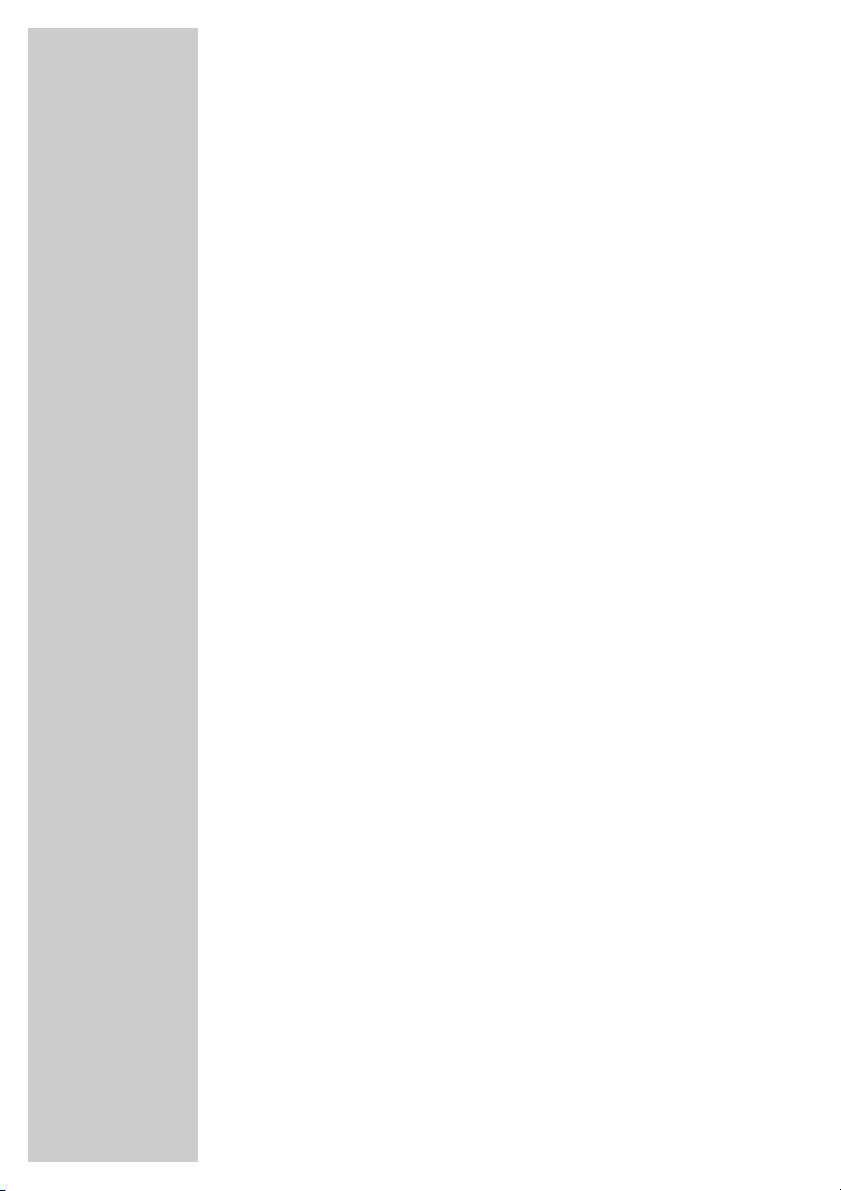
2
CONTENTS____________________________________________
4 General information
4 Packing contents
4 Receiving digital stations
4 Special features of your digital receiver
5 Set-up and safety
6-7 Overview
6 The digital receiver
6 The infrared receiver
7 The remote control
8-9 Connection and preparation
8 Connecting the antenna
8 Connecting the television
8 Connecting the infrared receiver
9 Connecting the mains adapter
9 Inserting batteries in the remote control
10-14 Basic settings
10 The menu
11 Searching for channels
12-13 Creating and editing favourite lists
14 Filtering channels in the channel list
15-17 Basic functions
15 Switching on and off
15 Mode selection
15 Selecting preset channels
15 Selecting stations from lists
16 Switching from the current station to the previous one
16 Adjusting the volume
16 Muting the sound
16 Using the options
17 TV guide
18 Teletext mode
18 Teletext
18 Additional functions
19-24 Settings
19-20 Picture settings
20-21 Language Settings
22 Menu settings
23-24 General settings
25-27 Additional functions
25 Automatic channel search
26 Manual channel search
27 Safety
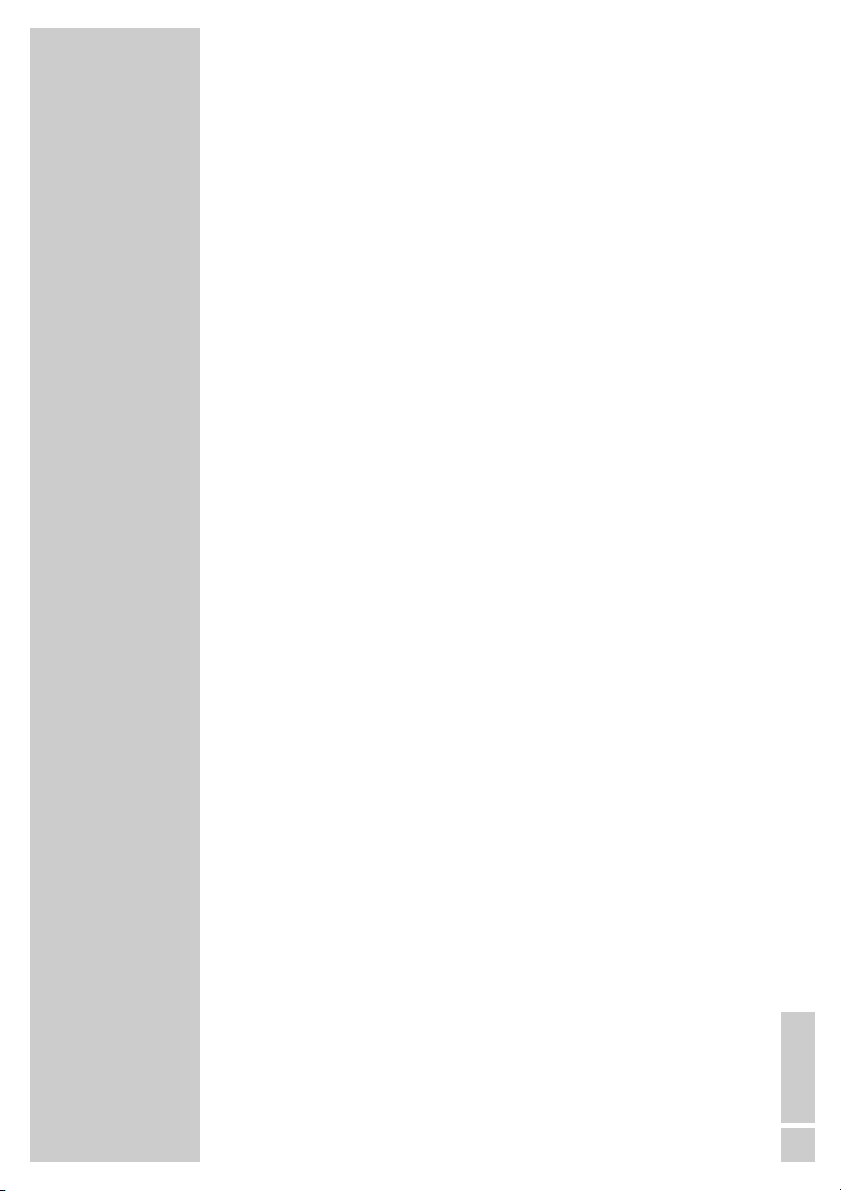
ENGLISH
3
CONTENTS____________________________________________
28 Timer functions
29-30 Special settings
29 Resetting the receiver to its original state
29 Updating the digital receiver software
30 Changing remote control levels
31-34 Upgrading the television
31 Connecting the GRUNDIG television with G2 chassis (Digi 200)
32 Installing on the GRUNDIG television set
33-34 Operating the GRUNDIG television remote control
35-38 Information
35 Displaying station reception properties
35 Displaying device information
36 Technical data
36 Environmental note
37 Troubleshooting
38 Additional Information for units sold in the UK.
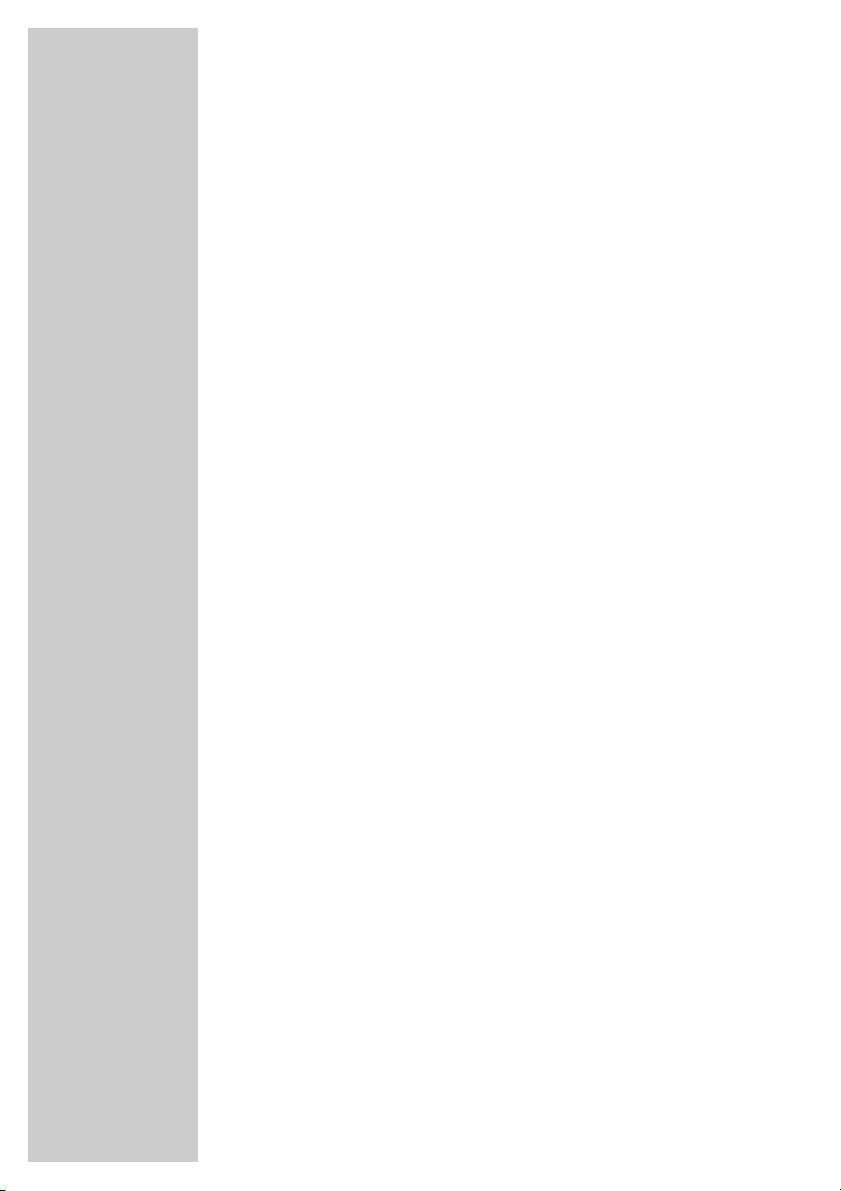
4
Packing contents
1 DTR 1760 MICRO Digital Satellite Receiver
2 Tele Pilot 766 S remote control
3 Two batteries for the remote control (2 x 1.5 V, Mignon, e.g.
UM-3 or AA)
4 Euro/AV (Scart) extension
5 Mains adapter
6 Infrared receiver
7 Instruction Manual
Receiving digital stations
To use your new DTR 1760 MICRO digital receiver you need a
digital outdoor or indoor antenna.
Unlike analogue broadcasting, not every station has its own transmission frequency. Instead, several stations are grouped into what
are known as bouquets on a regional or national level.
You can find the current transmission information on teletext from
various broadcasters, or look in a TV guide or on the Internet.
Special features of your digital receiver
The DTR 1760 MICRO digital receiver can receive and process
all unencrypted digital stations. This digital receiver has a built-in
digital receiver unit. The receiver unit converts the signals from
digital stations to provide outstanding audio and picture quality.
The TV guide tells you of any schedule changes at short notice, and
provides an overview of all the stations’ schedules for the next few
hours.
If the broadcaster provides it, you can call up detailed information
on each programme at the touch of a button.
This digital receiver has a very comprehensive, user-friendly menu
system.
The menu is displayed on the television screen, and the functions of
the remote control buttons are explained.
This receiver is prepared with the Digi 200 chassis for upgrading
GRUNDIG televisions.
The user guide for the receiver can be integrated into the television
user guide by following a brief installation procedure. The receiver
can be controlled with the television remote control once it is
installed. The remote control, the infra-red mouse and the power
supply for the receiver will then no longer be needed.
GENERAL INFORMATION__________________

ENGLISH
5
SET-UP AND SAFETY___________________________
To ensure that this high quality, easy-to-use digital receiver gives
you lasting entertainment and enjoyment, please note the following
information.
This digital receiver is designed to receive, record and play back
video and audio signals. Any other use is expressly prohibited.
When setting up the device, make sure the mains plug is easily
accessible.
If the digital receiver is subject to a sudden change in temperature,
for example when brought in from the cold to a warm room, let it
stand for at least two hours before you connect it to the mains
supply.
Do not expose the digital receiver to any moisture.
The digital receiver is designed for use in dry rooms. If you do use it
outdoors, please ensure that it is protected from moisture, such as
rain or splashing water.
Thunderstorms are a danger to all electrical devices. Even if the
digital receiver is switched off, it can be damaged by a
lightning strike to the mains or the antenna.
Always disconnect the mains and antenna plugs during a storm.
Never open the digital receiver casing under any circumstances.
Warranty claims are excluded for damage resulting from improper
handling.
Note:
Do not connect any other equipment while the device is switched
on. Switch off the other equipment as well before connecting it.
Do not plug in the power supply of your device until you have
connected the external equipment and the antenna.
Make sure the power supply is freely accessible.
°C
2h
°C
TV R
VIDEO
YPbPr Audio in
Y
PC DVI
AV-2
L
DVI-D HDMI
ANT-IN
PC-IN
Pb
L
Audio in
-
1
AV
R
YPbPr
Pr
R
AV-OUT
AC IN
12V
RF Out RF In
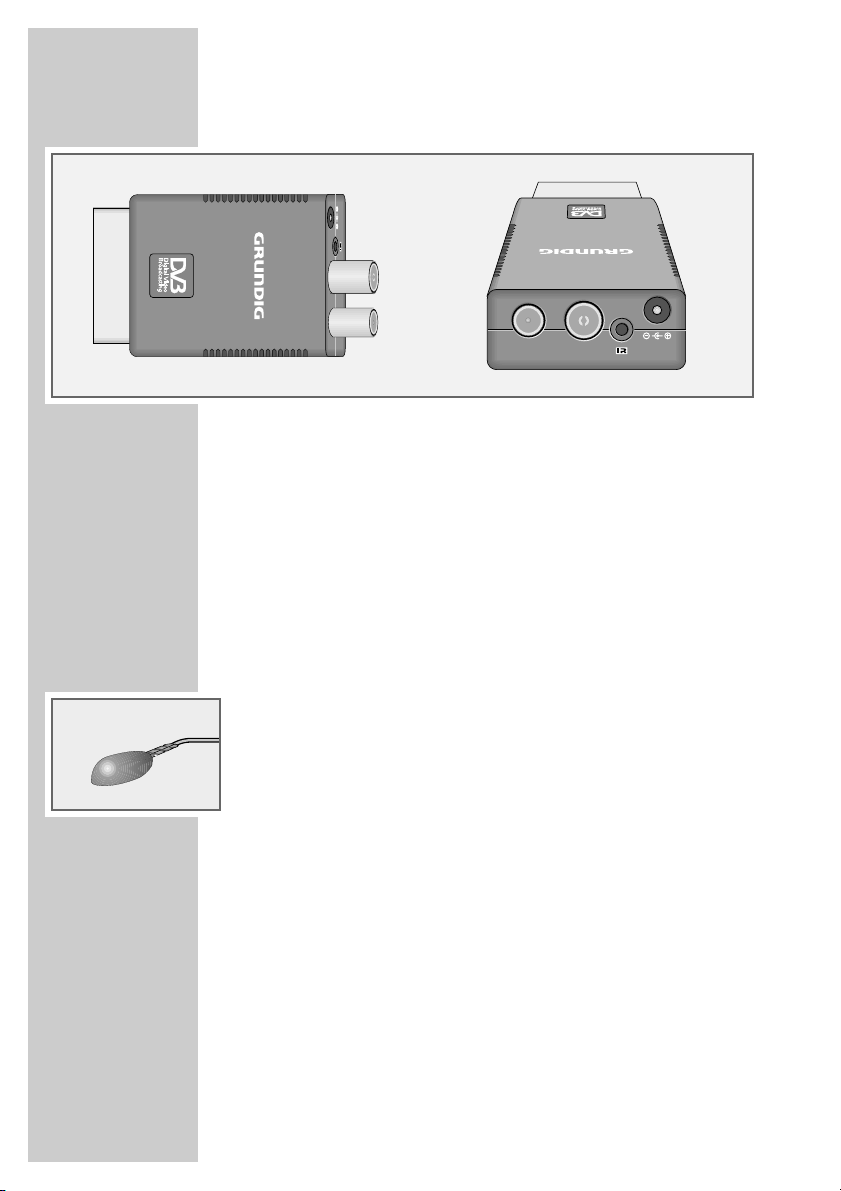
6
The digital receiver
RF Out HF output for connecting an HF cable to the antenna
socket of the television or DVD recorder.
RF In Socket for the indoor or outdoor antenna.
IR Connection socket for the infrared receiver.
12 V
Ó
Connection socket for the mains adapter supplied.
EURO AV Euro AV (output) plug for the television.
The infrared receiver
The infrared receiver receives the infrared signals of the remote
control and forwards the commands by wire to the receiver. Position
the infrared receiver so that it can receive the remote control
commands.
When you switch on from standby, the receiver switches to the last
selected station (Last Station Memory).
•
(red) The digital receiver is in standby mode.
•
(green) The digital receiver is switched on.
OVERVIEW____________________________________________
12V
RF Out RF In
RF Out RF In
12V
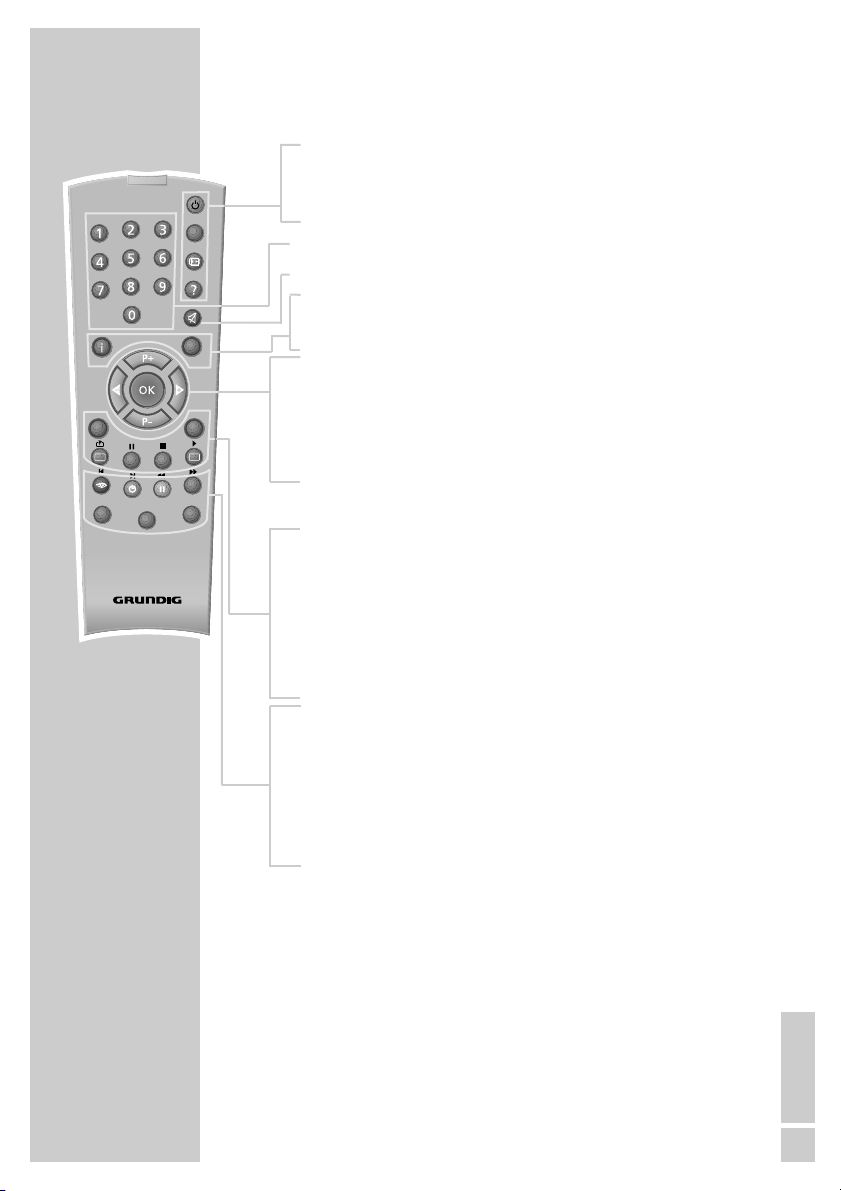
ENGLISH
7
OVERVIEW____________________________________________
The remote control
Ǽ Switches the digital receiver to standby, and from
standby to the channel last selected.
? Displays programme information.
1 … 0 Select stations.
d Switches the sound to mute and on again.
i Opens the main menu.
Z Exits the current menu level.
ǸǷ Adjust the volume.
P+ P- Switch channels up and down one by one.
OK Calls up the station list.
Press
A/B
to switch between the station list and the
favourites list.
TXT Switches from television mode to teletext mode.
TV-G Calls up the TV guide.
TV
Switches to TV mode.
A/B
Switches between the two most recently selected
channels.
RADIO Switches to radio mode.
Ȅ Displays the time.
ǷǷ
Switches between mono, left mono, right mono and
stereo.
z
F
Calls up options (not available for all stations).
DR, TV Switches to operating a GRUNDIG digital receiver,
DVD GRUNDIG television or GRUNDIG DVD player.
Keep the appropriate button (»DR«, »TV«, »DVD«)
pressed down. Then press the appropriate button.
Note:
The functions available depend on the model of the
device you are using.
Just try it out.
PIP
z
TXT
TV
MHP
DR
TV-G
Radio
A/B
d
DVD
TV
Tele Pilot 766 S
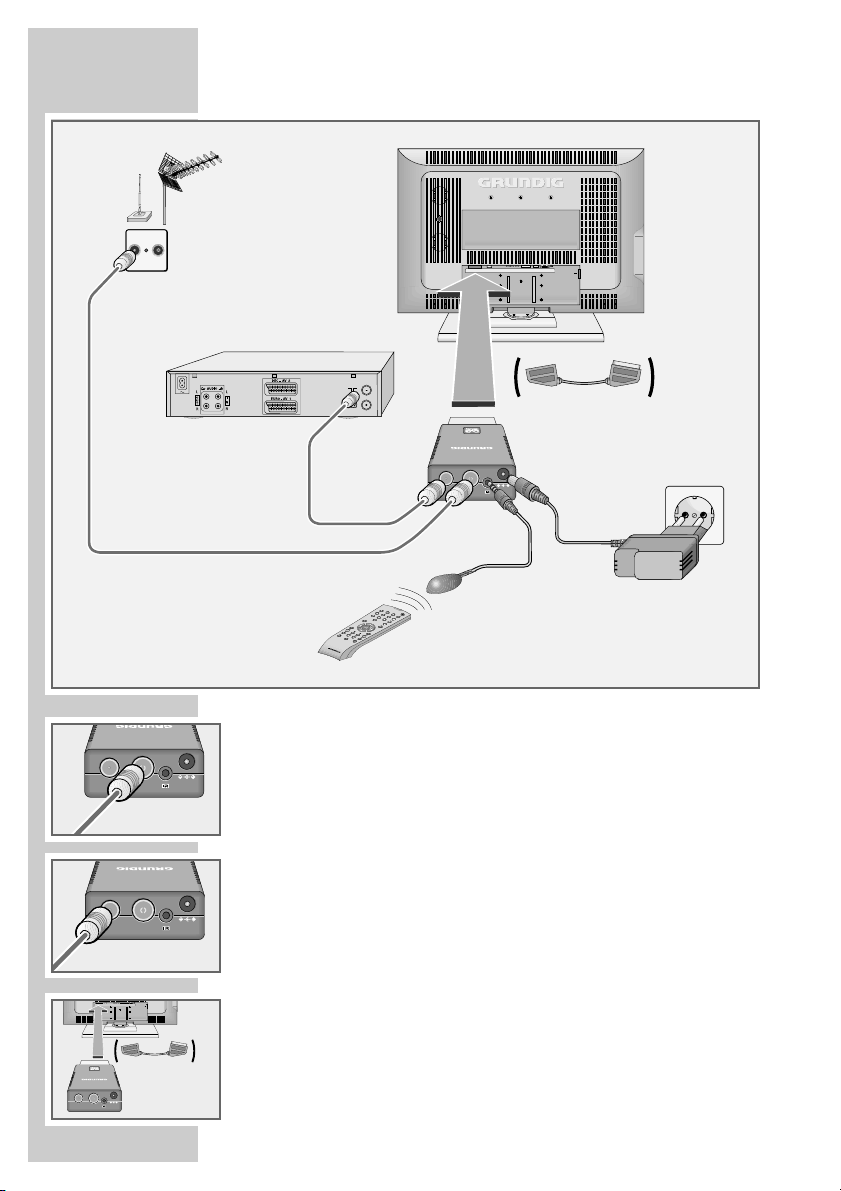
8
Connecting the antenna
1 Connect the cable of the indoor or outdoor antenna to the »RF In«
socket on the digital receiver.
Note:
When connecting an indoor antenna you may have to try it out at
different positions until you get the best reception.
2 Connect the »RF Out« socket of the digital receiver to the antenna
socket of the television using an HF cable (loop through function for
analogue broadcasts).
Connecting the television
1 Plug the digital receiver into the corresponding Euro AV socket (e.g.
EURO-AV, SCART) of the television (use the Euro AV extension if
required).
CONNECTION AND PREPARATION
TV R
VIDEO
YPbPr Audio in
Y
AV-2
ANT-IN
AV
-
1
PC DVI
L
DVI-D HDMI
PC-IN
Pb
L
Audio in
R
Pr
YPbPr
R
AV-OUT
AC IN
RF Out RF In
RF Out RF In
VIDEO
YPbPr Audio in
Y
AV-2
L
ANT-IN
DVI-D HDMI
Pb
L
AV
-
1
R
YPbPr
Pr
R
AV-OUT
RF Out RF In
P
I
P
z
T
X
T
T
V
M
H
P
T
V
-G
A
/
B
A
V
R
R
a
d
i
o
d
T
V
D
V
D
T
e
l
e
P
i
l
o
t
7
6
5
S
12V
12V
12V
PC DVI
PC-IN
Audio in
AC IN
12V
RF Out RF In
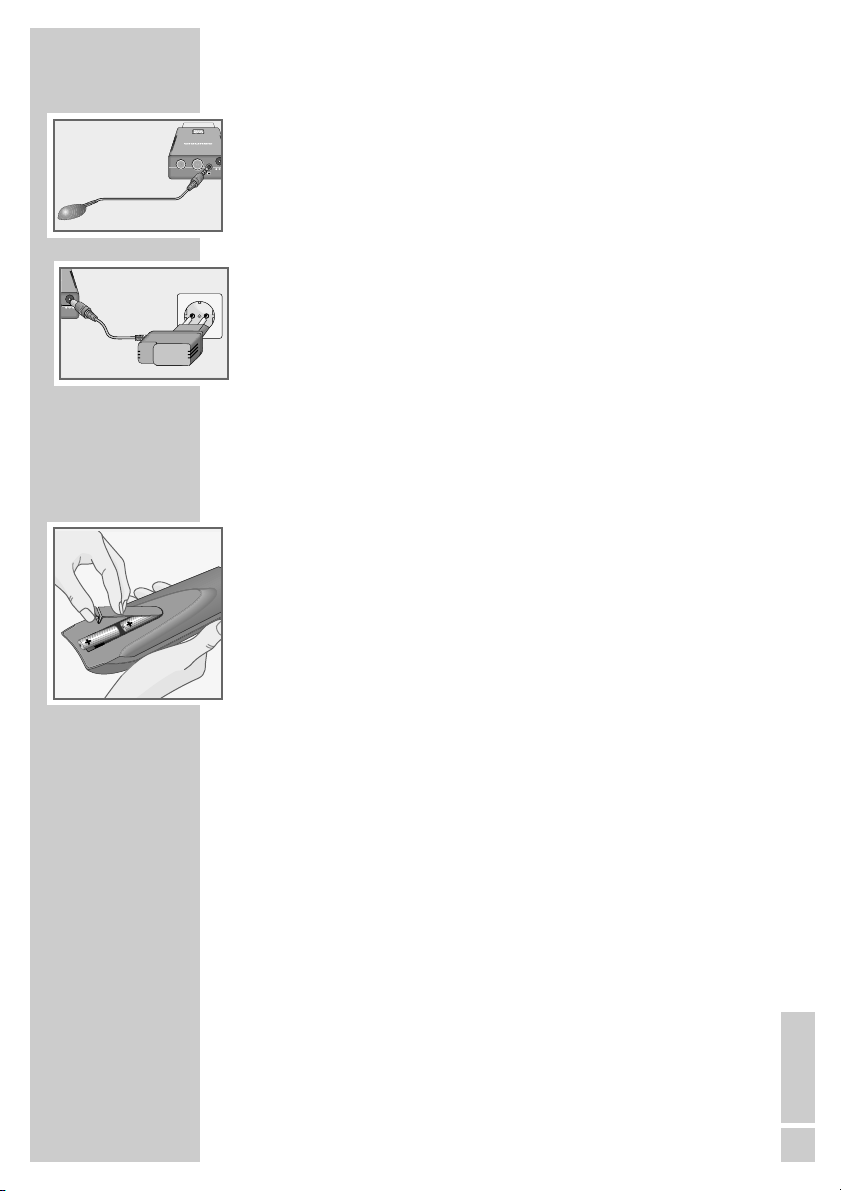
ENGLISH
9
Connecting the infrared receiver
1 Insert the plug of the infrared receiver into the »IR« socket.
Connecting the mains adapter
1 Plug the plug of the mains adapter supplied into the »12 V
Ó
«
socket on the digital receiver.
2 Plug the mains adapter into the socket.
Notes:
Only plug the device into the mains socket after you have connected the
television and the antenna.
The only way to disconnect the digital receiver from the mains supply is
to pull the plug.
Inserting batteries in the remote control
1 Open the battery compartment by removing the lid.
2 Insert the batteries (Mignon type, for example UM-3 or AA, 2x 1.5 V).
Observe the polarity (marked on the base of the battery compartment).
3 Close the battery compartment.
Note:
If the digital receiver no longer reacts properly to remote control commands, the batteries may be flat. Always remove used batteries.
The manufacturer accepts no liability for damage resulting from leaking
batteries.
Environmental note
Batteries, including those which contain no heavy metal, should not be
disposed of with household waste. Please dispose of used batteries in an
environmentally responsible manner. Find out about the legal regulations which apply in your area.
CONNECTION AND PREPARATION
V
12
RF Out RF In
12V
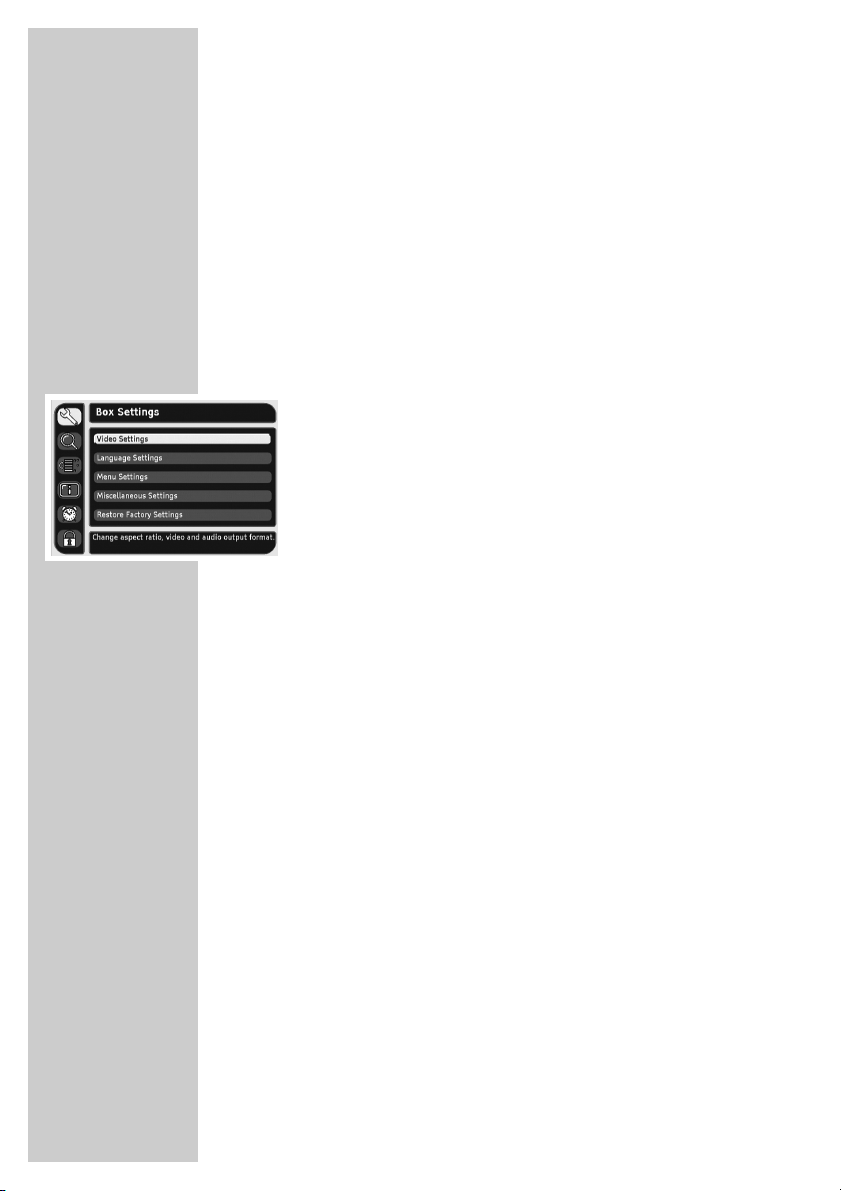
10
The menu
This digital receiver has a very comprehensive, user-friendly menu
system. The menu is displayed on the television screen.
The digital receiver responds to many functions which you select on
the remote control with informative menus and icons on the television screen.
It enables you to select many different settings and contains information on using your digital receiver.
The menu contains the most important controls for your digital
receiver. Its menu system controls the dialogue between you and the
digital receiver.
Press »i« to open the main menu. Press »P-« or »P+« to navigate in
the menu and select the desired symbol. The selected symbol is
highlighted.
When you press »OK« to confirm your selection, a sub-menu
appears. Here too, you can navigate by pressing »P-« or »P+«
and select the item you want. The selected item is highlighted.
Press »OK« to confirm. Normally another menu then appears,
where you can use »P-« or »P+« to navigate and make the setting.
Make settings using »P-«, »P+«, »
Ǹ
« or »Ƿ«.
Press »Z« to quit the current menu level.
Press »i« to quit the menu entirely.
BASIC SETTINGS __________________________________
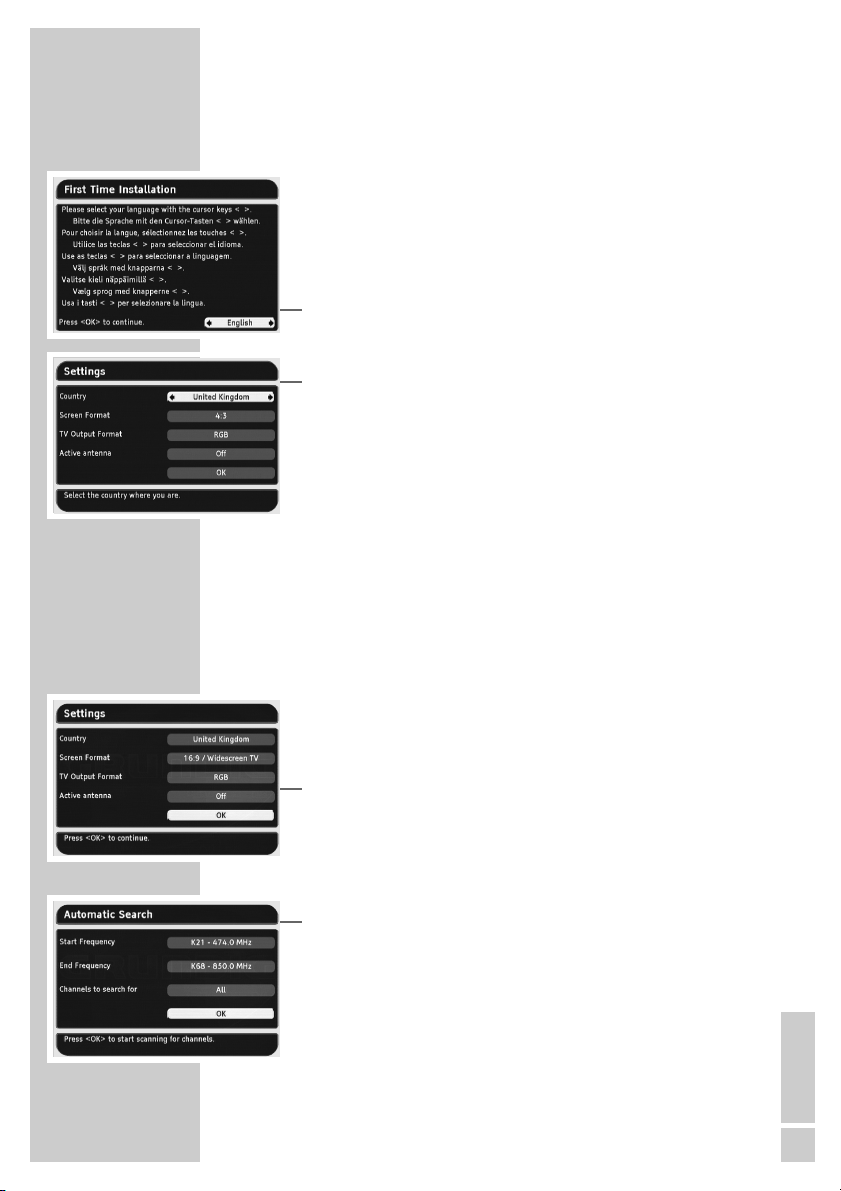
ENGLISH
11
Searching for channels
The automatic search looks for receivable channels among the
available bouquets of digital stations.
1 Press »
Ǽ« to switch on the digital receiver.
– The »Erstinstallation« (Initial installation) page appears when
the device is first switched on.
2 Press »OK« to start initial installation.
3 Select your language using »
Ǹ
« or »Ƿ« and press »OK« to
confirm.
– The »Settings« menu appears.
4 Select the country with »
Ǹ
« or »Ƿ«.
5 Select »Screen Format« by pressing »P+« or »P-« and then
press »
Ǹ
« or »Ƿ« to select the format.
6 Select the »TV Output Format« line with »P+« or »P-« and
press »
Ǹ
« or »Ƿ« to select the video signal.
7 Select »Active Antenna« with »P+« or »P-«.
Caution!
Only switch on the antenna voltage if the antenna is an active
indoor antenna with a signal amplifier with no power supply of
its own from a mains adapter or similar source. Otherwise
you may cause a short circuit and irreparably damage your
antenna.
8 Press »
Ǹ
« or »Ƿ« to switch the antenna voltage on or off.
Caution!
If »Antenna short circuit« appears on the screen, switch off the
digital receiver and remove the cause. The antenna has an
excessive current consumption (max. 30 mA) or a short circuit.
9 Select the »OK« button with »P+« or »P-« and press »OK« to
confirm the entries.
– The »Automatic Search« menu appears.
– You can retain the values for the start and end frequency.
– Select the »All« option in »Channels to search for« if you
would also like to receive encoded channels.
10 Select the »OK« button with »P+« or »P-« and press »OK« to
start the search.
– A message will appear once the search has ended.
11 Press »OK« to end initial installation.
– The channels that have been found are stored.
12 Press »OK« to go to the first channel position.
BASIC SETTINGS __________________________________
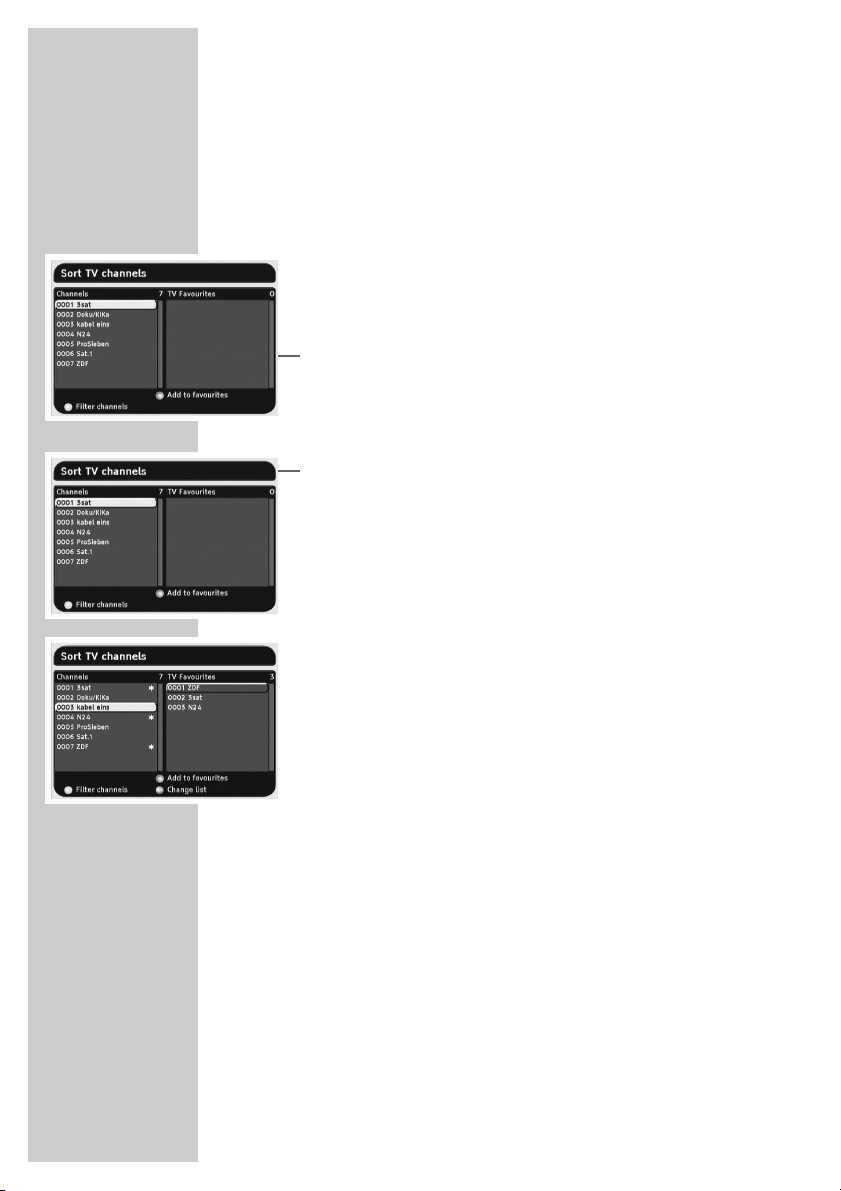
12
Creating and editing favourite lists
You can copy the stations you prefer into the favourite list.
You can then change the order of presets as required and delete
stations you do not need.
The stations in the favourites list cannot be moved or deleted.
Opening the favourite list
1 Press »i« to open the main menu.
2 Select »Sort Channels« with »P+« or »P-« and press »OK« to
confirm.
– The overview of the channel list and favourite list appears.
Note:
Additional operations are explained in the following sections.
Creating a favourite list
1 Press »P-« or »P+« in the channel list to select the station you
want.
2 Press »OK« to copy the station into the list of favourites.
– The favourite station is marked with a star in the channel list.
3 Repeat the setting until all the stations have been copied into the
list of favourites.
4 Press »i« and then »OK« to save the settings.
Note:
If you do not want to save the setting, press »
Ǹ
« or »Ƿ« to
select the »No« button and confirm with »OK«.
5 Press »i« to conclude the setting.
BASIC SETTINGS __________________________________
