Page 1
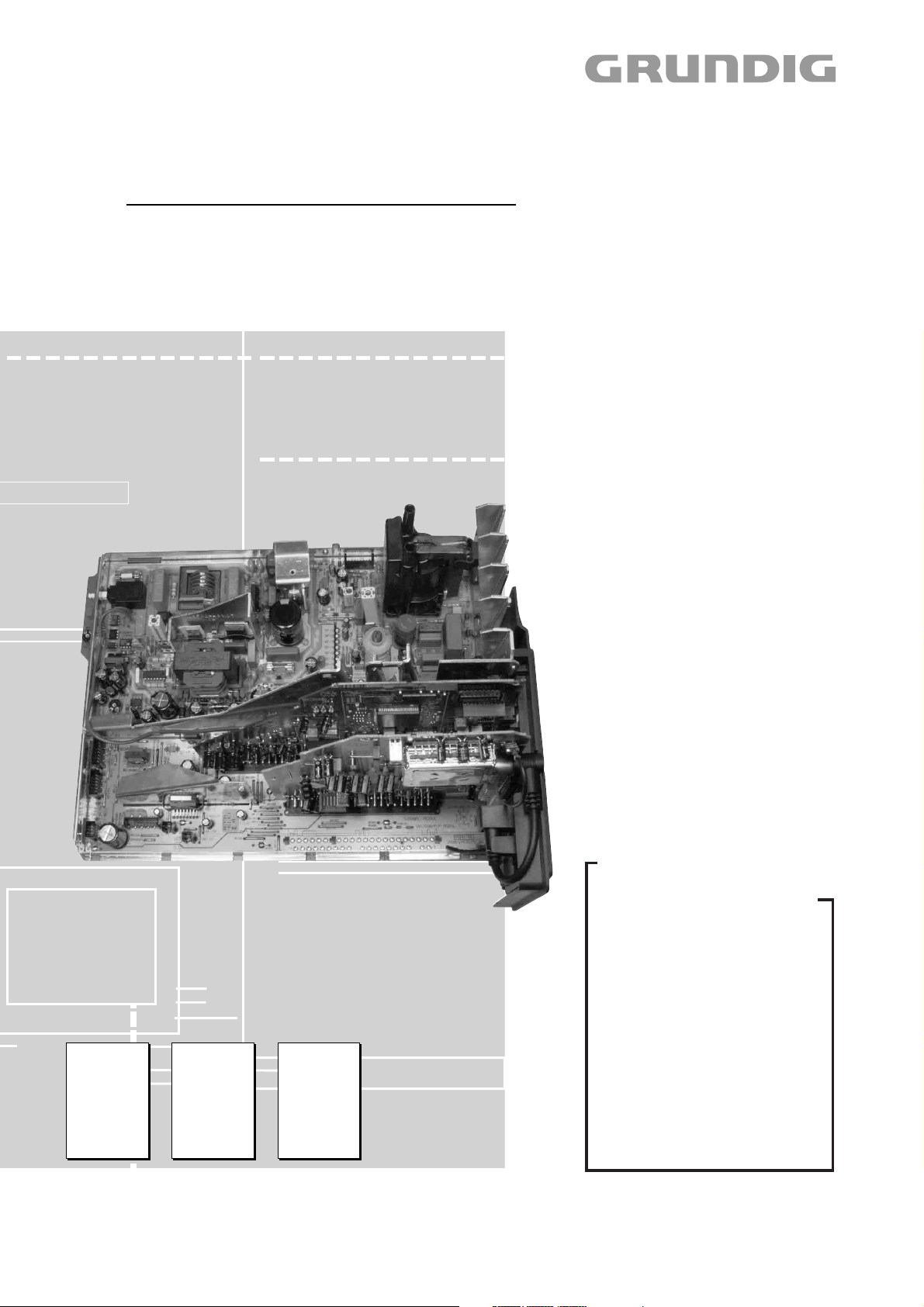
TV Service Manual
Service
Manual
1. Ergänzung / Supplement 1
DIGI 100
CUC 1837A
CUC 1838A
CUC 1839A
CUC 1934A
CUC 1935A
Geräteliste
siehe Seite 2
Zusätzlich erforderliche Unterlagen für den Komplettservice
Additionally required Service Documents for the Complete Service
Service
Manual
DIGI 100
Materialnr./Part No.
720100451000
Sicherheit
Safety
Materialnr./Part No.
720108000000
Service
Training
DIGI 100
Materialnr./Part No.
Ķ 720103502101
ķ 720103502201
List of TV Receivers
see Page 2
Grundig Service
Technik:
TV
TV
SAT
VCR/LiveCam
HiFi/Audio
Car Audio
Telekommunikation
Planatron
Ersatzteil-Verkauf: Mo.-Fr. 8.00-19.00 Uhr
Kundendienst/Werkstätten:
*0,12€/Min. über Arcor
Fax:
(8.00-22.00 Uhr)
Telefon: 0180/52318-40*
Telefon:
Fax:
Hotline Deutschland…
…Mo.-Fr. 8.00-18.00 Uhr
0180/52318-41*
0180/52318-49*
0180/52318-48*
0180/52318-42*
0180/52318-43*
0180/52318-44*
0180/52318-45*
0180/52318-51*
0180/52318-99*
0180/52318-50*Fax:
Mo.-Fr. 8.00-18.00 Uhr
0180/52318-52*
0180/52318-46*
Materialnummer/Part Number 720100451100
Änderungen vorbehalten/Subject to alteration • Printed in Germany …
H-S46 0503 • 8002/8012 oUKIRL, 8003/8013 oD, 8005/8015
http://www.grundig.com
Page 2
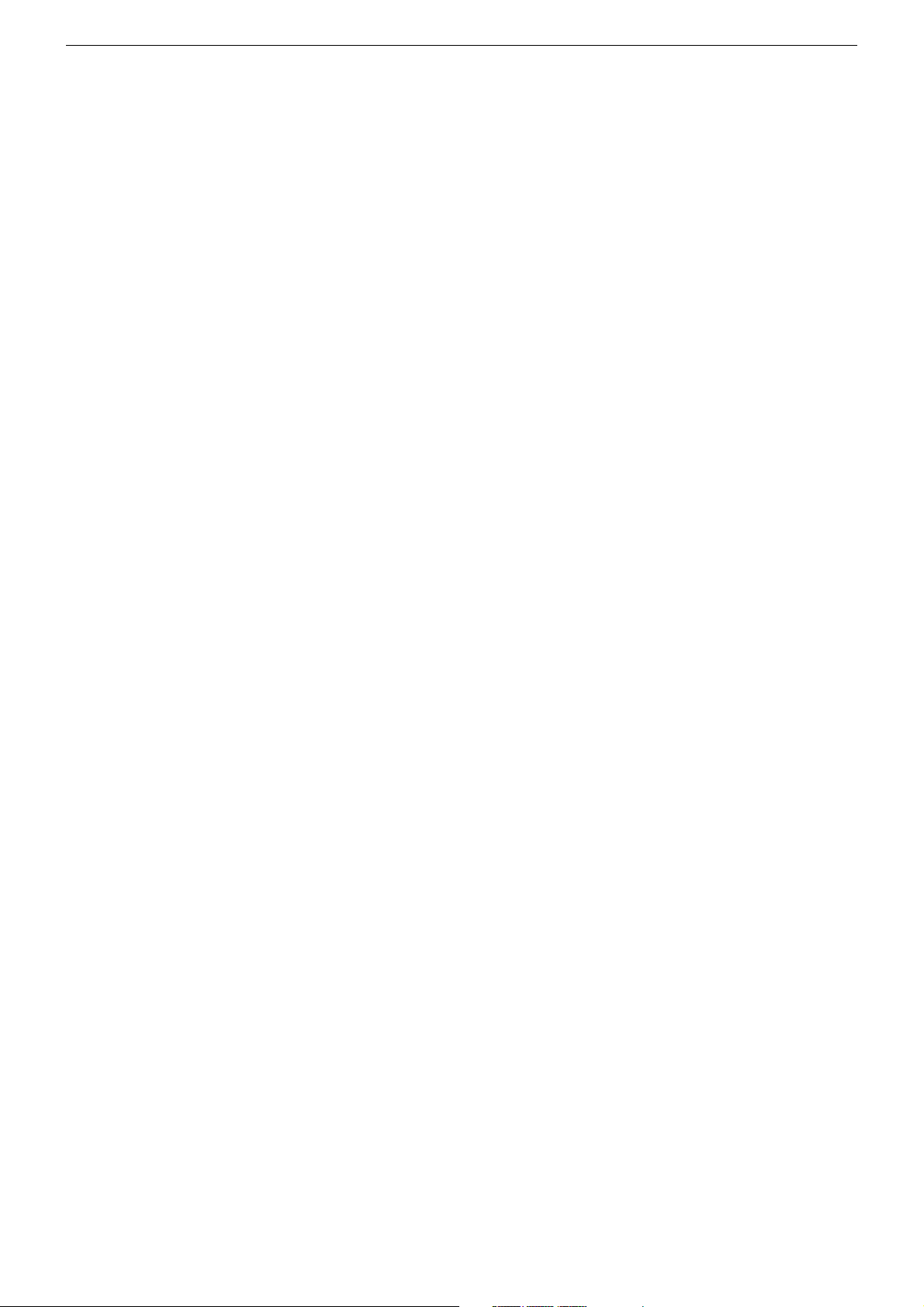
GRUNDIG Service DIGI 100
CUC 1837A
ELEGANCE 63 ST 63-300 DOLBY
GCL0800 / VNG
GCL0820 / VNG
ELEGANCE 63 ST 63-300/8 DOLBY
GCK9800 / VNG
GCK9810 / VNG
ELEGANCE 63 ST 63-305/8 DOLBY
GBA3600 / VNX
WIEN SE 6340 DOLBY
GCM5500 / VNX
BOSTEN SE 7015 DOLBY
GCN7200 / VNX
GCN7210 / VNX
ELEGANCE 70 ST 70-300/8 DOLBY
GCL0600 / VNN
GCL0642 / VNN
GCL0692 / VNN
ELEGANCE 70 ST 70-305/8 DOLBY
GBA3500 / VNR
SEDANCE 70 ST 70-2310 DOLBY
GBA7700 / VNA
ST 70-398 DOLBY
GCM3300 / VNG
SYDNEY FLAT SE 7241 DOLBY
GCN7000 / VNA
GCN7010 / VNA
GCN7020 / VNA
XENTIA 72 FLAT MF 72-430/8 DOLBY
GCL6877 / VNG
CUC 1839A
LENARO 84 MF 84-6110/8 DOLBY
GCM3000 / VNG
M 84-212/8 DOLBY
GCI9090 / VNX
CUC 1934A
CINARO 70 FLAT MFW 70-5310 DOLBY
GBA7900 / VNM
CINARO 70 FLAT MFW 70-5310/8 DOLBY
GBA8000 / VNM
ELEGANCE 70 MW 70-150/8 DOLBY
GCI9142 / VNX
ST 70-969 DOLBY
GBA5500 / VNA
CUC 1838A
ATLANTA FLAT SE 7261 DOLBY
GBA6700 / VNA
CINARO 72 FLAT MF 5310/8 DOLBY
GCM3900 / VNX, VNG
ELEGANCE 72 FLAT MF 72-3110 DOLBY
GCM4700 / VNR, VNU
ELEGANCE 72 FLAT MF 72-3110/8 DOLBY
GCL8600 / VNG
ELEGANCE 72 FLAT MF 72-3115/8 DOLBY
GBA3400 / VNX
LEEMAXX 72 FLAT MF 72-9110/8 DOLBY
GCM9100 / VNG
MF 72-258 DOLBY
GCM8200 / VNG, VNR
MF 72-620 DOLBY
GBA9800 / VNM
MF 72-2310 DOLBY
GBA9700 / VNM
GBA9710 / VNM
MF 72-3119 DOLBY
GBB0500 / VNX, VNG
SEDANCE 72 M 72-2110 DOLBY
GCM2700 / VNR
CUC 1935A
CINARO 82 FLAT MFW 82-5210/8 DOLBY
GBA5110 / VNA
CINARO 82 FLAT MFW 82-5310 DOLBY
GBA7600 / VNX, VNG
CINARO 82 FLAT MFW 82-5310/8 DOLBY
GBA7800 / VNX
ELEGANCE 82 MW 82-150/8 DOLBY
GCI9200 / VNX
GCI9242 / VNX
GCI9292 / VNX
HAMBURG SE 8240 DOLBY
GCL7900 / VNX
MFW 82-2310/8 TOP
GBA9900 / VNM, VNA
MFW 82-3118 PIP/DOLBY
GBB0400 / VNM, VNA
MW 82-2210/8 DOLBY
GBA1500 / VNX
MW 82-3112 MV/DOLBY
GCM9800 / VNX
GCM9810 / VNX
ROME FLAT MFW 8253/8 DOLBY
GBA9600 / VNM
XENTIA 82 FLAT MFW 82-430/8 DOLBY
GCK9577 / VND, VNI
2
Page 3
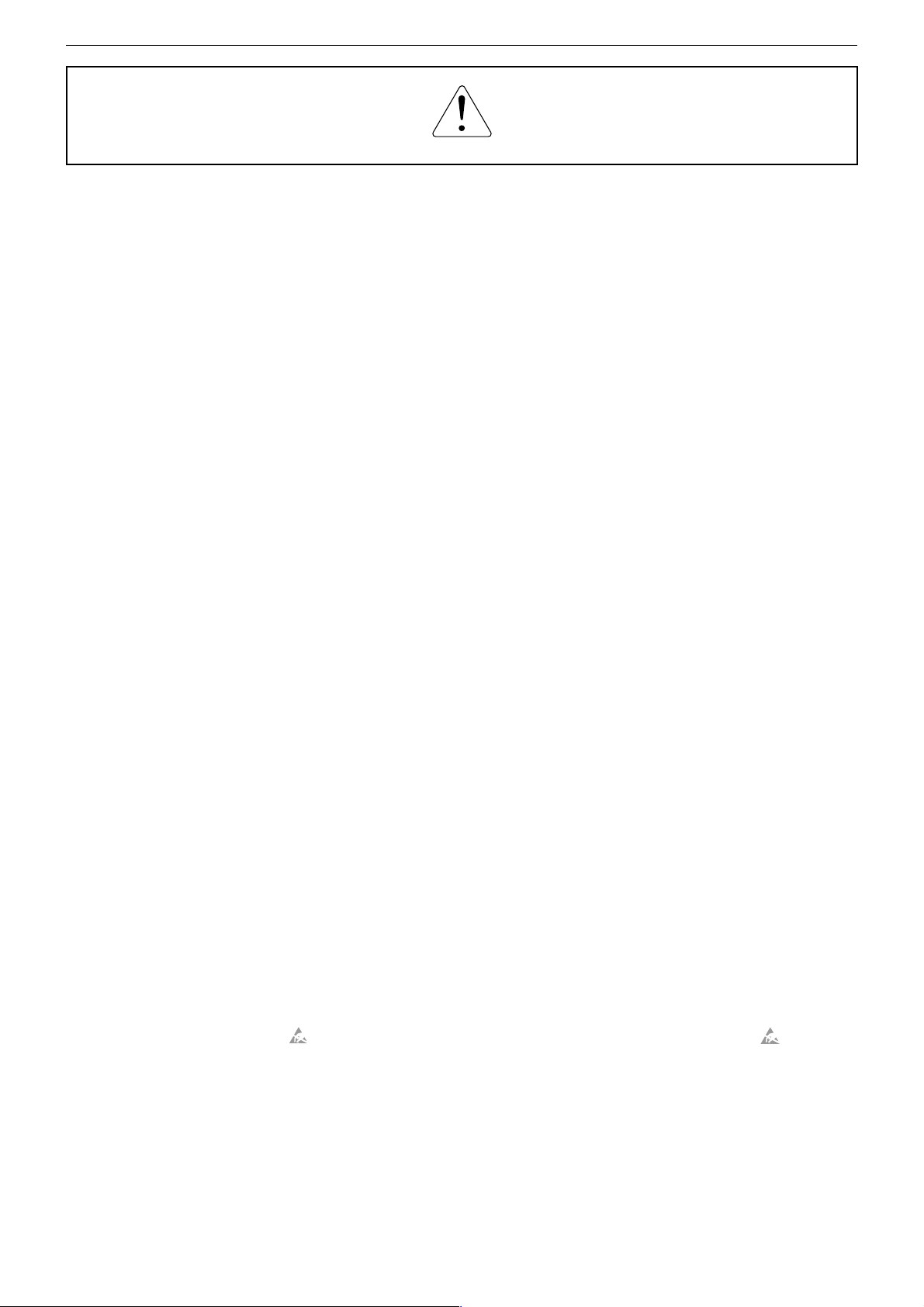
GRUNDIG Service DIGI 100
Es gelten die Vorschriften und Sicherheitshinweise
gemäß dem Service Manual "Sicherheit", Materialnummer 720108000000, sowie zusätzlich die eventuell abweichenden, landesspezifischen Vorschriften!
Für die auf der Seite 2 aufgeführten Geräte gilt das Service Manual
DIGI 100.
Diese Ergänzung dokumentiert die Unterschiede bzw. zusätzlichen
Bestückungen der Geräte.
Grundlage für den Service sind:
–Service Manual DIGI 100 (Materialnummer 720100451000)
–1. Ergänzung DIGI 100 (Materialnummer 720100451100)
–Service Manual "Sicherheit" (Materialnummer 720108000000)
Inhaltsverzeichnis
Seite
Hinweise ......................................................................................... 3
Modulauflistung – Service Manual mit Ergänzungen ...................... 4
Modulübersicht ................................................................................ 5
Technische Daten ......................................................................... 15
Service- und Sonderfunktionen ..................................................... 25
Abgleich ........................................................................................ 30
Chassis-Tabelle ............................................................................ 36
Netz-Chassis ................................................................................. 38
Signal-Chassis .............................................................................. 41
Feature-Modul 295042036100 / 7100 / 8100 ................................ 44
Feature-Modul 295042036200 / 7200 / 8200 ................................ 57
Feature-Modul 295042036300 / 6800 / 6900 / 8300 / 8600 .......... 70
Fokussierungsplatte 293050254300 / 4400 / 5000 / 5100 ............ 84
NF-Verstärker Woofer 295042041500 .......................................... 86
Bedieneinheit 295010854100 ....................................................... 88
Bedienplatte 295010851400 / 1900 .............................................. 90
Bedienplatte 295010854300 ......................................................... 92
Bedienplatte 295010857400 ......................................................... 93
Bedienplatte 295010857600 ......................................................... 94
LED-Platte 293050176400 ............................................................ 96
Keyboard 295010840500 .............................................................. 96
Keyboard 295010840800 .............................................................. 97
Keyboard 295010841100 .............................................................. 97
Netzschalterplatte 295010870900 ................................................ 98
Netzschalterplatte 295010872100 .............................................. 100
Netzschalterplatte 295010872600 / 2700 ................................... 103
Netzschalterplatte 295010872900 .............................................. 104
Netzschalterplatte 295010872800 / 3300 ................................... 106
Buchsenplatte 293050085000 / 5100 ......................................... 107
Buchsenplatte 293050084500 .................................................... 108
Buchsenplatte 293050086200 .................................................... 109
Ansteuerungsplatte LINE-OUT 293050086100 .......................... 110
Cinchbuchsenplatte 293051292300 ........................................... 110
EURO-AV-Buchsenplatte 293051603800 ................................... 112
Ersatzteillisten ............................................................................. 114
The regulations and safety instructions shall be valid
as provided by the "Safety" Service Manual, part
number 720108000000, as well as the respective
national deviations.
The Service Manual DIGI 100 applies to the sets specified on page 2.
This supplement describes the differences and the additionally fitted
components of the sets.
Basic instructions for servicing are given in the:
–Service Manual DIGI 100 (Part number 720100451000)
–Supplement 1 DIGI 100 (Part number 720100451100)
–Service Manual “Safety” (Part number 720108000000)
Table of Contents
Page
Notes ............................................................................................... 3
List of Modules – Service Manual with Supplements...................... 4
Module List ...................................................................................... 5
Technical Data .............................................................................. 15
Service and Special Functions ...................................................... 27
Alignment ...................................................................................... 33
Table of Chassis ........................................................................... 36
Mains Chassis ............................................................................... 38
Signal Chassis .............................................................................. 41
Feature Module 295042036100 / 7100 / 8100 .............................. 44
Feature Module 295042036200 / 7200 / 8200 .............................. 57
Feature Module 295042036300 / 6800 / 6900 / 8300 / 8600 ........ 70
Focusing Board 293050254300 / 4400 / 5000 / 5100 ................... 84
AF Amplifier Woofer 295042041500 ............................................. 86
Control Unit 295010854100 .......................................................... 88
Control Board 295010851400 / 1900 ............................................ 90
Control Board 295010854300 ....................................................... 92
Control Board 295010857400 ....................................................... 93
Control Board 295010857600 ....................................................... 94
LED Board 293050176400 ........................................................... 96
Keyboard 295010840500 .............................................................. 96
Keyboard 295010840800 .............................................................. 97
Keyboard 295010841100 .............................................................. 97
Mains Switch Board 295010870900 ............................................. 98
Mains Switch Board 295010872100 ........................................... 100
Mains Switch Board 295010872600 / 2700 ................................ 103
Mains Switch Board 295010872900 ........................................... 104
Mains Switch Board 295010872800 / 3300 ................................ 106
Socket Board 293050085000 / 5100 .......................................... 107
Socket Board 293050084500 ..................................................... 108
Socket Board 293050086200 ..................................................... 109
Selection Board LINE-OUT 293050086100 ................................ 110
Cinch Socket Board 293051292300 ........................................... 110
EURO-AV Socket Board 293051603800 .................................... 112
Spare Parts Lists ......................................................................... 114
Hinweise
Achtung: ESD-Vorschriften beachten
Wegen Veränderung des Schwerpunktes beim Abnehmen der
Rückwand bzw. Ausbau des Chassis oder Entfernen eines eventuell vorhandenen Standfußes ist das Gerät gegen Kippen zu
sichern.
Vor dem Öffnen des Gehäuses zuerst den Netzstecker ziehen!
DOLBY-Hinweis
DOLBY und das Doppel-D-Symbol ij sind Warenzeichen der Dolby
Laboratories Licensing Corporation.
Notes
Attention: Observe the ESD safety regulations
Because of the change of the centre of gravity when removing the
rear panel, the chassis or an existing stand, it is necessary to
protect the set from tipping.
Before opening the cabinet disconnect the mains plug!
DOLBY Hint
DOLBY and the double-D symbol ij are trademarks of Dolby
Laboratories Licensing Corporation.
3
Page 4
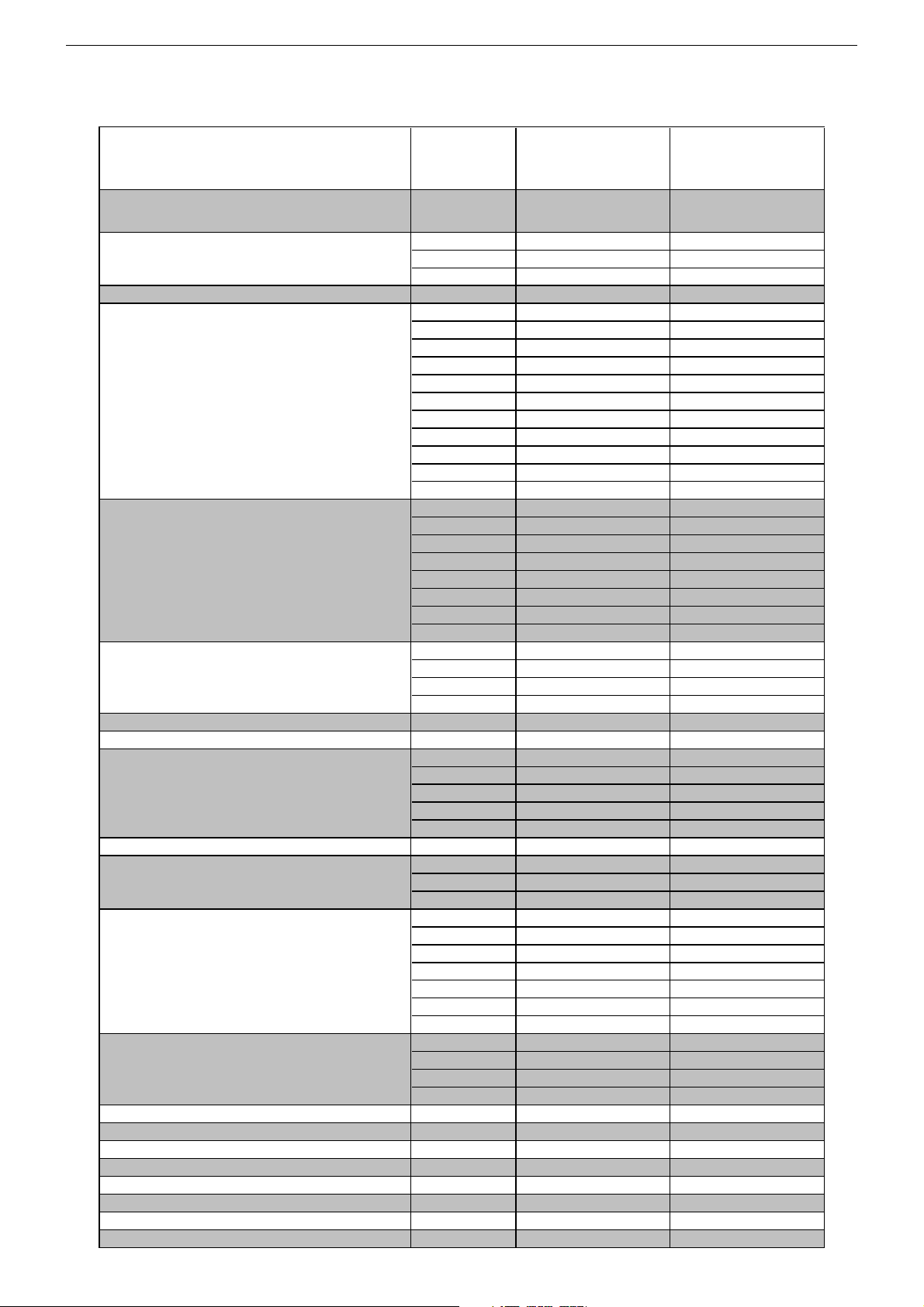
GRUNDIG Service DIGI 100
Modulauflistung – Service Manual mit Ergänzungen
List of Modules – Service Manual with Supplements
Modul
Module
Chassis 29704021 . . . . Seite / Page 3-1
Signal-Baustein / Signal Module
PIP-Signalbaustein / PIP Signal Module
Feature-Modul / Feature Module 295042036100 Seite / Page 3-35 Seite / Page 44
Bildrohrplatte / CRT Panel
Fokussierungsplatte / Focusing Board 293050254300 Seite / Page 3-49 Seite / Page 84
NF-Verstärker Woofer / AF Amplifier Woofer
Bedieneinheit / Control Unit
Bedienplatte / Control Board
LED-Platte / LED Board
Keyboard
Netzschalterplatte / Mains Switch Board
Buchsenplatte / Socket Board
Ansteuerungsplatte / Selection Board LINE-OUT
Cinchbuchsenplatte / Cinch Socket Board LINE-OUT
EURO-AV-Buchsenplatte / EURO-AV Socket Board
PIP/VGA-Baustein / PIP/VGA Module
SAT-Baustein / SAT Module
FTA-Netzteilplatte / FTA Mains Section Board
FTA-Modul SAT / FTA Module SAT
FTA-Modul Terrestrisch / FTA Module Terrestrical
Materialnummer
Part Number
295042022400
295042022500
295042622400
295042120400
295042036200 Seite / Page 3-42 Seite / Page 57
295042036300 – Seite / Page 70
295042036800 – Seite / Page 70
295042036900 – Seite / Page 70
295042037100 – Seite / Page 44
295042037200 – Seite / Page 57
295042038100 – Seite / Page 44
295042038200 – Seite / Page 57
295042038300 – Seite / Page 70
295042038600 – Seite / Page 70
293051223100
293051223200
293051223400
293051223500
293051223600
293051224200
293051224500
293051224600
293050254400 Seite / Page 3-49 Seite / Page 84
293050255000 Seite / Page 3-49 Seite / Page 84
293050255100 Seite / Page 3-49 Seite / Page 84
295042041500
295010854100
295010851400
295010851900
295010854300
295010857400
295010857600
293050176400
295010840500
295010840800
295010841100
295010870900
295010872100
295010872600
295010872700
295010872800
295010872900
295010873300
293050084500
293050085000
293050085100
293050086200
293050086100
293051292300
293051603800
295042062100
295042220200
293052022200
295041066100
295041066300
Service Manual
DIGI 100
720100451000 720100451100
Seite / Page 3-28 –
Seite / Page 3-28 –
Seite / Page 3-28 –
Seite / Page 3-51 –
Seite / Page 3-24 –
Seite / Page 3-24 –
Seite / Page 3-24 –
Seite / Page 3-24 –
Seite / Page 3-24 –
Seite / Page 3-24 –
Seite / Page 3-24 –
Seite / Page 3-24 –
– Seite / Page 86
– Seite / Page 88
– Seite / Page 90
– Seite / Page 90
– Seite / Page 92
– Seite / Page 93
– Seite / Page 94
– Seite / Page 96
– Seite / Page 96
– Seite / Page 97
– Seite / Page 97
– Seite / Page 98
– Seite / Page 100
– Seite / Page 103
– Seite / Page 103
– Seite / Page 106
– Seite / Page 104
– Seite / Page 106
– Seite / Page 108
– Seite / Page 107
– Seite / Page 107
– Seite / Page 109
– Seite / Page 110
– Seite / Page 110
– Seite / Page 112
Seite / Page 3-21 –
Seite / Page 3-55 –
Seite / Page 3-60 –
Seite / Page 3-62 –
Seite / Page 3-79 –
1. Ergänzung
Supplement 1
DIGI 100
Chassis-Schaltpläne
Chassis Circuit Diagrams
Seite / Page 36
4
Page 5
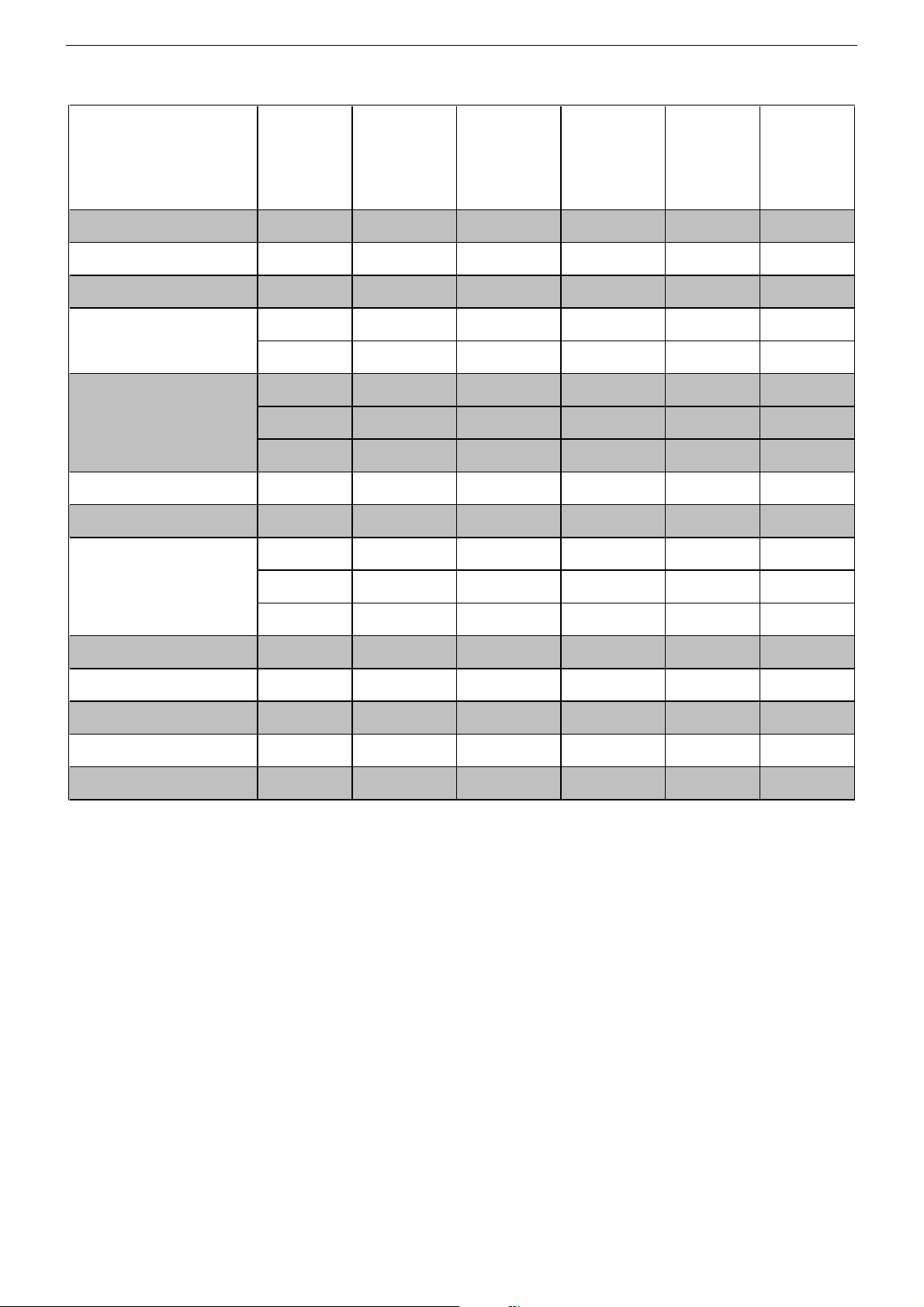
GRUNDIG Service DIGI 100
Modulübersicht / Module List
Materialnummer
Part Number
Bestell-Nr.
Order No.
Chassis-Nr.
Chassis No.
Tuner
Signal-Baustein
Signal Module
Feature-Modul
Feature Module
Bildrohrplatte
CRT Panel
Bedienplatte
Control Board
TP 100 C (grau / grey) 296420614102
(Flash 16Mbit) 295042036200
(Flash 16Mbit) 295042037200
(Flash 16Mbit) 295042038200
295045010200
295042022400
295042622400
293051223100
295010851900
ELEGANCE 63
ST 63-300
DOLBY
(VNG)
CUC 1837A
GCL0800
GCL0820
297040214800 297040213400 297040215300 297040215100 297040211500
ELEGANCE 63
ST 63-300/8
DOLBY
(VNG)
CUC 1837A
GCK9800
GCK9810
ELEGANCE 63
ST 63-305/8
DOLBY
(VNX)
CUC 1837A
GBA3600 GCM5500
WIEN
SE 6340
DOLBY
(VNX)
CUC 1837A
BOSTON
SE 7015
DOLBY
(VNX)
CUC 1837A
GCN7200
GCN7210
•••••
•––••
–••––
••–––
––•––
–––••
•••••
–––•–
––•––
TP 150 C (grau / grey) 296420660400
TP 912 C 296420613300
Modul VGA 4
Module VGA 4
Modul-SET PIP 7
Module-SET PIP 7
SAT-Baustein SER 300a
SAT Module SER 300a
Modul DER 1100 S-CI
Module DER 1100 S-CI
Modul DER 1101 T
Module DER 1101 T
*nur mit einem Baustein/Modul bestückbar! / only to fit out with one Module!
GAF9200
GAF9300
GAF9000
GAG6600
GAG6900
••
–––••
nachrüstbar
retrofittable
nachrüstbar*
retrofittable*
nachrüstbar*
retrofittable*
nachrüstbar*
retrofittable*
nachrüstbar*
retrofittable*
nachrüstbar
retrofittable
nachrüstbar*
retrofittable*
nachrüstbar*
retrofittable*
nachrüstbar*
retrofittable*
nachrüstbar*
retrofittable*
ww. / or
nachrüstbar
retrofittable
nachrüstbar*
retrofittable*
nachrüstbar*
retrofittable*
nachrüstbar*
retrofittable*
nachrüstbar*
retrofittable*
––
nachrüstbar
retrofittable
nachrüstbar*
retrofittable*
nachrüstbar*
retrofittable*
–
–
nachrüstbar
retrofittable
nachrüstbar*
retrofittable*
nachrüstbar*
retrofittable*
nachrüstbar*
retrofittable*
nachrüstbar*
retrofittable*
5
Page 6
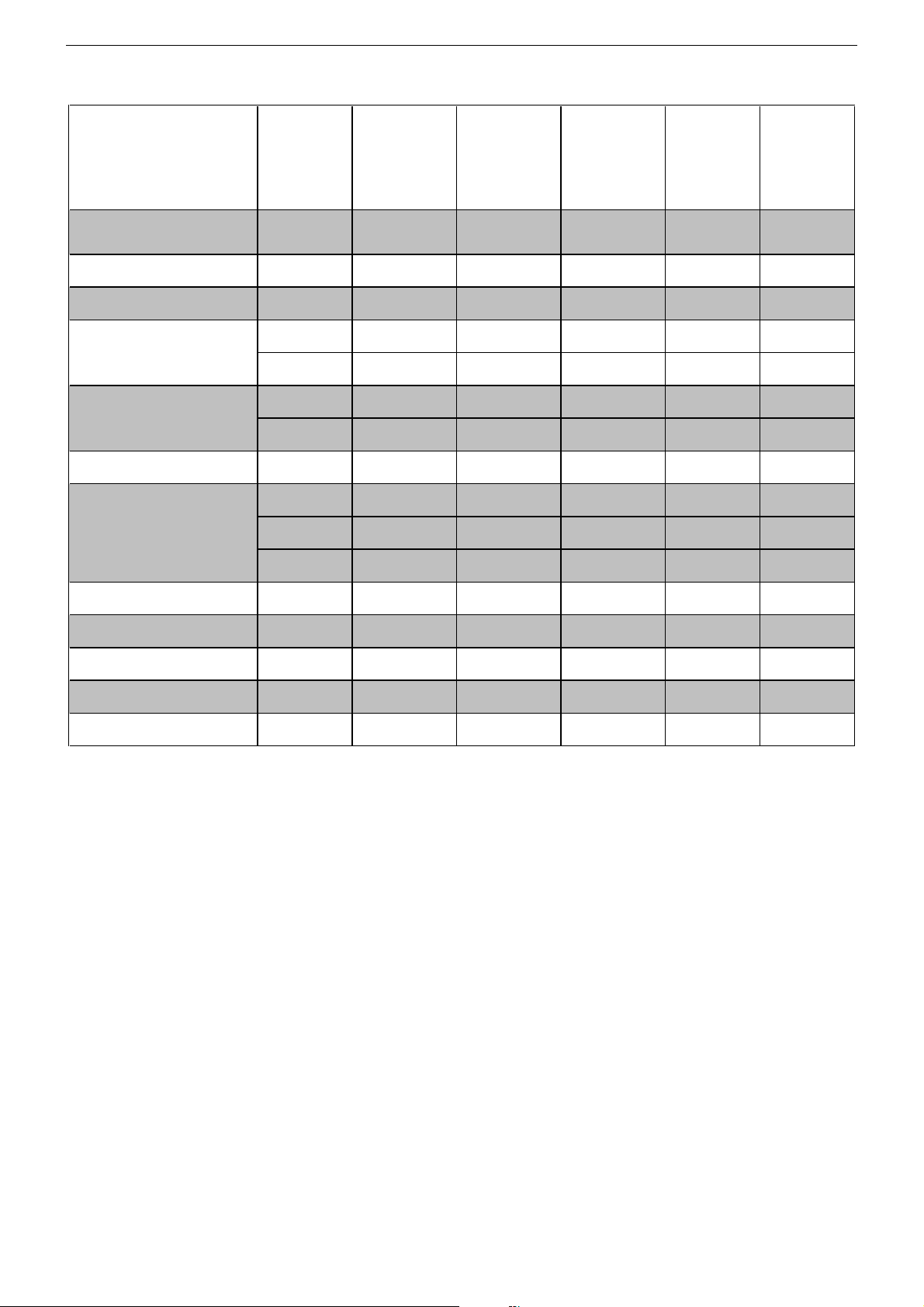
GRUNDIG Service DIGI 100
Materialnummer
Part Number
Bestell-Nr.
Order No.
Chassis-Nr.
Chassis No.
Tuner
Signal-Baustein
Signal Module
Feature-Modul
Feature Module
Bildrohrplatte
CRT Panel
TP 100 C (grau / grey) 296420614102
TP 150 C (schwarz / black) 296420660300
TP 150 C (grau / grey) 296420660400
Modul VGA 4
Module VGA 4
Modul-SET PIP 7
Module-SET PIP 7
SAT-Baustein SER 300a
SAT Module SER 300a
Modul DER 1100 S-CI
Module DER 1100 S-CI
Modul DER 1101 T
Module DER 1101 T
(Flash 16Mbit) 295042036200
(Flash 16Mbit) 295042037200
295045010200
295042022400
295042622400
293051223100
GAF9200
GAF9300
GAF9000
GAG6600
GAG6900
ELEGANCE 70
ST 70-300/8
DOLBY
(VNN)
CUC 1837A
GCL0600
GCL0642
GCL0692
297040214300 297040212400 297040213200 297040213200 297040213200
ELEGANCE 70
ST 70-305/8
DOLBY
(VNR)
CUC 1837A
GBA3500 GBA7700 GCM3300 GBA5500
SEDANCE 70
ST 70-2310
DOLBY
(VNA)
CUC 1837A
ST 70-398
DOLBY
(VNG)
CUC 1837A
ST 70-969
DOLBY
(VNA)
CUC 1837A
•••••
––•••
••–––
•–•••
–•–––
•••••
–•–––
–––••
•
nachrüstbar
retrofittable
nachrüstbar*
retrofittable*
nachrüstbar*
retrofittable*
nachrüstbar*
retrofittable*
nachrüstbar*
retrofittable*
ww. / or
nachrüstbar
retrofittable
nachrüstbar*
retrofittable*
nachrüstbar*
retrofittable*
nachrüstbar*
retrofittable*
nachrüstbar*
retrofittable*
•––
nachrüstbar
retrofittable
nachrüstbar*
retrofittable*
nachrüstbar*
retrofittable*
––
––
nachrüstbar
retrofittable
nachrüstbar*
retrofittable*
nachrüstbar*
retrofittable*
nachrüstbar
retrofittable
nachrüstbar*
retrofittable*
nachrüstbar*
retrofittable*
nachrüstbar*
retrofittable*
nachrüstbar*
retrofittable*
*nur mit einem Baustein/Modul bestückbar! / only to fit out with one Module!
6
Page 7
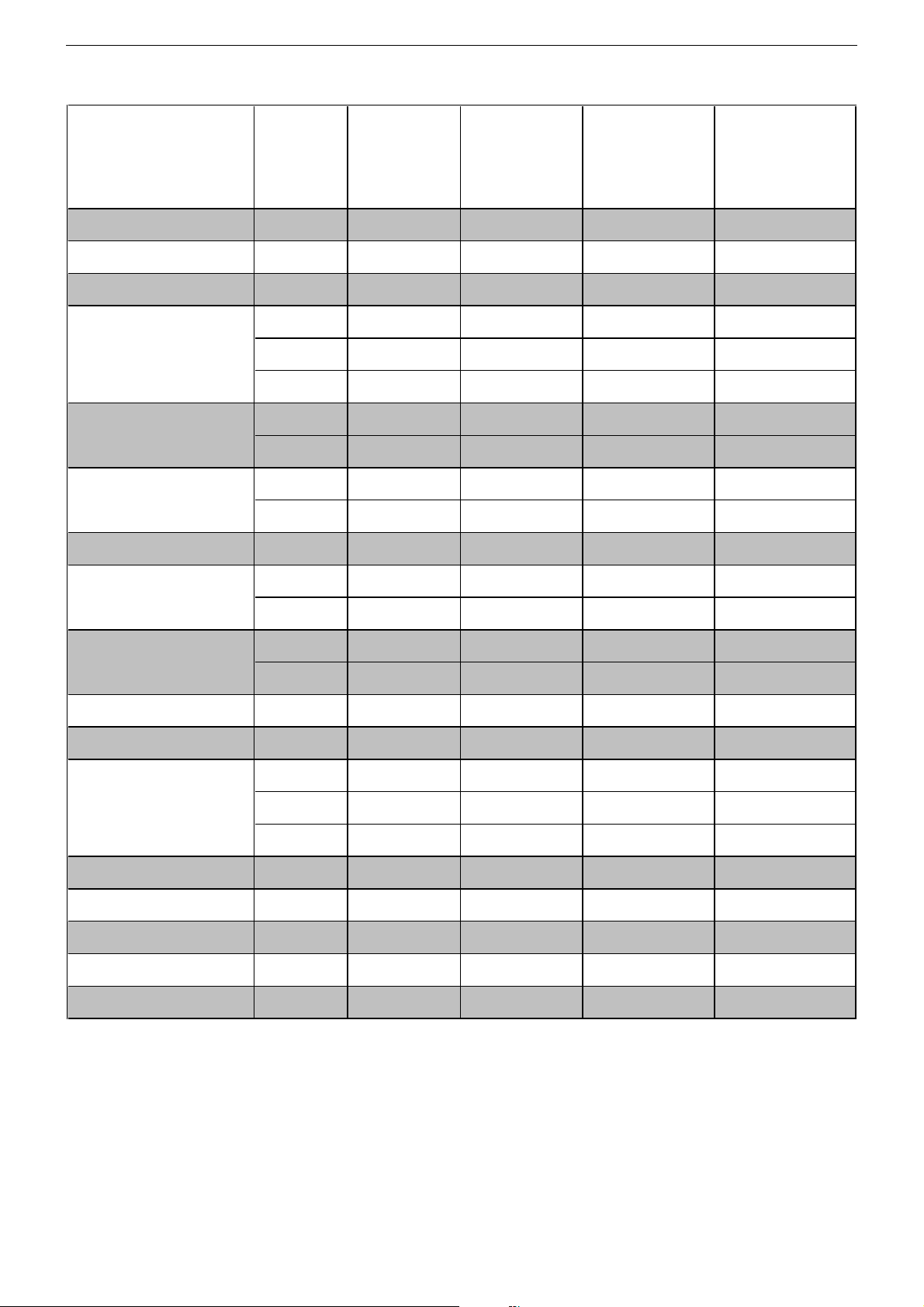
GRUNDIG Service DIGI 100
Materialnummer
Part Number
Bestell-Nr.
Order No.
Chassis-Nr.
Chassis No.
Tuner
Signal-Baustein
Signal Module
Feature-Modul
Feature Module
Bildrohrplatte
CRT Panel
Fokussierungsplatte
Focusing Board
Bedienplatte
Control Board
Netzschalterplatte
Mains Switch Board
Buchsenplatte
Socket Board
EURO-AV-Buchsenplatte
EURO-AV Socket Board
TP 100 C (grau / grey) 296420614102
(Flash 16Mbit) 295042036100
(Flash 16Mbit) 295042038600
295045010200
295042022400
295042022500
295042622400
293051223200
293051224500
293050254300
295010857400
295010857600
295010872700
295010872900
293050086200
293051603800
ATLANTA FLAT
SE 7261 DOLBY
(VNA)
CUC 1838A
GBA6700 GCM3900 GCM4700 GCL8600
297040214100
CINARO 72 FLAT
MF 72-5310/8
DOLBY
(VNX, VNG)
CUC 1838A
297040214600 (VNX)
297040214700 (VNG)
ELEGANCE 72 FLAT
MF 72-3110 DOLBY
(VNR, VNU)
CUC 1838A
297040211900 (VNR)
297040212000 (VNU)
ELEGANCE 72 FLAT
MF 72-3110/8 DOLBY
(VNG)
CUC 1838A
297040210900
•• • •
–– • –
•– – –
–• – •
–• • •
•– – –
•
–
•
(VNX) (VNR)
(VNG) (VNU)
(VNX) (VNR)
•
–
•
–• – –
•– – –
–• – –
•– – –
–• – –
•– – –
–• – –
TP 110 C 296420614202
TP 912 C 296420613300
Modul VGA 4
Module VGA 4
Modul-SET PIP 7
Module-SET PIP 7
SAT-Baustein SER 300a
SAT Module SER 300a
Modul DER 1100 S-CI
Module DER 1100 S-CI
Modul DER 1101 T
Module DER 1101 T
*nur mit einem Baustein/Modul bestückbar! / only to fit out with one Module!
GAF9200
GAF9300
GAF9000
GAG6600
GAG6900
–– • •
•– – –
nachrüstbar
retrofittable
nachrüstbar*
retrofittable*
nachrüstbar*
retrofittable*
nachrüstbar*
retrofittable*
nachrüstbar*
retrofittable*
nachrüstbar
retrofittable
nachrüstbar*
retrofittable*
nachrüstbar*
retrofittable*
nachrüstbar*
retrofittable*
nachrüstbar*
retrofittable*
nachrüstbar
retrofittable
nachrüstbar*
retrofittable*
nachrüstbar*
retrofittable*
nachrüstbar*
retrofittable*
nachrüstbar*
retrofittable*
nachrüstbar
retrofittable
nachrüstbar*
retrofittable*
nachrüstbar*
retrofittable*
nachrüstbar*
retrofittable*
nachrüstbar*
retrofittable*
7
Page 8
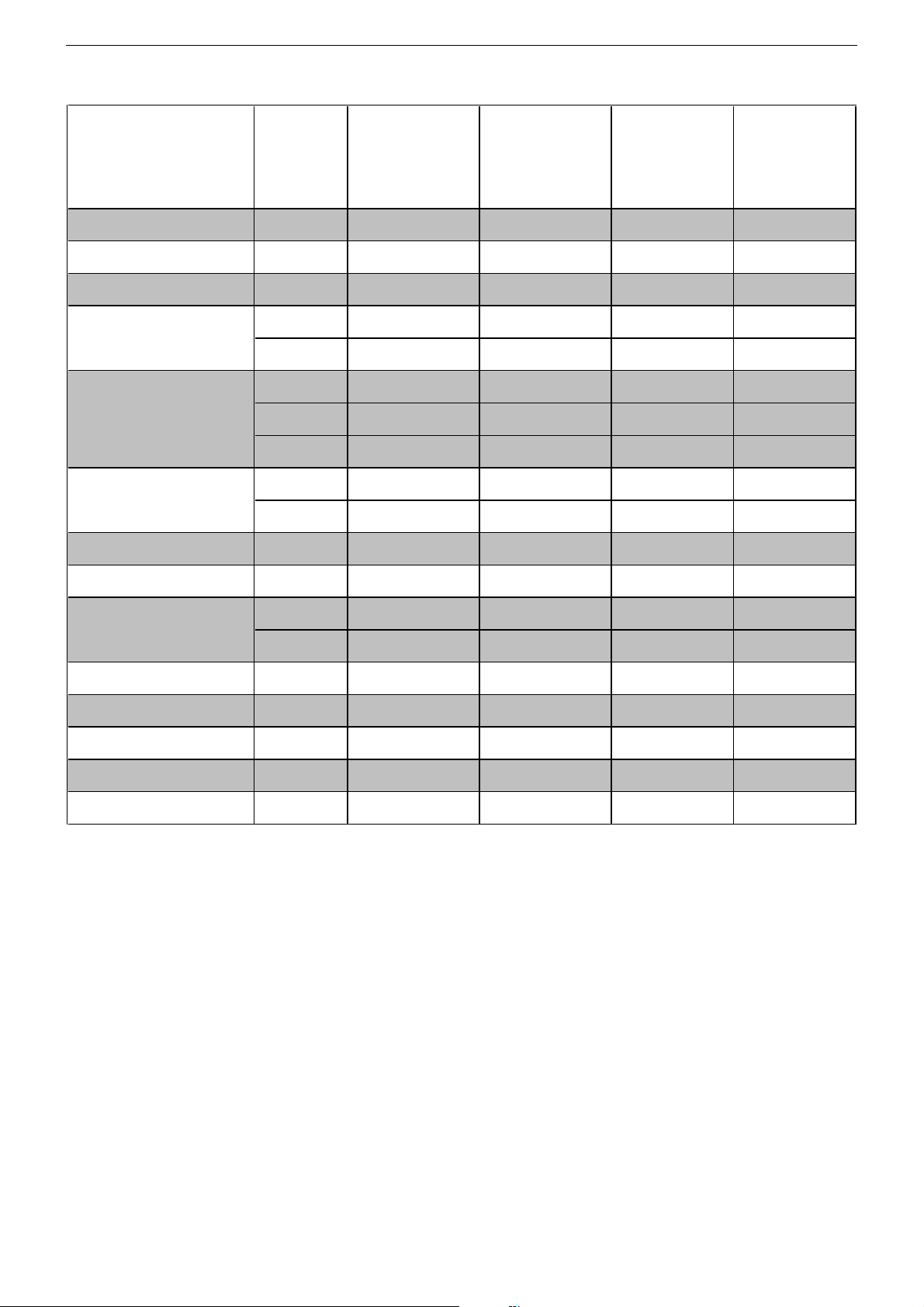
GRUNDIG Service DIGI 100
Materialnummer
Part Number
Bestell-Nr.
Order No.
Chassis-Nr.
Chassis No.
Tuner
Signal-Baustein
Signal Module
Feature-Modul
Feature Module
Bildrohrplatte
CRT Panel
Fokussierungsplatte
Focusing Board
Bedienplatte
Control Board
TP 100 C (grau / grey) 296420614102
(Flash 16Mbit) 295042036100
(Flash 16Mbit) 295042036200
(Flash 16Mbit) 295042037100
295045010200
295042022400
295042622400
293051223200
293051224500
293050254300
295010851400
ELEGANCE 72 FLAT
MF 72-3115/8
DOLBY
(VNX)
CUC 1838A
GBA3400 GCM9100 GCM8200 GBA9800
297040213500
LEEMAXX 72 FLAT
MF 72-9110/8
DOLBY
(VNG)
CUC 1838A
297040214200
MF 72-258
DOLBY
(VNG, VNR)
CUC 1838A
297040211900 (VNR)
297040212000 (VNG)
••••
––••
••––
–••–
–––•
•–––
–•
•–
–•
(VNR)
(VNG)
(VNR)
–––•
–––•
MF 72-620
DOLBY
(VNM)
CUC 1838A
297040212900
–
•
–
TP 110 C 296420614202
Modul VGA 4
Module VGA 4
Modul-SET PIP 7
Module-SET PIP 7
SAT-Baustein SER 300a
SAT Module SER 300a
Modul DER 1100 S-CI
Module DER 1100 S-CI
Modul DER 1101 T
Module DER 1101 T
*nur mit einem Baustein/Modul bestückbar! / only to fit out with one Module!
GAF9200
GAF9300
GAF9000
GAG6600
GAG6900
•••–
nachrüstbar
retrofittable
nachrüstbar*
retrofittable*
nachrüstbar*
retrofittable*
nachrüstbar*
retrofittable*
nachrüstbar*
retrofittable*
nachrüstbar
retrofittable
nachrüstbar*
retrofittable*
nachrüstbar*
retrofittable*
nachrüstbar*
retrofittable*
nachrüstbar*
retrofittable*
nachrüstbar
retrofittable
nachrüstbar*
retrofittable*
nachrüstbar*
retrofittable*
nachrüstbar*
retrofittable*
nachrüstbar*
retrofittable*
nachrüstbar
retrofittable
nachrüstbar*
retrofittable*
nachrüstbar*
retrofittable*
nachrüstbar*
retrofittable*
nachrüstbar*
retrofittable*
8
Page 9
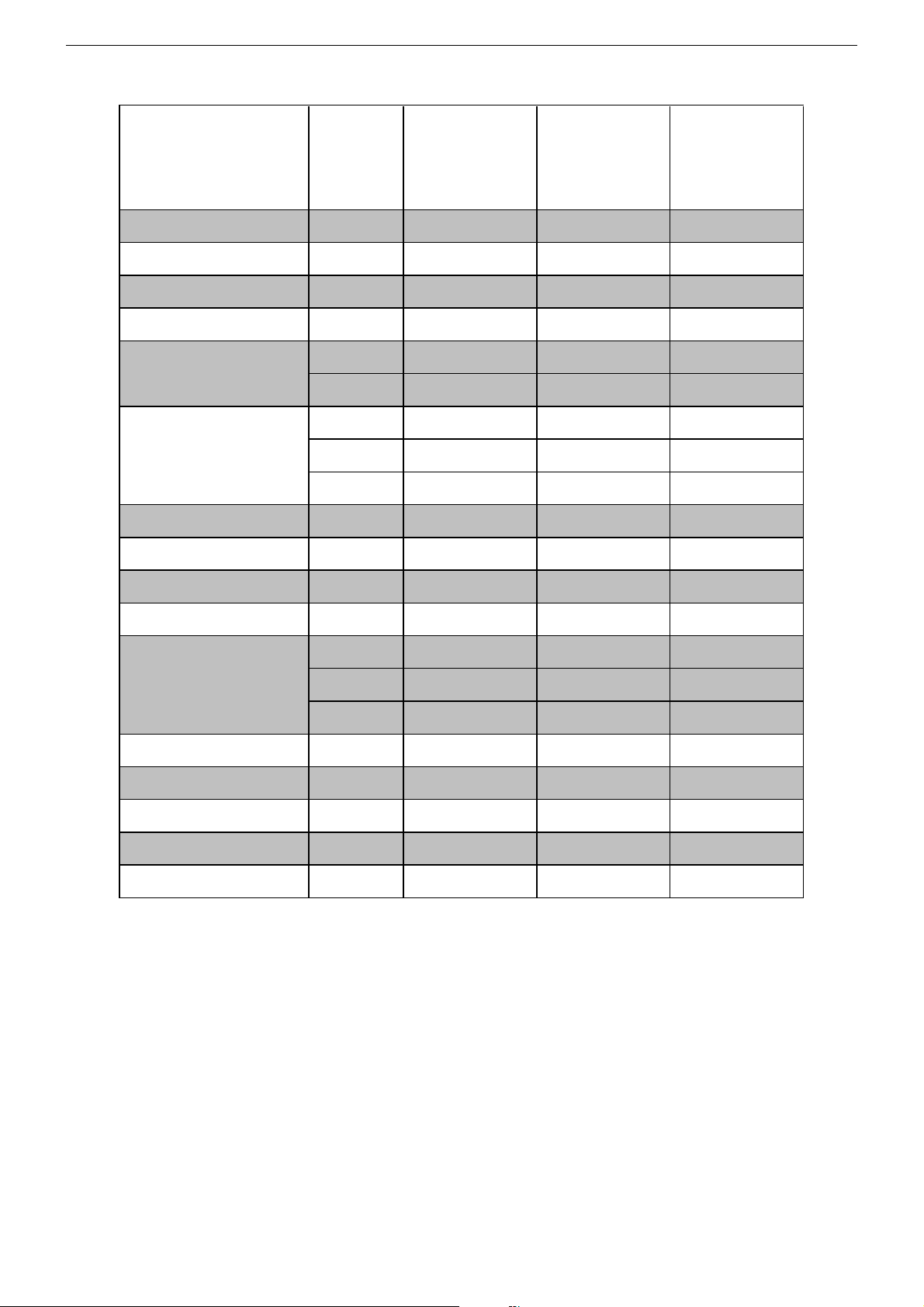
GRUNDIG Service DIGI 100
Materialnummer
Part Number
Bestell-Nr.
Order No.
Chassis-Nr.
Chassis No.
Tuner
Signal-Baustein
Signal Module
Feature-Modul
Feature Module
Bildrohrplatte
CRT Panel
Fokussierungsplatte
Focusing Board
Keyboard
Netzschalterplatte
Mains Switch Board
Buchsenplatte
Socket Board
TP 100 C (grau / grey) 296420614102
(Flash 16Mbit) 295042036100
(Flash 16Mbit) 295042036200
295045010200
295042022400
293051223100
293051223200
293051224500
293050254300
295010840800
295010870900
293050085000
MF 72-2310
DOLBY
(VNM)
CUC 1838A
GBA9700
GBA9710
297040211300
MF 72-3119
DOLBY
(VNX, VNG)
CUC 1838A
GBB0500 GCM2700
297040211900 (VNG)
297040212000 (VNX)
SEDANCE 72
M 72-2110 DOLBY
(VNR)
CUC 1838A
297040211000
•••
•••
–•–
•–•
––•
–
•
–
(VNG)
(VNX)
(VNG)
–
–
–
––•
––•
––•
–•–
TP 110 C 296420614202
TP 150 C (schwarz / black) 296420660300
Modul VGA 4
Module VGA 4
Modul-SET PIP 7
Module-SET PIP 7
SAT-Baustein SER 300a
SAT Module SER 300a
Modul DER 1100 S-CI
Module DER 1100 S-CI
Modul DER 1101 T
Module DER 1101 T
*nur mit einem Baustein/Modul bestückbar! / only to fit out with one Module!
GAF9200
GAF9300
GAF9000
GAG6600
GAG6900
–
•–•
nachrüstbar
retrofittable
nachrüstbar*
retrofittable*
nachrüstbar*
retrofittable*
nachrüstbar*
retrofittable*
nachrüstbar*
retrofittable*
ww. / or
nachrüstbar
retrofittable
nachrüstbar*
retrofittable*
nachrüstbar*
retrofittable*
nachrüstbar*
retrofittable*
nachrüstbar*
retrofittable*
–
nachrüstbar
retrofittable
nachrüstbar*
retrofittable*
nachrüstbar*
retrofittable*
–
–
9
Page 10
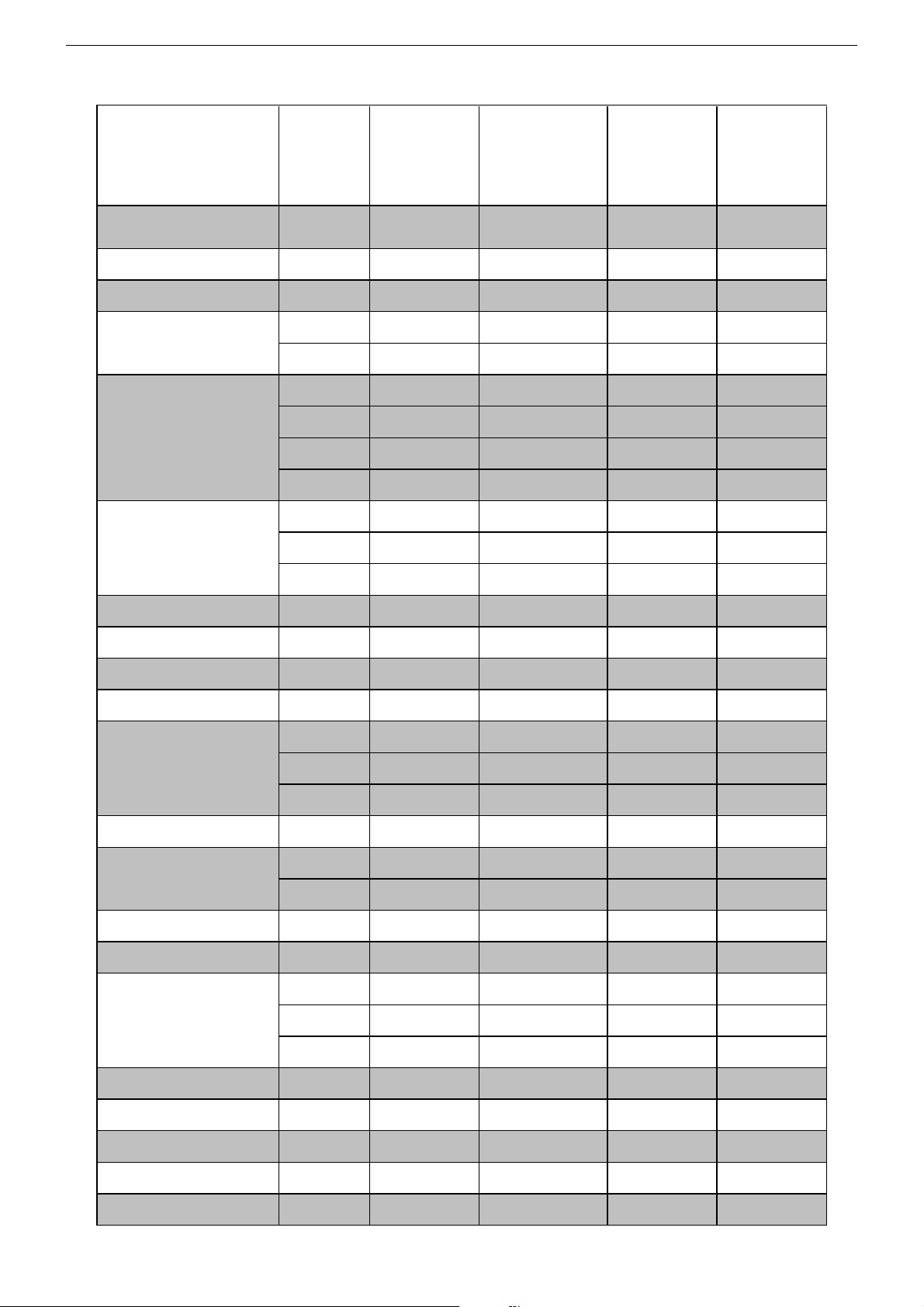
GRUNDIG Service DIGI 100
Bestell-Nr.
Order No.
Chassis-Nr.
Chassis No.
Tuner
Signal-Baustein
Signal Module
Feature-Modul
Feature Module
Bildrohrplatte
CRT Panel
Materialnummer
Part Number
295045010200
295042022400
295042622400
(Flash 16Mbit) 295042036200
(Flash 16Mbit) 295042036300
(Flash 32Mbit) 295042036800
(Flash 16Mbit) 295042038100
293051223200
293051224200
SYDNEY FLAT
SE 7241
DOLBY
(VNA)
CUC 1838A
GCN7000
GCN7010
GCN7020
297040212100 297040215000 297040212500 297040211400
XENTIA 72 FLAT
MF 72-430/8
DOLBY
(VNG)
CUC 1838A
GCL6877 GCM3000 GCI9090
LENARO 84
MF 84-6110/8
DOLBY
(VNG)
CUC 1839A
M 84-212/8
DOLBY
(VNX)
CUC 1839A
••••
•–––
–•••
–––•
–•––
––•–
•–––
••––
–––•
293051224600
Fokussierungsplatte
Focusing Board
NF-Verstärker Woofer
AF Amplifier Woofer
LED-Platte
LED Board
Bedieneinheit
Control Unit
Bedienplatte
Control Board
Keyboard
Netzschalterplatte
Mains Switch Board
Buchsenplatte
Socket Board
EURO-AV-Buchsenplatte
EURO-AV Socket Board
TP 100 C (schwarz / black) 296420614600
TP 110 C 296420614202
293050254300
295042041500
293050176400
295010854100
295010851400
295010854300
295010857400
295010840500
295010872100
295010872600
293050086200
293051603800
––•–
•••–
––•–
––•–
–––•
–•––
––•–
•–––
–––•
––•–
•–––
•–––
––•–
–––•
–••–
TP 912 C 296420613300
Modul VGA 4
Module VGA 4
Modul-SET PIP 7
Module-SET PIP 7
SAT-Baustein SER 300a
SAT Module SER 300a
Modul DER 1100 S-CI
Module DER 1100 S-CI
Modul DER 1101 T
Module DER 1101 T
*nur mit einem Baustein/Modul bestückbar! / only to fit out with one Module!
GAF9200
GAF9300
GAF9000
GAG6600
GAG6900
•–––
nachrüstbar
retrofittable
nachrüstbar*
retrofittable*
nachrüstbar*
retrofittable*
nachrüstbar*
retrofittable*
nachrüstbar*
retrofittable*
nachrüstbar
retrofittable
nachrüstbar*
retrofittable*
nachrüstbar*
retrofittable*
nachrüstbar*
retrofittable*
nachrüstbar*
retrofittable*
10
nachrüstbar
retrofittable
nachrüstbar*
retrofittable*
nachrüstbar*
retrofittable*
nachrüstbar*
retrofittable*
nachrüstbar*
retrofittable*
nachrüstbar
retrofittable
nachrüstbar*
retrofittable*
nachrüstbar*
retrofittable*
–
–
Page 11
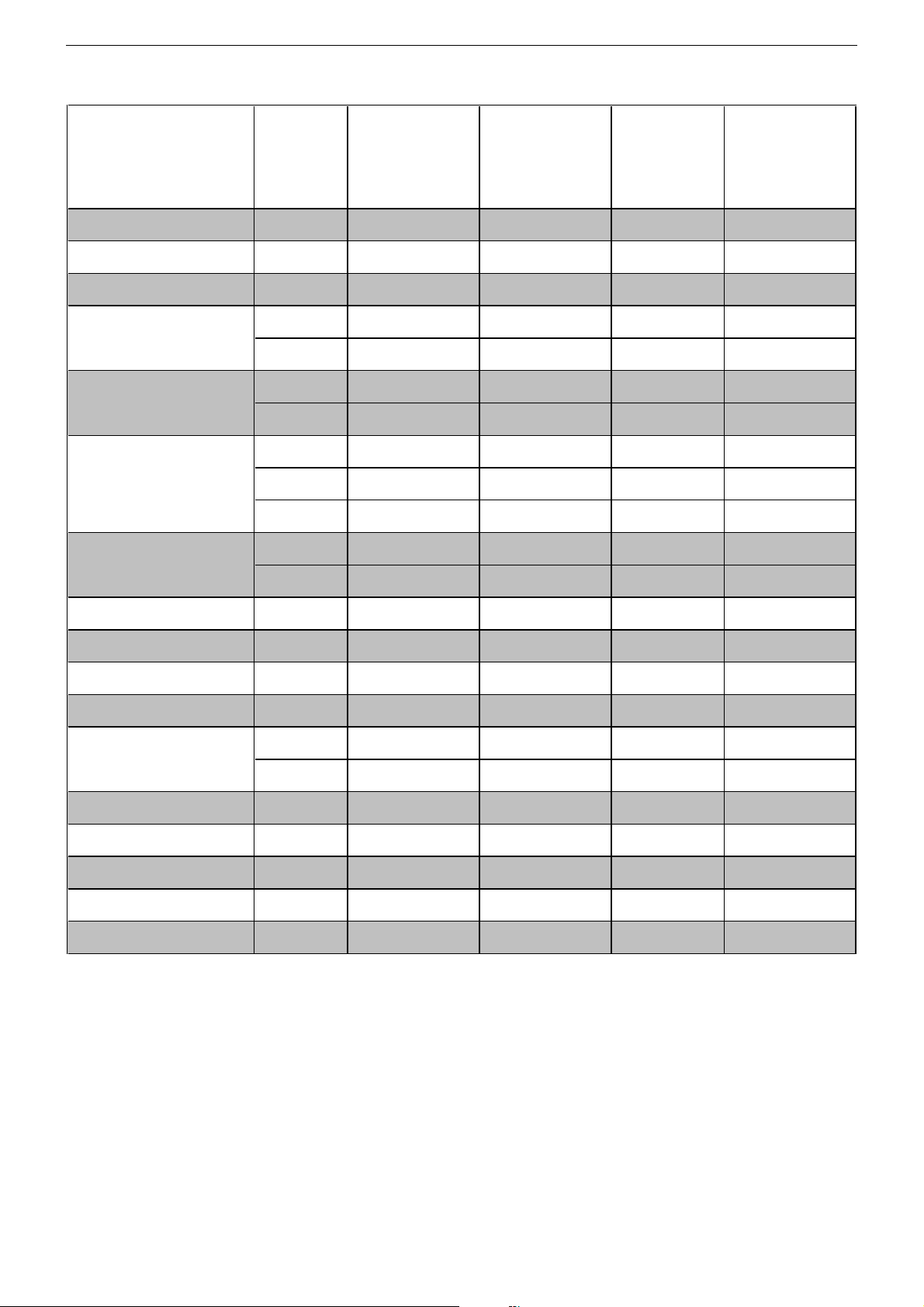
GRUNDIG Service DIGI 100
Materialnummer
Part Number
Bestell-Nr.
Order No.
Chassis-Nr.
Chassis No.
Tuner
Signal-Baustein
Signal Module
Feature-Modul
Feature Module
Bildrohrplatte
CRT Panel
Fokussierungsplatte
Focusing Board
Bedienplatte
Control Board
Netzschalterplatte
Mains Switch Board
Buchsenplatte
Socket Board
EURO-AV-Buchsenplatte
EURO-AV Socket Board
TP 100 C (grau / grey) 296420614102
(Flash 16Mbit) 295042036100
(Flash 16Mbit) 295042036200
295045010200
295042022400
295042622400
293051223100
293051223200
293051223500
293050255000
293050255100
295010857400
295010872700
293050086200
293051603800
CINARO 70 FLAT
MFW 70-5310
DOLBY
(VNM)
CUC 1934A
GBA7900 GBA8000 GCI9142 GBA5110
297040211700 297040211800 297040210700 297040213300
CINARO 70 FLAT
MFW 70-5310/8
DOLBY
(VNM)
CUC 1934A
ELEGANCE 70
MW 70-150/8
DOLBY
(VNX)
CUC 1934A
CINARO 82 FLAT
MFW 82-5210/8
DOLBY
(VNA)
CUC 1935A
• •••
• –––
– •••
••–•
––•–
––•–
–––•
••––
••––
–––•
••–•
••–•
••–•
–––•
––••
TP 150 C (grau / grey) 296420660400
Modul VGA 4
Module VGA 4
Modul-SET PIP 7
Module-SET PIP 7
SAT-Baustein SER 300a
SAT Module SER 300a
Modul DER 1100 S-CI
Module DER 1100 S-CI
Modul DER 1101 T
Module DER 1101 T
*nur mit einem Baustein/Modul bestückbar! / only to fit out with one Module!
GAF9200
GAF9300
GAF9000
GAG6600
GAG6900
••––
nachrüstbar
retrofittable
nachrüstbar*
retrofittable*
nachrüstbar*
retrofittable*
nachrüstbar*
retrofittable*
nachrüstbar*
retrofittable*
nachrüstbar
retrofittable
nachrüstbar*
retrofittable*
nachrüstbar*
retrofittable*
nachrüstbar*
retrofittable*
nachrüstbar*
retrofittable*
nachrüstbar
retrofittable
nachrüstbar*
retrofittable*
nachrüstbar*
retrofittable*
nachrüstbar*
retrofittable*
nachrüstbar*
retrofittable*
nachrüstbar
retrofittable
nachrüstbar*
retrofittable*
nachrüstbar*
retrofittable*
nachrüstbar*
retrofittable*
nachrüstbar*
retrofittable*
11
Page 12
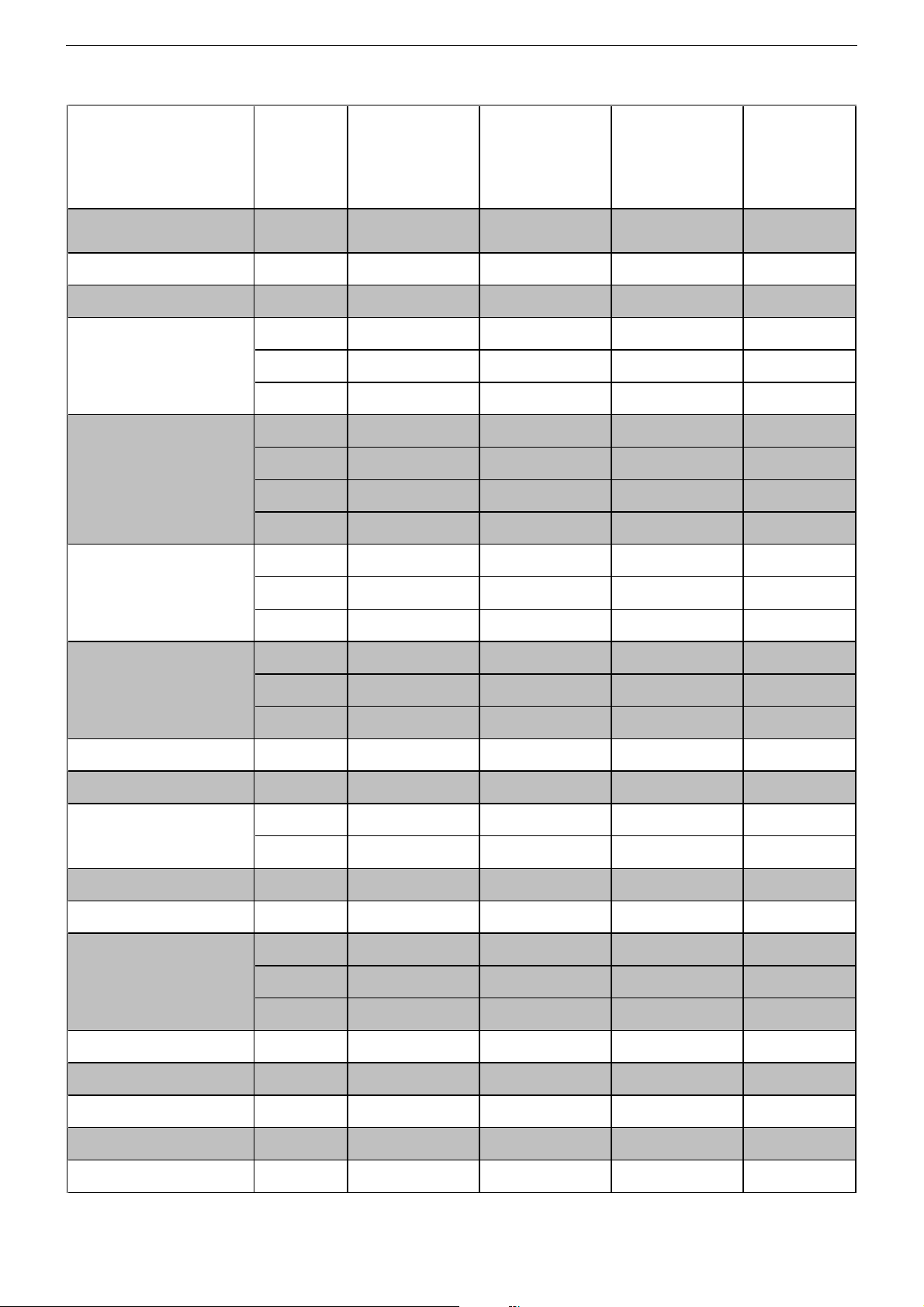
GRUNDIG Service DIGI 100
Bestell-Nr.
Order No.
Chassis-Nr.
Chassis No.
Tuner
Signal-Baustein
Signal Module
Feature-Modul
Feature Module
Bildrohrplatte
CRT Panel
Materialnummer
Part Number
295045010200
295042022400
295042022500
295042622400
(Flash 16Mbit) 295042036100
(Flash 16Mbit) 295042036200
(Flash 16Mbit) 295042037100
(Flash 16Mbit) 295042038200
293051223200 (VNX)
293051223400 (VNG)
CINARO 82 FLAT
MFW 82-5310
DOLBY
(VNX, VNG)
CUC 1935A
GBA7600 GBA7800
297040213600 (VNX)
297040213700 (VNG)
CINARO 82 FLAT
MFW 82-5310/8
DOLBY
(VNX)
CUC 1935A
297040216700 297040213800 297040215200
ELEGANCE 82
MW 82-150/8
DOLBY
(VNX)
CUC 1935A
GCI9200
GCI9242
GCI9292
HAMBURG
SE 8240 DOLBY
(VNX)
CUC 1935A
GCL7900
••••
–––•
•–––
–••–
•–––
––•–
–•––
–––•
–––
•––
293051223600
Fokussierungsplatte
Focusing Board
Keyboard
Bedienplatte
Control Board
Netzschalterplatte
Mains Switch Board
Buchsenplatte
Socket Board
EURO-AV-Buchsenplatte
EURO-AV Socket Board
TP 100 C (grau / grey) 296420614102
TP 150 C (grau / grey) 296420660400
TP 912 C 296420613300
Modul VGA 4
Module VGA 4
Modul-SET PIP 7
Module-SET PIP 7
SAT-Baustein SER 300a
SAT Module SER 300a
Modul DER 1100 S-CI
Module DER 1100 S-CI
Modul DER 1101 T
Module DER 1101 T
293050254400
293050255000 (VNG)
293050255100 (VNX)
295010841100
295010857400
295010872700
295010872800
293050086200
293051603800
GAF9200
GAF9300
GAF9000
GAG6600
GAG6900
––••
––••
•––
–––
•–––
–•––
–•––
•–––
••––
••––
•••–
––––
–––•
nachrüstbar
retrofittable
nachrüstbar*
retrofittable*
nachrüstbar*
retrofittable*
nachrüstbar*
retrofittable*
nachrüstbar*
retrofittable*
nachrüstbar
retrofittable
nachrüstbar*
retrofittable*
nachrüstbar*
retrofittable*
nachrüstbar*
retrofittable*
nachrüstbar*
retrofittable*
nachrüstbar
retrofittable
nachrüstbar*
retrofittable*
nachrüstbar*
retrofittable*
nachrüstbar*
retrofittable*
nachrüstbar*
retrofittable*
nachrüstbar
retrofittable
nachrüstbar*
retrofittable*
nachrüstbar*
retrofittable*
nachrüstbar*
retrofittable*
nachrüstbar*
retrofittable*
*nur mit einem Baustein/Modul bestückbar! / only to fit out with one Module!
12
Page 13
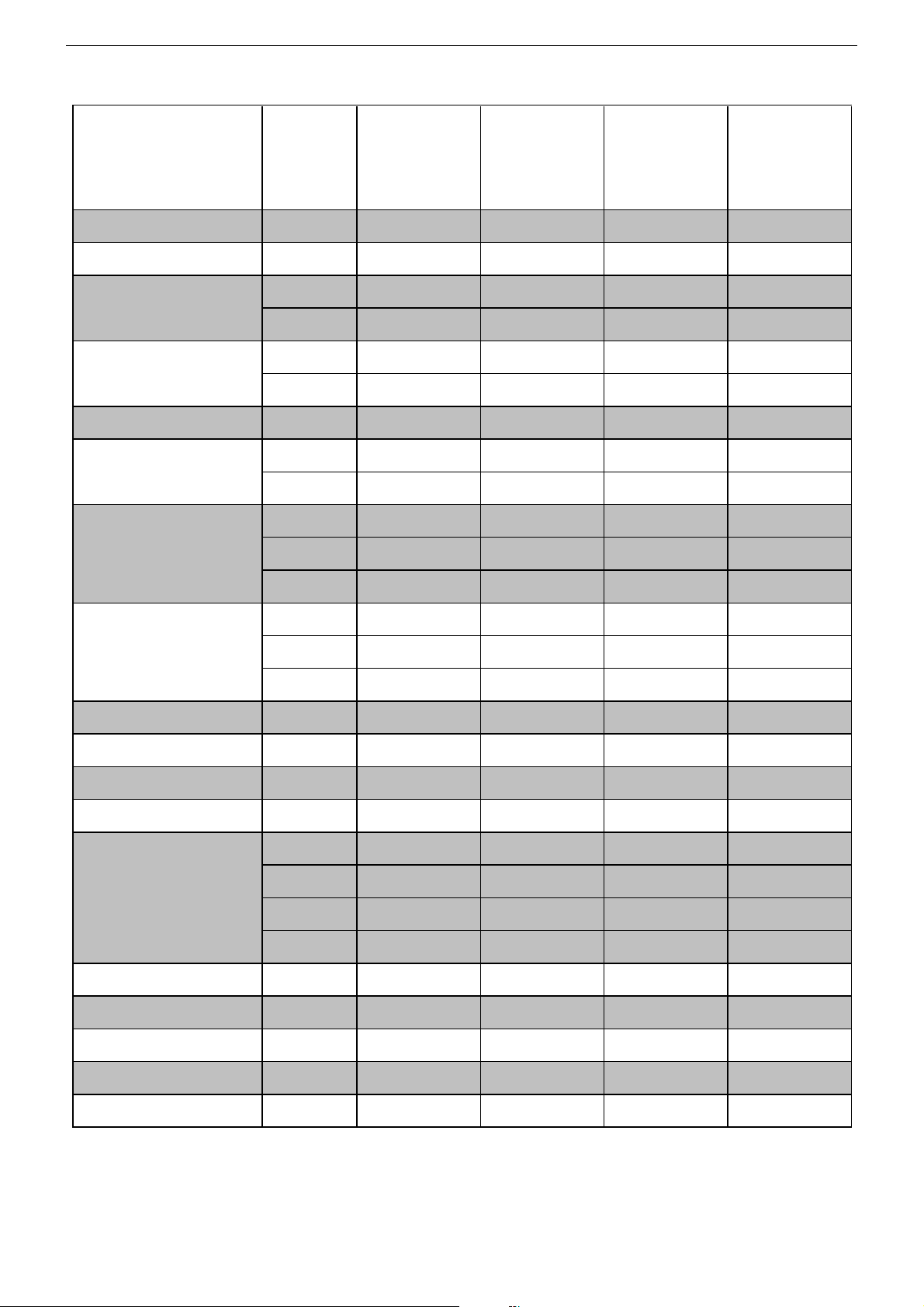
GRUNDIG Service DIGI 100
Bestell-Nr.
Order No.
Chassis-Nr.
Chassis No.
Tuner
Signal-Baustein
Signal Module
PIP-Signal-Baustein
PIP Signal Module
Feature-Modul
Feature Module
Bildrohrplatte
CRT Panel
Fokussierungsplatte
Focusing Board
Materialnummer
Part Number
295043010200
295045010200
295042022400
295042622400
295042120400
(Flash 16Mbit) 295042036100
(Flash 16Mbit) 295042036200
293051223200 (VNA) (VNM)
293051223400 (VNM) (VNA)
293051223600
293050254400
293050255000 (VNM) (VNA)
MFW 82-2310/8
TOP
(VNM, VNA)
CUC 1935A
GBA9900 GBB0400 GBA1500
297040212600 (VNA)
297040212700 (VNM)
–
•
MFW 82-3118
PIP/DOLBY
(VNM, VNA)
CUC 1935A
297040214400 (VNM)
297040214500 (VNA)
295042120400
295042022400
–•––
•–••
–
*
•
–•––
•–••
––• •
––• •
MW 82-2210/8
DOLBY
(VNX)
CUC 1935A
297040211600 297040211600
MW 82-3112
MV/DOLBY
(VNX)
CUC 1935A
GCM9800
GCM9810
––
••
––
––
––
––
293050255100 (VNA) (VNM)
PIP/VGA-Baustein
PIP/VGA Module
Keyboard
Netzschalterplatte
Mains Switch Board
Buchsenplatte
Socket Board
TP 100 C (schwarz / black) 296420614600
TP 100 C (grau / grey) 296420614102
TP 110 C 296420614202
TP 150 C (grau / grey) 296420660400
Modul VGA 4
Module VGA 4
Modul-SET PIP 7
Module-SET PIP 7
SAT-Baustein SER 300a
SAT Module SER 300a
Modul DER 1100 S-CI
Module DER 1100 S-CI
Modul DER 1101 T
Module DER 1101 T
295042062100
295010840800
295010870900
293050085100
GAF9200
GAF9300
GAF9000
GAG6600
GAG6900
––
–•––
––• •
––• •
––• •
––•–
–•–•
–
ww. / or
––
•–––
nachrüstbar
retrofittable
nachrüstbar*
retrofittable*
nachrüstbar*
retrofittable*
–
–
•
*
•
nachrüstbar*
retrofittable*
nachrüstbar*
retrofittable*
nachrüstbar*
retrofittable*
nachrüstbar
retrofittable
nachrüstbar*
retrofittable*
nachrüstbar*
retrofittable*
nachrüstbar
retrofittable
nachrüstbar*
retrofittable*
nachrüstbar*
retrofittable*
––
––
*nur mit einem Baustein/Modul bestückbar! / only to fit out with one Module!
13
Page 14
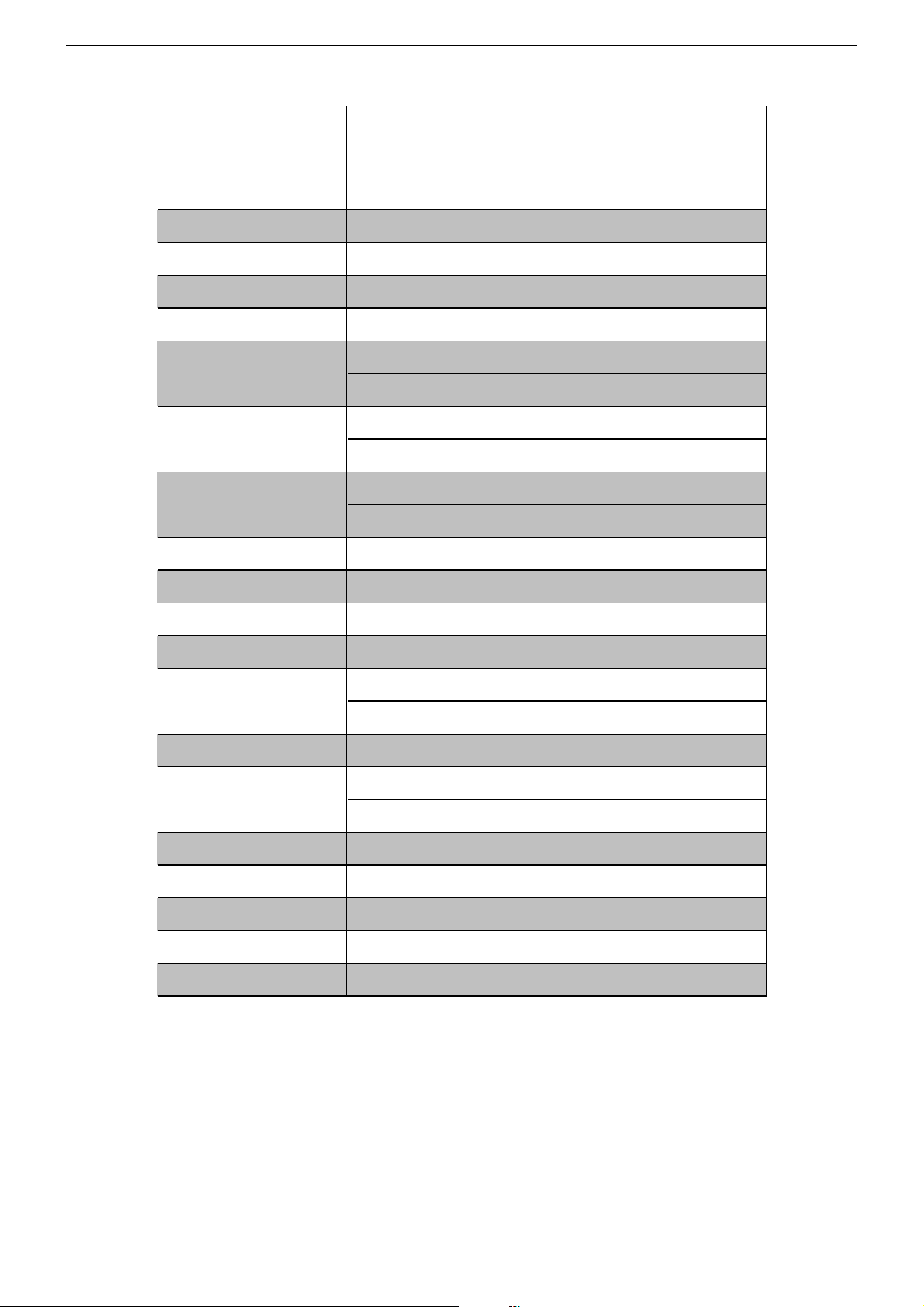
GRUNDIG Service DIGI 100
Materialnummer
Part Number
Bestell-Nr.
Order No.
Chassis-Nr.
Chassis No.
Tuner
Signal-Baustein
Signal Module
Feature-Modul
Feature Module
Bildrohrplatte
CRT Panel
Fokussierungsplatte
Focusing Board
NF-Verstärker Woofer
AF Amplifier Woofer
LED-Platte
LED Board
Keyboard
Netzschlaterplatte
Mains Switch Board
Buchsenplatte
Socket Board
EURO-AV-Buchsenplatte
EURO-AV Socket Board
TP 110 C 296420614202
(Flash 32Mbit) 295042036900
(Flash 16Mbit) 295042038100
295045010200
295042622400
293051223200
293051223400
293050255000
293050255100
295042041500
293050176400
295010841100
295010873300
293050084500
293050086200
293051603800
ROME FLAT
MFW 8253/8 DOLBY
(VNM)
CUC 1935A
GBA9600 GCK9577
297040213100
MFW 82-430/8 DOLBY
••
••
–•
•–
•
–
–
•
–•
–•
•–
•–
–•
•–
••
–•
XENTIA 82 FLAT
(VND, VNI)
CUC 1935A
297040212200 (VNI)
297040212300 (VND)
(VNI)
(VND)
(VND)
(VNI)
TP 912 C 296420613300
Modul VGA 4
Module VGA 4
Modul-SET PIP 7
Module-SET PIP 7
SAT-Baustein SER 300a
SAT Module SER 300a
Modul DER 1100 S-CI
Module DER 1100 S-CI
Modul DER 1101 T
Module DER 1101 T
*nur mit einem Baustein/Modul bestückbar! / only to fit out with one Module!
GAF9200
GAF9300
GAF9000
GAG6600
GAG6900
•–
nachrüstbar
retrofittable
nachrüstbar*
retrofittable*
nachrüstbar*
retrofittable*
nachrüstbar*
retrofittable*
nachrüstbar*
retrofittable*
nachrüstbar
retrofittable
nachrüstbar*
retrofittable*
nachrüstbar*
retrofittable*
nachrüstbar*
retrofittable*
nachrüstbar*
retrofittable*
14
Page 15
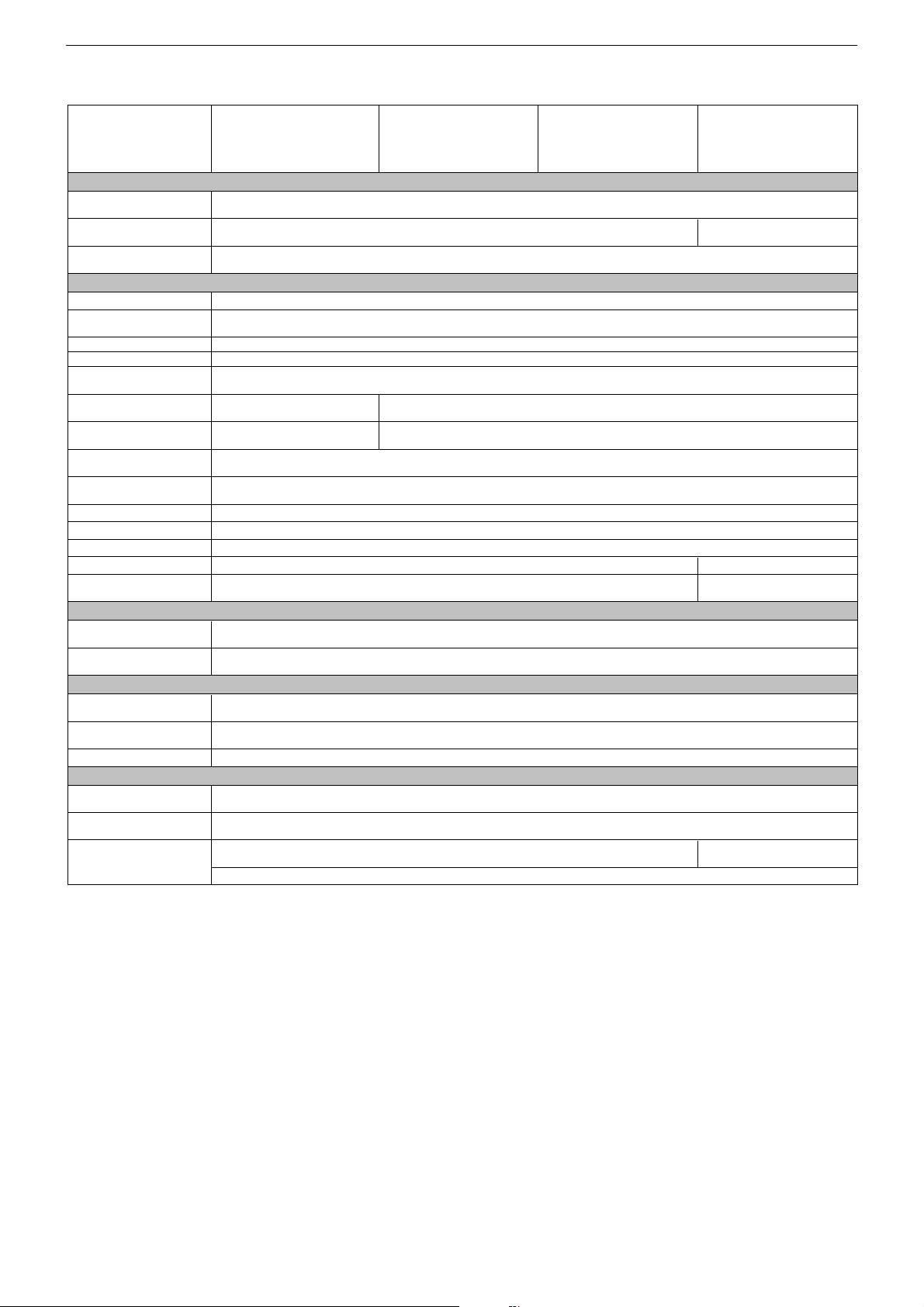
GRUNDIG Service DIGI 100
Technische Daten / Technical Data
ELEGANCE 63
ST 63-300 DOLBY
(VNG)
CUC 1837A
Bildröhre / Picture Tube
Sichtbares Bild
Visible picture
Bildschirmdiagonale
Screen diagonal
Formatumschaltung
Format switching
Elektronik / Electronic
Flash
Programmspeicherplätze
Programme positions
TV Guide
Easy dialog
Tuner
TV-Normen
TV Standards
Stereo-Systeme
Stereo systems
Videotext
Teletext
Musikleistung
Music power
VGA
PIP
SAT
Digital-SAT nein / no
Digital-Terrestrisch
Digital terrestrial
Anschlüsse Front / Connections Front
Kopfhörer
Headphones
Cinch-AV-Buchse
Cinch AV socket
Anschlüsse Rückwand / Connections Rear Panel
Euro AV 1 (schwarz/black)
Euro AV 2 (orange)
Interface (10 Pin)
Netzteil / Mains Stage
Netzspannung (Regelbereich)
Mains voltage (variable)
Netzfrequenz
Mains frequency
Leistungsaufnahme
Power consumption
Standby
*nur mit einem Baustein/Modul bestückbar! / only to fit out with one Module!
PAL, SECAM, NTSC 4.43MHz (via AV)
B/G
Deutsch A2 / German A2
nachrüstbar* mit Modul DER 1100 S-CI / retrofittable* with Module DER 1100 S-CI
nachrüstbar* mit Modul DER 1101 T / retrofittable* with Module DER 1101 T
FBAS Ein-/Ausgang, RGB Eingang, S-Video-Ein-/Ausgang, Megalogic, Datalink für VCR Fernbedienung, Decoder, 16:9 Erkennung
CVBS in-/output, RGB input, S-Video in-/output, Megalogic, datalink for VCR remote control, decoder capable, 16:9 detection
FBAS Ein-/Ausgang, RGB Eingang, S-Video-Ein-/Ausgang (Chroma aus 15+7), Datalink für VCR Fernbedienung, Decoder, 16:9 / Pin8
CVBS in-/output, RGB input, S-Video in-/output (Chroma out 15+7), datalink for VCR remote control, decoder capable, 16:9 / Pin8
(199 TV/SAT + 59 Radio + 3 AV bei Nachrüstung SAT / when retrofitted with SAT)
nachrüstbar* mit SAT-Baustein SER 300a / retrofittable* with SAT Module SER 300a
Stereo 3,5mm Klinkenbuchse, Lautstärke regelbar, individuelle Tonkanalwahl bei 2-Ton-Empfang
Stereo 3.5mm jack, adjustable volume, individual channel selection with dual-sound broadcasts
Service-Schnittstelle (Software update/flash) / Service interface (software update/flash)
ELEGANCE 63
ST 63-300/8 DOLBY
(VNG)
CUC 1837A
59cm
Format 4:3, 63cm (25") FST,
Black Line FX, Philips 110°
Standard 4:3, 16:9, 4:3/16:9 auto (via Euro-AV), Panorama Zoom
16 Mbit
99 + 3 AV
ja / yes
ja / yes
PLL Frequenz Synthesizer Tuning UHF/VHF, globale Pinbelegung
PLL frequency synthesizer tuning UHF/VHF, global pinning
PAL, SECAM, NTSC 4.43MHz, NTSC 3.58MHz (via AV)
TOP/FLOF Level 2.5, VPS, 400 Seiten
TOP/FLOF level 2.5, VPS, 400 pages
Stereo 2x20W (Virtual Dolby)
nachrüstbar mit Modul VGA 4 / retrofittable with Module VGA 4
nachrüstbar* mit Modul Set PIP 7 / retrofittable* with Module Set PIP 7
1x FBAS Video / in , 1x CVBS Video / in, 2x Audio / in
230V±15%
50 / 60Hz
ca. 95W
ca. 1W
ELEGANCE 63
ST 63-305/8 DOLBY
(VNX)
CUC 1837A
B/G, I, D/K, K', L/L'
Deutsch A2 / German A2 (B/G/D/K)
Nicam 5.85 (B/G, L) + 6.52MHz (I)
WIEN
SE 6340 DOLBY
(VNX)
CUC 1837A
Format 4:3, 63cm (25") FST,
MEGATRON, Philips 110°
nein / no
ca. 105W
15
Page 16
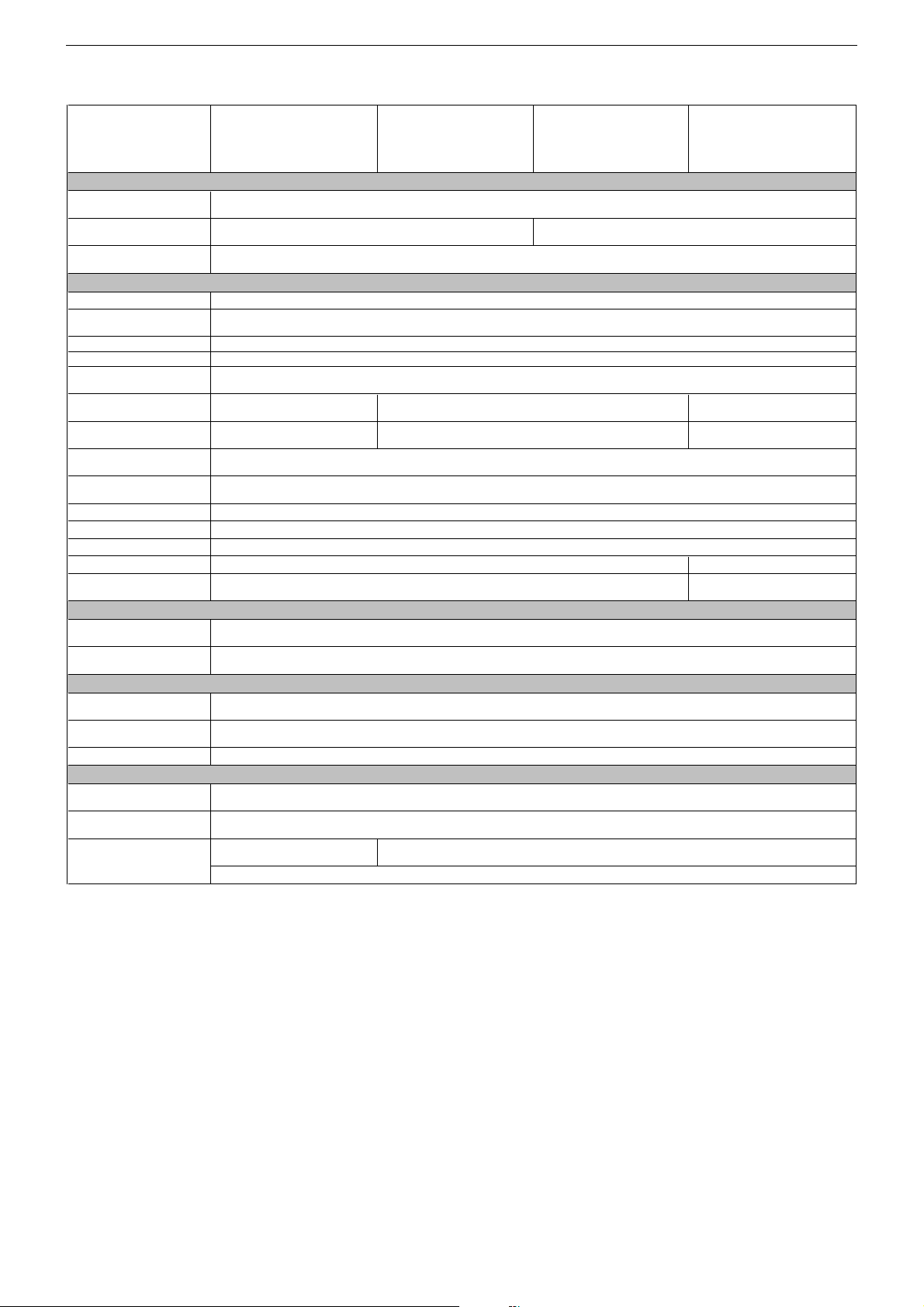
GRUNDIG Service DIGI 100
BOSTON
SE 7015 DOLBY
(VNX)
CUC 1837A
Bildröhre / Picture Tube
Sichtbares Bild
Visible picture
Bildschirmdiagonale
Screen diagonal
Formatumschaltung
Format switching
Elektronik / Electronic
Flash
Programmspeicherplätze
Programme positions
TV Guide
Easy dialog
Tuner
TV-Normen
TV Standards
Stereo-Systeme
Stereo systems
Videotext
Teletext
Musikleistung
Music power
VGA
PIP
SAT
Digital-SAT nein / no
Digital-Terrestrisch
Digital terrestrial
Anschlüsse Front / Connections Front
Kopfhörer
Headphones
Cinch-AV-Buchse
Cinch AV socket
Anschlüsse Rückwand / Connections Rear Panel
Euro AV 1 (schwarz/black)
Euro AV 2 (orange)
Interface (10 Pin)
Netzteil / Mains Stage
Netzspannung (Regelbereich)
Mains voltage (variable)
Netzfrequenz
Mains frequency
Leistungsaufnahme
Power consumption
Standby
*nur mit einem Baustein/Modul bestückbar! / only to fit out with one Module!
PAL, SECAM, NTSC 4.43MHz (via AV)
Deutsch A2 / German A2 Deutsch A2 / German A2
FBAS Ein-/Ausgang, RGB Eingang, S-Video-Ein-/Ausgang, Megalogic, Datalink für VCR Fernbedienung, Decoder, 16:9 Erkennung
FBAS Ein-/Ausgang, RGB Eingang, S-Video-Ein-/Ausgang (Chroma aus 15+7), Datalink für VCR Fernbedienung, Decoder, 16:9 / Pin8
Format 4:3, 70cm (28") FST,
Black Line FX, Philips 110°
(199 TV/SAT + 59 Radio + 3 AV bei Nachrüstung SAT / when retrofitted with SAT)
B/G
nachrüstbar* mit SAT-Baustein SER 300a / retrofittable* with SAT Module SER 300a
nachrüstbar* mit Modul DER 1100 S-CI / retrofittable* with Module DER 1100 S-CI
nachrüstbar* mit Modul DER 1101 T / retrofittable* with Module DER 1101 T
Stereo 3,5mm Klinkenbuchse, Lautstärke regelbar, individuelle Tonkanalwahl bei 2-Ton-Empfang
Stereo 3.5mm jack, adjustable volume, individual channel selection with dual-sound broadcasts
CVBS in-/output, RGB input, S-Video in-/output, Megalogic, datalink for VCR remote control, decoder capable, 16:9 detection
CVBS in-/output, RGB input, S-Video in-/output (Chroma out 15+7), datalink for VCR remote control, decoder capable, 16:9 / Pin8
Service-Schnittstelle (Software update/flash) / Service interface (software update/flash)
ca. 100W
ELEGANCE 70
ST 70-300/8 DOLBY
(VNN)
CUC 1837A
66cm
Standard 4:3, 16:9, 4:3/16:9 auto (via Euro-AV), Panorama Zoom
16 Mbit
99 + 3 AV
ja / yes
ja / yes
PLL Frequenz Synthesizer Tuning UHF/VHF, globale Pinbelegung
PLL frequency synthesizer tuning UHF/VHF, global pinning
PAL, SECAM, NTSC 4.43MHz, NTSC 3.58MHz (via AV)
nachrüstbar mit Modul VGA 4 / retrofittable with Module VGA 4
nachrüstbar* mit Modul Set PIP 7 / retrofittable* with Module Set PIP 7
1x FBAS Video / in , 1x CVBS Video / in, 2x Audio / in
B/G, I, D/K, K', L/L'
Deutsch A2 / German A2 (B/G/D/K)
Nicam 5.85 (B/G, L) + 6.52MHz (I)
TOP/FLOF Level 2.5, VPS, 400 Seiten
TOP/FLOF level 2.5, VPS, 400 pages
Stereo 2x20W (Virtual Dolby)
230V±15%
50 / 60Hz
ca. 1W
ELEGANCE 70
ST 70-305/8 DOLBY
(VNR)
CUC 1837A
Format 4:3, 70cm (28") FST, Black Line FX, Philips 110°,
alternativ/alternatively Tesla 110°
PAL, SECAM, NTSC 4.43MHz (via AV)
ca. 105W
SEDANCE 70
ST 70-2310 DOLBY
(VNA)
CUC 1837A
B/G
nein / no
16
Page 17
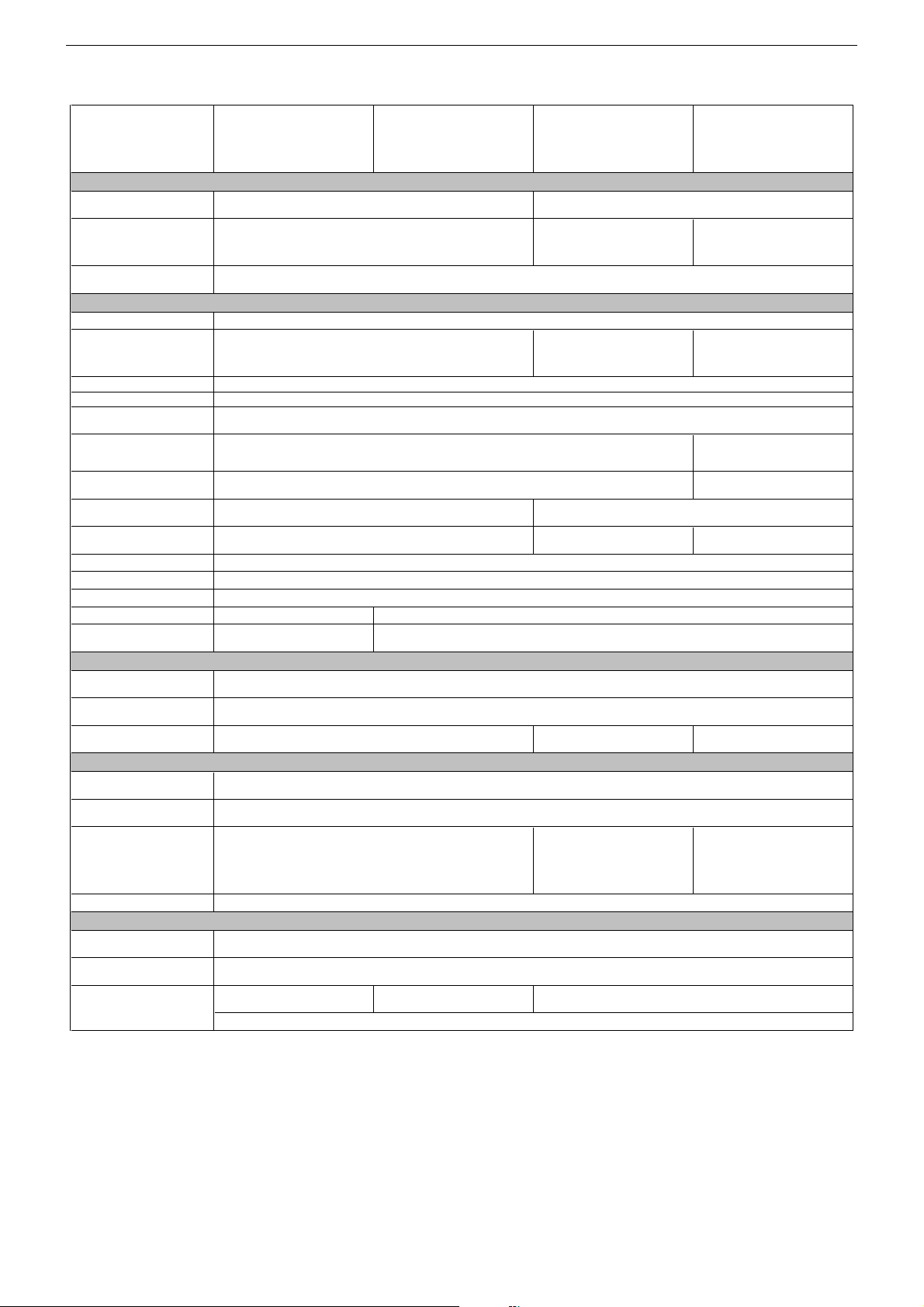
GRUNDIG Service DIGI 100
ST 70-398 DOLBY
(VNG)
CUC 1837A
Bildröhre / Picture Tube
Sichtbares Bild
Visible picture
Bildschirmdiagonale
Screen diagonal
Formatumschaltung
Format switching
Elektronik / Electronic
Flash
Programmspeicherplätze
Programme positions
TV Guide
Easy dialog
Tuner
TV-Normen
TV Standards
Stereo-Systeme
Stereo systems
Videotext
Teletext
Musikleistung
Music power
VGA
PIP
SAT
Digital-SAT nein / no
Digital-Terrestrisch
Digital terrestrial
Anschlüsse Front / Connections Front
Kopfhörer
Headphones
Cinch-AV-Buchse
Cinch AV socket
S-Video
Anschlüsse Rückwand / Connections Rear Panel
Euro AV 1 (schwarz/black)
Euro AV 2 (orange)
Euro AV 3 (blau/blue)
Interface (10 Pin)
Netzteil / Mains Stage
Netzspannung (Regelbereich)
Mains voltage (variable)
Netzfrequenz
Mains frequency
Leistungsaufnahme
Power consumption
Standby
*nur mit einem Baustein/Modul bestückbar! / only to fit out with one Module!
(199 TV/SAT + 59 Radio + 3 AV bei Nachrüstung SAT /
FBAS Ein-/Ausgang, RGB Eingang, S-Video-Ein-/Ausgang, Megalogic, Datalink für VCR Fernbedienung, Decoder, 16:9 Erkennung
FBAS Ein-/Ausgang, RGB Eingang, S-Video-Ein-/Ausgang (Chroma aus 15+7), Datalink für VCR Fernbedienung, Decoder, 16:9 / Pin8
CVBS in-/output, RGB input, S-Video in-/output (Chroma out 15+7), datalink for VCR remote control, decoder capable, 16:9 / Pin8
Format 4:3, 70cm (28") FST,
TOP/FLOF Level 2.5, VPS, 400 Seiten
TOP/FLOF level 2.5, VPS, 400 pages
Stereo 2x20W (Virtual Dolby)
nein / no
CVBS in-/output, RGB input, S-Video in-/output, Megalogic, datalink for VCR remote control, decoder capable, 16:9 detection
ca. 105W ca. 100W
66cm 68cm
Black Line FX, Philips 110°
99 + 3 AV
when retrofitted with SAT)
PAL, SECAM, NTSC 4.43MHz (via AV)
nachrüstbar* mit SAT-Baustein SER 300a / retrofittable* with SAT Module SER 300a
Stereo 3,5mm Klinkenbuchse, Lautstärke regelbar, individuelle Tonkanalwahl bei 2-Ton-Empfang
Stereo 3.5mm jack, adjustable volume, individual channel selection with dual-sound broadcasts
–
–
Service-Schnittstelle (Software update/flash) / Service interface (software update/flash)
ST 70-969 DOLBY
(VNA)
CUC 1837A
MEGATRON Plus, Toshiba V2 106°
Standard 4:3, 16:9, 4:3/16:9 auto (via Euro-AV), Panorama Zoom
16 Mbit
(199 TV/SAT + 59 Radio + 4 AV bei
ja / yes
ja / yes
PLL Frequenz Synthesizer Tuning UHF/VHF, globale Pinbelegung
PLL frequency synthesizer tuning UHF/VHF, global pinning
B/G
Deutsch A2 / German A2
nachrüstbar mit Modul VGA 4 / retrofittable with Module VGA 4
nachrüstbar* mit Modul Set PIP 7 / retrofittable* with Module Set PIP 7
nachrüstbar* mit Modul DER 1100 S-CI / retrofittable* with Module DER 1100 S-CI
nachrüstbar* mit Modul DER 1101 T / retrofittable* with Module DER 1101 T
1x FBAS Video / in , 1x CVBS Video / in, 2x Audio / in
230V±15%
50 / 60Hz
ca. 1W
ATLANTA
SE 7261 DOLBY
(VNA)
CUC 1838A
Format 4:3, 72cm (29")
99 + 4 AV
Nachrüstung SAT /
when retrofitted with SAT)
TOP/FLOF Level 2.5, VPS, 2000 Seiten
TOP/FLOF level 2.5, VPS, 2000 pages
Stereo 2x25W (Virtual Dolby) Stereo 2x20W (Virtual Dolby)
4-polige Buchse Y-Chroma / in
4-pin socket Y-Chroma / in
FBAS Eingang, S-Video-Eingang,
Datalink für VCR Fernbedienung,
16:9 / Pin8
CVBS input, S-Video input,
datalink for VCR remote control,
16:9 / Pin8
CINARO 72 FLAT
MF 72-5310/8 DOLBY
(VNX, VNG)
CUC 1838A
Format 4:3, 72cm (29")
MEGATRON Plus, Toshiba V2 106°,
alternativ/alternatively MEGATRON
Flat, Samsung 106°
(199 TV/SAT + 59 Radio + 3 AV bei
Deutsch A2 / German A2 (B/G/D/K)
Nicam 5.85 (B/G, L) + 6.52MHz (I)
ca. 110W
99 + 3 AV
Nachrüstung SAT /
when retrofitted with SAT)
B/G, I, D/K, K', L/L'
PAL, SECAM, NTSC 4.43MHz,
NTSC 3.58MHz (via AV)
–
–
17
Page 18
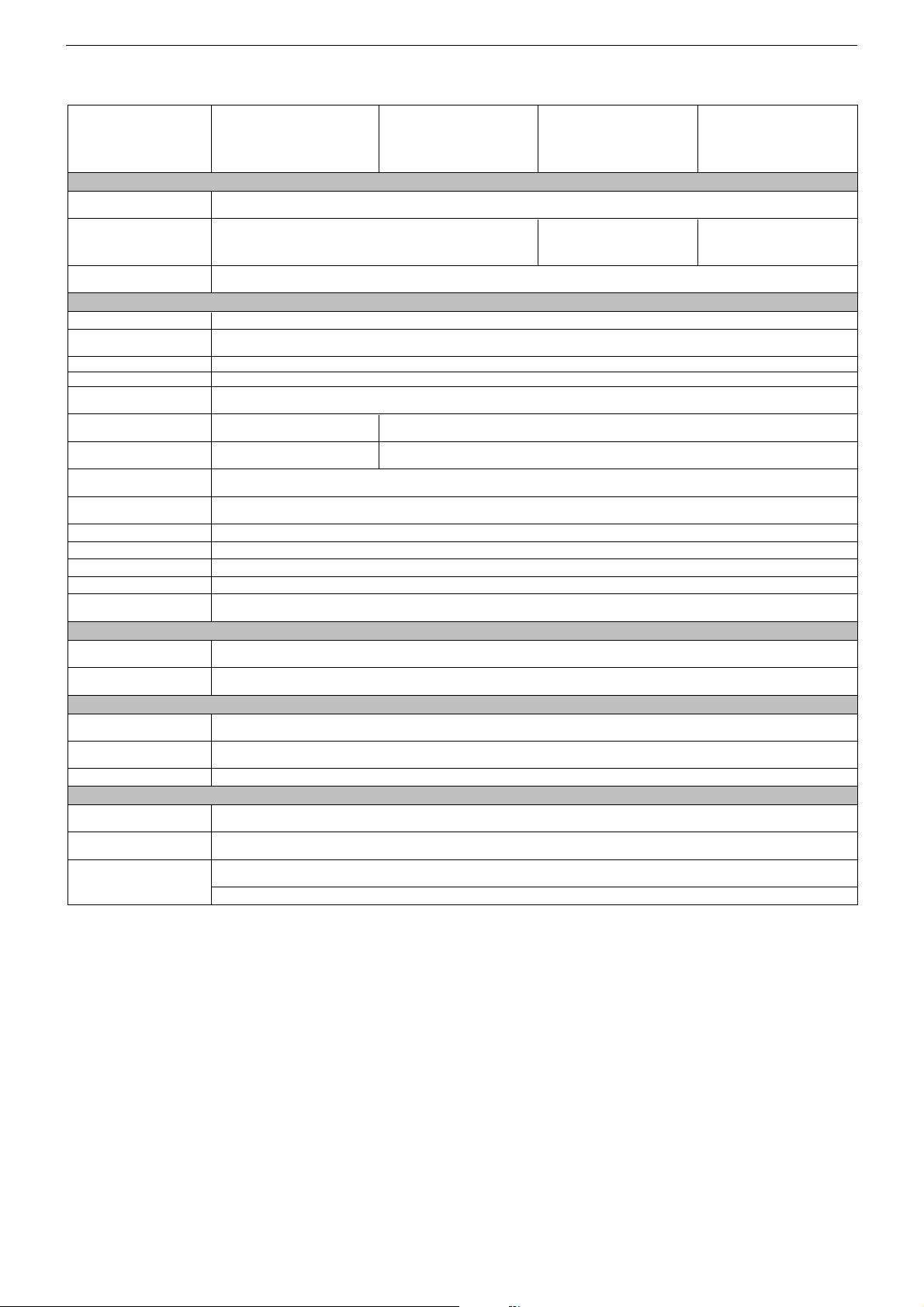
GRUNDIG Service DIGI 100
ELEGANCE 72 FLAT
MF 72-3110 DOLBY
(VNR, VNU)
CUC 1838A
Bildröhre / Picture Tube
Sichtbares Bild
Visible picture
Bildschirmdiagonale
Screen diagonal
Formatumschaltung
Format switching
Elektronik / Electronic
Flash
Programmspeicherplätze
Programme positions
TV Guide
Easy dialog
Tuner
TV-Normen
TV Standards
Stereo-Systeme
Stereo systems
Videotext
Teletext
Musikleistung
Music power
VGA
PIP
SAT
Digital-SAT
Digital-Terrestrisch
Digital terrestrial
Anschlüsse Front / Connections Front
Kopfhörer
Headphones
Cinch-AV-Buchse
Cinch AV socket
Anschlüsse Rückwand / Connections Rear Panel
Euro AV 1 (schwarz/black)
Euro AV 2 (orange)
Interface (10 Pin)
Netzteil / Mains Stage
Netzspannung (Regelbereich)
Mains voltage (variable)
Netzfrequenz
Mains frequency
Leistungsaufnahme
Power consumption
Standby
*nur mit einem Baustein/Modul bestückbar! / only to fit out with one Module!
alternativ/alternatively MEGATRON Flat, Samsung 106°
PAL, SECAM, NTSC 4.43MHz (via AV)
Deutsch A2 / German A2
FBAS Ein-/Ausgang, RGB Eingang, S-Video-Ein-/Ausgang, Megalogic, Datalink für VCR Fernbedienung, Decoder, 16:9 Erkennung
CVBS in-/output, RGB input, S-Video in-/output, Megalogic, datalink for VCR remote control, decoder capable, 16:9 detection
FBAS Ein-/Ausgang, RGB Eingang, S-Video-Ein-/Ausgang (Chroma aus 15+7), Datalink für VCR Fernbedienung, Decoder, 16:9 / Pin8
CVBS in-/output, RGB input, S-Video in-/output (Chroma out 15+7), datalink for VCR remote control, decoder capable, 16:9 / Pin8
Format 4:3, 72cm (29")
MEGATRON Plus, Toshiba 106°,
(199 TV/SAT + 59 Radio + 3 AV bei Nachrüstung SAT / when retrofitted with SAT)
B/G
nachrüstbar* mit SAT-Baustein SER 300a / retrofittable* with SAT Module SER 300a
nachrüstbar* mit Modul DER 1100 S-CI / retrofittable* with Module DER 1100 S-CI
Stereo 3,5mm Klinkenbuchse, Lautstärke regelbar, individuelle Tonkanalwahl bei 2-Ton-Empfang
Stereo 3.5mm jack, adjustable volume, individual channel selection with dual-sound broadcasts
Service-Schnittstelle (Software update/flash) / Service interface (software update/flash)
ELEGANCE 72 FLAT
MF 72-3110/8 DOLBY
(VNG)
CUC 1838A
Standard 4:3, 16:9, 4:3/16:9 auto (via Euro-AV), Panorama Zoom
16 Mbit
99 + 3 AV
ja / yes
ja / yes
PLL Frequenz Synthesizer Tuning UHF/VHF, globale Pinbelegung
PLL frequency synthesizer tuning UHF/VHF, global pinning
PAL, SECAM, NTSC 4.43MHz, NTSC 3.58MHz (via AV)
TOP/FLOF Level 2.5, VPS, 2000 Seiten
TOP/FLOF level 2.5, VPS, 2000 pages
Stereo 2x20W (Virtual Dolby)
nachrüstbar mit Modul VGA 4 / retrofittable with Module VGA 4
nachrüstbar* mit Modul Set PIP 7 / retrofittable* with Module Set PIP 7
nachrüstbar* mit Modul DER 1101 T / retrofittable* with Module DER 1101 T
1x FBAS Video / in , 1x CVBS Video / in, 2x Audio / in
230V±15%
50 / 60Hz
ca. 115W
ca. 1W
ELEGANCE 72 FLAT
MF 72-3115/8 DOLBY
(VNX)
CUC 1838A
68cm
Format 4:3, 72cm (29")
MEGATRON Flat, Samsung 106°
B/G, I, D/K, K', L/L'
Deutsch A2 / German A2 (B/G/D/K)
Nicam 5.85 (B/G, L) + 6.52MHz (I)
LEEMAXX 72 FLAT
MF 72-9110/8 DOLBY
(VNG)
CUC 1838A
Format 4:3, 72cm (29")
MEGATRON Plus, Toshiba V2 106°,
alternativ/alternatively MEGATRON
Flat, Samsung 106°
18
Page 19
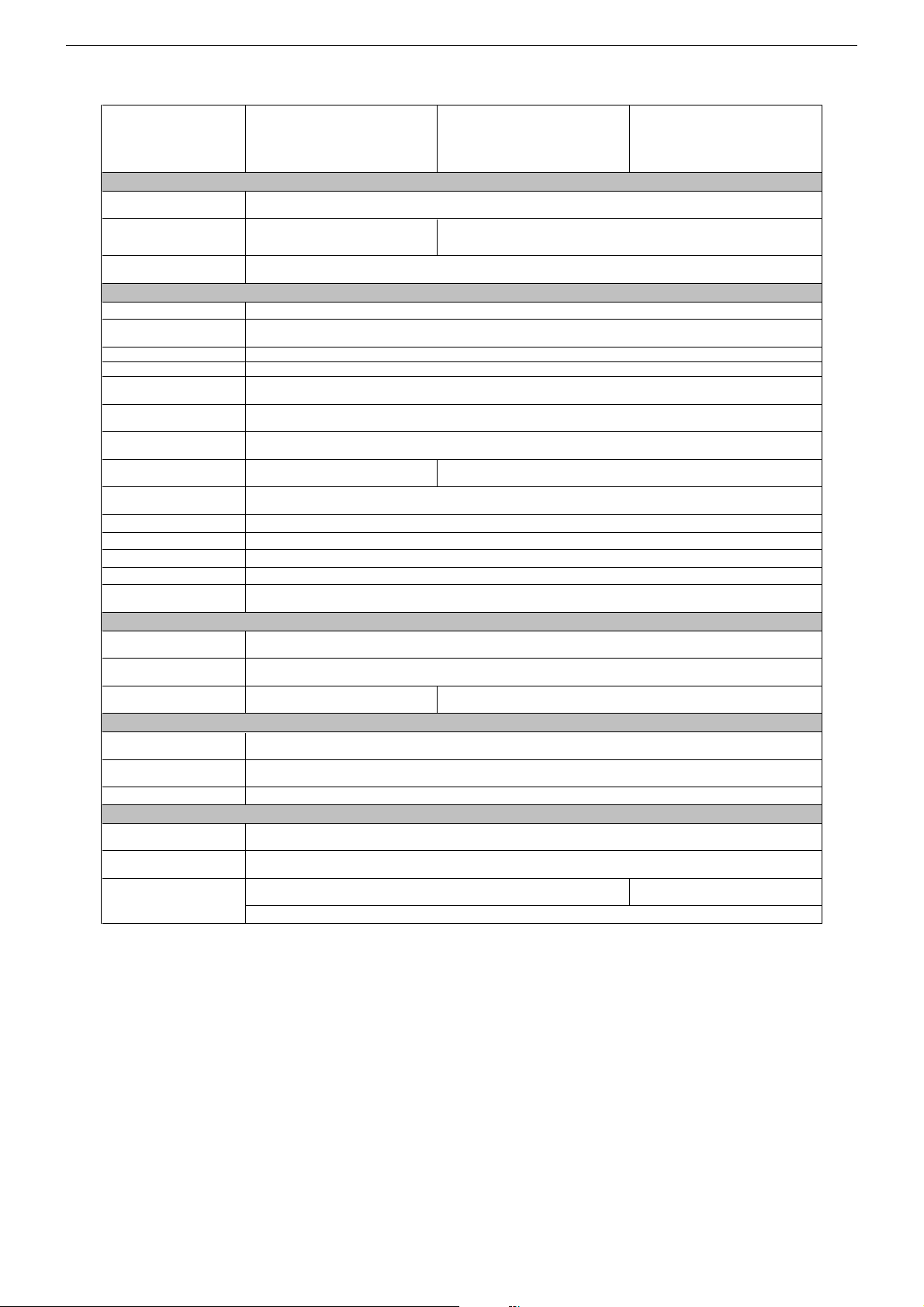
GRUNDIG Service DIGI 100
MF 72-258 DOLBY
(VNG, VNR)
CUC 1838A
Bildröhre / Picture Tube
Sichtbares Bild
Visible picture
Bildschirmdiagonale
Screen diagonal
Formatumschaltung
Format switching
Elektronik / Electronic
Flash
Programmspeicherplätze
Programme positions
TV Guide
Easy dialog
Tuner
TV-Normen
TV Standards
Stereo-Systeme
Stereo systems
Videotext
Teletext
Musikleistung
Music power
VGA
PIP
SAT
Digital-SAT
Digital-Terrestrisch
Digital terrestrial
Anschlüsse Front / Connections Front
Kopfhörer
Headphones
Cinch-AV-Buchse
Cinch AV socket
S-Video –
Anschlüsse Rückwand / Connections Rear Panel
Euro AV 1 (schwarz/black)
Euro AV 2 (orange)
Interface (10 Pin)
Netzteil / Mains Stage
Netzspannung (Regelbereich)
Mains voltage (variable)
Netzfrequenz
Mains frequency
Leistungsaufnahme
Power consumption
Standby
*nur mit einem Baustein/Modul bestückbar! / only to fit out with one Module!
Format 4:3, 72cm (29")
MEGATRON Flat, Samsung 106°,
alternativ/alternatively Toshiba 106°
Standard 4:3, 16:9, 4:3/16:9 auto (via Euro-AV), Panorama Zoom
(199 TV/SAT + 59 Radio + 3 AV bei Nachrüstung SAT / when retrofitted with SAT)
PLL Frequenz Synthesizer Tuning UHF/VHF, globale Pinbelegung
TOP/FLOF Level 2.5, VPS, 2000 Seiten
TOP/FLOF level 2.5, VPS, 2000 pages
nachrüstbar mit Modul VGA 4 / retrofittable with Module VGA 4
nachrüstbar* mit Modul Set PIP 7 / retrofittable* with Module Set PIP 7
nachrüstbar* mit SAT-Baustein SER 300a / retrofittable* with SAT Module SER 300a
nachrüstbar* mit Modul DER 1100 S-CI / retrofittable* with Module DER 1100 S-CI
nachrüstbar* mit Modul DER 1101 T / retrofittable* with Module DER 1101 T
Stereo 3,5mm Klinkenbuchse, Lautstärke regelbar, individuelle Tonkanalwahl bei 2-Ton-Empfang
Stereo 3.5mm jack, adjustable volume, individual channel selection with dual-sound broadcasts
FBAS Ein-/Ausgang, RGB Eingang, S-Video-Ein-/Ausgang, Megalogic, Datalink für VCR Fernbedienung, Decoder, 16:9 Erkennung
CVBS in-/output, RGB input, S-Video in-/output, Megalogic, datalink for VCR remote control, decoder capable, 16:9 detection
FBAS Ein-/Ausgang, RGB Eingang, S-Video-Ein-/Ausgang (Chroma aus 15+7), Datalink für VCR Fernbedienung, Decoder, 16:9 / Pin8
CVBS in-/output, RGB input, S-Video in-/output (Chroma out 15+7), datalink for VCR remote control, decoder capable, 16:9 / Pin8
Service-Schnittstelle (Software update/flash) / Service interface (software update/flash)
MF 72-620 DOLBY
(VNM)
CUC 1838A
68cm
Format 4:3, 72cm (29")
MEGATRON Flat, Samsung 106°
16 Mbit
99 + 3 AV
ja / yes
ja / yes
PLL frequency synthesizer tuning UHF/VHF, global pinning
PAL, SECAM, NTSC 4.43MHz (via AV)
Stereo 2x20W (Virtual Dolby)
1x FBAS Video / in , 1x CVBS Video / in, 2x Audio / in
ca. 135W
B/G
Deutsch A2 / German A2
TOP/FLOF Level 2.5, VPS, 400 Seiten
TOP/FLOF level 2.5, VPS, 400 pages
4-polige Buchse Y-Chroma / in
230V±15%
50 / 60Hz
ca. 1W
4-pin socket Y-Chroma / in
MF 72-2310 DOLBY
(VNM)
CUC 1838A
ca. 115W
19
Page 20
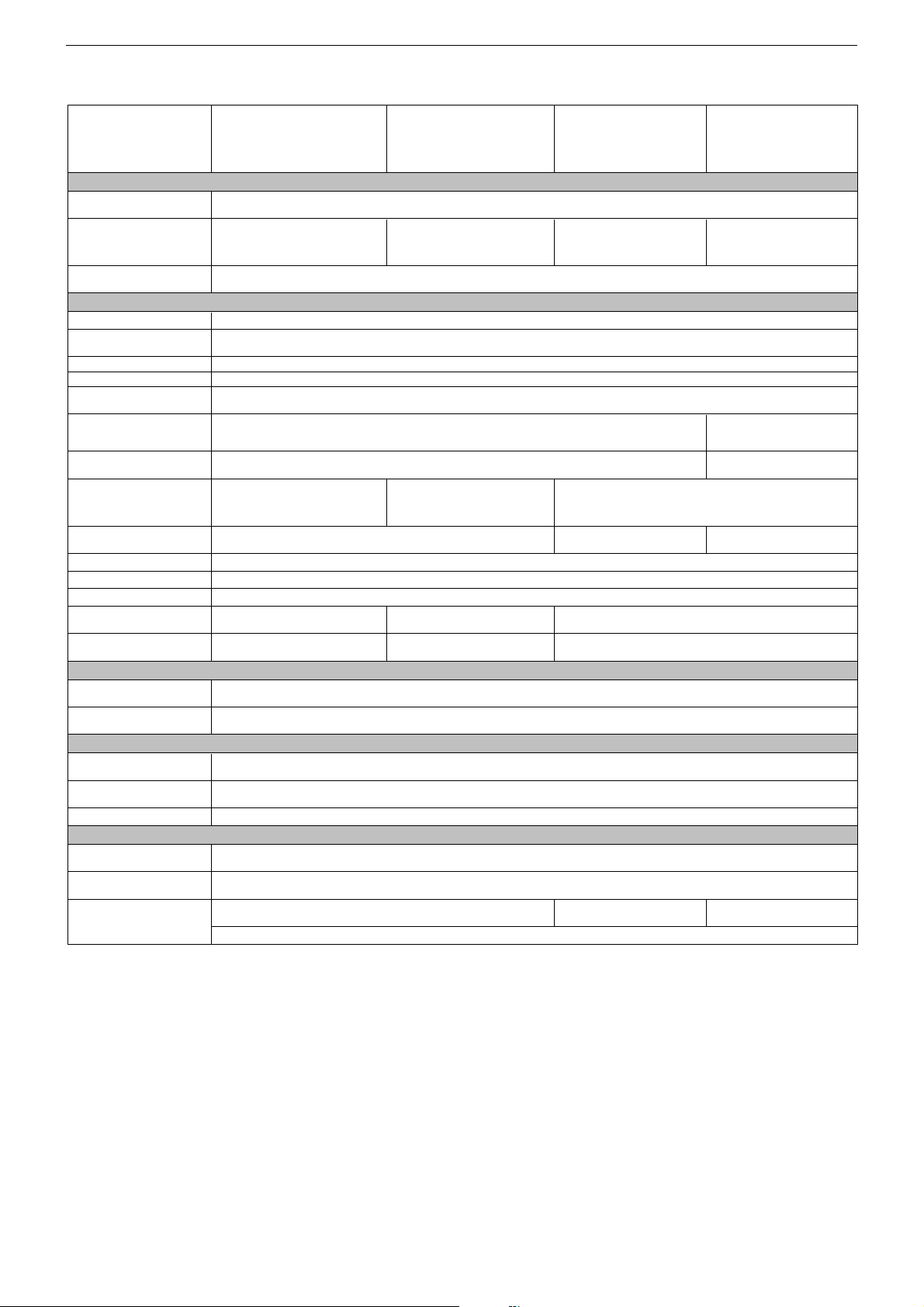
GRUNDIG Service DIGI 100
MF 72-3119 DOLBY
(VNX, VNG)
CUC 1838A
Bildröhre / Picture Tube
Sichtbares Bild
Visible picture
Bildschirmdiagonale
Screen diagonal
Formatumschaltung
Format switching
Elektronik / Electronic
Flash
Programmspeicherplätze
Programme positions
TV Guide
Easy dialog
Tuner
TV-Normen
TV Standards
Stereo-Systeme
Stereo systems
Videotext
Teletext
Musikleistung
Music power
VGA
PIP
SAT
Digital-SAT
Digital-Terrestrisch
Digital terrestrial
Anschlüsse Front / Connections Front
Kopfhörer
Headphones
Cinch-AV-Buchse
Cinch AV socket
Anschlüsse Rückwand / Connections Rear Panel
Euro AV 1 (schwarz/black)
Euro AV 2 (orange)
Interface (10 Pin)
Netzteil / Mains Stage
Netzspannung (Regelbereich)
Mains voltage (variable)
Netzfrequenz
Mains frequency
Leistungsaufnahme
Power consumption
Standby
*nur mit einem Baustein/Modul bestückbar! / only to fit out with one Module!
Format 4:3, 72cm (29")
MEGATRON Flat, Samsung 106°,
alternativ/alternatively MEGATRON Plus,
TOP/FLOF Level 2.5, VPS, 2000 Seiten
TOP/FLOF level 2.5, VPS, 2000 pages
nachrüstbar* mit Modul DER 1100 S-CI
retrofittable* with Module DER 1100 S-CI
nachrüstbar* mit Modul DER 1101 T
retrofittable* with Module DER 1101 T
Toshiba 106°
(199 TV/SAT + 59 Radio + 3 AV bei Nachrüstung SAT / when retrofitted with SAT)
Stereo 2x20W (Virtual Dolby)
nachrüstbar* mit SAT-Baustein SER 300a / retrofittable* with SAT Module SER 300a
Stereo 3,5mm Klinkenbuchse, Lautstärke regelbar, individuelle Tonkanalwahl bei 2-Ton-Empfang
Stereo 3.5mm jack, adjustable volume, individual channel selection with dual-sound broadcasts
FBAS Ein-/Ausgang, RGB Eingang, S-Video-Ein-/Ausgang, Megalogic, Datalink für VCR Fernbedienung, Decoder, 16:9 Erkennung
CVBS in-/output, RGB input, S-Video in-/output, Megalogic, datalink for VCR remote control, decoder capable, 16:9 detection
FBAS Ein-/Ausgang, RGB Eingang, S-Video-Ein-/Ausgang (Chroma aus 15+7), Datalink für VCR Fernbedienung, Decoder, 16:9 / Pin8
CVBS in-/output, RGB input, S-Video in-/output (Chroma out 15+7), datalink for VCR remote control, decoder capable, 16:9 / Pin8
Service-Schnittstelle (Software update/flash) / Service interface (software update/flash)
ca. 115W
SEDANCE 72
M 72-2110 DOLBY
(VNR)
CUC 1838A
68cm
Format 4:3, 72cm (29")
MEGATRON, Philips 110°
Standard 4:3, 16:9, 4:3/16:9 auto (via Euro-AV), Panorama Zoom
16 Mbit
99 + 3 AV
ja / yes
ja / yes
PLL Frequenz Synthesizer Tuning UHF/VHF, globale Pinbelegung
PLL frequency synthesizer tuning UHF/VHF, global pinning
PAL, SECAM, NTSC 4.43MHz (via AV)
TOP/FLOF Level 2.5, VPS, 400 Seiten
TOP/FLOF level 2.5, VPS, 400 pages
nachrüstbar* mit Modul Set PIP 7 / retrofittable* with Module Set PIP 7
B/G
Deutsch A2 / German A2
nachrüstbar mit Modul VGA 4 / retrofittable with Module VGA 4
nein / no
nein / no
1x FBAS Video / in , 1x CVBS Video / in, 2x Audio / in
230V±15%
50 / 60Hz
ca. 1W
SYDNEY FLAT
SE 7241 DOLBY
(VNA)
CUC 1838A
Format 4:3, 72cm (29")
MEGATRON Plus, Toshiba V2 106°
TOP/FLOF Level 2.5, VPS, 2000 Seiten
TOP/FLOF level 2.5, VPS, 2000 pages
Stereo 2x25W (Virtual Dolby) Stereo 2x20W (Virtual Dolby)
nachrüstbar* mit Modul DER 1100 S-CI
retrofittable* with Module DER 1100 S-CI
nachrüstbar* mit Modul DER 1101 T
retrofittable* with Module DER 1101 T
ca. 110W ca. 135W
XENTIA 72 FLAT
MF 72-430/8 DOLBY
(VNG)
CUC 1838A
Format 4:3, 72cm (29")
MEGATRON Plus, Toshiba V2
106°, alternativ/alternatively
MEGATRON Flat, Samsung 106°
B/G, I, D/K, K', L/L'
PAL, SECAM, NTSC 4.43MHz,
NTSC 3.58MHz (via AV)
Deutsch A2 / German A2 (B/G/D/K)
Nicam 5.85 (B/G, L) + 6.52MHz (I)
20
Page 21
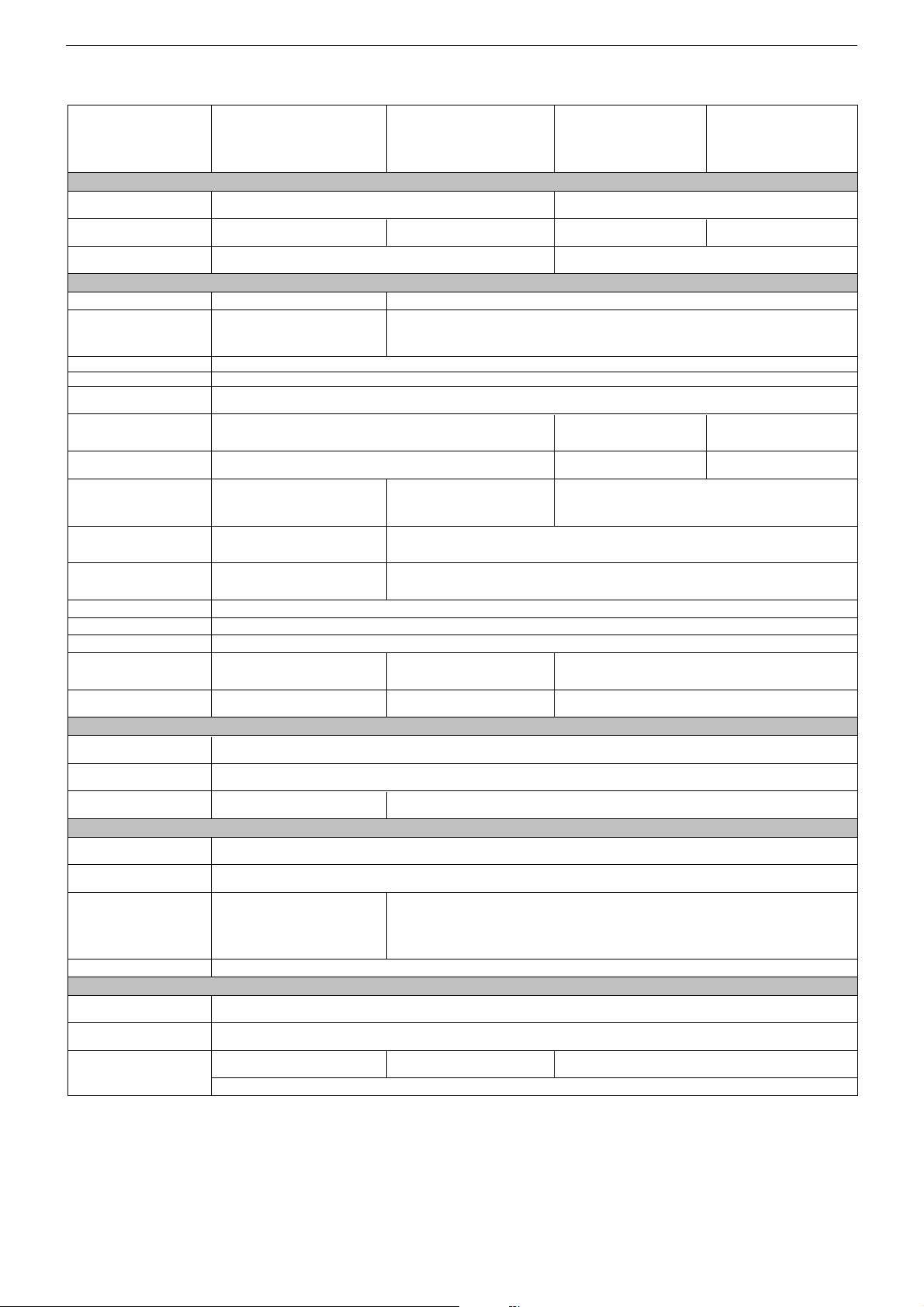
GRUNDIG Service DIGI 100
LENARO 84
MF 84-6110/8 DOLBY
(VNG)
CUC 1839A
Bildröhre / Picture Tube
Sichtbares Bild
Visible picture
Bildschirmdiagonale
Screen diagonal
Formatumschaltung
Format switching
Elektronik / Electronic
Flash 32 Mbit
Programmspeicherplätze
Programme positions
TV Guide
Easy dialog
Tuner
TV-Normen
TV Standards
Stereo-Systeme
Stereo systems
Videotext
Teletext
Teleweb
Musikleistung
Music power
VGA
PIP
SAT
Digital-SAT
Digital-Terrestrisch
Digital terrestrial
Anschlüsse Front / Connections Front
Kopfhörer
Headphones
Cinch-AV-Buchse
Cinch AV socket
S-Video
Anschlüsse Rückwand / Connections Rear Panel
Euro AV 1 (schwarz/black)
Euro AV 2 (orange)
Euro AV 3 (blau/blue)
Interface (10 Pin)
Netzteil / Mains Stage
Netzspannung (Regelbereich)
Mains voltage (variable)
Netzfrequenz
Mains frequency
Leistungsaufnahme
Power consumption
Standby
*nur mit einem Baustein/Modul bestückbar! / only to fit out with one Module!
Format 4:3, 84cm (33")
MEGATRON Plus, Toshiba 110°
Standard 4:3, 16:9, 4:3/16:9 auto (via Euro-AV), Panorama Zoom
(199 TV/SAT + 59 Radio + 4 AV bei
Nachrüstung SAT / when retrofitted with
TOP/FLOF Level 2.5, VPS, 2000 Seiten,
TOP/FLOF level 2.5, VPS, 2000 pages,
ja (drahtloser Digitalempfang via VBI-
Line) / yes (wireless- digital reception via
Stereo 3-Kanal/Channel 65W: 35W
nachrüstbar* mit Modul DER 1100 S-CI
retrofittable* with Module DER 1100 S-CI
nachrüstbar* mit Modul DER 1101 T
retrofittable* with Module DER 1101 T
FBAS Eingang, S-Video-Eingang,
Datalink für VCR Fernbedienung,
99 + 4 AV
SAT)
PAL, SECAM, NTSC 4.43MHz, NTSC 3.58MHz (via AV)
Deutsch A2 / German A2 (B/G/D/K)
Nicam 5.85 (B/G, L) + 6.52MHz (I)
mit Teleweb ca. 300 Seiten
with teleweb ca. 300 pages
VBI-Lines)
Subwoofer + 2x15W L/R
(Virtual Dolby)
4-polige Buchse Y-Chroma / in
4-pin socket Y-Chroma / in
FBAS Ein-/Ausgang, RGB Eingang, S-Video-Ein-/Ausgang, Megalogic, Datalink für VCR Fernbedienung, Decoder, 16:9 Erkennung
CVBS in-/output, RGB input, S-Video in-/output, Megalogic, datalink for VCR remote control, decoder capable, 16:9 detection
FBAS Ein-/Ausgang, RGB Eingang, S-Video-Ein-/Ausgang (Chroma aus 15+7), Datalink für VCR Fernbedienung, Decoder, 16:9 / Pin8
CVBS in-/output, RGB input, S-Video in-/output (Chroma out 15+7), datalink for VCR remote control, decoder capable, 16:9 / Pin8
16:9 / Pin8
CVBS input, S-Video input,
datalink for VCR remote control,
16:9 / Pin8
ca. 120W ca. 155W
80cm 66cm
B/G, I, D/K, K', L/L'
nachrüstbar* mit SAT-Baustein SER 300a / retrofittable* with SAT Module SER 300a
Stereo 3,5mm Klinkenbuchse, Lautstärke regelbar, individuelle Tonkanalwahl bei 2-Ton-Empfang
Stereo 3.5mm jack, adjustable volume, individual channel selection with dual-sound broadcasts
Service-Schnittstelle (Software update/flash) / Service interface (software update/flash)
CINARO 70 FLAT
M 84-212/8 DOLBY
(VNX)
CUC 1839A
Format 4:3, 84cm (33") FST,
Black Line, Thomson 110°
(199 TV/SAT + 59 Radio + 3 AV bei Nachrüstung SAT / when retrofitted with SAT)
ja / yes
ja / yes
PLL Frequenz Synthesizer Tuning UHF/VHF, globale Pinbelegung
PLL frequency synthesizer tuning UHF/VHF, global pinning
TOP/FLOF Level 2.5, VPS, 400 Seiten
TOP/FLOF level 2.5, VPS, 400 pages
nachrüstbar mit Modul VGA 4 / retrofittable with Module VGA 4
nachrüstbar* mit Modul Set PIP 7 / retrofittable* with Module Set PIP 7
nein / no
nein / no
1x FBAS Video / in , 1x CVBS Video / in, 2x Audio / in
230V±15%
50 / 60Hz
ca. 1W
MFW 70-5310 DOLBY
(VNM)
CUC 1934A
Format 16:9, 70cm (28")
MEGATRON Flat, LG-Philips 106°
4:3, Cinema Zoom variable, Panorama Zoom, Format Automatic, 14:9,
16:9, automatic switching PALplus (in cinema zoom)
16 Mbit
99 + 3 AV
B/G
PAL, SECAM,
NTSC 4.43MHz (via AV)
Deutsch A2 / German A2
TOP/FLOF Level 2.5, VPS, 2000 Seiten
TOP/FLOF level 2.5, VPS, 2000 pages
–
Stereo 2x20W (Virtual Dolby)
nachrüstbar* mit Modul DER 1100 S-CI
retrofittable* with Module DER 1100 S-CI
nachrüstbar* mit Modul DER 1101 T
retrofittable* with Module DER 1101 T
–
–
CINARO 70 FLAT
MFW 70-5310/8 DOLBY
(VNM)
CUC 1934A
Format 16:9, 70cm (28")
MEGATRON Flat, LG-Philips 106°
B/G, I, D/K, K', L/L'
PAL, SECAM, NTSC 4.43MHz,
NTSC 3.58MHz (via AV)
Deutsch A2 / German A2 (B/G/D/K)
Nicam 5.85 (B/G, L) + 6.52MHz (I)
ca. 105W
21
Page 22
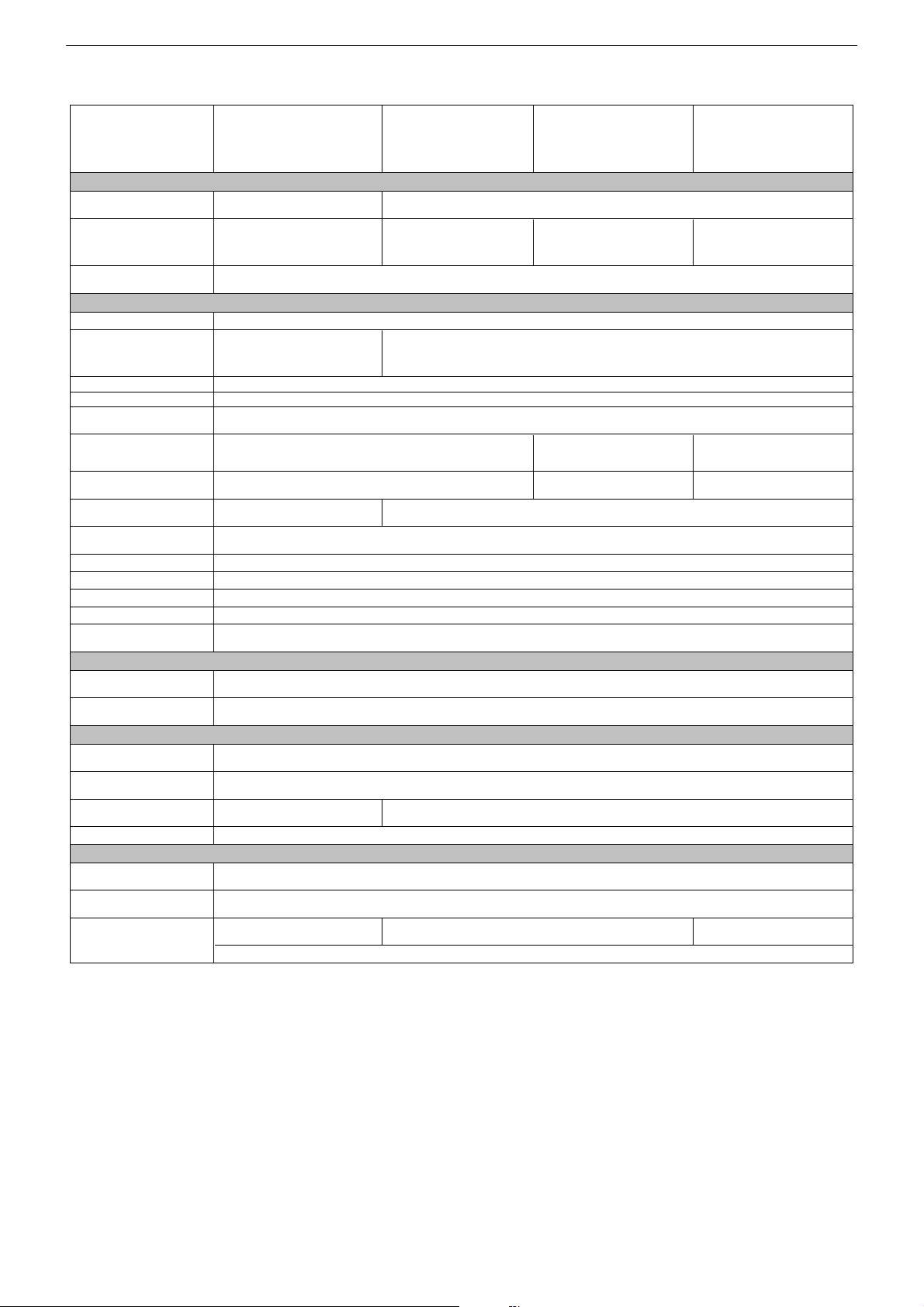
GRUNDIG Service DIGI 100
ELEGANCE 70
MW 70-150/8 DOLBY
(VNX)
CUC 1934A
Bildröhre / Picture Tube
Sichtbares Bild
Visible picture
Bildschirmdiagonale
Screen diagonal
Formatumschaltung
Format switching
Elektronik / Electronic
Flash
Programmspeicherplätze
Programme positions
TV Guide
Easy dialog
Tuner
TV-Normen
TV Standards
Stereo-Systeme
Stereo systems
Videotext
Teletext
Musikleistung
Music power
VGA
PIP
SAT
Digital-SAT
Digital-Terrestrisch
Digital terrestrial
Anschlüsse Front / Connections Front
Kopfhörer
Headphones
Cinch-AV-Buchse
Cinch AV socket
Anschlüsse Rückwand / Connections Rear Panel
Euro AV 1 (schwarz/black)
Euro AV 2 (orange)
Euro AV 3 (blau/blue) –
Interface (10 Pin)
Netzteil / Mains Stage
Netzspannung (Regelbereich)
Mains voltage (variable)
Netzfrequenz
Mains frequency
Leistungsaufnahme
Power consumption
Standby
*nur mit einem Baustein/Modul bestückbar! / only to fit out with one Module!
(199 TV/SAT + 59 Radio + 3 AV bei
TOP/FLOF Level 2.5, VPS, 400 Seiten
TOP/FLOF level 2.5, VPS, 400 pages
66cm
Format 16:9, 70cm (28")
MEGATRON, Philips 106°
4:3, Cinema Zoom variable, Panorama Zoom, Format Automatic, 14:9, 16:9, automatic switching PALplus (in cinema zoom)
99 + 3 AV
Nachrüstung SAT /
when retrofitted with SAT)
PAL, SECAM, NTSC 4.43MHz, NTSC 3.58MHz (via AV)
FBAS Ein-/Ausgang, RGB Eingang, S-Video-Ein-/Ausgang, Megalogic, Datalink für VCR Fernbedienung, Decoder, 16:9 Erkennung
CVBS in-/output, RGB input, S-Video in-/output, Megalogic, datalink for VCR remote control, decoder capable, 16:9 detection
FBAS Ein-/Ausgang, RGB Eingang, S-Video-Ein-/Ausgang (Chroma aus 15+7), Datalink für VCR Fernbedienung, Decoder, 16:9 / Pin8
CVBS in-/output, RGB input, S-Video in-/output (Chroma out 15+7), datalink for VCR remote control, decoder capable, 16:9 / Pin8
ca. 105W ca. 110W
B/G, I, D/K, K', L/L'
Deutsch A2 / German A2 (B/G/D/K)
Nicam 5.85 (B/G, L) + 6.52MHz (I)
nachrüstbar* mit SAT-Baustein SER 300a / retrofittable* with SAT Module SER 300a
nachrüstbar* mit Modul DER 1100 S-CI / retrofittable* with Module DER 1100 S-CI
Stereo 3,5mm Klinkenbuchse, Lautstärke regelbar, individuelle Tonkanalwahl bei 2-Ton-Empfang
Stereo 3.5mm jack, adjustable volume, individual channel selection with dual-sound broadcasts
Service-Schnittstelle (Software update/flash) / Service interface (software update/flash)
CINARO 82 FLAT
MFW 82-5210/8 DOLBY
(VNA)
CUC 1935A
Format 16:9, 82cm (32")
MEGATRON Plus,
Toshiba V2 102°
16 Mbit
(199 TV/SAT + 59 Radio + 4 AV bei Nachrüstung SAT / when retrofitted with SAT)
ja / yes
ja / yes
PLL Frequenz Synthesizer Tuning UHF/VHF, globale Pinbelegung
PLL frequency synthesizer tuning UHF/VHF, global pinning
Stereo 2x20W (Virtual Dolby)
nachrüstbar mit Modul VGA 4 / retrofittable with Module VGA 4
nachrüstbar* mit Modul Set PIP 7 / retrofittable* with Module Set PIP 7
nachrüstbar* mit Modul DER 1101 T / retrofittable* with Module DER 1101 T
1x FBAS Video / in , 1x CVBS Video / in, 2x Audio / in
FBAS Eingang, S-Video-Eingang, Datalink für VCR Fernbedienung, 16:9 / Pin8
CVBS input, S-Video input, datalink for VCR remote control, 16:9 / Pin8
230V±15%
50 / 60Hz
ca. 95W
ca. 1W
CINARO 82 FLAT
MFW 82-5310 DOLBY
(VNX, VNG)
CUC 1935A
76cm
Format 16:9, 82cm (32")
MEGATRON Plus, Toshiba V2 102°,
alternativ/alternatively
MEGATRON Flat, Philips 102°
99 + 4 AV
B/G
PAL, SECAM,
NTSC 4.43MHz (via AV)
Deutsch A2 / German A2
TOP/FLOF Level 2.5, VPS, 2000 Seiten
TOP/FLOF level 2.5, VPS, 2000 pages
CINARO 82 FLAT
MFW 82-5310/8 DOLBY
(VNX)
CUC 1935A
Format 16:9, 82cm (32")
MEGATRON Flat, Philips 102°
B/G, I, D/K, K', L/L'
PAL, SECAM, NTSC 4.43MHz,
NTSC 3.58MHz (via AV)
Deutsch A2 / German A2 (B/G/D/K)
Nicam 5.85 (B/G, L) + 6.52MHz (I)
22
Page 23
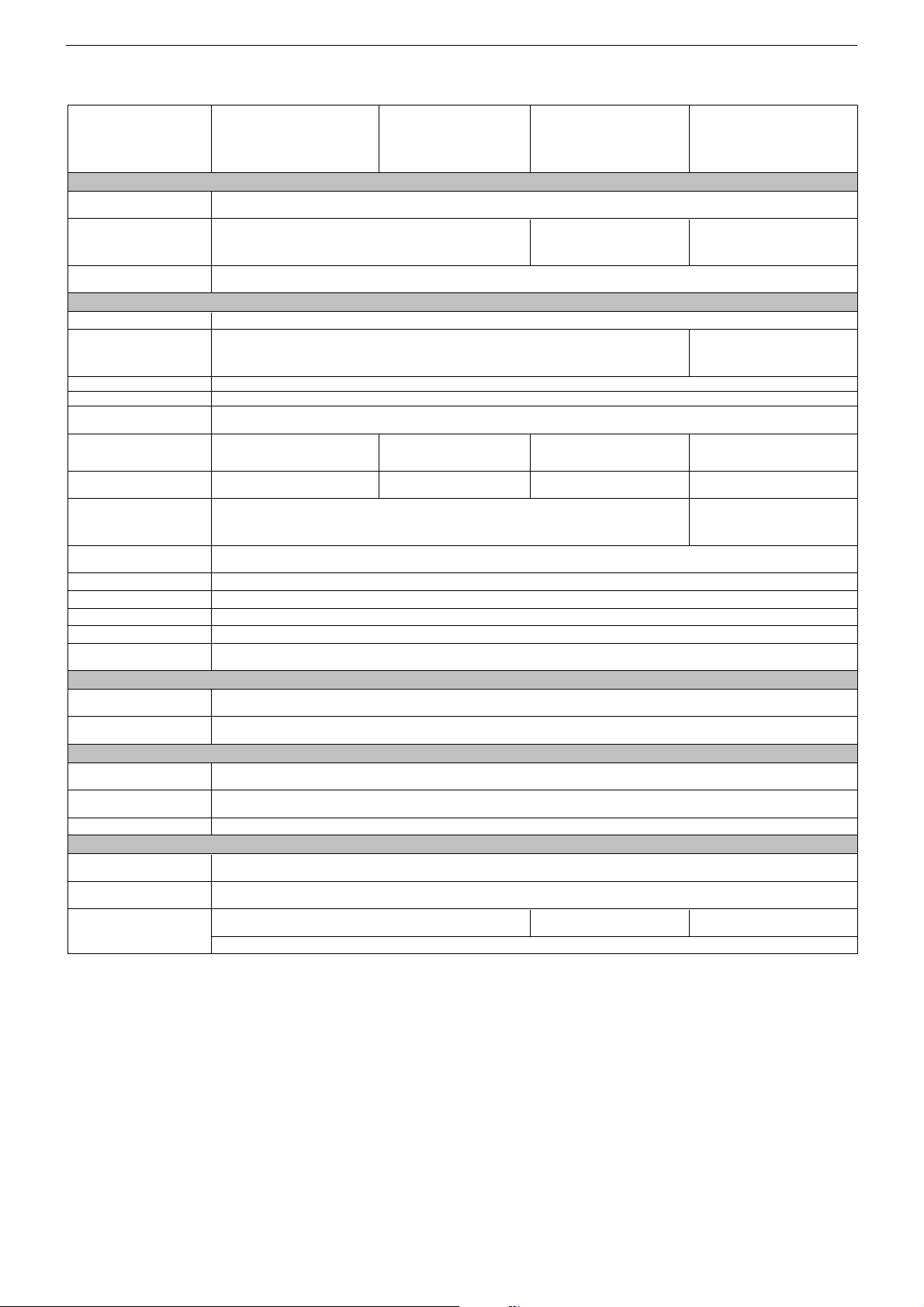
GRUNDIG Service DIGI 100
ELEGANCE 82
MW 82-150/8 DOLBY
(VNX)
CUC 1935A
Bildröhre / Picture Tube
Sichtbares Bild
Visible picture
Bildschirmdiagonale
Screen diagonal
Formatumschaltung
Format switching
Elektronik / Electronic
Flash
Programmspeicherplätze
Programme positions
TV Guide
Easy dialog
Tuner
TV-Normen
TV Standards
Stereo-Systeme
Stereo systems
Videotext
Teletext
Musikleistung
Music power
VGA
PIP
SAT
Digital-SAT
Digital-Terrestrisch
Digital terrestrial
Anschlüsse Front / Connections Front
Kopfhörer
Headphones
Cinch-AV-Buchse
Cinch AV socket
Anschlüsse Rückwand / Connections Rear Panel
Euro AV 1 (schwarz/black)
Euro AV 2 (orange)
Interface (10 Pin)
Netzteil / Mains Stage
Netzspannung (Regelbereich)
Mains voltage (variable)
Netzfrequenz
Mains frequency
Leistungsaufnahme
Power consumption
Standby
*nur mit einem Baustein/Modul bestückbar! / only to fit out with one Module!
B/G, I, D/K, K', L/L'
PAL, SECAM, NTSC 4.43MHz, NTSC
3.58MHz (via AV)
Deutsch A2 / German A2 (B/G/D/K)
Nicam 5.85 (B/G, L) + 6.52MHz (I)
Format 16:9, 82cm (32")
MEGATRON, Philips 106°
4:3, Cinema Zoom variable, Panorama Zoom, Format Automatic, 14:9, 16:9, automatic switching PALplus (in cinema zoom)
(199 TV/SAT + 59 Radio + 3 AV bei Nachrüstung SAT /
TOP/FLOF Level 2.5, VPS, 400 Seiten
nachrüstbar* mit SAT-Baustein SER 300a / retrofittable* with SAT Module SER 300a
nachrüstbar* mit Modul DER 1100 S-CI / retrofittable* with Module DER 1100 S-CI
Stereo 3,5mm Klinkenbuchse, Lautstärke regelbar, individuelle Tonkanalwahl bei 2-Ton-Empfang
Stereo 3.5mm jack, adjustable volume, individual channel selection with dual-sound broadcasts
Stereo 3,5mm Klinkenbuchse, Lautstärke regelbar, individuelle Tonkanalwahl bei 2-Ton-Empfang
Stereo 3.5mm jack, adjustable volume, individual channel selection with dual-sound broadcasts
Service-Schnittstelle (Software update/flash) / Service interface (software update/flash)
ca. 115W
HAMBURG
SE 8240 DOLBY
(VNX)
CUC 1935A
99 + 3 AV
when retrofitted with SAT)
PLL Frequenz Synthesizer Tuning UHF/VHF, globale Pinbelegung
PLL frequency synthesizer tuning UHF/VHF, global pinning
B/G
PAL, SECAM,
NTSC 4.43MHz (via AV)
Deutsch A2 / German A2
TOP/FLOF level 2.5, VPS, 400 pages
Stereo 2x20W (Virtual Dolby)
nachrüstbar mit Modul VGA 4 / retrofittable with Module VGA 4
nachrüstbar* mit Modul Set PIP 7 / retrofittable* with Module Set PIP 7
nachrüstbar* mit Modul DER 1101 T / retrofittable* with Module DER 1101 T
1x FBAS Video / in , 1x CVBS Video / in, 2x Audio / in
1x FBAS Video / in , 1x CVBS Video / in, 2x Audio / in
230V±15%
MFW 82-2310/8 TOP
76cm
Format 16:9, 82cm (32")
MEGATRON Flat, Philips 106°,
MEGATRON Plus, Toshiba V2 106°
16 Mbit
ja / yes
ja / yes
PAL, SECAM, NTSC 4.43MHz,
NTSC 3.58MHz (via AV)
Deutsch A2 / German A2 (B/G/D/K)
Nicam 5.85 (B/G, L) + 6.52MHz (I)
50 / 60Hz
ca. 1W
(VNM, VNA)
CUC 1935A
alternativ/alternatively
B/G, I, D/K, K', L/L'
ca. 110W ca. 105W
MFW 82-3118 PIP/DOLBY
Format 16:9, 82cm (32")
MEGATRON Plus, Toshiba 106°,
MEGATRON Flat, Philips 106°
(199 TV/SAT + 59 Radio + 3 AV + VGA
bei Nachrüstung SAT /
when retrofitted with SAT)
NTSC 4.43MHz (via AV)
Deutsch A2 / German A2
(VNM, VNA)
CUC 1935A
alternativ/alternatively
99 + 3 AV + VGA
B/G
PAL, SECAM,
TOP/FLOF Level 2.5,
VPS, 2000 Seiten
TOP/FLOF level 2.5,
VPS, 2000 pages
23
Page 24
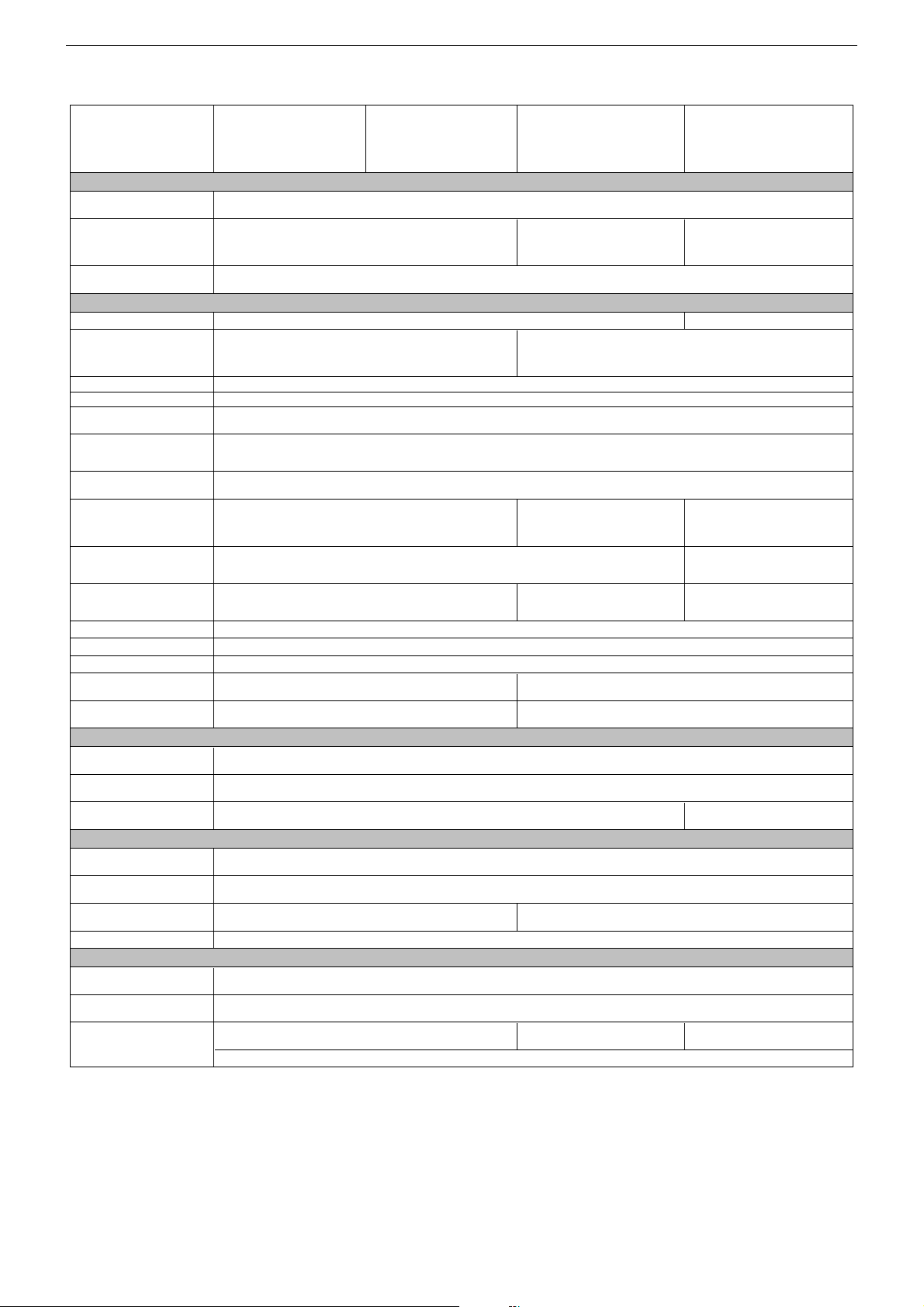
GRUNDIG Service DIGI 100
MW 82-2210/8 DOLBY
Bildröhre / Picture Tube
Sichtbares Bild
Visible picture
Bildschirmdiagonale
Screen diagonal
Formatumschaltung
Format switching
Elektronik / Electronic
Flash 32 Mbit
Programmspeicherplätze
Programme positions
TV Guide
Easy dialog
Tuner
TV-Normen
TV Standards
Stereo-Systeme
Stereo systems
Videotext
Teletext
Teleweb
Musikleistung
Music power
VGA
PIP
SAT
Digital-SAT
Digital-Terrestrisch
Digital terrestrial
Anschlüsse Front / Connections Front
Kopfhörer
Headphones
Cinch-AV-Buchse
Cinch AV socket
S-Video
Anschlüsse Rückwand / Connections Rear Panel
Euro AV 1 (schwarz/black)
Euro AV 2 (orange)
Euro AV 3 (blau/blue)
Interface (10 Pin)
Netzteil / Mains Stage
Netzspannung (Regelbereich)
Mains voltage (variable)
Netzfrequenz
Mains frequency
Leistungsaufnahme
Power consumption
Standby
*nur mit einem Baustein/Modul bestückbar! / only to fit out with one Module!
(VNX)
CUC 1935A
Format 16:9, 82cm (32")
MEGATRON, Philips 106°
4:3, Cinema Zoom variable, Panorama Zoom, Format Automatic, 14:9, 16:9, automatic switching PALplus (in cinema zoom)
(199 TV/SAT + 59 Radio + 3 AV bei Nachrüstung SAT /
FBAS Ein-/Ausgang, RGB Eingang, S-Video-Ein-/Ausgang, Megalogic, Datalink für VCR Fernbedienung, Decoder, 16:9 Erkennung
FBAS Ein-/Ausgang, RGB Eingang, S-Video-Ein-/Ausgang (Chroma aus 15+7), Datalink für VCR Fernbedienung, Decoder, 16:9 / Pin8
when retrofitted with SAT)
TOP/FLOF Level 2.5, VPS, 400 Seiten
TOP/FLOF level 2.5, VPS, 400 pages
Stereo 2x20W (Virtual Dolby)
Stereo 3,5mm Klinkenbuchse, Lautstärke regelbar, individuelle Tonkanalwahl bei 2-Ton-Empfang
CVBS in-/output, RGB input, S-Video in-/output, Megalogic, datalink for VCR remote control, decoder capable, 16:9 detection
CVBS in-/output, RGB input, S-Video in-/output (Chroma out 15+7), datalink for VCR remote control, decoder capable, 16:9 / Pin8
MW 82-3112 MV/DOLBY
99 + 3 AV
nachrüstbar* mit Modul Set PIP 7 / retrofittable* with Module Set PIP 7
nachrüstbar* mit SAT-Baustein SER 300a / retrofittable* with SAT Module SER 300a
nein / no
nein / no
Stereo 3.5mm jack, adjustable volume, individual channel selection with dual-sound broadcasts
–
Service-Schnittstelle (Software update/flash) / Service interface (software update/flash)
ca. 115W
(VNX)
CUC 1935A
76cm
16 Mbit
ja / yes
ja / yes
PLL Frequenz Synthesizer Tuning UHF/VHF, globale Pinbelegung
PLL frequency synthesizer tuning UHF/VHF, global pinning
PAL, SECAM, NTSC 4.43MHz, NTSC 3.58MHz (via AV)
–
nachrüstbar mit Modul VGA 4 / retrofittable with Module VGA 4
1x FBAS Video / in , 1x CVBS Video / in, 2x Audio / in
–
B/G, I, D/K, K', L/L'
Deutsch A2 / German A2 (B/G/D/K)
Nicam 5.85 (B/G, L) + 6.52MHz (I)
FBAS Eingang, S-Video-Eingang, Datalink für VCR Fernbedienung, 16:9 / Pin8
230V±15%
50 / 60Hz
ca. 1W
ROME FLAT
MFW 8253/8 DOLBY
(VNM)
CUC 1935A
Format 16:9, 82cm (32")
MEGATRON Plus, Toshiba V2 102°
(199 TV/SAT + 59 Radio + 4 AV bei Nachrüstung SAT /
TOP/FLOF Level 2.5,
VPS, 2000 Seiten
TOP/FLOF level 2.5,
VPS, 2000 pages
Stereo 2x25W (Virtual Dolby)
nachrüstbar* mit Modul DER 1100 S-CI
retrofittable* with Module DER 1100 S-CI
nachrüstbar* mit Modul DER 1101 T
retrofittable* with Module DER 1101 T
CVBS input, S-Video input, datalink for VCR remote control, 16:9 / Pin8
ca. 95W ca. 130W
99 + 4 AV
when retrofitted with SAT)
XENTIA 82 FLAT
MFW 82-430/8 DOLBY
(VND, VNI)
CUC 1935A
Format 16:9, 82cm (32")
MEGATRON Flat, Philips 106°,
alternativ/alternatively
MEGATRON Plus, Toshiba 106°
TOP/FLOF Level 2.5, VPS, 2000
Seiten, mit Teleweb ca. 300 Seiten
TOP/FLOF level 2.5, VPS, 2000 pages,
with teleweb ca. 300 pages
ja (drahtloser Digitalempfang via VBI-
Line) / yes (wireless- digital reception
via VBI-Lines)
Stereo 3-Kanal/Channel 65W: 35W
Subwoofer + 2x15W L/R
(Virtual Dolby)
4-polige Buchse Y-Chroma / in
4-pin socket Y-Chroma / in
24
Page 25
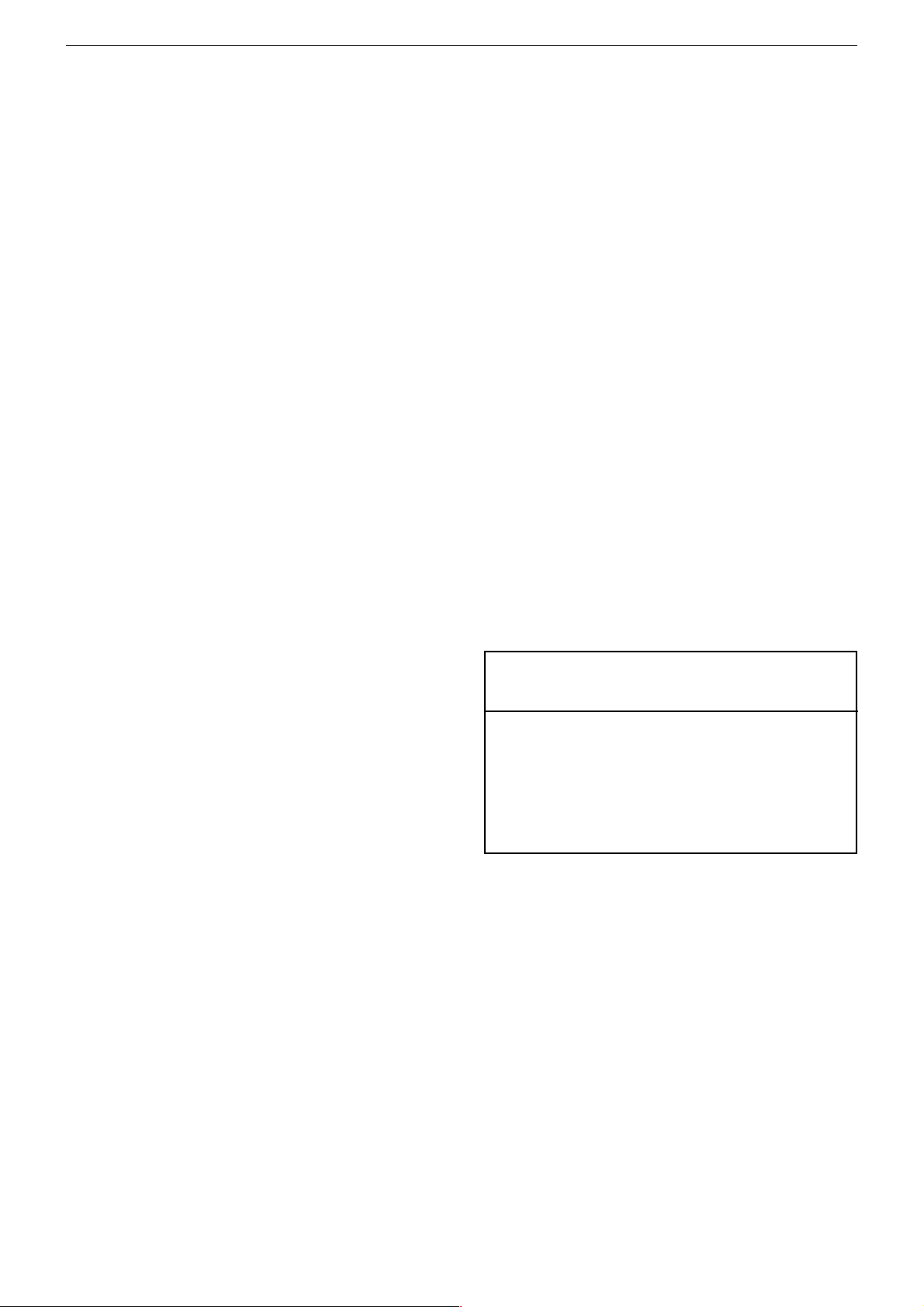
GRUNDIG Service DIGI 100
Service- und Sonderfunktionen
Aufruf des Service-Menüs: Taste "Ǻ" (EASY DIALOG)
Aufruf der Dialogzeile: Tasten "P+" oder "P-" –> "OK"
Einstellung in der Dialogzeile ändern : Tasten "L+" oder "L-" –> "OK"
Zurück ins vorherige Menü: "blaue" Taste
Beenden des Menüs: Taste "Ǻ"
Servicemenü für Händler (Codezahl) 8500
1. Einschaltfunktionen
1.1 ATS-Reset
Netzschalter "EIN" mit gedrückter Nahbedientaste "L+".
- Gerät wird mit Analog-Grundwerten geladen.
- ATS-Bit wird gesetzt. Diese Option löst beim nächsten Einschalten
das ATS euro plus aus. Die bisherigen Einstellungen "Sprache",
"Land" und "Programmbelegung" bleiben erhalten.
1.2 ATS Start
Über "Menüsprache" –> "Land" –> Satelliten (optional), das Auto
Tuning System (ATS) starten.
Das ATS sucht mit aufsteigender Frequenz, angezeigt wird der Kanal.
Bei der Ländereinstellung F oder *übrige kann wahlweise auf Kanaloder Frequenzanzeige umgeschaltet werden.
Das ATS-System ermittelt die Programme mit Senderkennung und
speichert sie in die Programmtabelle.
Tastendruck "OK" bricht den ATS-Lauf ab. Das ATS-Bit wird nicht
zurückgesetzt.
ATS-Bit zurücksetzen ohne die bestehende Programmbelegung zu
verändern:
Nach Abbruch des Suchlaufes mit "OK" Kanaldirekteingabe in der
Programmtabelle anwählen, angezeigten Kanal erneut eingeben und
mit "OK" bestätigen.
Nach dem Abspeichern ist das ATS-Bit zurückgesetzt.
1.3 Speicherbelegung CIC38091 (SAT-Baustein)
- SAT-Kennung, Video-Daten (HUB, H/V), Tonfrequenz "High" und "Low"
- Peri, Finetuning, Kanalnummer
- Luma, Noise, Norm, Text/Menü
- Laut-Fine, Ton Peak
- Senderkennung
- LNC-Frequenz
1.4 Programmsperre (Kindersicherung)
Die Tastenfolge "7 0 3 8 5 8 0" hebt die persönliche Kennzahl auf.
1.5 Software-Versionsnummer
Das Menü "EASY DIALOG" aufrufen. Durch Betätigen der "grünen"
Taste wird die Software-Versionsnummer des TV-Gerätes angezeigt.
1.6 Flashprogrammierung
Benötigtes Equipment
Flash-Programmer F-Prog 1 / ab Version 2.0 oder
Service Toolbox Materialnummer 772004001200.
1.7 PIP-Position (nur mit PIP-Baustein)
Fernbedientaste "PIP" gedrückt halten und das Gerät mit dem Netzschalter einschalten. Dadurch wird der PIP-Mode aufgerufen.
Die horizontale und vertikale Position einstellen.
Mit der Format-Taste kann die PIP-Position oben rechts/links, unten
rechts/links gewechselt werden.
Mit "OK" Position speichern.
Hinweis: VGA- oder RGB-Signale können nicht als PIP-Bild eingeblendet werden.
1.8 Service - Mode Programm (zur Fehlersuche im I2C-Bus)
Diese Fehlermeldungen beziehen sich nur auf Störungen im I2C-Bus,
also auf Bausteine oder Schaltkreise bei denen keine Rückmeldung
(Acknowledge) über den I2C-Bus erfolgt. Beispielsweise keine Betriebsspannung am Baustein, Unterbrechung der Leiterbahn oder I2CSchnittstelle defekt.
1.8.1 I2C-Bus, IC-Test
In diesem Fehlersuchprogramm fragt der Mikroprozessor CIC80050
die am I2C-Bus angeschlossenen Bausteine oder Schaltkreise ab und
zeigt den fehlerhaften Baustein oder Schaltkreis als auszählbare
Blinkfolge an der LED im Bedienteil an.
Fernbedientaste "P+" gedrückt halten und das Gerät mit dem Netzschalter einschalten.
Die Anzahl der Blinkimpulse zeigt den defekten Baustein lt. Tabelle an.
Beispiel der Blinkfolge:
rote LED blinkt schnell 10s
gelbe LED leuchtet 4s
grüne LED blinkt (z.b. 2x) = Zehnerstelle (2)
gelbe LED leuchtet 4s
grüne LED blinkt (z.B. 8x) = Einerstelle (8)
Ergebnis = 28
Mit der Fernbedientaste "L+" können evtl. weitere fehlerhafte Schnitt-
stellen ermittelt werden.
IC- Blink- Fehlerhafter
Bezeichnung Frequenz Baustein/Schaltkreis
CIC31010 1 Signal Baustein
CIC70200 2 Feature Modul
CIC70250 3 Feature Modul
CIC70300 4 Feature Modul
CIC33010 5 Signal Baustein
IC43140 6 Signal Baustein
TUNER 7 Signal Baustein
CIC32040 8 Signal Baustein
Erforderliche Hardware (Minimum)
Pentium-PC, Microsoft Windows 95
- freier Arbeitsspeicher 32MB
- CD-ROM-Laufwerk
- serielle Schnittstelle
- Internet-Zugang
Download der Gerätesoftware
Die Software ist in einem mit Grundig-Kundennummer und Passwort
geschützten Bereich im Internet unter Grundig/Partnerweb (B2B)
abrufbar.
Hinweis zum Download der Software:
- Internet-Browser starten.
- http://partnerweb.grundig.de eingeben und starten.
- Folgen Sie der Menüführung unter "Kundendienst –> SoftwareDownload".
2. Sonderfunktionen im Menü "Installation"
2.1 Buchstaben-Eingabe
Das Menü "Buchstaben-Eingabe" über "EASY DIALOG" –> "Installation" –> "Sonderfunktionen" aufrufen.
Sie können die Buchstaben-Eingabe für die Programmwahl zwischen
"aus", "ein" und "mix" wählen.
2.2 "Tonskala" sichtbar oder unsichtbar für alle Programme
Das Menü "Tonskala" über "EASY DIALOG" –> "Installation" –>
"Sonderfunktionen" aufrufen.
Bei "aus" erscheint keine Balkenanzeige für die Lautstärke.
2.3 Einschalten mit Programm "1" oder "automatisch"
Das Menü "Einschalten" über "EASY DIALOG" –> "Installation" –>
"Sonderfunktionen" aufrufen.
Auf "Programmplatz 1" oder "automatisch" stellen.
Bei "automatisch" wird der beim Ausschalten eingestellte Programmplatz beim Einschalten wieder aufgerufen (Last station memory).
2.4 "Megalogic-Info" (nur wenn Megalogic-Gerät erkannt wurde).
Das Menü "Megalogic Info" über "EASY DIALOG" –> "Installation" –>
"Sonderfunktionen" aufrufen.
Die Megalogic-Steuerung kann auf "ein" bzw. "aus" geschaltet werden.
25
Page 26
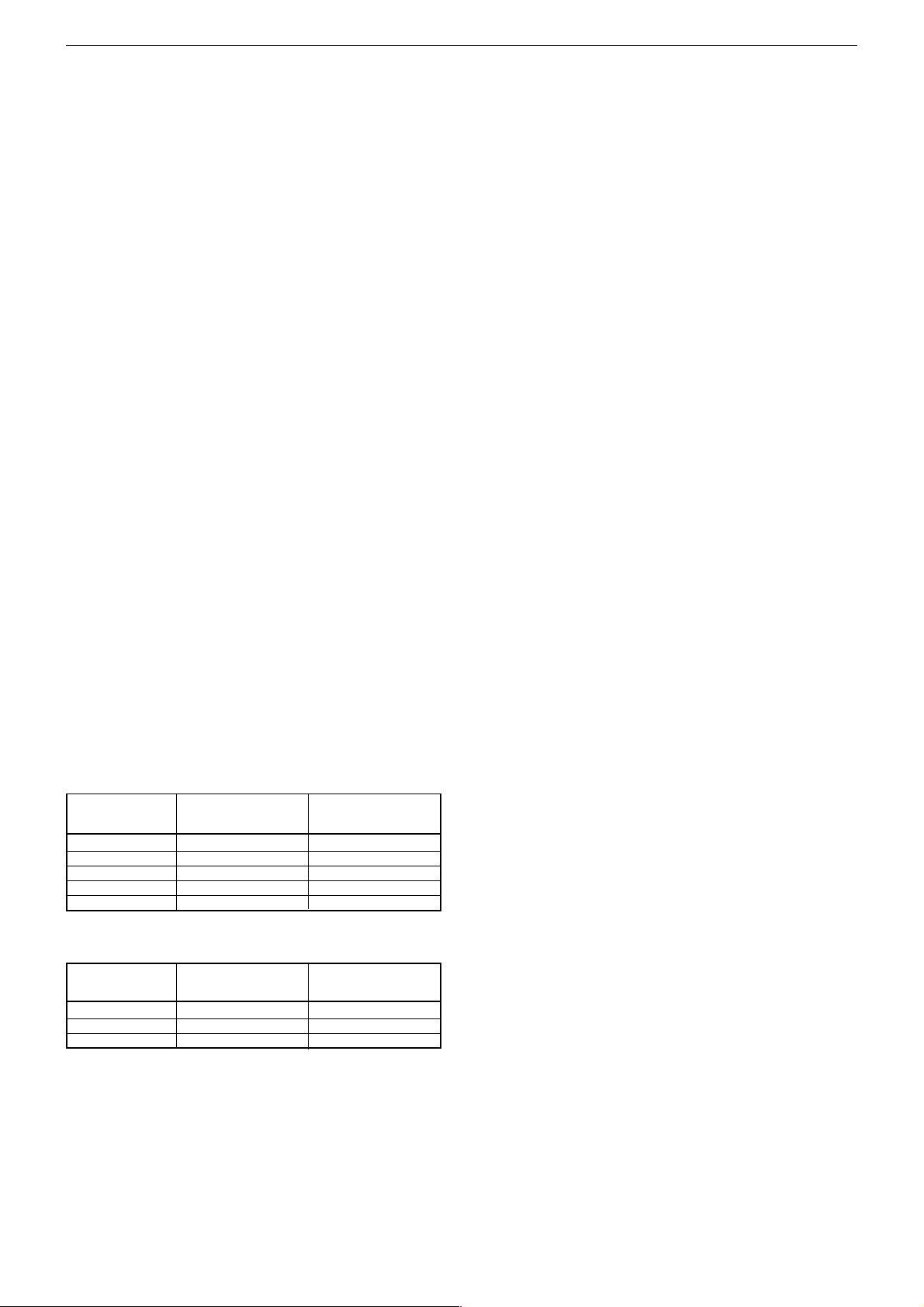
GRUNDIG Service DIGI 100
2.5 Statusanzeige
Das Menü "Statusanzeige" über "EASY DIALOG" –> "Installation" –>
"Sonderfunktionen" aufrufen.
Sie können wählen an welcher Position ("oben" oder "unten") die
Information über Tonart und Bildformat eingeblendet wird.
Bei "aus " wird nach Progammwechsel keine Information eingeblendet.
2.6 Automatische Lautstärke
Das Menü "Autom. Lautstärke" über "EASY DIALOG" –> "Installation"
–> "Sonderfunktionen" aufrufen.
In Stellung "ein" regelt der Ton-IC bei erhöhter Senderlautstärke (z. B.
erhöhter Hub bei der Werbung) die Lautstärke intern auf den normalen
Wert zurück.
2.7 Rauschreduktion P1…99 (bzw. P1…199 bei SAT-Baustein)
Das Menü "Rauschreduktion P. 1…99" über "EASY DIALOG" –>
"Installation" –> "Sonderfunktionen" aufrufen. Sie können die Rauschreduktion für die Programme 1…99 bzw. 1…199 auf "aus", "gering"
oder "automatisch" stellen.
Bei "manuell" wird angezeigt, dass ein oder mehrere Programme
unterschiedliche Einstellungen haben.
2.8 Bildschärfe P1…99 (bzw. P1…199 bei SAT-Baustein)
Das Menü "Bildschärfe" über "EASY DIALOG" –> "Installation" –>
"Sonderfunktionen" (zur Seite 2) aufrufen.
Die Bildschärfe wird für alle Programme eingestellt.
2.9 Farbdeckung
Das Menü "Farbdeckung" über "EASY DIALOG" –> "Installation" –>
"Sonderfunktionen" (zur Seite 2) aufrufen.
Die Farbdeckung (Luma-Delay) wird programmplatzbezogen eingestellt.
Bei Geräten mit PIP-Baustein ist die Farbdeckung des PIP-Bildes
zusätzlich einstellbar.
(siehe Abgleich Punkt 6).
2.10 Rotation
Das Menü "Rotation" über "EASY DIALOG" –> "Installation" –> "Sonderfunktionen" aufrufen.
Den Darstellungswinkel zum Bildschirm auf Null abgleichen.
3. Formatumschaltung
3.1 Formatumschaltung mit Schaltspannungs-Auswertung
Das Gerät passt in Abhängigkeit von der an Pin 8 der aktiven EUROAV-Buchse anstehenden Spannung das Bildformat an. Die Bildformat-Umschaltung ist bei AV-Betrieb für die AV-Buchse aktiv (AV 1,
AV 2, AV 3).
bei 16:9-Bildröhren
Bildformat vor dem neues Bildformat nach neues Bildformat nach
Spannungswechsel Pin 8: 0/12V –> 6V Pin 8: 6V –> 0/12V
16:9 - altes Format *
14:9 16:9 altes Format *
Cinema Zoom 16:9 altes Format *
Panorama Zoom 16:9 altes Format *
4:3 16:9 altes Format *
bei 4:3-Bildröhren
Bildformat vor dem neues Bildformat nach neues Bildformat nach
Spannungswechsel Pin 8: 0/12V –> 6V Pin 8: 6V –> 0/12V
16:9 - altes Format *
4:3 16:9 altes Format *
Panorama Zoom 16:9 altes Format *
* unter altem Format wird das letzte vor dem Spannungswechsel
manuell eingestellte Bildformat verstanden.
4. Service-Einstellungen für den Fachhandel
4.1 Bildschirmgeometrie
Das Menü "Bildschirmgeometrie" über "EASY DIALOG" –> "Installation"
–> "Servicemenü für Händler" –> "8500" aufrufen.
Geometrietestbild mit vertikal beginnend abgleichen (siehe Abgleich
Punkt 12).
4.2 Bildeinstellungen
4.2.1 Weißabgleich
Das Menü "Weißabgleich" über "EASY DIALOG" –> "Installation" –>
"Servicemenü für Händler" –> "8500" –> "Bildeinstellungen" aufrufen.
Den Wert für "rot", "grün" und "blau" so einstellen, dass es weiß ergibt.
(siehe Abgleich Punkt 9).
4.2.2 Blauen Bildschirmhintergrund ein/ausschalten
Das Menü "Blauer Bildschirm" über "EASY DIALOG" –> "Installation"
–> "Servicemenü für Händler" –> "8500" –> "Bildeinstellungen" aufrufen.
Auf "ein" oder "aus" stellen.
4.3 Hardware-Ausstattung
4.3.1 Bildröhrentyp
Das Menü "Bildröhrentyp" über "EASY DIALOG" –> "Installation" –>
"Servicemenü für Händler" –> Kennzahl "8500" –> "Hardware-Ausstattung" aufrufen.
Bildröhrentyp einstellen.
4.3.2 ZF-Typ
Das Menü "ZF-Typ" über "EASY DIALOG" –> "Installation" –>
"Servicemenü für Händler" –> Kennzahl "8500" –> "Hardware-Ausstattung" aufrufen.
Nach Wechsel des NVM auf dem Signal-Modul muss der ZF-Typ
eingestellt werden:
Inland-Geräte: Inland
Multi 8-Geräte: Multi 8
Multi 9-Geräte: Multi 9
(siehe Abgleich Punkt 16).
4.3.3 Terr. Tuner
Das Menü "Terr. Tuner" über "EASY DIALOG" –> "Installation" –>
"Servicemenü für Händler" –> Kennzahl "8500" –> "Hardware-Ausstattung" aufrufen.
Auf den im Gerät eingebauten Tuner einstellen.
(Siehe Abgleich Punkt 2).
4.3.4 Fernbedienung
Das Menü "Fernbedienung" über "EASY DIALOG" –> "Installation" –>
"Servicemenü für Händler" –> Kennzahl "8500" –> "Hardware-Ausstattung" aufrufen.
Fernbedien-Typ einstellen.
4.3.5 Front-S-VHS-Buchse
Das Menü "Front-S-VHS-Buchse" über "EASY DIALOG" –> "Installation" –> "Servicemenü für Händler" –> Kennzahl "8500" –> "HardwareAusstattung" aufrufen.
Auf "ja" oder "nein" stellen.
4.3.6 Front-LED
Das Menü "Front-LED" über "EASY DIALOG" –> "Installation" –>
"Servicemenü für Händler" –> Kennzahl "8500" –> "Hardware-Ausstattung" aufrufen.
Auf "3-Color" oder "1-Color" stellen.
4.3.7 Front keys
Das Menü "Front keys" über "EASY DIALOG" –> "Installation" –>
"Servicemenü für Händler" –> Kennzahl "8500" –> "Hardware-Ausstattung" aufrufen.
Auf "Standard" (4-Tasten P-, P+, L-, L+) oder
"Mode" (3-Tasten Mode, -, +) stellen.
4.3.8 Subwoofer
Das Menü "Subwoofer" über "EASY DIALOG" –> "Installation" –>
"Servicemenü für Händler" –> Kennzahl "8500" –> "Hardware-Ausstattung" aufrufen.
Auf "ja" oder "nein" stellen.
4.4 Sonderfunktionen
4.4.1 Watchdog
Das Menü "Watchdog" über "EASY DIALOG" –> "Installation" –>
"Servicemenü für Händler" –> "8500" –> "Sonderfunktionen" aufrufen.
Wird der Watchdogtimer nicht in regelmäßigen Zeitabständen zurückgesetzt, wird ein Neustart ausgelöst.
Watchdog auf "aus" oder "ein" schalten.
26
Page 27
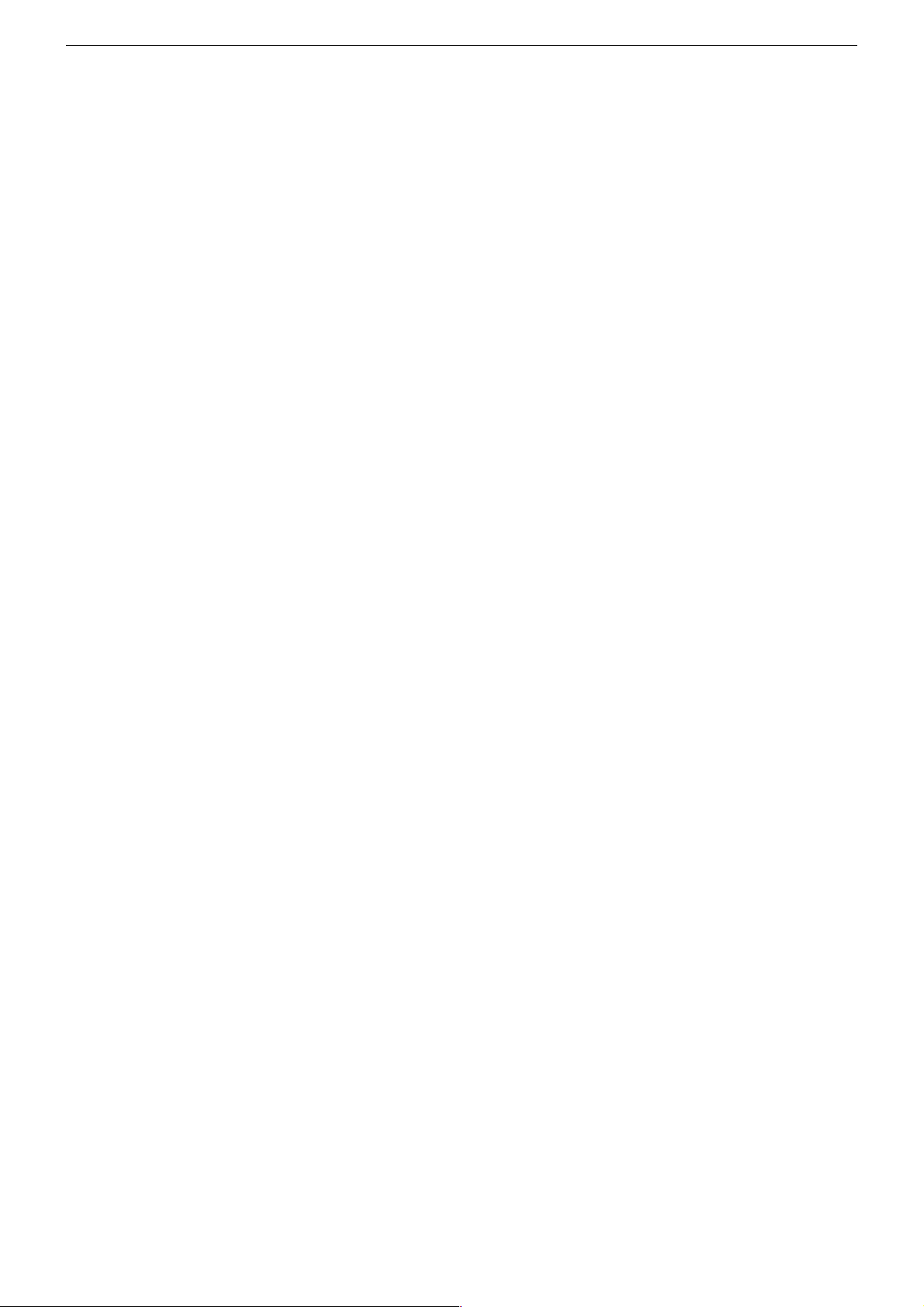
GRUNDIG Service DIGI 100
4.4.2 IR-Dataprogrammer (nur mit terr. Baustein)
Das Menü "IR-Dataprogrammer" über "EASY DIALOG" –> "Installation"
–> "Servicemenü für Händler" –> "8500" –> "Sonderfunktionen" aufrufen. Mit der Taste "OK" können mit dem IR-Dataprogrammer 2 max. 99
Programmplätze mit Daten für Kanal, Norm, Peri, 6-stellige Sendereinblendung, Finetuning-Mitte und Lautstärke-Offset "0" abgespeichert
werden.
4.4.3 AGC-Einstellung
Das Menü "AGC-Einstellung" über "EASY DIALOG" –> "Installation"
–> "Servicemenü für Händler" –> Kennzahl "8500" –> "Sonderfunktionen" aufrufen.
(Siehe Abgleich Punkt 3).
4.4.4 TV-Guide-Flash löschen
Das Menü "TV-Guide-Flash löschen" über "EASY DIALOG" –> "Installation" –> "Servicemenü für Händler" –> Kennzahl "8500" –> "Sonderfunktionen" aufrufen.
Nach Drücken der Taste "OK" wird das TV-Guide-Flash gelöscht.
4.4.5 Videotext-Level-2.5-Unterstützung
Das Menü "Videotext Level 2.5" über "EASY DIALOG" –> "Installation"
–> "Servicemenü für Händler" –> Kennzahl "8500" –> "Sonderfunktionen" aufrufen.
Auf "ja" oder "nein" stellen.
4.4.6 SAT vorprogrammieren (nur mit bestücktem SAT-Baustein)
Das Menü "SAT vorprogrammieren" über "EASY DIALOG" –>
"Installation" –> "Servicemenü für Händler" –> Kennzahl "8500" –>
"Sonderfunktionen" aufrufen.
Mit der Taste "OK" bestätigen. Dadurch wird die gespeicherte SATSendertabelle im SAT-Baustein übernommen.
5. Ton-Einstellungen
Mit "blauer" Taste das Menü "Ton" aufrufen.
Im Menü "Voreinstellungen" sind die Einstellungen "Sprache", "Musik"
oder "manuell" anwählbar.
Die "manuell"-Einstellung lässt eine Einstellung des Klanges zu. In den
anderen Einstellungen sind bestimmte Werte fest vorgegeben.
6. Bild-Einstellungen
Mit "roter" Taste das Menü "Bild" aufrufen.
Im Menü "Voreinstellungen" sind die Einstellungen "Am Tag", "Am
Abend" und "manuell" anwählbar.
Die "manuell"-Einstellung lässt eine Regulierung von Kontrast und
Schärfe zu. In den anderen Einstellungen sind bestimmte Werte fest
vorgegeben.
7. Einstellungen über die Senderbelegung
7.1 Zwangseinstellungen im Programm-Mode
Das Menü "Tonkanal" über "EASY DIALOG" –> "Programmtabelle" –>
"grüne Taste" –> "Kanaleinstellungen ändern" aufrufen.
Sie können zwischen "autom.", "Mono", "Mono B" und "Mono C"
wählen.
Mono B = Orginalton
Mono C = Bei Digitalem Ton-Empfang (Nicam).
Service and Special Functions
Call up the Service Menu: Button "Ǻ" (EASY DIALOG)
Call up the dialogue line: Buttons "P+" or "P-" –> "OK"
Changing the setting in the dialogue line: Buttons "L+" or "L-" –> "OK"
Back to previous menu: "Blue" button
Exit menu: "Ǻ" button
Service menu for retailer (code number) 8500
1. Switching-on Options
1.1 ATS Reset
Press mains button "ON " while holding down the "L+" button on the TV
set.
- The basic analogue values are loaded.
- The ATS bit is set. When switching on the next time, this option
releases the ATS euro plus function. The existing settings
"Language", "Country" and "Programme Chart" remain unchanged.
1.2 ATS Start
Start the Auto Tuning System via "Adjust language on screen" –>
"Adjust country" –> Satellite (optional).
The ATS explores the frequencies in ascending order, indicating the
channels.
When setting the country F or *others, the display mode can be
changed optionally to indicate either the channel or the frequency.
The ATS system determines the channels with station identification and
stores them in the station table.
A pressure on the "OK" button ends the AT search. The ATS bit is not
reset.
Resetting the ATS bit without changing the existing channel table:
After ending the channel search with "OK", select channel entry in the
channel table, enter the indicated channel again then confirm with
"OK".
After storing this setting, the ATS bit is reset.
1.3 Memory Allocation CIC38091 (SAT module)
- SAT ident, video data (deviation, H/V), audio frequencies "High" and
"Low"
- Peri, finetuning, channel number
- Luminance, noise, TV standard, text/menu
- Volume fine, sound peak
- Station ident
- LNC frequency
1.4 Electronic Programme Lock (parental lock)
Enter the key sequence "7 0 3 8 5 8 0" to cancel your personal code
number.
1.5 Software Version Number
Call up the "EASY DIALOG" menu. Pressing the "green" button
displays the software version number of the TV set.
1.6 Flash Programming
Required equipment
Flash programmer F-Prog 1 / from version 2.0 on or
Service Toolbox part number 772004001200.
Required hardware (minimum)
Pentium-PC, Microsoft Windows 95
- Free memory of 32MB or higher
- CD-ROM drive
- COM port
- Internet access
Downloading the TV software
The software can be downloaded from an area of the Grundig partnerweb
(B2B), protected via a Grundig customer number and a password.
Note to downloading the software:
- Start the Internet Browser.
- Input the address http://partnerweb.grundig.com and start.
- Follow the menu guide in "Service -> Software Download".
27
Page 28
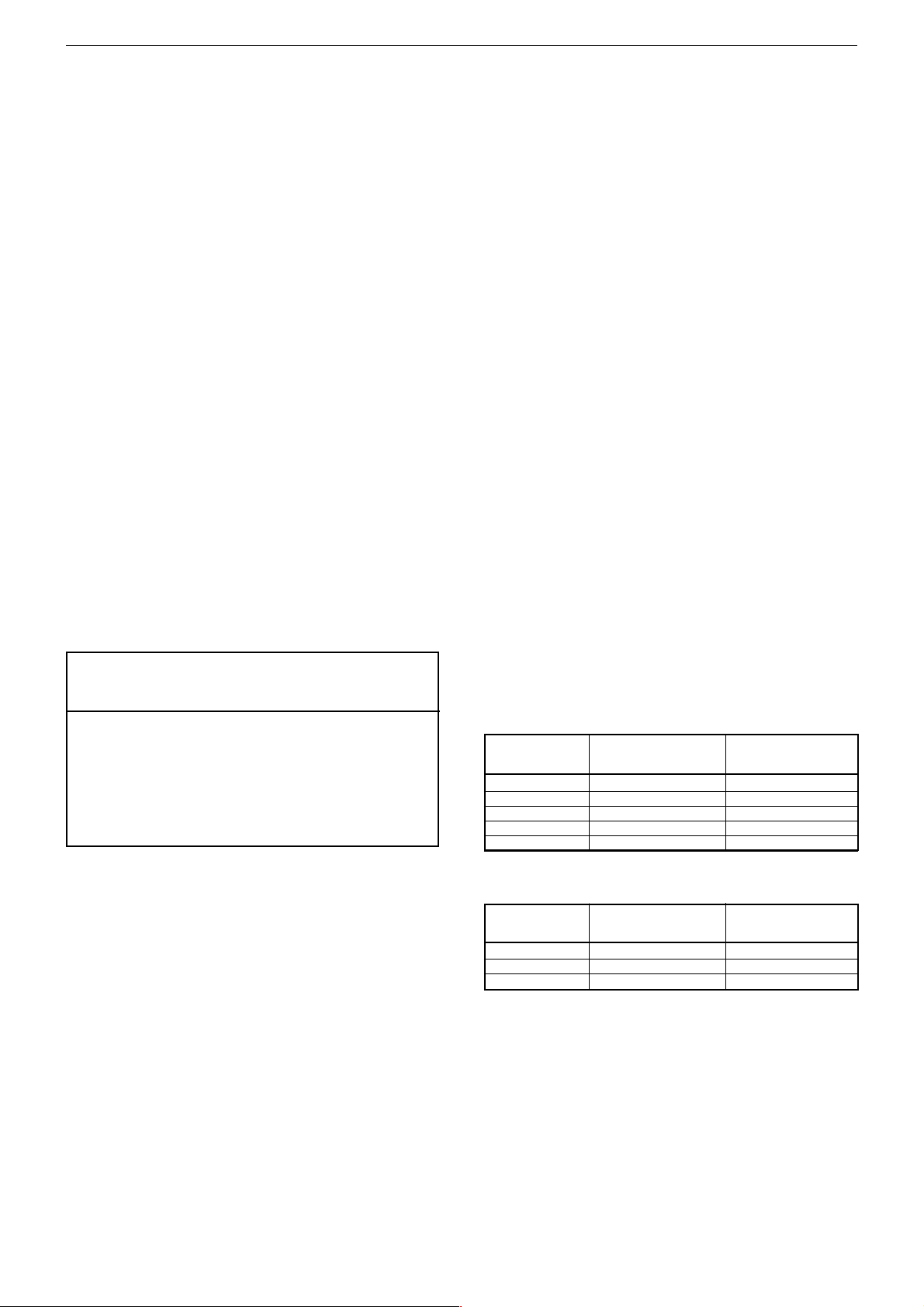
GRUNDIG Service DIGI 100
1.7 PIP Position (only with PIP module)
Press and hold down the "PIP" button on the remote control while
switching the set on with the mains switch. This activates the PIP
mode.
Adjust the horizontal and vertical position.
Using the Format button, you can change the upper right/left and
bottom right/left PIP position.
Press "OK" to save the position.
Note: It is not possible to display VGA or RGB signals as PIP picture.
1.8 Service Mode Programme (for fault finding on the I2C bus)
These error messages refer only to interferences on the I2C bus, that is,
to modules or circuits which do not return an acknowledgement via the
I2C bus, e.g. no operating voltage supplied to the module, break in the
circuit path, or I2C interface defective.
1.8.1 I2C Bus, IC Test
In this fault finding programme, the CIC80050 processor scans the
individual modules or circuits connected to the I2C bus and indicates
defectives modules or circuits as countable flashing sequence on the
LED of the keyboard control unit.
Press and hold down "P+" on the remote control and switch the TV set
on with the mains button.
The number of flashing pulses indicates the defective module according
to the table.
Flashing sequence example:
red LED flashes quickly for 10s
yellow LED lights for 4s
green LED flashes (e.g. 2 times) = tens's place (2)
green LED lights for 4s
green LED flashes (e.g. 8 times) = units's place (8)
Result = 28
With the "L+" button on the remote control it is possible to find out
further defective interfaces.
IC Flashing Defective module/
designation frequency integrated circuit
CIC31010 1 Signal Module
CIC70200 2 Feature Module
CIC70250 3 Feature Module
CIC70300 4 Feature Module
CIC33010 5 Signal Module
IC43140 6 Signal Module
TUNER 7 Signal Module
CIC32040 8 Signal Module
2.5 Status Display
Call up the "Status display" menu via "EASY DIALOG" –>
"Installation" –> "Special functions".
You may select the position (top or bottom) where the information
about the sound mode and the picture format is displayed.
With the "off" option, no information is displayed when changing the
programme.
2.6 Automatic Volume
Call up the "Automatic volume" menu via "EASY DIALOG" –>
"Installation" –> "Special functions".
In the "ON" position, the sound IC regulates the volume internally to the
normal value (e.g. increased deviation in the case of advertising).
2.7 Noise Reduction P1…99 (or P1…199 with SAT module)
Call up the "Noise reduction P. 1…99" menu via "EASY DIALOG" –>
"Installation" –> "Special functions. For the programmes 1…99 or
1…199 you may set the noise reduction to "off", "low" or "automatic".
With the "manual" setting, the display indicates that one or several
programmes have different settings.
2.8 Picture Sharpness P1…99 (or P1…199 with SAT module)
Call up the "Sharpness" menu via "EASY DIALOG" –>
"Installation" –> "Special functions" (to page 2).
The picture sharpness is set for all programmes.
2.9 Colour Match
Call up the "Colour match" menu via "EASY DIALOG" –> "Installation"
–> "Special functions" (to page 2).
The colour match (luma delay) is set for every programme.
On sets with PIP module, the colour match for the PIP picture can be
set individually.
(see Alignment, Point 6).
2.10 Rotation
Call up the "Rotation" menu via "EASY DIALOG" –> "Installation" –>
"Special functions".
Adjust the display angle of the picture with respect to the picture to zero.
3. Format Switching
3.1 Format Switching with Evaluation of the Switching Voltage
Depending on the voltage present on Pin 8 of the active EURO-AV
socket, the set adjusts the picture format. In AV mode, the picture
format switching is active for the AV socket (AV 1, AV 2, AV 3).
With 16:9 picture tubes
Picture format be- New picture format after New picture format after
fore voltage change Pin 8: 0/12V –> 6V Pin 8: 6V –> 0/12V
16:9 - old format *
14:9 16:9 old format *
Cinema Zoom 16:9 old format *
Panorama Zoom 16:9 old format *
4:3 16:9 old format *
2. Special Functions in the "Installation" Menu
2.1 Entry of Letters
Call up the "Letter entry" menu via "EASY DIALOG" –> "Installation"
–> "Special functions".
You may select between "off", "on" and "mix" for the programme
selection letter entry.
2.2 Visible or Unvisible "Sound scale" for all Programmes
Call up the "Sound scale" menu via "EASY DIALOG" –> "Installation"
–> "Special functions".
With "off" selected, no volume bar is displayed.
2.3 Switch on with Programme "1", or automatically
Call up the "Switch on " menu via "EASY DIALOG" –> "Installation" –>
"Special functions" .
Set the option "Programme position 1" or "automatic".
With the "automatc" setting, the programme position selected when
switching off is selected again when switching the set on again (Last
station memory).
2.4 "Megalogic info" (only if the Megalogic feature is identified)
Call up the "Megalogic info" menu via "EASY DIALOG" –>
"Installation" –> "Special functions".
The Megalogic´control can be switched to "on" or "off".
With 4:3 picture tubes
Picture format be- New picture format after New picture format after
fore voltage change Pin 8: 0/12V –> 6V Pin 8: 6V –> 0/12V
16:9 - old format *
4:3 16:9 old format *
Panorama Zoom 16:9 old format *
* old format means the format adjusted manually before the last voltage
change.
4. Service Settings for the Retailer
4.1 Picture Screen Geometry
Call up the "Screen geometry" menu via "EASY DIALOG" –>
"Installation" –> "Only for the retailer" –> "8500".
Align the geometry test pattern beginning with the vertical alignment
(see alignment point 12).
28
Page 29
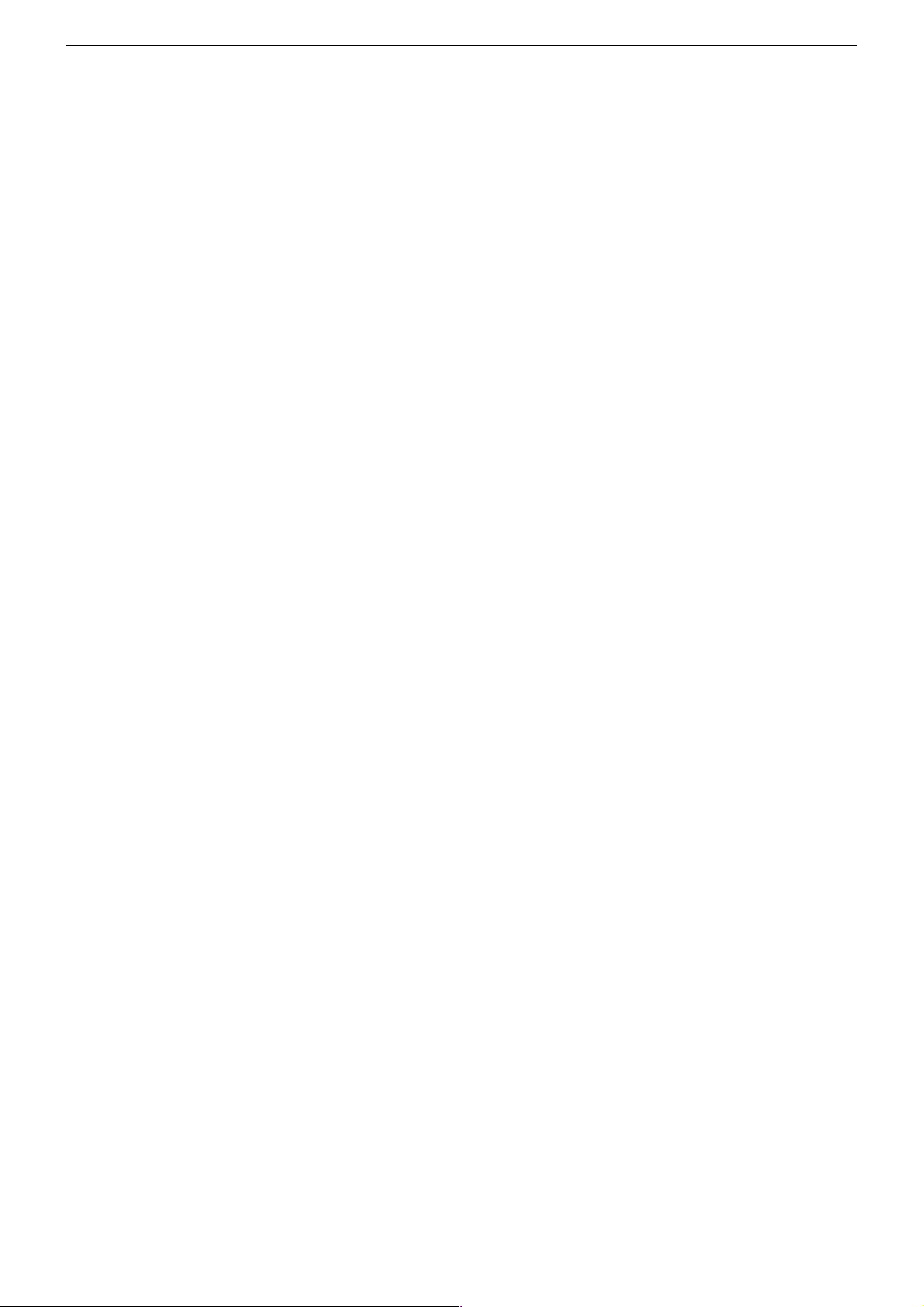
GRUNDIG Service DIGI 100
4.2 Picture Settings
4.2.1 White Balance
Call up the "White balance" menu via "EASY DIALOG" –> "Installation"
–> "Only for the retailer" –> "8500" –> "Picture settings".
Adjust the values for "red", "green" and "blue" so that a white picture
is obtained. (See Alignment, Point 9).
4.2.2 Switching the Blue Screen Background On and Off
Call up the "Blue screen" menu via "EASY DIALOG" –> "Installation"
–> "Only for the retailer" –> "8500" –> "Picture settings".
Select "on" or "off".
4.3 Hardware Settings
4.3.1 Picture Tube Type
Call up the "Tube type" menu via "EASY DIALOG" –>
"Installation" –> "Only for the retailer" –> Code number "8500" –>
"Hardware settings".
Select the appropriate picture tube type.
4.3.2 IF Type
Call up the "IF Type" menu via "EASY DIALOG" –> "Installation" –>
"Only for the retailer" –> Code number "8500" –> "Hardware settings".
After replacing the NVM on the Signal module, it is necessary to adjust
the IF type:
Inland sets: National
Multi-8 sets: Multi 8
Multi-9 sets: Multi 9
(see Alignment, Point 16).
4.3.3 Terrestrical Tuner
Call up the "Terr. Tuner" menu via "EASY DIALOG" –> "Installation"
–> "Only for the retailer" –> Code number "8500" –> "Hardware
settings".
Select the appropriate tuner type.
(see Alignment, Point 2).
4.3.4 Remote Control
Call up the "Remote control" menu via "EASY DIALOG" –>
"Installation" –> "Only for the retailer" –> Code number "8500" –>
"Hardware settings".
Select the appropriate remote control type.
4.3.5 Front S-VHS Jack
Call up the "Front S-VHS jack" menu via "EASY DIALOG" –>
"Installation" –> "Only for the retailer" –> Code number "8500" –>
"Hardware settings".
Select "yes" or "no".
4.3.6 Front LED
Call up the "Front LED" menu via "EASY DIALOG" –>
"Installation" –> "Only for the retailer" –> Code number "8500" –>
"Hardware settings".
Select "3-Color" or "1-Color".
4.3.7 Front keys
Call up the "Front keys" menu via "EASY DIALOG" –>
"Installation" –> "Only for the retailer" –> Code number "8500" –>
"Hardware settings".
Select "Standard" (4 keys P-, P+, L-, L+) or "Mode" (3 keys Mode, -, +).
4.3.8 Subwoofer
Call up the "Subwoofer" menu via "EASY DIALOG" –> "Installation"
–> "Only for the retailer" –> Code number "8500" –>"Hardware
settings".
Select "yes" or "no".
4.4 Special Functions
4.4.1 Watchdog
Call up the "Watchdog" menu via "EASY DIALOG" –> "Installation"
–> "Only for the retailer" –> "8500" –> "Special functions".
If the Watchdog timer is not reset in regular intervals, a new start is
initialized.
Set the Watchdog to "off" or "on".
4.4.2 IR Data Programmer (only with terrestrial module)
Call up the "IR-Dataprogrammer" menu via "EASY DIALOG" –>
"Installation" –> "Only for the retailer" –> "8500" –> "Special functions".
Using the "OK" button, it is possible to store up to 99 programme
positions with data for channel, TV standard, Peri, 6-position station
name, centre fine tuning, and "0" volume offset, with the help of the IR
data programmer.
4.4.3 AGC Setting
Feed in a standard channel raster without finetuning in band 1.
Call up the "AGC setting" menu via "EASY DIALOG" –> "Installation"
–> "Only for the retailer" –> Code number "8500" –> "Special functions".
(See Alignment, Point 3).
4.4.4 Cancel the EPG Flash
Call up the "Cancel EPG flash" menu via "EASY DIALOG" –> "Installation" –> "Only for the retailer" –> Code number "8500" –> "Special
functions".
Pressing the "OK" button will cancel the EPG Flash.
4.4.5 Videotext Level 2.5 Support
Call up the "Videotext level 2.5" menu via "EASY DIALOG" –>
"Installation" –> "Only for the retailer" –> Code number "8500" –>
"Special functions".
Select "yes" or "no".
4.4.6 SAT Preprogramming (only with a SAT module fitted)
Call up the "SAT preprogramming" menu via "EASY DIALOG" –>
"Installation" –> "Only for the retailer" –> Code number "8500" –>
"Special functions".
Press "OK" for confirmation. This transfers the stored SAT station table
to the SAT module.
5. Sound Settings
Press the "blue" button to call up the "Sound settings" menu.
The settings "Voice", "Music", or "manual" can be selected in the
"Presettings" menu.
The "manual" setting allows you to adjust the sound to suit your taste.
For the other settings, specific values are preprogrammed.
6. Picture Settings
Press the "red" button to call up the "Picture settings" menu.
In the "Presettings" menu, the settings "During the day", "In the
evening", and "manual" can be selected.
With the "manual" option, you may set the contrast and the picture
sharpness. For the other settings, specific values are preprogrammed.
7. Settings via the Channel Allocation
7.1 Forced Settings in Programme Mode
Call up the "Sound channel" menu via "EASY DIALOG" –>
"Programme chart" –> "green button" –> "Change channel settings".
You may select between "autom.", "Mono", "Mono B" and
"Mono C".
Mono B = Original sound track
Mono C = For digital sound reception (Nicam).
29
Page 30
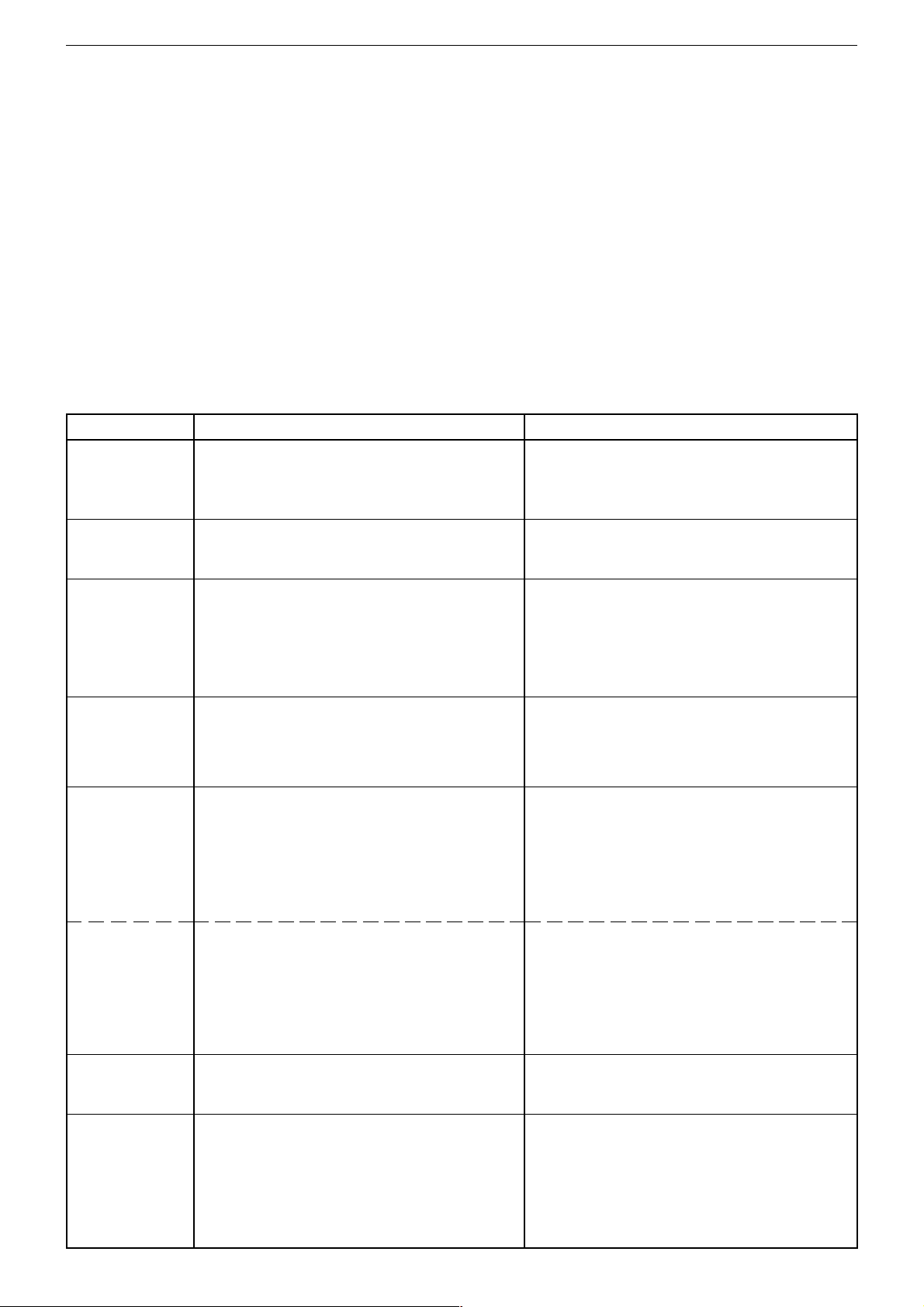
GRUNDIG Service DIGI 100
Abgleich
Alle nicht beschriebenen Einstellelemente sind werkseitig abgeglichen und dürfen im Servicefall nicht verstellt werden.
Aufruf des Service-Menüs: Taste "Ǻ" (EASY DIALOG)
Aufruf der Dialogzeile: Tasten "P+" oder "P-" –> "OK"
Einstellung in der Dialogzeile ändern: Tasten "L+" oder "L-" –> "OK"
Zurück ins vorherige Menü: "blaue" Taste
Beenden des Menüs: Taste "Ǻ"
Servicemenü für Händler (Codezahl): "8500"
Messgeräte: 100MHz Oszilloskop mit Tastkopf 10:1, Digitalvoltmeter, Farbbildgenerator, Service Toolbox
Servicearbeiten nach Austausch bzw. Reparatur:
- Chassis: Abgleich 1
- Signal-Baustein: Abgleich 2, 3
- CIC31010 (Signal-Baustein): Abgleich 2, 3, 16
- PIP/Signal-Baustein: Abgleich 4, 5
- CIC80230 (Feature-Modul): Abgleich 6…12, 16, 17
- Zeilenablenkung: Abgleich 13, 14, (15)
Abgleich Vorbereitung Abgleichvorgang
1. +A Spannung
2. Terr. Tuner-Typ
3. Tuner-AGC
(Signalbaustein)
4. Tuner-AGC/PIP
(PIP/Signalbaustein)
5. PLL-Demodulatorkreis für
Bildträger
38,9MHz
(PIP/Signalbaustein)
Nach jeder Reparatur und vor jedem Abgleich unbedingt kontrollieren und gegebenenfalls einstellen.
Digitalvoltmeter: D61516 / Kathode
Helligkeit: Minimum
Das Menü "Terr. Tuner" über "EASY DIALOG" –>
"Installation" –> "Servicemenü für Händler" –> Kennzahl
"8500" –> "Hardware-Ausstattung" aufrufen.
100MHz-Oszilloskop an Tunerkontakt 10 oder 11 gegen
Tunermasse anschließen.
Testbild (mit abgeschaltetem Tonträger) über die Antenne
einspeisen, 70…80dBµV.
Das Menü "AGC-Einstellung" über "EASY DIALOG " –>
"Installation" (Zur Seite 2) –> "Servicemenü für Händler" –>
"8500" –> "Sonderfunktionen" aufrufen.
100MHz-Oszilloskop an Tunerkontakt 10 oder 11 gegen
Tunermasse anschließen.
Farbbildgenerator: Testbild (mit abgeschaltetem Tonträger) über die Antenne einspeisen, 70…80dBµV.
PIP-Bild einblenden.
Sendersignal mit genormtem Kanalraster, Band 1 (B/G)
einspeisen.
Gerät auf Sender abstimmen, Feintuning muss "00" sein.
PIP-Bild einblenden.
Voltmeter: IC32110-22
Voltmeter: IC32110-11
Mit Regler R61508 auf Wert nach Tabelle (Seite 36/37)
einstellen.
Auf den im Gerät eingebauten Tuner einstellen.
Auf 300-350mVss einstellen.
Mit RV-Regler R32122 auf dem PIP/Signalbaustein
(295042120400) 300-350mVss einstellen.
Genaue Betriebsspannung UB ermitteln.
Halbe Betriebsspannung UB/2 mit F32085 auf dem
PIP/Signalbaustein (295042120400) einstellen.
PLL-Demodulatorkreis für
Bildträger
33,4MHz
(PIP/Signalbaustein)
6. Farbdeckung
7. Rauschreduktion
programmplatzbezogen
Programme
1…199
Sendersignal mit genormtem Kanalraster, Band 1 (L`)
einspeisen.
Gerät auf Sender abstimmen, Feintuning muss "00" sein.
PIP-Bild einblenden.
Voltmeter: IC32110-22
Voltmeter: IC32110-11
Das Menü "Farbdeckung" über "EASY DIALOG" –>
"Installation" –> "Sonderfunktionen" (Zur Seite 2) aufrufen.
Das Menü "Rauschreduktion" über "EASY DIALOG" –>
"Einstellungen" –> "Bild" (Zur Seite 2) aufrufen.
Das Menü "Rauschreduktion P. 1…199" über "EASY
DIALOG" –> "Installation" –> "Sonderfunktionen" aufrufen.
30
Genaue Betriebsspannung UB ermitteln.
Halbe Betriebsspannung UB/2 mit R32334 auf dem
PIP/Signalbaustein (295042120400) einstellen.
Eventuelle Laufzeitunterschiede zwischen Y und Chroma
optimieren. Die Programme 1…199 werden dabei gleich-
zeitig optimiert.
Die Rauschreduktion ("aus", "gering", "automatisch",
"stark") programmplatzbezogen einstellen.
Die Rauschreduktion für die Programme 1…199 gleich-
zeitig auf ("aus", "gering", "automatisch") stellen.
Page 31

GRUNDIG Service DIGI 100
Abgleich Vorbereitung Abgleichvorgang
8. Bildschärfe
9. Weißwert
10. Bildröhrentyp
11. PIP-Position
12. Bildgeometrie
Das Menü "Bildschärfe P. 1…199" über "EASY DIALOG"
–> "Installation" –> "Sonderfunktionen" (Zur Seite 2) aufrufen.
Grautreppe mit Burst einspeisen.
Weißbalance: Mittenstellung
Kontrast: Maximum
Farbkontrast: Mittelwert
Bildschirmhelligkeit: Mittelwert
Das Menü "Weißabgleich" über "EASY DIALOG" –>
"Installation" (Zur Seite 2) –> "Servicemenü für Händler" –>
"8500" –> "Bildeinstellungen" aufrufen.
Das Menü "Bildröhrentyp" über "EASY DIALOG" –>
"Installation" (Zur Seite 2) –> "Servicemenü für Händler" –>
"8500" –> "Hardware-Ausstattung" aufrufen.
Senderbild einspeisen.
Fernbedientaste "PIP" gedrückt halten und mit dem Netzschalter einschalten.
Das Menü "Bildschirmgeometrie" über "EASY DIALOG" –>
"Installation" (Zur Seite 2) –> "Servicemenü für Händler" –>
"8500" aufrufen.
Geometrietestbild einspeisen.
Achtung: Der Abgleich "Horiz. Pos." beeinflußt die Zeilenphase. Vor dieser Einstellung die Bildbreite auf Minimum
stellen und evtl. die Rasterlage mit dem Stecker "H-Shift"
korrigieren.
Bild auf beste Schärfe ("manuell" oder "0…3") einstellen.
Die Programme 1…199 werden dabei gleichzeitig einge-
stellt.
Die Werte für rot, grün und blau so einstellen, dass das
Bild unbunt wird.
Bildröhrentyp (z.B. T=Toshiba, P=Philips, V=Videocolor)
einstellen.
(Diese Einstellung geht auf den Spitzenstrahlstrom ein).
Die vertikale und horizontale PIP-Position so einstellen,
dass das Kleinbild nicht vom Bildrand begrenzt wird.
Nacheinander über die Menüführung die Geometriewerte
der Vertikal- danach die Einstellung der Horizontalablenkung vornehmen.
Erst danach Bildinhalt mittig ins Raster stellen. Bildbreite
wieder nach Testbild einstellen.
Bildgeometrie
VGA
Bildgeometrie
TeleWeb
Reset: Das Feld "Reset" enthält:
- entweder die optimalen Bildgeometriedaten des Gerätes
aus der Fertigung.
- oder einen mittleren Datensatz aus dem ROM, wenn das
Gerät mit dem Notdatensatz gestartet wurde.
Nach einem Fehlabgleich können Sie diese Grundwerte
jederzeit wieder laden:
Das Menü "Reset" über "EASY DIALOG " –> "Installation"
(Zur Seite 2) –> "Servicemenü für Händler" –> "8500" –>
Bildschirmgeometrie aufrufen.
Gerät in Programmstellung "AV5" schalten und Geometriebild über die VGA-Buchse einspeisen.
Das Menü "Reset" über "EASY DIALOG " –> "Installation"
(Zur Seite 2) –> "Servicemenü für Händler" –> "8500" –>
Bildschirmgeometrie aufrufen.
Das Menü "TeleWeb" über "EASY DIALOG" –> "Installation"
–> "TeleWeb" –> "TeleWeb" aufrufen.
Auf "ein" stellen.
Das Menü "Installation – Servicemenü für Händler" über
"EASY DIALOG " –> "Installation" (Zur Seite 2) –> "Servicemenü für Händler" –> "8500" aufrufen und mit der Taste "Ǻ"
wieder verlassen.
Das Menü "Bildgeometrie" über "EASY DIALOG" –>
"Infothek" –> "TeleWeb" –> Bildformatumschalt-Taste "i"
aufrufen.
Beenden des Geometrieabgleichs:
Mit der Taste "Ǻ" das Menü "TeleWeb-Funktionen" aufrufen
und über Menü-Punkt "Beenden" verlassen.
Speichern:
Der eingestellte Wert wird durch Drücken der "gelben"
Taste gespeichert.
Die Bildgeometrie stellt sich nach jedem Einschalten auf
den zuletzt abgespeicherten Wert ein.
Über die Menüführung Geometrie überprüfen und gegebenenfalls abgleichen.
Speichern:
Der eingestellte Wert wird durch Drücken der "gelben"
Taste gespeichert.
Die Bildgeometrie stellt sich nach jedem Einschalten auf
den zuletzt abgespeicherten Wert ein.
Über die Menüführung Geometrie, mit Hilfe des eingeblendeten Geometrie-Testbildes die Geometrie überprüfen und
gegebenenfalls abgleichen.
Speichern:
Der eingestellte Wert wird durch Drücken der "gelben"
Taste gespeichert.
Die Bildgeometrie stellt sich nach jedem Einschalten auf
den zuletzt abgespeicherten Wert ein.
31
Page 32

GRUNDIG Service DIGI 100
Abgleich Vorbereitung Abgleichvorgang
13. Zeilenschärfe
(Geräte ohne
Fokus-Block)
Konvergenztestbild einspeisen.
Bildformat bei 16:9-Geräten auf 16:9 stellen.
Kontrast: Maximum
Mit dem Schärferegler FOC auf der Bildrohrplatte die
vertikalen Linien ca. 5cm vom rechten und linken Bildrand
auf kleinste horizontale Breite einstellen.
Helligkeit so einstellen, dass sich der schwarze Testbildhintergrund gerade aufhellt.
Zeilenschärfe
(Geräte mit
Fokussierungsplatte)
Zeilenschärfe
(Geräte mit
Fokus-Block)
14. Schirmgitter-
spannung U
15. Abgleich der
Brückenspule
L53574
Konvergenztestbild einspeisen.
Bildformat bei 16:9-Geräten auf 16:9 stellen.
Kontrast: Maximum
Helligkeit so einstellen, dass sich der schwarze Testbildhintergrund gerade aufhellt.
Konvergenztestbild einspeisen.
Bildformat bei 16:9-Geräten auf 16:9 stellen.
Kontrast: Maximum
Helligkeit so einstellen, dass sich der schwarze Testbildhintergrund gerade aufhellt.
Schwarzbild einspeisen.
Bildschirmhelligkeit so einstellen, dass die Graufläche
SG
gerade dunkel wird.
Gerät auf AV-Betrieb schalten.
Hochohmiges Voltmeter: Testpunkt R, G, B
(Bildrohrplatte)
Testpunkt mit höchstem Spannungwert ermitteln.
Die Brückenspule L53574 wird in der Fertigung abgeglichen
und sollte nicht verdreht werden.
Das Menü "Bildschirmgeometrie" über "EASY DIALOG" –>
"Installation" (Zur Seite 2) –> "Servicemenü für Händler" –>
"8500" aufrufen.
Die Bildbreite (Width) auf Minimum stellen.
Oszilloskop Kanal 1: Kollektor T53501
Oszilloskop Kanal 2: Kathode D53572
Mit dem Schärferegler FOC auf der Bildrohrplatte die
horizontalen Linien in Bildmitte auf kleinste vertikale Breite
einstellen.
Dann mit Schärferegler auf der Fokussierungsplatte die
vertikalen Linien ca. 5cm vom rechten und linken Bildrand
auf kleinste horizontale Breite einstellen.
Mit dem Schärferegler FOCUS 1 auf dem Fokus-Block die
horizontalen Linien in Bildmitte auf kleinste vertikale Breite
einstellen.
Die obere Randschärfe darf nicht schlechter als die Mittenschärfe erscheinen, gegebenenfalls mitteln.
Dann mit Fokusregler FOCUS 2 auf dem Fokus-Block die
vertikalen Linien ca. 5cm vom rechten und linken Bildrand
auf kleinste horizontale Breite einstellen.
Geräte ohne Fokus-Block:
Mit dem Einstellregler SG (rechter Einsteller der Reglereinheit) auf der Bildrohrplatte 167,5V±2,5V* bzw.
170V±2,5V** abgleichen.
Geräte mit Fokus-Block:
Mit dem Regler "SCREEN" (unterer Regler auf FokusBlock) 167,5V±2,5V* bzw. 170V±2,5V** abgleichen.
Die Schirmgitterspannung USG ist abhängig von dem verwendeten Display- und Ablenkrechner *DDP3315
(CIC70360) oder **DDP3310 (CIC70300) auf dem Feature-Modul.
Gleiche Impulsbreite der Oszillogramme kontrollieren und
gegebenenfalls mit Spule L53574 abgleichen.
Bildbreite wieder nach Testbild einstellen.
16. ZF-Typ
17. OSD Layout
Das Menü "ZF-Typ" über "EASY DIALOG" –> "Installation"
(Zur Seite 2) –> "Servicemenü für Händler" –> "8500" –>
"Hardware-Ausstattung" aufrufen.
Das Menü "OSD Layout" über "EASY DIALOG" –> "Installation" –> "Servicemenü für Händler" –> "8500" –> "Sonderfunktionen" aufrufen.
Auf im Gerät eingebauten ZF-Typ einstellen.
Inland, Multi 8 oder Multi 9.
OSD Layout auf "grün" stellen.
32
Page 33

GRUNDIG Service DIGI 100
Alignment
All adjustment controls not mentioned in this description are adjusted during production and must not be re-adjusted in the case of repairs.
Call up the service menu: Button "Ǻ" (EASY DIALOG)
Call up the dialogue line: Buttons "P+" or "P-" –> "OK"
Change setting in the dialogue line: Buttons "L+" or "L-" –> "OK"
Back to previous menu: "blue" button
Exit menu: Button "Ǻ"
Service menu for the dealer (code no.): "8500"
Measuring instruments: 100MHz oscilloscope with 10:1 test probe, digital voltmeter, colour test pattern generator, Service Toolbox
Checks and adjustments after replacement or repair of:
- Chassis: alignment 1
- Signal module: alignment 2, 3
- CIC31010 (signal module): alignment 2, 3, 16
- PIP/signal module: alignment 4, 5
- CIC80230 (feature module): alignment 6…12, 16, 17
- Horizontal deflection: alignment 13, 14, (15)
Alignment Preparations Alignment procedure
1. +A voltage
2. Terrestrical
Tuner Typ
3. Tuner AGC
(signal module)
4. Tuner AGC/PIP
(PIP/signal
module)
5. PLL demodulator circuit for
38.9MHz
picture carrier
(PIP/signal
module)
It is absolutely necessary to check and re-adjust these
voltages if necessary after every repair and before
every alignment.
Digital voltmeter: D61516 / cathode
Brightness: Minimum
Call up the "Terrestrical tuner" menu via "EASY
DIALOG" –> "Installation" –> "Only for the retailer" –> Code
number "8500" –> "Hardware settings".
Connect the 100MHz oscilloscope to the tuner contact 10
or 11 and to tuner ground.
Feed in a test pattern (sound carrier switched off) via the
aerial, 70…80dBµV.
Call up the "AGC setting" menu via "EASY DIALOG " –>
"Installation" (to page 2) –> "Dealer service menu" –>
"8500" –> "Special functions".
Connect the 100MHz oscilloscope to the tuner contact 10
or 11 and to tuner ground.
Feed in a test pattern (with sound carrier switched off) via
the aerial, 70…80dBµV.
Display a PIP picture.
Feed in a transmitter signal with standard channel spacing,
Band 1 (B/G).
Tune the set to a transmitter with "00" finetuning.
Display a PIP picture.
Voltmeter: IC32110-22
Voltmeter: IC32110-11
Use the R61508 control to adjust the value according to the
table (page 36/37).
Select the appropriate tuner type.
Set to 300-350mVpp.
Use the RV R32122 control to set 300-350mVpp on the
PIP/signal module (295042120400).
Determine the exact operating voltage UB.
Set half the operating voltage UB/2 with F32085 on the
PIP/signal module (295042120400).
PLL demodulator circuit for
33.4MHz
picture carrier
(PIP/signal
module)
6. Colour match
7. Channel positionrelated noise
reduction
Programme
positions
1…199
Feed in a transmitter signal with standard channel spacing,
Band 1 (L`).
Tune the set to a transmitter with "00" finetuning.
Display a PIP picture.
Voltmeter: IC32110-22
Voltmeter: IC32110-11
Call up the "Colour match" menu via "EASY DIALOG" –>
"Installation" –> "Special functions" (to page 2).
Call up the "Noise reduction" menu via "EASY DIALOG" –>
"Settings" –> "Picture" (to page 2) .
Call up the "Noise reduction P. 1…199" menu via "EASY
DIALOG" –> "Installation" –> "Special functions".
33
Determine the exact operating voltage UB.
Adjust half the operating voltage UB/2 with R32334 on
the PIP/signal module (295042120400).
Optimize existing run time differences between the Y and
chroma signals. The channel positions 1…199 are
optimized at the same time.
Set the noise reduction ("off", "low", "automatic", "high") for
every channel position.
Set the noise reduction ("off", "low", "automatic") for the
channel positions 1…199 at the same time.
Page 34

GRUNDIG Service DIGI 100
Alignment Preparations Alignment procedure
8. Picture
sharpness
9. White level
10. Picture tube
type
11. PIP position
12. Screen
geometry
Call up the "Sharpness P. 1…199" menu via
"EASY DIALOG" –> "Installation" –> "Special functions"
(to page 2).
Feed in a grey scale test pattern with burst.
White balance: Central position
Contrast: Maximum
Colour contrast: Mean value
Screen brighness: Mean value
Call up the "White level alignment" menu via "EASY
DIALOG" –> "Installation" (to page 2) –> "Dealer service
menu" –> "8500" –> "Picture settings".
Call up the "Tube type" menu via "EASY DIALOG" –>
"Installation" (to page 2 / option) –> "Dealer service menu" –>
"8500" –> "Hardware settings".
Feed in a transmitter picture.
Press and hold down the "PIP" button while switching on
with the mains switch.
Call up the "Screen geometry" menu via "EASY DIALOG" –>
"Installation" (to page 2) –> "Dealer service menu" –>
"8500".
Feed in a geometry test pattern.
Attention: The "Horiz. Pos." alignment influences the
horizontal phase. Prior to carrying out this adjustment, set
the picture width to minimum and correct the lock-in position
if necessary using the "H-Shift" plug.
Adjust picture for best sharpness ("manual" or "0…3").
The channel positions 1…199 are adjusted at the same
time.
Adjust the values for red, green and blue so that the
picture becomes achromatic.
Set the picture type (e.g. T=Toshiba, P=Philips,
V=Videocolor).
(This effects the peak beam current).
Adjust the vertical and horizontal PIP position so that the
small picture is not confined by the picture borders.
With the help of the user guide adjust the geometry values
first for the vertical deflection and then for the horizontal
deflection.
Only when this is done position the picture contents into the
centre of the screen. Re-adjust the picture width according
to the test pattern.
Screen
geometry
VGA
Screen
geometry
TeleWeb
Reset: The "Reset" field contains:
- either the optimum picture geometry data set at the
factory,
- or an average data record from the ROM if the set has
been started with the emergency data record.
After an incorrect alignment you may reload this basic data
at any time:
Call up the "Reset" menu via "EASY DIALOG" –>
"Installation" (to page 2) –> "Dealer service menu" –>
"8500" –> "Screen geometry".
Switch the set to channel position "AV5" and feed in a
geometry test pattern via the VGA socket.
Call up the "Reset" menu via "EASY DIALOG" –>
"Installation" (to page 2) –> "Dealer service menu" –>
"8500" –> "Screen geometry".
Call up the "TeleWeb" menu via "EASY DIALOG" –>
"Installation" –> "TeleWeb" –> "TeleWeb".
Select "On".
Call up the "Installation – Dealer service menu" menu via
"EASY DIALOG" –> "Installation" (to page 2) –> "Dealer
service menu" –> "8500", and exit the menu by pressing the
"Ǻ" button.
Call up the "Screen geometry" menu via "EASY DIALOG"
–> "Info" –> "TeleWeb" –> picture format button "i".
Ending the geometry alignment:
Use the "Ǻ" button to call up the "TeleWeb functions" menu,
and exit the menu via the "Exit" menu item.
Saving:
The set value is saved by pressing the "yellow" button.
The picture geometry adjusts itself to the last saved value
when switching the TV set on again.
Check the geometry via the menu guide and correct it if
necessary.
Saving:
The set value is saved by pressing the "yellow" button.
The picture geometry adjusts itself to the last saved value
when switching the TV set on again.
Following the Geometry menu guide and referring to the
displayed geometry test pattern, check the picture geometry
and align it if necessary.
Saving:
The set value is saved by pressing the "yellow" button.
The picture geometry adjusts itself to the last saved value
when switching the TV set on again.
34
Page 35

GRUNDIG Service DIGI 100
Alignment Preparations Alignment procedure
13. Line sharpness
(TV sets without
focus block)
Feed in a convergence test pattern.
On 16:9 units, set the picture format to 16:9.
Contrast: Maximum
Use the FOC control on the picture tube panel to adjust the
vertical lines about 5 cm to the right and left picture border
for minimum horizontal width.
Set the brightness so that the black test pattern background
just brightens.
Line sharpness
(TV sets with
focus board)
Line sharpness
(TV sets with
focus block)
14. Screen grid
voltage U
SG
15. Adjustment of
the bridge coil
L53574
Feed in a convergence test pattern.
On 16:9 units, set the picture format to 16:9.
Contrast: Maximum
Set the brightness so that the black test pattern background
just brightens.
Feed in a convergence test pattern.
On 16:9 units, set the picture format to 16:9.
Contrast: Maximum
Set the brightness so that the black test pattern background
just brightens.
Feed in a black raster.
Adjust the picture screen brightness so that the grey area
just darkens.
Switch the unit to AV mode.
High-impedance voltmeter: Test point R, G, B
(picture tube plate)
Determine the test point with the highest voltage level.
The bridge coil L53574 is adjusted during production and
should not be re-adjusted any more.
Call up the "Screen geometry" menu via "EASY DIALOG" –>
"Installation" (to page 2) –> "Dealer service menu" –>
"8500".
Set the picture width to minimum.
Oscilloscope channel 1: collector T53501
Oscilloscope channel 2: cathode D53572
Use the FOC control on the picture tube panel to adjust the
horizontal lines in the picture centre for minimum vertical
width. When this is done, use the focus control on the focus
board to adjust the vertical lines about 5 cm to the right and
left picture border for minimum horizontal width.
Use the FOCUS 1 control on the focus block to adjust the
horizontal lines in the picture centre for minimum vertical
width. The upper border sharpness must not be worse than
the centre sharpness - set to average value if necessary.
When this is done, use the FOCUS 2 control on the focus
block to adjust the vertical lines about 5 cm to the right and
left picture border for minimum horizontal width.
Units without focus block:
Use the SG control (right control on the regulating section)
on the picture tube panel to adjust 167.5V±2.5V* resp.
170V±2.5V**.
Units with focus block:
Use the "SCREEN" control (bottom control on the focus
block) to adjust 167.5V±2.5V* resp. 170V±2.5V**.
The screen grid voltage USG depends on the used display/
deflection processor *DDP3315 (CIC70360) or **DDP3310
(CIC70300) the Feature Module.
Check for equal impulse width of the oscillograms and
correct if necessary using the coil L53574.
Re-adjust the picture width according to the test pattern.
16. IF Type
17. OSD Layout
Call up the "IF type" menu via "EASY DIALOG" –>
"Installation" (to page 2) –> "Dealer service menu" –>
"8500" –> "Hardware settings".
Call up the "OSD Layout" menu via "EASY DIALOG" –>
"Installation" –> "Dealer service menu" –> "8500" –>
"Special functions".
Adjust to IF Type built into the set.
National, Multi 8, Multi 9.
Set the OSD Layout to "green".
35
Page 36

GRUNDIG Service DIGI 100
Chassis-Tabelle Teil 1 / Table of Chassis Part 1
Bildroehre
Cinescopio
Picture tube
8300-
CHASSIS
*
+A
CR21506
R21514
R21521
R21523
R50507/R50508
IC50510
CC50512
CC50513
C50526
R50526
R50527
C50527
R50528
R50529
T50528/T50529
R50531
R52501
TR52501
SI52501
R52502
R52511/512
R52513/14
R52515
R52516
TR53500
C53506
C53507
BR53516
R53521 390 390 390 390390
L53521
C53571
C53573
L53574
CR54512
R55502 1,8k/2%
CD55503
CR55507
R55512
R58502
CR58504
C58511
CR58511
CR58512
BR58515
TR60500 SUBWOOF
AC3/DD
R60504
C60518 10n
CR61501
CC61502
CR61507
D70504
BR70504
R61562/R61563
L61562/L61567
D61562/D61567
BR61563/BR61568
D61563/D61568
BR62501/02/03
OPTION A
OPTION B
BR53511
OPTION C
OPTION E
OPTION N1
DYN.-FOK.
FOKUS BLOCK
BR-PL.
S-KORREKTUR
PHI
BL-D 70cm
4:3
A66EAK071X44
030-436
135V
68k
4,7
-018
470p 470p 470p 470p 470p 470p 470pCC50504
1,5/1%
1000u/25V
1000u/25V
1,5
0,1u
270
8,2
6-867.97
15
15
13
13
-680.04
0,41u
0,41u
X
390
12n
0,47u
-859.64
0
4,3V/2%
82k
3,6k/2%
13k/2%
0,47/5%
1,2k/2%
1,5k/2%
-580.97/.07
1M/2% 1M/2% 1M/2%1M/2%
20R60512
68k
47n
82kCR61505
10k
4,7u/350V 4,7u/350V 4,7u/350V4,7u/350VC61513
X
470 470
47u 47u 47u
XXX
X
X
X
29305-122.31
TOSH TOSH TOSHTOSH
RF 82cm V2 RF 82cm V2RF 82cm V2
16:9 16:9
W76LTL350X97 W76LTL350X97W76LTL350X97
076-360 076-360076-360
CUC1935 A CUC1935 ACUC1935 ACUC1837 A
123V 123V123V
68k 68k68k
2,7/1W 2,7/1W2,7/1W
-018 -018 -018 -018-018R22501
2,4/1% 2,4/1%2,4/1%
1000u/25V 1000u/25V1000u/25V
1000u/25V 1000u/25V1000u/25V
0,1u 0,1u0,1u
150 150150
4,7 4,7 4,74,7
-867.97 -867.97 -867.97-867.97
T315mA_L T315mA_L T315mA_LT315mA_LT315mA_L
13 1313
12 1212
12 12
-680.08 -680.08-680.08
0,25u 0,25u 0,25u 0,25u0,25u
0,25u 0,25u 0,25u0,25u
6,8/7W 6,8/7W 6,8/7W6,8/7WR53516
13n 13n13n
20n 20n 20n20n20nC53572
0,68u 0,68u 0,68u0,68u
-859.66 -859.66 -859.66-859.66
2,2k/2% 2,2k/2%2,2k/2%
4,3V/2% 4,3V/2% 4,3V/2% 4,3V/2%4,3V/2%
22n 22n22n22nC55504
39k 39k39k
3,9k/2% 3,9k/2%3,9k/2%
15k/2% 15k/2%15k/2%
0,47u/5% 0,47u/5%0,47u/5%
1,2k/2% 1,2k/2% 1,2k/2% 1,2k/2%1,2k/2%
2,2k/2% 2,2k/2%2,2k/2%
XXXXX
3,3 3,33,3
4,7n 4,7n 4,7n 4,7n4,7n
10n/5% 10n/5%10n/5%
68k 68k68k
10k 10k10k
T2,5A_L T2,5A_LT2,5A_LSI61524
XX
1,2k 1,2k1,2k
1N4004 1N40041N4004
1N4004 1N40041N4004
XXX
4,7u 4,7u4,7u10uL53511
XXX
XXX
X
-025.51 -025.51-025.51
122.32 122.32122.32
PHI
RF 82cm MK2
16:916:9 FAV/DVD
1,51,51,5
1212 12
47k47k 47k
W76ERF342X044
066-342
CUC 1935 A
142V
100k
6,8/1W
2,2/1%
22000u/25V
22000u/25V
1,5
0,22u
270 270
12
12
11
11
-680.03
-122.95
12n
0,15u
150k
3,6k/2%
12k/2%
0,56u/5%
1,2k/2%
581.97-596.97-596.97TR60500
1M/2% 1M/2% 1M/2% 1M/2% 1M/2%
20
39k
4,7n/5%
82k
15k
22u/350V
LENARO DVD LENARO DVD
12
-593.97
T4A_L
T4A_L
XX
X
X
RF 92cm
16:9
W86LQQ350X97
020-870
CUC 1937 A
103V
62k
3,9/1W
3,0/1%
1000u/25V
1000u/25V
0,1u
1
-869.97
T400mA_L
4,3
3,9
3,9
3,9
-680.10
0,30u
3,3/7W
-125.95
19,5n
27n
1u
-859.63
2,2k/2%2,2k/2%
22n
39k
5,6k/2%
16k/2%
0,47u/5%
3,3k/2%
-599.97
10
47k
220n/5%
68k
0
4,7u/350V
T4A_L
X
1,2k
X
X
X
10u
X
-025.50
X
122.34
X
X
XX
-025.51
122.32
29305-109.01
PHI
SF 16:9
W66ESF002X44 A68LTF356X96
ohne CAS
066-204
143V
100k
6,8 6,8
-018 -018
2,4/1%
2200u/25V
2200u/25V
1,5
0,22u
270
6,8
6-867.97 6-867.97
13
13
-680.03 -680.03
0,41u
0,3u
6,8/7W
-122.95 -122.95 -122.95
12,5n
0,68u 0,68u0,68u
-859.63
00
4,3V/2% 4,3V/2%
82k
680470 470 470 470 470 470 470 470
3,6k/2%
12k/2%
0,56u/5%
1,2k/2%
1,5k/2%
-581.97
-589.97
20
15n
68k
82k
15k
22u/350V
X
470 470
70cm70cm
RF 16:9 MK2
W66ERF342X044
066-341
CUC1934CUC1934
142V
100k 100k
2,2/1%
2200u/25V
2200u/25V
1,5 1,5
0,1u
130
4,7
T315mA_LT315mA_L
12
12
11
11
0,22u
0,22u
6,8/7W
-122.95-122.95-122.95 -122.95-122.95
12n
-859.66
0,15u 22n 22n22n
82k
3,6k/2%
12k/2%
0,56u/5%
1,2k/2%
1,5k/1%
X
-581.97
20
4,7n
39k
4,7n
82k
12k
22u/350V
X
XX
X
X
X
X
TOSHPHI
RF 72cm V2
4:3 4:3
068-357
CUC1838
136V
68k
4,7/1W
-018
1,5/1%
1000u/25V
1000u/25V
2,22,2
0,1u
180/2W
4,7 4,7
6-867.97 6-867.97
T315mA_L T315mA_L
-680.07
0,3u
0,3u
6,8/7W 6,8/7W
390 390390 390
12n 12n
20n 20n20n20n
-859.63
2,2k/2% 2,2k/2%2,2k/2%2,2k/2%
4,3V/2% 4,3V/2%
82k 82k
3,6k/2%
13k/2%
0,47u/5%
2,7k
1,5k/2% 1,5k/2%
X
-584.97
20 20
10n 10n
68k 68k
47n 47n47n
82k 82k
4,7k
4,7u/350V
XX
2,2k
47u 47u47u 47u
XX
XX
10u 10u10u 10u
PHI
SF 72cm
A68ESF002X143
068-243
CUC1838A
138V
6,2/1W
-016
1,6/1%
TDA8177TDA8177TDA8177TDA8177TDA8177TDA8177TDA8177TDA8177TDA8177TDA8177
2200u/25V
2200u/25V
0,1u
270/2W
1313
1313
131313
121212
-680.03
0,41u
0,41u
0,56u
-859.55
560
3,9k/2%
12k/2%
0,56u/5%
1,2k/2%
-585.97
1M/2%
15k
22u/350V
470
X
X
XX
-025.50
X
-122.34-122.31
X
X
XX
-025.43
-122.32
-122.31
36
Page 37

GRUNDIG Service DIGI 100
Chassis-Tabelle Teil 2 / Table of Chassis Part 2
Bildroehre
Cinescopio
Picture tube
8300-
CHASSIS
*
+A
CR21506
R21514
R21521
R21523
R22501
R50507/R50508
IC50510
CC50512
CC50513
C50526
R50526
R50527
C50527
R50528
R50529
T50528/T50529
R50531
R52501
TR52501
SI52501
R52502
R52511/512
R52513/14
R52515
R52516
TR53500
C53506
C53507
R53516
BR53516
R53521
L53521
C53571
C53572
C53573
L53574
CR54512
R55502
CD55503
C55504
CR55507
R58502
CR58504
C58511
CR58511
CR58512
BR58515
TR60500
TR60500 SUBWOOF
AC3/DD
R60504
R60512
C60518
CR61501
CC61502
CR61505
CR61507
C61513
D70504
BR70504
R61562/R61563
L61562/L61567
D61562/D61567
BR61563/BR61568
D61563/D61568
BR62501/02/03
OPTION A
OPTION B
BR53511
L53511
OPTION C
OPTION E
OPTION N1
DYN.-FOK.
FOKUS BLOCK
BR-PL.
S-KORREKTUR
SAM
RF 72cm
4:3 4:3 4:3
A68QCP893X539
068-894
CUC1838A CUC1935A CUC1839A CUC1840A CUC1837A
135V 141V
68k 68k 68k 68k68k 68k
5,1/1W
-018 -018 -018 -018
470p 470p 470p 470p 470p470p 470p 470pCC50504
1,3/1%
1000u/25V 1000u/25V 1000u/25V 1000u/25V1000u/25V 1000u/25V 1000u/25V
1000u/25V 1000u/25V 1000u/25V 1000u/25V1000u/25V 1000u/25V 1000u/25V
1,5 1,5
0,1u 0,1u 0,1u 0,1u 0,1u 0,1u
150/2W
4,7 4,7 4,7
6-867.97 6-867.97 6-867.97 6-867.97 6-867.976-867.97 6-867.97 6-867.97
T315mA_L T315mA_L T315mA_L T315mA_L T315mA_LT315mA_L T315mA_L T315mA_L
15
15
13
-680.06
0,3u
0,3u 0,3u 0,3u 0,3u 0,3u
6,8/7W 6,8/7W 6,8/7W 6,8/7W 6,8/7W6,8/7W 6,8/7W
390 390
-122.95 -122.95 -122.95 -122.95 -122.95-122.95 -122.95 -122.95
12n
20n 20n 20n 20n 20n20n 20n
0,56u
-859.66
2,2k/2% 2,2k/2% 2,2k/2% 2,2k/2% 2,2k/2%
4,3V/2% 4,3V/2%
22n 22n 22n 22n 22n22n 22n 22n
82k 82k
470 470 470 470 470470 470 470R55512
3,9k/2%
12k/2% 12k/2% 12k/2% 12k/2% 12k/2%
0,47u/5%
2,7k/2%
1,5k/2% 1,5k/2%
-584.97
1M/2% 1M/2% 1M/2% 1M/2% 1M/2%1M/2% 1M/2% 1M/2%
20 20 20 20 2020 20 20
10n 10n 10n 10n 10n
68k 68k 68k 68k 68k
47n 47n 47n 47n 47n
82k 82k
15k 15k 15k 15k 15k
4,7u/350V 4,7u/350V 4,7u/350V 4,7u/350V4,7u/350V 4,7u/350V 4,7u/350V
T2,5A_L T2,5A_L T2,5A_L T2,5A_L T2,5A_LT2,5A_L T2,5A_LSI61524
XXXX
1,2k
1N4004 1N4004
PHI
SF 82cm
16:9
W76ESF031X44
076-230
6,8/1W
2,4/1%
2200u/25V
2200u/25V
2,2
130/2W
11
11
11
1013
-680.03
0,41u
13n
0,68u
-859.63
3,6k/2%
0,56u/5%
1,2k/2%
X
-581.17
15k
22u/350V
470
47u 47u 47u47u
XX
VC
BL-I 84cm
A80EHZ014X121
020-821
145V
2,7/2W
1,6/1%
180/2W
12
12
11
11
-680.03
0,41u 0,41u
0,41u 0,41u
560
13n
0,68u 0,68u
-859.61
3,9V/2% 3,9V/2%
150k
3,6k/2% 3,6k/2% 3,6k/2%
0,56u/5%
2,2k/2%
2,2k/2%
-587.97
82k 82k 82k82k 82k
2,2k 2,2k
1N4004 1N4004
TOSH
RF 84cm
A80LTM350X98
020-830
138V
4,7/1W 4,7/1W
2/1%
2,2
270/2W
6,8 6,8
15
15
13
13
-680.09
0,25u
0,17u
390 390
11n
-859.63
56k
3,9k/2% 3,9k/2%
0,27u/5%
1,8k/2%
3,3k/2%
X
591.97
4,7n
56k
10n
75k
1N4004 1N4004
PHI PHI
BL-D 63cm
4:3 4:3
A59EAK071X44 A66EAK552X44
020-412
270/2W 270/2W270/2W
8,2 8,2
18
18
18
20
0,3u 0,3u
X
220 220
1,8k/2% 1,8k/2%
13k/2% 13k/2%
0,47u/5%
10k
XX
PHI
BL-S 63cm
4:3
A59EAK652X44
A59EAK552X44
020-413/415
143V
56k
820k
TDA8177 TDA8177TDA8177TDA8177TDA8177TDA8177TDA8177 STV9379A
15
15
13
13
-680.02
27n
-859.66
3,9V/2%
3,3k/2%
0,56u/5%
-581.97
15k
X
BL-S 70cm
A66EMZ43X51
030-474
144V135V
6,8/1W
-016-016 -016
1,5/1%1,5/1% 1,5/1%
1,51,5 1,5 1,5
BD544B/BD543B
12
12
11
11
-680.03-680.04
12n11n 11n
0,47u0,47u 0,47u 0,47u
-859.61-859.65
000 0
4,3V/2%4,3V/2% 4,3V/2%
82k82k 82k 82k
0,47u/5% 0,47u/5%
1,2k/2%1,2k/2% 1,2k/2%
1,5k/2%1,5k/2% 1,5k/2%
-581.97-580.97
10n 10n
68k 68k
47n 47n
XX
470470 470
X
TESLA
030-551
6,2/1W5,1/1W
1,3/1%
0,15u0,22u
150/2W
-680.03
0,41u
-859.64
2,2k/2%
12k/2%
1,8k/2%
2,7k/2%
-587.97
1N4004
XX
X
XXX
10u 10u
4,7u
X
10u 10u 10u10u 10u
XXX
XX
XX
X
X
XXXX
XX
025,44
X
-122.45
-122.36
-122.42
025.43
-122.46
XXX
-122.31 -122.31 -122.31 -122.31
70cm
4:3
142V
-018
4,7
6,8
15
15
13
13
390
12n
2,2k
X
X
X
37
Page 38

GRUNDIG Service DIGI 100
CR61547
C6
563
C6
56
D
8
Netz-Chassis / Mains Chassis
P
L60804
n.v.
R60528
680k
C60528
+
150u/450V
M
C62521
1n/400V_AC
470u
K
R60803
R60804
C60521
C60519
PA
1
K
K
CR60532
100k
PA
68
n.v.
n.v.
100p/2kV
100p/2kV
bei FTA
Nachruestung
ST-G300
1
3
n.v.
P
P
M
P
ZNT1
ZNT2
ZUM ZUSATZNETZTEIL
7
5
SEITE / PAGE 88
ZUR BEDIENEINHEIT / TO CONTROL UNIT
ZUR BEDIENPLATTE / TO CONTROL BOARD
NETZ 230V
MAINS 230V
3
SEITE / PAGE 90
1
SEITE / PAGE 98, 100, 103, 104, 106
ST1
ZUR NETZSCHALTERPLATTE / TO MAINS SWITCH BOARD
NETZ1
RED 230V
RETE 230V
NETZ2
SECTEUR 230V
U
R60802
5
D
PPP
/FKP1/1250V
*
n.v.
CT60806
BC858C
EN
BP
78
C60518
F
P
4
1
CC60803
2,2M
R60806
56k
CR60807
PP
180k
R60801
TNY264
IC60801
23
K
C60801
47p/2kV
D60521
7
STTA806DI
8
D60519
STTA806DI
L60518
n.v.
BR60528
0,6u
P
L60528
C60529
P
0,1u/MP3/250V_AC
D60523
B380C1500
K
C60523
K
C60524
29201-711.9700
F
n.v.
D60524
FBI3,7LM1FAG
1
P
BR62503
3
4
2
1n
13
1n
C60526
C60527
*
!
SI62501
T3,15AH
F
1M
U
R62503
8311-402-27500
OPTION N1
C62501
R62501
S62501
TR60801
29201-632.97
4
7
1n
C60802
S07K385
P
0,1u
K
9
TR60800
n.v.
5
6
8
2
M
**
9
3
8
1
7
56
M
!
SI60501
T2AL
3M/2%
R60502
11
1n
CC60546
P
1
6
1n
K
4,7n
CC60516
P
CR60546
1n
K
R62502
0,47u/MP3/250V_AC
18k
CC60532
P
1n
CR60531
NTC4,7
P
1,8k
BR62501
*
5
1
23
67
ENTMAGNETISIERUNG
8
L62501
4
29500-835.97
BR62502
*
PRIMAERMASSE / NICHT NETZGETRENNTES SCHALTUNGSTEIL
PRIMARY CHASSIS, NOTE / CIRCUT NOT MAINS ISOLATED
MASSE PRIMAIRE / CIRCUIT NON ISOLE DU SECTEUR
P
MASSA PRIMARIO / CIRCUITO NON SEPAR., DALA RETE
MASA PRIMARIA / SECTOUR DE COM. NO SEP. DE LA RED
STAND-BY
COMPERATOR
OFF-TIME
COMPERATOR
56k
CR60516
P
P
F
C62502
ST-E
PVC/
ON-TIME
IC60510
TDA16846/2
n.v.
n.v.
BR22503
R22504
0,47u/MP3/250V_AC
100k
1
2
0,1u/MKS4-R/250V_AC
P
6789
BR60514
BTB08-600CW
LOGIK
F
C60513
P
G
C22501
F
10
P
270p/FKP2
CR60547
CD60547
MCL4148
TC22503
A2A1
OK60805
SFH615A-2
P
n.v.
SYNC
CR60513
P
0
n.v.
CC60814
220p/630V
CD60812
STPS340U
CC60816
**
n.v.
CR60816
4
56k
K
C60501
P
1
CR60817
23
TS431
IC60817
*
1n
R60504
CC60501
10n/630V
P
2
1
13
8104-982-331
14
UB
ERROR
3
45
12
CC60514
P
3,3n
4
P
OK60531
CN17F1
5
42
OK60546
5
42
P
OK22505
R22506
R22501
8311-200
220
IL4216
6
345
*
39
1k
CC60815
M
390p/2%
CL60504
CN17F1
C60812
0,1u
Ref
C60504
F
CC60510
CR60515
1
ZD10V/2%
1
1
2
+
0,1u
P
8,2k
P
+M
D61503
R61586
270
CD60811
BAV302
L60812
470u/25V
P
n.v.
D60504
1N4148
R60506
10
2
+
C60511
CC60515
+A
CR22507
10u
n.v.
CR60813
2SK2699
R60503
P
47u/40V
P
22p
P
CC61501
22n
CR61502
1k
+H
220
+OEKO
+
C60811
470u/25V
M
+
C60813
15k/1%
CR60818
470u/10V
MM
MM
xx
8,2k/1%
CR60814
330
2,7M
R62549
CR60812
M
R60507
XX
BR60507
n.v.
T60506
G
2,2k
C60512
K
270p/2kV
D60512
BYT53B
CR61507
D60506
D
S
*
1
IC61510
LM358N
CR61501
*
L60506
P
MUR880
0,6u
BR60515
M
R60508
D60509
R60512
*
R60513
22k
R61508
4
8
+M
CC61502
15k/9W
SF4006
22k
+H
+
-
*
+H
CT61585
BC848B
M
/14V
K
C62549
P
F
C60507
K
C60506
L60507
F
C60509
P
3
2
CR61509
M
K
C62548
1n/400V_AC
PP
33n/FKP1
100p
0,6u
3
220p/FKP1/1,6kV
n.v.
P
R61506
1k
CR61503
10k
+
C61504
10u/50V
M
2,2k
1n/16V
CC61587
M
CT60821
2,2n/400V_AC
5
3
6.
4
7
9
CR61504
CR61589
M
STN4NF03L
270
CR60819
M
TR60500
*
13
12
22
19
18
20
21
14
16
15
4,7k
CR61505
M
n.v.
CC61508
4,7k
CR61587
CR60821
0
2,2u/6,3v
n.v.
BR61514
BR61515
M
L61561
8104-982-01400
L61566
8104-982-01400
*
+M
3,3n
MM
+M
4,7k
n.v.
CR60822
n.v.
C61527
+
1u/100V
CC61526
AP
8104-982-01400
F
C61514
M
8104-982-01400
M
+
C61531
470u/35V
+
C61541
100k
M
L61521
8104-982-01400
L61511
L61514
5
8104-982-01400
100p/FKP1/1,6KV
L61524
SI61524
SI61561
T2AL
SI61566
T2AL
0,22u
CR61531
CC61532
MM
0,22u
CC61542
470u/35V
M
M
+H
/3,3V
D61511
BYV38
C61511
K
100p
*
D61561
BYW172D
C61561
K
100p
D61566
BYW172D
C61566
K
100p
1
CR61542
CC61543
STPR820
CR61532
M
12
20k
2,7n
D61521
**
C61521
K
100p
BYT0
C61524
K
100p
D61524
6
1
7
CR61536
1k/1%
5
3
2
CC61546
MM
D61
47n/5%
2
1
1
38
Page 39

GRUNDIG Service DIGI 100
5
,
2
5
6
&
V
D
O
F
P
ZUM SIGNAL-CHASSIS
TO SIGNAL CHASSIS
AL CHASSIS SEGNALE
VERS CHASSIS SIGNAL
AL CHASIS SENAL
CT61551
STN4NF03L
CR61551
+M
11k
CC61553
2,2u/16V
n.v.
BR61522
+M
21
21
SI61521
**
p
D61512
BYV38
C61512
K
100p
D61516
T08P1000
4
4
0D
C61525
MM
+
C61562
+
C61563
+
AP AP
+
C61513
M
+
C61516
100u/250V
MMM
ST+M
1
2
1000u/25V
D61563
*
BR61563
*
1000u/25V
M
n.v.
1000u/25V
D61568
*
BR61568
*
8
IC61535
MC34063
36
CR61547
IC61545
L4978
M
9,1k
CC61547
22n
1467
CC61536
10
345
MM
CC61548
M
MM
+
0,1u
C61522
CC61523
600u/63V
*
1
4,7n
+A
L61562
*
D61562
*
BR61562
L61567
*
D61567
*
BR61567
CD61538
M
CR61546
100k
R61518
R61527
2
15k
L61538
100u
STPS340U
CR61538
1,1k/1%
4,7k/1%
M
4
CD61548
STPS340U
M
D61533
n.v.
CR61549
150/1%
L61548
59u
C61517
1
2
330p
8
0,1u
K
CR61537
4,7k/1%
11
+N
47k
C61552
CR61552
M
R61512
100
R61533
BA157
100/4W
CD61528
CC61529
0,1u/50V
VV
*
R61562
M
*
R61563
L61537
+
C61539
MM
CR61548
1
+
C61549
/3,3V
+
470u/10V
D-VERSTAERKER 5.1
D AMPLIFIER
AMPL. D
D AMPL.
AMPL. D
BZX84C30
10u
+
C61537
470u/35V
2,4k/1%
L61549
10u
470u/35V
M
SEITE / PAGE 42
BY
MAG
OUT
ENT-
NET-
STAND
U
U
U
Net-
connection
V
V
NV1
Net-
connection
AA
NV2
+G
/16,5V
+G/14V
/200V
+C
TABELLE
+A
/26V
+D
+M
/16,5V
+30V
+14,7V
/14V
+K
/14V
-K
-14,7V
/8,5V
+Q
470u/25V
+F/1
/5V
+F
TRAP
ROT
OWA
VERT-
CR50501
2,7k
CR55516
15k
CR55504
M M
R55502
C
22k
CR50502
M
22k
CC50502
M
1n
CC50501
M
1n
15
-K
22n
F
C55504
*
220/1%
CR55503
CD55503
M M M
14
n.V.
VERT+
22k
CR50503
CR50504
CC50504
CC50523
CC50524
CD55504
MCL4148
*
374039
22k
M
M
1
7
XX
0,1u
VG
*
CC50511
C50512
F
C55503
0,1u
D21622
1N4148
D21621
1N4148
-K
+
*
2,2n
CR55506
COPY
MODE
U
CR21682
CR21681
M
7
8
31
1
3
12k
M
10k
10k
M
CR21627
CR21626
CT21650
BC848C
CR21651
3,3k
R50507
+K
CC50513
BYV27-200
2
IC50510
TDA8177
4
+
C50526
MM
+Q
*
D50513
*
IC55510
TDA8145
R21683
18k
CT21682
BC847B
n.v.
5.6k
820
CR21652
M
*
R50527
*
CR55507
*
1,2k
6
C21631
CC21628
CC21652
3
5
-K
+A
+
CR21631
M M
10n
R50508
MM
+
C50514
R50526
*
IB
UA
2,2u/350V
33k
CR21633
CR21636
33n
CR21632
CR21654
CR21653
OPTION A
*
220u/50V
1617
*
C50527
/MKS4-16
C50531
10u/100V
CR50531
10k
2
4
M
DF
SS
CD21639
n.v.
CR21639
R50529
5
6
MCL4148
CC21639
M
680
ST-JOCH
VSL06SAA
J6
*
J5
ST-JOCH
VSL06SAA
13
CR50529
C55511
F
4,7k
CR55511
1n
F
C55512
+
C55513
47u/50V
M
0,47u
JV
10n
HOR.2FH
*
n.v.
0
R55512
2
470
BR58515
CR21638
+Q
1,8k
+Q
CD21636
MCL4148
330k
1,2k
CT21635
BC858C
68k
47k
10k
2
*
R50531
n.v.
T50529
BD543B
T50528
BD544B
-K
R50528
F
4,7
L50528
10u
D50531
+
BYV27-200
D50532
-K
BYV27-200
IC
UB
CR21667
CR21668
M
+D
3,3k
CIC21660
8
47k
M
MCL4148
CD21666
3.9k
CR21666
74LV00
C52502
CD52503
+H
CC21671
0,1u
CC21661
M
14
CC21672
&
7
M
42
CT21686
BC847B
CR21686
CR21687
M
CR58512
*
+
4,7u/63V
SI52501
+M
*
n.v.
CC52503
T52503
BD679A
MCL4148
M M M
B
M
-14,7V
+14,7V
+F
M
CIC21660
M
3910
R52501
R52502
DF-1
DF-7
DF-8
DF-2
DF-3
DF-4
DF-5
DF-6
22n
CR21672
3,3k
1n
n.v.
M
CR58511
*
1
*
2
*
14
&
74LV00
CR21688
+H
C52501
18
F
C52504
R52503
CIC21660
11
7
C58512
0924
1
+
470u/25V
M
3
33n
39/3W
30
D55512
M
DYNAM. F
DYNAMIC
FOCALIS.
FOCALIZZ.
ENFOQUE
SEITE /
29305-0
74L
1
2
CR21676
CT21
BC8
CR21689
F
M
TR52
ZPD33
1
22u
0
Spannungstabelle / Table of Voltages
+80V +80V
+G +17V
+27.5V D-Amplifier (AC3)
+C +200V +H + 3.3V
+D +29V +K +13.6V
+F +5V -K -13.6V
+16V/TOS-Real Flat-CRT
/Thomson-CRT
-16V/TOS-Real Flat-CRT
/Thomson-CRT
+14,7V +14.7V +N +3.3V
-14,7V -14.7V +Q +8.5V
+M +16.5V +OEKO +13.5V
Bei den in den Schaltplänen angegebenen Messwerten handelt es
sich um Näherungswerte!
The measured values given in the circuit diagrams are approximates!
39
Page 40

CR21676
2
GRUNDIG Service DIGI 100
CR21659
14
0
&
74LV00
7
1
CR21673
1,8k
M
21688
C857B
C58511
F
*
0,22u
M
52501
4
*
6
4
R52511
L55514
5m
. FOKUSSIERUNG
IC FOCUSSING
S. DYNAMIQUE
ZZ. DINAMICA
UE DINAMICO
/ PAGE 84
-025.4300
.4400
.5000
.5100
+H
12
CR21662
13
F
0,1u
C21662
CC21663
MM
CT21670
BC848B
1,8k
M
0,1u
CC21673
M
R58501
L‘
20k/2%
CD58512
MCL4148
MCL4148
CD58511
n.v.
XX
1N4004
D52506
CD52507
M M M
M
*
*
*
R52514
R52512
R52513
M
R55514
4,7/NKS3
ST-DF1
1
2
ST-DF2
41
BY
COPY
MODE
STAND
U
U
4,7k
1u
4,7k
CR21678
4,7k
CR21679
4,7k
CR21677
M
CD58501
MCL4148
+
*
C58501
R58502
+
C58513
22u/25V
MM
L53503
19
-056
R53503
1,5
T53501
2SC5331
100
-056
R52507
L53501
*
*
*
R52515
R52516
L53502
27
29
ZUR BILDROHRPLATTE
TO CART BASE
VERS C.I. TUBE CATHOD
ALLA PIASTRA CINESC.
A LA PLACA-ZOCALO TRC
MM
22u/25V
-056
D53571
D53572
CT21640
BC848B
BR21641
n.v.
10k
4,7k
CR21656
CR21637
CR21641
M
22k
+Q
M
+Q
CD58504
CT58512
BC848B
+
C58514
1u/100V
CR58514
M
C58504
+
+Q
22u/25V
R58524
*
20
1,5
R53502
F
BY359
C53571
/FKP1/2KV
*
C53573
F
/MKP10
*
*
F
C53572
BY229/600
M M
NETZ-CHASSIS
MAINS CHASSIS
CHASSIS DI SECTEUR
CHASSIS DI RETE
CHASIS INTERR. RED
M
CR58507
CD58507
ZPD2,7/2%
MCL4148
M
8,2k/1%
M
1k
CR58504
CR58513
C53506
L53521
ST-JOCH
VSL06SAA
VSL06SAA
ST-JOCH
CT21658
OPTION A
BC848C
R21657
10k
F
0,15u
C21658
M
n.v.
CC21656
2
3
*
M
5
6
10k/1%
+A
F
F
KP4/10
C53507
**
*
R53521
J1
JH
J2
CD21657
MCL4148
CD21656
0,15u
MCL4148
M
-
+
IC58510
LM393
+
-
L53512
1,5m
n.v.
MKP4/10
R53508
10k
D53508
BA157
2
*
M
H-SH3 H-SH1H-SH2
S-KORREKTUR/
29305-109.01
26
8
4
M
C53509
SH3
H-SHIFT
*
28 23
CUC 1837 A
CUC 1838 A
CUC 1839 A
CUC 1934 A
CUC 1935 A
CUC 1937 A
237 MA
M
F
SH2
0
CR58521
1
C58521
7
J4 J3
ST-JOCH
VSL06SAA
0,68u/MKS4
SH1
+Q+Q
+
M
C53512
L‘
21
C53513
ST-SHIFT
n.v.
M
820
47u/25V
+Q
CR58522
+
C58523
M
F
F
M
L53574
09246-
SS
CD21642
CC58524
10n
CD58521
MCL4148
820
CD58522
MCL4148
47u/25V
142p/2kV
C53511
1,8n/2,5%
BAR42
CR58524
ST-JOCH
VSL06SAA
BR53511
L53511
F
18n/FKP2
OPTION B
BR53516
M
0,68u/MKP10
*
+Q
CR57508
CD57501
MCL4148
CR57503
+Q
120k
CR57502
M MM
10k
270k
CR57501
27k
+M
MCL4148
CD21502
CR21502
56k
+
C21502
47u/25V
M
CD21506
B
2,7k
M
BAV103
OPTION C
*
*
*
C53517
F
L
1
6,8
R53511
*
R53516
22
I
XX
F
n.v.
C53516
M
E
E
D
C
B
TR 53010
AA
ANSCHL. V. UNTEN GESEHEN
CONN. BOTTOM VIEW
CONN. VUES DE DESSOUS
COLLEGAM. VISTI DI SOTTO
CONEXIONES VISTAS POR DEBAJO
CD57504
MCL4148
CD57503
CD21503
MCL4148
CR21506
*
H
K
C
F
G
B
GF
MCL4148
M
CD21501
CR21503
CC21506
TR53500
29201-
H
MM
CT57506
BC848B
ZPD15
CD57506
C57506
+
10u/50V
R21501
22k
MCL4148
T21511
S298
0,1u
10k
CC21503
M
n.v.
4,7n
M
*
24
C
F
M
25
SUBJECT TO ALTERNATE
SOURS RESERVE DE MODIFIC
I
K
L
STAND
U
CR57507
+Q
820
+
C57507
1u/100V
CR57506
M
390
+C
F
100k
R21511
R21512
1,5M
C21512
+
4,7u/350V
M
*
F
C53518
R21514
18n
M
M
F
C53519
1N4004
D21512
M
18n
CD53519
M
D53519
M
C54511
OPTION E
K
560p
R54511
D54511
0,33
BA157
C54501
K
560p
D54501
BA157
B
AENDERUNGEN VORBEHALTEN
CON RISERVA DI MODIFICA
RESERV. EL DEREC. DE MODIFIC.
C54512
R54501
0,33
BY
R21523
1
*
R21521
2
*
R21513
10k
+C
+80V
MCL4148
ZY51
+
10u/100V
M
+
C54502
*
100u/50V
M
M
U
0
CR54512
M
(29V)
21920-907.0200
ST-BR
1
+M
2
3
4
5
6
M
7
8
TO CART BASE
ZUR BILDROHRPLATTE
ALLA PIASTRA CINESC.
VERS C.I. TUBE CATHOD
A LA PLACA-ZOCALO TRC
SERVICE MANUAL SEITE / PAGE 3-24
U
H
/
FOKUS-BLOCK
SG/FOC.
FOK1
FOK2
U
U
U
SG
M
+80V
+D
120303
40
Page 41

Netz-Chassis / Mains Chassis
bei FTA
R60803
Nachruestung
ST-G300
1
3
P
470u
n.v.
L60804
R60804
n.v.
R60528
680k
P
C60528
+
P
150u/450V
K
C60521
K
C60519
M
CR60532
PA
C62521
K
PA
1n/400V_AC
M
ZNT1
ZNT2
ZUM ZUSATZNETZTEIL
7
5
3
SEITE / PAGE 88
SEITE / PAGE 90
1
SEITE / PAGE 98, 100, 103, 104, 106
ST1
ZUR BEDIENEINHEIT / TO CONTROL UNIT
ZUR BEDIENPLATTE / TO CONTROL BOARD
ZUR NETZSCHALTERPLATTE / TO MAINS SWITCH BOARD
NETZ1
RED 230V
NETZ 230V
RETE 230V
MAINS 230V
NETZ2
SECTEUR 230V
68
2,2M
n.v.
R60806
56k
n.v.
CR60807
PP
5
1
D
180k
R60801
TNY264
IC60801
23
K
C60801
47p/2kV
PPP
*
D60521
7
100p/2kV
STTA806DI
8
D60519
L60518
100p/2kV
STTA806DI
0,6u
P
100k
L60528
29201-711.9700
C60529
F
P
0,1u/MP3/250V_AC
n.v.
D60524
D60523
FBI3,7LM1FAG
B380C1500
1n
1
K
C60523
P
13
P
1n
K
C60524
BR62503
*
SI62501
T3,15AH
1M
R62503
R62501
S62501
1n
K
U
R60802
C60802
S07K385
P
P
n.v.
9
CT60806
BC858C
TR60800
4
EN
1
BP
n.v.
78
0,1u
CC60803
C60518
F
/FKP1/1250V
!
SI60501
T2AL
3M/2%
R60502
n.v.
BR60528
CC60546
6
3
1n
4
K
C60526
2
CC60516
CR60546
1n
K
18k
C60527
NTC4,7
R62502
!
BR62501
*
5
L62501
1
F
U
C62501
23
29500-835.97
67
8311-402-27500
0,47u/MP3/250V_AC
BR62502
*
OPTION N1
ENTMAGNETISIERUNG
PRIMAERMASSE / NICHT NETZGETRENNTES SCHALTUNGSTEIL
PRIMARY CHASSIS, NOTE / CIRCUT NOT MAINS ISOLATED
MASSE PRIMAIRE / CIRCUIT NON ISOLE DU SECTEUR
P
MASSA PRIMARIO / CIRCUITO NON SEPAR., DALA RETE
MASA PRIMARIA / SECTOUR DE COM. NO SEP. DE LA RED
+M
+
+
C61522
AP AP
*
C61517
100u/250V
1
2
345
330p
MM
8
4
67
CC61548
0,1u
K
CR61537
4,7k/1%
11
CR61551
+A
BR61562
BR61567
CD61538
600u/63V
L61562
D61562
L61567
D61567
CR61546
11k
4,7n
*
*
*
*
M
STN4NF03L
CC61523
R61518
STPS340U
ZUM SIGNAL-CHASSIS
TO SIGNAL CHASSIS
AL CHASSIS SEGNALE
VERS CHASSIS SIGNAL
AL CHASIS SENAL
CT61551
/3,3V
+N
+
47k
C61552
CC61553
CR61552
470u/10V
2,2u/16V
M
MM
0,1u
R61512
100
1
R61533
D61533
100k
BA157
100/4W
R61527
2
15k
CD61528
CC61529
BZX84C30
0,1u/50V
*
R61562
M
*
R61563
n.v.
L61538
L61537
100u
10u
+
C61539
C61537
470u/35V
MM
CR61538
1,1k/1%
CR61549
150/1%
4,7k/1%
2,4k/1%
CR61548
L61549
L61548
4
1
59u
+
C61549
CD61548
STPS340U
470u/35V
M
MMM
SEITE / PAGE 42
OUT
NET-
U
Net-
connection
VVVV
NV1
Net-
connection
AA
NV2
+G
/16,5V
+G/14V
D-VERSTAERKER 5.1
D AMPLIFIER
AMPL. D
D AMPL.
AMPL. D
+C
/200V
+A
TABELLE
+D
/26V
+M
/16,5V
+30V
+14,7V
+K
/14V
/14V
-K
-14,7V
/8,5V
+Q
+
470u/25V
+F/1
/5V
+F
10u
BY
MAG
ENT-
STAND
ROT
OWA
TRAP
VERT-
U
U
CR50501
2,7k
CR55516
15k
CR55504
M M
R55502
C
22k
CR50502
22k
CC50502
1n
M
15
-K
F
C55504
*
CR55503
VERT+
22k
CR50503
CR50504
M
CC50504
M
14
CC50501
1n
n.V.
CC50523
CC50524
22n
CD55504
MCL4148
*
220/1%
CD55503
M M M
COPY
MODE
VG
U
10k
CR21682
10k
M
CR21681
M
+Q
D21622
CR21627
1N4148
CR21626
D21621
1N4148
374039
CT21650
BC848C
CR21651
-K
3,3k
22k
R50507
+K
*
CC50511
CC50513
M
0,1u
C50512
D50513
M
+
BYV27-200
*
2
1
IC50510
TDA8177
7
4
XX
*
+
0,1u
C50526
MM
7
8
IC55510
31
1
F
2,2n
C55503
3
12k
CR55506
M
R21683
18k
+A
CT21682
BC847B
+
n.v.
C21631
2,2u/350V
330k
33k
CR21633
CR21631
CR21636
5.6k
1,2k
CT21635
68k
33n
CR21632
CC21628
820
M M
CR21654
47k
10n
10k
CC21652
CR21653
1,2k
OPTION A
CR21652
M
*
*
R50508
MM
*
+
C50514
220u/50V
1617
6
3
5
*
R50526
R50527
C50527
F
/MKS4-16
*
*
C50531
+
-K
10u/100V
CR50531
10k
CR55507
*
2
TDA8145
IB
IC
UB
UA
4
M
DF
SS
+H
HOR.2FH
CR21638
+Q
1,8k
CR21667
MCL4148
CD21639
+Q
CD21636
0,47u
CC21639
n.v.
4,7
L50528
10u
BYV27-200
CR21668
M
680
CR21639
*
BR58515
ST-JOCH
VSL06SAA
J6
2
*
*
R50529
R50531
JV
J5
ST-JOCH
VSL06SAA
13
n.v.
-K
CR50529
0
D50532
C55511
F
M
10n
4,7k
CR55511
5
2
1n
470
F
C55512
R55512
6
+D
+
C55513
47u/50V
M
MCL4148
BC858C
n.v.
T50529
BD543B
T50528
BD544B
R50528
D50531
BYV27-200
-K
3,3k
CIC21660
14
&
74LV00
8
47k
7
M
M
42
MCL4148
CD21666
3.9k
CR21666
+
C52502
4,7u/63V
+M
MCL4148
CD52503
M M M
-14,7V
+14,7V
CC21661
+F
CR58512
SI52501
CR21686
CR21687
M
*
*
CC52503
22n
CC21671
M
CR21672
11
3,3k
0,1u
1n
CC21672
14
CIC21660
M
&
74LV00
3910
7
n.v.
CT21686
CR21688
BC847B
+H
M
M
CR58511
*
R52501
1
*
+
C52501
R52502
2
*
18
n.v.
T52503
BD679A
F
C52504
R52503
DF-1
B
DF-7
DF-8
M
DF-2
DF-3
DF-4
DF-5
DF-6
14
CIC21660
&
74LV00
7
1
CR21673
2
1,8k
CR21676
M
CT21688
BC857B
CR21689
C58511
F
F
0,22u
C58512
M
TR52501
0924
*
1
6
470u/25V
M
34
33n
39/3W
30
L55514
ZPD33
D55512
M
DYNAM. FOKUSSIERUNG
DYNAMIC FOCUSSING
FOCALIS. DYNAMIQUE
FOCALIZZ. DINAMICA
ENFOQUE DINAMICO
SEITE / PAGE 84
29305-025.4300
.4400
.5000
.5100
12
13
CC21663
1,8k
0,1u
CC21673
M
L‘
*
CD58511
1N4004
D52506
M M M
*
R52512
R52511
M
5m
ST-DF2
41
+H
CR21662
F
0,1u
C21662
MM
CT21670
BC848B
M
R58501
20k/2%
CD58512
MCL4148
MCL4148
n.v.
XX
CD52507
M
*
R52514
R55514
4,7/NKS3
ST-DF1
1
2
BY
COPY
MODE
STAND
U
U
4,7k
1u
4,7k
CR21678
CR21679
CR21677
CD58501
MCL4148
*
R58502
+
C58513
19
100
L53501
R52507
*
*
R52515*R52513
R52516
27
29
ZUR BILDROHRPLATTE
TO CART BASE
VERS C.I. TUBE CATHOD
ALLA PIASTRA CINESC.
A LA PLACA-ZOCALO TRC
MM
L53503
R53503
2SC5331
L53502
BR21641
4,7k
4,7k
M
+
C58501
22u/25V
MM
22u/25V
-056
1,5
T53501
-056
*
-056
D53571
D53572
CT21640
BC848B
n.v.
10k
4,7k
CR21641
CR21637
M
+Q
CT58512
BC848B
+
C58514
1u/100V
M
+Q
20
1,5
R53502
F
BY359
C53571
/FKP1/2KV
*
*
F
C53572
BY229/600
M M
NETZ-CHASSIS
MAINS CHASSIS
CHASSIS DI SECTEUR
CHASSIS DI RETE
CHASIS INTERR. RED
CR21656
C58504
22u/25V
R58524
C53573
/MKP10
*
M
22k
CR58507
+Q
CD58507
M
ZPD2,7/2%
MCL4148
CD58504
M
8,2k/1%
CR58514
M
+
*
F
CT21658
OPTION A
BC848C
R21657
10k
F
C21658
n.v.
0,15u
CC21656
M
1k
2
-
3
+
*
IC58510
CR58504
LM393
M
5
+
6
10k/1%
CR58513
-
+A
F
F
C53506
KP4/10
C53507
MKP4/10
**
2
*
*
L53521
R53521
H-SH3 H-SH1H-SH2
J1
ST-JOCH
VSL06SAA
JH
J2
26
28 23
VSL06SAA
ST-JOCH
CR21659
0,15u
M
M
CD21657
MCL4148
CD21656
MCL4148
8
4
M
L53512
1,5m
n.v.
F
C53509
R53508
10k
D53508
BA157
M
SH2
SH3
S-KORREKTUR/
H-SHIFT
29305-109.01
*
CUC 1837 A
CUC 1838 A
CUC 1839 A
CUC 1934 A
CUC 1935 A
CUC 1937 A
237 MA
0
1
7
VSL06SAA
0,68u/MKS4
CR58521
C58521
J4 J3
ST-JOCH
L‘
SH1
+Q+Q
M
820
+
47u/25V
M
CR58522
C58523
F
C53512
21
F
C53513
ST-SHIFT
L53574
09246-
SS
n.v.
CD21642
CC58524
10n
CD58521
MCL4148
+Q
820
CD58522
MCL4148
+
47u/25V
M
142p/2kV
C53511
1,8n/2,5%
M
BAR42
F
M
*
ST-JOCH
BR53511
OPTION B
CR58524
M
VSL06SAA
*
L53511
*
18n/FKP2
*
BR53516
C53517
F
0,68u/MKP10
2,7k
+Q
10k
CR57508
CD57501
MCL4148
1
6,8
R53511
R53516
F
n.v.
C53516
D
C
B
AA
ANSCHL. V. UNTEN GESEHEN
CONN. BOTTOM VIEW
CONN. VUES DE DESSOUS
COLLEGAM. VISTI DI SOTTO
CONEXIONES VISTAS POR DEBAJO
CD57504
CT57506
MCL4148
BC848B
CR57503
+Q
120k
CR57502
M MM
OPTION C
22
M
+M
CD21502
C21502
B
*
XX
E
+
270k
CR57501
MCL4148
CR21502
56k
47u/25V
M
CD21506
BAV103
L
I
E
TR 53010
ZPD15
MCL4148
CD57503
CD57506
C57506
M
27k
10u/50V
R21501
22k
MCL4148
CD21501
T21511
S298
CD21503
MCL4148
10k
CC21503
CR21503
M
CR21506
*
4,7n
CC21506
M
H
K
TR53500
*
29201-
24
C
C
F
F
G
M
25
B
GF
H
I
K
L
MM
CR57507
820
+
C57507
1u/100V
CR57506
+
390
+C
100k
R21511
R21512
C21512
4,7u/350V
0,1u
M
*
n.v.
R21514
M
18n
F
C53518
C53519
M
C54511
K
560p
D54511
BA157
C54501
K
560p
D54501
BA157
B
AENDERUNGEN VORBEHALTEN
SUBJECT TO ALTERNATE
SOURS RESERVE DE MODIFIC
CON RISERVA DI MODIFICA
RESERV. EL DEREC. DE MODIFIC.
1,5M
+
F
M
18n
M
OPTION E
R54511
0,33
BY
STAND
U
+Q
R21523
ST-BR
1
F
1
+M
*
2
R21521
3
2
4
*
M
R21513
5
10k
6
M
7
+C
8
1N4004
D21512
+80V
M
MCL4148
CD53519
ZY51
D53519
M
+
C54512
10u/100V
M
R54501
0,33
+
C54502
M
*
100u/50V
CR54512
U
/
0
M
(29V)
21920-907.0200
U
+80V
+D
TO CART BASE
ZUR BILDROHRPLATTE
ALLA PIASTRA CINESC.
VERS C.I. TUBE CATHOD
A LA PLACA-ZOCALO TRC
SERVICE MANUAL SEITE / PAGE 3-24
H
FOKUS-BLOCK
SG/FOC.
M
120303
U
FOK1
U
FOK2
U
SG
TR60801
29201-632.97
467
852
M
**
913
OK60805
SFH615A-2
8
7
P
56
M
1n
K
n.v.
C60501
CC60501
P
P
P
6789
11
PVC/
STAND-BY
1n
P
ON-TIME
COMPERATOR
LOGIK
1
OFF-TIME
COMPERATOR
IC60510
SYNC
TDA16846/2
45
10
P
F
C60513
BR60514
P
n.v.
R22504
100k
G
BTB08-600CW
C22501
F
0,1u/MKS4-R/250V_AC
TC22503
270p/FKP2
CR60547
CD60547
MCL4148
A2A1
CR60513
n.v.
56k
CC60514
P
P
0
P
R22506
220
R22501
8311-200
56k
4,7n
CR60516
n.v.
P
P
P
CC60532
P
1n
CR60531
P
1,8k
8
4
F
BR22503
C62502
0,47u/MP3/250V_AC
ST-E
1
2
CD60811
CC60814
BAV302
220p/630V
L60812
CD60812
10u
STPS340U
CC60816
+
C60812
470u/25V
**
n.v.
39
CR60816
1234
1k
n.v.
CR60817
CC60815
0,1u
TS431
IC60817
Ref
M
*
R60504
C60504
10n/630V
P
F
2
390p/2%
1
n.v.
D60504
1N4148
13
CL60504
R60506
10
8104-982-331
2
14
UB
ERROR
3
+
0,1u
C60511
CC60510
P
12
4
P
8,2k
CC60515
CR60515
P
3,3n
+A
OK60531
CN17F1
5
1
+M
D61503
42
ZD10V/2%
OK60546
CN17F1
5
1
R61586
270
42
OK22505
IL4216
CR22507
1
6
234
5
*
P
P
P
CC61501
CR61502
220
+
C60811
470u/25V
M
15k/1%
CR60818
xx
8,2k/1%
CR60814
CR60813
330
CR60812
M
R60507
XX
BR60507
n.v.
D60506
T60506
2SK2699
G
D
S
2,2k
P
R60503
C60512
K
270p/2kV
D60512
47u/40V
BYT53B
22p
CR61507
*
22n
1
1k
IC61510
LM358N
CR61501
+H
*
+H
CT61585
BC848B
+OEKO
+
C60813
470u/10V
MM
MM
2,7M
R62549
R60508
MUR880
D60509
L60506
0,6u
R60512
*
BR60515
R60513
22k
R61508
M
4
8
+M
CC61502
M
CR60821
0
/14V
M
K
C62549
C62548
1n/400V_AC
PP
P
F
15k/9W
C60507
33n/FKP1
K
100p
C60506
SF4006
0,6u
L60507
F
3
C60509
P
220p/FKP1/1,6kV
n.v.
P
22k
R61506
+H
1k
CR61503
3
+
10k
2
-
+
C61504
M
*
2,2k
CR61509
1n/16V
CC61587
M
n.v.
CT60821
STN4NF03L
270
CR60819
M
TR60500
K
13
2,2n/400V_AC
5
12
22
3
19
6.
18
4
20
21
14
7
16
9
15
4,7k
10u/50V
CR61504
CR61505
M
n.v.
CC61508
4,7k
CR61587
CR61589
M
*
BR61514
BR61515
8104-982-01400
8104-982-01400
*
3,3n
MM
4,7k
+H
/3,3V
100k
CR60822
n.v.
C61527
+
1u/100V
CC61526
M
L61521
2,2u/6,3v
8104-982-01400
AP
L61511
8104-982-01400
n.v.
L61514
5
8104-982-01400
100p/FKP1/1,6KV
F
C61514
M
L61524
SI61524
8104-982-01400
M
L61561
SI61561
T2AL
M
L61566
SI61566
T2AL
+M
+
0,22u
C61531
CC61532
CR61531
470u/35V
MM
+M
+
0,22u
C61541
CC61542
470u/35V
M
M
*
D61561
BYW172D
C61561
K
100p
D61566
BYW172D
C61566
K
100p
1
CR61542
CC61543
n.v.
BR61522
+M
D61521
**
C61521
SI61521
K
**
100p
D61511
D61512
BYV38
BYV38
C61512
C61511
K
K
C61513
100p
100p
M
D61516
BYT08P1000
+
C61524
K
C61516
100p
MMM
D61524
STPR820D
ST+M
1
+
2
C61525
1000u/25V
MM
D61563
*
BR61563
+
C61562
*
1000u/25V
n.v.
M
+
C61563
1000u/25V
D61568
*
BR61568
*
8
6
IC61535
1
MC34063
CR61532
7
CC61536
CR61536
M
1k/1%
5
12
3
IC61545
L4978
20k
2
1
10
2,7n
M
47n/5%
CC61546
9,1k
CC61547
CR61547
MM
22n
Page 42

GRUNDIG Service DIGI 100
6
Signal-Chassis Teil 1 / Signal Chassis Part 1
NUR BEI OEKO-SCHALTER
ONLY WITH ECO SWITCH
ZUR NETZSCHALTERPLATTE
TO MAINS SWITCH BOARD
SEITE / PAGE 103, 104, 106
3
R
2
L
M
ABBRUCHTEIL
CR44502
33
5,6n
CC44502
A
8,2n
CC44501
CR44504
CR44507
470
470
CR44503
CC44503
A
CC44504
A
CC44507
A
33
5,6n
C44506
1u/100V
470p
C44508
1u/100V
470p
+
+
AA
R
L
FBAS
BU10
V2BK003
1
A
BU11
A
BU11
A
BU11
11
10
CC84502
0,1u
V
IC84501
IR
+5V
TSOP1236
1
M
+IR
CR83504
8,2k/1%
CR83503
4,7k/1%
CR83502
2,2k/1%
CR83501
1,2k/1%
NUR BEI DVD auser FAV ENTF. BEI DVD auser FAV
ONLY WITH
SEUL. POUR
SOLO CON
SOLO CON
+OEKO
CIC85512
L78L05ACUTR
3
CC85512
0,33u/25V
MM
***
3
2
n.v.
CR84502
CR84501
+
C84501
M
2
10
270
CC84503
47u/10V
L-
L+
P-
P+
2
M
1
+IR
XX
n.v.
M
+IR
D85501
L115WEGW
1
G
R
3
DELETED WITH
N’EXISTE PAS POUR
MANCA CON
NO EXISTE EN
+OEKO
***
R85511
CD85513
ZPD5,1V/2%
MM
FAV mit DVDohne DVDmit DVD
M
BR85512
R85511 680680330
****
rt/gn LED
82/92cm Lenaro
rt/gn LED
220100CR85537
ST-BED1
1
2
3
ST-DOT1
BR10015
ST-H1
BR10016
BR10019
1
2
1
2
3
ZUR BEDIENPLATTE
TO CONTROL BOARD
SEITE / PAGE 94
ST-H2
AUDIO-R
1
KH
2
AUDIO-L
3
KH
AA
BR10013
BR10014
AUDIO-R
6
5
4
3
2
1
ST-CI2
ST-IR_KB2
7
6
5
4
3
2
1
+H
0,1u
CC85511
+IR
CAV
AUDIO-L
CAV
FBAS/V
CAV
M
IR
+IR
KB
LED
U
LED
U
CT85527
n.v.
+IR
BR10010
BR10011
BR10005
BR10006
BR10007
BR10003
BR10004
R
G
BR10020
BR10009
BC858B
+H
CT85537
BC858B
+H
ST-CI1
M
AA
VV
ST-IR_KB1
6
5
4
3
2
1
+IR
CR85529
CR85537
+OEKO
V
+F/1
M
ZUR BEDIENEINHEIT / TO CONTROL UNIT
SEITE / PAGE 88
ZUR BEDIENPLATTE / TO CONTROL BOARD
SEITE / PAGE 90, 92, 94
ZUR BUCHSENPLATTE / TO SOCKET BOARD
SEITE / PAGE 107, 108, 109
AA
ZU/TO ST-CI2
ZUR BEDIENEINHEIT / TO CONTROL UNIT
SEITE / PAGE 88
ZU/TO ST-CI2
ZUR BEDIENPLATTE / TO CONTROL BOARD
SEITE / PAGE 90, 92, 94
ZU/TO ST-CI1
ZUR BUCHSENPLATTE / TO SOCKET BOARD
SEITE / PAGE 107, 108, 109
VV
ZU/TO ST-IR_KB2
ZUR BEDIENEINHEIT / TO CONTROL UNIT
SEITE / PAGE 88
ZU/TO ST-IR_KB
ZUR BEDIENPLATTE / TO CONTROL BOARD
SEITE / PAGE 90, 92, 93, 94
ZUM / TO KEYBOARD
SEITE / PAGE 97
ZU/TO ST-IR_KB1
ZUR NETZSCHALTERPLATTE / TO MAINS SWITCH BOARD
SEITE / PAGE 98, 100
1
2
+IR
3
M
4
5
6
7
M
XX
n.V.
****
CR85536
FBAS/V
CHROMA
CR85527
220
CR85526
CT85526
BC847B
220
CT85536
BC847B
n.V.
OR
ST-CI2
CAV
CAV
OR
ST-IR_KB2
OR
ST-IR_KB2
100
+OEKO
4,7k
CR85523
CT85521
BC847B
4,7k
CR85524
MM M
+OEKO
4,7k
CR85533
4,7k
CR85534
MMM
CR85522
CT85531
BC847B
CR85532
4,7k
4,7k
0
CR85541
OFF
POWER
U
CR85521
CR85542
AUDIO-R
AUDIO-L
0,22u
CC44513
CR44514
180k
150
CR44515
CC44515
150p
CT44515
BC848B
U
U
U
10k
U
10k
CR85531
n.v.
CAV
CAV
IDENT
IR
POWER
KB
BUS
BUSY
0
S2
S2
S2
38
S2
39
S2
34
S2
35
20
S2
V
A
3637
6
S2
S2
254524
S2
S2
S2
V
OFF
LED
LED
+N
U
1,5k
CR44513
A
8,2n
CC44512
V
S3
60
S3
S3
56
S3
62
S3
57
S3
G
58
S3
63
S3
R
59
S3
RGB
S3
S3
MEGA
LOGIC
S3
AV2
AV1
EURO-
EURO-
DATA 2
U
U
U
S3
S3
S3
56719
2524
Ablenkung
3
35535251
S3
S3
S3
M
41
Page 43

GRUNDIG Service DIGI 100
S2
S3
S3
25 7 222126 17161415
S2
Spannungstabelle / Table of Voltages
+80V +80V
+G +17V
+C +200V +H + 3.3V
+D +29V +K +13.6V
+F +5V -K -13.6V
+14,7V +14.7V +N +3.3V
-14,7V -14.7V +Q +8.5V
+M +16.5V +OEKO +13.5V
SIGNAL-MODUL
SERVICE MANUAL SEITE / PAGE 3-28
S2
S2
S2S2S2
S2
S2
+27.5V D-Amplifier (AC3)
+16V/TOS-Real Flat-CRT
/Thomson-CRT
-16V/TOS-Real Flat-CRT
/Thomson-CRT
+OEKO/14V
+Q/+8,5V
+F/+5V
+N/3,3V
+H/3,3V stand by
+F
S2
8910113 2 27 31 30 32 42 43 18 40
S2
S2
S2S2S2
S2
S2
+30V
+Q
S2
S2
12823
(I2S - Bus)
13
S2
S2
S2
12
S2
S2
S2
S2
S2
S2
29
S2
33
S2
41
A
S2
19
ST-V1
S2
V
VGA
VGA
AUDIO-R
AUDIO-L
VIDEO
RBG
MSP
RESET
SCL
SDA
FBAS
U
WS
SAT
I2S
CLK
I2S
DVB
AUDIO-L
SAT
DATA
U
AUDIO-R
AUDIO-L
DVB
AUDIO-R
SUB
AUDIO
I2S
D_OUT
OUT
NET-
IR
U
SEITE / PAGE 43
A
DATA
U
S3
9 101112 4 2 2761 55
CHROMA
LAUF
PIP
PIP
VIDEO
U
S3
S3
2625
CHROMA
S3S3S3
VGA
AUDIO-R
S3
VGA
AUDIO-L
S3
2221 17161415
VIDEO
RBG
S3
S3
S3
MAG
ENT-
SCL
SDA
U
S3
S3
S3
TV FEATURE-MODUL
295042036100 / 7100 / 8100
SEITE / PAGE 44/47/48/51
295042036200 / 7200 / 8200
SEITE / PAGE 57/60/61/64
295042036300 / 6800 / 6900 / 8300 / 8600
SEITE / PAGE 70/72/74
ng
38
S3
181336
S3
S3
50 45 46 43 49 47 48
S3
S3
S3
S3
S3
S3
BY
MSP
RESET
U
S3
S3
MUTE
COPY
U
MODE
S3
DF
SS
STAND
U
S3
54 42 41 37 34 33 31 29 40 39 28 8 1 3 23
VG
VERT-
U
373635343332
S3
S3
S3
32
VERT+
3938
22k
CR21622
CR21621
S3
S3
S3
ROT
OWA
40
22k
S3
HOR.2FH
4241
S3
TRAP
S3
S3
DISEQC
S3
ENA
RxD
S3
DVB
TxD
U
ZUM NETZCHASSIS
TO MAINS CHASSIS
VERS CHASSIS DI SECTEUR
AL CHASSIS DI RETE
AL CHASIS INTERR. RED
SEITE / PAGE 39
S3
S3
SAT
S3
L‘
3,9k
REF
CR70504
ZPD5,1V
CD70501
M
S3
30
43
V
BR70504
*
D70504
+OEKO
*
+F +H
+Q
+N
Bei den in den Schaltplänen angegebenen Messwerten handelt es
sich um Näherungswerte!
The measured values given in the circuit diagrams are approximates!
42
Page 44

Signal-Chassis Teil 1 / Signal Chassis Part 1
NUR BEI OEKO-SCHALTER
ONLY WITH ECO SWITCH
ZUR NETZSCHALTERPLATTE
TO MAINS SWITCH BOARD
SEITE / PAGE 103, 104, 106
10111
CC84502
0,1u
1
M
CR83504
8,2k/1%
CR83503
4,7k/1%
CR83502
2,2k/1%
CR83501
1,2k/1%
3
0,33u/25V
rt/gn LED
3
R
2
L
M
IR
3
+5V
2
C84501
n.v.
CIC85512
L78L05ACUTR
2
ABBRUCHTEIL
CC44502
8,2n
CC44501
CC44503
CR44504
470
CC44504
CR44507
470
CC44507
CR84502
10
CR84501
270
+
XX
CC84503
47u/10V
M
M
L-
L+
P-
P+
D85501
L115WEGW
2
M
1
82/92cm Lenaro
rt/gn LED
220100CR85537
CR44502
33
5,6n
A
CR44503
33
5,6n
A
C44506
+
1u/100V
470p
A
C44508
+
1u/100V
AA
470p
A
+IR
n.v.
+IR
M
1
G
R
3
DELETED WITH
N’EXISTE PAS POUR
MANCA CON
NO EXISTE EN
+OEKO
***
R85511
CD85513
ZPD5,1V/2%
MM
FAV mit DVDohne DVDmit DVD
BU10
V2BK003
A
BU11
R
A
BU11
L
A
BU11
FBAS
V
IC84501
TSOP1236
+IR
NUR BEI DVD auser FAV ENTF. BEI DVD auser FAV
ONLY WITH
SEUL. POUR
SOLO CON
SOLO CON
+OEKO
CC85512
MM
***
R85511 680680330
****
ST-BED1
ZUR BEDIENPLATTE
TO CONTROL BOARD
SEITE / PAGE 94
+H
BR85512
CC85511
ST-DOT1
BR10015
ST-H1
ST-H2
AUDIO-R
1
KH
2
AUDIO-L
3
KH
BR10016
BR10019
AA
BR10013
BR10014
AUDIO-R
6
CAV
AUDIO-L
5
CAV
4
FBAS/V
3
CAV
2
1
ST-CI2
ST-CI1
BR10010
BR10011
+IR
BR10005
M
BR10006
BR10007
BR10003
BR10004
ST-IR_KB2
IR
7
+IR
6
5
KB
4
LED
3
2
1
ST-IR_KB1
R
U
LED
G
U
BR10020
BR10009
CT85527
BC858B
n.v.
+IR
+H
0,1u
CT85537
BC858B
+H
1
+OEKO
2
3
V
1
+F/1
2
M
ZUR BEDIENEINHEIT / TO CONTROL UNIT
SEITE / PAGE 88
ZUR BEDIENPLATTE / TO CONTROL BOARD
SEITE / PAGE 90, 92, 94
ZUR BUCHSENPLATTE / TO SOCKET BOARD
SEITE / PAGE 107, 108, 109
1
2
AA
3
ZU/TO ST-CI2
ZUR BEDIENEINHEIT / TO CONTROL UNIT
SEITE / PAGE 88
ZU/TO ST-CI2
ZUR BEDIENPLATTE / TO CONTROL BOARD
SEITE / PAGE 90, 92, 94
ZU/TO ST-CI1
OR
ZUR BUCHSENPLATTE / TO SOCKET BOARD
SEITE / PAGE 107, 108, 109
6
5
M
AA
VV
CR85529
CR85537
4
3
2
1
+IR
FBAS/V
CAV
CHROMA
CAV
VV
ZU/TO ST-IR_KB2
ZUR BEDIENEINHEIT / TO CONTROL UNIT
SEITE / PAGE 88
ZU/TO ST-IR_KB
OR
ZUR BEDIENPLATTE / TO CONTROL BOARD
SEITE / PAGE 90, 92, 93, 94
ZUM / TO KEYBOARD
SEITE / PAGE 97
ZU/TO ST-IR_KB1
ZUR NETZSCHALTERPLATTE / TO MAINS SWITCH BOARD
SEITE / PAGE 98, 100
1
2
+IR
3
M
4
5
6
7
M
XX
****
100
n.V.
CR85527
220
CR85526
CT85526
BC847B
220
CR85536
CR85533
CT85536
BC847B
n.V.
CR85534
ST-CI2
ST-IR_KB2
OR
ST-IR_KB2
+OEKO
4,7k
CR85523
CT85521
BC847B
4,7k
CR85524
4,7k
CR85522
MM M
+OEKO
4,7k
CT85531
BC847B
4,7k
MMM
CR85532
4,7k
CR85541
OFF
POWER
U
0
CC44513
CR85521
CR85531
CR44514
CR44515
CC44515
10k
n.v.
CR85542
0
AUDIO-R
CAV
AUDIO-L
CAV
0,22u
180k
150
150p
CT44515
BC848B
U
IDENT
IR
POWER
OFF
U
KB
LED
U
BUS
BUSY
LED
U
10k
+OEKO/14V
+Q/+8,5V
+F/+5V
+N/3,3V
+H/3,3V stand by
+F
+30V
+Q
S2
S2
S2
38
S2
39
S2
34
S2
35
V
V
+N
1,5k
CR44513
8,2n
CC44512
V
60
S3
S3
56
S3
62
S3
57
S3
G
S3
63
S3
R
3637
20
S2
S2S2S2S2S2
A
RGB
U
A
S3S3S3S3S3S3S3
S3S3S3
MEGA
LOGIC
AV2
EURO-
EURO-
U
U
Ablenkung
S3
2545724 222126 17161415
AV1
DATA2
U
56719 2221 17161415
S3
M
SIGNAL-MODUL
SERVICE MANUAL SEITE / PAGE 3-28
S2
S2
S2S2S2
S2
VGA
AUDIO-R
DATA
LAUF
VGA
PIP
PIP
VIDEO
U
CHROMA
S3
9 101112 4 2 2761 55
38
S3
AUDIO-R
U
CHROMA
S3
S3S3S3
S3
262524
181336355352515859
S3
S3
V
BR70504
8910113 2 27 31 30 326 42 43 18 40
S2
S2S2S2S2S2S2S2
RBG
VGA
VIDEO
AUDIO-L
RBG
VGA
VIDEO
AUDIO-L
S3
S3S3S3S3S3
TV FEATURE-MODUL
295042036100 / 7100 / 8100
SEITE / PAGE 44/47/48/51
295042036200 / 7200 / 8200
SEITE / PAGE 57/60/61/64
295042036300 / 6800 / 6900 / 8300 / 8600
SEITE / PAGE 70/72/74
50 45 46 43 49 47 48
S3S3S3
*
*
+F
D70504
SCL
SDA
SCL
SDA
S3S3S3
+H
+Q
S2
S2
S2
12823
(I2S - Bus)
13
S2S2S2
MSP
SAT
I2S
RESET
ENT-
U
CLK
FBAS
U
BY
MAG
MSP
COPY
MODE
STAND
RESET
U
U
U
S3
S3
S3
S3
54 42 41 37 34 33 31 29 40 39 28 8 1 3 23
S3
12
S2
S2S2S2S2S2
SAT
DATA
WS
DVB
I2S
AUDIO-L
U
MUTE
DF
SS
VG
U
373635343332
S3
S3S3S3S3S3S3S3S3S3S3S3S3S3
32
AUDIO-R
AUDIO-L
VERT-
3938
CR21622
VERT+
22k
CR21621
DVB
AUDIO-R
40
S2
SUB
AUDIO
OWA
HOR.2FH
22k
+N
S2
29
S2
33
S2
41
A
S2
19
ST-V1
V
OUT
NET-
IR
I2S
D_OUT
U
SEITE / PAGE 43
ROT
TRAP
DISEQC
4241
DVB
SAT
ENA
TxD
RxD
U
ZUM NETZCHASSIS
TO MAINS CHASSIS
VERS CHASSIS DI SECTEUR
AL CHASSIS DI RETE
AL CHASIS INTERR. RED
SEITE / PAGE 39
S3
A
L‘
3,9k
CR70504
S3
REF
30
43
CD70501
M
ZPD5,1V
+OEKO
Page 45

GRUNDIG Service DIGI 100
Signal-Chassis Teil 2 / Signal Chassis Part 2
Bei den in den Schaltplänen angegebenen Messwerten handelt es sich um
Näherungswerte!
The measured values given in the circuit diagrams are approximates!
ST-LINE
SEITE / PAGE 110
TO SELECTION BOARD
ZUR ANSTEUERUNGSPLATTE
CR40501
+Q
2,2k
+Q/NF1
CR40529
BR40517
2,2k
CR40531
270
100k
+Q/NF1
CR40528
1
2
A
3
BR40518
MUTE
AUDIO-R
AUDIO-L
U
+
C40532
A
100k
CR40532
A
100u/25V
CT40531
BC848B
+Q/NF1
A
+F
CR40533
D40532
MSP
RESET
U
+F
CD40536
MCL4148
CR40537
4,7k
1N4148
**
A
SAT
SCL
ENA
SDA
10k
CR40591
CT40591
BC847B
+F
R40592
10k
V
V
CC40593
47p
CC40594
47p
TxD
RxD
OPTION NF1
CC40506
0,22u
CC40513
0,22u
AUDIO-R
SAT
R
DATA
U
CR40536
100
10k
CR40538
A
CR40534
4,7k
A
CC40595
VGA
G
C40534
100p
CC40596
AUDIO-L
+
A
VGA
B
CR40521
2,2k
CR40524
2,2k
100u/25V
CR40539
V
100p
CC40597
DVB
U
FBAS
A
SAT
68k
100p
CC40507
A
CC40514
A
+
C40537
A
CC40598
DISEQC
CHROMA
+G
A
4
2,2n
5
12
2,2n
11
7
6
10
1u/100V
100p
VIDEO
CC40503
0,1u
Vref
AUDIO-R
DVB
AUDIO
+Q
SUB
AUDIO-R
OPTION NF2
BR40502
**
R40502
MUTE
BR40516
AUDIO-L
13
+
-
IC40510
TDA7297
+
+
-
+
BR40514
+G/NF1
AP
VGA
CC40504
0,1u
A
DVB
U
**
A
ST-TT1
1
2
3
4
5
6
7
8
9
DISEQC
15
14
BR40507
BR40501
BR40503
3
STANDBY
89
VGA
1
2
A
I2S
D_OUT
C40502
+
2200u/25V
R40503
2,2k
BR40509
BR40511
BR40512
BR40513
U
STAND
BY
MUTE
AUDIO
SUB
+Q
+G/NF1
WS
I2S
+G/NF1
+F
-G/NF1
CLK
I2S
BR40504
DVB
AUDIO-L
ST-LSL
2
1
ST-LSR
2
1
IR
AP
A
SEITE / PAGE 110
TO SELECTION BOARD
ZUR ANSTEUERUNGSPLATTE
ZUM NF-VERSTÄRKER WOOFER
D-VERSTAERKER
D AMPLIFIER
AMPL. D
D AMPL.
AMPL. D
SEITE / PAGE 86
TO AF AMPLIFIER WOOFER
S1
S1
-
S1
1
+30V
+F
+M
+Q
CC40541
10n
CR40541
100
n.v.
CC40582
10n
CR40582
100
CC40583
10n
CC40584
10n
CR40586
*
CC40586
1n
A
M
V
V
MM
A
1
S1
21
11
S1
25
13
S1
27
14
S1
V
Spannungstabelle / Table of Voltages
+80V +80V
+C +200V +H + 3.3V
+D +29V +K +13.6V
+F +5V -K -13.6V
+14,7V +14.7V +N +3.3V
-14,7V -14.7V +Q +8.5V
+M +16.5V +OEKO +13.5V
V
S1
S1
S1
S1
S1S1S1
12 43
S1
S1
S1
109853
14 30
S1
S1
S1S1S1
S1
2917137
2220 33322824 1816
S1
S1
S1
S1
-----15---9--7-5--432-
SAT-BAUSTEIN / SAT MODULE
SERVICE MANUAL SEITE / PAGE 3-55/57
PIP-SIGNAL-BAUSTEIN / PIP SIGNAL MODULE
SERVICE MANUAL SEITE / PAGE 3-51/52
FTA-MODUL / FTA MODULE
SERVICE MANUAL SEITE / PAGE 3-73
SERVICE MANUAL SEITE / PAGE 3-89
PINING SAT-PIP/VGA-MODUL
----------128106
15 1911
S1
S1
CS
A
S1
n.v.
CR40594
10k
V
0
CR40593
M
+G +17V
+27.5V D-Amplifier (AC3)
+16V/TOS-Real Flat-CRT
/Thomson-CRT
-16V/TOS-Real Flat-CRT
/Thomson-CRT
S1
+F
S1
M
M
OPTION NF1
S1
S1
**
BR40502
R40502
CR40537
D61521
SI61521
S1S1S1S1S1
NF-SUBW.NF
2,2/6,5W
0,56/6,5W
10k
STPR820D
T2AL
X
OPTION NF2
ST-LINE
10k
424140393837363526 3423
S1
CINCH
DD
X
0
STPR1520DSTPR1520D
T4ALT4AL
X
X
X
X
X
X
130203
21920-907.0200
43
Page 46

GRUNDIG Service DIGI 100
e
1
R
1
C
Feature-Modul Teil 1 / Feature Module Part 1 295042036100 / 7100 / 8100
S3-24
U
RGB
S3-8
U
ENA
SAT
S3-23
U
DVB
S3-28
DISEQC
S3-42
U
MUTE
S3-50
+OEKO
U
EURO
U
EURO
AV2
SCL
SDA
RXD
TXD
POWER
U
OFF
U
DATA2
S3-5
AV1
S3-6
S3-2
S3-4
S3-3
S3-1
S3-62
S3-25
S3-51
S3-52
U
U
U
U
U
U
U
U
MEGA
LOGIC
STAND
LAUF
COPY
MODE
BUS
BUSY
RESET
IDENT
S3-53
S3-7
S3-54
BY
S3-26
S3-55
S3-58
LED
G
S3-59
LED
R
S3-57
KB
S3-63
S3-27
MSP
S3-61
ENTMAG
S3-60
S3-56
IR
SEITE / PAGE 41/42
SIGNAL-CHASSIS / SIGNAL CHASSIS
100p0
CC80006
V1
CC80007
100p0
CL80020
810498231400
V1
CC80008
CC80012
V1
V1
CC80020
V1
V1
CC80014
V1
CC80026
CC80023
V1
100p0
CC80035
100p0
CC80029
CR80090
120K0
CC80019
V1
100p0
1n0
V1
100p0
CR80034
100p0
V1
100p0
CC80022
V1
100p0
CC80034
V1
CR80078
1K0
V1
100p0
CR80026
CC80009
V1
1K0
+OEKO
+H_UP1
CR80041
10n0
CT80095
BC847BT
CC80005
V1
V1
CC80021
100n0/16V
1K0
CR80021
CC80031
2n2
CR80068
220R0
CT80041
BC847BT
270R0
CC80027
V1
100p0
+H_UP1
CR80088
CC80025
100p0
CT80021-B
BC847BPN
82K0
100p0
CC80015
V1
CR80063
BC847BT
CT80075
BC847BT
V1
CR80077
82K0
1K2
100p0
CR80001
V1
+OEKO
68K0
CT80068
100p0
CC80032
V1
CC80081
V1
100K0
V1
47p0
CR80032
68K0
CT80033-A
BC847BPN
V1
V1
V1
CT80004
BC847BT
V1
CR80022
47K0
CT80021-A
BC847BPN
CC80016
V1
MCL4148
CD80064
n.v.
100p0
CC80033
V1
CT80077
BC847BT
CT80080
BC857BT
CR80082
22K0
CR80087
100n0/16V
CR80097
470R0
CR80098
V1
CT80008
BC847BT
V1
CT80009
BC847BT
V1
47p0
CR80064
20K0
CC80068
100p0
CT80042
BC857BT
V1
+Q1
+F1
10K0
10K0
CC80010
V1
CR80033
100K0
CR80037
M
CR80072
1K0
CR80074
1K0
100p0
+OEKO
CR80024
10K0
CR80023
22K0
100p0
47K0
CC80037
CR80066
CC80030
V1
CC80076
V1
CR80007
10K0
CR80009
10K0
CC80011
V1
M
22K0
M
CR80067
100K0
n.v.
CR80079
1K0
CR80073
1K0
n.v.
CR80076
22K0
1n0
CR80004
10K0
CR80006
47K0
CC80024
1n0
V1
220p0
+H_UP1
CT80033-B
BC847BPN
CR80036
1K0
1u0
CC80064
U_COPY_MODE
100p0
CC80013
V1
CR80081
47K0
CT80090-B
BC847BS
CT80090-A
BC847BS
U_RGB
U_ENA_SAT
+F1
U_DVB
+F1
DISEQ
+F1
U_MUTE
U_AV1_OUT
V1
U_EURO_AV1
U_EURO_AV2
SCL
SDA
RXD
TXD
U_POWER_OFF
U_DATA2
MEGAL_DIN
220p0
M
MEGAL_DOUT
U_STAND_BY
CR80042
U_LAUFZ
U_LED_G
U_LED_R
BUS_BUSY
1n0
RESET_MSP
U_ENTMAG
M
U_IDENT
U_EURO_AV2
CR80089
390R0
U_EURO_AV1
CR80099
390R0
U_RESET_BOX
+F1
SDA
SDA_3V3
SCL_3V3
SCL
U_STAND_BY
IR
U_LAUFZ
U_POWER_OFF
U_VGA
U_RGB
U_DVB
+H_UP1
U_COPY_MODE
U_LED_G
TXD
RXD
U_LED_R
U_AV1_OUT
0R0
U_SLICER
U_IDENT
U_DATA2
KB
U_CONTROL
U_ENA_SAT
U_MUTE
DISEQ
BUS_BUSY
U_ENTMAG
MEGAL_DOUT
MEGAL_DIN
KB
V1
U_EURO_AV1
U_EURO_AV2
SSINFO
V1
IR
CT80105
BC857BT
U_CONTROL
CC80103
CR80106
+F1
CR80111
+H_UP1
+H_UP1
+H_UP1
+H_UP1
1n0
M
100n0/16V
V1
2K2
V1
2K2
CT80110-A
BC847BS
CR80117
CR80138
CR80148
CR80103
CC80106
10K0
10K0
8K2
CR80193
CR80192
n.v.
+H_UP1
M
CR80105
10K0
CC80109
27p0
CC80131
27p0
CR80118
CR80137
CR80146
+H_UP1
18K0
18K0
CR80188
10K0
+H_UP1
10K0
8K2
10K0
CR80194
18K0
V1
CR80132
CR80119
M
10K0
CD80101
MCL4148
CR80113
CR80109
47K0
CT80110-B
BC847BS
47K0
CR80116
39K0
CR80152
M
CR80196
CR80104
15K0
+H_UP1
CR80112
2K2
10K0
CNW80191-1
22K0
CNW80191-3
22K0
560R0
M
CR80101
5K6
CR80102
M
15K0
CR80131
15K0
47K0
CR80126
CNW80132-2
CNW80132-4
CNW80171-1
CNW80171-3
3K9
+F
CR80107
CL80110
810498231400
CR80114
CNW80121-1
470R0
CNW80121-3
470R0
M
47K0
CNW80121-4
470R0
1K0
1K0
CNW80144-4
1K0
CNW80161-3
1K0
22K0
22K0
CNW80181-1
1K0
CNW80181-3
1K0
CNW80191-2
CNW80191-4
1n0
CC80191
M
M
+H_UP1
47K0
CL80109
150R0
CC80114
1u0
CNW80121-2
CNW80132-1
CNW80144-1
CNW80144-2
CNW80144-3
CNW80161-1
CNW80171-2
CNW80171-4
CNW80181-2
CNW80181-4
22K0
22K0
+Q1
810498231400
n.v.
M
470R0
1K0
CNW80132-3
1K0
1K0
1K0
1K0
1K0
CNW80161-2
1K0
CNW80161-4
1K0
22K0
22K0
1K0
1K0
6K8
CR80197
M
SCL2
SDA2
97 P6.2
98 P6.3
101 P6.6
76 P3.2
78 P3.4
79 P3.5
80
81 P3.7
83 P3.9
89 P3.11
91 P3.13
92 P3.15
10 P2.13
11 P2.14
12 P2.15
CR80198
M
CR80201
P6.499
P6.5100
P3.377
P3.6
P3.882
P3.1088
P3.1290
P5.1493
P5.1594
P2.85
P2.96
7 P2.10
P2.118
P2.129
124 125
6K8
CC80192
M
C
M
VIDEO2
FBAS_TXT
n.v.
CC80201
100n0/16V
M
CC80202
0R0
117
121
CVBS2
CVBS1A
CC80210
n.v.
100n0/16V
120
CVBS1B
100n0/16V
Mass
CC80209
C
CC80206
47p0
n.v.
P5.0
P5.1
P5.2
126
127
P5.3
VSS25_2
86
CR80199
22K0
CC80271
M
M
1n0
470p0
470p0
CC80199
CC80193
M
M
n.v.
44
Page 47

GRUNDIG Service DIGI 100
47 0
CC80206
n
v
CC80208
100p0
CR80203
0R0
sse bei Pin 101
M
33p0
Q80205
6MHz
.
.
108
XTAL1
VDD25_2
87
27p0
CC80271
CC80274
M
100n0/16V
v.
V1
M
+H_UP1
M
CC80207
CR80206
109
VSS25_1
21
CC80272
n.v.
CC80211
XTAL2
VDD25_1
M
33p0
CR80209
100R0
27p0
+2,5V
+H_UP2
100n0/16V
CL80207
CR80208
10K0
122
n.v.
810498231500
10K0
2
1
0R0
CR80233
CR80234
2
TMS
VSSA4
VDDA4
12320
CC80273
CC80275
100n0/16V
M
n.v.
RESET
CR80211
82R0
82R0
CR80212
M
M
ST_JTAG
34
56
78
M
0R0
0R0
CR80235
3
4
TDI
TDO
VSSA3
VDDA3
115
118
100n0
100n0
CC80276
M
M
+H_UP1
3K3
CR80213
M
10
9
11 12
CR80237
0R0
CR80236
95 75
TCK
n.v.
13 14
P6.0
+H_UP1
CLKEN1
470R0
CR80266
3K3
CR80214
CC80213
100p0
15 16
0R0
470R0
CR80220
CR80210
10K0
96
P6.1
n.v.
n.v.
CC80214
100p0
+H_UP1
RESET_MSP
CR80215
M
M
VS2
10K0
CR80216
102
VSYNC
HS2
100R0
CR80217
HSYN
100R0
R_OSD
CR80218
1121
R
G_OSD
CR80221
330R0
113103
G
B_OSD
330R0
CR80222
114
B
DATA_OSD
CR80223
330R0
105
+H_UP1
100R0
DATA
CIC80000
SDA6000
VSS33_4
VSS33_5
VSSA2
CC80277
VSSA1
VDDA1
VDDA2
110
116119
100n0
CC80278
100n0
VDD33_2
32 42
10n0
CC80281
VSS33_231VSS33_3
VDD33_3
41
53 61
100n0
CC80283
CC80282
M
VDD33_4
52 60
27p0
VDD33_569VDD33_6
CC80286
VSS33_6
68 84
27p0
10n0
CC80287
CC80284
M
100n0/16V
+H_UP1
CR80258
470R0
CC80258
M
104
COR_RSTOUT
107
n.v.
CIC80250
V6340
21
VDD
GND
3
10n0
CR80228
CR80227
P3.1
VDD33_1
14
CC80291
M
3K3
470R0
13
10n0
M
3K3
CR80231
5
6
470R0
CR80232
74
P3.0
A16_P4.0 22
A20_P4.4 16
CS3_P4.5 15
CLKEN 45
LDOM 49
VDD33_7
VSS33_1
85
CC80292
M
1u0
+H_UP1
M
CR80226
128
TMODE
VSS33_8
106111
CC80288
CC80285
100n0/16V
1K0
VDD33_8
+H_UP1
n.v.
CC80232
VCC
SDA
CIC80230
SCL
M24C02-MN6T
A01A12A23GND
55D0
D1 59
D2
65
D3 71
70D4
D5 64
58D6
D7 54
57D8
D9 63
67D10
72D11
66D12
62D13
56D14
D15 51
37A0
A1 36
35A2
34A3
33A4
A5 27
26A6
A7 24
23A8
A9 25
28A10
29A11
30
A12
A13 38
39A14_RAS
40A15_CAS
19A17_P4.1
18A18_P4.2
17A19_P4.3
43MEMCLK
44
46
47
48UDOM
50
73
VSS33_7
CR80264
10n0
CR80257
2K2
M
10n0
8
TEST
M
CL80256
810498231600
180R0
CR80262
180R0
UDOM
LDOM
CC80264
CR80259
10K0
470R0
CD80259
MCL4148
n.v.
n.v.
4
D0
D1
D2
D3
D4
D5
D6
D7
D8
D9
D10
D11
D12
D13
D14
D15
A0
A1
A2
A3
A4
A5
A6
A7
A8
A9
A10
A11
A12
A13
A14
A15
A16
A17
A18
A19
A20
CS3
CR80261
WR
M
CC80257
7
RESET
CLKEN1
RESET
4n7
1u0
M
CR80256
100R0
CSSDRAM
CLKEN
CSROM
RESET
RD
CLKEN1
MEMCLK
CIC80251
LM809
GND
1
M
32
VDD
45
Page 48

GRUNDIG Service DIGI 100
+H_UP2
CC80250
M
4K7
CR80260
A16
D0
D1
D2
D3
D4
D5
D6
D7
D8
D9
D10
D12
D13
D14
D15
CR82001
CS3
n.v.
n.v. 14
n.v.
n.v.
+H_UP1
n.v.
RD
CSROM
WR
WR1
+H_UP1
D0
D1
D2
D3
D4
D5
D6
D7
D8
D9
D10
D11
D12
D13
D14
D15
WR
LDOM
CSSDRAM
CLKEN1
CLKEN
MEMCLK
UDOM
CR80241
100R0
100R0
CR82002
M
CR80265
100n0/16V
0R0
CR82005
100R0
CC82005
100p0
CR82004
10K0
100R0
n.v.
CR82042
M
M
1102
2D0
5D2
7D3
8D4
11
42 D8
44 D9
45 D10
47 D11
48 D12
50 D13
51 D14
53 D15
16 WR
19 CSSDRAM
37 CLKEN
38 CLKSDRAM
39 UDOM
100R0
TXD
45678
3
ST_PRG1
+H_UP1
13 NC15VCC
D029
31 D1
33 D2
35 D3
D438
40 D5
42 D6
D744
D830
32 D9
34 D10
D1136
D12
39
D1341
43 D14
D1545
26
28
11
1
D14
CIC82041
SDRAM 64Mbit
SDRAM
D510
64MBit
D6
TSOP54
D713
LDOM15
6
28 41 54
12 46
M
RXD
SDA2
BUS_BUSY
100n0/16V
37
CIC82001
FLASH 16Mbit
Flash
16MBit
TSOP48
VSS1
VSS2
27 46
M
M
M
10n0
CC80049
CC82046
39
52
SCL
CC82001
10n0
A4 29
A6 31
A7
A8 33
A10 22
A11 35
RAS 18
NC 40
SDA
9
A12 4
A15 1
+H_UP1
14
27
43
49
23A0
24A1
25A2
26A3
30A5
32
34A9
20BA0
21BA1
17CAS
36NC_A12
M
A0 25
A1 24
A4 21
A7 18
A9 7
SCL2
M
CL80306
M
100n0/16V
22
VCC
IC82021
M27V160
EPROM
EMU
DIL42
n.v.
VSS1 VSS2
12
M
4K7
CR80254
CR80253
+H_UP1
CIC82031
1G86
4
+F1
CR80306
+F1
CR80311
CC82021
31
M
4K7
2K2
2K2
A0 10
A5 5
A6 4
A15 34
A16 33
CC80268
CR80255
CC80306
V1
M
41A8
40A9
39A10
38A11
37A12
36A13
35A14
42A19
10n0
4K7
n.v.
9A1
8A2
7A3
6A4
3A7
2A17
1A18
P_CS3
47p0
V1
CC80311
V1
RESET_FE
CR80268
ST_TEST2
1
2
3
4
5
VS2
HS2
SCL
SDA
B_PIP
R_PIP
G_PIP
H_VGA
ST_I2C5V
1
2
3
47p0
A0
A1
A2
A3
A4
A5
A6
A7
A8
A9
A10
A11
A12
A13
A14
A15
A16
A17
A18
A19
1K0
RESET
DATA_PIP
V10
CR80321
100R0
CR80308
0R0
n.v.
100R0
10K0
CR80250
CC80249
0R0
4K7
CC82031
M
CC80314
27p0
CT80308-B
BC847BS
CR80251
M
10n0
1
47p0
2
CC80304
27p0
810498231400
+H_UP1
Q014
Q116
Q218
Q320
23 Q4
25 Q5
27 Q6
29 Q7
15 Q8
17 Q9
19 Q10
21 Q11
24 Q12
26 Q13
28 Q14
30 Q15A-1
11 E
13 G
32
CR80252
M
4K7
5
VDD
GND
3
M
810498231400
CL80311
4K7
n.v.
CR80307
CR80312
CR82031
100R0
47K0
CR80314
47K0
47K0
n.v.
D0
D1
D2
D3
D4
D5
D6
D7
D8
D9
D10
D11
D12
D13
D14
D15
CSROM
RD
A20
+H_UP1
A16
A17
A18
A19
A20
CS3
CR80304
47K0
CT80308-A
BC847BS
n.v.
CR80313
CR82022
CR82023
n.v.
M
SCL2
SDA2
+H_UP1
+H_UP1
A0
A1
+H_UP1
A0
A1
A2
A3
A4
A5
A6
A7
A8
A9
A10
A11
A12
A13
A14
A15
A2
A3
A4
A5
A6
A7
A8
A9
A10
A11
A12D11
A13
A14
A15
A16
A17
A18
A19
A20
RESET_FE
M
M
M
M
WR1
WR
23A2
22A3
20A5
19A6
8A8
6A10
5A11
3A13
2A14
48A16
17A17
16A18
9A19
10A20
47
12
CC82045
100n0
n.v.
CC82043
10n0
CC82042
10n0
CC82041
10n0
46
Page 49

GRUNDIG Service DIGI 100
ST_PIP1
1
2
3
4
5
6
7
8
9
10
PIP / VGA
BAUSTEIN
SERVICE MANUAL
SEITE / PAGE 3-21
FEATUREPLATTE SDA 9402 64Mbit
ST_PIP2
IR
V1
10n0
10
9
8
7
6
5
4
3
2
1
CC80321
CR80322
180R0
CC80324
V1
100p0
V1
CC80322
V1
CC80323
V1
10n0
SEITE / PAGE 48
V_VGA
U_VGA
+F
+N_B1
100p0
CC80326
V1
VIDEO_PIP
CHROMA_PIP
S3-19
S3-21
S3-22
1n0
Bei den in den Schaltplänen angegebenen Messwerten handelt es
sich um Näherungswerte!
The measured values given in the circuit diagrams are approximates!
BC847/57...
AUDIO-R
VGA
AUDIO-L
VGA
B
SEITE / PAGE 41/42
BC847BS
SIGNAL-CHASSIS / SIGNAL CHASSIS
A
1
BSN20
G
5
1
C
D
1G86
E
S
4
2
3
SOT23
BC847B
BC847W
SOT233
SOT416
BC847BT
BC857BS
BB
A
1
BC847BPN
B
A
1
64
65
100u0/10V
8
VCC
CIC80240
KF25BD
567
M
CR80238
CC80243
100n0/16V
VOUT
23
0R0
CC80234
M
100n0/16V
810498231100
M
CR80243
0R0
CL80244
n.v.
100n0/16V
M
1
OUT
CC80244
+H1
C80240
M
4
NC
+2,5V
+L_D1
+H_UP1
96
Spannungstabelle
Table of Voltages
SDA6000
97
33
32
1
128
+80V +80V
+C +200V
+D +29V
+F +5V
+14,7V +14.7V
-14,7V -14.7V
+G +17V
+27.5V D-Amplifier (AC3)
+M +16.5V
+H + 3.3V
+K +13.6V
+16V/TOS-Real Flat-CRT
/Thomson-CRT
-K -13.6V
-16V/TOS-Real Flat-CRT
/Thomson-CRT
+N +3.3V
+Q +8.5V
+OEKO +13.5V
29503 403 6100/16.10.02
47
Page 50

Feature-Modul Teil 1 / Feature Module Part 1 295042036100 / 7100 / 8100
S3-24
U
RGB
S3-8
U
ENA
SAT
S3-23
U
DVB
S3-28
DISEQC
S3-42
U
MUTE
S3-50
+OEKO
U
EURO
AV1
U
EURO
AV2
SCL
SDA
RXD
TXD
POWER
U
OFF
S3-25
U
DATA2
S3-51
S3-52
S3-53
SEITE / PAGE 41/42
SIGNAL-CHASSIS / SIGNAL CHASSIS
S3-7
MEGA
LOGIC
S3-54
U
STAND
BY
S3-26
U
LAUF
S3-55
U
COPY
MODE
S3-58
U
LED
G
S3-59
U
LED
R
S3-57
KB
S3-63
BUS
BUSY
S3-27
RESET
U
MSP
S3-61
ENT-
U
MAG
S3-60
U
IDENT
S3-56
IR
U_RGB
+H_UP1
CT80105
U_ENA_SAT
CR80004
+F1
10K0
CR80006
CT80004
U_DVB
BC847BT
100p0
100p0
100p0
100K0
CR80001
CT80021-B
BC847BPN
V1
1K2
47K0
V1
V1
CR80007
+F1
10K0
CT80008
V1
+OEKO
V1
82K0
47p0
CC80015
CC80016
V1
CR80032
68K0
CT80033-A
BC847BPN
V1
CR80063
68K0
CD80064
CT80068
BC847BT
100p0
100p0
CC80032
V1
V1
CT80080
BC857BT
CC80081
100n0/16V
V1
CR80098
V1
V1
DISEQ
BC847BT
V1
CR80009
+F1
10K0
CT80009
U_MUTE
BC847BT
V1
CR80022
+OEKO
47K0
CR80024
U_AV1_OUT
CC80024
10K0
V1
CT80021-A
CR80023
1n0
BC847BPN
V1
22K0
U_EURO_AV1
U_EURO_AV2
SCL
SDA
RXD
TXD
U_POWER_OFF
47p0
220p0
100p0
CC80011
CC80010
V1
V1
CR80033
+H_UP1
100K0
CT80033-B
BC847BPN
CR80036
U_DATA 2
1K0
1u0
47K0
CC80037
CR80037
M
M
CR80064
MEGAL_DIN
20K0
22K0
220p0
CC80064
CR80066
CC80068
MCL4148
M
M
100p0
CR80067
MEGAL_DOUT
100K0
U_STAND_BY
n.v.
CT80042
BC857BT
0R0
CR80042
n.v.
CR80079
U_LAUFZ
CR80072
1K0
U_COPY_MODE
CR80073
1K0
U_LED_G
CR80074
1K0
U_LED_R
1K0
KB
BUS_BUSY
1n0
100p0
100p0
CC80030
CC80033
CC80013
V1
V1
V1
CT80077
n.v.
BC847BT
RESET_MSP
V1
CR80076
U_ENTMAG
22K0
+Q1
1n0
+F1
CC80076
CR80081
V1
M
47K0
CR80082
U_IDENT
22K0
U_EURO_AV2
CT80090-B
CR80087
BC847BS
CR80089
10K0
V1
390R0
CR80097
U_EURO_AV1
10K0
CT80090-A
BC847BS
CR80099
470R0
V1
390R0
IR
CC80019
CC80005
CC80006
V1
V1
V1
CC80025
CC80007
100p0
V1
100p0
CL80020
CC80021
810498231400
100n0/16V
V1
1K0
100p0
CR80021
CR80026
CC80008
S3-5
S3-6
S3-2
S3-4
S3-3
S3-1
S3-62
1n0
100p0
CC80009
CC80012
V1
V1
CC80031
V1
V1
2n2
100p0
CC80020
CR80034
1K0
V1
V1
+OEKO
100p0
CC80014
V1
CR80068
V1
220R0
100p0
+H_UP1
CC80026
CT80041
BC847BT
CR80041
270R0
10n0
CC80027
CC80022
V1
V1
CT80075
BC847BT
100p0
100p0
CC80034
CC80023
CR80077
V1
V1
82K0
CR80078
1K0
+H_UP1
100p0
CC80035
V1
CR80088
100p0
CC80029
CR80090
120K0
CT80095
BC847BT
U_CONTROL
U_RESET_BOX
+F1
SDA
SDA_3V3
SCL_3V3
SCL
U_STAND_BY
IR
U_LAUFZ
U_POWER_OFF
+H_UP1
U_VGA
U_RGB
U_DVB
+H_UP1
U_COPY_MODE
U_LED_G
TXD
+H_UP1
RXD
U_LED_R
U_AV1_OUT
U_SLICER
U_IDENT
U_DATA2
U_CONTROL
U_ENA_SAT
U_MUTE
DISEQ
BUS_BUSY
U_ENTMAG
MEGAL_DOUT
MEGAL_DIN
+H_UP1
KB
U_EURO_AV1
U_EURO_AV2
SSINFO
+H_UP1
CD80101
BC857BT
MCL4148
1n0
10K0
CC80103
CR80103
M
M
CR80105
10K0
CC80106
V1
100n0/16V
CC80109
CR80109
V1
27p0
2K2
CR80106
+F1
CC80131
CR80132
V1
47K0
27p0
2K2
CT80110-A
CR80111
BC847BS
+H_UP1
10K0
39K0
10K0
CR80118
CR80119
CR80117
M
8K2
10K0
CR80137
CR80138
8K2
10K0
CR80146
CR80148
+H_UP1
10K0
CR80194
CR80193
18K0
CR80192
18K0
CR80188
18K0
n.v.
CT80110-B
BC847BS
SCL2
SDA2
+F
CR80107
470R0
1K0
1K0
CNW80191-2
CNW80191-4
VIDEO2
FBAS_TXT
+Q1
n.v.
CC80201
100n0/16V
M
M
+H_UP1
CC80202
0R0
47K0
CR80201
117
121
CL80109
97 P6.2
810498231400
CVBS2
P6.499
CVBS1A
98 P6.3
P6.5100
150R0
n.v.
101 P6.6
CC80114
M
1u0
76 P3.2
CNW80121-2
P3.377
470R0
78 P3.4
79 P3.5
CNW80132-1
P3.6
80
1K0
81 P3.7
CNW80132-3
P3.882
1K0
83 P3.9
CNW80144-1
P3.1088
1K0
CNW80144-2
1K0
CNW80144-3
89 P3.11
1K0
P3.1290
CNW80161-1
1K0
91 P3.13
1K0
CNW80161-2
92 P3.15
1K0
P5.1493
CNW80161-4
P5.1594
1K0
P2.85
CNW80171-2
P2.96
22K0
7 P2.10
CNW80171-4
P2.118
22K0
P2.129
CNW80181-2
10 P2.13
1K0
11 P2.14
CNW80181-4
12 P2.15
1K0
P5.0
P5.1
P5.2
P5.3
124 125
127
126
22K0
22K0
1n0
470p0
470p0
6K8
6K8
CC80192
CC80199
CC80193
CR80197
CR80198
M
M
M
M
CR80101
3K9
5K6
CR80102
M
CR80104
15K0
CR80131
CR80113
15K0
15K0
47K0
CL80110
+H_UP1
810498231400
47K0
CR80112
CR80114
CR80116
CNW80121-1
2K2
470R0
CNW80121-3
470R0
M
47K0
CR80126
CNW80121-4
CNW80132-2
CNW80132-4
1K0
CNW80144-4
10K0
CR80152
M
CNW80161-3
CNW80171-1
22K0
CNW80171-3
22K0
CNW80181-1
1K0
CNW80181-3
1K0
CNW80191-1
22K0
CNW80191-3
22K0
560R0
CR80196
CC80191
M
M
+H_UP2
+H_UP1
n.v.
CC80208
M
M
V1
100p0
CR80203
M
CC80210
0R0
CC80211
100n0/16V
100n0/16V
CL80207
M
n.v.
810498231500
+H_UP1
n.v.
Masse bei Pin 101
M
M
10K0
CR80208
2
33p0
33p0
CC80207
CC80206
1
Q80205
0R0
47p0
10K0
6MHz
CR80209
CC80209
100n0/16V
120
CVBS1B
CR80199
22K0
1n0
M
CR80233
n.v.
CR80234
100R0
CR80206
109
108
2
TMS
XTAL2
XTAL1
VSSA4
VDDA4
VSS25_186VSS25_2
VDD25_121VDD25_2
122
12320
87
27p0
27p0
CC80273
CC80272
CC80271
M
CC80274
CC80275
M
100n0/16V
100n0/16V
n.v.
+2,5V
+H_UP1
n.v.
13 14
15 16
0R0
96
P6.0
SDA6000
VSSA1
VDDA1
100n0
CC80278
VS2
CLKEN1
RESET_MSP
470R0
CR80266
n.v.
3K3
10K0
CR80214
CR80215
CC80213
M
100p0
100R0
CR80216
n.v.
470R0
CC80214
CR80220
M
100p0
CR80210
+H_UP1
10K0
102
P6.1
VSYNC
VSS33_231VSS33_3
VDD33_2
VDD33_3
VDD33_4
41
32 42
53 61
10n0
100n0
100n0
CC80282
CC80281
CC80283
M
n.v.
RESET
3K3
CR80211
82R0
CR80213
82R0
CR80212
M
M
M
10
ST_JTAG
345678
9
11 12
M
CR80237
0R0
0R0
0R0
CR80236
CR80235
3
4
95 75
TDI
TCK
TDO
CIC80000
VSSA2
VSSA3
VDDA2
VDDA3
110
115
118
116119
100n0
100n0
CC80277
CC80276
M
M
HS2
CR80217
52 60
27p0
100R0
HSYN
VSS33_4
VDD33_569VDD33_6
CC80286
R_OSD
CR80221
330R0
CR80218
1121
113103
R
VSS33_5
27p0
CC80287
M
B_OSD
G_OSD
DATA_OSD
+H_UP1
CR80258
21
470R0
1u0
CC80258
+H_UP1
M
M
330R0
100R0
1K0
CR80223
CR80226
330R0
CR80222
104
105
114
128
B
G
DATA
TMODE
COR_RSTOUT
VSS33_6
VSS33_8
VDD33_8
68 84
107
106111
10n0
10n0
CC80288
CC80285
CC80284
100n0/16V
100n0/16V
+H_UP1
n.v.
CIC80250
V6340
VDD
GND
3
M
3K3
3K3
CR80228
CR80231
5
6
470R0
470R0
CR80227
CR80232
74
P3.1
P3.0
A16_P4.0 22
A20_P4.4 16
CS3_P4.5 15
CLKEN 45
VDD33_7
VSS33_1
VDD33_1
85
13
14
10n0
CC80291
CC80292
M
M
LDOM 49
SDA
SCL
D1 59
D2
D3 71
D5 64
D7 54
D9 63
D15 51
A12
A13 38
10n0
+H_UP1
n.v.
CIC80230
M24C02-MN6T
A01A12A23GND
55D0
65
70D4
58D6
57D8
67D10
72D11
66D12
62D13
56D14
37A0
A1 36
35A2
34A3
33A4
A5 27
26A6
A7 24
23A8
A9 25
28A10
29A11
30
39A14_RAS
40A15_CAS
19A17_P4.1
18A18_P4.2
17A19_P4.3
43MEMCLK
44
46
47
48UDOM
50
73
VSS33_7
CC80232
VCC
810498231600
CR80264
RESET
CLKEN1
CR80257
2K2
M
1u0
CC80257
10n0
n.v.
M
n.v.
8
7
TEST
4
M
D0
RESET
D1
CLKEN1
D2
D3
D4
D5
D6
D7
D8
D9
D10
D11
D12
D13
D14
D15
A0
A1
A2
A3
A4
A5
A6
A7
A8
A9
A10
A11
A12
A13
A14
A15
A16
A17
A18
A19
A20
CS3
CL80256
CR80256
MEMCLK
100R0
CR80261
CSSDRAM
180R0
CLKEN
CR80262
CSROM
180R0
RD
UDOM
LDOM
WR
RESET
4n7
CC80264
M
CR80259
10K0
470R0
CD80259
MCL4148
SCL
TXD
SDA
RXD
SCL2
SDA2
CIC80251
LM809
32
VDD
+H_UP2
GND
1
M
4K7
CR80260
A16
D0
D1
D2
D3
D4
D5
D6
D7
D8
D9
D10
D12
D13
D14
D15
CS3
n.v.
RD
CSROM
WR
n.v.
WR1
n.v.
+H_UP1
D0
D1
D2
D3
D4
D5
D6
D7
D8
D9
D10
D11
D12
D13
D14
D15
WR
LDOM
CSSDRAM
CLKEN1
CLKEN
n.v.
MEMCLK
UDOM
CR80241
+H_UP1
n.v.
BUS_BUSY
M
CC80250
100n0/16V
1102
3
45678
13 NC15VCC
31 D1
33 D2
35 D3
40 D5
42 D6
32 D9
34 D10
39
43 D14
26
28
11
14
1
D14
D510
D6
D713
LDOM15
6
12 46
M
ST_PRG1
+H_UP1
D029
D438
FLASH 16Mbit
D744
D830
D1136
D12
D1341
D1545
VSS1
27 46
M
M
CC80049
39
CIC82041
SDRAM 64Mbit
SDRAM
64MBit
TSOP54
28 41 54
9
CC82001
M
100n0/16V
37
A0 25
A1 24
23A2
22A3
A4 21
20A5
19A6
CIC82001
A7 18
8A8
Flash
A9 7
16MBit
6A10
TSOP48
5A11
A12 4
3A13
2A14
A15 1
48A16
17A17
16A18
9A19
10A20
47
VSS2
12
M
+H_UP1
10n0
10n0
CC82046
14
27
43
49
23A0
24A1
25A2
26A3
A4 29
30A5
A6 31
A7
32
A8 33
34A9
A10 22
A11 35
20BA0
21BA1
RAS 18
17CAS
36NC_A12
NC 40
52
M
CR82001
100R0
CR82002
0R0
CR82005
100R0
CC82005
M
100p0
CR82004
10K0
2D0
5D2
7D3
8D4
11
42 D8
44 D9
45 D10
47 D11
48 D12
50 D13
51 D14
53 D15
16 WR
19 CSSDRAM
CR80265
37 CLKEN
100R0
38 CLKSDRAM
39 UDOM
100R0
100R0
CR82042
n.v.
M
CR80304
SCL2
SDA2
+H_UP1
CR80307
CR80314
+H_UP1
47K0
47K0
CR80312
n.v.
A0
A1
D0
A2
D1
A3
D2
A4
D3
A5
D4
A6
D5
A7
D6
A8
D7
A9
D8
A10
D9
D10
A11
D11
A12D11
D12
A13
D13
A14
D14
A15
A16
D15
A17
CSROM
A18
RD
A19
A20
A20
+H_UP1
+H_UP1
RESET_FE
A16
CC82045
M
A17
100n0
A18
A19
n.v.
A20
CC82043
CS3
M
10n0
CC82042
M
10n0
CC82041
M
10n0
A0
A1
A2
A3
A4
A5
A6
A7
A8
WR1
A9
A10
A11
CR82031
A12
WR
100R0
A13
A14
A15
M
47K0
27p0
CT80308-A
47K0
BC847BS
n.v.
CR80308
0R0
CR80313
0R0
n.v.
CR82022
100R0
CR82023
10K0
n.v.
CR80250
M
CC80249
M
CT80308-B
BC847BS
4K7
CC82031
2K2
CL80306
CR80306
810498231400
+F1
CC80314
M
27p0
CC80306
2K2
CL80311
CR80311
V1
810498231400
n.v.
CC82021
M
+H_UP1
100n0/16V
22
A0 10
VCC
9A1
Q014
8A2
Q116
7A3
Q218
6A4
Q320
A5 5
23 Q4
IC82021
A6 4
25 Q5
M27V160
3A7
27 Q6
EPROM
41A8
29 Q7
EMU
DIL42
40A9
15 Q8
n.v.
39A10
17 Q9
38A11
19 Q10
37A12
21 Q11
24 Q12
36A13
26 Q13
35A14
28 Q14
A15 34
A16 33
30 Q15A-1
11 E
2A17
1A18
13 G
32
42A19
VSS1 VSS2
12
31
M
CC80268
M
10n0
P_CS3
4K7
CR80252
M
4K7
4K7
4K7
4K7
CR80254
CR80253
CR80255
CR80251
M
n.v.
+H_UP1
10n0
5
CIC82031
VDD
1G86
1
4
47p0
2
GND
3
M
VS2
HS2
SCL
SDA
B_PIP
R_PIP
G_PIP
H_VGA
DATA_PIP
V10
CR80321
100R0
ST_PIP1
1
2
3
4
5
6
7
8
9
10
FEATUREPLATTE SDA 9402 64Mbit
ST_I2C5V
1
V1
2
3
47p0
47p0
CC80311
V1
A0
A1
A2
A3
A4
A5
A6
A7
A8
A9
A10
A11
A12
A13
A14
A15
A16
A17
A18
A19
RESET_FE
CR80268
1K0
RESET
ST_TEST2
1
2
3
4
5
PIP / VGA
BAUSTEIN
SERVICE MANUAL
SEITE / PAGE 3-21
+H1
C80240
M
4
NC
100u0/10V
CIC80240
ST_PIP2
10
9
8
7
6
5
4
3
2
1
CR80238
0R0
CC80243
100n0/16V
8
VCC
KF25BD
VOUT
23
567
M
+F1
CC80304
SEITE / PAGE 48
IR
V1
V1
V_VGA
U_VGA
VIDEO_PIP
CHROMA_PIP
10n0
10n0
CC80322
CC80321
+F
+N_B1
CR80322
180R0
S3-19
S3-21
SEITE / PAGE 41/42
V1
100p0
CC80323
CC80324
V1
V1
CC80234
100n0/16V
M
M
CR80243
1
OUT
0R0
CL80244
CC80244
100n0/16V
M
810498231100
n.v.
AUDIO-R
VGA
S3-22
AUDIO-L
VGA
1n0
100p0
CC80326
SIGNAL-CHASSIS / SIGNAL CHASSIS
V1
+H_UP1
+2,5V
+L_D1
64
65
96
97
BC847/57...
C
SOT23
BC847B
BC847W
SOT233
SOT416
BC847BT
B
E
BC847BS
BC857BS
BB
A
A
1
1
BSN20
BC847BPN
D
A
S
G
1
1G86
4
5
1
3
2
33
SDA6000
128
B
32
1
29503 403 6100/16.10.02
Page 51

GRUNDIG Service DIGI 100
B
C
SDA
6
+
N
Feature-Modul Teil 2 / Feature Module Part 2 295042036100 / 7100 / 8100
S3-46
+F/5V
S3-45
S3-47
+N/3,3V
S3-48
S3-43
+Q/8V
CC70060
V1
CC70066
V1
CC70041
V1
+Q1
CR70022
V1
V1
10n0
CR70066
100R0
10n0
CR70068
810498201400
100n0/16V
1K0
CR70060
100R0
S3-49
+H/3,3V
S3-16
CHROMA
S3-17
VIDEO
U
DATA
CHROMA
PIP
VIDEO
PIP
VG
SS
HREF
S3-10
R
S3-11
G
S3-12
B
S3-9
S3-13
S3-18
S3-15
S3-14
S3-35
S3-36
S3-38
S3-32
n.v.
S3-37
S3-30
SEITE / PAGE 41/42
SIGNAL-CHASSIS / SIGNAL CHASSIS
SEITE / PAGE 47
L70041
CR70021
3K3
CD70065
n.v.
5R6
CR70025
V1
CR70086
0R0
CR70091
0R0
CR70101
0R0
CR70111
0R0
MCL4148
CR70064
V1
CD70068
MCL4148
CC70001
CC70011
CC70021
1K0
CC70061
V1
CD70066
MCL4148
1K0
100n0/16V
V1
100n0/16V
V1
CC70042
V1
47n0/16V
100n0/16V
V1
CR70023
820R0
100n0
CT70023
BC857BT
+F
CR70061
CR70062
V1
CR70067
CR70069
CR70037
9K1
100K0
1K0
V1
4K7
V1
L70011
810498201400
CR70026
820R0
V1
1K0
VIDEO
CHROMA_PIP
VIDEO_PIP
+F_B2+F_B2
n.v.
CR70063
CC70067
V1
SSINFO
HREF
VG
10K0
SS
470p0
CR70001
2R2
+H1
CR70027
CC70027
V1
VIDEO2
VIDEO_PIP2
VIDEO2
CT70075-A
BC857BS
VIDEO
VIDEO_PIP2
VIDEO_PIP
V_VGA
CC70002
V1
180R0
100p0
+F
100n0/16V
C70014
814195007700
1
CC70088
V1
CC70094
V1
CC70104
V1
CC70077
V1
470u0/10V
V1
CF70025
2346
V1
CC70025
47p0
CR70024
0R0
100p0
100p0
100p0
56p0
CC70113
V1
CR70071
2R2
CR70074
V1
CR70077
1K8
100p0
78
V1
CR70088
V1
CR70093
V1
CR70103
V1
CR70114
V1
680R0
CC70074
1K0
1K0
1K0
47K0
CR70073
CR70075
V1
CR70078
V1
n.v.
CC70087
CC70092
CC70102
CR70116
100R0
CC70122
1K0
220p0
10K0
3K3
CC70028
CR70028
V1
47n0
47n0
47n0
47n0
CR70072
CR70076
27p0
680R0
n.v.
+N_B1
+N_B1
CC70031
CD70113
CD70114
1K0
680R0
VVGA
+F1
+F
+N1
+Q1
V1
cc70036
V1
MCL4148
MCL4148
V1
CC70121
47n0
CC70071
V1
CC70076
V1
47p0
56p0
CR70036
100n0
V1
220p0
CT70075-B
BC857BS
CC70023
100n0
V1
CC70202
100p0
+N_B1
CC70037
47n0
1K0
CT70030
BC857BT
V1
CC70291
V1
+N_B1
CC70024
100n0
CC70201
CR70202
H_VGA
V1
V1
47n0
2K2
3
IN
100n0/16V
CR70291
470R0
1%
CR70201
V1
IC70293
MC33269DT
ADJ
TMS7
18
20
55 CVBS4
CVBS1
52
CVBS556
39 RIN1
GIN140
41 BIN1
FBL137
54 CVBS3
CVBS657
58 CVBS7
CVBS253
14
150R0
CL70193
390R0
CR70204
VVGA
OUT
1
CR70292
SDA_3V3
2
CC70292
1K1
1%
FBL2
38
810498231400
CL70194
SCL_3V3
100n0/16V
V1
RIN2
GIN2
47
46
+N_B1
CR70211
810498231400
CR70213
CR70212
V1
C70294
48
91K0
CC70213
22K0
470K0
V1
V1
BIN2
V1
+1,8V
220u0/16V
V1
45 44
VSS33RGB
+L_D1
100n0
CT80310-A
BC847BPN
CR70214
V1
CC70302
10n0
CC70303
10n0
VDD33RGB
CC70216
10n0
CR70217
10M0
CC70217
220n0
18K0
V1
60
VSS33C
CR70218
V1
+
4K7
48
Page 52

GRUNDIG Service DIGI 100
1
0
3
+N_B1
CC70304
100n0/16V
V1
VDD33C
CR70304
0R0
CC70306
CC70307
V1
65
VSSAC2
+1,8V
CC70301
V1
10n0
10n0
68
VDDAC2
VDDAPLL
100n0/16V
V1
VSSAC1
5064
VDDAC1
V1
CC70308
10n0
CC70309
10n0
V1
3659
VSSAFBL
73
V1
VSSP1
72
VDDP1
+N_B3
CC70314
10n0
V1
V1
71
TCLK
V1
V1
43
35
VDDAFBL
VSSARGB
42
VDDARGB
10n0
CC70313
10n0
V1
11
VSSP226VSSP3
VDDP212VDDP3
V1
25
CC70312
V1 V1
V1
4951
VSS
CC70317
10n0
CC70318
10n0
V1
67
VSSD14VSSD2
VDDD166VDDD2
V1
V1
33
34
5
VSSD4
VDDD4
FEATUREPLATTE SDA 9402 64Mbit
CC70319
V1
10n0
CC70321
10n0
V1
29
28
656O6 15
656O4 21
656O2
656O0 32
10656O7
16656O5
22656O3
30
31656O1
VSSD3
VDDD3
CR70273
470R0
CR70275
470R0
CR70277
470R0
CR70279
470R0
CR70272
470R0
CR70274
470R0
CR70276
470R0
CR70278
470R0
+Q1
L704
8104982
CIC70100
VSP9402
ww. VSP9412
SDA
6
+N_B1
CR70221
CT80310-B
BC847BPN
CR70222
5K6
4K7
1K0
CT70220
BC847BT
CL70271
9656CLK
CC70262
100p0
CC70264
100p0
CC70249
100p0
23VOUT
61CVBSO3
63CVBSO1
810498231100
CC70261
100p0
CC70263
100p0
CC70248
100p0
V1
n.v.
HOUT 17
CLKOUT 27
CVBSO2 62
M
CC70163
100n0/16V
0R0
XOUT
69
CC70196
V1
CR70163
0R0
CR70166
SCL
13
+N_B1
V1
n.v.
CR70223
V1
Q70196
20.25MHz
CR70195
1M0
18p0
100K0
1234
V1
XIN
70
CC70197
V1
CR70167
680R0
CIC70200
TLC7733ID
CC70167
n.v.
18p0
V1
CC70161
CR70164
5678
V1
C70168
100n0/16V
V1
0R0
V1
4n7
CR70162
2u2/100V
U_RESET_BOX
RESET
1K0
I656I0
76 77
656in0
CC70241
CC70243
CC70246
V1
I656I1
656in1
656in1
CR70243
V1
+N_B3
100p0
100p0
100p0
n.v.
0R0
I656I2
78 79
656in2
656in2
0R0
CR70244
CC70242
100p0
CC70244
100p0
CC70247
100p0
I656I3
656in3
I656I480I656I5
656in4
656in4
0R0
CR70247
V1
656in1
656in3
656in5
656in7
656clk
1
656in5
656in5
CR70248
656in1
656in3
656in5
656in7
656clk
I656I6
23
656in6
0R0
V1
I656I7
74
656inH
656in7
656in7
656inH
CR70242
V1
0R0
CR70246
V1
ST_656in
1
2
4
3
56
78
9
10
11 12
13 14
n.v.
100K0
n.v.
V1
819
656inV
656inV
CR70241
V1
656inV
656inH
656in0
656in2
656in4
656in6
100K0
I656ICLK
7524
656clk
656clk
CR70249
656inV
656inH
656in0
656in2
656in4
656in6
0R0
CR70444
470R0
FBAS_TXT
CR70443
470R0
CR70271
470R0
VVGA
+N_B2
CR70446
220R0
CC7044
V1
56p0
49
Page 53

GRUNDIG Service DIGI 100
K
0
0
390R0
C
2
C
B
B
P
T
T
U
431
201400
2
46
41
0
V1
100n0/16V
CR70441
CR70442
(TXT/PIP)
HS2
C70433
CC70364
0R0
220R0
(TXT/PIP)
VS2
V1
V1
CR70445
220R0
CC70442
470u0/16V
100p0
V1
CC70432
+N_B2
+Q_B2
100n0/16V
V1
VSTBY
24
2
1
80
79
78
77
76
75
72 C7
C671
70 C5
C469
68 C3
C267
66 C1
65 C0
656EN3
LLC24
5HS
VS6
10 VS2
HSYNC26
27 VSYNC
FIFORRD
16
17 FIFORD
FIFOWR18
19 FIFORWR
CL70443
V1
V1
13 28 40 60
SDA
SCL
62
6364
810498231400
810498231400
CL70444
CR70447
SDA_3V3
SCL_3V3
U_RESET_BOX
CC70362
100n0
V1
RESQ
1K0
TEST
61
V1
CC70447
CR70376
CR70377
35
SENSE
0R0
470R0
+N_B1
0R0
CR70363
CC70363
100n0/16V
V1
73
VSUPD
74
V1
GNDD
V1
+N_B2
V1
CD70371
MCL4148
CR70371
22K0
1%
CIC70360
DDP3315C
VERT+
VPROT
SAFETY
HCS
59
V1
10n0
V1
HFLB
32
31
30
CR70614
HREF
SS
VG
20
ROT
PWM1
PWM2
21
22K0
CR70613
TRAP
VERT-
CR70464
22K0
VERT-
3738
68R0
CR70467
VERT+
EW
39
CR70466
68R0
CR70465
OWA
HOUT
23
68R0
100R0
H_OUT
1n0
CC70376
V1
34 33
RSW1
FREQSEL
7
8
V1
CC70461
33n0/16V
CC70462
33n0/16V
CC70463
33n0/16V
+F_B2
CD70372
CR70374
RSW2
CM09CM1
CC70464
CR70461
CR70462
CR70463
MCL4148
1%
2K2
XTAL2
Q70460
27p0
V1
6K8
6K8
6K8
CR70373
5MHz
2K2
CR70378
PWMV 22
SVM 41
GOUT 43
VRD 48
GNDM 36
ASG1 29
VSUPO 47
VSUPP 15
BIN1 53
RIN1 51
XTAL1
1211
CC70466
V1
V1
CT70371
BC857BT
4K7
25DFVBL
42ROUT
44BOUT
49AGND
46XREF
58ASG2
45GNDO
14GNDP
57
56
55
54FBLIN2
52GIN1
50FBLIN1
27p0
CL70372
CR70372
47R0
810498231400
CR70406
1K0
CNW70410-4
47R0
CNW70410-3
47R0
CNW70410-2
47R0
CNW70410-1
47R0
V1
V1
V1
V1
V1
V1
CNW70471-2
10n0
CC70391
C70392
V1
V1
CR70391
3K3
1%
10K0
CR70392
V1
+F_B2
CC70396
CC70397
100n0/16V
100n0/16V
V1
V1
100n0
CC70399
V1
100R0
CNW70472-2
CNW70472-3
CNW70472-4
CC70472
CNW70471-3
100n0
100R0
CNW70471-4
100R0
CC70476
CC70477
100n0
CC70478
100n0
CNW70472-1
100R0
100R0
100R0 1K0
4u7/100V
CC70393
V1
C70394
V1
+N_B2
CNW70471-1
100R0
100n0
DATA_OSD
CC70372
V1
100p0
220u0/10V
100R0
R_OSD
1n0
CR70402
+F_B2
L70394
810498201400
CC70473
100n0
B_OSD
G_OSD
DATA_PIP
+F_B2
3K9
CC70420
+F_B2
CC70471
100n0
R_PIP
CT70410-A
BC847BS
V1
100n0/16V
CT70420-A
BC847BS
+F
B_PIP
G_PIP
CR70401
CR70471
1K0
CR70473
1K0
22K0
CC70403
CR70411
+F_B2
CR70474
1K0
CR70476
620R0
CR70477
620R0
CR70478
620R0
CR70479
390R0
CR70413
CR70421
CT70430-A
BC847BS
CR70472
1K0
1n0
CT70410-B
BC847BS
100R0
CR70414
V1
390R0
CT70420BC847BS
CR70423
100R0
V1
1K0
V1
V1
H_O
OWA
VER
VER
TRA
ROT
1
CR
1
CR7
1
CR70431
CR
1
n.v.
+F
50
Page 54

GRUNDIG Service DIGI 100
n
v
FEATURE MODUL
TxD
S3-41
CC70401
V1
100n0/16V
CT70401
BC857BT
47R0
220R0
100R0
1K0
100R0
6K8
CR70605
1K2
+Q1
V1
10K0
V1
CR70432
CR70437
120R0
CR70633
V1
CR70618
CT70615
BC847BT
CL70406
810498231100
CR70416
CR70426
22R0
CR70435
220R0
CR70438
CT80309-A
BC857BS
CT70606
BC847BT
6
5
CIC70630
3
2
22K0
8K2
CR70622
V1
CC70404
CR70404
10n0
22R0
CR70412
CR70415
220R0
CR70419
R70417
100R0
120R0
22R0
CR70422
0-B
S
R70424
+F
1K0
CR70427
R70494
100R0
OUT
A
.
.
RT+
RT-
AP
T
120R0
390R0
CT70430-B
BC847BS
CR70433
100R0
+Q1
n.v.
CR70631
CR70616
CR70617
V1
10K0
1K8
CR70425
CR70429
CR70434
V1
CR70493
CR70606
V1
CR70632
47K0
75R0
CT70415
BC858B
100R0
LM358M
47K0
75R0
CC70428
CT70425
BC858B
CT80309-B
BC857BS
8
4
V1
+F
CC70406
n.v.n.v.
CC70418
100p0
100p0
CR70436
CR70621
CT70620
BC847BT
75R0
1K8
V1
10p0
CR70418
CR70428
CC70438
CT70435
BC858B
V1
V1
7
1
CR70612
100R0
220R0
n.v.
100p0
CR70634
V1
220R0
+Q_B2
CR70439
CT70491
BC858B
CR70607
CC70631
V1
470R0
V1
+Q_B2
+Q_B2
220R0
CR70603
10K0
CR70608
100K0
100n0
+F
CR70492
CR70491
V1
22K0
CR70609
100R0
+Q1
CR70611
100R0
CR70620
8K2
22p0
CC70402
V1
V1
V1
V1
2R2
CC70491
V1
10n0
560R0
L70493
810498201400
CR70496
V1
100R0
CC70602
100R0
CR70636
V1
V1
10n0
CC70612
CC70611
10n0
CC70613
CC70614
V1
V1
29503-403.61/16.10.02
ST_RGB
1
2
3
4
5
6
7
8
9
S3-29
S3-31
V1
10n0
S3-33
S3-34
S3-39
S3-40
10n0
DF
GM
VBL1
SW
R
G
B
SERVICE MANUAL SEITE / PAGE 3-24SEITE / PAGE 41/42
HOR_2FH
OWA
10n0
VERT+
VERT-
TRAP
ROT
01
SCL
02
RxD
03
SDA
04
SEITE / PAGE 41/42
SIGNAL-CHASSIS / SIGNAL CHASSIS
BILDROHRPLATTE / CRT PANELSIGNAL-CHASSIS / SIGNAL CHASSIS
05
06
07
08
09
10
11
12
13
14
15
16
17
18
19
20
21
22
23
24
25
26
27
28
29
30
31
32
33
34
35
36
37
38
39
40
41
42
43
44
45
46
47
48
49
50
51
52
53
54
55
56
57
58
59
60
61
62
63
U_EURO AV1
U_EURO AV2
MEGALOGIC
ENA_SAT
U_DATA (FBL)
R
G
B
GND (VIDEO)
VIDEO PIP
CHROMA PIP
CHROMA
VIDEO
GND (VIDEO)
GND (AUDIO)
AUDIO-R VGA
AUDIO-L VGA
U_DVB
U_RGB
U_DATA 2
U_LAUF
U_RESET_MSP
DISEQC
HOR_2FH
HREF
OWA
VG
+VERT
-VERT
GND (ABL)
GND (ABL)
SS
I_BEAM
TRAP
ROT
DF
U_MUTE
+8V (+Q)
+5V (+F)
+5V (+F)
+3,3V (+N)
+3,3V (+N)
+3,3V (+H)
+OEKO ca. 12V
GND (NT)
GND (NT)
GND (NT)
U_STAND_BY
U_COPY_MODE
IR
KB
LED gruen
LED rot
U_IDENT
U_ENTMAG
POWER OFF
BUS / BUSY
25
40
1
20
Spannungstabelle
Table of Voltages
+80V +80V
+C +200V
+D +29V
+F +5V
+14,7V +14.7V
-14,7V -14.7V
+G +17V
+M +16.5V
+H + 3.3V
+K +13.6V
-K -13.6V
Bei den in den Schaltplänen angegebenen Messwerten handelt es
sich um Näherungswerte!
The measured values given in the circuit diagrams are approximates!
+N +3.3V
+Q +8.5V
+OEKO +13.5V
BC847/57...
C
BC847B
BC847W
BC847BT
E
B
BC847BS
B
A
1
BSN20
D
S
G
MC33269
1
3
2
24
DDP3315C
41
80
VSP9402
VSP9412
21
+27.5V D-Amplifier (AC3)
+16V/TOS-Real Flat-CRT
/Thomson-CRT
-16V/TOS-Real Flat-CRT
/Thomson-CRT
BC857BS
A
1
BC847BPN
A
1
61
40
SOT23
SOT233
SOT416
B
B
1
80
65
64
60
41
51
Page 55

Feature-Modul Teil 2 / Feature Module Part 2 295042036100 / 7100 / 8100
S3-46
+F/5V
S3-45
S3-47
+N/3,3V
S3-48
S3-43
+Q/8V
S3-49
+H/3,3V
CC70041
S3-16
CHROMA
S3-17
VIDEO
S3-10
SEITE / PAGE 41/42
R
S3-11
G
SIGNAL-CHASSIS / SIGNAL CHASSIS
S3-12
B
S3-9
U
DATA
S3-13
S3-18
S3-15
CHROMA
PIP
S3-14
VIDEO
PIP
S3-35
S3-36
S3-38
S3-32
VG
n.v.
10n0
CC70060
V1
CR70066
S3-37
SS
100R0
10n0
CC70066
V1
S3-30
HREF
SEITE / PAGE 47
L70041
810498201400
100n0/16V
V1
CR70021
+Q1
5R6
CR70022
1K0
CR70086
V1
V1
CR70060
3K3
+F_B2
CD70065
n.v.
CR70064
CR70068
100R0
CR70001
2R2
CC70001
100n0/16V
V1
CC70002
100n0/16V
V1
L70011
810498201400
CC70011
100n0/16V
V1
+H1
CC70042
100n0/16V
CR70026
V1
820R0
CR70023
820R0
180R0
CR70027
100n0
CC70021
V1
1K0
CR70025
V1
0R0
CR70091
0R0
CR70101
0R0
CR70111
0R0
CR70061
CC70061
CR70062
47n0/16V
V1
MCL4148
CD70066
MCL4148
1K0
V1
CD70068
MCL4148
1
V1
100p0
CC70027
CT70023
BC857BT
V1
CR70037
1K0
CC70088
CC70094
CC70104
VIDEO
CHROMA_PIP
VIDEO2
VIDEO_PIP2
VIDEO_PIP
+F
+F
9K1
VG
VIDEO2
+F_B2
CT70075-A
100K0
BC857BS
V1
10K0
n.v.
CR70063
VIDEO
SS
VIDEO_PIP2
1K0
VIDEO_PIP
470p0
CC70067
CR70067
V1
V1
SSINFO
V_VGA
HREF
4K7
CC70077
CR70069
V1
V1
C70014
V1
CF70025
814195007700
2346
V1
CC70025
CR70024
100p0
V1
100p0
V1
100p0
V1
CC70113
CR70071
2R2
100p0
+F1
+F
+N1
+N_B1
470u0/10V
+Q1
n.v.
27p0
CC70028
78
V1
680R0
47p0
CR70028
CC70031
V1
V1
47p0
n.v.
cc70036
0R0
V1
CC70087
47n0
1K0
CR70088
CC70092
V1
47n0
1K0
CR70093
V1
CC70102
+N_B1
47n0
1K0
CR70103
V1
CD70113
CR70116
MCL4148
100R0
56p0
47K0
CD70114
CR70114
MCL4148
V1
V1
V1
CC70121
CC70122
47n0
47n0
1K0
1K0
CR70073
CR70072
CC70071
V1
680R0
CC70074
CR70074
220p0
680R0
CC70076
CR70076
V1
10K0
CR70075
V1
V1
CR70077
1K8
3K3
CR70078
V1
VVGA
IC70293
MC33269DT
3IN2
+N_B1
CC70291
100n0/16V
V1
CR70291
V1
470R0
1%
+N_B1
CC70023
18
100n0
20
55 CVBS4
CC70024
52
100n0
CT70030
BC857BT
V1
CC70037
47n0
1K0
56p0
CR70036
V1
39 RIN1
41 BIN1
V1
54 CVBS3
58 CVBS7
14
47n0
CC70201
100n0
2K2
150R0
CR70201
CR70202
CC70202
V1
V1
100p0
CR70204
220p0
CT70075-B
BC857BS
H_VGA
+1,8V
OUT
ADJ
1
C70294
CC70292
100n0/16V
220u0/16V
V1
V1
CR70292
V1
1K1
1%
V1
45 51
TMS7
CVBS1
CVBS556
GIN140
FBL137
CVBS657
CVBS253
CL70193
390R0
VVGA
VSS33RGB
RIN2
FBL2
GIN2
BIN2
46
38
47
48
+N_B1
+L_D1
810498231400
91K0
100n0
CC70213
CR70217
CR70211
CL70194
810498231400
V1
CR70213
22K0
CT80310-A
BC847BPN
470K0
CR70212
CR70214
V1
V1
SCL_3V3
SDA_3V3
+1,8V
+N_B1
CC70301
CC70304
V1
V1
100n0/16V
100n0/16V
CR70304
0R0
CC70302
CC70306
CC70308
V1
V1
10n0
10n0
CC70303
CC70307
10n0
10n0
V1
V1
60
44
68
VSS33C
VDD33C
VDDAC2
VDD33RGB
SCL
SDA
13
6
+N_B1
V1
+N_B1
CC70216
10n0
n.v.
1K0
CR70221
10M0
CC70217
220n0
CR70223
CT80310-B
BC847BPN
0R0
CR70222
5K6
18K0
CT70220
4K7
BC847BT
CR70218
V1
V1
V1
10n0
CC70309
10n0
V1
V1
V1
43
3659
5064
35
42
VSSAC165VSSAC2
VDDAC1
VSSAFBL
VDDAPLL
VDDAFBL
VSSARGB
VDDARGB
CIC70100
VSP9402
ww. VSP9412
XIN
XOUT
70
69
Q70196
M
20.25MHz
CR70195
n.v.
1M0
18p0
18p0
CC70197
CC70196
V1
V1
CR70163
CR70167
0R0
680R0
CC70163
100n0/16V
5678
CIC70200
TLC7733ID
100K0
CR70166
1234
V1
V1
CC70167
C70168
100n0/16V
V1
CC70312
10n0
CC70313
10n0
V1
11
VSSP226VSSP3
4n7
CC70161
V1
CR70164
0R0
2u2/100V
V1
V1
VDDP212VDDP3
RESET
1K0
CR70162
U_RESET_BOX
+N_B3
CC70317
V1
10n0
CC70318
CC70314
V1
10n0
10n0
V1
V1
V1
V1
67
73
72
25
49
71
VSS
TCLK
VSSP1
VSSD14VSSD229VSSD333VSSD4
VDDP1
I656I0
I656I1
I656I2
I656I3
I656I480I656I5
76 77
78 79
1
656in5
656in4
656in3
656in2
656in1
656in0
656in1
656in4
656in5
656in2
0R0
0R0
0R0
0R0
CR70244
CR70243
CR70247
CR70248
V1
V1
+N_B3
CC70241
CC70242
656in1
656in1
100p0
CC70243
656in3
656in3
100p0
CC70244
656in5
656in5
100p0
CC70246
656in7
656in7
100p0
CC70247
656clk
656clk
100p0
100p0
V1
n.v.
CC70319
10n0
CC70321
10n0
V1
V1
V1
34
VDDD4
VDDD166VDDD25VDDD3
I656I623I656I7
74
819
656inV
656inH
656in7
656in6
656in7
656inV
656inH
100K0
100K0
CR70241
CR70242
V1
V1
0R0
n.v.
CR70246
V1
ST_656in
656inV
1
2
V1
656inH
4
3
656in0
56
656in2
78
656in4
9
10
656in6
11 12
V1
13 14
n.v.
FEATUREPLATTE SDA 9402 64Mbit
V1
28
10656O7
CR70273
656O6 15
470R0
16656O5
CR70275
656O4 21
470R0
22656O3
CR70277
656O2
30
470R0
31656O1
CR70279
656O0 32
470R0
CL70271
9656CLK
810498231100
HOUT 17
23VOUT
CLKOUT 27
61CVBSO3
CVBSO2 62
63CVBSO1
I656ICLK
7524
656clk
656clk
0R0
CR70249
CC70261
656inV
CC70262
656inH
100p0
CC70263
656in0
100p0
CC70264
656in2
100p0
CC70248
656in4
100p0
CC70249
656in6
100p0
100p0
V1
n.v.
+Q1
CR70272
470R0
CR70274
470R0
CR70276
470R0
CR70278
470R0
CR70271
470R0
CR70443
470R0
CR70444
470R0
V1
FBAS_TXT
VVGA
810498201400
CR70446
220R0
CC70441
CR70376
+F_B2
VSUPD
VPROT
0R0
CC70363
100n0/16V
SAFETY
31
SS
V1
+N_B2
V1
V1
74
GNDD
CIC70360
DDP3315C
HFLB
PWM1
30
20
CR70614
HREF
ROT
0R0
CD70371
1n0
MCL4148
CC70376
CR70371
V1
22K0
1%
CD70372
MCL4148
1%
2K2
470R0
CR70374
CR70377
35
34 33
RSW1
RSW2
SENSE
VERT+
VERT-
PWM2
HOUT
FREQSEL
EW
XTAL2
CM09CM1
3738
21
23
7
8
39
V1
68R0
68R0
CR70466
CR70464
CC70464
V1
68R0
CC70461
CR70467
CR70461
33n0/16V
22K0
CC70462
6K8
CR70462
33n0/16V
CC70463
22K0
CR70613
VERT-
TRAP
6K8
CR70463
33n0/16V
6K8
100R0
CR70465
OWA
VERT+
H_OUT
+N_B1
L70431
C70433
CC70432
470u0/16V
V1
V1
+N_B2
CC70364
24
V1
100n0/16V
2
1
80
79
78
77
76
75
72 C7
70 C5
68 C3
V1
66 C1
65 C0
CR70441
+N_B2
0R0
5HS
10 VS2
CR70445
27 VSYNC
220R0
220R0
CR70442
56p0
16
100p0
CC70442
17 FIFORD
V1
19 FIFORWR
(TXT/PIP)
(TXT/PIP)
HS2
VS2
CR70363
+Q_B2
100n0/16V
CC70362
V1
100n0
V1
V1
V1
73
13 28 40 60
VSTBY
C671
C469
C267
656EN3
LLC24
VS6
HSYNC26
FIFORRD
FIFOWR18
SDA
TEST
RESQ
SCL
HCS
59
6364
61
32
62
V1
V1
CL70443
810498231400
810498231400
CL70444
10n0
CC70447
V1
1K0
CR70447
VG
SDA_3V3
SCL_3V3
U_RESET_BOX
2K2
CR70373
CR70378
PWMV 22
SVM 41
GOUT 43
VRD 48
GNDM 36
ASG1 29
VSUPO 47
VSUPP 15
BIN1 53
RIN1 51
XTAL1
1211
Q70460
5MHz
27p0
CC70466
V1
V1
CL70372
CR70372
47R0
810498231400
CT70371
BC857BT
4K7
CR70406
1K0
25DFVBL
CNW70410-4
47R0
CNW70410-3
42ROUT
47R0
CNW70410-2
47R0
CNW70410-1
44BOUT
47R0
V1
49AGND
10n0
CC70391
C70392
4u7/100V
V1
V1
V1
CR70391
46XREF
3K3
V1
1%
10K0
CC70393
CR70392
V1
58ASG2
V1
+F_B2
CC70397
CC70396
V1
100n0/16V
100n0/16V
45GNDO
V1
V1
100n0
CC70399
V1
14GNDP
V1
CNW70471-2
57
CC70472
100R0
56
CNW70471-3
100n0
55
100R0
54FBLIN2
CNW70471-4
100R0
CC70476
52GIN1
CNW70472-1
100R0
100n0
50FBLIN1
CC70477
CNW70472-2
100R0
100n0
CC70478
CNW70472-3
100R0
100n0
CNW70472-4
100R0 1K0
27p0
C70394
+N_B2
CNW70471-1
DATA_OSD
1n0
CC70372
V1
CR70402
3K9
+F_B2
CC70420
+F_B2
100p0
V1
L70394
810498201400
220u0/10V
V1
CC70471
100R0
100n0
CC70473
100n0
B_OSD
G_OSD
R_OSD
DATA_PIP
CC70401
+F_B2
CR70401
CT70410-A
BC847BS
V1
100n0/16V
CT70420-A
BC847BS
+F
CR70471
1K0
CR70473
1K0
R_PIP
B_PIP
G_PIP
V1
100n0/16V
CT70401
1n0
22K0
CC70403
BC857BT
CC70404
10n0
390R0
CR70411
CR70412
CT70410-B
BC847BS
CR70413
100R0
1K0
CR70414
CR70417
120R0
V1
390R0
CR70421
CT70420-B
BC847BS
CR70423
100R0
CR70424
1K0
CR70427
120R0
V1
390R0
CR70431
CT70430-B
BC847BS
CT70430-A
CR70433
BC847BS
100R0
+F_B2
CR70494
V1
100R0
H_OUT
CR70472
+Q1
1K0
n.v.
OWA
CR70474
1K0
CR70476
620R0
CR70477
620R0
CR70478
620R0
CR70479
V1
n.v.
CR70631
VERT+
VERT-
CR70616
+F
TRAP
CR70617
V1
ROT
V1
10p0
CC70406
CL70406
CR70404
47R0
810498231100
22R0
75R0
n.v.n.v.
220R0
CR70418
CR70416
CC70418
100p0
CR70415
CT70415
BC858B
220R0
CR70419
100R0
22R0
CR70422
CR70425
220R0
CR70429
100R0
1K0
CR70434
V1
CR70493
100R0
CR70606
6K8
CR70605
V1
1K2
+Q1
V1
10K0
10K0
CR70632
1K8
V1
47K0
+Q_B2
220R0
75R0
CR70428
CR70426
CC70428
100p0
CT70425
BC858B
22R0
n.v.
CR70439
CR70432
75R0
CR70436
CC70438
100p0
CR70435
CT70435
220R0
BC858B
CR70437
CR70438
120R0
100R0
CT80309-B
CT70491
BC857BS
BC858B
CT80309-A
BC857BS
V1
CT70606
CR70607
BC847BT
V1
8
6
7
5
CC70631
CIC70630
LM358M
V1
3
1
2
470R0
22K0
CR70634
CR70633
4
V1
V1
V1
CR70612
CR70618
100R0
CR70621
8K2
+F
CT70615
BC847BT
1K8
CR70622
V1
47K0
V1
CT70620
BC847BT
S3-41
22p0
CC70402
V1
+Q_B2
ST_RGB
1
V1
2
3
4
5
V1
6
7
V1
8
9
+Q_B2
220R0
+F
2R2
CR70492
CC70491
V1
10n0
560R0
CR70491
L70493
S3-29
HOR_2FH
810498201400
CR70496
V1
100R0
CR70603
V1
22K0
10K0
CR70609
S3-31
100R0
CR70608
10n0
+Q1
100K0
CC70602
V1
100n0
100R0
CR70636
V1
V1
10n0
10n0
CC70612
CC70611
CR70611
S3-33
S3-34
100R0
S3-39
CR70620
S3-40
8K2
10n0
10n0
CC70613
CC70614
V1
V1
29503-403.61/16.10.02
DF
SEITE / PAGE 41/42
GM
VBL1
SW
R
G
BILDROHRPLATTE / CRT PANELSIGNAL-CHASSIS / SIGNAL CHASSIS
B
SERVICE MANUAL SEITE / PAGE 3-24SEITE / PAGE 41/42
OWA
VERT+
VERT-
TRAP
ROT
FEATURE MODUL
01
TxD
02
SCL
03
RxD
04
SDA
05
U_EURO AV1
06
U_EURO AV2
SIGNAL-CHASSIS / SIGNAL CHASSIS
07
MEGALOGIC
08
ENA_SAT
U_DATA (FBL)
09
R
10
G
11
B
12
GND (VIDEO)
13
14
VIDEO PIP
15
CHROMA PIP
CHROMA
16
VIDEO
17
GND (VIDEO)
18
19
GND (AUDIO)
20
21
AUDIO-R VGA
AUDIO-L VGA
22
23
U_DVB
24
U_RGB
25
U_DATA 2
U_LAUF
26
27
U_RESET_MSP
28
DISEQC
29
HOR_2FH
HREF
30
OWA
31
VG
32
33
+VERT
34
-VERT
GND (ABL)
35
GND (ABL)
36
37
SS
I_BEAM
38
39
TRAP
40
ROT
DF
41
U_MUTE
42
+8V (+Q)
43
44
45
+5V (+F)
46
+5V (+F)
+3,3V (+N)
47
+3,3V (+N)
48
49
+3,3V (+H)
+OEKO ca. 12V
50
GND (NT)
51
52
GND (NT)
GND (NT)
53
U_STAND_BY
54
55
U_COPY_MODE
IR
56
KB
57
58
LED gruen
LED rot
59
U_IDENT
60
U_ENTMAG
61
62
POWER OFF
63
BUS / BUSY
BC847/57...
C
SOT23
BC847B
SOT233
BC847W
SOT416
BC847BT
E
B
BC847BS
BC857BS
B
B
A
A
1
1
BSN20
BC847BPN
D
B
A
S
G
1
MC33269
2
1
3
1
24
25
40
41
80
1
VSP9412
20
21
80
DDP3315C
65
64
61
60
VSP9402
41
40
Page 56

GRUNDIG Service DIGI 100
0
0
10
20
30
40
50
60
70
80
90
100
110
120
130
140
150
160
10 20 30 40 50 60 70 80 90 100 110 120 130 140 150 160 170 180 190 200 210 220 230
Y
X
Feature-Modul / Feature Module 295042036100 / 7100 / 8100
Lötseite, Ansicht von unten / Solder Side, Bottom View
52
Page 57

GRUNDIG Service DIGI 100
Feature-Modul / Feature Module 295042036100 / 7100 / 8100
Koordinaten für die Bauteile der Lötseite (Unterseite)
Coordinates of the components on the Solder Side (Bottom Side)
Pos.-Nr./ Koordinaten/
Pos. No. Coordinates
XY
CC70001 161 5
CC70002 164 19
CC70011 166 15
CC70041 168 15
CC70042 155 5
CC70060 132 14
CC70061 128 41
CC70066 136 5
CC70067 128 42
CC70077 92 58
CC70163 53 32
CC70167 59 25
CC70196 75 42
CC70197 75 45
CC70241 60 61
CC70242 62 61
CC70243 66 61
CC70244 70 61
CC70246 74 61
CC70247 77 56
CC70248 74 52
CC70249 76 52
CC70261 60 52
CC70262 62 52
CC70263 66 51
CC70264 70 52
CC70291 74 36
CC70292 66 33
CC70301 95 38
CC70304 91 36
CC70363 108 43
CC70364 127 50
CC70396 122 34
CC70397 126 24
CC70401 138 44
CC70402 149 15
CC70432 159 37
CC70461 130 35
Pos.-Nr./ Koordinaten/
Pos. No. Coordinates
XY
CC70462 130 39
CC70463 130 37
CC70464 117 54
CC70466 120 54
CC70602 121 5
CC70611 125 5
CC70612 131 5
CC70613 145 5
CC70614 140 5
CC80005 66 14
CC80006 105 14
CC80007 151 15
CC80008 61 5
CC80009 61 14
CC80010 51 5
CC80011 44 7
CC80012 199 14
CC80013 207 7
CC80014 66 5
CC80015 53 12
CC80016 56 14
CC80019 106 5
CC80020 111 5
CC80022 113 14
CC80023 116 5
CC80024 15 136
CC80025 116 14
CC80026 180 14
CC80027 181 5
CC80029 186 14
CC80030 186 5
CC80032 191 14
CC80033 191 5
CC80034 201 6
CC80035 195 14
CC80103 117 96
CC80191 69 84
Pos.-Nr./ Koordinaten/
Pos. No. Coordinates
XY
CC80192 65 84
CC80193 62 84
CC80199 60 80
CC80206 82 82
CC80207 76 81
CC80211 37 137
CC80234 85 109
CC80243 114 106
CC80244 101 106
CC80250 15 112
CC80257 110 142
CC80258 117 141
CC80264 111 129
CC80268 110 133
CC80274 78 97
CC80275 83 100
CC80284 84 104
CC80285 74 95
CC80304 135 97
CC80306 137 95
CC80311 136 100
CC80314 133 97
CC80323 96 5
CC80324 100 14
CC82001 103 131
CC82041 54 124
CC82042 60 124
CD70065 141 19
CD70066 138 19
CD70068 127 15
CD70113 96 32
CD70114 96 30
CD70371 135 41
CD70372 134 43
CD80259 113 134
CIC70200 60 35
CIC80250 114 140
Pos.-Nr./ Koordinaten/
Pos. No. Coordinates
XY
CIC80251 117 132
CL70193 84 52
CL70194 88 52
CL70271 86 52
CL70443 107 34
CL70444 108 34
CL80020 171 15
CL80207 41 137
CL80311 131 94
CR70001 163 15
CR70060 133 16
CR70062 129 51
CR70063 134 46
CR70064 142 15
CR70066 140 15
CR70067 134 47
CR70068 123 13
CR70069 128 44
CR70077 92 55
CR70078 90 55
CR70162 97 51
CR70163 53 36
CR70164 59 43
CR70166 53 34
CR70167 59 41
CR70195 71 44
CR70204 90 52
CR70241 58 54
CR70242 64 51
CR70243 64 61
CR70244 68 52
CR70246 72 61
CR70247 72 51
CR70248 68 61
CR70249 76 61
CR70271 85 55
CR70304 66 38
Pos.-Nr./ Koordinaten/
Pos. No. Coordinates
XY
CR70363 102 40
CR70392 124 34
CR70443 92 52
CR70444 95 51
CR70447 110 34
CR70465 135 36
CR70492 150 21
CR70494 125 50
CR70611 136 15
CR70612 138 15
CR70618 144 15
CR70620 146 15
CR70621 148 21
CR80001 22 123
CR80021 10 136
CR80022 10 140
CR80023 15 134
CR80024 104 90
CR80034 104 85
CR80074 103 92
CR80087 10 130
CR80088 10 127
CR80097 10 134
CR80098 10 132
CR80102 114 96
CR80103 117 94
CR80116 86 80
CR80119 97 100
CR80126 92 101
CR80137 93 95
CR80138 90 93
CR80146 93 97
CR80148 93 99
CR80194 55 94
CR80196 64 80
CR80197 64 84
CR80198 67 84
Pos.-Nr./ Koordinaten/
Pos. No. Coordinates
XY
CR80199 62 80
CR80201 71 84
CR80206 80 81
CR80208 41 133
CR80209 64 99
CR80210 64 97
CR80211 33 137
CR80212 108 138
CR80213 86 82
CR80214 90 92
CR80215 97 85
CR80218 74 78
CR80221 72 78
CR80222 70 78
CR80223 85 85
CR80226 59 83
CR80233 49 101
CR80234 40 129
CR80235 49 99
CR80236 49 97
CR80238 90 105
CR80241 62 121
CR80243 90 107
CR80255 57 100
CR80257 117 138
CR80258 117 136
CR80259 117 128
CR80260 47 104
CR80261 66 113
CR80264 113 129
CR80266 57 121
CR80268 110 137
CR80322 18 60
CR82001 85 121
CR82002 83 122
CR82004 89 132
CR82022 81 131
CR82042 68 123
53
Page 58

0
10
20
30
40
50
60
70
80
90
100
110
120
130
140
150
160
Y
0102030405060708090100110120130140150160170180190200210220230
X
GRUNDIG Service DIGI 100
Feature-Modul / Feature Module 295042036100 / 7100 / 8100
Bestückungsseite, Ansicht von oben / Component Side, Top View
54
Page 59

GRUNDIG Service DIGI 100
Feature-Modul / Feature Module 295042036100 / 7100 / 8100
Koordinaten für die Chip-Bauteile der Bestückungsseite (Oberseite)
Coordinates of the Chip Components on the Components Side (Top Side)
Pos.-Nr./ Koordinaten/
Pos. No. Coordinates
XY
CC70021 80 25
CC70023 85 31
CC70024 87 31
CC70025 86 19
CC70027 88 19
CC70028 86 29
CC70031 86 27
CC70036 78 28
CC70037 84 31
CC70071 76 28
CC70074 75 26
CC70076 73 23
CC70087 91 31
CC70088 94 30
CC70092 90 31
CC70094 92 30
CC70102 89 31
CC70104 92 27
CC70113 94 27
CC70121 86 31
CC70122 81 30
CC70161 98 47
CC70201 81 31
CC70202 77 32
CC70213 105 59
CC70216 100 60
CC70217 108 58
CC70302 91 33
CC70303 81 32
CC70306 98 39
CC70307 93 33
CC70308 88 32
CC70309 77 39
CC70312 88 52
CC70313 98 46
CC70314 77 44
CC70317 77 40
CC70318 84 52
CC70319 98 41
CC70321 98 44
CC70362 103 43
CC70372 149 54
CC70376 151 54
CC70391 120 30
CC70393 124 30
CC70399 119 52
CC70403 138 48
CC70404 143 47
CC70406 150 48
CC70418 151 45
CC70420 135 30
CC70428 151 39
CC70438 151 34
CC70441 132 49
CC70442 133 47
CC70447 109 30
CC70471 110 28
CC70472 111 28
CC70473 113 28
CC70476 115 28
CC70477 116 28
CC70478 118 28
CC70491 152 20
Pos.-Nr./ Koordinaten/
Pos. No. Coordinates
XY
CC70631 131 59
CC80021 11 140
CC80031 101 85
CC80037 96 86
CC80049 61 120
CC80064 50 96
CC80068 47 91
CC80076 124 83
CC80081 126 81
CC80106 102 82
CC80109 104 82
CC80114 89 74
CC80131 96 83
CC80201 70 77
CC80202 65 77
CC80208 67 79
CC80209 68 77
CC80210 70 80
CC80213 92 84
CC80214 93 84
CC80232 100 116
CC80249 97 146
CC80271 92 94
CC80272 56 103
CC80273 66 83
CC80276 69 83
CC80277 72 83
CC80278 75 83
CC80281 57 113
CC80282 68 117
CC80283 77 118
CC80286 83 117
CC80287 91 110
CC80288 79 83
CC80291 56 98
CC80292 92 96
CC80321 14 51
CC80322 16 51
CC80326 19 51
CC82005 78 123
CC82021 100 124
CC82031 105 146
CC82043 75 145
CC82045 56 144
CC82046 61 144
CD80064 45 93
CD80101 116 97
CF70025 85 23
CIC70100 88 42
CIC70360 117 42
CIC70630 137 58
CIC80000 74 100
CIC80230 107 115
CIC80240 107 108
CIC82001 88 135
CIC82031 102 146
CIC82041 62 135
CL70372 148 51
CL70406 147 48
CL80109 89 76
CL80110 90 79
Pos.-Nr./ Koordinaten/
Pos. No. Coordinates
XY
CL80244 105 61
CL80256 66 121
CL80306 137 91
CNW70410 131 32
CNW70471 113 30
CNW70472 117 30
CNW80121 93 103
CNW80132 93 99
CNW80144 95 93
CNW80161 93 90
CNW80171 54 90
CNW80181 54 94
CNW80191 62 82
CR70021 79 23
CR70022 91 19
CR70023 82 28
CR70024 85 19
CR70025 92 21
CR70026 83 28
CR70027 89 19
CR70028 84 28
CR70036 77 28
CR70037 77 21
CR70061 134 53
CR70071 73 28
CR70072 78 30
CR70073 75 28
CR70074 76 26
CR70075 75 21
CR70076 73 22
CR70086 71 14
CR70088 93 31
CR70091 73 14
CR70093 91 30
CR70101 76 14
CR70103 91 27
CR70111 69 14
CR70114 94 26
CR70116 94 24
CR70201 78 32
CR70202 77 31
CR70211 98 59
CR70212 99 56
CR70213 105 56
CR70214 105 57
CR70217 107 56
CR70218 100 55
CR70221 102 60
CR70222 103 55
CR70223 110 57
CR70272 89 54
CR70273 91 53
CR70274 92 52
CR70275 98 50
CR70276 100 47
CR70277 100 46
CR70278 100 44
CR70279 100 43
CR70291 70 27
CR70292 70 28
CR70371 134 41
CR70372 145 51
Pos.-Nr./ Koordinaten/
Pos. No. Coordinates
XY
CR70373 139 51
CR70374 131 42
CR70376 148 50
CR70377 131 40
CR70378 134 44
CR70391 122 30
CR70401 139 48
CR70402 138 46
CR70404 144 49
CR70406 134 42
CR70411 140 38
CR70412 139 43
CR70413 141 40
CR70414 144 41
CR70415 141 42
CR70416 148 44
CR70417 151 42
CR70418 151 44
CR70419 148 42
CR70421 140 33
CR70422 138 38
CR70423 141 35
CR70424 142 35
CR70425 144 35
CR70426 148 38
CR70427 151 36
CR70428 151 38
CR70429 148 36
CR70431 140 29
CR70432 138 33
CR70433 141 31
CR70434 143 29
CR70435 144 29
CR70436 148 33
CR70437 151 31
CR70438 148 31
CR70439 151 33
CR70441 109 52
CR70442 132 48
CR70445 132 47
CR70446 111 53
CR70461 134 36
CR70462 134 38
CR70463 134 37
CR70464 131 37
CR70466 131 36
CR70467 131 38
CR70471 110 25
CR70472 111 25
CR70473 113 25
CR70474 114 26
CR70476 115 25
CR70477 116 25
CR70478 118 25
CR70479 119 26
CR70491 148 20
CR70493 130 53
CR70496 152 18
CR70603 143 55
CR70605 141 53
CR70606 145 60
CR70607 148 58
Pos.-Nr./ Koordinaten/
Pos. No. Coordinates
XY
CR70608 147 60
CR70609 146 53
CR70613 127 54
CR70614 127 56
CR70616 158 19
CR70617 155 18
CR70622 127 57
CR70631 144 60
CR70632 142 60
CR70633 142 58
CR70634 143 58
CR70636 147 53
CR80004 103 97
CR80006 97 99
CR80007 104 90
CR80009 104 92
CR80026 9 138
CR80032 104 86
CR80033 106 86
CR80036 97 89
CR80037 98 86
CR80041 121 89
CR80042 123 89
CR80063 45 95
CR80064 49 93
CR80066 49 95
CR80067 49 91
CR80068 42 91
CR80072 99 97
CR80073 100 95
CR80076 121 80
CR80077 131 83
CR80078 132 80
CR80079 97 102
CR80081 94 84
CR80082 129 82
CR80089 9 131
CR80090 7 127
CR80099 11 131
CR80101 114 93
CR80104 120 97
CR80105 117 93
CR80106 100 83
CR80107 100 76
CR80109 104 79
CR80111 101 79
CR80112 97 76
CR80113 117 95
CR80114 87 82
CR80117 97 106
CR80118 97 104
CR80131 114 95
CR80132 98 76
CR80152 99 92
CR80188 59 78
CR80192 61 78
CR80193 63 78
CR80203 67 81
CR80216 88 79
CR80217 87 79
CR80220 92 87
CR80227 100 112
CR80228 98 116
Pos.-Nr./ Koordinaten/
Pos. No. Coordinates
XY
CR80231 96 112
CR80232 98 112
CR80237 94 87
CR80250 49 103
CR80251 48 107
CR80252 48 105
CR80253 50 101
CR80254 50 99
CR80256 64 123
CR80262 72 118
CR80265 72 124
CR80304 132 90
CR80306 135 87
CR80307 132 88
CR80308 135 91
CR80311 137 87
CR80312 128 93
CR80313 130 93
CR80314 128 89
CR80321 15 116
CR82005 77 125
CR82023 81 124
CR82031 99 146
CT70023 90 22
CT70030 88 28
CT70075 76 23
CT70220 108 60
CT70371 142 51
CT70401 141 47
CT70410 138 40
CT70415 144 44
CT70420 138 36
CT70425 144 38
CT70430 138 31
CT70435 144 32
CT70491 148 17
CT70606 144 53
CT70615 155 21
CT70620 144 22
CT80004 102 99
CT80008 101 92
CT80009 104 95
CT80021 13 136
CT80033 101 88
CT80041 126 89
CT80042 126 91
CT80068 44 91
CT80075 124 80
CT80077 110 83
CT80080 129 79
CT80090 10 134
CT80095 9 128
CT80105 120 95
CT80110 97 80
CT80308 133 92
CT80309 146 56
CT80310 102 58
IC70293 69 33
CC70036 78 28
55
Page 60

GRUNDIG Service DIGI 100
Feature-Modul / Feature Module 295042036100 / 7100 / 8100
Bestückungsseite, Ansicht von oben / Component Side, Top View
56
Page 61

GRUNDIG Service DIGI 100
XTAL1
0
R
M
Feature-Modul Teil 1 / Feature Module Part 1 295042036200 / 7200 / 8200
S3-24
U
RGB
S3-8
U
ENA
SAT
S3-23
U
DVB
S3-28
DISEQC
S3-42
U
MUTE
S3-50
+OEKO
S3-25
S3-5
S3-6
S3-2
S3-4
S3-3
S3-1
S3-62
U
EURO
AV1
U
EURO
AV2
SCL
SDA
RXD
TXD
POWER
U
OFF
U
DATA 2
S3-51
S3-52
U
U
U
U
U
U
U
U
MEGA
LOGIC
STAND
LAUF
COPY
MODE
KB
BUS
BUSY
RESET
IDENT
S3-53
S3-7
S3-54
BY
S3-26
S3-55
S3-58
LED
G
S3-59
LED
R
S3-57
S3-63
S3-27
MSP
S3-61
ENTMAG
S3-60
S3-56
IR
SEITE / PAGE 41/42
SIGNAL-CHASSIS / SIGNAL CHASSIS
100p0
CC80006
V1
CC80007
100p0
CL80020
810498231400
V1
CC80008
CC80012
V1
V1
CC80020
V1
V1
CC80014
V1
CC80026
CC80023
V1
100p0
CC80035
100p0
CC80029
CR80090
120K0
CC80019
V1
100p0
1n0
V1
100p0
CR80034
100p0
V1
100p0
CC80022
V1
100p0
CC80034
V1
CR80078
1K0
V1
100p0
CR80026
CC80009
V1
1K0
+OEKO
+H_UP1
CR80041
10n0
CT80095
BC847BT
CC80005
V1
V1
CC80021
100n0/16V
1K0
CR80021
CC80031
2n2
CR80068
220R0
CT80041
BC847BT
270R0
CC80027
V1
100p0
+H_UP1
CR80088
CC80025
100p0
CT80021-B
BC847BPN
82K0
100p0
CC80015
V1
CR80063
CT80075
BC847BT
CR80077
82K0
1K2
100p0
CR80001
V1
+OEKO
68K0
CT80068
BC847BT
100p0
CC80032
V1
V1
CC80081
V1
100K0
V1
47p0
CR80032
CT80033-A
BC847BPN
V1
V1
V1
CT80004
BC847BT
V1
CR80022
47K0
CT80021-A
BC847BPN
CC80016
V1
68K0
CD80064
n.v.
100p0
V1
CT80077
BC847BT
CT80080
BC857BT
CR80082
22K0
100n0/16V
CR80098
V1
CT80008
BC847BT
V1
CT80009
BC847BT
V1
47p0
CR80064
20K0
CC80068
MCL4148
100p0
CT80042
BC857BT
CC80033
V1
+Q1
+F1
CR80087
10K0
CR80097
10K0
470R0
CC80010
V1
CR80033
100K0
CR80037
M
CR80072
1K0
CR80074
1K0
100p0
+OEKO
CR80024
10K0
CR80023
22K0
100p0
47K0
CC80037
CR80066
CC80030
V1
CC80076
V1
CR80007
10K0
CR80009
10K0
CC80011
V1
M
22K0
M
CR80067
100K0
n.v.
CR80079
1K0
CR80073
1K0
n.v.
CR80076
22K0
1n0
CR80004
10K0
CR80006
47K0
CC80024
1n0
220p0
+H_UP1
CT80033-B
BC847BPN
CR80036
1K0
1u0
CC80064
100p0
CC80013
V1
CR80081
47K0
U_RGB
U_ENA_SAT
+F1
U_DVB
+F1
DISEQ
+F1
U_MUTE
V1
V1
U_EURO_AV1
U_EURO_AV2
U_POWER_OFF
U_DATA2
220p0
M
MEGAL_DOUT
U_STAND_BY
CR80042
U_LED_R
BUS_BUSY
1n0
RESET_MSP
U_ENTMAG
M
U_IDENT
U_EURO_AV2
CT80090-B
BC847BS
CR80089
390R0
U_EURO_AV1
CT80090-A
BC847BS
CR80099
390R0
SCL
SDA
RXD
TXD
U_POWER_OFF
0R0
KB
V1
V1
IR
CT80105
BC857BT
U_CONTROL
CC80103
U_RESET_BOX
+F1
CR80106
SDA
SDA_3V3U_AV1_OUT
SCL_3V3
+F1
CR80111
SCL
U_STAND_BY
IR
U_LAUFZ
+H_UP1
U_VGA
U_RGB
U_DVB
+H_UP1
U_COPY_MODEMEGAL_DIN
U_LED_G
TXD
+H_UP1
CR80148
RXD
U_LED_R
U_AV1_OUT
U_SLICERU_LAUFZ
U_IDENTU_COPY_MODE
U_ DATA 2U_LED_G
U_CONTROL
U_ENA_SAT
U_MUTE
DISEQ
BUS_BUSY
U_ENTMAG
MEGAL_DOUT
MEGAL_DIN
+H_UP1
KB
U_EURO_AV1
U_EURO_AV2
SSINFO
+H_UP1
1n0
M
100n0/16V
V1
2K2
V1
2K2
CT80110-A
BC847BS
CR80117
8K2
CR80193
CR80192
CR80103
CC80106
10K0
CR80138
CR80146
18K0
18K0
n.v.
+H_UP1
M
CR80105
10K0
CC80109
27p0
CC80131
27p0
+H_UP1
CR80118
10K0
10K0
+H_UP1
CR80194
CR80188
10K0
10K0
CR80137
18K0
V1
CR80119
M
8K2
10K0
CD80101
MCL4148
CR80109
47K0
CT80110-B
BC847BS
CR80132
47K0
39K0
CR80113
15K0
CR80116
2K2
CR80152
M
CNW80191-1
CNW80191-3
CR80196
M
CR80102
CR80104
+H_UP1
CR80112
10K0
22K0
22K0
560R0
CR80101
5K6
M
15K0
CR80131
15K0
47K0
M
CR80126
CNW80132-2
CNW80132-4
CNW80171-1
CNW80171-3
3K9
+F
CR80107
CL80110
810498231400
CR80114
CC80114
CNW80121-1
470R0
CNW80121-3
470R0
47K0
CNW80121-4
470R0
1K0
1K0
CNW80144-4
1K0
CNW80161-3
1K0
22K0
22K0
CNW80181-1
1K0
CNW80181-3
1K0
CNW80191-2
CNW80191-4
1n0
CC80191
M
+Q1
M
+H_UP1
47K0
CL80109
150R0
n.v.
1u0
CNW80121-2
CNW80132-1
CNW80144-1
1K0
CNW80144-2
1K0
CNW80144-3
CNW80161-1
CNW80161-4
CNW80171-2
CNW80171-4
CNW80181-2
CNW80181-4
22K0
22K0
CR80197
SCL2
810498231400
M
470R0
1K0
CNW80132-3
1K0
1K0
1K0
CNW80161-2
1K0
1K0
22K0
22K0
1K0
1K0
6K8
CR80198
M
SDA2
97 P6.2
98 P6.3
101 P6.6
76 P3.2
78 P3.4
79 P3.5
81 P3.7
83 P3.9
89 P3.11
91 P3.13
92
93
10 P2.13
11 P2.14
12 P2.15
M
CR80201
P6.499
P6.5100
P3.377
P3.680
P3.882
P3.1088
P3.1290
P3.15
P5.14
P5.1594
P2.85
P2.96
7 P2.10
P2.118
P2.129
124 125
6K8
CC80192
M
VIDEO2
FBAS_TXT
n.v.
CC80201
100n0/16V
M
CC80202
0R0
121 120
117
CVBS2
CVBS1A
CC80210
n.v.
100n0/16V
CVBS1B
100n0/16V
Masse
CC80209
1
C
CC80206
47p0
n.v.
1
CC
M
P5.0
P5.1
P5.2
126
127
P5.3
VSS25_2
86
CR80199
22K0
CC80271
M
M
470p0
CC80199
M
1n0
n.v.
470p0
CC80193
M
57
Page 62

47 0
CC80206
n
v
GRUNDIG Service DIGI 100
+H_UP2
CC80208
100p0
CR80203
0R0
sse bei Pin 101
M
33p0
Q80205
6MHz
.
.
108
XTAL1
VDD25_2
20
87
27p0
CC80271
CC80274
M
100n0/16V
v.
V1
M
+H_UP1
M
CC80207
CR80206
109
VSS25_1
21
CC80272
n.v.
CC80211
XTAL2
VDD25_1
M
33p0
CR80209
100R0
27p0
100n0/16V
+2,5V
CL80207
CR80208
10K0
122
CR80211
n.v.
810498231500
M
10K0
2
1
0R0
CR80233
CR80234
4
2
TMS
VSSA4
VDDA4
123
CC80273
CC80275
100n0/16V
M
+H_UP1
n.v.
RESET
82R0
82R0
CR80212
M
10
ST_JTAG
34
56
78
9
M
0R0
0R0
CR80235
3
TDI
TDO
VSSA2
VSSA3
VDDA3
115
118
100n0
100n0
CC80276
M
M
CLKEN1
3K3
CR80213
CR80236
CR80266
M
n.v.
14
15 16
11 12
13
0R0
CR80237
CR80220
0R0
95
96 74
TCK
P6.1
P6.0
CIC80000
SDA6000
VSSA1
VDDA1
VDDA2
110 32 42
116119
100n0
CC80278
100n0
CC80277
+H_UP1
470R0
n.v.
3K3
CR80214
CC80213
100p0
n.v.
470R0
CC82047
100p0
CR80210
+H_UP1
10K0
VSS33_231VSS33_341VSS33_4
VDD33_3
VDD33_2
10n0
CC80281
CC80282
RESET_MSP
CR80215
M
M
100n0
M
VS2
10K0
100R0
CR80216
CR80217
102
VSYNC
VDD33_4
53 61
27p0
CC80283
HS2
100R0
CR80218
1121
HSYN
VDD33_569VDD33_6
52 60
CC80286
M
B_OSD
R_OSD
G_OSD
DATA_OSD
+H_UP1
CR80258
470R0
1u0
CC80258
+H_UP1
M
M
330R0
100R0
CR80223
CR80226
330R0
CR80222
128
105
104
114
B
G
DATA
TMODE
COR_RSTOUT
VSS33_6
68 84
10n0
+H_UP1
VSS33_8
107
CC80285
100n0/16V
106111
CC80288
R
27p0
CR80221
330R0
113103
VSS33_5
CC80287
CC80284
100n0/16V
n.v.
GND
3
M
CR80231
CR80232
P3.0
A16_P4.0 22
A18_P4.2
A20_P4.4 16
CS3_P4.5 15
VSS33_1
13
85
CC80292
M
n.v.
3K3
5
SDA
6
SCL
A01A12A23GND
470R0
D1 59
D3 71
D5 64
D7 54
D9 63
D11
D15 51
A1 36
A5 27
A7 24
A9 25
A13 38
CLKEN 45
LDOM 49
VSS33_7
VDD33_7
10n0
+H_UP1
CC80232
VCC
CIC80230
M24C02-MN6T
55D0
65D2
70D4
58D6
57D8
67D10
72
66D12
62D13
56D14
37A0
35A2
34A3
33A4
26A6
23A8
28A10
29A11
30A12
39A14_RAS
40A15_CAS
19A17_P4.1
18
17A19_P4.3
810498231600
43MEMCLK
44
46
47
48UDOM
50
73
CR80264
CIC80250
V6340
21
VDD
3K3
CR80228
1K0
470R0
CR80227
75
P3.1
VDD33_8
VDD33_1
14
10n0
10n0
CC80291
M
CR80257
M
10n0
8
M
CL80256
180R0
CR80262
180R0
CR80259
10K0
470R0
CD80259
MCL4148
2K2
n.v.
n.v.
TEST
4
D10
D11
D12
D13
D14
D15
A10
A11
A12
A13
A14
A15
A16
A17
A18
A19
A20
CS3
CR80261
UDOM
LDOM
WR
CC80264
M
D0
D1
D2
D3
D4
D5
D6
D7
D8
D9
A0
A1
A2
A3
A4
A5
A6
A7
A8
A9
CC80257
7
4n7
M
RESET
CLKEN1
CR80256
CSSDRAM
RESET
1u0
100R0
CSROM
RESET
CLKEN
RD
CLKEN1
MEMCLK
CIC80251
LM809
GND
1
M
32
VDD
58
Page 63

GRUNDIG Service DIGI 100
S
+H_UP2
CR80260
A16
n.v.
n.v.
n.v.
4K7
CC80250
D5
D14
WR
WR1
+H_UP1
D0
D1
D2
D3
D4
D5
D6
D7
LDOM
WR
A15
A14
P_CSSDRAM
CSSDRAM
A11
A10
A0
A1
A2
A3
M
CR82001
100R0
CR82002
CR82005
M
CR82004
n.v.
M
100n0/16V
0R0
100R0
CC82005
100p0
10K0
CC82043
2345678
1
M
M
10n0
10n0
CC82042
1
2 DQ0
3
DQ1
M
4
5 DQ2
6 DQ3
7
8 DQ4
9 DQ5
M
10
DQ6
11
12 DQ7 39DQ8
13 38
14 LDQM
15
16
17
18
19 A11
20 A10
21 A0
22 A1
A223
A324 27A4
25
TXD
RXD
BUS_BUSY
ST_PRG1
+H_UP1
13 NC15VCC
D029
31 D1
33 D2
35 D3
D438
40 D5
CIC82001
42 D6
FLASH 16Mbit
D744
Flash
D830
16MBit
32 D9
TSOP48
34 D10
D1136
39 D12
D1341
43 D14
D1545
26
28
11
14
VSS1
27 46
M
M
M
10n0
CC82041
CC80049
CIC82041
SDRAM_16MBIT
TSOP50
37
VSS2
SCL
SDA2
CC82001
100n0/16V
M
10n0
CC82046
DQ15 49
DQ13 46
DQ12 45
SDA
9
A0 25
A1 24
A4 21
A7 18
A9
A12 4
A15 1
10n0
50
48DQ14
47
44
43DQ11
42DQ10
41
40DQ9
37
36UDQM
35CLK
34CKE
33
32A9
31A8
30A7
29A6
28A5
26
SCL2
M
10
23A2
22A3
20A5
19A6
8A8
7
6A10
5A11
3A13
2A14
48A16
17A17
16A18
9A19
10A20
47
12
+H_UP1
M
M
M
CR80265
100R0
M
SCL2
+H_UP1
CC82045
n.v.
SDA2
+H_UP1
RESET_FE
M
100n0
UDOM
MEMCLK
CLKEN1
CLKEN
+H_UP1
A20
D15
D14
D13
D12
D11
D10
D9
D8
A9
A8
A7
A6
A5
A4
CR80312
MEMCLK
WR1
WR
CR80307
CR80314
47K0
CR82042
M
CR82031
100R0
47K0
47K0
n.v.
+H_UP1
A16
A17
A18
A19
A20
CS3
100R0
CR80304
47K0
CT80308-A
BC847BS
n.v.
CR80313
CR82022
CR82023
n.v.
n.v.
CR80241
100R0
n.v.
M
CR80308
0R0
n.v.
100R0
10K0
CR80250
CC80249
0R0
M
CC80314
CT80308-B
BC847BS
4K7
CR80251
+H_UP1
CC82031
10n0
1
47p0
2
CC80304
27p0
27p0
Q014
Q116
Q218
Q320
23 Q4
25 Q5
27 Q6
29 Q7
15 Q8
17 Q9
19 Q10
21 Q11
24 Q12
26 Q13
28 Q14
30 Q15A-1
11 E
13 G
32
CR80252
4K7
M
5
VDD
GND
3
CL80306
810498231400
M
CL80311
810498231400
+H_UP1
M27V160
VSS1
12
4K7
M
CR80253
n.v.
+H_UP1
M
M
22
VCC
IC82021
EPROM
EMU
DIL42
n.v.
M
4K7
CIC82031
1G86
4
CR80306
+F1
CR80311
CC82021
100n0/16V
VSS2
31
M
CR80254
+F1
4K7
2K2
2K2
A0 10
A5 5
A6 4
A15 34
A16 33
CC80268
CR80255
V1
M
10n0
4K7
CC80306
n.v.
9A1
8A2
7A3
6A4
3A7
41A8
40A9
39A10
38A11
37A12
36A13
35A14
2A17
1A18
42A19
P_CS3
47p0
V1
CC80311
V1
RESET_FE
CR80268
ST_TEST2
1
2
3
4
5
VS2
SCL
HS2
SDA
B_PIP
R_PIP
G_PIP
H_VGA
ST_I2C5V
1
2
3
47p0
A0A0
A1D0A1D0
A2D1A2D1
A3D2A3D2
A4D3A4D3
A5D4A5D4
A6D5A6
A7D6A7D6
A8D7A8D7
A9D8A9D8
A10D9A10D9
A11D10A11D10
A12D11A12D11
A13D12A13D12
A14D13A14D13
A15D14A15
A16D15A16D15
A17CSROMA17CS3
A18RDA18RD
A19A20A19CSROM
1K0
RESET
DATA_PIP
V10
CR80321
100R0
59
Page 64

GRUNDIG Service DIGI 100
ST_PIP1
1
2
3
4
5
6
7
8
9
10
PIP / VGA
BAUSTEIN
SERVICE MANUAL
SEITE / PAGE 3-21
FEATUREPLATTE SDA 9402 16Mbit
ST_PIP2
100p0
V1
CC80322
V1
CC80323
V1
SEITE / PAGE 61
V_VGA
10n0
+F
+N_B1
100p0
CC80326
V1
U_VGA
VIDEO_PIP
CHROMA_PIP
S3-19
S3-21
S3-22
1n0
IR
V1
10n0
10
9
8
7
6
5
4
3
2
1
CC80321
CR80322
180R0
CC80324
V1
Bei den in den Schaltplänen angegebenen Messwerten handelt es
sich um Näherungswerte!
The measured values given in the circuit diagrams are approximates!
BC847/57...
AUDIO-R
VGA
AUDIO-L
VGA
C
B
SEITE / PAGE 41/42
BC847BS
SIGNAL-CHASSIS / SIGNAL CHASSIS
A
BSN20
D
G
5
1G86
BC847B
BC847W
BC847BT
E
B
S
4
2
31
SOT23
SOT233
SOT416
BC857BS
A
11
BC847BPN
A
1
B
B
64
65
SDA6000
96
97
100u0/10V
8
VCC
CIC80240
KF25BD
M
CR80238
CC80243
100n0/16V
VOUT
23567
0R0
CC80234
M
M
CR80243
1
OUT
CC80244
M
810498231100
100n0/16V
0R0
CL80244
+H1
C80240
M
4
NC
100n0/16V
+H_UP1
+2,5V
+L_D1
Spannungstabelle
Table of Voltages
33
32
1
128
+80V +80V
+C +200V
+D +29V
+F +5V
+14,7V +14.7V
-14,7V -14.7V
+G +17V
+27.5V D-Amplifier (AC3)
+M +16.5V
+H + 3.3V
+K +13.6V
+16V/TOS-Real Flat-CRT
/Thomson-CRT
-K -13.6V
-16V/TOS-Real Flat-CRT
/Thomson-CRT
+N +3.3V
+Q +8.5V
29503 403 6200/15.10.02
+OEKO +13.5V
60
Page 65

Feature-Modul Teil 1 / Feature Module Part 1 295042036200 / 7200 / 8200
S3-24
U
RGB
S3-8
U
ENA
SAT
S3-23
U
DVB
S3-28
DISEQC
S3-42
U
MUTE
S3-50
+OEKO
U
EURO
AV1
U
EURO
AV2
SCL
SDA
RXD
TXD
POWER
U
OFF
S3-25
U
DATA2
S3-51
S3-52
S3-53
SEITE / PAGE 41/42
SIGNAL-CHASSIS / SIGNAL CHASSIS
S3-7
MEGA
LOGIC
S3-54
U
STAND
BY
S3-26
U
LAUF
S3-55
U
COPY
MODE
S3-58
U
LED
G
S3-59
U
LED
R
S3-57
KB
S3-63
BUS
BUSY
S3-27
RESET
U
MSP
S3-61
ENT-
U
MAG
S3-60
U
IDENT
S3-56
IR
U_RGB
+H_UP1
CT80105
U_ENA_SAT
CR80004
+F1
10K0
CR80006
CT80004
U_DVB
BC847BT
100p0
100p0
100p0
100K0
CR80001
CT80021-B
BC847BPN
V1
1K2
47K0
V1
V1
CR80007
+F1
10K0
CT80008
V1
+OEKO
V1
82K0
47p0
CC80015
CC80016
V1
CR80032
68K0
CT80033-A
BC847BPN
V1
CR80063
68K0
CD80064
CT80068
BC847BT
100p0
100p0
CC80032
V1
V1
CT80080
BC857BT
CC80081
100n0/16V
V1
CR80098
V1
V1
DISEQ
BC847BT
V1
CR80009
+F1
10K0
CT80009
U_MUTE
BC847BT
V1
CR80022
+OEKO
47K0
CR80024
CC80024
10K0
V1
CT80021-A
CR80023
1n0
BC847BPN
V1
22K0
U_EURO_AV1
U_EURO_AV2
SCL
SDA
RXD
TXD
U_POWER_OFF
47p0
220p0
100p0
CC80010
CC80011
V1
V1
CR80033
+H_UP1
100K0
CT80033-B
BC847BPN
CR80036
U_DATA 2
1K0
1u0
47K0
CC80037
CR80037
M
M
CR80064
20K0
22K0
220p0
CC80064
CR80066
CC80068
MCL4148
M
M
100p0
CR80067
MEGAL_DOUT
100K0
U_STAND_BY
n.v.
CT80042
BC857BT
0R0
CR80042
n.v.
CR80079
CR80072
1K0
CR80073
1K0
CR80074
1K0
U_LED_R
1K0
KB
BUS_BUSY
1n0
100p0
100p0
CC80033
CC80013
CC80030
V1
V1
V1
CT80077
n.v.
BC847BT
RESET_MSP
V1
CR80076
U_ENTMAG
22K0
+Q1
1n0
+F1
CC80076
CR80081
V1
M
47K0
CR80082
U_IDENT
22K0
U_EURO_AV2
CT80090-B
CR80087
BC847BS
CR80089
10K0
V1
390R0
CR80097
U_EURO_AV1
10K0
CT80090-A
BC847BS
CR80099
470R0
V1
390R0
IR
CC80005
CC80006
CC80019
V1
V1
V1
CC80025
CC80007
100p0
V1
100p0
CL80020
CC80021
810498231400
100n0/16V
V1
1K0
100p0
CR80021
CR80026
CC80008
S3-5
S3-6
S3-2
S3-4
S3-3
S3-1
S3-62
1n0
100p0
CC80012
CC80009
V1
V1
V1
CC80031
V1
2n2
100p0
CC80020
CR80034
1K0
V1
V1
+OEKO
100p0
CC80014
V1
CR80068
V1
220R0
100p0
+H_UP1
CC80026
CT80041
BC847BT
CR80041
270R0
10n0
CC80027
CC80022
V1
V1
CT80075
BC847BT
100p0
100p0
CC80023
CC80034
CR80077
V1
V1
82K0
CR80078
1K0
+H_UP1
100p0
CC80035
V1
CR80088
100p0
CC80029
CR80090
120K0
CT80095
BC847BT
U_CONTROL
U_RESET_BOX
+F1
SDA
SDA_3V3U_AV1_OUT
SCL_3V3
SCL
U_STAND_BY
IR
U_LAUFZ
U_POWER_OFF
+H_UP1
U_VGA
U_RGB
U_DVB
+H_UP1
U_COPY_MODEMEGAL_DIN
U_LED_G
TXD
+H_UP1
RXD
U_LED_R
U_AV1_OUT
U_SLICERU_LAUFZ
U_IDENTU_COPY_MODE
U_DATA2U_LED_G
U_CONTROL
U_ENA_SAT
U_MUTE
DISEQ
BUS_BUSY
U_ENTMAG
MEGAL_DOUT
MEGAL_DIN
+H_UP1
KB
U_EURO_AV1
U_EURO_AV2
SSINFO
+H_UP1
CD80101
BC857BT
MCL4148
1n0
10K0
CC80103
CR80103
M
M
CR80105
10K0
CC80106
V1
100n0/16V
CC80109
CR80109
V1
27p0
2K2
CR80106
CT80110-B
BC847BS
+F1
CC80131
CR80132
V1
47K0
27p0
2K2
CT80110-A
CR80111
BC847BS
+H_UP1
10K0
39K0
10K0
CR80118
CR80119
CR80117
M
8K2
10K0
CR80138
CR80137
8K2
10K0
CR80148
CR80146
+H_UP1
10K0
CR80194
CR80193
18K0
CR80192
18K0
CR80188
18K0
n.v.
SCL2
SDA2
+F
CR80107
470R0
1K0
1K0
CNW80191-2
CNW80191-4
VIDEO2
FBAS_TXT
+Q1
n.v.
CC80201
100n0/16V
M
M
+H_UP1
CC80202
0R0
47K0
CR80201
121 120
117
CL80109
97 P6.2
810498231400
CVBS2
P6.499
CVBS1A
98 P6.3
P6.5100
150R0
101 P6.6
n.v.
CC80114
M
1u0
76 P3.2
CNW80121-2
P3.377
470R0
78 P3.4
79 P3.5
CNW80132-1
P3.680
1K0
81 P3.7
CNW80132-3
P3.882
1K0
83 P3.9
CNW80144-1
P3.1088
1K0
CNW80144-2
1K0
CNW80144-3
89 P3.11
1K0
P3.1290
CNW80161-1
1K0
91 P3.13
1K0
CNW80161-2
P3.15
92
1K0
93
P5.14
CNW80161-4
P5.1594
1K0
P2.85
CNW80171-2
P2.96
22K0
7 P2.10
CNW80171-4
P2.118
22K0
P2.129
CNW80181-2
10 P2.13
1K0
11 P2.14
CNW80181-4
12 P2.15
1K0
P5.2
P5.3
P5.0
P5.1
126
127
124 125
22K0
22K0
1n0
470p0
470p0
6K8
6K8
CC80192
CC80193
CC80199
CR80197
CR80198
M
M
M
M
CR80101
3K9
5K6
CR80102
M
CR80104
15K0
CR80113
CR80131
15K0
15K0
47K0
CL80110
+H_UP1
810498231400
47K0
CR80112
CR80114
CR80116
CNW80121-1
2K2
470R0
CNW80121-3
470R0
M
47K0
CR80126
CNW80121-4
CNW80132-2
CNW80132-4
1K0
CNW80144-4
10K0
CR80152
M
CNW80161-3
CNW80171-1
22K0
CNW80171-3
22K0
CNW80181-1
1K0
CNW80181-3
1K0
CNW80191-1
22K0
CNW80191-3
22K0
560R0
CR80196
CC80191
M
M
+H_UP2
n.v.
CC80208
M
100p0
CR80203
M
CC80210
0R0
100n0/16V
+H_UP1
n.v.
Masse bei Pin 101
M
33p0
CC80206
CC80207
Q80205
47p0
6MHz
CC80209
100n0/16V
n.v.
CR80206
108
109
XTAL1
CVBS1B
VSS25_186VSS25_2
20
87
CR80199
27p0
22K0
CC80271
CC80272
M
CC80274
M
1n0
100n0/16V
M
n.v.
+H_UP1
M
+H_UP1
VS2
CR80266
15 16
CR80220
96
P6.1
VDDA1
CLKEN1
470R0
CR80214
470R0
CR80210
10K0
100n0
CC80281
n.v.
3K3
CR80215
CC80213
M
100p0
n.v.
CC82047
100p0
+H_UP1
VSS33_231VSS33_341VSS33_4
VDD33_3
VDD33_2
10n0
100n0
CC80282
RESET_MSP
M
M
10K0
CR80216
102
53 61
CC80283
HS2
R_OSD
G_OSD
100R0
330R0
CR80221
100R0
CR80217
330R0
CR80218
CR80222
1121
113103
114
R
G
HSYN
VSYNC
VSS33_5
VDD33_4
VDD33_569VDD33_6
52 60
27p0
27p0
10n0
CC80287
CC80286
CC80284
M
100n0/16V
n.v.
RESET
V1
CC80211
M
M
33p0
CR80209
100R0
XTAL2
VDD25_121VDD25_2
27p0
100n0/16V
CL80207
+2,5V
810498231500
10K0
CR80208
10K0
CR80233
2
VSSA4
122
CC80273
CC80275
100n0/16V
CR80211
82R0
CR80212
n.v.
M
M
2
ST_JTAG
345678
1
M
0R0
0R0
CR80234
CR80235
3
4
TDI
TMS
TDO
VSSA3
VDDA3
VDDA4
115
118
123
100n0
CC80276
M
M
3K3
CR80213
82R0
M
10
9
11 12
CR80237
0R0
0R0
CR80236
TCK
CIC80000
SDA6000
VDDA2
VSSA2
110 32 42
116119
100n0
CC80277
n.v.
14
13
0R0
95
P6.0
VSSA1
100n0
CC80278
n.v.
B_OSD
DATA_OSD
CIC80250
+H_UP1
CR80258
V6340
21
VDD
470R0
GND
3
M
1u0
CC80258
+H_UP1
M
M
3K3
CR80228
CR80231
100R0
1K0
CR80223
CR80226
330R0
470R0
CR80227
CR80232
128
105
74
104
B
DATA
TMODE
COR_RSTOUT
VSS33_1
VSS33_6
VSS33_8
VDD33_8
VDD33_1
13
68 84
107
106111
14
10n0
10n0
CC80291
CC80288
CC80292
CC80285
M
M
100n0/16V
+H_UP1
3K3
5
6
470R0
P3.075P3.1
A16_P4.0 22
A18_P4.2
A20_P4.4 16
CS3_P4.5 15
CLKEN 45
LDOM 49
VDD33_7
85
SDA
SCL
D1 59
D3 71
D5 64
D7 54
D9 63
D11
D15 51
A1 36
A5 27
A7 24
A9 25
A13 38
VSS33_7
10n0
+H_UP1
n.v.
CC80232
VCC
CIC80230
M24C02-MN6T
A01A12A23GND
55D0
65D2
70D4
58D6
57D8
67D10
72
66D12
62D13
56D14
37A0
35A2
34A3
33A4
26A6
23A8
28A10
29A11
30A12
39A14_RAS
40A15_CAS
19A17_P4.1
18
17A19_P4.3
43MEMCLK
44
46
47
48UDOM
50
73
CR80264
M
CL80256
810498231600
180R0
CR80262
180R0
RESET
CLKEN1
CR80257
2K2
1u0
CC80257
10n0
n.v.
M
n.v.
8
7
TEST
4
M
D0
RESET
D1
CLKEN1
D2
D3
D4
D5
D6
D7
D8
D9
D10
D11
D12
D13
D14
D15
A0
A1
A2
A3
A4
A5
A6
A7
A8
A9
A10
A11
A12
A13
A14
A15
A16
A17
A18
A19
A20
CS3
CR80256
MEMCLK
100R0
CR80261
CSSDRAM
CLKEN
CSROM
RD
UDOM
LDOM
WR
RESET
4n7
CC80264
M
CR80259
10K0
470R0
CD80259
MCL4148
SCL
TXD
SDA
RXD
SCL2
SDA2
CC80250
M
P_CSSDRAM
100n0/16V
CR82001
100R0
CR82002
0R0
CR82005
100R0
CC82005
M
100p0
CR82004
10K0
n.v.
M
2345678
1
13 NC15VCC
31 D1
33 D2
35 D3
40 D5
42 D6
32 D9
34 D10
39 D12
43 D14
26
28
11
14
M
M
10n0
10n0
CC82042
CC82043
1
2 DQ0
3
DQ1
M
4
5 DQ2
6 DQ3
7
8 DQ4
9 DQ5
M
10
DQ6
11
12 DQ7 39DQ8
13 38
14 LDQM
15
16
17
18
19 A11
20 A10
21 A0
22 A1
A223
A324 27A4
25
CC82041
SDRAM_16MBIT
BUS_BUSY
9
10
ST_PRG1
CC82001
M
+H_UP1
100n0/16V
37
A0 25
D029
A1 24
23A2
22A3
A4 21
D438
20A5
19A6
CIC82001
A7 18
FLASH 16Mbit
D744
8A8
Flash
D830
7
A9
16MBit
6A10
TSOP48
5A11
D1136
A12 4
3A13
D1341
2A14
A15 1
D1545
48A16
17A17
16A18
9A19
10A20
47
VSS1
VSS2
12
27 46
M
M
M
M
+H_UP1
10n0
10n0
10n0
CC80049
CC82046
M
50
DQ15 49
48DQ14
M
47
DQ13 46
CIC82041
DQ12 45
44
43DQ11
TSOP50
42DQ10
M
41
40DQ9
37
36UDQM
35CLK
34CKE
CR80265
33
100R0
32A9
31A8
30A7
29A6
28A5
M
26
CIC80251
LM809
32
VDD
+H_UP2
GND
1
M
4K7
CR80260
A16
D5
D14
n.v.
WR
n.v.
WR1
n.v.
+H_UP1
D0
D1
D2
D3
D4
D5
D6
D7
LDOM
WR
A15
A14
CSSDRAM
A11
A10
A0
A1
A2
A3
CR80304
SCL2
SDA2
+H_UP1
47K0
CR80307
CR80314
+H_UP1
47K0
47K0
CR80312
n.v.
A20
+H_UP1
+H_UP1
RESET_FE
M
A16
100n0
CC82045
A17
A18
A19
A20
D15
CS3
D14
D13
D12
D11
D10
D9
D8
UDOM
MEMCLK
MEMCLK
CLKEN1
CLKEN
100R0
CR82042
n.v.
A9
M
WR1
A8
A7
A6
A5
CR82031
WR
A4
100R0
CT80308-A
BC847BS
n.v.
n.v.
M
47K0
27p0
2K2
CL80306
CR80306
810498231400
CR80308
0R0
+F1
CC80314
M
27p0
CT80308-B
BC847BS
CR80313
0R0
n.v.
CR82022
100R0
CR82023
10K0
4K7
CR80251
CR80250
n.v.
CR80241
+H_UP1
100R0
n.v.
CC82031
M
10n0
1
47p0
CC80249
2
M
CC80306
2K2
CL80311
CR80311
V1
810498231400
n.v.
CC82021
M
+H_UP1
100n0/16V
22
VCC
A0 10
Q014
9A1
Q116
8A2
Q218
7A3
Q320
6A4
23 Q4
A5 5
IC82021
25 Q5
A6 4
M27V160
27 Q6
3A7
EPROM
29 Q7
41A8
EMU
DIL42
15 Q8
40A9
n.v.
17 Q9
39A10
19 Q10
38A11
21 Q11
37A12
24 Q12
36A13
26 Q13
35A14
28 Q14
A15 34
30 Q15A-1
A16 33
11 E
2A17
13 G
1A18
32
42A19
VSS2
VSS1
31
12
M
CC80268
M
10n0
P_CS3
4K7
CR80252
M
4K7
4K7
4K7
4K7
CR80253
CR80254
CR80255
M
n.v.
+H_UP1
5
CIC82031
VDD
1G86
4
GND
3
M
VS2
HS2
SCL
SDA
B_PIP
R_PIP
G_PIP
H_VGA
DATA_PIP
V10
CR80321
100R0
ST_PIP1
1
2
3
4
5
6
7
8
9
10
FEATUREPLATTE SDA 9402 16Mbit
ST_I2C5V
1
V1
2
3
47p0
47p0
CC80311
V1
A0A0
A1D0A1D0
A2D1A2D1
A3D2A3D2
A4D3A4D3
A5D4A5D4
A6D5A6
A7D6A7D6
A8D7A8D7
A9D8A9D8
A10D9A10D9
A11D10A11D10
A12D11A12D11
A13D12A13D12
A14D13A14D13
A15D14A15
A16D15A16D15
A17CSROMA17CS3
A18RDA18RD
A19A20A19CSROM
RESET_FE
CR80268
1K0
RESET
ST_TEST2
1
2
3
4
5
PIP / VGA
BAUSTEIN
SERVICE MANUAL
SEITE / PAGE 3-21
+H1
C80240
100u0/10V
M
8
VCC
CIC80240
4
KF25BD
NC
ST_PIP2
10
9
8
7
6
5
4
3
2
1
CR80238
0R0
CC80243
M
100n0/16V
1
OUT
VOUT
23567
CC80244
M
+F1
CC80304
SEITE / PAGE 61
IR
V1
V1
V_VGA
U_VGA
VIDEO_PIP
CHROMA_PIP
10n0
10n0
CC80322
CC80321
+F
+N_B1
CR80322
180R0
S3-19
S3-21
AUDIO-R
V1
100p0
100p0
CC80324
CC80323
V1
V1
+H_UP1
CC80234
100n0/16V
M
CR80243
+2,5V
0R0
CL80244
+L_D1
810498231100
100n0/16V
M
SEITE / PAGE 41/42
VGA
S3-22
AUDIO-L
VGA
1n0
CC80326
SIGNAL-CHASSIS / SIGNAL CHASSIS
V1
BC847/57...
C
SOT23
BC847B
SOT233
BC847W
SOT416
BC847BT
E
B
BC857BS
BC847BS
B
B
A
A
11
BSN20
BC847BPN
D
B
A
S
G
1
1G86
5
4
2
31
33
64
65
32
SDA6000
96
97
1
128
29503 403 6200/15.10.02
Page 66

GRUNDIG Service DIGI 100
C
C
T
6
SDA
CR70221
N
N
Feature-Modul Teil 2 / Feature Module Part 2 295042036200 / 7200 / 8200
S3-46
+F/5V
S3-45
S3-47
+N/3,3V
S3-48
S3-43
+Q/8V
S3-49
+H/3,3V
S3-16
CHROMA
S3-17
VIDEO
U
DATA
CHROMA
PIP
VIDEO
PIP
VG
SS
HREF
S3-10
R
S3-11
G
S3-12
B
S3-9
S3-13
S3-18
S3-15
S3-14
S3-35
S3-36
S3-38
S3-32
n.v.
S3-37
S3-30
SEITE / PAGE 41/42
SIGNAL-CHASSIS / SIGNAL CHASSIS
CC70060
V1
CC70066
V1
810498201400
CC70041
V1
+Q1
CR70022
1K0
V1
V1
CR70060
10n0
CR70066
100R0
10n0
CR70068
100R0
SEITE / PAGE 60
L70041
100n0/16V
CR70021
3K3
CD70065
n.v.
5R6
CR70025
V1
CR70086
0R0
CR70091
0R0
CR70101
0R0
CR70111
0R0
MCL4148
CR70064
V1
CD70068
MCL4148
CC70001
CC70011
CC70021
1K0
CC70061
V1
CD70066
MCL4148
1K0
V1
V1
V1
47n0/16V
100n0/16V
100n0/16V
CR70023
820R0
100n0
CT70023
BC857BT
CR70037
+F
CR70061
CR70062
V1
CR70067
CR70069
+H1
1K0
9K1
100K0
1K0
V1
4K7
V1
L70011
810498201400
CR70026
820R0
V1
VIDEO
CHROMA_PIP
VIDEO_PIP
+F_B2+F_B2
n.v.
CR70063
CC70067
V1
SSINFO
HREF
VG
10K0
SS
470p0
CR70001
2R2
CR70027
CC70027
VIDEO2
VIDEO_PIP2
VIDEO2
VIDEO
VIDEO_PIP2
VIDEO_PIP
V_VGA
CC70002
V1
CC70042
V1
180R0
100p0
V1
+F
CT70075-A
BC857BS
100n0/16V
C70014
100n0/16V
814195007700
1
V1
CC70088
V1
CC70094
V1
CC70104
V1
CC70113
CR70071
CC70077
V1
470u0/10V
V1
CF70025
2346
8
V1
CC70025
47p0
CR70024
0R0
100p0
100p0
100p0
56p0
V1
2R2
CR70074
V1
CR70077
1K8
100p0
7
CR70088
V1
CR70093
V1
CR70103
V1
CR70114
V1
680R0
CC70074
1K0
1K0
1K0
47K0
CR70073
CR70075
V1
CR70078
V1
n.v.
CC70028
CC70087
CC70092
CC70102
CR70116
100R0
CC70122
1K0
220p0
10K0
3K3
CR70028
V1
47n0
47n0
47n0
47n0
CR70072
CR70076
56p0
1K0
n.v.
+F1
+F
+N_B1
CC70031
cc70036
+N_B1
CD70113
CD70114
CC70121
1K0
CC70071
680R0
CC70076
VVGA
+N1
+Q1
CC70023
100n0
V1
V1
V1
47n0
V1
V1
CT70030
BC857BT
47p0
56p0
MCL4148
MCL4148
100n0
V1
220p0
CT70075-B
BC857BS
CR70036
V1
CC70202
+N_B1
CC70037
47n0
1K0
100p0
V1
V1
+N_B1
CC70024
100n0
CC70201
CR70202
H_VGA
CC70291
V1
V1
47n0
2K2
3
IN
100n0/16V
CR70291
470R0
1%
CR70201
V1
IC70293
MC33269DT
ADJ
7TMS
18
20
CVBS455
CVBS152
56 CVBS5
RIN139
40 GIN1
BIN141
37 FBL1
54
CVBS3
57 CVBS6
CVBS758
53 CVBS2
14
150R0
CL70193
390R0
CR70204
VVGA
OUT
1
CR70292
CL70194
SDA_3V3
2
CC70292
1K1
1%
FBL2
38
810498231400
810498231400
SCL_3V3
V1
RIN2
46
100n0/16V
GIN2
47
+N_B1
91K0
CR70211
CR70213
22K0
470K0
CR70212
V1
C70294
48
CC70213
V1
V1
V1
BIN2
+1,8V
220u0/16V
V1
45
+L_D1
100n0
CT70210-A
BC847BPN
CR70214
V1
CC70302
10n0
CC70303
10n0
44
VSS33RGB
VDD33RGB
CC70216
10n0
CR70217
10M0
CC70217
220n0
18K0
V1
60
VSS33C
CR70218
V1
+
+
C
B
4K7
61
Page 67

GRUNDIG Service DIGI 100
4K7
CR70442
4
1
+N_B1 +1,8V
CC70304
V1
100n0/16V
CR70304
0R0
CC70306
V1
59
VDD33C
10n0
CC70307
10n0
V1
65
64 35
VSSAC2
VDDAC2
FEATUREPLATTE SDA 9402 16Mbit
CC70301
V1
100n0/16V
+Q1
CR70272
470R0
CR70274
470R0
CR70276
470R0
CR70278
470R0
73
V1
VSSP1
72
VDDP1
+N_B3
CC70314
10n0
33
V1V1
VSSD4
34
VDDD4
CC70319
10n0
CC70321
10n0
V1
29
VSSD3
28
VDDD3
V1
656O7 10
656O5 16
656O3 22
656O1 31
CR70273
15656O6
470R0
CR70275
21656O4
470R0
CR70277
30656O2
470R0
CR70279
32656O0
470R0
CC70317
V1V1
10n0
V1
V1
71
TCLK
CC70318
10n0
V1
V1
4
6750
66
49
VSS
VSSD1
VDDD15VDDD2
VSSD2
CC70308
V1
10n0
CC70309
10n0
V1
V1
V1
51
36
VSSAFBL
VDDAFBL
43
VSSARGB
68
VSSAC1
VDDAC1
VDDAPLL
42
VDDARGB
CC70312
10n0
CC70313
10n0
V1
V1
26
12
VSSP211VSSP3
VDDP225VDDP3
L70431
810498201
V
CIC70100
VSP9402
ww. VSP9412
SDA
+N_B1
CR70221
CT70210-B
BC847BPN
CR70222
5K6
1K0
CT70220
BC847BT
V1
136
SCL
V1
+N_B1
CR70223
0R0
M
CC70163
100n0/16V
XOUT
69
CC70196
V1
CR70163
CR70166
Q70196
20.25MHz
CR70195
1M0
18p0
100K0
XIN
70
n.v.
18p0
CC70197
V1
CR70167
680R00R0
CIC70200
TLC7733ID
123
V1
CC70167
V1
CC70161
CR70164
5678
4
V1
C70168
100n0/16V
V1
0R0
V1
4n7
CR70162
2u2/100V
24
U_RESET_BOX
RESET
1K0
I656I0
76
656in0
CC70241
CC70243
CC70246
V1
I656I1
77 78
656in1
656in1
CR70243
V1
+N_B3
100p0
100p0
100p0
n.v.
0R0
I656I2
656in2
656in2
CR70244
CC70242
CC70244
CC70247
0R0
100p0
100p0
100p0
I656I3
79 80
656in3
CR70247
I656I41I656I52I656I6
656in5
656in4
656in4
656in5
0R0
0R0
CR70248
V1
V1
656in1
656in1
656in3
656in3
656in5
656in5
656in7
656in7
656clk
656clk
3
656in6
656in7
656in7
CR70246
ST_656in
34
5
78
9110
11 12
13 14
I656I7
V1
n.v.
0R0
74
656inH
656inH
CR70242
V1
2
6
819
656inV
656inV
100K0
CR70241
V1
n.v.
656inV 656inV
656inH
656in0
656in2
656in4
656in6
V1
100K0
I656ICLK
75
656clk
656clk
CR70249
656inH
656in0
656in2
656in4
656in6
656CLK 9
VOUT 23
CVBSO3 61
CVBSO1 63
0R0
CC70262
100p0
CC70264
100p0
CC70249
100p0
17HOUT
27CLKOUT
62CVBSO2
CL70271
810498231100
CC70261
100p0
CC70263
100p0
CC70248
100p0
V1
n.v.
CR70444
470R0
CR70443
FBAS_TXT
470R0
CR70271
470R0
VVGA
+N_B2
CR70446
220R0
CC70441
V1
56p0
62
Page 68

GRUNDIG Service DIGI 100
8
CR70617
n
C
R
4
2
7
C
2
V
4
R
C
31
01400
2
6
1
V1
100n0/16V
CR70441
0R0
CR70442
(TXT/PIP)
HS2
C70433
CC70364
CR70445
220R0
(TXT/PIP)
VS2
V1
V1
220R0
CC70442
V1
CC70432
470u0/16V
+N_B2
100p0
+Q_B2
100n0/16V
V1
24 VSTBY
2
1
80
79
78
77
76
75
C772
71 C6
C570
69 C4
C368
67 C2
C166
C065
3 656EN
4 LLC2
5
HS
6VS
VS210
26 HSYNC
VSYNC27
16 FIFORRD
FIFORD17
18 FIFOWR
FIFORWR19
V1
13 28 40 60
SCL
SDA
64
CL70443
810498231400
CL70444
SCL_3V3
SDA_3V3
CC70362
100n0
V1
V1
RESQ
62
810498231400
1K0
CR70447
U_RESET_BOX
V1
TEST
HCS
61
59 30
V1
V1
10n0
CC70447
V1
+N_B1
CR70363
73
VG
0R0
VSUPD
VPROT
CC70363
100n0/16V
SAFETY
3163
SS
CD70371
MCL4148
CR70371
22K0
V1
1%
+N_B2
V1
V1
74
GNDD
CIC70360
DDP3315C
PWM1
PWM2
HFLB
20 21
22K0
CR70614
22K0
CR70613
HREF
ROT
TRAP
VERT-
3832
CR70464
VERT-
CR70377
35
SENSE
VERT+
37
68R0
CR70467
VERT+
CR70376
0R0
470R0
EW
39
CR70466
68R0
CR70465
OWA
23
68R0
100R0
H_OUT
HOUT
CC70376
V1
34
RSW1
FREQSEL
7
33n0/16V
33n0/16V
33n0/16V
10p0
V1
CC70461
CC70462
CC70463
+F_B2
CD70372
CR70374
CM08CM1
9
33
RSW2
11
CC70464
V1
CR70461
6K8
CR70462
6K8
CR70463
6K8
MCL4148
1%
2K2
XTAL2
Q70460
5MHz
27p0
CR70373
V1
2K2
CR70378
DFVBL 25
ROUT 42
BOUT 44
AGND 49
XREF 46
ASG2
GNDO 45
VSUPP
GNDP 14
FBLIN2 54
GIN1 52
RIN1
FBLIN1 50
XTAL1
12
CC70466
V1
CT70371
BC857BT
4K7
22PWMV
41SVM
43GOUT
48VRD
36GNDM
29ASG1
58
47VSUPO
15
57
56
55
53BIN1
51
27p0
CR70372
47R0
CR70406
1K0
CNW70410-4
47R0
CNW70410-3
47R0
CNW70410-2
47R0
CNW70410-1
47R0
V1
V1
V1
V1
V1
V1
CNW70471-2
100R0
CNW70472-2
CNW70472-3
CNW70472-4
810498231400
CC70391
V1
10K0
CR70392
V1
CC70396
100n0/16V
V1
CC70399
CNW70471-3
100R0
CNW70472-1
100R0
100R0
100R0
100R0
CL70372
10n0
C70392
CR70391
3K3
1%
CC70397
V1
4u7/100V
V1
CC70393
+F_B2
C70394
100n0/16V
V1
+N_B2
100n0
CC70472
100n0
CNW70471-4
100R0
CC70476
100n0
CC70477
100n0
CC70478
100n0
CC70372
V1
100p0
V1
220u0/10V
V1
CNW70471-1
100R0
G_OSD
R_OSD
DATA_OSD
1n0
CR70402
3K9
+F_B2
CC70420
+F_B2
L70394
810498201400
CC70471
100n0
CC70473
100n0
B_OSD
DATA_PIP
+F_B2
CT70410-A
BC847BS
V1
R_PIP
100n0/16V
G_PIP
CR70401
CT70420-A
BC847BS
+F
CR70471
1K0
CR70473
1K0
B_PIP
22K0
CC70403
CR70411
+F_B2
CR70472
CR70474
1K0
CR70476
620R0
CR70477
620R0
CR70478
620R0
CR70479
1K0
390R0
CR70413
CR70421
CT70430-A
BC847BS
1K0
1n0
CT70410-B
BC847BS
100R0
CR70414
V1
390R0
CT70420-B
BC847BS
CR70423
100R0
V1
1K0
CR704
V1
CR70431
V1
H_OUT
OWA
VERT+
VERT-
TRAP
ROT
CR70
CR70
+F
100
BC
120
1K0
CR
100
n.v.
C
CT
C
1
1
390R0
CR70631
63
Page 69

390R0
GRUNDIG Service DIGI 100
FEATURE MODUL
01
CC70401
00n0/16V
T70401
C857BT
CC70404
10n0
CR70412
70417
0R0
424
0
R70427
120R0
CT70430-B
BC847BS
CR70433
100R0
70494
0R0
T
+Q1
CR70631
+
CR70616
CR70617
V1
n.v.
10K0
1K8
CR70404
22R0
CR70415
220R0
CR70419
100R0
CR70422
CR70425
CR70429
CR70434
CR70493
CR70606
CR70632
47K0
V1
47R0
22R0
220R0
100R0
1K0
V1
100R0
6K8
CR70605
V1
1K2
+Q1
10K0
V1
CR70437
V1
CR70633
CR70432
120R0
V1
CR70618
CT70615
BC847BT
6
5
3
2
22K0
8K2
CL70406
810498231100
75R0
CR70416
CT70415
BC858B
CR70426
22R0
CR70435
220R0
CR70438
100R0
CT70605-B
BC857BS
CT70606
BC847BT
CIC70630
LM358M
CR70622
V1
47K0
75R0
CC70428
CT70425
BC858B
CT70605-A
BC857BS
8
4
V1
+F
CC70406
n.v.
CC70418
100p0
n.v.
100p0
CR70436
CR70621
CT70620
BC847BT
V1
75R0
1K8
10p0
CR70428
CC70438
100p0
CT70435
BC858B
V1
V1
7
1
CR70634
CR70612
100R0
n.v.
+Q_B2
CR70418
+Q_B2
220R0
CT70491
BC858B
CR70607
CC70631
V1
470R0
V1
V1
220R0
+Q_B2
CR70439
CR70603
10K0
CR70608
100K0
100n0
TxD
02
SCL
RxD
03
SDA
04
05
U_EURO AV1
06
07
08
09
10
11
12
13
14
15
16
17
18
19
20
21
22
23
24
25
26
27
28
29
30
31
32
33
34
35
36
37
38
39
40
41
42
43
44
45
46
47
48
49
50
51
52
53
54
55
56
57
58
59
60
61
62
63
U_EURO AV2
MEGALOGIC
ENA_SAT
U_DATA (FBL)
R
G
B
GND (VIDEO)
VIDEO PIP
CHROMA PIP
CHROMA
VIDEO
GND (VIDEO)
GND (AUDIO)
AUDIO-R VGA
AUDIO-L VGA
U_DVB
U_RGB
U_ DATA 2
U_LAUF
U_RESET_MSP
DISEQC
HOR_2FH
HREF
OWA
VG
+VERT
-VERT
GND (ABL)
GND (ABL)
SS
I_BEAM
TRAP
ROT
DF
U_MUTE
+8V (+Q)
+5V (+F)
+5V (+F)
+3,3V (+N)
+3,3V (+N)
+3,3V (+H)
+OEKO ca. 12V
GND (NT)
GND (NT)
GND (NT)
U_STAND_BY
U_COPY_MODE
IR
KB
LED gruen
LED rot
U_IDENT
U_ENTMAG
POWER OFF
BUS / BUSY
SIGNAL-CHASSIS / SIGNAL CHASSIS
220R0
22K0
CR70609
CR70611
100R0
CR70620
8K2
CR70492
CR70491
100R0
+Q1
+F
2R2
560R0
810498201400
V1
CR70636
V1
V1
V1
V1
CC70491
10n0
L70493
CR70496
100R0
V1
CC70611
CC70613
CC70402
V1
100R0
10n0
10n0
22p0
V1
V1
CC70602
V1
CC70612
CC70614
V1
S3-41
ST_RGB
1
2
3
4
5
6
7
8
9
S3-29
S3-31
V1
10n0
S3-33
S3-34
S3-39
S3-40
10n0
10n0
DF
GM
VBL1
SW
R
G
B
HOR_2FH
OWA
VERT+
VERT-
TRAP
ROT
SEITE / PAGE 41/42
BILDROHRPLATTE / CRT PANELSIGNAL-CHASSIS / SIGNAL CHASSIS
SERVICE MANUAL SEITE / PAGE 3-24SEITE / PAGE 41/42
29503 403 6200/15.10.02
Bei den in den Schaltplänen angegebenen Messwerten handelt es
sich um Näherungswerte!
The measured values given in the circuit diagrams are approximates!
25
40
1
20
Spannungstabelle
Table of Voltages
+80V +80V
+C +200V
+D +29V
+F +5V
+14,7V +14.7V
-14,7V -14.7V
+G +17V
+M +16.5V
+H + 3.3V
+K +13.6V
-K -13.6V
+N +3.3V
+Q +8.5V
+OEKO +13.5V
BC847/57...
C
BC847B
BC847W
BC847BT
E
B
BC847BS
B
A
1
BSN20
D
S
G
MC33269
1
3
2
24
DDP3315C
41
80
VSP9402
VSP9412
21
+27.5V D-Amplifier (AC3)
+16V/TOS-Real Flat-CRT
/Thomson-CRT
-16V/TOS-Real Flat-CRT
/Thomson-CRT
BC857BS
A
1
BC847BPN
A
1
61
40
SOT23
SOT233
SOT416
B
B
1
64
60
41
64
80
65
Page 70

Feature-Modul Teil 2 / Feature Module Part 2 295042036200 / 7200 / 8200
S3-46
+F/5V
S3-45
S3-47
+N/3,3V
S3-48
S3-43
+Q/8V
S3-49
+H/3,3V
CC70041
S3-16
CHROMA
S3-17
VIDEO
S3-10
SEITE / PAGE 41/42
R
S3-11
G
SIGNAL-CHASSIS / SIGNAL CHASSIS
S3-12
B
S3-9
U
DATA
S3-13
S3-18
S3-15
CHROMA
PIP
S3-14
VIDEO
PIP
S3-35
S3-36
S3-38
S3-32
VG
n.v.
10n0
CC70060
V1
CR70066
S3-37
SS
100R0
10n0
CC70066
V1
S3-30
HREF
SEITE / PAGE 60
L70041
810498201400
100n0/16V
V1
CR70021
+Q1
CR70022
1K0
V1
V1
CR70060
3K3
+F_B2
CD70065
n.v.
CR70068
100R0
CR70001
2R2
CC70001
100n0/16V
V1
CC70002
100n0/16V
V1
L70011
810498201400
CC70011
100n0/16V
V1
+H1
CC70042
100n0/16V
V1
CR70026
820R0
CR70023
820R0
5R6
CC70021
1K0
CR70025
V1
CR70086
0R0
CR70091
0R0
CR70101
0R0
CR70111
0R0
CC70061
V1
MCL4148
CD70066
MCL4148
1K0
CR70064
V1
CD70068
MCL4148
180R0
CR70027
100n0
V1
CR70061
CR70062
47n0/16V
123
V1
100p0
CC70027
CT70023
BC857BT
V1
CR70037
1K0
CC70088
CC70094
CC70104
VIDEO
CHROMA_PIP
VIDEO2
VIDEO_PIP
VIDEO_PIP2
+F
+F
9K1
VG
VIDEO2
+F_B2
CT70075-A
100K0
BC857BS
V1
10K0
n.v.
CR70063
VIDEO
SS
VIDEO_PIP2
1K0
VIDEO_PIP
470p0
CC70067
CR70067
V1
V1
SSINFO
V_VGA
HREF
4K7
CC70077
CR70069
V1
V1
C70014
V1
V1
CF70025
814195007700
8
CC70025
CR70024
100p0
V1
100p0
V1
100p0
V1
CC70113
CR70071
2R2
100p0
+F1
+F
+N1
+N_B1
470u0/10V
+Q1
CC70023
100n0
n.v.
46
56p0
CC70028
7
V1
47p0
CC70031
1K0
CR70028
V1
V1
47p0
n.v.
cc70036
0R0
V1
CC70087
47n0
1K0
CR70088
CC70092
V1
47n0
1K0
CR70093
V1
CC70102
+N_B1
47n0
1K0
CR70103
V1
CD70113
CR70116
MCL4148
100R0
56p0
47K0
CD70114
CR70114
MCL4148
V1
V1
V1
CC70121
CC70122
47n0
47n0
1K0
1K0
CR70072
CR70073
CC70071
V1
680R0
CC70074
CR70074
220p0
680R0
CC70076
CR70076
V1
10K0
CR70075
V1
V1
CR70077
1K8
3K3
CR70078
V1
VVGA
IC70293
MC33269DT
+N_B1
CT70030
BC857BT
CC70037
47n0
1K0
56p0
CR70036
V1
100n0
CC70202
V1
100p0
220p0
CT70075-B
BC857BS
2
IN3OUT
ADJ
1
CC70291
CC70292
100n0/16V
V1
CR70291
CR70292
V1
470R0
1K1
1%
1%
+N_B1
7 TMS
18
20
CVBS455
CC70024
CVBS152
100n0
V1
56 CVBS5
RIN139
40 GIN1
BIN141
V1
37 FBL1
CVBS3
54
57 CVBS6
CVBS758
53 CVBS2
14
FBL2
38
47n0
CC70201
2K2
150R0
CR70202
CR70201
CL70193
810498231400
V1
390R0
CL70194
CR70204
VVGA
H_VGA
SCL_3V3
SDA_3V3
V1
RIN2
46
810498231400
+N_B1
+1,8V
C70294
220u0/16V
100n0/16V
V1
CC70302
V1
10n0
CC70303
10n0
V1
45
VSS33RGB
VDD33RGB
GIN2
BIN2
48
47
+N_B1
+L_D1
CC70216
10n0
91K0
100n0
CC70213
CR70217
CR70211
10M0
V1
CC70217
CR70213
22K0
220n0
CT70210-A
BC847BPN
470K0
CR70212
18K0
CR70214
V1
CR70218
V1
CC70301
V1
V1
100n0/16V
100n0/16V
CR70304
0R0
CC70308
CC70306
V1
CC70307
V1
V1
60
65
59
VSS33C
VDD33C
VSSAC2
SDA
+N_B1
1K0
CR70221
CT70210-B
BC847BPN
CR70222
5K6
CT70220
4K7
BC847BT
V1
10n0
10n0
V1
51
64 35
68
VSSAC1
VDDAC2
VDDAPLL
SCL
136
M
CC70196
+N_B1
CC70163
V1
100n0/16V
CR70223
0R0
V1
10n0
CC70309
10n0
V1
36
VDDAC1
VSSAFBL
69
Q70196
20.25MHz
CR70195
1M0
18p0
V1
CR70163
100K0
CR70166
V1
V1
43
42
VDDAFBL
VSSARGB
VDDARGB
CIC70100
VSP9402
ww. VSP9412
XIN70XOUT
n.v.
18p0
CC70197
V1
CR70167
680R00R0
5678
CIC70200
TLC7733ID
123
4
V1
CC70167
100n0/16V
V1
V1
C70168
V1
VSSP211VSSP3
CC70161
V1
CR70164
0R0
V1
CC70312
10n0
CC70313
10n0
12
VDDP225VDDP3
4n7
CR70162
2u2/100V
+N_B3
CC70317
V1V1
10n0
CC70318
CC70314
V1
10n0
10n0
V1
V1
V1
V1
V1
49
73
26
RESET
24
76
656in0
1K0
U_RESET_BOX
6744 50
66
72
71
VSS
TCLK
VSSP1
VSSD1
VDDP1
VDDD15VDDD228VDDD334VDDD4
I656I0
I656I1
I656I2
I656I3
I656I41I656I52I656I6
77 78
79 80
656in5
656in4
656in3
656in2
656in1
656in1
656in4
656in5
656in2
0R0
0R0
0R0
0R0
CR70244
CR70243
CR70248
CR70247
V1
V1
+N_B3
CC70241
CC70242
656in1
656in1
100p0
CC70243
CC70246
V1
656in3
656in3
100p0
CC70244
656in5
656in5
100p0
656in7
656in7
100p0
CC70247
656clk
656clk
100p0
100p0
n.v.
+1,8V
CC70304
V1
VSSD24VSSD329VSSD4
656in6
V1
33
I656I7
3
656in7
656in7
0R0
CR70246
V1
ST_656in
1
34
5
78
10
9
11 12
13 14
n.v.
CC70319
10n0
CC70321
10n0
V1
V1
74
819
656inV
656inH
656inV
656inH
100K0
100K0
CR70242
CR70241
V1
V1
n.v.
656inV 656inV
2
656inH
656in0
6
656in2
656in4
656in6
V1
FEATUREPLATTE SDA 9402 16Mbit
V1
656O7 10
CR70273
15656O6
470R0
656O5 16
CR70275
21656O4
656O3 22
CR70277
30656O2
656O1 31
CR70279
32656O0
470R0
CL70271
656CLK 9
810498231100
17HOUT
VOUT 23
27CLKOUT
CVBSO3 61
62CVBSO2
CVBSO1 63
I656ICLK
75
656clk
656clk
0R0
CR70249
CC70261
CC70262
656inH
100p0
CC70263
656in0
100p0
CC70264
656in2
100p0
CC70248
656in4
100p0
CC70249
656in6
100p0
100p0
n.v.
+Q1
CR70272
470R0
CR70274
470R0
CR70276
470R0
470R0
CR70278
470R0
470R0
CR70271
470R0
CR70443
470R0
CR70444
470R0
V1
V1
FBAS_TXT
VVGA
810498201400
+N_B2
CR70446
220R0
CC70441
CR70376
+F_B2
0R0
CC70363
100n0/16V
SAFETY
3163
SS
V1
+N_B2
V1
V1
74
GNDD
CIC70360
DDP3315C
PWM1
HFLB
20 21
CR70614
HREF
ROT
0R0
CD70371
MCL4148
10p0
CC70376
CR70371
V1
22K0
1%
CD70372
MCL4148
1%
2K2
470R0
CR70374
CR70377
34
33
35
RSW1
RSW2
SENSE
VERT+
VERT-
PWM2
HOUT
EW
FREQSEL
XTAL2
CM08CM1
11
37
3832
23
39
7
9
V1
68R0
68R0
CR70466
CR70464
22K0
22K0
CR70613
VERT-
TRAP
27p0
CC70464
V1
68R0
CC70461
CR70467
CR70461
33n0/16V
CC70462
6K8
CR70462
33n0/16V
CC70463
6K8
CR70463
33n0/16V
6K8
100R0
CR70465
OWA
VERT+
H_OUT
+N_B1
L70431
C70433
CC70432
470u0/16V
V1
V1
+N_B2
CC70364
V1
24 VSTBY
100n0/16V
80
79
78
77
76
75
71 C6
69 C4
V1
67 C2
CR70441
0R0
26 HSYNC
CR70445
220R0
220R0
CR70442
56p0
16 FIFORRD
100p0
CC70442
V1
18 FIFOWR
(TXT/PIP)
(TXT/PIP)
HS2
VS2
CR70363
+Q_B2
100n0/16V
CC70362
V1
100n0
V1
V1
V1
73
13 28 40 60
2
1
3 656EN
4 LLC2
5
6VS
VSUPD
C772
C570
C368
C166
C065
HS
VS210
VSYNC27
FIFORD17
FIFORWR19
TEST
VPROT
SCL
SDA
RESQ
HCS
61
64
62
59 30
V1
V1
CL70443
810498231400
810498231400
CL70444
10n0
CC70447
V1
1K0
CR70447
SCL_3V3
SDA_3V3
U_RESET_BOX
VG
CL70372
CR70372
47R0
810498231400
CT70371
BC857BT
2K2
CR70373
4K7
CR70378
22PWMV
DFVBL 25
41SVM
ROUT 42
43GOUT
BOUT 44
48VRD
AGND 49
36GNDM
XREF 46
29ASG1
58
ASG2
47VSUPO
GNDO 45
VSUPP
15
GNDP 14
57
56
55
FBLIN2 54
53BIN1
GIN1 52
51
RIN1
FBLIN1 50
XTAL1
12
Q70460
5MHz
27p0
CC70466
V1
V1
CR70406
1K0
CNW70410-4
CNW70410-3
CNW70410-2
CNW70410-1
V1
V1
V1
V1
V1
V1
CNW70471-2
1n0
CC70372
V1
CR70402
3K9
+F_B2
47R0
47R0
47R0
47R0
10n0
CC70391
C70392
4u7/100V
CC70420
V1
V1
CR70391
3K3
+F_B2
1%
10K0
100p0
CC70393
CR70392
V1
V1
+F_B2
L70394
810498201400
C70394
CC70397
CC70396
220u0/10V
100n0/16V
100n0/16V
V1
V1
V1
+N_B2
100n0
CC70399
V1
CC70471
CNW70471-1
CC70472
100R0
100R0
100n0
CC70473
CNW70471-3
100n0
100R0
100n0
CNW70471-4
100R0
CC70476
CNW70472-1
100R0
100n0
CC70477
CNW70472-2
100R0
100n0
CC70478
CNW70472-3
100R0
100n0
CNW70472-4
100R0
G_OSD
R_OSD
B_OSD
DATA_OSD
DATA_PIP
CC70401
+F_B2
CR70401
CT70410-A
BC847BS
V1
100n0/16V
CT70420-A
BC847BS
+F
CR70471
1K0
CR70473
1K0
B_PIP
G_PIP
R_PIP
V1
100n0/16V
CT70401
1n0
22K0
CC70403
BC857BT
CC70404
10n0
390R0
CR70411
CR70412
CT70410-B
BC847BS
CR70413
100R0
1K0
CR70414
CR70417
120R0
V1
390R0
CR70421
CT70420-B
BC847BS
CR70423
100R0
CR70424
1K0
CR70427
120R0
V1
390R0
CR70431
CT70430-B
BC847BS
CT70430-A
CR70433
BC847BS
100R0
+F_B2
CR70494
V1
100R0
H_OUT
CR70472
+Q1
1K0
n.v.
CR70474
OWA
1K0
CR70476
620R0
CR70477
620R0
CR70478
620R0
CR70479
1K0
V1
n.v.
10K0
CR70631
VERT+
VERT-
CR70616
+F
1K8
TRAP
CR70617
V1
ROT
V1
10p0
CC70406
CL70406
CR70404
47R0
810498231100
+Q_B2
n.v.
22R0
75R0
CR70416
CR70418
CC70418
100p0
CR70415
CT70415
BC858B
220R0
CR70419
100R0
22R0
CR70422
CR70425
220R0
CR70429
100R0
1K0
CR70434
V1
CR70493
100R0
CR70606
6K8
CR70605
V1
1K2
+Q1
V1
10K0
CR70633
CR70632
V1
47K0
+Q_B2
n.v.
75R0
220R0
CR70428
CR70426
CC70428
100p0
CT70425
BC858B
22R0
n.v.
CR70432
75R0
CR70436
CC70438
100p0
CR70435
CT70435
220R0
BC858B
CR70438
CR70437
100R0
120R0
CT70605-A
CT70491
BC857BS
BC858B
CT70605-B
BC857BS
V1
CT70606
CR70607
BC847BT
V1
8
6
7
5
CC70631
CIC70630
LM358M
V1
3
1
2
470R0
22K0
CR70634
4
V1
V1
V1
CR70612
CR70618
100R0
CR70621
8K2
CT70615
+F
BC847BT
1K8
CR70622
V1
47K0
V1
CT70620
BC847BT
S3-41
DF
22p0
CC70402
V1
220R0
ST_RGB
GM
1
V1
2
VBL1
3
SW
4
R
5
V1
6
G
7
V1
8
B
9
+Q_B2
+F
220R0
CR70439
2R2
CR70492
CC70491
V1
10n0
560R0
CR70491
L70493
S3-29
HOR_2FH
810498201400
CR70496
V1
100R0
CR70603
V1
22K0
10K0
CR70609
S3-31
CC70602
100R0
CR70636
V1
V1
10n0
CC70611
CC70612
10n0
CC70614
CC70613
V1
V1
29503 403 6200/15.10.02
OWA
10n0
V1
10n0
S3-33
VERT+
S3-34
VERT-
S3-39
TRAP
S3-40
ROT
10n0
100R0
CR70608
+Q1
100K0
100n0
CR70611
100R0
CR70620
8K2
FEATURE MODUL
TxD
01
02
SCL
03
RxD
04
SDA
05
U_EURO AV1
SEITE / PAGE 41/42
U_EURO AV2
06
SIGNAL-CHASSIS / SIGNAL CHASSIS
MEGALOGIC
07
08
ENA_SAT
U_DATA (FBL)
09
10
R
11
G
12
B
13
GND (VIDEO)
VIDEO PIP
14
CHROMA PIP
15
CHROMA
16
VIDEO
17
GND (VIDEO)
18
GND (AUDIO)
19
20
AUDIO-R VGA
21
22
AUDIO-L VGA
BILDROHRPLATTE / CRT PANELSIGNAL-CHASSIS / SIGNAL CHASSIS
23
U_DVB
U_RGB
24
SERVICE MANUAL SEITE / PAGE 3-24SEITE / PAGE 41/42
U_DATA 2
25
26
U_LAUF
27
U_RESET_MSP
28
DISEQC
29
HOR_2FH
30
HREF
31
OWA
VG
32
+VERT
33
-VERT
34
35
GND (ABL)
GND (ABL)
36
SS
37
38
I_BEAM
39
TRAP
40
ROT
DF
41
42
U_MUTE
+8V (+Q)
43
44
+5V (+F)
45
46
+5V (+F)
47
+3,3V (+N)
48
+3,3V (+N)
49
+3,3V (+H)
50
+OEKO ca. 12V
51
GND (NT)
52
GND (NT)
53
GND (NT)
U_STAND_BY
54
55
U_COPY_MODE
IR
56
KB
57
58
LED gruen
59
LED rot
U_IDENT
60
U_ENTMAG
61
62
POWER OFF
BUS / BUSY
63
BC847/57...
C
SOT23
BC847B
SOT233
BC847W
SOT416
BC847BT
E
B
BC847BS
BC857BS
B
B
A
A
1
1
BSN20
BC847BPN
D
B
A
S
G
1
MC33269
2
1
3
1
24
25
40
41
80
1
VSP9412
20
21
80
DDP3315C
65
64
61
60
VSP9402
41
40
Page 71

GRUNDIG Service DIGI 100
Feature-Modul / Feature Module 295042036200 / 7200 / 8200
Bestückungsseite, Ansicht von oben / Component Side, Top View
65
Page 72

0
10
20
30
40
50
60
70
80
90
100
110
120
130
140
150
160
Y
0102030405060708090100110120130140150160170180190200210220230
X
GRUNDIG Service DIGI 100
Feature-Modul / Feature Module 295042036200 / 7200 / 8200
Bestückungsseite, Ansicht von oben / Component Side, Top View
66
Page 73

GRUNDIG Service DIGI 100
Feature-Modul / Feature Module 295042036200 / 7200 / 8200
Koordinaten für die Chip-Bauteile der Bestückungsseite (Oberseite)
Coordinates of the Chip Components on the Components Side (Top Side)
Pos.-Nr./ Koordinaten/
Pos. No. Coordinates
XY
CC70021 80 25
CC70023 85 31
CC70024 87 31
CC70025 86 19
CC70027 88 19
CC70028 86 29
CC70031 86 27
CC70036 78 28
CC70037 84 31
CC70071 76 28
CC70074 75 26
CC70076 73 23
CC70087 91 31
CC70088 94 30
CC70092 90 31
CC70094 92 30
CC70102 89 31
CC70104 92 27
CC70113 94 27
CC70121 86 31
CC70122 81 30
CC70161 98 47
CC70201 81 31
CC70202 77 32
CC70213 105 59
CC70216 100 60
CC70217 108 58
CC70302 91 33
CC70303 81 32
CC70306 98 39
CC70307 93 33
CC70308 88 32
CC70309 77 39
CC70312 88 52
CC70313 98 46
CC70314 77 44
CC70317 77 40
CC70318 84 52
CC70319 98 41
CC70321 98 44
CC70362 103 43
CC70372 149 54
CC70376 151 54
CC70391 120 30
CC70393 124 30
CC70399 119 52
CC70403 138 48
CC70404 143 47
CC70406 150 48
CC70418 151 45
CC70420 135 30
CC70428 151 39
CC70438 151 34
CC70441 132 49
CC70442 133 47
CC70447 109 30
CC70471 110 28
CC70472 111 28
CC70473 113 28
CC70476 115 28
CC70477 116 28
CC70478 118 28
CC70491 152 20
Pos.-Nr./ Koordinaten/
Pos. No. Coordinates
XY
CC70631 131 59
CC80021 11 140
CC80031 101 85
CC80037 96 86
CC80049 61 120
CC80064 50 96
CC80068 47 91
CC80076 124 83
CC80081 126 81
CC80106 102 82
CC80109 104 82
CC80114 89 74
CC80131 96 83
CC80201 70 77
CC80202 65 77
CC80208 67 79
CC80209 68 77
CC80210 70 80
CC80213 92 84
CC80232 100 116
CC80249 97 146
CC80271 92 94
CC80272 56 103
CC80273 66 83
CC80276 69 83
CC80277 72 83
CC80278 75 83
CC80281 57 113
CC80282 68 117
CC80283 77 118
CC80286 83 117
CC80287 91 110
CC80288 79 83
CC80291 56 98
CC80292 92 96
CC80321 14 51
CC80322 16 51
CC80326 19 51
CC82005 78 123
CC82021 100 124
CC82031 105 146
CC82043 75 145
CC82045 53 144
CC82046 59 144
CC82047 93 84
CD80064 45 93
CD80101 116 97
CF70025 85 23
CIC70100 88 42
CIC70360 117 42
CIC70630 137 58
CIC80000 74 100
CIC80230 107 115
CIC80240 107 108
CIC82001 88 135
CIC82031 102 146
CIC82041 51 135
CL70372 148 51
CL70406 147 48
CL80109 89 76
CL80110 90 79
Pos.-Nr./ Koordinaten/
Pos. No. Coordinates
XY
CL80244 105 61
CL80256 66 121
CL80306 137 91
CNW70410 131 32
CNW70471 113 30
CNW70472 117 30
CNW80121 93 103
CNW80132 93 99
CNW80144 95 93
CNW80161 93 90
CNW80171 54 90
CNW80181 54 94
CNW80191 62 82
CR70021 79 23
CR70022 91 19
CR70023 82 28
CR70024 85 19
CR70025 92 21
CR70026 83 28
CR70027 89 19
CR70028 84 28
CR70036 77 28
CR70037 77 21
CR70061 134 53
CR70071 73 28
CR70072 78 30
CR70073 75 28
CR70074 76 26
CR70075 75 21
CR70076 73 22
CR70086 71 14
CR70088 93 31
CR70091 73 14
CR70093 91 30
CR70101 76 14
CR70103 91 27
CR70111 69 14
CR70114 94 26
CR70116 94 24
CR70201 78 32
CR70202 77 31
CR70211 98 59
CR70212 99 56
CR70213 105 56
CR70214 105 57
CR70217 107 56
CR70218 100 55
CR70221 102 60
CR70222 103 55
CR70223 110 57
CR70272 89 54
CR70273 91 53
CR70274 92 52
CR70275 98 50
CR70276 100 47
CR70277 100 46
CR70278 100 44
CR70279 100 43
CR70291 70 27
CR70292 70 28
CR70371 134 41
CR70372 145 51
Pos.-Nr./ Koordinaten/
Pos. No. Coordinates
XY
CR70373 139 51
CR70374 131 42
CR70376 148 50
CR70377 131 40
CR70378 134 44
CR70391 122 30
CR70401 139 48
CR70402 138 46
CR70404 144 49
CR70406 134 42
CR70411 140 38
CR70412 139 43
CR70413 141 40
CR70414 144 41
CR70415 141 42
CR70416 148 44
CR70417 151 42
CR70418 151 44
CR70419 148 42
CR70421 140 33
CR70422 138 38
CR70423 141 35
CR70424 142 35
CR70425 144 35
CR70426 148 38
CR70427 151 36
CR70428 151 38
CR70429 148 36
CR70431 140 29
CR70432 138 33
CR70433 141 31
CR70434 143 29
CR70435 144 29
CR70436 148 33
CR70437 151 31
CR70438 148 31
CR70439 151 33
CR70441 109 52
CR70442 132 48
CR70445 132 47
CR70446 111 53
CR70461 134 36
CR70462 134 38
CR70463 134 37
CR70464 131 37
CR70466 131 36
CR70467 131 38
CR70471 110 25
CR70472 111 25
CR70473 113 25
CR70474 114 26
CR70476 115 25
CR70477 116 25
CR70478 118 25
CR70479 119 26
CR70491 148 20
CR70493 130 53
CR70496 152 18
CR70603 143 55
CR70605 141 53
CR70606 145 60
CR70607 148 58
Pos.-Nr./ Koordinaten/
Pos. No. Coordinates
XY
CR70608 147 60
CR70609 146 53
CR70613 127 54
CR70614 127 56
CR70616 158 19
CR70617 155 18
CR70622 127 57
CR70631 144 60
CR70632 142 60
CR70633 142 58
CR70634 143 58
CR70636 147 53
CR80004 103 97
CR80006 97 99
CR80007 104 90
CR80009 104 92
CR80026 9 138
CR80032 104 86
CR80033 106 86
CR80036 97 89
CR80037 98 86
CR80041 121 89
CR80042 123 89
CR80063 45 95
CR80064 49 93
CR80066 49 95
CR80067 49 91
CR80068 42 91
CR80072 99 97
CR80073 100 95
CR80076 121 80
CR80077 131 83
CR80078 132 80
CR80079 97 102
CR80081 94 84
CR80082 129 82
CR80089 9 131
CR80090 7 127
CR80099 11 131
CR80101 114 93
CR80104 120 97
CR80105 117 93
CR80106 100 83
CR80107 100 76
CR80109 104 79
CR80111 101 79
CR80112 97 76
CR80113 117 95
CR80114 87 82
CR80117 97 106
CR80118 97 104
CR80131 114 95
CR80132 98 76
CR80152 99 92
CR80188 59 78
CR80192 61 78
CR80193 63 78
CR80203 67 81
CR80216 88 79
CR80217 87 79
CR80220 92 87
CR80227 100 112
CR80228 98 116
Pos.-Nr./ Koordinaten/
Pos. No. Coordinates
XY
CR80231 96 112
CR80232 98 112
CR80237 94 87
CR80250 49 103
CR80251 48 107
CR80252 48 105
CR80253 50 101
CR80254 50 99
CR80256 64 123
CR80262 72 118
CR80265 72 124
CR80304 132 90
CR80306 135 87
CR80307 132 88
CR80308 135 91
CR80311 137 87
CR80312 128 93
CR80313 130 93
CR80314 128 89
CR80321 15 116
CR82005 77 125
CR82023 81 124
CR82031 99 146
CT70023 90 22
CT70030 88 28
CT70075 76 23
CT70210 102 58
CT70220 108 60
CT70371 142 51
CT70401 141 47
CT70410 138 40
CT70415 144 44
CT70420 138 36
CT70425 144 38
CT70430 138 31
CT70435 144 32
CT70491 148 17
CT70605 146 56
CT70606 144 53
CT70615 155 21
CT70620 144 22
CT80004 102 99
CT80008 101 92
CT80009 104 95
CT80021 13 136
CT80033 101 88
CT80041 126 89
CT80042 126 91
CT80068 44 91
CT80075 124 80
CT80077 110 83
CT80080 129 79
CT80090 10 134
CT80095 9 128
CT80105 120 95
CT80110 97 80
CT80308 133 92
IC70293 69 33
67
Page 74

GRUNDIG Service DIGI 100
0
0
10
20
30
40
50
60
70
80
90
100
110
120
130
140
150
160
10 20 30 40 50 60 70 80 90 100 110 120 130 140 150 160 170 180 190 200 210 220 230
Y
X
Feature-Modul / Feature Module 295042036200 / 7200 / 8200
Lötseite, Ansicht von unten / Solder Side, Bottom View
68
Page 75

GRUNDIG Service DIGI 100
Feature-Modul / Feature Module 295042036200 / 7200 / 8200
Koordinaten für die Bauteile der Lötseite (Unterseite)
Coordinates of the components on the Solder Side (Bottom Side)
Pos.-Nr./ Koordinaten/
Pos. No. Coordinates
XY
CC70001 161 5
CC70002 164 19
CC70011 166 15
CC70041 168 15
CC70042 155 5
CC70060 132 14
CC70061 128 41
CC70066 136 5
CC70067 128 42
CC70077 92 58
CC70163 53 32
CC70167 59 25
CC70196 75 42
CC70197 75 45
CC70241 60 61
CC70242 62 61
CC70243 66 61
CC70244 70 61
CC70246 74 61
CC70247 77 56
CC70248 74 52
CC70249 76 52
CC70261 60 52
CC70262 62 52
CC70263 66 51
CC70264 70 52
CC70291 74 36
CC70292 66 33
CC70301 95 38
CC70304 91 36
CC70363 108 43
CC70364 127 50
CC70396 122 34
CC70397 126 24
CC70401 138 44
CC70402 149 15
CC70432 159 37
CC70461 130 35
Pos.-Nr./ Koordinaten/
Pos. No. Coordinates
XY
CC70462 130 39
CC70463 130 37
CC70464 117 54
CC70466 120 54
CC70602 121 5
CC70611 125 5
CC70612 131 5
CC70613 145 5
CC70614 140 5
CC80005 66 14
CC80006 105 14
CC80007 151 15
CC80008 61 5
CC80009 61 14
CC80010 51 5
CC80011 44 7
CC80012 199 14
CC80013 207 7
CC80014 66 5
CC80015 53 12
CC80016 56 14
CC80019 106 5
CC80020 111 5
CC80022 113 14
CC80023 116 5
CC80024 15 136
CC80025 116 14
CC80026 180 14
CC80027 181 5
CC80029 186 14
CC80030 186 5
CC80032 191 14
CC80033 191 5
CC80034 201 6
CC80035 195 14
CC80103 117 96
CC80191 69 84
Pos.-Nr./ Koordinaten/
Pos. No. Coordinates
XY
CC80192 65 84
CC80193 62 84
CC80199 60 80
CC80206 82 82
CC80207 76 81
CC80211 37 137
CC80234 85 109
CC80243 114 106
CC80244 101 106
CC80250 15 112
CC80257 110 142
CC80258 117 141
CC80264 111 129
CC80268 110 133
CC80274 78 97
CC80275 83 100
CC80284 84 104
CC80285 74 95
CC80304 135 97
CC80306 137 95
CC80311 136 100
CC80314 133 97
CC80323 96 5
CC80324 100 14
CC82001 103 131
CC82041 54 124
CC82042 60 124
CD70065 141 19
CD70066 138 19
CD70068 127 15
CD70113 96 32
CD70114 96 30
CD70371 135 41
CD70372 134 43
CD80259 113 134
CIC70200 60 35
CIC80250 114 140
Pos.-Nr./ Koordinaten/
Pos. No. Coordinates
XY
CIC80251 117 132
CL70193 84 52
CL70194 88 52
CL70271 86 52
CL70443 107 34
CL70444 108 34
CL80020 171 15
CL80207 41 137
CL80311 131 94
CR70001 163 15
CR70060 133 16
CR70062 129 51
CR70063 134 46
CR70064 142 15
CR70066 140 15
CR70067 134 47
CR70068 123 13
CR70069 128 44
CR70077 92 55
CR70078 90 55
CR70162 97 51
CR70163 53 36
CR70164 59 43
CR70166 53 34
CR70167 59 41
CR70195 71 44
CR70204 90 52
CR70241 58 54
CR70242 64 51
CR70243 64 61
CR70244 68 52
CR70246 72 61
CR70247 72 51
CR70248 68 61
CR70249 76 61
CR70271 85 55
CR70304 66 38
Pos.-Nr./ Koordinaten/
Pos. No. Coordinates
XY
CR70363 102 40
CR70392 124 34
CR70443 92 52
CR70444 95 51
CR70447 110 34
CR70465 135 36
CR70492 150 21
CR70494 125 50
CR70611 136 15
CR70612 138 15
CR70618 144 15
CR70620 146 15
CR70621 148 21
CR80001 22 123
CR80021 10 136
CR80022 10 140
CR80023 15 134
CR80024 104 90
CR80034 104 85
CR80074 103 92
CR80087 10 130
CR80088 10 127
CR80097 10 134
CR80098 10 132
CR80102 114 96
CR80103 117 94
CR80116 86 80
CR80119 97 100
CR80126 92 101
CR80137 93 95
CR80138 90 93
CR80146 93 97
CR80148 93 99
CR80194 55 94
CR80196 64 80
CR80197 64 84
CR80198 67 84
CR80199 62 80
Pos.-Nr./ Koordinaten/
Pos. No. Coordinates
XY
CR80201 71 84
CR80206 80 81
CR80208 41 133
CR80209 64 99
CR80210 64 97
CR80211 33 137
CR80212 108 138
CR80213 86 82
CR80214 90 92
CR80215 97 85
CR80218 74 78
CR80221 72 78
CR80222 70 78
CR80223 85 85
CR80226 59 83
CR80233 49 101
CR80234 40 129
CR80235 49 99
CR80236 49 97
CR80238 90 105
CR80241 62 121
CR80243 90 107
CR80255 57 100
CR80257 117 138
CR80258 117 136
CR80259 117 128
CR80260 47 104
CR80261 66 113
CR80264 113 129
CR80266 57 121
CR80268 110 137
CR80322 18 60
CR82001 85 121
CR82002 83 122
CR82004 89 132
CR82022 81 131
CR82042 68 123
69
Page 76

GRUNDIG Service DIGI 100
YCOEQ
5
0
Feature-Modul Teil 1 / Feature Module Part 1 295042036300 / 6800 / 6900 / 8300 / 8600
S3
46
+F/5V
S3
45
CC70006
43
48
47
CC70001
49
n.v.
CR70010
17
1k
16
n.V.
CR70014
V1
10
11
+Q/8V
+N/3,3V
+H/3,3V
VIDEO
CHROMA
R
G
S3
S3
S3
S3
S3
S3
S3
S3
SEITE / PAGE 41/42
S3
B
12
SIGNAL-CHASSIS / SIGNAL CHASSIS
S3
U
DATA
9
VIDEO
S3
CHROMA
PIP
15
S3
VIDEO
PIP
14
S3
13
S3
V1
18
S3
M
35
S3
36
S3
38
S3
VG
32
n.v.
CC70043
M
R70045
S3
SS
37
n.v.
n.v.
CC70045
M
R70046
S3
REF
30
100
0,1u
M
CC70009
M
R70121
0,1u
L70004
CT70015
BC848B
CR70004
V1
M
M
3,3k
CD70125
CD70128
LS4148
2,2k
n.v.
n.v.
CC70081
M
CR70005
+Q1
+N1
V1 V1
CC70121
CR70125
CR70128
CR70096
0
L70005
n.v.
CR70100
0
L70002
n.v.
CR70101
0
L70003
n.v.
+H1
n.v.
n.v.
CC70082
24156 89
CR70015
330
CR70020
CR70025
CR70030
CR70035
V10
V1
n.v.
CC70083
CC70084
GND
F202004
F70011
+Q/B1
13
56
27p/5%
CC70011
8140-532-085
0
CC70020
0
CC70025
V1
0
CC70030
V1
0
CC70035
V1
V10
n.v.
CC7032
CC70031
M
+F/B2
9,1k
CR70120
47n
100k
CR70123
MM
470p
1k/2%
CD70126
CC70125
MMM
4,7k
M
C70005
MMM
C70002
C70003
CC70012
56p/5%
L70016
8
1,8u
n.v.
V1
n.v.
n.v.
n.v.
CHROMA
PIP
VIDEO
PIP
n.v.
CC70033
+Q/B1
CR70126
n.v.
+
n.v.
CC70007
+
n.v.
CC70002
+
n.v.
CC70003
V1
1314151617181920212223
OUTIN
11
7
CR70021
V1 V1
8140-532-086
CR70031
L70031
8140-532-086
n.V.
n.v.
2,2k
CR70006
2,2
M
CR70001
2,2
n.v.
0,1u
MM
n.v.
n.v.
n.v.
CC70095
CC70094
MMMM
0,1u
CC70010
CR70013
V1
CR70012
12
100
1k
CR70011
CC70013
V1
68p/5%
L70017
13
8
7
3,3u
270p/5%
V1 V1V1V1
CC70014
8140-532-086
0
L70021
18u
0
18u
V1
n.V.
8137
8137
V1V1
H
VGA
V
VGA
RESET
U
BOX
CC70015
CR70026
L70026
8140-532-086
CR70036
L70036
8140-532-086
CC70467
V1
CC70465
V1
n.V.
n.V.
100p
100pF
+F/B1_A
1k
CR80201
680
CR80204
VIDEO
BC857B
CT80204
V1
CC70004
0,1u
siehe L70320
siehe L70301
siehe L70401
siehe L70251
siehe L70261
+Q/B1
820
CT70011
BC858B
CR70016
1,1k/2%
330p/5%
8137
V1V1
8137
V1V1
100
CR70465
+F/B1
CC70017
CR70022
CR70027
CR70032
CC70037
V1
V1 V1V1
0
18u
0
18u
+F/B1
220p
CC80204
.
VIDEO2
+F1
+F/B1_A
+F/B1
+F/B2
+F/B2
+Q/B1
+Q/B2
+N/B1
+N/B2
+N/B3
V1 V1
n.v.
CC70205
L70205
n.v.
C70240
F
0,68u
C70241
F
0,1u
xx
1,1k/2%
CR70017
C70243
F
0,1u
560
C70244
F
0,1u
560
C70245
F
0,1u
560
56p
CR70037
M
47k
V1
CR70182
0
CC70180
0,1u
CC70022
CC70027
CC70032
CR70244
2,2k
1k
V1 V1
V1 V1
V1 V1
V1
0
47n
CR70102
+
C70206
220u/10V
100p
100p
100p
CC70183
M
CR70181
CIC70180
TL7705A
CR70180
1234
CC70182
M
V1
CC70233
CC70207
n.v.
3,3k
+
0,1u
C70181
M
V1
47u/16V
n.v.
2,2u/50V
V1
100u/10V
CC70202
CC70203
CC70204
+
C70232
CC70208
F
C70246
150
CR70245
V1
5678
M
CC70181
CC70200
n.v.
C70201
100n
n.v.
n.v.
V1
n.v.
CC70209
V1
0,1u
0,1u
+
80
78
77
100n
76
75
73
71
72
70
8
7
3
2
1
79
6
5
4
74
55
+F/B1_A
CR70156
VGA
U
+F/B1
VSUPF
AISGND
VREF
GNDAI
VSUPAI
VIN4
VIN2
CIN
VIN1
VOUT
NC
ASGF
R1
G1
B1
FB1IN
R2
G2
B2
VIN3
FSY/HC
n.V.
L70201
+
C70230
V1
ISGND
I2CSEL
VSUPPA
CC70234
47n
CC70235
n.v.
678
V1
CR70103
CC70231
47u/16V
VRT
GNDPA
9
345
0
V1
CLK20
47n
FFOE
GNDF
FFRE
10
1
M
CC70228
V1
63646566676869
ASGF
XTAL2
FFRSTW
FFWE
F_BLANK
15
2
V1
PIP2
VIDEO
3,3p
Q7
20,2
FFIE
1920212223242526
CR70225
1113
70
Page 77

GRUNDIG Service DIGI 100
CR70225
3
3
8104
982
314
M
,
3,3p
CC70229
70228
,25MHz
NC
XTAL1
CIC70200
*
TEST
VGAV
YCOEQ
M
K
10k
M
4,7n
CC70227
M
STELLUNG
TV-BETRIEB
TV-MODE POSITION
11
14
CIC70150
+F/B1_A
74HCT4053
12
13
.
VIDEO2
+F/B1
L70221
CLK5
RESQ
CR70207
16
CC70150
V1
CC70220
n.v.
n.v.
C70221
+
n.v.
CC70222
0,1u
CR70221
5859606162
FPDAT
VSTBY
SDA
CR70206
180
CR70151
xx
0,1u
CC70154
V1
10k
SCL
M
GNDCAP
180
CR70154
1n
SLICER
U
M
M
M
INTLC
CC70236
0,22u
CC70237
n.v.
CC70238
n.v.
CR70152
47k
CC70214
n.v.
VSUPSY
VSUPCAD
910111213141516171819
M
n.V.
+N/B1
L70211
515253
GNDSY
GNDD
CC70219
FBAS
n.v.
n.v.
C70211
CC70212
MM
4546
GNDC
VSUPC
VSUPY
GNDY
GNDLLC
VSUPLLC
AVO
LLC1
LLC2
MSY/HS
VSUPD
0,1u
C70218
MM
TXT
+
0,1u
Y7
Y6
Y5
Y4
Y3
Y2
Y1
Y0
C7
C6
C5
C4
C3
C2
C1
C0
VS
+
PIP
VIDEO
31
32
33
34
37
38
39
40
41
42
43
44
47
48
49
50
36
35
30
29
54
28
27
56
57
L70218
n.v.
n.v.
CC70281
CC70282
CC70283
CC70284
M
CC70285
CC70286
M
0
BLN
CR70228
VS
MMM
M
CC70217
BLN
VS
CR70230
0
+N/B1
10k
CT70227
BC847B
CD70227
n.v.
+F/B1_A
1k
CR70159
680
CR70161
CT70155
BC857B
V1
xx
VS
xx
F_BLANK
xx
Y1
xx
Y3
xx
Y5
ST70281
FM1_14P
Abblockkondens.
Y7
LL1,5
1314
1112
910
78
56
F_BLANK
34
M
12
xx
MM
M
BLN
Y0
Y2
Y4
Y6
an ST70281
LL1,5
xx
xx
xx
xx
xx
xx
+N/B3
Y7
Y6
Y5
Y4
Y3
Y2
Y1
Y0
C7
C6
C5
C4
C3
C2
C1
C0
CC70287
CC70288
CC70289
CC70290
CC70291
CC70292
+N/B2
+
0,1u
n.v.
C70215
100
CR70028
3,3k
L70215
220u/10V
CR70223
0
CR70227
CC70226
10p
+N/B1
CC70225
MM
CR70226
22p
10k
CR70250
M
CC70255
0
CC70216
CR70224
LL3
1k
CR70229
LL1.5
+N/B1
+
n.v.
n.v.
L70251
+N/B2
+N/B3
CR70231
n.v.
MM MM
51 5253
M
41
42
CC70254
0,1u
C70251
M
100u/10V
CC70252
M
CC70253
M
M
50
49
48
47
46
45
44
43
40
39
38
37
34
33
32
31
35
36
0,1u
M
M
23
CIC70250
*
MM
19
61
54
CC70273
M M
4,7n
U/RESET/BOX
SDA
VS2
SCL
20 2122
CR70276
180
CR70275
180
CC70275
LL1,5=27MHz
LL3=13.5MHz
CC70162
220p
PIP2
VIDEO
SCL
SDA
27 2829 30
2
Q70275
27MHz
27p
CC70445
55 5657 5859
C70261
220u/10V
CC70262
CC70263
CC70276
100p
M
VS2
L70261
+
n.v.
n.v.
L70275
27p
MM
M
M
M
63
64
1
3
4
5
6
7
10
11
12
13
14
15
16
17
18
24
M
25
9
8
M
62
BLM11B121SB
8104-982-31600
26
60
HS2
xx
CC70277
M
CC70265
CC70266
CL70271
CR70455
xx
M
HS2
+N/B3
0,1u
0,1u
BLN2
220
CC70455
M
CC70271
56p
CC70309
61
60
59
58
57
56
55
54
50
49
48
47
46
45
44
43
4
5
6
7
62
+F/B2
63
53
xx
M
10n
CR70319
39
64
40
3
1k
-
-
BLM11A102
71
Page 78

GRUNDIG Service DIGI 100
BLM11A102
1
Y7
0
Y6
9
Y5
8
Y4
7
Y3
6
Y2
5
Y1
4
Y0
0
C7
9
C6
8
C5
7
C4
6
C3
5
C2
4
C1
3
C0
FIFORRD
FIFORD
FIFOWR
FIFORWR
2
LLC1
3
HS
3
LLC2
9
RESQ
4
VS
0
PWM1
VS2
SDA
CL70321
8104-982-314
M
SCL
CL70322
8104-982-314 BLM11A102
CC70301
100n
CC70302
n.v.
GNDD
VPROT
PWM2
V10
V10
+F/B2
CL70324
VSUPD
SAFETY
HFLB
CD70306
LS4148
22k/1%
CR70306
CR70304
BLM11P600S
8104-982-315
CIC70300
VERT+
VERT-
CR70322
CR70324
68
CR70326
CC70325
CL70320
BLM11A102
8104-982-314
470
SENSE
DDP3310
EW
HOUT
68
68
33n
CR70325
V10
+F/B2
CD70305
LS4148
2,2k/1%
CR70307
CR70301
1516175152
RSW2
RSW1
FREQSEL
CM1
HCS
XTAL2
CM0
V10
0
CC70320
CR70303
MM M
33n
CC70323
6,8k
CR70323
V10
0
5MHz
Q70320
27p
CR70311
6,8k
CT70305
BC857B
2,2k
CR70309
ROUT
GOUT
BOUT
XREF
VRD/BCS
GNDM
VSUPO
GNDO
VSUPP
GNDP
BIN2
GIN2
RIN2
FBLIN2
BIN1
GIN1
RIN1
FBLIN1
XTAL1
CC70321
4,7k
CR70310
1k
SVM
TEST
38666542121314821192091041116867
M
27p
CC70475
24
25
26
23
22
29
18
28
27
1
2
37
36
35
34
33
32
31
30
33n
V10
8104-982-314
CR70410
47
CR70420
47
CR70430
47
CR70302
10k/1%
CR70316
3,3k
0,1u
CC70303
V10
+F/B2
100n
CC70306
V10
100n
CC70310
M
CR70475
BLM11A102
CL70323
+F/B2
10n
CC70410
100p
+
C70304
4,7u/16V
V10
CC70308
6,8k
CR70411
V10
CC70316
100n
C70331
F
0,1u
C70333
F
0,1u
C70334
F
0,1u
C70336
F
0,1u
390
CR70413
470
CT70410
BC848B
220u/25V
V10V10
C70335
0
OSD
DATA
U
V10
CT70412
BC848B
+F/B2
CC70430
V10
+
C70309
C70332
F
0,1u
F
0,1u
CR70341
220
CR70476
CR70414
V10V10
10n
L70320
220
CR70342
22k
CR70412
1k
CR70417
CT70420
BC848B
CC70420
V10
+F/B2
+F/B1
CR70343
220
B
OSDGOSDROSD
10k
110
10n
CR70344
+F/B2
V10
CR70477
22
CR70421
CR70431
+F/B2
0
PIP
DATA
U
CR70474
V10
n.v.
110
CR70419
390
CR70423
470
V10
390
CR70433
470
CT70430
BC848B
CR70345
0
R
PIP
2,2k
CC70476
n.v.
6
5
3
2
CR70083
CR70416
CT70415
BC857B
1k
CR70424
CR70427
V10
22k
CC70461
CR70461
3,9k
CR70463
0
CR70348
0
CR70346
B
PIPGPIP
CR70470
100
8
+
CIC70475
LM358
+
-
4
V10
75
CC70418
100p
22
CR70422
CT70422
BC848B
110
CR70432
1k
CR70434
110
CR70437
1n
CT70465
BC858B
1k
CR70338
1k
CR70336
620
CR70334
620
CR70332
CR70347
CT70470
BC848B
+Q/B2
CR70418
CR70429
22
CT70432
BC848B
7
1
+Q/B2
+Q/B1
220
110
110
CR70439
CC70460
CC70464
1k
CR70337
1k
CR70335
620
CR70333
1k
CR70331
M
V10
470
CR70478
CR70436
0,1u
V10
10n
CC70471
1n
CR70471
150
R70477
100
R70480
100
R70481
100
L70402
+Q/B2
+
0,1u
C70401
CC70402
+Q/B2
75
CR70428
CR70426
CC70428
100p
CT70425
BC857B
+Q/B2
75
CR70438
CC70438
100p
CT70435
BC857B
V10
CC70468
10p
CL70325
BLM11B601S
8104-982-31100
V10
CR70315
10k
CR70314
10k
CR70472
150
L70473
PERLE
330
CR70473
M
CC70477
M
CC70480
M
CC70481
M
220u/16V
V10V10
220
220
CR70464
10n
10n
10n
100
CC70315
CC70314
171202
CC70404
V10
M
M
+Q/B1
CC70403
10p
1n
CC70482
M
V10
V10
100n
100n
V10
V10
41
DF
S3
22p
B
9
8
G
7
6
R
5
ST-RGB
SW
4
VBL1
3
2
GM
1
SEITE / PAGE 41/42
SIGNAL-CHASSIS / SIGNAL CHASSIS
BILDROHRPLATTE / CRT PANEL
SERVICE MANUAL SEITE / PAGE 3-24
39
TRAP
S3
40
ROT
S3
29
HOR.ZFH
S3
SEITE / PAGE 41/42
SIGNAL-CHASSIS / SIGNAL CHASSIS
31
OWA
S3
33
VERT+
S3
34
VERT-
S3
72
Page 79

GRUNDIG Service DIGI 100
0
5
FEATURE MODUL
01
02
03
04
05
U_EURO AV1
06
U_EURO AV2
07
MEGALOGIC
08
09
U_DATA(FBL)
10
11
12
13
GND(VIDEO)
14
VIDEO PIP
15
CHROMA PIP
16
CHROMA
17
VIDEO
18
GND(VIDEO)
19
GND(AUDIO)
20
21
22
23
24
25
U_ DATA 2
26
27
U_RESET_MSP
28
DiSEqC
29
30
31
32
33
34
35
36
37
38
39
40
41
42
43
+8V(+Q)
44
45
+5V(+F)
46
+5V(+F)
47
+3,3V(+N)
48
+3,3V(+N)
49
+3,3V(+H)
50
+OEKO ca.12V
51
GND(NT)
52
GND(NT)
53
GND(NT)
54
55
56
57
58
59
60
U_IDENT
61
POWER OFF
62
63
TXD
SCL
RXD
SDA
ENA_SAT
R
G
B
AUDIO-R VGA
AUDIO-L VGA
U_DVB
U_RGB
U_LAUF
HOR_2FH
HOR_FH
OWA
VG
+VERT
-VERT
GND(ABL)
GND(ABL)
SS
I_BEAM
TRAP
ROT
DF
U_MUTE
U_STAND_BY
U_COPY_MODE
IR
KB
LED gruen
LED rot
U_ENTMAG
BUS/BUSY
C
BCX
51-16
E
B
C
IC VON OBEN
IC TOP VIEW
IC VUES DE DESSOUS
IC VEDUTO DA SOPRA
IC VISTO DESDE ARRIBA
24 1
25
CIC70200
VPC323XD
40
64
1
CIC70250
SDA9400
16
17
9
10
26
27 43
64 33
65
96
168
CIC70300
DDP3310
CIC80000
SDA6000
C
BC848
849
E
B
8
6
6441
49
48
Spannungstabelle
Table of Voltages
+80V +80V
+C +200V
+D +29V
+F +5V
+14,7V +14.7V
-14,7V -14.7V
33
32
61
60
+G +17V
+27.5V D-Amplifier (AC3)
+M +16.5V
+H + 3.3V
+K +13.6V
+16V/TOS-Real Flat-CRT
/Thomson-CRT
-K -13.6V
-16V/TOS-Real Flat-CRT
/Thomson-CRT
+N +3.3V
+Q +8.5V
+OEKO +13.5V
44
Bei den in den Schaltplänen angegebenen Messwerten handelt es
32
sich um Näherungswerte!
The measured values given in the circuit diagrams are approximates!
1
12897
73
Page 80

Feature-Modul Teil 1 / Feature Module Part 1 295042036300 / 6800 / 6900 / 8300 / 8600
S3
46
+F/5V
S3
45
S3
+Q/8V
43
S3
48
+N/3,3V
S3
47
S3
+H/3,3V
49
CR70010
S3
VIDEO
17
S3
CHROMA
16
CR70014
V1
S3
R
10
S3
G
11
SEITE / PAGE 41/42
S3
B
12
SIGNAL-CHASSIS / SIGNAL CHASSIS
S3
U
DATA
9
VIDEO
S3
CHROMA
PIP
15
S3
VIDEO
PIP
14
S3
13
S3
18
S3
35
S3
36
S3
38
S3
VG
32
n.v.
M
S3
SS
37
n.v.
M
S3
REF
30
1k
CC70043
CC70045
CC70001
n.v.
V1
R70045
R70046
CR70006
C70005
MMM
C70002
C70003
CC70012
56p/5%
L70016
8
1,8u
8140-532-085
n.v.
V1
n.v.
V1
n.v.
V1
n.v.
V1
CHROMA
VIDEO
n.v.
CC70033
+Q/B1
CR70126
n.v.
PIP
PIP
+
n.v.
+
n.v.
+
n.v.
11
V1 V1
8140-532-086
n.v.
2,2k
CC70007
CC70002
MM
CC70003
V1
1314151617181920212223
OUTIN
7
CR70021
18u
CR70031
L70031
18u
8140-532-086
n.V.
12
CC70014
0
L70021
0
n.v.
0,1u
n.v.
2,2
CR70001
2,2
n.v.
CC70095
CC70094
CC70010
CR70012
100
1k
CR70011
CC70013
V1
68p/5%
L70017
13
8
3,3u
270p/5%
V1 V1V1V1
8140-532-086
V1
n.V.
8137
8137
V1V1
H
VGA
V
VGA
RESET
U
BOX
VIDEO
CT80204
CR70096
0
L70005
n.v.
CR70100
0,1u
CC70006
0,1u
M
M
n.V.
M
n.v.
100
CC70009
R70121
L70004
CR70004
3,3k
CT70015
BC848B
V1
M
M
CD70125
CD70128
LS4148
2,2k
n.v.
+Q1
+N1
n.v.
CC70081
M
CR70005
V1 V1
CC70121
CR70125
CR70128
CC70082
330
V10
V1
0
L70002
n.v.
CR70101
0
L70003
n.v.
+H1
n.v.
n.v.
n.v.
CC70083
CC70084
GND
F202004
F70011
24156 89
+Q/B1
CR70015
13
56
27p/5%
CC70011
CR70020
0
CC70020
CR70025
0
CC70025
CR70030
0
CC70030
CR70035
0
CC70035
V10
n.v.
CC7032
CC70031
M
+F/B2
9,1k
CR70120
47n
100k
CR70123
MM
470p
1k/2%
CD70126
CC70125
MMM
4,7k
M
+F1
CC70004
M
0,1u
+F/B1_A
+F/B1
+F/B2 +F/B2
siehe L70320
+F/B2
siehe L70301
+Q/B1
+Q/B2
siehe L70401
+N/B1
+N/B2
siehe L70251
n.v.
+N/B3
siehe L70261
MMMM
V1
7
CC70467
CC70465
V1
+F/B1_A
0,1u
8140-532-086
8140-532-086
V1
CR80201
CR80204
CR70013
V1
CC70015
V1 V1V1
CR70026
L70026
0
18u
n.V.
CR70036
0
L70036
18u
n.V.
100p
100pF
1k
680
CC80204
BC857B
V1
820
CT70011
BC858B
330p/5%
CR70016
1,1k/2%
CR70465
CR70102
+Q/B1
V1 V1
n.v.
CC70205
L70205
220u/10V
n.v.
+F/B1
C70240
F
0,68u
C70241
F
0,1u
xx
1,1k/2%
CR70017
CC70017
C70243
F
0,1u
560
CR70022
CC70022
V1 V1
C70244
F
0,1u
8137
560
V1V1
CR70027
CC70027
V1 V1
C70245
F
0,1u
560
CC70032
CR70032
V1 V1
8137
47k
56p
V1V1
CR70037
CC70037
V1
V1
CR70244
2,2k
100
CR70182
0
+F/B1
CC70180
M
0,1u
1k
CR70180
220p
.
VIDEO2
0
47n
+
CC70207
C70206
100p
100p
100p
CC70183
M
n.v.
CR70181
3,3k
CIC70180
TL7705A
1234
0,1u
CC70182
M
+F/B1
CC70200
V1
n.v.
CR70103
L70201
C70201
+
0
V1
47n
+
C70230
CC70231
47u/16V
V1
VRT
ISGND
VSUPF
I2CSEL
80
AISGND
78
VREF
77
GNDAI
100n
76
VSUPAI
75
VIN4
73
VIN2
71
CIN
72
VIN1
70
VOUT
8
NC
7
ASGF
3
R1
2
G1
1
B1
79
FB1IN
6
R2
5
G2
4
B2
74
VIN3
55
FSY/HC
FFOE
CLK20
GNDPA
VSUPPA
CC70234
47n
CC70235
n.v.
V1
CC70233
100u/10V
CC70202
V1
100n
CC70203
n.v.
CC70204
n.v.
+
C70232
47u/16V
V1
n.v.
n.v.
CC70208
CC70209
V1
F
0,1u
C70246
150
CR70245
V1
+F/B1_A
n.V.
CR70156
5678
M
+
C70181
CC70181
2,2u/50V
M
9
678
V1
0,1u
VGA
U
+F/B1
L70221
MM
3,3p
3,3p
CC70229
CC70228
Q70228
V1
20,25MHz
NC
CLK5
ASGF
GNDF
XTAL1
XTAL2
CIC70200
*
RESQ
TEST
VGAV
YCOEQ
FFIE
FFRSTW
FFWE
FFRE
M
F_BLANK
10k
CR70225
M
4,7n
CC70227
M
STELLUNG
TV-BETRIEB
TV-MODE POSITION
10
11
14
15
+F/B1_A
CIC70150
74HCT4053
16
CC70150
12345
12
13
V1
V1
.
PIP2
VIDEO
VIDEO2
CR70207
+N/B1
CC70220
M
n.v.
n.v.
L70211
C70221
+
M
n.v.
CC70214
CC70222
M
M
0,1u
n.v.
CR70221
10k
515253
585960616263646566676869
GNDSY
INTLC
FPDAT
VSTBY
VSUPSY
VSUPD
GNDD
VSUPCAD
GNDCAP
SCL
SDA
91011121314151617181920212223242526
CC70236
M
0,22u
180
CC70237
CR70206
n.v.
CC70219
CC70238
180
n.v.
MM
GNDC
VSUPLLC
0,1u
MM
xx
VS
BLN
xx
F_BLANK
xx
Y1
xx
xx
Y5Y5Y6
an ST70281
Abblockkondens.
xx
LL1,5
Y7
MM
ST70281
FM1_14P
LL1,5
M
1314
1112
910
78
56
BLN
F_BLANK
34
VS
M
12
MMM
+N/B2
+
0,1u
n.v.
C70215
L70215
CC70216
220u/10V
CR70223
CR70224
0
100
10p
CC70226
10k
3,3k
CR70227
CR70028
CD70227
1k
CR70229
n.v.
GNDLLC
MSY/HS
CC70281
CC70282
CC70283
n.v.
CC70284
n.v.
M
CC70285
+
C70211
CC70286
CC70212
M
0,1u
4546
0
VSUPC
CR70228
31
Y7
32
Y6
33
Y5
34
Y4
37
Y3
38
Y2
39
Y1
40
Y0
41
C7
42
C6
43
C5
44
C4
47
C3
48
C2
49
C1
50
C0
36
VSUPY
35
GNDY
30
M
CC70217
29
54
BLN
AVO
28
LLC1
27
LLC2
56
57
VS
VS
CR70230
0
L70218
+N/B1
n.v.
+
CT70227
n.v.
C70218
BC847B
+F/B1_A
1k
CR70151
n.V.
xx
CR70152
0,1u
47k
CR70154
1n
CC70154
V1
SLICER
U
CR70159
680
220p
CR70161
CC70162
CT70155
BC857B
V1
PIP
TXT
FBAS
VIDEO
PIP2
VIDEO
+N/B1
xx
CC70287
xx
Y0
CC70288
C70251
xx
Y2
CC70289
+
xx
Y4Y4Y3
CC70225
SDA
M
100u/10V
CC70290
CC70252
xx
CC70291
xx
M
n.v.
CC70292
CC70253
M
n.v.
CC70254
+N/B3
M
0,1u
41
42
M
50
Y7
49
Y6
48
47
46
Y3
45
Y2
44
Y1
43
Y0
40
C7
39
C6
38
C5
37
C4
34
C3
33
C2
32
C1
31
C0
35
36
0,1u
CC70255
M
+N/B1
M
23
CR70226
MM
10k
22p
CR70250
19
MM
M
0
54
LL3
LL1.5
CC70273
M M
4,7n
U/RESET/BOX
SDA
VS2
SCL
LL1,5=27MHz
LL3=13.5MHz
SCL
L70251
+N/B2
+N/B3
CR70231
n.v.
MM MM
51 5253
CIC70250
*
20 2122
61
180
CR70276
180
CC70275
CR70275
L70261
C70261
M
+
220u/10V
CC70262
M
n.v.
CC70263
M
n.v.
2
55 5657 5859
63
64
1
3
4
5
6
7
10
11
12
13
14
15
16
17
M
18
+N/B3
24
M
0,1u
CC70265
25
9
0,1u
CC70266
8
M
62
8104-982-31600
26
60
27 2829 30
L70275
Q70275
xx
27MHz
27p
27p
CC70276
MM
100p
CC70445
M
VS2
BLM11B121SB
CL70271
HS2
CR70455
xx
CC70277
M
+F/B2
BLN2
xx
CC70271
220
M
1k
56p
10n
CR70319
CC70455
CC70309
M
HS2
61
60
59
58
57
56
55
54
50
49
48
47
46
45
44
43
4
5
6
7
62
63
53
39
64
40
3
Y7
Y6
Y5
Y4
Y3
Y2
Y1
Y0
C7
C6
C5
C4
C3
C2
C1
C0
FIFORRD
FIFORD
FIFOWR
FIFORWR
LLC1
HS
LLC2
RESQ
VS
PWM1
VS2
BLM11A102
8104-982-314
CL70321
L70402
CC70402
CR70426
+Q/B2
CR70436
CC70438
CT70435
BC857B
V10
V10
BLM11B601S
8104-982-31100
1n
150
CR70473
CC70403
10p
V10
CC70404
V10
1n
+Q/B2
+
0,1u
C70401
220u/16V
V10V10
41
+Q/B2
S3
220
22p
75
CR70428
CC70482
CC70428
M
100p
CT70425
BC857B
75
220
CR70438
100p
9
8
V10
7
V10
6
5
ST-RGB
4
3
2
V10
1
CC70468
10p
100
CR70464
CL70325
V10
CR70315
39
S3
10k
100n
CC70315
M
CR70314
40
S3
10k
100n
CC70314
M
CR70472
+Q/B1
150
L70473
29
S3
PERLE
330
M
31
CC70477
S3
M
10n
CC70480
M
10n
33
S3
CC70481
M
10n
34
S3
171202
DF
SEITE / PAGE 41/42
SIGNAL-CHASSIS / SIGNAL CHASSIS
B
G
R
SW
VBL1
BILDROHRPLATTE / CRT PANEL
GM
SERVICE MANUAL SEITE / PAGE 3-24
TRAP
ROT
HOR.ZFH
SEITE / PAGE 41/42
SIGNAL-CHASSIS / SIGNAL CHASSIS
OWA
VERT+
VERT-
01
02
03
04
05
06
07
08
09
10
11
12
13
14
15
16
17
18
19
20
21
22
23
24
25
26
27
28
29
30
31
32
33
34
35
36
37
38
39
40
41
42
43
44
45
46
47
48
49
50
51
52
53
54
55
56
57
58
59
60
61
62
63
FEATURE MODUL
TXD
SCL
RXD
SDA
U_EURO AV1
U_EURO AV2
MEGALOGIC
U_DATA(FBL)
R
G
B
GND(VIDEO)
VIDEO PIP
CHROMA PIP
CHROMA
VIDEO
GND(VIDEO)
GND(AUDIO)
AUDIO-R VGA
AUDIO-L VGA
U_DVB
U_RGB
U_DATA 2
U_LAUF
U_RESET_MSP
DiSEqC
HOR_2FH
HOR_FH
OWA
VG
+VERT
-VERT
GND(ABL)
GND(ABL)
SS
I_BEAM
TRAP
ROT
DF
U_MUTE
+8V(+Q)
+5V(+F)
+5V(+F)
+3,3V(+N)
+3,3V(+N)
+3,3V(+H)
+OEKO ca.12V
GND(NT)
GND(NT)
GND(NT)
U_STAND_BY
U_COPY_MODE
IR
KB
LED gruen
LED rot
U_IDENT
U_ENTMAG
POWER OFF
BUS/BUSY
ENA_SAT
C
BCX
51-16
E
C
B
IC VON OBEN
IC TOP VIEW
IC VUES DE DESSOUS
IC VEDUTO DA SOPRA
IC VISTO DESDE ARRIBA
24 1
25
CIC70200
VPC323XD
40
64
1
CIC70250
SDA9400
16
17
168
9
10
CIC70300
DDP3310
26
27 43
64 33
65
CIC80000
SDA6000
96
C
BC848
849
E
B
80
65
6441
49
48
33
32
61
60
44
32
1
12897
CD70306
CL70320
LS4148
V10
V10
+F/B2
M
CC70301
100n
CL70324
CC70302
n.v.
GNDD
VSUPD
SAFETY
SDA
SCL
VPROT
PWM2
HFLBEWHOUT
CL70322
8104-982-314 BLM11A102
22k/1%
CR70306
BLM11P600S
8104-982-315
VERT-
CR70326
CC70325
CR70324
68
8104-982-314
CR70304
SENSE
CIC70300
DDP3310
VERT+
CR70322
68
33n
BLM11A102
470
68
CR70325
V10
CM0
V10
6,8k
+F/B2
CD70305
CR70307
1516175152
RSW2
RSW1
FREQSEL
XTAL2
HCS
CM1
0
CC70320
CR70303
MM M
33n
CC70323
V10
LS4148
2,2k/1%
CR70301
Q70320
27p
CR70323
BLM11A102
CT70305
8104-982-314
BC857B
CL70323
CT70412
2,2k
CR70311
CR70309
0
ROUT
GOUT
BOUT
XREF
VRD/BCS
GNDM
VSUPO
GNDO
VSUPP
GNDP
BIN2
GIN2
RIN2
FBLIN2
BIN1
GIN1
RIN1
FBLIN1
XTAL1
5MHz
CC70321
6,8k
390
BC848B
CR70412
CR70411
CR70413
470
CT70410
4,7k
BC848B
1k
10n
CR70414
4,7u/16V
CC70308
110
V10V10
CR70417
CT70420
BC848B
+F/B2
10n
CC70420
V10
V10
100p
CC70316
+F/B2
+
C70304
CC70430
V10
V10
10n
+F/B1
L70320
+
100n
C70309
220u/25V
V10V10
C70331
F
C70332
F
0,1u
C70333
F
0,1u
0,1u
C70334
F
C70335
F
0,1u
C70336
F
0,1u
0,1u
0
220
CR70341
CR70343
220
220
CR70344
CR70342
OSD
DATA
U
+F/B2
V10
22k
V10
CR70476
10k
CR70477
CR70310
CC70410
1k
CR70410
24
47
CR70420
25
47
CR70430
26
47
23
SVM
CR70302
10k/1%
22
CR70316
29
3,3k
0,1u
CC70303
V10
18
+F/B2
28
100n
CC70306
27
V10
1
100n
CC70310
2
M
37
36
35
34
33
32
31
30
TEST
38666542121314821192091041116867
M
27p
33n
6,8k
CR70475
CC70475
V10
+Q/B2
22
CR70421
0
PIP
DATA
U
V10
n.v.
CR70431
+F/B2
CR70474
CR70419
CR70423
2,2k
CR70083
110
390
CR70345
0
CC70476
6
5
3
2
470
CR70433
CT70430
BC848B
390
n.v.
CR70424
V10
470
CR70461
3,9k
0
CR70346
B
PIPGPIPRPIPBOSDGOSDROSD
+
CIC70475
+
-
V10
+Q/B1
75
220
CR70416
CR70418
CC70418
100p
CT70415
BC857B
22
CR70422
CT70422
BC848B
1k
110
110
CR70427
CR70429
22
CR70432
CT70432
BC848B
1k
CR70434
110
110
CR70437
CR70439
V10
CC70460
0,1u
1n
22k
CC70461
CT70465
BC858B
CC70464
CR70463
10n
1k
1k
CR70338
1k
CR70337
1k
CR70336
620
CR70335
620
CR70334
620
CR70333
1k
CR70332
CR70331
CR70348
0
CR70347
CC70471
M
CR70471
CT70470
BC848B
CR70470
100
+Q/B2
8
7
V10
470
LM358
CR70478
1
R70477
100
4
R70480
100
R70481
100
Page 81

GRUNDIG Service DIGI 100
10k
nv
VSSA4
Feature-Modul Teil 2 / Feature Module Part 2 295042036300 / 6800 / 6900 / 8300 / 8600
8
ENA
ENA
SAT
SAT
S3
CC80005
V1
100p
RGB
RGB
DVB
DVB
DISEQCDISEQC
MUTE
MUTE
+OEKO+OEKO
EURO
EURO
AV1
AV1
EURO
EURO
AV2
AV2
SDA
SDA
SCL
SCL
RxD
TxD
POWER
OFF
DATA 2
DATA 2
MEGA
MEGA
LOGIC
LOGIC
STAND
STAND
BY
BY
LAUF
LAUF
COPY
COPY
MODE
MODE
LED
LED
RESET
MSP
ENT_
ENT_
MAG
MAG
IDENT
IDENT
24
S3
CC80006
M
100p
23
S3
CC80019
M
100p
28
S3
CC80025
M
100p
42
CC80007
S3
M
100p
50
CL80020
8104-982-31400
S3
BLM11A102S
CC80021
V1
100n
CC80008
V1
100p
5
S3
V1
6
100p
S3
4
S3
2
S3
CC80011
3
V1
S3
1
S3
62
S3
CC80020
M
M
G
R
25
S3
51
S3
52
S3
53
S3
V1
7
S3
CR80068
220
54
S3
M
M
26
S3
55
S3
58
S3
59
S3
27
S3
61
S3
M
60
S3
100p
M
CC80014
100p
CC80026
CC80022
4,7n
M
CC80034
V10
CR80034
1k
CD80064
CT80068
BC848B
100p
M
100p
CC80023
100p
100p
CR80078
1k
U
U
U
U
U
U
U
U
U
U
U
U
U
SEITE / PAGE 41/42
SIGNAL-CHASSIS / SIGNAL CHASSIS
U
U
U
U
U
U
U
U
U
U
U
U
U
100p
CC80035
M
CT80095
BC847B
CR80090
120k
IR
IR
KB
KB
BUS
BUSY
56
S3
S3
S3
CC80029
M
57
63
CC80013
M
CR80026
47p
CC80031
M
MA
LL4148
CT80004
BC848B
V10
CT80008
BC848B
V10
V10
1k
CC80009
V1
V1
2,2n
68k
+H/UP1
CT80041
270
CR80041
CR80071
xx
M
P11
+Q1
82k
CR80077
+H/UP2
V1
100p
1n
CT80021
BC858B
CT80022
BC848B
36k
CR80021
CC80016
47p
47p
M
470p
CR80032
CT80034
V10
CR80063
n.v.
CC80027
CC80032
100p
CT80075
BC848B
+F1
CR80088
CR80098
V1
CC80030
M
CR80001
100k
BC848B
68k
BC848B
CR80064
CC80068
100p
+H/UP1
M
V10
CT80080
BC858B
CC80081
1,2k
470
100p
CR80004
CR80007
CR80009
CT80009
+OEKO
V1
CC80010
CC80012
+OEKO
20k
CT80042
CR70077
P10P14
CC80033
CT80077
n.v.
0,1u
CR80087
10k
V1V1
CR80097
M
10k
10k
10k
10k
CR80023
CC80015
47p
CR80033
100k
47k
CR80037
n.v.
1k
100p
CR80082
22k
CR80089
390
10k
CR80099
390
CR80006
47k
CR80022
47k
V1
CC80037
CC80064
CR80067
CR80074
1k
V10
CC80076
CR80081
+F1
+F1
+F1
CC80024
470p
10k
CR80024
+H/UP1
CT80033
BC858B
CR80036
1k
0,47u
MM
220p
100k
CR80072
1k
CR80073
1k
CR80076
22k
1n
V10
47k
MM
CT80085
BC847B
+OEKO
22k
CR80066
MM
CR80042
CT80090
BC847B
ENA
SAT
U
U
DISEQC
U
MUTE
U
U
EURO
U
EURO
SDA
SCL
RxD
TxD
POWER
U
U
DATA 2
MEGAL.
D_IN
MEGAL.
D_OUT
U
STAND
0
U
LAUF
U
COPY
MODE
U
LED_G
U
LED_R
U
RESET
U
ENT-
U
IDENT
U
EURO
U
EURO
IR
KB
BUS
BUSY
+H/UP1
RGB
DVB
V1
AV1
OUT
AV1
AV2
OFF
MSP
MAG
AV2
AV1
CR80101
CD80101
+Q1
LS4148
3k9
CT80105
BC858B
RESET
U
BOX
SDA
SCL
U
STAND
CR80105
+F1
10k
2k2
CR80106
CL80109
8104-982-31400
+F1
BLM11A102S
2k2
CL80110
CR80111
8104-982-31400
BLM11A102S
+H/UP1
BY
+H/UP1
10k
U
U
IR
LAUF
POWER
OFF
CR80117
CR80118
+H/UP1
VGA
RGB
DVB
xx
CR80128
CR80127
U
U
U
+H/UP1
COPY
MODE
LED_G
10k
CR80138
CR80137
U
U
TxD
+H/UP1
LED_R
AV1
OUT
8,2k
CR80148
CR80147
RxD
U
U
BY
+H/UP1
U
U
U
SLICER
IDENT
DATA 2
xx
CR80158
CR80157
+H/UP1
CR80168
MUTE
CR80176
CR80177
ENT-
MAG
CR80186
n.V.
KB
EURO
AV1
EURO
AV2
U/NOTUSED
xx
CR80167
xx
10k
CR80178
CR80187
n.V.
U
U
DISEQC
+H/UP1
BUSY
U
MEGAL.
D_OUT
MEGAL.
D_IN
+H/UP1
U
U
P13
CONTR.
ENA
SAT
BUS
10k
CR80119
xx
CR80126
8,2k
CR80136
xx
CR80146
xx
CR80156
xx
CR80166
CC80172
10k
CC80182
CNW80191
+H1
V10
100p
+H/UP1
CT80108
BSN20
G
S
D
+H/UP1
G
CR80112
S
D
CT80110
BSN20
CR80116
CR80114
2,2k
M
39k
CNW80121
M
n.v.
CC80121
CC80123
47k
MM M
n.v.
CC80131
CC80133
xx
M
n.v.
CC80142
CC80144
M
10k
n.v.
CC80153
CC80151
xx
n.v.
CC80161
CC80163
xx
n.v.
n.v.
CC80174
CC80173
n.v.
n.v.
CC80183
CC80184
CNW80191
22k
CNW80191
22k
22k
U
CC80103
CR80107
33k
150
470
CNW80121
n.v.
CNW80121
CNW80132
n.v.
CC80143
n.v.
CNW80144
CNW80144
n.v.
CNW80144
CNW80161
n.v.
CNW80161
CNW80161
n.v.
CNW80171
CNW80171
n.v.
CNW80181
CNW80181
n.v.
CONTR.
10k
CR80103
M
33k
CC80114
M
470
470
1k
1k
1k
1k
1k
1k
1k
22k
22k
1k
1k
SDA2
SCL2
n.v.
CNW80121
470
n.v.
CC80122
CNW80132
1k
n.v.
CC80132
MMM
CNW80132
1k
CNW80132
1k
CNW80144
1k
10k
CR80152
MMM
CNW80161
1k
n.v.
CC80162
MMM
22k
CNW80171
22k
CNW80171
n.v.
CC80171
MMMM
1k
CNW80181
1k
CNW80181
n.v.
CC80181
MMMM
.
VIDEO2
n.v.
CC80201
MA
0_OHM
CC80205
97
P6.2
99
P6.4
98
P6.3
100
P6.5
101
P6.6
76
P3.2
77
P3.3
78
P3.4
79
P3.5
80
P3.6
81
P3.7
82
P3.8
83
P3.9
88
P3.10
89
P3.11
90
P3.12
91
P3.13
92
P3.15
93
P5.14
94
P5.15
5
P2.8
6
P2.9
7
P2.10
8
P2.11
9
P2.12
10
P2.13
11
P2.14
12
P2.15
P5.0
124 125 126 127 86 87 20 21
CR80188
n.V.
CR80192
CR80193
18k
560
CR80196
M
18k
CC80191
1n
CR80197
6,8k
CC80193
n.v.
CC80192
n.v.
CR80198
MMMMM
V1
MA
MA
0
TXT
FBAS
CR80203
CC80208
n.v.
CC80209
47p
0,33u
CC80202
117 121 120 108 109
CVBS2
CVBS1A
n.v.
CC80210
n.V.
CVBS1B
n.v.
CC80206
XTAL1
MA
33p
Q80205
6MHz
0 = TV-on
0 = TV-off
0 = TV-OK
VSS25/1
VDD25/2
VSS25/2
P5.3
P5.2
P5.1
+2,5/2
n.v.
6,8k
CR80199
CC80199
M
n.v.
CC80271
0,1u
CC80207
100
CR80206
XTAL2
VDD25/1
+2,5/1
CC80272
M
33p
CC80211
CR80208
0,1u
M
74
Page 82

GRUNDIG Service DIGI 100
CR80266
M
n.v.
n.v
M
M
910
11 12
0
CR80219
n.v.
CC80213
13 14
TCK
P6.0
CIC80242/34
CR80213
3,3k
1615
CC80214
10k
10k
P6.1
M
CR80214
n.v.
CR80210
CR80209
MSP
RESET
+H/UP1
U
3,3k
CR80215
+H/UP1
VS2
n.v.
CR80216
HS2
CR80217
100
VSYNC
100
HSYN
G
OSD
OSDROSD
CR80221
100
CR80218
G
R
B
100
CR80222
B
OSD
DATA
U
CR80223
100
DATA
+H/UP1
100
P12
CR80226
COR/RSTOUT
M
1k
TMODE
CR80228
CR80227
U
RESET
CR80212
M
+H/UP2
n.v.
CR80211
n.v.
ST-JTAG
10k
12
34
56
78
M
2 4 3 1 95 96 102 103 112 113 114 105 104 128 75 74
TDI
TDO
TMS
CIC80000
MQFP128
SDA6000
Spannungstabelle / Table of Voltages
+80V +80V
+G +17V
+27.5V D-Amplifier (AC3)
+C +200V +H + 3.3V
+D +29V +K +13.6V
+F +5V -K -13.6V
+16V/TOS-Real Flat-CRT
/Thomson-CRT
-16V/TOS-Real Flat-CRT
/Thomson-CRT
+14,7V +14.7V +N +3.3V
-14,7V -14.7V +Q +8.5V
+M +16.5V +OEKO +13.5V
Bei den in den Schaltplänen angegebenen Messwerten handelt es
sich um Näherungswerte!
The measured values given in the circuit diagrams are approximates!
VDDA1
VSSA1
VDDA2
VSSA2
VDDA3
VSSA3
VDDA4
VSSA4
122 123 118 119 115 116 111
0,1u
n.v.
n.v.
MA
CC80277
CC80278
CC80273
CC80276
0,1u
VDD33/2
CC80281
VSS33/2
0,1u
VDD33/3
n.v.
CC80282
VDD33/4
VSS33/3
CC80283
M
VSS33/4
0,1u
VDD33/5
CC80286
VSS33/5
n.v.
VDD33/6
0,1u
CC80287
VSS33/8
VSS33/6
68110 323142415352616069 107106 14138584
VDD33/8
+H/UP1
0,1u
CC80291
CC80288
3,3k
470
P3.1
VDD33/1
0,1u
3,3k
CR80231
5
6
470
CR80232
P3.0
A14/RAS
A15/CAS
A16/P4.0
A17/P4.1
A18/P4.2
A19/P4.3
A20/P4.4
CS3/P4.5
MEMCLK
CSSDRAM
CLKEN
CSROM
RD
UDOM
LDOM
WR
RESET
VDD33/7
VSS33/1
CC80292
M
CC80232
n.v.
VCC
SDA
CIC80230
SCL
n.v.
1234
55
D0
59
D1
65
D2
71
D3
70
D4
64
D5
58
D6
54
D7
57
D8
63
D9
67
D10
72
D11
66
D12
62
D13
56
D14
51
D15
37
A0
36
A1
35
A2
34
A3
33
A4
27
A5
26
A6
24
A7
23
A8
25
A9
28
A10
29
A11
30
A12
38
A13
39
40
22
19
18
17
16
15
8104-982-31600
BLM11B121SB_MUR
CL80256
43
44
45
46
47
48
49
50
73
VSS33/7
+H/UP1
0,1u
8
TEST
VSSA2A1A0
M
D0
D1
D2
D3
D4
D5
D6
D7
D8
D9
D10
D11
D12
D13
D14
D15
A0
A1
A2
A3
A4
A5
A6
A7
A8
A9
A10
A11
A12
A13
A14
A15
A16
A17
A18
A19
A20
CS3
CSSDRAM
CLKEN
CSROM
RD
UDOM
LDOM
WR
CC80264
RESET_CPU
M
CR80259
10k
470
CR80264
CD80259
LS4148
M
RESET
U
7
(+3,3V/UP)
+H/UP1
4,7n
CC80257
M
ST-PRG1
RESET
A16
A16
A17
A18
A19
A20
CS3
+H/UP2
CC80244
+2,5/1
+2,5/2
+H/UP1
RESET
CR80268
1k
n.v.
M
1
2
3
4
5
6
7
8
9
10
n.v.
CR80240
n.V.
CR80250
0,1u
M
(Analog)
(Digital)
CC80254
RESET_FE
CC80250
0,1u
n.V.
CR80241
n.v.
CR80251
CC80233
CR80238
0
CC80234
1
VOUT
n.v.
M
CC80268
10n
P4.0
CR80252
M
0,1u
CC80246
CC80251
CC80071
M
BUS
BUSY
TxD
+H/UP2
CR80260
4k7
BUS/OFF
n.V.
CR80244
CR80243
4k7
n.V.
CR80253
CR80254
0,1u
L80237
PERLE
n.v.
CC80236
+H1
MM
MM
CC80242
CC80243
0,1u
8
VIN
CIC80240
KF25BD
2,5V-REGULATOR
234567
n.v.
0,1u
CC80247
CR80270
n.v.
n.v.
CC80252
n.v.
n.v.
CC80072
CC80073
CIC80251
M
CR80257
2,2k
CIC80250
V6340/O
n.v.
SEITE / PAGE 76
SAT
ENA
RxD
+H/UP1
n.V.
n.V.
CR80245
1
2
3
4
5
P-CS3
n.V.
n.V.
CR80255
M
+F1+F1
(+5V F.)
STL45/4C
(+3,3V Stb)(+3,3V/Mem.)
+
n.v.
C80237
MMMM
M
NC
M
L80248
PERLE
0
L80253
n.v.
n.v.
n.v.
CC80074
VDDRESET
LM809
GND
1
M
3
M
SDA
SCL
ST-TEST3
ST-TEST1
P4.0
P4.1
P4.2
P4.3
DEBUGGER
P4.4
P4.5
SEITE / PAGE 76
+H1
100u/10V
+
C80248
100u/10V
M
4,7n
CC80075
32
21
DISEQC
+H/UP1
CR80258
CC80258
B
C
470
1u
M
75
Page 83

Feature-Modul Teil 2 / Feature Module Part 2 295042036300 / 6800 / 6900 / 8300 / 8600
8
ENA
ENA
SAT
SAT
S3
CC80005
V1
100p
24
U
U
RGB
RGB
S3
CC80006
M
100p
23
U
U
DVB
DVB
S3
CC80019
M
100p
28
DISEQCDISEQC
S3
CC80025
M
100p
42
U
U
MUTE
MUTE
+OEKO
+OEKO
U
U
EURO
EURO
U
U
EURO
EURO
SDA
SDA
SCL
SCL
RxD
TxD
POWER
U
U
U
DATA 2
DATA 2
SEITE / PAGE 41/42
MEGA
MEGA
LOGIC
LOGIC
SIGNAL-CHASSIS / SIGNAL CHASSIS
U
U
STAND
STAND
U
U
LAUF
LAUF
U
U
COPY
COPY
MODE
MODE
U
U
RESET
U
ENT_
ENT_
U
U
U
U
IDENT
IDENT
IR
IR
KB
KB
BUS
BUSY
CC80007
S3
M
100p
50
CL80020
8104-982-31400
S3
BLM11A102S
CC80021
V1
100n
CC80008
V1
100p
5
AV1
AV1
S3
V1
6
AV2
AV2
OFF
M
BY
BY
LED
G
LED
R
MSP
MAG
MAG
S3
S3
S3
S3
S3
62
S3
25
S3
S3
S3
53
S3
V1
S3
CR80068
M
S3
S3
S3
S3
S3
S3
61
S3
M
60
S3
56
S3
S3
S3
4
2
3
1
CC80020
51
52
CC80014
7
220
54
M
M
26
55
58
59
27
57
63
100p
100p
CC80026
CC80022
M
CC80034
CC80035
CR80090
120k
100p
CC80011
V1
V10
CR80034
M
CT80068
100p
4,7n
M
100p
CC80023
100p
CR80078
M
M
M
1k
BC848B
1k
100p
CT80095
47p
M
MA
CD80064
LL4148
100p
BC847B
CC80029
CC80013
CT80004
BC848B
CT80008
BC848B
CR80026
CC80009
CC80031
2,2n
68k
270
CR80071
P11
+Q1
CR80077
+H/UP2
V1
100p
1n
V10
V10
V10
CT80021
BC858B
1k
CR80021
V1
V1
M
470p
CR80063
+H/UP1
CT80041
n.v.
CR80041
CC80027
xx
M
100p
CT80075
BC848B
82k
M
CR80001
CT80022
BC848B
36k
CC80016
47p
47p
CR80032
CT80034
BC848B
V10
+H/UP1
CC80032
M
+F1
CR80088
CR80098
V1
CC80030
100k
BC848B
68k
CR80064
20k
CC80068
100p
CC80033
V10
CT80080
BC858B
CC80081
1,2k
470
CR80097
100p
CR80004
CR80007
CR80009
CT80009
+OEKO
V1
CC80010
CC80012
+OEKO
CT80042
CR70077
P10P14
CT80077
n.v.
CR80087
10k
M
10k
10k
10k
10k
CR80023
CC80015
47p
CR80033
100k
CR80037
n.v.
1k
100p
CR80082
22k
0,1u
CR80089
V1V1
10k
CR80099
47k
CR80074
390
390
CR80006
47k
CR80022
47k
V1
CC80037
CC80064
CR80067
1k
V10
CC80076
CR80081
+F1
+F1
+F1
CC80024
470p
CR80024
CT80033
BC858B
CR80036
0,47u
MM
220p
100k
CR80072
1k
CR80073
1k
CR80076
22k
1n
V10
47k
MM
+OEKO
10k
+H/UP1
1k
CR80066
CR80042
CT80085
BC847B
U
U
U
22k
MM
U
CT80090
BC847B
ENA
SAT
DISEQC
U
MUTE
U
U
EURO
U
EURO
SDA
SCL
RxD
TxD
POWER
U
DATA2
MEGAL.
D_IN
MEGAL.
D_OUT
U
STAND
0
U
LAUF
U
COPY
MODE
U
LED_G
U
LED_R
U
RESET
U
ENT-
IDENT
U
EURO
U
EURO
IR
KB
BUS
BUSY
+H/UP1
CR80101
CD80101
+Q1
LS4148
RESET
SDA
SCL
STAND
IR
LAUF
POWER
VGA
COPY
MODE
LED_G
TxD
RxD
LED_R
SLICER
IDENT
DATA2
3k9
CT80105
BC858B
CR80105
BOX
+F1
10k
2k2
CR80106
CL80109
8104-982-31400
+F1
BLM11A102S
2k2
CL80110
CR80111
8104-982-31400
BLM11A102S
+H/UP1
BY
10k
10k
CR80118
CR80117
OFF
xx
xx
CR80127
CR80128
RGB
DVB
10k
8,2k
CR80138
CR80137
xx
8,2k
CR80147
CR80148
AV1
OUT
xx
xx
CR80158
CR80157
RGB
U
DVB
V1
U
AV1
OUT
+H/UP1
AV1
U
AV2
U
+H/UP1
U
U
U
OFF
+H/UP1
U
U
+H/UP1
U
U
BY
+H/UP1
U
U
U
+H/UP1
xx
CR80186
n.V.
CR80192
18k
CR80168
CR80176
CR80177
CR80187
CR80193
18k
xx
10k
n.V.
CR80167
CR80178
CR80196
xx
10k
U
CONTR.
ENA
SAT
U
MSP
MUTE
DISEQC
MAG
+H/UP1
BUS
BUSY
ENT-
U
MAG
MEGAL.
D_OUT
MEGAL.
D_IN
AV2
+H/UP1
AV1
KB
U
EURO
AV1
U
EURO
AV2
P13
U/NOTUSED
CR80188
n.V.
D
CT80110
CR80116
CR80119
CR80126
CR80136
CR80146
CR80156
CR80166
CC80172
CC80182
CNW80191
22k
560
M
CT80108
BSN20
BSN20
2,2k
M
39k
M
47k
xx
CC80142
10k
xx
xx
n.v.
n.v.
+H1
CC80121
CC80131
CC80151
CC80161
CC80174
CC80184
CNW80191
CNW80191
V10
CONTR.
SCL2
U
100p
CC80103
+H/UP1
10k
CR80103
M
G
33k
CR80107
SSD
+H/UP1
G
33k
CR80112
CR80114
150
n.v.
CC80114
M
CNW80121
CNW80121
470
CNW80121
470
n.v.
n.v.
CC80122
CC80123
MM M
CNW80121
CNW80132
470
CNW80132
1k
n.v.
n.v.
CC80132
CC80133
MMM
CNW80132
CC80143
M
CNW80132
n.v.
CNW80144
1k
CNW80144
n.v.
n.v.
1k
CC80144
M
CNW80144
CNW80144
1k
CNW80161
1k
n.v.
n.v.
CC80153
CR80152
MMM
CNW80161
CNW80161
1k
CNW80161
1k
n.v.
n.v.
CC80162
CC80163
MMM
22k
CNW80171
CNW80171
22k
CNW80171
CNW80171
n.v.
n.v.
CC80171
CC80173
MMMM
1k
CNW80181
CNW80181
1k
CNW80181
CNW80181
n.v.
n.v.
CC80183
CC80181
MMMM
22k
22k
1n
6,8k
CC80191
CR80197
MA
V1
.
FBAS
SDA2
VIDEO2
n.v.
CC80201
MA
0_OHM
CC80205
97
P6.2
99
P6.4
98
P6.3
100
P6.5
101
P6.6
76
P3.2
77
P3.3
470
78
P3.4
0 = TV-off
n.v.
79
P3.5
80
P3.6
1k
81
P3.7
n.v.
82
P3.8
1k
83
P3.9
1k
88
P3.10
89
P3.11
90
P3.12
1k
91
P3.13
10k
92
P3.15
93
P5.14
1k
94
P5.15
n.v.
22k
5
P2.8
6
P2.9
22k
7
P2.10
8
P2.11
n.v.
1k
9
P2.12
10
P2.13
1k
11
P2.14
12
P2.15
P5.1
P5.0
n.v.
124 125 126 127 86 87 20 21 122 123 118 119 115 116 111
n.v.
n.v.
CR80198
CC80193
CC80192
MMMMM
MA
0
n.v.
CR80203
CC80202
CVBS1A
CC80208
CC80209
47p
n.V.
0,33u
n.v.
CC80210
CC80206
CVBS1B
TXT
n.v.
117 121 120 108 109 2 4 3 1 95 96 102 103 112 113 114 105 104 128 75 74
CVBS2
0 = TV-on
0 = TV-OK
P5.3
P5.2
VSS25/2
+2,5/2
n.v.
CR80199
CC80271
6,8k
n.v.
CC80199
M
MA
Q80205
6MHz
XTAL1
VDD25/2
33p
0,1u
CC80207
CR80206
VSS25/1
CC80272
100
XTAL2
VDD25/1
+2,5/1
M
33p
0,1u
M
CC80211
CR80208
n.v.
10k
12
VSSA4
U
RESET
CR80212
M
+H/UP2
CR80211
n.v.
ST-JTAG
34
56
78
M
TDO
TMS
VSSA3
VDDA4
0,1u
CC80273
CC80276
TDI
VDDA3
n.v
910
VSSA2
n.v.
MA
CR80266
CR80219
M
n.v.
M
CC80213
M
11 12
TCK
VDDA2
CC80277
CIC80242/34
0
n.v.
1615
13 14
P6.0
CIC80000
MQFP128
SDA6000
VSSA1
n.v.
CC80278
VDDA1
CR80213
3,3k
CC80214
10k
10k
P6.1
0,1u
CC80281
M
CR80214
n.v.
CR80210
CR80209
VDD33/2
0,1u
RESET
+H/UP1
U
3,3k
CR80215
+H/UP1
VDD33/3
VSS33/2
CC80282
CC80232
+H/UP1
MSP
VS2
HS2
100
CR80217
n.v.
CR80216
100
HSYN
VSYNC
VSS33/4
VDD33/4
VSS33/3
OSD
B
DATA
OSDGOSDROSD
U
100
100
CR80221
CR80223
100
100
CR80218
CR80222
P12
B
G
R
DATA
VSS33/6
VDD33/6
VSS33/5
VDD33/5
68110 32 31 42 41 53 52 61 60 69 107 106 14 13 85 84
COR/RSTOUT
VSS33/8
M
CR80226
TMODE
VDD33/8
1k
CR80228
CR80227
P3.1
VDD33/1
3,3k
470
3,3k
CR80231
5
6
470
CR80232
P3.0
A14/RAS
A15/CAS
A16/P4.0
A17/P4.1
A18/P4.2
A19/P4.3
A20/P4.4
CS3/P4.5
MEMCLK
CSSDRAM
CLKEN
CSROM
UDOM
LDOM
VDD33/7
VSS33/1
SDA
SCL
RD
WR
RESET
+H/UP1
0,1u
0,1u
n.v.
CC80283
M
0,1u
CC80286
n.v.
CC80287
0,1u
CC80288
0,1u
CC80291
CC80292
M
n.v.
VCC
CIC80230
n.v.
1234
55
D0
59
D1
65
D2
71
D3
70
D4
64
D5
58
D6
54
D7
57
D8
63
D9
67
D10
72
D11
66
D12
62
D13
56
D14
51
D15
37
A0
36
A1
35
A2
34
A3
33
A4
27
A5
26
A6
24
A7
23
A8
25
A9
28
A10
29
A11
30
A12
38
A13
39
40
22
19
18
17
16
15
8104-982-31600
BLM11B121SB_MUR
CL80256
43
44
45
46
47
48
49
50
73
VSS33/7
+H/UP1
8
TEST
VSSA2A1A0
M
D0
D1
D2
D3
D4
D5
D6
D7
D8
D9
D10
D11
D12
D13
D14
D15
A0
A1
A2
A3
A4
A5
A6
A7
A8
A9
A10
A11
A12
A13
A14
A15
A16
A17
A18
A19
A20
CS3
CSSDRAM
CLKEN
CSROM
RD
UDOM
LDOM
WR
CC80264
RESET_CPU
CR80259
470
CR80264
CD80259
LS4148
M
7
4,7n
M
10k
CC80257
RESET
U
RESET
A16
A16
A17
A18
A19
A20
CS3
+F1
(+3,3V/UP)
+H/UP1
+2,5/1
+2,5/2
+H/UP1
CR80268
M
ST-PRG1
+H/UP2
CC80244
RESET
1k
n.v.
M
1
2
3
4
5
6
7
8
9
10
CR80240
CR80250
0,1u
M
(Analog)
(Digital)
RESET_FE
CC80250
n.v.
CR80241
n.V.
CR80251
CR80238
CC80234
1
CC80254
M
CC80268
10n
0,1u
CR80260
P4.0
n.V.
n.v.
CR80252
0,1u
CC80233
M
0
0,1u
CC80236
+H1
CIC80240
VOUT
2,5V-REGULATOR
234567
0,1u
CC80246
MM
n.v.
n.v.
CC80251
MM
n.v.
CC80071
M
+H/UP2
4k7
CR80243
4k7
CR80253
L80237
PERLE
n.v.
KF25BD
CC80247
CC80252
CC80072
M
TxD
n.V.
n.V.
CC80243
8
VIN
n.v.
n.v.
n.v.
n.v.
BUS
CR80244
CR80254
BUSY
RxD
BUS/OFF
n.V.
n.V.
CC80242
0,1u
M
L80248
0
CR80270
L80253
n.v.
CC80073
CIC80251
LM809
CR80257
2,2k
CIC80250
V6340/O
SEITE / PAGE 76
SAT
ENA
SCL
+H/UP1
ST-TEST3
ST-TEST1
n.V.
CR80245
1
2
3
4
DEBUGGER
5
P-CS3
n.V.
CR80255
M
+F1
(+5V F.)
STL45/4C
(+3,3V Stb)(+3,3V/Mem.)
+H1
+
n.v.
C80237
100u/10V
MMMM
M
NC
PERLE
n.v.
+
C80248
M
n.v.
CC80074
CC80075
VDDRESET
GND
1
M
3
M
32
21
SDA
DISEQC
P4.0
P4.1
P4.2
P4.3
P4.4
P4.5
SEITE / PAGE 76
100u/10V
4,7n
+H/UP1
470
CR80258
1u
CC80258
M
B
C
Page 84

GRUNDIG Service DIGI 100
Feature-Modul Teil 3 / Feature Module Part 3 295042036300 / 6800 / 6900 / 8300 / 8600
B
SEITE / PAGE 75
SEITE / PAGE 75
C
D0
D1
D2
D3
D4
D5
D6
D7
D8
D9
D10
D11
D12
D13
D14
D15
CR82001
CS3
n.v.
RD
CR82002
CSROM
0
CR82005
WR
n.v.
CC82005
M
n.v.
CR82003
10k
+H/UP1
MMMMM MM
13
29
31
33
35
38
40
42
44
30
32
34
36
39
41
43
45
26
28
11
WR1
15
14
CR82004
M
M
0,1u
NC
D0
D1
D2
D3
CIC82001
D4
D5
D6
D7
D8
D9
AM29DL164C
D10
D11
D12
D13
D14
D15
CE
OE
WE
BY
RY /
ACCWP/
27 46
n.V.
CC82001
37
VCC
FLASH
16MBit
or
32MBit
TSOP48
*
VSSVSS
M
+H/UP1
A0
A1
A2
A3
A4
A5
A6
A7
A8
A9
A10
A11
A12
A13
A14
A15
A16
A17
A18
A19
A20
BYTE
RESET
A0
25
A1
24
A2
23
A3
22
A4
21
A5
20
A6
19
A7
18
A8
8
A9
7
A10
6
A11
5
A12
4
A13
3
A14
2
A15
1
A16
48
A17
17
16
A18
9
A19
10
A20
+H/UP1
47
12
RESET_FE
M
D0
D1
D2
D3
D4
D5
D6
D7
D8
D9
D10
D11
D12
D13
D14
D15
CSROM
RD
CR82022
A20
CD82021
+H/UP1
n.v.
WR
n.V.
CC82021
M
14
16
18
20
23
25
27
29
15
17
19
21
24
26
28
30
11
13
32
MP82021
MP82022
0,1u
Q0
Q1
Q2
Q3
Q4
Q5
Q6
Q7
Q8
Q9
Q10
Q11
Q12
Q13
Q14
Q15A-1
E
G
BYTE
VPP
22
VCC
IC82021
EPROM
SDIL42
M27V160
n.v.
VSS
12
+H/UP1
M
VSS
31
A10
A11
A12
A13
A14
A15
A16
A17
A18
A19
A0
A1
A2
A3
A4
A5
A6
A7
A8
A9
10
9
8
7
6
5
4
3
41
40
39
38
37
36
35
34
33
2
1
42
MP82023
MP82024
A0
A1
A2
A3
A4
A5
A6
A7
A8
A9
A10
A11
A12
A13
A14
A15
A16
A17
A18
A19
RESET_FE
n.v.
CC84078
D0
D1
D2
D3
D4
D5
D6
D7
D8
D9
D10
D11
D12
D13
D14
D15
WR
LDOM
CSSDRAM
P-CSSDRAM
CR80265
CLKEN
n.v.
CR80266
UDOM
MEMCLK
CR84041
xx
CC84046
+H/UP1
10n
CC84044
4
5
7
8
10
11
13
42
44
45
47
48
50
51
53
16
15
19
37
38
39
CR84042
M
10n
CC82043
D0
D1
D2
D3
D4
D5
D6
D7
D8
D9
D10
D11
D12
D13
D14
D15
WR
LDOM
CSSDRAM
CLKEN
CLKSDRAM
UDOM
xx
M
n.v.
0,1u
CC82042
123
CIC82041
SDRAM
TSOP54
HYB39S64160
0,1u
CC82041
9
A0
A1
A2
A3
A4
A5
A6
A7
A8
A9
A10
A11
A12
A13
RAS
CAS
NC
NC
CC84047
14
27
43
49
23
24
25
26
29
30
31
32
33
34
22
35
20
21
18
17
36
40
5452464128126
n.V.
CC84079
0,1u
+H/UP1
A0
A1
A2
A3
A4
A5
A6
A7
A8
A9
A10
A11
A12
A13
A14
A15
WR
CR82005/1
CR82031
100
n.v.
M
47p
CC80249
,**,xx, n.v. =
CC82031
0,1u
1
EXOR
=1
2
M
NUR VORGESEHEN
ONLY IF REQUIRED
PREVU
SOLO PREVISIO
SOLAM PREVISTO PARA
5
3
+H/UP1
CIC82031
4
WR1
CR82005/2
76
Page 85

GRUNDIG Service DIGI 100
ZUR BEDIENPLATTE
TO CONTROL BOARD
SEITE / PAGE 94
U
DATA
PIP
PIP
R
PIP
G
PIP
B
HS2
VS2
H
VGA
SDA
SCL
CR70098
100
SDA2_5V
SCL2_5V
ST_I2S_5V
1
2
3
OPTION A
ST-PIP1
V10
10
1
2
3
4
5
6
7
8
9
CC80306
M
CC80311
n.v.
M
47p
47p
M
+F1
CT80308
xx
G
xx
CR80306
+F1
CR80311
PIP / VGA
BAUSTEIN
SERVICE MANUAL
SEITE / PAGE 3-21
D
CR80308
G
xx
D
CR80313
S
xx
CT80310
xx
S
xx
CL80119
BLM11A102S
8104-982-31400
CL80120
8104-982-31400
BLM11A102S
ST-PIP2
1
2
3
4
5
6
7
8
9
10
33k
CR80307
33k
CR80312
CC70096
V1 V1
+H/UP1
+H/UP1
10n
V1 V1
CC80017
CC70097
SDA2
100p
CR70097
10n
SCL2
CC80018
V1
100
+N/B1
+F/B1
100p
V1
CC70098
V1
22
AUDIO-L
VGA
S3
21
AUDIO-R
VGA
S3
19
S3
PIP
CHROMA
PIP
VIDEO
U
VGA
V
VGA
IR
470p
*
-203.21
-203.23
-203.28
-203.29
-203.31
-203.33
-203.35
-203.41
-203.43
-203.46
-203.68
-203.69
-203.83
-203.86
OPTION A
CIC70250CIC70200
VPC3231D
VPC3230
VPC3230
VPC3230
VPC3231D
VPC3230
VPC3231D
VPC3231D
VPC3230
VPC3230
SDA9401GRU
SDA9400
SDA9400
SDA9400
SDA9401GRU
SDA9400
SDA9401GRU
SDA9401GRU
SDA9400
SDA9400
VPC3230D-203.63 SDA9400
VPC3230D
VPC3230D
VPC3230D
VPC3230D
SDA9400
SDA9400
SDA9400
SDA9400
FEATURE-MODUL 29504-203.2100
Spannungstabelle
Table of Voltages
+80V +80V
+C +200V
+D +29V
+F +5V
+14,7V +14.7V
-14,7V -14.7V
+G +17V
+27.5V D-Amplifier (AC3)
+M +16.5V
+H + 3.3V
+K +13.6V
+16V/TOS-Real Flat-CRT
/Thomson-CRT
-K -13.6V
-16V/TOS-Real Flat-CRT
/Thomson-CRT
+N +3.3V
+Q +8.5V
+OEKO +13.5V
-203.2300
-203.2800
-203.2900
-203.3100
-203.3300
-203.3500
-203.4100
-203.4300
-203.4600
-203.6300
-203.6800
-203.6900
-203.8300
-203.8600
Bei den in den Schaltplänen angegebenen Messwerten handelt es
sich um Näherungswerte!
The measured values given in the circuit diagrams are approximates!
77
270203
Page 86

Feature-Modul Teil 3 / Feature Module Part 3 295042036300 / 6800 / 6900 / 8300 / 8600
B
SEITE / PAGE 75
SEITE / PAGE 75
C
D0
D1
D2
D3
D4
D5
D6
D7
D8
D9
D10
D11
D12
D13
D14
D15
CR82001
CS3
n.v.
RD
CR82002
CSROM
WR
+H/UP1
D10
D11
D12
D13
D14
D15
CSSDRAM
P-CSSDRAM
CLKEN
UDOM
MEMCLK
WR1
0
CR82005
n.v.
CC82005
M
n.v.
CR82003
10k
CR82004
MMMMM MM
10n
10n
n.v.
CC84078
CC84044
CC84046
CR80265
n.v.
CR80266
CR84041
xx
4
5
7
8
10
11
13
42
44
45
47
48
50
51
53
16
15
19
37
38
39
CR84042
M
D0
D1
D2
D3
D4
D5
D6
D7
D8
D9
D10
D11
D12
D13
D14
D15
WR
LDOM
CSSDRAM
CLKEN
CLKSDRAM
UDOM
xx
D0
D1
D2
D3
D4
D5
D6
D7
D8
D9
WR
LDOM
+H/UP1
M
13
NC
29
D0
31
D1
33
D2
35
D3
38
D4
40
D5
42
D6
44
D7
30
D8
32
D9
34
D10
36
D11
39
D12
41
D13
43
D14
45
D15
26
CE
28
OE
11
WE
15
RY /
14
n.V.
M
n.v.
CC82043
123
CIC82041
TSOP54
HYB39S64160
M
CC82001
0,1u
37
VCC
CIC82001
FLASH
16MBit
or
32MBit
TSOP48
AM29DL164C
*
BY
ACCWP /
VSSVSS
27 46
M
0,1u
CC82041
CC82042
9
SDRAM
A0
A1
A2
A3
A4
A5
A6
A7
A8
A9
A10
A11
A12
A13
RAS
CAS
NC
NC
+H/UP1
BYTE
RESET
0,1u
CC84047
5452464128126
CC82021
+H/UP1
0,1u
22
VCC
14
Q0
16
Q1
18
Q2
20
IC82021
Q3
23
EPROM
Q4
25
Q5
27
Q6
SDIL42
29
Q7
15
Q8
M27V160
17
Q9
19
Q10
21
Q11
24
Q12
26
Q13
28
Q14
30
Q15A-1
11
E
13
G
32
BYTE
VPP
VSS
12
CR82031
WR
100
n.v.
n.v.
VSS
31
M
CC80249
,**,xx, n.v. =
M
A10
A11
A12
A13
A14
A15
A16
A17
A18
A19
1
47p
2
A0
A1
A2
A3
A4
A5
A6
A7
A8
A9
CC82031
0,1u
10
41
40
39
38
37
36
35
34
33
42
MP82023
MP82024
A0
9
A1
8
A2
7
A3
6
A4
5
A5
4
A6
3
A7
A8
A9
A10
A11
A12
A13
A14
A15
A16
2
A17
1
A18
A19
RESET_FE
+H/UP1
5
EXOR
=1
3
M
NUR VORGESEHEN
ONLY IF REQUIRED
PREVU
SOLO PREVISIO
SOLAM PREVISTO PARA
CIC82031
4
WR1
CR82005/2
ZUR BEDIENPLATTE
TO CONTROL BOARD
SEITE / PAGE 94
U
DATA
PIP
PIP
R
PIP
G
PIP
B
HS2
VS2
H
VGA
SDA
SCL
-203.21
-203.23
-203.28
-203.29
-203.31
-203.33
-203.35
-203.41
-203.43
-203.46
CR70098
100
*
SDA2_5V
SCL2_5V
OPTION A
ST_I2S_5V
1
2
3
OPTION A
ST-PIP1
V10
1
2
3
4
5
6
7
8
9
10
VPC3231D
VPC3230
VPC3230
VPC3230
VPC3231D
VPC3230
VPC3231D
VPC3231D
VPC3230
VPC3230
VPC3230D-203.63 SDA9400
-203.68
-203.69
-203.83
-203.86
VPC3230D
VPC3230D
VPC3230D
VPC3230D
D0
D1
D2
D3
D4
D5
D6
D7
D8
D9
D10
D11
D12
D13
D14
D15
CSROM
RD
A20
+H/UP1
WR
CR82022
CD82021
n.v.
M
n.V.
MP82021
MP82022
A0
25
A0
A1
24
A1
A2
23
A2
A3
22
A3
A4
21
A4
A5
20
A5
A6
19
A6
A7
18
A7
A8
8
A8
A9
7
A9
A10
6
A10
A11
5
A11
A12
4
A12
A13
3
A13
A14
2
A14
A15
1
A15
A16
48
A16
A17
17
A17
16
A18
A18
9
A19
A19
10
A20
A20
+H/UP1
47
12
RESET_FE
M
0,1u
n.V.
CC84079
+H/UP1
14
27
43
49
A0
23
A1
24
A2
25
A3
26
A4
29
A5
30
A6
31
A7
32
A8
33
A9
34
A10
22
A11
35
A12
20
A13
21
A14
18
A15
17
36
40
CR82005/1
CC80306
M
CC80311
n.v.
M
47p
47p
M
+F1
CT80308
G
xx
CR80306
CR80308
xx
+F1
CT80310
G
xx
CR80311
D
CR80313
xx
PIP / VGA
BAUSTEIN
SERVICE MANUAL
SEITE / PAGE 3-21
CIC70250CIC70200
SDA9401GRU
SDA9400
SDA9400
SDA9400
SDA9401GRU
SDA9400
SDA9401GRU
SDA9401GRU
SDA9400
SDA9400
SDA9400
SDA9400
SDA9400
SDA9400
xx
SSD
xx
CL80119
BLM11A102S
8104-982-31400
CL80120
8104-982-31400
BLM11A102S
+H/UP1
SCL2
SDA2
33k
CR80307
+H/UP1
33k
CR80312
V1 V1
100p
100p
CC80018
CC80017
ST-PIP2
1
2
3
4
5
6
7
8
9
10
10n
CC70096
V1 V1
CC70097
10n
V1
CR70097
100
+N/B1
+F/B1
V1
CC70098
V1
FEATURE-MODUL 29504-203.2100
22
S3
21
S3
19
S3
470p
-203.2300
-203.2800
-203.2900
-203.3100
-203.3300
-203.3500
-203.4100
-203.4300
-203.4600
-203.6300
-203.6800
-203.6900
-203.8300
-203.8600
AUDIO-L
AUDIO-R
CHROMA
VIDEO
U
VGA
VGA
PIP
PIP
VGA
V
VGA
IR
270203
Page 87

CT70410
CT70430
CT70432
CT70412
CT80022
CT80068
CD70128
CD70125
CD70305
CD80101
CD70306
CD80259
CD82021
CD82003
CD80064
CD70227
CD70126
CR80042
CR70083
CR80255
CR80112
CR80214
CR80206
CR80167
CR80107
CR80106
CR80188
CR80198
CR80176
CR80197
CR80196
CR80148
CR80138
CR80146
CR80213
CR80111
CR80226
CR80168
CR80147
CR80116
CR80166
CR80187
CR80177
CR80186
CR80215
CR80126
CR80178
CR80244
CR70438
CR82022
CR80245
CR80243
CR80312
CR80311
CR80306
CR80307
CR80260
CR80210
CR80209
CR80268
CR80264
CR70154
CR80073
CR80072
CR80074
CR80024
CR70077
CR80313
CR80308
CR80041
CT80105
CT70415
CT80021
CT70435
CR80266
CR70031
CR70312
CR70439
CR70357
CR70358
CR70030
CR70035
CR70128
CR80103
CR70431
CR70411
CR70413
CR70465
CR70120
CR80257
CR70011
CR70181
CR70025
CR70125
CR70016
CR70432
CR70015
CR70433
CR70020
CR70010
CR70017
CR70022
CR70027
CR70032
CR70037
CR70180
CR70226
CR70225
CR70221
CR70475
CR70338
CR70335
CR70334
CR70331
CR70314
CR70315
CR70123
CR80227
CR80066
CR80221
CR80218
CR80222
CR80223
CR80211
CR70156
CR70333
CR70437
CR70436
CR70414
CR70332
CR70434
CR70417
CR70014
CR70305
CR70307
CR70308
CR70416
CR70275
CR70276
CR70323
CR70005
CR80022
CR70126
CR70325
CR70474
CR80105
CR80228
CR80231
CR80208
CR70341
CR80258
CR80067
CR80068
CR80023
CR80064
CR80063
CR80101
CR82004
CR70026
CR70306
CR84041
CR84042
CR80021
CR82001
CR82002
CR70337
CR70336
CR80232
CR70151
CR80098
CR70311
CR70310
CR70309
CR80097
CR80088
CR80026
CR80087
CR70301
CR70304
CR80259
CR70478
CR70412
CR70097
CR80001
CR80201
CR70471
CR70472
CR70206
CR70250
CR70470
CR70356
CR70354
CR70353
CR70352
CR70001
CR70228
CR70419
CR70326
CR70324
CR70322
CR70021
CR70223
CR70036
CL80020
CR80219
CC80306
CC80311
CC80207
CC70481
CC70043
CC70281
CC70282
CC70283
CC70284
CC70285
CC70286
CC70287
CC70288
CC70289
CC70290
CC70291
CC70045
CC70445
CC70477
CC70480
CC70001
CC70006
CC70292
CC70009
CC80192
CC80191
CC80199
CC80193
CC80206
CC70438
CC70482
CC70471
CC80268
CC80264
CC80010
CC82041
CC80011
CC80012
CC80009
CC80008
CC80005
CC80103
CC80006
CC80013
CC80024
CC80015
CC80016
CC80034
CC80032
CC80033
CC80030
CC80029
CC80027
CC80026
CC80025
CC80023
CC80022
CC80020
CC80019
CC80017
CC80018
CC80035
CC80014
CC82042
CR70182
CC70182
CC70222
CC80201
CC80257
CC80246
CC70264
CC70254
CC70253
CC70263
CC70030
CC70015
CC70025
CC70321
CC70035
CC70011
CC70020
CC80252
CC70121
CC70402
CC70125
CC70014
CC70013
CC70012
CC70205
CC70216
CC70266
CC70003
CC70276
CC70265
CC70275
CC70277
CC70255
CC70225
CC70271
CC70273
CC70037
CC70032
CC70027
CC70262
CC70252
CC70017
CC80251
CC70097
CC70096
CC70315
CC70214
CC70022
CC70208
CC70227
CC70235
CC70209
CC70202
CC70203
CC70204
CC70229
CC70234
CC70213
CC70212
CC70228
CC70207
CC70233
CC70231
CC70219
CC70217
CC70310
CC70475
CC70320
CC70314
CC70095
CC70237
CC70410
CC70305
CC70238
CC70430
CC70323
CC70236
CC70325
CC70002
CC80283
CC80281
CC80282
CC80236
CC80286
CC80287
CC80288
CC80292
CC80291
CC80243
CC80277
CC80276
CC80271
CC80273
CC80278
CC80272
CC70094
CC80244
CC80232
CC80242
CC80064
CC80068
CC82001
CC80211
CC80234
CC80247
CC70007
CC70150
CC80250
CC70181
CC70467
CC70465
CC70220
CC70301
CC70311
CC7032
CC70033
CC70031
CC80258
CC70098
CC70183
CL70271
CIC80250
29306-231.21/4LS(08)
0
0
10
20
30
40
50
60
70
80
90
100
110
120
130
140
150
160
10 20 30 40 50 60 70 80 90 100 110 120 130 140 150 160 170 180 190 200 210 220 230
Y
X
GRUNDIG Service DIGI 100
Feature-Modul / Feature Module 295042036300 / 6800 / 6900 / 8300 / 8600
Lötseite, Ansicht von unten / Solder Side, Bottom View
78
Page 88

GRUNDIG Service DIGI 100
Feature-Modul / Feature Module 295042036300 / 6800 / 6900 / 8300 / 8600
Koordinaten für die Bauteile der Lötseite (Unterseite)
Coordinates of the components on the Solder Side (Bottom Side)
Pos.-Nr./ Koordinaten/
Pos. No. Coordinates
XY
CC7032 108 150
CC70001 168 17
CC70002 199 23
CC70003 209 32
CC70006 158 16
CC70007 208 23
CC70009 171 15
CC70011 30 30
CC70012 26 27
CC70013 21 40
CC70014 22 35
CC70015 25 45
CC70017 25 48
CC70020 14 22
CC70022 29 77
CC70025 21 18
CC70027 33 65
CC70030 31 13
CC70031 127 119
CC70032 30 66
CC70033 46 150
CC70035 10 29
CC70037 8 42
CC70043 126 14
CC70045 135 5
CC70094 105 20
CC70095 78 18
CC70096 12 58
CC70097 10 49
CC70098 15 58
CC70121 124 33
CC70125 138 27
CC70150 13 79
CC70181 216 21
CC70182 216 14
CC70183 212 9
CC70202 47 52
CC70203 43 52
CC70204 40 52
CC70205 38 25
CC70207 40 56
CC70208 43 56
CC70209 47 56
CC70212 65 47
CC70213 60 47
CC70214 60 51
CC70216 70 49
CC70217 69 55
CC70219 56 58
CC70220 72 21
CC70222 53 52
CC70225 79 64
CC70227 59 58
CC70228 48 41
CC70229 53 41
CC70231 47 48
CC70233 45 61
CC70234 69 61
CC70235 69 63
CC70236 53 64
CC70237 50 64
CC70238 48 64
CC70252 93 27
CC70253 94 58
CC70254 91 58
CC70255 88 43
Pos.-Nr./ Koordinaten/
Pos. No. Coordinates
XY
CC70262 110 32
CC70263 99 58
CC70264 93 51
CC70265 97 48
CC70266 106 47
CC70271 106 50
CC70273 88 38
CC70275 94 38
CC70276 99 38
CC70277 106 38
CC70281 82 46
CC70282 74 48
CC70283 74 50
CC70284 74 53
CC70285 74 56
CC70286 74 58
CC70287 82 48
CC70288 82 51
CC70289 82 53
CC70290 82 56
CC70291 82 58
CC70292 74 61
CC70301 118 51
CC70305 147 60
CC70310 127 58
CC70311 127 55
CC70314 139 19
CC70315 136 19
CC70320 119 66
CC70321 123 67
CC70323 142 40
CC70325 143 37
CC70402 180 53
CC70410 152 51
CC70430 164 50
CC70438 172 62
CC70445 17 117
CC70465 14 85
CC70467 11 89
CC70471 120 38
CC70475 149 42
CC70477 120 5
CC70480 125 5
CC70481 130 5
CC70482 148 19
CC80005 63 14
CC80006 109 15
CC80007 149 13
CC80008 60 5
CC80009 56 15
CC80010 50 5
CC80011 43 7
CC80012 199 14
CC80013 206 7
CC80014 65 5
CC80015 41 9
CC80016 52 14
CC80017 96 5
CC80018 97 15
CC80019 105 5
CC80020 110 5
CC80022 113 15
CC80023 115 5
CC80024 21 140
CC80025 117 15
CC80026 182 15
Pos.-Nr./ Koordinaten/
Pos. No. Coordinates
XY
CC80027 181 5
CC80029 185 14
CC80030 185 5
CC80032 191 14
CC80033 191 5
CC80034 200 5
CC80035 195 14
CC80064 37 100
CC80068 29 106
CC80103 14 143
CC80191 69 84
CC80192 65 84
CC80193 62 84
CC80199 62 80
CC80201 66 77
CC80206 82 82
CC80207 76 81
CC80211 37 137
CC80232 94 117
CC80234 92 106
CC80236 112 125
CC80242 124 108
CC80243 136 102
CC80244 121 103
CC80246 77 105
CC80247 121 119
CC80250 15 112
CC80251 114 119
CC80252 116 119
CC80257 111 140
CC80258 119 138
CC80264 115 130
CC80268 112 133
CC80271 58 105
CC80272 85 94
CC80273 73 90
CC80276 71 90
CC80277 68 90
CC80278 65 90
CC80281 85 115
CC80282 80 111
CC80283 71 111
CC80286 88 109
CC80287 64 111
CC80288 62 101
CC80291 83 97
CC80292 78 89
CC80306 163 80
CC80311 159 84
CC82001 103 131
CC82041 54 124
CC82042 60 124
CD70125 132 25
CD70126 132 23
CD70128 125 25
CD70227 80 30
CD70305 148 63
CD70306 38 151
CD80064 27 109
CD80101 198 40
CD80259 119 130
CD82003 98 135
CD82021 48 120
CIC80250 114 141
Pos.-Nr./ Koordinaten/
Pos. No. Coordinates
XY
CL70271 100 43
CL80020 186 22
CR70001 8 62
CR70005 22 27
CR70010 19 23
CR70011 19 49
CR70014 21 23
CR70015 26 25
CR70016 21 46
CR70017 25 50
CR70020 13 18
CR70021 10 25
CR70022 10 27
CR70025 21 10
CR70026 19 18
CR70027 16 18
CR70030 34 16
CR70031 28 18
CR70032 25 18
CR70035 7 28
CR70036 8 40
CR70037 9 44
CR70077 105 108
CR70083 151 39
CR70097 13 68
CR70120 125 36
CR70123 126 33
CR70125 139 23
CR70126 150 22
CR70128 126 23
CR70151 17 78
CR70154 114 94
CR70156 14 76
CR70180 213 18
CR70181 209 15
CR70182 201 18
CR70206 61 65
CR70221 60 42
CR70223 73 63
CR70225 70 42
CR70226 76 64
CR70228 83 27
CR70250 102 38
CR70275 103 55
CR70276 102 59
CR70301 144 52
CR70304 141 57
CR70305 147 58
CR70306 147 67
CR70307 147 55
CR70308 143 57
CR70309 142 62
CR70310 144 21
CR70311 142 65
CR70312 145 72
CR70314 122 21
CR70315 120 21
CR70322 149 44
CR70323 144 25
CR70324 143 44
CR70325 146 25
CR70326 145 44
CR70331 139 76
CR70332 139 73
CR70333 139 71
CR70334 139 68
Pos.-Nr./ Koordinaten/
Pos. No. Coordinates
XY
CR70335 25 92
CR70336 25 85
CR70337 25 87
CR70338 25 90
CR70341 130 77
CR70352 133 43
CR70353 131 43
CR70354 128 43
CR70356 125 43
CR70357 123 43
CR70358 120 44
CR70411 160 56
CR70412 160 60
CR70413 152 56
CR70414 152 62
CR70416 160 65
CR70417 149 67
CR70419 152 67
CR70431 175 54
CR70432 178 57
CR70433 164 56
CR70434 164 60
CR70436 176 59
CR70437 164 64
CR70438 175 62
CR70439 164 66
CR70465 17 81
CR70470 135 50
CR70471 126 39
CR70472 118 38
CR70474 135 48
CR70475 156 44
CR70478 155 39
CR80001 34 123
CR80021 10 136
CR80022 13 139
CR80023 8 138
CR80024 107 94
CR80026 7 134
CR80041 136 84
CR80042 134 84
CR80063 27 113
CR80064 33 110
CR80066 40 98
CR80067 33 101
CR80068 25 104
CR80072 102 97
CR80073 108 98
CR80074 107 93
CR80087 10 128
CR80088 10 126
CR80097 10 133
CR80098 10 131
CR80101 201 34
CR80103 196 50
CR80105 197 36
CR80106 98 79
CR80107 101 87
CR80111 98 78
CR80112 101 85
CR80116 85 86
CR80126 104 105
CR80138 90 93
CR80146 90 95
CR80147 90 97
CR80148 90 98
Pos.-Nr./ Koordinaten/
Pos. No. Coordinates
XY
CR80166 56 90
CR80167 54 90
CR80168 52 90
CR80176 48 90
CR80177 58 91
CR80178 48 93
CR80186 46 95
CR80187 44 95
CR80188 57 78
CR80196 63 80
CR80197 63 84
CR80198 67 84
CR80201 13 71
CR80206 79 81
CR80208 41 133
CR80209 65 99
CR80210 65 97
CR80211 32 137
CR80212 108 140
CR80213 90 91
CR80214 89 91
CR80215 98 90
CR80218 73 77
CR80219 26 137
CR80221 71 77
CR80222 69 77
CR80223 85 77
CR80226 57 80
CR80227 93 111
CR80228 90 115
CR80231 90 117
CR80232 91 111
CR80243 45 136
CR80244 46 117
CR80245 59 100
CR80255 57 100
CR80257 114 137
CR80258 121 134
CR80259 125 129
CR80260 43 105
CR80264 118 127
CR80266 43 128
CR80268 114 133
CR80306 106 79
CR80307 101 83
CR80308 101 78
CR80311 106 81
CR80312 101 81
CR80313 105 83
CR82001 86 120
CR82002 83 122
CR82004 97 138
CR82022 48 118
CR84041 63 120
CR84042 68 123
CT70410 157 53
CT70412 157 59
CT70415 157 65
CT70430 168 53
CT70432 168 59
CT70435 168 65
CT80021 17 138
CT80022 17 132
CT80068 33 106
CT80105 203 39
79
Page 89

1
CC70308
CC70306
CC70309
CC70303
CC80081
CC70010
CC80037
CC80031
CC80021
CC70180
CC70226
CC70420
CC70162
CC70200
CC80233
CC70313
CC70460
CC70464
CC70461
CC82021
CC80202
CC80204
CC70316
CC70476
CC70302
CC82031
CC80114
CC70154
CC70004
1
1
CT80041
CT80042
CT70420
CT70422
CT80034
CT80077
CT70470
CT70425
CT70015
CT70011
CT80004
CT80008
CT80075
CT80033
CT80009
CT80080
CT70305
CT70155
CT80085
CT80090
CT70306
CT70465
CT80204
CT80095
CT70227
1
1
1
1
1
CC84078
CC82043
CC84046
CC84044
CC70428
CC80131
CC80171
CC80161
CC80163
CC80133
CC80132
CC80153
CC80144
CC80142
CC80121
CC80162
CC80181
CC80182
CC80184
CC80183
CC80172
CC80174
CC80151
CC80173
CC80122
CC80143
CC80214
CC80213
CC80076
CC80123
CC70418
CC70455
CC82005
CC80249
CC80205
CC84047
CC84079
1
CC80209
CR80265
CR70430
CR70428
CR80004
CR80158
CR80071
CR80128
CR80156
CR80006
CR80136
CR80193
CR80119
CR80114
CR80117
CR80009
CR80076
CR80157
CR80127
CR80118
CR80192
CR80250
CR80199
CR80252
CR80253
CR80251
CR80137
CR80240
CR70418
CR80241
CR80254
CR70410
CR70420
CR82005
CR82031
CC80208
CC80210
CR70319
CNW80191
CNW80181
CNW80171
CNW80132
CNW80144
CNW80121
CNW80161
CT80110
CT80108
CT80308
CT80310
1
CR70229
CR80203
CR80204
CR80090
CR70316
CR70429
CR70006
CR70455
CR70098
CR70159
CR70227
CR70345
CR70348
CR70004
CR70347
CR70152
CR70346
CR80036
CR80033
CR80082
CR80037
CR80032
CR70245
CR80217
CR70013
CR70244
CR80078
CR80077
1
CR80034
CR80216
CR80081
CR70303
CR70421
CR70422
CR70423
CR70463
CR70342
CR70343
CR70424
CR70426
CR70477
CR70476
CR70427
CR70344
CR70461
CR70313
CR80099
CR80089
CR70473
CR70464
CR70012
CR70302
CR70207
CR70161
CR70224
CR70028
CC70082
CC70084
CC70083
CC70081
INC270
CL70321
CL70322
CC80254
CC80073
CC80072
CC80071
CC80074
CC80075
CR80007
CL80119
CL80120
CL80110
CL80109
CR80238
CIC80251
29306-231.21/4BS(08)
0
10
20
30
40
50
60
70
80
90
100
110
120
130
140
150
160
Y
0102030405060708090100110120130140150160170180190200210220230
X
GRUNDIG Service DIGI 100
Feature-Modul / Feature Module 295042036300 / 6800 / 6900 / 8300 / 8600
Bestückungsseite, Ansicht von oben / Component Side, Top View
80
Page 90

GRUNDIG Service DIGI 100
Feature-Modul / Feature Module 295042036300 / 6800 / 6900 / 8300 / 8600
Koordinaten für die Chip-Bauteile der Bestückungsseite (Oberseite)
Coordinates of the Chip Components on the Components Side (Top Side)
Pos.-Nr./ Koordinaten/
Pos. No. Coordinates
XY
CC70004 191 49
CC70010 27 26
CC70081 188 56
CC70082 178 65
CC70083 167 76
CC70084 146 98
CC70154 23 82
CC70162 11 73
CC70180 212 18
CC70200 44 20
CC70226 77 65
CC70302 112 50
CC70303 133 34
CC70306 137 35
CC70308 141 34
CC70309 122 34
CC70313 147 69
CC70316 145 52
CC70418 159 70
CC70420 164 56
CC70428 157 71
CC70455 88 63
CC70460 165 51
CC70461 173 53
CC70464 169 60
CC70476 158 36
CC80021 11 140
CC80031 123 83
CC80037 117 92
CC80071 91 110
CC80072 83 117
CC80073 77 117
CC80074 68 117
CC80075 56 113
CC80076 116 143
CC80081 137 93
CC80114 89 81
CC80121 95 108
CC80122 97 108
Pos.-Nr./ Koordinaten/
Pos. No. Coordinates
XY
CC80123 99 108
CC80131 101 108
CC80132 97 102
CC80133 98 102
CC80142 100 102
CC80143 102 102
CC80144 97 96
CC80151 99 96
CC80153 103 96
CC80161 97 90
CC80162 99 90
CC80163 101 90
CC80171 51 84
CC80172 49 84
CC80173 48 88
CC80174 48 90
CC80181 48 92
CC80182 48 94
CC80183 48 96
CC80184 50 96
CC80202 68 80
CC80204 27 63
CC80205 71 81
CC80208 66 77
CC80209 71 78
CC80210 71 80
CC80213 92 86
CC80214 94 86
CC80233 140 96
CC80249 96 145
CC80254 56 103
CC82005 78 123
CC82021 100 124
CC82031 106 145
CC82043 74 145
CC84044 60 144
CC84046 56 144
CC84047 47 141
Pos.-Nr./ Koordinaten/
Pos. No. Coordinates
XY
CC84078 48 144
CC84079 61 120
CIC70150 15 82
CIC70180 213 13
CIC70200 58 54
CIC70250 97 49
CIC70300 127 50
CIC70475 154 42
CIC80000 74 100
CIC80230 97 116
CIC80240 126 106
CIC80251 119 134
CIC82001 88 135
CIC82031 102 146
CIC82041 62 135
CL70321 117 66
CL70322 123 66
CL80109 95 81
CL80110 97 80
CL80119 98 77
CL80120 102 77
CL80256 65 120
CNW80121 93 103
CNW80132 93 98
CNW80144 93 94
CNW80161 93 90
CNW80171 54 90
CNW80181 54 94
CNW80191 63 81
CR70004 25 26
CR70006 191 47
CR70012 19 51
CR70013 21 46
CR70028 78 34
CR70098 15 116
CR70152 16 88
CR70159 13 76
Pos.-Nr./ Koordinaten/
Pos. No. Coordinates
XY
CR70161 14 73
CR70207 61 67
CR70224 73 64
CR70227 76 34
CR70229 85 34
CR70244 11 90
CR70245 9 87
CR70302 143 47
CR70303 115 34
CR70313 147 66
CR70316 145 47
CR70319 119 33
CR70342 138 74
CR70343 138 71
CR70344 138 68
CR70345 25 92
CR70346 25 84
CR70347 25 87
CR70348 25 90
CR70410 144 44
CR70418 155 75
CR70420 143 43
CR70421 155 61
CR70422 155 63
CR70423 155 58
CR70424 164 60
CR70426 155 66
CR70427 165 63
CR70428 155 73
CR70429 164 66
CR70430 143 41
CR70455 96 62
CR70461 173 55
CR70463 169 53
CR70464 169 62
CR70473 117 29
CR70476 152 49
CR70477 152 47
Pos.-Nr./ Koordinaten/
Pos. No. Coordinates
XY
CR80004 99 73
CR80006 102 72
CR80007 92 74
CR80009 131 81
CR80032 123 87
CR80033 125 87
CR80034 116 84
CR80036 116 88
CR80037 120 92
CR80071 107 102
CR80076 116 147
CR80077 141 89
CR80078 143 89
CR80081 134 93
CR80082 134 89
CR80089 10 128
CR80090 21 124
CR80099 10 131
CR80114 86 81
CR80117 105 111
CR80118 105 109
CR80119 105 107
CR80127 107 97
CR80128 107 96
CR80136 107 101
CR80137 107 99
CR80152 101 96
CR80156 107 94
CR80157 107 92
CR80158 107 90
CR80192 52 81
CR80193 50 81
CR80199 60 81
CR80203 68 82
CR80204 30 63
CR80216 87 71
CR80217 89 71
CR80238 78 146
CR80240 96 122
Pos.-Nr./ Koordinaten/
Pos. No. Coordinates
XY
CR80241 52 144
CR80250 48 103
CR80251 47 107
CR80252 47 105
CR80253 49 101
CR80254 49 100
CR80265 71 124
CR82005 78 125
CR82031 99 146
CT70011 26 46
CT70015 21 26
CT70155 10 67
CT70227 81 34
CT70305 144 72
CT70306 147 63
CT70420 160 56
CT70422 160 60
CT70425 160 64
CT70465 169 56
CT70470 127 34
CT80004 99 70
CT80008 93 71
CT80009 128 81
CT80033 119 88
CT80034 119 84
CT80041 135 85
CT80042 131 85
CT80075 118 145
CT80077 118 80
CT80080 138 89
CT80085 10 125
CT80090 10 134
CT80095 17 125
CT80108 101 84
CT80110 105 84
CT80204 32 38
CT80308 101 80
CT80310 105 80
81
Page 91

GRUNDIG Service DIGI 100
C70003
C70002
C70005
C70401
C70251
C70181
C70211
C70221
C70230
C70232
C70218
C70215
C70301
C70309
C70304
C80248
C80237
C70261
L70005
L70002
L70402
L70004
L70205
L70320
L70473
L70201
1
CIC80000
L70261
L70251
L70301
L70211
L70221
L70218
L70215
L80237
L80253
L80248
Q80205
Q70275
Q70228
Q70320
F70011
L70275
1
1
1
ST-TEST1
1
CIC70250
C70241
C70245
C70244
C70243
C70246
C70240
9
3
24
15
0
7
84
5
2
3
6
1
1
2
15
16
ST-JTAG
1
CIC70200
1
L70017
L70016
C70201
C70206
MI-
C70336
C70334
C70335
C70333
C70332
C70331
1
CIC70475
1
CIC70180
1
CIC80230
1
CIC80240
1
CIC70300
110
ST-PIP1
110
ST-PIP2
1
CIC70150
1
1
MP80023
1
MP82022
1
MP82024
1
MP82023
1
MP82021
1
ST-TEST3
1
P-CS3
1
P-CSSDRAM
121
22 42
IC82021
1
2
9
10
ST-PRG1
19
ST-RGB
1
CIC82001
1
13
ST_I2S_5V
1
2
63
62
S3
1
2
13
14
ST70281
R70477
R70121
R70045
R70046
R70481
R70480
CIC82031
L70021
L70036
L70031
L70026
1
L70003
29306-231.21/4B(08)
1
1
1
1
60
61
44
43
27
26
13
9
64
49
48
33
32
17
16
1
24
40
80
65
64
41
97
64
65
33
32
1
1
1
1
1
1
0
10
20
30
40
50
60
70
80
90
100
110
120
130
140
150
160
Y
0102030405060708090100110120130140150160170180190200210220230
X
Feature-Modul / Feature Module 295042036300 / 6800 / 6900 / 8300 / 8600
Bestückungsseite, Ansicht von oben / Component Side, Top View
82
Page 92

GRUNDIG Service DIGI 100
Feature-Modul / Feature Module 295042036300 / 6800 / 6900 / 8300 / 8600
Koordinaten für die Chip-Bauteile der Bestückungsseite (Oberseite)
Coordinates of the Chip Components on the Components Side (Top Side)
Pos.-Nr./ Koordinaten/
Pos. No. Coordinates
XY
C70002 196 23
C70003 213 29
C70005 206 23
C70181 216 21
C70201 47 27
C70206 32 45
C70211 80 23
C70215 85 27
C70218 65 27
C70221 54 27
C70230 40 45
C70232 36 67
C70240 21 64
C70241 21 59
C70243 29 75
C70244 29 70
C70245 20 69
C70246 20 73
C70251 95 25
C70261 110 26
C70301 136 27
C70304 153 33
C70309 145 37
C70331 32 91
C70332 32 88
Pos.-Nr./ Koordinaten/
Pos. No. Coordinates
XY
C70333 32 84
C70334 132 67
C70335 132 71
C70336 132 74
C70401 181 47
C80237 133 104
C80248 118 104
F70011 15 37
IC82021 75 135
L70002 183 28
L70003 203 38
L70004 179 28
L70005 196 37
L70016 24 31
L70017 25 40
L70021 9 20
L70026 16 13
L70031 25 13
L70036 9 35
L70201 40 31
L70205 35 31
L70211 75 23
L70215 91 22
Pos.-Nr./ Koordinaten/
Pos. No. Coordinates
XY
L70218 71 23
L70221 59 23
L70251 101 21
L70261 105 21
L70275 106 35
L70301 157 25
L70320 162 26
L70402 170 28
L70473 120 22
L80237 126 117
L80248 121 117
L80253 116 117
MP80023 14 131
MP82021 103 142
MP82022 105 142
MP82023 103 126
MP82024 105 126
P-CS03 56 99
P-CSSDRAM 48 1 10
P10 140 81
P11 143 83
P12 58 81
P13 60 78
P14 141 84
Pos.-Nr./ Koordinaten/
Pos. No. Coordinates
XY
Q70228 51 37
Q70275 96 35
Q70320 119 70
Q80205 79 79
R70045 132 22
R70046 124 22
R70121 128 22
R70477 150 22
R70480 142 22
R70481 146 22
S03 125 2
ST-JTAG 30 133
ST-PIP01 20 120
ST-PIP02 20 55
ST-PRG01 6 105
ST-RGB 27 152
ST-TEST03 54 121
ST-TEST01 53 103
ST70281 78 53
ST_I2S_5V 1 64 86
83
Page 93

GRUNDIG Service DIGI 100
Fokussierungsplatte / Focusing Board 293050254300 / 4400 / 5000 / 5100
AL CHASIS
TO CHASSIS
ZUM CHASSIS
VERS CHASSIS
ALLO CHASSIS
29305-025.4300 (72/84cm TOSH RF)
29305-025.4400 (82cm PHI 16:9 SF)
29305-025.4500 (70/82cm PHI 16:9 RF)
29305-025.4600 (70cm PHI 16:9 RF) ohne ROTATION
29305-025.4700 (72cm PHI 4:3 RF)
29305-025.4800 (92cm TOSH 4:3 RF)
29305-025.4900 (72cm SAMS RF)
29305-025.5000 (70/82cm PHI 16:9 RF MK2)
29305-025.5100 (82cm TOSH 16:9 RF V2)
DF-1
B
DF
DF-7
DF-5
ROT
SEITE / PAGE 39/40
+F
TRAP.
+14,7V
-14,7V
+12V/ROT
DF-4
DF-8
DF-6
DF-3
DF-2
R64211
2
*
R64212
2
*
BR64102
R64101
4,7k
F
C64201
R64203
56k
C64203
+F
M
F
C64247
+
C64211
47u/25V
M
+
C64212
47u/25V
MM
*
R64102
*
R64201
0,1u
M
R64204
+
100u/25V
M
0,1u
M
D64211
D64212
47k
22k
M
R64247
12V
12V
+F
R64112
M
M
ZPD2,4V/2%
M
22k
+14,7V
+12V/ROT
-14,7V
-12V/ROT
T64110
BC548B
470
+12V/ROT
D64223
C64223
0,1u
F
R64016
6
5
-12V/ROT
3
2
*
025.4300
025.4400
025.4500
025.4600
025.4700
025.4800
025.4900
025.5000
025.5100
TR64001
29201-449.97
1
M
8
1k
C64202
K
47p
8
IC64220
-
LM358
+
4
R64223
1k
+
LM358
IC64220
-
OPTION A
C64221
0,1u
C64222
0,1u
+14,7V
F
7
F
-14,7V
R64241
36k
1
M
5
F
C64006
/2000V/FKP1
*
4
3
D64012
D64011
6
D64013
BAV21
T64016
BAV21
BC639
M
R64010
BAV21
330
M
D64010
BZT03C68
MMM
R64224
120
M
R64226
470
M
R64227
120
+12V/ROT
C64243
0,47u
T64243
BC558B
D64263
1N4003
D64268
1N4003
T64241
BC558B
F
OPTION C
OPTION C
OPTION B
FS64001
T64224
BC548B
R64228
10
T64227
BC558B
D64264
1N4003
D64289
1N4003
M
*
BAV21
D64014
1k
R64011
470k
R64012
C64233
10n
R64229
470
R64242
1,8k
R64243
1,8k
C64006
180p/-5%
180p/0+10%
180p/-5%
180p/-5%
180p/-5%
180p/-5%
+
220p/_5%
180p/-5%
180p/0+10%
FOKUSSIERUNGSPLATTE
FOCUSING BOARD
C.I. DE FOCALISATION
PIASTRA DI FOCALIZZ.
PLACA DE FOCALISACION
C64002
C64001
F
1,5n/6kV
BR64400
F
1,5n/6kV
RC64003
DFC
R64003
OPTION A
F
C64012
68n/63V
R64232
22k
L64229
470u
R64233
K
1k
C64229
F
0,47u
22
R64231
M
T64246
BC548B
M
OPTION B
L64290
470u
M
M
R64211
FS64001
R64212
27
1600V
27
1600V
27
1600V
27
1600V
27
1600V
120
1600V
27
1200V
1600V
1600V
120
4,7
27
4,7
10k
120M
R64246
ST-UB1
1
2
3
4
ST-DFB
ST-DF1
dB
M
ST-ROT3
1
2
22k
BR64102R64102
1
2
ST1
1
ST2
1
1
2
R64006
TO CART BASE
ZUR BILDROHRPLATTE
ALLA PIASTRA CINESC.
VERS C.I. TUBE CATHOD
A LA PLACA-ZOCALO TRC
SERVICE MANUAL SEITE / PAGE 3-24/25
ZUR ROTATION COIL
ZUR ROTATIONSSPULE
130203
84
Page 94

GRUNDIG Service DIGI 100
Fokussierungsplatte / Focusing Board 293050254300 / 4400 / 5000 / 5100
Bestückungsseite, Ansicht von oben / Component Side, Top View
1
ST-DF1
D64010
R64112
R64010
BE
T64016
R64247
C64201
BR64103
2
FS64001
C64006
R64016
C64222
R64201
R64204
0
9
BR64102
432
8
1
ST1
1
R64003
C64002
ST2
C64001
ST-DFB
54
6
8
TR64001
3
R64012
1
T64110
D64013
D64011
D64014
C64012
CE
R64101
D64012
R64011
BR64104
C64247
MI-
765
58
1
1
DF-8
DF-7
1
1
DF-5
DF-6
1
1
1
DF-3
DF-4
D64223
C64243
CE
C64223
41
IC64220
85
C64202
C64221
R64223
1
2
15
3
4
1
1
DF-1
DF-2
R64246
T64243
CE
T64246
C64203
ST-ROT3
R64006
T64224
CE
CE
T64241
R64242
R64243
R64203
D64211
1
23
4
L64229
C64229
T64227
CE
R64226
R64241
R64224
BR64101
R64211
D64212
ST-UB1
14
1
23
4
R64231
L64290
R64229
D64263
R64233
R64228
C64233
R64232
R64227
R64212
C64212
C64211
D64264
D64289
D64268
29304-732.22/4B(03)
Dyn.Fokus
Spannungstabelle
Table of Voltages
+80V +80V
+C +200V
+D +29V
+F +5V
+14,7V +14.7V
-14,7V -14.7V
+G +17V
+27.5V D-Amplifier (AC3)
+M +16.5V
+H + 3.3V
+K +13.6V
+16V/TOS-Real Flat-CRT
/Thomson-CRT
-K -13.6V
-16V/TOS-Real Flat-CRT
/Thomson-CRT
+N +3.3V
+Q +8.5V
+OEKO +13.5V
Bei den in den Schaltplänen angegebenen Messwerten handelt es
sich um Näherungswerte!
The measured values given in the circuit diagrams are approximates!
85
Page 95

GRUNDIG Service DIGI 100
n.V.
0,1u
CC40020
0,1u
CC40021
1n
CC40022
0,22u
CC40029
0,1u
CC40027
0,22u
CC40028
1,8
CR40083
1,8
CR40082
1,8
CR40081
1,8
CR40084
1,8
CR40085
1,8
CR80086
1,8
CR40053
1,8
CR40052
1,8
CR40051
1,8
CR40054
1,8
CR40055
0,1u
CC40023
1n
CC40024
1n
CC44017
1,8
CR40056
n.V.
AUDIO
SUB
0
CR40030
n.V.
A
0,1u
CC40025
MUTE
+Q
7
8
9
1
2
3
4
5
6
ST-TT1
2,2k
CR40027
4,7k
CR40026
2,2k
CR40024
U
STAND
BY
4,7k
CR40025
+G/NF1
2,2k
CR40023
+
1000u/16V
C44016
1
2
ST-TT2
1,8
CR40062
1,8
CR40061
1,8
CR40072
1,8
CR40071
1,8
CR40042
1,8
CR40041
1,8
CR40032
1,8
CR40031
BR40000
120
CR44015
470
CR44017
+
+
+
+
-
-
-
-
STANDBY
MUTE
Vref
1
2
3
4
5
6
7
89
10
11
12
13
14
15
TDA7297
IC40000
0,1u
CC40015
0,22/4W
R40012
0,1u
CC44022
120
CR44016
MCL4148
CD40041
MCL4148
CD40031
MCL4148
CD40061
MCL4148
CD40071
1
2
ST-TT
1,8
CR40079
+
2200u/25V
C40012
1,8
CR40078
1,8
CR40063
1,8
CR40064
1,8
CR40066
1,8
CR40077
1,8
CR40067
2,2k
CR40022
1,8
CR40068
1,8
CR40069
1,8
CR40039
1,8
CR40038
0,1u
CC40026
1,8
CR40037
1,8
CR40036
1,8
CR40076
1,8
CR40034
1,8
CR40033
0,1u
CC40014
1,8
CR40049
1,8
CR40048
1,8
CR40074
1,8
CR40073
1,8
CR40047
1,8
CR40046
1,8
CR40044
1,8
CR40043
PA
PAPA
PA
PA
PA
PA
PA
A
A
A
A
AAA
A
AA
A
A
+G/NF1
+G/NF1
+G1/NF1
+G1/NF1
231001
29504-204.1500NF-VERSTAERKER M. WOOFER
-204.1700
MASSE KÜHLKÖRPER
GND HEAT SINK
VERS CHASSIS
ALLO CHASSIS
AL CHASIS
TO CHASSIS
ZUM CHASSIS
AMPL. BF
BF AMPL.
AMPL. BF
AF AMPLIFIER
RESERV. EL DEREC. DE MODIFIC.
CON RISERVA DI MODIFICA
SOURS RESERVE DE MODIFIC
SUBJECT TO ALTERNATE
AENDERUNGEN VORBEHALTEN
SEITE / PAGE 43
+80V +80V
+C +200V
+D +29V
+F +5V
+14,7V +14.7V
-14,7V -14.7V
+G
+17V
+27.5V D-Amplifier (AC3)
+M +16.5V
+H + 3.3V
+K
+13.6V
+16V/TOS-Real Flat-CRT
/Thomson-CRT
-K
-13.6V
-16V/TOS-Real Flat-CRT
/Thomson-CRT
+N +3.3V
+Q +8.5V
+OEKO +13.5V
Spannungstabelle
Table of Voltages
NF-Verstärker Woofer / AF Amplifier Woofer 295042041500
86
Bei den in den Schaltpl
sich um Näherungswerte!
The measured values given in the circuit diagrams are approximates!
änen angegebenen Messwerten handelt es
Page 96

GRUNDIG Service DIGI 100
NF-Verstärker Woofer / AF Amplifier Woofer 295042041500
Bestückungsseite, Ansicht von oben / Component Side, Top View
ST-TT1
BR40002
BR40001
BR40007
BR40008
115
IC40000
BR40006
C44016
1
NF-SUBWOOFER
29306-233.03/4B(03)
BR40003
MI-
9
8
C40012
0
4
7
BR40004
1
2
51
2
3
5
6
R40012
3
4
BR40000
1
91
2
ST-TT2
2
ST-TT
BR40005
Lötseite, Ansicht von unten / Solder Side, Bottom View
80
70
60
50
40
29306-233.03/4LS (04)
CR44016
CR40079
CR40085
CR40084
CD40061
CR40051
CR40052
CR44017
CR40078
CR40069
CR40068
CD40041
CR40048
CR40049
CR40053CR80086
CR40074
CR40076
CR40077
CR40067
CR40066
CR40046
CR40047
CR40072
CR40073
CR40064
CR40063
CC40015
CR40023
CR40043
CR40044
CR40071
CR40081
CR40061
CR40062
CC40026
CR40024
CR40041
CR40042
CR40082
CD40031
CR44015
CC40025
CD40071
30
20
CR40056
CR40039
CR40037
CR40038
CR40034
CR40036
CR40033
CR40032
CR40054
CR40055
10
0
Y
CR40083
CC40020
CR40026CR40027
CC40014
CR40031
CR40022
CC44022
CC40022
CC40028
CR40030
CC40023
CC40024
CC40029
CC40021
CC40027
CR40025
Pos.-Nr./ Koordinaten/
Pos. No. Coordinates
XY
CC40014 45 38
CC40015 34 49
CC40020 45 45
CC40021 52 45
CC40022 54 57
CC40023 54 54
CC40024 54 52
CC40025 14 61
CC40026 39 45
CC40027 55 44
CC40028 52 41
CC40029 54 49
CC44017 29 73
CC44022 53 57
CD40031 45 57
CD40041 28 50
CD40061 23 50
CD40071 16 42
CR40022 50 59
CR40023 36 49
CR40024 39 43
CR40025 57 44
CR40026 52 43
CR40027 50 55
CR40030 49 18
CR40031 46 23
CR40032 43 23
CR40033 41 23
CR40034 39 23
CR40036 37 23
CR40037 34 23
CR40038 32 23
CR40039 30 23
CR40041 40 30
CR40042 38 30
CR40043 36 30
Pos.-Nr./ Koordinaten/
Pos. No. Coordinates
XY
CR40044 34 30
CR40046 32 30
CR40047 30 30
CR40048 28 30
CR40049 26 30
CR40051 20 30
CR40052 22 30
CR40053 24 30
CR40054 24 23
CR40055 26 23
CR40056 28 23
CR40061 40 56
CR40062 38 56
CR40063 36 56
CR40064 34 56
CR40066 32 56
CR40067 30 56
CR40068 28 56
CR40069 26 56
CR40071 39 64
CR40072 37 64
CR40073 35 64
CR40074 33 64
CR40076 31 64
CR40077 29 64
CR40078 27 64
CR40079 25 64
CR40081 41 64
CR40082 43 64
CR40083 45 64
CR40084 20 56
CR40085 22 56
CR44015 20 75
CR44016 23 74
CR44017 27 73
CR80086 24 56
X
0
10 20 30 40 50 60
87
Page 97

GRUNDIG Service DIGI 100
Bedieneinheit / Control Unit 295010854100
R
L
FBAS
BU11
BU11
BU11
V2BK003
KH
A
A
V
BU10
1
n.v.
11
R
3
L
2
10
CC44005
IR
0,1u
CR44004
470
CR44007
470
BU-SVHS
34
12
V
CR44018
A
CC44018
100
100p
CC44001
470p
CC44004
A
470p
CC44007
A
8,2n
V
CC44002
KH
CC44003
KH
CC44006
1u
CC44008
1u
75
CR44016
V
V
CR44002
33
5,6n
CR44003
33
5,6n
75
CR44017
V
BED.-EINHEIT
CONTROL UNIT
UNITE DE COMMANDE
UNITA DI COMANDO
UNIDAD DE MANDO
ST-H1
AUDIO-R
1
KH
2
KH
KN
3
6
5
A
4
KN
3
2
V
1
AUDIO-L
KH
AUDIO-R
CAV
AUDIO-L
CAV
FBAS/V
VIDEO
CHROMA
S-VHS
SEITE / PAGE 41
ZUM CHASSIS
TO CHASSIS
VERS CHASSIS
AL TELAIO
AL CHASIS
ZU/TO ST-CI1
SEITE / PAGE 41
+IR
ST-CI2
29501-085.2200
-085.4100
CR83002
2,2k/1%
CR83004
8,2k/1%
CR84001
+IR
270
CR83001
1,2k/1%
CR83003
4,7k/1%
CR84002
10
10u/6,3V
IR
IR
CC84001
+IR
ST2_7
ST2_6
ST2_5
ST2_4
ST2_3
ST2_2
ST2_1
ST1_3
ST1_2
ST1_1
ST-IR_KB2
IR
1
1
1
1
1
1
1
1
1
1
+P
-P
KB
+L
ZUM KEYBOARD
-L
TO KEYBOARD
U
VERS CLAVIER
LED
R
ALLA TASTIERA
AL TECLADO
SEITE / PAGE 96
IR
.
+IR
U
LED
G
1
U
2
3
4
5
6
7
LED
G
U
LED
ZUM CHASSIS
R
TO CHASSIS
VERS CHASSIS
KB
KN
ZU/TO ST-IR_KB1
+IR
SEITE / PAGE 41
IR
AL TELAIO
AL CHASIS
NETZ 230V
MAINS 230V
SECTEUR 230V
RETE 230V
RED 230V
NICHT NETZGETRENNTES SCHALTUNGSTEIL
CIRCUIT NOT MAINS ISOLATED
CIRCUIT NON ISOLE DU SECTEUR
CIRCUITO NON SEPAR., DALA RETE
SECTOUR DE COM. NO SEP. DE LA RED
NETZ1
1
NETZ
1
NETZ1_1
1
ST-NETZ1
3
1
Bei den in den Schaltplänen angegebenen Messwerten handelt es
sich um Näherungswerte!
The measured values given in the circuit diagrams are approximates!
S60000
!
SI62501
T3,15A_H
12
34
U
R62503
F
C62502
8311-402-27500
0,47u/MP3/250V_AC
ENTFAELLT BEI
DELETED WITH
N’EXISTE PAS
MANCA NELLA VERS.
NO EXISTE EN
Spannungstabelle / Table of Voltages
+80V +80V
+G +17V
+27.5V D-Amplifier (AC3)
+C +200V +H + 3.3V
+D +29V +K +13.6V
+F +5V -K -13.6V
+16V/TOS-Real Flat-CRT
/Thomson-CRT
-16V/TOS-Real Flat-CRT
/Thomson-CRT
+14,7V +14.7V +N +3.3V
-14,7V -14.7V +Q +8.5V
+M +16.5V +OEKO +13.5V
NETZ3
1
1
NETZ-
L62501
29500-835.97
5
1
23
67
8
4
29501-085.2200
NETZ2
1
1
NETZ_
191001
ZUM CHASSIS
TO CHASSIS
VERS CHASSIS
AL TELAIO
AL CHASIS
SEITE / PAGE 38
88
Page 98

GRUNDIG Service DIGI 100
CC44007
CR83001
CT81001
CT81002
CC44008
CC44018
CC44004
CC44001
CC44002
CC44003
CC44005
CR44018
CR83002
CR83003
CR81002
CR83004
CR44017
CR44016
CR44002
CR44003
CR44004
CR44007
CR84002
CR81000
CR81001
CR81003
CR81005
CR81004
CD81001
CC84001
CC44006
CR84001
29306-202.33(01)/4ls
31
ST-H1
1
1
BU11
BU10
61
ST-CI2
43
21
BU-SVHS
71
ST-IR_KB2
1
31
ST-BED1
31
ST-NETZ1
NETZ1
NETZ_
NETZ2
NETZ
1
2
3
4
56
11 12
S60000
1
1
1
BR44001
BR44004
BR44006
BR44005
BR44002
BR44003
1
1
1
1
Live Area
29306-202.33/4B(01)
Keine Netztrennung
Bedieneinheit / Control Unit 295010854100
Bestückungsseite, Ansicht von oben / Component Side, Top View Lötseite, Ansicht von unten / Solder Side, Bottom View
89
Page 99

GRUNDIG Service DIGI 100
Bedienplatte / Control Board 295010851400 / 1900
3
2
1
29501 085 1400/ 1500BED.-EINHEIT
IC84001
TSOP1236
+H
POWER
KN
OFF
U
+OEKO
085 1900/ 2000
085 2800/ 3000
085 3100
IR
3
+5V
2
1
n.V.
IR
CR83004
8,2k/1%
CR83003
4,7k/1%
CR83002
2,2k/1%
CR83001
1,2k/1%
IR
ZUM CHASSIS
TO CHASSIS
VERS CHASSIS
AL TELAIO
AL CHASIS
+
C84001
IR
2
CR84002
10
xx
CC84001
IR
L-
L-
L+
L+
P-
P-
P+
P+
D85001
LVB371GK
CR84001
270
22u/10V
3
1
+H
ST-IR_KB2
IR
+H
7
+H
6
IR
5
KN
4
3
2
1
KB
U
LED
U
LED
ZUM CHASSIS
TO CHASSIS
VERS CHASSIS
AL TELAIO
AL CHASIS
R
ZU/TO ST-IR_KB1
G
SEITE / PAGE 41
R
L
FBAS
BU11
BU11
BU11
BU10
V2BK003
1
KH
A
A
V
A
11
3
R
2
L
10
CC44005
IR
0,1u
CR44004
470
CR44007
470
34
12
V
BU-SVHS
CR44018
100
CC44018
100p
CC44001
CC44004
CC44007
V
CT81001
BSP50
IR
8,2n
470p
A
470p
A
n.V.
CR81000
CC44002
CC44003
CC44006
1u
CC44008
1u
CR44016
V
V
CR81001
4,7k
10k
CR44002
5,6n
KH
CR44003
5,6n
KH
ST-H1
33
1
2
KH
3
33
6
5
A
4
3
2
V
1
ST-CI2
75
ENTFAELLT BEI -085.1900/.2000
DELETED WITH
N’EXISTE PAS
MANCA NELLA VERS.
NO EXISTE EN
75
n.V.
CR44017
V
+OEKO
15k
CR81003
CT81002
BC848B
IRIR
AUDIO-R
KNKN
AUDIO-L
AUDIO-R
AUDIO-L
FBAS/V
CHROMA
CR81004
10k
KH
KH
CAV
CAV
CAV
CAV
+OEKO
CR81002
CR81005
CONTROL UNIT
UNITE DE COMMANDE
UNITA DI COMANDO
UNIDAD DE MANDO
ZUM CHASSIS
TO CHASSIS
VERS CHASSIS
AL TELAIO
AL CHASIS
SEITE / PAGE 41
ZUM CHASSIS
TO CHASSIS
VERS CHASSIS
AL TELAIO
AL CHASIS
ZU/TO ST-CI1
SEITE / PAGE 41
22k
+OEKO
10k
IR
IR
ST-BED1
MCL4148
CD81001
S60000
ZUM CHASSIS
TO CHASSIS
VERS CHASSIS
AL TELAIO
AL CHASIS
SEITE / PAGE 38
+OEKO
NETZ1
1
1
NETZ
n.V.
ST-NETZ1
3
1
Bei den in den Schaltplänen angegebenen Messwerten handelt es
sich um Näherungswerte!
The measured values given in the circuit diagrams are approximates!
n.V.
Spannungstabelle / Table of Voltages
+80V +80V
+C +200V +H + 3.3V
+D +29V +K +13.6V
+F +5V -K -13.6V
+14,7V +14.7V +N +3.3V
-14,7V -14.7V +Q +8.5V
+M +16.5V +OEKO +13.5V
NICHT NETZGETRENNTES SCHALTUNGSTEIL
CIRCUIT NOT MAINS ISOLATED
CIRCUIT NON ISOLE DU SECTEUR
CIRCUITO NON SEPAR., DALA RETE
SECTOUR DE COM. NO SEP. DE LA RED
+G +17V
+27.5V D-Amplifier (AC3)
+16V/TOS-Real Flat-CRT
/Thomson-CRT
-16V/TOS-Real Flat-CRT
/Thomson-CRT
NETZ2
1
1
NETZ_
080201
ZUM CHASSIS
TO CHASSIS
VERS CHASSIS
AL TELAIO
AL CHASIS
SEITE / PAGE 38
90
Page 100

GRUNDIG Service DIGI 100
BU11
NETZ_
NETZ2
NETZ
NETZ1
BU10
P-
P+
L-
L+
13
IC84001
C84001
12
34
BU-SVHS
MI-
1
2
3
4
5
6
7
8
9
0
51
2
3
4
13
ST-H1
13
ST-BED1
13
ST-NETZ1
16
ST-CI2
17
ST-IR_KB2
12 11
65
4
3
2
1
S60000
GR
D85001
4B(04)29306-202.31/
LIVE AREA
KEINE NETZTRENNUNG
Durchlaufrichtung
CC84001
CT81001
CC44008
CBR100
CT81002
CD81001
CC44007
CC44018
CC44005
CC44004
CC44001
CC44002
CC44003
CR83001
CR84001
CR44018
CR83002
CR83003
CR83004
CR44017
CR44016
CR44002
CR44003
CR44004
CR44007
CR84002
CR81000
CR81001
CR81003
CR81005
CR81004
CR81002
CBR101
CBR102
CBR103
CC44006
29306-202.31/4LS(03)
Bedienplatte / Control Board 295010851400 / 1900
Bestückungsseite, Ansicht von oben / Component Side, Top View Lötseite, Ansicht von unten / Solder Side, Bottom View
91
