Page 1
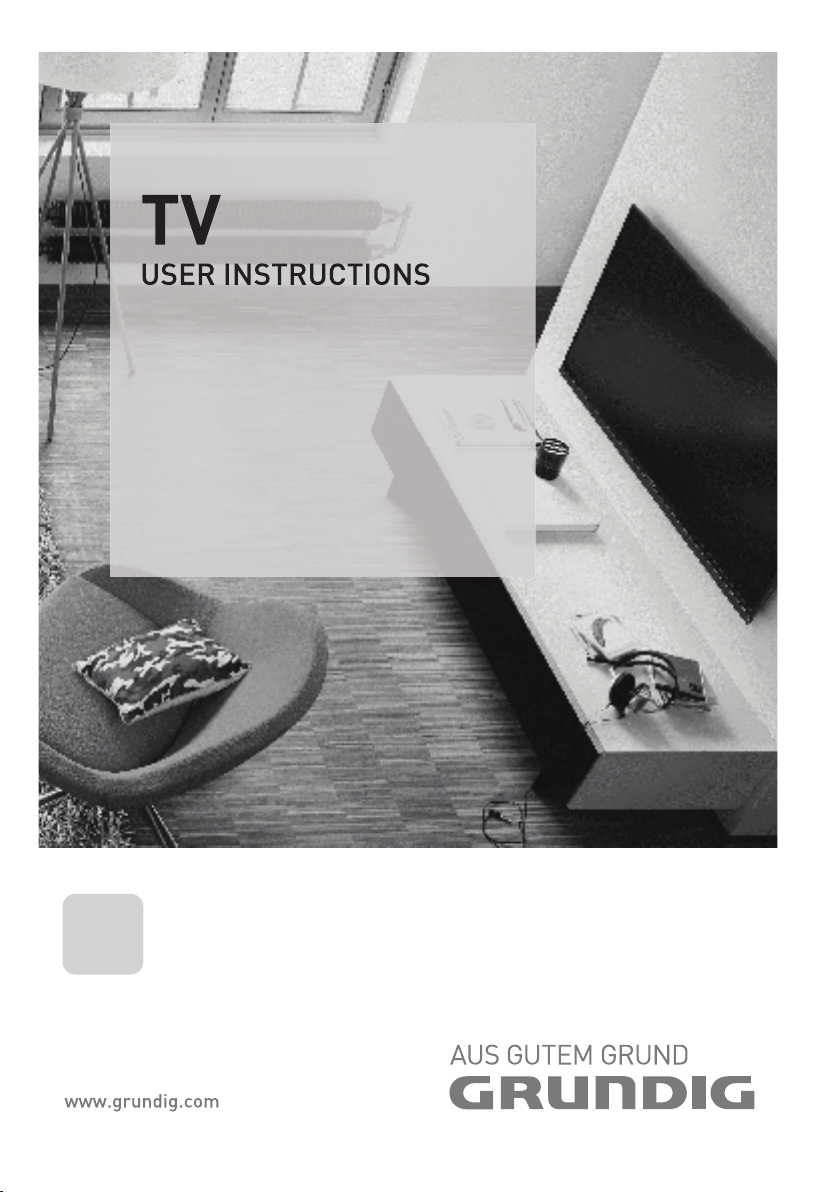
55 VLX 8582 SP
EN
Page 2
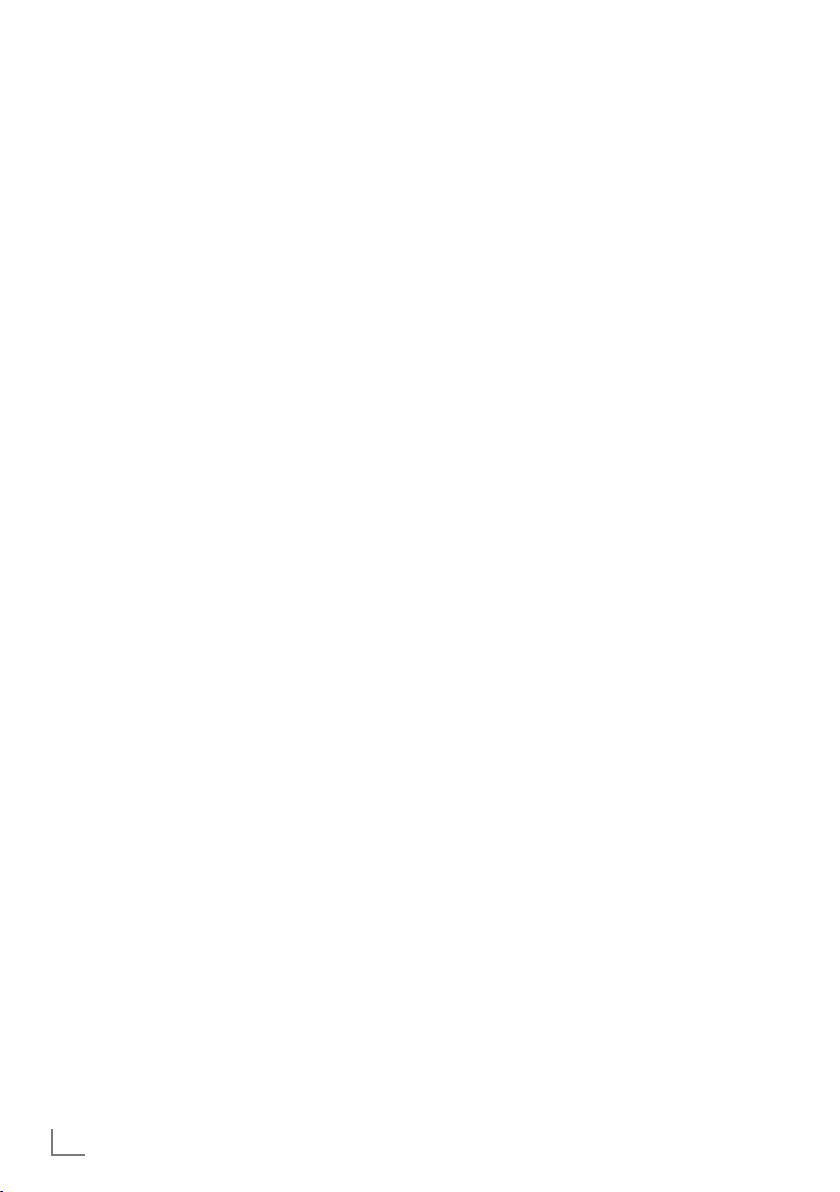
TABLE OF CONTENTS
---------------------------------------------------------------------------------
5 SET-UP AND SAFETY
7 GENERAL INFORMATION
7 Special features of your television set
8 Receiving digital stations
8 GRUNDIG SCR System
8 Important notes on environmental protection
8 Notes on still images
9 PACKING CONTENTS
9 Standart accessory
9 Optional accessory
10 CONNECTION/PREPARATION
10 Connecting the antenna and power corda
11 Setting up or hanging
12 Inserting batteries in the remote control
13 OVERVIEW
13 Connections on the television set
15 Control buttons on the TV
15 Multi-function switch
16 Remote control - main functions
17 Remote control - all functions
18 INITIAL SET-UP
18 Settings for connecting to the home network
18 Tuning channels
19 Initial set-up – overview
20 Arrange Initial set-up
24 Changing the Channel Editor for the
digital channels
28 PICTURE /SOUND SETTINGS
28 Picture settings
29 Restore default settings
29 Concluding the settings
30 Sound settings
31 Restore default settings
31 Concluding the settings
32 TV OPERATION – BASIC FUNCTIONS
32 Switching on and off
32 Selecting channels
32 Selecting stations from lists
32 Selecting AV channels
32 Adjusting the volume
32 Muting
32 Displaying information
33 Audio language
33 Subtitles
33 Zap function
33 PIP mode
34 TV OPERATION – ADDITIONAL
FUNCTIONS
34 Sleep timer
34 Zoom function
34 Changing the picture format
35 Audio settings
35 Picture settings
36 ELECTRONIC TV GUIDE
36 Log on to the “RoviGuide™“
36 The Electronic TV guide in Offline mode
37 The Electronic TV guide in Online mode
38 3D FUNCTION
38 Important information about 3D Function
38 Prepare 3D Function
38 Watching 3D content
39 3D Settings
41 HBBTV MODE
41 What is HbbTV?
42 Using HbbTV
42 Additional functions for video indexes
42 Deactivate and activate HbbTV
42 Deactivate and activate digital teletext
43 TELETEXT MODE
43 TOP text or FLOF text mode
43 Normal text mode
43 Additional functions
2
ENGLISH
Page 3
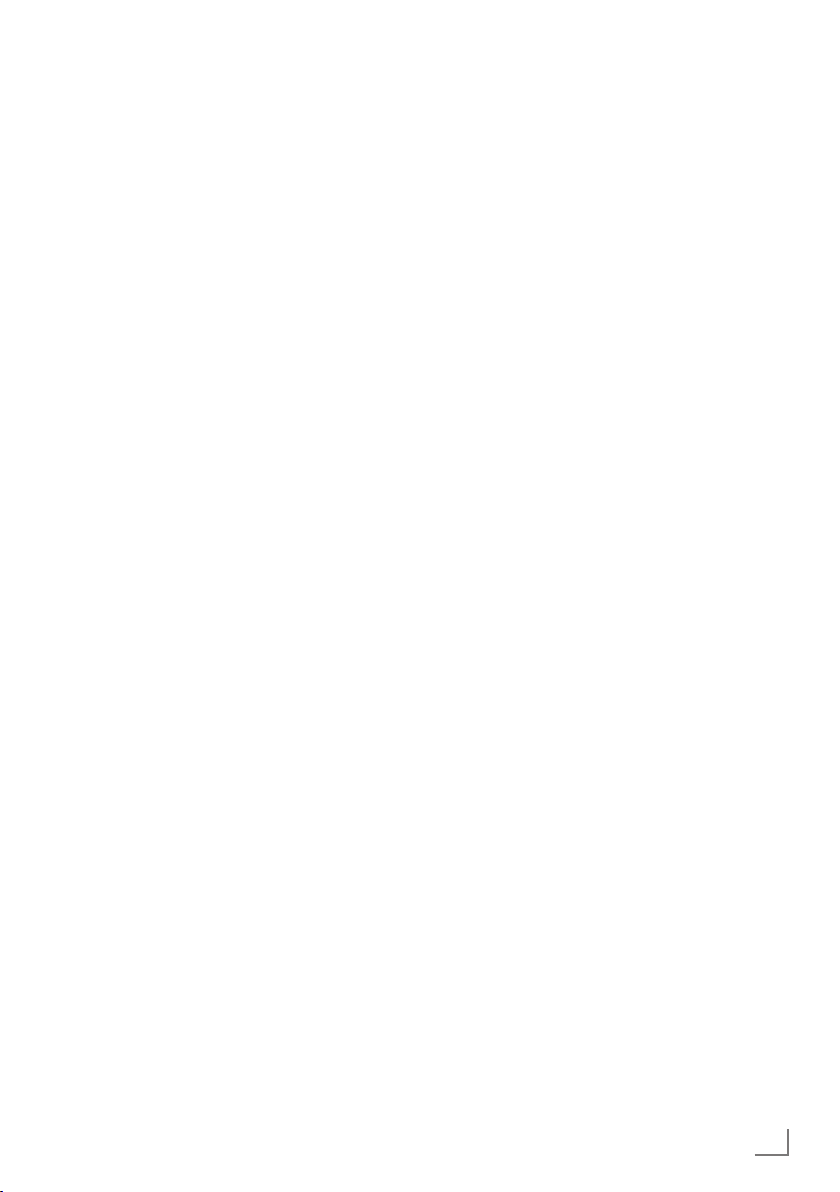
TABLE OF CONTENTS
---------------------------------------------------------------------------------
44 USB RECORDING
44 Information on recording and playing
television programmes
44 Possible limitations when using an exter-
nal data medium
45 Connecting external data media
46 USB recording settings
47 Time shift – ″ Pausing” programmes
48 Recording TV programmes
48 One-touch programme recording
48 Recording a programme from the channel list
49 Programme setting for recording
50 Editing the timer
50 Deleting a timer
51 Playback
51 Deleting programmes from the recorded
files menu
52 USB OPERATION
52 File formats for USB operating
53 Connecting external data media
53 Removing the external data media
54 The file browser
54 Settings in the USB setup menu
56 Playback basic functions
57 Additional playback functions
58 Playing the video, music and image files
with home network connection
58 Selecting the digital media server
59 Playback
59 Other playback options
67 LANGUAGE SETTINGS
67 Changing the menu language
67 Changing the audio language
67 Changing the subtitle language
67 Changing the keyboard
language
68 ACCESSIBLE FUNCTIONS
68 Subtitle Mode
68 Audio description (audio subtitles)
69 ADVANCED SETTINGS
69 Auto sleep
69 Store logo view
69 Power LED brightness
70 Power save mode
70 Switching on/off weather information
71 TIMER FUNCTIONS
71 Sleep timer
71 On timer (Auto On)
72 Off timer (Auto Off)
73 PARENTAL SETTINGS
73 Parental Guidance
73 Locking the menus
74 Blocking the multifunction switch
74 Changing the PIN code
74 Blocking a television channel
75 Watching a blocked television channel
75 Resetting PIN code
60 SMART INTER@CTIVE TV 4.0 FEATURE
60 SMART Inter@ctive TV 4.0 internet ap-
plications
60 USB keyboard and mouse
60 Starting Smart Inter@ctive TV
61 Navigation and enetering text during
registration
61 Creating a Grundig Application Store account
62 Logging in with Grundig Application
Store account
63 Grundig Application Store
65 Navigation in the main menu
65 Playback and other options in the ap-
plications
66 Web browser menu
66 Web browser applications
76 DATE AND TIME SETTINGS
76 Auto tuning
76 Manual tuning
77 SOFTWARE OF THE DEVICE
77 Product information
77 Software update (OAD)
77 Software update (Internet)
77 Software update (USB)
78 ACCESSORIES
ENGLISH
3
Page 4

TABLE OF CONTENTS
---------------------------------------------------------------------------------
79 RESET FUNCTIONS
79 Resetting the television to its original state
79 Deleting channel history
80 USING EXTERNAL DEVICES
80 DIGI LINK
80 The Digi Link functions of the television
81 Device Control
82 High definition – HD ready
82 Connection options
83 Connecting an external device
84 Using a DVD recorder, DVD player, video
recorder or set-top box
84 Headphones
85 Hi-fi system
86 Playing the audio signal via the HiFi
system
87 Cable screen share (MHL)
88 Wireless screen share (Liveshare)
89 OPERATION WITH COMMON
INTERFACE
89 What is common interface?
89 Inserting the CA module
89 Access control for CA module and smart
cards
90 NETWORK SETUP
90 Network connection
90 Wired network
91 Wired network settings
93 Wireless network
93 Wireless network settings
97 Change TV Name
98 Connecting the TV to a “hidden” network
99 SETTING FURTHER CHANNELS
99 Searching for all digital channels from a
satellite automatically
100 Searching for digital channels from a
satellite manually on a transponder
101 Antenna settings and searching for digital
channels from a satellite automatically
102 Antenna settings, SCR system and search-
ing for digital channels from a satellite
automatically
103 Antenna settings for DiSEqC 1.0/1.1 and
searching digital channels from a satellite
automatically
105 Motor antenna setup (DiSEqC 1.2)
106 Searching for digital channels from the
cable provider automatically
107 Searching for digital channels from the
cable provider manually
107 Searching for digital terrestrial TV chan-
nels automatically
108 Searching for digital terrestrial TV chan-
nels manually
109 Automatic service update
109 Tuning analogue television channels
111 Changing stored analogue channels
112 Displaying signal information
113 INFORMATION
113 Additional information
114 Service information for dealers
114 Notes for WLAN reception
115 Network interfaces
115 Disposing of the packaging
115 Environmental note
115 Explanation of the symbols which may be
present on back side of the television set
116 Troubleshooting
4
ENGLISH
118 GLOSSARY
123 INDEX
Page 5
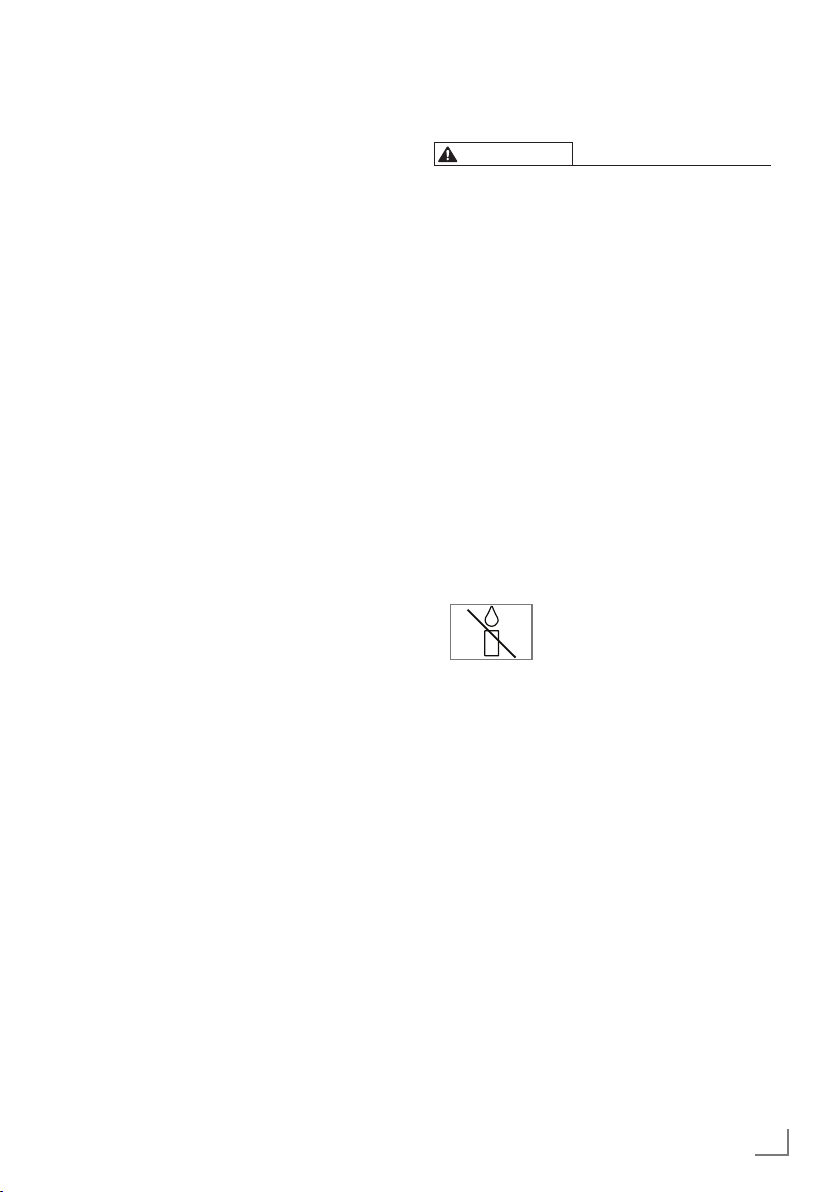
SET-UP AND SAFETY
-----------------------------------------------------------------------------------
About your TV set
7
With your TV set, you can receive and watch
digital TV programmes over DVB-S, DVB-T
and DVB-C, along with analogue TV.
7
Many features of the TV set require an Inter-
net connection. The TV set is equipped with
WLAN and a LAN port.
7
The TV set can record programmes. For this
feature you need a USB storage device, such
as an external hard drive (not included). Recorded programmes can only be played on
the same TV set. After the TV st is repaired, it
is possible that recorded programmes may no
longer be able to be played back.
Intended use
7
The TV set is designed for use in dry rooms.
7
Use the TV set with the supplied stand or
a suitable VESA bracket.
7
The TV set is primarily intended for the play-
back of TV programmes, streaming content
and audio/video material from external devices. Any other use is strictly prohibited.
It is not intended as an information display or
for predominant use as a computer monitor. If
a still image or a non-full-format image is displayed for an extended period, visible traces
may remain on the screen for some time.
This is not a defect that can be used as the
basis for a warranty claim.
Safety
WARNING
Risk of electrical accident
7
Do not open the TV set. Safety risk may arise
and also the guarantee of the product can be
void if the television set is opened.
7
The TV set can only be operated with the
power cable or the AC/DC adapter supplied
with the product.
7
Do not operate the TV set with a damaged
power cord/AC/DC adaptor (if supplied).
7
If the plug on the TV set has an earthing con-
tact, only insert the plug into a socket with an
earthing contact.
7
Plug the TV set into the mains socket only after
you have connected the external devices and
the antenna.
7
Protect the TV set from moisture. Do not place
any vessels filled with water (such as vases)
on the TV.
Fire hazard
7
7
Do not cover the ventilation slots on the TV
set.
7
Always unplug the power plug and antenna
plug during a thunderstorm.
7
Keep candles or other open flames away
from the TV set.
7
Do not expose the batteries to extreme heat
such as sunshine, fire or the like.
7
Only use batteries of the same type (brand,
size, properties). Do not use used and new
batteries together.
To prevent the spread of fire,
keep candles or other open
flames away from this product at
all times.
ENGLISH
5
Page 6
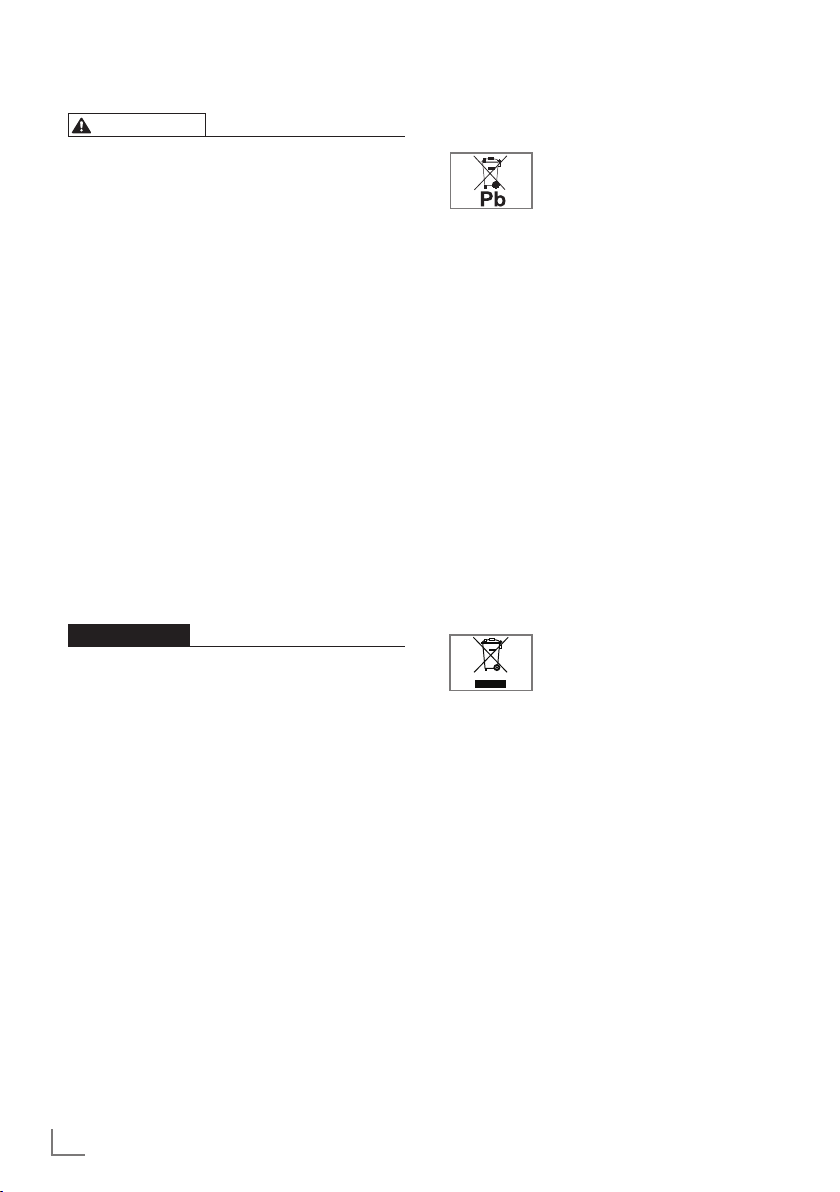
SET-UP AND SAFETY
-----------------------------------------------------------------------------------
WARNING
Injuries caused by falling TV set
Never place the TV set on an unstable surface.
The TV set may fall, causing serious injury, possibly leading to death in isolated cases.
Observe the following precautions:
7
Only use the manufacturer’s recommended
cabinets or stands.
7
Only use furniture that can safely support the
TV set.
7
Make sure that the TV set does not protrude
beyond the dimensions of the furniture on
which it is resting.
7
Do not place the TV set on tall furniture (such
as kitchen cabinets, bookshelves) without
securely anchoring the furniture and TV set.
7
Do not place the TV set on fabric or other
materials located between the TV set and
furniture.
7
Instruct children that there is danger associ-
ated with climbing on furniture when the TV
set is to be reached.
NOTICE
Shortened service life due to high
operating temperature
7
Do not place the TV set next to heating units
or in direct sunlight.
7
To ensure adequate ventilation, maintain
clearance of at least 10 cm around the TV set.
Discolouration of furniture due to
rubber feet
7
Some furniture surfaces may discolour when
they come in contact with rubber. To protect
furniture, you can place a sheet made of glass
or plastic under the stand. Do not use textile
underlays or mats such as doilies.
Environmental information
7
Do not dispose of batteries in
stores or public collection points. You help to
protect the environment in this way.
7
Be sure to dispose of packaging materials
for your product separately according to the
guidelines of local authorities so that they
can be recycled in an environmentally safe
manner.
7
If you are not using your TV set for a while,
turn it to standby mode. In standby mode, the
TV set uses very little energy (≤ 0.5 W).
If you do not use the TV set for an extended
period, turn it off with the power switch or
unplug the power cord from the socket. If you
turn off the device or disconnect it from the
power supply, the switch-on timer and programmed recordings will not work.
7
Select a location for the TV set so that no
direct sunlight falls on the screen. This allows
a lower backlight to be selected, which saves
energy.
7
for electrical and electronic equipment.
the household waste. Used batteries must be returned to retail
Do not dispose of the product
along with normal household
waste at the end of its service
life. Take it to a recycling centre
6
ENGLISH
Page 7
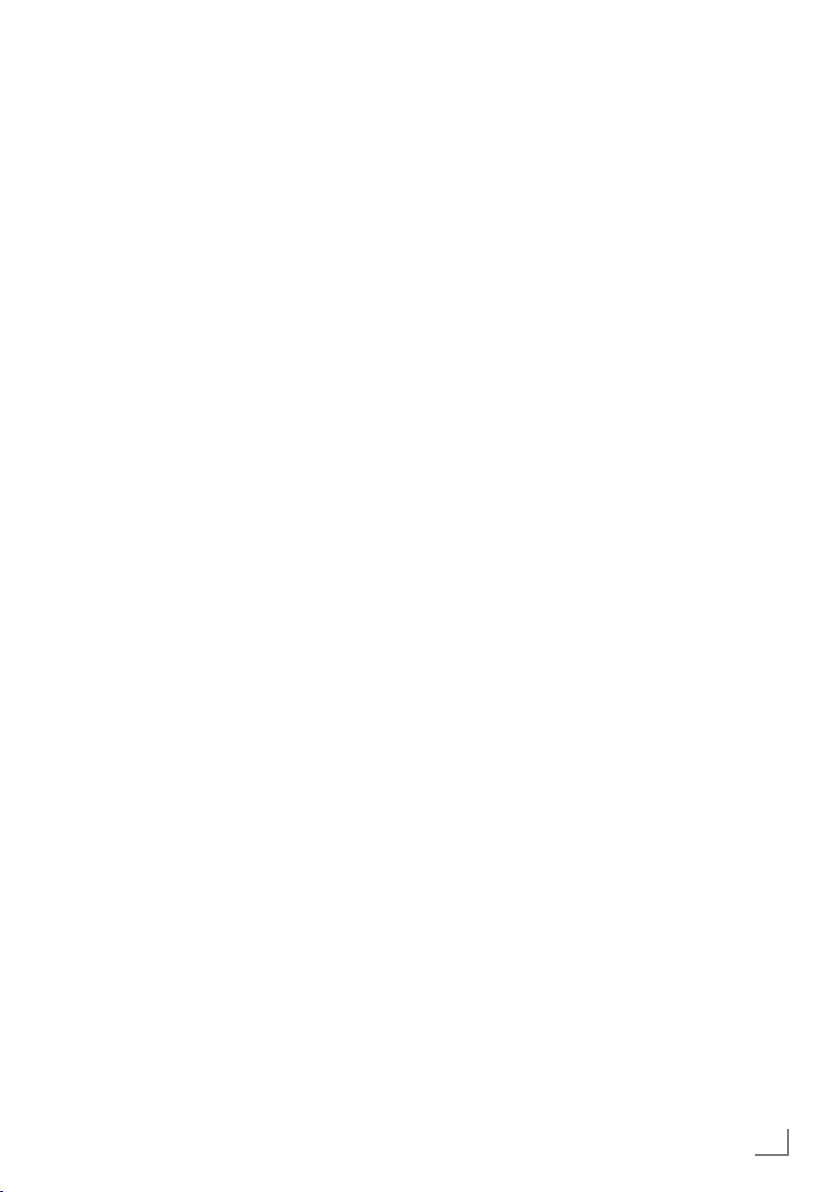
GENERAL INFORMATION
Special features of your
television set
7
Your television set enables you to receive and
watch digital stations (via DVB-S, DVB-T and
DVB-C), including the High Definition (HD)
ones. At present, reception for these digital
television stations in High Definition is only
possible in some countries in Europe.
7
Although this television meets the current DVBS, DVB-T and DVB-C standards as of August
2012, its compatibility with future DVB-S
digital satellite broadcasts, DVB-T digital terrestrial broadcasts and DVB-C digital cable
broadcasts is not guaranteed.
7
This television can receive and process all
analogue and all unencrypted digital stations.
This television set has an integrated digital
and analogue receiver. The digital receiver
unit converts the signals from digital stations to
provide outstanding audio and picture quality.
7
The twin-triple tuner enables PIP function so
you can view one TV programme in the main
picture and another in an inset picture.
You can now also view one TV programme
while recording another programme.
7
The TV guide (only for digital stations) tells
you of any schedule changes at short notice,
and provides an overview of all the stations’
schedules for the next few days.
Quite a lot of content such as programme
data, channel logos, players, images, fragments, etc. can be reached via the internet
through internet connection thanks to the online feature of the TV guide.
Detailed information for each channel - if
provided by the broadcasting channel - is
included in the electronic programme guide.
7
You can connect various data media, for
example, an external hard drive, a USB
memory stick or a digital camera to the USB
sockets. Using the file browser, you can then
select and play the file formats you want (for
example, MP4, MP3 or JPEG data).
7
With the Time Shift function, you can easily stop and resume a programme with the
remote control in a fast and simple way.
Programme is recorded to the external data
medium.
-------------------------------------------------------------------
7
You can record any digital TV channel you
have chosen, if no limitation has been im-
posed by the broadcaster.
TV channel is transformed by your television
and saved to a USB external data medium.
You can recall and play saved programs from
the archive.
While a recording is in progress, you can
select and watch another recording from the
archive.
For detailed information about saving and
playing TV programs, please see page 44.
7
With the 3D function and 3D glasses of your
TV, you can watch 3D movies in the comfort
of your home with the reality of a theater.
LED technology has been used in this televi-
sion to provide you with the best experience
in 3D feature. To join the 3D world, just put on
the Grundig 3D glasses.
7
SMART inter@ctive TV 4.0 feature provides
your TV with Internet applications when your
TV is connected to Internet. You can surf
through the web pages, visit popular video
and photo sharing sites as well as social net-
works with these applications.
7
Wireless USB keyboard and mouse support in
the Web browsing of your television facilitates
surfing through the internet pages for the user.
7
DLNA feature allows you to use a wired or
wireless (with wireless USN network device)
local network to access your content that
were recorded with DLNA compatible devices
we use at our daily lives such as a PC, mobile
phone or NAS (Network Attached Storage)
which are operated as DMS (Digital Medial
Server). While watching TV, you can play any
content you like at any time by using DMC
applications on your mobile device or PC
without starting DLNA application.
7
A DLNA compatible device such as a PC,
mobile phone, NAS or a NAS-like (Network
attached storage) device which operates as
a DMS (Digital Media Server) is required in
order to use home network.
ENGLISH
7
Page 8
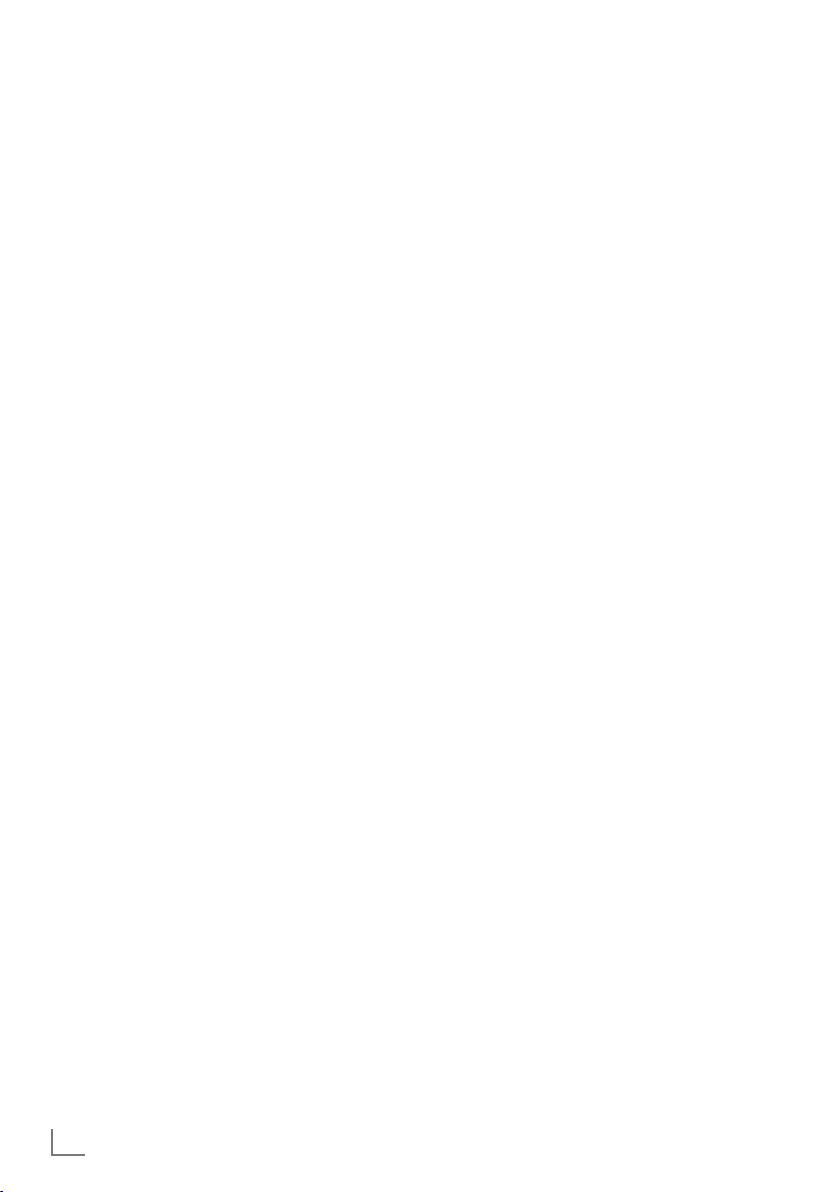
GENERAL INFORMATION
-------------------------------------------------------------------
Receiving digital stations
7
To receive digital satellite stations (DVB-S) you
need a satellite antenna.
7
To receive digital stations (DVB-T) you need
a digital rooftop or indoor antenna (passive
or active indoor antenna with its own power
supply).
7
The antenna cable of the cable TV network
that broadcast in DVB-C must be plugged into
TV in order to receive the DVB-C broadcasts.
7
Unlike analogue broadcasting, not every
station has its own transmission frequency.
Instead, several stations are grouped into
what are known as bouquets on a regional or
national level.
7
You can find the current transmission information on teletext from various broadcasters, or
look in a TV guide or on the Internet.
7
Various digital television stations from private
broadcasters are encrypted (DVB-S, DVB-T
and DVB-C). Watching these stations and the
recording and playback functions are only
possible with the appropriate CI module and
a SmartCard. Ask your specialist dealer.
GRUNDIG SCR System
Your TV supports SCR system (Single Channel
Router). With SCR satellite system, several users can individually receive all signals from the
satellite simultaneously.
Important notes on environmental protection
Those items mentioned below will help you
reduce the consumption of natural resources as
well as save your money by reducing electricity
bills.
7
If you will not be using the TV set for several
days, it should be disconnected from the
mains for environmental and safety reasons.
TV will not consume energy in this condition.
7
If the TV set has main switch, it will be enough
to turn the TV off via main switch. TV will
reduce energy consumption almost to Zero
Watt.
7
TV consumes less energy on stand by mode.
However, some TV sets may have features
such as on timer, that require the TV set to be
left in standby to work correctly.
7
TV consumes less energy when brightness is
reduced.
Notes on still images
Watching the same image for a long time on the
screen may cause a still image remain feebly on
the background. Feeble image(s) on the background is originated from LCD/LED technology
and does not require any action under guarantee. To avoid such cases and/or minimize the
impact, you may observe the tips below.
7
Do not allow the same TV channel to stay on
the screen for a very long time. Channel logos
may cause this situation.
7
Do not allow the images, which are not full
screen, to constantly stay on the screen; if not
streamed in full screen format by the broad-
caster, you can convert the images to full
screen by changing picture formats.
7
Higher brightness and/or contrast values will
lead this impact to appear faster; therefore,
you are recommended to watch your TV in
the lowest brightness and contrast levels.
8
ENGLISH
Page 9
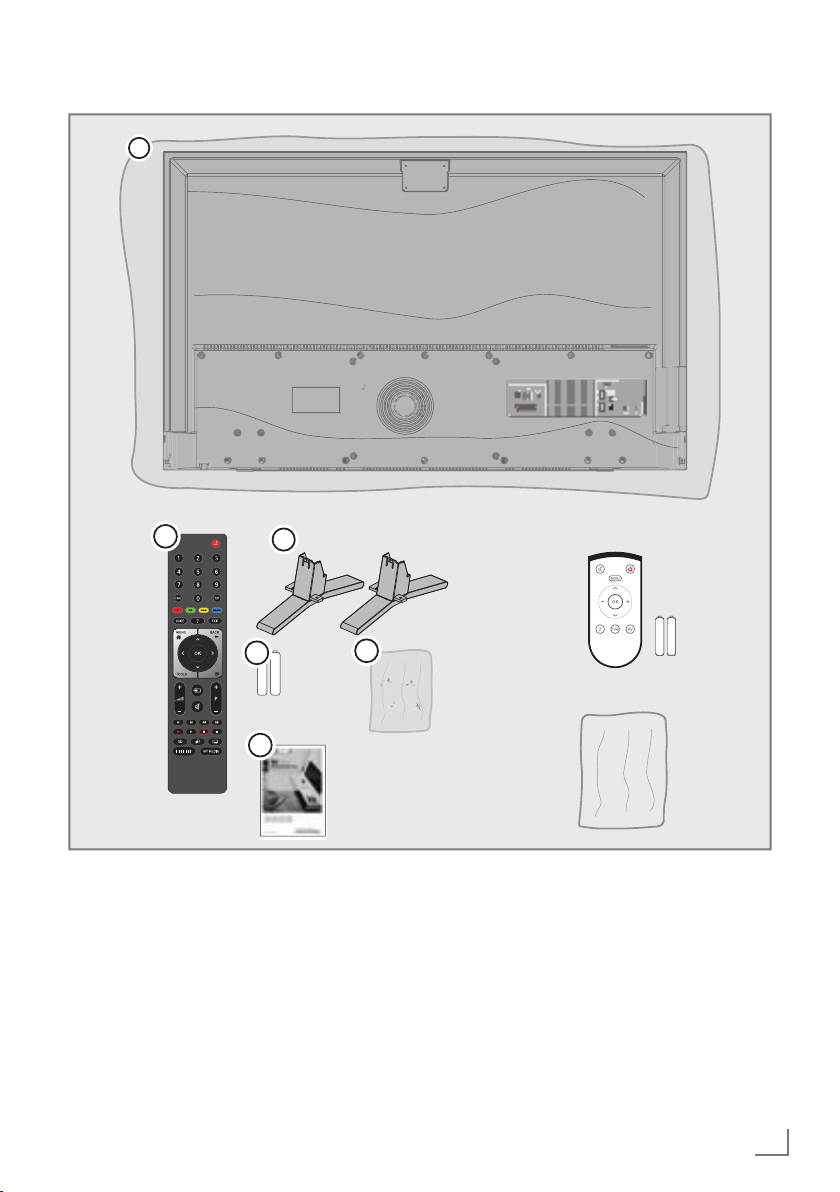
PACKING CONTENTS
1
-------------------------------------------------------------------------------
MAIN
SUB
3
2
4
5
6
Standart accessory
1 TV
2 Stand
3 Remote control
4 Batteries for remote controls
5 Screws and mounting instructions for stand
6 Brief Instruction
Optional accessory
Easy-Use Remote Control
Batteries for Easy-Use remote controls
Cleaning cloth
ENGLISH
9
Page 10
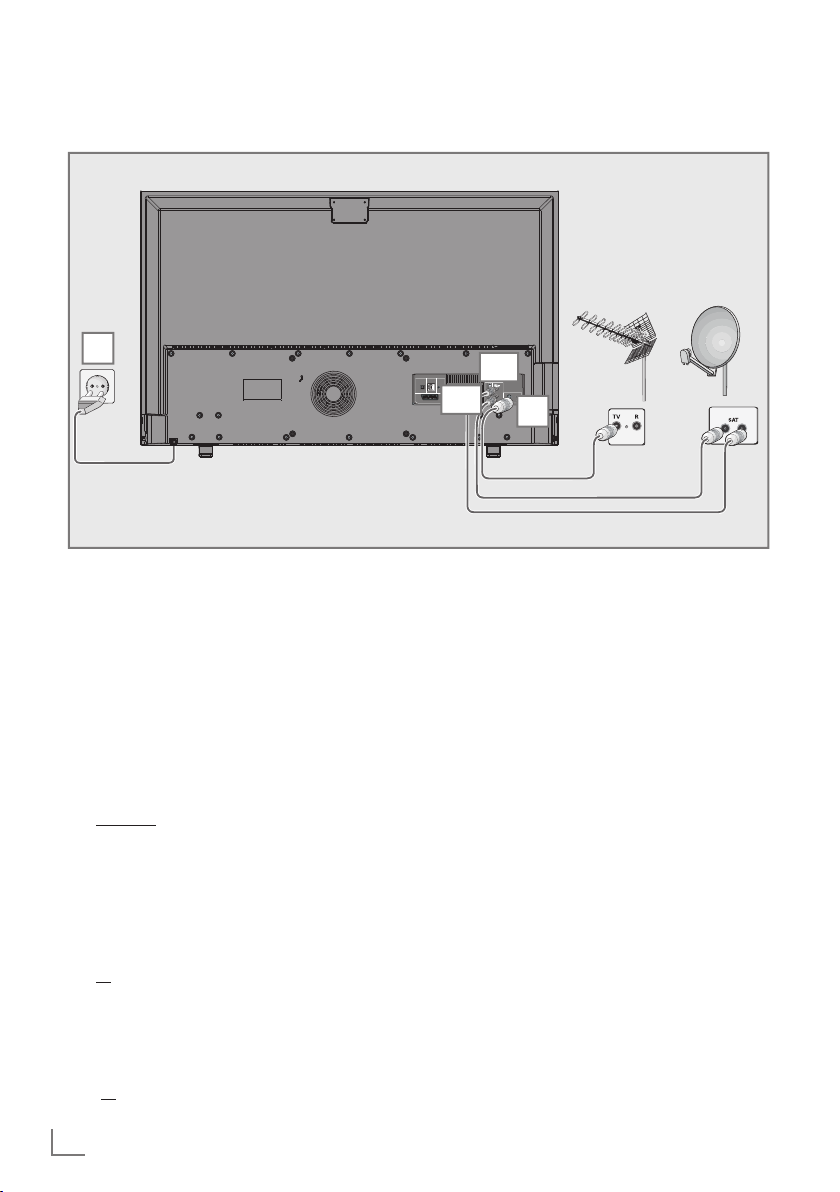
CONNECTION/PREPARATION
Connecting the antenna and power corda
-----------------------------------------------------
3
1a To receive digital satellite channels (DVB-S),
connect the satellite antenna cable to the
antenna socket SATELLITE MAIN on the
television set;
1b To receive digital satellite programmes
(DVB-S) for the PIP function and the
advanced recording function for TV programmes, two cables with the satellite signals are needed. Connect the second cable
to the SATELLITE SUB antenna socket on
the TV.
and / or
2a To receive terrestrial digital broadcasters
(DVB-T) connect the cable for the rooftop
or indoor antenna (passive or active indoor
antenna with its own power supply) to the
antenna socket ANT IN on the television
set;
or
2b To receive digital cable channels (DVB-C)
connect the cable for the rooftop antenna
to the antenna socket ANT IN on the television set;
or
1a
Optic Out
SCART / S-VHS / COMPONENT
LAN
USB 3
SERVICE
SATELLITE
ONLY
1b
MAIN
HDMI4 (ARC)HDMI3
SUB
ANT IN
2
2c To receive analogue TV channels, connect
the cable for the rooftop antenna to the
antenna socket ANT IN on the television
set.
Note:
7
When connecting an indoor antenna you
may have to try it out at different positions
until you get the best reception.
3 Plug the power cord into the wall socket.
Note:
7
Only plug the device into the mains socket
after you have connected the external
devices and the antenna.
7
Do not use an adapter plug or extension
cable which does not meet the applicable
safety standards. Do not make changes on
the power cord.
10
ENGLISH
Page 11
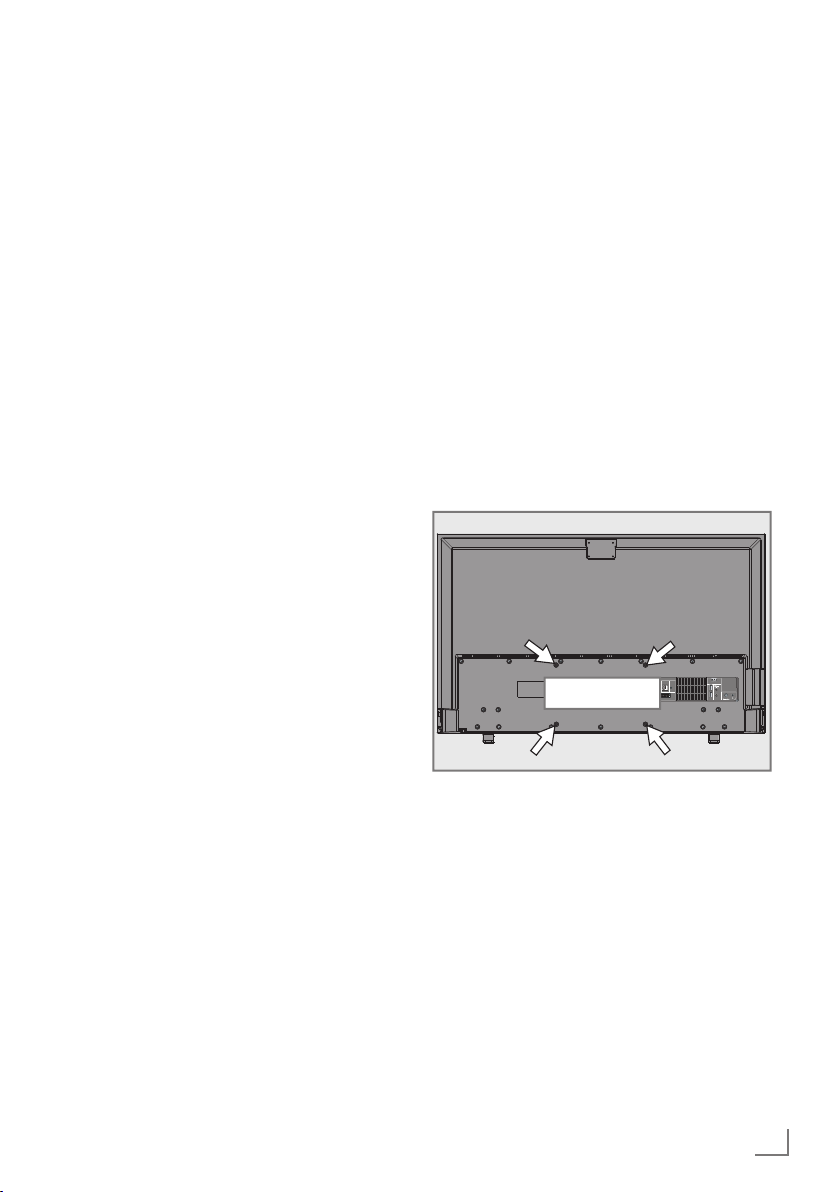
CONNECTION/PREPARATION
Setting up or hanging
7
Select a location so that no direct sunlight falls
on the screen.
Setting up with stand
7
To mount the stand, refer to the installation
instructions included.
7
Place the television set on a hard, level surface.
Preparing for mounting on the VESA
bracket
You will need:
7
A pair of scissors,
7
A crosstip screwdriver.
Follow the installation instructions for the VESA
bracket.Place the television set in the film on a
smooth surface with the screen facing down.
1 Cut open the film on the back side using the
scissors.
2 Connect the required cables to the connec-
tors on the television set. See the “Connection/Preparation” section in this manual.
3 Tie the cables so they do not hang down
onto the floor.
4 Screw the VESA bracket onto the television
set and mount it according to its installation
instructions.
-----------------------------------------------------
USB 3
LAN
SERVICE
Optic Out
SATELLITE
ONLY
MAIN
HDMI4 (ARC)HDMI3
SUB
VESA
SCART / S-VHS / COMPONENT
ANT IN
ENGLISH
11
Page 12

CONNECTION/PREPARATION
-----------------------------------------------------
Inserting batteries in the remote
control
1 Open the battery compartment by removing
the lid.
2 Insert the batteries (2 x 1.5 V micro; for
example R03 or AAA). Observe the polarity
(marked on the base of the battery compartment).
3 Close the battery compartment.
Note:
7
If the television set no longer reacts
properly to remote control commands, the
batteries may be flat. Be sure to remove
the exhausted batteries from the battery
compartment.
7
The manufacturer accepts no liability for
damage resulting from used batteries.
Environmental note
7
shall not be treated as household waste. On
certain batteries this symbol might be used
in combination with a chemical symbol. The
chemical symbols for mercury (Hg) or lead
(Pb) are added if the battery contains more
than 0.0005% mercury or 0.004% lead.
Batteries, including those which contain no
heavy metal, may not be disposed of with
household waste. Please dispose of used
batteries in an environmentally sound manner.
Find out about the legal regulations which
apply in your area.
This symbol on the battery
or on the packaging
indicates that the battery
provided with this product
12
ENGLISH
Page 13
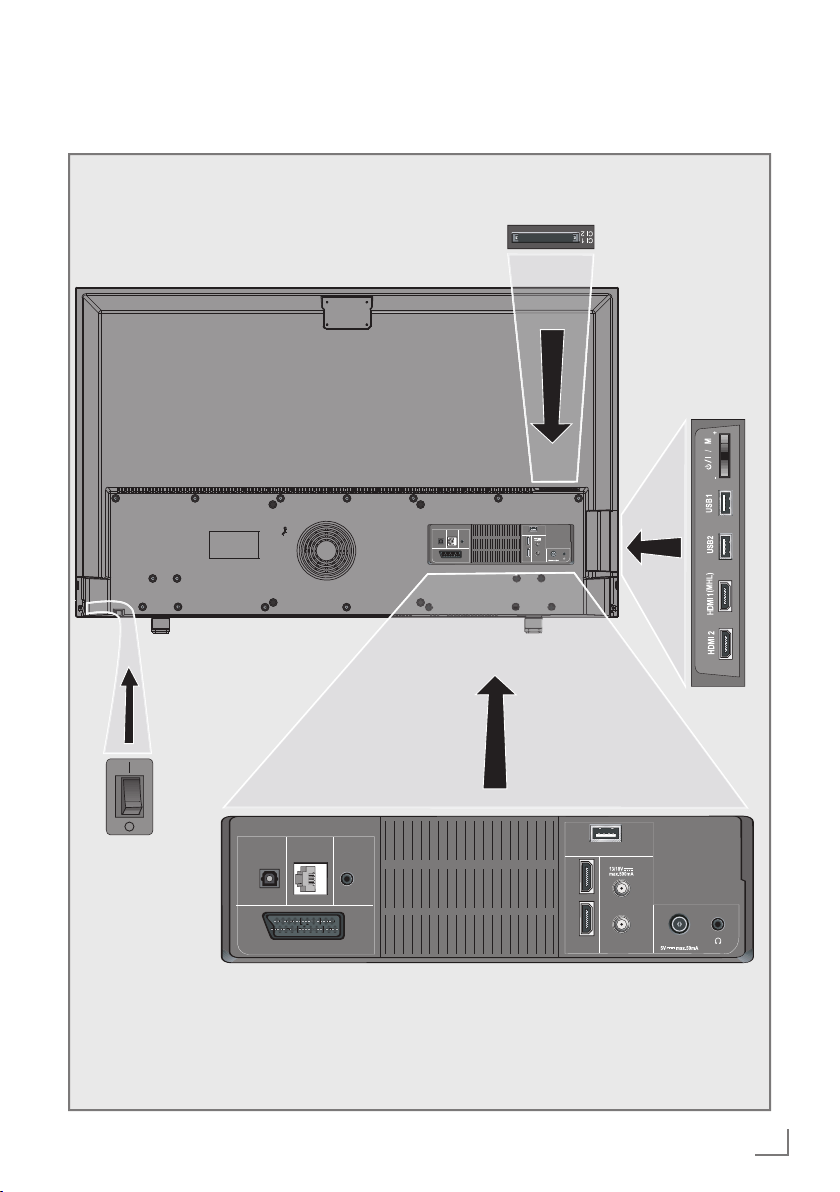
OVERVIEW
--------------------------------------------------------------------------------------------------------------
Connections on the television set
LAN
Optic Out
SCART / S-VHS / COMPONENT
SERVICE
LAN
SERVICE
Optic Out
ONLY
SCART / S-VHS / COMPONENT
ONLY
USB 3
SATELLITE
MAIN
HDMI4 (ARC)HDMI3
SUB
ANT IN
USB 3
SATELLITE
MAIN
HDMI4 (ARC)HDMI3
SUB
ANT IN
ENGLISH
13
Page 14
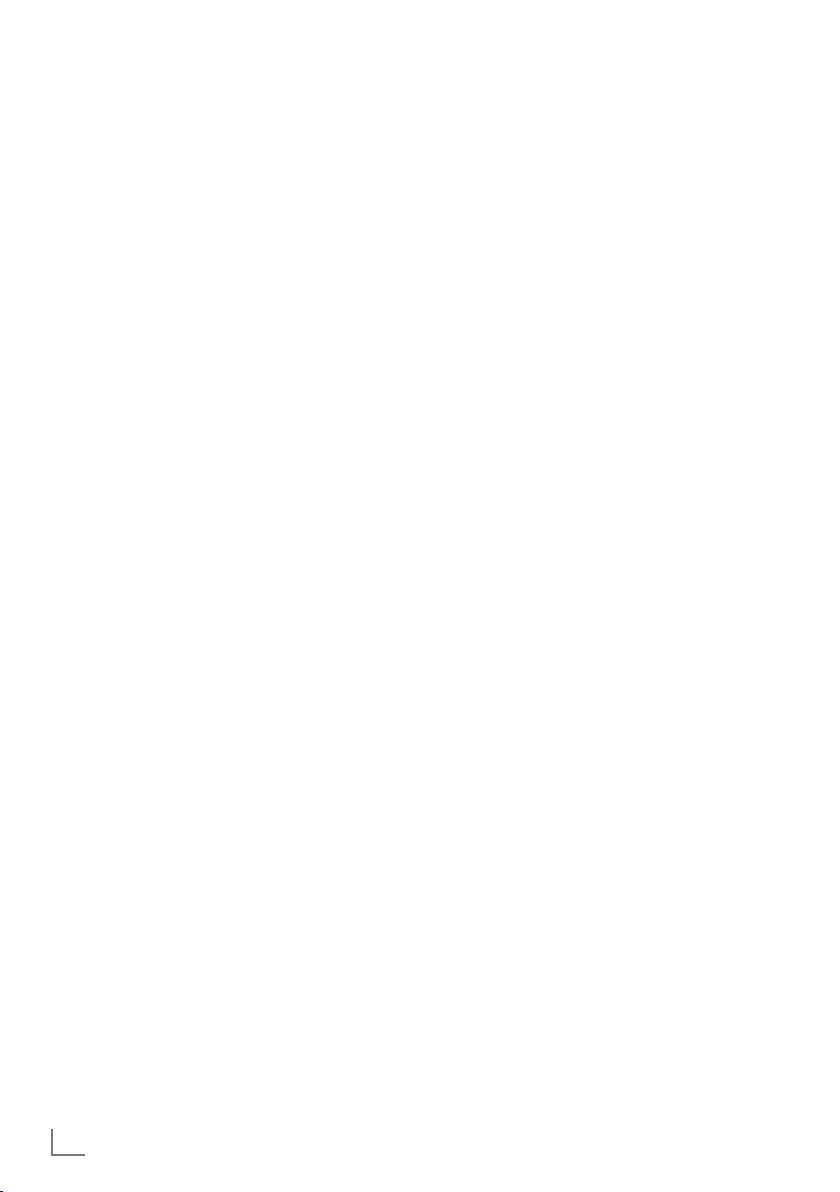
OVERVIEW
--------------------------------------------------------------------------------------------------------------
Optic Out Audio output sockets (opti-
cal) for PCM/Dolby Digital
signals.
It is for digital multichannel
audio/video amplifier or
AV receiver connections.
LAN Network cable connection
socket.
Service Only Service only.
SCART / S-VHS / COMPONENT
Euro/AV socket (CVBS
signal, RGB signal);
video signal input for
S-Video camera (with ScartS-VHS converter).
Video signal input (YUV
signal with Scart-YUV
converter).
USB 3 USB Harddisk socket for
external data medium and
PVR function;
connection for wireless
keyboard, mouse.
HDMI4 (ARC) HDMI socket, audio/video
signal input (HDMI).
HDMI3 HDMI socket, audio/video
signal input (HDMI).
SATELLITE MAIN Satellite antenna socket.
SATELLITE SUB Antenna socket for the sec-
ond satellite signal (DVB-S).
ANT IN Antenna socket.
U Headphone connection
(3.5 mm jack);
external audio output (with
headphone-RCA converter).
CI1 Common interface slot.
CI2 Common interface slot.
USB1 USB Harddisk socket for
external data medium and
PVR function;
connection for wireless
keyboard, mouse.
USB2 USB socket for external
data medium and PVR function;
connection for wireless
keyboard, mouse.
HDMI1 (MHL) HDMI socket, audio/video
signal input (HDMI).
HDMI2 HDMI socket, audio/video
signal input (HDMI).
14
ENGLISH
Page 15
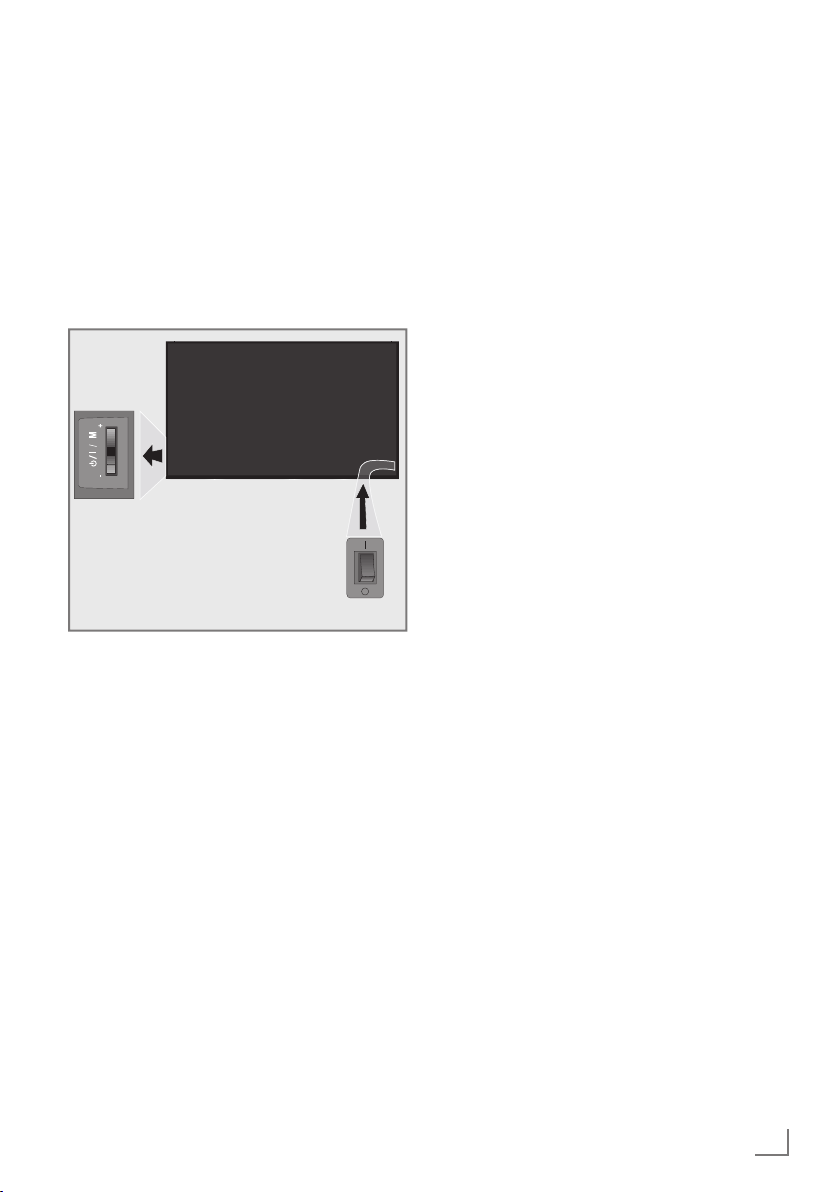
OVERVIEW
--------------------------------------------------------------------------------------------------------------
Control buttons on the TV
O/I Power switch, switches the television into
standby mode and off.
Note:
7
There shall not be any obstacle around
Power switch and shall remain readiliy
operable.
Multi-function switch
Switching on the TV
1 Press or rock the multi-function switch.
Fernsehgerät in Bereitschaft schalten
1 Turning the TV to standby.
2 Rock until “Switch to standby” is selected.
3 Press.
Adjusting the volume or changing the
station
1 Press the multi-function switch.
2 Rock to select the required function.
3 Press.
4 Rocking now performs the selected function.
ENGLISH
15
Page 16
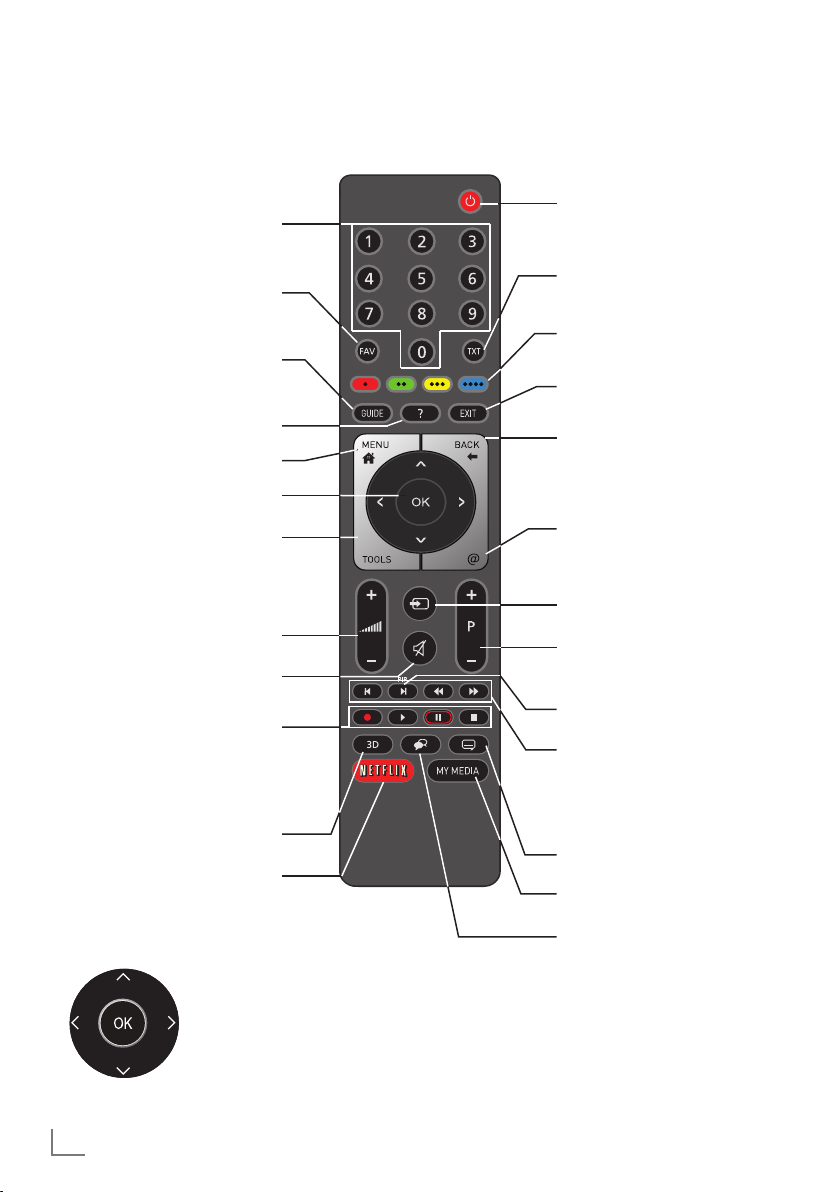
OVERVIEW
--------------------------------------------------------------------------------------------------------------
Remote control - main functions
Switches on from standby
mode;
selects channels directly.
Selects the channel list
(»ALL«, »FAV 1« to
»FAV 4«).
Opens the electronic TV
guide.
Displays information.
Opens the menu.
Opens the channel list.
Opens the Tools menu.
Adjusts the volume.
Turns volume on/off (mute).
Record, playback, pause or
stop (only digital television
channels);
teletext on half screen.
Turns on and off the television
set (stand-by).
Switches between teletext
and TV modes.
Functions according to
the screen help, HbbTV.
Exits menu and applications.
Zapping function;
switches the menus back one
menu level.
Opens MyApps menu.
Signal source
Switches on from standby;
selects stations step by step
PIP function on/off.
Next/previous image/ chapter, next/previous track.
Opens 3D menu.
Opens Netflix applications
Cursor Control
Moves the cursor up and down
in the menus.
Moves the cursor left/right in
menus.
Opens channel list;
activates various functions.
16
ENGLISH
Select subtitle
Opens Media Player menu.
Select audio channel
Page 17
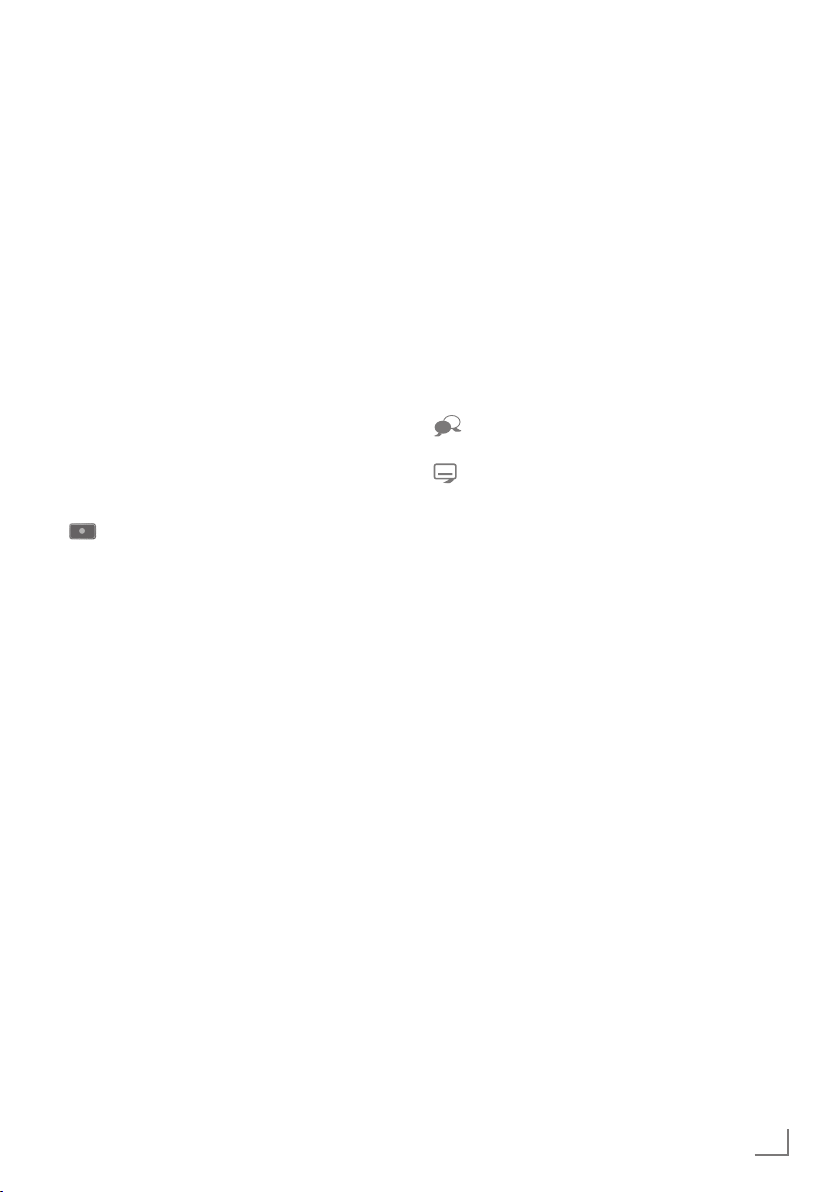
OVERVIEW
--------------------------------------------------------------------------------------------------------------
Remote control - all functions
(red) Selects a page in teletext mode;
(green) selects/activates various functions
(yellow) in menus.
(blue)
5 Switches to double character size
6 Updates a page in teletext mode;
3
Page hold in teletext mode;
4
Show answers in teletext mode;
Starts recording (in digital TV op-
8 Starts playback in the external
in teletext mode;
selects the previous track/previous
picture in the Media Player.
selects the next track/next picture
in the Media Player.
starts the reverse picture search in
the Media Player.
starts the forward picture search in
the Media Player.
eration, recording only via external
data media).
data media;
Starts playback in the DLNA menu.
! Time shift during live signal (in digi-
tal TV operation, only via external
data media);
pauses the file executed on the
external data media;
pauses the file executed on the
DLNA menu.
7 Selects the split screen function in
teletext mode;
ends playback in the file browser;
ends recording or playback in the
PVR mode;
stops the file executed on the
DLNA menu.
Selects different audio language
(in digital TV operation).
Selects different subtitles (in digital
TV operation).
Note:
7
Your TV supports remote control feature for
Apple iPhones, Windows mobile phones
and Android phones.
Depending on the features of your TV, you
may control your TV by your phone after
downloading the free »GRUNDIG TV
Remote« application from Apple App. Store
or Google Play (Android Market).
ENGLISH
17
Page 18
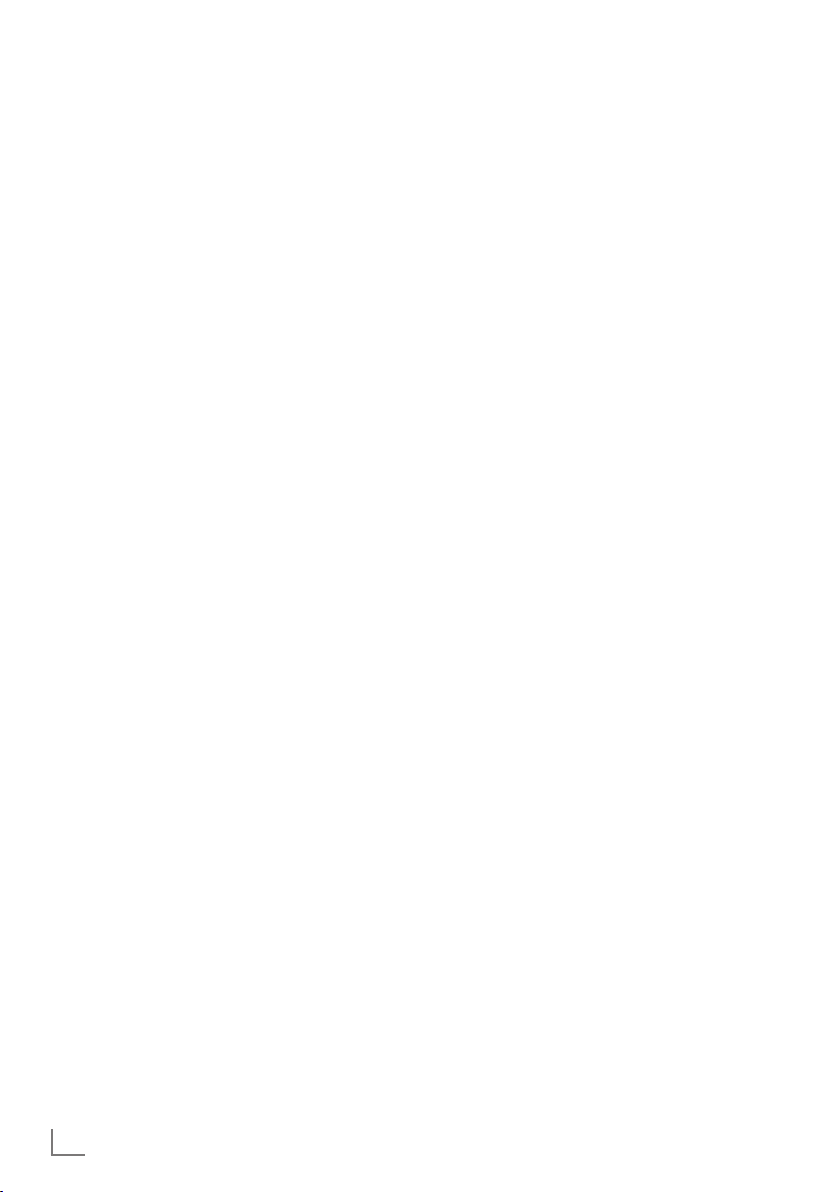
INITIAL SET-UP
---------------------------------------------------------------------------------------------------
The television set is fitted with an “installation assistant”, which guides you step by step through
the basic settings.
Using the screen dialogue, the user guide
enables supposedly complex settings and data
entries to be presented simply and clearly for
everybody.
Pages and dialogue items appear on the screen,
which identify the subsequent and likely operating steps.
To support this, you will also see the required
button symbols of the remote control.
The basic settings in detail:
– language selection
– country selection;
– choice of user mode;
– location selection;
– accessories selection;
– network settings (if desired);
– Station settings (DVB-S, DVB-T, DVB-C and
analogue channels).
The detailed settings can be found on pages 20
and 23.
Settings for connecting to the
home network
Depending on the connection to the home network, you connect your television to the home
network:
– via a LAN connection or
– without cable via WLAN
There are two options with the LAN-connection:
Automatic connection
all data regarding connection settings (»IP Ad-
dress«, »Netmask«, »Gateway« and »DNS«)
are obtained from modem automatically.
Manual connection
all data regarding connection settings (»IP Ad-
dress«, »Netmask«, »Gateway« and »DNS«)
must be configured manually.
There are various options when using WLAN:
Automatic connection
all data regarding connection settings (»IP Ad-
dress«, »Netmask«, »Gateway« and »DNS«)
are obtained from modem automatically.
Depending on the router, you can use the fol-
lowing options:
– Option “WPS-PBC” (Push Button Configura-
tion);
– Connecting with a WPS PIN;
– Connecting by entering the network pass-
word.
Manual connection
all data regarding connection settings (»IP Ad-
dress«, »Netmask«, »Gateway« and »DNS«)
must be configured manually.
Tuning channels
Depending on the type of antenna connected,
you can decide which channels you would like
the television to search for.
DVB-S – Tunes digital channels from the
satellite, from page 22.
You have two options for this search:
–
the basic installation which presets a stan-
dard selection, e.g. the satellite Astra 19.2°
East; you need only start the search;
–
the professional installation, which allows
you to make all required settings and set
parameters for your receiver system.
DVB-C – For setting up digital cable channels
see page 22.
DVB-T – For setting up digital terrestrial
channels see page 23.
Searching for Analog television channels,
see "Setting further channels" section on page
109 .
Note:
7
See “Setting further channels”" section starting from page 99 for more information
on digital television channel settings.
18
ENGLISH
Page 19
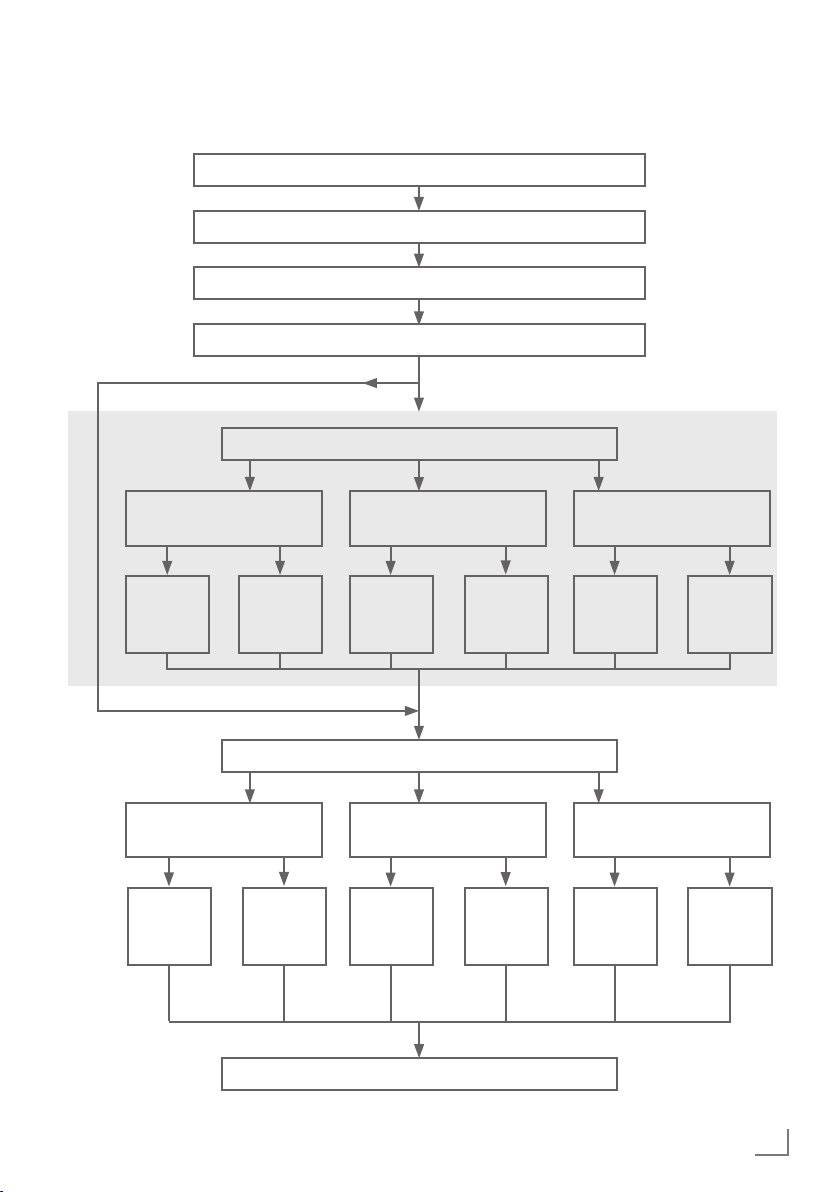
INITIAL SET-UP
---------------------------------------------------------------------------------------------------
Initial set-up – overview
Select language (page 20, step 3)
Select country (page 20, step 5)
Select location and accessories (page 20, step 7 - 10)
Network setup (page 21, step 12)
Select mode (page 20, step 6)
Wired
(page 21, step 12)
Auto
(page 21,
step 12)
DVB-T
(page 23, step 35)
Auto
(page 22,
step 35)
Manually
(chapter
page 92)
Setting TV channels (page 22, step 26)
Manually
(chapter
page 108)
Channel Editor (page 24)
Wireless
(page 21, step 17)
Auto
(page 21,
step 17)
DVB-C
(page 22, step 30)
Auto
(page 22,
step 30)
Manually
(Chapter
page 96)
Manually
(chapter
page 107)
Wireless WPS
(chapter page 94)
Button
(Chapter
page 94)
DVB-S
(page 22, step 26)
Auto
(page 22
step 26)
PIN
(Chapter
page 94)
Manually
(chapter
page 100)
ENGLISH
19
Page 20
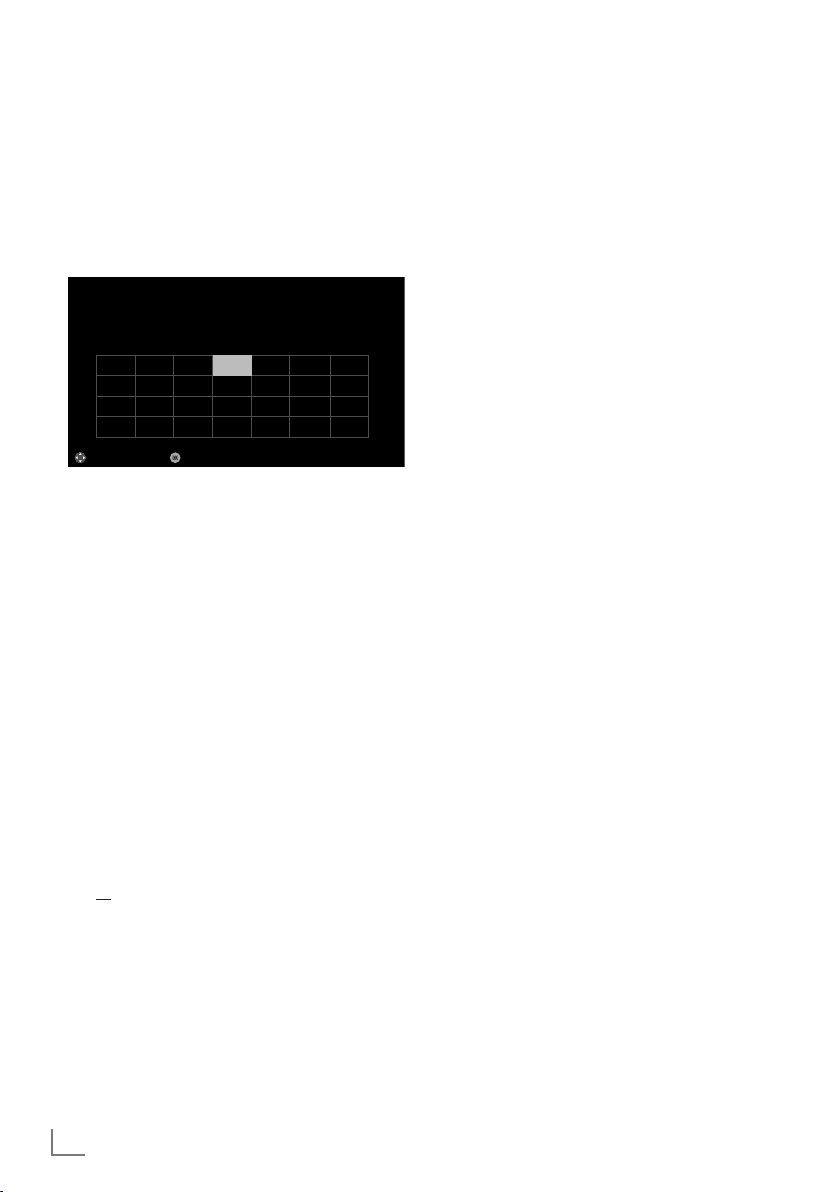
INITIAL SET-UP
---------------------------------------------------------------------------------------------------
Arrange Initial set-up
1 Switch the television set to standby with the
power switch »O/I«.
2 Switch on the television set from standby
– Menu Language menu appears when the
3 Select the menu language with »
– »Welcome« menu appears.
4 Step-by-step installation will be made to be
5 Select the country in which the television
– »User Mode« menu appears, the option
6 Confirm the option »Home Mode« with
or
select the option »Enhanced« with »
– »Home Mode« contains preconfigured
– »Enhanced« – if you will use the television
8«, »1…0«, »P+« or »P–«.
with »
device is switched on for the first time.
Smart Inter@ctive 4.0
Please select your desired language
Menu Language
Česky Dansk Deutsch English Espanol
Hrvatski Italiano Magyar Nederlands Norsk Polski Português
Pyccкий Româneşte Slovenščina Eesti Suomi Svenska Бългaрски
Slovenčina Lietuviu Türkçe
Navigation Between Items
English
Select
Eλληvıκά
Français
Help:
7
If the »Menu Language« menu does not
appear on the screen, make the setting by
following the instructions on returning the
television to its factory settings on page 79.
«, »>«,
»
V
« or »Λ« and press »OK« to confirm.
<
able to use the television. Press »OK« to
start the installation.
set is operated with »
and press »OK« to confirm.
«, »>«, »V« or »Λ«
<
»Home Mode« is selected.
»OK«;
»
Λ
« and press »OK« to confirm.
V
TV settings that provide energy savings
conforming EUP.
for a demo presentation, increased image
and volume settings are used in this mode.
Increased mode consumes more energy.
« or
7 Select the required option »Stand« or »Wall-
mounted« with »
V
« or »Λ«.
Note:
7
The information how to place the television
set is important for the automatic audio
settings.
8 Confirm setting with »OK«.
– The »Summary« menu will be displayed.
9 Select the next operating step with »
«
(blue).
– The »Accessories« menu will be dis-
played.
10 If an accessory is used for the television and
it has already been connected, carry out the
required settings in this menu.
Select accessory with »
select setting with »
11 Select the next operating step with »
V
« or »>«.
<
« or »Λ« and
«
(blue).
Note:
7
If you want to connect your television to the
home network,
– continue at point 12 for an automatic
LAN connection, or
– continue at point 17 for an automatic
WLAN connection.
Note:
7
If connecting to a home network is not nec-
essary, skip the setting using »
« (blue).
Continue settings at point. 26, 30 or 35.
20
ENGLISH
Page 21
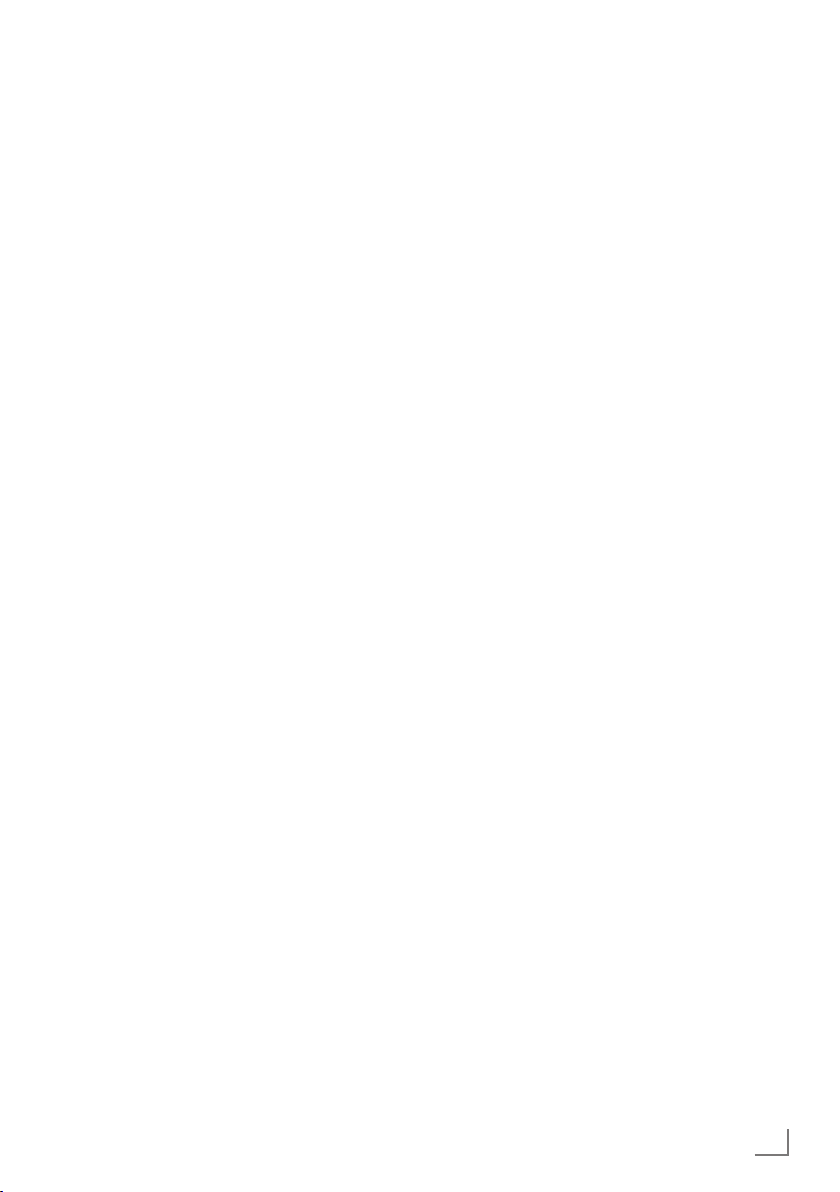
INITIAL SET-UP
---------------------------------------------------------------------------------------------------
Connecting to a home network with a
LAN cable
12 Confirm »Change Connection Type« with
»OK«.
V
13 Select the option »Wired« with »
« or »Λ«
and press »OK« to confirm.
Note:
7
The settings for a manual LAN connection
are on page 92.
14 Press »« (red) to select »Connect« option to
establish modem connection.
– »Connecting ... Please wait« message
will be displayed, and if the connection
is established »Connection To Gateway:
Success« messages will be displayed.
15 Press »« (green) to check the performed
settings and also if the local network and
internet connection has been established.
– »Testing ... Please wait« message will
be displayed, and if the connection is
established »Connection To Gateway:
Success«, »Internet Connection: Success«
messages will be displayed.
16 To switch to »Source« menu press »
«
(blue).
Note:
7
Continue searching for TV channels with:
– point 26 for DVB-S reception;
– point 30 for DVB-C reception;
– point 35 for DVB-T reception.
Connecting automatically by entering
the network password
17 Confirm »Change Connection Type« with
»OK«.
V
18 Select the option »Wireless« with »
»
Λ
« and press »OK« to confirm.
« or
19 Confirm the message »Do you want to turn
on Wi-Fi?« select »Yes« with »
press »OK« to confirm.
« or »>« and
<
20 Select the line »Select Access Point« with
»
V
« or »Λ« and press »OK« to confirm.
– »Select Access Point« menu appears and
available wireless networks are scanned
and displayed in the menu.
21 Select the network that you want to con-
V
nect with »
« or »Λ« and press »OK« to
confirm.
– Wireless connection password screen is
displayed.
V
22 Select the required character with »
»
Λ
«, »<« or »>« and move to the next
«,
character with »OK«.
– Using »Shift« ➡ »OK«, you can switch
between uppercase letters / numbers and
lowercase letters / special characters.
– Select »Del« to delete the character
entered and press »OK« to confirm.
23 Confirm the password with »« (green).
– »Connecting ... Please wait« message
will be displayed, and if the connection
is established »Connection To Gateway:
Success« messages will be displayed.
24 Press »« (green) to check the performed
settings and also if the local network and
internet connection has been established.
– »Testing ... Please wait« message will
be displayed, and if the connection is
established »Connection To Gateway:
Success«, »Internet Connection: Success«
messages will be displayed.
25 To switch to »Source Setup« menu press
»
« (blue).
Note:
7
Continue searching for TV channels with:
– point 26 for DVB-S reception;
– point 30 for DVB-C reception;
– point 35 for DVB-T reception.
ENGLISH
21
Page 22
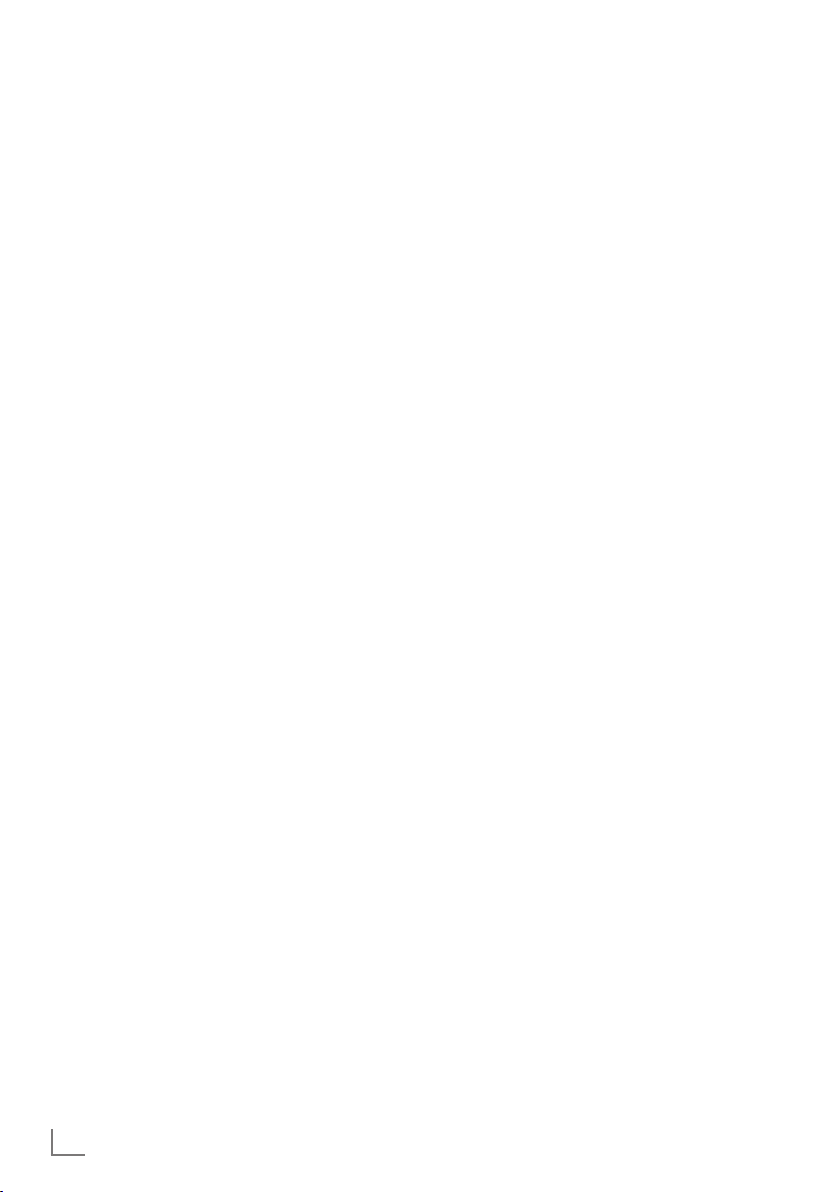
INITIAL SET-UP
---------------------------------------------------------------------------------------------------
Searching television channels with satellite signal (DVB-S)
26 Select the option »Satellite (DVB-S/S2)«
with »
V
« or »Λ« and press »OK« to
confirm.
– The satellite Astra 19.2° East is preset.
27 Confirm the push button »Continue« with
»
« (blue).
Notes:
7
If a second digital satellite signal is con-
nected to SATELLITE SUB input then
»Satellite Input« option should be selected
as »Dual«.
7
Select the Channel Type.
Press »
V
« or »Λ« to select whether you
want to search for only digital channels
(Digital) or only radio channels (Radio) or
both (Digital + Radio) and press »OK« to
select and mark or unmark the »Digital«
and/or »Radio« items.
7
Select Scan Mode.
To select whether you want to search for
only free digital television channels (Free),
only scrambled digital television channels
(Scrambled) or both (Free + Scrambled),
press »
V
« or »Λ« and press »OK« to
select and mark or unmark the »Free« and/
or »Scrambled« items.
28 Press »« (red) to start searching.
– »Digital Searching« menu appears and
the scan for TV channels begins.
– The scan is complete as soon as the mes-
sage »Search is completed!« appears.
29 Select the »Channel Editor« with »OK«.
Tuning cable digital television channels
(DVB-C)
Note:
7
No additional setting is necessary for the
“second tuner”.
30 Select the option »Cable (DVB-C)« with
»
V
« or »Λ« and press »OK« to confirm.
V
31 Select the line »Scan Type« with »
»
Λ
«.
Select the option »Quick« or »Full« with »
or »
«.
>
– »Quick« scanning function sets the chan-
« or
<
nels according to the cable operator
information in the broadcasting signal.
– »Full« scan function scans the entire fre-
quency range selected. With this search
option, search can take a long time. This
search type is recommended. Some cable
providers do not support »Quick« scan.
Note:
7
You can speed up the search. To do this,
frequency and network ID information are
required. You may get this data from your
cable operator or find it in the Internet
forums.
32 Confirm the push button »Continue« with
»
« (blue).
Note:
7
Perform Channel Type selection. Press
»
V
« or »Λ« to select whether you want to
search for only digital channels (Digital),
only Analog channels (Analog) or both
(Digital + Analog) and press »OK« to select and mark or unmark the »Digital« and
»Analog« items.
33 Press »« (red) to start searching.
– The »Digital or Analog Searching« menu
appears, and the search for TV channels
begins.
– The scan is complete as soon as the
»Search is completed!« appears.
34 Select the »Channel Editor« with »OK«.
«
22
ENGLISH
Page 23
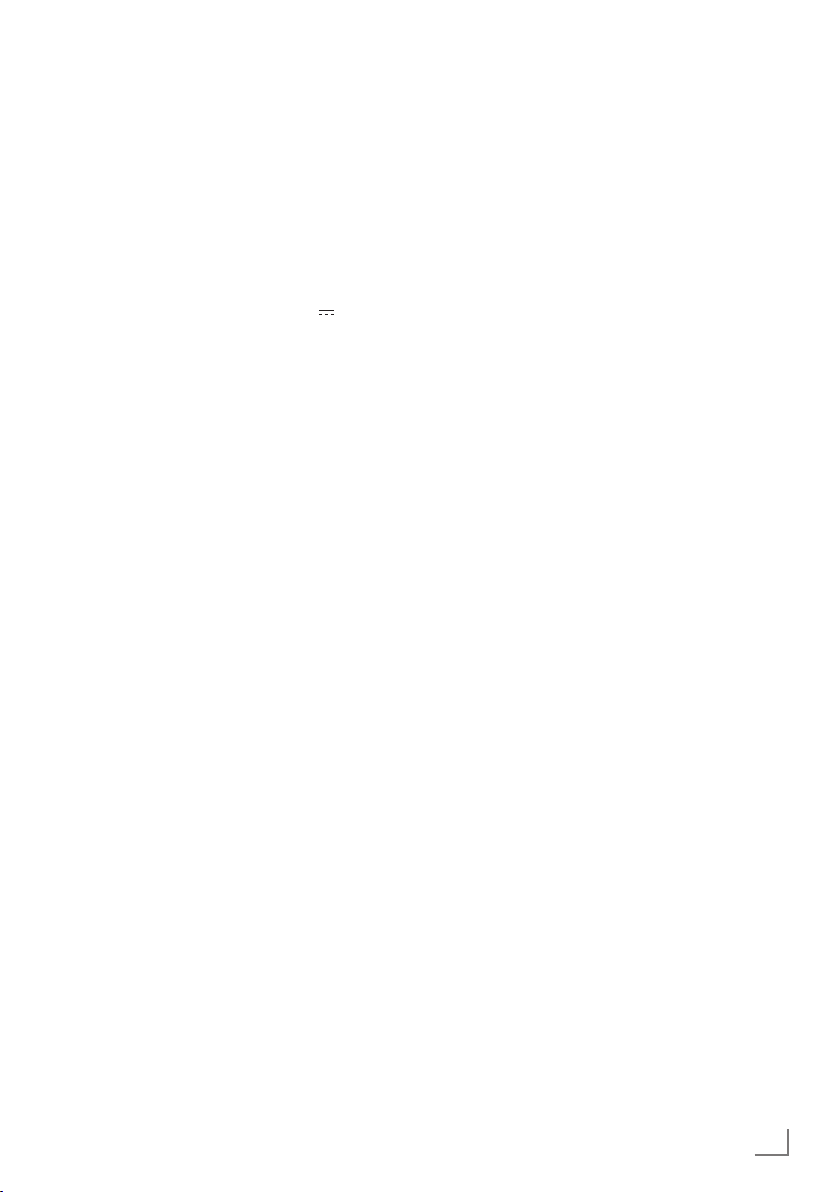
INITIAL SET-UP
---------------------------------------------------------------------------------------------------
Tuning terrestrial digital television
channels (DVB-T)
Note:
7
No additional setting is necessary for the
“second tuner”.
35 Select the option »Air (DVB-T/T2)« with
»
V
« or »Λ« and press »OK« to confirm.
Important:
7
The antenna power supply (5V ) may
only be switched on if the antenna is an
active indoor antenna with a signal
amplifier and it is not already supplied with
a voltage via a mains plug (or similar
supply). Otherwise you may cause a short
circuit and irreparably damage your
antenna.
36 Select the line »Active Antenna Power« with
»
V
« or »Λ«.
Switch on the antenna power supply for the
antenna with »
37 Select the line »Next Page« with »
»
Λ
« and press »OK« to confirm.
« or »>« (»On«).
<
V
« or
Note:
7
Perform Channel Type selection. Press
»
V
« or »Λ« to select whether you want to
search for only digital channels (Digital),
only Analog channels (Analog) or both
(Digital + Analog) and press »OK« to select and mark or unmark the »Digital« and
»Analog« items.
38 Press »« (red) to start searching.
– The »Digital or Analog Searching« menu
appears, and the search for TV channels
begins.
– The scan is complete as soon as the
»Search is completed!« appears.
39 Select the »Channel Editor« with »OK«.
ENGLISH
23
Page 24
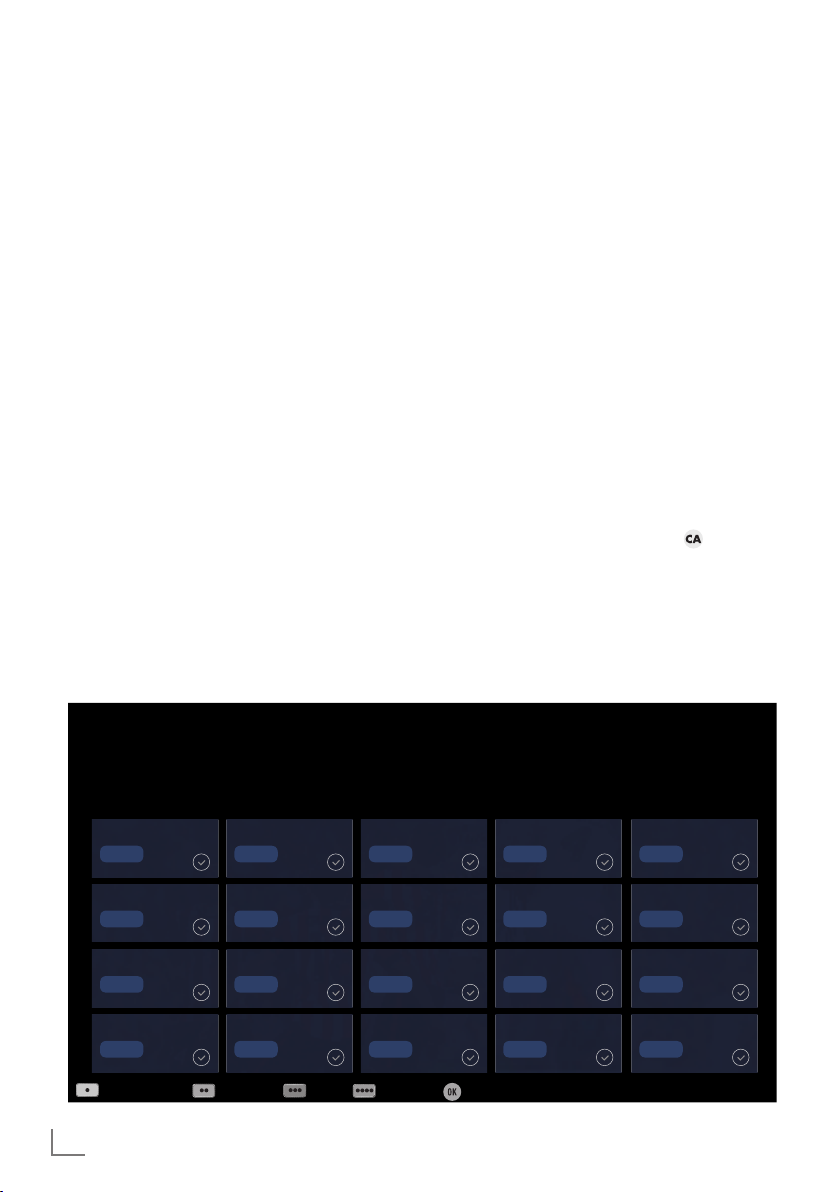
INITIAL SET-UP
---------------------------------------------------------------------------------------------------
Changing the Channel Editor for
the digital channels
Channels found at the end of the search are
stored in the »Channel Editor«.
You can delete channels which are not required
from the programe table, you can change the
order of channels within the programe table and
lock individual channels (Parental control).
You can also add channels to the favourites list;
in addition, you can change the order of channels within the favourites list.
In Channel Editor, press »P+« to switch the
channel list to the next page, press »P–« to
switch it back to the previous page.
To perform searching in the Channel Editor
menu by Channel names, press »« (red).
To display the channels in the Channel Editor
menu by Antenna Type, press »« (green),
»
V
« or »Λ« and »OK«.
To use filters and tools in the Channel Editor
menu, press »
« (yellow).
Opening the Programme Table
1 Open the menu with »MENU«.
V
2 Select the »Settings« menu with »
»
« or »>« and press »OK« to confirm.
<
3 Select the option »Source« with »
and press »
V
« to confirm.
«, »Λ«,
« or »<«
>
4 Select the line »Channel Editor« with »
and press »OK« to confirm.
– »Channel Editor« menu is displayed.
Important:
7
Programme table and favourite lists are
stored separately for all sources (satellite,
cable and air).
7
Programme table of the current source will
be displayed when you select programme
table.
Notes:
7
A Cl module and smart card is required to
watch the channel if there is a »
« sign
next to the channel name in Programme
Table.
7
As the recorded data channels are not
displayed in the channel list, number of
channels displayed in the Channel list may
be less than 6000
V
«
1 Das Erste
Channel Editor
1 Das Erste
DTV
6 24
DTV
11 HD1
DTV
16 TV Sport
DTV
Search for Channels Antenna Type Tools Tune Channel Select
24
ENGLISH
2 ZDF
DTV
7 HD Sports
DTV
12 Life
DTV
17 SAT8
DTV
3 SAT1
DTV
8 HD Test
DTV
13 Film
DTV
18 SKY
DTV
4 N24
DTV
8 SAT
DTV
12 Promo
DTV
19 TV6
DTV
Tuesday
xx xxx xxxx
Satellite All
5 SAT3
DTV
10 RTL
DTV
15 Sport1
DTV
20 TV5
DTV
Page 25

INITIAL SET-UP
---------------------------------------------------------------------------------------------------
Searching channels by name in the
Channel Editor
While arranging the channels in the Channel
Editor, you can search and select the channel
name by the first three characters.
1 In the »Channel Editor« menu, select the
search mode by pressing »« (red).
2 Select the first character of the channel
name you want to search with »
»
« or »>« and press »OK« to confirm.
<
Repeat the entry for the next characters.
– Channels found will be listed on the right
side of the screen.
3 With »
Note:
7
4 To return to the previous menu, press
5 To exit the »Channel Editor« menu, press
« switch to result section, select the
>
channel you are searching with »
»
Λ
«, and highlight this with »OK«.
To change the place of, delete or add the
channels to favorites lists, continue reading
the relevant section.
»BACK <«.
»EXIT«.
V
«, »Λ«,
V
« or
Deleting channels in the Channel
Editor
1 In the »Channel Editor« menu, select the
channel(s) you want to delete with »
»
Λ
«, »<« or »>«, and highlight the channel
by pressing »OK«.
– Channel is marked with »✔«.
2 Press »
– »Tools« menu is displayed.
3 Select the line »Delete« with »
and press »OK« to confirm.
4 To confirm deletion process, select the op-
tion »OK« with »
or
to cancel deletion process, select the option
»No« with »
confirm.
5 To exit the »Channel Editor« menu, press
»EXIT«.
« (yellow).
« or »>«;
<
« or »>« and press »OK« to
<
V
« or »Λ«
V
«,
Moving the channels in the channel organizer to different channel positions
1 In the »Channel Editor« menu, select the
channel(s) you want to move with »
»
Λ
«, »<« or »>«, and highlight the televi-
sion channel by pressing »OK«.
– Channel is marked with »✔«.
2 Press »
– »Tools« menu is displayed.
3 Select the line »Move« with »
and press »OK« to confirm.
Notes:
7
In case of changing the order of the channels, channel numbers sent by the broadcaster will be changed.
7
If more than one channel is selected for
moving, channels will be moved one after
the other according to the selection order of
channels.
4 Select the new place of the channel with
»
V
confirm.
5 To exit the »Channel Editor« menu, press
»EXIT«.
« (yellow).
«, »Λ«, »<« or »>« and press »OK« to
V
« or »Λ«
V
«,
Displaying channels in the Channel
Editor by antenna type
If you have more than one antenna type, you
can display channels in the Channel Editor by
antenna type.
1 To display the channels in the »Channel
Editor« menu by antenna type, press »«
(green).
2 Select »Air«, »Cable« or »Satellite« with
»
V
« or »Λ« and press »OK«.
– Television will switch to the antenna sys-
tem you have selected and channels will
be displayed.
3 To exit the »Channel Editor« menu, press
»EXIT«.
ENGLISH
25
Page 26
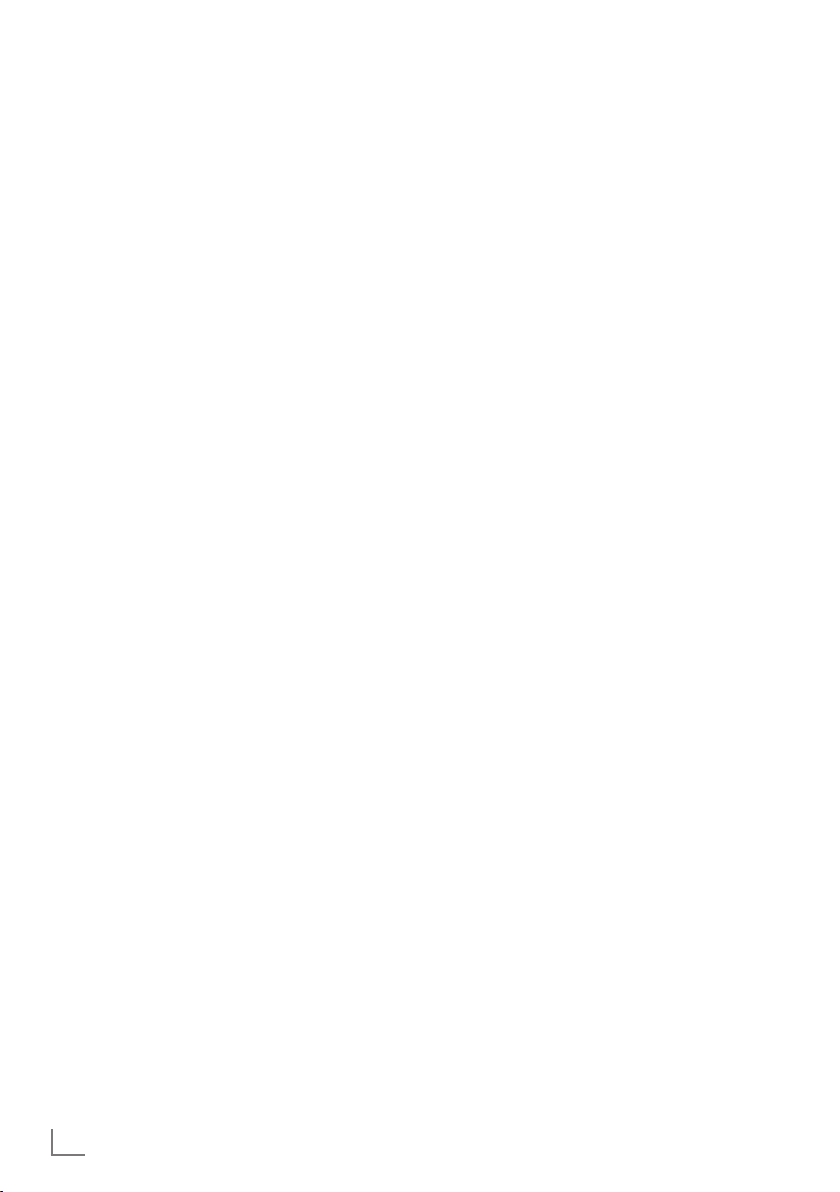
INITIAL SET-UP
---------------------------------------------------------------------------------------------------
Sequencing channels in the Channel
Editor
You can sequence the channels in the Channel
Editor according to different criteria such as TV,
radio or scrambled / unscrambled.
1 To sequence the channels according to dif-
ferent criteria in the »Channel Editor« menu,
press »
« (yellow).
2 Select the sequencing criteria you want with
»
V
« or »Λ« and press »OK« to confirm.
– Channels will be displayed in the »Chan-
nel Editor« menu by the criteria you have
selected.
3 To exit the »Channel Editor« menu, press
»EXIT«.
Creating a list of favourites
You can select your favourite channels and save
them in up to four lists (FAV1 to FAV4).
Note:
7
Favourite lists must be created separately
for all sources (satellite, cable and air).
7
After created the favourite list, press »FAV«
to select the favorite list.
1 In the »Channel Editor« menu, select the
channel(s) you want to add in the favor-
ites list with »
V
«, »Λ«, »<« or »>«, and
highlight the television channel by pressing
»OK«.
– Channel is marked with »✔«.
2 Press »
« (yellow).
– »Tools« menu is displayed.
V
3 Select the line »Add to Fav.« with »
»
Λ
« and press »OK« to confirm.
« or
–»Add to Fav.« menu is displayed.
4 Select the favorite list you want to add the
V
selected channels with »
« or »Λ« and
store with »OK«.
– The channels are marked in the Channel
Editor with »❶«, »❷«, »❸« or »❹«.
– You can add the same channel in more
than one favourites list.
– Each favourite list can contain maximum
255 channels.
Notes:
7
You can delete channels from the favourites
list.
Press »
list the channel is in with »
« (yellow), select the favorites
V
« or »Λ« and
press »OK« to confirm.
Select the channel(s) you want to delete
with »
V
«, »Λ«, »<« or »>«, and highlight
the channel by pressing »OK«.
Press »
»Remove from Fav.« with »
« (yellow) and select the line
V
«, »Λ« and
confirm with »OK«.
7
When a channel stored in the favourite
channel list is deleted channel order in the
favourite list is updated.
5 To exit the »Channel Editor« menu, press
»EXIT«.
Sorting channels in the favorites list
You can change the channel sorting in the
favorites list.
1 To select favorites list in the »Channel Edi-
tor« press »
« (yellow).
2 Select the favorites list you want to sort with
V
« or »Λ« and press »OK« to confirm.
»
3 Select the channel(s) you want to move with
V
«, »Λ«, »<« or »>«, and highlight the
»
television channel by pressing »OK«.
– Channel is marked with »✔«.
4 Press »
« (yellow).
– »Tools« menu is displayed.
V
5 Select the line »Move« with »
« or »Λ«
and press »OK« to confirm.
Note:
7
If more than one channel is selected for
moving, channels will be moved one after
the other according to the selection order of
channels.
6 Select the new place of the channel with
»
V
«, »Λ«, »<« or »>« and press »OK« to
confirm.
7 To exit the »Channel Editor« menu, press
»EXIT«.
26
ENGLISH
Page 27
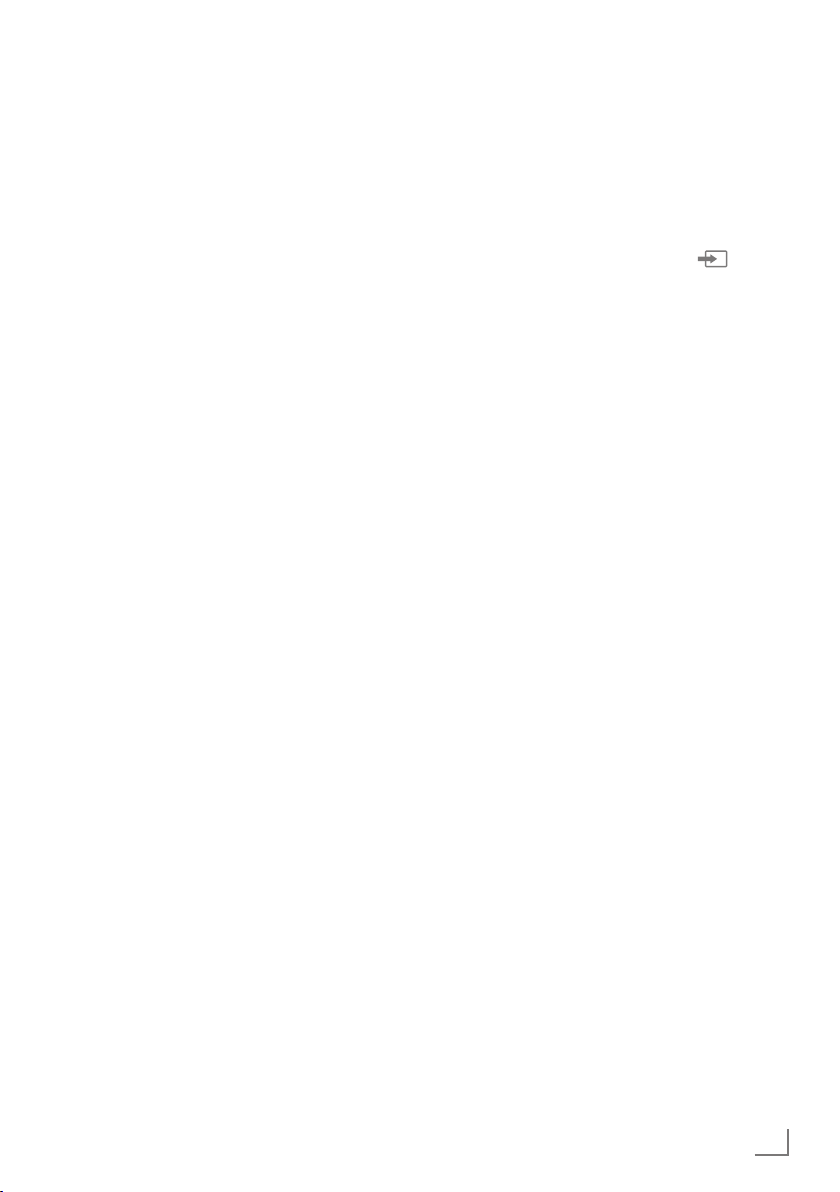
INITIAL SET-UP
---------------------------------------------------------------------------------------------------
Enter own names for the favourites lists
(max. 6 characters)
You can rename all favorites lists.
1 To recall favorites list menu when no menu is
opened on the screen, press »FAV«.
2 Select the favorites list you want to rename
– Virtual keyboard will be displayed.
3 To delete the current name step by step,
4 Select the required character/number with
Repeat the same process for all characters/
5 To save the new name with »« (green).
6 Press »EXIT« to end the setting.
V
« or »Λ« and press »
with »
button.
press »« (red).
V
«, »Λ«, »<« or »>« and move to the
»
next character with »OK«.
numbers.
Note:
7
Using »Shift« ➡ »OK«, you can switch
between uppercase letters / numbers and
lowercase letters / special characters.
« (blue)
Renaming AV channels
You can rename AV channels according to the
device you have connected. For example, for a
PC which you have connected to HDMI1 source
of TV with HDMI cable, you can name the
source as PC.
1 Open »Input Source« menu with »
2 Select the AV source you will rename with
« or »>« and press »
»
<
– Rename menu is displayed.
3 Press »OK« and delete the “old” name step
by step with »« (red).
4 Select the required character/number with
V
«, »Λ«, »<« or »>« and move to the
»
next character with »OK«.
Repeat the same process for all characters/
numbers.
Note:
7
Using »Shift« ➡ »OK«, you can switch
between uppercase letters / numbers and
lowercase letters / special characters.
5 To save the new name with »« (green).
6 Select the icon appropriate for the device
type with »
confirm
7 To save the setting, press »
– Source name and icon will change.
8 Press »EXIT« to end the setting.
« or »>« and press »OK« to
<
« (blue).
«.
« (blue).
ENGLISH
27
Page 28
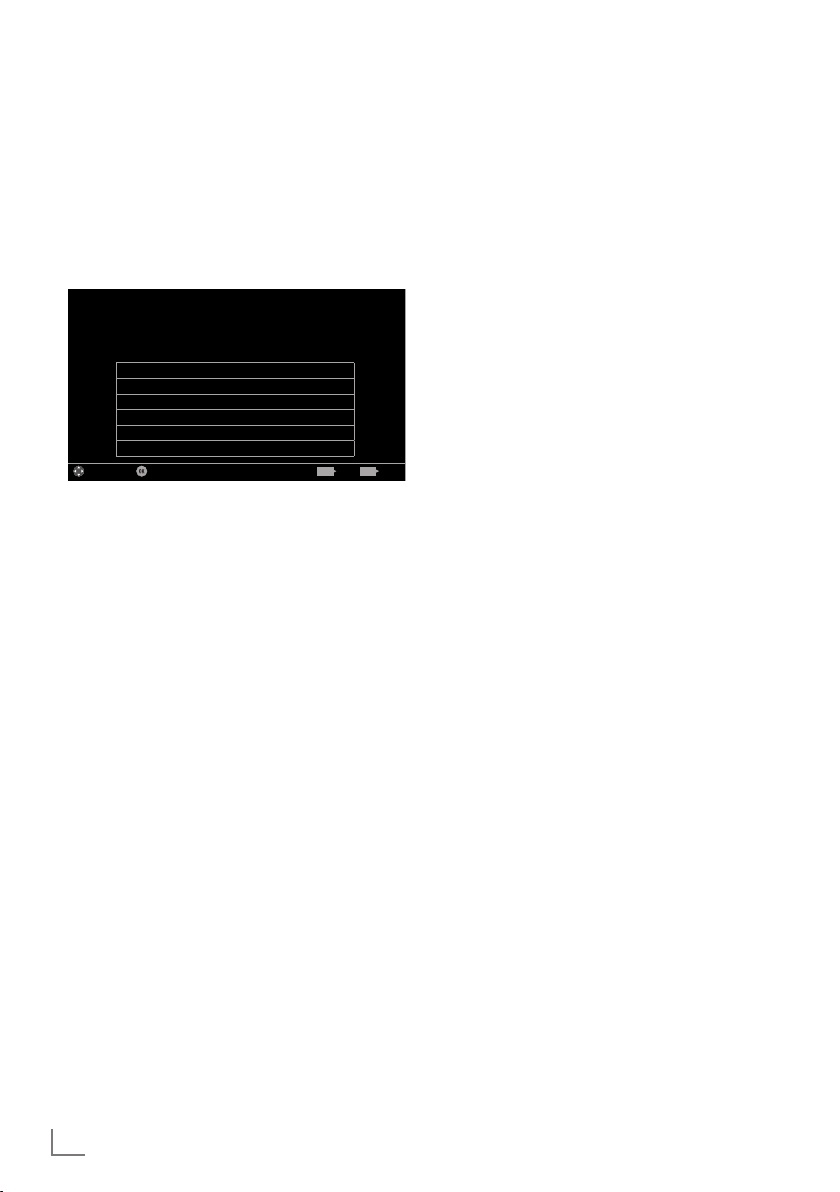
PICTURE /SOUND SETTINGS
-----------------------------------------------------------
Picture settings
1 Open the menu with »MENU«.
V
« or »>«
<
Tuesday
xx xxx xxxx
BACK EXIT
V
« or »>«
<
«, »Λ«,
V
« or
V
2 Select menu item »Settings« with »
»
« or »>« and press »OK« to confirm.
<
3 Select menu item »Picture« with »
and press »
V
« to confirm.
– »Picture Settings« menu is active.
Settings > Picture
Picture
3D Settings >
Picture Format 16:9
Picture Mode Natural
Backlight Ec0
Advanced
Restore default display settings
Change Area Select ExitBack
Source TimerSound NetworkTV Parental
4 Select the required line »Picture Format«,
»Picture Mode« or »Backlight« with »
»
Λ
« and press »OK« to confirm.
Select the option with »
Press »BACK <« to return to »Picture«
« or »>«.
<
menu.
Note:
7
Other settings are available under »Advanced«.
5 Select the line »Advanced« with »
»
Λ
« and press »OK« to confirm.
6 Select the required line/function with »
or »
Λ
« and press »OK« to confirm.
Select the value/option with »
and press »OK« to confirm.
Press »BACK <« to return to »Picture«
menu.
7 Press »EXIT« to end the setting.
« or
«
Advanced picture settings
The “advanced picture settings” are in principal
digital image improvements which, however,
should be only used when necessary when picture quality and transmission is excellent. They
may well improve the display with poor material, but may adversely affect the display where
transmission and picture quality are excellent.
7
»Backlight« – Manual setting for back lighting (only active if dynamic back lighting is
switched to “OFF”). This setting also directly
impacts power consumption.
»Dynamic Backlight« – Here the device
optimally adjusts the back lighting for the
picture content by regulating the back
lighting depending on the average picture
brightness. If a picture has predominately
dark areas, then the black level displayed
is improved by downward adjustment of the
back lighting (in this case the display of the
dark areas is improved), and with predominantly bright picture material the back lighting is maximised in order to display these
areas more brightly.
7
»Vibrant Colour« – Increases the colour
contrast and the contrast adjustment. This
setting is mostly too strong for use with normal pictures and should only be used where
necessary (low or off) otherwise nuances in
the image can be suppressed.
7
»Gamma« – This setting establishes which
brightness value should be displayed for
which digital transmission value. Most
recordings are transmitted with a gamma
value of 2.2 (all Windows PCs and newer
PCs with a MAC operating system work
with this, older MAC systems and transmissions without colour profile mostly operate
with a gamma value of 1.8).
7
»Dynamic Contrast« – The function dynamically and optimally adjusts the contrast for
the respective picture content by analysing
images and then altering this depending in
a change in contrast. This increase the contract, however may also reduce the visible
brightness levels in the picture.
28
ENGLISH
Page 29
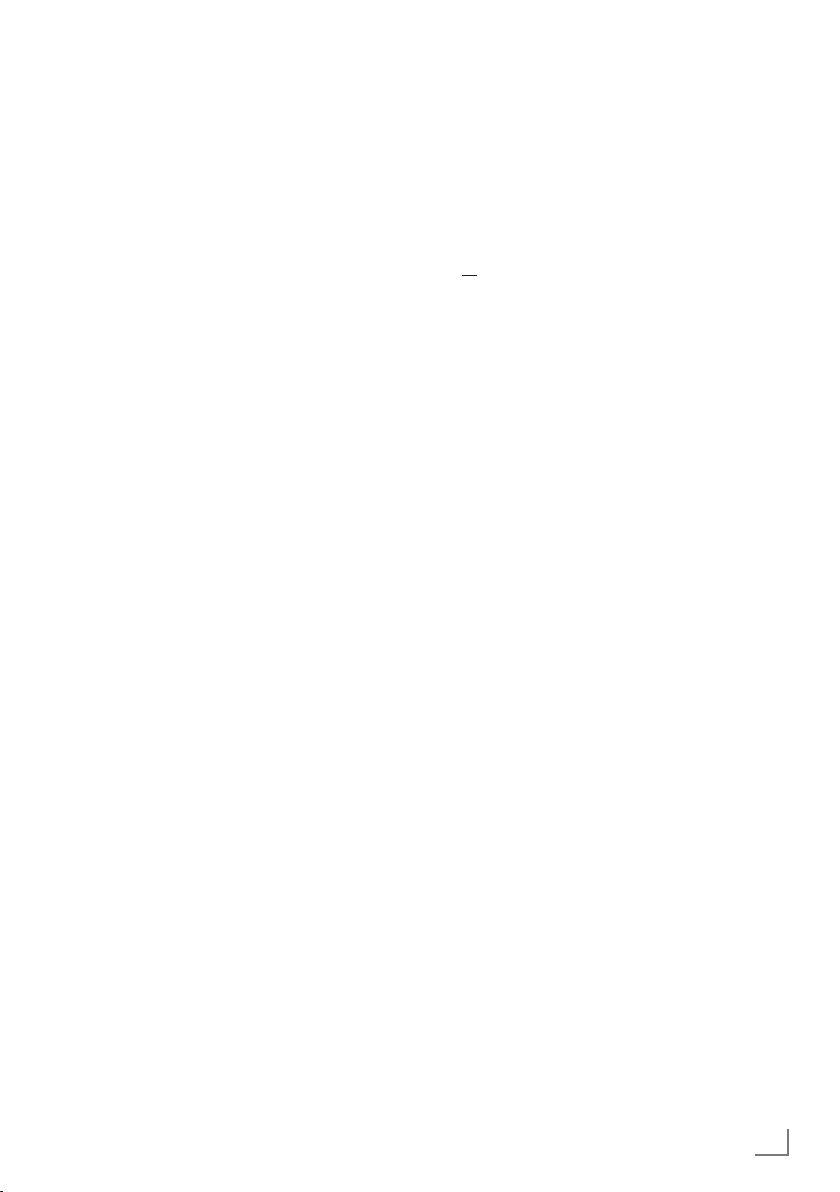
PICTURE /SOUND SETTINGS
7
»Perfect Clear« – Improves the general image by means of a gentle blue hue (giving
the appearance of greater sharpness) and
improves the black level by setting this entirely to black from specific shade of back.
This reduces the visible grey values in the
dark areas of the picture.
7
»Film mode« detects and processes feature
films automatically for all channel sources.
This means you will always receive an
optimal picture.
This functions in the modi 480i, 576i and
1080i in TV playback and for other channel sources.
If the »Film mode« is switched on for
programmes without a feature film signal,
minor problems such as picture freeze,
defective subtitles or fine lines in the picture
could occur.
7
»MEMC« – Improves the display of moving
images through the additional computation
of intermediate pictures and is only available for devices from 32”. It is displayed
with a PPR of 400 (Picture Perfection Rate).
If the adjustment value is too high, this may
result in ghosting with poor transmission due
to the incorrect computation of the intermediate pictures.
7
»Nois Reduction« – Reduces the visible
snow by displaying the picture a little less
sharply and creating a slight blurring.
Should therefore be used minimally with
good picture material.
7
»Block Noise Reduction« – This function
can only be selected with digital reception
sources and AV presets. It reduces any interference from artefacts (pixel blocks) from
digital programmes due to MPEG compression (such as from DVB-T receivers and
lower transmission rates or DVD players).
Restore default settings
1 In the menu »Picture« select the line »Restore
default display settings« with »
and press »OK« to confirm.
2 Select push button »Yes« with »
confirm the security query;
or
select push button »No« with »
to cancel the function.
3 Press »EXIT« to end the setting.
Concluding the settings
1 Press »EXIT« to end the setting.
-----------------------------------------------------------
V
« or »Λ«
« or »>« to
<
« or »>« to
<
ENGLISH
29
Page 30
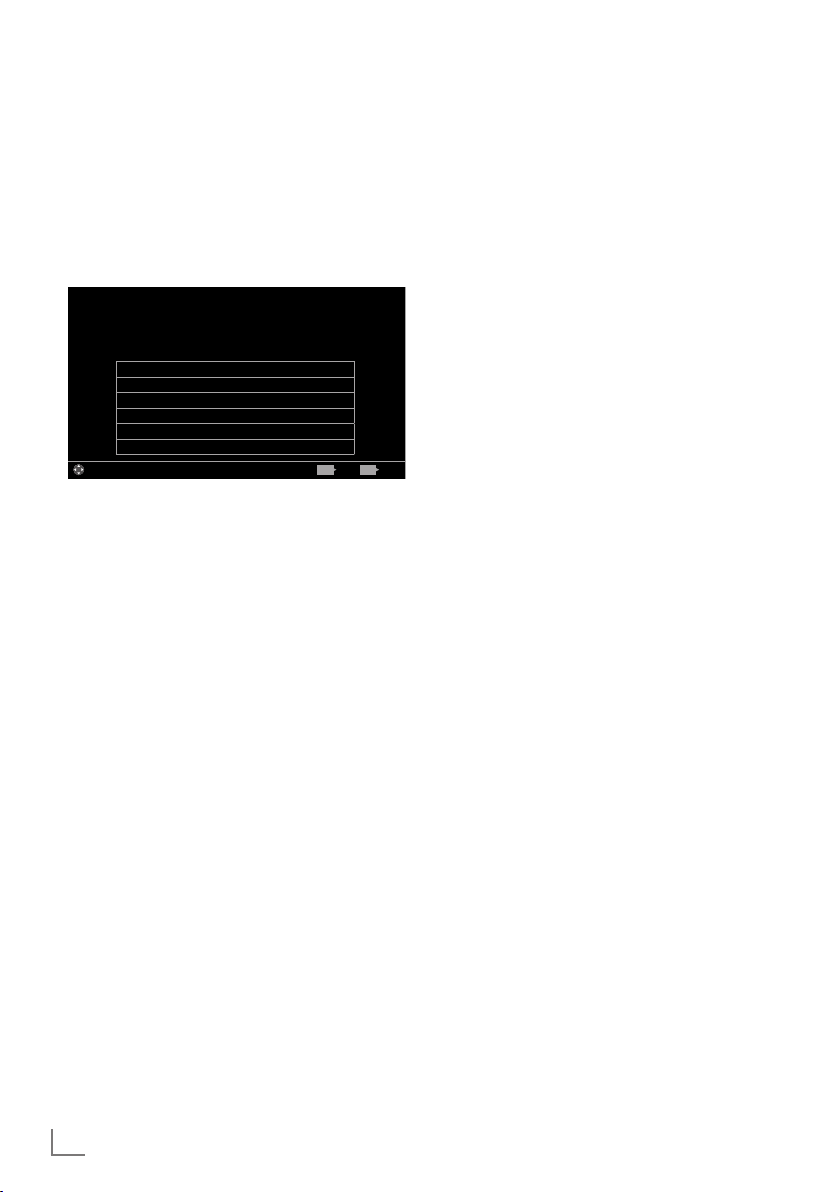
PICTURE /SOUND SETTINGS
-----------------------------------------------------------
Sound settings
1 Open the menu with »MENU«.
V
<
xx xxx xxxx
BACK EXIT
« or »>«.
<
«, »Λ«,
« or »>«
Tuesday
V
« or
2 Select menu item »Settings« with »
»
« or »>« and press »OK« to confirm.
<
3 Select menu item »Sound« with »
and press »
V
« to confirm.
– »Sound« menu is active.
Settings > Sound
Picture
Sound Mode User
Night Mode Off
Bluetooth Off
Select Bluetooth Device - - - -
Advanced
Restore Default Sound Settings
Change Area ExitBack
Source TimerSound NetworkTV Parental
Note:
7
Additional operations are explained in the
following sections.
Sound Mode
1 Select the line »Sound Mode« with »V« or
»
Λ
«.
2 Press »
« or »>« to select the desired op-
<
tion.
DTS Studio Sound™
DTS Studio Sound is an advanced surround
sound solution suite that accurately extracts and
places audio cues for an immersive surround
experience over the TVs built-in speakers. To
complete the audio experience, post processing
and psychoacoustic techniques are implemented to provide 3D audio rendering to match
3D video content, for bass and dialog enhancement and to deliver consistent and level volume
across content.
DTS Studio Sound Technology is supported in
Film, Natural, Speech and Music settings.
1 Select the line »Sound Mode« with »
»
Λ
«.
2 Select the option »Movie«, »Natural«,
»Speech« or »Music« with »
Night Mode
Night Mode prevents sound fluctuations and
volume increases.
1 Select the line »Advanced« from the Sound
V
menu with »
« or »Λ« and press »OK« to
confirm.
V
2 Select the line »Night Mode« with »
»
Λ
«.
« or
3 Activate (»On«) or deactivate the night
mode by pressing »
« or »>«.
<
Notes:
7
»Night Mode« appears in menu if »DTS«
has been selected in »Sound Mode«.
7
Other settings are available under »Advanced«. Select the line »Advanced« with
»
V
« or »Λ« and press »OK« to confirm.
Switching bluetooth on / off and registering an external BT device
Bluetooth enables the television‘s audio signal
wireless to be sent to a registered BT device
(e.g. subwoofer).
The signal transmission is possible from the television set to a Bluetooth-enabled device, only.
1 Switch on the appropriate subwoofer and
start the registration on the subwoofer (see
subwoofer operating manual).
V
2 Select the line »Bluetooth« with »
»
Λ
« and switch on with »<« or »>« (»On«).
« or
– The subwoofer is being searched for. After
a short time the subwoofer is displayed in
the menu.
3 When the subwoofer has been found con-
firm with »OK« .
– The name of the subwoofer is displayed in
the »Sound« menu.
For DTS patents, see http://patents.dts.com. Manufactured under license from DTS Licensing Limited. DTS,
the Symbol, & DTS and the Symbol together are registered trademarks and DTS Studio Sound is a trademark of DTS, Inc. © DTS, Inc. All Rights Reserved.
For DTS patents, see http://patents.dts.com. Manufactured under license from DTS Licensing Limited.
DTS, the Symbol, & DTS and the Symbol together are
registered trademarks, and DTS 2.0+Digital Out is a
trademark of DTS, Inc. © DTS, Inc. All Rights Reserved.
30
ENGLISH
Page 31

PICTURE /SOUND SETTINGS
-----------------------------------------------------------
Note:
7
To log out the subwoofer, select the
»Bluetooth device« item with »
and press »OK« to confirm. Log out the
subwoofer with »« (red).
4 End settings with »EXIT«.
Location selection
The function how to place the television set is
important for the automatic audio settings.
1 Select the line »Advanced« from the Sound
menu with »
confirm.
2 Select the line »TV Location« with »
»
Λ
3 Select the required option »Stand« or »Wall-
mounted« with »
Stereo/dual channel
If the device receives two channel programmes,
e.g. a film with the original sound on sound
channel B (display: »Dual II«) and the dubbed
version on sound channel A (display: »Dual I«),
you can select the desired sound channel.
1 Select the line »Advanced« from the Sound
menu with »
confirm.
2 Select the line »Sound Type« with »
»
Λ
Equalizer
Equalizer offers a sound setting that you can
create.
Equaliser is active in the menu when »Sound
Mode« is selected as »User«.
1 Select the line »Advanced« from the Sound
menu with »
confirm.
2 Select the line »Equalizer« with »
»
Λ
– »Equalizer« menu opens.
3 It is active in »120Hz« frequency band.
Adjust the preferred value by using »
»
«.
>
V
« or »Λ« and press »OK« to
«.
« or »>«.
<
V
« or »Λ« and press »OK« to
« and adjust the setting with »<« or »>«.
V
« or »Λ« and press »OK« to
« and press »OK« to confirm.
V
« or »Λ«
V
V
V
« or
« or
« or
<
« or
4 Select the next frequency band with »V« or
»
Λ
« to repeat the adjustment procedure.
5 To save adjustment, press »BACK <«.
Automatic volume
The television channels broadcast at different
volumes. The automatic volume limiting (AVL)
function means the volume is kept the same
when you switch between channels.
1 Select the line »Advanced« from the Sound
menu with »
confirm.
2 Select the line »AVL« with »
then select »On« with »
Note:
7
AVL item is active in the menu when »Sound
Mode« is selected as »User« or »Standard
Mode«.
V
« or »Λ« and press »OK« to
V
« or »Λ« and
« or »>«.
<
Restore default settings
1 In the menu »Sound« select the line »Restore
Default Sound Settings« with »
and press »OK« to confirm.
2 Select push button »Yes« with »
confirm the security query;
or
select push button »No« with »
to cancel the function.
3 Press »EXIT« to end the setting.
V
« or »Λ«
« or »>« to
<
« or »>« to
<
Concluding the settings
1 Press »EXIT« to end the setting.
ENGLISH
31
Page 32

TV OPERATION – BASIC FUNCTIONS
---------------------------------
Switching on and off
1 Switch the television to standby with the
power switch »ON • OFF«.
2 Press »
3 Press »
4 Switch the television to standby with the
8«, »1…0« or »P+« or »P-« to
switch on the television from standby mode.
8« to switch the television to standby.
power switch »ON • OFF«.
Selecting channels
1 Use »1…0« to select channels directly.
2 Select channels step by step with »P+« or
»P-«.
3 Open the channel list by pressing »OK«,
select the channel list by pressing »
»
« and confirm with »OK«, then close the
>
channel list with »EXIT«.
Notes:
7
Programme information for the following
days an be called up with »
7
Switch to radio channels by calling up
the channel list with »OK«, press »
(blue), use »
»Radio«. Select radio channels with »
»
« and confirm with »OK«.
>
7
Switch back to TV channel lists by calling
up the channel lists again with »OK« , press
»
the option »Digital« and confirm with »OK«.
7
To save energy, you can turn off the screen
in “Radio mode” (see “ADVANCED SETTINGS” on page 70).
V
« or »Λ« to select the option
« (blue), using »
V
« or »Λ« to select
« or
<
Λ
«.
«
« or
<
Selecting stations from lists
You can select stations from various lists, (e.g.
ALL, FAV1 - FAV4).
1 Press »FAV« to recall the favorite list menu.
– »Favorite« menu is displayed.
V
2 Select the favorite list with »
open it with »OK«
3 Select the channel with »
press »OK« to confirm.
4 Press »EXIT« to exit the channel list.
« or »Λ« and
« or »>« and
<
Selecting AV channels
1 Open »Input Source« menu with » «.
2 Select the desired AV channel position with
« or »>« and confirm with »OK«.
»
<
3 Use »1…0« to switch back to the television
channel.
Note:
7
The AV preset descriptions can be changed.
See “Settings” section on page 27.
Adjusting the volume
1 Adjust the volume with »– o +«.
Muting
1 Use »p« to switch the sound off (mute) and
to switch it on again.
Displaying information
Information about each television program is
shown automatically at every change of channel.
1 Display information, press »?« repeatedly.
– The display disappears automatically
after a short while.
32
ENGLISH
Page 33

TV OPERATION – BASIC FUNCTIONS
---------------------------------
Audio language
You can select various languages when watching digital channels. This depends on the programme being broadcast.
1 Press »
2 Select the language with »
press »OK« to confirm.
3 Press »EXIT« to end the settings.
« to open the selection menu.
V
« or »Λ« and
Subtitles
You can select various subtitles when watching digital channels. This depends on the programme being broadcast.
1 Press »
2 Select the language with »
press »OK« to confirm.
Note:
7
Subtitles in Terrestrial Digital broadcasts are
not supported in 3D mode.
3 Press »EXIT« to end the settings.
« to open the selection menu.
V
« or »Λ« and
Zap function
This function allows you to save the television
channel which you are currently watching and
switch to other channels (zapping).
1 Select the channel you want to save in the
zap memory with »1…0« or »P+«, »P-« (for
example, channel 1, BBC 1) and save with
»BACK <«.
2 Change channels with »1…0« or »
»
V
«.
3 You can now use »BACK <« to switch
between the saved channel (in the example,
BBC1) and the channel you were watching
before.
4 Press »EXIT« to quit the zap function.
Λ
«
PIP mode
PIP (picture in a picture) allows you to watch
an inset picture from a second picture source in
addition to the current station.
If you want to use the PIP function with digital
satellite programmes (DVB-S), you need to connect a second satellite cable to the SATELLITE
SUB socket.
The TV station can only be changed in the main
picture.
Displaying the inset picture
1 Press »6 PIP« to display the inset picture.
Swapping the main and inset pictures
1 Press »BACK <« to swap the main and
inset pictures.
Selecting the TV programme
1 Press »P+« or »P-« to change the TV pro-
gramme incrementally.
Selecting the position of the inset
picture
1 Press »>« or »<« to change the position of
the inset picture.
Changing the size of the inset picture
1 Press »V« or »Λ« to change the size of the
inset picture.
Exiting PIP mode
1 Press »EXIT« to hide the inset picture.
ENGLISH
33
Page 34

TV OPERATION – ADDITIONAL FUNCTIONS
------------
You can find the following settings in the »Tools«
menu.
Sleep timer
In the »Sleep Timer« menu you can enter a time
for the television to switch off. After this time
has elapsed, the television switches to standby
mode.
1 Open the Tools menu with »TOOLS«.
V
« or »>«.
<
« or
2 Select the line »Sleep Timer« with »
»
Λ
«.
3 Select the switch-off time with »
Note:
7
Set the function to »Off« with »<« or »>« to
switch it off.
4 Press »EXIT« to end the settings.
Zoom function
With this function, you can enlarge the picture
on the television.
1 Open the Tools menu with »TOOLS«.
V
2 Select the line »Zoom« with »
3 Select zoom setting with »
press »OK« to confirm.
– Image is enlarged as center-focused.
4 To navigate in the enlarged picture, press
»« (red) and move the screen with »
»
«, »V« or »Λ«.
>
5 To return to the zoom menu, press »BACK
«.
<
Note:
7
Zoom feature is not supported in 3D mode.
6 Press »EXIT« to end the settings.
« or »Λ«.
« or »>« and
<
«,
<
Changing the picture format
The television automatically switches to the 16:9
format if this format is detected via the Euro-AV
socket.
1 Open the Tools menu with »TOOLS«.
V
2 Select the line »Picture Format« with »
or »
Λ
«.
3 Select the picture format with »
and press »OK« to confirm.
4 Press »EXIT« to end the settings.
Notes:
7
Picture format selection is not supported in
3D mode.
7
You can choose between the following
picture formats.
»Auto« format
The picture format is automatically switched to
»16:9« for 16:9 programmes.
The picture format is automatically switched to
»4:3« for 4:3 programmes.
»16:9« and »14:9« formats
During programmes in 4:3 format, the picture
is stretched horizontally if »16:9« or »14:9« is
selected.
The picture geometry is stretched horizontally.
With actual 16:9 signal sources (from a set-top
box on the Euro-AV socket) the picture fills
the screen completely and with the correct
geometry.
»4:3« format
The picture is shown in 4:3 format.
»LetterBox« format
The letterbox setting is especially suitable for
programmes in 16:9.
The black borders which are usually at the top
and bottom of the screen are eliminated, 4:3
pictures fill the screen.
The transmitted pictures are enlarged, but are
slightly cropped at the top and bottom. The
picture geometry remains unchanged.
<
«
« or »>«
34
ENGLISH
Page 35

TV OPERATION – ADDITIONAL FUNCTIONS
------------
»Subtitle« format
If you cannot read the subtitles which appear on
the bottom of the screen, then select »Subtitle«.
»Panorama« format
This setting is suited to films with a large width/
height ratio.
During programmes in 4:3 format the picture is
stretched horizontally if the »Panorama« function
is selected. The picture geometry is stretched
horizontally.
»Overscan« format
When this mode is selected, high defined
picture from HDMI and Component inputs is not
cropped and it is displayed in its original size.
This is only active in HDMI mode and for resolutions at or above 720p.
Audio settings
1 Open the Tools menu with »TOOLS«.
V
<
« or
« or
2 Select the line »Sound Preset« with »
»
Λ
«.
3 Select the audio setting by pressing »
»
«.
>
– You can change the »User« audio setting;
see “Equalizer” on page 31.
4 Press »EXIT« to end the settings.
Picture settings
1 Open the Tools menu with »TOOLS«.
V
<
« or
«
2 Select the line »Picture Mode« with »
»
Λ
«.
3 Select the picture setting by pressing »
or »
«.
>
4 Press »EXIT« to end the settings.
ENGLISH
35
Page 36

ELECTRONIC TV GUIDE
---------------------------------------------------------------------------
The Electronic TV guide (RoviGuide™) has two
operation modes: online and offline.
In the offline mode, only the broadcast information is received via broadcast.
A lot of content can be received via the Internet
connection in the online mode such as, programme information, channel logos, information
about players, pictures, fragments, etc.
Log on to the “RoviGuide™“
If you use the Electronic TV guide for the first
time, you must log on.
1 Press »GUIDE« to start Electronic TV guide.
– »Terms and Conditions« is displayed.
V
2 With »
select the push button »I Agree« and press
»OK« to confirm.
« display Terms and Conditions,
The Electronic TV guide in Offline
mode
In the offline mode, the electronic programme
guide offers an overview of all programmes that
will be broadcast in the next week (for digital
stations only).
1 Press »GUIDE« to start Electronic TV guide.
– A message is displayed.
Notes:
7
Not all channels provide a detailed TV
guide.
7
Many broadcasters supply the daily programme but no detailed descriptions.
7
There are broadcasters which do not provide any information at all.
2 Select the push button »Continue« with »
and press »OK« to confirm.
V
3 Select the channel with »
– Information about the actuel programme is
displayed in the selected television channel.
4 Switch to the information about the current
programme using »OK«.
« or »Λ«.
V
Notes:
7
To display a small image of the programme
select the »Watch« button with »
confirm with »OK«.
7
The programme selected can be recorded
(if an external data medium is connected).
To do this select the »Record« button with
»
« and confirm with »OK«. Confirm the
>
display with »OK«.
7
To add the programme selected to the
reminder timer select the »Set Reminder«
button with »
Confirm the display with »OK«.
5 Return to the programme overview with
»BACK <«.
6 Press »
programme and »
mation for the current programme.
Note:
7
You can filter certain types of programmes.
To do this press »
»All« and press »
desired programme type and confirm with
»OK«.
7 Press »EXIT« to close the channel guide.
«
« and confirm with »OK«.
>
« to select information on the next
>
« to return to the infor-
<
« to select the option
<
V
« or »Λ« to select the
« and
>
36
ENGLISH
Page 37

ELECTRONIC TV GUIDE
---------------------------------------------------------------------------
The Electronic TV guide in Online
mode
»Search« and »Suggestions« options comes in
the electronic programme guide in the online
mode as different from the offline mode. A lot
of content can be received via the Internet with
these options such as, programme information,
channel logos, information about actors, pictures, fragments, etc. (only for digital channels).
Note:
7
The basic functions are the same as in the
“Offline mode”.
1 Press »GUIDE« to start Electronic TV guide.
– »Electronic TV guide« is displayed.
2 Press »
– »TV Listing« option is marked.
“Browse” search parameter
1 Select »Browse« with »V« or »Λ« and
– A selection of programmes appears.
2 Press »
– The search results are displayed on the
3 Select the required programme with »
4 Switch off the channel guide with »EXIT«.
« once to display the top menu.
<
press »OK« to confirm.
« and select search parameter with
<
»
V
« or »Λ« and press »OK« to confirm.
screen.
»
Λ
«, »<« or »>« and press »OK« to view
information.
V
«,
“Search” search parameter
1 Select the »Search« item with »V« or »Λ«
and press »OK« to confirm.
– An entry field appears.
2 Select the first character/digit of the
required search item with »
press »OK« to move to the next position.
– The search results are displayed on the
screen.
Note:
7
The last character/digit can be deleted with
»BACK
3 Use »
switch to the programme.
4 Select the required channel with »
»
Λ
« and press »OK« to view the informa-
tion.
Note:
7
You can also search for specific programmes by pressing »« (green) and
make a selection.
5 Switch off the channel guide with »EXIT«.
«.
<
« to switch to the channel and »>« to
>
V
« or »Λ« and
V
« or
ENGLISH
37
Page 38

3D FUNCTION
----------------------------------------------------------------------------------------------------
Important information about 3D
Function
7
Watching TV from a close distance for a
long time impairs the sense of sight.
7
Avoid watching 3D images for long dura-
tions.
7
Watching TV with active 3D glasses for
long durations may cause headache and
fatigue. Stop watching TV if you feel dizziness, headache or fatigue.
7
Do not watch 3D images if you are anxious,
sleepy or tired.
7
Some people may experience epileptic
paralysis or stroke when they are subjected
to the flashing images or light in certain
television images or video games. Persons
with a history of epilepsy or paralysis
should consult a physician before using 3D
function.
7
If you experience any of the following
situations, stop watching 3D images and
consult a medical expert. Change in sight,
dizziness, instability, twitch in eyes or
muscles, nausea, confusion, contraction or
cramp, difficulty in concentration. Children
must be asked whether they are experiencing any of the above conditions since they
are more vulnerable to such conditions then
the adults.
7
3D images can stun audience. It is suggest-
ed for elders, pregnant women, epilepsy
patients and persons with serious physical
disorders to avoid watching 3D images.
7
Do not use 3D Active glasses for purposes
other than their intended use. Wearing 3D
active glasses for any purpose (such as
sunglasses, protective glasses) may cause
physical damage or impair the sight of
seeing.
7
Optimum distance of watching should be
three or more times the height of the screen.
Prepare 3D Function
GRUNDIG AS-3D G glasses provide the reality
of theaters when you watch 3D movies at your
home.
This TV is equipped with LED technology to
provide you the best possible 3D images.
To join the high definition 3D world, you just
need to put on GRUNDIG AS-3D G glasses
designed specifically.
Notes:
7
This product is compatible with GRUNDIG
AS-3D G glasses and may not support active glasses of different brands or models.
7
GRUNDIG AS-3D G glasses are also sold
separately. Please contact your dealer
from where you have purchased your TV in
order to obtain more information for buying
glasses.
7
Infrared transmitter is located at the lower
left corner of the display and emits the
signals at 90 degrees in horizontal direction
and 40 degrees in vertical direction.
7
It may not be possible to obtain 3D effects
when there is an obstacle between the 3D
transmitter and the glasses.
Watching 3D content
Notes:
7
The 3D function is supported by the »Air«,
»Cable« and »Satellite« input sources or by
external devices which are connected to the
HDMI, COMPONENT or USB sockets.
7
At the program sources »Air«, »Cable«,
»Satellite« and »COMPONENT« the functions »Side by Side« and »Top Bottom« are
only supported at resolutions of »1280 x
720p 50/60 Hz«, »1920 x 1080i 50/60
Hz« and »1920 x 1080p 24/30, 50/60
Hz«.
7
3D experience may change depending on
the format and features of the picture (resolution, sharpness and etc) supplied from the
external input.
38
ENGLISH
Page 39

3D FUNCTION
7
3D effect may degrade if you watch 3D im-
----------------------------------------------------------------------------------------------------
ages under fluorescent light. In such cases,
either reduce the light or turn off the lamp.
7
While 3D mode is active, if Program table,
channel or source is changed, MyApps or
Grundig Application Store are launched,
file playback ends or next file is selected
in USB and PVR mode your television will
switch to 2D mode.
1 Open »Select Source« menu with »
2 Select the 3D playback AV source with »
or »
« and press »OK« to confirm.
>
3 Open 3D menu with »3D«, use »
to select »Side by Side«, »Top Bottom« or
« or »>«
<
«.
<
»2D → 3D« option according to the content
to be played and press »OK« to confirm.
– »2D → 3D«: Changes 2D picture to 3D.
– »Side by Side«: Displays a picture next to
the other one.
– »Top Bottom«: Displays a picture below
the other one.
– »Frame Packing«: Right and left images of
the TV are displayed alternately.
Note:
7
Frame Packing option can be displayed on
3D menu only if an HDMI 1.4 supported
video signal is sent from an external device.
Side by Side and Top Bottom options are
not displayed.
4 Turn of the function, open 3D menu with
»3D«, use »
press »OK« to confirm.
« or »>« to select »Off« and
<
Note:
7
Refer to the user manual of 3D Grundig
AS-3D G glasses for detailed information
about usage, cleaning and care of the
glasses.
3D Settings
1 Open the menu with »MENU«.
2 Select menu item »Settings« with »
»
« or »>« and press »OK« to confirm.
<
3 Select menu item »Picture« with »
and press »
– »Picture« menu is active.
4 Select the line »3D Settings« with »
press »OK« to confirm.
– »3D Settings« menu is displayed.
«
Settings > Picture > 3D Settings
Change Area Change Mode ExitBack
Note:
7
Additional operations are explained in the
following sections.
Adjusting 2D → 3D Effects
When you change 2D broadcasting to 3D, you
can adjust the most suitable effect depending on
your personal preferences.
1 Select the line »Effect mode« with »
»
Λ
– »3D Perspective« and »Depth« options
are activated.
2 Select the line »3D Perspective« with »
or »
3 Select the line »Depth« with »
and select the picture setting as »Low«,
»Medium« or »High« with »
4 Press »EXIT« to end the settings.
V
« to confirm.
Picture
3D Mode Off
3D Efects
Efect Mode Off
3D Perspective 0
Depth Medium
Source TimerSound NetworkTV Parental
« and set it to »On« with »<« or »>«.
Λ
« and adjust with »<« or »>«.
V
« or »>«.
<
V
«, »Λ«,
« or »>«
<
V
« and
Tuesday
xx xxx xxxx
BACK EXIT
V
« or
V
« or »Λ«
«
ENGLISH
39
Page 40

3D FUNCTION
----------------------------------------------------------------------------------------------------
LR Correction
When Frame Packing mode is enabled in HDMI
source, 3D perception may disappear in 3D
films or 3D games due to a synchronization shift
arising from HDMI signal. You may correct 3D
perception with this feature.
V
1 Select the line »LR Correction« with »
»
Λ
«.
2 Press »
« or »>« to switch the function
<
»On«.
« or
Note:
7
Set the function to »Off« with »<« or »>«.
3 Press »EXIT« to end the settings.
Formats supported with HDMI 1.4
With HDMI 1.4, your TV can recognize and
play 3D contents. To exit 3D mode, turn off the
function by setting it to »Off« with »3D«. Formats
supported in 3D mode with HDMI 1.4 are
provided in the following table.
Film content
Game
content
Broadcast
content
40
ENGLISH
Frame Packing 1080p @
23.98/24Hz
Frame Packing 720p @ 50 or
59.94/60Hz
Side by Side
Horizontal
Top and Bottom
1080i @ 50 or
59.94/60Hz
720p @ 50 or
59.94/60Hz
1080p @
23.97/24Hz
Page 41

HBBTV MODE
------------------------------------------------------------------------------------------------------
What is HbbTV?
HbbTV provides next generation interactive teletext broadcast with its modern structure, content
and high definition (HD) image and videos.
To receive HbbTV broadcast, your television
must be connected to the Internet.
This feature is only available in countries where
the service is provided.
After you switch to a TV station that offers
HbbTV, a corresponding message appears.
ENGLISH
41
Page 42

HBBTV MODE
------------------------------------------------------------------------------------------------------
Using HbbTV
When you switch to a TV program that supports
HbbTV, an info message will appear stating that
HbbTV broadcast is available.
1 Press »« (red) to open HbbTV.
– Information regarding the services will ap-
pear on the screen. Additionally, colored
buttons necessary for browsing the menus
will also appear.
Notes:
7
The range of subjects and selection of individual subjects depend on the programme
provider.
7
Numeric buttons »1« through »0« are used
for additional functions.
2 Press »« (green), »
(blue) or »
confirm with »OK« to select the desired
topic field.
3 Select the option you want with »
»
<
confirm with »OK«.
4 Press »« (red) to close HbbTV.
Note:
7
If the navigation in HbbTV mode does not
work, you can exit the function by pressing
»EXIT«.
V
«, »Λ«, »<« or »>« and
« or »>« in the selected topic field and
« (yellow) or »
V
«, »Λ«,
Additional functions for video
indexes
1 Start playback with »8«.
2 Pause playback with »
3 Resume playback with »
4 Rewind by »
5 Stop playback with »
3
!«.
8«.
« forward by »4«.
7«.
Deactivate and activate HbbTV
This option allows turning off Hbb TV feature,
thus warnings shall not be displayed on channels with Hbb TV feature.
1 Open the menu with »MENU«.
2 Select menu item »Settings« with »
»
« or »>« and press »OK« to confirm.
<
3 Select the menu item »Source« with »
»
« and press »V« to confirm.
<
– »Source« menu is active.
4 Select the line »Advanced« with »
»
Λ
« and press »OK« to confirm.
5 Select the line »Hbb TV« with »
6 Select the option »Off« with »
«
Note:
7
To activate HbbTV again, select in step. 6
the option »On«.
7 Press »EXIT« to end the setting.
<
Deactivate and activate digital
teletext
If you deactivate digital video text, only normal
video text can be selected, however the other
functions of the interactive service HbbTV are
still available.
1 Open the menu with »MENU«.
2 Select menu item »Settings« with »
»
« or »>« and press »OK« to confirm.
<
3 Select the menu item »Source« with »
»
« and press »V« to confirm.
<
– »Source« menu is active.
4 Select the line »Advanced« with »
»
Λ
« and press »OK« to confirm.
5 Select the line »Digital Teletext« with »
or »
Λ
«.
6 Select the option »Off« with »
Note:
7
To reactivate digital teletext, select »On« in
step 6.
7 Press »EXIT« to end the setting.
<
V
«, »Λ«,
>
V
« or
V
« or »Λ«.
« or »>«.
V
«, »Λ«,
>
V
« or
« or »>«.
« or
« or
V
«
42
ENGLISH
Page 43

TELETEXT MODE
------------------------------------------------------------------------------------------------
TOP text or FLOF text mode
Note:
7
If you only want to use this “normal” video
text, disable the digital video text, see page
42.
1 Press »TXT« to switch to the Teletext mode.
2 You can select teletext pages directly with
V
»1...0« or step by step with »
« or »Λ«.
To return to page 100, press »?«.
Note:
7
At the bottom of the screen, you will see an
information line consisting of a red, green
and, depending on the channel, yellow and
blue text field. Your remote control has buttons with the corresponding colours.
3 Press »« (red) to scroll one page back.
4 Press »« (green) to scroll one page
forward.
5 Press »
6 Press »
« (yellow) to select section.
« (blue) to select topic.
7 Press »TXT« to exit the Teletext mode.
Normal text mode
1 Press »TXT« to switch to the Teletext mode.
2 You can select teletext pages directly with
»1...0«.
To return to page 100, press »?«.
3 Press »P-« to scroll one page back.
4 Press »P+« to scroll one page forward.
5 Press »TXT« to exit the Teletext mode.
Note:
7
Teletext feature is not supported in 3D
mode.
Additional functions
Skipping the waiting time
While a page is being searched for, you can
switch to the television channel.
1 Enter the teletext page number with »1…0«
and then press »
– As soon as the page is found, the page
number is displayed.
2 Press »
6« to switch to the teletext page.
Increasing character size
1 To enlarge the character size of a teletext
page, press »
Page stop
A multiple page may contain several sub-pages,
which are automatically scrolled by the transmitting station.
1 Stop the sub-pages with »
2 Press »
3
Calling up a sub-page directly
If the selected teletext page contains further
pages, the number of the current sub-page as
well as the total number of pages is displayed.
1 Call up the sub-page with »
2 Press »« (red) or »« (green) to select a
sub-page.
3 Press »
Reveal answer
Certain teletext pages contain ”hidden answers”
or information which can be called up.
1 Display information with »
2 Conceal the information with »
Splitting the screen (Split Screen)
With this function you can see the television
channel on the left and the teletext page on the
right.
1 To activate the split screen function, press
7«.
»
– Television channel and teletext page ap-
pear side by side on the screen.
2 To deactivate the function, press »
6«.
5« repeatedly.
3
« to quit the function.
« to quit the function.
4
«.
«.
«.
4
«.
7«.
ENGLISH
43
Page 44

USB RECORDING
-------------------------------------------------------------------------------------------
Information on recording and
playing television programmes
7
Recording and reproducing programmes,
this can only be done with digital television
stations (DVB-S, DVB-T and DVB-C).
7
The digital television stations (DVB-S, DVB-T
and DVB-C) you are able to record and
playback also depend on the broadcasting
station.
7
Recording and reproducing programmes,
as well as the Time Shift function can only
be carried out using an external data
medium (hard drive or USB stick).
7
Recordings can be made with most data
mediums on the market. However, we cannot guarantee operation for all data media.
7
If you record a programme on an external
data medium, you can only watch it on your
television.
You cannot watch this programme on
any other device.
7
If you send your television to be repaired
and hardware components need to be
replaced, you might not be able to play the
recordings again on the repaired television.
7
Grundig isn't responsible for any loss of
data stored on any external storage device.
7
It is recommended to play the files saved
on DTV by PVR player. Some recorded
files may not play correctly on USB Media
Player.
Possible limitations when using
an external data medium
Depending on the broadcasting station, you
may experience various restrictions on some
functions from some television stations.
GRUNDIG has no influence on these
restrictions.
7
Recording a programme on the external
data medium can be disabled by the
broadcaster.
If »URI* protected! PVR function blocked«
is displayed, then recording or time shift
is restricted (one recording possible) or
disabled (recording not possible) by the
broadcaster.
*URI = user rights information.
7
If you record and save a programme on
the archive of an external data medium,
playback can be restricted.
The broadcaster can allow you to see this
programme one or more times but could
also just make it available for a certain
period of time.
7
Stations from which children are protected,
immediately require a PIN number before
recording starts. If this authorisation is not
given, the recording may not start.
7
Copying a programme from a digital televi-
sion station onto a video or DVD recorder
using the SCART/S-VHS/COMPONENT
socket (analog audio/video signal) can
also be restricted by the broadcaster. In
order to do this, your device must support
the copying function.
44
ENGLISH
Page 45

USB RECORDING
LAN
-------------------------------------------------------------------------------------------
Connecting external data media
Notes:
7
It is advised to put the television on stand-by
mode before connecting the Skype camera.
7
Before disconnecting the external data medium, the television must first be switched to
standby, otherwise files can be damaged.
7
There are three USB inputs on the television,
namely USB1, USB2 and USB3.
USB1 and USB3 input is intended for USB
devices that require additional power (e.g.
external hard disk).
SERVICE
ONLY
ANT IN
Notes:
7
The socket USB2 of the television supports
500 mA current according to the USB standard. Devices such as external hard disk
and etc. that consume more power can only
be connected to the USB1 and USB3 USB
interface of the television.
7
If you are using a power cable for the
external hard disk that you have connected
to the USB1 and USB3 USB interface,
then the power cable of the external hard
disk must also be unplugged when the TV is
turned off.
7
You must not disconnect the USB Device
from the TV while a file on the USB Device
is being read by the TV.
1 Plug the external hard disk to the USB1 or
USB3 USB interface of the television;
or
plug the memory stick in the USB2 socket
of the television.
ENGLISH
45
Page 46

USB RECORDING
-------------------------------------------------------------------------------------------
USB recording settings
Selecting the menu
1 Open the menu with »MENU«.
V
xx xxx xxxx
«,
Tuesday
Back
BACK
V
« or
2 Select the menu item »Records« with »
»
Λ
«, »<« or »>« and press »OK« to
confirm.
– »Media Player« menu is displayed.
V
3 Select the line »PVR« with »
« or »Λ« and
press »OK« to confirm.
– The content is displayed.
4 Open the Media Options menu with press
»TOOLS«.
Media Player > PVR
Channel_1_201548_154649.ts
Media Options
View Mode Auto Fit
Auto Preview On
Slide Show Interval 5
Disk Management
5 Select the line »Disk Management« with
»
V
« or »Λ« and press »OK« to confirm.
Note:
7
Additional operations are explained in the
following sections.
Disconnecting external data media
1 In the »Disk Management« menu select
the line »Safely Remove Disk« with »
»
Λ
« and press »OK« to confirm.
Note:
7
Disk can be safely removed from the socket
now.
Selecting external data media
If there are more than one external data media
connected to the television, then select one of
them.
1 In the »Disk Management« menu select the
V
line »Disk« with »
« or »Λ« and press
»OK« to confirm.
V
2 Select the external data media with »
or »
Λ
«.
«
3 Switch back with »BACK <« or press
»EXIT« to end the setting.
Selecting a partition on the external
media
If there are more than one partitions on the
external data media, select one of them.
1 In the »Disk Management« menu select the
V
line »Partition« with »
« or »Λ« and press
»OK« to confirm.
V
2 Select the desired partition with »
»
Λ
«.
« or
3 Switch back with »BACK <« or press
»EXIT« to end the setting.
Testing external data media
You can test the external data media to see if it
is suitable for the required functions.
1 In the »Disk Management« menu select the
V
line »Disk« with »
« or »Λ«. If there are
more then one external data media, select
the desired data media with »
2 Select the line »Partition« with »
V
« or »Λ«.
V
« or »Λ«.
If there are more then one partitions, select
the desired partition with »
3 Select the line »Check Disk« with »
»
Λ
« and press »OK« to confirm
V
« or »Λ«.
V
« or
– Disk information is displayed.
4 Switch back with »BACK <« or press
»EXIT« to end the setting.
46
ENGLISH
Page 47

USB RECORDING
-------------------------------------------------------------------------------------------
Formatting the partition
1 In the »Disk Management« menu select the
line »Format Partition« with »
V
« or »Λ«
and press »OK« to confirm.
2 Select push button »Yes« with »
confirm the security query;
« or »>« to
<
or
select push button »No« with »
to cancel the function.
« or »>« to
<
3 Switch back with »BACK <« press »EXIT«
to end the setting.
Switching to continuous recording
When the continuous recording option is set to
on, TV starts recording the current programme
to time shifting memory. Average recording time
for this memory is 60 minutes.
1 Open the menu with »MENU«.
V
2 Select the menu item »Settings« with »
»
Λ
«, »<« or »>« and press »OK« to
«,
confirm.
3 Select the menu item »TV« with »
and press »
V
« to confirm.
4 Select the line »Advanced« »
>
V
« or »Λ«
« or »<«
and press »OK« to confirm.
5 Select the line »Permanent Timeshift« with
V
« or »Λ«.
»
6 Press »
« or »>« to turn to »On« position.
<
7 Press »EXIT« to end the setting.
Time shift – ″ Pausing”
programmes
You can pause any program you are watching. This is a useful function. For instance, if the
phone rings when you are watching a movie,
you can pause the movie and resume it after the
call without missing nothing.
The last scene that was frozen is displayed and
time shift is recorded into the external data
media.
In Time Shift mode, you can only record as
much as the free memory space on the external
data media.
You can record current broadcast for approximately 60 minutes.
Note:
7
For undisturbed “Permanent Timeshift” use
an external USB hard disk.
1 Press »
– Television picture is paused and delay
2 To resume the broadcast, press »
– The system continues recording the broad-
Note:
7
–
–
–
3 Press »
– The message »Live Broadcast« appears.
– The scenes in the “time shift memory” are
!« during the broadcast.
time is displayed.
8«.
cast while you are watching it.
Following functions can be used in time shift
mode.
Fast rewind, press »3« several times for
the desired speed;
Fast forward, press »4« several times for
the desired speed;
To pause press »!«.
7« to exit the Time Shift function.
deleted.
ENGLISH
47
Page 48

USB RECORDING
-------------------------------------------------------------------------------------------
Recording TV programmes
You can record TV programmes while simultaneously watching a different TV programme. The
data for these programmes is recorded on an
external data medium and this archive is administered via the television.
Notes:
7
If you want to use the record function with
digital satellite programmes (DVB-S) and
watch a different TV programme at the
same time, you need to connect a second
satellite cable to the SATELLITE SUB
socket.
A memory of 44 MB up to 110 MB is required
for a 1 minute record.
Other recordings in the archive can be watched
while a programme is being recorded.
It is not possible to shift TV programme between
DVB-T and DVB-C.
One-touch programme recording
1 Select the channel with »1…0« or »P+«,
»P–« and press »
ing.
– Recording information is displayed:
Recording symbol, channel name, programme time and recording time.
– This information will disappear shortly.
2 To end the recording, press »
3 Select push button »Yes« with »
confirm the security query;
or
select push button »No« with »
to continue the recording.
Notes:
7
When recording is complete, it will automatically be stored on the external data
media.
7
If you remove the external data media
during recording, then the recording is
cancelled automatically and no data is
recorded onto the external data media.
« to start the record-
7«.
« or »>« to
<
« or »>« to
<
Recording a programme from
the channel list
1 Press »OK« to open the channel list.
2 Select a channel with »
»OK« to confirm.
3 Press »EXIT« to exit from the channel list.
4 Press »
– Recording information is displayed:
Recording symbol, channel name, programme time and recording time.
– These information will disappear after a
short while. Recording symbol and recording time will appear on the lower right
corner of the screen.
5 To end the recording, press »
6 Select push button »Yes« with »
confirm the security query;
or
select push button »No« with »
continue the recording.
« to start recording.
« or »>« and press
<
7«.
« or »>« to
<
« or »>« to
<
48
ENGLISH
Page 49

USB RECORDING
-------------------------------------------------------------------------------------------
Programme setting for recording
... with electronic programme guide
Electronic programme guide data can be used
for recording.
25 EPG reminder and/or recorder can be set
in total.
1 Press »GUIDE« to open the electronic
programme guide.
V
2 Select the preferred TV program with »
or »
Λ
– Information about the actual TV program
3 Press »
4 To add broadcasts to the timer press »OK«.
– Information for the TV program to be
5 Select the line »Record« with »
– Recording data range appears.
6 Press »OK« to confirm.
7 Press »EXIT« to end the menu.
«.
is displayed.
« or »>« to select the TV program
<
you want to record.
recorded will be displayed.
« and press
»OK« to confirm.
Note:
7
If the data for the recording is to be
changed, open menu with »MENU«. Select
the menu item »Schedule List« with »
»
Λ
«, »<« or »>« and confirm with »OK«.
Press »« (green), change the data and
and save it with »
Notes:
7
A warning is displayed before the timer
recording starts and counts down for 10 seconds to allow you to switch to the channel.
At the end of 10 seconds, the channel to be
recorded appears automatically.
7
If the timer recording starts during play-
back, playback stops. If you do not select
»Yes« in the warning prompt, recording
will start automatically at the end of the
countdown.
>
« (blue).
«
V
«,
7
Only for UPC customers Note: Parts of
previous or next files can be included into
the record while the programme is being
recorded resulting from possible Programme
Guide errors. In such cases, keep in mind
that the highest family protection level will
apply for the whole recording if one or more
of those programmes have any level of family protection.
Set the lead/follow-up time
With this function you can change the recording
time set by the electronic TV guide.
If you think that a program will start a few minutes earlier or will end several minutes later, you
can „add“ up to 60 minutes to this time
1 Open the menu with »MENU«.
2 Select the menu item »Schedule List« with
»
V
«, »Λ«, »<« or »>« and press »OK« to
confirm.
3 Activade the »Padding Time« menu with
»
« (blue).
4 Change the start time with »
V
5 Use »
6 Select push button »Save« with »
7 Press »EXIT« to end the menu.
« to switch to the line »End« and
change the end time with »
press »OK« to confirm.
« or »>«.
<
« or »>«.
<
V
« and
ENGLISH
49
Page 50

USB RECORDING
-------------------------------------------------------------------------------------------
... by entering the information manually
25 TV programmes can be preset for the timer
recording or as a reminder.
1 Press »GUIDE« to open the electronic
programme guide.
2 Press »
– »TV Listing« option is marked.
3 Select the line »Set Recording« with »
– »Set Recording« menu is displayed,
Note:
7
4 Press »OK«, select the channel you want to
5 Press »OK«, select the date you want to
6 Press »OK«, enter starting time with »
7 Press »OK«, enter starting time with »
8 Press »OK«, select »Mode« (»Once«, »Ev-
9 Select »Save Recording« with »
– Recording time range appears.
10 Press »OK« to confirm.
– Recording timer is programmed.
11 Press »EXIT« to end the menu.
« to display the top menu.
<
V
«.
V
«.
«.
>
V
«.
V
« or »Λ«
V
« and
V
V
V
»
Λ
« and press »OK« to confirm.
»Channel« is marked.
If you want to use the reminder function,
select the line »Set Reminder«.
record with »
to confirm.
To pass to the next item press »
record with »
to confirm.
To pass to the next item press »
»
Λ
« and press »OK« to confirm.
To pass to the next item press »
»
Λ
« and press »OK« to confirm.
To pass to the next item press »
ery Day« or »Weekly«) with »
and press »OK« to confirm.
confirm with »OK«.
V
« or »Λ« and press »OK«
V
« or »Λ« and press »OK«
« or
« or
« or
Notes:
7
A warning is displayed before the timer
recording starts and counts down for 10 seconds to allow you to switch to the channel.
At the end of 10 seconds, the channel to be
recorded appears automatically.
7
If the timer recording starts during playback, playback stops. If you do not select
»Yes« in the warning prompt, recording
will start automatically at the end of the
countdown.
Editing the timer
1 Open the menu with »MENU«.
2 Select the menu item »Schedule List« with
V
«, »Λ«, »<« or »>« and press »OK« to
»
confirm.
3 Select the title of the programme to be
changed with »
(green) to edit the title.
4 With »
5 To save the modification, press »
– Timer is changed.
6 Press »EXIT« to end the setting.
V
to edit and modify them with »1…0« and
»
« or »>«.
<
(blue).
V
« or »Λ« and press »«
« or »Λ« select the items you want
«
Deleting a timer
1 Open the menu with »MENU«.
2 Select the menu item »Schedule List« with
V
«, »Λ«, »<« or »>« and press »OK« to
»
confirm.
3 Select the title of the programme to be
deleted with »
the timer with »
4 Select push button »Yes« with »
confirm the security query;
or
select push button »Cancel« with »
»
« to cancel deletion process.
>
5 Press »EXIT« to end the setting.
V
« or »Λ« and and delete
« (yellow).
« or »>« to
<
<
« or
50
ENGLISH
Page 51

USB RECORDING
-------------------------------------------------------------------------------------------
Playback
Either started manually or with the timer function, the recorded programmes are all stored in
the external data media. You can display an archive on an external data media from »Records«
– »Media Player« menu.
Selecting a broadcast from the
recorded files list
1 Open the menu with »MENU«.
V
2 Select the menu item »Records« with »
»
Λ
«, »<« or »>« and press »OK« to
confirm.
– »Media Player« menu is displayed.
3 Select the option »PVR« with »
and press »OK« to confirm.
– Recorded files are displayed.
4 Select the broadcast you want to play with
V
« or »Λ« and start playback with »8«.
»
5 Press »
– TV returns to media player menu.
Forward/reverse picture search
1 Press »4« repeatedly to select the playback
or
press »
Playback during a recording
You can either watch the current programme
that is being recorded or a previously recorded
programme while recording takes place.
1 Select the channel with »1…0« or »P+«,
2 To display PVR content press »« (red)
3 Select the programme you want to watch
4 Press »
5 Press »
7« to end playback.
speed (2x, 4x, 8x, 16x or 32x);
3
back speed (2x, 4x, 8x, 16x or 32x).
»P–« and press »
ing.
button.
with »
»
« repeatedly to select the play-
V
« or »Λ« and start playback with
8«.
7« to stop playback.
7« to stop recording.
V
« to start the record-
«,
« or »Λ«
6 Select push button »OK« with »<« or »>« to
confirm the security query;
or
select push button »Cancel« with »
»
« to cancel deletion process.
>
<
« or
Deleting programmes from the
recorded files menu
You can delete recorded programmes from the
Recorded Files list.
1 Open the menu with »MENU«.
V
2 Select the menu item »Records« with »
»
Λ
«, »<« or »>« and press »OK« to
confirm.
– »Media Player« menu is displayed.
3 Select the option »PVR« with »
and press »OK« to confirm.
– Recorded files are displayed.
4 Select the broadcasts to be deleted with
« or »>«.
»
<
5 »To delete the broadcast, press »« (red).
6 Select push button »OK« with »
confirm the security query;
or
select push button »Cancel« with »
»
« to cancel deletion process.
>
Note:
7
Files that are being recorded or played
back can not be deleted from the »Recorded Files« menu.
7 Press »EXIT« to end the menu.
V
<
«,
« or »Λ«
« or »>« to
« or
<
ENGLISH
51
Page 52

USB OPERATION
--------------------------------------------------------------------------------------------
File formats for USB operating
Your television can be operated via the USB
input with the following file formats:
Video data
Special codecs for video compression and
decompression provide more memory space
without compromising the picture quality excessively.
Your television plays video files in the formats
XVID, H.264/MPEG-4 AVC (L4.1, 4 reference
pictures), MPEG-4, MPEG-2, MPEG-1, MJPEG
and MOV.
The following file name extensions are also
supported: “.avi”, “mkv”, “.mp4”, “.ts”, “.mov”,
“.mpg”, “.dat”, “.vob”,”.divx”. In addition to
video data, these files also contain audio data
compressed and "packaged" by using MP3,
AAC, DTS 2.0 or Dolby Digital.
DTS 2.0+Digital Out denotes the dual ability
to pass the DTS encoded digital bistream to an
external DTS decoder for playback as well as
fold down the digital surround soundtrack for
playback in a 2-channel environment through
analog outputs.
Format (codec) information is embedded within
the file content and may differ depending on the
file extension. “.avi”, “.mkv” or “.divx” files containing divx codec within are not playbacked.
Image data
Your television can display picture data in JPEG,
PNG and BMP formats.
JPEG stands for Joint Picture Experts Group. This
process is intended to compress picture files.
PNG and BMP standards are intended to compress picture data without loss.
Picture files can be saved in a data storage
medium together with other file types.
Such files can be organized as folders and
subfolders.
Audio data
Your television can play audio data coded with
MP3, AAC standards.
MP3 stands for MPEG-1 Volume Level 3 and is
based on the MPEG-1 standard developed by
MPEG (Motion Picture Expert Group).
AAC indicates the Advanced Audio Coding and
is developed by MPEG. AAC provides higher
audio quality with the same data rate (bit rate).
WMA (Windows Media Audio) is a compression standard developed by Microsoft for audio
data.
These formats enable audio files to be saved on
storage devices with a sound quality similar to
that of a CD.
File extensions supported by your device:
“.mp3”, “.mp2”, “.wma”, “.m4a”, “.aac”,
".wav"
MP3 files can be organised into folders and
subfolders similar to the files on a computer.
For DTS patents, see http://patents.dts.com. Manufactured under license from DTS Licensing Limited. DTS,
the Symbol, & DTS and the Symbol together are registered trademarks and DTS Studio Sound is a trademark of DTS, Inc. © DTS, Inc. All Rights Reserved.
For DTS patents, see http://patents.dts.com. Manufactured under license from DTS Licensing Limited.
DTS, the Symbol, & DTS and the Symbol together are
registered trademarks, and DTS 2.0+Digital Out is a
trademark of DTS, Inc. © DTS, Inc. All Rights Reserved.
52
ENGLISH
Page 53

USB OPERATION
ANT IN
--------------------------------------------------------------------------------------------
Connecting external data media
It is advised to put the television on stand-by
mode with »
data medium. Connect the device and then
switch the television on again.
Before disconnecting the data medium, the
television must first be switched to standby,
otherwise files can be damaged.
Notes:
7
7
7
7
7
7
8« before connecting the external
The socket USB2 at the side of the television supports 500 mA current according to
the USB standard. Devices such as external
hard disk and etc. that consume more
power can only be connected to the USB1
or USB3 interface of the television.
To get higher efficiency from your devices
supporting USB 3.0 it is recommended to
connect to USB1 or USB3 interface.
If you are using a power cable for the
external hard disk that you have connected
to the USB1 or USB3 USB interface, then
the power cable of the external hard disk
must also be unplugged when the TV is
turned off.
You must not disconnect the USB Device
from the TV while a file on the USB Device
is being read by the TV.
A bi-directional data transfer as defined for
ITE (Information Technology Equipment)
devices in EN 55022/EN 55024 is not
possible.
USB transfer is not an operating mode in
itself. It is only an additional function.
ANT IN
1 Connect the USB1 or USB3 USB interface
on the television and the related data output
on the external device (external hard disk,
digital camera, card reader or MP3 player)
with a USB cable;
or
plug the memory stick in the USB2 socket
at the side of the television.
Removing the external data
media
Before removing the external data medium, log
off the data medium.
1 Open the menu with »MENU«.
2 Select the menu item »Media Center« with
V
«, »Λ«, »<« or »>« and press »OK« to
»
confirm.
– »Media Player« menu is displayed.
3 Select the name of the data medium with
V
« or »Λ« and press »OK« to confirm.
»
4 Select the »Media Options« with »TOOLS«.
5 Select the line »Disk Management« with
V
« or »Λ« and press »OK« to confirm.
»
6 Select the line »Safely Remove Disk« with
V
« or »Λ« and press »OK« to confirm.
»
7 Remove the data medium from the socket.
8 Press »EXIT« to end the setting.
ENGLISH
53
Page 54

USB OPERATION
--------------------------------------------------------------------------------------------
The file browser
The file browser displays the video, audio and
picture data that the external data medium
provides.
If a data medium contains different file formats,
you can deactivate data (Video file, Audio file,
Picture file) you do not need for the playback
using a filter function.
The main menu of the file browser
3
2
Media Player > DISK1
All Movie Music Photo
Moive
Music
Photo
Moive.avi
Movie.str
Music.mp3
Picture.jpg
TOOLS
Select All Media Options
4
1 Preview.
2 Data type.
3 Name of the data medium.
4 Folders on the data medium.
5 Menu navigation.
Play
Navigation Between Items
Filter Type
5
xx xxx xxxx
1
Tuesday
BACK
Settings in the USB setup menu
Selecting the menu
1 Open the menu with »MENU«.
2 Select the menu item »Media Center« with
V
«, »Λ«, »<« or »>« and press »OK« to
»
confirm.
3 Select the name of the data medium with
V
« or »Λ« and press »OK« to confirm.
»
4 Select the »Media Options« with »TOOLS«.
Note:
7
Additional operations are explained in the
following sections.
Selecting the display mode
1 Select the line »View Mode« with »V« or
»
Λ
«.
2 Press »
Note:
Back
7
3 Press »EXIT« to end the setting.
Switching to automatic preview
If the automatic preview is switched on, you can
see the selected file in the main menu of the file
browser.
1 Select the line »Auto Preview« with »
2 Press »
3 Press »EXIT« to end the setting.
« or »>« to select the function.
<
View mode can not be changed while 3D
mode is active.
»
Λ
«.
« or »>« to switch the function
<
»On«.
V
« or
54
ENGLISH
Page 55

USB OPERATION
Selecting the display duration of the
slide show
1 Select the line »Slide Show Interval« with
»
V
« or »Λ«.
2 Select the time (3, 5, 10 seconds) with »
or »
«.
>
3 Press »EXIT« to end the setting.
Subtitle settings
If the film has subtitles, you can turn on and off
this subtitle, change its size or colour.
1 Use »
2 Adjust with »
3 Press »EXIT« to end the setting.
V
« or »Λ« to select »Subtitle Auto Se-
lection«, »Subtitle Size« or »Subtitle Color«.
« or »>«.
<
Note:
7
These adjustments can only be made for
external subtitle files. These adjustments
cannot be made in subtitles combined with
the movie.
--------------------------------------------------------------------------------------------
<
«
ENGLISH
55
Page 56

USB OPERATION
--------------------------------------------------------------------------------------------
Playback basic functions
1 Open the menu with »MENU«.
2 Select the menu item »Media Center« with
V
«, »Λ«, »<« or »>« and press »OK« to
»
confirm.
– »Media Player« menu is displayed.
Note:
7
If the content of the external data medium
is not displayed, press »
refresh.
3 Select the name of the data medium »
»
Λ
« and press »OK« to confirm.
– Media Player menu of the selected exter-
nal data medium is displayed.
4 Select the desired type (All, Movie, Music
or Photo) with »
to confirm.
« or »>« and press »OK«
<
5 Select the folder with »
press »OK« to open it.
– A list of sub-directories appears.
Note:
7
Go back to the previous folder with
»BACK <«.
6 Select the track or picture with »
and press »
8« to start playing.
Notes:
7
When playing picture data, press »?« to
view information about the resolution and
the size.
7
For playing MP3 or WMA data, information on the album, track and singer is
displayed at the left of the menu.
7
When playing picture data, press »?« to
switch on a control panel.
7 Press »
!« to pause playback.
8 To resume playback press »
9 Press »
7« to end playback.
– The file browser appears.
« (yellow) to
V
« or »Λ« and
V
8«.
V
« or
« or »Λ«,
Notes:
7
Use »BACK <« when you would like to
return to the last folder.
7
It is possible that some files that are supported in USB mode do not operate due to
some problems that may arise depending
on how such files are created (compression)
although they contain the supported file
extension.
7
If there are more then one audio sources
(audio stream) in the video files that are
being played, then you can switch between
the audio sources with the »
« while the
file is played in full screen mode.
7
Movies you will be watching from the movie
file only supports subtitles with .srt, .sub,
.ass, .ssa, .smi format. Names of the subtitle
and movie files must be the same. Other-
wise, subtitle can not be displayed.
In films which you will watch in 3D mode
only external subtitle is supported. Internal
subtitles in some movies appear correct if
they are compatible with 3D format. If they
are not compatible, a blurry image will appear on screen.
56
ENGLISH
Page 57

USB OPERATION
--------------------------------------------------------------------------------------------
Additional playback functions
Depending on the file formats used, the following additional functions are possible.
Selecting partition on HD files
(only supported video files)
1 During playback, select the next chapter
with »
«.
>
2 During playback, select the previous chap-
ter with »
Selecting titles on HD files
(only supported video files)
1 During playback, select the next title with
»
Λ
2 During playback, select the previous title
with »
Playing selected tracks
Only play the marked tracks.
1 Select the track you want with »
and highlight with »
2 Select the track you want with »
and highlight with »
3 Start playback with »
4 Press »
Note:
7
To remove the highlighting, select the track
with »
with »
Selecting a track or picture in steps
(SKIP)
1 During playback, select the next track/pic-
ture you want with »
2 Select the previous track/picture with »
– Playback begins with the track or picture
you selected.
«.
<
«.
V
«.
« (yellow).
« (yellow).
8«.
7« to end playback.
V
« or »Λ« and remove the marking
« (yellow).
6«.
V
« or »Λ«
V
« or »Λ«
5«.
Move to desired time
(only video files)
1 Press »OK« during playback.
2 Enter the time that you want to move to with
»1...0« and confirm with »OK«.
Searching forward
(only video and audio files)
You can select different speeds (2-fold, 4-fold,
8-fold, 16-fold and 32-fold forwards and backwards).
1 During playback you can select playback
speed by pressing »
2 To resume playback press »
3
« or »4«.
8«.
Turn the picture display
(only picture files)
The pictures can be rotated by 90°.
1 During playback, switch on the control
panel with »OK«.
2 Use »
– The picture rotates 90° clockwise.
« or »>« to select » « and press
<
»OK«.
Repeat functions
Options:
– »One«, the selected track is repeated
once;
– »Sequence«, selected tracks are repeated
consecutively;
– »Random«, selected tracks are repeated
in a mixed order;
– »None«, repetition off.
1 Press »
2 During playback, switch on the control
3 Select »
– The repeat function will change.
8« to start playback.
panel with »OK«.
« with »<« or »>« and press
»OK« repeatedly.
ENGLISH
57
Page 58

MULTIMEDIA SERVER MODE
-----------------------------------------------------------
Playing the video, music and
image files with home network
connection
With DLNA menu of your television, you can
easily access Video, music and photo files on
server; and thanks to DMR feature, you can
automatically start and stop media playing on
devices with DMC feature.
Notes:
7
You can share your video, music and image
files through devices such as PC, mobile
phone or NAS (Network Attached Storage)
that function as DMS (Digital Media Server)
compatible with DLNA.
7
If the DMS device and the TV are connected to the wireless network at the same time,
there may be lags and freezings during
video playback.
7
TV can also operate with DMS software
that can be installed on a computer but,
it is not guaranteed that it will run in full
compatibility with software without a DMS
certificate.
7
Perform the following steps for a sample
DMS setup.
Open Windows Media Player11 on a PC
with Windows operating system installed.
In »Library« tab, select »Media Sharing«,
tick on the »Share my media« box on
the window that appears and then select
»OK«. The new window displays the IP
numbers of connected devices. To enable
the TV to detect the computer, you need to
select the television's IP number. If IP is not
listed in the window; from »Media Sharing«
menu's »Settings« option, you can select the
option »Allow new devices and computers
automatically« in the pop-up menu. After
completing these processes, the television
can only view the supported file formats in
the Library.
In order not to encounter any problems with
media sharing, check the Firewall settings of
your modem and computer.
Selecting the digital media
server
1 Open the menu with »MENU«.
2 Select the menu item »Media Center« with
« or »<« and press »OK« to confirm.
»
>
– »Media Player« menu is displayed.
Note:
7
If no DMS device appears, check the net-
work connection. See page 90 or 93.
3 Select any DMS device with »
and press »OK« to confirm.
– DMS device content is displayed.
Media Player > PC1
All Movie Music Photo
Moive
Music
Photo
Play
Navigation Between Items
Select All + Playlist Media Options
TOOLS
Notes:
7
File and folder structure of the DMS device
in menu may vary depending on the Digital
Media Server software in use.
7
Subtitles are not supported on video files
that are played through the DMS device.
7
Video files played through DMS device sup-
port following formats that have obtained
DLNA certificate: »MPEG_PS_NTSC«,
»MPEG_PS_PAL«, »MPEG_TS_SD_EU«
and »MPEG_TS_EU_ISO«.
7
In videos with high bit rate, lag problem
might be seen.
7
Folders that appear as unknown in DLNA
application cannot be played by the TV.
Installing the codec to your computer can
solve this problem.
V
« or »Λ«
Tuesday
xx xxx xxxx
Filter Type
BACK
Back
58
ENGLISH
Page 59

MULTIMEDIA SERVER MODE
7
Audio files played through DMS device support following formats that have obtained
DLNA certificate: »AAC_ADTS_320«,
»LPCM«, »MP3«, »WMABASE« and
»WMAFULL«.
7
Image files played through DMS device
support following formats that have
obtained DLNA certificate: »JPEG_LRG«,
»JPEG_MED« and »JPEG_SM«.
Playback
1 Select the content folder on DMS device
with »
– All titles are displayed. to confirm.
2 Select the desired title with »
3 Press »
Other playback options
1 Press »!« to pause playback.
2 To resume playback press »
3 Press »
desired file.
4 Press »
5 Switch back to the content with
»BACK <«.
6 To exit DLNA feature press »EXIT«.
7 Select push button »Yes« with »
confirm the security query;
or
select push button »No« with »
cancel deletion process.
Note:
7
– »
– »
– »
– »
– »
– »
– »
– »
-----------------------------------------------------------
V
« or »Λ« and press »OK«.
V
« or »Λ«.
8« to start playback.
8«.
5« or »6« until you reach the
7« to stop playback.
« or »>« to
<
« or »>« to
<
Also, you can select following playing functions from the menu:
« select repeat functions;
5« select previous title;
3
« picture searche previous;
8« starts playing;
!« pauses playing;
7« stops playing;
4
« picture searche next;
6« select next title.
ENGLISH
59
Page 60

SMART INTER@CTIVE TV 4.0 FEATURE
7
SMART Inter@ctive TV 4.0 internet applications
Smart Inter@ctive TV 4.0 interactive applications
provide your television with Internet services
and pages.
These applications are designed according to
your television.
With SMART Inter@ctive TV 4.0 feature you can
run many local and global internet applications. Thanks to Grundig Application Store, you
can find many applications that you may use
on your Grundig TV. You can download many
applications from Grundig Application Store.
These applications include video, picture, music,
social networking applications, news and sports
applications, weather forecast applications and
some specific applications.
Notes:
7
Availability of SMART Inter@ctive TV 4.0,
inter@ctive applications may vary from one
country to the other.
7
Smart Inter@ctive TV 4.0 cannot download
and save files, cannot upload files to a web
site and cannot install add-ins except Login
pages of some applications for applications
other than the ones in Grundig Smart Apps.
7
Grundig is not responsible for the content
and the quality of content offered by the
content providers.
7
Local and global internet applications
provided through your Smart Inter@ctive TV
4.0 comes with your TV within the framework of special limited duration agreements
entered into with the application owners.
Application owners may update, modify,
restrict or entirely remove those applications
with their own decision. Grundig cannot be
held responsible for such changes.
7
Grundig reserves the right to make all
changes such as modifications, restrictions, extensions, transfers and removals on
internet applications provided through your
SMART Inter@ctive TV 4.0.
In Login process of some applications, it
may be required to connect to the web
page of the related application. Subject
web pages may contain links not related
to Login process. When connecting those
links, TV may access open web and view
contents that are not supported by your TV.
As you are on open web, your TV cannot
control those unsupported contents or cannot be held responsible for them.
USB keyboard and mouse
You may connect a keyboard or mouse to both
sockets USB1, USB2 or socket USB3 to use in
the Web browser. Keyboards and mice requiring special drive are not supported.
Starting Smart Inter@ctive TV
1 Open the menu with »MENU«.
2 Select the menu item »Applications Store«
– »Inter@ctive Applications« menu will be
Notes:
7
7
7
« or »>« and press »OK« to confirm
with »
<
or open the menu »Applications Store« with
»@«.
displayed. During initial login, registration
screen for GRUNDIG Application Store
will be displayed.
If you press »@« when no menu is open,
you can access »My Apps« menu.
If you attempt to start Inter@ctive applica-
tions without a cable or wireless adapter
connected, the related warning is displayed
on the screen. If your wired or wireless
adapter is connected but you cannot
receive IP or internet is not connected, the
Inter@ctive applications cannot be started.
In this case, check Network connection settings. see. page 90 or 93.
You can find out about navigating in the
menus and how to set up access to the applications in the following chapter.
--------------------------------
60
ENGLISH
Page 61

SMART INTER@CTIVE TV 4.0 FEATURE
--------------------------------
Navigation and enetering text
during registration
1 Press »@« to open »MyApps« menu.
– Grundig Smart Apps registry screen is
displayed.
You need to register in order to use sart apps fully functional.
2 Press »V«, »Λ«, »<« or »>« and select
»Rrgister« to start registration and press
»OK«.
3 Select necessary text areas with »
»
« or »>« and press »OK«.
<
– Virtual keyboard will be displayed.
Notes on data entry:
7
Press »« (green) for keyboard language.
7
Data will be entered through virtual key-
board. Select necessary letters/numbers
and press »OK« to confirm.
7
For upper/lower case, select »Shift« and
and press »OK« to confirm.
7
Press »« (red) to switch to mobile key-
board.
7
Press »
number. Press »
characters.
7
When entry is complete, use »V«, »Λ«,
»
« or »>« to select »BACK <« option
<
and press »OK« to confirm.
Virtual keyboard will disappear.
Login
Remember me
Register Enter Skip
V
«, »Λ«,
« (blue) to delete last character/
« (yellow) to delete all
Creating a Grundig Application
Store account
You must register to access all applications in
Grundig Application Store.
1 Press »@« to open »MyApps« menu.
– Grundig Smart App registry screen is
displayed.
V
2 Press »
»Register« to start registration and press
»OK«.
3 Enter your »Name«, »Surname«, »Phone«
(optional), »Date of Birth« and »Gender«:
Select the letters/numbers with »V«, »Λ«,
»
After you’ve entered the data, use »
»
and press »OK« to confirm.
Press »
to display the keyboard.
Use »
»Next« to proceed to the next screen and
confirm with »OK«.
Note:
7
Select »Prev« to return back to previous
screen and confirm with »OK«.
4 Enter Device Name, E-mail, Password entry
and confirmation:
Select the letters/numbers with »
»
After you’ve entered the data, use »
»
and press »OK« to confirm.
Press »
to display the keyboard.
Use »
»Next« to proceed to the next screen and
confirm with »OK«.
5 Enter location:
Select the letters/numbers for the informa-
tion with »V«, »Λ«, »<« or »>« and
confirm with »OK«.
After you’ve entered the data, use »
»
and press »OK« to confirm.
«, »Λ«, »<« or »>« and select
« or »>« and confirm with »OK«.
<
Λ
«, »<« and »>« to select »< Close«
V
« for the next line and press »OK«
V
«, »Λ«, »<« and »>« to select
V
« or »>« and confirm with »OK«.
<
Λ
«, »<« and »>« to select »< Close«
V
« for the next line and press »OK«
V
«, »Λ«, »<« and »>« to select
Λ
«, »<« and »>« to select »< Close«
V
«,
«, »Λ«,
V
«,
V
«,
ENGLISH
61
Page 62

SMART INTER@CTIVE TV 4.0 FEATURE
--------------------------------
6 To complete the registration use »V«, »Λ«,
»
« or »>« to select »Save« and confirm
<
with »OK«.
– Registration is completed and Entry screen
will be displayed.
Logging in with Grundig Application Store account
If you reset your television to factory settings for
any reason with »Save installed applications«
unselected, all applications you have downloaded will be deleted, and when you access
»Inter@ctive Applications« menu, the registration
screen will be displayed again.
You can log-in again with the e-mail and password you have provided during Grundig Application Store registration without the need for
re-registration.
1 Press »@« to open »MyApps« menu.
– Grundig Smart App entry screen is dis-
played.
2 Enter your e-mail address:
Press »OK« and select the letters/numbers
with »
V
«, »Λ«, »<« or »>« and confirm
with »OK«.
Then use »
»< Close« and confirm with »OK«.
3 Enter your password:
Press »
»
Λ
Then use »
»< Close« and confirm with »OK«.
4 Use »
5 Use »
applications that you want to synchronize
and confirm with »OK«.
Use »
»Synchronize« and confirm with »OK«.
6 After the downloading is completed press
»OK«.
– »Grundig My Apps« menu will be dis-
V
«, »Λ«, »<« and »>« to select
V
« and »OK«. Enter data with »V«,
«, »<« or »>« and confirm with »OK«.
V
«, »Λ«, »<« and »>« to select
V
« to select »Login« and press »OK«.
V
«, »Λ«, »<« and »>« to select the
V
«, »Λ«, »<« and »>« to select
played.
62
ENGLISH
Page 63

SMART INTER@CTIVE TV 4.0 FEATURE
--------------------------------
Selecting internet applications
1 Press »@« to open »MyApps« menu.
– My Apps menu will be displayed.
My Apps
Catagories Tools Exit
Online Store
2 Select the required application with »V«,
»
Λ
«, »<« or »>« and press »OK« to
confirm.
– Main menu of the application will be
displayed after a short while.
Notes:
7
When you attempt to start any application
without a cable or wireless network connection, the related warning is displayed on the
screen.
7
Applications will not start if your cable is
disconnected or you do not have an IP even
if you’re connected to a network or you do
not have internet access. In this case, check
Network connection settings. See. page
90 or 93.
Grundig Application Store
Grundig Application Store is an online depot
where you can download many applications
that you may use on your TV.
...
TV
Some applications in the »MyApps« menu are
loaded in your device as factory settings.
You can download a wide array or applications
from Grundig Application Store.
1 Press »@« to open »MyApps« menu.
2 To enter »Grundig Application Store«,
select the push button »Online Store« with
»
V
«, »Λ«, »<« or »>« and press »OK« to
confirm.
– »Grundig Application Store« menu is
displayed.
ENGLISH
63
Page 64

SMART INTER@CTIVE TV 4.0 FEATURE
--------------------------------
Downloading and installing internet
applications
1 Select the desired category in Grundig
Online Applications with »
press »
or
select the application you want with
criterion:
»Most Popular«,
»Highest Rated«,
»Release Date«;
or
if you want to select the application by
searching directed, select the push button
“Search” with »
confirm with »OK« and select the search
criterion with the Virtual keyboard.
2 Select the application you want to down-
load with »
»OK« to confirm
– Information on the application will be
3 Start download by confirming the push
button »Install« with »OK«, then confirm the
push button »Run« with »OK«.
– Application will be downloaded and
4 To start application press »OK«;
or
to continue installing application press »@«.
« to pass to application field;
>
V
V
«, »Λ«, »<« or »>« and press
displayed.
installed.
V
« or »Λ« and
«, »Λ«, »<« and »>«,
Uninstalling internet applications
1 Use »V«, »Λ«, »<« or »>« to select the
application that you want to uninstall.
2 Press »« (green) to activate the tools
menu, use »
option and confirm with »OK«.
– A warning message is displayed.
3 Confirm »Uninstall» with »OK«.
or
to cancel the uninstallation process select
»Cancel« with »
4 Press »OK« to finish the process.
Rating internet applications
You can rate applications installed on your TV
individually.
1 Press »« (red) button in »My apps« menu
and select categories with »
2 Select the application you want to rate in
»My apps« menu with »
»
«.
>
3 Actiade the tools menu by pressing »«
(green), select the option »Rate« with »
»
« and press »OK« to confirm.
>
4 Press »
»
« or »>«.
<
To save application rating select »Rate« with
»
V
« and press »OK« to confirm.;
5 Press »OK« to finish the process.
Adding Internet applications to favorites
You can add frequently used Internet applications to favorites and collect these under »Favorites« heading under categories.
1 Press »« (red) button in »My apps« menu
and select categories with »
2 Select the application you want to add to
favorites in »MyApps« menu with »
»
Λ
«, »<« or »>«.
3 Actiade the tools menu by pressing »«
(green), select the option »Add To Fav.« with
« or »>« and press »OK« to confirm.
»
<
– »★« is marked and application is added
to favorites.
« or »>« to select »Uninstall«
<
« or »>« and press »OK«.
<
« or »>«.
<
V
«, »Λ«, »<« or
Λ
« once and select the rating with
« or »>«.
<
« or
<
V
«,
64
ENGLISH
Page 65

SMART INTER@CTIVE TV 4.0 FEATURE
--------------------------------
Smart Inter@ctive TV
4.0 browser main
My Apps
menu
1 Applications.
2 Push button to the
Application store.
3 Search bar.
4 Categories menu.
5 Tools menu.
6 Exit.
Navigation in the main menu
1 Press »« (red) button in »My apps« menu
and select categories with »
2 Select the required application with »
»
Λ
«, »<« or »>« and press »OK« to
confirm.
– Main menu of the application will be
displayed after a short while.
3 Usage of application mostly depends on
application’s own structure. Follow the notes
on the screen.
« or »>«.
<
V
«,
Online Store
2
1
Catagories Tools Exit
4 5 6
3
Playback and other options in
the applications
Note:
7
Some applications do not support all playing options, and playing options may vary
among different applications.
1 »
8« starts playing in the applications;
!« pauses playing in the applications;
2 »
7« stops playing in the applications;
3 »
3
4 In the applications, press »
start picture search.
5 In the applications, press »
skip forward/backward.
V
«, »Λ«, »<«, »>« allows sliding of the
6 »
navigation keys in the applications and
virtual keyboard.
7 Press »OK« to confirm the selections in
virtual keyboard and applications.
8 »1…0« »« (red), »« (green), »
(yellow), »
« (blue) selects/activates
various functions in applications.
9 »@« switches off the application and goes
back to »My apps« menu.
10 »EXIT« switches off the application and
goes back to the last broadcast source you
were in.
« or »4« to
5« or »6« to
«
ENGLISH
65
Page 66

WEB BROWSER
-------------------------------------------------------------------------------------------------
Web browser menu
3 4 5 7 8 9
grundig.
6
http://www.grundig.de
10 11 12 13 14 15
2
1
Zoom Out Zoom In Page Up Page Down Navigation Process Menu Tool Bar
1 Menu controls.
2 Active tab.
3 Previous page.
4 Next page.
5 Refresh.
6 New tab.
7 Address bar.
8 Search in site.
9 Favorites.
10 Home page
11 Settings
12 History.
13 Search in Web.
14 Zoom.
15 Close Web browser.
16 Close tab.
Web browser applications
Web browser allows you to navigate in the
Internet.
1 Open the menu with »MENU«.
2 Select the menu item »Web Browser« with
V
«, »Λ«, »<« or »>« and press »OK« to
»
confirm.
– Web Browser is displayed.
3 Select URL entry area with »
and press »OK« to confirm.
– Virtual keyboard will be displayed.
4 Enter the address and confirm with »OK«.
Notes:
7
Other functions are explained on the
screen.
7
You may connect a keyboard or mouse
to
sockets USB1, USB2 or USB3 to use
in the Web browser. Keyboards requiring
special driver are not supported.
Λ
« or »V«
16
66
ENGLISH
Page 67

LANGUAGE SETTINGS
-----------------------------------------------------------------------------
1 Open the menu with »MENU«.
V
2 Select menu item »Settings« with »
»
« or »>« and press »OK« to confirm.
<
3 Select menu item »TV« with »
press »
V
« to confirm.
«, »Λ«,
« or »>« and
<
– »TV« menu is active.
Settings > TV
Picture
Language & Keyboard
Accesibility Settings
Accessories
Advanced
About
Change Area Select ExitBack
Source TimerSound NetworkTV Parental
Tuesday
xx xxx xxxx
BACK EXIT
Note:
7
Additional operations are explained in the
following sections.
Changing the menu language
1 Select the line »Language & Keyboard« with
»
V
« or »Λ« and press »OK« to confirm.
V
2 Select the line »Menu Language« with »
or »
Λ
« and press »OK« to confirm.
V
3 Select menu language with »
« or »Λ«
«
and press »OK« to confirm.
4 Press »BACK <« to go back one menu
level or press »EXIT« to end the setting.
Changing the audio language
(only for digital television channels)
You can define a primary and a secondary
audio language.
1 Select the line »Language & Keyboard« with
V
« or »Λ« and press »OK« to confirm.
»
V
2 Select the line »Audio Language« with »
or »
Λ
« and press »OK« to confirm.
3 Select the audio language with »
»
Λ
« and press »« (red) to set it as the
V
primary audio language or »« (green) to
set it as the secondary audio language.
– Primary and secondary languages ap-
pear on the upper of the menu.
4 Press »BACK <« to go back one menu
level or press »EXIT« to end the setting.
«
« or
Changing the subtitle language
(only for digital television channels)
You can disable subtitles, select subtitle
language and assign a secondary subtitle
language.
1 Select the line »Language & Keyboard« with
V
« or »Λ« and press »OK« to confirm.
»
2 Select the line »Subtitle Language« with
V
« or »Λ« and press »OK« to confirm.
»
V
3 Select the subtitle language with »
»
Λ
« and press »« (red) to set it as the
« or
primary subtitle language or »« (green) to
set it as the secondary subtitle language.
– Primary and secondary languages ap-
pear on the upper of the menu.
4 Press »BACK <« to go back one menu
level or press »EXIT« to end the setting.
Changing the keyboard
language
You can select the language of the keyboard
connected to television.
1 Select the line »Language & Keyboard« with
V
« or »Λ« and press »OK« to confirm.
»
2 Select the line »Keyboard Language« with
V
« or »Λ« and press »OK« to confirm.
»
V
3 Select the keyboard language with »
»
Λ
« and press »OK« to confirm.
4 Press »BACK <« to go back one menu
level or press »EXIT« to end the setting.
ENGLISH
« or
67
Page 68

ACCESSIBLE FUNCTIONS
----------------------------------------------------------------------
1 Open the menu with »MENU«.
V
2 Select menu item »Settings« with »
»
« or »>« and press »OK« to confirm.
<
3 Select menu item »TV« with »
press »
V
« to confirm.
«, »Λ«,
« or »>« and
<
– »TV« menu is active.
4 Select the line »Accessibility Settings« with
V
« or »Λ« and press »OK« to confirm.
»
Settings > TV > Accessibility Settings
Picture
Subtitle Mode Off
Audio Description Mixed
Audio Description Volume 20
Change Area Select ExitBack
Source TimerSound NetworkTV Parental
Per
19 Mar 2015
BACK EXIT
Note:
7
Additional operations are explained in the
following sections.
Subtitle Mode
(only for digital television channels)
Subtitles for the deaf and hard of hearing can
be switched on and off.
1 From the »Accessibility Settings« menu use
V
« or »Λ« to select the line »Subtitle
»
Mode«.
2 Set the preferred option »Off«, »Hard of
Hearing« or »Basic« with »
3 Press »BACK <« to go back one menu
level or press »EXIT« to end the setting.
« or »>«.
<
Audio description (audio subtitles)
Audio description is an additional audio channel for people who are visually handicapped.
The activities, surroundings, scene changes or
the appearance, the gestures and facial expressions of the actors are described.
This sound is transmitted at the same time as the
normal sound with digital television stations. This
depends on the programme being broadcast.
1 From the »Accessibility Settings« menu
use »
V
« or »Λ« to select the line »Audio
Description«.
2 Select »Mixed« or »Headphone« with »
or »
«.
>
3 Select the line »Audio Description Volume«
V
« or »Λ« and use »<« or »>« to
with »
adjust volume.
4 Press »BACK <« to go back one menu
level or press »EXIT« to end the setting.
«
<
68
ENGLISH
Page 69

ADVANCED SETTINGS
------------------------------------------------------------------------------
1 Open menu with »MENU« button.
V
2 Select menu item »Settings« with »
»
« or »>« and press »OK« to confirm.
<
3 Select menu item »TV« with »
press »
V
« to confirm.
«, »Λ«,
« or »>« and
<
– »TV« menu is active.
V
4 Select the line »Advanced« with »
»
Λ
« and press »OK« to confirm.
Settings > TV > Advanced
Picture
Auto Sleep 4 Hours
Show Logo Display No
Power LED Backlight Medium
Power Saving Mode Off
Permanent Timeshift Off
Change Area ExitBack
Source TimerSound NetworkTV Parental
Change Mode
« or
Tuesday
xx xxx xxxx
BACK EXIT
Note:
7
Additional operations are explained in the
following sections.
Auto sleep
This function will turn the television to stand-by
mode in 4 hours depending on your setup, unless the television receives any signal, or keys or,
according to European regulations, the remote
remains untouched for 5 minutes.
1 From the »Advanced« menu use »
»
Λ
« to select the line »Auto Sleep«.
2 Select the switch-off time with »
Note:
7
Set the function to »Off« with »<« or »>« to
switch off.
3 Press »BACK <« to go back one menu
level or press »EXIT« to end the setting.
V
« or »>«.
<
« or
Store logo view
This function is intended for feature introduction
at stores. When »On« is selected, feature logos
are displayed.
1 From the »Advanced« menu use »
»
Λ
« to select the line »Shop Logo Display«.
2 Select »Yes« with »
« or »>«.
<
V
« or
Note:
7
Set the function to »No« with »<« or »>« to
switch off.
3 Press »BACK <« to go back one menu
level or press »EXIT« to end the setting.
Power LED brightness
You can adjust power (stand-by) LED brightness
in operation mode of television.
1 From the »Advanced« menu use »
»
Λ
« to select the line »Power LED Bright-
ness«.
2 Use »
« or »>« to set the brightness to
<
»High«, »Medium« or »Low«.
3 Press »BACK <« to go back one menu
level or press »EXIT« to end the setting.
V
« or
ENGLISH
69
Page 70

ADVANCED SETTINGS
Power save mode
It ensures automatic shut off of screen in Antenna, Cable, Satellite and radio channels and
USB mode when playing audio files.
1 From the »Advanced« menu use »
or »
Λ
« to select the line »Power Saving
Mode«.
2 Press »
3 Press »BACK <« to go back one menu
Note:
7
« or »>« to set shut off time of
<
display as »10 Seconds«, »30 Seconds«,
»60 Seconds«.
level or press »EXIT« to end the setting.
If the screen closes while listening to music
in USB mode, press »MENU« and select
»Off« with »
« or »>« to close the feature.
<
Switching on/off weather information
If this function is activated, a weather logo and
the local temperature is displayed.
1 From the »Advanced« menu use »
»
Λ
« to select the line »Weather Widget«.
2 Press »
3 Press »EXIT« to end the setting.
« or »>« to turn to »On« position.
<
V
«
V
« or
------------------------------------------------------------------------------
70
ENGLISH
Page 71

TIMER FUNCTIONS
---------------------------------------------------------------------------------------
1 Open menu with »MENU« button.
V
« or »>«
<
«, »Λ«,
2 Select menu item »Settings« with »
»
« or »>« and press »OK« to confirm.
<
3 Select menu item »Timer« with »
and press »
V
« to confirm.
– »Timer« menu is active.
Settings > Timer
Picture
Sleep Timer Off
Auto On
Auto Off
Advenced
Change Area ExitBack
Source TimerSound NetworkTV Parental
Change Mode
Tuesday
xx xxx xxxx
BACK EXIT
Note:
7
Additional operations are explained in the
following sections.
Sleep timer
In the »Sleep Timer« menu you can enter a time
for the television to switch off. After this time
has elapsed, the television switches to standby
mode.
V
« or »>«.
<
« or
1 Select the line »Sleep Timer« with »
»
Λ
«.
2 Select the switch-off time with »
Note:
7
To switch off the function, use »<« or »>« to
set the switch-off time to »Off«.
3 Press »BACK <« to go back one menu
level or press »EXIT« to end the setting.
On timer (Auto On)
In the On Timer menu, you can enter a switch-on
time for the television.
The television switches on with the preset volume
and the desired channel after the set time in
stand-by mode has elapsed.
V
1 Select the line »Auto On« with »
and press »OK« to confirm.
2 Select the line »Mode« with »
and use »
television should switch on.
« or »>« to select when the
<
3 Select the line »Input Source« with »
»
Λ
« and use »<« or »>« to select the input
source.
4 Select the line »Service Type« with »
or »
Λ
« and use »<« or »>« to select the
preferred option (ATV, DTV or Radio).
5 Select the line »Channel« with »
and use »
channel.
« or »>« to select the preferred
<
Note:
7
The line »Channel« is only active when the
input signal currently in use has been set. If
no entry has been made, then the first channel of the selected input source will be used.
6 Select the line »Volume« with »
and use »
« or »>« to set the volume.
<
7 Select the line »Set Hour« with »
and enter the time with »1…0«.
8 Press »
« (blue) to save the setting.
9 Press »BACK <« to go back one menu
level or press »EXIT« to end the setting.
« or »Λ«
V
« or »Λ«
V
« or »Λ«
V
« or »Λ«
V
V
« or
V
«
« or »Λ«
ENGLISH
71
Page 72

TIMER FUNCTIONS
---------------------------------------------------------------------------------------
Off timer (Auto Off)
In the »Auto Off« menu, you can enter a switchoff time for the television. The television switches
to stand-by after the entered time has elapsed.
V
1 Select the line »Auto Off« with »
and press »OK« to confirm.
2 Select the line »Mode« with »
and use »
television should switch off.
3 Select the line »Set Hour« with »
and enter the time with »1…0«.
4 Press »
5 Press »BACK <« to go back one menu
level or press »EXIT« to end the setting.
« or »>« to select when the
<
« (blue) to save the setting.
« or »Λ«
V
« or »Λ«
V
« or »Λ«
72
ENGLISH
Page 73

PARENTAL SETTINGS
---------------------------------------------------------------------------------
1 Open menu with »MENU« button.
V
2 Select menu item »Settings« with »
»
« or »>« and press »OK« to confirm.
<
3 Select the menu item »Parental« with »
»
« and press »OK« to confirm.
<
– »Parental« menu is displayed.
Settings > Parental
Picture
Parental Guidance Off
Menu Lock Off
Keypad Lock Off
Change PIN
Change Area Change Mode ExitBack
Source TimerSoiund NetworkTV Parental
«, »Λ«,
Tuesday
xx xxx xxxx
BACK EXIT
>
« or
Note:
7
Additional operations are explained in the
following sections.
Parental Guidance
There are movies with content or scenes which
are not suitable for children.
Certain programmes contain information which
identifies such content or scenes and have been
given an access level from 4 to 18. You can select one of the access levels and thus authorise
the playback.
1 From the »Parental« menu use »
to select the line »Parental Guidance« and
press »
« or »>« to confirm.
<
2 Enter the PIN code »1234« with »1...0« in
the password prompt.
3 Select the access level with »
4 Press »BACK <« to go back one menu
level or press »EXIT« to end the setting.
V
« or »>«.
<
« or »Λ«
Note:
7
When the TV is in review buffer mode, the
parental rating of the program in the live
broadcast is applied on the content being
watched (rather than the actual parental
rating of the content being watched). As
a result, a parental rated content being
watched in the review buffer mode will not
necessarily show as parental rated and
vice versa. This means that if parental rated
program starts in live broadcast the PIN-pop
up message will appear in review buffer, or
the PIN-pop up message will be dismissed in
review buffer as soon as a program without
parental rating starts in live broadcast.”
Locking the menus
By using this function, you can lock »Automatic
Channel Search«, »Manual Channel Search«
and »Channel Editor« menus as to be accessed
only when the PIN code is entered.
V
1 From the »Parental« menu use »
to select the line »Menu Lock« and press
»
« or »>« to confirm.
<
2 Enter the PIN code »1234« with »1...0« in
the password prompt.
3 Activate the lock with »
« or »>« (»On«).
<
Note:
7
To switch off the menu lock, use »<« or »>«
to select the setting (»Off«).
4 Press »BACK <« to go back one menu
level or press »EXIT« to end the setting.
« or »Λ«
ENGLISH
73
Page 74

PARENTAL SETTINGS
---------------------------------------------------------------------------------
Blocking the multifunction
switch
When the key lock is activated, the multi function
switch on the television does not function.
V
1 From the »Parental« menu use »
to select the line »Keypad Lock« and press
»
« or »>« to confirm.
<
2 Enter the PIN code »1234« with »1...0« in
the password prompt.
3 Activate (On) or deactivate (Off) the panel
lock with »
4 Press »BACK <« to go back one menu
level or press »EXIT« to end the setting.
« or »>«.
<
« or »Λ«
Changing the PIN code
Instead of the default code »1234«, you can
enter a personal code.
Please take note of your personal code.
1 From the »Parental« menu use »
to select the line »Change PIN« and press
»OK« to confirm.
2 Enter the current PIN code »1234« with
»1...0«.
3 Enter your new four-digit personal PIN code
with »1...0«.
4 Reenter your personal PIN code with
»1...0«.
5 Press »BACK <« to go back one menu
level or press »EXIT« to end the setting.
V
« or »Λ«
Blocking a television channel
You can block individual television channels
which are not suitable for children using a
personal PIN code.
1 Open menu with »MENU« button.
V
«.
« (yellow),
«, »Λ«,
« or
>
V
«
V
« (yel-
V
« or
V
2 Select menu item »Settings« with »
»
« or »>« and press »OK« to confirm.
<
3 Select the menu item »Source« with »
»
« and press »OK« to confirm.
<
4 Select the line »Channel Editor« with »
or »
Λ
« and press »OK« to confirm.
5 Select the channel to be blocked with »
»
Λ
«, »<« or »>« and highlight with »OK«.
–Channel is marked with »✔«.
6 Activade the »Tools« menu with »
low).
7 Select the line »Channel Lock« with »
»
Λ
« and press »OK« to confirm.
8 Enter the PIN code »1234« with »1...0« in
the password prompt.
9 Confirm the entry with »OK«.
–Channel is marked with »
Note:
7
To remove the lock, select the channel
again with »
vade the »Tools« menu with »
select the line »Unlock Channel« with »
or »
10 Press »EXIT« to end the setting.
V
«, »Λ«, »<« or »>«, acti-
Λ
« and press »OK« to confirm
«,
«
74
ENGLISH
Page 75

PARENTAL SETTINGS
---------------------------------------------------------------------------------
Watching a blocked television
channel
You can watch a TV channel blocked with PIN
code by selecting the TV channel and entering
the PIN code.
1 Select the blocked channel with »1…0« or
»P+«, »P–«.
2 Enter the PIN code »1234« with »1...0« in
the password prompt.
– Blocked channel can be viewed.
Note:
7
Channel will be blocked again when you
change the channel.
Resetting PIN code
Use this function if you forget the PIN code.
V
1 From the »Parental« menu use »
to select the line »Change PIN« and press
»OK« to confirm.
2 Enter the PIN code »2 3 5 6« with »1...0«.
3 Enter your new four-digit personal PIN code
with »1...0«.
4 Reenter your personal PIN code with
»1...0«.
5 Press »BACK <« to go back one menu
level or press »EXIT« to end the setting.
« or »Λ«
ENGLISH
75
Page 76

DATE AND TIME SETTINGS
-----------------------------------------------------------------
1 Open menu with »MENU« button.
V
2 Select menu item »Settings« with »
»
« or »>« and press »OK« to confirm.
<
3 Select the menu item »Timer« with »
»
« and press »OK« to confirm.
<
– »Timer« menu is displayed.
4 Select the line »Advanced« with »
»
Λ
« and press »OK« to confirm.
Settings > Timer
Picture
Sleep Timer Off
Auto On
Auto Off
Date & Time
Date & Time Set.
Time Adjustment AUTO
Change Area Select ExitBack
Source TimerSound NetworkTV Parental
«, »Λ«,
« or
>
V
« or
Tuesday
xx xxx xxxx
BACK EXIT
Note:
7
Additional operations are explained in the
following sections.
Auto tuning
The television automatically detects the local difference to Greenwich Mean Time (the selected
channel provides a time signal).
V
1 From the »Advanced« menu use »
»
Λ
« to select the line »Date & Time Set.«
and press »OK« to confirm.
2 Select the line »Mode« with »
select the option »AUTO« with »
– Date and time are automatically updated;
3 Press »BACK <« to go back one menu
level or press »EXIT« to end the setting.
« or
V
« and then
« or »>«.
<
Manual tuning
You can set the local time difference yourself
if the time is not detected or is not the same as
your local time.
V
1 From the »Advanced« menu use »
»
Λ
« to select the line »Time Adjustment«.
2 Select the option »Manual« with »
»
«.
>
– »Time Zone« and »Daylight Saving« are
active.
3 Select the line »Time Zone« with »
»
Λ
« and press »OK« to confirm.
– The Time zone selection menu is dis-
played.
4 Adjust the time zone with »
V
press »OK« to confirm.
5 Select the line »Daylight Saving« with »
or »
Λ
« and then select the option »AUTO«,
»Off« or »On« with »
« or »>«.
<
6 Press »BACK <« to go back one menu
level or press »EXIT« to end the setting.
Note:
7
If the option »AUTO« is selected in the line
»Time Adjustment«, the television set automatically adapts the time to the time signal
from the respective broadcaster. However,
different channels may also use time bases
which are different to those of your country
e.g. foreign broadcasters. In these cases,
reminders and planned recordings may be
annulled due to the time difference.
« or
« or
<
V
« or
« or »Λ« and
V
«
76
ENGLISH
Page 77

SOFTWARE OF THE DEVICE
---------------------------------------------------------------
1 Open menu with »MENU« button.
V
>
V
« or »Λ«
«, »Λ«,
« or »<«
2 Select menu item »Settings« with »
»
« or »>« and press »OK« to confirm.
<
3 Select the menu item »TV « with »
and press »OK« to confirm.
4 Select the line »About« with »
and press »OK« to confirm.
Settings > TV > Advanced
Picture
Product Info
TV Name Smart Inter@ctive 4...
Software Updates
Restore Factory Defaults
Reset Chanel History
Country Other
Change Area Select ExitBack
Source TimerSound NetworkTV Parental
Tuesday
xx xxx xxxx
BACK EXIT
Note:
7
Additional operations are explained in the
following sections.
Product information
1 From the »About« menu use »V« or »Λ«
to select the line »Product Info« and press
»OK« to confirm.
– Software version information of the pro-
duct is displayed.
2 Press »BACK <« to go back one menu
level or press »EXIT« to end the setting.
Software update (OAD)
(only for digital television channels)
V
1 From the »About« menu use »
to select the line »Software Updates« and
press »OK« to confirm.
2 Select the option »OAD« with »
and press »OK« to confirm.
– The search for new software is being car-
ried out.
Note:
7
If no new software is available the menu
automatically switches off.
3 If new software is available, press »«
(green) to install the software.
– The new software will be loaded.
« or »Λ«
V
« or »Λ«
Warning:
7
Television will restart after update. Do
not turn your television’s power off during
updates.
Note:
7
For automatic checking of software update,
select from »Source« menu ➡ »Advanced«
the line »OAD« with »
or »
« to select »On«.
>
V
« or »Λ«. Use »<«
Software update (Internet)
(only for digital television channels)
V
1 From the »About« menu use »
« or »Λ«
to select the line »Software Updates« and
press »OK« to confirm.
V
2 Select the option »Internet« with »
»
Λ
« and press »OK« to confirm.
« or
– The search for new software is being car-
ried out.
Note:
7
If no new software is available the menu
automatically switches off.
3 If new software is available, press »«
(green) to install the software.
– The new software will be loaded.
Warning:
7
Television will restart after update. Do
not turn your television’s power off during
updates.
Software update (USB)
1 Plug the memory stick in one of the USB
sockets at the side of the television.
V
2 From the »About« menu use »
to select the line »Software Updates« and
press »OK« to confirm.
3 Select the option »USB« with »
and press »OK« to confirm.
– The software on the USB memory stick is
installed.
« or »Λ«
V
« or »Λ«
ENGLISH
77
Page 78

ACCESSORIES
You can connect various accessories to your
television to use with video talk, volume control,
motion control or a keyboard and mouse to use
in your web browser. Display the status of the
connected accessory from this menu to perform
various adjustments.
1 Open menu with »MENU« button.
2 Select menu item »Settings« with »
»
« or »>« and press »OK« to confirm.
<
3 Select the menu item »TV « with »
and press »
4 Select the line »Accessories« with »
»
Λ
5 Select the needful line with »
and press »OK« to confirm.
Select the needful function with »
6 Press »BACK <« to go back one menu
level or press »EXIT« to end the setting.
Notes:
7
Accessories are sold individually. They
are not provided with your TV. Please
contact your dealer from where you have
purchased your TV in order to obtain more
information about purchasing.
7
The displays for the status and the settings
depend on the accessories used.
V
« to confirm.
« and press »OK« to confirm.
------------------------------------------------------------------------------------------------------
V
«, »Λ«,
« or »<«
>
V
« or
V
« or »Λ«
« or »>«.
<
78
ENGLISH
Page 79

RESET FUNCTIONS
----------------------------------------------------------------------------------------
1 Open menu with »MENU« button.
V
>
V
« or »Λ«
«, »Λ«,
« or »<«
2 Select menu item »Settings« with »
»
« or »>« and press »OK« to confirm.
<
3 Select the menu item »TV« with »
and press »OK« to confirm.
4 Select the line »About« with »
and press »OK« to confirm.
Settings > TV > About
Picture
Product Info
TV Name Smart Inter@ctive 4...
Software Updates
Restore Factory Defaults
Reset Chanel History
Country Other
Change Area Select ExitBack
Source TimerSound NetworkTV Parental
Tuesday
xx xxx xxxx
BACK EXIT
Note:
7
Additional operations are explained in the
following sections.
Resetting the television to its
original state
This function enables you to delete the station
lists and all custom settings.
V
1 From the »About« menu use »
to select the line »Restore Factory Defaults«
and press »OK« to confirm.
– Warning screen will be displayed.
Note:
7
If the loaded applications are also to be
deleted, select the line »Save installed
applications« by pressing »
the small tick with »OK«.
2 Select push button »Yes« with »
confirm the security query;
or
select push button »No« with »
cancel deletion process.
– In a short while »Installation Guide« is
displayed.
3 Continue the settings as described in the
chapter on first installation and searching
for channels on page 20.
« or »Λ«
Λ
« and remove
« or »>« to
<
« or »>« to
<
Deleting channel history
This function allows you to delete channel history stored in the Main menu.
V
1 From the »About« menu use »
select the line »Reset Channel History« and
press »OK« to confirm.
– Warning screen will be displayed.
2 Select push button »Yes« with »
confirm the security query;
or
select push button »No« with »
to cancel the function.
3 Press »BACK <« to go back one menu
level or press »EXIT« to end the setting.
« or »Λ« to
« or »>« to
<
« or »>« to
<
ENGLISH
79
Page 80

USING EXTERNAL DEVICES
---------------------------------------------------------------
DIGI LINK
Your television is equipped with
DIGI LINK feature. This feature
utilizes CEC (Consumer Electronics Control) protocol. CEC
allows you to make an HDMI
connection on sockets HDMI between your TV
and DVD player, STB or video recorder and
control such equipments with the remote control
of the television.
This feature must also be supported by the
device you will connect.
You television supports the following functions.
For detailed information about this function,
read user manual of the external device.
The Digi Link functions of the
television
Turning on external device from
standby mode
When you switch on your external device (e.g.
DVD player) from standby mode, your television
will be turned on from standby mode as well
and it will switch to the HDMI source that the
external device is connected to.
Depending on the features of the external
device (e.g. AV receiver) can start and your
television can stay on stand-by mode.
Selecting the HDMI source from the
television
When you switch on your external device (e.g.
DVD player), your television will switch to the
HDMI source that the external device is connected to your TV should be open.
Selecting the menu language
When you select menu language on your TV,
menu language of the external device will
change as well (if your DVD player supports).
Switching off the external device from
standby mode
After switching your television to standby, your
external device (e.g. DVD player) will also
switch to standby if it is switched on.
DIGI LINK is always active on your television.
Refer to the user manual of your external device
to learn how to activate this feature on it.
Searching and selecting the active external device
You can connect up to 11 devices that support
DIGILINK to this television.
1 Open the Tools menu with »TOOLS«.
V
« or »Λ«
« (blue).
2 Select the line »Digilink« with »
and press »OK« to confirm.
– Connected devices are searched and the
ones that are found are displayed on the
»Device List« menu.
3 Start device search with »
– The devices found are shown in the menu.
4 Select the device that you want to control
– If the selected device is connected to a
V
« or »Λ« and mark it with »OK«.
with »
different source than the current one, you
will automatically switch to the source to
which the device is connected.
80
ENGLISH
Page 81

USING EXTERNAL DEVICES
---------------------------------------------------------------
Device Control
You can determine how the remote control of
your television will control the external device.
1 Press »
either one from »HDMI1« to »HDMI4« and
press »OK« to confirm.
2 Open the menu with »MENU«.
3 Select menu item »Settings« with »
»
<
4 Select the menu item »Source« with »
»
<
Settings > Source
Change Area Select Back
5 Select the line »Remote Behavior« with »V«
or »
6 Select control type (»Pass-Through«, »Deck«
or »Zap«) with »
Notes:
7
»Pass-Through« is included in the menu as
an option that can be selected in every
device type. »Deck Control« and »Tuner
Control« options change depending on the
external device connected.
7
Apply trial and error method to determine
the functions of the remote control buttons
for the selected control type.
7
Refer to the user manual of the DIGILINK
compatible device for its functions.
7 Press »EXIT« to end the setting.
« and use »<« or »>« to select
V
«, »Λ«,
« or »>« and press »OK« to confirm.
>
« and press »OK« to confirm.
Tuesday
xx xxx xxxx
Picture
Device - - - -
Remote Behavior None
Put device into standby
4K Enhanced Support On
Λ
Source TimerSound NetworkTV
«.
« or »>«.
<
« or
BACK
Switching the device to standby
This option switches the connected external
device to standby.
1 Press »
« and use »<« or »>« to select
either one from »HDMI1« to »HDMI4« and
press »OK« to confirm.
2 Open the menu with »MENU«.
V
3 Select menu item »Settings« with »
»
« or »>« and press »OK« to confirm.
<
4 Select the menu item »Source« with »
»
« and press »OK« to confirm.
<
«, »Λ«,
« or
>
5 Select the line »Put device into standby«
V
« or »Λ« and press »OK« to
with »
confirm.
– The connected external device is switched
off.
ENGLISH
81
Page 82

USING EXTERNAL DEVICES
---------------------------------------------------------------
High definition – HD ready
Your television can
playback high-definition television signals
(HDTV).
You can connect the
input sources (HDTV
set-top box or High
Definition DVD player) to the HDMI socket
(digital HDTV signal).
This ensures that you can view digital HDTV
programmes, even if they are copy-protected
(HDCP High Bandwidth Digital Content Protection).
Connection options
7
Which television socket(s) you connect your
external devices to depends on the sockets
the external device is equipped with and
the signals which are available.
7
Note that with many external devices
the resolution of the video signal must be
adapted to the input sockets on the television (check the external device’s instruction
manual). You can find out which values you
need to set by referring to the guidelines in
the section about connection options.
7
Do not connect any other equipment while
the device is switched on. Switch off the
other equipment as well before connecting
it.
7
Only plug the device into the mains socket
after you have connected the external
device.
82
ENGLISH
LAN
Optic Out
SCART / S-VHS / COMPONENT
SERVICE
Optic Out
SCART / S-VHS / COMPONENT
ONLY
SATELLITE
ONLY
MAIN
HDMI4 (ARC)HDMI3
SUB
ANT IN
USB 3
SATELLITE
MAIN
HDMI4 (ARC)HDMI3
SUB
ANT IN
USB 3
LAN
SERVICE
Page 83

USING EXTERNAL DEVICES
---------------------------------------------------------------
Connecting an external device
With a digital audio/video signal
7
Suitable devices: Digital satellite receiver,
game console, BluRay player, DVD player/
recorder, set-top box, notebook, PC.
7
Video signal: digital image; definition: standard 576p; HDTV 720p, 1080i, 1080p.
7
Audio signal: digital sound (stereo, multichannel compression, uncompressed).
7
Channel position »HDMI1«, »HDMI2«,
»HDMI3« or »HDMI4«.
1 Connect the HDMI1 (MHL), HDMI2,
HDMI3 or HDMI4 (ARC) socket on the
television and the corresponding HDMI
socket on the external device using a standard HDMI cable (digital video and audio
signal).
Eliminating compatibility problem for
Ultra HD (4K)
When connecting an older HDMI player (like
a Blu-ray player, for example) to your TV, the
sound may not be available. This is caused to
a compatibility issue between the HDMI player
and the TV due to different HDMI standards.
1 Press »MENU« to open the menu.
2 Select »Settings« using »
»
« and confirm with »OK«.
>
3 Select »Source« with »
firm with »
V
«.
– The »Source« menu is active.
4 Select the line »Advanced 4K support« us-
V
« or »Λ«.
ing »
5 Switch off the »Advanced 4K support« func-
tion using »
« or »>« (»Off«).
<
V
«, »Λ«, »<« or
« or »<« and con-
>
With an analogue video signal (progressive)
7
Suitable devices: DVD player/recorder, game
console.
7
Video signal: YUV; definition: standard 576p;
HDTV 720p, 1080i, 1080p.
7
Audio signal: stereo, analog.
7
Channel position »Component«.
1 Connect the SCART / S-VHS /COMPO-
NENT sockets on the television and the cor-
responding sockets on the external device
using Scart-YUV converter (video and audio
signal).
Using the Euro/AV socket
7
Suitable devices: Digital satellite receiver,
DVD player/recorder, set-top box, game
console, video recorder, decoder.
7
Video signal: CVBS/RGB.
7
Audio signal: stereo, analog.
7
Channel position »SCART«.
1 Connect the SCART / S-VHS /COM-
PONENT input on the television to the
corresponding socket on the external device
using EURO/AV cable (video and audio
signal).
ENGLISH
83
Page 84

USING EXTERNAL DEVICES
---------------------------------------------------------------
Selecting Scart volume adjustment
1 Open the menu with »MENU«.
V
V
« or
V
«, »Λ«,
« or
>
« or
V
« or
2 Select menu item »Settings« with »
»
« or »>« and press »OK« to confirm.
<
3 Select the menu item »Sound« with »
»
« and press »V« to confirm.
<
4 Select the line »Advanced« with »
»
Λ
« and press »OK« to confirm.
5 Select the line »Scart Output« with »
»
Λ
«.
6 Select the option »Fixed« or »Adjustable«
Note:
7
7 Select the line »Scart Volume« with »
8 Press »EXIT« to end the setting.
With S-Video signal
7
Suitable devices: DVD player/recorder, video
recorder, camera recorder, notebook, PCs.
7
Video signal: Y/C.
7
Audio signal: stereo, analog.
7
Channel position »S-VIDEO«.
1 Connect the SCART/S-VHS/COM-
« or »>«.
with »
<
»Scart Volume« becomes active when »Adjustable« is selected in the menu.
»
Λ
« and adjust the volume by using »<«
or »
«.
>
PONENT socket on the television to the
corresponding socket on the external device
using EURO/AV cable (video and audio
signal).
Using a DVD recorder, DVD
player, video recorder or set-top
box
1 Switch on the video recorder, DVD player
or set-top box and select the function you
wish to use.
2 Press »
input signal (»SCART«, »S-VHS«, »HDMI1
(MHL)«, »HDMI2«, »HDMI3«, »HDMI4
(ARC)« or »COMPONENT«) and press
»OK« to confirm.
« and use »<« or »>« to select
Headphones
Connecting headphones
1 Plug the headphone jack (3.5 mm ø jack
plug) into the headphone socket of the
television.
Selecting the volume for the headphones
1 Open the menu with »MENU«.
V
2 Select menu item »Settings« with »
»
« or »>« and press »OK« to confirm.
<
3 Select the menu item »Sound« with »
»
« and press »V« to confirm.
<
4 Select the line »Advanced« with »
»
Λ
« and press »OK« to confirm.
5 Select the line »Headphone Volume« with
V
« or »Λ«.
»
6 Adjust the volume with »
7 Press »EXIT« to end the setting.
Note:
7
Prolonged listening at loud volumes with the
earphones can damage your hearing.
« or »>«.
<
«, »Λ«,
>
V
« or
« or
84
ENGLISH
Page 85

USING EXTERNAL DEVICES
---------------------------------------------------------------
Hi-fi system
Connecting digital multi-channel amplifier/AV receiver
1 Connect the HDMI4 (ARC) (HDMI 1.4
Audio Return Channel) socket to the relevant
socket on the HDMI ARC compliant Digital
multichannel amplifier / AV receiver with a
standard HDMI cable (digital audio signal);
or
2 Connect the Optic Out socket on the televi-
sion to the corresponding socket on the AV
receiver using a standard optic digital cable
(digital audio signal).
Important:
7
Do not use a HDMI cable longer than 5 m
for HDMI ARC connection.
Apply the device with HDMI ARC function and activate HDMI ARC
1 Switch on the the multi-channel amplifier or
the AV receiver. If a Blu-ray Player is connected on the AV receiver, the player must
be switched on, too.
2 Open the tools menu with »TOOLS«.
V
3 Select the line »Digilink« with »
and press »OK« to confirm.
– Audio device connected to the HDMI4
(ARC) source in the »Device List« menu
shall be displayed in the list.
4 Start device search with »
– Audio device connected to the HDMI4
(ARC) source shall be displayed in the
list.
5 Select the device with »
V
press »OK« to confirm.
« or »Λ«
« (blue).
« or »Λ« and
Notes:
7
If the audio system also has a playing function (e.g. Home theater system including
DVD player function), two devices will be
listed on the HDMI CEC list. The first one is
the player, and the second one is the audio
playback.
7
If a Blu-ray Player is connected to the AV
receiver, please remove the Disc from the
Player during the registration.
6 Open the menu with »MENU«.
7 Select menu item »Settings« with »
»
« or »>« and press »OK« to confirm.
<
V
8 Select the menu item »Sound« with »
»
« and press »V« to confirm.
<
V
« or »Λ«.
V
9 Select the line »Advanced« with »
»
Λ
« and press »OK« to confirm.
10 Select the line »ARC« with »
11 Press »
« or »>« to select »On«.
<
Notes:
7
The internal speakers of the television are
switching off automaticaly.
7
The volume of the AV receiver you can adjust with the remote control of the television.
7
For switching off the HDMI ARC function
select »Off« with »
7
The ARC function will be deactivated while
« or »>«.
<
switching off the television and the internal
speakers are active again.
12 Press »EXIT« to end the setting.
«, »Λ«,
« or
>
« or
Manufactured under license from Dolby Laboratories.
Dolby and double D symbols are trademarks of Dolby
Laboratories.
ENGLISH
85
Page 86

USING EXTERNAL DEVICES
Playing the audio signal via the
HiFi system
1 Connect the socket U on the television and
the corresponding socket on the hi-fi system
/ AV receiver using a adapter cable.
Note:
7
When this function is activated, the hi-fi
system / AV receiver (connected to socket
U) transmits the audio signal.
2 Open the menu with »MENU«.
V
V
« or
V
«, »Λ«,
« or
>
« or
3 Select menu item »Settings« with »
»
« or »>« and press »OK« to confirm.
<
4 Select the menu item »Sound« with »
»
« and press »OK« to confirm.
<
– »Sound« menu is displayed.
5 Select the line »Advanced« with »
»
Λ
« and press »OK« to confirm.
6 Select the line »Audio Out« with »
»
Λ
«.
7 Select the option »Fixed« or »Adjustable«
Notes:
7
7
8 Press »EXIT« to end the setting.
« or »>«.
with »
<
If you select »Adjustable«, the volume can
be changed in the menu option » Audio
Out Volume«.
If you want to obtain the audio output only
from hi-fi system / AV receiver, select the
option »Off« in the line »TV Speaker with
»
« or »>«.
<
---------------------------------------------------------------
86
ENGLISH
Page 87

USING EXTERNAL DEVICES
Cable screen share (MHL)
---------------------------------------------------------------
LAN
SERVICE
Optic Out
ONLY
SCART / S-VHS / COMPONENT
7
Your television supports MHL connection
(Mobile High Definition Connection) thanks to
a MHL cable or MHL adapter.
7
MHL connection allows you to share your
mobile device screen with television by connecting your mobile device to television by a
MHL cable.
7
MHL can only be used from HDMI1 (MHL)
socket and only with a mobile device that supports MHL feature.
Connecting a mobile device
1 Connect the HDMI1 (MHL) socket on your
television with the corresponding socket of
the mobile device by using an MHL cable
or HDMI adapter.
Selecting the channel position for a
mobile device
1 Press » « and use »<« or »>« to select
input signal »HDMI1«, then confirm with
»OK«.
– Screen image of your mobile device will
be displayed on the television.
Note:
7
To find out if your mobile device supports
MHL connection or not, please visit the
Website of the manufacturer.
USB 3
SATELLITE
MAIN
HDMI4 (ARC)HDMI3
SUB
ANT IN
ENGLISH
87
Page 88

USING EXTERNAL DEVICES
Wireless screen share (Liveshare)
7
Liveshare is a wireless technology featured
with Android operating system and used
to reflect the screen of your mobile device
which supports this feature to your television
supporting Liveshare. By using this technology
you can share your device’s content, present
a slide show or play your favorite game on a
larger screen.
Screen share with Liveshare
connection
1 Open the menu with »MENU«.
2 Select the menu item »Screen Share« with
V
«, »Λ«, »<« or »>« and press »OK« to
»
confirm.
– »Liveshare« menu is displayed.
3 Start Liveshare application from your laptop
PC or mobile device and select your television.
– Liveshare will begin in a short while and
the screen image of your laptop PC or
mobile device will be reflected on the
television.
4 Press »EXIT« to end Liveshare.
Note:
7
To find out if your laptop PC or mobile
device supports Liveshare feature or not,
please visit the Website of the manufacturer.
---------------------------------------------------------------
88
ENGLISH
Page 89

OPERATION WITH COMMON INTERFACE
USB 3
LAN
SERVICE
Optic Out
SCART / S-VHS / COMPONENT
SATELLITE
ONLY
MAIN
HDMI4 (ARC)HDMI3
SUB
ANT IN
---------------------
What is common interface?
7
Common Interface (CI) is an interface for DVB
receivers.
7
Encrypted channels can only be viewed with
a CA module suitable for the encryption
system and the corresponding smart card.
7
The television set is equipped with a Common
Interface slot into which CA modules from
various providers can be inserted.
7
You can insert the provider’s smart card
into the CA module in order to enable the
encrypted channels you want to see.
Inserting the CA module
Note:
7
Switch off the device before inserting the
CA module in the CI1 or CI2 slot.
1 Insert the smart card into the CA module.
2 Insert the CA module with the smart card
into the CI1 or CI2 slot on the television.
Notes:
7
To see which CA module is in the Common
Interface slot, go to the »CA - Module«
submenu.
7
When you insert a CA module into the CI
slot on the television for the first time, wait
a few moments until the television has registered the CA module.
Access control for CA module
and smart cards
1 Open the menu with »MENU«.
V
2 Select menu item »Settings« with »
»
« or »>« and press »OK« to confirm.
<
3 Select the menu item »Source« with »
»
« and press »V« to confirm.
<
4 Select the line »Advanced« with »
»
Λ
« and press »OK« to confirm.
5 Select the line »CA–Module 1« or »CA–
V
Module 2« with »
« or »Λ« and press
»OK« to confirm.
Notes:
7
This menu provides operating instructions
and – after you enter your PIN code – access to channels of the PAY-TV provider.
7
The remaining settings are described in the
manuals for your CA module and smart
card.
7
The CA modul is not supported in some
countries and regions. Please consult your
authorised dealer.
6 Press »EXIT« to end the setting.
«, »Λ«,
V
« or
>
« or
ENGLISH
89
Page 90

NETWORK SETUP
-------------------------------------------------------------------------------------------
To use the functions “GRUNDIG AppLICATION
store” and “Operation with Digital Media
Server”, you must connect the television to your
home network with internet access and log on.
Grundig Application Store is a depot where you
can find various applications that you may use
on your Grundig TV. You can download many
applications from Grundig Application Store.
These applications include video, picture, music,
social networking applications, news and sports
applications, weather forecast applications and
some specific applications.
Your TV supports remote control feature for
Apple iPhones and Android based phones.
Depending on the features of your phone,
you may control your TV by your phone after
downloading the free »GRUNDIG TV Remote«
application from Apple App Store or Google
Play (Android Market).
Network connection
You can establish a wired or wireless connection
between your television and the local network.
If you want to use a wired network connection,
please start with the instructions here:
If you use a wireless network connection, please
follow the instructions in the "Wireless network
connection" section on page 93.
Note:
7
The following section describes connecting
to the home network if you did not carry this
out during the “initial set-up”.
Wired network
Wired network connection
1 Connect the output of external modem to
LAN socket with Cat 5 cable.
USB 3
LAN
SERVICE
Optic Out
SATELLITE
ONLY
MAIN
HDMI4 (ARC)HDMI3
SUB
ANT IN
Note:
7
Connection cables are not supplied.
90
ENGLISH
Page 91

NETWORK SETUP
-------------------------------------------------------------------------------------------
Wired network settings
There are two ways of making the wired network settings.
A Automatic connection,
All data regarding connection settings (»IP
Address«, »Netmask«, »Gateway« and
»DNS«) are obtained from modem automatically.
B Manual connection,
all data regarding connection settings (»IP
Address«, »Netmask«, »Gateway« and
»DNS«) must be configured manually.
Automatic connection
Most of the home networks are Dynamic. If
you have a dynamic network, you must use a
DSL modem that supports DHCP. Modems and
IP sharers that support DHCP obtain the »IP
Address«, »Netmask«, »Gateway« and »DNS«
values required for internet access automatically, and thus you are not required to enter those
values manually.
1 Open the menu with »MENU«.
V
xx xxx xxxx
Tuesday
«, »Λ«,
« or
>
2 Select menu item »Settings« with »
»
« or »>« and press »OK« to confirm.
<
3 Select the menu item »Network« with »
»
« and press »V« to confirm.
<
– »Network« menu is active.
Settings > Network
6 Select the line »Network Configuration«
with »
V
« or »Λ« and use »<« or »>« to
select »AUTO«.
7 With »« (red) select »Connect« to establish
modem connection.
– »Connecting ... Please wait« message
will be displayed, and if the connection
is established »Connection To Gateway:
Success« message will be displayed.
8 Press »« (green) to check the performed
settings and also if the local network and
internet connection has been established.
– »Testing ... Please wait« message will
be displayed, and if the connection is
established »Connection To Gateway:
Success«, »Internet Connection: Success«
message will be displayed.
9 Press »EXIT« to end the settings.
Note:
7
If you do not have a dynamic network,
follow the instructions in manual connection
section.
Picture
Change Connection Type Wired
Network Configuration AUTO
Wake-on-LAN Off
Advanced
Source TimerSound NetworkTV Parental
Change AreaConnect Test Connection Select Zurück
BACK
4 Select the line »Change Connection Type«
»
V
« or »Λ« and press »OK« to confirm.
V
5 Select the option »Wired« with »
« or »Λ«
and press »OK« to confirm.
ENGLISH
91
Page 92

NETWORK SETUP
-------------------------------------------------------------------------------------------
Manual connection
Certain networks require Static IP address. If
your network requires a Static IP address, you
must enter the »IP Address«, »Netmask«, »Gateway« and »DNS« values manually. You can
get »IP Adress«, »Netmask«, »Gateway« and
»DNS« values (IPS) from your Internet Service
Provider.
1 Open the menu with »MENU«.
V
2 Select menu item »Settings« with »
»
« or »>« and press »OK« to confirm.
<
3 Select the menu item »Network« with »
»
« and press »V« to confirm.
<
– »Network« menu is active.
«, »Λ«,
« or
>
4 Select the line »Change Connection Type«
V
« or »Λ« and press »OK« to confirm.
»
V
5 Select the option »Wired« with »
« or »Λ«
and press »OK« to confirm.
6 Select the line »Network Configuration«
V
« or »Λ« sand use »<« or »>« to
with »
select »Manual«.
– »IP Address«, »DNS«, »Netmask« and
»Gateway« options are active.
Settings > Network
xx xxx xxxx
Tuesday
11 With »« (red) select »Connect« option to
establish modem connection.
– »Connecting... Please wait« message will
be displayed, and if the connection is
successful, Connection to Gateway: Successful« message will be displayed.
12 Press »« (green) to check the performed
settings and also if the local network and
internet connection has been established.
– »Testing ... Please wait« message will
be displayed, and if the connection is
established »Connection To Gateway:
Success«, »Internet Connection: Successful« message will be displayed.
13 Press »EXIT« to end the settings.
Picture
Change Connection Type Wired
Network Configuration Manual
Wake-on-LAN Off
IP Address 192 . 168 . 000 . 200
DNS 192 . 168 . 000 . 254
Netmask 255 . 255 . 255 . 200
Source TimerSound NetworkTV
Change AreaConnect Test Connection
Input Mode
7 Select the line »IP Address« with »V«.
Enter IP address with »1…0«.
V
8 Select the line »DNS« with »
«.
Enter IP address with »1…0«.
9 Select the line »Netmask« with »
V
Enter Netmask address with »1…0«.
10 Select the line »Gateway« with »
V
Enter Gateway address with »1…0«.
92
ENGLISH
ExitBack
EXITBACK
«
«.
Page 93

NETWORK SETUP
SCART / S-VHS / COMPONENT
Optic Out
-------------------------------------------------------------------------------------------
Wireless network
Wireless network connection
LAN
1 Television includes a built-in Wireless WiFi
USB 3
SERVICE
SATELLITE
ONLY
MAIN
HDMI4 (ARC)HDMI3
SUB
ANT IN
Adapter to connect it to wireless network.
Notes:
7
Wireless LAN adapter supports IEEE
802.11B/G and N communication
protocols. We recommend you to use IEEE
802.11N protocol to obtain the best performance in wireless HD video playback.
7
If you use a modem that supports IEEE
802.11B/G, video playback performance may
be poor when compared to a modem that supports IEEE 802.11N since the data transfer rate
of IEEE 802.11B/G protocol is lower.
7
Please note that video playback performance in a DLNA application on a wireless
local network and in a SMART inter@
ctive TV 4.0 application on a network with
internet connection depends on the number
of users on the network as it is the case in
every wireless network.
7
It is recommended to switch off the equipment that are not in use in home network in
order to avoid unnecessary network traffic.
7
Placing the modem or wireless network
sharer on an elevated location will increase
the wireless connection reception strength.
7
Wireless connection reception strength may vary
depending on the type of the modem and the
distance between the modem and television.
Wireless network settings
You have several ways to connect your TV to
your home network.
A Automatic connection,
all data regarding connection settings (»IP
Address«, »Netmask«, »Gateway« and
»DNS«) are obtained from modem automatically.
Depending on the router, you can use the
following options:
– Option “WPS-PBC” (Push Button Configu-
ration);
– Connecting with a WPS PIN;
– Connecting by entering the network pass-
word.
B Manual connection,
all data regarding connection settings (»IP
Address«, »Netmask«, »Gateway« and
»DNS«) must be configured manually.
ENGLISH
93
Page 94

NETWORK SETUP
-------------------------------------------------------------------------------------------
Technical requirements
Most of the home networks are Dynamic. If
you have a dynamic network, you must use a
DSL modem that supports DHCP. Modems and
IP sharers that support DHCP obtain the »IP
Address«, »Netmask«, »Gateway« and »DNS«
values required for internet access automatically, and thus you are not required to enter those
values manually.
Wireless WPS network connection
through by pressing a button
1 Open the menu with »MENU«.
V
2 Select menu item »Settings« with »
»
« or »>« and press »OK« to confirm.
<
3 Select the menu item »Network« with »
»
« and press »V« to confirm.
<
– »Network« menu is active.
«, »Λ«,
« or
>
4 Select the line »Change Connection Type«
V
« or »Λ« and press »OK« to
with »
confirm.
5 Select the option »Wireless WPS« with »
or »
Λ
« and press »OK« to confirm.
V
– WiFi warning message will be displayed.
6 Confirm the message »Do you want to turn
on Wi-Fi?« select »Yes« with »
press »OK« to confirm.
7 Select the line »WPS Type« with »
»
Λ
« and select the option »Push Button«
with »
« or »>«.
<
Settings > Network
Picture
Çhange Connection Type Wireless WPS
WiFi On
WPS Type Push Button
Select Access Point N/A
Network Configuration Auto
Wake-on-LAN Off
Source TimerSound NetworkTV Parental
Change AreaConnect Test Connection
Input Mode
« or »>« and
<
V
« or
Tuesday
xx xxx xxxx
ExitBack
EXITBACK
8 With »« (red) select »Connect« to establish
modem connection.
– »Push the WPS button on your Access
Point« message is displayed.
9 Press the WPS button on the router.
10 To continue after pressing the WPS button
on the access point, select the option »Continue« with »
confirm.
« or »> «and press »OK« to
<
– The “Connection to Gateway: Success”
message will be displayed.
11 Press »« (green) to make sure that the
network connection is established with the
current settings.
– »Testing ... Please wait« message will
be displayed, and if the connection is
established »Connection To Gateway:
Success«, »Internet Connection: Success«
messages will be displayed.
12 Press »EXIT« to end the setting.
Wireless WPS network connection with
PIN
1 Open the menu with »MENU«.
2 Select menu item »Settings« with »
»
« or »>« and press »OK« to confirm.
<
3 Select the menu item »Network« with »
«
»
« and press »V« to confirm.
<
– »Network« menu is active.
4 Select the line »Change Connection Type«
V
« or »Λ« and press »OK« to
with »
confirm.
5 Select the option »Wireless WPS« with »
or »
« and press »OK« to confirm.
>
– WiFi warning screen will be displayed.
6 Confirm the message »Do you want to turn
on Wi-Fi?« select »Yes« with »
press »OK« to confirm.
<
7 Select the line »WPS Type« with »
»
Λ
« and select the option »PIN« with »<«
or »
«.
>
Settings > Network
Picture
Çhange Connection Type Wireless WPS
WiFi On
WPS Type PIN
Select Access Point N/A
Network Configuration Auto
Wake-on-LAN Off
Change Area
Source TimerSound NetworkTV Parental
Change Mode
V
«, »Λ«,
« or
>
«
<
« or »>« and
V
« or
Tuesday
xx xxx xxxx
ExitBack
EXITBACK
94
ENGLISH
Page 95

NETWORK SETUP
-------------------------------------------------------------------------------------------
8 Select the line »Select Access Point« with
»
V
« or »Λ« and press »OK« to confirm.
– Present WPS-supported wireless networks
are scanned to display in the »Select Access Point« menu.
9 Select the network that you want to connect
V
« or, »Λ« and press »OK« to
with »
confirm.
– 8-digit pin code is displayed in the wire-
less WPS menu.
Note:
7
Refer to the manual of your router to find
out how the PIN is entered via a PC.
10 Use a PC to enter the pin on the router (e.g.
AVM FRITZ!Box: menu item WLAN Settings... WPS) and save.
Note:
7
The 8-digit PIN code must be entered in the
modem interface in 2 minutes; otherwise,
connection of television with the modem is
cut.
11 Press »« (green) to confirm the registra-
tion.
– The message “Connection to Gateway:
Success” appears.
12 Press »« (green) to check the performed
settings and also if the local network and
internet connection has been established.
– »Testing ... Please wait« message will
be displayed, and if the connection is
established »Connection To Gateway:
Successfull«, »Internet Connection: Successfull« messages and MAC address will
be displayed.
13 Press »EXIT« to end the setting.
Connecting automatically by entering
the network password
Use this method for establishing a connection
if your router does not support “WPS-PBC” or
WPS PIN entry.
1 Open the menu with »MENU«.
V
Tuesday
xx xxx xxxx
«, »Λ«,
« or
>
BACK
2 Select menu item »Settings« with »
»
« or »>« and press »OK« to confirm.
<
3 Select the menu item »Network« with »
»
« and press »V« to confirm.
<
– »Network« menu is active.
Settings > Network
Picture
Change Connection Type Wired
Network Configuration AUTO
Wake-on-LAN Off
Advanced
Source TimerSound NetworkTV Parental
Change AreaConnec Test Connection Select Back
4 Select the line »Change Connection Type«
with »
V
« or »Λ« and press »OK« to
confirm.
V
5 Select the option »Wireless« with »
»
Λ
« and press »OK« to confirm.
« or
– WiFi warning message will be displayed.
6 Confirm the message »Do you want to turn
on Wi-Fi?« select »Yes« with »
press »OK« to confirm.
« or »>« and
<
7 Select the line »Network Configuration«
V
« or »Λ« and select the option
with »
»AUTO« with »
« or »>«.
<
8 Select the line »Select Access Point« with
V
« or »Λ« and press »OK« to confirm.
»
– »Select Access Point« menu is displayed
by scanning available wireless networks.
9 Select the network that you want to con-
V
nect with »
« or »Λ« and press »OK« to
confirm.
– Wireless connection password screen is
displayed.
ENGLISH
95
Page 96

NETWORK SETUP
-------------------------------------------------------------------------------------------
Note:
7
For device to discover the wireless modem
on the network, the network name should
support ASCII characters.
V
10 Select the required character with »
»
Λ
«, »<« or »>« and move to the next
«,
character with »OK«.
– Using »Shift« ➡ »OK«, you can switch
between uppercase letters / numbers and
lowercase letters / special characters.
– Select »Del« to delete the character
entered and press »OK« to confirm.
11 Confirm the password with »« (green).
– »Connecting ... Please wait« message
will be displayed, and if the connection
is established »Connection To Gateway:
Success« messages will be displayed.
12 Press »« (green) to check the performed
settings and also if the local network and
internet connection has been established.
– »Testing ... Please wait« message will
be displayed, and if the connection is
established »Connection To Gateway:
Success«, »Internet Connection: Success«
messages will be displayed.
13 Press »EXIT« to end the setting.
Note:
7
If you do not have a dynamic network,
follow the instructions in manual connection
section.
Manual connection
Certain networks require Static IP address. If
your network requires a Static IP address, you
must enter the »IP Address«, »Netmask«, »Gateway« and »DNS« values manually. You can
get »IP Address«, »Netmask«, »Gateway« and
»DNS« values (IPS) from your Internet Service
Provider.
1 Open the menu with »MENU«.
V
2 Select menu item »Settings« with »
»
« or »>« and press »OK« to confirm.
<
3 Select the menu item »Network« with »
»
« and press »V« to confirm.
<
– »Network« menu is active.
«, »Λ«,
« or
>
4 Select the line »Change Connection Type«
V
« or »Λ« and press »OK« to
with »
confirm.
5 Select the option »Wireless« with »
»
« and press »OK« to confirm.
>
– WiFi warning screen will be displayed.
<
« or
6 Confirm the message »Do you want to turn
on Wi-Fi?« select »Yes« with »
press »OK« to confirm.
« or »>« and
<
7 Select the line »Network Configuration«
V
« or »Λ« and select the option
with »
»Manual« with »
– »IP Address«, »DNS«, »Netmask« and
« or »>«.
<
»Gateway« options are active.
Settings > Network
Tuesday
xx xxx xxxx
96
ENGLISH
Picture
Change Connection Type Wired
WiFi On
Select Access Point N/A
Network Configuration Manual
Wake-on-LAN Off
IP Address 192 . 168 . 000 . 200
Source TimerSound NetworkTV
Change AreaConnect Test Connection
Input Mode
8 Select the line »IP Address« with »V«.
Enter IP address with »1…0«.
V
9 Select the line »DNS« with »
«.
Enter DNS address with »1…0«.
V
10 Select the line »Netmask« with »
«.
Enter Netmask address with »1…0«.
ExitBack
EXITBACK
Page 97

NETWORK SETUP
-------------------------------------------------------------------------------------------
11 Select the line »Gateway« with »V«.
Enter Gateway address with »1…0«.
12 Select the line »Select Access Point« with
Λ
« or »V« and press »OK« to confirm.
»
– »Select Access Point« menu is displayed
by scanning available wireless networks.
13 Select the network that you want to connect
– Wireless connection password screen is
14 Select the required character with »
– Using »Shift« ➡ »OK«, you can switch
– Select »Del« to delete the character
15 Confirm the password with »« (green).
– »Connecting ... Please wait« message
16 Press »« (green) to check the performed
– »Testing ... Please wait« message will
17 Press »EXIT« to end the setting.
V
« or »Λ« and confirm with »OK«.
with »
displayed.
Note:
7
For device to discover the wireless modem
on the network, the network name should
support ASCII characters.
»
Λ
«, »<« or »>« and move to the next
character with »OK«.
between uppercase letters / numbers and
lowercase letters / special characters.
entered and press »OK« to confirm.
will be displayed, and if the connection
is established »Connection To Gateway:
Success« messages will be displayed.
settings and also if the local network and
internet connection has been established.
be displayed, and if the connection is
established »Connection To Gateway:
Success«, »Internet Connection: Success«
messages will be displayed.
V
«,
Change TV Name
To make it possible to identify your TV in the network, the name “Inter@ctive TV 4.0” is assigned
at the factory. You can change the name.
1 Open the menu with »MENU«.
V
V
V
« or »Λ«
V
«, »Λ«,
« or »Λ«
« or
V
«,
2 Select menu item »Settings« with »
»
« or »>« and press »OK« to confirm.
<
3 Select the menu item »TV« with »
and press »
– »TV« menu is active.
4 Select the line »About« with »
and press »OK« to confirm.
5 Select the line »TV Name« with »
»
Λ
6 Delete the current name step-by-step with
»« (red).
7 Select the required character with »
»
Λ
character with »OK«.
– Using »Shift« ➡ »OK«, you can switch
between uppercase letters / numbers and
lowercase letters / special characters.
– Select »Del« to delete the character
entered and press »OK« to confirm.
8 Confirm the new name by pressing »«
(green).
9 Press »EXIT« to end the setting.
V
« to confirm.
« and press »OK« to confirm
«, »<« or »>« and move to the next
ENGLISH
97
Page 98

NETWORK SETUP
-------------------------------------------------------------------------------------------
Connecting the TV to a “hidden”
network
Even if the SSID (Service Set Identifier) of the
router is not visible, you can connect your TV to
this network.
1 Open the menu with »MENU«.
V
2 Select menu item »Settings« with »
»
« or »>« and press »OK« to confrim.
<
3 Select the menu item »Network« with »
»
« and press »V« to confirm.
<
– »Network« menu is active.
4 Select the line »Select Access Point« with
V
« or »Λ« and press »OK« to confirm.
»
– »Select Access Point« menu appears and
available wireless networks are scanned
and displayed in the menu.
5 Press »« (red).
– »Add Network« menu appears.
6 Select the line »Access Point Name« with
V
« or »Λ« and press »OK« to confirm.
»
– A menu for entering the SSID will be
displayed.
Note:
7
For device to discover the wireless modem
on the network, the network name should
support ASCII characters.
7 Select the required character with »
»
Λ
«, »<« or »>« and move to the next
character with »OK«.
– Using »Shift« ➡ »OK«, you can switch
between uppercase letters / numbers and
lowercase letters / special characters.
– Select »Del« to delete the character
entered and press »OK« to confirm.
8 Confirm the SSID by pressing »« (green).
9 Select the line »Security Type« with »
»
Λ
« and select the required option (WPA2)
with »
« or »>«.
<
10 Confirm the setting with »« (red).
– The network is now in the »Select Access
Point« menu.
«, »Λ«,
« or
>
V
«,
V
« or
V
11 Select the network with »
press »OK« to confirm.
– Wireless connection password screen is
displayed.
12 Select the required character with »
»
Λ
«, »<« or »>« and move to the next
character with »OK«.
– Using »Shift« ➡ »OK«, you can switch
between uppercase letters / numbers and
lowercase letters / special characters.
– Select »Del« to delete the character
entered and press »OK« to confirm.
13 Confirm the password by pressing »«
(green).
– »Connecting ... Please wait« message will
be displayed.
14 Press »« (green) to make sure that the
network connection is established with the
current settings.
– »Testing ... Please wait« message will
be displayed, and if the connection is
established »Connection To Gateway:
Success«, »Internet Connection: Success«
messages and MAC address will be
displayed.
15 Press »EXIT« to end the setting.
« or »Λ« and
V
«,
98
ENGLISH
Page 99

SETTING FURTHER CHANNELS
-----------------------------------------------------
Searching for all digital channels
from a satellite automatically
New satellite channels are added or satellite
data is changed frequently. Therefore, we recommend you to run auto search function from
time to time.
All transponders are scanned for new channels.
1 Open the menu with »MENU«.
V
xx xxx xxxx
Tuesday
«, »Λ«,
« or
>
ExitBack
EXITBACK
2 Select menu item »Settings« with »
»
« or »>« and press »OK« to confirm.
<
3 Select the menu item »Source« with »
»
« and press »V« to confirm.
<
– »Source« menu is active.
Settings > Source
Change Area
Picture
Automatic Channel Search
Manual Channel Search
Channel Editor
Advanced
Source TimerSound NetworkTV Parental
Select
4 Select the line »Automatic Channel Search«
with »
V
« or »Λ« and press »OK« to
confirm.
– Menu is displayed.
5 Select the option »Satellite (DVB-S/S2)«
V
« or »Λ« and press »OK« to
with »
confirm.
6 Confirm the push button »Continue« with
»
« (blue).
7 Select the Channel Type.
V
Press »
« or »Λ« to select whether you
want to search for only digital channels
(Digital) or only radio channels (Radio) or
both (Digital + Radio) and press »OK« to
select and mark or unmark the »Digital«
and/or »Radio« items.
8 Select Scan Mode.
To select whether you want to search for
only free digital television channels (Free),
only scrambled digital television channels
(Scrambled) or both (Free + Scrambled),
press »
V
« or »Λ« and press OK« to select
and mark or unmark the »Free« and/or
»Scrambled« items.
9 Press »« (red) to start searching.
Notes:
7
When updating via the same satellites a
security query is displayed at the start of a
search.
7
If the previously stored channels should
be retained in the channel list and the new
channels found be added to it, then press
»« (green).
7
If »« (red) is pressed, the saved channels
will be deleted from the current channel list.
– The »Digital Searching« menu appears,
and the scan for TV channels begins.
– The search is complete as soon as the
message »Search is completed!« appears.
Note:
7
The search can be aborted with »EXIT«.
10 Switch to the Channel Editor with »
«
(yellow);
or
press »EXIT« to end the setting.
ENGLISH
99
Page 100

SETTING FURTHER CHANNELS
-----------------------------------------------------
Searching for digital channels from a satellite manually
on a transponder
If a certain channel cannot be found with
automatic search, you can search it manually
by manual search function. You must enter all
parameters of the channel correctly. You can
obtain the current transponder information from
teletext page, satellite TV magazines or internet.
1 Open the menu with »MENU«.
V
2 Select menu item »Settings« with »
»
« or »>« and press »OK« to confirm.
<
3 Select the menu item »Source« with »
»
« and press »V« to confirm.
<
– »Source« menu is active.
4 Select the line »Manual Channel Search«
5 Select the option »Satellite (DVB-S/S2)«
6 Select the required option for manually
Service Type
Scan Type
Transponder
Symbol Rate
Polarization
V
« or »Λ« and press »OK« to
with »
confirm.
V
« or »Λ« and press »OK« to
with »
confirm.
V
adjusting with »
Press »
« or »>« to select whether you
<
want to search for only television channels
(DTV), only radio channels (Radio) or both
(Radio+TV).
Press »<« or »>« to select whether you
want to search for only free digital television
channels (Free), only scrambled digital
television channels (Scrambled) or both
(Free + Scrambled).
Enter the transponder frequency with
»1...0« in five digits.
Enter the transponder symbol rate
with »1...0« in five digits.
Set the polarisation for the transponder to
»Horizontal« or »Vertical« using »
« or »Λ«:
«, »Λ«,
>
« or »>«.
<
« or
Network Search
Select the network search with »
as »On« or »Off«.
7 Press »« (red) to start searching.
– The »Digital Searching« menu appears,
and the scan for TV channels begins.
– All channels found on the transponder are
shown. The new channels will be added
to the bottom of the channel table.
Note:
7
The search can be aborted with »EXIT«.
8 Press »EXIT« to end the setting.
« or »>«
<
100
ENGLISH
