Page 1
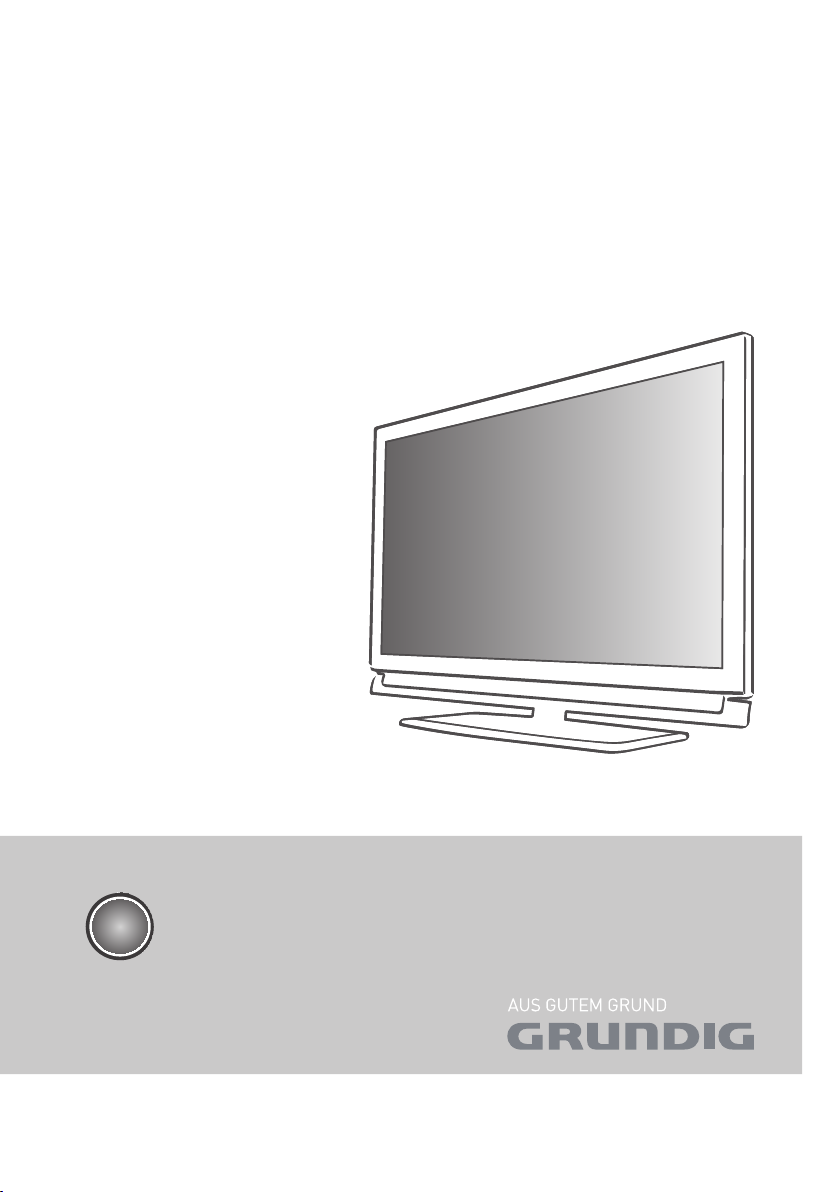
LCD TV
32 VLE 4301 BA
EN
Page 2
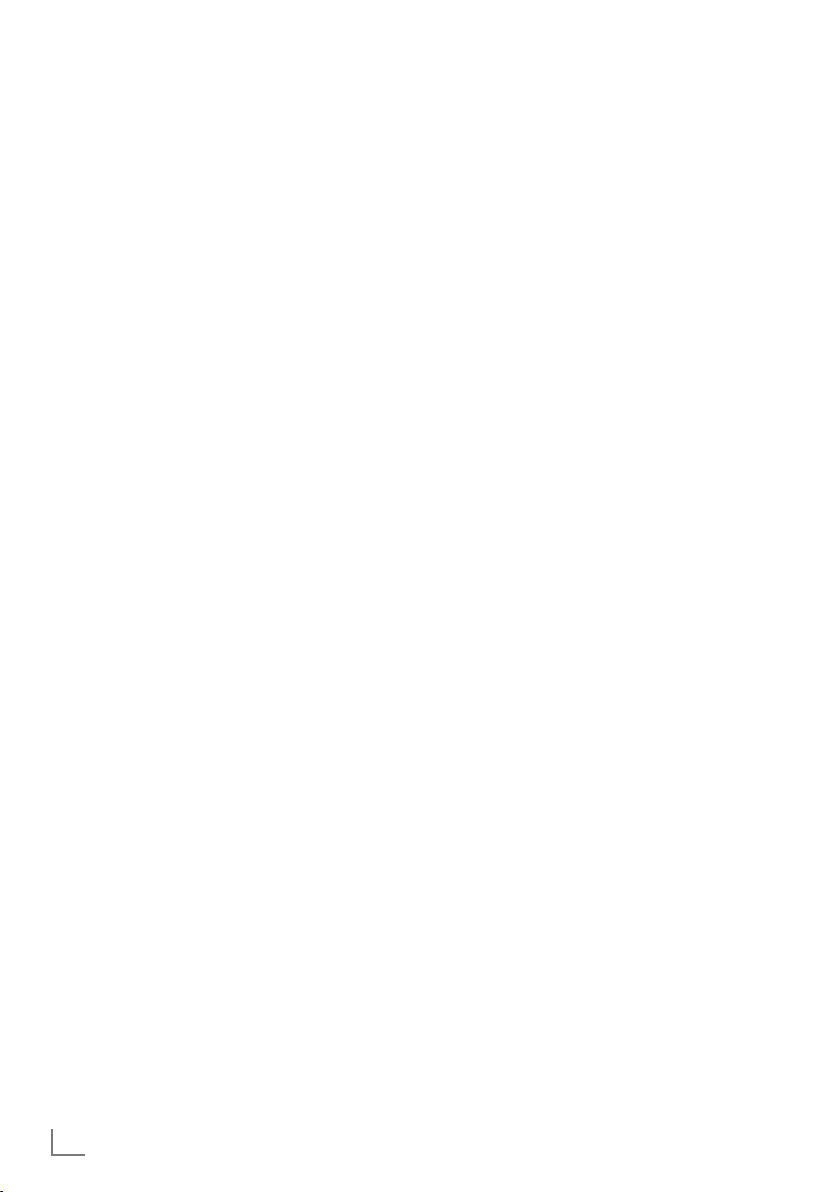
CONTENTS
-------------------------------------------------------------------------------------------------------------------------------------
3 SETUP AND SAFETY
4 Important notes on environmental
protection
4 Notes on still images
5 CONNECTION AND PREPARATION
5 Connecting the antenna and power cord
6 Inserting batteries into the remote control
7 OVERVIEW
7 Connections on the television set
8 Controls on the television set
9 The remote control – Main functions
10 The remote control – All functions
11 SETTINGS
11 Setting television channels
11 Changing stored channels
13 Picture settings
14 Sound settings
16 TELEVISION - OPERATION
16 Basic functions
16 Zoom function
16 Zapp function
17 Changing the picture format
18 USB OPERATION
18 File formats
18 Connecting external data media
19 The file browser
19 Settings in the USB setup menu
20 Basic playback functions
20 Additional playback functions
23 CONVENIENCE FUNCTIONS
23 Opening the SETTINGS menu
23 Language settings
23 Setting the date and time
23 Timer settings
25 Parental control settings
25 Restoring the television to the default
settings
26 High definition HD ready
26 Connection options
27 Connecting external devices
28 Using a DVD player, DVD recorder,
video recorder or set-top box
28 Headphones
29 OPERATION AS A PC MONITOR
29 Connecting a PC
29 Selecting presets for the PC
29 Settings for PC mode
30 SPECIAL SETTINGS
30 Setting television channels
32 Technical data
32 Service information for retailers
32 Environmental note
33 Troubleshooting
22 TELETEXT OPERATION
22 TOP text or FLOF text mode
22 Additional functions
ENGLISH
2
Page 3
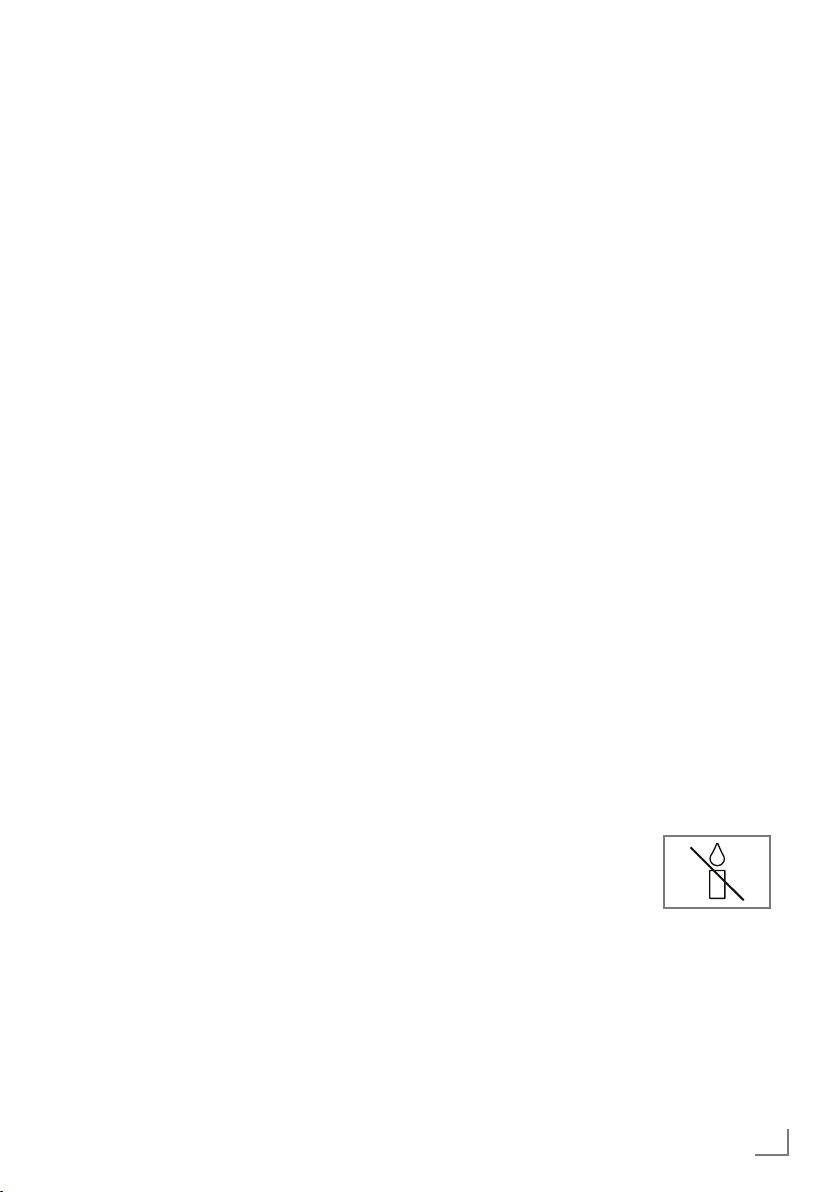
SETUP AND SAFETY
------------------------------------------------------------------------------------------------------
Please note the following instructions when
setting up the television set:
7
This television is designed to receive and display video and audio signals.
All other uses are expressly prohibited.
7
The ideal viewing distance is five times the
diagonal screen size.
7
Light falling on the screen impairs picture
quality.
7
To ensure the device is always adequately ventilated, make sure there is sufficient space between the television set and nearby furniture.
7
The television is designed for use in dry rooms.
If you do use it outdoors, make sure it is protected from moisture such as rain or splashing
water.
Never expose the television set to moisture.
7
Do not place any vessels such as vases on the
television, as they may spill liquid, thus presenting a safety risk.
7
Place the television on a hard, level surface.
7
Do not place any objects such as newspapers
on the television or put cloth or similar items
under it.
7
Do not place the television close to heating
units or in direct sunlight, as this will impair
cooling.
7
Heat build-up can be dangerous and shortens
the service life of the television. For reasons of
safety, have a repairman remove any dirt in
the television from time to time.
7
Never open the television under any circumstances. Warranty claims are excluded for
damage resulting from improper handling.
7
Make sure the power cord or the power supply unit (if provided) are not damaged.
7
Only operate the television with the power
cord/power supply * provided. (*For products with a power supply)
7
Thunderstorms are a danger to all electrical
devices. Even when the television is switched
off, it can be damaged by a lightning strike to
the mains or the antenna. Always disconnect
the mains and antenna plugs during a storm.
7
Use a damp, soft cloth to clean the screen.
Do not use water with soap or detergent.
7
Only clean the housing of your television set
with the cloth provided. Do not use water with
soap or detergent.
7
When deciding where to put the device, remember that furniture is often coated with various types of varnish and plastic. Many of these
contain chemicals which can corrode the feet
of the device, leaving marks on the surface of
the furniture which can be difficult or impossible to remove.
7
The screen of your LCD television meets
the highest quality standards and has been
checked for pixel faults.
Despite the great care taken in manufacturing,
technological reasons make it impossible to
completely discount the possibility that some
pixels may be faulty.
Provided they are within the thresholds specified by the DIN norm, pixel faults of this kind
cannot be regarded as a defect as defined by
the warranty.
7
To ensure fires do not occur,
always keep candles and
other open flames away from
the device.
ENGLISH
3
Page 4
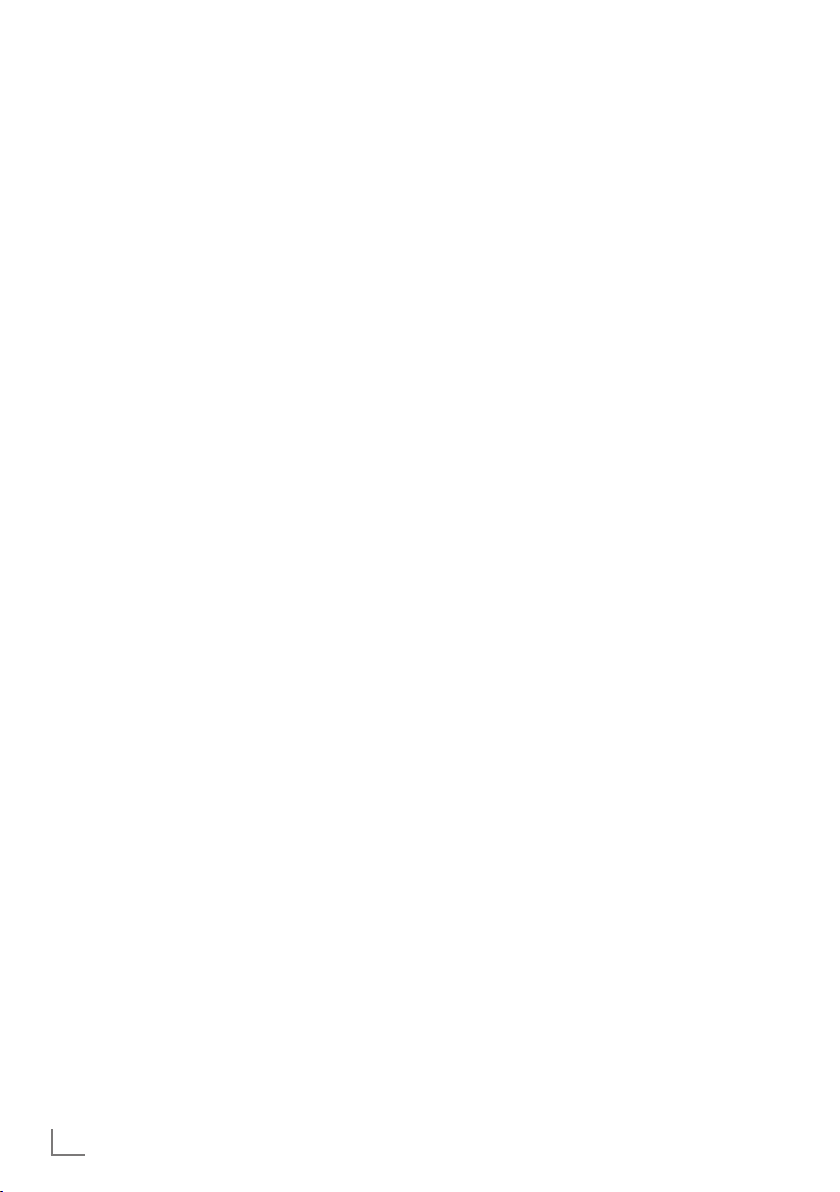
SETUP AND SAFETY
7
Do not connect any other equipment while the
------------------------------------------------------------------------------------------------------
device is switched on. Also switch off other
equipment before connecting it.
7
Do not plug in the power cord of the device
until you have connected the external equipment and the antenna.
7
Make sure the mains plug is freely accessible.
Caution:
7
If you plan on using a wall bracket for your
television, make sure you read the assembly
manual for the wall bracket or have a specialist assemble it.
7
When purchasing the wall bracket, make
sure that all the fastening points on the television are also on the wall bracket and that
they are all used when mounting it.
Important notes on
environmental protection
7
The following information will help you to save
resources – and money as well.
7
If you are not using your television set for
several days, you should pull out the mains
plug for environmental and safety reasons.
This way the television does not consume any
electricity.
7
As switching off the television set does not
completely disconnect it from the mains, pull
out the plug to disconnect it from the mains
completely.
7
If the device is equipped with a power switch,
switching it off using this switch will be sufficient. The energy consumed by the television
set is reduced to virtually 0 W.
7
In standby mode, the television set uses very
little energy. However, it may be necessary
to leave the television set in standby mode
for certain functions (for example automatic
switch-on and switch-off and for timer functions).
7
The television set uses less energy when the
brightness is reduced.
Notes on still images
Watching the same image for a long time on the
screen may cause a still image remains feebly on
the background. Feeble image(s) on the background is originated from LCD/LED technology
and does not require any action under guarantee. To avoid such cases and/or minimize the
impact, you may observe the tips below.
7
Do not allow the same TV channel to stay on
the screen for a very long time. Channel logos
may cause this situation.
7
Do not allow the images, which are not full
screen, to constantly stay on the screen; if not
streamed in full screen format by the broadcaster, you can convert the images to full
screen by changing picture formats.
7
Higher brightness and/or contrast values will
lead this impact to appear faster; therefore,
you are recommended to watch your TV in the
lowest brightness and contrast levels.
4
ENGLISH
Page 5
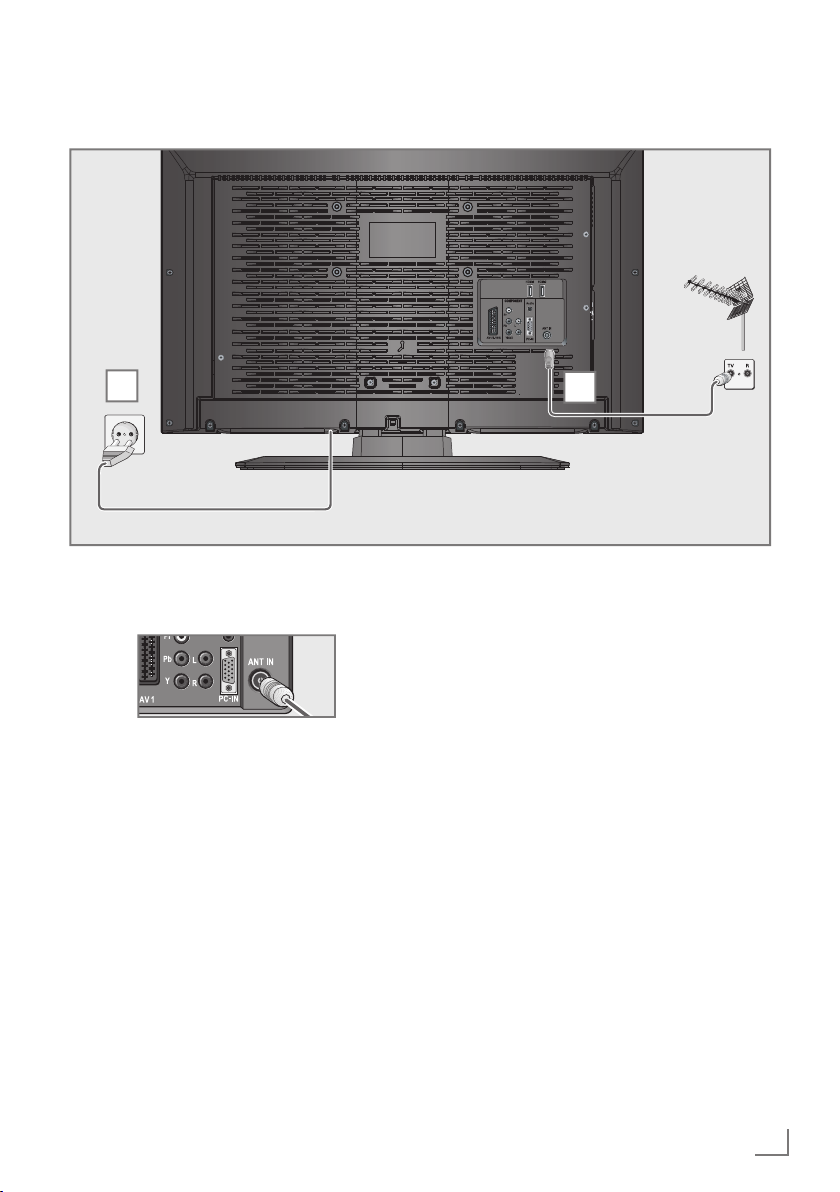
CONNECTION AND PREPARATION
Connecting the antenna and power cord
-----------------------------------------------
2
1 To receive analogue TV channels, connect
the cable for the rooftop antenna to the antenna socket
Note:
7
When connecting an indoor antenna you
may have to try it out at different positions
until you get the best reception.
2 Plug the power cord into a wall socket.
»ANT IN« on the television set
1
Note:
7
Do not plug in the power cord of the device
until you have connected the external equipment and the antenna.
7
Only use the power cord supplied to connect
the television set to a suitable earthed safety
socket.
7
Do not use an adapter plug or extension
lead which does not meet the applicable
safety standards. Do not tamper with the
power cord.
ENGLISH
5
Page 6
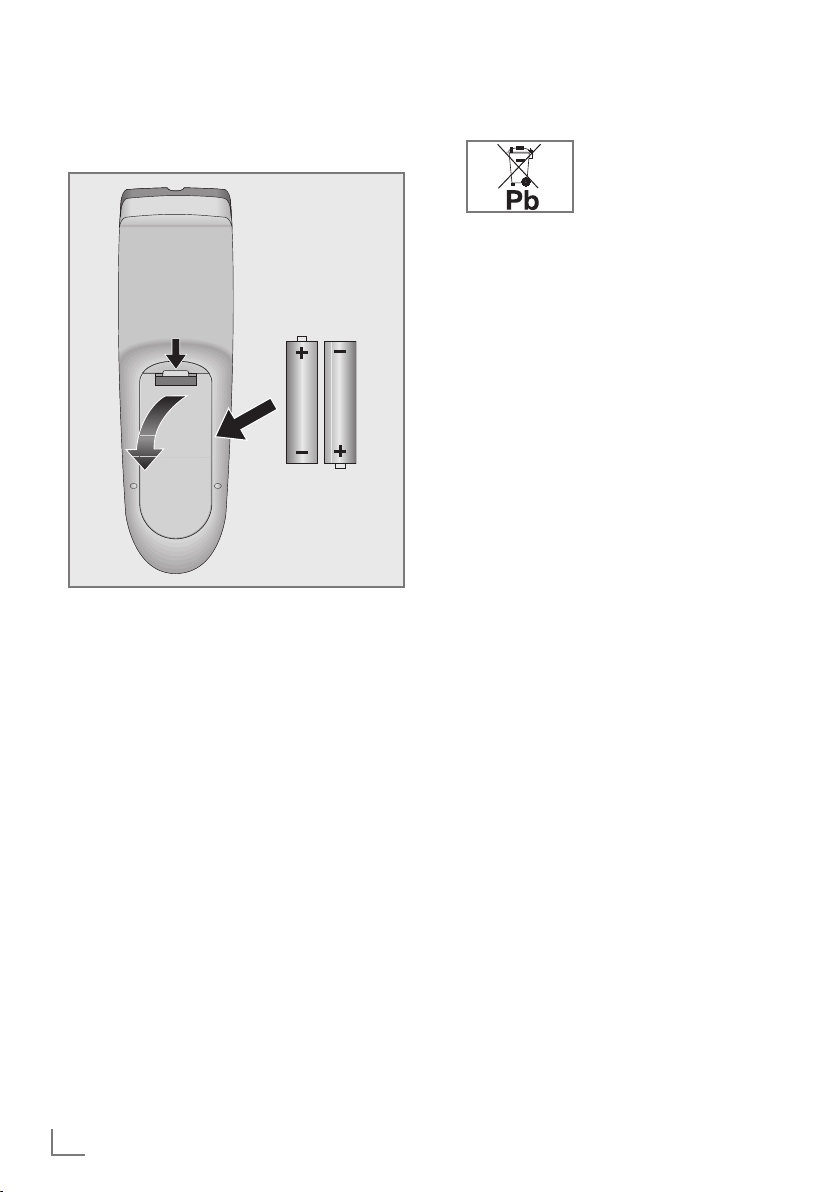
CONNECTION AND PREPARATION
-----------------------------------------------
Inserting batteries into the
remote control
1 Open the battery compartment by removing
the lid.
Insert the batteries (2 x 1.5 V micro, for
2
example R03 or AAA). Observe the polarity marked in the bottom of the battery
compartment.
3 Close the battery compartment.
Note:
7
If the television no longer reacts properly to
remote control commands, the batteries may
be flat. Always remove used batteries.
7
The manufacturer accepts no liability for
damage caused by leaking batteries.
Environmental note
7
This symbol on rechargeable batteries/batteries or
on the packaging indicates
that the rechargeable bat-
tery/battery may not be
disposed of with regular household rubbish.
For certain rechargeable batteries/batteries, this symbol may be supplemented by a
chemical symbol. Symbols for mercury (Hg)
or lead (Pb) are provided if the rechargeable batteries/batteries contain more than
0.0005% mercury or more than 0.004%
lead.
Rechargeable batteries/batteries, including
those which do not contain heavy metal,
may not be disposed of with household
waste. Always dispose of used batteries
in accordance with local environmental
regulations. Make enquiries about the applicable disposal regulations where you live.
6
ENGLISH
Page 7
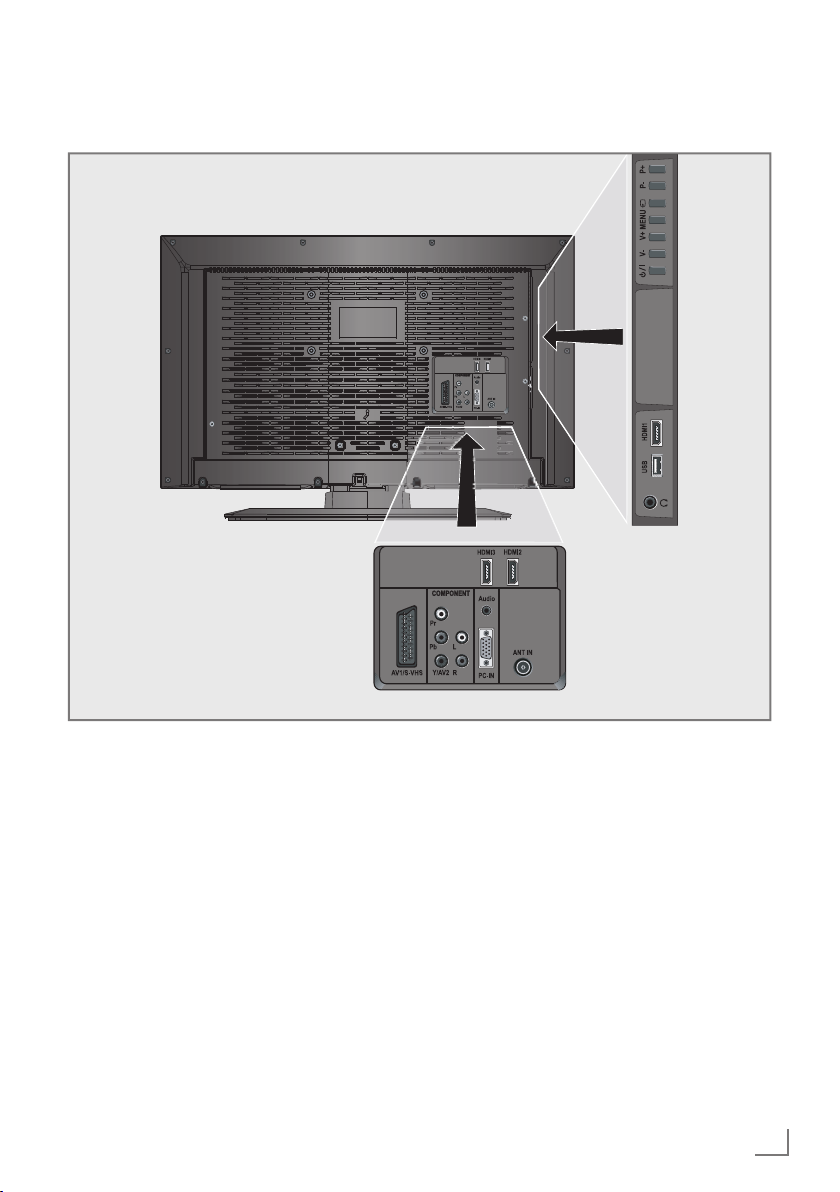
OVERVIEW
------------------------------------------------------------------------------------------------------------------------------------
Connections on the television set
AV1 / S-VHS SCART socket (FBAS signal,
RGB signal);
Video socket for
S-Video camcorder.
COMPONENT
Pr Pb Y/AV2 Sockets for video input (YUV
and CVBS signal).
L R Sockets for audio input
(YUV and CVBS signal);
Audio socket for
camcorder.
Audio Socket for audio
input for a PC.
PC-IN VGA socket, video input
for PC.
ANT IN Antenna socket
HDMI3 HDMI socket,
audio/video input.
HDMI2 HDMI socket,
audio/video input.
USB USB socket for external
data media without a power
supply of their own.
HDMI1 HDMI socket,
audio/video input.
U Headphone jack (3.5 mm
jack plug);
Sockets for audio output.
ENGLISH
7
Page 8
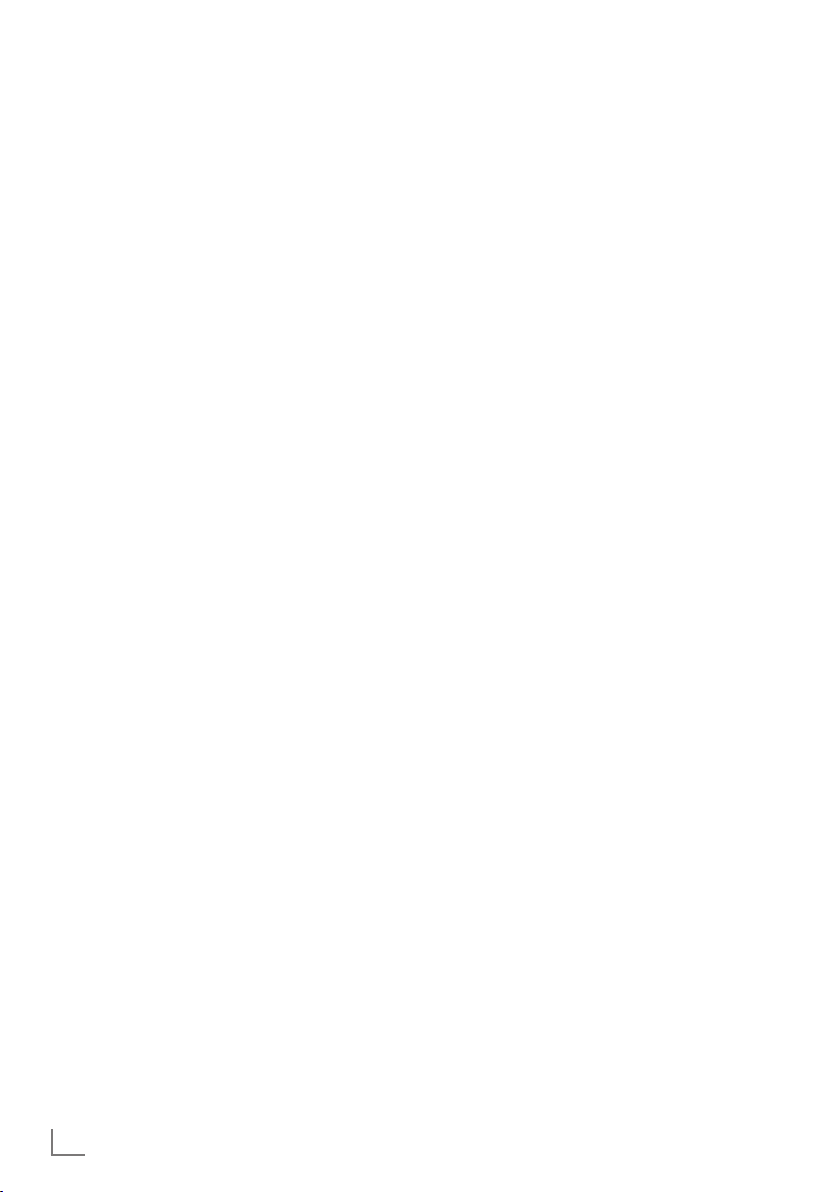
OVERVIEW
------------------------------------------------------------------------------------------------------------------------------------
Controls on the television set
8/I Switches the television on and
back into standby mode.
V– V+ Adjusts the volume;
MENU Opens the menu.
selects menu functions.
Select a menu option with
»P+« or »P–«.
Activate the function with »V+«.
Confirm the function with
»V+« or »V–«.
Press »MENU« to quit the menu.
I Opens the pre-selection for
AV channels.
In the menu, press »P+« or »P–«
to select and press »
firm.
P– P+ Switches the television on from
standby;
selects channels in steps;
selects function in the menu.
I« to con-
8
ENGLISH
Page 9
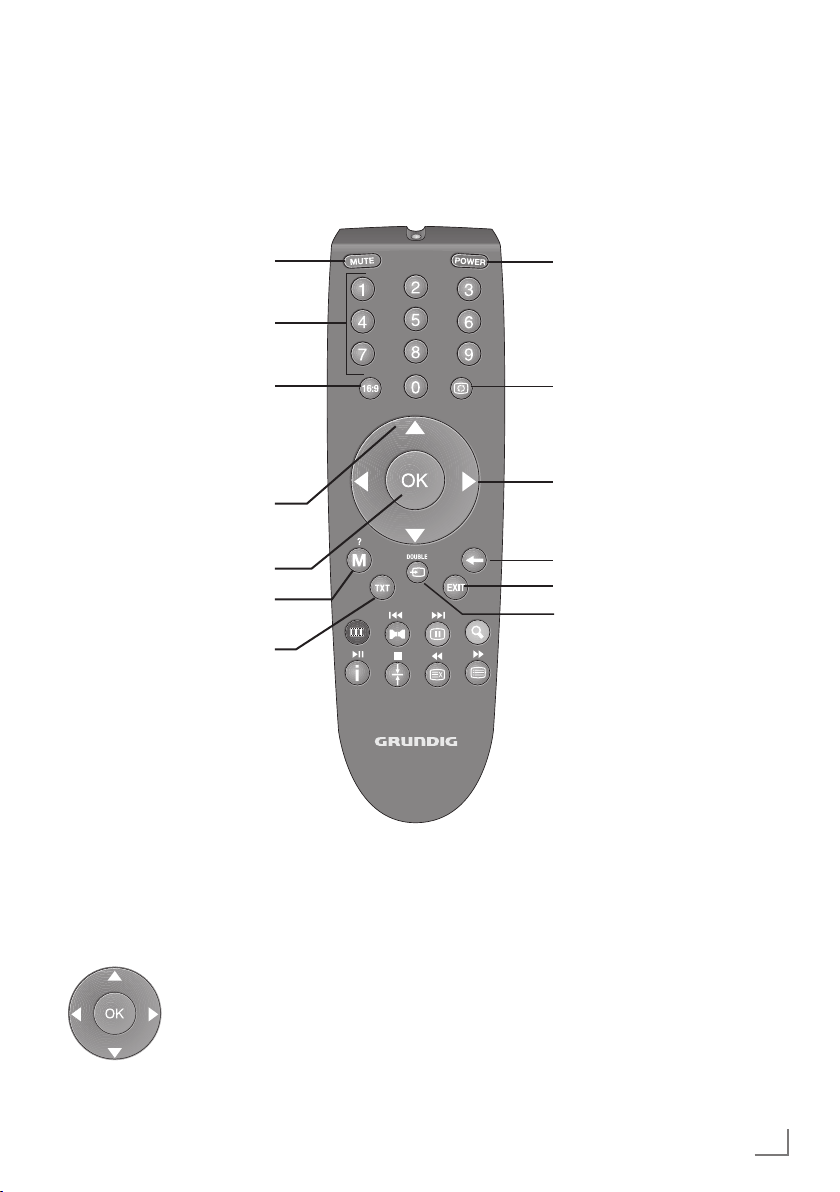
OVERVIEW
------------------------------------------------------------------------------------------------------------------------------------
The remote control – Main functions
Sound on/off (mute).
Switch the television on
from standby mode.
Select stations directly.
Opens the selection menu
to change picture formats.
Then select with
»B« or
»A« and press »OK« to
confirm.
Switch the television on
from standby mode;
select channels in steps.
Opens the channel list.
Opens the menu.
Switches between television- and teletext mode
Switches the television on
from standby and back.Into
standby mode.
Zapping function.
Adjust the volume.
Switches back one menu level.
Exit the menus.
Opens the pre-selection for
AV channels and the USB
input. Then select with
»C«,
»D« or »B«, »A« and con-
firm using »OK«.
Moving the cursor
Moves the cursor up and
down in the menus.
Moves the cursor to the left and
right in the menus.
Activates various functions.
ENGLISH
9
Page 10
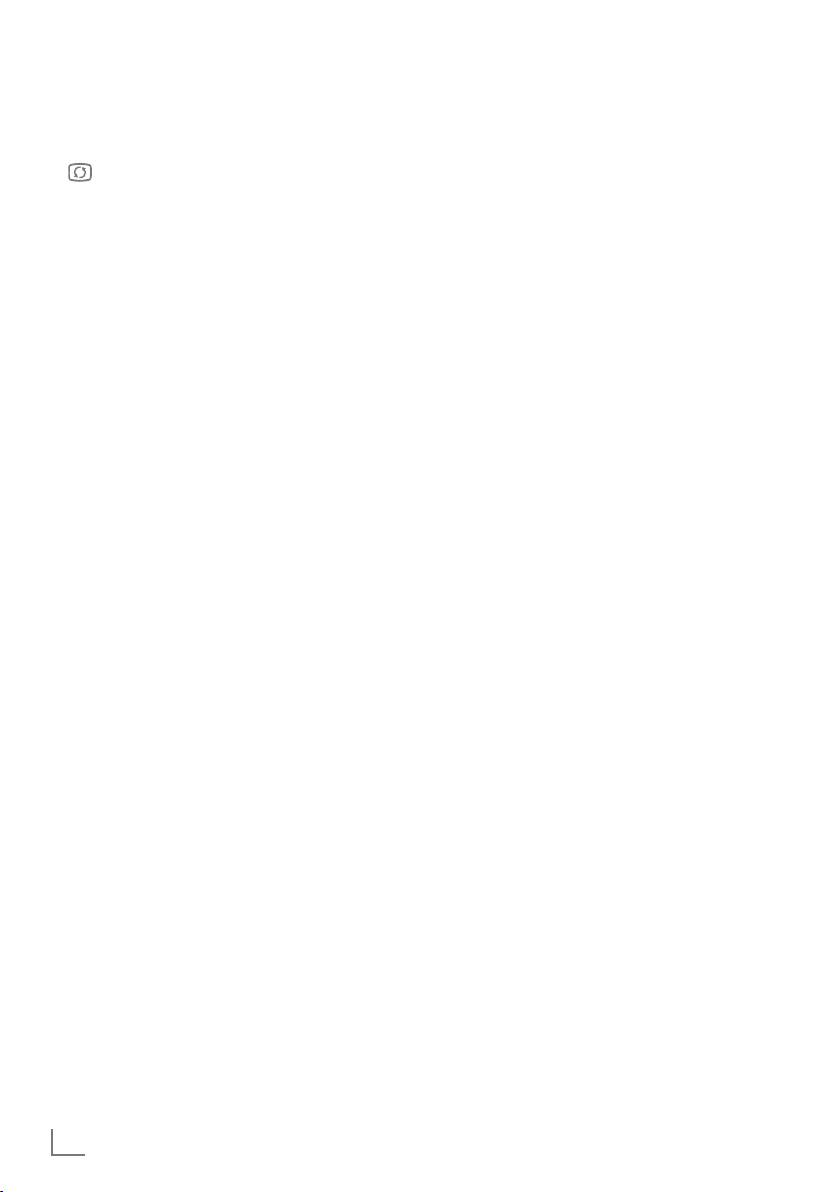
OVERVIEW
------------------------------------------------------------------------------------------------------------------------------------
The remote control –
All functions
Selects the repeat function
M Reveals answers in teletext
I
DOUBLE Switches to double charac-
TXT Selects the split screen func-
● (red) Selects a page in teletext
● (green) X Selects a page in teletext
● (yellow)
Y
in the file browser.
mode.
ter size in teletext mode.
tion in teletext mode.
mode;
selects various picture settings;
activates various functions.
mode;
selects various sound settings;
activates various functions.
selects the previous track/
the previous picture in the
file browser.
Freeze-frame;
selects a page in teletext
mode;
activates various functions.
selects the next track/
the next picture in the file
browser.
N ● (blue) Enlarges the picture;
selects a page in teletext
mode;
activates various functions.
İ
8! Displays the number and
name of a station as well
as station information.
starts playback in the file
browser and switches to
playback pause;
start playback in the file
browser;
c 7 Page hold in teletext mode;
ends playback in the file
browser.
a EE Refreshes a teletext page;
starts the reverse picture
search in the file browser.
b W
Selects subpages in teletext
mode;
starts the forward picture
search in the file browser;
10
ENGLISH
Page 11

SETTINGS
-----------------------------------------------------------------------------------------------------------------------------------------
Setting television channels
The television set is equipped with an automatic
channel search system.
You start the search and can then sort the television channels into your order of preference.
99 preset positions are provided, to which you
can assign television channels from the antenna
or from the cable connection.
1 Switch on the television set from standby with
»POWER«, »1…0« or »D« or »C«
– During initial set-up, the »Installation Guide«
will be displayed.
Help:
7
If this menu is not displayed, restore the
television set to its default settings (see
page "Tuning analogue television channels"
on page 30.
2 Select the menu language with
»C« or »D« and press »OK« to confirm.
3 Select the mode with
»B« or »A« and press
»OK« to confirm.
– The settings used in
save energy.
Alternatively, the menu item »Shop Mode«
–
can be selected which the retailer can use
for demonstrating the device functions.
Note:
7
End the »Shop Mode« by restoring the tel-
evision set to its default settings (see page
"Restoring the television to the default settings" on page 25).
4 Select the country in which the television set
is operated with
and press
– The
5 Start the scan with
– The
– Depending on the number of television
– The scan is complete as soon as the
6 Press
»OK« to confirm.
»Source Setup« menu appears.
»Search Results« menu appears, and
the search for TV channels begins.
channels received, this can easily take a
few minutes.
GRAM TABLE
»M« or »EXIT« to end the setting.
»Home Mode« help to
»B«, »A«, »C« or »D«
»●« (green).
« appears.
»B«, »A«,
»PRO-
Changing stored channels
You can delete channels that have been stored
more than once during the automatic search.
You can also store channels in a different preset
position, change or enter the name of a channel
as well as skip channels.
Select the Program Table
1 Open the menu with »M«.
2 Select the menu item
»D« or »C« and press »OK« to confirm.
3 Select the line
or
»C« and press »OK« to confirm.
Note:
7
Additional operations are explained in the
following sections.
Deleting channels
1
In the
»PROGRAM TABLE«
edit mode with
In the
2
»PROGRAM TABLE«
television channel to be deleted with
»D«, »B« or »A«
activate.
3 Delete the current channel with »●« (yellow);
delete all channels with »●« (blue).
4 Confirm the deletion process with
(green).
5 Quit the deletion process with »EXIT«.
Sorting television channels
1 In the »PROGRAM TABLE« menu activate the
edit mode with »●« (red).
2 Select the channel which should be moved
3 Move the channel to its new position with
»C«, »D«, »B« or »A« and mark it
with
with »●« (red).
»C«, »D«, »B« or »A« and press »OK«
to confirm.
– All of the channels that follow move up one
position.
»SOURCE SETUP« with
»PROGRAM TABLE« with »D«
menu activate the
»●« (red).
menu, select the
»C«,
and press
»●« (red)
to
»●«
ENGLISH
11
Page 12

SETTINGS
-----------------------------------------------------------------------------------------------------------------------------------------
Entering channel names (8 digit
maximum)
1 In the »PROGRAME TABLE« menu, select the
television channel with
»C«, »D«, »B« or
»A« and press »●« (red) to confirm.
2 Open the input keyboard with
Note:
7
If necessary, delete the current channel
name. To do this, select the
with
»B« or »A« and delete repeatedly
using
»OK«.
3 Select the required letters or numbers with
»●« (green).
» « button
»C«, »D«, »B« or »A« and confirm with
»OK«.
Repeat the entry for further letters/numbers.
Note:
7
Use the »ABC«, button to switch to upper
case letters and use the »?@123« button to
switch to symbols and numbers.
4 Save the channel name by using
»C«, »D«,
»B« or »A« to select »Submit« and confirm
with
»OK«.
Note:
7
If you wish to enter other channel names,
repeat steps 1 to 4.
Locking television channels
You can lock individual television channels, for
example channels unsuitable for children, using
a personal PIN code.
1 In the »PROGRAM TABLE« menu, select the
desired channel with
»B«, »A«, »D« or
»C«.
2 Activate the channel lock with
3 Enter the PIN code
4 Confirm the channel lock with
– The channel is marked with
Notes:
7
To lock additional channels, repeat steps 1
to 4.
7
To remove the lock, select the channel again
»D« or »C« and press »●« (yellow)
with
to activate. Enter the PIN code
»1234 « with »1...0«.
»●« (yellow).
»●« (yellow).
»D«.
»1234 « with
»1...0«. Cancel the channel lock with »●«
(yellow).
7
See chapter "Changing the PIN code" on
page 25 for changing the PIN code.
Skipping television channels
Press »
D
while selecting channels. A selection with the
number buttons is also possible.
1 In the »PROGRAM TABLE« menu, select the
« or »C« to skip the marked channels
desired channel with
»B«, »A«, »D« or
»C«.
2 Highlight the channel with
– You can deselect the selected channel by
pressing the blue button again.
»●« (blue).
12
Concluding the settings
1 Press »EXIT« to finish the settings.
ENGLISH
Page 13

SETTINGS
-----------------------------------------------------------------------------------------------------------------------------------------
Picture settings
1 Open the menu with »M«.
2 Select the menu item
with
»C« or »D« and press »OK« to con-
firm.
– The
»PICTURE SETTINGS« menu appears.
Picture Mode
Brightness
Contrast
Sharpness
Colour
Colour Temperature
Enhanced picture settings
DNR
Vibrant Color
3 Select the line »Picture Mode«, »Brightness«,
»Contrast«, »Sharpness«, »Colour«, or
»Colour Temperature« with »C« or »D«.
Select the value with
»OK« to confirm.
4 Various picture settings are available. Select
the mode
ral
»User«, »Eco TV«, »Vivid«, »Natu-
«, »Movie«, »Sports« or »Game« with
»B« or »A« and press »OK« to confirm.
Notes:
7
Picture setting »Game« can only be select-
ed in
»HDMI«, »Component« and »PC«
modes.
7
In the »PICTURE SETTINGS« menu you can
also find other additional settings.
»PICTURE SETTINGS«
PICTURE SETTINGS
Medium
Exit
Back
»B« or »A« and press
15:46
User
50
100
75
65
Off
Off
5 Select the line
»DNR«, »Vibrant Colour«,
»Perfect Clear«, »Gamma«, »Dynamic Con-
trast
«, »Dynamic Backlight« or »Backlight«
with
Select the value with
»C« or »D«.
»B« or »A« and press
»OK« to confirm.
Notes:
7
The function »Dynamic Contrast« adapts the
contrast dynamically and optimally for the
respective picture content.
7
With »Dynamic Backlight«, the device opti-
mally adapts the background lighting to the
picture content.
7
The »Backlight« can only be set manually
when the function
deactivated.
6 Press
»M« to end the setting.
»Dynamic Backlight« is
ENGLISH
13
Page 14

SETTINGS
-----------------------------------------------------------------------------------------------------------------------------------------
Sound settings
1 Open the menu with »M«.
2 Select the menu item
with
»C« or »D« and press »OK« to con-
firm.
– The
»SOUND SETTINGS« menu appears.
SOUND SETTINGS
Volume
Balance
AVL
Sound Type
Sound Mode
Sound Preset
External connections
Headphone
Note:
7
Additional operations are explained in the
following sections.
Volume
1 Select the line »Volume« with »
and change the setting with
Balance
1 Select the line »Balance« with »
and change the setting with
»SOUND SETTINGS«
10
Off
Stereo
Normal
Speech
25
Exit
Back
C
»B« or »A«.
C
»B« or »A«.
15:46
« or »D«
« or »D«
Automatic volume
Television stations broadcast at different volumes. The automatic volume limiting (AVL) function means the volume is kept the same when
you switch between channels.
1 Select the line
select the option
»AVL« with »C« or »D« and
»On« with »B« or »A«.
Note:
7
If the »SRS TSHD« setting has been selected
»Audio Mode« line, the AVL line can-
in the
not be selected.
Stereo/two channel sound, mono
If the device receives two-channel-sound programmes, e.g. a film with the original soundtrack
on audio channel B (display:
»Dual II«) and
the dubbed version on sound channel A (display:
»Dual I«), you can select the audio chan-
nel you prefer.
If the device receives stereo or Nicam programmes, it switches automatically to stereo
sound (display:
You can switch the sound to
»Stereo«).
»Mono« if the ste-
reo sound quality is poor.
1 Select the line
»Audio Type« with »C« or
»D« and adjust the setting with »B« or »A«.
Stereo width
This broadens the sound output for stereo programmes and improves the sound with mono
reception.
1 Select the line
or
»D«.
2 Select the option
with
»B« or »A«.
»Audio Mode« with »C«
»Spatial« or »SRS TSHD«
14
ENGLISH
Page 15

SETTINGS
-----------------------------------------------------------------------------------------------------------------------------------------
Soundeffects
This menu offers three preset sound effects
(Music, Natural and Speech) and one setting to
be created by you (User).
1 Select the line
»Sound Preset« with »C« or
»D«.
2 Select the sound effect
or
»Speech« by pressing »B« or »A«.
Note:
7
»User« option is active when »Sound mode«
setting is selected as
»Music«, »Natural«
»Normal or »Spatial«.
SRS TruSurroundHD
SRS TruSurroundHD is a patented audio technology which is integrated into the television set
and only requires the built-in speakers to generate a Surround Sound effect.
1 Select the line
or
»D«.
2 Select the option
»Sound Mode« with »C«
»SRS TSHD« with »B« or
»A«.
3 Select the line
or
»D«.
4 Select the sound effect
or
»Speech« with »B« or »A«.
»SRS Sound Preset« with »C«
»Music«, »Natural«
Equalizer
Equalizer offers a sound setting that you can create.
Equaliser appears in the menu when
mode
« is selected as »Spatial« or »Normal«,
and
»Sound Medium« as »User«.
1 Select
The
2 Select the frequency bandwidth
3 Set the next frequency bandwidth with
4 Press
»Equalizer« with »C« or »D« and
press
»OK« to confirm.
»EQUALIZER« menu appears.
Note:
7
If the »SRS TSHD« setting has been selected
in the
»Sound Mode« line, the »Equalizer«
line will not indicate.
with
»C« or »D«.
Set the preferred value with
or
»D« and repeat the setting.
»W« to save the setting.
»Sound
»120Hz«
»B« or »A«.
»C«
Exiting the setting
1 Press »M« to end the setting.
* Under licence from SRS Labs, Inc. TruSurroundHD,
SRS and the
SRS Labs, Inc.
symbol are trademarks of
ENGLISH
15
Page 16

TELEVISION - OPERATION
--------------------------------------------------------------------------------
Basic functions
Switching on and off
1 Press »POWER«, »1…0« or »
to switch on the television from standby
mode.
2 Press
»POWER« to switch the television to
standby.
Selecting channels
1 Press »1…0« to select presets directly.
2 Select channels step by step with
»D«.
3 Open the channel list with
preferred television channel with
»B« or »A« and press »OK« to confirm.
Exit the channel list with
Selecting a preset AV channel
1 Open the »Select Source« menu with »
2 Select an AV preset with
»A« and press »OK« to confirm.
3 Use
»1…0« to switch back to the television
channel.
Adjusting the volume
1 Adjust the volume with »
Switching sound on/off
1
Press »
MUTE
it on again.
« to mute the sound or switch
Displaying information
1 Display information with »İ«.
– The display disappears automatically after
a short while.
C
« or »D«
»C« or
»OK«, select the
»C«, »D«,
»M«.
I
»C«, »D«, »B« or
« or »A«.
B
«.
Freeze-frame
If you wish to view a particular scene for longer,
you can “freeze” the frame of the current programme.
1 Activate the freeze-frame function with
(yellow).
2 End the freeze-frame function with
low).
Note:
7
Freeze-frame function is just supported
720p and less than 720p definition.
»●«
»●« (yel-
Zoom function
This function allows you to enlarge the picture
as required.
1 Press
Note:
7
»N« repeatedly to enlarge the
display in three steps.
Zoom function is just supported 720p and
less than 720p definition.
Zapp function
This function remembers the channel you are
currently watching while you switch over to other
ones (zapping).
1 Press
2 Press
3 Press
4 End the function with
»1…0« or »C«, »D« to select the
channel to be stored in the zapping memory
and press
» « to confirm.
»1…0« or »C«, »D« to switch to
another television channel.
» « to switch between the saved tel-
evision channel and the last television channel viewed.
»M«.
16
ENGLISH
Page 17

TELEVISION - OPERATION
--------------------------------------------------------------------------------
Changing the picture format
The television automatically switches to the 16:9
format if this format is detected via the SCART
socket.
1 Select the picture format with
– The picture format (for example
displayed.
– You can choose between the following
picture formats:
»Auto« format
The picture format is automatically switched to
»16:9« for 16:9 programmes.
The picture format is automatically switched to
»4:3« for 4:3 programmes.
»16:9« and »14:9« formats
For programmes in 4:3 format, the picture is
stretched horizontally if the
»14:9« format is selected.
The picture geometry is stretched horizontally.
With actual 16:9 input sources (from a settop box on the SCART socket) the picture fills
the screen completely and with the correct
geometry.
Note:
7
14:9 format is just supported 720p and
less than 720p definition.
»16:9«.
»16:9«) is
»16:9« format or
»Subtitle« format
If you cannot see the subtitles at the bottom of
the screen, select
Note:
7
Subtitle format is just supported 720p and
less than 720p definition.
»Subtitle«.
»Panorama« format
This setting is suitable for films in an especially
wide format.
During programmes in 4:3 format, the picture is
stretched horizontally if the
tion is selected. The picture geometry is stretched
horizontally.
»Panorama« func-
»Overscan« format
In this mode, HD pictures are not cropped by the
HDMI sockets or component sockets, and are
displayed in their original size. This only applies
in HDMI mode and for resolutions of 720p or
above.
»4:3« format
The picture is shown in 4:3 format.
»LetterBox« format
The letterbox format is especially suitable for
programmes in 16:9 format.
The black borders which are usually at the top
and bottom of the screen are eliminated, 4:3 pictures fill the screen.
The transmitted pictures are enlarged, but are
slightly cropped at the top and bottom. The picture geometry remains unchanged.
Note:
7
Letterbox format is just supported 720p
and less than 720p definition.
ENGLISH
17
Page 18

USB OPERATION
---------------------------------------------------------------------------------------------------------------
File formats
Your television can work with the following file
formats using the USB sockets:
Audio data
Your television can play audio data in the formats MP3, AAC, WMA.
MP3 is the abbreviation for MPEG-1 Level 3 and
is based on the MPEG-1 standard, which was
developed by the MPEG (Motion Picture Expert
Group).
AAC stands for Advanced Audio Coding and
was also developed by MPEG. AAC provides
better sound quality at an identical data rate.
WMA (Windows Media Audio) is a compression standard for audio data developed by
Microsoft.
These formats allow audio files to be recorded
and played which sound as good as a CD, while
taking up only a fraction of the memory space.
File name extensions which are supported: MP3,
WMA, M4A, AAC.
MP3 files can be organised into folders and
subfolders, as on the computer.
Image data
Your television can display pictures in the formats
JPEG, PNG and BMP.
JPEG stands for Joint Picture Experts Group.
It denotes a process for compressing picture files.
PNG and BMP are process used to save image
data with no, or very little, losses.
Picture files can be stored with other types of files
on one medium.
These files can be organised into folders and
subfolders.
Connecting external
data media
Before connecting the data medium, switch the
television to standby using
nect the device and then switch the television on
again.
Before removing the external data medium,
the television set must be switched to standby,
so that no data loss occurs.
Notes:
7
If you use a network cable for external hard
disks which are connected to the
socket on the television, this network cable
must also be disconnected from the power
supply when the television is switched off.
7
External data media may not be disconnect-
ed from the television set while files on the
data medium are being accessed.
7
A bi-directional data transfer as defined for
ITE (Information Technology Equipment)
devices in EN 55022/EN 55024 is not
possible.
7
USB transfer is not in itself an operating
mode. It is only an additional function.
»POWER«. Con-
»USB«
18
ENGLISH
1 Connect the »USB« socket of the television
and the corresponding socket on the data device (external hard drive, digital camera, card
reader or MP3 player) using a USB cable;
2
Confirm the display » « with
(green).
– The file browser appears.
»●«
Page 19

USB OPERATION
---------------------------------------------------------------------------------------------------------------
The file browser
The file browser displays audio and picture files
stored on external data media.
If an external data medium contains files in
different formats, you can, when necessary, filter
out the formats not required.
Main menu of the file browser
4
Use Control
Buttons
1 Selected data format.
2 Name of the data medium.
3 Total number of folders on the data medium.
4 Preview of the selected file.
5 Information on the external data medium.
6 Menu navigation.
1 3
MUSIC FILES
ROOT
Photo
Music
USB DRIVE %3
Used (MB) 475
Total (MB) 45
x1
All
Speed
Repeat
26 5
Now
Total
Settings in the USB
setup menu
Selecting the menu
1 Open the menu with »M«.
2 Select the
with
firm.
–
The »USB
Note:
7
Additional functions are explained in the
following sections.
Switching on automatic preview
If this function is switched on, a preview of the
selected file then appears in the file browser.
1 Select the line
or
»D«.
2 Switch on the function with
(
»On«).
3 Press
Setting the display duration for
pictures in a slideshow
1
Select »Slide Show Interval« with »
2 Select the display duration (3, 5, 10 seconds)
with
3 Press
»SOURCE SETUP« menu item
»C« or »D« and press »OK« to con-
SETUP
« menu appears.
»Auto Preview« with »C«
»B« or »A«
»M« to end the setting.
C
« or »D«.
»B« or »A«.
»M« to end the setting.
ENGLISH
19
Page 20

USB OPERATION
---------------------------------------------------------------------------------------------------------------
Basic playback functions
1 Select the data medium by pressing »
use
»C«, »D«, »B« or »A« to select the op-
tion
»USB« and press »OK« to confirm.
– The file browser appears.
2 Select the file format (audio files, picture
files) with
3 Switch to the folder/file list with
4 Select the folder or file with
and press
– A list of subdirectories appears.
Note:
7
Switch back to the main folder with »W«.
5 Select the track or picture with
and press
– When playing MP3 or WMA data, infor-
Note:
7
When playing picture data, the file browser
switches off. Press
browser again.
6 Press
7 Press
8 Press
The file browser appears.
»C« or »D«.
»OK«.
»C« or »D«
»OK« to open it.
»C« or »D«
»8!« to start playing.
mation on the album, track and singer is
displayed at the left of the menu.
»7« to display the file
»8!« to pause playback.
»8!« to resume normal playback.
»7« to end playback.
I
«,
Notes:
7
Use »
D
« to select »Up Folder«, when you
would like to return to the last folder. Use
»Root« (and then press »OK«) to return to
the main folder.
7
It is possible that files which are actually
supported do not function correctly in USB
mode. This is because certain files are not
recorded with standardised compression
processes, although they feature the “right”
file ending.
7
When playing music files, you can use other
options in the USB mode at the same time.
This way, you can, for example, enhance a
slideshow with music.
Additional playback
functions
Depending on the file format, the following
additional functions are available:
Playing selected titles
Only the marked tracks are played.
1 Select the titles with
»OK« to mark it.
2 Select the next title with
press
»OK« to mark it.
3 Start playback with
4 Press
»7« to end playback.
Note:
7
To remove the marking, select the title with
»C« or »D« and press »OK« to remove
the marking.
»C« or »D« and press
»C« or »D« and
»8!«.
20
ENGLISH
Page 21

USB OPERATION
---------------------------------------------------------------------------------------------------------------
Selecting a track or picture in steps
(SKIP)
1 During playback, select the next track/
picture with
2 During playback, select the previous track/
picture with
– Playback begins with the track or picture
you selected.
»U«.
»V«.
Fast forward
(for audio files only)
You can select different speeds (2-fold, 4-fold,
8-fold and 16-fold forwards and backwards).
1 Select the playback speed during playback
with
»R« or »S«.
2 Press
»8!« to resume normal playback.
Enlarging or reducing the
display
(for picture files only)
This function allows you to enlarge or reduce
various picture sections.
1 During playback or pause, press
»N«.
Rotating pictures
(picture files only)
You can rotate pictures by 90°.
1 During playback, press
tate the pictures by 90°.
»C« or »D« to ro-
Repeat functions
Options:
–
»One Repeat«: the current track will be
repeated.
–
»All Repeat«: all tracks will be repeated.
–
»Random«, tracks are played randomly
and repeatedly.
1 Switch off the repeat function before play-
back with
2 Start playback with
3 Deactivate the repeat function with
– The display changes to
» «.
»8!«.
» «.
»None Repeat«.
ENGLISH
21
Page 22

TELETEXT OPERATION
----------------------------------------------------------------------------------------------
TOP text or FLOF text mode
1 Press »TXT« to switch on teletext.
2 Select teletext pages directly with
or step by step with
Return to teletext page 100 with
Note:
7
At the bottom of the screen there is an info
bar with red, green and – depending on the
channel – yellow and blue panels. Similarly,
the remote control also features buttons with
different colours with which these pages can
be selected.
3 Go back a page with
4 Go to the next page with
5
Select a particular chapter with
(yellow).
6 Select a particular subject with »●« (blue).
7 Quit teletext with
»C« and »D«.
»●« (red).
»●« (green).
»TXT«.
Normal text mode
1 Press »TXT« to switch on teletext.
Press »1…0« to select teletext pages directly.
2
Return to teletext page 100 with »İ«.
3 Go back a page with
4 Go to the next page with
5 Quit teletext with
»C«.
»D«.
»TXT«.
»1...0«
»İ«.
»●«
Enlarging the character height
If you have difficulty reading the text on the
screen, you can increase the character height.
1 To enlarge the character height of a teletext
page, keep pressing
»I«.
Page hold
A multiple page may contain several sub-pages,
which are automatically scrolled by the broadcasting station.
1 Stop the automatic scrolling of the sub-pages
with
2 Quit the function with
»c«.
»c«.
Opening a sub-page directly
If the selected teletext page contains additional
pages, the number of the current sub-page and
the total number of pages are displayed.
1 Press
2 Use
3 Quit the function with
»b« to open the sub-page function.
»●« (red) or »●« (green) to select the
sub-page.
»b«.
Revealing answers
Certain teletext pages contain hidden answers
or information.
1 Display information with
2 Press
»M« to conceal the information.
»M«.
Additional functions
Skipping the waiting time
While a page search is progressing, you can
switch to the TV programme.
1 Enter the teletext page number with
and then press
– As soon as the page is found, the page
number is displayed.
2 Press
22
»a« to switch to the teletext page.
ENGLISH
»a«.
»1…0«
Split screen
This functions allows you to display the television channel on the left side, the teletext on the
right side.
1 To activate the split screen function, press
»TXT« two times.
– The television channel and teletext are dis-
played next to each other.
2 Switch the function off with
»EXIT«.
Page 23

CONVENIENCE FUNCTIONS
------------------------------------------------------------------------
Opening the SETTINGS menu
1 Open the menu with »M«.
2 Select the
»D« and press »OK« to confirm.
– The
Note:
7
Additional operations are explained in the
following sections.
»SETTINGS« menu with »C« or
»SETTINGS« menu appears.
SETTINGS
Language settings
Menu
Date and time settings
Time
Timer Settings
Sleep Timer
Auto On
Auto Off
Auto Sleep
Exit
Back
English
Off
Off
Off
On
Setting the date and time
1 Select the line »Date & Time« with »
»D« and press »OK« to confirm.
2 Select the input box with
the data for Time with
»C« or »D«, enter
»B« or »A« and
»1...0« and press »OK« to confirm.
15:46
Timer settings
Entering the switch-off time
(sleep timer)
In the »Sleep Timer« menu you can enter a time
for the television to switch off. After this time
has elapsed, the television switches to standby
mode.
1 Select the line
»Sleep Timer« with »C« or
»D«.
2 Enter the switch-off time with
Note:
7
To switch off the function, use »
set the switch-off time to »Off«.
3 Press
»M« to end the set-up.
C
« or
»B« or »A«.
« or »A« to
B
Language settings
Changing the menu language
1 Select the line »Menu« with »
and press
–
»OK« to confirm.
The »Select Menu Language« menu
appears.
2 Select the menu language with »
»C« or »D« and press »OK« to confirm.
3 Press
»M« to finish the setting.
C
« or »D«
«, »A«,
B
ENGLISH
23
Page 24

CONVENIENCE FUNCTIONS
------------------------------------------------------------------------
Switch-on timer
In the »Auto On« menu you can enter a switchon time for the television. After the preset time
has elapsed, the television switches on from
standby – at the preselected volume and the preselected television channel.
1 Select the line »
and press »OK« to confirm
2 Select the line »Mode« with
use
»B« or »A«
should switch on.
3 Select the line
»D«
and use
source.
4 Select the line
and use
channel.
Note:
7
The line
put signal currently in use has been set. If no
entry has been made, then the first channel of
the selected input source will be used.
5 Select the line
and use
6 Select the line »Set Hour« with
and enter the time with »1…0«.
7 Save the data with »●« (green).
8 Press
»M« to end the setting.
Auto On
»Input Source« with »C
»B« or »A«
»Channel« with »C
»B« or »A«
« with »C
to select when the television
« or »D«
.
»C« or »D«
and
« or
to select the input
« or »D«
to select the preferred
»Channel« is only active when the in-
»Volume« with »C
»B« or »A«
to set the volume.
« or »D«
»C« or »D«
Switch-off timer
In the »Auto Off« menu, you can enter a time
for the television to switch off. After this time
has elapsed, the television switches to standby
mode.
1 Select the line
and press »OK« to confirm
2 Select the line
»B« or »A«
use
3 Select the line
and enter the time with »1…0«.
4 Save the data with »●« (green).
5 Press
Automatic switch-off (Auto Sleep)
If this function is activated, the television switches
to standby after 5 minutes if no video signal is
broadcast.
1 Select the line
»Auto Off«
with
»Mode« with »C
to set the preferred mode.
»Set Hour« with »C
»M« to end the setting.
»Auto Sleep« with »C« or
»C« or »D«
.
« or »D«
»D«.
2 Activate the function with
(»On«).
Note:
7
To switch off the function, use »
select the setting »Off«.
3 Press
»M« to end the setting.
»B« or »A«
« or »A« to
B
and
« or »D«
24
ENGLISH
Page 25

CONVENIENCE FUNCTIONS
------------------------------------------------------------------------
Parental control settings
Locking menus
This function allows you to lock the »Automatic
Channel Search«, »Analog Manuel Tuinig« and
»Program Table« menus so that they can be only
accessed by entering a PIN code.
1 Select
2 Enter the PIN code
3 Activate the lock with
4 Press
Locking keys (Parental lock)
When the key lock is activated, the buttons on
the television set do not function.
1 Select the line
2 Enter the PIN code
3 Activate (On) or deactivate (Off) the key lock
4 Press
Changing the PIN code
You can also enter a personal PIN code instead
of the default code »1234 «. Please take note of
your own PIN code.
1 Select
2
3
4
5 Press »M« to end the setting.
»Menu Lock« with »C« or »D«.
»1234 « with »1...0«.
»B« or »A« (»On«).
Note:
7
To switch off the menu lock, use »
to select the setting (
»Off«).
« or »A«
B
»M« to end the setting.
»Keypad Lock« with »C« or
»D«.
»1234 « with »1...0«.
with
»B« or »A«.
»M« to end the setting.
»Set PIN« with »C« or »D« and
press »OK« to confirm.
Enter the current PIN code 1234 with
»1...0«.
Enter your new four digit PIN code with
»1...0«.
Enter your new four digit PIN code with
»1...0« again.
Restoring the television to the
default settings
This function allows you to delete the channel
lists and all custom settings.
1 In the
2 Press
– The
3 Continue the settings with the chapter
»SETTINGS« menu, select the line
»Restore Factory Defaults« with »C« or »D«
and press
»OK« to confirm.
»●« (green) to confirm the warning
message.
»Source Setup« menu appears.
»Set-
ting television
television channels" on page 11 .
« channels on page "Setting
ENGLISH
25
Page 26

OPERATION USING EXTERNAL DEVICES
-----------------------------
High definition HD ready
Connect the corresponding input
sources (e.g. HDTV
receiver or HDDVD player) to the
»HDMI« sockets (for
digital HDTV sources).
This ensures that you can view digital HDTV
programmes, even if they are copy-protected
(HDCP High Bandwidth Digital Content Protec-
tion), without encountering problems.
Connection options
7
Which television socket(s) you connect your
external devices to depends on the sockets
the external device is equipped with and the
signals which are available.
7
Please note: With many external devices,
the resolution of the video signal must be
adjusted to the input sockets of the television
(see the operating manual of the external
device). You can find out which values you
need to set by referring to the guidelines in
the sections about the various connection
options.
7
Do not connect any other equipment while
the device is switched on. Also switch off the
other equipment before connecting it.
7
Do not plug in the power cord of the device
until you have connected the external equipment and the antenna.
26
ENGLISH
Page 27

OPERATION USING EXTERNAL DEVICES
-----------------------------
Connecting external devices
... with digital audio/video signals
7
Suitable devices: Digital satellite receivers,
Playstation, BluRay player, DVD player/
recorder, set-top box, notebook, PCs.
7
Video signal: Digital video; resolution: standard 576p; HDTV 720p, 1080i, 1080p.
7
Audio signal: digital audio (stereo, multi-channel compression, uncompressed).
7
Presets
»HDMI1«, »HDMI2« or »HDMI3«.
1
Connect the
»HDMI3«
corresponding HDMI socket on the external
device using a standard HDMI cable (digital
video and audio signal).
... with analogue video signal
(progressive)
7
Suitable devices: DVD recorders/players,
games consoles.
7
Video signal: YUV; resolution: standard 576p;
HDTV 720p, 1080i, 1080p
7
Audio signal: stereo, analogue.
7
»Component« preset.
1 Connect the
Pr
« sockets on the television to the corre-
sponding sockets of the external device with
RCA cables (video signal).
2 Connect the
on the television to the corresponding sockets of the external device with RCA cables
(audio signal).
»HDMI1«, »HDMI2« or
socket on the television and the
»COMPONENT Y/AV2 Pb
»COMPONENT L R« sockets
... using the SCART socket
(FBAS/RGB signal)
7
Suitable devices: Digital satellite receiver,
DVD player/recorder, set-top box, games console, video recorder, decoder.
7
Video signal: FBAS/RGB.
7
Audio signal: stereo, analogue.
7
»AV1« preset.
1 Connect the
»AV1/S-VHS« socket on the
television and the corresponding socket on
the external device using a SCART cable
(video and audio signal).
Activating a decoder
7
If a decoder is connected to the »AV1/S-
VHS« socket, this must be activated to pro-
vide an unencrypted video/audio signal.
1 Open the menu with
2 Select
– The
3 Select the
»SETTINGS« with »C« or »D« and
press
»OK« to confirm.
»SETTINGS« menu appears.
»Decoder Settings« with »C« or
»M«.
»D«.
4 Activate the function with
(
»On«).
5 Press
»M« to end the setting.
»B« or »A«
... with S-Video signal
7
Suitable devices: DVD player/recorder, video
recorder, camera recorder, notebook, PC.
7
Video signal: Y/C.
7
Audio signal: stereo, analogue.
7
»S-VHS« preset.
1 Connect the
television and the corresponding socket on
the external device using an EURO/AV cable (video signal-audio signal).
» AV1/S-VHS« socket on the
ENGLISH
27
Page 28

OPERATION USING EXTERNAL DEVICES
-----------------------------
... with an analogue TV signal
7
Suitable devices: Digital satellite receiver,
DVD player/recorder, set-top box, camera
recorder.
7
Video signal: FBAS.
7
Audio signal: stereo, analogue.
7
»AV2« preset.
1 Connect the
television to the corresponding socket of the
external device with an RCA cable (video
signal).
2 Connect the
to the corresponding sockets of the external
device with RCA cables (audio signal).
Note:
7
There must not be a video signal at the »Y/
AV2
« and »AV1/S-VHS« socket at the
same time. This could lead to picture disturbances.
»Y/AV2« socket on the
»L R« sockets on the television
Using a DVD player,
DVD recorder, video recorder
or set-top box
1 Switch on the external device and select the
function you wish to use.
2
Press
»I«
, use »
C
«, »D«, »B« or »A«
to
select the preset for the input signal
(
»AV1«, »AV2«, »S-VHS«, »HDMI1«,
»HDMI2«
and press
, »HDMI3«
or »Component«)
»OK« to confirm.
Headphones
Connecting the headphones
1 Plug the headphone jack (3.5 mm ø jack
plug) into the headphone socket on the left
side of the television.
Changing the headphone volume
1 Open the menu with »M«.
2 Select the menu item
with
»C« or »D« and press »OK« to con-
firm.
– The
3 Select the line
»SOUND SETTINGS« menu appears.
»D«.
4 Set the preferred volume with
5 Press
»M« to end the setting.
Note:
7
Prolonged listening with headphones at loud
volumes can damage your hearing.
»SOUND SETTINGS«
»Headphone« with »C« or
»B« and »A«.
28
ENGLISH
Page 29

OPERATION AS A PC MONITOR
----------------------------------------------------------
Connecting a PC
1 Connect the »PC-IN« socket on the televi-
sion to the corresponding socket on the PC
using a VGA cable (video signal).
2 Connect the
»Audio« socket on the televi-
sion to the corresponding socket on the PC
using a suitable cable (audio signal).
Note:
7
Adjust your PC to the monitor (for example,
picture resolution 1280 x 768, picture frequency 60 Hz).
Selecting presets for the PC
1 Press »
»A« to select the preset »PC« and press
»OK« to confirm.
« and use »C«, »D«, »B« or
I
Settings for PC mode
1 Open the menu with »M«.
2 Select the
with
firm.
– The
3 Select the function or setting with
»D«, and then use »C«, »D« or »B«, »A«
to implement it.
»SOURCE SETUP« menu item
»C« or »D« and press »OK« to con-
»SOURCE SETUP« menu appears.
»C« or
SOURCE SETUP
Source
Auto Ajust
Extended settings
Ajust
Auto
Position
Size
Phase
Mode
Exit
Back
Options:
»Auto Ajust« for automatic PC configura-
–
tion.
– »Auto
Ajust
Mode«, select the option
»On« if the configuration should be imple-
mented automatically in PC mode.
»Position« to configure the horizontal and
–
vertical picture position.
»Size« to set the cycle frequency.
–
»Phase« to eliminate flicker, unfocused
–
pictures or horizontal interference.
4 Press
»M« to end the setting.
PC
On
50H - 50V
0
30
20.09.2010
15:46
ENGLISH
29
Page 30

SPECIAL SETTINGS
----------------------------------------------------------------------------------------------------------
Setting television channels
This setting is only necessary if a new channel
comes on air and you do not want to change the
order of your channels. The television channel
can be set directly or using the search.
Tuning the channels by entering the
channel numbers
1 Open the menu with »M«.
2 Select the line
or
»D« and press »OK« to confirm.
– The
3 Select the line
or
»D« and press »OK« to confirm.
– The menu appears.
Program No
TSystem
Band
Channel
Fine Tuning
Auto Previous
4 Select the line »Program No« by pressing »
or
»D« and use »B« or »A« to save the pre-
set.
5 Select
use »
B
(special channel) or »C« (normal channel).
6 Select the line
and enter the channel number with »
»A« step by step, or use »1…0« to enter it
directly.
»SOURCE SETUP« with »C«
»SOURCE SETUP« menu appears.
» Manual Tuning« with »C«
INSTALLATION
MANUAL TUNING
1
BG
C
2
0
48.25 MHz
Auto Next Store
C
»Band« by pressing »C« or »D« and
« or »A« to choose between »S«
»Channel« with »C« or »D«
« or
B
Notes:
7
You can start a auto search as well by
pressing
7
The current system is displayed in the
»●« (green) or »●« (yellow).
»System« line. If the colour or sound is
not functioning properly, select the line
»System« with »C« or »D«. Use »B« or
»A« to select the preferred setting.
7 Press
8 Press
»●« (blue) to save the setting.
Note:
7
If you wish to remedy other television
channels, repeat steps 4 to 7.
»M« to end the setting.
Fine tuning television channels
The television automatically tunes itself to the
best possible reception. You may need to carry
out manual fine tuning in areas where there is
poor reception.
1 Open the menu with
2 Select the line
or
»D« and press »OK« to confirm.
– The
»SOURCE SETUP« menu appears.
3 Select the line
»M«.
»SOURCE SETUP« with »C«
»Manual Tuning« with »C« or
»D« and press »OK« to confirm.
– The menu appears.
3 Select »Fine Tuning« with »
«
set it with
4 Press
5 Press
»B« or »A«.
»●« (blue) to save the setting.
»M« to end the setting.
C
« or »D« and
30
ENGLISH
Page 31

SPECIAL SETTINGS
----------------------------------------------------------------------------------------------------------
Re-tuning all television channels
You can re-tune all the television stations, for example if you move to another town.
1 Open the menu with
2 Select the line
or
»D« and press »OK« to confirm.
– The
»SOURCE SETUP« menu appears.
3 Select the line
with
»C« or »D« and press »OK« to con-
firm.
»M«.
»SOURCE SETUP« with »C«
»Automatic Channel Search«
SOURECE SETUP
Source
Automativ Channel Search
Manual Tuning
Program Table
Exit
Back
15:46
ATV
OK
4 Start the scan with »●« (red).
Note:
7
Press »●« (green) to confirm the option
»Yes «.
– The channel list will be deleted and com-
piled anew.
– The
– The search is complete as soon as the
5 Press
»Results« menu appears, and the scan
for TV channels begins. Depending on the
number of television channels received,
this can easily take a few minutes.
»PRO-
GRAM TABLE
« appears.
»M« to end the setting.
ENGLISH
31
Page 32

INFORMATION
---------------------------------------------------------------------------------------------------------------------
GRUNDIG 32 VLE 4301 BA
Technical data
Operating voltage:
220-240 V ~ 50-60 Hz
Power consumption:
On mode 41 W
Standby <0,50 W
Energy Efficiency class:
A
Maximum power consumption
On mode 80 W
Annual power consumption
60 kWh
Audio output:
2 x 10 W music power output
2 x 5 W Sine wave power
Rohs Limits: Pb (Lead)/Hg (Mercury)
Pb meets ROHS directive / 0 mg
Peak luminance ratio:
% 65
Analogue reception ranges
C02 ... C80, special channels S01 ... S41
Preset channels:
TV/Radio 99 (Antenna) 8 AV, 1 USB
Screen (dm²):
28 dm²
Screen size:
80 cm/32 inch
Maximum resolution:
WXGA, 1366 x 768
Weight:
approx. 11 kg
Dimensions:
W H D 92,8 cm 61 cm 8,5 cm
Service information for retailers
Only operate the television
with the power supply/power
cord provided.
The product complies with the
following EU directives:
2006/95/EC directive on electrical equipment
for use within certain voltage limits.
2004/108/EC directive on electromagnetic
compatibility.
2009/125/EC directive on ecodesign requirements for energy-related products.
Power consumption values and classes are specified according to the regulations 2009/642 and
2010/1062 and the standards EN62087 and
EN62301 as per European Union framework directives 2009/125/EC and 2010/30/EU
Environmental note
This product has been made
from high-quality parts and
materials which can be re-used
and recycled.
Therefore, do not dispose of the product along
with normal household waste at the end of its
service life. Take it to a collection point for the
recycling of electrical and electronic equipment.
Dispose of the used device at a collection point
for electrical and electronic equipment. The symbol on the product, in the operating manual or
on the packaging indicates that recycling is possible.
Information on collection points is available from
your local authorities.
Help protect the environment by recycling used
products.
32
Technical changes and errors reserved.
ENGLISH
Page 33

INFORMATION
---------------------------------------------------------------------------------------------------------------------
Troubleshooting
If the information provided below does not help, please consult an authorised GRUNDIG dealer.
Please bear in mind that malfunctions can also be caused by external devices such as video recorders
or satellite receivers.
Problem Possible cause Remedy
Screen lit (snow), but no
station visible
Insufficient contrast in picture The picture settings are not correct Adjust the brightness, contrast or
Picture and/or sound distorted Interference from other devices Place the device in a different position
Ghosting, reflection Channel setting
No colour Colour intensity too low Turn up the colour
Picture but no sound Volume is set to a minimum Turn up or switch on the volume
Teletext impaired or absent Problem at station Try a different channel
The remote control does
not work
Picture too dark in PC mode Incorrect setting for picture resolution
Antenna cable Is the antenna cable connected?
No TV channel tuned Start a channel scan
colour setting
Problem at station Try another channel
Automatic or manual tuning/fine tuning
Antenna
Adjust TV standard (if setting option
is available)
Problem at station Try a different channel
Television channel (no teletext)
or antenna system
Station signal too weak Check antenna
Obstacle between remote control
and device.
Battery problem
Operating mode undefined Switch off the television at the mains
and picture frequency on the PC
Have antenna cable or system checked
Select the correct colour standard
Try with a different TV channel,
carry out fine tuning
Point remote control at television
Check batteries and replace if
necessary
switch for two minutes
Change settings on the PC
(e.g. 1280 x 768 resolution,
refresh rate 60 Hz)
Note:
7
This is a Class A product. During operation the device could cause radio interference. In this case
the user may have to remedy this. Please contact your specialist dealer.
ENGLISH
33
