Page 1
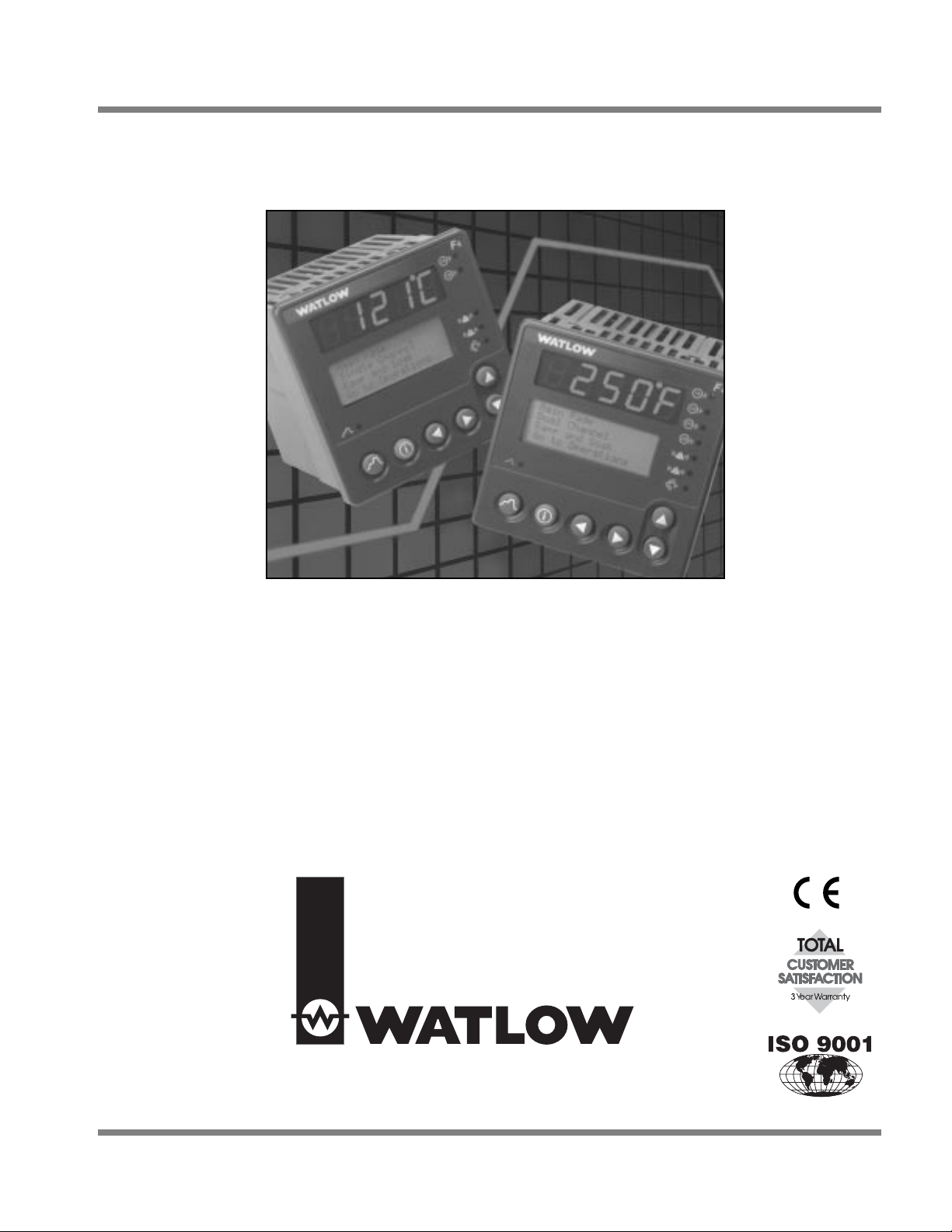
0600-0032-0000 Rev G
*0600-0032-0000*
April 2004 $15.00
User’s Manual
Series F4S/D
96mm x 96mm Ramping Controller (1/4 DIN)
with Guided Setup and Programming
1241 Bundy Boulevard, Winona, Minnesota USA
Phone: +1 (507) 454-5300, Fax: +1 (507) 452-4507 http://www.watlow.com
Registered Company
Winona, Minnesota USA
Page 2
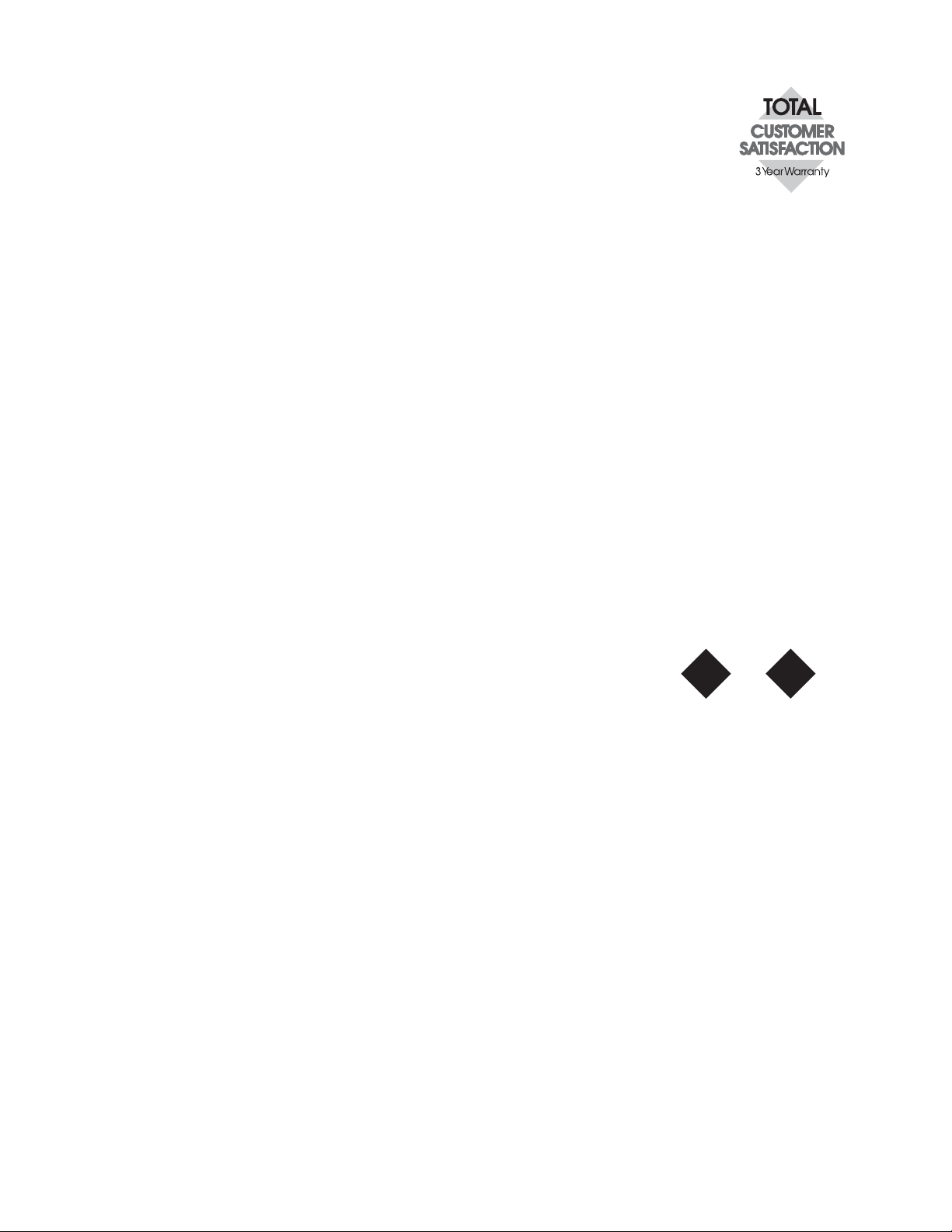
Watlow Winona is a division of Watlow Electric Mfg. Co., St. Louis, Missouri, a manufacturer of industrial
electric heating products since 1922. Watlow begins with a full set of specifications and completes an industrial product that is manufactured in-house, in the U.S.A. Watlow products include electric heaters, sensors,
controllers and switching devices. The Winona operation has been designing solid-state electronic control
devices since 1962, and has earned the reputation as an excellent supplier to original equipment manufacturers. These OEMs and end users depend upon Watlow Winona to provide compatibly engineered controls
that they can incorporate into their products with confidence. Watlow Winona resides in a 100,000-squarefoot marketing, engineering and manufacturing facility in Winona, Minnesota.
About Watlow Winona
About This Manual
The Series F4 User’s Manual covers hardware and software in both the SingleChannel and Dual-Channel controllers. Instructions and illustrations pertain
to both unless otherwise specified. If a given feature or parameter operates on
only the Single or the Dual Channel controller, it will be identified by an icon in
the margin or nearby.
Your comments or suggestions on this manual are welcome. Please send them to the Technical Literature ,
Watlow Winona, 1241 Bundy Boulevard, P.O. Box 5580, Winona, Minnesota, 55987-5580 U.S.; Telephone:
+1 (507) 454-5300; fax: +1 (507) 452-4507.
Copyright July 2002 by Watlow, Inc., with all rights reserved. (2249)
Your Comments
1
Single
Channel
F4S
2
Dual
Channel
F4D
Page 3
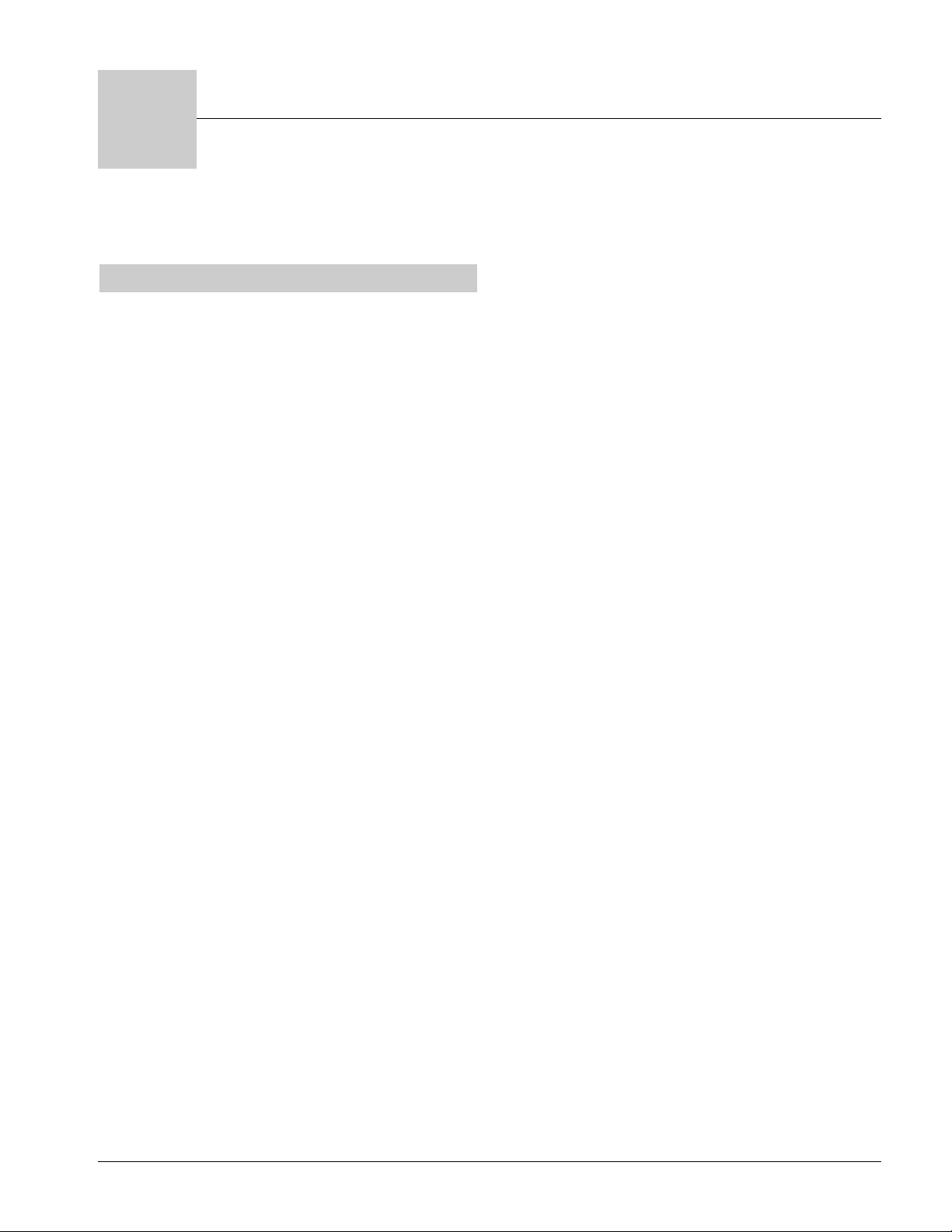
Watlow Series F4S/D Table of Contents ■ i
Introduction
Chapter 1: Introduction . . . . . . . . . . . . . . . . . 1.1
Chapter 2: Keys, Displays and Navigation . . .2.1
Operations
Chapter 3: Operations . . . . . . . . . . . . . . . . . .3.1
Profiles
Chapter 4: Profile Programming . . . . . . . . . . .4.1
Setup
Chapter 5: Setup . . . . . . . . . . . . . . . . . . . . . .5.1
Chapter 6: Features . . . . . . . . . . . . . . . . . . . .6.1
Chapter 7: Communications . . . . . . . . . . . . . .7.1
Factory
Chapter 8: Security and Locks . . . . . . . . . . . .8.1
Chapter 9: Calibration . . . . . . . . . . . . . . . . . . .9.1
Chapter 10: Diagnostics . . . . . . . . . . . . . . . .10.1
Installation and Wiring
Chapter 11: Installation . . . . . . . . . . . . . . . . .11.1
Chapter 12: Wiring . . . . . . . . . . . . . . . . . . . .12.1
Appendix
Glossary . . . . . . . . . . . . . . . . . . . . . . . . . .A.2
CE Declaration of Conformity . . . . . . . . . .A.5
Product Specifications . . . . . . . . . . . . . . .A.6
Ordering Information . . . . . . . . . . . . . . . . .A.7
Index . . . . . . . . . . . . . . . . . . . . . . . . . . . . .A.8
List of Figures . . . . . . . . . . . . . . . . . . . . . .A.13
Software Map . . . . . . . . . . . . . . . . . . . . . .A.16
Series F4S/D: Table of Contents
T
A downloadable electronic copy of this user manual is available free of charge through Watlow's web site:
http://www.watlow.com/prodtechinfo. Search on Series F4.
Page 4
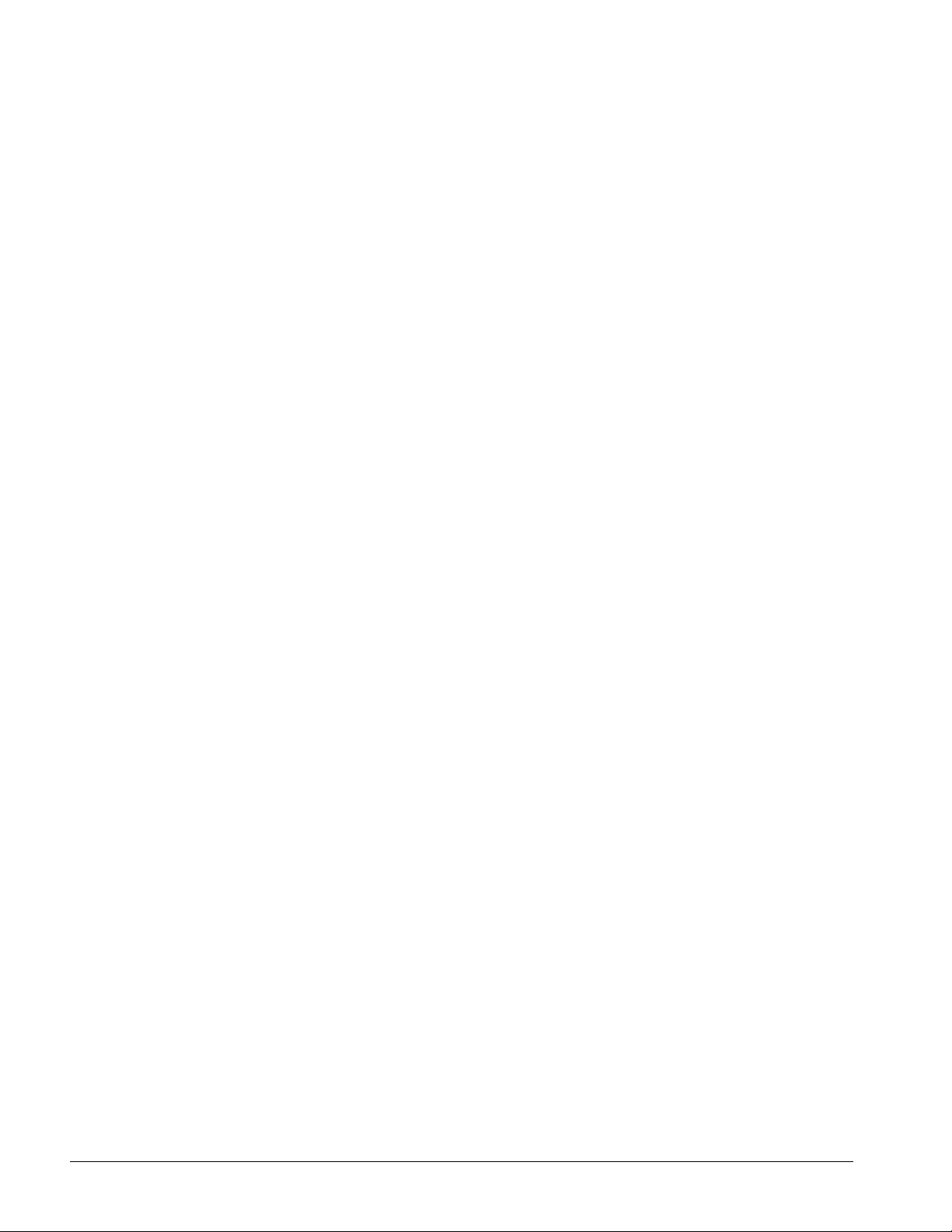
ii ■ Table of Contents Watlow Series F4S/D
Safety Information in this Manual
Note, caution and warning symbols appear throughout this book to draw your attention to
important operational and safety information.
A “NOTE” marks a short message to alert you to an important detail.
A “CAUTION” safety alert appears with information that is important for protecting your
equipment and performance.
A“WARNING” safety alert appears with information that is important for protecting you,
others and equipment from damage. Pay very close attention to all warnings that apply to
your application.
The ç symbol (an exclamation point in a triangle) precedes a general CAUTION or
WARNING statement.
The Ó symbol (a lightning bolt in a lightning bolt in a triangle) precedes an electric shock
hazard CAUTION or WARNING safety statement.
Technical Assistance
If you encounter a problem with your Watlow controller, review all configuration
information to verify that your selections are consistent with your application: inputs;
outputs; alarms; limits; etc. If the problem persists after checking the above, you can get
technical assistance by calling your local Watlow representative (see back cover of this
manual), or in the U.S., dial +1 (507) 494-5656. For technical support, ask for an
Applications Engineer.
Please have the following information available when you call:
• Complete model number • All configuration information
• User’s Manual • Diagnostic menu readings
Warranty
The Watlow Series F4 is warranted to be free of defects in material and workmanship for
36 months after delivery to the first purchaser for use, providing that the units have not
been misapplied. Since Watlow has no control over their use, and sometimes misuse, we
cannot guarantee against failure. Watlow's obligations hereunder, at Watlow's option, are
limited to replacement, repair or refund of purchase price, and parts which upon
examination prove to be defective within the warranty period specified. This warranty
does not apply to damage resulting from transportation, alteration, misuse or abuse.
Returns
• Call or fax your distributor or the nearest Watlow sales office for best information
about returns. (See outside back cover.)
•To return directly to Watlow Winona in the U.S., first call or fax Customer Service for
a Return Material Authorization (RMA) number (telephone: +1 (507) 454-5300; fax: +1
(507) 452-4507).
• Put the RMA number on the shipping label, along with on a written description of the
problem.
•Arestocking charge of 20% of the net price is charged for all standard units returned
to stock. Returned units must be in like new condition and must be returned within
120 days of initial receipt of the product.
ç
Safety Alert
CAUTION or
WARNING
∫
Electrical Shock
Hazard
CAUTION or
WARNING
Page 5
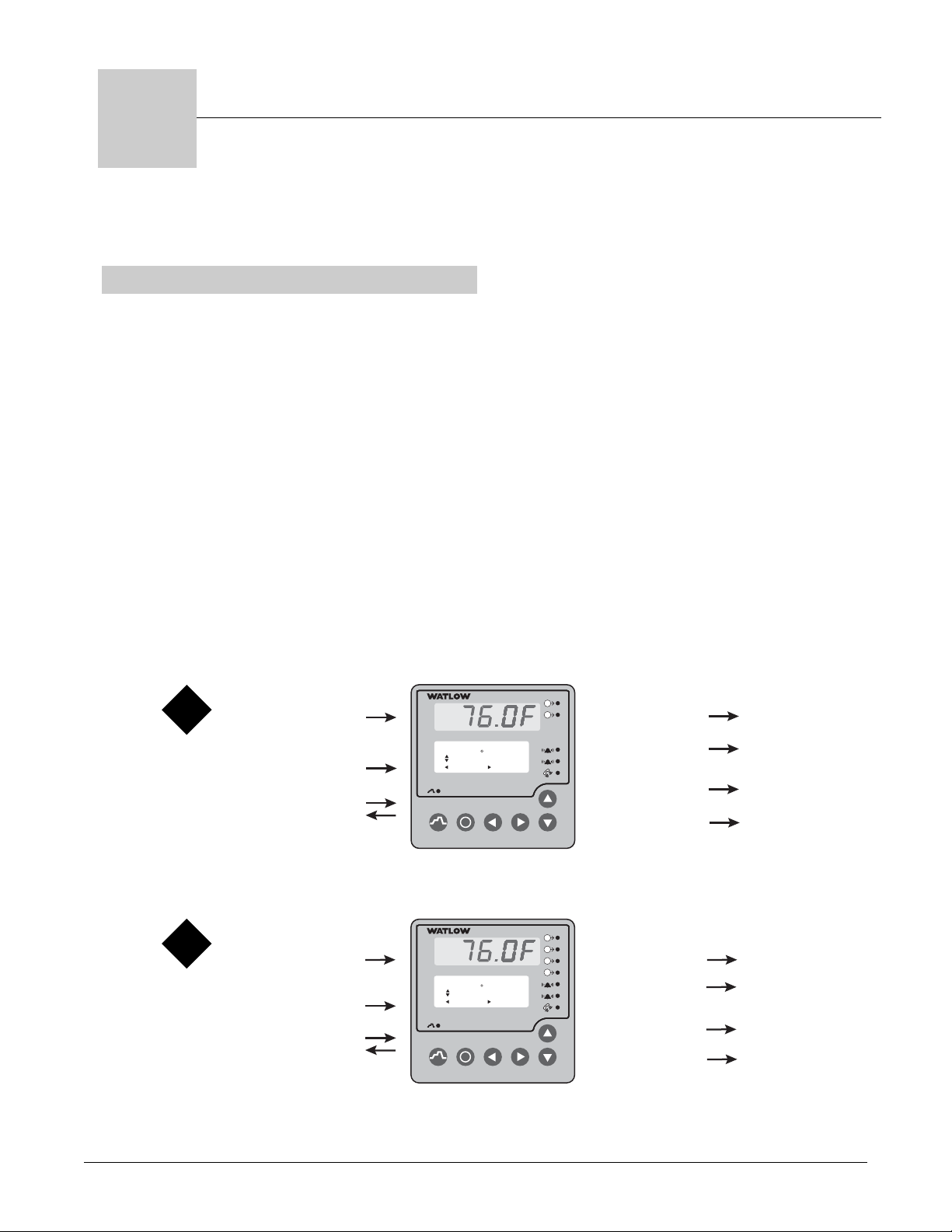
Watlow Series F4S/D Introduction ■ 1.1
1
Chapter One: Introduction
Overview
Inputs and Outputs
Figure 1.1a — Single-Channel Series F4 (F4S_ - _ _ _ _ - ____ ) Inputs and Outputs.
Figure 1.1b — Dual-Channel Series F4 (F4D_ - _ _ _ _ - ____ ) Inputs and Outputs.
1B
2A
2B
1A
1B
1A
Watlow’s Series F4 1/4 DIN industrial ramping
controllers are easy to set up, program and operate
in the most demanding ramp-and-soak-processing
applications. The F4 includes:
• four-line, high resolution LCD display
• guided setup and programming software
• 16-bit microprocessor
• 256 possible ramp steps in as many as 40 variable-length, nameable profiles
• six step types
• eight programmable event outputs, compressor
control, boost heat/boost cool, power-out selections and a real-time clock.
• Note: the F4S has two less analog inputs and
two less control outputs than the F4D.
1 Universal
1
Single
Channel
F4S
1 Communication I/O
Analog Input
(2 optional)
4 Digital Inputs
…Alarm1 Lo Deviation
Adjusts Value
Back Next
–1
i
F
4
1A
1B
2 Control Outputs
1
F
2 Alarm Outputs
2
2 Retransmit Outputs
(optional)
8 Digital Outputs
F
4
1A
2
Dual
Channel
F4D
3 Universal
Analog Inputs
4 Digital Inputs
…Alarm2 Low SP_______
32 F
Adjusts Value
Back Next
1B
2A
4 Control Outputs
2B
1
2 Alarm Outputs
2
2 Retransmit Outputs
(optional)
1 Communication I/O
i
8 Digital Outputs
Page 6
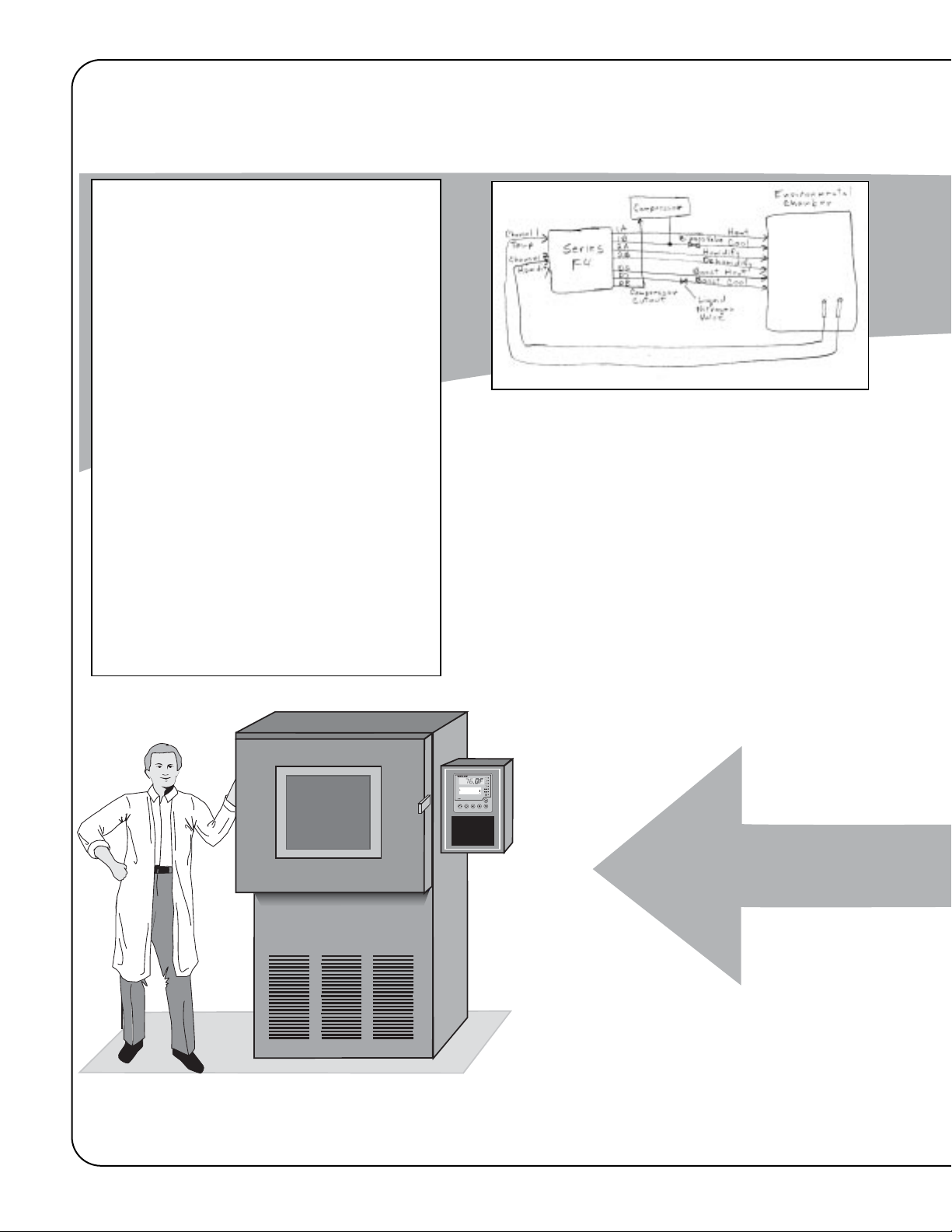
Sample Application: Environmental Testing
with a Dual Channel F4 Using Multiple Inputs and Outputs
Figure 1.2 — Sample Application 1: Series F4 Dual Channel Using Multiple Inputs and Outputs.
F
4
1
2
i
1B1B
2A2A
2B2B
1A1A
Main Page___________
Go to Profiles
Go to Setup
Go to Factory
Overview
Andy, an engineer with the Ajax
Testing Company, is running temperature and humidity tests on navigational equipment. He wants to be able to
control temperature and humidity in
the environmental chamber, and monitor the temperature of the equipment
itself. With the Watlow Series F4 ramping controller, he can:
•program the test as a ramping profile
and control it remotely;
•use boost heat and cool to maintain
precise temperatures;
•record the equipment temperature on
a chart recorder;
•notify the operator with a bell if process temperatures do not follow the
profile;
•pause the profile if someone opens the
chamber door during the test;
•set up communications with a PC
later.
5. Run the Profile
Andy pressed the Profile Key and
selected the test profile. He monitored
the progress of the test on the display
and the equipment temperature on the
chart recorder.
See the Operations Chapter.
1. Wire
Following diagrams in the user manual, Andy
connected the analog input terminals to temperature and humidity sensors, channel 1 output
terminals to the heater and cooler, channel 2
outputs to the humidifier/dehumidifier, alarm
output 1 to an alarm bell and retransmit output
1 to a chart recorder to track the equipment
temperature. Digital output 6 and 7 controlled
the boost heater and cooler, and 8 controlled the
mechanical refrigeration compressor.
See the Wiring Chapter.
1.2 ■ Introduction Watlow Series F4S/D
Page 7
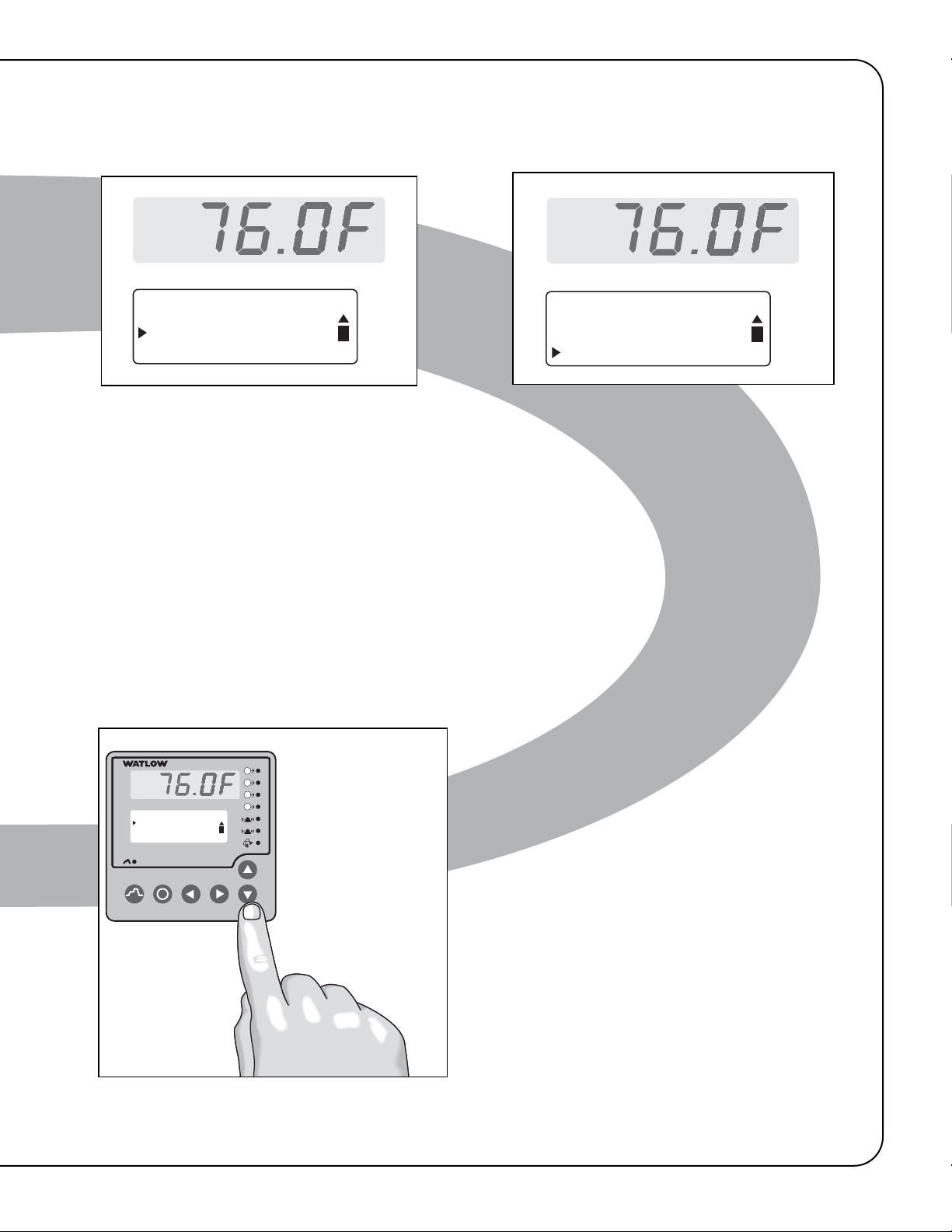
Watlow Series F4S/D Introduction ■ 1.3
This sample application is continued in the Operations, Profile Programming and Setup Chapters.
Main Page___________
3. Customize and Name
Andy customized the Main Page so he could
tell the status of the digital outputs by glancing at the controller's Lower Display (Setup
Page > Custom Main Page Menu).
He also named one of the Alarms "TEMP
DEV", which will make it easy to identify the
alarm condition (Setup Page > Alarm Output
1 Menu). Three digital inputs, two alarms
and eight digital outputs can be given 10character names.
See the Setup Chapter.
4. Program the Profile
Andy programmed the test as a ramping profile of 21 steps. To make sure the equipment
is at the ambient chamber temperature, he
put a Wait condition on Step 2. Step 20 is a
Jump step that puts the equipment through
the same heat and humidity cycle 21 times.
See the Profile Programming Chapter.
✔ NOTE:
The profile in this sample application is embedded
in the Series F4 software for use as a teaching tool
or a template. It is the first profile, MILSTD810D,
located in the Profiles Page > Edit Profile Menu.
You can change or delete this profile and later
recall it through factory defaults. If you have a
single-channel controller, you will see only the temperature on Channel 1. This is not the true
Military Standard Test 810D.
1B
2A
2B
1A
Step 1: Ramp Time
Step 2: Ramp Time
Step 3: Soak
Step 4: Jump
2. Set up the F4
After checking the navigation instructions
in the user manual, Andy went to the
Setup Page of the software to configure the
controller for the equipment and the ramping profiles. He named the alarm to make
it easier to identify an alarm condition. The
alarm message will appear on the Lower
Display, which also informs about the
progress of the test.
See the Keys, Displays and Navigation Chapter.
See the Setup Chapter.
Go to Profiles
Go to Setup
Go to Factory
Choose to Setup:____
Digital Output8
Communications
Custom Main Page
F
4
1A
1B
2A
Main Page___________
Go to Profiles
Go to Setup
Go to Factory
i
2B
1
2
Page 8
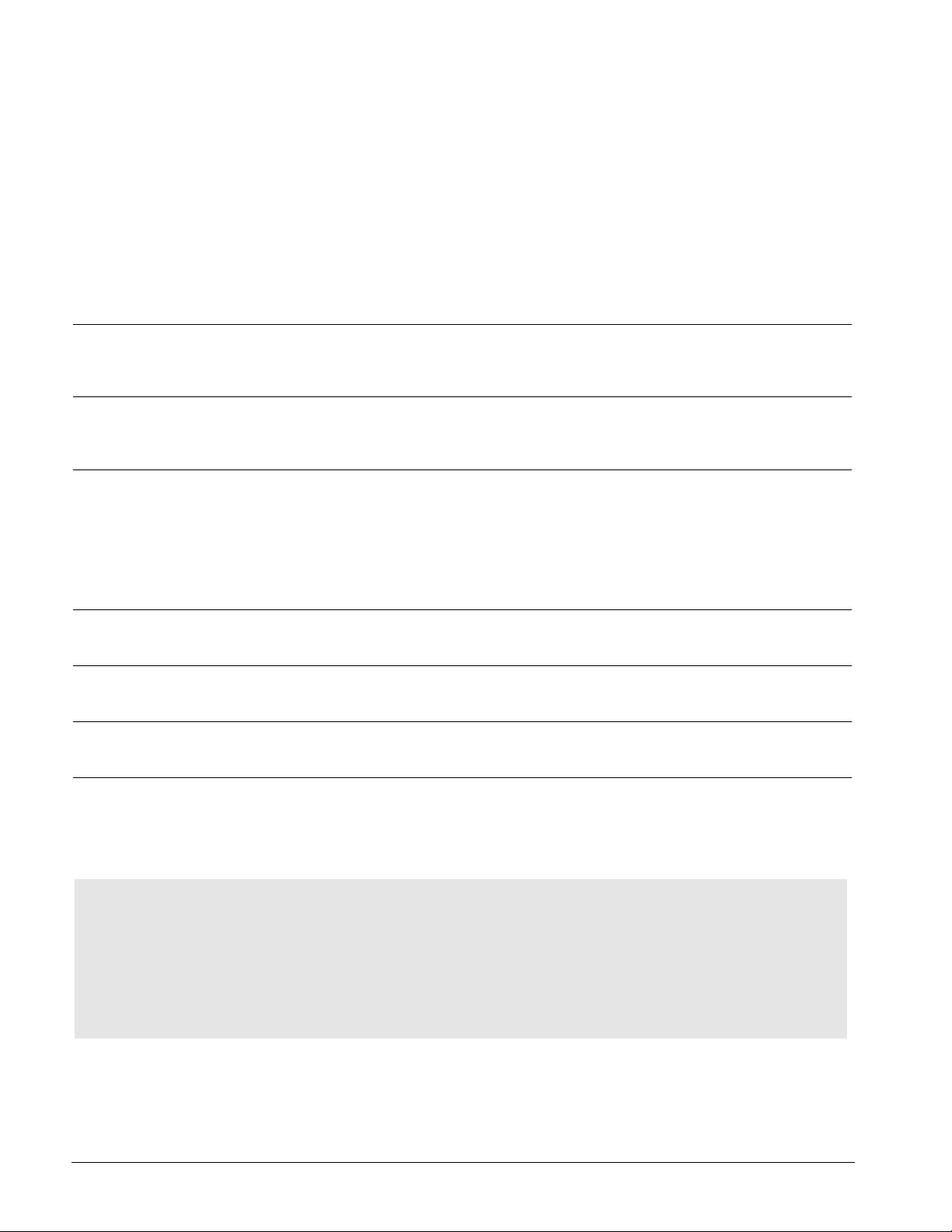
1.4 ■ Introduction Watlow Series F4S/D
Setup Steps
The ˆ Key
During all these steps, the Information Key
will summon helpful definitions and setup tips.
Just position the cursor next to the item you
want to know more about, then press the key.
Press it again to return to your task.
See Chapter 3, Operations.
7
Run the profile (or establish a set point
for static set point control).
See Chapter 4, Profile Programming.
6
Program a profile.
See Chapter 7, Communications.
5
Set up serial communications.
See Chapter 3, Operations.
4
Tune the system and set alarm set points.
Learn to navigate the software in Chapter 2,
Keys, Displays and Navigation, and then go to
Chapter 5, Setup. For background, you may also
want to refer to Chapter 6, Features. (This step
may not be necessary if the Series F4 is already
installed in the equipment.)
3
Set up the controller to suit your basic
application.
See Chapter 12, Wiring. (This step will not be
necessary if the Series F4 is already installed in
equipment.)
2
Wire the controller.
See Chapter 11, Installation. (This step will not
be necessary if the Series F4 is already installed
in equipment.)
1
Install the controller.
How to do itWhat to do
• If the Series F4 is an independent unit, start
with Step 1 below.
• If the Series F4 is already installed in and set
up for a piece of equipment, proceed to Steps 4,
5, 6 and 7 below.
• If the Series F4 is already installed in a piece
of equipment and the setup and profile programming functions are locked, proceed directly to Step 5 or 7.
Page 9
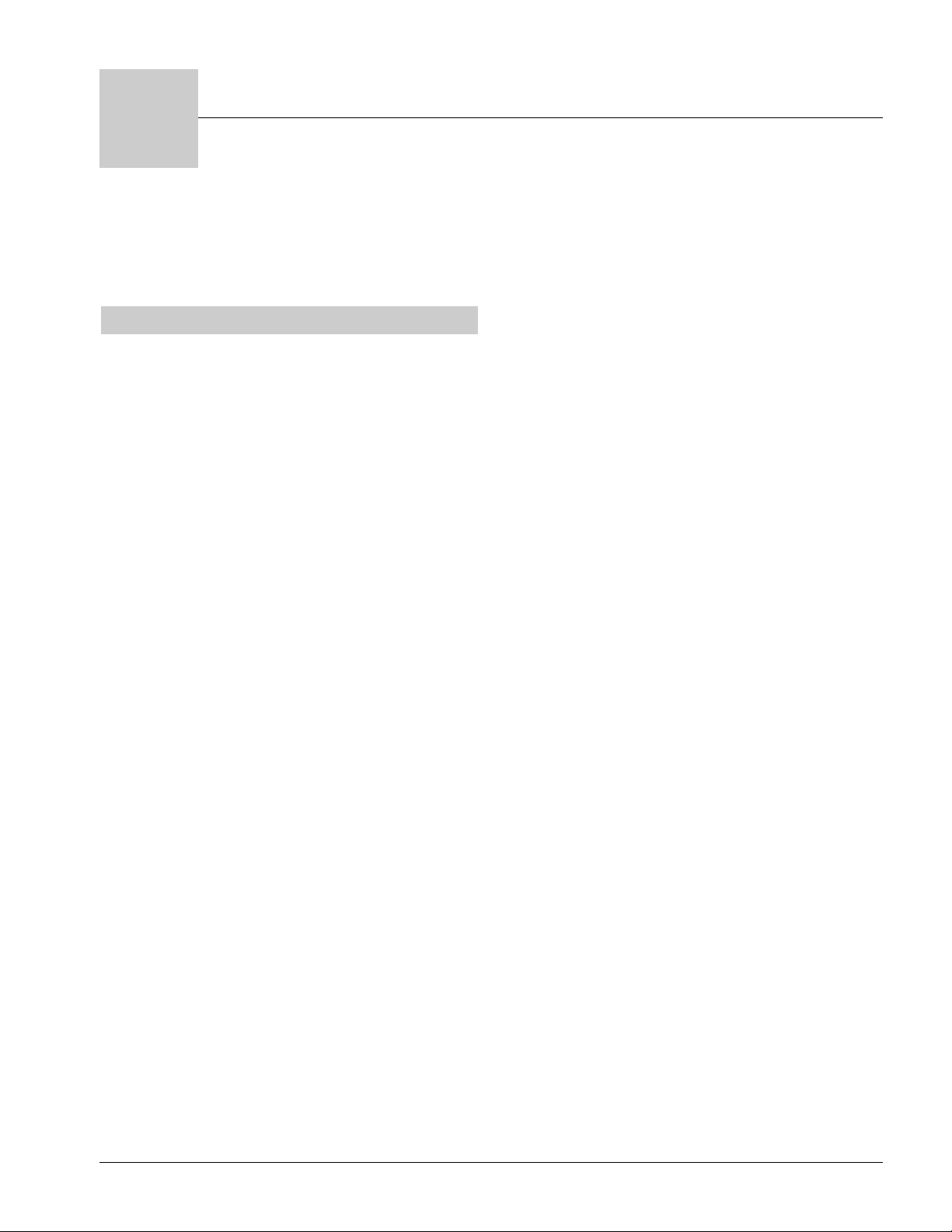
Watlow Series F4S/D Keys, Displays and Navigation ■ 2.1
Chapter Two: Keys, Displays &
Navigation
Displays and Indicator Lights . . . . . . . . . . . . . . . . .2.2
Custom Main Page . . . . . . . . . . . . . . . . . . . . . . . . .2.3
Keys and Navigation . . . . . . . . . . . . . . . . . . . . . . . .2.4
Guided Setup . . . . . . . . . . . . . . . . . . . . . . . . . . . . . .2.5
How to Enter Numbers and Names . . . . . . . . . . . .2.6
ˆ Information Key Answers Your Questions . . . . .2.7
Main Page Parameter Table . . . . . . . . . . . . . . . . . .2.8
Overview
This chapter introduces the user interface of the
Series F4S/D controller — the displays, keys and
indicator lights, and the principles of navigating
the software to program profiles and change setup
settings. The Series F4 is designed with userfriendly features to facilitate setup, programming
and operation of the Series F4.
The four-line LCD display facilitates setup and
programming, and presents informative messages
about status, error and alarm conditions.
Digital inputs, digital outputs, profiles and alarms
can be named for easy reference.
The Information Key summons information about
the pages, menus, parameters and values, as well
as error and alarm conditions if they occur.
The software is organized into five pages of menus.
The Main Page gives access to the other four —
Operations, Profiles, Setup and Factory. The Main
Page can be customized to display user-chosen
information.
2
Page 10

Displays and Indicator Lights
Figure 2.2 — Series F4S/D Displays and Indicator Lights. (F4D shown)
1B
2A
2B
1A
2.2 ■ Keys, Displays and Navigation Watlow Series F4S/D
Upper Display
Displays Channel 1 actual
process values during
operation. Displays error
information if errors occur.
Lower Display
Displays information about the setup,
operation and programming of the
controller.
Cursor
(>):
Indicates selected parameter
or present value in F4 memory. Moves via the four navigation keys.
Profile Indicator Light
(Run/Hold status):
• Lit when a ramping profile
runs.
• When blinking, the profile is
on hold.
• When not lit, the controller
operates as a static set
point controller.
Main Page___________
Go to Profiles
Go to Setup
Go to Factory
i
Active Output Indicator
Lights (Output status):
Lit when the corresponding
controller channel output is
active. (F4D shown)
F
4
1A
1B
2A
2B
1
2
Alarm Output Indicator
Lights
(Alarm status):
Lit during an alarm state.
Communications Indicator
Light
(Communication status):
Lit (pulsates) when the controller sends or receives valid
data.
Scroll Bar
(Scroll up or down):
Appears when the Up or
Down Keys can reveal more
information in the Lower
Display.
Page 11
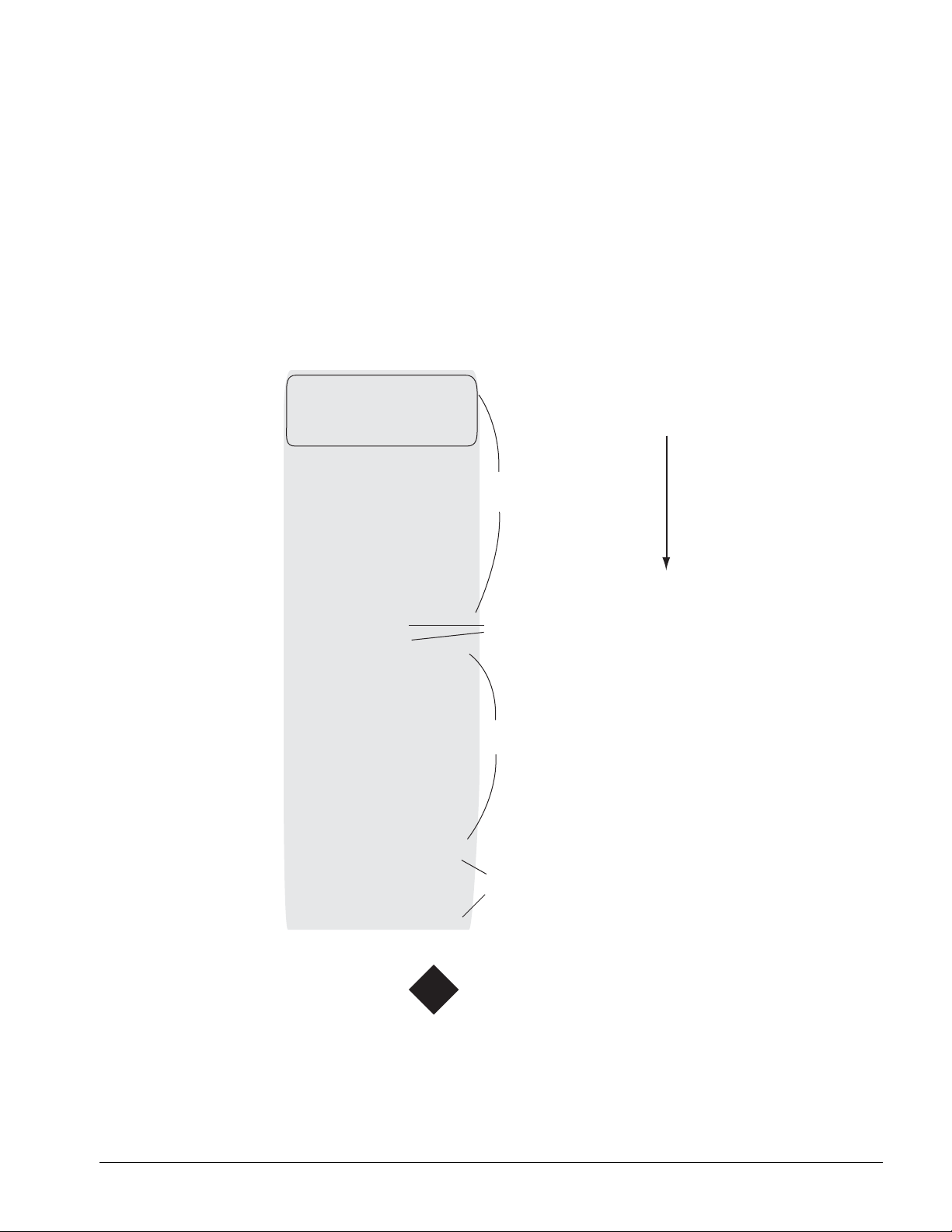
Watlow Series F4S/D Keys, Displays and Navigation ■ 2.3
Custom Main Page
Figure 2.3 — Default Main Page Parameters.
The first and central page on the Lower Display is
the Main Page, which shows error messages, input,
output and profile status, and allows access to controller software (Go to Operations, Profiles, Setup
and Factory).
The Main Page can be customized to display cho-
sen information. (To do so, go to the Setup Page,
Custom Main Page Menu. See Chapter 5, Setup,
for instructions.)
The following parameters will appear by default on
the Main Page, unless the Main Page has been customized.
Main Page_____
Will always appear
if active:
Will appear if active
and if set up to appear:
Will appear if active and
selected to appear:
Will appear by default
(Profile information will
appear by default if a
profile is running.)
Will always appear
unless customized:
:
Input 1 Error
Input 2 Error
Input 3 Error
Alarm 1 Condition
Alarm 2 Condition
Autotuning Ch 1
Autotuning Ch 2
Current File
Current Step
Input2
Set Point 1
Set Point 2
Step Type
Target SP1
Target SP2
Wait for Status
Time Remaining
Digital Ins
Digital Outs
% Power1
% Power2
Date
Time
Press < to scroll
down the list.
Read-only information
Static set point control
Read-only information
>Go to Operations
Go to Profiles
Go to Setup
Go to Factory
Access to software
2
Dual
Channel
F4D
Page 12
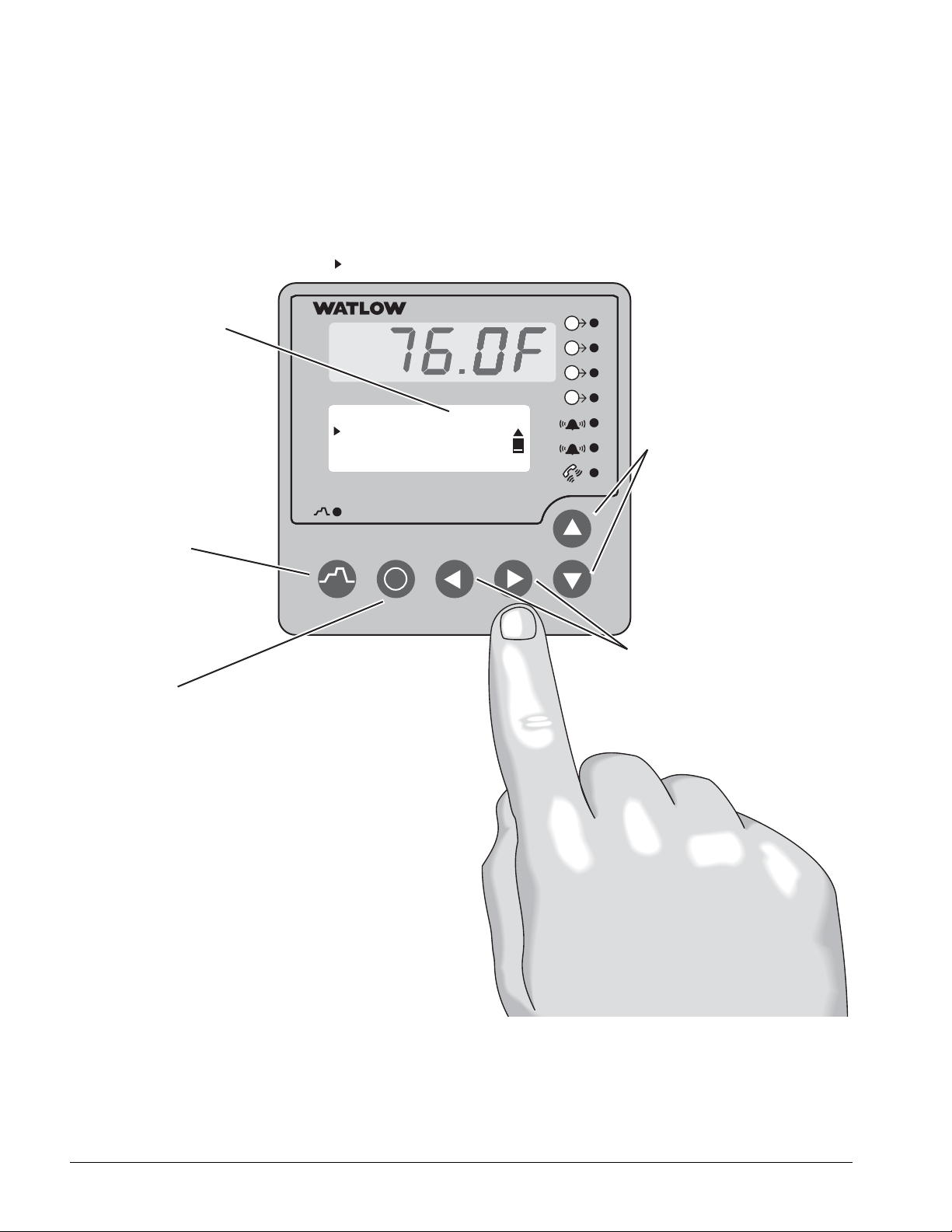
2.4 ■ Keys, Displays and Navigation Watlow Series F4S/D
Keys and Navigation
Figure 2.4 — Series F4 Keys and Navigation.
1B
2A
2B
1A
T
f
Setup Page
Main>Setup
Choose to Setup
System
hink of this display as a window
into the software table. You move
around in the software using the
ollowing navigation keys:
> Move Up/Increase
, . < Move Down/Decrease
Back Next
Profile Key
(Profile Run/Hold):
Summons a menu that allows
you to start, hold, resume or
terminate a profile.
Information Key
(Toggle for more
information):
Provides information in the
Lower Display about the
cursor-selected parameter.
Another press toggles the
display back to the parameter.
Analog Input 1
Main Page___________
Go to Profiles
Go to Setup
Go to Factory
i
4-20mA
0-20mA
0-10V
0-5V
1-5V
0-50mV
Choose Units
Temperatur 2500 ft
%rh
PSI
units
Choose Decimal
0
0.0
0.00
0.000
F
4
1A
1B
2A
2B
1
2
Up and Down Keys
(Move Up/Increase and Move
Down/Decrease):
Move the cursor (>) position in the
Lower Display through the
software in the direction of the key
arrow. Increase or decrease a
value, or change a letter in a usernameable field, such as alarms,
events and profile names.
Left and Right Keys
(Back Out and Next):
Move right to select the choice to
the right of the cursor and proceed
to the next screen. Move left to exit.
Page 13
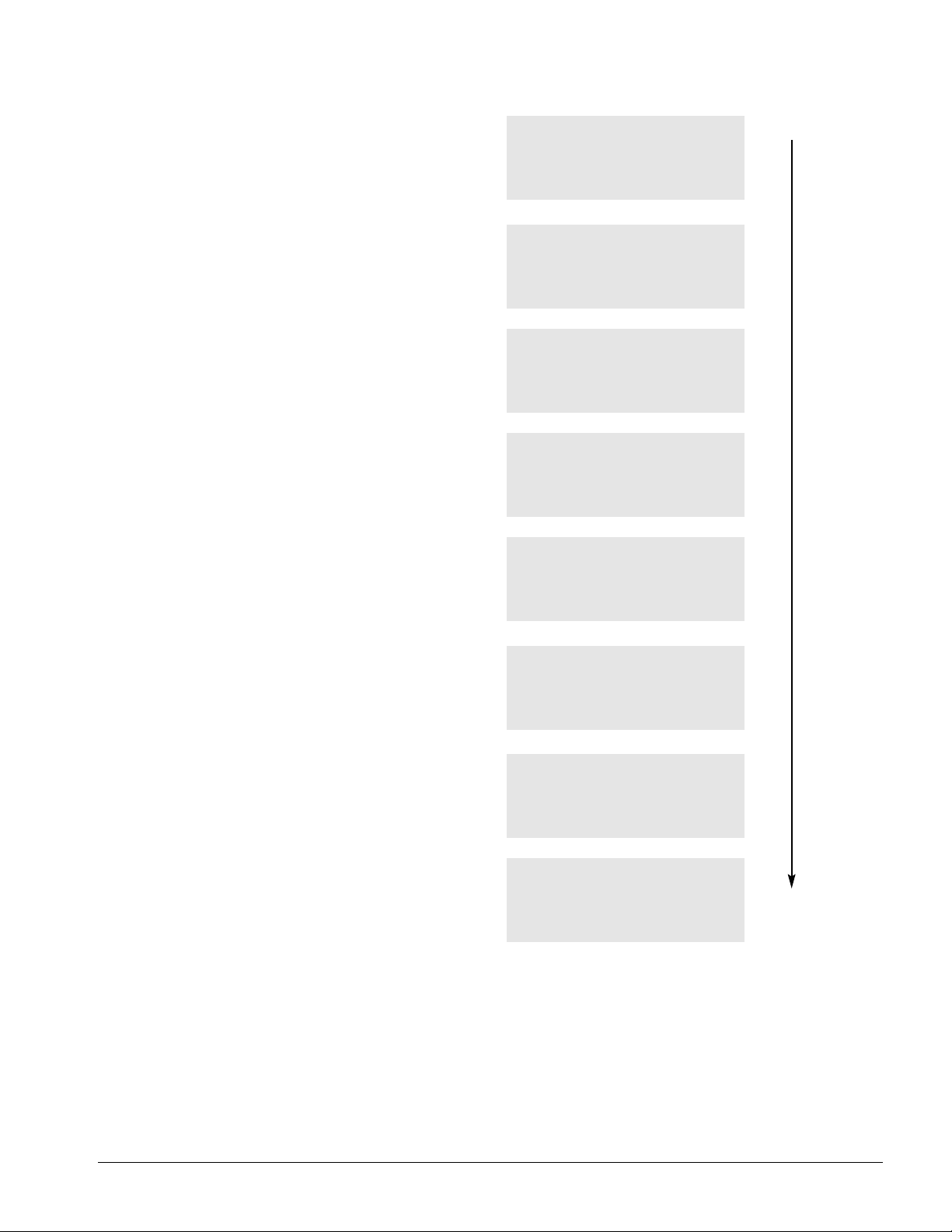
Watlow Series F4S/D Keys, Displays and Navigation ■ 2.5
Guided Setup
In most F4 menus, setup and programming tasks
are guided. For example, once you select Analog
Input 1 on the Setup Page, all parameters necessary to configure that input are linked:
1. Use > < to move the cursor to select an
item in a list.
2. Press the Right Key ..
3. Enter the value and make a choice.
4. Press . again.
5. Repeat until you return to the original list.
. saves the value and proceeds to the next
parameter in the series.
, saves the value and backs out of the series, and
returns to the Main Page.
For initial setup and programming, we recommend
that you answer all the questions in the series,
entering values for all linked parameters and
pressing . until you return to your starting
point.
To edit a parameter, proceed through the series
without changing values until you find the parameter you want to change. After making the change,
you may back out or proceed to the end of the
series.
✔
NOTE:
The Edit PID Menu (Operations Page) presents lists of
parameters that can be entered and edited individually.
Press either
. or , to enter the value and return to
the list.
✔
NOTE:
Make sure your setup is complete before entering profiles.
Certain analog input setup changes will delete profiles.
.
.
.
.
.
.
,
Save setup changes
or restore values?
▼ Restore ▲Save
Choose to Setup:____
>Control Output 1A▲
Control Output 1B■
Control Output 2A▼
Enter Lo Power Limit
0%
▲▼ Adjusts Value
< Back > Next
Enter Hi Power Limit
100%
▲▼ Adjusts Value
< Back > Next
Choose Cycle Time:__
>Variable Burst
Fixed Time ■
▼
Choose Function:____
>Heat
Cool
Choose to Setup:____
>Control Output 1A▲
Control Output 1B■
Control Output 2A▼
Main Page___________
Go to Operations
Go to Profiles
>Go to Setup
Page 14
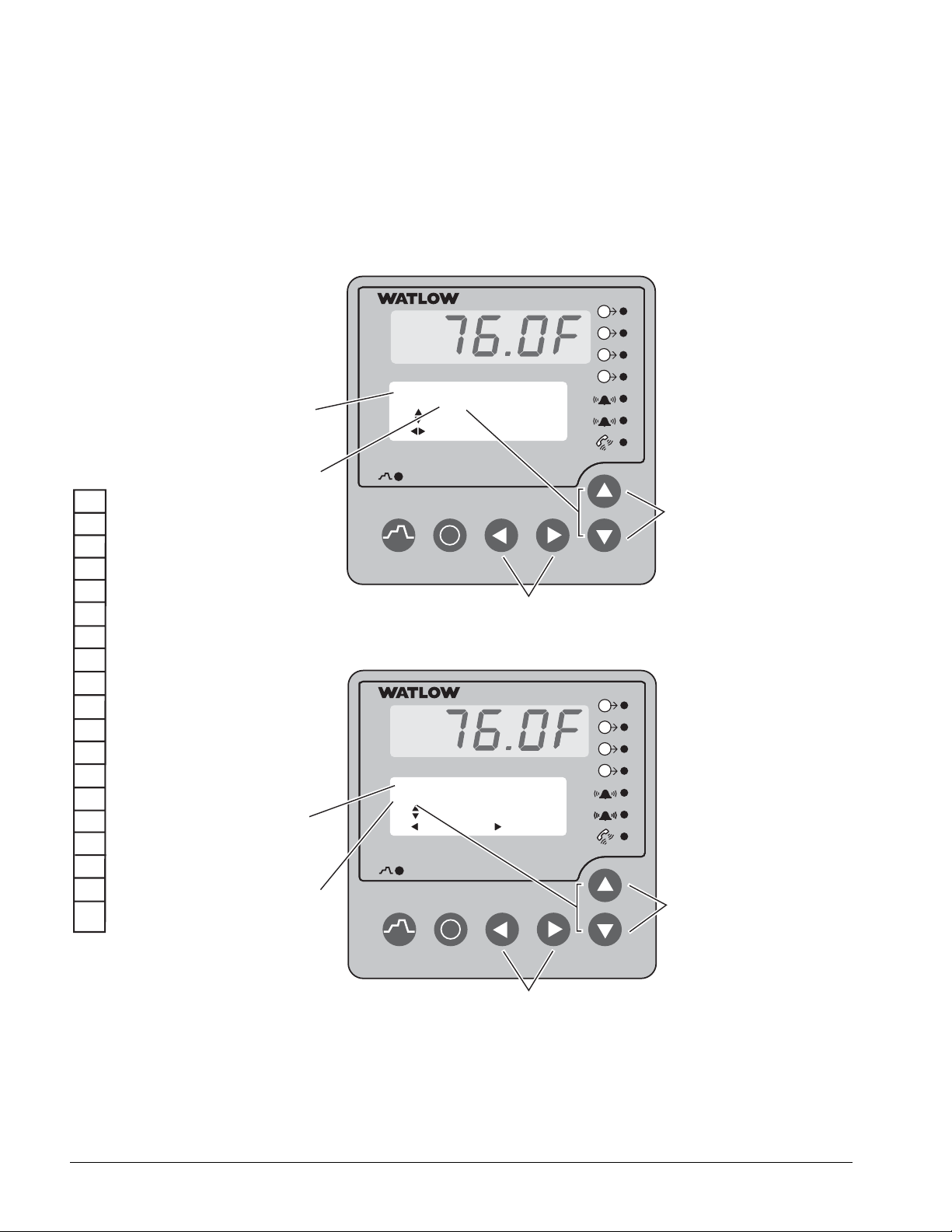
2.6 ■ Keys, Displays and Navigation Watlow Series F4S/D
How to Enter Numbers and Names
Figure 2.6 — How to Enter Numbers and Names. (F4D shown)
1B
2A
2B
1A
1B
2A
2B
1A
Many parameters require users to enter a numerical value. Alarms, digital inputs, digital outputs
and profiles can be customized with easily recog-
nized names, such as TOO HOT for an alarm,
DOOR OPEN for a digital input and GLAZE 6 for
a profile.
Numbers
Z
Y
X
W
…
C
B
A
9
8
7
6
5
4
3
2
1
Ø
If the cursor
is at Z, press
< to go
down to A,
then from 9
to 0. Blank is
on the end.
Blank
1. Navigate
to the parameter
you want to
change.
You'll change
the value on
this line.
Names
1. Navigate
to the parameter
you want to
name.
You'll change
each letter on
this nameable
10-character
line.
Alarm Hysteresis:___
36 °F
Adjusts Value
Save Changes
Enter Alarm Name:___
ALARM1
Adjusts Char
Back Next
F
4
1A
1B
2A
2B
1
2
4. Press . to enter
the value.
i
3. Scroll to increase or
decrease the value of
the digit.
2. Move right or left, if necessary, to choose the digit to change.
(Some numbers increase or decrease as single units; others
digit by digit.) The active position is underlined.
F
4
1A
1B
2A
i
2B
1
2
4. Press . to move to the
end of the 10-character name
space and proceed to the
next screen. This enters the
name.
3. Scroll to choose the new
letter or a number.
2. Move right or left to choose the character to change.
(The position is underlined.)
Page 15
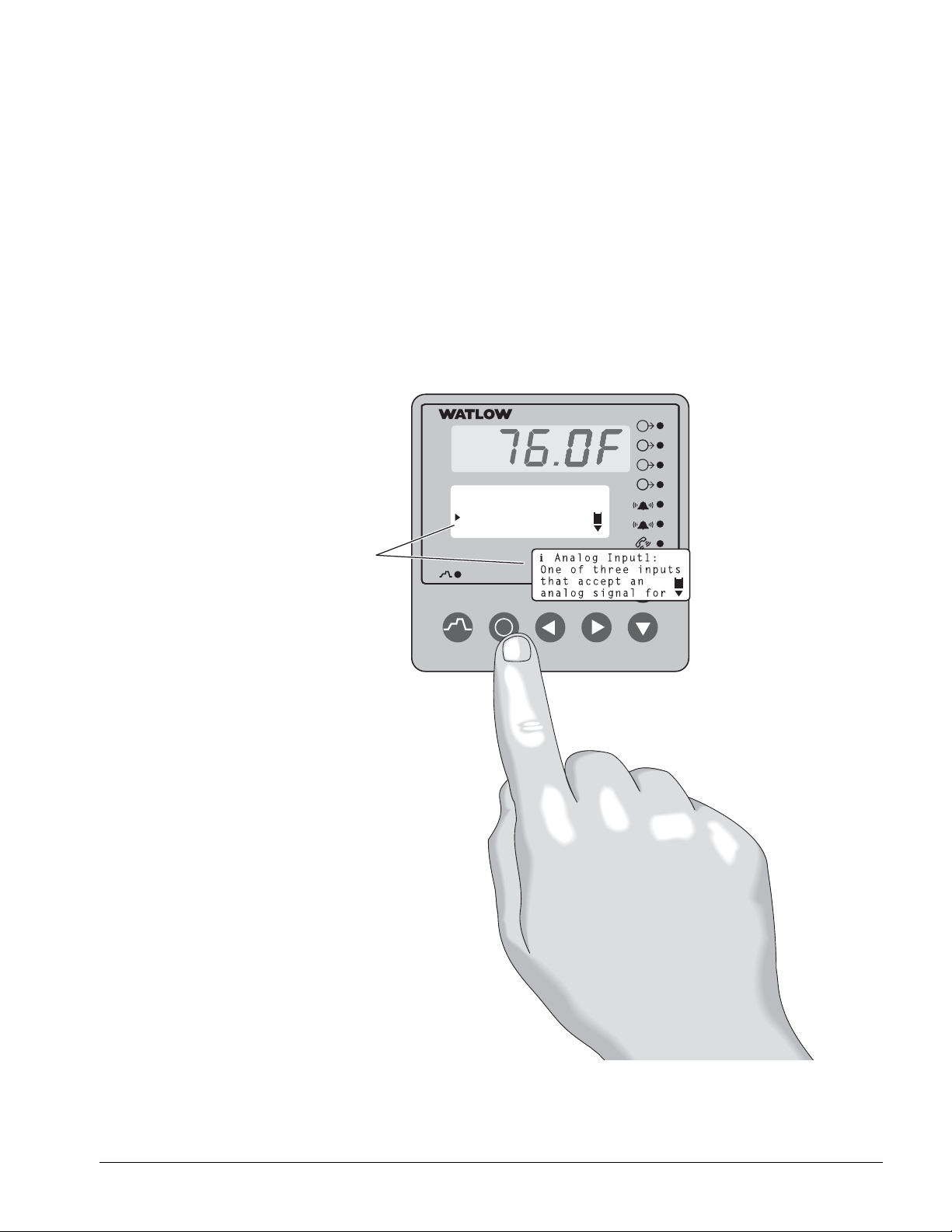
Watlow Series F4S/D Keys, Displays and Navigation ■ 2.7
ˆˆ
Information Key Answers Your Questions
Figure 2.7 — The Information Key. (F4D shown)
1B
2A
2B
1A
There’s a wealth of information about features and
parameters right in the Series F4 controller. Use
the Information Key to get this information.
1. Use the four navigation keys (< > , . )
to position the cursor (>) next to the parameter
you want to know more about.
2. Press the ˆ key. The displayed information will
assist you during setup and operation. When
information takes more than four lines, the
scroll bar will be filled or weighted at the end,
directing you to press < or > to see the rest.
3. Press ˆ again to return to your task.
Toggle the Information Key
ˆ between the parameter
you need to know about and
its functional definition.
The second press takes you
back to where you were.
Choose to Setup:____
System
Analog Input 1
Analog Input 2
The scroll bar indicates
more information above or
below; use the
keys.
> and <
F
4
1A
1B
2A
2B
1
2
i
i
Page 16
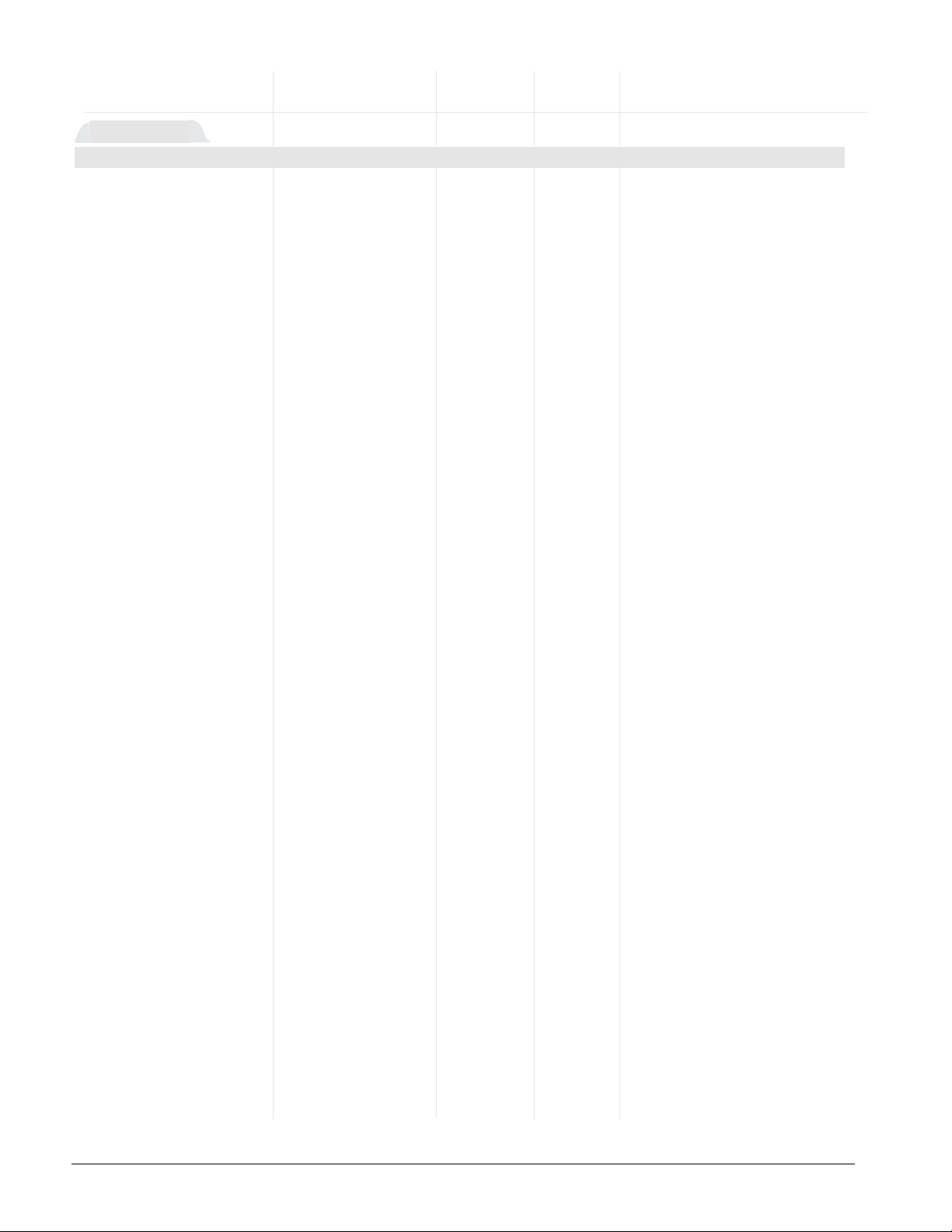
Main Page Parameter Table Modbus
Register
Range read/write Conditions for
Parameter Description (Modbus Value) Default [I/O, Set, Ch] Parameters to Appear
Go to Factory
Set security settings,
and calibrate and restore factory settings.
Go to Setup
Set up inputs and
outputs, configure
the system and
design the Main
Page.
Go to Profiles
Create, edit, delete
and rename profiles.
Go to Operations
Auto-tune PID sets,
edit PID parameters
and select alarm set
points.
*Digital outputs configured as
events can be turned on/off in the
static set point mode or when a
running profile is on hold. The
event output status will remain as
set until reset by the profile or by
the operator.
Current File
Current Step
Input 2 value
Set Point 1
Set Point 2
Step Type
Target SP1
Target SP2
Wait for
Status
Time
Remaining
Digital Ins
Digital Outs*
% Power 1
% Power 2
Date
Time
None
Input 1 Value
Input 2 Value
Input 3 Value
Set Point 1
Set Point 2
% Power 1
% Power 2
Tune status 1
Tune status 2
Time
Date
Digital Ins
Digital Outs
Time Remaining
Current File
Current Step
Active Ch1 PID Set
Active Ch2 PID Set
Last Jump Step
Jump Count
WaitFor Status
Step Type
Target SP1
Target SP2
Inner Set Point
Custom Message 1
Custom Message 2
Custom Message 3
Custom Message 4
Input 1 Cal. Offset
Input 2 Cal. Offset
Input 3 Cal. Offset
Parameter x (1 to 16)
View customized
parameter list.
Autotuning Channel x (1 or 2)
Alarm x (1 to 2) Condition
Input x (1 to 3) Error
Main > Setup > Main Page
Main Page
2.8 ■ Keys, Displays and Navigation Watlow Series F4S/D
Page 17
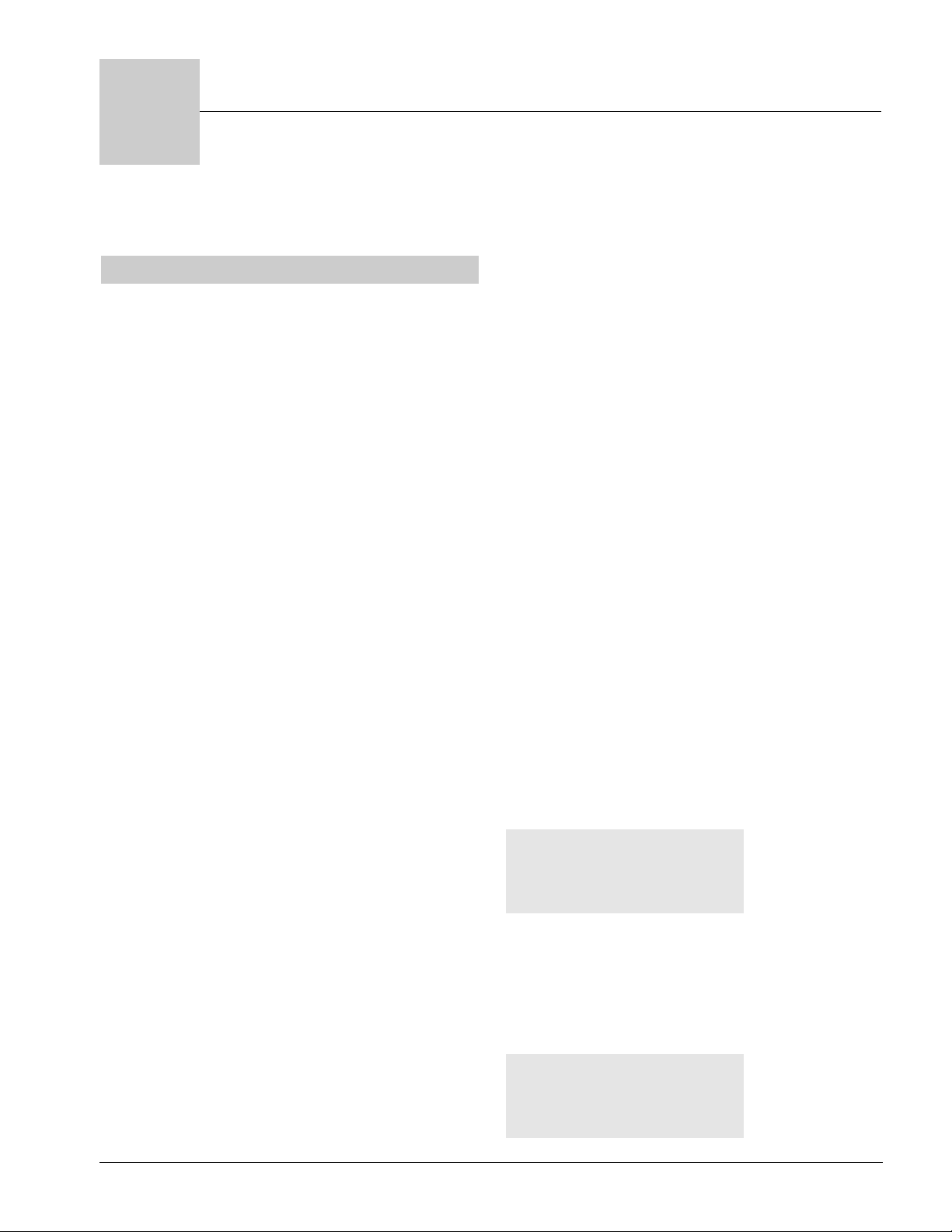
Watlow Series F4S/D Operations ■ 3.1
3
Chapter Three: Operations
Static Set Point Control . . . . . . . . . . . . . . . . . . . . . .3.1
Profile Control . . . . . . . . . . . . . . . . . . . . . . . . . . . . .3.2
Alarm Set Points . . . . . . . . . . . . . . . . . . . . . . . . . . .3.4
Clearing Alarms and Errors . . . . . . . . . . . . . . . . . . .3.4
Auto-tune PID . . . . . . . . . . . . . . . . . . . . . . . . . . . . .3.4
Edit PID . . . . . . . . . . . . . . . . . . . . . . . . . . . . . . . . . .3.4
Multiple PID Sets . . . . . . . . . . . . . . . . . . . . . . . . . . .3.5
Cascade . . . . . . . . . . . . . . . . . . . . . . . . . . . . . . . . . .3.6
Sample Application . . . . . . . . . . . . . . . . . . . . . . . . .3.7
Troubleshooting Alarms and Errors . . . . . . . . . . . . .3.8
Operations Page Map . . . . . . . . . . . . . . . . . . . . . . .3.10
Operations Page Parameter Table . . . . . . . . . . . . .3.11
Operations Page Parameter Record . . . . . . . . . . . .3.15
Series F4S/D Operation
The Series F4S/D controller can function as either
a static set point controller or as a profile con-
troller. The information shown on the Lower Display during operation (the Main Page) is programmable and can be customized to support both
modes of operation. (See Setup Page.)
In either the static set point mode or the profile
mode, the Series F4 can only be operated in a
closed-loop configuration. Manual operation (openloop) mode is not allowed.
Static Set Point Control
The Series F4 is in static mode when it is not con-
trolling a ramping profile. When in static mode:
• The Profile Indicator Light is off.
• The Upper Display shows the actual process
temperature of input 1, 2 or 3 depending upon
Setup Page configuration.
✔
NOTE:
All control activity stops when you enter the Setup Page,
Analog Input, Digital Input, Control Output, Alarm Output, Retransmit, and Digital Output menus.
• The Lower Display shows the default or userconfigured information set. See the Setup
Chapter for instructions in programming the
Main Page to display the information you want.
To operate the Series F4 as a static set point controller, use the navigation keys (><,.) to
select the preferred channel and adjust the set
point.
Limits may be placed on the set point in the Set
Point Low Limit and Set Point High Limit parameters (Setup Page > Analog Inputx).
Setting the set point to Set Point Low Limit minus
1 (-1) will turn control Output 1 off and display the
set point as off.
Static Set Point1___
OFF
▲▼ Adjusts Value
< Back > Next
Static Set Point1___
___ °F
▲▼ Adjusts Value
< Back > Next
Page 18
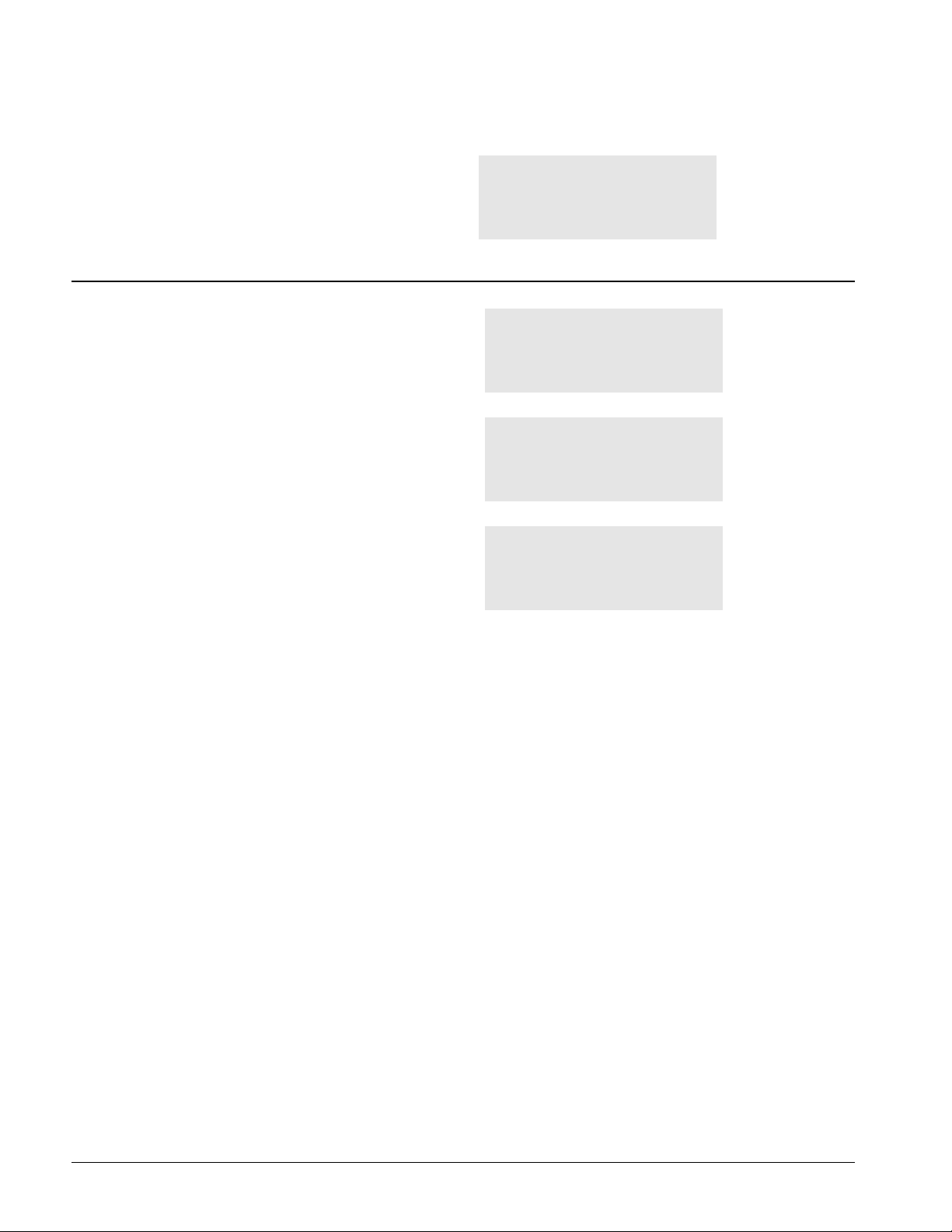
3.2 ■ Operations Watlow Series F4S/D
ç WARNING
Check the configuration of the controller on the Setup
Page before starting and running a profile (if the Setup
Page is not locked). Make sure the settings are appropriate to the profile: input sensor ranges and limits, digital
inputs and outputs as events, guaranteed soak band, response to power out and Celsius or Fahrenheit scales. If
the Setup Page is accessible, failure to check the configuration before running a profile could result in damage to
equipment and/or property, and/or injury or death to personnel.
Profile Control π
The main purpose of the Series F4 is to control profiles for ramp-and-soak-processing applications.
The instructions below explain how to use an existing profile. To program a profile, see Chapter 4,
Profile Programming.
>
Start a Profile? ■
■
▼ No ▲ Yes ■
■■■■■■■■■■■■■■■■
To Start/Run a Profile
To initiate the profile mode, press the Profile Key
π and answer the questions that follow.
While running a profile, the Profile Status message
on the lower display will keep you informed about
the progress of the profile. For example, it could
read like the screen at right:
✔
NOTE:
As a protective measure, all stored profiles will be cleared
if you enter the Setup Page and change values in the
Analog Input 1, 2, 3 menus —specifically, the Sensor,
Sensor Type, Decimal, Scale (for process inputs), and Set
Point High and Low Limits. Pop-up messages will warn
that the profiles will be erased from the controller’s memory.
✔
NOTE:
You must configure the software for your inputs and outputs before programming a profile. See the Setup Chapter.
✔
NOTE:
You must program a profile or use the pre-programmed
MILSTD810D profile before running it. See the Profile
Programming Chapter.
✔
NOTE:
While a profile is running, the controller will not recognize digital inputs that are programmed to start a profile.
Such digital inputs will be recognized only while the controller is in the static set point mode.
✔
NOTE:
While a profile is running, profiles can be either created
or renamed only while a profile is running. All other
pages and menus can be entered only during Static Set
Point Control mode.
Glaze 8 Running.
Step 2
Remain 00:10:30
.
Start:_______________
Step 1 Autostart
>Step 2 Ramp Time
Step 3 Ramp Time
.
Start Profile:_______
MILSTD810D..........
ALUMINUM
>Glaze 8
Page 19
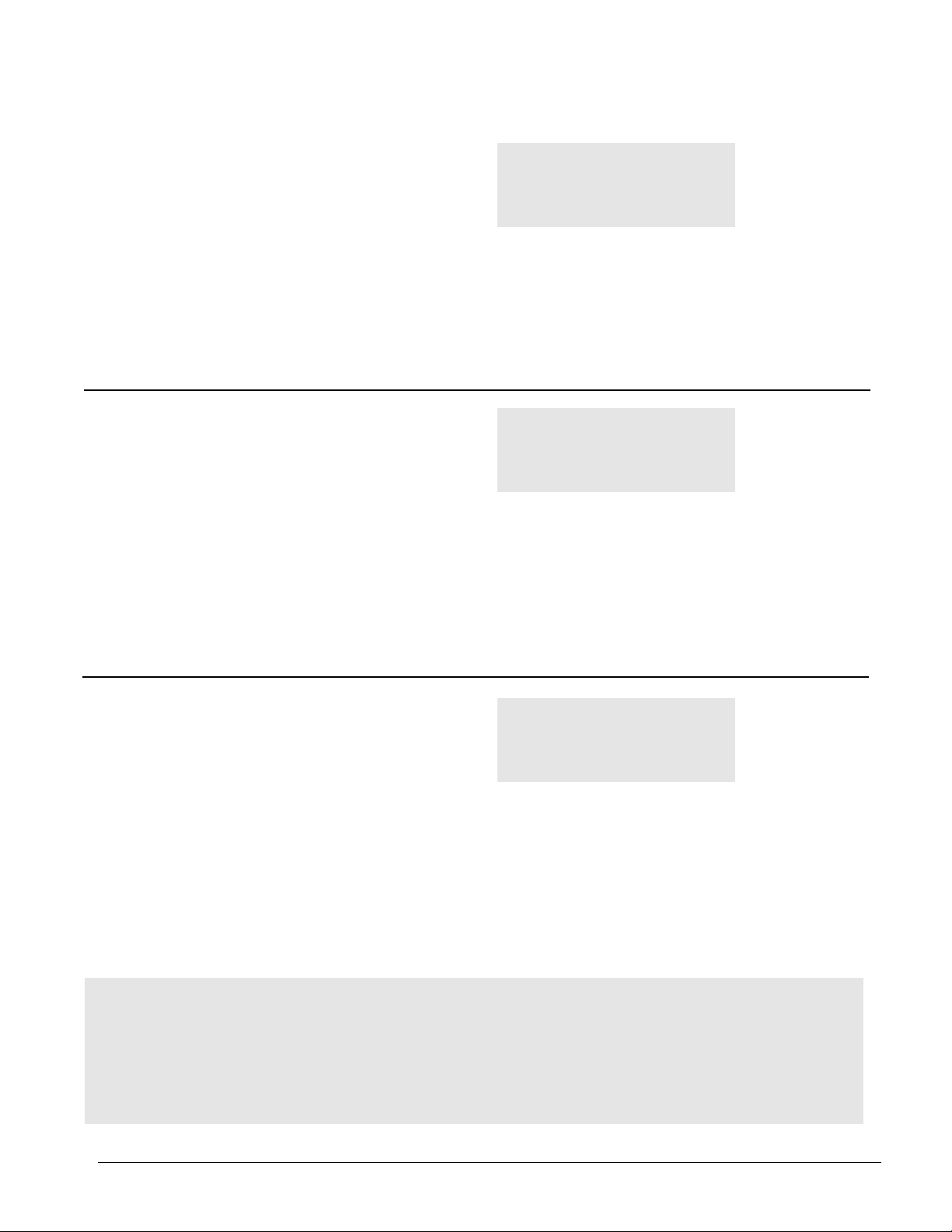
Watlow Series F4S/D Operations ■ 3.3
π The Profile Key:
• initiates the ramping profile mode;
• initiates the Hold-profile state;
• initiates the Resume-profile command;
• initiates the Terminate-profile command.
The Profile Key functions only from the Main
Page. It will not function from any of the other
pages — Operations, Profile, Setup or Factory.
To Resume a Profile on Hold
1. Press the Profile Key π while a profile is
holding. The Resume Profile Menu appears.
2. Choose to Continue Holding, Resume or
Terminate the profile.
If you do not make a choice, the profile continues
holding and the Profile Indicator Light stays off.
✔
NOTE:
When a profile is resumed during a Ramp step, the controller uses the Static Set Point from the Main Page to
calculate the rate of change needed to get to the set point
at the end of the step. When a profile is resumed in a
soak step, the new set point value will be used as the soak
value for the time remaining in the step.
Resume Profile:_____
>Continue Holding
Resume
Terminate
To Terminate a Running/Holding Profile
1. Press the Profile Key π while a profile is
running. The Profile Action Menu appears.
2. Choose to Continue, Hold or Terminate the
profile. (Default is to Continue.) If you choose to
terminate, the profile ends with all outputs off.
The set point on the Main Page reads off.
If you do not make a choice when the Profile Action
Menu appears, the profile continues as it was —
running or holding.
✔
NOTE:
The Profile Status message takes precedence over all other information except errors, alarm messages and input
status. Errors and alarm messages always take precedence over Profile Status.
Hold Profile:_______
Don’t Hold
Hold
>Terminate
To Hold a Running Profile
1. Press the Profile Key π while running a profile. The Profile Action Menu appears.
2. Choose to Don’t Hold, Hold or Terminate
the profile. (Default is to Don’t Hold.) If you
choose to hold the profile, the Main Page reappears, and the Profile Status message reads
“Profile X holding.” The Profile Indicator Light is
off.
If you do not make a choice when the Profile Action
Menu appears, the profile continues running and
the profile indicator light stays on.
✔
NOTE:
While profiles are on hold, the step set point value can be
adjusted using the Static Set Point parameter on the
Main Page.
Hold Profile:_______
Don’t Hold
>Hold
Terminate
Page 20
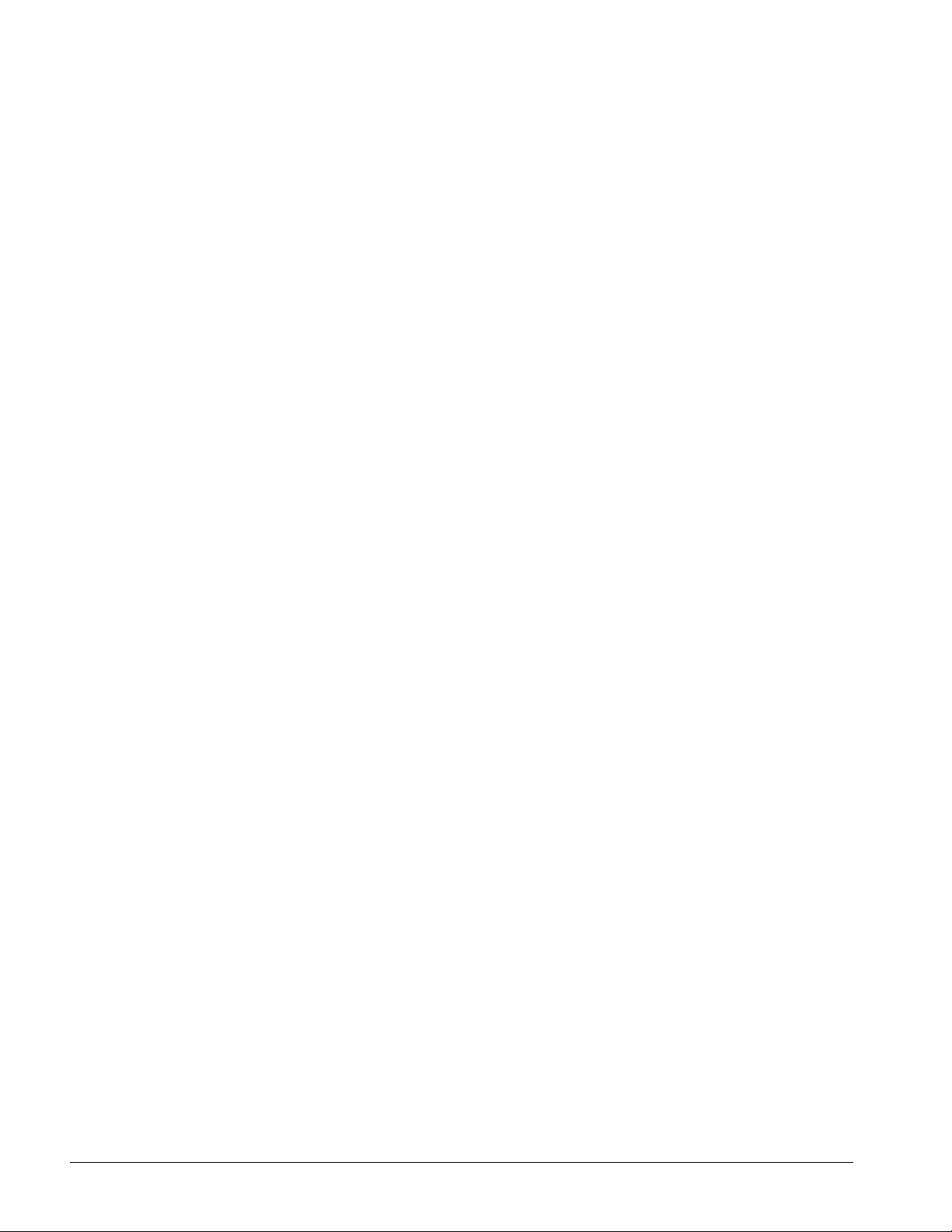
3.4 ■ Operations Watlow Series F4S/D
Alarm Set Points
The Series F4 includes two alarm outputs, which
can be programmed as process or deviation alarms.
Process alarms notify the operator when process
values exceed or fall below Alarm Low and Alarm
High Set Points. Deviation alarms notify the operator when the process has deviated from the set
point beyond the deviation limits. For more information, see the Features Chapter. To set up the
alarms, see the Setup Chapter.
Alarm set points are the points at which alarms
switch on or off, depending on the alarm setting.
Alarm set points can be viewed or changed in the
Alarm Set Point Menus (Operations Page).
The Alarm High Set Point defines the high temperature that, if exceeded, will trigger an alarm.
This temperature must be higher than the alarm
low set point and lower than the high limit of the
sensor range.
The Alarm Low Set Point defines the low temperature that, if exceeded, will trigger an alarm.
This temperature must be lower than the alarm
high set point and higher than the low limit of the
sensor range.
✔
TIP:
You may want to set up the alarms with names that will
identify the alarm conditions. See the Setup Page.
To Clear an Alarm or Error
In an alarm condition, an alarm message will appear on the Main Page (if this option has been selected on the Setup Page). To silence it, move the
cursor to the alarm message and press the Right
Key . . Apop-up message will confirm the silencing of the alarm, and the indicator light will go off.
When the condition causing the error or alarm is
corrected, return to the error or alarm message on
the Main Page, and press the Right Key again. A
pop-up message confirms the alarm is unlatched.
Auto-tune PID
In autotuning, the controller automatically selects
the PID parameters for optimal control, based on
the thermal response of the system. In the Series
F4, five sets of PID values are available for each
channel of the controller: sets 1 to 5 for channel 1,
and sets 6 to 10 for channel 2. Default PID values
exist for all PID sets, although these values typically do not provide optimal control. PID values
can be auto-tuned or adjusted manually. When autotuning is complete, the PID values will be stored
in the Edit PID Menu.
✔
NOTE:
PID Set 1 for Channel 1 and PID Set 6 for Channel 2
are used in the Static Set Point mode.
Autotuning Procedure
Autotuning cannot be initiated while a profile is
running. It can only be initiated in the static set
point control mode.
1. Before initiating auto-tune, go to the System
Menu (Setup Page), and set the Channel 1 or 2
Autotune Set Point to the percentage of set point
you choose to begin with. This percentage is
based on your knowledge of the system and how
much overshoot or undershoot there is likely to
be in on-off control.
In the Custom Main Page, select to display Tune
Status 1 and Tune Status 2. This displays Tune
Status in the Main Page.
2. Go to the Main Page and set the static set point.
3. Go to the Autotune PID Menu (Operations Page)
and choose the channel to auto-tune and the PID
set in which to store the settings. Amessage will
be displayed on the Main Page during the autotuning process. (Auto-tune cannot be initiated
when a profile is running. It can only be initiated
in the static set point mode.)
4. When autotuning is complete, the controller will
store the values for optimum control in the PID
set specified.
✔
NOTE:
While the controller is autotuning, profiles cannot be run
and only the Profiles Page and Operation Page of the
software can be entered.
ç
CAUTION: Choose an auto-tune set point value that will
protect your product from possible damage from overshoot
or undershoot during the autotuning oscillations. If the
product is sensitive, select the auto-tune set point very
carefully to prevent product damage.
For additional information about autotuning and proportional, integral and derivative control, see the Features Chapter.
Edit PID
Edit PID is useful when Auto-tune PID does not
provide adequate control. Each of the PID parameters can be adjusted manually:
Proportional Band: Define a band for PID control, entered in degrees or units. Lower values increase gain, which reduces droop but can cause oscillation. Increase the proportional band to eliminate oscillation.
Page 21
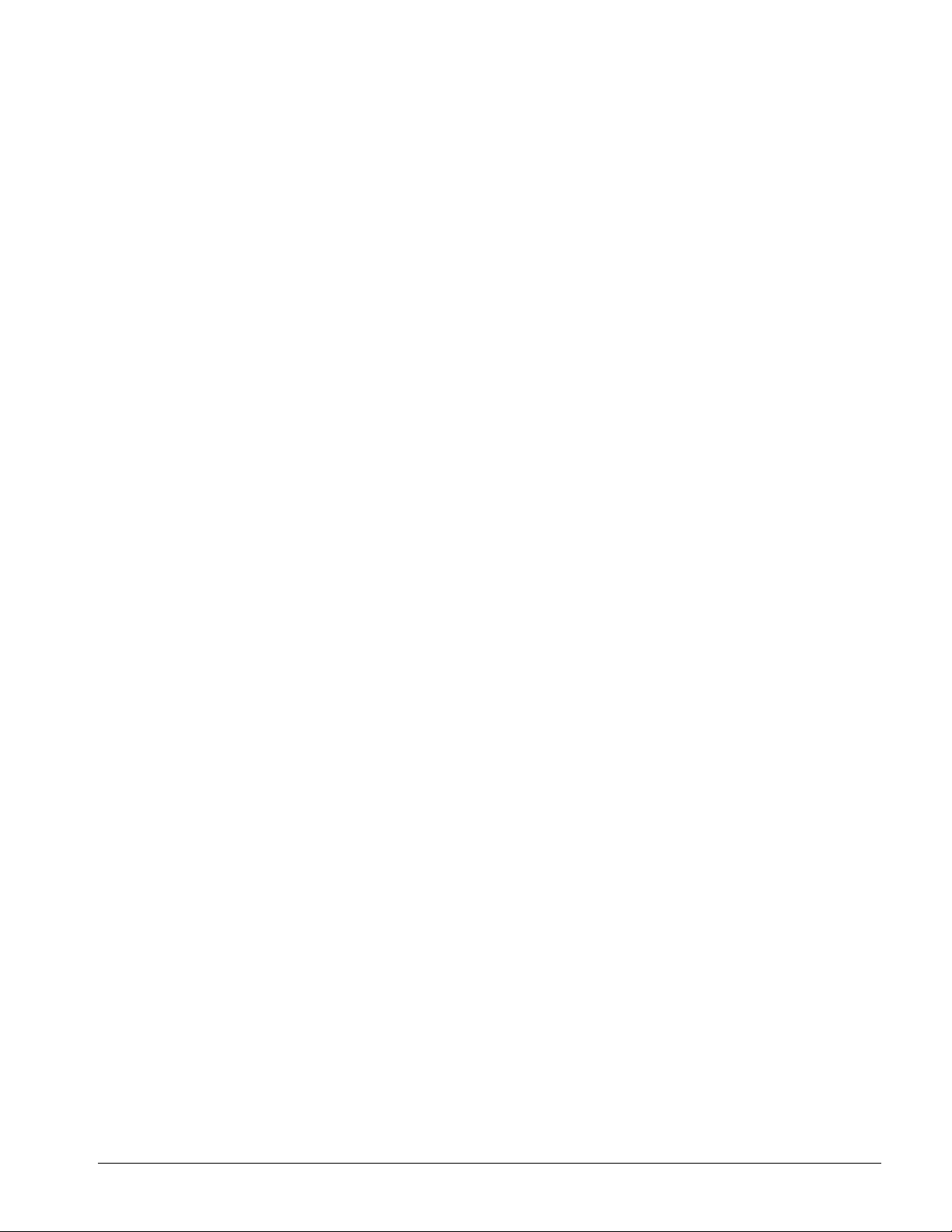
Watlow Series F4S/D Operations ■ 3.5
Integral (Reset): Define the integral time in minutes per repeat; define reset in repeats per minute.
Set repeats per minute if units are U.S.; minutes
per repeat if units are SI.
Derivative (Rate): Define the derivative (rate)
time in minutes. Large values prevent overshoot
but can cause sluggishness. Decrease if necessary.
Dead Band: Define the dead band in degrees or
units. Heating dead band shifts the set point down.
Cooling dead band shifts the set point up. For more
information, see the Features Chapter.
Manual Tuning Procedure
1. Apply power to the Series F4 and enter a set
point. Go to the Operations Page, Edit PID Menu
and begin with Proportional Band set to 5; Integral (Reset) set to 0; Derivative (Rate) set to 0;
and Autotune set to Tune Off.
2. Start manual tuning by entering the desired set
point and let the system stabilize. Once the system stabilizes, observe the value of Input 1 on
the Main Page. If the Input 1 value fluctuates,
increase the proportional band setting until it
stabilizes. Adjust the proportional band in 5º to
10º increments, allowing time between adjustments for the system to stabilize.
3. Once Input 1 has stabilized, observe the percent
power on the Main Page. It should be stable,
±2%. At this point, the process temperature
should also be stable, but it will exhibit droop
(stabilized below set point). The droop can be
eliminated with reset or integral.
4. Start with a reset setting of 0.01, and allow 10
minutes for the process temperature to come up
to set point. If it has not, increase the setting to
0.05 and wait another 10 minutes. After this,
double the reset setting and wait another 10
minutes until the process value equals the set
point. If the process becomes unstable, the reset
value is too large. Decrease the setting until the
process stabilizes.
5. Increase Derivative/Rate to 0.10 minute. Then
raise the set point by 20° to 30°F, or 11° to 17°C.
Observe the system's approach to the set point. If
the load process value overshoots the set point,
increase Derivative/Rate to 0.50 minute.
Raise the set point by 20° to 30°F, or 11° to 17°C
and watch the approach to the new set point. If
you increase Derivative/Rate too much, the approach to the set point will be very sluggish. Repeat as necessary until the system rises to the
new set point without overshooting or approaching the set point too slowly.
For additional information about manual tuning
and proportional, integral and derivative control,
see the Features Chapter.
Multiple PID Sets
Environmental chambers, ovens and furnaces typically have different thermal requirements when
they operate at high and low temperatures or pressures. To accommodate varying thermal requirements, the F4 is capable of storing five different
PID sets for each channel. One set for each channel
can be chosen in each profile step.
For example, a controller in an environmental
chamber with PID settings optimized for control at
subzero temperatures may not control well when
the set point is set to temperatures above the boiling point of water. With the F4, one PID set could
be used for subzero operation and another set for
temperatures above boiling.
Multiple Tuning Procedure
1. To auto-tune a single PID set, begin by setting
the static set point on the Main Page.
2. Go to the Autotune PID Menu (Operations Page),
and choose a channel and a set. Autotuning begins when you select the set. The Main Page displays information about the autotuning process
when Tune Status is selected in the Custom
Main Page.
3. When autotuning is finished, proceed with
another PID set.
In the example above, the user would first autotune a PID set for subzero operation, and then another for operation at boiling temperatures. When
programming a profile, the user could then select a
different PID set for each step, depending on the
thermal requirements.
✔
NOTE:
Autotuning cannot be done while running a profile. It can
only be initiated when the controller is in the Static Set
Point Control mode.
Page 22
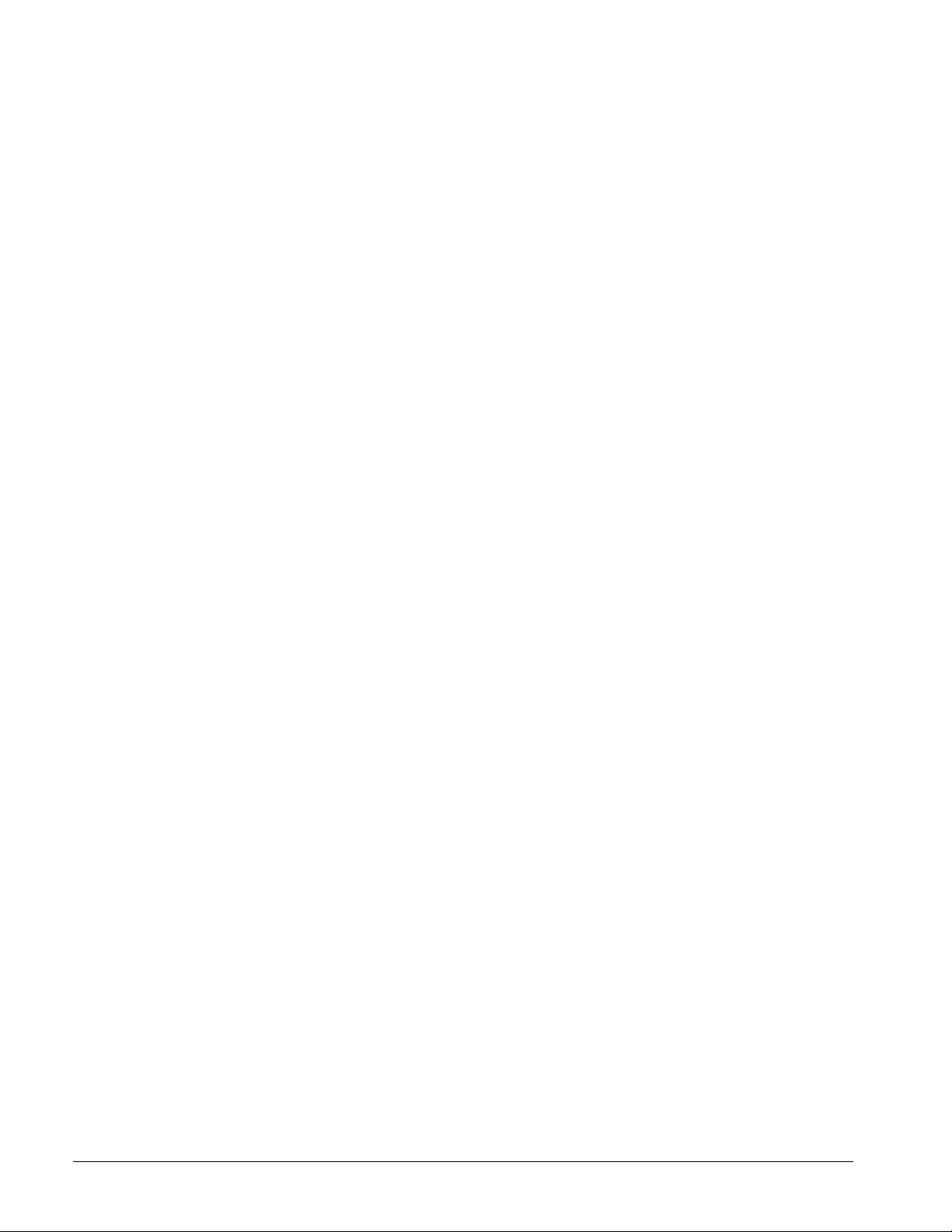
3.6 ■ Operations Watlow Series F4S/D
Cascade
Cascade control is available on the Series F4 controllers. For background information about cascade
control, see the Features Chapter.
Select cascade control through the Analog Input 3
Menu (Setup Page) and choose Process Cascade or
Deviation Cascade. To set the range for the Process
Cascade Inner Loop set point, use Low and High
Range settings. These are independent of the Channel 1 set point. Deviation Cascade uses Deviation
Low and High settings that are referenced to the
Channel 1 set point.
Deviation Cascade is used in applications with large
set point ranges or where limiting heating or cooling
equipment temperatures is required.
When tuning a cascade system, the inner loop must
be tuned first. The inner loop comprises outputs 1A
and 1B and the Analog Input 1 sensor, which usually
measures the energy source temperature. The output
device controls a power switching device, which in
turn switches the heating and cooling. The set point
for the inner loop is generated by the outer loop. For
Process Cascade, this will have a range between the
Cascade Low Range and Cascade High Range.
Cascade Setup Procedure
1. First, configure Analog Input 3, Cascade Low
Range and Cascade High Range.
Go to the Analog Input 3 Menu (Setup Page).
Choose Process or Deviation Cascade. Deviation
Cascade references Channel 1 set point allowing a
range above and below the current control set
point. For Process Cascade control of a heat/cool or
cool only system, set the Cascade Low Range to a
value slightly lower than the lowest temperature
desired in the chamber. For heat-only systems, set
the Cascade Low Range to a value slightly lower
than the ambient temperature; otherwise the heat
output will never turn fully off.
For heat/cool or heat only systems , set the Cascade High Range to a value slightly higher than
the highest temperature desired in the chamber.
For cool-only systems, set the Cascade High Range
to a value slightly higher than the ambient temperature; otherwise the cooling will never fully
turn off.
2. Next, configure the controller to tune and display
data for the outer loop. To view Inner Loop Set
Point in the upper display, go to the Setup Page,
Custom Main Page Menu, select the Inner Set
point as one of the parameters, P1 to P16, to be
displayed in the Main Page.
To also view Analog Input 3 in the upper display,
go to the Setup Page, Process Display Menu, and
choose Alternating. Under Set Display Time,
choose a duration for the display of the Input 1 and
Input 3 variables.
Cascade Autotuning Procedure
1. Go to Setup Page, Custom Main Page Menu.
Choose Tune Status 1 and Tune Status 2 to appear as 2 of the 16 parameters that can be displayed on the Main Page. The Main Page will now
display the status of the autotuning process.
2. Autotune the inner loop. Go to the Autotune PID
Menu (Operations Page), and select Cascade Inner-loop. Choose Cascade Inner Loop PID Set 1 to
5, where PID values will be stored after autotuning. Autotuning begins when you choose the PID
set. While autotuning, the F4 controller will control the energy source in an on-off mode to a temperature equal to the Cascade High Range setting
x Channel 1 Autotune Set Point. For best results,
use proportional control only on the inner loop.
3. Next, autotune the outer loop. Go to the Autotune PID Menu (Operations Page). Choose
Cascade Outer Loop, then choose Outer Loop PID
set 1 to 5, where PID values will be stored after
autotuning. Autotuning begins when you choose
the PID set. While autotuning, the outer loop will
be controlled in an on-off mode at a set point
equal to static set point x Ch 1 Autotune Set
Point. In most cases, the autotuning feature will
tune for acceptable control. If not, manually tune
the outer loop (step 4 below). Before manually
tuning, record the values generated by the autotuning feature.
4. To manually tune the outer loop, go to the Edit
PID Menu (Operations Page). Choose Cascade
Outer Loop, then choose Outer Loop PID set 1 to
5. Begin manual tuning by setting the Proportional Band to 5, Integral (Reset) to 0, and Rate
to 0. Establish the desired set point and let the
system stabilize. When the system stabilizes,
watch the Inner Loop Set Point on the Main
Page. If this value fluctuates, increase the proportional band until it stabilizes. Adjust the proportional band in 3° to 5° increments, allowing
time for the system to stabilize between adjustments.
5. When Input 1 has stabilized, watch the percent
power on the Main Page. It should be stable,
±2%. At this point, the process temperature
should also be stable, but it will exhibit droop
(stabilized below set point). The droop can be
eliminated with Integral (reset).
6. Start with an integral setting of 99.9 minutes,
and allow 10 minutes for the process temperature to come up to set point. If it has not,
decrease the setting by half and wait another 10
minutes. Then halve the setting again and wait
another 10 minutes until the process value
equals the set point. If the process becomes
unstable, the integral value is too small. Increase
it until the process stabilizes.
Page 23
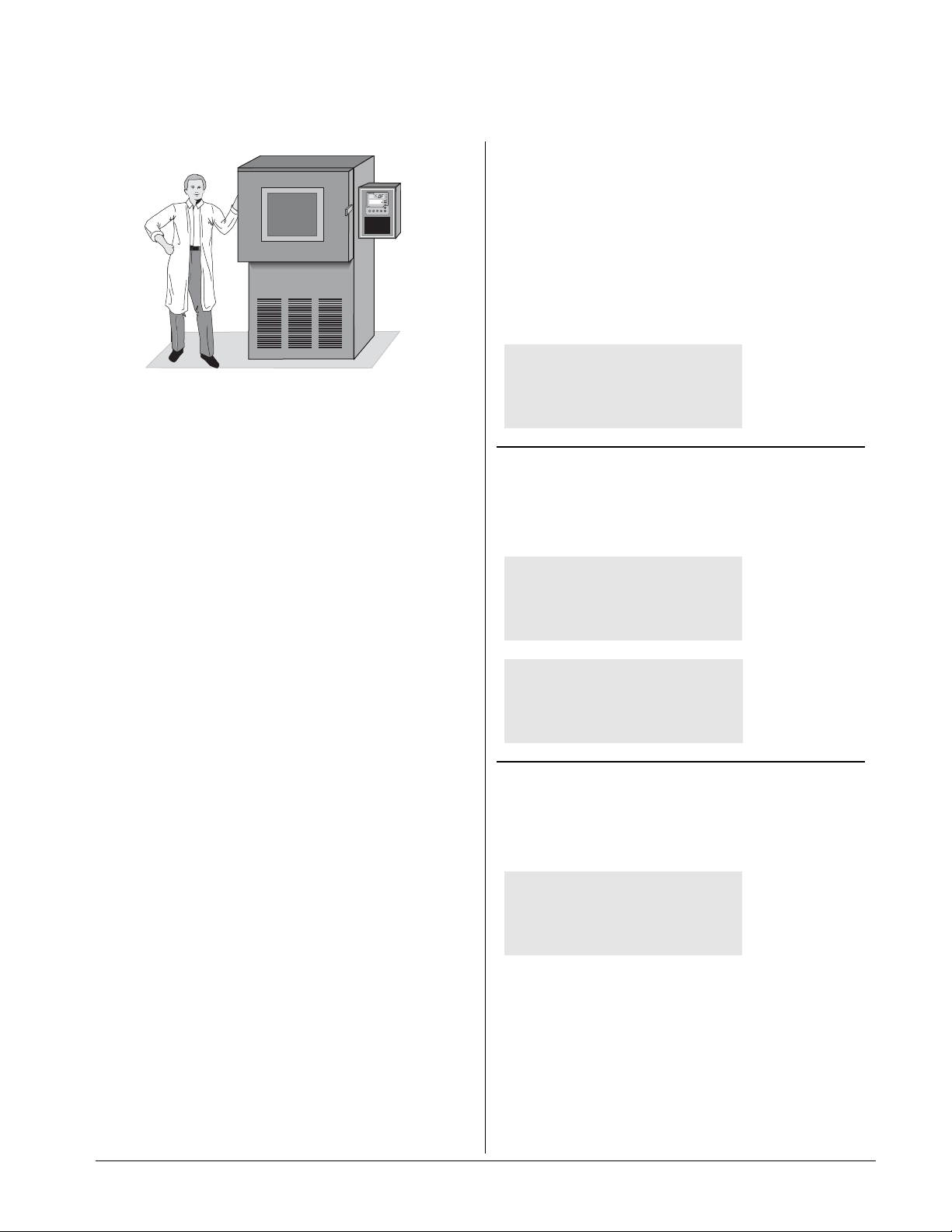
Andy, an engineer with the Ajax Testing Company,
is running temperature and humidity tests on
navigational equipment. He runs the test profile,
Military Standard Test 810D, having already set
up the controller and programmed the profile.
In Step 4, the temperature in the chamber exceeded the Alarm 1 setting. This triggered the alarm,
causing the indicator light on the front panel (next
to the bell-shaped icon) to light up and a message
to appear on the lower display: "TEMP DEV
High."
Because Alarm 1 was set up as a latching alarm
(Setup Page), Andy had to clear it manually. First
he corrected the alarm condition by widening the
gap between low and high deviation alarm settings on the Operations Page. He then unlatched
the alarm by returning to the Main Page alarm
line and pressing the Right Key . again.
If your Series F4 is a single-channel controller,
you will see only the temperature on Channel 1.
This is not the true Military Standard Test 810D.
✔
NOTE:
This profile is embedded in the Series F4 as a teaching
tool and a template. Go to the Edit Profile Menu (Profiles Page) and look for MILSTD810D.
RUN
Andy presses the Profile Key π , moves the cursor
to "MILSTD810D" on the Run Profile Menu, then
presses the Right Key .. He wants to begin at
Step 1, so he presses . to select that step. The
Profile Status Message (on the Lower Display)
now says: "MILSTD810D Running. Step 1 Remains: XX:XX."
π
HOLD
When the alarm occurred, Andy put the profile on
hold while he corrected the Alarm Set Points.
π
RESUME
After clearing the alarm, Andy entered the command to resume the profile.
π
Resume Profile:______
Continue Holding
>Resume
Terminate
.
MILSTD810D Holding.
Step 1
Remains 00:01:40
Hold Profile:_______
Don’t Hold
>Hold
Terminate
Start Profile:_______
>MILSTD810D..........
ALUMINUM
Glaze 8
1B
2A
2B
1A
Sample Application:
Environmental Testing, Running a Profile
Watlow Series F4S/D Operations ■ 3.7
F
4
1A
1B
2A
2B
Main Page___________
1
Go to Profiles
Go to Setup
2
Go to Factory
i
Page 24
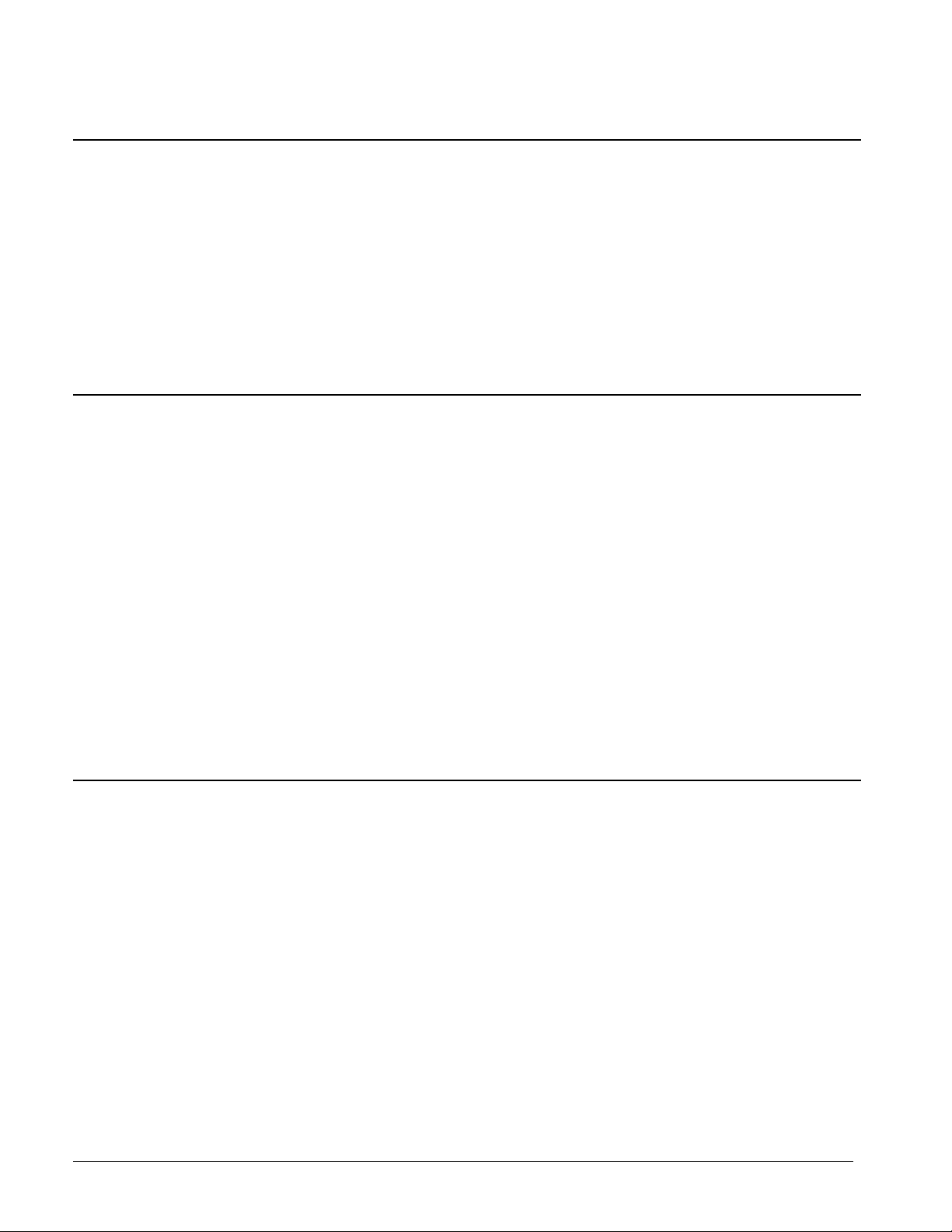
3.8 ■ Operations Watlow Series F4S/D
Troubleshooting Alarms and Errors
• Configure output as an alarm.
• Check alarm set points.
• Check the alarm sides setting.
• Check the alarm type setting.
• Check the alarm logic for compatibility with
system peripherals and annunciators.
• Check the power limit setting.
• Check the operation mode.
• Check the alarm output function.
• Check the °C and °F setting.
• Check the calibration offset value. Set it to a
lower level.
• Alarm output may be off.
• Alarm set points may be incorrect.
• Alarm sides may be incorrect.
• Controller may be in diagnostics mode.
• Alarm may be latched. Move cursor to
alarm message. Press
.
.
• Alarm set points may be incorrect.
• Alarm hysteresis may be incorrect.
• Input may be in error condition.
Alarms
• Alarm won’t occur.
• Alarm won’t clear.
(To clear the alarm, cor-
rect the alarm condition. If the alarm is
latched, press
. with
the cursor at the alarm
message on the Main
Page.)
• Check Communications Setup Menu and set
to correct address.
• Check Communications Setup Menu and set
to correct baud rate.
• Look for a break in the daisy chain.
• Verify correct connections and test wiring
paths.
• Check converter box wiring and its documentation.
• Reconfigure computer’s communications port
setup and verify that communications are
okay.
• Check the communication card documentation
for setable variables and operational testing.
• Restart communications software and check
for settings agreement. Verify the communications bus is active.
• Verify operation with Watlow communications
tool.
• Address parameter may be incorrectly set.
• Baud rate parameter may be incorrectly
set.
• Unit-to-unit daisy chain may be disconnected.
•Communications wiring may be reversed,
short or open.
• EIA-485 converter box may be incorrectly
wired.
• Computer communications port may be incorrectly set up.
• Communications software setup or address
may be incorrect.
• Protocol or parity may be wrong, should be
8, n, 1.
• Application software not working properly.
• May need termination and pull-up and pulldown resistors.
Communications
• Unit will not
communicate.
• Check switches, fuses, breakers, interlocks,
limits, connectors, etc. for energized conditions and proper connection.
• Measure power upstream for required level.
Check part number for input power required.
• Check wire size.
• Check for bad connections.
• Power to unit may be off.
• Fuse may be blown.
• Breaker may be tripped.
• Safety Interlock door switch, etc., may be
activated.
• Separate system limit control may be
latched.
• Wiring may be open.
• Input power may be incorrect.
Power
• Displays are dead.
Corrective ActionProbable Cause(s)Indication
Page 25
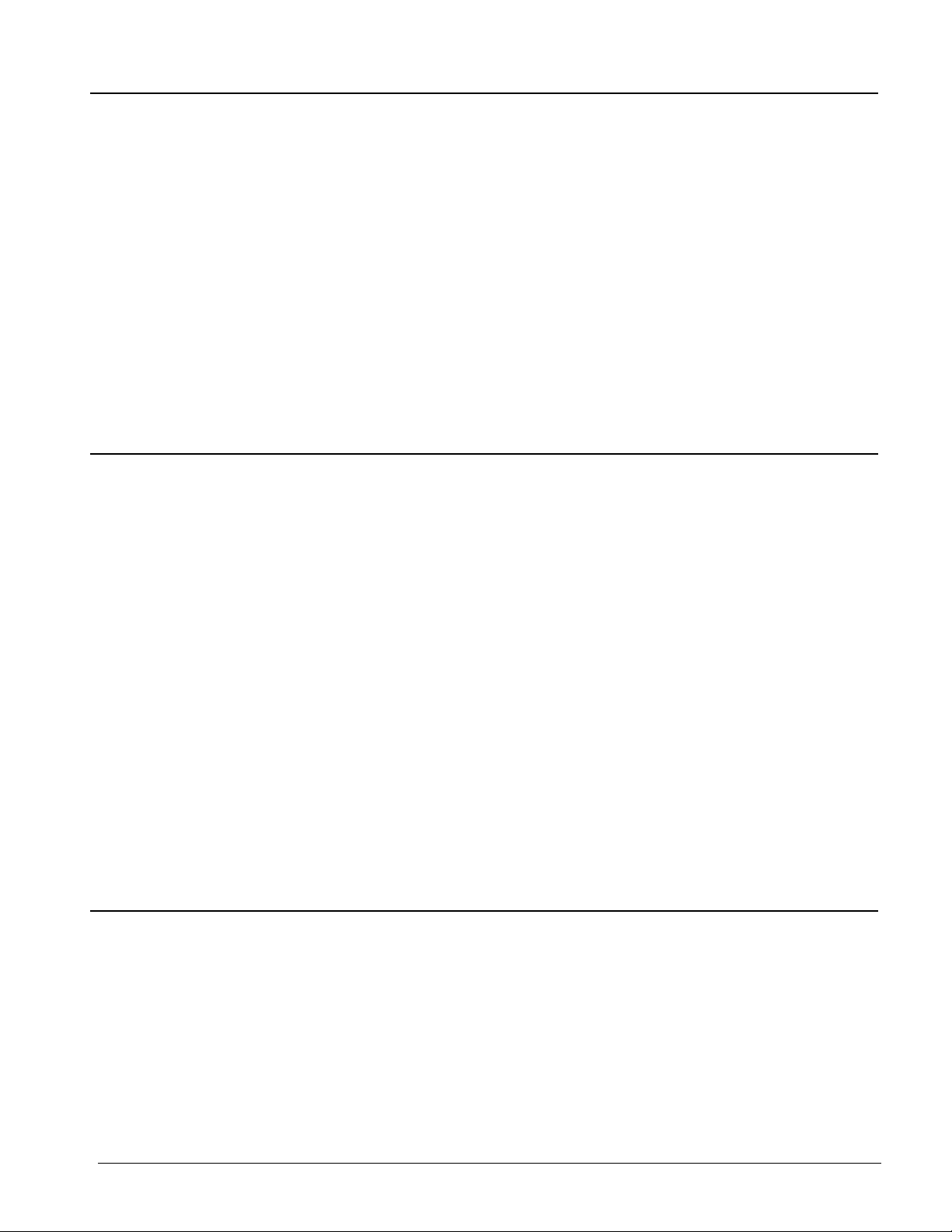
Watlow Series F4S/D Operations ■ 3.9
• Turn the controller off, then on again.
• Turn the controller off, then on again.
• Turn the controller off, then on again.
• Call your Watlow distributor or representative.
• Call your Watlow distributor or representative.
• Loss of power during memory setup.
• Loss of power during memory setup.
• Loss of power during memory setup.
• Component failure.
• Component failure, loss of power
during download.
Fatal Errors (Controller shuts
down.)
• Checksum Error!, Parameter
memory.
• Checksum Error!, Unit config
memory.
• Checksum Error!, Profile memory.
• RAM Test Failed! Return controller to the Factory.
• Flash Memory Failed. Return
controller to the Factory.
• Move module to correct input slot.
• Move module to correct input slot.
• Replace incorrect module with retransmit
module.
• Replace incorrect module with retransmit
module.
• Remove the module just installed and
replace with a new module.
• Press any key. All parameters will
default.
• Wait until initialization is done.
• Wait until initialization is done.
• Input 2-3 module in input 1 slot.
• Input 1 module in input 2-3 slot.
• Wrong module in retransmit 1 slot.
• Wrong module in retransmit 2 slot.
• Component failure.
• Module changed.
• Firmware upgrade.
• Firmware upgrade.
•Input 1 Module Error! Only
single-channel modules
supported.
• Input 1 Module Error! Only
dual-channel modules
supported.
• Retransmit 1 Module Error!
Only process modules
supported.
• Retransmit 2 Module Error!
Only process modules
supported.
• Cannot identify: Modify: Replace module.
• Module change. Defaults will
occur. Accept with any key.
• First power-up. Parameters
are initializing.
• Firmware change. Parameters
are initializing.
• Check sensor connections.• Input is in error condition.
System Errors
(Upper Display shows error
numbers. Lower Display messages indicate cause and action to take.)
• Check sensor connections and sensor
wiring.
• Check the Sensor parameter to match the
sensor hardware.
• Measure power upstream for required
level. Check part number for power requirements.
• Check sensor function. The Open Loop
Detect parameter indicates it may be
broken.
• Check the Calibration Offset parameter
value. Set it to a lower level.
• Check sensor connections and sensor
wiring.
• Input type may be set to wrong sensor
or may not be calibrated.
• Power may be incorrect.
• The open loop detect feature shows a
broken sensor.
• The Calibration Offset parameter is set
much too high or low.
Upper [A-dLO]
Lower !Input x (1 to 3) AtoD -
Upper [A-dhi]
Lower !Input x (1 to 3) AtoD+
Upper [SEnLo]
Lower !Input x (1 to 3) Sensor-
Upper [SEnhi]
Lower !Input x (1 to 3) Sensor+
Upper [Atod`]
Lower !Timeout
• Check sensor connections.• Input is in error condition.
Input Errors
(Upper Display shows error code
for input 1 only. Lower Display
shows error message. Alarm
Output Indicator is lit.)
Corrective ActionProbable Cause(s)Indication
Page 26
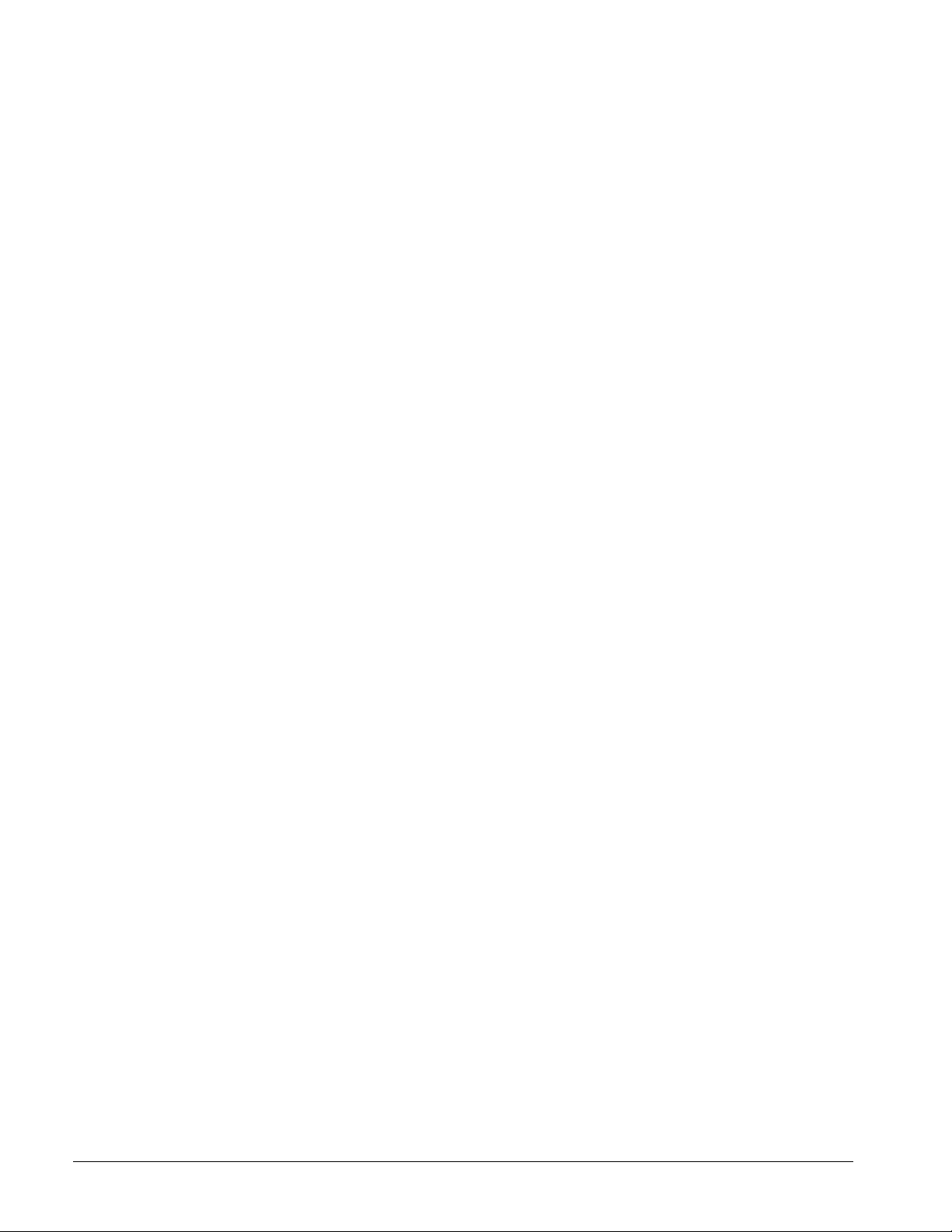
Operations Page Map
✔
NOTE:
Some parameters may not appear, depending on the model and configuration of the controller.
3.10 ■ Operations Watlow Series F4S/D
Autotune PID
Channel 1 Autotune
Tune Off
PID Set 1
PID Set 2
PID Set 3
PID Set 4
PID Set 5
Channel 2 Autotune
Tune Off
PID Set 6
PID Set 7
PID Set 8
PID Set 9
PID Set 10
Channel 1 Outer Loop Autotune
PID Set C1
PID Set C2
PID Set C3
PID Set C4
PID Set C5
Edit PID
PID Set Channel 1
PID Set 1-5
Proportional Band A
IntegralA / ResetA
DerivativeA / RateA
Dead Band A
Hysteresis A
Proportional Band B
IntegralB / ResetB
DerivativeB / RateB
Dead Band B
Hysteresis B
PID Set Channel 2
PID Set 6-10
Proportional Band A
IntegralA / ResetA
DerivativeA / RateA
Dead Band A
Hysteresis A
Proportional Band B
IntegralB / ResetB
DerivativeB / RateB
Dead Band B
Hysteresis B
Cascade PID Set
Cascade Set 1-5
Proportional Band A
IntegralA / ResetA
DerivativeA / RateA
Dead Band A
Hysteresis A
Proportional Band B
IntegralB / ResetB
DerivativeB / RateB
Dead Band B
Hysteresis B
Alarm Set Points
Alarm1 Low SP
Alarm1 High SP
Alarm1 Lo Deviation
Alarm1 Hi Deviation
Alarm2 Low SP
Alarm2 High SP
Alarm2 Lo Deviation
Alarm2 Hi Deviation
Page 27
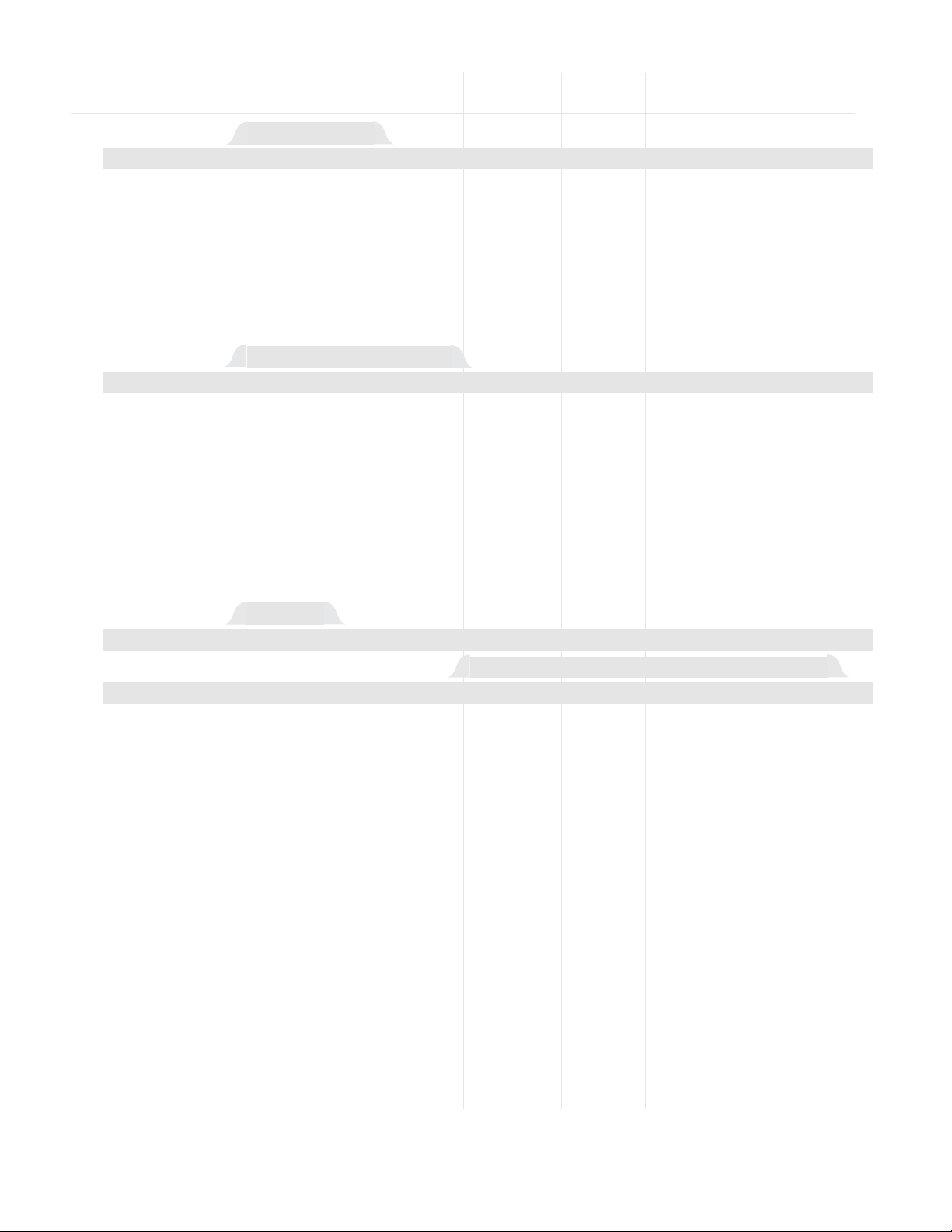
Watlow Series F4S/D Operations ■ 3.11
Operations Page Parameter Table Modbus
Register
Range read/write Conditions for
Parameter Description (Modbus Value) Default [I/O, Set, Ch] Parameters to Appear
*This section is also applicable for Cascade Inner Loop.
✔
NOTE: For more information about how parameter settings
affect the controller’s operation, see the Features Chapter.
Active if PID Units (Setup Page)
is set to SI and Proportional
Band is not set to 0.
1A 1B Set
503 553 [1]
513 563 [2]
523 573 [3]
533 583 [4]
543 593 [5]
r/w
0.00 minutes
(0)
0.00 to 9.99 minutes
(0 to 999)
Derivative x (A or B)
Set the derivative
time.
Active if PID Units (Setup Page)
is set to U.S. and Proportional
Band is not set to 0.
1A 1B Set
502 552 [1]
512 562 [2]
522 572 [3]
532 582 [4]
542 592 [5]
r/w
0 per minute
(0)
0.00 per minute to
99.99 per minute
(0 to 9999)
Reset x (A or B)
Set the reset time in
repeats per minute.
Active if PID Units (Setup Page)
is set to SI and Proportional
Band is not set to 0.
1A 1B Set
501 551 [1]
511 561 [2]
521 571 [3]
531 581 [4]
541 591 [5]
r/w
0 minutes
(0)
0.00 to 300.00 minutes
(0 to 30000)
Integral x (A or B)
Set the integral time
in minutes.
Active: Always (Channel 1).
°F Default for US
°C Default for SI
1A 1B Set
500 550 [1]
510 560 [2]
520 570 [3]
530 580 [4]
540 590 [5]
r/w
25°F (25)
14°C (14)
0 to 30000
(0 to 30000)
Proportional Band x (A or B)
Define the proportional band for PID
control.
Main > Operations > Edit PID > PID Set Channel 1 > PID Set x (1 to 5)
PID Set x (1 to 5)* (Optional Inner Loop)
Main > Operations > Edit PID
Edit PID
Active if Analog Input 3 Control
Type is set to Cascade.
343
r/w
Tune Off (0)Tune Off (0)
Outer Loop PID Set 1 (1)
Outer Loop PID Set 2 (2)
Outer Loop PID Set 3 (3)
Outer Loop PID Set 4 (4)
Outer Loop PID Set 5 (5)
Cascade Outer Loop
Select which PID parameters will be automatically tuned.
Active if Analog Input 3 Control
Type is set to Cascade.
305
r/w
Tune Off (0)Tune Off (0)
Inner Loop PID Set 1 (1)
Inner Loop PID Set 2 (2)
Inner Loop PID Set 3 (3)
Inner Loop PID Set 4 (4)
Inner Loop PID Set 5 (5)
Cascade Inner Loop
Select which PID parameters will be automatically tuned.
Main > Operations > Autotune PID > Cascade
Autotune PID Cascade
Active: Always (Channel 1).
Active if controller is set to Dual
Channel Ramping (Channel 2).
Channel
305 [1]
324 [2]
r/w
Tune Off (0)Tune Off (0)
Ch1 PID Set 1 (1)
Ch1 PID Set 2 (2)
Ch1 PID Set 3 (3)
Ch1 PID Set 4 (4)
Ch1 PID Set 5 (5)
Ch2 PID Set 6 (1)
Ch2 PID Set 7 (2)
Ch2 PID Set 8 (3)
Ch2 PID Set 9 (4)
Ch2 PID Set 10 (5)
Channel x (1 to 2) Autotune
Select whether PID
parameters will be
automatically
selected.
Main > Operations > Autotune PID
Autotune PID
Page 28
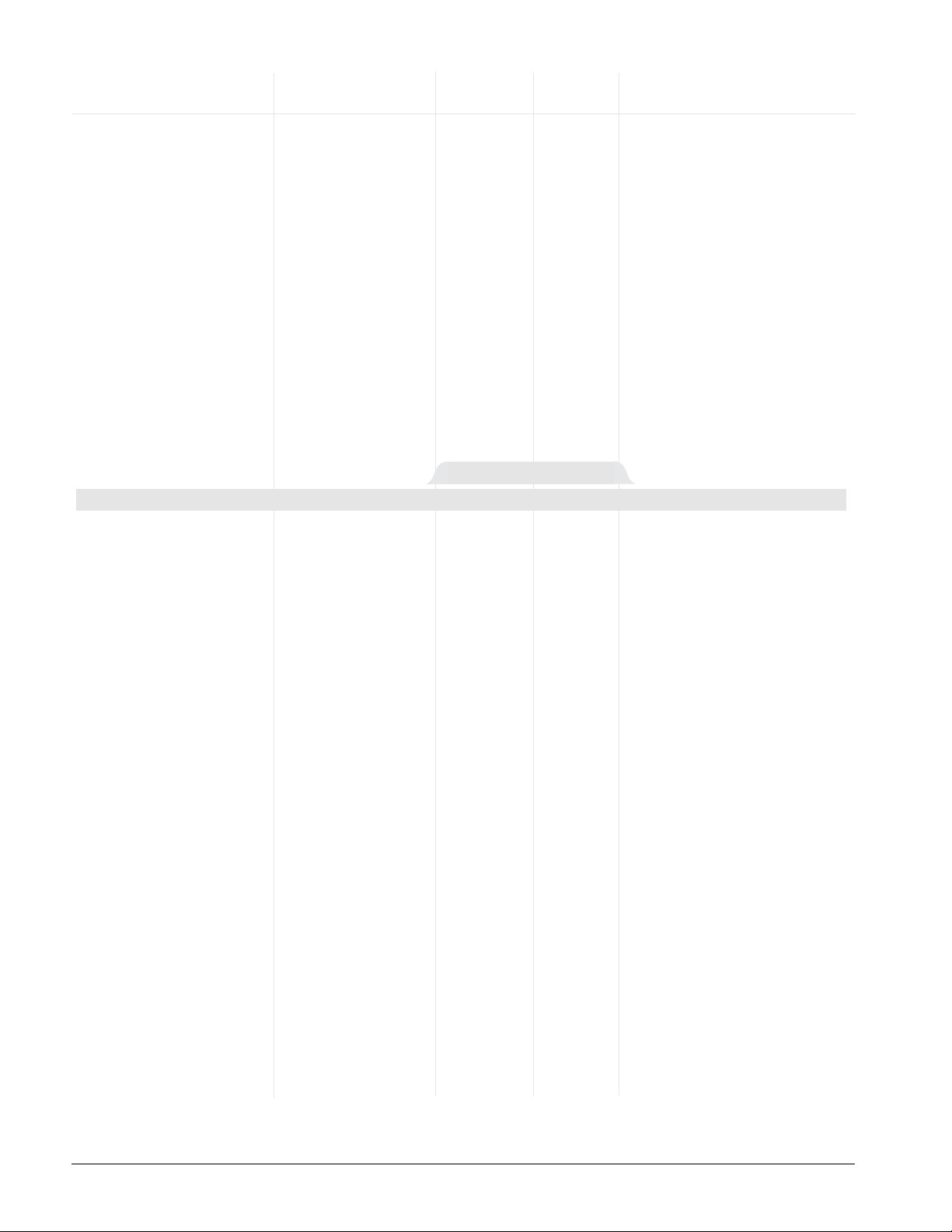
3.12 ■ Operations Watlow Series F4S/D
Operations Page Parameter Table Modbus
Register
Range read/write Conditions for
Parameter Description (Modbus Value) Default [I/O, Set, Ch] Parameters to Appear
✔
NOTE: Press the Information Key ˆ for more task-related tips.
Active if PID Units (Setup Page)
is set to U.S. and Proportional
Band is not set to 0.
2A 2B Set
2504 2554 [6]
2514 2564 [7]
2524 2574 [8]
2534 2584 [9]
2544 2594 [10]
r/w
0.00 minutes
(0)
0.00 to 9.99 minutes
(0 to 999)
Rate x (A or B)
Set the rate time.
Active if PID Units (Setup Page)
is set to SI and Proportional
Band is not set to 0.
2A 2B Set
2503 2553 [6]
2513 2563 [7]
2523 2573 [8]
2533 2583 [9]
2543 2593 [10]
r/w
0.00 minutes
(0)
0.00 to 9.99 minutes
(0 to 999)
Derivative x (A or B)
Set the derivative
time.
Active if PID Units (Setup Page)
is set to U.S. and Proportional
Band is not set to 0.
2A 2B Set
2502 2552 [6]
2512 2562 [7]
2522 2572 [8]
2532 2582 [9]
2542 2592 [10]
r/w
0 per minute
(0)
0.00 per minute to
99.99 per minute
(0 to 9999)
Reset x (A or B)
Set the reset time in
repeats per minute.
Active if PID Units (Setup Page)
is set to SI and Proportional
Band is not set to 0.
2A 2B Set
2501 2551 [6]
2511 2561 [7]
2521 2571 [8]
2531 2581 [9]
2541 2591 [10]
r/w
0 minutes
(0)
0.00 to 99.99 minutes
(0 to 9999)
Integral x (A or B)
Set the integral time
in minutes.
Active: Always (Channel 1).
2A 2B Set
2500 2550 [6]
2510 2560 [7]
2520 2570 [8]
2530 2580 [9]
2540 2590 [10]
r/w
25°F (25)
14°C (14)
0 to 30000
(1 to 30000)
Proportional Band x (A or B)
Set the proportional
band.
Main > Operations > Edit PID > PID Set Channel 2 > PID Set x (6 to 10)
PID Set x (6 to 10)
Active if Proportional Band is set
to 0 and one channel is set to
heat and the other to cool
(Setup Page).
1A 1B Set
507 557 [1]
517 567 [2]
527 577 [3]
537 587 [4]
547 597 [5]
r/w
3 (3)1 to 30000
(1 to 30000)
Hysteresis x (A or B)
Define the process
variable change from
the set point required to re-energize
the output (in on-off
mode).
Active if Proportional Band is not
set to 0 and one output is set to
heat and the other to cool
(Setup Page).
1A 1B Set
505 555 [1]
515 565 [2]
525 575 [3]
535 585 [4]
545 595 [5]
r/w
0
(0)
0 to 30000
(0 to 30000)
Dead Band x (A or B)
Define the effective
shift in the heating
and cooling set
points to prevent
conflict.
Active if PID Units (Setup Page)
is set to U.S. and Proportional
Band is not set to 0.
1A 1B Set
504 554 [1]
514 564 [2]
524 574 [3]
534 584 [4]
544 594 [5]
r/w
0.00 minutes
(0)
0.00 to 9.99 minutes
(0 to 999)
Rate x (A or B)
Set the rate time.
Page 29
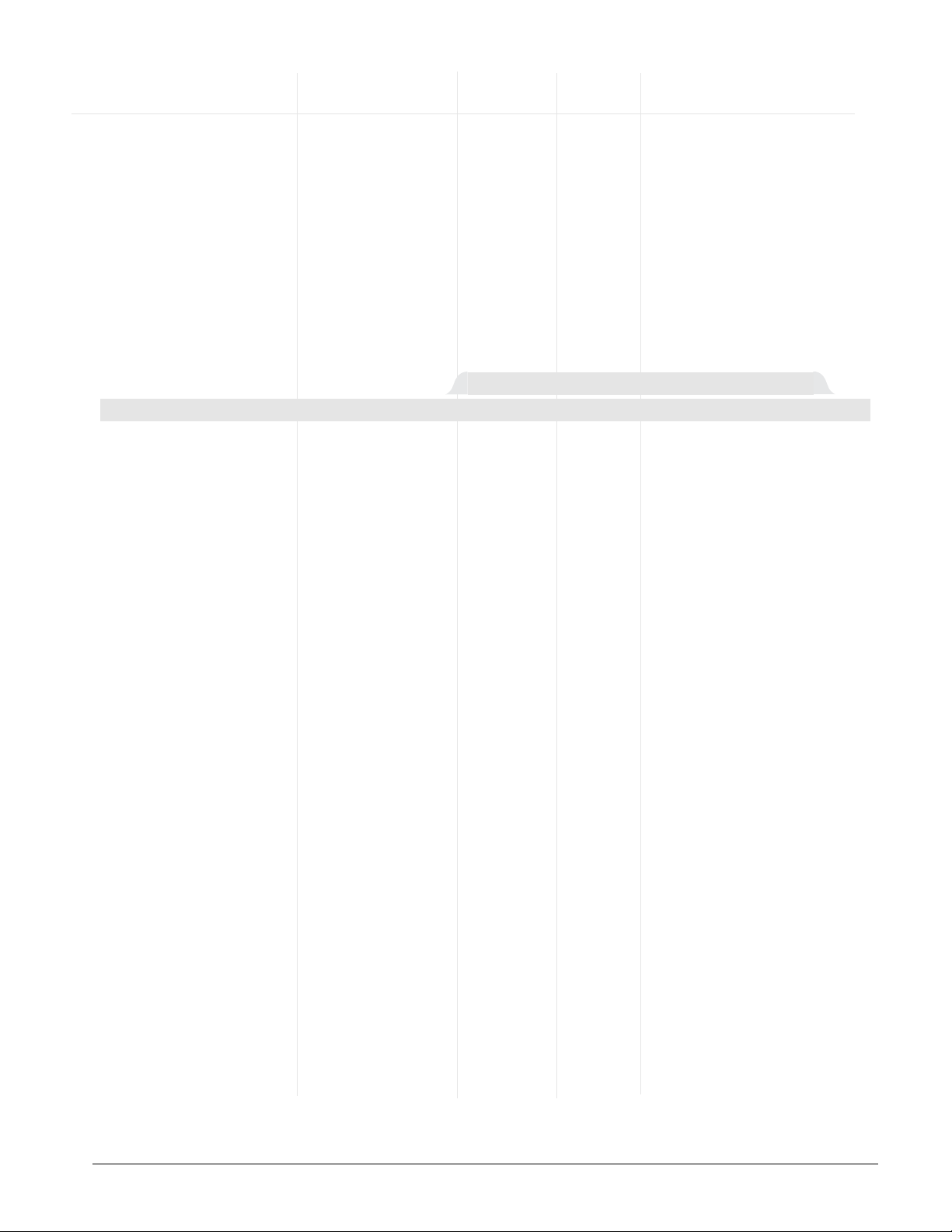
Watlow Series F4S/D Operations ■ 3.13
Operations Page Parameter Table Modbus
Register
Range read/write Conditions for
Parameter Description (Modbus Value) Default [I/O, Set, Ch] Parameters to Appear
✔
NOTE: For more information about how parameter settings
affect the controller’s operation, see the Features Chapter.
Active if Proportional Band is not
set to 0 and one output is set to
heat and the other to cool
(Setup Page).
1A 1B Set
2605 2655 [1]
2615 2665 [2]
2625 2675 [3]
2635 2685 [4]
2645 2695 [5]
r/w
0
(0)
0 to 30000
(0 to 30000)
Dead Band x (A or B)
Define the effective
shift in the heating
and cooling set
points to prevent
conflict.
Active if PID Units (Setup Page)
is set to U.S. and Proportional
Band is not set to 0.
1A 1B Set
2604 2654 [1]
2614 2664 [2]
2624 2674 [3]
2634 2684 [4]
2644 2694 [5]
r/w
0.00 minutes
(0)
0.00 to 9.99 minutes
(0 to 999)
Rate x (A or B)
Set the rate time.
Active if PID Units (Setup Page)
is set to SI and Proportional
Band is not set to 0.
1A 1B Set
2603 2653 [1]
2613 2663 [2]
2623 2673 [3]
2633 2683 [4]
2643 2693 [5]
r/w
0.00 minutes
(0)
0.00 to 9.99 minutes
(0 to 999)
Derivative x (A or B)
Set the derivative
time.
Active if PID Units (Setup Page)
is set to U.S. and Proportional
Band is not set to 0.
1A 1B Set
2602 2652 [1]
2612 2662 [2]
2622 2672 [3]
2632 2682 [4]
2642 2692 [5]
r/w
0 per minute
(0)
0.00 per minute to
99.99 per minute
(0 to 9999)
Reset x (A or B)
Set the reset time in
repeats per minute.
Active if PID Units (Setup Page)
is set to SI and Proportional
Band is not set to 0.
1A 1B Set
2601 2651 [1]
2611 2661 [2]
2621 2671 [3]
2631 2681 [4]
2641 2691 [5]
r/w
0 minutes
(0)
0.00 to 99.99 minutes
(0 to 9999)
Integral x (A or B)
Set the integral time
in minutes.
Active: Always (Channel 1).
°F Default for US
°C Default for SI
1A 1B Set
2600 2650 [1]
2610 2660 [2]
2620 2670 [3]
2630 2680 [4]
2640 2690 [5]
r/w
25°F (25)
14°C (14)
0 to 30000
(0 to 30000)
Proportional Band x (A or B)
Define the proportional band for PID
control.
Main > Operations > Edit PID > Cascade Outer Loop PID Set X (1 to 5)
Cascade Outer Loop PID Set x (1 to 5)
Active if Proportional Band is set
to 0 and one channel is set to
heat and the other to cool
(Setup Page).
2A 2B Set
2507 2557 [6]
2517 2567 [7]
2527 2577 [8]
2537 2587 [9]
2547 2597 [10]
r/w
3 (3)1 to 30000
(1 to 30000)
Hysteresis x (A or B)
Define the process
variable change from
the set point required to re-energize
the output (in on-off
mode).
Active if Proportional Band is not
set to 0 and one output is set to
heat and the other to cool
(Setup Page).
2A 2B Set
2505 2555 [6]
2515 2565 [7]
2525 2575 [8]
2535 2585 [9]
2545 2595 [10]
r/w
0 (0)0 to 30000
(1 to 30000)
Dead Band x (A or B)
Define the effective
shift in the heating
and cooling set
points to prevent
conflict.
Page 30
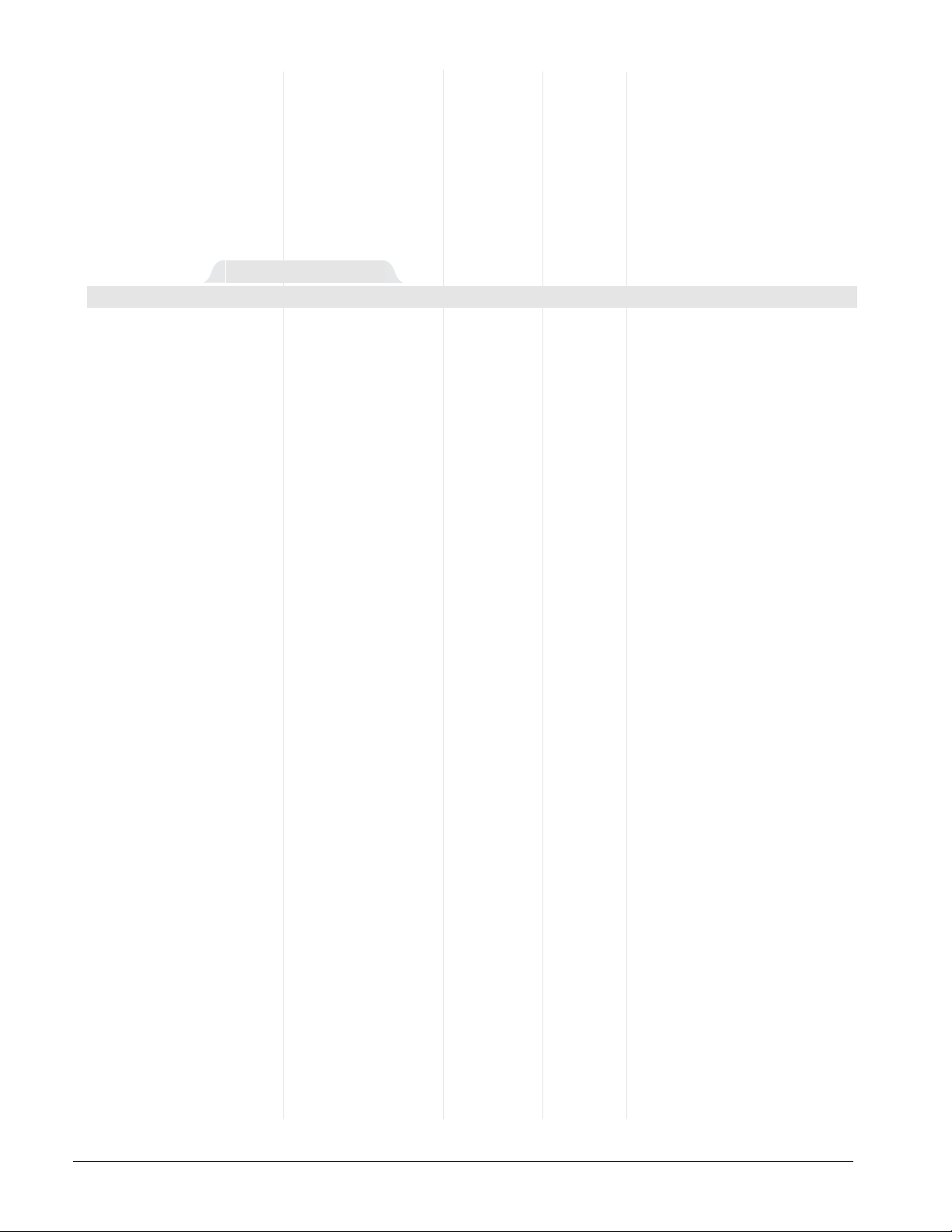
Active if Alarm 2 Type (Setup
Page) is set to Deviation.
322
r/w
999 (999)0 to 30000
(0 to 30000)
Alarm 2 High Deviation
Set the deviation
above set point 2
that will trigger an
alarm.
Active if Alarm 2 Type (Setup
Page) is set to Deviation.
Active if decimal is set to 0.0
321
r/w
-999 (-999)
-99.9 (-999)
-19999 to -1
(-1 to -19999)
-.1 to -1999.9
(-1 to -19999)
Alarm 2 Low Deviation
Set the deviation
below set point 2
that will trigger an
alarm.
Active if Alarm 2 Type (Setup
Page) is set to Process.
322
r/w
<per sensor><per sensor> to Alarm
2 Low Set Point
Alarm 2 High SP
Set high value at
which alarm is triggered.
Active if Alarm 2 Type (Setup
Page) is set to Process.
321
r/w
<per sensor><per sensor> to Alarm
2 High Set Point
Alarm 2 Low SP
Set low value at
which alarm is triggered.
Active if Alarm 1 Type (Setup
Page) is set to Deviation.
Active if decimal is set to 0.0
303
r/w
999 (999)
99.9 (999)
1 to 30000
(1 to 30000)
.1 to 3000.0
(1 to 30000)
Alarm 1 High Deviation
Set the deviation
above set point 1
that will trigger an
alarm.
Active if Alarm 1 Type (Setup
Page) is set to Deviation.
Active if decimal is set to 0.0.
302
r/w
-999 (-999)
-99.9 (999)
-19999 to -1
(-1 to 19999)
-.1 to -1999.9
(-1 to 19999)
Alarm 1 Low Deviation
Set the deviation
below set point 1
that will trigger an
alarm.
Active if Alarm 1 Type (Setup
Page) is set to Process.
303
r/w
<per sensor><per sensor> to Alarm
1 Low Set Point
Alarm 1 High SP
Set high value at
which alarm is triggered.
Active if Alarm 1 Type (Setup
Page) is set to Process.
302
r/w
<per sensor><per sensor> to Alarm
1 High Set Point
Alarm 1 Low SP
Set low value at
which alarm is triggered.
Main > Operations > Alarm Set Points
Alarm Set Points
Active if Proportional Band is set
to 0 and one channel is set to
heat and the other to cool
(Setup Page).
1A 1B Set
2607 2657 [1]
2617 2667 [2]
2627 2677 [3]
2637 2687 [4]
2647 2697 [5]
r/w
3 (3)1 to 30000
(1 to 30000)
Hysteresis x (A or B)
Define the process
variable change from
the set point required to re-energize
the output (in on-off
mode).
3.14 ■ Operations Watlow Series F4S/D
Operations Page Parameter Table Modbus
Register
Range read/write Conditions for
Parameter Description (Modbus Value) Default [I/O, Set, Ch] Parameters to Appear
Page 31

Watlow Series F4S/D Operations ■ 3.15
Operations Page Parameter Record
Make a photocopy of this page and enter your settings on that copy.
Name _________________________________________________
Date __________________________________________________
Operations Page
PID Set Chan 1 Menu
PID Set 1
PID Set 2
PID Set 3
PID Set 4
PID Set 5
Proportional Band A
IntegralA / ResetA
DerivativeA / RateA
Dead Band A
Hysteresis A
Proportional Band B
IntegralB / ResetB
DerivativeB / RateB
Dead Band B
Hysteresis B
PID Set Chan 2 Menu
PID Set 6
PID Set 7
PID Set 8
PID Set 9
PID Set 10
Proportional Band A
IntegralA / ResetA
DerivativeA / RateA
Dead Band A
Hysteresis A
Proportional Band B
IntegralB / ResetB
DerivativeB / RateB
Dead Band B
Hysteresis B
Cascade
Outer Loop
PID Set 1
PID Set 2
PID Set 3
PID Set 4
PID Set 5
Proportional Band A
IntegralA / ResetA
DerivativeA / RateA
Dead Band A
Proportional Band B
IntegralB / ResetB
DerivativeB / RateB
Dead Band B
Alarm Set Point Menu
Alarm 1
Alarm 2
Low Set Point
High Set Point
Lo Deviation
Hi Deviation
or Cascade Inner Loop
PID Set Chan 1 Menu
or Cascade Inner Loop
Proportional Band A
IntegralA / ResetA
DerivativeA / RateA
Dead Band A
Hysteresis A
Proportional Band B
IntegralB / ResetB
DerivativeB / RateB
Dead Band B
Hysteresis B
PID Set Chan 2 Menu
Proportional Band A
IntegralA / ResetA
DerivativeA / RateA
Dead Band A
Hysteresis A
Proportional Band B
IntegralB / ResetB
DerivativeB / RateB
Dead Band B
Hysteresis B
Cascade
Proportional Band A
IntegralA / ResetA
DerivativeA / RateA
Dead Band A
Proportional Band B
IntegralB / ResetB
DerivativeB / RateB
Dead Band B
Outer Loop
Alarm Set Point Menu
Low Set Point
High Set Point
Lo Deviation
Hi Deviation
PID Set 1
PID Set 6
PID Set 1
Alarm 1
PID Set 2
PID Set 7
PID Set 2
Alarm 2
PID Set 3
PID Set 8
PID Set 3
PID Set 4
PID Set 9
PID Set 4
PID Set 5
PID Set 10
PID Set 5
Page 32

Notes
3.16 ■ Operations Watlow Series F4S/D
Page 33

Watlow Series F4S/D Profile Programming ■ 4.1
Chapter Four: Profile Programming
What is a Ramping Profile? . . . . . . . . . . . . . . . . . .4.2
Step Types . . . . . . . . . . . . . . . . . . . . . . . . . . . . . . .4.2
Profile Plan Checklist . . . . . . . . . . . . . . . . . . . . . . .4.3
How to Program a New Profile . . . . . . . . . . . . . . .4.4
How to Edit a Profile . . . . . . . . . . . . . . . . . . . . . . .4.6
User Profile Record . . . . . . . . . . . . . . . . . . . . . . . .4.7
A Sample Application . . . . . . . . . . . . . . . . . . . . . . .4.8
Frequently Asked Questions . . . . . . . . . . . . . . . . .4.10
Profiles Page Map . . . . . . . . . . . . . . . . . . . . . . . . .4.11
Profiles Page Parameter Table . . . . . . . . . . . . . . .4.12
Overview
✔
NOTE:
Make sure your controller inputs are properly
configured before entering profiles. Analog Input
setup changes may delete profiles.
✔
NOTE:
For more information about how parameter settings affect
the controller’s operation, see the Features Chapter.
✔
NOTE:
If your Series F4 is a single-channel controller, you will
see only the temperature on Channel 1 of the embedded
profile. This is not the true Military Standard Test 810D.
This chapter explains how to program a ramp-andsoak profile so that it will be stored in the Series
F4 memory.
• The first section explains profiles, steps and
step types.
• The second section explains how to name and
program a ramping profile. The Series F4 presents a sequence of questions that prompt you
to define the steps and the step properties.
While reading this section, refer to the profile
already embedded in the Series F4 software.
You can use this profile, Military Standard Test
810 (MILSTD 810D), as a template and learning tool.
• The third section explains how to edit and
delete an existing profile. In the Series F4, you
choose from a list of the steps and their parameters, much like in previous controllers.
•You will also find a User Profile Record to use
to record the steps and parameters for your
profiles.
If you receive this controller as a separate unit, you
will have to install, wire and configure the Series
F4 before you set up a ramping profile.
If you receive this controller already installed in an
environmental chamber, furnace or other equipment, continue with this chapter. You will not have
to configure the controller if the manufacturer has
done this for you. You should check the Setup Page
in the controller software for settings of relevant
inputs and outputs.
4
Page 34

Six types of steps are available in the Series F4.
They are the building blocks of ramping profiles.
Use the six step types to create simple or complex
profiles involving all inputs and outputs. The Series F4 prompts you to define each step’s properties, listed below.
• Autostart
• Ramp Time
• Ramp Rate
• Soak
• Jump
• End
Autostart
Autostart pauses a profile until the specified date
or day, and time (of a 24-hour-clock). Define the Autostart by choosing:
1. Day (of the week) or Date,
2. Time
Note: To invoke an Autostart step in a profile, you
must activate the profile via the Profile Key and select the Autostart step.
Ramp Time
Ramp Time changes the set point to a new value in
a chosen period of time. Ramp Time is the same for
both channels of a dual-channel controller. Define
the Ramp Time step by choosing:
1. Wait for an event or process value;
(Wait for Events are set up in the Setup Page.)
2. Event outputs to turn on or off (if digital outputs are set up as events in the Setup Page);
3. Time (in hours, minutes and seconds);
4. Channel 1 Set Point;
5. Channel 2 Set Point (if dual channel);
6. PID set (one of five sets of heat/cool PID parameters per channel, pre-defined in the Operations Page);
7. Guaranteed Soak (requires the actual process
value to stay within the Soak Band as set in
the System Menu).
Ramp Rate
Ramp Rate (for single channel only) changes the
set point to a new value at a chosen rate. Define
the Ramp Rate step by choosing:
1. Wait for an event or process value;
(Wait for Events are set up in the Setup Page.)
2. Event outputs to turn on or off (if digital outputs are set up as events in the Setup Page);
3. Rate (units per minute);
4. Channel 1 Set Point;
5. PID set (one of five sets of heat/cool PID parameters, pre-defined in the Operations Page);
6. Guaranteed Soak (requires the actual process
value to stay within the Soak Band as set in
the System Menu).
What Is a Ramping Profile?
A ramp is a programmed change from one set
point to another. A soak maintains the set point
over a period of time.
A profile is a set of instructions programmed as a
sequence of steps. The controller handles the profile steps automatically, in sequence. As many as 40
different profiles and a total of 256 steps can be
stored in the Series F4’s non-volatile memory.
The 256 steps are grouped by profile. So, one profile could have 256 steps; or 39 profiles could have
6 steps and one could have 22; or 32 profiles could
have eight steps each. The maximum number of
steps is 256, and the maximum number of profiles
is 40.
Figure 4.2 — An eight-step profile, as it might be logged
on a chart recorder.
4.2 ■ Profile Programming Watlow Series F4S/D
Step Types — Building Blocks of Profiles
Temperature
Time
F4S
1
Single
Channel
Page 35

Watlow Series F4S/D Profile Programming ■ 4.3
Soak
Soak maintains the set point from the previous
step for a chosen time in hours, minutes and seconds. Define the Soak step by choosing:
1. Wait for an event or process value;
(Wait for Events are set up in the Setup Page.)
2. Event outputs to turn on or off (if digital outputs are set up as events in the Setup Page);
3. Time;
4. PID set (one of five sets of heat/cool PID parameters per channel, pre-defined in the Operations Page); or
5. Guaranteed Soak (requires the actual process
value to stay within the Soak Band as set in
the System Menu).
Jump
Jump initiates another step or profile. Define the
Jump step by choosing:
1. Profile to jump to;
2. Step to jump to; and
3. Number of Repeats.
✔
NOTE:
If a power out condition occurs during a profile and
more than 20 jump steps are stored in the F4’s Profile
Program memory, the controller will terminate the profile
and turn off all outputs if Continue, Hold or Terminate
was selected as the Power Out action. If Profile Reset or
Go to Idle Set Point was selected, the controller will take
those actions. A pop-up message will warn of this when
the 21st jump step is programmed
End
End terminates the profile in a chosen state. All
profiles must have an End step. It cannot be deleted or changed to another step type. Define the End
by choosing:
• End with Hold, Control Off, All Off or Idle end
state.
Another Option: Wait For
Wait For is not a step type, but Ramp Time, Ramp
Rate and Soak steps can be programmed to wait for
events and processes. This means the wait conditions must be satisfied before the time clock and
the step activity proceeds.
If the step is to wait for an analog input, the actual
process value must arrive at or cross the specified
value before the step proceeds.
Digital inputs must first be configured in the Setup
Page as Wait for Events, with the condition to be
met also specified. Then, to wait for this digital
input, you must specify On, meaning the condition
as configured in the Setup Page, or Off, meaning
the opposite of that condition.
Profile Plan Checklist
1. Configure the controller (Setup Page) to
provide the right foundation for the profile:
❏ Set the appropriate input sensor ranges
and limits (Input Menus).
❏ Establish digital inputs and outputs as
events if required (Digital Input and
Output Menus).
❏ Set the guaranteed soak band (System
Menu).
❏ Decide the controller response to a
power-out situation (System Menu).
❏ Choose Celsius or Fahrenheit (System
Menu) scale.
❏ If Setup Page values have not been
recorded, note them on the Setup Page
Parameter Record in the Setup Chapter.
2. Check the Operations Page:
❏ If defaults are not acceptable, establish
PID values (through the Autotune or
Edit PID Menu).
❏ Set the alarm set points (Alarm Set
Points Menu).
3. Plan the profile on paper. The User Profile Record (later in this chapter) will give
you a framework for your plan.
4. Program the profile. Make sure the User
Profile Record is an accurate record of the
program.
5. Store the Setup Page Parameter
Record along with the User Profile Record
to document your programmed settings.
Page 36

How to Program a New Profile
The Series F4 uses a question-and-answer format
to prompt you to define the steps and step types of
a new profile. Here’s how:
1.Go to the Profiles Page.
Move the cursor to Go to Profiles (at the bottom
of the Main Page), then press the Right Key . .
2.Create a new profile.
Press . .
3.Name the profile.
Unless the equipment manufacturer has locked
out this function, you can name your profiles for
easy reference. (Names can have up to 10 characters.) To name a profile,
• Press . to enter the name space and the
first position.
• Press the Up or Down Key >< to scroll
through the alphabet and choose the letter
or number. (See Chapter 2, Navigation, for
the character selections available.)
• Press . to move to the next position.
• Continue until the name is complete, or
until you move through the name space into
the next screen.
• Enter . to save the name of the profile.
This name will be stored in the Series F4’s
memory and will appear on the Main Page
when you run the profile.
4.Choose the step type.
There are six step types, each of which must be
defined through different parameters. (See “Step
Types,” earlier in this chapter.)
5.Define each step type.
The Series F4 prompts you to define the parameters of each step type. For example, when you
choose Ramp Time, the Profile Guide asks:
• if you want the step to wait for an event or
process input before starting;
• whether events outputs are on or off (digital
outputs must be set up as events in the
Setup Page);
Choose to wait:_____
>Step does not wait
Step waits for…
Choose Step1 Type:__
Autostart
>Ramp Time ■
Ramp Rate ▼
Enter Profile Name:_
ALUMINUM8
▲▼ Adjusts Char
< Back > Next
Choose to Name:_____
No
>Yes
Main>Profile________
>Create Profile
Edit Profile
Delete Profile
1B
2A
2B
1A
4.4 ■ Profile Programming Watlow Series F4S/D
Main Page___________
Go to Profiles
Go to Setup
Go to Factory
F
4
1A
1B
2A
2B
1
i
2
Press .
to enter
Page 37

• how much time it will take to reach set
point;
• what the set point is;
• which PID set to activate; and
• whether you want a guaranteed soak.
Continue defining step types until your profile is complete. The last step must be an End
step.
6.Choose the end-state.
All profiles end with an End step, which is preprogrammed into the new profile. Choose:
• Hold set point and event outputs;
• Control off, set point off, event output status maintained;
• All Off (control outputs and event outputs)
or
• Idle, with each channel at user-specified set
points. Event output status maintained.
7.Save your settings.
When exiting the Profiles Page, choose whether
to save profile data > or restore values < .
✔
NOTE:
The final step of every profile is End. You cannot delete an
End step or change it to another type, but you can insert
new steps before it
.
Save profile data ■
or restore values? ■
▼ Restore ▲ Save ■
■■■■■■■■■■■■■■■■
Enter Ramp Time:____
00:00:01 (H:M:S)
▼▲ Adjusts Digit
< > Save Changes
Watlow Series F4S/D Profile Programming ■ 4.5
Get Information from the ˆ Key
If you do not know a term, press the ˆ Key
when the cursor points to the word in the display text. Or check the glossary in the Appendix of this user manual.
i Ramp Time: A step
type that changes
the set point to a ■
new value in a ▼
user-chosen period
of time.
Page 38

How to Edit a Profile
To change one or more parameters in any step of a
profile, choose Edit Profile on the Profiles Page.
1. Go to the Profiles Page.
Move the cursor to Go to Profile (at the bottom
of the Main Page), then press . .
2.Choose to edit a profile.
Press . .
3.Choose the profile you want to edit.
Press . .
4.Choose how you change the profile.
Choose whether you want to insert a new step,
edit a specific step or delete a step.
To edit a step:
• Select the number of the step you wish to edit
from a list of steps and step types.
• The next screen presents a list of all possible
step types. The cursor will be positioned on
the current step type. To keep it, press . and
make your changes to the properties listed on
succeeding screens.
• If you choose to change a Step Type, the Series F4 will prompt you to program all necessary parameters.
To insert a step:
Move the cursor to the number of the step that
the new step will precede. Press . . The Series
F4 will prompt you to program all necessary parameters of the new step. Inserting a step
changes the numbers of all steps that follow.
To delete a step:
Move the cursor to the number of the step to be
deleted. Press . . Deleting a step changes the
numbers of all steps that follow.
A Jump Step that jumps to an End Step cannot
be deleted.
✔
NOTE:
Inserting a step changes the numbers of all steps that
follow.
..
Edit Step:__________
>Step 1 Autostart
Step 2 Ramp Time ■
Step 3 Soak ▼
..
Choose to:__________
Insert Step
>Edit Step
Delete Step
..
…Edit Profile_______
>Glaze 42 ▲
Glaze 43 ■
Glaze 56 ▼
..
Main>Profile________
Create Profile
>Edit Profile
Delete Profile
4.6 ■ Profile Programming Watlow Series F4S/D
Page 39

Watlow Series F4S/D Profile Programming ■ 4.7
User Profile Record
Copy this record and use it to plan profiles. Keep it
with a Setup Page Parameter Record to document
the controller’s programmed settings.
Profile Name:__________________________________
Date Programmed: ____________________________
Programmed by: ______________________________
Controller checked by:__________________________
Step Step Date/Day, Wait Set Events Time Rate Set Set PID Guar. Jump to Step Repeats End
Nmbr Type Time for 1 2 3 4 5 6 7 8 H M S Pt 1 Pt 2 Set Soak Profile Step
Page 40

To test its customers’ navigational equipment,
Ajax Testing Co. selected a version of Military Standard
Test 810D, which is often used to test navigational or
other military equipment under hot, humid conditions.
The full test requires a two-channel controller to manipulate both temperature and humidity in an environmental
chamber.
Andy planned his profile on the User Profile
Record,
after checking the Setup Page to make sure the controller’s inputs, outputs, limits and ranges were configured properly. Andy then programmed the profile into the
Series F4.
4.8 ■ Profile Programming Watlow Series F4S/D
A Sample Application: Environmental Testing
Programming a Profile
1B
2A
2B
1A
This profile is embedded in the Series F4
software for use as a teaching tool and as
a template. To see how it is programmed
in steps, and how each step is defined, go
to the Profiles Page, choose Edit Profile
and open MILSTD 810D.
If your Series F4 is a single-channel controller, you will see only the temperature
on Channel 1. This is NOT the true Military Standard Test 810D.
Military Standard 810D
Step 1: Ramp Time Initialize the set point for channels 1 and 2.
Step 2: Soak Wait for channels 1 and 2 process values to reach their set points before the test
proceeds.
Step 3: Soak To ensure that the equipment temperature has stabilized, expose the equipment
in the chamber to a temperature of 88°F and an RH of 88% for five hours.
Steps 4 to 11: Ramp Time The test calls for a programmed increase in temperature and decrease in relative
humidity over a period of eight hours.
Step 12: Soak Expose the equipment in the chamber to a temperature of 105°F and an RH of
59% for three hours.
Steps 13 to 19: Ramp Time The test calls for a programmed decrease in temperature and increase in relative
humidity over a period of seven hours.
Step 20: Jump Jump to step 3 and repeat steps 3 to 20 twenty times.
Step 21: End End the profile and turn off all outputs.
F
4
1A
1B
2A
2B
Main Page___________
1
Go to Profiles
Go to Setup
2
Go to Factory
i
Page 41

Watlow Series F4S/D Profile Programming ■ 4.9
Figure 9a — Profile Chart for Military Standard 810D Test.
Figure 9b — Graph of Military Standard 810D Test.
Step Step Date/Day, Wait Set Events Time Rate Set Set PID Guar. Jump to Step Repeats End
Nmbr Type Time for 1 2 3 4 5 6 7 8 H M S Pt 1 Pt 2 Set Soak Profile Step
1 Ramp Time 1 sec. 88°F 88%
2 Soak Process1&2 1 sec.
3 Soak 5 hrs.
4 Ramp Time 1 hr. 90°F 85%
5 Ramp Time 1 hr. 93°F 80%
6 Ramp Time 1 hr. 96°F 76%
7 Ramp Time 1 hr. 98°F 73%
8 Ramp Time 1 hr. 100°F 69%
9 Ramp Time 1 hr. 102°F 65%
10 Ramp Time 1 hr. 104°F 62%
11 Ramp Time 1 hr. 105°F 59%
12 Soak Process1&2 3 hrs.
13 Ramp Time 1 hr. 102°F 65%
14 Ramp Time 1 hr. 99°F 69%
15 Ramp Time 1 hr. 97°F 73%
16 Ramp Time 1 hr. 94°F 79%
17 Ramp Time 1 hr. 91°F 85%
18 Ramp Time 1 hr. 90°F 85%
19 Ramp Time 1 hr. 89°F 88%
20 Jump 320
21 End All Off
106
104
102
100
98
96
Temperature ( F)
94
92
90
88
Step
Channel 1
Channel 2
Temperature ( F)
Relative Humidity
Test Period in Hours
6
34
5
78910
5
4
7
6
Step 20 jumps to Step 3 and repeats 20 times.
8
11 121314
10
9
11
Steps
16
15
1312 14
17 18
19
212223
20
16
18 19
17
15
1
0
2
1
2
3
88
86
84
82
80
78
76
74
72
70
68
66
64
62
60
58
20
End of test
% Relative Humidity
21
2
Dual
Channel
F4D
Page 42

1. Why should I check the Setup Page before
programming a profile?
Complex, sophisticated profile control is possible
with the Series F4’s two or three analog inputs,
four digital inputs, four control outputs (two for a
single-channel controller), two alarm outputs, two
retransmit outputs and eight digital outputs, but
they must be configured correctly. Don’t assume
that the controller has been set up correctly for the
profile you want to program and run. Checking the
Setup Page first will save time.
2. Why can’t I program a Ramp Rate step on
Channel 2?
Ramp Rate is available only on single-channel controllers.
3. Why can’t I set the Channel 2 parameters?
Channel 2 parameters do not appear in singlechannel controllers, or Input 2 is Off in a dualchannel controller.
4. Why can’t I adjust the set point to get the
value I want?
Check the configuration of the inputs (Setup Page)
and the set point limits (Setup Page).
5. Why don’t the digital inputs appear as Wait
for conditions?
They must first be configured as events in the
Setup Page.
6. Why can’t I delete a particular step of my
profile?
You cannot delete a step that another step jumps
to, or a step that is an End step.
7. Why can’t I delete the End step?
Because every profile must have an End step, and
this End step is programmed into the profile. If you
wish to add a step before the end, use the Insert
Step command under the Edit Profiles Menu.
8. How do I start or run a profile?
You must be on the the Main Page to run a profile.
Press the Profile Key, select the profile you want to
run and choose the step you want to start on.
9. I just programmed the profile, but when I
press the Profile Key nothing happens. What’s
wrong?
You must return to the Main Page before running a
profile. The Profile Key does not function from any
other page but the Main Page.
10. How do I know which profile is running?
When a profile is running, the profile name and
current step number is displayed on the Main
Page. You may have to scroll up or down to find
this information.
11. Why can’t I access certain pages, menus or
parameters?
The parameters you are looking for may not be
available in your model of controller.
The OEM that installed the F4 may have locked
users out of certain pages and menus.
The F4’s software may have been locked by a supervisor or someone else at your facility.
If a profile is running, you can enter only the Profiles Page.
4.10 ■ Profile Programming Watlow Series F4S/D
Frequently Asked Questions About Profiles
Page 43

Watlow Series F4S/D Profile Programming ■ 4.11
Profiles Page Map
Create Profile
Name Profile
Step x (1 to 256) Type
Autostart
Date
Day
Time
Ramp Time
Wait For
Event Output (1 to 8)
Time
Ch1 SP
Ch2 SP
Ch1 PID Set x (1 to 5)
Ch2 PID Set x (6 to 10)
Guar. Soak1
Guar. Soak2
Ramp Rate
Wait For
Event Output (1 to 8)
Rate
Ch1 SP
Ch1 PID Set x (1 to 5)
Guar. Soak1
Soak
Wait For
Event Output (1 to 8)
Time
Ch1 PID Set x (1 to 5)
Ch2 PID Set x (6 to 10)
Guar. Soak1
Guar. Soak2
Jump
Jump to Profile x (1 to 40)
Jump to Step x
Number of Repeats
End
Hold
Control Off
All Off
Idle
Ch1 Idle Set Point
Ch2 Idle Set Point
✔
NOTE:
Some parameters may not appear, depending on the
model and configuration of the controller.
Edit Profile
Profile x (1 to 40)
Insert Step
Insert Before Step x
Step x (1 to 256) Type (see below)
Edit Step
Step x (1 to 256) Type
Autostart
Date
Day
Ramp Time
Wait For
Event Output (1 to 8)
Time
Ch1 SP
Ch2 SP
Ch1 PID Set x (1 to 5)
Ch2 PID Set x (6 to 10)
Guarantee Soak1
Guarantee Soak2
Ramp Rate
Wait For
Event Output (1 to 8)
Rate
Ch1 SP
Ch1 PID Set x (1 to 5)
Guarantee Soak1
Soak
Wait For
Event Output (1 to 8)
Time
Ch1 PID Set x (1 to 5)
Ch2 PID Set x (6 to 10)
Guarantee Soak1
Guarantee Soak2
Jump
Jump to Profile x (1 to 40)
Jump to Step x
Number of Repeats
End
Hold
Control Off
All Off
Idle
Ch1 Idle Set Point
Ch2 Idle Set Point
Delete Step
Done
Delete Profile
Profile x (1 to 40)
Re-Name Profile
Profile x (1 to 40)
Page 44

Profiles Page Parameter Table Modbus
Register
Range read/write Conditions for
Parameter Description (Modbus Value) Default [I/O, Set, Ch] Parameters to Appear
✔
NOTE: To edit profiles through serial communications, see p. 7.17,
✔
NOTE: Two sets of Modbus registers contain profile information:
In edit mode, the number of the profile being edited is at 4000, and
the number of the step being edited is at 4001. When the profile is
running, the number of the profile being run is at 4100, and the
number of the step being run is at 4101. All run addresses are read
only.
4.12 ■ Profile Programming Watlow Series F4S/D
Active if digital outputs are con-
figured as events.
Dig
Out
4030 r/w [1]
4111 r [1]
4031 r/w [2]
4112 r [2]
4032 r/w [3])
4113 r [3])
4033 r/w [4]
4114 r [4]
4034 r/w [5]
4115 r [5]
4035 r/w [6]
4116 r [6]
4036 r/w [7]
4117 r [7]
4037 r/w [8]
4118 r [8]
Digital Outputs 1 to 8
Off (0)
On (1)
Event Output
Turn an event output on or off. (Digital
outputs must be configured in the Setup
Page before they can
be used here. Verify
that the setup
matches events.)
Active if digital inputs are config-
ured as wait for events.
4012 r/w
4103 r
Step does not
wait (0)
Step does not wait (0)
Step waits for…(1)
Wait for
Wait for an event or
process value. (Digital inputs must be
configured in the
Setup Page before
they can be used
here.) The F4 can be
programmed to wait
for up to 4 event inputs and 3 analog inputs.
…>Edit Profile > Profile x (1 to 40) > Edit Step > Step x (1 to 256) > Ramp Time or Ramp Rate or Soak Step
Ramp Time or Ramp Rate or Soak Step
Active: Always.
4009
4010
4011
r/w
00:00:00
[h] (0)
[m] (0)
[s] (0)
00:00:00 to 23:59:59
[h] (0 to 23)
[m] (0 to 59)
[s] (0 to 59)
Time
Set time to
autostart.
Active: Always.4008 r/wEvery Day (0)Every Day (0)
Sunday (1)
Monday (2)
Tuesday (3)
Wednesday (4)
Thursday (5)
Friday (6)
Saturday (7)
Day
Set day of the week
to autostart.
Active: Always.
4004 [Date]
or [Day]
4005 [mo]
4006 [day]
4007 [yr]
r/w
today’s dateM/D/Y
[Date] (0)
[Day] (1)
[mo] (1 to 12)
[day] (1 to 31)
[yr] (1998 to 2035)
Date
Set date to
autostart.
…>Edit Profile > Profile x (1 to 40) > Edit Step > Step x (1 to 256) > Autostart Step
Autostart
Page 45

Profiles Page Parameter Table Modbus
Register
Range read/write Conditions for
Parameter Description (Modbus Value) Default [I/O, Set, Ch] Parameters to Appear
✔
NOTE: Two sets of Modbus registers contain profile information: In edit mode, the number of the profile being edited is at
4000, and the number of the step being edited is at 4001. When
the profile is running, the number of the profile being run is at
4100, and the number of the step being run is at 4101. All run
addresses are read only.
Watlow Series F4S/D Profile Programming ■ 4.13
✔
NOTE: For more information about how parameter settings
affect the controller’s operation, see the Features Chapter.
Active: Always.4012 r/wEvent Input x (1 to 4)
Analog Input x (1 to 3)
Step Wait For…
Wait for the chosen
condition.
—4012 r/w—Does not wait (0)
Wait for (1)
Step Does/Does Not Wait
Do not wait for any
condition.
… > Profile (1 to 40) > Edit Step > Step x (1 to 256) > Ramp Time or Ramp Rate or Soak Step > Wait for:
Wait for:
Active: Always.
Ch
4048 r/w [1]
4049 r/w [2]
No (0)No (0)
Yes (1)
Guarantee Soak
Select this feature.
Active: Always.
Ch
4046 r/w [1]
4124 r [1]
4047 r/w [2]
4125 r [2]
[1] (0)
[2] (0)
Channel 1 PID 1 to 5
Channel 2 PID 6 to 10
[1] (0 to 4)
[2] (0 to 4)
PID Set
Select the PID set
for each channel.
Active if Step is set to Time and
controller is Dual Channel.
4045 r/w
4123 r
75 (75)Set point low limit to
set point high limit
Set Point Channel 2
Set the target for the
Channel 2 process
value (temperature,
etc.) at the end of
this step.
Active if Step is set to Time or
Rate.
4044 r/w
4122 r
75 (75)Set point low limit to
set point high limit
Set Point Channel 1
Set the target for the
Channel 1 process
value (temperature,
etc.) at the end of
this step.
Active if Step is set to Rate and
controller is not Dual Channel.
4043 r/w.1.1 to 3,000.0 degrees
per minute
(1 to 30000)
Rate
Select the rate of
change by entering
degrees per minute.
Active if Step is set to Ramp
Time or Soak.
Ch
4009 r/w [h]
4119 r [h]
4010 r/w [m]
4120 r [m]
4011 r/w [s]
4121 r [s]
00:00:01
(0)
(0)
(1)
00:00:01 to 99:59:59
[h] (0 to 99)
[m] (0 to 59)
[s] (0 to 59)
Time
Set the time in
hours, minutes and
seconds.
Page 46

4.14 ■ Profile Programming Watlow Series F4S/D
Profiles Page Parameter Table Modbus
Register
Range read/write Conditions for
Parameter Description (Modbus Value) Default [I/O, Set, Ch] Parameters to Appear
✔
NOTE: Two sets of Modbus registers contain profile information: In edit mode, the number of the profile being edited is at
4000, and the number of the step being edited is at 4001. When
the profile is running, the number of the profile being run is at
4100, and the number of the step being run is at 4101. All run
addresses are read only.
WARNING:
Check the configuration of the controller on the Setup Page before starting and running a profile (if the Setup Page is not
locked). Make sure settings are appropriate to the profile. If
the Setup Page is accessible, failure to check the configuration
before running a profile could result in damage to equipment
and/or property, and/or injury or death to personnel.
ç
Active if the associated Digital
Output is set to Event.
Output
4030 r/w [1]
4111 r [1]
4031 r/w [2]
4112 r [2]
4032 r/w [3]
4113 r [3]
4033 r/w [4]
4114 r [4]
4034 r/w [5]
4115 r [5]
4035 r/w [6]
4116 r [6]
4036 r/w [7]
4117 r [7]
4037 r/w [8]
4118 r [8]
Off (0)Off (0)
On (1)
Output x (1 to 8)
Select this Digital
Output to be on or
off.
… > Edit Step > Step x (1 to 256) > Ramp Time or Ramp Rate or Soak Step > Event Output
Event Output
Active: Always.
Input
4022 r/w [1]
4024 r/w [2]
4026 r/w [3]
Follow input
selected
Range Low to Range
High
Enter Analog Input x
Select the process
value that will initiate this step.
… > Ramp Time or Ramp Rate or Soak Step > Wait for: > To Wait for > Analog Input x (1 to 3)
Analog Input x (1 to 3)
Active if the selected Analog
Input is present (Analog Input
1 always is).
4021 r/w [1]
4108 r [1]
4023 r/w [2]
4109 r [2]
4025 r/w [3]
4110 r [3]
Don’t Wait (0)Don’t Wait (0)
Wait (1)
Analog Input x (1 to 3)
Select whether or
not to wait for a
process value to initiate this step.
Active if the selected Event Input
is Enabled.
Input
4013 r/w [1]
4104 r [1]
4014 r/w [2]
4105 r [2]
4015 r/w [3]
4106 r [3]
4016 r/w [4]
4107 rw [4]
Don’t Wait (0)Don’t Wait (0)
Wait for Off (1)
Wait for On (2)
Event Input x (1 to 4)
Select whether or
not to wait for a digital signal to initiate
this step.
Page 47

Profiles Page Parameter Table Modbus
Register
Range read/write Conditions for
Parameter Description (Modbus Value) Default [I/O, Set, Ch] Parameters to Appear
Watlow Series F4S/D Profile Programming ■ 4.15
✔
NOTE: For more information about how parameter settings affect the controller’s operation, see the Features Chapter.
Active: Always.4060 r/wAll Off (2)Hold (0)
Control Off (1)
All Off (2)
Idle (3)
Action
Select what state
the controller will be
in at the end of the
profile.
Main > Profiles > Edit Profile > Profile x (1 to 40) > Edit Step > Step x (1 to 256) > End
End
Active: Always.4052 r/w1 (1)1 to 999
(1 to 999)
Number of Repeats*
Set number of times
to repeat the chosen
Jump.
Active: Always.4051 r/w1 (1)1 to 256
(1 to 256)
Step x (1 to 256)
Select number of
steps to jump to.
—4050 r/w—1 to 40 or name
(1 to 40)
Jump To Profile
Select name or number of profile to jump
to.
\Main > Profiles > Edit Profile > Profile x (1 to 40) > Edit Step > Step x (1 to 256) > Jump Step
Jump
Active if controller is Dual
Channel.
4047 r/w
4125 r
PID Set 6 (0)PID Set 6 (0)
PID Set 7 (1)
PID Set 8 (2)
PID Set 9 (3)
PID Set 10 (4)
Channel 2
Select a PID set for
channel 2.
Active: Always.4046 r/w
4124 r
PID Set 1 (0)PID Set 1 (0)
PID Set 2 (1)
PID Set 3 (2)
PID Set 4 (3)
PID Set 5 (4)
Channel 1
Select a PID set for
channel 1.
… > Profile x (1 to 40) > Edit Step > Step x (1 to 256) > Ramp Time or Ramp Rate or Soak Step > PID Set
PID Set
*✔ NOTE:
If a power out condition occurs during a profile and more than 20 jump steps are stored in the F4’s Profile Program
memory, the controller will terminate the profile and turn off all outputs if Continue, Hold or Terminate was selected as
the Power Out action. If Profile Reset or Go to Idle Set Point was selected, the controller will take those actions. A popup message will warn of this when the 21st jump step is programmed
✔
NOTE: Two sets of Modbus registers contain profile information: In edit mode, the number of the profile being edited is at 4000, and the number of the step being edited is at 4001. When the profile is running, the number of the profile being run is at 4100, and the number of the step being run is at 4101. All run addresses are read only.
Page 48

Active if controller is set to Dual
Channel Ramping (Channel 2).
4062 r/w75 (75)
Set Point 2 Low Limit
to Set Point 2 High
Limit
Enter Channel 2 Idle Set
Point
Select the channel 2
set point to be maintained after the profile ends.
Active: Always (Channel 1).4061 r/w75 (75)Set Point 1 Low Limit
to Set Point 1 High
Limit
Enter Channel 1 Idle Set
Point
Select the channel 1
set point to be maintained after the profile ends.
Main > Profiles > Edit Profile > Profile x (1 to 40) > Edit Step / Step x (1 to 256) > Step > End > Idle
Idle
✔
NOTE: Two sets of Modbus registers contain profile information: In edit mode, the number of the profile being edited is at
4000, and the number of the step being edited is at 4001. When
the profile is running, the number of the profile being run is at
4100, and the number of the step being run is at 4101. All run
addresses are read only.
4.16 ■ Profile Programming Watlow Series F4S/D
Profiles Page Parameter Table Modbus
Register
Range read/write Conditions for
Parameter Description (Modbus Value) Default [I/O, Set, Ch] Parameters to Appear
✔
NOTE: Press the Information Key ˆ for task-related tips.
Page 49

Watlow Series F4S/D Setup ■ 5.1
Chapter Five: Setup
Setup Guidelines . . . . . . . . . . . . . . . . . . . . . . . . . . .5.1
Parameter Setup Order . . . . . . . . . . . . . . . . . . . . . .5.1
Customizing the Main Page . . . . . . . . . . . . . . . . . .5.2
Custom Main Page Parameter Record . . . . . . . . . .5.3
Sample Application . . . . . . . . . . . . . . . . . . . . . . . . .5.4
Setup Page Map . . . . . . . . . . . . . . . . . . . . . . . . . . .5.6
Setup Page Parameter Table . . . . . . . . . . . . . . . . .5.7
Setup Page Parameter Record . . . . . . . . . . . . . . . .5.16
✔
NOTE:
If the Series F4 is already installed in an environmental
chamber, oven, furnace or other equipment, most parameters will already be configured and access to the Setup
Page may be limited (locked).
✔
NOTE:
To see how all the pages, menus and parameters are
grouped, see the software map on the inside back cover of
this manual.
✔
NOTE:
For more information about how parameter settings affect
the controller’s operation, see the Features Chapter.
5
Overview
This chapter presents information about configuring the controller software through the Setup Page.
This is where you:
• indicate what hardware the input and output
pins will be connected to;
• indicate how the inputs and outputs will function (Some of the inputs, outputs and functions
may not be visible, depending on the model
number of your controller);
• choose Celsius or Fahrenheit scales;
• make other choices about the display of information on the Main Page and in the Upper
(LED) Display; and
• set up computer communications with the controller.
Many control features are explained in greater
depth in the Features Chapter.
To reach the Setup Page from the Main Page, move
the cursor to Go to Setup, then press the Right .
Key.
Setup Guidelines
Setup Page parameters affect many areas of the
controller’s function:
• which parameters and functions are visible in
other pages;
• the way the controller responds to your application; and
• the way information is displayed on the Main
Page.
Setting up the controller properly will provide a
sound foundation for settings in other pages.
Parameter Setup Order
Initial configuration of the Series F4 is best done in
the following order:
1. Go to the System Menu (Setup Page). Here you
will indicate:
• the current time and date;
• preference of PID units — U.S. (Reset,
Rate) or SI (Integral, Derivative);
• preference of Celsius or Fahrenheit scales;
• whether or not to display these units in the
controller’s Upper Display,
Page 50

5.2 ■ Setup Watlow Series F4S/D
• the guaranteed soak band for each channel;
• open-loop detection warnings on or off; and
• profile-power outage actions.
2. Go the Setup Page and define all inputs, outputs and alarms:
• Analog Input x (1 to 3);
• Digital Input x (1 to 4);
• Control Output x (1A, 1B, 2A or 2B);
• Alarm Output x (1 or 2);
• Retransmit Output x (1 or 2);
• Digital Output x (1 to 8); and
• Communications
3. Go to the Operations Page and tune or set the
PID sets.
4. Go to the Operations Page and set the alarm
set points.
5. Go to the Profiles Page to program the profiles.
After the initial configuration of the controller, the
most frequent changes will be to profiles, alarm set
points and PID sets. The Setup Page is likely to be
the least frequently accessed for changes. Some
manufacturers may prefer to lock out this page to
prevent user access.
Changing parameters may change other parameters. For example, changing the type of units (temperature, relative humidity, etc.) will affect settings
that assume either Reset or Rate and Integral or
Derivative. Changing from the Celsius to the
Fahrenheit scale will affect every parameter with a
numerical value in one or the other scale. In some
cases, a change in one parameter will affect the defaults of others.
✔
NOTE:
Changes to some parameters will affect other parameters.
Customizing the Main Page
Up to 16 lines can be added to the Main Page to
display status and information from the controller.
Go to the Setup Main Page menu on the Setup
Page. The first screen will prompt you to choose
one of the 16 lines to customize. "P1 Parameter" is
the first line; "P16 Parameter" is the 16th. After
choosing this line by pressing . , select a parameter to monitor. Your choices are:
* When a digital input or output is active, its number will
appear in the Main Page display; when it is inactive, its
position will be underlined.
When a Wait for condition is still pending, its number
will appear in the Main Page display; when it is no
longer being awaited, it will be underlined.
Figure 2 — Example Parameters on the Custom Main
Page.
✔
NOTE:
For defaults, see the Keys, Displays and Navigation
Chapter.
Input1 26°C
Input2 4%
Input3 20°C
PROFILE_2 Waiting
Step 2 Ramp Time
Wait A_2_4 D1_34
Remain 00:00:00
Jump Step 0_0
Jump Count 0
Ch1 PID Set 1
Ch2 PID Set 3
Power1 0%
Power2 55%
Digital In _234
Digital Out _2_4_678
Time 14:15:30
Date 10/7/99
SP 26°C
TargetSP1 30°C
SP2 10%
TargetSP2 100%
Choose P:1 Display__
>None
Input 1 Value 30°C ■
Input 2 Value 76% ▼
• None
• Input 1 Value
• Input 2 Value
• Input 3 Value
• Set Point 1
• Set Point 2
• % Power 1
• % Power 2
• Tune Status 1
• Tune Status 2
• Time
• Date
• Digital Ins*
• Digital Outs*
• Time Remaining
• Current File
• Current Step
• Active Ch1 PID Set
• Active Ch2 PID Set
• Last Jump Step
• Jump Count
• WaitFor Status
• Step Type
• Target SP1
• Target SP2
• Inner Set Point
• Custom Message 1
• Custom Message 2
• Custom Message 3
• Custom Message 4
• Input 1 Cal. Offset
• Input 2 Cal. Offset
• Input 3 Cal. Offset
Page 51

Watlow Series F4S/D Setup ■ 5.3
Custom Main Page Parameter Record
Make a photocopy of this page and enter your settings on that copy.
Name ___________________________________________ Date ______________________________
Main Page
Will always appear if active: Input 1 Error
Input 2 Error
Input 3 Error
Will appear if active and Alarm 1 Condition
set up to appear: Alarm 2 Condition
Autotuning Channel 1
Autotuning Channel 2
(Position on Main Page) (Possible parameters)
Choose from the column at
P1 ____________________ None
the far right the information P2 ____________________ Input 1 Value
you want to appear on the P3 ____________________ Input 2 Value
Main Page (in any order): P4 ____________________ Input 3 Value
P5 ____________________ Set Point 1
P6 ____________________ Set Point 2
P7 ____________________ % Power 1
P8 ____________________ % Power 2
P9 ____________________ Tune status 1
P10 ____________________ Tune status 2
P11 ____________________ Time
P12 ____________________ Date
P13 ____________________ Digital Inputs
P14 ____________________ Digital Outputs
P15 ____________________ Time Remaining
P16 ____________________ Current File
Current Step
Active Ch1 PID Set
Active Ch2 PID Set
Last Jump Step
Jump Count
WaitFor Status
Step Type
Target SP1
Target SP2
Inner Set Point
Custom Message 1
Custom Message 2
Custom Message 3
Custom Message 4
Input1 Cal. Offset
Input2 Cal. Offset
Input3 Cal. Offset
Will always appear: Go to Operations
Go to Profiles
Go to Setup
Go to Factory
Page 52

5.4 ■ Setup Watlow Series F4S/D
Retransmit Output 1
To track the temperature of the
equipment inside the chamber,
Andy configured a retransmit output to match input 3. He scrolled
down the list of inputs and outputs
on the Setup Page and found Retransmit Output. He chose 50ºF
and 150ºF, respectively, for the
Scale Low and Scale High; the
smaller the range, the higher the
resolution on the chart.
Source: Input 3
Current: 4-20mA
Scale Low: 50°F
Scale High: 150°F
Scale Offset: 0°F
Control Output x
(1A, 1B, 2A, 2B)
Next, he scrolled back up to
set the control outputs controlling heat and humidity.
For the fastest possible
switching rate, tighter control
and longer heater life, he selected Burst Fire control for
each of them, designating 1A
and 1B as heat/cool outputs,
and 2A and 2B as
humidify/de-humidify outputs.
Sample Application:
Setup for Environmental Testing
1B
2A
2B
1A
Analog Input 1
For greatest accuracy in measuring the chamber temperature, a re-
sistance temperature detection (RTD) sensor has been wired to ana-
log input 1. Andy wanted to measure tenths of degrees Fahrenheit,
with an alarm that would clear by itself if the temperature exceed-
ed or fell below the active alarm set point band. Alarm set points
are determined in the Operations Page.
Sensor: RTD Set Point High: 450.0°F
Type: DIN No Calibration Offset
Decimal Point: 0.0 0-second Filter
Set Point Low: 32.0°F Self-Clearing Error
Digital Output 7
Digital output 7 was wired to an SSR (solid-state relay) that switched a solenoid valve controlling the flow of liquid nitrogen used for
cooling.
Name: Default
Function: Boost cool
Boost Power Level: -90%
Boost Delay: 20 seconds
Before programming the profile
to run the temperature and humidity tests in the environmental chamber, Andy had to configure the controller to suit the
equipment and the test.
He went to the Setup Page,
System Menu, and established
the global system parameters,
including the real-time clock,
the date and the PID units.
Then he continued through the
list of inputs and outputs, configuring each and keeping
notes about his settings on the
User Setup Chart.
To enter, press the Right
Key.
..
To exit, press the Left Key
repeatedly.
,,
Use a copy of the chart at
the end of this chapter to
record your settings.
F
4
1A
1B
2A
2B
Main Page___________
1
Go to Profiles
Go to Setup
2
Go to Factory
i
Page 53

Watlow Series F4S/D Setup ■ 5.5
Andy set the compressor control parameter to have the
compressor run only when cooling is needed.
% on Power: 0%
% off Power: 9%
Off Delay: 30 seconds
On Delay: 60 seconds
There was no computer connection, so Andy skipped
Communications.
Then he left the Setup Page and went to the Factory
Page where he put a password lock on the Setup Page,
Profile Page and Factory Page.
Finally, he went to the Operations Page and set the active alarm band:
-20°F
+20°F
Analog Input 2
The humidity sensor on analog input 2 was a process sensor using a 4 to
20 mA signal, so Andy set the high end of the scale (20mA) for 100% and
the low (4mA) for 0% relative humidity (rh). Knowing that process sensor
displays are sometimes jumpy, he put a 1-second filter on it to stabilize it.
Sensor: Process Set Point Low: 10%
Type: Vaisala Set Point High: 90%
Units: % RH No Calibration Offset
Scale Low: 0% 1-second Filter
Scale High: 100% Self-clearing Error
Analog Input 3
A thermocouple (type J) sensor
was adequate to measure the
temperature of the equipment
itself (analog input 3). The other
settings remained the same as
analog input 1.
Sensor: Thermocouple
Type: J
Decimal Point: Whole numbers
only
Alarms
He assigned an alarm output
to indicate a temperature deviation on input 1, which
would monitor chamber temperature, and gave it a name
that would state the problem.
Name: TEMP DEV
Type: Deviation
Source: Input 1
Latch: Yes
Silencing: Self-clear
Alarm Hysteresis: 1, 1.0
Sides: Both
Condition: Close on alarm
Show: Yes
Digital Inputs
Then he set up the digital inputs for
remote functions. Digital input 1
would be wired to a key-lock switch
that requires the operator to have a
key to operate the controller and
chamber. Digital input 2 would be
wired to a door switch to stop the profile if the chamber door opens.
Digital Input 1
Name: KEYLOCK
Function: Panel lock
Condition: Start on high
Digital Input 2
Name: Default
Function: Pause
Condition: High
Digital Output 6
For heating and cooling capacity
and to accommodate the compressor, Andy assigned these
functions to Digital outputs 6, 7
and 8.
Digital output 6, wired to a big
auxiliary heater, was set up to
kick in only when the main
heater worked at greater than
90% power (boost power level)
for more than 20 seconds (boost
delay).
Name: BOOST HEAT
Function: Boost heat
Boost Power Level: 90%
Boost Delay: 20 seconds
Digital Output 8
Page 54

5.6 ■ Setup Watlow Series F4S/D
Setup Page Map
System
Guar. Soak Band1
Guar. Soak Band2
Current Time
Current Date
PID Units
°F or °C
Show °F or °C
Ch1 Autotune SP
Ch2 Autotune SP
Input 1 Fail
Input 2 Fail
Open Loop Ch1
Open Loop Ch2
Power-Out Time
Power-Out Action
Analog Input x (1 to 3)
Sensor
Type
Units
Decimal
Scale Low
Scale High
Choose Scaling
Ch2 Output Disable?
Enter In1 Temp Low
Enter In1 Temp High
SP Low Limit
SP High Limit
Calibration Offset
Filter Time
Error Latch
Cascade
Digital Input x (1 to 4)
Name
Function
Condition
Control Output x (1A, 1B, 2A or
2B)
Function
Cycle Time
Process
Hi Power Limit
Lo Power Limit
Alarm Output x (1 and 2)
Name
Alarm Type
Alarm Source
Latching
Silencing
Alarm Hysteresis
Alarm Sides
Alarm Logic
Alarm Messages
Retransmit Output x (1 and 2)
Retransmit Source
Analog Range
Low Scale
High Scale
Scale Offset
Digital Output x (1 to 8)
Name
Function
Off
Event Output
Complementary Output
(Output 5 only)
Control Output
Boost Heat (Output 6 only)
Boost %Power
Boost Delay Time
Boost Cool (Output 7 only)
Boost %Power
Boost Delay Time
Compressor (Output 8 only)
Compressor On %Power
Compressor Off %Power
Compressor On Delay
Compressor Off Delay
Communications
Baud Rate
Address
Custom Main Page
Px (Parameter 1 to 16)
Process Display
Input 1 only
Alternating Display
IN1 Display Time
IN2 Display Time
IN3 Display Time
Static Message
Message 1 to 4
Page 55

Watlow Series F4S/D Setup ■ 5.7
Setup Page Parameter Table Modbus
Register
Range read/write Conditions for
Parameter Description (Modbus Value) Default (I/O, Set, Ch) Parameters to Appear
✔
NOTE:
For more information about how parameter settings affect the controller’s operation, see the Features Chapter.
Active: Always.1206 r/wContinue (0)Continue (0)
Hold (1)
Terminate (2)
Reset (3)
Idle Set Point 1 (4)
Idle Set Point 2 (5)
Power-Out Action
Choose controller response to power outage while running a
profile.
–1213 r/w10 seconds
(10)
0 to 30000 seconds
(0 to 30000)
Power-Out Time
Define a power outage in seconds.
–
Channel
904 [1]
907 [2]
r/w
Off (0)Off (0)
On (1)
Open Loop Channel x (1 or 2)
Select whether to
turn off outputs and
display an error
message.
Active: Always (1).
Active if controller is Dual
Channel (2).
Fail
903 [1]
906 [2]
r/w
0% (0)
0 to 100% Heat only
0 to 100% Cool only
-100% to +100%
Cool/Heat or
Heat/Cool
Input x Fail (1 or 2)
Enter percent of
power supplied to
the output if analog
input sensor fails.
Active: Always (1).
Active if controller is Dual
Channel (2).
Point
304 [1]
323 [2]
r/w
90% (90)50 to 150% (50 to 150)
Channel x Autotune Set
Point (1 or 2)
Set percent of set
point to auto-tune to.
Active: Always.1923 r/wYes, Upper
Display (1)
No, Upper Display (0)
Yes, Upper Display (1)
Show °F or °C
Choose whether to
display or hide °C or
°F in top display.
Active: Always.901 r/w°F (0)°F (0)
°C (1)
°F or °C
Choose temperature
scale.
Active: Always.900 r/wU S (Reset/
Rate) (0)
U S (Reset/Rate) (0)
SI (Integral/Derivative)
(1)
PID Units
Choose units for PID
control.
Active: Always.
Time
1919 [mm]
1920 [dd]
1921 [yy]
r/w
current dateM/D/Y
01/01/1998 to
12/31/2035
[mm] (1 to 12)
[dd] (1 to 31)
[yy] (1998 to 2035)
Current Date
Enter actual date.
Active: Always.
Time
1916 [hh]
1917 [mm]
1918 [ss]
r/w
current timehh:mm:ss
00:00:00 to 23:59:59
[hh] (0 to 23)
[mm] (0 to 59)
[ss] (0 to 59)
Current Time
Enter actual time.
(24-hour-clock)
Active: Always (1).
Active if controller is Dual Chan-
nel (2).
Band
1205 [1]
1212 [2]
r/w
1Decimal choice
dependent:
1 to 30000, or
.1 to 3000.0, or
.01 to 300.0, or
.001 to 30.0
(1 to 30000)
Guarantee Soak Band
x (1 or 2)
Select value above
and below set point
to define the soak
band.
Main > Setup > System
System
Page 56

5.8 ■ Setup Watlow Series F4S/D
Setup Page Parameter Table Modbus
Register
Range read/write Conditions for
Parameter Description (Modbus Value) Default (I/O, Set, Ch) Parameters to Appear
Active: Always.
ç
CAUTION: Changes to
Sensor, Type, Units,
Decimals, Scales and Set
Point Limits will delete all
profiles stored in the F4’s
memory.
The tenth character of your
model number determines
your RTD base resistance.
F4_ _-_ _ _ _-_ (1 to 4) R
G
for 100Ω
F4_ _-_ _ _ _-_ (5 to 8) R
G
for 500Ω and 1kΩ
Input
601 [1]
611 [2]
621 [3]
r/w
J (0)
100Ω DIN
(11) for
100Ω RTD
models
500Ω DIN
(23) for
500Ω or
1kΩ models
4 to 20mA
(13)
If Sensor is set to
thermocouple:
J (0)
K (1)
T (2)
E (3)
N (4)
C (5)
D (6)
PT2 (7)
R (8)
S (9)
B (10)
If Sensor is set to RTD
or Wet/Dry Bulb:
100Ω DIN (11)
100Ω JIS (12)
500Ω DIN (23
500Ω JIS (24))
1kΩ DIN (25)
1kΩ JIS (26)
If Sensor is set to
Process:
4 to 20mA (13)
0 to 20mA (14)
0 to 5V (15)
1 to 5V (16)
0 to 10V (17)
0 to 50mV (18)
If Analog Input 2 Sen-
sor is set to Process
and Analog Input 2 is
selected:
•Vaisala 0 to 5V** (19)
•Vaisala 0 to 10V (20)
•Vaisala 0 to 20mA**
(21)
•Rotronics 0 to 5V***
(22)
Type
Select the linearization table to apply
to the sensor.
Active: Always.
Input
600 [1]
610 [2]
620 [3]
r/w
Thermo-
couple (0)
Thermocouple (0)
RTD (1)
Process (2)
Wet Bulb-Dry Bulb* (3)
Off (4)
Sensor
Select the sensor.
Main > Setup > Analog Input x (1 to 3)
Analog Input x (1 to 3)
* A wet bulb at input 2 uses the input 1 value to calculate the relative humidity on channel 2. The humidify and dehumidify outputs (2A and 2B) are disabled when the input 1 temperature is too
low (32°F [0°C]) or too high (212°F [100°C]). The relative humidity display in the Main Page will display “RH Disabled” for a low
temperature error and “RH Disabled” for a high temperature error.
** The Series F4 provides temperature compensation for the
Vaisala HMM-30C Solid-state Humidity Sensor to calculate relative humidity on channel 2. The humidify and dehumidify outputs (2A and 2B) are disabled when the input 1 temperature is
too low (-40°F [-40°C]) or too high (320°F [160°C]). The relative
humidity display in the Main Page will display “RH Disabled”
for a low temperature error and “RH Disabled” for a high temperature error.
*** The Series F4 provides temperature compensation for the
Rotronics Model H260 Capacitive Relative Humidity Sensor to
calculate relative humidity on channel 2. The humidify and dehumidify outputs (2A and 2B) are disabled when the input 1
temperature is too low (-5°F [-20°C]) or too high (320°F [160°C]).
The relative humidity display in the Main Page will display “RH
Disabled” for a low temperature error and “RH Disabled” for a
high temperature error.
Setup Page Parameter Table Modbus
Register
Range read/write Conditions for
Parameter Description (Modbus Value) Default [I/O, Set, Ch] Parameters to Appear
Page 57

Watlow Series F4S/D Setup ■ 5.9
Setup Page Parameter Table Modbus
Register
Range read/write Conditions for
Parameter Description (Modbus Value) Default (I/O, Set, Ch) Parameters to Appear
✔
NOTE:
For more information about how parameter settings affect the controller’s operation, see the Features Chapter.
Active: Always, except when Cas-
cade is set to Process Cascade
or Deviation Cascade this is
masked for Analog Input 1.
Input
602 [1]
612 [2]
622 [3]
r/w
—Depends on sensor.
Set Point Low Limit
Set limit for minimum set point.
Active if Ch2 Output Disable is
set to Yes.
698 r/w—Sensor range high to
In1 Temp Low + 1
Enter In1 Temp High
Choose the highest
temperature at
which the channel 2
output is active.
Active if Ch2 Output Disable is
set to Yes.
697 r/w—Sensor range low to
In1 Temp High - 1
Enter In1 Temp Low
Choose the lowest
temperature at
which the channel 2
output is active.
Active if Analog Input 2, Sensor
is set to Process and Units is
set to %rh and Analog Input 1,
Units is set to Temperature.
696 r/wNo (0)No (0)
Yes (1)
Ch2 Output Disable?
Disables Channel 2
outside the range
defined by Enter In1
Temp Low and
Enter In1 Temp
High.
Active if Sensor Type is set to
Process.
Input
693 [1]
694 [2]
695 [3]
r/w
Normal (0)Normal Scaling (0)
Scale Inversion (1)
(Scale High corresponds to the lowest
process value, and
Scale Low corresponds to the highest
process value.)
Choose Scaling
Select normal or inverse scaling.
Active if Sensor Type is set to
Process.
Input
681 [1]
683 [2]
685 [3]
r/w
—Depends on sensor and
decimal point selection.
Scale High
Set unit value for
high end of current
or voltage range.
Active if Sensor Type is set to
Process.
Input
680 [1]
682 [2]
684 [3]
r/w
—Depends on sensor and
decimal point selection.
Scale Low
Set unit value for
low end of current or
voltage range.
Active if Sensor Type is set to
Process.
Input
606 [1]
616 [2]
626 [3]
r/w
0 (0)0 (0)
0.0 (1)
0.00 process (2)
0.000 process (3)
Decimal
Set the decimal
point for input.
Active if Sensor Type is set to
Process.
Input
608 [1]
618 [2]
628 [3]
r/w
Temperature
(0)
Temperature (0)
%rh (1)
psi (2)
units (3)
Units
Select the units of
measure for the
input.
Active if Analog Input 2 Type is
Wet Bulb-Dry Bulb.
1902 r/w0 to 2499 ft
(0)
0 to 2499 ft (0)
2500 to 4999 ft (1)
5000 ft and above (2)
Altitude
Select an elevation
to compensate for
wet bulb evaporation rates.
Page 58

5.10 ■ Setup Watlow Series F4S/D
Setup Page Parameter Table Modbus
Register
Range read/write Conditions for
Parameter Description (Modbus Value) Default (I/O, Set, Ch) Parameters to Appear
✔
NOTE:
Press the Information Key ˆ for more task-related tips.
Active: Always.
3000-3009
3010-3019
3020-3029
3030-3039
r/w
DIGIT IN1<selected by user>
(ASCII Values)
Name
Name the input for
easy reference.
Main > Setup > Digital Input x (1 to 4)
Digital Input x (1 to 4)
Active if Input 3 is not set to off
and Deviation Cascade is
selected.
1927 r/w—Depends on sensor and
decimal point selection.
Cascade High Range,
Deviation
Active if Input 3 is not set to off
and Deviation Cascade is
selected.
1926 r/w—Depends on sensor and
decimal point selection.
Cascade Low Range,
Deviation
Active if Input 3 is not set to off
and Process Cascade is selected.
1927 r/w—Depends on sensor and
decimal point selection.
Cascade High Range,
Process
Active if Input 3 is not set to off
and Process Cascade is selected.
1926 r/w—Depends on sensor and
decimal point selection.
Cascade Low Range,
Process
Active if Analog Input 3 is not set
to Off (variable selection only).
1925 r/wNo Cascade
(0)
No Cascade (0)
Process Cascade (1)
Deviation Cascade (2)
Cascade
Select whether to
use the cascade
algorithm.
Active: Always.
Input
607 [1]
617 [2]
627 [3]
r/w
Self Clear (0)Self Clear (0)
Latch (1)
Error Latch
Select whether error
clear is automatic or
manual.
Active: Always.
Input
604 [1]
614 [2]
624 [3]
r/w
0.0 (0)
1.0 if Decimal
is set to 0.0
and Sensor
Type is set
to Thermocouple or
RTD. (10)
-60.0 to 60.0
(-600 to 600)
Filter Time
Set the filter time
for input in seconds.
Active: Always.
Input
605 [1]
615 [2]
625 [3]
r/w
0-19999 to 30000
Calibration Offset
Compensate for sensor errors or other
factors.
Active: Always, except when Cas-
cade is set to Process Cascade
or Deviation Cascade this is
masked for Analog Input 1.
Input
603 [1]
613 [2]
623 [3]
r/w
—Depends on sensor.
Set Point High Limit
Set limit for maximum set point.
Setup Page Parameter Table Modbus
Register
Range read/write Conditions for
Parameter Description (Modbus Value) Default [I/O, Set, Ch] Parameters to Appear
Page 59

Watlow Series F4S/D Setup ■ 5.11
Setup Page Parameter Table Modbus
Register
Range read/write Conditions for
Parameter Description (Modbus Value) Default (I/O, Set, Ch) Parameters to Appear
✔
NOTE:
For more information about how parameter settings affect the controller’s operation, see the Features Chapter.
Active: Always.
Output
715 [1A]
732 [1B]
749 [2A]
766 [2B]
r/w
0% (0)0% to High Limit -1
(0 to High Limit -1)
Low Power Limit
Set low limit control
(PID mode only)
output power level.
Active: Always.
Output
714 [1A]
731 [1B]
748 [2A]
765 [2B]
r/w
100% (100)
Low Limit +1 to 100%
(Low Limit +1 to 100)
High Power Limit
Set high limit control (PID mode only)
output power level.
Active if the selected output is
set to a process output.
Output
701 [1A]
718 [1B]
735 [2A]
752 [2B]
r/w
4 to 20mA (0)4 to 20mA (0)
0 to 20mA (1)
0 to 5V (2)
1 to 5V (3)
0 to 10V (4)
Process
Set process output
type.
Active if the selected output is
not Process and Burst is set to
No.
Output
506 [1A]
556 [1B]
2506 [2A]
2556 [2B]
r/w
Fixed Time
1.0 sec. (10)
.1 to 60
(1 to 600)
Enter Cycle Time
Select the duration
of cycle.
Active always.
Output
509 [1A]
559 [1B]
2509 [2A]
2559 [2B]
r/w
Variable Burst (0)
Fixed Time (1)
Choose Cycle Time
Enter the value of
the variable burst
cycle time.
Active if Analog Inputs 1 and 2
are enabled.
Output
700 [1A]
717 [1B]
734 [2A]
751 [2B]
r/w
Heat (1A and
2A) (1)
Off (1B, 2B)
(0)
Off (0)
Heat (1)
Cool (2)
Function
Select type of function for output.
Main > Setup > Control Output x (1A,1B, 2A and 2B)
Control Output x (1A,1B, 2A and 2B)
Active: Always.
Digital inputs are edge triggered and require a transition
from high to low or low to high.
Input
1061 [1]
1063 [2]
1065 [3]
1067 [4]
r/w
Low (0)Low (0)
High (1)
Condition
Select the condition
to trigger digital
input.
Active: Always.
While a profile is running, the
controller will not recognize
digital inputs that are programmed to start a profile.
Only one profile can be run at a
time.
* This prompt only appears if the
F4 memory contains a profile.
Input
1060 [1]
1062 [2]
1064 [3]
1066 [4]
r/w
Off (0)Off (0)
Panel Lock (1)
Reset Alarm (2)
Control Outputs Off (3)
All Outputs Off (4)
Digital Outputs Off (5)
Start Profile (6)*
Pause Profile (7)
Resume Profile (8)
Terminate Profile (9)
Wait for Event (10)
Function
Select the digital
input function.
Page 60

5.12 ■ Setup Watlow Series F4S/D
Setup Page Parameter Table Modbus
Register
Range read/write Conditions for
Parameter Description (Modbus Value) Default (I/O, Set, Ch) Parameters to Appear
✔
NOTE:
Press the Information Key ˆ for more task-related tips.
Setup Page Parameter Table Modbus
Register
Range read/write Conditions for
Parameter Description (Modbus Value) Default [I/O, Set, Ch] Parameters to Appear
Active: Always.
Output
710 [1]
727 [2]
r/w
Low end of
sensor
range
-19999 to high scale -1
(minimum sensor
range) (-19999 to
High Scale -1)
Low Scale
Set low end of current or voltage
range to retransmit.
Active: Always.
Output
836 [1]
837 [2]
r/w
4 to 20mA (0)4 to 20mA (0)
0 to 20mA (1)
0 to 5V (2)
1 to 5V (3)
0 to 10V (4)
Analog Range
Select voltage or
current range to
retransmit.
Active: Always. (Values appear
only if the source is enabled.)
Output
709 [1]
726 [2]
r/w
Input 1 (0)Input 1 (0)
Input 2 (1)
Input 3 (2)
Set Point 1 (3)
Set Point 2 (4)
Channel 1 Power (5)
Channel 2 Power (6)
Retransmit Source
Choose a source for
retransmit signal.
Main > Setup > Retransmit Output x (1 and 2)
Retransmit Output x (1 and 2)
Active if Alarm Output is en-
abled.
Output
708 [1]
725 [2]
r/w
Yes on Main
Page (0)
Yes on Main Page (0)
No (1)
Alarm Messages
Select the alarm
message option.
Active if Alarm Output is
enabled.
Output
707 [1]
724 [2]
Open on
Alarm (0)
Open on Alarm (0)
Close on Alarm (1)
Alarm Logic
Select the alarm
logic option.
Active if Alarm Output is
enabled.
Output
706 [1]
723 [2]
r/w
Both (0)Both (0)
Low (1)
High (2)
Alarm Sides
Choose to enable
Low, High or both
alarm set points.
Active if Alarm Output is
enabled.
Output
703 [1]
720 [2]
r/w
3 (3)1 to 30000
(1 to 30000)
Alarm Hysteresis
Set the alarm
hysteresis.
Active if Alarm Output is
enabled.
Output
705 [1]
722 [2]
r/w
No (0)No (0)
Yes (1)
Silencing
Choose whether to
mask alarms on
power-up.
Active if Alarm Output is
enabled.
Output
704 [1]
721 [2]
r/w
Alarm Self-
Clears (0)
Alarm Self-Clears (0)
Alarm Latches (1)
Latching
Choose automatic or
manual clearing of
alarms.
Active if the source is
enabled.
Output
716 [1]
733 [2]
r/w
Off (0)Input 1 (0)
Input 2 (1)
Input 3 (2)
Alarm Source
Select the alarm
source.
Active always.
Output
702 [1]
719 [2]
r/w
Off (0)Off (0)
Process (1)
Deviation (2)
Alarm Type
Select the alarm
type.
Active always.3200-3209
3210-3219
r/w
ALARMX<selected by user>
(ASCII Values)
Name
Name the alarm for
easy reference.
Main > Setup > Alarm Output x (1 and 2)
Alarm Output x (1 and 2)
Page 61

Watlow Series F4S/D Setup ■ 5.13
Setup Page Parameter Table Modbus
Register
Range read/write Conditions for
Parameter Description (Modbus Value) Default (I/O, Set, Ch) Parameters to Appear
✔
NOTE:
For more information about how parameter settings affect the controller’s operation, see the Features Chapter.
ç
WARNING: Provide a labeled switch or circuit breaker near peripheral equipment permanently connected to the Series F4 digital outputs as the means of disconnection for
servicing. Failure to do so could result in damage to equipment and/or property,
and/or injury or death to personnel.
Active if Digital 6 or 7 Function
is set to Boost Heat or Boost
Cool.
Output
2054 [6]
2064 [7]
r/w
30 seconds
(30)
0 to 9999 seconds
(0 to 9999)
Boost Time Delay
Set time to delay
boost.
Active if Digital 6 or 7 Function
is set to Boost Heat or Boost
Cool.
Output
2052 [6]
2062 [7]
r/w
Heat 100%
(100)
Cool -100% (-
100)
0% to 100% for Heat
-100% to 0% for Cool
Boost Percent Power
Enable boost above
chosen power level.
Active: Always.
*Active if the selected output is not
Process.
**Operates based on Channel 1
power requirements.
2001 [1]
2011 [2]
2021 [3]
2031 [4]
2041 [5]
2051 [6]
2061 [7]
2071 [8]
r/w
Off (0)
Off (0)
Event Output (1)
Complementary Output
(Digital 5) (2)
*Control Output 1A
*Control Output 1B
*Control Output 2A
*Control Output 2B
**Boost Heat (Digital 6)
(3)
**Boost Cool (Digital 7)
(4)
**Compressor (Digital
8) (5)
Function
Choose a function
for each digital output.
Active: Always.
3100-3109
3110-3119
3120-3129
3130-3139
3140-3149
3150-3159
3160-3169
3170-3179
r/w
DIGIT OUTX<selected by user>
(ASCII Values)
Name
Name the digital
output for easy reference.
Main > Setup > Digital Output x (1 to 8)
Digital Output x (1 to 8)
Active: Always.
Output
712 [1]
729 [2]
r/w
0 (0)-19999 to 30000
Range Low to Range
High
(-19999 to 30000)
Scale Offset
Shift the scale up
(+) or down (-) to
agree with source
signal.
Active: Always.
Output
711 [1]
728 [2]
r/w
High end of
sensor
range
Low Scale +1 to 30000
(maximum sensor
range) (Low Scale +1
to 30000)
High Scale
Set high end of current or voltage
range to retransmit.
Page 62

5.14 ■ Setup Watlow Series F4S/D
Setup Page Parameter Table Modbus
Register
Range read/write Conditions for
Parameter Description (Modbus Value) Default (I/O, Set, Ch) Parameters to Appear
Setup Page Parameter Table Modbus
Register
Range read/write Conditions for
Parameter Description (Modbus Value) Default (I/O, Set, Ch) Parameters to Appear
✔
NOTE:
Press the Information Key ˆ for more task-related tips.
Active: Always.Not
available
11 to 247 (1 to 247)
Address
Select address for
controller.
Active: Always.Not
available
1920019200 (0)
9600 (1)
Baud Rate
Select transmission
speed.
Main > Setup > Communications
Communications
ç
WARNING: Provide a labeled switch or circuit breaker near peripheral equipment permanently connected to the Series F4 digital outputs as the means of disconnection for
servicing. Failure to do so could result in damage to equipment and/or property,
and/or injury or death to personnel.
Active if Digital 8 Function is
Compressor.
2074 r/w30 seconds
(30)
1 to 9999 seconds
(1 to 9999)
Compressor On Delay
Set time to delay
compressor turn-on.
Active if Digital 8 Function is
Compressor.
2075 r/w10 seconds
(10)
0 to 9999 seconds
(0 to 9999)
Compressor Off Delay
Set time to delay
compressor turn-off.
Active if Digital 8 Function is
Compressor.
2073 r/wCompressor
on % power
Compressor on %
power to 100%
Compressor Off % Power
The compressor will
be off above this
chosen power level.
Active if Digital 8 Function is
Compressor.
2072 r/w0% (0)-100% to 100%
(-100 to 100)
Compressor On % Power
The compressor will
be on below this
chosen power level.
Page 63

Watlow Series F4S/D Setup ■ 5.15
Setup Page Parameter Table Modbus
Register
Range read/write Conditions for
Parameter Description (Modbus Value) Default (I/O, Set, Ch) Parameters to Appear
✔
NOTE:
For more information about how parameter settings affect the controller’s operation, see the Features Chapter.
Active: Always.
4501-4518[1]
4521-4538[2]
4541-4558[3]
4561-4578[4]
Message X<selected by user>
(ASCII Values)
Message 1 to 4
Main > Setup > Static Message
Static Message
Active if Inputs 2 and/or 3 are
active.
5501 [1]
5502 [2]
5503 [3]
Input 1 Display Time (0
to 999)
Input 2 Display Time (0
to 999)
Input 3 Display Time (0
to 999)
Alternating Display
Active: Always.
5500
Input 1 (0)Input 1 (0)
Alternating (1)
Input 1 Only
Main > Setup > Process Display
Process Display
Active: Always.
Par.
1400 [1]
1401 [2]
1402 [3]
1403 [4]
1404 [5]
1405 [6]
1406 [7]
1407 [8]
1408 [9]
1409 [10]
1410 [11]
1411 [12]
1412 [13]
1413 [14]
1414 [15]
1415 [16]
r/w
[1] Current
File (15)
[2] Current
Step (16)
[3] Input 2
Value (2)
[4] Set Point 1
(4)
[5] Set Point 2
(5)
[6] Step Type
(22)
[7] Target SP1
(23)
[8] Target SP2
(24)
[9] WaitFor
Status (21)
[10] Time Re-
maining (14)
[11] Digital In-
puts (12)
[12] Digital
Outputs (13)
[13] % Power 1
(6)
[14] % Power 2
(7)
[15] Date (11)
[16] Time (10)
None (0)
Input 1 Value (1)
Input 2 Value (2)
Input 3 Value (3)
Set Point 1 (4)
Set Point 2 (5)
% Power 1 (6)
% Power 2 (7)
Tune status 1 (8)
Tune status 2 (9)
Time (10)
Date (11)
Digital Inputs (12)
Digital Outputs (13)
Time Remaining (14)
Current File (15)
Current Step (16)
Active Ch1 PID Set(17)
Active Ch2 PID Set(18)
Last Jump Step (19)
Jump Count (20)
WaitFor Status (21)
Step Type (22)
Target SP1 (23)
Target SP2 (24)
Inner Set Point (25)
Custom Message 1 (26)
Custom Message 2 (27)
Custom Message 3 (28)
Custom Message 4 (29)
Input1 Cal. Offset (30)
Input2 Cal. Offset (31)
Input3 Cal. Offset (32)
Px (1 to 16)
Choose parameters
to appear on Main
Page.
Main > Setup > Custom Main Page
Custom Main Page
Page 64

5.16 ■ Setup Watlow Series F4S/D
Setup Page Parameter Record
Make a photocopy of this page and enter your settings on that copy.
Name ___________________________________________ Date ______________________________
Setup Page
System Menu
Setting
Guar. Soak Band 1
Guar. Soak Band 2
Current Time
Current Date
PID Units
F or C
Show F or C
Ch1 Autotune SP
Ch2 Autotune SP
Input 1 Fail
Input 2 Fail
Open Loop Ch1
Open Loop Ch2
Power-Out Time
Power-Out Action
Input Menu
Analog In 1
Analog In 2
Analog In 3
Digital In 1
Digital In 2
Digital In 3
Digital In 4
Sensor
Type
Decimal
Altitude
Units
Scale Low
Scale High
Choose Scaling
Ch2 Output Disable?
Enter In1 Temp Low
Enter In1 Temp High
SP Low Limit
SP High Limit
Calibration Offset
Filter Time
Error Latch
Cascade
Name
Function
Condition
Control Output Menu
Output 1A
Output 1B
Output 2A
Output 2B
Alarm 1
Alarm 2
Retrans 1
Retrans 2
Function
Cycle Time
Process Type
Hi Power Limit
Lo Power Limit
Alarm Name
Alarm Type
Alarm Source
Latching
Silencing
Alarm Hysteresis
Alarm Sides
Alarm Logic
Alarm Messages
Retransmit Source
Analog Range
Low Scale
High Scale
Scale Offset
Digital Output Menu
Digit Out 1
Digit Out 2
Digit Out 3
Digit Out 4
Digit Out 5
Digit Out 6
Digit Out 7
Digit Out 8
Name
Function
Boost % Power
Boost Delay
Compressor On
ower
Compressor Of
f %
ower
Compressor On Delay
Compressor Off Delay
Communications Menu
Setting
Baud Rate
Address
System Menu
Guar. Soak Band 1
Guar. Soak Band 2
Current Time
Current Date
PID Units
F or C
Show F or C
Ch1 Autotune SP
Ch2 Autotune SP
Input 1 Fail
Input 2 Fail
Open Loop Ch1
Open Loop Ch2
Power-Out Time
Power-Out Action
Input Menu
Sensor
Type
Decimal
Altitude
Units
Scale Low
Scale High
Choose Scaling
Ch2 Output Disable?
Enter In1 Temp Low
Enter In1 Temp High
SP Low Limit
SP High Limit
Calibration Offset
Filter Time
Error Latch
Cascade
Name
Function
Condition
Control Output Menu
Function
Cycle Time
Process Type
Hi Power Limit
Lo Power Limit
Alarm Name
Alarm Type
Alarm Source
Latching
Silencing
Alarm Hysteresis
Alarm Sides
Alarm Logic
Alarm Messages
Retransmit Source
Analog Range
Low Scale
High Scale
Scale Offset
Digital Output Menu
Name
Function
Boost % Power
Boost Delay
Compressor On
Compressor Of
Compressor On Delay
Compressor Off Delay
Communications Menu
Baud Rate
Address
Analog In 1
Setting
Output 1A
Digit Out 1
% Power
f %
Power
Setting
Analog In 2
Digit Out 2
Output 1B
Analog In 3
Output 2A
Digit Out 3
Digital In 1
Output 2B
Digit Out 4
Digital In 2
Alarm 1
Digit Out 5
Digital In 3
Alarm 2
Digit Out 6
Digital In 4
Retrans 1
Digit Out 7
Retrans 2
Digit Out 8
Page 65

Chapter Six: Features
Inputs
Calibration Offset . . . . . . . . . . . . . . . . . . . . . . .6.2
Filter Time Constant . . . . . . . . . . . . . . . . . . . . .6.2
Set Point Low Limit and High Limit . . . . . . . . . .6.3
High Scale and Low Scale . . . . . . . . . . . . . . . .6.3
Event . . . . . . . . . . . . . . . . . . . . . . . . . . . . . . . . .6.3
Retransmit . . . . . . . . . . . . . . . . . . . . . . . . . . . . .6.3
Control Methods
On-Off Control . . . . . . . . . . . . . . . . . . . . . . . . . .6.4
Proportional Control . . . . . . . . . . . . . . . . . . . . .6.4
PI Control . . . . . . . . . . . . . . . . . . . . . . . . . . . . .6.5
PID Control . . . . . . . . . . . . . . . . . . . . . . . . . . . .6.5
Dead Band . . . . . . . . . . . . . . . . . . . . . . . . . . . .6.5
Multiple PID Sets . . . . . . . . . . . . . . . . . . . . . . .6.6
Burst Fire . . . . . . . . . . . . . . . . . . . . . . . . . . . . . .6.6
Other Features
Autotuning . . . . . . . . . . . . . . . . . . . . . . . . . . . . .6.7
Power-Out Time/Action . . . . . . . . . . . . . . . . . . .6.7
Alarms
Alarm Set Points . . . . . . . . . . . . . . . . . . . . . . . .6.8
Alarm Hysteresis . . . . . . . . . . . . . . . . . . . . . . . .6.8
Process or Deviation Alarms . . . . . . . . . . . . . . .6.8
Alarm Latching . . . . . . . . . . . . . . . . . . . . . . . . .6.9
Alarm Silencing . . . . . . . . . . . . . . . . . . . . . . . . .6.9
Alarm Sides . . . . . . . . . . . . . . . . . . . . . . . . . . . .6.9
Advanced Features
Boost Heat and Boost Cool . . . . . . . . . . . . . . .6.10
Compressor Control . . . . . . . . . . . . . . . . . . . . .6.10
Cascade . . . . . . . . . . . . . . . . . . . . . . . . . . . . . .6.11
Watlow Series F4S/D Features ■ 6.1
6
Page 66

Inputs/Outputs
Calibration Offset
Calibration offset allows a device to compensate for
an inaccurate sensor, lead resistance or other factors that affect the input value. Apositive offset increases the input value, and a negative offset decreases the input value.
You can view or change the offset value of inputs 1,
2 or 3 with the Calibration Offset parameter.
Location in software: Setup Page > Analog Input x
(1 to 3).
Figure 6.2a — Calibration Offset.
Filter Time Constant
A time filter smooths an input signal by applying a
first-order filter time constant to the signal. Either
the displayed value or both the displayed and control values can be filtered. Filtering the displayed
value makes it easier to monitor. Filtering the signal may improve the performance of PID control in
a noisy or very dynamic system.
A positive value affects only the viewed values. A
negative value affects both the viewed and control
values.
Location in software: Setup Page > Analog Inputs x
(1 to 3).
Figure 6.2b — Filtered and Unfiltered Input Signals.
6.2 ■ Features Watlow Series F4S/D
Open Loop Detect
Open loop checks the integrity of the control loop, consisting of the controller output, power control, heater
and sensor.
If the output power is at its maximum for a period of time equal to the reset time and the input has not
changed at least ± 5°F, the controller will switch to Manual Mode at 0% output power. The upper screen will
display [oPLP`] and the lower screen will display “Open Loop.”
To clear an open loop error, after correcting the problem that caused it, turn the controller off then back on.
Location in software: Setup Page > System.
Temperature Reading
from Sensor
Temperature
Actual Process Temperature
Time
Unfiltered Input Signal
Temperature
Time
Filtered Input Signal
The negative calibration offset will
compensate for the difference
between the sensor reading and
the actual temperature.
Temperature
Time
Page 67

Watlow Series F4S/D Features ■ 6.3
Set Point Low Limit and High Limit
The controller constrains the set point to a value
between a low limit and a high limit. The high limit cannot be set higher than the sensor high limit
or lower than the low limit. The low limit cannot be
set lower than the sensor low limit or higher than
the high limit.
You can view or change the input low limit (SP Low
Limit) and the input high limit (SP High Limit) for
analog inputs 1, 2 or 3.
Location in software: Setup Page > Analog Input x
(1 to 3).
Figure 6.3a — Sensor Ranges.
Event
With an event input an operator can perform certain operations on a system by opening or closing a
switch or applying a dc logic signal to the controller. This feature can add convenience, safety or
security to a system.
In the Series F4, digital inputs 1 to 4 can be assigned as wait for events, as well as other process
control features.
Location in software: Setup Page > Digital Input x
(1 to 4) Condition.
High Scale and Low Scale
When an analog input is selected as a process input, you must choose a value to represent the low
and high ends of the current or voltage range. For
example, if an analog input with a process sensor
type 4 to 20mA is selected and the units are % Relative Humidity, then 0% could represent 4mA and
100% could represent 20mA. The set point will be
limited to the range between scale low and scale
high.
Location in software: Setup Page > Retransmit
Output x (1 or 2).
Retransmit
Retransmit outputs 1 and 2 can retransmit an analog signal to serve as an input variable for another
device. The signal may serve as a remote set point
for another controller or as input for a chart
recorder to document system performance over
time.
Location in software: Setup Page.
High Limit of selected Sensor Range
SP High Limit Range (between High Limit of Sensor and SP Low Limit)
SP High Limit
Set Point Range (must be between SP Low Limit and SP High Limit)
Temperature
SP Low Limit Range (between Low Limit of Sensor and SP High Limit)
Low Limit of selected Sensor Range
SP Low Limit
Page 68

6.4 ■ Features Watlow Series F4S/D
Control Methods
On-Off Control
On-off control switches the output either full on or
full off, depending on the input, set point and hysteresis values. The hysteresis value indicates the
amount the process value must deviate from the set
point to turn on the output. Increasing the value decreases the number of times the output will cycle.
Decreasing hysteresis improves controllability. With
hysteresis set to 0 the process value would stay closer to the set point, but the output would switch on
and off more frequently, causing “chattering.”
Set the proportional band to 0 to set the controller
to on-off control mode.
Proportional Band x (A or B) location in software:
Operations Page > Edit PID > PID Channel x (1 or
2) > PID Set x (1 to 5) or (6 or 10).
Hysteresis x (A or B) location in software: Opera-
tions Page > Edit PID > PID Set Channel x (1 or 2)
> PID Set x (1 to 5) or (6 or 10).
✔
NOTE:
Fail power does not function in on/off control mode.
Figure 6.4a — On-off Control for Heating and Cooling.
Proportional Control
Some processes need to maintain a temperature or
process value closer to the set point than on-off control can provide. Proportional control provides closer control by adjusting the output when the temperature or process value is within a proportional
band. When the value is in the band, the controller
adjusts the output based on how close the process
value is to the set point; the closer to set point the
lower the output. This is similar to backing off on
the gas pedal of a car as you approach a stop sign.
It keeps the temperature or process value from
swinging as widely as it would with simple on-off
control. However, when a system settles down, the
temperature or process value tends to “droop” short
of the set point.
With proportional control the output power level
equals (set point minus process value) divided by
propband.
Location in software: Operations Page > Edit PID >
PID Set Channel x (1 or 2) > PID Set x (1 to 5) or (6
to 10).
Figure 6.4b — Proportional Control.
The heating action switches off when the process
temperature rises above the set point.
Set Point
Temperature
Process Temperature
The heating action switches on when the process temperature
The heating action
switches on at startup.
The cooling action
switches
on at startup.
Process Temperature
Temperature
The cooling action switches off when the process
temperature drops below the set point.
drops below the set point minus the hysteresis.
The cooling action switches on when
the process temperature rises above
the set point plus the hysteresis.
Set Point
Time
Time
Hysteresis
Hysteresis
Set Point
Temperature
Overshoot
Proportional Band
Time
Droop
Page 69

Watlow Series F4S/D Features ■ 6.5
Proportional plus Integral (PI) Control
The droop caused by proportional control (reset)
can be corrected by adding integral control. When
the system settles down the integral value is tuned
to bring the temperature or process value closer to
the set point. Integral determines the speed of the
correction, but this may increase the overshoot at
startup or when the set point is changed. Too much
integral action will make the system unstable. Integral is cleared when the process value is outside of
the proportional band.
Integral (if units are set to SI) is measured in minutes per repeat. Alow integral value causes a fast
integrating action.
Reset rate (if units are set to U.S.) is measured in
repeats per minute. Ahigh reset value causes a fast
integrating action.
Location in software: Operations Page > Edit PID >
PID Set Channel x (1 or 2) > PID Set x (1 to 5) or
(6 to 10).
Figure 6.5a — Proportional Plus Integral Control.
Proportional Integral Derivative (PID)
Control
Use derivative rate control to minimize overshoot
in a PI-controlled system. Derivative adjusts the
output based on the rate of change in the temperature or process value. Too much derivative will
make the system sluggish.
Location in software: Operations Page > Edit PID >
PID Set Channel x (1 or 2) > PID Set x (1 to 5) or (6
to 10).
Figure 6.5b — PID Control.
Dead Band
In a multiple PID application the dead bands above
and below the set point can save an application's
energy and wear by maintaining process temperature within acceptable ranges. Shifting the effective
cooling set point and heating set point keeps the
two systems from fighting each other.
Proportional action ceases when the process value
is within the dead band. Integral action continues
to bring the process temperature to the set point.
When the dead band value is zero, the heating element activates when the temperature drops below
the set point, and the cooling element switches on
when the temperature exceeds the set point.
Location in software: Operations Page > Edit PID
>PID Set Channel x (1 or 2) > PID Set x (1 to 5) or
6 to 10).
Figure 6.5c — Cooling Dead Band.
Set Point
Droop
Proportional Band
Temperature
Time
Droop corrected
Reduced Overshoot
Proportional Band
Proportional Band x 2
Time
Temperature
Set Point
Heating slows
Cooling Set Point
Heating Set Point
Temperature
Cooling Proportional Band
Cooling Dead Band
Heating Proportional Band
Time
Page 70

6.6 ■ Features Watlow Series F4S/D
Multiple PID Sets
The Series F4 has five PID sets available for each
channel, sets 1 to 5 for Channel 1 and sets 6 to 10
for Channel 2, allowing optimal performance under
different conditions, loads and temperatures. In the
Static Set Point mode, PID Set 1 is used for Channel 1 and PID Set 6 is used for Channel 2 control.
When programming a profile, you can assign different sets to each Ramp step and Soak step.
A PID set includes proportional, integral and
derivative settings for outputs Aand B. It also includes dead band, as long as the proportional band
is not set to 0.
Location in software: Operations Page > Edit PID >
PID Set Channel x (1 or 2) > PID Set x (1 to 5) or
(6 to 10).
Channel 1 (Heat/Cool)
Output 1A Heat
Output 1B Cool
PID Sets 1 to 5
PropBand A
Integral A
Derivative A
Dead Band A
PropBand B
Integral B
Derivative B
Dead Band B
Channel 2 (Relative
Humidity)
Output 2A Humidify
Output 2B Dehumidify
PID Sets 6 to 10
PropBand A
Integral A
Derivative A
Dead Band A
PropBand B
Integral B
Derivative B
Dead Band B
Burst Fire
Burst firing provides even output power with the
lowest level of noise generation (RFI). Burst fire is
the preferred method for controlling a resistive
load, providing a very short time base for longer
heater life.
The controller determines when the ac sine wave
will cross the 0-volts point, then switches the load
on or off only at this point, minimizing RFI.
Location in software: Setup Page > Control Output
x (1 to 3).
Figure 6.6 — Burst Fire.
100% output
10 ON, 0 OFF
50% output
1 ON, 1 OFF
66% output
2 ON, 1 OFF
Page 71

Watlow Series F4S/D Features ■ 6.7
Other Features
Autotuning
The autotuning feature allows the controller to
measure the system response to determine effective
settings for PID control. When autotuning is initiated the controller reverts to on-off control. The
temperature must cross the auto-tune set point
four times to complete the autotuning process.
Once complete, the controller controls at the normal set point, using the new parameters. The F4
stores the value in the PID set specified.
Location in software: Operations Page > Autotune
PID > Channel 1 Autotune > PID Set x (1 to 5) or
Channel 2 Autotune > PID Set x (6 to 10).
ç
CAUTION: Choose an auto-tune set point value that will
protect your product from possible damage from overshoot
or undershoot during the autotuning oscillations. If the
product is sensitive, carefully select the auto-tune set
point to prevent product damage.
Figure 6.7 — Autotuning.
✔
NOTE:
For manual tuning, see the Operations Chapter.
Power-Out Time/Power-Out Action
The Power-Out Time and Power-Out Action parameters direct the F4’s response to the interruption of
electrical power while running a profile. The F4’s
battery-powered real-time clock tracks the amount
of time the power is out. When power is restored,
the controller compares this amount of time to the
Power-Out Time setting and takes whatever action
is selected in the Power-Out Action setting.
First, determine how long the power can be interrupted without adversely affecting results. Set the
Power-Out Time to this time. If power is returned
in less time than this setting, the profile will resume running. (The profile run time stops while
the power is off.) If power is returned after a time
longer than this setting, the F4 will take action
based on the user-configured Power-Out Action parameter: Continue (resume the profile at the point
that power was interrupted); Hold (hold the profile
at the point that power was interrupted); Termi-
nate (stop the profile using the End step conditions); Reset (restart the profile from Step 1); Idle
(stop the profile and transfer to an idle setpoint).
Location in software: Setup Page > System > Power-Out Time > Power-Out Action.
✔
NOTE:
The Power Out Action occurs only if a profile was running when the power went out. If a profile was on hold, it
will return to its Hold status when the power returns.
Process Set Point
Time
Auto-tune is complete
(PID control).
Temperature
Auto-tune begins
(on-off control).
Auto-tune Set Point
(Default is 90% of process set point.)
Page 72

6.8 ■ Features Watlow Series F4S/D
Alarms
Alarms are activated when the process value or
temperature leaves a defined range. Auser can
configure how and when an alarm is triggered,
what action it takes and whether it turns off automatically when the alarm condition is over.
Configure alarm outputs in the Setup Page before
setting alarm set points.
Alarm Set Points
The alarm high set point defines the process value
or temperature that will trigger a high side alarm.
It must be higher than the alarm low set point and
lower than the high limit of the sensor range.
The alarm low set point defines the temperature
that will trigger a low side alarm. It must be lower
than the alarm high set point and higher than the
low limit of the sensor range.
Location in software: Operations Page > Alarm Set
Point > Alarm x (1 or 2).
Alarm Hysteresis
An alarm state is triggered when the process value
reaches the alarm high or alarm low set point.
Alarm hysteresis defines how far the process must
return into the normal operating range before the
alarm can be cleared.
Alarm hysteresis is a zone inside each alarm set
point. This zone is defined by adding the hysteresis
value to the alarm low set point or subtracting the
hysteresis value from the alarm high set point.
Location in software: Setup Page > Alarm Output x
(1 or 2).
Figure 6.8 — Alarm Settings.
Process or Deviation Alarms
A process alarm uses one or two absolute set points
to define an alarm condition. Adeviation alarm uses one or two set points that are defined relative to
the control set point. High and low alarm set points
are calculated by adding and/or subtracting offset
values from the control set point. If the set point
changes, the window defined by the alarm set
points automatically changes with it.
In the Series F4 you must configure each alarm
output as either a process or deviation alarm.
Location in software: Setup Page > Alarm Output x
(1 or 2).
High Side Alarm Range
Alarm Hysteresis
Normal Operating Range
Temperature
Alarm Hysteresis
Low Side Alarm Range
Time
Alarm High Set Point
Alarm Low Set Point
Page 73

Watlow Series F4S/D Features ■ 6.9
Alarm Latching
A latched alarm will remain active after the alarm
condition has passed. It can only be deactivated by
the user. An alarm that is not latched (self-clearing) will deactivate automatically when the alarm
condition has passed.
Location in software: Setup Page > Alarm x (1 or 2).
Figure 6.9a — Alarm Latching.
Alarm Silencing
Alarm silencing has two uses:
1. It is often used to allow a system to warm up
after it has been started up. With alarm silencing on, an alarm is not triggered when the process temperature is initially lower than the
alarm low set point. The process temperature
has to enter the normal operating range beyond
the hysteresis zone to activate the alarm function.
2. Alarm silencing also allows the operator to disable the alarm output while the controller is in
an alarm state. The process temperature has to
enter the normal operating range beyond the
hysteresis zone to activate the alarm output
function.
If the Series F4 has an output that is functioning
as a deviation alarm, the alarm is silenced when
the set point is changed, until the process value reenters the normal operating range.
Location in software: Setup Page > Alarm x (1 or 2).
Figure 6.9b — Alarm Silencing.
Alarm Sides
Alarms can be configured to trigger when the process exceeds the High Alarm Set Point, the Low
Alarm Set Point or both.
Location in software: Setup Page > Alarm x (1 or 2).
(Alarm set points are established in the Operations
Page.)
The alarm state begins when the temperature
reaches the alarm high set point.
Alarm Hysteresis
Normal Operating Range
The alarm state continues until the
Temperature
Process
Temperature
temperature drops to the alarm high
set point minus the hysteresis. A
latching alarm could be turned off by
the operator at this point. A nonlatching alarm would turn off
automatically.
Time
Hysteresis
Normal Operating Range
Hysteresis
is triggered
Time
Alarm is
enabled
here.
Temperature
Process
Temperature
Startup,
alarm is
disabled.
Alarm
here.
Alarm High
Set Point
Alarm Low
Set Point
Alarm High
Set Point
Alarm Low
Set Point
Page 74

6.10 ■ Features Watlow Series F4S/D
Advanced Features
Boost Heat and Boost Cool
The boost heat feature uses a digital output to turn
on an additional heater to speed up the heating. As
the process temperature approaches the set point,
the boost heat output switches off so that the process temperature doesn’t overshoot the set point.
Boost cool uses a digital output to speed up the
cooling process, typically by activating a solenoid
valve that releases liquid nitrogen.
For either boost heat or boost cool, set Boost % Power to define the power level that must be exceeded
before the boost output is activated. Use a positive
value for heating, a negative value for cooling.
To prevent the output from cycling and to extend
hardware life, define Boost Time Delay in seconds
to set the minimum period of time that the output
will remain off after an on cycle.
The Series F4 uses digital output 6 for boost heat
and digital output 7 for boost cool. Hysteresis for
boost heat and cool is fixed at 5%.
Location in software: Setup > Digital Output x (6 or 7).
Figure 6.10a — Boost Heat and Boost Cool.
Compressor Control
The compressor control can save wear on a compressor and prevent it from locking up from short
cycling. Abypass valve operated by a control output
regulates how the process is cooled, while a digital
output switches the compressor on and off.
The Series F4 uses digital output 8 for compressor
control. Compressor On % Power sets the power
level that will switch the compressor on. Compressor Off % Power sets the power level that will
switch the compressor off.
The compressor will not turn on until the output
power exceeds the Compressor On % Power for a
time longer than the Compressor On Delay. The
compressor will not turn off until the output power
exceeds the Compressor Off % Power for a time
longer than the Compressor Off Delay.
Location in software: Setup Page > Digital Output 8.
Figure 6.10b — Compressor Power.
s
Heat
% Power
Boost Heat
Cool
% Power
Boost Cool
100%
85%
0%
-85%
-100%
Boost Percent
Power = 85%
Boost On Delay
On
Off
0%
On
Off
= 30 Seconds
Time In Seconds
Boost Delay Time = 30 Seconds
Time In Seconds
Boost Percent
Power = 85%
% Power
100%
Heat
2%
0%
-100%
Cool
Compressor
On
Off
Time In Seconds
Compressor On Delay = 45 Second
Compressor Off Delay = 20 Seconds
2% Compressor
Off Power
0% Compressor
On Power
Page 75

Watlow Series F4S/D Features ■ 6.11
Cascade
Cascade control is a control strategy in which one
control loop provides the set point for another loop.
It allows the process or part temperature to be
reached quickly while minimizing overshoot. Cascade is used to optimize the performance of thermal
systems with long lag times.
This graph illustrates a thermal system with a long
lag time. Curve Arepresents a single-loop control
system with PID parameters that allow a maximum
heat-up rate. Too much energy is introduced and the
set point is overshot. In most systems with long lag
time, the process value may never settle out to an
acceptable error. Curve C represents a single-control
system tuned to minimize overshoot. This results in
unacceptable heat-up rates, taking hours to reach
the final value. Curve B shows a cascade system
that limits the energy introduced into the system,
allowing an optimal heat-up rate with minimal overshoot.
Cascade control uses two control loops (outer and inner) to control the process. The outer loop (analog
input 3) monitors the process or part temperature,
which is then compared to the set point. The result
of the comparison, the error signal, is acted on by
the settings in a Cascade Outer Loop PID set (1 to
5), which then generates a power level for the outer
loop. The set point for the inner loop is determined
by the outer-loop power level and the Cascade Low
Range/Deviation and the Cascade High Range/Deviation settings for analog input 3.
The inner loop (analog input 1) monitors the energy
source (heating and cooling), which is compared to
the inner loop set point generated by the outer loop.
The result of the comparison, the error signal, is acted on by the settings in a Cascade Inner Loop PID
set (1 to 5), which generates an output power level
between -100% to +100%. If the power level is positive the heat will be on; if the power level is negative the cool will come on.
In Series F4 controllers, cascade control is available
on channel 1. Analog input 3 is used to measure the
outer-loop process while analog input 1, the inner
loop, is used to measure the energy source. Power
from the energy sources are supplied by outputs 1A
and 1B.
To set up and tune a system for cascade control, see
the Operations Chapter.
Location in software: Setup Page and Operations
Page.
Figure 6.11a — Control Lag Times.
✔
NOTE: Cascade Low Range and Cascade High Range Set
Points for Input 1 (as shown above) are setup under Analog Input 3. Refer to Setup Chapter.
Figure 6.11b — Cascade Control.
Figure 6.11 — Cascade Example
1B
1A
Curve A (PID)
Set
Point
Curve B (Cascade)
Temperature
Curve C (Single-control)
Time
Set Point
(Process Part)
+
Error Signal
Input 3
Outer Loop
(Process Part)
Input 1
Inner Loop
(Energy Source)
-
0% = Cascade Low Range/Deviation
100% = Cascade High Range/Deviation
+
-
ES/PB x 100 = % Out
Error Signal
Control Outer Loop
PID Set 1-5
Cascade Inner Loop
PID Set 1-5
ES/PB x 100 = % Out
Outer Loop
Percent Power
0% to 100%
Inner Loop
(Heat)
0 to 100%
(Cool)
0 to -100%
outer-loop
thermocouple
F
input 3
input 1
4
1A
output 1
1B
1
2
A
/
M
limit
limit sensor
oil in
heater
Lube Oil Ta nk
oil out
inner-loop
thermocouple
Page 76

Notes
6.12 ■ Features Watlow Series F4S/D
Page 77

Chapter Seven: Communications
Exception Responses . . . . . . . . . . . . . . . . . . . . . . .7.2
Modbus Registers (Alphabetical Order) . . . . . . . . .7.2
Profiling Registers . . . . . . . . . . . . . . . . . . . . . . . . . .7.10
Modbus Registers (Numerical Order) . . . . . . . . . . .7.13
Communications Page Parameter Table . . . . . . . . .7.16
Profiling Flow Charts . . . . . . . . . . . . . . . . . . . . . . . .7.17
Overview
Watlow Series F4S/D Communications ■ 7.1
7
The Series F4 uses Modbus as its communications
protocol. Modbus is a standard protocol developed
by A.E.G. Schneider. Modbus RTU enables a computer or PLC to read and write directly to registers
containing the controller’s parameters. With it you
can read all of the controller’s parameters with a
few read commands.
If you already have a software application that uses Modbus, the Modbus Registers Table in this
chapter will provide the register number and values (sometimes called enumerated types) for each
parameter.
Dependencies between parameters do exist. For
best results, program the parameters in the order
in which they appear in the Software Map (inside
back cover).
To program a profile using Modbus, refer to the
Profiling Flow Charts in this chapter.
For basic information about writing an application
using Modbus protocol, you may want to download
the electronic Watlow Controls Data Communica-
tions Guide from the Watlow web site:
http://www.watlow.com/prodtechinfo
Search on data communications reference.
✔
NOTE:
For ranges, conditions and other information, look up parameter names in
the Index, which will direct you to earlier chapters in this book.
Exception Responses
When a controller cannot process a command it returns an exception response and sets
the high bit (0x80) of the command.
0x01 illegal command
0x02 illegal data address
0x03 illegal data value
Packet returned by controller:|nn|nn|nn|nnnn| |
∆∆∆∆∆
controller address (one byte)
command + 0x80
exception code (0x01 or 0x02 or 0x03)
CRC low byte
CRC high byte
Page 78

103 % Power Output 1A, Status
r0 to 100
(expressed in %)
107 % Power Output 1B, Status
r0 to 100
(expressed in %)
111 % Power Output 2A, Status
r0 to 100
(expressed in %)
115 % Power Output 2B, Status
r0 to 100
(expressed in %)
102 Alarm 1, Status
r
106 Alarm 2, Status
r
303 Alarm High Deviation, Alarm 1, Value
r/w 1 to 30000
322 Alarm High Deviation, Alarm 2, Value
r/w 1 to 30000
303 Alarm High Set Point, Alarm 1, Value
r/w <per sensor> to Alarm 1 Low Set Point
322 Alarm High Set Point, Alarm 2, Value
r/w <per sensor> to Alarm 2 Low Set Point
703 Alarm Hysteresis, Alarm Output 1
r/w 1 to 30000
720 Alarm Hysteresis, Alarm Output 2
r/w 1 to 30000
704 Alarm Latching, Alarm Output 1
r/w 0 Alarm Self-clears
1 Alarm Latches
721 Alarm Latching, Alarm Output 2
r/w 0 Alarm Self-clears
1 Alarm Latches
707 Alarm Logic, Alarm Output 1
r/w 0 Open on Alarm
1 Close on Alarm
724 Alarm Logic, Alarm Output 2
r/w 0 Open on Alarm
1 Close on Alarm
302 Alarm Low Deviation, Alarm 1, Value
r/w -19999 to -1
321 Alarm Low Deviation, Alarm 2, Value
r/w -19999 to -1
302 Alarm Low Set Point, Alarm 1, Value
r/w <per sensor> to Alarm 1 High Set Point
321 Alarm Low Set Point, Alarm 2, Value
r/w <per sensor> to Alarm 2 High Set Point
708 Alarm Messages, Alarm Output 1
r/w 0 Yes on Main Page
1No
725 Alarm Messages, Alarm Output 2
r/w 0 Yes on Main Page
1No
1308 Alarm Set Point, Lockout
r/w 0 Full Access
1 Read Only
2 Password
3 Hidden
706 Alarm Sides, Alarm Output 1
r/w 0 Both
1 Low
2 High
723 Alarm Sides, Alarm Output 2
r/w 0 Both
1 Low
2 High
705 Alarm Silencing, Alarm Output 1
r/w 0 No
1Yes
722 Alarm Silencing, Alarm Output 2
r/w 0 No
1Yes
716 Alarm Source, Alarm Output 1
r/w 0 Input 1
1 Input 2
2 Input 3
733 Alarm Source, Alarm Output 2
r/w 0 Input 1
1 Input 2
2 Input 3
702 Alarm Type, Alarm Output 1
r/w 0 Off
1Process
2 Deviation
719 Alarm Type, Alarm Output 2
r/w 0 Off
1Process
2 Deviation
1902 Altitude, Analog Input 2
r/w 0 0 to 2499 ft
1 2500 to 4999 ft
2 5000 ft and above
606 Analog Input 1 Decimal Point
r/w 0 0
100
2 000
3 0000
616 Analog Input 2 Decimal Point
r/w 0 0
100
2 000
3 0000
626 Analog Input 3 Decimal Point
r/w 0 0
100
2 000
3 0000
836 Analog Range, Retransmit Output 1
r/w 0 4 to 20mA
10 to 20mA
20 to 5V
31 to 5V
41 to 10V
837 Analog Range, Retransmit Output 2
r/w 0 4 to 20mA
10 to 20mA
20 to 5V
31 to 5V
41 to 10V
305 Autotune Channel 1
r/w 0 Tune Off
1 PID Set 1
2 PID Set 2
3 PID Set 3
4 PID Set 4
5 PID Set 5
324 Autotune Channel 2
r/w 0 Tune Off
1 PID Set 6
2 PID Set 7
3 PID Set 8
4 PID Set 9
5 PID Set 10
343 Autotune Cascade
r/w 0 Tune Off
1 PID Set 1
2 PID Set 2
3 PID Set 3
4 PID Set 4
5 PID Set 5
7.2 ■ Communications Watlow Series F4S/D
Series F4 Modbus Registers
Parameters Sorted Alphabetically
Register numbers listed are relative values. To convert to absolute values, add 40001. Registers for
profiling parameters are in a separate section at the end of this list, followed by a list of all Modbus registers in numerical order. For more information about parameters, see the Index.
Page 79

1306 Autotune PID, Lockout
r/w 0 Full Access
1 Read Only
2 Password
3 Hidden
304 Autotune Set Point, Channel 1, Value
r/w 50 to 150
(expressed in %)
323 Autotune Set Point, Channel 2, Value
r/w 50 to 150
(expressed in %)
2062 Boost Cool % Power, Digital Output 7
r/w -100 to 0 for Cool
(expressed in %)
2064 Boost Cool Delay On Time, Digital Output 7
r/w 0 to 9999 seconds
2062 Boost Cool Power
r/w Value
2064 Boost Cool Time
r/w Value
2052 Boost Heat % Power, Digital Output 6
r/w 0 to 0 for Heat
(expressed in %)
2054 Boost Heat Delay On Time, Digital Output 6
r/w 0 to 9999 seconds
2052 Boost Heat Power
r/w Value in %
2054 Boost Heat Time
r/w Value in seconds
605 Calibration Offset, Analog Input 1
r/w -19999 to 30000
615 Calibration Offset, Analog Input 2
r/w -19999 to 30000
625 Calibration Offset, Analog Input 3
r/w -19999 to 30000
1922 Cascade Inner Set Point
r
1925 Cascade Type
r/w 0 No Cascade
1Process Cascade
2 Deviation Cascade
1926 Cascade, Range Low
r/w Depends on Sensor
1927 Cascade, Range High
r/w Depends on Sensor
1330-33 Change Password
r/w ASCII codes 0-9, A-Z
1501 CJC1 AtoD, Diagnostics
r HHHH see In 1 AD
1500 CJC1 Temp, Diagnostics
r value
1532 CJC2 AtoD, Diagnostics
r HHHH
1531 CJC2 Temp, Diagnostics
r value
312 Clear Alarm 1, Key Press Simulation
w write any value
331 Clear Alarm 2, Key Press Simulation
w write any value
311 Clear Error 1, Key Press Simulation
w write any value
330 Clear Error 2, Key Press Simulation
w write any value
349 Clear Error 3, Key Press Simulation
w write any value
1315 Clear Locks
0 yes
2046 Complementary Output, Digital Output 5
01A
11B
22A
32B
2073 Compressor Off % Power, Digital Output 8
r/w Compressor On % Power to 100%
2075 Compressor Off Delay, Digital Output 8
r/w 0 to 9999 seconds
2072 Compressor On % Power, Digital Output 8
r/w -100 to 100
(expressed in percent)
2074 Compressor On Delay, Digital Output 8
r/w 1 to 9999 seconds
Control Output Calibration — see Process Output Calibration
700 Control Output 1A Function
r/w 1 Heat
2 Cool
717 Control Output 1B Function
r/w 0 Off
1 Heat
2 Cool
734 Control Output 2A Function
r/w 1 Heat
2 Cool
751 Control Output 2B Function
r/w 0 Off
1 Heat
2 Cool
1920 Current Date, Day
r/w 1 to 31
1919 Current Date, Month
r/w 1 to 12
1921 Current Date, Year
r/w 1998 to 2035
1916 Current Time, Hour
r/w 0 o 23
1917 Current Time, Minutes
r/w 0 to 59
1918 Current Time, Seconds
r/w 0 to 59
1400-15 Custom Main Page Parameters (P1 to P16)
r/w 0 None
1 Input I Value
2 Input 2 Value
3 Input 2 Value
4 Set Point 1
5 Set Point 2
6% Power 1
7% Power 2
8Tune Status 1
9Tune Status 2
10 Time
11 Date
12 Digital Inputs
13 Digital Outputs
14 Time Remaining
15 Current File
16 Current Step
17 Active Ch1 PID Set
18 Active Ch2 PID Set
19 Last Jump Step
20 Jump Count
21 Wait For Status
22 Step Type
23 Target Set Point 1
24 Target Set Point 2
25 Internal Cascade Set Point
26 Custom Message 1
27 Custom Message 2
28 Custom Message 3
29 Custom Message 4
30 Input1 Cal. Offset
31 Input2 Cal. Offset
32 Input3 Cal. Offset
4501-18 Custom Message 1
r/w
4521-38 Custom Message 2
r/w
4541-58 Custom Message 3
r/w
4561-78 Custom Message 4
r/w
509 Cycle Time (type), Control Output 1A
r/w 0 Variable Burst
1 Fixed Time
506 Cycle Time Value, Control Output 1A
r/w number
559 Cycle Time (type), Control Output 1B
r/w 0 Variable Burst
1 Fixed Time
556 Cycle Time Value, Control Output 1B
r/w number
2509 Cycle Time (type), Control Output 2A
r/w 0 Variable Burst
1 Fixed Time
2506 Cycle Time Value, Control Output 2A,
r/w number
2559 Cycle Time (type), Control Output 2B
0Variable Burst
1 Fixed Time
Watlow Series F4S/D Communications ■ 7.3
✔
NOTE:
For more information about
parameters, see the Index.
Page 80

2556 Cycle Time Value, Control Output 2B
r/w number
2605 Dead Band 1A, Cascade PID Set 1, Channel 1
r/w 0 to 30000
2615 Dead Band 1A, Cascade PID Set 2, Channel 1
r/w 0 to 30000
2625 Dead Band 1A, Cascade PID Set 3, Channel 1
r/w 0 to 30000
2635 Dead Band 1A, Cascade PID Set 4, Channel 1
r/w 0 to 30000
2645 Dead Band 1A, Cascade PID Set 5, Channel 1
r/w 0 to 30000
505 Dead Band 1A, PID Set 1, Channel 1
r/w 0 to 30000
515 Dead Band 1A, PID Set 2, Channel 1
r/w 0 to 30000
525 Dead Band 1A, PID Set 3, Channel 1
r/w 0 to 30000
535 Dead Band 1A, PID Set 4, Channel 1
r/w 0 to 30000
545 Dead Band 1A, PID Set 5, Channel 1
r/w 0 to 30000
2655 Dead Band 1B, Cascade PID Set 1, Channel 1
r/w 0 to 30000
2665 Dead Band 1B, Cascade PID Set 2, Channel 1
r/w 0 to 30000
2675 Dead Band 1B, Cascade PID Set 3, Channel 1
r/w 0 to 30000
2685 Dead Band 1B, Cascade PID Set 4, Channel 1
r/w 0 to 30000
2695 Dead Band 1B, Cascade PID Set 5, Channel 1
r/w 0 to 30000
555 Dead Band 1B, PID Set 1, Channel 1
r/w 0 to 30000
565 Dead Band 1B, PID Set 2, Channel 1
r/w 0 to 30000
575 Dead Band 1B, PID Set 3, Channel 1
r/w 0 to 30000
585 Dead Band 1B, PID Set 4, Channel 1
r/w 0 to 30000
595 Dead Band 1B, PID Set 5, Channel 1
r/w 0 to 30000
2505 Dead Band 2A, PID Set 6, Channel 2
r/w 1 to 30000
2515 Dead Band 2A, PID Set 7, Channel 2
r/w 1 to 30000
2525 Dead Band 2A, PID Set 8, Channel 2
r/w 1 to 30000
2535 Dead Band 2A, PID Set 9, Channel 2
r/w 1 to 30000
2545 Dead Band 2A, PID Set 10, Channel 2
r/w 1 to 30000
2555 Dead Band 2B, PID Set 6, Channel 2
r/w 1 to 30000
2565 Dead Band 2B, PID Set 7, Channel 2
r/w 1 to 30000
2575 Dead Band 2B, PID Set 8, Channel 2
r/w 1 to 30000
2585 Dead Band 2B, PID Set 9, Channel 2
r/w 1 to 30000
2595 Dead Band 2B, PID Set 10, Channel 2
r/w 1 to 30000
2603 Derivative 1A, Cascade PID Set 1, Channel 1
r/w 000 to 999
(expressed in hundredths of minutes)
2613 Derivative 1A, Cascade PID Set 2, Channel 1
r/w 000 to 999
(expressed in hundredths of minutes)
2623 Derivative 1A, Cascade PID Set 3, Channel 1
r/w 000 to 999
(expressed in hundredths of minutes)
2633 Derivative 1A, Cascade PID Set 4, Channel 1
r/w 000 to 999
(expressed in hundredths of minutes)
2643 Derivative 1A, Cascade PID Set 5, Channel 1
r/w 000 to 999
(expressed in hundredths of minutes)
503 Derivative 1A, PID Set 1, Channel 1
r/w 000 to 999
(expressed in hundredths of minutes)
513 Derivative 1A, PID Set 2, Channel 1
r/w 000 to 999
(expressed in hundredths of minutes)
523 Derivative 1A, PID Set 3, Channel 1
r/w 000 to 999
(expressed in hundredths of minutes)
533 Derivative 1A, PID Set 4, Channel 1
r/w 000 to 999
(expressed in hundredths of minutes)
543 Derivative 1A, PID Set 5, Channel 1
r/w 000 to 999
(expressed in hundredths of minutes)
2653 Derivative 1B, Cascade PID Set 1, Channel 1
r/w 000 to 999
(expressed in hundredths of minutes)
2663 Derivative 1B, Cascade PID Set 2, Channel 1
r/w 000 to 999
(expressed in hundredths of minutes)
2673 Derivative 1B, Cascade PID Set 3, Channel 1
r/w 000 to 999
(expressed in hundredths of minutes)
2683 Derivative 1B, Cascade PID Set 4, Channel 1
r/w 000 to 999
(expressed in hundredths of minutes)
2693 Derivative 1B, Cascade PID Set 5, Channel 1
r/w 000 to 999
(expressed in hundredths of minutes)
553 Derivative 1B, PID Set 1, Channel 1
r/w 000 to 999
(expressed in hundredths of minutes)
563 Derivative 1B, PID Set 2, Channel 1
r/w 000 to 999
(expressed in hundredths of minutes)
573 Derivative 1B, PID Set 3, Channel 1
r/w 000 to 999
(expressed in hundredths of minutes)
583 Derivative 1B, PID Set 4, Channel 1
r/w 000 to 999
(expressed in hundredths of minutes)
593 Derivative 1B, PID Set 5, Channel 1
r/w 000 to 999
(expressed in hundredths of minutes)
2503 Derivative 2A, PID Set 6, Channel 2
r/w 000 to 999
(expressed in hundredths of minutes)
2513 Derivative 2A, PID Set 7, Channel 2
r/w 000 to 999
(expressed in hundredths of minutes)
2523 Derivative 2A, PID Set 8, Channel 2
r/w 000 to 999
(expressed in hundredths of minutes)
2533 Derivative 2A, PID Set 9, Channel 2
r/w 000 to 999
(expressed in hundredths of minutes)
2543 Derivative 2A, PID Set 10, Channel 2
r/w 000 to 999
(expressed in hundredths of minutes)
2553 Derivative 2B, PID Set 6, Channel 2
r/w 000 to 999
(expressed in hundredths of minutes)
2563 Derivative 2B, PID Set 7, Channel 2
r/w 000 to 999
(expressed in hundredths of minutes)
2573 Derivative 2B, PID Set 8, Channel 2
r/w 000 to 999
(expressed in hundredths of minutes)
2583 Derivative 2B, PID Set 9, Channel 2
r/w 000 to 999
(expressed in hundredths of minutes)
2593 Derivative 2B, PID Set 10, Channel 2
r/w 000 to 999
(expressed in hundredths of minutes)
201 Digital Input 1, Status
0 Low
1 High
1061 Digital Input 1 Condition
r/w 0 Low
1 High
1060 Digital Input 1 Function
r/w 0 Off
1 Panel Lock
2Reset Alarm
3 Control Outputs Off
4 All Outputs Off
5 Digital Outputs Off
6 Start Profile
7 Pause Profile
8 Resume Profile
9Terminate Profile
10 Wait For Event
1075 Digital Input 1, Start Profile
r/w 1 to 40
1076 Digital Input 1, Start Step
r/w 1 to 256
213 Digital Input 2, Status
0 Low
1 High
1063 Digital Input 2 Condition
r/w 0 Low
1 High
1062 Digital Input 2 Function
r/w 0 Off
1 Panel Lock
2Reset Alarm
3 Control Outputs Off
4 All Outputs Off
5 Digital Outputs Off
6 Start Profile
7 Pause Profile
8 Resume Profile
9Terminate Profile
10 Wait For Event
7.4 ■ Communications Watlow Series F4S/D
Page 81

Watlow Series F4S/D Communications ■ 7.5
1077 Digital Input 2, Start Profile
r/w 1 to 40
1078 Digital Input 2, Start Step
r/w 1 to 256
225 Digital Input 3, Status
0 Low
1 High
1065 Digital Input 3 Condition
r/w 0 Low
1 High
1064 Digital Input 3 Function
r/w 0 Off
1 Panel Lock
2Reset Alarm
3 Control Outputs Off
4 All Outputs Off
5 Digital Outputs Off
6 Start Profile
7 Pause Profile
8 Resume Profile
9Terminate Profile
10 Wait For Event
1079 Digital Input 3, Start Profile
r/w 1 to 40
1080 Digital Input 3, Start Step
r/w 1 to 256
237 Digital Input 4, Status
0 Low
1 High
1067 Digital Input 4 Condition
r/w 0 Low
1 High
1066 Digital Input 4 Function
r/w 0 Off
1 Panel Lock
2Reset Alarm
3 Control Outputs Off
4 All Outputs Off
5 Digital Outputs Off
6 Start Profile
7 Pause Profile
8 Resume Profile
9Terminate Profile
10 Wait For Event
1081 Digital Input 4, Start Profile
r/w 1 to 40
1082 Digital Input 4, Start Step
r/w 1 to 256
2000 Digital Output 1, Condition
r/w 0 Off
1On
2001 Digital Output 1 Function
r/w 0 Off
1 Event Output
2010 Digital Output 2, Condition
r/w 0 Off
1On
2011 Digital Output 2 Function
r/w 0 Off
1 Event Output
2020 Digital Output 3, Condition
r/w 0 Off
1On
2021 Digital Output 3 Function
r/w 0 Off
1 Event Output
2030 Digital Output 4, Condition
r/w 0 Off
1On
2031 Digital Output 4 Function
r/w 0 Off
1 Event Output
2040 Digital Output 5, Condition
r/w 0 Off
1On
2041 Digital Output 5 Function
r/w 0 Off
1 Event Output
2 Complementary Output
2946 Control Output
r/w 0 1A
11B
22A
32B
2050 Digital Output 6, Condition
r/w 0 Off
1On
2051 Digital Output 6 Function
r/w 0 Off
1 Event Output
3 Boost Heat
2060 Digital Output 7, Condition
r/w 0 Off
1On
2061 Digital Output 7 Function
r/w 0 Off
1 Event Output
4 Boost Cool
2070 Digital Output 8, Condition
r/w 0 Off
1On
2071 Digital Output 8 Function
r/w 0 Off
1 Event Output
5 Compressor
2072 Power On
r/w Value
2073 Power Off
r/w Value
2074 Delay On
r/w Value
2055 Delay Off
r/w Value
1513 Display Test, Test
w0Off
1On
1307 Edit PID, Lockout
r/w 0 Full Access
1 Read Only
2 Password
3 Hidden
607 Error Latching, Analog Input 1
r/w 0 Self Clear
1 Latch
617 Error Latching, Analog Input 2
r/w 0 Self Clear
1 Latch
627 Error Latching, Analog Input 3
r/w 0 Self Clear
1 Latch
1303 Factory Page, Lockout
r/w 0 Full Access
1 Read Only
2 Password
604 Filter Time, Analog Input 1
r/w -600 to 600
(expressed in tenths of seconds)
614 Filter Time, Analog Input 2
r/w -600 to 600
(expressed in tenths of seconds)
624 Filter Time, Analog Input 3
r/w -600 to 600
(expressed in tenths of seconds)
1602 Full Defaults
800 yes
1205 Guaranteed Soak Band, Channel 1
r/w 1 to 9999
1212 Guaranteed Soak Band, Channel 2
r/w 1 to 9999
1220 Guaranteed Soak Band 1 Source
r/w 0 Input 1
1 Input 2
2 Input 3
1221 Guaranteed Soak Band 2 Source
r/w 0 Input 1
1 Input 2
2 Input 3
714 High Power Limit, Control Output 1A
r/w Low Limit+1 to 100
(expressed in %)
731 High Power Limit, Control Output 1B
r/w Low Limit+1 to 100
(expressed in %)
✔
NOTE:
For more information
about parameters, see
the Index.
Page 82

748 High Power Limit, Control Output 2A
r/w Low Limit+1 to 100
(expressed in %)
765 High Power Limit, Control Output 2B
r/w Low Limit+1 to 100
(expressed in %)
711 High Scale, Retransmit Output 1
r/w Low Scale +1 to 30000
(maximum sensor range)
728 High Scale, Retransmit Output 2
r/w Low Scale +1 to 30000
(maximum sensor range)
2607 Hysteresis 1A, Cascade PID Set 1, Channel 1
r/w 1 to 30000
(dependent on decimal setting)
2617 Hysteresis 1A, Cascade PID Set 2, Channel 1
r/w 1 to 30000
(dependent on decimal setting)
2627 Hysteresis 1A, Cascade PID Set 3, Channel 1
r/w 1 to 30000
(dependent on decimal setting)
2637 Hysteresis 1A, Cascade PID Set 4, Channel 1
r/w 1 to 30000
(dependent on decimal setting)
2647 Hysteresis 1A, Cascade PID Set 5, Channel 1
r/w 1 to 30000
(dependent on decimal setting)
507 Hysteresis 1A, PID Set 1, Channel 1
r/w 1 to 30000
(dependent on decimal setting)
517 Hysteresis 1A, PID Set 2, Channel 1
r/w 1 to 30000
(dependent on decimal setting)
527 Hysteresis 1A, PID Set 3, Channel 1
r/w 1 to 30000
(dependent on decimal setting)
537 Hysteresis 1A, PID Set 4, Channel 1
r/w 1 to 30000
(dependent on decimal setting)
547 Hysteresis 1A, PID Set 5, Channel 1
r/w 1 to 30000
(dependent on decimal setting)
2657 Hysteresis 1B, Cascade PID Set 1, Channel 1
r/w 1 to 30000
(dependent on decimal setting)
2667 Hysteresis 1B, Cascade PID Set 2, Channel 1
r/w 1 to 30000
(dependent on decimal setting)
2677 Hysteresis 1B, Cascade PID Set 3, Channel 1
r/w 1 to 30000
(dependent on decimal setting)
2687 Hysteresis 1B, Cascade PID Set 4, Channel 1
r/w 1 to 30000
(dependent on decimal setting)
2697 Hysteresis 1B, Cascade PID Set 5, Channel 1
r/w 1 to 30000
(dependent on decimal setting)
557 Hysteresis 1B, PID Set 1, Channel 1
r/w 1 to 30000
(dependent on decimal setting))
567 Hysteresis 1B, PID Set 2, Channel 1
r/w 1 to 30000 (dependent on decimal setting)
577 Hysteresis 1B, PID Set 3, Channel 1
r/w 1 to 30000
(dependent on decimal setting)
587 Hysteresis 1B, PID Set 4, Channel 1
r/w 1 to 30000
(dependent on decimal setting)
597 Hysteresis 1B, PID Set 5, Channel 1
r/w 1 to 30000
(dependent on decimal setting)
2507 Hysteresis 2A, PID Set 6, Channel 2
r/w 1 to 30000
(dependent on decimal setting)
2517 Hysteresis 2A, PID Set 7, Channel 2
r/w 1 to 30000
(dependent on decimal setting)
2527 Hysteresis 2A, PID Set 8, Channel 2
r/w 1 to 30000
(dependent on decimal setting)
2537 Hysteresis 2A, PID Set 9, Channel 2
r/w 1 to 30000
(dependent on decimal setting)
2547 Hysteresis 2A, PID Set 10, Channel 2
r/w 1 to 30000
(dependent on decimal setting)
2557 Hysteresis 2B, PID Set 6, Channel 2
r/w 1 to 30000
(dependent on decimal setting)
2567 Hysteresis 2B, PID Set 7, Channel 2
r/w 1 to 30000
(dependent on decimal setting)
2577 Hysteresis 2B, PID Set 8, Channel 2
r/w 1 to 30000
(dependent on decimal setting)
2587 Hysteresis 2B, PID Set 9, Channel 2
r/w 1 to 30000
(dependent on decimal setting)
2597 Hysteresis 2B, PID Set 10, Channel 2
r/w 1 to 30000
(dependent on decimal setting)
308 Idle Set Point, Channel 1, Power Out Action
r/w number
327 Idle Set Point, Channel 2, Power Out Action
r/w number
1504 Input 1 AtoD, Diagnostics
r HHHH
101 Input 1 Error, Status
903 Input 1 Fail % Power, System
r/w -100 to 100
(expressed in %)
210 Input 1 Open Loop, Status
8 Input 1 Type, Diagnostics
r Univ
100 Input 1 Value, Status
r value
1603 Input 1, Calibrate
10 mV Thermocouple
2 50 mV Thermocouple
3 32° Type J
4Ground
5 Lead
6 15.0 ohms
7 380.0 ohms
8 0.000 V
9 10.000 V
10 4.000 mA
11 20.000 mA
1505 Input 2 AtoD, Diagnostics
r HHHH
105 Input 2 Error, Status
906 Input 2 Fail % Power, System
r/w -100 to 100
(expressed in %)
222 Input 2 Open Loop, Status
9 Input 2 Type, Diagnostics
r Univ
None
104 Input 2 Value, Status
r value
1608 Input 2, Calibrate
10 mV Thermocouple
2 50 mV Thermocouple
3 32° Type J
4Ground
5 Lead
6 15.0 ohms
7 380.0 ohms
8 0.000 V
9 10.000 V
10 4.000 mA
11 20.000 mA
1506 Input 3 AtoD, Diagnostics
r HHHH
109 Input 3 Error, Status
10 Input 3 Type, Diagnostics
r Univ
None
108 Input 3 Value, Status
r value
1613 Input 3, Calibrate
10 mV Thermocouple
2 50 mV Thermocouple
3 32° Type J
4Ground
5 Lead
6 15.0 ohms
7 380.0 ohms
8 0.000 V
9 10.000 V
10 4.000 mA
11 20.000 mA
2601 Integral 1A , Cascade PID Set 1, Channel 1
r/w 000 to 9999
(expressed in hundredths of minutes)
2611 Integral 1A , Cascade PID Set 2, Channel 1
r/w 000 to 9999
(expressed in hundredths of minutes)
2621 Integral 1A , Cascade PID Set 3, Channel 1
r/w 000 to 9999
(expressed in hundredths of minutes)
2631 Integral 1A , Cascade PID Set 4, Channel 1
r/w 000 to 9999
(expressed in hundredths of minutes)
2641 Integral 1A , Cascade PID Set 5, Channel 1
r/w 000 to 9999
(expressed in hundredths of minutes)
501 Integral 1A , PID Set 1, Channel 1
r/w 000 to 9999
(expressed in hundredths of minutes)
511 Integral 1A , PID Set 2, Channel 1
r/w 000 to 9999
(expressed in hundredths of minutes)
521 Integral 1A , PID Set 3, Channel 1
r/w 000 to 9999
(expressed in hundredths of minutes)
531 Integral 1A , PID Set 4, Channel 1
r/w 000 to 9999
(expressed in hundredths of minutes)
541 Integral 1A , PID Set 5, Channel 1
r/w 000 to 9999
(expressed in hundredths of minutes)
7.6 ■ Communications Watlow Series F4S/D
Page 83

Watlow Series F4S/D Communications ■ 7.7
2651 Integral 1B , Cascade PID Set 1, Channel 1
r/w 000 to 9999
(expressed in hundredths of minutes)
2661 Integral 1B , Cascade PID Set 2, Channel 1
r/w 000 to 9999
(expressed in hundredths of minutes)
2671 Integral 1B , Cascade PID Set 3, Channel 1
r/w 000 to 9999
(expressed in hundredths of minutes)
2681 Integral 1B , Cascade PID Set 4, Channel 1
r/w 000 to 9999
(expressed in hundredths of minutes)
2691 Integral 1B , Cascade PID Set 5, Channel 1
r/w 000 to 9999
(expressed in hundredths of minutes)
551 Integral 1B, PID Set 1, Channel 1
r/w 000 to 9999
(expressed in hundredths of minutes)
561 Integral 1B, PID Set 2, Channel 1
r/w 000 to 9999
(expressed in hundredths of minutes)
571 Integral 1B, PID Set 3, Channel 1
r/w 000 to 9999
(expressed in hundredths of minutes)
581 Integral 1B, PID Set 4, Channel 1
r/w 000 to 9999
(expressed in hundredths of minutes)
591 Integral 1B, PID Set 5, Channel 1
r/w 000 to 9999
(expressed in hundredths of minutes)
2501 Integral 2A, PID Set 6, Channel 2
r/w 000 to 9999
(expressed in hundredths of minutes)
2511 Integral 2A, PID Set 7, Channel 2
r/w 000 to 9999
(expressed in hundredths of minutes)
2521 Integral 2A, PID Set 8, Channel 2
r/w 000 to 9999
(expressed in hundredths of minutes)
2531 Integral 2A, PID Set 9, Channel 2
r/w 000 to 9999
(expressed in hundredths of minutes)
2541 Integral 2A, PID Set 10, Channel 2
r/w 000 to 9999
(expressed in hundredths of minutes)
2551 Integral 2B, PID Set 6, Channel 2
r/w 000 to 9999
(expressed in hundredths of minutes)
2561 Integral 2B, PID Set 7, Channel 2
r/w 000 to 9999
(expressed in hundredths of minutes)
2571 Integral 2B, PID Set 8, Channel 2
r/w 000 to 9999
(expressed in hundredths of minutes)
2581 Integral 2B, PID Set 9, Channel 2
r/w 000 to 9999
(expressed in hundredths of minutes)
2591 Integral 2B, PID Set 10, Channel 2
r/w 000 to 9999
(expressed in hundredths of minutes)
1515 Line Frequency, Diagnostics
rxx
715 Low Power Limit, Control Output 1A
r/w 0 to High Limit-1000 to 9999
(expressed in %)
732 Low Power Limit, Control Output 1B
r/w 0 to High Limit-1
(expressed in %)
749 Low Power Limit, Control Output 2A
r/w 0 to High Limit-1
(expressed in %)
766 Low Power Limit, Control Output 2B
r/w 0 to High Limit-1
(expressed in %)
710 Low Scale, Retransmit Output 1
r/w -19999 to Scale High-1
(minimum sensor range)
727 Low Scale, Retransmit Output 2
r/w -19999 to Scale High-2
(minimum sensor range)
5 Mfg. Date, Diagnostics
r xxxx
0 Model, Diagnostics
rF4
3200-09 Name, Alarm 1 (10 characters)
r/w ASCII equivalent decimal code — see Modbus Naming Flowchart
3210-19 Name, Alarm 2 (10 characters)
r/w ASCII equivalent decimal code — see Modbus Naming Flowchart
3000-06 Name, Digital Input 1 (7 characters)
r/w ASCII equivalent decimal code — see Modbus Naming Flowchart
3010-16 Name, Digital Input 2 (7 characters)
r/w ASCII equivalent decimal code — see Modbus Naming Flowchart
3020-26 Name, Digital Input 3 (7 characters)
r/w ASCII equivalent decimal code — see Modbus Naming Flowchart
3030-36 Name, Digital Input 4 (7 characters)
r/w ASCII equivalent decimal code — see Modbus Naming Flowchart
3100-09 Name, Digital Output 1 (10 characters)
r/w ASCII equivalent decimal code — see Modbus Naming Flowchart
3110-19 Name, Digital Output 2 (10 characters)
r/w ASCII equivalent decimal code — see Modbus Naming Flowchart
3120-29 Name, Digital Output 3 (10 characters)
r/w ASCII equivalent decimal code — see Modbus Naming Flowchart
3130-39 Name, Digital Output 4 (10 characters)
r/w ASCII equivalent decimal code — see Modbus Naming Flowchart
3140-49 Name, Digital Output 5 (10 characters)
r/w ASCII equivalent decimal code — see Modbus Naming Flowchart
3150-59 Name, Digital Output 6 (10 characters)
r/w ASCII equivalent decimal code — see Modbus Naming Flowchart
3160-69 Name, Digital Output 7 (10 characters)
r/w ASCII equivalent decimal code — see Modbus Naming Flowchart
3170-79 Name, Digital Output 8 (10 characters)
r/w ASCII equivalent decimal code — see Modbus Naming Flowchart
904 Open Loop Channel 1
r/w 0 Off
1On
907 Open Loop Channel 2
r/w 0 Off
1On
200 Operation Mode, Status
r0Terminate Profile
1Pre-run Profile
2 Running Profile
3 Holding Profile
16 Output 1A Type, Diagnostics
r1DC
2 SSR
3Process
17 Output 1B Type, Diagnostics
r0None
1DC
2 SSR
3Process
18 Output 2A Type, Diagnostics
r0None
1DC
2 SSR
3Process
19 Output 2B Type, Diagnostics
r0None
1DC
2 SSR
3Process
900 PID Units, System
r/w 0 US (Reset/Rate)
1 SI (Integral/Derivative)
1206 Power-Out Action
r/w 0 Continue
1 Hold
2Terminate
3 Reset
4 Idle Set Point 1
5 Idle Set Point 2
1213 Power-Out Time
r/w 0 to 9999 seconds
5500 Process Display
r/w 0 Input 1 only
1 Alternating
5501 Process Display, Input 1 Time
r/w 0 to 999
5502 Process Display, Input 2 Time
r/w 0 to 999
5503 Process Display, Input 3 Time
r/w 0 to 999
1606 Process Output 1A, 1.000V, Calibrate
w 0000 to 3000
(expressed in thousandths volts)
1607 Process Output 1A, 10.000V, Calibrate
w 0000 to 12000
(expressed in thousandths volts)
1605 Process Output 1A, 20.000mA, Calibrate
w 0000 to 24000
(expressed in microamps)
1604 Process Output 1A, 4.000mA, Calibrate
w 0000 to 6000
(expressed in microamps)
1611 Process Output 1B, 1.000V, Calibrate
w 0000 to 3000
(expressed in thousandths volts)
1612 Process Output 1B, 10.000V, Calibrate
w 0000 to 12000
(expressed in thousandths volts)
1610 Process Output 1B, 20.000mA, Calibrate
w 0000 to 24000
(expressed in microamps)
✔
NOTE:
For more information
about parameters, see
the Index.
Page 84

1609 Process Output 1B, 4.000mA, Calibrate
w 0000 to 6000
(expressed in microamps)
1616 Process Output 2A, 1.000V, Calibrate
w 0000 to 3000
(expressed in thousandths volts)
1617 Process Output 2A, 10.000V, Calibrate
w 0000 to 12000
(expressed in thousandths volts)
1615 Process Output 2A, 20.000mA, Calibrate
w 0000 to 24000
(expressed in microamps)
1614 Process Output 2A, 4.000mA, Calibrate
w 0000 to 6000
(expressed in microamps)
1621 Process Output 2B, 1.000V, Calibrate
w 0000 to 3000
(expressed in thousandths volts)
1622 Process Output 2B, 10.000V, Calibrate
w 0000 to 12000
(expressed in thousandths volts)
1620 Process Output 2B, 20.000mA, Calibrate
w 0000 to 24000
(expressed in microamps)
1619 Process Output 2B, 4.000mA, Calibrate
w 0000 to 6000
(expressed in microamps)
608 Process Units, Analog Input
r/w 0 Temperature
1%rh
2 psi
3 units
618 Process Units, Analog Input 2
r/w 0 Temperature
1%rh
2 psi
3 units
628 Process Units, Analog Input 3
r/w 0 Temperature
1%rh
2 psi
3 units
701 Process, Control Output 1A
r/w 0 4 to 20mA
10 to 20mA
20 to 10V
30 to 5V
41 to 5V
718 Process, Control Output 1B
r/w 0 4 to 20mA
10 to 20mA
20 to 10V
30 to 5V
41 to 5V
735 Process, Control Output 2A
r/w 0 4 to 20mA
10 to 20mA
20 to 10V
30 to 5V
41 to 5V
752 Process, Control Output 2B
r/w 0 4 to 20mA
10 to 20mA
20 to 10V
30 to 5V
41 to 5V
1309 Profiles, Lockout
r/w 0 Full Access
1 Read Only
2 Password
3 Hidden
2600 Proportional Band 1A, Cascade PID Set 1, Channel 1
r/w 0 to 30000
2610 Proportional Band 1A, Cascade PID Set 2, Channel 1
r/w 0 to 30000
2620 Proportional Band 1A, Cascade PID Set 3, Channel 1
r/w 0 to 30000
2630 Proportional Band 1A, Cascade PID Set 4, Channel 1
r/w 0 to 30000
2640 Proportional Band 1A, Cascade PID Set 5, Channel 1
r/w 0 to 30000
500 Proportional Band 1A, PID Set 1, Channel 1
r/w 0 to 30000
510 Proportional Band 1A, PID Set 2, Channel 1
r/w 0 to 30000
520 Proportional Band 1A, PID Set 3, Channel 1
r/w 0 to 30000
530 Proportional Band 1A, PID Set 4, Channel 1
r/w 0 to 30000
540 Proportional Band 1A, PID Set 5, Channel 1
r/w 0 to 30000
2650 Proportional Band 1B, Cascade PID Set 1, Channel 1
r/w 0 to 30000
2660 Proportional Band 1B, Cascade PID Set 2, Channel 1
r/w 0 to 30000
2670 Proportional Band 1B, Cascade PID Set 3, Channel 1
r/w 0 to 30000
2680 Proportional Band 1B, Cascade PID Set 4, Channel 1
r/w 0 to 30000
2690 Proportional Band 1B, Cascade PID Set 5, Channel 1
r/w 0 to 30000
550 Proportional Band 1B, PID Set 1, Channel 1
r/w 0 to 30000
560 Proportional Band 1B, PID Set 2, Channel 1
r/w 0 to 30000
570 Proportional Band 1B, PID Set 3, Channel 1
r/w 0 to 30000
580 Proportional Band 1B, PID Set 4, Channel 1
r/w 0 to 30000
590 Proportional Band 1B, PID Set 5, Channel 1
r/w 0 to 30000
2500 Proportional Band 2A, PID Set 6, Channel 2
r/w 0 to 30000
2510 Proportional Band 2A, PID Set 7, Channel 2
r/w 0 to 30000
2520 Proportional Band 2A, PID Set 8, Channel 2
r/w 0 to 30000
2530 Proportional Band 2A, PID Set 9, Channel 2
r/w 0 to 30000
2540 Proportional Band 2A, PID Set 10, Channel 2
r/w 0 to 30000
2550 Proportional Band 2B, PID Set 6, Channel 2
r/w 0 to 30000
2560 Proportional Band 2B, PID Set 7, Channel 2
r/w 0 to 30000
2570 Proportional Band 2B, PID Set 8, Channel 2
r/w 0 to 30000
2580 Proportional Band 2B, PID Set 9, Channel 2
r/w 0 to 30000
2590 Proportional Band 2B, PID Set 10, Channel 2
r/w 0 to 30000
2604 Rate 1A, Cascade PID Set 1, Channel 1
r/w 000 to 999
(expressed in hundredths of minutes)
2614 Rate 1A, Cascade PID Set 2, Channel 1
r/w 000 to 999
(expressed in hundredths of minutes)
2624 Rate 1A, Cascade PID Set 3, Channel 1
r/w 000 to 999
(expressed in hundredths of minutes)
2634 Rate 1A, Cascade PID Set 4, Channel 1
r/w 000 to 999
(expressed in hundredths of minutes)
2644 Rate 1A, Cascade PID Set 5, Channel 1
r/w 000 to 999
(expressed in hundredths of minutes)
504 Rate 1A, PID Set 1, Channel 1
r/w 000 to 999
(expressed in hundredths of minutes)
514 Rate 1A, PID Set 2, Channel 1
r/w 000 to 999
(expressed in hundredths of minutes)
524 Rate 1A, PID Set 3, Channel 1
r/w 000 to 999
(expressed in hundredths of minutes)
534 Rate 1A, PID Set 4, Channel 1
r/w 000 to 999
(expressed in hundredths of minutes)
544 Rate 1A, PID Set 5, Channel 1
r/w 000 to 999
(expressed in hundredths of minutes)
2654 Rate 1B, Cascade PID Set 1, Channel 1
r/w 000 to 999
(expressed in hundredths of minutes)
2664 Rate 1B, Cascade PID Set 2, Channel 1
r/w 000 to 999
(expressed in hundredths of minutes)
2674 Rate 1B, Cascade PID Set 3, Channel 1
r/w 000 to 999
(expressed in hundredths of minutes)
2684 Rate 1B, Cascade PID Set 4, Channel 1
r/w 000 to 999
(expressed in hundredths of minutes)
2694 Rate 1B, Cascade PID Set 5, Channel 1
r/w 000 to 999
(expressed in hundredths of minutes)
554 Rate 1B, PID Set 1, Channel 1
r/w 000 to 999
(expressed in hundredths of minutes)
564 Rate 1B, PID Set 2, Channel 1
r/w 000 to 999
(expressed in hundredths of minutes)
7.8 ■ Communications Watlow Series F4S/D
Page 85

Watlow Series F4S/D Communications ■ 7.9
574 Rate 1B, PID Set 3, Channel 1
r/w 000 to 999
(expressed in hundredths of minutes)
584 Rate 1B, PID Set 4, Channel 1
r/w 000 to 999
(expressed in hundredths of minutes)
s
594 Rate 1B, PID Set 5, Channel 1
r/w 000 to 999
(expressed in hundredths of minutes)
2504 Rate 2A, PID Set 6, Channel 2
r/w 000 to 999
(expressed in hundredths of minutes)
2514 Rate 2A, PID Set 7, Channel 2
r/w 000 to 999
(expressed in hundredths of minutes)
2524 Rate 2A, PID Set 8, Channel 2
r/w 000 to 999
(expressed in hundredths of minutes)
2534 Rate 2A, PID Set 9, Channel 2
r/w 000 to 999
(expressed in hundredths of minutes)
2544 Rate 2A, PID Set 10, Channel 2
r/w 000 to 999
(expressed in hundredths of minutes)
2554 Rate 2B, PID Set 6, Channel 2
r/w 000 to 999
(expressed in hundredths of minutes)
2564 Rate 2B, PID Set 7, Channel 2
r/w 000 to 999
(expressed in hundredths of minutes)
2574 Rate 2B, PID Set 8, Channel 2
r/w 000 to 999
(expressed in hundredths of minutes)
2584 Rate 2B, PID Set 9, Channel 2
r/w 000 to 999
(expressed in hundredths of minutes)
2594 Rate 2B, PID Set 10, Channel 2
r/w 000 to 999
(expressed in hundredths of minutes)
2602 Reset 1A, Cascade PID Set 1, Channel 1
r/w 000 to 999
(expressed in hundredths of minutes)
2612 Reset 1A, Cascade PID Set 2, Channel 1
r/w 000 to 999
(expressed in hundredths of minutes)
2622 Reset 1A, Cascade PID Set 3, Channel 1
r/w 000 to 999
(expressed in hundredths of minutes)
2632 Reset 1A, Cascade PID Set 4, Channel 1
r/w 000 to 999
(expressed in hundredths of minutes)
2642 Reset 1A, Cascade PID Set 5, Channel 1
r/w 000 to 999
(expressed in hundredths of minutes)
502 Reset 1A, PID Set 1, Channel 1
r/w 000 to 999
(expressed in hundredths of minutes)
512 Reset 1A, PID Set 2, Channel 1
r/w 000 to 999
(expressed in hundredths of minutes)
522 Reset 1A, PID Set 3, Channel 1
r/w 000 to 999
(expressed in hundredths of minutes)
532 Reset 1A, PID Set 4, Channel 1
r/w 000 to 999
(expressed in hundredths of minutes)
542 Reset 1A, PID Set 5, Channel 1
r/w 000 to 999
(expressed in hundredths of minutes)
2652 Reset 1B, Cascade PID Set 1, Channel 1
r/w 000 to 999
(expressed in hundredths of minutes)
2662 Reset 1B, Cascade PID Set 2, Channel 1
r/w 000 to 999
(expressed in hundredths of minutes)
2672 Reset 1B, Cascade PID Set 3, Channel 1
r/w 000 to 999
(expressed in hundredths of minutes)
2682 Reset 1B, Cascade PID Set 4, Channel 1
r/w 000 to 999
(expressed in hundredths of minutes)
2692 Reset 1B, Cascade PID Set 5, Channel 1
r/w 000 to 999
(expressed in hundredths of minutes)
552 Reset 1B, PID Set 1, Channel 1
r/w 000 to 999
(expressed in hundredths of minutes)
562 Reset 1B, PID Set 2, Channel 1
r/w 000 to 999
(expressed in hundredths of minutes)
572 Reset 1B, PID Set 3, Channel 1
r/w 000 to 999
(expressed in hundredths of minutes)
582 Reset 1B, PID Set 4, Channel 1
r/w 000 to 999
(expressed in hundredths of minutes)
592 Reset 1B, PID Set 5, Channel 1
r/w 000 to 999
(expressed in hundredths of minutes)
2502 Reset 2A, PID Set 6, Channel 2
r/w 000 to 999
(expressed in hundredths of minutes)
2512 Reset 2A, PID Set 7, Channel 2
r/w 000 to 999
(expressed in hundredths of minutes)
2522 Reset 2A, PID Set 8, Channel 2
r/w 000 to 999
(expressed in hundredths of minutes)
2532 Reset 2A, PID Set 9, Channel 2
r/w 000 to 999
(expressed in hundredths of minutes)
2542 Reset 2A, PID Set 10, Channel 2
r/w 000 to 999
(expressed in hundredths of minutes)
2552 Reset 2B, PID Set 6, Channel 2
r/w 000 to 999
(expressed in hundredths per minutes)
2562 Reset 2B, PID Set 7, Channel 2
r/w 000 to 999
(expressed in hundredths of minutes)
2572 Reset 2B, PID Set 8, Channel 2
r/w 000 to 999
(expressed in hundredths of minutes)
2582 Reset 2B, PID Set 9, Channel 2
r/w 000 to 999
(expressed in hundredths of minutes)
2592 Reset 2B, PID Set 10, Channel 2
r/w 000 to 999
(expressed in hundredths of minutes)
1601 Restore Factory Calibration
0 Input 1
1 Input 2
2 Input 3
20 Retransmit 1 Type, Diagnostics
r0None
1Process
21 Retransmit 2 Type, Diagnostics
r0None
1Process
1626 Retransmit Output 1, 1.000V, Calibrate
r/w 0000 to 3000
(expressed in thousandths volts)
1627 Retransmit Output 1, 10.000V, Calibrate
r/w 0000 to 12000
(expressed in thousandths volts)
1625 Retransmit Output 1, 20.000mA, Calibrate
r/w 0000 to 24000
(expressed in microamps)
1624 Retransmit Output 1, 4.000mA, Calibrate
r/w 0000 to 6000
(expressed in microamps)
1631 Retransmit Output 2, 1.000V, Calibrate
r/w 0000 to 3000
(expressed in thousandths volts)
1632 Retransmit Output 2, 10.000V, Calibrate
r/w 0000 to 12000
(expressed in thousandths volts)
1630 Retransmit Output 2, 20.000mA, Calibrate
r/w 0000 to 24000
(expressed in microamps)
1629 Retransmit Output 2, 4.000mA
r/w 0000 to 6000
(expressed in microamps)
709 Retransmit Source, Retransmit Output 1
r/w 0 Input 1
1 Input 2
2 Input 3
3 Set Point 1
4 Set Point 2
5 Channel 1 Power
6 Channel 2 Power
726 Retransmit Source, Retransmit Output 2
r/w 0 Input 1
1 Input 2
2 Input 3
3 Set Point 1
4 Set Point 2
5 Channel 1 Power
6 Channel 2 Power
25 Save Changes to EE
0 Save
681 Scale High, Analog Input 1
r/w Depends on sensor and decimal point selection.
683 Scale High, Analog Input 2
r/w Depends on sensor and decimal point selection.
685 Scale High, Analog Input 3
r/w Depends on sensor and decimal point selection.
680 Scale Low, Analog Input 1
r/w Depends on sensor and decimal point selection.
682 Scale Low, Analog Input 2
r/w Depends on sensor and decimal point selection.
684 Scale Low, Analog Input 3
r/w Depends on sensor and decimal point selection.
712 Scale Offset, Retransmit Output 1
r/w -19999 to 30000
Range Low to Range High
729 Scale Offset, Retransmit Output 2
r/w -19999 to 30000
Range Low to Range High
601 Sensor Type, Analog Input 1
r/w 0 J
1K
2T
3E
4N
5C
6D
7 PT2
8R
9S
10 B
✔
NOTE:
For more information
about parameters, see
the Index.
Page 86

11 100Ω DIN RTD
12 100Ω JIS RTD
13 4 to 20 mA
14 0 to 20 mA
15 0 to 5V
16 1 to 5V
17 0 to 10V
18 0 to 50mV
23 500Ω DIN RTD
24 500Ω JIS RTD
25 1kΩ DIN RTD
26 1kΩ JIS RTD
611 Sensor Type, Analog Input 2
r/w 0 J
1K
2T
3E
4N
5C
6D
7 PT2
8R
9S
10 B
11 100Ω DIN RTD
12 100Ω JIS RTD
13 4 to 20 mA
14 0 to 20 mA
15 0 to 5V
16 1 to 5V
17 0 to 10V
18 0 to 50mV
19 Vaisala 0 to 5V
20 Vaisala 0 to 10V
21 Vaisala 0 to 20mA
22 Rotronics 0 to 5V
23 500Ω DIN RTD
24 500Ω JIS RTD
25 1kΩ DIN RTD
26 1kΩ JIS RTD
621 Sensor Type, Analog Input 3
r/w 0 J
1K
2T
3E
4N
5C
6D
7 PT2
8R
9S
10 B
11 100Ω DIN RTD
12 100Ω JIS RTD
13 4 to 20 mA
14 0 to 20 mA
15 0 to 5V
16 1 to 5V
17 0 to 10V
18 0 to 50mV
23 500Ω DIN RTD
24 500Ω JIS RTD
25 1kΩ DIN RTD
26 1kΩ JIS RTD
600 Sensor, Analog Input 1
r/w 0 Thermocouple
1RTD
2Process
4Off
610 Sensor, Analog Input 2
r/w 0 Thermocouple
1RTD
2Process
3Wet Bulb-Dry Bulb
4Off
620 Sensor, Analog Input 3
r/w 0 Thermocouple
1RTD
2Process
4Off
1 Serial Number, First Part, Diagnostics
r0 to 999999
2 Serial Number, Second Part, Diagnostics
r0 to 999999
Set Locks — see individual items to lock
1330-33 Set Password
r/w ASCII codes 0-9, A-Z
300 Set Point 1, Value
r/w Range Low 1 to Range High 1
319 Set Point 2, Value
r/w Range Low 2 to Range High 2
603 Set Point High Limit, Analog Input 1
r/w Depends on Sensor
613 Set Point High Limit, Analog Input 2
r/w Depends on Sensor
623 Set Point High Limit, Analog Input 3
r/w Depends on Sensor
602 Set Point Low Limit, Analog Input 1
r/w Depends on Sensor
612 Set Point Low Limit, Analog Input 2
r/w Depends on Sensor
622 Set Point Low Limit, Analog Input 3
r/w Depends on Sensor
1300 Set Point, Lockout
r/w 0 Full Access
1 Read Only
1302 Setup Page, Lockout
r/w 0 Full Access
1 Read Only
2 Password
3 Hidden
1923 Show °F or °C
r/w 0 No, Upper Display
1Yes, Upper Display
313 Silence Alarm 1, Key Press Simulation
wWrite any value
332 Silence Alarm 2, Key Press Simulation
wWrite any value
4 Software Revision, Diagnostics
2 000 to 999
3 Software Number, Diagnostics
r0 to 99
1514 Test Outputs, Test
0 All Off
1 Output 1A
2 Output 1B
3 Output 2A
4 Output 2B
5 Retransmit 1
6 Retransmit 2
7 Alarm 1
8 Alarm 2
9 Digital Out 1)
10 Digital Out 2
11 Digital Out 3
12 Digital Out 4
13 Digital Out 5
14 Digital Out 6
15 Digital Out 7
16 Digital Out 8
17 All On
18 Communications
901 °F or °C, System
r/w 0 °F
1°C
Profile Parameters
4004 Autostart Profile Date or Day
r/w 0 Date
1 Day
4009 Autostart Time (hours)
r/w 0 to 99
4010 Autostart Time (minutes)
r/w 0 to 59
4011 Autostart Time (seconds)
r/w 0 to 59
7.10 ■ Communications Watlow Series F4S/D
✔
NOTE:
For more information
about parameters, see the
Index.
Page 87

Watlow Series F4S/D Communications ■ 7.11
4006 Autostart, Date (day)
r/w 1 to 31
4005 Autostart, Date (month)
r/w 0 to 12
4007 Autostart, Date (year)
r/w 1998 to 2035
4008 Autostart, Day (of week)
r/w 0 Every Day
1 Sunday
2 Monday
3Tuesday
4Wednesday
5 Thursday
6 Friday
7 Saturday
4046 Channel 1 PID Set, Ramp Rate or Ramp Time or Soak Steps
r/w 0 Channel 1 PID
1 Channel 2 PID
4124 Channel 1 PID, Ramp Rate, Ramp Time or Soak Step, Current Profile Status
r0Channel 1 PID
1 Channel 2 PID
4047 Channel 2 PID Set, Ramp Rate or Ramp Time or Soak Steps
r/w 0 Channel 1 PID
1 Channel 2 PID
4125 Channel 2 PID Set, Ramp Rate, Ramp Time or Soak Step, Current Profile Status
r0Channel 1 PID
1 Channel 2 PID
Create Profile — see Edit Profile Action
Delete Profile or Step — see Edit Profile Action
4111 Digital Output 1, Monitor Current Status (Profile)
r0Off
1On
4112 Digital Output 2, Monitor Current Status (Profile)
r0Off
1On
4113 Digital Output 3, Monitor Current Status (Profile)
r0Off
1On
4114 Digital Output 4, Monitor Current Status (Profile)
r0Off
1On
4115 Digital Output 5, Monitor Current Status (Profile)
r0Off
1On
4116 Digital Output 6, Monitor Current Status (Profile)
r0Off
1On
4117 Digital Output 7, Monitor Current Status (Profile)
r0Off
1On
4118 Digital Output 8, Monitor Current Status (Profile)
r0Off
1On
4002 Edit Profile Action
1Create
2 Insert Step
3 Delete Current Profile
4 Delete Step
5 Start Profile
255 Delete All Profiles
4060 End Action, End Step
r/w 0 Hold
1 Control Off
2 All Off
3 Idle
4061 End Idle Setpoint Channel 1, End Step
r/w Set Point 1 Low Limit to Set Point 1 High Limit
4062 End Idle Setpoint Channel 2, End Step
r/w Set Point 2 Low Limit to Set Point 2 High Limit
4129 End Set Point Channel 1, Current Profile Status
rRange Low 1 to Range High 1
4130 End Set Point Channel 2, Current Profile Status
rRange Low 2 to Range High 2
4030 Event Output 1, Ramp Rate or Ramp Time or Soak Steps
r/w 0 Off
1On
4031 Event Output 2, Ramp Rate or Ramp Time or Soak Steps
r/w 0 Off
1On
4032 Event Output 3, Ramp Rate or Ramp Time or Soak Steps
r/w 0 Off
1On
4033 Event Output 4, Ramp Rate or Ramp Time or Soak Steps
r/w 0 Off
1On
4034 Event Output 5, Ramp Rate or Ramp Time or Soak Steps
r/w 0 Off
1On
4035 Event Output 6, Ramp Rate or Ramp Time or Soak Steps
r/w 0 Off
1On
4036 Event Output 7, Ramp Rate or Ramp Time or Soak Steps
r/w 0 Off
1On
4037 Event Output 8, Ramp Rate or Ramp Time or Soak Steps
r/w 0 Off
1On
4048 Guaranteed Soak Channel 1, Ramp Rate or Ramp Time or Soak Steps
r/w 0 No
1Yes
4049 Guaranteed Soak Channel 2, Ramp Rate or Ramp Time or Soak Steps
r/w 0 No
1Yes
1210 Hold a Profile, Key Press Simulation
w1Hold
4119 Hours Remaining, Ramp Time or Soak Step, Current Profile Status
r0 to 23
Insert Step — see Edit Profile Action
4126 Jump Count, Current Profile Status
r1 to 999
4127 Jump Profile, Current Profile Status
r0 to 40
4052 Jump Repeats, Jump Step
r/w 1 to 999
4128 Jump Step, Current Profile Status
r 1-256
4050 Jump to Profile, Jump Step
r/w 1 to 40
4051 Jump to Step, Jump Step
r/w 1 to 256
4120 Minutes Remaining, Ramp Time or Soak Step, Current Profile Status
r0 to 59
3500-09 Name, Profile 1 (10 characters)
r/w ASCII equivalent decimal code — see Modbus Naming Flowchart
3510-19 Name, Profile 2 (10 characters)
r/w ASCII equivalent decimal code — see Modbus Naming Flowchart
3520-29 Name, Profile 3 (10 characters)
r/w ASCII equivalent decimal code — see Modbus Naming Flowchart
3530-39 Name, Profile 4 (10 characters)
r/w ASCII equivalent decimal code — see Modbus Naming Flowchart
3540-49 Name, Profile 5 (10 characters)
r/w ASCII equivalent decimal code — see Modbus Naming Flowchart
3550-59 Name, Profile 6 (10 characters)
3560-69 Name, Profile 7 (10 characters)
3570-79 Name, Profile 8 (10 characters)
3580-89 Name, Profile 9 (10 characters)
3590-99 Name, Profile 10 (10 characters)
3600-09 Name, Profile 11 (10 characters)
3610-19 Name, Profile 12 (10 characters)
3620-29 Name, Profile 13 (10 characters)
3630-39 Name, Profile 14 (10 characters)
3640-49 Name, Profile 15 (10 characters)
3650-59 Name, Profile 16 (10 characters)
3660-69 Name, Profile 17 (10 characters)
3670-79 Name, Profile 18 (10 characters)
3680-89 Name, Profile 19 (10 characters)
3690-99 Name, Profile 20 (10 characters)
Page 88

3700-09 Name, Profile 21 (10 characters)
3710-19 Name, Profile 22 (10 characters)
3720-29 Name, Profile 23 (10 characters)
3730-39 Name, Profile 24 (10 characters)
3740-49 Name, Profile 25 (10 characters)
3750-59 Name, Profile 26 (10 characters)
3760-69 Name, Profile 27 (10 characters)
3770-79 Name, Profile 28 (10 characters)
3780-89 Name, Profile 29 (10 characters)
3790-99 Name, Profile 30 (10 characters)
3800-09 Name, Profile 31 (10 characters)
3810-19 Name, Profile 32 (10 characters)
3820-29 Name, Profile 33 (10 characters)
3830-39 Name, Profile 34 (10 characters)
3840-49 Name, Profile 35 (10 characters)
3850-59 Name, Profile 36 (10 characters)
3860-69 Name, Profile 37 (10 characters)
3870-79 Name, Profile 38 (10 characters)
3880-89 Name, Profile 39 (10 characters)
3890-99 Name, Profile 40 (10 characters)
Profile Edit Action — see Edit Profile Action
4000 Profile Number
4100 Profile Number, Current Status
4103 Profile Ramp Waiting, Current Status
1218 Profiles Remaining
r 0-40
4001 Profile Step Number
4101 Profile Step Number, Current Status
1219 Profile Steps Remaining
r 0-256
4003 Profile Step Type
r/w 1 Ramp Time
2 Ramp Rate
3 Soak
4 Jump
5 End (read only)
4102 Profile Step Type, Current Status
r1Ramp Time
2 Ramp Rate
3 Soak
4 Jump
5 End
4108 Profile Waiting for Analog Input 1, Current Status
r0Don’t Wait
1Wait
4109 Profile Waiting for Analog Input 2, Current Status
r0Don’t Wait
1Wait
4110 Profile Waiting for Analog Input 3, Current Status
r0Don’t Wait
1Wait
4104 Profile Waiting for Event 1, Current Status
r0Don’t Wait
1Wait for Off
2Wait for On
4105 Profile Waiting for Event 2, Current Status
r0Don’t Wait
1Wait for Off
2Wait for On
4106 Profile Waiting for Event 3, Current Status
r0Don’t Wait
1Wait for Off
2Wait for On
4107 Profile Waiting for Event 4, Current Status
r/w 0 Don’t Wait
1Wait for Off
2Wait for On
4044 Ramp Set Point Channel 1, Ramp Rate or Ramp Time Step
r/w Range low to range high
4045 Ramp Set Point Channel 2, Ramp Time Step
r/w Range low to range high
4009 Ramp Time (hours)
r/w 0 to 99
4010 Ramp Time (minutes)
r/w 0 o 59
4011 Ramp Time (seconds)
r/w 0 to 59
4043 Rate, Ramp Rate Step
r/w 1 to 3000 units per minute
ReName Profile — see Name, Profile x
1209 Resume a Profile, Key Press Simulation
w1Resume
25 Save Changes to EE
w0
4119 Hours Remaining, Ramp Time or Soak Step, Current Profile Status
r0 to 99
4120 Minutes Remaining, Ramp Time or Soak Step, Current Profile Status
r0 to 59
4121 Seconds Remaining, Ramp Time or Soak Step, Current Profile Status
r0 to 59
4122 Set Point Ch. 1, Ramp Rate, Ramp Time or Soak Step, Current Profile Status
r Range low to range high
4123 Set Point Ch. 2, Ramp Rate, Ramp Time or Soak Step, Current Profile Status
r Range low to range high
4009 Soak Step Time (hours)
r/w 0 to 99
4010 Soak Step Time (minutes)
r/w 0 o 59
4011 Soak Step Time (seconds)
r/w 0 o 59
1217 Terminate a Profile, Key Press Simulation
w1Terminate
4021 Wait For Analog 1, Ramp Rate or Ramp Time or Soak Steps
r/w 0 Don’t Wait
1Wait
4022 Wait For Analog 1, Value, Ramp Rate or Ramp Time or Soak Steps
r/w Range Low to Range High
4023 Wait For Analog 2, Ramp Rate or Ramp Time or Soak Steps
r/w 0 Don’t Wait
1Wait
4024 Wait For Analog 2, Value, Ramp Rate or Ramp Time or Soak Steps
r/w Range Low to Range High
4026 Wait For Analog 3 Value, Ramp Rate or Ramp Time or Soak Steps
r/w Range Low to Range High
4025 Wait For Analog 3, Ramp Rate or Ramp Time or Soak Steps
r/w 0 Don’t Wait
1Wait
4013 Wait For Event 1, Ramp Rate or Ramp Time or Soak Steps
r/w 0 Don’t Wait
1Wait for Off
2Wait for On
4014 Wait For Event 2, Ramp Rate or Ramp Time or Soak Steps
r/w 0 Don’t Wait
1Wait for Off
2Wait for On
4015 Wait For Event 3, Ramp Rate or Ramp Time or Soak Steps
r/w 0 Don’t Wait
1Wait for Off
2Wait for On
4016 Wait For Event 4, Ramp Rate or Ramp Time or Soak Steps
r/w 0 Don’t Wait
1Wait for Off
2Wait for On
4012 Wait/Don’t Wait, Ramp Rate or Ramp Time or Soak Steps
r/w 0 Don’t Wait
1Wait for
7.12 ■ Communications Watlow Series F4S/D
Page 89

Watlow Series F4S/D Communications ■ 7.13
0 Model, Diagnostics
1 Serial Number, First Part, Diagnostics
2 Serial Number, Second Part, Diagnostics
3 Software Number, Diagnostics
4 Software Revision, Diagnostics
5 Mfg. Date, Diagnostics
8 Input 1 Type, Diagnostics
9 Input 2 Type, Diagnostics
10 Input 3 Type, Diagnostics
16 Output 1A Type, Diagnostics
17 Output 1B Type, Diagnostics
18 Output 2A Type, Diagnostics
19 Output 2B Type, Diagnostics
20 Retransmit 1 Type, Diagnostics
21 Retransmit 2 Type, Diagnostics
25 Save Changes to EE
100 Input 1 Value, Status
101 Input 1 Error, Status
102 Alarm 1, Status
103 % Power Output 1A, Status
104 Input 2 Value, Status
105 Input 2 Error, Status
106 Alarm 2 , Status
107 % Power Output 1B, Status
108 Input 3 Value, Status
109 Input 3 Error, Status
111 % Power Output 2A, Status
115 % Power Output 2B, Status
200 Operation Mode, Status
201 Digital Input 1, Status
210 Input 1 Open Loop, Status
213 Digital Input 2, Status
222 Input 2 Open Loop, Status
225 Digital Input 3, Status
237 Digital Input 4, Status
300 Set Point 1, value
302 Alarm Low Set Point and Deviation, Alarm
1, value
303 Alarm High Set Point and Deviation, Alarm
1, value
304 Autotune Set Point, Channel 1, value
305 Autotune Channel 1
308 Idle Set Point, Channel 1, Power Out Action
311 Clear Error 1, Key Press Simulation
312 Clear Alarm 1, Key Press Simulation
313 Silence Alarm 1, Key Press Simulation
319 Set Point 2, value
321 Alarm Low Set Point and Deviation, Alarm
2, value
322 Alarm High Set Point and Deviation, Alarm
2, value
323 Autotune Set Point, Channel 2, value
324 Autotune Channel 2
327 Idle Set Point, Channel 2, Power Out Action
330 Clear Error 2, Key Press Simulation
331 Clear Alarm 2, Key Press Simulation
332 Silence Alarm 2, Key Press Simulation
343 Autotune Cascade
349 Clear Error 3, Key Press Simulation
500 Proportional Band 1A, PID Set 1, Channel 1
501 Integral 1A , PID Set 1, Channel 1
502 Reset 1A, PID Set 1, Channel 1
503 Derivative 1A, PID Set 1, Channel 1
504 Rate 1A, PID Set 1, Channel 1
505 Dead Band 1A, PID Set 1, Channel 1
506 Cycle Time value, Control Output 1A
507 Hysteresis 1A, PID Set 1, Channel 1
509 Cycle Time Type, Control Output 1A
510 Proportional Band 1A, PID Set 2, Channel 1
511 Integral 1A , PID Set 2, Channel 1
512 Reset 1A, PID Set 2, Channel 1
513 Derivative 1A, PID Set 2, Channel 1
514 Rate 1A, PID Set 2, Channel 1
515 Dead Band 1A, PID Set 2, Channel 1
517 Hysteresis 1A, PID Set 2, Channel 1
520 Proportional Band 1A, PID Set 3, Channel 1
521 Integral 1A , PID Set 3, Channel 1
522 Reset 1A, PID Set 3, Channel 1
523 Derivative 1A, PID Set 3, Channel 1
524 Rate 1A, PID Set 3, Channel 1
525 Dead Band 1A, PID Set 3, Channel 1
527 Hysteresis 1A, PID Set 3, Channel 1
530 Proportional Band 1A, PID Set 4, Channel 1
531 Integral 1A , PID Set 4, Channel 1
532 Reset 1A, PID Set 4, Channel 1
533 Derivative 1A, PID Set 4, Channel 1
534 Rate 1A, PID Set 4, Channel 1
535 Dead Band 1A, PID Set 4, Channel 1
537 Hysteresis 1A, PID Set 4, Channel 1
540 Proportional Band 1A, PID Set 5, Channel 1
541 Integral 1A , PID Set 5, Channel 1
542 Reset 1A, PID Set 5, Channel 1
543 Derivative 1A, PID Set 5, Channel 1
544 Rate 1A, PID Set 5, Channel 1
545 Dead Band 1A, PID Set 5, Channel 1
547 Hysteresis 1A, PID Set 5, Channel 1
550 Proportional Band 1B, PID Set 1, Channel 1
551 Integral 1B, PID Set 1, Channel 1
552 Reset 1B, PID Set 1, Channel 1
553 Derivative 1B, PID Set 1, Channel 1
554 Rate 1B, PID Set 1, Channel 1
555 Dead Band 1B, PID Set 1, Channel 1
556 Cycle Time value, Control Output 1B
557 Hysteresis 1B, PID Set 1, Channel 1
559 Cycle Time Type, Control Output 1B
560 Proportional Band 1B, PID Set 2, Channel 1
561 Integral 1B, PID Set 2, Channel 1
562 Reset 1B, PID Set 2, Channel 1
563 Derivative 1B, PID Set 2, Channel 1
564 Rate 1B, PID Set 2, Channel 1
565 Dead Band 1B, PID Set 2, Channel 1
567 Hysteresis 1B, PID Set 2, Channel 1
570 Proportional Band 1B, PID Set 3, Channel 1
571 Integral 1B, PID Set 3, Channel 1
572 Reset 1B, PID Set 3, Channel 1
573 Derivative 1B, PID Set 3, Channel 1
574 Rate 1B, PID Set 3, Channel 1
575 Dead Band 1B, PID Set 3, Channel 1
577 Hysteresis 1B, PID Set 3, Channel 1
580 Proportional Band 1B, PID Set 4, Channel 1
581 Integral 1B, PID Set 4, Channel 1
582 Reset 1B, PID Set 4, Channel 1
583 Derivative 1B, PID Set 4, Channel 1
584 Rate 1B, PID Set 4, Channel 1
585 Dead Band 1B, PID Set 4, Channel 1
587 Hysteresis 1B, PID Set 4, Channel 1
590 Proportional Band 1B, PID Set 5, Channel 1
591 Integral 1B, PID Set 5, Channel 1
592 Reset 1B, PID Set 5, Channel 1
593 Derivative 1B, PID Set 5, Channel 1
594 Rate 1B, PID Set 5, Channel 1
595 Dead Band 1B, PID Set 5, Channel 1
597 Hysteresis 1B, PID Set 5, Channel 1
600 Sensor, Analog Input 1
601 Sensor Type, Analog Input 1
602 Set Point Low Limit, Analog Input 1
603 Set Point High Limit, Analog Input 1
604 Filter Time, Analog Input 1
605 Calibration Offset, Analog Input 1
606 Decimal Point, Analog Input 1
607 Error Latching, Analog Input 1
608 Process Units, Analog Input 1
610 Sensor, Analog Input 2
611 Sensor Type, Analog Input 2
612 Set Point Low Limit, Analog Input 2
613 Set Point High Limit, Analog Input 2
614 Filter Time, Analog Input 2
615 Calibration Offset, Analog Input 2
616 Decimal Point, Analog Input 2
617 Error Latching, Analog Input 2
618 Process Units, Analog Input 2
620 Sensor, Analog Input 3
621 Sensor Type, Analog Input 3
622 Set Point Low Limit, Analog Input 3
623 Set Point High Limit, Analog Input 3
624 Filter Time, Analog Input 3
625 Calibration Offset, Analog Input 3
626 Decimal Point, Analog Input 3
627 Error Latching, Analog Input 3
628 Process Units, Analog Input 3
680 Scale Low, Analog Input 1
681 Scale High, Analog Input 1
682 Scale Low, Analog Input 2
683 Scale High, Analog Input 2
684 Scale Low, Analog Input 3
685 Scale High, Analog Input 3
700 Function, Control Output 1A
701 Process, Control Output 1A
702 Alarm Type, Alarm Output 1
703 Alarm Hysteresis, Alarm Output 1
704 Alarm Latching, Alarm Output 1
705 Alarm Silencing, Alarm Output 1
706 Alarm Sides, Alarm Output 1
707 Alarm Logic, Alarm Output 1
708 Alarm Messages, Alarm Output 1
709 Retransmit Source, Retransmit Output 1
710 Low Scale, Retransmit Output 1
711 High Scale, Retransmit Output 1
712 Scale Offset, Retransmit Output 1
714 High Power Limit, Control Output 1A
715 Low Power Limit, Control Output 1A
716 Alarm Source, Alarm Output 1
717 Function, Control Output 1B
718 Process, Control Output 1B
719 Alarm Type, Alarm Output 2
720 Alarm Hysteresis, Alarm Output 2
721 Alarm Latching, Alarm Output 2
722 Alarm Silencing, Alarm Output 2
723 Alarm Sides, Alarm Output 2
724 Alarm Logic, Alarm Output 2
725 Alarm Messages, Alarm Output 2
726 Retransmit Source, Retransmit Output 2
727 Low Scale, Retransmit Output 2
728 High Scale, Retransmit Output 2
729 Scale Offset, Retransmit Output 2
731 High Power Limit, Control Output 1B
732 Low Power Limit, Control Output 1B
733 Alarm Source, Alarm Output 2
734 Function, Control Output 2A
735 Process, Control Output 2A
748 High Power Limit, Control Output 2A
749 Low Power Limit, Control Output 2A
751 Function, Control Output 2B
752 Process, Control Output 2B
765 High Power Limit, Control Output 2B
766 Low Power Limit, Control Output 2B
836 Analog Range, Retransmit Output 1
837 Analog Range, Retransmit Output 2
900 PID Units, System
901 °F or °C, System
903 Input 1 Fail % Power, System
904 Open Loop Channel 1
906 Input 2 Fail % Power, System
907 Open Loop Channel 2
1060 Function, Digital Input 1
1061 Condition, Digital Input 1
1062 Function, Digital Input 2
1063 Condition, Digital Input 2
1064 Function, Digital Input 3
1065 Condition, Digital Input 3
1066 Function, Digital Input 4
1067 Condition, Digital Input 4
Parameters Sorted by Modbus Register
Page 90

7.14 ■ Communications Watlow Series F4S/D
1075 Digital Input 1, Start Profile
1076 Digital Input 1, Start Step
1077 Digital Input 2, Start Profile
1078 Digital Input 2, Start Step
1079 Digital Input 3, Start Profile
1080 Digital Input 3, Start Step
1081 Digital Input 4, Start Profile
1082 Digital Input 4, Start Step
1205 Guaranteed Soak Band, Channel 1
1206 Power-Out Action
1209 Resume a Profile, Key Press Simulation
1210 Hold a Profile, Key Press Simulation
1212 Guaranteed Soak Band, Channel 2
1213 Power-Out Time
1217 Terminate a Profile, Key Press Simulation
1218 Profiles Remaining
1219 Profile Steps Remaining
1220 Guaranteed Soak Band 1 Source
1221 Guaranteed Soak Band 2 Source
1300 Set Point, Lockout
1302 Setup Page, Lockout
1303 Factory Page, Lockout
1306 Autotune PID, Lockout
1307 Edit PID, Lockout
1308 Alarm Set Point, Lockout
1309 Profiles, Lockout
1315 Clear Locks
1330-33 Set Password
1400-15 Custom Main Page Parameters (P1 to P16)
1500 CJC1 Temp, Diagnostics
1501 CJC1 AtoD, Diagnostics
1504 Input 1 AtoD, Diagnostics
1505 Input 2 AtoD, Diagnostics
1506 Input 3 AtoD, Diagnostics
1513 Display Test, Test
1514 Test Outputs, Test
1515 Line Frequency, Diagnostics
1531 CJC2 Temp, Diagnostics
1532 CJC2 AtoD, Diagnostics
1601 Restore Factory Calibration
1602 Full Defaults
1603 Input 1, Calibrate
1604 Process Output 1A, 4.000mA, Calibrate
1605 Process Output 1A, 20.000mA, Calibrate
1606 Process Output 1A, 1.000V, Calibrate
1607 Process Output 1A, 10.000V, Calibrate
1608 Input 2, Calibrate
1609 Process Output 1B, 4.000mA, Calibrate
1610 Process Output 1B, 20.000mA, Calibrate
1611 Process Output 1B, 1.000V, Calibrate
1612 Process Output 1B, 10.000V, Calibrate
1613 Input 3, Calibrate
1614 Process Output 2A, 4.000mA, Calibrate
1615 Process Output 2A, 20.000mA, Calibrate
1616 Process Output 2A, 1.000V, Calibrate
1617 Process Output 2A, 10.000V, Calibrate
1619 Process Output 2B, 4.000mA, Calibrate
1620 Process Output 2B, 20.000mA, Calibrate
1621 Process Output 2B, 1.000V, Calibrate
1622 Process Output 2B, 10.000V, Calibrate
1624 Retransmit Output 1, 4.000mA, Calibrate
1625 Retransmit Output 1, 20.000mA, Calibrate
1626 Retransmit Output 1, 1.000V, Calibrate
1627 Retransmit Output 1, 10.000V, Calibrate
1629 Retransmit Output 2, 4.000mA, Calibrate
1630 Retransmit Output 2, 20.000mA, Calibrate
1631 Retransmit Output 2, 1.000V, Calibrate
1632 Retransmit Output 2, 10.000V, Calibrate
1902 Altitude, Analog Input 2
1915 Cascade, Analog Input 3
1916 Current Time, Hour
1917 Current Time, Minutes
1918 Current Time, Seconds
1919 Current Date, Month
1920 Current Date, Day
1921 Current Date, Year
1922 Cascade Inner Set Point
1923 Show °F or °C
1925 Cascade Type
1926 Cascade, Range Low
1927 Cascade, Range High
2000 Digital Output 1, Condition
2001 Function, Digital Output 1
2010 Digital Output 2, Condition
2011 Function, Digital Output 2
2020 Digital Output 3, Condition
2021 Function, Digital Output 3
2030 Digital Output 4, Condition
2031 Function, Digital Output 4
2040 Digital Output 5, Condition
2041 Function, Digital Output 5
2046 Complementary Output, Digital Output 5
2050 Digital Output 6, Condition
2051 Function, Digital Output 6
2052 Boost Heat % Power, Digital Output 6
2054 Boost Heat Delay On Time, Digital Output 6
2060 Digital Output 7, Condition
2061 Function, Digital Output 7
2062 Boost Cool % Power, Digital Output 7
2064 Boost Cool Delay On Time, Digital Output 7
2070 Digital Output 8, Condition
2071 Function, Digital Output 8
2072 Compressor On % Power, Digital Output 8
2073 Compressor Off % Power, Digital Output 8
2074 Compressor On Delay, Digital Output 8
2075 Compressor Off Delay, Digital Output 8
2500 Proportional Band 2A, PID Set 6, Channel 2
2501 Integral 2A, PID Set 6, Channel 2
2502 Reset 2A, PID Set 6, Channel 2
2503 Derivative 2A, PID Set 6, Channel 2
2504 Rate 2A, PID Set 6, Channel 2
2505 Dead Band 2A, PID Set 6, Channel 2
2506 Cycle Time Value, Control Output 2A
2507 Hysteresis 2A, PID Set 6, Channel 2
2509 Cycle Time (type), Control Output 2A
2510 Proportional Band 2A, PID Set 7, Channel 2
2511 Integral 2A, PID Set 7, Channel 2
2512 Reset 2A, PID Set 7, Channel 2
2513 Derivative 2A, PID Set 7, Channel 2
2514 Rate 2A, PID Set 7, Channel 2
2515 Dead Band 2A, PID Set 7, Channel 2
2517 Hysteresis 2A, PID Set 7, Channel 2
2520 Proportional Band 2A, PID Set 8, Channel 2
2521 Integral 2A, PID Set 8, Channel 2
2522 Reset 2A, PID Set 8, Channel 2
2523 Derivative 2A, PID Set 8, Channel 2
2524 Rate 2A, PID Set 8, Channel 2
2525 Dead Band 2A, PID Set 8, Channel 2
2527 Hysteresis 2A, PID Set 8, Channel 2
2530 Proportional Band 2A, PID Set 9, Channel 2
2531 Integral 2A, PID Set 9, Channel 2
2532 Reset 2A, PID Set 9, Channel 2
2533 Derivative 2A, PID Set 9, Channel 2
2534 Rate 2A, PID Set 9, Channel 2
2535 Dead Band 2A, PID Set 9, Channel 2
2537 Hysteresis 2A, PID Set 9, Channel 2
2540 Proportional Band 2A, PID Set 10, Channel 2
2541 Integral 2A, PID Set 10, Channel 2
2542 Reset 2A, PID Set 10, Channel 2
2543 Derivative 2A, PID Set 10, Channel 2
2544 Rate 2A, PID Set 10, Channel 2
2545 Dead Band 2A, PID Set 10, Channel 2
2547 Hysteresis 2A, PID Set 10, Channel 2
2550 Proportional Band 2B, PID Set 6, Channel 2
2551 Integral 2B, PID Set 6, Channel 2
2552 Reset 2B, PID Set 6, Channel 2
2553 Derivative 2B, PID Set 6, Channel 2
2554 Rate 2B, PID Set 6, Channel 2
2555 Dead Band 2B, PID Set 6, Channel 2
2556 Cycle Time Value, Control Output 2B
2557 Hysteresis 2B, PID Set 6, Channel 2
2559 Cycle Time (type), Control Output 2B
2560 Proportional Band 2B, PID Set 7, Channel 2
2561 Integral 2B, PID Set 7, Channel 2
2562 Reset 2B, PID Set 7, Channel 2
2563 Derivative 2B, PID Set 7, Channel 2
2564 Rate 2B, PID Set 7, Channel 2
2565 Dead Band 2B, PID Set 7, Channel 2
2567 Hysteresis 2B, PID Set 7, Channel 2
2570 Proportional Band 2B, PID Set 8, Channel 2
2571 Integral 2B, PID Set 8, Channel 2
2572 Reset 2B, PID Set 8, Channel 2
2573 Derivative 2B, PID Set 8, Channel 2
2574 Rate 2B, PID Set 8, Channel 2
2575 Dead Band 2B, PID Set 8, Channel 2
2577 Hysteresis 2B, PID Set 8, Channel 2
2580 Proportional Band 2B, PID Set 9, Channel 2
2581 Integral 2B, PID Set 9, Channel 2
2582 Reset 2B, PID Set 9, Channel 2
2583 Derivative 2B, PID Set 9, Channel 2
2584 Rate 2B, PID Set 9, Channel 2
2585 Dead Band 2B, PID Set 9, Channel 2
2587 Hysteresis 2B, PID Set 9, Channel 2
2590 Proportional Band 2B, PID Set 10, Channel 2
2591 Integral 2B, PID Set 10, Channel 2
2592 Reset 2B, PID Set 10, Channel 2
2593 Derivative 2B, PID Set 10, Channel 2
2594 Rate 2B, PID Set 10, Channel 2
2595 Dead Band 2B, PID Set 10, Channel 2
2597 Hysteresis 2B, PID Set 10, Channel 2
2600 Proportional Band 1A, Cascade PID Set 1,
Channel 1
2601 Integral 1A , Cascade PID Set 1, Channel 1
2602Reset 1A, Cascade PID Set 1, Channel 1
2603 Derivative 1A, Cascade PID Set 1, Channel 1
2604 Rate 1A, Cascade PID Set 1, Channel 1
2605 Dead Band 1A, Cascade PID Set 1, Channel 1
2607 Hysteresis 1A, Cascade PID Set 1, Channel 1
2610 Proportional Band 1A, Cascade PID Set 2,
Channel 1
2611 Integral 1A , Cascade PID Set 2, Channel 1
2612 Reset 1A, Cascade PID Set 2, Channel 1
2613 Derivative 1A, Cascade PID Set 2, Channel 1
2614 Rate 1A, Cascade PID Set 2, Channel 1
2615 Dead Band 1A, Cascade PID Set 2, Channel 1
2617 Hysteresis 1A, Cascade PID Set 2, Channel 1
2620 Proportional Band 1A, Cascade PID Set 3,
Channel 1
2621 Integral 1A , Cascade PID Set 3, Channel 1
2622 Reset 1A, Cascade PID Set 3, Channel 1
2623 Derivative 1A, Cascade PID Set 3, Channel 1
2624 Rate 1A, Cascade PID Set 3, Channel 1
2625 Dead Band 1A, Cascade PID Set 3, Channel 1
2627 Hysteresis 1A, Cascade PID Set 3, Channel 1
2630 Proportional Band 1A, Cascade PID Set 4,
Channel 1
2631 Integral 1A , Cascade PID Set 4, Channel 1
2632 Reset 1A, Cascade PID Set 4, Channel 1
2633 Derivative 1A, Cascade PID Set 4, Channel 1
2634 Rate 1A, Cascade PID Set 4, Channel 1
2635 Dead Band 1A, Cascade PID Set 4, Channel 1
2637 Hysteresis 1A, Cascade PID Set 4, Channel 1
2640 Proportional Band 1A, Cascade PID Set 5,
Channel 1
2641 Integral 1A , Cascade PID Set 5, Channel 1
2642 Reset 1A, Cascade PID Set 5, Channel 1
2643 Derivative 1A, Cascade PID Set 5, Channel 1
2644 Rate 1A, Cascade PID Set 5, Channel 1
2645 Dead Band 1A, Cascade PID Set 5, Channel 1
2647 Hysteresis 1A, Cascade PID Set 5, Channel 1
2650 Proportional Band 1B, Cascade PID Set 1,
Channel 1
2651 Integral 1B , Cascade PID Set 1, Channel 1
2652 Reset 1B, Cascade PID Set 1, Channel 1
2653 Derivative 1B, Cascade PID Set 1, Channel 1
2654 Rate 1B, Cascade PID Set 1, Channel 1
2655 Dead Band 1B, Cascade PID Set 1, Channel 1
2657 Hysteresis 1B, Cascade PID Set 1, Channel 1
2660 Proportional Band 1B, Cascade PID Set 2,
Channel 1
2661 Integral 1B , Cascade PID Set 2, Channel 1
2662 Reset 1B, Cascade PID Set 2, Channel 1
2663 Derivative 1B, Cascade PID Set 2, Channel 1
2664 Rate 1B, Cascade PID Set 2, Channel 1
Page 91

Watlow Series F4S/D Communications ■ 7.15
2665 Dead Band 1B, Cascade PID Set 2, Channel
1
2667 Hysteresis 1B, Cascade PID Set 2, Channel
1
2670 Proportional Band 1B, Cascade PID Set 3,
Channel 1
2671 Integral 1B , Cascade PID Set 3, Channel 1
2672 Reset 1B, Cascade PID Set 3, Channel 1
2673 Derivative 1B, Cascade PID Set 3, Channel
1
2674 Rate 1B, Cascade PID Set 3, Channel 1
2675 Dead Band 1B, Cascade PID Set 3, Channel
1
2677 Hysteresis 1B, Cascade PID Set 3, Channel
1
2680 Proportional Band 1B, Cascade PID Set 4,
Channel 1
2681 Integral 1B , Cascade PID Set 4, Channel 1
2682 Reset 1B, Cascade PID Set 4, Channel 1
2683 Derivative 1B, Cascade PID Set 4, Channel
1
2684 Rate 1B, Cascade PID Set 4, Channel 1
2685 Dead Band 1B, Cascade PID Set 4, Channel
1
2687 Hysteresis 1B, Cascade PID Set 4, Channel
1
2690 Proportional Band 1B, Cascade PID Set 5,
Channel 1
2691 Integral 1B , Cascade PID Set 5, Channel 1
2692 Reset 1B, Cascade PID Set 5, Channel 1
2693 Derivative 1B, Cascade PID Set 5, Channel
1
2694 Rate 1B, Cascade PID Set 5, Channel 1
2695 Dead Band 1B, Cascade PID Set 5, Channel
1
2697 Hysteresis 1B, Cascade PID Set 5, Channel
1
3000-06 Name, Digital Input 1 (7 characters)
3010-16 Name, Digital Input 2 (7 characters)
3020-26 Name, Digital Input 3 (7 characters)
3030-36 Name, Digital Input 4 (7 characters)
3100-09 Name, Digital Output 1 (10 characters)
3110-19 Name, Digital Output 2 (10 characters)
3120-29 Name, Digital Output 3 (10 characters)
3130-39 Name, Digital Output 4 (10 characters)
3140-49 Name, Digital Output 5 (10 characters)
3150-59 Name, Digital Output 6 (10 characters)
3160-69 Name, Digital Output 7 (10 characters)
3170-79 Name, Digital Output 8 (10 characters)
3200-09 Name, Alarm 1 (10 characters)
3210-19 Name, Alarm 2 (10 characters)
3500-09 Name, Profile 1 (10 characters)
3510-19 Name, Profile 2 (10 characters)
3520-29 Name, Profile 3 (10 characters)
3530-39 Name, Profile 4 (10 characters)
3540-49 Name, Profile 5 (10 characters)
3550-59 Name, Profile 6 (10 characters)
3560-69 Name, Profile 7 (10 characters)
3570-79 Name, Profile 8 (10 characters)
3580-89 Name, Profile 9 (10 characters)
3590-99 Name, Profile 10 (10 characters)
3600-09 Name, Profile 11 (10 characters)
3610-19 Name, Profile 12 (10 characters)
3620-29 Name, Profile 13 (10 characters)
3630-39 Name, Profile 14 (10 characters)
3640-49 Name, Profile 15 (10 characters)
3650-59 Name, Profile 16 (10 characters)
3660-69 Name, Profile 17 (10 characters)
3670-79 Name, Profile 18 (10 characters)
3680-89 Name, Profile 19 (10 characters)
3690-99 Name, Profile 20 (10 characters)
3700-09 Name, Profile 21 (10 characters)
3710-19 Name, Profile 22 (10 characters)
3720-29 Name, Profile 23 (10 characters)
3730-39 Name, Profile 24 (10 characters)
3740-49 Name, Profile 25 (10 characters)
3750-59 Name, Profile 26 (10 characters)
3760-69 Name, Profile 27 (10 characters)
3770-79 Name, Profile 28 (10 characters)
3780-89 Name, Profile 29 (10 characters)
3790-99 Name, Profile 30 (10 characters)
3800-09 Name, Profile 31 (10 characters)
3810-19 Name, Profile 32 (10 characters)
3820-29 Name, Profile 33 (10 characters)
3830-39 Name, Profile 34 (10 characters)
3840-49 Name, Profile 35 (10 characters)
3850-59 Name, Profile 36 (10 characters)
3860-69 Name, Profile 37 (10 characters)
3870-79 Name, Profile 38 (10 characters)
3880-89 Name, Profile 39 (10 characters)
3890-99 Name, Profile 40 (10 characters)
4000 Profile Number
4001 Profile Step Number
4002 Profile Edit Action
4003 Profile Step Type
4004 Autostart Profile Date or Day
4005 Autostart, Date (month)
4006 Autostart, Date (day)
4007 Autostart, Date (year)
4008 Autostart, Day (of week)
4009 Autostart Time (hours)
4010 Autostart Time (minutes)
4011 Autostart Time (seconds)
4009 Ramp Time (hours)
4010 Ramp Time (minutes)
4011 Ramp Time (seconds)
4009 Soak Step Time (hours)
4010 Soak Step Time (minutes)
4011 Soak Step Time (seconds)
4012 Wait/Don’t Wait, Ramp Rate or Ramp Time
or Soak Steps
4013 Wait For Event 1, Ramp Rate or Ramp Time
or Soak Steps
4014 Wait For Event 2, Ramp Rate or Ramp Time
or Soak Steps
4015 Wait For Event 3, Ramp Rate or Ramp Time
or Soak Steps
4016 Wait For Event 4, Ramp Rate or Ramp Time
or Soak Steps
4021 Wait For Analog 1, Ramp Rate or Ramp
Time or Soak Steps
4022 Wait For Analog 1, Value, Ramp Rate or
Ramp Time or Soak Steps
4023 Wait For Analog 2, Ramp Rate or Ramp
Time or Soak Steps
4024 Wait For Analog 2, Value, Ramp Rate or
Ramp Time or Soak Steps
4025 Wait For Analog 3, Ramp Rate or Ramp
Time or Soak Steps
4026 Wait For Analog 3 Value, Ramp Rate or
Ramp Time or Soak Steps
4030 Event Output 1, Ramp Rate or Ramp Time
or Soak Steps
4031 Event Output 2, Ramp Rate or Ramp Time
or Soak Steps
4032 Event Output 3, Ramp Rate or Ramp Time
or Soak Steps
4033 Event Output 4, Ramp Rate or Ramp Time
or Soak Steps
4034 Event Output 5, Ramp Rate or Ramp Time
or Soak Steps
4035 Event Output 6, Ramp Rate or Ramp Time
or Soak Steps
4036 Event Output 7, Ramp Rate or Ramp Time
or Soak Steps
4037 Event Output 8, Ramp Rate or Ramp Time
or Soak Steps
4043 Rate, Ramp Rate Step
4044 Ramp Setpoint Channel 1, Ramp Rate or
Ramp Time Step
4045 Ramp Setpoint Channel 2, Ramp Time Step
4046 Channel 1 PID Set, Ramp Rate or Ramp
Time or Soak Steps
4047 Channel 2 PID Set, Ramp Rate or Ramp
Time or Soak Steps
4048 Guaranteed Soak Channel 1, Ramp Rate or
Ramp Time or Soak Steps
4049 Guaranteed Soak Channel 2, Ramp Rate or
Ramp Time or Soak Steps
4050 Jump to Profile, Jump Step
4051 Jump to Step, Jump Step
4052 Jump Repeats, Jump Step
4060 End Action, End Step
4061 End Idle Setpoint Channel 1, End Step
4062 End Idle Setpoint Channel 2, End Step
4100 Profile Number, Current Status
4101 Profile Step Number, Current Status
4102 Profile Step Type, Current Status
4103 Profile Ramp Waiting, Current Status
4104 Profile Waiting for Event 1, Current Status
4105 Profile Waiting for Event 2, Current Status
4106 Profile Waiting for Event 3, Current Status
4107 Profile Waiting for Event 4, Current Status
4108 Profile Waiting for Analog Input 1, Current
Status
4109 Profile Waiting for Analog Input 2, Current
Status
4110 Profile Waiting for Analog Input 3, Current
Status
4111 Digital Output 1, Current Status
4112 Digital Output 2, Current Status
4113 Digital Output 3, Current Status
4114 Digital Output 4, Current Status
4115 Digital Output 5, Current Status
4116 Digital Output 6, Current Status
4117 Digital Output 7, Current Status
4118 Digital Output 8, Current Status
4119 Hours Remaining, Ramp Time or Soak
Step, Current Profile Status
4120 Minutes Remaining, Ramp Time or Soak
Step, Current Profile Status
4121 Seconds Remaining, Ramp Time or Soak
Step, Current Profile Status
4122 Set Point Channel 1, Ramp Rate, Ramp Time
or Soak Step, Current Profile Status
4123 Set Point Channel 2, Ramp Rate, Ramp Time
or Soak Step, Current Profile Status
4124 Channel 1 PID, Ramp Rate, Ramp Time or
Soak Step, Current Profile Status
4125 Channel 2 PID Set, Ramp Rate, Ramp Time or
Soak Step, Current Profile Status
4126 Jump Count, Current Profile Status
4127 Jump Profile, Current Profile Status
4128 Jump Step, Current Profile Status
4129 End Set Point Channel 1, Current Profile
Status
4130 End Set Point Channel 2, Current Profile
Status
4501-18 Custom Message 1
4521-38 Custom Message 2
4541-58 Custom Message 3
4561-78 Custom Message 4
5500 Process Display
5501 Process Display Input 1, Time
5502 Process Display Input 2, Time
5503 Process Display Input 3, Time
✔
NOTE:
For more information about
parameters, see the Index.
Page 92

Active: Always.No Modbus
address.
11 to 247
Address
Set the controller’s address between 1 and
247.
Active: Always.No Modbus
address.
1920019200
9600
Baud Rate
Set the transmission
speed in bits/seconds.
Main > Setup > Communications
Communications
7.16 ■ Communications Watlow Series F4S/D
Communications Page Parameter Table Modbus
Register
Range read/write Conditions for
Parameter Description (Modbus Value) Default [I/O, Set, Ch] Parameters to Appear
NOTE: For more information about how parameter settings
affect the controller’s operation, see the Features Chapter.
Page 93

Watlow Series F4S/D Communications ■ 7.17
F4 Modbus Applications: Profile Overview
A maximum of 40 files may be created, with a total of 256 steps. Each time a new file is created, the file is placed after the previously created file. As files are deleted, newly created files
are placed into these locations. Modbus Register 4000 returns the file number of the newly
created file.
*Profiles without custom-written names are referred to
by their numbers (Profile 1, Profile 2, etc.),
F4 Modbus Applications:
Profile Programming Procedures
Page 94

7.18 ■ Communications Watlow Series F4S/D
*Profiles without custom-written names are referred to by
their numbers (Profile 1, Profile 2, etc.),
F4 Modbus Applications: Creating a Profile
Set File Number
Write Modbus Register
4000=1 to 40
Create Profile
Write Modbus Register
4002=1
Step Type
"Autostart"?
Yes Yes Yes Yes Yes
See "Autostart"
Step Type sheet
for options
Step Type
No No No No
"Time"?
See "Time"
Step Type sheet
for options
Assumes file does not exist
Use 1 to 40
File will be placed at lowest
empty file location.
-Optional-
Rename Profile*
Registers 3500 thru 3899
Step Type
"Rate"?
See "Rate"
Step Type sheet
for options
Set Current Step Number
Write Modbus Register
4001=1 to 256
Step Type
"Soak"?
See "Soak"
Step Type sheet
for options
Write Modbus Register
Step Type
"Jump"?
See "Jump"
Step Type sheet
for options
Insert Step
4002=2
Done with
profile?
Set Step Number to where
the "End" step is located
Write Modbus Register
4001=1 to 255
See "End"
Step Type sheet
for options
No
Yes
Done
Page 95

Watlow Series F4S/D Communications ■ 7.19
F4 Modbus Applications: Autostart Step
Autostart pauses a profile until the specified date or day, and time (of a 24-hourclock).
Set Step Type to
"Autostart"
Write Modbus Register
4003=0
Start on a
Date or
Day?
Date
Day
Set "Day" Flag
Write Modbus Register
4004=1
Enter Day of week
Write Modbus Register
4008=0 to 7
0 = Every Day
1 = Sunday
2 = Monday
3 = Tuesday
4 = Wednesday
5 = Thursday
6 = Friday
7 = Saturday
Set "Date" Flag
Write Modbus Register
4004=0
Enter Month to Start Profile
Write Modbus Register
4005=1 to 12
Enter Day to Start Profile
Write Modbus Register
4006=1 to 31
Enter Year to Start Profile
Write Modbus Register
4007=1998 to 2035
1 = Jan
.
.
.
12 = Dec
Enter Hour
Write Modbus Register
4009=0 to 23
Enter Minute
Write Modbus Register
4010=0 to 59
Enter Second
Write Modbus Register
4011=0 to 59
Save Changes
Write Modbus Register
25=0
24 Hour
Clock
Format
Done
Page 96

7.20 ■ Communications Watlow Series F4S/D
F4 Modbus Applications: Ramp Time, Ramp Rate, Soak Steps
(page 1 of 3)
Digital inputs must be configured as Events before profiling: “Digital Input 1 to 4 Function =
Wait for Event” and “Digital Input 1 to 4 Condition = Low or High.” Modbus Registers 1060
through 1067. See Setup Page Map.
Page 97

Watlow Series F4S/D Communications ■ 7.21
F4 Modbus Applications: Ramp Time, Ramp Rate, Soak Steps (page 2 of 3)
Analog inputs and digital outputs must be configured before programming a profile. See Setup
Page Map.
Page 98

7.22 ■ Communications Watlow Series F4S/D
F4 Modbus Applications: Ramp Time, Ramp Rate, Soak Steps (page 3 of 3)
Page 99

Watlow Series F4S/D Communications ■ 7.23
F4 Modbus Applications: F4 Modbus Applications:
Jump Step End Step
Jump initiates another step or profile. File
must exist at location specified.
Page 100

7.24 ■ Communications Watlow Series F4S/D
F4 Modbus Applications: Editing, Deleting, Starting a Profile
