Page 1

User’s
Manual
Models 436101/436102/436103/436104/436106/
437101/437102/437103/437104/437106/
437112/437118/437124
µR10000/µR20000
Communication Interface
Yokogawa Electric Corporation
IM 04P01B01-17E
4th Edition
Page 2

Foreword
Thank you for purchasing the YOKOGAWA µR10000/µR20000 Recorder.
This user’s manual describes the functions of the Ethernet interface and the RS-422A/
485 communication interface. To ensure correct use, please read this manual thoroughly
before beginning operation.
After reading the manual, keep it in a convenient location for quick reference whenever a
question arises during operation.
The following five manuals, including this one, are provided as manuals for the µR10000/
µR20000 Recorder. Please read all of them.
The figures used in this manual are mostly of the µR10000. If you are using the
µR20000, refer to the figures for reference.
• Paper Manual
Manual Title Manual No. Description
µR10000 Recorder IM 04P01B01-02E Explains the basic operations of the µR10000
Operation Guide recorder.
µR20000 Recorder IM 04P02B01-02E Explains the basic operations of the µR20000
Operation Guide recorder.
• Electronic Manuals Provided on the Accompanying CD-ROM
Manual Title Manual No. Description
µR10000 Recorder IM 04P01B01-01E Explains all the functions and procedures of the
User’s Manual µR10000 recorder excluding the communication
functions.
µR20000 Recorder IM 04P02B01-01E Explains all the functions and procedures of the
User’s Manual µR20000 recorder excluding the communication
functions.
µR10000/µR20000 IM 04P01B01-17E This manual. Explains the functions of the
Communication Interface Ethernet interface and the RS-422A/485
User’s Manual communication interface.
Notes
• The contents of this manual are subject to change without prior notice as a result of
continuing improvements to the instrument’s performance and functions. The figures
given in this manual may differ from those that actually appear on your screen.
• Every effort has been made in the preparation of this manual to ensure the accuracy
of its contents. However, should you have any questions or find any errors, please
contact your nearest YOKOGAWA dealer as listed on the back cover of this manual.
• Copying or reproducing all or any part of the contents of this manual without the
permission of Yokogawa Electric Corporation is strictly prohibited.
• The TCP/IP software of this product and the document concerning the TCP/IP
software have been developed/created by YOKOGAWA based on the BSD
Networking Software, Release 1 that has been licensed from the University of
California.
Revisions
• 1st Edition December 2004
• 2nd Edition March 2005
• 3rd Edition August 2005
• 4th Edition September 2006
4th Edition : September 2006 (YK)
All Rights Reserved, Copyright © 2004, Yokogawa Electric Corporation
IM 04P01B01-17E
i
Page 3
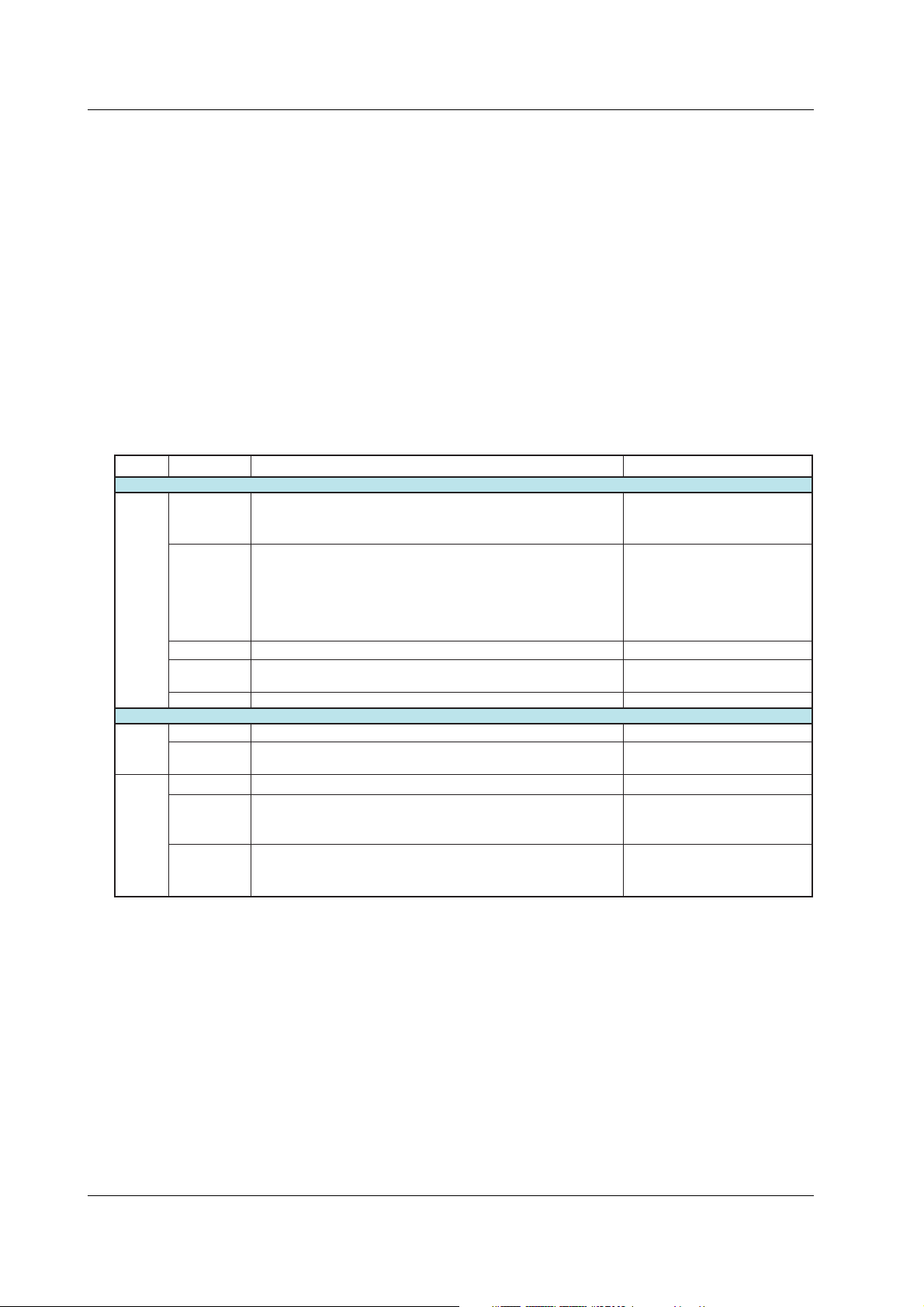
Trademarks
• All the brands or names of Yokogawa Electric’s products used in this manual are
either trademarks or registered trademarks of Yokogawa Electric Corporation.
• Microsoft, MS-DOS, Windows, Windows NT, and Windows XP are either registered
trademarks or trademarks of Microsoft Corporation in the United States and/or other
countries.
• Adobe, Acrobat, and PostScript are trademarks of Adobe Systems incorporated.
• For purposes of this manual, the TM and ® symbols do not accompany their
respective trademark names or registered trademark names.
• Other company and product names are trademarks or registered trademarks of their
respective holders.
Functional Enhancement of the Recorder
The functions of the recorder have been added or changed as shown in the figure below.
You can check the system version on the system display. For details, see the µ
User’s Manual (IM 04P01B01-01E) or
Version Suffix Code
µR10000 only
1.11
1.21
1.31
–
–
–
/C3
/C7
-2
/CC1
–
/BT1
–
(Changed) Expanded the selectable range of alarm values
during linear scaling (including 1-5V and SQRT)
to –5% to 105% of the scale.
(Changed) The procedure to set the start/end date and time of
Daylight Saving Time (DST) has been changed.
The TD command can be used on the µR20000 and
the µR10000 with system version 1.11.
The SS command can be used on the µR10000
with system version 1.02 or earlier.
(Added) The print/display format of the date can be changed.
(Changed) Modbus slave protocol can be used.
Two-wire system.
(Changed) Users with the same user name cannot be registered.
Common to µR10000 and µR20000
(Added) Language support (German and French).
(Added) Calibration Correction.
(Added) Customized menu.
(Added) Header printout.
(Added) Hold registers 40301 to 40348 (floating type register
for communication input data) for Modbus
communication.
the µ
R20000 User’s Manual (IM 04P02B01-01E)
ReferenceAdded or Modified Functions
Sec. 4.4: SA command
Sec. 4.4: TD command
Sec. 4.5: XN command
Sec. 4.5: YS command
Sec. 3.2
Sec. 2.5
Sec. 4.5: UL command
Sec. 4.4: VL commands
Sec. 4.5: UQ and UF commands
Sec. 4.5: UG and UH commands
Sec. 4.4: VH, VC, VP, VA,
VM, and VD commands
Sec. 4.5: UE and XR commands
Sec. 3.4
R10000
.
ii
IM 04P01B01-17E
Page 4
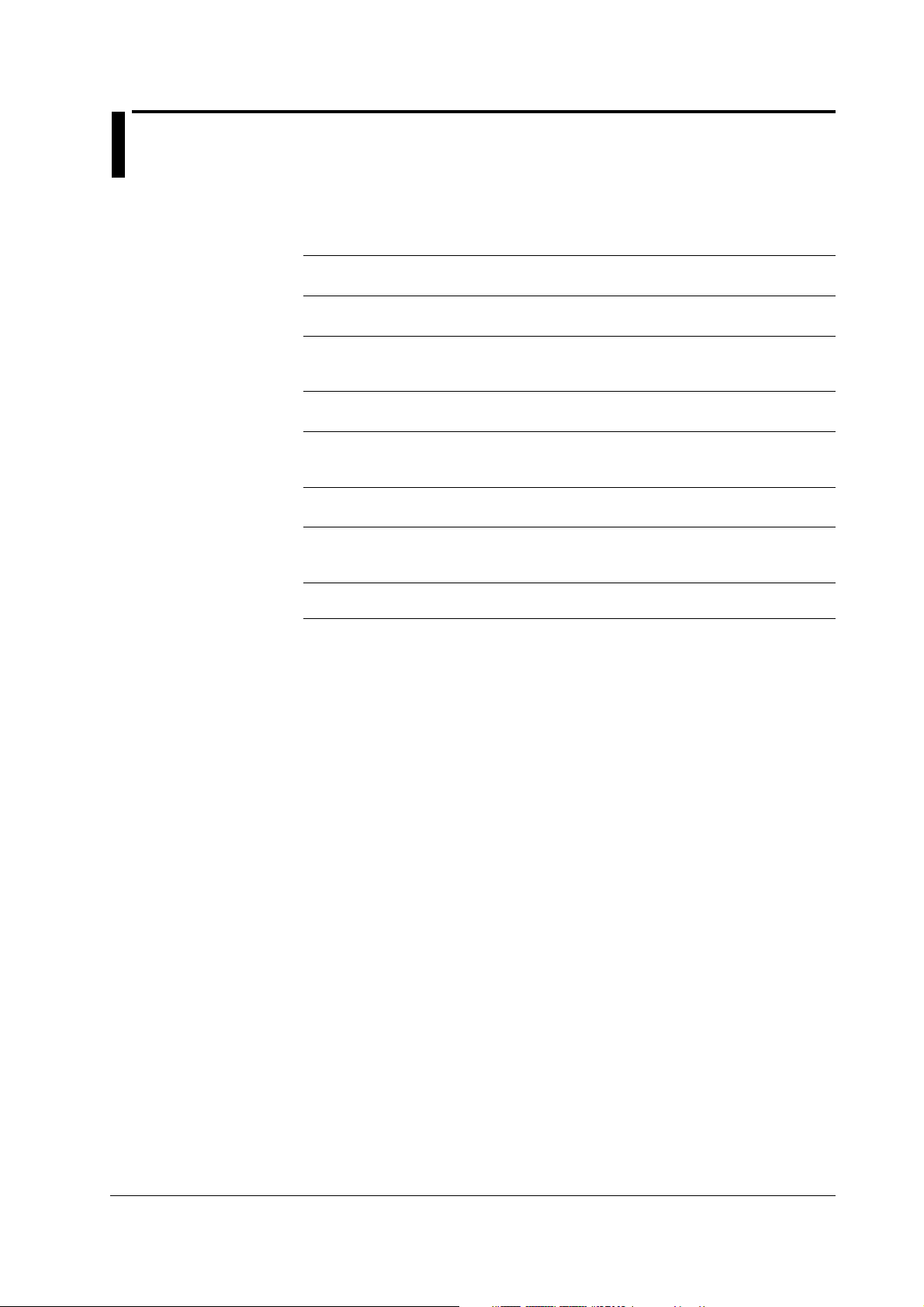
How to Use This Manual
Structure of the Manual
This user’s manual consists of the following sections.
Chapter 1 Overview of the Communication Functions
Gives an overview of the communication functions.
Chapter 2 Using the Ethernet Interface (/C7 Option)
Explains the specifications of the Ethernet interface and how to use the interface.
Chapter 3 Using the RS-422A/485 Communication Interface (/C3 Option)
Explains the specifications of the RS-422A/485 communication interface and how to use the
interface.
Chapter 4 Commands
Explains each command that is available.
Chapter 5 Responses
Explains the responses that the recorder returns and the output format of the setup data and
measured/computed data.
Chapter 6 Status Information
Explains the registers that indicate the recorder statuses.
Appendix
Provides an ASCII character code table, flow charts for outputting data from the recorder,
login procedure, and a list of error messages.
Index
Index of contents.
IM 04P01B01-17E
iii
Page 5

How to Use This Manual
Conventions Used in This Manual
• Unit
• k: Denotes 1000. Example: 5 kg, 100 kHz
• K: Denotes 1024. Example: 640 KB
• Note
The following markings are used in this manual.
Improper handling or use can lead to injury to the user or damage
to the instrument.
indicate that the user must refer to the user’s manual for special
instructions. The same symbol appears in the corresponding place
in the user’s manual to identify those instructions. In the manual,
the symbol is used in conjunction with the word “WARNING” or
“CAUTION.”
This symbol appears on the instrument to
WARNING
CAUTION
Note
• Bold Characters
Bold characters are mainly characters and numbers that appear on the display.
• Subheadings
On pages that describe the operating procedures in Chapter 2 and 3, the following
symbols are used to distinguish the procedures from their explanations.
Explanation
Procedure
Calls attention to actions or conditions that could cause serious or
fatal injury to the user, and precautions that can be taken to prevent
such occurrences.
Calls attentions to actions or conditions that could cause light injury
to the user or damage to the instrument or user’s data, and
precautions that can be taken to prevent such occurrences.
Calls attention to information that is important for proper operation
of the instrument.
This subsection describes the setup parameters and the limitations
on the procedures.
Follow the numbered steps. All procedures are written with
inexperienced users in mind; depending on the operation, not all
steps need to be taken.
iv
IM 04P01B01-17E
Page 6

Names of Parts and Basic Key Operations
Display and Keys
You use the panel keys and the display to configure the communication functions. For a
description of other parts of the recorder, see section 3.1 in the
(The figure below is of the µR10000 Recorder.)
Front Rear Panel
Optional terminal block
Display
Keys
Power
switch
Indicator
Ethernet port
Keys
<While setting functions, when the FUNC key/DISP MENU key is pressed>
CHARACTER Key: Changes the character type when entering a character. Press
this key while holding down the SHIFT key to switch the character type in reverse
order.
UP/DOWN Key: Switches the setup item or the value.
Press this key while holding down the SHIFT key to switch the setup item
or the value in reverse order.
LEFT/RIGHT Key: Moves the cursor to the right when entering a value
or character. Press this key while holding down the SHIFT key to move
the cursor to the left..
ESC Key: Cancels the operation.
When pressed with the SHIFT key, the display of the comment
on the setting turns ON/OFF.
SHIFT Key: Used with the key, key, or the
CHARACTER key.
ENTER Key: Confirms the setup item or value.
Recorder User’s Manual
RS-422A/485
communication
terminals
.
IM 04P01B01-17E
CHARACTER ESC/? SHIFT
RCD
MENU FEED
DISP
DISP key
Switches the screen in the main display.
MENU key
Hold this key down for 3 seconds to enter Setting mode. Hold this key down for
3 seconds also to exit from Setting mode.
RCD key
Starts/stops recording.
1
FUNC
MENU
DISP MENU key
Hold this key down for 3 seconds to switch to the data display
setup screen. Hold this key down for 3 seconds also to exit
from the data display setup screen.
FUNC key
Used when executing manual printout, message printout, etc.
CH UP
CH UP key
Switches the displayed channel.
(when manual switching is specified)
FEED key
Feeds the chart paper.
<During normal operation>
v
Page 7

Names of Parts and Basic Key Operations
Basic Key Operations
This section describes basic operations on the front panel keys to change various settings.
• Execution Modes
The recorder has the following execution modes.
• Operation mode: A mode used to perform recording and monitoring.
•
Setting
mode
parameters.
• Basic Setting mode: A mode used to set the basic specifications of functions with
the recording operation stopped.
* In the explanation of commands in (chapter 4), Run mode collectively refers to
Operation mode and Setting mode.
Settings related to communications are configured in Basic Setting mode. You
cannot enter Basic Setting mode while the recorder is recording or while
computation is in progress on the computation function (/M1 option).
• Entering Basic Setting Mode
Hold down the
The Setting mode display appears.
Set=Range
Input range and s
The panel keys are set to the functions marked above the keys as shown below.
CHARACTER ESC/? SHIFT
RCD
MENU FEED
: A mode used to set the input range, alarms, chart speed, and other
MENU
key for 3 seconds.
DISP
FUNC
1
MENU
CH UP
Hold down both the (
DISP
) key and the (
FUNC
) key for 3 seconds.
The Basic Setting mode display appears. The top and bottom lines are the setup item
and comment, respectively. The section that is blinking in the setup item that you
change. In this manual, the section that you change appears shaded.
The comment line shows useful information such as a description of the setup item
and the range of selectable values. Read the comment and change the items as
necessary.
Setup item
Comment
Basic=Alarm
Auxiliary alarm
The item to be controlled blinks.
• Selecting the Setup Item and Value
The selected item change each time you press the (
change in reverse order if you press the
FEED
(
) key.
Basic=Ethernet
Selections
(
DISP
DISP
) key. The selected item
) while holding down the SHIFT
This manual denotes the operation of pressing a key while holding down the SHIFT
FEED
(
) key as SHIFT + the other key (for example: SHIFT + key).
After you make a selection, press the (
CH UP
) key. The next screen appears. When
the Setting Complete screen appears, the changed item is applied.
Ethernet host
Setting complete
• Using the ESC Key
1
If you press the ESC (
MENU
) key, the operation is cancelled, and the display returns to
a higher level menu. If you do not show the Setting Complete screen, the changes
you made up to that point are discarded.
1
You can show and hide the comment on the bottom line by pressing the ESC (
key while holding down the SHIFT (
FEED
) key.
vi
MENU
)
IM 04P01B01-17E
Page 8
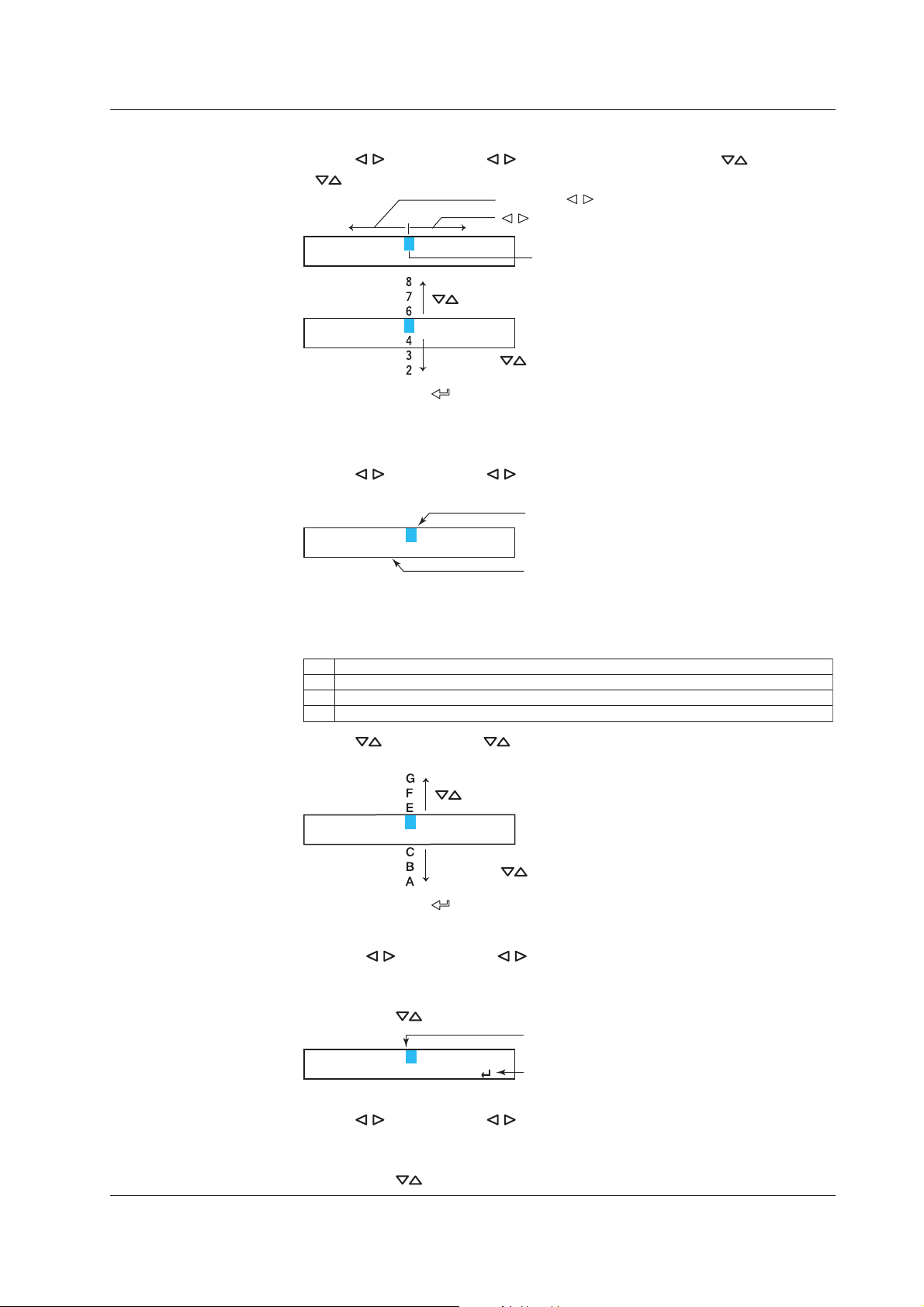
Names of Parts and Basic Key Operations
• Entering Values
Use the
+
A=000.000.000.000
A=000.000.000.000
key or SHIFT + key to move the cursor. Use the key or SHIFT
key to change a digit value. You repeat these steps to enter the value.
SHIFT
key + key
key
Target digit
key
SHIFT
key + key
When you press the key, the change is applied and the next setup item is
displayed.
• Entering Characters
Use the
key or SHIFT + key to move the cursor.
Use the CHARACTER key or SHIFT + CHARACTER key to select the character type.
Cursor
Host=ABCDefgh2004
CHR:A-Z
Select the character type
CHARACTER
SHIFT
key +
key or
CHARACTER
key
The character type changes in the following order: uppercase alphabet (A-Z),
lowercase alphabet (a-z), numbers (0-9), and symbols (%-.).
A-Z A to Z, and space
a-z a to z, and space
0-9 0 to 9, and space
%-. %, #, °, @, +, −, *, /, (, ), µ, Ω,
2, 3
, ., and space
IM 04P01B01-17E
Use the key or SHIFT + key to select a character.
You repeat these steps to set the character string.
key
Host=ABCDefgh2004
CHR:A-Z
SHIFT
key + key
When you press the key, the change is applied and the next screen is displayed.
Inserting Characters
Press the
key or SHIFT + key to move the cursor to the position where the
character is to be inserted.
Press the CHARACTER key or SHIFT + CHARACTER key to show Ins DISP and
then press the
Host=ABCDefgh2004
CHR:Ins DISP
key. A space for one character is inserted. Enter the character.
Position to insert the character
Display Ins DISP
Deleting a Character
Use the key or SHIFT + key to move the cursor to the character to be
deleted.
Press the CHARACTER key or SHIFT + CHARACTER key to show Del DISP and
then press the
key. The character is deleted.
vii
Page 9

Names of Parts and Basic Key Operations
Deleting an Entire Character String
Press the CHARACTER key or SHIFT + CHARACTER key to show Clear DISP and
then press the
Copying & Pasting a Character String
Show the copy source character string.
Press the CHARACTER key or SHIFT + CHARACTER key to show Copy DISP and
then press the
Show the copy destination.
Press the CHARACTER key or SHIFT + CHARACTER key to show Paste DISP and
then press the
• Exiting from Basic Setting Mode
Press the ESC key several times to return to the Basic= screen.
Press the
The setup save screen appears.
Basic=End
Save Setting
Press the key to select Store and then press the key.
The setting is applied and the Operation mode screen appears.
If you select Abort and press the
mode screen appears.
key. The entire character string is deleted.
key. The character string is saved to the memory.
key. The character string is pasted.
key or SHIFT + key to select End and then press the key.
key, the setting is discarded and the Operation
End=Store
Save settings and
viii
IM 04P01B01-17E
Page 10

Contents
1
Foreword ......................................................................................................................................... i
Functional Enhancement of the Recorder ....................................................................................... ii
How to Use This Manual ................................................................................................................ iii
Names of Parts and Basic Key Operations .................................................................................... v
Chapter 1 Overview of the Communication Functions
1.1 Communication Functions Using the Ethernet Interface (/C7 Option) ............................. 1-1
Functional Construction ................................................................................................... 1-1
Setting/Measurement Server ........................................................................................... 1-1
Maintenance/Test Server ................................................................................................. 1-2
Instrument Information Server ......................................................................................... 1-2
Other Functions ............................................................................................................... 1-3
1.2 Communication Functions Using the RS-422A/485 Communication
Interface (/C3 Option) ...................................................................................................... 1-4
Functional Construction ................................................................................................... 1-4
Setting/Measurement Server ........................................................................................... 1-4
Modbus Slave .................................................................................................................. 1-4
Chapter 2 Using the Ethernet Interface (/C7 Option)
2.1 Ethernet Interface Specifications ..................................................................................... 2-1
Basic Specifications ......................................................................................................... 2-1
The Maximum Number of Simultaneous Connections and the Number of
Simultaneous Use ............................................................................................................ 2-1
2.2 Connecting the Ethernet Interface ................................................................................... 2-2
When Connecting Only the Recorder and a PC .............................................................. 2-2
When Connecting to a Preexisting Network .................................................................... 2-2
2.3 Configuring the Ethernet Interface ................................................................................... 2-3
2.4 Checking the Connection Status ...................................................................................... 2-7
2.5 Registering Users ............................................................................................................ 2-8
2.6 Setting the Communication Timeout and Keepalive ...................................................... 2-11
2
3
4
5
6
App
Index
Chapter 3 Using the RS-422A/485 Communication Interface (/C3 Option)
3.1 RS-422A/485 Communication Interface Specifications ................................................... 3-1
3.2 Terminal Arrangement and Signal Names and the Connection Procedure of
the RS-422A/485 Communication Interface .................................................................... 3-2
Terminal Arrangement and Signal Names ....................................................................... 3-2
Connection Procedure ..................................................................................................... 3-2
Connection Example with a Host Computer .................................................................... 3-3
3.3 The Bit Structure of One Character and the Operation of the Receive Buffer ................. 3-7
The Bit Structure of One Character ................................................................................. 3-7
Receive Buffer and Received Data .................................................................................. 3-7
3.4 Modbus Slave Protocol Specifications ............................................................................. 3-8
Registers .......................................................................................................................... 3-9
Modbus Error Response ................................................................................................ 3-13
3.5 Setting the Serial Interface ............................................................................................. 3-14
IM 04P01B01-17E
ix
Page 11

Contents
Chapter 4 Commands
4.1 Command Syntax ............................................................................................................ 4-1
4.2 A List of Commands ......................................................................................................... 4-3
4.3 Parameter Values ............................................................................................................ 4-7
4.4 Setting Commands ........................................................................................................ 4-10
4.5 Basic Setting Commands ............................................................................................... 4-20
4.6 Control Commands ........................................................................................................ 4-28
4.7 Output Commands ......................................................................................................... 4-29
4.8 RS-422A/485 Dedicated Commands ............................................................................. 4-31
4.9 Maintenance/Test Commands (Available when using the maintenance/test
4.10 Instrument Information Output Commands (Available when using the instrument
Response ......................................................................................................................... 4-2
Execution Modes and User Levels .................................................................................. 4-3
Setting Commands .......................................................................................................... 4-3
Basic Setting Commands ................................................................................................. 4-4
Control Commands .......................................................................................................... 4-5
Output Commands ........................................................................................................... 4-5
RS-422A/485 Dedicated Commands ............................................................................... 4-5
Maintenance/Test Commands ......................................................................................... 4-6
Instrument Information Output Commands ...................................................................... 4-6
Input Range ..................................................................................................................... 4-7
Miscellaneous .................................................................................................................. 4-9
server function via Ethernet communications) ............................................................... 4-32
information server function via Ethernet communications) ............................................ 4-33
Chapter 5 Responses
5.1 Response Syntax ............................................................................................................. 5-1
Affirmative Response ....................................................................................................... 5-1
Single Negative Response ............................................................................................... 5-1
Multiple Negative Responses .......................................................................................... 5-1
ASCII Output .................................................................................................................... 5-2
BINARY Output ................................................................................................................ 5-2
RS-422A/485 Dedicated Commands and Responses ..................................................... 5-5
5.2 Output Format of ASCII Data ........................................................................................... 5-6
Setting/Basic Setting data ................................................................................................ 5-6
Decimal Point Position/Unit Information ........................................................................... 5-7
Measured/computed Data ................................................................................................ 5-8
Report Data Generated by the Periodic Printout ........................................................... 5-10
Status Information .......................................................................................................... 5-12
User Information ............................................................................................................ 5-12
5.3 Output Format of BINARY Data ..................................................................................... 5-13
Measured/Computed Data and FIFO Data .................................................................... 5-13
Chapter 6 Status Information
6.1 Status Information and Filter ............................................................................................ 6-1
6.2 The Bit Structure of the Status Information ...................................................................... 6-2
Status Information 1 ......................................................................................................... 6-2
Status Information 2 ......................................................................................................... 6-2
Status Information 3 ......................................................................................................... 6-2
Status Information 4 ......................................................................................................... 6-2
x IM 04P01B01-17E
Page 12
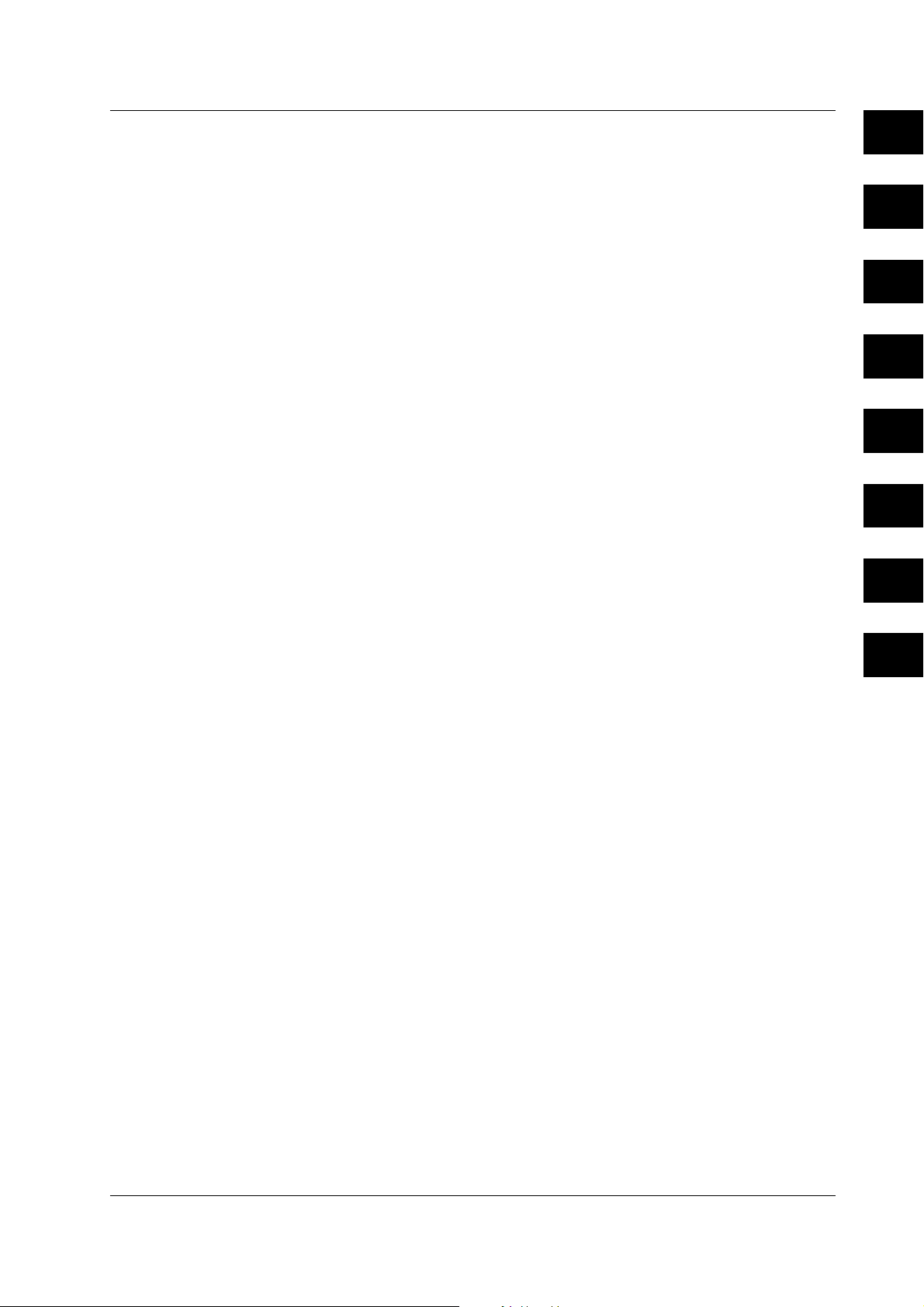
Contents
Appendix
Index
Appendix 1 ASCII Character Codes ........................................................................................ App-1
Appendix 2 Output Flow of FIFO Data .................................................................................... App-2
Appendix 3 Login Procedure ...................................................................................................App-4
Appendix 4 A List of Error Messages ......................................................................................App-6
1
2
3
4
5
6
App
Index
IM 04P01B01-17E
xi
Page 13
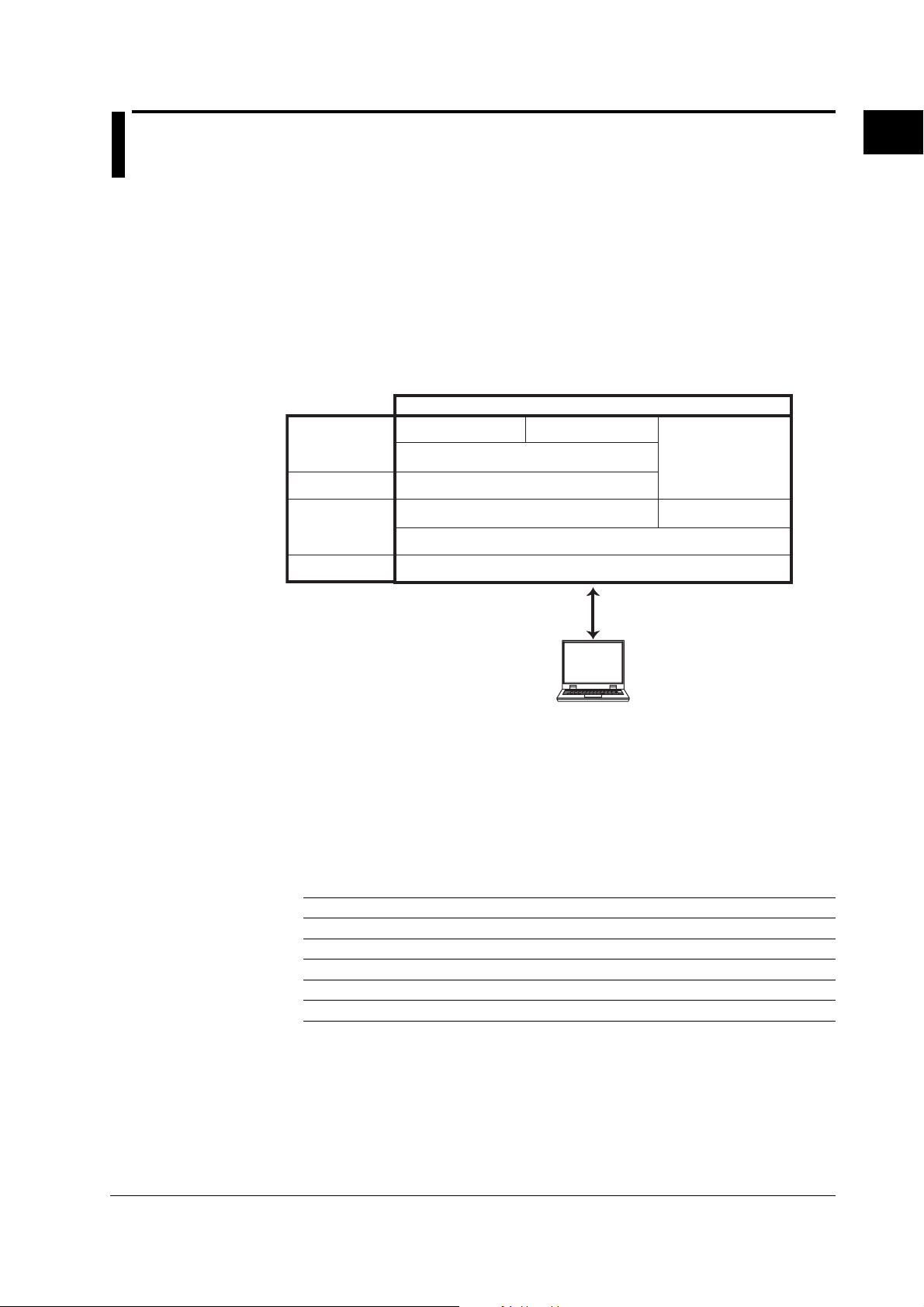
Chapter 1 Overview of the Communication Functions
1.1 Communication Functions Using the Ethernet Interface (/C7 Option)
The recorder can be equipped with an optional Ethernet interface. For details on how to
use the Ethernet interface, see chapter 2.
Functional Construction
The following figure shows the relationship between the communication function of the
recorder and the Ethernet interface. Perform communication according to the respective
protocol.
* Protocol is a set of rules that two computers use to communicate via a communication line (or
network).
Communication functions of the recorder
Maintenance/
Test Server
TCP
Instrument
Information Server
UDP
IP
Application
Upper layer
protocol
Lower layer
protocol
Interface
Setting/
Measurement Server
Login (user authentication/access
privileges granting)
Dedicated protocol
Ethernet (10BASE-T)
1
Overview of the Communication Functions
TCP (Transmission Control Protocol)
UDP (User Datagram Protocol)
IP (Internet Protocol)
Setting/Measurement Server
• You can specify settings that are approximately equivalent to those specified by front
panel key operations. However, you cannot turn the power ON/OFF, set the user
name and password for communications, nor set the key lock.
• The data below can be output.
Data Type Output Format
Measured/computed data BINARY/ASCII
Setup data ASCII
Periodic printout and the most recent TLOG computation data ASCII
Status information ASCII
Information on connected users ASCII
• The commands that can be used are Setting commands, Basic Setting commands,
Control commands, and Output commands.
Connect the recorder and the
PC using an Ethernet cable.
PC
IM 04P01B01-17E
<Related Topics>
• Ethernet interface settings: Section 2.3
• Commands: Section 4.2
• Data output format: Chapter 5
1-1
Page 14

1.1 Communication Functions Using the Ethernet Interface (/C7 Option)
Maintenance/Test Server
• Outputs Ethernet communication information such as connection information and
network statistics from the recorder.
• The commands that can be used Maintenance/Test commands.
<Related Topics>
• Ethernet interface settings: Section 2.3
• Commands: Section 4.2
Instrument Information Server
• Outputs the serial number, model name, and other information about the recorder
connected via the Ethernet network.
• The commands that can be used Instrument Information Output commands.
<Related Topics>
• Ethernet interface settings: Section 2.3
• Commands: Section 4.2
1-2
IM 04P01B01-17E
Page 15

1.1 Communication Functions Using the Ethernet Interface (/C7 Option)
Other Functions
• Login Function
Only users that are registered in advance can access the Setting/Measurement and
Maintenance/Test servers.
• Users are identified by their user name and password.
• You can register one administrator and six users.
Administrator privileges
The administrator can use all the functions on the Setting/Measurement and
Maintenance/Test servers
User Privileges
• Setting/Measurement server
Users can output measured data, setup data, scheduled printing, and the most
recent TLOG computation data. Users cannot control the recorder.
• Maintenance/Test server
Users cannot disconnect communications between the recorder and other PCs.
All other operations are allowed.
• There is a maximum number of simultaneous connections that can be established
with the recorder.
<Related Topics>
• Login function settings: Section 2.5
• Maximum number of simultaneous connections: Section 2.1
• Commands available to the administrator and users: Section 4.2
1
Overview of the Communication Functions
• Communication Timeout
This function drops the connection with the PC if there is no data transmission for a
given time at the application level (see “Functional Construction”). For example, this
function prevents a PC from being connected to the recorder indefinitely which would
prohibit other users from making new connections for data transfer.
<Related Topics>
• Communication timeout setting: Section 2.6
• Keepalive
This function drops the connection if there is no response to the inspection packet that
is periodically transmitted at the TCP level.
<Related Topics>
• Keepalive setting: Section 2.6
IM 04P01B01-17E
1-3
Page 16

1.2 Communication Functions Using the RS-422A/ 485 Communication Interface (/C3 Option)
The recorder can be equipped with an optional RS-422A/485 communication interface.
For details on how to use the RS-422A/485 communication interface, see chapter 3.
Functional Construction
The following figure shows the relationship between the communication function of the
recorder and the RS-422A/485 communication interface. Perform communication
according to the respective protocol.
*
Protocol is a set of rules that two computers use to communicate via a communication line (or
network).
Communication functions of the recorder
Application
Interface
Setting/Measurement Server
Dedicated protocolProtocol
RS-422A/485
Connect the recorder and the
PC using a serial cable.
PC
Modbus Slave
Modbus protocol
Setting/Measurement Server
The functions are the same as those of the Setting/Measurement server of the Ethernet
interface. See page 1-1.
<Related Topics>
• RS-422A/485 communication interface settings: Section 3.5
• Commands: Section 4.2
• RS-422A/485 dedicated commands: Section 4.8
• Data output format: Chapter 5
Modbus Slave
• The Modbus protocol can be used to read the measured/computed data on your PC
by reading the input registers of the recorder. The communication input data can be
written or read by writing/reading the hold register of the recorder.
• For details on the Modbus function codes that the recorder supports, see section 3.4.
• This function can be used only when communicating via the serial interface (option).
• For a description on the settings required in using this function, see section 3.5.
Data to slave device
Modbus master device
Data from slave device
Serial communication
Recorder
1-4
Modbus slave device
IM 04P01B01-17E
Page 17
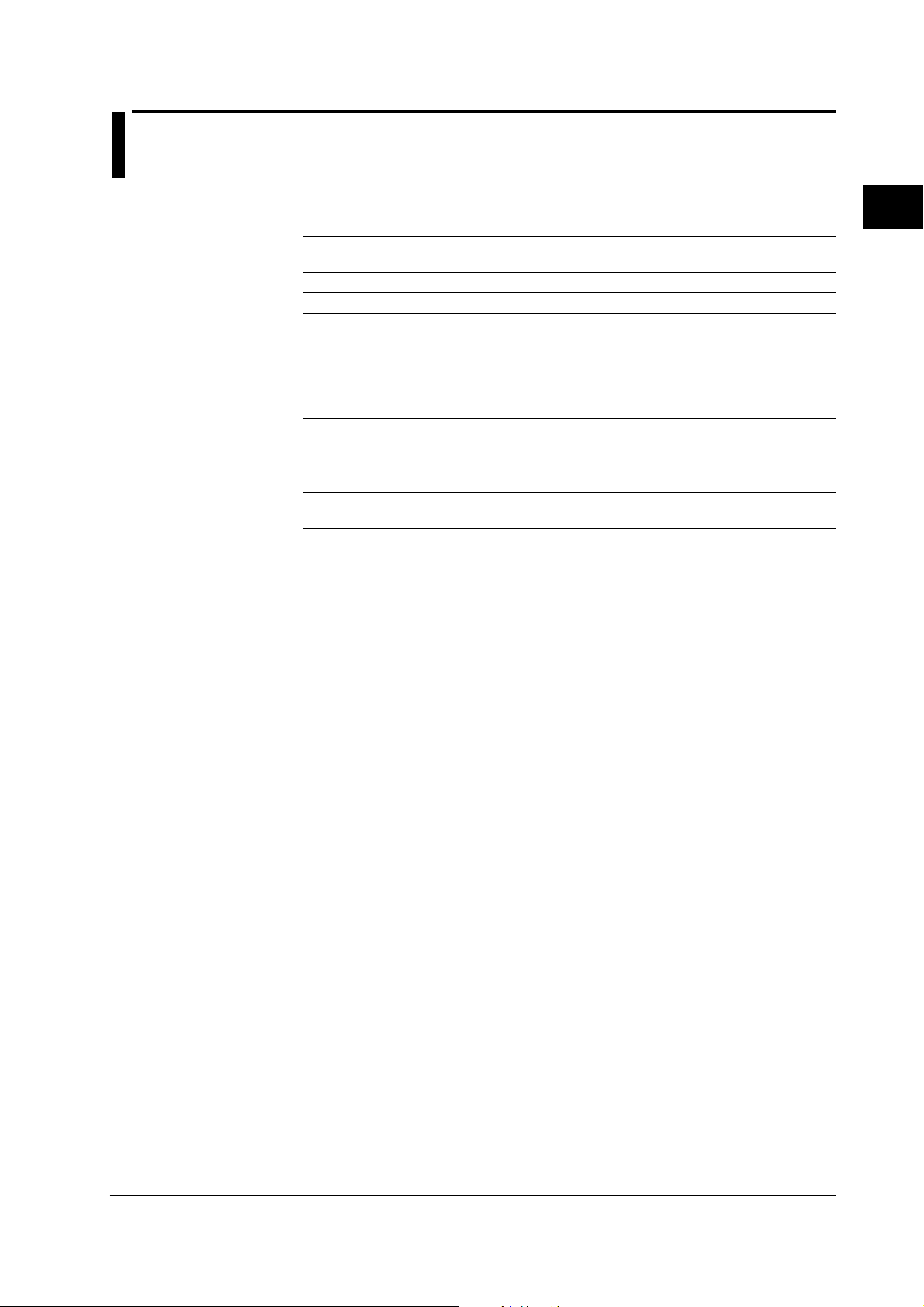
Chapter 2 Using the Ethernet Interface (/C7 Option)
2.1 Ethernet Interface Specifications
Basic Specifications
Item Specifications
Electrical and mechanical specifications Conforms to IEEE 802.3
(Ethernet frames are of DIX specification)
Transmission medium type 10BASE-T
Protocol TCP, IP, UDP, ICMP, and ARP
The Maximum Number of Simultaneous Connections and the Number of Simultaneous Use
The following table shows the maximum number of simultaneous connections, the
number of simultaneous users, and the port numbers of the recorder.
Function Maximum Number Number of Simultaneous Users Port Number
Setting/Measurement 3 1 2
server
Maintenance/Test 1 1 1
server
Instrument - - - 34264/udp
Information server
†
The port numbers are fixed.
††
For details on administrator and user privileges, see “Login Function” in section 1.1.
of Connections <Administrators> <Users>
††
††
34260/tcp
34261/tcp
2
Using the Ethernet Interface (/C7 Option)
†
IM 04P01B01-17E
2-1
Page 18
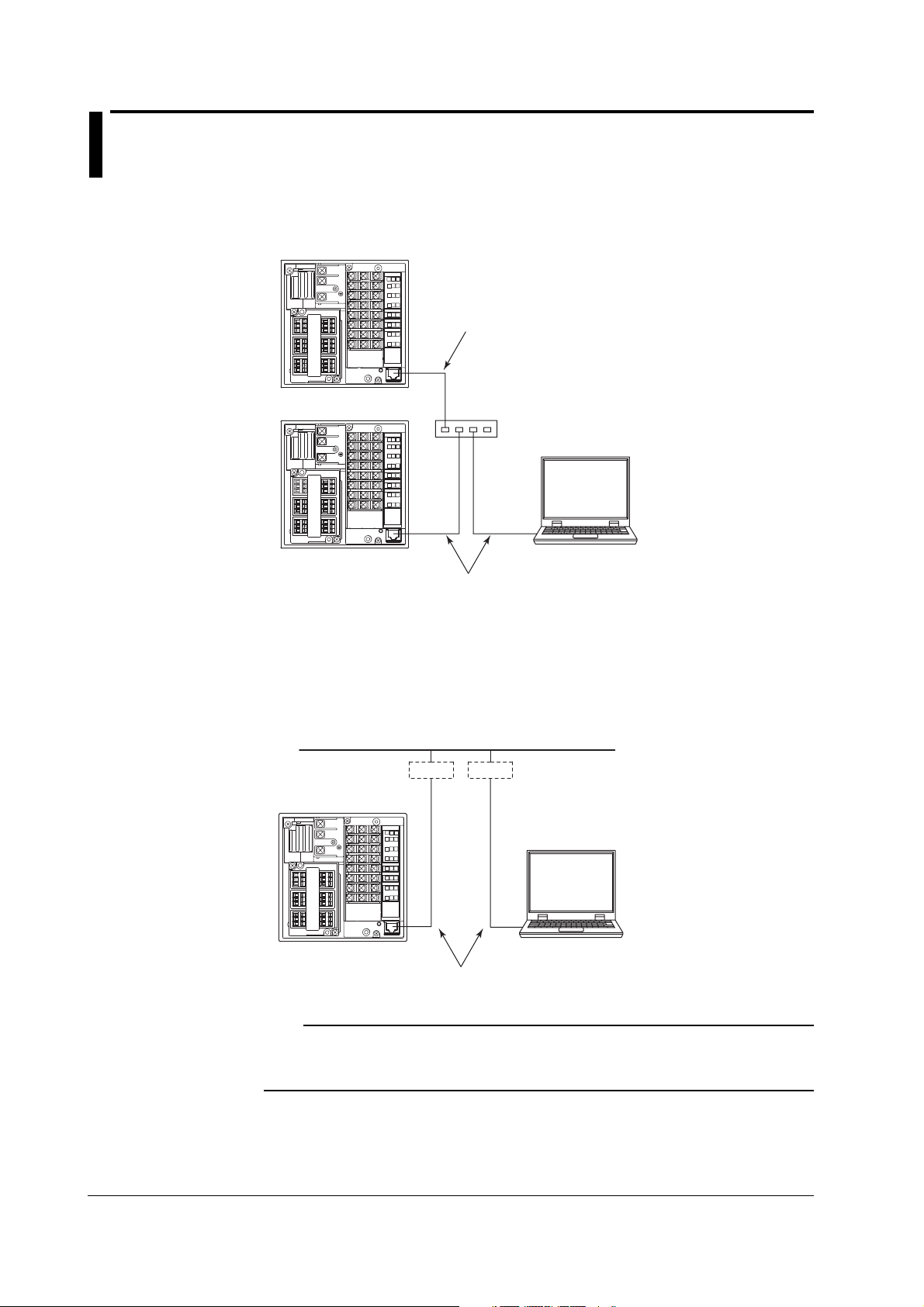
2.2 Connecting the Ethernet Interface
When Connecting Only the Recorder and a PC
Connect the recorder and the PC via a HUB as in the following figure.
µR10000/µR20000 Recorder
10BASE-T
straight cable
µR10000/µR20000 Recorder
When Connecting to a Preexisting Network
The following figure illustrates an example in which a recorder and a PC are connected
to the network. When connecting the recorder or the PC to a preexisting network, the
transfer rate, connector type, etc. must be matched. For details, consult your system or
network administrator.
µR10000/µR20000 Recorder
Hub
10BASE-T
straight cable
Hub, router, etc.
PC
Network
PC
2-2
10BASE-T
straight cable
Note
• Depending on the reliability of the network or the volume of network traffic, all the transferred
data may not be retrieved by the PC.
• Communication performance deteriorates if multiple PCs access the recorder simultaneously.
IM 04P01B01-17E
Page 19
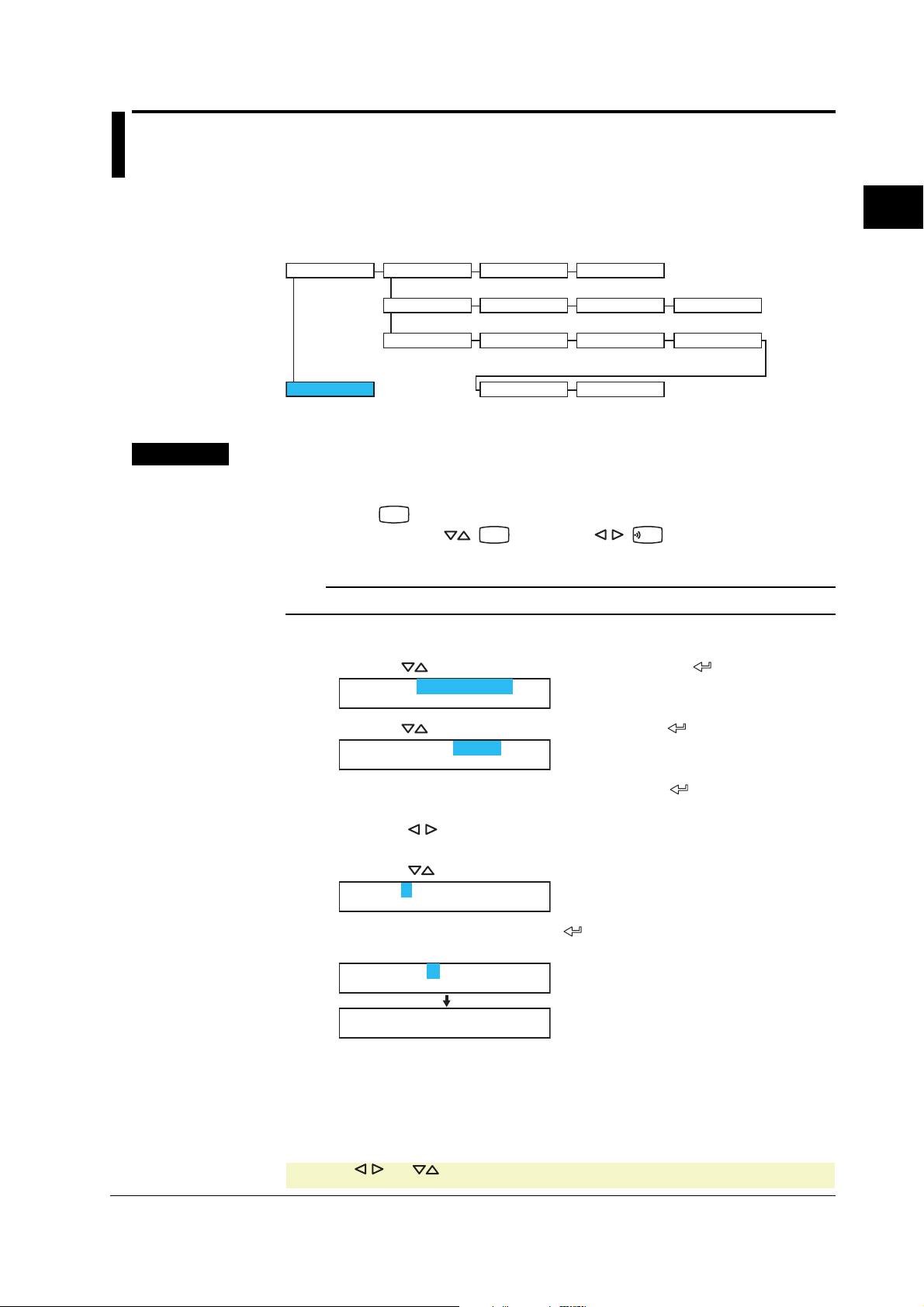
2.3 Configuring the Ethernet Interface
Procedure
Set the host name and IP address of the recorder. You do not have to set the DNS
(domain name system).
Setup Items
Ethernet
End
Host
Local IP A M
DNS
Host Domain
Host name Domain name
IP address Subnet mask
DNS
DNS On/Off Server
Suffix_P
Domain suffix
(primary)
P
(primary)
Suffix_S
Domain suffix
(secondary)
G
Default gateway
S
Server
(secondary)
For a description of the basic setup operations, see “Basic Key Operations” on page vi.
Entering Basic Setting Mode
Hold down the
Next, hold down both the (
MENU
key for 3 seconds to display the Setting mode screen.
DISP
) key and the (
FUNC
) key for 3 seconds to
display the Basic Setting mode screen.
Note
To cancel an operation, press the ESC key.
Host Name and Domain Name
1. Press the key to select Ethernet and then press the key.
Basic=Ethernet
2
Using the Ethernet Interface (/C7 Option)
IM 04P01B01-17E
2. Press the key to select Host and then press the key.
Ethernet=Host
3. Set the host name of the recorder and then press the key.
Key operations
• Use the key to select the digit for entering a character.
• Use the CHARACTER key to select the character type.
• Use the
Host=
key to select the character you wish to enter.
4. Set the domain name and press the key in the same fashion as in step 3.
The setting complete screen appears.
Domain=
Ethernet host
Setting complete
5. Press the ESC key to return to the higher level menu. To save the settings and
exit from Basic Setting mode, proceed to “Saving the Settings.”
* When the key, key, or key is pressed while holding down the SHIFT key,
the operation is reversed as when the respective key is pressed by itself.
CHARACTER
2-3
Page 20

2.3 Configuring the Ethernet Interface
IP Address, Subnet Mask, and Default Gateway
1. Press the
Basic=Ethernet
2. Press the key to select Local IP and then press the key.
Ethernet=Local IP
3. Set the IP address of the recorder and then press the key.
Key operations
• Use the key to select the digit for entering a value.
• Use the
A=
4. Set the IP address of the subnet mask and then press the key in the same
fashion as in step 3.
M=
5. Set the IP address of the default gateway and then press the key in the
same fashion as in step 3.
The local IP setting complete screen appears.
G=
key to select Ethernet and then press the key.
key to select the value you wish to enter.
Ethernet address
Setting complete
6. Press the ESC key to return to the higher level menu. To save the settings and
exit from Basic Setting mode, proceed to “Saving the Settings.”
DNS (Domain Name System)
1. Press the
Basic=Ethernet
key to select Ethernet and then press the key.
2. Press the key to select DNS and then press the key.
Ethernet=DNS
3. Press the key to select On and then press the key.
DNS=On
4. Set the IP address of the primary DNS server and then press the key.
Key operations
• Use the
key to select the digit for entering a value.
• Use the key to select the value you wish to enter.
P=
5. Set the IP address of the secondary DNS server and then press the key in
the same fashion as in step 4.
S=
2-4
* When the key, key, or key is pressed while holding down the SHIFT key,
the operation is reversed as when the respective key is pressed by itself.
CHARACTER
IM 04P01B01-17E
Page 21
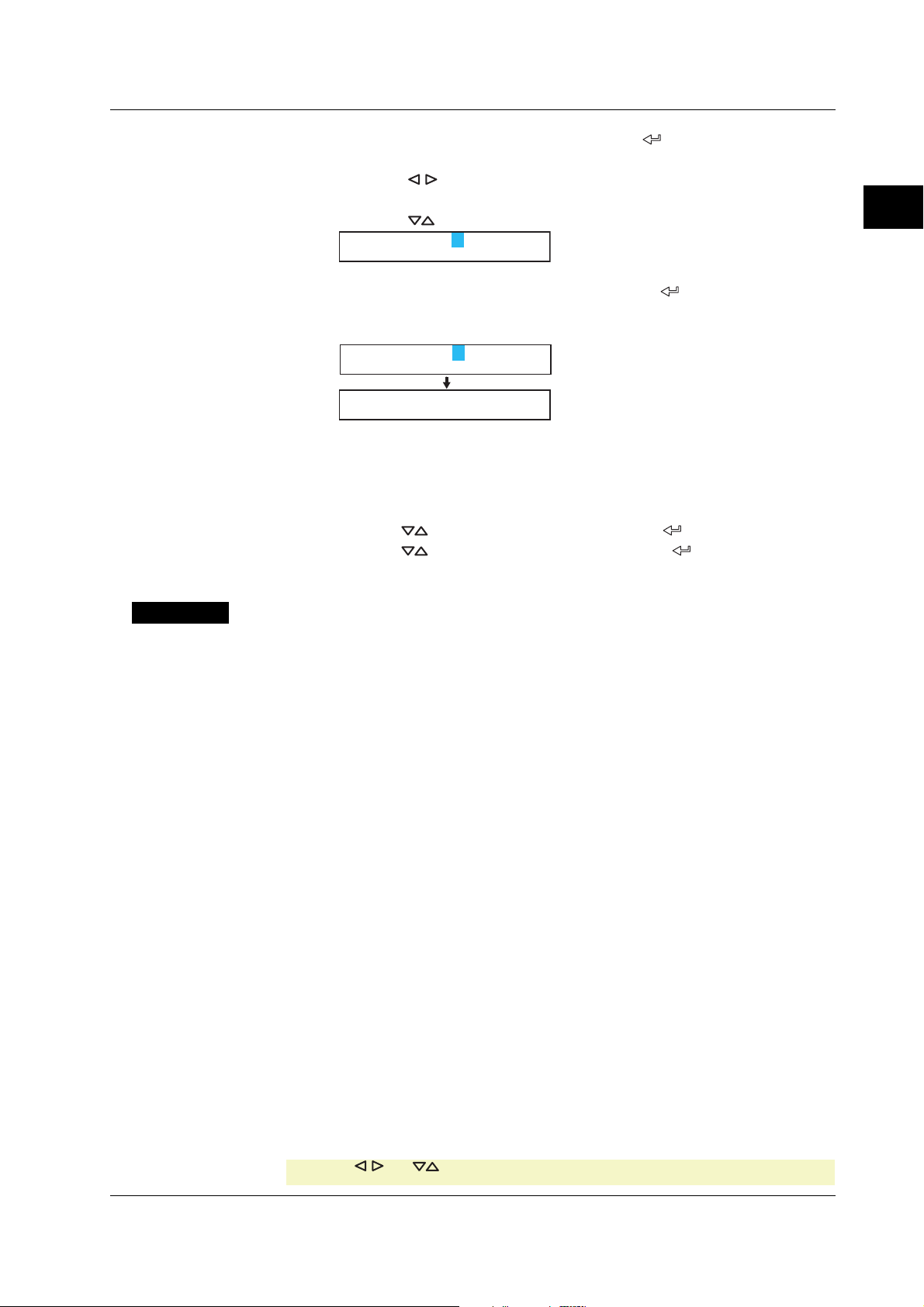
2.3 Configuring the Ethernet Interface
6. Set the primary domain suffix and then press the key.
Key operations
• Use the
key to select the digit for entering a character.
• Use the CHARACTER key to select the character type.
• Use the
Suffix_P=
key to select the character you wish to enter.
7. Set the secondary domain suffix and then press the key in the same fashion
as in step 6.
The DNS setting complete screen appears.
Suffix_S=
Ethernet DNS
Setting complete
8. Press the ESC key to return to the higher level menu. To save the settings and
exit from Basic Setting mode, proceed to “Saving the Settings.”
Saving the Settings
1. Press the ESC key to return to the Basic= screen.
2. Press the
key to select End and then press the key.
3. Press the key to select Store and then press the key.
The settings are activated, and the Operation mode screen appears.
2
Using the Ethernet Interface (/C7 Option)
Explanation
For details on the settings, consult your system or network administrator.
• Host Name
Set the recorder’s host name and the domain name of the network to which the
recorder belongs. Be sure to set these items when using the DNS.
• Host
Set the recorder’s host name using up to 64 alphanumeric characters.
• Domain
Set the network domain name to which the recorder belongs using up to 64
alphanumeric characters.
• IP Address, Subnet Mask, and Default Gateway
• IP address
• Set the IP address to assign to the recorder. The default value is 0.0.0.0.
• The IP address is used to distinguish between the various devices connected to
the Internet when communicating using the TCP/IP protocol. The address is a
32-bit value normally expressed with four values (0 to 255), each separated by a
period as in 192.168.111.24.
•M (Subnet Mask)
• Specify the mask that is used to determine the network address from the IP
address. The default value is 0.0.0.0.
• Set this value according to the system or the network to which the recorder
belongs. In some cases, this setting may not be necessary.
IM 04P01B01-17E
* When the key, key, or key is pressed while holding down the SHIFT key,
the operation is reversed as when the respective key is pressed by itself.
CHARACTER
2-5
Page 22
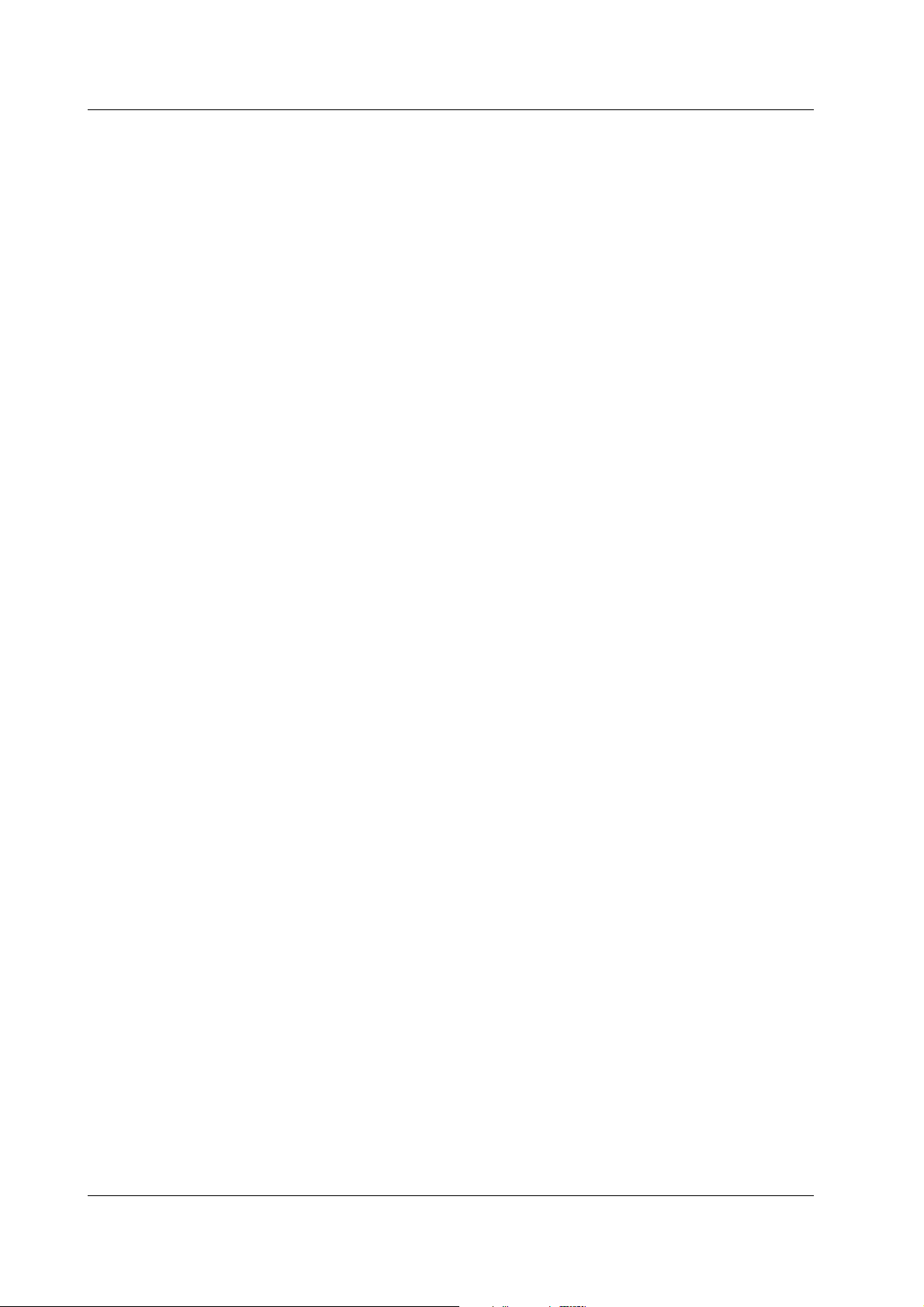
2.3 Configuring the Ethernet Interface
•G (Default Gateway)
• Set the IP address of the gateway (router, etc.) used to communicate with other
networks. The default value is 0.0.0.0.
• Set this value according to the system or the network to which the recorder
belongs. In some cases, this setting may not be necessary.
• Setting the DNS (Domain Name System)
The DNS is a system that correlates the host name/domain name to the IP address.
The host name/domain name can be used instead of the IP address when accessing
the network. The DNS server manages the database that contains the host name/
domain name and IP address correlation.
•On/Off
Select On when using the DNS.
•P (Primary DNS Server)
Set the IP address of the primary DNS server. The default value is 0.0.0.0.
•S (Secondary DNS Server)
Set the IP address of the secondary DNS server. The default value is 0.0.0.0. If the
primary DNS server is down, the secondary server is used to search the host name
and IP address correlation.
• Suffix_P (Primary Domain Suffix), Suffix_S (Secondary Domain Suffix)
When the recorder searches another server using the DNS server, the domain
name of the recorder is appended to the host name as a possible domain name if it
is omitted. If the IP address corresponding to the server name is not found on the
DNS server, then it may be that the system is configured to use another domain
name for searching. This alternate domain name is specified as the domain suffix.
• Set the domain suffix using up to 64 alphanumeric characters.
• Up to two domain suffixes can be specified (primary and secondary).
• Saving the Settings
To activate the settings made in the Basic Setting mode, the settings must be saved.
2-6
IM 04P01B01-17E
Page 23

2.4 Checking the Connection Status
k
The connection status of the Ethernet interface can be confirmed with the indicator that
is located to the left of the Ethernet port on the recorder.
Indicator Connection Status of the Ethernet Interface
ON (Green) The Ethernet interface is electrically connected.
Blinking (Green) Transmitting data.
OFF The Ethernet interface is not electrically connected.
Optional terminal bloc
Indicator
Ethernet port
2
Using the Ethernet Interface (/C7 Option)
IM 04P01B01-17E
2-7
Page 24
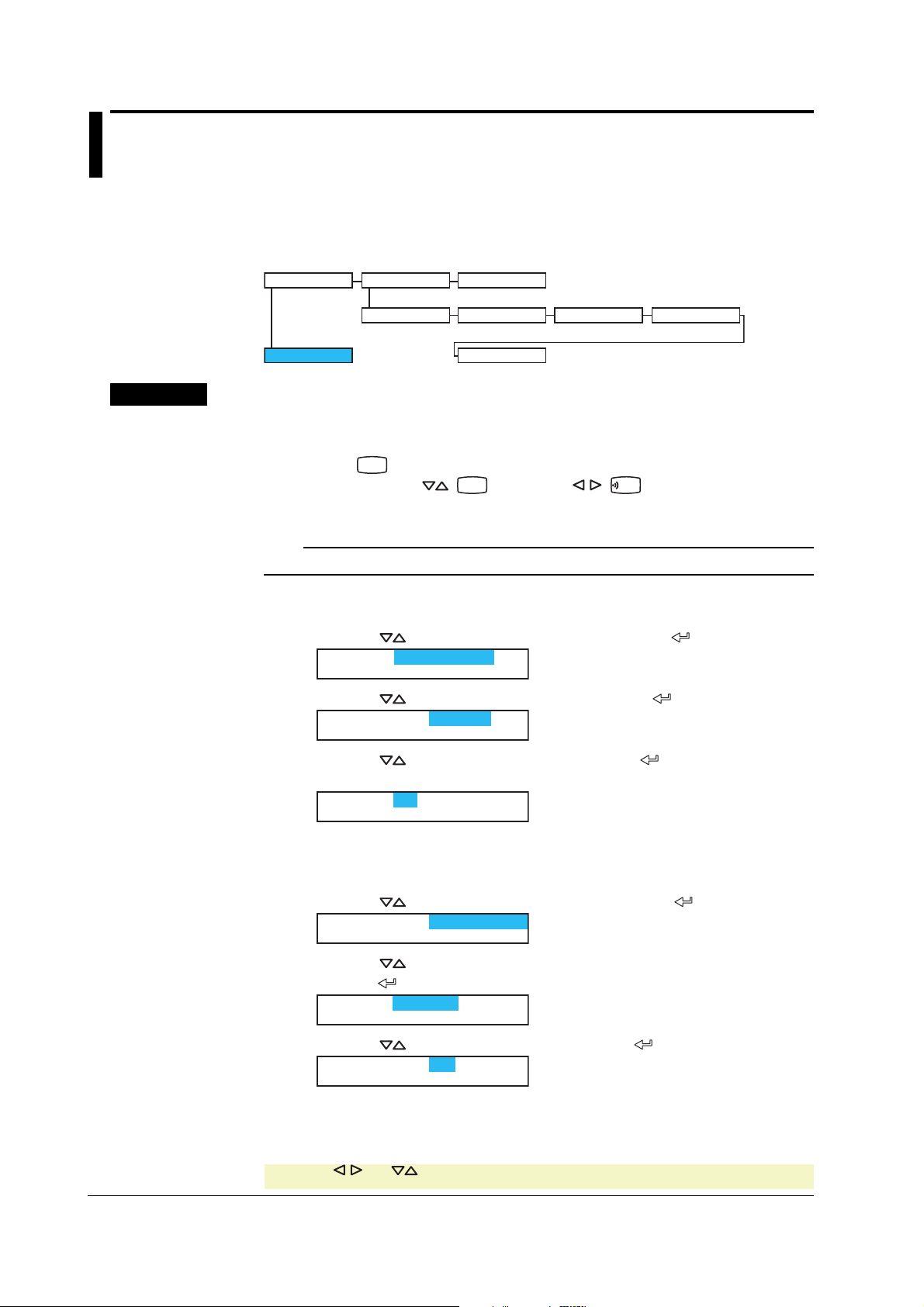
2.5 Registering Users
Users that can access the recorder via the Ethernet network must be registered. This
function is called login function.
Setup Items
Ethernet
Login
LoginSet
Login
Use/Not
Level
Admin/User On/Off
Register
User
User name
Procedure
End
Password
For a description of the basic operations, see “Basic Key Operations” on page vi.
Entering Basic Setting Mode
Hold down the
Next, hold down both the (
MENU
key for 3 seconds to display the Setting mode screen.
DISP
) key and the (
FUNC
) key for 3 seconds to
display the Basic Setting mode screen.
Note
To cancel an operation, press the ESC key.
Enabling/Disabling the Login Function
1. Press the key to select Ethernet and then press the key.
Basic=Ethernet
2. Press the key to select Login and then press the key.
Ethernet=Login
3. Press the key to select Use and then press the key.
The setting complete screen appears.
Login=On
2-8
4 Press the ESC key to return to the Ethernet menu.
Registering Users
5. Press the
Ethernet=LoginSet
key to select LoginSet and then press the key.
6. Press the key to select Admin (administrator) or User1 to User6, and then
press the key.
Level=Admin
7. Press the key to select On and then press the key.
Register=On
* When the key, key, or key is pressed while holding down the SHIFT key,
the operation is reversed as when the respective key is pressed by itself.
CHARACTER
IM 04P01B01-17E
Page 25
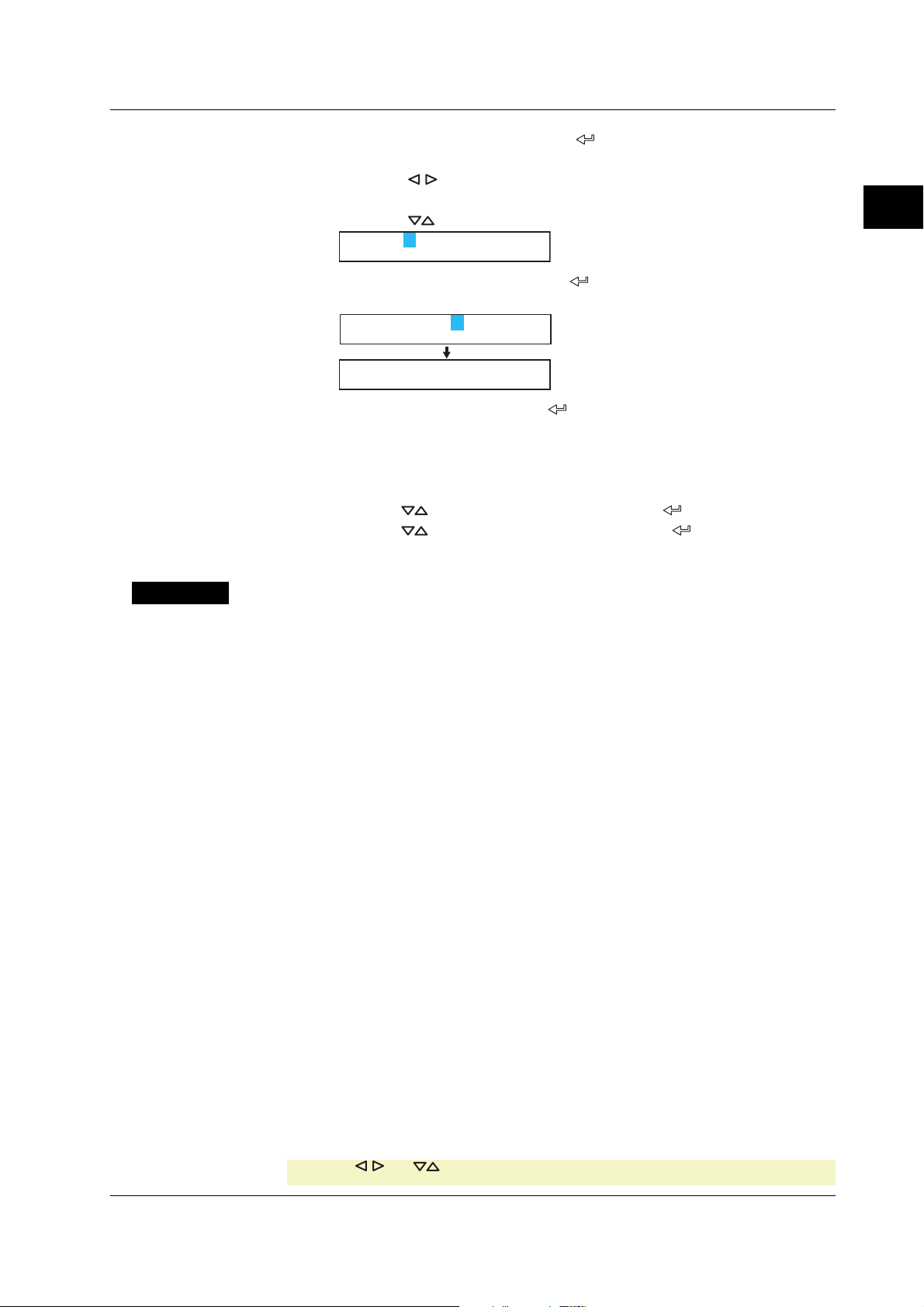
2.5 Registering Users
8. Set the user name and then press the key.
Key operations
• Use the
key to select the digit for entering a character.
• Use the CHARACTER key to select the character type.
• Use the
User=
key to select the character you wish to enter.
9. Set the password and then press the key in the same fashion as in step 8.
The setting complete screen appears.
Password=
Ethernet login
Setting complete
To register other users, press the key to return to step 6 and repeat steps 8,
8, and 9.
Saving the Settings
1. Press the ESC key to return to the Basic= screen.
2. Press the
key to select End and then press the key.
3. Press the key to select Store and then press the key.
The settings are activated, and the Operation mode screen appears.
2
Using the Ethernet Interface (/C7 Option)
Explanation
You can limit the users that can access the Setting/Measurement and Maintenance/Test
servers on the recorder via the Ethernet interface.
• Enabling/Disabling the Login Function
Set whether to use the login function.
• Registering Users
• User level
Select either of the user levels, administrator or user.
• Administrator
One administrator can be registered. An administrator has the authority to use all
Setting/Measurement server and Maintenance/Test server commands.
• User
Six users can be registered. A user has limited authority to use the commands.
See section 4.2.
• Selecting Whether to Register (On/Off) the User
If On is selected, set the user name and password.
• Setting the User Name
• Set the user name using up to 16 alphanumeric characters.
• The same user name can not be registered.
• Since the word “quit” is reserved as a command on the recorder, the user name
“quit” is not allowed.
• Setting the Password
Set the password using up to 4 alphanumeric characters and spaces.
IM 04P01B01-17E
* When the key, key, or key is pressed while holding down the SHIFT key,
the operation is reversed as when the respective key is pressed by itself.
CHARACTER
2-9
Page 26
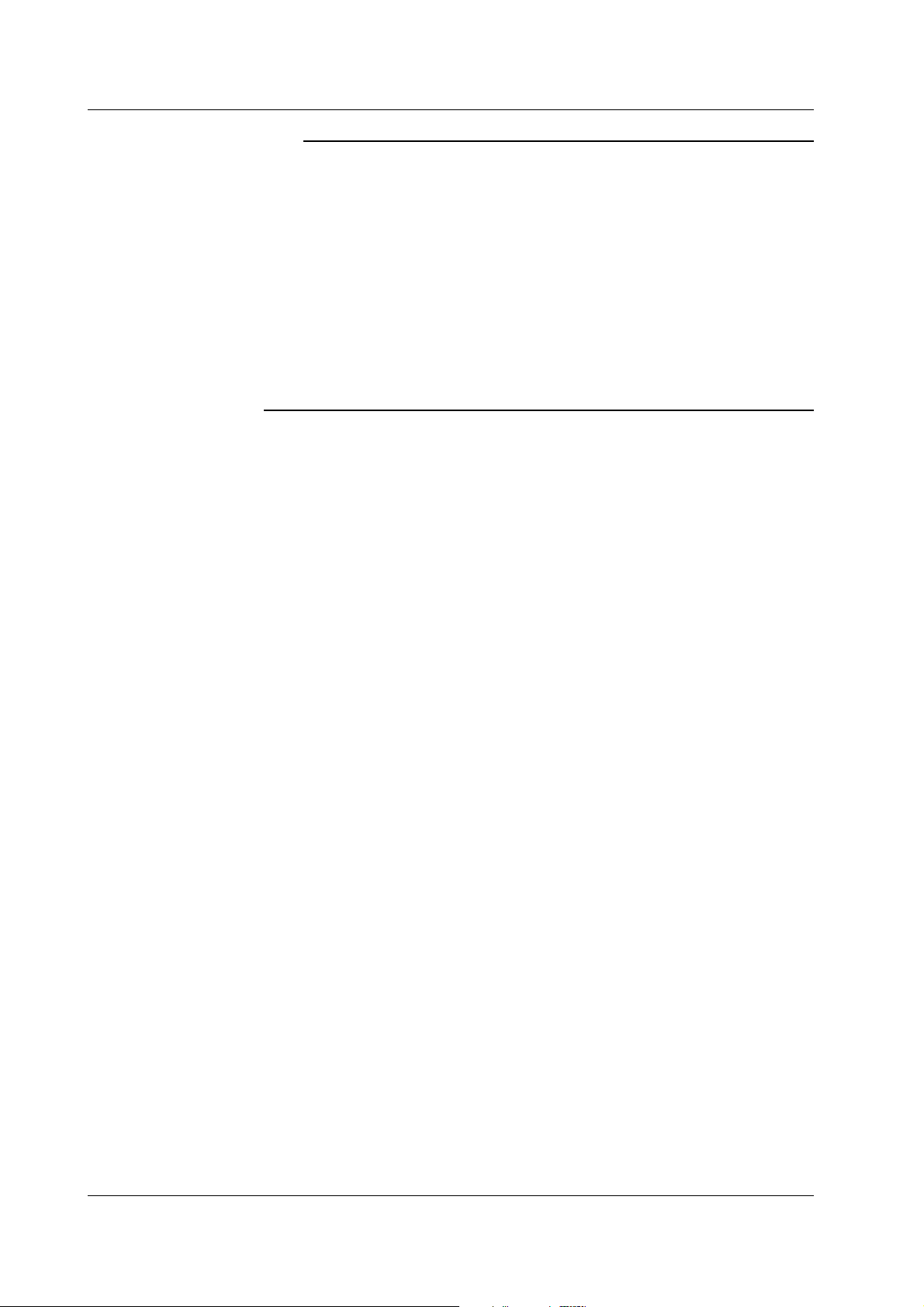
2.5 Registering Users
Note
• The relationship between the login function and the user name that is used when accessing
the recorder is as follows:
• When the login function is set to “Use”
• The registered user name and password can be used to login to the recorder.
• The user level is the level that was specified when the user name was registered.
• When the login function is set to “Not”
• The user name “admin” can be used to login to the recorder as an administrator.
Password is not necessary.
• The user name “user” can be used to access the recorder as a user. Password is not
necessary.
• There are limitations on the number of simultaneous connections or simultaneous uses of the
recorder from the PC (see section 2.1).
• For a description of the login process of the Setting/Measurement server and Maintenance/
Test server, see appendix 3.
• Saving the Settings
To activate the settings made in the Basic Setting mode, the settings must be saved.
2-10
IM 04P01B01-17E
Page 27
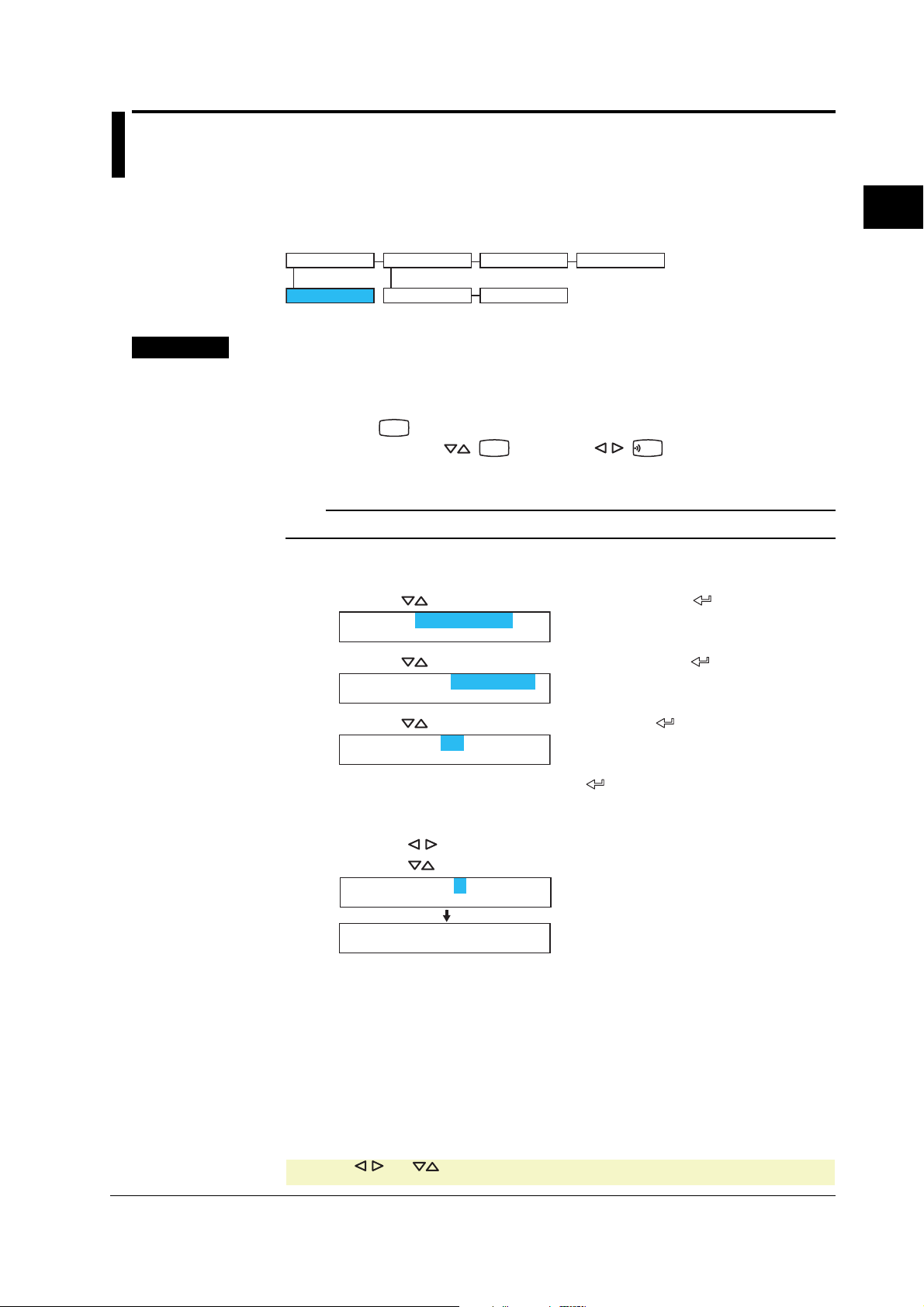
2.6 Setting the Communication Timeout and Keepalive
Procedure
The communication timeout function and the keepalive function can be configured.
Setup Items
Ethernet
End
K.Alive
Timeout
On/Off
Keep alive
On/Off
DurationTimeout
Timeout time
For a description of the basic operations, see “Basic Key Operations” on page vi.
Entering Basic Setting Mode
Hold down the
Next, hold down both the
MENU
key for 3 seconds to display the Setting mode screen.
DISP
(
) key and the (
FUNC
) key for 3 seconds to
display the Basic Setting mode screen.
Note
To cancel an operation, press the ESC key.
Communication Timeout
1. Press the key to select Ethernet and then press the key.
Basic=Ethernet
2
Using the Ethernet Interface (/C7 Option)
2. Press the key to select Timeout and then press the key.
Ethernet=Timeout
3. Press the key to select On and then press the key.
Timeout=On
4. Set the timeout time and then press the key.
The setting complete screen appears.
Key operations
• Use the
key to select the digit for entering a value.
• Use the key to select the value you wish to enter.
Duration=
Ethernet timeout
Setting complete
5 Press the ESC key to return to the higher level menu. To save the settings and
exit from Basic Setting mode, proceed to “Saving the Settings.”
IM 04P01B01-17E
* When the key, key, or key is pressed while holding down the SHIFT key,
the operation is reversed as when the respective key is pressed by itself.
CHARACTER
2-11
Page 28
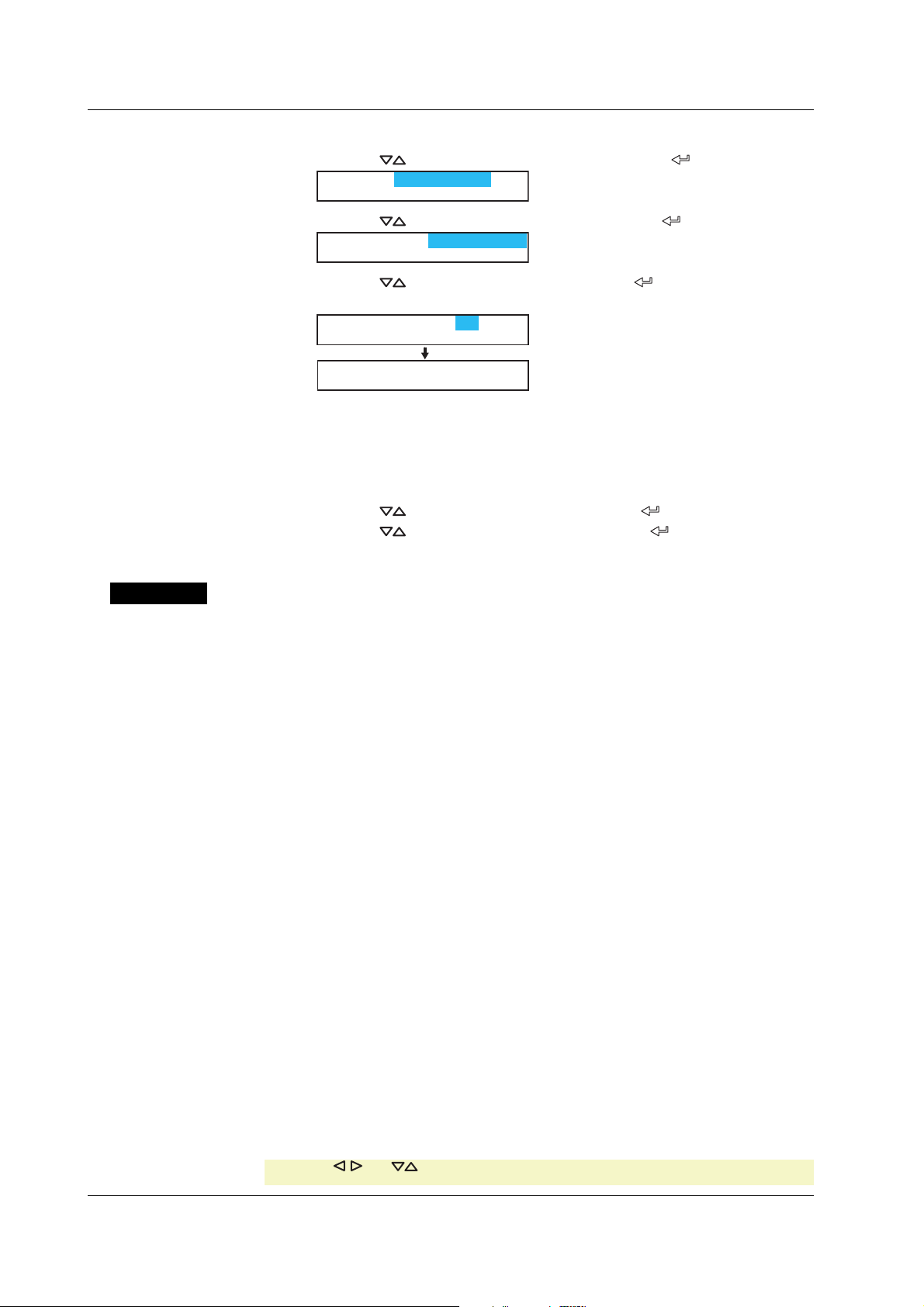
2.6 Setting the Communication Timeout and Keepalive
Keepalive
1. Press the
Basic=Ethernet
key to select Ethernet and then press the key.
2. Press the key to select K.Alive and then press the key.
Ethernet=K. Alive
3. Press the key to select On and then press the key.
The setting complete screen appears.
Keep alive=On
Keep alive
Setting complete
4. Press the ESC key to return to the higher level menu. To save the settings and
exit from Basic Setting mode, proceed to “Saving the Settings.”
Saving the Settings
1. Press the ESC key to return to the Basic= screen.
2. Press the
key to select End and then press the key.
3. Press the key to select Store and then press the key.
The settings are activated, and the Operation mode screen appears.
Explanation
The communication timeout function and the keepalive function can be configured.
• Communication Timeout
• Selecting On or Off
If On is selected, set the timeout time.
• Timeout Time
If communication timeout is enabled, the connection is dropped if no data transfer
is detected over a time period specified here.
Selectable range: 1 to 120 minutes
• Enabling (On)/Disabling (Off) Keepalive
Select On to enable the keepalive function.
• Saving the Settings
To activate the settings made in the Basic Setting mode, the settings must be saved.
<Related Topics>
Keepalive: Section 1.1
2-12
* When the key, key, or key is pressed while holding down the SHIFT key,
the operation is reversed as when the respective key is pressed by itself.
CHARACTER
IM 04P01B01-17E
Page 29

Chapter 3 Using the RS-422A/485 Communication Interface (/C3 Option)
3.1 RS-422A/485 Communication Interface Specifications
This section describes the RS-422A/485 communication interface specifications.
Item Specifications
Terminal block type Number of terminals: 6, terminal attachment screws: ISO
M4/nominal length of 6 mm
Electrical and mechanical Complies with the EIA-422A(RS-422A) and
specifications EIA-485(RS-485) standards
Connection Multidrop Four-wire system 1:32
Transmission mode Half-duplex
Synchronization Start-stop synchronization
Baud rate
Start bit Fixed to 1 bit
Data length Select 7 or 8 bits
Parity Select Odd, Even, or None (no parity).
Stop bit Fixed to 1 bit
Received buffer length 2047 bytes
Escape sequence Open and close
Electrical characteristics 6 points consisting of FG, SG, SDB, SDA, RDB, and RDA
Communication distance Up to 1.2 km
Terminal resistance 120 Ω, 1/2 W
Select from 1200, 2400, 4800, 9600, 19200, and 38400 [bps].
The SG, SDB, SDA, RDB, and RDA terminals and the
internal circuitry of the recorder are functionally isolated.
The FG terminal is the frame ground.
Two-wire system 1:31 (Modbus slave protocol)
3
Using the RS-422A/485 Communication Interface (/C3 Option)
IM 04P01B01-17E
3-1
Page 30
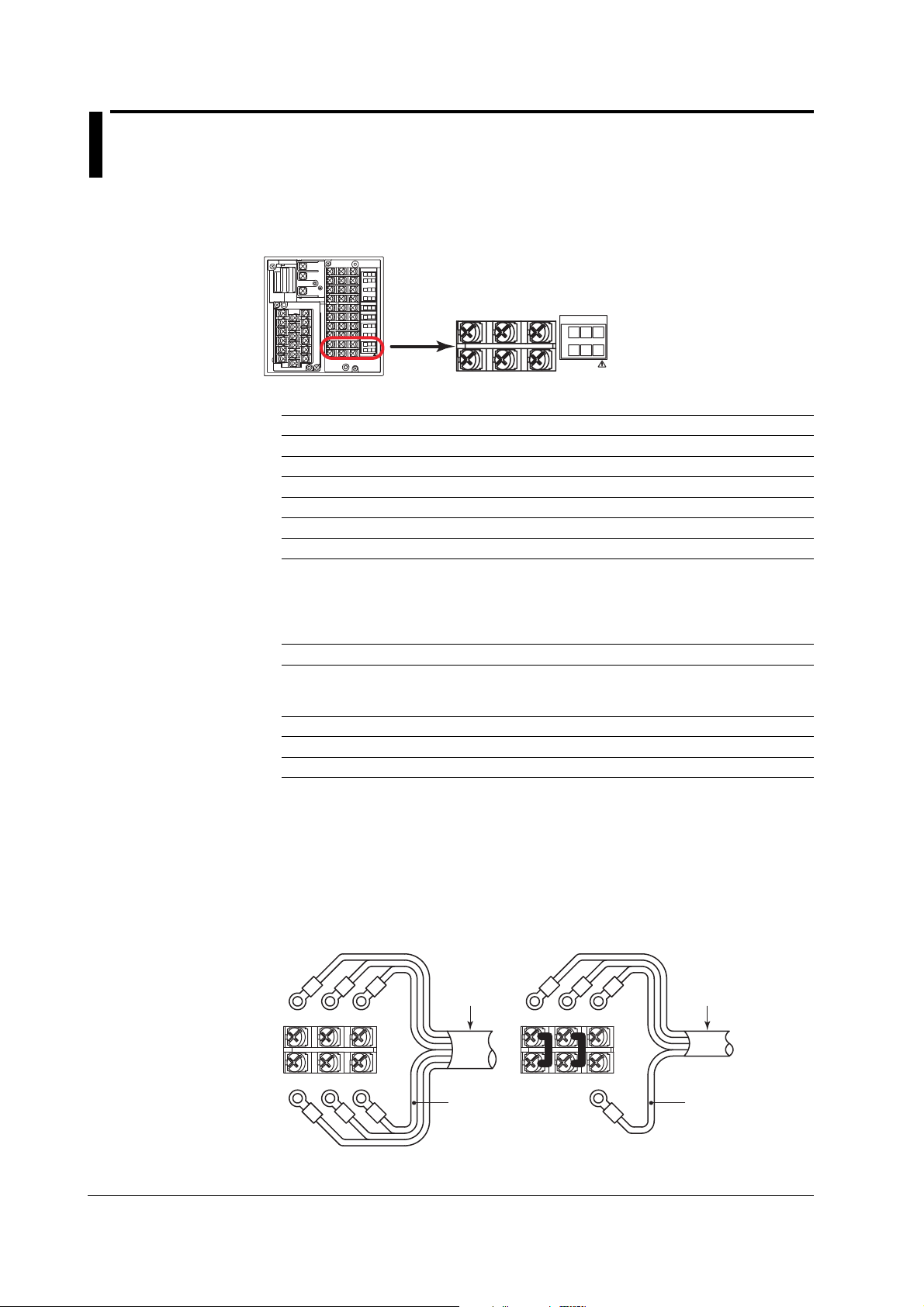
3.2 Terminal Arrangement and Signal Names and the Connection Procedure of the RS-422A/485 Communication Interface
Terminal Arrangement and Signal Names
Rear panel
L
ALARM
N
NO C NC
NO C NC
NO C NC
NO C NC
CHART
Connection Procedure
• Cable
NO C NC
NO C
NC
REMOTE
23
1
5C
4
RS-422A
SD SG
SD
BG
A
RD FG
RD
BG
A
Terminal Name Description
FG (Frame Ground) Case ground of the recorder.
SG (Signal Ground) Signal ground.
SDB (Send Data B) Send data B (+).
SDA (Send Data A) Send data A (–).
RDB (Received Data B) Receive data B (+).
RDA (Received Data A) Receive data A (–).
Use the cable that meets the conditions below.
Item Conditions
Cable Shielded twisted pair cable
Characteristic impedance 100 Ω
Capacitance 50 pF/m
Cable length Up to 1.2 km*
* The transmission distance of the RS-422A/485 interface is not the straight-line distance, but
rather the total length of the (shielded twisted-pair) cable.
SDA SDB SG
RS-422A
SD
A
RD
A
SD SG
B
RD FG
B
RDA RDB FG
3 pairs AWG24-14 (Four-wire system),
2 pairs 24 AWG or more (Two-wire system)
3-2
• Connecting the Cable
As shown in the following figure, attach a crimp-on lug with isolation sleeves for 4 mm
screws to the end of the cable. Keep the exposed section from the end of the shield
within 5 cm.
Four-wire system Two-wire system
Shield
Electric
potential of
the shield
IM 04P01B01-17E
SDBSDA SG
RDBRDA FG
Shield
SDBSDA SG
RDBRDA FG
Electric
potential of
the shield
Page 31

3.2
Terminal Arrangement and Signal Names and the Connection Procedure of the RS-422A/485 Communication Interface
WARNING
To prevent the possibility of electric shock, connect the cables with the power
turned OFF.
Note
• Connect the RD pin to the SD (TD) pin on the PC (converter) end and the SD pin to the RD
pin on the PC end.
• The two-wire system can be used only when using the Modbus protocol.
Connection Example with a Host Computer
A connection can be made with a host computer having a RS-232, RS-422A, or RS-485
port.
• In the case of RS-232, a converter is used.
• For recommended converters, see “Serial Interface Converter” on the next page.
• The two-wire system can be used only when using the Modbus protocol. For the
configuration procedure, see section 3.5
• Four-Wire System
Generally, a four-wire system is used to connect to a host computer. In the case of a
four-wire system, the transmission and reception lines need to be crossed over.
Host
computer
Terminator (external) 120 Ω 1/2W or greater
RS-422A/485
terminal on the
recorder
Terminator (external)
3
Using the RS-422A/485 Communication Interface (/C3 Option)
SDA( - )
SDB( + )
RDA( - )
RDB( + )
SG
(SDA)
(SDB)
(RD A)
(RD B)
(SG)
SD A
SD B
RD A
RD B
SG
FG
#1
(SDA)
(SDB)
(RD A)
(RD B)
(SG)
SD A
SD B
RD A
RD B
SG
FG
(SDA)
(SDB)
(RD A)
(RD B)
(SG)
#2 #n
Do not connect terminators to #1 through #n-1.
SD A
SD B
RD A
RD B
SG
FG
(#n ≤ 32)
IM 04P01B01-17E
3-3
Page 32

3.2
Terminal Arrangement and Signal Names and the Connection Procedure of the RS-422A/485 Communication Interface
(The following figure illustrates the case when the host computer’s interface is RS-232.)
Host
computer
RS-232
TD( - )
TD( + )
RD( - )
RD( + )
SHIELD
Converter
Host
computer
SDA( – )
SDB( + )
RDA( – )
RDB( + )
SG
Terminator (external) 120 Ω 1/2W or greater
RS-422A/485
terminal on the
recorder
(SDA)
(SDB)
(RD A)
(RD B)
(SG)
SD A
SD B
RD A
RD B
SG
FG
(SDA)
(SDB)
(RD A)
(RD B)
(SG)
#1
Do not connect terminators to #1 through #n-1.
• Two-Wire System
Connect the transmission and reception signals with the same polarity on the RS422A/485 terminal block. The two-wire system can be used only when using the
Modbus protocol.
Terminator (externally attached) 120 Ω, 1/2 W or more
RS-422A/485
terminal on the
recorder
(A)
(B)
(SG)
SD A
SD B
RD A
RD B
SG
FG
(A)
(B)
(SG)
Terminator (external)
SD A
SD B
RD A
RD B
SG
FG
(SDA)
(SDB)
(RD A)
(RD B)
(SG)
#2 #n
Terminator (externally attached)
SD A
SD B
(A)
(B)
RD A
RD B
SG
(SG)
FG
SD A
SD B
RD A
RD B
SG
FG
(#n ≤ 32)
SD A
SD B
RD A
RD B
SG
FG
3-4
#1
#2 #n
Do not connect terminator to #1 to #n–1
(#n ≤ 31)
IM 04P01B01-17E
Page 33

3.2
Terminal Arrangement and Signal Names and the Connection Procedure of the RS-422A/485 Communication Interface
(The following figure illustrates the case when the host computer’s interface is RS-232.)
Host
computer
RS-232
RD( – )
RD( + )
TD( – )
TD( + )
SHIELD
Converter
Terminator (externally attached) 120 Ω, 1/2 W or more
RS-422A/485
terminal on the
Recorder
(A)
(B)
(SG)
SD A
SD B
RD A
RD B
SG
FG
#1
(A)
(B)
(SG)
Do not connect terminator to #1 to #n–1
Note
• The method used to eliminate noise varies depending on the situation. In the connection
example, the shield of the cable is connected only to the recorder’s ground (one-sided
grounding). This is effective when there is a difference in the electric potential between the
computer’s ground and the recorder’s ground. This may be the case for long distance
communications. If there is no difference in the electric potential between the computer’s
ground and the recorder’s ground, the method of connecting the shield also to the computer’s
ground may be effective (two-sided grounding). In addition, in some cases, using two-sided
grounding with a capacitor connected in series on one side is effective. Consider these
possibilities to eliminate noise.
• When using the two-wire type interface (Modbus protocol), the 485 driver must be set to high
impedance within 3.5 characters after the last data byte is sent by the host computer.
Terminator (externally attached)
SD A
SD B
RD A
RD B
SG
FG
#2 #n
(A)
(B)
(SG)
SD A
SD B
RD A
RD B
(#n ≤ 31)
3
Using the RS-422A/485 Communication Interface (/C3 Option)
SG
FG
IM 04P01B01-17E
• Serial Interface Converter
Recommended converter
MODEL RC-57 by RA SYSTEMS CORP.
CAUTION
Some converters not recommended by Yokogawa have FG and SG pins that
are not isolated. In this case, do not connect anything to the converter’s FG and
SG pins (unlike the figure on the previous page). Especially in the case of long
distance communications, the potential difference that appears may damage the
recorder or cause communication errors. For converters that do not have the SG
pin, they can be used without using the signal ground. For details, see the
manual that came with the converter.
On some non-recommended converters, the signal polarity may be reversed (A/B or
+/- indication). In this case, reverse the connection.
3-5
Page 34

3.2
Terminal Arrangement and Signal Names and the Connection Procedure of the RS-422A/485 Communication Interface
For a two-wire system, the host computer must control the transmission driver of the
converter in order to prevent collisions of transmit and received data. When using the
recommended converter, the driver is controlled using the RS (RTS) signal on the RS-
232.
• When Instruments That Support Only the RS-422A Interface Exist in the System
When using the four-wire system, up to 32 recorders can be connected to a single
host computer. However, this may not be true if instruments that support only the RS422A interface exist in the system.
When the instrument that support only the RS-422A interface exist in the
system
The maximum number of connection is 16. Some of YOKOGAWA’s conventional
recorder only support the RS-422A driver. In this case, only up to 16 units can be
connected.
Note
In the RS-422A standard, 10 is the maximum number of connections that are allowed on one
port (for a four-wire system).
• Terminator
When using a multidrop connection (including a point-to-point connection), connect a
terminator only to the recorder on the end of the chain. In addition, turn the terminator
on the host computer ON (see the computer’s manual). If a converter is being used,
turn ON its terminator. The terminator must be attached externally to the
recommended converters.
3-6
IM 04P01B01-17E
Page 35

3.3 The Bit Structure of One Character and the Operation of the Receive Buffer
The Bit Structure of One Character
The serial interface on the recorder communicates using start-stop synchronization. In
start-stop synchronization, a start bit is added every time a character is transmitted. The
start bit is followed by the data bits, parity bit, and stop bit. (See the figure below.)
Return to the idle
state (dotted line)
or the start bit of
the next data
character
(solid line)
Stop bit
Circuit idle
state
Start bit
Receive Buffer and Received Data
The data received from the PC is first placed in the receive buffer of the recorder. When
the received buffer becomes full, all of the data that overflow are discarded.
1 character
Data bit
(7 or 8 bits)
Parity bit
Even, Odd,
or None
3
Using the RS-422A/485 Communication Interface (/C3 Option)
IM 04P01B01-17E
3-7
Page 36

3.4 Modbus Slave Protocol Specifications
The Modbus slave protocol specifications of the recorder are as follows:
Serial Interface
Item Specifications
Transmission medium RS-422A/485
Flow control None only
Baud rate Select from 1200, 2400, 4800, 9600, 19200, or 38400 [bps]
Start bit Fixed to 1 bit
Stop bit Fixed to 1 bit
Parity check Select odd, even, or none (no parity).
Transmission mode RTU (Remote Terminal Unit) mode only
Maximum number of Four-wire system: 32 slave devices
connected units Two-wire system: 31 slave devices
Slave Address
Address that can be set 1 to 32
• Data length: 8 bits
• Data interval: 24 bits or less*
• Error detection: Uses CRC-16
* Determines message termination with a time interval to 3.5
characters or more.
Supported Functions
The function codes of the Modbus slave protocol that the recorder supports are shown
below. The recorder does not support broadcast commands.
Function Code Specifications Operation
3 Read the hold register (4xxxx). The master device reads the
4 Read the input register (3xxxx). The master device loads the
6 Single write to hold register (4xxxx) The master device writes to
8 Loopback test The master device performs a
16 Write to the hold register (4xxxx) The master device writes to
* Hexadecimal ”00”
communication input data
written using function codes 6
and 16.
computed, measured, alarm,
and time data of the recordr.
the communication input data
of the recorder.
loopback test of the recorder.
The recorder only supports
message return (test code
0x00*)
the communication input data
of the recorder.
Communication Inpur Data
You can use the communication input data by describing it in the computing equations
for the computation channels.
3-8
IM 04P01B01-17E
Page 37

Registers
3.4
Modbus Slave Specifications
The registers for using the Modbus slave protocol are listed below. Binary values are
stored to the register in order from the highest byte.
Input Register Data
30001 Measured data of CH01
30002 Measured data of CH02
30003 Measured data of CH03
30004 Measured data of CH04
30005 Measured data of CH05
30006 Measured data of CH06
30007 Measured data of CH07
30008 Measured data of CH08
30009 Measured data of CH09
30010 Measured data of CH10
30011 Measured data of CH11
30012 Measured data of CH12
30013 Measured data of CH13
30014 Measured data of CH14
30015 Measured data of CH15
30016 Measured data of CH16
30017 Measured data of CH17
30018 Measured data of CH18
30019 Measured data of CH19
30020 Measured data of CH20
30021 Measured data of CH21
30022 Measured data of CH22
30023 Measured data of CH23
30024 Measured data of CH24
• The data is a 16-bit signed integer. The value is the same as the measured data
in binary output format (see page 5-14).
• The decimal point and unit information are not included.
• Valid channels vary depending on the device. An error response (code 2) occurs when an
invalid channel is read.
Set them on the Modbus master.
3
Using the RS-422A/485 Communication Interface (/C3 Option)
Input Register Data
31001 Alarm status of the measured data of CH01
31002 Alarm status of the measured data of CH02
31003 Alarm status of the measured data of CH03
31004 Alarm status of the measured data of CH04
31005 Alarm status of the measured data of CH05
31006 Alarm status of the measured data of CH06
31007 Alarm status of the measured data of CH07
31008 Alarm status of the measured data of CH08
31009 Alarm status of the measured data of CH09
31010 Alarm status of the measured data of CH10
31011 Alarm status of the measured data of CH11
31012 Alarm status of the measured data of CH12
31013 Alarm status of the measured data of CH13
31014 Alarm status of the measured data of CH14
31015 Alarm status of the measured data of CH15
31016 Alarm status of the measured data of CH16
31017 Alarm status of the measured data of CH17
31018 Alarm status of the measured data of CH18
31019 Alarm status of the measured data of CH19
31020 Alarm status of the measured data of CH20
31021 Alarm status of the measured data of CH21
31022 Alarm status of the measured data of CH22
31023 Alarm status of the measured data of CH23
31024 Alarm status of the measured data of CH24
• The value is the same as the alarm status in binary output format (see page 5-14). The
data is entered in the “A2A1A4A3” order in the register.
• Valid channels vary depending on the device. An error response (code 2) occurs when an
invalid channel is read.
IM 04P01B01-17E
3-9
Page 38

3.4
Modbus Slave Protocol Specifications
Input Register Data
32001 Computed data of CH0A (lower word)
32002 Computed data of CH0A (upper word)
32003 Computed data of CH0B (lower word)
32004 Computed data of CH0B (upper word)
32005 Computed data of CH0C (lower word)
32006 Computed data of CH0C (upper word)
32007 Computed data of CH0D (lower word)
32008 Computed data of CH0D (upper word)
32009 Computed data of CH0E (lower word)
32010 Computed data of CH0E (upper word)
32011 Computed data of CH0F (lower word)
32012 Computed data of CH0F (upper word)
32013 Computed data of CH0G (lower word)
32014 Computed data of CH0G (upper word)
32015 Computed data of CH0J (lower word)
32016 Computed data of CH0J (upper word)
32017 Computed data of CH0K (lower word)
32018 Computed data of CH0K (upper word)
32019 Computed data of CH0M (lower word)
32020 Computed data of CH0M (upper word)
32021 Computed data of CH0N (lower word)
32022 Computed data of CH0N (upper word)
32023 Computed data of CH0P (lower word)
32024 Computed data of CH0P (upper word)
32025 Computed data of CH1A (lower word)
32026 Computed data of CH1A (upper word)
32027 Computed data of CH1B (lower word)
32028 Computed data of CH1B (upper word)
32029 Computed data of CH1C (lower word)
32030 Computed data of CH1C (upper word)
32031 Computed data of CH1D (lower word)
32032 Computed data of CH1D (upper word)
32033 Computed data of CH1E (lower word)
32034 Computed data of CH1E (upper word)
32035 Computed data of CH1F (lower word)
32036 Computed data of CH1F (upper word)
32037 Computed data of CH1G (lower word)
32038 Computed data of CH1G (upper word)
32039 Computed data of CH1J (lower word)
32040 Computed data of CH1J (upper word)
32041 Computed data of CH1K (lower word)
32042 Computed data of CH1K (upper word)
32043 Computed data of CH1M (lower word)
32044 Computed data of CH1M (upper word)
32045 Computed data of CH1N (lower word)
32046 Computed data of CH1N (upper word)
32047 Computed data of CH1P (lower word)
32048 Computed data of CH1P (upper word)
• Registers corresponding to models with the /M1 computation function option.
• The data is a 32-bit signed integer. Two registers are assigned for each data point.
• The value is the same as the computed data in binary output format (see page 5-14).
• The decimal point and unit information are not included.
• Valid channels vary depending on the device. An error response (code 2) occurs when an
Set them on the Modbus master.
invalid channel is read.
3-10
IM 04P01B01-17E
Page 39

3.4
Modbus Slave Specifications
Input Register Data
33001 Alarm status of the computed data of CH0A
33002 Alarm status of the computed data of CH0B
33003 Alarm status of the computed data of CH0C
33004 Alarm status of the computed data of CH0D
33005 Alarm status of the computed data of CH0E
33006 Alarm status of the computed data of CH0F
33007 Alarm status of the computed data of CH0G
33008 Alarm status of the computed data of CH0J
33009 Alarm status of the computed data of CH0K
33010 Alarm status of the computed data of CH0M
33011 Alarm status of the computed data of CH0N
33012 Alarm status of the computed data of CH0P
33013 Alarm status of the computed data of CH1A
33014 Alarm status of the computed data of CH1B
33015 Alarm status of the computed data of CH1C
33016 Alarm status of the computed data of CH1D
33017 Alarm status of the computed data of CH1E
33018 Alarm status of the computed data of CH1F
33019 Alarm status of the computed data of CH1G
33020 Alarm status of the computed data of CH1J
33021 Alarm status of the computed data of CH1K
33022 Alarm status of the computed data of CH1M
33023 Alarm status of the computed data of CH1N
33024 Alarm status of the computed data of CH1P
• Registers corresponding to models with the /M1 computation function option.
• The values are the same as those of the alarm status of the measured data.
• Valid channels vary depending on the device. An error response (code 2) occurs when an
invalid channel is read.
3
Using the RS-422A/485 Communication Interface (/C3 Option)
Input Register Data
36001 List of alarms of the measured data of CH01 to CH04
36002 List of alarms of the measured data of CH05 to CH08
36003 List of alarms of the measured data of CH09 to CH12
36004 List of alarms of the measured data of CH13 to CH16
36005 List of alarms of the measured data of CH17 to CH20
36006 List of alarms of the measured data of CH21 to CH24
36007 to 36020 Alwaye 0
36021 List of alarms of the computed data of CH0A to CH0D
36022 List of alarms of the computed data of CH0E to CH0J
36023 List of alarms of the computed data of CH0K to CH0P
36024 List of alarms of the computed data of CH1A to CH1D
36025 List of alarms of the computed data of CH1E to CH1J
36026 List of alarms of the computed data of CH1K to CH1P
Example of Register 36001
1 register (1 word)
CH4 CH3 CH2 CH1
The bit is set to 1
when an alarm occurs.
• Registers 36001 to 36026 can be read with a single command.
• Bits corresponding to invalid channels are fixed to “0.”
Input Register Data
39001 Year (4 digits)
39002 Month
39003 Day
39004 Hour
39005 Minute
39006 Second
39007 Millisecond
39008 Summer/Winter time
• The data is a 16-bit signed integer.
Level 4
Level 2Level 3
Level 1
IM 04P01B01-17E
3-11
Page 40

3.4
Modbus Slave Protocol Specifications
Hold register Data
40001 Communication input data of C01
40002 Communication input data of C02
40003 Communication input data of C03
40004 Communication input data of C04
40005 Communication input data of C05
40006 Communication input data of C06
40007 Communication input data of C07
40008 Communication input data of C08
40009 Communication input data of C09
40010 Communication input data of C10
40011 Communication input data of C11
40012 Communication input data of C12
40013 Communication input data of C13
40014 Communication input data of C14
40015 Communication input data of C15
40016 Communication input data of C16
40017 Communication input data of C17
40018 Communication input data of C18
40019 Communication input data of C19
40020 Communication input data of C20
40021 Communication input data of C21
40022 Communication input data of C22
40023 Communication input data of C23
40024 Communication input data of C24
• Registers corresponding to models with the /M1 computation function option.
• Pen model: C01 to C08, dot model: C01 to C12 (µR10000), C01 to C24 (µR20000)
• The data is a 16-bit signed integer.
• When writing to the register: A 16-bit signed integer only can be input.
• When reading from the register: The communication input data, a floating point, is
converted to a 16-bit signed integer and output.
Hold register Data
40301 Communication input data of C01 (lower word)
40302 Communication input data of C01 (upper word)
40303 Communication input data of C02 (lower word)
40304 Communication input data of C02 (upper word)
40305 Communication input data of C03 (lower word)
40306 Communication input data of C03 (upper word)
40307 Communication input data of C04 (lower word)
40308 Communication input data of C04 (upper word)
40309 Communication input data of C05 (lower word)
40310 Communication input data of C05 (upper word)
40311 Communication input data of C06 (lower word)
40312 Communication input data of C06 (upper word)
40313 Communication input data of C07 (lower word)
40314 Communication input data of C07 (upper word)
40315 Communication input data of C08 (lower word)
40316 Communication input data of C08 (upper word)
40317 Communication input data of C09 (lower word)
40318 Communication input data of C09 (upper word)
40319 Communication input data of C10 (lower word)
40320 Communication input data of C10 (upper word)
40321 Communication input data of C11 (lower word)
40322 Communication input data of C11 (upper word)
40323 Communication input data of C12 (lower word)
40324 Communication input data of C12 (upper word)
(To next page)
3-12
IM 04P01B01-17E
Page 41

3.4
Modbus Slave Specifications
(From previous page)
Hold register Data
40325 Communication input data of C13 (lower word)
40326 Communication input data of C13 (upper word)
40327 Communication input data of C14 (lower word)
40328 Communication input data of C14 (upper word)
40329 Communication input data of C15 (lower word)
40330 Communication input data of C15 (upper word)
40331 Communication input data of C16 (lower word)
40332 Communication input data of C16 (upper word)
40333 Communication input data of C17 (lower word)
40334 Communication input data of C17 (upper word)
40335 Communication input data of C18 (lower word)
40336 Communication input data of C18 (upper word)
40337 Communication input data of C19 (lower word)
40338 Communication input data of C19 (upper word)
40339 Communication input data of C20 (lower word)
40340 Communication input data of C20 (upper word)
40341 Communication input data of C21 (lower word)
40342 Communication input data of C21 (upper word)
40343 Communication input data of C22 (lower word)
40344 Communication input data of C22 (upper word)
40345 Communication input data of C23 (lower word)
40346 Communication input data of C23 (upper word)
40347 Communication input data of C24 (lower word)
40348 Communication input data of C24 (upper word)
• Registers corresponding to models with the /M1 computation function option.
• Pen model: C01 to C08; Dot model: C01 to C12 (µR10000), C01 to C24 (µR20000)
• The data is a floating point.
• When writing to the register: The values that can be input are −9.9999E29 to −1E−30, 0,
and 1E−30 to 9.9999E29.
If a value exceeding this range is input, a computation error will occur when using the value
on computation channels.
3
Using the RS-422A/485 Communication Interface (/C3 Option)
Modbus Error Response
The recorder returns the following error codes to the master device. For the error
messages related to communications that the recorder displays, see appendix 4.
Code Meaning Cause
1 Bad function code Unsupported function request.
2 Bad register number Attempted to read/write to a register that
3 Bad number of registers The specified number of registers is less
However, no response is returned for the following cases.
• CRC error
• Errors other than those in the table above.
has no corresponding channel.
than or equal to 0 or greater than or
equal to 126 (when reading)/124 (when
writing).
IM 04P01B01-17E
3-13
Page 42

3.5 Setting the Serial Interface
The serial interface must be configured.
Setup Items
RS422/485
Address
Baud rate Data length Parity
Procedure
End
Protocol
For a description of the basic operations, see “Basic Key Operations” on page vi.
Entering Basic Setting Mode
Hold down the
Next, hold down both the (
MENU
key for 3 seconds to display the Setting mode screen.
DISP
) key and the (
FUNC
) key for 3 seconds to
display the Basic Setting mode screen.
Note
To cancel an operation, press the ESC key.
1. Press the key to select RS422/485 and then press the key.
Basic=RS422/485
2. Press the key to select the recorder’s address and then press the key.
Address=1
3. Press the key to select the Baud rate value and then press the key.
Baud rate=38400
4 Press the key to select the Data length value and then press the key.
Data length=8
3-14
5 Press the key to select the Parity value and then press the key.
Parity=Even
6. Press the key to select the NORMAL or MODBUS value and then press
the
key.
The setting complete screen appears.
Protocol=NORMAL
RS422/485
Setting complete
Saving the Settings
1. Press the ESC key to return to the Basic= screen.
2. Press the
key to select End and then press the key.
3. Press the key to select Store and then press the key.
The settings are activated, and the Operation mode screen appears.
* When the key or key is pressed while holding down the SHIFT key, the operation is
reversed as when the respective key is pressed by itself.
IM 04P01B01-17E
Page 43

Explanation
3.5 Setting the Serial Interface
• Address
Select the address from the following range.
01 to 32
• Baud rate
Select the baud rate from the following:
1200, 2400, 4800, 9600, 19200, or 38400
• Data length
Select the data length from below. To output data in BINARY format, be sure to set
the data length to 8 bits.
7 or 8
• Parity (Parity check method)
Select the parity check from the following:
Odd, Even, or None
• Protocol
Select the protocol when using the Modbus slave protocol.
NORMAL: Standard protocol
MODBUS: Modbus slave protocol
3
Using the RS-422A/485 Communication Interface (/C3 Option)
• Saving the Settings
To activate the settings made in the Basic Setting mode, the settings must be saved.
IM 04P01B01-17E
3-15
Page 44

Chapter 4 Commands
4.1 Command Syntax
The syntax of the setting/basic setting/output commands (see sections 4.4 to 4.7) of the
instrument is given below. ASCII codes (see appendix 1) are used for the character codes.
For the Maintenance/Test command syntax, see section 4.9.
For the Instrument Information server command syntax, see section 4.10.
Command name Parameter
Command example
SR 02,SKIP;SR 03,VOLT,2V,-1500,1800
• Command Name
Defined using two alphabet characters.
?
Terminator
Delimiter
Sub delimiter
4
Commands
Parameter (02 SKIP·····1800)
Delimiter (,)
Command name (SR)
Sub delimiter (;)
IM 04P01B01-17E
• Parameter
• Command parameters.
• Set using alphabet characters or numerical values.
• Parameters are separated by delimiters (commas).
• When the parameter is a numerical value, the valid range varies depending on the
command.
• Spaces before and after of the parameter are ignored (except for parameters that
are specified using an ASCII character string (unit, tag, and message string), when
spaces are valid.)
• You can omit the parameters that do not need to be changed from their current
settings. However, delimiters cannot be omitted.
Example SR 01,,2V<terminator>
If multiple parameters are omitted and delimiters occur at the end of the command,
those delimiters can be omitted.
Example SR 01,VOLT,,,<terminator> → SR 01,VOLT<terminator>
• The number of digits of the parameters below is fixed. If the number of digits is not
correct when entering the command, a syntax error results.
• Date YY/MM/DD (8 characters)
YY: Year (Enter the lower two digits of the year.)
MM: Month
DD: Day
• Time HH:MM:SS (8 characters)
HH: Hour
MM: Minute
SS: Second
• Channel number: 2 characters (Example: 01, 0A)
• Relay number: 3 characters (Example: I01)
• Communication input data: 3 characters (Example: C02)
• Constants used in the computation function (/M1 option): 3 characters
(Example: K03)
• Remote control (/R1 option) input terminal status: 3 characters (Example: D04)
4-1
Page 45

4.1 Command Syntax
• Query
•A question mark is used to specify a query.
• By placing a query after a command or parameter, the setting information of the
corresponding command can be queried. Some commands cannot execute
queries. For the query syntax of each command, see sections 4.4 to 4.7.
Example 1 SR[ p1]? SR? or SR p1? can be executed.
Example 2 SA[ p1[,p2]]? SA?, SA p1?, or SA p1,p2? can be executed.
• Delimiter
•A comma is used as a delimiter.
• Parameters are separated by delimiters.
• Sub Delimiter
•A semicolon is used as a sub delimiter.
• By separating each command with a sub delimiter, up to 10 commands can be
specified one after another. However, the following commands and queries cannot
be specified one after another. Use them independently.
• Output commands other than BO, CS, and IF commands.
• YE command
• Queries
* If there are consecutive sub delimiters, they are considered to be single. In addition, sub
delimiters at the front and at the end are ignored.
Example ;SR01,VOLT;;;SR02,VOLT;<terminator> is taken to be
SR01,VOLT;SR02,VOLT<terminator>.
Response
• Terminator (Terminating Character)
Use either of the following two characters for the terminator.
• CR + LF (0DH 0AH in ASCII code.)
• LF (0AH in ASCII code.)
Note
• The total data length from the first character to the terminator must be less than 2047 bytes. In
addition, the character string length of 1 command must be less than 512 bytes.
• Commands are not case sensitive (with the exception of user-specified character strings).
• All the commands that are listed using sub delimiters are executed even if one of the
commands is erroneous.
• Spaces that are inserted before and after a parameter are ignored. However, if spaces are
inserted before a command, after a sub delimiter, or after a query, an error occurs.
The recorder returns a response (affirmative/negative response) to a command that is
separated by a single terminator.* The controller should follow the one command to one
response format. When the command-response rule is not followed, the operation is not
guaranteed.
For the response syntax, see section 5.1.
* The exceptions are the RS-422A/485 dedicated commands (see section 4.8).
Note
When using the RS-422A/485 interface, allow at least 1 ms before sending the next command
after receiving a response. Otherwise, the command may not be processed correctly.
4-2
IM 04P01B01-17E
Page 46

4.2 A List of Commands
Execution Modes and User Levels
Execution Modes
The recorder has two execution modes. Each command is specified to be used in a
particular execution mode. If you attempt to execute a command in a mode that is
different from the specification, a syntax error occurs. Use the DS command to switch to
the appropriate mode, and then execute the command. Query commands can be
executed in either mode.
• Basic Setting mode
Measurement/computation is stopped and settings are changed in this mode.
• Run mode
Run mode
User Levels
The administrator and user specifications in the table indicate the user level that is specified
using the login function for Ethernet communications. For details, see section 1.1.
Setting Commands
Command Function Execution Mode Administrator User Page
Name
SR Sets the input range. Run mode Yes No 4-10
VB Sets the bias. Run mode Yes No 4-11
VL Sets the calibration correction (/CC1 option). Run mode Yes No 4-11
SA Sets the alarm. Run mode Yes No 4-11
SN Sets the unit. Run mode Yes No 4-12
SC Sets the chart speed. Run mode Yes No 4-13
SD Sets the date and time. Run mode Yes No 4-13
VT Sets the dot printing interval (dot model). Run mode Yes No 4-13
SZ Sets zone recording. Run mode Yes No 4-13
SP Sets the partial expanded recording. Run mode Yes No 4-13
VR Turns ON/OFF the recording on each channel. Run mode Yes No 4-14
ST Sets the tag. Run mode Yes No 4-14
SG Sets the message. Run mode Yes No 4-14
SE Sets the secondary chart speed Run mode Yes No 4-14
(used by the remote control function (/R1 option)).
SV Sets the moving average (dot model). Run mode Yes No 4-14
SF Sets the input filter (pen model). Run mode Yes No 4-14
BD Sets the alarm delay time. Run mode Yes No 4-14
VF Sets the brightness of the display (VFD) and internal Run mode Yes No 4-14
illumination.
TD Sets the DST. Run mode Yes No 4-15
SS Sets the DST. (Can be used on the µR10000 with system Run mode Yes No 4-15
version 1.02 or earlier)
SO Sets the computing equation (/M1 option). Run mode Yes No 4-15
SK Sets the computation constant (/M1 option). Run mode Yes No 4-15
SJ Sets the timer used in TLOG computation (/M1 option). Run mode Yes No 4-15
VD Sets the data display screen. Run mode Yes No 4-16
CM Sets the communication input data (/M1 option). Run mode Yes No 4-18
FR Sets the acquiring interval to the FIFO buffer. Run mode Yes No 4-18
VH Sets the batch number and lot number (/BT1 option). Run mode Yes No 4-18
VC Sets the batch comment (/BT1 option). Run mode Yes No 4-18
VP Turns Start printout/End printout ON/OFF (/BT1 option). Run mode Yes No 4-19
VA Sets the Start printout/End printout action (/BT1 option). Run mode Yes No 4-19
VM Sets the message format (/BT1 option). Run mode Yes No 4-19
collectively refers to Operation mode and Setting mode of the recorder.
Yes: Command usable
No: Command not usable
4
Commands
IM 04P01B01-17E
4-3
Page 47

4.2 A List of Commands
Basic Setting Commands
Note
• The settings that are returned in response to a query in the basic setting mode will contain the
new settings even if they are not saved.
• In order to activate the settings that are changed using the basic setting commands, the
settings must be saved using the YE or XE command.
• If the settings are saved with the XE command, communication is not dropped. If saved with
the XE command, the settings that are changed using the YS/YB/YA/YN/YD/YQ/YK command
are activated after power-cycling the recorder.
• When the YE command is executed, communication is dropped. The response to the YE
command is not returned.
• The following settings cannot be changed.
Key lock, enabling/disabling of the customized menu function, user registration for Ethernet
communication.
Command Function Execution Mode Administrator User Page
Name
XA Sets alarm related settings. Basic Setting mode Yes No 4-20
XI Sets the A/D integral time. Basic Setting mode Yes No 4-21
XB Sets the burnout detection. Basic Setting mode Yes No 4-21
XJ Sets the RJC. Basic Setting mode Yes No 4-21
UC Changes the dot color (dot model). Basic Setting mode Yes No 4-21
UO Sets the pen offset compensation (pen model). Basic Setting mode Yes No 4-22
UP Sets the items to be printed. Basic Setting mode Yes No 4-22
UR Sets the periodic printout interval. Basic Setting mode Yes No 4-22
UM Sets the types of report data that are output to the Basic Setting mode Yes No 4-22
periodic printout.
UB Sets the display mode of the bar graph. Basic Setting mode Yes No 4-23
UI Sets whether to use moving average (dot model). Basic Setting mode Yes No 4-23
UJ Sets whether to use the input filter (pen model). Basic Setting mode Yes No 4-23
UK Sets whether to use of partial expanded recording. Basic Setting mode Yes No 4-23
UL Selects the display/printout language. Basic Setting mode Yes No 4-23
XN Selects the date format. Basic Setting mode Yes No 4-23
XT Selects the temperature unit. Basic Setting mode Yes No 4-23
UF Sets whether to use the extended functions. Basic Setting mode Yes No 4-23
UT Selects the time printout format. Basic Setting mode Yes No 4-24
XR Sets the remote control input (/R1 option). Basic Setting mode Yes No 4-24
YS Sets the RS-422A/485 interface (/C3 option). Basic Setting mode Yes No 4-24
XQ Sets the TLOG timer (/M1 option). Basic Setting mode Yes No 4-24
UN Changes the assignment of channels to the recording pen Basic Setting mode Yes No 4-25
(pen model, /M1 option).
US Sets the computation error procedure (/M1 option). Basic Setting mode Yes No 4-25
YB Sets the host name and domain name (/C7 option). Basic Setting mode Yes No 4-25
YA Sets the IP address (/C7 option). Basic Setting mode Yes No 4-25
YN Sets the DNS (/C7 option). Basic Setting mode Yes No 4-25
YD Sets whether to use the login function via communication Basic Setting mode Yes No 4-26
(/C7 option).
YQ Sets the communication timeout (/C7 option) Basic Setting mode Yes No 4-26
YK Sets keepalive (/C7 option). Basic Setting mode Yes No 4-26
UQ Sets the calibration correction mode and the number Basic Setting mode Yes No 4-26
of set points (/CC1 option).
UA Sets the record position. Basic Setting mode Yes No 4-26
UG Sets the Setting mode menu selection. Basic Setting mode Yes No 4-27
UH Sets the FUNC key menu selection. Basic Setting mode Yes No 4-27
UE Selects enable/disable for Start printout/End printout Basic Setting mode Yes No 4-27
and message format (/BT1 option).
YE Exits from Basic Setting mode. Basic Setting mode Yes No 4-27
XE Exits from Basic Setting mode. Basic Setting mode Yes No 4-27
Yes: Command usable
No: Command not usable
4-4
IM 04P01B01-17E
Page 48

4.2 A List of Commands
Control Commands
Key Command Function Execution Mode Administrator User Page
Name
- DS Switches the execution mode. All modes Yes No 4-28
RCD PS Starts/Stops recording. Run mode Yes No 4-28
DISP UD Switches the screen/switches the channel. Run mode Yes No 4-28
FUNC AK Executes alarm acknowledge (AlarmACK) Run mode Yes No 4-28
FUNC TL Starts/stops/resets computation (/M1 option). Run mode Yes No 4-28
FUNC MP Starts/Stops manual print. Run mode Yes No 4-28
FUNC LS Starts/Stops the list (setting information) printout. Run mode Yes No 4-28
FUNC SU Starts/Stops the setup list (basic setting information) Run mode Yes No 4-28
printout.
FUNC MS Executes the message printout. Run mode Yes No 4-28
FUNC AC Clears the alarm printout buffer. Run mode Yes No 4-28
FUNC MC Clears the message printout buffer. Run mode Yes No 4-29
FUNC VG Resets the report data of the periodic printout. Run mode Yes No 4-29
- YC Initializes the settings. Basic Setting mode Yes No 4-29
- UY Stops the record position adjustment. Basic Setting mode Yes No 4-29
Yes: Command usable
No: Command not usable
4
Commands
Output Commands
Command Command Function Execution Mode Administrator User Page
Type Name
Control
BO Sets the byte output order. All modes Yes Yes 4-29
CS Sets the check sum All modes Yes Yes 4-29
(usable only during serial communications).
IF Sets the status filter All modes Yes Yes 4-29
CC Disconnects an Ethernet connection All modes Yes Yes 4-30
(usable only during Ethernet communications)
Setup, measurement, and computation data output
FE Outputs decimal point position, unit information, All modes Yes Yes 4-30
and setup data.
FD Outputs the most recent measured/computed data. Run mode Yes Yes 4-30
FY Outputs the statistical computation results. Run mode Yes Yes 4-30
FF Outputs FIFO data. Run mode Yes Yes 4-30
IS Outputs status information. All modes Yes Yes 4-31
FU Outputs user information. All modes Yes Yes 4-31
Yes: Command usable
No: Command not usable
RS-422A/485 Dedicated Commands
Command Function Execution Mode Administrator User Page
Name
Esc O Opens the instrument. All modes Yes Yes 4-31
Esc C Closes the instrument. All modes Yes Yes 4-31
Yes: Command usable
No: Command not usable
IM 04P01B01-17E
4-5
Page 49

4.2 A List of Commands
Maintenance/Test Commands
These commands can be used only when using Ethernet communications.
Command Name Function Execution Mode Administrator User Page
close Disconnects the connection between other instruments. All modes Yes No 4-32
con Outputs connection information. All modes Yes Yes 4-32
eth Output Ethernets statistical information. All modes Yes Yes 4-32
help Outputs help. All modes Yes Yes 4-32
net Outputs network statistical information. All modes Yes Yes 4-32
quit Disconnects the connection of the instrument being All modes Yes Yes 4-33
operated.
Yes: Command usable
No: Command not usable
Instrument Information Output Commands
These commands can be used only when using Ethernet communications.
Parameter Function Page
serial Outputs the serial number. 4-33
host Outputs the host name. 4-33
ip Outputs the IP address. 4-33
4-6
IM 04P01B01-17E
Page 50

4.3 Parameter Values
This section explains frequently used parameters.
Input Range
The following tables show the input types (VOLT, TC, RTD, DI, and 1-5V), range types,
and the ranges for the leftmost and rightmost values of the span.
• DC Voltage (VOLT), Square Root (SQRT), Difference between Channels (DELTA)
Range Type Parameter for Range of Leftmost and Range of Leftmost and
the SR Command Rightmost Values of Span Rightmost Values of Span
20 mV 20 mV –20.00 to 20.00 mV –2000 to 2000
60 mV 60 mV –60.00 to 60.00 mV –6000 to 6000
200 mV 200 mV –200.0 to 200.0 mV –2000 to 2000
2 V 2 V –2.000 to 2.000 V –2000 to 2000
6 V 6 V –6.000 to 6.000 V –6000 to 6000
20 V 20 V –20.00 to 20.00 V –2000 to 2000
50 V 50 V –50.00 to 50.00 V –5000 to 5000
• 1-5V
Range Type Parameter for Range of Leftmost and Range of Leftmost and
the SR Command Rightmost Values of Span Rightmost Values of Span
1-5V 1-5V Leftmost value: 800 to 1200
of the SR Command
of the SR Command
0.8000 to 1.200 V
Rightmost value: 4800 to 5200
4.8000 to 5.200 V
4
Commands
• Thermocouple (TC)
Range Type Parameter for Range of Leftmost and Rightmost Values of Span
RR 0.0 to 1760.0°C0 to 17600 32 to 3200°F 32 to 3200
SS 0.0 to 1760.0°C0 to 17600 32 to 3200°F 32 to 3200
BB 0.0 to 1820.0°C0 to 18200 32 to 3308°F 32 to 3308
KK –200.0 to 1370.0°C –2000 to 13700 –328 to 2498°F –328 to 2498
EE –200.0 to 800.0°C –2000 to 8000 –328.0 to 1472.0°F –3280 to 14720
JJ –200.0 to 1100.0°C –2000 to 11000 –328.0 to 2012.0°F –3280 to 20120
TT –200.0 to 400.0°C –2000 to 4000 –328.0 to 752.0°F –3280 to 7520
NN 0.0 to 1300.0°C0 to 13000 32 to 2372°F 32 to 2372
WW 0.0 to 2315.0°C0 to 23150 32 to 4199°F 32 to 4199
LL –200.0 to 900.0°C –2000 to 9000 –328.0 to 1652.0°F –3280 to 16520
UU –200.0 to 400.0°C –2000 to 4000 –328.0 to 752.0°F –3280 to 7520
WRe WRe 0.0 to 2400.0°C0 to 24000 32 to 4352°F 32 to 4352
Difference between channels (DELTA)
R- –1760.0 to 1760.0°C –17600 to 17600 –3168 to 3168°F –3168 to 3168
S- –1760.0 to 1760.0°C –17600 to 17600 –3168 to 3168°F –3168 to 3168
B- –1820.0 to 1820.0°C –18200 to 18200 –3276 to 3276°F –3276 to 3276
K- –1570.0 to 1570.0°C –15700 to 15700 –2826 to 2826°F –2826 to 2826
E- –1000.0 to 1000.0°C –10000 to 10000 –1800.0 to 1800.0°F –18000 to 18000
J- –1300.0 to 1300.0°C –13000 to 13000 –1999.9 to 2340.0°F –19999 to 23400
T- –600.0 to 600.0°C –6000 to 6000 –1080.0 to 1080.0°F –10800 to 10800
N- –1300.0 to 1300.0°C –13000 to 13000 –2340 to 2340°F –2340 to 2340
W- –1999.9 to 2315.0°C –19999 to 23150 –4167 to 4167°F –4167 to 4167
L- –1100.0 to 1100.0°C –11000 to 11000 –1980.0 to 1980.0°F –19800 to 19800
U- –600.0 to 600.0°C –6000 to 6000 –1080.0 to 1080.0°F –10800 to 10800
WRe - –1999.9 to 2400.0°C –19999 to 24000 –4320 to 4320°F –4320 to 4320
the SR Command °C SR Command °F SR Command
IM 04P01B01-17E
4-7
Page 51

4.3 Parameter Values
• Resistance Temperature Detector (RTD)
Range Type Parameter for Range of Leftmost and Rightmost Values of Span
Pt100 PT –200.0 to 600.0°C –2000 to 6000 –328.0 to 1112.0°F –3280 to 11120
JPt100 JPT –200.0 to 550.0°C –2000 to 5500 –328.0 to 1022.0°F –3280 to 10220
Difference between channels (DELTA)
Pt100 - –800.0 to 800.0°C –8000 to 8000 –1440.0 to 1440.0°F –14400 to 14400
JPt100 - –750.0 to 750.0°C –7500 to 7500 fu–1350.0 to 1350.0°F–13500 to 13500
the SR Command °C SR Command °F SR Command
• ON/OFF input (DI)
Range Type Parameter for Range of Leftmost and Range of Leftmost and
Level LEVEL 0 to 1
Contact CONT 0 to 1
†
“0” when less than 2.4 V, “1” when greater than or equal to 2.4 V.
††
“0” when contact is OFF, “1” when contact is ON.
the SR Command Rightmost Values of Span Rightmost Values of Span
of the SR Command
†
††
0 to 1
0 to 1
• Cu10, Cu25 RTD input (/N1 Option)
Range Type Parameter for the SR Command
Cu10(GE) CU1
Cu10(L&N) CU2
Cu10(WEED) CU3
Cu10(BAILEY) CU4
Cu10: α=0.00392 at 20°C CU5
Cu10: α=0.00393 at 20°C CU6
Cu25: α=0.00425 at 0°C CU25
• Expansion inputs (/N3 Option)
Range Type Parameter for the SR Command
Kp vs Au7Fe Kp
PLATINEL PLATI
PR40 - 20 PR
NiNiMo NiMo
W/WRe26 W/WRe
Type N(AWG14) N2
Pt50 PT3
Ni100(SAMA) Ni1
Ni100(DIN) Ni2
Ni120 Ni3
J263*B J263
Cu53 CU8
Cu100 CU9
Pt25 PT4
4-8
IM 04P01B01-17E
Page 52

Miscellaneous
4.3 Parameter Values
Channel Number
• Pen model
Measurement channel: 01 to 04
Computation channel: 0A, 0B, 0C, 0D, 0E, 0F, 0G, 0J
• Dot model
Measurement channel:
µR10000: 01 to 06
µR20000: 01 to 24
Computation channel:
µR10000: 0A, 0B, 0C, 0D, 0E, 0F, 0G, 0J, 0K, 0M, 0N, 0P
µR20000: 0A, 0B, 0C, 0D, 0E, 0F, 0G, 0J, 0K, 0M, 0N, 0P,
1A, 1B, 1C, 1D, 1E, 1F, 1G, 1J, 1K, 1M, 1N, 1P
Relay Number (/A1, /A2, /A3, /A4, and /A5 Options)
• Models with the /A1 option: I01, I02
• Models with the /A2 option: I01 to I04
• Models with the /A3 option: I01 to I06
• Models with the /A4 option: I01 to I06, I11 to I16 (µR20000)
• Models with the /A5 option: I01 to I06, I11 to I16, I21 to I26, I31 to I36 (µR20000)
4
Commands
Communication Input Data
µR10000 Pen model: C01 to C08, dot model: C01 to C12
µR20000 Pen model: C01 to C08, dot model: C01 to C24
Computation Constant (/M1 option).
K01 to K30
Remote Control Input Terminal (/R1 Option)
D01 to D05
Chart Speed on the Pen Model
mm/h
5 6 8 9 10 12 15 16 18 20
24 25 30 32 36 40 45 48 50 54
60 64 72 75 80 90 96 100 120 125
135 150 160 180 200 225 240 250 270 300
320 360 375 400 450 480 500 540 600 675
720 750 800 900 960 1000 1080 1200 1350 1440
1500 1600 1800 2000 2160 2250 2400 2700 2880 3000
3600 4000 4320 4500 4800 5400 6000 7200 8000 9000
10800 12000
IM 04P01B01-17E
4-9
Page 53

4.4 Setting Commands
4.4 Setting Commands
SR Sets the input range.
When setting channels to skip
Syntax SR p1,p2<terminator>
p1 Channel number
p2 Measurement mode (SKIP)
Query SR[ p1]?
Example Set channel 01 to skip.
SR 01,SKIP
Description • This command cannot be specified while
computation is in progress.
• Measurements are not made on channels that
are set to SKIP.
When setting channels to voltage, TC, RTD, or ON/
OFF input
Syntax SR p1,p2,p3,p4,p5<terminator>
p1 Channel number
p2 Measurement mode (Input type)
VOLT DC voltage
TC Thermocouple
RTD Resistance temperature
detector
DI ON/OFF input
p3 Range type
p4 Leftmost value of span
p5 Rightmost value of span
Query SR[ p1]?
Example Measure 0°C to 1760.0°C on channel 01 using
thermocouple type R.
SR 01,TC,R,0,17600
Description • This command cannot be specified while
computation is in progress.
• Set p3 according to the table in section 4.3.
• For p4 and p5, enter an integer value of 5
digits or less according to the table in section
4.3. The decimal position is fixed to the
position indicated in the table in section 4.3.
When setting channels to 1-5V range
Syntax SR p1,p2,p3,p4,p5,p6,p7,p8<terminator>
p1 Channel number
p2 Measurement mode (Input type) (1-5V)
p3 Leftmost value of span
p4 Rightmost value of span
p5 Leftmost value of scaling (−20000 to 30000)
p6 Rightmost value of scaling (−20000 to
30000)
p7 Scale decimal point position (0 to 4)
p8 Whether to use 1-5V low-cut function (ON,
OFF)
Query SR[ p1]?
Example Set channel 01 to 1-5V range and scale the input
value in the range 0.0 to 1200.0. Do not use the
low-cut function.
SR 01,1-5V,1000,5000,0,12000,1,OFF
Description • This command cannot be specified while
computation is in progress.
• For p3 and p4, enter an integer value of 5
digits or less according to the table in section
4.3. The decimal position is fixed to the
position indicated in the table in section 4.3.
• Be sure that p6 is greater than p5.
• Parameter p8 is valid only when the low-cut
function is enabled (see the UF command).
When computing the difference between channels
Syntax SR p1,p2,p3,p4,p5<terminator>
p1 Channel number
p2 Measurement mode (DELTA)
p3 Reference channel
p4 Leftmost value of span
p5 Rightmost value of span
Query SR[ p1]?
Example Set channel 03 to channel difference
computation with respect to channel 01
(reference channel). Set the leftmost and
rightmost values of span to −200.0 and 200.0,
respectively.
SR 03,DELTA,01,−2000,2000
Description • This command cannot be specified while
computation is in progress.
• The reference channel must be a channel that
is smaller in channel number than itself.
• The range type is the same as that of the
reference channel.
• For p4 and p5, enter an integer value of 5
digits or less according to the table in section
4.3. The decimal position is fixed to the
position indicated in the table in section 4.3.
When setting the linear scaling
Syntax SR p1,p2,p3,p4,p5,p6,p7,p8,p9
<terminator>
p1 Channel number
p2 Measurement mode (SCALE)
p3 Input type
VOLT DC voltage
TC Thermocouple
RTD Resistance temperature
detector
DI ON/OFF input
p4 Range type
p5 Leftmost value of span
p6 Rightmost value of span
p7 Leftmost value of scaling (−20000 to 30000)
p8 Rightmost value of scaling (−20000 to
30000)
p9 Scaling decimal point position (0 to 4)
Query SR[ p1]?
Example Scale channel 02 whose input range is 0 to 10 V
to −100.0 to 500.0.
SR 02,SCALE,VOLT,20V,0,1000,−1000,
5000,1
4-10 IM 04P01B01-17E
Page 54

4.4 Setting Commands
Description • This command cannot be specified while
computation is in progress.
• Set p4 according to the table in section 4.3.
• For p5 and p6, enter an integer value of 5
digits or less according to the table in section
4.3. The decimal position is fixed to the
position indicated in the table in section 4.3.
• Be sure that p8 is greater than p7.
When setting the square root
Syntax SR p1,p2,p3,p4,p5,p6,p7,p8,p9,p10
<terminator>
p1 Channel number
p2 Measurement mode (SQRT)
p3 Range type
p4 Leftmost value of span
p5 Rightmost value of span
p6 Leftmost value of scaling (−20000 to 30000)
p7 Rightmost value of scaling (−20000 to
30000)
p8 Scaling decimal point position (0 to 4)
p9 Low-cut function (ON, OFF)
p10 Low-cut value
Query SR[ p1]?
Example Given channel 01 whose input range is 0 to 10 V,
take the square root of the input value and scale
the result in the range 0.00 (m3/s) to 100.00 (m3/
s). When the input value is less than or equal to
5.0% of the recording span, use the low-cut
function.
SR 01,SQRT,20V,0,1000,0,10000,2,ON,
50
Description • This command cannot be specified while
computation is in progress.
• Set p3 according to the table in section 4.3.
• For p4 and p5, enter an integer value of 5
digits or less according to the table in section
4.3. The decimal position is fixed to the
position indicated in the table in section 4.3.
• Be sure that p7 is greater than p6.
• Parameters p9 and p10 is valid only when the
low-cut function is enabled (see the UF
command).
Description • Set p3 in the range of ±10% of the span of the
measurable range at the range type or ±10%
of the scaling span. Specify the value with an
integer (see section 4.3).
• The bias setting is valid only when the bias
function is enabled (see the UF command).
VL Sets the calibration correction (/
CC1 option).
Syntax VL,p1,p2,p3,p4,···, p33,p34
<terminator>
p1 Channel number
p2 Calibration correction function (ON, OFF)
p3 correction point
p4 Correction value
···
p33 Set point
p34 Correction value
Query VL[ p1]?
Example Set three sets of correction point and correction
values when channel 02 is set to 2 V range
(measurable range: –2.000 V to 2.000 V) and the
calibration correction mode is set to Revise
Value. (0.000 and 0.001), (1.000 and –0.002),
and (2.000 and 0.001)
VL 02,ON,0,1,1000,-2,2000,1
Set three sets of correction point and correction
values when channel 02 is set to 2 V range
(measurable range: –2.000 V to 2.000 V) and the
calibration correction mode is set to Abs. Value.
VL 02,ON,0,1,1000,998,2000,2001
Description • The number of parameters p3 to p34 varies
depending on the number of points specified
by the basic setting command UQ.
• If the input type of the source channel is
VOLT, TC, or RTD, the range of the correction
point and correction values is the same as the
range of the range type (see section 4.3).
• If the measurement mode of the source
channel is SCALE or 1-5V, the range of the
correction point and correction values is –5%
to 105% of the scaling range or –20000 to
30000.
• The following limitations exist.
• p3 < p5 ≤ ... ≤ p31 ≤ p33
• During revise value mode
p3+p4 < p5+p6 < ... < p33+p34
• During absolute value mode
p4 < p6 < ... < p32 < p34
4
Commands
VB Sets the bias.
Syntax VB p1,p2,p3<terminator>
p1 Channel number
p2 Bias ON/OFF (ON, OFF)
p3 Bias value
Query VB[ p1]?
Example Given channel 03 whose range type is 2V
(measurable range: −2.000 to 2.000 V), add a
bias of 0.1 V.
VB 03,ON,100
IM 04P01B01-17E
SA Sets the alarm.
When not using the alarm
Syntax SA p1,p2,p3<terminator>
p1 Channel number
p2 Alarm number (1 to 4)
p3 Alarm ON/OFF state (OFF)
Query SA[ p1[,p2]]?
Example Do not use alarm number 4 of channel 01.
SA 01,4,OFF
When using the alarm
Syntax SA p1,p2,p3,p4,p5,p6,p7<terminator>
p1 Channel number
p2 Alarm number (1 to 4)
4-11
Page 55

4.4 Setting Commands
p3 Alarm ON/OFF state (ON)
p4 Alarm type
H High limit alarm
L Low limit alarm
h Difference high limit alarm
l Difference low limit alarm
R High limit on rate-of-change alarm
r Low limit on rate-of-change alarm
T Delay high limit alarm
t Delay low limit alarm
(Characters are case-sensitive.)
p5 Alarm value
p6 Relay output
ON Relay ON
OFF Relay OFF
p7 Relay number (µR10000: I01 to I06,
µR20000: I01 to I06, I11 to I16, I21 to I26,
I31 to I36)
Query SA[ p1[,p2]]?
Example Set a high limit alarm (alarm value = 1000) on
alarm number 1 of channel 02 and output to
relay I01.
SA 02,1,ON,H,1000,ON,I01
Description • When the input range is set to SKIP (SR
command), p3 cannot be turned ON.
• The alarm settings are all turned OFF for the
following cases.
• When the input type is changed (VOLT,
TC, etc).
• When the range type is changed.
• When the span and scaling values are
changed during linear scaling (includes
changing the decimal position).
• The h and l settings of p4 are valid only when
the measurement range is set to computation
between channels.
• The hysteresis of alarm ON/OFF (valid when
p4 is H or L) is set using the XA command.
• If p4 is set to R or r, set the interval for the
high/low limit on the rate-of-change using the
XA command.
• The T and t settings of p4 can be specified
when the alarm delay function is enabled (UF
command).
• If p4 is set to T or t, set the alarm delay time
for the delay high/low limit alarm using the BD
command.
• Parameter p5 for the high limit alarm/low limit
alarm and delay high limit alarm/delay lowlimit
alarm
• For DC voltage, TC, and RTD input: Values
within the measurable range in the
specified range (example: –2.000 to 2.000
V for the 2 V range).
• For ON/OFF input (DI): 0 or 1.
• For scaling (1-5V, scaling, and square
root): −5 to 105% of the scale span (except
within −20000 to 30000).
• Parameter p5 for the difference high limit
alarm/difference low limit alarm: Values in the
measurable range can be specified (example:
–1760.0 to 1760.0°C for the TC type R).
• Parameter p5 for the high limit on rate-of-
change alarm/low limit on rate-of-change
alarm: A value greater than or equal to 1 digit
can be specified. For example, 1 digit
corresponds 0.001 for the 2 V range
(measurable range: –2.000 to 2.000 V). The
maximum value that can be specified is the
width of the measurable range (4.000 V for 2
V range). For ON/OFF input, only “1” can be
specified.
• On models with the computation function (/M1
option), alarms can be set on computation
channels.
• When the computation equation setting
(SO command) is turned OFF, p3 cannot
be turned ON.
• For computation channels, the alarm types
that can be specified are H (high limit
alarm), L (low limit alarm), T (delay high
limit alarm), and t (delay low limit alarm). T
and t can be specified when the alarm
delay function is enabled (UF command).
• If p4 is set to T or t, set the alarm delay
time for the delay high/low limit alarm using
the BD command.
• Set p5 within the range –9999999 to
99999999 excluding the decimal using an
integer.
• The alarm ON/OFF hysteresis is set using
the XA command.
• If the computation channel ON/OFF state,
the computing equation, or the span value
is changed, all alarm settings of that
channel are turned OFF.
SN Sets the unit.
Syntax SN p1,p2<terminator>
p1 Channel number
p2 Unit string (up to 6 characters)
Query SN[ p1]?
Example Set the unit of channel 02 to M/H.
SN 02,M/H
Description • The unit setting is valid on channels set to 1-
5V, scaling, or square root.
• For the characters that can be used for the
units, see appendix 1, “ASCII Character
Codes.”
• On models with the computation function (/M1
option), unit can be set on computation
channels.
4-12 IM 04P01B01-17E
Page 56

4.4 Setting Commands
SC Sets the chart speed.
Syntax SC p1<terminator>
p1 Chart speed
Query SC?
Example Set the chart speed to 25 mm/h.
SC 25
Description Select the chart speed from the list of choices
below.
Pen model
5 to 12000 mm/h (82 levels, see section 4.3)
Dot model
1 to 1500 mm/h (1 mm steps)
SD Sets the date and time.
Syntax SD p1<terminator>
p1 Date and time (fixed to the YY/MM/DD
HH:MM:SS format)
YY Year (00 to 99, the lower 2
digits)
MM Month (01 to 12)
DD Day (01 to 31)
HH Hour (00 to 23)
MM Minute (00 to 59)
SS Second (00 to 59)
Query SD?
Example Set the recorder clock to 13:00:00, December 1,
2004.
SD 04/12/01 13:00:00
Description • The format of p1 is fixed to 17 characters. An
error results if a space is inserted in positions
other than the specified positions.
• On the µR10000 with system version 1.02 or
earlier, the parameter p2 can be used.
p2 Standard time or DST (winder, summer)
Winter Standard time
Summer DST
VT Sets the dot printing interval
(dot model).
Syntax VT p1<terminator>
p1 Dot printing interval setting.
AUTO Automatically adjust the dot
printing interval according to
the chart speed.
FIX Record at the fastest printing
interval.
Query VT?
Example Record at the fastest printing interval.
VT FIX
Description When trend recording is performed on 6
channels, the fastest printing interval is 10
seconds.
SZ Sets zone recording.
Syntax SZ p1,p2,p3<terminator>
p1 Channel number
p2 Leftmost position of the zone (µR10000: 0
to 95, µR20000: 0 to 175) [mm]
p3 Rightmost position of the zone (µR10000: 5
to 100, µR20000: 0 to 180) [mm]
Query SZ[ p1]?
Example Display channel 02 in a zone between 30 and 50
mm.
SZ 02,30,50
Description • Be sure that p3 is greater than p2 and that the
zone width (p3 – p2) is greater than or equal
to 5 mm.
• On models with the computation function (/M1
option), computation channels can be
specified.
SP Sets the partial expanded
recording.
Syntax SP p1,p2,p3,p4<terminator>
p1 Channel number
p2 Partial expanded recording ON/OFF (ON,
OFF)
p3 Boundary position (1 to 99) [%]
p4 Boundary value
Query SP[ p1]?
Example Set the 25% position of channel 01 to 1.000 V.
SP 01,ON,25,1000
Description • When the input range is set to SKIP (SR
command), p2 cannot be turned ON.
• Set p3 as a percentage where 100 mm is
assumed to be 100%.
• Parameter p4 can be set in the range
(leftmost value of span + 1) to (rightmost
value of span – 1). If scaling is enabled, the
range is (leftmost value of scaling – 1) to
(rightmost value of scaling + 1). Set the
parameter using an integer.
• This setting is possible when partial expanded
recording is enabled (UK command).
• This command cannot be used if the partial
expanded recording range does not exist
(when the span width is set to 1, for example).
• On models with the computation function (/M1
option), computation channels can be
specified.
• When the computation equation setting (SO
command) is turned OFF, p2 cannot be
turned ON.
4
Commands
IM 04P01B01-17E
4-13
Page 57

4.4 Setting Commands
VR Turns ON/OFF the recording on
each channel.
Dot model
Syntax VR p1,p2,p3<terminator>
p1 Channel number
p2 Trend recording ON/OFF (ON, OFF)
p3 Periodic printout ON/OFF (ON, OFF)
Query VR[ p1]?
Example Turn trend recording ON and turn periodic
printout OFF on channel 06.
VR 06,ON,OFF
Description On models with the computation function (/M1
option), computation channels can be specified.
Pen model
Syntax VR p1,p2<terminator>
p1 Channel number
p2 Periodic printout ON/OFF (ON, OFF)
Query VR[ p1]?
Example Turn periodic printing ON on channel 01.
VR 01,ON
Description On models with the computation function (/M1
option), computation channels can be specified.
ST Sets the tag.
Syntax ST p1,p2<terminator>
p1 Channel number
p2 Tag string (up to 7 characters)
Query ST[ p1]?
Example Set the tag of channel 02 to TI-2.
ST 02,TI-2
Description • For the characters that can be used for the
tags, see appendix 1, “ASCII Character
Codes.”
• On models with the computation function (/M1
option), computation channels can be
specified.
SG Sets the message.
Syntax SG p1,p2<terminator>
p1 Message number (1 to 5)
p2 Message string (up to 16 characters)
Query SG[ p1]?
Example Set character string “START” in message
number 1.
SG 1,START
Description For the characters that can be used for the
messages, see appendix 1, “ASCII Character
Codes.”
SE Sets the secondary chart speed
(used by the remote control
function (/R1 option)).
Syntax SE p1<terminator>
p1 Secondary chart speed
See the explanation.
Query SE?
Example Set the chart speed to 50 mm/h.
SE 50
Description Select the chart speed from the list of choices
below.
Pen model
5 to 12000 mm/h (82 levels, see section 4.3)
Dot model
1 to 1500 mm/h (1 mm steps)
SV Sets the moving average
(dot model).
Syntax SV p1,p2<terminator>
p1 Channel number
p2 Number of samples for computing the
moving average (OFF, 2 to 16) [times]
Query SV[ p1]?
Example Set the number of samples for computing the
moving average of channel 02 to 12.
SV 02,12
Description • This setting is available on the dot model.
• This setting is possible when moving average
is enabled (UI command).
SF Sets the input filter (pen model).
Syntax SF p1,p2<terminator>
p1 Channel number
p2 Filter time constant (OFF, 2s, 5s, 10s)
Query SF[ p1]?
Example Set the filter of channel 02 to 2 s.
SF 02,2s
Description This setting is possible when the input filter is
enabled (UJ command).
BD Sets the alarm delay time.
Syntax BD p1,p2<terminator>
p1 Channel number
p2 Alarm delay (1 to 3600) [s]
Query BD[ p1]?
Example Set the alarm delay of channel 01 to 120 s.
BD 01,120
Description • This setting is possible when the alarm delay
function is enabled (UF command).
• On models with the computation function (/M1
option), computation channels can be
specified.
VF Sets the brightness of the display
(VFD) and internal illumination.
Syntax VF p1,p2<terminator>
p1 VFD brightness (1 to 8)
p2 Internal illumination (OFF, 1 to 4)
OFF Turns OFF the internal
illumination.
Query VF?
4-14 IM 04P01B01-17E
Page 58

4.4 Setting Commands
Example Set the display (VFD) brightness to 2 and the
internal illumination to 1.
VF 2,1
Description The brightness increases as the value increases.
TD Sets the DST.
Syntax
Query TD[ p1]?
Example Enable DST and set the DST start time to hour 0
Description • The DST start time and end time cannot be
TD p1,p2,p3,p4,p5,p6,p7,p8,p9<terminator>
p1 Use/Not use DST (USE, NOT)
p2 DST start time: month (Jan, Feb, Mar, Apr,
May, Jun, Jul, Aug, Sep, Oct, Nov, or Dec)
p3 DST start time: number of the week in the
month (1st, 2nd, 3rd, 4th, or Last)
p4 DST start time: day of the week (Sun, Mon,
Tue, Wed, Thu, Fri, or Sat)
p5 DST start time: hour (0 to 23)
p6 DST end time: month (Jan, Feb, Mar, Apr,
May, Jun, Jul, Aug, Sep, Oct, Nov, or Dec)
p7 DST end time: number of the week in the
month (1st, 2nd, 3rd, 4th, or Last)
p8 DST end time: day of the week (Sun, Mon,
Tue, Wed, Thu, Fri, or Sat)
p9 DST end time: hour (0 to 23)
on the 2nd Sunday of June and the DST end
time to hour 0 on the 2nd Sunday of December.
TD Use,Jun,2nd,Sun,0,Dec,2nd,Sun,0
set to the same time.
• The TD command can be used on the
µR10000 and µR20000 with system version
1.11 or later. On the µR10000 with system
version 1.02 or earlier, use the SS command.
SS Sets the DST.
Syntax SS p1,p2,p3<terminator>
p1 Standard time/DST selection
Winter Standard time
Summer DST
p2 Switch time setting ON/OFF (ON, OFF)
p3 Date and time (fixed to the YY/MM/DD HH
format)
YY Year (00 to 99, the lower 2 digits)
MM Month (01 to 12)
DD Day (01 to 31)
HH Hour (00 to 23)
Query SS[ p1]?
Example Switch to DST on 0 hour of June 1st, 2005.
SS Summer,ON,05/06/01 00
Description • Parameter p3 is not available when p2 is OFF.
• The SS command can be used on the
µR10000 with system version 1.02 or earlier.
IM 04P01B01-17E
SO Sets the computing equation
(/M1 option).
Syntax SO p1,p2,p3,p4,p5,p6<terminator>
p1 Computation channel number
p2 Turn ON/OFF the computing equation (ON,
OFF)
p3 Computing equation (up to 120 characters)
p4 Leftmost value of span (−9999999 to
99999999)
p5 Rightmost value of span (−9999999 to
99999999)
p6 Span decimal point position (0 to 4)
Query SO[ p1]?
Example Calculate the sum of channel 01 and 02 on
computation channel 0A. Set the leftmost and
rightmost values of span to –10.00 and 15.00,
respectively.
SO 0A,ON,01+02,−1000,1500,2
Description • This command cannot be specified while
computation is in progress.
• For a description on the computing equations,
see the
µ
R10000 Recorder User’s Manual or
the
µ
R20000 Recorder User’s Manual
• For p4 and p5, enter a value using 7 digits or
less ,excluding the decimal, for negative
numbers and 8 digits or less for positive
numbers.
..
SK Sets the computation constant
(/M1 option).
Syntax SK p1,p2<terminator>
p1 Constant number (K01 to K30)
p2 Constant (up to 11 characters)
The range is –9.9999E+29 to –1.0000E–30,
0, 1.0000E–30 to 9.9999E+29.
(The + sign of “E+” can be omitted.)
Query SK[ p1]?
Example Set 1.0000E−10 to constant K01.
SK K01,1.0000E−10
Description This command cannot be specified while
computation is in progress.
SJ Sets the timer used in TLOG
computation (/M1 option).
Syntax SJ p1,p2,p3<terminator>
p1 Computation channel number
p2 Timer number (Periodic, 1, 2)
p3 Sum scale (for TLOG.SUM)
OFF Integrates the data per scan interval.
/s Integrates the physical amount that
are in unit of /s.
/min Integrates the physical amount that
are in unit of /min.
/h Integrates the physical amount that
are in unit of /hour.
/day Integrates the physical amount that
are in unit of /day.
4
Commands
4-15
Page 59

4.4 Setting Commands
Query SJ[ p1]?
Example Enable timer 1 on computation channel 0B. No
sum scale designation.
SJ 0B,1,OFF
Description • This command cannot be specified while
computation is in progress.
• About p3
The data for sum computation are sampled
every scan interval. For data with units such
as /s, /min, /h, and /day as in a flow rate, the
data can be summed over the unit time as
shown below. Parameter p3 is valid only for
sum values.
OFF Σ (measured value)
/s Σ (measured value) × scan interval
/min Σ (measured value) × scan interval/60
/h Σ (measured value) × scan interval/
3600
/day Σ (measured value) × scan interval/
(3600×24)
The unit of the scan interval is seconds.
VD Sets the data display screen.
On screens without detailed parameters
Syntax VD p1,p2<terminator>
p1 Screen number (01 to 15)
p2 Display type
4CH bargraph
4-channel bar graph display (pen
model)
6CH bargraph
6-channel bar graph display
(µR10000 dot model)
Channel alarm status
Channel alarm status display
Time/Chart speed
Date/Time/Chart speed display
DI/DO
DI/DO status display
STATUS
Status display
System
System display
Batch name
Batch name (/BT1 option)
Lights out
Screen OFF
SKIP
Skip
Query VD[ p1]?
Example Assign the status display to screen 02.
VD 02,STATUS
On screens with the displayed channel switching
interval
Syntax VD p1,p2,p3<terminator>
p1 Screen number (01 to 15)
p2 Display type
1CH digital
1-channel digital display
2CH digital
2-channel digital display
4CH digital
4-channel digital display
6CH digital
6-channel digital display (dot model)
12CH digital
12-channel digital display (µR20000
12, 18 and 24 dot model)
1CH digital+1CH bargraph
1-channel digital display + 1 channel
bar graph display
1CH digital+4CH bargraph
1-channel digital display + 4 channel
bar graph display (pen model)
2CH digital+2CH bargraph
2-channel digital display + 2 channel
bar graph display
Tag_1CH digital
1-channel digital display (tag)
Tag_2CH digital
2-channel digital display (tag)
Tag_1CH digital+1CH bargraph
1-channel digital display + 1 channel
bar graph display (tag)
Tag_1CH digital+4CH bargraph
1-channel digital display + 4 channel
bar graph display (tag, pen model)
p3 Displayed channel switching interval
MANUAL Fixed display channels, data
update rate (pen model): 2 s,
data update rate (dot model):
scan interval
AUTO1S Switch the displayed
channels and data every
second.
AUTO2S Switch the displayed
channels and data every 2
seconds.
AUTO3S Switch the displayed
channels and data every 3
seconds.
AUTO4S Switch the displayed
channels and data every 4
seconds.
AUTO5S Switch the displayed
channels and data every 5
seconds.
Query VD[ p1]?
4-16 IM 04P01B01-17E
Page 60

4.4 Setting Commands
Example Assign the 2-channel digital display to screen 04
and automatically switch the displayed channels
every 5 seconds.
VD 04,2CH digital,AUTO5S
For flag display
Syntax VD p1,p2,p3<terminator>
p1 Screen number (01 to 15)
p2 Display type
FLAG Flag display (fixed)
p3 Display ON/OFF for each channel
Specify the ON/OFF state of each channel
with 1 or 0 (see the explanation).
Query VD[ p1]?
Example 1 On the 6-dot model, assign the flag display to
screen 03 and display the flags of channel 01
and 02.
VD 03,FLAG,110000
Example 2 On the 2-pen model with the computation
function (/M1 option), assign the flag display to
screen 03 and display the flags of measurement
channel 02 and computation channels 0A, 0B,
0E, and 0F.
VD 03,FLAG,01-11001100
Description Use the format below to specify the display ON/
OFF state of each channel.
• List the values one after another for all
channels and separate the measurement
channels and computation channels with a
hyphen.
• Channels cannot be omitted.
• The characters after the hyphen are valid only
on models with the computation function (/M1
option).
For multiple display (display in which different
screens can be assigned to the top and bottom
sections
Syntax VD
p1,p2,p3,p4,p5,p6,p7,p8,p9,p10,p11,p12<terminator>
p1 Screen number (01 to 15)
p2 Display type
Multiple display
Display in which different screens can
be assigned to the top and bottom
sections
p3 Top section display type
1CH digital
1-channel digital display
2CH digital
2-channel digital display
3CH digital
3-channel digital display (µR20000)
TIME
Date/Time (µR10000)
Chart speed
Chart speed (µR10000)
IM 04P01B01-17E
TIME/Chart speed
Date/Time/Chart speed (µR20000)
Channel alarm status
Channel alarm status display
STATUS
Status display
Lights out
Screen OFF
Tag_1CH digital
1-channel digital display (tag)
Note
Parameters that become invalid due to p3, p4, p8, or p9
setting are skipped, and the next parameter is brought
forward.
p4 Displayed channel switching interval
Condition: Set this parameter when p3 is
1CH digital or 2CH digital.
MANUAL Fixed display channels, data
update rate (pen model): 2 s,
data update rate (dot model):
scan interval
AUTO1S Switch the displayed
channels and data every 1
second.
AUTO2S Switch the displayed
channels and data every 2
seconds.
AUTO3S Switch the displayed
channels and data every 3
seconds.
AUTO4S Switch the displayed
channels and data every 4
seconds.
AUTO5S Switch the displayed
channels and data every 5
seconds.
p5 Channel number
Condition: This parameter can be specified
when p3 is 1CH digital, 2CH digital,
or Tag_1CH digital and p4 is MANUAL.
p6 2nd channel number
Condition: This parameter is specified when
p3 is 2CH digital and p4 is MANUAL.
p7 3rd channel number
Condition: This parameter is specified when
p3 is 3CH digital and p4 is MANUAL.
p8 Bottom section display type
Same as p3
p9 Displayed channel switching interval
Same as p4
p10 Channel number
Same as p5
p11 2nd channel number
Same as p6
p12 3rd channel number
Same as p7
4
Commands
4-17
Page 61

4.4 Setting Commands
Query VD[ p1]?
Example Assign the display in which different screens can
be assigned to the top and bottom sections to
screen 09. Set the top section to status display
and the bottom section to 1-channel digital
display. Switch the displayed channel every 3
seconds (parameters p5 to p7, p10, and p12
explained above are omitted).
VD 09,Multiple display,STATUS,1CH
digital,AUTO3S
CM Sets the communication input
data (/M1 option).
Syntax CM p1,p2<terminator>
p1 Communication input data number (see
section 4.3)
p2 Communication input data
The selectable range is –9.9999E+29 to –
1.0000E–30, 0, 1.0000E–30 to 9.9999E+29.
(The + sign of “E+” can be omitted.)
Query CM?
Example Set 1.0000E–10 to communication input data
number C01.
CM C01,1.0000E−10
FR Sets the interval for acquiring
data to the FIFO buffer.
Syntax FR p1<terminator>
p1 Pen model: 125ms, 250ms, 500ms, 1s, 2s,
2.5s, 5s, 10s
Dot model: 1s, 2s, 2.5s, 5s, 10s
Query FR?
Example Set the acquiring interval to the FIFO buffer to 1 s.
FR 1s
Description • Set the acquiring interval to an integer multiple
of the scan interval that is greater than the
scan interval.
• The scan interval on the pen model is 125 ms.
• The scan interval on the dot model varies
depends on the integration time of the A/D
converter as follows:
When the integration time is 16.7 ms or 20 ms;
6 channels: 1 s
12, 18, or 24 channels: 2.5 s
When the integration time is 100 ms;
6 channels: 2.5 s
12 channels: 5 s
18 and 24 channels: 10 s
VH Sets the batch number and lot
number (/BT1 option).
When setting the batch number
Syntax VH p1,p2<terminator>
p1 BATCH
p2 Batch number (up to 26 characters)
Query VH[ p1]?
Example Set character string Product as a batch number.
VH BATCH,Product
Description Valid with the header printout (/BT1 option) when
set to use Start printout/End printout (see the UE
command).
When setting lot number for the 4 digits
Syntax VH p1,p2<terminator>
p1 LOT
p2 0000-9999
Query VH[ p1]?
Example Set 0001 as the lot number.
VH LOT,0001
Description Valid with the header printout (/BT1 option) when
lot number is set to 4 digits (see the UE
command).
When setting lot number for the 6 digits
Syntax VH p1,p2<terminator>
p1 LOT
p2 000000-999999
Query VH[ p1]?
Example Set 000001 as the lot number.
VH LOT,000001
Description Valid with the header printout (/BT1 option) when
lot number is set to 6 digits (see the UE
command).
VC Sets the batch comment
(/BT1 option).
Syntax VC p1,p2,p3<terminator>
p1 Mode selection
START Start printout
END End printout
START2 Start printout 2
END2 End printout 2
p2 line number (up to 5)
p3 Batch comment
(µR10000: up to 32 chars., µR20000: up to
64 chars.)
Query VC[ p1[,p2]]?
Example Set the string Batch start to the first line of the
Start printout batch comment.
VC START,1,Batch start
Description • Valid with the header printout (/BT1 option)
when set to use Start printout/End printout
(see the UE command).
• Start printout 2 and End printout 2 valid when
set to use Start printout 2 and End printout 2
(see the UE command).
4-18 IM 04P01B01-17E
Page 62

4.4 Setting Commands
VP Turns Start printout/End printout
ON/OFF (/BT1 option).
Syntax VP p1,p2,p3,p4<terminator>
p1 Mode selection
START Start printou
END End printout
START2 Start printout 2
END2 End printout 2
p2 Batch name printout ON/OFF (ON, OFF)
p3 Chart speed printout ON/OFF (ON, OFF)
p4 Date/time printout ON/OFF (ON, OFF)
Query VP[ p1]?
Example Turn the Start printout batch name (batch
number and lot number) ON, chart speed OFF,
and date/time ON.
VP START,ON,OFF,ON
Description • Valid with the header printout (/BT1 option)
when set to use Start printout/End printout
(see the UE command).
• Start printout 2 and End printout 2 valid when
set to use Start printout 2 and End printout 2
(see the UE command).
VA Sets the Start printout/End
printout action (/BT1 option).
When setting Start printout
Syntax VA p1,p2<terminator>
p1 Mode selection
START Start printout
START2 Start printout 2
p2 Feed amount before Start printout (0-50)
[mm]
Query VA[ p1]?
Example Set feed amount before Start printout to 10 mm.
VA START,10
Description • Valid with the header printout (/BT1 option)
when set to use Start printout/End printout
(see the UE command).
• Start printout 2 valid when set to use Start
printout 2 and End printout 2 (see the UE
command).
When setting End printout
Syntax VA p1,p2,p3,p4,p5<terminator>
p1 Mode selection
END End printout
END2 End printout 2
p2 Feed amount after End printout (0-50) [mm]
p3 Lot number automatic updating ON/OFF
(ON, OFF)
p4 Pen offset compensating recording ejection
ON/OFF (ON, OFF)
p5 Select chart speed when ejecting pen offset
compensating record.
C.SPEED Chart speed setting
450mm/h Fixed to 450 mm/h
Query VA[ p1]?
Example Set feed amount after End printout to 10 mm.
VA END,10
Description • Valid with the header printout (/BT1 option)
when set to use Start printout/End printout
(see the UE command).
• End printout 2 valid when set to use Start
printout 2 and End printout 2 (see the UE
command).
• P3 valid when lot number is set to 4 or 6 digits
(see the UE command).
• P4 valid when POC is set to ON with the pen
model (see the UE command).
• P5 is valid when p4 is ON.
VM Sets the message format
(/BT1 option).
Syntax VM p1,p2<terminator>
p1 Message number (1-5)
p2 Message format setting
(µR10000: up to 35 chars., µR20000: up to
69 chars.)
H:M Hours:minutes (5 characters)
H:M:S Hours:minutes:seconds
(8 characters)
M/D H:M Month/day hours:minutes
(11 characters)
M/D H:M:S Month/day hours:minutes:
seconds (14 characters)
D/M H:M Day/month hours:minutes
(11 characters)
D/M H:M:S Day/month hours:minutes:
seconds (14 characters)
D.M H:M Day.month hours:minutes
(11 characters)
D.M H:M:S Day.month hours:minutes:
seconds (14 characters)
M.D H:M Month.day hours:minutes
(12 characters)
M.D H:M:S Month.day hours:minutes:
seconds (15 characters)
Y/M/D H:M:S Year/month/day hours:
minutes:seconds
(19 characters)
M/D/Y H:M:S Month/day/year:hours:
minutes:seconds
(19 characters)
D/M/Y H:M:S Day/month/year hours:
minutes:seconds
(19 characters)
D.M.Y H:M:S Day.month.year hours:
minutes:seconds
(19 characters)
M.D.Y H:M:S Month/day/year hours:
minutes:seconds
(20 characters)
4
Commands
IM 04P01B01-17E
4-19
Page 63

4.4 Setting Commands/4.5 Basic Setting Commands
01 Measured value of CH01
(7 characters)
02 Measured value of CH02
(7 characters)
:
24 Measured value of CH24
(7 characters)
(The valid range from 01-24 depends on the
model).
0A Computation channel 0A
(9 characters)
0B Computation channel 0B
(9 characters)
:
1P Computation channel 1P
(9 characters)
(The valid range from 0A-1P depends on
the model).
L01 Message 1 character
(1 character)
L02 Message 2 characters
(2 characters)
:
L16 Message 16 characters
(16 characters)
Space (1 character)
Query VM[ p1]?
Example Message 1 string: Process-1°C
Message 1 printout result:
06/30 10:10 Process-1 134.8°C
Message format 1:
VM 1,M/D H:M L09 01L02
Description • Valid with the header printout (/BT1 option)
when set to use message format (see the UE
command).
• Prints out in the order for parameters specified
by the message format.
• The specified number of characters specified
for standard function messages is used, then
if a subsequent character string has been set,
it is used next. Also, it can only be used once
for the message format.
• The parentheses ( ) indicate the number of
characters used. Set the message format so
that the total number of characters does not
exceed the maximum number allowed.
4.5 Basic Setting Commands
• In order to activate the settings that are
changed using the basic setting commands,
the settings must be saved using the YE or
XE command.
• The settings that are returned in response to a
query in the basic setting mode will contain
the new settings even if they are not saved.
Note
• The settings that are changed using the YS/YB/YA/YN/
YD/YQ/YK command and saved using the XE command
are activated after power-cycling the recorder.
• When the YE command is executed, communication is
dropped.
XA Sets alarm related settings.
Syntax XA p1,p2,p3,p4,p5,p6,p7,p8,p9,p10
<terminator>
p1 Fault diagnosis output ON/OFF (ON, OFF)
p2 Reflash operation ON/OFF (ON, OFF)
p3 Relays that are to operate using AND logic
NONE None (all relays operate using
OR logic)
I01 I01
I01-I02 I01, I02
I01-I03 I01 to I03
I01-I04 I01 to I04
I01-I05 I01 to I05
I01-I06 I01 to I06
I01-I11 I01 to I11 (µR20000)
I01-I12 I01 to I12 (µR20000)
I01-I13 I01 to I13 (µR20000)
I01-I14 I01 to I14 (µR20000)
I01-I15 I01 to I15 (µR20000)
I01-I16 I01 to I16 (µR20000)
I01-I21 I01 to I21 (µR20000)
I01-I22 I01 to I22 (µR20000)
I01-I23 I01 to I23 (µR20000)
I01-I24 I01 to I24 (µR20000)
I01-I25 I01 to I25 (µR20000)
I01-I26 I01 to I26 (µR20000)
I01-I31 I01 to I31 (µR20000)
I01-I32 I01 to I32 (µR20000)
I01-I33 I01 to I33 (µR20000)
I01-I34 I01 to I34 (µR20000)
I01-I35 I01 to I35 (µR20000)
I01-I36 I01 to I36 (µR20000)
p4 Energize/De-energize the relay
ENERGIZE Energize the relay when
an alarm is detected
DE_ENERGIZE De-energize the relay
when an alarm is
detected
4-20 IM 04P01B01-17E
Page 64

4.5 Basic Setting Commands
p5 Hold/Not hold the relay
HOLD Hold the relay output until an
alarm acknowledge operation
is executed
NONHOLD Reset the relay output when
the alarm is cleared.
p6 Hold/Not hold the alarm status display
HOLD Hold the display until an
alarm acknowledge operation
is executed
NONHOLD Clear the display output when
the alarm is cleared.
p7 Interval for the high limit on rate-of-change
alarm (01 to 15)
p8 Interval for the low limit on rate-of-change
alarm (01 to 15)
p9 Alarm hysteresis on measurement channels
(OFF, 0.1%, 0.2%, 0.3%, 0.4%, 0.5%, 0.6%,
0.7%, 0.8%, 0.9%, or 1.0%)
p10 Alarm hysteresis on computation channels
(OFF, 0.1%, 0.2%, 0.3%, 0.4%, 0.5%, 0.6%,
0.7%, 0.8%, 0.9%, or 1.0%)
Query XA?
Example Enable fault diagnosis output. Disable reflash
and AND operations. Set the relay operation to
energize and hold. Set the alarm status display
to hold. Set the interval for the high limit of rate-
of-change alarm to 10, the interval for the low
limit of rate-of-change alarm to 12, the
measurement alarm hysteresis to 0.5%, and the
computation alarm hysteresis to OFF.
XA ON,OFF,NONE,ENERGIZE,HOLD,HOLD,
10,12,0.5%,OFF
Description • The interval for the high limit of rate-of-change
alarm is equal to “scan interval × p7” and the
interval for the low limit of rate-of-change
alarm is equal to “scan interval × p8.”
• Parameter p10 can be specified on models
with the computation function (/M1 option).
• For the details on the settings, see the
µ
R10000 Recorder User’s Manual or
µ
R20000 Recorder User’s Manual
the
.
XI Sets the A/D integral time.
Syntax XI p1<terminator>
p1 Integration time of the A/D converter
AUTO Automatically set in synch with
the power supply frequency.
50HZ 20 ms
60HZ 16.7 ms
100MS 100 ms (dot model)
Query XI?
Example Set the A/D integral time to 50 Hz.
XI 50HZ
Description • 100 ms is available only on the dot model.
• If Auto is specified when using the 24-VDC
power supply on a recorder with the 24-VDC/
AC power supply (/P1 option), the integration
time is fixed to 20 ms (50 Hz).
XB Sets the burnout detection.
Syntax XB p1,p2<terminator>
p1 Channel number
p2 The procedure taken when a sensor
burnout is detected
OFF Disable the burnout detection.
UP Set the recording off the scale to the
right when a burnout is detected.
DOWN Set the recording off the scale to the
left when a burnout is detected.
Query XB[ p1]?
Example Set the recording off the scale to the right when a
sensor burnout is detected on channel 01.
XB 01,UP
XJ Sets the RJC.
When using the internal compensation circuit
Syntax XJ p1,p2<terminator>
p1 Channel number
p2 Reference junction compensation selection
(INTERNAL)
Query XJ[ p1]?
Example Use the internal compensation circuit on channel
01.
XJ 01,INTERNAL
When using an external RJC
Syntax XJ p1,p2,p3<terminator>
p1 Channel number
p2 Reference junction compensation selection
(EXTERNAL)
p3 Compensation voltage (–20000 to 20000)
[µV]
Query XJ[ p1]?
Example Set the reference junction compensation of
channel 02 to external and set the compensation
voltage to 0 µV.
XJ 02,EXTERNAL,0
Description The unit of p3 is µV (microvolts).
UC Changes the dot color (dot model).
Syntax UC p1,p2<terminator>
p1 Channel number
p2 Dot color
PURPLE
RED
GREEN
BLUE
BROWN
BLACK
Query UC[ p1]?
4
Commands
IM 04P01B01-17E
4-21
Page 65

4.5 Basic Setting Commands
Example Set the dot color of channel 06 to purple.
UC 06,PURPLE
Description On models with the computation function (/M1
option), the dot color of computation channels
can be changed.
UO Sets the pen offset
compensation (pen model).
Syntax UO p1<terminator>
p1 Pen offset compensation ON/OFF (ON, OFF)
Query UO?
Example Use the pen offset compensation.
UO ON
UP Sets the items to be printed.
Pen model
Syntax UP p1,p2,p3,p4,p5,p6<terminator>
p1 Channel number/tag selection
CHANNEL Print the channel number
TAG Print the tag
p2 Alarm printout
ON1 Print at alarm occurrence and release
ON2 Print at alarm occurrence
OFF Do not print
p3 Record start time printout ON/OFF (ON, OFF)
p4 New chart speed printout ON/OFF (ON, OFF)
p5 Scale printout ON/OFF (ON, OFF)
p6 Recording color printout ON/OFF (ON, OFF)
Query UP?
Example Print tags. Print all items.
UP TAG,ON1,ON,ON,ON,ON
Dot model
Syntax UP p1,p2,p3,p4,p5,p6<terminator>
p1 Channel number/tag selection
CHANNEL Print the channel number
TAG Print the tag
p2 Channel number printout ON/OFF (ON,
OFF) by the trend recording
p3 Alarm printout
ON1 Print at alarm occurrence and release
ON2 Print at alarm occurrence
OFF Do not print
p4 Record start time printout ON/OFF (ON, OFF)
p5 New chart speed printout ON/OFF (ON, OFF)
p6 Scale printout ON/OFF (ON, OFF)
Query UP?
Example Print the channel numbers. Print all items.
UP CHANNEL,ON,ON1,ON,ON,ON
UR Sets the periodic printout interval.
Syntax UR p1,p2,p3,p4<terminator>
p1 Print interval mode
Auto Automatically set the interval
according to the chart speed
Manual Specify the interval
p2 Reference time (00 to 23 [hour])
p3 Interval (10min, 12min, 15min, 20min,
30min, 1h, 2h, 3h, 4h, 6h, 8h, 12h, 24h)
(when p1 is Manual)
p4 Periodic printout mode
OFF Disable periodic printout
INST Print instantaneous values.
REPORT Print the report data over the
interval.
Query UR?
Example Carry out periodic printout every 2 hours with
hour 0 as the reference. Print the measured
values (instantaneous values) at each interval.
UR Manual,00,2h,INST
Description • When p1 is set to Auto, the periodic printout
interval synchronizes to the chart speed.
• If p4 is set to REPORT, set the type of report
data on each channel using the UM command.
UM Sets the types of report data that
are output to the periodic
printout.
Syntax UM p1,p2,p3<terminator>
p1 Channel number
p2 Type of report data
INST Instantaneous value
AVE Average value
MIN Minimum value
MAX Maximum value
SUM Sum value
MIX Average + minimum +
maximum values
p3 Sum scale
OFF Integrates the data per scan
interval.
/s Integrates the physical amount
that are in unit of /s.
/min Integrates the physical amount
that are in unit of /min.
/h Integrates the physical amount
that are in unit of /hour.
/day Integrates the physical amount
that are in unit of /day.
Query UM[ p1]?
Example Print the average values of channel 03 using
periodic printout.
UM 03,AVE
Description • This setting is possible when printing of report
data (p4 is REPORT) is specified using the
UR command.
• About p3
The data for sum computation are sampled
every scan interval. For data with units such
as /s, /min, /h, and /day as in a flow rate, the
data can be summed over the unit time.
Parameter p3 is valid only for sum values.
4-22 IM 04P01B01-17E
Page 66

4.5 Basic Setting Commands
• On models with the computation function (/M1
option), computation channels can be
specified.
UB Sets the display mode of the bar
graph.
Syntax UB p1,p2<terminator>
p1 Channel number
p2 Bar graph display mode
NORMAL The reference position is set
to the smaller of the two
values, leftmost value and
rightmost value.
CENTER The reference position is set
to the 50% position.
Query UB[ p1]?
Example Display channel 01 using a bar graph with the
reference position set to the 50% position.
UB 01,CENTER
Description On models with the computation function (/M1
option), computation channels can be specified.
UI Sets whether to use moving
average (dot model).
Syntax UI p1<terminator>
p1 Use/Not use moving average (USE, NOT)
Query UI?
Example Use moving average.
UI USE
UJ Sets whether to use the input
filter (pen model).
Syntax UJ p1<terminator>
p1 Use/Not use the input filter (USE, NOT)
Query UJ?
Example Use the input filter.
UJ USE
UK Sets whether to use of partial
expanded recording.
Syntax UK p1<terminator>
p1 Use/Not use partial expanded recording
(USE, NOT)
Query UK?
Example Use partial expanded recording.
UK USE
UL Selects the display/printout
language.
Syntax UL p1<terminator>
p1 Language (ENGLISH, JAPANESE,
GERMAN, FRENCH)
Query UL?
Example Use English.
UL ENGLISH
XN Selects the date format.
Syntax XN p1<terminator>
p1 Date format for displaying and printing
Y/M/D: (example) 2005/08/31
M/D/Y: (example) 08/31/2005
D/M/Y: (example) 31/08/2005
D.M.Y: (example) 31.08.2005
M.D.Y: (example) Aug.31.2005
Query XN?
Example Set to the "2005/08/31" format.
XN Y/M/D
Description This setting applies to the format of the date
shown on the display and the date printed on the
periodic printout, manual printout, alarm printout,
message printout, recording start printout, new
chart speed printout, and start printout and end
printout (header printout (/BT1 option)).
Note
How this setting applies to the time printout format of the
alarm printout, message printout, recording start printout,
and new chart speed printout: The setting specifies the
format of the "M/D" and "Y/M/D" section when the time
printout format is set to "M/D H:M," "M/D H:M:S," or "Y/M/
D H:M:S."
XT Selects the temperature unit.
Syntax XT p1<terminator>
p1 Temperature unit
C °C
F °F
Query XT?
Example Use °F.
XT F
UF Sets whether to use the
extended functions.
Syntax UF p1,p2,p3,p4,p5<terminator>
p1 Bias function (USE, NOT)
p2 Square root low-cut function (USE, NOT)
p3 1-5V input low-cut function (USE, NOT)
p4 Alarm delay function (USE, NOT)
p5 Calibration correction function (USE, NOT)
(/CC1 option). This cannot be used with the
bias.
Query UF?
Example Use the calibration correction extended function.
The bias function is not used.
UF NOT,USE,USE,USE,USE
Description • The input offset is set using the VB command.
• The low-cut function is set using the SR
command.
• The delay alarm is set using the SA and BD
commands.
4
Commands
IM 04P01B01-17E
4-23
Page 67

4.5 Basic Setting Commands
• Parameter p5 can be specified on models with
the calibration correction (/CC1 option). Use
the UQ and VL commands to set the
correction values.
UT Selects the time printout format.
Syntax UT p1,p2,p3,p4<terminator>
p1 Time printout format of the alarm printout
The available selections are the same as
those of p2. None is not available.
p2 Time printout format of the message
printout
HH:MM Hour:Minute
HH:MM:SS Hour:Minute:Second
M/D H:M Month Day Hour:Minute
M/D H:M:S Month Day Hour:Minute:
Second
YMD H:M:S Month Day Year Hour:Minute:
Second
None No time printout
p3 Time printout format of the record start time
printout
The available selections are the same as
those of p2. None is not available.
p4 Time printout format of the new chart speed
printout
The available selections are the same as
those of p2. None is not available.
Query UT?
Example Set the all time printouts to Hour:Minute format.
UT HH:MM,HH:MM,HH:MM,HH:MM
XR Sets the remote control input
(/R1 option).
Syntax XR p1,p2<terminator>
p1 Remote control input terminal number (1 to
5)
p2 Action
NONE No action
Record On/Off Start/Stop recording.
Chart speed Change the chart
speed.
Time adjust Reset the internal
clock to the nearest
hour.
Math start/stop Start/Stop
computation.
Math reset Reset computation.
Manual print Execute manual print.
Alarm Ack Execute alarm
acknowledge.
Message1 Print message 1
Message2 Print message 2
Message3 Print message 3
Message4 Print message 4
Message5 Print message 5
Priority R_RCD
Priority to remote
recording
BatchCMT switch
Batch comment
switching
Query XR[ p1]?
Example Assign the printout of message 2 to the remote
control input of terminal number 1.
XR 1,Message2
Description • Math start/stop and Math reset can be
specified on models with the computation
function (/M1 option).
•“Priority R_RCD” and “BatchCMT
switch” can be set on products with header
printout (/BT1 option).
YS Sets the RS-422A/485 interface
(/C3 option).
Syntax YS p1,p2,p3,p4,p5<terminator>
p1 Address (1 to 32)
p2 Baud rate (1200, 2400, 4800, 9600, 19200,
38400)
p3 Data length (7, 8)
p4 Parity check (ODD, EVEN, NONE)
p5 Protocol (NORMAL, MODBUS)
Query YS?
Example Set the address to 2, the baud rate to 9600, the
data length to 8, the parity check to ODD, and
the NORMAL protocol.
YS 2,9600,8,ODD,NORMAL
Description • The settings specified by this command and
saved using the XE command take effect after
the recorder is power cycled.
• If p5 is set to MODBUS, Modbus slave is
selected.
XQ Sets the TLOG timer
(/M1 option).
When not using the timer
Syntax XQ p1,p2<terminator>
p1 Timer number (1 or 2)
p2 Timer type (OFF)
Query XQ[ p1]?
Example Disable the number 1 timer.
XQ 1,OFF
When using an absolute timer
Syntax XQ p1,p2,p3,p4,p5,p6<terminator>
p1 Timer number (1 or 2)
p2 Timer type (ABSOLUTE)
p3 Interval (10min, 12min, 15min, 20min,
30min, 1h, 2h, 3h, 4h, 6h, 8h, 12h, 24h)
p4 Reference time (fixed to HH format)
HH Hour (00 to 23)
p5 Reset/not reset the data when the timer
expires (ON/OFF)
4-24 IM 04P01B01-17E
Page 68

4.5 Basic Setting Commands
p6 Printout ON/OFF (ON, OFF)
Query XQ[ p1]?
Example Set an absolute timer to timer number 1. Set the
interval to 30 minutes, the reference time to hour
7, reset the data when the timer expires, and
disable printout.
XQ 1,ABSOLUTE,30min,07,ON,OFF
Description Each time the interval specified by p3 elapses
from the time specified by p4, the operations set
with p5 and p6 are performed.
When using the relative timer
Syntax XQ p1,p2,p3,p4,p5<terminator>
p1 Timer number (1 or 2)
p2 Timer type (RELATIVE)
p3 Interval (fixed to HH:MM format)
HH Hour (00 to 24)
MM Minute (00 to 59)
Set the interval in the range 00:01 to 24:00
p4 Reset/not reset the data when the timer
expires (ON/OFF)
p5 Printout ON/OFF (ON, OFF)
Query XQ[ p1]?
Example Set a relative timer to timer number 1. Set the
interval to 1 hour 15 minutes, reset the data
when the timer expires, and disable printout.
XQ 1,RELATIVE,01:15,ON,OFF
Description Each time the interval specified by p3 elapses
from the time the computation is started, the
operations set with p4 and p5 are performed.
UN Changes the assignment of
channels to the recording pen
(pen model, /M1 option).
Syntax UN p1,p2<terminator>
p1 Pen number (1 to 4)
p2 Channel number
Query UN[ p1]?
Example Assign computation channel 0A to pen number 4.
UN 4,0A
US Sets the computation error
procedure (/M1 option).
Syntax US p1,p2<terminator>
p1 Procedure taken when an error occurs.
+OVER Handle error data as +OVER
−OVER Handle error data as –OVER
p2 Procedure taken when the “input over” is
detected (procedure taken when an “input
over” value is applied to TLOG.SUM or
TLOG.AVE computation)
SKIP Do not use the data for
computation.
LIMIT Use the limit value given by
the recorder for computation.
Query US?
Example When the computed result is in error, handle the
error data as +OVER. Use the limit value given
by the recorder for computation instead of the
“input over” value.
US +OVER,LIMIT
YB Sets the host name and domain
name (/C7 option).
Syntax YB p1,p2<terminator>
p1 Host name (up to 64 characters)
p2 Domain name (up to 64 characters)
Query YB?
Example Set the host name to “ABC” and the domain
name to “recorder.co.jp.”
YB ABC,recorder.co.jp
Description The settings specified by this command and
saved using the XE command take effect after
the recorder is power cycled.
YA Sets the IP address (/C7 option).
Syntax YA p1,p2,p3<terminator>
p1 IP address (0.0.0.0 to 255.255.255.255)
p2 Subnet mask
(0.0.0.0 to 255.255.255.255)
p3 Default gateway
(0.0.0.0 to 255.255.255.255)
Query YA?
Example Set the IP address to 192.168.111.24, the subnet
mask to 255.255.255.0, and the default gateway
to 0.0.0.0.
YA 192.168.111.24,255.255.255.0,
0.0.0.0
Description The settings specified by this command and
saved using the XE command take effect after
the recorder is power cycled.
YN Sets the DNS (/C7 option).
When not using the DNS
Syntax YN p1<terminator>
p1 Use/Not use the DNS (OFF)
Query YN?
Example Do not use the DNS.
YN OFF
When using the DNS
Syntax YN p1,p2,p3,p4,p5<terminator>
p1 Use/Not use the DNS (ON)
p2 Address of the primary DNS server
(0.0.0.0 to 255.255.255.255)
p3 Address of the secondary DNS server
(0.0.0.0 to 255.255.255.255)
p4 Domain suffix 1 (up to 64 characters)
p5 Domain suffix 2 (up to 64 characters)
Query YN?
Example Use the DNS server at 192.168.0.1.
YN ON,192.168.0.1
4
Commands
IM 04P01B01-17E
4-25
Page 69

4.5 Basic Setting Commands
Description The settings specified by this command and
saved using the XE command take effect after
the recorder is power cycled.
YD Sets whether to use the login
function via communication
(/C7 option).
Syntax YD p1<terminator>
p1 Use/Not use the login function via
communication (USE, NOT)
Query YD?
Example Use the login function via communication.
YD USE
Description The settings specified by this command and
saved using the XE command take effect after
the recorder is power cycled.
YQ Sets the communication timeout
(/C7 option).
When not using the timeout
Syntax YQ p1<terminator>
p1 Enable/Disable communication timeout (OFF)
Query YQ?
Example Disable timeout.
YQ OFF
When using the timeout
Syntax YQ p1,p2<terminator>
p1 Enable/Disable communication timeout (ON)
p2 Timeout time (1 to 120) [minutes]
Query YQ?
Example Enable communication timeout and set the
timeout period to 3 min.
YQ ON,3
Description The settings specified by this command and
saved using the XE command take effect after
the recorder is power cycled.
YK Sets keepalive (/C7 option).
Syntax YK p1<terminator>
p1 Enable/Disable keepalive (ON, OFF)
Query YK?
Example Disable keepalive.
YK OFF
Description The settings specified by this command and
saved using the XE command take effect after
the recorder is power cycled.
UQ Sets the calibration correction
mode and the number of
calibration set points (/CC1
option).
Syntax UQ p1,p2,p3<terminator>
p1 Channel number
p2 Setting mode
ReviseValue Specify deviation.
Abs.Value Specify absolute value.
Query UQ[ p1]?
p3 Number of calibration set points (2 to 16)
Example Set the setting mode to Abs.Value and the
number of calibration set points to 2 on channel
01.
UQ 01,ABS.VALUE,2
Description • This setting is valid when the calibration
correction function is enabled (see the UF
command).
• Use the VL command to set the correction
points and correction values.
UA Sets the record position.
Pen model
Syntax UA p1,p2,p3<terminator>
p1 Record position selection
ZERO 0% position
FULL 100% position
p2 Pen number (1 to 4)
p3 Record position adjustment value
When p1 = ZERO µR10000: An integer
between 0 and 70
µR20000: An integer
between 0 and 180
When p1 = FULL µR10000: An integer
between –45 to 15
(reference value:
3026)
µR20000: An integer
between –165 to 165
(reference value:
5447)
Example Adjust the 0% position of pen 1. Set the record
position adjustment value to 20.
UA ZERO,1,20
Description • Check the recorded result and correct the
record position adjustment value.
• To end the adjustment, execute the UY0
command. If you do not end the adjustment,
you cannot change the execution mode.
• The unit for p3 is 1/30 mm.
Dot model
Syntax UA p1,p2<terminator>
p1 Record position selection
ZERO 0% position
FULL 100% position
Hysteresis
The difference in the record position
according to the operating direction of
the printer carriage
p2 Record position adjustment value
When p1 = Hysteresis
An integer between –7 to 7
When p1 = ZERO
µR10000: An integer between 0 and 15
µR20000: An integer between 0 and 50
4-26 IM 04P01B01-17E
Page 70

4.5 Basic Setting Commands
When p1 = FULL
µR10000: An integer between –30 to 30
(reference value: 1000)
µR20000: An integer between –50 to 50
(reference value: 1800)
Example Adjust the 100% position. Set the record position
adjustment value to 25.
UA FULL,25
Description • Carry out the adjustment in the following
order: P1 = Hysteresis, ZERO, and then
FULL.
• Check the recorded result and correct the
record position adjustment value.
• To end the adjustment, execute the UY0
command. If you do not end the adjustment,
you cannot change the execution mode.
• The unit for p2 is dot (0.1 mm).
UG Sets the Setting mode menu
selection.
Syntax UG p1,p2,p3,p4,p5,p6,p7,p8,p9,p10
<terminator>
p1 Range (ON, OFF)
p2 Bias (ON, OFF)
p3 Alarm (ON, OFF)
p4 Units (ON, OFF)
p5 Chart speed (ON, OFF)
p6 Other (ON, OFF)
p7 Calibration correction (ON, OFF) (/CC1
option)
p8 Computation (ON, OFF) (/M1 option)
p9 Batch name (ON, OFF) (/BT1 option)
p10 Batch details (ON, OFF) (/BT1 option)
Query UG?
Example Display all menus.
UG ON,ON,ON,ON,ON,ON,ON,ON,ON,ON
Description • Parameter p7 can be specified on models with
the calibration correction (/CC1 option).
• Parameter p8 can be specified on models with
the computation function (/M1 option).
• Parameters p9 and p10 can be specified on
models with the header printout (/BT1 option).
Note
Parameters p7 and higher are skipped when no
options are installed.
UH Sets the FUNC key menu
selection.
Syntax UH p1,p2,p3,p4,p5<terminator>
p1 Manual printout (ON, OFF)
p2 Setup printout (ON, OFF)
p3 Message printout (ON, OFF)
p4 Buffer clear (ON, OFF)
p5 Periodic printout (ON, OFF)
Query UH?
IM 04P01B01-17E
Example Display all menus.
UH ON,ON,ON,ON,ON
UE Selects enable/disable for Start
printout/End printout and
message format (/BT1 option).
When using Start printout/End printout
Syntax UE p1,p2,p3,p4<terminator>
p1 Use of Start printout/End printout (USE)
p2 Number of digits for lot number (4, 6, NOT)
p3 Use/Not use Start printout 2/End printout 2
(USE, NOT)
p4 Use/Not use message format (USE, NOT)
Query UE?
Example Perform Start printout/End printout, set 6 digits
for lot number, use Start printout 2/End printout 2
and message format.
UE USE,6,USE,USE
Description • Set the lot number using the VH command.
• Set the message format using the VM
command.
When not using Start printout/End printout
Syntax UE p1,p2<terminator>
p1 Start printout/End printout not used (NOT)
p2 Use/Not use message format (USE, NOT)
Query UE?
Example Use message format but do not use Start
printout/End printout.
UE NOT,USE
Description Set the message format using the VM command.
YE Exits from Basic Setting mode.
When the YE command is executed, communication is
dropped.
Syntax YE p1<terminator>
p1 Apply/Discard the settings
STORE Apply the settings
ABORT Discard the settings
Example Apply the basic settings.
YE STORE
Description Applies the settings changed with the basic
setting commands.
XE Exits from Basic Setting mode.
Communication is not dropped when the XE command is
executed.
Syntax XE p1<terminator>
p1 Apply/Discard the settings
STORE Apply the settings
ABORT Discard the settings
Example Apply the basic settings.
XE STORE
Description The settings specified by the following
commands and saved using the XE command
take effect after the recorder is power cycled.
YS, YB, YA, YN, YD, YQ, and YK
4-27
4
Commands
Page 71

4.6 Control Commands
4.6 Control Commands
DS Switches the execution mode.
Syntax DS p1<terminator>
p1 Mode
0 Run mode
1 Basic Setting mode
Example Switch to Basic Setting mode.
DS 1
Description The execution mode cannot be changed to Basic
Setting Mode while recording or computation is
in progress.
PS Starts/Stops recording.
Syntax PS p1<terminator>
p1 Start/Stop recording.
0 Start
1 Stop
Example Start recording.
PS 0
UD Switches the screen/switches
the channel.
Returning to the data display screen
Returns from the Setting mode screen, the screen that
appears when the FUNC key is pressed, or the screen that
appears when the DISP MENU key is pressed back to the
measurement data display screen.
Syntax UD p1<terminator>
p1 Fixed to 0.
Example Return to the data display screen.
UD 0
Displaying the specified data display screen
Syntax UD p1,p2<terminator>
p1 Fixed to 1.
p2 Screen number (1 to 15)
Example Display data display screen 2.
UD 1,2
TL Starts/stops/resets computation
(/M1 option).
Syntax TL p1<terminator>
p1 Operation type
0 Computation start
1 Computation stop
2 Computation reset
Example Start the computation.
TL 0
MP Starts/Stops manual print.
Syntax MP p1<terminator>
p1 Operation type
0 Manual print start
1 Manual print stop
Example Start manual print.
MP 0
LS Starts/Stops the list (setting
information) printout.
Syntax LS p1<terminator>
p1 Operation type
0 List print start
1 List print stop
Example Start list print.
LS 0
Description List print refers to printing of settings of Setting
mode.
SU Starts/Stops the setup list (basic
setting information) printout.
Syntax SU p1<terminator>
p1 Operation type
0 Setup list print start
1 Setup list print stop
Example Start setup list print.
SU 0
Description Setup list print refers to printing of settings of
Basic Setting mode.
Switching the display channel (manual switching)
Syntax UD p1<terminator>
p1 Fixed to 2.
Example Switch the display channel.
UD 2
Description • An error results if the specified screen is set to
SKIP for UD1.
• UD2 is valid on screens whose display
channel is set to manual switching.
AK Executes alarm acknowledge
(Alarm ACK).
Syntax AK p1<terminator>
p1 Executes alarm acknowledge (0)
Example Execute alarm acknowledge.
AK 0
MS Prints the message.
Syntax MS p1<terminator>
p1 Message number (1 to 5)
Example Print the message of message number 3.
MS 3
Description The message string is set with the SG command.
AC Clears the alarm printout buffer.
Syntax AC p1<terminator>
p1 Clear the alarm printout buffer (0)
Example Clear the alarm printout buffer.
AC 0
4-28 IM 04P01B01-17E
Page 72

4.6 Control Commands/4.7 Output Commands
MC Clears the message printout
buffer.
Syntax MC p1<terminator>
p1 Clear the message printout buffer (0)
Example Clear the message printout buffer.
MC 0
VG Resets the report data of the
periodic printout.
Syntax VG p1<terminator>
p1 Operation type
2 Reset the report data of the periodic
printout.
Example Reset the report data of the periodic printout.
VG 2
Description This setting is valid when the recorder is set to
print the report data using periodic printout.
YC Initializes settings.
Syntax YC p1<terminator>
p1 Initialization type
0 Initialize the Setting mode and Basic
Setting mode settings.
1 Initialize the Setting mode settings.
Example Initialize the Setting mode and Basic Setting
mode settings.
YC 0
UY Stops the record position
adjustment.
Syntax UY p1<terminator>
p1 Fixed to 0.
Query UY?
Example Stop the record position adjustment.
UY 0
Description Returns the execution status of the record
position adjustment in response to a query.
0: Stopped, 1: In progress
4.7 Output Commands
BO Sets the byte output order.
Syntax BO p1<terminator>
p1 Byte order
0 Outputs the data MSB first.
1 Outputs the data LSB first.
Query BO?
Example Output the data MSB first.
BO 0
Description This command applies to the byte order of
numerical data during BINARY output.
CS Sets the checksum (/C3 option).
Syntax CS p1<terminator>
p1 Use/Not use the checksum
0 Not use
1 Use
Query CS?
Example Use the checksum.
CS 1
Description This command can be used only on the RS-
422A/485 communication interface.
IF Sets the status filter.
Syntax IF p1<terminator>
p1 Status filter value
(0.0.0.0 to 255.255.255.255)
Query IF?
Example Set the status filter value to 1.0.4.0.
IF 1.0.4.0
Description For details, see chapter 6.
Note
Initialization of BO/CS/IF Command Settings
• For serial communications
Settings entered using the BO/CS/IF commands
revert to their initial values when the recorder is reset
(when the recorder is power cycled, or the user exits
the basic setting mode with the YE command).
• Byte output order, checksum: 0
• Status filter: 255.255.255.255
If the recorder is reset, you must restore these
settings.
• For Ethernet communications
Settings entered using the BO/IF commands revert to
their initial values when the connection to the recorder
is cut. After reconnecting the recorder, you must
reenter the settings.
4
Commands
IM 04P01B01-17E
4-29
Page 73

4.7 Output Commands
CC Disconnects an Ethernet
connection (/C7 option).
Syntax CC p1<terminator>
p1 Disconnect the connection (0)
Example Disconnect the connection.
CC 0
FE Outputs decimal point position,
unit information, and setup data.
Syntax FE p1,p2,p3<terminator>
p1 Output data type
0 Setup data of Setting mode
1 Decimal point position and unit
information
2 Setup data of Basic Setting mode
4 Setting data file
p2 First output channel number
p3 Last output channel number
Example Output the setup data of the Setting commands
of channel 01 through 04.
FE 0,01,04
Description • Be sure to set p2 and p3 so that p3 is greater
than or equal to p2.
• The settings of p2 and p3 are valid when p1 =
0, 1, or 2.
• The setting data file can be viewed using the
configuration software.
FD Outputs the most recent
measured/computed data.
Syntax FD p1,p2,p3<terminator>
p1 Output data type
0 Output the most recent measured/
computed data in ASCII format
1 Output the most recent measured/
computed data in BINARY format
p2 First output channel number
p3 Last output channel number
Example Output the most recent measured/computed data
from channel 01 to 04 in ASCII format.
FD 0,01,04
Description • The most recent measured/computed data
indicates the most recent measured/computed
data when the recorder receives the FD
command.
• Be sure to set p2 and p3 so that p3 is greater
than or equal to p2.
FY Outputs the statistical
computation results.
Syntax FY p1,p2,p3<terminator>
p1 Output data type
Inst Output the most recent periodic
printout data (instantaneous
value)
Report Output the statistical calculation
data of periodic printout (report
data)
Tlog1 Output the data at the most
recent timeout of TLOG timer 1
Tlog2 Output the data at the most
recent timeout of TLOG timer 2
p2 First output channel number
p3 Last output channel number
Example Outputs the most recent periodic printout data of
channel 01 to 04.
FY Inst,01,04
Description Tlog1 and Tlog2 are valid on models with the
computation function (/M1 option).
FF Outputs the FIFO data.
Syntax FF p1,p2,p3,p4<terminator>
p1 Operation type
GET Output the data starting from the
next to the previous read position
RESEND Retransmit the previous output
RESET Set the read position (block) to
the most recent acquire position
(block)
GETNEW Output the most recent data
p2 First output channel number
p3 Last output channel number
p4 The upper limit of number of blocks that are
to be loaded
Pen model
1 to 240
Dot model
1 to 60
If the measured/computed data is less than
the specified number of blocks, only the
available data is transmitted.
Example Output two blocks of FIFO data from channels 01
to 06.
FF GET ,01,06,2
Description • The FIFO buffer is of a circular type which
overwrites from the oldest data when it is full.
• The FR command is used to set the acquiring
interval.
• There are two FIFO data output formats.
Logging output (GET)
Output the specified number of blocks (p4) of
FIFO data starting from the next to the
previous read position (block).
Make sure to read the data within the
following buffer period to prevent data
dropouts.
Pen model
FIFO buffer length 240 blocks
Maximum buffer period 240 intervals
Dot model
FIFO buffer length 60 blocks
Maximum buffer period 60 intervals
4-30 IM 04P01B01-17E
Page 74

4.7 Output Commands/4.8 RS-422A/485 Dedicated Commands
Newest value output (GETNEW)
Output the specified number of blocks (p4) of
FIFO data back starting from the recent
acquire position (block).
• Parameters p2, p3, and p4 are valid when p1
is set to GET or GETNEW.
• If p4 is omitted, all the data of all blocks
acquired in the FIFO buffer are output.
• Be sure to set p2 and p3 so that p3 is greater
than or equal to p2.
• For the output flow of FIFO data, see
appendix 4.
IS Outputs status information.
Syntax IS p1<terminator>
p1 Output status information (0)
Example Output status information.
IS 0
Description The output status can be masked using the
status filter (IF command).
FU Outputs user information.
Syntax FU p1<terminator>
p1 Output user information (0)
Example Output user information.
FU 0
Description Outputs the information of the user currently
connected to the recorder.
4.8 RS-422A/485 Dedicated Commands
ESC O Opens the instrument.
The ASCII code of ESC is 1BH.
Syntax ESC O p1<terminator:CR+LF>
p1 Instrument address (01 to 32)
Example Open the instrument at address 01.
ESC O 01
Description • Specifies the address of the instrument with
which to communicate.
• Only one instrument can be opened at any
given time.
• When an instrument is opened with the ESC
O command, any other instrument that is
currently open is automatically closed.
• When this command is received correctly, the
recorder transmits the data “ESC 0 xx” (xx:
Instrument’s address). For the description of
the response, see page 5-5.
• Use CR+LF for the terminator. LF cannot be
used.
ESC C Closes the instrument.
The ASCII code of ESC is 1BH.
Syntax ESC C p1<terminator:CR+LF>
p1 Instrument address (01 to 32)
Example Close the instrument at address 01.
ESC C 01
Description • Clears the current connection with the
instrument.
• When this command is received correctly, the
recorder transmits the data “ESC C xx” (xx:
Instrument’s address). For the description of
the response, see page 5-5.
• Use CR+LF for the terminator. LF cannot be
used.
4
Commands
IM 04P01B01-17E
4-31
Page 75

4.9 Maintenance/Test Commands
4.9 Maintenance/Test Commands (Available when using the maintenance/test server function via Ethernet communications)
close Disconnects the connection
between other instruments.
Syntax close,p1,p2:p3<terminator>
p1 Port on the recorder side (0 to 65535)
p2 IP address on the PC side
(0.0.0.0 to 255.255.255.255)
p3 Port on the PC side (0 to 65535)
Example close,34159,192.168.111.24:1054
E0
Description This command cannot be used to disconnect a
server port. Also, it cannot disconnect the
recorder being operated. Use the quit command
for this purpose.
con Outputs connection information.
Syntax con<terminator>
Example
con
EA
04/10/01 12:34:56
Active connections
Proto Local Address Foreign Address State
TCP 192.168.111. 24:34159 192.168.111. 24:1053
ESTABLISHED
TCP 0. 0. 0. 0:34155 0. 0. 0. 0: 0 LISTEN
TCP 0. 0. 0. 0:34159 0. 0. 0. 0: 0 LISTEN
TCP 0. 0. 0. 0:34150 0. 0. 0. 0: 0 LISTEN
EN
TCP
Protocol used.
Local Address
The recorder’s socket address.
Displays “IP address:port number.”
Foreign Address
The destination socket address.
Displays “IP address:port number.”
State
Connection status.
ESTABLISHED
Connection established.
eth Outputs Ethernet statistical
information.
Syntax eth<terminator>
Example
eth
EA
04/10/01 12:34:56
Ethernet Statistics
Name In Pkt In Err Out Pkt Out Err 16 Coll
lo0 0 0 0 0 0
mb0 74 0 64 0 0
EN
help Outputs help.
Syntax help [,p1]<terminator>
p1 Command name
(close, con, eth, help, net, quit)
Example
help
EA
con - echo connection information
eth - echo ethernet information
help - echo help
net - echo network status
quit - close this connection
EN
net Outputs network statistical
information.
Syntax net<terminator>
Example
net
EA
04/10/01 12:34:56
Network Status
APP: power on time = 00/00/00 12:34:56
APP: applalive = disable
APP: genedrops = 0
APP: diagdrops = 0
APP: ftpsdrops = 0
TCP: keepalive = 30 s
TCP: connects = 14
TCP: closed = 0
TCP: timeoutdrop = 0
TCP: keepdrops = 0
TCP: sndtotal = 53
TCP: sndbyte = 0
TCP: sndrexmitpack = 0
TCP: sndrexmitbyte = 1
TCP: rcvtotal = 0
TCP: rcvbyte = 0
DLC: 16 collisions = 0
EN
4-32 IM 04P01B01-17E
Page 76

4.9 Maintenance/Test Commands/4.10 Instrument Information Output Commands
TCP: keepalive
Keepalive check cycle.
TCP: connects
Total number of connections established.
TCP: closed
Total number of dropped connections.
TCP: timeoutdrop
Total number of dropped connections due to
TCP retransmission timeout. When the
transmitted packet (the unit of transmitted
data) is not received, the packet is
automatically retransmitted at a
predetermined time interval. If the packet is
not received after 14 retransmissions,
timeout occurs and the connection is
dropped.
TCP: keepdrops
Total number of dropped connections due to
TCP keepalive timeout.
TCP: sndtotal
Total number of transmitted packets.
TCP: sndbyte
Total number of transmitted bytes.
TCP: sndrexmitpack
Total number of retransmitted packets.
TCP: sndrexmitbyte
Total number of retransmitted bytes.
TCP: rcvtotal
Total number of received packets.
TCP: rcvbyte
Total number of received bytes.
DLC: 16 collisions
Number of collision incidents. A collision
occurs when two or more instruments on
the network attempt to transmit
simultaneously. The tendency for collisions
to occur increases when the network is
congested. 16 collisions would mean 16
consecutive collision incidents.
quit Disconnects the connection of
the instrument being operated.
Syntax quit<terminator>
4.10 Instrument Information
Output Commands
(Available when using the
instrument information
server function via
Ethernet communications)
The instrument information server function
interprets one UDP packet to be one command
and returns a single packet (containing the
recorder’s information) in response to the
command.
Port number 34264/udp
(see section 2.1)
Transfer data ASCII
Received buffer length 128
Transmit buffer length 512
Maximum number of parameters 32
In the command packet, parameters
corresponding to the desired information are
placed one after another.
Parameter Description
serial Outputs the serial number.
host Outputs the host name (the host name specified
in section 2.3).
ip Outputs the IP address (the IP address specified
in section 2.3).
Example Query the IP address and host name. (Of the two
frames below, the top frame represents the
command packet, the bottom frame represents
the response packet.)
ip host
EA
ip = 192.168.111.24
host = ABC
EN
Description • Separate each parameter with one or more
blanks (space, tab, carriage return, line feed).
• Parameters are not case sensitive.
• Undefined parameters are ignored.
• Parameters beyond the 32nd parameter are
ignored.
4
Commands
IM 04P01B01-17E
4-33
Page 77

Chapter 5 Responses
5.1 Response Syntax
The following table shows the types of responses for various commands described in the
previous chapter.
The recorder returns a response (affirmative/negative response) to a command that is
separated by a single terminator. The controller should follow the one command to one
response format.
Setting/Measurement
server
Maintenance/Test Server
Instrument Information server
Note
The “CRLF” used in this section denotes a terminator.
CommandFunction
Setting command
Basic setting command
Control command
Output
command
See section 4.9.
See section 4.10.
Command Type Affirmation Negation
Setup, measurement,
and computation data
output
RS-422A/485 dedicated
Response
Affirmative response
ASCII output
BINARY output
Dedicated response
Single
negative
response
or
Multiple
negative
responses
No response
5
Responses
Affirmative Response
When the command is processed correctly, an affirmative response is returned.
• Syntax
E0CRLF
• Example
E0
Single Negative Response
When the command is not processed correctly, a single negative response is returned.
• Syntax
E1_nnn_mmm•••mCRLF
nnn Error number (001 to 999)
mmm•••m Message (variable length, one line)
_ Space
• Example
E1 001 "System error"
Multiple Negative Responses
• If there is an error in any one of the multiple commands that are separated by sub
delimiters, multiple negative responses are returned.
• The response is generated for each erroneous command.
• If there are multiple commands that have errors, the negative responses are
separated by commas.
• The error position number is assigned to the series of commands in order starting with
“1” assigned to the first command.
• Syntax
E2_ee:nnnCRLF (When there is only one error)
E2_ee:nnn,ee:nnn,•••,ee:nnnCRLF (When there are multiple errors)
ee Error position (01 to 10)
nnn Error number (001 to 999)
_ Space
IM 04P01B01-17E
5-1
Page 78

5.1 Response Syntax
ASCII Output
BINARY Output
• Example
E2 02:001
The following types of ASCII data are available. For the data formats, see section 5.2.
Setting data, basic setting data, decimal position/unit information, measured/
computed data, report data generated by the periodic printout, status information, and
user information
• Syntax
EACRLF
•••••••••••••••CRLF
:
•••••••••••••••CRLF
•••••••••••••••CRLF
ENCRLF
• Conceptual Diagram
1 byte
ASCII
BINARY
BINARY header
(12 bytes)
BINARY data
BINARY footer
(2 bytes)
•EB
CRLF
'E' 'B' CR LF
Data length
Flag ID
Data sum
Header sum
BINARY data
Indicates that the data is BINARY.
• Data Length
The byte value of “flag + identifier + header sum + BINARY data + data sum.”
• Header Sum
The sum value of “data length + flag + identifier.”
• BINARY Data
For the output format of various data types, see section 5.3.
• Data Sum
The sum value of “BINARY data.”
5-2
Note
The data length of the BINARY header section is output according to the byte order specified
with the BO command.
IM 04P01B01-17E
Page 79

5.1 Response Syntax
• Flag
Bit Name (Abbreviation) Flag Flag Meaning of the Flag
01
7BO MSB LSB Output byte order
6CSNoYes Existence of a checksum
5– ––
4– ––
3– ––
2– ––
1– ––
0 Reserved – – Fixed to 1.
• When the BO flag is “0,” the MSB is output first. When the BO flag is “1,” the LSB is
output first.
• If the check sum is enabled (parameter = 1) using the CS command parameter,
each sum value is inserted in the header sum and data sum sections in the
“Conceptual Diagram” on the previous page. If the check sum is disabled
(parameter = 0), a zero is inserted in the header sum and data sum sections. For a
sample program that calculates the sum value, see “Calculating the Sum Value” on
the next page.
• The bits that have “–” for the flag and flag are not used. The value is undefined.
• Identifier
ID Number Binary Data Type Format
0 Undefined file –
1 Measured/computed data Section 5.3
1 FIFO data Section 5.3
10 Setup data file Undisclosed
5
Responses
• The table above shows the different types of BINARY Data.
• Measured/computed data can be output using the FD command.
• FIFO data can be output using the FF command.
• The setup data file can be output using the FE command. The setup data file can
be loaded in the cofiguration software.
• The identifier section in the “Conceptual diagram” on the previous page contains
the ID number shown above.
Note
BINARY data that are not indicated in the above table are considered undefined files.
• Calculating the Sum Value
If you set the parameter of the CS command to “1 (enabled),” the checksum value is
output only during serial communications. The check sum is the same as that used in
the TCP/IP and is derived according to the following algorithm.
Buffer on Which the Sum Value Is Calculated
• For the header sum, it is calculated from “data length + flag + identifier” (fixed to 6
bytes).
• For the data sum, it is calculated from “BINARY data.”
1 byte
Padding
0
IM 04P01B01-17E
(1) (2) (3) (4)
(6)(5)
5-3
Page 80

5.1 Response Syntax
If the data length of the buffer is odd, a “0” is padded so that it is even. (1) through (6)
are summed as unsigned two-byte integers (unsigned short). If the digit overflows a
“1” is added. Finally, the result is bit-wise inverted.
Sample Program
The sum value is determined using the following sample program, and the calculated
result is returned. The sum determined by the sample program can be compared with
the header sum of the output BINARY header section and the data sum of the output
BINARY footer section.
/*
* Sum Calculation Function (for a 32-bit CPU)
*
* Parameters buff: Pointer to the top of the data on which the sum is calculated
* len: Length of the data on which the sum is calculated
* Return value: Calculated sum
*/
intcksum(unsigned char *buff, int len)
{
unsigned short *p; /* Pointer to the next two-byte data word in the buffer
that is to be summed. */
unsigned int csum; /* Checksum value */
int i;
int odd;
csum = 0; /* Initialize. */
odd = len%2; /* Check whether or not the number of data points is
even. */
len >>= 1; /* Determine the number of data points using a
“short” data type. */
p = (unsigned short *)buff;
5-4
for(i=0;i<len;i++) /* Sum using an unsigned short data type. */
csum += *p++;
if(odd){ /* When the data length is odd */
union tmp{ /* Pad with a 0, and add to the unsigned short data.
*/
unsigned short s;
unsigned char c[2];
}tmp;
tmp.c[1] = 0;
tmp.c[0] = *((unsigned char *)p);
csum += tmp.s;
}
if((csum = (csum & 0xffff) + ((csum>>16) & 0xffff)) > 0xffff)
/* Add the overflowed digits */
csum = csum - 0xffff;/* If the digit overflows again, add a 1. */
return((~csum) & 0xffff); /* bit inversion */
}
IM 04P01B01-17E
Page 81

RS-422A/485 Dedicated Commands and Responses
The following table shows dedicated commands for the RS-422A/485 interface and their
responses.
Command Syntax Meaning Response
ESC O_xx CRLF Open the instrument. • Response from the instrument with the
(_ space) • Response when the instrument with the
ESC C_xx CRLF Close the instrument. • Response from the instrument with the
(_ space) • Response when the instrument with the
* The causes that the condition become “The instrument with the specified address does not
exist” is such as a command error, the address not matching that of the instrument, the
instrument is not turned ON, and the instrument not being connected via the serial interface.
• The “xx” in the table indicates the instrument’s address. Specify the address that is
assigned to the instrument from 01 to 32.
• Only one instrument can be opened at any one time.
• When an instrument is opened with the ESC O command, all commands on the
instrument become active.
• When an instrument is opened with the ESC O command, any other instrument
that is open is automatically closed.
• Use CR+LF for the terminator. LF cannot be used.
5.1 Response Syntax
specified address
ESC O xx CRLF
specified address does not exist*
specified address
ESC C xx CRLF
specified address does not exist*
5
Responses
Note
The ASCII code of ESC is 1BH.
IM 04P01B01-17E
5-5
Page 82

5.2 Output Format of ASCII Data
The following types of ASCII data are available.
• Setting data/Basic Setting data
• Decimal point position/unit information
• Measured/computed data
• Report data generated by the periodic printout
• Status information
• User information
Note
The “CRLF” used in this section denotes a terminator.
Setting/Basic Setting data
• The FE command (FE0 or FE2) is used to output the data.
• The setting/basic setting data are output in the order of the listed commands in the
table in section 4.2, “A List of Commands.” However, the setting information for the
following commands is not output.
• Setting commands
SD, CM, and FR
• Basic Setting commands
YE and XE
• The output format of the setting/basic setting data is the same as the syntax of each
command.
• Some commands are output in multiple lines. (Example: Commands that are specified
for each channel.)
• Syntax
The two-character command name and the succeeding parameters are output in the
following syntax.
EACRLF
ttsss•••sCRLF
••••••••••••••
ENCRLF
tt Command name (SR, SA•••, XA, XI•••)
sss•••s Setting, basic setting data (variable length, one line)
• Example
EA
SR01,VOLT,20mV,0,20
SR02,VOLT,20mV,0,20
•••••••••••••••••••
EN
5-6
IM 04P01B01-17E
Page 83

Decimal Point Position/Unit Information
• The FE command (FE1) is used to output the data.
• Syntax
The data is output for each channel in the following syntax.
EACRLF
s_kccuuuuuu,ppCRLF
••••••••••••••••••
ENCRLF
s Data status (N, D, S)
N: Normal
D: Differential input
S: Skip (When the input range is set to SKIP for a measurement
channel or when the channel is turned OFF for a computation
channel)
k Channel type
0: Measurement channel
A: Computation channel
cc Channel number
µR10000: 01 to 06, 0A to 0P
µR20000: 01 to 24, 0A to 1P
uuuuuu Unit information (6 characters, left-justified)
mV____: mV
V_____: V
^C____: °C
xxxxxx: (User-defined character string)
pp Decimal point position (00 to 04)
No decimal (00000) for 00.
One digit to the right of the decimal (0000.0) for 01.
Two digits to the right of the decimal (000.00) for 02.
Three digits to the right of the decimal (00.000) for 03.
Four digits to the right of the decimal (0.0000) for 04.
_ Space
5.2 Output Format of ASCII Data
5
Responses
IM 04P01B01-17E
• Example
EA
N 001mV ,01
N 002mV ,01
EN
5-7
Page 84

5.2 Output Format of ASCII Data
Measured/computed Data
• The FD (FD0) or FY (FYInst, FYTlog1, or FYTlog2) command is used to output the
data.
• Syntax
The measured/computed data are output in the following syntax along with the date
and time information for each channel
EACRLF
DATE_yy/mo/ddCRLF
TIME_hh:mi:ss.mmmt_S
s_kcca1a2a3a4uuuuuuf1dddddEf2ppCRLF
••••••••••••••••••••••••••••
ENCRLF
1S2S3S4S5S6
CRLF
yy Year (00 to 99)
mo Month (01 to 12)
dd Day (01 to 31)
hh Hour (00 to 23)
mi Minute (00 to 59)
ss Second (00 to 59)
mmm Millisecond (000 to 999. A period is placed between seconds
and milliseconds.)
t ‘S’(=summer) or ‘ ’ space(=winter)
S
1S2S3S4S5S6
Data status
Takes on the values below for the FYTlog1 and FYTlog2
commands. For all other cases, they are all spaces.
S
1
Time change during TLOG computation: T (occurred) or space
(not occurred)
S
2
Power OFF and ON during TLOG computation: P (occurred) or
space (not occurred)
S
3
Data reset during the TLOG computation: R (occurred) or
space (not occurred)
S4S5S
6
All spaces
s Channel data status (N, D, S, O, B, E)
N: Normal
D: Differential input
S: Skip
O: Over
B: Burnout
E: Error
k Channel type
0: Measurement channel
A: Computation channel
cc Channel number
µR10000: 01 to 06, 0A to 0P
µR20000: 01 to 24, 0A to 1P
a
1a2a3a4
a
1
a
2
a
3
a
4
Alarm status (level 1)
Alarm status (level 2)
Alarm status (level 3)
Alarm status (level 4)
5-8
IM 04P01B01-17E
Page 85

5.2 Output Format of ASCII Data
Each status is set to H, L, h, l, R, r, T, t, or space.
H: high limit alarm, L: low limit alarm, h: difference high-limit
alarm, l: difference low-limit alarm, R: high limit on rate-ofchange alarm, r: low limit on rate-of-change alarm, T: delay
high limit alarm, t: delay low limit alarm, space: no alarm
uuuuuu Unit information (6 characters, left-justified)
mV____: mV
V_____: V
^C____: °C
xxxxxx: (User-defined character string)
f
1
Sign (+, –) of mantissa
• Positive over data, error data, and the burnout data when
“up” is specified are positive.
• Negative over data and the burnout data when “down” is
specified are negaitive.
ddddd Mantissa (00000 to 99999, 5 digits)
•8 digits for computed data.
• For error data (channel data status is E), over data (channel
data status is O), or burnout data (channel status data is B),
the mantissa is set to 99999 (99999999 for computed data).
f
2
Sign (+, –) of exponent
pp Exponent (00 to 04)
_ Space
5
Responses
• Example
EA
DATE 99/02/23
TIME 19:56:32.500
N 001h mV +12345E-03
N 002 mV -12345E-01
S 003
EN
Note
• Data for non-existing channels are not output (not even the channel number).
• For channels set to skip, output values from alarm status to exponent are spaces.
IM 04P01B01-17E
5-9
Page 86

5.2 Output Format of ASCII Data
Report Data Generated by the Periodic Printout
• The FY command (FYREPORT) is used to output the data.
• Report data generated by the periodic printout is output.
Syntax
EACRLF
YY/MO/DD_HH:MI:SS.MMMTCRLF
yy/mo/dd_hh:mi:ss.mmmt_S
s
1s2s3s4s5s6
Ef2pp_f1ddddddddEf2ppCRLF
••••••••••••••••••
ENCRLF
YY/MO/DD HH:MI:SS.MMMT Report start time information
yy/mo/dd hh:mi:ss.mmmt Report end time information
YY, yy Year (00 to 99)
MO, mo Month (01 to 12)
DD, dd Day (01 to 31)
HH, hh Hour (00 to 23)
MI, mi Minute (00 to 59)
SS, ss Second (00 to 59)
MMM, mmm Millisecond (000 to 999)
T, t ‘S’(=summer) or ‘ ’ space(=winter)
S
1S2S3S4S5S6
S
S
S
S
s1s2s3s4s5s
s
s
s
s
s
cc Channel number
k Channel type (0, A)
uuuuuu Unit information (6 characters)
kccuuuuuuf1dddddEf2pp_f1dddddEf2pp_f1dddddEf2pp_f1ddddd
Data status
1
Time change during reporting: T (occurred) or space
(not occurred)
2
Power OFF and ON during reporting: P (occurred) or
space (not occurred)
3
Data clear during reporting: R (occurred) or space (not
occurred)
4S5S6
1
All spaces
Channel data status
6
Channel mode at the end of reporting: S (Skipped) or space
(Mode other than skipped)
2
Range change during reporting: C (occurred) or space (not
occurred)
3
4
5s6
Error data occurrence during reporting: E (yes) or space (no)
±over data occurrence during reporting: O (yes) or space (no)
All spaces
µR10000: 01 to 06, 0A to 0P
µR20000: 01 to 24, 0A to 1P
0: Measurement channel
A: Computation channel
1S2S3S4S5S6
CRLF
5-10
IM 04P01B01-17E
Page 87

5.2 Output Format of ASCII Data
f1dddddEf2pp_f1dddddEf2pp_f1dddddEf2pp_f1dddddEf2pp_f1dddddddd
pp
Ef
2
The data is output in the following order: most recent value,
minimum value, maximum value, average value, and sum
value.
f
dddddEf2pp Most recent value, minimum value, maximum value, and
1
average value of the measurement channel
f1ddddddddEf2pp
Sum value of the measurement channel or the most recent
value, minimum value, maximum value, average value, and
sum value of the computation channel
f
1
Sign (+, –) of mantissa
ddddd Mantissa (00000 to 99999)
dddddddd Mantissa (00000000 to 99999999)
f
2
Sign (+, –) of exponent
pp Exponent (00 to 04)
• Example
EA
04/08/04 10:22:20.500S
04/08/04 19:56:32.500S TP
001mV +12345E-03 +12345E-03 +12345E-03 +12345E-03 +12345678E-03
C 002mV -12345E-01 -12345E-01 -12345E-01 -12345E-01 -12345678E-01
S 003
S 004
A0A +12345678E-03 +12345678E-03 +12345678E-03 +12345678E-03
+12345678E-03
A0B -12345678E-01 -12345678E-01 -12345678E-01 -12345678E-01 -
12345678E-01
S A0C
S A0D
EN
5
Responses
IM 04P01B01-17E
5-11
Page 88

5.2 Output Format of ASCII Data
Status Information
• The IS command is used to output the data.
• The operation status of the recorder is output
• For details on the status information, see section 6.2, “The Bit Structure of the Status
Information.”
• Syntax
EACRLF
ddd.ccc.bbb.aaaCRLF
ENCRLF
• Example
EA
000.000.032.000
EN
aaa Status information 1 (000 to 255)
bbb Status information 2 (000 to 255)
ccc Status information 3 (000 to 255)
ddd Status information 4 (000 to 255)
User Information
• The FU command is used to output the data.
• User name, user level, and other information are output.
• Syntax
EACRLF
p_l_uuu•••uCRLF
ENCRLF
p Physical layer
E: Ethernet
S: RS-422A/485
l User level
A: Administrator
U: User
uuu•••u User name (up to 16 characters)
_ Space
• Example
EA
E A admin
EN
5-12
IM 04P01B01-17E
Page 89

5.3 Output Format of BINARY Data
This section describes the output format of the BINARY data that is disclosed. For the
BINARY output format, see “BINARY Output” on page 5-2. For other BINARY data
types, see “Identifier” on page 5-3.
The measured data is output using signed 16-bit integer; the computed data is output
using signed 32-bit integer. These integers can be understood as physical values by
adding the decimal point and the unit.
Typical Examples to Obtain Physical Values
BINARY Value Decimal Position Code Physical Value (Measured Value)
10000 0 10000
10000 1 1000.0
10000 2 100.00
10000 3 10.000
10000 4 1.0000
Measured/Computed Data and FIFO Data
• The FD (FD1) command is used to output the most recent measured/computed data.
• The FF (FEGET, FERESEND, and FEGETNEW) command is used to output the
FIFO data. The decimal point position and unit can be determined using the FE
command.
• The ID number of the output format is 1. See “Identifier” on page 5-3.
5
Responses
2 bytes
Number of blocks
2 bytes
Number of bytes
Block 1
...
Block n
BINARY data
(The BINARY data section
on the “Conceptual
diagram” on page 5-2.)
• Number of Blocks
This is the number of blocks.
• Number of Bytes
This is the size of one block in bytes.
• Block
1 byte 1 byte 1 byte 1 byte 1 byte 1 byte 2 bytes 1 byte 1 byte
Year
Measured/
Computed
...
...
Measured/
Computed
...
...
Month
Channel
...
...
Channel
...
...
Day
A2A1
...
...
A2A1
...
...
Hour
A4A3
...
...
A4A3
...
...
Minute Millisecond
Measured data
...
...
Computed data
...
...
(Reserved)
* FlagSecond
IM 04P01B01-17E
* The sections indicated as (Reserved) are not used. The value is undefined.
4 bytes
5-13
Page 90

5.3 Output Format of BINARY Data
• Flag
The meanings of the flags are given on the table below. The flags are valid during
FIFO data output. The flags are undefined for other cases.
Bit Flag Flag Meaning of the Flag
6––
5––
4––
3––
2NoYes Indicates that the decimal position or unit information was changed
1NoYes Indicates that the FIFO acquiring interval was changed during
0NoYes Indicates that the internal process took too much time (computation,
The bits that have “–” for the flag column are not used. The value is undefined.
• Block Member
Name BINARY Value
Year 0 to 99
Month 1 to 12
Day 1 to 31
Hour 0 to 23
Minute 0 to 59
Second 0 to 59
Millisecond 0 to 999
DST 1 (=summer) or 0 (=winter)
Measurement, computation 00H: measurement, 80H: computation
Channel µR10000: 01 to 06 and 31 to 42
Alarm status*
A1 (Bit 0 to 3)
A2 (Bit 4 to 7) 0 to 8
A3 (Bit 0 to 3)
A4 (Bit 4 to 7)
Measured data 0 to FFFFH
Computed data 0 to FFFFFFFFH
* BINARY value 0 to 8 is entered in the upper and lower 4 bits of a byte (8 bits) for the alarm
status. The binary values 0 to 8 correspond to H (high limit alarm), L (low limit alarm), h
(difference high-limit alarm), l (difference low-limit alarm), R (high limit on rate-of-change
alarm), r (low limit on rate-of-change alarm), T (delay high limit alarm), and t (delay low limit
alarm) as follows:
0: no alarm, 1: H, 2: L, 3: h, 4: l, 5: R, 6: r, 7: T, and 8: t.
01
during measurement.
measurement.
for example) and that FIFO dropout occurred.
µR20000: 01 to 24, 31 to 54
1byte 1byte
A2(Level 2) A1(Level 1) A4(Level 4) A3(Level 3)
5-14
• Special Data Value
The measured/computed data take on the following values under special conditions.
Special Data Value Measured Data Computed Data
+ Over 7FFFH 7FFF7FFFH
– Over 8001H 80018001H
Skip 8002H 80028002H
Burnout (when “up” is set) 7FFAH 7FFF7FFFH
Burnout (when “down” is set) 8006H 80018001H
Error 8004H 80048004H
Undefined 8005H 80058005H
Note
The number of blocks, number of bytes, and measured/computed data are output according to
the byte order specified with the BO command.
IM 04P01B01-17E
Page 91

Chapter 6 Status Information
6.1 Status Information and Filter
The following figure illustrates the status information and filter on the recorder.
4 bytes
4 3 2 1
Status information
Filter
4 3 2 1
• When a status indicated on the following page is entered, the corresponding bit in the
condition register is set to “1.” The logical AND of the condition register and the filter
becomes the status information.
• The IF command can be used to set the filter.
• The IS command is used to output the status information. Status information 1 and 2
are cleared when they are output. Status information 3 and 4 are not cleared when it
is output, and remains at “1” while the event is occurring.
• When multiple connections are up, filters can be specified for the individual
connection. Therefore, the status information can be held for each connection.
Condition register
6
Status Information
IM 04P01B01-17E
6-1
Page 92

6.2 The Bit Structure of the Status Information
The following four groups of status information are output in response to a status
information output request using the IS command. For the output format, see “Status
Information” in section 5.2, “Output Format of ASCII Data.”
Status Information 1
Bit Name Description
0 A/D conversion complete Set to “1” when the A/D conversion of the
1– –
2 Periodic printout timeout Set to “1” when the periodic printout timer expires.
3 TLOG timeout Set to “1” when the TLOG timer expires.
4– –
5– –
6– –
7– –
Status Information 2
Bit Name Description
0 Measurement drop Set to “1” when the measurement process could not
1 Decimal point/unit Set to “1” when the decimal point/unit information is
information change changed.
2 Command error Set to “1” when there is a command syntax error.
3 Execution error Set to “1” when an error occurs during command
4– –
5– –
6– –
7– –
measurement is complete.
keep up.
execution.
Status Information 3
Status Information 4
Bit Name Description
0– –
1 Chart end Set to “1” while the recorder is out of chart paper.
2– –
3– –
4– –
5 Chart feeding Set to “1” while the chart is being fed through the
panel key.
6– –
7– –
Bit Name Description
0 Basic setting Set to “1” during Basic Setting mode.
1 Recording Set to “1” while recording is in progress.
2 Computing Set to “1” while computation is in progress.
3 Alarm generating Set to “1” while the alarm is occurring.
4– –
5– –
6 Header printing out Set to “1” only between start of Start printout and
end of End printout.
7– –
6-2
IM 04P01B01-17E
Page 93

Appendix
Appendix 1 ASCII Character Codes
The table below shows characters each command can use.
Command Used for Characters
SN Unit Alphanumeric characters, signs, and space
ST Tag Alphanumeric characters, signs, and space
SG Message Alphanumeric characters, signs, and space
YB Host/Domain name Alphanumeric characters and signs
YN Domain suffix Alphanumeric characters and signs
SO Computing equation Alphanumeric characters, signs, and space
The table below contains the ASCII character codes of characters that can be used.
English
Note
“µ”, “Ω”, “2”, “3” , and ”°” are assigned to character codes as follows:
µ: 7BH ({), Ω: 7CH (|), 2: 7DH (}), 3: 7EH (~) , °: 5EH (^)
Characters in the parentheses are the characters assigned on the keyboard.
Lower
0 1 2 3 4 5 6 7 8
Upper
20
SP
# % (
30
0 1 2 3 4 5 6 7 8
40
@ A B C D E F G H
50
P Q R S T U V W X
60
a b c d e f g h
70
p q r s t u v w x
9 A B C D E F
)
∗ + − . /
9
I J K L M N O
Y Z °
i j k l m n o
y z µ Ω
App
Appendix
2 3
German and French
Note
“Ω” is assigned to character code as follows:
Ω: 7CH (|)
The character in the parentheses is the character assigned on the keyboard.
Lower
0 1 2 3 4 5 6 7 8
Upper
20
SP
# % (
30
0 1 2 3 4 5 6 7 8
40
@ A B C D E F G H
50
P Q R S T U V W X
60
a b c d e f g h
70
p q r s t u v w x
A0
B0
°
C0
Ä Ç
D0
Ö
E0
à â ä ç è
F0
ô ö
2 3
µ
Only German
Only French
9 A B C D E F
) ∗ + - . /
9
I J K L M N O
Y Z \
i j k l m n o
y z Ω
Ë Ï
Ü ß
é ê ë î ï
ù û ü
IM 04P01B01-17E
App-1
Page 94

Appendix 2 Output Flow of FIFO Data
The recorder has a dedicated internal memory for outputting measured/computed data.
This memory is structured as a FIFO (First-In-First-Out). Measured/computed data are
constantly acquired to the internal memory at the specified acquiring interval (FIFO
acquiring interval, set with the FR command). By using this function, it is possible to read
measured/computed data that have been saved at the specified intervals regardless of
the frequency at which the PC periodically reads the measured/computed data.
The following example shows the case when the acquiring interval is 1 s and the
buffer capacity is for 8 intervals.
Block 1
2
3
Block 8
4
5
6
7
Most recent acquire
Position: WP
Previous read
Position: RP1
Current read
Position: RP2
• Acquiring of the measured/computed data
• The measured/computed data are acquired to the internal memory at 1 s intervals.
• Measured/computed data are acquired to blocks 1 through 8 in order. After
acquiring to block 8, the next acquiring operation returns to block 1.
• Reading the measured/computed data (FF GET command is used, logging
output)
Outputs the data from the next to the previous read position (RP1) to the most recent
acquire position (WP).
In this example, more than 2 s has elapsed from the previous read operation.
Therefore, data in blocks 5 and 6 are output.
• Reading the measured/computed data (FF GETNEW command is used, output
of the most recent value)
Output the specified number of blocks of FIFO data back starting from the recent
acquire position (WP).
In this example, if you specify the number of blocks to “5,” data in blocks 2 to 6 are
output.
App-2
The buffer capacity varies depending on the model.
Pen model: 240 intervals (30 s at an acquiring interval of 125 ms)
Dot model: 60 intervals (60 s at an acquiring interval of 1 s)
IM 04P01B01-17E
Page 95

Appendix 2 Output Flow of FIFO Data
Example in which the FIFO acquiring interval on the recorder is set to 1 s and the
measured data from channel 01 to 06 are continuously output (logging function)
Command to send
START
Command description
NO
Send command
FF RESET
Receive response
E0
Wait for the FIFO
acquiring interval (1 s)
Send command
FF GET,01,06
Receive response
BINARY header
BINARY data
BINARY footer
Stop measurement?
YES
END
Received response data
Move the FIFO read position to the most recent acquire position.
Output the measured/computed data using the FIFO.
BINARY (see page 5-2 and 5-13)
App
Appendix
IM 04P01B01-17E
Note
• The FIFO acquiring interval must be set using the FR command beforehand.
• The FIFO acquiring interval applies to both serial and Ethernet communications.
App-3
Page 96

Appendix 3 Login Procedure
When using the Setting/Measurement server or the Maintenance/Test server via the
Ethernet interface (/C7 option), you must log into the recorder from the PC. If you
complete the procedure successfully up to login complete in the following figure, the
commands in chapter 4 become functional.
When using the login function
Connect
No
E1 421
Within the number of
connections
†
Disconnect
E1 422
Disconnect
1
E1 420
E1 400
No
Within 2
minutes?
User name
Entered
"quit"?
Yes
E1 401
Within 2
minutes?
Password
Verification
match?
Within the number of
simultaneous uses?
No
E0
1
Increment retry count
E1 403
E1 404
Wait 5 s
Within 3
retries?
No No
†††
No
††
1
Within 3
retries?
††
1
App-4
Disconnect
Login complete
Start Judgment
End
Transition
User entry
E1 403
Response from the µR (message omitted)
For a description of the response format, see section 5.1.
Code (for a description of codes and messages, see page App-6)
†
Connections cannot exceed the maximum number of connections (see section 2.1).
††
If you attempt to log in using a wrong password four consecutive times, the communication
is dropped (the number of retries for login is three).
†††
If you attempt to log in causing the number of simultaneous uses at the administrator or
user level to be exceeded (see section 2.1) four consecutive times, the communication is
dropped (even if the password is correct).
IM 04P01B01-17E
Page 97

When not using the login function
Login as “admin” or “user.”
• The user name “admin” can be used to login to the recorder as an administrator.
• The user name “user” can be used to access the recorder as a user.
No
E1 421
Connect
Within the number of
connections?
Appendix 3 Login Procedure
Disconnect
E1 422
Disconnect
1
E1 420
E1 402
No
Within 2
minutes?
User name
Entered
"quit"?
Verification
match?
Within the number of
simultaneous uses?
E0
Yes
No
1
No No
Increment retry count
E1 403
Within 3
retries?
No
1
E1 404
Within 3
retries?
App
Appendix
1
IM 04P01B01-17E
Disconnect
Login complete
App-5
Page 98

Appendix 4 A List of Error Messages
There are cases in which error codes and messages are displayed on the screen during
operation. The error messages and their description are listed below.
Setting Errors
Code Message Explanation/Countermeasures
1 System error. Contact your nearest YOKOGAWA dealer.
2 Incorrect date or time setting. Check the setting.
3A disabled channel is selected. The channel does not exist.
4 Incorrect function parameter. Incorrect communication parameter.
5 The input numerical value exceeds the set range. –
6 Incorrect input character string. The entered character cannot be used.
7 Too many characters. –
8 Incorrect input mode. Incorrect range mode (Volt, TC, Scale, etc.) setting.
9 Incorrect input range code. Incorrect range type (2 V, R, PT100, etc.) setting.
10 Format error. Incorrect character string format.
11 Range settings are not same within the selected Channels whose range differs cannot be set simultaneously.
channels.
12 An invalid characters. Contains an invalid character.
13 Ref. CH error. Specify a channel whose range is set to voltage, TC, or RTD for
the reference channel.
15 Too many characters for printout. Too many characters in the message printout including
measured/computed values.
16 Too many characters for message. Cannot enter a setting that exceeds the message string
(16 characters).
21 Cannot set an alarm for a SKIPPED channel. –
22 The upper and lower span limits are equal. This is not allowed.
23 The upper and lower scale limits are equal. This is not allowed.
24 The lower span limit is greater than the upper span –
limit.
25 The lower scale limit is greater than the upper scale –
limit.
26 Bias cannot be set to the SKIPPED channel. –
27 Bias cannot be set to the DI channel. –
30 The partial boundary value exceeds the range of the –
span.
31 Partial is invalid on the SKIPPED channel. –
35 The upper and lower limits of the printing zone Set the rightmost value of the zone – the leftmost value ≥ 5 mm.
are equal.
36 The lower limit of the printing zone is greater Set the rightmost value of the zone – the leftmost value ≥ 5 mm.
than the upper limit.
37 The printing zone is narrower than the minimum Set the rightmost value of the zone – the leftmost value ≥ 5 mm.
width (5 mm).
38 Partial is invalid on the DI channel. –
39 The bias and the calibration cannot be used –
simultaneously.
40 Datume value(1 >= 2) Set the measured value of the first point less than that of the
second point in the calibration correction.
41 Datume value(n-1 > n) Set the measured value of the n–1th point less than or equal to
that of the nth point in the calibration correction.
42 Revise value(n-1 >= n) Set the correction value of the n–1th point less than that of the n
point in the calibration correction.
th
App-6
IM 04P01B01-17E
Page 99

Appendix 4 A List of Error Messages
Code Message Explanation/Countermeasures
47 All items in DISP menu parameters are set to SKIP. –
48 Start = Finish. The DST start time and end time cannot be set to the same time.
49 Invalid or missing DST time settings. Since the time gains one hour when the DST starts, the set-up
time does not exist.
61 There is no channel specified by the MATH Set a computation channel.
expression.
62 MATH expression grammar is incorrect. Enter the equation correctly.
63 MATH expression sequence is incorrect. Enter the equation correctly.
64 MATH upper and lower span values are equal. This is not allowed.
70 MATH constant description is incorrect. Incorrect computation constant syntax.
71 The range of the MATH constant is exceeded. –
72 MATH channel is turned off –
81 All space or ‘quit’ string cannot be specified. –
86 The key-lock release password is incorrect. Enter the correct password.
87 This key is locked. –
91 Password is incorrect. Enter the correct password.
100 IP address doesn’t belong to class A, B, or C. –
101 The result of the masked IP address is all 0s or 1s. –
102 SUBNET mask is incorrect. Set a correct subnet mask.
103 The net part of default gateway is not equal to Set the correct default gateway.
that of IP address.
151 This action is invalid during calculation. –
160 This action is invalid during chart end. –
161 This action is invalid during pen hold. –
162 Cannot set an number for a skipped data. –
163 This action is invalid during record. –
164 This action is invalid during manual printing. –
165 This action is invalid during list printing. –
166 This action is invalid during setup list printing. –
167 This action is invalid during chart feed. –
169 This action is invalid during ribbon hold. –
170 This action is invalid during priority remote record. Recording stop via communications or key operation cannot be
accepted under the current settings. Perform the Stop using the
remote control function.
171 This action is invalid during batch. Cannot enter Basic Setting mode during header printout (until
End printout is finished).
App
Appendix
Operation Errors
Code Message Explanation/Countermeasures
232 There is no available data. There is no data for periodic printout or data for calculating TLOG
when the timer expired.
Communication Errors
The messages from 390 to 422 can only be returned via communication, and are not displayed on the recorder.
Code Message Explanation/Countermeasures
300 Command is too long. –
301 Too many number of commands delimited with ’;’. Keep the number of commands separated by sub delimiters
under 10.
302 This command has not been defined. –
IM 04P01B01-17E
App-7
Page 100

Appendix 4 A List of Error Messages
Code Message Explanation/Countermeasures
303 Data request command can not be enumerated with –
350 Command is not permitted to the current user level. –
351 This command cannot be specified in the current –
352 The option is not installed. –
353 This command cannot be specified in the current –
354 This command is not available during calculation. –
390 Command error. –
391 Delimiter error. –
392 Parameter error. –
393 No permission. –
394 No such connection. –
395 Use “quit” to close this connection. Attempted to disconnect its own connection.
396 Failed to disconnect. –
397 No TCP control block. The control block of the specified connection cannot be found.
400 Input username. –
401 Input password. –
402 Select username from ‘admin’ or ‘user’. If the recorder is configured not to use the user name and
403 Login incorrect, try again! –
404 No more login at the specified level is acceptable. –
420 Connection has been lost. –
421 The number of simultaneous connection has been –
422 Communication has timed-out. –
sub-delimiter.
mode.
setting.
password, use user names ‘admin’ or ‘user’.
exceeded.
Warning Messages
Code Message Explanation/Countermeasures
600 Initialized. Settings and measured data have been initialized.
System Errors
Code Message Explanation/Countermeasures
902 RAM failure. Contact your nearest YOKOGAWA dealer.
910 A/D error. Contact your nearest YOKOGAWA dealer.
921 A/D calibration value error. Contact your nearest YOKOGAWA dealer.
922 A/D calibration is in the wrong order. Contact your nearest YOKOGAWA dealer.
930 Memory acquisition failure. Contact your nearest YOKOGAWA dealer.
940 The ethernet module is down. Contact your nearest YOKOGAWA dealer.
950 A/D number error. Contact your nearest YOKOGAWA dealer.
951 EEPROM write error. Contact your nearest YOKOGAWA dealer.
960 Ribbon error Contact your nearest YOKOGAWA dealer.
961 Printer error Contact your nearest YOKOGAWA dealer.
962 Plotter error Contact your nearest YOKOGAWA dealer.
963 Pen 1 error Contact your nearest YOKOGAWA dealer.
964 Pen 2 error Contact your nearest YOKOGAWA dealer.
965 Pen 3 error Contact your nearest YOKOGAWA dealer.
966 Pen 4 error Contact your nearest YOKOGAWA dealer.
App-8
IM 04P01B01-17E
