Page 1

T-Logg USB level converter
Installation and operating manual USB 100
S58.0.01.6C-03
GHM Messtechnik GmbH • Standort Greisinger
Hans-Sachs-Str. 26 • D-93128 Regenstauf
+49 (0) 9402 / 9383-0 +49 (0) 9402 / 9383-33 info@greisinger.de
Page 2
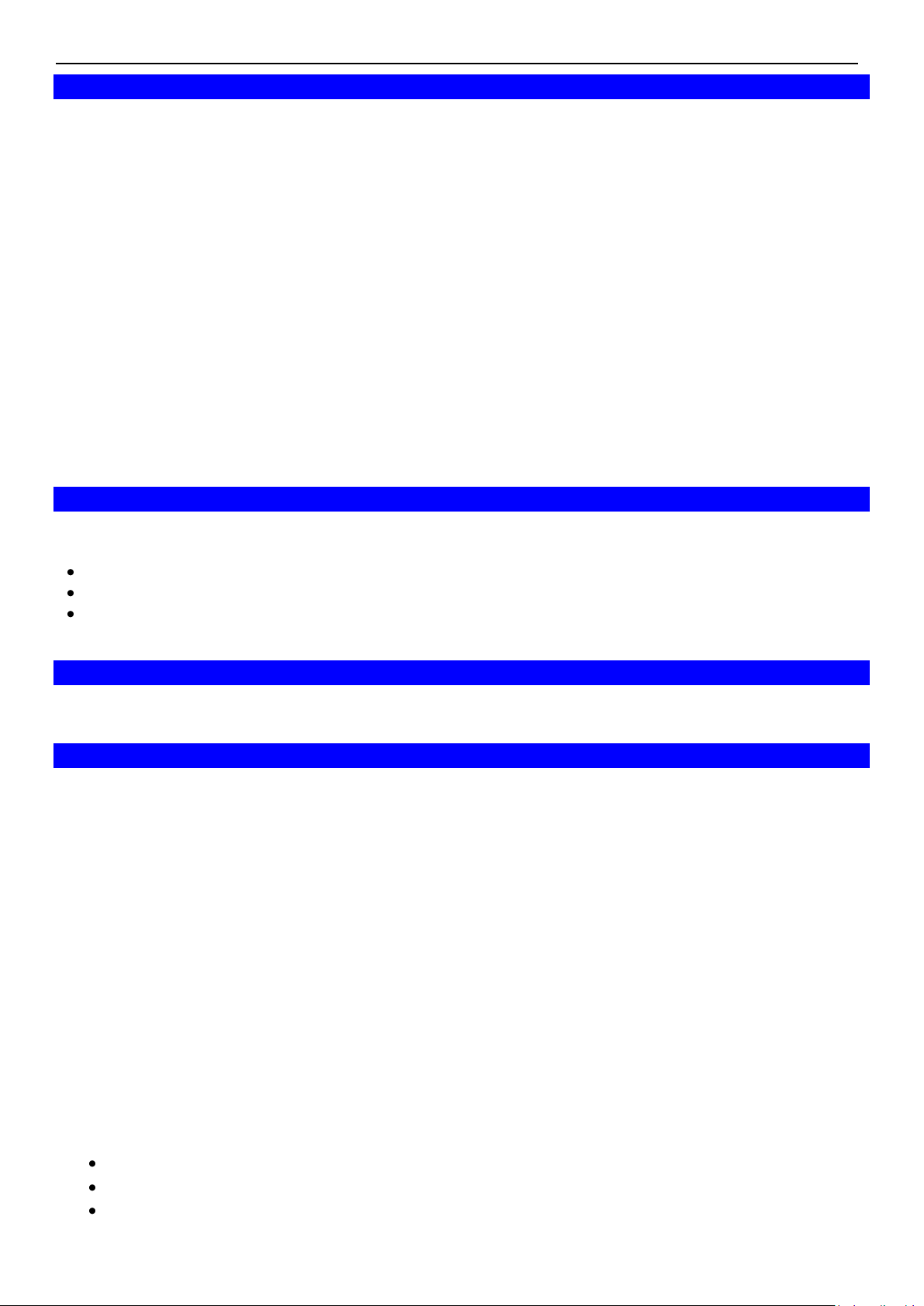
S58.0.01.6C-03 Page 2 of 4
Content
1. Intended use .......................................................................................................................................... 2
2. General advice ...................................................................................................................................... 2
3. Safety instructions ................................................................................................................................. 2
4. Installation ............................................................................................................................................. 3
5. Specification .......................................................................................................................................... 3
5.1 System requirements: ....................................................................................................................................... 3
6. Disposal notes ....................................................................................................................................... 4
7. Frequently asked questions (FAQ) ........................................................................................................ 4
7.1 How to check whether the adaptor has been installed correctly and via which COM-port can I approach the
installed adaptor? .............................................................................................................................................. 4
7.2 How to change the COM-port of the adaptor? ................................................................................................. 4
7.3 How to find out the used version of the driver? ............................................................................................... 4
1. Intended use
The level converter enables the connection of T-Logg module to the USB-interface of your PC.
Applications:
Exchange data capture
Configuration of T-Logg function
Readout measuring data storage
etc.
2. General advice
Read through this document attentively and make yourself familiar to the operation of the device before you
use it. Keep this document in a ready-to-hand way in order to be able to look up in the case of doubt.
3. Safety instructions
This device was designed and tested considering the safety regulations for electronic measuring devices.
Faultless operation and reliability in operation of the measuring device can only be assured if the General
Safety Measures and the devices specific safety regulation mentioned in this user’s manual are considered.
1. Faultless operation and reliability in operation of the measuring device can only be assured if the device
is used within the climatic conditions specified in the chapter “Specifications“.
2. By faulty handling of the interface adapter a damage of the device cannot be excluded. Likewise a
damage of your attached device is possible.
In such case we cannot assume any warranty.
The manufacturer will not assume any warranty for damages to other devices resulting by use of the
interface adapter.
3. Standard regulations for operation and safety for electrical, light and heavy current equipment have to be
observed, with particular attention paid to the national safety regulations.
4. When connecting the device to other devices (e.g. the PC) the interconnection has to be designed most
thoroughly, as internal connections in third-party devices (e.g. connection of ground with protective
earth) may lead to undesired voltage potentials.
5. The device must be switched off and must be marked against using again, in case of obvious
malfunctions of the device which are e.g.:
visible damage
no pre-scripted working of the device
storing the device under inappropriate conditions for longer time
When not sure, the device should be sent to the manufacturer for repairing or servicing.
Page 3

S58.0.01.6C-03 Page 3 of 4
6. Attention: Do not use this product as safety or emergency stopping device or in any other application
where failure of the product could result in personal injury or material damage. Failure to comply with
these instructions could result in serious injury and material damage.
4. Installation
For installation of the device drivers a user account with an administrator-authorisation is required.
If you haven’t an appropriate authorisation please consult your system administrator.
If you already have a device installed with the same USB-Chipset the adaptor will be installed
automatically, if not the system will request you to install the driver.
If the adaptor is correctly installed on your system you have, for application with our
software, a new additional COM-Port is available.
5. Specification
Connection:
PC: Standard USB-plug connector (type A)
EASYBus: connection jack M8 (3-pin) for direct connection of a T-Logg
Power Supply: via USB-interface
Operating temperature: 0 ... +50 °C
Storage temperature: -25 ... +70 °C
Cable length: 1 m
Weight: 40 g
EMC:
The device corresponds to the essential protection ratings established in the Regulations of the
Council for the Approximation of Legislation for the member countries regarding electromagnetic
compatibility (2004/108/EG).
In accordance with EN 61326:1997 + A1 :1998 + A2 :2001 (appendix B, class B).
5.1 System requirements:
• 1.0 GHz Dual Core Processor or higher
• Operating system: Windows XP, Windows Vista, Windows 7, Windows 8, Windows 8.1,
Windows Server 2003, Windows 2008, Windows 2008 R2,
(note: not suitable for Windows RT)
• free USB port.
Page 4

S58.0.01.6C-03 Page 4 of 4
The device must not be disposed in the regular domestic waste.
Send the device directly to us (sufficiently stamped), if it should be disposed.
We will dispose the device appropriate and environmentally sound.
6. Disposal notes
7. Frequently asked questions (FAQ)
7.1 How to check whether the adaptor has been installed correctly and via which COM-
port can I approach the installed adaptor?
Start the Device-Manager and open the submenu “Ports (COM & LPT)”
If the installation was successful, there will be the entry “USB Serial Port (COMx)”, in which the x after the
Com indicates the available COM-port (i.e. COM4).
Note: The adaptor will not be shown in the device manager, if it is not connected to the PC.
If the entry is occupied by an exclamation mark or the entry is not there, then the driver has not been
installed correctly.
7.2 How to change the COM-port of the adaptor?
Make sure that the adaptor is connected, start the Device-Manager and open the submenu “Ports (COM &
LPT)”
If the installation was successful, there will be the entry “USB Serial Port (COMx)”, in which the x after the
Com indicates the available COM-port (i.e. COM 4).
Open the features of this connection by a double-click, go to “Port Settings” and then click there the
button “Advanced...”.
There you can choose the preferred COM-Port at the point “COM Port Number”. If this port is already
reserved for another (even not connected) device, a error message will appear:
“In principle it is possible that 2 devices are set on the same COM-port, but then you have to take
care, that not both devices are connected at the same time, because this would lead to a conflict!“
7.3 How to find out the used version of the driver?
Make sure that the adaptor is connected and start the Device-Manager start \ settings \ control panel \
performance and maintenance \ system \ hardware).
For the COM-driver open the submenu “Ports (COM & LPT)”, open the features for this connection
“USB Serial Port (COMx)” by double-click and change then to “Driver”.
There you can see the currently used driver version.
