Great Plains YP1225-1230 Quick Start
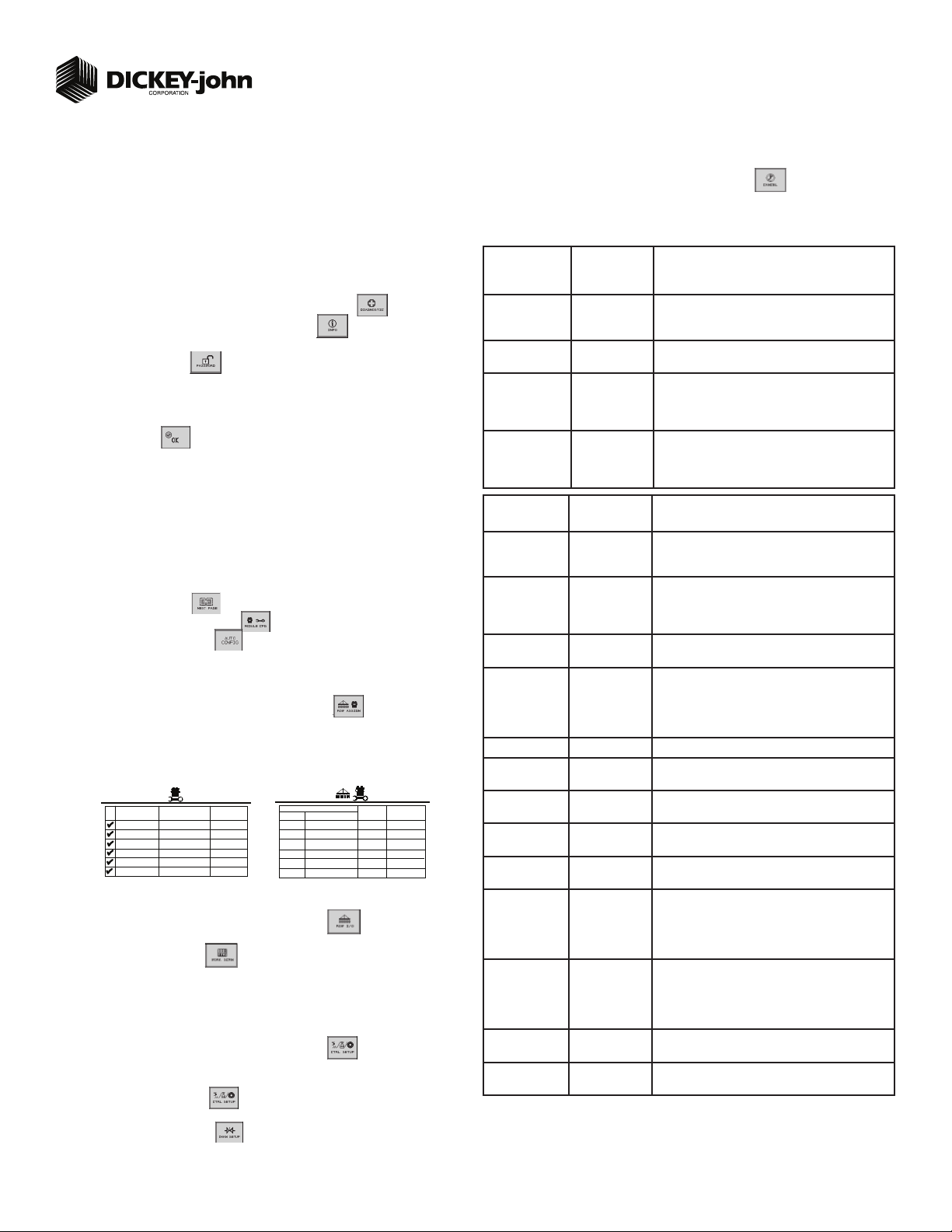
Quick Setup Guide for IntelliAg Model YP1225 30”
The Quick Setup Guide assumes the Virtual Terminal, Master Switch, Working Set Master Module,
Working Set Member Module, and all sensors have been connected and properly installed. Reference Operator’s manual for installation instructions. NOTE: The master switch is only required for
hydraulic control systems. Reference the manual for instructions to assign a master switch
STEP 1: Pre-Programming Preparation:
Power on vehicle via ignition switch to activate Virtual Terminal (VT). Main menu will display pre-programmed default settings.
1.
If errors are detected (e.g., failed sensors, incorrect confi guration) an alarm and code displays. Alarms are silenced by pressing the Alarm Cancel button . Refer to Operator’s
2.
manual for troubleshooting assistance.
The system has three user levels. The system loads in User Level 1 (operator level) at every power cycle. Access to User Level 2 and 3 screens to setup constants (system confi gura-
3.
tion) requires a password.
STEP 2: Change User Level to Dealer Level
To change the user level, a 6-digit password is required. Password includes the fi ve-digit
serial number found on the label of the Working Set Master or Information screen.
On the IntelliAg Main Work screen, press the Diagnostics button .
1.
At the Diagnostics screen, press the Information button .
2.
At the Information screen, record serial number of WSMT.
3.
Press the Password button .
4.
On the Password screen, enter the 6 digit password as follows: enter the fi rst digit as 2 for
5.
User Level 2. For the next fi ve digits, enter the Working Set Master serial number taken
from the WSMT or Information screen.
Press the OK button . “Dealer screens on” appears at the bottom of screen confi rm-
6.
ing the password and dealer screens are activated.
Press the Work Screen button to return to the Main Work screen.
7.
STEP 3: Auto Confi guration (Identifi es sensors connected to each module)
Auto confi g is performed at the factory, but may need to be done in the fi eld as changes
are made to the system or if options are added to the base planter.
Verify Auto Confi g results are correct. Check that the correct number of rows are assigned
1.
to the correct module and number of hopper sensors are assigned accurately.
To Run Auto Confi g:
Press the Next Page button until the Module Confi guration button appears.
1.
Press the Module Confi guration button .
2.
Press the AUTO CONFIG button .
3.
Hour glass will indicate system is being confi gured detecting the presence of seed or hopper
4.
sensors connected to each module and will be automatically assigned to the appropriate
module.
When Auto Confi g completes, press the Row Assign button to display the Row
5.
Assignment screen to verify correct Row # is assigned to the correct module based on serial
number.
Enter # of rows assigned to each module.
6.
Module Configuration Screen Seed Sensor Configuration Screen
MODULE
ADDR.
1
2
3
4
5
6
(Optional)
SERIAL
NUMBER
10001
10002
10001
10001
10002
10001
MODULE
TYPE
WSMB-POM
WSMB-POM
WSMB-18R
WSMT-GP
WSMB-18R
WSMB-CFM
STEP 4: Row Status/Row Width Setup
At the Row Assignment screen, press the Row I/O button .
1.
Begin entering desired values using Table A as reference.
2.
Press the Work Screen button
3.
when Row Status/Row Width confi gurations are
complete to return to the Main Work screen.
STEP 5A: Material Confi guration Setup (Controlled Hydraulic Drive)
16 different materials can be confi gured for use as planter controls. Reference the System
Confi guration section in the Operator’s manual for additional information.
At the Main Menu screen, press the Control Setup button .
1.
Select and press one of the Material buttons (Material 1-16).
2.
Enter desired values from Table B.
3.
Press the Control Setup button to return to the Control Setup screen.
4.
Repeat steps 2-4 for additional materials.
5.
Press the Channel Setup button to proceed to Channel Setup screen.
6.
11001-1387A-200909
©2009 DICKEY-john Corporation
Specifi cations subject to change without notice.
as an auxiliary input.
MODULE
TYPE
ADDR.
WSMB-18R
1
WSMB-18R
2
# OF
ROWS
6
6
ROW
1- 6
7-12
TABLE A: Row
Status/Row
Width Setup
Default Value
or Value to
Enter
Instructions/Defi nitions
Row Width 30” Enter row width distance in inches to calculate seed rate
correctly. NOTE: Using 15” planter in 30” mode should
change On/Off Pattern to Every 2nd Row Off.
Auto Update Width Enabled When enabled, implement width will automatically calcu-
late. If disabled, manually enter implement width.
On/Off Pattern Every Row On On/Off Pattern indicates specifi c row patterns to be on
or off. Select pre-defi ned planter All Row On pattern.
For other pre-defi ned planter patterns or individual row
settings, reference Operator’s manual.
Pop/Block Pattern Every Row
Population
Determines which sensors are used to calculate population and those used only for blockage detection. Select
pre-defi ned Every Row Population. For other pre-defi ned
patterns, reference Operator’s manual.
TABLE B:
Material Setup
Default Value/
Value to Enter
Controlled Hydraulic Drive
Instructions/Defi nitions
Matrl Label Matrl 1 Material Name can be customized to accurately defi ne
the material’s type. Creating a name allows for quick
identifi cation at the Control Setup screen.
Type Planter Control Desired type of application control channel being used
for a specifi c material. The Material Type must correctly
match the Control Type to be able to select Material from
the Material Summary screen and operate properly.
Units Ks/Ac
S/Sec
Automatically changes with the type of material application selected. Changes units for target application.
Preset Method Enable Enabled Preset Method allows 10 user-defi ned target
rates to be adjusted from the Main Work screen using Inc
or Dec buttons. A Disabled Preset Method increases/decreases the target rate based on the % values set at the
Material Setup screen.
Seeds per Rev See Manual Set to number of seeds per 1 disc revolution.
Disc Low Limit
5 Set to desired min seed disc RPM.
(Singulator Plus)
Disc Low Limit
#’s
(Precision Finger)
Disc High Limit
40 Set to desired min seed disc RPM.
40 Set to desired max seed disc RPM.
(Singulator Plus)
Disc High Limit
85 Set to desired max seed disc RPM.
(Precision Finger)
High Pop Alarm 15% This is the percentage above the target population of
the planter channel if rows are assigned to the planter
channel. If rows are not assigned to a planter, this is
the percentage above average planter population for all
unassigned rows.
Low Pop Alarm 15% This is the percentage below the target population of the
planter channel if rows are assigned to the planter channel. If rows are not assigned to a planter channel, this is
the percentage below average planter population for all
unassigned rows.
Product Level
Alarm
Row Fail Rate 2/1 (2 seeds
every 1 second)
Sets the level to trigger an alarm alerting of low product
levels. Entered value is an estimate in volume.
Set to desired number of seeds per second to trigger
seed sensor failure alarm.
1
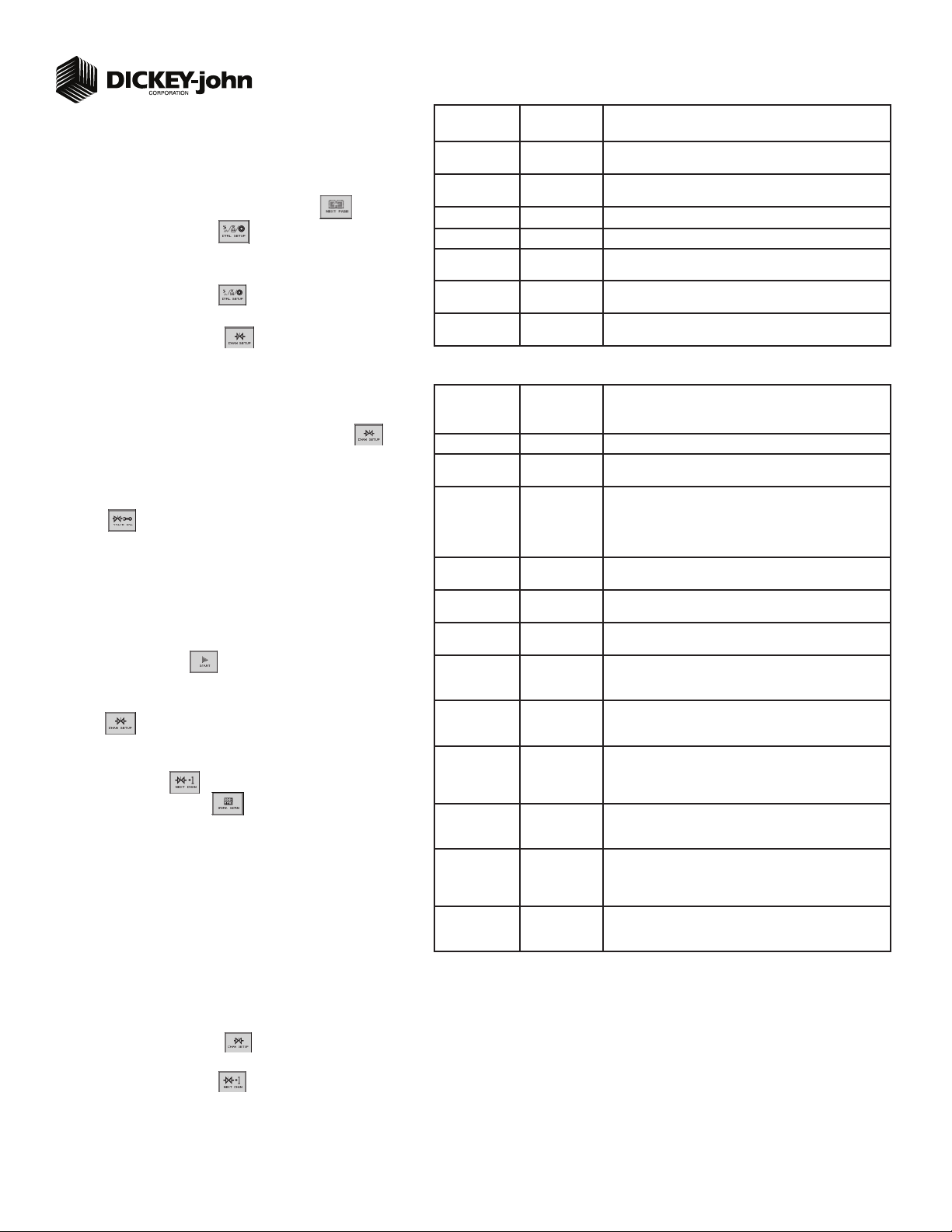
Quick Setup Guide for IntelliAg Model YP1225 30”
STEP 5B: Material Confi guration Setup (Ground Drive Metering)
For Ground Drive Metering, all control channels MUST be disabled and the
Monitor Only feature selected at the Material Summary screen. NOTE: A
Material Name must also be selected at the Row Monitor screen to activate
high and low population alarms.
At the Main Work screen, press the Next Page button
1.
Press the Control Setup button .
2.
Select and press one of the Material buttons (Material 1-16).
3.
Enter desired values from Table B2.
4.
Press the Control Setup button to return to the Control Setup screen.
5.
Repeat steps 3-5 for additional materials.
6.
Press the Channel Setup button to proceed to the Channel Setup
7.
one time.
screen and disable any active channels (Step 6B).
STEP 6A: Planter Control Channel Setup
(Controlled Hydraulic Drive)
At the Control Setup screen, press the Channel Setup button .
1.
Select Channel 1 and verify that the channel is set to Planter Control.
2.
Enter desired values using Table C as reference.
3.
After planter control setup, calibrate hydraulic valve by pressing the Valve Cal
4.
button .
Ensure implement is raised. With brakes locked and transmission in PARK
5.
position, start engine.
Engage hydraulics and run engine at normal speed until hydraulic fl uid is at
6.
operating temperature.
Verify point row clutches are turned ON.
7.
Do NOT perform this step unless meters are installed in all locations
8.
across planter row units or drive damage will occur.
Press the START button . Turn the master switch to the ON position.
The valve calibration will immediately start. Keep the hydraulics engaged until
the calibration completes.
When the screen indicates calibration is complete, press the Channel Setup
9.
button to return to Channel 1 home screen.
Turn the master switch OFF.
10.
To set up additional control channels (planter or fertilizer control), press the
11.
Next Channel button .
Press the Work Screen button when channel confi gurations are
12.
complete to return to the Main Work screen.
Once a control channel has been established as Planter Control, any new materials established as Planter Control on the Material Setup screen will automatically
be added as optional materials for Planter Control channels on the Control Setup
screen.
STEP 6B: Planter Control Channel Setup
(Ground Driven Metering)
NOTE: When using a ground drive/nonhydraulic application to monitor
population, ALL control channels must be disabled and Material Setup
confi gured for Monitor Only. A material name must also be selected on the
Row Monitor screen.
Press the Channel Setup button .
1.
Select Channel 1 and verify that the channel is set to Disabled.
2.
Press the Next Channel button to change all other control channels to
3.
Disabled.
TABLE B2:
Material Setup
Type Monitor Only Desired type of application control channel being used for a specifi c
Units Ks/Ac
Target Population 32.0 1000s of seeds per acre or hectare (32,000 seeds per acre)
High Pop Alarm Warns of a high population problem. Values are % based.
Low Pop Alarm Warns of a low population problem. Values are % based.
On/Off Pattern Rows can be automatically turned ON or OFF according to the
Row Fail Rate 2/1 (2 seeds
Default Value/
Value to Enter
S/Sec
every 1 second)
Ground Driven Metering
Instructions/Defi nitions
material.
Automatically changes with the type of material application selected.
Changes units for target application.
pattern.
Set to desired number of seeds per second to trigger seed sensor failure alarm.
TABLE C:
Planter
Control Setup
Type Planter Control Set desired Channel Type as Planter Control.
Material Name Displays only materials that have been confi gured for the channel
Control Mode AUTO Auto is used in normal operating conditions calculating the rate of
Drive Type PWM A hydraulic valve varies the oil fl ow to the motor proportioned to the
Drive Frequency 100 Hz If not using a DICKEY-john supplied valve, see the manufacturer’s
Input Filter 50 Feedback frequency fi lter for the control channel. DO NOT
Gear Ratio 1.900 Specifys the actual ratio from the feedback sensor to the seed meter
Sensor Constant 360 Sensor Constant establishes the number of pulses for one revolution
# of Seed Rows 12 Entry of a specifi c number of seed rows for the control channel.
Channel Width
Precharge Time + 0.0 Typically used during startup conditions in the fi eld, a Precharge
Delay Time - 0.0 Length of time before the control channel will start after the master
Default Value/
Value to Enter Instructions/Defi nitions
type.
how the system is running. Manual mode acts as an override if
application rate sensors are inoperable allowing the use of increase/
decrease buttons to set the fl ow rate for the control. Refer to System
Confi guration section of Operator’s manual for additional information.
electric current supplied.
specifi cations for drive frequency.
CHANGE.
shaft RPM. Number of revolutions the feedback sensor turns in relation to one revolution the seed meter turns.
of the feedback sensor. If a DICKEY-john application rate sensor is
used, the value should be set to 360.0.
Row assignment is given a priority based on the channel and will be
assigned sequentially thereafter. Channel 1 is always assigned to the
fi rst set of rows, Channel 2 next set of rows, and so on.
360 Manual entry of the channel width for rows assigned to a specifi c
channel. Width calculation can be determined by # of planter rows
assigned to the channel multipled by the row spacing.
time is a specifi ed length of time a control channel will operate at the
defi ned Precharge Ground Speed. Must be entered as a positive (+)
number.
switch has been turned ON and the implement switch is in a lowered
position. Must be entered as a negative (-) number.
11001-1387A-200909
©2009 DICKEY-john Corporation
Specifi cations subject to change without notice.
2
