Page 1
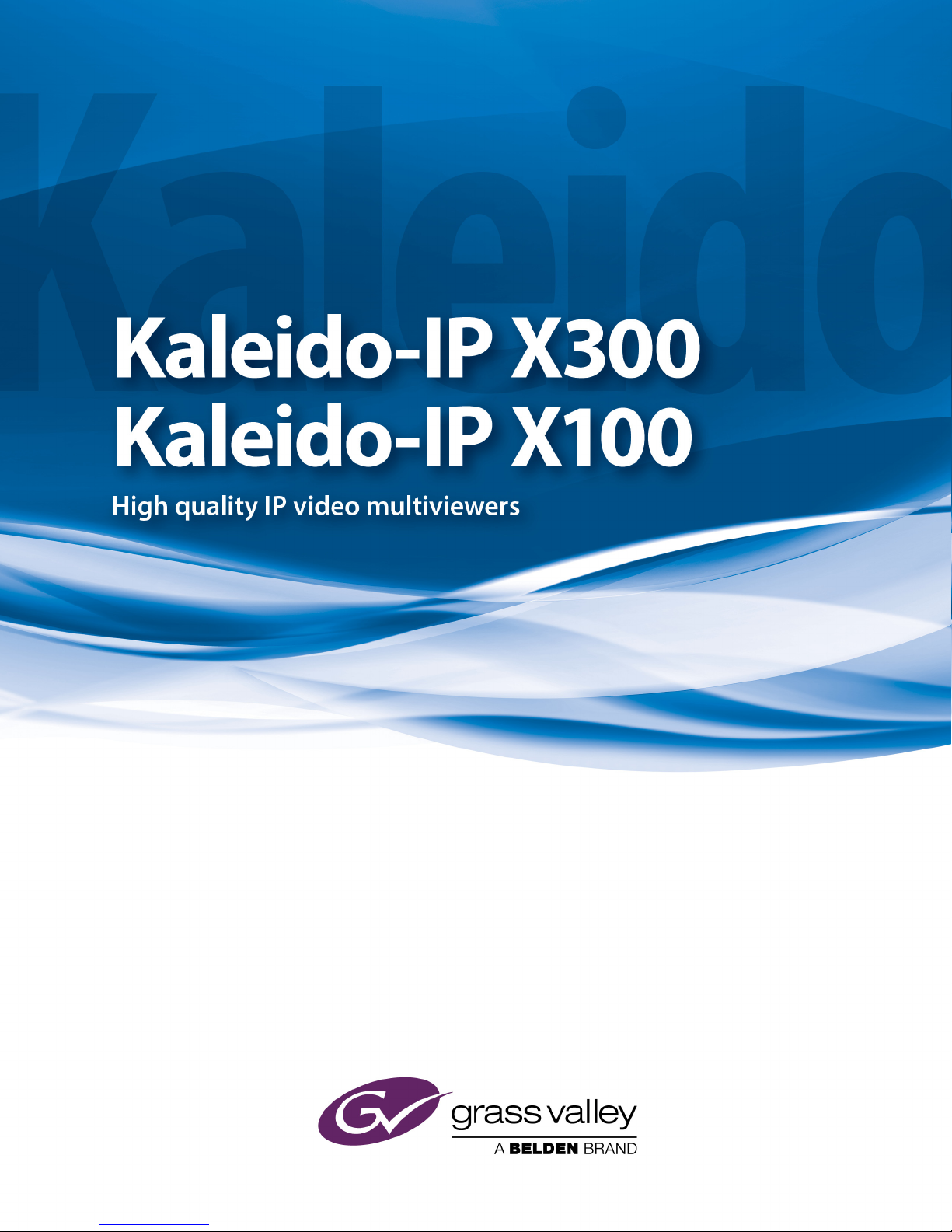
Quick Start Guide
M926-9905-114
18 September 2014
Page 2
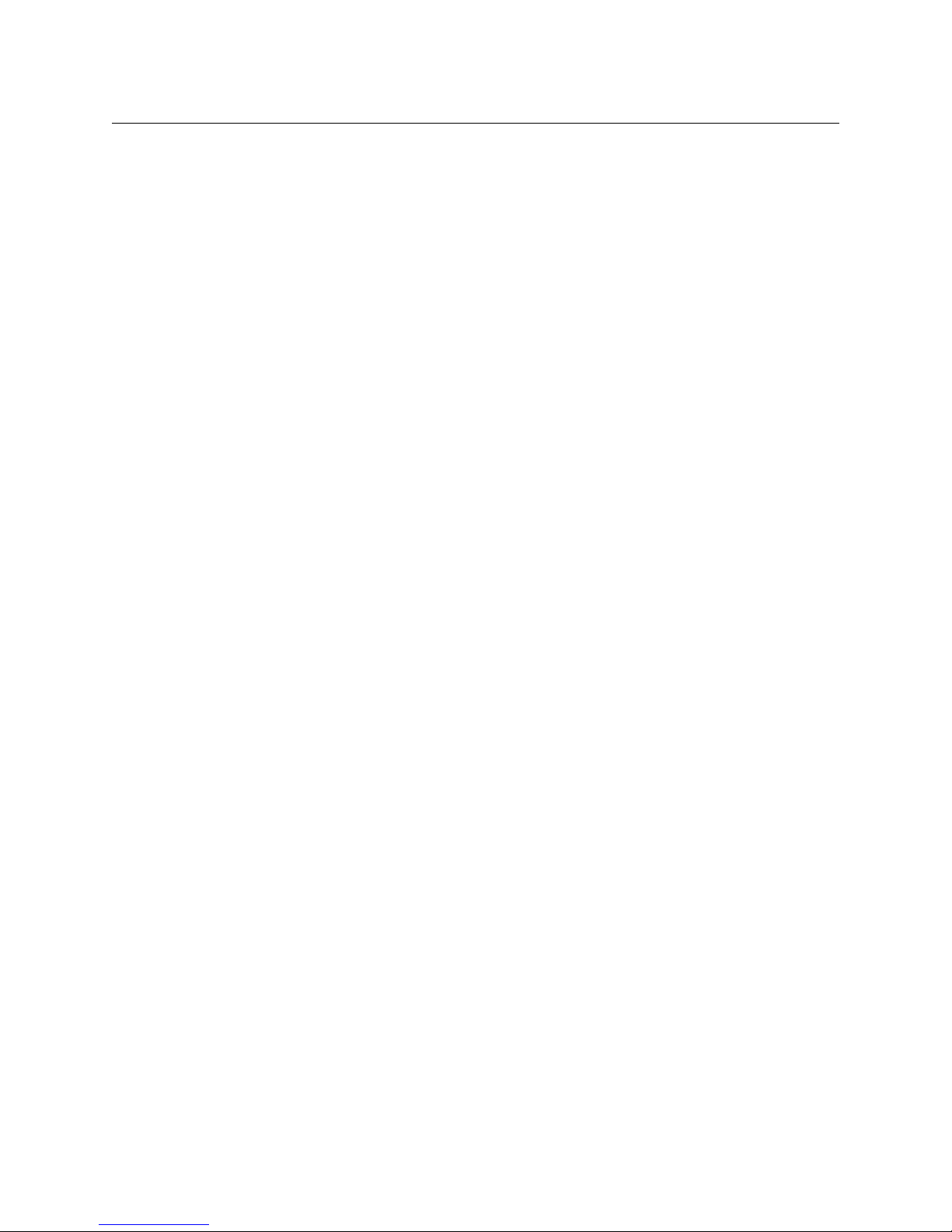
Notices
Copyright & Trademark Notice
Copyright © 2011–2014, Grass Valley. All rights reserved.
Belden, Belden Sending All The Right Signals, and the Belden logo are trademarks or
registered trademarks of Belden Inc. or its affiliated companies in the United States and
other jurisdictions. Grass Valley, Miranda, Kaleido-IP, Kaleido-X, iControl, and Densité are
trademarks or registered trademarks of Grass Valley. Belden Inc., Grass Valley, and other
parties may also have trademark rights in other terms used herein.
Terms and Conditions
Please read the following terms and conditions carefully. By using Kaleido multiviewer
documentation, you agree to the following terms and conditions.
Grass Valley hereby grants permission and license to owners of Kaleido multiviewers to use
their product manuals for their own internal business use. Manuals for Grass Valley
products may not be reproduced or transmitted in any form or by any means, electronic or
mechanical, including photocopying and recording, for any purpose unless specifically
authorized in writing by Grass Valley.
A Grass Valley manual may have been revised to reflect changes made to the product
during its manufacturing life. Thus, different versions of a manual may exist for any given
product. Care should be taken to ensure that one obtains the proper manual version for a
specific product serial number.
Information in this document is subject to change without notice and does not represent a
commitment on the part of Grass Valley.
Warranty information is available in the Support section of the Grass Valley Web site
(www.miranda.com).
Title Kaleido-IP X300/X100 Quick Start Guide
Part Number M926-9905-114
Revision 18 September 2014, 1:00 pm
ii
Page 3
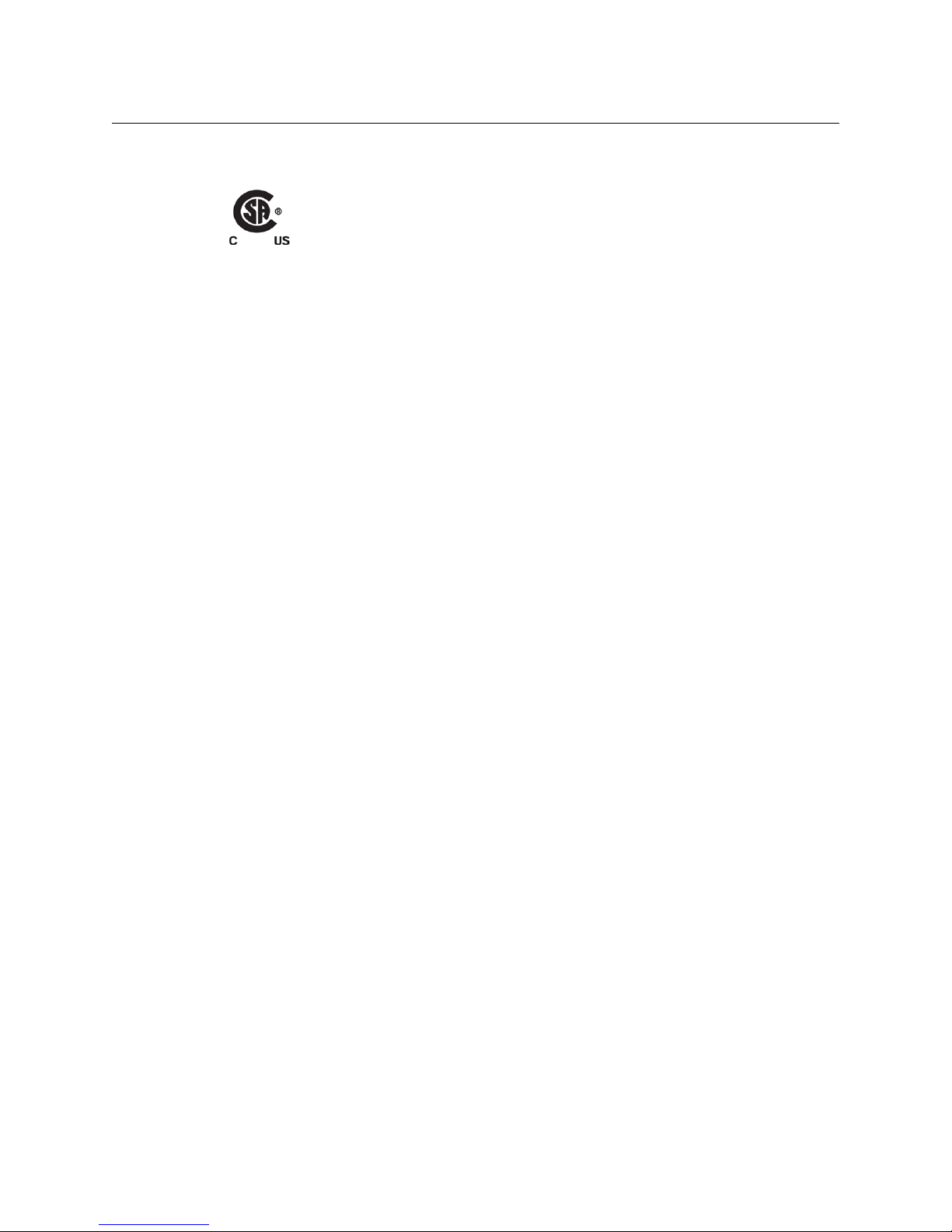
Safety Compliance
This equipment complies with the requirements of CSA/UL/IEC/EN 60950-1, 2nd
Ed. + AM1, Safety of information technology equipment.
The power cords supplied with this equipment meet the appropriate national
standards for the country of destination.
[fr] Conformité aux normes de sécurité
Cet équipement est conforme aux exigences de CSA/UL/IEC/EN 60950-1, 2e éd. + AM1,
Sécurité du matériel informatique.
Les cordons d'alimentation fournis avec l’appareil répondent aux normes nationales
appropriées du pays destinataire.
[es] Conformidad en seguridad eléctrica
Este equipo cumple con las exigencias de la CSA/UL/IEC/EN 60950-1, 2a ed. + AM1,
Seguridad de los equipos de tecnología de la información.
Los cables de alimentación incluidos con el equipo cumplen con las normas nacionales
apropiadas para el país de destino.
Kaleido-IP X300/X100
Quick Start Guide
[pt] Conformidade de segurança elétrica
Este equipamento está em conformidade com os requisitos da CSA/UL/IEC/EN 60950-1,
a
ed. + AM1, Segurança de equipamento de tecnologia da informação.
2
Os cabos de alimentação fornecidos com este equipamento encontram as normas
nacionais adequadas para o país de destino.
Important Safeguards and Notices
This section provides important safety guidelines for operators and service personnel.
Specific warnings and cautions appear throughout the manual where they apply. Please
read and follow this important information, especially those instructions related to the risk
of electric shock or injury to persons.
[fr] Mesures de sécurité et avis importants
La présente section fournit des consignes de sécurité importantes pour les opérateurs et le
personnel de service. Des avertissements ou mises en garde spécifiques figurent dans le
manuel, dans les sections où ils s’appliquent. Prenez le temps de bien lire les consignes et
assurez-vous de les respecter, en particulier celles qui sont destinées à prévenir les
décharges électriques ou les blessures.
[es] Medidas de seguridad y avisos importantes
Esta sección proporciona pautas de seguridad importantes para los operadores y el
personal de servicio. Advertencias y precauciones específicas aparecen en el manual para
su aplicación. Por favor, lea y siga esta importante información, especialmente aquellas
instrucciones relacionadas con el riesgo de descarga eléctrica o lesiones a las personas.
iii
Page 4
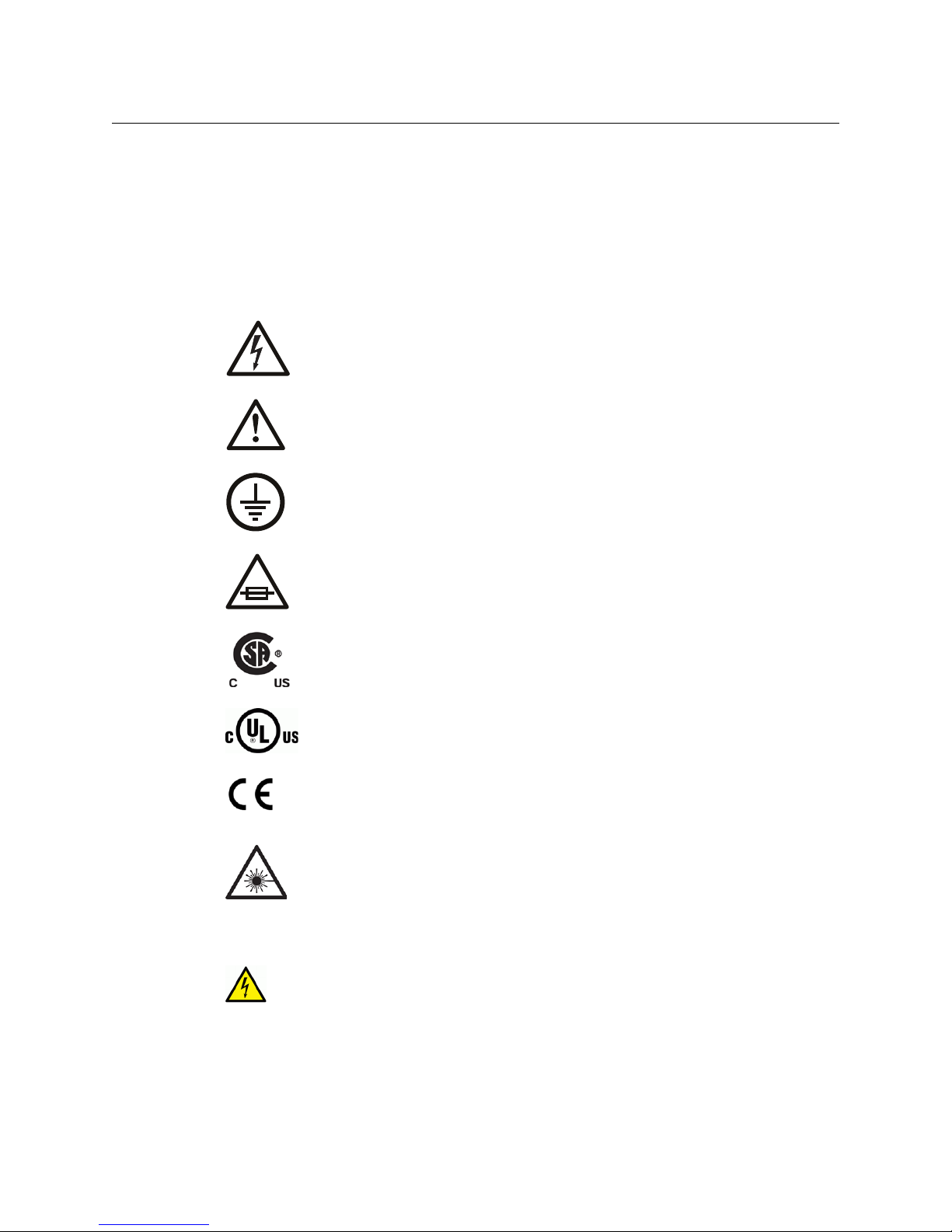
Notices
[pt] Salvaguardas e avisos importantes
Esta seção fornece diretrizes de segurança importantes para os operadores e pessoal de
serviço. Avisos e cuidados específicos estão listados no manual para sua aplicação. Por
favor, leia e siga esta informação importante, especialmente aquelas instruções
relacionadas ao risco de choque elétrico ou ferimentos.
Symbols and Their Meanings
The lightning flash with arrowhead symbol within an equilateral triangle alerts the
user to the presence of dangerous voltages within the product’s enclosure that
may be of sufficient magnitude to constitute a risk of electric shock to persons.
The exclamation point within an equilateral triangle alerts the user to the
presence of important operating and maintenance/service instructions.
The earth ground symbol represents a protective grounding terminal. Such a
terminal must be connected to earth ground prior to making any other
connections to the equipment.
The fuse symbol indicates that the fuse referenced in the text must be replaced
with one having the ratings indicated.
The presence of this symbol in or on Grass Valley equipment means that it has
been designed, tested and certified as complying with applicable Canadian
Standard Association (CSA) regulations and recommendations for USA/Canada.
The presence of this symbol in or on Grass Valley equipment means that it has
been designed, tested and certified as complying with applicable Underwriters
Laboratory (UL) regulations and recommendations for USA/Canada.
The presence of this symbol in or on Grass Valley equipment means that it has
been designed, tested and certified as essentially complying with all applicable
European Union (CE) directives.
The presence of this symbol in or on Grass Valley product means that it complies
with safety of laser product applicable standards.
Warnings
A warning indicates a possible hazard to personnel, which may cause injury or
death. Observe the following general warnings when using or working on this
equipment:
• Appropriately listed/certified mains supply power cords must be used for the
connection of the equipment to the mains voltage at either 120
V AC or 240 V AC.
iv
Page 5
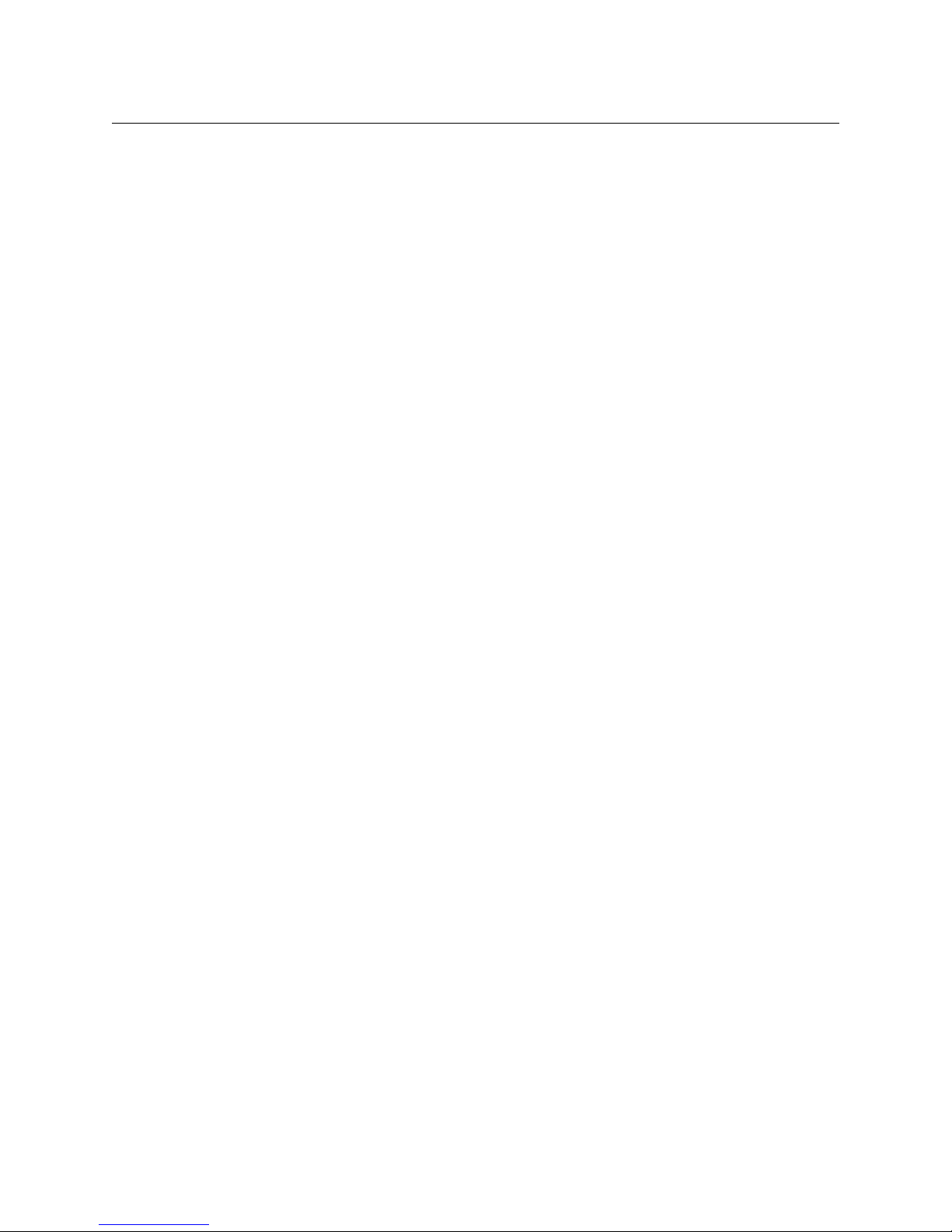
Kaleido-IP X300/X100
Quick Start Guide
• This product relies on the building's installation for short-circuit (over-current)
protection. Ensure that a fuse or circuit breaker for 120
V AC or 240 V AC is used on the
phase conductors.
• Any instructions in this manual that require opening the equipment cover or enclosure
are for use by qualified service personnel only.
• Heed all warnings on the unit and in the operating instructions.
• Do not use this equipment in or near water.
• This equipment is grounded through the grounding conductor of the power cords. To
avoid electrical shock, plug the power cords into a properly wired receptacle before
connecting the equipment inputs or outputs.
• Route power cords and other cables so they are not likely to be damaged.
• Disconnect power before cleaning the equipment. Do not use liquid or aerosol
cleaners; use only a damp cloth.
• Dangerous voltages may exist at several points in this equipment. To avoid injury, do
not touch exposed connections and components while power is on.
• Do not wear rings or wristwatches when troubleshooting high current circuits such as
the power supplies.
• To avoid fire hazard, use only the specified fuses with the correct type number, voltage
and current ratings as referenced in the appropriate locations in the service
instructions or on the equipment. Always refer fuse replacements to qualified service
personnel.
• To avoid explosion, do not operate this equipment in an explosive atmosphere.
• Have qualified service personnel perform safety checks after any service.
[fr] Avertissements
• Un cordon d’alimentation dûment homologué doit être utilisé pour connecter
l’appareil à une tension de secteur de 120
V CA ou 240 V CA.
• La protection de ce produit contre les courts-circuits (surintensités) dépend de
l’installation électrique du bâtiment. Assurez-vous qu'un fusible ou un disjoncteur pour
V CA ou 240 V CA est utilisé sur les conducteurs de phase.
120
• Dans le présent manuel, toutes les instructions qui nécessitent d’ouvrir le couvercle de
l’équipement sont destinées exclusivement au personnel technique qualifié.
• Respectez tous les avertissements figurant sur l’appareil et dans les instructions
d’utilisation.
• Ne pas utiliser cet appareil dans l’eau ou à proximité d’un point d’eau.
• Cet équipement est mis à la terre par le conducteur de mise à la terre des cordons
d’alimentation. Pour éviter les chocs électriques, branchez les cordons d’alimentation
sur une prise correctement câblée avant de brancher les entrées et sorties de
l’équipement.
• Acheminez les cordons d’alimentation et autres câbles de façon à ce qu’ils ne risquent
pas d’être endommagés.
• Coupez l’alimentation avant de nettoyer l’équipement. Ne pas utiliser de nettoyants
liquides ou en aérosol. Utilisez uniquement un chiffon humide.
v
Page 6
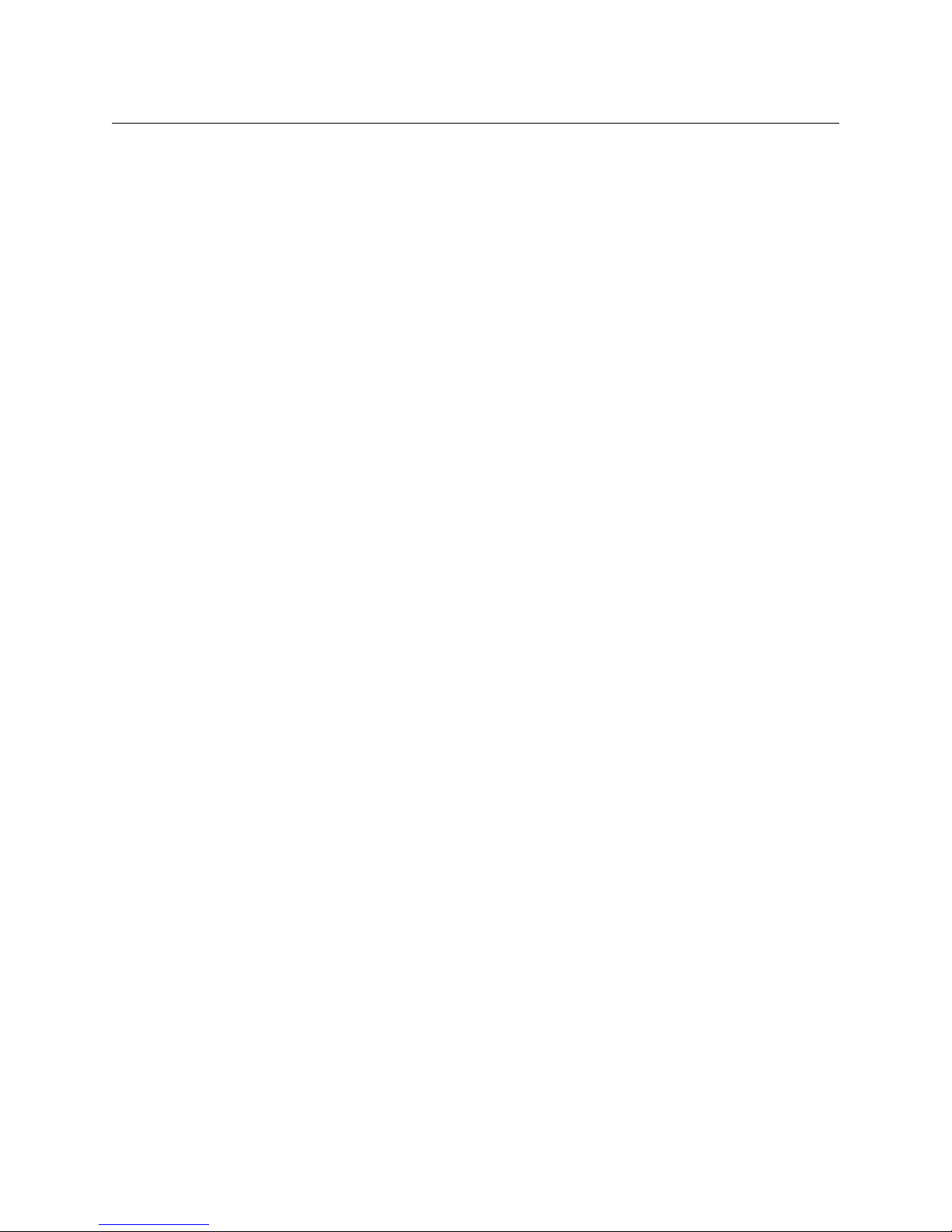
Notices
• Des tensions dangereuses peuvent exister en plusieurs points dans cet équipement.
Pour éviter toute blessure, ne touchez pas aux connexions ou aux composants exposés
lorsque l’appareil est sous tension.
• Avant de procéder à toute opération d’entretien ou de dépannage visant des circuits à
courant élevé (e.g., les blocs d’alimentation), enlevez tous vos bijoux (notamment vos
bagues et votre montre).
• Pour éviter tout risque d’incendie, utilisez uniquement les fusibles du type et du calibre
indiqués dans la documentation ou sur l’équipement. Confiez le remplacement de
fusibles au personnel technique qualifié.
• Ne pas utiliser cet appareil dans une atmosphère explosive.
• Après tout travail d’entretien ou de réparation, faites effectuer des contrôles de sécurité
par le personnel technique qualifié.
[es] Advertencias
• Un cable de alimentación aprobado deberá ser utilizado para la conexión del equipo a
la tensión de red de 120
V CA o 240 V CA.
• Este producto depende de la instalación del edificio para la protección de
cortocircuitos (sobre-corriente). Asegúrese que un fusible o un interruptor térmico de
V CA o 240 V CA se utiliza en los conductores de fase.
120
• Todas las instrucciones de este manual que requieren abrir la tapa del equipo se llevará
a cabo por personal técnico calificado.
• Respete todas las advertencias en el equipo y las instrucciones de funcionamiento.
• No utilice este producto en el agua o cerca de este.
• Este equipo está conectado a tierra a través del conductor de puesta a tierra de los
cables de alimentación. Para evitar una descarga eléctrica, enchufe el cable de
alimentación a un tomacorriente debidamente instalado antes de conectar las
entradas y salidas del equipo.
• Instale los cables de alimentación y otros cables de forma de evitar ser dañados.
• Desconecte la alimentación antes de limpiar el equipo. No use limpiadores líquidos o
aerosoles, utilizar un paño húmedo.
• Pueden existir tensiones peligrosas en varios puntos de este equipo. Para evitar
lesiones, no toque las conexiones y componentes expuestos cuando la unidad está con
alimentación.
• No use anillos o relojes al solucionar problemas de circuitos de alta corriente como
fuentes de alimentación.
• Para evitar el riesgo de incendios, utilice sólo el fusible indicado con el número de tipo
correcto, el voltaje y la corriente que se hace referencia en los lugares apropiados en las
instrucciones de los servicios o el equipo. Siempre consulte el reemplazo del fusible a
personal calificado.
• Para evitar explosiones, no utilice este equipo en una atmósfera explosiva.
• Deje al personal calificado realizar las verificaciones de seguridad después de un
servicio.
vi
Page 7
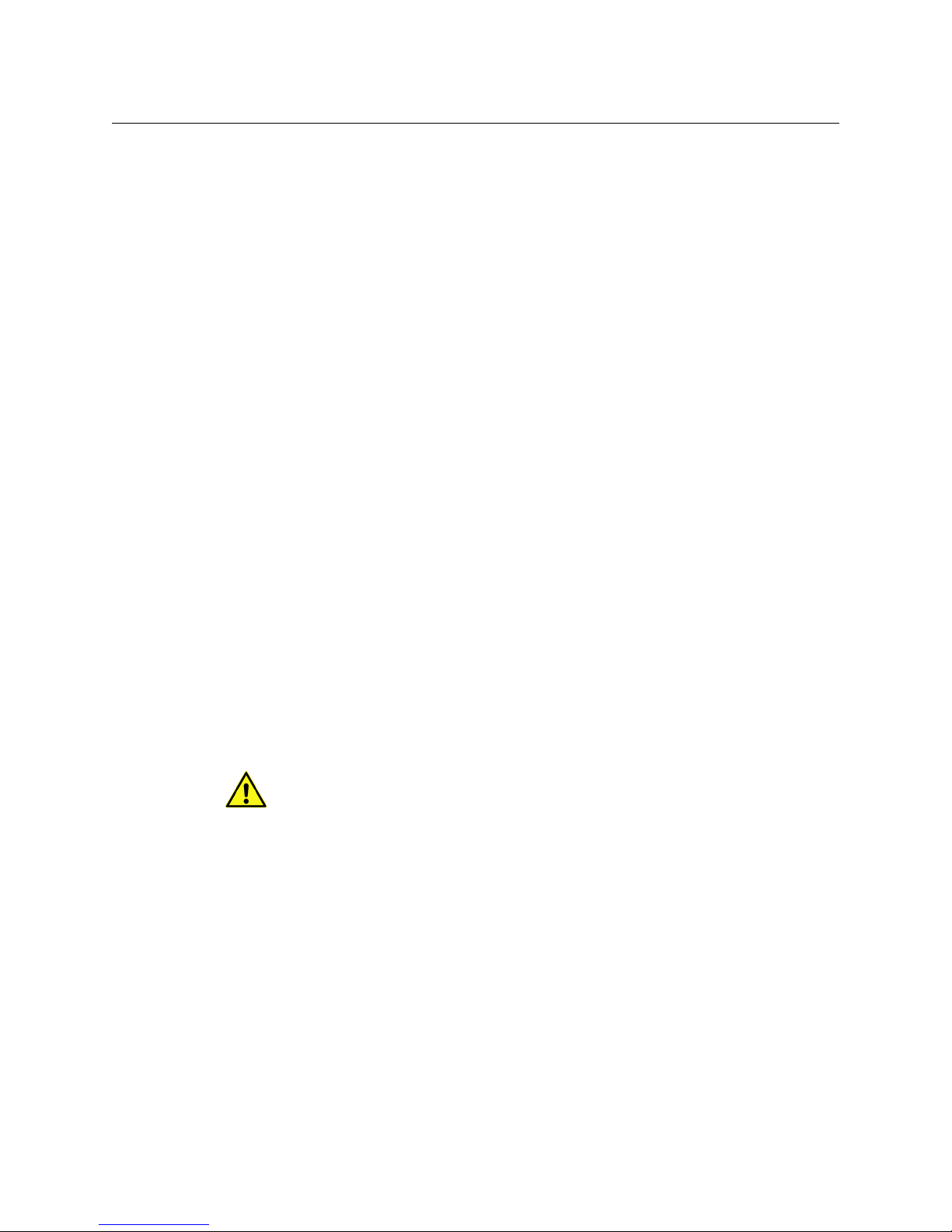
Kaleido-IP X300/X100
Quick Start Guide
[pt] Advertências
• Um cabo de alimentação aprovado deve ser utilizado para ligar o equipamento à
tensão da rede de 120
V CA ou 240 V CA.
• Este produto baseia-se na instalação do edifício para proteção por curto-circuito
(sobrecarga de corrente). Certifique-se de que um fusível ou disjuntor para 120
V CA é utilizado nos condutores de fase.
240
V CA ou
• Todas as instruções contidas neste manual, que exigem a abertura da tampa do
equipamento será realizada por pessoal qualificado.
• Preste atenção a todos os avisos no equipamento e instruções de operação.
• Não use este produto em ou perto da água.
• Este equipamento é aterrado através do condutor de aterramento do cabo de
alimentação. Para evitar choque elétrico, conecte o cabo de alimentação a uma tomada
devidamente instalada antes de ligar as entradas e saídas do dispositivo.
• Instale os cabos de alimentação e os outros cabos de modo a evitar danos.
• Desligue a alimentação antes de limpar o equipamento. Não use detergentes líquidos
ou aerossóis, usar um pano úmido.
• Tensões perigosas podem existir em vários pontos deste equipamento. Para evitar
ferimentos, não toque as conexões e componentes expostos quando o aparelho está
ligado.
• Não usar anéis ou relógios ao solucionar problemas de circuitos de alta tensão, tais
como fontes de alimentação.
• Para evitar o risco de incêndio, utilize apenas o número especificado de fusível de tipo
correto de tensão e corrente a que se refere o manual de serviço adequado. Referem-se
sempre trocar o fusível por pessoal qualificado.
• Para evitar a explosão, não utilize este equipamento em uma atmosfera explosiva.
• Deixe o pessoal qualificado executar verificações de segurança depois de um serviço.
Cautions
A caution indicates a possible hazard to equipment that could result in equipment
damage. Observe the following cautions when operating or working on this
equipment:
• This equipment is meant to be installed in a restricted access location.
• When installing this equipment, do not attach the power cord to building surfaces.
• To reduce the risk of electric shock, do not perform any servicing other than that
contained in the operating instructions unless you are qualified to do so. Refer all
servicing to qualified service personnel. Servicing should be done in a static-free
environment.
• This unit has more than one power supply cord. Disconnect both power supply cords
before servicing to avoid electric shock.
• To prevent damage to equipment when replacing fuses, locate and correct the
problem that caused the fuse to blow before re-applying power.
• Use only the specified replacement parts.
• Follow static precautions at all times when handling this equipment.
vii
Page 8
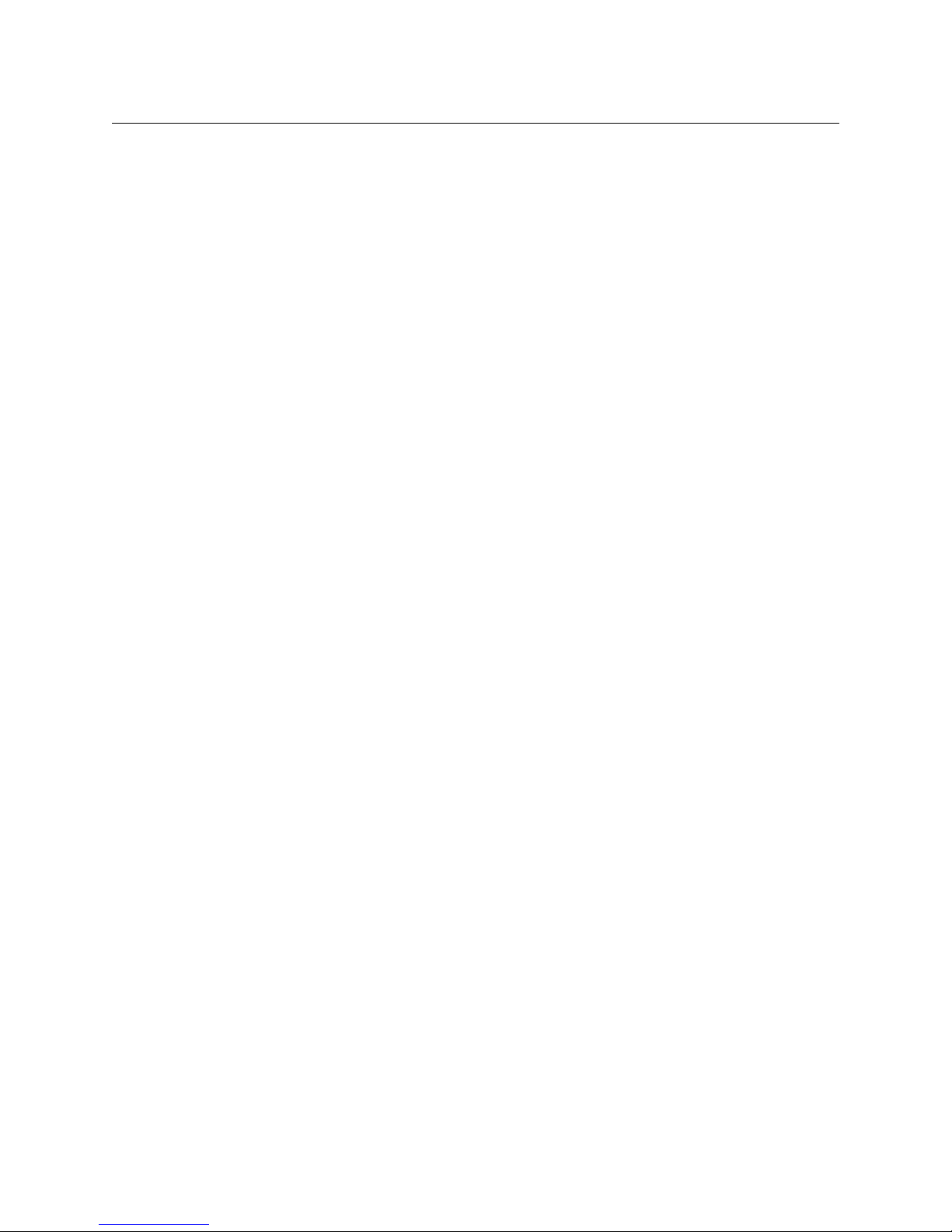
Notices
• Products that have no on/off switch, and use an external power supply must be
installed in proximity to a main power outlet that is easily accessible.
[fr] Mises en garde
• L’appareil est conçu pour être installé dans un endroit à accès restreint.
• Au moment d’installer l’équipement, ne fixez pas les cordons d’alimentation aux
surfaces intérieures de l’édifice.
• Pour réduire le risque de choc électrique, n'effectuez pas de réparations autres que
celles qui sont décrites dans le présent manuel, sauf si vous êtes qualifié pour le faire.
Confiez les réparations à un technicien qualifié. La maintenance doit se réaliser dans un
milieu libre d’électricité statique.
• L’appareil comporte plus d’un cordon d'alimentation. Afin de prévenir les chocs
électriques, débrancher les deux cordons d'alimentation avant toute opération
d’entretien.
• Pour éviter d'endommager l'équipement lors du remplacement de fusibles, localisez la
source de la panne et corrigez la situation avant de rétablir le courant.
• Employez uniquement les pièces de rechange recommandées par le fabricant.
• Veillez à toujours prendre les mesures de protection antistatique appropriées quand
vous manipulez l’équipement.
• Les produits qui n'ont pas d’interrupteur marche-arrêt et qui disposent d’une source
d’alimentation externe doivent être installés à proximité d'une prise de courant facile
d’accès.
[es] Precauciones
• Este equipo está destinado a ser instalado en un lugar de acceso restringido.
• Al instalar este equipo, no sujete el cable de alimentación a la superficie del edificio.
• No realice reparaciones que no se encuentren en las instrucciones de funcionamiento a
menos que esté calificado para hacerlo. Confíe las reparaciones a personal técnico
calificado. El mantenimiento debe realizarse en un ambiente libre de estática.
• Esta unidad incluye dos cables de alimentación. Desconecte ambas fuentes de
alimentación antes de dar servicio, para reducir el riesgo de descarga eléctrica.
• Para evitar daños en el equipo al sustituir los fusibles, primero localizar y corregir el
problema que causó que el fusible se funda antes de aplicar la alimentación de nuevo.
• Utilice únicamente repuestos específicos.
• Siga las precauciones DES en todo momento al manipular este equipo.
• Los productos que no tienen interruptor de encendido/apagado, y utilizan una fuente
de alimentación externa deben instalarse cerca de una toma de corriente de fácil
acceso.
[pt] Precauções
• Este material destina-se a ser instalado em um acesso restrito.
• Quando instalar o equipamento, não fixar o cabo de alimentação em superfícies do
edifício.
viii
Page 9
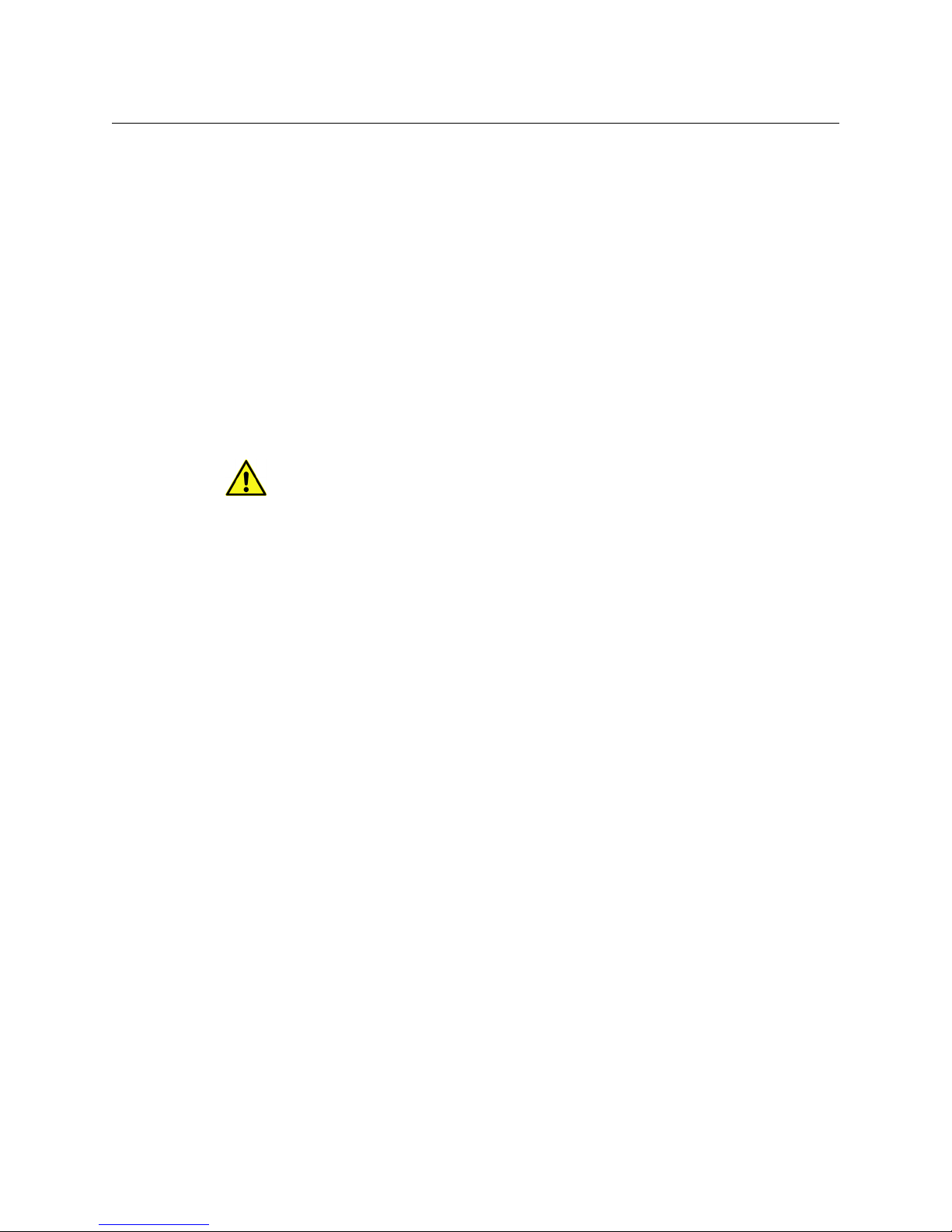
Kaleido-IP X300/X100
Quick Start Guide
• Não faça reparações que não estão no manual de instruções, a menos que você estiver
qualificado. Solicite a assistência de pessoal qualificado. A manutenção deve ser
realizada em um ambiente livre de estática.
• Esta unidade inclui dois cabos de alimentação. Desligue ambas as fontes de
alimentação antes de manutenção para reduzir o risco de choque elétrico.
• Para evitar danos ao equipamento ao substituir fusíveis, primeiro localizar e corrigir o
problema que causou o fusível fundir antes de aplicar energia novamente.
• Use unicamente partes específicas.
• Siga as precauções DES em todos os momentos ao manusear este equipamento.
• Os produtos que não têm um interruptor de ligar/desligar, e usam uma fonte de
alimentação externa devem ser instalados perto de uma tomada elétrica de fácil
acesso.
Electrostatic Discharge (ESD) Protection
Electrostatic discharge occurs when electronic components are improperly
handled and can result in intermittent failure or complete damage adversely
affecting an electrical circuit. When you remove and replace any card from a frame
always follow ESD-prevention procedures:
• Ensure that the frame is electrically connected to earth ground through the power cord
or any other means if available.
• Wear an ESD wrist strap ensuring that it makes good skin contact. Connect the
grounding clip to an unpainted surface of the chassis frame to safely ground unwanted
ESD voltages. If no wrist strap is available, ground yourself by touching the unpainted
metal part of the chassis.
• For safety, periodically check the resistance value of the antistatic strap, which should
be between
• When temporarily storing a card make sure it is placed in an ESD bag.
• Cards in an earth grounded metal frame or casing do not require any special ESD
protection.
1 and 10 megohms.
[fr] Protection contre les décharges électrostatiques (DES)
Une décharge électrostatique peut se produire lorsque des composants électroniques ne
sont pas manipulés de manière adéquate, ce qui peut entraîner des défaillances
intermittentes ou endommager irrémédiablement un circuit électrique. Au moment de
remplacer une carte dans un châssis, prenez toujours les mesures de protection
antistatique appropriées
• Assurez-vous que le châssis est relié électriquement à la terre par le cordon
d'alimentation ou tout autre moyen disponible.
• Portez un bracelet antistatique et assurez-vous qu'il est bien en contact avec la peau.
Connectez la pince de masse à une surface non peinte du châssis pour détourner à la
terre toute tension électrostatique indésirable. En l’absence de bracelet antistatique,
déchargez l’électricité statique de votre corps en touchant une surface métallique non
peinte du châssis.
• Pour plus de sécurité, vérifiez périodiquement la valeur de résistance du bracelet
antistatique. Elle doit se situer entre 1 et 10 mégohms.
:
ix
Page 10
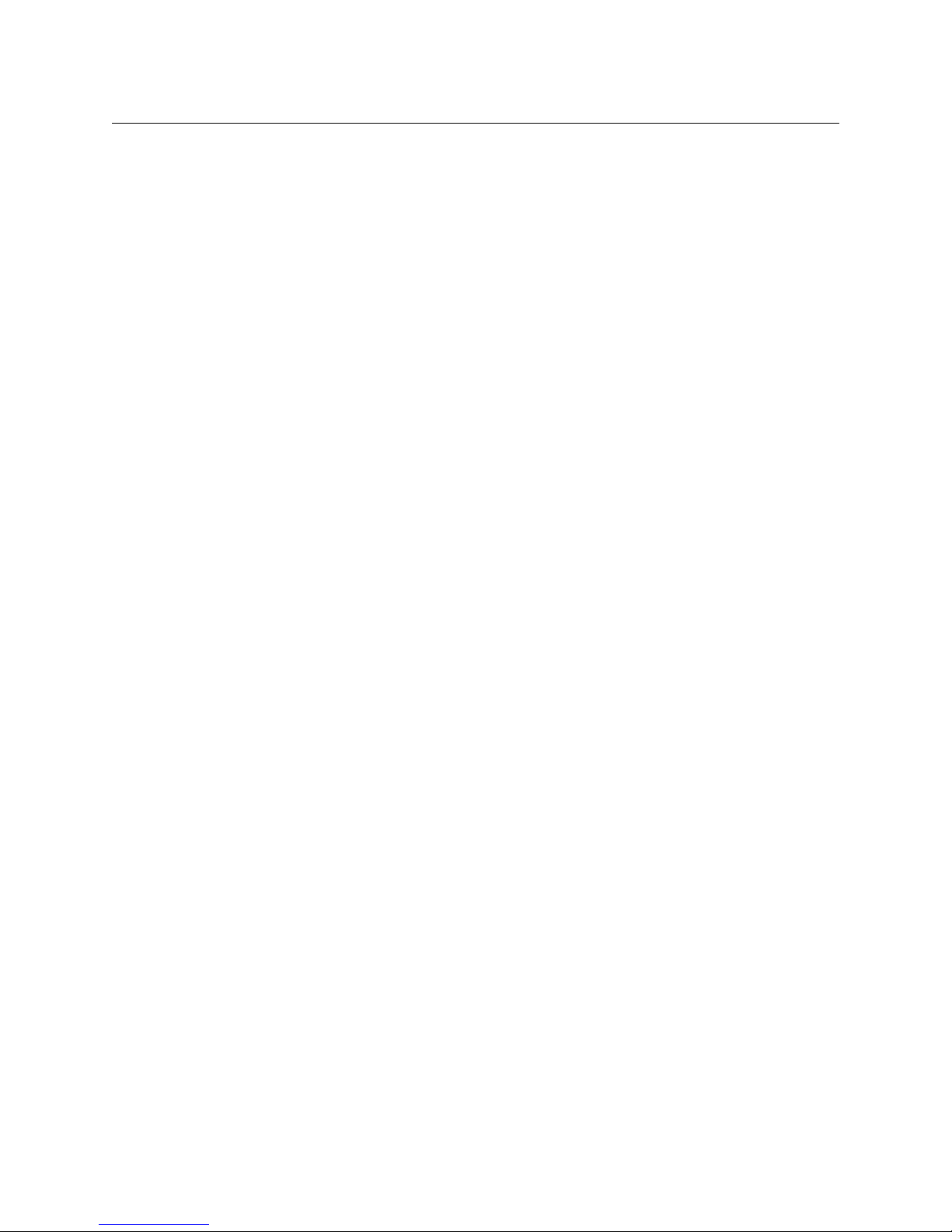
Notices
• Si vous devez mettre une carte de côté, assurez-vous de la ranger dans un sac
protecteur antistatique.
• Les cartes qui sont reliées à un châssis ou boîtier métallique mis à la terre ne
nécessitent pas de protection antistatique spéciale.
[es] Protección contra descargas electrostáticas (DES)
La descarga electrostática se produce cuando los componentes electrónicos se manipulan
de forma incorrecta pudiendo causar una falla intermitente o total afectando un circuito
eléctrico. Al quitar y reemplazar una tarjeta de un chasis siempre siga los procedimientos
para prevenir la DES:
• Asegúrese de que el chasis está conectado eléctricamente a tierra a través del cable de
alimentación o cualquier otro medio si está disponible.
• Use una pulsera de DES asegurando que tiene buen contacto con la piel. Conecte la
pinza de puesta a tierra a una superficie sin pintar del chasis para desviar a tierra
cualquier voltaje de DES indeseable. Si ninguna pulsera está disponible, conéctese a
tierra tocando la parte metálica sin pintar del chasis.
• Para su seguridad, verifique periódicamente el valor de la resistencia de la pulsera
antiestática, que debe estar entre 1 y 10 megaohmios.
• Al guardar temporalmente una tarjeta electrónica asegúrese que está colocado en una
bolsa de DES.
• Las tarjetas que están conectadas a un chasis de o caja de metal a tierra, no requieren
una protección especial para la DES.
[pt] Proteção contra descargas eletrostáticas (DES)
DES ocorre quando os componentes eletrônicos são manipulados de forma inadequada e
pode causar falha intermitente ou completa afetando um circuito elétrico. Remover e
substituir um cartão eletrônico do chassi siga sempre os procedimentos para evitar DES:
• Certifique-se de que o chassi é eletricamente aterrado através do cabo de alimentação
ou qualquer outro meio, se disponível.
• Utilize uma pulseira DES assegurando que você tenha um bom contato com a pele.
Conecte o clipe à terra a uma superfície não pintada do chassi para desviar qualquer
tensão indesejável de DES. Se nenhuma pulseira está disponível, faça o aterramento
tocando a parte metálica não pintada do chassi.
• Por segurança, verificar periodicamente o valor da resistência da pulseira antiestática,
que deve ser entre 1 e 10 megohms.
• Por temporariamente salvar um cartão eletrônico, certifique-se de que ele é colocado
em um saco de DES.
• As cartas que estão ligados a um chassis ou caixa de metal ligada à terra, não
necessitam de proteção especial para o DES.
x
Page 11
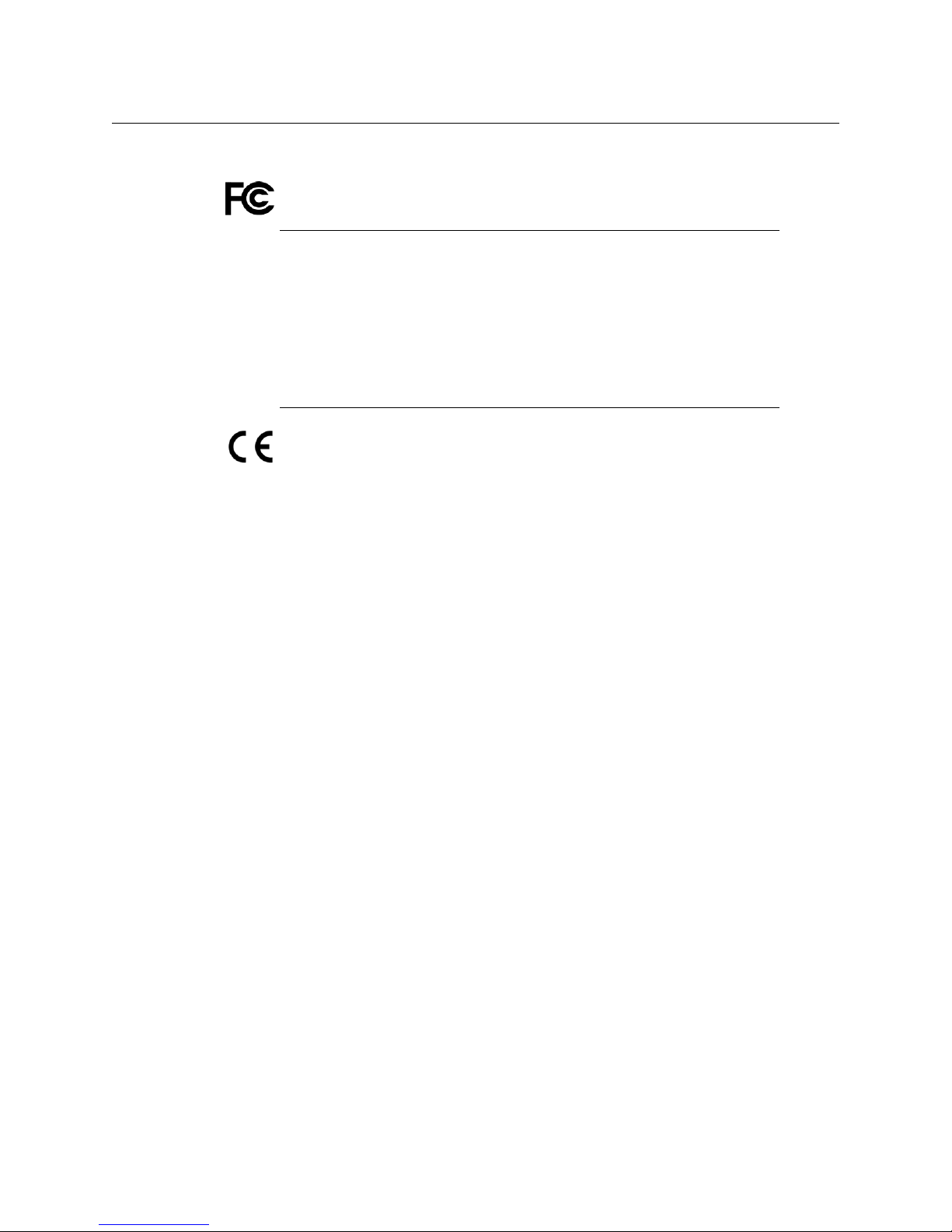
Electromagnetic Compatibility
This equipment has been tested for verification of compliance with FCC Part 15,
Subpart B requirements for class A digital devices.
Note: This equipment has been tested and found to comply with the limits
for a Class A digital device, pursuant to Part 15 of the FCC rules. These limits
are designed to provide reasonable protection against harmful interference
when the equipment is operated in a commercial environment. This
equipment generates, uses, and can radiate radio frequency energy, and, if
not installed and used in accordance with the instruction manual, may cause
harmful interference to radio communications. Operation of this equipment
in a residential area is likely to cause harmful interference in which case the
user will be required to correct the interference at his own expense.
This equipment has been tested and found to comply with the requirements of the
EMC directive 2004/108/EC:
• EN 55022 Class A Radiated and conducted emissions
• EN 61000-3-2 Limits for harmonic current emissions
• EN 61000-3-3 Limitation of voltage fluctuations and flicker
• EN 61000-4-2 Electrostatic discharge immunity
• EN 61000-4-3 Radiated, radio-frequency, electromagnetic field immunity
• EN 61000-4-4 Electrical fast transient immunity
• EN 61000-4-5 Surge transient immunity
• EN 61000-4-6 Conducted disturbances immunity
• EN 61000-4-8 Power frequency magnetic field immunity
• EN 61000-4-11 Voltage dips, short interruptions and voltage variations
immunity
Kaleido-IP X300/X100
Quick Start Guide
xi
Page 12
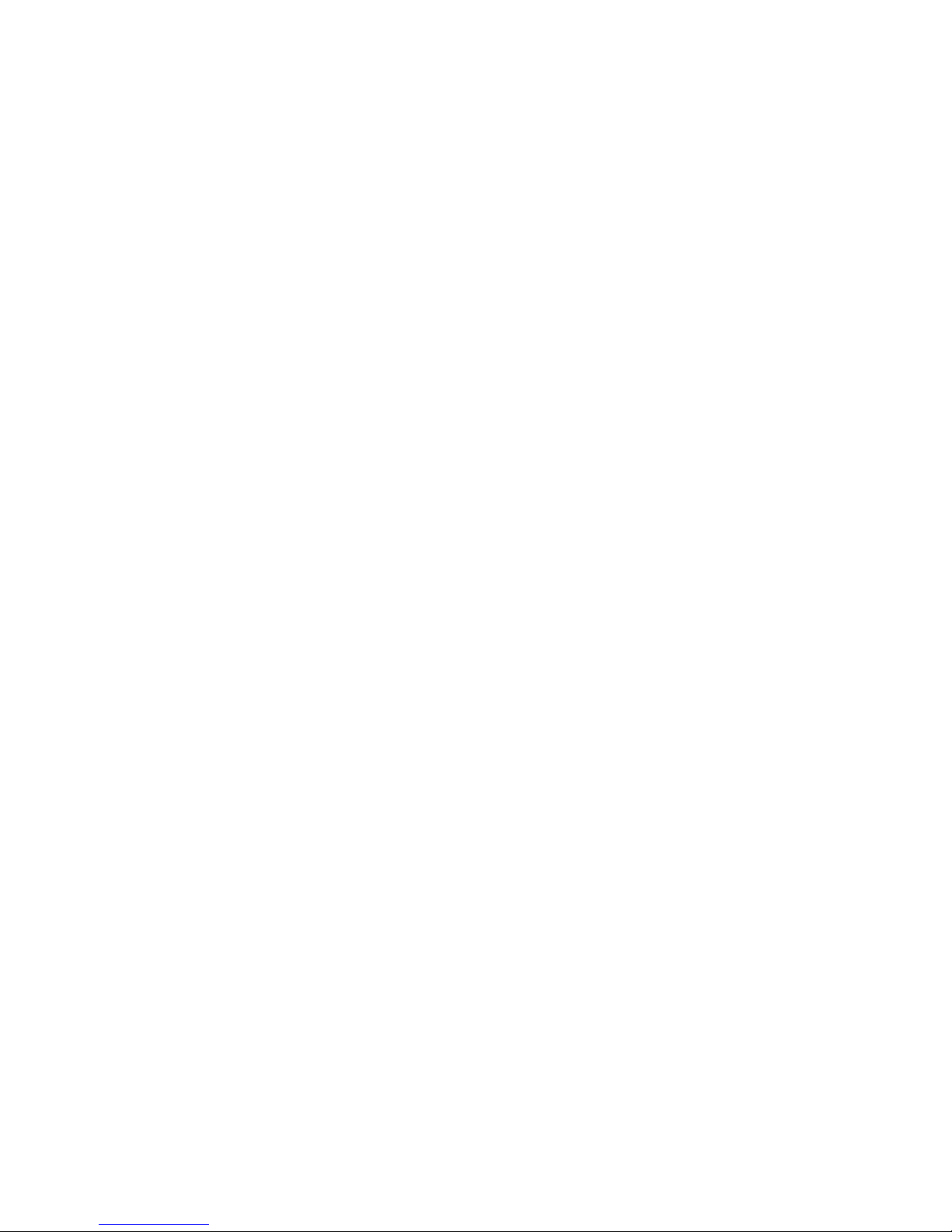
Page 13
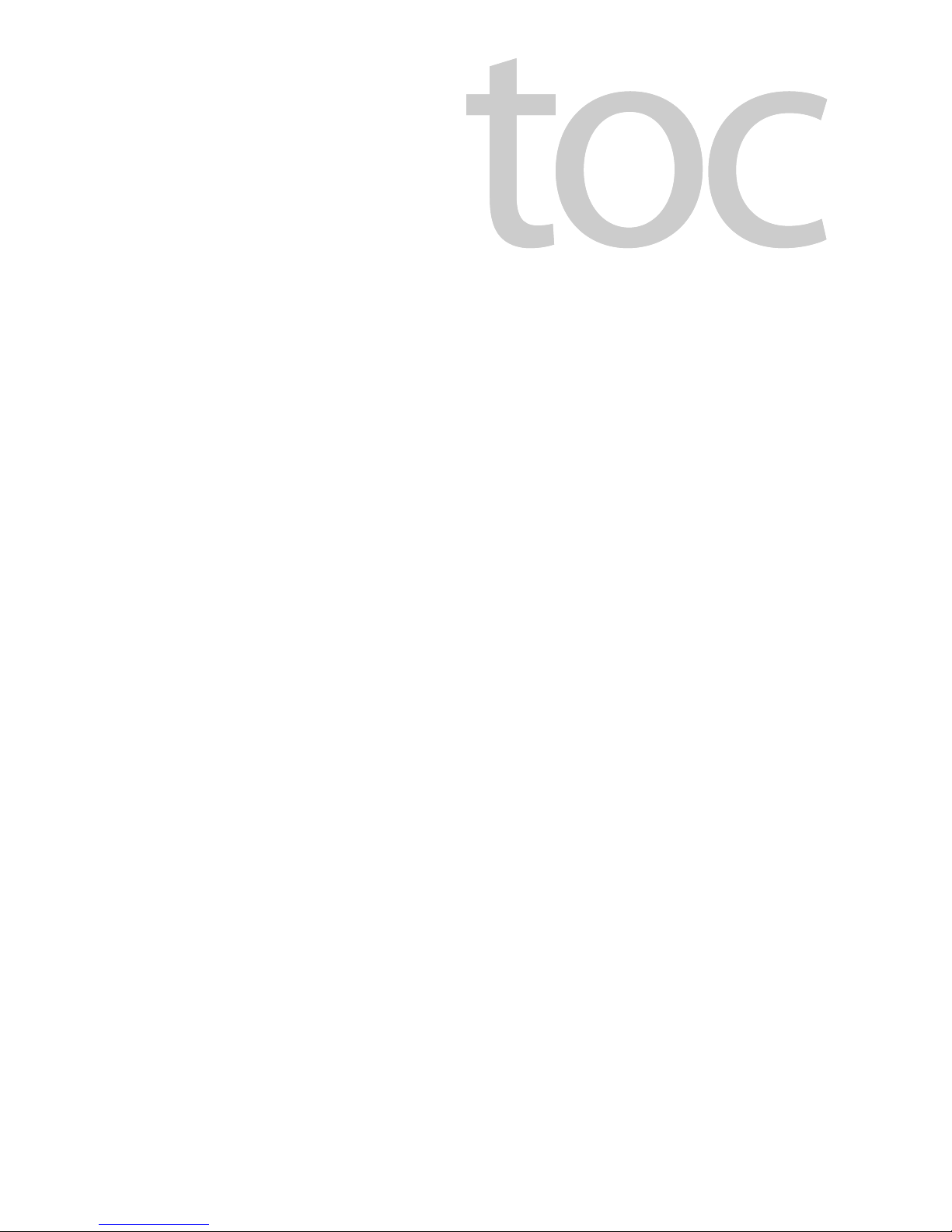
Table of Contents
1 Introduction . . . . . . . . . . . . . . . . . . . . . . . . . . . . . . . . . . . . . . . . . . . 1
Overview. . . . . . . . . . . . . . . . . . . . . . . . . . . . . . . . . . . . . . . . . . . . . . . . . . . . . . . . . . . . . . . . . . . . . . . . . . 1
Getting Organized. . . . . . . . . . . . . . . . . . . . . . . . . . . . . . . . . . . . . . . . . . . . . . . . . . . . . . . . . . . . . . . . . 1
2 Setting Up the Kaleido-IP . . . . . . . . . . . . . . . . . . . . . . . . . . . . . . . 3
Overview. . . . . . . . . . . . . . . . . . . . . . . . . . . . . . . . . . . . . . . . . . . . . . . . . . . . . . . . . . . . . . . . . . . . . . . . . . 3
Step 1: Physical Setup . . . . . . . . . . . . . . . . . . . . . . . . . . . . . . . . . . . . . . . . . . . . . . . . . . . . . . . . . . . . . 3
Setting up the Kaleido-IP Hardware . . . . . . . . . . . . . . . . . . . . . . . . . . . . . . . . . . . . . . . . . . . . 3
Cabling Diagram . . . . . . . . . . . . . . . . . . . . . . . . . . . . . . . . . . . . . . . . . . . . . . . . . . . . . . . . . . . . . . 5
Changing the Output Resolution. . . . . . . . . . . . . . . . . . . . . . . . . . . . . . . . . . . . . . . . . . . . . . . 5
Step 2: Networking Setup. . . . . . . . . . . . . . . . . . . . . . . . . . . . . . . . . . . . . . . . . . . . . . . . . . . . . . . . . . 6
Finding the Management IP Address and Application Version . . . . . . . . . . . . . . . . .11
Configuring a Client PC . . . . . . . . . . . . . . . . . . . . . . . . . . . . . . . . . . . . . . . . . . . . . . . . . . . . . . .11
Step 3: XEdit Installation . . . . . . . . . . . . . . . . . . . . . . . . . . . . . . . . . . . . . . . . . . . . . . . . . . . . . . . . . .13
Step 4: System Setup . . . . . . . . . . . . . . . . . . . . . . . . . . . . . . . . . . . . . . . . . . . . . . . . . . . . . . . . . . . . .17
Opening XEdit in Online Mode. . . . . . . . . . . . . . . . . . . . . . . . . . . . . . . . . . . . . . . . . . . . . . . .17
Configuring Transport Streams . . . . . . . . . . . . . . . . . . . . . . . . . . . . . . . . . . . . . . . . . . . . . . .17
Defining Logical Sources . . . . . . . . . . . . . . . . . . . . . . . . . . . . . . . . . . . . . . . . . . . . . . . . . . . . .22
Step 5: Testing the Monitor Wall Operation. . . . . . . . . . . . . . . . . . . . . . . . . . . . . . . . . . . . . . . .23
Using the Kaleido-RCP2 with Default Settings . . . . . . . . . . . . . . . . . . . . . . . . . . . . . . . . .23
Loading a Layout . . . . . . . . . . . . . . . . . . . . . . . . . . . . . . . . . . . . . . . . . . . . . . . . . . . . . . . . . . . . .25
3 Specifications . . . . . . . . . . . . . . . . . . . . . . . . . . . . . . . . . . . . . . . . . 27
Appendix: Disposal and Recycling Information . . . . . . . . . . . . . 31
Contact Us . . . . . . . . . . . . . . . . . . . . . . . . . . . . . . . . . . . . . . . . . . . . . . . 33
xiii
Page 14
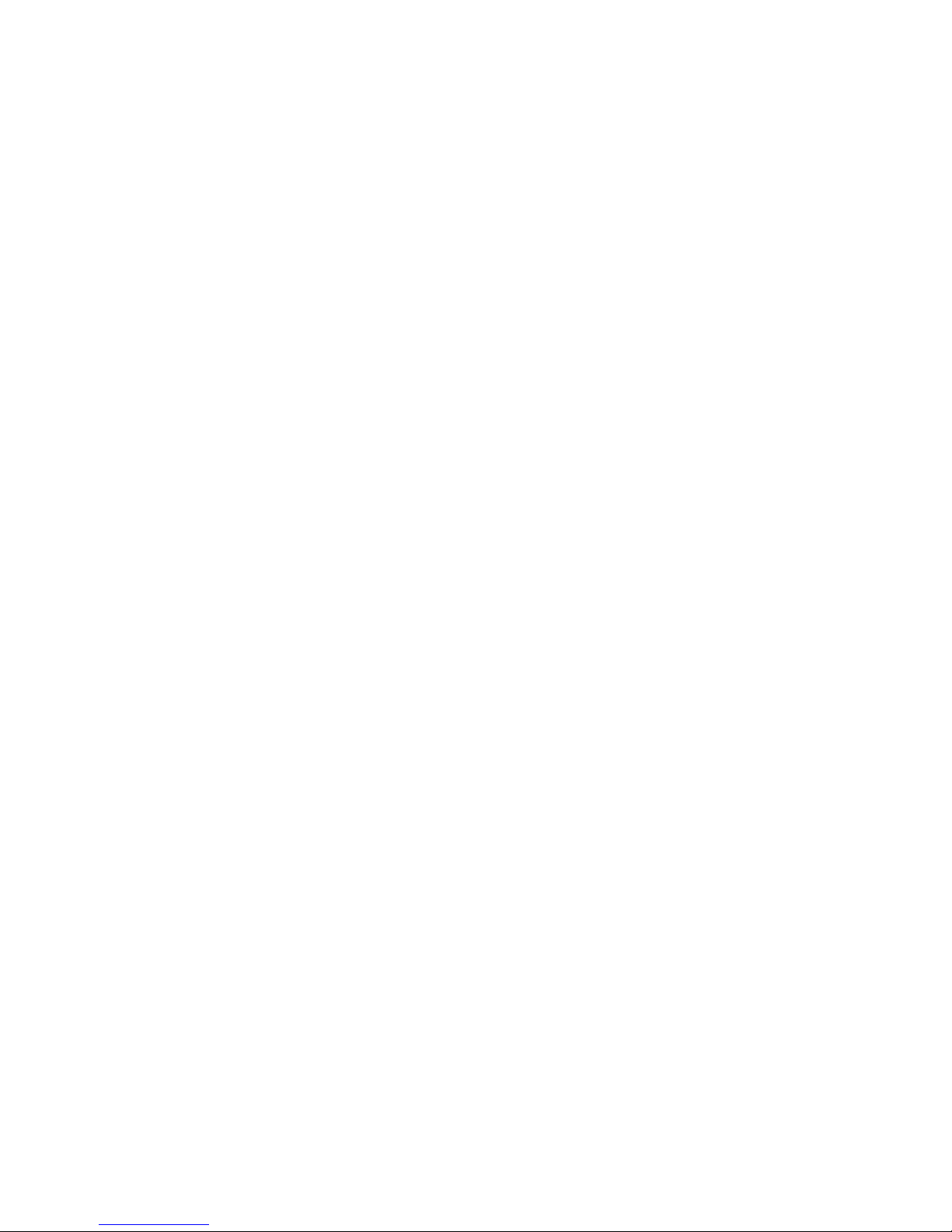
Page 15

Overview
Introduction
Welcome to the Kaleido family of multiviewers! This chapter provides information about
system requirements, and items shipped with your Kaleido-IP unit.
This Quick Start Guide is designed to help you get your Kaleido-IP X300, or Kaleido-IP X100
multiviewer up and running for the first time.
Grass Valley's Kaleido family of multiviewers ranges from quad-splits to large-scale, multiroom monitoring systems, with outstanding image quality and signal flexibility. Different
models of Kaleido multiviewers are available: the Kaleido-IP, Kaleido-MX, Kaleido-X, and
Kaleido-X16 frames, as well as the Kaleido-Modular KMV-3901/3911, and
Kaleido-Modular-X KMX-3901-OUT and KMX-3901-IN Densité cards.
The Kaleido-IP can monitor and display HD and SD television programs distributed over IP,
across two HDTV displays. It supports MPEG-2 and H.264/AVC compressed video, and the
AAC, AC-3, DD+, MPEG-1, MPEG-2, MPEG-4 AAC LC, and MPEG-4 HE-AAC compressed audio
formats, within unencrypted DCII, DVB, or ATSC streams. The Kaleido-IP X310 supports
concurrent decoding of up to 64
of SD signals, they support concurrent decoding of up to 128
programs. The Kaleido-IP X110 supports concurrent decoding of up to 16
H.264 HD programs, and up to 48 MPEG-2 or up to 24 H.264 SD programs. The
12
Kaleido-IP X300 supports concurrent decoding of up to 24
programs, and up to 64
supports concurrent decoding of up to 8
MPEG-2 or up to 12 H.264 SD programs.
24
MPEG-2 or up to 32 H.264 SD programs. The Kaleido-IP X100
MPEG-2 or up to 32 H.264 HD video programs. In the case
MPEG-2 or up to 64 H.264
MPEG-2 or up to
MPEG-2 or up to 16 H.264 HD
MPEG-2 or up to 6 H.264 HD programs, and up to
At the heart of every multiviewer system is the Kaleido-X Software, which includes two
client applications:
• XAdmin is a Web client that your system administrator will use to manage the
multiviewer system.
• XEdit is a client application used to create layouts for the monitor wall, and to configure
the multiviewer system, from your PC or laptop.
Getting Organized
Required Materials
Your Kaleido-IP system package includes the following
•Kaleido-IP unit
• Installation hardware and rails, including manufacturer’s documentation for the rails
1
Page 16

Introduction
Getting Organized
• Two 25.4 cm (10 in.) DisplayPort-to-HDMI adapter cables
• Two power cords
• DVD including the Kaleido-X User’s Manual, database samples, Quick Start guides and
hardware reference manuals for all multiviewer models
• The Kaleido-IP X300/X100 Quick Start Guide (this document)
Note: In line with our commitment to environmental preservation, only the
Quick Start Guide for your multiviewer model, and some ancillary
documents (e.g. welcome letters, warranty cards) are distributed in printed
form. All manuals and the Release Notes are available on the DVD that
shipped with your multiviewer. Refer to the Documentation section of the
Release Notes for a complete list. You can obtain the latest version of the
manuals, the Release Notes, as well as software and useful data, from the
Software and documentation section of
Grass Valley’s s u p por t por tal.
In addition to the above, you will need the following (not supplied)
• One or two displays for every Kaleido-IP unit
• Keyboard, mouse for basic Kaleido-IP configuration
• One dedicated 1000Base-T (or 100Base-T) Ethernet switch with enough ports for your
Kaleido-IP units, client PCs, and Kaleido-RCP2 devices
• Up to five more dedicated 1000Base-T (or 100Base-T) Ethernet switch for your
Kaleido-IP units to connect to high-bitrate data streams (one more for a Kaleido-IP
X100 or X300 with two network adapters, up to three or five more for a Kaleido-IP X300
with four or six network adapters)
• Client PC (see below for system requirements)
• Cables (to connect your multiviewers to displays, and to the networks):
Cable type Purpose
CAT-5 For Ethernet connectivity (management network, data/video
networks)
Display cables Extension modules—for example Grass Valley’s DXF- 2 0 0 (par t
number DXF-200-C)—or standard DVI, HDMI, or DisplayPort cables.
DisplayPort-to-DVI adapters, if needed.
System Requirements for a Client PC
A client PC running Windows XP (or Windows 7) is required to access the XAdmin Web
client, as well as to run the XEdit application.
Recommended At least 2 GB of RAM
Core 2 Duo at 2 GHz, or better
Hard Disk At least 125 MB free
2
Page 17

Overview
Setting Up the Kaleido-IP
This chapter will guide you through the installation of a Kaleido-IP X300, or Kaleido-IP X100
multiviewer in its default configuration.
Summary
Overview . . . . . . . . . . . . . . . . . . . . . . . . . . . . . . . . . . . . . . . . . . . . . . . . . . . . . . . . . . . . . . . . . . . . . . . . . . . . . . 3
Step 1: Physical Setup . . . . . . . . . . . . . . . . . . . . . . . . . . . . . . . . . . . . . . . . . . . . . . . . . . . . . . . . . . . . . . . . . 3
Step 2: Networking Setup . . . . . . . . . . . . . . . . . . . . . . . . . . . . . . . . . . . . . . . . . . . . . . . . . . . . . . . . . . . . . . 6
Step 3: XEdit Installation . . . . . . . . . . . . . . . . . . . . . . . . . . . . . . . . . . . . . . . . . . . . . . . . . . . . . . . . . . . . . . 13
Step 4: System Setup . . . . . . . . . . . . . . . . . . . . . . . . . . . . . . . . . . . . . . . . . . . . . . . . . . . . . . . . . . . . . . . . . 17
Step 5: Testing the Monitor Wall Operation . . . . . . . . . . . . . . . . . . . . . . . . . . . . . . . . . . . . . . . . . . . . 23
A Kaleido-IP multiviewer system in its default configuration includes a predefined room
and some layouts. Once you have connected your Kaleido-IP to your local management
and data networks, hooked up one or two 1920 × 1080 @ 60 Hz (HDTV) displays, and
specified transport stream information, you can start using these layouts to monitor
television signals distributed over IP. Consult the Kaleido-X User’s Manual (on the DVD that
shipped with your system) for instructions on how to define more rooms and layouts to suit
your specific requirements.
Step 1: Physical Setup
Setting up the Kaleido-IP Hardware
To set up the Kaleido-IP hardware
1 Referring to the manufacturer’s documentation shipped with your Kaleido-IP unit,
mount the unit in a standard 19-inch rack. Make sure that the unit has adequate
ventilation.
2 Connect your Kaleido-IP’s gigabit Ethernet port LAN1 to the dedicated 1000Base-T (or
100Base-T) Ethernet switch associated with your management network, and connect
LAN2 to the switch associated a data network (see
You will use the first port (gigabit LAN1) to manage your system (e.g. by using XEdit,
and XAdmin), and direct all high-bitrate data (e.g. MPEG2 streams) to the other ports
(gigabit LAN2, or, in the case of a Kaleido-IP X300 with two, or four optional network
adapters, LAN2–LAN4, or LAN2–LAN6).
Cabling Diagram, on page 5).
3
Page 18

Setting Up the Kaleido-IP
Physical Setup
3 Connect a client PC, and the Kaleido-RCP2 (if available) to the switch on LAN1. You can
also connect a mouse and a keyboard to your Kaleido-RCP2.
4 Connect one of the DisplayPort output of the multiviewer to a display that supports a
resolution of 1920
Notes
• The Kaleido-RCP2 is an optional device, and may not have been shipped
with your Kaleido-IP system. For information on this and other options for
your multiviewer system, please contact your Grass Valley sales
representative.
• You may need to upgrade your Kaleido-RCP2 devices (if available) to the
latest firmware. The update file can be found on the DVD that shipped with
your multiviewer, and on Grass Valley’s support portal. Please refer to the
Kaleido-RCP2 Guide to Installation and Operation (available on the DVD, and
from the portal), for instructions on how to determine the firmware level,
and how to perform the upgrade.
× 1080 @ 60 Hz (HDTV) (see Cabling Diagram, on page 5).
Notes
• Depending on your display type, you may use the DisplayPort-to-HDMI
that shipped with your system, or DisplayPort-to-DVI adapters (not
included).
• Although the Kaleido-IP unit has one DVI and two DisplayPort outputs,
only the two DisplayPort outputs are used.
• If your displays are not collocated with your Kaleido-IP unit, you may
choose to employ DXF-200 transmitter/receiver devices that allow you to
install a display up to 1,000 meters (3,300 feet) from the signal source. In
this case, use a proper DisplayPort-to-HDMI cable between the Kaleido-IP
and the DXF-200-TX module. Stringing DisplayPort-to-DVI and DVI-toHDMI adapters together between the multiviewer and the DXF-200 is not
a supported configuration.
For more information on the DXF-200, refer to the DXF-200 DVI/HDMI
Optical Extension System User’s Manual, available on Grass Valley’s support
portal.
5 Connect the power cords, and then turn the power on. The power switch is located on
the front panel.
1
IMPORTANT
Should you wish to add or replace a display or AV receiver at a later time,
make sure the multiviewer is powered off, before making these changes. In
the advent that you have connected such a device while the multiviewer was
running, you must restart the multiviewer for audio monitoring to be
functional. Refer to Restarting and Shutting Down a Kaleido-IP Multiviewer, in
the Kaleido-X User’s Manual.
1.The Kaleido-X software does not support activating a soft shutdown from the Kaleido-IP frame’s power
button.
4
Page 19

6 If you wish to use a different display resolution, see Changing the Output Resolution,
on page 5, for detailed instructions.
Cabling Diagram
Kaleido-IP X300/X100
Quick Start Guide
Cabling diagram for a Kaleido-IP X100 or X300 with two network adapters.
The Kaleido-IP X300 model may have two, or four additional DATA ports (LAN3 – LAN6).
Changing the Output Resolution
To change a display’s resolution from the monitor wall
1 Connect a mouse to one of the USB connectors of the Kaleido-IP.
2 Right-click anywhere on the monitor wall, point to Monitor Wall (if you clicked a
monitor), and then click Display resolution.
The Display Resolution window appears.
5
Page 20

Setting Up the Kaleido-IP
Networking Setup
3Clear the Use detected monitor resolution check box.
4 Select the desired resolution from the Default DVI resolution list.
Note: In the case of a Kaleido-IP multiviewer, the value indicated for
Detected monitor resolution in the Display Resolution window is always
“unknown” since the Kaleido-IP does not yet support automatic resolution
detection.
5Click OK.
The output resolution is adjusted accordingly.
Step 2: Networking Setup
The Kaleido-IP multiviewer must be configured with at least two IP addresses—one for the
management network (MGMT), and one for a data network (DATA)—, corresponding
network mask and gateway settings, and a system name. The Kaleido-IP X300 model may
require up to six IP addresses. In XAdmin and XEdit, a Kaleido-IP X100 or Kaleido-IP X300
with two network adapters is identified as Kaleido-IP-2. A Kaleido-IP X110, Kaleido-IP X310,
or Kaleido-IP X300 with four network adapters is identified as Kaleido-IP-4, and a Kaleido-IP
X310, or Kaleido-IP X300 with six network adapters is identified as Kaleido-IP-6.
A client PC must be configured to communicate with the multiviewer (within the
management network). You must also configure any Kaleido-RCP2 units you may have
ordered.7
6
Page 21

Kaleido-IP X300/X100
Quick Start Guide
The Kaleido-IP is shipped with the following default settings.
Kaleido-IP default IP settings
Kaleido-IP-6 Kaleido-IP-4 Kaleido-IP-2
Management IP address (LAN1) 10.0.3.70 10.0.3.70 10.0.3.70
Network mask 255.255.0.0 255.255.0.0 255.255.0.0
Default gateway 10.0.0.1 10.0.0.1 10.0.0.1
Link mode Auto-negotiate Auto-negotiate Auto-negotiate
Data port 1 IP address (LAN2) 172.30.3.70 172.30.3.70 172.30.3.70
Network mask 255.255.0.0 255.255.0.0 255.255.0.0
Link mode Auto-negotiate Auto-negotiate Auto-negotiate
Data port 2 IP address (LAN3) 172.30.3.71 172.30.3.71 —
Network mask 255.255.0.0 255.255.0.0
Link mode Auto-negotiate Auto-negotiate
Data port 3 IP address (LAN4) 172.30.3.72 172.30.3.72 —
Network mask 255.255.0.0 255.255.0.0
Link mode Auto-negotiate Auto-negotiate
Data port 4 IP address (LAN5) 172.30.3.73 — —
Network mask 255.255.0.0
Link mode Auto-negotiate
Data port 5 IP address (LAN6) 172.30.3.74 — —
Network mask 255.255.0.0
Link mode Auto-negotiate
Note: If the management IP address of your Kaleido-IP has been changed
(i.e. it no longer corresponds to the as-shipped configuration), it is still
possible to determine the current management IP address setting.
Finding the Management IP Address and Application Version on page 11.
See
To change the Kaleido-IP’s management and data IP addresses
1 Configure your client PC or laptop with an IP address in the same range as the current
management IP address of the multiviewer (see
Configuring a Client PC, on page 11).
2 Open a Web browser window and type your multiviewer’s management IP address in
the address bar.
3 The multiviewer’s home page appears.
7
Page 22

Setting Up the Kaleido-IP
Networking Setup
4 Click the XAdmin button.
5 If you see a security warning, or a certificate error message, then refer to Registering
your Multiviewer's Security Credentials with your Browser, in the Kaleido-X User’s Manual.
6 If the “Log in to XAdmin” page appears, type the password, and then click Log in.
7 Internet Explorer users: If a blank page appears, then refer to Enabling the
Compatibility View in Internet Explorer 10, in the Kaleido-X User’s Manual.
The XAdmin Status and Options page appears.
8Click System configuration, in the navigation area on the left of the page.
The System Configuration page appears, showing the current system name,
management and data IP addresses, network masks, default gateway, connectionspeed and duplex-mode settings, as well as the date and time settings.
8
Page 23

Kaleido-IP X300/X100
Quick Start Guide
9Under General, type a different name for your system if you wish.
If there are more than one multiviewer in the same network environment, it is
important to assign each a unique system name, so that you can tell them apart (for
example, when using a remote control panel such as the Kaleido-RCP2 or RCP-200).
Note: In the case of a Kaleido-IP multiviewer, the system name must
comply with RFC
to 8 characters are allowed, limited to A-Z, a-z, 0-9, and the hyphen. The
system name cannot start or end with an hyphen.
1123, because it is also used as the device’s host name. Up
10 Under Ethernet, type the appropriate IP addresses, network masks, and gateway
settings, and review the detected connection speeds and duplex modes for your
Kaleido-IP’s network adapters.
Management IP
address
Data port The IP address for a data port must be within the same range as the
Network mask Must be set to the appropriate values, for the management and data
Default gateway If your management network is not configured with a gateway, clear
Must be within the network to which the Kaleido-RCP2 units, and
the operators’ PCs or laptops are normally connected.
associated streaming devices (e.g. encoders, multiplexers).
To omit network configuration for an unused data port, clear the
corresponding Enabled check box.
networks.
the default gateway IP address.
9
Page 24

Setting Up the Kaleido-IP
Networking Setup
Detected link mode By default, all network adapters are set to auto-negotiate. The
Configured link
mode
11 Click Save.
The new settings are saved locally.
12 Click OK.
13 The Apply settings button becomes available.
connection speed and duplex mode will be set automatically based
on the corresponding port settings on the associated switch.
1000 Mbps full-duplex communication can only be achieved via
auto-negotiation, as required by the IEEE-802.3 standard, section
28D.5. Should your network configuration require specific speed
and duplex mode settings, select the appropriate value from the
Configured link mode list.
14 Click Apply settings.
The multiviewer must be restarted for changes to the network configuration to take
effect. A message appears prompting you to reboot the system immediately.
15 Click OK.
Note: Settings cannot be applied to a multiviewer system while an
upgrade is in progress. If the multiviewer does not reboot after 10 seconds
or so, try clicking Apply settings again after a minute or two, until the
multiviewer reboots.
16 If this system must monitor HLS sources, then you may want to configure access to your
facilities’ DNS:
aClick Configure, under DNS configuration.
The “DNS configuration” page appears.
10
Page 25

b Type the appropriate suffixes for your primary domain, and search domain, and the
Application version
Management IP address
System name Room name
IP addresses for the primary, and secondary DNS server, and then click Apply
configuration.
A message appears confirming that the changes have been applied.
cClick OK to dismiss the message.
17 If this system must monitor sources from a VLAN environment, then refer to Configuring
Virtual Network Adapters on a Kaleido-IP, in the Kaleido-X User’s Manual, to add the
required virtual network adapters.
Finding the Management IP Address and Application Version
To find the management IP address and application version
1 Connect a mouse to a USB connector: either at the front of the frame, or on the rear
panel.
2 Right-click anywhere on the monitor wall. On the shortcut menu, point to Monitor Wall
(if you clicked a monitor), and then click Show dashboard to display the dashboard
associated with the current head. A small window appears in the bottom-right area,
revealing the management IP address and the system version. Take note of these
values.
Kaleido-IP X300/X100
Quick Start Guide
Configuring a Client PC
The client PC that you will use to communicate with the Kaleido-IP multiviewer (via XAdmin
and XEdit) and the multiviewer’s gigabit Ethernet port associated with the management
network must have IP addresses within the same subnet. The following procedure applies
to a typical Windows
XP, on page 13.
Changing an IP Address on Windows 7
To change the IP address of a client PC that has Windows 7
1Click the Start button, and then click Control Panel. In the search box, type “adapter”,
and then, under Network and Sharing Center, click View network connections.
2In Network Connections, right-click Local Area Connection, and then click Properties.
If the system prompts you for an administrator password or confirmation, type the
password or provide confirmation.
7 system. For Windows XP, see Changing an IP Address on Windows
11
Page 26

Setting Up the Kaleido-IP
Networking Setup
The Local Area Connection Properties window opens.
3On the Networking tab, under This connection uses the following items, click
Internet Protocol Version 4 (TCP/IPv4), and then click Properties.
The Internet Protocol Version 4 (TCP/IPv4) Properties window opens.
4On the General tab, click Use the following IP address.
5 Type an IP address in the same range as the default management IP address of the
multiviewer. For example, if the IP address of the multiviewer is 10.0.3.70, then the IP
address of your client PC could be 10.0.3.123. If you are unsure, contact your network
administrator.
6 Type a subnet mask in the same range as that of the Kaleido-IP.
7Click OK.
12
Page 27

Kaleido-IP X300/X100
Quick Start Guide
8In Local Area Connection Properties, click Close.
Changing an IP Address on Windows XP
To change the IP address of a client PC that has Windows XP
1On the Start menu, point to Control Panel, right-click Network Connections, and then
click Open on the shortcut menu.
2In Network Connections, right-click Local Area Connection, and then click Properties
on the shortcut menu.
3In Local Area connection Properties, select Internet Protocol (TCP/IP) from the list on
the General tab, and then click Properties.
The Internet Protocol (TCP/IP) Properties window opens.
4On the General tab, click Use the following IP address.
5 Type an IP address in the same range as the default management IP address of the
Kaleido-IP. For example, if the management IP address of the Kaleido-IP is 10.0.3.70,
then the IP address of your client PC could be 10.0.3.123. If you are unsure, contact your
network administrator.
6 Type a subnet mask in the same range as that of the Kaleido-IP.
7Click OK.
8In Local Area Connection Properties, click Close.
Step 3: XEdit Installation
XEdit is a client application used to create layouts for the monitor wall, and to configure
your multiviewer system, from your PC or laptop. When the computer with XEdit is
connected to the multiviewer through a TCP/IP network, you can use XEdit to modify
layouts and settings directly on the multiviewer, or you can work locally on the computer
and then export your changes to the multiviewer.
To install XEdit from your multiviewer’s home page
1 From a workstation on the same subnet as the multiviewer, open a Web browser
window and type the multiviewer’s IP address in the address bar.
The multiviewer’s home page appears.
13
Page 28

Setting Up the Kaleido-IP
XEdit Installation
2Click the XEdit button.
The browser prompts you to save an executable file to your hard drive (Kaleido-
windows32-online.exe
other companion elements from your multiviewer, and install them. Some browsers
may allow you to run the file directly. Depending on your browser’s security features,
warnings may appear, which you may safely dismiss.
3 Unless your browser let you run the file (and you chose to do so), navigate to the
location were you saved the installer file and open it.
A security warning appears.
2
). This file is an online installer, which will download XEdit and
4Click Run.
A window appears, showing the download and installation progress.
2.Installers for Linux or Mac OS X are not yet available.
14
Page 29

Kaleido-IP X300/X100
Quick Start Guide
At the end of the installation process, launcher icons ( ) are added to your desktop
and to the Start menu (under All Programs).
Once the installation has completed, the XEdit startup screen appears.
Depending on your Windows Firewall settings, a security alert may appear.
•Click Allow access to unblock the application.
If XEdit cannot find all of the fonts it needs already on your PC or laptop, it downloads
them from the multiviewer automatically, in which case a message will appear to
confirm the font update, and instruct you to restart the application.
15
Page 30

Setting Up the Kaleido-IP
XEdit Installation
5 When prompted to specify a database, choose one from the Path list, or click Browse to
navigate to the database you wish to use as your local workspace, and then click OK.
6 Once the database has completed loading, XEdit’s main application window appears.
•Click OK to continue, and then open XEdit again, by using the launcher icon on
your desktop (or on the Start menu).
Note: Once it has been installed from the multiviewer, XEdit remains on
your PC or laptop, and can be launched from the
your desktop (see page 15). Whenever you install a new version of the
Kaleido-X software on the multiviewer, the next time you open XEdit, your
installed copy of the application will be automatically updated from the
multiviewer.
For more information about calibrating your system, configuring rooms, creating layouts,
and operating the monitor wall, refer to the Kaleido-X User’s Manual, available on the DVD
that shipped with your system, and from Grass Valley’s support portal.
16
icon that was added to
Page 31

Step 4: System Setup
Before you can proceed with monitor wall operation, you must use XEdit to add transport
streams to your Kaleido-IP system configuration, define logical sources based on the signals
you wish to monitor, configure monitor wall destinations (if desired), and configure the
required rooms and layouts for your purposes. Although it is possible to partly configure
your system by using XEdit in offline mode, you may initially prefer to work in online mode,
to take advantage of the predefined room and layouts that are available in the default
configuration. In any case, you must work in online mode, at least once, to obtain the list of
programs and elementary streams under each transport stream. The supported stream
types are source-specific multicast, source-filtered multicast (filtering limited to a single
source IP in include mode only), any-source multicast, and unicast. The procedures in this
section apply to the online mode.
Opening XEdit in Online Mode
To open XEdit in online mode
1 From a workstation on the same subnet as the multiviewer, open a Web browser
window and enter the management IP address of your Kaleido-IP multiviewer in the
address bar.
The Kaleido-X home page appears.
2Click the XEdit button.
3 When prompted to specify a database, choose one from the Path list, or click Browse to
specify another location, and then click OK to continue.
The main application window appears.
4On the Configure menu, click Connect.
5In Connect to Multiviewer, Enter the management IP address for the Kaleido-IP you
wish to configure, and then click OK.
The selected system’s hierarchical list appears in the main pane, showing the
multiviewer type, system name and IP address, and the status bar shows the
connection status.
Kaleido-IP X300/X100
Quick Start Guide
Configuring Transport Streams
The default configuration for a Kaleido-IP system includes eight predefined any-source
multicast (ASM) streams, under NETWORK ADAPTER 2. Before you can use these streams,
you must adjust their settings to match the actual transport streams you wish to monitor.
Depending on your monitoring purposes and Kaleido-IP model, you may also need to add
transport streams (see
Modifying the Set of Predefined Streams
To mod i fy s e tt i ngs f o r a multicast transport stream
1 In the main window, click the System tab, and then click Description/Calibrations on
the second level tab bar.
2 Expand the System hierarchical list, and then navigate to the multicast transport
stream you wish to configure, under NETWORK ADAPTER 2.
Adding Stream Sources, on page 19).
17
Page 32

Setting Up the Kaleido-IP
System Setup
Note: Under the network adapter elements, transport streams are listed in
alphabetical order.
The settings for the selected multicast stream appear in the Properties pane.
3 Replace the default stream name if desired, select the appropriate protocol (RTP, UDP),
and enter the multicast group IP address, and port number associated with the actual
transport stream you wish to monitor. In the case of an SSM (or SFM) stream, enter the
IP address associated with the specific source you wish to monitor in the SSM source IP
address box.
Notes
• The Kaleido-X Software supports UTF-8 encoded stream names. The only
characters, which cannot be used in a stream name are:
• Verify the protocol you selected. Registering an RTP stream as UDP instead
of RTP may result in the decoded video appearing jerky or accelerated on
the monitor wall.
@ / \ ' and ".
The Kaleido-IP establishes a connection with the selected stream. All programs that are
part of the stream, and the elementary streams included in these programs,
automatically appear under the transport stream element in the System list.
18
Page 33

Kaleido-IP X300/X100
Transport stream
Program
Elementary stream (audio)
Elementary stream (video)
Quick Start Guide
4 Repeat this until you have completed the required configuration changes to match the
set of transport streams you wish to monitor.
5 If there are default transport streams left, which you will not use, right-click them, and
then click Remove.
6On the File menu, click Save. Alternatively, click the Save button on the toolbar.
Changes to the system are saved.
Adding Stream Sources
If you have a four-port, or a six-port Kaleido-IP X300 model, and wish to monitor sources
from Unicast streams, or more sources from Multicast streams, then you need to add
transport streams to the basic system configuration.
Stream below, and Adding a Unicast Transport Stream, on page 21.
See Adding a Multicast Transport
Refer to Managing Transport Streams in a Kaleido-IP System Representation, in the Kaleido-X
User’s Manual, for instructions on:
• importing transport stream configuration information, from a spreadsheet
• adding HLS transport streams
19
Page 34

Setting Up the Kaleido-IP
System Setup
• adding source-specific or source-filtered multicast (SSM or SFM) transport streams
• adding any-source multicast (ASM) transport streams
Adding a Multicast Transport Stream
To add a multicast transport stream
1 In the main window, click the System tab, and then click Description/Calibrations on
the second level tab bar.
2 Expand the System hierarchical list, right-click the appropriate network adapter for the
source you wish to add, and then click insert Multicast.
The Multicast Stream Configuration window appears.
3In Multicast Stream Configuration, replace the default stream name if desired, select
the appropriate protocol (RTP, UDP), and type the multicast group address and port
number associated with the transport stream you wish to add.
Notes
• The Kaleido-X Software supports UTF-8 encoded stream names. The only
characters, which cannot be used in a stream name are:
• Verify the protocol you selected. Registering an RTP stream as UDP instead
of RTP may result in the decoded video appearing jerky or accelerated on
the monitor wall.
@ / \ ' and ".
4 In the case of an SSM (or SFM) stream, select the Source specific multicast (SSM) check
box, and then type the IP address associated with the specific source you wish to
monitor in the Source IP address box.
Note: In the case of streams that are available from the same multicast
group address and port number, you must enter the source IP address
associated with a stream before you can add the next one.
5Click OK.
20
Page 35

Kaleido-IP X300/X100
Transport stream
Program
Elementary stream (audio)
Elementary stream (video)
Group address
Protocol
Port number (or range)
Quick Start Guide
The Kaleido-IP establishes a connection with the selected stream. All programs that are
part of the stream, and the elementary streams included in these programs,
automatically appear under the transport stream element in the System list.
Note: Under the network adapter elements, transport streams are listed in
alphabetical order.
6 Repeat this procedure until you have added all required multicast transport streams to
your system configuration.
7On the File menu, click Save. Alternatively, click the Save button on the toolbar.
Changes to the system are saved.
Adding a Unicast Transport Stream
To add a unicast transport stream
1 In the main window, click the System tab, and then click Description/Calibrations on
the second level tab bar.
2 Expand the System hierarchical list, right-click the appropriate network adapter for the
source you wish to add, and then click insert Unicast.
The Unicast Stream Configuration window appears.
3In Unicast Stream Configuration, replace the default stream name if desired, select the
appropriate protocol (RTP, UDP), type the port number associated with the transport
stream you wish to add, and then click OK.
21
Page 36

Setting Up the Kaleido-IP
System Setup
The Kaleido-IP establishes a connection with the selected stream. All programs that are
part of the stream, and the elementary streams included in these programs,
automatically appear under the transport stream element in the System list.
Notes
• The Kaleido-X Software supports UTF-8 encoded stream names. The only
characters, which cannot be used in a stream name are:
• Verify the protocol you selected. Registering an RTP stream as UDP instead
of RTP may result in the decoded video appearing jerky or accelerated on
the monitor wall.
• When adding unicast transport streams do not specify consecutive port
numbers.
• Under the network adapter elements, transport streams are listed in
alphabetical order.
@ / \ ' and ".
4 Repeat this procedure until you have added all required unicast transport streams to
your system configuration.
5On the File menu, click Save. Alternatively, click the Save button on the toolbar.
Changes to the system are saved.
Defining Logical Sources
To define logical sources for a transport stream
1 In the main window, click the Channels/Sources tab.
2In the Too ls pane, expand the multiviewer, and navigate to the transport stream for
which you wish to define logical sources.
3 Right-click the transport stream, and then click Create logical sources on the menu.
22
Page 37

Kaleido-IP X300/X100
Quick Start Guide
Logical sources are automatically created for every program signal found in the
selected transport stream.
4 Repeat until you have added logical sources for every stream you wish to monitor.
5 If your system involves a control panel from which you will control your multiviewer as
a router, then configure source numbers for the KX Router logical router, by typing the
appropriate numbers in the first column (#) under Source info, and using the
incremental copy tool as needed.
6On the File menu, click Save. Alternatively, click the Save button on the toolbar.
Step 5: Testing the Monitor Wall Operation
Using the Kaleido-RCP2 with Default Settings
Note: The Kaleido-RCP2 unit is optional and is not included in the standard
Kaleido-IP package.
To start using the Kaleido-RCP2 with its default settings
1 Physically connect the Kaleido-RCP2 unit to the management network using an
Ethernet cable (see
By default, the Kaleido-RCP2 is configured with DHCP enabled, so it will automatically
be assigned an IP
Cabling Diagram, on page 5).
address by a DHCP server. If no DHCP server can be found, the
23
Page 38

Setting Up the Kaleido-IP
Testing the Monitor Wall Operation
Kaleido-RCP2 will fall back to its default static IP address, subnet mask, and gateway
settings:
Default IP address 10.0.3.191
Default subnet mask 255.255.0.0
Default gateway 0.0.0.0
Notes
• If you need to operate with a fixed IP address, you must use the
Configuration menu to disable DHCP and set up the correct IP address,
Network Mask, and Gateway (see the “Enabling or Disabling DHCP” and
“Setting an IP Address, Subnet Mask and Gateway” sections in the Kaleido-
RCP2 Guide to Installation and Operation, available on the DVD that shipped
with your system.)
• To access Kaleido-X rooms located in other subnets, the Kaleido-RCP2
must be configured with the appropriate unicast IP addresses (see the
“Configuring Unicast IP Addresses” section in the Kaleido-RCP2 Guide to
Installation and Operation, available on the DVD that shipped with your
system.)
2 On the Kaleido-RCP2 unit, press the ENTER button and hold it until the ESC button
lights up.
The following message appears on the LCD display:
Configuration
ROOM SELECTION
3 Press ENTER again to obtain the room list from the Kaleido-X systems that are currently
available on the network.
The message ROOM Select followed by the name of the first room available appears on
the LCD display.
4Press the 2 key (to move up in the list) or the 8 key (to move down the list) until ROOM
is displayed.
5 Press ENTER, and then press ESC to exit the configuration menu.
6 Press the LOGIN button.
The following message appears on the LCD display:
LOGIN Position
Admin
7 Press ENTER to log on to your system as “Admin”.
A message prompting you for a password appears on the LCD display.
8 Press ENTER again (by default, there is no password).
The message “Access granted” will appear on the LCD display if the login is successful. If
a mouse is connected to the Kaleido-RCP2, then you should be able to see and move
the mouse pointer on the monitor wall.
9 Press any of the LAYOUT PRESETS buttons to load a predefined layout on the monitor
wall.
24
Page 39

If your system was configured prior to shipment, then a layout will appear on all
displays. Otherwise, a gray screen will appear with the following message in the
middle:
“No layout has been assigned to this room. Please load a layout.”
Loading a Layout
To load a layout on the monitor wall
1 Connect a mouse to the Kaleido-RCP2 (if available) and log on to the Kaleido-IP from
the Kaleido-RCP2, if you have not already done so (see
Default Settings, on page 23).
Alternatively, connect the mouse directly to one of the USB ports on the Kaleido-IP
frame.
2 Right-click anywhere on the monitor wall, point to Monitor Wall (if you clicked a
monitor), and then click Load layout on the shortcut menu.
Kaleido-IP X300/X100
Quick Start Guide
Note: To access other layouts, press the LOAD button. To assign a layout to
a preset button, press and hold the button for more than six seconds while
the desired layout is showing on the monitor wall.
Using the Kaleido-RCP2 with
A layout browser appears on the displays associated with the current room.
3 Select the layout you wish to load from the list of available layouts for this room, and
then click OK.
The selected layout appears on the room displays.
25
Page 40

Page 41

Kaleido-IP Inputs
IP INPUTS
Physical 2 Gigabit Ethernet with RJ-45 connector (MGMT and DATA)
Transport MPEG transport streams over UDP or RTP Multicast/Unicast
Performance Up to 1 Gbps
OTHER INPUT FORMATS
ASI Densité IRD-3802 (optional)
ATSC RF Densité IRD-3811-VQ (optional)
Specifications
2 or 4 additional data Gigabit Ethernet with RJ-45 connector
(optional on Kaleido-IP X300)
IGMPv3 SSM/SFM
Multi Program Transport Streams (MPTS)
Single Program Transport Streams (SPTS)
DVB-S/S2 RF Densité IRD-3811-DVB-S2 (optional)
Set-top box EdgeVision (optional)
VIDEO DECODERS
Standard MPEG-2
H.264/AVC (ITU-T H.264)
Chroma format 4:2:0 and 4:2:2
Kaleido-IP X300
performance
Kaleido-IP X100
performance
AUDIO DECODERS
Standard MPEG-1 Layer 1
Concurrent decoding of 64 SD MPEG-2, or 24 HD MPEG-2, or 32 SD
H.264 or 16 HD H.264 video programs
Concurrent decoding of 24 SD MPEG-2, or 8 HD MPEG-2, or 12 SD
H.264 or 6 HD H.264 video programs
MPEG-1 Layer 2
MPEG-2 Layer 1
MPEG-2 Layer 2
27
Page 42

Specifications
AUDIO DECODERS (continued)
Kaleido-IP Display Outputs
The Kaleido-IP supports two independently configurable and operable display outputs.
Connectors HDMI or DisplayPort
Standard DisplayPort 1.1a
Resolution Up to 1920 × 1200 @ 60 Hz
Kaleido-IP X300 Frame
Height 89 mm (3.5 in) 2RU
Dolby Digital AC-3 (optional)
Dolby Digital Plus (DD+) (optional)
AAC Audio (optional)
HDMI 1.3a
Width 437 mm (17.2 in)
Depth 648 mm (25.5 in)
Weight 23.6 kg (52 lbs)
Power supply 700 W (1+1) hot-swappable, redundant power supply, 10-4 amp
Nominal power 400 W
AC 100-240 V, 60-50 Hz
Operating temperature 10-35 °C (50-95 °F)
Max. storage humidity 90% RH non-condensing
Max. functional humidity 65% RH non-condensing
Kaleido-IP X100 Frame
Height 43 mm (1.7 in) 1 RU
Width 437 mm (17.2 in)
Depth 508 mm (19.98 in)
Weight 15 kg (33 lbs)
Power supply 400 W (1+1) hot-swappable, redundant power supply, 6-3 amp
Nominal power 151 W
AC 100-240 V, 60-50 Hz
Operating temperature 10-35 °C (50-95 °F)
28
Page 43

Max. storage humidity 90% RH non-condensing
Max. functional humidity 65% RH non-condensing
Operation and Configuration
On-screen control Kaleido-RCP2 (optional)
Source and layout
configuration
Alarms management iControl (optional)
XEdit
Display Output Extender via Fiber Optic
Device DXF-200 (optional)
Distance 1 km (3280 ft)
Fiber optic cable Multi-mode 50 or 62.5/125 SC
Connector SC
Kaleido-IP X300/X100
Quick Start Guide
Remote Video Display Output via Streaming
Device EdgeVision (optional)
29
Page 44

Page 45

Disposal and Recycling Information
Your Grass Valley equipment comes with at least one lithium button battery (Li-MnO
located on the main printed circuit board.
Before disposing of your Grass Valley equipment, please remove the battery as follows:
1 Make sure the equipment’s AC adapters are unplugged from the power outlet.
2 Remove the protective cover from your equipment.
3 Gently remove the battery from its casing using a blunt instrument for leverage such as
a screwdriver if necessary.
)
2
31
Page 46

Disposal and Recycling Information
4 Dispose of the battery and equipment according to your local environmental laws and
guidelines.
IMPORTANT
Be careful not to short-circuit the batteries by adhering to the appropriate
safe handling practices. Do not dispose of batteries in a fire as they may
explode. Batteries may explode if damaged or overheated. Do not dispose of
batteries as household waste. Do not dismantle, open or shred batteries.
Keep batteries out of the reach of children.
The electrolyte of the batteries contains 1,2-dimethoxyethane (DME) (CAS
110-71-4, EINECS 203-794-9) above 0.1% by weight. DME is listed as a
Substance of Very High Concern (SVHC) by the regulation (EC) No 1907/2006
of the European Parliament and of the Council. It is classified as a reprotoxic
of category 2 in the European Union. Accordingly, exposure to DME may
impair fertility and may cause harm to the unborn child. DME is also classified
as harmful by inhalation.
Risk of exposure occurs only if the battery is mechanically or electrically
abused. The most likely risk is acute exposure when a cell vents. In the event
of a battery leak, do not allow battery liquid to come in contact with skin or
eyes. Seek medical help immediately in case of ingestion, inhalation, skin or
eye contact, or suspected exposure to the contents of an opened battery.
For more information about recycling, please contact Grass Valley.
32
Page 47

Grass Valley Technical Support
For technical assistance, please contact the Grass Valley Technical Support center nearest
you:
Contact Us
Americas
Office hours: 9:00 a.m. – 9:00 p.m. (EST)
Telephone: 1-800-224-7882
Fax: +1 514 335 1614
E-mail: support@miranda.com
Europe, Middle East, Africa, UK
Office hours: 9:00 a.m. – 6:00 p.m. (GMT)
Telephone: +44 118 952 3444
Fax: +44 118 952 3401
E-mail: eurotech@miranda.com
France
Office hours: 9:00 a.m. – 5:00 p.m. (GMT+1)
Telephone: +33 1 55 86 87 88
Fax: +33 1 55 86 00 29
E-mail: eurotech@miranda.com
Corporate Head Office
Asia
Office hours: 9:00 a.m. – 6:00 p.m. (GMT+8)
Telephone: +852 2539 6987
Fax: +852 2539 0804
E-mail: asiatech@miranda.com
China
Office hours: 9:00 a.m. – 6:00 p.m. (GMT+8)
Telephone: +86 10 5873 1814
E-mail: asiatech@miranda.com
Malaysia
Telephone: +60 3 2247 1808
EMERGENCY After Hours (Global)
Toll Free: 1-800-224-7882 (US and Canada)
Telephone: +1 514 333 1772
Grass Valley
3499 Douglas-B.-Floreani
St-Laurent, Quebec H4S 2C6
Canada
Telephone: +1 514 333 1772
Fax: +1 514 333 9828
Web: www.miranda.com
