GRASS VALLEY VX-Vertigo-XG21-e, VX-Vertigo-XG22-e, Vertigo XG, Vertigo XG Series Installation & Quick Start Manual
Page 1
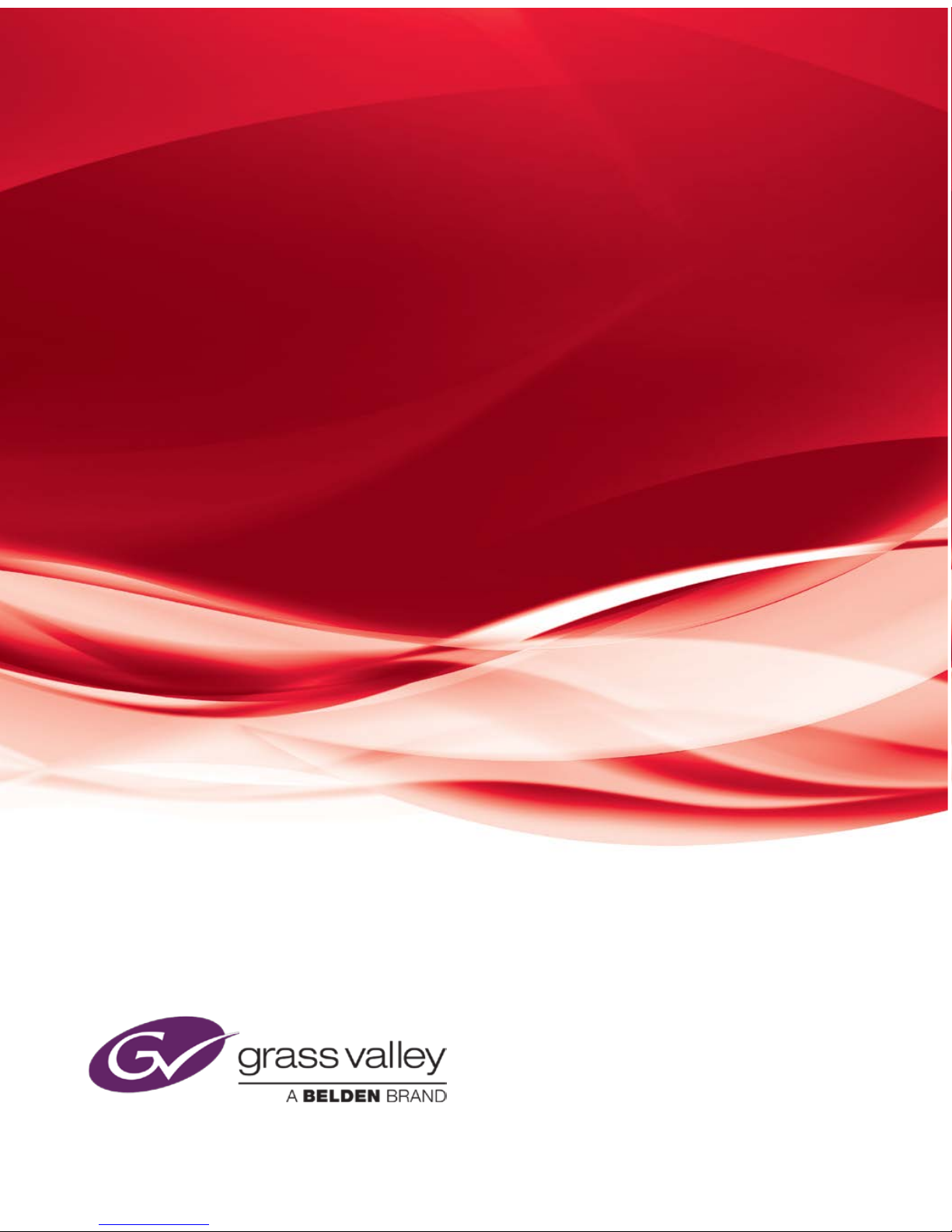
Vertigo XG
Advanced HD/SD Graphics Processor
Installation & Quick Start Guide
M848-2705-491
www.miranda.com
Page 2
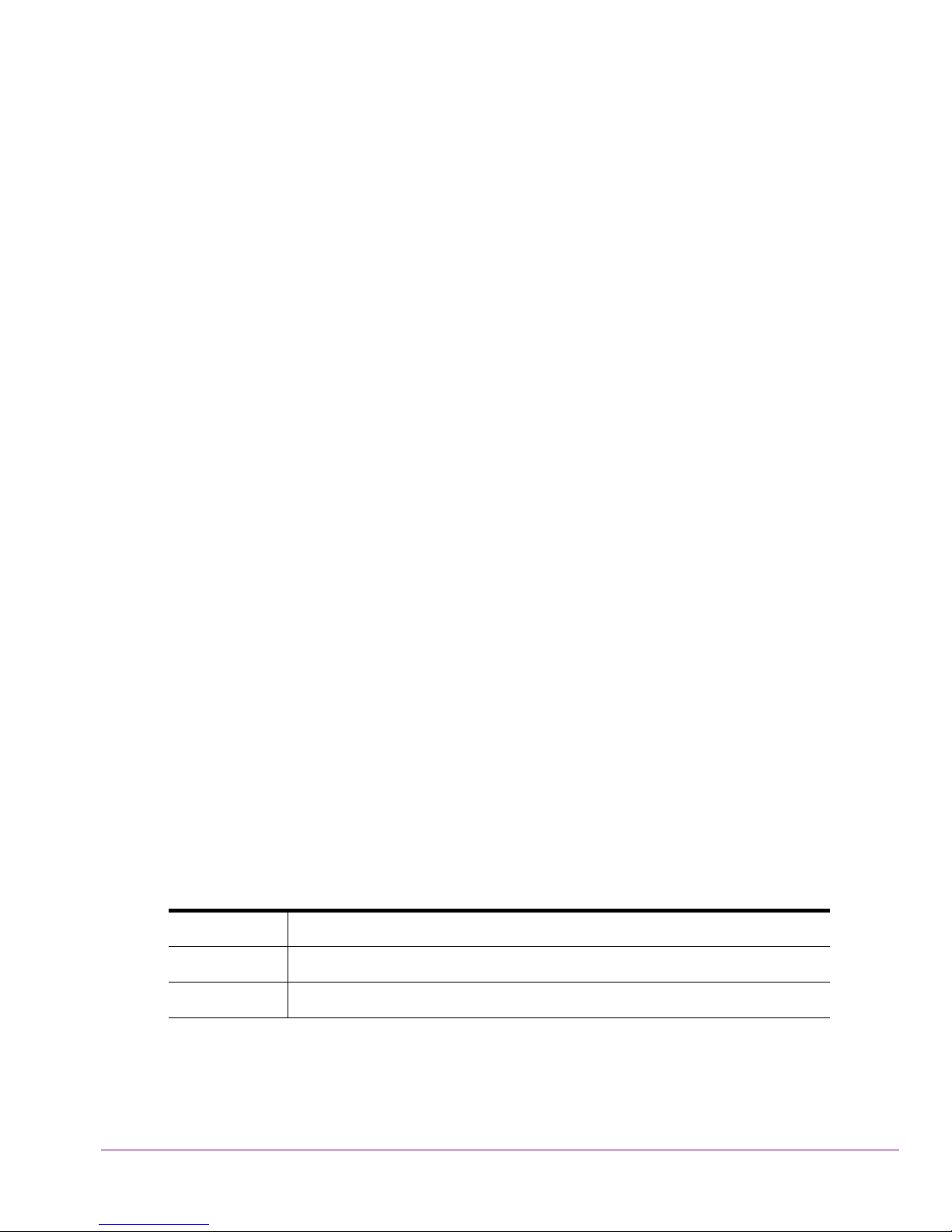
Copyright & Trademark Notice
Copyright © 2014, Grass Valley, A Belden Brand. All rights reserved.
Grass Valley, A Belden Brand, Belden, Belden Sending All The Right Signals, and the
Belden logo are trademarks or registered trademarks of Belden Inc. or its affiliated
companies in the United States and other jurisdictions. Vertigo Suite, Vertigo XG and
Xmedia Server are trademarks or registered trademarks of Grass Valley, A Belden Brand.
Belden Inc., Grass Valley, A Belden Brand, and other parties may also have trademark
rights in other terms used herein.
Terms and Conditions
Please read the following terms and conditions carefully. By using Vertigo XG
documentation, you agree to the following terms and conditions.
Grass Valley, A Belden Brand (“Grass Valley”) hereby grants permission and license to
owners of Vertigo XG to use their product manuals for their own internal business use.
Manuals for Grass Valley, A Belden Brand products may not be reproduced or transmitted
in any form or by any means, electronic or mechanical, including photocopying and
recording, for any purpose unless specifically authorized in writing by Grass Valley, A
Belden Brand.
This manual may have been revised to reflect changes made to the product during its
manufacturing life. Thus, different versions of a manual may exist for any given product.
Care should be taken to ensure that one obtains the proper manual version for a specific
product serial number.
Information in this document is subject to change without notice and does not represent a
commitment on the part of Grass Valley, A Belden Brand.
Warranty Policies
Warranty information is available in the Support section of the Grass Valley, A Belden Brand
web site (www.miranda.com).
Document Identification
Title Vertigo XG - Installation & Quick Start Guide
Part number M848-2705-491
SW version Vertigo Suite v.4.9 SP1
Page 3
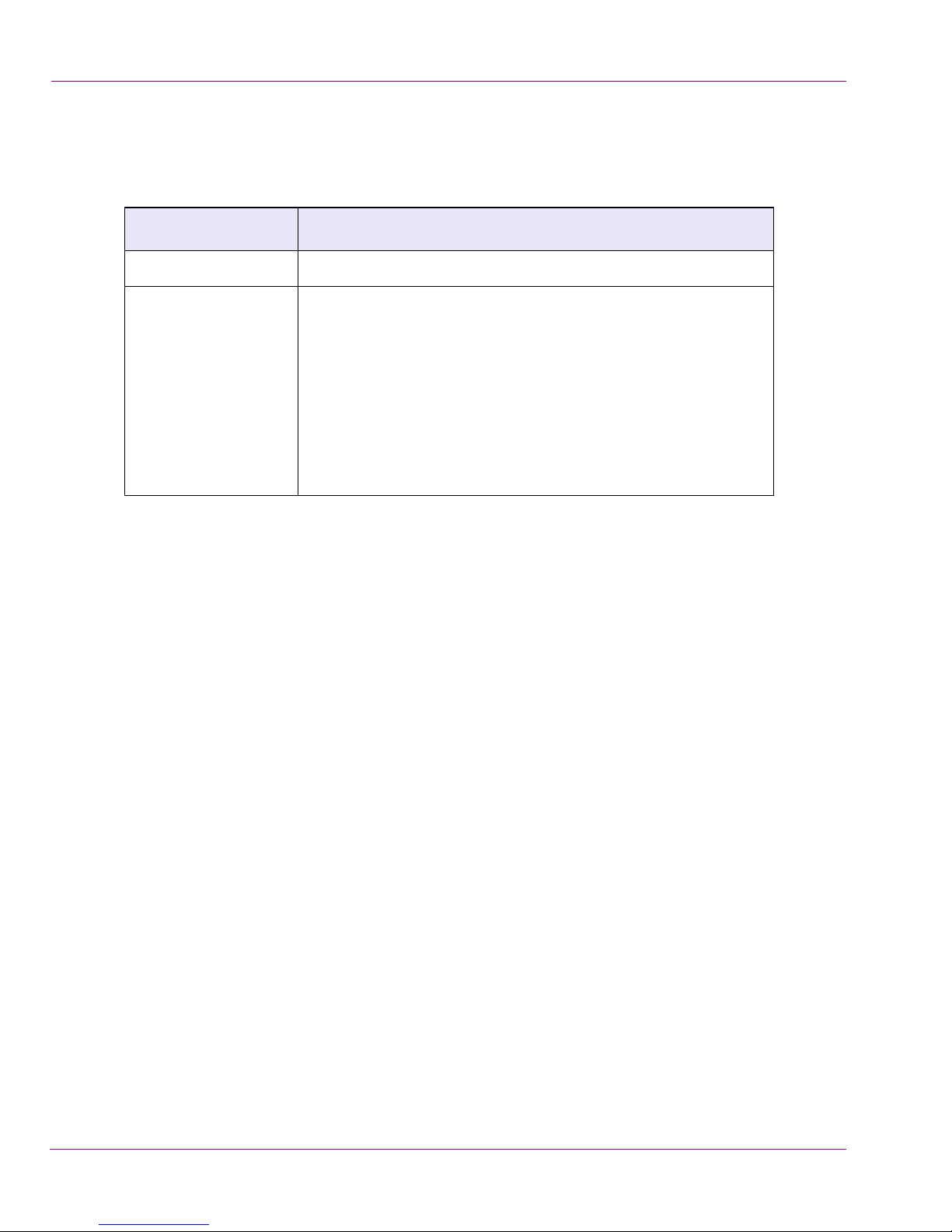
Revision History
After the original release date, this document may be updated with edits and then rereleased. The following table tracks the versions of this document.
Revision date Description
March 31, 2014 Original release
May 12, 2014 • Rebranded this document from Miranda Technologies
Partnership to Grass Valley, A Belden Brand.
• Added multilingual and extensive safety and regulatory
information.
• Updated all images and descriptions of the Vertigo XG to
reflect the changes in the new 3RUchassis model.
For for information related to the previous chassis model,
please consult the v.4.9 GA (or earlier) version of this
document.
Page 4
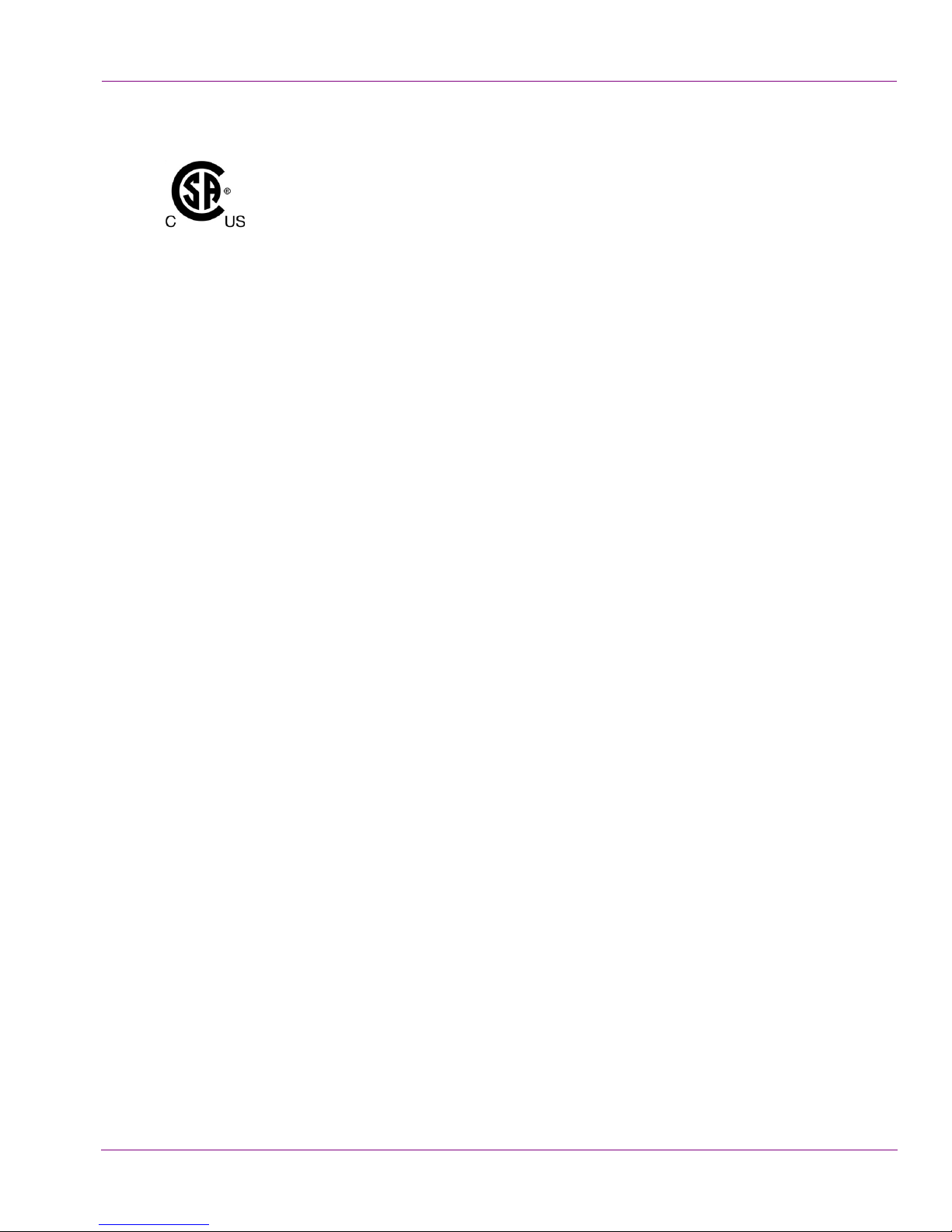
Safety Compliance
This equipment complies with the requirements of CSA/UL/IEC/EN 60950-1,
nd
2
Ed. + AM1, Safety of information technology equipment.
The power cords supplied with this equipment meet the appropriate national
standards for the country of destination.
[fr]
Cet équipement est conforme aux exigences de CSA/UL/IEC/EN 60950-1, 2e éd. + AM1,
Sécurité du matériel informatique.
Les cordons d'alimentation fournis avec l’appareil répondent aux normes nationales
appropriées du pays destinataire.
[es]
Este equipo cumple con las exigencias de la CSA/UL/IEC/EN 60950-1, 2aed. + AM1,
Seguridad de los equipos de tecnología de la información.
Los cables de alimentación incluidos con el equipo cumplen con las normas nacionales
apropiadas para el país de destino.
[pt]
Este equipamento está em conformidade com os requisitos da CSA/UL/IEC/EN 60950-1,
2aed. + AM1, Segurança de equipamento de tecnologia da informação.
Os cabos de alimentação fornecidos com este equipamento encontram as normas
nacionais adequadas para o país de destino.
Conformité aux normes de sécurité
Conformidad en seguridad eléctrica
Conformidade de segurança elétrica
Page 5
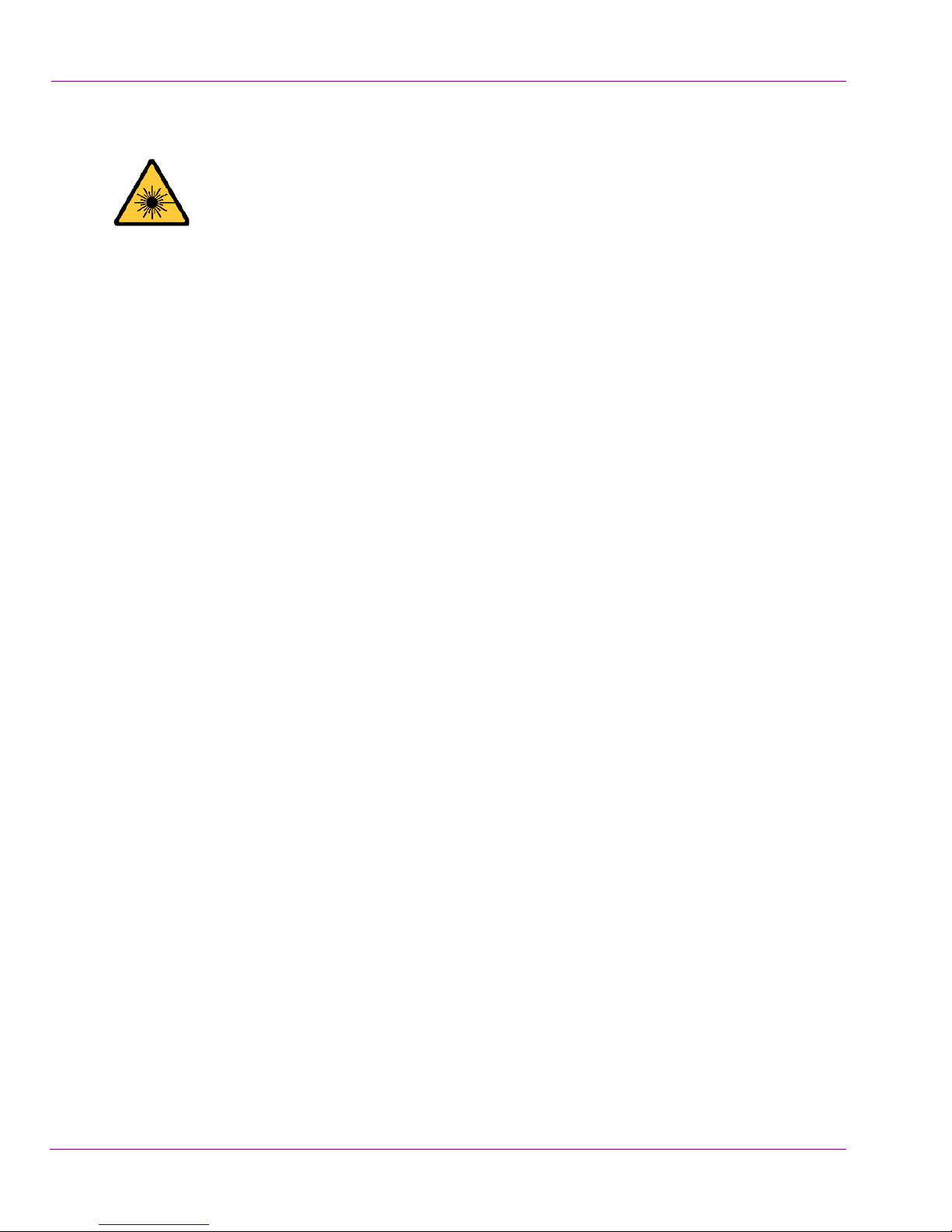
Safety of Laser Modules
This equipment incorporates modules containing Class 1 lasers. These
modules are certified by the manufacturer to comply with:
• IEC/EN 60825-1 Safety of laser products
• IEC 60950-1 Safety of information technology equipment
[fr]
L’appareil comprend des modules laser de classe 1. Ces modules sont certifiés conformes
aux normes suivantes par le fabricant :
• IEC/EN 60825-1 Sécurité des appareils à laser
• IEC 60950-1 Sécurité du matériel informatique
[es]
Este equipo incorpora módulos láser de la Clase 1
Estos módulos están certificados por el fabricante para cumplir con:
• IEC/EN 60825-1 Seguridad de los productos láser
• IEC 60950-1 Seguridad de los equipos de tecnología de la información
[pt]
Este equipamento incorpora módulos que contêm laser da classe 1. Estes módulos são
certificados pelo fabricante em conformidade com:
• IEC/EN 60825-1 Segurança de equipamentos laser
Sécurité laser
Seguridad por los módulos laser
Segurança por módulo de laser
• IEC 60950-1 Segurança de equipamento de tecnologia da informação
Page 6
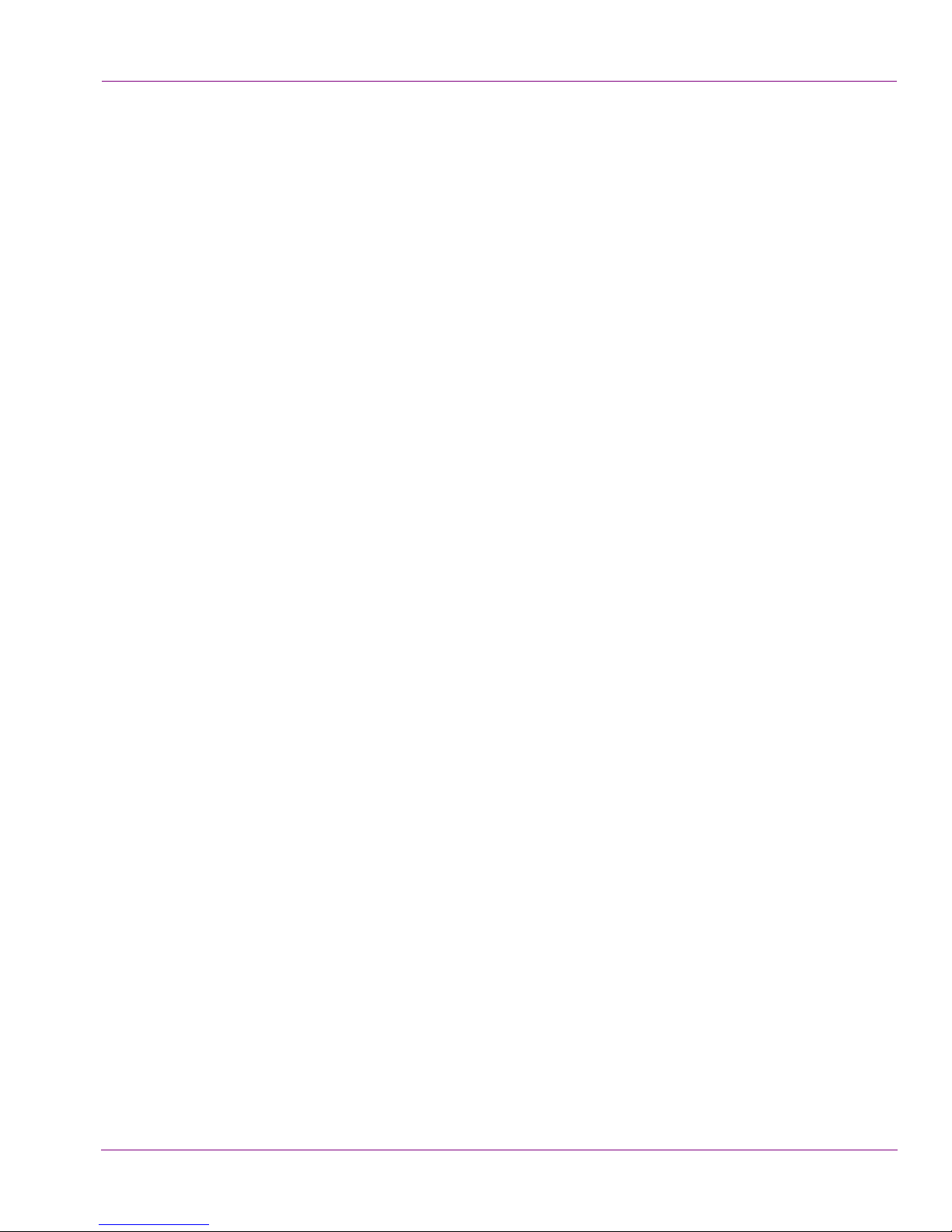
Important Safeguards and Notices
This section provides important safety guidelines for operators and service personnel.
Specific warnings and cautions appear throughout the manual where they apply. Please
read and follow this important information, especially those instructions related to the risk
of electric shock or injury to persons.
[fr]
La présente section fournit des consignes de sécurité importantes pour les opérateurs et le
personnel de service. Des avertissements ou mises en garde spécifiques figurent dans le
manuel, dans les sections où ils s’appliquent. Prenez le temps de bien lire les consignes et
assurez-vous de les respecter, en particulier celles qui sont destinées à prévenir les
décharges électriques ou les blessures.
[es]
Esta sección proporciona pautas de seguridad importantes para los operadores y el
personal de servicio. Advertencias y precauciones específicas aparecen en el manual para
su aplicación. Por favor, lea y siga esta importante información, especialmente aquellas
instrucciones relacionadas con el riesgo de descarga eléctrica o lesiones a las personas.
[pt]
Esta seção fornece diretrizes de segurança importantes para os operadores e pessoal de
serviço. Avisos e cuidados específicos estão listados no manual para sua aplicação. Por
favor, leia e siga esta informação importante, especialmente aquelas instruções
relacionadas ao risco de choque elétrico ou ferimentos.
Mesures de sécurité et avis importants
Medidas de seguridad y avisos importantes
Salvaguardas e avisos importantes
Page 7

Symbols and Their Meanings
The lightning flash with arrowhead symbol within an equilateral triangle alerts the user
to the presence of dangerous voltages within the product’s enclosure that may be of
sufficient magnitude to constitute a risk of electric shock to persons.
The exclamation point within an equilateral triangle alerts the user to the presence of
important operating and maintenance/service instructions.
The earth ground symbol represents a protective grounding terminal. Such a terminal
must be connected to earth ground prior to making any other connections to the
equipment.
The fuse symbol indicates that the fuse referenced in the text must be replaced with
one having the ratings indicated.
The presence of this symbol in or on Grass Valley, A Belden Brand equipment means
that it has been designed, tested and certified as complying with applicable Canadian
Standard Association (CSA) regulations and recommendations for USA/Canada.
The presence of this symbol in or on Grass Valley, A Belden Brand equipment means
that it has been designed, tested and certified as complying with applicable
Underwriters Laboratory (UL) regulations and recommendations for USA/Canada.
The presence of this symbol in or on Grass Valley, A Belden Brand equipment means
that it has been designed, tested and certified as essentially complying with all
applicable European Union (CE) directives.
The presence of this symbol in or on Grass Valley, A Belden Brand product means that
it complies with safety of laser product applicable standards.
Page 8
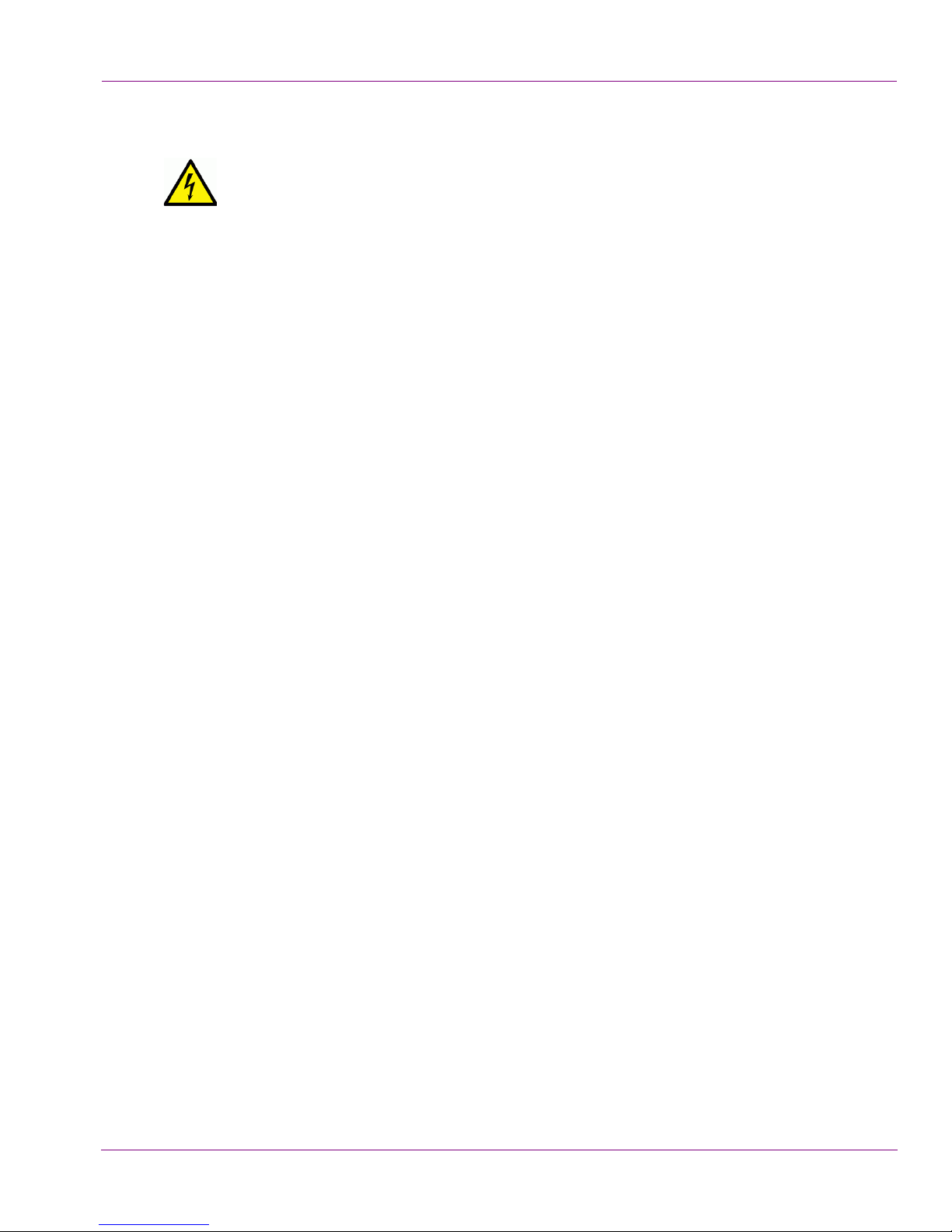
Warnings
A warning indicates a possible hazard to personnel, which may cause injury or
death. Observe the following general warnings when using or working on this
equipment:
• Appropriately listed/certified mains supply power cords must be used for the
connection of the equipment to the mains voltage at either 120 V AC or 240 V AC.
• This product relies on the building's installation for short-circuit (over-current)
protection. Ensure that a fuse or circuit breaker for 120 V AC or 240 V AC is used on
the phase conductors.
• Any instructions in this manual that require opening the equipment cover or enclosure
are for use by qualified service personnel only.
• Heed all warnings on the unit and in the operating instructions.
• Do not use this equipment in or near water.
• This equipment is grounded through the grounding conductor of the power cords. To
avoid electrical shock, plug the power cords into a properly wired receptacle before
connecting the equipment inputs or outputs.
• Route power cords and other cables so they are not likely to be damaged.
• Disconnect power before cleaning the equipment. Do not use liquid or aerosol
cleaners; use only a damp cloth.
• Dangerous voltages may exist at several points in this equipment. To avoid injury, do
not touch exposed connections and components while power is on.
• Do not wear rings or wristwatches when troubleshooting high current circuits such as
the power supplies.
• To avoid fire hazard, use only the specified fuses with the correct type number, voltage
and current ratings as referenced in the appropriate locations in the service instructions
or on the equipment. Always refer fuse replacements to qualified service personnel.
• To avoid explosion, do not operate this equipment in an explosive atmosphere.
• This product includes a backup battery. There is a danger of explosion if the battery is
replaced incorrectly. Replace the battery only with the same or equivalent type
recommended by the manufacturer. Dispose of used batteries according to the
manufacturer’s instructions.
• Have qualified service personnel perform safety checks after any service.
[fr]
• Un cordon d’alimentation dûment homologué doit être utilisé pour connecter l’appareil
• La protection de ce produit contre les courts-circuits (surintensités) dépend de
Avertissements
à une tension de secteur de 120 V CA ou 240 V CA.
l’installation électrique du bâtiment. Assurez-vous qu'un fusible ou un disjoncteur pour
120 V CA ou 240 V CA est utilisé sur les conducteurs de phase.
Page 9
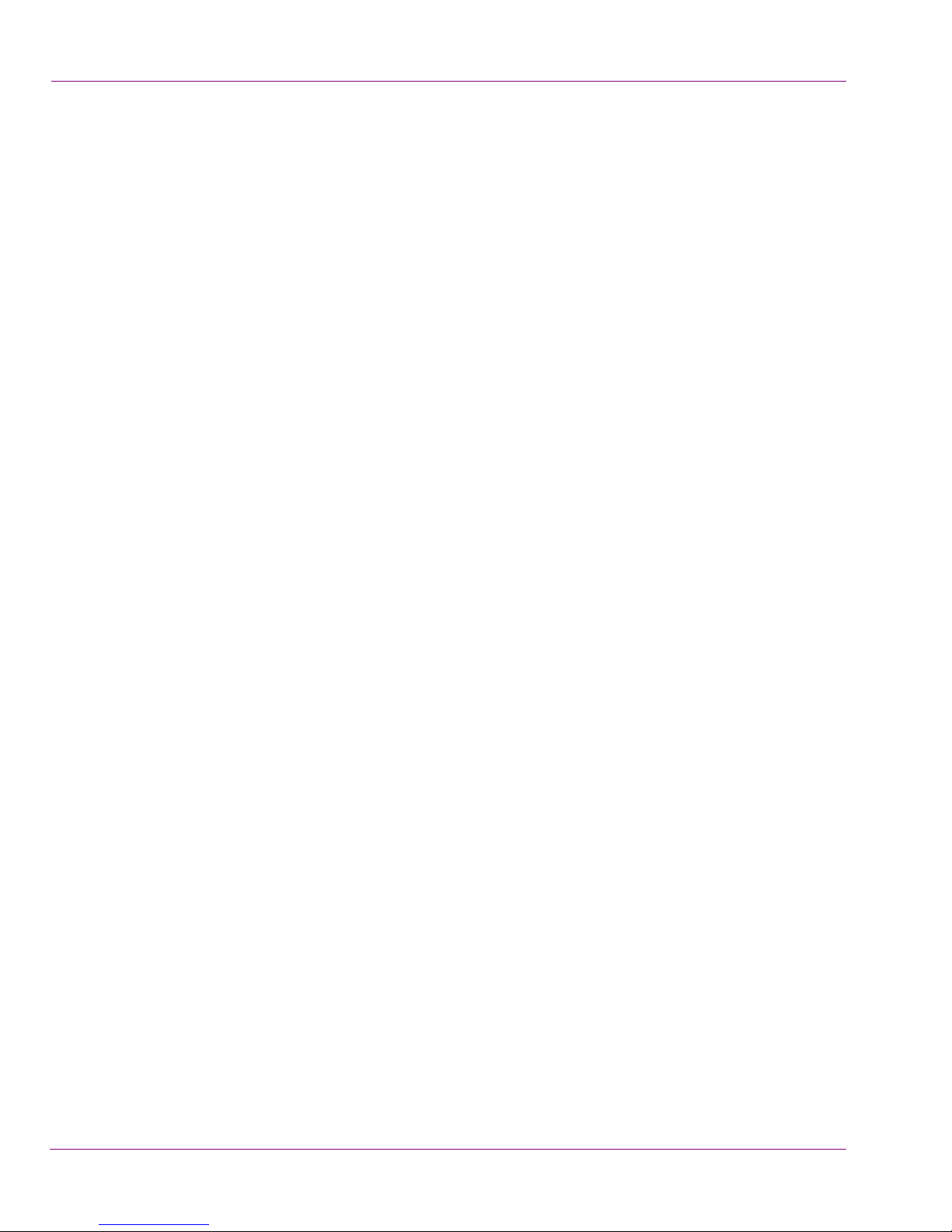
• Dans le présent manuel, toutes les instructions qui nécessitent d’ouvrir le couvercle de
l’équipement sont destinées exclusivement au personnel technique qualifié.
• Respectez tous les avertissements figurant sur l’appareil et dans les instructions
d’utilisation.
• Ne pas utiliser cet appareil dans l’eau ou à proximité d’un point d’eau.
• Cet équipement est mis à la terre par le conducteur de mise à la terre des cordons
d’alimentation. Pour éviter les chocs électriques, branchez les cordons d’alimentation
sur une prise correctement câblée avant de brancher les entrées et sorties de
l’équipement.
• Acheminez les cordons d’alimentation et autres câbles de façon à ce qu’ils ne risquent
pas d’être endommagés.
• Coupez l’alimentation avant de nettoyer l’équipement. Ne pas utiliser de nettoyants
liquides ou en aérosol. Utilisez uniquement un chiffon humide.
• Des tensions dangereuses peuvent exister en plusieurs points dans cet équipement.
Pour éviter toute blessure, ne touchez pas aux connexions ou aux composants
exposés lorsque l’appareil est sous tension.
• Avant de procéder à toute opération d’entretien ou de dépannage visant des circuits à
courant élevé (e.g., les blocs d’alimentation), enlevez tous vos bijoux (notamment vos
bagues et votre montre).
• Pour éviter tout risque d’incendie, utilisez uniquement les fusibles du type et du calibre
indiqués dans la documentation ou sur l’équipement. Confiez le remplacement de
fusibles au personnel technique qualifié.
• Ne pas utiliser cet appareil dans une atmosphère explosive.
• L’appareil renferme une pile. Pour réduire le risque d’explosion, vérifiez la polarité et
ne remplacez la pile que par une pile du même type, recommandée par le fabricant.
Mettez les piles usagées au rebut conformément aux directives du fabricant.
• Après tout travail d’entretien ou de réparation, faites effectuer des contrôles de sécurité
par le personnel technique qualifié.
[es]
• Un cable de alimentación aprobado deberá ser utilizado para la conexión del equipo a
• Este producto depende de la instalación del edificio para la protección de cortocircuitos
• Todas las instrucciones de este manual que requieren abrir la tapa del equipo se
Advertencias
la tensión de red de 120 V CA o 240 V CA.
(sobre-corriente). Asegúrese que un fusible o un interruptor térmico de 120 V CA o
240 V CA se utiliza en los conductores de fase.
llevará a cabo por personal técnico calificado.
• Respete todas las advertencias en el equipo y las instrucciones de funcionamiento.
• No utilice este producto en el agua o cerca de este.
Page 10
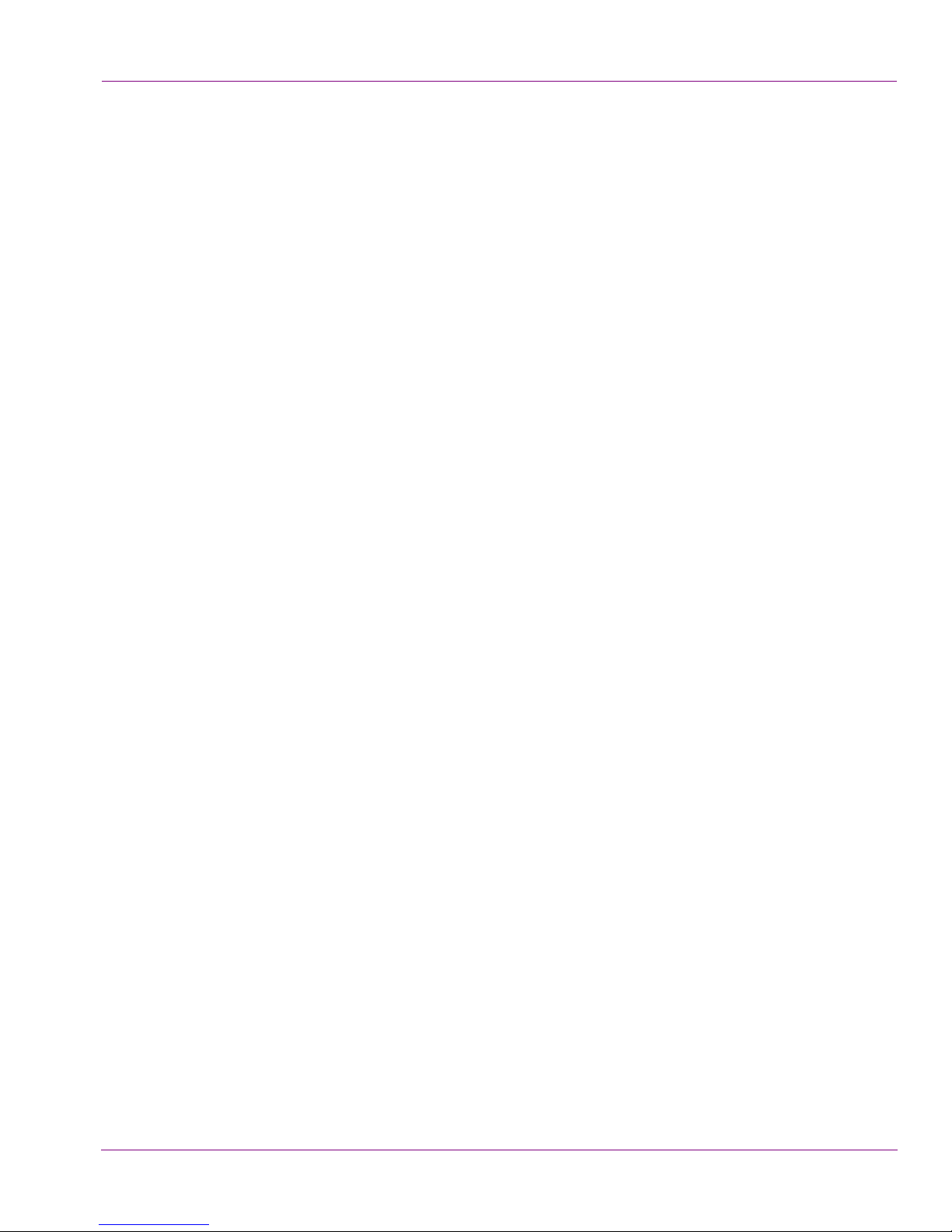
• Este equipo está conectado a tierra a través del conductor de puesta a tierra de los
cables de alimentación. Para evitar una descarga eléctrica, enchufe el cable de
alimentación a un tomacorriente debidamente instalado antes de conectar las
entradas y salidas del equipo.
• Instale los cables de alimentación y otros cables de forma de evitar ser dañados.
• Desconecte la alimentación antes de limpiar el equipo. No use limpiadores líquidos o
aerosoles, utilizar un paño húmedo.
• Pueden existir tensiones peligrosas en varios puntos de este equipo. Para evitar
lesiones, no toque las conexiones y componentes expuestos cuando la unidad está
con alimentación.
• No use anillos o relojes al solucionar problemas de circuitos de alta corriente como
fuentes de alimentación.
• Para evitar el riesgo de incendios, utilice sólo el fusible indicado con el número de tipo
correcto, el voltaje y la corriente que se hace referencia en los lugares apropiados en
las instrucciones de los servicios o el equipo. Siempre consulte el reemplazo del
fusible a personal calificado.
• Para evitar explosiones, no utilice este equipo en una atmósfera explosiva.
• Este producto incluye una batería de reserva. Existe el peligro de explosión si la
batería se instala de forma incorrecta. Reemplace la batería únicamente con el mismo
tipo o equivalente recomendada por el fabricante. Deshágase de las baterías usadas
según las instrucciones del fabricante.
• Deje al personal calificado realizar las verificaciones de seguridad después de un
servicio.
[pt]
• Um cabo de alimentação aprovado deve ser utilizado para ligar o equipamento à
• Este produto baseia-se na instalação do edifício para proteção por curto-circuito
• Todas as instruções contidas neste manual, que exigem a abertura da tampa do
• Preste atenção a todos os avisos no equipamento e instruções de operação.
• Não use este produto em ou perto da água.
• Este equipamento é aterrado através do condutor de aterramento do cabo de
• Instale os cabos de alimentação e os outros cabos de modo a evitar danos.
• Desligue a alimentação antes de limpar o equipamento. Não use detergentes líquidos
Advertências
tensão da rede de 120 V CA ou 240 V CA.
(sobrecarga de corrente). Certifique-se de que um fusível ou disjuntor para 120 V CA
ou 240 V CA é utilizado nos condutores de fase.
equipamento será realizada por pessoal qualificado.
alimentação. Para evitar choque elétrico, conecte o cabo de alimentação a uma
tomada devidamente instalada antes de ligar as entradas e saídas do dispositivo.
ou aerossóis, usar um pano úmido.
Page 11
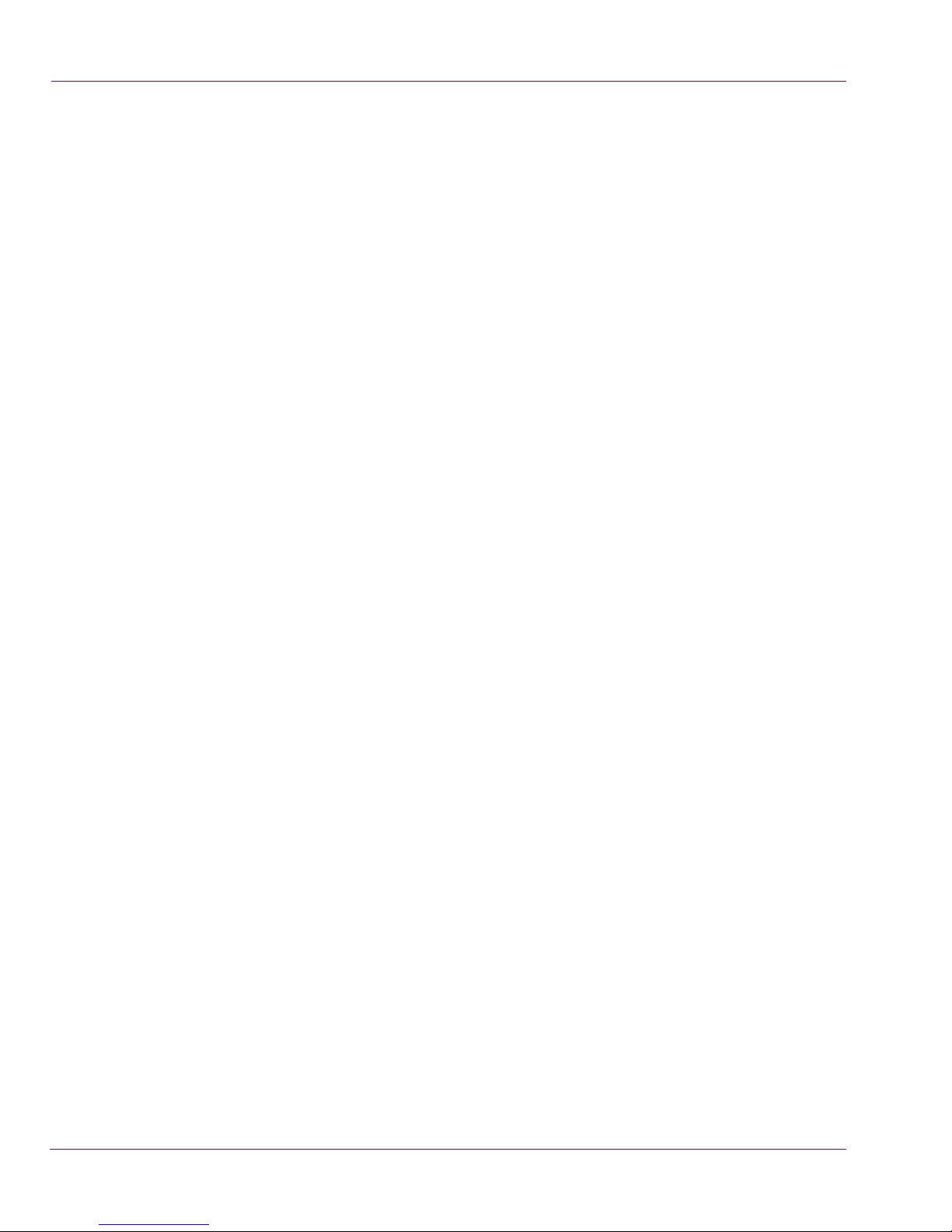
• Tensões perigosas podem existir em vários pontos deste equipamento. Para evitar
ferimentos, não toque as conexões e componentes expostos quando o aparelho está
ligado.
• Não usar anéis ou relógios ao solucionar problemas de circuitos de alta tensão, tais
como fontes de alimentação.
• Para evitar o risco de incêndio, utilize apenas o número especificado de fusível de tipo
correto de tensão e corrente a que se refere o manual de serviço adequado. Referemse sempre trocar o fusível por pessoal qualificado.
• Para evitar a explosão, não utilize este equipamento em uma atmosfera explosiva.
• Este produto inclui uma bateria de backup. Existe o perigo de explosão se a bateria
está instalada incorretamente. Substitua a bateria somente com o mesmo tipo ou
equivalente recomendado pelo fabricante. Elimine as baterias usadas de acordo com
as instruções do fabricante.
• Deixe o pessoal qualificado executar verificações de segurança depois de um serviço.
Page 12
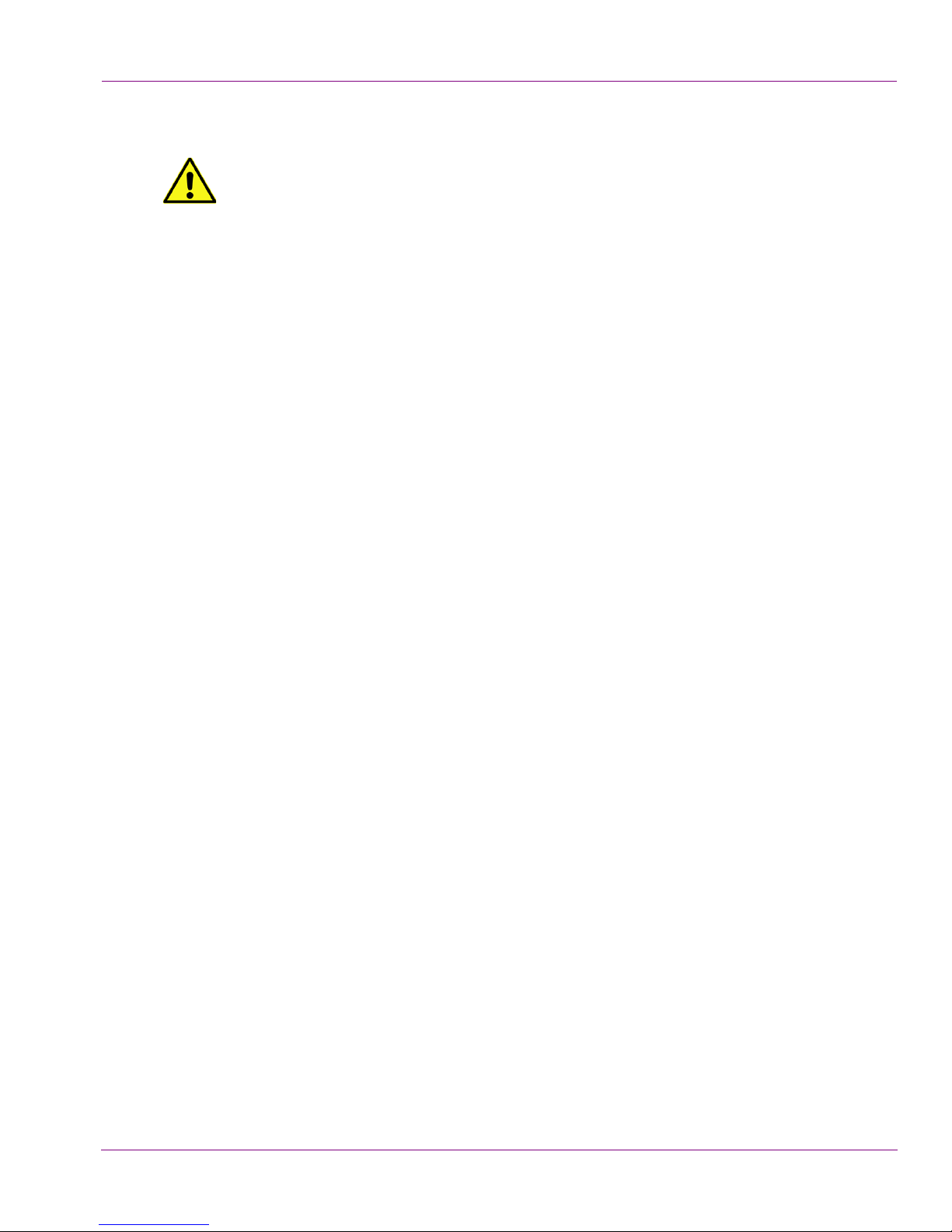
Cautions
A caution indicates a possible hazard to equipment that could result in equipment
damage. Observe the following cautions when operating or working on this
equipment:
• This equipment is meant to be installed in a restricted access location.
• When installing this equipment, do not attach the power cord to building surfaces.
• To reduce the risk of electric shock, do not perform any servicing other than that
contained in the operating instructions unless you are qualified to do so. Refer all
servicing to qualified service personnel. Servicing should be done in a static-free
environment.
• This unit has more than one power supply cord. Disconnect both power supply cords
before servicing to avoid electric shock.
• To prevent damage to equipment when replacing fuses, locate and correct the problem
that caused the fuse to blow before re-applying power.
• Use only the specified replacement parts.
• Follow static precautions at all times when handling this equipment.
• Products that have no on/off switch, and use an external power supply must be
installed in proximity to a main power outlet that is easily accessible.
[fr]
• L’appareil est conçu pour être installé dans un endroit à accès restreint.
• Au moment d’installer l’équipement, ne fixez pas les cordons d’alimentation aux
• Pour réduire le risque de choc électrique, n'effectuez pas de réparations autres que
• L’appareil comporte plus d’un cordon d'alimentation. Afin de prévenir les chocs
• Pour éviter d'endommager l'équipement lors du remplacement de fusibles, localisez la
• Employez uniquement les pièces de rechange recommandées par le fabricant.
• Veillez à toujours prendre les mesures de protection antistatique appropriées quand
• Les produits qui n'ont pas d’interrupteur marche-arrêt et qui disposent d’une source
Mises en garde
surfaces intérieures de l’édifice.
celles qui sont décrites dans le présent manuel, sauf si vous êtes qualifié pour le faire.
Confiez les réparations à un technicien qualifié. La maintenance doit se réaliser dans
un milieu libre d’électricité statique.
électriques, débrancher les deux cordons d'alimentation avant toute opération
d’entretien.
source de la panne et corrigez la situation avant de rétablir le courant.
vous manipulez l’équipement.
d’alimentation externe doivent être installés à proximité d'une prise de courant facile
d’accès.
Page 13
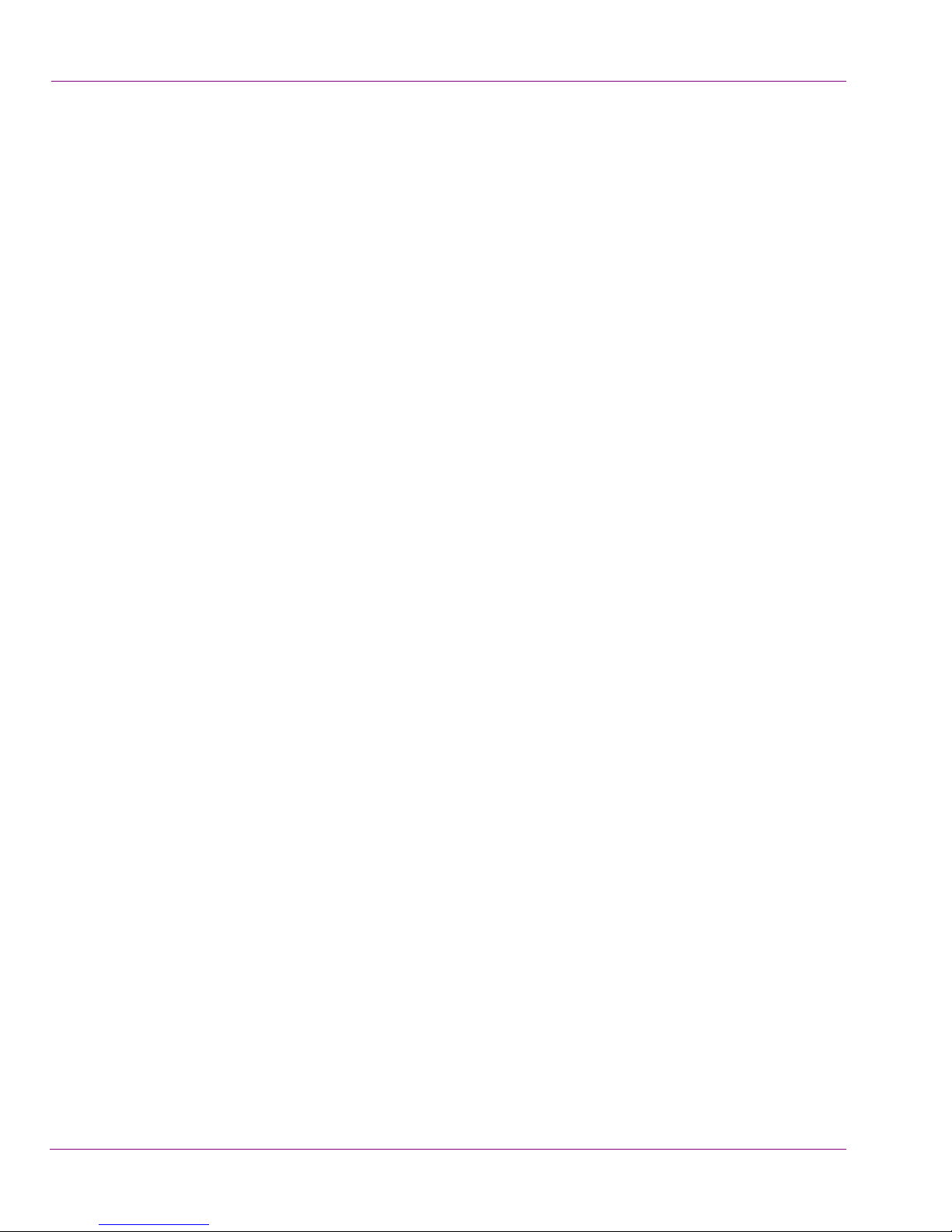
[es]
• Este equipo está destinado a ser instalado en un lugar de acceso restringido.
• Al instalar este equipo, no sujete el cable de alimentación a la superficie del edificio.
• No realice reparaciones que no se encuentren en las instrucciones de funcionamiento
• Esta unidad incluye dos cables de alimentación. Desconecte ambas fuentes de
• Para evitar daños en el equipo al sustituir los fusibles, primero localizar y corregir el
• Utilice únicamente repuestos específicos.
• Siga las precauciones DES en todo momento al manipular este equipo.
• Los productos que no tienen interruptor de encendido/apagado, y utilizan una fuente
[pt]
Precauciones
a menos que esté calificado para hacerlo. Confíe las reparaciones a personal técnico
calificado. El mantenimiento debe realizarse en un ambiente libre de estática.
alimentación antes de dar servicio, para reducir el riesgo de descarga eléctrica.
problema que causó que el fusible se funda antes de aplicar la alimentación de nuevo.
de alimentación externa deben instalarse cerca de una toma de corriente de fácil
acceso.
Precauções
• Este material destina-se a ser instalado em um acesso restrito.
• Quando instalar o equipamento, não fixar o cabo de alimentação em superfícies do
edifício.
• Não faça reparações que não estão no manual de instruções, a menos que você
estiver qualificado. Solicite a assistência de pessoal qualificado. A manutenção deve
ser realizada em um ambiente livre de estática.
• Esta unidade inclui dois cabos de alimentação. Desligue ambas as fontes de
alimentação antes de manutenção para reduzir o risco de choque elétrico.
• Para evitar danos ao equipamento ao substituir fusíveis, primeiro localizar e corrigir o
problema que causou o fusível fundir antes de aplicar energia novamente.
• Use unicamente partes específicas.
• Siga as precauções DES em todos os momentos ao manusear este equipamento.
• Os produtos que não têm um interruptor de ligar/desligar, e usam uma fonte de
alimentação externa devem ser instalados perto de uma tomada elétrica de fácil
acesso.
Page 14
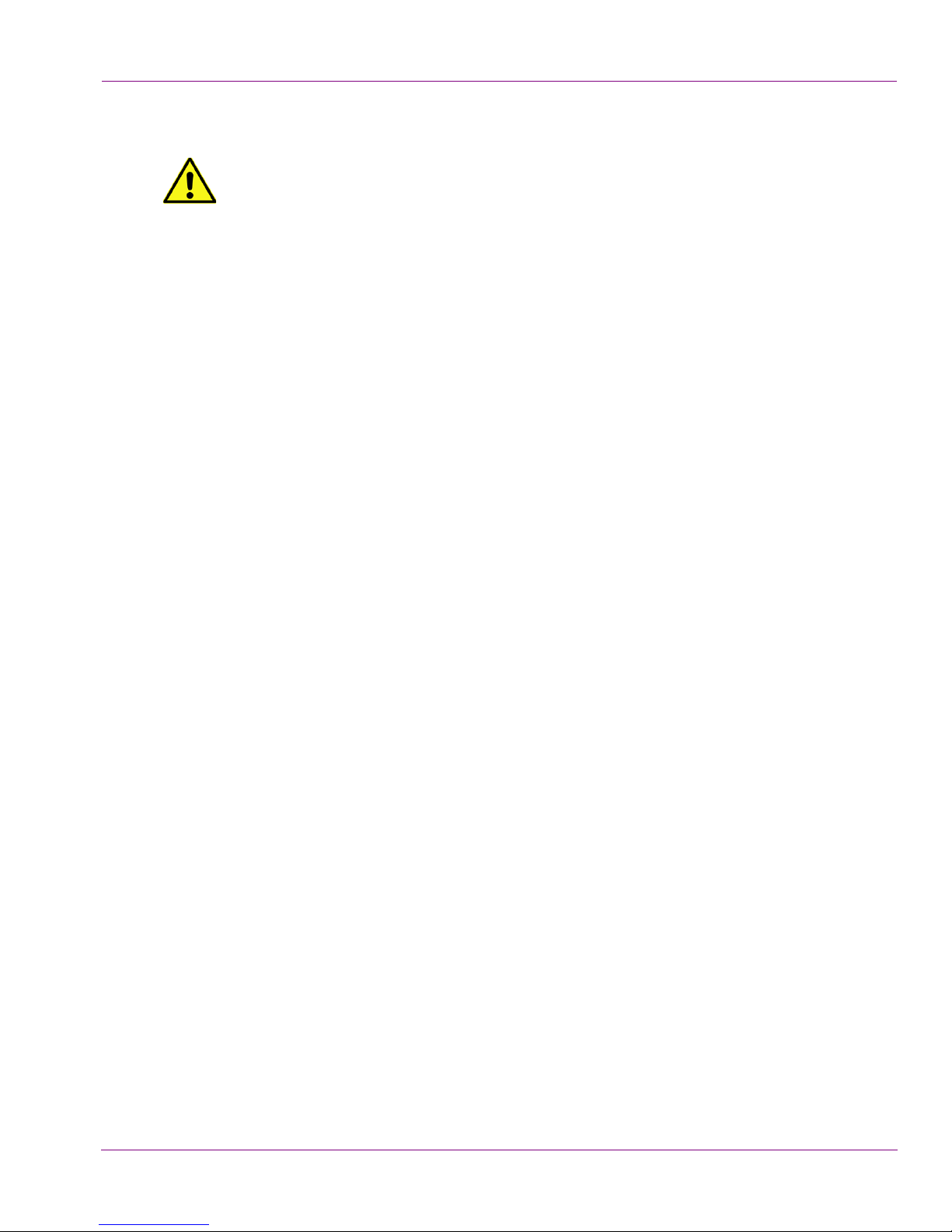
Electrostatic Discharge (ESD) Protection
Electrostatic discharge occurs when electronic components are improperly
handled and can result in intermittent failure or complete damage adversely
affecting an electrical circuit. When you remove and replace any card from a frame
always follow ESD-prevention procedures:
• Ensure that the frame is electrically connected to earth ground through the power cord
or any other means if available.
• Wear an ESD wrist strap ensuring that it makes good skin contact. Connect the
grounding clip to an unpainted surface of the chassis frame to safely ground unwanted
ESD voltages. If no wrist strap is available, ground yourself by touching the unpainted
metal part of the chassis.
• For safety, periodically check the resistance value of the antistatic strap, which should
be between 1 and 10 megohms.
• When temporarily storing a card make sure it is placed in an ESD bag.
• Cards in an earth grounded metal frame or casing do not require any special ESD
protection.
[fr]
Une décharge électrostatique peut se produire lorsque des composants électroniques ne
sont pas manipulés de manière adéquate, ce qui peut entraîner des défaillances
intermittentes ou endommager irrémédiablement un circuit électrique. Au moment de
remplacer une carte dans un châssis, prenez toujours les mesures de protection
antistatique appropriées :
• Assurez-vous que le châssis est relié électriquement à la terre par le cordon
• Portez un bracelet antistatique et assurez-vous qu'il est bien en contact avec la peau.
• Pour plus de sécurité, vérifiez périodiquement la valeur de résistance du bracelet
• Si vous devez mettre une carte de côté, assurez-vous de la ranger dans un sac
• Les cartes qui sont reliées à un châssis ou boîtier métallique mis à la terre ne
Protection contre les décharges électrostatiques (DES)
d'alimentation ou tout autre moyen disponible.
Connectez la pince de masse à une surface non peinte du châssis pour détourner à la
terre toute tension électrostatique indésirable. En l’absence de bracelet antistatique,
déchargez l’électricité statique de votre corps en touchant une surface métallique non
peinte du châssis.
antistatique. Elle doit se situer entre 1 et 10 mégohms.
protecteur antistatique.
nécessitent pas de protection antistatique spéciale.
Page 15

[es]
La descarga electrostática se produce cuando los componentes electrónicos se manipulan
de forma incorrecta pudiendo causar una falla intermitente o total afectando un circuito
eléctrico. Al quitar y reemplazar una tarjeta de un chasis siempre siga los procedimientos
para prevenir la DES:
• Asegúrese de que el chasis está conectado eléctricamente a tierra a través del cable
• Use una pulsera de DES asegurando que tiene buen contacto con la piel. Conecte la
• Para su seguridad, verifique periódicamente el valor de la resistencia de la pulsera
• Al guardar temporalmente una tarjeta electrónica asegúrese que está colocado en una
• Las tarjetas que están conectadas a un chasis de o caja de metal a tierra, no requieren
[pt]
Protección contra descargas electrostáticas (DES)
de alimentación o cualquier otro medio si está disponible.
pinza de puesta a tierra a una superficie sin pintar del chasis para desviar a tierra
cualquier voltaje de DES indeseable. Si ninguna pulsera está disponible, conéctese a
tierra tocando la parte metálica sin pintar del chasis.
antiestática, que debe estar entre 1 y 10 megaohmios.
bolsa de DES.
una protección especial para la DES.
Proteção contra descargas eletrostáticas (DES)
DES ocorre quando os componentes eletrônicos são manipulados de forma inadequada e
pode causar falha intermitente ou completa afetando um circuito elétrico. Remover e
substituir um cartão eletrônico do chassi siga sempre os procedimentos para evitar DES:
• Certifique-se de que o chassi é eletricamente aterrado através do cabo de alimentação
ou qualquer outro meio, se disponível.
• Utilize uma pulseira DES assegurando que você tenha um bom contato com a pele.
Conecte o clipe à terra a uma superfície não pintada do chassi para desviar qualquer
tensão indesejável de DES. Se nenhuma pulseira está disponível, faça o aterramento
tocando a parte metálica não pintada do chassi.
• Por segurança, verificar periodicamente o valor da resistência da pulseira antiestática,
que deve ser entre 1 e 10 megohms.
• Por temporariamente salvar um cartão eletrônico, certifique-se de que ele é colocado
em um saco de DES.
• As cartas que estão ligados a um chassis ou caixa de metal ligada à terra, não
necessitam de proteção especial para o DES.
Page 16

Cautions for LCD and TFT Displays
If the LCD or TFT glass is broken, handle glass fragments with care when
disposing of them. If any fluid leaks out of a damaged glass cell, be careful not to
get the liquid crystal fluid in your mouth or skin. If the liquid crystal touches your
skin or clothes, wash it off immediately using soap and water. Never swallow the fluid. The
toxicity is extremely low but caution should be exercised at all times.
[fr]
Si l'écran LCD ou TFT est brisé, manipulez les fragments de verre avec précaution au
moment de vous en débarrasser. veillez à ce que le cristal liquide n'entre pas en contact
avec la peau ou la bouche. En cas de contact avec la peau ou les vêtements, laver
immédiatement à l'eau savonneuse. Ne jamais ingérer le liquide. La toxicité est
extrêmement faible, mais la prudence demeure de mise en tout temps.
[es]
Si la pantalla LCD o TFT se rompe, retire con cuidado los fragmentos de vidrio cuando se
deshaga de ellos. Si hay una fuga de líquido de una celda de vidrio dañado, tenga cuidado
que el cristal líquido no entre en contacto con su boca o la piel. Si el cristal líquido toca su
piel o su ropa, lávelos inmediatamente con agua y jabón. No ingiera nunca el líquido. La
toxicidad es muy baja, pero se debe tener precaución en todo momento.
[pt]
Se o ecrã LCD ou TFT está quebrado, retire cuidadosamente os fragmentos de vidro ao
descartar deles. Se o líquido está vazando de uma célula de vidro danificado tenha cuidado
para não tirar o fluido de cristal líquido em sua boca ou pele. Se o cristal líquido toca sua
pele ou roupa, lave imediatamente com água e sabão. Nunca engula o líquido. A toxicidade
é muito baixa, mas o cuidado deve ser exercido em todos os momentos.
Précautions pour les écrans LCD et TFT
Precauciones para las pantallas LCD y TFT
Precauções para os LCD e TFT
Page 17

N
OTE
Electromagnetic Compatibility
This equipment has been tested for verification of compliance with FCC Part 15,
Subpart B requirements for class A digital devices.
This equipment has been tested and found to comply with the limits for a Class A digital
device, pursuant to Part 15 of the FCC rules. These limits are designed to provide
reasonable protection against harmful interference when the equipment is operated in a
commercial environment. This equipment generates, uses, and can radiate radio frequency
energy, and, if not installed and used in accordance with the instruction manual, may cause
harmful interference to radio communications. Operation of this equipment in a residential
area is likely to cause harmful interference in which case the user will be required to correct
the interference at his own expense.
This equipment has been tested and found to comply with the requirements of the
EMC directive 2004/108/EC:
• EN 55022 Class A Radiated emissions
• EN 55022 Class A Conducted emissions
• EN 61000 -3-2 Harmonic current emission limits
• EN 61000 -3-3 Voltage fluctuation and flicker limitations
• EN 61000 -4-2 Electrostatic discharge immunity
• EN 61000 -4-3 Radiated EMF immunity-RF
• EN 61000 -4-4 Electrical fast transient immunity
• EN 61000 -4-5 Surge immunity
• EN 61000 -4-8 Power frequency magnetic field
• EN 61000 -4-11 Voltage dips, short interruption and voltage variation immunity
Page 18

T
ABLE OF
Introduction .......................................................................................................................... 1-1
Vertigo XG product description.......................................................................................................... 1-2
Overview of the Vertigo XG chassis .................................................................................................. 1-4
Front panel components ............................................................................................................... 1-5
Rear panel components................................................................................................................ 1-6
Installation and quick start instructions ............................................................................ 2-1
Unpacking and verifying the Vertigo XG shipped items..................................................................... 2-3
Mounting the Vertigo XG chassis in a rack........................................................................................ 2-7
Separating the sections of the rail assemblies.............................................................................. 2-7
Attaching the chassis rail to the Vertigo XG chassis..................................................................... 2-8
Installing the rack rail assemblies................................................................................................. 2-9
Inserting the Vertigo XG chassis into the rack ............................................................................ 2-10
Cabling the Vertigo XG unit ............................................................................................................. 2-11
Starting the Vertigo XG.................................................................................................................... 2-14
Assigning a new IP address to the Vertigo XG device .................................................................... 2-16
Verifying the installation and setup by previewing the playout ........................................................ 2-17
Completing the quick start procedure.............................................................................................. 2-20
Need further assistance? .................................................................................................... 3-1
C
ONTENTS
Vertigo XG Installation & Quick Start Guide TOC-1
Page 19

1 I
This guide provides basic Vertigo XG product information, as well as an orientation of its
hardware components. This guides also provides instructions for performing a first-time
installation of the Vertigo XG device, as well as initial setup tasks to get the device up and
running.
New Vertigo XG devices are factory configured for standard rendering and playout
workflows. Configuring the Vertigo XG settings for advanced workflows is normally
performed by qualified network administrators or Grass Valley’s Integration Specialists
using the Vertigo XG Portal and Dashboard software interfaces. Information and
instructions for implementing advanced configurations is beyond the scope of this
document, but are covered in the Vertigo XG Configuration Guide. Please visit the Support
Portal (http://www.miranda.com/support/index
NTRODUCTION
) for the latest documentation updates.
Vertigo XG Installation & Quick Start Guide 1-1
Page 20

Introduction
Vertigo XG product description
The Vertigo XG is a full-featured HD/SD graphics processor that provides high performance
single or dual channel graphics rendering and video playback performance. The Vertigo XG
is ideal for a wide range of advanced real-time broadcast applications, like HD/SD dualcasting with independent graphics for HD and SD, and single channel applications
demanding sophisticated, multi-channel branding and promotional graphics.
The Vertigo XG is available in two (2) standard models:
VX-Vertigo-XG21-e Vertigo XG single channel graphics engine (2 inputs, 1 output)
used for downstream branding.
VX-Vertigo-XG22-e Vertigo XG dual channel graphics engine (2 inputs, 2 outputs)
used for downstream simulcast branding.
Both models of the Vertigo XG have the following features and capabilities:
• 3 RU rack mount chassis
• 2 video input channels
• 1 video output channel (XG21-e) or 2 video output channels (XG22-e)
• SD and HD video support
• 1 TB of video and audio storage, which is expandable to 2 TB
• 16 embedded audio channels per SDI stream
• Discrete AES audio channels - up to 8 in and 16 out (XG21-e) or 2 x 16 out (XG22-e)
• Independent DVEs on each video input
• Tri-mode hardware Video bypasses
• VAnc + VBI extraction processing and insertion or VAnc/VBI pass through
• Unlimited virtual layers that can be controlled independently
• Real-time control of live data sources with automatic on-air updates
• True Type/Unicode character support
• One seat of Xplay is included with each channel of the Vertigo XG purchased which
integrates the following features and functionality:
• Automation interface via RS-232, RS-422 (option) and TCP/IP
• Xplay’s graphical interface used for manual control of playlists
• “As run” logging
1-2 Vertigo XG Installation & Quick Start Guide
Page 21

The following options are available to both models of the Vertigo XG:
VX-RS422-2-e 2 port RS-422 card
The RS-422 card provides an interface upon which the
Vertigo XG can communicate with automation systems.
VX-Audio-e Audio processor
The Audio option allows you play out audio clips and voiceover tracks.
VX-EAS EAS Text Integration (EAS Plugin and EAS Software
Panel)
High quality EAS text and audio can be played out with the
Vertigo XG processor, using templates which integrate
channel branding graphics for a consistent on-air
presentation.
VX-GPI-8-e GPI card
Introduction
The GPI card allows for control of the Vertigo XG via GPI
triggers. The card allows for up to 8 GPI in and 8 GPI out.
VX-TC-e Time Code card
The Time Code card allows you to lock the Vertigo XG’s
system clock to an external timecode.
VX-ClipPlayer Clip Player
The Clip Player is an internal codec package for playing out
multi-format video clips.
VX-2TB-UPG 1 TB RAID10 Expansion option (2 x 1TB)
Increases the usable storage from 1TB to 2TB.
Vertigo XG Installation & Quick Start Guide 1-3
Page 22

Introduction
°
Overview of the Vertigo XG chassis
The Vertigo XG unit is a 3RU rackmount rendering platform that incorporates redundant fans,
two power supplies, and 1 TB RAID1-enabled storage (optional 2 TB RAID10 expansion).
The only visible difference between the two models of the Vertigo XG is that the single channel
model (XG21-e) has only one (1) discrete AES audio connector, while the dual channel model
(XG22-e) has two (2) discrete AES audio connectors.
In some cases, the positioning of the connectors on the Vertigo XG’s rear panel differs
depending upon the hardware options installed. See page 1-3
hardware options.
for a list of the Vertigo XG’s
The following table summarizes the Vertigo XG’s physical dimensions and power
consumption:
Chassis F
Power consumption AC input: 100 - 240V, 50 - 60 Hz
Temperature Ambient temperature: 35 C
Consult the following sections to familiarize yourself with the Vertigo XG’s front and rear panel
components:
Front panel components” on page 1-5
• “
• “Rear panel components” on page 1-6
ORM
: 3U rackmount chassis
H
EIGHT
: 5.2” (132 mm)
IDTH
W
D
Consumption: 4.05 - 1.73A
Power: 410 max.
Note: This shall be the maximum internal
temperature within the rack in which the
Vertigo XG unit is installed.
: 17.7” (450 mm)
EPTH
: 25.5” (648 mm)
1-4 Vertigo XG Installation & Quick Start Guide
Page 23

Front panel components
N
OTE
CD/DVD
Hard Drives
Floppy
Drive
ROM Drive
POWER
Overheat
/ Fan Fail
Power Failure
LAN 2
LAN 1
HDD
Activity
Power
Indicator
The Vertigo XG’s front panel provides convenient access to the hard drives, a CD/DVD
ROM drive, and a control panel containing six LEDs and two buttons for system monitoring
and operation. Figure 1-1
identifies each component on the Vertigo XG’s front panel.
Introduction
Figure 1-1. The Vertigo XG’s front panel components
Consult the Vertigo XG Configuration Guide for descriptions of each of the LEDs and
buttons on the Vertigo XG’s front panel.
Vertigo XG Installation & Quick Start Guide 1-5
Page 24

Introduction
N
OTE
Power Supply Modules (2)
RS-422 Connectors
USB 2.0
Network Ethernet
Connectors (2)
SDI Video Card
Connectors (4)
I/O Connector
Graphics Card
System Fans (2)
Serial
RS-232 Ports (2)
Mouse
Keyboard
Connectors (2)
(option)
Audio I/O Ports
(Disabled)
Discrete Audio
Connectors (2)
(option)
Connector
Connector
GPI Card Connector
(option)
Time Cod e
Card
LTC
IN
LTC
IN
Unused
card slot
Rear panel components
The Vertigo XG’s rear panel provides convenient access to the video card’s I/O connector,
which provides 4 SD/HD SDI video outputs, a reference signal input, and AES audio
input/output. The rear panel also provides access to the graphics card connector, as well
as various I/O ports (RS-422, USB, Ethernet...etc.).
Figure 1-2
chassis.
identifies the components and connectors on the rear panel of the Vertigo XG
Figure 1-2. The Vertigo XG’s rear panel components (XG22-e model)
In some cases, the positioning of the connectors on the Vertigo XG’s rear panel differs
depending upon the hardware options installed. See page 1-3
1-6 Vertigo XG Installation & Quick Start Guide
hardware options.
for a list of the Vertigo XG’s
Page 25

2 I
CAUTION
NSTALLATION AND QUICK START
INSTRUCTIONS
This chapter provides you with instructions for performing a first-time installation of the
Vertigo XG device, as well as the initial setup tasks to get the device up and running. The
procedure concludes by verifying the installation by previewing the playout of an asset in
Vertigo XG’s Live Window and a broadcast monitor.
Vertigo XG devices should only be installed by trained personnel in a restricted access
locations only. All health and safety regulations and precautions must be observed.
The following table summarizes the tasks that you must perform to install and set up a brand
new, factory-configured Vertigo XG device.
Step # Task description
1
2
3
Unpack the parts included in the shipping package (page 2-3)
• Verify the completeness and condition of all of the items included in the shipping package
• Familiarize yourself with each of the items related to the Vertigo XG
Install the Vertigo XG chassis in a rack (page 2-7
• Remove the faceplate from the Vertigo XG unit
• Install the rails on the side of the Vertigo XG unit and in the rack slot
• Mount the Vertigo XG unit in the rack and re-attach the faceplate
Cabling the Vertigo XG unit (page 2-11
• Connect the power supply cables
• Connect the keyboard and mouse
• Connect the DVI monitor
• Connect the ethernet network cable(s)
• Connect the SDI video I/O cable
• Connect the discrete AES audio cable(s)
• Connect the automation system cable to the RS-232 / RS-422 ports
• Connect cable to time code card
• Connect cable to GPI card
)
)
Vertigo XG Installation & Quick Start Guide 2-1
Page 26

Installation and quick start instructions
Step # Task description
4
Start up the Vertigo XG device (page 2-14
)
• Plug the DVI monitor’s power cable into a power socket and power it on
• Plug the Vertigo XG’s power supply cables into a power socket
• Power on the Vertigo XG unit
5 Assign a new IP Address for the Vertigo XG device (page 2-16
6
Verify the installation by previewing the playout of an asset (page 2-17
• Verify the Vertigo XG’s Output Resolution setting
• Enable the Vertigo XG’s Live Window
• In Xplay, add an asset to a playlist and verify that it plays out properly
• On a dual channel Vertigo XG, repeat the above steps for channel B
7
Complete the quick start procedure (page 2-20
)
• Disable the Vertigo XG’s Live Windows
• Disconnect the keyboard, mouse and DVI monitor
)
)
2-2 Vertigo XG Installation & Quick Start Guide
Page 27

Installation and quick start instructions
N
OTE
Unpacking and verifying the Vertigo XG shipped items
The Vertigo XG device is packaged and shipped with the items listed in the table below. As you
unpack the contents of the shipment, please verify the completeness and condition of the
contents of your received shipment. We also recommend that before attempting to install the unit,
you use the table below to familiarize yourself with each of the items related to the Vertigo XG.
If any damage occurred during transportation or if any items are missing from the package,
please contact our Customer Service and Sales department.
1 x 3RU Vertigo XG chassis
The Vertigo XG is available in two (2) standard models:
• VX-Vertigo-XG21-e
The Vertigo XG single channel graphics engine (2 inputs,
1 output).
• VX-Vertigo-XG22-e
Vertigo XG dual channel graphics engine (2 inputs,
2 outputs).
Rack mounting kit
• 2 x rail assemblies
• Rail screws
• Rail adapters (2) for mounting the chassis in a role-hole
equipment rack.
AC power cables
Two (2) power cables are provided, which connect to the Vertigo
XG’s power supplies.
Video breakout cable
Depending on the model, Vertigo XG devices offer two (2) video
SD/HD input channels with one or two video SD/HD output
channels.
The breakout cable is used to connect the Video Card I/O
connector to 2 SDI inputs, 1 reference input, 1 reference output,
and 4 SDI outputs.
Vertigo XG Installation & Quick Start Guide 2-3
Page 28

Installation and quick start instructions
Discrete (AES) audio breakout cable
Single channel Vertigo XG units (XG21-e) have one discrete
(AES) audio connector, while dual channel Vertigo XG units
(XG22-e) have two discrete (AES) audio connectors.
For each physical SDI video output, there will be a discrete
audio breakout cable. Each discrete audio breakout cable
contains 4 BNC inputs and 8 BNC outputs. Each BNC connector
represents 1 stereo pair (2 channels) of digital AES/EBU audio.
Therefore, each discrete audio breakout cable contains 4 stereo
pairs (8 channels) of input and 8 stereo pairs (16 channels) of
output.
VGA/DVI monitor adapter
A computer monitor is required during the Vertigo XG’s initial
setup, which involves using the Vertigo XG’s desktop
applications, including Dashboard.
The Vertigo XG’s graphics card connectors allow you to connect
to a DVI monitor. If you prefer, you can use the VGA/DVI adapter
to connect the Vertigo XG device to VGA monitor.
Note that although there are two (2) DVI connectors, the Vertigo
XG can display to only one monitor. Therefore, it does not matter
which of the two connectors the monitor’s cable is connected to.
Keyboard and Mouse
A keyboard and mouse are required during the Vertigo XG’s
initial setup, which involves using the Vertigo XG’s desktop
applications, including Dashboard.
Both the keyboard and mouse provided can be connected to the
USB 2.0 connectors on the front or rear panels of the Vertigo XG
device.
If you prefer to use a mouse and/or keyboard that has a PS/2
connection, there are two (2) PS/2 connectors available on the
rear panel of the Vertigo XG device.
Hard Disk Drive (HDD) screws
The HDD screws are not required during the initial installation
of a factory configured Vertigo XG.
The HDD screws are required to perform an on-site installation
of the 1 TB RAID10 Expansion option (VX-2TB-UPG), which
increases the Vertigo XG’s usable storage from 1TB to 2TB.
Therefore, we recommend storing the HDD screws for future
use.
2-4 Vertigo XG Installation & Quick Start Guide
Page 29

Installation and quick start instructions
System Recovery DVD package
2 x System Recovery DVDs
These DVDs can be used to restore the Vertigo XG unit to its
original factory default configuration. Note that one of the DVDs
has a sticker with the Vertigo XG’s serial number, which
identifies that particular Vertigo XG unit.
Store these the System Recovery DVDs in a safe location. Do
not misplace.
Vertigo Suite DVD package
•The Demo content DVD contains various sample content,
system templates, and EAS templates, which can be
imported into the Vertigo XG’s database.
•The Software & User Documentation DVD contains a
complete installation of the Vertigo Suite software and the
user documentation. A sticker on the DVD identifies the
release version of the Vertigo Suite software.
Please consult http://support.miranda.com
for the latest
software and documentation updates.
• Technical Support Contacts and Warranty card
This card contains warranty information related to the
Vertigo XG hardware and software. It also identifies Grass
Valley’s contact information, which is also provided on page
3-1.
• License Agreement card
This card describes the terms of the license agreement for
the Vertigo XG and Vertigo Suite software.
ATI FirePro kit
The ATI FirePro kit items are not required during the installation
of a factory configured Vertigo XG.
The Vertigo XG uses the ATI FirePro graphics card. As such, the
following ATI FirePro’s installation items are also included in the
Vertigo XG shipping package:
• Quick Installation Guide
• Installation Driver CD
• Multi-display Configurations with Eyefinity sheet
• ATI CrossFire Pro flex connector
Vertigo XG Installation & Quick Start Guide 2-5
Page 30

Installation and quick start instructions
SuperMicro User’s Manual and Bootable CD
These SuperMicro items are not required during the installation
of a factory configured Vertigo XG.
The Vertigo XG uses SuperMicro’s motherboard. As such, the
documentation and bootable CD (drivers & utilities) have been
included in the Vertigo XG shipping package.
Windows Embedded Runtime Product Key
This flyer provides information regarding the Microsoft Runtime
Key that applies to the Windows Embedded Standard software
that is installed on the Vertigo XG unit.
Store this flyer in a safe location as to not misplace it.
2-6 Vertigo XG Installation & Quick Start Guide
Page 31

Installation and quick start instructions
N
OTE
CAUTION
Extend the rail until the
Press the quick-release tab
The rack rail assembly will be
installed in the equipment rack.
The chassis rail will be attached
to the Vertigo XG chassis.
and pull the chassis rail until
it is separated from the rack rail assembly.
quick-release tab is visible.
Mounting the Vertigo XG chassis in a rack
Included in the shipping package is a Rack mounting kit, which contains the two rail units
and screws required to mount the Vertigo XG chassis into an equipment rack. Note that the
rails are designed to fit in racks with a depth of 28” to 33”.
Due to the heavy weigh of the unit, the equipment rack in which the Vertigo XG unit will be
installed should be anchored to the building’s structure.
The following sections provide step-by-step instructions for installing the rails and mounting
the Vertigo XG chassis into an equipment rack.
1. Separating the sections of the rail assemblies
2. Attaching the chassis rail to the Vertigo XG chassis
3. Installing the rack rail assemblies
4. Inserting the Vertigo XG chassis into the rack
Vertigo XG units are intended to be installed in a restricted access location by qualified
personnel. All health and safety regulations and precautions must be observed.
Separating the sections of the rail assemblies
The Vertigo XG’s shipping package includes two rail assembly units. Before the rail
assemblies can be installed, they must be separated into two sections: the rack rail
assembly and the chassis rail.
Figure 2-1. Separating the sections of the rail assemblies
Vertigo XG Installation & Quick Start Guide 2-7
Page 32

Installation and quick start instructions
3
4
5
To separate the sections of the rail assemblies:
1. Locate the rail assemblies in the items shipped with the Vertigo XG.
2. Extend one of the rail assemblies by pulling it outward until the quick-release tab is
visible.
3. Press the quick-release tab to release the chassis rail from its locked position.
4. Separate the two rails by pulling the chassis rail from the rack rail assembly.
5. Repeat steps 2 to 4 for the other rail assembly.
Attaching the chassis rail to the Vertigo XG chassis
The chassis rails are attached and fixed to each side of the Vertigo XG chassis. Later when
mounting the chassis into the equipment rack, these rails will be inserted into the extension
rails of the rack rail assembly and securely lock the chassis to the equipment rack.
To install the chassis rails to the Vertigo XG chassis:
1. Place the Vertigo XG unit on a solid, flat work surface.
2. Remove the Vertigo XG faceplate by pulling the faceplate’s handles away from the
chassis.
3. Place one of the chassis rails on the side of the chassis, ensuring that it is facing
“outwards” and that the hooks of the chassis with the rail’s holes.
4. Slide the rail toward the front of the chassis.
5. Secure the rail to the chassis with screws as illustrated below.
6. Repeat steps 3 and 5 for the other chassis rail.
2-8 Vertigo XG Installation & Quick Start Guide
Figure 2-2. Attaching the chassis rails to the Vertigo XG unit
Page 33

Installing the rack rail assemblies
N
OTE
1
2
3
4
Racks rail assembly attaches to the equipment rack structure and holds the chassis in
place. Each rack rail assembly consists of two interconnected sections, a bracket that will
be fixed to the rack’s structure and an extension rail that interlocks with the chassis rails.
The extension rails allow the Vertigo XG chassis to extend between 30 inches and 33
inches beyond the rack structure’s facade.
The Vertigo XG’s rack rail assemblies are designed for quick and easy installation into
equipment rack structures with square holes. To install the rack rail assemblies into a roundhole / tapped hole style rack, use the rail adapters included in the Vertigo XG shipment.
To install the rack rail assemblies:
1. Secure the back end of the rack rail assembly to the equipment rack, using the screws
provided.
2. Press the button where the two rack rails are joined to retract the extension rail.
3. Hang the hooks of the rails onto the rack holes and if desired, use screws to secure the
front of the fixed rack rail onto the rack.
4. Push the extension rail back into position within the fixed rack rail.
5. Repeat steps 1-3 for the remaining rack rail assembly.
Installation and quick start instructions
Vertigo XG Installation & Quick Start Guide 2-9
Page 34

Installation and quick start instructions
CAUTION
CAUTION
N
OTE
Inserting the Vertigo XG chassis into the rack
Once the rail assembly sections have been properly installed on the Vertigo XG chassis and
in the equipment rack, you can use the following procedure to properly insert and fix the
chassis into the equipment rack.
Due to the heavy weight of the Vertigo XG device, ensure that the rack is securely anchored
onto a unmovable surface or structure before installing the chassis into the rack.
To insert the Vertigo XG chassis into a rack:
1. Extend the rack extension rails as illustrated below.
2. Align the chassis rails with each of the rack extension rails.
3. Slide the chassis rails into the rack extension rails, keeping the pressure even on both
sides. When the chassis has been pushed completely into the rack, it should click into
the locked position.
4. Optional: Screws may be used to secure the to hold the front of the chassis to the rack.
5. Re-attach the Vertigo XG faceplate by aligning and pushing the faceplate towards the
chassis.
Slide/rail mounted equipment is not to be used as a shelf or a workspace.
To completely remove the chassis from the rack, you must release the safety tabs on both
sides of the chassis.
2-10 Vertigo XG Installation & Quick Start Guide
Page 35

Cabling the Vertigo XG unit
Legend
1 2 4 3 5 67 7 8 9
*
The numbers correspond to the steps in the cabling procedure
1
Power supplies
2
Mouse & keyboard connectors
3
DVI Monitor connectors
4
Ethernet Network connectors
5
SDI Video I/O connector
6
Discrete (AES) Audio connector(s)
Option: Automation system connections (RS-232 or RS-422)
7
Option: Time Code Card connector
8
Option: GPI Card connector
9
LTC
IN
Once the Vertigo XG chassis is securely mounted in an equipment rack, you can connect
the required cables to the rear connectors of the Vertigo XG unit. Figure 2-3
procedure below provide step-by-step instructions for properly cabling the Vertigo XG unit.
Installation and quick start instructions
and the cabling
Vertigo XG Installation & Quick Start Guide 2-11
Figure 2-3. Cabling the Vertigo XG
Page 36

Installation and quick start instructions
WARNING
N
OTE
To cable the Vertigo XG:
1. Connect the two (2) AC power cables
panel of the Vertigo XG chassis.
DO NOT plug the power cables into AC power sockets yet.
to the power supply sockets on the rear
2. Connect the Keyboard and Mouse
Vertigo XG. Two PS/2 connections are also available on the rear panel, should you
prefer to use another type of keyboard and mouse.
3. Connect to a computer monitor to one of the two (2) DVI connectors on the rear
panel of the Vertigo XG. If you prefer, you can use the VGA/DVI monitor adapter
connect the Vertigo XG device to VGA monitor.
Although there are two (2) DVI connectors, the Vertigo XG can display to only one monitor.
Therefore, it does not matter which of the two connectors the monitor’s cable is connected to.
4. Connect the Vertigo XG device to the Local Area Network (LAN) by connecting
ethernet cables to the two (2) Network Ethernet connectors.
The Vertigo XG’s two network ethernet adapters are teamed together (connect 2 cables to
the 2 NIC cards at the same time) to form a third virtual adapter. In the event of an adapter,
cable or switch failure, the network interface fails over to the healthy adapter. Consult the
Vertigo XG Configuration Guide for more details.
If you only have one cable connected, then the teaming is still in effect, but all traffic will be
over that one cable. If that NIC fail, you will have to manually move the cable to the other NIC.
5. Connect the Video breakout cable
to the USB connectors on the rear panel of the
to
to the Vertigo XG’s SDI Video card I/O connector.
SDI IN A Primary SDI program input connection for both single and dual
channel Vertigo XG units.
SDI IN B On single channel Vertigo XG units (XG21-e), the SDI IN B is a
second SDI program input connection for the single channel. On dual
channel Vertigo XG units (XG22-e), the SDI IN B is the primary SDI
program input connection for the second channel.
SDI OUT A Primary output channel connection for both single and dual channel
Vertigo XG units.
For the purposes of this setup procedure, connect this cable to a
broadcast monitor.
SDI OUT B Second output channel connection for dual channel Vertigo XG units
(XG22-e). Not used on single channel Vertigo XG units (XG21-e).
For the purposes of this setup procedure, connect this cable to a
broadcast monitor.
2-12 Vertigo XG Installation & Quick Start Guide
Page 37

Installation and quick start instructions
AES IN 1/2
AES IN 3/4
AES IN 5/6
AES IN 7/8
AES OUT 1/2
AES OUT 3/4
AES OUT 5/6
AES OUT 7/8
AES OUT 9/10
AES OUT 11/12
AES OUT 13/14
AES OUT 15/16
SDI OUT C /K
SDI OUT D /K
EY
EY
Both of these connectors are not used by the Vertigo XG.
ANALOG REF IN Connect to a house reference (Analog Blackburst or HD Tri-Level).
ANALOG REF
LOOP OUT
Optional connection. Use to feed a reference signal to another piece
of equipment.
6. Connect the Discrete (AES) audio breakout cable to the Vertigo XG’s Discrete
audio connector(s).
Single channel Vertigo XG units (XG21-e) have one discrete (AES) audio connector
and one breakout cable, while dual channel Vertigo XG units (XG22-e) have two
discrete (AES) audio connectors and two breakout cables.
Each discrete audio breakout cable contains 4 BNC inputs and 8 BNC outputs. Each
BNC connector represents 1 stereo pair (2 channels) of digital AES/EBU audio.
Therefore, each discrete audio breakout cable contains 4 stereo pairs (8 channels) of
input and 8 stereo pairs (16 channels) of output.
7. Optional: Connect the automation system cables to the Vertigo XG’s RS-232 or
RS-422 connectors.
The two (2) RS-232 connectors are standard equipment on both models of the Vertigo
XG, but the RS-422 card is a hardware option (see page 1-3
The RS-232 and RS-422 connectors provide two control ports upon which the
automation system’s serial cables are connected. It is through this connection that the
automation system communicates and controls the Vertigo XG using automation
protocol commands.
8. Optional: Connect a Time Code Generator to the Time Code card’s BNC
connector on the rear panel of the Vertigo XG.
The Time Code Card is a hardware option on the Vertigo XG (see page 1-3
allows you to lock the Vertigo XG’s system clock to an external timecode. The Time
Code card reads Longitudinal Time Code (LTC) from the signal present at the BNC
connector.
9. Optional: Connect the Vertigo XG’s GPI card’s connector to an external control
unit that uses GPI to control the Vertigo XG.
Vertigo XG Installation & Quick Start Guide 2-13
The GPI Card is a hardware option on the Vertigo XG, which allows for control of the
Vertigo XG via GPI triggers. The card provides for up to 8 optically isolated GPI inputs
and 8 reed relay GPI outputs (see page 1-3
).
), which
).
Page 38

Installation and quick start instructions
Vertigo XG
Desktop Wallpaper
Xplay
Vertigo XG Control PanelsVertigo Command Shell
Starting the Vertigo XG
Once the Vertigo XG is properly racked and cabled, you can make the power connections
and you can perform the first-time start up of the Vertigo XG unit.
1. Plug the monitor’s power cable into a power socket and power it on.
2. Plug the Vertigo XG’s power supply cables into a power socket.
3. Power on the Vertigo XG unit by pressing the P
OWER
button on the unit’s front panel.
Figure 2-4
demonstrates that upon startup, the Vertigo XG automatically displays the
desktop applications on the monitor.
Figure 2-4. The Vertigo XG’s desktop applications
The following table provides briefly introduces each of the Vertigo XG’s desktop applications.
The Vertigo XG Configuration Guide provides further details regarding these applications.
Vertigo XG desktop
wallpaper
The Vertigo XG desktop wallpaper features the Vertigo XG logo, as
well as identification information related to the specific Vertigo XG
device.
Vertigo XG Control
Panel(s)
Dual channel Vertigo XG units (XG22-e) will display two (2) Control
Panels (Channel A & Channel B), while on single channel Vertigo
XG units (XG21-e) will display only one.
The Control Panel is a simple user interface that allows you to
quickly reference general information about the Vertigo XG device,
as well as perform basic tasks for operating the Vertigo XG like,
loading a scene and launching the XG Dashboard application.
2-14 Vertigo XG Installation & Quick Start Guide
Page 39

Installation and quick start instructions
Xplay Xplay is the playout control application that the master control
system or device uses to control the playout of video and graphics
on the Vertigo XG device.
Whether the Vertigo XG is a single or dual channel model, only one
instance of Xplay is used to control the Vertigo XG device’s output.
Vertigo Command
Shell
The Vertigo Command Shell window allows you to perform some
basic command tasks like opening Windows Explorer and
shutdown/reboot the Vertigo XG device.
Vertigo XG Installation & Quick Start Guide 2-15
Page 40

Installation and quick start instructions
Assigning a new IP address to the Vertigo XG device
Factory configured Vertigo XG units are shipped with a dynamic IP address. Using DHCP
is not recommend, so you must assign a new static IP Address to the Vertigo XG device.
To change the Vertigo XG’s current dynamic IP address to a static IP address:
1. In the Vertigo Command Shell, type ipconfig and take note of the current IP configuration.
2. Again in the Vertigo Command Shell, type control to open the M
3. In the Microsoft Control Panel’s address bar, type 127.0.0.1 and press R
The V
ERTIGO
4. Type vertigo into the Password field and click the L
ERTIGO
The V
XG P
XG P
ORTAL’S
ORTAL
web interface appears.
log in page appears.
OG IN
button.
ICROSOFT CONTROL PANEL
ETURN
.
.
5. Select the S
6. Change the IP
ETUP>NETWORK SETUP
ADDRESS
, S
UBNET MASK
command to display the N
, and D
EFAULT GATEWAY
ETWORK SETUP
values by typing the
new values in the corresponding text box.
PPLY
7. Click the A
button.
A window appears asking you to confirm that you want to change the IP Address.
8. Click OK to restart the Vertigo XG unit and apply the new IP Address.
page.
2-16 Vertigo XG Installation & Quick Start Guide
Page 41

Installation and quick start instructions
Verifying the installation and setup by previewing the
playout
To verify that the Vertigo XG is properly connected and operating, we recommend that you
use the local copy of Xplay to load and playout an asset in the Live window and broadcast
monitor associated with the Vertigo XG’s Channel A. For dual channel Vertigo XG devices,
we recommend performing the same verification tasks on Channel B.
The following sections provide instructions for verifying the installation and setup of the Vertigo XG:
Verify the Vertigo XG’s Output Resolution” on page 2-17
1. “
2. “Enable the Vertigo XG’s Live window” on page 2-18
3. “Use Xplay to playout a graphic” on page 2-19
Verify the Vertigo XG’s Output Resolution
Each of the Vertigo XG’s output channels (Channel A and Channel B) have an Output
Resolution setting on their respective Dashboard, which determines the format of the
Vertigo XG’s output signal.
To verify (and change) a Vertigo XG’s output channel resolution:
1. In the Vertigo XG’s Control Panel for Channel A, select the T
menu command.
2. Select the device’s channel from the Device List.
If the device is not listed in Dashboard’s Device List, perform a device discovery (see
the Vertigo XG Configuration Guide for instructions).
3. Verify the O
resolution, continue to the next task.
If the Output Resolution setting is not what you desire, then select a different resolution
from the drop-down list and click the A
ES
to apply the changes. Click YES again to restart the device, which applies the new
Y
setting.
UTPUT RESOLUTION
setting. If the setting represents your desired output
PPLY CHANGES
button. When prompted, click
OOLS>LAUNCH DASHBOARD
Vertigo XG Installation & Quick Start Guide 2-17
Page 42

Installation and quick start instructions
N
OTE
Live Window
Enable the Vertigo XG’s Live window
For installation and troubleshooting purposes, the Vertigo XG is equipped with a preview
window called the Live Window. The Live Window allows you to display a representation of
the output channel’s playout directly on the Vertigo XG’s desktop.
To enable the device channel’s Live Window:
1. If Channel A’s Dashboard is not already open, select the T
menu command in the Vertigo XG’s Control Panel for Channel A. Then, select the device’s
channel from the Device List.
OOLS>LAUNCH DASHBOARD
2. Select A
DVANCED
from the Settings Mode drop-down list.
3. When promted, click YES to switch to advance mode.
4. Select the L
5. Click the A
IVE WINDOW
PPLY CHANGES
tab and check the E
NABLED
box.
button. When prompted, click YES to apply the changes.
6. When prompted, click YES to perform a restart of the Vertigo XG device.
Once the device has restarted, the Live Window will appear on the Vertigo XG’s
desktop.
It is normal that the Live window is appears as double the expected width, since individual
fields are being displayed on a progressive PC output.
2-18 Vertigo XG Installation & Quick Start Guide
Page 43

Installation and quick start instructions
N
OTE
Live Window Broadcast Monitor
Use Xplay to playout a graphic
To verify that the Vertigo XG is properly connected and playing out, the following procedures
has you add a template asset to the playlist, then cue and take the asset so that it plays out
in the Live window, as well as the broadcast monitor.
These instructions describe playing out on the Vertigo XG’s primary output (channel A). To
verify a dual channel Vertigo XG’s second output (channel B), you must perform the same
setup and playout instructions (page 2-17
broadcast monitor and Xplay device viewers associated with Channel B.
To verify the Vertigo XG’s playout:
1. In Xplay, verify that the D
EVICE
1 viewer’s LED is green, indicating that it is actively
connected to the Vertigo XG’s channel A.
If the LED is red, double-click on the LED to connect to the device. If it still does not
change to green, verify that the device is properly configured in Xplay’s Device
Manager. Consult the Vertigo XG Configuration Guide for more information.
EVICE
2. Verify that the D
EVICE
If the D
the T
URN KEYER ON
1 Keyer is turned off (grey), right-click on the D
3. Enable Xplay’s V
Select P
LAYOUT
1 Keyer is turned on (pink).
command.
ERIFY PLAYLIST
and then verify that the V
4. In the Asset Browser, select the T
5. Double-click on any of the templates listed in the M11 category.
The template is added to the playlist.
6. Select the template in the playlist and click the C
The template is displayed in the Device Viewer.
), but using the Dashboard, Live Window,
EVICE
1 Keyer and select
setting by selecting the T
ERIFY PLAYLIST
EMPLATES>DEMO_SAMPLES
UE
button in the Device Viewer.
OOLS>SETTINGS
setting is enabled. Click OK.
08>M11.
menu command.
7. Click the T
AKE
button.
The graphic is played out on both the Vertigo XG’s Live Window and the broadcast monitor.
Vertigo XG Installation & Quick Start Guide 2-19
Page 44

Installation and quick start instructions
Completing the quick start procedure
With the Vertigo XG now capable of playing out graphics, we recommend that you disable the
Live Windows as they put an unnecessary burden on the system’s resources during on-air
playout.
Since the mouse, keyboard and DVI monitor are only used during the setup and configuration
procedures, you can also disconnect these peripherals from the Vertigo XG unit.
To disable the Live Window:
1. If Channel A’s Dashboard is not already open, select the T
menu command in the Vertigo XG’s Control Panel for Channel A. Then, select the device’s
channel from the Device List.
OOLS>LAUNCH DASHBOARD
2. Select A
3. When promted, click Y
4. Select the L
5. Click the A
6. When prompted, click Y
DVANCED
PPLY CHANGES
from the Settings Mode drop-down list.
IVE WINDOW
ES
to switch to advance mode.
tab and clear (disable) the E
NABLED
box.
button. When prompted, click YES to apply the changes.
ES
to perform a restart of the Vertigo XG device.
7. On dual channel Vertigo XG devices, repeat these steps for Output Channel B.
2-20 Vertigo XG Installation & Quick Start Guide
Page 45

3 N
Technical Support
For technical assistance, please contact the Technical support centre nearest you:
Americas
Office hours: 9:00 a.m. - 9:00 p.m. (EST)
Telephone: +1-800-224-7882
Fax: +1-514-335-1614
e-mail: support@miranda.com
EED FURTHER ASSISTANCE
?
Asia
Office hours: 9:00 am - 5:00 pm (GMT+8)
Telephone: +852-2539-6987
Fax: +852-2539-0804
e-mail: asiatech@miranda.com
China
Telephone: +86-10-5873-1814
e-mail: asiatech@miranda.com
Europe, Middle East, Africa, UK
Office hours: 9:00 a.m. - 6:00 p.m. (GMT)
Telephone: +44 118 952 3444
Fax: +44 118 952 3401
e-mail: eurotech@miranda.com
France (only)
Office hours: 9:00 a.m. - 6:00 p.m. (GMT + 1)
Telephone: +33 (0) 1 55 86 87 88
Fax: +33 1 55 86 00 29
e-mail: eurotech@miranda.com
Vertigo XG Installation & Quick Start Guide 3-1
Page 46

Need further assistance?
Related Documentation
To access the most recent updates to this document, or to access other Vertigo user
documentation, please visit the V
web site (http://www.miranda.com/support/
Customer Service and Sales
For customer service or sales information, please contact one of our sales offices. Visit our
web site at http://www.miranda.com/contact.php?link=worldwide
you.
Corporate headquarters
You can contact corporate headquarters at:
Grass Valley, A Belden Brand
3499 Douglas-B.-Floreani
St-Laurent, Quebec, Canada H4S 2C6
Tel. 514-333-1772
Fax. 514-333-9828
Visit our web site at www.miranda.com
ERTIGO DOCUMENTATION
).
section on the S
to find office nearest to
UPPORT SERVICES
3-2 Vertigo XG Installation & Quick Start Guide
