Page 1
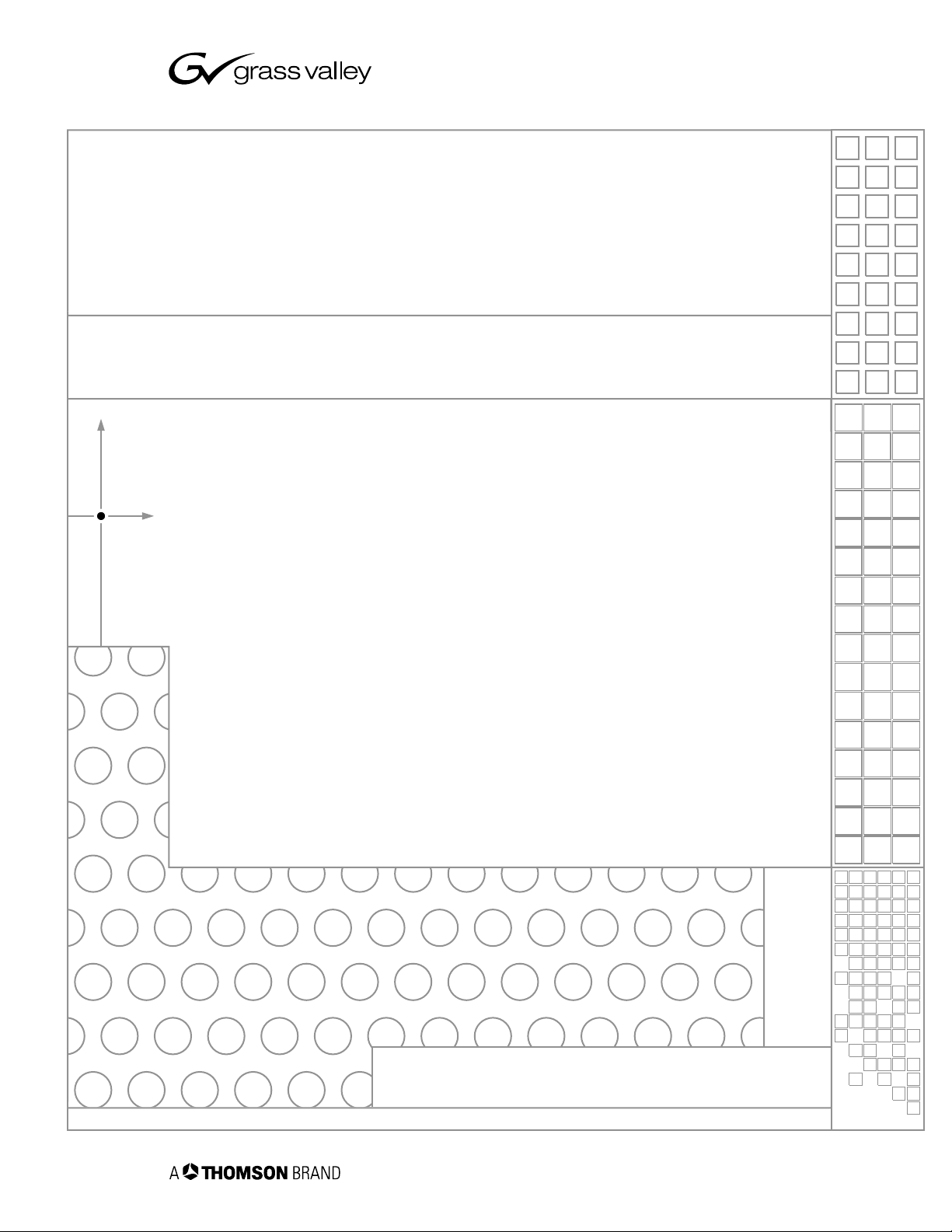
TimeDelay
TimeDelay User Manual
SOFTWARE VERSION 3.1
071-8509-00
JULY 2006
the most watched worldwide
Page 2
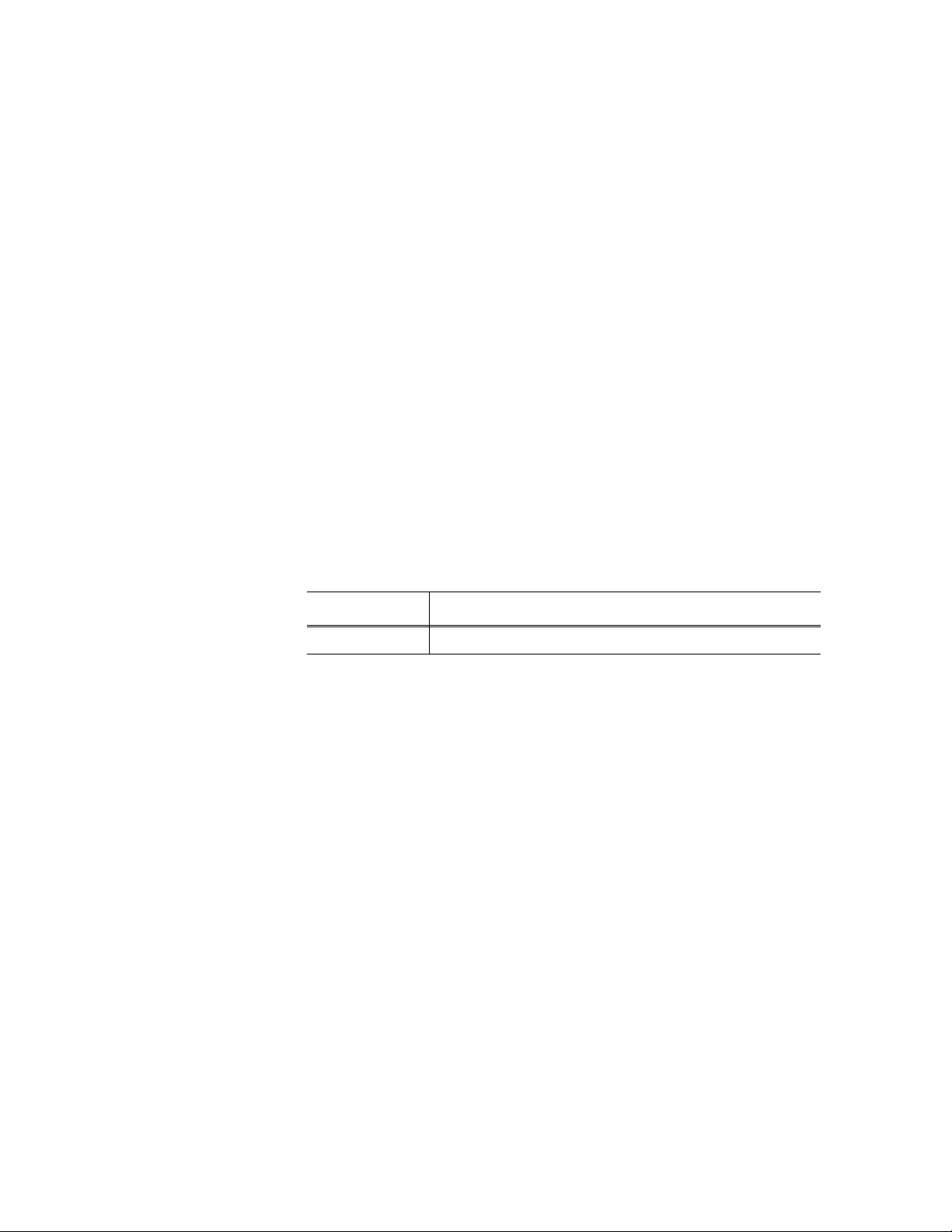
Copyright Copyright © 2006 Grass Valley, Inc. All rights reserved. Printed in the United States of America.
This document may not be copied in whole or in part, or otherwise r eproduced except as
specifically permitted under U.S. copyright law, without the prior written consent of Grass
Valley, Inc., P.O. Box 59900, Nevada City, California 95959-7900
This product may be covered by one or more U.S. and foreign patents.
Trademarks Grass Valley, K2, Turbo, M-Series, Profile, Profile XP, NewsBrowse, NewsEdit, NewsQ,
NewsShare, NewsQ Pro, Aurora, and Media Manager ar e either registered trademarks or
trademarks of Grass Valley, Inc. in the United States and/or other countries. Other trademarks
used in this document are either registered trademarks or trademarks of the manufacturers or
vendors of the associated products. Grass Valley, Inc. products are covered by U.S. and
foreign patents, issued and pending. Additional information regarding Grass Valley, Inc.
trademarks and other proprietary rights may be found at www.thomsongrassvalley.com.
Disclaimer Product options and specifications subject to change without notice. The information in this
manual is furnished for informational use only, is subject to change without notice, and should
not be construed as a commitment by Grass Valley, Inc. Grass Valley, Inc. assumes no
responsibility or liability for any errors or inacc uracies that may appear in this publication.
U.S. Government
Restricted Rights
Legend
Use, duplication, or disclosure by the United States Government is subject to restrictions as set
forth in subparagraph (c)(1)(ii) of the Rights in Technical Data and Computer Software clause
at DFARS 252.277-7013 or in subparagraph c(1) and (2) of the Commercial Computer
Software Restricted Rights clause at FAR 52.227-19, as applicable. Manufacturer is Grass
Valley, Inc., P.O. Box 59900, Nevada City, California 95959-7900 U.S.A.
Revision Status
Rev Date Description
July 28, 2006 Initial release of the TimeDelay User Manual.
2 TimeDelay User Manual July 2006
Page 3
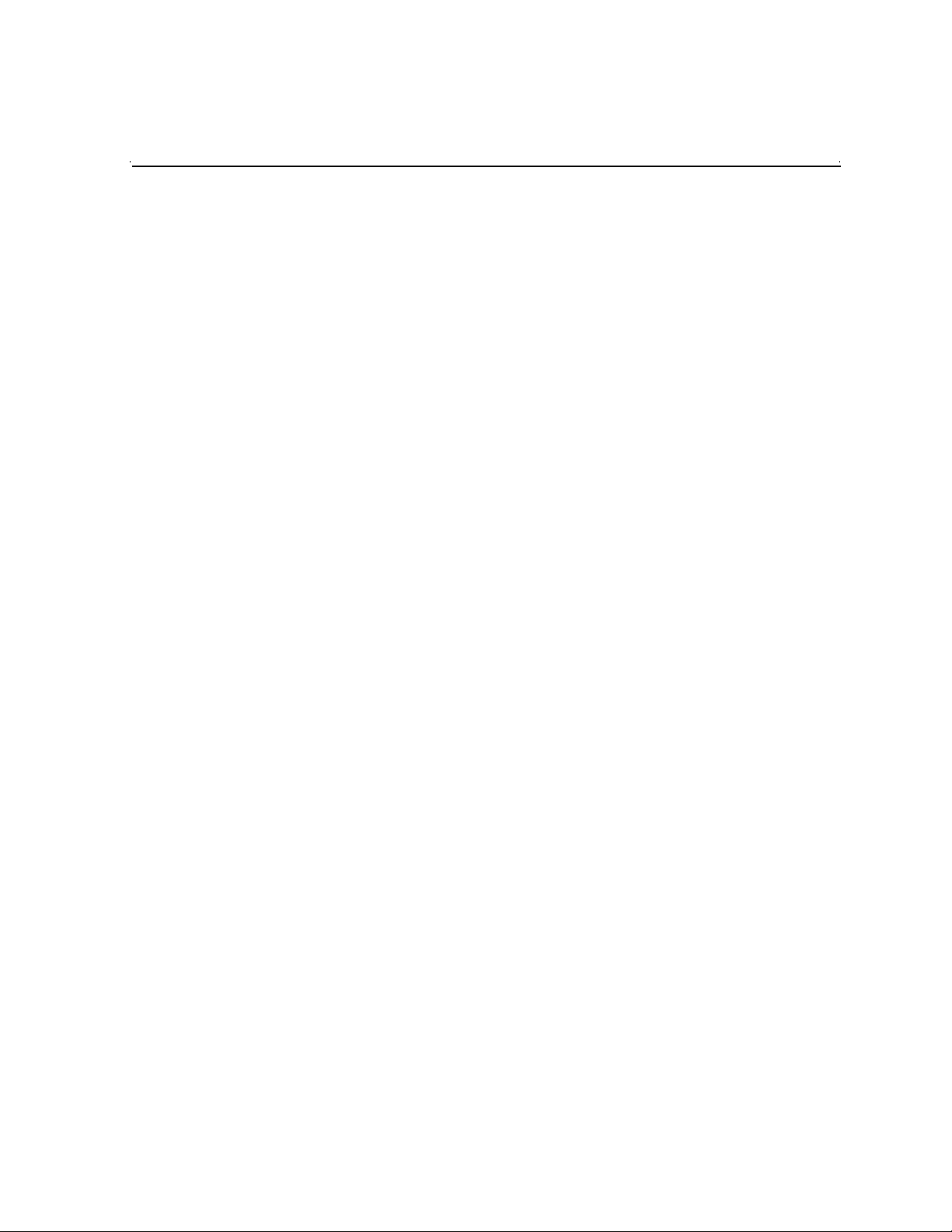
Contents
Preface..................................................................................................................5
Grass Valley Product Support.................................................................................5
About TimeDelay........................................................... ...... ..... ...... ..... ....................7
TimeDelay overview...........................................................................................7
TimeDelay channel panes..................................................................................8
TimeDelay menu ................................................................................................10
TimeDelay settings.............................................................................................10
TimeDelay Messages.........................................................................................10
Status Bar messages.....................................................................................10
Channel status...............................................................................................10
Error messages .............................................................................................11
Using TimeDelay.....................................................................................................12
Before using TimeDelay.....................................................................................12
Starting a new session manually........................................................................13
Starting a new session automatically .................................................................13
Stopping a TimeDelay session...........................................................................14
Modifying the time of day timecode source........................................................14
Adjusting TimeDelay playback ...........................................................................15
Changing TimeDelay audio levels......................................................................15
Recovering from TimeDelay disruptions.............................................................16
Purging media with TimeDelay...........................................................................16
Using TimeDelay clip in another application.......................................................17
July 2006 TimeDelay User Manual 3
Page 4
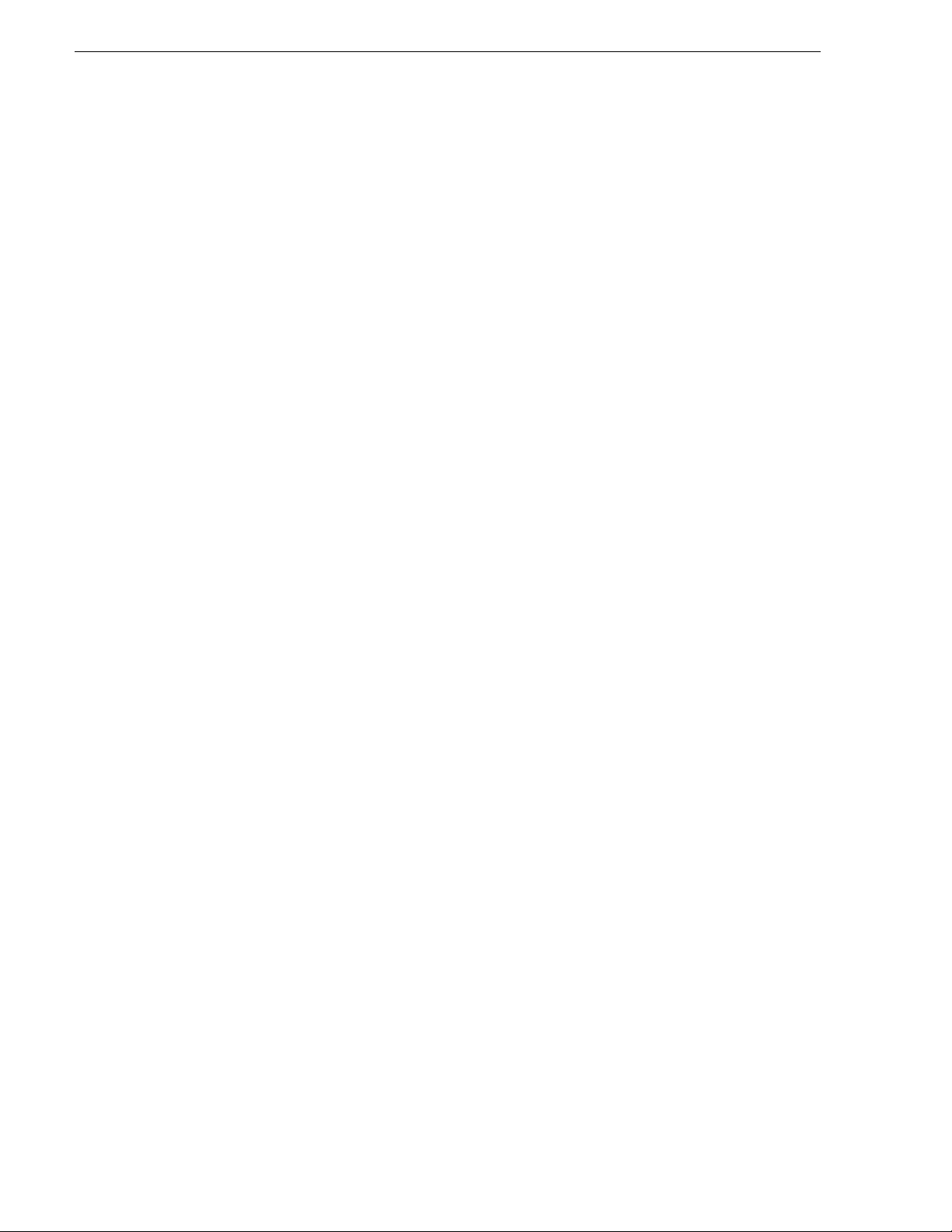
Contents
4 TimeDelay User Manual July 2006
Page 5
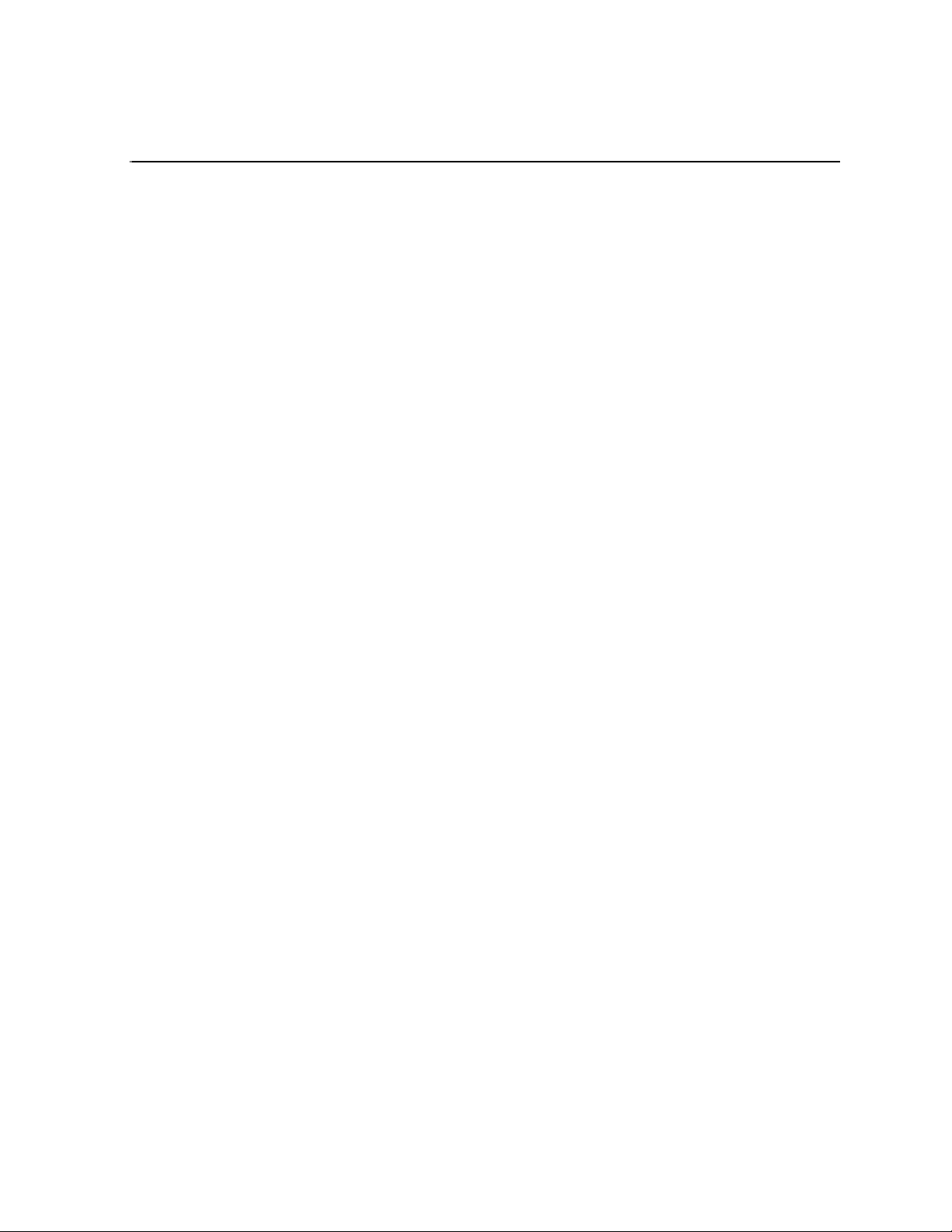
Preface
TimeDelay is an optional application designed to interface with AppCenter. Since
TimeDelay is not a standalone application but rather interfaces with AppCenter on K2
Media Client, Turbo iDDR, or M-Series iVDR servers, the TimeDelay documentation
is provided to supplement the existing server documentation. This manual does not
cover basic AppCenter tasks except where they overlap with TimeDelay functions.
Once TimeDelay is inst alled, AppCenter includes a TimeD elay item in the
application droplist on all channels capable of recording.
For more inf ormation on installing TimeDelay, see the TimeDelay Release Notes.
Grass Valley Product Support
To get technical as sista nce , check on the stat us of pro blems, or repor t new p roble ms,
contact Grass Valley Product Support via e-mail, the Web, phone, or fax.
Web Technical Support
To access support in formation on t he Web, visit the pro duct support Web p age on the
Grass Valley Web site. You can download software or fi nd sol ut ion s t o pr obl ems by
searching our Frequently Asked Questions (FAQ) database.
World Wide Web: http://www.thomsongrassvalley.com/support/
Technical Support E-mail Address: gvgtechsupport@thomson.net.
Phone Support
Use the following information to contact product support by phone during business
hours. Afterhours phone support is available for warranty and contract customers.
United States (800) 547-8949 (Toll Free) France +33 (1) 34 20 77 77
Latin America (800) 547-8949 ( Toll Free) Germany +49 6155 870 606
Eastern Europe +49 6155 870 606 Greece +33 (1) 34 20 77 77
Southern Europe +33 (1) 34 20 77 77 Hong Kong +852 2531 3058
Middle East +33 (1) 34 20 77 77 Italy +39 06 8720351
Australia +61 3 9721 3737 Netherlands +31 35 6238421
Belgium +32 2 3349031 Poland +49 6155 870 606
Brazil +55 11 5509 3440 Russia +49 6155 870 606
Canada (800) 547-8949 (Toll Free) Singapore +656379 1390
China +8 6 106615 9450 Spain + 34 91 512 03 50
Denmark +45 4596880 0 Sweden +46 87680705
Dubai + 971 4 299 64 40 Switzerland +41 (1) 487 80 02
Finland +35 9 6828460 0 UK +44 870 903 2022
July 2006 TimeDelay User Manual 5
Page 6
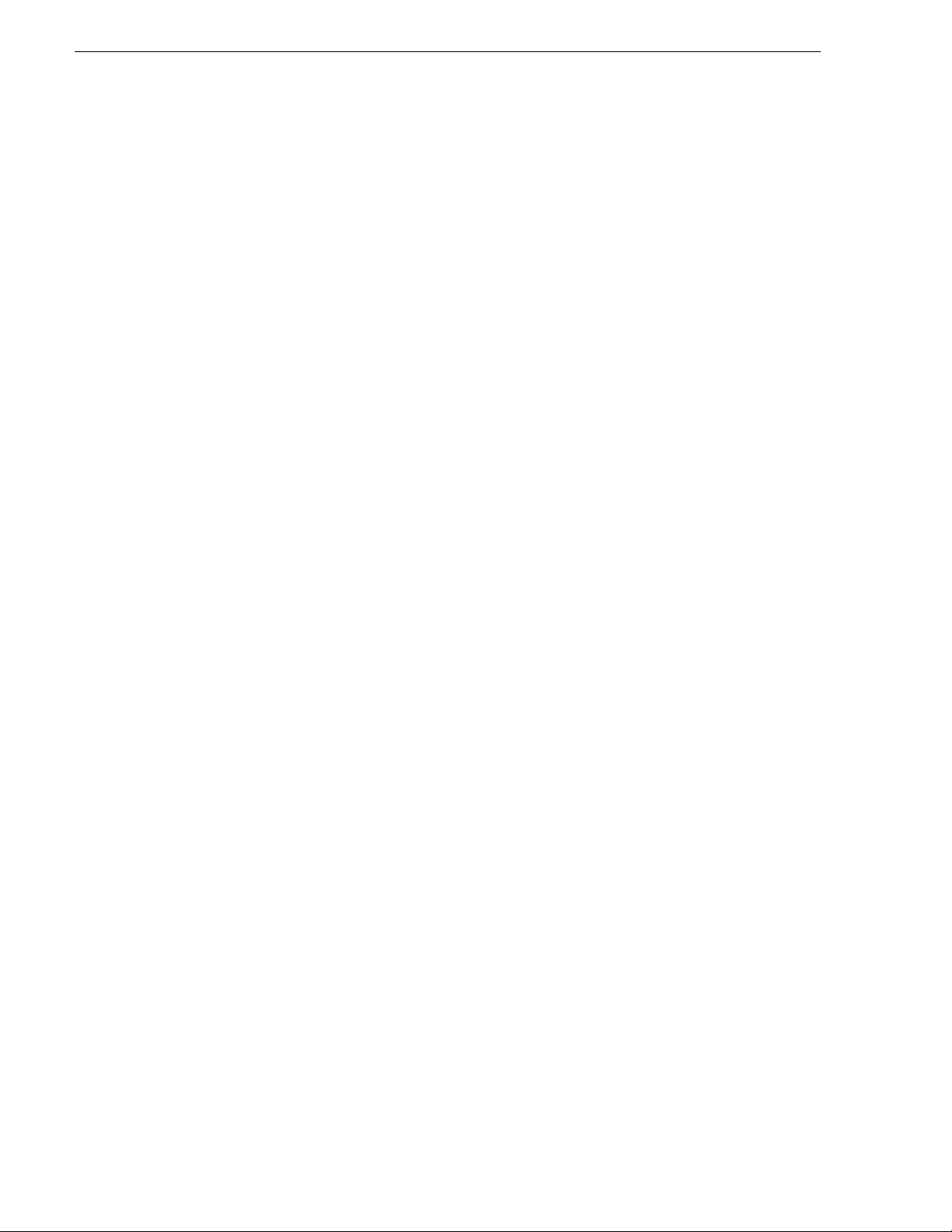
Preface
Authorized Support Representative
A local authorized s upport repre sentative ma y be availabl e in your coun try. To locat e
the support represe ntative for yo ur country, visi t the product s upport Web page on t he
Grass Valley Web site.
6 TimeDelay User Manual July 2006
Page 7

About TimeDelay
TimeDelay is an optional c ontrol application t hat runs in the AppCenter app li cat i on.
It requires a single record channel and one or more play channels. You can have a
record channel with up to three play channels for each K2 Media Client. TimeDelay
records incoming source material and delays the playback of the media. You can
determine the length of the delay. The system notifies you if you have exceeded the
limit of the available disk space. TimeDelay allows you to start recording on the
assumption that you will make sufficient room manually. TimeDelay requires K2
system software version 3.1 or higher.
The record channel a nd the play channel or channels need to be on the same K2 Media
Client. Multiple sessions of TimeDelay can run simultaneously if there are enough
record and playback ch annels on the K2 Media Client. For example, in an HD/SD K2
Media Client with two r ecord and t wo pl ay cha nnels, you coul d have two se ssions of
TimeDelay running, each with one recorder and one playback channel.
This section is divided into the following topics:
“TimeDelay overview” on page 7
“TimeDelay channel panes” on page 8
About TimeDelay
“TimeDelay menu” on page 10
“TimeDelay settings” on page 10
“TimeDelay Messages” on page 10
TimeDelay overview
TimeDelay has one view – the Delay view. The Delay view allows you to view a
summary of all the channels controlled by this TimeDelay session. When you select
a channel, it is highlighted with a white background; all other channels have a grey
background. Only the selected channel responds to keyboard input such as using
keyboard shortcuts to Play, Record, or Stop.
This section describes the graphical interface. The picture below shows the
TimeDelay pane with 3 playback channels – C2 and C3 have started playing, and C4
is pending. C2 is the selected channel.
July 2006 TimeDelay User Manual 7
Page 8

Note that the play channels used by this session of TimeDelay do not show the
TimeDelay application to their right. Instea d, t hey s how t hat t he c hannel is in use by
the TimeDelay application running on the corresponding record channel. Use the
record channel to interact with the TimeDelay application.
The following illust ration sh ows a HD/SD K2 Media Cl ient. Note that chan nel panes
for P1 and P2 show that the channels are in use by the TimeDelay application.
Monitor pane
{
Channel pane
{
Clips pane
{
TimeDelay channel panes
The first channel pane always represents the record channel, and it can be followed
by up to three player channel pane
When the channel associate d with a pane is active, the pane is hi ghlighted with a white
background (as is the first playback channel above). This indicates that both the
keyboard controls and the status bar now belong to this channel. All other channel
controls are displayed with a gray background.
8 TimeDelay User Manual July 2006
s.
Page 9

Channel Description
Record channel with
Available Storage
(default)
Record channel with
Record Progress
The record channel pane contain s a thumbnail, time dome, and stop and
record controls. The thumbnail for the currently recording asset is displayed
above the time dome. If no thumbnail can be found or created, an icon is
displayed indicating that there is no thumbnail available. Unlike the
thumbnail in the Recorder application, this thumbnail is updated every
10–20 seconds to reflect the current record position.
The Time Dome control displays remaining storage or current progress of a
record. Clicking on the Time Dome allows you to choose between the
following menu optio ns :
• Available Storage is the default choice. The Time Dome represents
storage graphically an d shows estimated remaining ti me available on
the drive. A filled Time Dome represents no storage remaining. A
“sweep second hand” shows that recording is in progress. This is
represented as a white line on the Time Dome that sweeps through a
complete revolution every ten seconds.
• The Record Progress option shows proportionally how much of the
record buffer has been filled. A complete revolution represents the
record buffer size.
The Record and Stop controls manually start and stop the TimeDelay
session. This starts and stops all channels, including the playback channels.
When you click Stop, a confirmation dialog is displayed to confirm you want
to stop all channels. If you press Start after the TimeDelay clip has already
been recorded into, then a dialog box opens to confirm that it is okay to
delete this clip. If you click No, then you are prompted to enter a new clip
name.
TimeDelay channel panes
Play channels
(selected and
non-selected channels)
Play channel (pending)
Each play channel cont ains a thumbnail, the ch annel and machine name,
timecode, preset de lay value, and stop and play controls.
Before playback starts, the play channel displays a countdown in place of the
thumbnail. After playback starts, the thumbnail appears, and i s updated
every 10–20 seconds to represent a roughly cur r e nt playback position.
The Play and Stop controls can be used to manually start and stop playback.
When you press Play, the delay changes to indicate the approp ria te time
differential. When you press Stop, the delay automatically grows unti l you
click Play again. Playback will resume from where it was paused. Note that
pausing playback could increase th e disk usage of TimeDel ay.
July 2006 TimeDelay User Manual 9
Page 10

TimeDelay menu
When the TimeDelay application is active, a TimeDelay menu appears in
AppCenter’s main window. The following table describes the menu items.
Menu item Description
Stop All/Start This menu item and the corresponding tool bar
control toggle between Start and Stop All,
depending on whether or not a TimeDelay session
is in progress. It has the same effect as the record
and stop controls on the record channel pane.
Properties Displays the properties for the program that is
being recorded in a modal dialog.
Settings Opens the TimeDelay Settings dialog.
Help Displays the help documentation for the
TimeDelay application.
TimeDelay settings
Setting Description
Channel Allows you to select the playback channel(s). Up
Auto Start Enables Auto Start to begin recording
Buffer By default, the record buffer size is based on the
TimeDelay Messages
This section is divided into the following topics:
“Status B ar messages” on page 10
“Channel status” on page 10
“Error messages” on page 11
Status Bar messages
The TimeDelay application displays status information and error messages on the
AppCenter status bar.
to three checkboxes might be available, depending
on the number of channels available.
automatically when the current timecode source
reaches the appropriate start time.
largest playback delay. You can customize the
buffer size, but it must always be larger than the
minimum buffer size.
Channel status
The TimeDelay applicat ion d isp lays statu s messa ges on t he AppCent er s tatus bar for
the active channel. The message descri bes whether the channel is recording, playing ,
pending, or stopped.
10 TimeDelay User Manual July 2006
Page 11

The messag es have this format:
drive <channel>: - ‘<timedelay session name>’ message.
Error messages
The TimeDelay appl ication displa ys er ror messages in the AppCenter s ta tus bar. For
example, if you enter an i nvali d timecod e for a new de lay, an er ro r message displa ys
in the AppCenter status bar and the delay change is ignored. Another example of an
error message would oc cur if recor ding fails for some reason after a record session
has begun.
TimeDelay Messages
July 2006 TimeDelay User Manual 11
Page 12

Using TimeDelay
This section is divided into the following topics:
“Before using TimeDelay” on page 12
“Starting a new session manually” on page 13
“Starting a new session automatically” on page 13
“Stopping a TimeDelay session” on page 14
“Modifying the time of day timecode source” on page 14
“Adjusting TimeDelay playback” on page 15
“Changing TimeDelay audio levels” on page 15
Before using TimeDelay
Before you can access TimeDelay, you need to log on to a K2 Media Client and
launch AppCenter. When AppCenter is started, an application is launched for each
channel. To change the application running on a channel, select a new application
from the channel’s applicat ion drop-down list. TimeDelay only app ears in a channel’s
drop-down list if that channel is capable of recording.
TimeDelay uses one record channel and one or more play chan nel s. To i nteract with
the TimeDe lay application, you must activate the record ch annel that it is using. To
activate the channel, you can select the channel from inside the channe l status pane or
click on the TimeDelay application in the applications pane.
To start TimeDelay on a channel, follow these steps:
1. Select the channel you want to record on.
2. Select TimeDelay from the channel’s appl ication drop -down list. (If the channel is
not capable of recording, TimeDelay does not display as an option.)
3. The TimeDelay application starts, and a TimeDelay Settings dialog box appears.
12 TimeDelay User Manual July 2006
Page 13

Starting a new session manually
Select the play channel or channels for this TimeDelay session.
4. Specify the playback start time either in terms of delay or gi ve an exact start time.
5. (Optional) Set up the AutoStart, Buffer or Timecode settings. For more
information, see “TimeDelay settings” on page 10.
6. Click
If any of the selected play channels are currently in use, a confirmatio n message box
appears. Otherwise, the TimeDelay application is ready.
OK.
Starting a new session manually
If you are already in TimeDelay appl ication, you can start a new ses sion manually. To
start a new session, do the following:
1. If any channel controlled by the TimeDela y is s ti ll runn ing, click the Stop control
on the record channel, click the Stop All tool bar control, or select the Stop All
menu item to stop them, or click Stop on each channel in the application.
2. You can click the Settings button to open the TimeDelay Settings dialog to setup
the new session. Otherwise, the last settings are used.
3. Click the Record control on the record channel, click the Start tool bar control, or
select the Start menu item. The play channel(s) will start their delay session.
Starting a new session automatically
The TimeDelay process may be started automatically at a specific timecode value,
regardless of the timecode source.
To automatically start TimeDelay, do the following:
1. To open the TimeDelay Settings dialog box, click on Settings button or select
TimeDelay | Settings.
July 2006 TimeDelay User Manual 13
Page 14

2. Select the Auto Start tab.
3. Check the Auto Start checkbox.
4. In the Start Time field , ente r the appropri ate sta rt ti me. This time s hould be at lea st
10 seconds ahead of the current time.
5. Click
When auto start is activated, a countdown is shown in place of the thumbnail for the
record channel.
OK to close the TimeDelay Settings dialog box.
Stopping a TimeDelay session
To stop the TimeDelay session, do one of the following:
• Click the Stop All tool bar button.
— or —
• Select the Stop All menu item.
— or —
• Click the Stop control on the record channel.
Modifying the time of day timecode source
The time of day timecode is disp layed in the upper-left of the TimeDel ay title bar. It
is used to schedu le playba ck (and record when using t he auto s tart fe ature), and is th e
timecode recorded to the TimeDelay clip.
14 TimeDelay User Manual July 2006
Page 15

Adjusting TimeDelay playback
To modify the time of day source, do the following:
1. Select the Configuration menu item in the System menu.
2. Select the System page.
3. In the Time Of Day section, select the source: Syst em Clock, VITC (SD), or LTC.
If you choose VITC or LTC, select the channel with VITC or LTC input.
4. Click
OK to close the Configuration dialog box.
Adjusting TimeDelay playback
You can determine the le ngt h of the TimeDelay playback delay. The system notifies
you if you have exceede d the limit of th e available d isk space. TimeDelay allows you
to start recording o n the assumption that you wi ll make sufficient room manual ly. You
can adjust the playback delay in one of the following ways.
• If playback has not started, use the TimeDelay Settings dialog box to modify the
start time either in terms of delay or give a specific start time.
— or —
• If playback has already started, click the Stop control on the correct play channel
to pause playback. Duri ng the pause, the delay automati cally grows unt il you click
the Play control again. Playback resumes from where it was paused.
NOTE: Pausing playback might increase the disk usage of TimeDelay.
The maximum delay allowed is 2 3:59:49;2 9. Playbac k delays th at are too large o r too
small are automatically adjusted to the closest valid value. The minimum playback
delay is based on the video server that the TimeDelay channels reside on. The
minimum playback delay is summarized in the following table.
Video server Minimum playback delay
M-Series or Turbo 5
(seconds)
K2 Media Client with internal storage 10
K2 Media Client with external storage 20
Changing TimeDelay audio levels
You can modify the audio levels for the record channel or any one of the playback
channels independently. To open the Meters window, select the TimeDelay channel
and click on the Meters button in the lower right-hand corner.
This window contains a meter for each audio input or output (depending on the
current channel selection), which displays the audio level.
July 2006 TimeDelay User Manual 15
Page 16

Each audio meter indicat es the final (adjusted) audio le vel on the audio input or output
for that track. A decibel scale is displayed alongside the sliders.
To adjust the input gain for the record channel or the output gain for a play channel,
move the slider on t he meter. To snap all the gain lev els to the sa me position, clic k the
Unity button. To change all gain levels proportionately when any one of them is
moved, click the Gang checkbox.
The Save button is displayed when modifying levels for a play channel. If you click
this button, the out put gain va lues are stored wit h the clip and will af fect pla yback on
all playback channels.
Recovering from TimeDelay disruptions
If TimeDelay is disrupted, due to operator error or power cycle, it restarts
automatically close to the position it was at when it went down. To initiate auto
recovery, AppCenter must be restarted, either by manually or automatically on
reboot. TimeDelay reloads the clip, jumps to the last known position, and begins
recording or playback depending on which operations were in progress during the
failure.
Purging media with TimeDelay
By default, TimeDelay aut omatic ally start s purg ing medi a aft er the longe st pla yba ck
delay, but you ca n spec ify a long er time inter val a fter whi ch pur ging wi ll b egin. This
could be useful if you want to use the underlying clip in another application,
potentiall y on another server that shares the same storage . The purge i nterval is the
period between the start of recording and the start of the media purge.
You are notified if there is not enough disk space to support recording for this time
interval. If so, the ap plication allows the record to start on the assumption that you will
make sufficient room manually. If the server runs out of storage, recording stops.
To set the time interval for purging, do the foll owing:
1. Click the Settings button or select Settings menu item from the Menu to open the
TimeDelay Settings dialog box.
2. Select the Buffer page.
3. Check the Start purging after check box and enter a time inte rval. If the specified
time interval is shor ter than the longest pla yback delay, then purging doe s not begin
until after the longest playback delay.
16 TimeDelay User Manual July 2006
Page 17

Using TimeDelay clip in another application
4. Click OK to close the TimeDelay Settings dialog box.
Using TimeDelay clip in another application
The clip recorded by TimeDelay can be use d in other applic ations, in a similar manner
to any other clip on the system. For example, you can load it into the Player
application and play it or create subclips from it.
NOTE: When the purge interval is reached, the oldest media clips are purged. For
more information on purging media, see “Purging media with TimeDelay”.
July 2006 TimeDelay User Manual 17
Page 18

18 TimeDelay User Manual July 2006
Page 19

A
audio levels, changing 15
auto start 10
autorecovery 16
B
buffer 10
C
channel 10
channel buttons 8
channel status 10
clip, using in other applications 17
D
delay
maximum allowed 15
minimum playback 15
disruption of TimeDelay session 16
E
error messages 11
H
help, online 10
M
menu 10
P
playback
adjusting 15
maximum allowed delay 15
minimum delay 15
properties 10
purging media 16
R
restarting automatica ll y 16
S
settings 10
starting TimeDelay 12
automatically 13
July 2006 TimeDelay User Manual 19
Page 20

manually 13
status bar messages 10
Stop All/Start 10
stopping TimeDelay 14
support, Grass Valley 5
T
timecode source, modifying 14
TimeDelay overview 7
20 TimeDelay User Manual July 2006
