Page 1
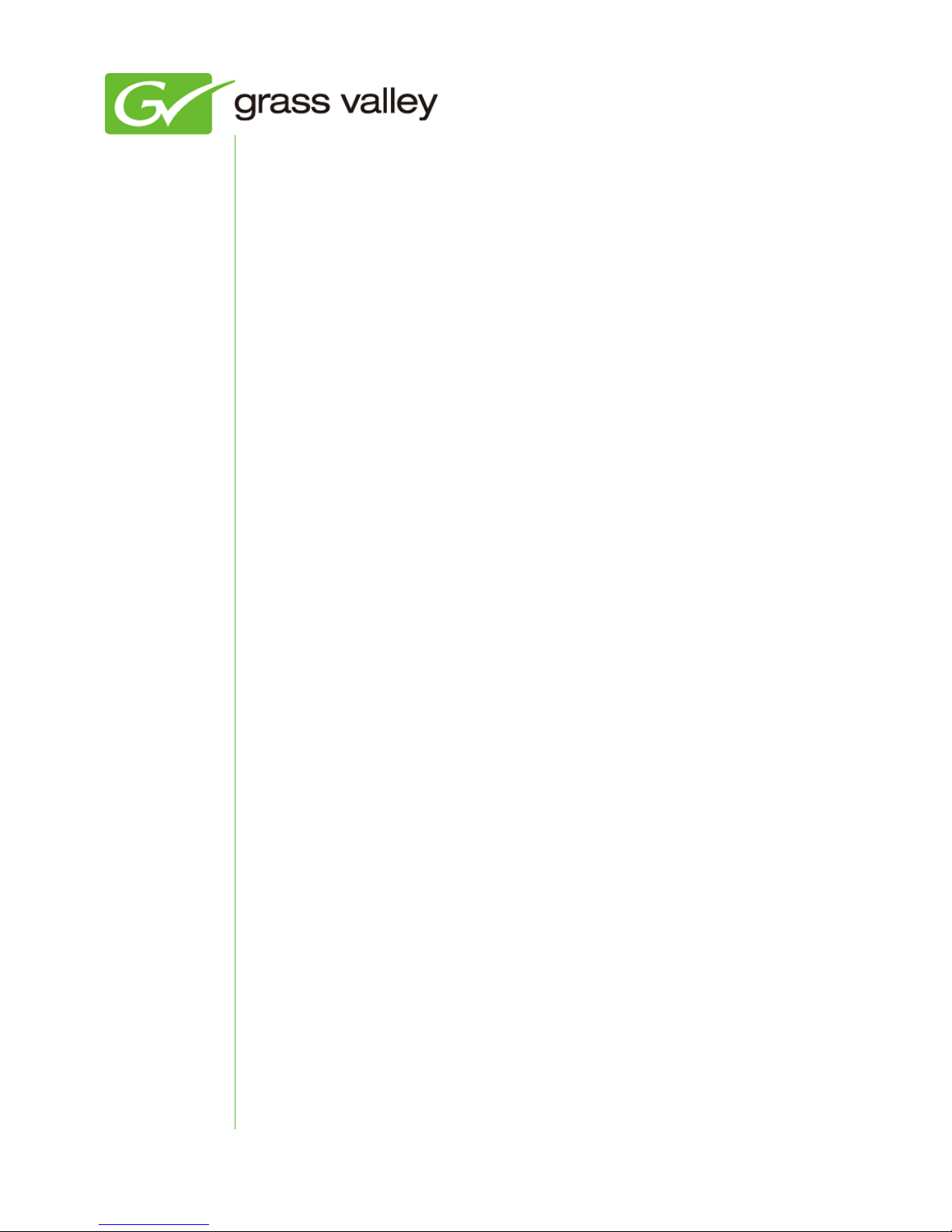
T2
INTELLIGENT DIGITAL DISK RECORDER
Release Notes
Software Version 1.3 (December 2010)
www.grassvalley.com
Page 2
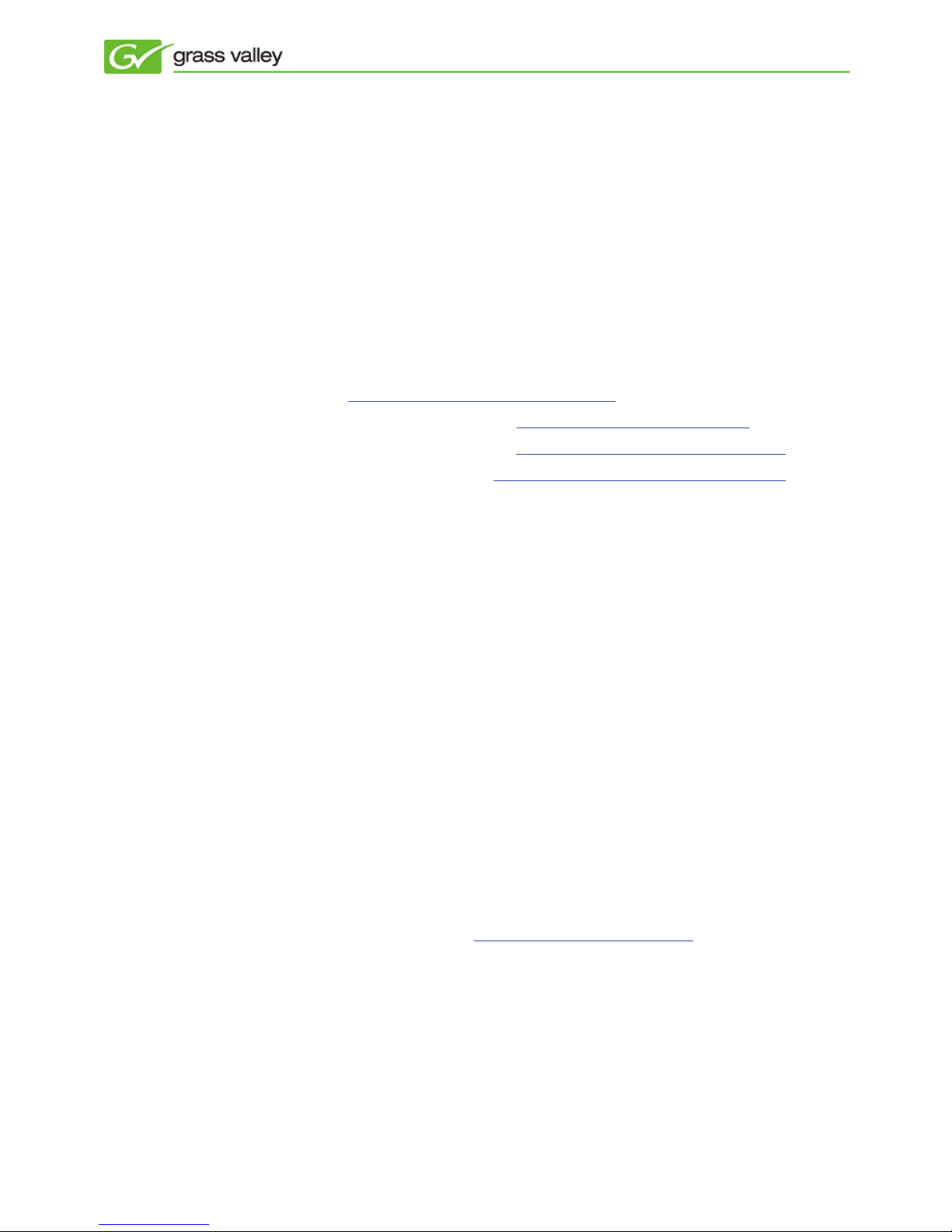
Grass Valley Product Support
For technical assistance, to check on the status of a question, or to report a new
issue, contact Grass Valley Product Support via e-mail, the Web, or by phone or fax.
Web Technical Support
To access support information on the Web, visit the product support Web page on
the Grass Valley Web site. You can download software or find solutions to problems
by searching our Frequently Asked Questions (FAQ) database.
World Wide Web: http://www.grassvalley.com/support/
Global Technical Support e-mail address: gvtechsupport@grassvalley.com
EMEA Technical Support e-mail address: desktop.support.de@grassvalley.com
UK Technical Support e-mail address: desktop.support.emea@grassvalley.com
Phone Support
Use the following information to contact product support by phone during business
hours. After hours phone support is available for warranty and contract customers.
United States (800) 547-8949 (Toll Free)
Latin America (800) 547-8949 (Toll Free)
Europe, Africa & Middle East +49 2602 1069 100
UK +44 (0) 1189 230 ext 416 or 427
Canada (800) 547-8949 (Toll Free)
China +86 106615 9450
Hong Kong +852 2531 3058
Singapore +656379 1390
Australia +61 1300 721 495
Authorized Support Representative
To locate the support representative for your country, visit the Product Support Web
page on the Grass Valley Web site: www.grassvalley.com/support
.
Page 3

Operational Considerations
Use the following information in your operational planning for the T2 iDDR.
Using a VGA monitor
A VGA monitor can be connected to the T2 for workstation mode use. Do not connect
or disconnect the monitor while the T2 is turned on, or the T2 might restart
unexpectedly.
Using USB devices
The USB connectors can be used to connect a USB drive, mouse, keyboard, or other
USB device. Do not plug or unplug these devices while the T2 is being used for
recording or playout.
Using the IEEE1394 FireWire port
The IEEE1394 FireWire port can ONLY be used to connect storage devices. DV or HDV
equipment CANNOT be connected to this port. If these are connected, the Windows
Hardware wizard will start. Cancel the wizard and disconnect the equipment
immediately.
Connecting a storage device for export
The T2 cannot export clips to any storage device which is formatted with a FAT32 file
system if the clip file size is over 4GB (a warning message will appear on the T2). To
overcome this, use NTFS-formatted storage devices. The T2 does not support other
file systems (e.g. HPFS, Linux).
Anti-virus software
You cannot install anti-virus software on the T2. It is good practice to not connect it to
the internet and to make sure that any DVD media, USB or FireWire device connected
to the T2 has been virus-scanned prior to connecting it.
Importing/Exporting data during recording or playback
Importing or exporting data via USB, IEEE1394 (FireWire) or FTP while using all 3
channels simultaneously in Full HD may affect Recording and Playback. We strongly
recommend not using the transfer function while all 3 channels are in use.
Page 4

New Features of SP3
This Service Pack enables the following features:
- Conversion of stored files to XDCAM MXF format.
- Background job control (import/export) for more stable recording and playback
- Keyboard shortcut to switch remote on/off for P1/P2
- YUV or RGB-based uncompressed AVI is converted to HQ AVI during import process.
- Clip mount information is retained when switching between Front Panel and Workstation
modes
- Switching speed between Front Panel and Workstation modes is improved.
- Automatically switching to P1/P2 screen when a clip is loaded to P1/P2 on the Bin or
Browse screen in Front Panel mode.
Update History
The following issues are fixed or improved in this version.
RS-422 control cannot stop playback
Description
If a clip is played in synchronized mode, playback could not be stopped
using RS-422 control.
Cannot capture ancillary data
Description
T2 could not capture ancillary data.
Export is not finished until recording stops
Description
If a clip was being exported while recording, the export process did not
finish until recording had stopped.
Cannot proceed Size command in FTP transfer
Description
FTP was unexpectedly disconnected if Size command was sent from a
client.
Cannot shut down T2 when using AMP control
Description
If an AMP client was connected, T2 would not shut down.
Page 5

Cannot operate wheel in Workstation mode
Description
Jog/Shuttle wheel could not be operated in Workstation mode.
Cannot use FTP download if target file has unsupported characters
Description
If target file has any unsupported characters in its file name, it could not be
downloaded to the T2 using FTP.
Focus frame still remains on unselected clips in the Bin
Description
In Front Panel mode, if content was selected using a keyboard, focus
frame still remained on unselected clips in the Bin.
Cannot add a long duration clip to a playlist
Description
In Front panel mode, T2 freezes if a long duration clip was added to
playlist.
Cannot keep sorted list in Browse screen
Description
If clips are sorted in the Browse screen, it would reset on quitting.
Known Issues
T2 freezes if synchronized playback and FTP transfer are performed at the
same time
Description
T2 freezes if synchronized playback of long duration XDCAM DV clips and
FTP transfer are carried out at the same time.
Workaround
Pause FTP transfer during playback.
“Out of Memory” error occurs when loading background job at the same time
as playing back
Description
“Out of Memory” error occurs if following are launched at the same time:
- Synchronized playback of P1/P2 clips
- FTP download of multiple files (approx. 100 files)
- Transcoding multiple files (approx. 100 files)
Workaround
Pause FTP transfer and do not attempt transcoding while playing back.
Page 6

T2 unexpectedly quits if multiple files are exported to MXF
Description
T2 unexpectedly quits if multiple long duration clips (30min or longer per
clip) are exported to MXF.
Workaround
None
Audio is cut off when switching to next clip in playlist
Description
Audio is cut off when switching to next clip in the playlist.
Workaround
None
An error occurs when recorded clip is exported to USB storage
Description
An error occurs when a clip which is recorded via DVI is exported to USB
storage.
Workaround
None
Cannot load 23.98p clip if 23.98PsF reference is input
Description
A 23.98p clip cannot be loaded if a 23.98PsF reference signal is present.
TheT2 cannot then be operated until the reference cable is disconnected.
Workaround
Use correct reference signal.
MXF export is proceeded even if destination has no free space
Description
MXF export continues even after destination drive has no free space.
Export status is reported as “100%” but the saved MXF file is incomplete.
Workaround
Confirm that destination has enough space prior to exporting.
