Page 1
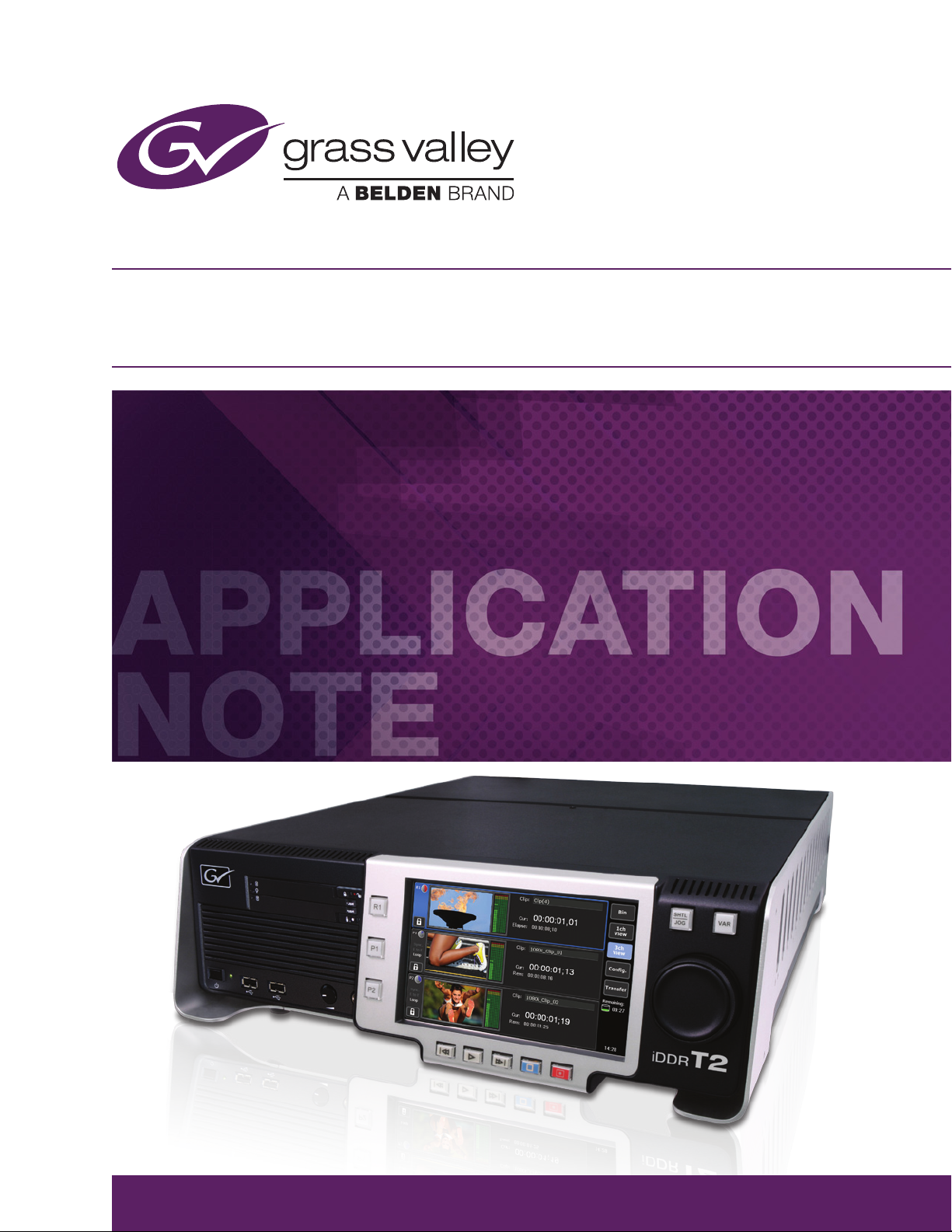
Preparing Two T2 iDDRs for Synchronized 4K Playback
Hiroshi Kobayashi
January 2015
Page 2
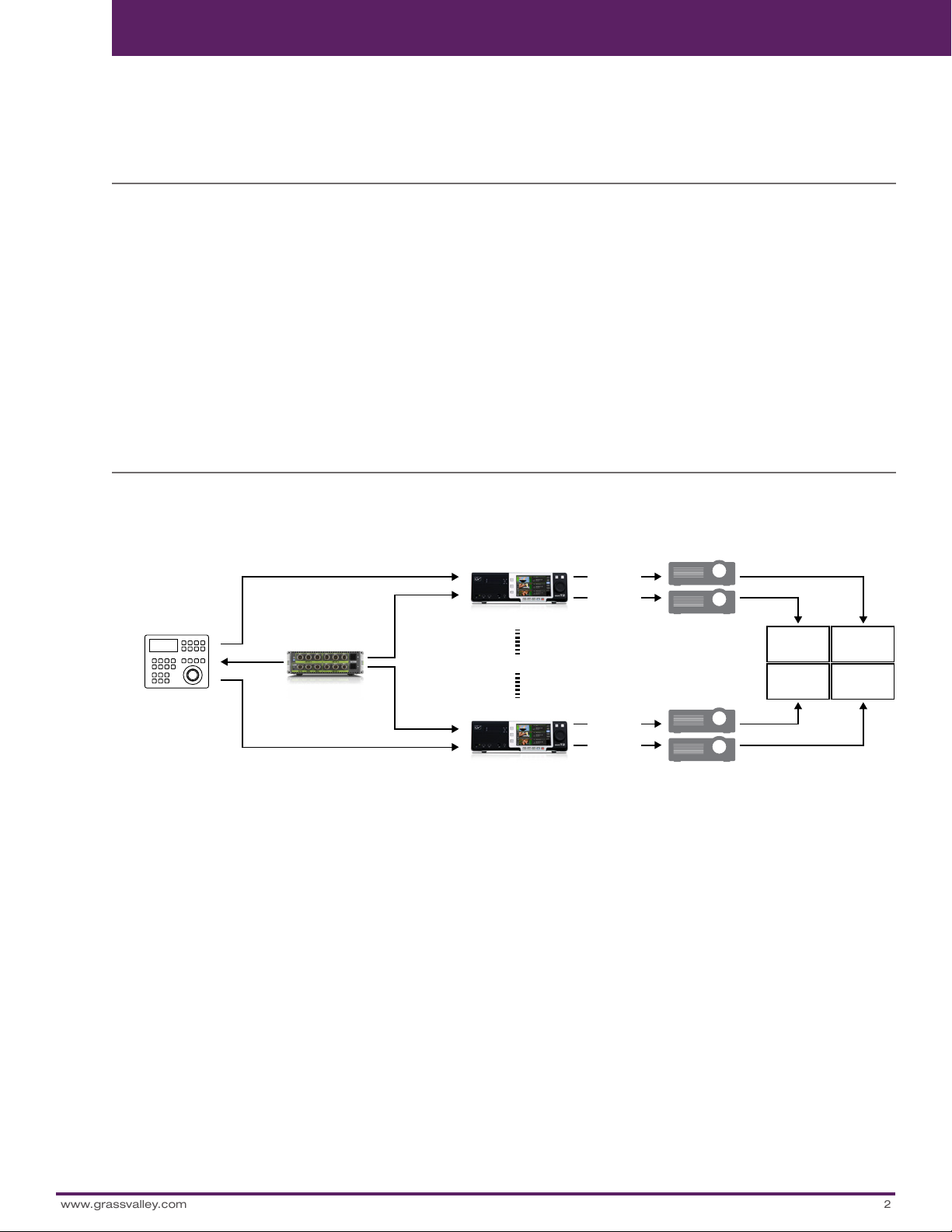
APPLICATION NOTE PREPARING TWO T2 IDDRS FOR SYNCHRONIZED 4K PLAYBACK
2
www.grassvalley.com
his application note explains how to set up multiple T2 units for synchronized 4K playback.
T
Introduction
The Grass Valley, a Belden Brand, T2 iDDR has two independent, Full
HD output channels that can be used for multiscreen events, digital
signage and projection mapping when playback is synchronized.
This application note explains how to set up multiple T2 units for
synchronized playback.
UHD and UltraHD are marketing terms that are often used to describe
QFHD, a video resolution with four times the number of pixels of full
HD. We are familiar with Full HD being described as 1080p, and in
the same way QFHD, because it has a resolution of 3840x2160, can
also be referred to 2160p or 4K (an approximation of the number of
horizontal pixels).
System Overview
Schematic of 4K/QFHD (3840x2160) playback from two synchronized T2 units:
Tools Used
• Multiple T2 units
• GPI or RS-422 controller
• Sync Generator
Note: To prepare 4K clips for playback on T2 using the Grass Valley
EDIUS nonlinear editing system, see the application note: Using
EDIUS to Prepare 4K (QFHD) Material for Playback on Two T2 iDDRs.
GPI or RS422(BVW)
GPI or RS422
Controller
Sync
Ref
Generator
Ref
ADVC G4
Ref
GPI or RS422(BVW)
• Recommended system requirements are as follows:
T2
• Multiple T2 units — preferably same model and same software version
• T2 Elite/Pro/Express (Service Pack 2.0 or later)
• T2 Classic (Service Pack 4.4 or later)
• Playback on T2 is 1920x1080 59.94i/50i via SDI
• Supported synchronized operations are “PLAY” and “STOP”
GPI or RS-422 controller
• GPI
– Sends trigger signal with V Sync
- Exclude 3 ms before and after V Sync frame
– Requires multiple GPI output channels
- TWO channels are required to synchronize two T2 units: T2 (1)
GPI + T2 (2) GPI
SYNCHRONIZE
T2
P1 SDI out
P2 SDI out
Projector
1
2
2 1
Projector
P1 SDI out
P2 SDI out
• RS-422 (BVW protocol)
– Synchronized with reference signal
- Requires multiple RS-422 output channels
- FOUR channels are required to synchronize two T2 units: T2
(1) P1 + T2(1) P2 + T2 (2) P1 + T2(2) P2
• Note: Using GPI and RS-422 controllers simultaneously is NOT
supported
Sync Generator
• Tri-level sync support required
• Requires multiple output channels
– To synchronize two T2 units, THREE reference out channels are
required: T2 (1) + T2 (2) + Controller
• Recommended : Grass Valley ADVC-G4
3
4
3 4
Page 3

APPLICATION NOTE PREPARING TWO T2 IDDRS FOR SYNCHRONIZED 4K PLAYBACK
3
www.grassvalley.com
T2 Settings
• The following process uses Front Panel mode
• These settings should be applied to ALL syn-
chronized T2 units
1. Set Reference ( common to GPI
and RS-422 synchronization)
Tap [Config] > [General] > [Hardware] tabs and
select [External] from the Reference drop-down
list. After selecting, tap [Apply].
2. Set Output Channel Format (P1/
P2) (common to GPI and RS-422
synchronization)
Tap [Config] > [P1 or P2] > [Video] tabs and select [1920x1080 59.94i or 50i] from the Format
drop-down list. After selecting, tap [Apply].
3. Set Remote Protocol (P1/P2) (RS422 only)
Tap [Config] > [P1 or P2] > [Monitor & Remote]
tabs and select [BVW] from the Remote Protocol
drop-down list. After selecting, tap [Apply].
Page 4

APPLICATION NOTE PREPARING TWO T2 IDDRS FOR SYNCHRONIZED 4K PLAYBACK
4
www.grassvalley.com
4. Set GPI Input (GPI only)
Tap [Config] > [GPI] > [Input] tabs.
• PLAY both P1 and P2 with GPI Input 1
Set [GPI-Input 1], check [P1] and [P2] in the
Channel section. Select [Play] from the Action
drop-down list. After setting, tap [Apply].
• STOP both P1 and P2 with GPI Input 2
Tap [Next] and move to [GPI Input 2]. Check [P1]
and [P2] in the Channel section. Select [Stop]
from the Action drop-down list. After setting, tap
[OK].
5. Set Remote Start/Stop Delay
(common to GPI and RS-422 synchronization)
Tap [Config] > [Miscellaneous] > [Remote] tabs
and select [Yes (Sync Multiple T2s)] from the Remote (GPI/RS422) Start/Stop Delay drop-down
list. After selecting, tap [Apply].
Page 5

APPLICATION NOTE PREPARING TWO T2 IDDRS FOR SYNCHRONIZED 4K PLAYBACK
5
www.grassvalley.com
Connect the Sync
Generator or Controller
The sync generator should be set to generate an
HD reference signal (Tri-level). Please refer to the
user manual of the sync generator or controller.
Check the Sync Settings of each T2
Tap [Config] > [General] > [Hardware] tabs and
confirm the following:
• Reference : [SIGNAL OK] is green
• P1 : [SIGNAL OK] is green
• P2 : [SIGNAL OK] is green
T2 (1)
T2 (2)
T2
SYNCHRONIZE
P1 SDI out
P2 SDI out
P1 SDI out
P2 SDI out
Projector
1
2
Projector
3
4
2 1
3 4
Operation
Now that the T2s are correctly synchronized, you
can import media into each T2 unit.
1. Import and mount clips on P1 and
P2 in each T2 unit (common to
GPI and RS-422 synchronization)
• Do not use [Sync mode] on P2
• Recommended media format is Grass Valley
HQ, approx. 150 Mb/s
To configure two T2 units to play 4K/QFHD
(3840x2160) video, the four sectional clips are
allocated to each channel as follows:
• Upper Right clip > T2 (1) P1
• Upper Left clip > T2 (1) P2
• Lower Left clip > T2 (2) P1
• Lower Right clip > T2 (2) P2
Page 6

GVB-1-0183B-EN-AN
6
APPLICATION NOTE PREPARING TWO T2 IDDRS FOR SYNCHRONIZED 4K PLAYBACK
2. Cue up the Clips (common to GPI
and RS-422 synchronization)
Cue up the clips to the chosen timecode on all
output channels.
3. Set Remote Mode on P1 and P2
(RS-422 only)
Tap [1ch view] > [Menu] tabs and select [Remote]
on both P1 and P2 channels.
Note: Once you have switched to Remote mode,
operations such as Play or Stop from the touchscreen cannot be used. You can override this
by tapping [Config] > [P1] or [P2] and checking
[Enable local operations while being remote controlled] in the [Monitor & Remote] tab. Please
note that this may result in synchronized playback becoming unstable.
4. Playback by Controller (common
to GPI and RS-422 synchronization)
All preparations are complete. You can play back
synchronized clips using the controller.
WW W.GRASSVALLE Y.COM
Join the Conversation at GrassValleyLive on Facebook, Twitter,
YouTube and Grass Valley - A Belden Brand on LinkedIn.
Belden, Belden Sending All The Right Signals and the Belden logo are trademarks or registered trademarks of Belden Inc.
or its affiliated companies in the United States and other jurisdictions. Grass Valley and EDIUS are trademarks or registered
trademarks of Grass Valley. Belden Inc., Grass Valley and other parties may also have trademark rights in other terms used
herein.
Copyright © 2015 Grass Valley USA, LLC. All rights reserved. Specifications subject to change without notice.
