Page 1
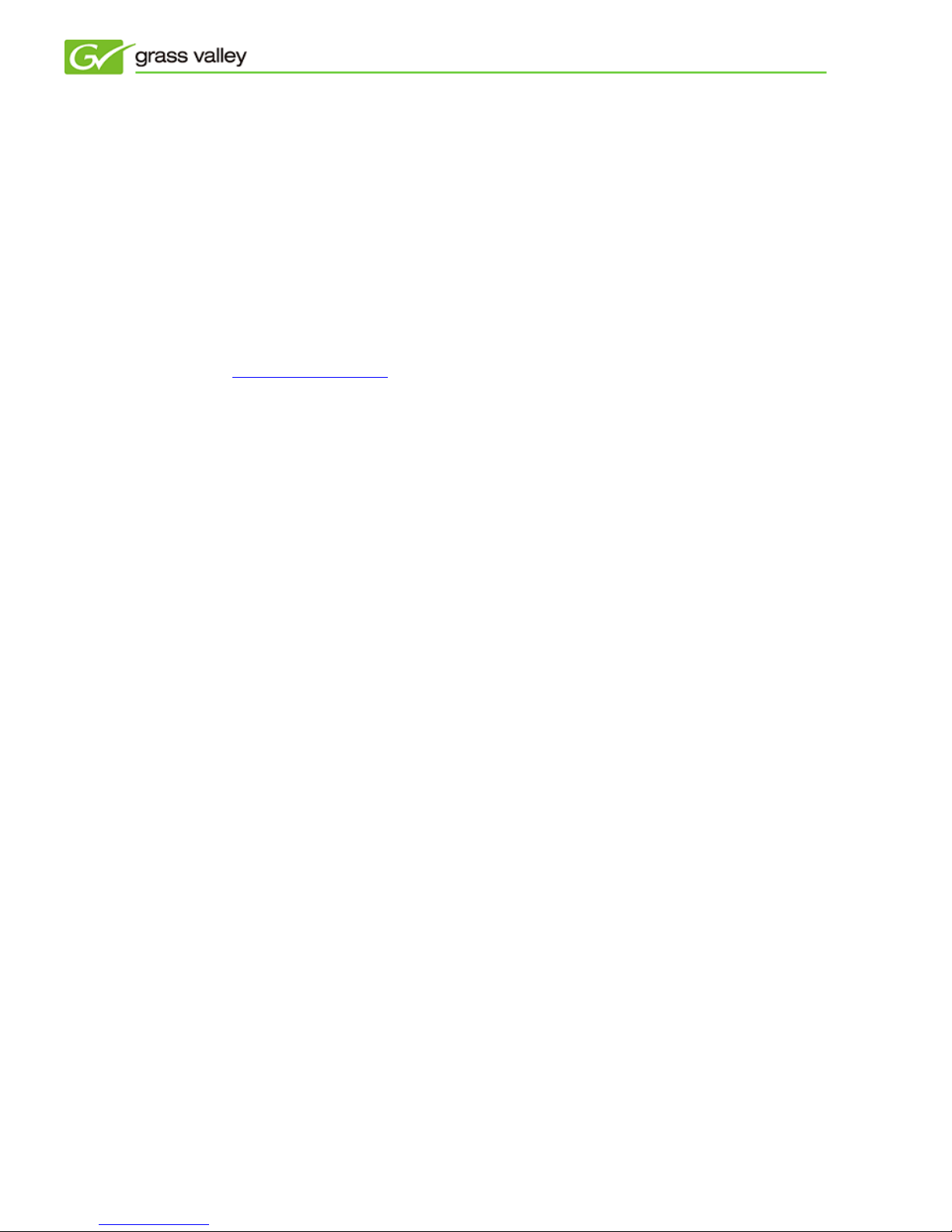
8th Dec, 2010
How to update T2 Software
This document describes how to update your T2 software to the latest version using downloaded files. Please
refer to this document to update the T2 software properly.
IMPORTANT NOTIFICATION
Before updating, please back up current media files. If you need to downgrade to SP2, this backed-up files must
be restored to the media drive.
When backing up the data, please choose all items as backup targets. Please refer to page 31 „Backing up the
data‟ chapter in “T2 Maintenance Manual” for details.
To backup media files, please connect an USB storage which has enough free disk space to the T2.
Preparation
1. Extract the downloaded file. “T2_SP3” folder will be made and all files will be included into the folder.
2. Copy the folder which contains update software into the root of USB storage device (memory or hard disk).
3. Connect keyboard and mouse to the T2.
Start T2 in maintenance mode
1. Switch to 1ch view mode, and choose [Menu] > [Tools] > [Maintenance].
*In Workstation mode, choose [System] > [Maintenance].
2. Touch or click password entry field and enter „admin‟ as the password, and then click [OK] button.
3. Confirmation message will appear. Click [Yes] button.
4. T2 will restart in maintenance mode and the maintenance tool will start automatically.
Update T2 software
1. Choose [Start] > [My Computer] and open ”T2_SP3” folder in the USB storage device.
2. Double-click “T2Updater.exe”. Software will be updated automatically. QuickTime installer will start while
update process. Please install it with shown wizard.
3. Restart the T2 with Command center mode.
(End of Document)
