Page 1
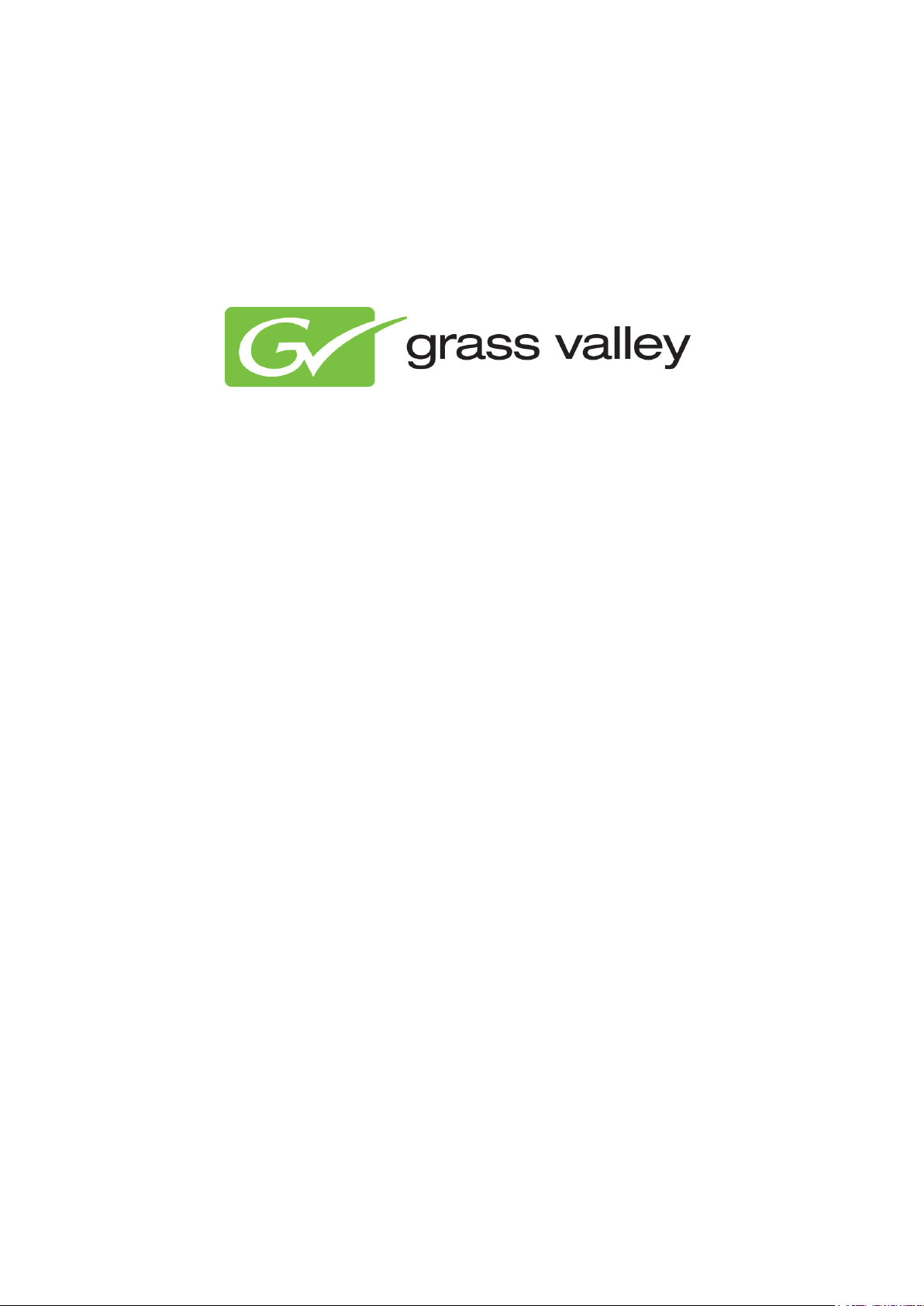
Cobalt XML Schedule Import User
Manual
Document version: 1.28 - 02/07/2013
Page 2
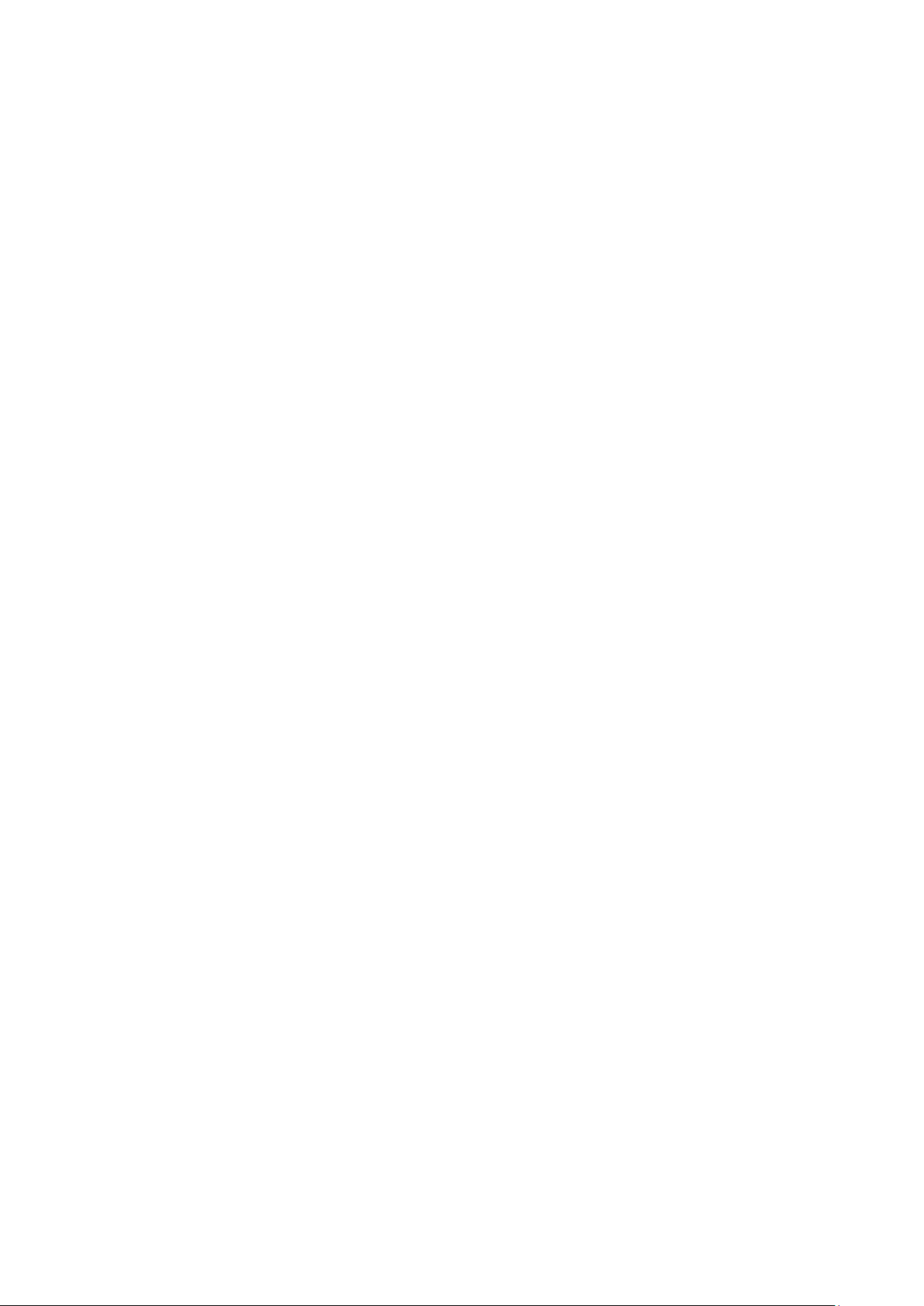
Support ...................................................................................................................................................... 3
1
2 About this document .................................................................................................................................. 3
3 Introduction ................................................................................................................................................ 3
4 Starting schedule import ............................................................................................................................ 4
5 The XML-schedule structure ..................................................................................................................... 5
6 XML-schedule records and attributes ....................................................................................................... 7
7 Appendix: configuring the Schedule Importer to update asset info ......................................................... 10
8 Appendix: example Schedule (text) ........................................................................................................ 11
Copyright © Grass Valley USA, LLC. All rights reserved. This product may be covered by one or more U.S.
and foreign patents.
Cobalt XML Schedule Import User Manual - document version: 1.28 – Page 2
Page 3
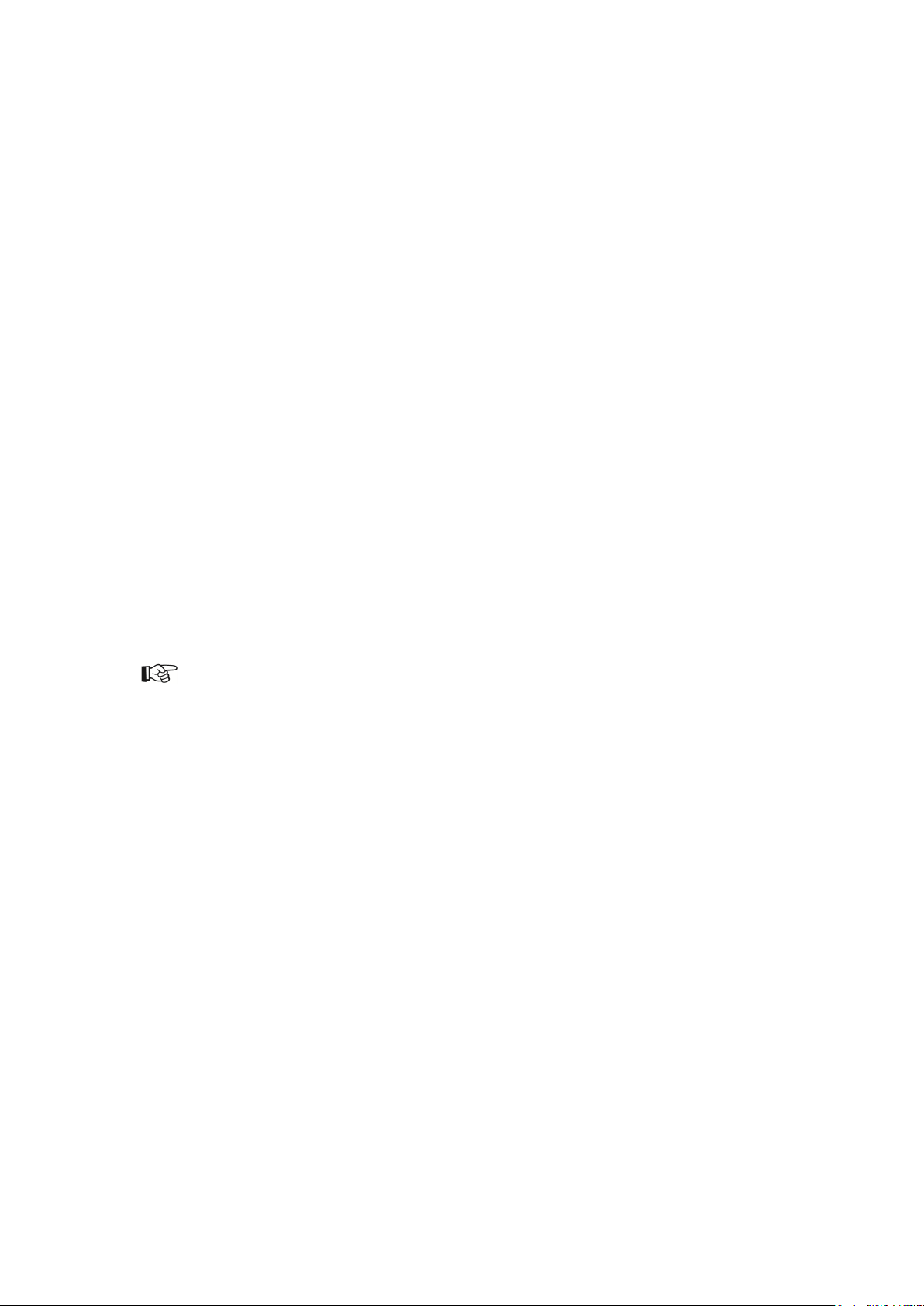
1 Support
Contact information: http://www.grassvalley.com/support/contact
U.S Technical Support: +1 800-547-4989 or +1 530 478 4148 or E-mail: Please use our online form
All other countries Technical Support: +800 80 80 20 20 or +33 1 48 25 20 20 or E-mail:
callcentre@grassvalley.com
FAQ: http://grassvalley.novosolutions.net/
Training: https://grassvalley.csod.com/LMS/catalog/Main.aspx?tab_page_id=-67&tab_id=6
2 About this document
This document describes the standard Cobalt XML Schedule Importer version 1.28. Note that custom XML
Importers can be developed on request.
3 Introduction
The Schedule Importer imports XML schedule files into Cobalt POC (Playout Control). Use the Schedule
Importer to:
• Import Schedules. After import, Schedules are available for further editing or for playout in POC.
• Import Schedules and create or update assets (asset info).
o If an asset (InternalID) referenced in a Schedule does not exist in the TX/MAM database, a
new asset is created in the TX/MAM database, using the Asset information from the
Schedule.
o If an asset already exists, asset info can be updated with the Asset info from the Schedule
if this option is enabled as described in chapter 6.
Asset info is stored in the TX/MAM database (empty Assets). Asset files can then be ingested and are
linked to the asset info in TX/MAM, based on the asset’s
InternalID field.
Cobalt XML Schedule Import User Manual - document version: 1.28 – Page 3
Page 4
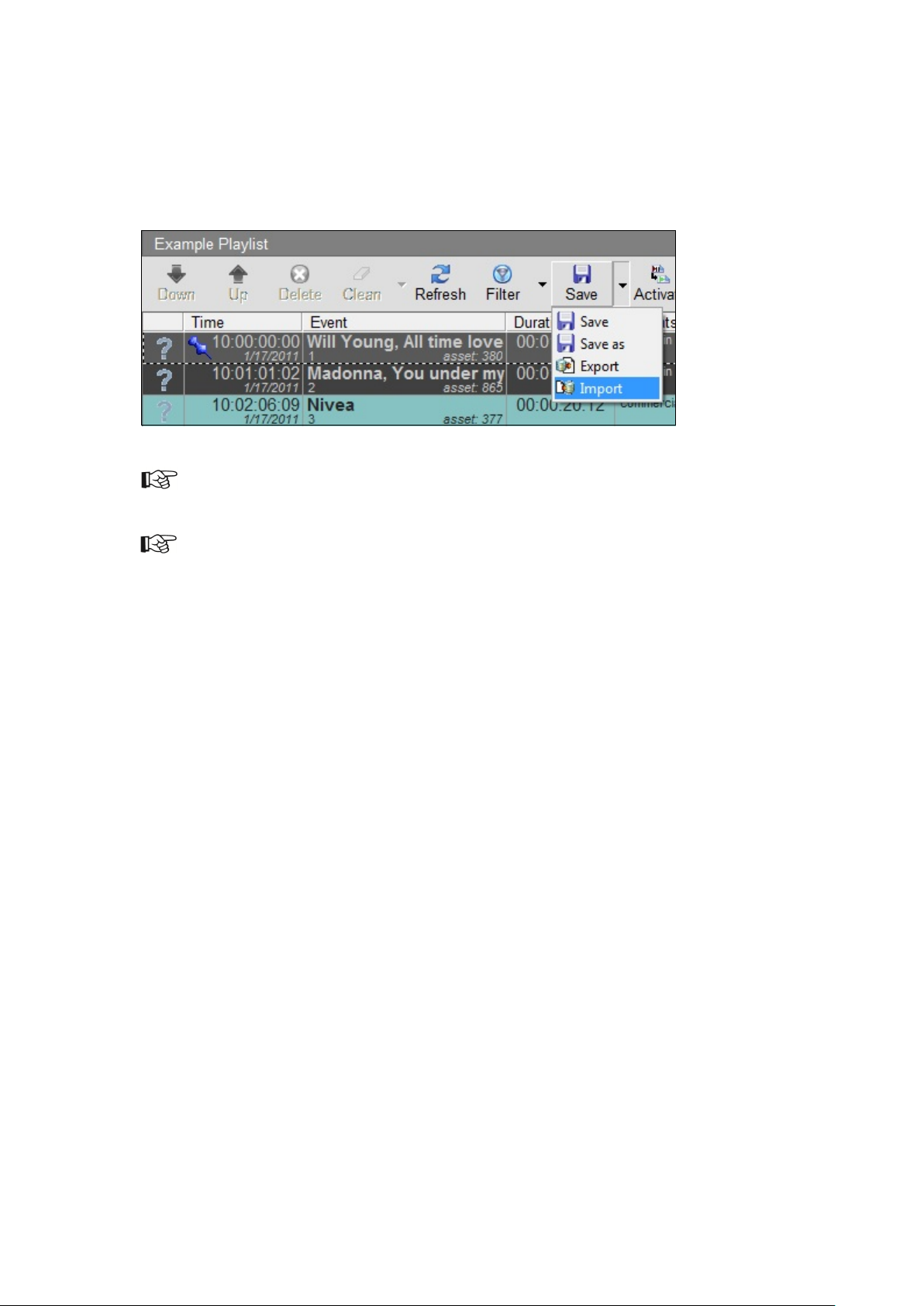
4 Starting schedule import
To open the Schedule Importer:
In POC, select a playlist in the vertical view.
Click (Save/Export) > Import and select the appropriate file.
Example playlist with the Import button expanded
Playlists can be edited and monitored in Cobalt Playout Control (POC).
Schedule files can automatically be read from a predefined directory. For further information please contact
Grass Valley.
Cobalt XML Schedule Import User Manual - document version: 1.28 – Page 4
Page 5
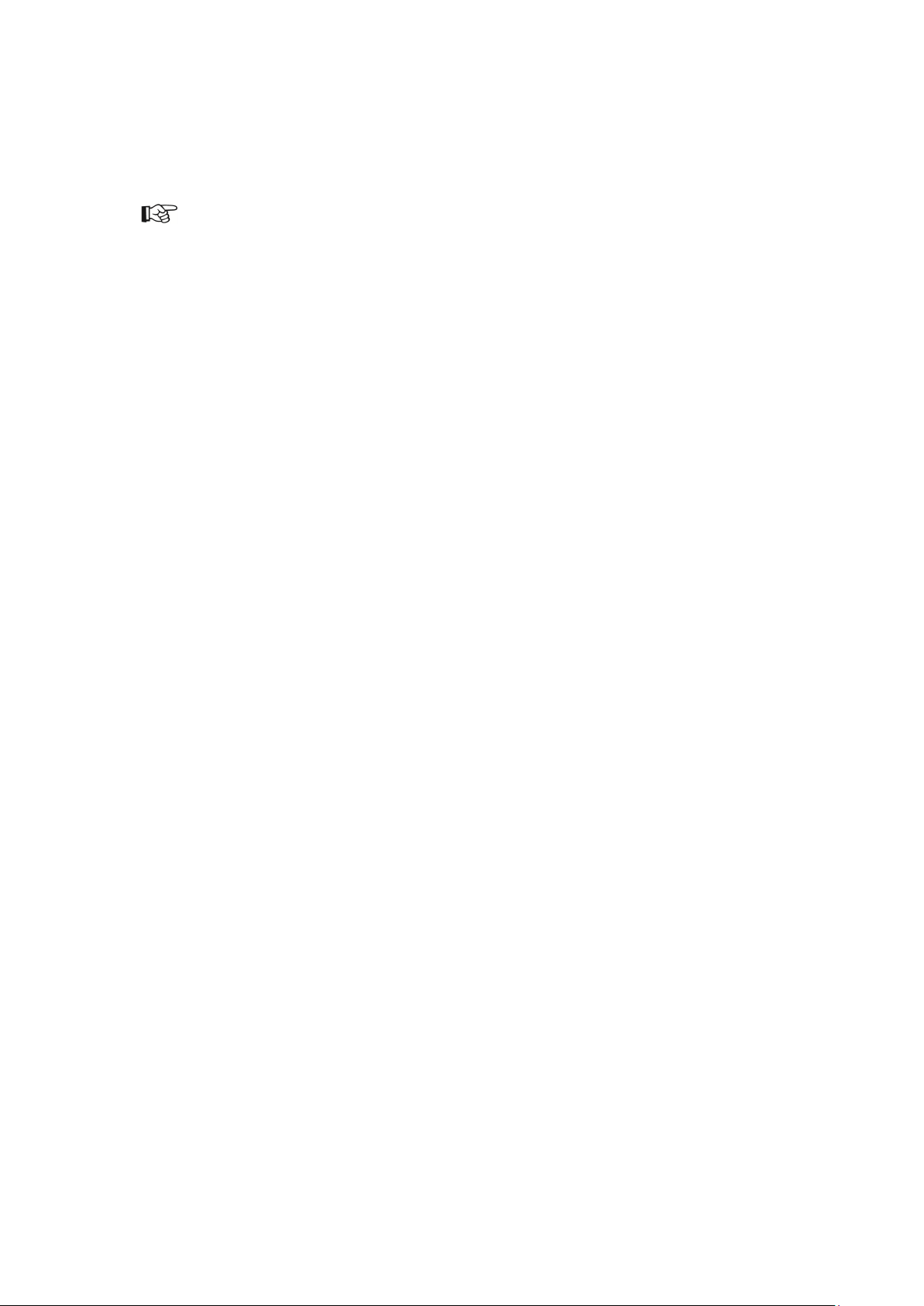
5 The XML-schedule structure
Cobalt schedules are written in XML and are built of a header, records and attributes. Chapter 5 explains
the Cobalt XML schedule structure.
Asset types
Asset types referenced in a Schedule have to be defined in TX/MAM before Schedule import.
Custom asset metadata
Custom metadata fields for assets (custom_metadata) in the Schedule, if any, have to be defined in the
TX/MAM Asset Type definition before Schedule import.
Free configurable Event info
Free configurable info can be added to Events (ImportFields and Format). Event info can be displayed in
the Playlist, is included in the AsRun log and can be used by templates and applets.
Example Event information:
<FIELD name="billing">NONE</FIELD>
Formats
Formats are linked to Asset Types in TX/MAM. A dummy Format is available in the Smart Playout
Center installation: DFLT. This Format can be used if you do not want to link a fixed format to an
Asset Type. Events will initially be scheduled with this dummy format. Format Control can be used to apply
formats when the Playlist is activated.
Formats can also be linked to Events in the Schedule. The format defined in the Schedule will overwrite the
format linked to the main Event’s Asset Type.
Note that the format(s) referenced in a Schedule have to match the format names as defined in Channel
Composer.
Cobalt XML Schedule Import User Manual - document version: 1.28 – Page 5
Page 6

Example Schedule
Cobalt XML Schedule Import User Manual - document version: 1.28 – Page 6
Page 7
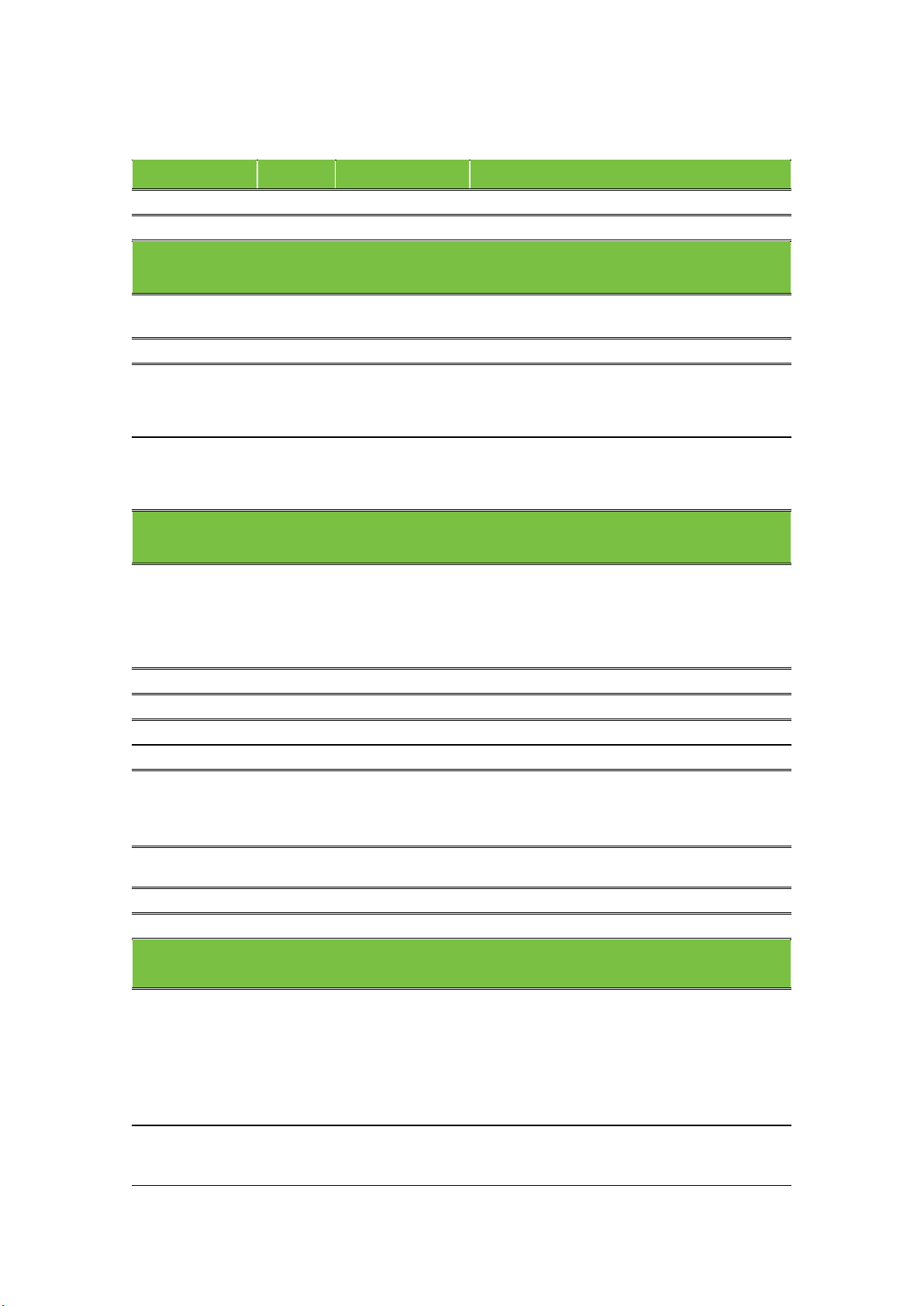
6 XML-schedule records and attributes
item
type
o/m
explanation
header
- - -
Specifies a Schedule and contains zero or more Events.
Contains: Event (0 or more).
Schedule attributes:
imports.
that have been specified here.
Specifies an Event.
Formats (0 or 1)
Event attributes:
StartDate
Attribute
Mandatory
Event start date, in format yyyy-mm-dd.
Duration
Attribute
Mandatory
Event duration, in format hh:mm:ss:ff.
Options: Fixed | Follow| Manual.
Attribute
Optional
schedule system, if applicable.
EventName
Name of the Event.
Flags
Attribute
Optional
Specifies the number of flags, 1 or more.
These fields can be used to add additional info to an Event.
Contains: Field (0 or more)
Cobalt Record Mandatory Fixed. Contains: Schedule (1).
Schedule
Schedule Record Mandatory Specifies a Schedule.
ChannelName Attribute Mandatory for
automatic
schedule
AllowedChannels Attribute Optional
The Channel name as defined in Cobalt/TX/MAM.
This field is used for automatic imports.
Names of allowed Channels, separated by a
comma. When using this option, in POC the
Schedule can only be activated on the Channels
Event
Event Record Mandatory Specifies an Event.
Contains:
• ImportField (0 or 1)
• Asset (1)
•
StartTime
EventType Attribute Mandatory The default is Follow; the Event follows up the
Attribute
Mandatory
Event absolute start time, in format hh:mm:ss:ff.
previous Event, if applicable the Event’s StartTime
is adjusted.
EventID
Attribute Optional
ImportFields
ImportFields Record Optional These fields can be used to add additional info to
FIELD
Record Optional Fields are free configurable and can be used to
Cobalt XML Schedule Import User Manual - document version: 1.28 – Page 7
The EventID as generated by the external
an Event. This information is picked up by the
three applications below and:
• is displayed in the Playlist
• is included in the AsRun log
• can be used by templates and applets
specify schedule information.
Example: <FIELD name="billing">NONE</FIELD>
Page 8
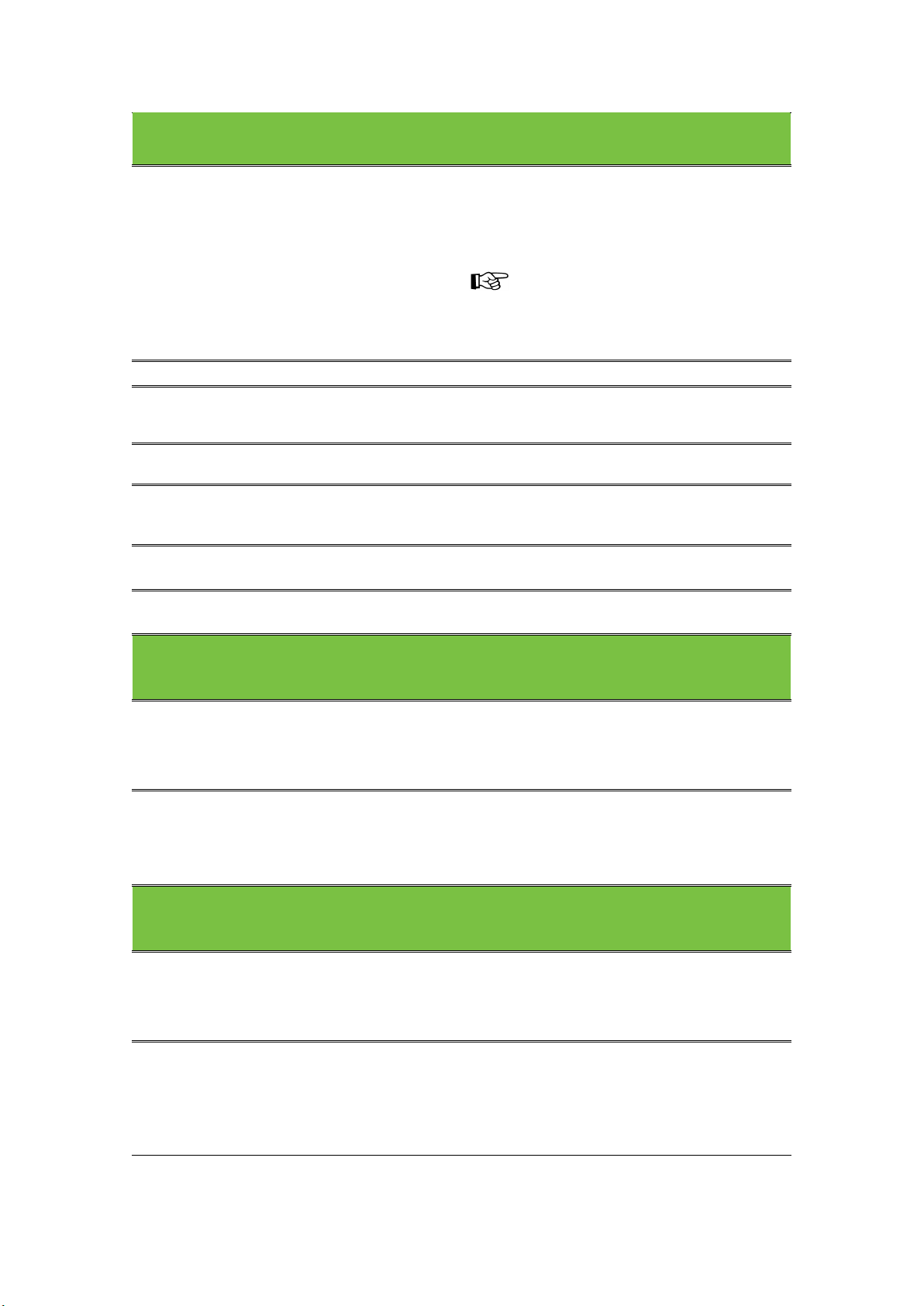
Asset
Specifies the Event’s main asset.
records below.
Asset attributes:
in the TX/MAM database as "external ref".
exists). Not often used.
Used for partial playout of assets.
Attribute
Optional
Used for partial playout of assets.
The asset (type)’s base type fixed fields.
info
<FIELD name="use duration">value</FIELD>
The asset (type)’s custom fields, if any.
info
Asset Record Mandatory Specifies the Event’s main asset.
Contains:
• type_metadata (0 or 1)
• custom_metadata (0 or 1)
If an asset reference (InternalID, see below) does
not exist in the TX/MAM database, a new asset is
created using information from the attributes and
InternalID Attribute Optional, but
recommended
ID Attribute Optional Direct reference to an asset (if the asset already
AssetType Attribute Mandatory for
new assets
TcIN
TcOut
Attribute Optional
Reference to the asset. Other systems may call
this reference ”House ID” or “Material ID”. Stored
Asset type, as defined in TX/MAM.
Timecode in in format hh:mm:ss:ff.
Timecode out in format hh:mm:ss:ff.
type_metadata
type_metadata info is used to create new assets, or to update asset info [see also chapter 6].
type_metadata Record Optional, used if
a new asset has
to be created or
to update asset
FIELD Record Optional Note that the type metadata fields have to match
Used if a new asset is created, or to update asset
info. The asset type’s base type fixed fields.
Contains: Field (0 or more).
the fixed fields for asset types as defined in
TX/MAM.
Example:
custom_metadata
custom_metadata info is used to create new assets, or to update asset info [see also chapter 6].
custom_metadata Record Optional, used if
FIELD Record Optional Name of the custom metadata field, as defined in
Cobalt XML Schedule Import User Manual - document version: 1.28 – Page 8
a new asset has
to be created or
to update asset
Used if a new asset is created, or to update asset
info.
Contains: Field (0 or more).
TX/MAM. Fields that are not found in the asset
type definition will be ignored.
Example:
<FIELD name="artist">Usher</FIELD>
Page 9

Formats
Specifies the format(s) that will be used to play out the Event.
Contains: Format (0 or more).
Contains: Field (0 or more).
Format attributes:
Contains: Field (0 or more)
Event, in format hh:mm:ss:ff.
format hh:mm:ss:ff.
<FIELD name="rated">NONE</FIELD>
Formats Record Optional Specifies the format(s) that will be used to play out
the Event. If no formats are specified, the default
format is applied.
Format
Name Attribute Mandatory The format name as defined in Channel
offset Attribute Optional Offset (negative or positive) from the start of the
duration Attribute Optional Duration that this particular format will be active, in
FIELD Record Optional Extra format information can be added using the
Record Optional Specifies the format(s) that will be used to play out
the Event.
Composer.
<Field> element. Free configurable.
Example:
Cobalt XML Schedule Import User Manual - document version: 1.28 – Page 9
Page 10

7 Appendix: configuring the Schedule Importer to
AllFields=true
album=false
update asset info
The Importer can be configured to update metadata fields from existing Assets. The default is
that existing Assets’ metadata fields are not overwritten. To configure automatic updating:
On the TX/MAM client PC, in C:\Program Files (x86)\Grass Valley\cobalt\runtime
edit the ScheduleImporter.ini file.
To update all metadata fields for all Asset Types:
[UpdateAssets]
To update specific metadata fields for specific Asset Types only, specify the Asset
Type and fields that should be updated. For example:
[Update_MusicVideo]
use duration=true
artist=true
,
Cobalt XML Schedule Import User Manual - document version: 1.28 – Page 10
Page 11

8 Appendix: example Schedule (text)
You can copy this example Schedule into a text or XML-editor and use for test purposes.
<?xml version="1.0" encoding="UTF-8"?>
<Cobalt>
<!-- Cobalt
Elements: Schedule (1 element) -->
<Schedule ChannelName="Music_channel" AllowedChannels="Music_channel,Music_channelBackup">
<!-- Schedule
Attributes: ChannelName = name of the channel to import the schedule (mandatory for automatic import)
AllowedChannels = names of the allowed channels separated by a , (optional)
Elements: Event (1 or more elements) -->
<Event StartTime="14:35:00:00" StartDate="2012-05-23" Duration="00:03:16:00" EventType="Fixed" EventName="Usher - Love is...">
<!-- Event
Attributes: StartTime = starttime of event in format hh:mm:ss:ff (mandatory)
StartDate = startdate of event in format yyyy-mm-dd (mandatory)
Duration = duration of event in format hh:mm:ss:ff (mandatory)
EventType = Fixed, Follow or Manual (mandatory)
EventName = name of event (optional)
EventID = event reference of scheduling system (optional)
Flags = number to set 1 or more flags (optional)
Elements: ImportFields (0 or 1 elements)
Asset (1 element)
Formats (0 or 1 elements) -->
<ImportFields>
<!-- ImportFields (optional) can be used to add extra information to the event.
Elements: FIELD (0 or more elements) -->
<FIELD name="extra title">Next Friday, the whole concert</FIELD>
<FIELD name="event category">SONG</FIELD>
<!-- FIELD
Attributes: name = name of the importfield (mandatory)
Value: value of the named importfield -->
</ImportFields>
Cobalt XML Schedule Import User Manual - document version: 1.28 – Page 11
Page 12

<Asset InternalID="CLP_123" AssetType="Videoclips">
<!-- Asset (mandatory) will identify the asset to schedule in this event. If the reference doesn't exist in the
Cobalt database, a new asset will be created with the information from the following elements.
Attributes: InternalID = reference to the asset, stored in TX/MAM as "external ref"
(optional, but recommended)
ID = direct reference to an existing Cobalt Asset ID, if available
(optional, not used very often)
AssetType = asset type where the new asset will be created
(mandatory for new asset)
TcIn = timecode in for partial playout of asset in format hh:mm:ss:ff
(optional)
TcOut = timecode out for partial playout of asset in format hh:mm:ss:ff
(optional)
Elements: type_metadata (0 or 1 elements)
custom_metadata (0 or 1 elements) -->
<type_metadata>
<!-- type_metadata (optional) will be used if a new asset has to be created. The type metadata fields can be used to
set the duration of an asset in TX/MAM. This can be used if the asset duration differs from the event duration.
Elements: FIELD (0 or more elements) -->
<FIELD name="use duration">00:03:16:00</FIELD>
<!-- FIELD
Attributes: name = name of the type metadata field (mandatory)
Value: value of the named type metadata field -->
</type_metadata>
<custom_metadata>
<!-- custom_metadata (optional) will be used if a new asset has to be created. The custom metadata fields have
to match to the configured metadata fields from this asset type in TX/MAM.
Elements: FIELD (0 or more elements) -->
<FIELD name="artist">Usher</FIELD>
<FIELD name="track">Love Is A Deserter</FIELD>
<FIELD name="album">Confessions</FIELD>
<FIELD name="label"></FIELD>
<!-- FIELD
Attributes: name = name of the custom metadata field (mandatory)
Value: value of the named custom metadata field -->
</custom_metadata>
Cobalt XML Schedule Import User Manual - document version: 1.28 – Page 12
Page 13

</Asset>
<Formats>
<!-- Formats (optional) specifies all the format(s) which will be used to play out the event. If no formats
are specified, the default format can be applied.
Elements: Format (0 or more elements) -->
<Format name="videoclip"></Format>
<Format name="clip_logo" offset="00:00:10:00" duration="00:02:56:00">
<!-- Format (optional) specifies the format which will be used to play out the event. Extra format
information can be added with the FIELD element.
Attributes: name = name of the format, the format has to exist in the Cobalt db (mandatory)
offset = offset of the start of the format (optional)
duration = duration of the format (optional)
Elements: FIELD (0 or more elements) -->
<FIELD name="rated">NONE</FIELD>
<!-- FIELD
Attributes: name = name of the format field (mandatory)
Value: value of the named format field -->
</Format>
</Formats>
</Event>
<Event StartTime="14:38:16:00" StartDate="2006-05-23" Duration="00:02:12:12" EventType="Follow">
<Asset InternalID="CLP_456" AssetType="Videoclips">
<type_metadata>
<FIELD name="use duration">00:02:12:12</FIELD>
</type_metadata>
<custom_metadata>
<FIELD name="artist">Madonna</FIELD>
<FIELD name="track">Somethings</FIELD>
</custom_metadata>
</Asset>
<Formats>
<Format name="videoclip"></Format>
</Formats>
</Event>
<Event StartTime="14:40:28:12" StartDate="2006-05-23" Duration="00:02:46:00" EventType="Follow" EventName="Usher - Love is (partial)">
<Asset InternalID="CLP_123" AssetType="Videoclips" TcIn="00:00:15:00" TcOut="00:03:01:00">
Cobalt XML Schedule Import User Manual - document version: 1.28 – Page 13
Page 14

<type_metadata>
<FIELD name="use duration">00:03:16:00</FIELD>
</type_metadata>
<custom_metadata>
<FIELD name="artist">Usher</FIELD>
<FIELD name="track">Love Is A Deserter</FIELD>
<FIELD name="album">Confessions</FIELD>
<FIELD name="label"></FIELD>
</custom_metadata>
</Asset>
<Formats>
<Format name="videoclip"></Format>
</Formats>
</Event>
</Schedule>
</Cobalt>
Cobalt XML Schedule Import User Manual - document version: 1.28 – Page 14
