Page 1
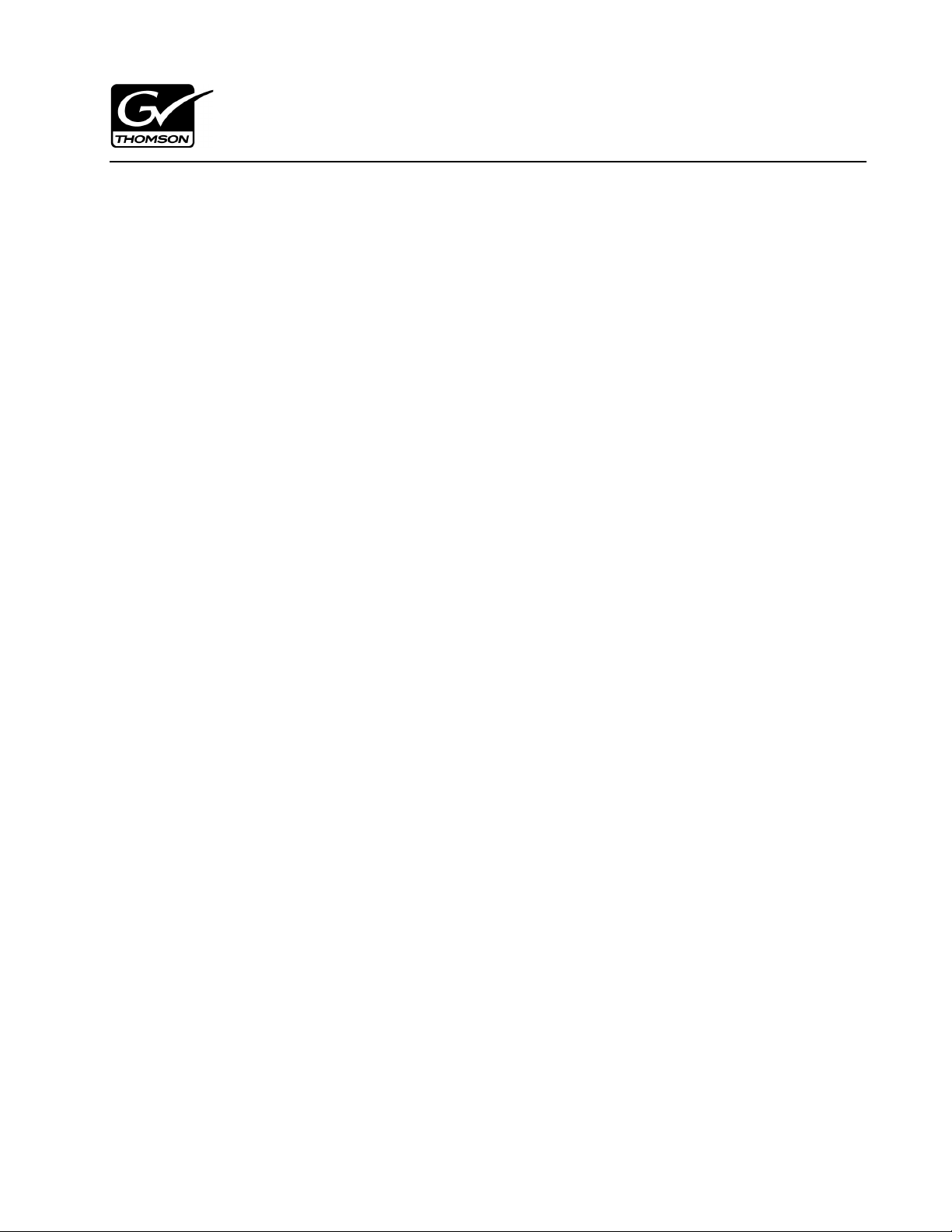
071-8684-00
Lx0 RAID on
Profile XP and Open SAN
Installation Instructions
Table of Contents
Grass Valley Product Support..........................................................................................2
About Lx0 RAID on the Open SAN...................................................................................4
About Lx0 RAID on a stand-alone Profile XP..................................................................5
Cable Lx0 RAID ...............................................................................................................6
Configure RAID network properties................................................................................6
Bind disks........................................................................................................................
Label disks........................................................................................................................
Modify file system configuration......................................................................................9
Update the file system.......................................................................................................11
Expand (restripe) existing media......................................................................................11
..
7
8
Copyright © 2008 Grass Valley, Inc. All r ights reserved. Pri nted in the United States of Americ a. Portions of sof tware © 2000 – 2008 , Microsoft Corp oration. All rights reserved.
This document may not be copied in whole or in part, or otherwise reproduced except as specifically permitted under U.S. copyright law, without the prior written consent of
Grass Valley, Inc., P.O. Box 59900, Nevada City, California 95959-7900. This product may be covered by one or more U.S. and foreign paten ts.
Product options and specifications subject to change without no tice. The infor matio n i n this man ual is fur ni shed for in form ati onal use only, is subj ect to change without notic e,
and should not be construed as a commitment by Grass Valley, Inc. Grass Valley, Inc. assumes no responsibility or liability for any errors or inaccuracies that may appear in
this publication.
Grass Valley, K2, Aurora, Summit, Dyno, Turbo, M-Series, Profile, Profile XP, NetCentral, NewsBrowse, NewsEdit, NewsQ, NewsShare, NewsQ Pro, and Media Manager are
either registered trademarks or trademarks of Grass Valley, Inc. in the United States and/or other countries. Grass Valley, Inc. products are covered by U.S. and foreign patents, issued and pending. Additional informa tion regarding Grass Valley, Inc.’s trade marks and other proprietary rig hts may be found at www.thomsongrassvalley.com. Other
trademarks and logos used in this document are either reg istere d trade marks or trade marks of the manufa cture rs or vend ors of the associa ted products, such as Microsoft®
Windows® operating system, Windows Media® player, Internet Explorer® internet browser, and SQL Server™. QuickTime and the QuickTime logo are trademarks or registered trademarks of Apple Computer, Inc., used under license therefrom.
Page 2
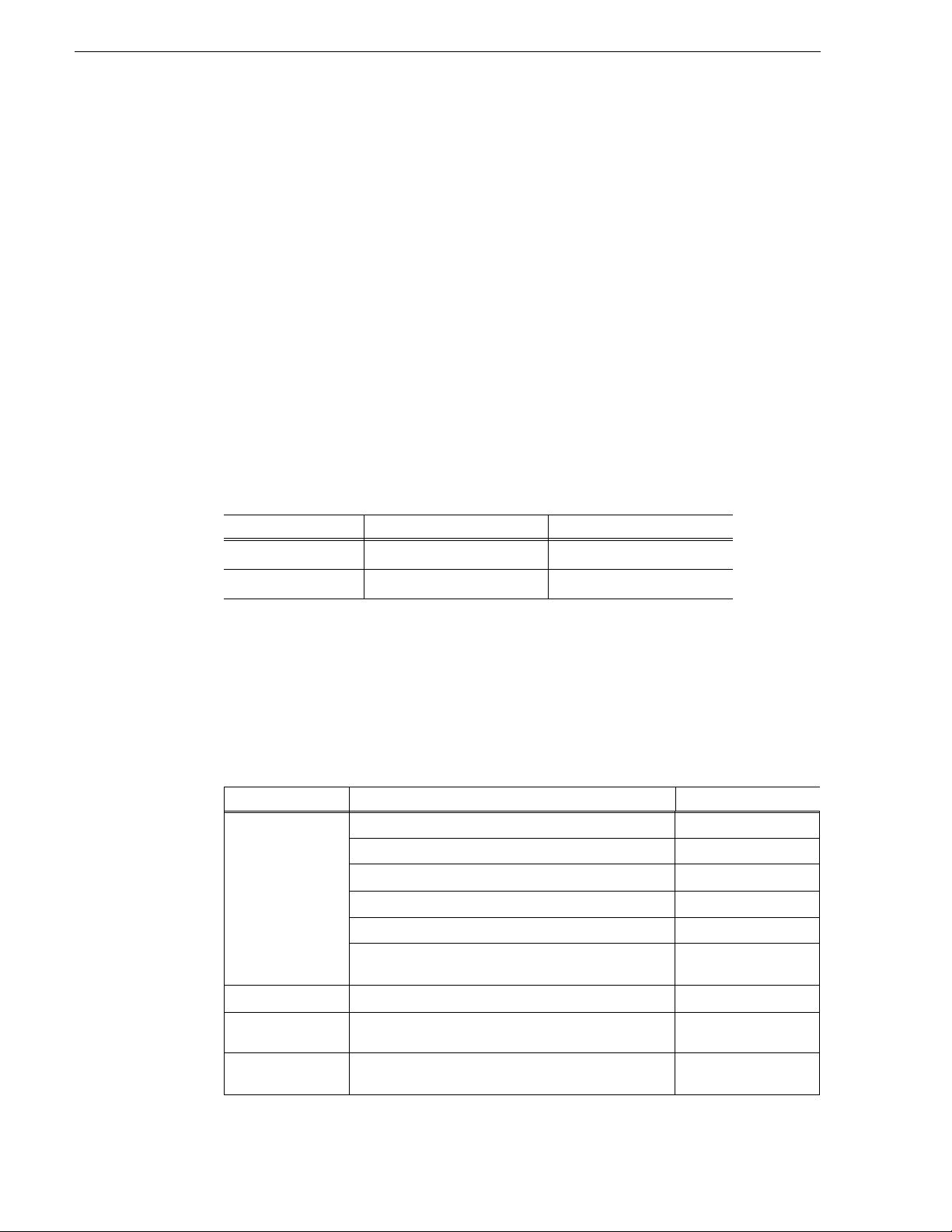
Grass Valley Product Support
Grass Valley Product Support
To get technical assistance, check on the status of a question, or to report new issue,
contact Grass Valley Product Support via e-mail, the Web, or by phone or fax.
Web Technical Support
To access support infor mation on the Web, v isit the pr oduct support Web page on the
Grass Valley Web site. Yo u ca n do wn loa d s oft war e or f ind sol utions to problems by
searching our Frequently Asked Questions (FAQ) database.
World Wide Web: http://www.thomsongrassvalley.com/support/
Technical Support E-mail Address: gvgtechsupport@thomson.net.
Telephone Support
Use the following information to contact Product Support by phone.
International Support Centers
Our international support centers are available 24 hours a day, 7 days a week.
Support Center Toll free In country
France +800 80 80 20 20 +33 1 48 25 20 20
United States +1 800 547 8949 +1 530 478 4148
Authorized Local Support Representative
A local support represen ta ti ve ma y be avai l abl e in your count ry. To locate a support
cen
ter during normal local business hours, refer to the following list. This list is
regularly updated on the website for Thomson Grass Valley Product Support
(http://www.thomsongrassvalley.com/support/contact/phone/).
After–hours local phone support is also available for warranty and contract
omers.
cust
Region Country Telephone
Asia
Pacific
Central America,
South America
North America
China +861 066 0159 450
Hong Kong, Taiwan, Korea, Macau +852 2531 3058
Japan +81 3 5484 6868
Southeast Asia - Malaysia +603 7805 3884
Southeast Asia - Singapore +65 6379 1313
Indian Subcontinent +91 11 515 282 502
Australia, New Zealand +61 1300 721 495
All +55 11 5509 3440
North America, Mexico, Caribbean +1 800 547 8949
+91 11 515 282 504
+1 530 478 4148
2 Lx0 RAID/Ope n SAN Instructions September 23, 2008
Page 3

Telephone Support
Region Country Telephone
Europe
UK, Ireland, Israel +44 118 923 0499
Benelux – Netherlands +31 (0) 35 62 38 421
Benelux – Belgium +32 (0) 2 334 90 30
France +800 80 80 20 20
+33 1 48 25 20 20
Germany, Austria, Eastern Europe +49 6150 104 444
Middle East,
Near East, Africa
Belarus, Russia, Tadzhikistan
Ukraine, Uzbekistan +7 095 258 09 20
,
+33 (0) 2 334 90 30
Nordics (Norway, Sweden, Finland, Denmark, Iceland) +45 40 47 22 37
Southern Europe – It aly +39 02 24 13 16 01
+39 06 87 20 35 42
Southern Europe – Spain +34 91 512 03 50
Middle East +971 4 299 64 40
Near East and Africa +800 80 80 20 20
+33 1 48 25 20 20
September 23, 2008 Lx0 RAID/Open SAN Instructions 3
Page 4
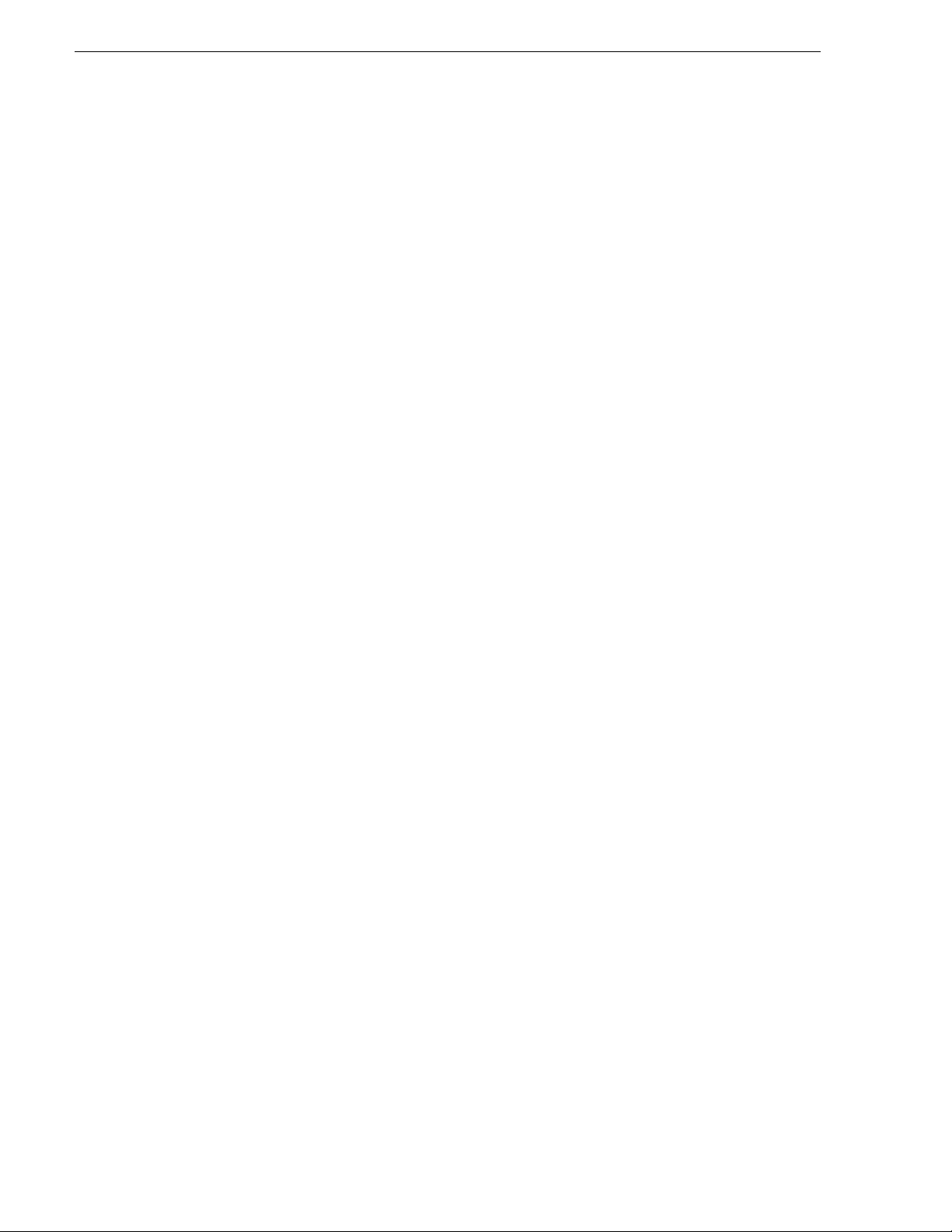
About Lx0 RAID on the Open SAN
About Lx0 RAID on the Open SAN
You can add Lx0 RAID storage devices to an exi st ing Profi l e XP Open SAN for the
following purposes:
• Bandwidth expansion — To increase your maximum bandwidth, you add RAID
st
orage devices and configure them as an expansion of an existing stripe group or
groups. The size of an added LUN must be equal to or larger than the size of an
existing LUN. You can do this and retain existing media.
• Replacement — To fix a faulty RAID chassis, you remove the faulty chassis and
place it with a new chassis. When you do this, you lose existing media.
re
NOTE: Adding RAID storage devices changes your system design and must be
ified for your Open SAN by Grass Val ley. Do no t att empt to ad d RAID stora ge
spec
devices without support from Grass Valley.
Adding Lx0 RAID to a Profile XP Open SAN is supported as follows:
• Profile System Soft ware must be at version 5.4.9.1308, at the time of t his wr it ing .
act Grass Valley Support fo r information on compatibl e versions and to obtain
Cont
software.
• All Profile XP systems on the Open SAN must have the RTP-II board.
• The Fibre Channel fabric must be 2 Gb/s.
• If the Open SAN has one or more PFR 700 primary RAID chassis, you may add
on
more Lx0 RAID as additional primary RAID chassis, according to
e or
supported expansion procedures.
• The size of an added LUN must be equal to or larger than the size of an existing
LUN. If
• If the Open SAN has a PFR 70 0 pr imar y RAID c has si s, you may replace it with a
Lx
• If the Open SAN has PFC 500, PFR 500, or PFR 600 RAID and you want to
re
RAID devices. You may not mix Lx0 RAID with PFC 500, PFR 500, or PFR 600
RAID
Take the following into consideration as you add Lx0 RAID to an Open SAN:
• Refer to the Open San
information as necessary. This document assumes you understand the Open SAN
system and that you are familiar with configuration procedures.
• You must bind Lx0 RAID disks as RAID 5, with 5 disks per LUN.
• A Lx0 RAID chassis has slots for 12 disks (slots 0 – 11), yet only 10 disks are
ne
larger, that portion that exceeds the size of the existing LUN is unused.
0 RAID chassis.
place or expand, you must remove all RAID devices and replace them with Lx0
.
Instruction Manual for detailed procedures and related
eded to fill out the two RA ID 5 LUNs.
• Slots 0 – 4 must be used f or one RAID 5 LUN. Slot 5 can be used for a Hot Spare
disk
or you can put a blank in the slot. Slots 6 – 10 mus t be used for the ot her RAID
5 LUN. Slot 11 can be use d f or a Hot Spare disk or you can put a blank in the slot.
• A PFR 700 RAID has a single LAN card for Ethernet connection, while a Lx0
4 Lx0 RAID/Ope n SAN Instructions September 23, 2008
Page 5
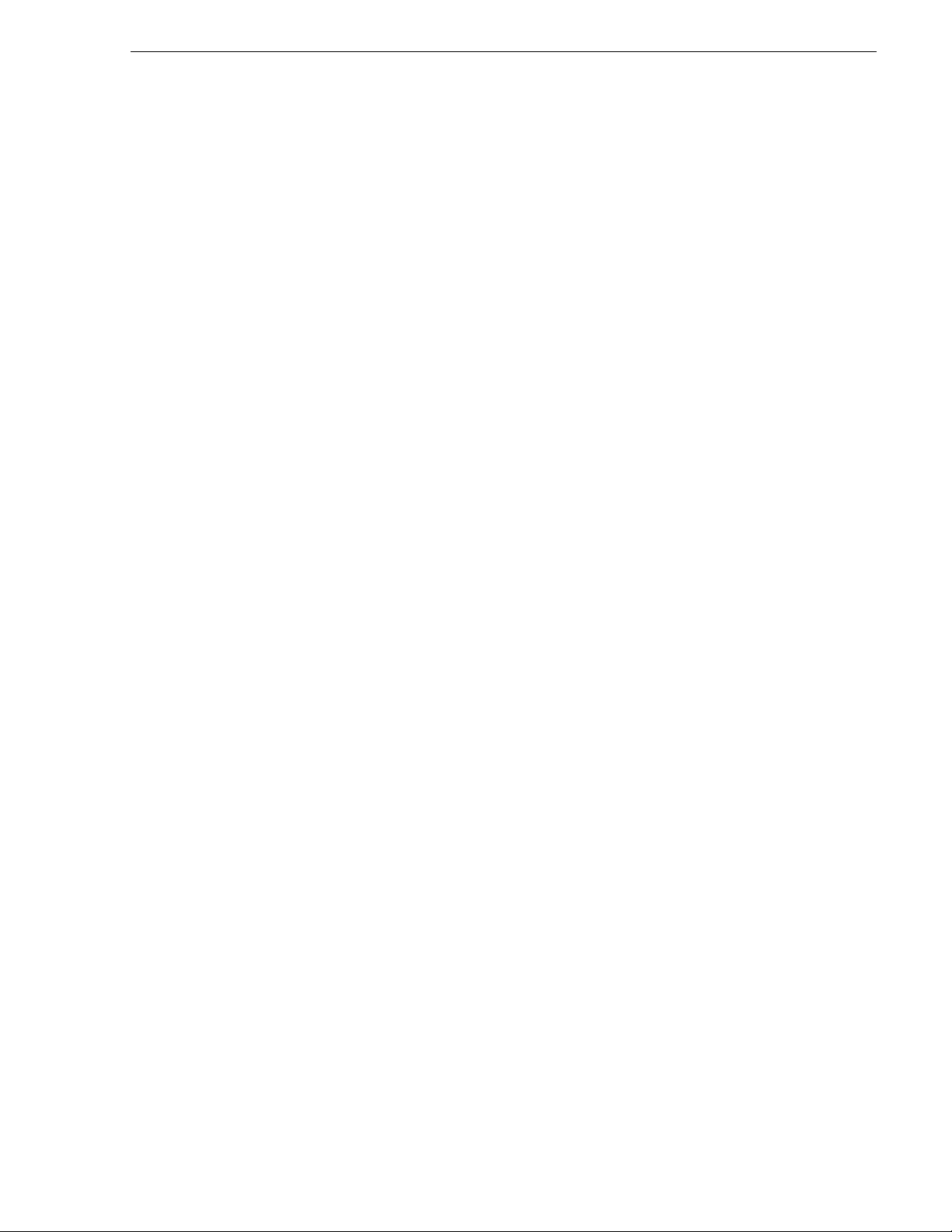
About Lx0 RAID on a stand-alone Profile XP
RAID chassis has one or two controllers, each of which have their own Ethernet
connection. This results in the following:
• PFR 700 RAID is one device on the control network, rega rdl es s of if it has one
or
two contro llers.
• Lx0 RAID with one controller is one device on the control network.
• Lx0 RAID with two controllers is two devices on the control network.
About Lx0 RAID on a stand- al one Profile XP
You can add Lx0 RAID storage devices to stand-alone Profile XP only as a
replacement. To fix a faulty RAID chas sis, you remove the fau lty chassis and re place
it with a new chassis. When you do this, you lose existing media.
Adding Lx0 RAID to a stand-alone Profile XP is supported as follows:
• Profile System Software must be at version 5.4.9 or higher.
• The Profile XP system must have the RTP-II board.
• The Fibre Channel connections must be 2 Gb/s.
• You must remove all RAID devices from the stand-alone Profile XP and replace
t
hem wi
Take the following into consi de rat i on as you add Lx0 RAID to a st an d-alone Profile
XP:
• Refer to the Ins
and related information as necessary. This document assumes you understand the
Profile XP system and that you are familiar with configuration procedures.
• You must bind Lx0 RAID disks as RAID 5, with 5 disks per LUN.
• A Lx0 RAID chassis has slots for 12 disks (slots 0 – 11), yet only 10 disks are
neede
• Slots 0 – 4 must be used f or one RAID 5 LUN. Slot 5 can be use d fo r a Hot Spare
disk
5 LUN. Slot 11 can be use d for a Hot Spare disk or you can put a blank in t he s lot .
• A PFR 700 RAID has a single LAN card for Ethernet connection, while a Lx0
RAID
connection. This results in the following:
• PFR 700 RAID is configured as one device on the control network, regardless
• Lx0 RAID with one controller is configured as one device on the control
th Lx0 RAID devices.
tallation Guide for your Profile XP model for detailed procedures
d to fill out the two RAID 5 LUNs.
or you can put a blank in the slot. Slots 6 – 10 must be used for the ot her RAID
chassis has one or two controllers, each of which have their own Ethernet
of
if it has one or two controllers.
networ
k.
• Lx0 RAID with two controllers is configured as two devices on the control
networ
September 23, 2008 Lx0 RAID/Open SAN Instructions 5
k.
Page 6

Cable Lx0 RAID
Cable Lx0 RAID
Any Lx0 chassis that you add to your Open SAN or stand-alone Profil e XP must have
all disks unbound. If it curr ently has disks bound as part of another syst em, connecting
it to your system can cause errors.
Lx0 RAID controllers must be configured for 2 Gb/s. Contact Grass Valley Support
for
information about this configuration.
1. Power down the Open SAN or stand-al one Profile XP, including a ll RAID device s.
2. Connect Lx0 RAID as follows:
• For an Open SAN, refer to the K2 S
procedures. Use the instructions for i nstalling a Level 10 system (one contro ller)
or Level 10R system (two controllers). When you make the Fibre Channel
connection, connect between the Lx0 RAID controll er and the Open SAN Fibre
Channel sw itch.
• For a stand-alone Profile XP, refer to the K2 Media
procedures. Use the instructions for installing Direct Connect Storage.
3. Power up RAID devices. Refer to the K2 Stora
Lx0 RAID procedures. Wait until the RAID devices stabilize, with no errors
indicated, before proceedi ng.
4. Continue with the next procedure “Configure RAID network properties”.
orage System Instruction Manual for
t
ge System Instruction Manual for
Configure RAID network properties
1. Use Disk Utility as follows:
• For an Open SAN, power up the primary FSM and open Disk Utility. Refer to
the
Open SAN Instruction Manual for procedures. Use the instructions for
PFR 700 RAID.
• For a stand-alone Profile XP, power up the Profile XP and open Disk Utility.
Re
fer to the Installation Guide for your Profile XP model. Use the instru cti ons
for PFR 700 RAID.
Client System Guide for
2. In Disk Utility, right-click the icon for a Lx0 controller and select
Properties
The Controller Network Settings dialog box opens.
Disk Utility features are different than those in the O
or the Installation Guide for your Profile XP model. For a chassis with two
controllers, you can make settings on both controllers using this dialog box.
6 Lx0 RAID/Ope n SAN Instructions September 23, 2008
.
en SAN Instruction Manual
p
Set Network
Page 7

Bind disks
3. In the Controller Slot Numbe r field enter 0 and then press Enter. The settings from
controller 0 are loaded into the Controller Network Settings dialog box and are
available for you to modify.
4. Enter the control network IP address and other network settings.
5. You want SNMP trap messages go to the NetCentral server PC, so for SNMP
Co
nfiguration enter the IP address of the NetCentral server PC. You can also enter
IP addresses for other SNMP managers to which you want to send SNMP trap
messages.
6. For the RAID chassis with two controllers, in the Controller Slot Number field
enter
Controller Network Setti ngs dialog box and are availabl e for you to modify. Repeat
the previous steps to configure controller 1.
7. Click
8. Continue with the next procedure “Bind disks”.
Bind disks
1. If you have not already done so, open Disk Utility as instructed in the earlier
procedure.
2. In Disk Utility, click
1 and then press Enter. The settings from controller 1 are loaded into the
OK to save settings and close.
View | Refresh.
September 23, 2008 Lx0 RAID/Open SAN Instructions 7
Page 8

Label disks
3. If you have disks in the extra chassis slots (slots 10 and 11) in the primary or (if
present) expansion chassis, bind all these disks as Hot Spares. You must bind all
Hot Spares before binding the RAID 5 LUNs.
4. For each Lx0 chassis (both primary chassis and expansion chassis), bind disks as
fol
lows:
a. Bind 5 consecutive disks in slots 0 – 4 as a RAID 5 LUN
b. Bind the remaining 5 consecutive disks in slots 5 – 9 as a RAID 5 LUN.
5. When binding is complete, do one of following:
• If you are replacing RAID devices on a sta nd-alone Profile XP, create the video
f
le system as instructed in the Installation Guid e for your Profile XP model.
i
When the media file system is created and devices are res tarted, the replacement
procedure is complete.
• If you are replacing all RAID devices on an Open SAN, label disks and create
media file system configuration fi le as instructed in the Open SAN
the
Instruction Manual. When the media file system is created and devices are
restarted, the replacement procedure is complete.
• If you are adding Lx0 RAID devi ces to an Open SAN for b andwidth expansion,
create the media file system. Doing so destroys all existing media.
do not
Instead, just restart devices as instructed in the next step in this procedure.
6. Restart Open SAN devices as follows:
a. Power down the primary FSM.
b. Restart RAID devices. Wait until the RAID devices stabilize, with no errors
i
cated, before proceeding.
ndi
c. Power up the primary FSM.
d. On the primary FSM, open Disk Utility and confirm that the added disks are
av
ailable and properly bound.
7. To add adding Lx0 RAID devices to an Open SAN, continue with the next
proce
dure “Label disks”.
Label disks
NOTE: Do not label the Windows NT system disk. The disk drive labeling process
makes a drive unusable by Windows NT.
From the primary File System Manager only, label your disks as follows:
1. On the File System Manager, click
Labeler
2. Select the new drives. The new drives are the LUNs that you bound using the
proce
dures earlier. They should appea r as unused dri ves or drives t hat do not have
a recognized volume type. To identify the physical location of the disks, use the
Probe Disk(s) button to make the disk lights flash.
Programs | Media Area Network | Disk Device
. The Disk Labeler application opens.
Your Windows NT system disk is usually listed as Physic
8 Lx0 RAID/Ope n SAN Instructions September 23, 2008
alDrive0. Do not select
Page 9

this disk.
Modify file system configuration
3. Click
Label. To confirm the opera tion, cli ck OK. For ea ch drive s elected , the Make
a Label dialog box appears.
4. Enter a label name for the drive. Extend the current naming convention as
appro
priate.
NOTE: MetaData is a reserved word. Do not use it for custom names.
5. In the
New Sectors field, enter exactly th e same number of secto rs as the exis ting
LUNs. This is required even i f t he ne w LUNs ar e a di ff er ent si ze ( la rge r) than the
existing LUNs.
6. Click
Create Label to save the label name for the disk.
7. Repeat steps four to six for the remaining drives.
8. When the disk labeling process is complete, exit the application.
9. To add adding Lx0 RAID devices to an Open SAN, continue with the next
pr
dure “Modify file system configuration”.
oce
Modify file system configuration
In this procedure you add the new LUNs to an existing stripe group or groups.
Pre-requisites for this procedure are as follows:
• The new RAID storage to be added to the file system is correctly scaled and load
b
anced, as specified by Grass Valley for the specific Open SAN.
al
• The new RAID storage devices are correct ly set up, LUNS bound , and configure d,
as sp
ecified by the appropriate checklist from earlier in this section.
Use the Configuration Administrator application to modify the file system
confi
guration file. This file is named default.cfg. In an Open SAN with redundant
FSMs, this file is the same on both FSMs.
To add new LUNs to stripe groups, do the following:
1. On the FSM, stop the file syste m as follows:
a. Click
Programs | Media Area Network | File System Administrator. The File
System Administrator application opens.
b. Click
File | Stop File System and confirm on message boxes that appear.
c. Exit the File System Administrator application.
NOTE: Do not stop the CVFS file system services.
2. Open the Configuration Administrator application as follows:
a. Click
Programs | Media Area N etwork | Configuration Admini strator. The opening
screen of the Configuration Administrator appears.
b. Click
3. On the
September 23, 2008 Lx0 RAID/Open SAN Instructions 9
Modify Existing and open default.cfg. The Configuration dialog box opens.
Disk Definitions tab, configure as follows:
Page 10

Modify file system configuration
a. Add a disk name for each of the new disks by clicking the New button that is
below the Disks Available
box.
b. Define a disk name by entering one of the disk label names you used to label
your ne
application. The dis k names you defi ne in the Ent er New Disk Name di alog box
must exactly match the disk labels from the Disk Device Labeler application,
Disk names are case sensitive.
c. Repeat steps a and b until all of your new Ope n SAN di sks ar e displayed in the
Available box. The existing Open SAN disks shoul d stil l be disp layed as
Disks
well.
box. This opens the Enter New Disk Name dialog
w disks. These disk label names ar e displayed in the Disk Device Label er
d. For your new disks, select eac h disk name and in the
Disk Type drop-down list,
select the same disk type as that of the e xisting disks. Thi s is required even if the
new LUNs are a different (RAID 5 vs. RAID 3) than the existing LUNs.
4. On the
Stripe Groups tab, add the n ew drives t o your exi sting video s tripe gr oup or
groups, as follows:
a. In the Stripes Available box select your video stripe group.
a. Next to the Primary box, click the
Modify button. The Add/Remove Primary
Disks dialog box opens.
Click the arrow buttons to move the approp ri at e n ew di sks for this stripe gro up
to
the Primary Disks box. Click
OK to close the Add/Remove Primary Disks
dialog box.
b. With your video stripe group still selected in the Stripes Available box, verify
or modi
fy configuration according to the specifications from Grass Valley for
expanding bandwidth on your Open SAN, as follows:
• Status:Up: Checked
• Exclusive: Not checked
• Metadata: Not checked
• Journal: Not checked
• Stripe Breadth: 144
• Mirror Read Method: Rotate
• Primary | Read: Checked
• Primary | Write: Checked
• RTIOS Quality of Serv ice value for y our system, clic k the
enter the value in the
Rtios box. Enter only the value provided to you by a
Stripe Groups tab a nd
qualified Grass Valle y representative that has been calcul ated specifically for
your expanded Media Area Network. There is no default value for this setting
that applies to more than one system. Do not “guess” at wha t the value might be
for your system. If you do not have a calculated RTIOS value, enter 0.
5. When you are satisfied with all your settings in the Configuration Administrator
cation, click
appli
OK. The Save A File dialog box opens. Save the configuration
file, overw riting the cur rent default.cfg file, and exit the Configuration
10 Lx0 RAID/Ope n SAN Instructions September 23, 2008
Page 11

Administrator application.
NOTE: DO NOT reinitialize the file system.
6. To add adding Lx0 RAID devices to an Open SAN, continue with the next
dure “Update the file system”.
proce
Update the file system
Since the configurati on of stripe groups has changed , you must update the file system.
The update incorporat es the new disks without complete ly reinitia lizing the file
system. To do the update you use the cvupdatefs utility. This utility detects changes
in a stripe group's configuration file and updates t he file system metadata to reflect
these changes.
To update the file system for the stripe group change, do the following:
1. As in the previous procedure, the file system should still be stopped but the file
syst
em services should be running.
2. On the FSM, from the MS-DOS command prompt, navigate to the following
loc
ation:
Update the file system
C:\MediaAreaNetwork\bin
3. At the command prompt, type the following and press
cvupdatefs default
The utility displays any expanded stripe groups it detects and prompts for
ve
fication.
ri
4. Type Y and press
stripe groups. It can ta ke se ver al hour s, depending on the size of your fi le syst em,
for the utility to complete its process es.
5. When the utility reports processes complete, restart the FSM.
6. If a redundant FSM system, update the backup FSM as follows:
a. Copy def
b. Place backup FSM into service.
7. Restart Profile XP s ystems twice.
8. Test as follows:
a. Record a short clip and make sure dis k lights flash across the enti re stripe grou p,
on
bot
h new and original disks.
b. Delete test clips. Do not use new codecs or sav e newly recorde d clips unt il you
have e
xpanded existing clips, as in the next procedure.
Enter to verify. The u tili ty u pdates the metada ta a nd expa nds the
ault.cfg to
backup FSM.
Enter:
9. To add adding Lx0 RAID devices to an Open SAN, continue with the next
proce
dure “Expand (restripe) existing media”.
Expand (restripe) existing media
Use this procedure to expand by bandwidth on an Open SAN.
September 23, 2008 Lx0 RAID/Open SAN Instructions 11
Page 12

Expand (restripe) existing media
With an expanded stripe group, ne wly recorded clips are st riped acro ss both new and
old disks and so take advantage of the increased bandwidth. However, existing clips
remain striped across the old disks only. Whi le these clips still play out, they d o so
without accessing the increased bandwidth. To allow the existing clips to use the
increased bandwidth, th ey must be expanded (copied) across all the disk s in the stripe
group. To do this you use the Dynamic Disk Expansion tool, as explained in the
following procedure. The tool automatical ly makes a copy of each media fil e, deletes
the original file, then renames the copy the same as the original. You can run the
Dynamic Disk Expansion tool to expand your media in the background while your
normal media operations are underway.
To expand existing media across the entire stripe group, do the following:
1. Choose a Profile XP on the Open SAN on which to run the Dynamic Disk
pansion tool.
Ex
2. Restart the Profile XP.
3. From the Profile XP, open the following:
C:\profile\DBE.exe
The Dynamic Bandwidth Expansion tool opens.
4. Click
Config | View. The Configuration dialog box opens.
5. For Reference time, enter the time and date that y ou reconfigure d your Open SAN
fo
r expanded bandwidth. Th e tool expa nds all med ia file s created before t his time.
Media files created after this time are not expanded.
Leave all other s ettings at thei r defau lt valu es, as t hey hav e no bear ing on t he tasks
neces
sary for media expansion.
6. Click
OK to save settings and close.
7. Click the start button to begin expanding media. The tool displays a list of media
expans
ion tasks and begins processing them.
NOTE: Depending on the size of your Open SAN and t he number of clips yo u have
corded, it may take up to 20 minutes to scan the drives an build the task list. Do
re
not shut down the Dynamic Bandwidth Expansion tool if no tasks appear in the
window in the first few minutes.
View drive lights flashing across all disks in the stripe group to verify the
triping process. In the “%” column you can monitor the progress of each task.
re-s
As each task completes, it is purged from the list.
8. When all tasks complete, close the Dynamic Bandwidth Expansion tool.
9. To verify that Dynamic Bandwidth Expansion tool processed all your clips, open
Media Mana
ger and check modifie d times. There should be n o clip with a modifi ed
time that is prior to the time that you reconfigured your Open SAN for expanded
bandwidth. To verify that a clip is correctly re-striped, play a clip and verify that
disk lights flash across both original and new disks.
10.Update other system elements as appropriate, as follows:
• Configure NetCentral to monitor added RAID devices.
12 Lx0 RAID/Ope n SAN Instructions September 23, 2008
Page 13

Expand (restripe) existing media
• Update recovery disk images.
• Record system information. Make sure you keep diagrams and other on-site
documen
The Dynamic Bandwidth Expansion process is now complete.
tation up to date.
September 23, 2008 Lx0 RAID/Open SAN Instructions 13
Page 14
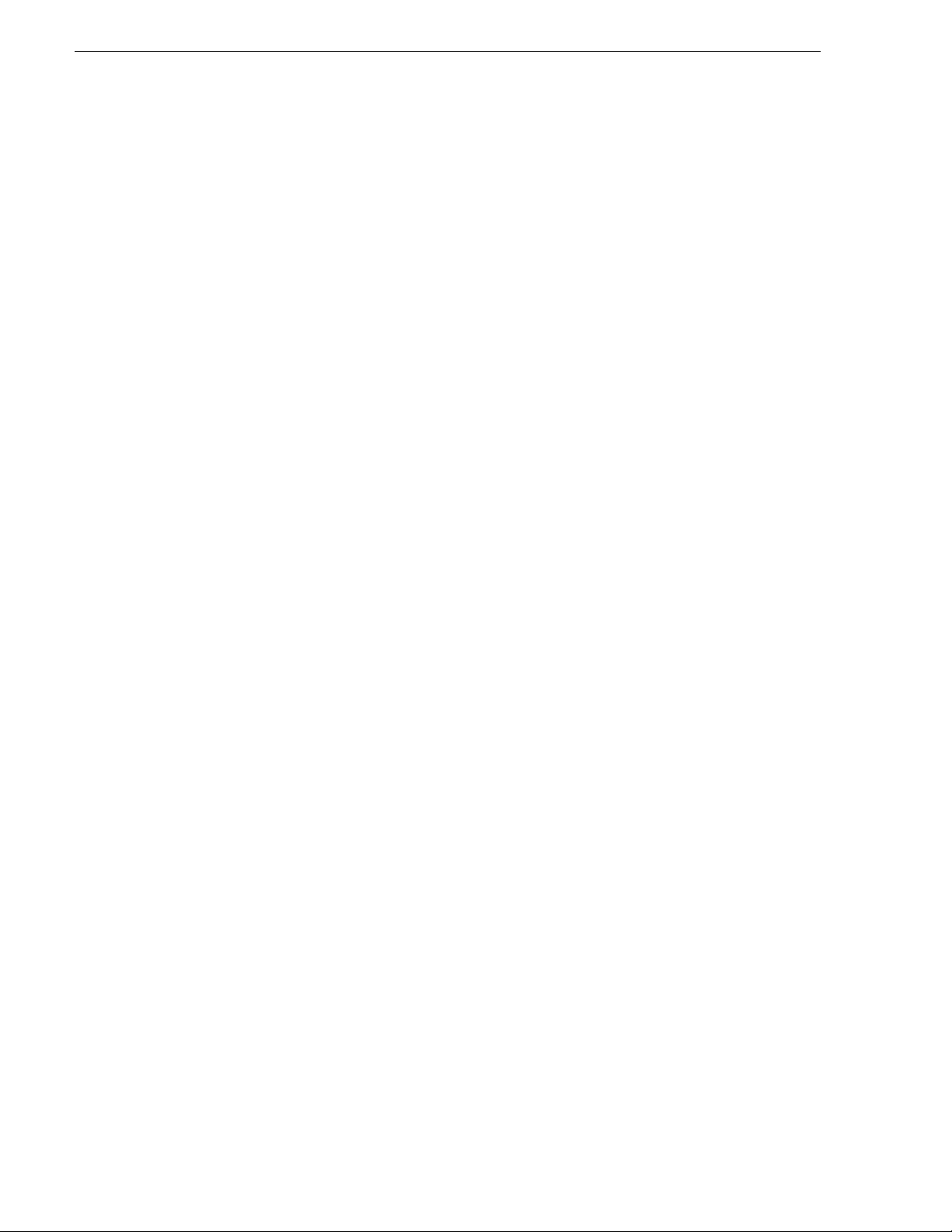
Expand (restripe) existing media
14 Lx0 RAID/Ope n SAN Instructions September 23, 2008
