Page 1
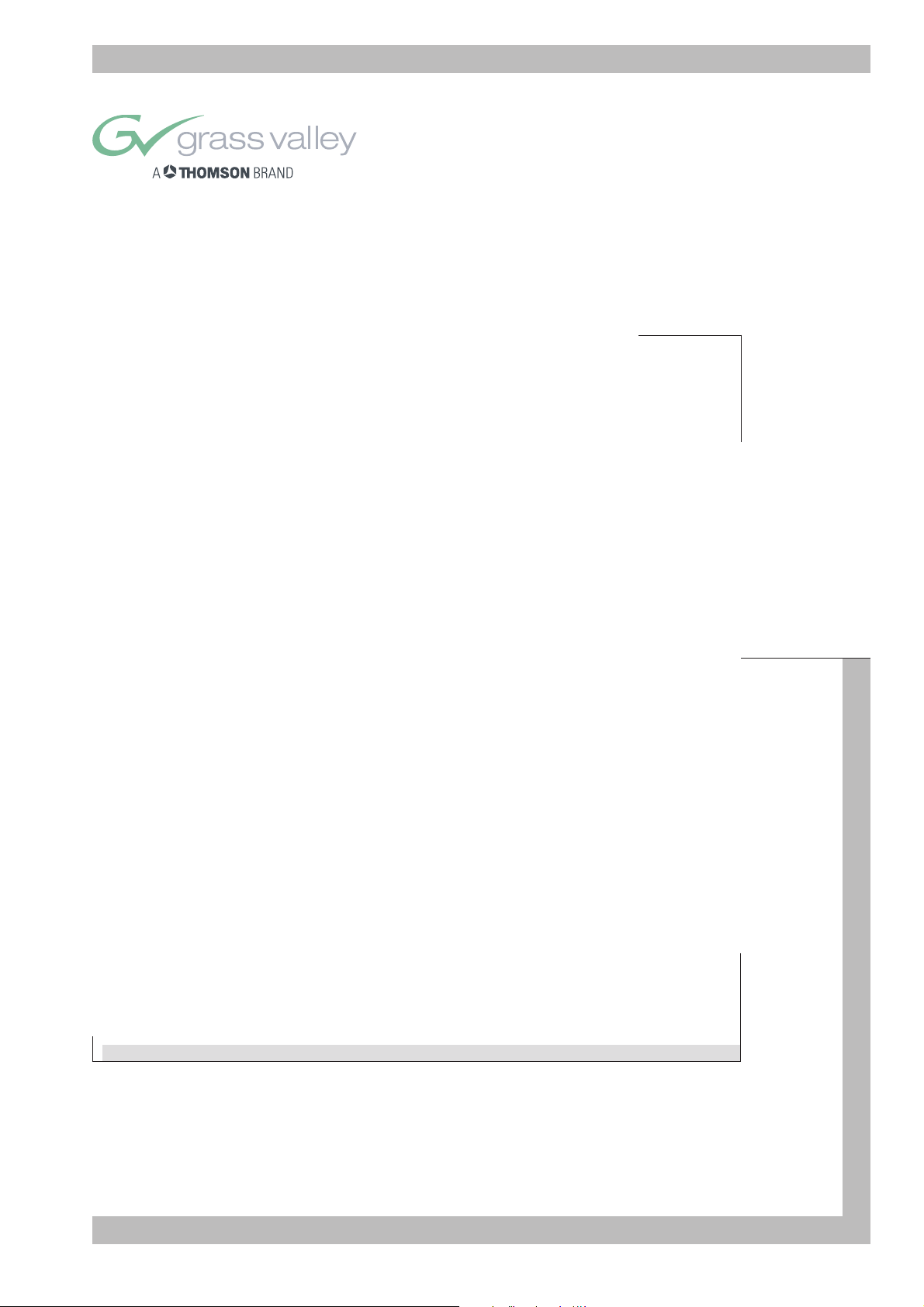
User’s Guide
3922 496 49801
PRINTED: January 2004
LDK 7500 + LDK 5490
VIPER - DIGITAL CINEMATOGRAPHIC CAMERA SYSTEM
Page 2
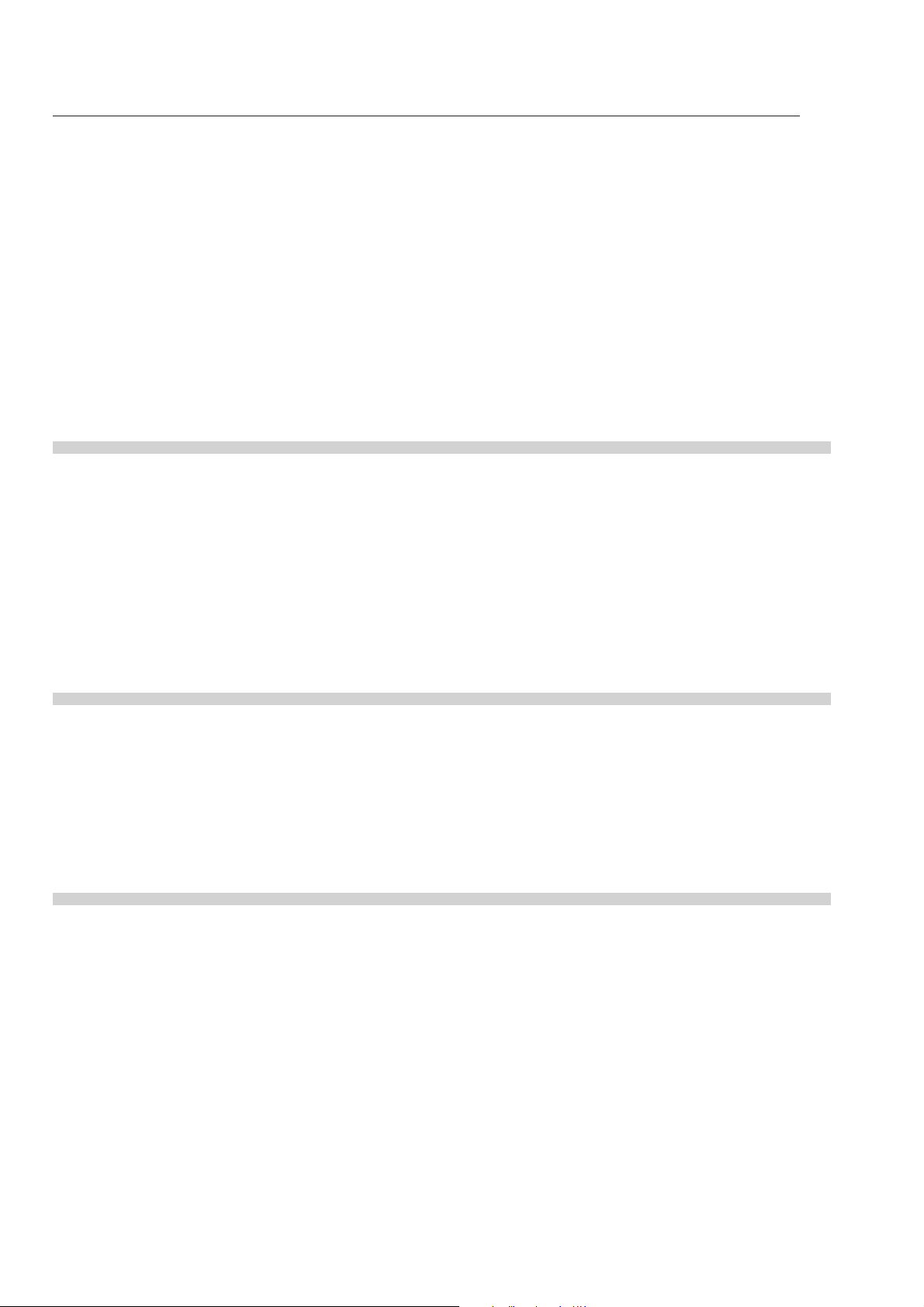
Declaration of Conformity
We, Thomson Broadcast Solutions B.V., Kapittelweg 10, 4827 HG Breda, The Netherlands, declare under our sole responsibility that this
product is in compliance with the following standards:
EN60065 : Safety
EN55103-1 : EMC (Emission)
EN55103-2 : EMC (Immunity)
following the provisions of:
a. the Safety Directives 73/23//EEC and 93/68/EEC
b. the EMC Directives 89/336/EEC and 93/68/EEC
FCC Class A Statement
This product generates, uses, and can radiate radio frequency energy and if not installed and used in accordance with the instructions,
may cause interference to radio communications.
It has been tested and found to comply with the limits for a class A digital device pursuant to part 15 of the FCC rules, which are
designed to provide reasonable protection against such interference when operated in a commercial environment.
Operation of this product in a residential area is likely to cause interference in which case the user at his own expense will be required to
take whatever measures may be required to correct the interference.
Copyright
Für diese Unterlage behalten wir uns alle
Rechte vor (Gemäß DIN 34). Technische
Änderungen im Zuge der
Weiterentwicklung vorbehalten.
© Copyright Thomson Broadcast and Media Solutions 2004
Copying of this document and giving it to
others, and the use or communication of
the contents thereof, are forbidden
without express authority. Offenders are
liable to the payment of damages. All
rights are reserved in the event of the grant
of a patent or the registration of a utility
model or design. Liable to technical
alterations in the course of further
development.
Toute communication ou reproduction de
ce document, toute exploitation ou
communication de son contenu sont
interdites, sauf autorisation expresse. Tout
man-quement à cette règle est illicite et
expose son auteur au versement de
dommages et intérêts. Tous nos droits sont
réservés pour le cas de la délivrance d'un
modèle d'utilité. Sous réserve de
modification au cours de l'évolution
technique.
Page 3
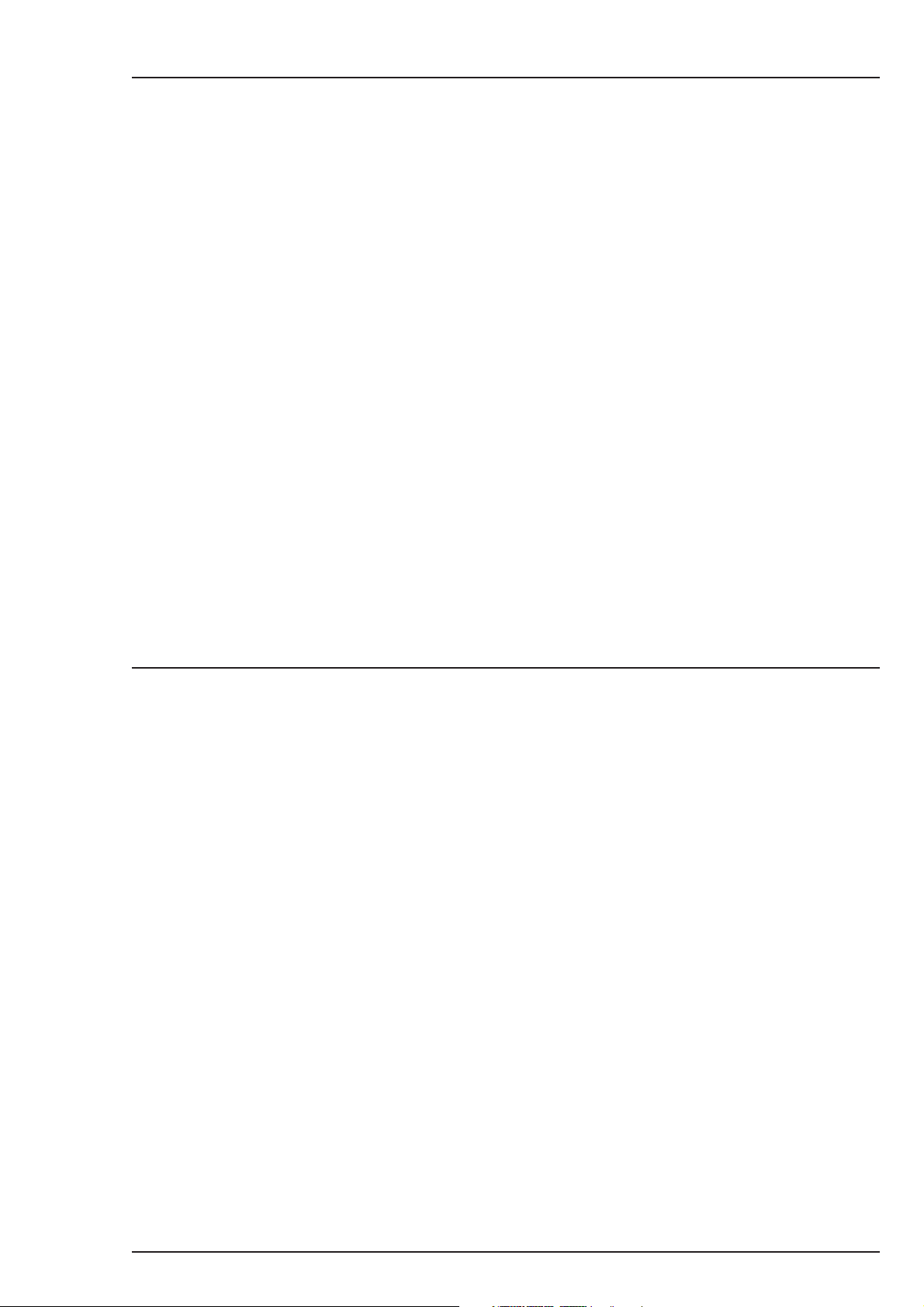
Viper
Digital Cinematographic Camera
Operator's Manual
The Viper FilmStream Camera combines two different application
concepts in a single camera. By selecting the operation mode, the
camera operates either as a HD video camera or as a digital film camera.
The digital film camera mode is known as the FilmStream mode.
Using this manual
This manual is divided into two parts:
Part 1
Describes how to set-up and use the camera as a digital film camera
in the FilmStream mode.
Part 2
Describes how to set-up and use the camera as a HD video camera.
03.18.5 i
Page 4
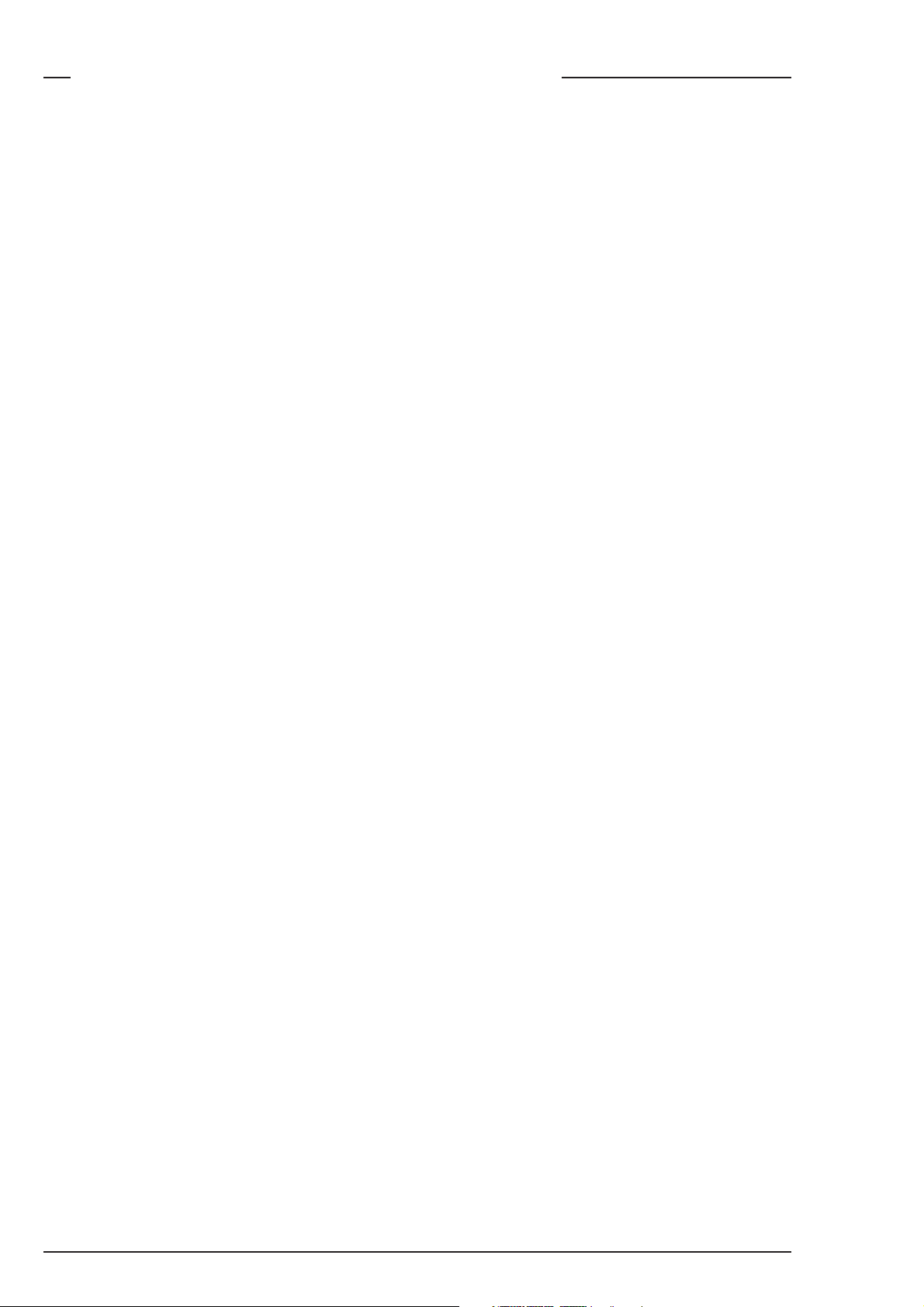
Contents - Part 1 - FilmStream mode
Important Precautions .................................................................................. iv
Introduction............................................................................................... 1-1
Selecting operational mode ........................................................................ 1-2
Streaming modes ....................................................................................... 1-3
Technology ................................................................................................. 1-4
Access and Security ................................................................................... 1-6
Assembling the Units............................................................................... 2-1
Lens ............................................................................................................ 2-2
2-inch Viewfinder ........................................................................................ 2-4
Positioning the 2-inch viewfinder ............................................................... 2-6
Tripod Adapter Plate (optional) ..................................................................2-8
Shoulder Pad ............................................................................................2-10
Configurations .......................................................................................... 3-1
Configurations ............................................................................................3-2
Camera Controls ...................................................................................... 4-1
Power Supply ............................................................................................. 4-2
FilmStream Connectors ............................................................................. 4-4
FilmStream Camera Functions .................................................................. 4-6
Viewfinder Indicators ................................................................................4-12
System Menu Control ............................................................................... 4-17
Auxilary Functions .................................................................................... 4-18
Set-up and operation ............................................................................... 5-1
Setting up the camera ................................................................................5-2
Operating the camera ................................................................................. 5-4
Using the Menus ....................................................................................... 6-1
Introduction .................................................................................................6-2
Menu System .............................................................................................. 6-3
Menu Structure ........................................................................................... 6-6
Security Menu ............................................................................................. 6-7
Files Menu .................................................................................................. 6-8
ii Viper
Page 5
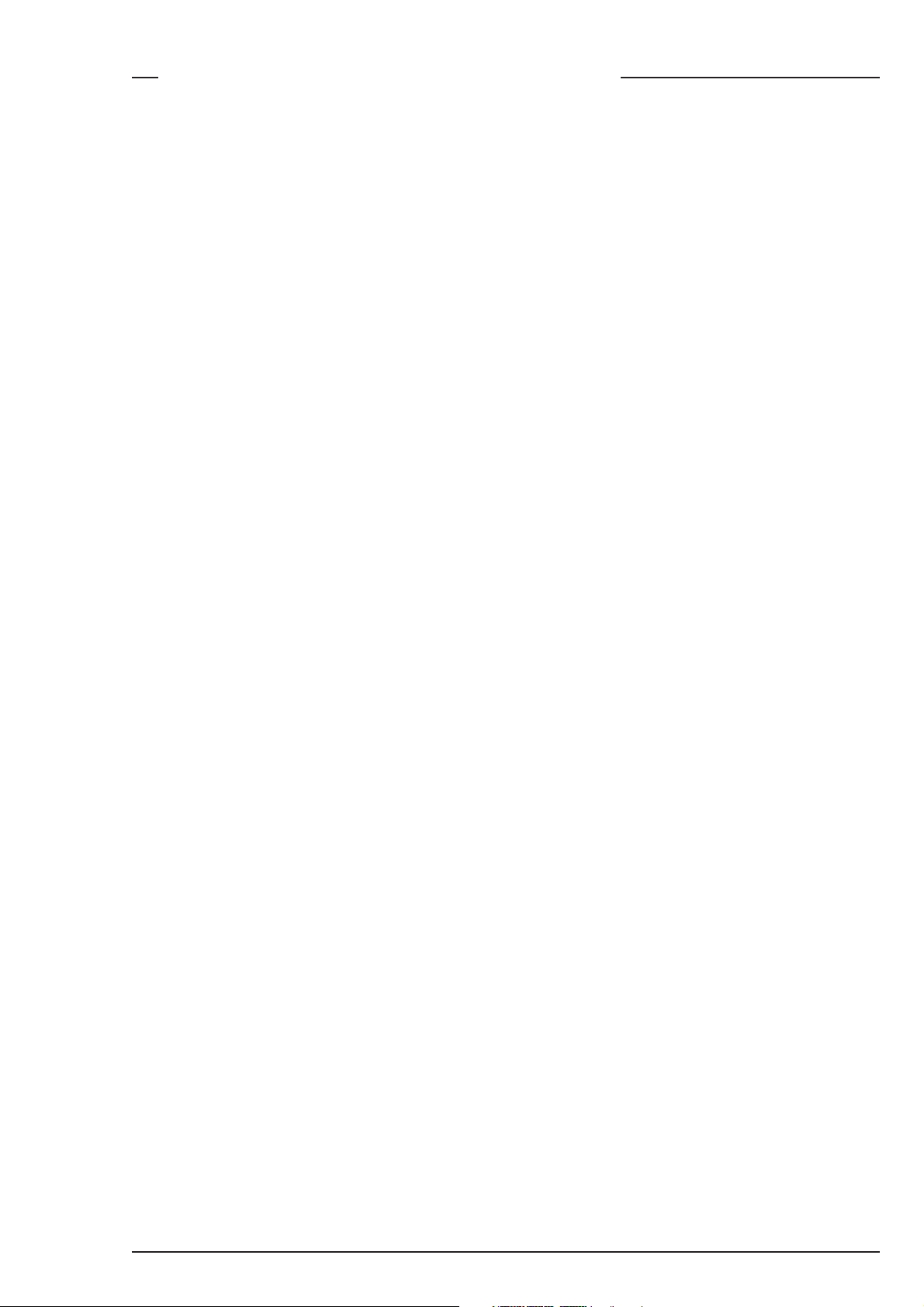
Contents - Part 2 - HD Video mode
Introduction............................................................................................... 1-1
Selecting operational mode ........................................................................ 1-2
HD Video mode ..........................................................................................1-3
Technology ................................................................................................. 1-4
Access and Security ................................................................................... 1-6
Assembling the Units............................................................................... 2-1
Transport Case ...........................................................................................2-2
Lens ............................................................................................................ 2-4
2-inch Viewfinder ........................................................................................ 2-6
Positioning the 2-inch viewfinder ............................................................... 2-8
2-inch Viewfinder Accessories ................................................................. 2-10
Microphone ...............................................................................................2-12
Shoulder Pad ............................................................................................2-14
Top Light (option) ..................................................................................... 2-15
Tripod Adapter Plate (option) ................................................................... 2-16
Configurations .......................................................................................... 3-1
Configurations ............................................................................................3-2
Camera Controls ...................................................................................... 4-1
Power Supply ............................................................................................. 4-2
Video Connectors ....................................................................................... 4-4
Video Functions ..........................................................................................4-6
Viewfinder .................................................................................................4-12
Viewfinder Indicators ................................................................................4-14
Audio ......................................................................................................... 4-18
System Menu Control ............................................................................... 4-19
Auxilary Functions .................................................................................... 4-20
Set-up and operation ............................................................................... 5-1
Setting up the camera ................................................................................5-2
Operating the camera ................................................................................. 5-4
Shooting screens ......................................................................................5-10
Using the Menus ....................................................................................... 6-1
Introduction .................................................................................................6-2
Menu System .............................................................................................. 6-3
Menu Structure ........................................................................................... 6-6
Security Menu ............................................................................................. 6-7
Files Menu .................................................................................................. 6-8
Install Menu ..............................................................................................6-10
Appendix
03.18.5 iii
Page 6
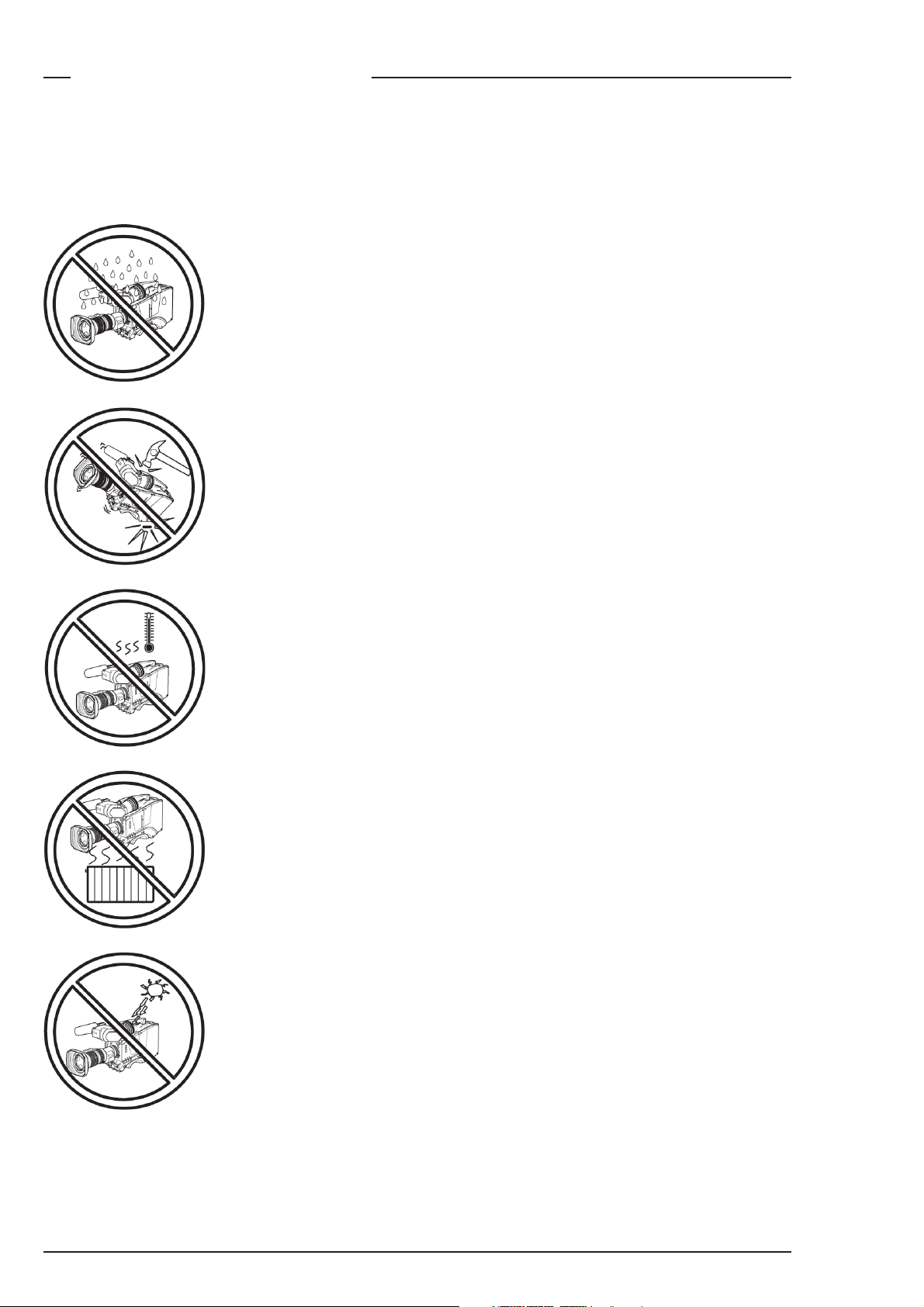
Important Precautions
To ensure continual high performance from the camcorder take the
following precautions into consideration:
Avoid very damp places. If the environment is wet
or damp a rain cover must be used to protect the
unit.
Do not subject the unit to severe shocks or vibration.
Do not expose the camera to extremes of
temperature.
Do not leave the unit in direct sunlight or close to
heating appliances for extended periods.
Do not allow sunlight to shine into the viewfinder.
iv Viper
Page 7
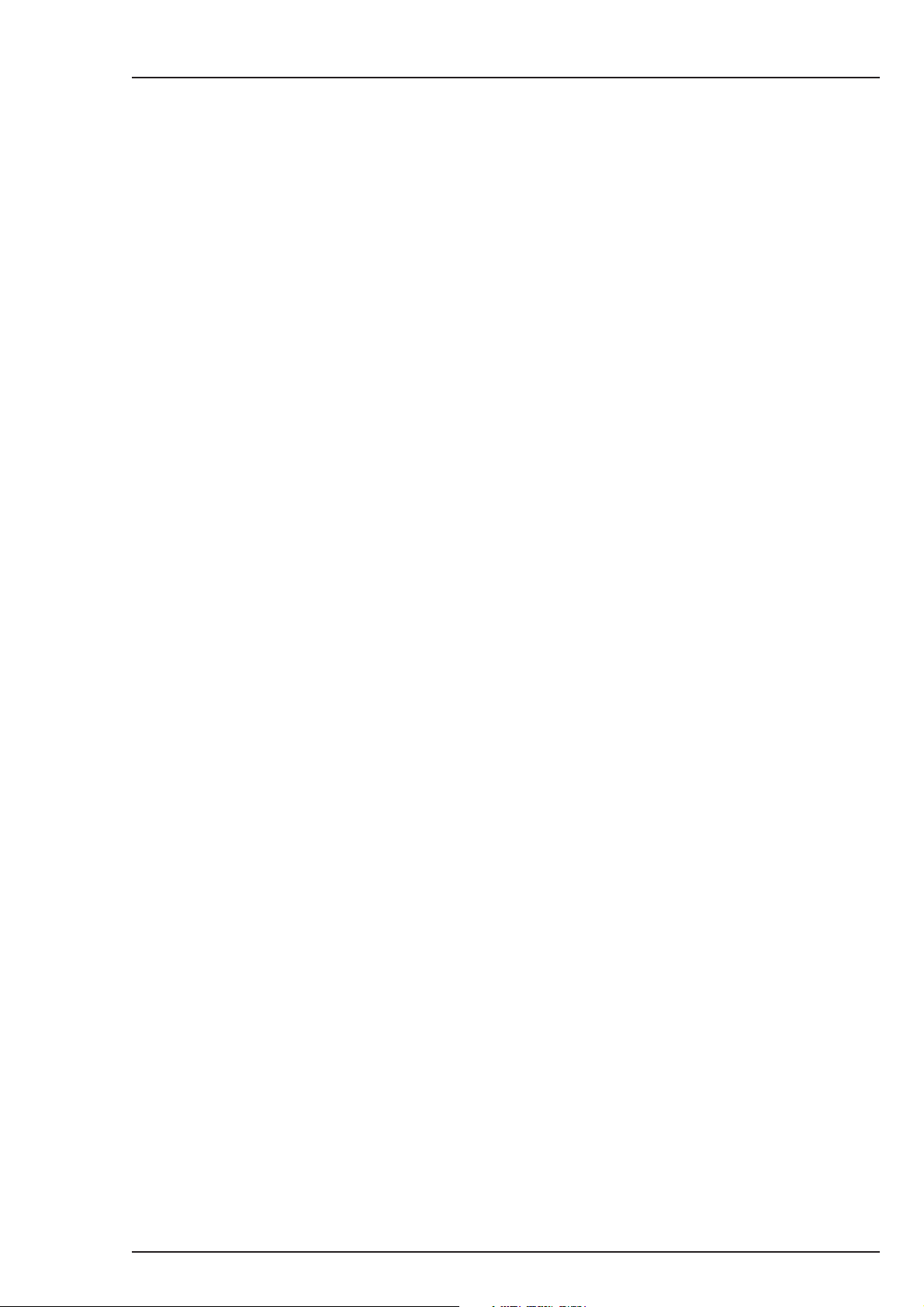
Warning
If the camera is in a wet or damp environment, a rain cover must be
used to protect it for personal safety reasons (EN60065). The optional
rain cover protects the camera according to safety specification
EN60529 up to level IPX2 (spraying water).
FCC Class A Statement
This equipment generates, uses, and can radiate radio frequency
energy and if not installed and used in accordance with the instructions,
may cause interference to radio communications.
It has been tested and found to comply with the limits for a class A
digital device pursuant to part 15 of FCC rules, which are designed to
provide reasonable protection against such interference when operated in a commercial environment.
Operation of this equipment in a residential area is likely to cause
interference in which case the user at his own expense will be required
to take whatever measures may be required to correct the interference.
03.18.5 v
Page 8
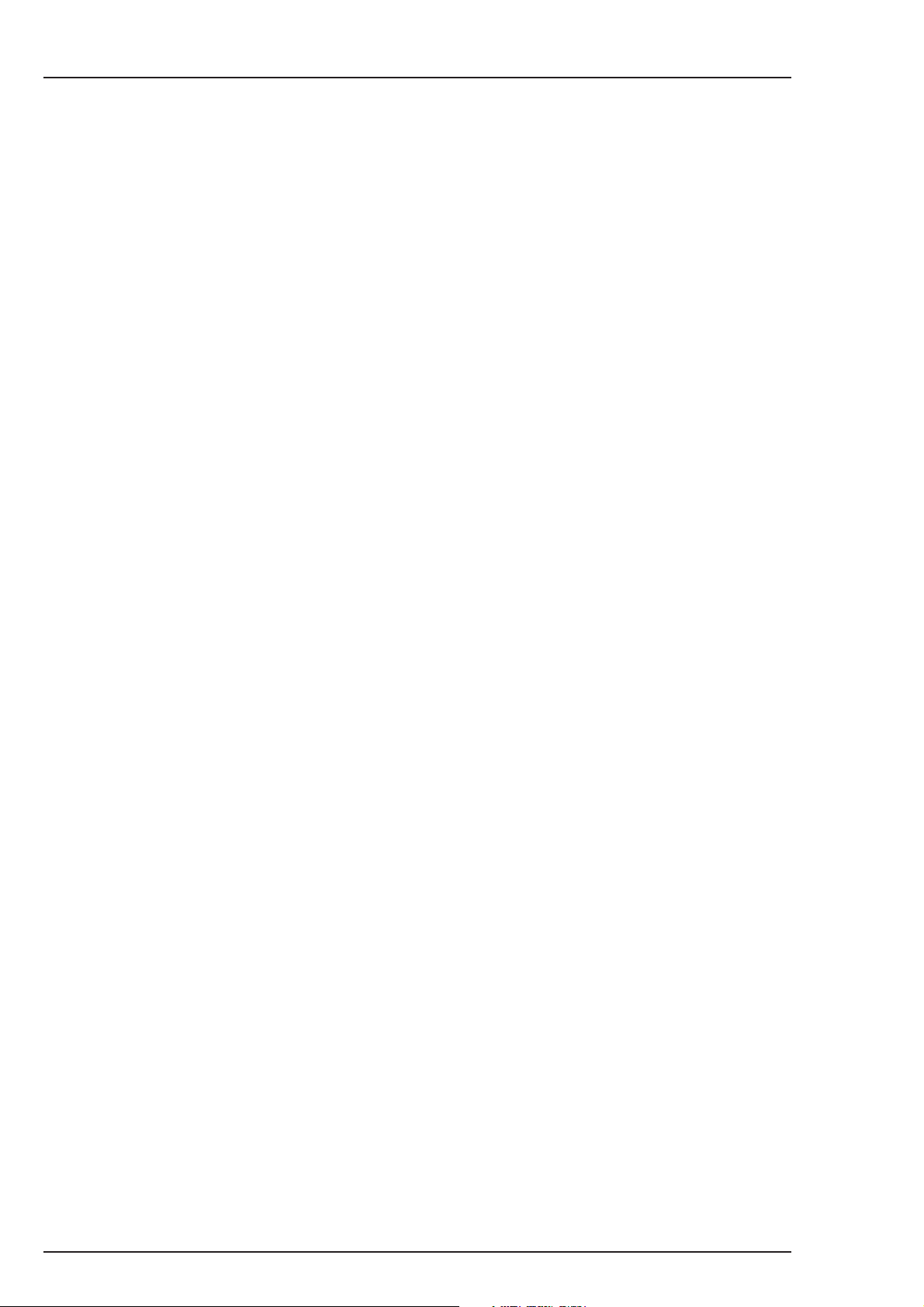
vi Viper
Page 9
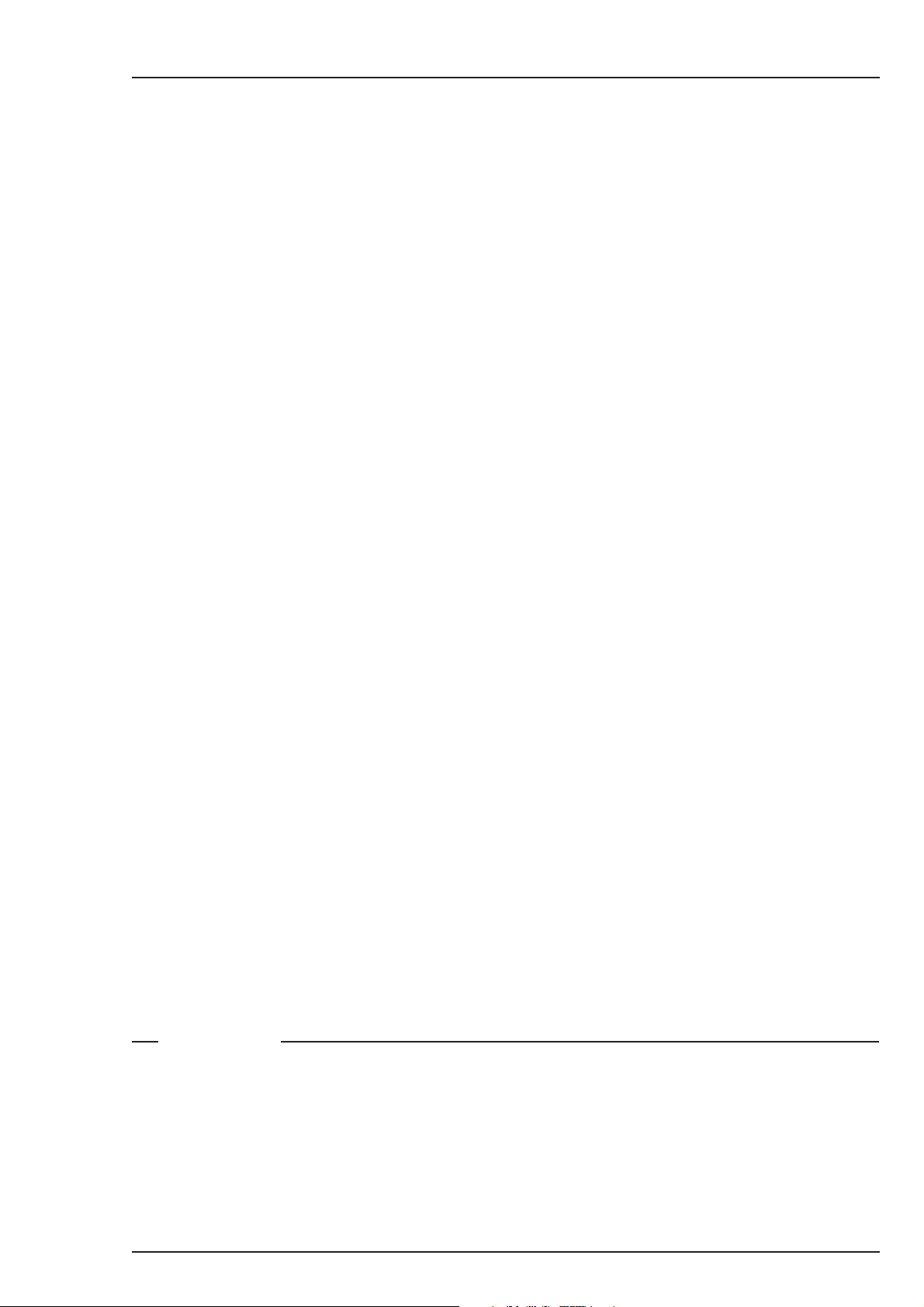
Section 1
Introduction
This section describes the FilmStream mode of operation and
outlines the technology used in the Viper. The access and
security features of the camera are also explained.
Contents
Selecting operational mode ............................................................. 1-2
Streaming modes .............................................................................. 1-3
Technology ....................................................................................... 1-4
Access and Security .......................................................................... 1-6
Introduction FilmStream mode 1-1
Page 10
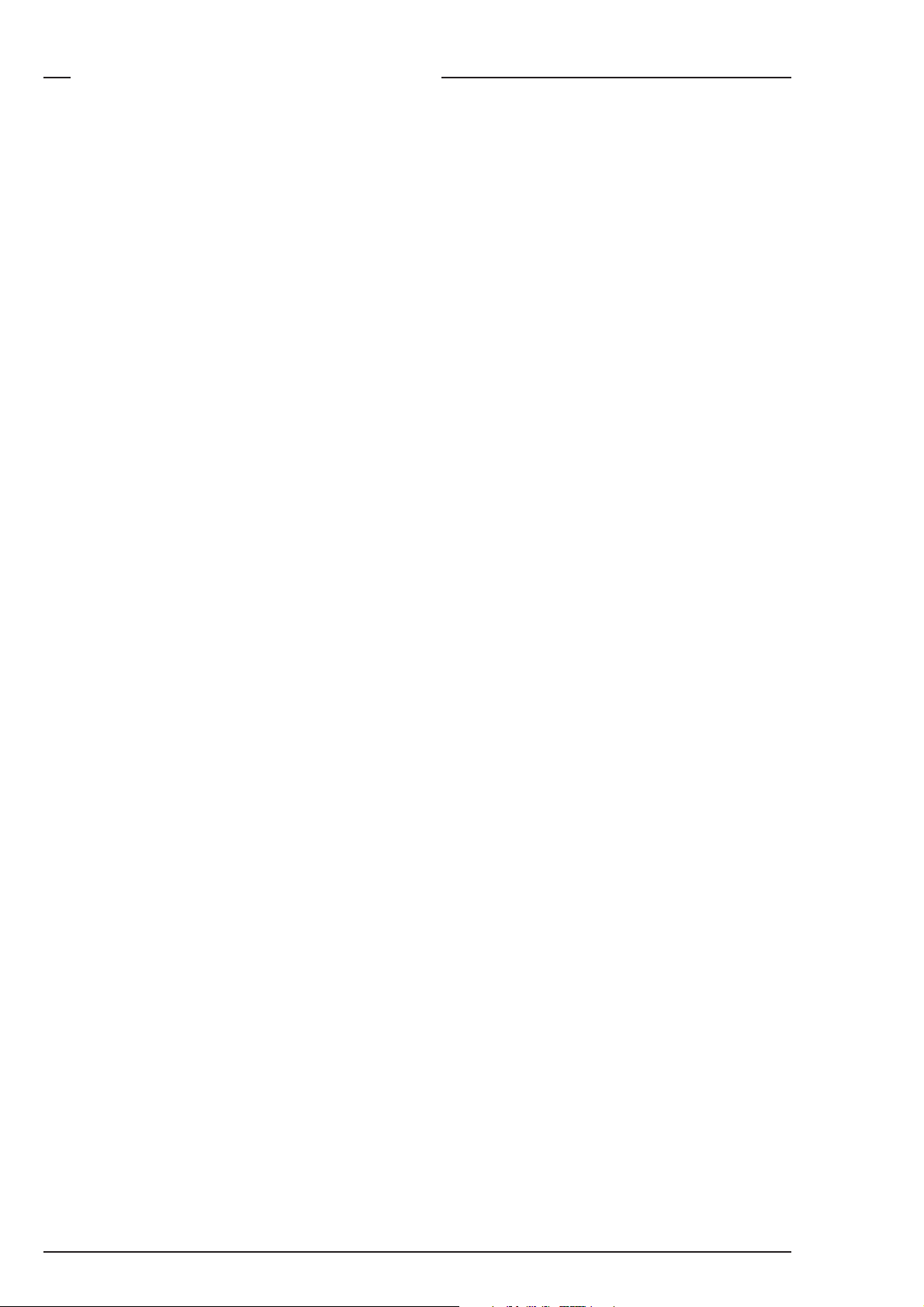
Selecting operational mode
To operate in the FilmStream mode you must ensure that the camera
is switched to this mode. The output signals and the control functions
that are available depend on the mode you select.
The factory default for the mode setting is the FilmStream mode, so
normally you do not have to switch modes to operate the camera as
a digital film camera.
If a different mode has been set up, then you need to switch to the
FilmStream mode by changing a menu setting (for more details refer
to Section 5).
To change modes:
1. Open the menu system.
2. Go to the Install menu.
3. Select Output mode item.
4. Change the value to FilmStream or HDStream.
The camera remembers the last selected mode, so it remains in the
FilmStream mode even when switched off and on again.
Monitoring
To provide a monitoring signal for viewing, a separate channel is used
which undergoes some video processing to make it acceptable for
viewing on monitors and viewfinders. Although derived from the same
sensor signals, this channel is entirely separate from the main FilmStream
output.
The Viper does not have any adjustable visual parameters for the
FilmStream outputs. Framing, focussing, exposure setting, shutter
angle and optical filtering are the only operations required of the
camera and lens operators.
1-2 FilmStream mode Viper
Page 11
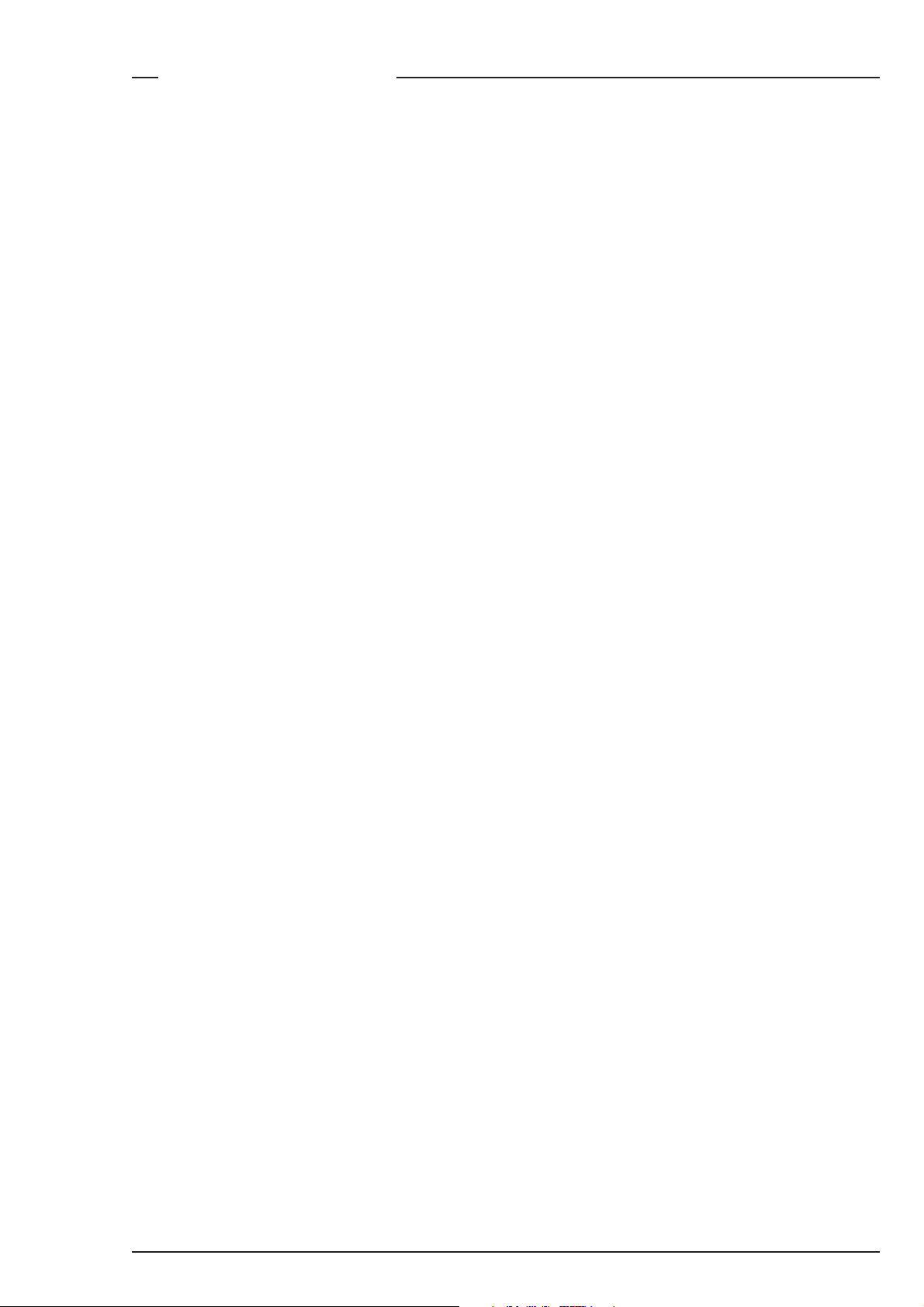
Streaming modes
FilmStream mode
The FilmStream mode differs from the HD video mode in that it
captures all information in a scene and stores it digitally without
altering any parameters. By avoiding video processing in the raw RGB
data, the output signal is a true and faithful representation of the light
from the scene. Thus the FilmStream digital data signals are full-range
signals suitable for film post-production without any loss of information.
Capturing the light
The Viper uses three high-definition CCD sensors to register the light
from the lens. The signals from these sensors are converted to R, G, and
B data values using 12-bit A/D converters. Using logarithmic calculations
this data is then converted to 10-bit values and transferred to a recorder
using a dual HD-SDI link. Full resolution is maintained: true-progressive
1920 x 1080 pixels for every color. No color sub-sampling, no color
space conversions, no irreversible video manipulations, no further
quantizations, and no compression is carried out.
HDStream mode
The output mode can also be set to HDStream. This mode provides
signals similar to the FilmStream signals but in a 4:2:2 HD-SDI format.
These HDStream signals are subject to white balancing in the camera
but like FilmStream signals, they do not undergo any other video
processing. HDStream mode is ideal when storage capacity is limited
or for applications where lower resolution signals are sufficient, such
as background for keying.
Introduction FilmStream mode 1-3
Page 12
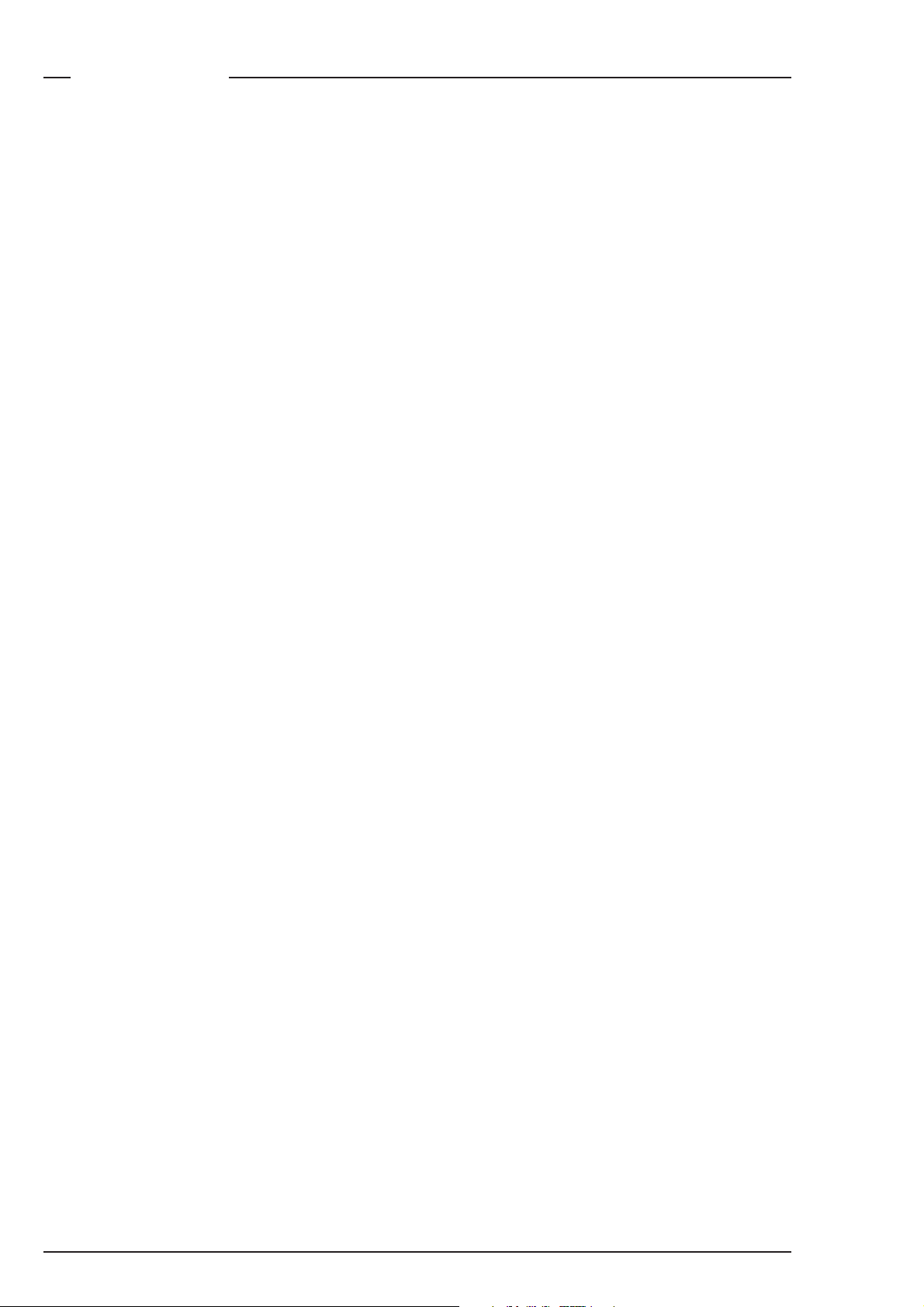
Technology
CCD sensor technology
The Viper FilmStream Camera uses three unique 9.2 Megapixel HDDPM+ CCD sensors that allow the camera to work in several formats;
1080 lines at 24/25/30 frames per second or 720 lines at 24/25/30/50/
60 frames per second.
This CCD sensor is based on the Frame-Transfer principle which is best
suited for progressive images. The Viper uses a mechanical shutter
which means that the CCD exposure has a similar ramp to film cameras,
thus providing similar motion characteristics.
Formats
The following formats can be selected in the Install menu:
1080psf at 23.98Hz
1080psf at 24Hz
1080psf at 25Hz
1080psf at 29.97Hz
1080i at 50Hz
1080i at 59.94Hz
1080i at 59.94Hz - 23
720p at 23.98Hz
720p at 25Hz
720p at 29.97Hz
720p at 50Hz
720p at 59.94Hz
The sensor consists of 1920 horizontal pixels and 4320 vertical subpixels. By grouping the vertical sub-pixels, the vertical line count can
be set. Full resolution is preserved and the horizontal viewing angle
stays the same.
• 1080P
When four vertical sub-pixels are combined, the total line count
becomes 1080 lines. So, a 1920 x 1080 image sensor is obtained with
a 16:9 aspect ratio.
1-4 FilmStream mode Viper
Page 13
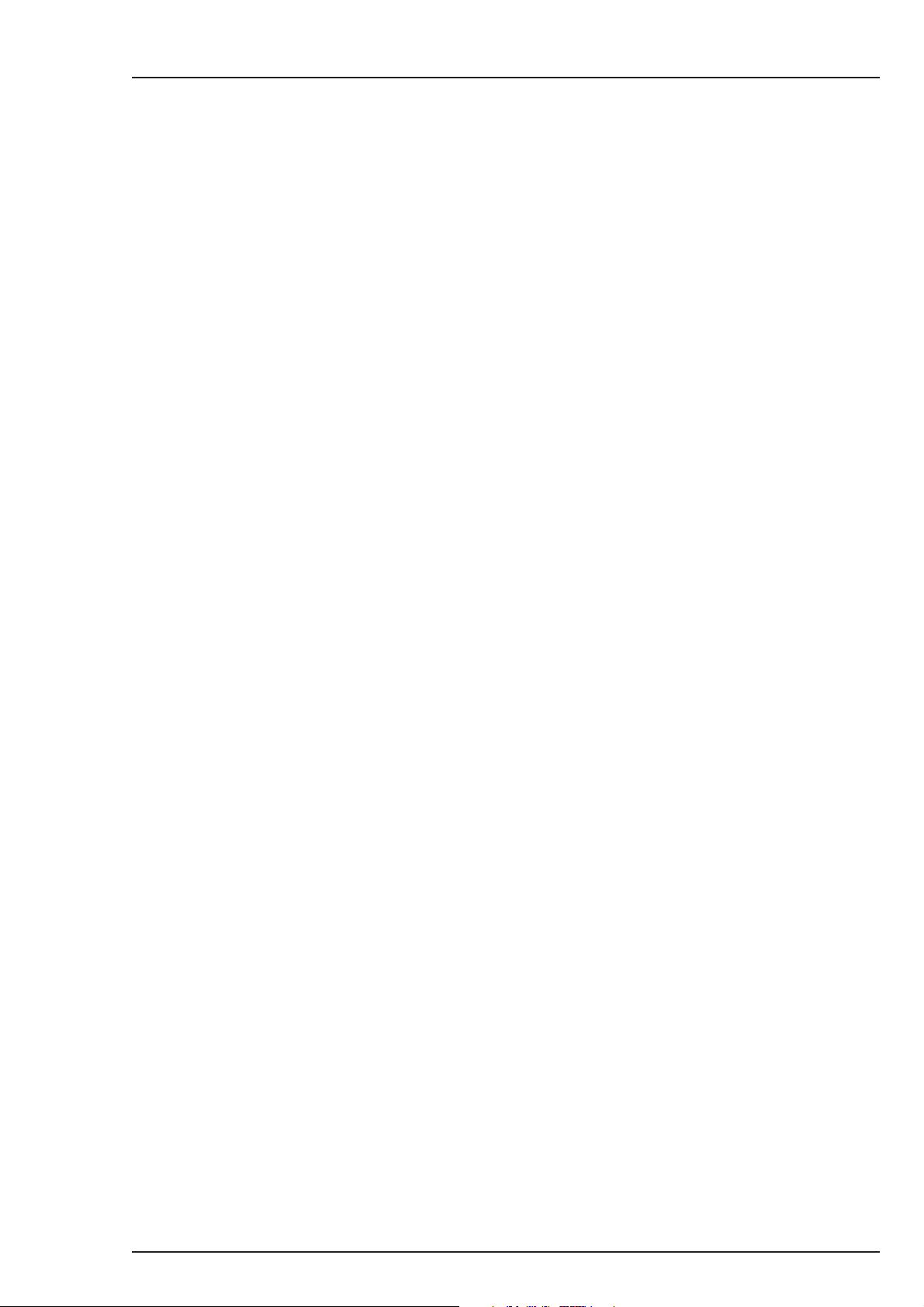
• 1080i
When eight vertical sub-pixels are combined, the total line count
becomes 540 lines. The second field is shifted four pixels to give an
interlaced picture.
• 720P
When six vertical sub-pixels are combined, then the total line count
becomes 720 lines. So, a 1920 x 720 image sensor is obtained with a 16:9
aspect ratio. When set to 60 frames per second, slow motion effects can
be achieved during post-production at different playback speeds.
• Cinemascope Aspect Ratio
When three vertical sub-pixels are combined, 1440 vertical lines are
obtained. By using the middle 1080 lines, a 2.37:1 aspect ratio is
achieved without the need for anamorphic lenses while maintaining
full 1920 x 1080 resolution. There is no need to crop the image or lose
resolution to get this aspect ratio.
Introduction FilmStream mode 1-5
Page 14
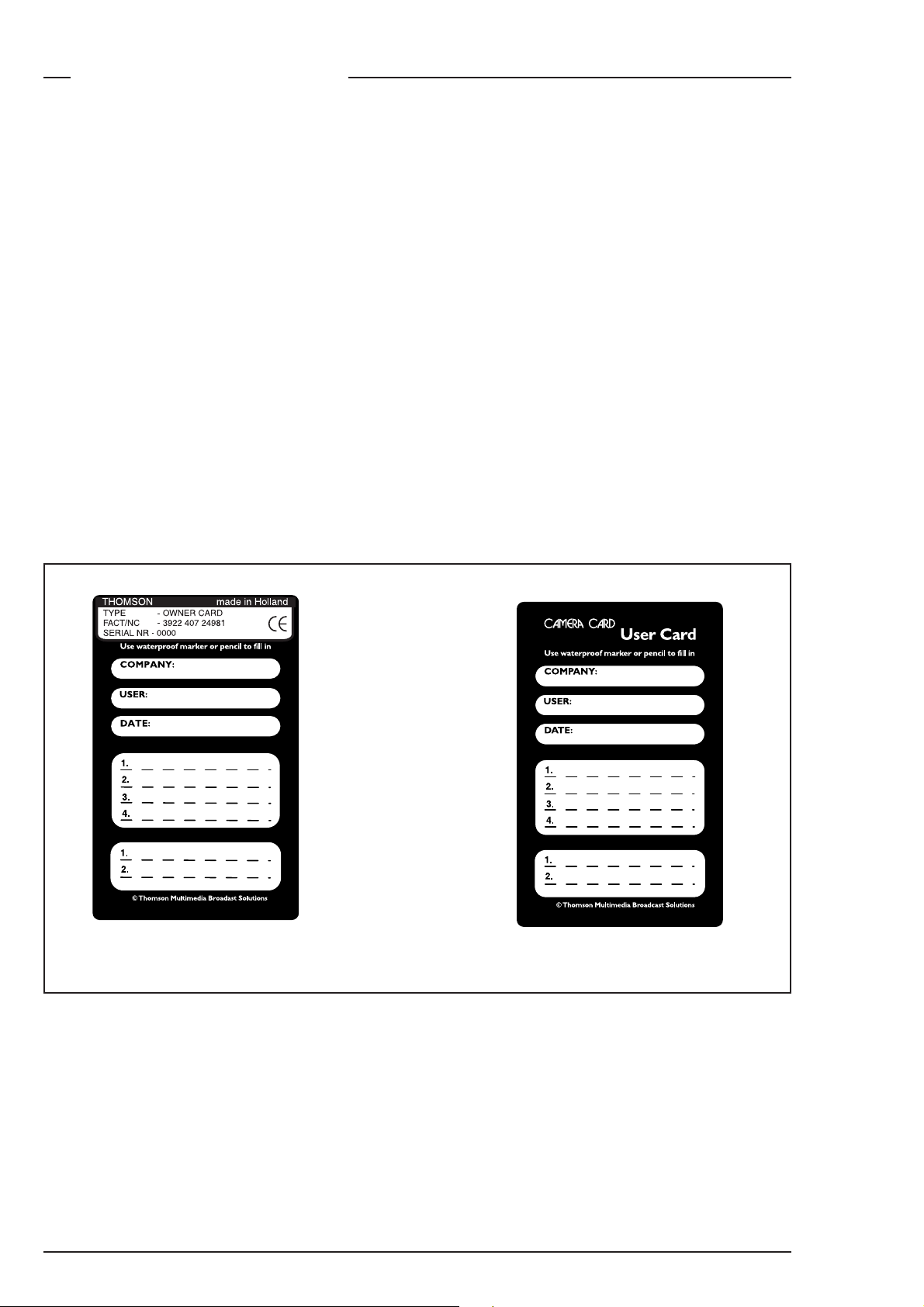
Access and Security
Camera cards
Three camera cards are delivered with each camera; one owner’s card
and two user cards. An owner’s card is linked to the serial number of
the camera and is unique to that camera. It cannot be used as an
owner’s card for another camera.
The owner’s card acts as:
• an access control device to the security settings of the camera.
• a storage card for four scene files and two operator files.
The user card stores four scene files and two operator files.
Operator files contain information relating to the set-up of general
camera preferences. Scene files contain information relating to the
video settings of the camera head.
Owner’s card
1-6 FilmStream mode Viper
User card
Page 15
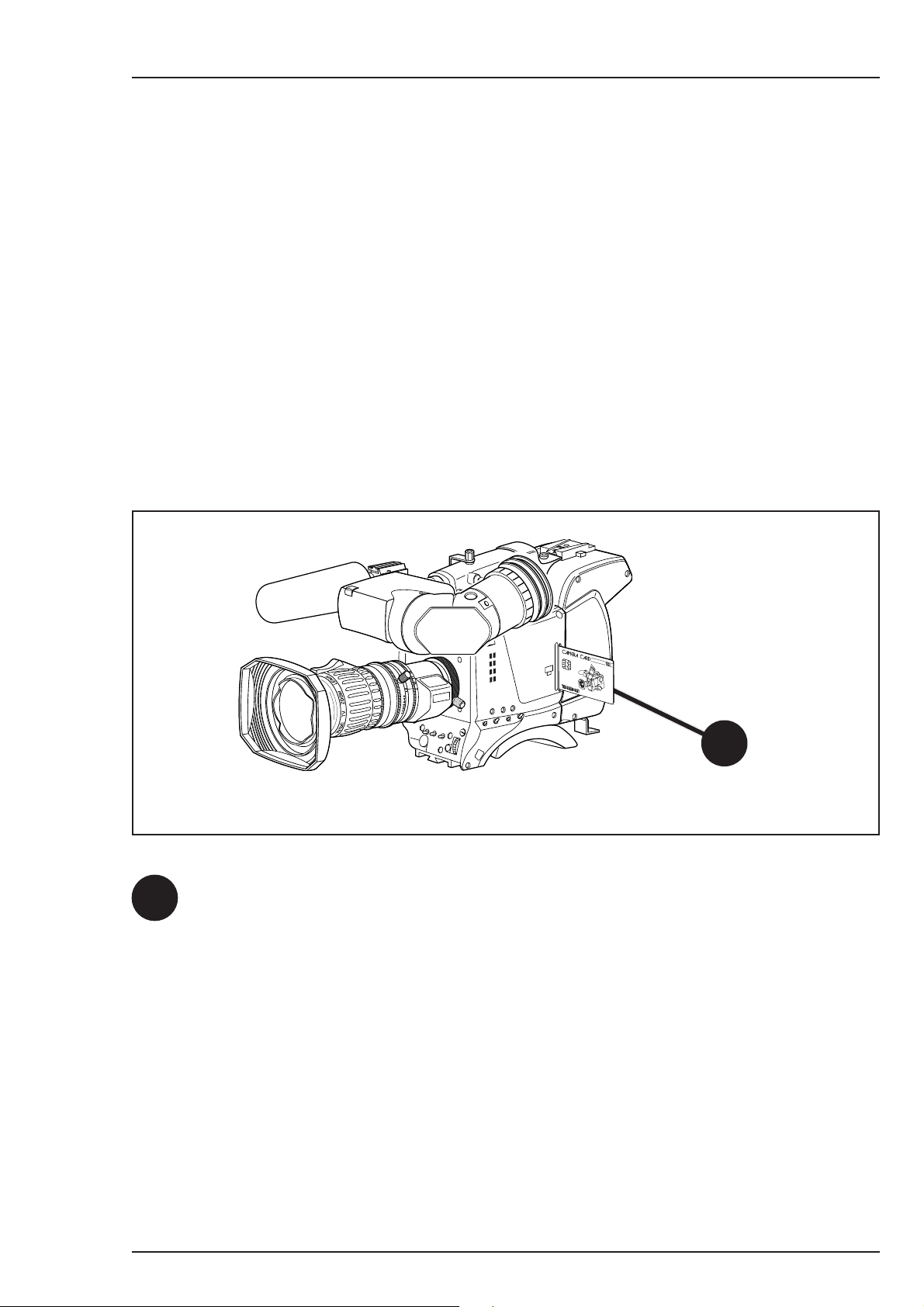
Access control
The owner’s card or the PIN code is used to access special set-up and
security features of the camera. Inserting the owner’s card into the
camera gives direct access to the Security menu. If you select the
Security menu without this card inserted, you must enter the correct
PIN code to gain access to this menu.
User levels
Four user levels can be set in the security menu. These restrict access,
in varying degrees, to the operational controls. The appendix indicates
which functions are available at each user level.
r
a
le
C
1
A
r
a
le
C
/4
1
D
N
2
B
P
r 4
ta
S
6
/1
1
D
N
3
C
P
r 6
ta
S
4
/6
1
D
N
4
D
s
u
c
ft fo
o
S
1
1
Insert your camera card into this slot with the chip on the card facing
the front of the camera. Push the card home until it fits snugly.
A camera card is not required for normal operation of the camera.
Camera card slot
Note
Only use an original camera card.
Store the owner’s card in a safe place.
Introduction FilmStream mode 1-7
Page 16
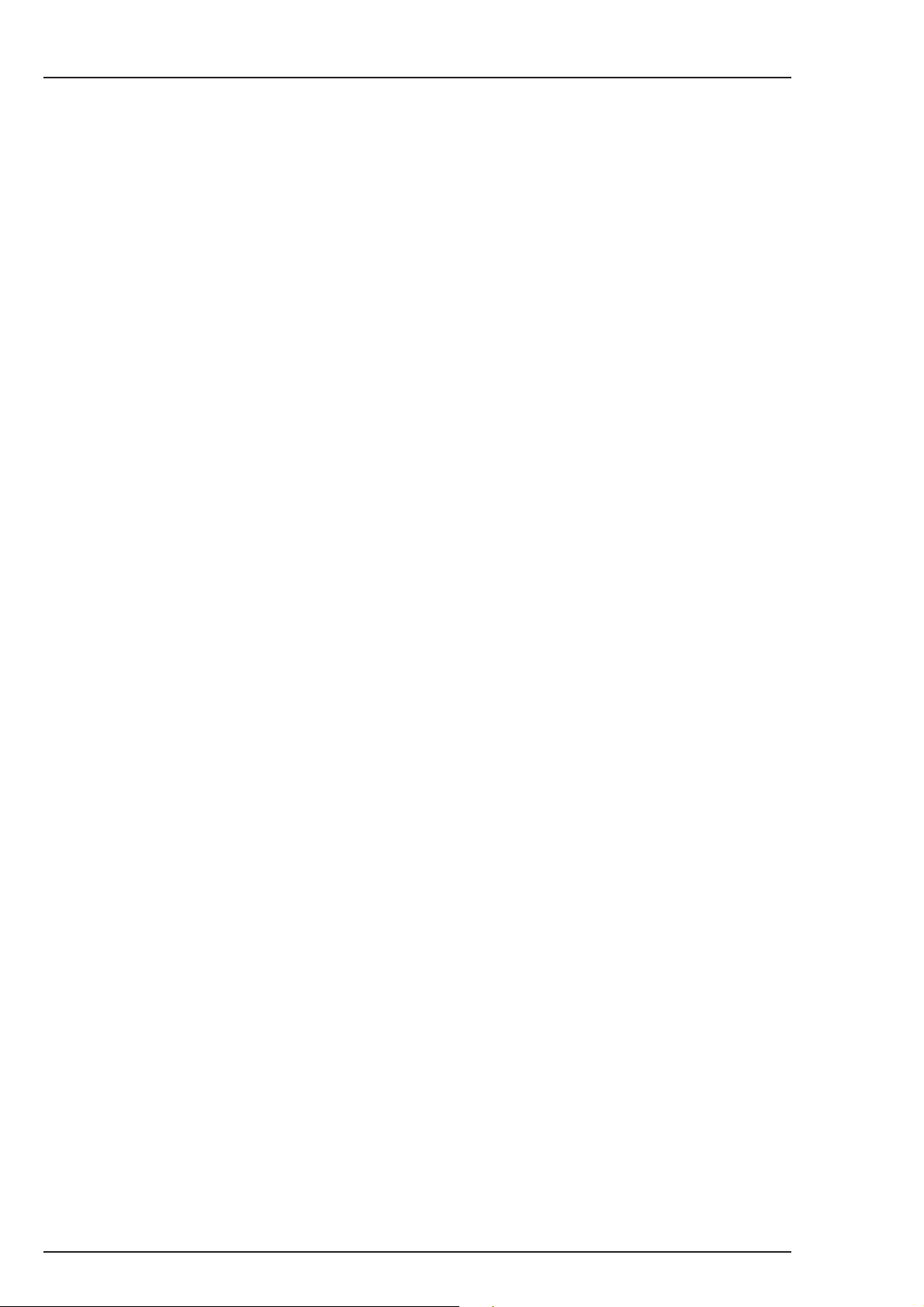
1-8 FilmStream mode Viper
Page 17
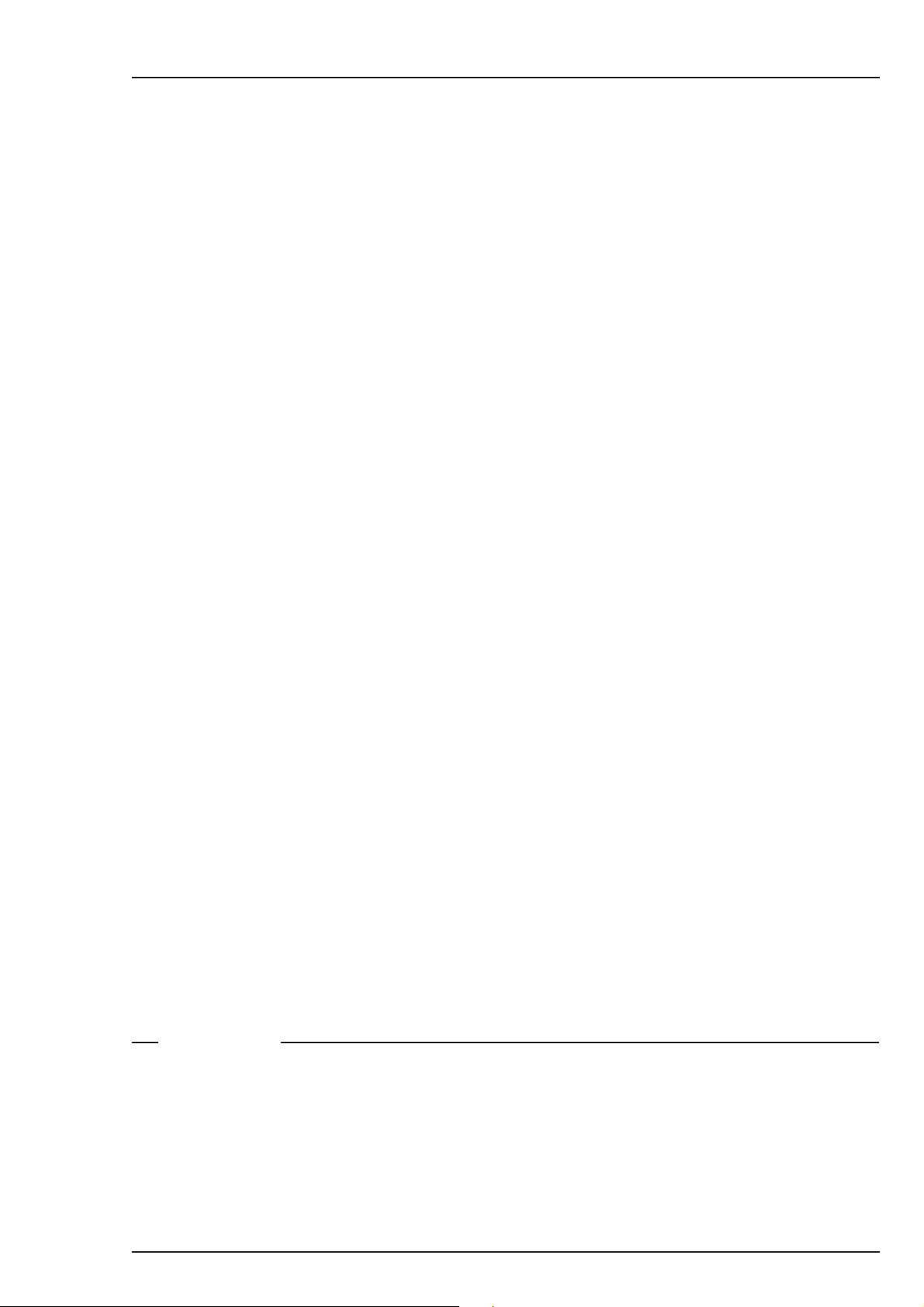
Section 2
Assembling the Units
This section provides information on the physical assembly
of the camera and on the mounting of accessories.
Contents
Lens ................................................................................................... 2-2
2-inch Viewfinder ............................................................................. 2-4
Positioning the 2-inch viewfinder .................................................... 2-6
Tripod Adapter Plate (optional) ...................................................... 2-8
Shoulder Pad ................................................................................... 2-10
Assembling the Units FilmStream mode 2-1
Page 18
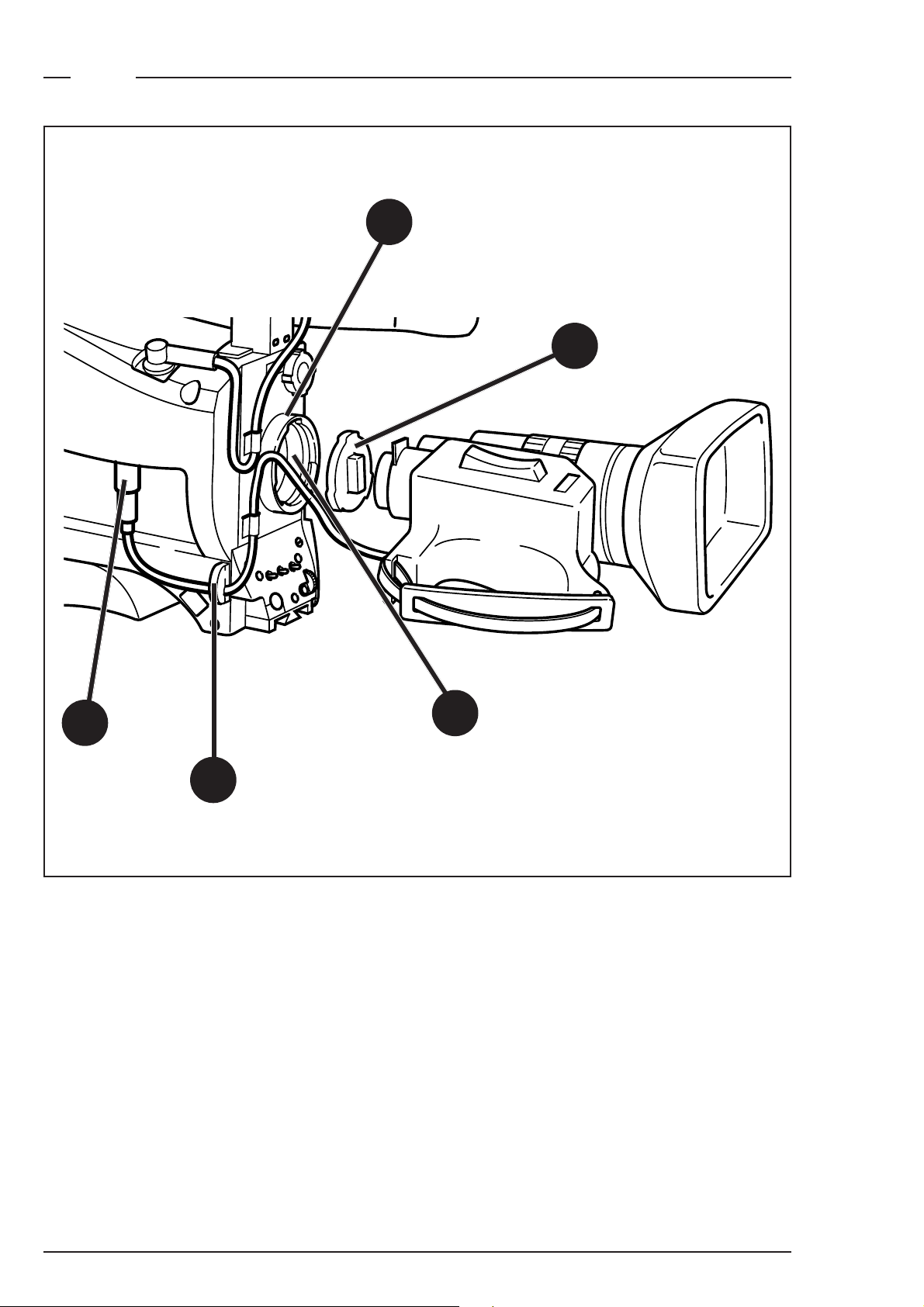
Lens
1
2
4
3
5
2-2 FilmStream mode Viper
Page 19
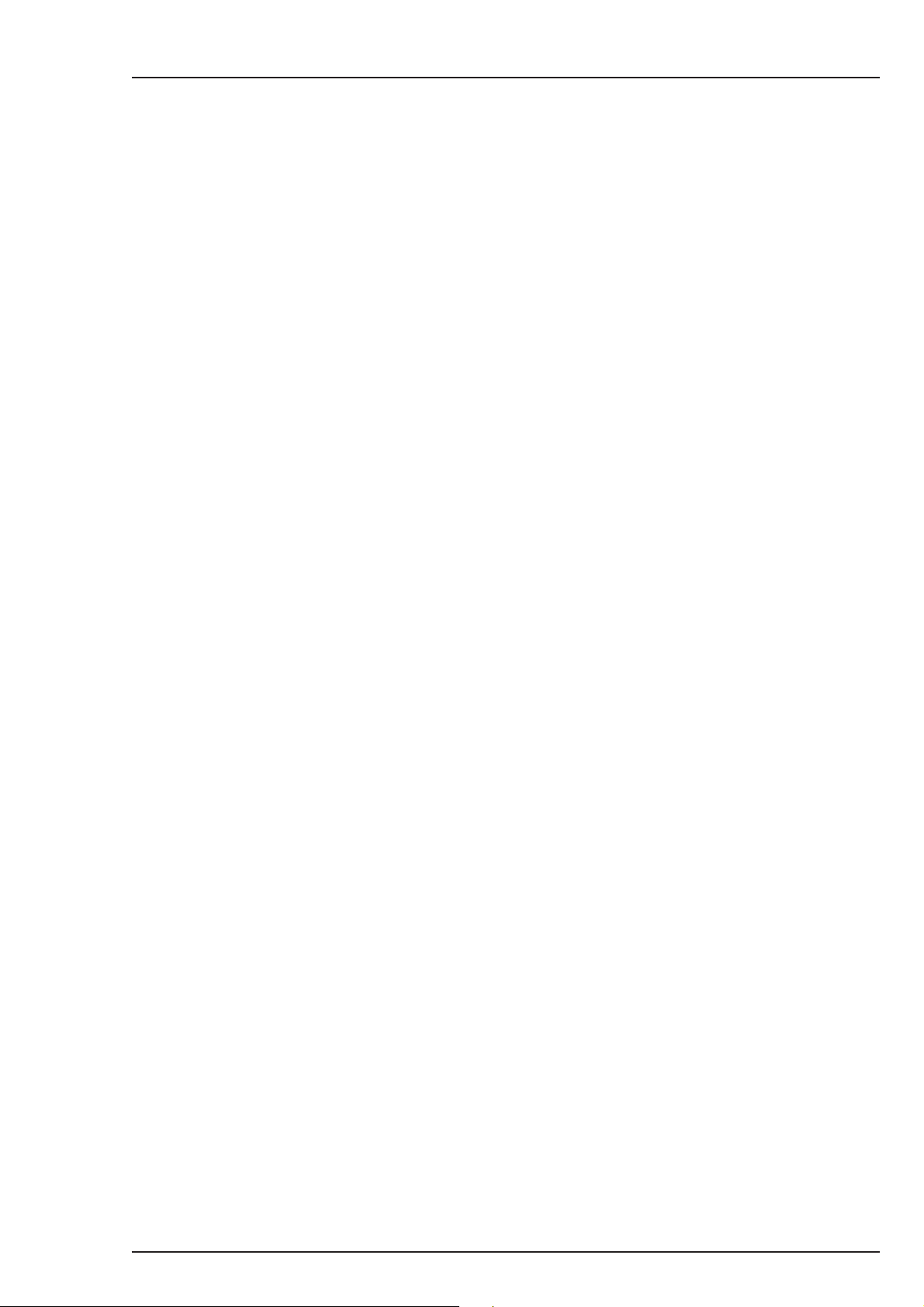
Attach a lens to the camera head as follows:
a. Ensure that the lens locking ring (1) is in the unlocked position -
turned counterclockwise.
b. Remove the dust protection cap (2).
c. Slot the lens into the lens mount (3).
Caution
Do not attach a lens weighing more than 5 kg to the
camera without a support.
d. Turn the lens locking ring (1) clockwise to lock the lens in place.
e. Connect the lens cable, if any, to the lens connector (4) at the right
side of the camera.
f. Place the lens cable into the bottom clip at the front of the camera
and clip (5) located at the side. (Pull and twist clip (5) to open it.)
g. In the Lens menu, set the Lens Type item to Std for a standard lens
or to WA for a wide angle lens.
h. Select the lens manufacturer in the Lens menu. Select Ang for
Angenieux, Can for Canon, Fuj1 or Fuj2 for Fujinon or select Other
for other lens manufacturers.
Note:
Always mount the dust protection cap when the lens is not connected
to the camera.
When a new lens is fitted to the camera it may be necessary to carry
out some adjustments to optimize its use, for example, back focus. For
more information about these adjustments refer to the lens
manufacturer’s documentation.
Assembling the Units FilmStream mode 2-3
Page 20
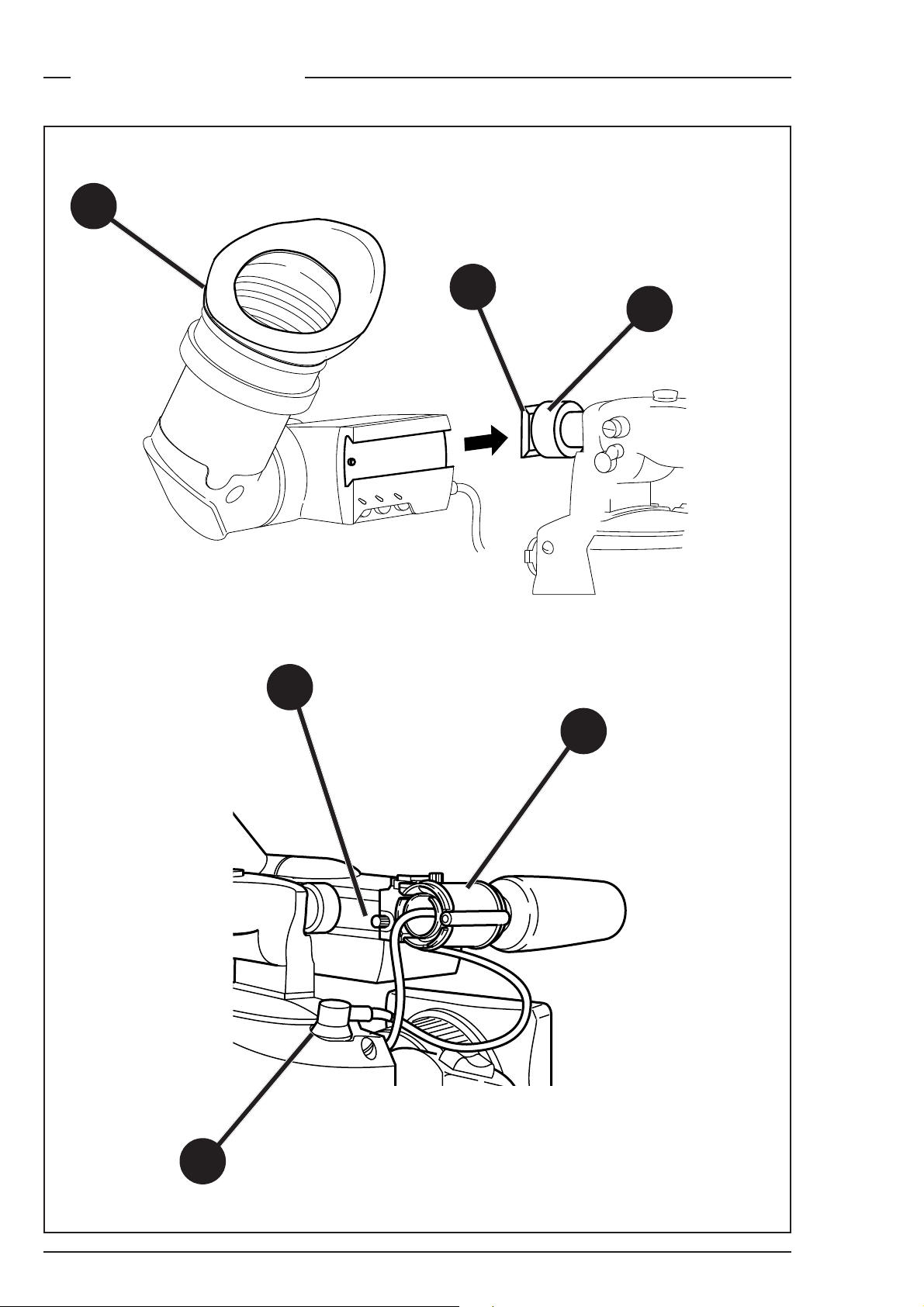
2-inch Viewfinder
3
2
1
6
5
4
2-4 FilmStream mode Viper
Page 21
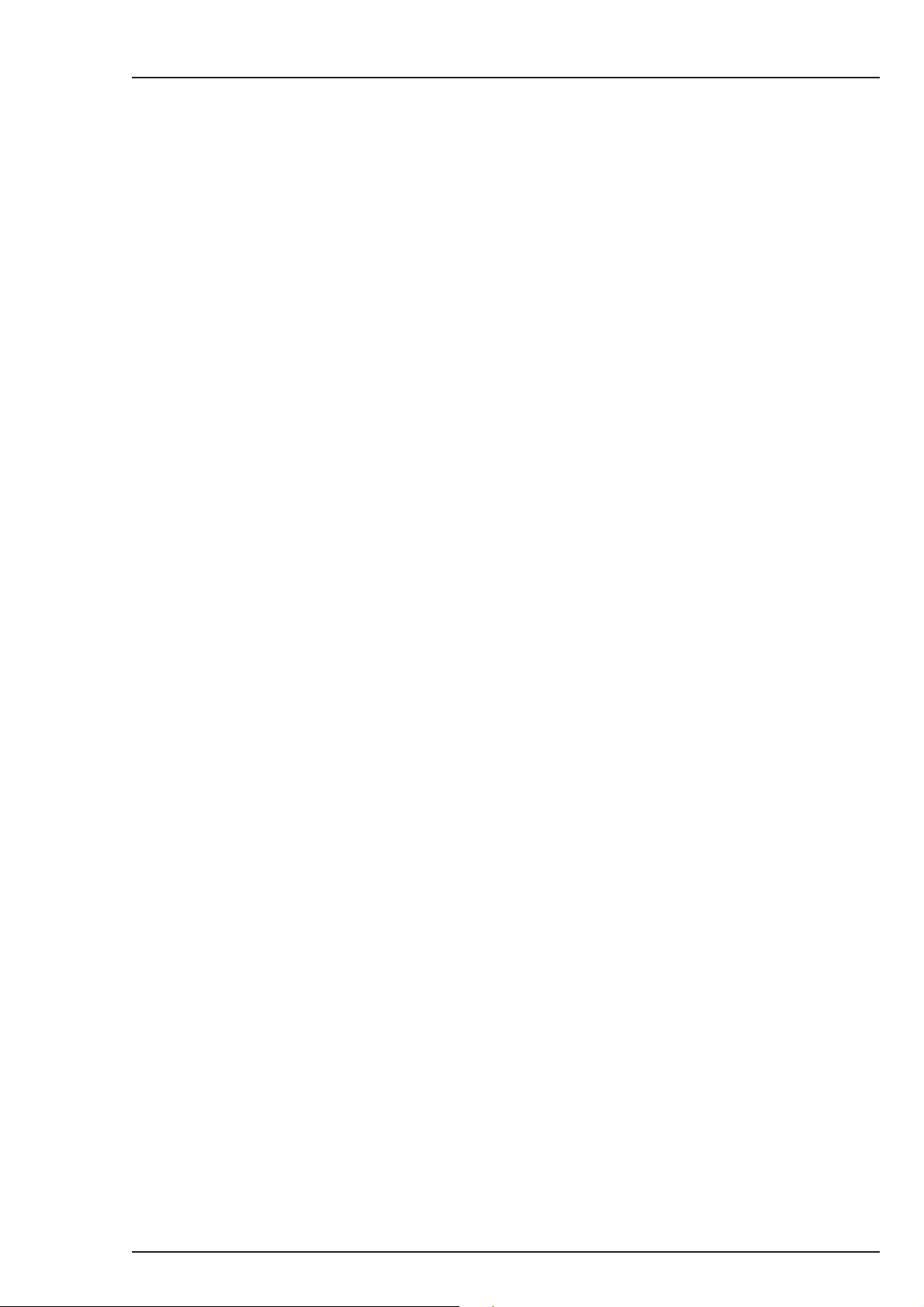
Mounting the 2-inch viewfinder and microphone holder
To mount the 2-inch viewfinder proceed as follows:
a. Loosen locking ring (1) of viewfinder support bracket (2) at the
front of the camera handle. (As seen from the rear of the camera,
turning the locking ring counterclockwise moves it towards the
handle.)
b. Slide the viewfinder onto the viewfinder support bracket.
c. Tighten the locking ring (1) by turning it clockwise (as seen from
rear) so that the viewfinder is mounted securely to the support.
d. Connect the viewfinder cable to the viewfinder connector socket
(4) at the top right of the camera.
e. Slide the microphone holder (5) onto the viewfinder and secure
with the knurled screw (6).
Caution
Always fit the microphone holder (5) even if you don’t use
a microphone as it functions as a safety stop for the
viewfinder.
f. To improve the comfort of the skin contact when using the
viewfinder, fit the eyepiece cover (3) to the rubber eyepiece.
Assembling the Units FilmStream mode 2-5
Page 22
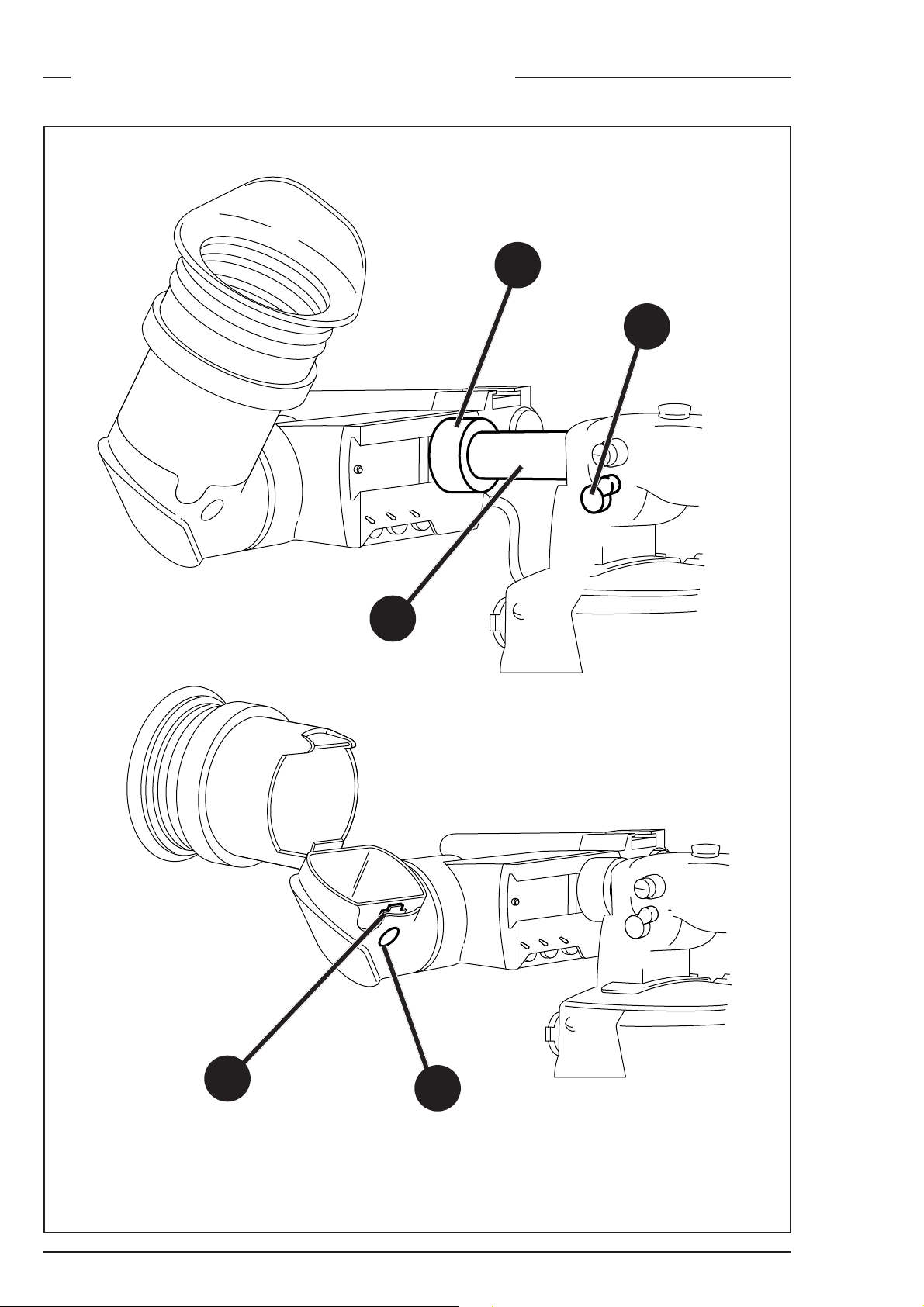
Positioning the 2-inch viewfinder
1
2
3
5
2-6 FilmStream mode Viper
4
Page 23
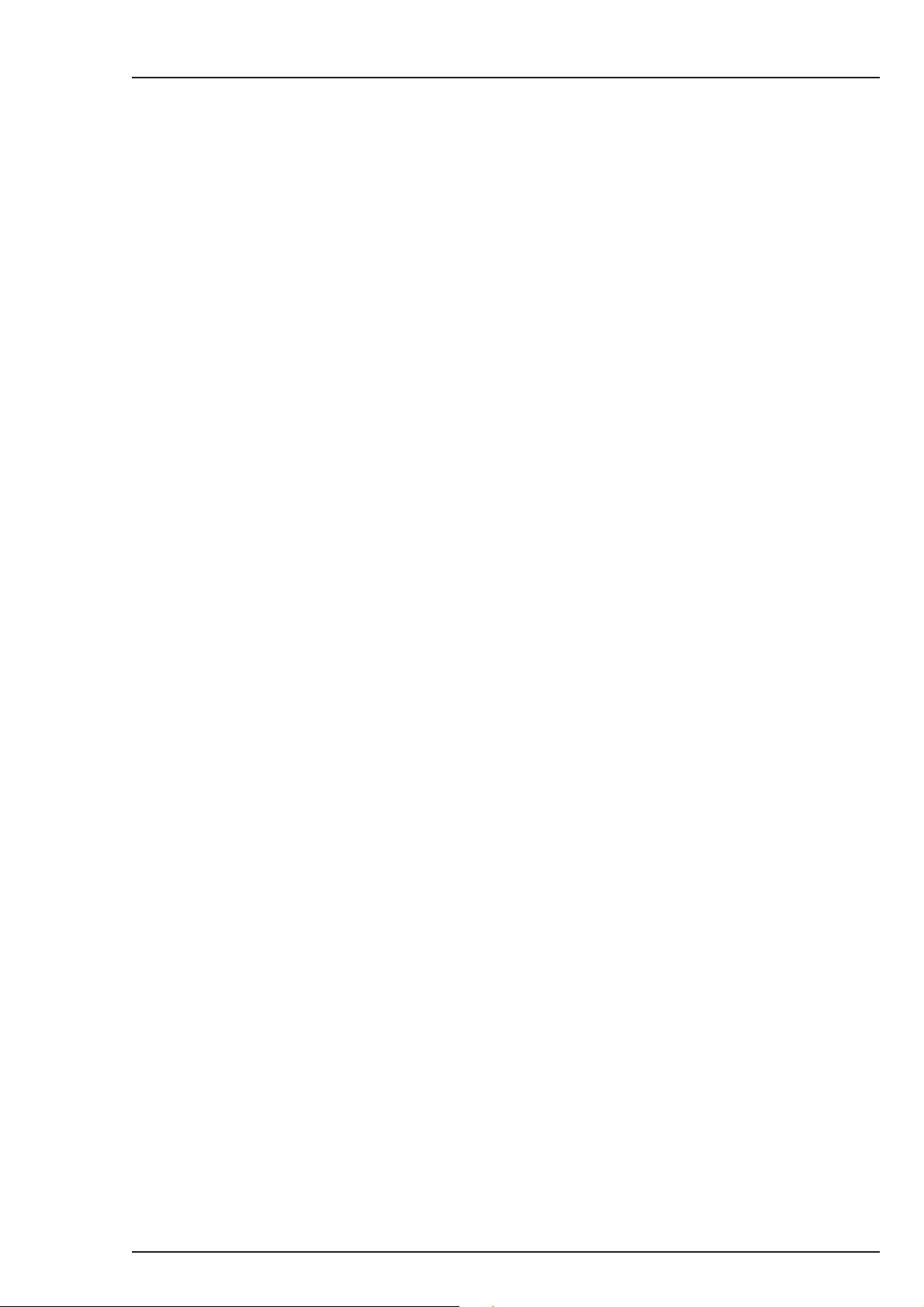
The horizontal position of the viewfinder can be adjusted as follows to
suit your requirements:
a. Loosen the locking ring (1). (As seen from the rear of the camera,
turning the locking ring counterclockwise moves it towards the
handle.)
b. Slide the viewfinder horizontally along the rail to the desired
position.
c. Tighten the locking ring (1) by turning clockwise.
The dioptre hood and eyepiece of the viewfinder can be rotated
vertically.
The viewfinder can be positioned backwards and forwards along the
camera axis. Loosen the support bracket round bar retaining lever (2)
and slide the round bar (3) forwards or backwards. When the desired
position is reached tighten the support bracket round bar retaining
lever (2) again.
To use the viewfinder at a distance press the button (4) below or above
the eyepiece tube and swing it free of the associated clip (5). The
display can now be seen from further away.
Assembling the Units FilmStream mode 2-7
Page 24
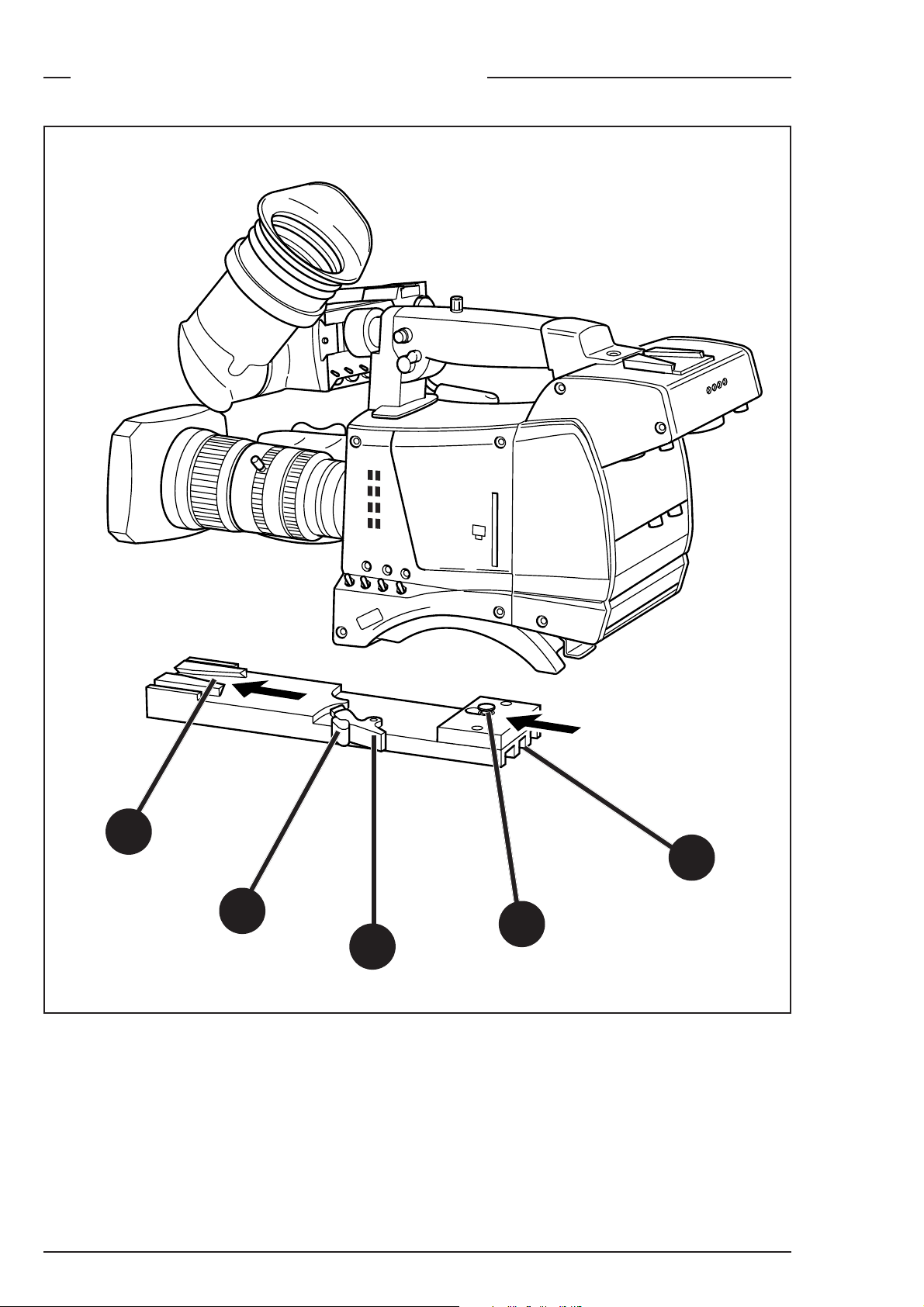
Tripod Adapter Plate (optional)
C
l
e
ar
A
1
C
l
ear
S
t
ar
4P
B
1
N
D
1/
4
S
t
ar
6P
C
1
N
D
1/
Sof
16
t
f
ocus
D
1
N
D
1/
64
1
5
3
2
4
To mount the camera on a tripod, the tripod plate (LDK 5031 is
available as an option) must first be attached to the tripod.
Follow the tripod manufacturer’s instructions to mount the wedge
plate supplied with the tripod and the tripod adapter plate firmly onto
the tripod.
2-8 FilmStream mode Viper
Page 25
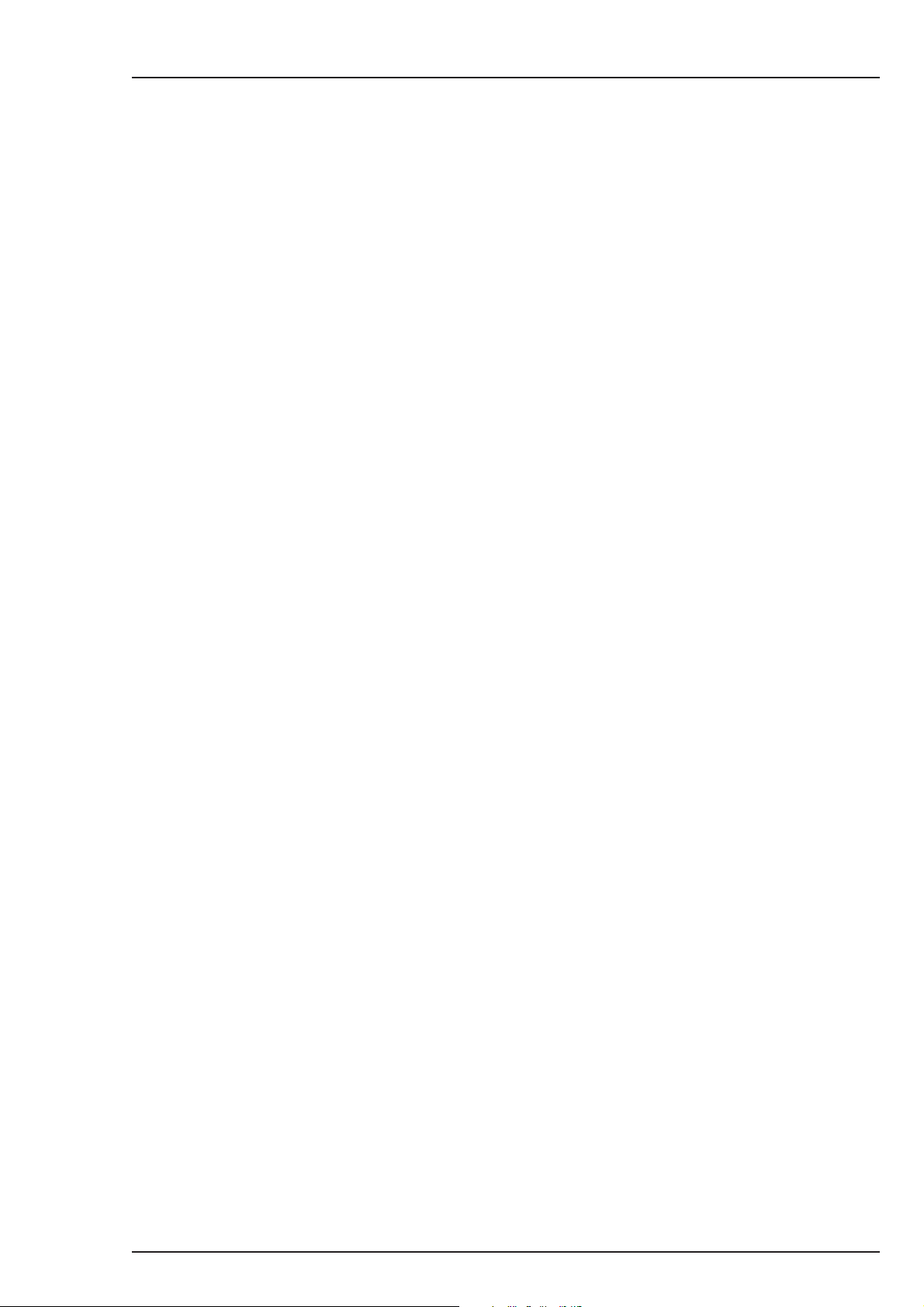
Attach the camera to the tripod adapter plate as follows:
a. Slide the camera horizontally along the tripod adapter plate from
back to front ensuring that the front of the camera engages the Vslot (1) at the front of the tripod adapter plate, and that the slot on
the bottom of the camera engages the stud (2) at the rear of the
tripod adapter plate.
b. Firmly push the camera forward until it clicks into place.
c. When the camera is mounted on the tripod tighten thE locking
lever (5) to ensure that the stud (2) at the rear of the plate is locked
firmly in place.
Caution
Failure to attach the camera to the tripod adapter plate in
the correct manner could result in an unsecured camera.
Ensure that the rear stud (2) is engaged and that the camera
clicks into place.
To remove the camera from the tripod proceed as follows:
a. When removing the camera first open the locking lever (5) to free
the rear stud (2).
b Press the red locking lever (3) against release handle (4) on the
tripod adapter plate and hold.
c. Ensure that you have a firm hold of the camera.
d. Pull the release handle (4) forward.
e. Move the camera backwards and up. The camera is now free from
the tripod adapter plate.
Assembling the Units FilmStream mode 2-9
Page 26
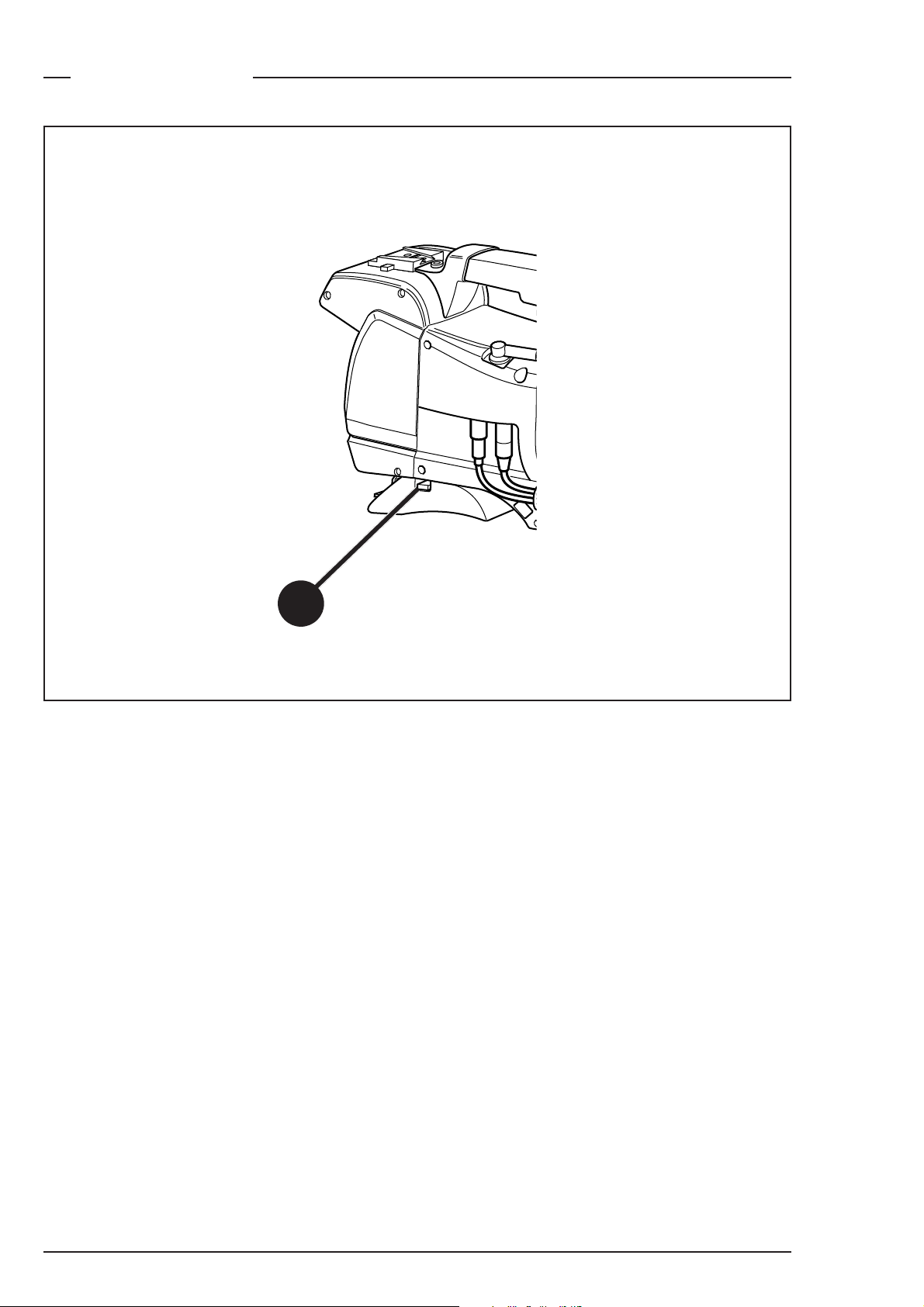
Shoulder Pad
1
To change the position of the shoulder pad press and hold lever (1).
The shoulder pad can now be moved backwards and forwards along
the axis of the camera. Adjust the shoulder pad when all units have
been mounted so that the best balanced position can be obtained.
2-10 FilmStream mode Viper
Page 27
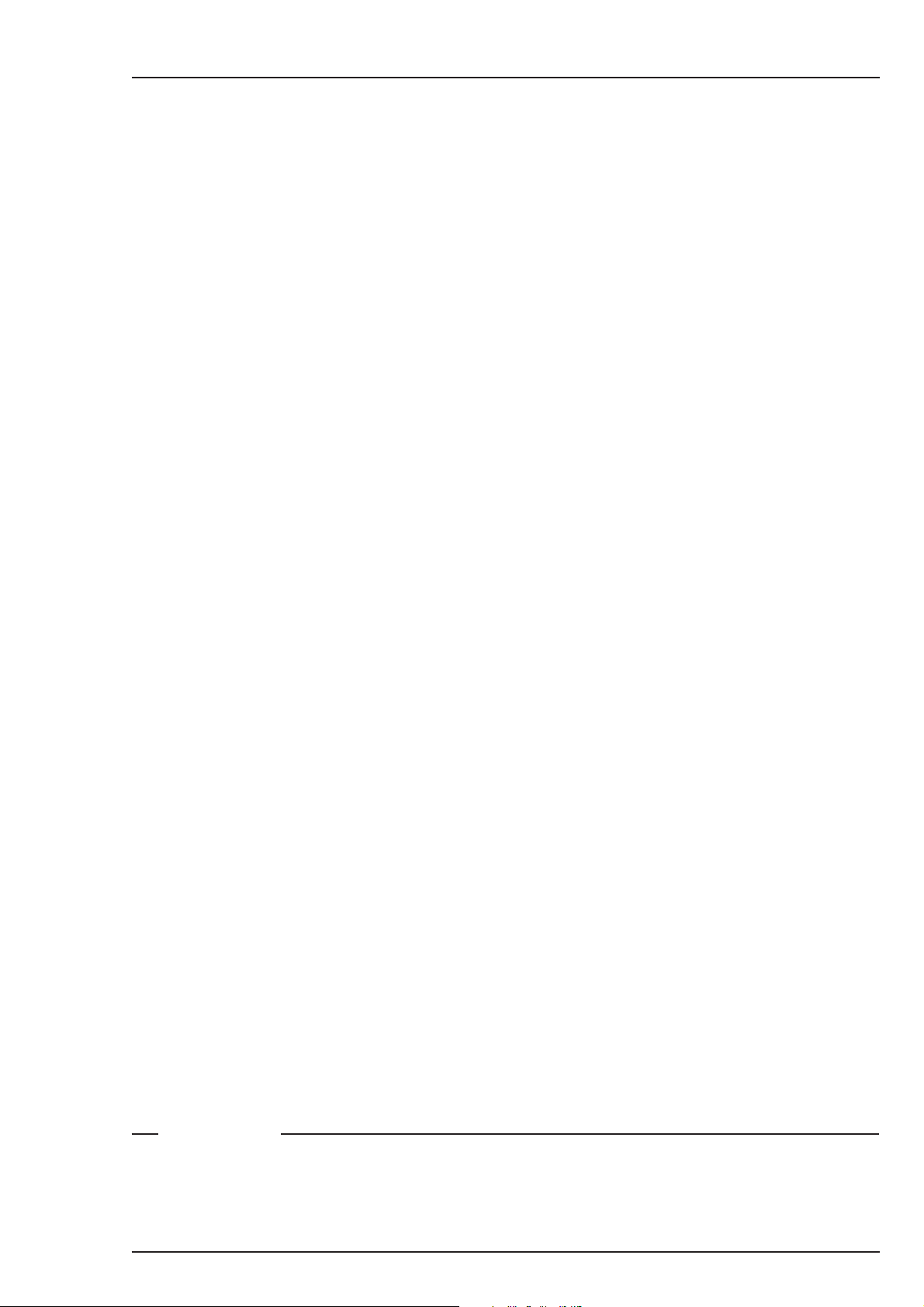
Section 3
Configurations
This section describes how the Viper can be connected to
external equipment and how it can be configured with an
external recorder.
Contents
Configurations ................................................................................... 3-2
Configurations FilmStream mode 3-1
Page 28
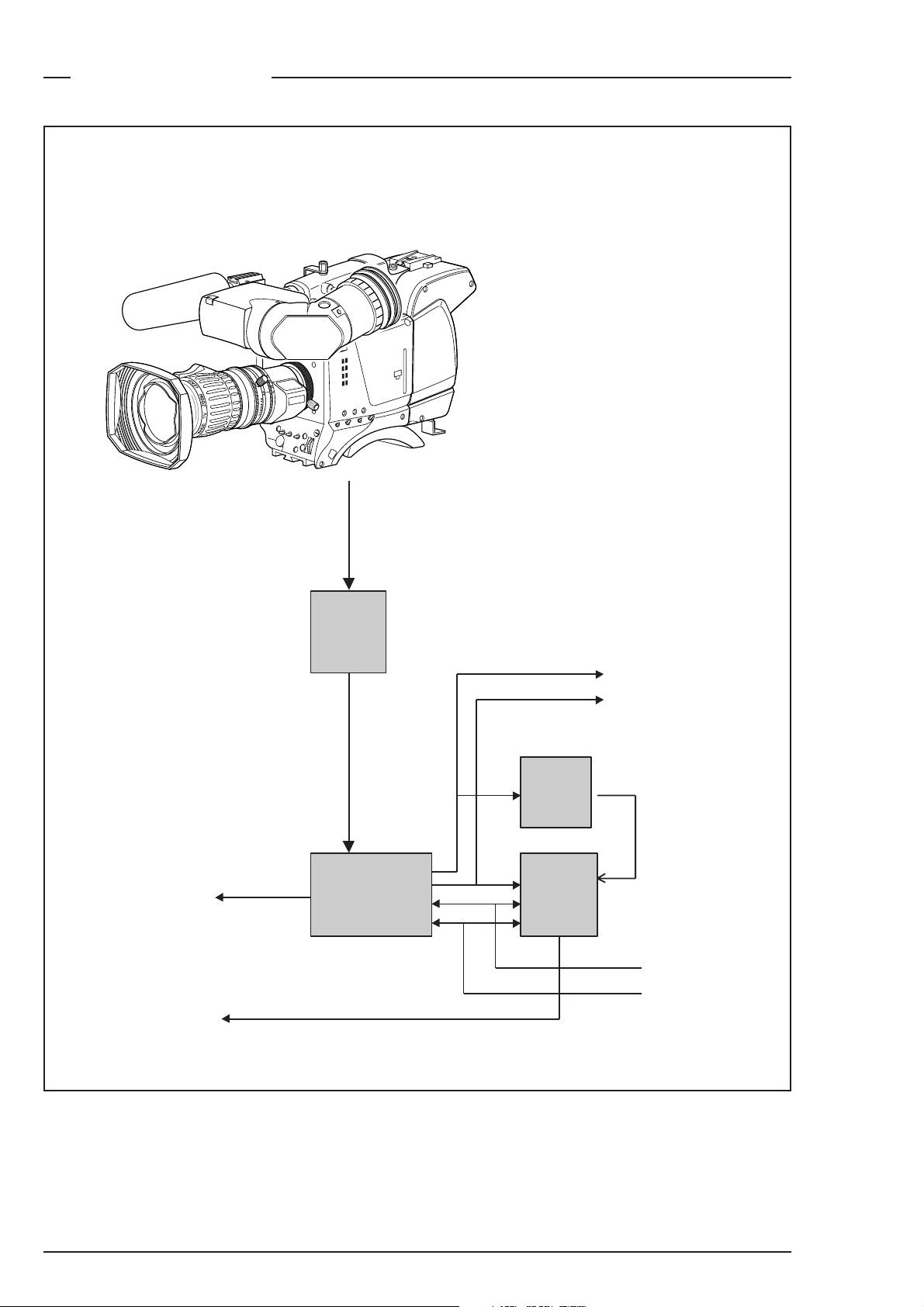
Configurations
FilmStream system diagram
S
ar
e
l
1
A
rC
ea
Cl
4
/
1
ND
2
B
P
4
ar
t
S
1/16
ND
3
C
P
6
ar
t
S
1/64
D
N
4
D
focus
t
f
o
FilmStream/RGB/YUV
HD-SDI viewing, CVBS
Hard disks
to post-production
To off-line editing
Break-out
Rec. Start
Tally return
Cam. Audio 1x
box
Hard disk
capture
system
Off-line tape
HD-SD
converter
SD
off-line
recorder
HD-SDI viewing
CVBS
SDI
(Off-line copy from
SDI or CVBS)
More audio
Time code
3-2 FilmStream mode Viper
Page 29
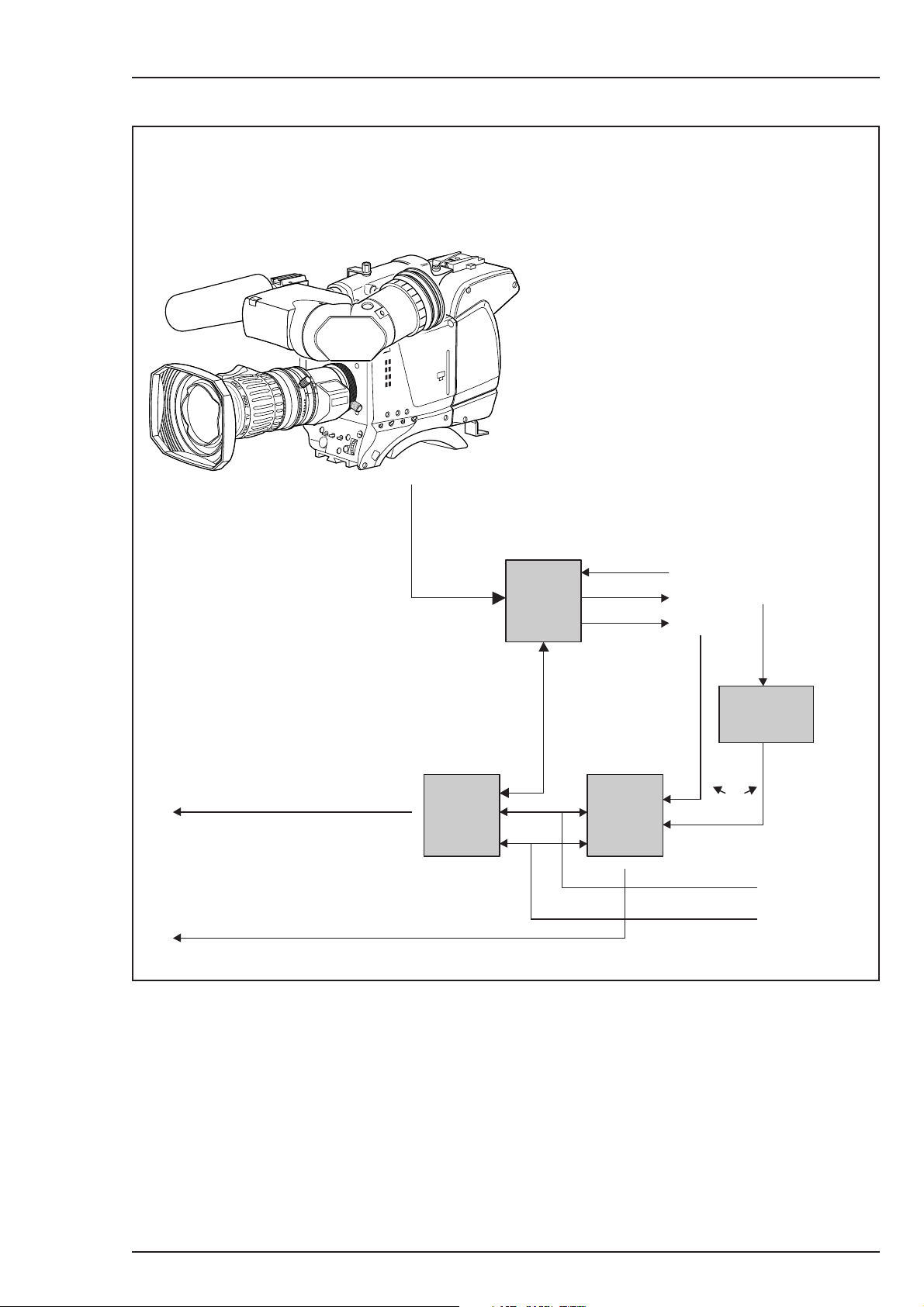
HDStream system diagram
ar
e
1
A
rCl
ea
Cl
1
ND
2
B
P
4
ar
t
S
ND
3
C
P
6
ar
t
S
ND
4
D
us
oc
f
t
f
o
S
4
/
1/16
1/64
To post-production
On-line tape
Off-line tapeTo off-line editing
Voodoo
HD-D5
HD-CAM
Break-out
box
YUV (HD-SDI)
(Rec. Start)
(Tally return)
Cam. Audio 1x
SD
off-line
recorder
12V power
2nd HD-SDI
CVBS
HD-SD
converter
or
SDI
More audio
Time code
Configurations FilmStream mode 3-3
Page 30
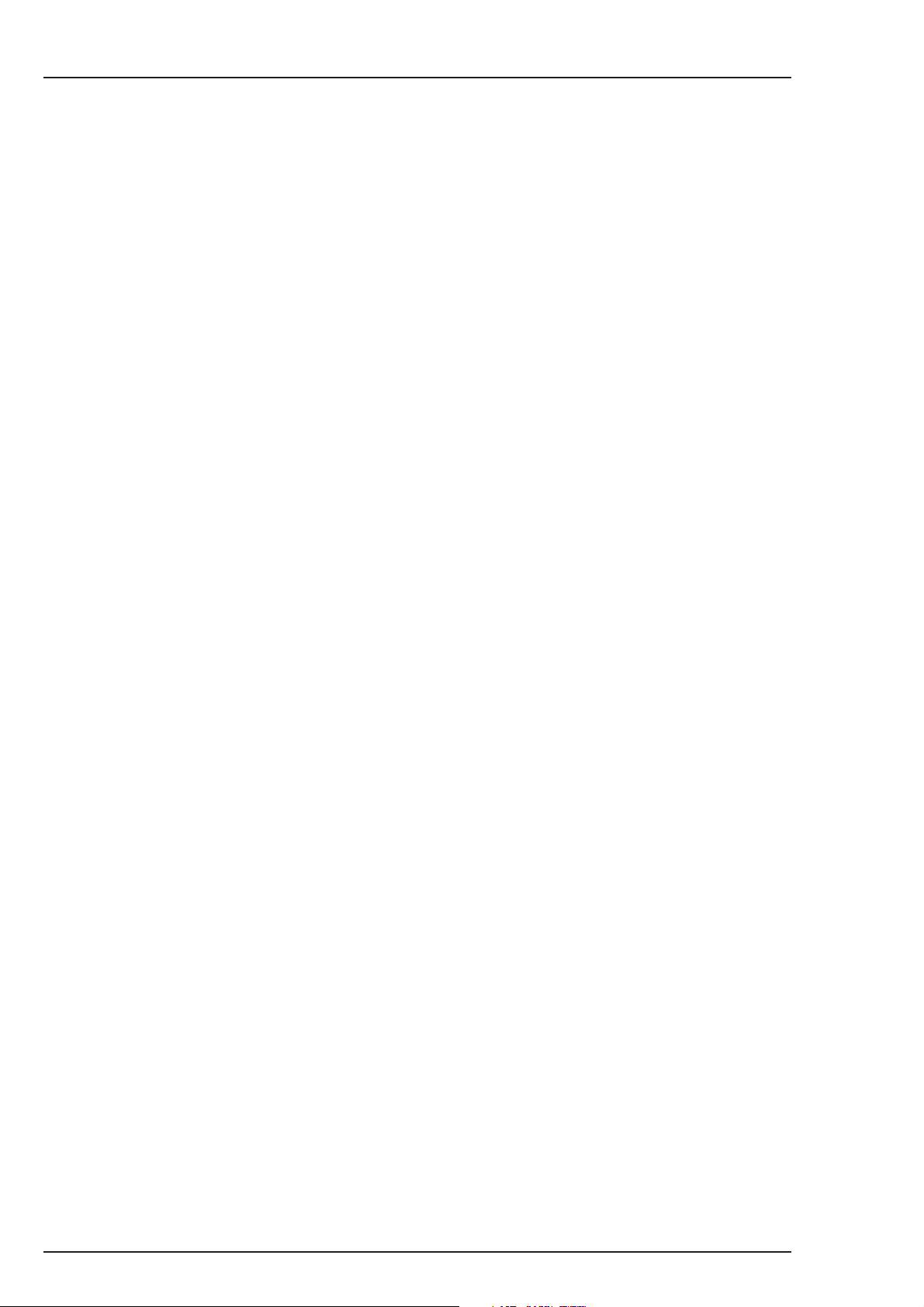
3-4 FilmStream mode Viper
Page 31

Section 4
Camera Controls
This section shows the physical location of the controls and
connectors on the camera. These are grouped according to
their function so as to provide a quick reference guide to the
operation of a particular aspect of the camera.
Contents
Power Supply .................................................................................... 4-2
FilmStream Connectors .................................................................... 4-4
FilmStream Camera Functions ......................................................... 4-6
Viewfinder Indicators ..................................................................... 4-12
System Menu Control ..................................................................... 4-17
Auxilary Functions .......................................................................... 4-18
Controls FilmStream mode 4-1
Page 32

Power Supply
6
5
1
2
DC out LCP CVBS VF
3
4
1
The power supply to the camera is switched on and off by the power
at the front-left of the camera. The power switch has two positions:
Note
When you switch off the power, the access rights are reset and the
camera starts at the assigned user level when switched on again.
4-2 FilmStream mode Viper
Power switch
On : Power to camera is switched on.
Off : Power to camera is switched off.
Page 33

2
Power can be supplied to the camera in either of two ways:
• via the multicore cable and connector, or
• directly, via the DC IN power socket on the rear of the camera.
Set the power source switch at the rear of the camera to the position
that corresponds to you chosen method:
Power source switch
Ext. : Powered via DC IN socket
Multi : Powered via multicore
3
The power indicator lights when power is supplied to the camera and
the camera power is switched on.
4
If excessive current flows the circuit breaker shuts off the power. If this
happens check for faults and if necessary take corrective action before
pressing the circuit breaker button to reset the power.
5
This socket provides a nominal +12 Vdc supply (20VA max.) for
powering accessories.
Power on indicator
Circuit breaker button
Power output socket
6
This socket accepts a DC supply of 12V Nominal (11V to 17V) to power
the camera. Nominal power consumption is 44W.
Controls FilmStream mode 4-3
Power input socket
Caution
The input voltage must not exceed 17 Vdc.
Page 34

FilmStream Connectors
2
1
3
DC out LCP CVBS VF
4
5
1
This BNC connector supplies a serial digital video output (Y/Cr/Cb
4:2:2) for monitoring purposes.
Viewing channel output connector (HD-SDI)
4-4 FilmStream mode Viper
Page 35

2
This multicore connector provides the FilmStream output, viewing
channel output signals, control signals and the camera microphone
signal. DC power can also be supplied to the camera via this connector.
The connector accepts a playback video signal for display in the
viewfinder. The start/stop control signal for an external recorder is also
passed via this connector.
Multicore connector
3
These BNC connectors together supply the dual link FilmStream output
for a recording system or for a post-production suite.
4
This BNC connector supplies an analog video output signal of the
viewfinder signal. Markers and menus similar to those in the viewfinder
can be superimposed on this signal.
5
FilmStream output connectors
Viewfinder output connector
Viewing channel output connector (CVBS)
This BNC connector supplies a CVBS output signal for viewing.
Controls FilmStream mode 4-5
Page 36

FilmStream Camera Functions
lear
C
1
A
r
a
le
C
1/4
D
N
2
B
Star 4P
1/16
D
N
3
C
Star 6P
1/64
D
N
4
D
s
u
c
o
t f
Sof
1
6
5
3
4
1
Rotate these switches to move the optical filter wheels:
The outer (bigger) filter switch has four positions:
Filter switch
2
1 : Clear
2 : ND 1/4 filter ( 2 stops)
3 : ND 1/16 filter ( 4 stops)
4 : ND 1/64 filter ( 6 stops)
The inner (smaller) filter switch has four positions:
1 : Clear
2 : 4-point star*
3 : 6-point star*
4 : Soft focus*
The status of the filterwheel is shown in the viewfinder for a few
seconds. If an ND (Neutral Density) filter is selected, the ND/RE
indicator in the viewfinder lights.
* The type of filters used in this filter wheel may vary from camera to camera.
4-6 FilmStream mode Viper
Page 37

2
The standard scene file button is a momentary button which, when
pressed for two seconds, recalls the standard scene file values. These
values only take effect when the camera is not recording.
Std Scene File button
3
The Bars switch turns the colour bar test signal on and off. The lens iris
closes automatically when the colour bars are switched on.
4
Press the Clean Scan button for two seconds to directly access the
shutter angle function. Press the Clean Scan button for two seconds to
switch off the shutter angle function. (Default shutter angle is 180°.)
5
This up/down momentary switch gives a choice of exposure time
settings (see Section 5 for more details). These are:
Nom. - nominal setting
Colour Bars switch (Bars)
Clean Scan button (shutter angle)
Exposure Time switch
CRT - position for shooting sync-locked monitors
1/200 - for fast moving objects
1/500 - for fast moving objects
50 Hz - shooting with 50Hz lighting (adjustable)
60 Hz - shooting with 60Hz lighting (adjustable)
If an exposure time other than nominal is selected, the non-standard
indicator (!) in the viewfinder lights.
6
The recorder start buttons control the recording system. The button,
when pressed initially, starts the recording system. When the button is
pressed again, it stops the recording system. These buttons operate in
parallel with each other. (If set in the Lens menu, this button can also
operate as a momentary button.)
Recorder Start buttons
Controls FilmStream mode 4-7
Page 38

Monitoring Video Functions
1
lear
C
1
A
r
a
le
C
1/4
D
N
2
B
Star 4P
1/16
D
N
3
C
Star 6P
1/64
D
N
4
D
s
u
c
o
t f
Sof
3
2
These buttons and switches only effect the monitoring signal and have
no effect on the FilmStream output.
1
Viewfinder Zoom button
When this button is pressed and held, the centre of the viewfinder
picture is magnified to assist with focusing. (The VF Zoom Switch item
in theVF menu can be used to set this button so that it operates as a
latched switch.)
2
Colour Temp. switch (White Bal.)
This up/down scroll selection switch allows a choice between four
preset colour temperatures:
- 3200K (3.2K)
- 4700K (4.7K)
- 5600K (5.6K)
- 7500K (7.5K)
- Thru (for checking optical colour balancing)
Indicators in the 2-inch viewfinder light to show which position is
selected.
4-8 FilmStream mode Viper
Page 39

3
Gain selection switch
This up/down scroll selection switch gives a choice between three gain
settings. The indicators in the viewfinder light as follows:
- Gain is -6dB
+ Gain is +6dB
++ Gain is +12dB
Controls FilmStream mode 4-9
Page 40

Viewfinder
1
8
7
2
3
4
5
6
1
The red tally indicators at the front of the viewfinder and at the rear of
the carrying handle light to indicate that the camera is recording.
2
The tally switch is used to control the tally indicators at the front of the
viewfinder and at the rear of the carrying handle.
When this switch is set to the ON position, the front tally indicator lights
when the camera is recording. The front tally does not light during
recording if the tally switch is set to OFF. The rear tally light does not
depend on the position of the tally switch if the Tally Handgrip setting
in the Install menu is set to ON - it lights during recording. If the Tally
Tally indicators (red)
Tally switch
Handgrip setting in the Install menu is set to SWITCH, the rear tally is
controlled by the tally switch.
4-10 FilmStream mode Viper
Page 41

3
This switch disables (OFF position) or enables the zebra pattern in the
viewfinder which indicates high video levels. Values for the zebra
function are selected in the VF menu. (The zebra pattern is switched
off when the skin view is on.)
Zebra switch
4
This switch is included on the viewfinder to allow future features to be
incorporated.
5
Use this rotary control to adjust the brightness of the viewfinder display
to suit your needs.
6
Use this rotary control to adjust the contrast of the viewfinder display
to suit your needs.
7
Option switch
Brightness control
Contrast control
Crispening control
This rotary control adjusts the sharpness of the picture displayed in the
viewfinder. Reduce the crispening for a better picture when the gain
is set to +++.
8
The dioptre of the viewfinder can be adjusted to suit your eyesight by
turning the dioptre ring. The range of the dioptre is +1 to -3.
Controls FilmStream mode 4-11
Dioptre
Page 42

Viewfinder Indicators
11
9
10
8
TAPE
2
BATT
ND/RE
FOC+
1
REC
-
++
+
3
4
5
FL
4.7
7.55.63.2
AW2AW1
!
6
7
1
Gain indicators
The gain indicators along the top of the viewfinder light as follows:
- Gain is - (-6dB)
+ Gain is + (+6dB)
++ Gain is ++ (+12dB)
(Only applies to the monitoring signals.)
4-12 FilmStream mode Viper
Page 43

2
REC lights (red) when the camera is recording. It flashes while the
TAPE flashes when only about 5 minutes or less of tape is left. It
BATT flashes when battery voltage is low. It lights continuously
ND/RE lights when an ND optical filter or the range extender is
FOC+ lights when the focus assist funtion in the viewfinder is
Top indicators
recording system is preparing to record.
lights continuously when the tape is at an end.
when battery voltage is less than 11V.
selected.
switched on. Flashes when viewfinder zoom is on.
3
Indicates the value of the iris opening (when enabled in the VF menu).
4
This diagonal line pattern warns the operator that the area affected has
risen above a predetermined level of the full scale video exposure
value. Level and contrast are selected in the VF menu.
5
The safe area marker indicates an area that represents 80% of the whole
viewfinder picture area.
6
Iris indication
Zebra pattern
Safe area marker
Non standard indicator
The non-standard video settings indicator (!) lights when exposure is
not set to nominal. It also lights when black stretch, clean scan, AWC
or FL colour temperature, or extended iris is on.
Controls FilmStream mode 4-13
Page 44

TAPE
2
BATT
ND/RE
FOC+
1
REC
-
++
+
11
9
10
8
3
4
5
FL
4.7
7.55.63.2
AW2AW1
!
6
7
7
White Balance indicators
The white balance indicators light as follows:
3,2 - preset temperature of 3200K is selected
4,7 - preset temperature of 4700K is selected
5,6 - preset temperature of 5600K is selected
7,5 - preset temperature of 7500K is selected
FL - not used in FilmStream mode
AW1 - not used in FilmStream mode
AW2 - not used in FilmStream mode
! - Thru
These indicators only show the colour temperature setting for the
monitoring signal. There is no white balance in the FilmStream signal.
4-14 FilmStream mode Viper
Page 45

8
The display time of this information message box is set by the Info time
item of the VF menu.
Message box
9
This cross marks the centre of the picture.
10
These dotted white lines show the limits of a 4:3 picture in the 16:9
mode.
11
Indicates the degree to which the lens has been zoomed in or out if this
feature is supported by the lens. It shows 50 if not supported.
Centre marker
Cadre marker
Zoom indication
Controls FilmStream mode 4-15
Page 46

Audio
1
1
Balanced input for high quality condensor microphone. A phantom
power supply is provided for this microphone. The maximum input
level is -12dBu = 0dBFS. Only connect condenser microphones to this
audio connector.
The sensitivity is controlled via the Install menu or LCP.
Audio microphone connector
4-16 FilmStream mode Viper
Page 47

System Menu Control
Sof
C
Star 4P
Star 6P
f
t
lear
C
1
A
r
a
le
1/4
D
N
2
B
1/16
D
N
3
C
1/64
D
N
4
D
s
u
c
o
2
1
The system menus are displayed in the viewfinder. There are two
controls at the front of the camera that allow you to navigate through
these menus. The functions handled by the system menus are divided
into eight different menus. Each of these menus gives you access to a
particular group of functions. More information on using the system
menus is contained in Section 6.
1
System Menu Rotary control
This rotary control is used to move through the various menus of the
control system. It is also used to vary the value of some functions.
2
System Menu Select switch
This switch, when pressed, selects the particular menu that is pointed
out by the cursor in the viefinder menu display. It is also used to set
an on/off function or to select a value from a list.
Controls FilmStream mode 4-17
Page 48

Auxilary Functions
1
2
DC out LCP CVBS VF
1
Tally Indicators
The red tally indicators light to indicate that the camera is recording.
2
LCP connector
The optional Local Control Panel (LCP) connects to this 12-pin
connector.
4-18 FilmStream mode Viper
Page 49

Section 5
Set-up and operation
This section contains information on the practical use of the
camera. It tells you how to set up and use the camera in the
FilmStream mode.
Contents
Setting up the camera ...................................................................... 5-2
Operating the camera ....................................................................... 5-4
Set-up and operation FilmStream mode 5-1
Page 50

Setting up the camera
Physical set-up
The Viper can be tripod-mounted or operated from the shoulder.
Attach all accessories to the camera as described in Section 2 or as
described by the manufacturer. Connect the camera to the recording
system or directly to the post-production facility.
Power
If using an external power source connected to the power input socket
at the back of the camera, switch to the external source.
Set the power switch on the left side of the camera to the On position.
Functional set-up
The camera uses an electronic viewfinder. Text messages giving
information about the camera status are superimposed on the viewfinder
picture. The viewfinder is also used to display a menu-style control
system. This menu give access to the camera functions.
When you first use the camera, you should enter the menu system to
check and, if necessary select, the operational mode that you wish to
work in and to set up your personal preferences. Refer to Section 6 Operating the Menu System which explains how to use the menu
system.
The menu system has 3 user levels. If the level is set too low, you may
not have access to all the available functions. The owner card or the
PIN code is used to set the user level in the Security menu. For full
control, set the level to 3.
Mode selection
The operational mode is selected in the Install menu. Check that the
output mode item is set to FilmStream. Then select the format you want
- 1080p or 720p. If you select 1080p, you can then select the aspect ratio
- 16:9 or SW (cinemascope).
Lens
5-2 FilmStream mode Viper
Page 51

When you fit a lens, check the lens documentation to determine how
to adjust the back focus of the lens. In the menu system, select the lens
type from two predefined settings; standard or wide angle.
Choose and, if necessary, adjust the iris parameters to suit the lens and
your personal preferences.
Viewfinder preferences
Viewfinder markers, and on-screen display preferences can be set in
the VF menu. The zebra overexposure indicators and the focus assist
function are also set up in this menu.
There are also several switches and controls on the viewfinder itself for
adjusting its functioning (refer to Section 4).
Monitoring signal
To make the FilmStream signal suitable for viewing it undergoes video
processing. This is only for the monitoring signal, the FilmStream signal
is not affected. Some video parameters can be changed for the
monitoring signal.
On the camera:
• Gain (-6db, 0dB, +6db or +12db)
• Colour temperature (3.2K, 4.7K, 5.6K, 7.5K or Thru)
In the Video Mon. menu:
• Black level
• Knee compression of highlights
• Skin matrix
Set these preferences to get the best possible picture in the viewfinder
and on the monitors.
When the camera is used in the FilmStream mode the only operational
Set-up and operation FilmStream mode 5-3
Page 52

Operating the camera
functions to be performed are:
• Framing
• Focussing
• Shutter angle
• Internal optical filters (if required)
• Start recording
Framing
Because the picture displayed in the viewfinder (and on the monitors)
is directly derived from the electronic signal from the sensors, it is a
perfect representation of the captured shot regardless of the position
of the viewfinder. (The viewfinder causes no light loss or reflections
and does not have to be physically aligned.)
Focussing
A tape measure stud on the lens adapter provides a reference for the
optical plane.
To assist with optical focussing through the viewfinder, use the VF
Zoom button on the left-front of the camera to enlarge the centre of the
viewfinder image.
A crawler function (that can be switched on or off in the VF menu) adds
motion in the viewfinder to objects in sharp focus.
Light exposure
The camera has a sensitivity that is equivalent to a film sensitivity of
about 320ASA (400ASA for super wide-angle). Use the zebra function
in the viewfinder picture to identify overexposed areas.
The sensitivity of the camera is also influenced by the shutter angle you
select.
Shutter angle (exposure time)
5-4 FilmStream mode Viper
Page 53

The shutter angle is set electronically with the exposure switch on the
front of the camera.
The following table gives the equivalent values of exposure time in
mSec. for a particular shutter angle measured in degrees. This is shown
for the various frame rates.
Frames/sec
23.98 24 25 29.97 50 59.94
Shutter angle
312 36.15 36.11 34.67 28.92 17.33 14.46
270 31.28 31.25 30.00 25.03 15.00 12.51
225 26.07 26.04 25.00 20.85 12.50 10.43
180 20.85 20.83 20.00 16.68 10.00 8.34
135 15.64 15.63 15.00 12.51 7.50 6.26
90 10.43 10.42 10.00 8.34 5.00 4.17
45 n.a. n.a. n.a. n.a. 2.50 2.09
The following table gives the equivalent values of shutter angle in
degrees for a particular exposure time. This is shown for the various
frame rates.
Frames/sec
23.98 24 25 29.97 50 59.94
Exposure time
Nom. 312.00312.00312.00312.00312.00312.00
50Hz 172.63 172.80 180.00 215.78 180.00 215.78
60Hz 143.86 144.00 150.00 179.82 150.00 179.82
1/200 43.16 43.20 45.00 53.95 90.00 107.89
1/500 17.26 17.28 18.00 21.58 36.00 43.16
1/1000 17.26 8.64 9.00 10.79 18.00 21.58
Fine adjustment of the shutter angle can be achieved by using the clean
scan button.
Internal optical filter
Set-up and operation FilmStream mode 5-5
Page 54

Neutral density filters can be placed in the path of the optical signal to
restrict the incoming light. The filter is selected via the filter switch at
the top-front of the camera. These filters can be used, for example, to
control depth of field. A second filter wheel in the camera contains
special-effect filters.
Start recording
If your recording system supports this function, you can use the Rec.
start button on the front or left side of the camera to start (and stop)
the recording system. The tally indicators light when recording is in
progress.
5-6 FilmStream mode Viper
Page 55

Section 6
Using the Menus
This section describes the structure of the menu control
system. It explains how to program the menu system for your
personal preferences. The menu structure and the methods
of function selection are also explained.
Contents
Introduction ...................................................................................... 6-2
Menu System ..................................................................................... 6-3
Menu Structure .................................................................................. 6-6
Security Menu ................................................................................... 6-7
Files Menu ......................................................................................... 6-8
Using the Menu System FilmStream mode 6-1
Page 56

Introduction
Operationally, the camera is very easy to use. It may require some time
for you to become familiar with all the functions available and the large
number of set-up options. We recommend that you spend time using
the various controls and displays in order to discover the wide range
of possibilities.
Read the instructions in this section carefully but also feel free to
examine the various menus in detail. In this way you will learn quickly
to intuitively operate the camera.
The Systems Menu is viewed in the viewfinder and controlled by the
rotorary control and the Select button at the front of the camera.
System menu on/off
and selection button
Star 4P
Star 6P
Sof
lear
C
1
A
r
a
le
C
1/4
D
N
2
B
1/16
D
N
3
C
1/64
D
N
4
D
s
u
c
o
t f
Rotary control
6-2 FilmStream mode Viper
Page 57

Menu System
The system functions of the camera are grouped into menus and submenus. The systems menu is viewed in the viewfinder and navigated
by means of the Rotary control and the Select button which are both
located at the front of the camera.
Entering the menu system
Press the Select button after the camera is switched on, the message
Menu off appears in the viewfinder. Press the Select button again
while this text is showing, the Main menu appears in the viewfinder.
The Main menu screen shows five items and the name of the menu.
Four more items are hidden but become visible when you scroll down.
(Some of these items may not appear if the user level is not set to 3.)
A cursor shows your position in the menu. The Rotary control moves
the cursor up and down.
Menu off exec
VF
Lens
Video Mon.
Install
MENU: MAIN
Files
Security
Diagnostics
Service
Finding your way
Use the Rotary control to move the cursor through the menu items. If
a double arrow (>>) is visible, then pressing the Select button brings
you one level lower in the menu system. Only five items are visible in
each menu. Scroll up or down to see any additional items.
When you first enter a menu (other than the Main menu) the cursor is
positioned next to the first item.
The TOP and PREVIOUS entries are not immediately visible but are
located above the first item. Use the rotary switch to scroll up to them.
Using the Menu System FilmStream mode 6-3
Page 58

- Select TOP to bring you back to the Main menu.
- Select PREVIOUS to go back to the menu that you were in before
the current one.
TOP
PREVIOUS
Format 1080i
Aspect ratio 16:9
Output mode FilmStr.
Disable camera Off
IR receiver Off
MENU: INSTALL
OnAir lamp On
Notch On
Exposure
Gain preset
The Install menu above shows the items displayed when you first enter
the menu and the other items that are available by scrolling up or down
with the Rotary control.
Leaving the Systems Menu
If you are deep within the menu structure, follow these steps to leave:
a. If necessary move the cursor to the leftmost column with the Select
button.
b. Scroll upwards with the Rotary control until the cursor points to
TOP (this is the Main menu).
c. Press the Select button. The cursor now points to the Menu off item
of the Main menu.
d. Press the Select button to leave the Systems menu.
This is the recommended way of leaving the System menu.
If you do not use the menu it disappears after a few seconds. (This
delay can be programmed in the VF menu.) However, when you press
the Select button again you enter the System menu at the last position
of the cursor and not at the top of Main menu.
To prevent confusion the next time you enter the System menu, it is
advisable to leave the System menu by returning to the Main menu
(TOP) and selecting Menu off.
6-4 FilmStream mode Viper
Page 59

Making changes
To find out where you have to go to change a function, consult the
appendix to discover under which menu group or sub-group the
function you want to change is located.
If the cursor points to an item (and there are no double arrows to
indicate a sub-menu) then the item pointed to has a value. The value
can be:
- a toggle value (only two values)
- a list value (more than two values)
- an analogue value (variable from 00 to 99)
or unavailable (---).
If the value is unavailable it cannot be changed. This is indicated by
three dashes (---). This can occur, for example, when a function is
switched off. The analogue values associated with that function are
then unavailable.
If there are only two values associated with the function, then pressing
the Select button toggles between these two values.
If a value is displayed after the function that is part of a list, then
pressing the Select button places the cursor in a list menu indicating
the value currently selected. Use the rotary control to point to a new
value. Press the Select button to return the cursor to the function list.
If an analogue value is displayed after the function name, then pressing
the Select button places the cursor in front of the value and the rotary
control is used to change the analogue value. Press the Select button
to return the cursor to the function list.
Undoing changes
If you make changes to the video settings in the Systems menu and you
decide not to keep them, use the Std. File button at the side of the
camera to recall a standard set of values for the video parameters.
Using the Menu System FilmStream mode 6-5
Page 60

Menu Structure
Access to the functions on these menus is determined by the user level
that has been set. The menus are as follows:
Main (top) menu
The top menu gives access to the other main menus.
VF menu
This menu contains the functions which determine how items in the
viewfinder are displayed
Lens menu
The functions contained in this menu control various aspects of the
lens.
Video Mon. menu
The video menu contains those functions which affect the picture
quality of the monitoring signal.
Install menu
This menu contains functions which are used to install the camera into
a particular configuration. It also contains controls to customize those
switches which are directly operated on the camera.
Files menu
This menu allows function values to be stored in scene files and
recalled as required.
Security menu
The security menu is used by the camera owner to set user levels and
to control access to the camera, or to store the customer (scene and
operator) default files.
Diagnostic menu
The diagnostic menu is designed to provide information on the current
status of the camera.
6-6 FilmStream mode Viper
Page 61

Security Menu
The Security menu provides restricted access to special set-up and
security features of the camera. Access to this menu requires the
owner's unique camera card or the PIN code that has been set for the
camera.
Note:
An owner’s card is linked to the serial number of the camera and is
unique to that camera. It cannot be used as an owner’s card for another
camera.
Inserting the owner card into the camera gives direct access to the
security menu. If you select the Security menu without this card
inserted, you must enter the correct PIN code to gain access to the
Security menu.
User Levels
The installed user level function in the Security menu restricts access,
in varying degrees, to the operational controls of the camera. There are
four user levels: user0, user1, user2 and user3.
The purpose of the user levels is to restrict the set of functions which
can be changed by whoever is using the camera. In this way a more
centralized and uniform control can be achieved and the danger of the
camera operator accidentally changing critical functions while shooting
is reduced.
User level 0 is a special protection level which locks most of the
operational controls of the camera. Use this level to ensure that a
camera that has been set-up is not tampered with. User level 0 is not
normally used for operational purposes. The appendix indicates which
functions are available at each user level.
PIN Code
The PIN code of the camera can be viewed and changed in the Security
menu. The camera's PIN code when it leaves the factory is set to 0000.
It is strongly advised that this code be changed by the owner on receipt
of the camera. This ensures added protection against unauthorised
access to the Security menu.
Using the Menu System FilmStream mode 6-7
Page 62

Files Menu
Files Menu Features
A user of the LDK 7500 camera can have access to 15 different files. This
number can be extended by using additional scene file smart cards. The
Files menu is used to recall and store these files.
There are two types of file; scene files and operator files. A scene file
contains values related to the picture performance. The operator file
contains values related to the set-up of the camera (viewfinder, lens
and installation parameters). The appendix indicates the functions that
are stored in the scene file and those functions that are stored in an
operator file.
Scene files
Four scene files are stored in the camera itself (SCAM1, SCAM2, SCAM3
and SCAM4). Another four scene files can be stored on the smart card
(SCARD1, SCARD2, SCARD3 and SCARD4). The default file names can
be changed in the files menu. A STANDARD scene file (preselected as
either factory or customer defined) is stored in the camera.
Note:
The standard customer scene file is stored via the Security menu, not
the Files menu. The decision to use the factory defined file or the
customer defined file as the standard file is also made in this menu.
The Files menu enables the scene files to be stored and recalled using
the store and recall entries of the menu system.
If the message NOK is displayed then the old values are restored. If the
camera is recording when a scene file is recalled then the recalled
values do not become active until the camera stops recording.
Operator files
The Files menu also allows the recall of the opererator file stored in the
camera (OCAM1) or one of the two operator files (OCARD1 and
OCARD2) stored on the smart card. These files contain information for
setting up the non-video configuration of the camera.
6-8 FilmStream mode Viper
Page 63

The default file names can be changed in the files menu. A STANDARD
operator files (factory or customer defined) is stored in the camera.
Note:
The standard customer operator file is stored via the Security menu, not
the Files menu. The decision to use the factory defined file or the
customer defined file as the standard file is also made in this menu.
Standard customer file
The green button on the side of the camera recalls the standard scene
file. This file contains standard parameters for the picture performance.
A standard operator's file can be recalled via the Files menu. This file
contains parameters for the set-up of the camera. A customer standard
can be defined for the standard scene file and for the standard
operator's file. The contents of the customer files for both these
standard files is stored via the security menu. The selection of a factory
defined or a customer defined file for use as a standard file is also made
in this menu.
Using the Menu System FilmStream mode 6-9
Page 64

6-10 FilmStream mode Viper
Page 65

Section 1
Introduction
This section describes the HD video mode of operation and
outlines the technology used in the Viper. The access and
security features of the camera are also explained.
Contents
Selecting operational mode .......................................................... 1-2
HD Video mode ............................................................................. 1-3
Technology ...................................................................................... 1-4
Access and Security ........................................................................ 1-6
Introduction HD video mode 1-1
Page 66

Selecting operational mode
To operate in the HD video mode you must ensure that the camera
is switched to this mode. The output signals and the control functions
that are available depend on the mode you select.
The factory default for the mode setting is the FilmStream mode, so
to operate the Viper as a HD video camera you have to switch
modes.
You switch to the HD video mode by changing a menu setting (for
more details refer to Section 5).
To change modes:
1. Open the menu system.
2. Go to the Install menu.
3. Select Output mode item.
4. Change the value to either R, G, B or Y, Cr, Cb depending on
the type of output signal you require.
The camera remembers the last selected mode, so it remains in the
HD video mode even when switched off and on again.
1-2 HD video mode Viper
Page 67

HD Video mode
Viper cameras support a full-resolution digital RGB (4:4:4, 10-bit)
video mode output over dual-link HD-SDI. You can also choose two
HD-SDI YCrCb (4:2:2, 10-bit) video mode outputs via single HDSDI cables.
In these video modes, in-camera video processing is provided with
detailed adjustment options. The camera has all the video-processing
tools of modern video and digital cinema cameras including
adaptive knee functions, matrices, gammas, black stretch, and coarse
and fine detail circuitry.
All other features that Viper FilmStream Cameras have to offer (such
as multi-format capability) are still available in these video modes.
Formats
The following formats can be selected in the Install menu:
1080psf at 23.98Hz
1080psf at 24Hz
1080psf at 25Hz
1080psf at 29.97Hz
1080i at 50Hz
1080i at 59.94Hz
1080i at 59.94Hz - 23
720p at 23.98Hz
720p at 25Hz
720p at 29.97Hz
720p at 50Hz
720p at 59.94Hz
Introduction HD video mode 1-3
Page 68

Technology
CCD sensor technology
The camera uses three 2/3-inch sensors that offer superior performance
and ultimate flexibility. The sensors have a high dynamic range and
high linear sensitivity across all camera lens apertures. These unique
9.2 Megapixel HD-DPM+ CCD sensors allow the camera to work in
several formats; 1080 lines at 24/25/30 frames per second or 720
lines at 24/25/30/50/60 frames per second.
This CCD sensor is based on the Frame-Transfer principle which is
best suited for progressive images. Frame Transfer technology also
ensures that there is neither lag nor smear. The Viper uses a
mechanical shutter which means that the CCD exposure has a similar
ramp to film cameras, thus providing similar motion characteristics.
Formats
The sensor consists of 1920 horizontal pixels and 4320 vertical subpixels. By grouping the vertical sub-pixels, the vertical line count
can be set. Full resolution is preserved and the horizontal viewing
angle stays the same.
• 1080p
When four vertical sub-pixels are combined, the total line count
becomes 1080 lines. So, a 1920 x 1080 image sensor is obtained
with a 16:9 aspect ratio.
• 1080i
When eight vertical sub-pixels are combined, the total line count
becomes 540 lines. The second field is shifted four pixels to give
an interlaced picture.
• 720p
When six vertical sub-pixels are combined, then the total line count
becomes 720 lines. So, a 1920 x 720 image sensor is obtained with
a 16:9 aspect ratio. When set to 60 frames per second, slow motion
effects can be achieved during post-production at different playback
speeds.
• Cinemascope Aspect Ratio
When three vertical sub-pixels are combined, 1440 vertical lines
are obtained. By using the middle 1080 lines, a 2.37:1 aspect ratio
1-4 HD video mode Viper
Page 69

is achieved without the need for anamorphic lenses while maintaining
full 1920 x 1080 resolution. There is no need to crop the image or
lose resolution to get this aspect ratio.
Digital video processing
The advanced digital video processing of the camera is based on 12bit AD converters and more than 22-bit internal processing. Two
DSPs combine all major camera functions in the digital domain,
including knee, gamma, contour, matrix and colour correction.
The intelligent continuous automatics facility provides automatic
control of black levels and black shading. Each sensor provides black
reference signals that are used to monitor temperature changes. This
means that continuous automatic correction is applied without
operator intervention.
The digital contour processing uses full amplitude 400% video RGB
signals via an extended dynamic range contour circuit. Colorimetry
is selected by means of a variable 6-point digital matrix or via preset
matrices. Digital gamma circuits provide a wide range of standardised
gamma curves and enable soft contrast in black scenes to be
enhanced, together with hard contrast and saturated colour in bright
scenes. The matrix and gamma sequence is software programmable
for precise colour matching.
Film-like characteristics
The pivoting knee circuit adapts both the knee point and the
compression ratio according to the highlight content of the picture
to emulate the softly limiting S-shaped transfer characteristics of film.
Digital True Colour Knee circuitry maintains the correct hue for
compressed highlights, reproducing colours faithfully, even
overexposed skin tones.
Digital contrast circuitry provides a black stretch function for more
detail in black areas and a black press function for improving the
contrast impression by simulating the S-curve of film.
Introduction HD video mode 1-5
Page 70

Access and Security
Camera cards
Three camera cards are delivered with each camera; one owner’s
card and two user cards. An owner’s card is linked to the serial
number of the camera and is unique to that camera. It cannot be used
as an owner’s card for another camera.
The owner’s card acts as:
• an access control device to the security settings of the camera.
• a storage card for four scene files and two operator files.
The user card stores four scene files and two operator files.
Operator files contain information relating to the set-up of general
camera preferences. Scene files contain information relating to the
video settings of the camera head.
Owner’s card
1-6 HD video mode Viper
User card
Page 71

Access control
The owner’s card or the PIN code is used to access special set-up
and security features of the camera. Inserting the owner’s card into
the camera gives direct access to the Security menu. If you select
the Security menu without this card inserted, you must enter the
correct PIN code to gain access to this menu.
User levels
Four user levels can be set in the security menu. These restrict
access, in varying degrees, to the operational controls. The
appendix indicates which functions are available at each user level.
lear
C
1
A
Clear
ND1/4
2
B
Star 4P
ND 1/16
3
C
Star 6P
ND 1/64
4
D
Soft focus
1
1
Insert your camera card into this slot with the chip on the card facing
the front of the camera. Push the card home until it fits snugly.
A camera card is not required for normal operation of the camera.
Camera card slot
Note
Only use an original camera card.
Store the owner’s card in a safe place.
Introduction HD video mode 1-7
Page 72

1-8 HD video mode Viper
Page 73

Section 2
Assembling the Units
This section provides information on the physical assembly
of the camera and on the mounting of accessories.
Contents
Transport Case .................................................................................. 2-2
Lens ................................................................................................... 2-4
2-inch Viewfinder ............................................................................. 2-6
Positioning the 2-inch viewfinder .................................................... 2-8
2-inch Viewfinder Accessories ....................................................... 2-10
Microphone ..................................................................................... 2-12
Shoulder Pad ................................................................................... 2-14
Top Light (option) .......................................................................... 2-15
Tripod Adapter Plate (option) ....................................................... 2-16
Assembling the Units HD video mode 2-1
Page 74

Transport Case
r
a
le
C
1
A
r
a
le
C
4
/
1
D
N
2
B
P
4
r
ta
S
6
1
/
1
D
N
3
C
P
6
r
ta
S
4
6
/
1
D
N
4
D
s
u
c
ft fo
o
S
Documentation
Packing inserts
Top light
Tripod Plate
Battery
Additional
Supplies
2-2 HD video mode Viper
Page 75

It is important to protect your camera against damage when transporting
it. To do this, a transport case (LDK 5020/00) is optionally available for
the camera, lens, viewfinder and some accessories.
The camera is packed in the transport case as shown in the figure
above. This ensures that the camera is not damaged during transport.
Turn the 2-inch viewfinder downwards so that it does not protrude
above the top of the camera.
Several foam packing inserts are provided to enable different
configurations of the camera to be packed securely. These inserts are
used to support the rear of the camera. Make sure you use the correct
foam insert for your particular configuration.
Assembling the Units HD video mode 2-3
Page 76

Lens
1
2
4
3
5
2-4 HD video mode Viper
Page 77

Attach a lens to the camera head as follows:
a. Ensure that the lens locking ring (1) is in the unlocked position -
turned counterclockwise.
b. Remove the dust protection cap (2).
c. Slot the lens into the lens mount (3).
Caution
Do not attach a lens weighing more than 5 kg to the
camera without a support.
d. Turn the lens locking ring (1) clockwise to lock the lens in place.
e. Connect the lens cable, if any, to the lens connector (4) at the right
side of the camera.
f. Place the lens cable into the bottom clip at the front of the camera
and clip (5) located at the side. (Pull and twist clip (5) to open it.)
g. In the Lens menu, set the Lens Type item to Std for a standard lens
or to WA for a wide angle lens.
h. Select the lens manufacturer in the Lens menu. Select Ang for
Angenieux, Can for Canon, Fuj1 or Fuj2 for Fujinon or select Other
for other lens manufacturers.
Note:
Always mount the dust protection cap when the lens is not connected
to the camera.
When a new lens is fitted to the camera it may be necessary to carry
out some adjustments to optimize its use, for example, back focus. For
more information about these adjustments refer to the lens
manufacturer’s documentation.
Assembling the Units HD video mode 2-5
Page 78

2-inch Viewfinder
3
2
1
6
5
4
2-6 HD video mode Viper
Page 79

Mounting the 2-inch viewfinder and microphone holder
To mount the 2-inch viewfinder proceed as follows:
a. Loosen locking ring (1) of viewfinder support bracket (2) at the
front of the camera handle. (As seen from the rear of the camera,
turning the locking ring counterclockwise moves it towards the
handle.)
b. Slide the viewfinder onto the viewfinder support bracket.
c. Tighten the locking ring (1) by turning it clockwise (as seen from
rear) so that the viewfinder is mounted securely to the support.
d. Connect the viewfinder cable to the viewfinder connector socket
(4) at the top right of the camera.
e. Slide the microphone holder (5) onto the viewfinder and secure
with the knurled screw (6).
Caution
Always fit the microphone holder (5) even if you don’t use
a microphone as it functions as a safety stop for the
viewfinder.
f. To improve the comfort of the skin contact when using the
viewfinder, fit the eyepiece cover (3) to the rubber eyepiece.
Assembling the Units HD video mode 2-7
Page 80

Positioning the 2-inch viewfinder
1
2
3
5
2-8 HD video mode Viper
4
Page 81

The horizontal position of the viewfinder can be adjusted as follows to
suit your requirements:
a. Loosen the locking ring (1). (As seen from the rear of the camera,
turning the locking ring counterclockwise moves it towards the
handle.)
b. Slide the viewfinder horizontally along the rail to the desired
position.
c. Tighten the locking ring (1) by turning clockwise.
The dioptre hood and eyepiece of the viewfinder can be rotated
vertically.
The viewfinder can be positioned backwards and forwards along the
camera axis. Loosen the support bracket round bar retaining lever (2)
and slide the round bar (3) forwards or backwards. When the desired
position is reached tighten the support bracket round bar retaining
lever (2) again.
To use the viewfinder at a distance press the button (4) below or above
the eyepiece tube and swing it free of the associated clip (5). The
display can now be seen from further away.
Assembling the Units HD video mode 2-9
Page 82

2-inch Viewfinder Accessories
Wide angle eyepiece
4
1
3
2
If you regularly use the viewfinder at a distance, for example, when you
use the camera in the hand-held position, it is recommended that you
fit the optionally available wide angle eyepiece (LDK 5390/00).
To fit the wide angle eyepiece proceed as follows:
a. Hold the eyepiece (1) securely.
b. Press the button (2) below the eyepiece tube and swing it free of
the button clip (3).
c. Press the button (4) above the eyepiece tube and remove the
eyepiece.
d. Fit the wide angle eyepiece (1) to the two clips (3) ensuring that
they both click into place.
2-10 HD video mode Viper
Page 83

Left eye adapter
1
2
3
A left eye adapter is optionally available (LDK 5390/10) to allow the
viewfinder to be used with the left eye.
Before mounting the viewfinder onto the camera, attach the left eye
adapter (1) to the viewfinder and secure it using the screw (2). Do not
forget to mount the microphone support bracket (3) at the end of the
left eye adapter.
Assembling the Units HD video mode 2-11
Page 84

Microphone
1
2
6
3
5
4
7
2-12 HD video mode Viper
Page 85

To attach the optional microphone (AJ MC700) to the camera proceed
as follows:
a. Open the microphone holder by unscrewing the knurled screw (2)
of the microphone support bracket (1) on the viewfinder and
open.
b. Slide the microphone into the split tube until the microphone
shoulder reaches the mark (3) in the tube.
c. Place the tube with the microphone into the holder with the split
facing upwards.
d. Ensure that the rubber supports at the back and front of the holder
fit into the rims (4) around the tube.
e. Close the holder and tighten the knurled screw at the top.
f. Connect the microphone cable to audio connector (6) (mic) on the
right side of the camera.
g. Place the microphone cable into the top clip at the front of the
camera and into clip (5) at the side of the camera. Pull and twist
clip (5) to open it.
Other microphones with a diameter of 21mm can also be used,
however, ensure that the phantom power and the sensitivity of the
input that match that type of microphone are correctly selected in the
camera systems menu. Refer to Section 6 for more information on
selecting the audio inputs and controlling the audio level.
Note:
• When longer microphones are used, it is not necessary to place
them in the split tube.
• For optimum operation, the microphone should be mounted as
straight as possible.
• Don’t allow the wind hood to touch the holder (7) as this reduces
the damping effect.
• By placing the split facing upwards, the microphone cable does not
touch the holder thus avoiding mechanical pick-up.
• The microphone can also be connected to the rear of the Triax
adapter where a switch selects the input. Refer to Section 4 for
more information on connecting the microphone to the rear
connector.
Assembling the Units HD video mode 2-13
Page 86

Shoulder Pad
1
To change the position of the shoulder pad press and hold lever (1).
The shoulder pad can now be moved backwards and forwards along
the axis of the camera. Adjust the shoulder pad when all units have
been mounted so that the best balanced position can be obtained.
2-14 HD video mode Viper
Page 87

Top Light (option)
2
Clear C
tar 4P ND
S
Star 6P
Soft focus
1
lear
1
A
1/4
2
B
1/16
ND
3
C
1/64
ND
4
D
To mount a top light (1) onto the camera, proceed as follows:
a. Screw the top light (1) into either the WW1/4”-20 screw hole (2)
located on the carrying handle or the screw hole on the top of the
microphone holder.
b. Power the top light according to the instructions delivered with the
light.
Assembling the Units HD video mode 2-15
Page 88

Tripod Adapter Plate (option)
C
l
e
ar
A
1
C
l
ear
S
t
ar
4P
B
1
N
D
1/
S
Sof
4
t
ar
6P
C
1
N
D
1/
16
t
f
ocus
D
1
N
D
1/
64
1
5
3
2
4
To mount the camera on a tripod, the tripod plate (LDK 5031 is
available as an option) must first be attached to the tripod.
Follow the tripod manufacturer’s instructions to mount the wedge
plate supplied with the tripod and the tripod adapter plate firmly onto
the tripod.
2-16 HD video mode Viper
Page 89

Attach the camera to the tripod adapter plate as follows:
a. Slide the camera horizontally along the tripod adapter plate from
back to front ensuring that the front of the camera engages the Vslot (1) at the front of the tripod adapter plate, and that the slot on
the bottom of the camera engages the stud (2) at the rear of the
tripod adapter plate.
b. Firmly push the camera forward until it clicks into place.
c. When the camera is mounted on the tripod tighten thE locking
lever (5) to ensure that the stud (2) at the rear of the plate is locked
firmly in place.
Caution
Failure to attach the camera to the tripod adapter plate in
the correct manner could result in an unsecured camera.
Ensure that the rear stud (2) is engaged and that the camera
clicks into place.
To remove the camera from the tripod proceed as follows:
a. When removing the camera first open the locking lever (5) to free
the rear stud (2).
b Press the red locking lever (3) against release handle (4) on the
tripod adapter plate and hold.
c. Ensure that you have a firm hold of the camera.
d. Pull the release handle (4) forward.
e. Move the camera backwards and up. The camera is now free from
the tripod adapter plate.
Assembling the Units HD video mode 2-17
Page 90

2-18 HD video mode Viper
Page 91

Section 3
Configurations
This section describes how the Viper can be connected to
external equipment and how it can be configured with an
external recorder.
Contents
Configurations ................................................................................... 3-2
Configurations HD video mode 3-1
Page 92

Configurations
RGB-video system diagram
e
1
A
rCl
ea
Cl
D
N
2
B
P
4
tar
S
ND
3
C
P
6
ar
t
S
ND
4
D
us
oc
f
t
f
o
S
ar
4
/
1
1/16
1/64
HD-SDI viewing, CVBS
Hard disks
to post-production
To off-line editing
Break-out
RGB/YUV
Rec. Start
Tally return
Cam. Audio 1x
box
Hard disk
capture
system
Off-line tape
HD-SD
converter
SD
off-line
recorder
HD-SDI viewing
CVBS
SDI
(Off-line copy from
SDI or CVBS)
More audio
Time code
3-2 HD video mode Viper
Page 93

YUV - video system diagram
ar
e
1
A
rCl
ea
Cl
4
/
1
ND
2
B
P
4
ar
t
S
1/16
ND
3
C
P
6
ar
t
S
1/64
ND
4
D
us
oc
f
t
f
o
S
To post-production
On-line tape
Off-line tapeTo off-line editing
Voodoo
HD-D5
HD-CAM
Break-out
box
YUV Video (HD-SDI)
(Rec. Start)
(Tally return)
Cam. Audio 1x
SD
off-line
recorder
12V power
2nd HD-SDI
CVBS
HD-SD
converter
or
SDI
More audio
Time code
Configurations HD video mode 3-3
Page 94

3-4 HD video mode Viper
Page 95

Section 4
Camera Controls
This section shows the physical location of the controls and
connectors on the camera. These are grouped according to
their function so as to provide a quick reference guide to the
operation of a particular aspect of the camera.
Contents
Power Supply .................................................................................... 4-2
Video Connectors ............................................................................. 4-4
Video Functions ................................................................................ 4-6
Viewfinder ....................................................................................... 4-12
Viewfinder Indicators ..................................................................... 4-14
Audio ............................................................................................... 4-18
System Menu Control ..................................................................... 4-19
Auxilary Functions .......................................................................... 4-20
Controls HD video mode 4-1
Page 96

Power Supply
6
5
1
2
DC out LCP CVBS VF
3
4
1
The power supply to the camera is switched on and off by the power
at the front-left of the camera. The power switch has two positions:
Note
When you switch off the power, the access rights are reset and the
camera starts at the assigned user level when switched on again.
4-2 HD video mode Viper
Power switch
On : Power to camera is switched on.
Off : Power to camera is switched off.
Page 97

2
Power can be supplied to the camera in either of two ways:
• via the multicore cable and connector, or
• directly, via the DC IN power socket on the rear of the camera.
Set the power source switch at the rear of the camera to the position
that corresponds to you chosen method:
Power source switch
Ext. : Powered via DC IN socket
Multi : Powered via multicore
3
The power indicator lights when power is supplied to the camera and
the camera power is switched on.
4
If excessive current flows the circuit breaker shuts off the power. If this
happens check for faults and if necessary take corrective action before
pressing the circuit breaker button to reset the power.
5
This socket provides a nominal +12 Vdc supply (20VA max.) for
powering accessories.
Power on indicator
Circuit breaker button
Power output socket
6
This socket accepts a DC supply of 12V Nominal (11V to 17V) to power
the camera. Nominal power consumption is 44W.
Controls HD video mode 4-3
Power input socket
Caution
The input voltage must not exceed 17 Vdc.
Page 98

Video Connectors
1
2
3
DC out LCP CVBS VF
4
5
1
This BNC connector supplies a serial digital video output (Y/Cr/Cb
4:2:2) for monitoring purposes.
Viewing channel output connector (HD-SDI)
4-4 HD video mode Viper
Page 99

2
This multicore connector provides the HD video output, viewing
channel output signals, control signals and the camera microphone
signal. DC power can also be supplied to the camera via this connector.
The connector accepts a playback video signal for display in the
viewfinder. The start/stop control signal for an external recorder is also
passed via this connector.
Multicore connector
3
These BNC connectors together supply the HD video output for a
recording system or for a post-production suite.
4
This BNC connector supplies an analog video output signal of the
viewfinder signal.Markers and menus similar to those in the viewfinder
can be superimposed on this signal.
5
This BNC connector supplies a CVBS output signal for viewing.
HD Video output connectors
Viewfinder output connector
Viewing channel output connector (CVBS)
Controls HD video mode 4-5
Page 100

Video Functions
1
1
Filter switches
Rotate these switches to move the optical filter wheels:
The outer (bigger) filter switch has four positions:
1 : Clear
2 : ND 1/4 filter ( 2 stops)
3 : ND 1/16 filter ( 4 stops)
4 : ND 1/64 filter ( 6 stops)
The inner (smaller) filter switch has four positions:
1 : Clear
2 : 4-point star*
3 : 6-point star*
4 : Soft focus*
The status of the filterwheel is shown in the viewfinder for a few
seconds. If an ND (Neutral Density) filter is selected, the ND/RE
indicator in the viewfinder lights.
* The type of filters used in this filter wheel may vary from camera to camera.
4-6 HD video mode Viper
