Page 1
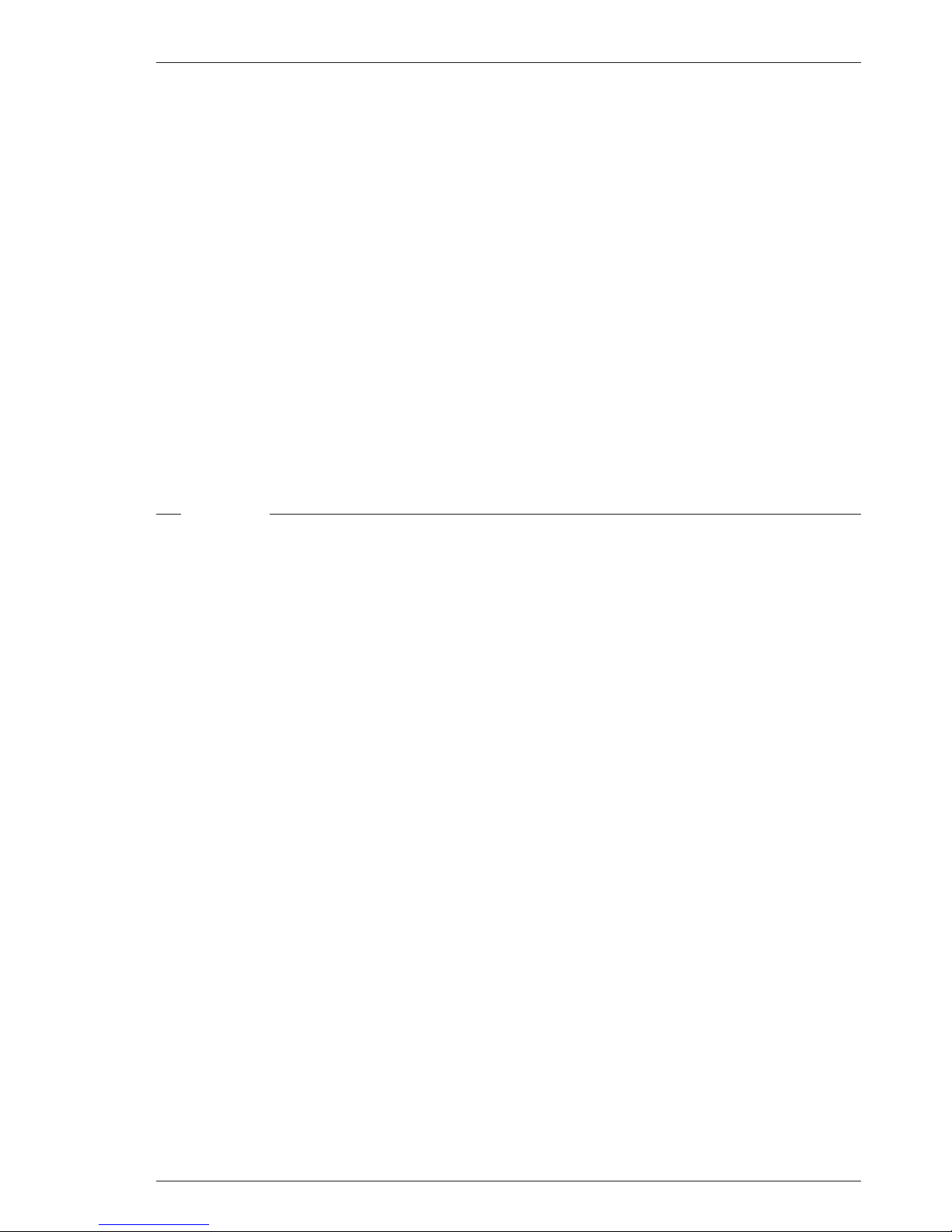
02.31.5 Operator's Manual LDK 5000 i
LDK 5000
Digital Triax Camera
Operator's Manual
Contents
Location of Controls and Functions ....................... 4-1
Power Supply
..................................................................
4-2
Security and Access
........................................................
4-3
Video Functions
...............................................................
4-4
Monitoring Functions
.......................................................
4-6
Viewfinder
........................................................................
4-7
Viewfinder Indicators
.......................................................
4-8
Audio
................................................................................
4-9
Intercom
.........................................................................
4-10
Control Functions
..........................................................
4-11
Auxilary Functions
.........................................................
4-12
Shooting ....................................................................5-1
Using the Camera
...........................................................
5-2
Colour Bar
.......................................................................
5-3
Gain selection
..................................................................
5-3
Optical filter selection
......................................................
5-3
Colour temperature selection
..........................................
5-4
Auto-White Balance
.........................................................
5-4
Shooting Screens
............................................................
5-5
Exposure Time
................................................................
5-6
Using the Menu System ........................................... 6-1
Introduction
......................................................................
6-2
Systems Menu
.................................................................
6-3
Appendix ................................................................... A-1
System Menu Structure
..................................................
A-3
List of System Menu Functions
....................................
A-14
List of Abbreviations
.....................................................
A-16
About this Manual
...............................................................
ii
Introduction ...............................................................1-1
Technology
......................................................................
1-2
Features
...........................................................................
1-3
Smart Card
......................................................................
1-4
Important Precautions
.....................................................
1-5
Assembling the Units ...............................................2-1
Transport Case
................................................................
2-2
Lens
.................................................................................
2-3
2-inch Viewfinder
.............................................................
2-4
2-inch Viewfinder Accessories
........................................
2-5
Zoom Controls
.................................................................
2-6
Microphone
......................................................................
2-7
Tripod Adapter Plate
.......................................................
2-8
SuperXPander
.................................................................
2-9
Shoulder Pad
.................................................................
2-10
Rain and Off-use Cover
................................................
2-10
Script board
...................................................................
2-11
Top Light
........................................................................
2-11
Configurations ..........................................................3-1
LDK 5000 Configurations
................................................
3-2
Single camera triax mode
...............................................
3-3
Multiple camera mode
.....................................................
3-4
Two-wire Data Control Bus
.............................................
3-6
Other Control Features
...................................................
3-6
Intercom Routing
.............................................................
3-7
Audio
................................................................................
3-8
Page 2
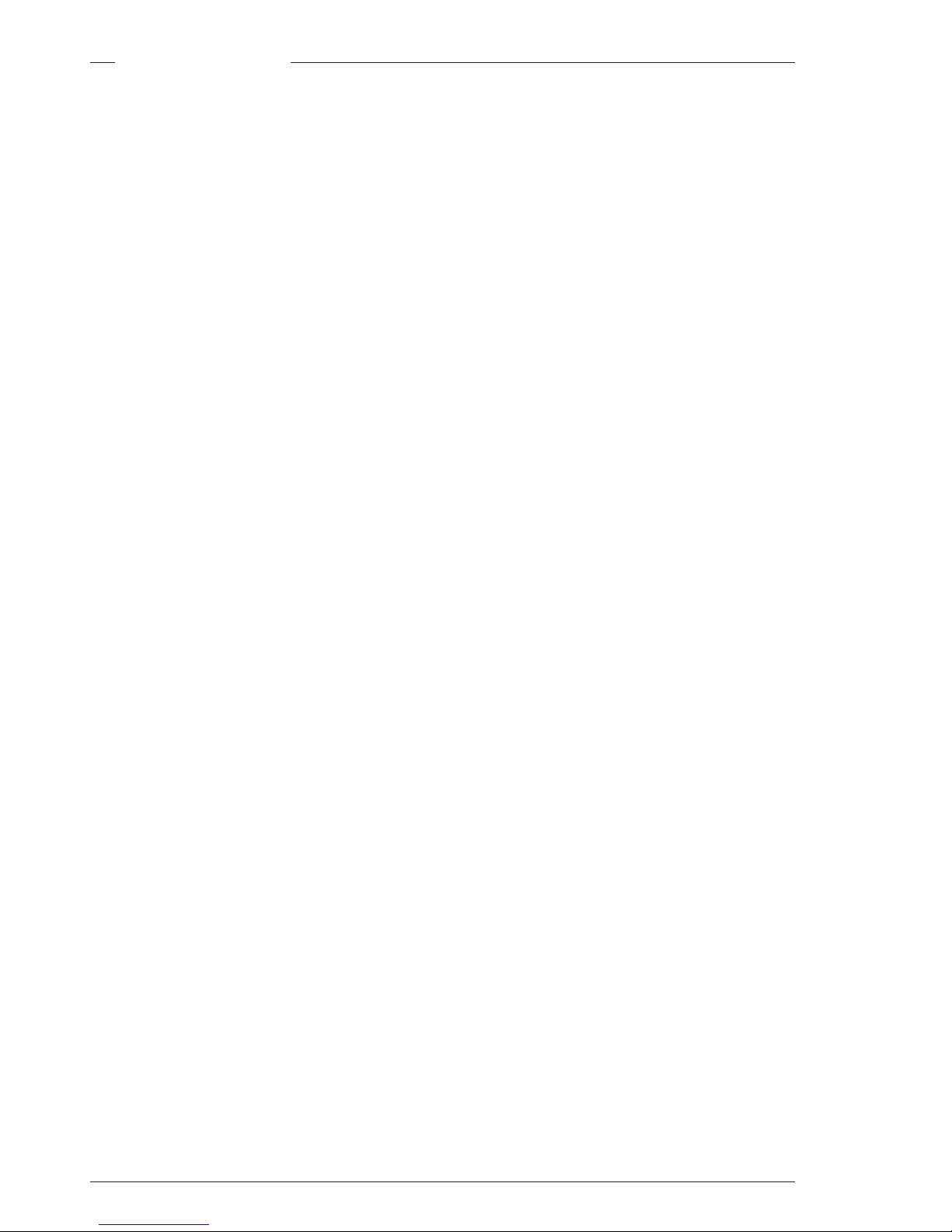
ii Operator's Manual LDK 5000 02.31.5
This operator's manual is part of a complete documentation
set for the camera which also includes a Technical Manual,
and a Service Manual.
Purpose of this manual
The purpose of this manual is to present a detailed description
of how to operate the LDK 5000 Digital Camera equipped with
an LDK 5440 Triax adapter. It provides the information
necessary to use the camera in different configurations and
with various attachments. With this manual it is possible to
discover all the operating features of the camera and so use
it to its full potential. The manual should be used together with
the camera to explore and learn about the many sophisticated
control functions available.
Intended audience
This operator's manual can be used by inexperienced camera
operators who are new to Thomson cameras as well as those
who have previous experience of operating cameras. The
guide is so designed that it can be used as an introduction to
those who are new to the camera, as a simple procedural
guide to those who wish to set-up and start shooting
immediately, and as a reference work to be consulted as
required during the long life of the camera.
Structure of this manual
The manual is divided into six sections and an appendix:
Section 1: Introduction
This section outlines the technology used in the LDK 5000
camera and how this translates into a practical, useable
camera. It lists the main features of the camera and also the
precautions that must be taken into account when using it.
Section 2: Assembling the Units
Section 2 provides information on the physical assembly of
the camera and on how accessories can be used to expand
the camera's range. The mounting of accessories and packing
for transport is also explained.
Section 3: Configurations
The LDK 5000 is a triax camera and this section describes the
various ways that it can be used. Information on the cables,
control panels and the control bus is also provided as is
information on the main video and audio signal paths through
the system.
Section 4: Location of Controls and Functions
This section shows the physical location of the controls and
connectors on the camera. These are grouped according to
their function so as to provide a quick reference guide to the
operation of a particular aspect of the camera.
Section 5: Shooting
This section contains information on the practical use of the
camera using the viewfinder display and the switches to
control the camera.
Section 6: Operating the Menu System
Because the LDK 5000 offers such a wide range of functions,
this section describes the structure of the control system.
Appendix
The appendix contains a list of the menu functions available
on the camera.
About this Manual
Page 3
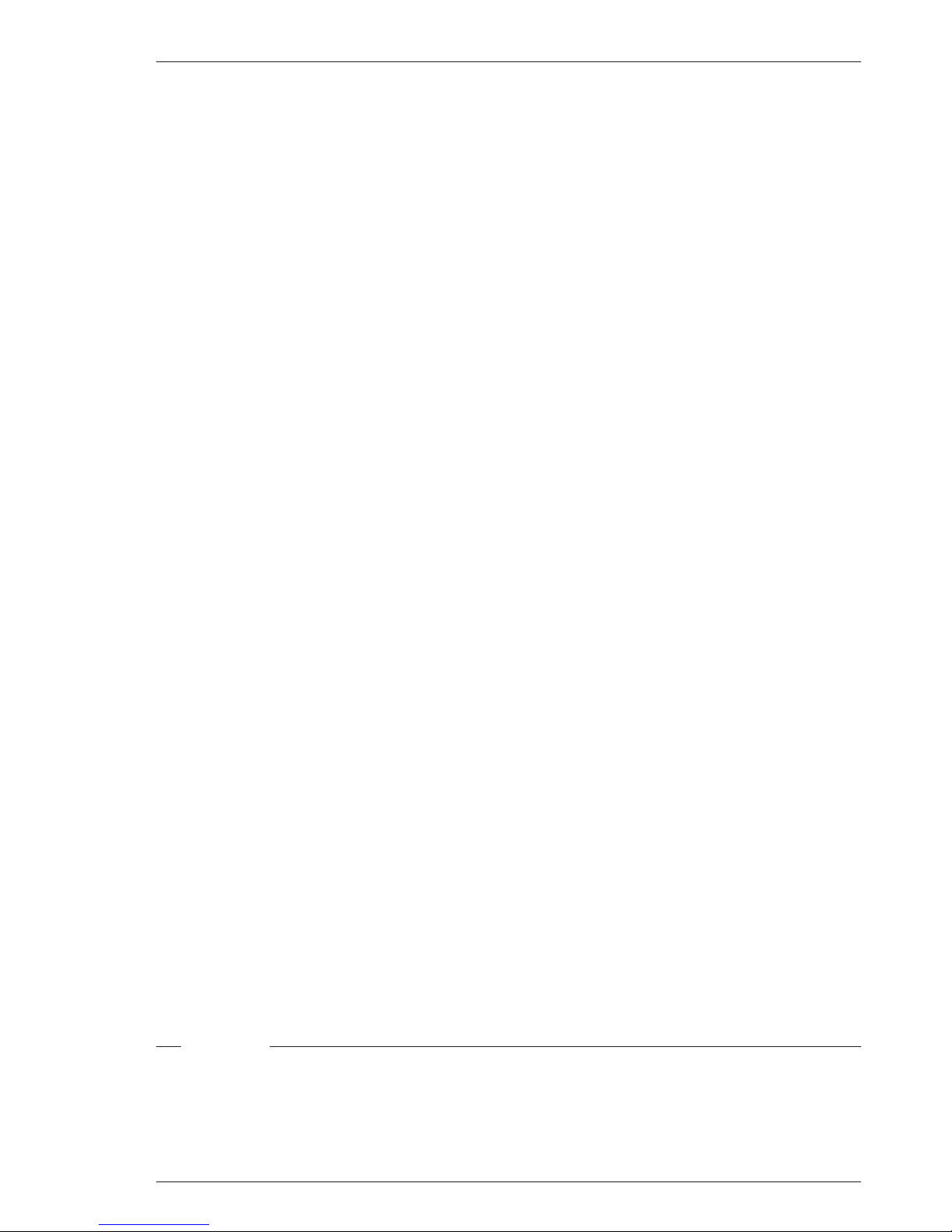
Introduction Operator's Manual - LDK 5000 1-1
This section outlines the technology used in the LDK 5000 Triax camera and how this translates into a
practical, useable camera. It lists the main features of the camera and also the precautions that must be taken
into account when using it.
Section 1
Introduction
Technology
......................................................................
1-2
Features
...........................................................................
1-4
Contents
Smart Card
......................................................................
1-5
Important Precautions
.....................................................
1-6
Page 4
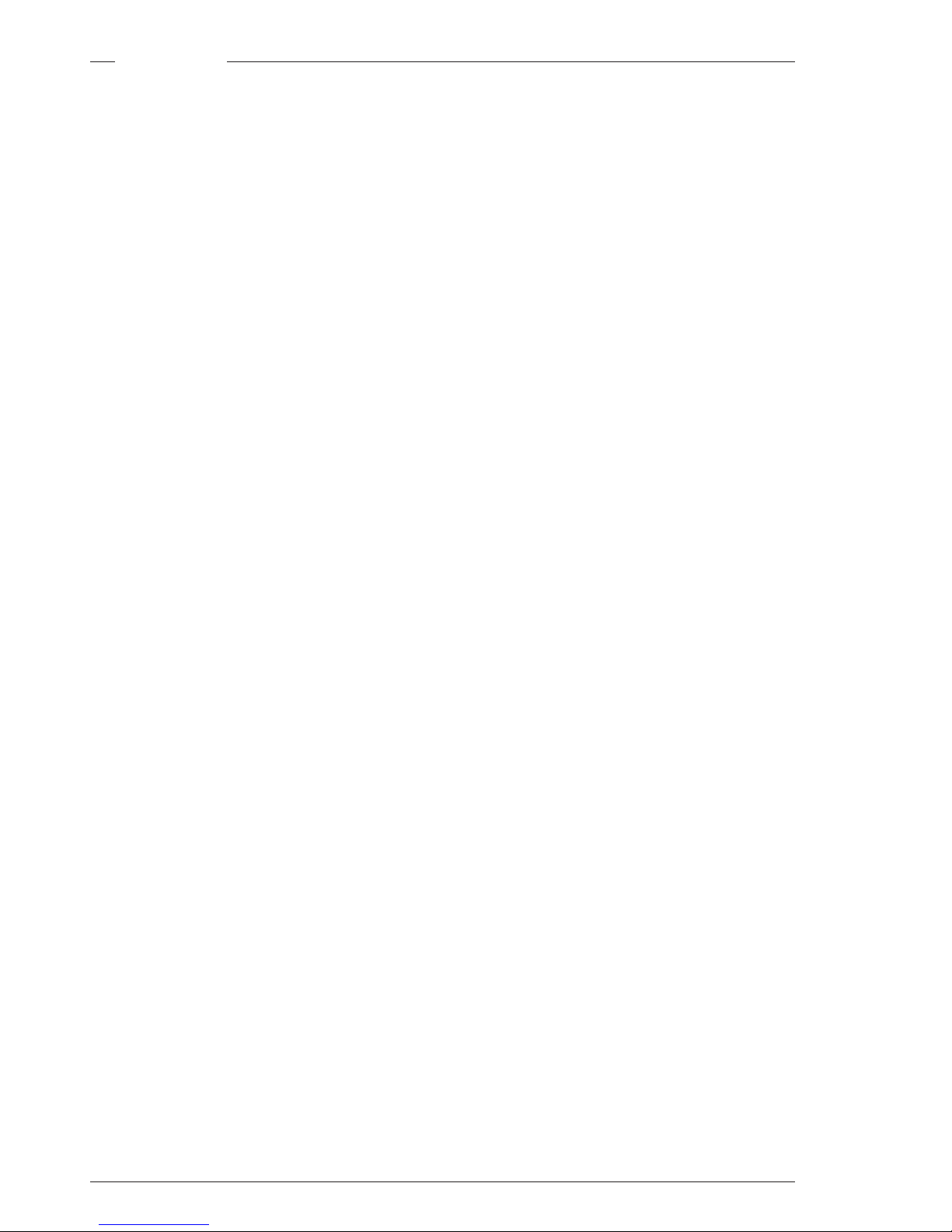
1-2 Operator's Manual - LDK 5000 Introduction
The LDK 5000 is a digital camera head using 2/3-inch FT CCD
sensors. The camera is combined with the Triax adapter. This
flexible camera is equally at home in the studio or out on
location.
The sensors have a high dynamic range and high linear
sensitivity across all camera lens apertures. They are based
on Frame Transfer technology, which ensures that there is
neither lag nor smear.
Digital Processing
The advanced digital processing of the camera is based on
12-bit A/D conversion and 22-bit internal processing. Two
DSPs combine all major camera functions in the digital
domain, including knee, gamma, matrix and colour correction.
The intelligent continuous automatics facility provides
automatic control of black levels and black shading. Each
sensor provides black reference signals that are used to
monitor temperature changes. This means that continuous
automatic correction is applied without operator intervention.
Colorimetry is selected by means of a variable 6-point digital
matrix or via preset matrices. Digital gamma circuits provide
a wide range of standardized gamma curves and enable soft
contrast in black scenes to be enhanced, together with hard
contrast and saturated colour in bright scenes. The matrix
and gamma sequence is software programmable for precise
colour matching.
Film-like characteristics
The pivoting knee circuit adapts both the knee point and the
compression ratio according to the highlight content of the
picture to emulate the softly limiting S-shaped transfer
characteristics of film. Digital True Colour Knee circuitry
maintains the correct hue for compressed highlights,
reproducing colours faithfully, even overexposed skin tones.
Digital contrast circuitry provides a black stretch function for
more detail in black areas and a black press function for
improving the contrast impression by simulating the S-curve
of film.
SuperXPander
The SuperXPander large lens adapter together with the
optional 7-inch high resolution viewfinder turns the portable
triax camera into a full-featured studio camera for studio and
EFP situations.
Technology
Advanced Triax Features
Triax, which is a further development of the Emmy Award
winning triax transmission system, makes the camera
compatible with industry standard triax cables. This allows
the reuse of existing, reliable and valuable cable inventories.
Triax allows video transmission and remote control of cameras
up to a distance of 3300 ft (1000 meters) and beyond, using
industry standard 14mm triax cables. It is based on 30MHz
full-bandwidth 4:2:2 transmission (Y/Cr/Cb components).
The double side band modulation technique used in
combination with Y/Cr/Cb transmission ensures linearity,
resolution and an optimal signal-to-noise ratio over the
maximum cable length. Bandwidth efficient channel combining
and equalization techniques minimize cross-talk and
interference. Teleprompter and viewfinder signals maintain
high performance with relatively long cable lengths.
The communication facilities provide for two-wire or four-wire
high quality intercom signals. Full camera control is provided
via the existing Series 9000 Universal Camera Control system.
The Triax adapter is equipped with a rotary triax connector
which provides freedom of movement during portable use of
the camera and protects the connector from being damaged
in near-floor conditions.
Triax Base Station
The Triax Base Station, besides high definition outputs,
optionally offers simultaneous high-end SDTV outputs.
Page 5
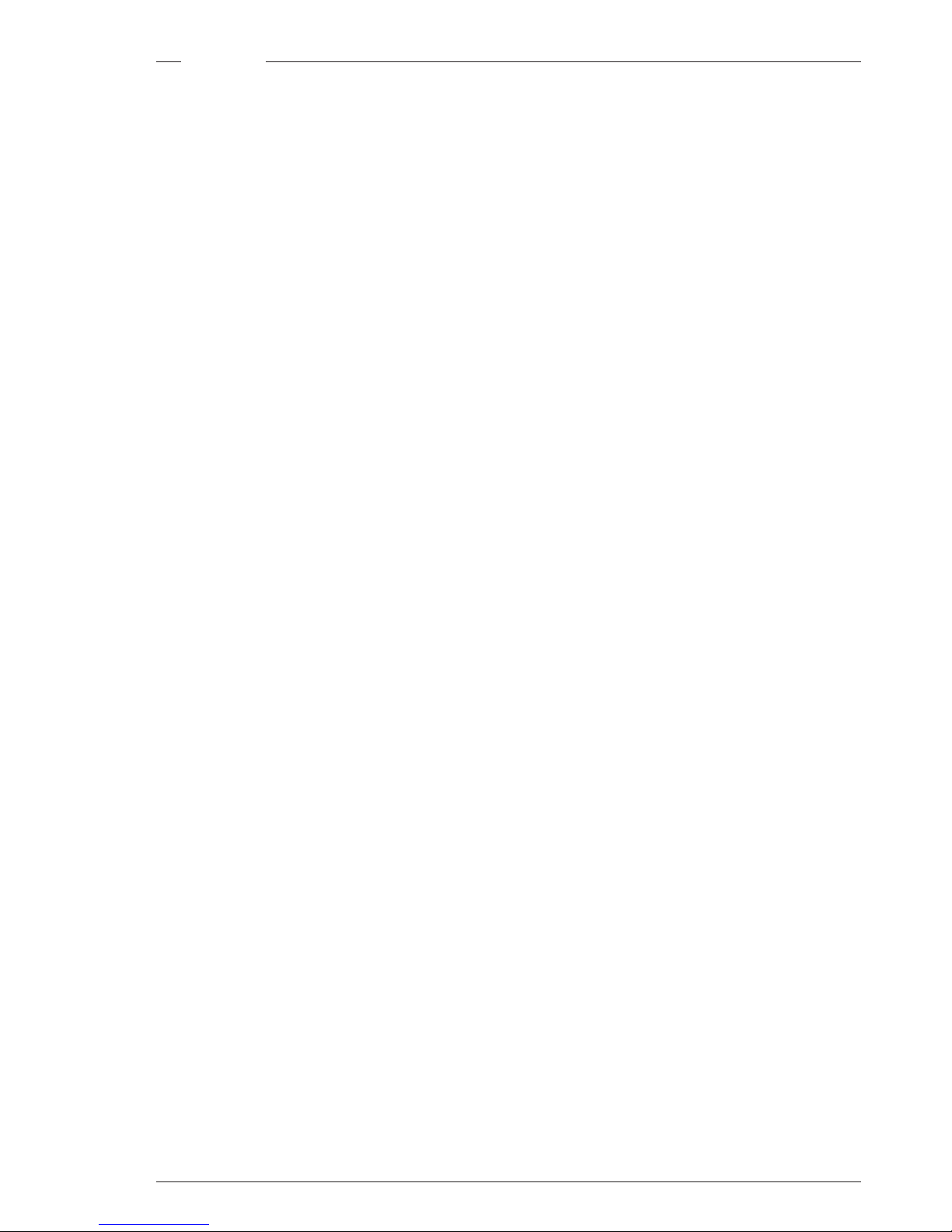
Introduction Operator's Manual - LDK 5000 1-3
Features
• The CCDs have 9.2 million pixels, with 1920 (H) x 4320
(V) effective picture elements.
• Frame Transfer technology ensures no smear.
• 12-bit A-to-D and more than 22 bit digital processing with
unique software programmable video path.
• Superior all digital highlight handling with a wide dynamic
range.
• Unique circuitry for pivoting knee and True Colour Knee.
• Wide range of presets and variable 6-point digital matrix
assure accurate colour matching.
• Fluorescent light matrix.
• Digital gamma with unique standard preset values and
highest accuracy.
• Intelligent Continuous Automatics black levels, black
shading and video levels - no set-up time required.
• Digital contrast with standard black stretch and black
press.
• International standard 2/3-inch lens interface.
• Optical servo-controlled four-position neutral density filter
wheel.
• Optical servo-controlled effect filter wheel with soft focus,
four-point star and six-point star filters.
• Electronic colour filter can be used for creating a special
look (warm / cold) of a scene, or for a smooth colour
temperature control around the white balance setting.
• Smart card for personal settings and security.
• Owner card for setting user levels, and for copying and
storing control settings.
• Protected, easy-to-operate controls and switches with
read-out of all settings.
• Viewfinder status read-out of primary camera functions.
• Clean scan feature allows capture of computer and other
monitor pictures.
• Digital RS 232 interface to PC.
• Script board facilities.
Triax adapter
• Triax allows video transmission and remote control of
cameras up to a distance of 3300 ft (1000 meters) and
beyond, using industry standard 14mm triax cables
• Full camera control via the Series 9000 Universal Camera
Control System.
• Two-wire or four-wire intercom to international standards.
Optional
• 2" Viewfinder, additionally optional wide angle ocular and
microphone kit for portable use of the camera system in
studio and EFP situations.
• Integral zoom control in handgrip makes awkward groundlevel shots easy.
• SuperXPander and optional 7" Viewfinder for use as a
full-featured studio camera in studio and EFP situations.
• High-end SDTV outputs (both digital as well as analog) on
the Base Station.
• Script board.
• Tripod adapter plate.
• Smart-Touch™ for instant access to predefined shooting
characteristics.
• A robust flight-case for a secure transport of your camera.
Page 6
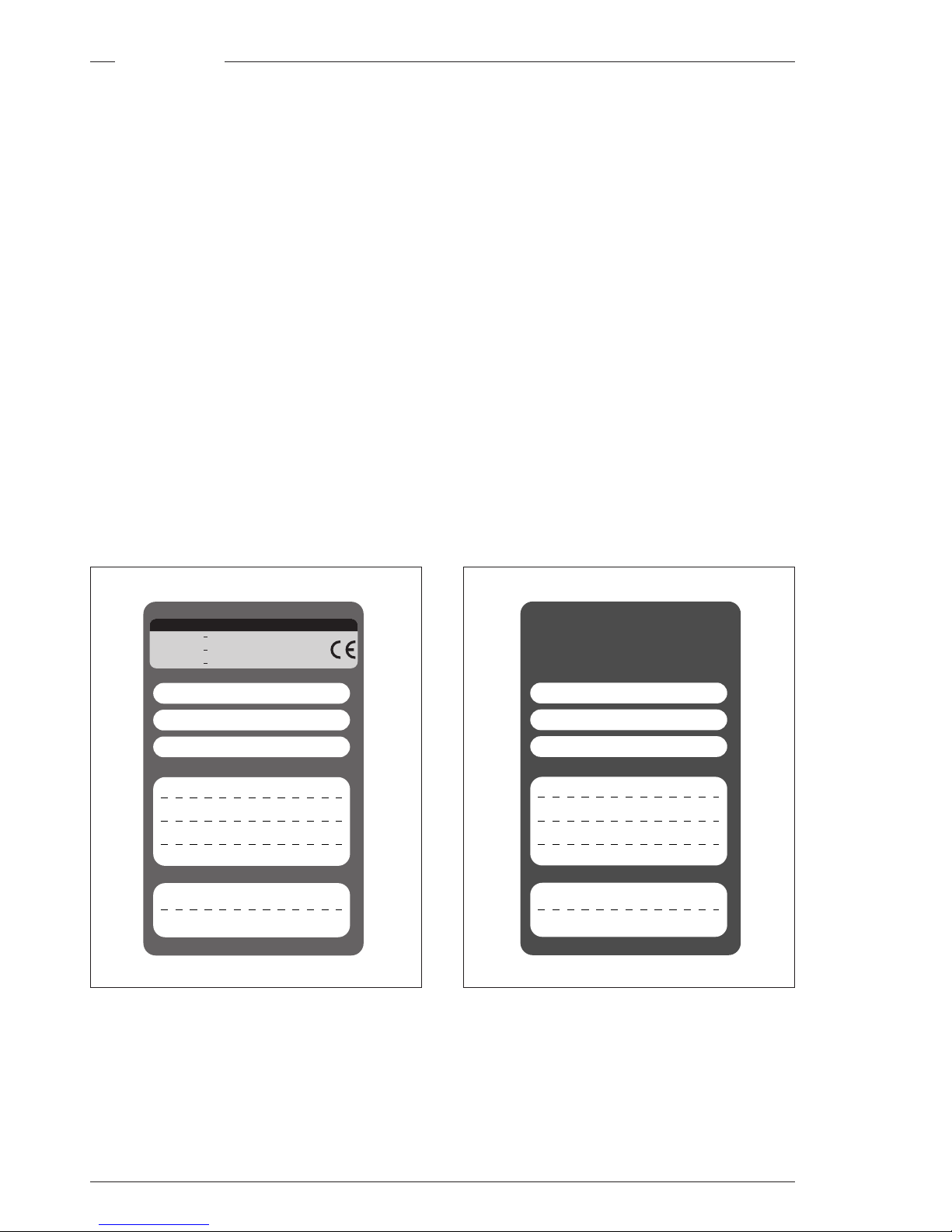
1-4 Operator's Manual - LDK 5000 Introduction
Smart Card
User cardOwner card
USER:
COMPANY:
DATE:
1.
2.
1.
2.
3.
4.
Use waterproof marker or pencil to fill in
Printed by DocuCards, The Netherlands
SCENE FILE
OPERATOR FILE
Made in Holland
TYPE
FACT/NC
SERIAL NR.
OWNER CARD
3922 407 24981
5038
THOMSON
USER:
COMPANY:
DATE:
1.
2.
1.
2.
3.
4.
Use waterproof marker or pencil to fill in
Printed by DocuCards, The Netherlands
SCENE FILE
OPERATOR FILE
User card
(The owner card also gives access to a service level; refer to
the Technical Manual for more information about this level.)
Scene files
Both the user card and the owner card allow four different
scene files to be stored on the card. The recall and storage of
a scene file is carried out via the Files menu of the menu
system. A scene file contains information relating to the video
settings.
Operator files
Both the user card and the owner card allow two different
operator files to be stored on the card. The recall and storage
of a operator file is carried out via the Files menu of the menu
system. An operator file contains information relating to the
set-up of general camera preferences.
Note: Only use an original camera card.
Store the owner card in a safe place.
Three smart cards are delivered with each camera. These
comprise of two user cards and one owner card.
The owner's smart card has three functions:
• As an access control device to the security settings of the
camera.
• As a storage device for four scene files.
• As a storage device for two operator files.
The owner card is unique to every camera. Owner card and
camera must have the same serial number.
The user smart card has two functions:
• As a storage device for four scene files.
• As a storage device for two operator files.
Access control
The owner card is used to set the user level. There are four
user levels present in the camera. These restrict access, in
varying degrees, to the operational controls. The Appendix
indicates which functions are available at each user level.
Page 7
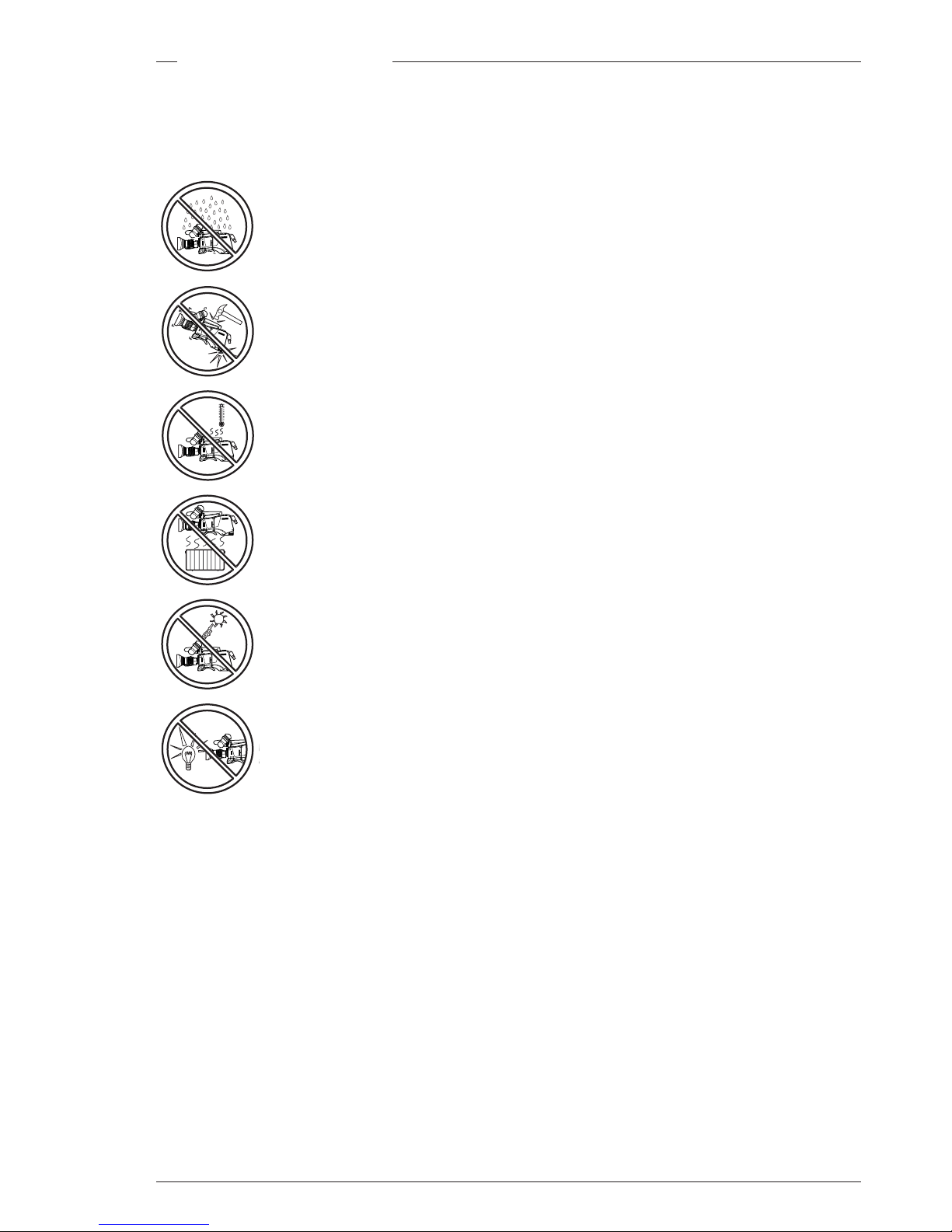
Introduction Operator's Manual - LDK 5000 1-5
WARNINGS
If the unit is in a wet or damp environment, a rain
cover must be used to protect it for personal safety
reasons (EN60065). The rain cover supplied with
the unit protects it according to safety specification
EN60529 up to level IPX2 (spraying water).
Clear
ND1/4
ND1/16
ND1/64
Clear
Star 4P
Star 6P
Soft Focus
1
2
3
4
A
B
C
D
VTR
Save
Ext.
Iris
Std.
File
Smart
card
P
o
w
e
r
o
n
P
w
e
l
TrackerAux
C
l
e
a
r
N
D
1
/
4
N
D
1
/
1
6
N
D
1
/
6
4
C
l
e
a
r
S
t
a
r
4
P
S
t
a
r
6
P
S
o
f
t
F
o
c
u
s
1
2
3
4
A
B
C
D
V
T
R
S
a
v
e
E
x
t
.
I
r
i
s
S
t
d
.
F
i
l
e
S
m
a
r
t
c
a
r
d
P
o
w
e
r
o
n
P
w
e
l
T
r
a
c
k
e
r
A
u
x
Clear
ND1/4
ND1/16
ND1/64
Clear
Star 4P
Star 6P
Soft Focus
1
2
3
4
A
B
C
D
VTR
Save
Ext.
Iris
Std.
File
Smart
card
P
o
w
e
r
o
n
P
w
e
l
TrackerAux
Clear
ND1/4
ND1/16
ND1/64
Clear
Star 4P
Star 6P
Soft Focus
1
2
3
4
A
B
C
D
VTR
Save
Ext.
Iris
Std.
File
Smart
card
P
o
w
e
r
o
n
P
w
e
l
TrackerAux
Clear
ND1/4
ND1/16
ND1/64
Clear
Star 4P
Star 6P
Soft Focus
1
2
3
4
A
B
C
D
VTR
Save
Ext.
Iris
Std.
File
Smart
card
P
o
w
e
r
o
n
P
w
e
l
TrackerAux
Clear
ND1/4
ND1/16
ND1/64
Clear
Star 4P
Star 6P
Soft Focus
1
2
3
4
A
B
C
D
VTR
Save
Ext.
Iris
Std.
File
Smart
card
P
o
w
e
r
o
n
P
w
e
l
T
Aux
Avoid very damp places. If the
environment is wet or damp a rain cover
must be used to protect the unit.
Do not subject the unit to severe shocks
or vibration.
Do not expose the camera to extremes of
temperature.
Do not leave the unit in direct sunlight or
close to heating appliances for extended
periods.
Do not allow sunlight to shine into the
viewfinder.
Avoid extreme highlights as these can
cause various kinds of optical reflections.
To ensure continual high performance from the camera take
the following precautions into consideration:
Important Precautions
Page 8
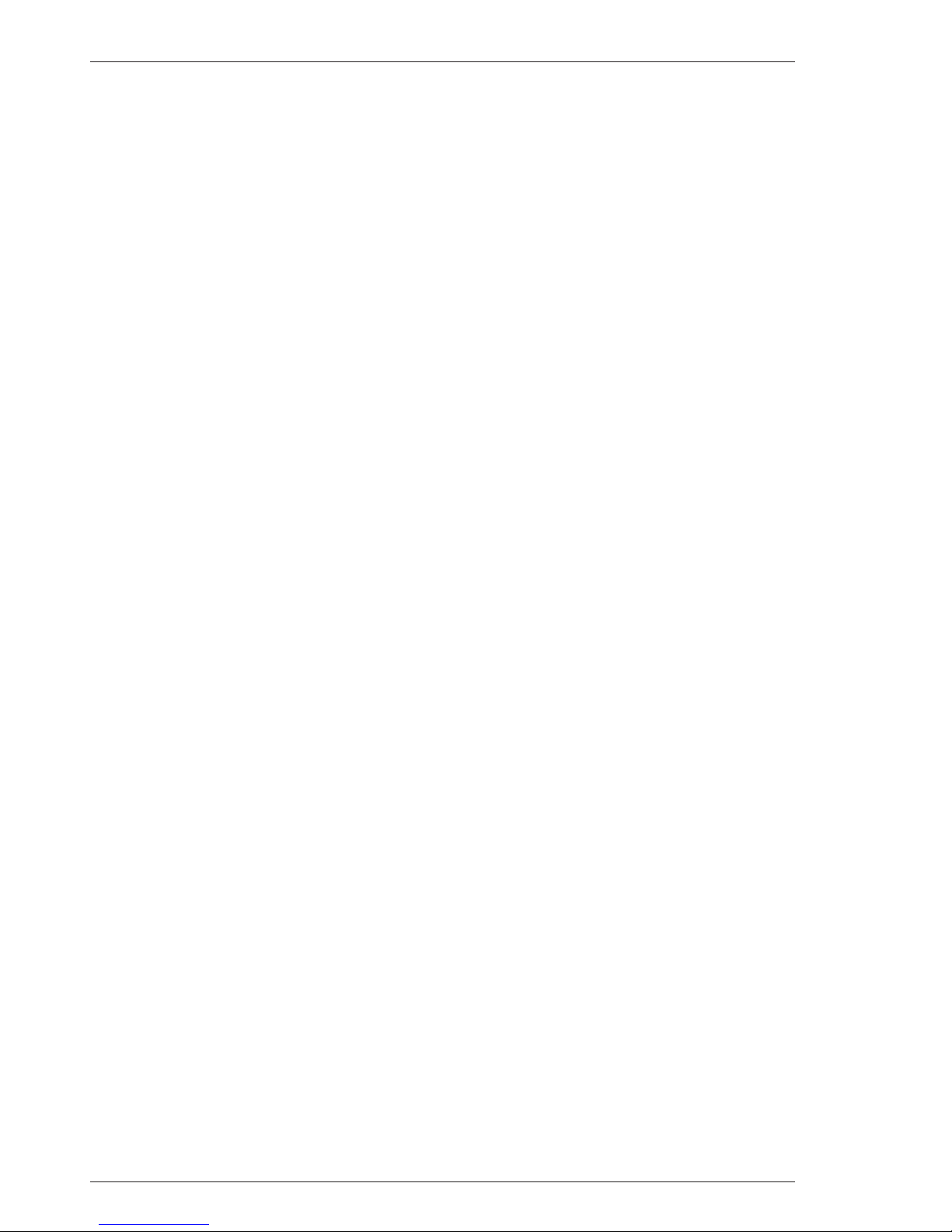
1-6 Operator's Manual - LDK 5000 Introduction
Page 9
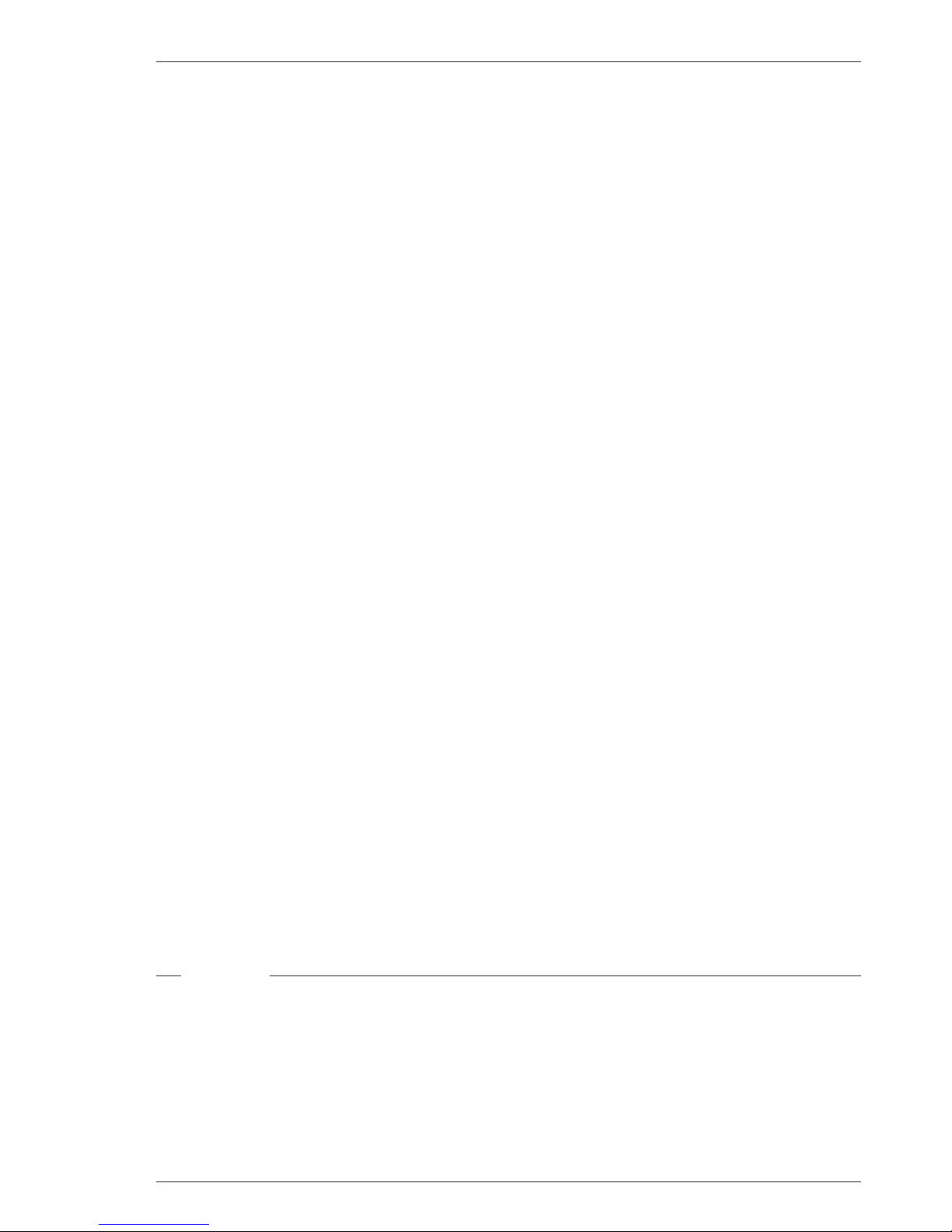
Assembling the Units Operator’s Manual - LDK 5000 2-1
Section 2 provides information on the physical assembly of the camera and on how accessories can be used to
expand the possibilities of the camera. The mounting of accessories and packing for transport are also
explained.
Section 2
Assembling the Units
Tripod Adapter Plate
.......................................................
2-8
SuperXPander
.................................................................
2-9
Shoulder Pad
.................................................................
2-10
Rain and Off-use Cover
................................................
2-10
Script board
...................................................................
2-11
Top Light
........................................................................
2-11
Contents
Transport Case
................................................................
2-2
Lens
.................................................................................
2-3
2-inch Viewfinder
.............................................................
2-4
2-inch Viewfinder Accessories
........................................
2-5
Zoom Controls
.................................................................
2-6
Microphone
......................................................................
2-7
Page 10
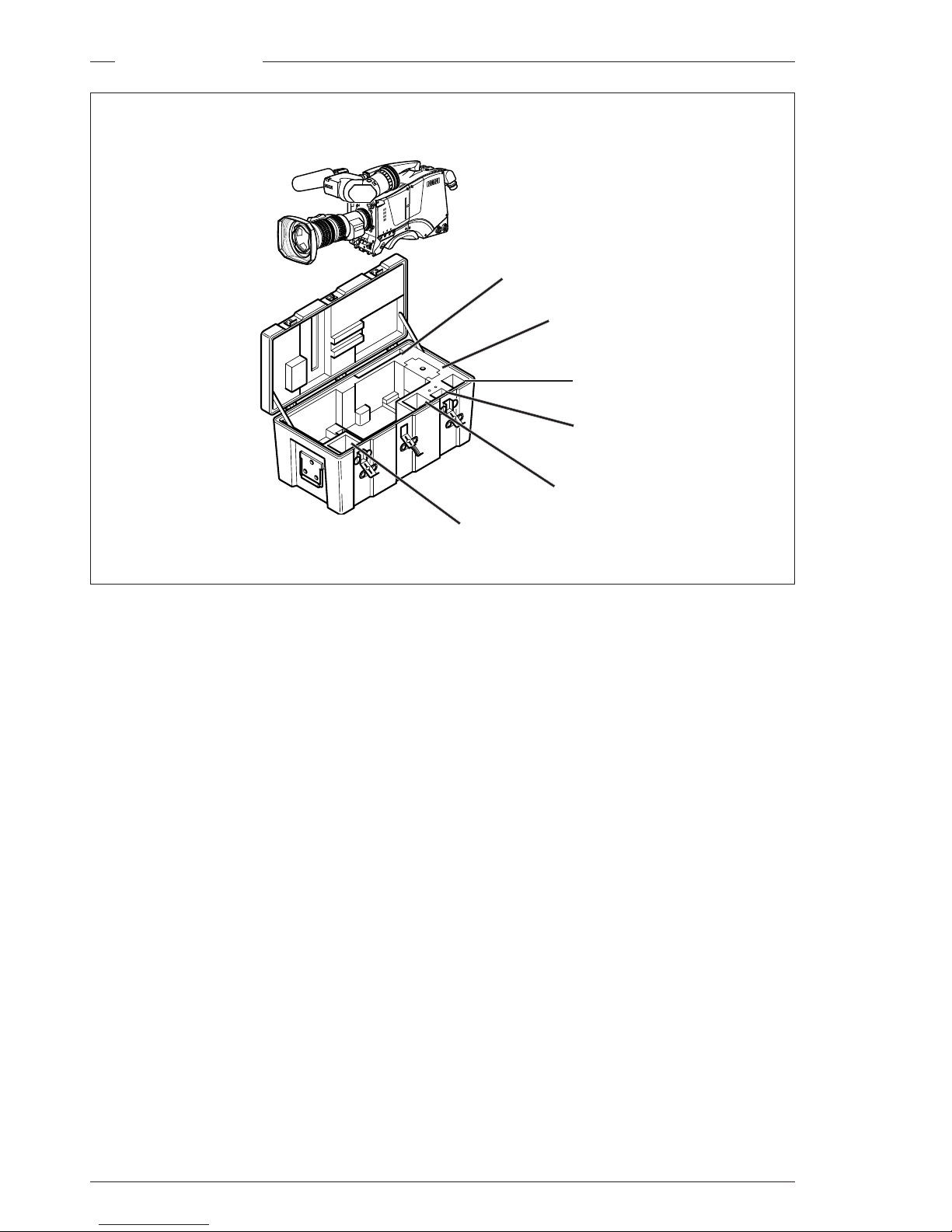
2-2 Operator’s Manual - LDK 5000 Assembling the Units
C
l
e
a
r
C
l
e
a
r
A
1
S
t
a
r
4
P
N
D
1
/
4
B
1
S
t
a
r
6
P
N
D
1
/
1
6
C
1
S
o
f
t
f
o
c
u
s
N
D
1
/
6
4
D
1
Transport Case
It is important to protect your camera against damage when
transporting it. To do this, a transport case (LDK 5020/00) is
optionally available for the camera, lens, viewfinder and
some accessories.
The camera is packed in the transport case as shown in the
figure above. This ensures that the camera is not damaged
during transport.
Turn the 2-inch viewfinder downwards so that it does not
protrude above the top of the camera.
Several foam packing inserts are provided to enable different
configurations of the camera to be packed securely. These
inserts are used to support the rear of the camera. Make sure
you use the correct foam insert for your particular configuration.
Top light
Tripod Plate
Battery
Additional
Supplies
Packing inserts
Documentation
Page 11
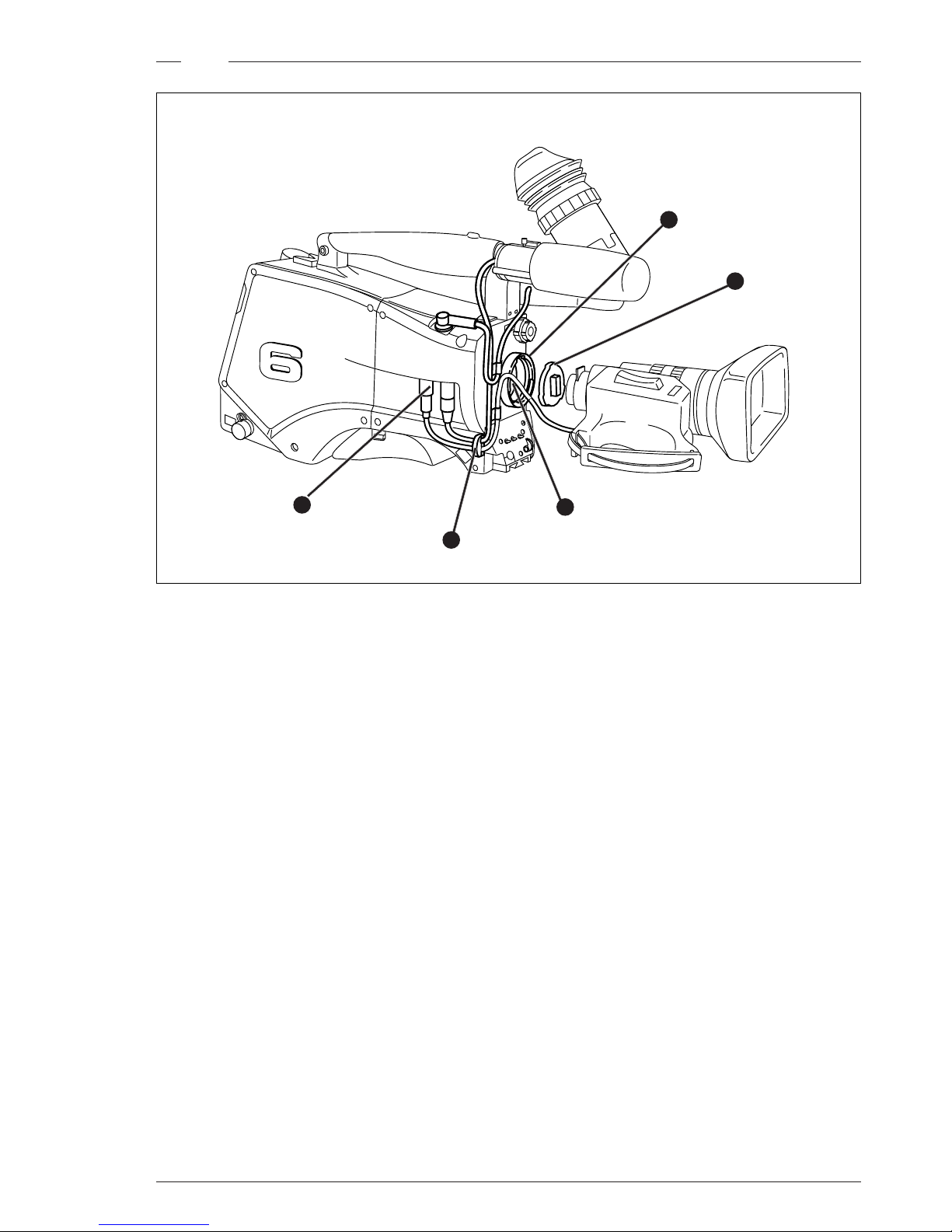
Assembling the Units Operator’s Manual - LDK 5000 2-3
bts1009
Lens
To attach a lens to the camera head proceed as follows:
a. Ensure that the lens locking ring (1) is in the unlocked
position - turned counterclockwise.
b. Remove the dust protection cap (2).
c. Slot the lens into the lens mount (3).
d. Turn the lens locking ring (1) clockwise to lock the lens in
place.
e. Connect the lens cable to the lens connector (4) at the
right side of the camera.
f. Place the lens cable into the bottom clip at the front of the
camera and clip (5) located at the side. (Pull and twist clip
(5) to open it.)
CAUTION
Do not attach a lens weighting more than 5 kg to
the camera without a support.
When a new lens is fitted to the camera it may be necessary
to carry out some adjustments to optimize its use, for example,
back focus or shading. For more information about these
adjustments refer to Section 5 and to the lens manufacturer’s
documentation.
Note: Always mount the dust protection cap when the lens
is not connected to the camera.
5
3
4
1
2
Page 12
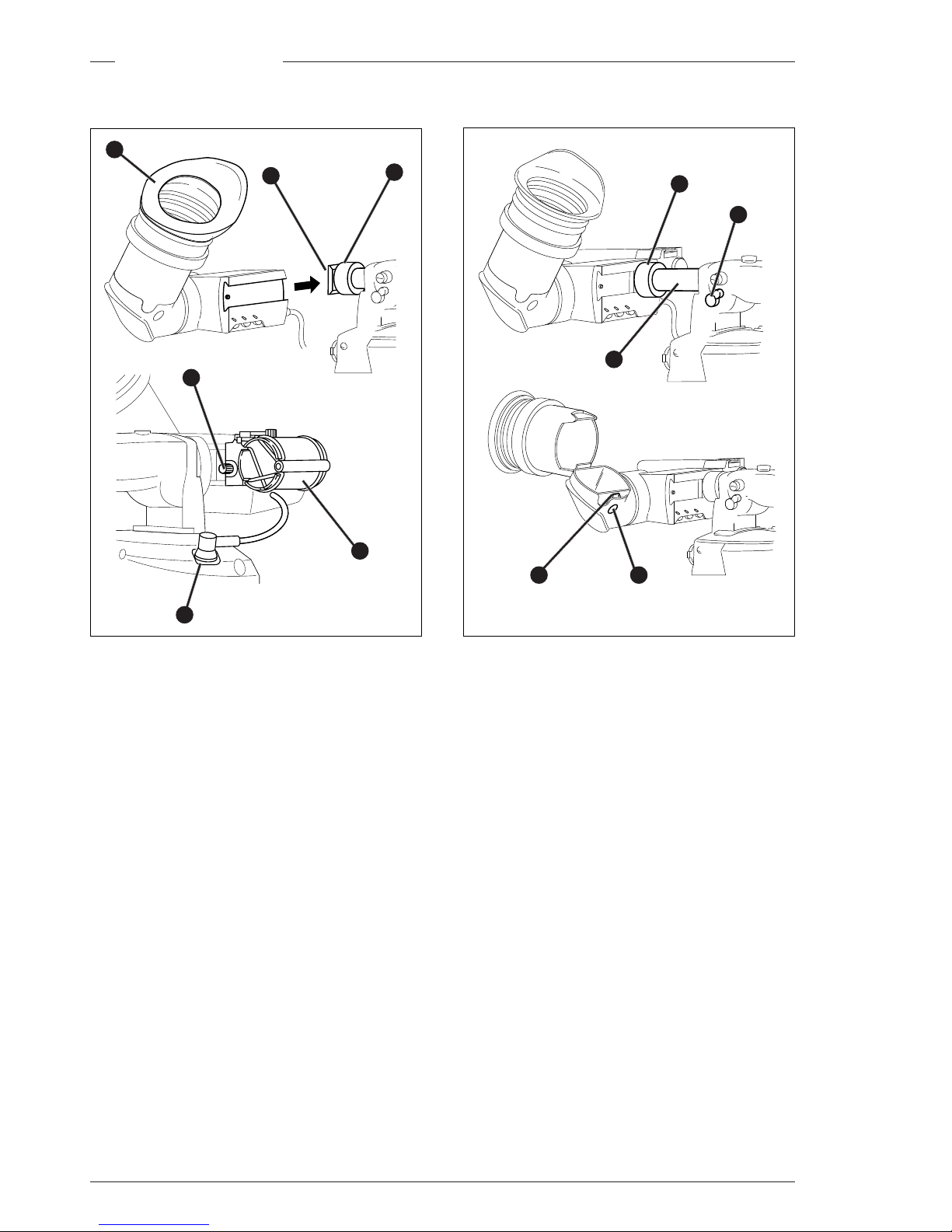
2-4 Operator’s Manual - LDK 5000 Assembling the Units
2-inch Viewfinder
To mount the 2-inch viewfinder proceed as follows:
a. Loosen locking ring (1) of viewfinder support bracket (2)
at the front of the camera handle. (As seen from the rear
of the camera, turning the locking ring counterclockwise
moves it towards the handle.)
b. Slide the viewfinder onto the viewfinder support bracket.
c. Tighten the locking ring (1) by turning it clockwise (as
seen from rear) so that the viewfinder is mounted securely
to the support.
d. Connect the viewfinder cable to the viewfinder connector
socket (6) at the top right of the camera.
e. Slide the microphone holder (4) onto the viewfinder and
secure with the knurled screw (5).
CAUTION
Always fit the microphone holder (4) as it functions
as a safety stop for the viewfinder.
f. To improve the comfort of the skin contact when using the
viewfinder, fit the optional eye piece cover (3922 405
00461) to the rubber eyepiece (3).
Positioning the 2-inch viewfinder
The horizontal position of the viewfinder can be adjusted as
follows to suit your requirements:
a. Loosen the locking ring (1). (As seen from the rear of the
camera, turning the locking ring counterclockwise moves
it towards the handle.)
b. Slide the viewfinder horizontally along the rail to the
desired position.
c. Tighten the locking ring (1) by turning clockwise.
The dioptre hood and eyepiece of the viewfinder can be
rotated vertically.
The viewfinder can be positioned backwards and forwards
along the camera axis. Loosen the support bracket round bar
retaining lever (2) and slide the round bar (3) forwards or
backwards. When the desired position is reached tighten the
support bracket round bar retaining lever (2) again.
To use the viewfinder at a distance press the button (4) below
or above the eyepiece tube and swing it free of the associated
clip (5). The display can now be seen from further away.
Mounting the 2-inch viewfinder and microphone
holder
1
2
1
2
3
45
4
5
6
3
Page 13
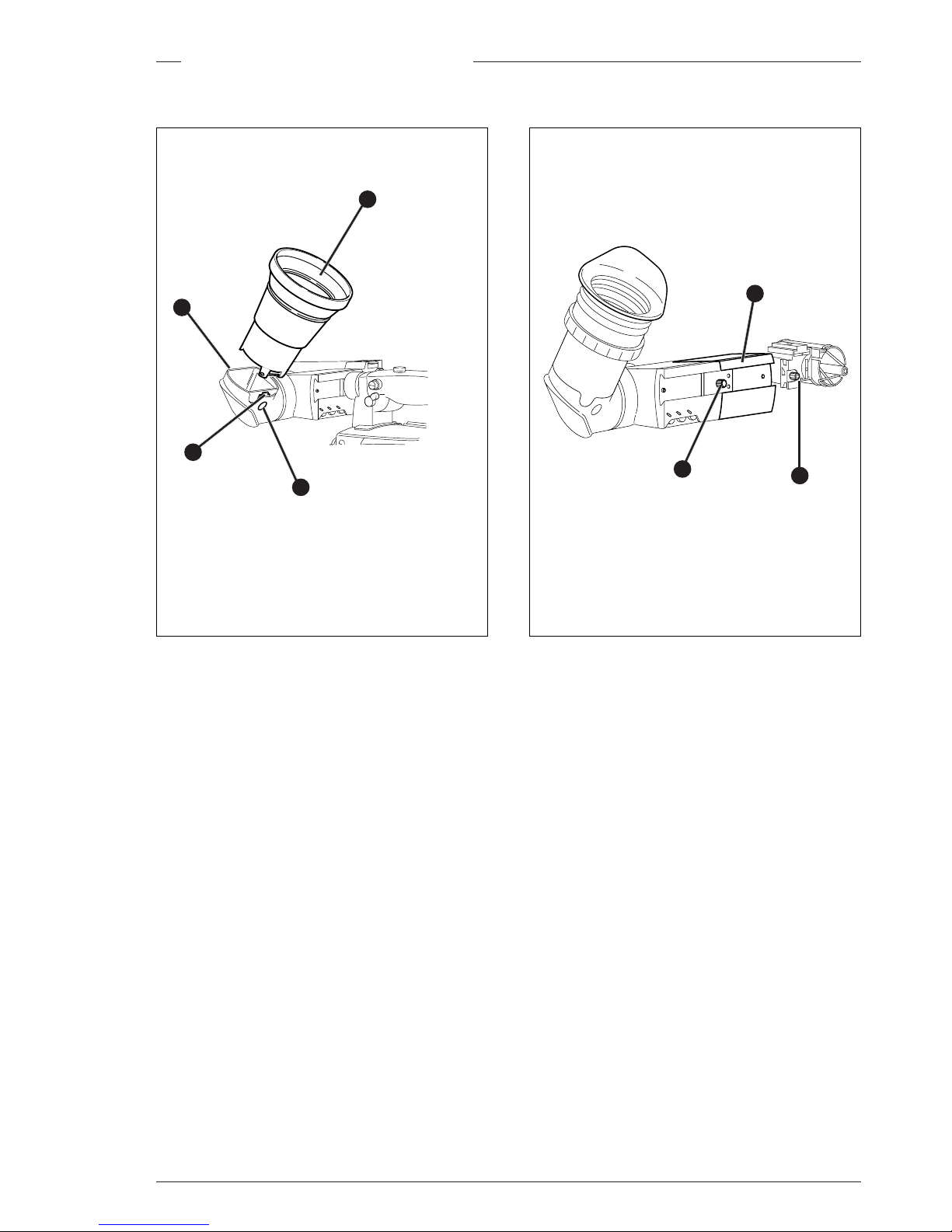
Assembling the Units Operator’s Manual - LDK 5000 2-5
2-inch Viewfinder Accessories
If you regularly use the viewfinder at a distance, for
example, when you use the camera in the hand-held
position, it is recommended that you fit the optionally
available wide angle eyepiece (LDK 5390/00).
To fit the wide angle eyepiece proceed as follows:
a. Hold the eyepiece (1) securely.
b. Press the button (2) below the eyepiece tube and
swing it free of the button clip (3).
c. Press the button (4) above the eyepiece tube and
remove the eyepiece.
d. Fit the wide angle eyepiece (1) to the two clips (3)
ensuring that they both click into place.
Wide angle eyepiece
A left eye adapter is optionally available (LDK 5390/
10) to allow the viewfinder to be used with the left eye.
Before mounting the viewfinder onto the camera,
attach the left eye adapter (1) to the viewfinder and
secure it using the screw (2). Do not forget to mount
the microphone support bracket (3) at the end of the
left eye adapter.
Left eye adapter
1
2
3
4
1
2
3
Page 14
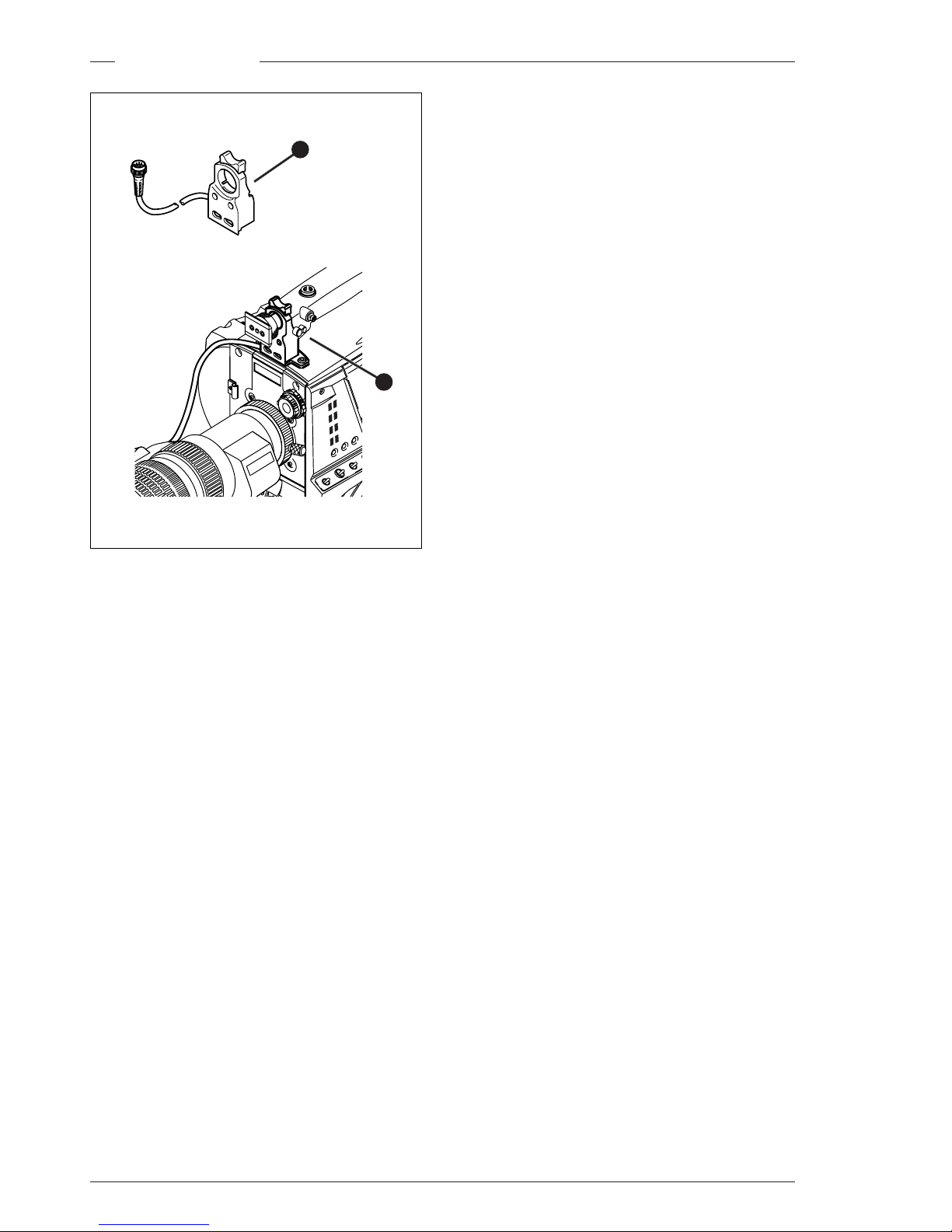
2-6 Operator’s Manual - LDK 5000 Assembling the Units
C
le
a
r
C
le
a
r
A
1
S
t
a
r
4
P
N
D
1
/4
B
2
S
t
a
r
6
P
N
D
1
/
1
6
C
3
S
o
ft
fo
c
u
s
N
D
1
/6
4
D
4
Zoom Controls
An optional zoom control unit (1) can be mounted on the
carrying handle. The three available versions for different
types of lens are:
- LDK 6113 / 16 for Angenieux..
- LDK 6113 / 26 for Canon.
- LDK 6113 / 36 for Fujinon.
This control unit not only controls the zoom but also has minibutton controls for the VTR start/stop function and the VTR
Ret. function. These are located under the front of the
carrying handle (2).
The instructions for mounting the zoom control unit and the
function of the controls are supplied with the unit.
1
2
Page 15
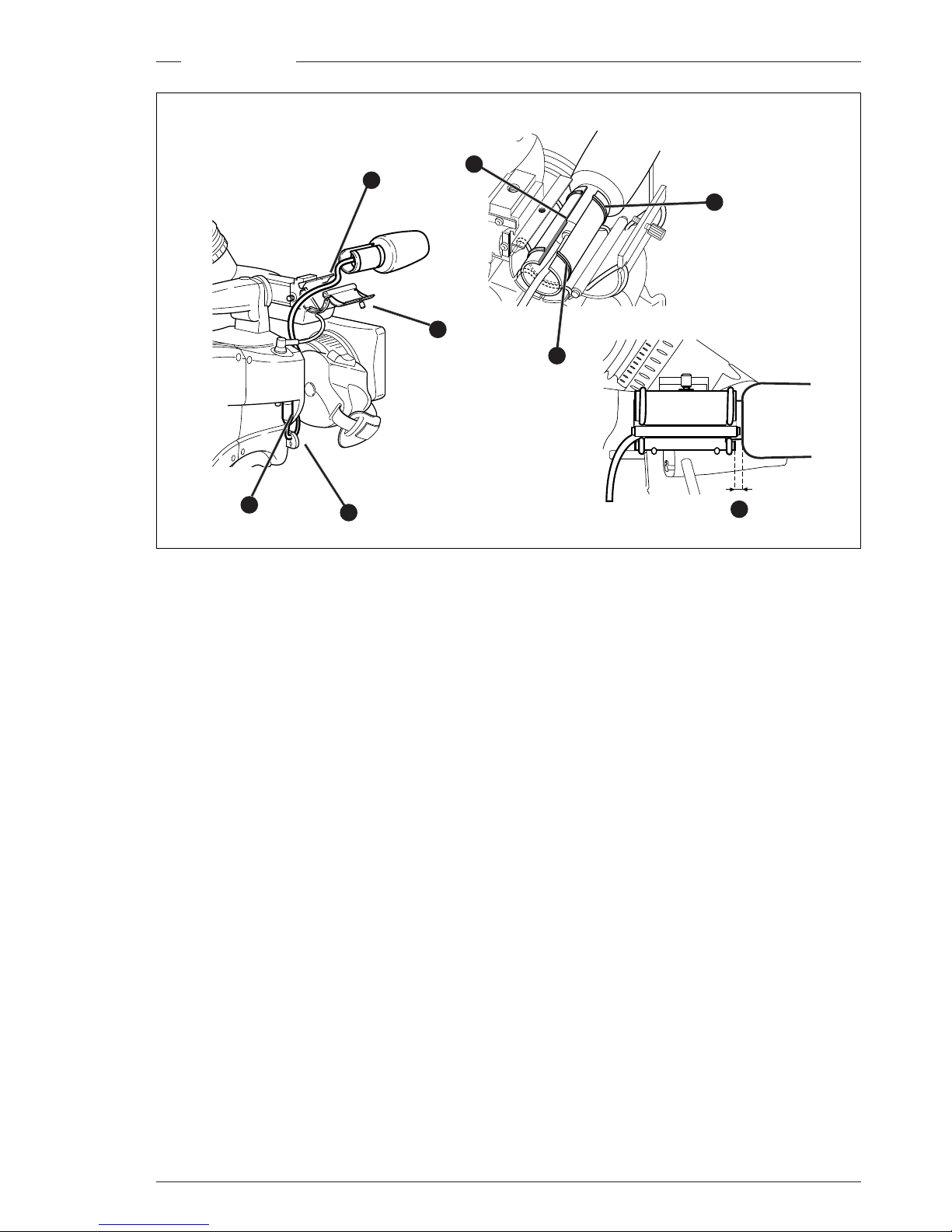
Assembling the Units Operator’s Manual - LDK 5000 2-7
2
3
4
1
Microphone
To attach the optional microphone (AJ MC700) to the camera
proceed as follows:
a. Open the microphone holder by unscrewing the knurled
screw (1) of the microphone support bracket (2) on the
viewfinder and open.
b. Slide the microphone into the split tube until the microphone
shoulder reaches the mark (5) in the tube.
c. Place the tube with the microphone into the holder with
the split facing upwards.
d. Ensure that the rubber supports at the back and front of
the holder fit into the rims (6)around the tube.
e. Close the holder and tighten the knurled screw at the top.
f. Connect the microphone cable to audio connector (3)
(mic) on the right side of the camera.
g. Place the microphone cable into the top clip at the front of
the camera and into clip (4) at the side of the camera.(Pull
and twist clip (4) to open it.)
Other microphones with a diameter of 21mm can also be
used, however, ensure that the phantom power and the
sensitivity of the input that match that type of microphone are
correctly selected in the camera systems menu. Refer to
Section 6 for more information on selecting the audio inputs
and controlling the audio level.
Note:
• When longer microphones are used, it is not necessary to
place them in the split tube.
• For optimum operation, the microphone should be mounted
as straight as possible.
• Don’t allow the wind hood to touch the holder (7) as this
reduces the damping effect.
• By placing the split facing upwards, the microphone cable
does not touch the holder thus avoiding mechanical pickup.
• The microphone can also be connected to the rear of the
Triax adapter where a switch selects the input. Refer to
Section 4 for more information on connecting the
microphone to the rear connector.
5
6
7
6
Page 16
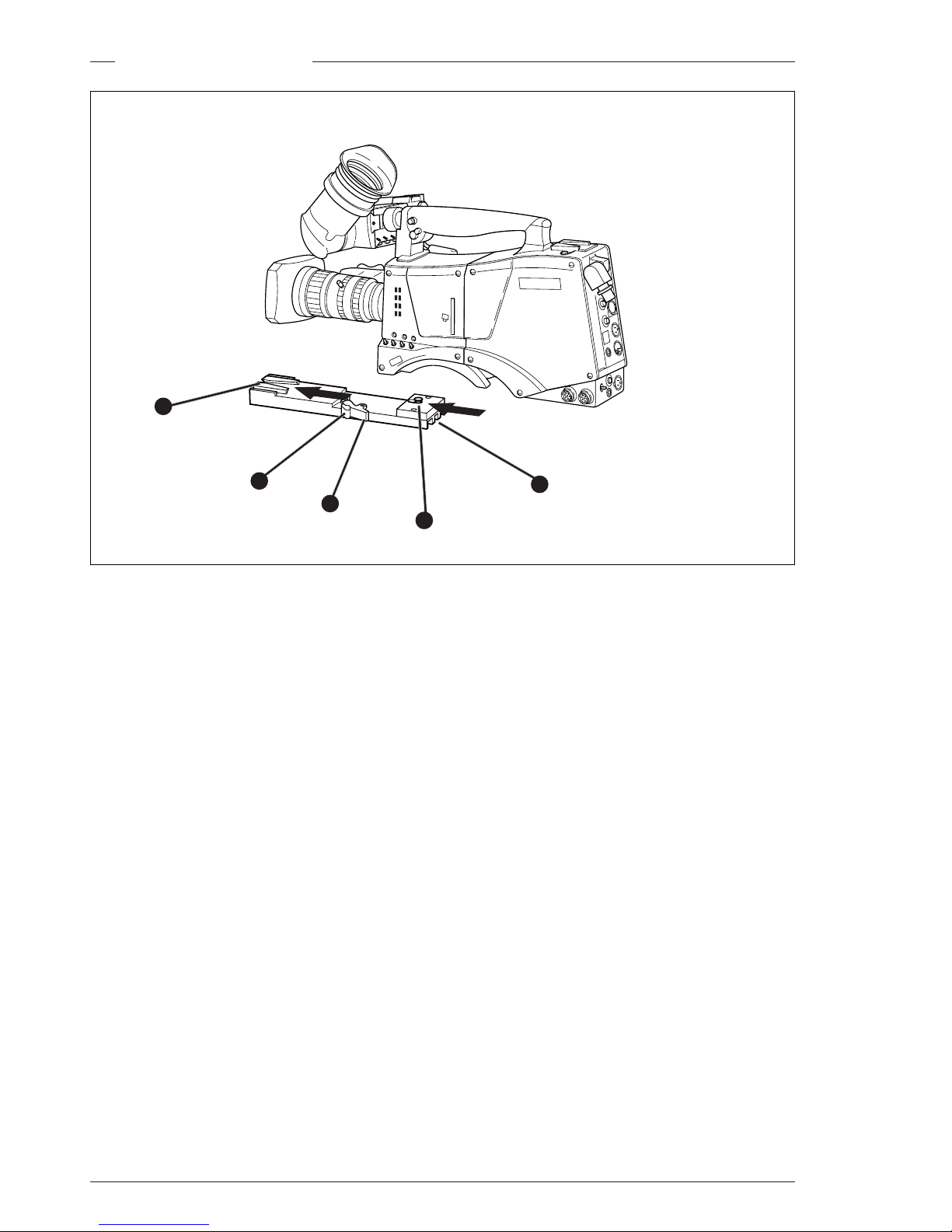
2-8 Operator’s Manual - LDK 5000 Assembling the Units
Clear Clear
A
1
Star 4P ND1/4
B
2
Star 6P ND 1/16
C
3
Soft focus
ND 1/64
D
4
Tripod Adapter Plate
To mount the camera on a tripod, the tripod plate (LDK 5031/
00 is delivered as standard) must first be attached to the
tripod.
Follow the tripod manufacturer’s instructions to mount the
wedge plate supplied with the tripod and the tripod adapter
plate firmly onto the tripod.
To attach the camera to the tripod adapter plate proceed as
follows:
a. Slide the camera horizontally along the tripod adapter
plate from back to front ensuring that the front of the
camera engages the V-slot (1) at the front of the tripod
adapter plate, and that the slot on the bottom of the
camera engages the stud (2) at the rear of the tripod
adapter plate.
b. Firmly push the camera forward until it clicks into place.
CAUTION
Failure to attach the camera to the tripod adapter
plate in the correct manner could result in an
unsecured camera. Ensure that the rear stud (2) is
engaged and that the camera clicks into place.
To remove the camera from the tripod proceed as follows:
a Press the red locking lever (3) against release handle (4)
on the tripod adapter plate and hold.
b. Ensure that you have a firm hold of the camera.
c. Pull the release handle (4) forward.
d. Move the camera backwards and up. The camera is now
free from the tripod adapter plate.
When the camera is mounted on the tripod tighten this locking
lever (5) to ensure that the stud (2) at the rear of the plate is
locked firmly in place.
When removing the camera first open the locking lever (5) to
free the rear stud (2).
1
2
3
4
5
Page 17
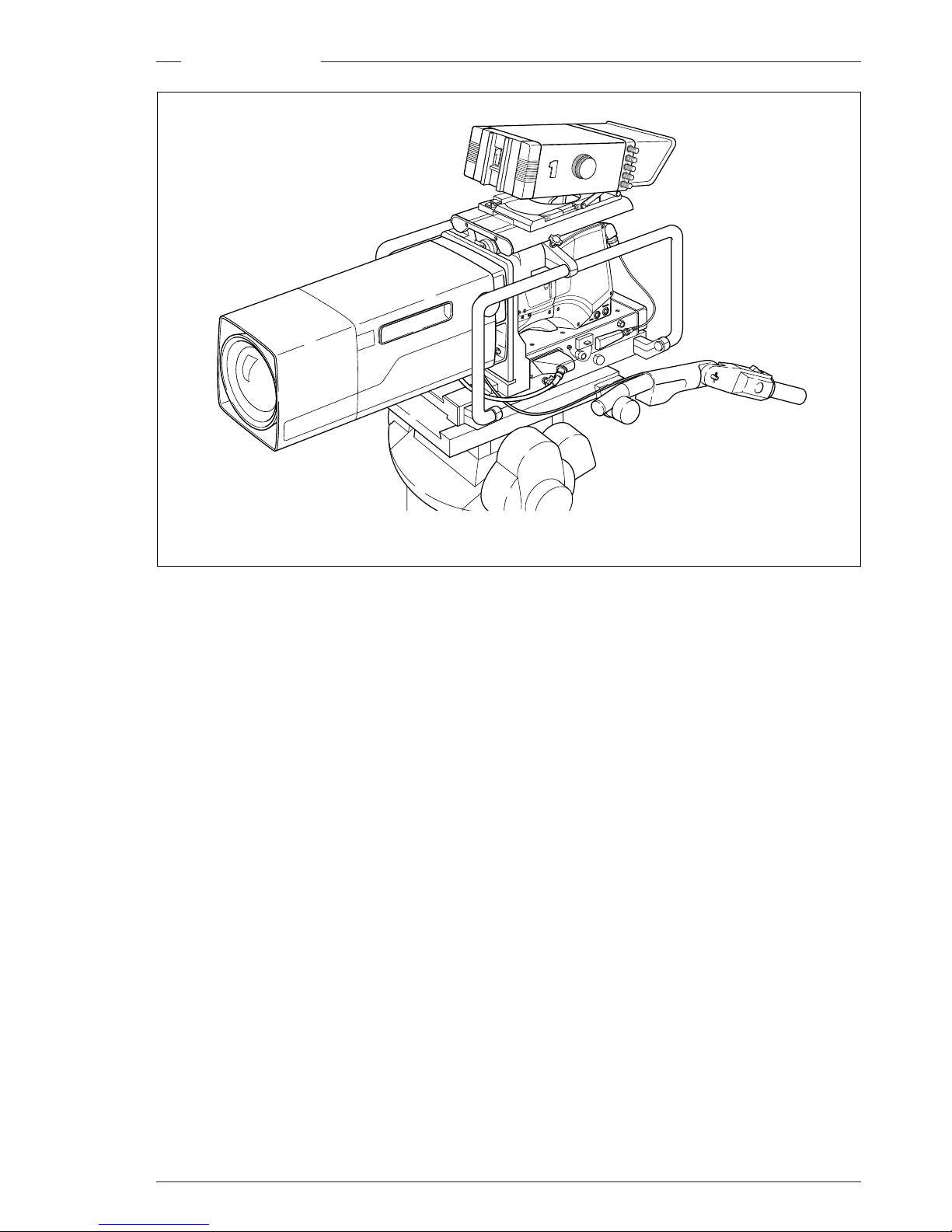
Assembling the Units Operator’s Manual - LDK 5000 2-9
SuperXPander
POWER
21
DIGI
The optional SuperXpander (LDK 4482) for the LDK 5000
extends the camera's use in studio and EFP situations. This
adapter allows larger studio lenses and a 7-inch viewfinder to
be used with the camera. Additional facilities provided include
a utility power outlet and a rear control panel.
Refer to the User's Guide of the SuperXpander for more
information on mounting the camera and other units to the
SuperXpander as well as information on the additional
functions of the SuperXpander.
Page 18

2-10 Operator’s Manual - LDK 5000 Assembling the Units
The rain and off-use cover LDK 5021must be used when the
camera system is in a wet or damp environment. This protection
is necessary for personal safety reasons. The cover can also
be used indoors to protect the camera when it is used in dusty
environments. It can also be useful if the camera is being put
into storage. For more information on how to put on the cover
refer to the User's Guide which is supplied with it.
Note: When the camera is used with the LDK 4482
SuperXPander the LDK 6989/00 optional rain and offuse cover is available.
Rain and Off-use CoverShoulder Pad
To change the position the shoulder pad press and hold lever
(1). The shoulder pad can now be moved backwards and
forwards along the axis of the camera. Adjust the shoulder
pad when all units have been mounted so that the best
balanced position can be obtained.
1
Page 19
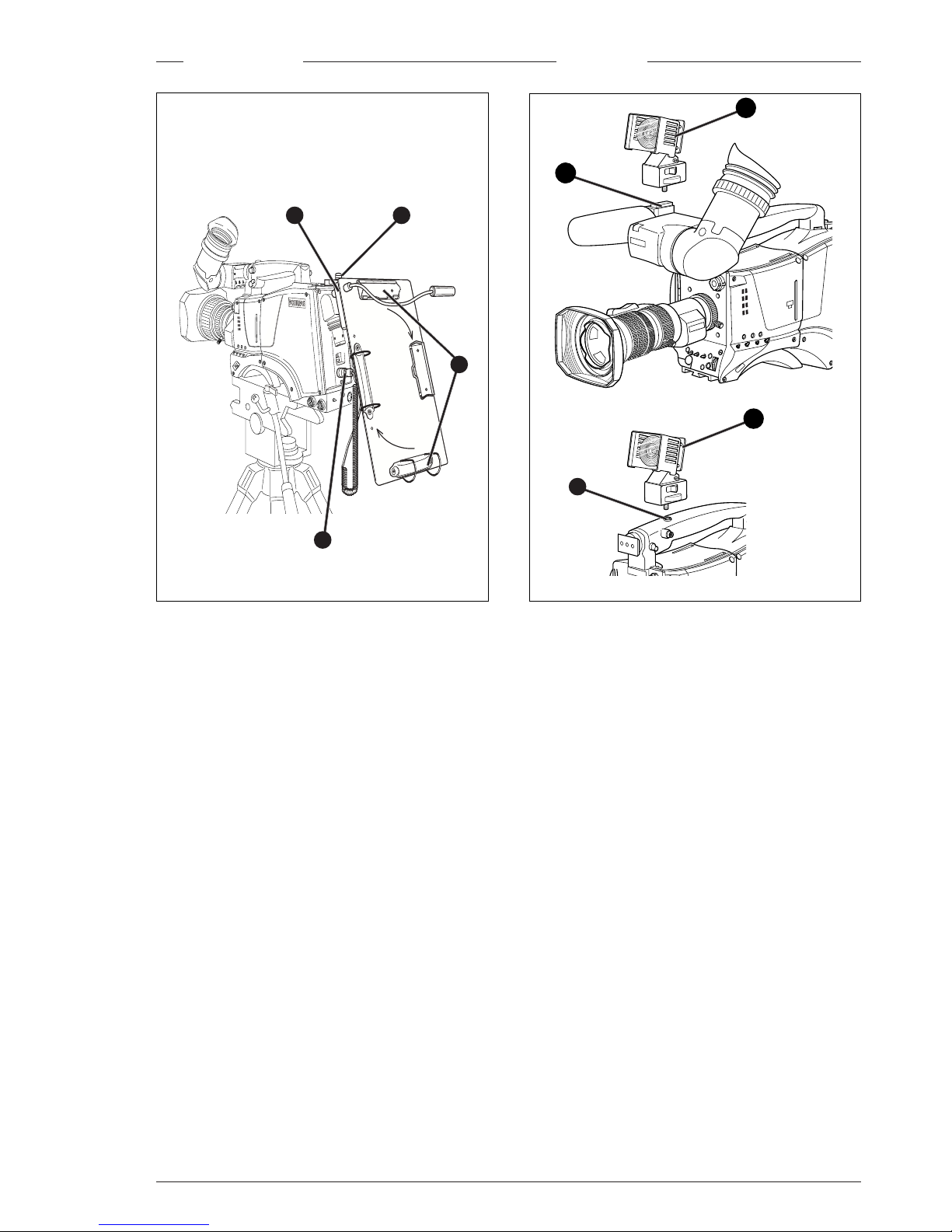
Assembling the Units Operator’s Manual - LDK 5000 2-11
C
le
a
r
C
l
e
a
r
A
1
S
t
a
r
4
P
N
D
1
/
4
B
2
S
t
a
r 6
P
N
D
1
/
1
6
C
3
S
o
f
t f
o
c
u
s
N
D
1
/6
4
D
4
Script board
To mount the optional Script board (LDK 6985/21) onto the
camera proceed as follows:
a. Secure the Script board to the top-rear of the camera with
the quick mount adapter (1).
b. Connect Script board light cable to the script light connector
(2) at the rear of the camera.
CAUTION
Ensure that the script light does not use more than
3W of power.
The script light is switched on and off, and the intensity is
varied with the knob (3) at the rear of the Script board. The
retaining rings and clip (4) can be screwed onto the right or left
side if required.
2
3
4
1
C
le
a
r
C
le
a
r
A
1
S
ta
r
4
P
N
D
1
/4
B2
S
ta
r
6
P
N
D
1
/1
6
C
3
S
o
ft fo
c
u
s
N
D
1
/6
4
D
4
Top Light
To mount a top light (1) onto the camera, proceed as follows:
a. Screw the top light (1) into either the WW1/4”-20 screw
hole (2) located on the carrying handle or the screw hole
(3) on the top of the microphone holder.
b. Power the top light according to the instructions delivered
with the light.
2
1
3
1
Page 20
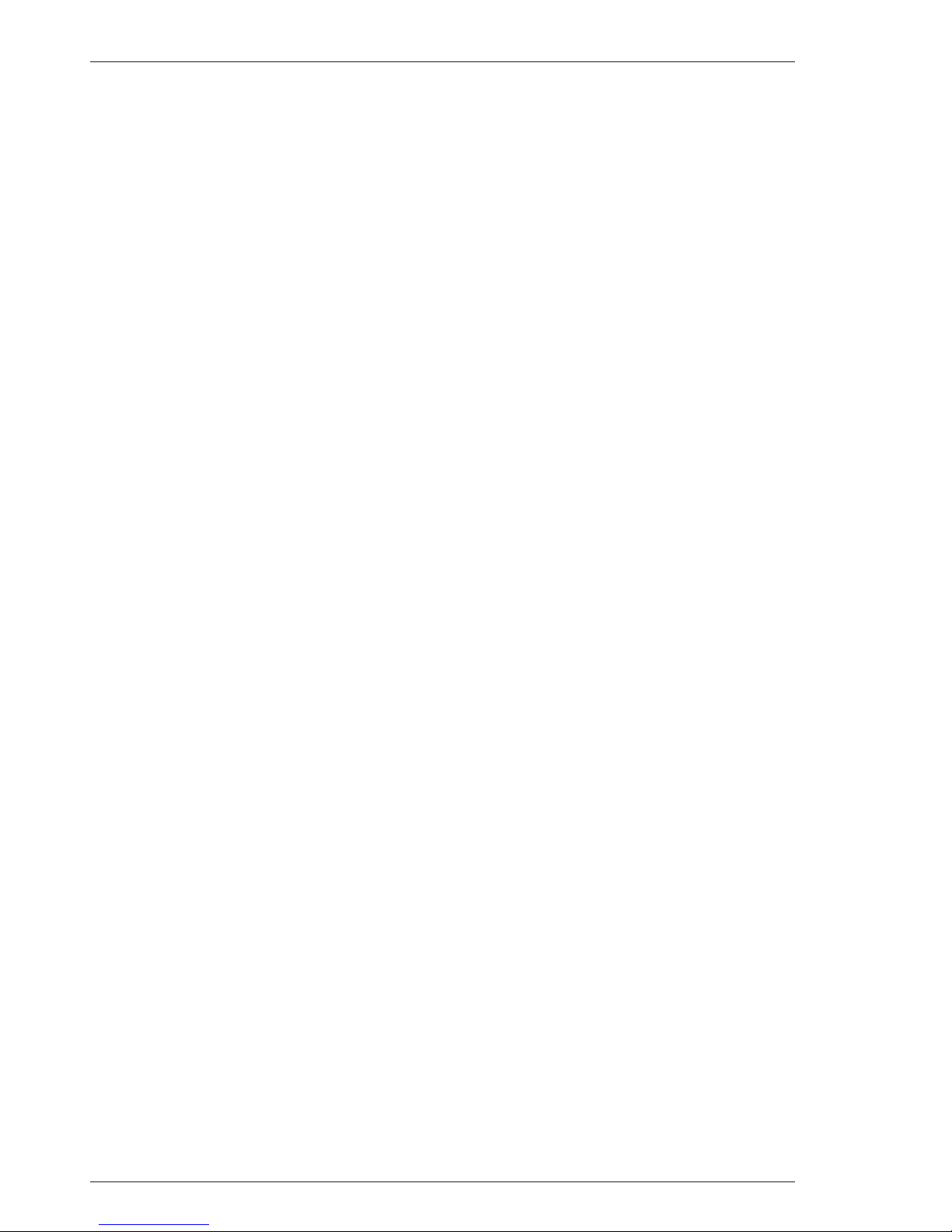
2-12 Operator’s Manual - LDK 5000 Assembling the Units
Page 21
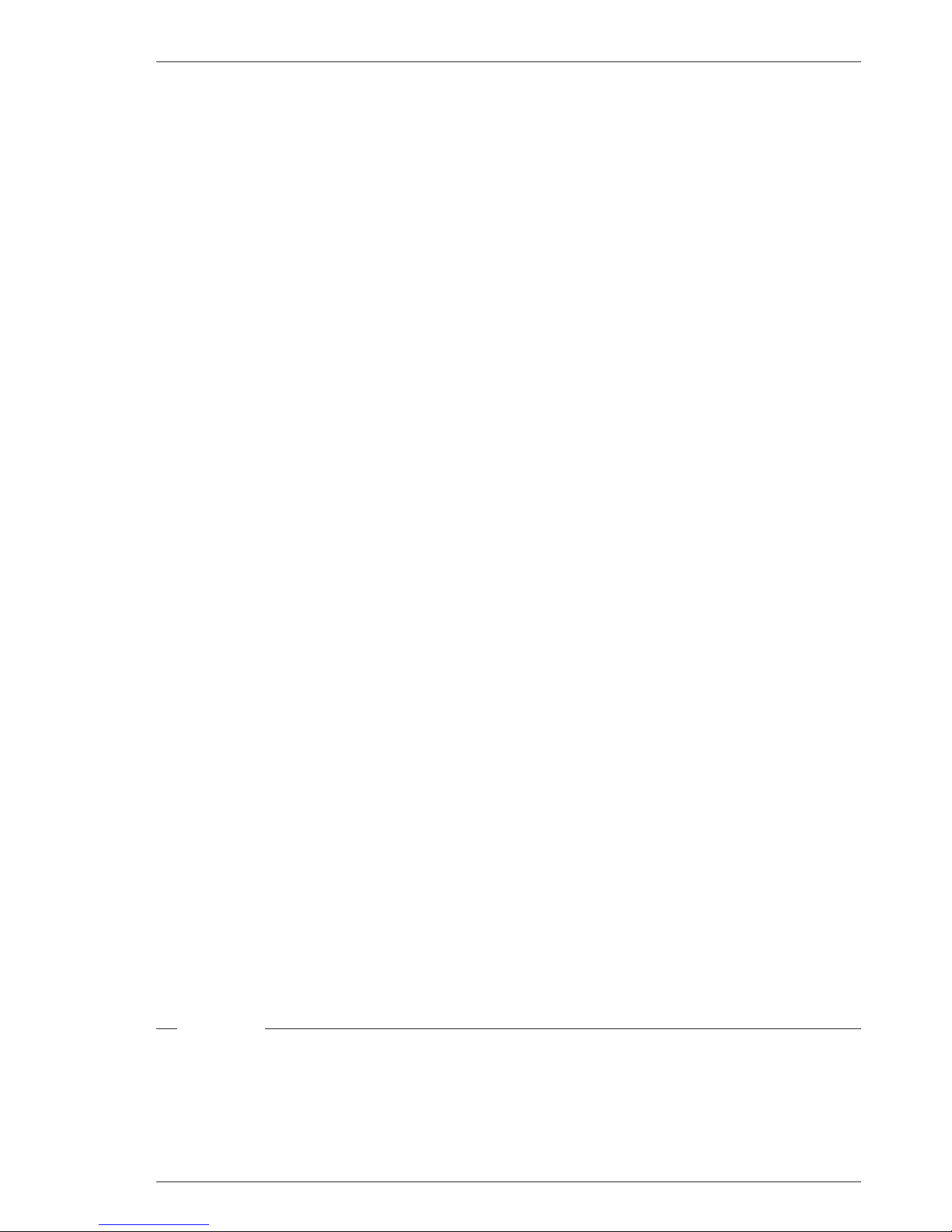
Configurations Operator’s Manual - LDK 5000 3-1
The LDK 5000 Triax is a multi-role camera and this section describes how it can be used on location or in a
studio environment. Information is also provided on the main video and audio signal paths through the camera
head.
Section 3
Configurations
Contents
LDK 5000 Configurations
................................................
3-2
Single camera triax mode
...............................................
3-3
Multiple camera mode
.....................................................
3-4
Two-wire Data Control Bus
.............................................
3-6
Other Control Features
...................................................
3-6
Intercom Routing
.............................................................
3-7
Audio
................................................................................
3-8
Page 22

3-2 Operator’s Manual - LDK 5000 Configurations
LDK 5000 Configurations
LDK 6113
Integral
Zoom Control
LDK 5000
Camera Head
LDK 4019
7” Viewfinder
LDK 6985
Script Board
LDK 8111
Headset
To studio
infrastructure
LDK 4482
SuperXPander
Large Lens Adapter
LDK 4609
Master Control
Panel
LDK 4607
Master Control Panel
LDK 4628
Universal OCP
Rotary Style
LDK 4629
Universal OCP
Joystick Style
LDK 5440
Triax Adapter
LDK 4634
PC Interface
Package
LDK
Software
LDK 4505
Base Station
LDK 5000
Camera Head
LDK 5000
Camera Head
LDK 5031
Tripod Adapter
AJ-MC700
Microphone Kit
LDK 5210
Smart-Cards
LDK 5201
LCP 100
Local Control Panel
LDK 5200
IR Remote Control
LDK 5020
Flightcase
LDK 5302
2"HDTV VF
LDK 5302
2"HDTV VF
LDK 5302
2"HDTV VF
LDK 4019
7” Viewfinder
(Requires LDK 6517 VF Mount)
Page 23

Configurations Operator’s Manual - LDK 5000 3-3
Single camera triax mode
In the single camera Triax (Remote) configuration the camera
is connected to a CPU via a Triax cable which can have a
maximum length of 1,000 m (3,300 ft.) with 14mm cable. The
Base Station provides the power supply for the camera via
the Triax cable. The Base Station receives its power from the
AC mains supply. The Triax cable carries Y, R-Y, and B-Y
video signals, two audio signals and intercom signals from
the camera head to the Base Station. It also carries external
video signals and intercom signals from the Base Station to
the camera.
When used in the Triax mode, remote control of the camera
is achieved by a remote control panel of the Series 9000
Control System. This can be an operational control panel
(OCP) connected to the Base Station. The data
communication between camera and Base Station is carried
over the Triax cable.
LDK 5000
Triax Cable
Maximum
Length
1,000 m (3,300 ft)
with 14 mm cable
Data Cable (2-wire)
Maximum total
Length
310 m (1,118 ft)
Base Station
LDK 4505
Clear
ND1/4
ND1/16
ND1/64
Clear
Star 4P
Star 6P
Soft Focus
1
2
3
4
A
B
C
D
VTR
Save
Ext.
Iris
Std.
File
Smart
card
Power
on
P
we
l
Tracker
Aux
Prod
Prog
Cam +Floor
Eng
RAD
Camera Base Station
Operational
Control
Panel
OCP
Mains
AC power supply
Mains
AC power supply
Page 24

3-4 Operator’s Manual - LDK 5000 Configurations
LDK 5000
Triax Cable
Maximum
Length
1,000 m (3,300 ft)
with 14 mm cable
Base Station
LDK 4505
Data Cable
(2-wire)
Triax Cable
Maximum
Length
1,000 m (3,300 ft)
with 14 mm cable
Base Station
LDK 4505
Prod
Prog
Cam +Floor
Eng
Camera Base Station
POWER
21
DIGI
LDK 5000 with LDK 4482 SuperXPander
LDK 20
Triax Cable
Maximum
Length
2,400 m (7,875 ft)
with 14 mm cable
Base Station
LDK 4501
LDK 200
Triax Cable
Maximum
Length
2,400 m (7,875 ft)
with 14 mm cable
LDK 23HS mkII
(with LDK 4482 SuperXPander)
CABLE TEST
AC
DC
CAM ON
ON AIR
camera base station
0
mains
Camera Processing Unit HS mkII
Triax Cable
Maximum
Length
800 m (2,625 ft)
with 14 mm cable
1000 m (3281 ft) with minor
performance degradation
Base Station
LDK 4501
CPU
LDK 4058 mkII
Clear
ND1/4
ND1/16
ND1/64
Clear
Star 4P
Star 6P
Soft Focus
1
2
3
4
A
B
C
D
VTR
Save
Ext.
Iris
Std.
File
Smart
card
P
o
w
e
r
o
n
P
w
e
l
Tracker
Aux
Prod
Prog
Cam +Floor
Eng
Camera Base Station
Prod
Prog
Cam +Floor
Eng
Camera Base Station
A
W
B
AWB
B
a
r
s
Bars
S
T
D
f
i
l
e
STD
file
G
a
i
n
Gain
F
i
l
t
e
r
Filter
Data Cable
(2-wire)
Data Cable
(2-wire)
Data Cable
(2-wire)
Clear
ND1/4
ND1/16
ND1/64
Clear
Star 4P
Star 6P
Soft Focus
1
2
3
4
A
B
C
D
VTR
Save
Ext.
Iris
Std.
File
Smart
card
P
o
w
e
r
o
n
P
w
e
l
Tracker
Aux
Prod
Prog
Cam +Floor
Eng
Camera Base Station
Multiple camera mode
Page 25

Configurations Operator’s Manual - LDK 5000 3-5
Data Cable (2-wire)
Maximum total
Length
310 m (1,118 ft)
Operational Control Panels
MCP II
LDK4609
MCP
LDK 4607
Data Cable (2-wire) Data Cable (2-wire)
Data Cable (2-wire)
Data Cable (2-wire)
RS 232
PCI
PC
1 - 4
Remote Control Interface
RCI
Color Control
Panels 1 to 4
Mono Knob
Control Panels
1 to 4
Multicore Cable 25 p
Maximum Length
350 m (1,150 ft)
1
4
Multicore Cable 25 p
Maximum Length
350 m (1,150 ft)
Note: A maximum of 15 looped-through standard camera
systems in one chain can be handeld, however, in a
multiple system the load of a LDK 23 HS (mkII) is twice
the load of a standard camera.
This configuration is the multiple camera Triax mode. The
camera is connected to a CPU as in the single camera Triax
mode. The data bus is looped-through from CPU to CPU's,
Base Stations, OCP's and MCP. The OCP's (Operational
Control Panels) are used to control the cameras and a MCP
(master Control Panel) can also be connected to extend the
control facilities.
Page 26

3-6 Operator’s Manual - LDK 5000 Configurations
The two-wire data bus is used to connect all control units in
the Series 9000 control system. The data cable loops-through
from one unit to the other. The order of connection is not
important, however, the total length of the cables must not
exceed 310 meters (1,118 ft).
Each unit connected directly to the data bus, either Base
station, camera head or OCP, is identified by a number. In
order to ensure, for example, that OCP 1 controls the camera
connected to Base station 1, the same unique number must
be assigned to both OCP 1 and Base station 1. The assignment
number is set internally on the units during installation.
The assignment number of a camera head connected to a
Base station is automatically set to the number of the Base
station to which it is connected. The number on the Base
station, which is connected to the data bus, must be set to the
number of the assigned control panel.
It is important to set a unique number for each Base station/
OCP group as unpredictable control situations could arise
otherwise.
The MCP is also connected to the data bus, however, it is not
necessary to set an internal assignment number. The camera
or cameras to be controlled are selected on the MCP front
panel itself when operating the unit.
Private Data
A private data channel is also available between the camera
and the Base station. This is a two-way serial channel
operating at 2400 B/s with TTL level. This channel can be
used for digital data links. For detailed information refer to the
Base station's User's Guide.
Analogue Ch0-Ch1
Two analogue control channels are available from the Base
station to the camera. These provide a control voltage from
0V to +5V that can be used for pan control for example. For
more information on these channels refer to the Base station's
User's Guide.
Note: If the analogue Ch1 is used to externally switch the
Aspect Ratio, Ch 1 is not available for analoque
signals from the Base station to the camera.
Note
A maximum of 15 looped-through standard camera
systems in one chain can be handeld, however, in
a multiple system the load of a LDK 23 HS (mkII)
is twice the load of a standard camera.
Two-wire Data Control Bus Other Control Features
Page 27

Configurations Operator’s Manual - LDK 5000 3-7
Two intercom headsets can be connected to the LDK 5440
Triax adapter; one for the cameraman and one for the tracker.
There are three intercom channels from the Base station to
the camera. These carry the production, engineering and the
programme intercom signals. Two intercom channels from
the camera to the Base station carry the tracker and camera
intercom microphone signals. The camera intercom
microphone signal can be routed to engineering to production
via the intercom routing switch on the back panel of the
adapter.
The tracker headphones receives the camera microphone,
Intercom Routing
Prod
Prod
Prog
Prog
Cam
Cam
+Floor
+Floor
Eng
Eng
RAD
RAD
Camer
Camer
a Base
Base
Station
Tracker
Tracker Headset
Camera Headset
Studio
PROG
PROD
ENG
BS Headset
CAM
CAM
PROG
PROD
ENG/Sidetone
Tracker
PROD
ENG
CAM
Tracker (=Floor)
PROG
PROD
ENG
Sidetone
ENG-Cam
ENG-Out
Clear
ND1/4
ND1/16
ND1/64
Clear
Star 4P
Star 6P
Soft Focus
1
2
3
4
A
B
C
D
VTR
Save
Ext.
Iris
Std.
File
Smart
card
P
o
w
e
r
o
n
P
w
e
l
Tracker
Aux
Sidetone
PROG
PROD
ENG
CAM
PROG
PROD
ENG
production and programme intercom signals and if selected
in the systems menu the tracker microphone sidetone or
engineering intercom signal.
The engineering , production and programme intercom signal
from the Base station, the tracker microphone and the camera
microphone sidetone are all available for the camera headset.
The volume of these signals can be adjusted and switched to
either the right or left side of the headset.
Page 28

3-8 Operator’s Manual - LDK 5000 Configurations
The back panel of the LDK 5440 Triax adapter has two
connectors for audio microphones. The signals applied to
these connectors are amplified and passed to the multiplexer/
transmitter section of the camera which sends them to the
Base station via the Triax cable. The amplification factor of
the audio microphone signals can be selected via the systems
menu, the Base station or the Master Control Panel.
Phantom power is available for the audio microphones. The
default value is +48V (refer to Section 4 "Audio" for information
on changing this value).
Audio
Page 29

Location of Controls Operator's Manual - LDK 5000 4-1
Viewfinder Indicators
.......................................................
4-8
Audio
................................................................................
4-9
Intercom
.........................................................................
4-10
Control Functions
..........................................................
4-11
Auxilary Functions
.........................................................
4-12
This section shows the physical location of the controls and connectors on the camera. These are grouped
according to their function so as to provide a quick reference guide to the operation of a particular aspect of the
camera. The controls and connectors are shown for both the camera head and the Triax adapter.
Section 4
Location of Controls and Functions
Contents
Power Supply
..................................................................
4-2
Security and Access
........................................................
4-3
Video Output
....................................................................
4-3
Video Functions
...............................................................
4-4
Monitoring Functions
.......................................................
4-6
Viewfinder
........................................................................
4-7
Page 30

4-2 Operator's Manual - LDK 5000 Location of Controls
C
le
a
r
C
lea
r
A
1
S
ta
r 4P
N
D
1
/4
B
2
S
ta
r 6
PND
1
/1
6
C
3
S
o
ft fo
c
u
s
N
D
1
/6
4
D
4
Call
Mic
VF
Front Rear 48V
Ext
Scrip
Light
Breaker
Power on
DC in
CVBS (option)
Eng Progr Prod
Eng
Off
Prod
Ext
Mix
Front
Rear
Loc
TP
Mic 2
48VOn
12V 1,5A DC Out
Ext 2
Ext 1
Power Supply
Power switch
The power switch has two positions:
On : Power to camera is switched on.
Off : Power to camera is switched off.
When you switch off the power, the access rights that were
obtained by the use of the PIN code are disabled and the
camera starts at the assigned user level when switched on
again.
Power on indicator
The power on indicator lights when power is supplied to the
camera and the camera power switch is on.
DC and Tally output socket
This socket supplies +12Vdc (±0.25V) when the camera is
in the Triax mode (maximum current 1.5A). The socket
also provides access to an internal tally switch. When the
camera is on-air the contact of the internal relay is closed.
Circuit breaker button (BREAKER)
If excessive current flows in the camera the circuit breaker
trips and shuts off power to all the units. If this happens
check the units for faults and if necessary take corrective
action before pressing the circuit breaker button to reset
the power.
DC input socket
This socket accepts a DC supply voltage of 12V Nominal
(11V to 17V) for powering the camera in stand-alone mode
for service purposes. Maximum power consumption 23W.
CAUTION
The input voltage must not exceed 17 Vdc.
Triax cable socket
The triax cable is connected to this socket. The power
supply for the camera is normally supplied from the Base
Station via the triax cable.
The triax cable also carries all the video, audio/intercom
and control signals between the camera and the Base
Station.
1
2
4
5
6
3
1
2
3
4
5
6
Page 31

Location of Controls Operator's Manual - LDK 5000 4-3
C
le
a
r
C
le
a
r
A
1
S
t
ar 4
P
N
D
1
/4
B2
S
ta
r 6
P
N
D
1
/1
6
C
3
S
o
ft fo
c
u
s
N
D
1
/6
4
D
4
Security and Access
Smart card slot
Insert your smart card into this slot with the chip on the card
facing the front of the camera. Push the card home until it
fits snugly.
There are two types of card; an owner card and a user
card. Both cards store operator files and scene files.
The owner card can be used to change the user level of the
camera. The user level determines which set of controls
and functions can be changed by the camera operator.
Refer to Section 6 for more information on the smart card.
A smart card is not required for normal operation of the
camera.
Note: Only use an original camera card.
Store the owner card in a safe place.
1
1
Page 32

4-4 Operator's Manual - LDK 5000 Location of Controls
Clear
Clear
A
1
Star 4P N
D1/4
B
2
Star 6P
ND 1/16
C
3
Soft focus
ND 1/64
D
4
Filter switches
Rotate these two switches to move the optical filter wheels.
The outer (bigger) filter switch has four positions:
1 : Clear
2 : ND 1/4 filter ( 2 stops)
3 : ND 1/16 filter ( 4 stops)
4 : ND 1/64 filter ( 6 stops)
The inner (smaller) filter switch has four positions:
1 : Clear
2 : 4-point star
3 : 6-point star
4 : Soft focus
The status of the filter wheels is displayed in the viewfinder
for a few seconds.
The ND/RE indicator in the 2-inch viewfinder lights when
an ND (Neutral Density) filter is selected.
Note: No optical colour filters are needed with this camera
as the colour balance range is sufficient to measure
temperatures from 2.5K to 20K.
Extended Iris button
When this button is pressed once the current value of the
automatic extended iris function. Press the button twice in
quick succession to switch between on and off.
This function automatically regulates the video signal level
by adjusting the iris opening, the gain level and the
exposure time to suit the ambient lighting conditions.
When extended iris is on, the non-standard indicator (!) in
the 2-inch viewfinder lights, and gain and exposure controls
are blocked.
3
Video Functions
Std Scene File button
The standard scene file button is a momentary button
which, when pressed for two seconds, recalls the standard
scene file video values. These values do not take effect
immediately if the camera is on air; they take effect when
the camera goes off air.
Refer to the Appendix for the default values of the factory
defined standard scene file. Refer to Section 6 to find out
how to define and assign a standard customer scene file.
Black Stretch switch
This switch when set to the On position, starts the black
stretch function. This function gives more detail in the dark
areas of the picture. Set the switch to Off to switch off the
function. When black stretch is switched on the nonstandard indicator (!) in the viewfinder lights.
Colour Temp. switch (White Bal.)
This up/down scroll selection switch allows a choice
between three preset colour temperatures:
• 3200K (3.2K) - for studio lighting conditions
• 5600K (5.6K) - for outdoors, clouded conditions
• 7500K (7.5K) - for outdoors, clear blue skies
three memory positions:
• FL- memory position for fluorescent light
• AW1 - memory position 1
• AW2 - memory position 2
and an automatic continuous white position:
• AWC - continuous measurement (2.5K to 20K)
The memory positions can be filled with measured values
using the automatic white balance switch at the front.
Indicators in the 2-inch viewfinder light to show which
position is selected. None of these indicators light when
AWC is selected, but the non-standard indicator (!) lights.
Colour Bars switch (Bars)
The Bars switch turns the colour bar test signal on and off.
The lens iris closes automatically when the colour bars are
switched on.
1
2
3
4
5
6
1
2
3
4
56
Page 33

Location of Controls Operator's Manual - LDK 5000 4-5
C
lear
Clear
A
1
Star 4P ND1/4
B
2
Star 6P
ND
1/16
C
3
S
oft focus
ND 1/64
D
4
The white balance switch only operates if the colour
temperature is set to the FL, AW1 or AW2 position. Refer
to Section 5 for more information on how to use the
automatic white balance.
Note:
Black balance is not necessary with this camera because
of the continuous automatic black control circuits.
Exposure Time switch
This up/down momentary switch gives a choice of eight
exposure time settings. These are:
Nom. - nominal setting
Var. - enables the exposure to be varied
Crt - for shooting sync-locked monitors
Film - enables the exposure to be varied
with running shutter.
1/200 - for fast moving objects
1/500 - for fast moving objects
1/1000 - for fast moving objects
50 Hz - shooting with 50Hz lighting (adjustable)
60 Hz - shooting with 60Hz lighting (adjustable)
If an exposure time other than nominal is selected, the
non-standard indicator (!) in the viewfinder lights.
Vertical Shift switch (V-Shift)
Sometimes when shooting TV screens or monitors with
the same display frequency as the camera, a horizontal
black bar is seen in the viewfinder because the camera is
blanking while the TV is not.
The V-Shift switch shifts the camera blanking. It is springloaded with a central rest position. Holding the switch in
the + or - position moves the bar up or down so that it is no
longer visible in the viewfinder. This function is only
available when the camera is used in the stand-allone
mode and is not active when the camera is genlocked or
on-air.
VTR Start button
In the triax mode this button switches the intercom
microphone of the headset to the production intercom
channel.
This button operates in parallel with the VTR button on the
lens.
Gain selection switch
This up/down scroll selection switch gives a choice of five
master gain settings. The values for these settings, except
0 dB, can be set in the Install menu of the camera systems
menu (refer to Section 6). The indicators in the 2-inch
viewfinder light as follows:
- Gain is - (-3, -6dB)
+ Gain is + (+3, +6, +9dB)
++ Gain is ++ (+6, +9, +12dB)
+ and ++ Gain is +++ (+12dB)
Note: Reduce crispening (peaking) in the viewfinder when
using the +++ position.
Clean Scan button
When shooting computer monitors with higher frame
frequencies than the camera use the Clean Scan function
to avoid horizontal bars in the picture.
Press the Clean Scan button for two seconds to directly
access the variable exposure (clean scan) function. Use
the rotary control to change the value and so remove the
noise bar. When you are finished shooting the monitor
press the Clean Scan button for two seconds to switch off
the Clean Scan function.
When the Clean Scan function is on, the non-standard
indicator in the viewfinder lights. Refer to Section 5 for
more information on shooting screens.
White Balance switch
This momentary switch is used to start the automatic white
balance process. The camera, when pointed at a white
area in the centre of the picture, measures and stores a
colour temperature setting in the FL, AW1 or AW2 memory
position.
7
8
9
10
11
12
Video Functions
78101112 9
Page 34

4-6 Operator's Manual - LDK 5000 Location of Controls
Call
Mic
VF
Front Rear 48V
Ext
Scrip
Light
Breaker
Power on
DC in
CVBS (option)
Eng Progr Prod
Eng
Off
Prod
Ext
Mix
Front
Rear
Loc
TP
Mic 2
48VOn
12V 1,5A DC Out
Ext 2
Ext 1
Monitoring Functions
CVBS output connector
This BNC connector provides a 1Vpp CVBS viewing
output signal with the same frame frequency.
Viewfinder / External video output connector
This BNC connector carries the viewfinder signal or the
external video signal from the Base Station depending on
the positon of switch (3).
Video output selection switch
This switch determines whether the viewfinder signal from
the camera or the external video signal from the Base
Station is available at connector (2).
External signal selection switch
This switch selects either the EXT1 or EXT 2 signal for
display in the viewfinder when the viewfinder signal selection
switch (6) is in the EXT position.
1
2
5
6
4
3
1
2
3
4
5
6
Viewfinder selection switch
This switch is used to select the camera Y signal or an
external signal - set with (6) - for display in the viewfinder.
The Ret. button on the lens also selects this signal in
parallel with this switch.
External signal selection switch
This switch selects the signal displayed in the viewfinder
when the viewfinder signal selection switch (5) is in the
EXT position. The signal displayed is as follows:
EXT : Base Station external input 1.
MIX : Base Station external input 1 and
camera Y signal mixed.
Note: Switches (5) and (6) are disabled when the
SuperXPander is used.
Page 35

Location of Controls Operator's Manual - LDK 5000 4-7
Viewfinder
Zebra switch
This switch disables (OFF position) or enables the zebra
pattern in the viewfinder which indicates high video levels.
Values for the zebra function are selected in the VF menu.
(The zebra pattern is switched off when the skin view is
on.)
Option switch
This switch is included on the viewfinder to allow future
features to be incorporated.
Brightness control
Use this rotary control to adjust the brightness of the
viewfinder display to suit your needs.
Contrast control
Use this rotary control to adjust the contrast of the viewfinder
display to suit your needs.
Crispening control
This rotary control adjusts the sharpness of the picture
displayed in the viewfinder. Reduce the crispening for a
better picture when the gain is set to +++.
Tally switch
The tally switch is used to control the tally indicator at the
front of the viewfinder.
When this switch is set to the ON position, the tally
indicator light when the camera is on-air.
When this switch is set to the OFF position, the tally
indicator does not light when the camera is on-air.
The tally swith does not control the tally indicator at the
rear of the carrying handle.
Dioptre
The dioptre of the viewfinder can be adjusted to suit your
eyesight by turning the dioptre ring. The range of the
dioptre is +1 to -3.
Tally indicators (red)
The red tally indicators at the front of the viewfinder and at
the rear of the carrying handle light to indicate that the
camera is on-air. The tally indicator at the front of the
viewfinder does not light when the camera is on-air if the
tally switch is set to the OFF position.
1
2
3
45
6
7
1
2
3
4
5
6
7
8
8
Page 36

4-8 Operator's Manual - LDK 5000 Location of Controls
ND/RE
BATT
TAPE
REC
++
+
-
AW2AW1
FL
7.55.63.2
FOC+
4.7
!
Viewfinder Indicators
Gain indicators
The gain indicators in the viewfinder light as follows:
- Gain is - (-3, -6dB)
+ Gain is + (+3, +6, +9dB)
++ Gain is ++ (+6, +9, +12dB)
+ and ++ Gain is +++ (+12dB))
Top indicators
REC lights when the camera is on-air.
TAPE lights when the studio ISO signal is received.
BATT lights if the supply voltage is less than 11V.
ND/RE lights when an ND optical filter or the lens range
extender is selected.
FOC+ lights when the focus assist function is on.
Iris indication
Indicates the value of the iris opening (when enabled in the
VF menu).
Zebra pattern
This diagonal line pattern warns the operator that the area
affected has risen above a predetermined level of the full
scale video exposure value. Level and contrast are selected
in the VF menu.
Safe area marker
The safe area marker indicates an area that represents
80% of the whole viewfinder picture area. This is the
minimum area seen on a TV-set.
Non standard indicator
The non-standard video settings indicator (!) lights when
exposure is not set to nominal. It also lights when black
stretch or extended iris is on and if AWC or FL is selected
with the Colour Temperature selector.
White Balance indicators
The white balance indicators light as follows:
3,2 - preset temperature of 3200K is selected
4,7 - preset temperature of 4700K is selected
5,6 - preset temperature of 5600K is selected
7,5 - preset temperature of 7500K is selected
FL - memory for fluorescent light is selected
AW1 - memory 1 is selected
AW2 - memory 2 is selected
None of these indicators light if AWC is selected.
Message box
The display time of this information message box is set by
the Info time item of the VF menu.
Centre marker
This cross marks the centre of the picture.
Cadre marker
These dotted white lines or a shaded area show the limits
of a 4:3 picture, or the limits of a 14:9 picture.
Zoom indication
Indicates the degree to which the lens has been zoomed
in or out if this feature is supported by the lens. It shows 50
if not supported.
1
2
3
4
5
6
8
9
10
11
1
2
3
4
5
6
7
8
9
10
11
7
Page 37

Location of Controls Operator's Manual - LDK 5000 4-9
Call
Mic
VF
Front Rear 48V
Ext
Scrip
Light
Breaker
Power o n
DC in
CVBS (option)
Eng Progr Prod
Eng
Off
Prod
Ext
Mix
Front
Rear
Loc
TP
Mic 2
48VOn
12V 1,5A DC Out
Ext 2
Ext 1
Audio
Audio microphone connector front
Balanced input connector for a high quality microphone. A
phantom power supply (48V) for the microphone is provided
from this socket. The gain of this audio channel can also
be controlled.
Audio microphone connector rear
Balanced input connector for a high quality microphone.
Audio microphone switch
A 3-position switch that selects the audio microphone
connector at the front or the connector at the rear. The third
position selects the rear connector with a phantom power
supply (48V).
Audio microphone 2 connector rear
Balanced input connector for a second high quality
microphone.
Microphone 2 phantom power switch
A 2-position switch that selects a phantom power supply
(48V) for the second audio microphone.
1
2
3
4
5
1
2
3
4
5
Page 38

4-10 Operator's Manual - LDK 5000 Location of Controls
C
le
a
r
C
le
a
r
A
1
S
ta
r
4
P
N
D
1
/4
B2
S
t
a
r
6
P
N
D
1
/
1
6
C
3
S
o
ft
fo
c
u
s
N
D
1
/6
4
D
4
Call
Mic
VF
Front Rear 48V
Ext
Scrip
Light
Breaker
Power on
DC in
CVBS (option)
Eng Progr Prod
Eng
Off
Prod
Ext
Mix
Front
Rear
Loc
TP
Mic 2
48VOn
12V 1,5A DC Out
Ext 2
Ext 1
Intercom
Headset Programme volume control
This control varies the volume of the programme intercom
signal to the cameraman's headset.
Headset Engineering volume control
This control varies the volume of the engineering intercom
signal to the cameraman's headset.
Cameraman intercom connector
Headsets with dynamic or electrete type microphones
can be connected to this socket.
Headset Production volume control
This control varies the volume of the production intercom
signal to the camera operator's headset when the selection
switch
(2) is in the FRONT position.
Intercom routing switch
A 3-position switch that routes the camera operator intercom
microphone signal to engineering (ENG) or production
(PROD), or turns off the intercom. The momentary VTR
switch at the front of the camera, or on the lens can be used
to route the cameraman's intercom microphone signal to
production, regardless of the position of this switch.
Headset Production vol. control selection
A 2-position switch for the production intercom which
selects control of the volume at the front of the camera
(7)
or control of the volume at the rear (3).
Headset Production volume control
This control varies the volume of the production intercom
signal to the camera operator's headset when the selection
switch
(2) is in the REAR position.
1
2
3
4
5
6
7
1
2
3
4
5
6
7
Page 39

Location of Controls Operator's Manual - LDK 5000 4-11
Clear
Clear
A
1
Star 4P
ND1/4
B2
Star 6P
ND 1/16
C
3
Soft focus
ND 1/64
D
4
Control Functions
The system menus are displayed in the viewfinder. There
are two controls at the front of the camera that allow you
to navigate through these menus.
The functions handled by the system menus are divided
into eight different menus that are listed in the main menu
as follows:
VF >>
Lens >>
Video >>
Install >>
Files >>
Security >>
Diagnostics >>
Service >>
(Some of these items may not appear if the user level is not
set to 3.)
Each of these menus gives you access to a particular
group of functions.
System Menu Rotary control
This rotary control is used to move through the various
menus of the control system. It is also used to vary the
value of some functions.
System Menu Select switch
This switch, when pressed, selects the particular menu
that is pointed out by the cursor in the viewfinder menu
display. It is also used to set an on/off function or to select
a value from a list.
More information on using the system menus is contained
in Section 6.
12
1
2
Page 40

4-12 Operator's Manual - LDK 5000 Location of Controls
Call
Mic
VF
Front Rear 48V
Ext
Scrip
Light
Breaker
Power o n
DC in
CVBS (option)
Eng Progr Prod
Eng
Off
Prod
Ext
Mix
Front
Rear
Loc
TP
Mic 2
48VOn
12V 1,5A DC Out
Ext 2
Ext 1
REF
IN
Aux
Tracker
Call button
Pressing this momentary button sends a signal to the
control panels calling for attention.
Script Light connector
A 3-pole socket which supplies +12 Vdc for a script light
(maximum dissipation 0.25A). The optional script board
(LDK 6985/15) is connected to this socket.
Teleprompter output socket
This BNC conector supplies the 1Vpp teleprompter signal
applied to the base station.
Auxilary Functions
1
2
3
4 5 6
Aux connector
This 11-pole female socket provides analogue control
signals and facilities for the connection of a private data
channel (see installation manual).
Tracker connector
This 11-pole female socket provides full intercom and
signalling facilities for the dolly or crane driver (see
installation manual).
Reference input socket
This BNC conector is used to supply a reference signal to
the camera for genlocking.
1
2
3
4
5
6
Page 41

Shooting Operator's Manual - LDK 5000 5-1
Colour temperature selection
..........................................
5-4
Auto-White Balance
.........................................................
5-4
Shooting Screens
............................................................
5-5
Exposure Time
................................................................
5-6
This section contains information on the practical use of the camera using the viewfinder display and the
switches at the front to control the camera.
Section 5
Shooting
Contents
Using the Camera
...........................................................
5-2
Colour Bar
.......................................................................
5-3
Gain selection
..................................................................
5-3
Optical filter selection
......................................................
5-3
Page 42

5-2 Operator's Manual - LDK 5000 Shooting
Using the Camera
Lens preferences
Set up the lens according to the manufacturer's instructions.
Select the lens type from two predefined settings; standard or
wide angle. Choose and, if necessary, adjust the iris
parameters to suit the lens and your personal preferences.
Video preferences
The camera is now ready for use, however, the ambient
conditions must now be taken into account and the appropriate
adjustments made on the camera:
a. Recall the standards settings.
b. Switch off the colour bar (when on).
c. Select the gain.
d. Select a neutral density optical filter if required.
e. Set a preset colour temperature or carry out the automatic
white balance procedure.
f. Select the correct exposure time.
Note: The number of functions available depends on the
user level that has been set. Refer to Section 6 for
more information on setting the user level.
The camera is operated via the viewfinder text display and the
control system switches on the front panel. You have great
detail and selection at your disposal when changing all the
functions that are available in the camera. Refer to Section 6
- Operating the Menu System - for an explanation of the use
of the menu selection structure and the viewfinder text
display.
This section describes the operational functions that are
available when using the camera via the viewfinder display
and the switches at the front. These offer a convenient way of
accessing the menu system which provides full control of the
camera.
There are a number of steps that must be carried out before
satisfactory shots can be obtained:
a. The camera must be set up and powered.
b. The standard settings must be recalled.
c. Adjustments must be made for ambient lighting.
Physical set-up and power supply
Attach lens, viewfinder, microphone and any other accessories
to the camera as described in Section 2 - Assembling the
Units.
Connect the triax cable to the triax connector and the camera
operator's headset to the headset socket on the rear panel of
the camera. Connect the audio microphone to either the
audio socket on the right side of the camera or the socket on
the rear. The camera is powered by the base station via the
triax cable. Set the power switch on the left side of the camera
to the on position.
Operator preferences
With the owner card or the PIN code set the user level. The
recommended minimum user level is 1. Setting the camcorder
to level 0 is too restrictive for normal circumstances. For full
control set the level to 3.
Viewfinder preferences
Set up the viewfinder according to your own preferences;
select markers, message boxes and on-screen display times.
Page 43

Shooting Operator's Manual - LDK 5000 5-3
Optical filter selection
A neutral density filter and a special effect filter can be placed
in the path of the optical signal to modify the incoming light.
The filters are selected via the filter switches at the top-front
of the camera. These filters can be used, for example, to
control depth of field.
The camera does not need colour optical filters to be able to
white balance correctly. The range of the auto-white balance
is so wide (from 2.5K to 20K) that there is never any need to
use colour filters to obtain the correct white.
Colour Bar
The left side panel also contains a button for switching on the
colour bar test signal. The colour bar is a standard test signal
which is used to set up and check the camera before use.
When the colour bar is selected the following functions are
temporarily set to the values listed below:
Black stretch : Off
White limiter : Off
Zebra : Off
Safe area (VF) : Off
Cadre (VF) : Off
Gain selection
Depending on the available light levels it may be necessary
to adjust the gain of the camera. The gain is selected via the
Gain up/down switch on the left side panel. When this switch
is pressed initially, the current value of the gain in dB is
displayed in the viewfinder.
A new value is chosen by scrolling up or down through the five
preset values (-, 0, +, ++ and +++). The actual dB value of
these gain steps can be set in the install menu.
The -, + and ++ indicators at the top of the 2-inch viewfinder
show which preset is selected.
Page 44

5-4 Operator's Manual - LDK 5000 Shooting
Colour temperature selection
For true colour reproduction the ambient lighting conditions
must be compensated for by selecting a value for the colour
temperature. The standard file setting is 3200K (normally
used for tungsten light). Two other reference colour
temperatures are available; 5600K (for outdoors, clouded
conditions) and 7500K (for outdoors, clear blue skies).
Three similar memory positions (FL, AW1 and AW2) are
available to store the results of the auto-white measurement
process. The FL position is recommended for shooting with
fluorescent light.
A continuous automatic white balance position (AWC) is also
available. This function continuously measures the white
balance and adjusts accordingly. It can be used when a
constant colour balance is required under changing lighting
temperatures (sunsets, indoors/outdoors use). When AWC is
selected none of the colour temperature indicators in the 2inch viewfinder light.
The colour temperature is selected via the up/down scroll
switch (White Bal.) at the left-front side of the camera. The
viewfinder displays the current value. A new value is chosen
by scrolling up or down through the available values.The
colour temperatures are shown in the following order:
White balance : 3200K
White balance : 5600K
White balance : 7500K
White balance : FL
White balance : AW1
White balance : AW2
White balance : AWC
The viewfinder displays the selected value and the actual
measured colour temperature. The range of the auto-white
balance is from 2.5K to 20K.
In the auto-white positions an electronic colour filter can be
adjusted in the system Video menu. This varies the colour
balance to obtain warmer or colder colour effects. When an
automatic white balance process is performed, the electronic
colour filter is reset to its default value.
Auto-White Balance
If the reference colour temperatures do not match your
lighting conditions carry out the auto-white procedure as
follows:
a. Use the colour temperature switch to select one of the
memory positions FL, AW1 or AW2 in which to store the
measured colour temperature value.
b. Press once on the white balance switch at the front of the
camera to start the automatic white balance procedure.
The following appears in the viewfinder:
c. Point the camera so that the reference white surface is
between the two small white boxes.
d. Press the white balance button again to start the
measurement procedure. A message indicating that the
process is runnning appears.
e. When the process is completed (within a few seconds) the
OK message and the measured temperature appear in
the viewfinder.
The measured colour temperature is now stored in the
selected memory position and can be recalled as required.
The camera is now ready for use.
Note: During the auto-white measurement process iris is set
to Auto and 90% and the knee is turned off.
ND/RE
BATT
TAPE
REC
++
+
-
AW2AW1
FL
7.55.63.2
FOC+
4.7
!
AWHITE: window
ND/RE
BATT
TAPE
REC
++
+
-
AW2AW1
FL
7.55.63.2
FOC+
4.7
!
AWHITE: running
ND/RE
BATT
TAPE
REC
++
+
-
AW2AW1
FL
7.55.63.2
FOC+
4.7
!
AWHITE OK: 3700K
Page 45

Shooting Operator's Manual - LDK 5000 5-5
Shooting Screens
Sometimes when shooting TVs or computer monitors a horizontal
bar can be seen across those screens in the viewfinder. There
are two ways of removing the noise bar from the picture
depending on the frame frequency of the display. For displays
with the same frame frequency as the camera, for example TV
sets, use the V-shift facility. For displays with a higher frame
frequency, for example computer monitors, use the Clean Scan
facility.
Clean Scan
Carry out the Clean Scan function as follows:
a. press the Clean Scan button at the front of the camera for
about two seconds to directly access the variable exposure
(clean scan) function. The Clean Scan submenu appears in
the viewfinder.
b. Use the rotary control to change the value and so remove
the horizontal black bar.
c. If a more accurate adjustment is required set the Cl. Scan
item to Extended.
Note: Set the Clean Scan mode to Normal if a smear effect
occurs.
d. Set the Unit item to the preferred read out - Hz or mSec.
When you are finished shooting the monitor press the Clean
Scan button for two seconds to switch off the Clean Scan
function. (Exposure Time returns to its previous non-variable
setting).
The ranges are:
from 50.6 to 125 for 50Hz video mode
from 60.8 to 150 for 60Hz video mode
from 24.4 to 96 for 25Hz or less video mode
V-SHIFT
The vertical shift switch (V-SHIFT) at the front of the camera is
used for displays with the same frame frequency as the camera,
for example TV sets. It is an up/down type switch. Pressing the
switch moves the black bar up or down so that it is no longer
visible in the viewfinder. This function is only active when the
camera is not genlocked and when it is not on-air.
If the frame frequencies of camera and monitor are different use
the clean scan function.
CRT Exposure
A third possibility can arise when shooting a monitor whose
synchronization is locked to the camera's. Stripes might be
visible in the picture of the monitor. (This is more usual with 16:9
cameras.) To remove these disturbing line pairing effects
between monitor and camera lines, select the CRT option with
the Exposure time switch.
AFS
When shooting DLP type plasma screens colour shifts may
occur due to the nature of the picture buildup. To avoid this switch
on the AFS (Acquisition Frame Selection) that can be found in
the install menu under 'Timing'. Adjust the AFS level until the
colour shift disappears.
Page 46

5-6 Operator's Manual - LDK 5000 Shooting
Focussing
To assist with focussing through the viewfinder, a viewfinder
zoom function is available which enlarges the centre of the
viewfinder image. In the install menu you can choose a button
to control this function:
• The VTR button on the camera,
• The VTR button on the lens,
• The RET switch on a zoom control when the camera is used
with a large lens adapter.
The way these buttons operate when in the zoom mode can also
be selected in the Install menu.
A crawler function (that can be switched on or off in the VF menu)
adds motion in the viewfinder to objects in sharp focus.
The exposure time values of 1/200, 1/500 and 1/1000 of a
second are used to capture fast moving objects so that these
can be played back sharply in slow motion. The value selected
depends on the speed of the moving object.
Note: Increasing the exposure speed lowers the camera
sensitivity proportionally.
The exposure selection also includes lighting control positions
which can be used when shooting with lighting that is operating
at a different frequency to the camera. There are two position 50
Hz and 60 Hz. Each of these positions can be varied further in
a range from -10 to +10.
To reduce flicker select the frequency closest to the frequency
of the lights and then vary the lighting control in the system Install
menu to obtain the best result.
Exposure Time
Page 47

Operating the Menu System Operator's Manual - LDK 5000 6-1
Because the LDK 5000 offers such a wide range of functions, this section describes the structure of the control
system. It contains procedures for controlling the menu system and explains how to program the menu system
for your personal preferences. The menu structure and the methods of function selection are also explained.
Section 6
Using the Menu System
Contents
Introduction
......................................................................
6-2
Systems Menu
.................................................................
6-3
Page 48

6-2 Operator's Manual - LDK 5000 Operating the Menu System
Clear
Clear
A
1
Star 4P
ND1/4
B2
Star 6P
ND 1/16
C
3
Soft focus
ND 1/64
D
4
Introduction
Operationally, the camera is very easy to use. However,
because of the large number of functions available and the
large number of set-up options, it may require some time for
you to become familiar with them all. We recommend that you
spend time using the various controls and displays in order to
discover the wide range of possibilities.
Read the instructions in this section carefully but also feel free
to examine the various menus in detail. In this way you will
learn quickly to intuitively operate the camera.
System Menu On/Off
and selection button
Rotary Control
Page 49

Operating the Menu System Operator's Manual - LDK 5000 6-3
Systems Menu
The system functions of the camera are grouped into menus
and sub-menus. The systems menu is viewed in the viewfinder
and navigated by means of the Rotary control and the Select
button which are both located at the front of the camera.
Entering the Systems menu
Press the Select button after the camera is switched on, the
message Menu off appears in the viewfinder. Press the
Select button again while this text is showing, the MAIN menu
appears in the viewfinder.
The MAIN menu screen shows five items. The name of the
menu is shown below these. Four more items are hidden but
become visible when you scroll down using the rotary control.
(Some of these items may not appear if the user level is not
set to 3.)
A cursor shows your position in the menu. The Rotary control
moves the cursor up and down.
Finding your way
Use the Rotary control to move the cursor through the menu
items. If a double arrow (>>) is visible, then pressing the
Select button brings you one level lower in the menu system.
Only five items are visible in each menu. Scroll up or down to
see any additional items.
When you first enter a menu (other than the MAIN menu) the
cursor is positioned next to the first item.
The TOP and PREVIOUS entries are not immediately visible
but are located above the first item. Use the Rotary control to
scroll up to them.
- Select TOP to bring you back to the MAIN menu.
- Select PREVIOUS to go back to the menu that you were
in before the current one.
Menu off exec
VF
Lens
Video
Install
Files
Security
Diagnostics
Service
MENU: MAIN
The LENS menu above shows the items displayed when you
first enter the menu and the other items that are available by
scrolling up or down with the Rotary control.
Leaving the Systems Menu
If you are deep within the menu structure, follow these steps
to leave:
a. If necessary move the cursor to the leftmost column with
the Select button.
b. Scroll upwards with the Rotary control until the cursor
points to TOP (this is the MAIN menu).
c. Press the Select button. The cursor now points to the
Menu off item of the MAIN menu.
d. Press the Select button to leave the System menu.
This is the recommended way of leaving the System menu.
If you do not use the menu it disappears after a few seconds.
(This delay can be programmed in the VF menu.) However,
when you press the Select button again you enter the System
menu at the last position of the cursor and not at the top of
MAIN menu.
To prevent confusion the next time you enter the System
menu, it is advisable to leave the System menu by returning
to the MAIN menu (TOP) and selecting Menu off.
Lens type Std
Auto Iris On
Peak/Average 65
Auto iris setp. 35
Mom. iris setp. 50
Extended Iris
MENU: LENS
TOP
PREVIOUS
Page 50

6-4 Operator's Manual - LDK 5000 Operating the Menu System
Menu Structure
Access to the functions on these menus is determined by the
user level that has been set. The menus are as follows:
Main (top) menu
The top menu gives access to the other menus.
VF menu
This menu contains the functions which determine how items
in the viewfinder are displayed.
Lens menu
The functions contained under this menu control various
aspects of the lens.
Video menu
The video menu contains those functions which affect the
picture quality.
Install menu
This menu contains the functions that are used to set up the
general configuration of the camera. It also contains controls
to customize those switches that are directly operated on the
camera.
Files menu
This menu allows values to be stored in scene and operator
files, and allows these files to be recalled as required.
Security menu
The security menu is used by the camera owner to set user
levels and to control access to the camera, or to store the
customer (scene and operator) default files.
Diagnostic menu
The diagnostic menu is designed to provide information on
the current status of the camera.
Service menu
The advanced service menu is available to service engineers
for carrying out adjustments and calibrations to the camera
(see Technical Manual).
Making changes
To find out where you have to go to change a function, consult
the appendix to discover under which menu group or subgroup the function you want to change is located.
If the cursor points to an item (and there are no double arrows
to indicate a sub-menu) then the item pointed to has a value.
The value can be:
- a toggle value (only two values)
- a list value (more than two values)
- an analogue value (variable from 00 to 99)
- or unavailable (---).
If the value is unavailable it cannot be changed. This is
indicated by three dashes (---). This can occur, for example,
when a function is switched off. The analogue values
associated with that function are then unavailable.
If there are only two values associated with the function, then
pressing the Select button toggles between these two values.
If a value is displayed next to a function that is one of several
possible values, then pressing the Select button places the
cursor in a list menu indicating the value currently selected.
Use the Rotary control to point to a new value. Press the
Select button to return the cursor to the function list.
If an analogue value is displayed next to a function name, then
pressing the Select button places the cursor in front of the
value and the Rotary control is used to change the analogue
value. Press the Select button to return the cursor to the
function list.
Undoing changes
If you make changes to the video settings in the Systems
menu and you decide not to keep them, use the Std. File
button at the side of the camera to recall a standard set of
values for the video parameters.
Page 51

Operating the Menu System Operator's Manual - LDK 5000 6-5
Security Menu for Owner's Access
The Security menu provides restricted access to special setup and security features of the camera.
Access to this menu requires the owner's unique smart card
for the camera or the PIN code that has been set for the
camera.
Note: An owner card is linked to the serial number of the
camera and is unique to that camera. It cannot be
used as an owner card for another camera.
Inserting the owner card into the camera gives direct access
to the security menu. If you select the Security menu without
this card inserted, you must enter the correct PIN code to gain
access to the Security menu.
User Levels
The installed user level function in the Security menu restricts
access, in varying degrees, to the operational controls of the
camera. There are four user levels: user0, user1, user2 and
user3.
The purpose of the user levels is to restrict the set of functions
which can be changed by whoever is using the camera. In this
way a more centralized and uniform control can be achieved
and the danger of the camera operator accidentally changing
critical functions while shooting is reduced.
User level 0 is a special protection level which locks most of
the operational controls of the camera. Use this level to
ensure that a camera that has been set-up is not tampered
with. User level 0 is not normally used for operational purposes.
The appendix indicates which functions are available at each
user level.
Run Hours
This sub-menu allows the date and time to be set and allows
the running time of the camera to be viewed for the last 30
days.
PIN Code
The PIN code of the camera can be viewed and changed in
the Security menu.
The camera's PIN code when it leaves the factory is set to
0000. It is strongly advised that this code be changed by the
owner on receipt of the camera. This ensures added protection
against unaurthorised access to the Security menu.
Standard customer file
The green button on the side of the camera recalls the
standard scene file. This file contains standard parameters
for the picture performance.
A standard operator's file can be recalled via the Files menu.
This file contains parameters for the set-up of the camera.
A customer standard file can be defined for the standard
scene file and for the standard operator's file.
The contents of the customer files for both these standard
files is stored via the security menu. The selection of a factory
defined or a customer defined file for use as a standard file is
also made in this menu.
Page 52

6-6 Operator's Manual - LDK 5000 Operating the Menu System
Files Menu Features
A user of the LDK 5000 camera can have access to 15
different files. This number can be extended by using additional
scene file smart cards. The Files menu is used to recall and
store these files. There are two types of file:
* scene files
* operator files.
A scene file contains values related to the picture performance.
The operator file contains values related to the set-up of the
camera (viewfinder, lens and installation parameters).
The appendix indicates the functions that are stored in the
scene file and those functions that are stored in an operator
file.
Scene files
Four scene files are stored in the camera itself
(SCAM1,SCAM2, SCAM3 and SCAM4). Another four scene
files can be stored on the smart card (SCARD1, SCARD2,
SCARD3 and SCARD4).
A STANDARD scene file (preselected as either factory or
customer defined) is stored in the camera.
Note: The standard customer scene file is stored via the
Security menu, not the Files menu. The decision to
use the factory defined file or the customer defined file
as the standard file is also made in this menu.
The Files menu enables the scene files to be stored and
recalled using the store and recall entries of the menu system.
If the message NOK is displayed then the old values are
restored. If the camera is on-air when a scene file is recalled
then the recalled values do not become active until the
camera goes off air.
Operator files
The Files menu also allows the recall of the opererator file
stored in the camera (OCAM1) or one of the two operator files
(OCARD1 and OCARD2) stored on the smart card. These
files contain information for setting up the non-video
configuration of the camera.
A STANDARD operator files (factory or customer defined) is
stored in the camera.
Note: The standard customer operator file is stored via the
Security menu, not the Files menu. The decision to
use the factory defined file or the customer defined file
as the standard file is also made in this menu.
Install Menu Features
Gain
The gain can be selected in five steps: -, 0, +, ++ and +++. The
actual value of the gain in dB can be assigned to these
symbols. This is done in the Install menu.
Disable camera
The disable camera function is a protection function which
prevents unathorised interference with the camera and
provides an additional level of security. Setting disable camera
to ON is similar to using User level 0 to protect the settings of
the camera.
Page 53

Appendix LDK 5000 Camera Head Software Status 12 A-1
Appendix
Contents
System Menu Structure
..................................................
A-3
List of System Menu Functions
....................................
A-15
List of Abbreviations
.....................................................
A-17
Page 54

A-2 LDK 5000 Camera Head Software Status 02 Appendix
The appendix contains two types of table listing the contents
of the menu system. A list of abbreviations is also included.
The System Menu tables present the functions ordered in the
logical divisions of the menu system itself with additional
information in the columns:
• User level column
The User level column indicates the functions that are
available with different user levels.
• Values column
All available choices are listed for a function.
• Blocked if column
Lists the conditions that block the function.
• Default column
The default column lists the values of the functions when
a camera is delivered.
• Files column
The File column indicates where the value of the function
is stored; in the operator file or in the scene file or not at
all.
The second table "List of Systems Menu Functions" contains
an alphabetical list of the System menu functions. This table
is used to find the menu path to a function and assists in
navigating to that function.
Page 55

Main Menu
Menu text User Values Default Blocked if File
VF
>>
Lens
>>
Video
>>
Install
>>
Files
>>
Security
>>
Diagnostics
>>
Servic
e
>>
0
0
2
0
1
0
2
3
Appendix LDK 5000 Camera Head Software Status 02 Page 1
Page 56

VF Menu
Menu text User Values Default Blocked if File
VF mon
Y,R,G,B,-G Y - oper
VF Contour
>>
VF Contour On, Off On - oper
Level 0..99 50 VF cont. Off oper
Focus Assist
On,Off Off - oper
Zebra
>>
Zebra On,Off Off 2" VF used oper
zebra mode Level, band (-5..5) Level Zebra Off oper
zebra level (%) 0..99 90 Zebra Off oper
zebra contrast 0..99 15 Zebra Off oper
Centre Cross
On,Off Off - oper
Safe Area
On,Off Off - oper
Audio Bar
On,Off Off Triax oper
Iris Ind.
On,Off Off SuperXPander oper
Focus Ind.
On,Off Off No SuperXPander oper
Zoom Ind.
On,Off Off - oper
Box downright
Fltr,Off Off - oper
Marker
Off,16:9,15:9,14:9 Off - oper
Marker 4:3
On,Off Off - oper
Marker Type
Dot,Shad, Both Dot - oper
Ind. White
0..99 70 - oper
Ind. Black
0..99 30 - oper
Display
On,Time Time - oper
Menu Time
0..10 sec. 10 Display On oper
Info Time
0..20 sec. 5 - oper
Rotary Speed 0..10 5 -
oper
VF Notch
On,Off Off - oper
EXT AspectRatio 4:3,16:9 4:3 -
oper
INT AspectRatio
4:3,16:9 16:9 - oper
VF Zoom Switch Mom., Alt. Mom. - oper
0
3
0
3
3
2
2
2
3
0
0
0
0
0
0
0
0
0
0
2
2
2
3
3
3
2
0
0
Appendix LDK 5000 Camera Head Software Status 02 Page 2
Page 57

Lens Menu
Menu text User Values Default Blocked if File
Lens Type Std,WA STD - oper
Auto Iris On, Off Off SuperXPander
Peak/Average 0..99 65 Auto Iris off scene
AutoIris Setpoint 0..99 35 - scene
Mom. Iris Setpoint 0..99 50 - scene
Manufacturer Fuj1,Fuj2,Can,Other Fuj1
-
-
Extended iris
>>
GainSpeed 0..99 5 - oper
ExpTimeSpeed 0..99 4 - oper
Min iris F5.6, 8, 11, 16 F16.0 - oper
Max iris F1.4, 2, 2.8, 4, 5.6 F2.0 - oper
Min exp time 1/100, 1/200, 1/500 1/500 - oper
Max Gain (dB) 0..15 (steps of 3) 15dB - oper
Autoiris const
>>
Iris gain 5..10 5 - -
3
3
3
3
3
0
0
3
3
S
3
0
3
S
Appendix LDK 5000 Camera Head Software Status 02 Page 3
Page 58

Video Menu
Menu text User Values Default Blocked if File
Colour filter 00 .. 99 50 3k2,4K7,5K6,7K5 or AWC scene
Contour
>>
Contour Off, On On - scene
Level 00..99 50 Contour = Off scene
Source Select >> Y,R,G,RG R+G - scene
<more> >>
vert cont 0..99 25 Contour = Off scene
coarse/fine 0..99 50 Contour = Off scene
Level 0..99 50 Contour = Off scene
Level dep. 0..99 40 Contour = Off scene
noise slicer 0..99 5 Contour = Off scene
Soft Contour
>>
Soft Contour Off, On Off - scene
Level 0..99 70 Soft Cont = Off scene
Knee Contour
Off, 1,2,3,4 Off scene
Skin
>>
Skin Off, 1, 2, 1+2 Off - scene
Auto Off, On Off Skin = Off or 1+2 View Off, On Off Skin = Off
Skin Level 0..99 50 Skin = Off scene
<more> >>
width1 Red 0..99 50 Skin <> 1 scene
width1 Blue 0..99 50 Skin <> 1 scene
color1 Red 0..99 50 Skin <> 1 scene
color1 Blue 0..99 50 Skin <> 1 scene
width2 Red 0..99 50 Skin <> 2 scene
width2 Blue 0..99 50 Skin <> 2 scene
color2 Red 0..99 50 Skin <> 2 scene
color2 Blue 0..99 50 Skin <> 2 scene
Flare
>>
Flar
e
S Off, On On - scene
Red S 0..99 10 Flare = Of
f
scene
Green S 0..99 15 Flare = Of
f
scene
Blu
e
S 0..99 25 Flare = Of
f
scene
Black
>>
D
y
n. Black 2 Off, On - Triax Black strech 3 0…99 99 Blk str = Off scene
Maste
r
2 0..99 50 - scene
<more
>
>>
Red 3 0..99 50 - scene
Green 3 0..99 50 - scene
Blu
e
3 0..99 50 - scene
Master 3 0..99 50 - scene
3
3
3
3
3
3
3
3
2
2
2
2
3
2
S
S
2
2
S
3
S
3
3
3
Appendix LDK 5000 Camera Head Software Status 02 Page 4
Page 59

Video Menu (continued)
Menu text User Values Default Blocked if File
Gain
>>
Red 0..99 50 - scene
Green 0..99 50 - scene
Blue 0..99 50 - scene
Knee
>>
Knee Off, Var Off - scene
Knee Type Y, NAM Y - scene
Slope M 0..99 60 knee <> var scene
Point M 0..99 50 knee <> var scene
<more> >>
Knee Limit 0..99 99 knee <> var scene
Desaturation Off, On On knee=off scene
Desat Level 0..99 50 desat = off scene
Auto Point 0..99 30 knee <> auto scene
Auto Ref 0..99 30 knee <> auto scene
Gamma
>>
Gamma Nom,Low,Pre Nom - scene
Master 0..99 76 gamma <> Pre scene
Red 0..99 76 gamma <> Pre scene
Green 0..99 76 gamma <> Pre scene
Blue 0..99 76 gamma <> Pre scene
<more> >>
Curve
BBC04, BBC05, BBC06,
ARD, 6xARD, CCIR, RAI
ARD - scene
Gamma Gamma,Lin gamma - scene
Matrix
>>
Matrix
EBU, RAI, BBC ,B/W, SKIN,
1:1,CFL,VAR1, VAR2
Skin - scene
R..G 0..99 -- Matrix <> Var scene
G..R 0..99 -- Matrix <> Var scene
R..B 0..99 -- Matrix <> Var scene
B..R 0..99 -- Matrix <> Var scene
G..B 0..99 -- Matrix <> Var scene
B..G 0..99 -- Matrix <> Var scene
Matrix / Gamma G/M, M/G G/M - scene
White Limit
>>
White Limit Off, On On - scene
Master 0..99 80 Wh.Limit = Off scene
S
S
S
S
S
S
S
3
S
S
S
S
S
2
3
3
2
2
2
2
3
3
3
3
S
S
S
S
3
S
Appendix LDK 5000 Camera Head Software Status 02 Page 5
Page 60

Video Menu (continued)
Menu text User Values Default Blocked if File
Shading
Shading Off, On On - scene
H saw red 0..99 50 Shading = Off H saw green 0..99 50 Shading = Off H saw blue 0..99 50 Shading = Off H par red 0..99 0 Shading = Off H par green 0..99 0 Shading = Off H par blue 0..99 0 Shading = Off V saw red 0..99 50 Shading = Off V saw green 0..99 50 Shading = Off V saw blue 0..99 50 Shading = Off V par red 0..99 0 Shading = Off V par green 0..99 0 Shading = Off V par blue 0..99 0 Shading = Off Saturation 0..99 50 - -
S
S
S
S
S
S
S
S
S
S
S
S
S
2
Appendix LDK 5000 Camera Head Software Status 02 Page 6
Page 61

Install Menu (LDK 5440 Triax Adapter)
Menu text User Values Default Blocked if File
Disable Camera
Off, On Off - -
IR receiver
Off, On Off - oper
OnAir Lamp
Off, On On VF<> 7" oper
Intercom
>>
Side tone 0…99 50 - oper
Cam. Mic On,Off,Switch Off Cam. Mic=On oper
Cam. Mic Gain 0dB,40dB 40dB - oper
Cam. Mic Power On,Off Off - oper
Cam. Production Off,Left,Right,Both Off - oper
Cam. Engeneering Off,Left,Right,Both Off - oper
Cam. Program Off,Left,Right,Both Off - oper
Cam. Track Off,Left,Right,Both Off - oper
Cam. Track level 0…99 50 - oper
Track Mic To Off,Cam,Eng,Prod,All Off - oper
Track Mic Gain 0dB,40dB 40dB - oper
Track Mic Power On,Off Off - oper
Track Source Side,Eng Side - oper
Cam. Mic To CH1,CH2 CH1 - oper
Audio
>>
Audio 1 Gain
-22,-28,-34,-40,-46,-52, -58
,
64
-64 - oper
Audio 1 HPF On,Off Off - oper
Audio 2 Gain
-22,-28,-34,-40,-46,-52, -58
,
64
-64 - oper
Audio 2 HPF On,Off Off -
oper
Notch
Off, On Off - oper
Exposure
>>
Lighting -10..+10 0 Exp.<> 50,60Hz scene
Clean Scan >>
Cl.Scan Mode Normal,Extended Normal -
scene
Value See section 5 'Shooting
Screens'
-scene
Units Hz, mSec mSec -
scene
Gain preset
>>
Gain -
(dB)
-3,-6 -3dB - ope
r
Gain + (dB
)
3,6,9 3dB - ope
r
Gain ++ (dB
)
6,9,1
2
6dB - ope
r
Autowhite
>> Coltemp<>AW
Awb s
peed
0..99 4 - ope
r
Awb gai
n
0..99 10 - ope
r
Timing
Coltemp<>AW
H.Phase 0..99 50 - o
per
AFS Off, On Off - ope
r
AFS Level 0..99 - AFS = Of
f
ope
r
Private Data C->B,B->C,B<->C Inter - oper
1
0
1
1
1
1
1
0
0
1
1
1
1
0
0
0
1
1
1
1
1
1
1
1
1
1
3
1
0
1
1
2
2
2
S
S
Appendix LDK 5000 Camera Head Software Status 02 Page 7
Page 62

Security Menu
Menu text User Values Default Blocked if File
Installed Level user0..user3 u3 no owner card, no PIN -
Run Hours >> no owner card, no PIN
Days ago 0 ... 30 0 Set Time >>
Hour 0 … 23 - Minute 0 … 59 - Set Date >> - Year 0 … 99 - Month 1 … 12 - Day 1 … 31 0 PIN code >> - no owner card, no PIN
Four digits 0000 … 9999 0000 - Customer files >> - no owner card, no PIN Store cust. Scene Exec Store cust. Oper Exec Green Button >> - no owner card, no PIN Standard Factory/Customer Factory Scene file On,Off On Operator file On,Off On -
0
0
2
2
2
2
2
2
2
0
0
0
0
Appendix LDK 5000 Camera Head Software Status 02 Page 8
Page 63

Files Menu
Menu text User Values Default Blocked if File
Store scenefile
>>
File select SCAM1..4, SCARD 1..4 - - Store Exec - - -
Recall scenefile
>>
File select STANDARD, SCAM1..4,
SCARD 1..4
---
Recall Exec - - -
Store oper. file
>>
File select OCAM 1, OCARD 1..2 - - Store Exec - - -
Recall oper. file
>>
File select STANDARD, OCAM 1,
OCARD 1..2
---
Recall Exec - - -
Attributes
>>
File select available files - - File name - - Attribute R/W, R R/W no card -
Standard files
>> not installed
Standard settings Exec - - Lighting - - Night Exec - - Fluorescent Exec - - Extreme contrast Exec - - Creative - - Sport warm colour Exec - - Sport interview Exec - - HI film Exec - - HI film + skin Exec - - LO Film Exec - - LO film + skin Exec - - Se
p
ia fil
m
Exec - - -
Matchin
g
-- LDK9x + LDK10 Exec - - DVW-xxx Exec - - -
HL-xxx Exec - - Standard settings Exec - - -
2
2
2
2
2
2
2
2
2
2
2
2
2
2
2
2
1
2
1
1
1
2
2
2
2
2
Appendix LDK 5000 Camera Head Software Status 02 Page 9
Page 64

Diagnostic Menu
Menu text User Values Default Blocked if File
Communication
>> LDK 5600
Base Station Ok, NotOk - - OCP Ok, NotOk - - MCP Ok, NotOk - - -
Adaptor Type
Triax, DVCPRO, ..... - - -
Sensor Type
IT,ITW,FT,DPM - - -
Sensor Voltage
Ok, NotOk - - -
Shutter Run
Run, Stop - - -
Front Power
Ok, NotOk - - -
Y carrier
Ok, NotOk - - -
Cam. 12nc
... - - -
Cam. Version
... - - -
Cam. Status
... - - -
Cam. Boot ver.
... - - -
Cam. FPGA ver.
...
---
Adapter 12nc
...
---
Adapter Status
…
---
PPG Status
...
---
DVP Status …
---
2
2
2
S
2
2
2
2
2
2
2
2
2
S
2
S
S
S
Appendix LDK 5000 Camera Head Software Status 02 Page 10
Page 65

Service Menu
Menu text User Values Default Blocked if File
Sawtooth Off, On Off - -
Sawt Select PrPr, Asic PrPr - -
ViPr Test Int/Ext Int - -
LPC Off, On On - -
BPC Off, On On - -
Chroma Off, On On - -
Calibrations
>>
Video ADC Off, Run Off - 3200K Off, Run Off - 3200K reset Cust,Fact Fact - Pulse comp Off, Run Run - -
Calib. Params
>>
Tolerance (0.1%) 1..25 3 - -
Scaler >> - - -
Encoder Off,On Off SDI Off,On Off Encoder Colourbar Off,On Off EPLD Test Off,Sawt,Bars Off -
Chroma Off, On On - -
3
0
3
3
S
S
S
0
2
S
S
S
S
3
3
Appendix LDK 5000 Camera Head Software Status 02 Page 11
Page 66

Appendix A-15
Function Path in Menu Function Path in Menu
Marker VF
Marker Type VF
Matrix select Video \ Matrix
Matrix parameters Video \ Matrix
Master black Video \ Black
MCP Diagnostics \ Communication
OCP Diagnostics \ Communication
On Air lamp switch Install \ On Air Lamp
Operator file recall Files \ Recall oper. file
Operator file store Files \ Oper. file
PIN code Security
Quick Smart Touch Install \ Quick Smart Touch
Recall Scene file Files
Recall Oper. file Files
Run Hours settings Security
Rotary speed VF
Sawtooth switch Service
Scene file recall switch Files \ Recall Scenefile
Scene file store switch Files \ Store Scenefile
Sensor Type Diagnostics
Sensor Voltage Diagnostics
Shading parameters Video \ Shading
Shading switch Video \ Shading
Shutter Run Diagnostics
Shutter phase Service
Standard files Files
Standard Settings Files \ Standard Files
Store Scene file Files
Store oper. file Files
Software status Diagnostics
Tally Light switch Install
Tolerance Service \ Calib. Params
User level select Security \ Installed level
VF
4:3 Area type VF
Audio Bar switch VF
Contour level VF \ VF Contour
Contour switch VF \ VF Contour
Centre Cross switch VF
Focus ind. switch VF
Iris Indicator switch VF
Info time VF
Menu time VF
Rotary speed VF
Safe Area switch VF
Text Display time VF
Zebra switch VF
Zebra parameters VF
Zoom ind. switch VF
ViPr Test select Service
White Limit switch Video \ White Limit
White Limit Master Video \ White Limit
Zebra
Contrast VF \ Zebra
level VF \ Zebra
mode VF \ Zebra
switch VF \ Zebra
Page 67

A-16 Appendix
Abbreviation Meaning Abbreviation Meaning
List of Abbreviations
adap adapter
agc automatic gain control
awb automatic white balance
bal balance
cam camera
ch channel
cont contour
ctemp colour temperature
ctl control track longitudinal
cus customer
df drop frame
dyn dynamic
exec execute
exp exposure
ext external
ext extended
flt filter
fr front
frm frame
f-run free run
hd head
hr hour
ind indicator
info information
interv interview
intv interview
ir infra-red
lvl level
man manual
max maximum
mic microphone
min minute
min minimum
mom momentary
mon monitor
nam non-additive mix
nd neutral density
ndf no drop frame
ocam camera operator file
ocard smart card operator file
op operation
oper operator
outp output
ovl overload
pin personal indentification number
r/w read/write
re rear
repl replay
r-run record run
rst reset
sawt sawtooth
scam camera scene file
scard smart card scene file
sec second
sel select
srch search
st stereo
std standard
str stretch
tc time code
tm timer
ub user bits
unbal unbalanced
und underload
var variable
ver version
vert vertical
vf viewfinder
wa wide angle
wh white
wrn warning
wrx wireless receiver
Page 68

Appendix LDK 5000 Camera Head Software Status 02 A-17
