Page 1
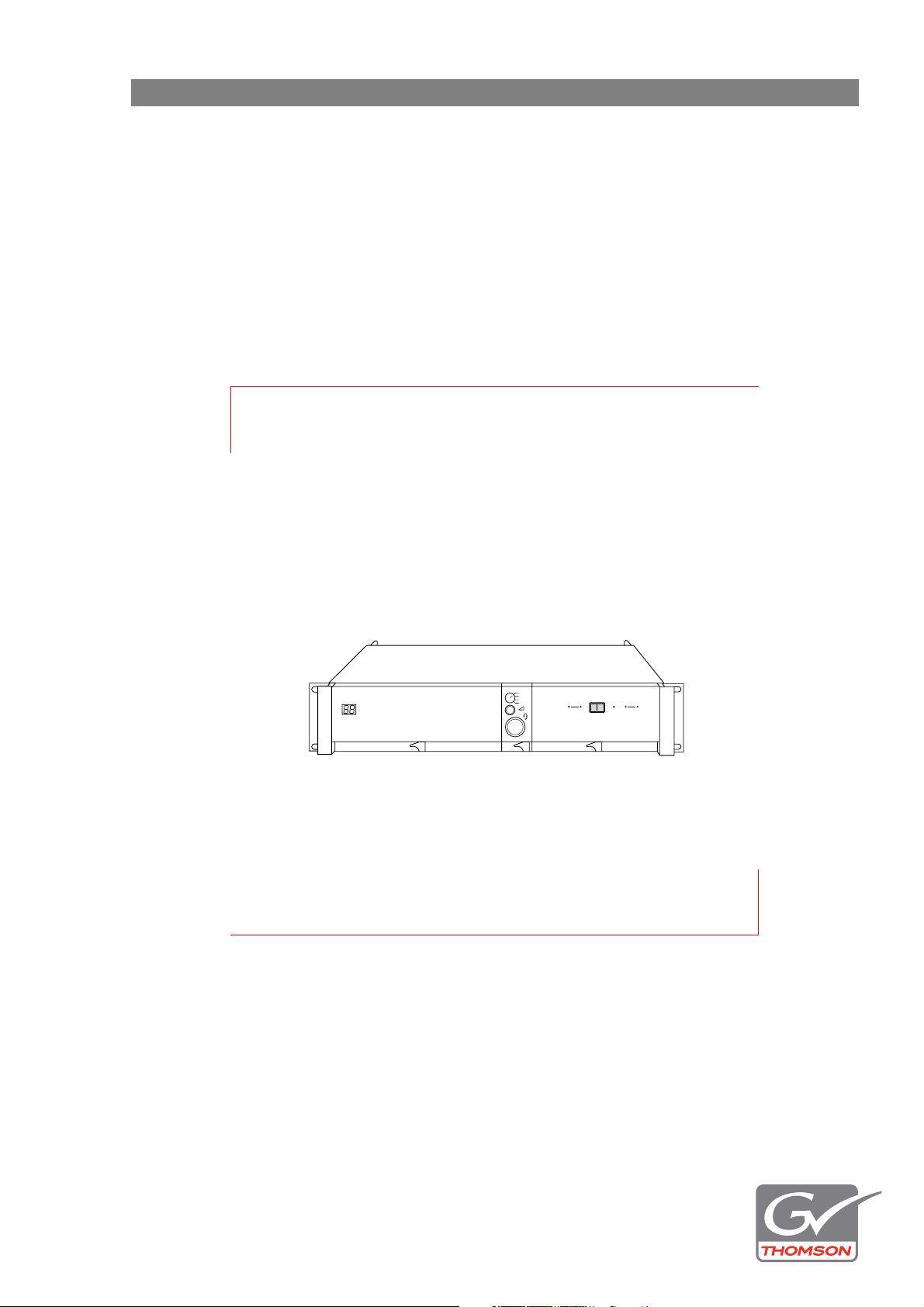
User’s Guide
3922 496 30381 February 2008 v3.5
Prod
Prog
Cam +Floor
Eng
Camera
Communication
On Air Base
Camera Base Station
Camera
Connected
Test
Station
LDK 4502/4503/4506
HDTV camera base station
Page 2
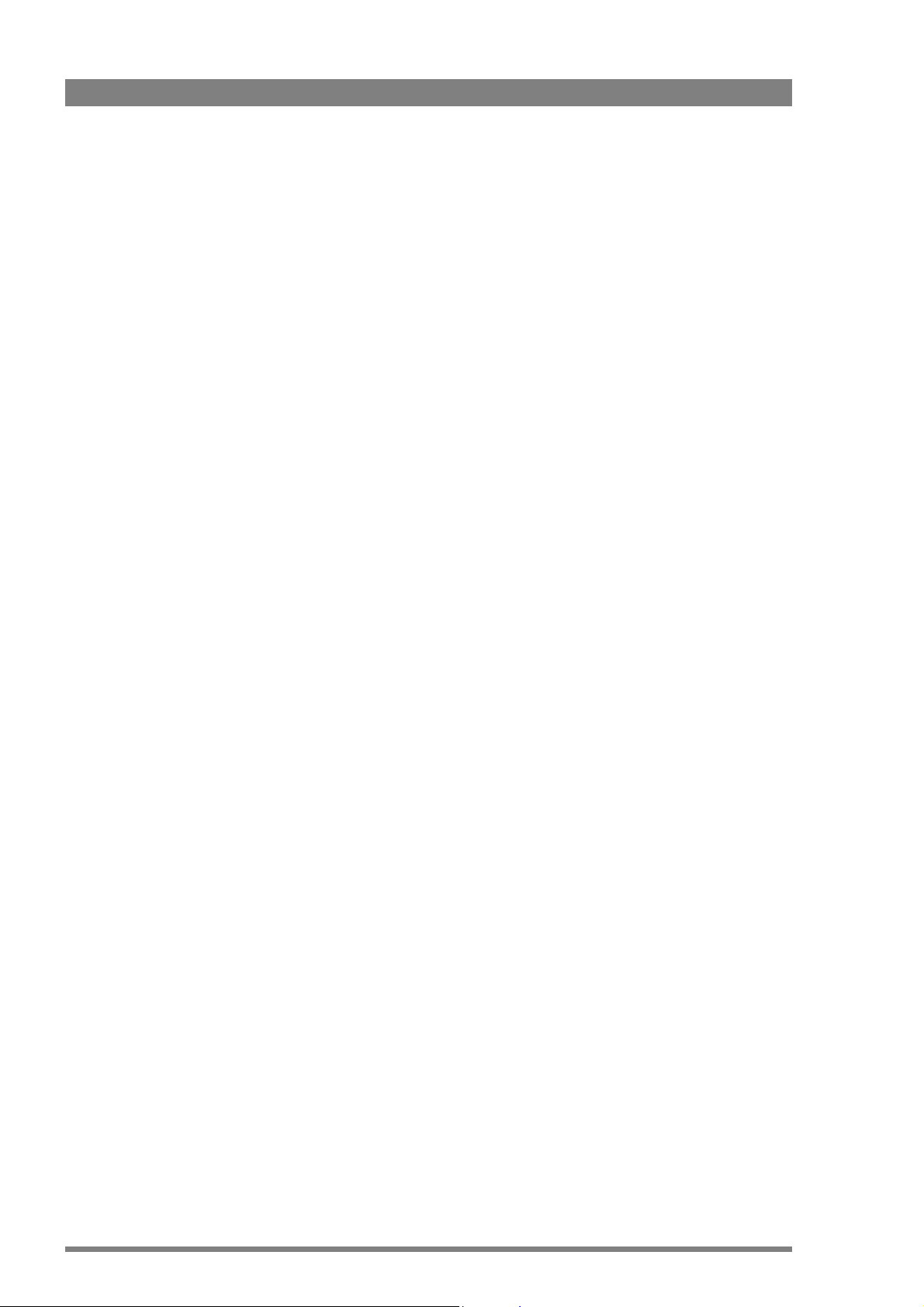
Declaration of Conformity
FCC Class A Statement
We, Grass Valley Nederland B.V., Kapittelweg 10, 4827 HG Breda, The
Netherlands, declare under our sole responsibility that this product is in
compliance with the following standards:
- EN60065 : Safety
- EN55103-1: EMC (Emission)
- EN55103-2: EMC (Immunity)
following the provisions of:
a. the Low Voltage directive 2006/95/EC
b. the EMC directive 2004/108/EC
This product generates, uses, and can radiate radio frequency energy and if not
installed and used in accordance with the instructions, may cause interference to
radio communications.
It has been tested and found to comply with the limits for a class A digital device
pursuant to part 15 of the FCC rules, which are designed to provide reasonable
protection against such interference when operated in a commercial environment.
Operation of this product in a residential area is likely to cause interference in
which case the user at his own expense will be required to take whatever
measures may be required to correct the interference.
Copyright
Trademarks
Website
Copyright Grass Valley Nederland B.V. 2008. Copying of this document and giving
it to others, and the use or communication of the contents thereof, are forbidden
without express authority. Offenders are liable to the payment of damages. All
rights are reserved in the event of the grant of a patent or the registration of a
utility model or design. Liable to technical alterations in the course of further
development.
Grass Valley and Infinity are trademarks of Grass Valley, Inc. All other tradenames
referenced are service marks, trademarks, or registered trademarks of their
respective companies.
Visit the Grass Valley public website to download the latest user’s guide updates
and additional information about your broadcast product:
www.thomsongrassvalley.com
Page 3

Table of contents
Chapter 1 – Introduction
1.1 Technology. . . . . . . . . . . . . . . . . . . . . . . . . . . . . . . . . . . . . . . . . . . . . . . . . . . . . . . . . .13
1.1.1 TriaxHD Features . . . . . . . . . . . . . . . . . . . . . . . . . . . . . . . . . . . . . . . . . . . . . . . . 13
1.1.2 HD fiber features . . . . . . . . . . . . . . . . . . . . . . . . . . . . . . . . . . . . . . . . . . . . . . . . 14
1.1.3 Modular construction. . . . . . . . . . . . . . . . . . . . . . . . . . . . . . . . . . . . . . . . . . . . . 14
1.2 Features . . . . . . . . . . . . . . . . . . . . . . . . . . . . . . . . . . . . . . . . . . . . . . . . . . . . . . . . . . . . 15
1.3 Packing/unpacking. . . . . . . . . . . . . . . . . . . . . . . . . . . . . . . . . . . . . . . . . . . . . . . . . . . . 16
Chapter 2 – Installation
2.1 Configurations . . . . . . . . . . . . . . . . . . . . . . . . . . . . . . . . . . . . . . . . . . . . . . . . . . . . . . .17
2.1.1 Cameras and Base Stations with C2IP network . . . . . . . . . . . . . . . . . . . . . . . .17
2.1.2 Camera with Triax adapter and SuperXpander . . . . . . . . . . . . . . . . . . . . . . . . . 18
2.2 Control bus. . . . . . . . . . . . . . . . . . . . . . . . . . . . . . . . . . . . . . . . . . . . . . . . . . . . . . . . . .18
2.3 Power supply . . . . . . . . . . . . . . . . . . . . . . . . . . . . . . . . . . . . . . . . . . . . . . . . . . . . . . . .18
2.3.1 Base Station earthing. . . . . . . . . . . . . . . . . . . . . . . . . . . . . . . . . . . . . . . . . . . . . 19
2.4 Connecting the studio intercom system . . . . . . . . . . . . . . . . . . . . . . . . . . . . . . . . . . 20
2.5 Connecting the studio signalling . . . . . . . . . . . . . . . . . . . . . . . . . . . . . . . . . . . . . . . . 21
2.5.1 Call, On-air and Iso signals. . . . . . . . . . . . . . . . . . . . . . . . . . . . . . . . . . . . . . . . . 21
2.5.2 Audio level . . . . . . . . . . . . . . . . . . . . . . . . . . . . . . . . . . . . . . . . . . . . . . . . . . . . . 23
2.6 Auxiliary connections . . . . . . . . . . . . . . . . . . . . . . . . . . . . . . . . . . . . . . . . . . . . . . . . . 24
2.6.1 Private data . . . . . . . . . . . . . . . . . . . . . . . . . . . . . . . . . . . . . . . . . . . . . . . . . . . . 24
2.7 Base Station connectors . . . . . . . . . . . . . . . . . . . . . . . . . . . . . . . . . . . . . . . . . . . . . . . 25
2.7.1 Triax/fiber module . . . . . . . . . . . . . . . . . . . . . . . . . . . . . . . . . . . . . . . . . . . . . . . 26
2.7.2 DSC Interface board HD . . . . . . . . . . . . . . . . . . . . . . . . . . . . . . . . . . . . . . . . . . 27
2.7.3 External video board . . . . . . . . . . . . . . . . . . . . . . . . . . . . . . . . . . . . . . . . . . . . .29
2.7.4 Monitoring board . . . . . . . . . . . . . . . . . . . . . . . . . . . . . . . . . . . . . . . . . . . . . . . . 29
2.7.5 Communication module connectors . . . . . . . . . . . . . . . . . . . . . . . . . . . . . . . . . 30
2.7.6 Power connector . . . . . . . . . . . . . . . . . . . . . . . . . . . . . . . . . . . . . . . . . . . . . . . . 33
2.7.7 Front headset connector . . . . . . . . . . . . . . . . . . . . . . . . . . . . . . . . . . . . . . . . . . 33
Chapter 3 – Configurations
3.1 Single camera . . . . . . . . . . . . . . . . . . . . . . . . . . . . . . . . . . . . . . . . . . . . . . . . . . . . . . . 35
3.2 Multiple cameras in C2IP network . . . . . . . . . . . . . . . . . . . . . . . . . . . . . . . . . . . . . . . 36
3.3 Camera and SuperXpander . . . . . . . . . . . . . . . . . . . . . . . . . . . . . . . . . . . . . . . . . . . . 37
3.4 SportCam with high-speed Base Station. . . . . . . . . . . . . . . . . . . . . . . . . . . . . . . . . . 38
3.5 Triax cable lengths . . . . . . . . . . . . . . . . . . . . . . . . . . . . . . . . . . . . . . . . . . . . . . . . . . .39
Chapter 4 – Using the Base Station
4.1 Base Station controls and indicators . . . . . . . . . . . . . . . . . . . . . . . . . . . . . . . . . . . . .41
4.2 Setting up the Base Station . . . . . . . . . . . . . . . . . . . . . . . . . . . . . . . . . . . . . . . . . . . .42
4.2.1 Set-up items . . . . . . . . . . . . . . . . . . . . . . . . . . . . . . . . . . . . . . . . . . . . . . . . . . .43
4.3 Using an OCP 400 to set up the Base Station . . . . . . . . . . . . . . . . . . . . . . . . . . . . . . 44
LDK 4502/4503/4506 HDTV camera base station User’s Guide (v3.5) 3
Page 4
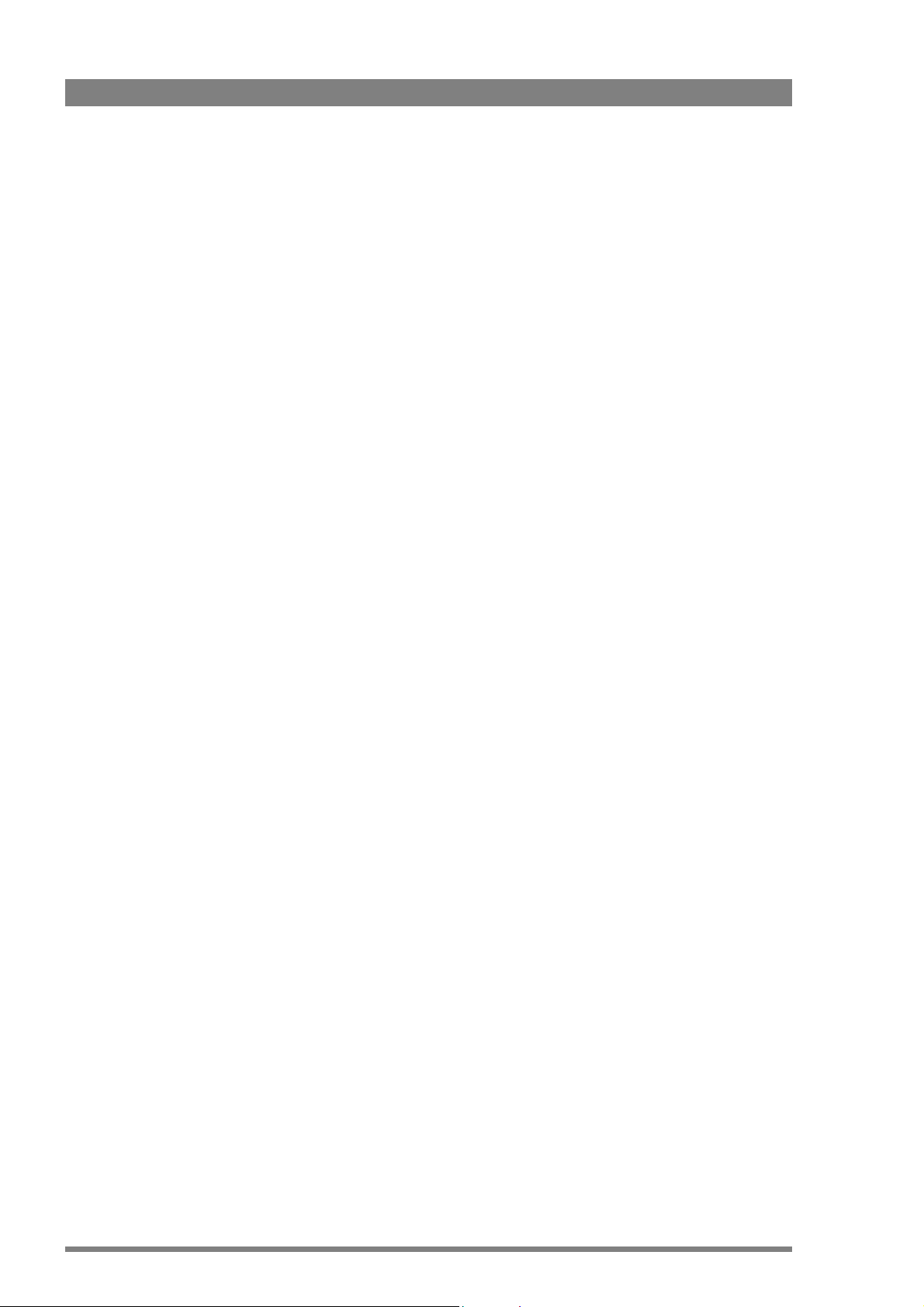
4.4 Using the Base Station system menu . . . . . . . . . . . . . . . . . . . . . . . . . . . . . . . . . . . . 45
4.4.1 Entering the system menu . . . . . . . . . . . . . . . . . . . . . . . . . . . . . . . . . . . . . . . .45
4.4.2 Finding your way . . . . . . . . . . . . . . . . . . . . . . . . . . . . . . . . . . . . . . . . . . . . . . . .46
4.4.3 Leaving the Systems Menu . . . . . . . . . . . . . . . . . . . . . . . . . . . . . . . . . . . . . . . . 46
4.4.4 Making changes. . . . . . . . . . . . . . . . . . . . . . . . . . . . . . . . . . . . . . . . . . . . . . . . .46
4.4.5 Using the Recall File to undo changes. . . . . . . . . . . . . . . . . . . . . . . . . . . . . . . .47
4.4.6 Base Station menu structure . . . . . . . . . . . . . . . . . . . . . . . . . . . . . . . . . . . . . . .47
4.4.7 Base Station user levels. . . . . . . . . . . . . . . . . . . . . . . . . . . . . . . . . . . . . . . . . . . 48
4.4.8 Video menu - Special features . . . . . . . . . . . . . . . . . . . . . . . . . . . . . . . . . . . . . .48
4.4.9 MCP availability . . . . . . . . . . . . . . . . . . . . . . . . . . . . . . . . . . . . . . . . . . . . . . . . .48
4.5 Intercom set up . . . . . . . . . . . . . . . . . . . . . . . . . . . . . . . . . . . . . . . . . . . . . . . . . . . . . .50
4.5.1 Base Station - studio interface set-up . . . . . . . . . . . . . . . . . . . . . . . . . . . . . . . . 50
4.5.2 Base Station headset set-up . . . . . . . . . . . . . . . . . . . . . . . . . . . . . . . . . . . . . . . 51
4.5.3 Voice mail. . . . . . . . . . . . . . . . . . . . . . . . . . . . . . . . . . . . . . . . . . . . . . . . . . . . . . 52
Chapter 5 – Diagnostics
5.1 Base Station diagnostic indicators . . . . . . . . . . . . . . . . . . . . . . . . . . . . . . . . . . . . . . . 53
5.1.1 Camera communication indicator . . . . . . . . . . . . . . . . . . . . . . . . . . . . . . . . . . .53
5.1.2 On Air and ISO indicators. . . . . . . . . . . . . . . . . . . . . . . . . . . . . . . . . . . . . . . . . . 53
5.1.3 Base Station indicator . . . . . . . . . . . . . . . . . . . . . . . . . . . . . . . . . . . . . . . . . . . .53
5.1.4 Camera indicators . . . . . . . . . . . . . . . . . . . . . . . . . . . . . . . . . . . . . . . . . . . . . . .54
5.2 Triax diagnostic indications . . . . . . . . . . . . . . . . . . . . . . . . . . . . . . . . . . . . . . . . . . . . 55
5.2.1 Core Open . . . . . . . . . . . . . . . . . . . . . . . . . . . . . . . . . . . . . . . . . . . . . . . . . . . . .55
5.2.2 Core Short . . . . . . . . . . . . . . . . . . . . . . . . . . . . . . . . . . . . . . . . . . . . . . . . . . . . .56
5.2.3 Shield Open . . . . . . . . . . . . . . . . . . . . . . . . . . . . . . . . . . . . . . . . . . . . . . . . . . . .57
5.2.4 Total Short . . . . . . . . . . . . . . . . . . . . . . . . . . . . . . . . . . . . . . . . . . . . . . . . . . . . . 57
5.3 Sync/Encoder HD board status . . . . . . . . . . . . . . . . . . . . . . . . . . . . . . . . . . . . . . . . . . 58
Chapter 6 – Preventative maintenance
6.1 Module locations . . . . . . . . . . . . . . . . . . . . . . . . . . . . . . . . . . . . . . . . . . . . . . . . . . . . .59
6.2 Replacements. . . . . . . . . . . . . . . . . . . . . . . . . . . . . . . . . . . . . . . . . . . . . . . . . . . . . . . .60
6.3 Power unit . . . . . . . . . . . . . . . . . . . . . . . . . . . . . . . . . . . . . . . . . . . . . . . . . . . . . . . . . .60
6.3.1 Replacing dust filters . . . . . . . . . . . . . . . . . . . . . . . . . . . . . . . . . . . . . . . . . . . . .61
Chapter 7 – Specifications
7.1 Specifications . . . . . . . . . . . . . . . . . . . . . . . . . . . . . . . . . . . . . . . . . . . . . . . . . . . . . . . .63
7.2 Dimensions. . . . . . . . . . . . . . . . . . . . . . . . . . . . . . . . . . . . . . . . . . . . . . . . . . . . . . . . . .65
Chapter 8 – Menu structure and contents
8.1 Menu structure. . . . . . . . . . . . . . . . . . . . . . . . . . . . . . . . . . . . . . . . . . . . . . . . . . . . . . .67
8.1.1 Top menu structure . . . . . . . . . . . . . . . . . . . . . . . . . . . . . . . . . . . . . . . . . . . . . .67
8.1.2 Video menu structure . . . . . . . . . . . . . . . . . . . . . . . . . . . . . . . . . . . . . . . . . . . .68
8.1.3 Monitoring menu structure . . . . . . . . . . . . . . . . . . . . . . . . . . . . . . . . . . . . . . . . 68
8.1.4 Audio/Intercom menu structure. . . . . . . . . . . . . . . . . . . . . . . . . . . . . . . . . . . . .69
8.1.5 SDTV menu structure . . . . . . . . . . . . . . . . . . . . . . . . . . . . . . . . . . . . . . . . . . . .70
8.1.6 System menu structure . . . . . . . . . . . . . . . . . . . . . . . . . . . . . . . . . . . . . . . . . . .71
8.1.7 Files menu structure . . . . . . . . . . . . . . . . . . . . . . . . . . . . . . . . . . . . . . . . . . . . . 72
8.1.8 Diagnostics menu structure. . . . . . . . . . . . . . . . . . . . . . . . . . . . . . . . . . . . . . . .73
4 LDK 4502/4503/4506 HDTV camera base station User’s Guide (v3.5)
Page 5
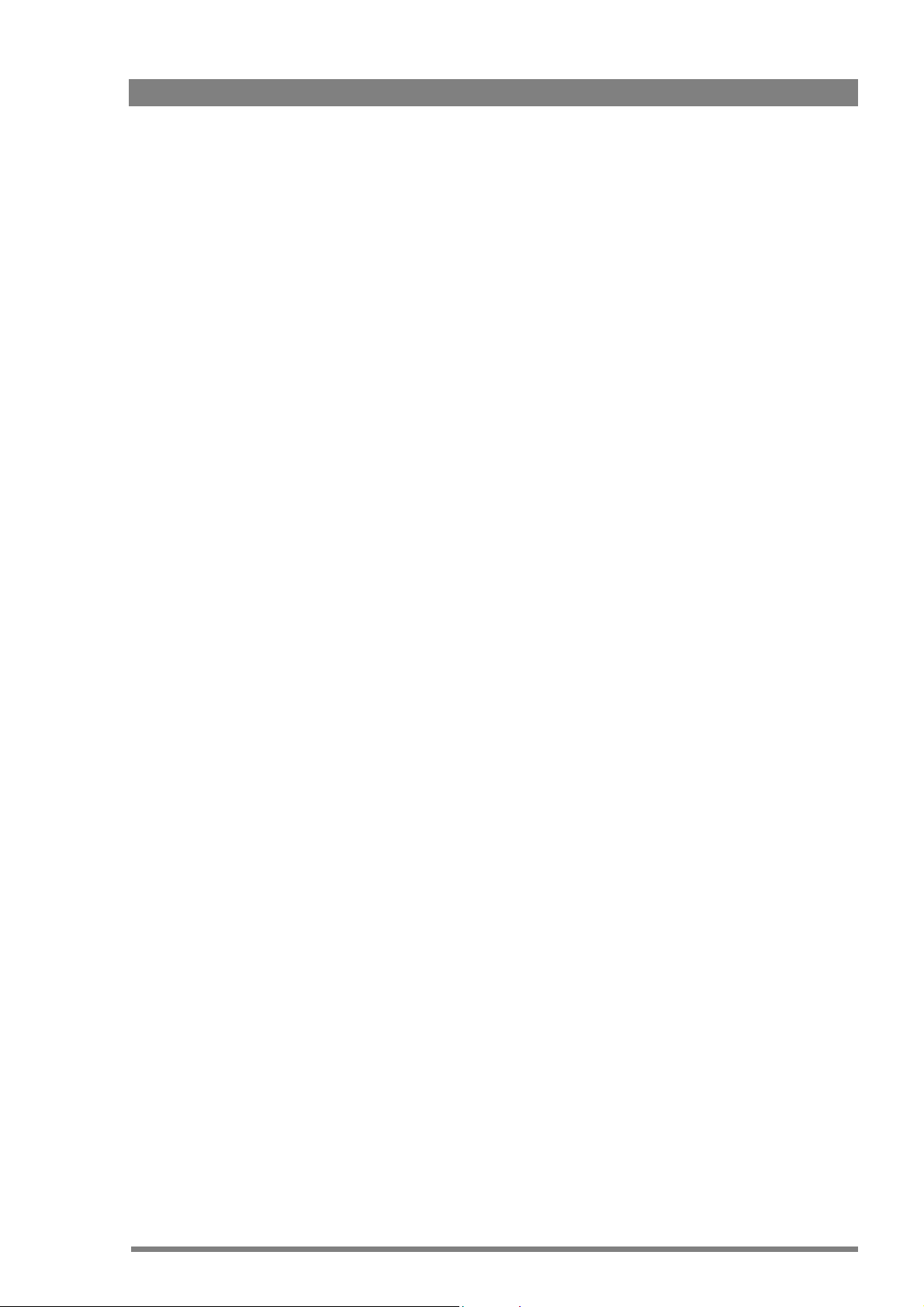
8.2 Menu contents . . . . . . . . . . . . . . . . . . . . . . . . . . . . . . . . . . . . . . . . . . . . . . . . . . . . . . . 74
8.2.1 Video menu . . . . . . . . . . . . . . . . . . . . . . . . . . . . . . . . . . . . . . . . . . . . . . . . . . . . 74
8.2.2 Monitoring menu . . . . . . . . . . . . . . . . . . . . . . . . . . . . . . . . . . . . . . . . . . . . . . . . 75
8.2.3 Audio/intercom menu . . . . . . . . . . . . . . . . . . . . . . . . . . . . . . . . . . . . . . . . . . . . 76
8.2.4 SDTV menu . . . . . . . . . . . . . . . . . . . . . . . . . . . . . . . . . . . . . . . . . . . . . . . . . . . . 78
8.2.5 System menu . . . . . . . . . . . . . . . . . . . . . . . . . . . . . . . . . . . . . . . . . . . . . . . . . . 80
8.2.6 Files menu . . . . . . . . . . . . . . . . . . . . . . . . . . . . . . . . . . . . . . . . . . . . . . . . . . . . . 82
8.2.7 Diagnostics menu . . . . . . . . . . . . . . . . . . . . . . . . . . . . . . . . . . . . . . . . . . . . . . . 83
LDK 4502/4503/4506 HDTV camera base station User’s Guide (v3.5) 5
Page 6
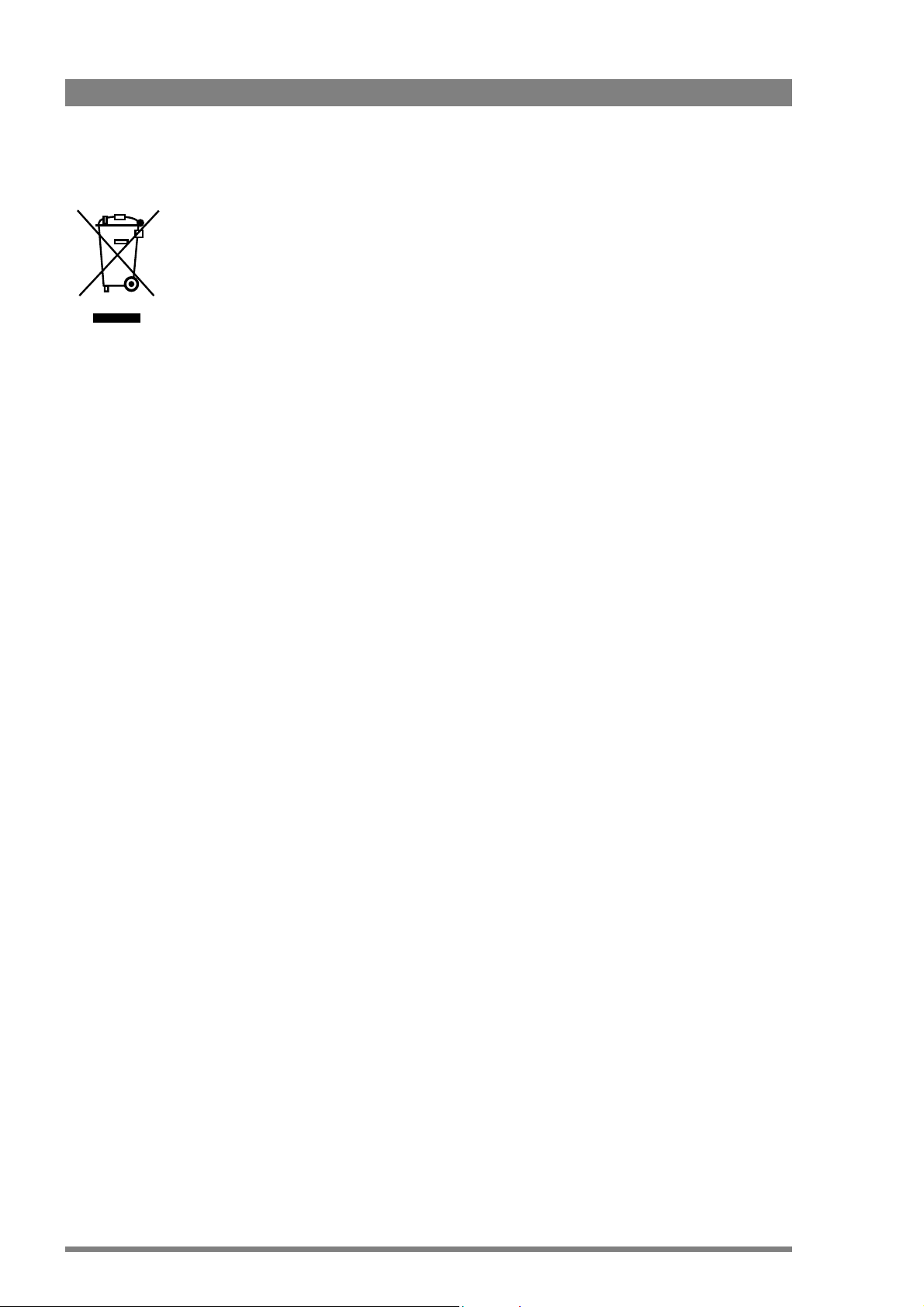
End-of-life product recycling
Grass Valley’s innovation and excellence in product design also extends to the programs we’ve
established to manage the recycling of our products. Grass Valley has developed a
comprehensive end-of-life product take back program for recycle or disposal of end-of-life
products. Our program meets the requirements of the European Union’s WEEE Directive and
in the United States from the Environmental Protection Agency, individual state or local
agencies.
Grass Valley’s end-of-life product take back program assures proper disposal by use of Best
Available Technology. This program accepts any Grass Valley branded equipment. Upon
request, a Certificate of Recycling or a Certificate of Destruction, depending on the ultimate
disposition of the product, can be sent to the requester.
Grass Valley will be responsible for all costs associated with recycling and disposal, including
freight, however you are responsible for the removal of the equipment from your facility and
packing the equipment ready for pickup.
For further information on the Grass Valley product take back system please contact Grass
Valley at + 800 80 80 20 20 or +33 1 48 25 20 20 from most other countries. In the US and
Canada please call 800-547-8949 or 530-478-4148. Ask to be connected to the EH&S
Department. In addition, information concerning the program can be found at:
www.thomsongrassvalley.com/environment
6 LDK 4502/4503/4506 HDTV camera base station User’s Guide (v3.5)
Page 7
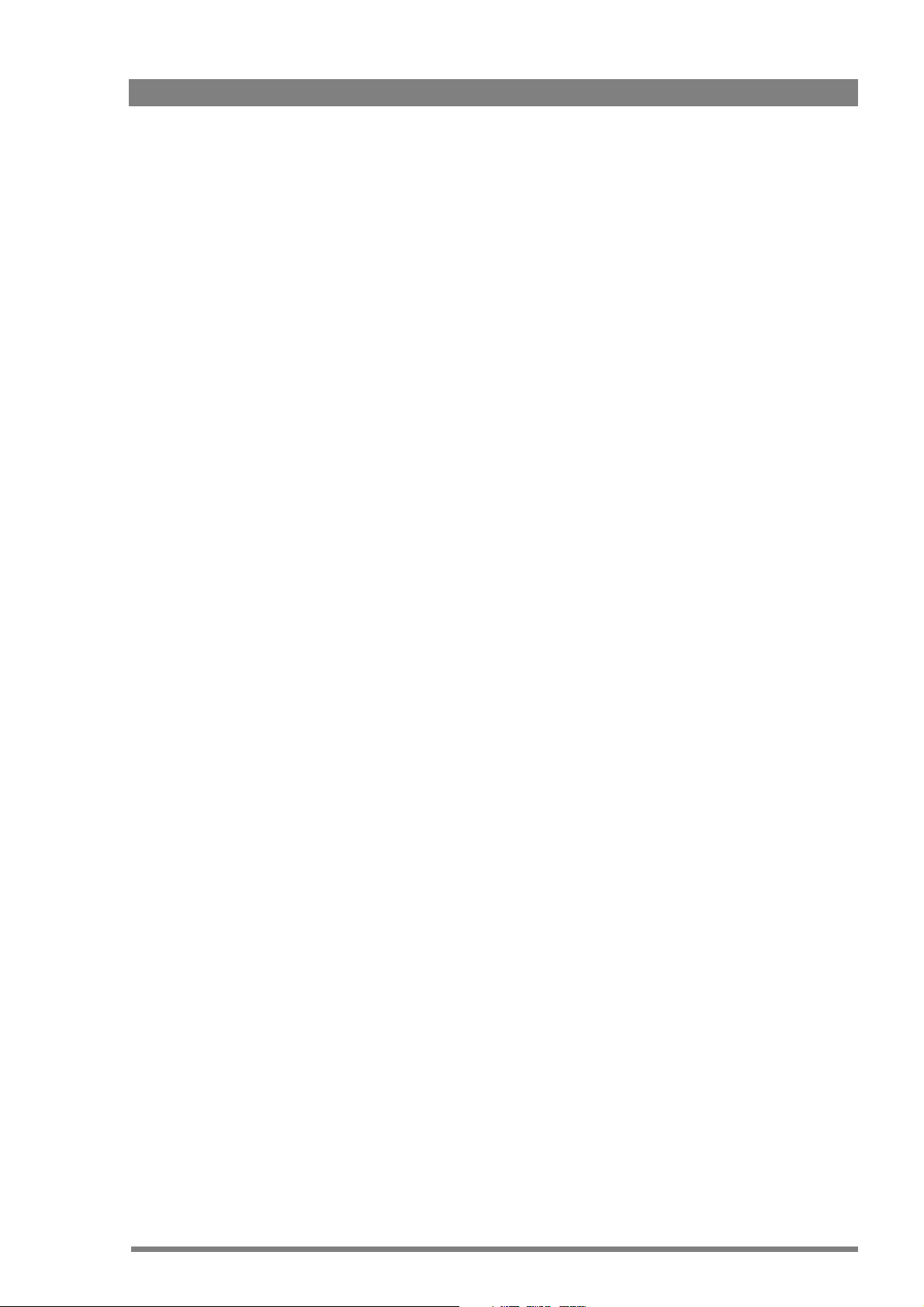
Important information
Read these instructions carefully and retain them for future reference.
During installation and operation of this equipment, local building safety and fire protection
standards must be observed.
Before connecting the equipment to the power supply of the installation, verify the proper
functioning of the protective earth lead.
Whenever it is likely that safe operation is impaired, the apparatus must be made inoperative
and secured against any unintended operation. The appropriate servicing authority must then
be informed. For example, safety is likely to be impaired if the apparatus fails to perform the
intended function or shows visible damage.
Any changes or modifications not expressly approved in this manual could void your authority
to operate this equipment.
Cautions and Warnings
Read and comply with the warning and caution notices that appear in the manual.
– Warnings indicate danger that requires correct procedures or practices to prevent
death or injury to personnel.
– Cautions indicate procedures or practices that should be followed to prevent damage
or destruction to equipment or property.
LDK 4502/4503/4506 HDTV camera base station User’s Guide (v3.5) 7
Page 8
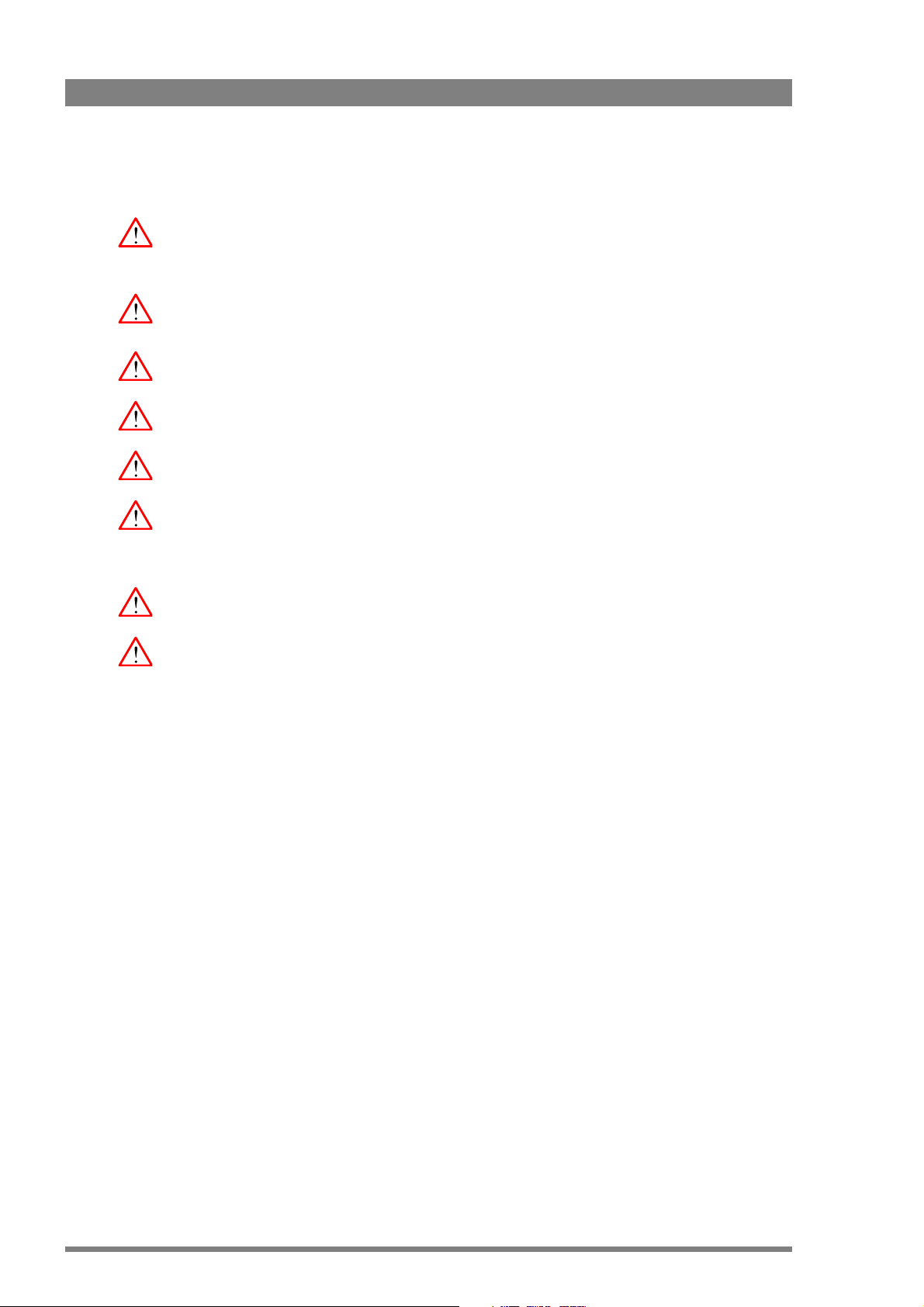
Warnings
To prevent fire or shock hazard, do not expose the unit to rain or moisture. If the unit is in a wet
or damp environment, a rain cover must be used to protect it for personal safety reasons
(EN60065). The rain cover supplied with the unit protects it according to safety specification
EN60529 up to level IPX2 (spraying water).
To avoid electrical shock, do not remove covers or panels. Refer servicing to qualified
personnel only.
In case of an emergency ensure that the power is disconnected.
Use only fuses of the type and rating specified.
Connect the product only to a power source with the specified voltage rating.
The Base Station must always be connected to protective earth. Do not interrupt the
protection conductor inside or outside the unit. Do not disconnect the protective earth
terminal. Intentional interruption is prohibited and is likely to make the unit dangerous.
To prevent risk of overheating, ventilate the units correctly.
For safety reasons the Base Station must be mounted in a 19-inch rack which has safety covers
according to IEC65. When two Base Stations are mounted above each other, the minimum
distance between them must be 50mm or the rack must be force-air cooled.
8 LDK 4502/4503/4506 HDTV camera base station User’s Guide (v3.5)
Page 9
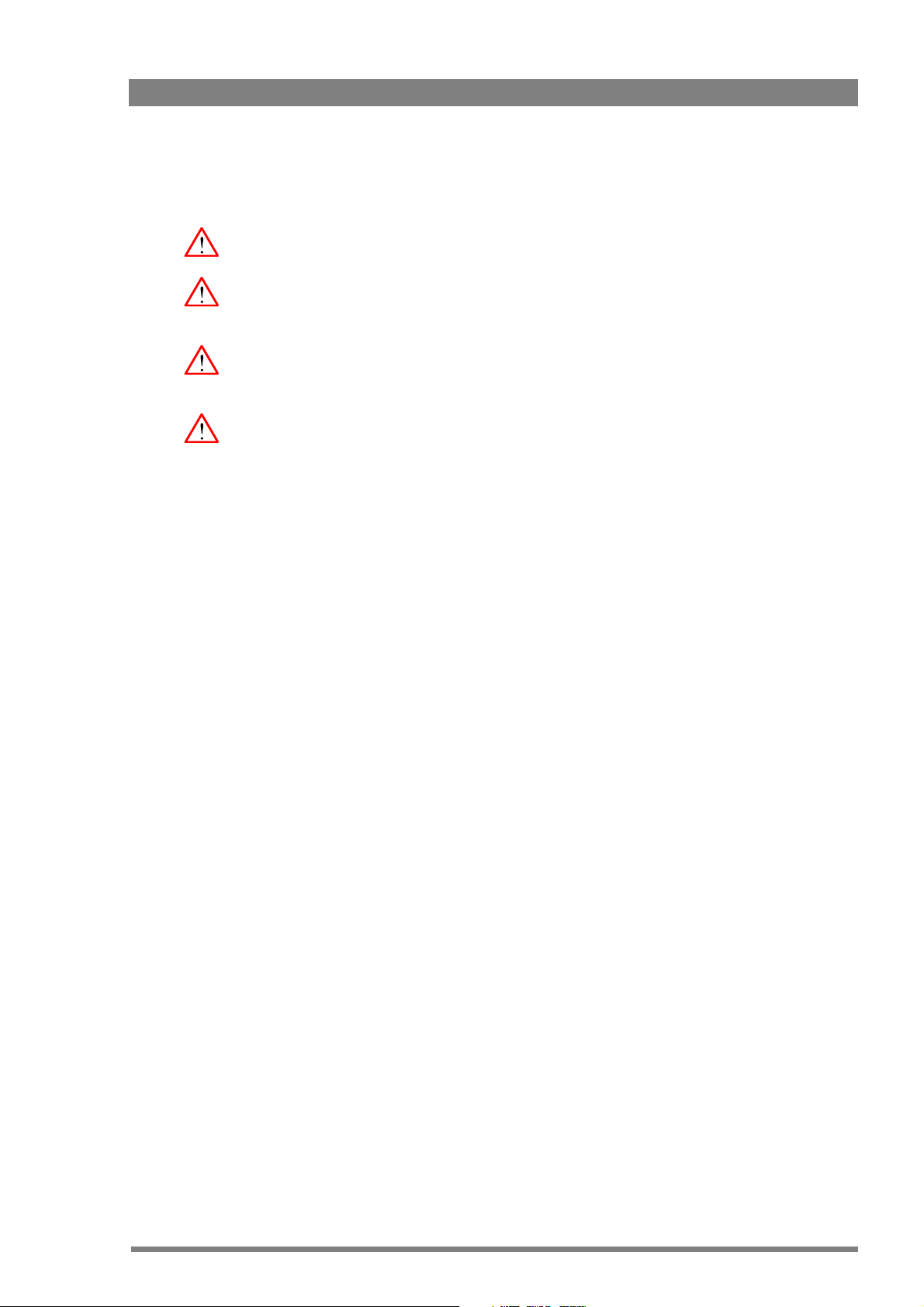
Triax cable systems
Only connect a Triax cable from the same LDK camera family to the unit.
Do not allow system earth currents to exceed 1.5A in the outer shield of the Triax cable or 0.2A
in other cable shields.
To avoid excessive earth currents in a Triax system, galvanically separate the power earth
connection of equipment connected to the camera from the camera earth.
It is strictly prohibited to short circuit the inner and outer shields of a Triax cable used to
connect a camera to a base station.
Galvanic separation
Because of the nature of Triax systems, with long distances between camera and Base
Station, the risk of earth currents flowing is greater. These earth currents can result in damage
to the equipment.
For example, a monitor connected directly to the CVBS output of the camera is powered
locally. The earthing point of the monitor’s power supply can be at a different potential with
respect to the earthing point of the Base Station. If the power earth of the monitor is also the
video earth, then this earth potential is transferred to the camera via the shield of the BNC
connector. The difference in earth potential between the camera and the Base Station results
in an earth current in the Triax system.
To prevent earth currents from flowing in the Triax system, we recommend galvanic separation
of earthed equipment connected to the camera. This separation can be achieved by using an
isolation transformer between the local power outlet and the equipment connected to the
camera. Alternatively, use equipment that has a double insulation and therefore does not
require an earth connection.
LDK 4502/4503/4506 HDTV camera base station User’s Guide (v3.5) 9
Page 10
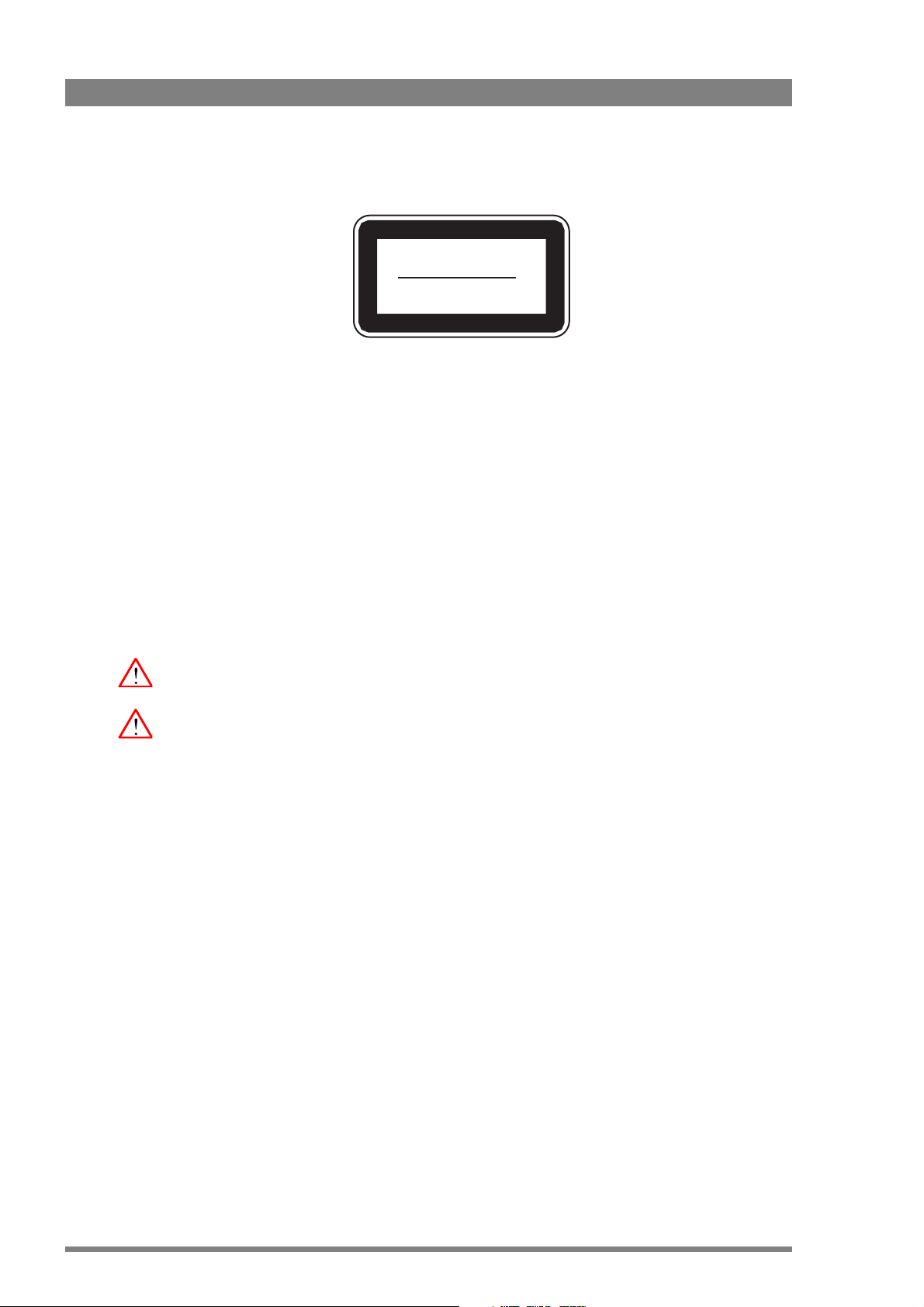
Fiber optic transmission units
The CLASS 1 LASER PRODUCT label is located on top of the fiber optic connector on the rear
panel.
Laser safety statement (Europe)
fiber optic transmission units are classified as a "CLASS 1 Laser Product" according to EN
60825-1, Safety of Laser products. Class 1 laser products are considered safe and do not result
in biological hazard if used according to the instructions.
Laser safety statement (US)
fiber optic transmission units are classified as a "CLASS 1 Laser Product" according to 21CFR
1040.10 of the US Food and Drug Administration (FDA) Center for Devices and Radiological
Health.
CLASS 1
LASER PRODUCT
LASER KLASSE 1
PRODUKT
Use of controls, adjustments or performance of procedures other than those specified herein
may result in hazardous radiation exposure.
To ensure proper use of this product, please read this instruction manual carefully and retain
for future reference. Should the unit ever require maintenance, contact an authorized service
location.
fiber optic cable precautions
fiber optic cables and connectors are easily damaged; take the following percautions into
account:
– Do not bend the cable beyond the minimum permissible bend range specified for the
cable.
– Avoid kinks in the cable.
– Avoid subjecting the cable to a high tension force (even momentarily).
– Do not twist the cable when connecting it to equipment.
– Insert connectors straight and fully into their corresponding sockets.
– In fiber optic cable systems always put the dust caps on cable and panel connectors
immediately after disconnecting a cable. Keep the dust caps clean.
10 LDK 4502/4503/4506 HDTV camera base station User’s Guide (v3.5)
Page 11
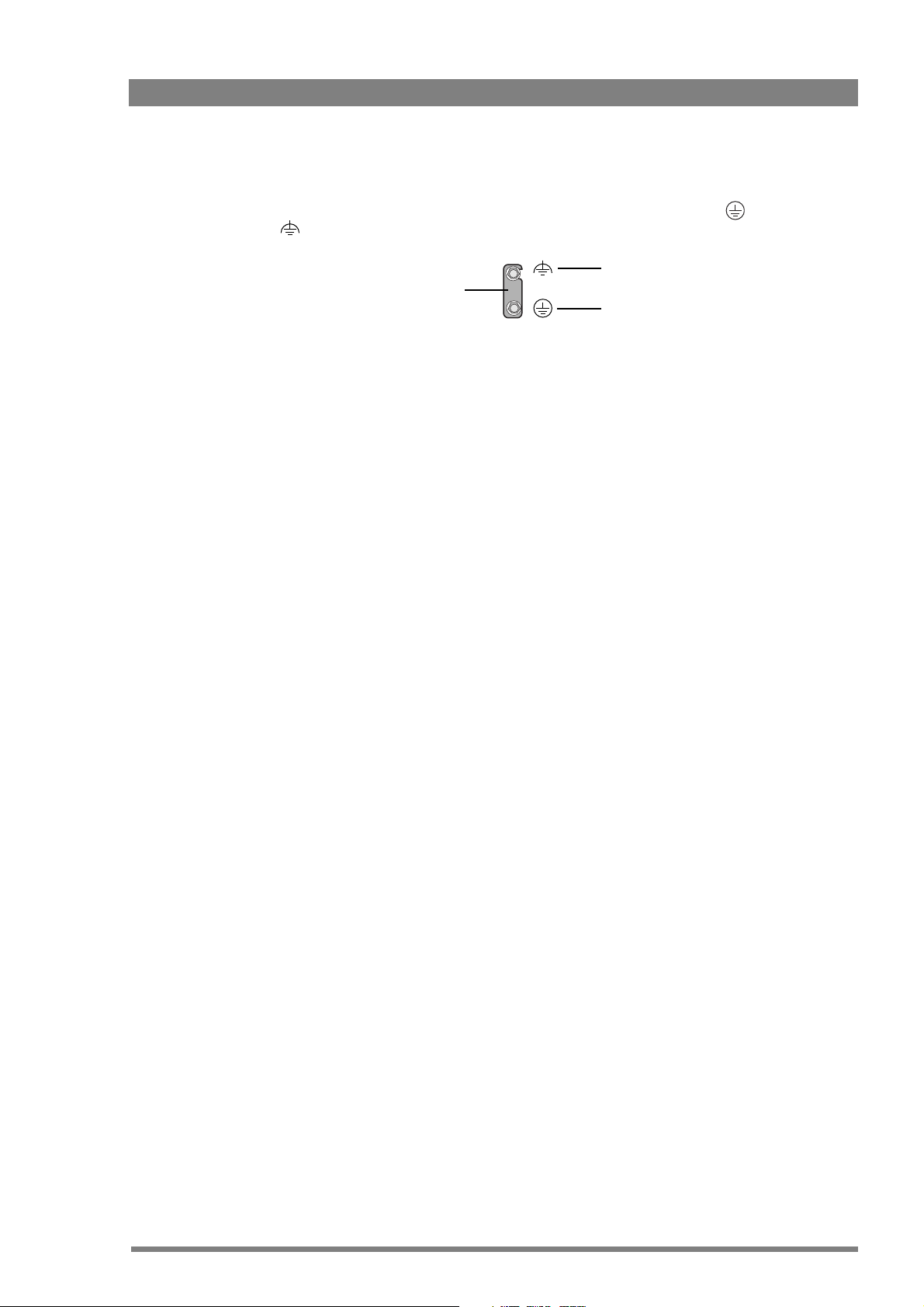
Base Station earthing
The rear of the unit has two separate screw terminals for protective earth (PE) and video
earth (VE). These are normally connected by a metal strap.
The protective earth terminal is internally connected to the protective earth conductor of the
power cable. In normal circumstances the connection between the protective earth and the
video earth should not be broken. If required, the central earth connection wire of the studio
can be connected to terminal PE in accordance with VDE regulation 0800/part2.
Only if the studio (or OB van) is equipped with separate protective and video earth systems
may the metal strap be removed. Under these circumstances the video earth terminal must be
connected to the central functional earth potential (video earth) of the studio. This earth
potential should have functional protective and noiseless earth (FPE) qualities as stated in the
VDE regulation 0800/part2. A low impedance interconnection of both earth conductors must
be provided at the central studio earthing point.
VE
Metal strap
PE
LDK 4502/4503/4506 HDTV camera base station User’s Guide (v3.5) 11
Page 12
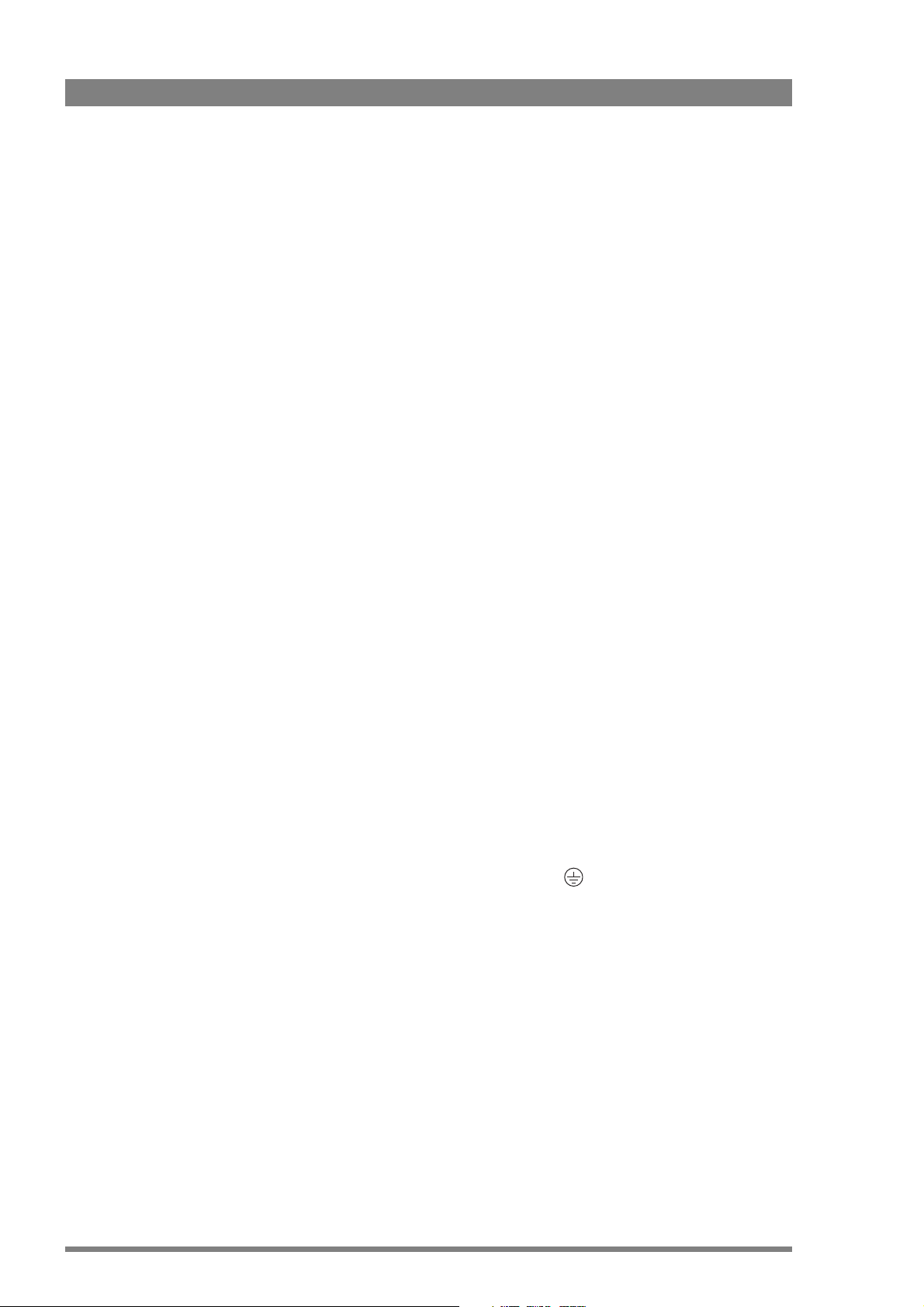
Precautions
To ensure continual high performance from the camera take the following precautions into
consideration:
• Avoid very damp places. If the environment is wet or damp a rain cover must be used to
• Do not subject the unit to severe shocks or vibration.
• Do not expose the camera to extremes of temperature.
• Do not leave the unit in direct sunlight or close to heating appliances for extended periods.
• Do not allow sunlight to shine into the viewfinder.
• Do not allow LASER beams to shine into the lens as this could damage the CCD sensors.
• Avoid extreme highlights as these can cause various kinds of optical reflections.
• Be careful when connecting and disconnecting Triax cables.
protect the unit.
– Do not mix Triax units from different types of camera systems (HD with SD, RGB Triax
with digital Triax).
– Make connections swiftly and firmly to avoid false error messages.
Mains lead wiring for UK users
The wires in the mains lead are coloured in accordance with the following code:
GREEN and YELLOW- EARTH
BLUE- NEUTRAL
BROWN- LIVE
As the colours of the wires in the mains lead of this apparatus may not correspond with the
coloured markings identifying the terminals in your plug proceed as follows:
• The wire coloured GREEN AND YELLOW must be connected to the terminal on the plug
marked with the letter E or by the safety earth symbol
AND YELLOW.
• The wire coloured BROWN must be connected to the terminal marked with the letter L or
coloured RED.
• The wire coloured BLUE must be connected to the terminal marked with the letter N or
coloured BLACK.
Ensure that your equipment is connected correctly - if you are in any doubt consult a qualified
electrician.
or coloured GREEN or GREEN
12 LDK 4502/4503/4506 HDTV camera base station User’s Guide (v3.5)
Page 13

Chapter 1
Introduction
1.1 Technology
The HDTV Camera Base Station is the perfect interface between your HDTV camera and the
rest of your system. The heavy-duty base station provides state-of-the-art technology in a
compact package. The high level of modularity guarantees ideal matching with any type of
application; you can use the system in a studio or for mobile field production, for HDTV or for
SDTV production. Optional modules can be inserted or removed at any time, making it possible
to change the configuration on a day-to-day basis.
The Base Station is only 2U high yet offers full broadcast functionality and quality.The low
height means that rack space is saved. Its low power consumption and efficient internal
cooling eliminate the need for space between adjacent units. Sliding rails are additionally
available for easy access to the back panel. The wings on either side of the back panel protect
all connectors from damage, including the Triax connector. The Triax connector itself can easily
be mounted at different angles to suit all mounting requirements.
Chapter 1 - Introduction
Operational controls
You can access the Base Station menu, which contains all operational settings, from an
Operational Control Panel. In addition to the operational menu, the installation and service
menus can be activated from the Base Station by pressing a switch behind the front panel. The
Base Station is compatible with all existing control system components.
1.1. 1 TriaxHD Features
The advanced TriaxHD transmission system, which is a further development of the Emmy
Award winning Triax transmission system, makes the base station and camera compatible with
industry standard Triax cables. This allows the reuse of existing, reliable and valuable cable
inventories. TriaxHD offers video transmission and remote control of cameras up to a distance
of 1,200 m (4,000 ft) and beyond, using standard 14 mm (0.55 in) Triax cables.
The TriaxHD system is based on 30MHz full-bandwidth 4:2:2 transmission (Y/Cr/Cb
components). The double sideband modulation technique used in combination with Y/Cr/Cb
transmission ensures linearity, resolution and an optimal signal-to-noise ratio over the
maximum cable length. Bandwidth efficient channel combining and equalization techniques
minimize cross-talk and interference. Teleprompter and viewfinder signals maintain high
performance with relatively long cable lengths.
LDK 4502/4503/4506 HDTV camera base station User’s Guide (v3.5) 13
Page 14

Chapter 1 - Introduction
1.1.2 HD fiber features
The HD fiber system allows video transmission and remote control of cameras up to a distance
of 4,000 m (13,000 ft) and beyond, using industry standard fiber optic cable. It is based on
30MHz full-bandwidth 4:2:2 transmission (Y/Cr/Cb components).
The double sideband modulation technique used in combination with Y/Cr/Cb transmission
ensures linearity, resolution and an optimal signal-to-noise ratio over the maximum cable
length. Bandwidth efficient channel combining and equalization techniques minimize cross-talk
and interference. Teleprompter and viewfinder signals maintain high performance with
relatively long cable lengths.
1.1.3 Modular construction
The modular concept makes it easy to expand the functionality by simply adding new modules.
Quick exchange of the modules for servicing or the ability to swap modules between Base
Stations is another benefit.
The external video input module provides two analog video inputs and loop-through analog
outputs. The signal can be PAL or NTSC, and does not need to be clamped. It can also be nonsynchronized. The external video input module can be replaced in future by a digital one.
HDTV and simultaneous high-end SDTV
Besides standard high-definition outputs, the Base Station can be optionally equipped with
simultaneous high-end SDTV outputs. This offers ultimate flexibility: produce in SDTV one day,
and in HDTV the next, or do both simultaneously. Having both SDTV and HDTV outputs
facilitates a gradual and managed transition from STDV to HDTV. Three 1.5 Gb/s HD-SDI
outputs are available on the Base Station. The high quality SDTV Module adds three 270 Mb/s
SDI and three analog outputs (these can be programmed to be either R, G, B, or Y, Pr, Pb or
three CVBS outputs).
Monitoring
Monitoring in the analog HD video domain requires the monitoring module. The outputs on this
module provide four switchable signals (R, G, B and Y), which are simultaneously available on a
WFM and PXM connector. The switching is done in the digital video domain and can be
controlled from an OCP or MCP. The PXM output can be used for analog picture monitoring,
and the WFM output for monitoring on a waveform monitor. An additional conventional VGA
connector, which is also provided by this module, contains R, G, B, H-sync, and V-sync signals
for relative low-cost analog HD monitoring using an appropriate computer monitor. For
monitoring in the SD video domain, one of the SDI outputs or analog outputs of the High
Quality SDTV module can be used.
Audio and intercom
The audio and advanced intercom module provides 4-channel intercom and 2-channel audio
from the camera. The high-quality audio from the camera head is passed to the different
outputs via balanced line drivers on the module for clean transparent sound. The gain levels
can be remotely controlled.
In the installation menu of the Base Station, a choice is provided between a 4-wire or a 2-wire
intercom system. An intercom channel can be assigned as a data channel for private data. A
1kHz test-tone generator and voicemail extend the functionality even further. The voicemail
stores messages from a combination of sources like Program, Production or Engineering for
the camera operator. By adding the engineering intercom module, a 5-channel full-featured
intercom is possible.
14 LDK 4502/4503/4506 HDTV camera base station User’s Guide (v3.5)
Page 15
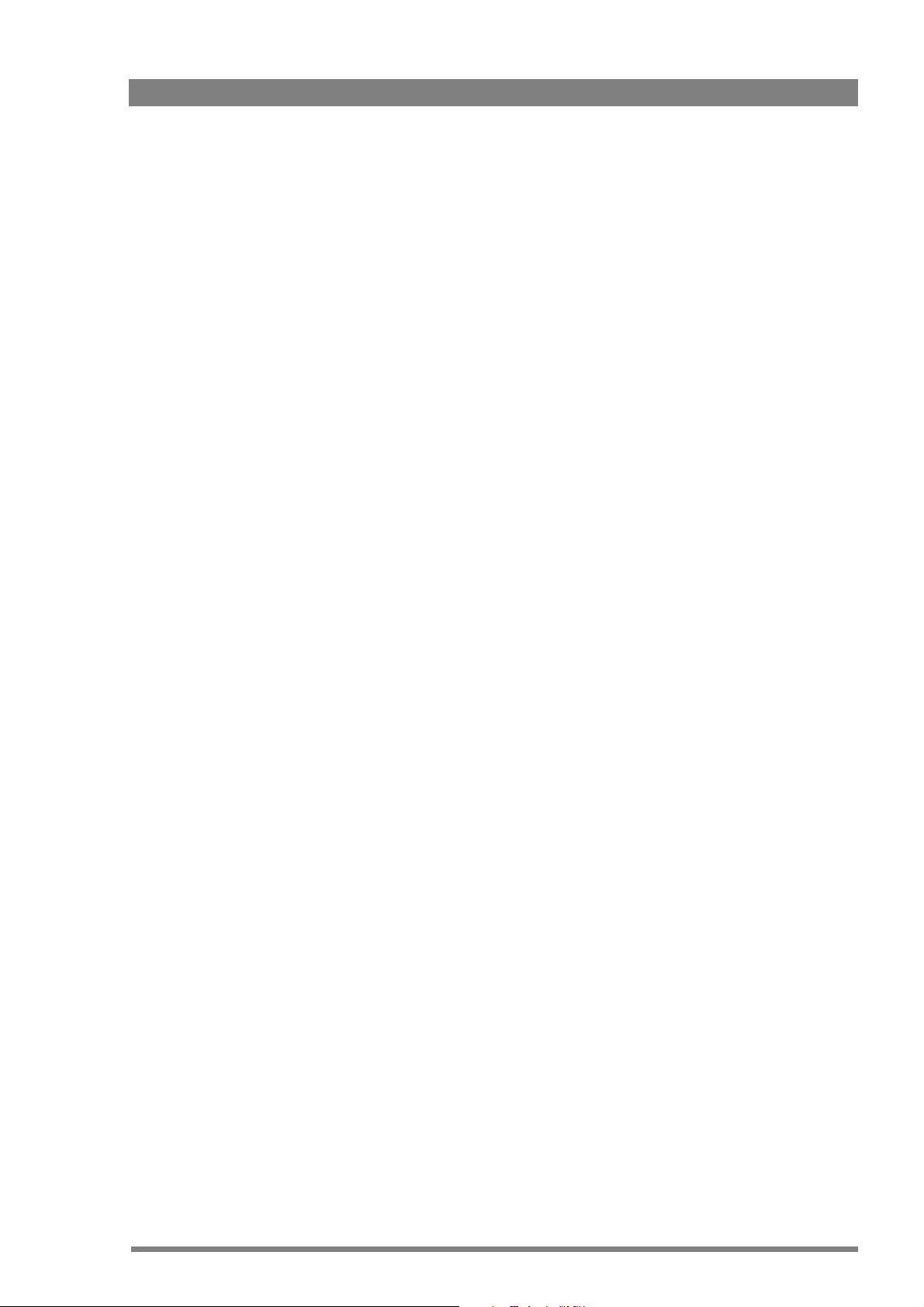
The engineering intercom module provides a 2-channel intercom between camera operator
and engineering. The module fits into the front of the unit and facilitates the plugging in of a
headset and level adjustment for both ear muffs. It is ideal for a simple intercom facility in a
standalone mode of operation, or to expand the 4-channel advanced intercom to a 5-channel
intercom.
1.2 Features
• Low height: only 2U high, 19-inch rack unit.
• Flexible due to its modular construction.
• Teleprompter, color bar, digital HDTV outputs standard on board.
• The digital transmission backbone and power module meet the most demanding
broadcasting needs.
• Heavy-duty concept with low power consumption, ideal for Outside Broadcast (OB) vans.
• TriaxHD version (LDK 4502) and TriaxHDHS (LDK 4506) allow video transmission and
remote control of cameras up to a distance of 1,200 m (4,000 ft) and beyond, using
industry standard 14 mm (0.55 in) Triax cables.
Chapter 1 - Introduction
• Fiber optic version (LDK 4503) allows video transmission and remote control of cameras
up to a distance of 4,000 m (13,000 ft) and beyond.
• Full camera control via the C2IP Ethernet-based network (compatible with legacy
Series
9000 camera control system).
• Two-wire or four-wire intercom compatible with international standards.
• HDTV and simultaneous high-quality SDTV outputs (optional).
• High-end simultaneous SDTV outputs (both digital as well as analog) for a gradual and
managed transition from SDTV to HDTV.
LDK 4502/4503/4506 HDTV camera base station User’s Guide (v3.5) 15
Page 16
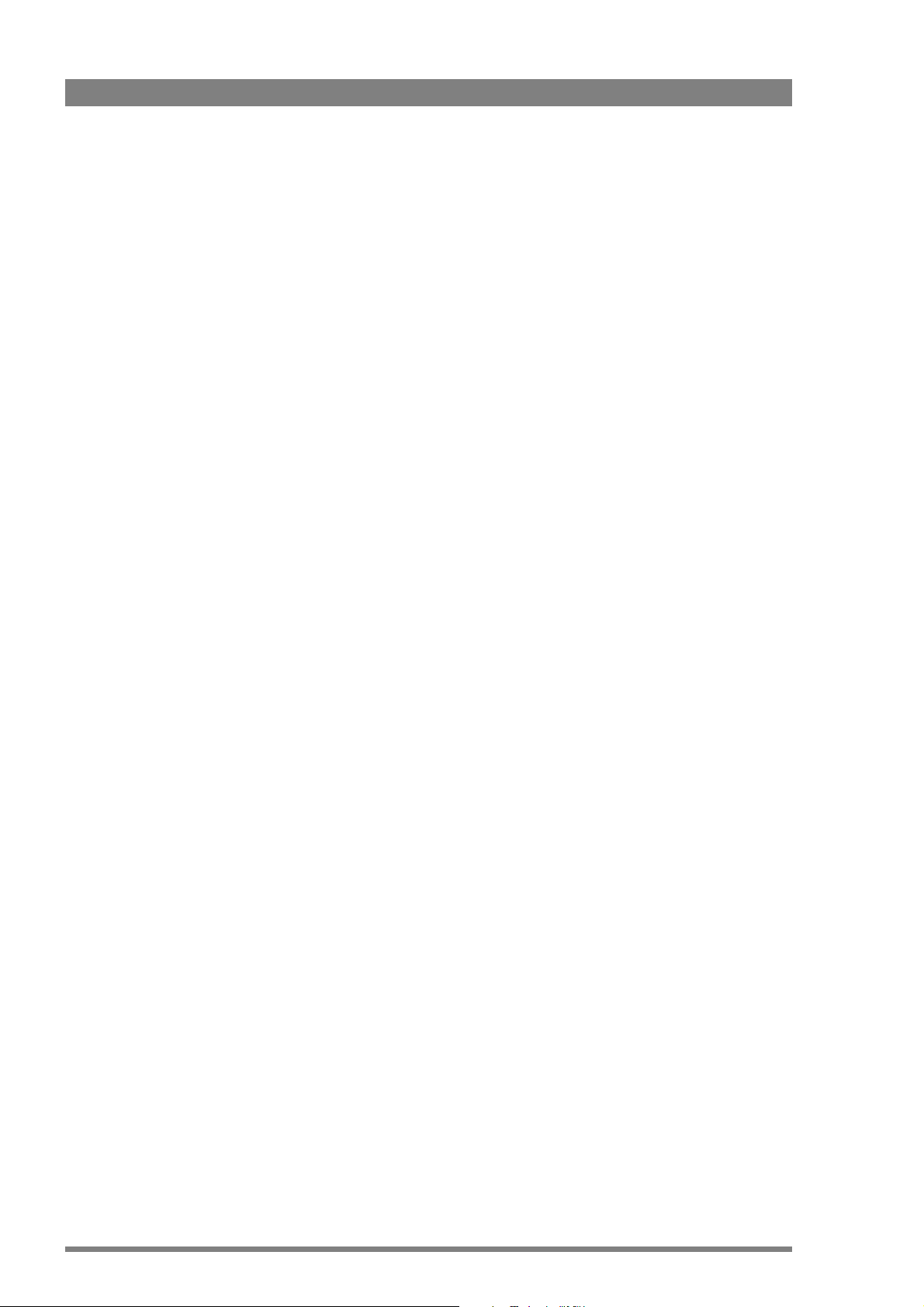
Chapter 1 - Introduction
1.3 Packing/unpacking
Inspect the shipping container for evidence of damage immediately after receipt. If the
shipping container or cushioning material is damaged, it should be kept until the contents of
the shipment have been checked for completeness and the units have been checked
mechanically and electrically. The shipping container should be placed upright and opened from
the top. Remove the cushioning material and lift out the contents. The contents of the
shipment should be checked against the packing list. If the contents are incomplete, if there is
mechanical damage or defect, or if the units do not perform correctly when unpacked, notify
your sales or service centre within eight days. If the shipping container shows signs of damage
or stress, notify the carrier as well.
If a unit is being returned to for servicing, try to use the containers and materials of the original
packaging. Attach a tag indicating the type of service required, return address, model number,
full serial number and the return number which will be supplied by your service centre. If the
original packing can no longer be used, the following general instructions should be used for
repacking with commercially available materials:
1. Wrap unit in heavy paper or plastic.
2. Use strong shipping container.
3. Use a layer of shock-absorbing material around all sides of the unit to provide firm
cushioning and prevent movement inside container.
4. Seal shipping container securely.
5. Mark shipping container FRAGILE to ensure careful handling.
16 LDK 4502/4503/4506 HDTV camera base station User’s Guide (v3.5)
Page 17
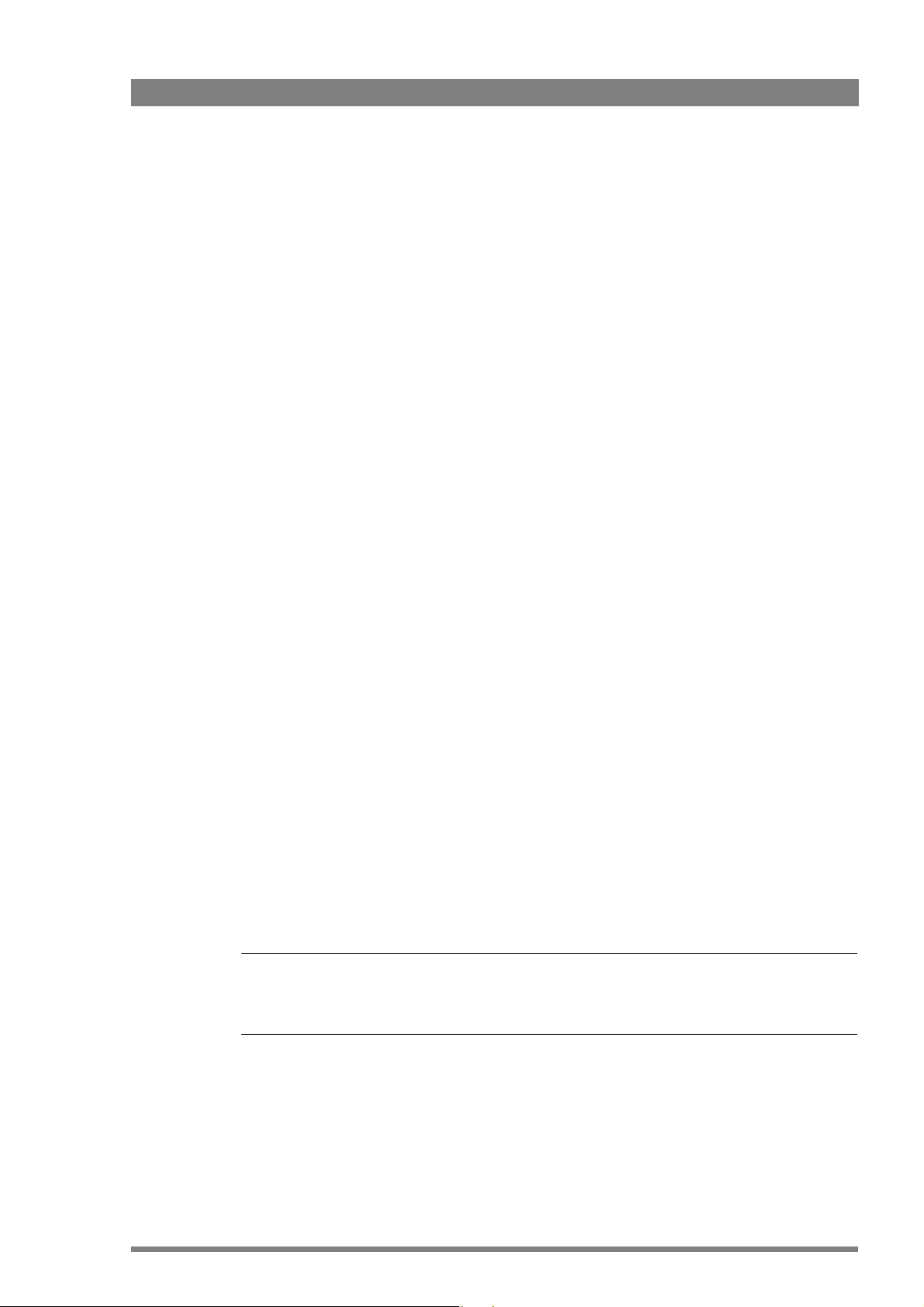
Chapter 2
Installation
2.1 Configurations
Chapter 2 - Installation
2.1.1 Cameras and Base Stations with C2IP network
Triax systems
Each camera head with a Triax adapter is connected to a Base Station using a Triax cable. The
maximum length of cable that can be used without significant degradation of the video signal
is 1,200 m (4,000 ft) for a 14 mm Triax cable. The power supply is applied to the Base Station
and via the Triax cable to the camera.
Fiber systems
Each camera head with a fiber adapter is connected to a Base Station using a hybrid fiber optic
cable. The maximum length of cable that can be used without significant degradation of the
video signal is 4,000m (13,000 ft). The power supply is applied to the Base Station and via the
cable to the camera.
Ethernet
The Base Stations are each connected to a network hub or router via an Ethernet cable
(straight through, not cross-over). The OCP 400 operational control panels and, if required the
MCP 400 Master Control Panel, are also connected to the Ethernet network via a hub or
router.
Note
☞
An OCP 400 operational control panel can also be connected directly to the Base Station using
a cross-over Ethernet cable.
If required, a series 9000 OCP can be connected directly to a Base Station using a 2-wire bus
cable. In this situation no loop-through is available and the camera number must be set to 1.
LDK 4502/4503/4506 HDTV camera base station User’s Guide (v3.5) 17
Page 18
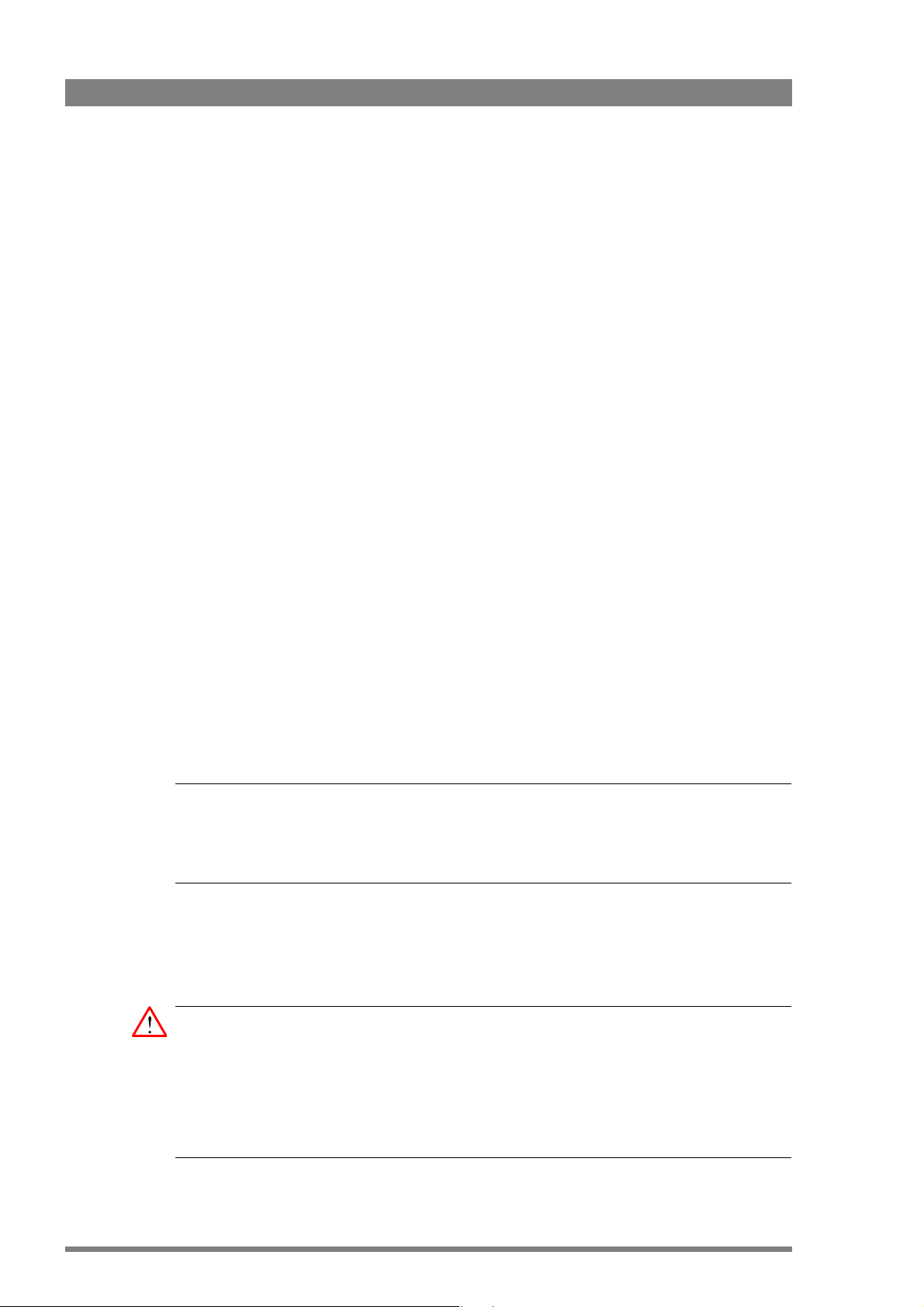
Chapter 2 - Installation
2.1.2 Camera with Triax adapter and SuperXpander
An LDK 8000 camera head can be mounted in the LDK 4488 SuperXpander (or in the
LDK 4489 Xpander). This enables large box lenses to be used with the camera. The LDK 4021
7-inch HDTV viewfinder can be mounted on the SuperXpander.
The camera with the TriaxHD adapter connects to the SuperXpander via a flying lead. The
power supply for the camera is supplied via this lead. The SuperXpander is connected to a
TriaxHD Base Station using a Triax cable. This configuration can be powered either:
– from the Base Station via the Triax cable, or
– locally with the mains power supply connected directly to the SuperXpander.
2.2 Control bus
The Base Station can be connected to either:
• an Ethernet control network (C2IP)
or
• a two-wire Series 9000 control bus (S9000).
One of these options can be selected in the SYSTEM/CONTROL MODE menu item. The Base
Station is delivered with the default value set to C2IP, so only the Ethernet control bus is active.
If you use control panels of the Series 9000 system, then you must change the value of the
System / Control Mode menu item to S9000 so that you can connect these panels to the 4-pin
Data connector at the rear of the unit.
(To loop-through Series 9000 control panels use the special connector cable provided.)
The IP address and other options for the Ethernet connection can be set up in the System
menu. These items can also be set up remotely using a network configuration tool such as
NetConfig.
Note
☞
Even if you have selected the C2IP control bus, then you can still connect a single OCP from
the Series 9000 system to the 4-pin Data connector at the rear of the unit. However, you may
not connect more than one device as this leads to unreliable operation.
2.3 Power supply
Caution
Connect the Base Station only to a power source with the specified voltage rating. Use only
fuses of the type and rating specified.
The Base Station must always be connected to protective earth. Do not interrupt the
protection conductor inside or outside the unit. Do not disconnect the protective earth
terminal. Intentional interruption is prohibited and is likely to make the unit dangerous.
18 LDK 4502/4503/4506 HDTV camera base station User’s Guide (v3.5)
Page 19
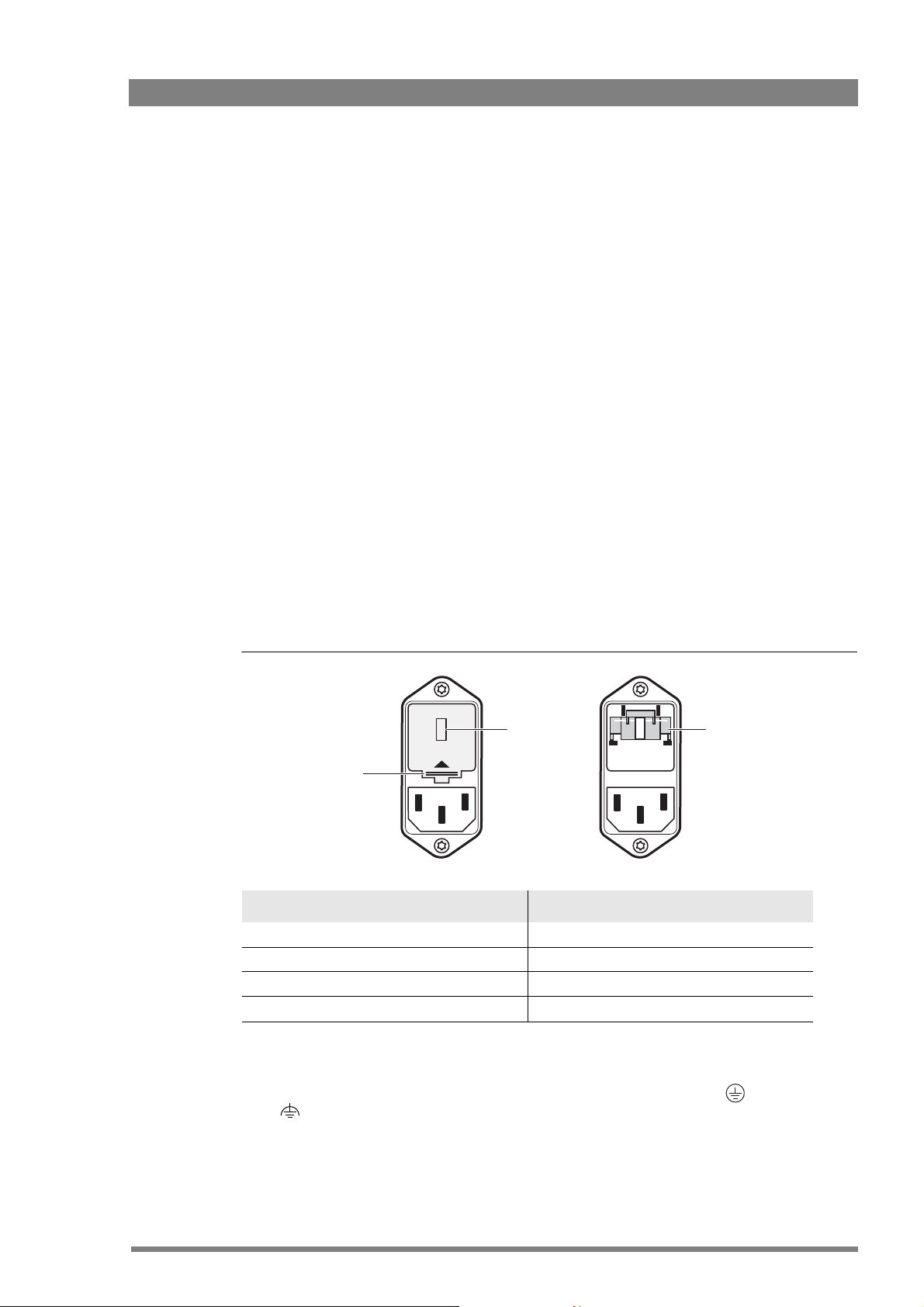
Chapter 2 - Installation
Before connecting your unit to the power supply check the fuse type (230 or 115) on the IEC
power connector at the rear of the Base Station.
If the fuse type shown corresponds to your power supply voltage, connect the power supply
for the Base Station to the IEC connector at the rear.
If the fuse type does not correspond to your power supply voltage you must change the fuses
before connecting the supply as follows:
1. Insert a small screwdriver into the slot above the pins of the IEC connector and unclip the
fuse holder unit.
2. Insert you finger under the indication unit and pull it out.
3. Rotate the indication unit 180° so that the correct indication for you voltage supply is
displayed at the back of the Base Station (230 or 115).
4. Slide the indication unit securely back into its slot.
5. Insert the appropriate fuses into the alternative fuse holder which is delivered separately
with the Base Station (4AT fuses into the 230 fuse holder; 10AT fuses into the 115 fuse
holder). The type of fuse holder is marked on the holder.
6. Slide the fuse holder securly back into the IEC connector until it clips into place.
7. Check again that you have used the correct fuses and that the corresponding indication is
shown.
8. Connect the power supply for the Base Station to the IEC connector at the rear.
Figure 2-1. Base Station fuses
Insert small
screwdriver here
to open clip
230
Fus e t ype
230
Indication unit
Function Valu e
Mains input voltage 230 Vac or 115 Vac
Fuses 4AT (230 Vac) or 10AT (115 Vac)
Mains frequency 47 to 63 Hz
Power consumption 270 Watt (470 VA)
2.3.1 Base Station earthing
The rear of the unit has two separate screw terminals for protective earth (PE) and video
earth (VE). These are normally connected by a metal strap.
LDK 4502/4503/4506 HDTV camera base station User’s Guide (v3.5) 19
Page 20
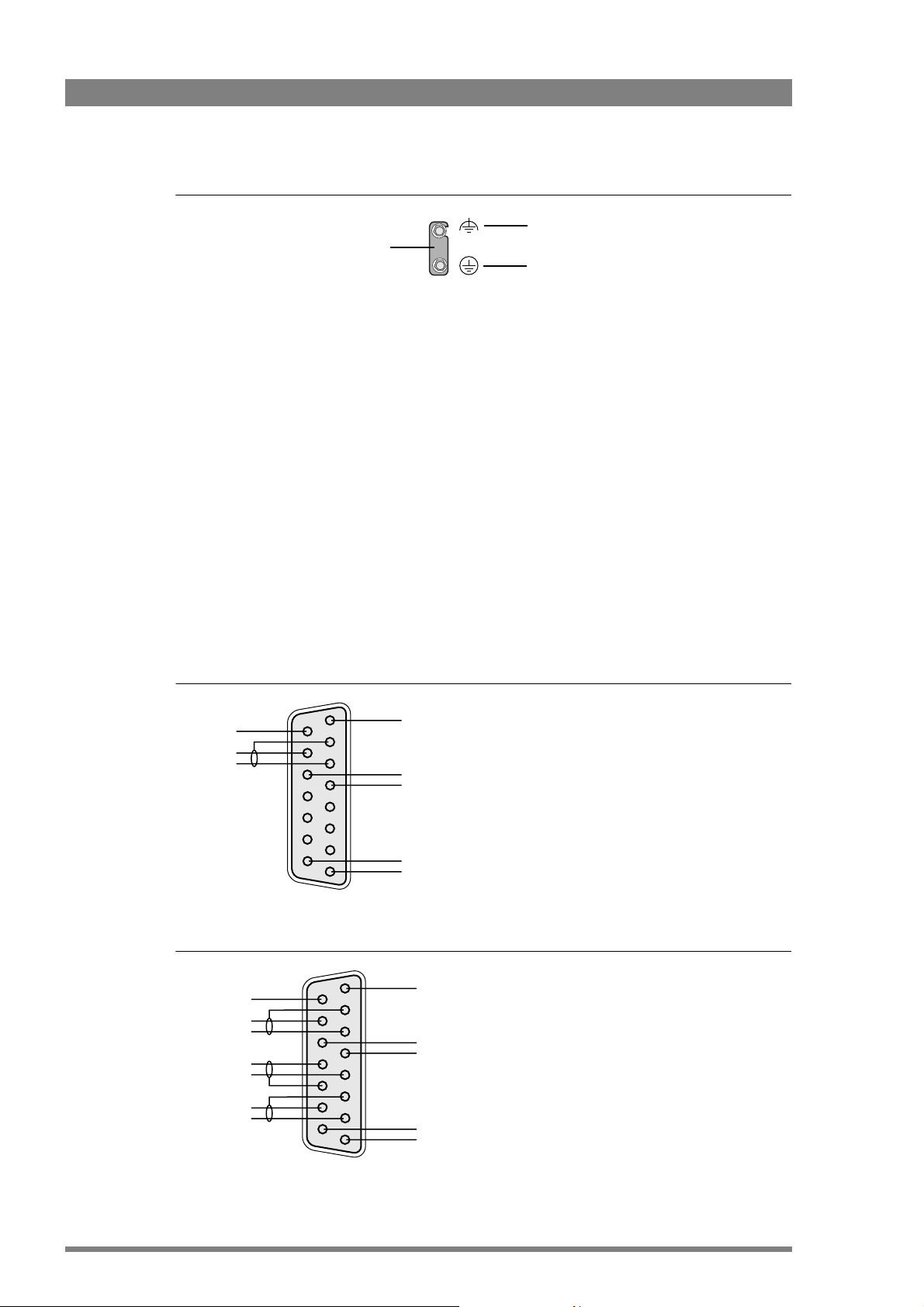
Chapter 2 - Installation
Figure 2-2. Base Station earthing
The protective earth terminal is internally connected to the protective earth conductor of the
power cable. In normal circumstances the connection between the protective earth and the
video earth should not be broken. If required, the central earth connection wire of the studio
can be connected to terminal PE in accordance with VDE regulation 0800/part2.
Only if the studio (or OB van) is equipped with separate protective and video earth systems
may the metal strap be removed. Under these circumstances the video earth terminal must be
connected to the central functional earth potential (video earth) of the studio. This earth
potential should have functional protective and noiseless earth (FPE) qualities as stated in the
VDE regulation 0800/part2. A low impedance interconnection of both earth conductors must
be provided at the central studio earthing point.
VE
Metal strap
PE
2.4 Connecting the studio intercom system
Connect the studio intercom system to the rear of the Base Station. The wiring of the panel
connector is shown below for two-wire and four-wire systems.
Figure 2-3. Intercom connection (two-wire system)
8
Housing
PROG
-
+
15
9
1
Figure 2-4. Intercom connection (four-wire system)
8
Housing
PROG in ret.
PROG in
ENG in ret.
ENG in
15
Housing
ENG in/out
+
PROD in/out
+
Housing
ENG out
+
PROD in ret.
PROD in
9
1
20 LDK 4502/4503/4506 HDTV camera base station User’s Guide (v3.5)
PROD out
+
Page 21
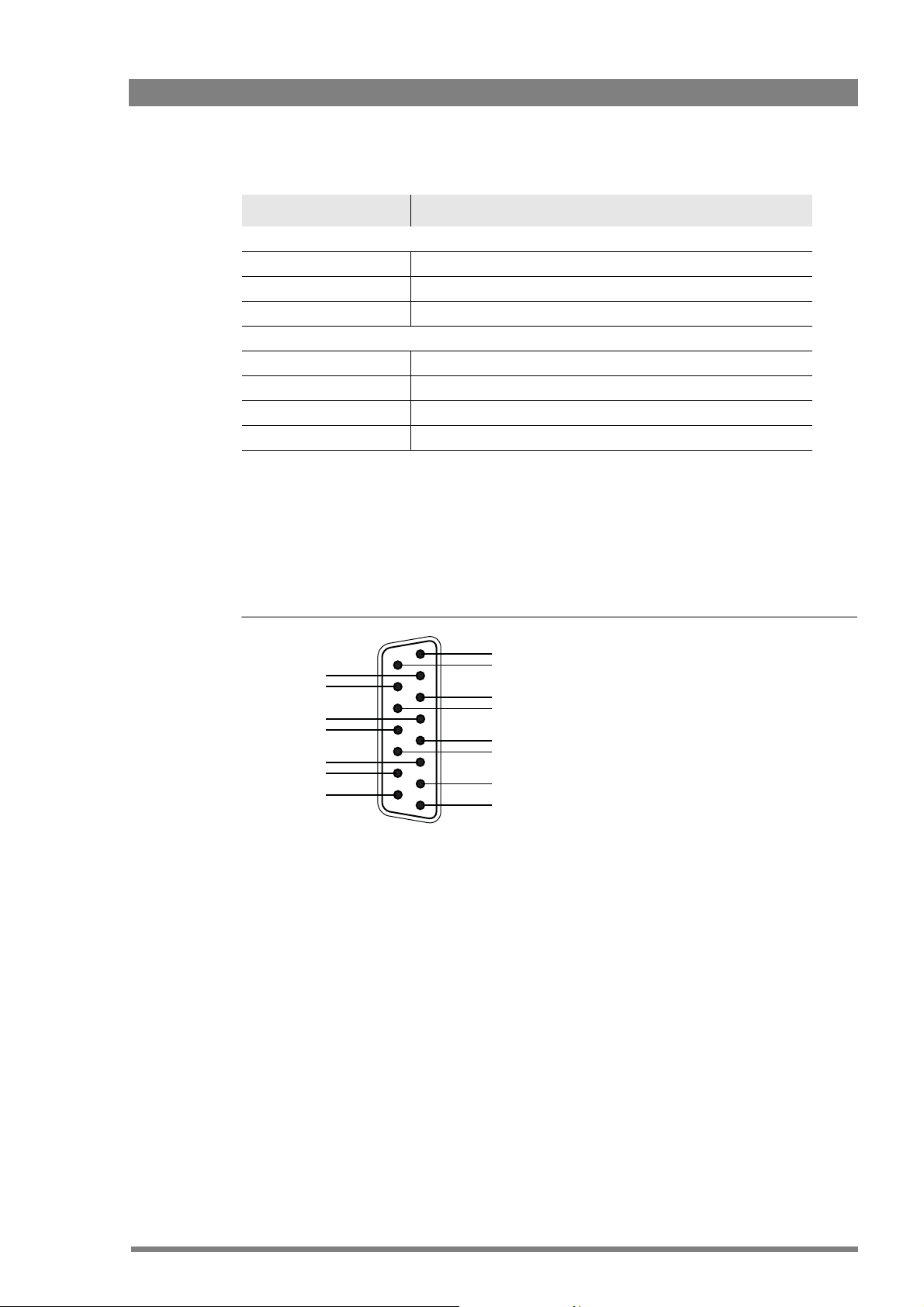
Function Valu e
2-wire
Signal level 0 dBu
Load impedance 200 Ω
DC level 40 VDC (max.)
4-wire
Output signal level +6 dBu or 0 dBu selectable
Output impedance 50 Ω (max.), symmetrical
Input signal level +6 dBu or 0 dBu selectable
Impedance 9 KΩ (min.), symmetrical
2.5 Connecting the studio signalling
Connect the studio signalling system to the rear of the Base Station. The wiring of the panel
connector is shown.
Chapter 2 - Installation
Figure 2-5. Signalling connection
9
Call out
Call out ret.
On-air in
On-air ret.
Audio 1 level
Audio 2 level
Ground
15
2.5.1 Call, On-air and Iso signals
There are four connection methods for the Call, On-air and Iso (On-air yellow) signalling
functions:
1. Dry contact
2. Common ground
3. Voltage level Send lead
4. Open / voltage level Send lead
A selection in the SYSTEM/SIGNALLING menu allows you to make the state of the function
(on or off) correspond to a particular input signal. There are two leads for each connection Send and Return.
1
8
Preview out
Preview out ret.
ISO in
ISO in ret.
Call in
Call in ret.
+5 VDC
Housing
LDK 4502/4503/4506 HDTV camera base station User’s Guide (v3.5) 21
Page 22
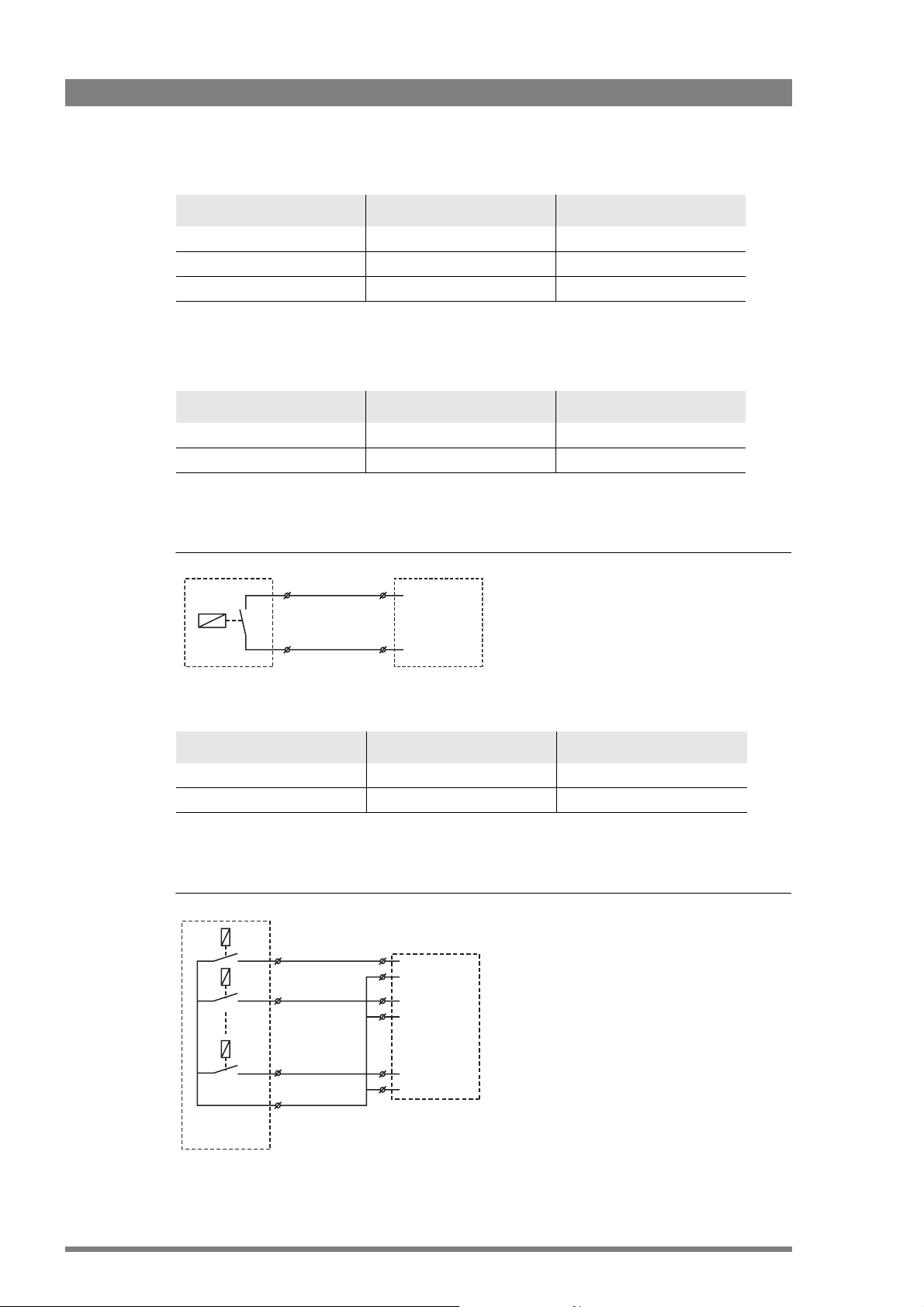
Chapter 2 - Installation
Function Send pin Return pin
Call 2 10
Iso 3 11
On-air 4 12
The following tables show the selectable states for each of the four connection methods. The
states are Open/High (OH); High/Open (HO); Low/High (LH) or High/Low (HL).
Menu setting Input shorted Input open
LH Function ON Function OFF
HL Function OFF Function ON
* a common return (not ground!) can be used for the three functions.
Figure 2-6. Dry contact signalling
base station
signaling
External
signaling
dry contact
connector
Menu setting Input grounded Input open
LH Function ON Function OFF
HL Function OFF Function ON
* use either Send or Return only, do not mix.
Figure 2-7. Common ground signalling
Signal 1
Signal 2
base unit
signalling
connector
Signal n
Common
External On-Air
signaling with
common contact
22 LDK 4502/4503/4506 HDTV camera base station User’s Guide (v3.5)
Page 23

Chapter 2 - Installation
Menu setting Input 0 to 2.5V Input 4 to 24V
LH Function ON Function OFF
HL Function OFF Function ON
* isolated from ground.
Menu setting Input open Input 4 to 24V
OH Function ON Function OFF
HO Function OFF Function ON
* isolated from ground.
Figure 2-8. Voltage level signalling
+5 - 12 Vdc
+
External
signaling
with DC
output
voltage
base unit
signalling
connector
2.5.2 Audio level
Apply a DC voltage to pins 6 and 14 of the signalling connector to control the levels of audio
channels 1 and 2 respectively, as shown in the figure below.
Figure 2-9. Audio level control
Audio 1 level (pin 6)
Audio 2 level (pin 14)
-22 dBu
-28 dBu
-34 dBu
-40 dBu
-46 dBu
-52 dBu
-58 dBu
-64 dBu
+5 Vdc (pin 7)
1k
1k
1k
1k
1k
1k
1k
1k
GND (pin 15)
+4.3V
+3.7 V
+3.1 V
+2.5 V
+1.9 V
+1.3 V
+0.7 V
0 V
LDK 4502/4503/4506 HDTV camera base station User’s Guide (v3.5) 23
Page 24
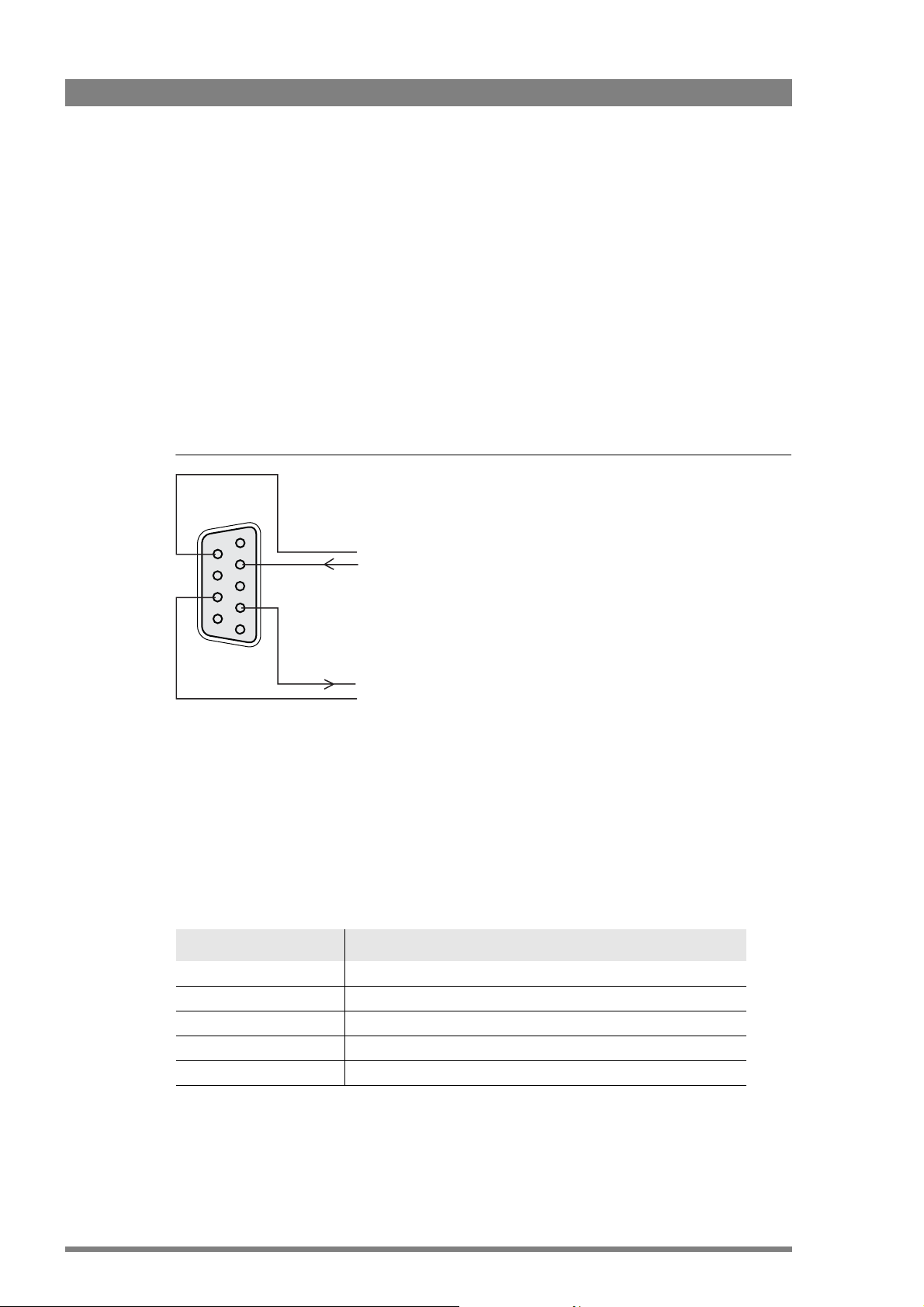
Chapter 2 - Installation
2.6 Auxiliary connections
2.6.1 Private data
Private data channels can be used for the transmission of serial data via the Triax cable. For
example, electronic scriptboard or character data for a video display unit or pan and tilt data can
be transmitted to the camera.
The tracker microphone intercom channel is used for the data channel from camera head to
Base Station. The program intercom channel is used for the data channel from Base Station to
camera head. The input and output signals are available on the auxiliary connectors of the
camera and Base Station. If a channel is used for private data, then of course the original
functions are no longer available.
Figure 2-10. Private data on auxiliary connector
5
9
Private date in
6
1
Private data out
To select the function of the Base Station to camera channel set the Base Station menu item
AUDIO\INTERCOM\INTERCOM\PRIVATE DATA\PROG Channel to Priva.
To select the function of the Camera to Base Station channel set the Base Station menu item
AUDIO\INTERCOM\INTERCOM\PRIVATE DATA\TRACKER CHANNEL to PRIVATE.
Remember that the propagation-delay times are different for different Triax cable lengths,
especially if a return signal is involved. At maximum lengths of 2400 metres the total delay is at
least 25 µs and can be more than 30 µs depending on the type of Triax cable.
The duty cycle difference between input and output is max. 5%.
Function Value
Baudrate 2400 bits/sec typical; 4800 bits/sec max.
Input level TTL, possible RS232 ("0"= 0V +/- 0.5V; "1"= 5V +/- 0.5V)
Input impedance 100 KΩ
Output impedance 150 Ω
Max load ~1 KΩ
24 LDK 4502/4503/4506 HDTV camera base station User’s Guide (v3.5)
Page 25
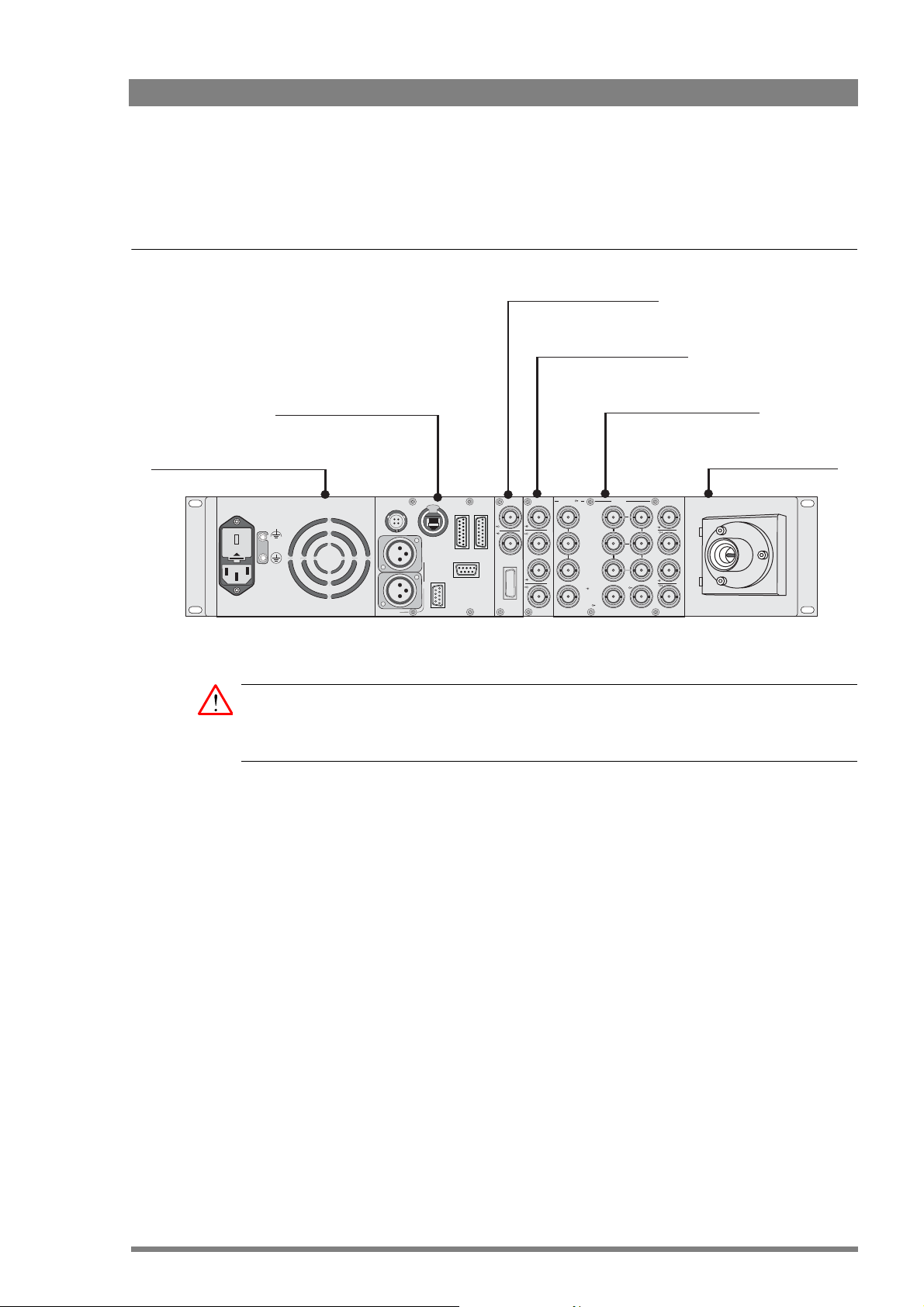
2.7 Base Station connectors
Figure 2-1. Base Station connector location
Chapter 2 - Installation
Monitoring HD module
External Video module
Communication module
Triax/Fibre power module
230
Caution
Do not allow system earth currents to exceed 1.5 A in the outer shield of the Triax cable or
0.2 A in other cable shields.
Audio out
DSC Interface board HD
Triax / Fibre module
Data1
Network
1
AUX
RS232
2
Monitor
I / ComSign
HDTV
HD SDI SDTV
External
1
2
HD-SDI
SDI
1
2
3
1
G
Y
CVBS
2
R
Pr
CVBS
3
B
Pb
CVBS
Text
CVBS
VIEW
TP
Ref
LDK 4502/4503/4506 HDTV camera base station User’s Guide (v3.5) 25
Page 26
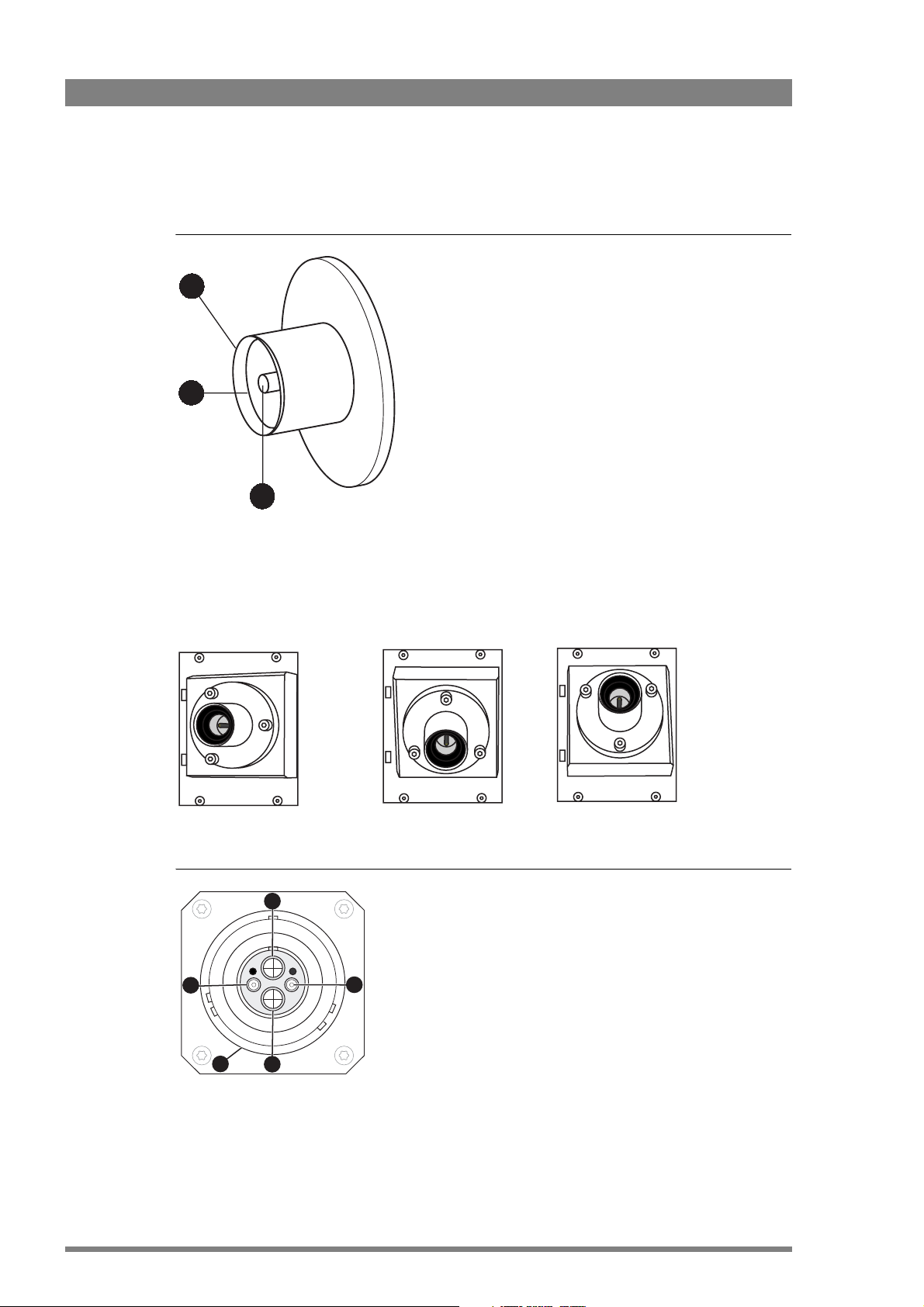
Chapter 2 - Installation
2.7.1 Triax/fiber module
Figure 2-11. Triax connector
3
1. Inner pin: Signals + power
2. Inner shield: Return
3. Outer shield: Base Station housing
Fischer male: Panel part number3922 407 30531
2
1
panel view (X540)
Triax connector orientation
The Triax connector can be mounted to suit your cable run.
Trilock female: Panel part number3922 407 30551
ARD female: Panel part number3922 407 30571
X540LEMO 3 female: Panel part number3922 407 30631
LEMO 4 female: Panel part number3922 407 30591
LEMO BBC male: Panel part number3922 407 30611
The panel part numbers are the connectors including the
assembly.
Figure 2-12. Hybrid fiber connector
2
1. Power
2. fiber A
3. Return
4. fiber B
1
5
LEMO; panel view (X540)
26 LDK 4502/4503/4506 HDTV camera base station User’s Guide (v3.5)
4
3
5. Shield
Shield of cable directly to the connector housing.
Page 27

2.7.2 DSC Interface board HD
Figure 2-13. BNC connectors
Chapter 2 - Installation
HD SDI SDTV
1
G
Y
CVBS
2
R
Pr
CVBS
3
B
Pb
CVBS
HD-SDI
CVBS
VIEW
Tex t
SDI
1
2
3
TP
Ref
Text Signal
HD-SDI 1 Standard HD-SDI output signal
HD-SDI 2 Standard HD-SDI output signal
HD-SDI 3 Standard HD-SDI output signal
HD-SDI (in) Standard HD-SDI input signal
G, Y, CVBS Selectable green, luminance or CVBS signal
R, Pr, CVBS Selectable red, component or CVBS signal
B, Pb, CVBS Selectable blue, component or CVBS signal
CVBS VIEW Viewfinder CVBS signal
SDI 1 Standard SD-SDI output signal
SDI 2 Standard SD-SDI output signal
SDI 3 Standard SD-SDI output signal
Text Viewfinder text output signal
TP (in) Teleprompter input signal
TP (out) Teleprompter looped-through signal
REF (in) Reference input signal
REF (out) Reference looped-through signal
LDK 4502/4503/4506 HDTV camera base station User’s Guide (v3.5) 27
Page 28

Chapter 2 - Installation
Figure 2-14. High-speed camera BNC connectors
HD SDI SDTV
PH1
G
Y
CVBS
PH2
R
Pr
CVBS
1-2
B
Pb
CVBS
CVBS
Text
SDI
1
2
3
TP
Ref
Text Signal
HD-SDI PH1 HD-SDI Phase 1 output signal. Odd fields/frames at 1.5 Gbps compliant with
SMPTE 292M.
HD-SDI PH2 HD-SDI Phase 1 output signal. Even fields/frames at 1.5 Gbps compliant with
HD-SDI 1+2 Standard HD-SDI output signal. Phase 1 and phase 2 combined signal at 1.5 Gbps
CVBS CVBS output signal
SMPTE 292M.
compliant with SMPTE 292M.
G, Y, CVBS Selectable green, luminance or CVBS signal
R, Pr, CVBS Selectable red, component or CVBS signal
B, Pb, CVBS Selectable blue, component or CVBS signal
SDI 1 Standard SD-SDI output signal
SDI 2 Standard SD-SDI output signal
SDI 3 Standard SD-SDI output signal
Text Viewfinder text output signal
TP (in) Teleprompter input signal
TP (out) Teleprompter looped-through signal
REF (in) Reference input signal
REF (out) Reference looped-through signal
Note
☞
In normal speed video mode BNC outputs PH1, PH2 and 1+2 carry the same standard HD-SDI
digital video signal.
28 LDK 4502/4503/4506 HDTV camera base station User’s Guide (v3.5)
Page 29

2.7.3 External video board
Figure 2-15. External video board BNC connectors
External
1
2
Chapter 2 - Installation
Text Signal
External 1 External 1 input signal
External 2 External 2 input signal
2.7.4 Monitoring board
Figure 2-16. Monitoring board BNC connectors
Monitor
External 1 looped-through signal
External 2 looped-through signal
HDTV
Text Signal
Monitor Monitoring output signal
Monitoring looped-through signal
VGA Standard VGA output signal
LDK 4502/4503/4506 HDTV camera base station User’s Guide (v3.5) 29
Page 30

Chapter 2 - Installation
2.7.5 Communication module connectors
Figure 2-17. Communication module connector location
Data
Data1
connector
Ethernet
connector
Audio output
connectors
Audio out
Figure 2-18. Signalling connector
1
9
2
10
3
11
4
12
5
13
6
14
7
15
8
SubD 15-pin male; panel view (X 370)
Panel part number 2411 022 05292
Cable part number 2411 022 06157
Signalling
Sign
I / Com
connector
Intercom
Network
1
connector
RS232
connector
Aux
RS232
Auxiliary
2
connector
1. Prev. out ext. (relay contact < 10 Ω)
2. Call out ext. (relay contact < 10 Ω)
3. Iso in ext. (dry contact)
4. On-Air in ext (dry contact)
5. Call in ext. (dry contact)
6. Audio 1 level (analogue input voltage 0 to +5V, see
below)
7. +5 VDC; OCP
8. Housing
9. Prev. out ext. return
10. .Call out ext. return
11. .Iso in ext. return
12. On-Air in ext. return
13. Call in ext. return
14. Audio 2 level (see pin 6)
15. GND
Shield of cable to the pin marked housing.
30 LDK 4502/4503/4506 HDTV camera base station User’s Guide (v3.5)
Page 31

Figure 2-19. Intercom connector
Chapter 2 - Installation
1
9
2
10
3
11
4
12
5
13
6
14
7
15
8
SubD 15-pin female; panel view (X12)
Figure 2-20. RS232 serial connector
54321
9876
SubD 9-pin male; panel view
X7 Data board, X379 Signal conn. board
Panel part number: 2422 025 12962
Serial interface cable: 4822 872 03413
1. Prod. out (4-wire out, 2-wire in/out)
2. Prod. in (4-wire only)
3. Prod. in shield (4-wire only)
4. ENG in (4-wire only)
5. ENG out (4-wire out, 2-wire in/out)
6. Progr. in (4-wire only)
7. Progr. in shield (4-wire only)
8. Housing
9. prod. out return (4-wire out, 2-wire in/out)
10. prod. in return (4-wire only)
11. ENG in shield (4-wire only)
12. ENG in return (4-wire only)
13. ENG out return (4-wire out, 2-wire in/out)
14. Progr. in return (4-wire only)
15. Housing
Shield of cable to the pin marked housing.
1. Spare
2. RXD-Receive Data
3. TXD-Transmit Data
4. DTR-Data Terminal Ready
5. DGND-Signal Ground
6. DSR-Data bSet Ready
7. RTS-Request To Send
8. CTS-Clear To Send
9. +12V
Figure 2-21. Auxiliary connector
1. +5V
5
9
4
8
3
7
2
6
1
2. AN 0 (0 to +5 VDC input)
3. Private data out
4. Private data in
5. Housing (Shield of cable to this pin)
6. Ground
7. AN 1 (0 to +5 VDC input)
SubD 9-pin female; panel view (X371)
Panel part number: 2411 022 06238
Cable part number: 2411 022 05284
LDK 4502/4503/4506 HDTV camera base station User’s Guide (v3.5) 31
8. Private data out return
9. Private data in retreturn
Shield of cable directly to the connector housing.
Page 32

Chapter 2 - Installation
1
Figure 2-22. Audio out connectors
2
3
1
XLR 3-pin male; panel view
Figure 2-23. Ethernet connector (C2IP)
Neutrik RJ-45; panel view (X378)
. Audio screen
2. Audio out
3. Audio return
Sensitivity range: -64 dBu to -22 dBu
Signal at pin 2 of audio output is in phase with signal at
pin 2 of audio input.
8-pin standard Ethernet RJ-45 connector
Figure 2-24. Data connector (S9000 only)
A. Data
A
D
B
C
4-pin male; panel view (X368 / X3784)
Panel part number: 2411 020 11367
Cable part number: 2411 020 12025
B. Data not
C. Not connected
D. Shield
Shield of cable to the pin marked housing.
32 LDK 4502/4503/4506 HDTV camera base station User’s Guide (v3.5)
Page 33

2.7.6 Power connector
Figure 2-25. Power connector
1
3
IEC style 3-pin male; panel view
Chapter 2 - Installation
1. Neutral
2. Line
230
2
3. Earth
Mains input voltage: 230 VAC or 115 VAC
Fuses: 4AT (230Vac) or 10AT (115 Vac)
Mains frequency: 47 to 63 Hz
Power consumption: 270 Watt (470 VA)
2.7.7 Front headset connector
Figure 2-26. Headset connector
1
XLR 5-pin female; panel view (X574)
2
3
45
1. Microphone return
2. Microphone
3. Telephone return
4. Telephone left
5. Telephone right
Microphone level -64 dBu
Microphone impedance 200 Ω
Telephone level +6dBm nominal
Telephone output impedance < 50 Ω
Shield of cable directly to the connector housing.
LDK 4502/4503/4506 HDTV camera base station User’s Guide (v3.5) 33
Page 34

Chapter 2 - Installation
34 LDK 4502/4503/4506 HDTV camera base station User’s Guide (v3.5)
Page 35

Chapter 3
Configurations
3.1 Single camera
A camera head with the LDK 5860 TriaxHD adapter is connected to a TriaxHD Base Station
using a Triax cable. The maximum length of cable that can be used without significant
degradation of the video signal is 1,200 m (4,000 ft.) for a 14 mm Triax cable.
The power supply is applied to the Base Station and via the Triax cable to the camera. An
OCP 400 operational control panel can be connected directly to the Base Station using a crossover Ethernet cable.
Chapter 3 - Configurations
Figure 3-1. Camera in TriaxHD mode
Teleprompter
Camera
Tracker
headphone
Camera
operator
headphone
Base Station
TPinExternal
video in
Audio
out
Camera Base Station
Power
in
Cross over Ethernet cable
Video
out
OCP 400
LDK 4502/4503/4506 HDTV camera base station User’s Guide (v3.5) 35
Page 36

Chapter 3 - Configurations
3.2 Multiple cameras in C2IP network
The Base Stations are each connected to a network hub or router via an Ethernet cable
(straight through, not cross-over). The OCP 400 operational control panels and, if required the
MCP 400 Master Control Panel, are also connected to the Ethernet network via a hub or
router.
Figure 3-2. Multiple HD cameras with C2IP network control
Ethernet cable
Camera
Camera
Camera
Camera Base Station
Base Station
Ethernet cable
Camera Base Station
Base Station
Ethernet cable
Camera Base Station
Base Station
Hub or switch
Ethernet cable
MCP 400
OCP 400
OCP 400 OCP 400
36 LDK 4502/4503/4506 HDTV camera base station User’s Guide (v3.5)
Page 37

3.3 Camera and SuperXpander
A camera head with the LDK 5860 TriaxHD adapter can be mounted in the LDK 4488
SuperXpander (or in the LDK 4489 Xpander). This enables large box lenses to be used with the
camera. The LDK 4021 7-inch HDTV viewfinder can be mounted on the SuperXpander.
The camera with the TriaxHD adapter connects to the SuperXpander via a flying lead. The
power supply for the camera is supplied via this lead. The SuperXpander is connected to a
TriaxHD Base Station using a Triax cable. This configuration can be powered either:
– from the Base Station via the Triax cable, or
– locally with the mains power supply connected directly to the SuperXpander.
The maximum length of triax cable that can be used without significant degradation of the
video signal is 1,200 m (4,000 ft.) for a 14 mm Triax cable when the configuation is powered
locally.
To control the configuration an OCP 400 operational control panel can be connected directly to
the Base Station using a cross-over Ethernet cable. The Base Station is powered by a mains
power supply.
Figure 3-3. Camera with SuperXpander and TriaxHD adapter
Chapter 3 - Configurations
Camera + SuperXpander
Base Station
TPinExternal
video in
Audio
out
Power
in
Video
out
Cross over
Ethernet cable
OCP 400
LDK 4502/4503/4506 HDTV camera base station User’s Guide (v3.5) 37
Page 38

Chapter 3 - Configurations
3.4 SportCam with high-speed Base Station
To obtain a high-speed output, the SportCam must be connected to the high-speed TriaxHD
Base Station (LDK 4506). The connection between the SportCam and the Base Station uses
the same Triax cable as the other configurations and operational control uses the same C2IP
network and units. The high-speed TriaxHD Base Station supplies a dual-phase high-speed HD
signal for a recording system.
Figure 3-4. SportCam with SuperXpander and high-speed TriaxHD Base Station.
SportCam + SuperXpander
Playback
Controller
RS 422
High-speed
HD Base
Station
Digital dual phase
(2x SDI 1.5 Gb/s)
Harddisk
recorder
TPinExternal
video in
Audio
out
Camera Base Station
Power
in
Video
out
Composite output
for monitoring
Standard PGM output
(270 Mb/s) for slow
motion playback
Cross over
Ethernet cable
OCP 400
The BNC output connectors PH1 and PH2 on the rear of the high-speed base station provide
dual phase serial digital video signals. These odd and even field signals are suitable for a highspeed recording system.
38 LDK 4502/4503/4506 HDTV camera base station User’s Guide (v3.5)
Page 39

3.5 Triax cable lengths
The approximate maximum cable lengths between a Base Station and a camera are given in
the table below. The signal degrades gradually when these lengths are exceeded. Reduce
these lengths by 20% when a teleprompter signal is sent to the camera.
The maximum length is given for cables of the highest quality. The quality of some cables and
the interconnections can adversely affect this maximum length.
Cable diameter Maximum length
8 mm (0.33 in) 500 m (1,600 ft)
11 mm (0.43 in) 700 m (2,300 ft)
14 mm (0.55 in) 1,200 m (4,000 ft)
Note
☞
The maximum cable length for 8 mm (0.33 in) Triax is adversely influenced by the power
consumption of the camera.
Chapter 3 - Configurations
LDK 4502/4503/4506 HDTV camera base station User’s Guide (v3.5) 39
Page 40

Chapter 3 - Configurations
40 LDK 4502/4503/4506 HDTV camera base station User’s Guide (v3.5)
Page 41

Chapter 4 - Using the Base Station
Chapter 4
Using the Base Station
4.1 Base Station controls and indicators
Figure 4-1. Base Station controls
Camera
communication
indicator
Prod
Prog
Cam +Floor
Eng
Camera
Communication
On-air
indicators
Powe r
switch
On Air Base
Camera Base Station
Station
Base Station
indicator
Camera
indicators
Camera
Connected
Test
Display
Intercom
volume
control
Intercom
selection
switch
Intercom
connector
Control or indicator Description
Display During normal operation the display shows the number of the camera
connected to the Base Station. When the set-up control (located behind the
left front cover) is activated, the display shows a two letter code to identify
the set-up function (see Set-Up). The display can be switched on or off via
the Base Station menu system.
Intercom volume control Adjusts the volume of the selected intercom channel being monitored on
Intercom selection switch Use this switch to select the intercom channel that is monitored on the
Intercom connector Connect a headset to this connector to monitor the selected intercom
Camera communication
indicator
On Air and ISO indicators The red LED lights when the Camera is On Air. If the Camera is selected as
the connector below.
connector below.
channel.
This green LED lights when the communications between Camera and
Base Station are OK.
ISO Camera the yellow LED lights.
LDK 4502/4503/4506 HDTV camera base station User’s Guide (v3.5) 41
Page 42

Chapter 4 - Using the Base Station
Control or indicator Description
Power switch Switches the power supply to the Base Station on and off. A built-in light
lights to indicate that the power is On.
Base Station indicator This green LED lights when the Base Station is operationally ready.
Camera indicators This bi-colour TEST LED lights red or yellow to indicate the Camera and
Triax status:
- Red lights continuously – Triax short circuit.
- Red flashes – Triax open circuit.
- Yellow – Camera power switched off with the OCP or MCP (polling).
This green CONNECTED LED lights when the Camera is connected and the
Camera power switch is On.
4.2 Setting up the Base Station
The Base Station is set up using either:
1. The Rotary/Push button behind the front cover of the Base Station or
2. An OCP attached to the Base Station
Figure 4-2. Base Station set up controls
Prod
Prog
Cam +Floor
Eng
Camera
Communication
On Air Base
Camera Base Station
Camera
Station
Connected
Test
Left front cover
Display Rotary / Push
button
Open clasp
Intercom connector
Prod
Prog
Cam +Floor
Eng
Camera
Communication
On Air Base
Camera Base Station
Camera
Station
Connected
Test
42 LDK 4502/4503/4506 HDTV camera base station User’s Guide (v3.5)
Page 43

4.2.1 Set-up items
There are four items that can be accessed via the set-up Rotary/Push button on the Data
Board:
– Camera number (CA)
– Subcarrier adjustment (SC)
– H-phase (HP)
– System menu (NN)
Remove the left front cover to access the Rotary/Push button on the Data Board. Rotate the
button to the left or right to select the required item. The display shows the abbreviation of the
current item.
Camera Number (CA)
When CA is displayed, push the Rotary/Push button to enter the selection mode. Rotate the
button to the left or right to select an available camera number. Push the Rotary/Push button to
set the new camera number. The Base Station automatically resets and the new camera
number is shown in the display.
Chapter 4 - Using the Base Station
Subcarrier (SC)
When SC is displayed, push the Rotary/Push button to enter the Subcarrier adjustment mode.
Rotate the button to the left or right to shift the Subcarrier phase. If you continue to rotate the
button, the shift change occurs in bigger steps. Push the Rotary/Push button to leave the
Subcarrier adjustment mode.
H-Phase (HP)
When HP is displayed, push the Rotary/Push button to enter the H-Phase adjustment mode.
Rotate the button to the left or right to shift the H-Phase. If you continue to rotate the button,
the shift change occurs in bigger steps. Push the Rotary/Push button to leave the H-Phase
adjustment mode.
System Menu (NN)
When NN is displayed, push the Rotary/Push button twice to enter the System Menu. The
Rotary/Push button can be used to navigate through the menu system, however, it is more
convenient to use the OCP connected to the Base Station.
LDK 4502/4503/4506 HDTV camera base station User’s Guide (v3.5) 43
Page 44

Chapter 4 - Using the Base Station
4.3 Using an OCP 400 to set up the Base Station
An OCP can be used to set up the base station instead of the Rotary/Push button.
1. Push the Setup Menu button on the OCP to open the menu.
2. Push the selection button to choose the BS submenu.
Panel White
Files
Exit
Prev
Bars Call
Recall Auto
Diag OCP
BS Cam
Setup
Toggle
Next
1
2
The BS submenu appears. Use the Next button to view subsequent pages.
Ta bl e 4-3. Base Station set-up menu
Menu Selections Function Level Possible values
BS MONITORING Picture monitor selection S CVBS, R,G,B, Y, EXT1, EXT2,
Y/EXT1, Y/EXT2
-
-
MENU BS internal menu enable S
H PHASE Adjustment H-Phase B 0..99
Next
SC COARSE Adjustment SC-Phase coarse B 0, 90, 180, 270
-
SC FINE Adjustment SC-Phase fine B 0..99
NOTCH LVL Notch Depth B 0..99
Next
NOTCH Notch function B On, Off
-
-
Select the MENU item of the BS menu to access the internal menu of the Base Station. The
internal menu appears on the Base Station Text output and CVBS output (if switched on).
44 LDK 4502/4503/4506 HDTV camera base station User’s Guide (v3.5)
Page 45

Chapter 4 - Using the Base Station
Table 4-4. Base Station internal menu
Menu Selections Function Level
BS internal menu UP* UP menu S
-
DOWN* DOWN menu S
SELECT Select item S
* Or use the rotary contol on the OCP to move up or down through the menu.
4.4 Using the Base Station system menu
The menu system is used for configuring the base station. As there are a large number of
functions and set-up options available, it may require some time for you to become familiar
with them all.
The System Menu video signal is available on the Text output of the base station. The System
Menu text can also be superimposed on the CVBS output if desired.
4.4.1 Entering the system menu
Use the Rotary/Push button behind the left front cover to control some basic set-up functions
and to navigate through the menu system. The system functions of the base station are
grouped into menus and sub-menus. Rotate the Rotary/Push button to the left or right to select
the Systems Menu. The display shows the abbreviation NN. Push the Rotary/Push button
twice to enter. The Main menu appears on the monitor.
Figure 4-5. Main menu
The main menu screen shows five items and the name of the menu. One more item is hidden
but becomes visible when you scroll down. A cursor shows your position in the menu. The
Rotary/Push button moves the cursor up and down.
MENU OFF
Video
Monitoring
Audio/Intercom
SDTV
System
Root
Files
Diagnostics
LDK 4502/4503/4506 HDTV camera base station User’s Guide (v3.5) 45
Page 46

Chapter 4 - Using the Base Station
4.4.2 Finding your way
Use the Rotary/Push button to move the cursor through the menu items. If a double arrow (>>)
is visible, then pressing the Rotary/Push button brings you one level lower in the menu system.
Only five items are visible in each menu. Scroll up or down to see any additional items.
When you first enter a menu (other than the main menu) the cursor is positioned next to the
first item. The TOP and PREVIOUS entries are not immediately visible but are located above
the first item. Use the Rotary control to scroll up to them.
• Select TOP to bring you back to the MAIN menu.
• Select PREVIOUS to go back to the menu that you were in before the current one.
Figure 4-6. System menu
TOP
PREVIOUS
System
The SYSTEM menu above shows the items displayed when you first enter the menu and the
other items that are available by scrolling up or down with the Rotary control.
4.4.3 Leaving the Systems Menu
If you are deep within the menu structure, follow these steps to leave:
• If necessary move the cursor to the left most column with the Rotary/Push button.
• Scroll upwards until the cursor points to TOP (this is the main menu).
• Press the Rotary/Push button. The cursor now points to the Menu off item of the MAIN
menu.
• Press the Rotary/Push button to leave the system menu.
This is the recommended way of leaving the system menu. The menu system disappears after
a few seconds when you stop navigating. (This delay can be programmed in the MONITORING
/ MENU menu.) However, when you enter the system menu again you enter at the last
position of the cursor and not at the top of main menu. To prevent confusion the next time you
enter the system menu, it is advisable to leave the system menu by returning to the main
menu (TOP) and selecting MENU OFF.
Camera Number
Camera Power
MCP Available
Yellow On Air
Timing
Clock
Video Mode
Teleprompter
10i59
Off
1
On
Yes
Std
4.4.4 Making changes
To find out where to change a function, consult the List of System Menu Functions at the end
of this section to find out under which menu group or subgroup the function is located. If the
46 LDK 4502/4503/4506 HDTV camera base station User’s Guide (v3.5)
Page 47

Chapter 4 - Using the Base Station
cursor points to an item (and there are no double arrows to indicate a sub-menu) then the item
pointed to has a value. The value can be:
• a toggle value (only two values)
• a list value (more than two values)
• an analogue value (variable from 00 to 99)
• or unavailable (---).
If the value is unavailable it cannot be changed. This is indicated by three dashes (---). This can
occur, for example, when a function is switched off. The analogue values associated with that
function are then unavailable. If there are only two values associated with the function, then
pressing the Rotary/Push button toggles between these two values. If a value is displayed next
to a function that is one of several possible values, then pressing the Rotary/Push button
places the cursor in a list menu indicating the value currently selected. Use the Rotary/Push
button to point to a new value. Press the Rotary/Push button to return the cursor to the
function list. If an analogue value is displayed next to a function name, then pressing the
Rotary/Push button places the cursor in front of the value and the Rotary/Push button is used
to change the analogue value. Press the Rotary/Push button to return the cursor to the function
list.
4.4.5 Using the Recall File to undo changes
If you make changes to the settings in the Systems menu and you decide not to keep them,
use the Recall File function to recall a standard or stored set of values for the parameters.
These files are available in the FILES menu.
4.4.6 Base Station menu structure
Access to the functions on these menus is determined by the user level that has been set. The
menus are as follows (refer to Chapter 6 for more details):
Main (top) menu
The top menu gives access to the other menus.
Video menu
The video menu contains those functions which affect the picture quality.
Monitoring menu
This menu contains the functions which determine how items in the video monitor are
displayed.
Audio/Intercom
The functions contained under this menu control various aspects of audio and intercom.
System menu
This menu contains the functions that are used to set up the general configuration and for
carrying out adjustments and calibrations of the Base Station.
LDK 4502/4503/4506 HDTV camera base station User’s Guide (v3.5) 47
Page 48

Chapter 4 - Using the Base Station
Files menu
This menu allows values to be stored in System and operator files, and allows these files to be
recalled as required.
Diagnostic menu
The diagnostic menu is designed to provide information on the current status of the Base
Station.
4.4.7 Base Station user levels
The menu items are divided into two user levels. The operator level Op. (O) is default
accessible. Menu items with user level Install (I) are only accessible if the menu level is set to
Install. To enter the Install level proceed as follows:
1. Enter the menu.
2. Navigate to the Monitoring \ Menu \ Menu level Item.
3. Set the Menu level to Inst.
The purpose of the user levels is to restrict the set of functions which can be changed by
whoever is using the Base Station. In this way a the danger of the operator accidentally
changing critical functions while shooting is reduced.
The system Menu Structure paragraph of this section indicates which functions are available at
each user level.
4.4.8 Video menu - Special features
Auto lighting
The Auto Lighting item of the the video menu compensates for variations in the frequency of
the power supply used for gas discharge lamps (fluorescent or HMI lighting).
The frequency of power supply generators can vary from the nominal value. This variation
affects the lighting which in turn affects the colour balance. If camera system and lighting are
supplied by the same power source, then the base station auto lighting function can
automatically adjust the exposure to follow the variations and maintain a constant colour
balance. This correction only works when the camera exposure time is set to the 50Hz or 60Hz
position.
Gain adjustment
The Gain Adjustments item of the the video menu is a special item. It combines menu items
from various other menus to help you when you are adjusting the gain. It should only be used
when carrying out the gain adjustments on the Sync/Encoder board in conjunction with the
procedure given.
48 LDK 4502/4503/4506 HDTV camera base station User’s Guide (v3.5)
Page 49

4.4.9 MCP availability
When no MCP is available it might occur that some functions are in an undesirable position, for
example, a lock on the upper part of the OCP. To prevent this happening, set the Base Station
menu item SYSTEM \ MCP AVAILABLE to No when an MCP is not available.
The functions affected by this setting and their state are as follows (if the item value is set to
MCP Available = No)
Function State
Variable black stretch (Yes/No) Yes
Variable gamma (Yes/No) Yes
Variable Flare (Yes/No) Yes
Saturation (Yes/No) Yes
White clipper (Yes/No) Yes
Knee slope (Yes/No) Yes
Knee point (Yes/No) Yes
Iris(Normal/Reverse) Normal
OCP lock (Upper/Total) Total
Intercom (System/Isolate) System
Audio (External/MCP) External
Aspect Ratio (External/MCP) External
Aspect Ratio (4:3/16:9) 4:3
Autolight (Yes/No) Yes
Chapter 4 - Using the Base Station
LDK 4502/4503/4506 HDTV camera base station User’s Guide (v3.5) 49
Page 50

Chapter 4 - Using the Base Station
4.5 Intercom set up
Our Triax camera systems offer extensive intercom facilities between cameraman, tracker
(floorman), Base Station and studio. To help you set up and operate the intercom system, the
following controls are available:
• Base Station menu system
• Camera head menu system
• Base Station front panel selection switch (optional)
• Camera head adapter rear panel
• Camera head switches
When setting up a system it is usually more convenient to use an OCP400 to select your
preferences in both the Base Station and camera head menu systems.
Note
☞
For a fully-featured intercom system, the Base Station must be fitted with a BS Audio/Intercom
module and a BS Headset module, both of which are optionally available. If either of these
modules is absent from your system then the associated features outlined below are obviously
not available.
4.5.1 Base Station - studio interface set-up
A four-wire or a two-wire studio system can be connected to the Base Station. In the Base
Station AUDIO/INTERCOM menu, select the Wire Mode for engineering (ENG), production
(PROD) and programming (PROG). By default these values are set to four-wire.
Isolate
The isolate function completely disconnects the Base Station intercom from the studio
system. The function can be switched locally or remotely via an OCP.
Levels
In the four-wire mode the menu gives you a choice of either a 0dBu or a +6dBu signal level. In
the two-wire mode this level is set to 0dBu.
• Set the input and output intercom levels for the PROD and ENG channels. The range is 00
to 99; default is 50.
• Set the input level for the PROG channel.
• Set the levels for the sidetone in a two-wire system in this menu.
50 LDK 4502/4503/4506 HDTV camera base station User’s Guide (v3.5)
Page 51

4.5.2 Base Station headset set-up
Note
☞
The headset facilities are only available on Base Stations fitted with the BS Headset module
which is optionally available.
A headset connected to the front of the Base Station is set-up via the AUDIO/INTERCOM
menu of the Base Station using the ENG Headset submenu. In this menu you can select a
12 VDC phantom supply for the headset microphone and set the microphone level to 0 dB or
+20 db.
The cameraman microphone signal and the tracker (floor) microphone signal can be individually
switched on for the headset and the levels for each can be set. You can switch on a sidetone
from the Base Station microphone and set its level.
The Base Station microphone signal is added to the ENG channel. Use the MIC ENG-OUT
function in the menu to send it to the studio engineering channel. Use the MICTOENG-CAM
function to send it to the camera.
Chapter 4 - Using the Base Station
Operation
The signal to the headset is controlled with a switch in the front of the Base Station which
selects the intercom signal to be heard in the Base Station headset. The choices are:
• PROD (production)
• PROG (programming)
• CAM+FLOOR (cameraman and tracker)
• ENG (engineering)
If CAM+FLOOR is selected, the signal that is heard depends on the values set in the ENG
Headset submenu for the CAMERAMIC and TRACKERMIC signals in the AUDIO/INTERCOM
menu of the Base Station.
Note
☞
If you have selected to operate a bi-directional private data channel between the Base Station
and the camera in the
microphone signal is not available in the Base Station and the Program signal is not available in
the camera.
AUDIO/INTERCOM menu of the Base Station, then the tracker
LDK 4502/4503/4506 HDTV camera base station User’s Guide (v3.5) 51
Page 52

Chapter 4 - Using the Base Station
4.5.3 Voice mail
Voice Mail is an intercom message storage function.
Note
☞
Voice mail is only available if the Base Station menu item AUDIO/INTERCOM \ INTERCOM \
CALL is set to Voice.
Recording
Recording starts automatically at the start of a message. A new message erases the previous
recorded message. The maximum message length is 16 seconds. Longer messages are
recorded in a retroloop. Only the last 16 seconds are available for playback. Select the intercom
channels to be recorded via the Base Station menu items AUDIO/INTERCOM \ INTERCOM \
VOICE MAIL \ RECORD ENG, PROD and PROG.
Note
☞
The voice mail box can only contain one message. If voice mail recording starts from an other
intercom channel the previous message is erased.
Listening to the message
Push the camera call button to start playing out the recorded voice mail to the camera headset.
Push the call button again to stop playing the voice mail message.
52 LDK 4502/4503/4506 HDTV camera base station User’s Guide (v3.5)
Page 53

Chapter 5
Diagnostics
5.1 Base Station diagnostic indicators
Figure 5-1. Base Station indicators
Chapter 5 - Diagnostics
Camera communication
indicator
Prod
Prog
Cam +Floor
Eng
Camera
On Air Base
Communication
Camera Base Station
On-air
indicators
Camera
indicators
Test
Station
Base Station
indicator
Camera
Connected
5.1.1 Camera communication indicator
This green LED lights when the communications between Camera and Base Station are OK.
5.1.2 On Air and ISO indicators
The red LED lights when the Camera is On Air. If the Camera is selected as ISO Camera the
yellow LED lights.
5.1.3 Base Station indicator
This green LED lights when the Base Station is operationally ready.
LDK 4502/4503/4506 HDTV camera base station User’s Guide (v3.5) 53
Page 54

Chapter 5 - Diagnostics
5.1.4 Camera indicators
The bi-colour Te st LED lights red or yellow to indicate the Camera and Triax status:
• Red lights continuously – Triax short circuit OR an interrupted core. Other indicators of this
condition are:
– OCP: Triax LED red (continuously)
– MCP: DIAGNOSE \ Triax - SHORT
– Menu: Diagnostics \ Board Diagnostics \ Power board \ Triax Status
– The interpretation of these messages is given below.
• Red flashes – Triax open circuit (no camera is connected). Other indicators of this
condition are:
– OCP: Triax LED Flashes red
– MCP: DIAGNOSE \ Triax - OPEN
– Menu: Diagnostics \ Communications \ Camera Connected - No
• Yellow – Camera power switched off with the Operational or Master Control Panel.
The green Connected LED lights when the Camera is connected and the Camera power is not
switched off by the MCP, OCP or Base Station menu.
Communication Test Connected Remark
off off green Camera power switched off by the
camera power switch.
off yellow off Camera power switched off by the
MCP, OCP or base station menu.
54 LDK 4502/4503/4506 HDTV camera base station User’s Guide (v3.5)
Page 55

5.2 Triax diagnostic indications
The Camera TEST LED lights red during these fault conditions.
General precautions to avoid Triax problems
• Only use Triax cable (with three conductors).
• Ensure that all Triax connectors (camera, base station and extension cables) fit snugly into
each other.
• Verify that there is no interruption in all three conductors of the Triax cable before
deploying (including extension Triax cables).
• When using Triax connectors be sure to always make swift and firm connections to avoid
unintended fault conditions.
• Verify that there is no shortcircuit between the outer and inner shield or core.
5.2.1 Core Open
Chapter 5 - Diagnostics
Figure 5-2. Fault conditions for Core_Open message
Connected
Connected
Interrupted
1. Indicates an interrupted core when both shields are connected correctly while the
camera is connected.
2. Indicates a short circuit between the outer and inner shield while the camera is
NOT connected.
Base Station diagnostic message: DIAGNOSTICS/BOARD DIAGNOSTICS/POWER BOARD/
TRIAX STATUS >> COPEN
LDK 4502/4503/4506 HDTV camera base station User’s Guide (v3.5) 55
Page 56

Chapter 5 - Diagnostics
5.2.2 Core Short
Figure 5-3. Fault conditions for Core_Short message
Indicates a short circuit between the core and the inner shield while the camera is
NOT connected.
Indicates a short circuit between the core and the outer shield while the camera is
NOT connected.
Base station diagnostic message:DIAGNOSTICS/BOARD DIAGNOSTICS/POWER BOARD/
TRIAX STATUS >> CSHRT
56 LDK 4502/4503/4506 HDTV camera base station User’s Guide (v3.5)
Page 57

5.2.3 Shield Open
Figure 5-4. Fault conditions for Shield_Open message
Indicates an interrupted outer shield.
Base station diagnostic message:DIAGNOSTICS/BOARD DIAGNOSTICS/POWER BOARD/
TRIAX STATUS >> SOPEN
Chapter 5 - Diagnostics
No Connection
5.2.4 Total Short
Figure 5-5. Fault conditions for Total_Short message
Indicates a short circuit between the inner shield, the outer shield and the core.
Base station diagnostic message:DIAGNOSTICS/BOARD DIAGNOSTICS/POWER BOARD/
TRIAX STATUS >> TSHRT
LDK 4502/4503/4506 HDTV camera base station User’s Guide (v3.5) 57
Page 58

Chapter 5 - Diagnostics
5.3 Sync/Encoder HD board status
LED indicators on the Sync/Encoder board show the status of the board and the signal locking:
Figure 5-6. Sync/Encoder HD board
Init. Fail
Sync Lock
Ext. Ref. Avail.
Burst Lock
Init. Fail: - lights (red) if there is a configuration or initialisation error or if the bus clock or video
sync pulses are missing.
Sync Lock: - lights (green) if the Hor. and Vert. lock is OK.
Ext. Ref. Avail.: - lights (green) if an external sync. signal is present.
Burst Lock: - lights (green) if the subcarrier/H-phase lock is OK.
58 LDK 4502/4503/4506 HDTV camera base station User’s Guide (v3.5)
Page 59

Chapter 6 - Preventative maintenance
Chapter 6
Preventative maintenance
6.1 Module locations
Figure 6-1. Base Station modules
Fiber DAC board or
Video Receiver board
FM Transceiver board
Data board
Digital output HD board or
Digital output fibre board
Sync / Encoder HD board
SDTV Output board
Audio / Intercom board
Prod
Prog
Cam +Floor
Eng
Monitoring HD module
External Video module
DSC Interface board HD
Camera
Camera
Communication
On Air
Camera Base Station
Base
Connected
Test
Station
ENG Headset board (option)
Triax/Fiber power module
230
Audio out
HD SDI SDTV
Monitor
Data1
Network
1
AUX
RS232
2
External
I / ComSign
1
2
HDTV
SDI
1
1
G
Y
CVBS
2
2
R
Pr
CVBS
3
3
B
Pb
CVBS
Text
HD-SDI
CVBS
VIEW
Triax/Fiber filter module
TP
Ref
LDK 4502/4503/4506 HDTV camera base station User’s Guide (v3.5) 59
Page 60

Chapter 6 - Preventative maintenance
6.2 Replacements
The instructions given in this section are restricted to items which can be replaced at the first
line service level. These modules include:
• Power unit
• Dust filters
6.3 Power unit
Removing the Power Unit
• Remove the screw at the rear of the Power Unit.
• With your thumb push up the lever, as shown below, and pull the Power Unit out of the
Base Station.
Figure 6-2. Removing the Power Unit
On Air
Camera
communication
Mains
Camera Base Station
Base
Camera
Station
Test Connected
Installing the Power Unit
• Put the Power Unit into the guides and push until the lock clicks.
• Check that the Power Unit is correctly locked.
• Tighten the screw at the rear of the Power Unit.
The correct and incorrect locking positions are shown below:
Figure 6-3. Installing the Power Unit
On Air
Camera
communication
Mains
Camera Base Station
Base
Camera
Station
Test Connected
Camera
communication
On Air
Mains
Camera Base Station
Base
Station
Camera
Test Connected
WRONG
CORRECT
60 LDK 4502/4503/4506 HDTV camera base station User’s Guide (v3.5)
Page 61

6.3.1 Replacing dust filters
Side-inlet
1. Remove 4 screws.
2. Slide back support with dust filter out of base station.
3. Remove dust filter.
4. Place clean dust filter in back support.
5. Slide back support with dust filter into base station.
6. Fix support with 4 screws.
Figure 6-4. Replacing side dust filters
Chapter 6 - Preventative maintenance
LDK 4502/4503/4506 HDTV camera base station User’s Guide (v3.5) 61
Page 62

Chapter 6 - Preventative maintenance
Front-inlet
1. Remove PCB front cover.
2. Remove dust filter.
3. Place clean dust filter.
4. Put back PCB front cover.
5. Remove front cover Power Unit.
6. Remove dust filter.
7. Place clean dust filter.
8. Return front cover Power Unit to its position.
Figure 6-5. Replacing front dust filters
PCB front cover
Powe r U nit cove r
62 LDK 4502/4503/4506 HDTV camera base station User’s Guide (v3.5)
Page 63

Chapter 7
Specifications
7. 1 Specifications
Item Valu e
Chapter 7 - Specifications
General
Dimensions (W x H x D) 438 x 88 x 510 mm (17.2 x 3.5 x 20.1 in)
Weight (approx.) 17 kg (37.5 lbs) fully equipped
Operating temperatures 0 to +50 °C (+32 to +122 °F)
Storage temperatures -40 to +70 °C (-40 to +158 °F)
Operating humidity Max. 90% relative humidity (non condensing)
Altitude Max. 15,000 m (50,000 ft)
Shock resistance Max. 10G (transport), max. 2G (operating)
Power
Power requirements 115 VAC / 230 VAC +/- 15%, 47 to 63Hz
Power consumption 270 W (470 VA) max. fully equipped
Power connection IEC type, 3-pin male
Transmission (Triax)
Typical cable length 1,200 m (4,000 ft) using 14 mm (0.55 in) Triax cable
Bandwidth 30/15/15 MHz, Y/Cr/Cb
Transmission (Fiber)
Typical cable length 4,000 m (13,000 ft) using SMPTE311M hybrid fiber cable
Bandwidth 30/15/15 MHz, Y/Cr/Cb
Video inputs
Teleprompter BNC (loop-through), 1.0 Vpp, 75 Ω
Reference BNC (loop-through), 1.0 Vpp, 75 Ω
HD tri-level sync or SD Black Burst
Video outputs
HD-SDI 3x BNC, 0.8 Vpp, 75 Ω, SMPTE 292M,
1080i or 720p at 59.94 or 50Hz
Text out BNC, 1.0 Vpp, 75 Ω VBS (monochrome)
LDK 4502/4503/4506 HDTV camera base station User’s Guide (v3.5) 63
Page 64

Chapter 7 - Specifications
Item Valu e
Composite video BNC, 1.0 Vpp, 75 Ω CVBS (for viewing purposes)
External control connections
C2IP camera control Ethernet RJ-45 connector
Series 9000 camera control 4-pin, male (2-wire camera control bus)
Serial RS-232 D-sub 9-pin, male
Functional connections
Signalling in/out D-sub 15-pin, male
Auxiliary in/out D-sub 9-pin, female
Item Valu e
LDK 4530/10
External video input module
LDK 4531/20
SDTV output HD module
LDK 4540/10
2 channel audio & 2/4-wire intercom
module
LDK 4541/10
Engineering intercom module
LDK 4560/20
Monitoring HD module
2x BNC, 1.0 Vpp, 75 Ω (loop-through) (C)VBS.
3x BNC SDI out, 0.8 Vpp, 75 W, SMPTE 259M, ITU-R, BT.601
3x BNC analog out, R, G, B or Y, Pr, Pb, or 3x CVBS (menu
selection):
- RGB out: 3x 0.7 Vpp (+/- 1%), 75 Ω
- Y, Pr, Pb: 3x 0.7 Vpp (+/- 1%), 75 Ω
- CVBS out: 3x 1.0 Vp p (+/- 1%), 75 Ω
Frequency response 0.1 to 5.75 MHz (+0.5 dB/-1 dB)
K-factor less than 2%
Audio out 2x XLR-3, 0/+6 dBu (+/-1.5 dB, max. 18 dBu, 600 W,
max. gain 70 dB)
Frequency response 40 Hz to 15 kHz, (+1/-3 dB, 1 kHz, 10 dBu output level)
Distortion Less than 0.5% (100 Hz/ 1 kHz, +6 dBu out, 600 Ω)
S/N ratio 58 dB (unweighted RMS)
Intercom in/out D- sub 15- pin, female (program in, production
in/out, engineering in/out
input: 0 or 6 dBu (max. 6 or 12 dBu), 9 Ω,
output: 0 or 6 dBu (+/ -2dB, max 12 dBu), 600 Ω
Frequency response 150 Hz to 6 kHz (1 kHz, -10 dBu output
level)
Distortion less than 2% (1 kHz, +12 dBu level)
6 dBu, +/- 2 dB, max 12dBu, 25 to 400 Ω
Frequency response 150 Hz to 6 kHz, +/- 3 dB (0 dB, 1 kHz, 10 dBu output level)
S/N ratio 46 dB (unweighted RMS)
Phantom power +12 VDC (+/ -1 V), menu selectable
PXM video out BNC 1x 1.0 Vpp, 75 Ω, SMPTE 274M or
SMPTE 296M (depending on acquisition format); R, G, B or Y
(menu selection) with HD tri-level Sync.
WFM video out BNC, 1.0 Vpp, 75 Ω, SMPTE 274M or SMPTE
296M (depending on acquisition format); R, G, B or Y (menu
selection) with HD tri-level sync.
Analog HDTV out VGA-type D-connector, 15-pin, female, with
R, G, B, H-sync and V-sync
Frequency response 0.1 to 30 MHz (+0.5 dB/- 1 dB)
64 LDK 4502/4503/4506 HDTV camera base station User’s Guide (v3.5)
Page 65

7. 2 Dimensions
Figure 7-1. Dimensions
483 mm
465 mm
438 mm
Chapter 7 - Specifications
Prod
Prog
Cam +Floor
Eng
Camera
Communication
On Air Base
Camera Base Station
Camera
Station
Connected
Test
88 mm57 mm
510 mm
LDK 4502/4503/4506 HDTV camera base station User’s Guide (v3.5) 65
Page 66

Chapter 7 - Specifications
66 LDK 4502/4503/4506 HDTV camera base station User’s Guide (v3.5)
Page 67

Chapter 8 - Menu structure and contents
Chapter 8
Menu structure and contents
8.1 Menu structure
The structure of the main menus and their submenus are shown on the following pages. The
first column shows the user level: Install (“I”) or Operator (“O”). You only see menu functions
whose user level is equal to or less than the user level set on your unit. Where appropriate, the
default value of the function in the standard factory file is shown after the function.
8.1.1 Top menu structure
Video menu >>
Monitoring menu >>
Audio/Intercom m. >>
SDTV menu >>
System menu >>
Files menu >>
Diagnostics menu >>
LDK 4502/4503/4506 HDTV camera base station User’s Guide (v3.5) 67
Page 68

Chapter 8 - Menu structure and contents
8.1.2 Video menu structure
Colour Bar > O Colour Bar Off
I Ext Black Clamp 50 I Colour Bar Type SMP
O Combine Field
8.1.3 Monitoring menu structure
O Monitoring Source Y
O Menu > O Display Time
O Status bar > O Menu Time 10
O Menu Level Oper.
O Service Mode -
O Studio > O Studio Off
O Operator > O Name -
O Camrea number Off
O Cable length Off O Operator Off
O HD out text > O Name -
O Warning Y-pos 14
O CamName Y-pos 1
68 LDK 4502/4503/4506 HDTV camera base station User’s Guide (v3.5)
Page 69

8.1.4 Audio/Intercom menu structure
I Audio I Audio Level 1 6dB
O Intercom I Audio Level 2 6dB
Private Data I Tracker Channel Inter
Te s t I Prog Channel Inter
Isolate
Eng - Cam Routing -
Prod - Tracker Routing -
Prog
Eng Headset O Source Local
Call Call I Isolate Syst
Voi ce M a il
Chapter 8 - Menu structure and contents
I Wire Mode 4wire
O Side Tone 50
O Level 6dB
I In Ref Level 50
I Out Ref Level 50
I Wire Mode 4wire
O Side Tone 50
O Level 6dB
I In Ref Level 50
I Out Ref Level 50
I Wire Mode 4wire
O Level 50
I In Ref Level 6dB
O Phantom Power Off
O Mic Level 20dB
O Side Tone 50
O Mic to Headset On
O Cam to Headset On
O Cam Volume 50
O Tracker to Headset On
O Tra c ker Vo l u m e 50
O Mic Eng-Out On
O Mic to Eng-Cam On
O Record Eng On
O Record Prod On
O Record Prog On
LDK 4502/4503/4506 HDTV camera base station User’s Guide (v3.5) 69
Page 70

Chapter 8 - Menu structure and contents
8.1.5 SDTV menu structure
Chroma O Chroma
Contour I Level
Skin Contour
Notch O Contour On
Video Output CVBS O Source Y
Aspect Ratio 16:9 O Level 10
Letterbox Off O Vertical Level 50
Extern Video O Noise Slicer 6
O Coarse/Fine 25
O Level Depend. 25
O Soft Contour On
O Soft Cont. Level 70
O Skin Contour Off
O Skin Level 50
O Skin View Off
O Skin WIndow R 50
O Skin Window B 50
O Skin1 Color R 50
O Skin1 Color B 50
O Skin2 Window R 50
O Skin2 Window B 50
O Skin2 Color R 50
O Skin2 Color B 50
I Notch Off
I Level 50
I SDI Amplitd Ext1 50
I SDI Amplitd Ext2 50
70 LDK 4502/4503/4506 HDTV camera base station User’s Guide (v3.5)
Page 71

8.1.6 System menu structure
Cable O % Max.Spec.Att. 128
O Camera Number 99 O Size 8mm
O Control Mode C2IP O Rem. Length (m) 5
IP Address O Rem. Length (ft) 5
Ethernet O Curr. Atten. (dB) 0
O Camera Power On O Length Unit km
I MCP Available Ye s O Remaining Lngth 0
Signalling inputs
Extern Video O IP Config Mode Auto
Timing O IP digit 1 169
Clock O IP digit 2 254
I Video Mode mode O IP digit 3 1
I TV System NTSC O IP digit 4 1
I Teleprompter Off O Subnet Mask 24
I OCP Cont. Mode HD O Apply IP settings busy
Chapter 8 - Menu structure and contents
I Ethernet Speed 10Mb
I Ethernet Duplex Auto
O Ye l l ow O n A ir Std
O Yellow On/Off Lo/Hi
O On Air On/Off Lo/Hi
O Call On/Off Lo/Hi
I Ext. Video Source SDI
I SDI Chroma Ext1 Off
I SDI Chroma Ext2 Off
O H Phase Coarse 50
O H Phase Fine 50
O Subcarrier Coarse 180
O Subcarrier Fine 50
I Subc H Ph. Coars. 180
I Subc H. Ph. Fine 50
I Day -
I Month -
I Ye a r -
I Hour -
I Minute -
LDK 4502/4503/4506 HDTV camera base station User’s Guide (v3.5) 71
Page 72

Chapter 8 - Menu structure and contents
8.1.7 Files menu structure
User Oper. Files O Operator File obs1
Std. Oper. Files O Recall exec
User System Files O Store exec
Std. System Files
O Operator File CUST
O Recall exec
I Store exec
I System File sbs1
I Recall exec
I Store exec
I System File CUST
I Recall exec
I Store exec
72 LDK 4502/4503/4506 HDTV camera base station User’s Guide (v3.5)
Page 73

Chapter 8 - Menu structure and contents
8.1.8 Diagnostics menu structure
Board ID <Info Board 1> -
Board Diagnostics ...
Transm. Diag. <Info Board n> - O Triax St atu s tshrt
Comm. Diag. O Fiber Status tshrt
Powe r Board O Local Power St. NtOK
Sync Enc. Board O Power Overheatd Ye s
Data Board O Fan OK
Audio/Iintercom
Eng Headset O Ref. Available None
Ext Video Input O Burst Lock No
O Sync Lock No
O Transm. System Unkn
O Carrier Detected No O Firmware Status -
O HDSDI Lock Off O Boot Software ID 0
O Analog Carr. Det. Off O Base Station 12nc 3307
O AGC Out Ok Off O Base Station St. -
O Eth. MAC -
O Cam Connected No O Eth. Link Type Unk.
O OCP Connected No O Eth. Link State Disc.
O MCP Connected No
O C2IP Panels 0 O Self Test exec
O Eng T. Tone Int. -
O Prod T. Tone Int. -
O Prog T. Tone Int. -
O Eng T. Tone Stu. -
O Prod T. Tone Stu -
O Self Test exec
O Test Intern -
O Tes t S t u d i o -
O Test Tone Mic. BS Off
O Test Tone Tr/Fr Mi Off
O Test Tone Cam Mi Off
O Carrier Eq. Ext1 No
O Carrier Rcve Ext1 No
O SDI Lock Ext1 No
O SDI TV Sys Ext1 625
O Carrier Eq. Ext1 No
O Carrier Rcve Ext1 No
O SDI Lock Ext1 No
LDK 4502/4503/4506 HDTV camera base station User’s Guide (v3.5) 73
Page 74

Chapter 8 - Menu structure and contents
8.2 Menu contents
All items in the table are visible at the install user level. However, if an item is not relevant it is
not shown.
The Oper in the Level column indicates that this item is visible at the Operator user level; the
Install indicates that this item is visible at the Install user level.
The Scene in the File column indicates that the value of this item is stored in the Scene file; the
Sys indicates that the value of this item is stored in the System file; the Oper indicates that the
value of this item is stored in the Operator file.
In the Values column, the default values of the item are shown in bold.
8.2.1 Video menu
Menu item Va lues Description Level File
Colour Bar
Colour Bar On, Off Oper Scene
Colour Bar Type SMPTE, Fulle Changes the colour bar type (only HDTV
out)
Ext Black Clamp 0..99 (50) Install Sys
Combine Field, 2-line, 4-line Oper Scene
Install Sys
74 LDK 4502/4503/4506 HDTV camera base station User’s Guide (v3.5)
Page 75

Chapter 8 - Menu structure and contents
8.2.2 Monitoring menu
Menu item Va lues Description Level File
Ext Black Clamp R, G, B, Y Selects signal on monitoring HDTV analog
output.
Menu
Display On, Time Selects the menu display to be permanently
on or to disappear after set time.
Menu Time 5..99 (10) Sets the length of time the menu is
displayed when the Display mode is set to
Time.
Menu Level Oper, Inst, Serv Sets the user access level for the menu. Oper -
Service Mode Exec Are you sure? (Y/N) Oper -
Status bar
Studio
Studio On, Off Shows the studio name in the status bar. Oper Oper
Name <studio name> Edit the studio name string value. Oper -
Operator
Studio On, Off Shows the operato’s name in the status bar. Oper Oper
Name <studio name> Edit the operator’s name string value. Oper -
Camera number On, Off Shows the camera number in the status
bar.
Cable length Off, Perc, Length, Atten Shows the cable length in percentage used,
length left or attenuation.
HD Out Text
Warning Y-pos 1..14 (14) Sets the vertical position of the warning
text.
CamName Y-pos 1..14 (1) Sets the vertical position of the camera
name.
Oper Scene
Oper Oper
Oper Oper
Oper Oper
Oper Oper
Oper. -
Oper. -
LDK 4502/4503/4506 HDTV camera base station User’s Guide (v3.5) 75
Page 76

Chapter 8 - Menu structure and contents
8.2.3 Audio/intercom menu
Menu item Va lues Description Level File
Audio
Audio Level 1 0dB, 6dB Selects studio audio attenuation for input 1. Install Sys
Audio Level 2 0dB, 6dB Selects studio audio attenuation for input 2. Install Sys
Intercom
Private Data
Tracker Channel Inter, Priva Private data channel from camera to base
station.
PROG channel Inter, Priva Private data channel from base station to
camera.
Isolate
Source Local, Rmote Local = settings are available in the base
station menu; Rmote = settings are
available in the MCP
Isolate Isol, Syst Isol = Isolate PRGM and PROD intercom to
camera head with EGNG available; Syst =
isolate is off
ENG
Wire Mode 2wire, 4wire Selects studio intercom wiring mode. Install Sys
Side Tone 0..99 (50) Sets side tone (headset feedback) volume
level.
Level 0dB, 6dB Selects intercom channel attenuation. Oper Oper
In Ref Level 0..99 (50) Sets input reference level. Install Sys
Out Ref Level 0..99 (50) Sets output reference level. Install Oper
PROD
Wire Mode 2wire, 4wire Selects studio intercom wiring mode. Install Sys
Side Tone 0..99 (50) Sets side tone (feedback) volume level. Oper Oper
Level 0dB, 6dB Selects intercom channel attenuation. Oper Oper
In Ref Level 0..99 (50) Sets input reference level. Install Sys
Out Ref Level 0..99 (50) Sets output reference level. Install Oper
PROG
Wire Mode 2wire, 4wire Selects studio intercom wiring mode. Install Sys
Level 0dB, 6dB Selects intercom channel attenuation. Oper Oper
In Ref Level 0..99 (50) Sets input reference level. Install Sys
ENG Headset
Phantom Power On, Off Turns microphone phantom power
(+12 VDC) on or off.
Mic Level 0dB, 20dB Sets headset microphone sensitivity level. Oper Oper
Side Tone 0..99 (50) Sets headset side tone (feedback) level. Oper Oper
Mic to Headset On, Off Turns headset side tone on or off. Oper Oper
Install Sys
Install Sys
Oper Oper
Install Install
Oper Oper
Oper Oper
76 LDK 4502/4503/4506 HDTV camera base station User’s Guide (v3.5)
Page 77

Chapter 8 - Menu structure and contents
Menu item Va lues Description Level File
Cam to Headset On, Off Turns camera ENG channel to headset
routing on or off.
Cam Volume 0..99 (50) Sets camera ENG channel to headset level. Oper Oper
Tracker to Headset On, Off Tracker ENG channel to headset. Oper Oper
Tracker Volume 0..99 (50) Sets tracker ENG channel to headset level. Oper Oper
Mic ENG-Out On, Off Headset to base station ENG output Oper Oper
Mic to ENG-Cam On, Off Headset to camera ENG channel Oper Oper
Call Call, Voice Selects action for the Call function. Oper Oper
Voi ce M ai l
Record ENG On, Off When turned on, intercom messages from
the ENG channel are recorded.
Record PROD On, Off When turned on, intercom messages from
the PROD channel are recorded.
Record PROG On, Off When turned on, intercom messages from
the PROG channel are recorded.
Oper Oper
Oper Oper
Oper Oper
Oper Oper
LDK 4502/4503/4506 HDTV camera base station User’s Guide (v3.5) 77
Page 78

Chapter 8 - Menu structure and contents
8.2.4 SDTV menu
Menu item Va lues Description Level File
Chroma
Chroma On, Off Turns chroma in CVBS signal on or off. Oper Oper
Level 0..99 (50) Sets chroma level in CVBS signal. Install Syst
Contour
Contour On, Off Turns contour on or off. Oper Scene
Source G, R, Y, R+G Selects the source to be used for contour
generation.
Level 0..99 (10) Sets contour level. Oper Scene
Vertical Level 0..99 (50) Sets the level of the vertical component in
the contour signal.
Noise Slicer 0..99 (6) Sets the level of the noise slicer. Oper Scene
Coarse/Fine 0..99 (25) Sets the coarseness of the contour (0 =
very fine)
Level Dependence 0..99 (25) Sets the dependency level for the noise
slicer.
Soft Contour On, Off Turns soft contour on or off. This function
reduces the amount of contour added for
large transitions.
Soft Contoru Level 0..99 (70) Sets the upper limit level for soft contour. Oper Scene
Skin Contour
Skin Contour Off, 1, 2, 1+2 Turns skin contour off or on and selects the
skin contour gate to use.
Skin Level 0..99 (50) Sets skin contour level. Oper
Skin View On, Off Turns skin view mode on or off. Oper
Skin1 Window R 0..99 (50) Sets hue window for skin gate 1 (Red) Oper
Skin1 Window B 0..99 (50) Sets hue window for skin gate 1 (Blue) Oper
Skin1 Color R 0..99 (50) Color tone for skin gate 1 (Red) Oper
Skin1 Color B 0..99 (50) Color tone for skin gate 1 (Blue) Oper
Skin2 Window R 0..99 (50) Sets hue window for skin gate 2 (Red) Oper
Skin2 Window B 0..99 (50) Sets hue window for skin gate 2 (Blue) Oper
Skin2 Color R 0..99 (50) Color tone for skin gate 2 (Red) Oper
Skin2 Color B 0..99 (50) Color tone for skin gate 2 (Blue) Oper
Notch
Notch On, Off Turns notch filter on the CVBS outputs on or
off.
Level 0..99 (50) Sets notch filter level on the CVBS outputs. Install Scene
Video Output GRB, YPrPb, CVBS, Off Select signal type for the Options outputs Install Scene
Aspect Ratio 16:9, 4:3 Selects aspect ratio for SDTV signal. Install
Letterbox Off, 16:9 Selects letterbox function (only when
aspect ratio = 4:3)
Oper Scene
Oper Scene
Oper Scene
Oper Scene
Oper Scene
Oper
Install Scene
Install
78 LDK 4502/4503/4506 HDTV camera base station User’s Guide (v3.5)
Page 79

Chapter 8 - Menu structure and contents
Menu item Va lues Description Level File
Extern Video
SDI Amplitude Ext1 0..99 (50) Sets SDI signal amplitude for external video
input 1 (only when the LDK4530/10 External
Video module is installed.)
SDI Amplitude Ext2 0..99 (50) Sets SDI signal amplitude for external video
input 2 (only when the LDK4530/10 External
Video module is installed.)
Install Syst
Install Syst
LDK 4502/4503/4506 HDTV camera base station User’s Guide (v3.5) 79
Page 80

Chapter 8 - Menu structure and contents
8.2.5 System menu
Menu item Va lues Description Level File
Cable
% of Max.Spec.Att. 0..255 (128) Show the percentage of attenuation that is
occuring with respect to the maximum
specified value.
Size 8mm, 11mm, 14mm, 3/8”,
1/2”, 5/8”
Remaining length (m) 0..5000 (5) Shows the length of Triax cable that still can
Remaining length (ft) 0..5000 (5) Shows the length of Triax cable that still can
Cur Attenuation (dB) 0..18 (0) Shows the present cable attenuation in dB. Oper
Length Unit km, miles Selects the unit to be used with the
Remaining Length 0..50 (0) Shiws the remaining length of the Triax
Camera Number 1..99 (99) Selects the camera number. Oper
Camera Mode C2IP, S9000 Selects the type of control network. Oper
IP Address
IP Config Mode Man, Auto Selects manual or automatic IP
IP digit 1 1..250 (69) Select IP address digit 1 (for manual IP
IP digit 2 0..255 (254) Select IP address digit 2 (for manual IP
IP digit 3 0..255 (1) Select IP address digit 3 (for manual IP
IP digit 4 1..254 (1) Select IP address digit 4 (for manual IP
Subnet Mask 0..31 (24) Select the subnet mask value ( for manual
Apply IP Settings exec > busy > exec Select Exec to apply the new manually set
Ethernet
Ethernet Speeds 100Mb, 10Mb, Auto Selects the Ethernet network speed. Install
Ethernet Duplex Full, Half, Auto Selects the Ethernet duplex mode. Install
Camera power On, Off Turns the power the camera on or off Oper Oper
MCP Available Ye s, No Refer to the user’s guide MCP not available
Signalling inputs
Selects the diameter of Triax cable in use. Oper Sys
be attached (in metres.)
be attached (in feet.)
Remaining Length item.
cable in km or miles.
configuration mode.
configuration mode.)
configuration mode.)
configuration mode.)
configuration mode.)
IP configuration mode.)
IP settings.
section!
Oper
Oper
Oper
Oper
Oper
Oper
Oper
Oper
Oper
Oper
Oper
Oper
Install Oper
80 LDK 4502/4503/4506 HDTV camera base station User’s Guide (v3.5)
Page 81

Chapter 8 - Menu structure and contents
Menu item Va lues Description Level File
Ye l l o w O n Ai r Standard, Independent Standard: use to switch off the yellow on-air
signal (ISO) when a red on-air tally signal is
active.
Independent: use to leave the yellow on-air
signal (ISO) unchanged when a red on-air
tally signal is active.
Yellow On/Off Low/High, High/Low,
Open/High, High/Open
On Air On/Off Low/High, High/Low,
Open/High, High/Open
Extern Video
Extern Video Source CVBS, SDI Selects type of Video Input (only when the
SDI Chroma Ext1 On, Off Turns chroma on Video Input 1 on or off
SDI Chroma Ext2 On, Off Turns chroma on Video Input 2 on or off
Timing
H Phase Coarse 0..99 (50) Oper Sys
H Phase Fine 0..99 (50) Oper Sys
Subcarrier Coarse 0, 90, 180, 270 Oper Sys
Subcarrier Fine 0..99 (50) Oper Sys
Subc H Phase Coarse 0, 90, 180, 270 Install Sys
Subc H Phase Fine 0..99 (50) Install Sys
Clock
Day 1..31 Selects value for day. Install
Month January .. December Selects value for month. Install
Ye a r 0..99 Selects value for year. Install
Hour 0..23 Selects value for hour. Install
Minute 0..59 Selects value for minute. Install
Video Mode 1080I50, 1080I59,
720P50, 720P59,
1080PSF23, 1080PSF24,
1080PSF25, 1080PSF29,
1080I59-23, 720P59-23,
720P50-25, 720P59-29
TV system PAL , NTSC Selects a TV system for the Base Station
Teleprompter On, Off Turns teleprompter channel on or off. Install Sys
OCP Contour Mode SDTV, HDTV Selects OCP Contour Mode. Install Sys
Selects switching behaviour for the yellow
on-air (ISO) signalling inputs.
Selects switching behaviour for the red onair (Tally) signalling inputs.
LDK4530/10 External Video module is
installed.)
(only when the LDK4530/10 External Video
module is installed.)
(only when the LDK4530/10 External Video
module is installed.)
Selects a video mode for the Base Station
test signal when no camera is connected.
Note: when a camera is connected, the
Base Station automatically identifies and
switches to the video mode of the camera.
CVBS output signal.
Oper
Oper
Oper
Install Sys
Install Sys
Install Sys
Install
Install
LDK 4502/4503/4506 HDTV camera base station User’s Guide (v3.5) 81
Page 82

Chapter 8 - Menu structure and contents
8.2.6 Files menu
Menu item Va lues Description Level File
User Operator Files
Operator File O_BS1, O_BS2,
O_BS3, O_BS4
Recall exec > run > exec Recalls selected Operator file. Oper
Store exec > run > exec Stores selected Operator file. Install
User System Files
System File S_BS1, S_BS2,
S_BS3, S_BS4
Recall exec > run > exec Recalls selected System file. Install
Store exec > run > exec Stores selected System file. Install
Std. System Files
System File Cust, Fact Selects standard system file to use:
Recall exec > run > exec Recalls selected standard system file. Install
Store exec > run > exec Stores selected standard system file. Install
Selects Operator file to use. Oper
Selects System file to use. Install
Install
Cust(omer) or Fact(ory).
82 LDK 4502/4503/4506 HDTV camera base station User’s Guide (v3.5)
Page 83

Chapter 8 - Menu structure and contents
8.2.7 Diagnostics menu
Menu item Va lues Description Level File
Board ID
Powe r Board <12nc>, <status>,<date> Shows 12nc, status and production date. Oper
Power Fiber Board <12nc>, <status>,<date> Shows 12nc, status and production date. Oper
HP/LP Board <12nc>, <status>,<date> Shows 12nc, status and production date. Oper
Analog Tx/Rx Board <12nc>, <status>,<date> Shows 12nc, status and production date. Oper
Sync/Enc Board <12nc>, <status>,<date> Shows 12nc, status and production date. Oper
Sync/Enc Fiber Board <12nc>, <status>,<date> Shows 12nc, status and production date. Oper
Data Board <12nc>, <status>,<date> Shows 12nc, status and production date. Oper
Video Rec Board <12nc>, <status>,<date> Shows 12nc, status and production date. Oper
Fiber DAC Board <12nc>, <status>,<date> Shows 12nc, status and production date. Oper
Front End Board <12nc>, <status>,<date> Shows 12nc, status and production date. Oper
Digital Rx Board <12nc>, <status>,<date> Shows 12nc, status and production date. Oper
Audio/Intercom Board <12nc>, <status>,<date> Shows 12nc, status and production date. Oper
Ext Video Input Board <12nc>, <status>,<date> Shows 12nc, status and production date. Oper
DSC Input Board <12nc>, <status>,<date> Shows 12nc, status and production date. Oper
Monitoring Board <12nc>, <status>,<date> Shows 12nc, status and production date. Oper
FM Transc Board <12nc>, <status>,<date> Shows 12nc, status and production date. Oper
Aux Rec Board <12nc>, <status>,<date> Shows 12nc, status and production date. Oper
Optical Connect Board <12nc>, <status>,<date> Shows 12nc, status and production date. Oper
DSC Interf Board <12nc>, <status>,<date> Shows 12nc, status and production date. Oper
ENG Headset Board <12nc>, <status>,<date> Shows 12nc, status and production date. Oper
Local Power Board <12nc>, <status>,<date> Shows 12nc, status and production date. Oper
Digital Output Board <12nc>, <status>,<date> Shows 12nc, status and production date. Oper
Dig Out Board HS <12nc>, <status>,<date> Shows 12nc, status and production date. Oper
SDTV Output Board <12nc>, <status>,<date> Shows 12nc, status and production date. Oper
HQ SDTV Output Board <12nc>, <status>,<date> Shows 12nc, status and production date. Oper
A/D Convertor Board <12nc>, <status>,<date> Shows 12nc, status and production date. Oper
Board Diagnostics
Powe r Board
Triax St atus DCPWR, TSHRT, ACPWR,
COPEN, SOPEN, CSHRT,
NOCAM, ERROR,
OVRLD, ACODC, PWOFF,
UKNOW
Fiber Status CAMON, TSHRT, POPEN,
SOPEN, PSHRT, NOCAM,
ERROR, OVRLD, PWOFF,
UKNOW
Local Power Status Ok, NotOK Shows status of the power board. Oper
Refer to the Diagnostics section in this
user’s guide for a description of the Triax
Status.
Refer to the Diagnostics section in this
user’s guide for a description of the Fiber
Status.
Oper
Oper
LDK 4502/4503/4506 HDTV camera base station User’s Guide (v3.5) 83
Page 84

Chapter 8 - Menu structure and contents
Menu item Va lues Description Level File
Power Overheated Yes, No Oper
Fan Ok, NotOK Oper
Sync/Encoder Board
Reference Available None, SDTV, HDTV Oper
Burst Lock Yes, No Oper
Sync Lock Ye s , No Oper
Data Board
Firmware Status <status> Oper
Boot Software Id <id> Oper
Base Station 12NC <12nc> Oper
Base Station Status <status> Oper
Eth MAC <MAC address> Shows the Ethernet MAC address of the
Eth Link Type Unknown, 10Mb/Half,
10Mb/Full, 100Mb/Half,
100Mb/Full
Audio/Intercom Board
Self test exec > run Select exec to run the diagnostic self test. Oper
ENG Test Tone Intern run > ok (error) Oper
PROD Test Tone Intern run > ok (error) Oper
PROG Test Tone Intern run > ok (error) Oper
ENG Test Tone Studio run > ok (error) Oper
PROD Test Tone Studio run > ok (error) Oper
ENG Headset Board
Self test exec > run Select exec to run the diagnostic self test. Oper
Test Intern run > ok (error) Oper
Test Studio run > ok (error) Oper
Test Tome Mic.BS O n , Off Oper
Test Tone Tr/Flr.Mic On, Off Oper
Test Tone Cam.Mic On, Off Oper
Ext Video Input Board
Carrier Eq Ext1 Ye s, No Oper
Carrier Rcve Ext1 Ye s, No Oper
SDI Lock Ext1 Ye s, No Oper
SDI TV system Ext1 625. 525 Oper
Carrier Eq Ext2 Ye s, No Oper
Carrier Rcve Ext2 Ye s, No Oper
SDI Lock Ext2 Ye s, No Oper
SDI TV system Ext2 625. 525 Oper
BS TV system PAL, NTSC Oper
network adapter.
Shows the Ethernet link type to the C2IP
network.
Oper
Oper
84 LDK 4502/4503/4506 HDTV camera base station User’s Guide (v3.5)
Page 85

Chapter 8 - Menu structure and contents
Menu item Va lues Description Level File
Transmission Diag.
Transmission System Fiber, Triax, Unkno Oper
Carrier Detected Ye s , No Oper
HDSDI LOCK On, Off Oper
Analog Carrier det. On, Off Oper
AGC Out OK On, Off Oper
Communications Diag.
Camera Connected Yes, No Oper
OCP Connected Ye s , No Oper
MCP Connected Yes, No Oper
C2IP panels 0..10 (0) Oper
LDK 4502/4503/4506 HDTV camera base station User’s Guide (v3.5) 85
Page 86

Chapter 8 - Menu structure and contents
86 LDK 4502/4503/4506 HDTV camera base station User’s Guide (v3.5)
