Page 1
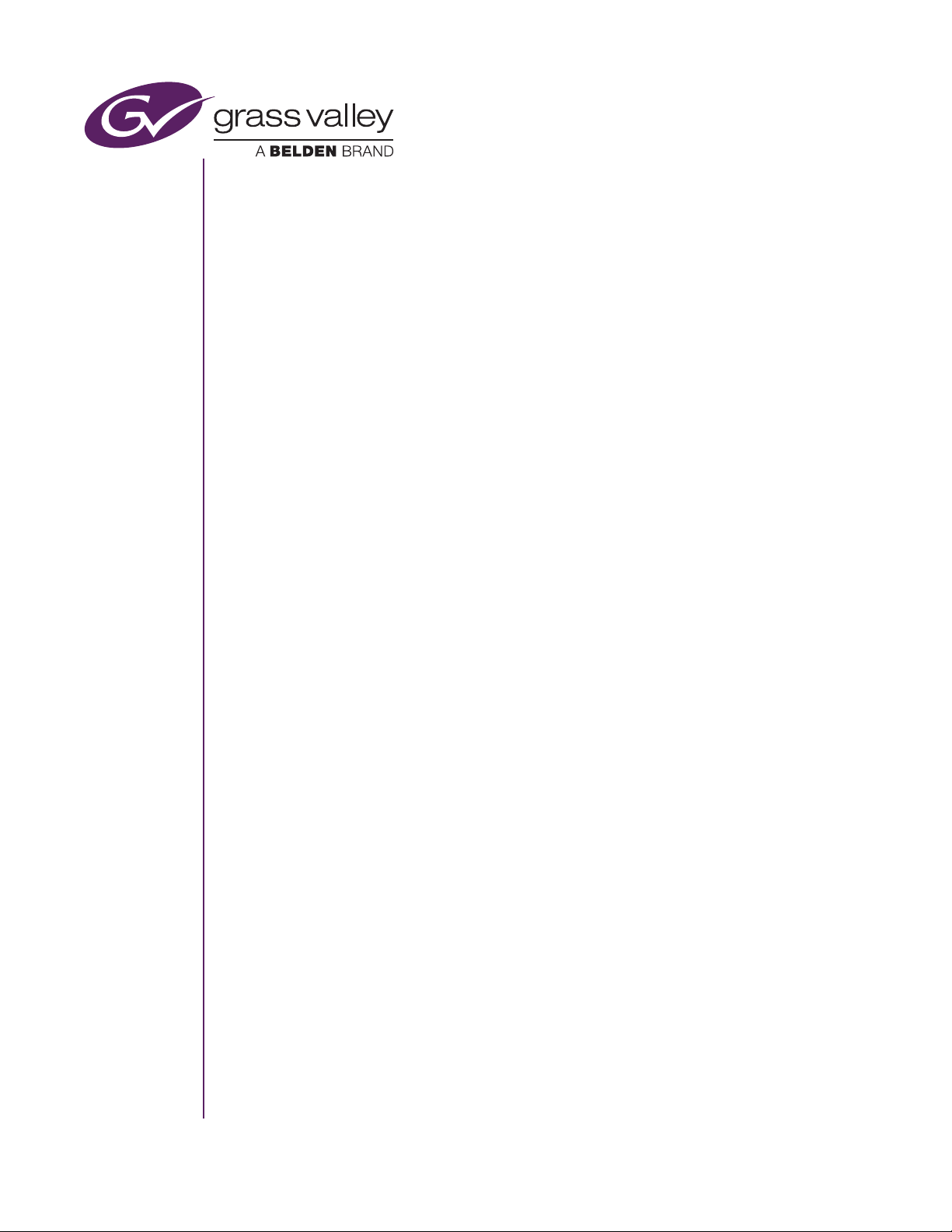
EDIUS XRE
User Guide
www.grassvalley.com
F3951404281
April 20 14
Page 2
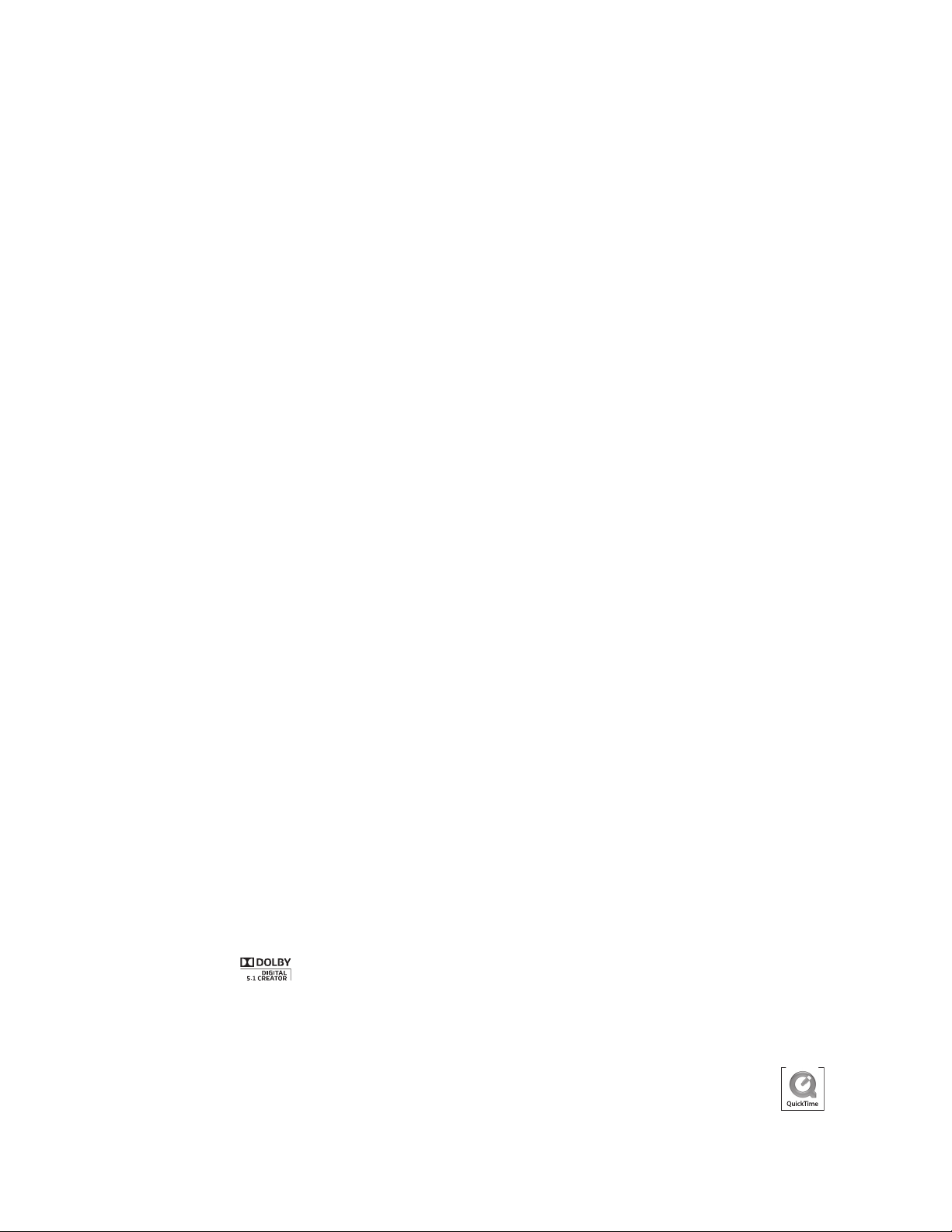
Copyright
Copyright 2010-2014 Grass Valley K.K. All rights reserved. Portions of
software © 2000 – 2014, Microsoft Corporation. All rights reserved. This
document may not be copied in whole or in part, or otherwise reproduced
except as specifically permitted under U.S. copyright law, without the prior
written consent of Grass Valley, Inc., P.O. Box 59900, Nevada City, California
95959-7900. This product may be covered by one or more U.S. and foreign
patents.
Disclaimer
U.S.
Government
Restricted
Rights
Legend
Trademarks
and Logos
Product options and specifications subject to change without notice. The
information in this manual is furnished for informational use only, is subject
to change without notice, and should not be construed as a commitment by
Grass Valley, Inc. Grass Valley, Inc. assumes no responsibility or liability for
any errors or inaccuracies that may appear in this publication.
Use, duplication, or disclosure by the United States Government is subject
to restrictions as set forth in subparagraph (c)(1)(ii) of the Rights in
Technical Data and Computer Software clause at DFARS 252.277-7013 or in
subparagraph c(1) and (2) of the Commercial Computer Software Restricted
Rights clause at FAR 52.227-19, as applicable. Manufacturer is Grass Valley,
Inc., P.O. Box 59900, Nevada City, California 95959-7900 U.S.A.
Grass Valley, K2, Aurora, Summit, Dyno, Solo, Infinity, Turbo, Profile, Profile
XP, NetCentral, NewsBrowse, NewsEdit, NewsQ, NewsShare, NewsQ Pro,
and Media Manager are either registered trademarks or trademarks of
Grass Valley, Inc. in the United States and/or other countries. Grass Valley,
Inc. products are covered by U.S. and foreign patents, issued and pending.
Additional information regarding Grass Valley, Inc. trademarks and other
proprietary rights may be found at www.grassvalley.com.
Other trademarks and logos used in this document are either registered
trademarks or trademarks of the manufacturers or vendors of the associated
products, such as Microsoft® Windows® operating system, Windows
Media® player, Internet Explorer® internet browser, and SQL Server™.
QuickTime and the QuickTime logo are trademarks or registered trademarks
of Apple, Inc., used under license therefrom. Intel, Pentium, Xeon and Core
Duo are the trademarks or registered trademarks of Intel Corporation or its
subsidiaries in the United States of America and other countries.
They are
manufactured based on their own license.
Manufactured under license from Dolby Laboratories. Dolby and
the double-D symbol are trademarks of Dolby Laboratories. Confidential
unpublished works. Copyright 1993–2005 Dolby Laboratories. All rights
reserved.
2 EDIUS XRE ― User Guide
Page 3
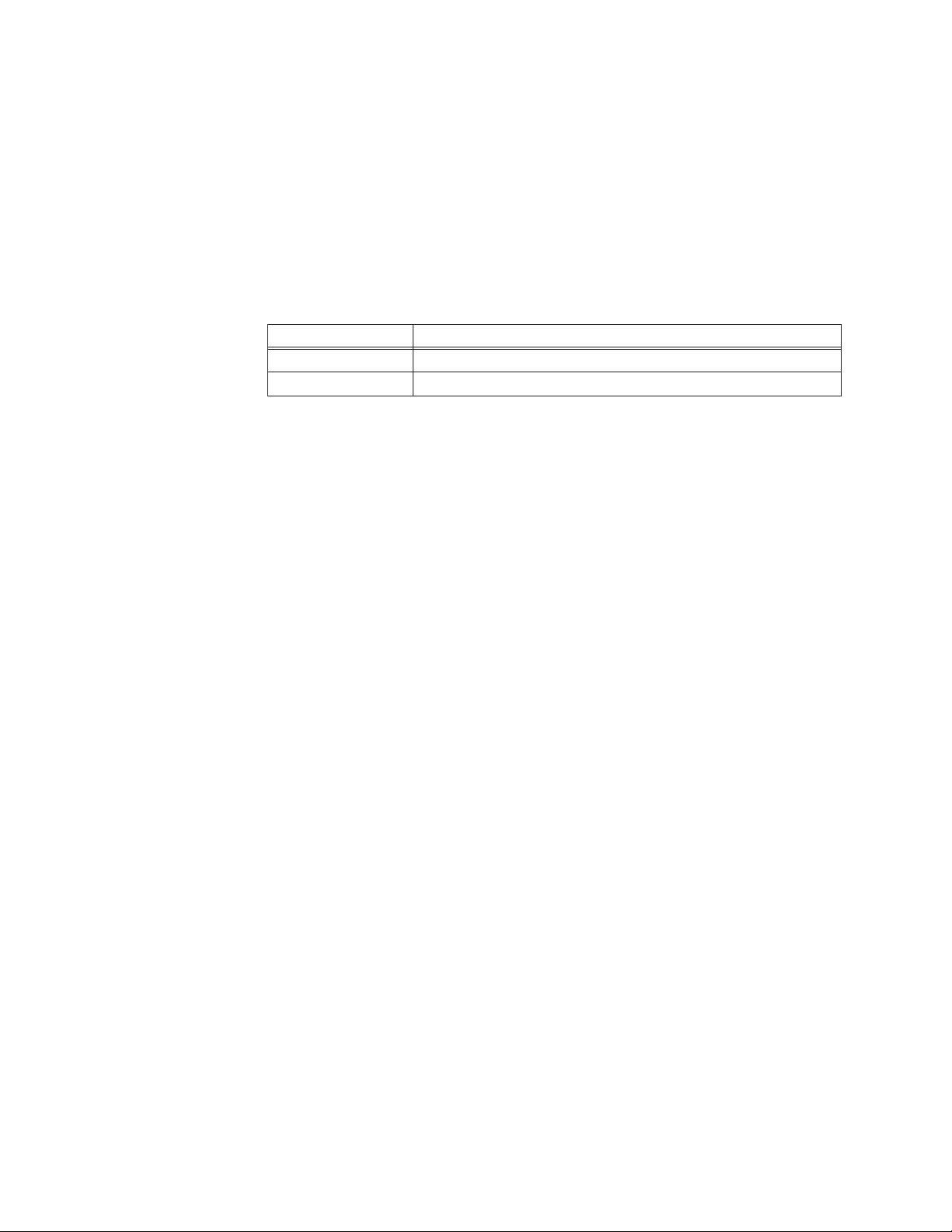
Manual
Explanation
• If there are any variations between the explanation in this manual and the
actual application method, priority is given to the actual application method.
• The screens used as examples in this manual are those of the development
stage, so they may vary from those in the final product.
• This manual is written for people who have a basic knowledge of how to
use a computer. If there are no special instructions, perform the same
operation as a normal computer operation.
Revision
Status
Rev Date Description
July 8, 2013 Release F3951307031
April 28, 2014 Release F3951404281
EDIUS XRE ― User Guide 3
Page 4
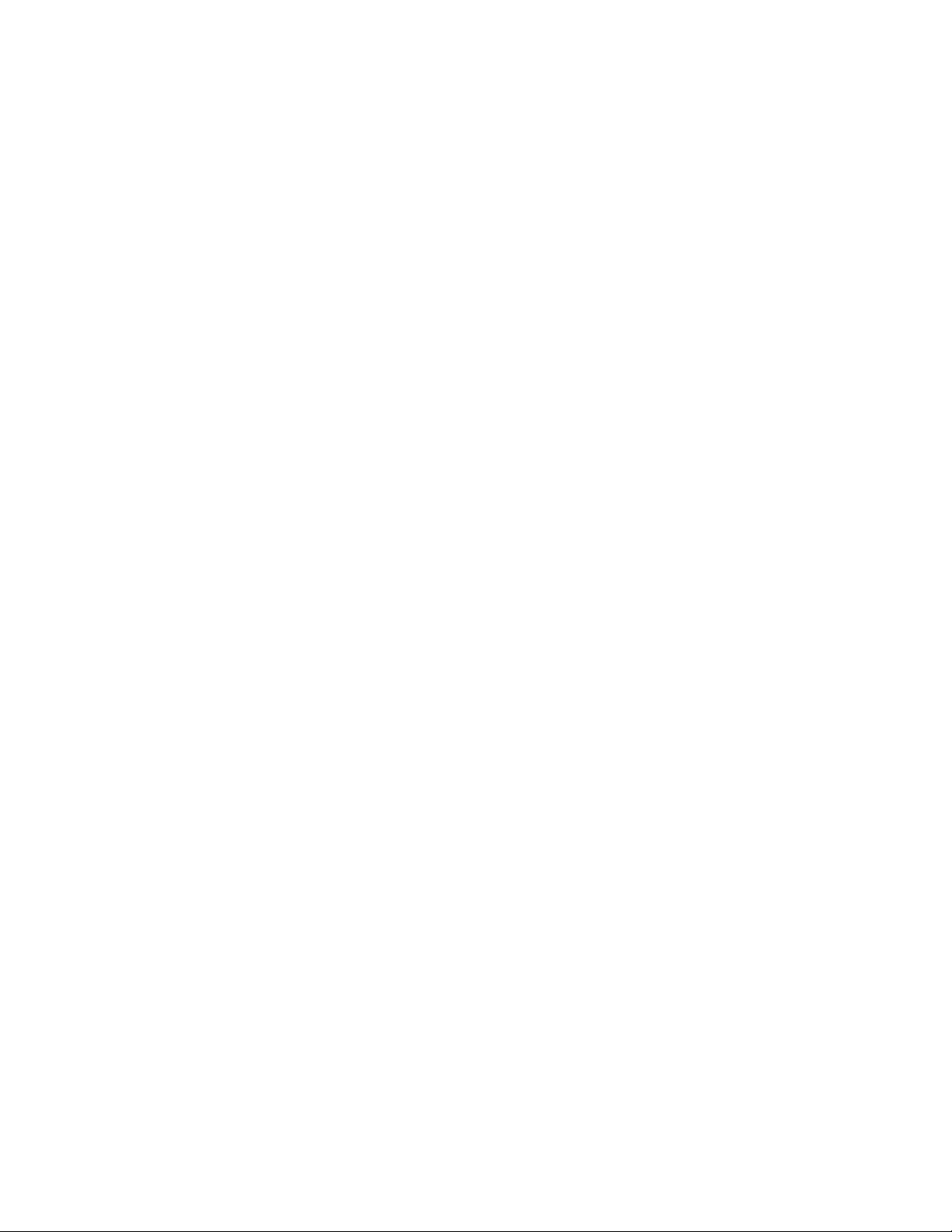
Contents
Safety Summaries ��������������������������������������������������������������������������6
General Safety Summary �����������������������������������������������������������������������6
Safety Terms and Symbols ���������������������������������������������������������������������7
Service Safety Summary ������������������������������������������������������������������������8
Certifications and Compliances ���������������������������������������������������������������� 8
Laser Compliance ��������������������������������������������������������������������������������9
Résumé des mesures de sécurité ������������������������������������������������������ 10
Résumé des mesures de sécurité générales ���������������������������������������������� 10
Termes et symboles de sécurité ������������������������������������������������������������� 11
Résumé des mesures de sécurité d’entretien ��������������������������������������������� 12
Certifications et conformités ����������������������������������������������������������������� 12
Conformité laser �������������������������������������������������������������������������������� 14
1 Before Using
Before Using ������������������������������������������������������������������������������� 15
Grass Valley Product Support ����������������������������������������������������������� 16
2 Overview
EDIUS XRE Overview ��������������������������������������������������������������������� 18
Package Contents ������������������������������������������������������������������������������ 15
Web Technical Support ������������������������������������������������������������������������ 16
Phone Support ���������������������������������������������������������������������������������� 16
Authorized Support Representative ��������������������������������������������������������� 17
Three elements comprising EDIUS XRE ���������������������������������������������������� 18
4 EDIUS XRE ― User Guide
Page 5
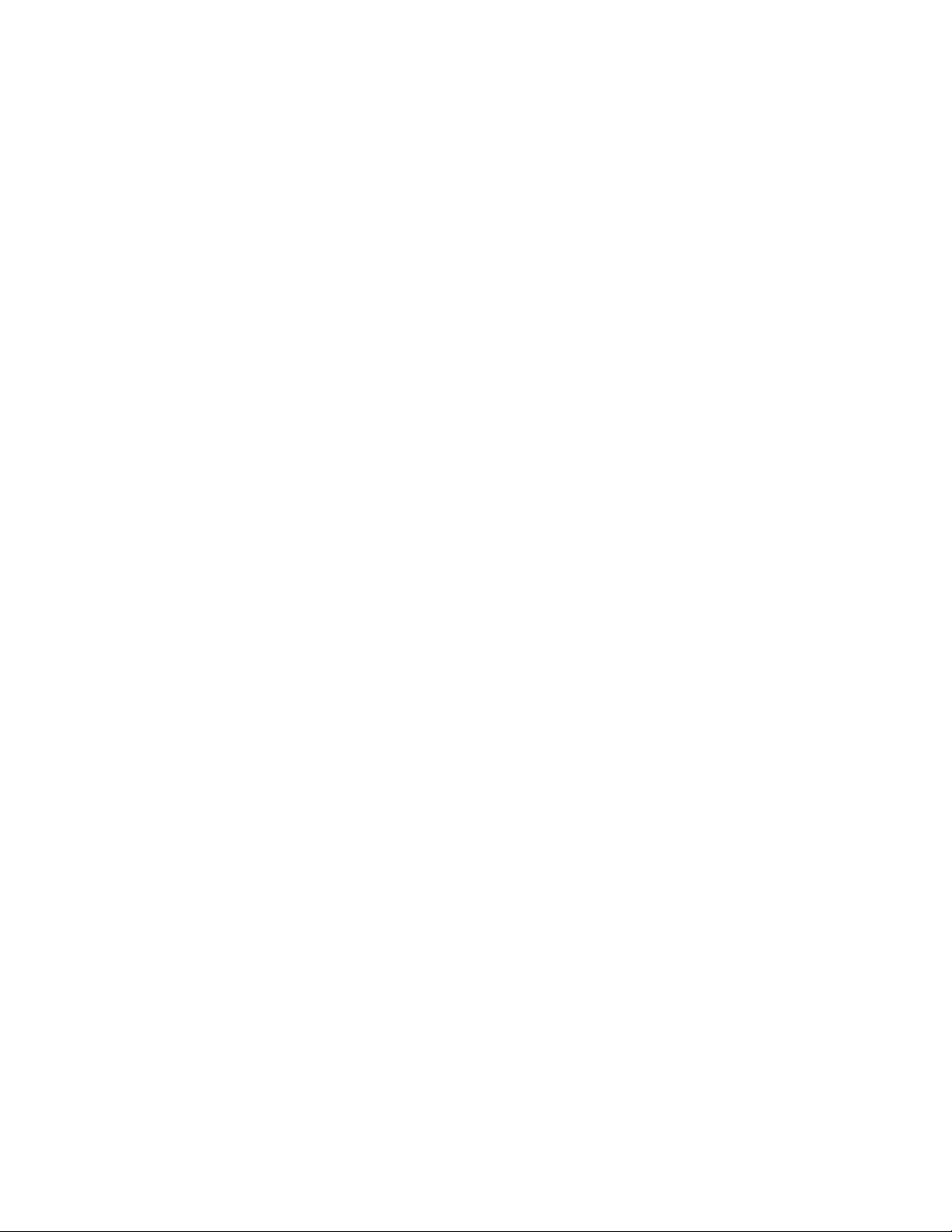
3 Setup
Installing the controller/engine ��������������������������������������������������������� 20
Activation of Serial (Online) ������������������������������������������������������������� 21
Activation of Serial (Offline) ������������������������������������������������������������ 22
Installing the client ����������������������������������������������������������������������� 24
4 EDIUS XRE Settings
Setting Example ��������������������������������������������������������������������������� 25
Configuring the controller ���������������������������������������������������������������� 26
Configuring XREController �������������������������������������������������������������������� 26
Configuring XRE Monitor (management mode) ������������������������������������������� 28
Configuring the engine ������������������������������������������������������������������� 31
Connection settings to the controller ������������������������������������������������������� 31
Plug-in settings ��������������������������������������������������������������������������������� 34
Configuring the client ��������������������������������������������������������������������� 35
Configuring XRE Monitor (client mode) ���������������������������������������������������� 35
5 EDIUS XRE Operations
Requesting Rendering Jobs ������������������������������������������������������������� 38
Things to check when creating a project on an client ������������������������������������ 38
Requesting a rendering job from an client ������������������������������������������������� 39
XRE Monitor Operations ����������������������������������������������������������������� 41
Checking job status ���������������������������������������������������������������������������� 41
About error notifications ���������������������������������������������������������������������� 44
Checking job properties ����������������������������������������������������������������������� 45
Sorting the order to perform jobs in XRE Monitor (management mode) �������������� 46
6 Troubleshooting
EDIUS XRE ― User Guide 5
Page 6
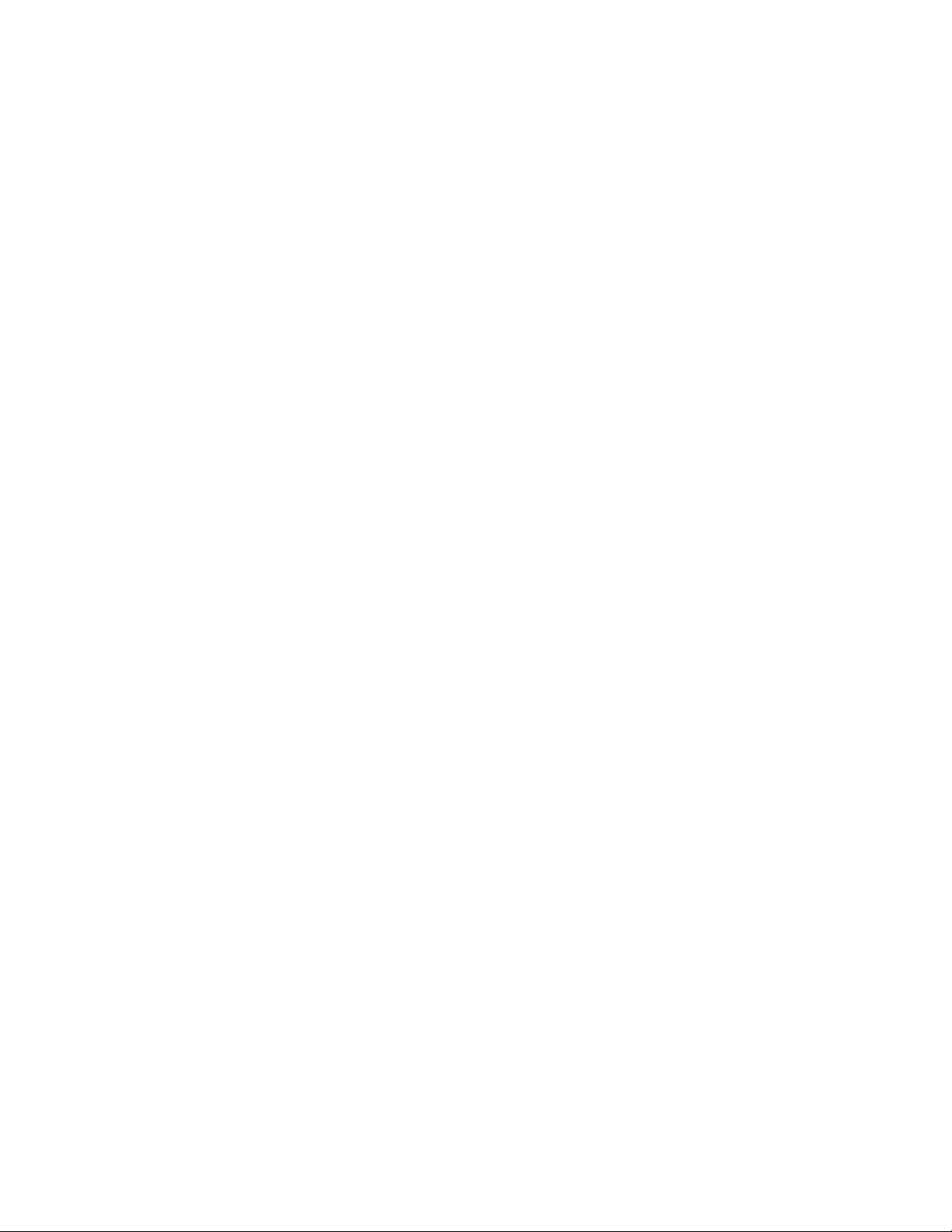
Safety Summaries
Safety Summaries
General Safety Summary
Review the following safety precautions to avoid injury and prevent
damage to this product or any products connected to it.
While using this product, you may need to access other parts of the
system. Read the General Safety Summary in other system manuals
for warnings and cautions related to operating the system.
Injury Precautions
Use Proper Power Cord
To avoid re hazard, use only the power cord specied for this
product.
Ground the Product
This product is grounded through the grounding conductor of the
power cord. To avoid electric shock, the grounding conductor must be
connected to earth ground. Before making connections to the input or
output terminals of the product, ensure that the product is properly
grounded.
Do Not Operate Without Covers
To avoid electric shock or re hazard, do not operate this product with
covers or panels removed.
Do Not Operate in Wet/Damp Conditions
To avoid electric shock, do not operate this product in wet or damp
conditions.
Do Not Operate in an Explosive Atmosphere
To avoid injury or re hazard, do not operate this product in an
explosive atmosphere.
Avoid Exposed Circuitry
To avoid injury, remove jewelry such as rings, watches, and other
metallic objects. Do not touch exposed connections and components
when power is present.
Product Damage Precautions
Use Proper Power Source
Do not operate this product from a power source that applies more
than the voltage specied.
6 EDIUS XRE ― User Guide
Page 7
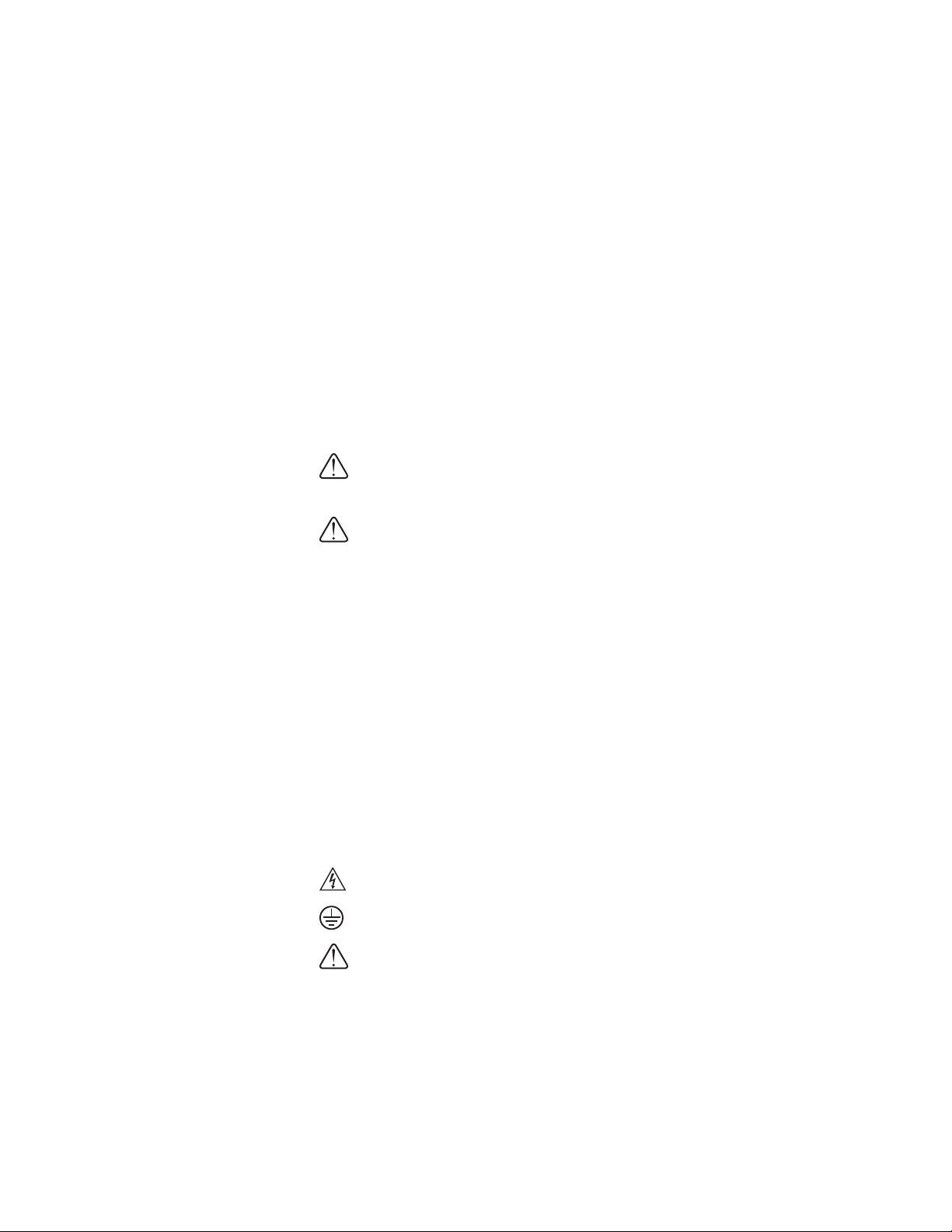
Safety Summaries
Provide Proper Ventilation
To prevent product overheating, provide proper ventilation.
Do Not Operate With Suspected Failures
If you suspect there is damage to this product, have it inspected by
qualied service personnel.
Battery Replacement
To avoid damage, a baery must be replaced once every ve years.
Please contact Grass Valley Product Support to replace the baery.
Safety Terms and Symbols
Terms in This Manual
These terms may appear in this manual:
WARNING: Warning statements identify conditions or practices
that can result in personal injury or loss of life.
CAUTION: Caution statements identify conditions or practices
that may result in damage to equipment or other property,
or which may cause equipment crucial to your business
environment to become temporarily non-operational.
Terms on the Product
These terms may appear on the product:
DANGER indicates a personal injury hazard immediately accessible as
one reads the marking.
WARNING indicates a personal injury hazard not immediately
accessible as you read the marking.
CAUTION indicates a hazard to property including the product.
Symbols on the Product
The following symbols may appear on the product:
DANGER high voltage
Protective ground (earth) terminal
ATTENTION – refer to manual
EDIUS XRE ― User Guide 7
Page 8
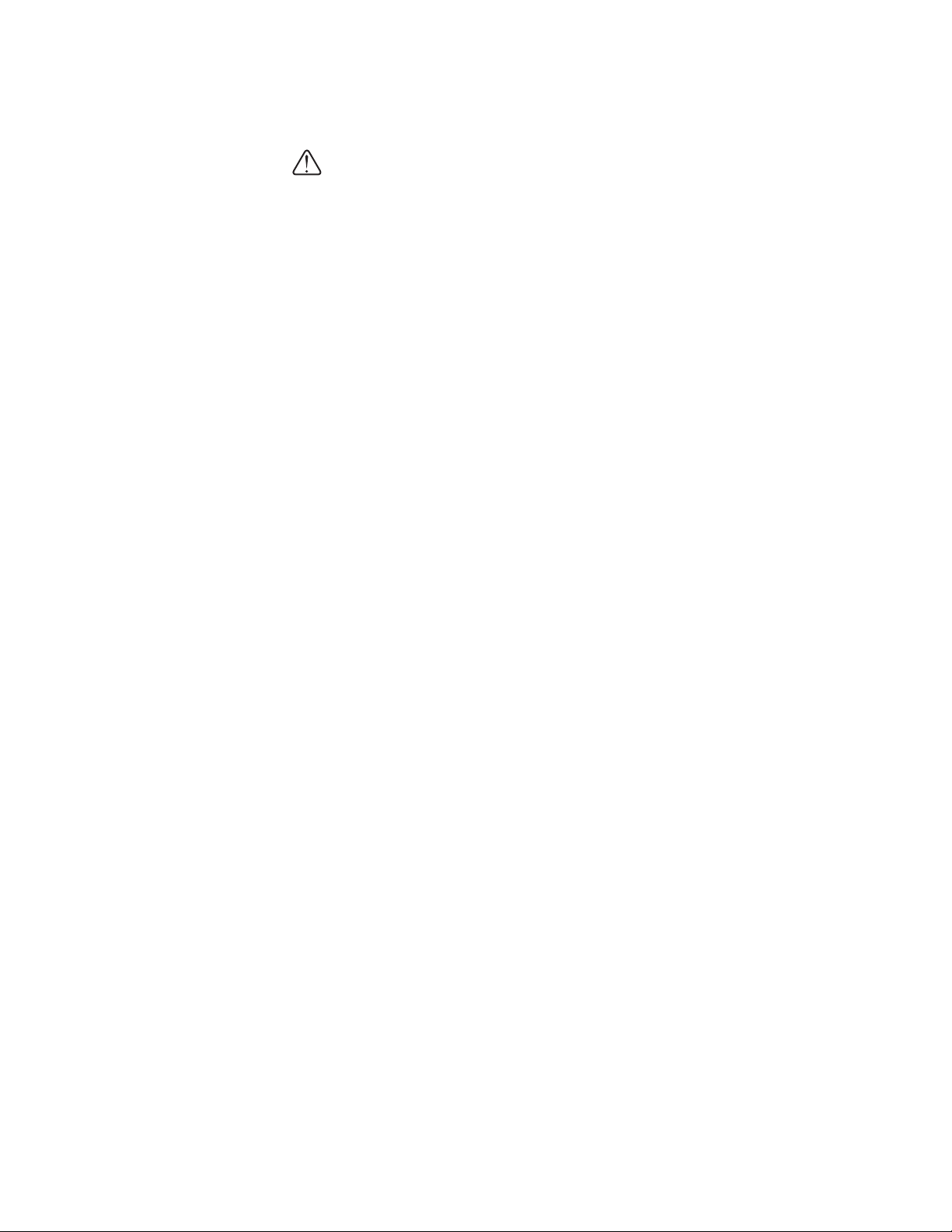
Safety Summaries
Service Safety Summary
WARNING: The service instructions in this manual are
intended for use by qualied service personnel only. To avoid
personal injury, do not perform any servicing unless you
are qualied to do so. Refer to all safety summaries before
performing service.
Do Not Service Alone
Do not perform internal service or adjustment of this product unless
another person capable of rendering rst aid and resuscitation is
present.
Disconnect Power
To avoid electric shock, disconnect the main power by means of the
power cord or, if provided, the power switch.
Use Care When Servicing With Power On
Dangerous voltages or currents may exist in this product. Disconnect
power and remove baery (if applicable) before removing protective
panels, soldering, or replacing components.
To avoid electric shock, do not touch exposed connections.
Certifications and Compliances
Canadian Certified Power Cords
Products that are relocated to other countries should use nationally
certied power cords and plugs to ensure safe operation of the
product.
FCC Emission Control
This equipment has been tested and found to comply with the limits
for a Class A digital device, pursuant to Part 15 of the FCC Rules.
These limits are designed to provide reasonable protection against
harmful interference when the equipment is operated in a commercial
environment. This equipment generates, uses, and can radiate radio
frequency energy and, if not installed and used in accordance with
the instruction manual, may cause harmful interference to radio
communications. Operation of this equipment in a residential area
is likely to cause harmful interference in which case the user will
be required to correct the interference at his own expense. Changes
or modications not expressly approved by Grass Valley can aect
emission compliance and could void the user’s authority to operate
this equipment.
8 EDIUS XRE ― User Guide
Page 9
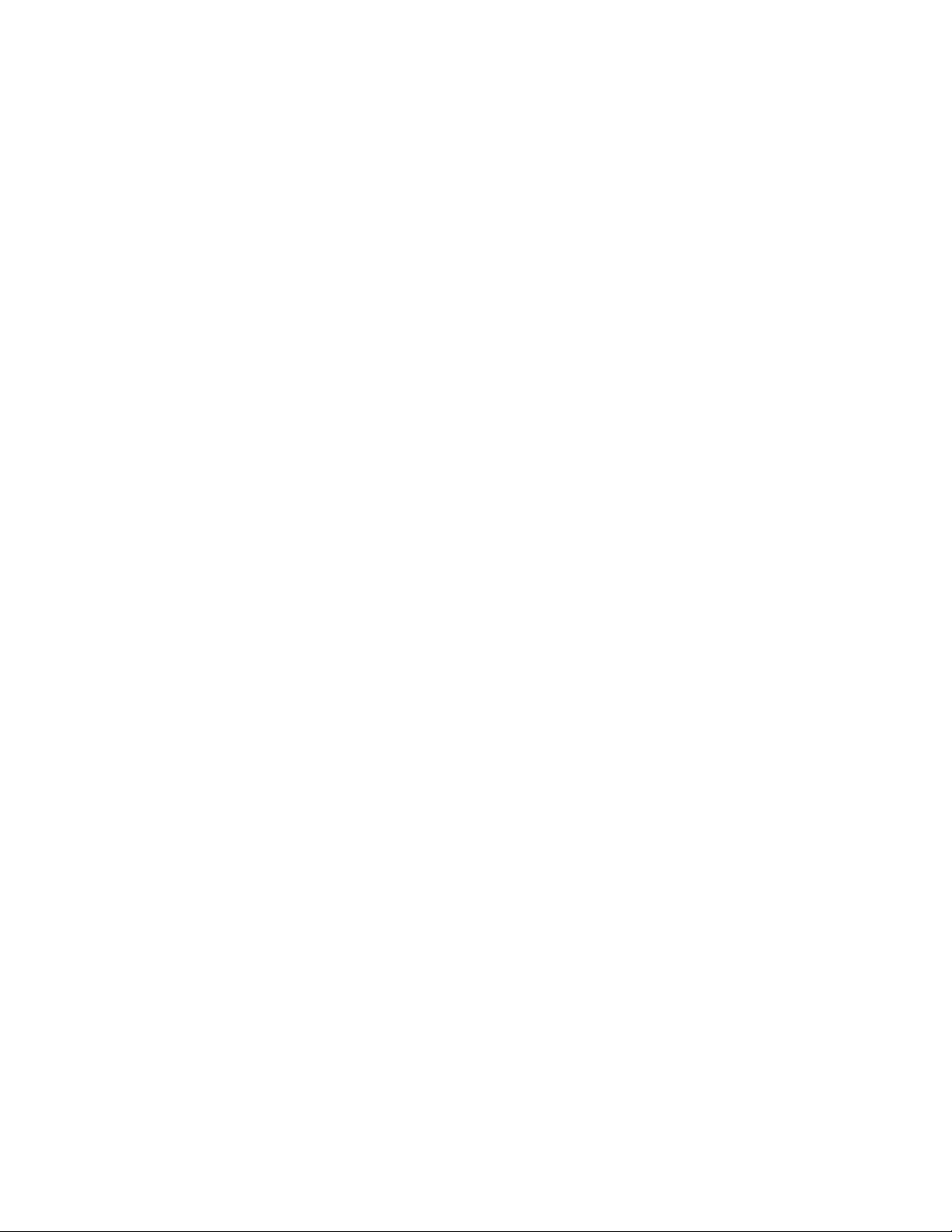
Safety Summaries
Canadian EMC Notice of Compliance
This digital apparatus does not exceed the Class A limits for
radio noise emissions from digital apparatus set out in the
Radio Interference Regulations of the Canadian Department of
Communications.
This product must not be used in residential areas.
EMC Directive
Class A Warning
This product must not be used in residential areas.
FCC Emission Limits
This device complies with Part 15 of the FCC Rules. Operation is
subject to the following two conditions: (1) This device may not cause
harmful interference, and (2) this device must accept any interference
received, including interference that may cause undesirable operation.
Laser Compliance
Laser Safety Requirements
The system used in this product is a Class 1 certied laser product.
Operating this product outside specications or altering its original
design may result in hazardous radiation exposure, and may be
considered an act of modifying or new manufacturing of a laser
product under U.S. regulations contained in 21CFR Chapter 1,
subchapter J or CENELEC regulations in HD 482 S1.
People performing such an act are required by law to recertify and
reidentify this product in accordance with provisions of 21CFR
subchapter J for distribution within the U.S.A., and in accordance with
CENELEC HD 482 S1 for distribution within countries using the IEC
825 standard.
Laser Safety
Laser safety in the United States is regulated by the Center for Devices
and Radiological Health (CDRH). The laser safety regulations are
published in the “Laser Product Performance Standard,” Code of
Federal Regulation (CFR), Title 21, Subchapter J. The International
Electrotechnical Commission (IEC) Standard 825, “Radiation of
Laser Products, Equipment Classication, Requirements and User’s
Guide,” governs laser products outside the United States. Europe
and member nations of the European Free Trade Association fall
under the jurisdiction of the Comité Européen de Normalization
Electrotechnique (CENELEC).
EDIUS XRE ― User Guide 9
Page 10
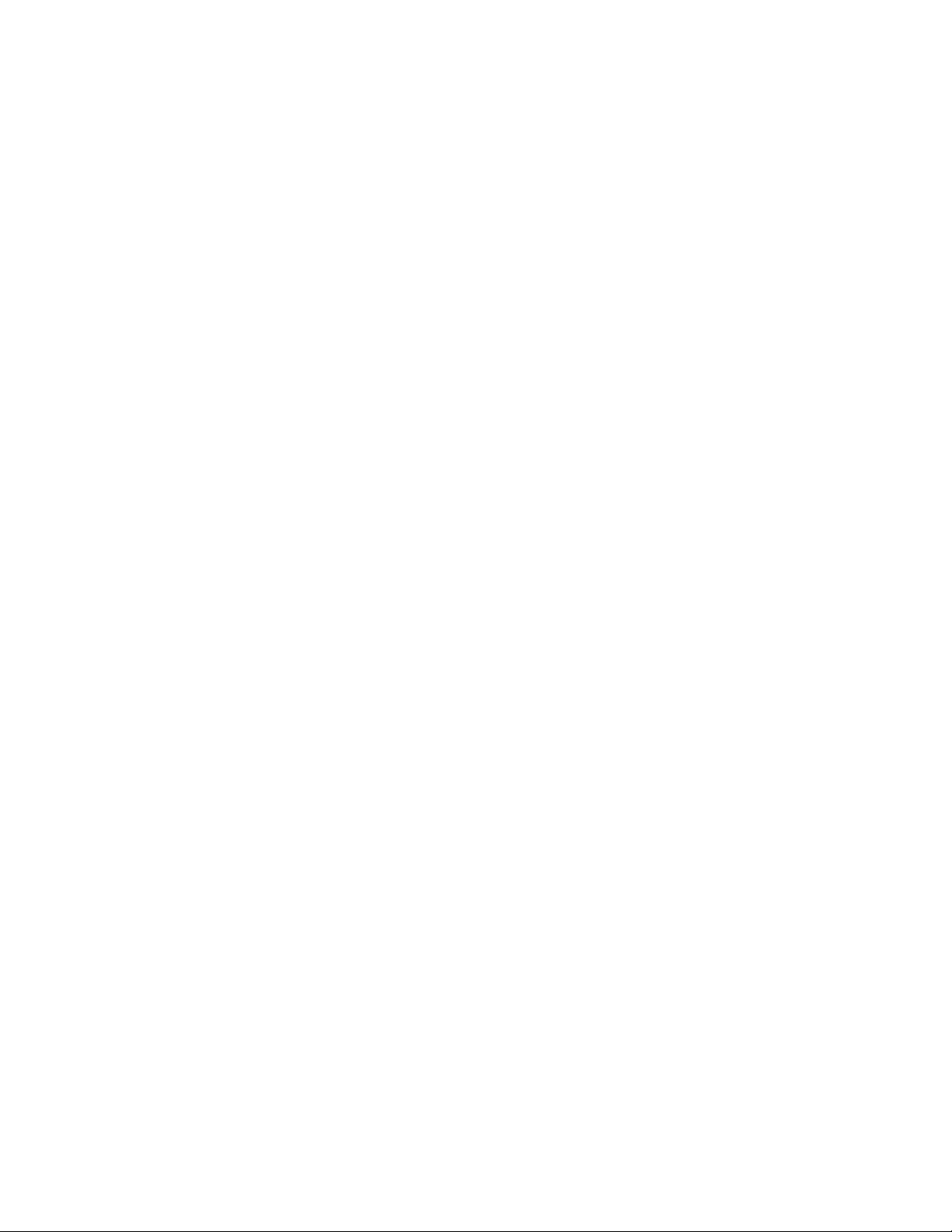
Résumé des mesures de sécurité
Résumé des mesures de sécurité
Résumé des mesures de sécurité générales
Consultez les mesures de sécurité suivantes an d’éviter toute blessure
corporelle et dommage au produit, et pour tous les produits qui y sont
connectés.
Lors de l’utilisation de ce produit, il est possible que vous ayez à
accéder à d’autres parties du système. Consultez le Résumé des
mesures de sécurité générales du manuel des autres systèmes pour
prendre connaissance des mises en garde et des avertissements relatifs
à leur utilisation.
Précautions relatives aux blessures
Utiliser un cordon d’alimentation approprié
An d’éviter un risque d’incendie, utilisez uniquement le cordon
d’alimentation spécié pour ce produit.
Mettre le produit à la terre
Ce produit est mis à la terre au moyen du conducteur de terre du
cordon d’alimentation. An d’éviter un choc électrique, le conducteur
de terre doit être connecté à la terre. Avant de procéder à d’autres
connexions aux terminaux entrants et sortants du produit, assurezvous qu’il est mis à la terre de façon adéquate.
Ne pas faire fonctionner le produit sans couvercle
An d’éviter un choc électrique ou un risque d’incendie, ne faites pas
fonctionner ce produit lorsque que les couvercles ou les panneaux sont
retirés.
Ne pas faire fonctionner le produit dans des conditions humides
An d’éviter un choc électrique, ne faites pas fonctionner ce produit
dans des conditions humides.
Ne pas faire fonctionner le produit dans une atmosphère explosive
An d’éviter une blessure corporelle ou un risque d’incendie, ne faites
pas fonctionner ce produit dans une atmosphère explosive.
Éviter les circuits à nu
An d’éviter une blessure corporelle, retirez tous vos boux, tels
que bagues, montres et autres objets métalliques. Ne touchez pas les
connexions ni les composants à nu lorsque l’appareil est sous tension.
10 EDIUS XRE ― User Guide
Page 11
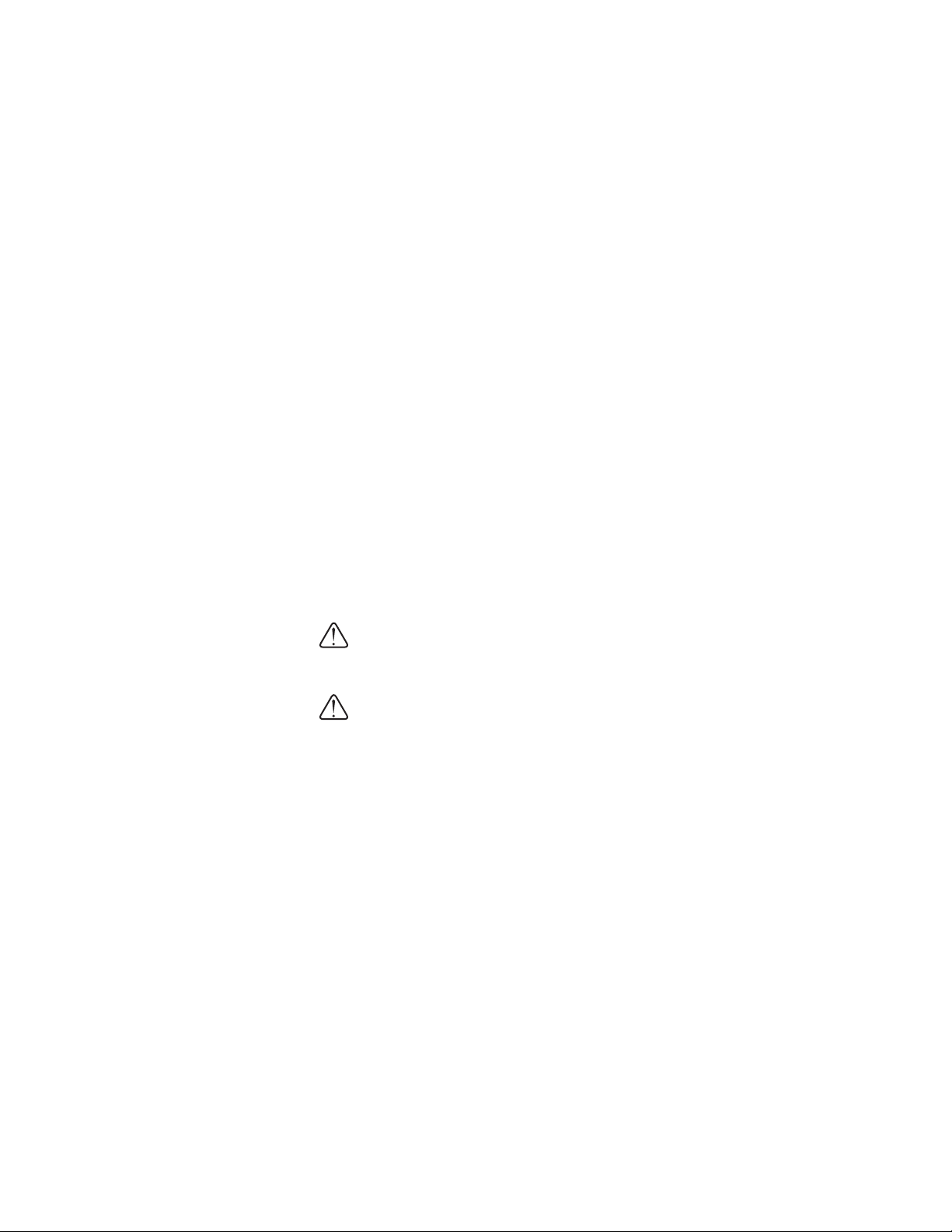
Résumé des mesures de sécurité
Précautions relatives aux dommages au produit
Utiliser une source d’alimentation appropriée
Ne faites pas fonctionner ce produit avec une source d’alimentation qui
applique une tension supérieure à celle spéciée.
Prévoir une ventilation adéquate
An d’empêcher une surchaue du produit, prévoyez une ventilation
adéquate.
Ne pas faire fonctionner le produit en cas de soupçons de panne
Si vous remarquez que ce produit est endommagé, faites-le examiner
par un personnel d’entretien qualié.
Remplacement de la pile
An d’éviter tout dommage, la pile doit être remplacée une fois tous les
cinq ans. Veuillez contacter le support technique de Grass Valley pour
le remplacement de la pile.
Termes et symboles de sécurité
Termes utilisés dans ce manuel
Les termes suivants peuvent apparaître dans ce manuel :
MISE EN GARDE: Les indications de mise en garde identient des
conditions ou des pratiques qui peuvent provoquer des blessures
corporelles ou le décès.
AVERTISSEMENT: Les indications d’avertissement identient des
conditions ou des pratiques qui peuvent provoquer des dommages
à l’équipement ou à d’autres biens, ou qui peuvent rendre
temporairement non opérationnel un équipement indispensable à
l’environnement de votre activité.
Termes relatifs au produit
Les termes suivants peuvent apparaître sur le produit :
DANGER indique un risque de blessure corporelle immédiatement
accessible lors de la lecture de l’inscription.
MISE EN GARDE indique un risque de blessure corporelle non
immédiatement accessible lors de la lecture de l’inscription.
AVERTISSEMENT indique un risque relatif aux biens, y compris le
produit.
EDIUS XRE ― User Guide 11
Page 12
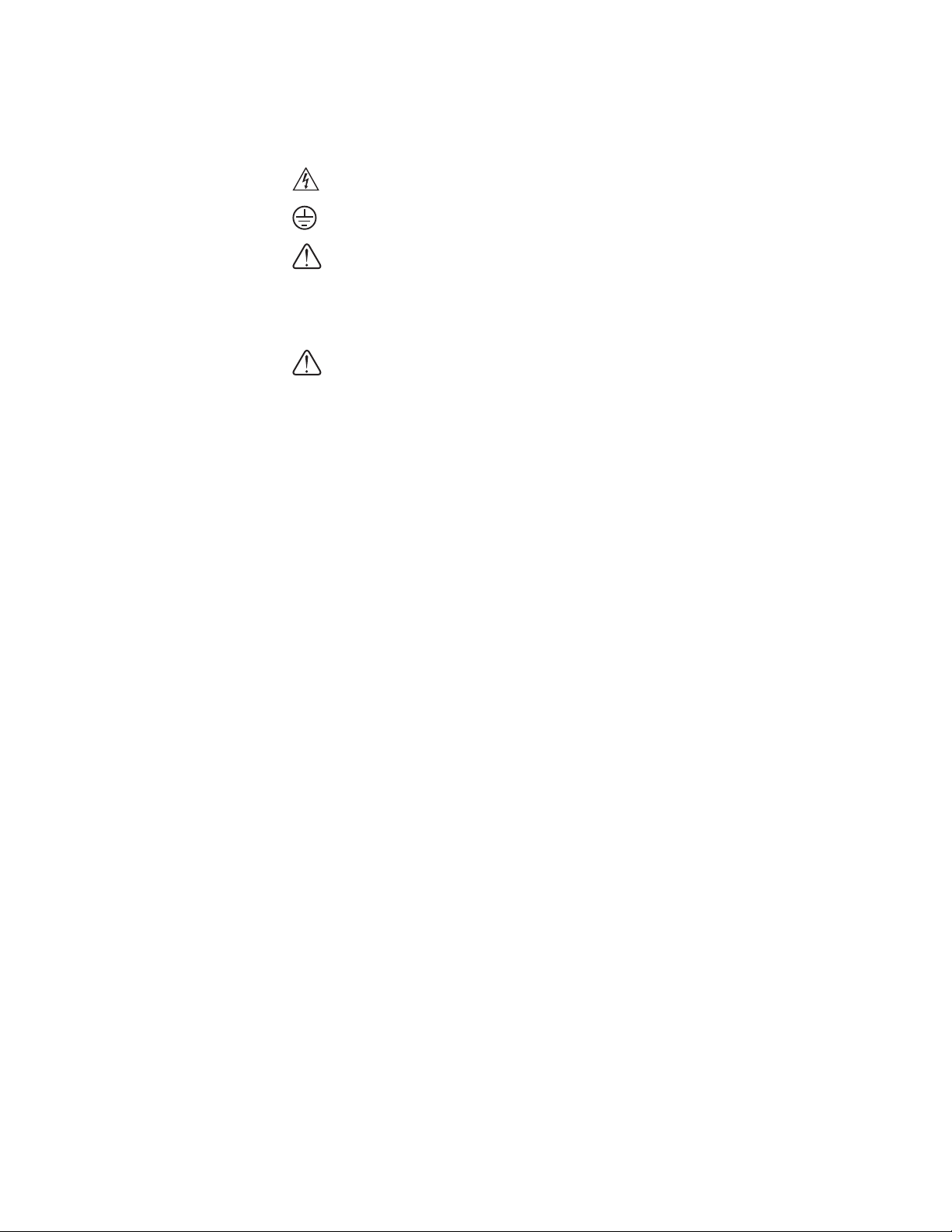
Résumé des mesures de sécurité
Symboles sur le produit
Les symboles suivants peuvent apparaître sur le produit :
Résumé des mesures de sécurité d’entretien
Ne pas procéder seul à l’entretien
DANGER haute tension
Prise de mise à la masse (terre)
ATTENTION – consultez le manuel
MISE EN GARDE: Les instructions d’entretien de ce manuel sont
destinées uniquement à du personnel d’entretien qualié. An
d’éviter toute blessure corporelle, ne procédez à aucun entretien à
moins de posséder les qualications requises. Consultez tous les
résumés des mesures de sécurité avant de procéder à l’entretien.
Ne procédez pas à un entretien ou à un ajustement interne de ce
produit à moins qu’une autre personne en mesure de prodiguer les
premiers soins ou une réanimation ne soit présente.
Débrancher l’alimentation
An d’éviter un choc électrique, coupez l’alimentation principale au
moyen du cordon d’alimentation ou, le cas échéant, de l’interrupteur
d’alimentation.
Faire preuve de prudence lors de l’entretien lorsque l’appareil est sous
tension
Ce produit peut être le cadre de tensions et d’intensités dangereuses.
Débranchez l’alimentation et retirez la pile (le cas échéant) avant de
retirer les panneaux de protection, de procéder à une soudure ou de
remplacer des composants.
An d’éviter un choc électrique, ne touchez pas les connexions à nu.
Certifications et conformités
Cordons d’alimentation certifiés pour le Canada
Les produits délocalisés dans d’autres pays doivent utiliser des
cordons d’alimentation et des ches certiés pour assurer une
utilisation en toute sécurité du produit.
12 EDIUS XRE ― User Guide
Page 13
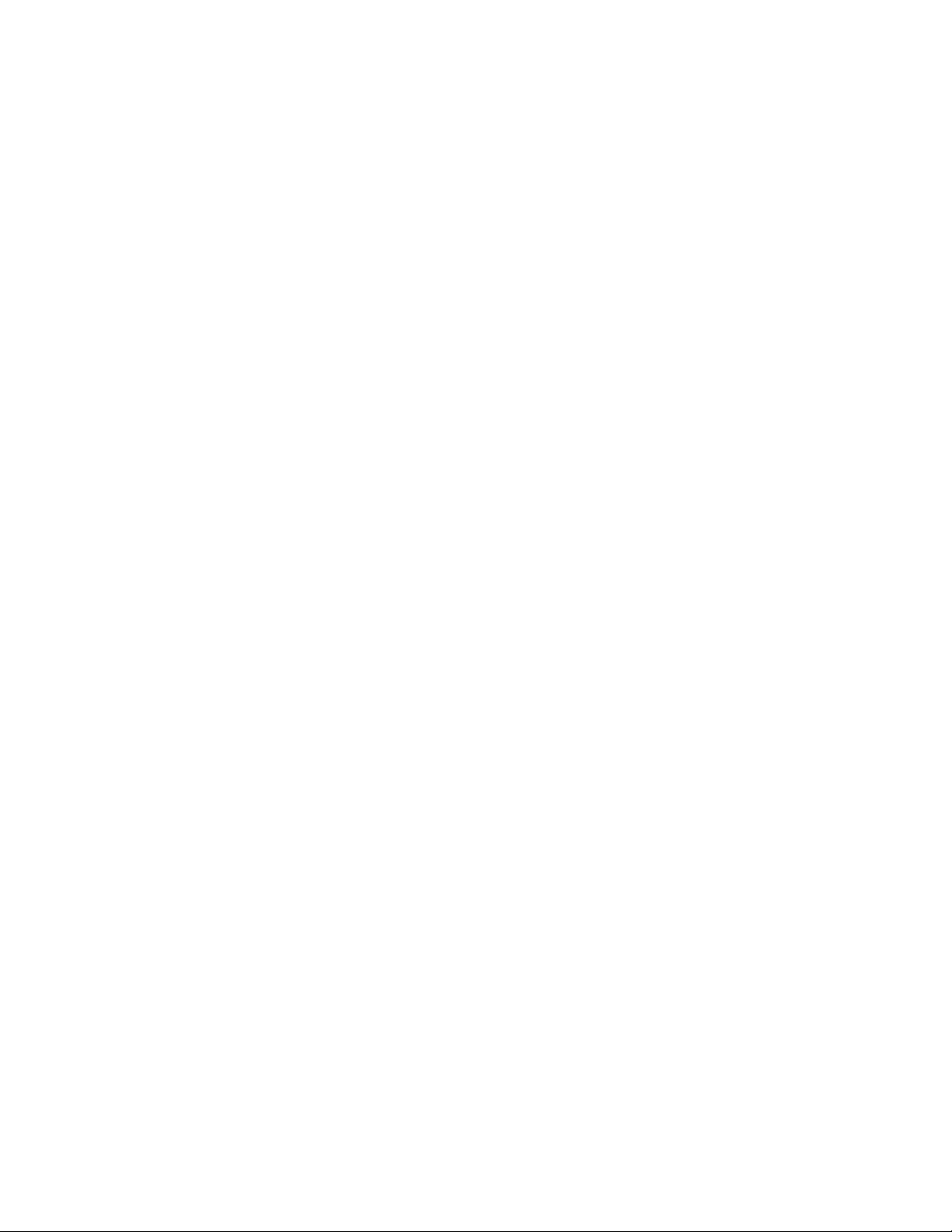
Résumé des mesures de sécurité
Contrôle d’émission du FCC
Le présent équipement a été testé et approuvé comme répondant aux
normes des dispositifs numériques de classe A, conformément à la
Partie 15 des règlements du FCC. Ces limites sont conçues pour fournir
une protection raisonnable contre les brouillages préjudiciables dans
un environnement commercial. Cet appareil produit, utilise et peut
dégager de l’énergie radioélectrique et, s’il n’est pas installé et utilisé
selon les instructions, il peut être la source d’interférences gênantes
pour les communications radio. L’utilisation de cet appareil dans une
zone résidentielle peut également causer des interférences gênantes,
auquel cas l’utilisateur s’engage à mere n à ces interférences à ses
frais. Les changements et modications non expressément approuvés
par Grass Valley peuvent inuer sur la conformité des émissions et
pourraient annuler l’autorisation de l’utilisateur à utiliser cet appareil.
Avis de conformité de la CEM pour le Canada
Le présent appareil numérique n’émet pas de bruits radioélectriques
dépassant les limites applicables aux appareils numériques de la classe
A prescrites dans le Règlement sur le brouillage radioélectrique édicté
par le ministère des Communications du Canada.
Ce produit ne doit pas être utilisé dans des zones résidentielles.
Directive CEM
Avertissement relatif à la classe A
Ce produit ne doit pas être utilisé dans des zones résidentielles.
Limites d’émission du FCC
Cet appareil est conforme à la partie 15 des règlements du FCC. Son
utilisation est soumise aux deux conditions suivantes : (1) Cet appareil
ne doit pas provoquer d’interférences nuisibles, et (2) cet appareil
doit tolérer toute interférence reçue, y compris des interférences qui
pourraient provoquer un fonctionnement indésirable.
EDIUS XRE ― User Guide 13
Page 14
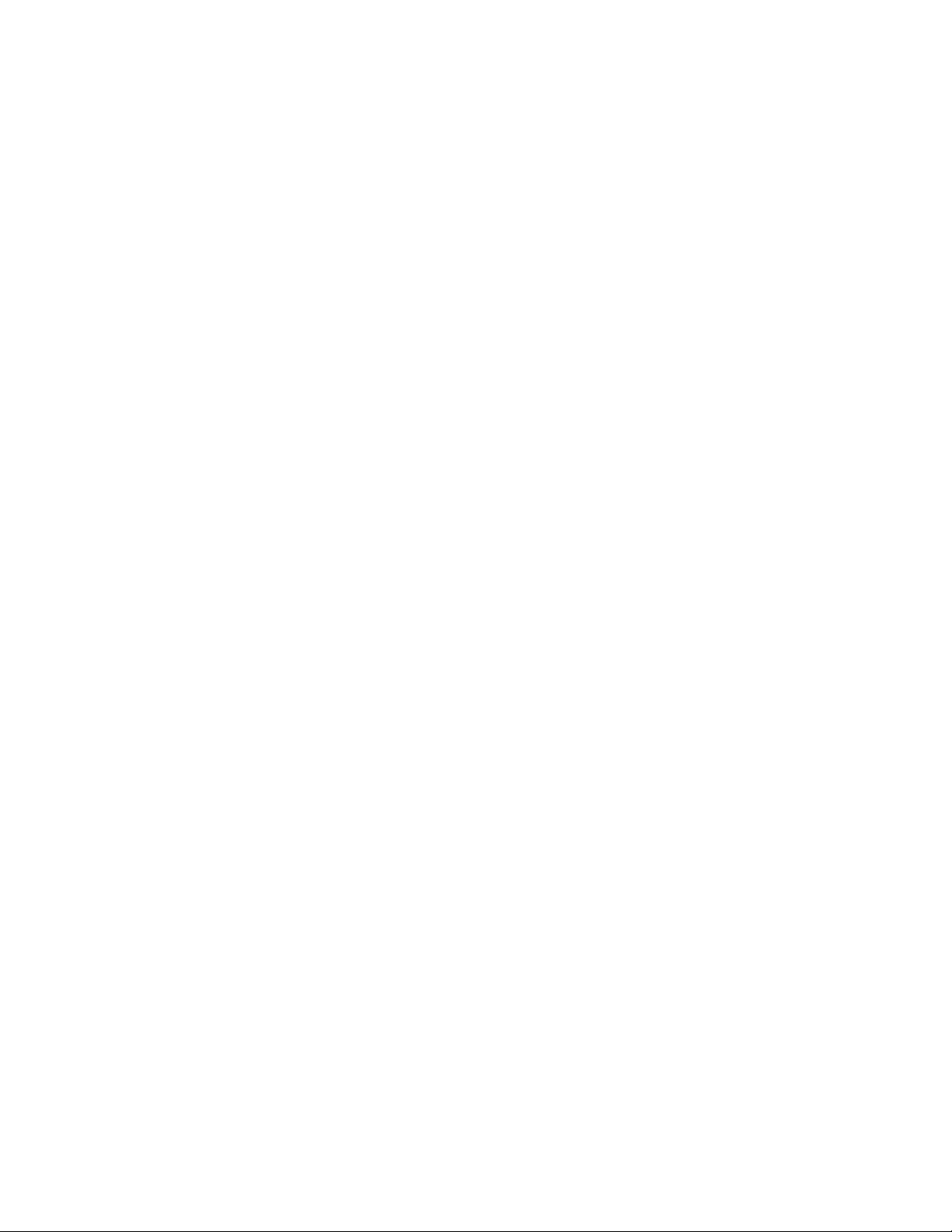
Résumé des mesures de sécurité
Conformité laser
Règles de sécurité relatives au laser
Le système utilisé dans ce produit est un laser certié de classe 1.
L’utilisation de ce produit hors des spécications ou la modication
de sa conception d’origine peuvent entraîner une exposition
dangereuse à des radiations, et peuvent être considérées comme un
acte de modication ou une nouvelle fabrication d’un produit laser,
conformément à la réglementation 21CFR des États-Unis, chapitre 1,
section J ou de la réglementation CENELEC dans HD 482 S1.
Les personnes procédant audit acte doivent, selon la loi, certier et
identier à nouveau ce produit conformément aux dispositions 21CFR,
section J relatives à la distribution aux États-Unis, et conformément à
la réglementation CENELEC HD 482 S1 pour la distribution dans les
pays utilisant la norme IEC 825.
Sécurité laser
La sécurité laser aux États-Unis est réglementée par le Center for
Devices and Radiological Health (CDRH). La réglementation relative
à la sécurité laser est publiée dans le « Laser Product Performance
Standard », Code of Federal Regulation (CFR), titre 21, section J.
La commission électrotechnique internationale (CEI), norme 825, «
Radiation des produits laser, classication des équipements, exigences
et mode d’emploi », régit les produits laser à l’extérieur des États-
Unis. L’Europe et les nations membres de l’Association européenne
de libre-échange tombent sous la juridiction du Comité Européen de
Normalisation Électrotechnique (CENELEC).
14 EDIUS XRE ― User Guide
Page 15
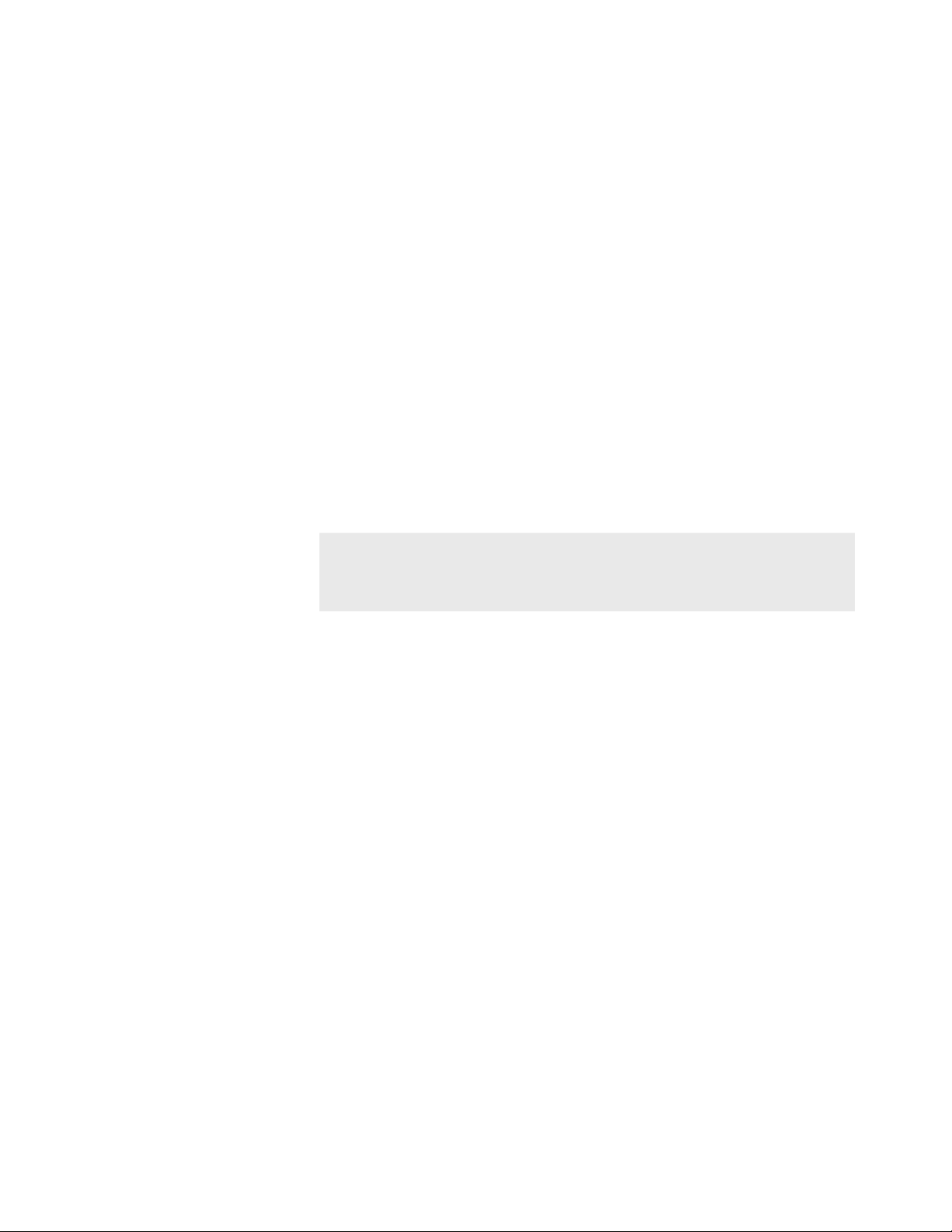
Before Using
Before Using
Package Contents
Please verify that the following items are included in EDIUS XRE.
• EDIUS XRE Installation DVD
• EDIUS XRE Client Installation CD
• Serial number
• EDIUS XRE User Guide (Download) (this book)
Section 1
Note
• Activation cannot be performed without the serial
number. Keep the serial number not to be lost. The serial
number cannot be reissued for any reason.
EDIUS XRE ― User Guide 15
Page 16

Section 1 ― Before Using
Grass Valley Product Support
For technical assistance, to check on the status of a question, or to
report a new issue, contact Grass Valley Product Support via e-mail,
the Web, or by phone or fax.
Web Technical Support
To access support information on the Web, visit the product support
Web page on the Grass Valley Web site. You can download soware
or nd solutions to problems by searching our Frequently Asked
Questions (FAQ) database.
World Wide Web:
www.grassvalley.com/support/contact
United States/Americas:
www.grassvalley.com/ad/contact_customer_support
Europe, United Kingdom, Africa and The Middle East Technical
Support e-mail address:
desktop.support.emea@grassvalley.com
Asia (except Japan and Korea) Technical Support e-mail address:
desktop.support.asia@grassvalley.com
Japan and Korea Technical Support e-mail address:
desktop.support.jp@grassvalley.com
Phone Support
Use the following information to contact product support by phone
during business hours. Aer hours phone support is available for
warranty and contract customers.
United States/Americas +1 801 222 5204
Europe, United Kingdom,
Africa and The Middle East
Asia (except Japan and
Korea)
+44 (0)20 8867 6305
+86 21 5869 8668
16 EDIUS XRE ― User Guide
Page 17

Grass Valley Product Support
Authorized Support Representative
To locate the support representative for your country, visit the Product
Support Web page on the Grass Valley Web site: www.grassvalley.
com/support.
EDIUS XRE ― User Guide 17
Page 18

Overview
EDIUS XRE Overview
EDIUS XRE is a system for having a networked external PC perform
rendering processes when exporting a project created in EDIUS. On
an EDIUS edit terminal, you can perform another task as soon as
you request an external PC to perform a rendering process, without
waiting until the exporting process is complete.
Three elements comprising EDIUS XRE
Each rendering process you request from an EDIUS edit terminal is
called a "rendering job". EDIUS XRE has networked PCs which have
the following three dierent roles assigned to process rendering jobs.
It is an edit terminal where EDIUS is installed. It requests the
controller to perform a rendering job.
Section 2
¾ Client
¾ Controller
It receives a rendering job request from a client, looks for an engine
that can perform the task, and assigns the rendering job to it.
The controller communicates with engines periodically. If a response
is lost from an engine, the controller will assign the rendering job
assigned to the engine to another one and have it performed again.
¾ Engine
It receives an instruction from the controller and processes a rendering
job.
Manage jobsRequest jobs
Client Controller
Render jobs
Engine
18 EDIUS XRE ― User Guide
Page 19

You can also check the status of rendering jobs in XRE Monitor. If it is
started on the controller, XRE Monitor (management mode) is enabled,
which allows you to sort the order to perform rendering jobs.
System configuration example
The following gure shows an example where four clients are
connected to a single controller/engine to perform rendering processes.
The section 4 describes how to set up EDIUS XRE based on a following
system conguration example.
EDIUS XRE Settings ►P25
Gigabit Ethernet
Fibre Channel
Server
K2 MEDIA SERVER
EDIUS XRE Overview
Client
Controller/Engine
K2 SUMMIT 3G
PRODUCTION SERVER
Storage
Client
K2 SAS STORAGE
Fibre Channel Switch
K2 SAS STORAGE
K2 SAS STORAGE
Note
Gigabit Ethernet Switch
Client Client Client
• In v 7.31 or later, EDIUS XRE supports the service of
Windows. If you use all functions of EDIUS XRE, you
need log on a user with Administrator.
• EDIUS XRE needs same version of EDIUS which is on the
client. In dierent version of EDIUS, EDIUS XRE will not
nish rendering correctly.
• If you need to connect with GV STRATUS, EDIUS XRE
require the option license.
EDIUS XRE ― User Guide 19
Page 20

Setup
Installing the controller/engine
Section 3
Install XREController/GVRenderEngine on a PC you want to use as an
controller/engine.
Note
• Close all other application soware including resident
soware before installation.
• Before installing the soware on your PC, be sure to
login with a user ID (such as Administrator) authorized
to change system seings.
• XREController/GVRenderEngine cannot be installed on a
PC where EDIUS is installed.
1 Set your EDIUS XRE Installation DVD into the DVD drive.
Double-click "XREServer_7.xx_xxxx_Setup.exe".
2 Follow the Setup wizard.
3 Click [I Agree] to agree the "License Agreement".
POINT
Note
• Click [Cancel] to cancel the installation. If you do not
agree to the license agreement, stop the installation and
contact our customer support in writing.
• Be sure to read through all of the terms and conditions
by scrolling the window.
4 Enter the "User Name", "Password", and then click [Next].
EDIUS XRE is service of Windows. The installation of EDIUS XRE, the
account information authorized are required.
Note
• If you change account information, you need to reinstall
EDIUS XRE in order to set the new accout information.
5 Check the item(s) to install, and then click [Next].
Controller : Select “XREController“
Engine : Select “GVRenderEngine“
20 EDIUS XRE ― User Guide
Page 21

Installing the contrroller/engine
It is possible to use the controller and engine on a PC. In this case,
please select the both of XREController and GVRenderEngine.
The installation of XREController/GVRenderEngine begins.
6
Select
"I want to reboot my computer now."
Your PC is restarted and the installation is complete. Aer restarted,
the error message about serial registration will be appeared.
, and then click [Finish].
Note
• If the following items are installed on the PC to be used
as the client, you must install them on the PC for EDIUS
XRE system as well.
- Third-party plug-ins
- Title fonts
Activation of Serial (Online)
Activation is performed aer the complete of installation.Activation
requires internet connectivity environment. The function installed
when activation was not performed cannot be used.
Note
1 Click the “start” menu, and then click “All Programs”->”Grass
Valley”-> ”Serial number registration”.
2 Enter a serial number,and [OK].
• Activation is required in the GVRenderEngineService
installed machine.
EDIUS XRE ― User Guide 21
Page 22

Section 3 ― Setup
Activation is complete.
POINT
• Activation in the oine environment is also possible.
Activation of Serial (Offline) ►P22
Activation of Serial (Offline)
Note
1 Insert an USB stick memory into free USB port on
GVRenderEngineService installed machine.
2 Choose [Start] > [All Programs] > [Grass Valley] > [GV
LicenseManager].
3 GV License Manager will start and click [Oine Activation Create
ID File] buon.
4 Enter a serial number and click [OK] buon.
• Activation is required in the GVRenderEngineService
installed machine.
5 Choose the USB stick as save location and then click [OK] buon.
6 Click [OK] buon.
7 Eject the USB stick from the machine and then insert into a
Windows PC connected to an internet.
8 Open the USB stick and then double-click GVActivation.
22 EDIUS XRE ― User Guide
Page 23

9 Click [Yes] buon.
10 Click [OK] buon.
Activation of Serial (Oine)
11 Eject the USB stick from the Windows PC and then insert to the
GVRenderEngineService installed PC.
12 Click [Oine Activation Register Activation File] buon in GV
License manager.
13 Choose response.XML in the USB stick and then click [Open]
buon.
14 Click [OK] buon.
15 Activated license will be listed. Close the window by clicking [X]
buon.
EDIUS XRE ― User Guide 23
Page 24

Section 3 ― Setup
Installing the client
Install XRE Client on a PC you want to use as an client.
POINT
Note
• If EDIUS (v 7.0 or later) is not installed on the PC, only
XRE Monitor (client mode) will be installed.
• Close all other application soware including resident
soware before installation.
• Before installing the soware on your PC, be sure to
login with a user ID (such as Administrator) authorized
to change system seings.
1 Set your EDIUS XRE Client Installation CD into the drive.
Double-click “XREClient_7.xx_xxxx_Setup.exe”.
2 Follow the Setup wizard.
3 Check "Create shortcuts on the desktop.", and then click [Install].
The installation of XRE Client and XRE Monitor (client mode) begins.
4
Select
"I want to reboot my computer now."
Your PC is restarted and the installation is complete.
, and then c
lick [Finish].
24 EDIUS XRE ― User Guide
Page 25

EDIUS XRE Seings
Before you begin to congure EDIUS XRE, you must establish the
network connection between the controller, engine, and client via
Ethernet.
Section 4
Note
Setting Example
In this section, each step is described based on the following system
seing example.
Controller/Engine PC
¾ Controller settings
(Use a computer name: XREServer1, IP address: 172�25�90�161)
Project folder
Port
Days to keep jobs in
history
• EDIUS XRE system performs PC-to-PC communications
through TCP/IP. Therefore, you must rst congure IP
addresses and port numbers for the communication.
Controller Project Folder (any folder name) on
the Server
Ex. \\XREServer1\XRE_Controller_Project_
Folder
1223 (default)
30 (default)
¾ Engine settings
Node name
Server setting
EDIUS XRE ― User Guide 25
Engine1 (any name)
Name
XREServer1 (any name)
Address
"XREServer1" (computer name) or "172.25.90.161"
Port
1223 (default)
Page 26

Section 4 ― EDIUS XRE Seings
Client PC
¾ XRE Monitor settings (common settings for all clients)
Server setting
Configuring the controller
Configuring XREController
Name
XREServer1 (any name)
Address
"XREServer1" (computer name of the base PC where
controller/engine is installed) or "172.25.90.161"
Port
1223 (default)
Congure seings including the location of the "project folder" where
rendering job information is saved and port on the PC to be used for
EDIUS XRE system.
1 Click the "start" menu, and then click "All Programs"->"Grass
Valley"-> "XREAdminConsole".
“XREAdminConsole” dialog box
XRE Controller
Set the project folder.
Note
• GVRenderEngine and Plug-in are the conguration of the
engine. If you have installed both the controller and the
engine on a PC, you are able to select GVRenderEngine
and Plug-ins on the XREAdminConsole.
Configuring the engine ►P31
26 EDIUS XRE ― User Guide
Page 27

Conguring XRE Management Server
2 Double-click on the XREController icon.
The "XREController seing" dialog box appears.
"XREController setting" dialog box
Project folder
Port
Days to keep jobs in
history
Service
Note
• You must specify a port number that is not blocked by
the rewall. The rewall is turned o with the standard
seings of a base PC.
• For a system whose rewall is turned on for operations,
the rewall seing must be changed to unblock the
desired port number.
• The system may not work properly if you specify a port
number used by other programs. Therefore, you must
specify an unused port number.
Click [Select...] to specify the location where
rendering job information is saved.
Enter a port number. The default seing value
is 1223.
Set the number of days to keep the history of
rendering jobs. The default seing value is 30
days.
Open the service seing dialog on Windows
3
Select the project folder, and then click [OK].
•
POINT
Note
Seing the read-only and system aributes to the specied
project folder can prevent accidents such as erroneous
deletion of the project folder by users. Use the Arib
command at the command prompt to change the folder
aribute.
• The project folder must be specied as a folder that can
be referenced from any controller/engine/client PCs and
whose address display is always the same in Explorer.
EDIUS XRE ― User Guide 27
Page 28

Section 4 ― EDIUS XRE Seings
4 Set each item, and then click [OK].
Continue to congure XRE Monitor (management mode).
Configuring XRE Monitor (management mode)
1 Double-click the XRE Monitor icon on the desktop.
Alternative
• Click the "start" menu, and then click "All Programs"->"Grass
Valley"-> "XREMonitor".
2 Click [Seings].
Alternative
• Click "Seing..." on the menu bar.
3 Click the "Seings" tree, and then click "Server seing".
4 Click [Add].
The "Server seing" dialog box appears.
28 EDIUS XRE ― User Guide
Page 29

Conguring XRE Management Server
"Server setting" dialog box
Name
Address
Port
Note
Type the name of the controller.
Enter the computer name or IP address of the PC
want to use as an controller.
Enter a port number. The default seing value is 1223.
• You must specify a port number that is not blocked by
the rewall. The rewall is turned o with the standard
seings of a base PC.
• For a system whose rewall is turned on for operations,
the rewall seing must be changed to unblock the
desired port number.
• The system may not work properly if you specify a port
number used by other programs. Therefore, you must
specify an unused port number.
5 Set each item, and then click [OK].
6 Click [Apply].
you
EDIUS XRE ― User Guide 29
Page 30

Section 4 ― EDIUS XRE Seings
POINT
Continue to congure "Error notication".
• If you want to change any seing, select the server to be
changed from "Server seing" list and click [Edit].
• If you want to delete any seing, select the server to be
deleted from "Server seing" list and click [Delete].
7 Click the "Seings" tree, and then click "Error notication".
Error notification (management mode) dialog box
Choose either "Notify errors of all jobs" or "No
error notication" from the list. If you choose
"Notify errors of all jobs", you will be notied of
Error notification
setting
When making
an error, Beep is
sounded�
errors related to all rendering jobs instructed by
the controller to each engine.
*In the XRE Monitor management mode, "Notify
errors of my jobs" is disabled.
About error notifications ►P44
Check this option to make a beep sound when
delivering error notications.
8 Set each item, and then click [OK].
30 EDIUS XRE ― User Guide
Page 31

Configuring the engine
Connection settings to the controller
On the PC to be used as an engine, congure the connection seings
to the controller.
Conguring XRE Node
Note
• The destination controller must be started beforehand.
Configuring the controller ►P26
1 Click the "start" menu, and then click "All Programs"->"Grass
Valley"-> "XREAdminConsole".
“XREAdminConsole” dialog box
GV Render Engine
Plug-ins
Set the connection to the controller.
Set the plug-ins such as Inporter/Exporter and
Eects
Note
• XREController is the conguration of the controller. If
you have installed both the controller and the engine
on a PC, you are able to select XREController on the
XREAdminConsole.
Configuring the controller ►P26
2 Double-click on the GVRenderEngine icon.
The "GVRenderEngine seing" dialog box appears.
EDIUS XRE ― User Guide 31
Page 32

Section 4 ― EDIUS XRE Seings
“GVRenderEngine setting” dialog box
Node name
Test
Setting
Service
3
Enter the name of the engine in
By default, the computer name of the PC is entered here. Change the
name as necessary.
Name of the engine.
Connection test with the controller.
Manage the controllers.
Open the service seing dialog on Windows.
"Node name"
.
4 Click [Seing...].
The "Seings" dialog box appears.
5 Click [Add].
The "Server seing" dialog box appears.
32 EDIUS XRE ― User Guide
Page 33

“Server setting” dialog box
"Server setting" dialog box ►P29
6 Set each item, and then click [OK].
7 Click [Apply], and then click [OK].
Conguring XRE Node
POINT
• If you want to change any seing, select the controller to
be changed from "Server seing" list and click [Edit].
• If you want to delete any seing, select the controller to
be deleted from "Server seing" list and click [Delete].
• To add a destination, repeat steps 5 to 6.
8 Select the controller to be connected, and then click "Connected
test ".
EDIUS XRE ― User Guide 33
Page 34

Section 4 ― EDIUS XRE Seings
The connection is complete if the "Success" message is displayed.
9 Click [OK].
Plug-in settings
Congure the plug-in seings as necessary.
1
Double-click on the Plug-ins icon in the XREAdminConsole.
The "Plug-in seings" dialog box appears.
"Plug-in settings" dialog box
34 EDIUS XRE ― User Guide
Page 35

Conguring XRE Client
For more information about the plug-in seings, see the EDIUS
Reference Manual.
Note
• It is necessary that the plug-in environments on the
2 Click the ”Plug-in seing” tree, and then click an item to set.
3 Set each item, and then click [OK].
You can continue to congure other seings by clicking [Apply].
Configuring the client
Configuring XRE Monitor (client mode)
On the EDIUS edit terminal to be used as an client, congure the
connection seings to the controller.
The seings are also required when you are using only XRE Monitor
on a PC where EDIUS is not installed.
EDIUS edit terminals and the controller/engine are all
identical. If their plug-in environments are dierent,
an error may occur or your data may not be exported
properl y.
Note
• The destination controller must be started beforehand.
Configuring the controller ►P26
1 Double-click the XRE Monitor icon on the desktop.
Alternative
• Click the "start" menu, and then click "All Programs"->"Grass
Valley"-> "XREMonitor".
2 Click [Seings].
EDIUS XRE ― User Guide 35
Page 36

Section 4 ― EDIUS XRE Seings
Alternative
• Click "Seing..." on the menu bar.
3 Click the "Seings" tree, and then click "Server seing".
4 Click [Add].
The "Server seing" dialog box appears.
"Server setting" dialog box ►P29
5 Set each item, and then click [OK].
6 Click [Apply].
POINT
• If you want to change any seing, select the controller to
be changed from "Server seing" list and click [Edit].
• If you want to delete any seing, select the controller to
be deleted from "Server seing" list and click [Delete].
• To add a destination, repeat steps 4 to 5.
Continue to congure "Error notication".
7 Click the "Seings" tree, and then click "Error notication".
36 EDIUS XRE ― User Guide
Page 37

Conguring XRE Client
Error notification (client mode) dialog box
From the list, choose the type of errors you will
be notied of.
If you choose "Notify errors of all jobs", you will
be notied of errors related to all rendering jobs
Error notification
setting
instructed by the controller to each engine.
If you choose "Notify errors of my jobs", you will
be notied of errors related to rendering jobs
requested by this Client itself.
If you choose "No error notication", no error
notication will occur.
About error notifications ►P44
When making
an error, Beep is
sounded�
Check this option to make a beep sound when
delivering error notications.
8 Set each item, and then click [OK].
EDIUS XRE ― User Guide 37
Page 38

EDIUS XRE Operations
Section 5
Note
• EDIUS XRE system does not work with the remote
desktop that comes standard with Windows.
• Perform the initial seings of EDIUS XRE in advance
according to Section 4 - EDIUS XRE Seings.
• The operation to store a rendering job from the previous
version of EDIUS to EDIUS XRE which supports EDIUS
7 is not guaranteed. In addition, a rendering job cannot
be stored from EDIUS 7 to the previous version of EDIUS
XRE.
Requesting Rendering Jobs
Things to check when creating a project on an client
When you edit your EDIUS project le on an client, check the
following points.
About the destination to save project files
The destination to save EDIUS XRE system's project les must be
specied as a folder that can be referenced from any controller/engine/
client PCs and whose address display is always the same in Explorer.
For details on creating a project le, refer to EDIUS Reference Manual.
About the referenced location of sources used for editing
Individual clips (source les) to be placed on the timeline must be
located in a folder that can be referenced from any controller/engine/
client PCs and whose address display is always the same in Explorer.
When storing a rendering job, if oine clips exist (including partial
oine clips), the “Restore and transfer clip” dialog box appears. For
details on restoring oine clips, refer to EDIUS Reference Manual.
38 EDIUS XRE ― User Guide
Page 39

Requesting Rendering Jobs
Requesting a rendering job from an client
You can request the controller to perform a rendering job when
exporting a project edited on an client (each EDIUS edit terminal).
Note
• Make sure that the controller/engine is started up.
Configuring the controller ►P26
Connection settings to the controller ►P31
• While eld editing, the rendering job cannot be stored
from the project les of both checkout source and
destination.
1 Click [Export] in Recorder, and then click "Print to File".
The "Print to File" dialog box appears.
Alternative
• Click "File" on the menu bar, and then click "Export"->"Print to File".
• Print to File: [F11]
2 Select an exporter and congure the export seing.
For details on exporting to le, refer to EDIUS Reference Manual.
3 Check "XRE" to congure "Server" and "Priority".
EDIUS XRE ― User Guide 39
Page 40

Section 5 ― EDIUS XRE Operations
Server
Priority
Comment
POINT
• If the name of the controller is not displayed in "Server",
congure the controller again.
Configuring XRE Monitor (management mode) ►P28
Configuring XRE Monitor (client mode) ►P35
Click the list to choose the controller to which
your rendering job request will be sent.
Choose the priority from
or
rendering jobs. If you set the higher priority
seing, the rendering job will be processed
with higher priority.
Enter a comment here.
4 Click [Export].
Note
• The export operations in EDIUS XRE do not support the
"Batch Export" function.
5 Set the exported items.
"High", "Normal"
"Low"
in terms of the order to perform
,
The seings will be dierent depending on the exporter.
6 Enter the le name, specify the export destination, and then click
[Save].
40 EDIUS XRE ― User Guide
Page 41

XRE Monitor Operations
Note
Start rendering. The progress of the rendering job can be checked in
XRE Monitor.
Checking job status ►P41
POINT
• The export destination must be specied as a folder
that can be referenced from any controller/engine/client
PCs and whose address display is always the same in
Explorer.
• You can store preset exporters that contain EDIUS XRE
related seings. For details on the preset exporter, refer
to EDIUS Reference Manual.
XRE Monitor Operations
XRE Monitor is soware for checking the progress of rendering jobs
and job history.
If it is started on the controller, the "management mode" is enabled
and if it is started on an client, the "client mode" is enabled. The
"management mode" allows you to sort the order to perform rendering
jobs.
Checking job status
1 Double-click the XRE Monitor icon on the desktop.
If XRE Monitor is already started and the XRE Monitor icon is in the
task tray, right-click on the icon and then click "Open XRE Monitor".
Alternative
• Click the "start" menu, and then click "All Programs" ->"Grass
Valley"-> "XREMonitor".
EDIUS XRE ― User Guide 41
Page 42

Section 5 ― EDIUS XRE Operations
(4)
(6)
(8)
(10)
"XRE Monitor" dialog box
(1)
(2)
(13)
(14)
(16)
(3)
(1)
(5)
(7)
Menu bar
(9)
(11)
The menu bar also allows you to perform the
operations from (2) to (11) in the table.
(17)
(12)
(15)
(2)
Restart
(3)
(4)
(5)
(6)
(7)
*
Pause
*
Stop
Cancel
*
Retry
Property
Change job order
(8)
(management
mode only)
Click this buon to restart a job aer selecting
*
a paused or stopped job from the "Job List
(above)".
Pauses the job you selected from the "Job List
(above)".
Stops the job you selected from the "Job List
(above)".
Cancels the job you selected from the "Job List
*
(above)". The canceled job will move to the
"Job List (below)".
Performs the job you selected from the "Job
List (below)" again.
Shows the properties of the job you selected
from the "Job List (above)" or "Job List
(below)".
Checking job properties ►P45
Turns on/o the job sorting.
Sorting the order to perform jobs in XRE Monitor
(management mode) ►P46
42 EDIUS XRE ― User Guide
Page 43

XRE Monitor Operations
Up
(9)
(management
mode only)
Down
(10)
(management
mode only)
(11)
Settings
(12)
Server
(13)
Job List (above)
Moves up the order to perform the job you
selected from the "Job List (above)".
Sorting the order to perform jobs in XRE Monitor
(management mode) ►P46
Moves down the order to perform the job you
selected from the "Job List (above)".
Sorting the order to perform jobs in XRE Monitor
(management mode) ►P46
Congure seings in "Server seing" and
"Error notication".
Configuring XRE Monitor (management mode)
►P28
Configuring XRE Monitor (client mode) ►P35
The currently connected controller is
displayed. Clicking the list shows the list of
the controllers stored as destinations, which
allows you to switch the controller to check
job status.
Shows the active jobs and jobs waiting to be
performed.
(14)
Error / Info
(15)
Search
(16)
Job List (below)
Choose the job history types to be shown. To
show all of the job history, click both of them.
Error
Click this to show only jobs in which errors
occurred.
Info
Click this to show jobs in which no error
occurred (successful and canceled ones).
Enter a keyword to narrow down the search
result of the "Job List (below)".
Shows the history of the performed jobs.
A successful job is shown with , a job in
which an error occurred is shown with ,
and a canceled job is shown with .
The number of days to keep the history can
be congured on the XRE Management
Server.
Configuring the controller ►P26
(17)
Close
*In the client mode, only the operations for jobs requested by the client
Closes the "XRE Monitor" dialog box.
EDIUS XRE ― User Guide 43
Page 44

Section 5 ― EDIUS XRE Operations
itself are enabled.
POINT
• If "Change job order" is turned o, every click on an
item name in the "Job List (above)" can sort the rendering
jobs in ascending or descending order. Sorting is not
available if "Change job order" is turned o. Sorting is
available in the "Job List (below)" whether "Change job
order" is turned on or o.
• Displayed items can be customized. Right-click on an
item name, and then check the item(s) to display.
About error notifications
If an error occurs during a rendering process, each PC will be notied
of the error through XRE Monitor. An error message appears near the
task t ray.
If you click the error message, it disappears.
POINT
• You can check the type of errors you will be notied of
and change it.
Configuring XRE Monitor (management mode) ►P28
Configuring XRE Monitor (client mode) ►P35
• You will not be notied of error details. You can check
them in the "Job List (below)" of the "XRE Monitor"
dialog box. A job in which an error occurred is shown
with .
"XRE Monitor" dialog box ►P42
44 EDIUS XRE ― User Guide
Page 45

XRE Monitor Operations
Checking job properties
1 Select a job from the "Job List (above)" or "Job List (below)", and then
click [Property].
Alternative
• Select a job from the "Job List (above)" or "Job List (below)", and then
click "Action"->"Property" from the menu bar.
• Select a job from the "Job List (above)" or "Job List (below)", right-click
on it, and then click "Property".
• Double-click a job in the "Job List (above)" or "Job List (below)".
"Job Properties"
¾ "General" tab
EDIUS XRE ― User Guide 45
Page 46

Section 5 ― EDIUS XRE Operations
POINT
• You can congure the "Job Name", "Priority", and
"Comment" seings for a job in the "Job List (above)".
• In XRE Monitor (management mode), you can change
the "Job Name", "Priority", and "Comment" seings for all
jobs. On an client, you can only change the "Job Name",
"Priority", and "Comment" seings for jobs requested by
the client itself.
• Properties of a job in the "Job List (below)" cannot be
changed. When viewing properties of a job in the "Job
List (below)", "History" appears in the dialog box caption.
¾ "Details" tab
You can view the properties of the next upper or lower job from the
currently displayed one by clicking or .
Sorting the order to perform jobs in XRE Monitor (management mode)
Note
1 Click "Change job order" to turn it on.
Every click switches on and o.
If it is turned on, job sorting is enabled. If it is turned o, sorting
operations are disabled and the icon is displayed with a diagonal line.
Ex. When turned o:
46 EDIUS XRE ― User Guide
• The order to perform jobs cannot be sorted in XRE
Monitor (client mode).
Page 47

XRE Monitor Operations
POINT
• If job sorting is enabled, jobs are sorted by the order in
which they are performed.
Alternative
• Click "Action"->"Change job order" from the menu bar. A check mark
appears if job sorting is enabled.
• Right-click on a job in the "Job List (above)" or "Job List (below)", and
then click "Change job order". A check mark appears if job sorting is
enabled.
2 Select a job from the "Job List (above)", and then click either [Up] or
[Down].
Alternative
• Select a job from the "Job List (above)", and then click "Ac t i on"->"Up"
or "Dow n" from the menu bar.
• Select a job from the "Job List (above)", right-click on it, and then click
"Up" or "Dow n".
• Select a job from the "Job List (above)", and then drag and drop the
job in the upper or lower direction.
EDIUS XRE ― User Guide 47
Page 48

Section 5 ― EDIUS XRE Operations
Troubleshooting
If any rendering job does not start, check the following
items:
Has the controller and engine been running?
Configuring the controller ►P26
Configuring the engine ►P31
Section 6
Are your sou
(not a
Things to check when creating a project on an client ►P38
local PC)?
rce files located on a network-connected PC
Is the same server selected on the client and engine?
(If more than one controller is stored�)
Connection settings to the controller ►P31
Configuring XRE Monitor (client mode) ►P35
48 EDIUS XRE ― User Guide
Page 49

EDIUS XRE ― User Guide 49
Page 50

Printed in Japan
