Page 1
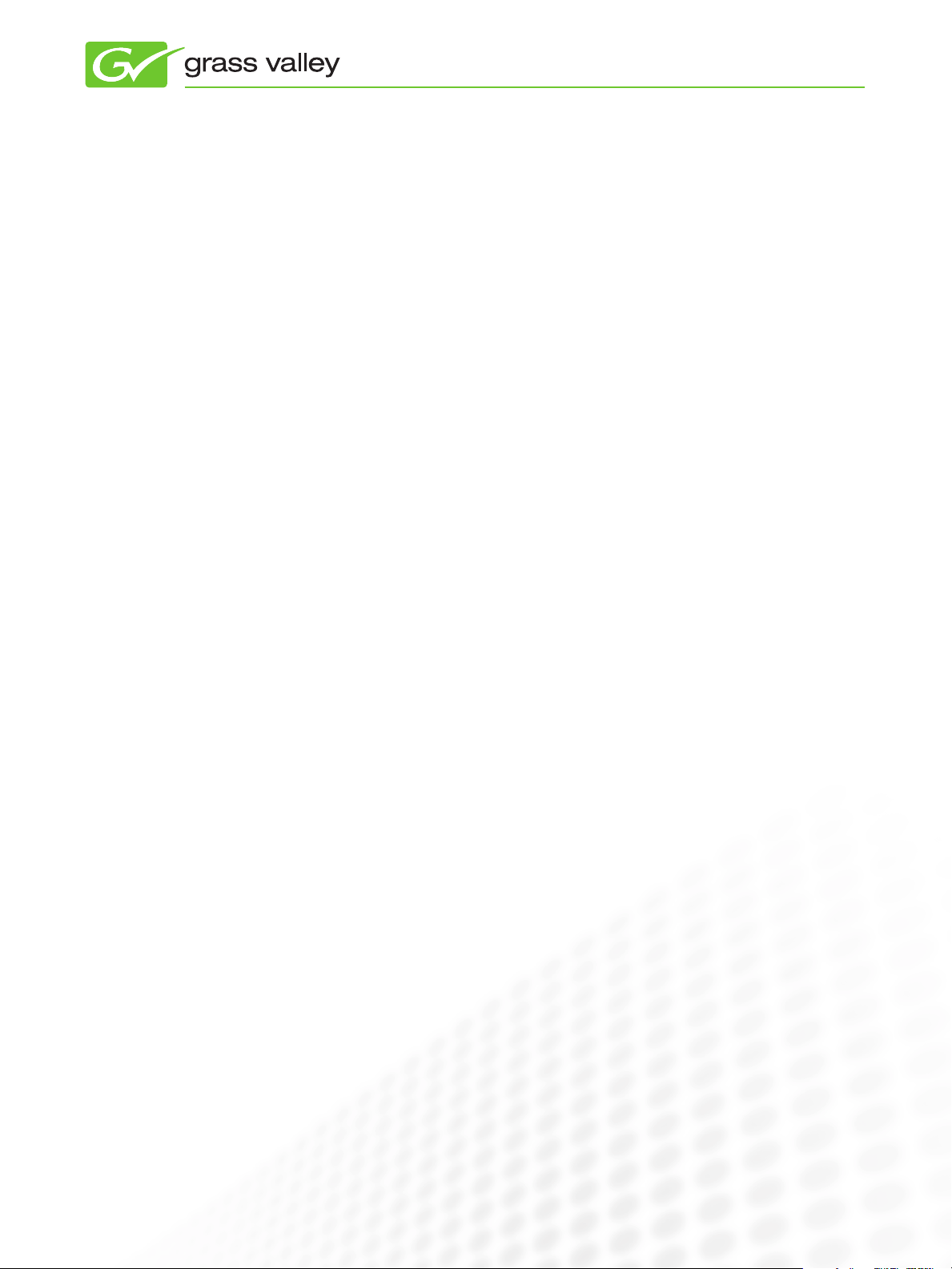
APPLICATION
NOTE
EDIUS for DSLR Post
Stefan Czech, Stefan Czech Filmproduktion, Langen, Germany
November 2010
In addition to traditional video files, the Grass
Valley
XF format and EOS movie files natively, with no
conversion on the timeline. This saves editors
shooting video with Canon DSLR cameras a lot
of time as they can begin editing immediately
™
EDIUS® NLE is capable of handling Canon
after the files are loaded into EDIUS.
www.grassvalley.com
Page 2
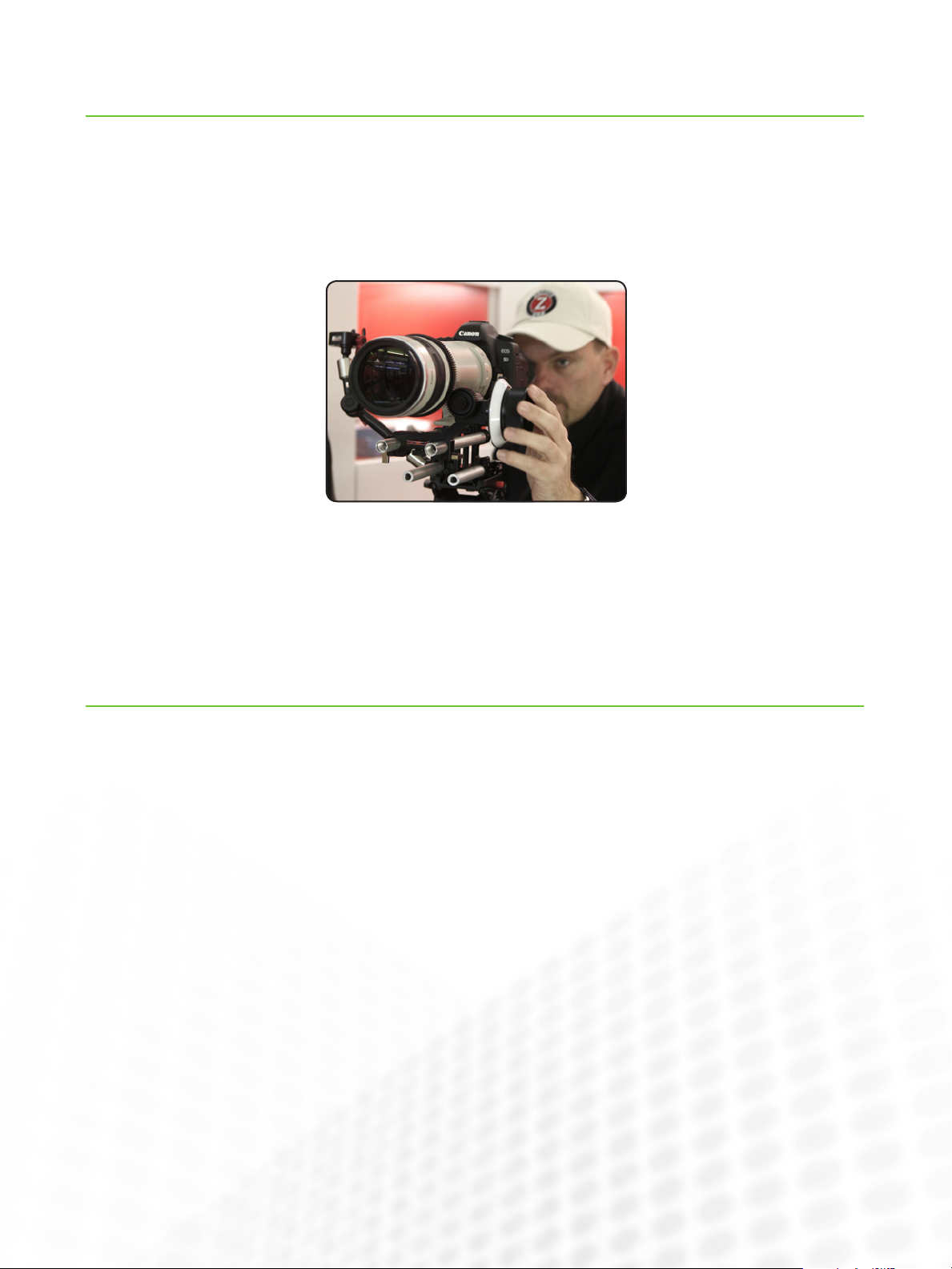
Introduction
EDIUS for DSLr PoSt
EDIUS for DSLr PoSt
It’s been two years since digital single lens reflex (DSLR) cameras began to be used for video. The reason is quite simple: the
“film look” that a DSLR creates has an absolutely beautiful look
all its own.
The ability to shoot video with the larger sensor of a DSLR
gives the filmmaker an amazing shallow depth of field, which
visually equates to the cinematic look of 35mm film.
Thousands of filmmakers worldwide,
from consumers, to prosumers, to
professionals, have taken the potential of the DSLR to create impressive
images and amazing movies.
Another benefit of using a big DSLR
sensor is the ability to work with less
light. So many projects can now be
shot with available light. A big plus for
aesthetics and one’s budget.
However, it appeared as though
companies like Canon and Nikon
didn’t plan on the popularity of DSLR
cameras for use in professional and
broadcast videos.
The HD DSLR video trend began with the Canon EOS 5D Mark
II with a full-frame 36x24 mm sensor—at the time, the biggest DSLR sensor available to acquire in HD. But it came with
a frame rate of 30p, not the 29.97p or 25p expected by the
broadcast industry.
The reason was simple: DSLR video was designed for the
Internet.
The next generation of DSLRs came with movie functions: the
7D and 1D MKIV. Each had the option to select 24p and 25p
for use in the PAL world and 29.97p for the NTSC world. Each
also delivered 720 50p/60p. In March 2010, Canon released a
firmware update to give similar functionality to the 5D Mark II
with 24p, 25p, and 29.97p.
Nikon, on the other hand, elected to
remain with 24p—leaving video as a
minor feature in their cameras.
The Canon DLSRs mentioned above
record using a H.264 AVC1 codec
with a variable compression rate
ranging from 35 to 44 Mb/s.
Initially, the biggest challenge was
the conversion of the video files
from 30p to 25p. Additionally, the
conversion from 30p to 29.97p was
problematic as every NLE had its
own way of handling the conversion, taking an extremely long time and delivering substandard
results.
But frame rate converting is now history.
Editing DSLR Video
The H.264 codec was designed as a good balance between
memory usage and image quality, but it was not designed to be
edited quickly on a non-workstation computer.
Unfortunately, there are a great many HD and SD codecs available. During production, you may not be able to pick the one
that works best for you in post. In fact, you may end up with a
project that utilizes a number of different codecs.
Each individual nonlinear editing system has its own unique
way of handling codecs. For most, the best (and sometimes
only) way is to convert all footage into a specific format with a
specific codec that works best for the NLE.
Unfortunately, this can take a significant amount of time
depending on how much footage you have, the conversion
process itself, and the speed of your computer—with a major
effect on your time schedule.
In a time of Intel I7 quad core CPUs and fast hard drives, managing HD footage should not be a big problem. But the reality
is different.
With the majority of NLEs, trying to play a timeline in real time
which has a clip from a Canon 5D Mark II (H.264, 1920x1080
25p) mixing with a clip from a Sony EX1/EX3 (MPEG-2,
1920x1080 25p) is nearly impossible.
Some NLEs scale down the output, or require a very powerful
graphics card to calculate the HD image.
It’s the same when your timeline is 1080 25p and you try to add
your client’s 720 25p footage or WMV-compressed 640x480
footage for picture-in-picture. What’s worse is when you try to
render out your final project, with no render farm available and
when you’re on deadline.
Some people say that the best way to work with DSLR footage
is to convert ever ything into another codec. But why should
you have to do this? Why convert it before the final render out?
With EDIUS 6, you can easily handle multiple formats, frame
rates, and codecs all on the same timeline without any problems. That’s why EDIUS’s slogan is “Edit Anything”
EDIUS has everything I need to edit ever y type of footage that
I like to work with. It doesn’t need to convert anything to play in
real time on the timeline.
1
www.grassvalley.com
Page 3

Importing DSLR Files Into EDIUS
EDIUS for DSLr PoSt
I have two choices for organizing my footage.
First is to copy all my footage from the camera into a folder on
my hard drive. If I’ve done a good job shooting, there are no
problems with the filenames. Then I simply import the folder
into the EDIUS bin.
The second and easier way is to open the camera’s file drive
with the EDIUS source browser and add/transfer the audio,
video, and still image files into the EDIUS bin and the project
folder at the same time.
Of course I choose a timeline format for my project ahead of
time, but even if I have non-conforming footage, EDIUS can
handle it on the timeline without conversion.
With EDIUS, I can choose nearly every frame speed that I
might need, from 15p to 50p in resolutions up to 4k in every
aspect ratio I could possibly imagine.
For a example, here’s a project with footage with different frame rates:
This project is set with a 1920x1080 25p timeline.
Editing with EDIUS 6 gives me:
The fastest way to bring the footage into my project, without •
any time wasted on format conversion
The ability to bring different formats onto one timeline•
Real-time editing with native footage from any DSLR on the •
market
Mixed formats on the timeline allowing me to bring in •
footage from a Sony XDCAM EX/HD, or any other type of
camera
Everything shown in full raster 1920x1080 resolution in real •
time, all the time
No rendering for effects like blur, color correction, transitions, •
fade-ins and outs, time remaps, and slow-motion or speed-up
With the masking tool, the ability to create effects that I only •
thought I could do in specialty software like After Effects, but
in real time
When I import clips into EDIUS, I can
include 1280x720 50p clips as well,
without any worry.
I can drag-and-drop any clip from the bin
to the timeline, regardless of its format.
Although it’s on a 25p timeline, my
10-second 50p clip will play in its native
length of 10 seconds at 25p.
If I want to change the playback frame
rate to 2X slow-motion, that’s easy
as well. I simply right mouse-click on
the 50p clip within the bin and select
“Properties.” I can see that it’s a 50 fps
clip, marked with a star as that was the
recorded frame rate.
2
If I now choose 25p (like the timeline),
the clip will play at one-half speed (as
I changed the frame rate by half—the
10-second 50p clip now plays back at
25p and takes 20 seconds). This is the
best way to generate 2X slow-motion
from a clip, because it will use all 50
recorded frames.
www.grassvalley.com
Page 4

EDIUS for DSLr PoSt
Fixing in Post
As we can already see, there are many great creative advantages shooting with DSLRs. But a word of warning: where there is light
there is also shadow, and this can sometimes be just as important with a DSLR camera as with a camcorder with a CMOS chip.
CMOS sensors read line by line, unlike CCD sensors, which read all the lines at the same time. So with a CMOS sensor there is
always a small time difference between the first and last line of pixels.
When a pan is a little too fast, vertical elements in the picture—for example a tree or a telegraph pole—tend to tilt into the direction of the pan. This is called the “rolling shutter effect.” You can see this clearly in the left image below.
EDIUS 6 comes bundled with a range of third-party video and audio effects packages. One of these is ProDAD’s Mercalli, an image
stabilization application.
Mercalli has a special “Anti Rolling Shutter” feature that works really, really well. You simply apply this effect to a clip in the timeline, fine tune the effect visually, and then let Mercalli render the scene. You can see the result above, in the right hand image—the
problem is fixed, quickly and easily.
Another plus for EDIUS 6!
Rendering Out
Once I am done with a project, I can choose almost every kind of codec and format to render out the finished movie.
The amount of time I save in NOT having to convert formats just to place clips on the timeline and the ability to work with the
native DSLR files until the final render out (including burning to a DVD or Blu-ray Disc directly from the timeline) is the reason I can
work so quickly and efficiently for my clients.
Biography
My name is Stefan Czech and I run Stefan Czech
Filmproduktion with 3-5 freelancers in Langen, Germany.
At times, I work alone as a freelance cameraman and as an
editor—mostly both—with 90% of my work being timecritical—shooting two hours of footage on location for 6-10
hours, with the 3-6 minute edited footage having to be
uploaded to YouTube in HD that same night! It is not always
easy to always stay on schedule.
I shoot with two Canon 5D Mark II DSLRs because of
the large range of lenses available. EDIUS 6 gives me the
ability to work with the native file footage from the DSLR
without any conversion, so I save a lot of time in post.
SALES
Local and regional sales contacts can be found by visiting
www.grassvalley.com/sales
© Copyright 2010 Technicolor USA, Inc. dba Grass Valley. All rights reserved. EDIUS is a registered trademark and Grass Valley is a trademark of Technicolor
USA, Inc. All other tradenames referenced are service marks, trademarks, or registered trademarks of their respective companies. Specifications subject
to change without notice. PRV-4106M
SUPPort
Local and regional support contacts can be found by visiting
www.grassvalley.com/support
