GRASS VALLEY EDIUS 4 LICENSE MANAGER - APPLICATION NOTE 11-2010, EDIUS 4, EDIUS 5, EDIUS 6 Application Note
Page 1
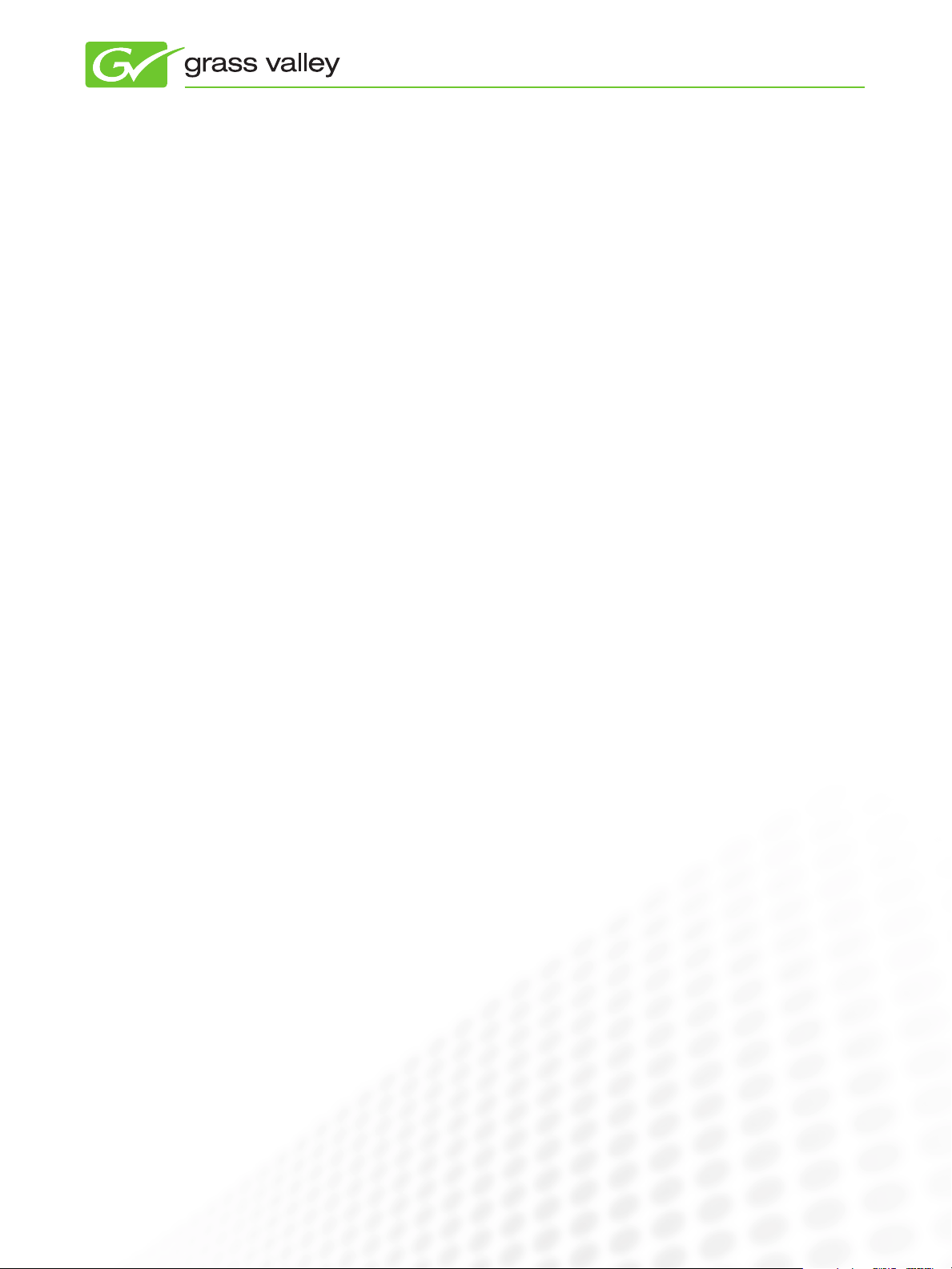
APPLICATION
NOTE
EDIUS 4/5/6 License Manager
(EdiusLM.exe Tool)
Jenny Pitts
November 2010
The Grass Valley™ EDIUS® License Manager
tool is used to transfer licenses from your USB
License Key to your PC and back to the USB
License Key when you do not have an available
USB slot or you are concerned about possible
loss or damage to your USB License Key.
www.grassvalley.com
Page 2
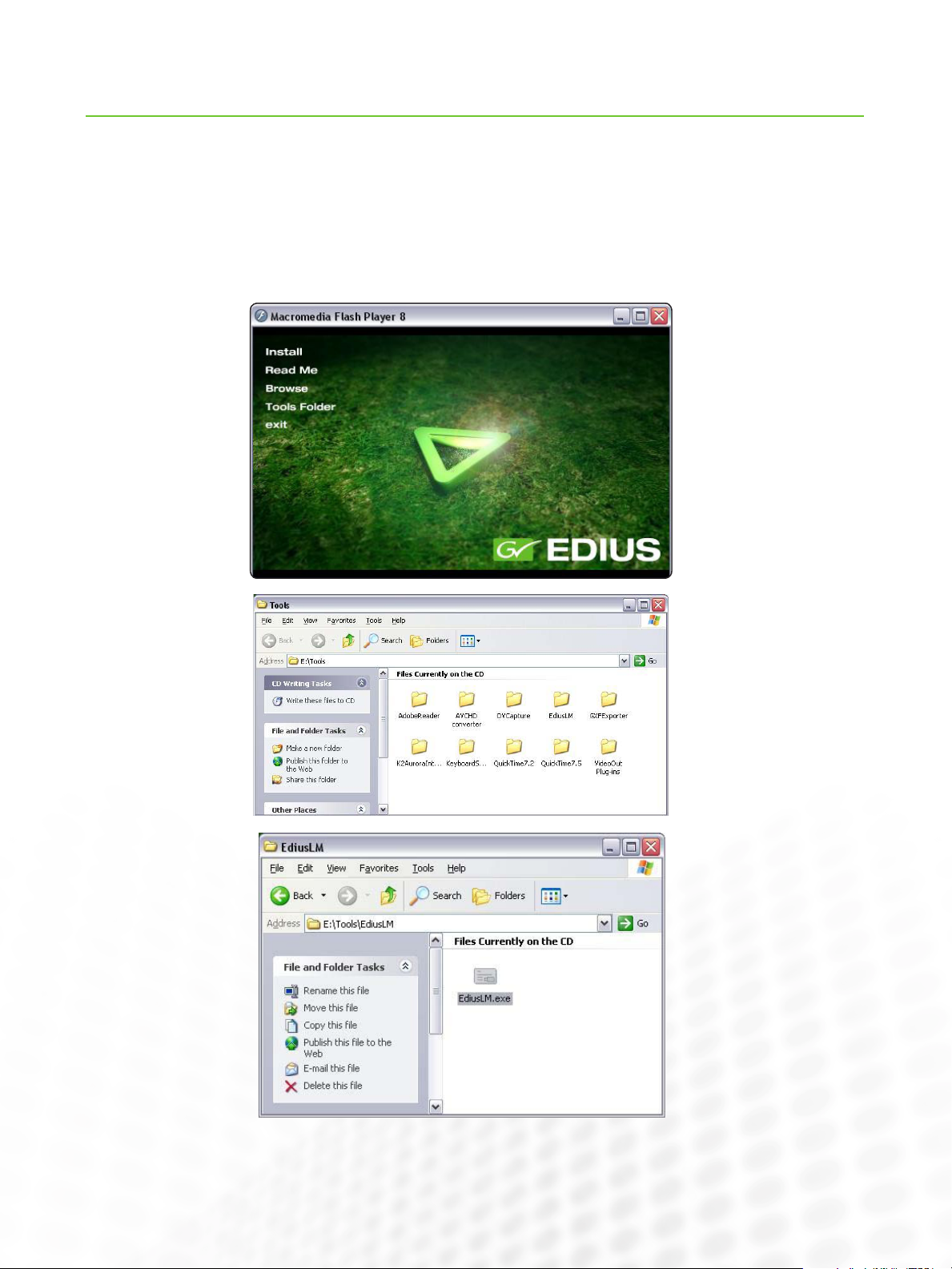
EdiusLM.exe Tool
EDIUS 4/5/6 LICENSE MANAGER (EDIUSLM.EXE)
EDIUS 4/5/6 LICENSE MANAGER (EDIUSLM.EXE)
The Grass Valley EdiusLM.exe tool is the License Manager tool;
this is used to transfer licenses from your USB License Key to
your PC and back to the USB License Key.
Reasons for transfer:
Not enough USB slots•
Worried about loss or damage to your USB License Key•
Whenever possible, we recommend keeping the USB License
Key connected to your PC (desktop workstation or laptop).
Note: When I refer to the “EDIUS USB License Key” or just the
“USB License Key,” I am referring to the USB dongle.
Location of the EdiusLM.exe Tool
The EdiusLM.exe.exe tool can be found in your EDIUS full
installation DVD tools folder:
We recommend copying and pasting the EdiusLM.exe file onto your computer’s desktop.
1
www.grassvalley.com
www.grassvalley.com1
Page 3
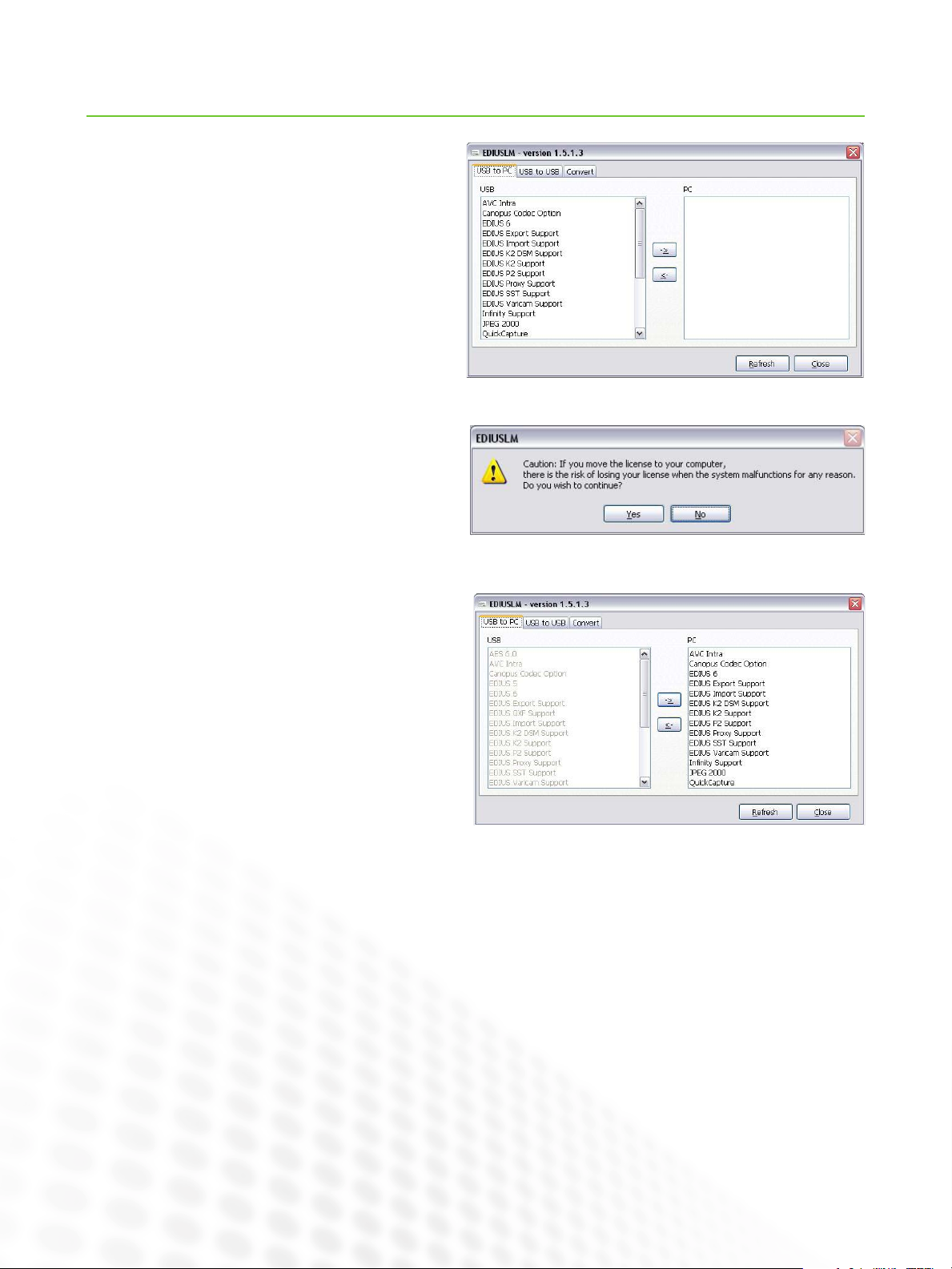
Transferring Licenses
Transferring Licenses from the USB License Key
to the PC
If you have decided that you wish to transfer your EDIUS
license from the USB License Key to your PC, please use
the following steps:
1. Insert your EDIUS USB License Key into a working USB
slot
2. Double-click the EdiusLM.exe icon
3. Select all the licenses you have in the USB column
(Shift + top and bottom license)
4. Select the arrow on the middle pointing to the right (top
arrow)
5. You will be shown a warning message with some advice
EDIUS 4/5/6 LICENSE MANAGER (EDIUSLM.EXE)
6. Select “Yes” and the license will be transferred to the PC
side, during this process both columns will gray out
7. After transfer, the USB side will remain grayed out.
8. You can now close the EdiusLM.exe tool and remove your
USB License Key
Important Notes:
Now that you have transferred your license, you need to be aware of the following:
If you plan to update your version of EDIUS you will need to transfer the license back to the USB License Key•
If you need to reinst all the operating system or use restore points you will need to transfer the license back to the USB License •
Key beforehand
If you plan to change the HDD in your system, you will need to transfer your license back to the USB License Key before •
changing the HDD
Please keep your EDIUS USB License Key in a safe location!
2
www.grassvalley.com
Page 4

EDIUS 4/5/6 LICENSE MANAGER (EDIUSLM.EXE)
Transferring Licenses (cont.)
Transferring Licenses from the PC to the USB
License Key
When you need to transfer your license from your PC back
to your USB License Key, please use the following steps:
1. Insert the EDIUS USB License Key that you transferred
the license from (NOTE: You can only transfer the licenses
back to the original USB License Key that they came
from.)
2. Double click the EdiusLM.exe icon
3. Select all the licenses that you have in the PC column
(Shift + top and bottom license)
4. Select the arrow on the middle pointing to the left (bottom arrow)
5. The licenses will transfer, during this process both
screens will grey out
6. The licenses in the USB window will now be darkened
7. Close the EdiusLM.exe tool
8. Your licenses have now been returned to the USB License
Key and it can be removed
Important Note for All Transfers:
If you remove the EDIUS USB License Key during the transfer process, you can corrupt the USB License Key.
If you think this might be the case, please contact your regional Grass Valley support team for further information or refer to the troubleshooting section beginning on page 6.
www.grassvalley.com
3
Page 5

Merging Licenses
With EDIUS, there are additional licenses you can buy, such
as VTR Emulation, GXF Exporter, etc. that will come with
their own USB License Key. The EdiusLM.exe tool allows
you to merge the licenses on to one USB License Key to
keep the amount of USB slots required to a minimum.
The EdiusLM.exe tool has a t ab called “USB to USB” where
the process takes place. Please follow the steps below to
achieve this:
(In this example, I will transfer a ProCoder 3 License)
1. Insert the additional USB License Key into the PC
2. Double Click EdiusLM.exe icon
3. Select the “USB to USB” tab
EDIUS 4/5/6 LICENSE MANAGER (EDIUSLM.EXE)
4. Select the license you want to move from the USB
column
5. Select the arrow pointing to the right (top arrow)
6. This will transfer the license to the License List column
7. The license will transfer, during this process both screens
will gray out
8. Remove the additional USB License Key while EdiusLM.
exe is open
4
www.grassvalley.com
Page 6

Merging Licenses (cont.)
9. Insert your EDIUS USB License Key for which you wish
to have the additional license installed
10. Your additional license will no longer be greyed out so
you can transfer it
EDIUS 4/5/6 LICENSE MANAGER (EDIUSLM.EXE)
11. Select the license from the License List column
12. Select the arrow pointing to the left (bottom arrow)
13. The license will transfer, during this process both
screens will gray out
14. This process is now complete. You can close the EdiusLM.exe tool
Important Notes:
If your EDIUS USB License Key is damaged, you will loose your additional license. Please make note and advise any support •
teams about what licenses are on your USB License Key. We strongly recommend taking a print screen of the license list you
have.
In my example, you will see I have transferred ProCoder 3 license, this is only possible with ProCoder 3 as earlier versions of •
ProCoder use a different type of USB License Key.
You can use this process to merge EDIUS license versions so you have one USB License Key for all your EDIUS 4, 5, and 6 •
licenses, but this may not be supported if damaged.
www.grassvalley.com
5
Page 7

EDIUS 4/5/6 LICENSE MANAGER (EDIUSLM.EXE)
Troubleshooting
We will often ask you to use the EdiusLM.exe tool to troubleshoot problems with your licenses. If you try to open your
EDIUS program and are faced with an error such as:
It indicates a potential problem with your EDIUS USB License Key. This guide will show you some of the common errors you will
see.
Insert your EDIUS USB License Key into the PC before troubleshooting, double click the EdiusLM.exe icon. Please see the different results below to find your next step:
Error 7 – Will either mean that the USB License Key is not connected, the
driver has not been installed correctly, or there is a hardware problem with
the USB License Key.
There is an LED light inside your USB License Key. Please check the USB
LED:
LED Off = Hardware problem
LED Flashing/Constant = Driver issue or hardware problem, please reinstall the HASP driver from your current version of your EDIUS installation
DVD.
RMA Procedure:
1. Contact your Grass Valley Authorized Reseller/Distributor to arrange an RMA
2. The EDIUS USB License key will need to be sent in for repair
3. Your distributor will need to send the USB License Key to Grass Valley, so please request a turn-around time when making your
RMA request
6
www.grassvalley.com
Page 8

EDIUS 4/5/6 LICENSE MANAGER (EDIUSLM.EXE)
Troubleshooting
When the EDIUS USB License key is inserted and the EdiusLM.
exe tool is blank, it means the key may have become corrupted.
Please check the version of EdiusLM.exe you are using, if this is
an older version than the one found on your EDIUS Install DVD, it
will not show the latest licenses.
RMA Procedure:
1. Contact your Grass Valley Authorized Reseller/Distributor to arrange an RMA
2. The EDIUS USB License key will need to be sent in for repair
3. Your distributor will need to send the USB License Key to Grass Valley, so please request a turn-around time when making your
RMA request
When the license appears greyed out on the USB section, it
means the license has been transferred. The transferred license
should show in the PC side, if it does not please check on any
other PCs you have EDIUS installed on in case it has been connected to the wrong system. Also check the “USB to USB” tab in
case the license has been transferred to the License List.
Please make sure that you have registered your EDIUS software with the full installation serial number and
make sure all your details are up to date.
RMA Procedure:
1. Contact your Grass Valley Authorized Reseller/Distributor to arrange an RMA
2. Add additional information will be needed: Customer Name
Customer ID
E-mail address used to register EDIUS
3. The EDIUS USB License Key will need to be sent in for repair
4. Your distributor will need to send the USB License Key to Grass Valley, so please request a turn-around time when making your
RMA request
www.grassvalley.com
7
Page 9

Recommendations
EDIUS 4/5/6 LICENSE MANAGER (EDIUSLM.EXE)
We have some recommendations for your EDIUS USB License
Key(s):
Use the correct version of the EdiusLM.exe tool for your •
version of EDIUS
Ignore all Windows updates for HASP drivers•
Insure your EDIUS/ProCoder USB License Key(s) for the full •
value of the software
Use the Correct EdiusLM.exe Tool for Your Version
of EDIUS
If you are sure you have other licenses that are not listed in
the EDIUS License list, check the version of EdiusLM.exe you
are running. This can be found when the EdiusLM.exe tool is
opened on the top toolbar:
If you do not have a version shown, this is most likely for
EDIUS 4. If you have a later version installed, please get the
EdiusLM.exe tool from the EDIUS Installation DVD; copy and
paste it onto your Windows Desktop.
Ignore All Windows Updates for HASP Drivers
Your automatic updates for Windows can include checking for
updates for HASP drivers, please do not install these as it can
cause the USB License Key not to be found.
If you find this happens, always tr y to reinstall the HASP driver
from the EDIUS Installation DVD.
Insuring EDIUS/ProCoder USB License Keys
We strongly recommend that you arrange to get insurance
for your EDIUS and/or ProCoder USB License Keys for the
full amount of EDIUS/ProCoder. If for any reason your EDIUS/
ProCoder USB License Keys are lost or stolen, it will not be
covered by warranty.
We do not have any discounts for replacing the license. You
will need to contact your authorized Grass Valley reseller to
purchase a new copy at full price.
If you have your EDIUS/ProCoder USB License Key covered
by your insurance (depending on your policy) you can file a
claim for the cost of the new license (subject to any policy
deductibles).
For EDIUS 5 and 6, here is the list of versions:
EDIUS 5.00 = 1.4.0.6
EDIUS 5.10 = 1.4.0.14
EDIUS 5.12+ = 1.4.0.15
EDIUS 6.01 = 1.5.1.3
SALES
Local and regional sales contacts can be found by visiting
www.grassvalley.com/sales
SUPPORT
Local and regional support contacts can be found by visiting
www.grassvalley.com/support
© Copyright 2010 Technicolor USA, Inc. dba Grass Valley. All rights reserved. EDIUS is a registered trademark and Grass Valley is a trademark of Technicolor
USA, Inc. All other tradenames referenced are service marks, trademarks, or registered trademarks of their respective companies. Specifications subject
to change without notice. PRV-4110M
