Page 1
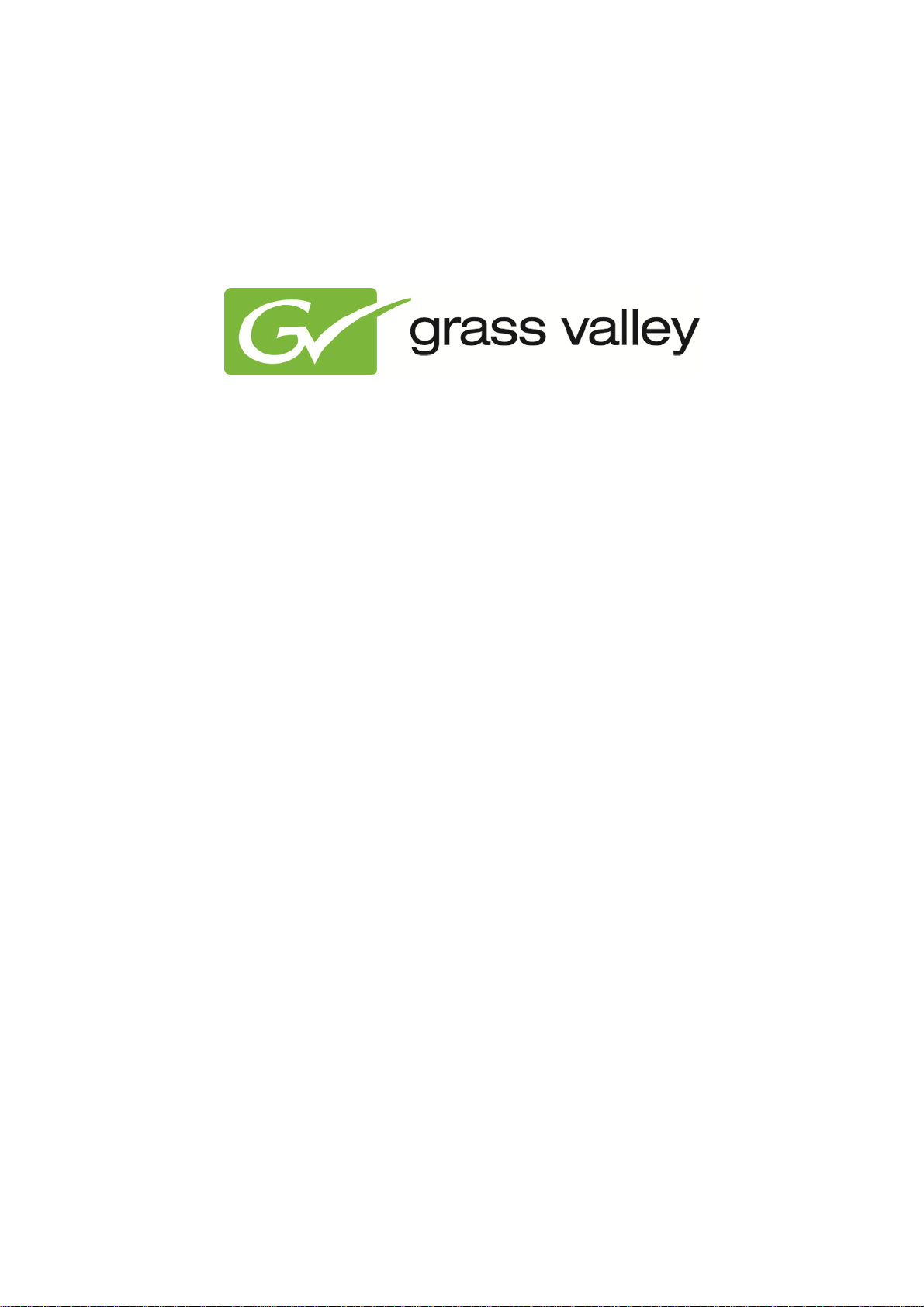
Cobalt User Manual
Document version: 3.0- 5-15-2012
Page 2
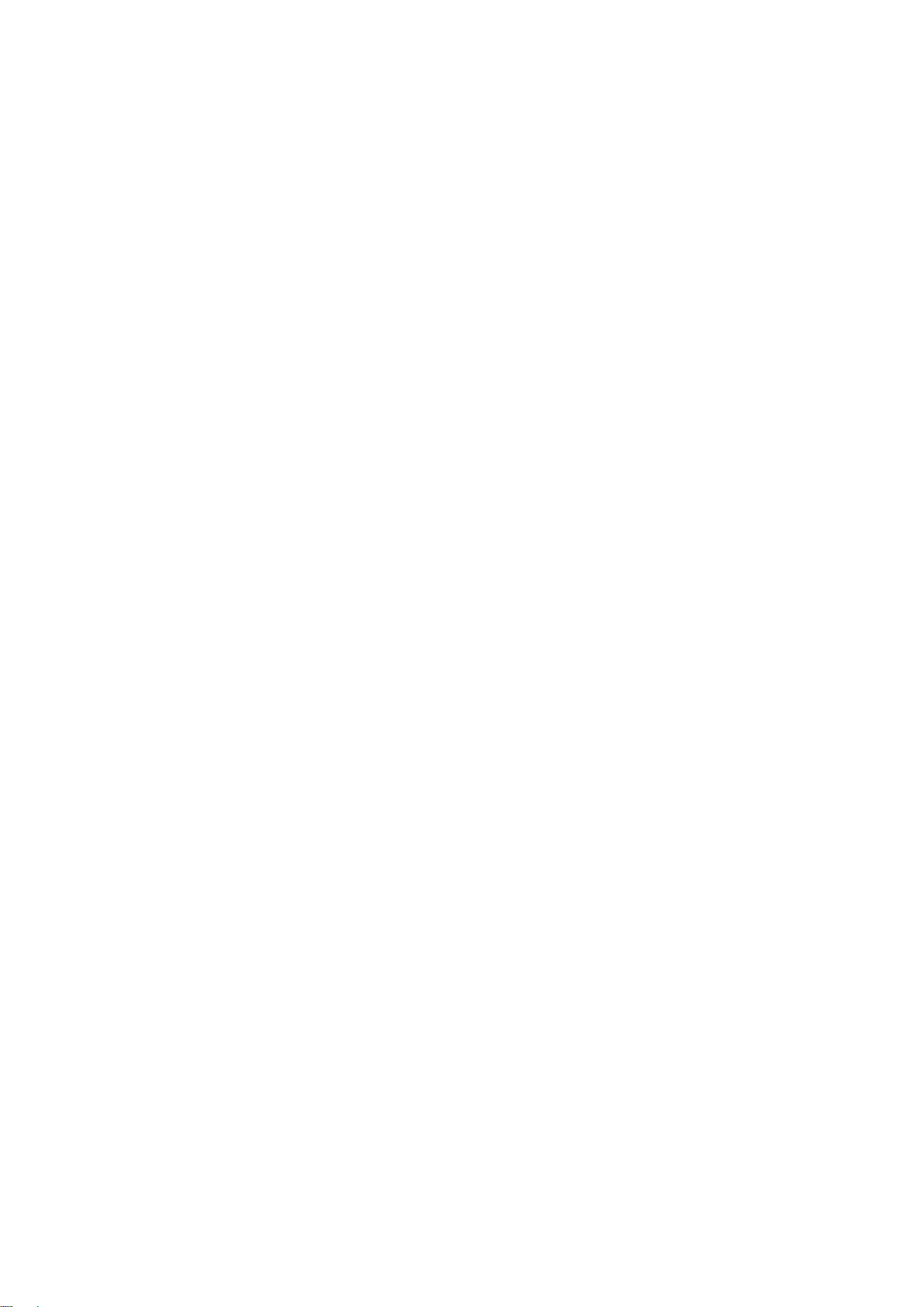
Grass Valley Product Support .......................................................................................................... 3
1.
2. Workstation system requirements for Cobalt ................................................................................... 3
3. Cobalt introduction ........................................................................................................................... 4
4. Cobalt Manager ................................................................................................................................ 5
4.1 Starting the Cobalt Manager ..................................................................................................... 5
5. Playout Control (POC) ...................................................................................................................... 6
5.1 Starting POC ............................................................................................................................. 7
5.2 Displaying Channels in the horizontal view .............................................................................. 7
5.3 Opening off-air and on-air Playlists in the vertical view ............................................................ 8
5.4 The Active Playlist ..................................................................................................................... 8
5.5 Actions on the vertical View for active Playlists ...................................................................... 12
5.6 Asset Search ........................................................................................................................... 13
5.7 Fixed, Follow On and Manual Events ..................................................................................... 13
5.8 Actions on the vertical View for off-air Playlists ...................................................................... 13
5.9 Creating a new Playlist ........................................................................................................... 14
5.10 Replacing, removing or adding a Format for an Event ........................................................ 14
5.11 Editing an Event .................................................................................................................. 15
5.12 Adding Assets from TX/MAM to POC to create Events ...................................................... 15
5.13 Defining Channel Views ...................................................................................................... 16
5.14 Activating a Playlist.............................................................................................................. 17
5.15 Schedule Import .................................................................................................................. 18
6. The Operator Panel ........................................................................................................................ 19
7. Asset Manager: defining and editing Channels ............................................................................. 20
7.1 Starting Asset Manager .......................................................................................................... 20
7.2 Defining and editing Channels ................................................................................................ 20
7.3 CHANNEL Base Type ............................................................................................................. 21
7.4 User Management ................................................................................................................... 22
8. Asset Importer ................................................................................................................................ 23
8.1 Asset Importer How to............................................................................................................. 23
9. Format Control ............................................................................................................................... 26
9.1 Starting Format Control ........................................................................................................... 26
9.2 Decisions ................................................................................................................................. 26
9.3 Actions .................................................................................................................................... 27
9.4 Creating new Rules ................................................................................................................. 27
Copyright © Grass Valley USA, LLC. All rights reserved. This product may be covered by one or more
U.S. and foreign patents.
Cobalt User Manual- document version: 3.0 – Page 2
Page 3
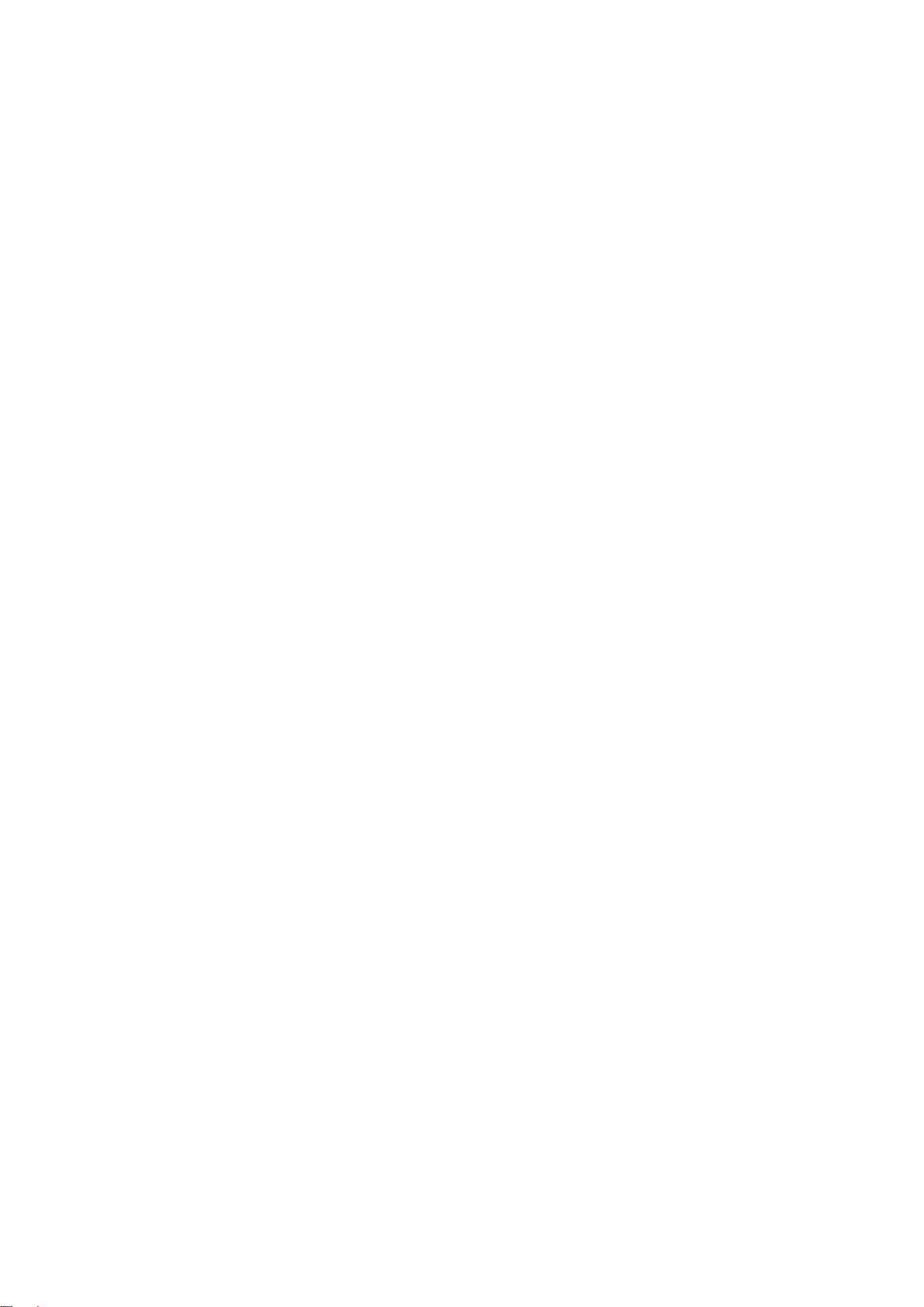
1. Grass Valley Product Support
Contact information: http://www.grassvalley.com/support/contact
U.S Technical Support: +1 800-547-4989 or +1 530 478 4148 or E-mail: Please use our online form
All other countries Technical Support: +800 80 80 20 20 or +33 1 48 25 20 20 or E-mail:
callcentre@grassvalley.com
FAQ: http://grassvalley.novosolutions.net/
Training: https://grassvalley.csod.com/LMS/catalog/Main.aspx?tab_page_id=-67&tab_id=6
2. Workstation system requirements for Cobalt
Any Windows PC will suffice for the Cobalt GUI. Following guidelines can be followed:
Memory : 2GB or better
Graphics card: 128 MB or better
Hard disk: 250 GB or better
Network: 1 Gbit or better
OS: Windows XP, Windows Vista, Windows 7
Monitor: WXGA (1280x800) or better (depending on the number of Channels in the vertical
POC-view)
Cobalt User Manual- document version: 3.0 – Page 3
Page 4
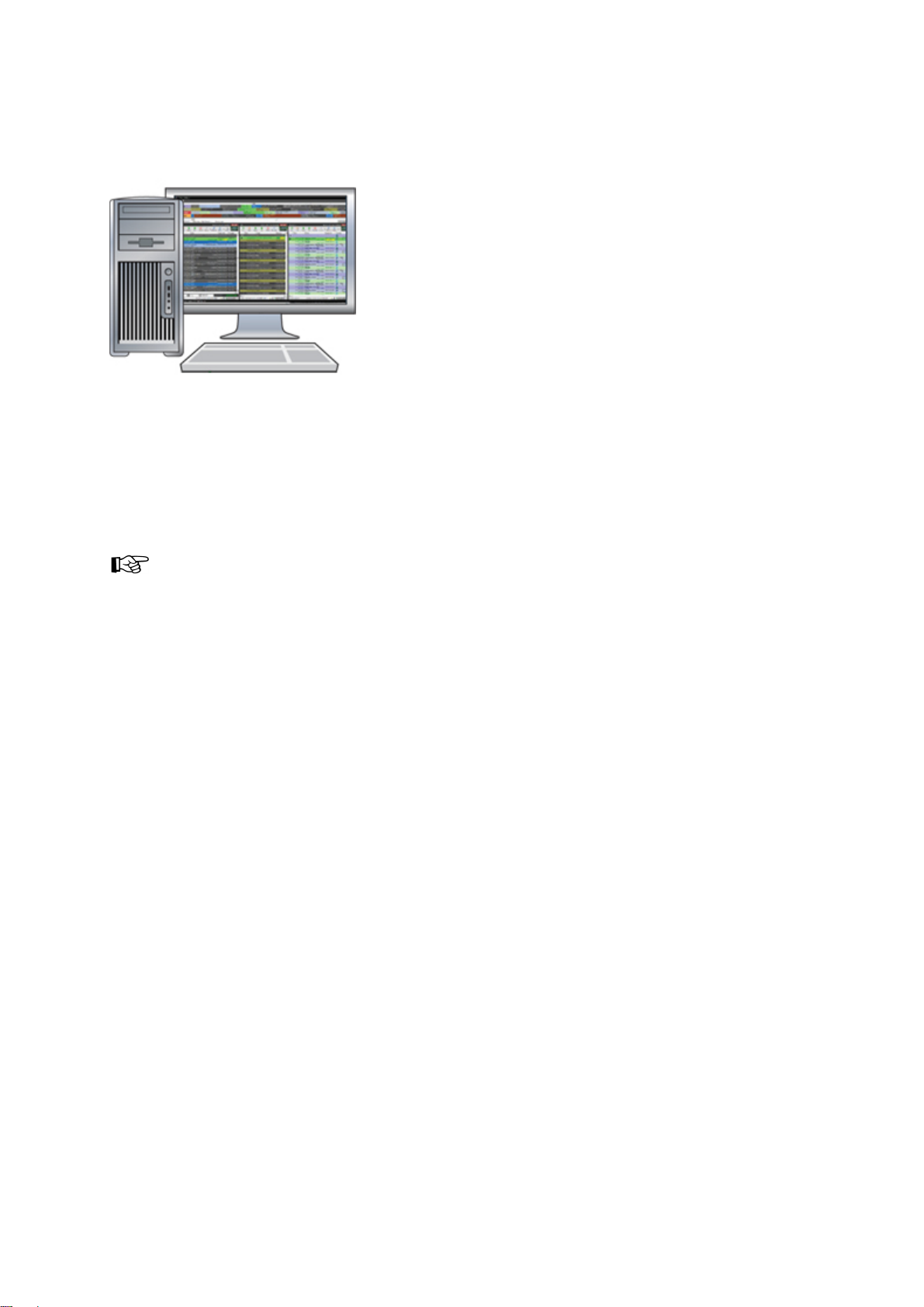
3. Cobalt introduction
The Cobalt application runs on a (Windows) PC and consists of four components:
Cobalt Manager: launches the Cobalt components.
Playout Control (POC): real-time monitoring and control of on-air Channels; create and modify
playlists off-air.
Asset Manager: replaced by TX/MAM. Only used for Channel configuration.
Week Planner: replaced by TX/MAM.
The Cobalt applications run on a (Windows) PC. The Cobalt processes run on the TX/MAM, Playout
and Storage servers.
Cobalt User Manual- document version: 3.0 – Page 4
Page 5
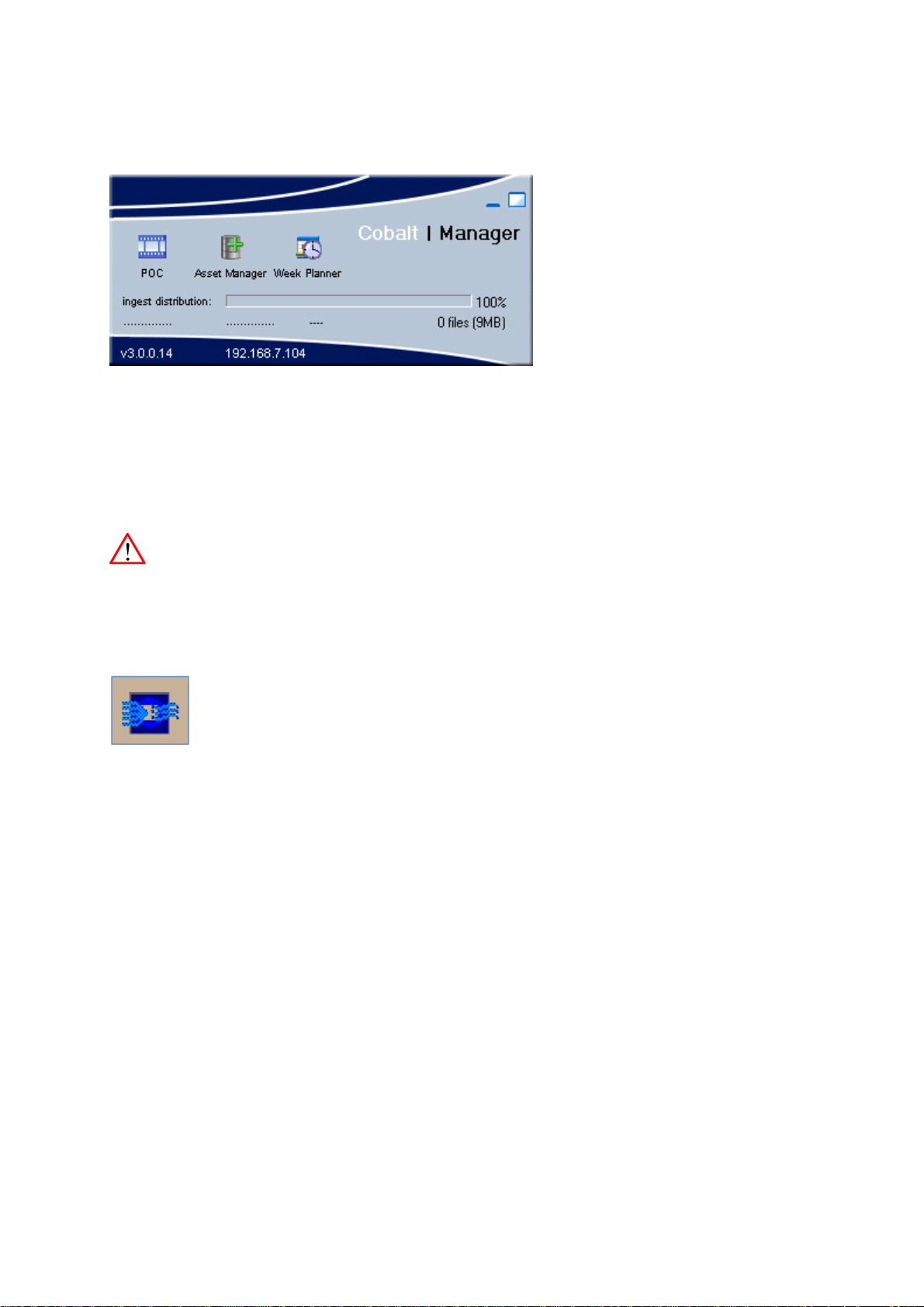
4. Cobalt Manager
Status information displayed (manual ingest only):
ingest distribution: progress (percentage)
attempt number x out of 10 - asset ID
transfer status
MB's ingested
number of files in ingest queues
Keep in mind not to exit the Cobalt Manager while ingest or any other Cobalt process is active. Exiting
Cobalt Manager will stop file transfer.
4.1 Starting the Cobalt Manager
To open the Cobalt Manager, double-click the Cobalt manager icon on your desktop.
Cobalt User Manual- document version: 3.0 – Page 5
Page 6
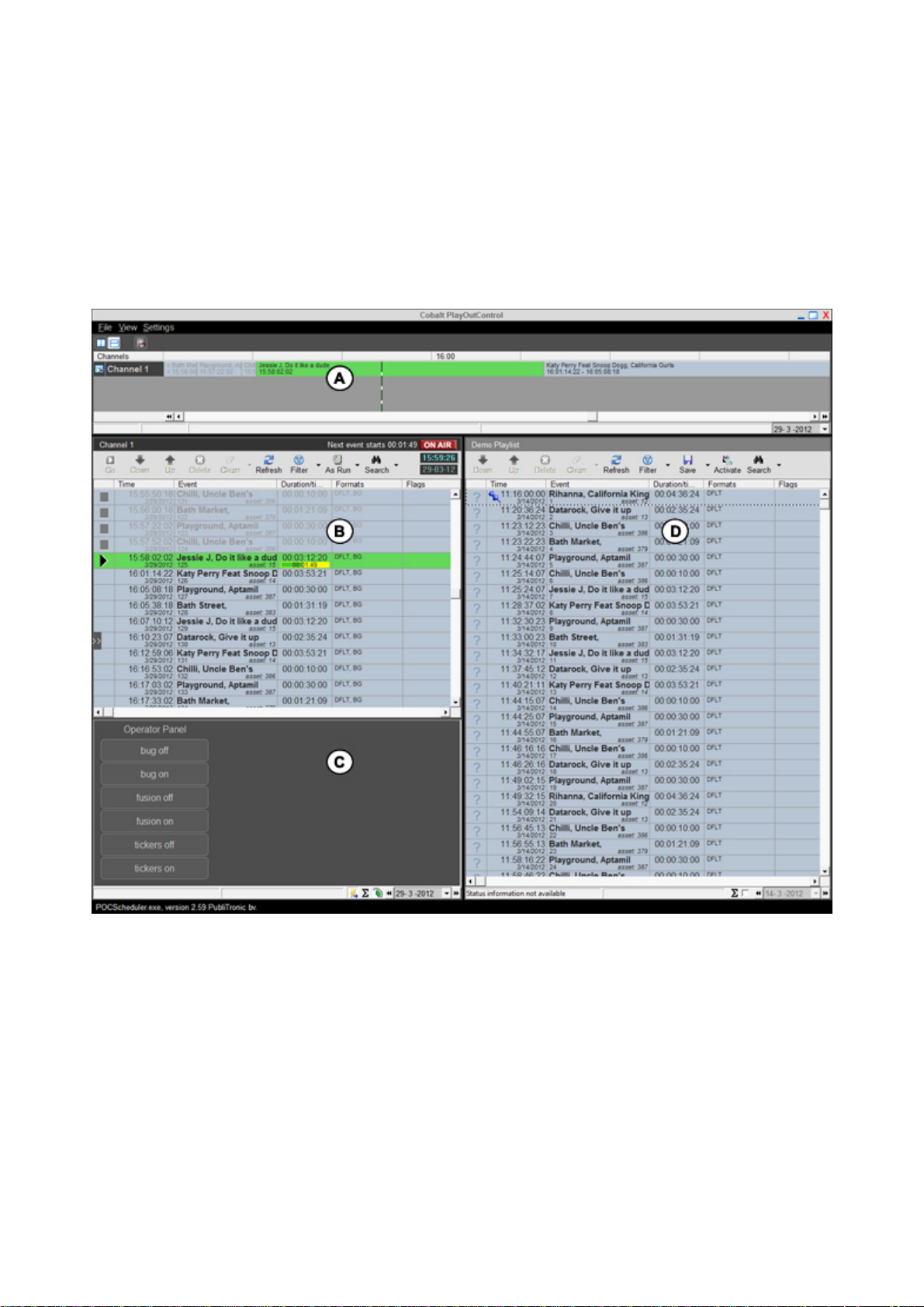
5. Playout Control (POC)
Playlist(s) can be monitored and edited in POC. Features include:
real-time monitoring and control of on-air Channels
create and modify playlists off-air
single or multi-channel monitoring
last minute changes
Schedule import
Operator panel
The example POC-interface above shows:
A) The horizontal view shows Channels in a timeline format.
B) This vertical view shows an active, on-air Playlist. The ON AIR sign indicates that this Playlist
is active.
C) The Operator Panel, used to trigger actions for a Channel.
D) This vertical view shows an off-air Playlist.
Cobalt User Manual- document version: 3.0 – Page 6
Page 7
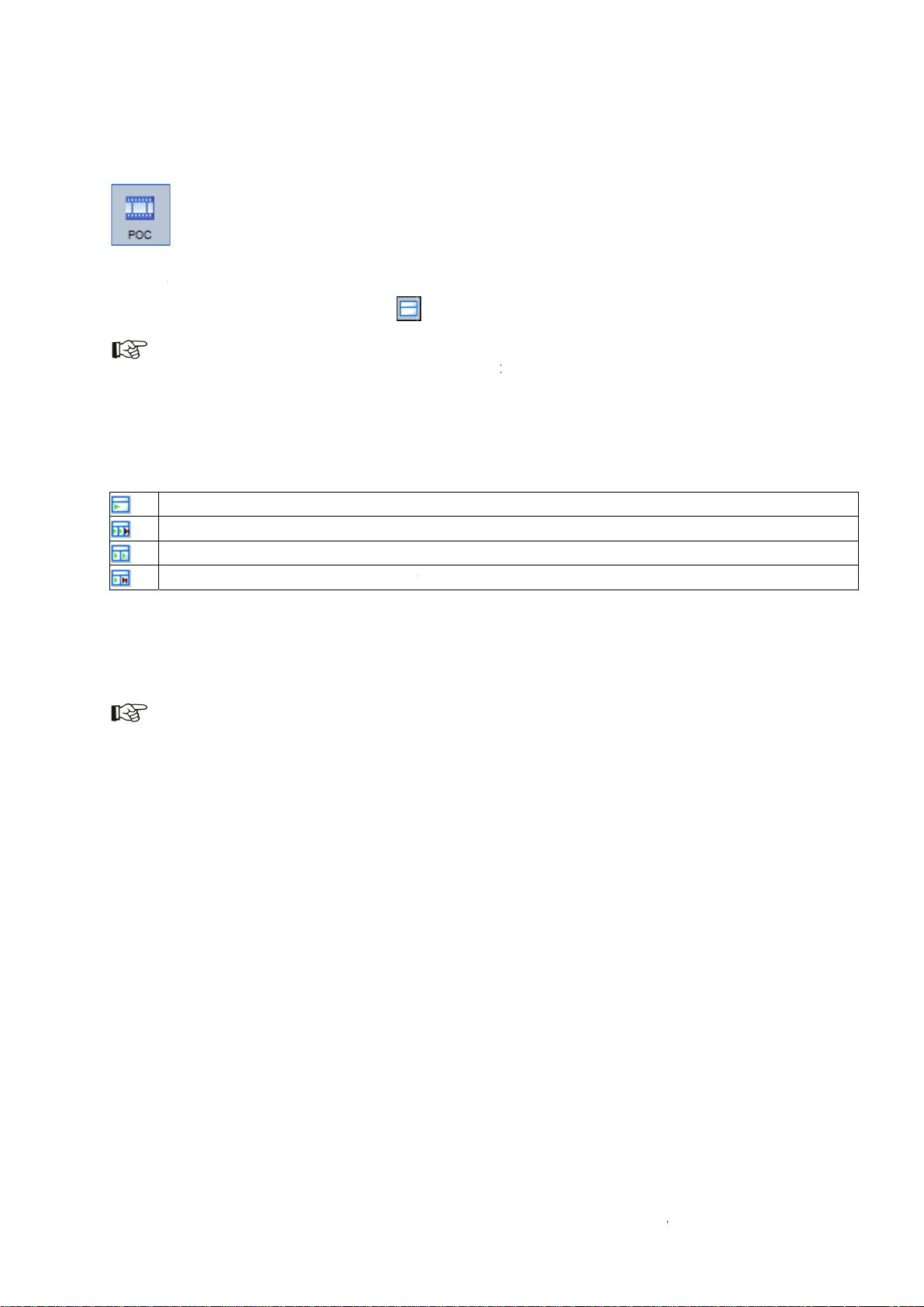
D
o
e
y
i
e
S S S S
e
c
w
O
e
e
n
n
d
n
s
<
a
u
o
t
n
e
y
e
t
U
.
v
t
<
e
t
a
e
h
l
n
>
c
e
e
a
v
w
v
n
t
t
o
5.1 S
To open
5.2
To
To keep
Sel
Pla
To spec
and sel
tarting P
POC, in th
isplaying
pen the hori
current tim
ct View > C
list).
fy a vertical
ct an option
how the ma
how the ma
how the ma
how the ma
C
Cobalt Ma
Channel
zontal view,
centered in
hannels >
view for a C
:
in Channel i
in, backup
in and back
in and most
ager click th
in the h
click the
the horizon
Channel> a
hannel, in th
the vertica
nd most rel
p Channel i
relevant Pla
e POC-icon
rizontal
icon.
al view, on
d drag the
e horizontal
l detailed vi
vant Playlis
n the vertic
ylist in the v
iew
he main me
Channel(s)
view, select
w.
in the verti
l detailed vi
rtical detail
u click Vie
in the verti
the Channe
al detailed
w.
d view.
> Keep ce
cal view (ac
l, right-click
iew.
ntered.
ive
he icon
To r
To
do
Channel
move Cha
hange Cha
n.
s are define
nels from th
nel order, in
in Asset M
e view, in th
the horizon
anager.
e horizontal
al view, rig
view, right-c
t-click a Ch
lick the Cha
nnel > click
nel > Rem
Move up or
ve.
Move
Cobalt
ser Manua
- document
version: 3.0
– Page 7
Page 8
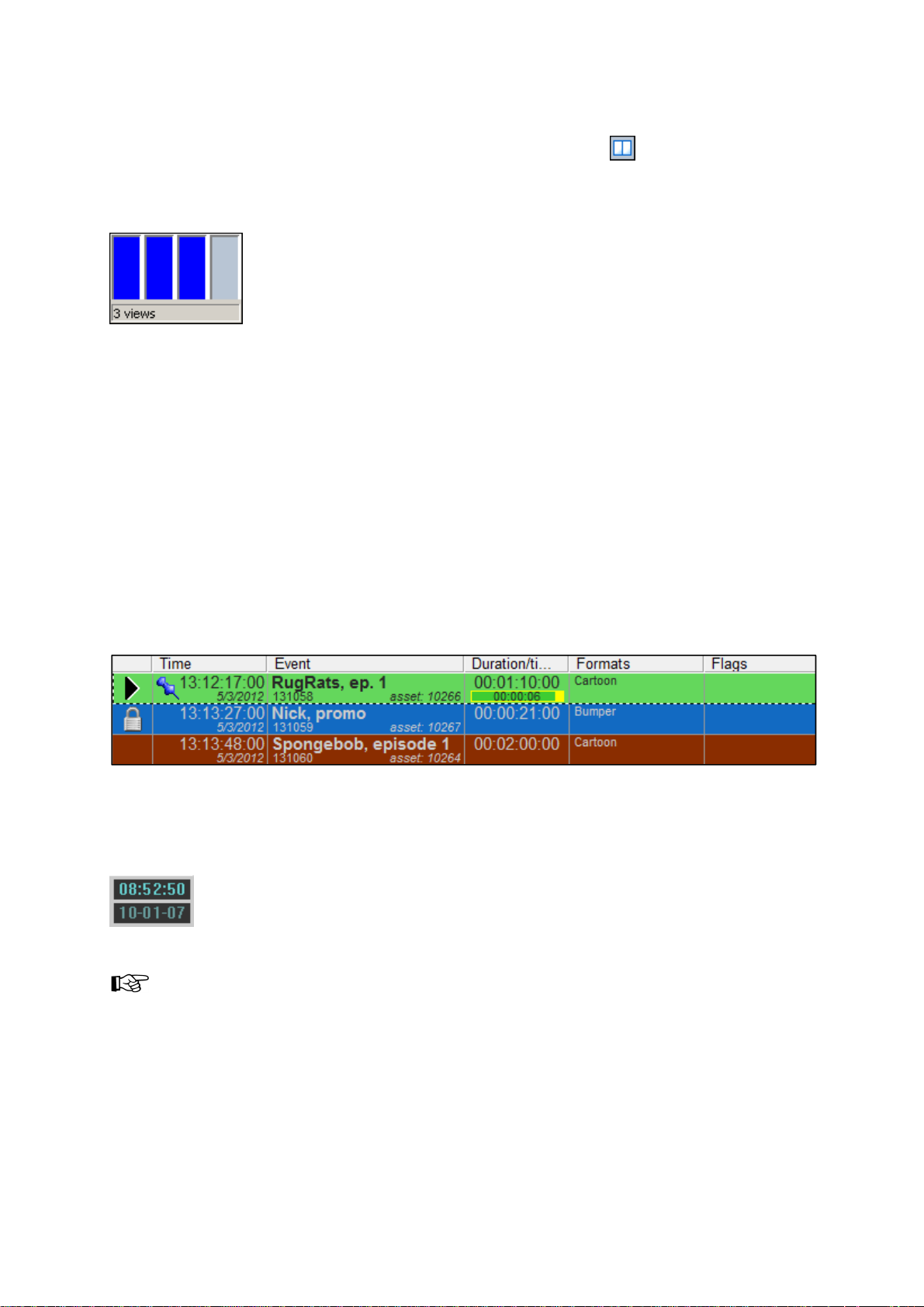
5.3 Opening off-air and on-air Playlists in the vertical view
To specify the number of vertical views you want to display, click the icon.
The selector opens.
Use the cursor to select the number of views you want to display, and then click again to select.
Example 3 vertical Playlists selected.
To open or create an off-air Playlist:
On the main menu, click View > Playlists.
Select the Playlist you want to open and drag into the vertical view, on the Playlist’s top bar.
Select the <New Playlist> option to create a new Playlist.
To open an on-air, active Playlist:
On the main menu, click View > Channels.
Select the Channel you want to open and drag into the vertical view, on the Playlist’s top bar.
5.4 The Active Playlist
Example active Playlist icons and columns.
5.4.1 Playout System Date and Time
The clock in the upper right corner of active Playlists shows the playout system's date and time.
Example.
If an active Playlist's clock is displayed in red, the dataserver service is not available and needs to be
restarted by Engineering.
Cobalt User Manual- document version: 3.0 – Page 8
Page 9
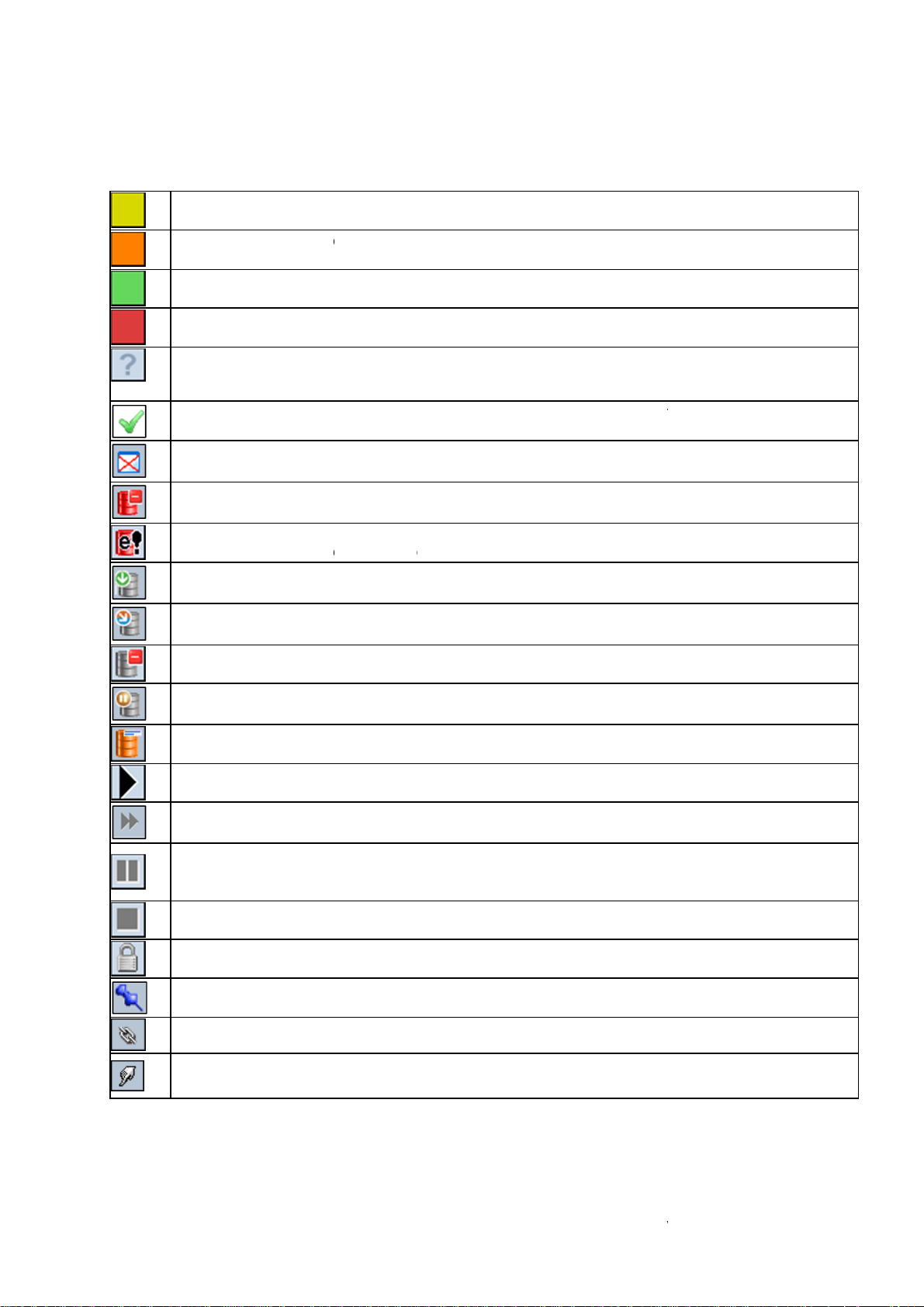
5.4.2
e
u
e
u
l
o
o
h
c
e
s
u
a
A
u
s
t
l
p
o
y
k
e
v
e
e
v
n
h
t
c
S
S
e
h
w
r
p
a
f
E
n
e
t
t
u
e
h
e
m
e
s
e
U
l
e
d
a
e
e
e
/
a
e
l
t
m
o
e
s
o
e
n
g
a
v
e
k
e
t
k
d
o
n
h
s
m
The Ev
Formats
Event Stat
nt status col
).
s Column
umn shows
he status o
Events. Co
ors of Even
s can be us
r defined (li
ked to
: Event sel
: Underrun,
The underr
: Event is p
: Overrun,
: Status inf
Click the C
: Event che
available, r
: Event has
: Asset mis
: Error stat
This can h
: Fetching
: Asset req
cted.
empty spac
n is indicat
aying.
verlap of E
rmation not
eck button
ked manua
sulting in a
no format.
ing: not in t
s: Event no
ve different
ssets from
ested from
between
d in hours :
ents. The u
yet availabl
to retrieve s
lly. Note tha
empty stat
e TX/MAM
played.
auses: Ass
torage to t
torage.
vents.
minutes : s
derrun is in
(this is the
atus inform
this check
s field.
database.
et missing, f
e playout s
conds : fra
icated in h
default); Ev
tion for the
d-sign has t
ile missing,
rver.
es.
urs : minute
nt not chec
elected Ev
disappear
tcetera.
s : seconds
ed.
nts.
to indicate t
: frames.
at the file is
: Empty As
: Asset wai
: Metadata
: Event is p
: Event ski
: Event que
Note that y
to change).
: Event pla
: Event loc
: Fixed Eve
: Follow Ev
: Manual E
Playlist pau
et: Asset d
ing for fetch
is missing.
aying.
ped.
ued.
u can still c
ed.
ed: playout
nt: fixed sta
nt: follows
ent: only st
ses until the
fined, but fil
from Storag
ange the M
ill start soo
t date and ti
revious Ev
rted if relea
manual Ev
not ingest
e.
anual/Fixed
n. The Even
e.
nt.
ed. Note th
nt is releas
d.
Follow setti
t can no lon
t if a manu
d.
g (right-clic
er be edite
l Event is n
the Event’
.
t released,
Time colu
layout of th
n
e
Cobalt
ser Manua
- document
version: 3.0
– Page 9
Page 10

5.4.3
T
e
T
e
T T
m T
w
e
T
a
e
m
e
m
h
r
e
v
C
h
d
d
D
o
L
a
u
s
m
o
A
v
r
t
a
v
f
e
t
s
o
a
A
e
m
s
e
a
D
r
t
r
y
e
a
t
t
m
t
E
/
e
s
o
t
t
–
O
a
t
e
The Tim
start tim
ime Colu
e Column s
and On-Ai
: Fixed Eve
: Follow Ev
: Manual E
Note that if
released.
n
ows if an E
date.
nt: fixed sta
nt: follows
ent: only st
a manual E
ent is 'fixed'
t date and ti
he previous
rted if relea
ent is not r
, 'manual' o
e.
Event.
ed.
leased, pla
'follow', on
out of the Pl
he left hand
ylist pause
side of the
until the m
n-Air
nual Event
is
5.4.4
The Ev
This vie
Exampl
5.4.5
The Dur
Exampl
he Event
nt column s
he Event’s
he Event n
manually ad
he Asset i
Reference I
is configur
.
he Durati
tion/Time
The dur
A time b
.
olumn
ows:
name.
umber. This
ed to the o
(internal, r
which is th
able.
n/Time Lef
eft Column
tion of an E
ar indicating
number is g
f-air on ontrieved from
e in house I
Column
hows:
vent.
duration, p
enerated ev
ir Playlist.
the Asset d
of the facil
ogress and
ry time an
tabase upo
ity.
ime left for t
vent is imp
n ingest) or
he Event.
rted, activa
he External
ed or
5.4.6
The For
Exampl
5.4.7
The flag
missing
Format Col
at column
.
Flags Colu
column is c
language W
mn
hows the F
n
nfigurable
V, and etc
rmat(s) tha
nd can flag
tera.
are linked
anything fro
Cobalt U
o an Event.
a present
ser Manual-
missing sub
document v
title, a pres
ersion: 3.0
nt or
Page 10
Page 11

5.4.8
C
a
e
A
m
e
m
t
e
c
d
u
a
OeO D
m
r
e
v
s
s
o
u
d
e
m
o
o
n
a
e
e
C
v
x
e
a
n
h
r
e
v
T
)
o
–
e
Below e
Exampl
sum
based o
hannel op
ch active P
.
ary adds up
n Format or
Selecte
Current
Next ho
tions
laylist, a nu
Cli
Asset Type.
hour
k to open o
playout tim
Event
r
ber of optio
hide the S
for specifie
Following s
ns are avail
mmary.
d Events wit
lection crit
ble.
hin a specifi
ria are avail
d period. E
ble:
ents can b
specified
Exampl
The su
(Contac
Exampl
selection
mary displ
green if
red: if >
Support to
summary
ys cumulati
<12 minute
12 minutes
modify thre
tcetera.
ate picker f
pen or hide
pen or hide
e playout ti
holds.)
the Countd
the Operat
r the Chan
e for the s
wn option.
r Panel (if a
el, plus Ne
lected Form
ounts dow
ailable for t
t day and P
t or Asset
to the spec
is Channel
evious day
ype:
ified Format
.
ptions.
, Event Type,
Cobalt U
ser Manual-
document v
ersion: 3.0
Page 11
Page 12
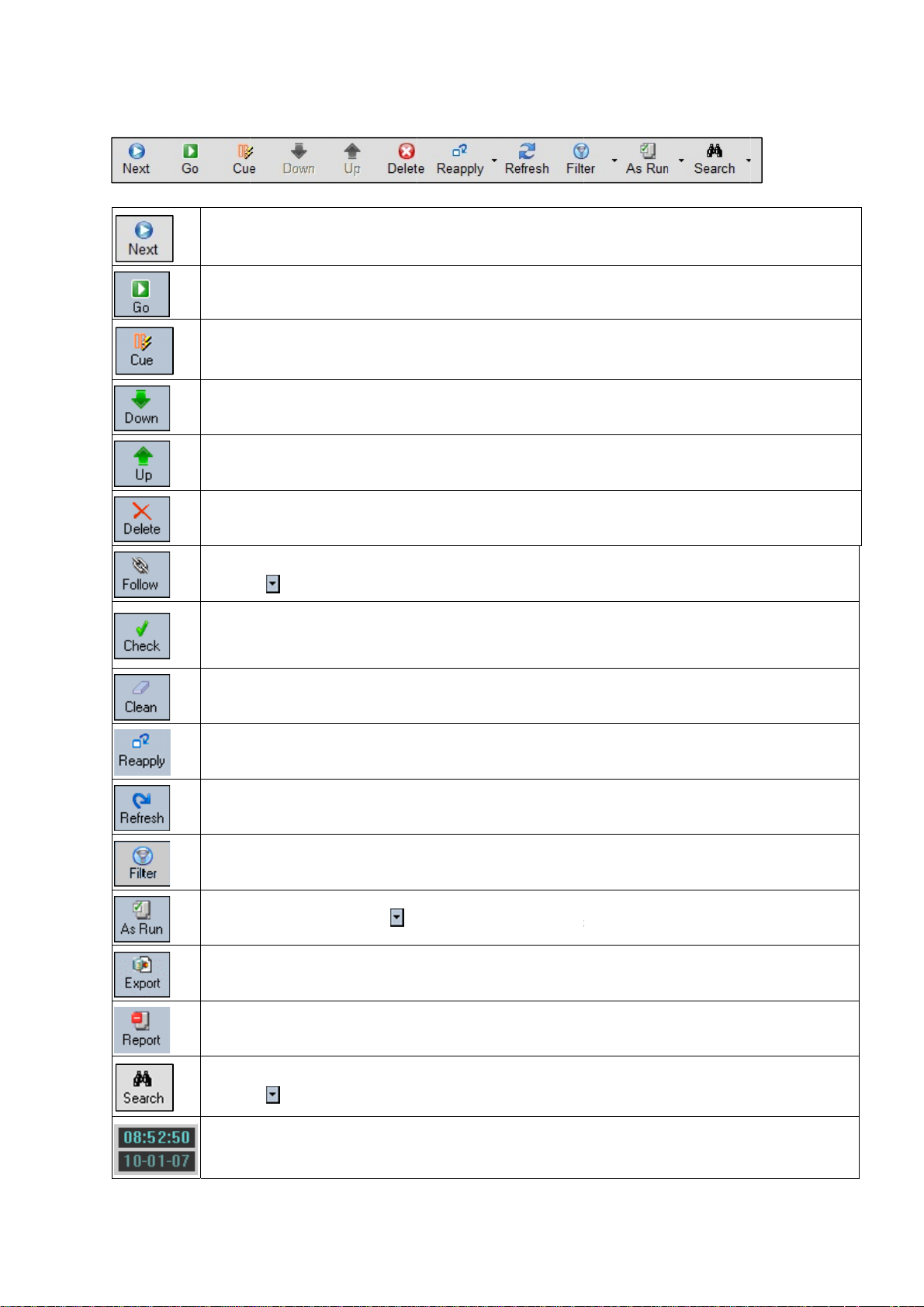
5.5
A
h
h
e
A
e
h
t
l
h
y
A
e
h
h
e
c
n
E
d
d
d
e
f
g
C
n
t
o
o
p
p
e
e
e
e
a
c
o
.
e
y
P
i
h
e
F
t
h
o
r
t
s
u
e
s
n
e
e
n
y
c
o
–
ctions on
Start t
Start t
Cue th
Moves
Moves
Delete
ttach
Click t
Manua
the verti
e next Eve
e selected
selected E
the selecte
the selecte
the selecte
s all Follow
e icon to
lly check th
al View f
t.
vent. Cue fi
vent.
Event one
Event one
Event, or d
and Manual
switch betw
status of s
r active
rst.
lace down
lace up in t
lete select
events to a
en Clean /
lected Even
laylists
n the Playli
e Playlist.
d Events pl
Fixed event
ollow / Ch
ts.
t.
s all followi
ck / Reappl
g Events.
buttons.
Clean
Reapp
Refres
Specif
Save
Export
Save r
Searc
Click t
Playou
Doubl
he status in
y a Format i
the view.
filter settin
s Run log.
visible Playl
port.
es Events i
e icon to
t system da
-click the cl
o for check
f format itsel
s for the Pl
lick the i
ist as CSV
the Playlist
switch betw
e and time.
ck to displa
d Event(s).
f or metada
ylist.
on to switc
r XML-file t
.
en the Sea
the curren
a within the
to Export/A
workstatio
ch/Replace
Event in th
Format has
Run / Rep
.
button.
top section
changed.
rt button.
of the Playli
st.
Cobalt U
ser Manual-
document v
ersion: 3.0
Page 12
Page 13
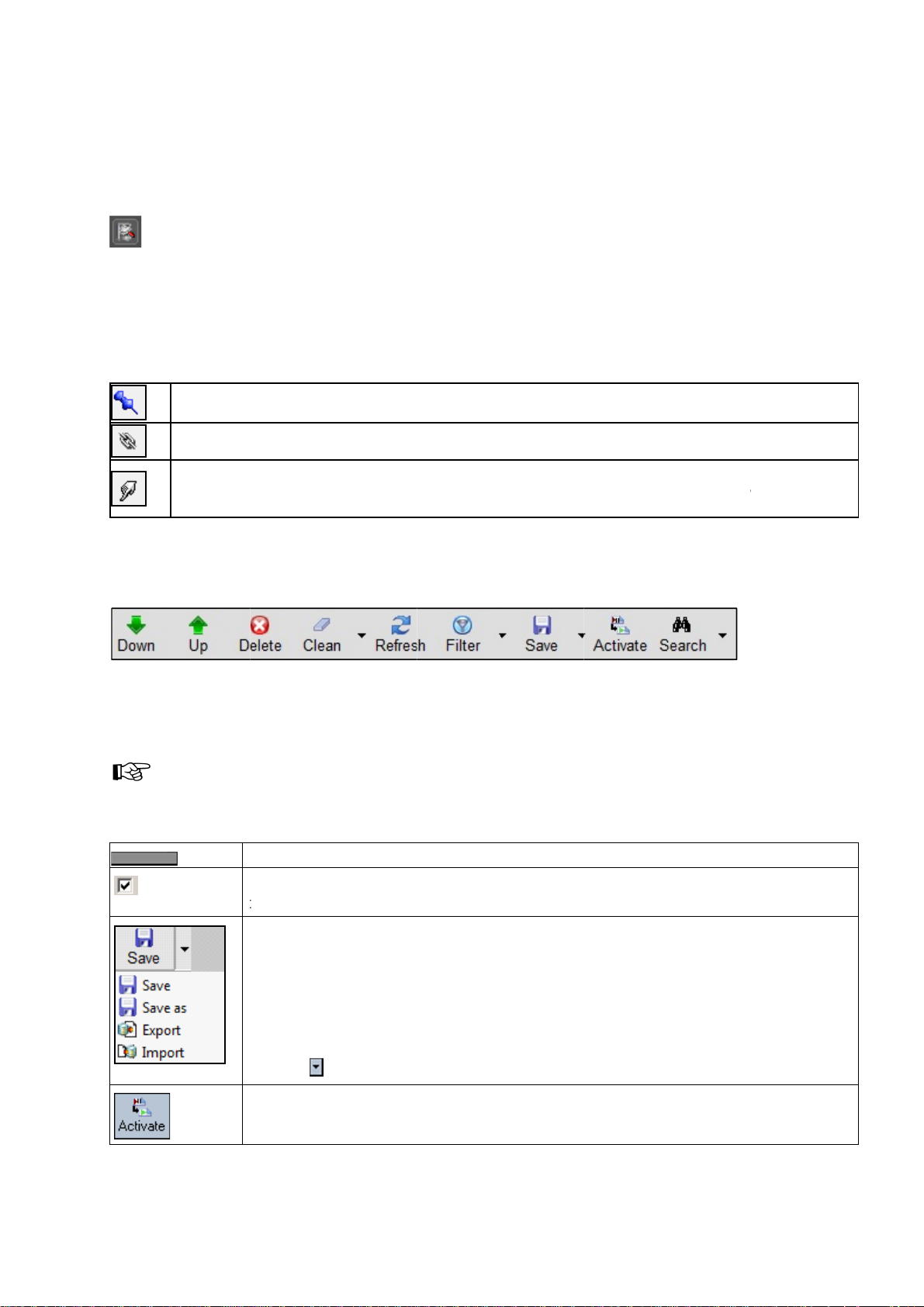
A
n
i
p
A
n
w
r
p
d
o
a
a
e
v
t
P
s
a
N
C
t S
SSE
C A
e
y
p
d
a
r
t
a
v
c
f
p
s
e
e
h
v
o
o
c
e
h
P
e
M
m
s
e
o
c
s
o
c
o
a
o
s
e
h
h
h
h
n
F
y
P
P
e
s
p
a
s
C
h
C
b
s
e
d
e
L
e
t
e
x
m
s
A
p
r
w
x
E
s
–
d
z
S
a
n
h
n
a
5.6
The Ass
from the
view ico
5.7 F
To spec
Fixed o
5.8
sset Sea
et search o
search win
.
ixed, Foll
fy a fixed st
tion. This w
: Fixed Eve
: Follow Ev
: Manual E
Note that if
released.
ctions on
ch
tion allows
ow and dro
w On an
rt time for a
y you can
nt: fixed sta
nt: follows
ent: only st
a manual E
the verti
ou to searc
ped in the
Manual
n Event, sel
lso create
t date and ti
he previous
rted if relea
ent is not r
al View f
Assets in t
laylist. This
Events
ct the Eve
anual and
e.
Event.
ed.
leased, pla
r off-air
e database
option can
t and right-c
ollow Event
out of the Pl
laylists
. Search res
e found ne
lick in the ti
.
ylist pause
ults can be
t to the hori
e column.
until the m
ragged
ontal
elect the
nual Event
is
In POC,
of optio
are a fe
Though
Playlist.
you can edi
s for off-air
difference
working off-
Playlists of
laylists are
that are im
ir, the statu
ote that the
lick the ch
he complet
aves the Pl
ave: save t
ave as: sa
xport: exp
I
mport: imp
lick the i
ctivates th
xplanation].
-air, then a
the same a
ortant to n
of Assets
title bar for
ckbox to list
Playlist.
ylist to the
e Playlist t
e the Playli
rt the visibl
rt a XML-sc
on to switc
Playlist to t
tivate to a C
for active
te.
an be verifi
ff-air Playli
1 day, as s
sset datab
the databa
t as <new n
Playlist as
hedule [see
between t
e selected
hannel, dat
laylists [as
d using the
ts is grey.
ecified in th
se:
e.
ame> to the
SV or XM
paragraph 5
e Save/Sav
hannel, da
and time.
escribed in
Check butto
date picke
database.
-file to your
.13 for an e
As/Import/
e and time [
lthough the
paragraph 5
n while editi
r. Uncheck t
orkstation.
planation].
xport butto
see paragra
majority
.5], there
g the
e box to sh
s.
ph 5.14 for
ow
n
Cobalt U
ser Manual-
document v
ersion: 3.0
Page 13
Page 14
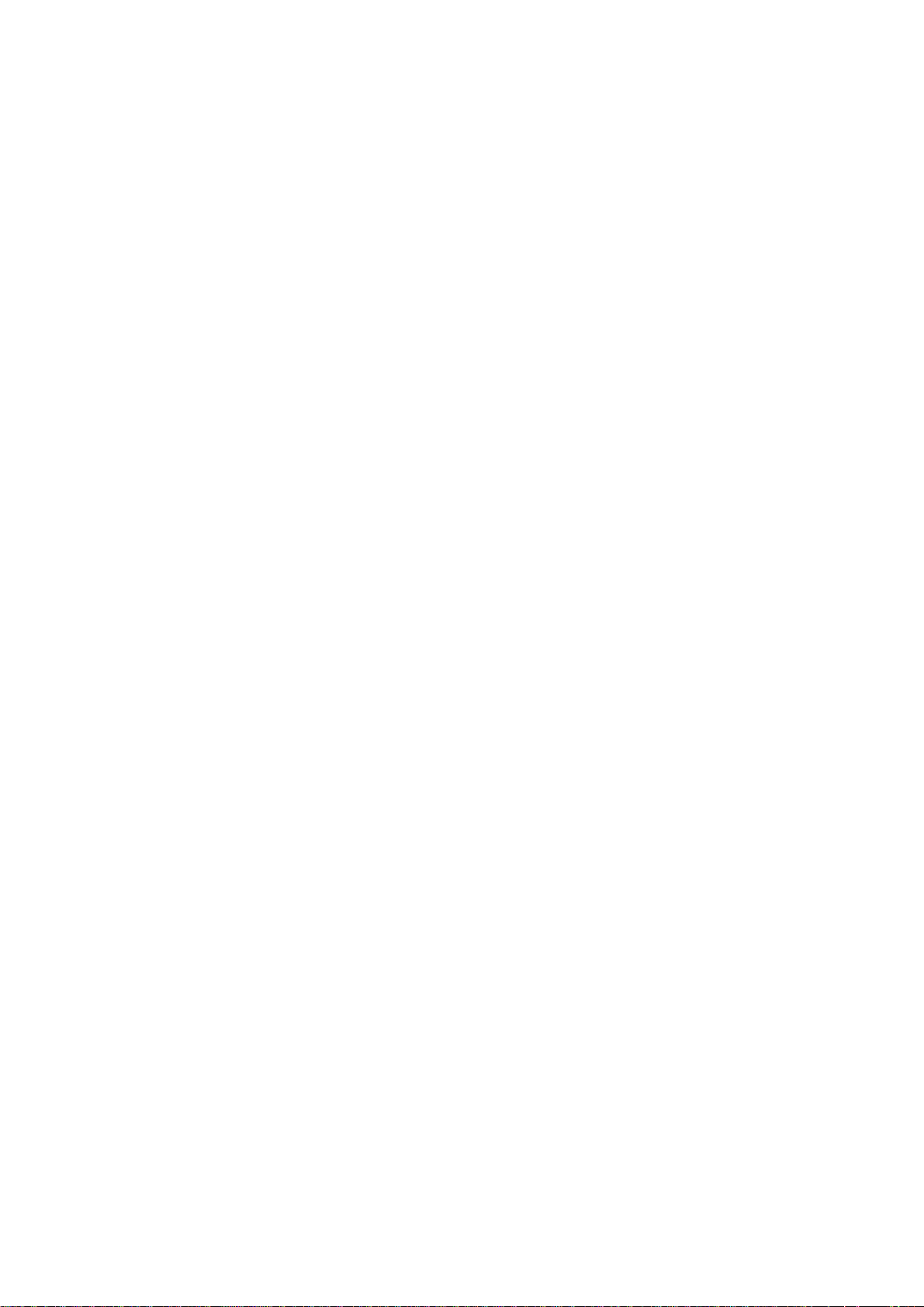
5.9 Creating a new Playlist
To create a new off-air Playlist:
On the main menu, click View > Playlists.
Select the <New Playlist> option and drag into the vertical view.
5.10 Replacing, removing or adding a Format for an Event
5.10.1 Replacing a Format for an Event
To replace a Format for an Event:
Select the Event and right-click in the Formats column.
Select the Format you want to replace.
Select Replace and select the appropriate Format. Formats in the currently active Channel Pack
will be listed.
5.10.2 Removing a Format from an Event
To Remove a Format from an Event:
Select the Event and right-click in the Formats column.
Select the Format you want to remove.
Select Remove.
5.10.3 Adding a Format to an Event
To Add a Format to an Event:
Select the Event and right-click in the Formats column.
Select the Format you want to replace.
Select Add Format and select the appropriate Format. Formats in the currently active Channel
Pack will be listed.
Cobalt User Manual- document version: 3.0 – Page 14
Page 15

5.11 Editing an Event
To edit an Event, double-click the Event you want to edit. This will open the Edit Main Event window.
In this window you can edit the Event's
Start date and time
TC in and out
Duration.
Type (fixed, follow on and manual)
Name
The Asset Status box will show status information and error messages.
'Import fields' relates to information imported from an external source such as the Schedule. By double
clicking in this field you can replace, add and remove certain aspects depending on the Schedule, for
example:
Subtitles External Reference Ids
Clip/file names for logos
The main box shows the main Event's sub events.
5.12 Adding Assets from TX/MAM to POC to create Events
You can drag and drop Assets from TX/MAM into POC to create Events. The Event is scheduled with
the default Format. You can modify the Events Formats as described in paragraph 5.10.
Cobalt User Manual- document version: 3.0 – Page 15
Page 16
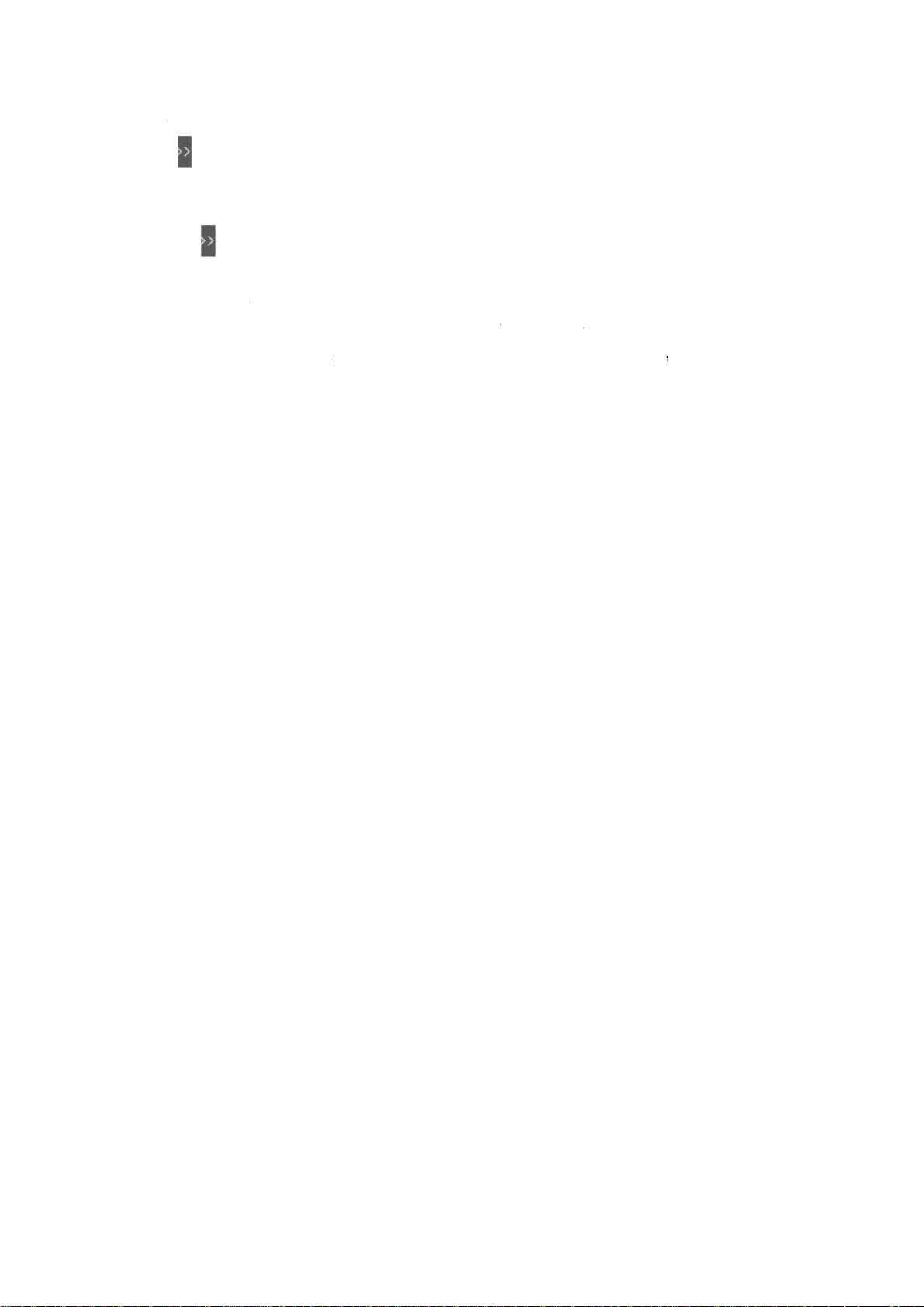
5.13
D
e
t
k
o
k
h
d
h
t
C
a
b
w
s
e
o
d
e
w
e
r
n
w
h
a
w
f
n
v
d
e
n
e
t
–
e
efining C
annel Vi
ws
Click th
Firs
Clic
opti
Clic
In t
To
icon in
set up the
the icon
n will appe
the Save
e Save Vie
elete an exi
he Playlist t
hannels an
, a list of pr
r.
utton.
Settings
ting view, s
create a p
create the
-saved Cha
indow, ente
lect the vie
edefined C
view you w
nel views
r the name
you wish t
annel view.
nt to save i
ill appear (if
or the new
o delete an
the vertical
available) a
iew and sel
select Dele
view.
nd/or a sav
ct Save.
te.
/delete
Cobalt U
ser Manual-
document v
ersion: 3.0
Page 16
Page 17
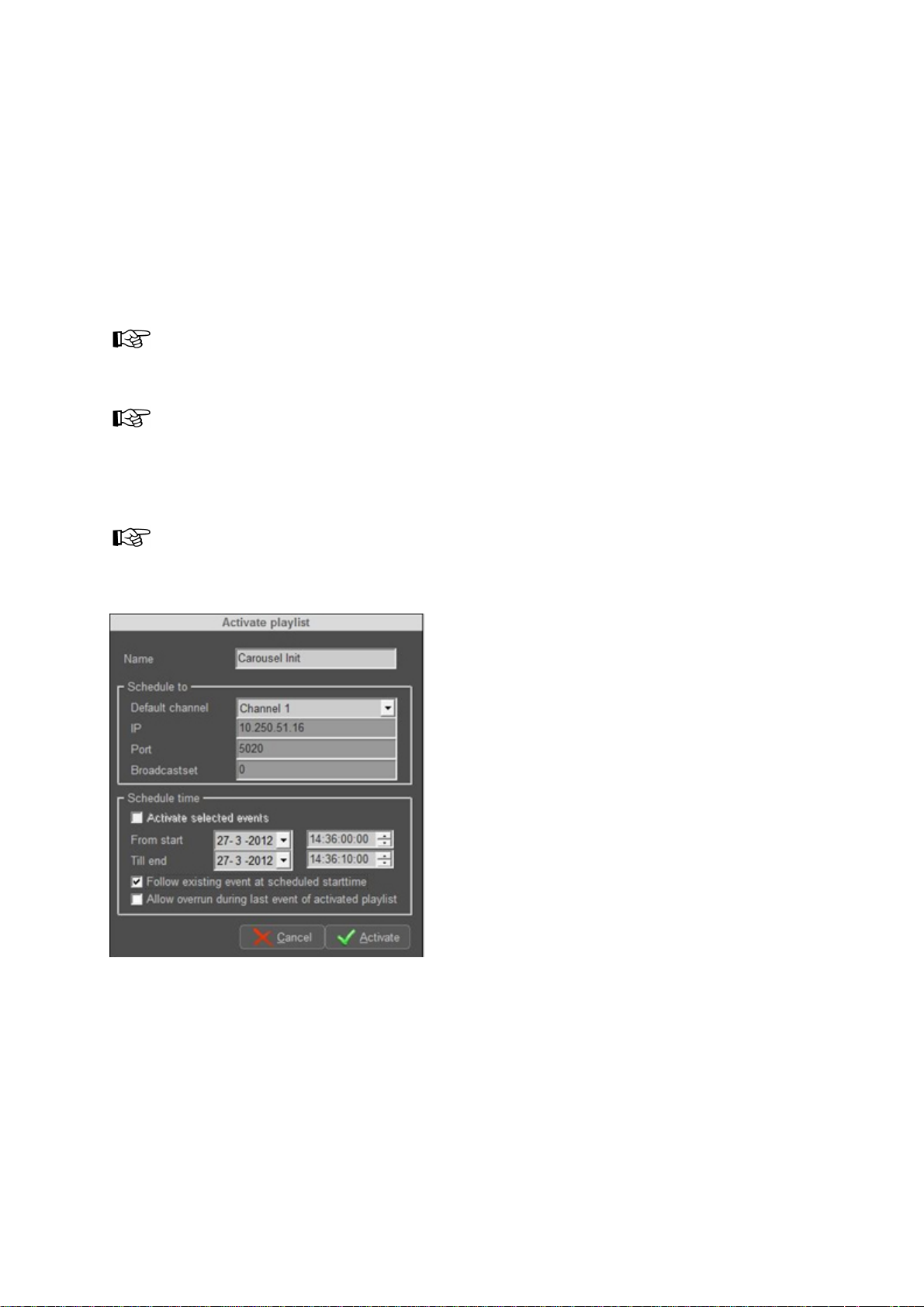
5.14 Activating a Playlist
First, if applicable open or import the Playlist into POC.
Select the Playlist you want to activate, on the Playlist menu, click the Activate button.
The Activate window opens.
Specify a Name.
If not already set as default, select a Channel.
Select Start date and time (From start), in format mm/dd/yyyy - hh:mm:ss:ff.
Select End date and time (Till end), in format mm/dd/yyyy - hh:mm:ss:ff.
Click Cancel to discard, click Activate to generate Playlist.
Events in the active Playlist within the specified timeslot (From start Till end) will be overwritten.
When activating a Playlist or Events, Events are scheduled using the Formats from the Channel Pack
that is active at the Events’ start time and the Formats from this Pack are applied, see also chapter
Error! Reference source not found..
You can also activate separate Events by dragging and dropping them from an off-air Playlist into an
active Playlist.
Example Activation window.
Cobalt User Manual- document version: 3.0 – Page 17
Page 18

5.15 Schedule Import
Mostly Schedules are created in dedicated scheduling tools and imported into POC using a
(dedicated) Cobalt Schedule Importer.
To open the Schedule Importer:
In POC select or create an off-air Playlist.
Click (Save/Save as/Export) > Import and select the appropriate file.
Do you want to keep the existing Schedule?
Select the appropriate option to start import.
Note that the Format(s) referenced in a Schedule have to be defined in Channel Composer and Asset
Types have to be defined in TX/MAM before Schedule import.
Cobalt User Manual- document version: 3.0 – Page 18
Page 19

6. The Operator Panel
Operator Panels are used to trigger manual actions. Operator Panels are created in Channel
Composer and are included in the Channel Pack for a Channel. POC will display the Operator Panel
for the active Channel Pack (if a Panel has been created for the Channel).
Example Operator panel in POC.
To open or hide the Operator Panel (if available for the Channel), click the Operator Panel icon at the
bottom of the active Playlist.
Cobalt User Manual- document version: 3.0 – Page 19
Page 20

s
A
a
D
e
t
c
e
k
n
b
s
e
n
o
t
h
o
n
o
i
d
e
n
a
o
e
g
A
s
p
k
t
e
a
d
.
E
o
i
e
e
C
n
e
e
o
c
e
l
n
a
n
u
–
y
u
r
7. A
sset M
Channel
7.1 S
To open
7.2
1. Ope
2. Sel
3. To
4. Edit
5. Clic
Manageme
tarting A
POC, in th
n the Asset
wan
Are
The
To
Are
The
set Ma
nager has
efining a
ct the appr
to add a C
reate a new
you sure t
Channel Wi
dit an existi
you sure t
Channel Wi
the appropr
Save to sa
ager:
een replac
nt.
set Mana
Cobalt Ma
d editing
Manager.
priate tab p
annel to, or
Channel, in
add a new
ndow opens
g Channel,
edit the pr
ndow opens
ate entry fie
ve changes,
efinin
d by TX/M
ger
ager click th
Channel
ge (base ty
you want to
the Asset M
asset? Clic
.
double-click
perties of
.
ds.
click Canc
and e
M for Asset
e POC-icon
e CHANN
edit a Chan
enu (blue ic
Ok to conf
the Chann
his asset?
l to discard.
iting
Manageme
L), this is th
nel on.
ns), click N
rm, Cancel
l you want t
Click Ok to
hanne
t. Asset Ma
tab page/b
w.
o discard.
edit.
onfirm, Ca
s
ager is onl
ase type yo
cel to disca
used for
either
d.
You can
also copy a
Channel. S
lect the Ch
nnel, on th
Cobalt U
menu click
ser Manual-
the Copy b
document v
tton.
ersion: 3.0
Page 20
Page 21
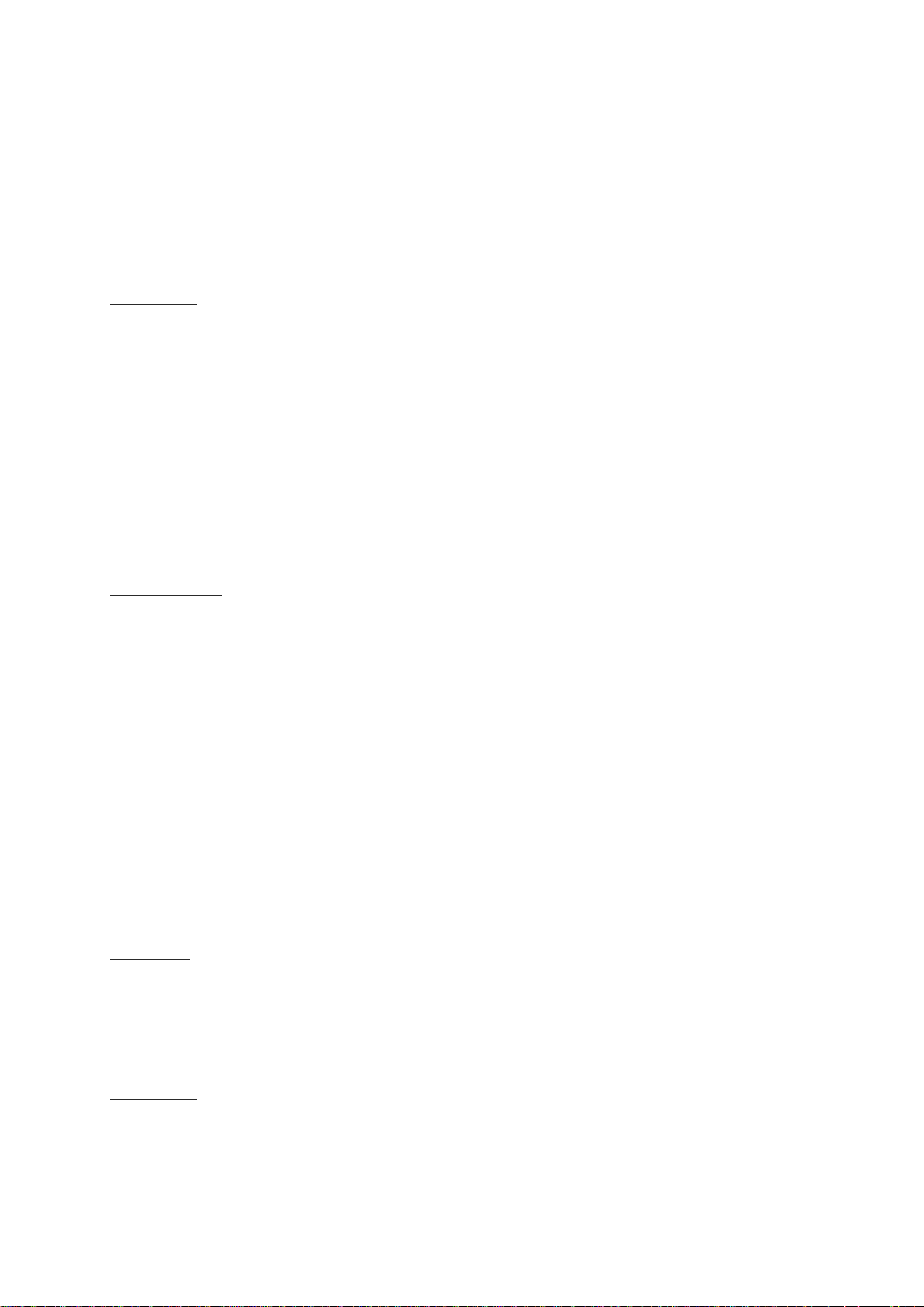
7.3 CHANNEL Base Type
MAIN
channel name: main channel name
server ip (playout): server ip-address
broadcast set: broadcast set
server port: server port, default 5020
opt out: opt out channel
playout distri
look ahead: look ahead time for the playout_distri process in hours
error lookahead: look ahead time for errors: main Events between current time and current time
plus error look ahead time are checked
alarm threshold: notify if files scheduled in the Playlist are not on the playout system <minutes>
before playout
sequencer
pre cue (frames): the amount of frames before the actual start time to start processing main
Events
pre load (frames): the number of frames used to preload files
manual event: trigger delay in frames
virtual: check to specify: no sequencer
schedule syncer
sync with: copy from <channel>
look ahead: look ahead time in hours for the schedule sync process
accumulate messages: update messages from schedule syncer in minutes
external ref: reference to external system
PREVIEW (optional)
channel name: preview channel name
SYSTEM
cache remove
max disk usage: %
keep played assets: keep played assets on playout system for <hours>
transfer speed: transfer speed between playout system and central database
overall: Mb/s
use partner system:check to use partner system with ip: partner system ip
forced distri
forced criteria: specify forced assets (crit 1:crit n). Forced assets are always transferred to
playout system. Specify metadata field or TAB. To specify a TAB, place tab name between
[square brackets].
using original filename for: original filename is available on playout system
interval: interval between checks in minutes
playout distri
log level: log level
Cobalt User Manual- document version: 3.0 – Page 21
Page 22

7.4 User Management
User rights for Cobalt components and Channels are set in Cobalt Asset Manager.
To define users in Cobalt:
1. Open the Asset Manager.
2. On the Menu, click Settings > User Administration.
The Manage Users Window opens.
3. To add a user, click the Add button.
4. To edit a user's properties, click the Properties button.
5. To assign Read/Write rights, or vice versa, click R/W options for appropriate component, channel
and/or asset type.
6. To delete a user, click the Remove button.
7. Click Ok to save changes, click Cancel to discard.
Cobalt User Manual- document version: 3.0 – Page 22
Page 23

8. Asset Importer
The Asset Importer is a separate application. To purchase, contact Grass Valley.
8.1 Asset Importer How to
This section describes the XML-structure for XML asset import files.
Use the Asset Importer to:
import metadata and/or
ingest assets: specify asset's filename origin to ingest (i.e. specify fields filename and origin in
section type-metadata, see below)
Note that all asset types referenced in a XML-file have to be defined in TX/MAM before importing the
XML-file.
8.1.1 Explanation XML-file records and attributes
bold: records
italic: optional/variable
item type format explanation
header - --
Cobalt
Asset
InternalID Attribute na
LastSaveDate
LastSaveTime
AssetType Attribute
type_metadata Record
<FIELD name="filename">name</FIELD> Record na
<FIELD name="origin">path</FIELD> Record na
<FIELD name="delete_source_after_ingest">
true</FIELD>
<FIELD name="use duration">value</FIELD>
Record na fixed
Record na specifies main asset
InternalIDs as generated
by external system are
recorded within Cobalt
for efficient
synchronization.
LastSave information
can be used to
efficiently sync assets;
Attribute yyyy-mm-dd
Attribute hh:mm:ss:ff see LastSaveDate
as defined in
Cobalt
na
Record true/false
Record hh:mm:ss:ff
only items that were
saved after the last sync
need to be synchronized
within Cobalt.
asset type as defined in
Cobalt Asset Manager;
specify when importing
(empty) main asset
base type metadata
fields for asset type
filename: specify when
ingesting asset
upload directory for
asset; if not specified,
the location of the XMLfile is used
only use this option if
original file (as specified
in FIELD origin) can be
deleted after ingest
define use duration for
asset, if not specified,
use duration of Event is
Cobalt User Manual- document version: 3.0 – Page 23
Page 24
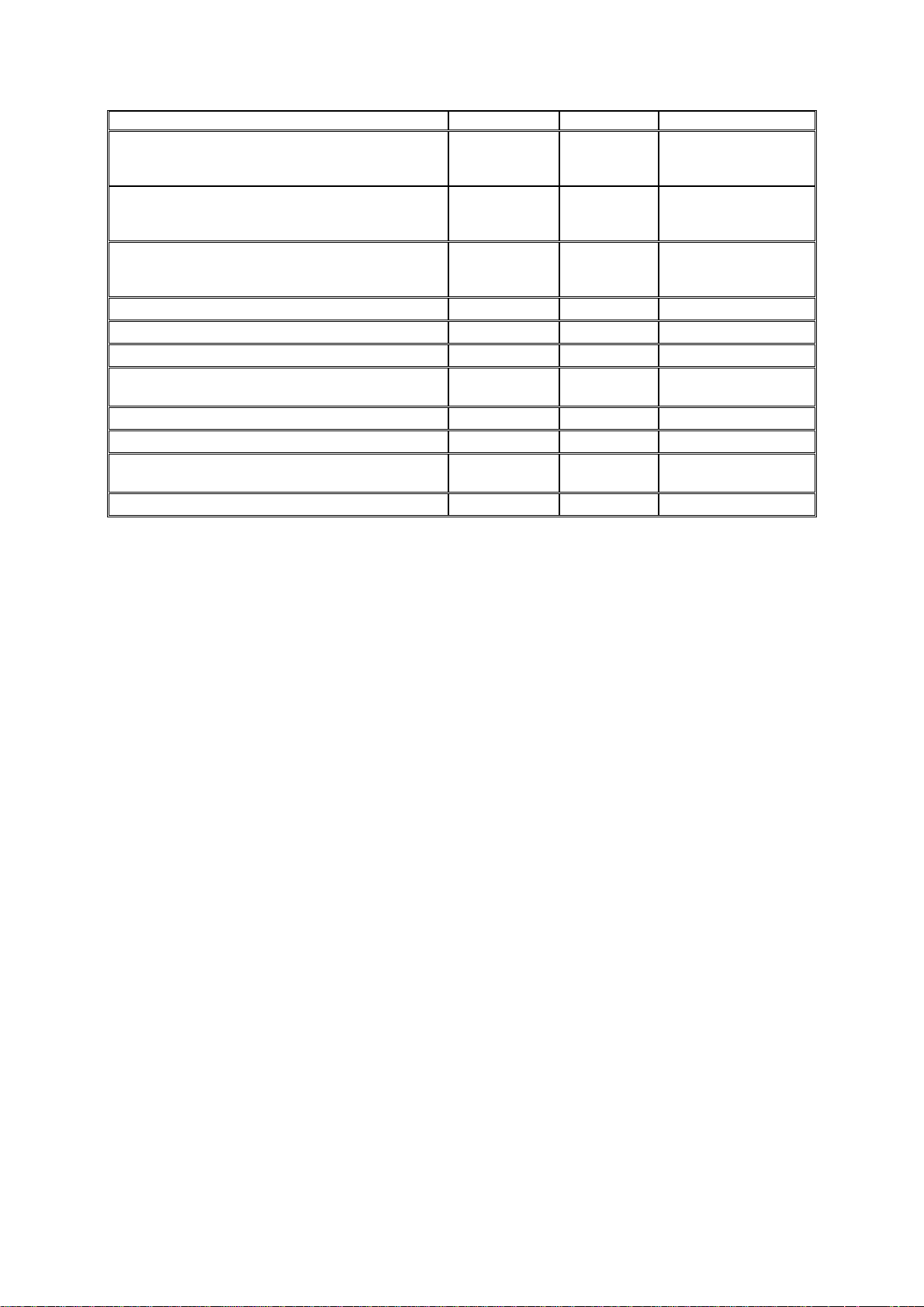
used
custom metadata
custom_metadata Record
FIELD Record
name Attribute
transfer_data (optional) Record
<FIELD name="type">ftp</FIELD> Record na ftp
<FIELD name="username">username</FIELD> Record na username ftp-server
<FIELD name="password">
password </FIELD>
<FIELD name="ip">ip</FIELD> Record naip-address ftp-server
<FIELD name="port">port</FIELD> Record
<FIELD name="path">
path </FIELD>
<FIELD name="file">file</FIELD> Record
Record na password ftp-server
Record
na
as defined in
Cobalt
na
na
na
field(s), if any for asset
type
values are mapped to
fields as defined in the
Cobalt Asset Manager.
fields that are not found
in the asset definition
will be ignored
port ftp-server
path ftp-server
filename
Cobalt User Manual- document version: 3.0 – Page 24
Page 25

8.1.2 Example XML-file
Cobalt User Manual- document version: 3.0 – Page 25
Page 26

9. Format Control
Cobalt Format Control allows you to dynamically add Formats to or remove Formats from
blocks of Events in a Playlist, based on custom Rules. Rules are built of Decisions an d
Actions.
The example Rule below defines:
IF the time of day is between 6 and 9 AND the Asset Type IS ‘Song’, add the Format ‘B-
Breakfast’ to Events.
IF the time of day is between 6 and 9 AND the Asset Type IS NOT ‘Song’ AND the Asset
Type IS ‘Link’, add the Format ‘B-Breakfast fast Lie-in’ to Events.
9.1 Starting Format Control
To open Format Control, double-click the Format Control icon on your desktop.
9.2 Decisions
Decisions can be defined based on:
Time of day
Custom and type metadata: asset type, field, value
Schedule (third party schedulers): field, value
Block
Format
A Decision results in ‘yes’ or ‘no’.
Cobalt User Manual- document version: 3.0 – Page 26
Page 27

9.3 Actions
You can define Actions for:
Formats: add a Format to or remove a Format from Event(s) that match a Decision
Blocks: define a block
9.4 Creating new Rules
In Format Control, click the New Rule button.
A new Rule is added to the list of Rules; double-click to edit.
The Edit rule window opens [see next paragraphs for options].
9.4.1 Adding decisions and actions to rules
In Format Control, double-click the Rule you want to edit. The Edit rule window opens.
To insert a Decision, on the menu click the Decision option and select the Decision you
want to add.
Click the canvas to insert (if first object on canvas), or, move the cursor over the object
you want to link the Decision to. The orange mark indicates where the decision can be
linked.
To insert an Action, on the menu click the Action option and select the Action you want to
add.
Click the canvas to insert (if first object on canvas), or, move cursor over the object you
want to link the Action to. The orange mark indicates where the action can be linked.
9.4.2 Defining Decisions
Double-click the object you want to edit.
Time of day
Select Greater than / Equal / Smaller than.
Specify time of day.
Click Save to save, Cancel to discard.
Combine ‘greater than’ and ‘smaller than’ to specify a time slot.
Metadata
Select Asset type / Custom Metadata / Type Metadata.
Specify ‘type’, ‘field’ and ‘value’.
Click Save to save, Cancel to discard.
Schedule (third party schedulers)
Specify ‘field’ and ‘value’.
Click Save to save, Cancel to discard.
Format
Specify a Format.
Click Save to save, Cancel to discard.
Cobalt User Manual- document version: 3.0 – Page 27
Page 28
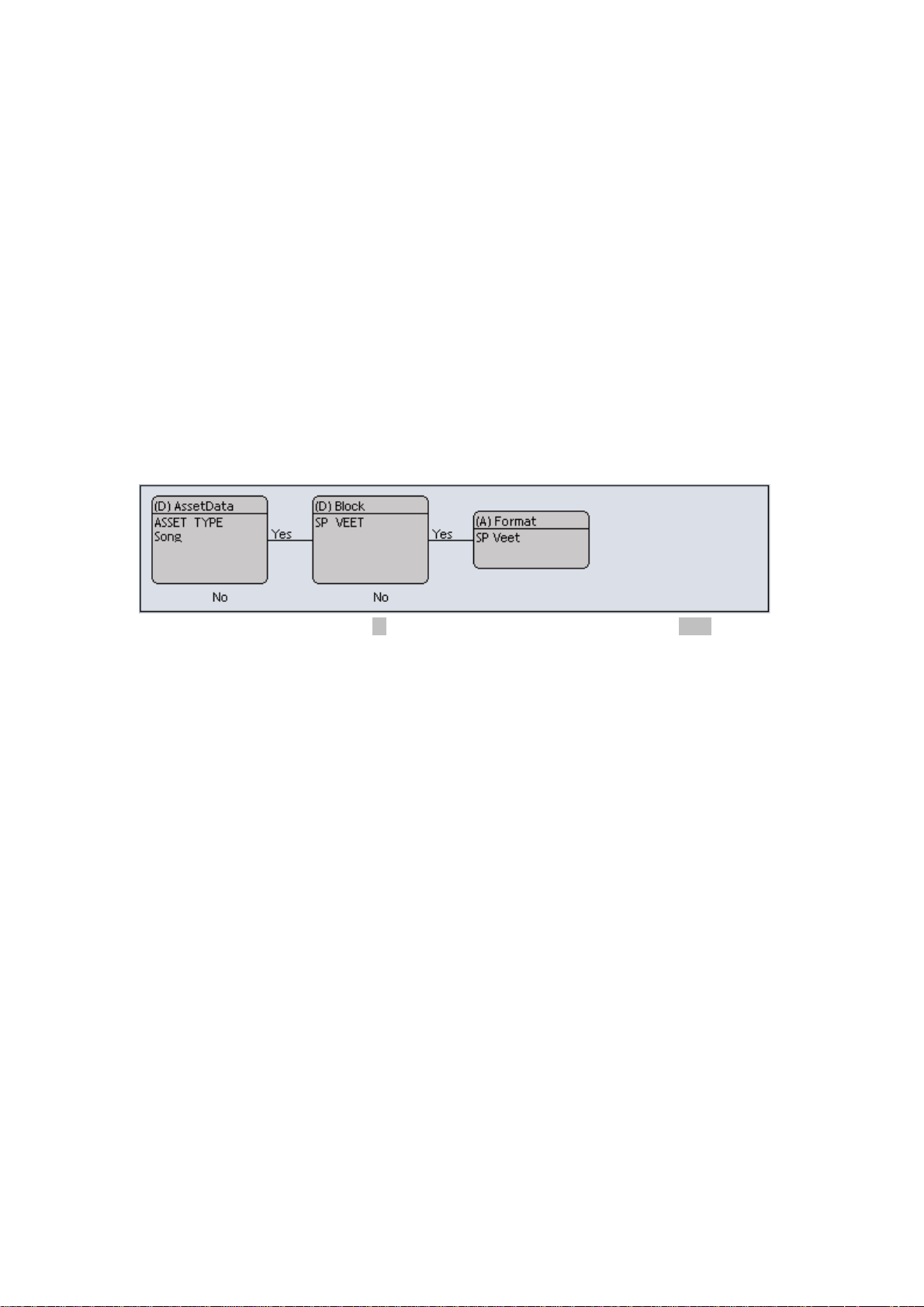
9.4.3 Defining Actions
Double-click the object you want to edit.
Format
Select Apply format / Remove format.
Select a Format.
Click Save to save, Cancel to discard.
Block
Create a Decision to specify a block marker; ‘start block’ or ‘end block’.
Any Event can function as a block marker. You can also create an empty Format to use
as a block marker.
Attach Action > Block to the Decision.
Specify a Block value. This can be any name. The block value identifies the block and
the Decision on which it is based (block marker). Once defined, blocks can be reused.
Click Save to save, Cancel to discard.
Example block marker:
This rule defines block SP VEET: IF asset type is Song, block SP VEET starts AND add
format SP VEET to Events.
9.4.4 Deleting decisions or actions
Select the Decision or Action.
On the menu, click the Delete button.
Note that any attached objects are deleted as well.
9.4.5 Arranging objects
To arrange objects on the canvas, click the Arrange button.
9.4.6 Duplicating rules
Select the Rule you want to duplicate from the list.
On the menu, click the Duplicate button.
9.4.7 Deleting rules
Select the Rule you want to delete from the list.
On the menu click the Delete button.
Cobalt User Manual- document version: 3.0 – Page 28
Page 29

9.4.8 Activating and deactivating Rules
Rules are added to the Rules list in Format Control. Use numbers to assign priority (the order
in which Rules are applied for a Channel), with 0 being the highest priority. If no number is
assigned (the priority field is empty) the Rule is not applied.
To set priority, right-click the priority field for the Rule and Channel. .
Use the arrows to set the rule you want to activate.
Example.
Set Rules you want to deactivate to - (empty priority field).
Example with the Edge Content Rule deactivated for Channel1 and the Hydro Content Rule
activated with priority 1.
Cobalt User Manual- document version: 3.0 – Page 29
