Page 1
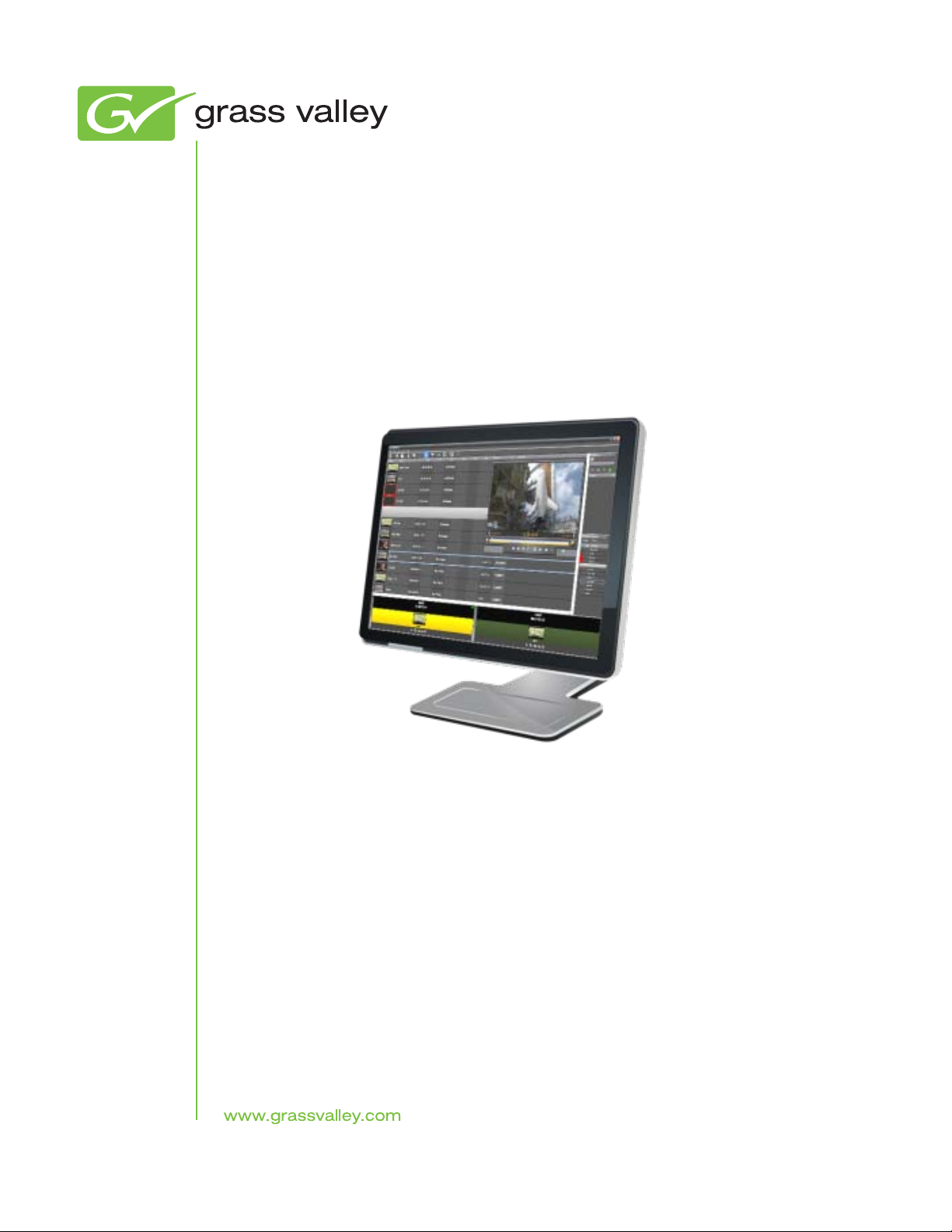
AURORA PLAYOUT
PLAYBACK CONTROL SYSTEM
User Guide
Software Version 7.0
071-8516-05
April 2010
Page 2
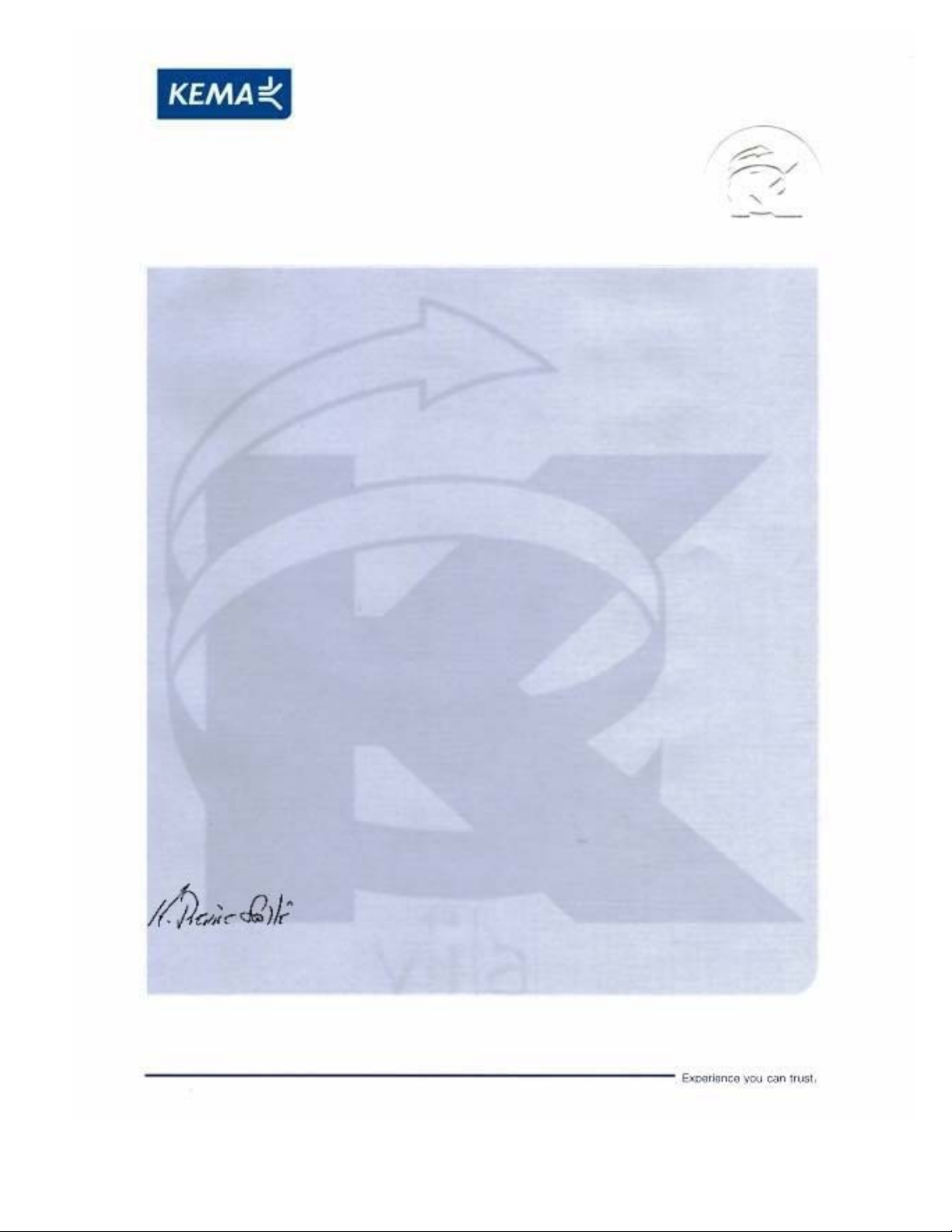
Affiliate with the N.V. KEMA in The Netherlands
CERTIFICATE
Certificate Number: 510040.001
The Quality System of:
Thomson Inc, and its worLdwide Grass Valley division affiliates DBA
GRASS VALLEY
Headquarters
400 Providence Mine Rd
Nevada City, CA 95959
United States
15655 SW Greystone Ct.
Beaverton, OR 97006
United States
10 Presidential Way
Suite 300
Woburn, MA 01801
United States
Kapittelweg 10
4827 HG Breda
The Nederlands
7140 Baymeadows Way
Ste 101
Jacksonville, FL 32256
United States
2300 So. Decker Lake Blvd.
Salt Lake City, UT 84119
United States
Rue du Clos Courtel
CS 31719
35517 Cesson-Sevigné Cedex
France
1 rue de l’Hautil
Z.I. des Boutries BP 150
78702 Conflans-Sainte
Honorine Cedex
France
Technopole Brest-Iroise
Site de la Pointe du Diable
CS 73808
29238 Brest Cedex 3
France
40 Rue de Bray
2 Rue des Landelles
35510 Cesson Sevigné
France
Spinnereistrasse 5
CH-5300 Turgi
Switzerland
Brunnenweg 9
D-64331 Weiterstadt
Germany
Carl-Benz-Strasse 6-8
67105 Schifferstadt
Germany
Including its implementation, meets the requirements of the standard:
ISO 9001:2008
Scope:
The design, manufacture and support of video and audio hardware and software products and
related systems
.
This Certificate is valid until: June 14, 2012
This Certificate is valid as of: June 14, 2009
Certified for the first time: June 14, 2000
H. Pierre Sallé
President
KEMA-Registered Quality
The method of operation for quality certification is defined in the KEMA General Terms
And Conditions For Quality And Environmental Management Systems Certifications.
Integral publication of this certificate is allowed.
KEMA-Registered Quality, Inc.
4377 County Line Road
Chalfont, PA 18914
Ph: (215)997-4519
Fax: (215)997-3809
CRT 001 073004
Accredited By:
ANAB
Page 3
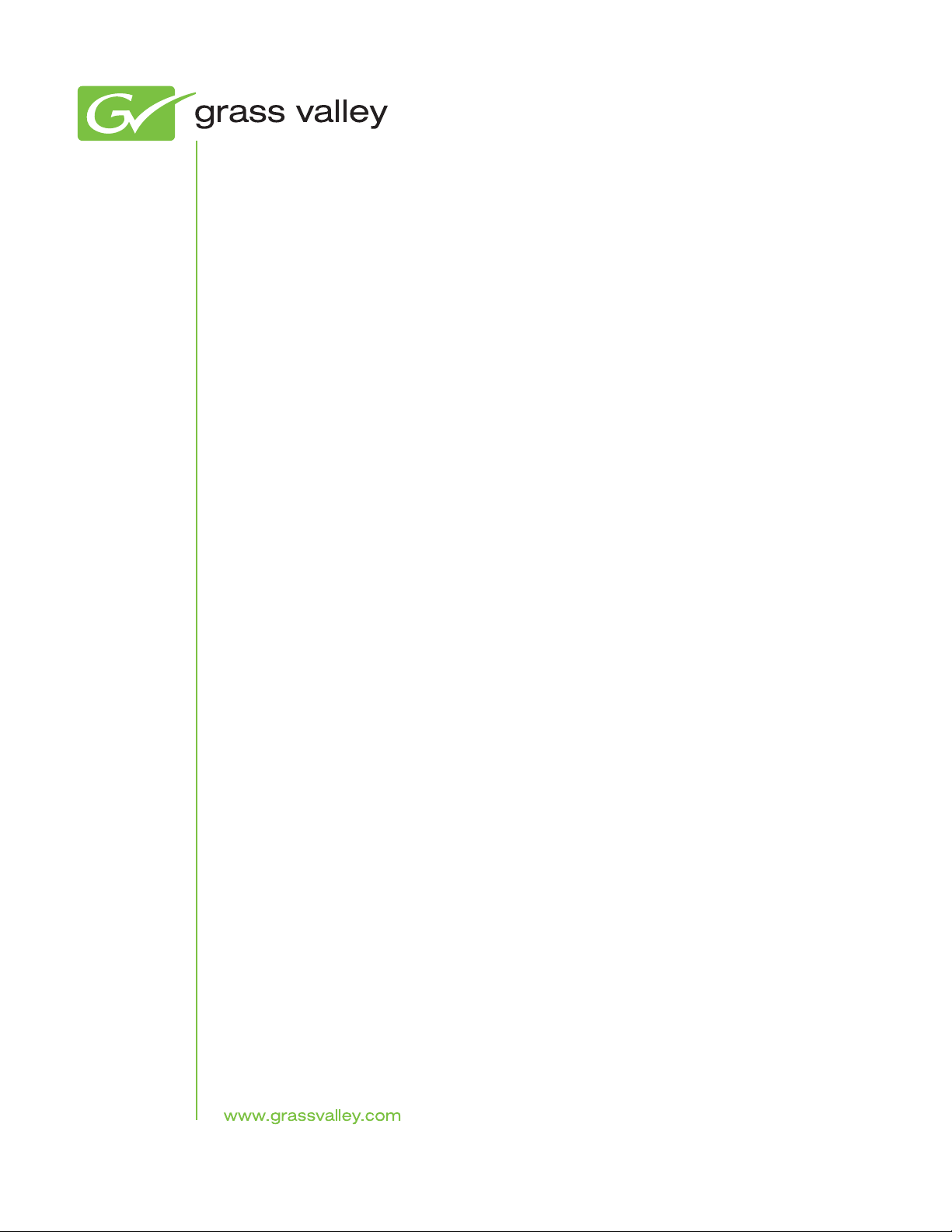
AURORA PLAYOUT
PLAYBACK CONTROL SYSTEM
User Guide
Software Version 7.0
071-8516-05
April 2010
Page 4
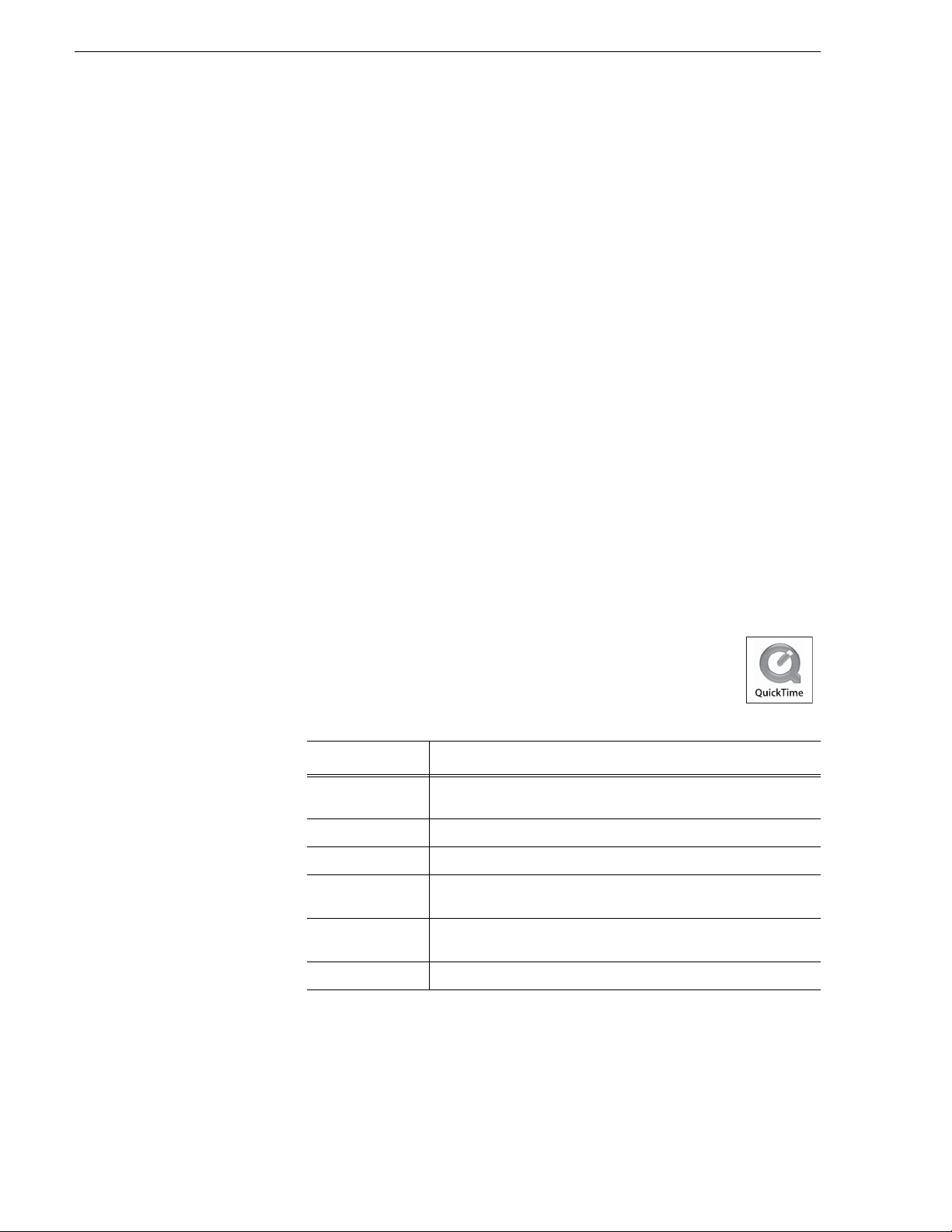
Copyright Copyright © Grass Valley, Inc. All rights reserved. Printed in the United States of America.
Portions of software © 2000 – 2010, Microsoft Corporation. All rights reserved. This document
may not be copied in whole or in part, or otherwise reproduced except as specifically permitted
under U.S. copyright law, without the prior written consent of Grass Valley, Inc., P.O. Box
59900, Nevada City, California 95959-7900. This product may be covered by one or more U.S.
and foreign patents.
SkinCrafter Component Copyright 2002-2005 DMSoft Technologies
Disclaimer Product options and specifications subject to change without notice. The information in this
manual is furnished for informational use only, is subject to change without notice, and should
not be construed as a commitment by Grass Valley, Inc. Grass Valley, Inc. assumes no
responsibility or liability for any errors or inaccuracies that may appear in this publication.
U.S. Government
Restricted Rights
Legend
Trademarks and
Logos
Revision Status
Use, duplication, or disclosure by the United States Government is subject to restrictions as set
forth in subparagraph (c)(1)(ii) of the Rights in Technical Data and Computer Software clause
at DFARS 252.277-7013 or in subparagraph c(1) and (2) of the Commercial Computer
Software Restricted Rights clause at FAR 52.227-19, as applicable. Manufacturer is Grass
Valley, Inc., P.O. Box 59900, Nevada City, California 95959-7900 U.S.A.
Grass Valley, K2, Aurora, Summit, Dyno, Solo, Infinity, Turbo, Profile, Profile XP, NetCentral,
NewsBrowse, NewsEdit, NewsQ, NewsShare, NewsQ Pro, and Media Manager are either
registered trademarks or trademarks of Grass Valley, Inc. in the United States and/or other
countries. Grass Valley, Inc. products are covered by U.S. and foreign patents, issued and
pending. Additional information regarding Grass Valley, Inc. trademarks and other proprietary
rights may be found at www.grassvalley.com. Other trademarks and logos used in this
document are either registered trademarks or trademarks of the manufacturers or vendors of
the associated products, such as Microsoft® Windows® operating system, Windows Media®
player, Internet Explorer® internet browser, and SQL Server™. QuickTime and the QuickTime
logo are trademarks or registered trademarks of Apple Computer, Inc., used under license
therefrom.
Rev Date Description
September 21,
2006
Release 071-8516-00 for Software Version 6.0. Initial release of
Aurora Playout User Guide.
January 18, 2007 Release 071-8516-01 for Software Version 6.0b
May 23, 2007 Release 071-8516-02 for Software Version 6.1
September 19,
2007
November 19,
2008
April 14, 2010 Release 071-8516-05 for Software Version 7.0
Release 071-8516-03 for Software Version 6.3
Release 071-8516-04 for Software Version 6.5
4 Aurora Playout User Guide April 14, 2010
Page 5
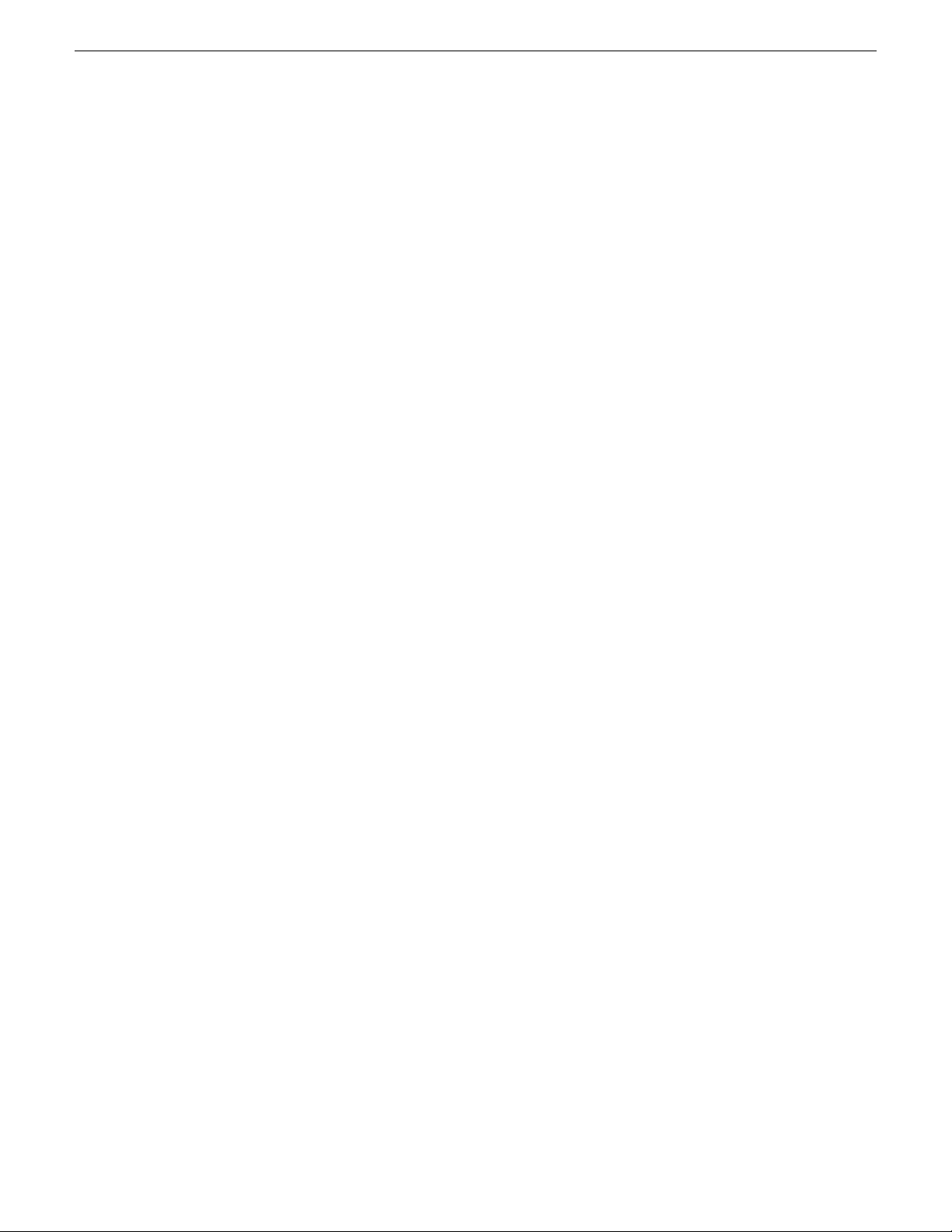
Contents
Grass Valley Product Support................................................................................................11
Chapter 1: Introducing Aurora Playout....................................................................13
About Aurora Playout.............................................................................................................14
Terms You Should Know........................................................................................................14
Overview of Aurora Playout...................................................................................................15
Using Aurora Playout.............................................................................................................16
Linking to a Newsroom Computer System (NCS) .............................................................17
Creating playlists manually ...............................................................................................18
Overview of the Assignment List Plug-in...............................................................................19
Overview of the Assignment List Manager............................................................................19
Overview of the Housekeeper...............................................................................................21
Overview of the Simple Database (SDB) Server ..................................................................21
Overview of the XMOS Server .............................................................................................22
Contents
Chapter 2: Preparing for installation.......................................................................25
About Aurora Playout and SiteConfig....................................................................................26
About SiteConfig...................................................................................................................26
Aurora Playout installation checklists....................................................................................27
Pre-installation planning checklist......................................................................................27
Hardware installation checklist...........................................................................................27
Network setup and implementation checklist.....................................................................28
Software update checklist..................................................................................................29
Chapter 3: Installing Aurora Playout Hardware......................................................31
Hardware installation checklist..............................................................................................32
Installing Aurora Playout Hardware.......................................................................................32
Cabling the Aurora Playout computer ...................................................................................32
Connecting the RDU 1510 Under Monitor Display ...............................................................33
Installing the X-keys Jog/Shuttle Controller (optional)...........................................................34
Chapter 4: Configuring the network........................................................................35
Network setup and implementation checklist........................................................................36
About developing a system description.................................................................................37
About the corporate LAN.......................................................................................................37
Configuring the corporate LAN..............................................................................................38
Adding a group......................................................................................................................38
Adding a device to the system description............................................................................39
About device and host names...............................................................................................40
Modifying a device name.......................................................................................................40
About IP configuration of network interfaces on devices.......................................................41
Placeholder device IP configuration...................................................................................41
Discovered device IP configuration....................................................................................42
Modifying unassigned (unmanaged) network interfaces on Aurora Playout devices.............42
14 April 2010 Aurora Playout User Guide 5
Page 6
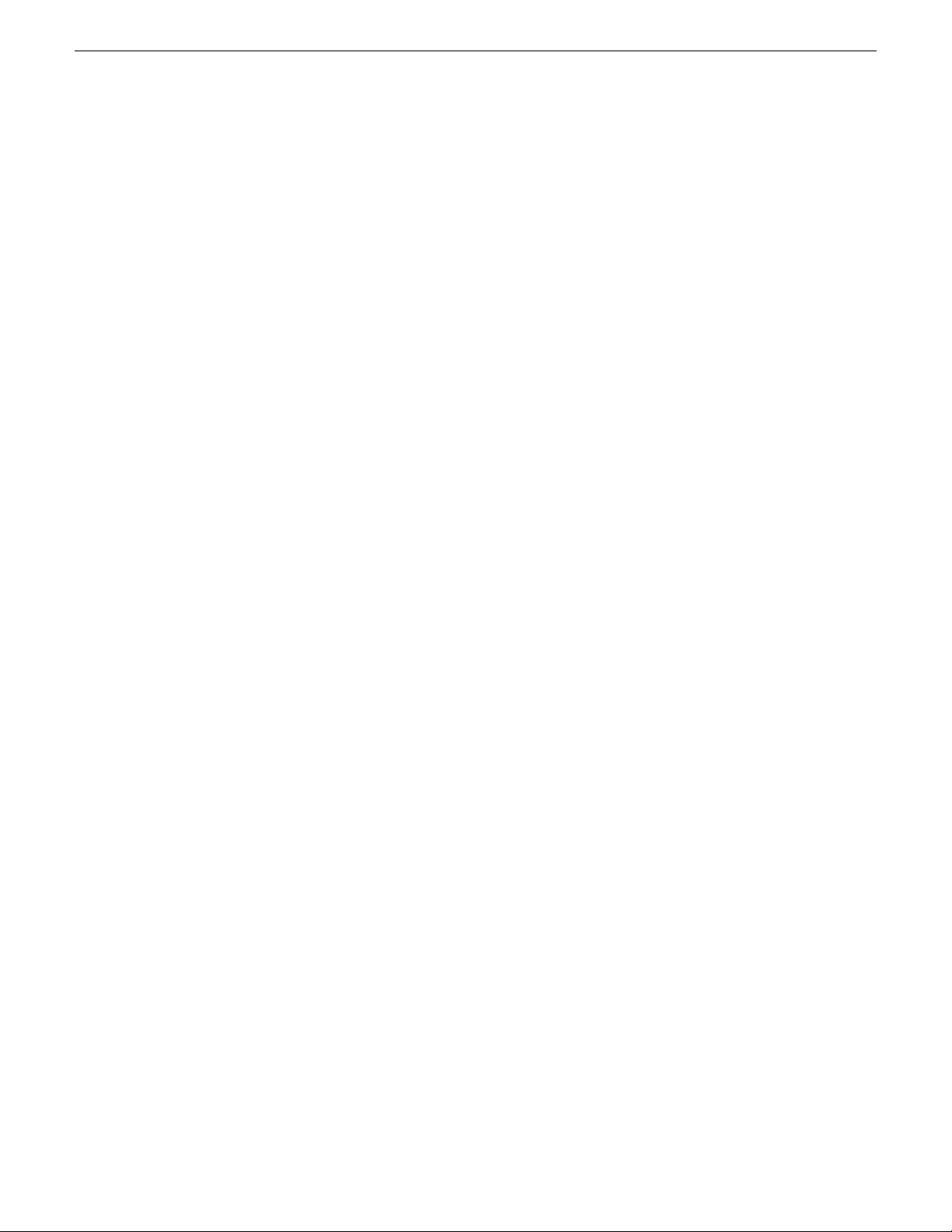
Contents
About SiteConfig support on Aurora Playout devices............................................................44
Discovering devices with SiteConfig......................................................................................45
Assigning discovered devices...............................................................................................45
Modifying Aurora Playout device managed network interfaces.............................................46
Making the host name the same as the device name...........................................................51
Pinging devices from the control point PC.............................................................................51
About hosts files and SiteConfig...........................................................................................52
Generating host tables for devices with SiteConfig...............................................................52
Chapter 5: Managing Software.................................................................................55
Software update checklist......................................................................................................56
Create record of software installed on devices......................................................................56
Adding a software role to a device........................................................................................57
Removing a software role from a device...............................................................................58
Configuring deployment groups.............................................................................................58
Distribute devices into deployment groups............................................................................59
About deploying software......................................................................................................60
Installing Aurora Playout software manually..........................................................................61
Installing the Assignment List Plug-in................................................................................62
Chapter 6: Configuring Aurora Playout...................................................................69
Configuring Aurora Playout...................................................................................................70
Configuring the Aurora Playout application...........................................................................70
Setting General options.....................................................................................................71
Setting Playback options....................................................................................................72
Setting channel configuration............................................................................................73
Configuring GPI Input and Output.....................................................................................75
Defining Function Keys......................................................................................................77
Defining status colors........................................................................................................82
Configuring the Remote Display Unit (RDU).....................................................................83
Setting Cue and Chain options..........................................................................................85
Configuring Archive Play....................................................................................................87
Configuring Graphics.........................................................................................................88
Configuring the Simple Database (SDB) Server...................................................................89
Setting General Options of SDB Server............................................................................89
Setting Media options of SDB Server................................................................................91
Setting up MediaFrame for SDB Server.............................................................................93
Reinitializing media monitor of SDB Server.......................................................................94
Repopulating rundown items from SDB Server.................................................................94
Restoring backup database of SDB Server.......................................................................95
Creating a Thumbnail folder...............................................................................................95
Configuring the XMOS Server...............................................................................................95
Refreshing rundowns in XMOS Server..............................................................................97
Configuring Housekeeper .....................................................................................................97
Setting General options of Housekeeper...........................................................................98
Setting Media options of Housekeeper..............................................................................98
Configuring the standalone Assignment List Manager........................................................100
Chapter 7: Setting up your NCS for Aurora Playout.............................................103
6 Aurora Playout User Guide 14 April 2010
Page 7
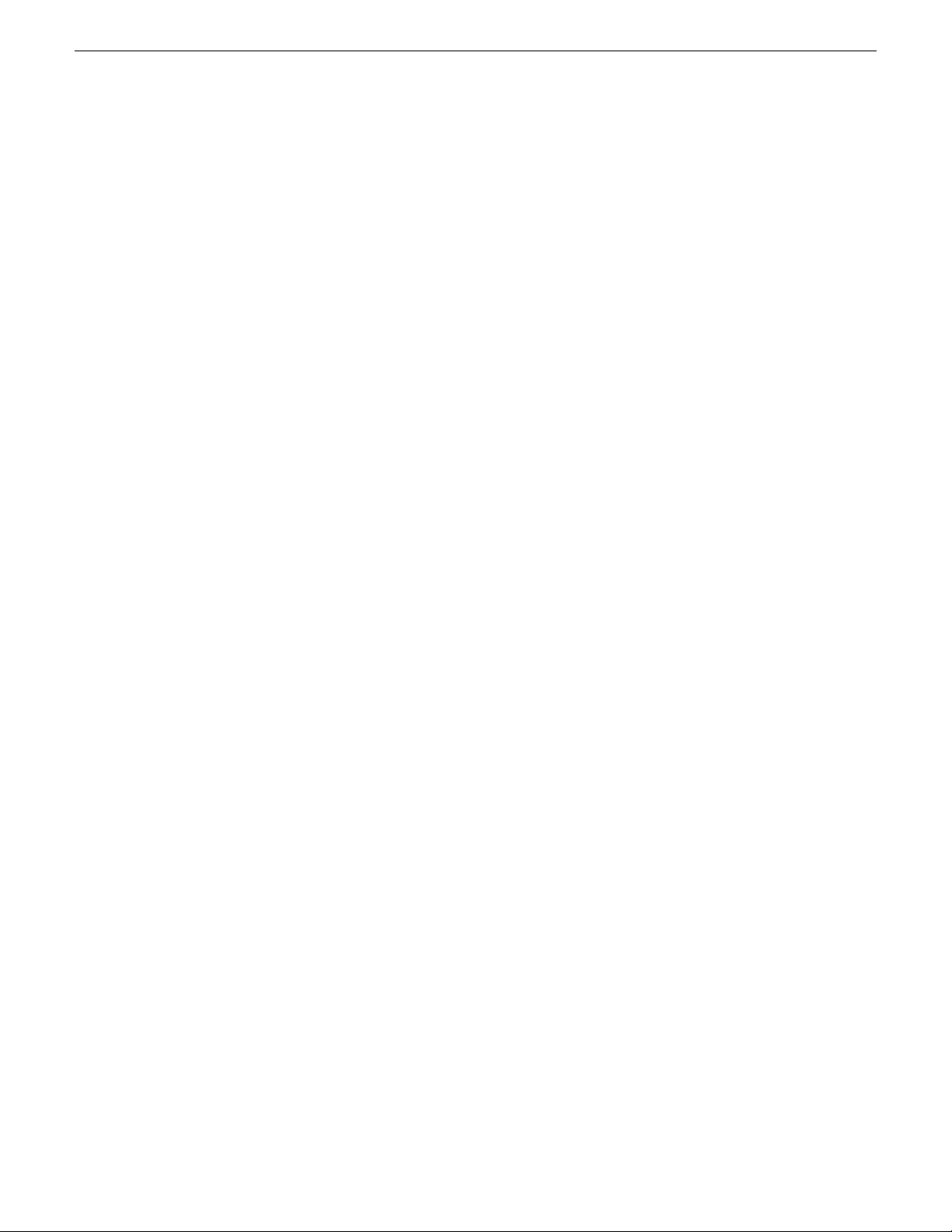
Contents
Setting Up Your NCS for Aurora Playout..............................................................................104
Setting up ENPS ................................................................................................................104
Sending scripts with ENPS..............................................................................................105
Setting ENPS MOS ready to air ......................................................................................106
Setting up iNEWS ...............................................................................................................106
Configuring status translations for iNEWS.......................................................................106
Setting up Octopus .............................................................................................................107
Registering the MOSWrapper file for Octopus.................................................................107
Creating an ActiveX Device for Octopus..........................................................................108
Configuring the MOS Device for Octopus........................................................................108
Chapter 8: Using NCS rundowns and Aurora Playout.........................................111
Using NCS rundowns and Aurora Playout...........................................................................112
About the Assignment List Plug-in......................................................................................112
Using the Assignment List Plug-in ......................................................................................113
Creating placeholders in Assignment List Plug-in...........................................................113
Sorting placeholders by category....................................................................................116
Viewing placeholder categories.......................................................................................117
Searching placeholders...................................................................................................117
Viewing the video thumbnail of a placeholder.................................................................118
Viewing asset via MediaFrame clip player.......................................................................119
Adding breaks in your rundown ......................................................................................119
Using Assignment List Plug-in with ENPS .........................................................................120
Creating placeholders automatically in ENPS.................................................................121
Inserting placeholders manually into ENPS.....................................................................123
Assigning playout channels to clips in ENPS...................................................................123
Searching assets in ENPS...............................................................................................123
Inserting clips below the black line in ENPS....................................................................124
Using Orad plug-in with ENPS ...........................................................................................125
Inserting graphics into ENPS story..................................................................................126
Using Assignment List Plug-in with iNEWS.........................................................................127
Creating placeholders in iNEWS.....................................................................................128
Assigning playout channels to clips in iNEWS.................................................................129
Using Assignment List Plug-in with Octopus ......................................................................129
Creating placeholders automatically in Octopus..............................................................129
Linking clips manually in Octopus....................................................................................130
Inserting clips manually in Octopus.................................................................................130
Assigning playout channels to clips in Octopus...............................................................131
Chapter 9: Editing and Aurora Playout..................................................................133
Editing and Aurora Playout..................................................................................................134
Using the Assignment List Manager....................................................................................134
Receiving Editing Assignments...........................................................................................136
Linking sequences to Aurora Playout placeholders.............................................................136
Sending completed clips.....................................................................................................139
Additional features of Assignment List Manager.................................................................141
Creating placeholders in Assignment List Manager........................................................141
Deleting placeholders in Assignment List Manager ........................................................143
Changing clip category in Assignment List Manager.......................................................143
Viewing by category in the Assignment List Manager.....................................................144
14 April 2010 Aurora Playout User Guide 7
Page 8
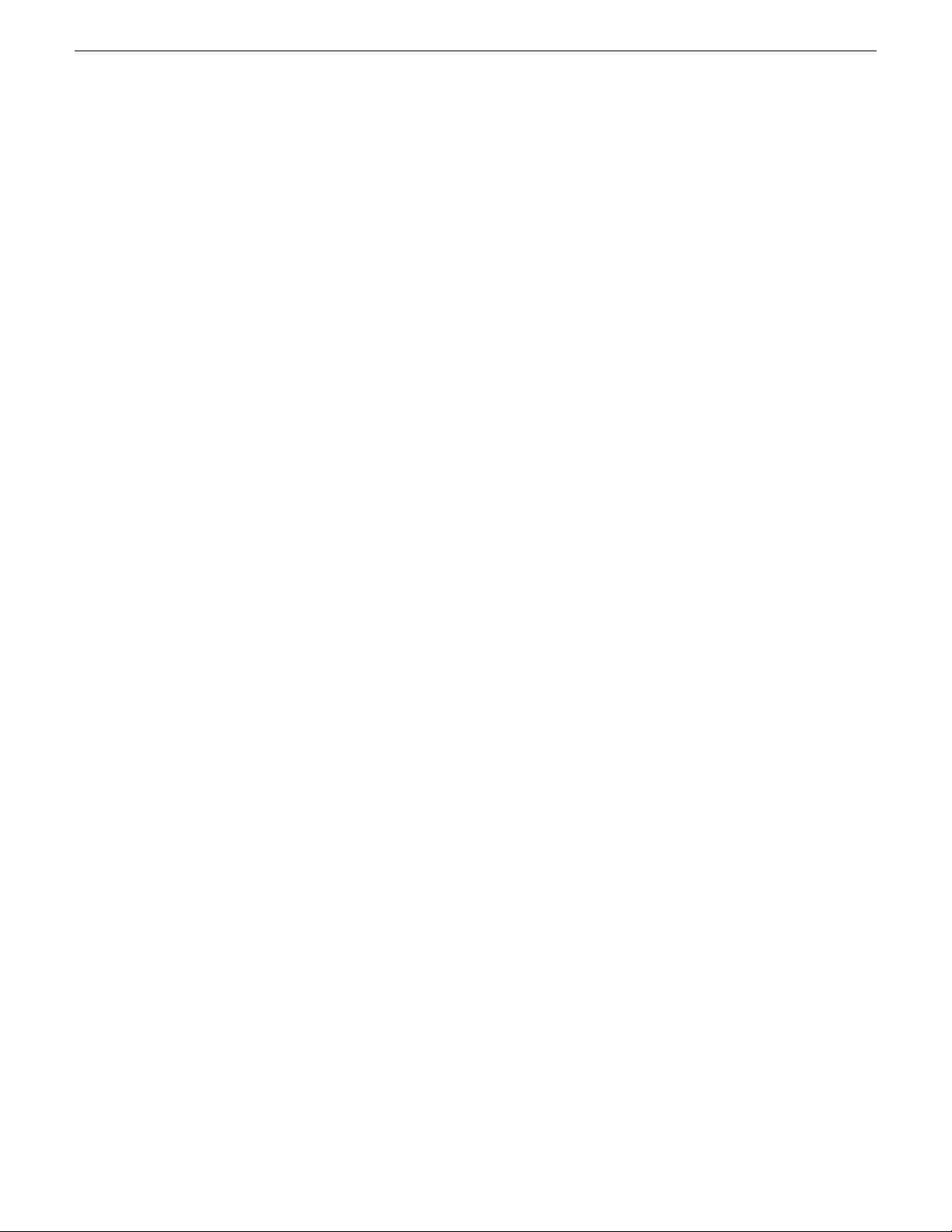
Contents
Viewing asset via MediaFrame clip player.......................................................................144
Identifying missing clips...................................................................................................145
Chapter 10: Playing clips to air..............................................................................147
Playing Clips to Air..............................................................................................................148
About Playout Toolbar..........................................................................................................148
About the Playlist.................................................................................................................150
Understanding Playlist colors...........................................................................................151
About Playout channels.......................................................................................................152
About Rundowns.................................................................................................................153
About the Clip Browser........................................................................................................154
About the Playlist overview..................................................................................................156
Creating a Playlist................................................................................................................157
Opening an NCS Rundown ............................................................................................157
Appending rundowns to a playlist....................................................................................158
Removing rundowns from a Playlist.................................................................................158
Previewing other rundowns..............................................................................................158
Creating a new playlist manually.....................................................................................159
Saving local playlists........................................................................................................160
Opening saved Playlists...................................................................................................160
Appending a Playlist........................................................................................................160
Exporting a Playlist..........................................................................................................161
Chaining Clips in a Playlist...............................................................................................161
Cueing Clips........................................................................................................................161
Using the Jog feature.......................................................................................................162
Playing clips.........................................................................................................................163
Playing clips with Orad graphics......................................................................................163
Archiving Clips.....................................................................................................................164
Recording a black clip for Archive Play............................................................................165
Customizing playlist for broadcast.......................................................................................166
Rearranging the Playlist layout........................................................................................166
Viewing clip properties ....................................................................................................166
Assigning clips to channels..............................................................................................166
Rearranging clips in a Playlist..........................................................................................167
Adding new clips to a playlist...........................................................................................167
Using the context-sensitive playlist menu........................................................................168
Using MediaFrame Plug-in..................................................................................................168
Viewing assets via MediaFrame clip player.....................................................................169
Chapter 11: Managing Clips with Housekeeper...................................................171
About the Housekeeper ......................................................................................................172
About Housekeeping tab.....................................................................................................172
About Clip Import tab..........................................................................................................173
About Archive tab................................................................................................................174
About Housekeeper toolbar ................................................................................................175
Deleting clips from the clip database...................................................................................176
Deleting clips immediately...............................................................................................176
Moving files to the recycle bin..........................................................................................176
Emptying the recycle bin..................................................................................................177
Unprotecting a clip...........................................................................................................177
8 Aurora Playout User Guide 14 April 2010
Page 9
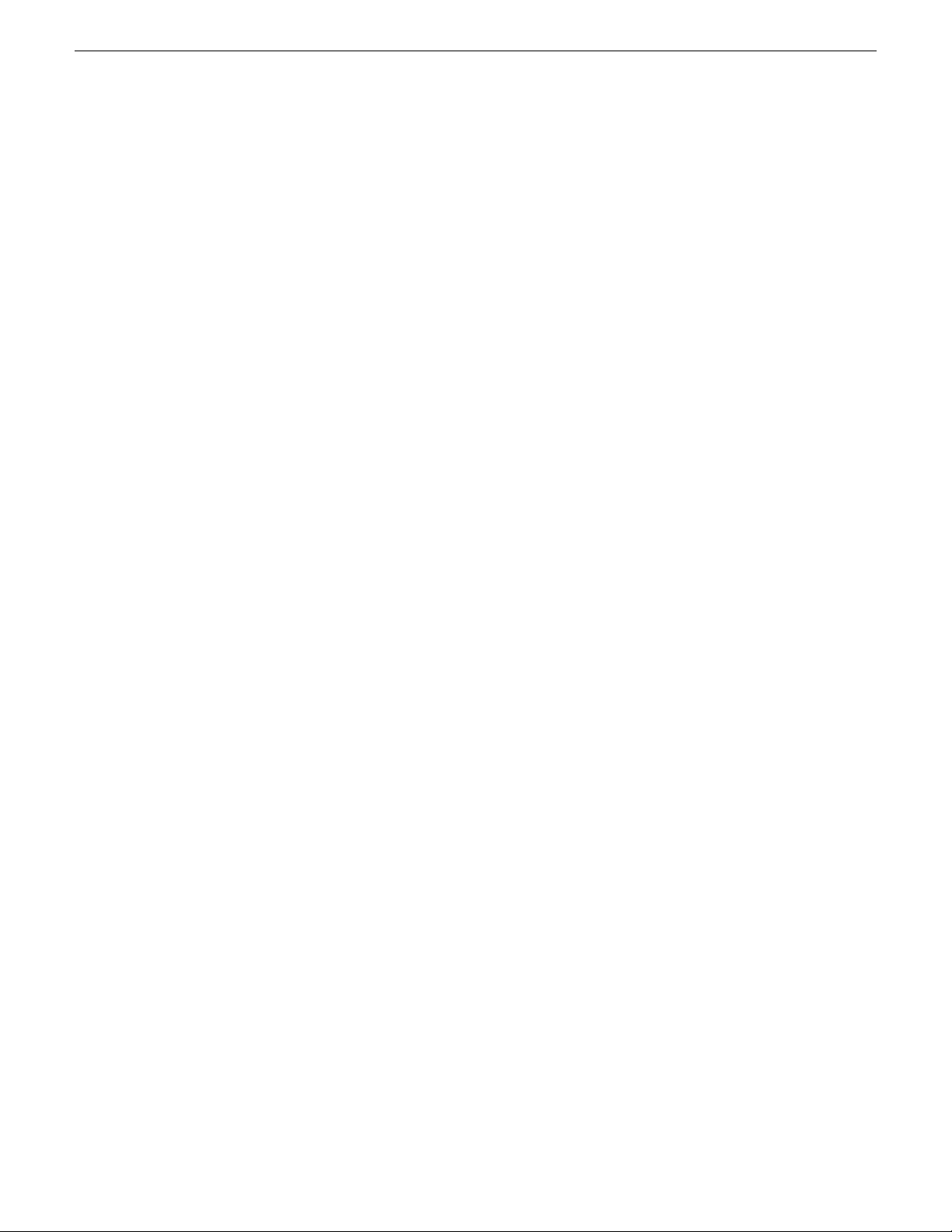
Contents
Refreshing the clip list......................................................................................................177
Deleting clips from a media server only...........................................................................178
Importing clips from a media server....................................................................................178
Changing clip properties ....................................................................................................179
Creating placeholders in Housekeeper...............................................................................180
Using MediaFrame in Housekeeper....................................................................................182
Viewing and editing metadata on clip properties ............................................................182
Searching assets using MediaFrame...............................................................................184
Searching assets with advanced settings........................................................................190
Viewing asset via MediaFrame clip player.......................................................................191
Archiving clips in Housekeeper...........................................................................................192
Resynchronizing clips..........................................................................................................193
Appendix A: Aurora Playout Appendix.................................................................195
Sample of MOS Gateway configuration file.........................................................................196
Appendix B: Software Licenses.............................................................................201
cmemdc...............................................................................................................................202
cping....................................................................................................................................202
CSizingToolBar....................................................................................................................203
CTextProgressCtrl...............................................................................................................204
MIT......................................................................................................................................204
mozilla.................................................................................................................................205
Paintlib.................................................................................................................................212
resizeable lib........................................................................................................................213
tconvert................................................................................................................................215
zlib.......................................................................................................................................215
Glossary.................................................................................................................................217
14 April 2010 Aurora Playout User Guide 9
Page 10
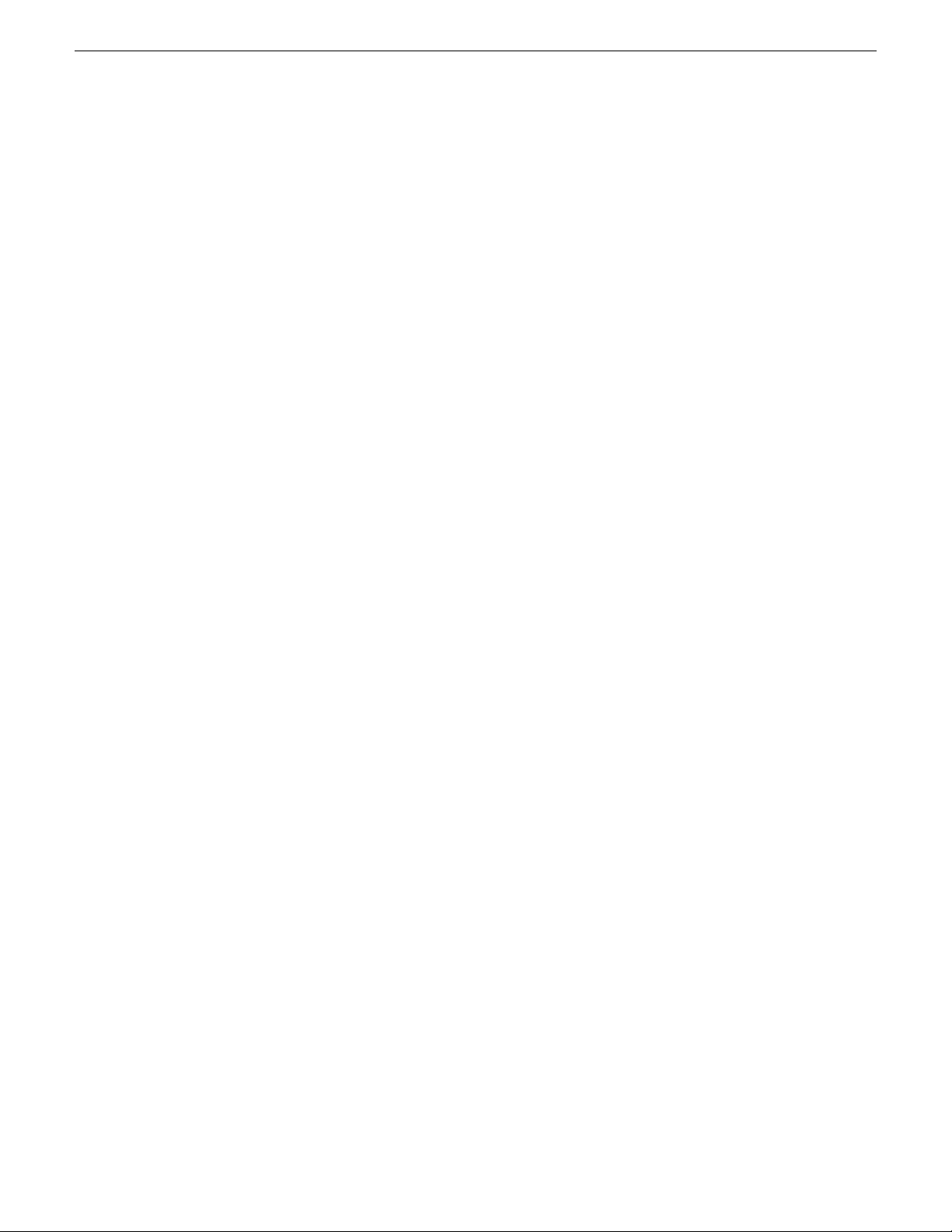
Contents
10 Aurora Playout User Guide 14 April 2010
Page 11
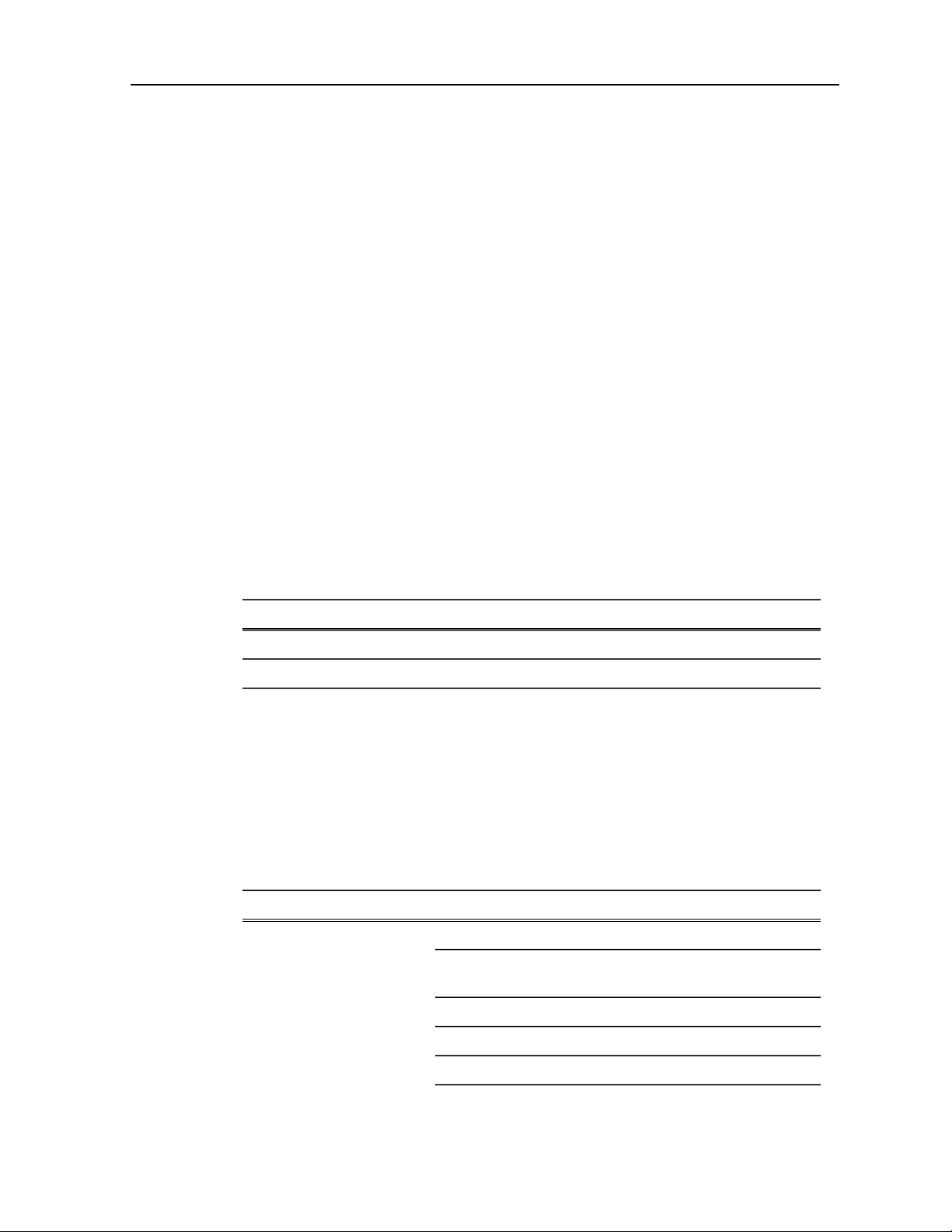
Grass Valley Product Support
To get technical assistance, check on the status of a question, or to report a new issues,
contact Grass Valley Product Support via e-mail, the Web, or by phone or fax.
Web Technical Support
To access support information on the Web, visit the product support Web page on the
Grass Valley Web site. You can download software or find solutions to problems.
World Wide Web: http://www.grassvalley.com/support/
Technical Support E-mail Address: gvgtechsupport@grassvalley.com
Telephone Support
Use the following information to contact Product Support by phone.
International Support Centers
Our international support centers are available 24 hours a day, 7 days a week.
Authorized Local Support Representative
A local support representative may be available in your country. To locate a support
center during normal local business hours, refer to the following list. This list is
regularly updated on the website for Grass Valley Product Support
(http://www.grassvalley.com/support/contact/phone/)
After–hours local phone support is also available for warranty and contract customers.
Macau
In countryToll freeSupport Center
+33 1 48 25 20 20+800 80 80 20 20France
+1 530 478 4148+1 800 547 8949United States
TelephoneCountyRegion
+86 10 5883 7575ChinaAsia
+852 2531 3058Hong Kong, Taiwan, Korea,
+81 3 6848 5561Japan
+603 7492 3303Southeast Asia - Malaysia
+65 6379 1313Southeast Asia - Singapore
14 April 2010 Aurora Playout User Guide 11
Page 12
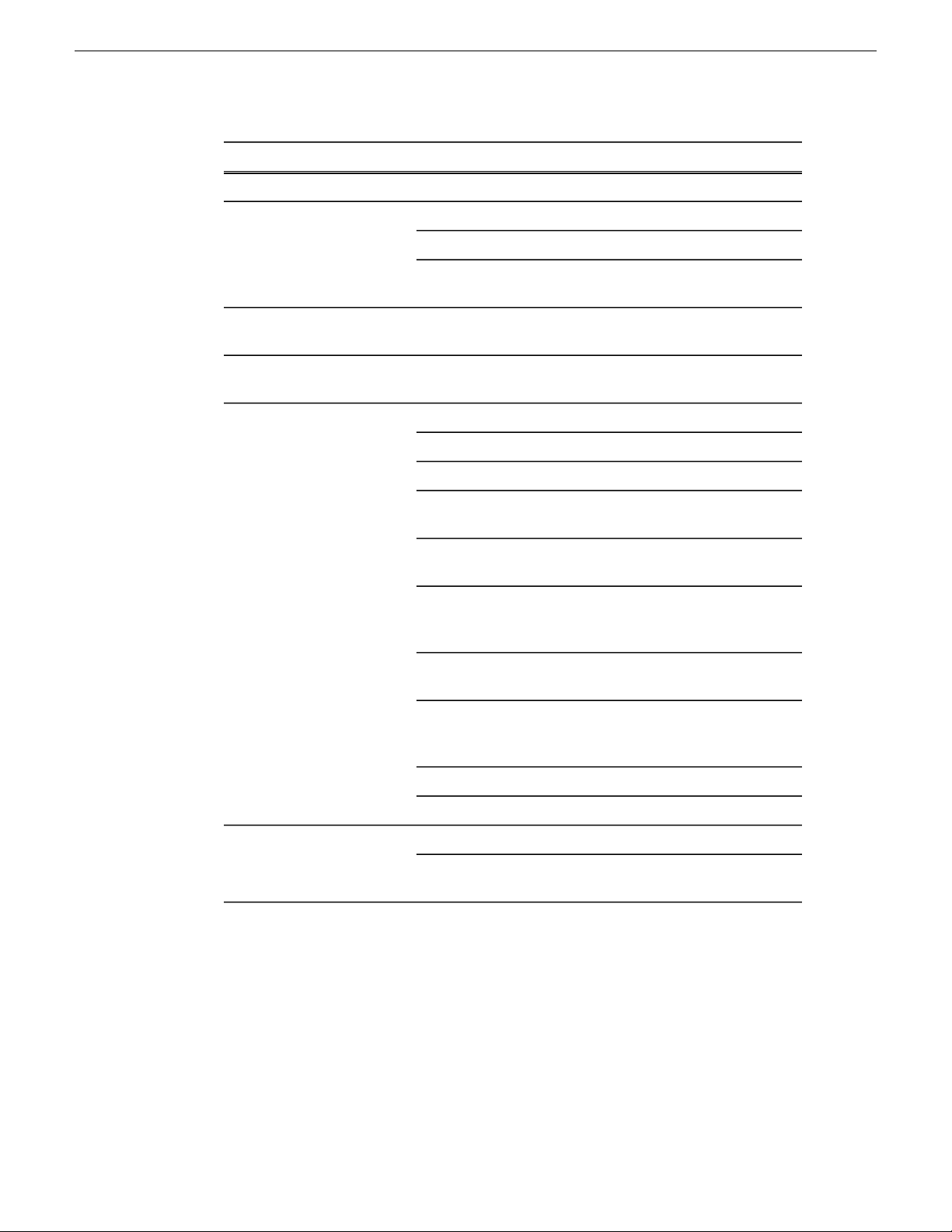
Grass Valley Product Support
South America
TelephoneCountyRegion
+91 22 676 10300India
1 300 721 495AustraliaPacific
0800 846 676New Zealand
+61 3 8540 3650For callers outside Australia
or New Zealand
+55 11 5509 3440AllCentral America,
North America
North America, Mexico,
Caribbean
France
Eastern Europe
Belarus, Russia,
Tadzhikistan, Ukraine,
Uzbekistan
Nordics (Norway, Sweden,
Finland, Denmark, Iceland)
Southern Europe – Italy
+1 800 547 8949;
+1 530 478 4148
+44 118 923 0499UK, Ireland, IsraelEurope
+31 (0) 35 62 38 421Benelux – Netherlands
+32 (0) 2 334 90 30Benelux – Belgium
+800 80 80 20 20;
+33 1 48 25 20 20
+49 6150 104 444Germany, Austria,
+7 095 258 09 20;
+33 (0) 2 334 90 30
+45 40 47 22 37; +32 2 333
00 02
Rome: +39 06 87 20 35 28 ;
+39 06 8720 35 42. Milan:
+39 02 48 41 46 58
+34 91 512 03 50Southern Europe – Spain
+41 56 299 36 32Switzerland
+971 4 299 64 40Middle EastMiddle East, Near East,
Africa
12 Aurora Playout User Guide 14 April 2010
Near East and Africa
+800 80 80 20 20;
+33 1 48 25 20 20
Page 13
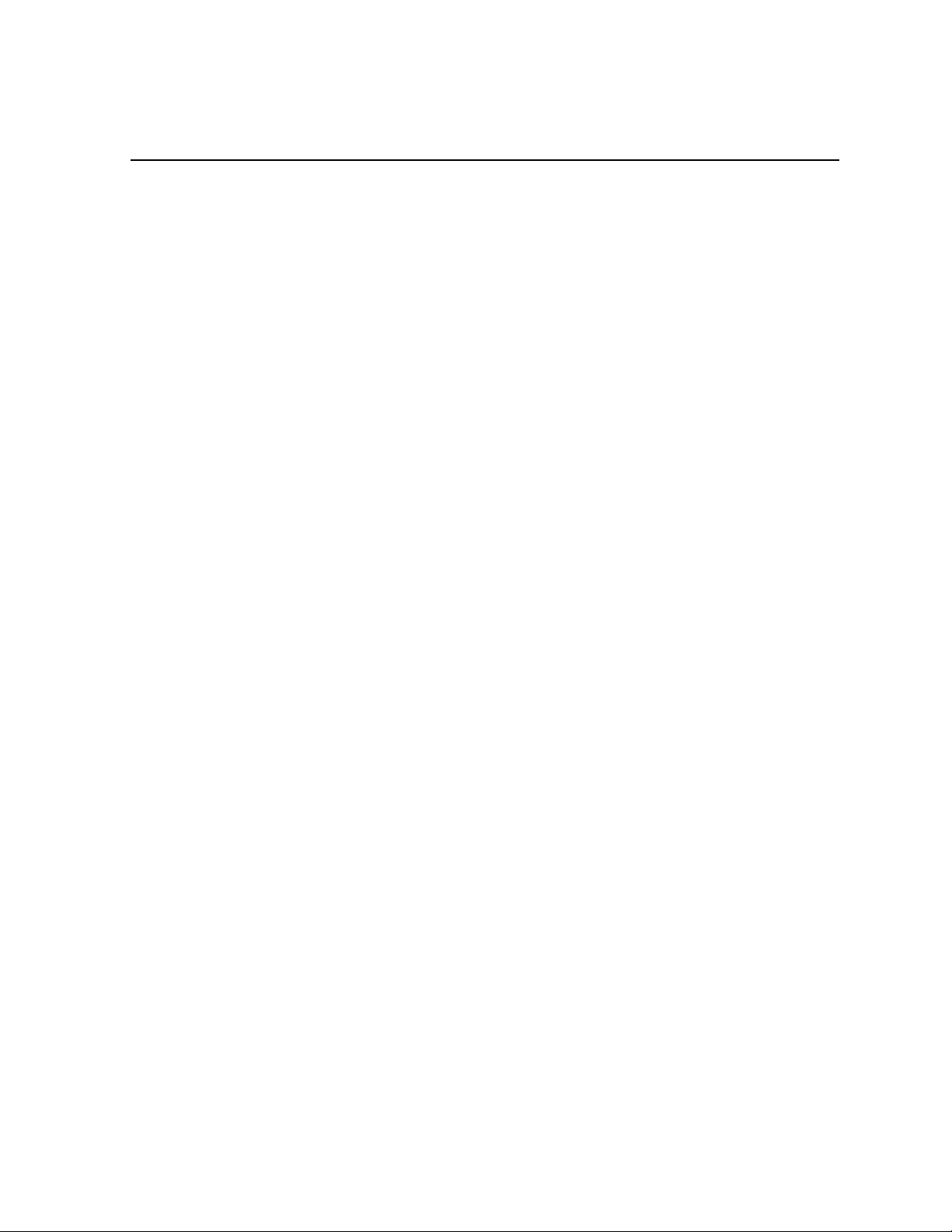
Chapter 1
Introducing Aurora Playout
This section contains the following topics:
• About Aurora Playout
• Terms You Should Know
• Overview of Aurora Playout
• Using Aurora Playout
• Overview of the Assignment List Plug-in
• Overview of the Assignment List Manager
• Overview of the Housekeeper
• Overview of the Simple Database (SDB) Server
• Overview of the XMOS Server
14 April 2010 Aurora Playout User Guide 13
Page 14
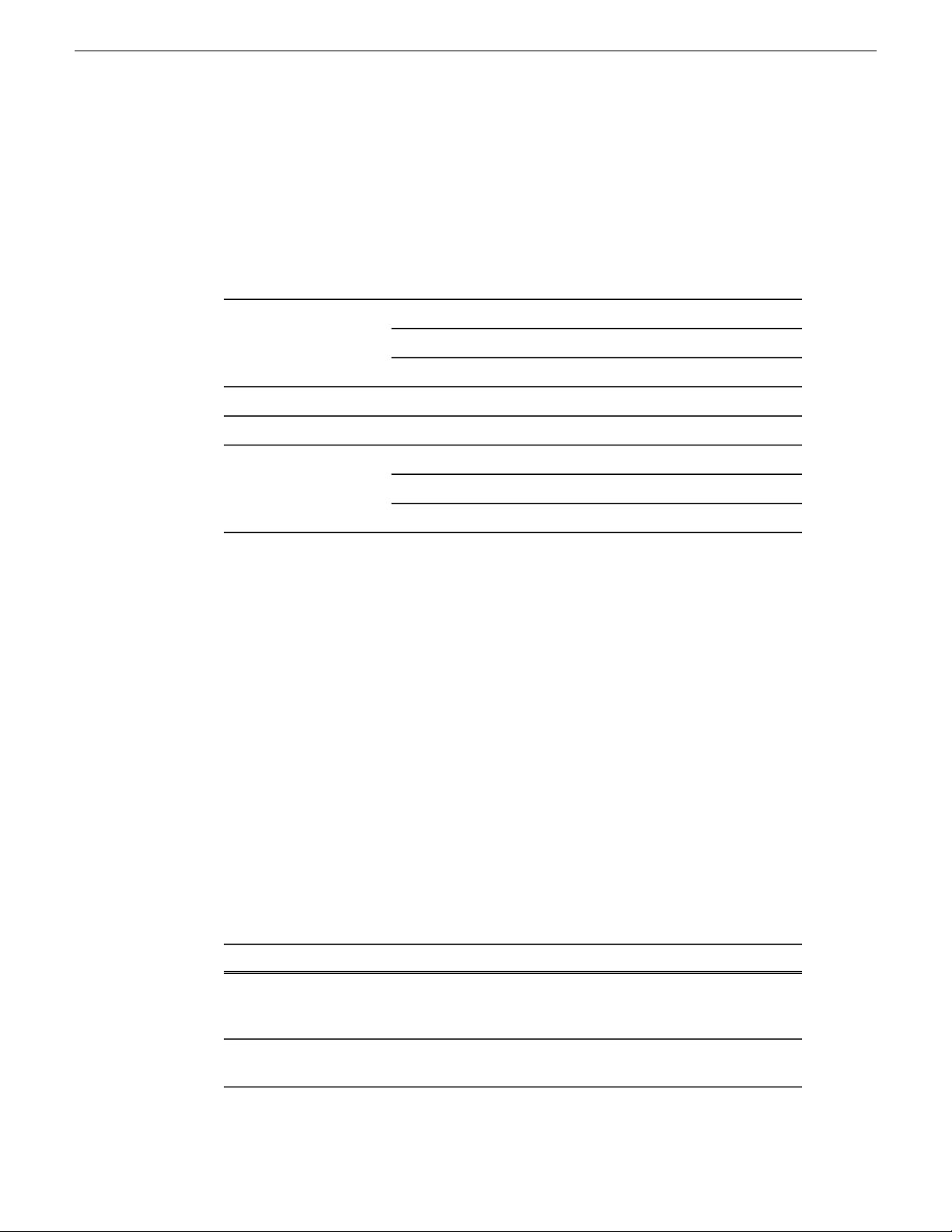
Introducing Aurora Playout
About Aurora Playout
Aurora Playout is a playback control system that controls media servers for live
playback. It includes tools to integrate the program production workflow between a
media server, Aurora Edit, MediaFrame and optionally a newsroom computer system.
Aurora Playout is compatible with these systems:
System
K2 Media Server and Media ClientMedia Server
K2 Summit Production Client
M-Series iVDR
Aurora EditEditing Application
MediaFrame plug-in from Aurora BrowseAsset Management Tool
Associated Press Electronic News Production System (ENPS)Newsroom Computer
Avid Technology iNEWS
Octopus Newsroom
By using Aurora Playout with a media server for server playout in live programs you
can effectively replace four to six tape machines, depending on your media server.
Aurora Playout displays each channel simultaneously and you can control playout
with a keyboard and mouse, or with GPI buttons.
Aurora Playout consists of six software components:
• Main Aurora Playout application
• Assignment List Plug-in
• Assignment List Manager
• Housekeeper utility
• SDB Server
• XMOS Server
Terms You Should Know
To use Aurora Playout effectively and efficiently, you should become familiar with
terms that are frequently used with Aurora products.
DefinitionTerm
Clip
A piece of media you can edit, containing video, audio, or both. Once a
sequence is sent from a Aurora Edit workstation to a media server it
becomes a clip again. All clips and subclips merge into one clip.
Logical Asset
14 Aurora Playout User Guide 14 April 2010
Combination of the MediaFrame database information, metadata, physical
asset or assets on the server, and proxy assets.
Page 15
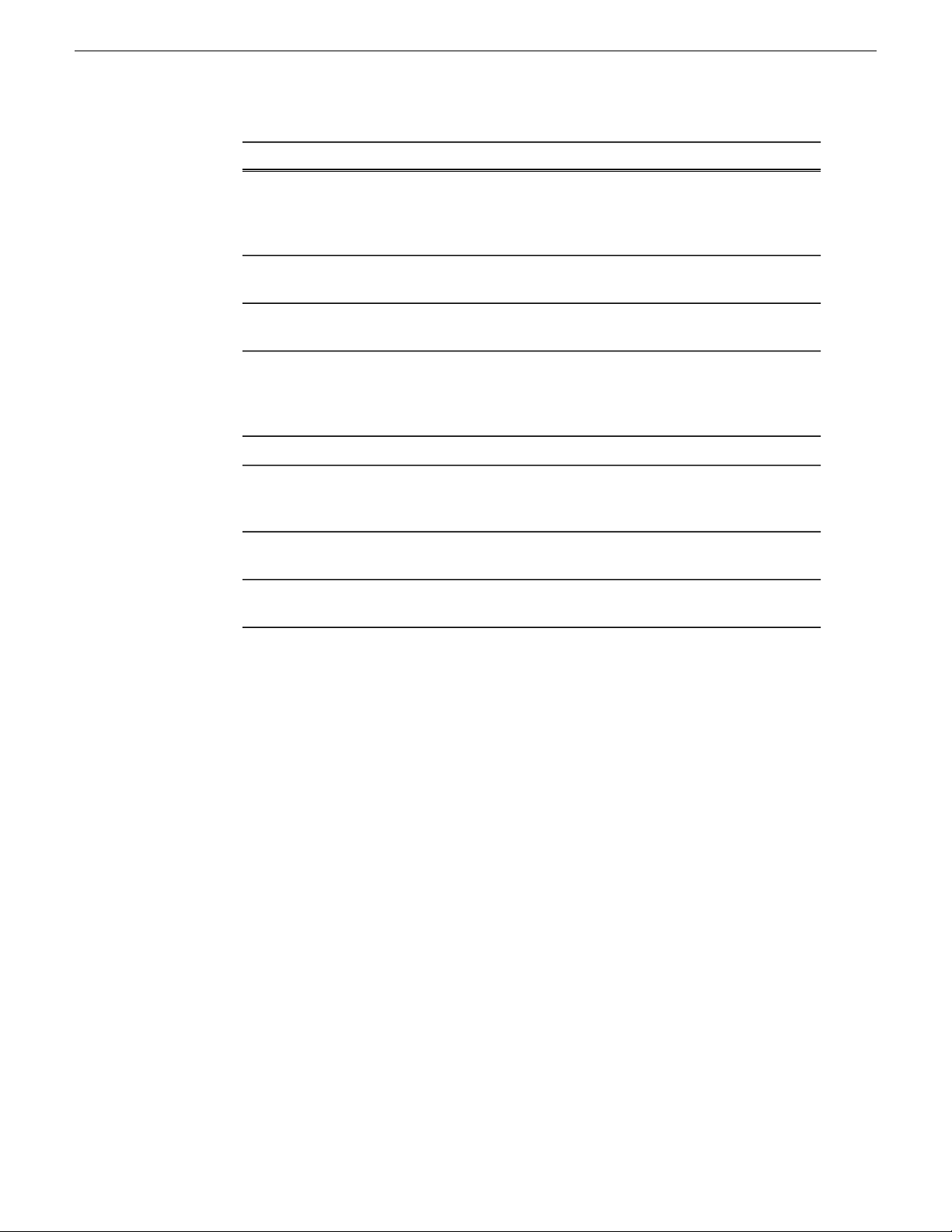
Introducing Aurora Playout
DefinitionTerm
MediaFrame
Metadata
Asset
Placeholder
Script
Sequence
Story
A metadata storage and asset management architecture deployed in the
Aurora suite. This architecture shares media asset management (MAM)
components with other applications and systems such as media servers,
Aurora Ingest, Aurora Playout, and Aurora Edit workstations.
Data about data; it can include keywords, timecode information, and other
terms that help you find a particular asset.
The raw program material, such as video or audio.Physical
An item (in the Aurora Playout Assignment List Plug-in or the Assignment
List Manager) reserved for a clip that doesn’t yet exist or is not complete.
Clips are linked to a placeholder in Housekeeper, NCS rundowns or via
Aurora Ingest.
A low-resolution clip that represents high-resolution material.Proxy
The textual information for a news story in the newsroom computer system
(NCS) rundown. Scripts can also reference electronic media, such as clips
from a media server.
Edited media, consisting of pointers to different clips and subclips edited
using the Aurora Edit editing system.
The story — a collection of clips, sequences, and scripts — is the complete
news segment that plays to air.
Overview of Aurora Playout
Aurora Playout is a playout control system that links a nonlinear editing system with
an electronic news production system, asset management tool and a media server for
a complete digital solution.
Playback operators use the main Aurora Playout application to create new playlists,
and to control playlists before and during broadcasts. Aurora Playout application
consists of several components such as Clip Browser, Playlist Overview, Rundown
List, Channel windows and Playlist to coordinate playback.
Aurora Playout also has graphics workflow through an interface to the Orad graphics
playout engine, Maestro. With this addition, editors can place MOS-driven graphic
elements on an Aurora Edit timeline and then transfer graphic timing information
directly to Aurora Playout. As the story is then played to air, Aurora Playout can
frame-accurately trigger the Orad graphics server for direct play-to-air.
14 April 2010 Aurora Playout User Guide 15
Page 16
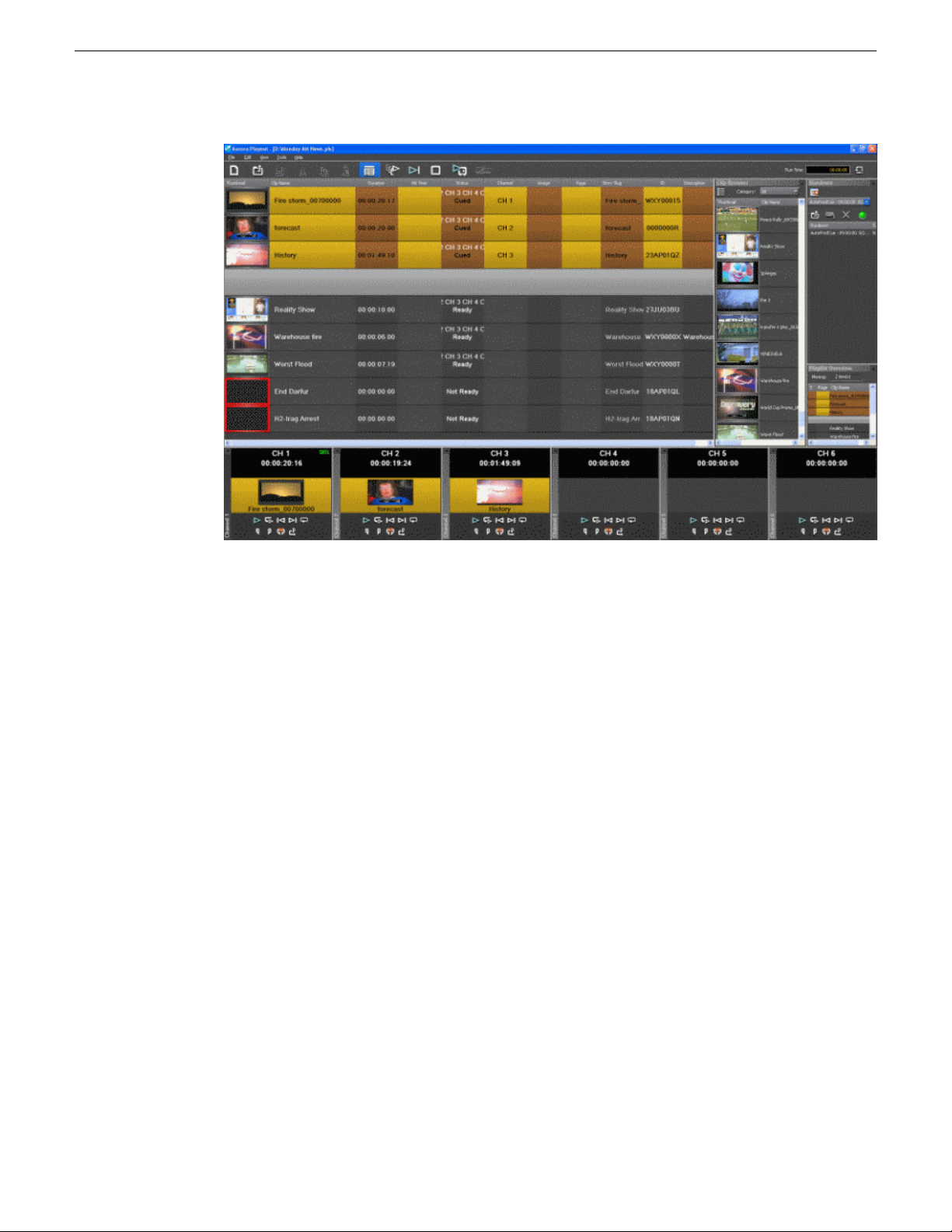
Introducing Aurora Playout
With the integration of MediaFrame asset management tool and Aurora Playout,
playback operators can search, add and edit metadata of assets created for broadcasts.
In addition, the MediaFrame clip player allows playback operators to preview proxy
assets without taking up a channel of the playout server.
MediaFrame plug-ins can easily be used with Aurora Playout by specifying the
MediaFrame server within the general setting of SDB Server. With that one-time
setting, MediaFrame plug-ins can be accessed within Aurora Playout's Clip Browser,
Housekeeper, Assignment List Plug-in and Assignment List Manager.
To view proxy assets via the MediaFrame clip player, playback operators should have
access to the Proxy Network Attached Storage (NAS) and have roles and licenses
configured. See the MediaFrame documentation for more details on client's
prerequisites and configuration instructions.
Using Aurora Playout
Aurora Playout includes tools to integrate the program production workflow between
a media server, Aurora Edit, MediaFrame and optionally a newsroom computer system.
With Aurora Playout, you can control live playback for your broadcast. You can use
Aurora Playout in two ways:
• Create playlists by linking to a newsroom computer system (NCS)
• Create playlists manually in Aurora Playout
16 Aurora Playout User Guide 14 April 2010
Page 17
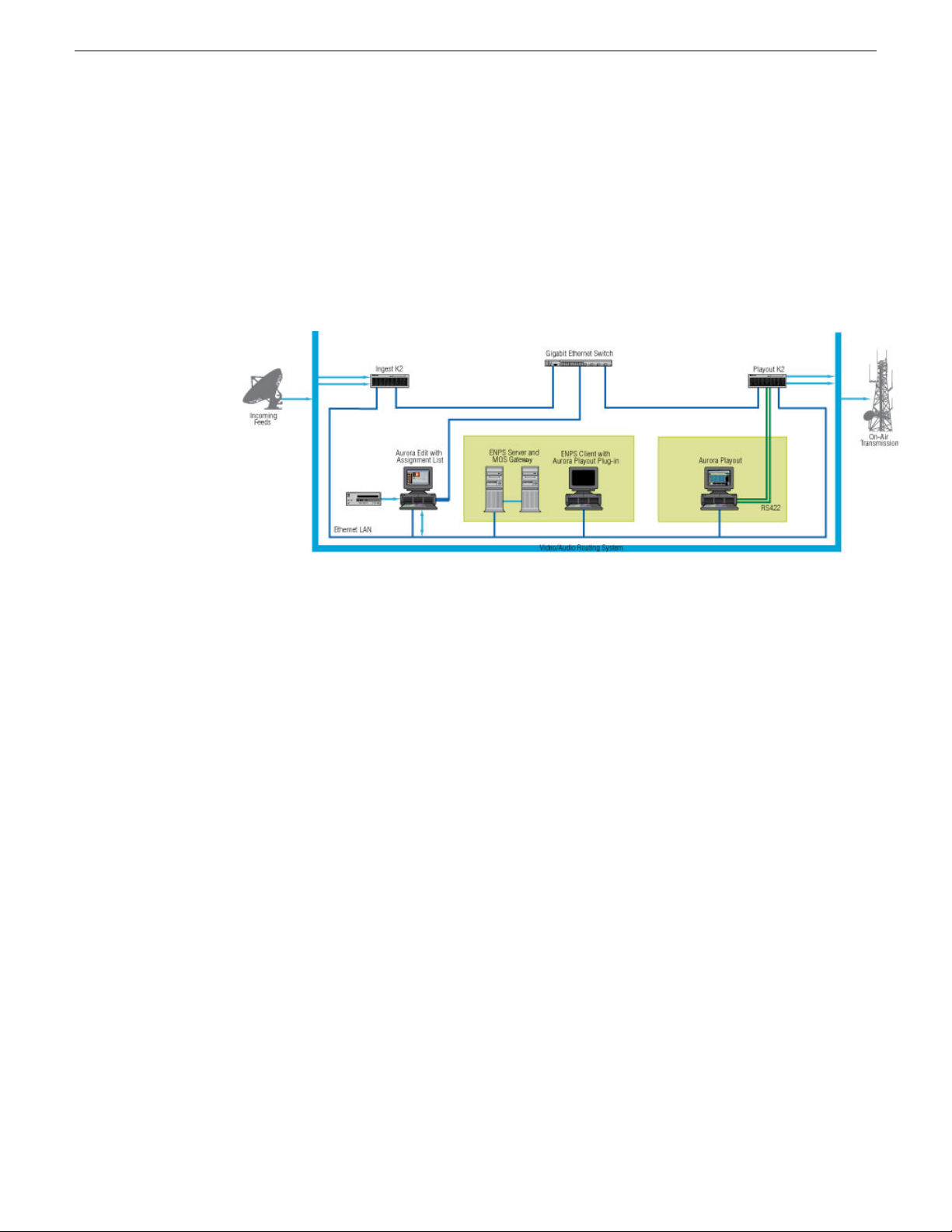
Linking to a Newsroom Computer System (NCS)
The most efficient way to use Aurora Playout is with a MOS-compatible newsroom
computer system.
The producer uses the newsroom computer system to create rundowns for news shows,
and links clips created in Aurora Edit to rundown scripts. After the clips are complete,
control room personnel use Aurora Playout to play out the clips to air.
Introducing Aurora Playout
A typical newsroom workflow using a newsroom computer system (NCS) is:
1. The news producer creates a rundown using NCS.
2. The news producer uses the Aurora Playout Assignment List Plug-in to:
• Create placeholders for scripts that require clips
• Assign placeholders to editors
• Link placeholders to scripts in the rundown
3. The news producer assigns playback channels within the NCS rundown.
4. The news editor creates sequences for assignments using Aurora Edit.
5. The news editor uses the Aurora Playout Assignment List Manager to:
• Receive assignments from the producer
• Create additional clip placeholders
• Reassign placeholders to other editors
6. Control room personnel use the main Aurora Playout application to:
• Open the producer’s rundown playlist
• Assign clips to specific channels for playback
• Rearrange, insert, or delete clips prior to broadcast if necessary
• Play back clips during the news broadcast
14 April 2010 Aurora Playout User Guide 17
Page 18
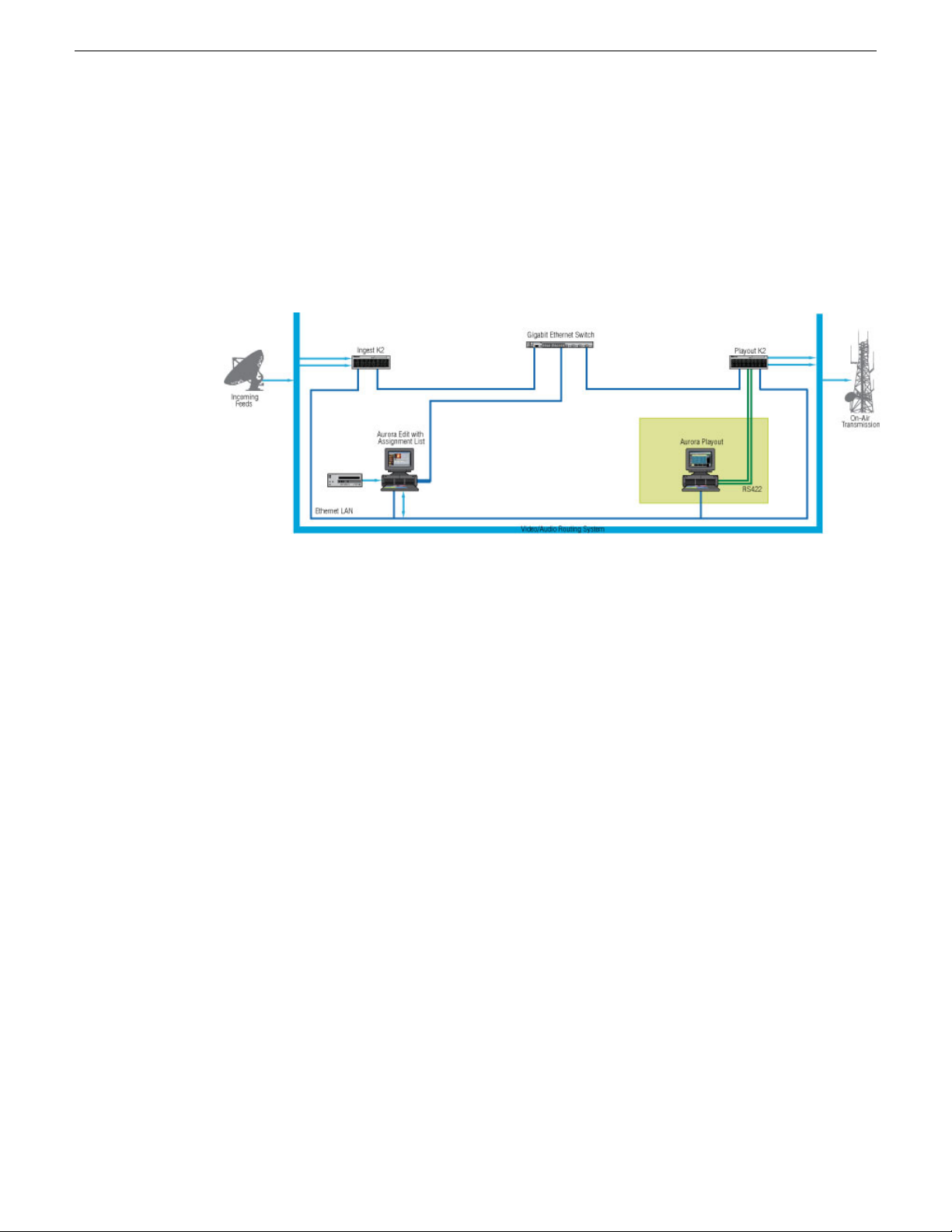
Introducing Aurora Playout
Creating playlists manually
When a MOS-compatible NCS is not available, you can manually create rundowns
and playlists.
After creating playlists, using placeholders to link to clips created in Aurora Edit, you
can cue and play the clips for broadcast.
A typical newsroom workflow using Aurora Playout to create playlists is:
1. The news producer creates a rundown.
2. The news editor creates sequences for assignments using Aurora Edit.
3. The news producer uses the Aurora Playout Assignment List Manager to:
• Create placeholders for clips
• Assign placeholders to editors
4. The news editor uses the Aurora Playout Assignment List Manager to:
• Create placeholders for clips
• Reassign placeholders to other editors
5. Control room personnel use the main Aurora Playout application to:
• Create a new playlist and rundown using the scripts from the producer and the
clip database
• Assign clips to specific channels for playback
• Rearrange, insert, or delete clips prior to broadcast if necessary
• Play back clips during the news broadcast
18 Aurora Playout User Guide 14 April 2010
Page 19
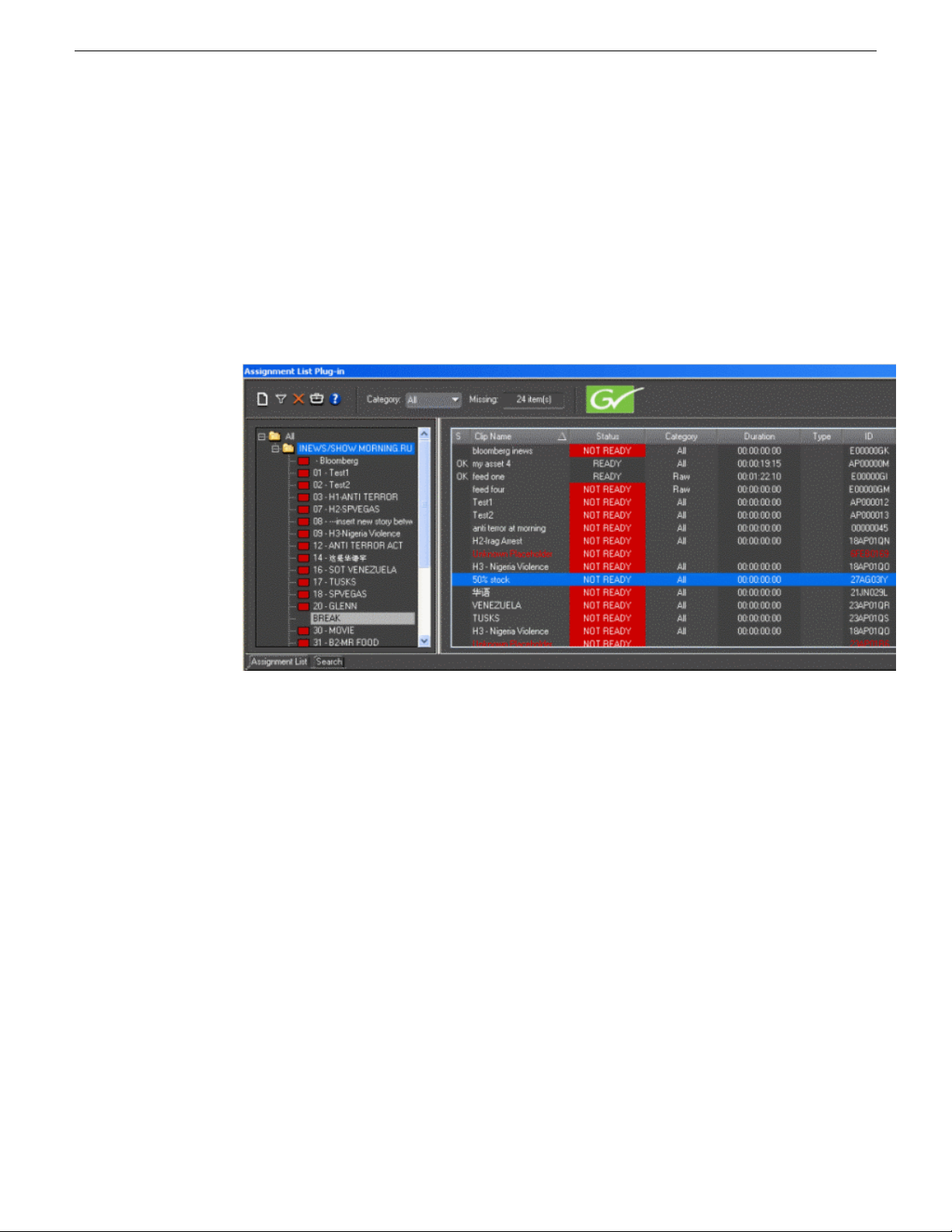
Overview of the Assignment List Plug-in
Producers use the Aurora Playout Assignment List Plug-in to create placeholders for
clips and to coordinate electronic news stories with rundown scripts.
The Assignment List Plug-in integrates with the ENPS, iNEWS, and Octopus newsroom
computer systems to coordinate clips with news stories. In addition, Assignment List
Plug-in integrates with MediaFrame for asset management and enhanced search
capabilities.
Introducing Aurora Playout
Overview of the Assignment List Manager
The Assignment List Manager comes in two forms: standalone and embedded into
the Aurora Edit application.
Producers (or other station personnel) use the standalone Assignment List Manager
to determine how many clips are missing for a given news show. Editors use the
embedded Assignment List Manager to receive assignments from the producer. Both
forms of the Assignment List Manager are used to create additional placeholders for
clips and to reassign placeholders to other categories.
The standalone Assignment List Manager runs on any computer on the network—an
icon in the task bar flashes red when items in the selected category or rundown are
missing.
14 April 2010 Aurora Playout User Guide 19
Page 20
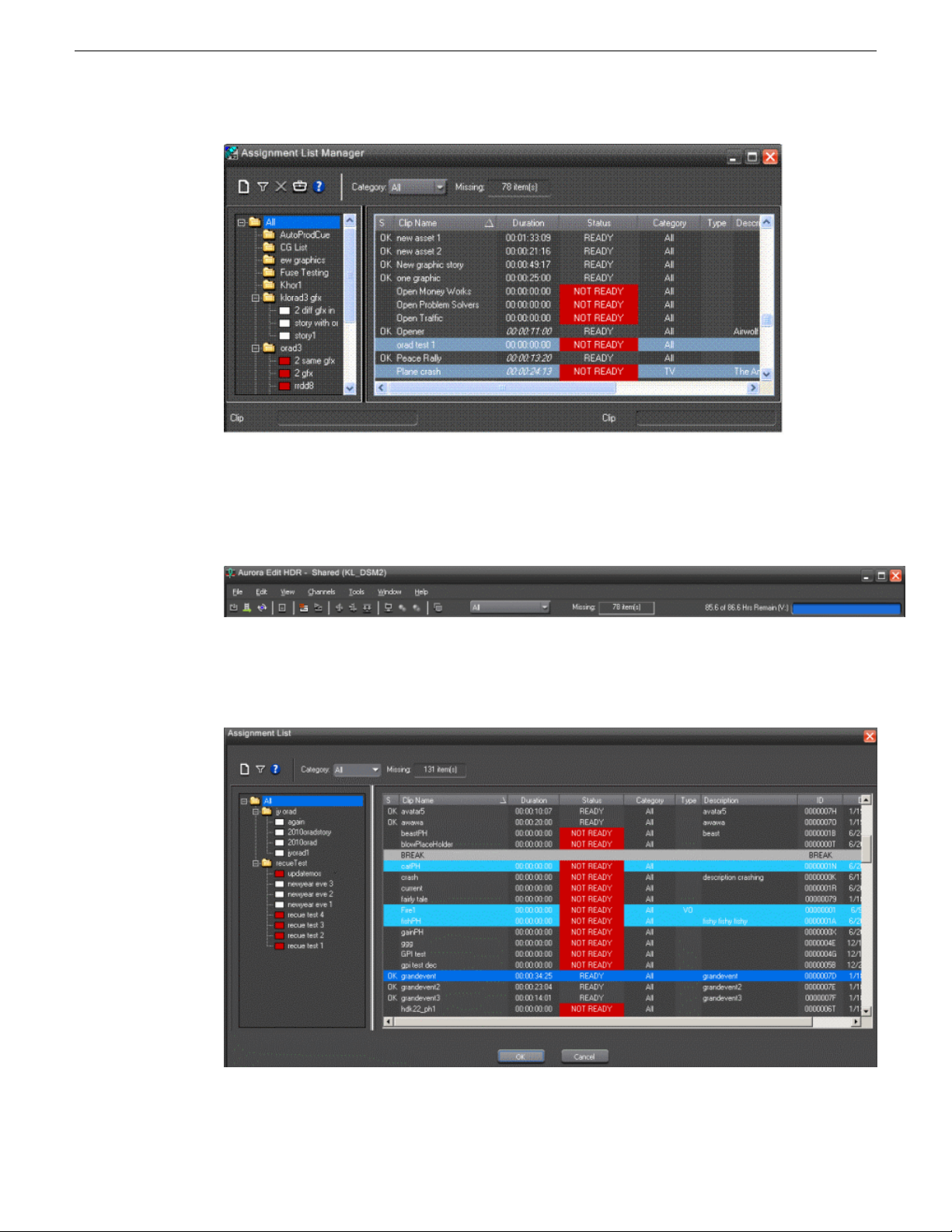
Introducing Aurora Playout
The embedded Assignment List Manager runs on the Aurora Edit workstation and
integrates with Aurora Edit. The Aurora Edit toolbar displays part of the Assignment
List so editors can see at a glance how many stories need video.
You can then click the box of Missing items to launch the Assignment List. Opening
the Assignment List provides more details on specific stories.
20 Aurora Playout User Guide 14 April 2010
Page 21
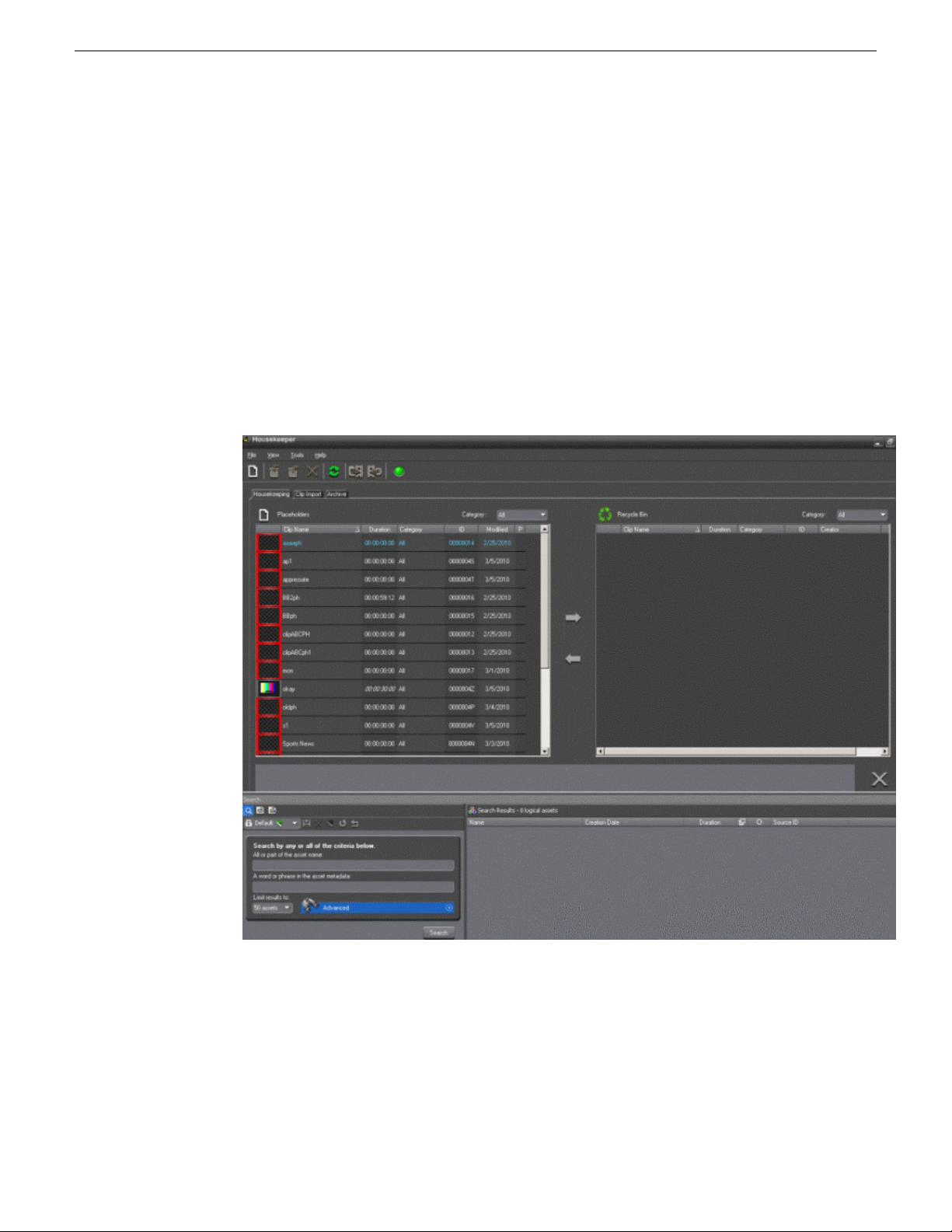
Overview of the Housekeeper
Playback operators use Housekeeper to remove files from the clip database, import
files from media servers, and to archive clips.
Housekeeper typically runs on the computer with the Main Aurora Playout application,
though it can be installed on multiple computers if necessary.
Due to differences in media server channeless connection limit, not all computers
within your broadcast operation can run Housekeeper application at the same time. If
your media server is K2 version 3.2 and above, you can run up to seven Housekeeper
applications simultaneously. While for M-Series, Profile and K2 version 3.1 and lower;
only three Housekeeper applications can be run at the same time.
Introducing Aurora Playout
Overview of the Simple Database (SDB) Server
The SDB Server runs in the background to keep clip status current.
14 April 2010 Aurora Playout User Guide 21
Page 22
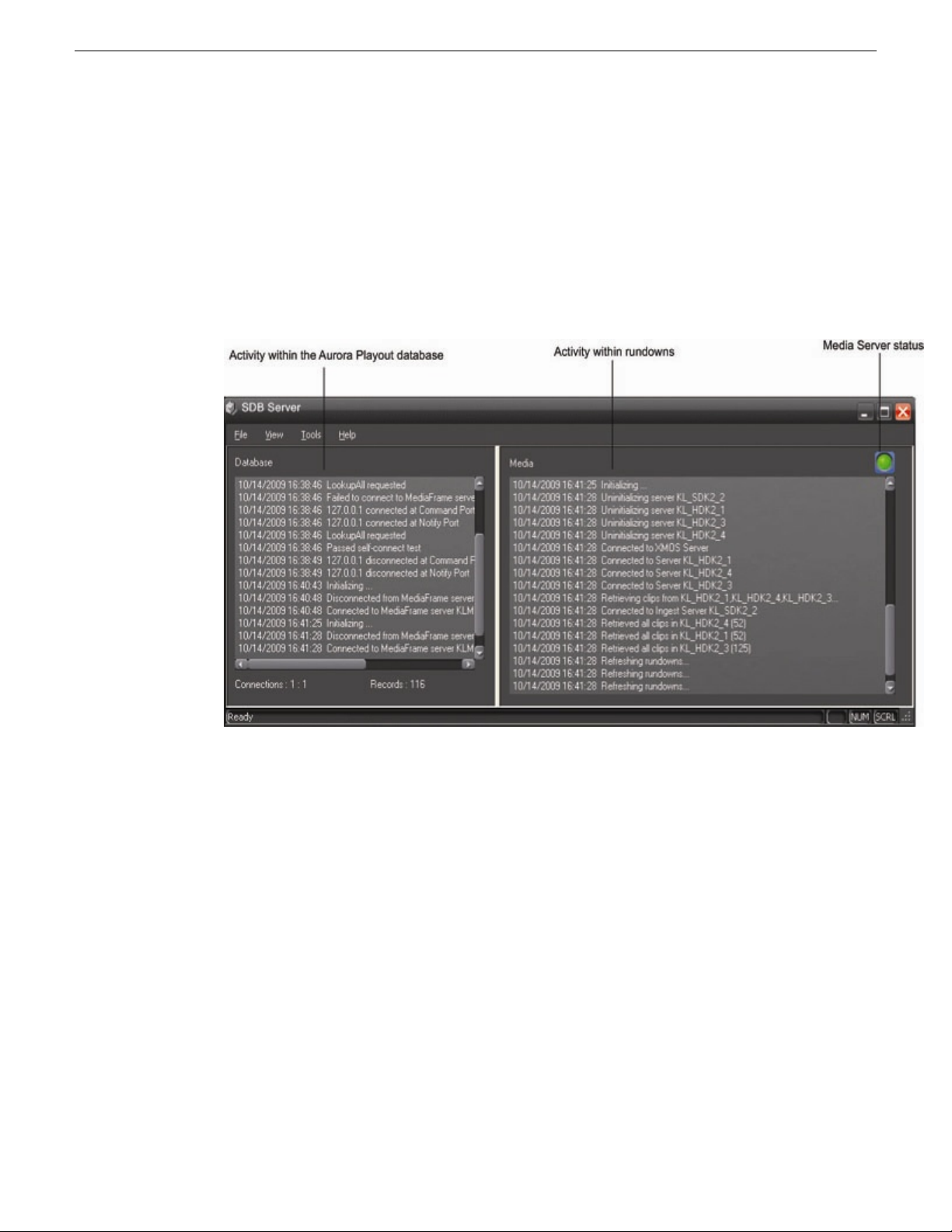
Introducing Aurora Playout
When the status of a clip changes, the SDB Server updates available status and clip
duration in the Aurora Playout database, which in turn updates the Aurora Playout
application. In addition, when a clip sent from Aurora Edit is associated with a Aurora
Playout placeholder, the SDB Server updates the number of missing items in the
Assignment List Manager and Assignment List Plug-in.
The SDB Server runs on the same computer as the XMOS Server, and optionally on
a second system as a hot standby backup database.
Overview of the XMOS Server
The XMOS Server displays the communication between the Newsroom Computer
System and Aurora Playout.
It runs on the same computer as the primary SDB Server.
22 Aurora Playout User Guide 14 April 2010
Page 23
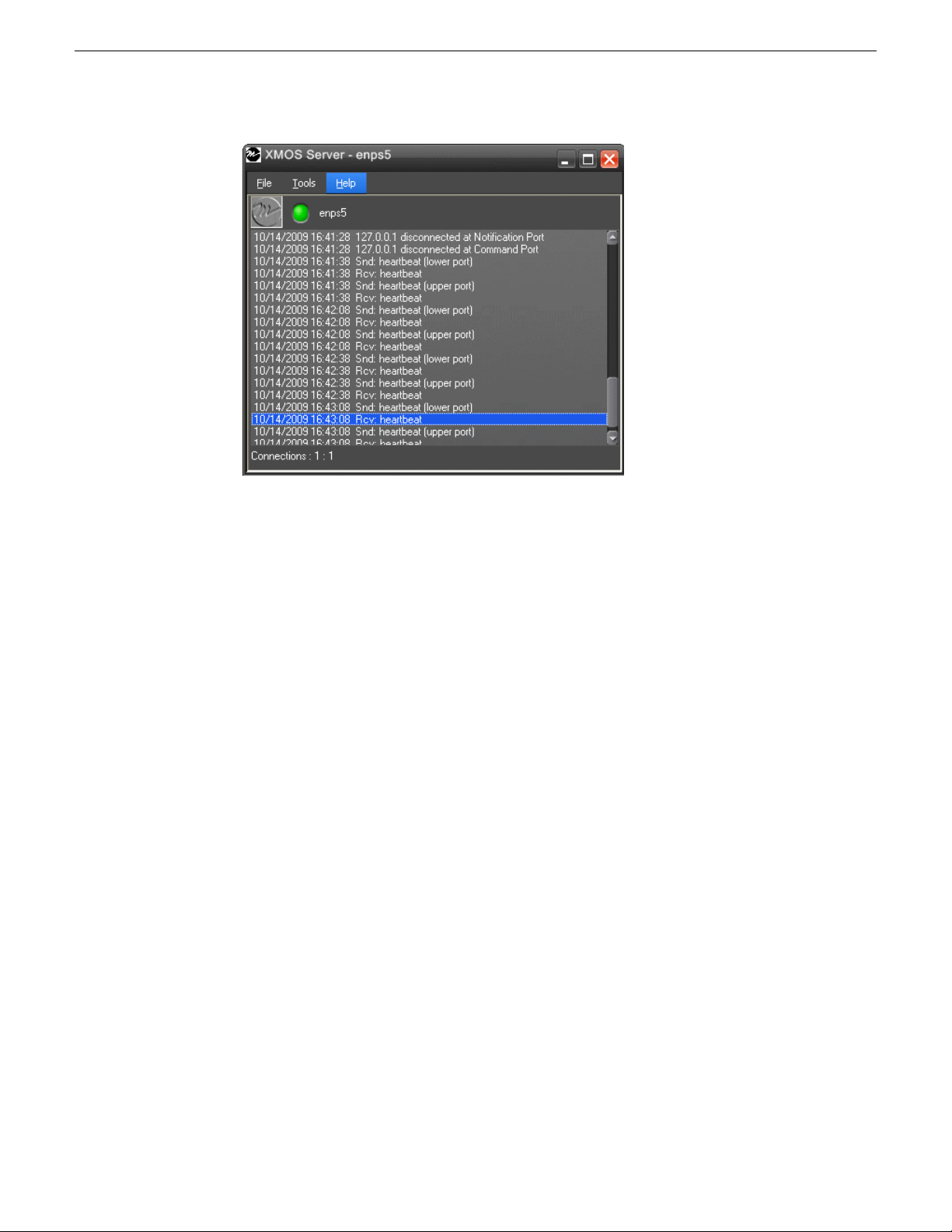
Introducing Aurora Playout
14 April 2010 Aurora Playout User Guide 23
Page 24
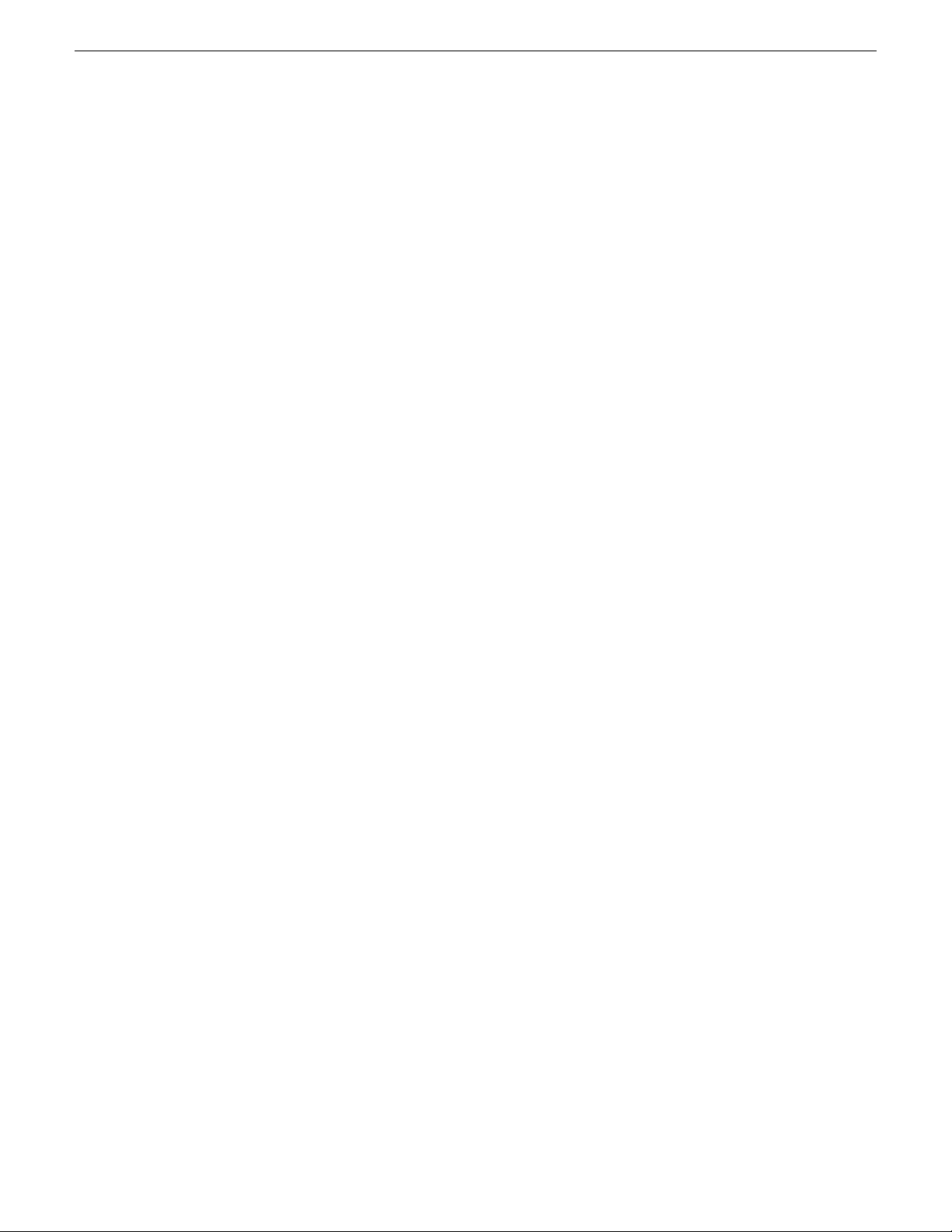
Page 25
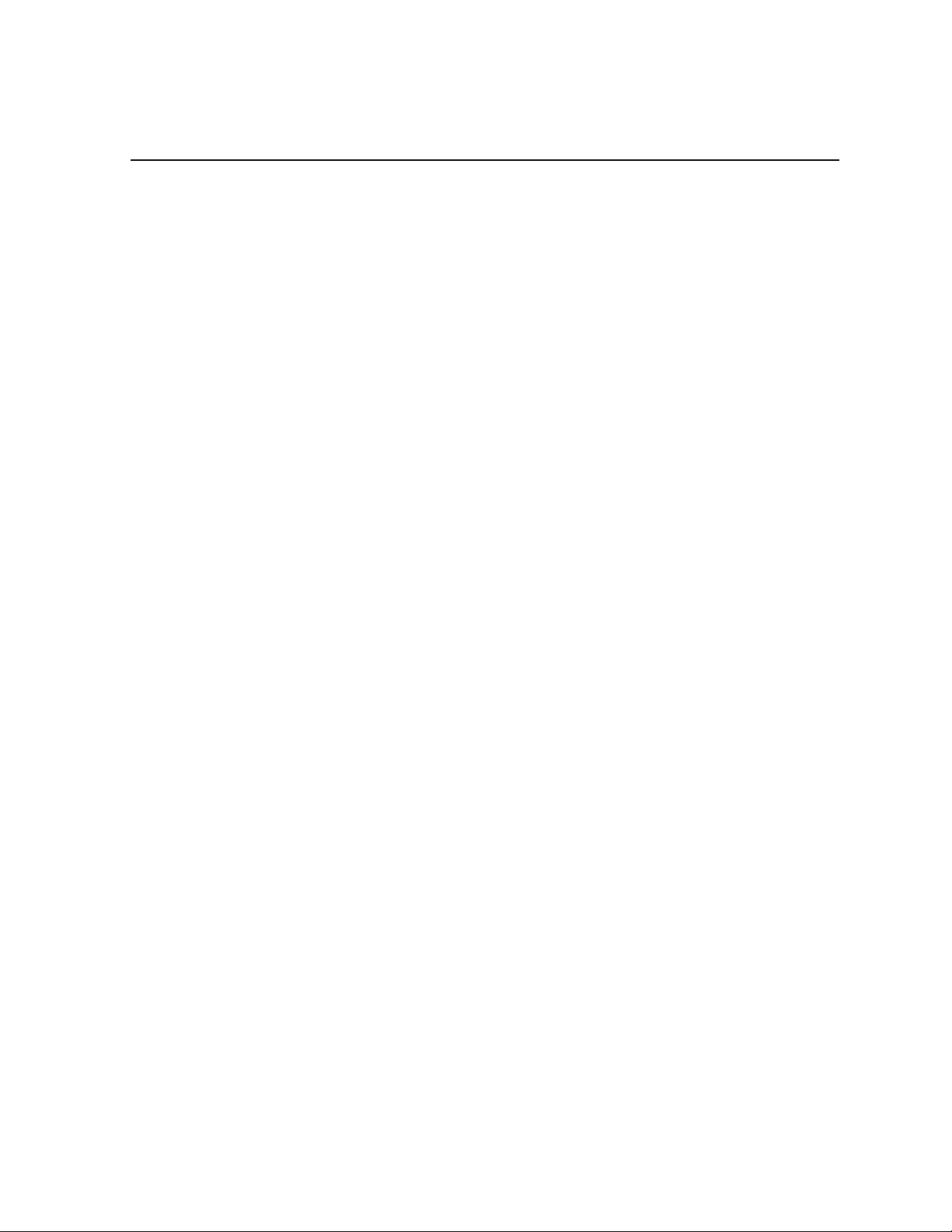
Chapter 2
Preparing for installation
This section contains the following topics:
• About Aurora Playout and SiteConfig
• About SiteConfig
• Aurora Playout installation checklists
14 April 2010 Aurora Playout User Guide 25
Page 26
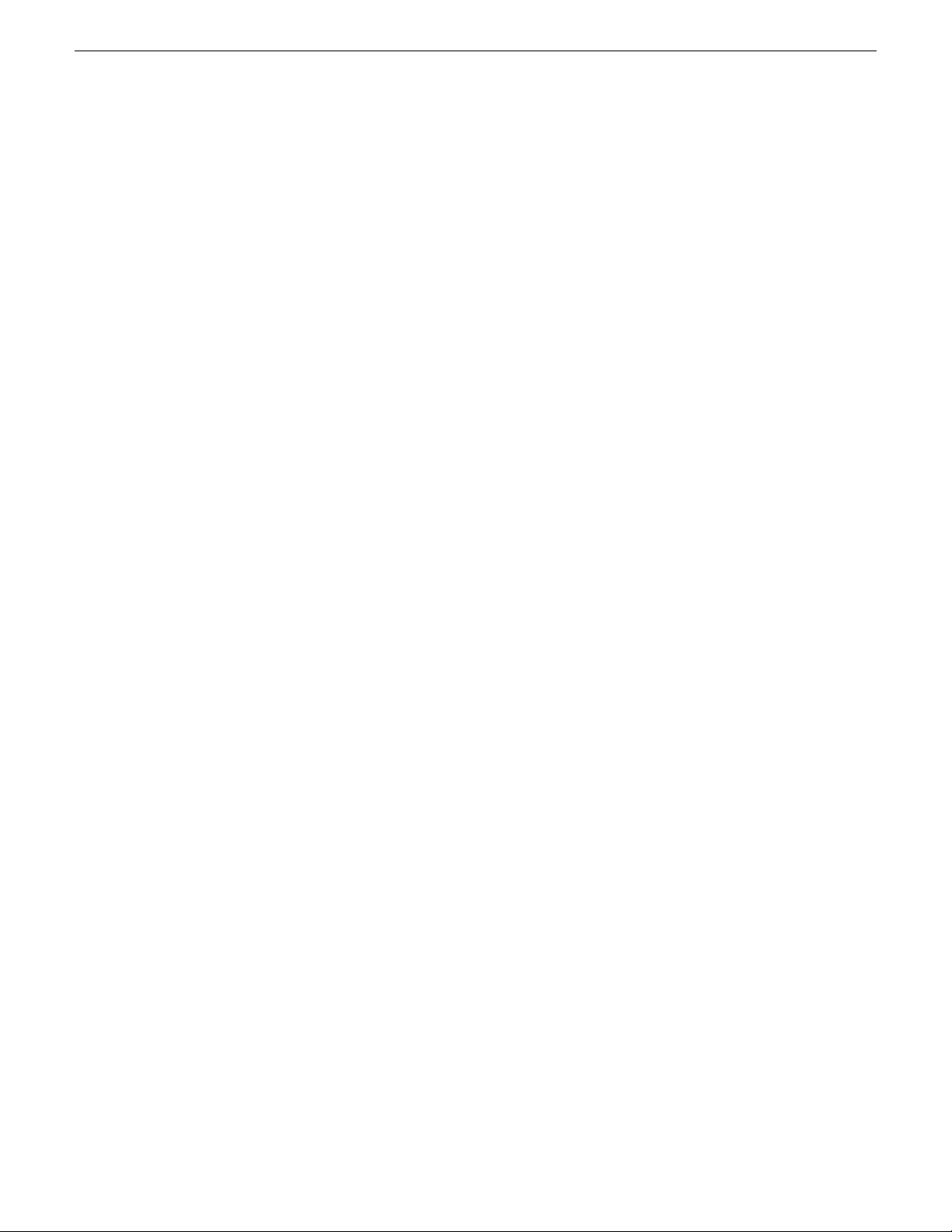
Preparing for installation
About Aurora Playout and SiteConfig
Grass Valley supplies a CD containing Aurora Playout software and documentation.
For initial install of Aurora Playout within your operation, SiteConfig is the
recommended tool for network configuration and software deployment. For upgrading
Aurora Playout from a previous version, you can either upgrade using SiteConfig or
upgrade manually using the Aurora Playout CD. Refer to Aurora Playout Release
Notes for detailed instructions on upgrading Aurora Playout.
The Aurora Playout Server can be supplied with all the necessary hardware and
software installed. The software for other Aurora Playout components can be installed
on any PC which meets the system requirement. After installing Aurora Playout, the
software license number needs to be obtained. Refer to Aurora Playout Release Notes
for instructions on obtaining the software license number.
About SiteConfig
ProductFrame is an integrated platform of tools and product distribution processes for
system installation and configuration. SiteConfig is a ProductFrame application and
it is the recommended tool for network configuration and software deployment.
You can use SiteConfig as a stand-alone tool for planning and system design, even
before you have any devices installed or cabled. You can define networks, IP addresses,
hostnames, interfaces, and other network parameters. You can add devices, group
devices, and modify device roles in the system.
As you install and commission systems, SiteConfig runs on the control point PC. It
discovers devices, configures their network settings, and manages host files. SiteConfig
also manages software installations and upgrades and provides a unified software
package with verified compatible versions for deployment across multi-product systems.
You should use SiteConfig for network configuration and software deployment at
installation and throughout the life of the system in your facility. This enforces
consistent policy and allows SiteConfig to keep a record of changes, which makes the
system easier to maintain and aids in troubleshooting should a problem arise.
SiteConfig displays information from a system description file, which is an XML file.
SiteConfig operates in different modes that correspond to a system’ s life-cycle phases:
network configuration, software deployment, and software configuration. You can
expand nodes and select elements in the tree view and the list view to view and modify
networks, systems, individual devices, software deployment, and configuration settings.
26 Aurora Playout User Guide 14 April 2010
Page 27
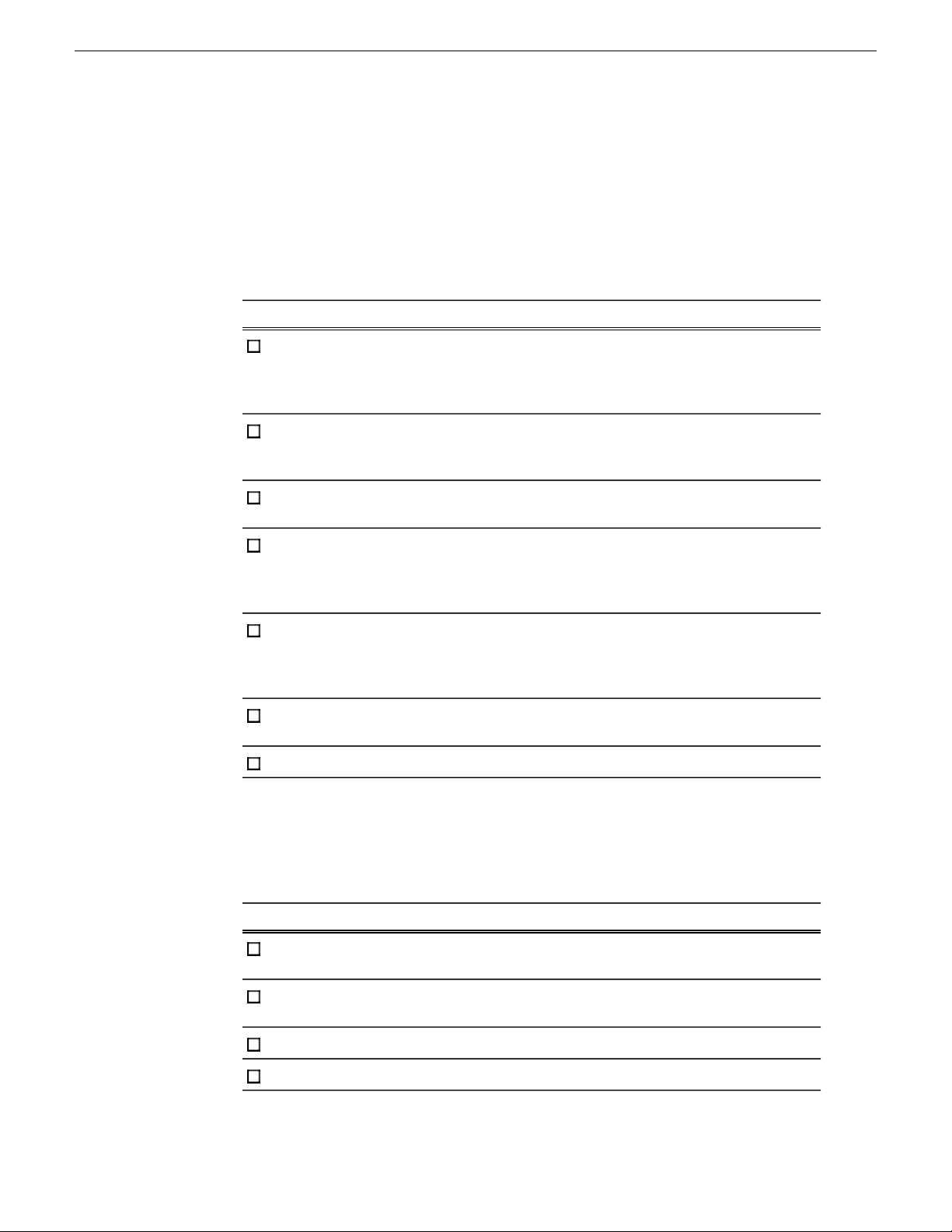
Aurora Playout installation checklists
Use the following sequence of checklists to guide the overall task flow of installing
and commissioning an Aurora Playout system using SiteConfig.
Pre-installation planning checklist
Preparing for installation
CommentTask
Procure the Aurora Playout Software
Check hardware specification
requirements for Aurora Playout devices
within your network operation
Check whether Microsoft .NET version
2.0 is already installed on Aurora Playout
devices SiteConfig install location if you need to
Check whether ProductFrame Discovery
Agent service is already installed on
Aurora Playout devices folder at your SiteConfig install location
Get Aurora Playout software installation
(*.cab) file
Next: Hardware installation checklist
Aurora Playout installation files can be
supplied via software CD, GrassValley
website, FTP site or other distribution
mechanisms
The minimum and recommended system
specification requirements are listed in
Aurora Playout Release Notes
—Install SiteConfig on a control point PC
Mircosoft .NET version 2.0 is provided
within ConnectivityKit folder at your
install the application
ProductFrame Discovery Agent is
provided within DiscoveryAgent Setup
if you need to install the service
Make the (*.cab) file accessible to the
SiteConfig control point PC
Hardware installation checklist
Use items in this checklist as appropriate for the optional equipment you are installing
for your Aurora Playout.
CommentTask
Connect GPI inputs and outputs
depending on your device type
Connect the RDU 1510 Under Monitor
Display
Install X-keys Jog/Shuttle Controller
Next: Network setup and installation checklist
14 April 2010 Aurora Playout User Guide 27
GPI inputs and outputs can be connected
through PCI board or ethernet
Page 28
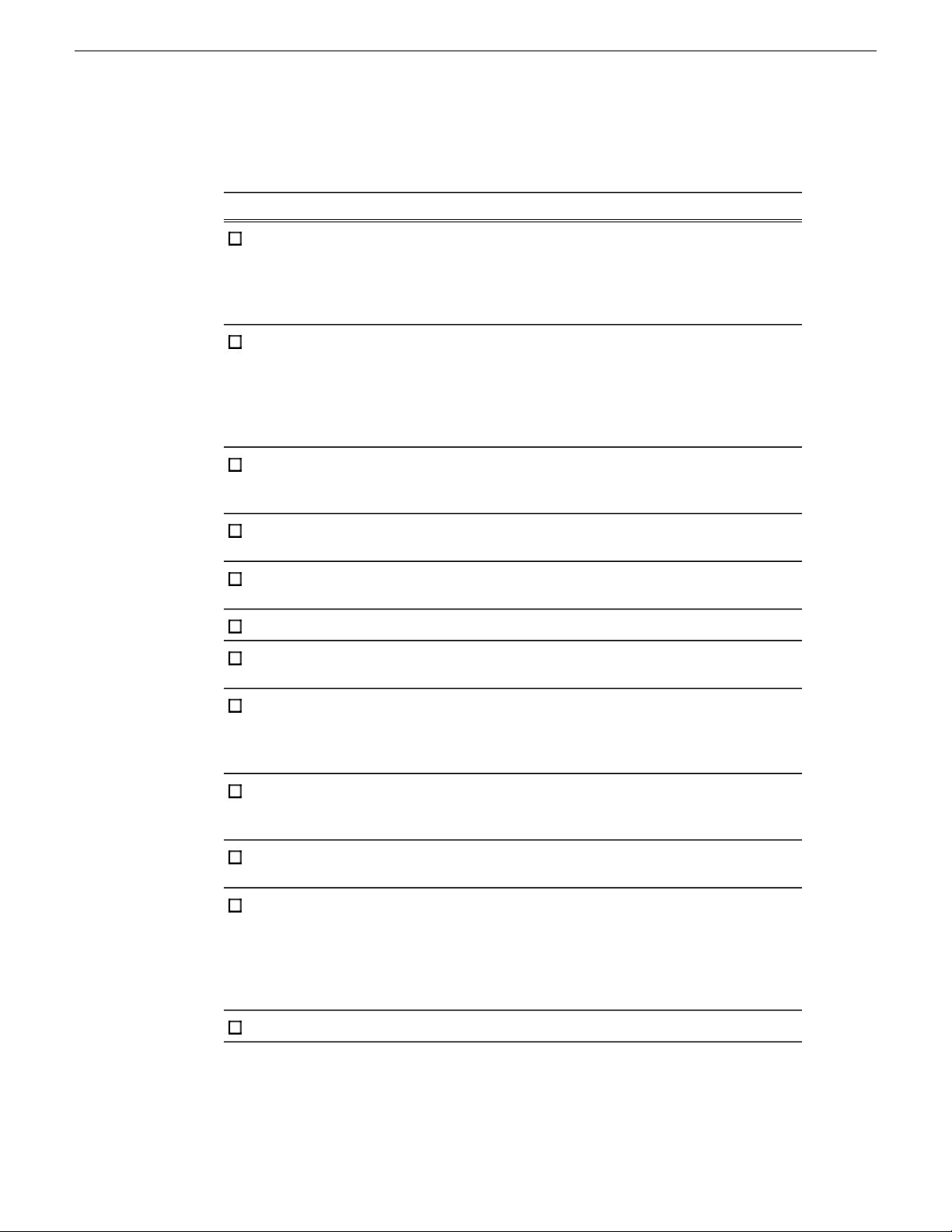
Preparing for installation
Network setup and implementation checklist
CommentTask
Create a system description
Add a group for your Aurora Playout
devices to the system description
description for each of your actual
Aurora Playout devices
devices
Configure the network interfaces of the
placeholder devices
placeholder device
If you already have a SiteConfig system
description managing other devices such
as K2 SAN in your facility, you can use
that system description rather than
creating a new one.
If you have not already added the
corporate LAN to the system description
and you have Playout devices that
connect to that network, use this
procedure to add the corporate LAN to
the SiteConfig system description.
—Add a placeholder device to the system
—Configure the names of the placeholder
Specify IP address ranges and other
network details
—Discover your Aurora Playout devices
—Assign each discovered device to its
For each discovered and assigned device,
edit each network interface. Specify
network settings and apply them to the
device.
If not already set correctly, set the
hostname of discovered devices
network communication
Generate host table information and
distribute to hosts files on each device
and on the control point PC across all devices to ensure complete and
Next: Software update checklist
If a device connects to multiple networks,
set the control network interface IP
address first. Also set the hostname.
Make sure the device name is correct,
then make the hostname the same as the
device name.
—Ping each Aurora Playout device to test
Make sure you have completed network
configuration of all network interfaces
valid host table information. You can use
SiteConfig to copy hosts files to devices,
or you can manage hosts files yourself.
28 Aurora Playout User Guide 14 April 2010
Page 29
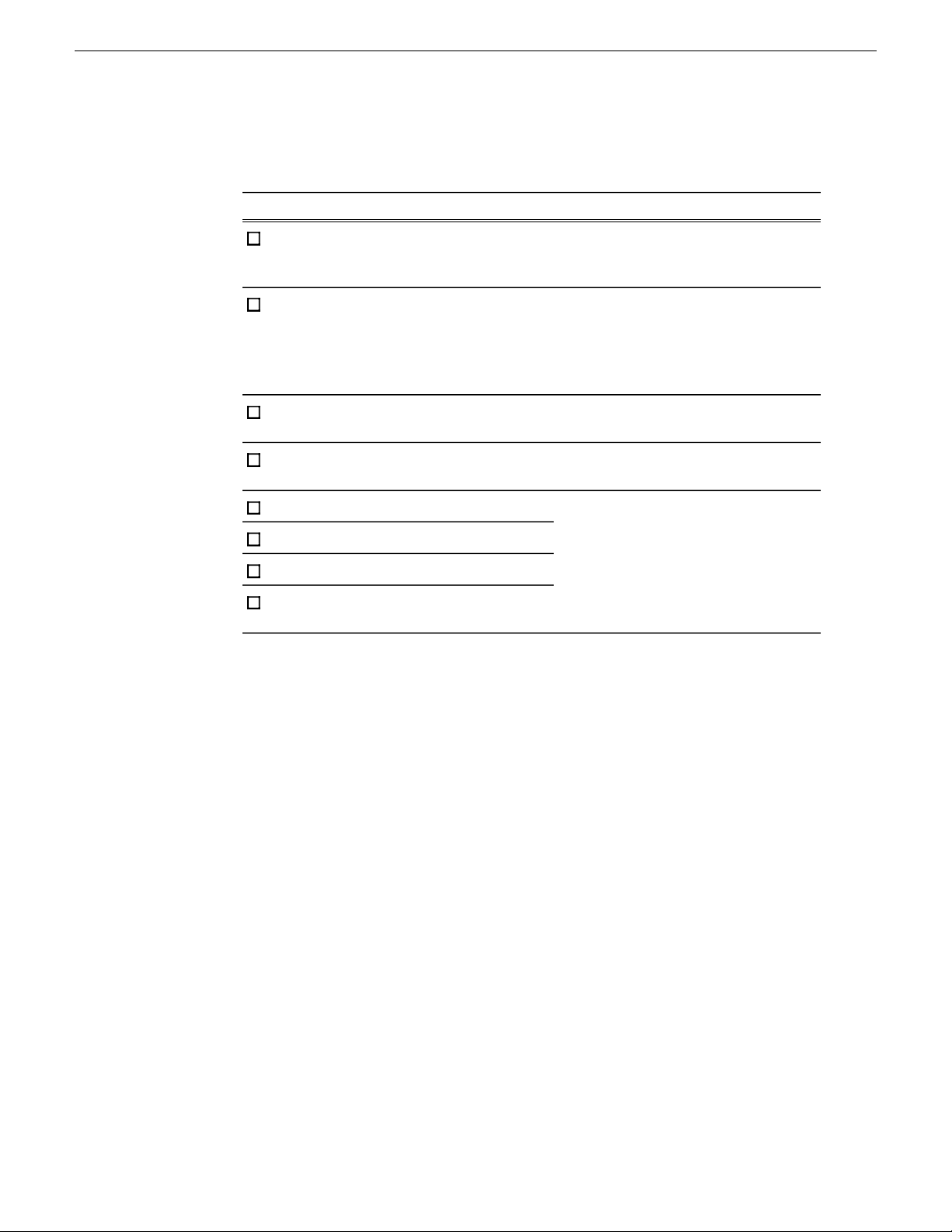
Software update checklist
Preparing for installation
CommentTask
Add/remove software roles on Aurora
Playout devices
Create/configure a deployment group
deployment group
Place software on control point PC
Check software on devices
Add software to deployment group
Set deployment options
Upgrade/install software to devices from
control point PC
Make sure software roles match the
software that should be installed on each
device, according to your system design.
If you also have Ingest and Edit
devices, create a single deployment
group to contain all ingest, edit and
playout devices.
—Add Aurora Playout devices to the
Procure the correct version of software
installation files and prerequisite files.
Refer to Aurora Playout Release Notes
for upgrading instructions.
14 April 2010 Aurora Playout User Guide 29
Page 30
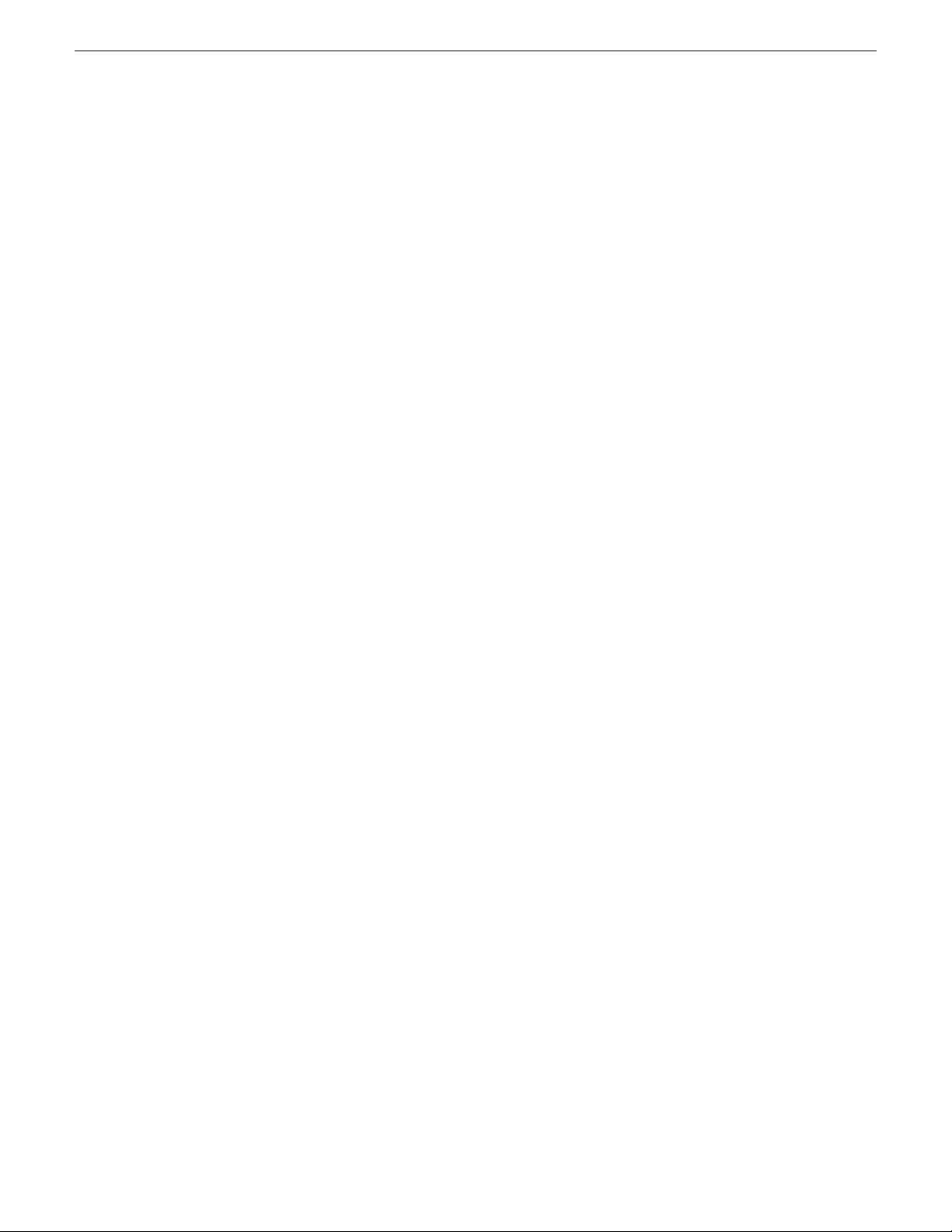
Page 31

Chapter 3
Installing Aurora Playout Hardware
This section contains the following topics:
• Hardware installation checklist
• Installing Aurora Playout Hardware
• Cabling the Aurora Playout computer
• Connecting the RDU 1510 Under Monitor Display
• Installing the X-keys Jog/Shuttle Controller (optional)
14 April 2010 Aurora Playout User Guide 31
Page 32

Installing Aurora Playout Hardware
Hardware installation checklist
Use items in this checklist as appropriate for the optional equipment you are installing
for your Aurora Playout.
CommentTask
Connect GPI inputs and outputs
depending on your device type
Connect the RDU 1510 Under Monitor
Display
Install X-keys Jog/Shuttle Controller
Next: Network setup and installation checklist
Installing Aurora Playout Hardware
The Aurora Playout system which runs on a standard PC, offers coordinated news
playback from the K2 Media Server, K2 Summit Production Client and the M-Series
intelligent video digital recorder (iVDR). The Aurora Playout Server can be supplied
with all the necessary hardware and software installed. Other Aurora Playout
components can be installed on any PC which meets the system requirement.
Cabling the Aurora Playout computer
Aurora Playout is typically installed on a computer with RS-422 boards and GPI
boards. Proper cabling is needed for flawless use of the application.
GPI inputs and outputs can be connected
through PCI board or ethernet
The following illustration provides an example of a typical computer. Your particular
computer might be different.
32 Aurora Playout User Guide 14 April 2010
Page 33

Installing Aurora Playout Hardware
Connect the GPI inputs and outputs using the separate cables and connection blocks
as instructed in the Sealevel manuals included with your system.
Connecting the RDU 1510 Under Monitor Display
A Remote Display Unit (RDU) can be controlled via Aurora Playout.
Use a cable that has a DB9 serial connector on one end and an RJ11 connection on
the other. The DB9 end connects to the COM1 serial port on the back of the Aurora
14 April 2010 Aurora Playout User Guide 33
Page 34

Installing Aurora Playout Hardware
Playout, and the RJ11 end connects to the port labeled "Control" on the back of the
RDU-1510. This is an RS-422/RS-232 serial communication port.
The RJ11 connector’s pinout is described in the table below. Pin 1 is at the bottom of
the connector. Aurora Playout can be connected to either pins 3 and 4 for RS-422 or
pin 4 for RS-232. When using RS-232, pin 3 must be connected to ground. The remote
display unit does not transmit data to this serial port connector.
FunctionPin
No connection1
Ground2
RS-422 non-inverted data or grounded for RS-2323
RS-422 inverted data or RS-232 data4
No connection5
No connection6
Installing the X-keys Jog/Shuttle Controller (optional)
Once you have installed Aurora Playout and the other components, you can install the
optional X-keys Jog/Shuttle controller.
Aurora Playout has been designed to work with the X-keys Jog/Shuttle controller
(model XPS-08-USB).
1. Plug the X-keys Jog/Shuttle controller into a USB connector on the Aurora Playout
machine.
2. On the Aurora Playout machine, insert the X-keys Macro Works installation CD
and follow instructions. Do not check the box to put shortcuts on the desktop.
If AutoRun is not enabled on your CD-ROM drive, find the file "ainstall.exe"
on the installation CD and run it.
3. Reboot the computer when prompted.
4. When the installation has completed, the X-keys Macro Maker and Macro Manager
windows automatically pop up. Close these windows. Aurora Playout comes with
a pre-configured X-keys layout.
5. Start Aurora Playout.
6. In the Aurora Playout Tools menu, select Options.
7. Select the Function Keys tab.
8. Verify the “Enable X-keys” box is checked and click OK.
Now you can use the X-keys Jog/Shuttle controller.
A default layout has been provided with pre-configured X-keys. You can customize
the X-keys to suit your needs.
34 Aurora Playout User Guide 14 April 2010
Page 35

Chapter 4
Configuring the network
This section contains the following topics:
• Network setup and implementation checklist
• About developing a system description
• About the corporate LAN
• Configuring the corporate LAN
• Adding a group
• Adding a device to the system description
• About device and host names
• Modifying a device name
• About IP configuration of network interfaces on devices
• Modifying unassigned (unmanaged) network interfaces on Aurora Playout devices
• About SiteConfig support on Aurora Playout devices
• Discovering devices with SiteConfig
• Assigning discovered devices
• Modifying Aurora Playout device managed network interfaces
• Making the host name the same as the device name
• Pinging devices from the control point PC
• About hosts files and SiteConfig
• Generating host tables for devices with SiteConfig
14 April 2010 Aurora Playout User Guide 35
Page 36

Configuring the network
Network setup and implementation checklist
CommentTask
Create a system description
Add a group for your Aurora Playout
devices to the system description
description for each of your actual
Aurora Playout devices
devices
Configure the network interfaces of the
placeholder devices
placeholder device
If you already have a SiteConfig system
description managing other devices such
as K2 SAN in your facility, you can use
that system description rather than
creating a new one.
If you have not already added the
corporate LAN to the system description
and you have Playout devices that
connect to that network, use this
procedure to add the corporate LAN to
the SiteConfig system description.
—Add a placeholder device to the system
—Configure the names of the placeholder
Specify IP address ranges and other
network details
—Discover your Aurora Playout devices
—Assign each discovered device to its
For each discovered and assigned device,
edit each network interface. Specify
network settings and apply them to the
device.
If not already set correctly, set the
hostname of discovered devices
network communication
Generate host table information and
distribute to hosts files on each device
and on the control point PC across all devices to ensure complete and
Next: Software update checklist
If a device connects to multiple networks,
set the control network interface IP
address first. Also set the hostname.
Make sure the device name is correct,
then make the hostname the same as the
device name.
—Ping each Aurora Playout device to test
Make sure you have completed network
configuration of all network interfaces
valid host table information. You can use
SiteConfig to copy hosts files to devices,
or you can manage hosts files yourself.
36 Aurora Playout User Guide 14 April 2010
Page 37

About developing a system description
The topics in this manual assume that you are modifying an existing system description.
Your system description is typically developed using one of the following taskflows:
• For a system in which all devices are new from Grass Valley with one or more K2
SANs, you first create a system description for your K2 SAN or SANs, then add
Browse/MediaFrame, Edit, Ingest, and Playout devices as appropriate. Refer to
the K2 SAN installation and Service Manual for instructions on creating the system
description.
• For a system in which all devices are new from Grass Valley with one or more
stand-alone K2 systems, you first create a system description and add your
stand-alone K2 systems, than add other devices as appropriate. Refer to the K2
System Guide for instructions on creating the system description and adding your
stand-alone K2 systems.
• For a system with existing devices running earlier software, you must first migrate
the system to become a SiteConfig managed system. Refer to SiteConfig Migration
Instructions for instructions on migrating your devices to be SiteConfig managed
devices.
Configuring the network
If you are using a different taskflow, use the topics in this manual as appropriate and
refer to the SiteConfig User Manual or SiteConfig Help Topics for additional
information.
Your devices must be in a SiteConfig system description in order to be managed by
SiteConfig. When you already have a system description in place, you should use
SiteConfig to modify this system description and add your devices. You can do this
in your planning phase, even before you have devices installed or cabled. Your goal
is to have the SiteConfig system description accurately represent all aspects of your
devices and networks before you begin actually implementing any networking or other
configuration tasks for those devices.
About the corporate LAN
Devices such as Aurora Playout Server, SDB Server, Assignment List Manager,
Assignment List Plug-in and Housekeeper can be on the corporate LAN, which is
considered an unmanaged network in SiteConfig. You can configure your system
description to include the corporate LAN for the following purposes:
• If a device, such as the Aurora Playout Server, is on the corporate LAN yet is a
SiteConfig managed device, then SiteConfig needs to know the connection for
each network interface on the device, including the corporate LAN connection.
Otherwise, SiteConfig displays error messages.
• If a device uses a DNS server on the corporate LAN for name resolution, SiteConfig
needs to reference that DNS server.
14 April 2010 Aurora Playout User Guide 37
Page 38

Configuring the network
• If a device has software that SiteConfig supports and the device is on the corporate
If the device is on the corporate LAN and is not on a network that is managed by
SiteConfig, you cannot configure network settings on the device.
Configuring the corporate LAN
1. In the Network Configuration | Networks tree view, select a System node or a Site
2. Proceed as follows:
LAN, such as Assignment List Manager or Housekeeper, you can use SiteConfig
to deploy software to the device via the corporate LAN.
node.
The networks under that node are displayed in the list view.
• To add a network under the currently selected node, in the tree view right-click
the node and select Add Network.
The Network Settings dialog box opens.
3. Configure the settings for the network as follows:
• Type – Select Ethernet
• Usage – Select Control
• Redundancy – Select None
• Name – Enter a name to identify the network in the system description
• Exclude from Host Files – Select the checkbox
• Unmanaged – Select this option, then select DNS and select the checkbox for
IP Address Allocation via DHCP.
• Base IP Address – Do not configure
• Number of IP Addresses – Do not configure
• Subnet Mask – Do not configure
• DNS Servers – Servers providing DNS for name resolution. These DNS server
can be for both managed and unmanaged networks.
• Default Interface Name Suffix – The suffix added to the end of host names to
identify interfaces on this network.
4. Click OK to save settings and close.
5. If you added a network, it appears in the Network Configuration | Networks tree
view at the bottom of the list.
Adding a group
1. In the Network Configuration | Networks tree view, right-click a site node and select
Add Group.
38 Aurora Playout User Guide 14 April 2010
Page 39

The group appears in the tree view.
2. Right-click the group and select Rename.
3. Enter the desired name for the group.
Adding a device to the system description
Prerequisites for this task are as follows:
• The system description contains a group.
1. In the Network Configuration | Devices tree view, right-click a group and select Add
Device.
Configuring the network
The Add Device dialog box opens.
2. Configure settings for the device you are adding as follows:
• Family – Select Aurora.
• Type – Select Aurora Playout Platform.
• Model – Select the appropriate Aurora Playout components.
• Name – This is the device name, as displayed in the SiteConfig device tree view
and device list view. This name can be different than the host name (network
name). You can accept the default name or enter a name of your choice. Devices
in the tree view are sorted alphabetically.
• Amount – You can add multiple devices, as currently defined by your settings
in the Add Device dialog box. An enumerator is added to the name to create a
unique name for each device added.
14 April 2010 Aurora Playout User Guide 39
Page 40

Configuring the network
3. Click OK to save settings and close.
4. Repeat these steps for each of your devices.
About device and host names
In SiteConfig, a device can have different names, as follows:
• Device name — This is a name for display in SiteConfig only. It is stored in the
• Host name — This is the network name of the device. SiteConfig has a default
• Control network – Select the control network. If this device is connected to the
corporate LAN, choose that network from the drop-down.
• Starting Address – Select from the list of available addresses on the selected
control network. If adding multiple devices, this is the starting address, with
addresses assigned sequentially to each device added.
NOTE: If this device is connected to the corporate LAN, a starting address
is not needed since the address is provided by DHCP.
SiteConfig system description, but not written to the actual device. It is displayed
in the device tree view and in the device list view. It can be a different name than
the device’s host name.
naming convention for host names which you can use or override with your own
host names.
In most cases it is recommended that the Device name and Host name be the same.
This avoids confusion and aids troubleshooting.
The Device name can serve as a placeholder as a system is planned and implemented.
During the install/commission process, when you reconcile a device's current and
planned network interface settings, the Host name as configured in the system
description can be overwritten by the host name on the actual device. However, the
Device name configured in the system description is not affected. Therefore it is
recommended that in the early planned stages, you configure the Device name to be
the desired name for the device, but do not yet configure the Host name. Then, after
you have applied network interface settings, you can change the Host name to be the
same as the Device name. This changes the host name on the actual device so that
then all names are in sync.
SiteConfig does not allow duplicate device names or host names.
Items in the tree view are automatically sorted alphabetically, so if you change a name
the item might sort to a different position.
Modifying a device name
1. In the Network Configuration | Devices tree view, right-click a device and select
Rename.
40 Aurora Playout User Guide 14 April 2010
Page 41

Configuring the network
2. Type in the new name.
Note that this does not change the hostname on the physical device. If you want
the hostname to match the device name, you must also modify the hostname.
About IP configuration of network interfaces on devices
You can perform IP configuration of network interfaces when working with a
placeholder device prior to discovery. When you add a device and choose a particular
model, the model defines the number, type and usage characteristics of network
interfaces to expect on such a device.
You can view and edit each network interface and set up IP configuration selecting
an appropriate IP from the network to which each interface connects. The process for
editing IP configuration varies, depending on the device's phase.
Placeholder device IP configuration
On a placeholder device, you edit network interfaces using the Unmanaged Network
Interfaces dialog box.
The Unmanaged Network Interfaces dialog box allows you only to save changes to
the system description.
14 April 2010 Aurora Playout User Guide 41
Page 42

Configuring the network
Discovered device IP configuration
On a discovered device, you edit network interfaces using the Managed Network
Interfaces dialog box.
The Managed Network Interfaces dialog box allows you to edit and save changes to
the device.
Modifying unassigned (unmanaged) network interfaces on Aurora Playout devices
Prerequisites for this task are as follows:
• The system description has one or more Aurora Playout devices that are placeholder
devices.
• The placeholder device has a one or more unmanaged network interfaces.
Use this task to modify unmanaged network interfaces on Aurora Playout devices as follows:
42 Aurora Playout User Guide 14 April 2010
Page 43

Configuring the network
• Aurora Playout Server
• Aurora Playout Client
• Aurora Playout Assignment List Plug-in
1. In the Network Configuration | Devices tree view, select Aurora Playout placeholder
device.
The interfaces for that device are displayed in the interfaces list view.
2. In the interfaces list view, right-click an interface and select Edit.
The Unmanaged Network Interface Details dialog box opens.
3. Configure the settings for the interface as follows:
Setting...
Name
Set to Default
Use Interface
Name/Aliases
in Host Files
14 April 2010 Aurora Playout User Guide 43
For control network interface
Control is requiredNetwork
The IP address for this interface on the network. Required.IP Address
The device host name. Required.Interface
Not recommended. Sets the interface name to SiteConfig default
convention, based on the root Site name and device-type.
Unselected is required. Since not selected, the default behavior
occurs, which is to use the device host name in the hosts file.
Not allowedAliases
Page 44

Configuring the network
Setting...
DNS Suffix
For control network interface
Allowed, if applicable to the network. The DNS suffix is added to
the interface name.
4. Click OK to save settings and close.
5. If configuring Aurora Playout device that is also on the corporate LAN, repeat
steps to configure an interface for the corporate LAN, with settings as follows:
Setting...
Network
Interface
Name
Set to Default
Use Interface
Name/Aliases
in Host Files
Aliases
For corporate LAN network interface
If using DHCP or external hosts file, select the unmanaged network
that you configured earlier.
Select the IP address you plan to assign to the device.IP Address
These settings are irrelevant, as SiteConfig does not manage this
network.
DNS Suffix
For communication on some networks, a suffix, such as
mycorp.com, must be added to host names.
6. Click OK to save settings and close.
About SiteConfig support on Aurora Playout devices
Before SiteConfig can be used to discover or manage a device, the device must meet
the following requirements:
• The device must be a Microsoft Windows operating system device.
• The device must have Microsoft .NET version 2.0 installed, as reported in the
Windows Add/Remove Programs control panel.
• The ProductFrame Discovery Agent service must be running on the device, as
reported in the Windows Services control panel.
For Aurora Playout devices shipped new from Grass Valley with software version 6.5
or higher, these requirements are pre-installed. These requirements are pre-installed
on recovery images for these systems as well. Therefore, if you suspect a problem
with these requirements, do not attempt to install SiteConfig support requirements. If
you must restore SiteConfig support requirements, refer to the SiteConfig Migration
Instructions for complete information on SiteConfig support requirements.
44 Aurora Playout User Guide 14 April 2010
Page 45

Discovering devices with SiteConfig
Prerequisites for this task are as follows:
• The Ethernet switch or switches that the support the control network are configured
and operational. If multiple switches, ISLs are connected and trunks configured.
• The control point PC is communicating on the control network.
• There are no routers between the control point PC and the devices to be discovered.
• Devices to be discovered are Windows operating system devices, with SiteConfig
support installed.
• Devices are cabled for control network connections.
1. Open SiteConfig on the control point PC.
2. In the toolbar, click the discover devices button.
The Discover Devices dialog box opens.
Configuring the network
A list of discovered devices is displayed.
3. Click Rescan to re-run the discovery mechanism. You can do this if a device that
you want to discover has its network connection restored or otherwise becomes
available. Additional devices discovered are added to the list.
Assigning discovered devices
Prerequisites for this task are as follows:
• Devices have been discovered by SiteConfig
• Discovered devices are not yet assigned to a device in the system description
14 April 2010 Aurora Playout User Guide 45
Page 46

Configuring the network
• The system description has placeholder devices to which to assign the discovered
1. If the Discovered Devices Dialog box is not already open, click the discover devices
2. Identify discovered devices.
3. To also view previously discovered devices that have already been assigned to a
devices.
button .
The Discover Devices dialog box opens.
• If a single device is discovered in multiple rows, it means the device has multiple
network interfaces. Choose the interface that represents the device's currently
connected control connection. This is typically Ethernet ... 0.
• If necessary, select a device in the list and click ID Device. This triggers an action
on the device, such as flashing an LED or ejecting a CD drive, to identify the
device.
device in the system description, select Show … currently assigned devices.
The currently assigned devices are added to the list. Viewing both assigned and
unassigned devices in this way can be helpful to verify the match between
discovered devices and placeholder devices.
4. In the row for each discovered device, view items on the Device Id drop-down list
to determine the match with placeholder devices, as follows:
• If SiteConfig finds a match between the device-type discovered and the
device-type of one or more placeholder devices, it displays those placeholder
devices in the list.
• If SiteConfig does not find a match between the device-type discovered and the
device-type of a placeholder device, no placeholder device is displayed in the
list.
5. In the row for a discovered device, click the Device Id drop-down list and select
the placeholder device that corresponds to the discovered device.
If there is no corresponding placeholder device currently in the system
description, you can select Add to create a new placeholder device and then
assign the discovered device to it.
6. When discovered devices have been assigned, click OK to save settings and close.
7. In the Network Configuration | Devices tree view, select each of the devices to which
you assigned a discovered device.
Modifying Aurora Playout device managed network interfaces
Prerequisites for this task are as follows:
46 Aurora Playout User Guide 14 April 2010
Page 47

Configuring the network
• The physical device you are configuring has been discovered and is assigned to a
device in the SiteConfig system description.
• SiteConfig has communication with the device.
• The device is defined in the system description with an appropriate network
interface.
Use this task to modify managed network interfaces on Aurora Playout devices as follows:
• Aurora Playout Server
• Aurora Playout Client
• Aurora Playout Assignment List Plug-in
1. In the Interfaces list view determine the interface to configure, as follows:
• Identify the interface with which SiteConfig is currently communicating,
indicated by the green star overlay icon. This should be the control network
interface.
• Verify that the interface over which SiteConfig is currently communicating is
in fact the interface defined for the control network in the system description.
If this is not the case, you might have the control network cable connected to
the wrong interface port. The control connection should always be the first port
on the motherboard, except when you have a loopback connection.
• Configure the control network interface first before configuring any of the other
interfaces.
• After you have successfully configured the control network interface, return to
this step to configure each remaining interface.
2. In the Interfaces list view, check the icon for the interface you are configuring.
If the icon has a red stop sign overlay, it indicates that current settings and
planned settings do not match or that there is some other problem. Hover over
the icon to read a tooltip with information about the problem.
3. In the Interfaces list view, right-click the interface you are configuring and select
Edit.
The Managed Network Interface Details dialog box opens.
14 April 2010 Aurora Playout User Guide 47
Page 48

Configuring the network
4. Identify the interface on the discovered device that you are configuring.
• Identify Ethernet LAN adapters by their "Description" name. This is the
Windows connection name. SiteConfig reads this name from the device and
displays it at the top of this dialog box. This is the most accurate way to identify
the network adapter on the discovered device that you are configuring.
5. Configure naming settings as follows:
For network interface Network ConnectionSetting...
The device host name. Required.Interface
Name
Not recommendedSet To Default
DNS Suffix
Allowed, if applicable to the network. The DNS suffix is added to
the interface name.
Not allowedAliases
48 Aurora Playout User Guide 14 April 2010
Page 49

Configuring the network
For network interface Network ConnectionSetting...
Use Interface
Name/Aliases
in Host Files
Name
DNS Suffix
Use Interface
Name/Aliases
in Host Files
Unselected is required. Since not selected, the default behavior
occurs, which is to use the device host name in the hosts file.
For network interface Corporate LANSetting...
The device host name. Required.Interface
Not recommendedSet To Default
Allowed, if applicable to the network. The DNS suffix is added to
the interface name.
Not allowedAliases
Unselected is recommended. Typically this setting has no effect,
since the Corporate LAN does not use host files.
6. Evaluate settings on the Planned tab and change if necessary.
• Compare settings on the Planned tab with settings on the Current tab.
• If you want to keep the current settings as reported in the Current tab, click
Remove to remove the planned settings.
• Do not specify multiple IP addresses for the same interface. Do not use the Add
button.
7. To modify planned settings, do the following:
a) Select the network settings and click Edit.
The Edit IP Address dialog box opens.
14 April 2010 Aurora Playout User Guide 49
Page 50

Configuring the network
b) Edit IP address settings as follows:
For network interface Network ConnectionSetting...
Control is requiredNetwork
Static is recommended.Address
Allocation
The IP address for this interface on the network. Required.IP Address
For network interface Corporate LANSetting...
Corporate LAN is requiredNetwork
DHCP is typical.Address
Allocation
When DHCP is selected, you cannot select an IP address.IP Address
The networks listed in the Edit IP Address dialog box are those currently
defined in the system description, with available settings restricted according
to the network definition. If you require settings that are not available, you
can close dialog boxes and go to the Network Configuration | Networks tab to
modify network settings, then return to the Edit IP Address dialog box to
continue.
8. When you have verified that the planned settings are correct, click OK, then Yes
to apply settings to the device and close.
A Contacting Device message box reports progress.
9. After configuring control network settings, do the following
50 Aurora Playout User Guide 14 April 2010
Page 51

Configuring the network
If a message informs you of a possible loss of communication, click OK.
a)
This message is normal, since this is the network over which you are currently
communicating.
b) In the Device list view, observe the device icon and wait until the icon displays
the green star overlay before proceeding.
The icon might not display the green star overlay for several seconds as
settings are reconfigured and communication is re-established.
c) In the Interface list view, right-click the interface and select Ping.
The Ping Host dialog box opens.
If ping status reports success, the interface is communicating on the control
network.
Making the host name the same as the device name
1. Verify that the current device name, as displayed in the SiteConfig tree view, is
the same as your desired host name.
2. In the Network Configuration | Devices | Device list view, right-click the device and
select Edit.
The Edit Device dialog box opens.
3. If the host name is currently different than the device name, click Set to Device
Name.
This changes the host name to be the same as the device name.
4. Click OK.
Pinging devices from the control point PC
You can send the ping command to one or more devices in the system description
over the network to which the control point PC is connected. Typically this is the
control network.
1. In the Network Configuration | Networks tree view, select a network, site, or system
node.
2. In the Devices list view, select one or more devices. Use Ctrl + Click or Shift +
Click to select multiple devices.
3. Right-click the selected device or devices and select Ping.
The Ping Devices dialog box opens and lists the selected device or devices.
14 April 2010 Aurora Playout User Guide 51
Page 52

Configuring the network
The Ping Devices dialog box reports the progress and results of the ping command
per device.
About hosts files and SiteConfig
SiteConfig uses the network information in the system description to define a hosts
file and allows you to view the hosts file. SiteConfig can manage this hosts file on
Windows operating system devices that are in the system description and that are part
of a SiteConfig managed network.
When you have successfully assigned devices and applied planned network settings
to interfaces, it is an indication that host table information, as currently captured in
the system description, is valid and that you are ready to have SiteConfig assemble
the host table information into a hosts file. Your options for placing this host table
information on devices are as follows:
• If you do not want SiteConfig to manage your host table information, you can
• If you want SiteConfig to manage all information in hosts files on devices, you
manage it yourself. This is typically the case if your facility has an existing hosts
file that contains host table information for devices that are not in the SiteConfig
system description. In this case, you can have SiteConfig generate a single hosts
file that contains the host table information for the devices in the system description.
You can then copy the desired host table information out of the SiteConfig hosts
file and copy it into your facility hosts file. You must then distribute your facility
hosts file to devices using your own mechanisms.
can have SiteConfig copy its hosts file to devices. In so doing, SiteConfig overwrites
the existing hosts files on devices. Therefore, this requires that all devices that have
name resolution through the hosts file be configured accordingly in the SiteConfig
system description.
If you choose to have SiteConfig write hosts files to devices, the process consumes
system resource and network bandwidth. Therefore you should wait until you have
verified the information for all devices/interfaces in the host file, rather than updating
hosts files incrementally as you discover/assign devices.
SiteConfig does not automatically deploy hosts files to managed devices as you add
or remove devices. If you add or remove devices from the system description, you
must re-deploy the modified hosts file to all devices.
Generating host tables for devices with SiteConfig
Prerequisites for this task are as follows:
• Planned control network settings are applied to control network interfaces and
devices are communicating on the control network as defined in the system
description.
52 Aurora Playout User Guide 14 April 2010
Page 53

Configuring the network
• Interfaces for networks that require name resolution via the hosts file, such as the
FTP/streaming network, have settings applied and are communicating.
• You have viewed host names, as currently defined in the system description, and
determined that they are correct.
• The control point PC is added to the system description so that it is included in the
host tables generated by SiteConfig.
1. In the Network Configuration | Networks tree view, select a network, site, or system
node.
2. Click View Hosts file.
A Hosts File Contents window opens that displays the contents of the hosts file
as currently defined in the system description.
3. Verify the information in the hosts file.
4. Do one of the following:
• If you are managing host table information yourself, click Save As and save a
copy of the hosts file to a location on the control point PC. Then open the copy
of the hosts file, copy the desired host table information from it, and paste it
into your facility hosts file as desired. Then you can use your own process to
distribute the facility hosts file to devices. Remember to distribute to the control
point PC so that SiteConfig and other management applications such as
K2Config can resolve network host names.
• If SiteConfig is managing hosts files, do the following:
NOTE: Writing hosts files to multiple devices consumes system resource and
network bandwidth. Therefore it is recommended that you wait and do this
after the system is complete and fully implemented, rather than updating hosts
files incrementally as you discover/assign devices.
a) In the Network Configuration | Devices | Devices list view, right-click a device
to which you intend to write the hosts file and select View Current Host File.
A Host File Contents window opens that displays the contents of the hosts
file that is currently on that actual device.
b) Verify that there is no information that you want to retain in the device’ s current
hosts file that is not also in the hosts file as currently defined in the system
description. If you need to save the device's current hosts file, click Save As
and save to a different location.
c) In the Network Configuration | Devices | Devices list view, right-click a device
or use Ctrl + Click to select multiple devices, and select Update Host File.
The current hosts file is overwritten with the hosts file as defined in the
system description.
14 April 2010 Aurora Playout User Guide 53
Page 54

Page 55

Chapter 5
Managing Software
This section contains the following topics:
• Software update checklist
• Create record of software installed on devices
• Adding a software role to a device
• Removing a software role from a device
• Configuring deployment groups
• Distribute devices into deployment groups
• About deploying software
• Installing Aurora Playout software manually
14 April 2010 Aurora Playout User Guide 55
Page 56

Managing Software
Software update checklist
CommentTask
Add/remove software roles on Aurora
Playout devices
Make sure software roles match the
software that should be installed on each
device, according to your system design.
Create/configure a deployment group
If you also have Ingest and Edit
devices, create a single deployment
group to contain all ingest, edit and
playout devices.
—Add Aurora Playout devices to the
deployment group
Place software on control point PC
Procure the correct version of software
installation files and prerequisite files.
Check software on devices
Refer to Aurora Playout Release Notes
for upgrading instructions.
Add software to deployment group
Set deployment options
Upgrade/install software to devices from
control point PC
Create record of software installed on devices
If you have not already done so, create a document to keep track of the software that
you plan to install on each of your system devices, according to your system design.
This is especially helpful for Aurora product devices. The following table is an example
of this type of document. Then, as you proceed with subsequent tasks and remove/add
software roles to devices in SiteConfig, you can refer to your table and make sure you
are assigning software roles correctly.
FTP-1HDK2-1FSM-1ING-1DSM-1EDIT-1CONF-1HD-1, 2, 3SVR-1Software
XMF Server
X+ K2 MDI
X+ News MDI
X+ NTFS
X+ FlashNET MDI
X+ Proxy MDI
X+ FTP MDI
XAurora Browse
56 Aurora Playout User Guide 14 April 2010
Page 57

+ RMI core
Managing Software
FTP-1HDK2-1FSM-1ING-1DSM-1EDIT-1CONF-1HD-1, 2, 3SVR-1Software
XProxy Encoder
XNews Share
XConform
XAurora Suite
X+ Edit
X+ Edit LD
XX+ FTP
X+ SmartBins
XAurora Ingest
XAurora Playout
XXXXXK2 - Gen iSCSI
Adding a software role to a device
1. In the Software Deployment | Devices tree view, right-click the device and select
Add Role.
The Add Role dialog box opens.
XXXXXXK2 - GVG MLib
XK2 - Server
XK2 - Client
XControl Point
XXXXXXXStorNext
14 April 2010 Aurora Playout User Guide 57
Page 58

Managing Software
The Add Role dialog box displays only those roles that SiteConfig allows for
the selected device type.
2. Select the role or roles that you want to add to the device. Use Ctrl + Click or Shift
+ Click to add multiple roles.
3. Click OK to save settings and close.
The new role or roles appear under the device in the tree view.
Removing a software role from a device
1. In the Software Deployment | Devices tree view, expand a device’s node to expose
the roles currently assigned to the device.
2. Right-click the role you want to remove and select Remove.
The role is removed from the device in the tree view.
Configuring deployment groups
Prerequisites for this procedure are as follows:
• The device is assigned in the SiteConfig system description and network
connectivity is present.
1. In the Software Deployment | Deployment Groups tree view, right-click the top node
and select Add Deployment Group.
A deployment group appears in the tree view.
2. Right-click the deployment group, select Rename, and enter a name for the
deployment group.
3. Right-click the deployment group and select Add Target Device.
58 Aurora Playout User Guide 14 April 2010
Page 59

The Add Target Device(s) wizard opens.
Managing Software
4. In the Available Target Devices tree view, select the node that displays the devices
that you are combining as a deployment group.
5. In the right-hand pane, select the devices that you are combining as a deployment
group.
To select multiple devices, you can drag through the devices, use Ctrl + Click,
or use Shift + Click.
6. Click OK.
The devices appear in the Deployment Groups tree view under the deployment group.
Before you perform a software deployment, you must check software on the devices
that will be receiving new software. If you have already added packages to the group,
on the Deployment Groups tab you will also see deployment tasks generated for every
device with roles that match the package contents.
Distribute devices into deployment groups
You can gather devices of different types into a SiteConfig deployment group. This
allows you to deploy software to all the devices in the deployment group at the same
time, as part of the same deployment session. Based on the roles you have assigned
to the devices, SiteConfig deploys the proper software to each device. This increases
the efficiency of your software deployment with SiteConfig.
14 April 2010 Aurora Playout User Guide 59
Page 60

Managing Software
If you have not already done so, configure your deployment groups. The recommended
deployment group distribution is as follows. Depending on your system design, your
system might not have all the device types listed.
• In a deployment group named "Aurora_Edit_Ingest_Playout", place the following
devices:
• Aurora Edit workstation of any storage options: Shared storage, NAS storage,
and stand-alone.
• Aurora Edit LD computer
• DSM
• Conform Server
• SmartBin Server
• FTP Server
• Aurora Ingest Platform
• IEP
• Aurora Playout Platform
• In a deployment group named "Aurora_Browse_MediaFrame", place the following
devices:
• MediaFrame server
• MDI server
• Aurora Proxy Encoder
• K2 Basecamp Express
• If you have a K2 Nearline SAN (NAS), in a deployment group named for the SAN
system, place the following devices:
• The Nearline SAN's K2 Media Servers.
About deploying software
You must control the sequence of tasks and device restarts as you install or upgrade
software. The exact steps can vary from software version to version. The following
sequence of SiteConfig tasks is typical:
1. Check currently installed software.
2. Add software package(s) to deployment group(s).
3. Set deployment options.
4. Deploy (install or upgrade) software.
Your product's release notes have the specific task flow for the version of software
you are installing. The release notes are written for upgrading software on existing
systems, but if you are installing software for the first time on a new system, the steps
60 Aurora Playout User Guide 14 April 2010
Page 61

are essentially the same. The primary difference is that when installing software for
the first time, the SiteConfig "uninstall" deployment tasks are not displayed.
NOTE: Make sure you follow the documented task flow in the release notes for the
version of software you are installing or to which you are upgrading.
Installing Aurora Playout software manually
If you don't have SiteConfig within your operation, you can install Aurora Playout
software using the Aurora Playout installation CD.
Because you must configure some components with the locations of other components,
you should plan your overall installation before you begin.
The various Aurora Playout components reside on multiple computers. Using the
installation CD, you can choose which component to install on a particular computer.
Machine where you install it...Component
Managing Software
Aurora Playout application
Aurora Playout Server
Components: XMOS Server /
SDB Server
Housekeeper
Assignment List Manager
(standalone version)
Hot Standby Database Server
Aurora Playout computer.
NOTE: It is recommended that Aurora Playout is run
at a display resolution of 1280 x 1024.
Recommend installing on a separate computer even though
they are allowed to be on Aurora Playout computer.
NOTE: When the XMOS Server application is running
on a Windows XP system, it is recommended that the
“Windows Firewall” feature be turned off, as it can
adversely affect the speed of MOS communication with
the newsroom computer system.
Aurora Playout computer or another PC on the same
network.
Non-NCS computers, usually used by Newsroom
Producers.
All NCS client computers.Assignment List Plug-in
Optional; install on a PC on the same network as the
Aurora Playout computer.
1. Insert the Aurora Playout CD into the CD-ROM drive.
2. Navigate to the CD and double-click SetupAuroraPlayout.exe.
3. Click Next until you reach the Select Features screen.
14 April 2010 Aurora Playout User Guide 61
Page 62

Managing Software
4. At the Select Features screen, select the component(s) that you want to install.
5. Click Next to start the installation.
6. Click Finish at the Installation Complete screen.
Installing the Assignment List Plug-in
The Assignment List Plug-in should be installed on each NCS computer that needs to
access it.
You can install this plug-in on each computer using the installation CD, or you can
create a network installation from which you can install the plug-in on multiple
computers using the same configuration file.
Installing ALP using the installer
If you are installing the Assignment List Plug-in on a small number of computers, the
easiest way to install it is to use the installation CD.
1. Insert the Aurora Playout CD into the CD-ROM drive.
2. Navigate to the CD and double-click SetupAuroraPlayout.exe.
3. Click Next until you reach the Select Features screen.
62 Aurora Playout User Guide 14 April 2010
Page 63

Managing Software
4. Select the Assignment List Plugin feature and click Next.
The Assignment List Plugin Configuration Selection screen appears:
5. Select Configure Assignment List Plugin using installer and click Next.
14 April 2010 Aurora Playout User Guide 63
Page 64

Managing Software
The Assignment List Plugin Settings screen appears:
6. Enter the following information for your system and click Next:
Name
Database Server
Backup Database Server
XMOS Server
MOS ID
Thumbnail Path
Description
Enter the name of the server hosting the Aurora Playout
database (the primary SDB Server).
If you are using a backup server, enter the name of the
server hosting the Hot Standby Database Server.
Enter the name of the computer hosting the XMOS
Server.
Enter your MOS ID; in ENPS, the MOS ID appears
under ENPS | System Maintenance | MOS Configuration
in the ID column.
Enter the full path to the shared thumbnail directory on
the computer where thumbnails are stored, in the format
\\server\foldername; e.g., if you have a shared folder
named “thumbnails” on your playout system named
“Playout1”, the path would be
\\Playout1\thumbnails.This path needs to match the path
set in Aurora Edit—Tools | Options | Aurora Playout |
Thumbnail Path.
Newsroom computer
system:
64 Aurora Playout User Guide 14 April 2010
Select the type of Newsroom Computer System you are
using—ENPS/Octopus or iNEWS.
Page 65

Managing Software
Name
Enable Trim Capability
Allow Placeholder Delete
Description
Check the box if you want to enable trim capability of
placeholder in the Asset Preview window of
MediaFrame.
Check the box if you want to allow placeholders to be
deleted via the Assignment List Plug-in.
7. Click Next.
8. Click Finish to complete the installation.
You can view or change configuration settings by clicking the Options button within the
Assignment List Plug-in.
Installing ALP using a Configuration File
If you want to install the Assignment List Plug-in on multiple computers with the
same configuration, you can create a network installer.
1. Copy the Aurora Playout software installation file, SetupAuroraPlayout.exe, from
the CD onto your network.
2. Using a text editor such as Notepad, create a file called setup.ini similar to this
example:
[AssignmentListPlugin]
DatabaseServer=localhost
BackupDatabaseServer=
MosID=gvg.nqp.mos
ThumbnailPath=C:\AuroraPlayout\thumbnails
XMOSServer=localhost
DisplayMode=2
AddTypeToObjSlug=0
UnicodeDragDrop=1
EnablePlayerTrim=0
EnableDelete=1
DescriptionName
DatabaseServer
BackupDatabaseServer
MOSID
Thumbnail Path
The name of the server hosting the Aurora Playout database
(primary SDB Server).
The name of the server hosting the hot standby Aurora Playout
database (backup SDB Server).
Your MOS ID.
The full path to the shared thumbnail directory on the computer
where thumbnails are stored, in the format \\server\foldername;
e.g., if you have a shared folder named “thumbnails” on your
playout system named “Playout1”, the path would be
\\Playout1\thumbnails.This path needs to match the path set
14 April 2010 Aurora Playout User Guide 65
Page 66

Managing Software
DescriptionName
in Aurora Edit—Tools | Options | Aurora Playout | Thumbnails
Path.
XMOS Server
Display Mode
AddTypeToObjSlug
UnicodeDragDrop
EnablePlayerTrim
EnableDelete
The name of the computer hosting the XMOS Server.
Determines the display mode of the Assignment List Plug-in:
0 for Placeholder List only, 1 for Rundown View only, 2 for
both Rundown View and Placeholder List display.
Determines whether to insert the placeholder type to the MOS
name when the placeholder is dragged and dropped into a
script: 0 for off, 1 for on.
Your Newsroom Computer System: 0 for iNEWS or 1 for
ENPS/Octopus.
Determines whether placeholder can be trimmed in the
MediaFrame clip player: 0 for off, 1 for on.
Determines whether placeholder deletion is allowed in ALP:
0 for off, 1 for on.
3. Save the file in the directory with the SetupAuroraPlayout.exe file.
4. Navigate to the network directory where you saved the installer and configuration
a)
file and double-click SetupAuroraPlayout.exe.
b) Click Next until you reach the Select Components screen.
c) At the Select Components screen, check the Assignment List Plugin checkbox
and click Next.
d) Select Configure Assignment List Plugin using setup.ini and click Next.
e) Click Next.
f) Click Finish to complete the installation.
The installer uses the setup.ini file to configure the Assignment List Plug-in.
Installing ALP using a Batch File
You can also create a batch file to automatically install the Assignment List Plug-in
using the setup.ini file.
1. Create a text file named setupALP.bat.
2. In the file, put this text:
.\AuroraPlayout\FILEPATH1\DotNetInstall.EXE
.\AuroraPlayout\FILEPATH2\AuroraIngestPlayoutPrereq.EXE
msiexec.exe /package "AuroraPlayout.msi" /QB
ALP_INSTALL=1
3. Save the file into the same directory as the Aurora Playout installer and your
setup.ini file.
66 Aurora Playout User Guide 14 April 2010
Page 67

Managing Software
4. From each computer on which you are installing the plug-in; double-click
setupALP.bat.
The batch file runs and installs the plug-in.
14 April 2010 Aurora Playout User Guide 67
Page 68

Page 69

Chapter 6
Configuring Aurora Playout
This section contains the following topics:
• Configuring Aurora Playout
• Configuring the Aurora Playout application
• Configuring the Simple Database (SDB) Server
• Configuring the XMOS Server
• Configuring Housekeeper
• Configuring the standalone Assignment List Manager
14 April 2010 Aurora Playout User Guide 69
Page 70

Configuring Aurora Playout
Configuring Aurora Playout
Aurora Playout has many options that let you define how your system is set up.
If your system is already pre-configured at the factory, you might want to adjust some
options based on how you use Aurora Playout.
Configuring the Aurora Playout application
Each setting of the Aurora Playout application is discussed in case you need to
reconfigure your system.
1. Choose Tools | Options.
The Options window appears.
70 Aurora Playout User Guide 14 April 2010
Page 71

2. Go through each tab in the Options window and configure Aurora Playout using
the descriptions for each tab.
3. Click Apply to apply your settings to each tab.
4. Click OK when you are done setting options.
Setting General options
Configuring Aurora Playout
DescriptionOptionsSetting
Database Server
Backup Database Server
XMOS Server
14 April 2010 Aurora Playout User Guide 71
Enter the name of the computer hosting the primary
SDB Server.
Enter the name of the computer hosting the hot-standby
SDB Server.
Enter the name of the computer hosting the XMOS
Server. By default, the Update MOS Status checkbox
is selected. When you have two or more Playout systems
Page 72

Configuring Aurora Playout
DescriptionOptionsSetting
running, uncheck the box on the backup system to avoid
MOS status conflicts when the same rundown is loaded
by more than one Playout system.
Thumbnail Path
Yes; NoDisconnect
Warning
Setting Playback options
Enter the full path to the shared thumbnail directory on
the computer where thumbnails are stored, in the format
\\server\foldername; e.g., if you have a shared folder
named “thumbnails” on your playout system named
“Playout1”, the path would be
\\Playout1\thumbnails.This path needs to match the path
set in Aurora Edit—Tools | Options | Aurora Playout |
Thumbnails Path.
Select Yes to be alerted before Aurora Playout
disconnects the synchronization with the NCS.
72 Aurora Playout User Guide 14 April 2010
Page 73

Configuring Aurora Playout
DescriptionOptionSetting
Assignment
Display
Stop Cue Delay
Post Roll Stop
Out Cue Preview
SoftChannel
Hard
EnabledSpace Bar Play
Disabled
Count DownCounter Mode
Count Up
MM:SS
When a rundown is loaded, does not assign channels to
stories; clips will be cued to the first available channel.
When a rundown is loaded, assigns channels to all
stories without a current channel assignment and
maintains that assignment regardless of the available
channels.
Enables or disables use of the space bar to play the next
cued clip.
Sets the clip duration counter to count time down from
the clip duration to zero, or from zero up to the clip
duration.
Determines how the counter is displayed.HH:MM:SS:FFCounter
Determines the amount of time to freeze a clip on its
last frame before cueing the next clip on that channel.
When a channel is playing and Play Next is pressed,
determines the amount of time that the clip continues
to post roll before cueing the next clip to that channel.
Previews the last few seconds of the clip and
immediately recues. (The number of seconds that
previews is determined by your studio’s needs.)
Minimum On-Air
End Blip 1 and 2
End Blip Stay On
Prevent Pause within X Seconds
of Play
Setting channel configuration
Determines the minimum time that the On-Air GPI
trigger must be on before releasing it will send the clip
into post-roll and cue the next clip.
Determines the amount of time prior to the end of a clip
to display an audio/visual warning.
Determines whether the End Blip visual signal remains
on once triggered or just flashes momentarily.
Determines whether stop commands (through GPI input
or mouse click) can occur within a determined period
of time after the playing of a clip begins.
14 April 2010 Aurora Playout User Guide 73
Page 74

Configuring Aurora Playout
DescriptionOptionsSetting
Select the channel to configure.1-6Select Channel
Enter a label name for the channel.Channel NameChannel
On; OffInclude in
Rotation
On; OffUse Backup
Control TypeMain Playback
Channel/Backup
Playback
Channel
74 Aurora Playout User Guide 14 April 2010
Control Port
Media Server
Ethernet
Check Include in Rotation to include this
channel when automatically assigning
channels.
Check Use Backup if you are using a
second media server for mirrored playback.
Select the type of channel connection.RS 422;
Select the primary port for this channel.Playback
Enter the name of the K2 Media Client,
K2 Summit Production Client or M-Series.
Page 75

Configuring Aurora Playout
DescriptionOptionsSetting
Server Channel Name
Click the Summary button for a complete list of channel information after all channels
had been configured.
Configuring GPI Input and Output
General Purpose Interface (GPI) input and output allow you to connect a switcher or
other control device to the Aurora Playout system and use it to control the Aurora
Playout software.
Enter the name of the channel you are
using for this playback channel. Use the
naming convention VTR1, VTR2, etc., for
the channel name.
Aurora Playout supports both PCI and ethernet based GPI depending on your choice
of GPI device. You can select either PCI or Ethernet from the Device Type dropdown
list.
14 April 2010 Aurora Playout User Guide 75
Page 76

Configuring Aurora Playout
For ethernet based GPI connection, you then need to enter the IP address and slave
ID of your GPI device.
• Check the Enable General Purpose Input box to start configuring your GPI Input.
To assign the function of a GPI input, select the GPI number, the channel it
affects, and the function you want the GPI to perform.
Enable GPI
Input
GP Input
Channel
GPI Function
for Channel
A-F labels:
First;
Second;
Third
OptionsSetting
On (checked);
Off (unchecked)
1 through 16 or
32
<none>; Channel
1-6; Not Channel
Specific
Select a function for each GPI input. Each input usually has only
one function, though it can perform up to three functions.
On-Air
Description
Check Enable General Purpose Input to control
the Aurora Playout software via GPI input.
Select the GPI input you are configuring.
Select the channel that this GPI trigger will
affect.
The GPI has no assigned function.<none>
Plays or stops the current clip.Play/Stop
Plays the current clip.Play
Stops playing the current clip.Stop
Recues the current clip.Recue
Cues the previous clip in the playlist.Cue Previous
Cues the next clip in the playlist.Cue Next
Only used with the First GPI function. Sends
the specified channel an On-Air signal. When
Aurora Playout detects a signal, the channel
window becomes red to indicate the channel
is playing to air. When the On-Air GPI trigger
is held longer than the Minimum On-Air
duration specified under Options and then
released, the channel goes into post-roll and
then cues the next clip.
The GPI has no assigned function.<none>GPI Function
for Not
Channel
Specific:
76 Aurora Playout User Guide 14 April 2010
Cue All
Cues a clip into each available channel,
starting with the selected clip.
Plays the next clip in the playlist.Play Next
Stops all playing channels in the playlist.Stop All
Selects the previous item in the playlist.Cursor Up
Selects the next item in the playlist.Cursor Down
Page 77

Configuring Aurora Playout
• Check the Enable General Purpose Output box to start configuring your GPI Output.
To assign the function of a GPI output, select the channel it affects, the command
in Aurora Playout that triggers GPI output and the GPI output number.
Enable GPI
Output
Channel
OptionsSetting
On (checked); Off
(unchecked)
<none>; Channel
1 - 6
CuedCommand
Playing
Loop Play
Jog Forward
Jog Backward
End Blip 1 (Hold
till End of Clip)
Description
Check Enable General Purpose Output to
allow Aurora Playout to trigger GPI outputs.
Select the channel that will trigger the GPI
output.
The output is set when the channel is cued;
reset when the channel is playing or if the clip
is ejected.
The output is set when the channel is playing;
reset when the channel is stopped or the clip
is ejected.
The output is set when the channel is in loop
play mode; reset if not in loop play mode.
The output is set when the Jog Forward or
Jog Backward buttons are pressed; reset when
the Play, Stop, or Eject buttons are pressed,
or when the channel is re-cued.
The output is set when the playing channel
reaches End Blip 1; reset when the channel
is stopped or the clip is ejected.
GP Output
After configuring your GPI inputs and outputs, you can see the overview of your
current GPI setting by clicking the button.
Defining Function Keys
End Blip 2 (Hold
till End of Clip)
<none>; 1-16 or
1-32 (depending
on your
configuration)
The output is set when the playing channel
reaches End Blip 2; reset when the channel
is stopped or the clip is ejected.
Select the GPI output you want to activate.
14 April 2010 Aurora Playout User Guide 77
Page 78

Configuring Aurora Playout
The computer function keys (F1 - F12) provide shortcuts to some Aurora Playout
commands, and are pre-configured by default to control the following functions for
channels 1 through 3. You can click the button to view the summary of
those pre-configured function key assignments.
Function KeyAurora Playout
function
Channel 3Channel 2Channel 1
F9F5F1Play/Stop Cued Clip
F10F6F2Recue Current Clip
F11F7F3Cue Previous Clip
F12F8F4Cue Next Clip
To reassign a function, select the Function Key number, the channel it affects, and the
command you want the function key to perform.
78 Aurora Playout User Guide 14 April 2010
Page 79

Configuring Aurora Playout
DescriptionOptionSetting
F1 through F12Function Key
<none>Channel
Channel 1-6
<none>Command
Play/Stop
Recue
Cue Previous
Cue Next
Play without Graphics
On (checked)Enable X-keys
Off (unchecked)
Select the function key you
want to set.
Select the channel on which
the function key will operate.
Select the command the
function key will perform on
the specified channel.
This command is only
enabled when you have
graphics license with Aurora
Playout.
Check Enable X-keys to
allow Aurora Playout to use
an X-keys Jog/Shuttle
controller. Click Configure
to define the function of each
X-key.
Configuring the X-Keys Controller
You can use Aurora Playout with the X-keys Jog/Shuttle controller.
Many of the X-keys have been pre-configured on the Green layer; only the Toggle
key has been pre-configured on the Red layer. You can change the default layout or
add new commands on the unused keys.
14 April 2010 Aurora Playout User Guide 79
Page 80

Configuring Aurora Playout
NOTE: Before you can use the X-keys Jog/Shuttle controller, you need to install the X-keys
Macro Works software. However, do not use the X-keys Macro Maker application to modify
the keys.
1. Check Enable X-keys on the Function Keys tab and click Configure.
2. Click on the key that you want to configure or modify.
A drop-down list displays the available commands.
3. Select a command to apply to this key.
4. Repeat steps 2 and 3 to configure additional keys.
5. Once you have finished configuring keys, click OK.
In addition to keys, the controller comes with jog/shuttle knob. The jog control,
the center disk of the knob, allows you to make precise frame by frame selections
for editing. The outer rim can be used in Shuttle or Varispeed mode. The SH/VS
key toggles between the two modes.
Shuttle and Varispeed modes both allow you to play clips at various preset fast
forward, rewind, and slow-motion speeds. In Shuttle mode, when you release
the knob the clip stops. In Varispeed mode, when you release the knob the clip
keeps playing until you press the Stop key.
80 Aurora Playout User Guide 14 April 2010
Page 81

Using the X-keys Jog/Shuttle Controller
The X-keys controller allows you to simplify your workflow. For example, you can
use the default layout to easily navigate between different channels or between the
Playlist and Clip Browser windows.
Any commands you send using the X-keys controller apply to the currently active
channel or window, which is considered to have focus. When a channel has focus,
you can perform tasks such as navigating through a clip or trimming a clip. When a
window has focus, you can scroll through the clips or the playlist. Always bear in
mind that you need to give focus to a channel or window before you can apply the
X-keys controller commands to it.
The following table describes the pre-configured keys on the X-keys Jog/Shuttle
controller.
DescriptionSetting
Enables or disables the X-keys Jog/Shuttle controller.Enable X-keys
Indicates whether you are configuring the Red or Green layer.Layer
Configuring Aurora Playout
Reset All Keys
Toggle
Focus PL
Focus CB
Scr Up , Scr
Down
Focus 1-6
Focus Next
Resets all the keys on the particular layer that you are configuring. Reset
All Keys does not affect keys that shift between the layers, i.e. the Toggle,
Red, and Green keys.
While you are using the X-keys controller, Toggle switches between the
Red and Green layers.
Gives focus to the main Aurora Playout Playlist window, that is, makes
the Playlist window active. X-keys commands such as scrolling will apply
to the window that has focus.
Gives focus to the Clip Browser window, if open. X-keys commands such
as scrolling will apply to the window that has focus.
When the focus is on the Clip Browser window, you can press the Scroll
Up or the Scroll Down button to select a clip in the Clip Browser. When
the focus is on the main Playlist window, you can press the Scroll Up or
the Scroll Down button to select a clip in the Rundown.
Gives focus to the specified channel. X-keys commands such as those
related to playing, shuttling, or trimming a clip in a channel will apply to
the channel that currently has focus.
Gives focus to the next channel. All X-keys commands will apply to the
channel that currently has focus.
Jogs the clip backward 10 frames.10 Back
Jogs the clip forward 10 frames.10 Fwd
Jogs the clip backward 1 frame.1 Back
Jogs the clip forward 1 frame.1 Fwd
14 April 2010 Aurora Playout User Guide 81
Page 82

Configuring Aurora Playout
DescriptionSetting
Rew
FF
Tab Key
Enter Key
Mark In
Mark Out
Out Cue
When the focus is on a channel, you can press the Rew button to rewind
the clip in that channel.
When the focus is on a channel, you can press the FF button to fast forward
through the clip in that channel.
In message dialog boxes, functions in the same manner as the Tab key on
a computer keyboard.
In message dialog boxes, functions in the same manner as the Enter key
on the computer keyboard.
Toggles between Shuttle and Varispeed modes.SH/VS
Marks a new In point for a clip. After trimming, the clip must be recued
to apply the new Mark In.
Marks a new Out point for a clip. After trimming, the clip must be recued
to apply the new Mark Out.
Clears the trim marks of a clip.Clear
When a channel has focus, you can use the Out Cue key to activate Out
Cue Preview for that channel. This allows you to preview the end of a
clip by playing the last few seconds, followed by a recue to the beginning.
The duration of the preview can be configured by going to the Tools menu
and selecting Options, then changing the Out Cue Preview field on the
Playback tab.
VAR -1; VAR
1; VAR -3;
VAR -7; VAR
7
Play without
Graphics
Variable speed
presets
Defining status colors
Aurora Playout uses color to show clip status.
These seven speeds correspond to whatever values are typed into the fields
in the Variable Speed Presets section of the X-keys Configuration dialog
box. When you press a VAR key, the clip plays at the preset speed forVAR 3; VAR
that key until you press the Stop key. You can move the wheel to the left-5; VAR 5;
to access the negative (backward) speeds, move the wheel to the right to
access the positive (forward) speeds.
Recues the clip.Recue
Plays or stops the clip.Play/Stop
Plays the clip without the accompanying graphics. This setting is only
applicable with graphics license of Aurora Playout.
Preset speeds that you can access by using the shuttle/varispeed wheel of
the controller or by using the VAR keys. You can modify these to your
own settings.
82 Aurora Playout User Guide 14 April 2010
Page 83

Configuring Aurora Playout
To change a color, open the drop-down menu for the color you want to change and
select a new color.
Status DescriptionSetting
The color to indicate that a clip is cued.Cued
The color to indicate that a clip is playing.Roll
The color to indicate that a clip is stopped during play.Stopped
The color to indicate that a clip is in post roll.Post Roll
The color to indicate the first audio/visual warning.End Blip 1
The color to indicate the second audio/visual warning.End Blip 2
Resets those colors to the default system colors.Default
Configuring the Remote Display Unit (RDU)
A Remote Display Unit (RDU) lets you see the clips playing on each channel and the
status of each clip.
The RDU usually resides in the control room so that operators can monitor playback
status during a broadcast. There are two different RDUs you can use with Aurora
Playout: RDU 1510 or TSI 1000.
14 April 2010 Aurora Playout User Guide 83
Page 84

Configuring Aurora Playout
Type of Display Unit
Control
and Font
Com Port; Machine
Name
Text FontColor
Normal
Color
TSI-1000
1; 2; 3Select Unit
Spaced;
Thin;
Small
Red;
Green;
Amber
DescriptionOptionsSetting
Select your type of Remote Display Unit.RDU-1510;
For the TSI, select the unit that you want to use. You
can connect the Aurora Playout system to up to three
TSI Remote Display Units. The default values of
these units are 1,2, and 3. You can configure these
to more appropriate names for your needs.
For the RDU 1510, select the Com Port on the
Aurora Playout that the RDU is connected to
(usually COM1). For the TSI 1000, enter the IP
address or the host name of the TSI 1000 machine.
Select the text format to display on the RDU.Normal;
Select the color to display on the RDU during
normal operation.
84 Aurora Playout User Guide 14 April 2010
Page 85

Configuring Aurora Playout
DescriptionOptionsSetting
Resource
On-Air
Color
External
Color
On-Air and
External
Color
Display ID (1-6) /
Resource ID
Tally Input (1-2) / Input
ID
Display Size
Red;
Green;
Amber
Red;
Green;
Amber
Red;
Green;
Amber
Select the color to display on the RDU to indicate
a GPI On-Air trigger.
Select the color to display on an external tally device
to indicate an input trigger.
Select the color to display on the RDU to indicate
that both the GPI On-Air and Tally Input are
triggered.
Enter the Display ID number for each channel on
the RDU. The Display ID determines the position
of the clip information on the RDU.
The Tally Input determines the state of the channel,
and the color display associated with the current
channel state on the RDU. Typically, these settings
should be left at their default values. For more
information about tally states, please see the user
manual for your RDU.
Check the Size checkbox to display the clip name
with the full number of characters allowed. If Full
is checked, 19 characters can be displayed. If Full
is not checked, 13 characters can be displayed.
(TSI-1000 only)
Duration
Setting Cue and Chain options
Check the Duration box to display the minute and
seconds. (TSI-1000 only)
14 April 2010 Aurora Playout User Guide 85
Page 86

Configuring Aurora Playout
DescriptionSetting
Auto Recue
Prevent Auto Recue above last
played item
Auto Cue on Loading
Rundown
Prevent Cue All from ejecting
playing clips
86 Aurora Playout User Guide 14 April 2010
Check Auto Recue to automatically recue clips in the
playlist when a clip is moved to a new position within the
Aurora Playout playlist or the NCS rundown, or when
clips change to Ready status.
Check Prevent Auto Recue above last played item to
automatically recue clips that are below the last played
item in the playlist only. New clips that show up above
the last played item can still be cued manually by the
operator.
Check Auto Cue on Loading Rundown to automatically
cue clips into all available channels when you open a
rundown.
Check Prevent Cue All from ejecting playing clips to
prevent a playing clip from being ejected when the Cue
All command is issued.
Page 87

Configuring Aurora Playout
DescriptionSetting
Auto Chain
Configuring Archive Play
Check Auto Chain to have Aurora Playout automatically
chain two or more consecutive clips in a playlist that are
assigned to the same channel.
Archive Black
VTR Port
Disable GPI Input
during Archive Play
Channel 1-6Channel
On (checked);
Off
(unchecked)
DescriptionOptionsSetting
Select the channel to use for Archive Play.
When in Archive Play mode, clips can be cued
only to this channel.
Specify the Archive Black duration. Archive
Black is the black video that separates each
archived clip from the next. The default time
is 5 seconds.If it does not already exist on your
media server, you must record a black clip and
place it in the default media bin. The clip should
be about 10 seconds long and must be named
“BLACK”.
Select the COM port you are using to connect
the VTR.
Determines whether to disable GPI Input while
archiving clips.
14 April 2010 Aurora Playout User Guide 87
Page 88

Configuring Aurora Playout
Configuring Graphics
Aurora Playout supports graphics trigger workflow through an interface to the Orad
graphics playout engine, Maestro. Users need to require a license for the graphics
workflow to be enabled. Once enabled, the Graphics tab can be accessed from Tools
| Options of Aurora Playout.
DescriptionOptionsSetting
Enable Graphics Control
Server
Port
Preview; 1; 2Output
88 Aurora Playout User Guide 14 April 2010
Check the box to enable graphics control in the
workflow.
Current support is for Orad device type only.Device Type
Enter the name of the computer hosting the
graphics server.
Enter the port you are using to connect to the
graphics server.
Determines whether the output is for preview
or played-to-air.
Page 89

Configuring Aurora Playout
DescriptionOptionsSetting
Trigger Graphics automatically
Trigger Graphics via On-Air Tally
Select the radio button if you want to trigger
graphics automatically with each play
command.
Select the radio button if you want to only
trigger graphics when a channel is "on-air". If
it is played without a corresponding tally event,
the graphic will not be triggered.
Configuring the Simple Database (SDB) Server
The SDB Server provides you with status on all Aurora Playout playlists associated
with NCS rundowns and media servers.
When using a Hot Standby SDB Server, you should be logged in as Administrator
while making any changes to the Options settings.
1. Double-click SDB Server button . on the desktop; or click the Start menu and
choose Programs | Grass Valley | Aurora | SDB Server.
2. Choose Tools | Options.
The Options window appears.
3. Go through each tab on the Options window and configure SDB Server using
descriptions in the following sections.
4. Click OK.
Setting General Options of SDB Server
14 April 2010 Aurora Playout User Guide 89
Page 90

Configuring Aurora Playout
DescriptionSetting
Database
Identifier
Mirror Server
Video Standard
Backup Path
90 Aurora Playout User Guide 14 April 2010
Enter an ID for the database, up to 4 characters, such as your station call
letters. All clip IDs will begin with this identifier. This is an optional
field.
Enter the name of the computer hosting the backup database server. For
the primary SDB Server, this is the system hosting the hot standby
database server; for the hot standby database server, this is the system
hosting the primary SDB Server.
Enter the name of the computer hosting the XMOS Server.XMOS Server
Select your newsroom video standard: PAL, NTSC - Drop Frame, or
NTSC - Non-drop Frame.
Enter the path for the database backups.Database
Page 91

Backup Interval
Configuring Aurora Playout
DescriptionSetting
Enter how often you want the database to back up automatically.Database
Thumbnail
Server
Being Edited
Categories
Durations
Types
Specifies the name of the computer running the Thumbnail Server
application (if used).
Sets the path where the thumbnails will be stored.Thumbnail Path
Select the color that displays in the Assignment List to alert editors that
a sequence is being edited.
Lets you define categories for sorting and assigning placeholders. To
add a category, click Add, enter the name of the category, and click OK.
Categories appear in these locations: Assignment List Plug-in;
Assignment List Manager; Housekeeper; Aurora Playout Clip Browser
and Aurora Edit.
Lets you set default estimated durations for new placeholders. To add a
duration, click Add, enter the duration in the format
hours:minutes:seconds:frames, and click OK.
Lets you define story types for placeholders. Two story types, SOT (Story
on Tape) and VO (Voice Over) are default types. To add a story type,
click Add, enter the type, and click OK.
Setting Media options of SDB Server
14 April 2010 Aurora Playout User Guide 91
Page 92

Configuring Aurora Playout
DescriptionOptionsSetting
Playout Servers
Ingest Servers
92 Aurora Playout User Guide 14 April 2010
Lets you define the media servers you are using
for playout. To add a playout server, click Add,
enter the Name and Drive where the media is
stored on the playout server, and click OK. If you
are using mirrored playback, add both servers
here.
Use the Auto Transfer feature to automatically
transfer media from a source (ingest) server to a
destination (playout) server. The Auto Transfer
takes place only when media that is sent to or
recorded on the ingest server is associated with
a Playout placeholder that is part of a
MOS-Active rundown. To add an ingest server,
check Auto Transfer, click Add, enter the name,
and click OK. To change the ingest server to a
Page 93

Configuring Aurora Playout
DescriptionOptionsSetting
different server, select the server and click
Rename. A media server can only be either a
source or destination server for Auto Transfer,
so the same media server should never be added
to both the Playout and Ingest sections. If you are
not using Auto Transfer, leave this section blank.
Media Bin
Monitor all rundownsRundown
Status
Monitor open
rundowns only
16:9; 4:3Thumbnails
Setting up MediaFrame for SDB Server
1. Click on the MediaFrame tab.
Aurora Playout creates a default Media Bin where
playout media is sent; also used for monitoring
ready status and clip duration.
Select Monitor all rundowns to update statuses
for stories in all active rundowns in your
newsroom computer system, regardless of
whether they are currently open in Aurora
Playout; this is the default.
Select Monitor open rundowns only to update
statuses for only the rundowns that are open in
Aurora Playout; when set, only updates the status
column in your newsroom computer system for
open rundowns.
Select the video aspect ratio for thumbnails
displayed in Aurora Playout components.
2. Enter the following system information:
14 April 2010 Aurora Playout User Guide 93
Page 94

Configuring Aurora Playout
Setting
MediaFrame
Server
Description
Enter the name of the computer hosting the MediaFrame Server.
After this setting is configured, MediaFrame components can be
accessed in Aurora Playout application, Housekeeper, Assignment
List Manager and Assignment List Plug-in.
NOTE: If you have MediaFrame client applications on a
different Windows domain from the MediaFrame server,
you need to define a trust relationship (one way or two way).
For example, you could have your MediaFrame system on
Windows domain A with a trust in the B domain.
Applications running on Windows domain B can then
connect to the MediaFrame server on Windows domain A.
Use
Configured
Web Proxy
Proxy Path
When selected, the application will continue to go through the
configured Web Proxy settings to communicate with MediaFrame
services. When deselected, the application will bypass the configured
settings.
Enter the full path (or browse) to the directory where proxies are
stored. You can then view those proxies via MediaFrame.
3. Click Apply and OK.
Reinitializing media monitor of SDB Server
To refresh rundowns, reinitialize media server connections and update database records,
you can select the option to Reinitialize Media Monitor.
This is an option for you to manually execute the refresh function, even though SDB
Server would be automatically updated each time there is a new change to your
rundown.
1. Click SDB Server on the taskbar of your desktop to display the window.
2. Select Tools | Reinitialize Media Monitor or press F5 for the shortcut button.
Repopulating rundown items from SDB Server
The option to repopulate rundown items is useful if you were to accidentally delete
placeholders in Housekeeper for an active rundown. You can repopulate those
placeholders by selecting this option within SDB Server.
However, this option only repopulate empty placeholders and you still need to associate
clips to those placeholders before the rundown is ready for playback.
In the case of a complete loss or corruption of the SDB database, repopulate could be
used to rebuild the database by importing placeholders from all MOS active rundowns.
94 Aurora Playout User Guide 14 April 2010
Page 95

1. Click SDB Server on the taskbar of your desktop to display the window.
2. Select Tools | Repopulate Rundown Items.
You could see the change from “Unknown Placeholder” to the previous name
of the placeholder in the rundown list.
3. Open the Housekeeper application and associate the clip to the repopulated
placeholder.
Restoring backup database of SDB Server
You also have the option to restore your backup database in case the current database
is corrupted or your system crashed.
For extra precaution, it is also advisable to have a backup database server on another
machine on your network.
1. Click SDB Server on the taskbar of your desktop to display the window.
2. Select Tools | Restore Backup Database.
Configuring Aurora Playout
Creating a Thumbnail folder
Regardless of which media server you’ re using, you need to create a directory in which
to store video thumbnails.
1. Navigate to C:\Aurora Playout.
2. Create a folder and name it Thumbnails.
3. Right-click on the folder, select Sharing, and click Share this folder.
4. Click OK.
Configuring the XMOS Server
The XMOS Server provides communication between the Newsroom Computer System
and Aurora Playout.
1. From the Start menu, choose Programs | Grass Valley | Aurora | XMOS Server.
2. Choose Tools | Options.
14 April 2010 Aurora Playout User Guide 95
Page 96

Configuring Aurora Playout
The Options window appears.
3. Enter the following system information:
Setting
MOS ID
NCS ID
NCS MOS
Server
MOS Version
Description
Enter your MOS ID: In ENPS, see ENPS | System Maintenance |
MOS Configuration in the ID column. In iNEWS, this value matches
the <mos> value within the configuration file on the iNEWS MOS
Gateway at C:/Program Files/Avid/MOS Gateway/mosconfig.xml.
See your iNEWS administrator for assistance. In Octopus, see Admin
| MOS | Devices.
Enter the name of the server hosting your newsroom computer
system: For ENPS, the name of the ENPS Server. If you have an
ENPS Buddy server, you need to enter both the main and buddy
server names in both the NCS ID and NCS MOS Server fields, in
the format "MAIN,BUDDY". For iNEWS, the name of the iNEWS
Server.For Octopus, see Admin | MOS | Devices.
Enter the name of the server hosting the NCS MOS Server
component: For ENPS, the same value you entered for the NCS ID.
For iNEWS, the name of the iNEWS MOS Gateway machine. For
Octopus, the name of the Octopus Server machine.
Select the version of MOS you are using from the pull-down menu:
2.6 or 2.8.2 for ENPS, 2.7 for iNEWS and 2.6 for Octopus. If your
version is unknown, leave the setting at the default value, 2.6.
96 Aurora Playout User Guide 14 April 2010
Page 97

Configuring Aurora Playout
Setting
Database
Server
Backup
Database
Server
Script Path
Web Script
Path
Generate
MOS Objects
for Feeds Object IDs, they can be searched throughout ENPS and inserted
Description
Enter the name of the server hosting the Aurora Playout database
(primary SDB server).
Enter the name of the server hosting the backup Aurora Playout
database (hot standby SDB server).If you are not using a hot standby
SDB server, leave this field blank.
Enter the full path (or browse) to the directory where scripts are
stored.
Enter the full path (or browse) to the directory where web scripts
are stored. Users are able to view scripts created through NCS from
a standard web browser such as Internet Explorer and Firefox.
Check the box to enable an enhanced MOS workflow which requires
MOS Objects generated for feeds. As assets are embedded with MOS
below the black line of the script.
4. Click OK.
Refreshing rundowns in XMOS Server
To reflect new changes on your rundown, you can select the option to refresh rundowns
within XMOS Server.
This is an option for users to manually execute the refresh function, even though
XMOS Server would be automatically updated each time there is a new change to
your rundown.
1. Double-click XMOS Server on the desktop or click the Start menu and choose
Programs | Grass Valley | Aurora | XMOS Server.
2. Click Tools | Refresh Rundowns.
Configuring Housekeeper
Housekeeper has several options that can be tailored to the requirements and equipment
in your newsroom.
1. Double-click Housekeeper button on the desktop; or click the Start menu
and choose Programs | Grass Valley | Aurora | Housekeeper.
2. Choose Tools | Options.
3. Go through each tab on the Options window and configure Housekeeper using
general and media options setup.
4. Click OK.
14 April 2010 Aurora Playout User Guide 97
Page 98

Configuring Aurora Playout
Setting General options of Housekeeper
DescriptionOptionsSetting
Database Server
Backup Database Server
Editorial Duration Prompt
Thumbnail Server
Enter the name of the computer hosting the Aurora Playout
database (primary SDB server).
Enter the name of the computer hosting the backup Aurora
Playout database (hot standby SDB server).
Check this box to prompt the user for an Editorial Duration
when associating clips with placeholders through the Clip
Import tab.
Enter the name of the system running the Thumbnail Server
application (if used).
Enter the full path to the thumbnail directory.Thumbnail Path
Setting Media options of Housekeeper
In order for Housekeeper to connect to media servers where clips are stored, you must
first add the server names to the Media tab.
98 Aurora Playout User Guide 14 April 2010
Page 99

Configuring Aurora Playout
1. Click Add.
The Add Server window appears:
2. Enter the name of the server and select its type from the pull-down menu.
3. Enter the drive where media is located on the server.
The default drive for a Profile Server is EXT: and for an M-Series, K2 or Summit
is V:.
4. Select the type of server—Playout, Import, and/or Archive:
14 April 2010 Aurora Playout User Guide 99
Page 100

Configuring Aurora Playout
Playout Server—A server where you will be sending clips to be played to air.•
• Import Server—Any server where you want to import clips from; this server is
listed on the Clip Import tab.
• Archive Server— Any server where you want to archive files; this server is listed
on the Archive tab. You can only have one Archive Server.
5. Click OK.
Configuring the standalone Assignment List Manager
The Assignment List Manager lets producers create placeholders for clips, assign or
reassign placeholders to editors, and monitor clip status.
1. Click the Start menu and select Programs | Grass Valley | Aurora | Assignment List
Manager.
The Assignment List Manager appears.
2. Click Options button .
The Options window appears.
3. Enter the following system information:
100 Aurora Playout User Guide 14 April 2010
