Page 1
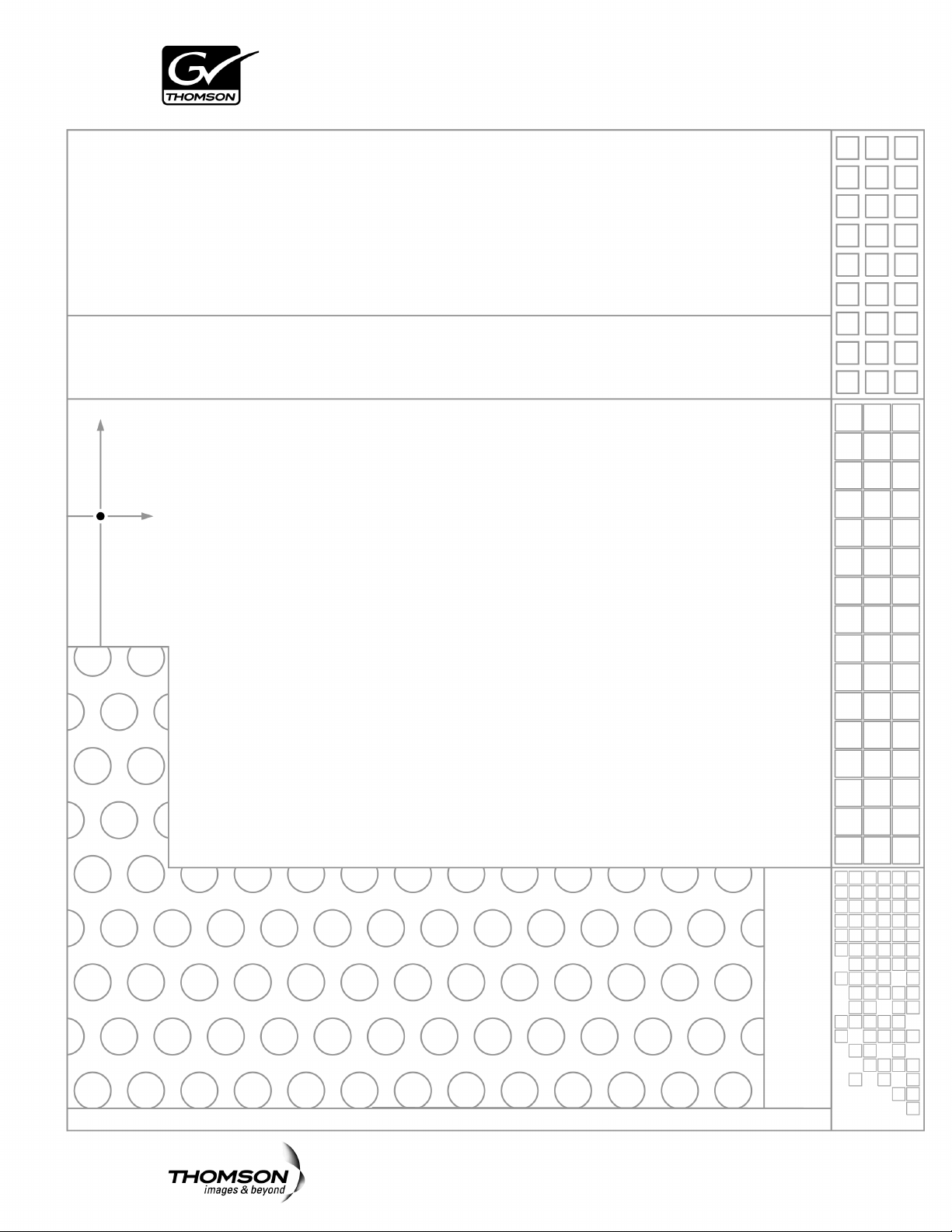
Aurora Playout
PLAYBACK CONTROL SYSTEM
User Guide
SOFTWARE VERSION 6.5
071-8516-04
NOVEMBER 2008
Page 2
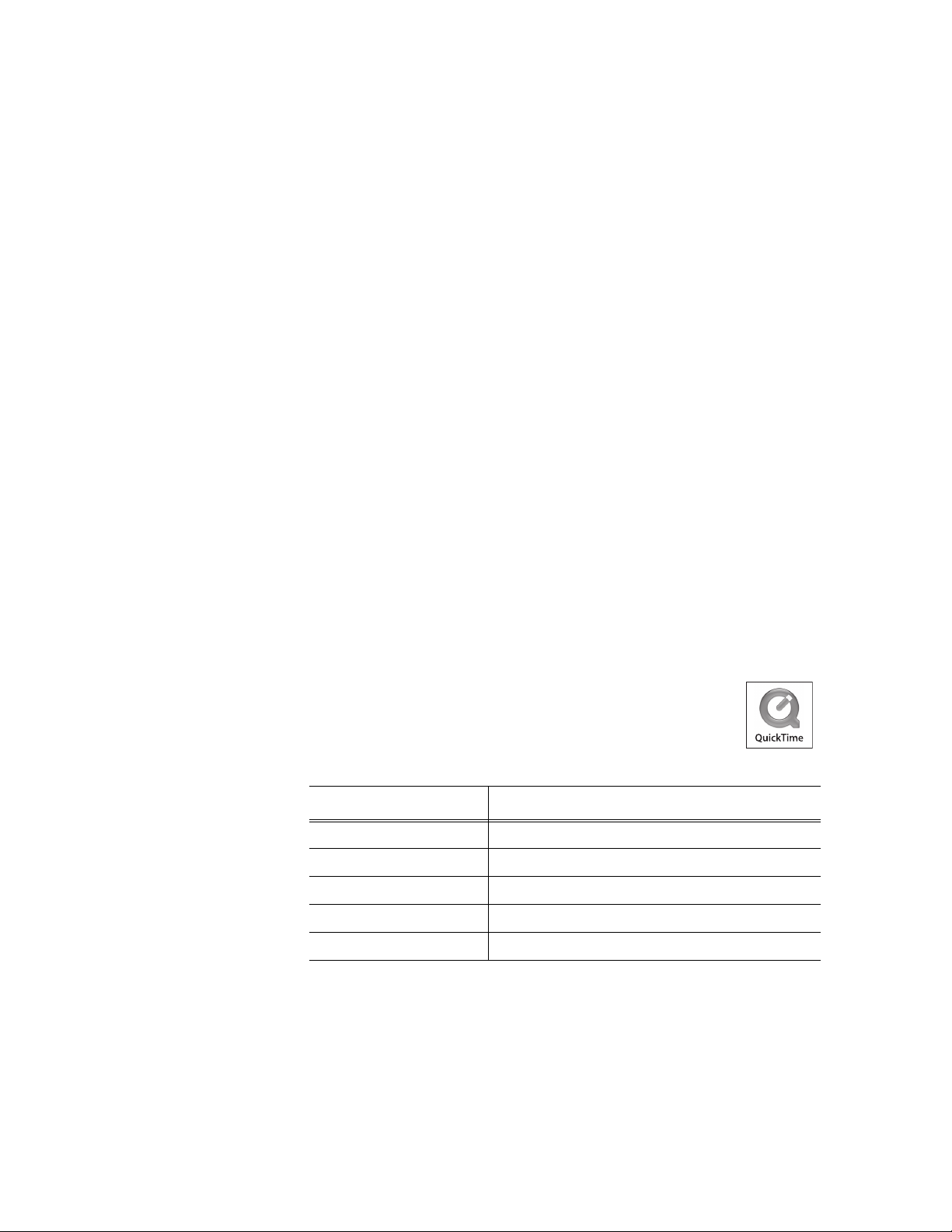
Copyright Copyright © 2008 Grass Valley, Inc. All rights reserved. Printed in the United States of America.
Portions of software © 2000 – 2008, Microsoft Corporation. All rights reserved. This document
may not be copied in whole or in part, or otherwise reproduced except as specifically permitted
under U.S. copyright law, without the prior written consent of Grass Valley, Inc., P.O. Box
59900, Nevada City, California 95959-7900. This product may be covered by one or more U.S.
and foreign patents.
Disclaimer Product options and specifications subject to change without notice. The information in this
manual is furnished for informational use only, is subject to change without notice, and should
not be construed as a commitment by Grass Valley, Inc. Grass Valley, Inc. assumes no
responsibility or liability for any errors or inaccuracies that may appear in this publication.
U.S. Government
Restricted Rights
Legend
Trademarks and
Logos
Use, duplication, or disclosure by the United States Government is subject to restrictions as set
forth in subparagraph (c)(1)(ii) of the Rights in Technical Data and Computer Software clause
at DFARS 252.277-7013 or in subparagraph c(1) and (2) of the Commercial Computer
Software Restricted Rights clause at FAR 52.227-19, as applicable. Manufacturer is Grass
Valley, Inc., P.O. Box 59900, Nevada City, California 95959-7900 U.S.A.
Grass Valley, K2, Aurora, Summit, Dyno, Infinity, Turbo, M-Series, Profile, Profile XP,
NetCentral, NewsBrowse, NewsEdit, NewsQ, NewsShare, NewsQ Pro, and Media Manager
are either registered trademarks or trademarks of Grass Valley, Inc. in the United States and/
or other countries. Grass Valley, Inc. products are covered by U.S. and foreign patents, issued
and pending. Additional information regarding Grass Valley, Inc. trademarks and other
proprietary rights may be found at www.thomsongrassvalley.com.
Other trademarks and logos used in this document are either registered trademarks or
trademarks of the manufacturers or vendors of the associated products, such as Microsoft®
Windows® operating system, Windows Media® player, Internet Explorer® internet browser,
and SQL Server™. QuickTime and the QuickTime logo are trademarks or registered
trademarks of Apple Computer, Inc., used under license therefrom.
Software Licenses If this product requires a software license in the manual, then the license, as well as any
copyright, disclaimer, warranty, trademark, or logo information is located in the Appendix of this
document.
Revision Status
Rev Date Description
September 21, 2006 Release 071-8516-00 for Software Version 6.0
January 18, 2007 Release 071-8516-01 for Software Version 6.0b
May 23, 2007 Release 071-8516-02 for Software Version 6.1
September 19, 2007 Release 071-8516-03 for Software Version 6.3
November 19, 2008 Release 071-8516-04 for Software Version 6.5
2 Aurora Playout User Guide 19 November 2008
Page 3
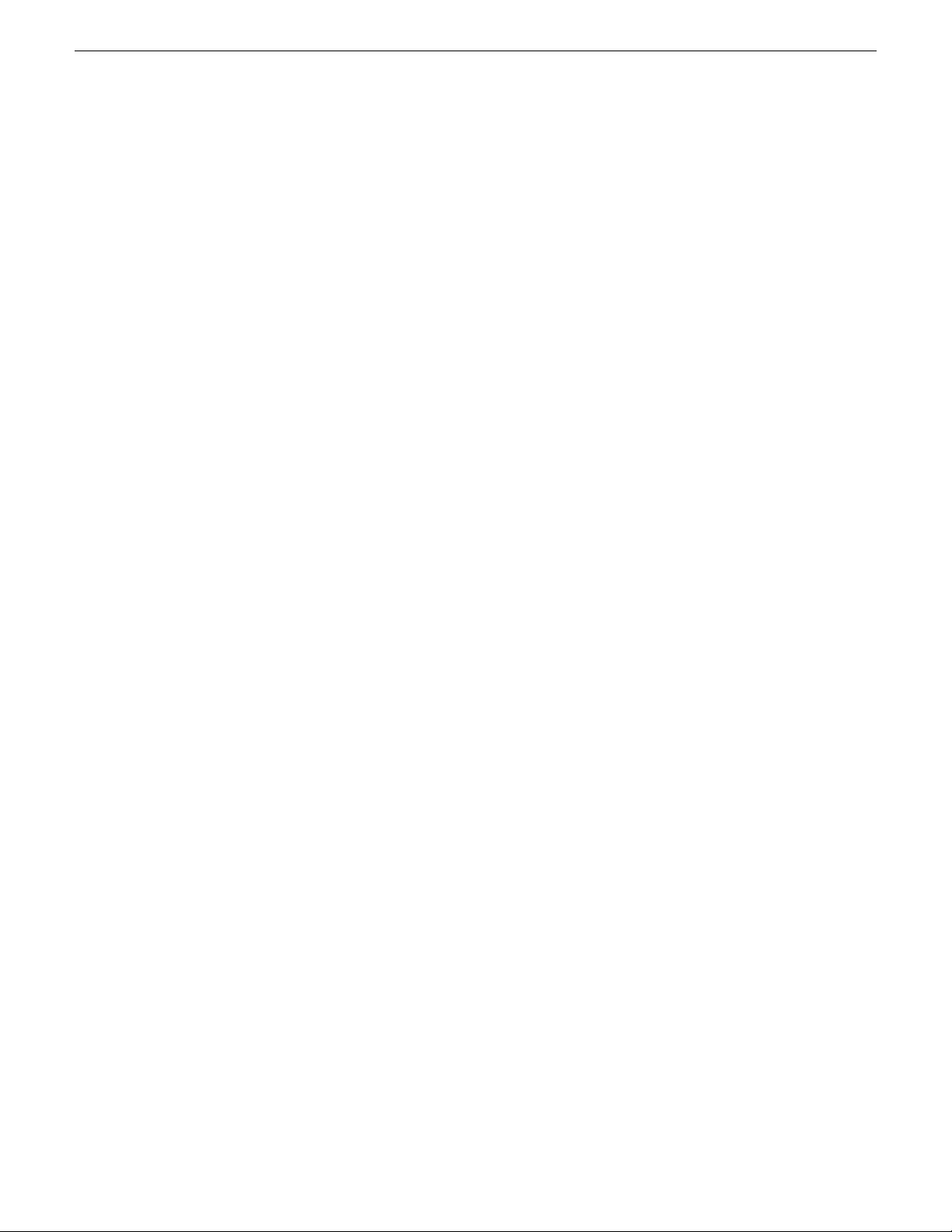
Contents
Grass Valley Product Support...................................................................9
Chapter 1: Introducing Aurora Playout.................................11
Contents
Web Technical Support.............................................................................................9
Telephone Support....................................................................................................9
International Support Centers........................................................................9
Authorized Local Support Representative......................................................9
About Aurora Playout..............................................................................................12
Terms You Should Know.........................................................................................12
Overview of Aurora Playout.....................................................................................13
Using Aurora Playout..............................................................................................14
Linking to a Newsroom Computer System (NCS) .......................................15
Creating playlists manually ..........................................................................16
Overview of the Assignment List Plug-in................................................................17
Overview of the Assignment List Manager.............................................................17
Overview of the Housekeeper.................................................................................18
Overview of the Simple Database (SDB) Server ...................................................19
Overview of the Thumbnail Server .........................................................................20
Overview of the XMOS Server ...............................................................................21
Chapter 2: Setting up your NCS for Aurora Playout............23
Setting Up Your NCS for Aurora Playout.................................................................24
Setting up ENPS ....................................................................................................24
Sending scripts with ENPS..........................................................................25
Setting ENPS MOS ready to air ..................................................................26
Setting up iNEWS ..................................................................................................26
Configuring status translations for iNEWS...................................................26
Setting up Octopus ................................................................................................27
Registering the MOSWrapper file for Octopus.............................................27
Creating an ActiveX Device for Octopus......................................................28
Configuring the MOS Device for Octopus....................................................28
Chapter 3: Installing Aurora Playout.....................................31
Installing Aurora Playout.........................................................................................32
Cabling the Aurora Playout computer ....................................................................32
19 November 2008 Aurora Playout User Guide 3
Page 4
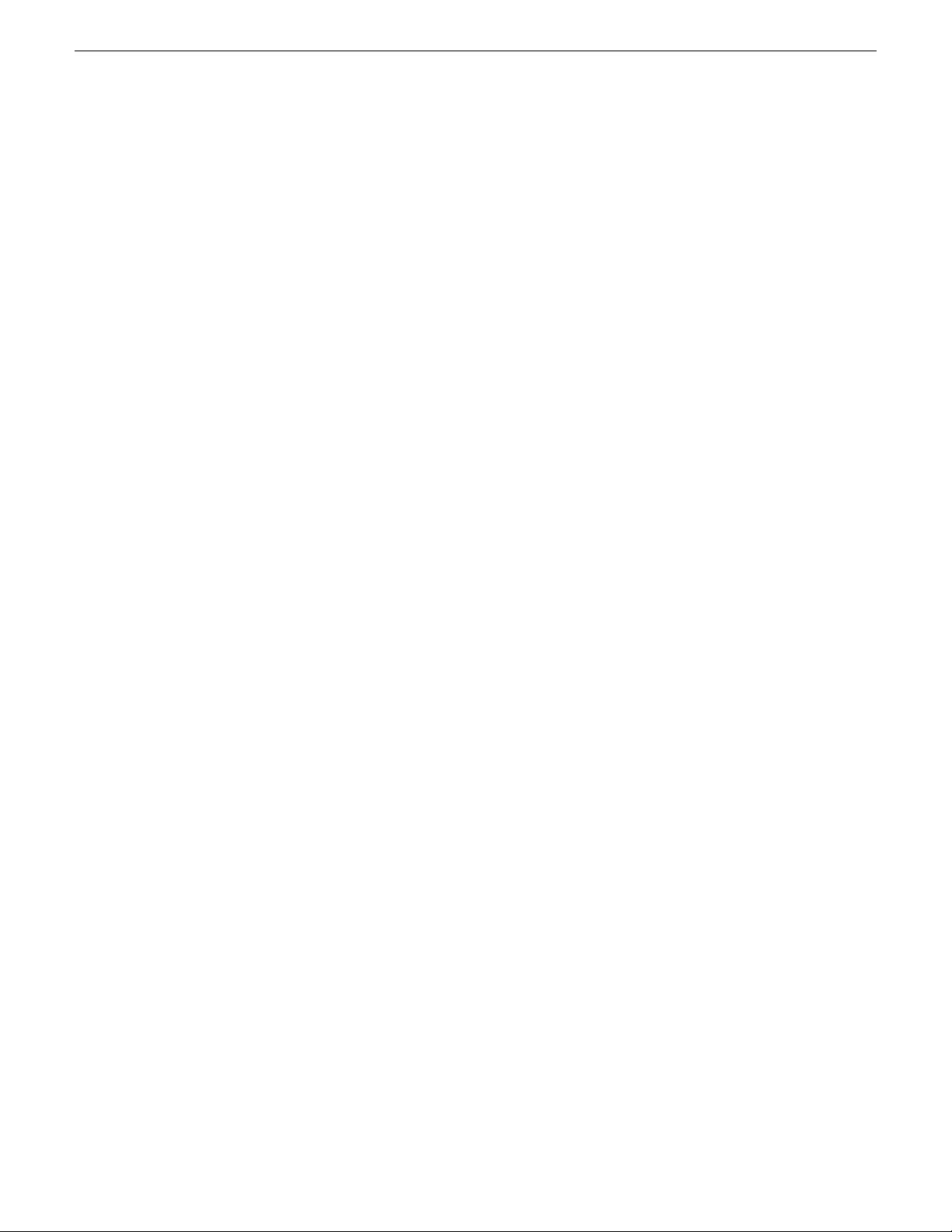
Contents
Installing Aurora Playout Software..........................................................................33
Installing the Assignment List Plug-in..........................................................35
Connecting the RDU 1510 Under Monitor Display .................................................39
Connecting the X-keys Jog/Shuttle Controller .......................................................40
Chapter 4: Configuring Aurora Playout................................41
Configuring Aurora Playout.....................................................................................42
Configuring the Aurora Playout application.............................................................42
Setting General options................................................................................43
Setting Playback options..............................................................................44
Setting channel configuration.......................................................................45
Configuring GPI Input and Output................................................................47
Defining Function Keys................................................................................49
Defining status colors...................................................................................54
Configuring the Remote Display Unit (RDU)................................................55
Setting Cue and Chain options....................................................................57
Configuring Archive Play..............................................................................59
Configuring the Simple Database (SDB) Server.....................................................60
Setting General Options of SDB Server.......................................................60
Setting Media options of SDB Server...........................................................62
Reinitializing media monitor of SDB Server.................................................64
Repopulating rundown items from SDB Server...........................................64
Restoring backup database of SDB Server.................................................65
Configuring the Thumbnail Server..........................................................................65
Creating a Thumbnail folder.........................................................................65
Setting up the Thumbnail Server..................................................................65
Configuring the XMOS Server................................................................................66
Refreshing rundowns in XMOS Server........................................................67
Configuring Housekeeper ......................................................................................68
Setting General options of Housekeeper.....................................................68
Setting Media options of Housekeeper........................................................69
Configuring the standalone Assignment List Manager...........................................70
Chapter 5: Using NCS rundowns and Aurora Playout.........73
Using NCS rundowns and Aurora Playout..............................................................74
About the Assignment List Plug-in..........................................................................74
Using the Assignment List Plug-in .........................................................................75
Creating placeholders in Assignment List Plug-in........................................75
Sorting placeholders by category.................................................................78
Viewing placeholder categories...................................................................79
4 Aurora Playout User Guide 19 November 2008
Page 5
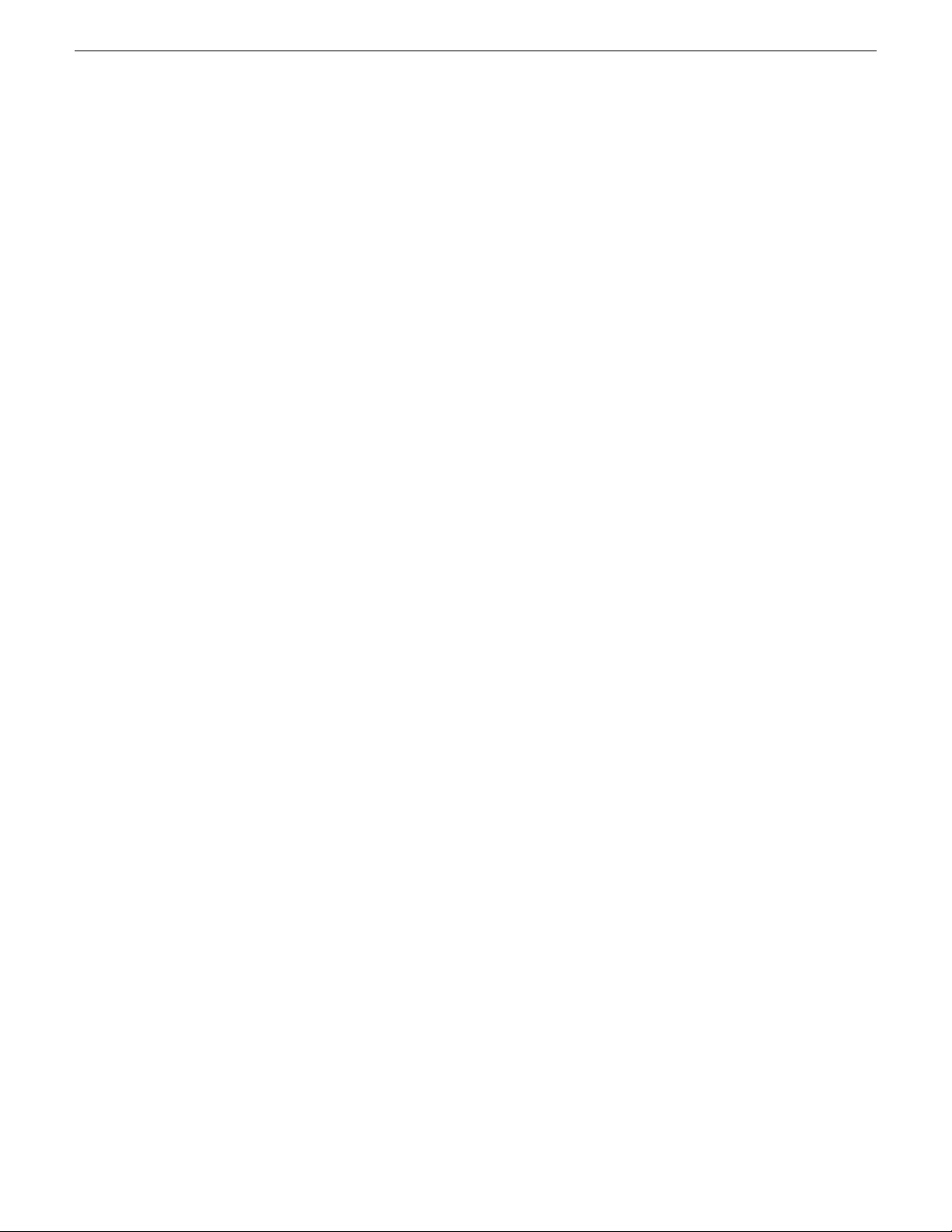
Contents
Searching placeholders................................................................................79
Adding breaks in your rundown ...................................................................79
Viewing the video thumbnail of a placeholder..............................................80
Viewing asset via MediaFrame clip player....................................................81
Using Assignment List Plug-in with ENPS .............................................................82
Creating placeholders automatically in ENPS..............................................83
Inserting clips manually into ENPS..............................................................84
Assigning playout channels to clips in ENPS...............................................85
Using Assignment List Plug-in with iNEWS............................................................85
Creating placeholders in iNEWS..................................................................86
Assigning playout channels to clips in iNEWS.............................................87
Using Assignment List Plug-in with Octopus .........................................................87
Creating placeholders automatically in Octopus..........................................87
Linking clips manually in Octopus................................................................88
Inserting clips manually in Octopus..............................................................88
Assigning playout channels to clips in Octopus...........................................89
Chapter 6: Editing and Aurora Playout.................................91
Editing and Aurora Playout......................................................................................92
Using the Assignment List Manager.......................................................................92
Receiving Editing Assignments...............................................................................94
Linking sequences to Aurora Playout placeholders................................................94
Sending completed clips.........................................................................................98
Additional features of Assignment List Manager...................................................100
Creating placeholders in Assignment List Manager...................................100
Deleting placeholders in Assignment List Manager ..................................102
Changing clip category in Assignment List Manager.................................103
Viewing by category in the Assignment List Manager................................103
Viewing asset via MediaFrame clip player..................................................103
Identifying missing clips.............................................................................104
Chapter 7: Playing clips to air..............................................105
Playing Clips to Air................................................................................................106
About Playout Toolbar...........................................................................................106
About the Playlist..................................................................................................108
Understanding Playlist colors.....................................................................109
About Playout channels........................................................................................109
About Rundowns...................................................................................................111
About the Clip Browser.........................................................................................112
About the Playlist overview...................................................................................113
19 November 2008 Aurora Playout User Guide 5
Page 6
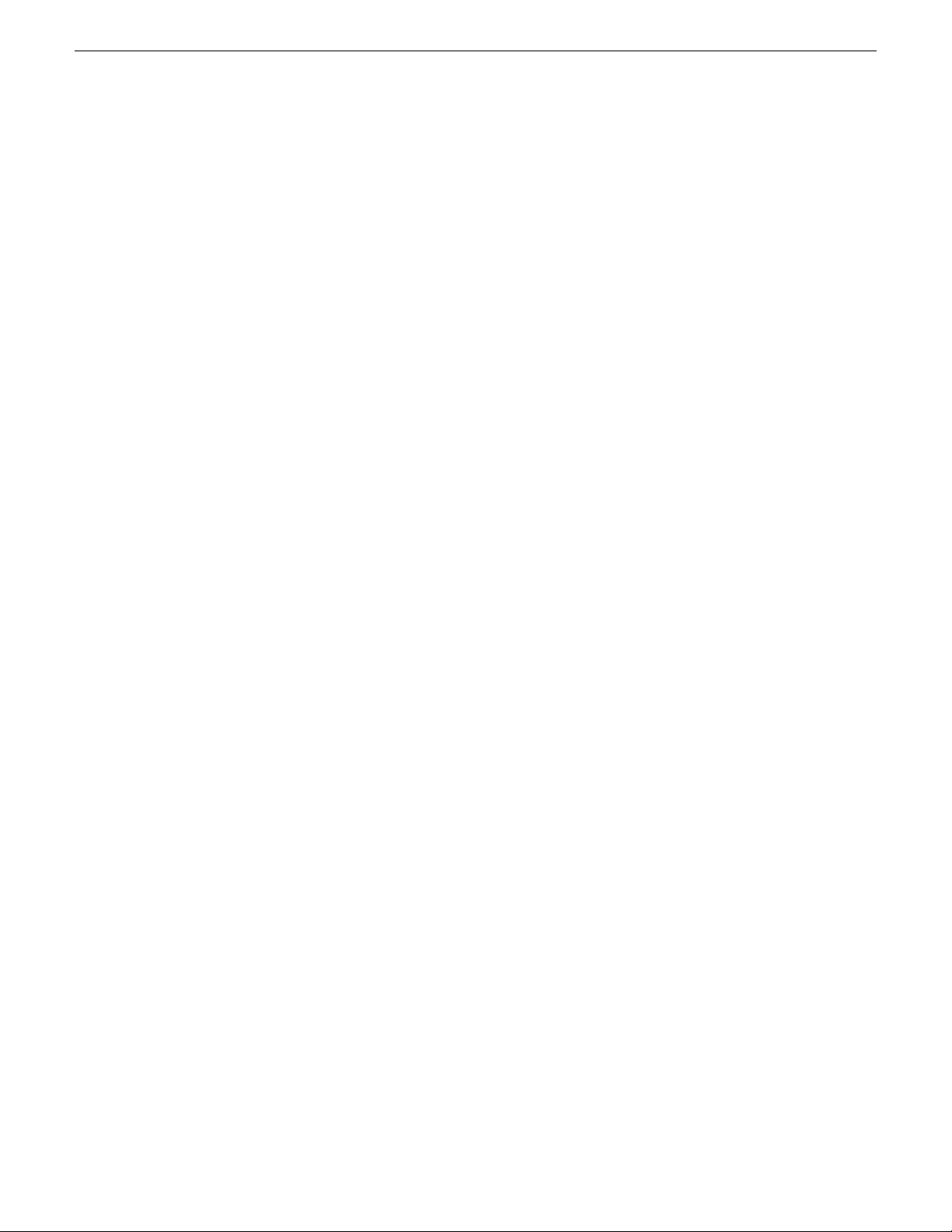
Contents
Creating a Playlist.................................................................................................114
Opening an NCS Rundown .......................................................................114
Appending rundowns to a playlist...............................................................115
Removing rundowns from a Playlist...........................................................116
Previewing other rundowns........................................................................116
Creating a new playlist manually................................................................117
Saving local playlists..................................................................................118
Opening saved Playlists.............................................................................119
Appending a Playlist...................................................................................119
Exporting a Playlist.....................................................................................119
Chaining Clips in a Playlist.........................................................................120
Using MediaFrame Plug-in....................................................................................120
Viewing assets via MediaFrame clip player................................................121
Viewing metadata on clip properties .........................................................121
Cueing Clips..........................................................................................................124
Using the Jog feature.................................................................................125
Playing clips..........................................................................................................125
Archiving Clips......................................................................................................126
Recording a black clip for Archive Play......................................................127
Customizing playlist for broadcast........................................................................127
Rearranging the Playlist layout...................................................................128
Viewing clip properties ..............................................................................128
Assigning clips to channels........................................................................128
Rearranging clips in a Playlist....................................................................128
Adding new clips to a playlist.....................................................................129
Using the context-sensitive playlist menu...................................................130
Chapter 8: Managing Clips with Housekeeper...................131
About the Housekeeper .......................................................................................132
About Housekeeping tab.......................................................................................132
About Clip Import tab............................................................................................133
About Archive tab..................................................................................................134
About Housekeeper toolbar .................................................................................135
Deleting clips from the clip database....................................................................136
Deleting clips immediately..........................................................................136
Moving files to the recycle bin....................................................................136
Emptying the recycle bin............................................................................137
Unprotecting a clip.....................................................................................137
Refreshing the clip list................................................................................137
Deleting clips from a media server only.....................................................137
6 Aurora Playout User Guide 19 November 2008
Page 7

Contents
Importing clips from a media ser ver......................................................................138
Changing clip properties ......................................................................................139
Creating placeholders in Housekeeper.................................................................140
Using MediaFrame in Housekeeper......................................................................142
Viewing asset via MediaFrame clip player..................................................143
Viewing and editing metadata on clip properties .......................................143
Searching assets using MediaFrame.........................................................146
Searching assets with advanced settings..................................................149
Archiving clips in Housekeeper.............................................................................152
Resynchronizing clips...........................................................................................153
Appendix A: Aurora Playout Appendix...............................155
Sample of MOS Gateway configuration file...........................................................156
Appendix B: Software Licenses..........................................161
cmemdc................................................................................................................162
cping.....................................................................................................................162
CSizingToolBar.....................................................................................................163
CTextProgressCtrl.................................................................................................164
MIT........................................................................................................................164
mozilla...................................................................................................................165
Paintlib..................................................................................................................172
resizeable lib.........................................................................................................173
tconvert.................................................................................................................175
zlib.........................................................................................................................175
Glossary.................................................................................................177
19 November 2008 Aurora Playout User Guide 7
Page 8
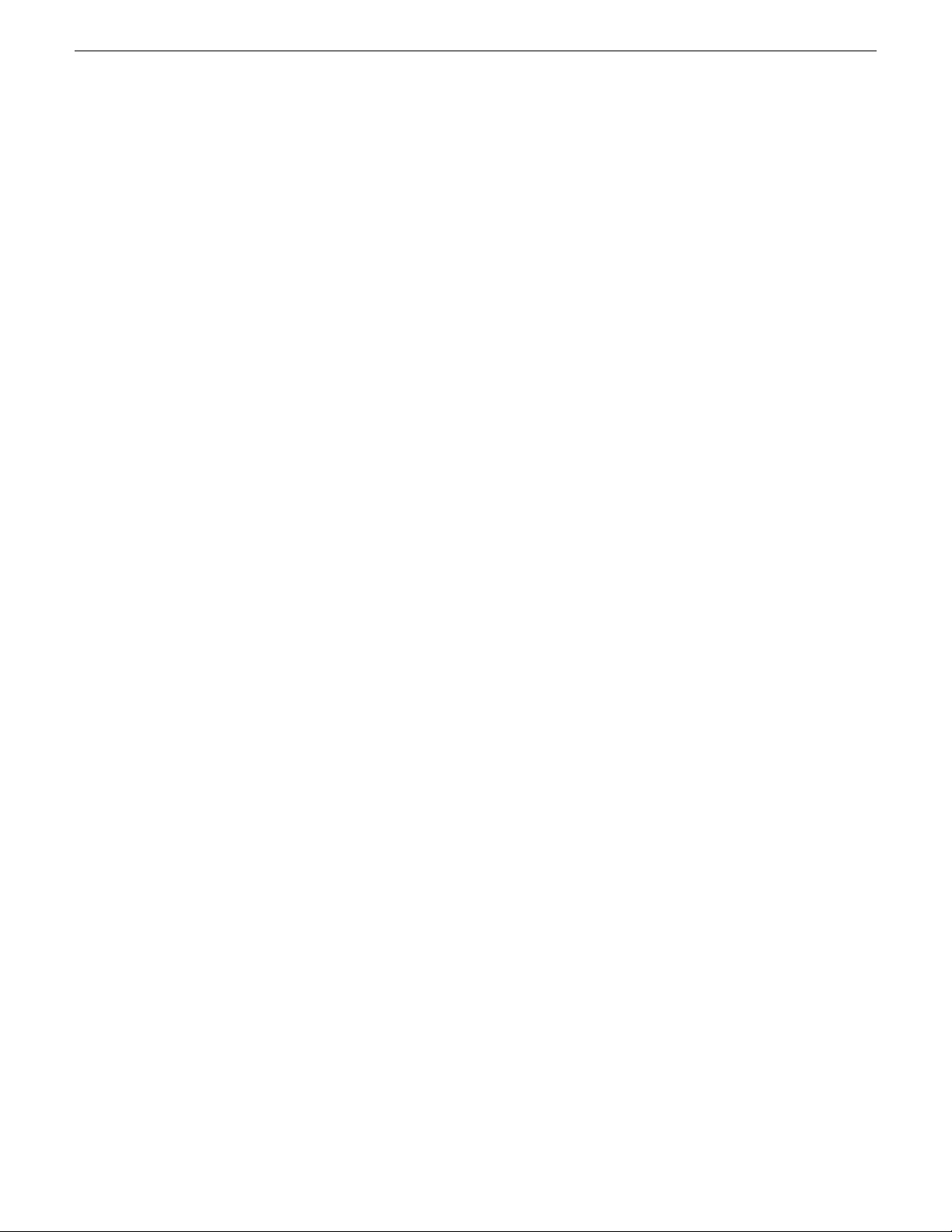
Contents
8 Aurora Playout User Guide 19 November 2008
Page 9
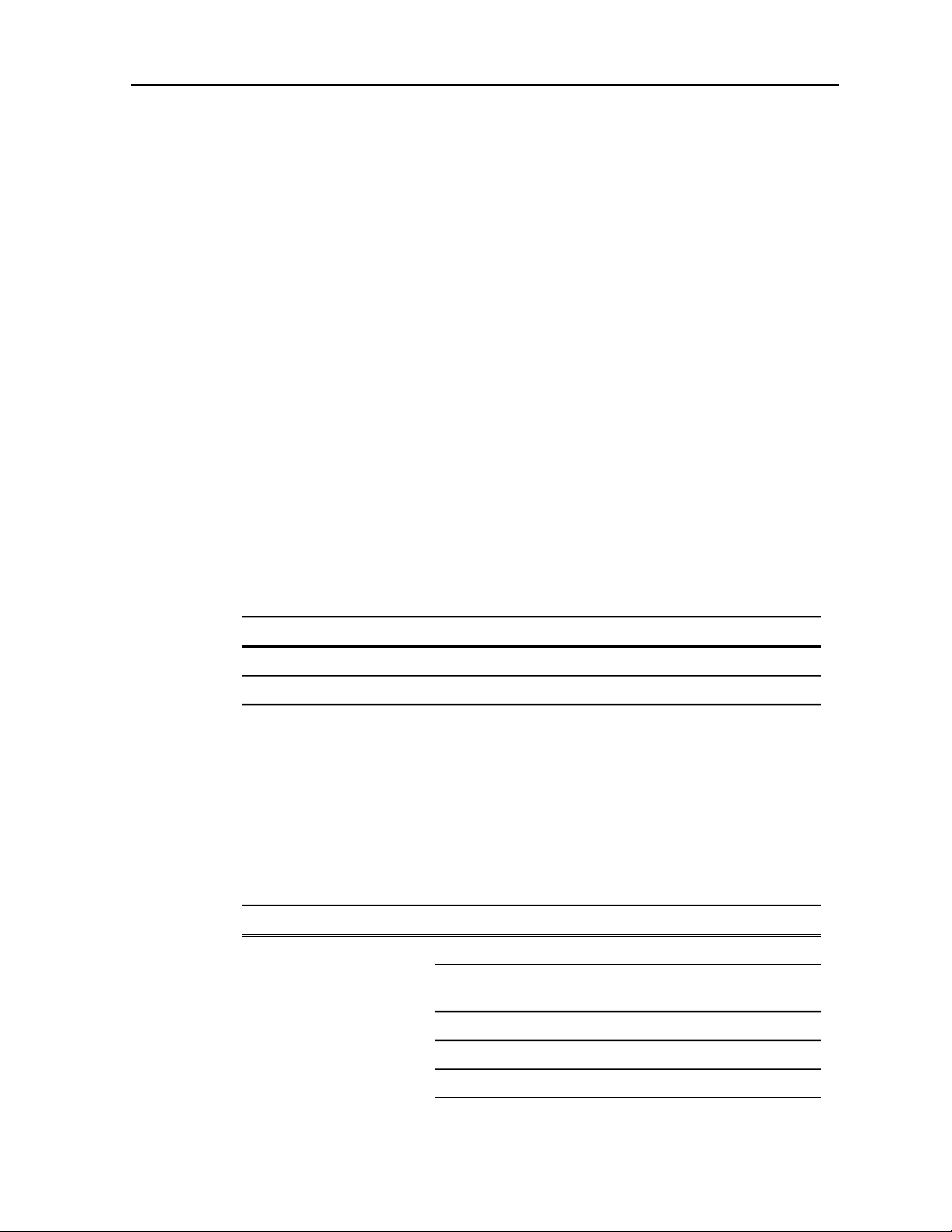
Grass Valley Product Support
T o get technical assistance, check on the status of a question, or to report a new issuse,
contact Grass Valley Product Support via e-mail, the Web, or by phone or fax.
Web Technical Support
To access support information on the Web, visit the product support Web page on the
Grass Valley Web site. You can download software or find solutions to problems by
searching our Frequently Asked Questions (FAQ) database.
World Wide Web: http://www.thomsongrassvalley.com/support/
Technical Support E-mail Address: gvgtechsupport@thomson.net
Telephone Support
Use the following information to contact Product Support by phone.
International Support Centers
Our international support centers are available 24 hours a day, 7 days a week.
Authorized Local Support Representative
A local support representative may be available in your country. To locate a support
center during normal local business hours, refer to the following list. This list is
regularly updated on the website for Thomson Grass Valley Product Support
(http://www.thomsongrassvalley.com/support/contact/phone/).
After–hours local phone support is also available for warranty and contract customers.
Macau
In countryToll freeSupport Center
+33 1 48 25 20 20+800 80 80 20 20France
+1 530 478 4148+1 800 547 8949United States
TelephoneCountyRegion
+861 066 0159 450ChinaAsia
+852 2531 3058Hong Kong, Taiwan, Korea,
+81 3 5484 6868Japan
+603 7805 3884Southeast Asia - Malaysia
+65 6379 1313Southeast Asia - Singapore
19 November 2008 Aurora Playout User Guide 9
Page 10
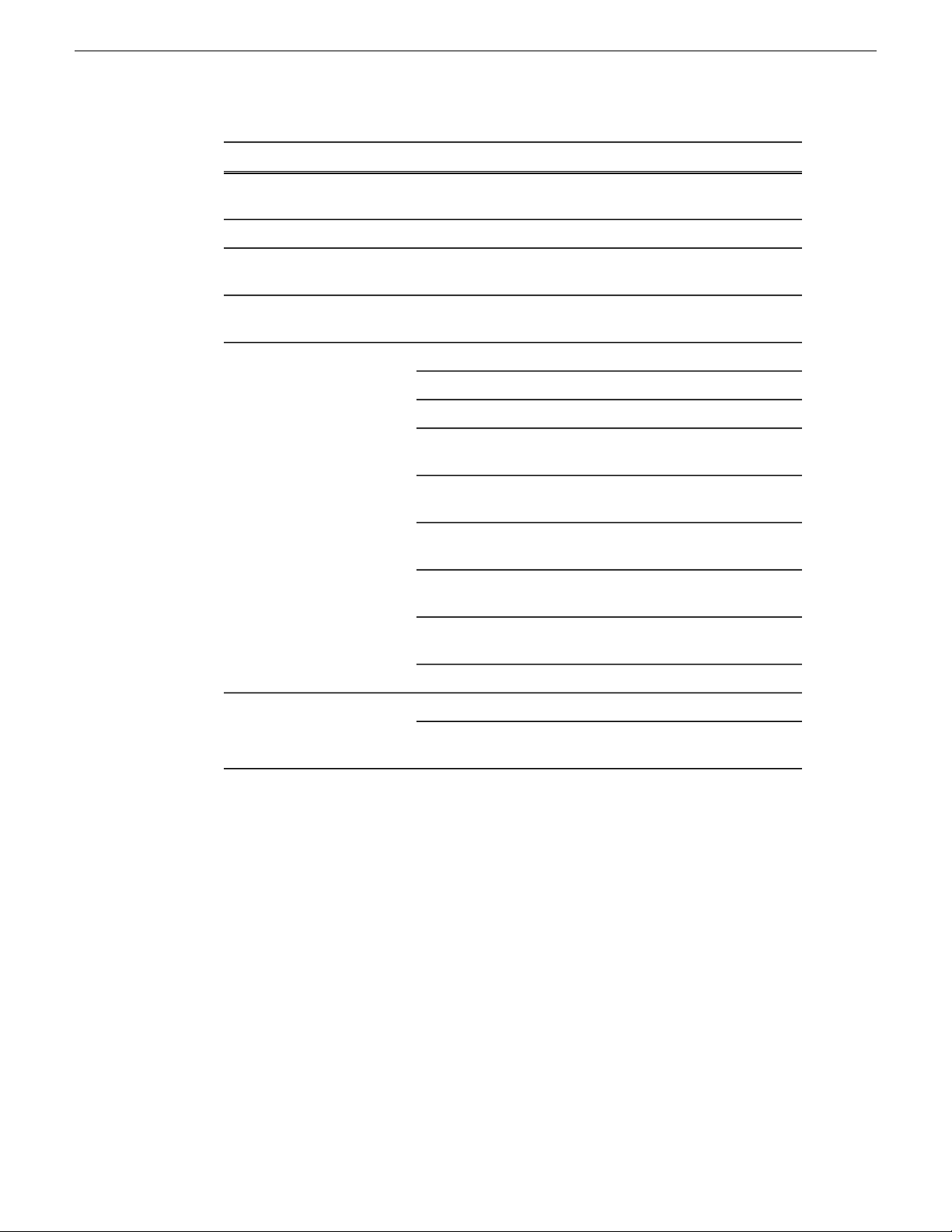
Grass Valley Product Support
TelephoneCountyRegion
South America
North America
Indian Subcontinent
North America, Mexico,
Caribbean
France
Eastern Europe
Belarus, Russia, T adzhikistan,
Ukraine, Uzbekistan
Finland, Denmark, Iceland)
Southern Europe – Italy
+91 11 515 282 502;
+91 11 515 282 504
+61 1300 721 495Australia, New ZealandPacific
+55 11 5509 3440AllCentral America,
+1 800 547 8949;
+1 530 478 4148
+44 118 923 0499UK, Ireland, IsraelEurope
+31 (0) 35 62 38 421Benelux – Netherlands
+32 (0) 2 334 90 30Benelux – Belgium
+800 80 80 20 20;
+33 1 48 25 20 20
+49 6150 104 444Germany, Austria,
+7 095 258 09 20;
+33 (0) 2 334 90 30
+45 40 47 22 37Nordics (Norway, Sweden,
+39 02 24 13 16 01;
+39 06 87 20 35 42
Near East and Africa
+34 91 512 03 50Southern Europe – Spain
+971 4 299 64 40Middle EastMiddle East, Near East, Africa
+800 80 80 20 20;
+33 1 48 25 20 20
10 Aurora Playout User Guide 19 November 2008
Page 11
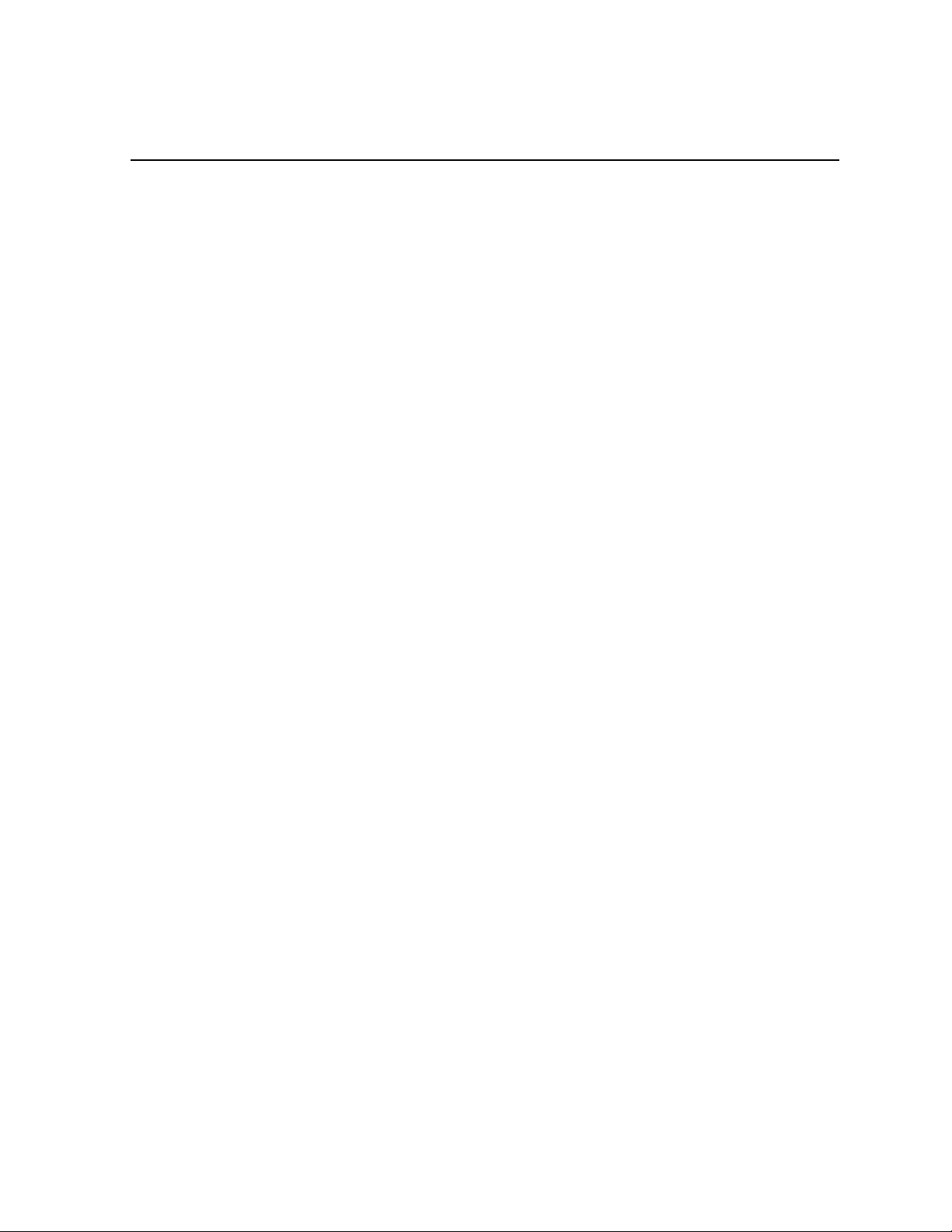
Chapter 1
Introducing Aurora Playout
This section contains the following topics:
• About Aurora Playout
• Terms You Should Know
• Overview of Aurora Playout
• Using Aurora Playout
• Overview of the Assignment List Plug-in
• Overview of the Assignment List Manager
• Overview of the Housekeeper
• Overview of the Simple Database (SDB) Server
• Overview of the Thumbnail Server
• Overview of the XMOS Server
19 November 2008 Aurora Playout User Guide 11
Page 12
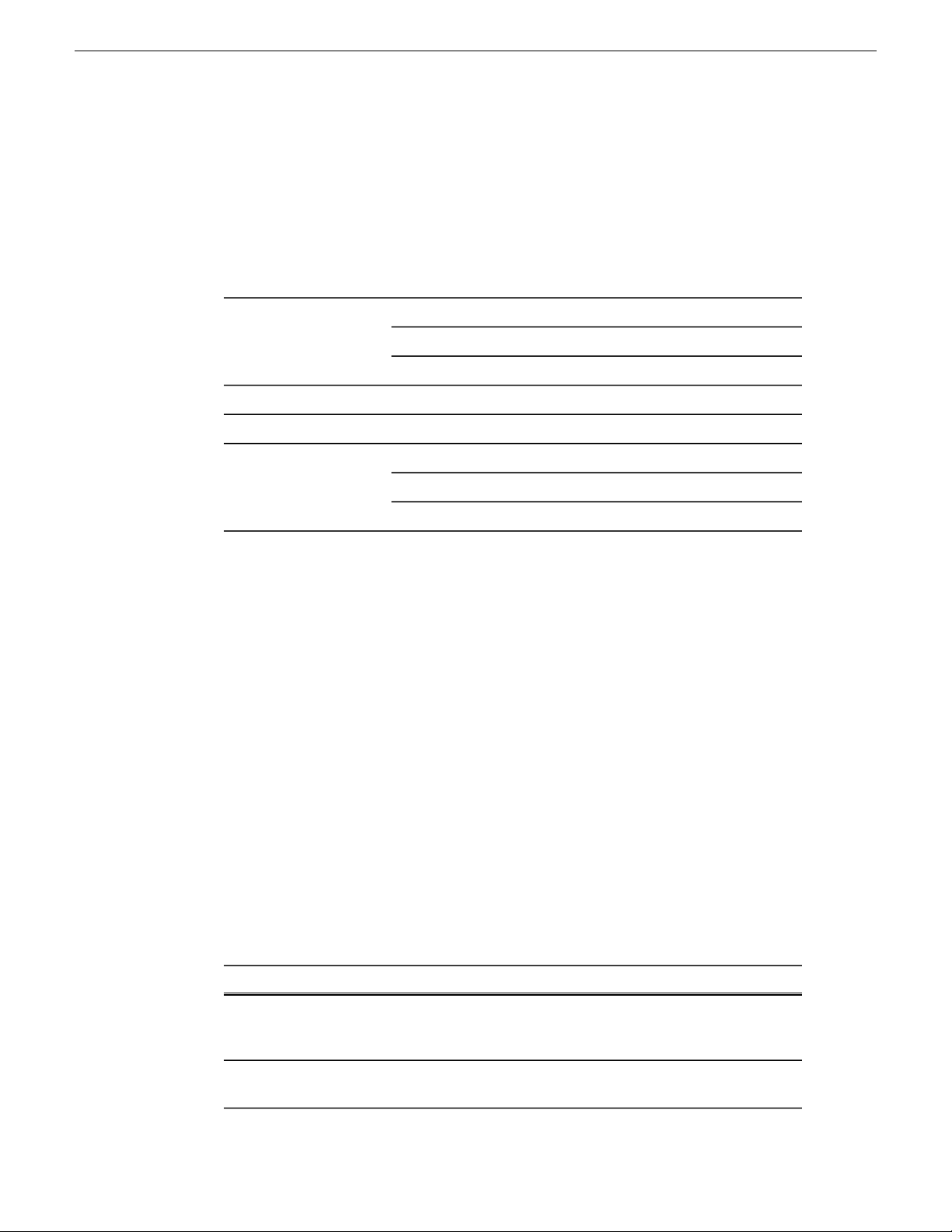
Introducing Aurora Playout
About Aurora Playout
Aurora Playout is a playback control system that controls media servers for live
playback. It includes tools to integrate the program production workflow between a
media server, Aurora Edit, MediaFrame and optionally a newsroom computer system.
Aurora Playout is compatible with these systems:
System
Profile Video ServerMedia Server
K2
M-Series iVDR
Aurora EditEditing Application
MediaFrame plug-in from Aurora BrowseAsset Management Tool
Associated Press Electronic News Production System (ENPS)Newsroom Computer
Avid Technology iNEWS
Octopus Newsroom
By using Aurora Playout with a media server for server playout in live programs you
can effectively replace four to six tape machines, depending on your media server.
Aurora Playout displays each channel simultaneously and you can control playout
with a keyboard and mouse, or with GPI buttons.
Aurora Playout consists of seven software components:
• Main Aurora Playout application
• Assignment List Plug-in
• Assignment List Manager
• Housekeeper utility
• SDB Server
• XMOS Server
• Thumbnail Server
Terms You Should Know
To use Aurora Playout effectively and efficiently, you should become familiar with
terms that are frequently used with Aurora products.
DefinitionTerm
Clip
A piece of media you can edit, containing video, audio, or both. Once a
sequence is sent from a Aurora Edit workstation to a media serv er it becomes
a clip again. All clips and subclips merge into one clip.
Logical Asset
12 Aurora Playout User Guide 19 November 2008
Combination of the MediaFrame database information, metadata, physical
asset or assets on the server, and proxy assets.
Page 13
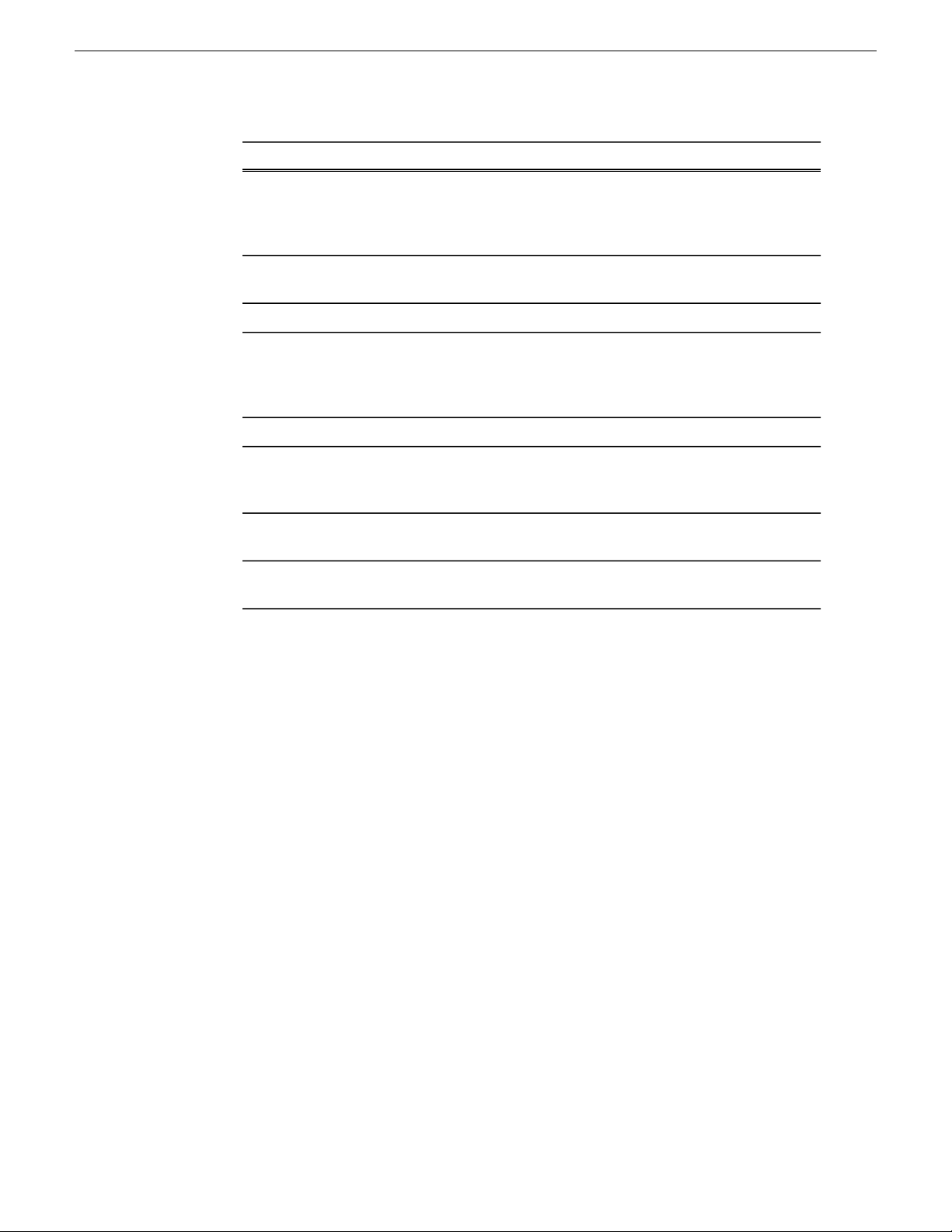
Introducing Aurora Playout
DefinitionTerm
MediaFrame
Metadata
Placeholder
Script
Sequence
Story
A metadata storage and asset management architecture deployed in the
Aurora suite. This architecture shares media asset management (MAM)
components with other applications and systems such as media servers,
Aurora Ingest, Aurora Playout, and Aurora Edit workstations.
Data about data; it can include keywords, timecode information, and other
terms that help you find a particular asset.
The raw program material, such as video or audio.Physical Asset
An item (in the Aurora Playout Assignment List Plug-in or the Assignment
List Manager) reserved for a clip that doesn’t yet exist or is not complete.
Clips are linked to a placeholder in Housekeeper, NCS rundowns or via
Aurora Ingest.
A low-resolution clip that represents high-resolution material.Proxy
The textual information for a news story in the newsroom computer system
(NCS) rundown. Scripts can also reference electronic media, such as clips
from a media server.
Edited media, consisting of pointers to different clips and subclips edited
using the Aurora Edit editing system.
The story — a collection of clips, sequences, and scripts — is the complete
news segment that plays to air.
Overview of Aurora Playout
Aurora Playout is a playout control system that links a nonlinear editing system with
an electronic news production system, asset management tool and a media server for
a complete digital solution.
Playback operators use the main Aurora Playout application to create new playlists,
and to control playlists before and during broadcasts. Aurora Playout application
consists of several components such as Clip Browser, Playlist Overview, Rundown
List, Channel windows and Playlist to coordinate playback.
19 November 2008 Aurora Playout User Guide 13
Page 14
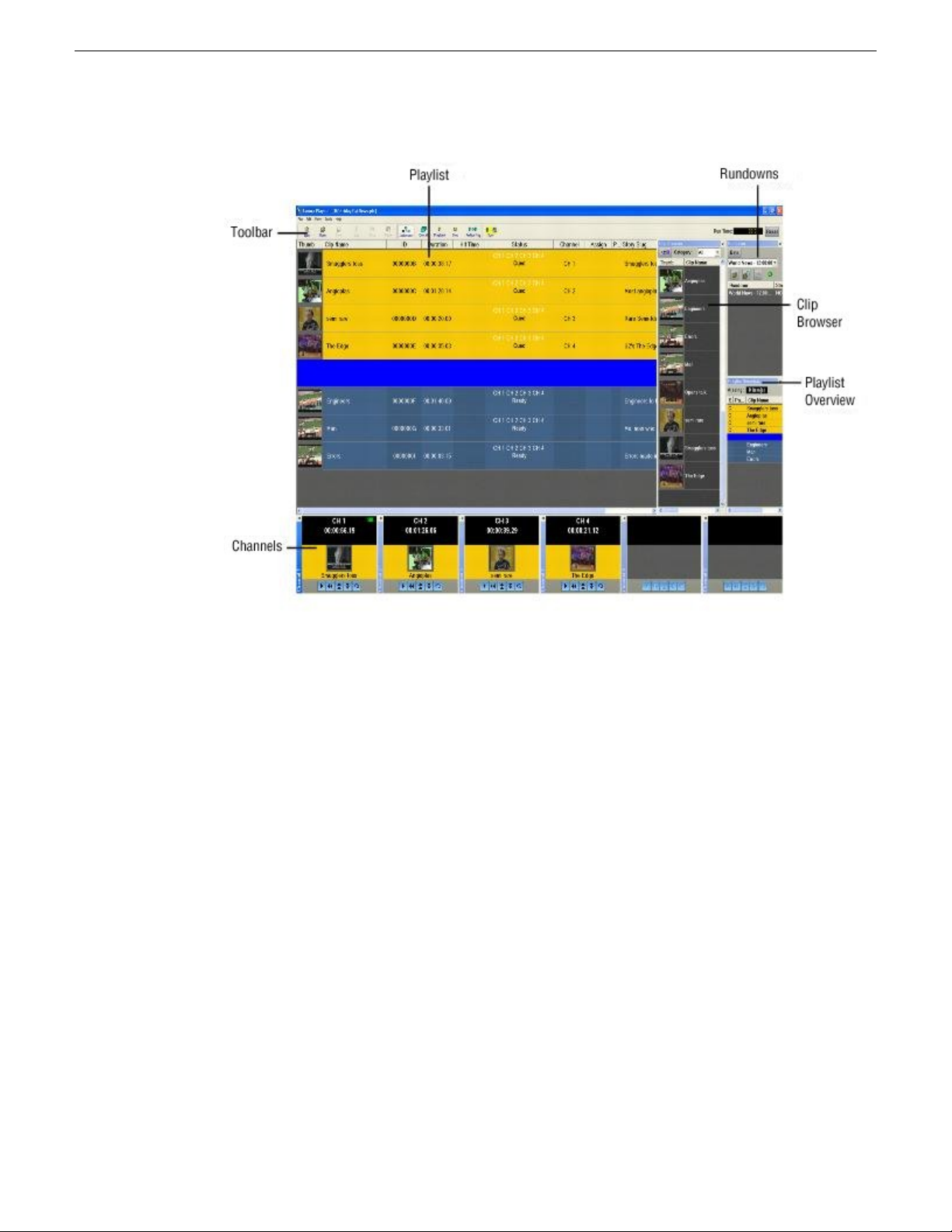
Introducing Aurora Playout
With the integration of MediaFrame asset management tool and Aurora Playout,
playback operators can search, add and edit metadata of assets created for broadcasts.
In addition, the MediaFrame clip player allows playback operators to preview clips
without taking up a channel of the playout server.
MediaFrame plug-ins can easily be used with Aurora Playout by specifying the
MediaFrame server within the general setting of SDB Server. With that one-time
setting, MediaFrame plug-ins can be accessed within Aurora Playout Playlist,
Housekeeper, Assignment List Plug-in and Assignment List Manager.
T o vie w proxy assets via the MediaFrame clip player , playback operators should ha ve
access to the Proxy Network Attached Storage (NAS) and have roles and licenses
configured. See the MediaFrame documentation for more details on client's
prerequisites and configuration instructions.
Using Aurora Playout
Aurora Playout includes tools to integrate the program production workflow between
a media server, Aurora Edit, MediaFrame and optionally a ne wsroom computer system.
With Aurora Playout, you can control live playback for your broadcast. You can use
Aurora Playout in two ways:
14 Aurora Playout User Guide 19 November 2008
Page 15
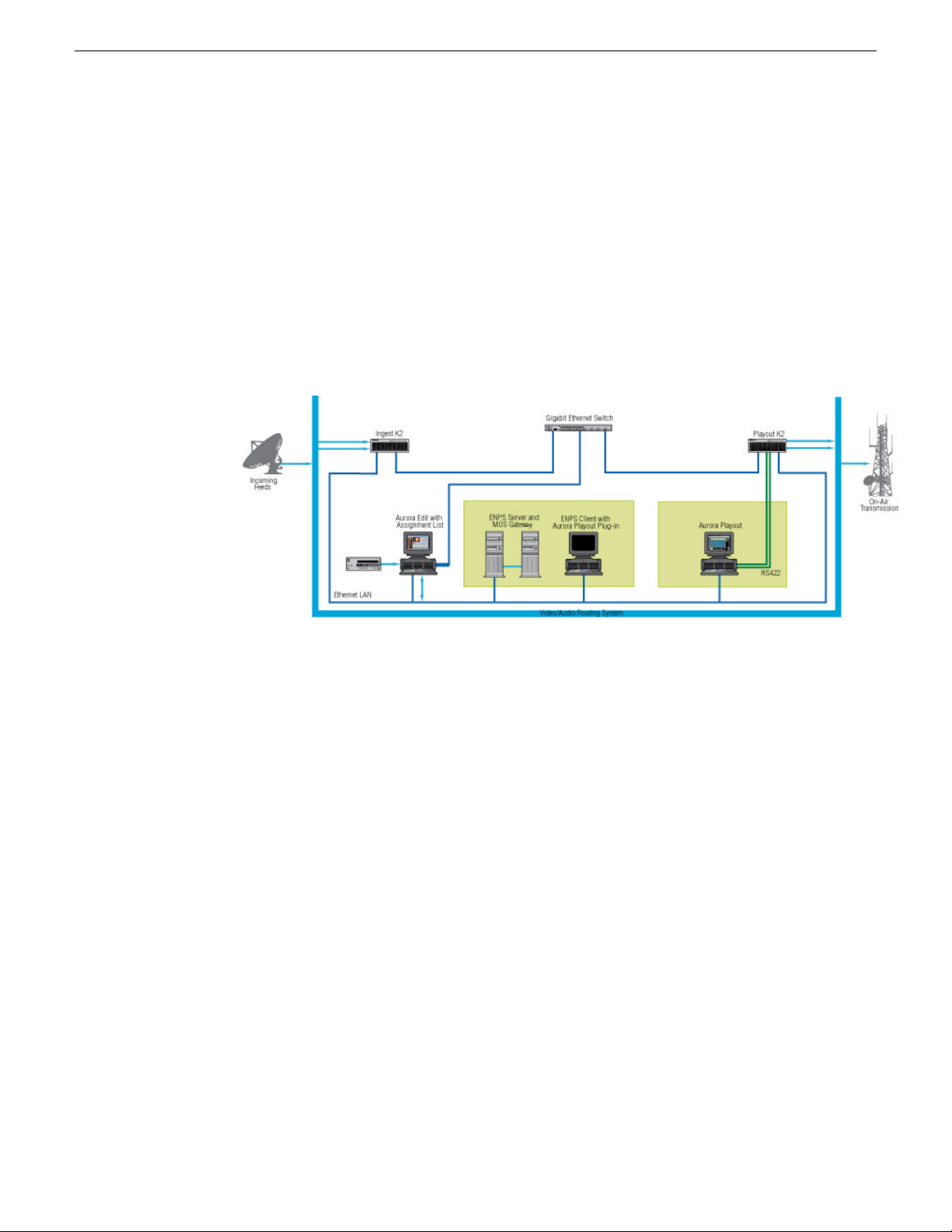
• Create playlists by linking to a newsroom computer system (NCS)
• Create playlists manually in Aurora Playout
Linking to a Newsroom Computer System (NCS)
The most efficient way to use Aurora Playout is with a MOS-compatible newsroom
computer system.
The producer uses the newsroom computer system to create rundowns for ne ws shows,
and links clips created in Aurora Edit to rundo wn scripts. After the clips are complete,
control room personnel use Aurora Playout to play out the clips to air.
Introducing Aurora Playout
A typical newsroom workflow using a newsroom computer system (NCS) is:
1. The news producer creates a rundown using NCS.
2. The news producer uses the Aurora Playout Assignment List Plug-in to:
• Create placeholders for scripts that require clips
• Assign placeholders to editors
• Link placeholders to scripts in the rundown
3. The news producer assigns playback channels within the NCS rundown.
4. The news editor creates sequences for assignments using Aurora Edit.
5. The news editor uses the Aurora Playout Assignment List Manager to:
• Receive assignments from the producer
• Create additional clip placeholders
• Reassign placeholders to other editors
6. Control room personnel use the main Aurora Playout application to:
• Open the producer’s rundown playlist
• Assign clips to specific channels for playback
19 November 2008 Aurora Playout User Guide 15
Page 16
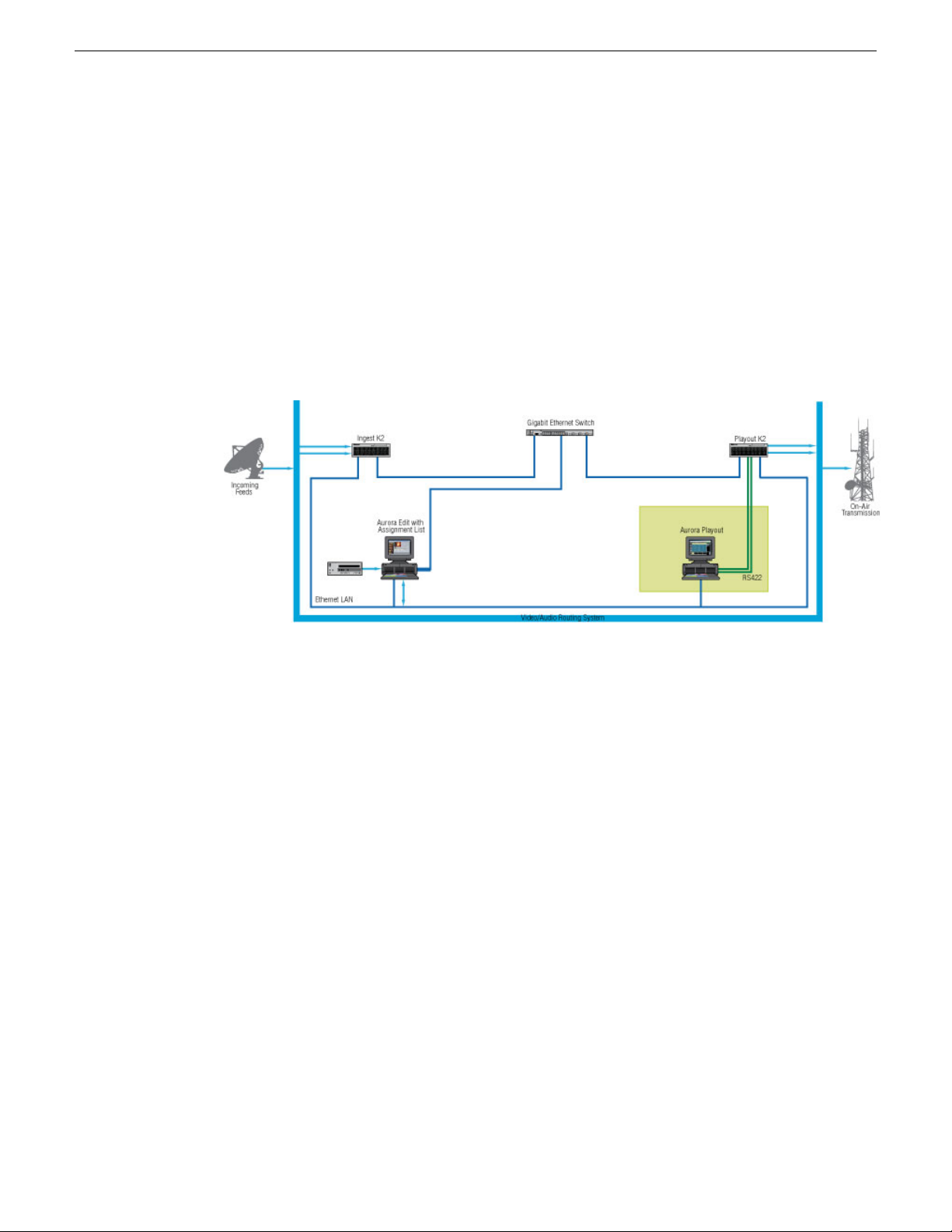
Introducing Aurora Playout
• Rearrange, insert, or delete clips prior to broadcast if necessary
• Play back clips during the news broadcast
Creating playlists manually
When a MOS-compatible NCS is not available, you can manually create rundowns
and playlists.
After creating playlists, using placeholders to link to clips created in Aurora Edit, you
can cue and play the clips for broadcast.
A typical newsroom workflow using Aurora Playout to create playlists is:
1. The news producer creates a rundown.
2. The news editor creates sequences for assignments using Aurora Edit.
3. The news producer uses the Aurora Playout Assignment List Manager to:
• Create placeholders for clips
• Assign placeholders to editors
4. The news editor uses the Aurora Playout Assignment List Manager to:
• Create placeholders for clips
• Reassign placeholders to other editors
5. Control room personnel use the main Aurora Playout application to:
• Create a new playlist and rundown using the scripts from the producer and the
clip database
• Assign clips to specific channels for playback
• Rearrange, insert, or delete clips prior to broadcast if necessary
• Play back clips during the news broadcast
16 Aurora Playout User Guide 19 November 2008
Page 17
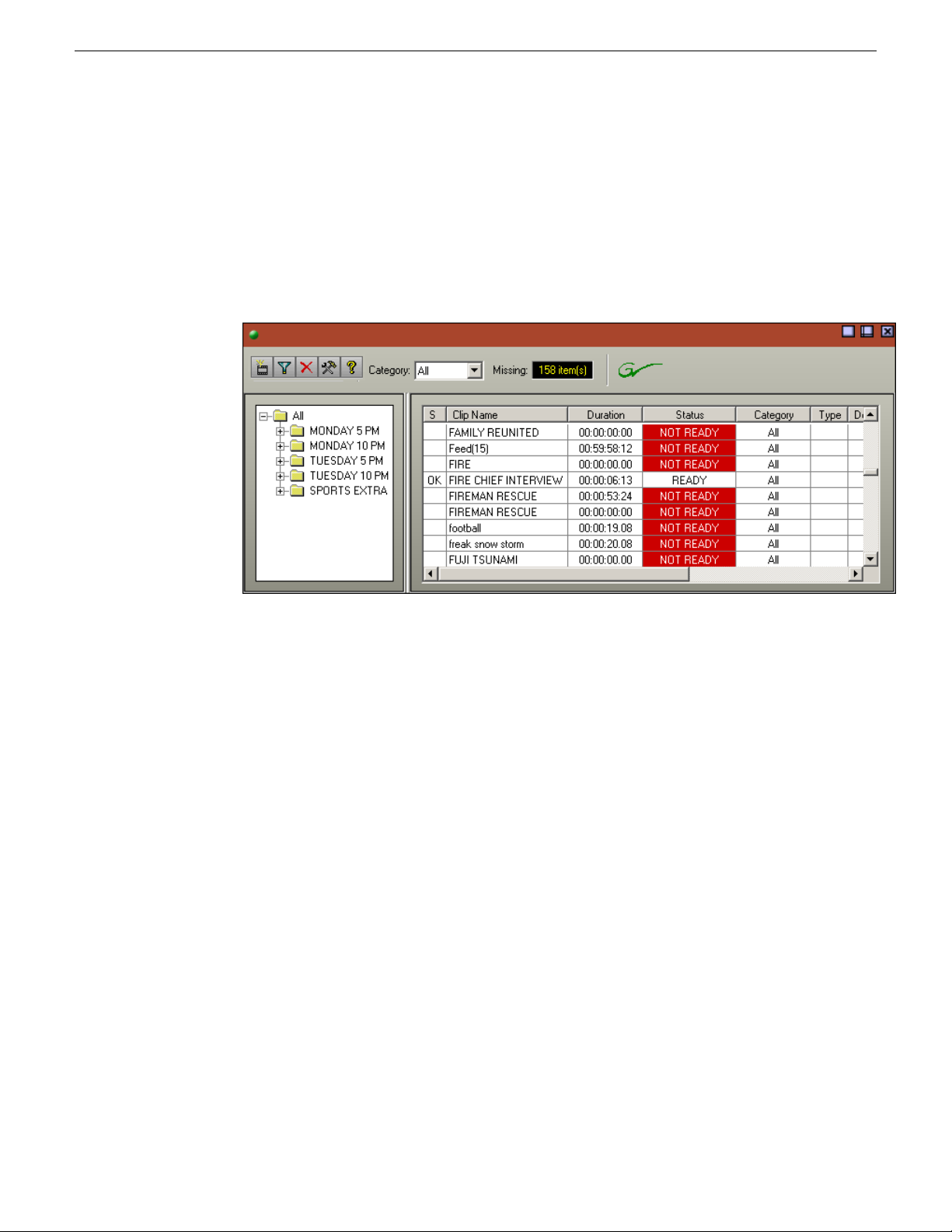
Overview of the Assignment List Plug-in
Producers use the Aurora Playout Assignment List Plug-in to create placeholders for
clips and to coordinate electronic news stories with rundown scripts.
The Assignment List Plug-in inte grates with the ENPS, iNEWS, and Octopus newsroom
computer systems.
Introducing Aurora Playout
Overview of the Assignment List Manager
The Assignment List Manager comes in two forms: standalone and embedded into
the Aurora Edit application.
Producers (or other station personnel) use the standalone Assignment List Manager
to determine how many clips are missing for a given news show. Editors use the
embedded Assignment List Manager to receive assignments from the producer. Both
forms of the Assignment List Manager are used to create additional placeholders for
clips and to reassign placeholders to other categories.
The standalone Assignment List Manager runs on any computer on the network—an
icon in the task bar flashes red when items in the selected category or rundown are
missing.
19 November 2008 Aurora Playout User Guide 17
Page 18
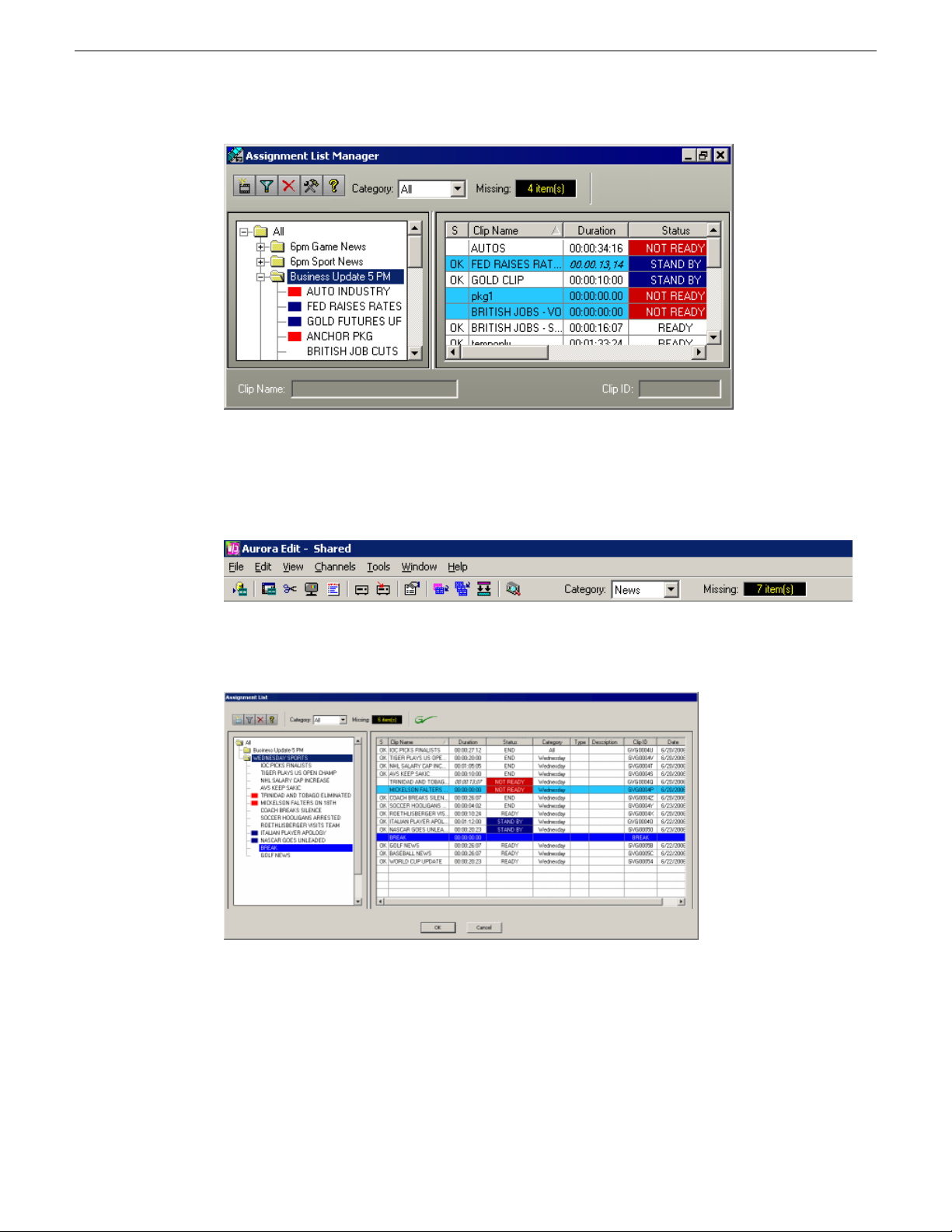
Introducing Aurora Playout
The embedded Assignment List Manager runs on the Aurora Edit workstation and
integrates with Aurora Edit — the Aurora Edit toolbar displays part of the Assignment
List so editors can see at a glance how many stories need video.
Opening the Assignment List Manager provides more detail on specific stories.
Overview of the Housekeeper
Playback operators use Housekeeper to remove files from the clip database, import
files from media servers, and to archive clips.
18 Aurora Playout User Guide 19 November 2008
Page 19
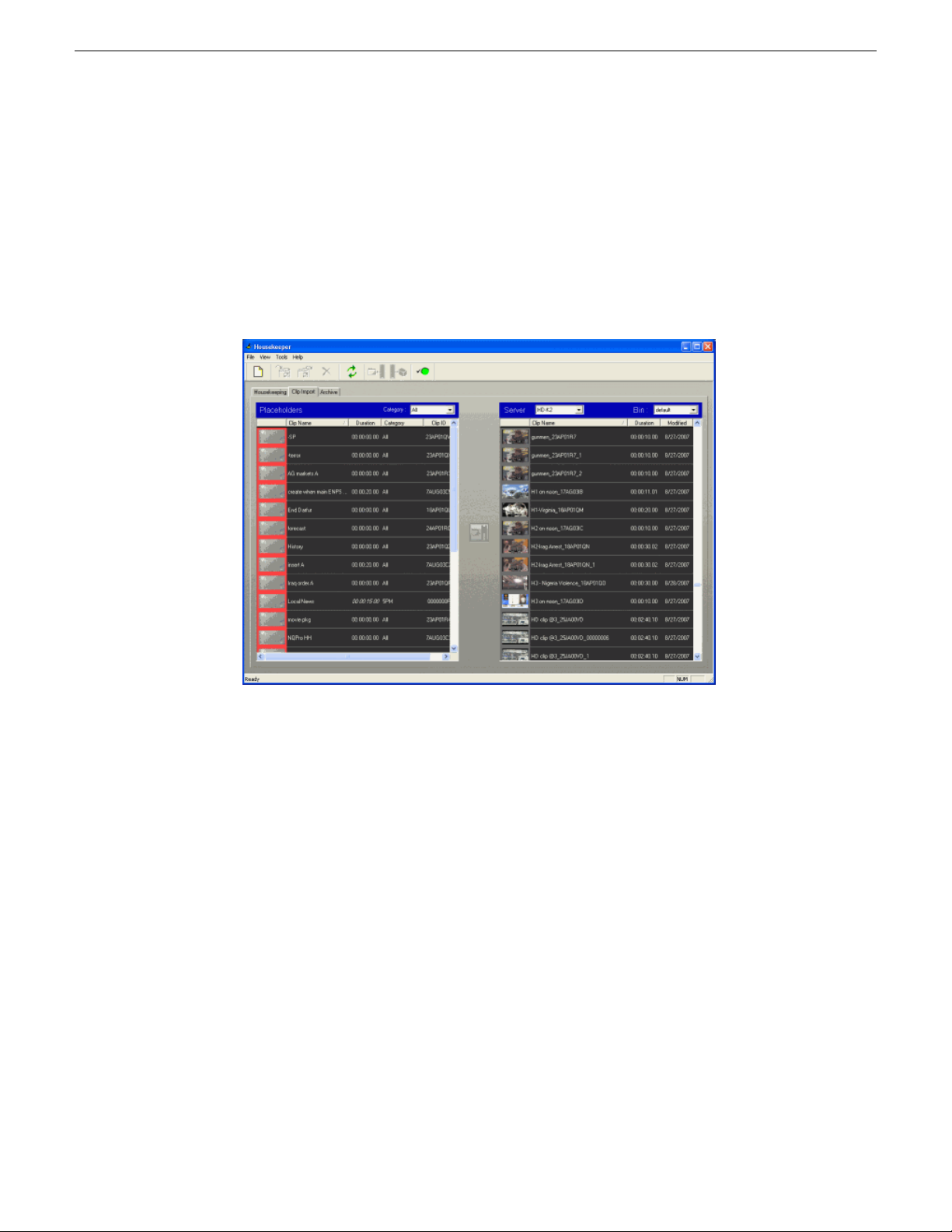
Introducing Aurora Playout
Housekeeper typically runs on the computer with the Main Aurora Playout application,
though it can be installed on multiple computers if necessary.
Due to differences in media server channeless connection limit, not all computers
within your broadcast operation can run Housekeeper application at the same time. If
your media server is K2 version 3.2, you can run up to sev en Housekeeper applications
simultaneously . While for M-Series, Profile and K2 v ersion 3.1 and lo wer; only three
Housekeeper applications can be run at the same time.
Overview of the Simple Database (SDB) Server
The SDB Server runs in the background to keep clip status current.
When the status of a clip changes, the SDB Server updates available status and clip
duration in the Aurora Playout database, which in turn updates the Aurora Playout
application. In addition, when a clip sent from Aurora Edit is associated with a Aurora
Playout placeholder, the SDB Server updates the number of missing items in the
Assignment List Manager and Assignment List Plug-in.
The SDB Server runs on the same computer as the XMOS Server, and optionally on
a second system as a hot standby backup database.
19 November 2008 Aurora Playout User Guide 19
Page 20
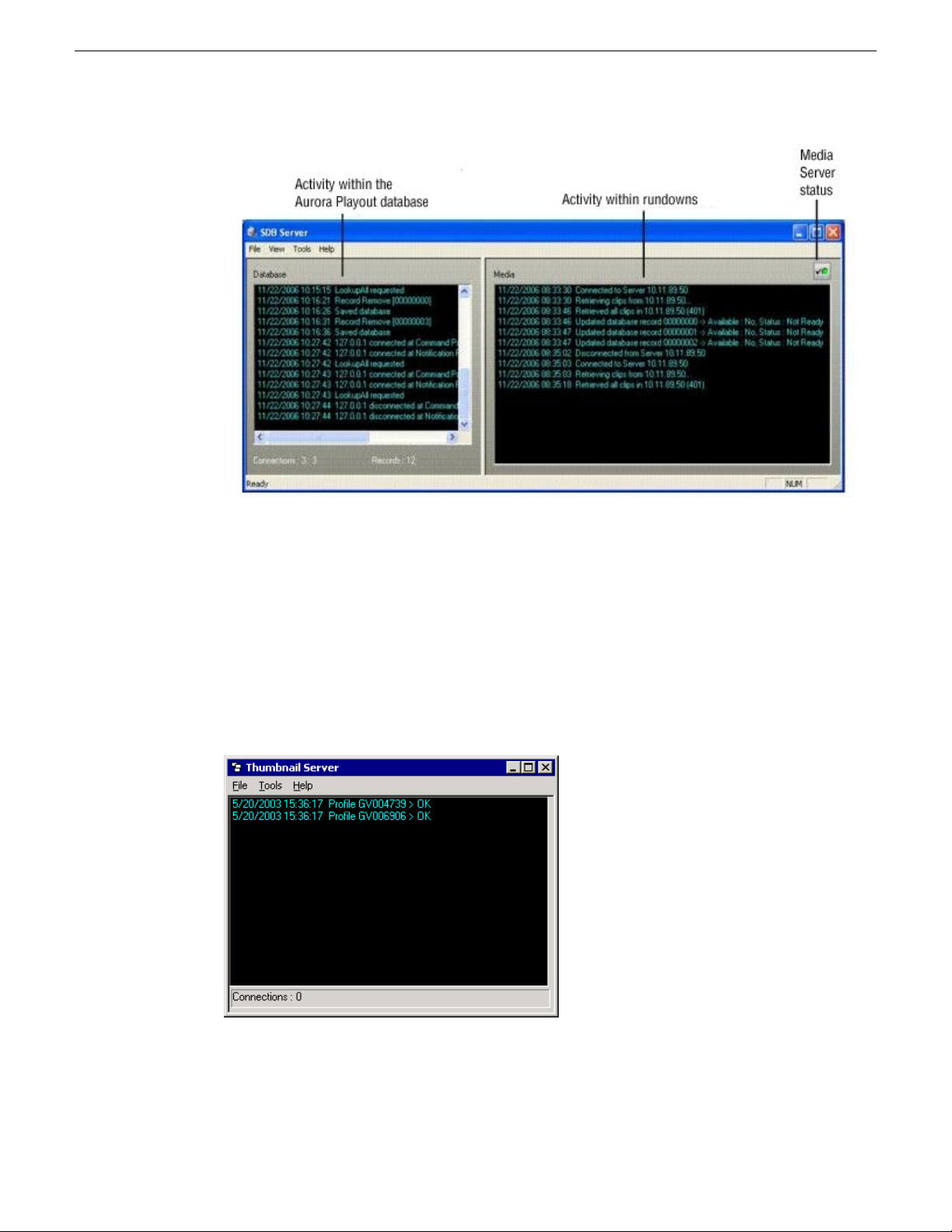
Introducing Aurora Playout
Overview of the Thumbnail Server
The Thumbnail Server displays connection status to the Profile media server(s) and
creates thumbnails for MPEG clips. The K2 system or the M-Series iVDR does not
use the Thumbnail Server.
The Thumbnail Server typically runs on the Aurora Playout machine for flexibility,
but it can run on the same computer as the other Aurora Playout Server components.
20 Aurora Playout User Guide 19 November 2008
Page 21
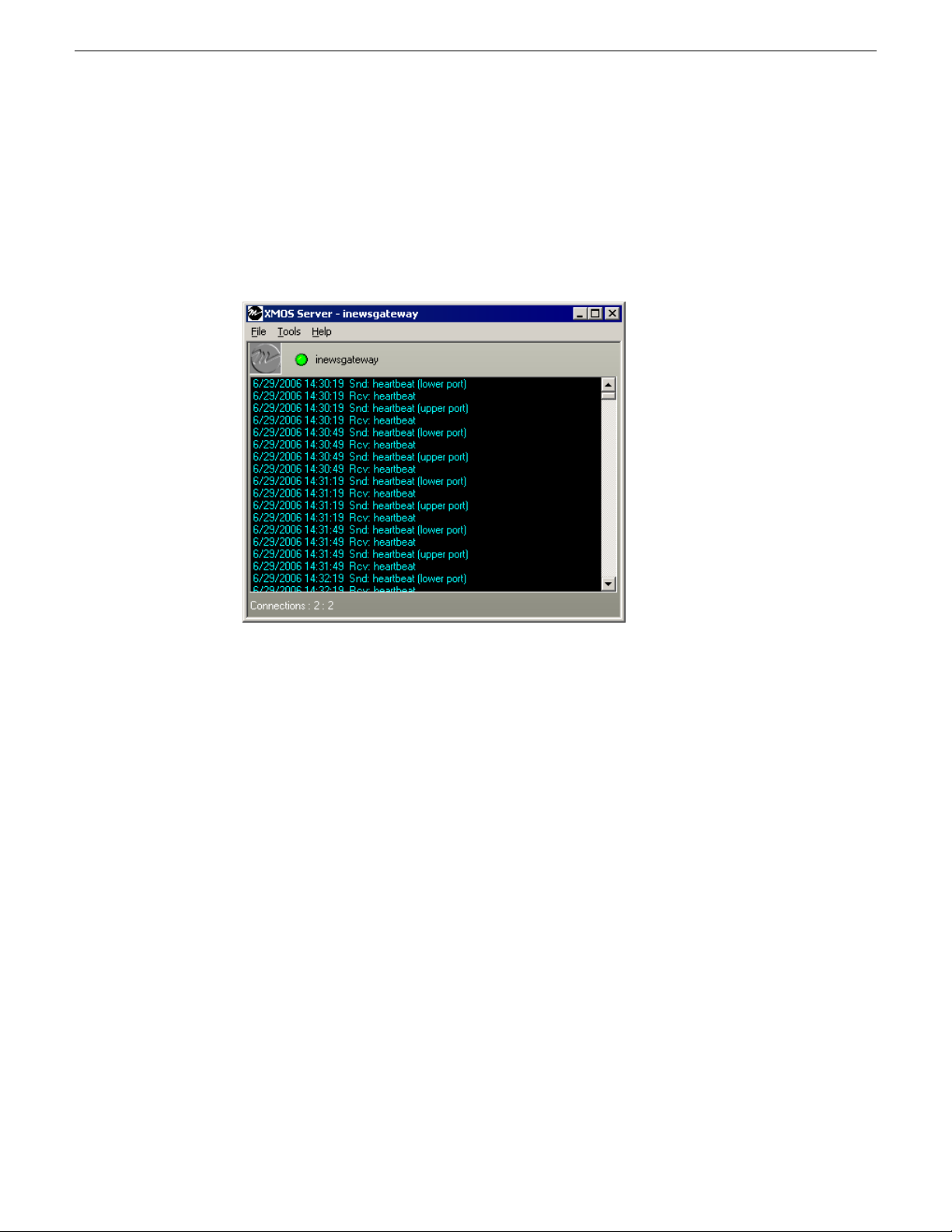
Overview of the XMOS Server
The XMOS Server displays the communication between the Newsroom Computer
System and Aurora Playout.
It runs on the same computer as the primary SDB Server.
Introducing Aurora Playout
19 November 2008 Aurora Playout User Guide 21
Page 22
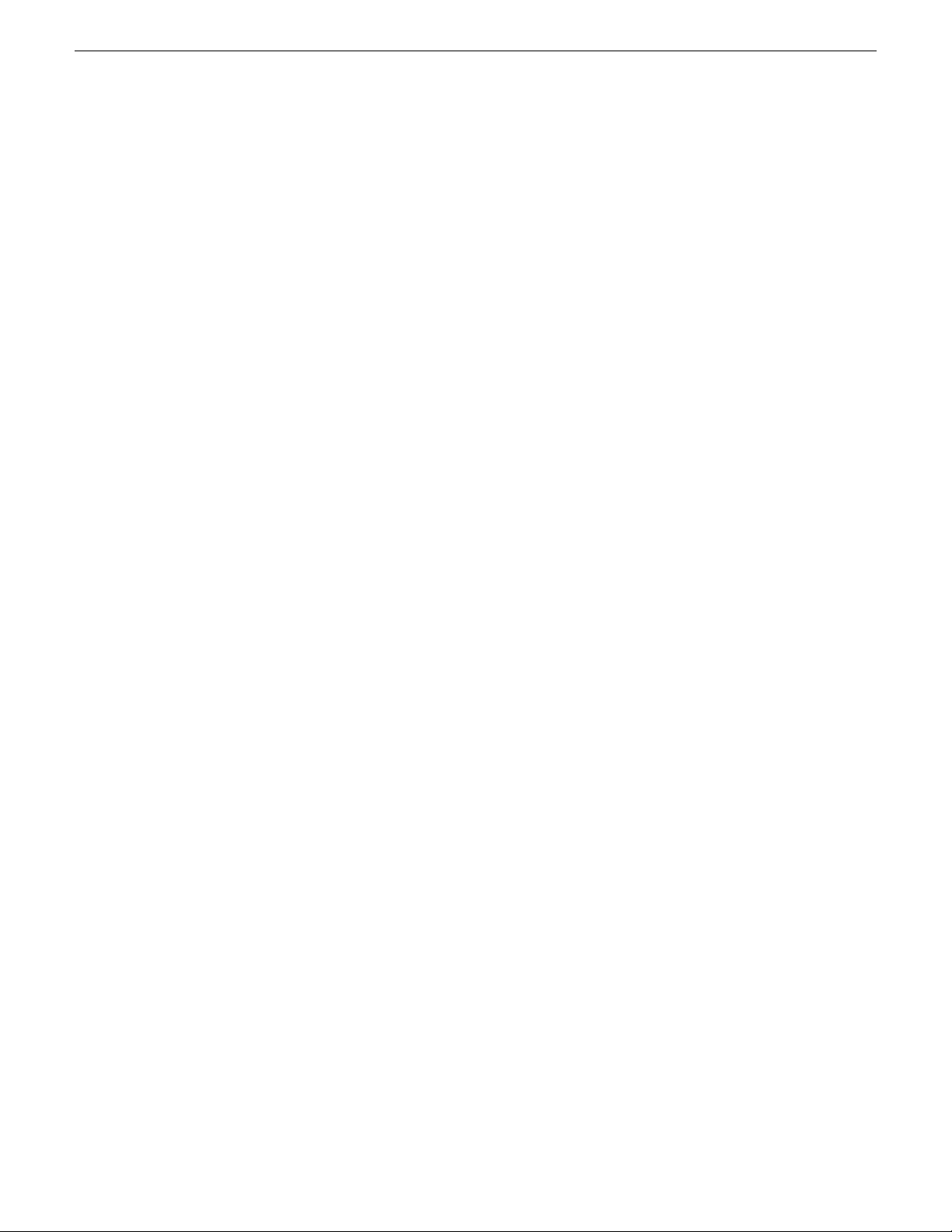
Page 23
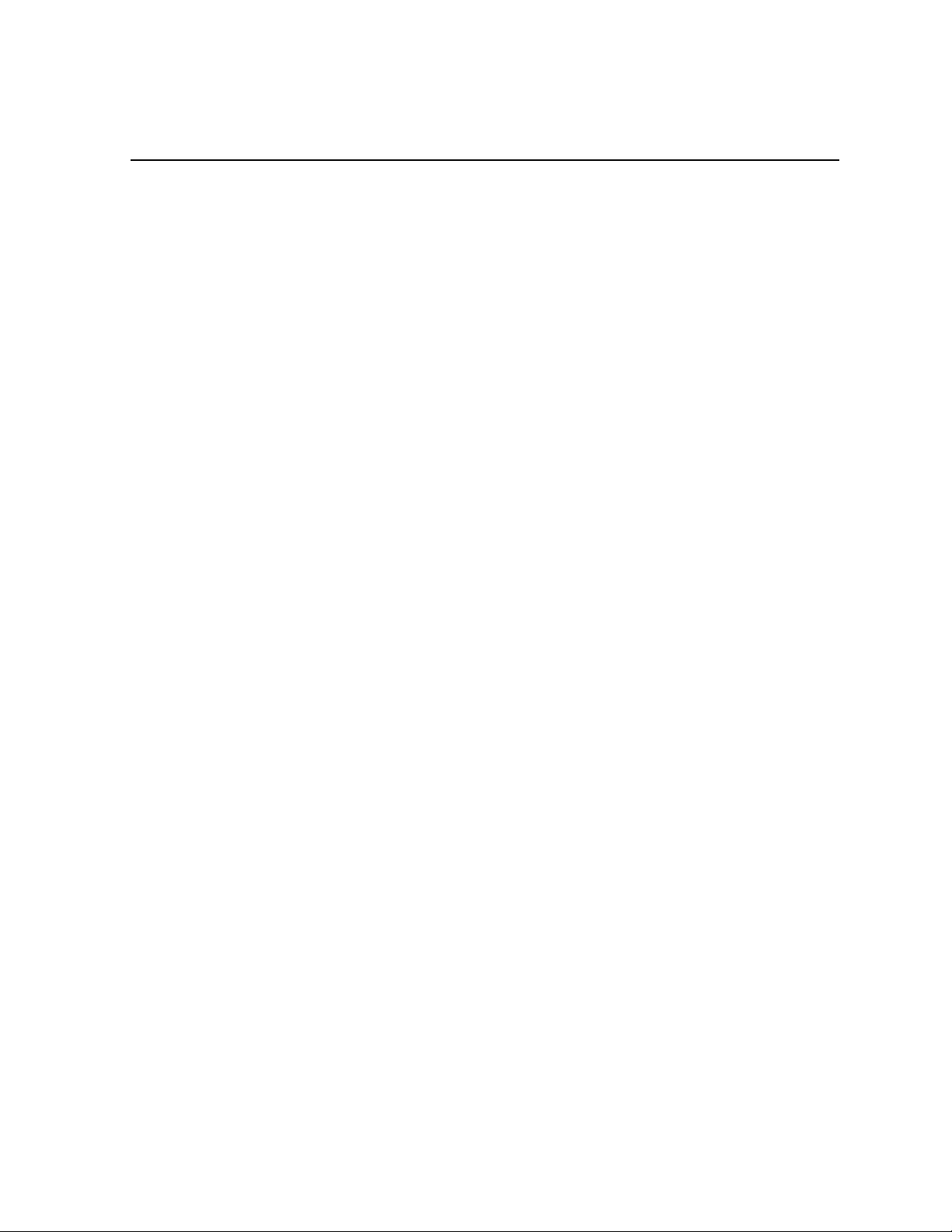
Chapter 2
Setting up your NCS for Aurora Playout
This section contains the following topics:
• Setting Up Your NCS for Aurora Playout
• Setting up ENPS
• Setting up iNEWS
• Setting up Octopus
19 November 2008 Aurora Playout User Guide 23
Page 24
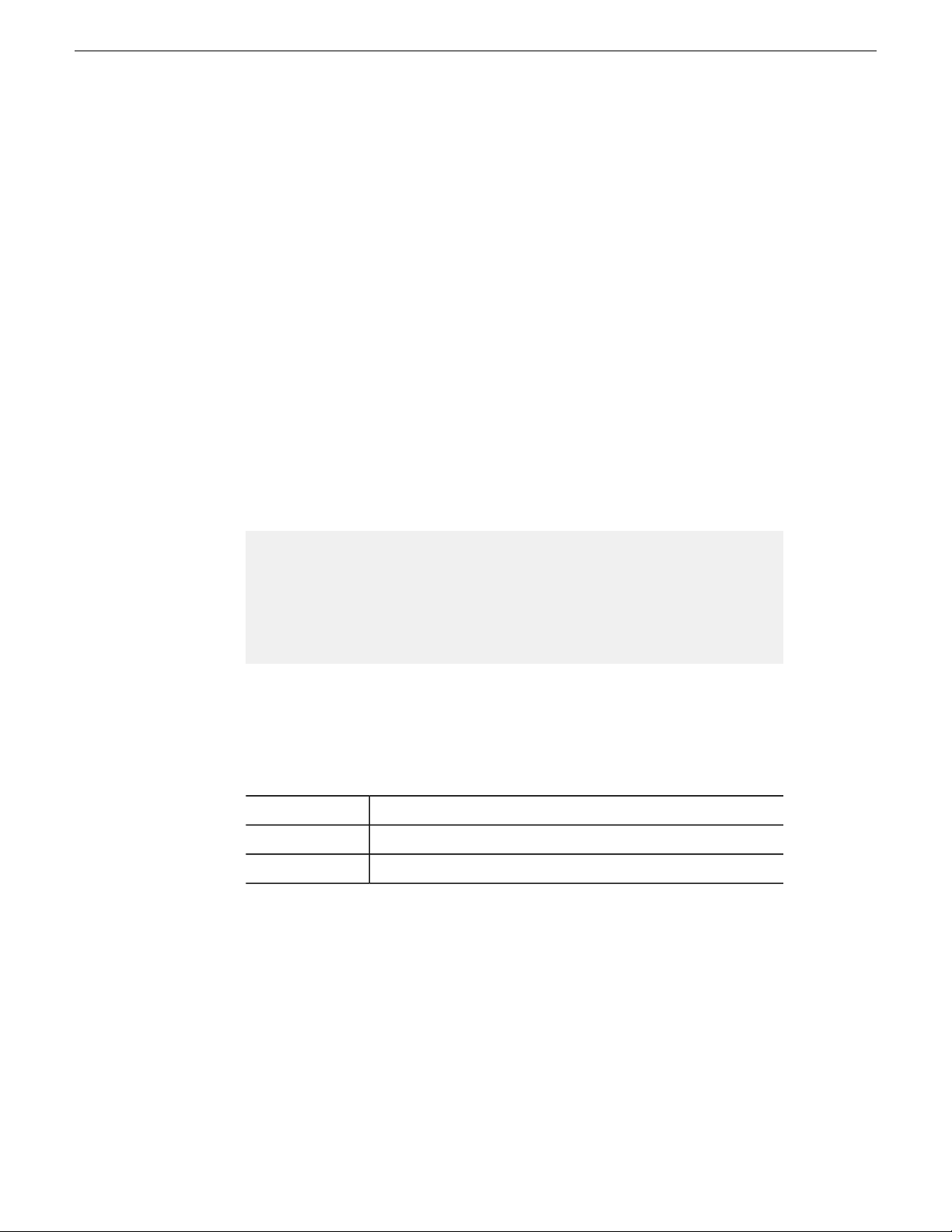
Setting up your NCS for Aurora Playout
Setting Up Your NCS for Aurora Playout
With Aurora Playout, you can use your Newsroom Computer System (NCS) to create
rundowns and link clips to rundown scripts. The MOS-compatible NCS needs to be
configured for use with Aurora Playout.
• ENPS
• iNEWS
• Octopus
Setting up ENPS
To set up ENPS for use with Aurora Playout, you need to modify your ENPS
configuration.
1. On the ENPS servers, find the nom.ini file and add the following section:
[MOS]
Inport=10540
Outport=10541
LogIn=1
LogOut=1
Version=2.6
NumberROConstruction=0
2. Close the News Object Manager (NOM); it should restart automatically.
3. On an ENPS client, log in as the administrator and start up ENPS.
4. From the NEWS folder (e.g. KXYZ NEWS), select System Maintenance | Groups
| New and create a new group with these parameters:
KXYZGVGID
GV ClipsDescription
Select the name of your ENPS server from the dropdown listServer
5. Click Save and close ENPS on the workstation.
6. At both ENPS Servers, choose Resync (if using an ENPS Buddy Server).
7. Close the News Object Manager and it should restart automatically . After the NOM
has started, restart the ENPS client.
8. From the NEWS folder (e.g. KXYZ NEWS), select System Maintenance | MOS
Configuration | New and create a new MOS entry with these parameters:
24 Aurora Playout User Guide 19 November 2008
Page 25
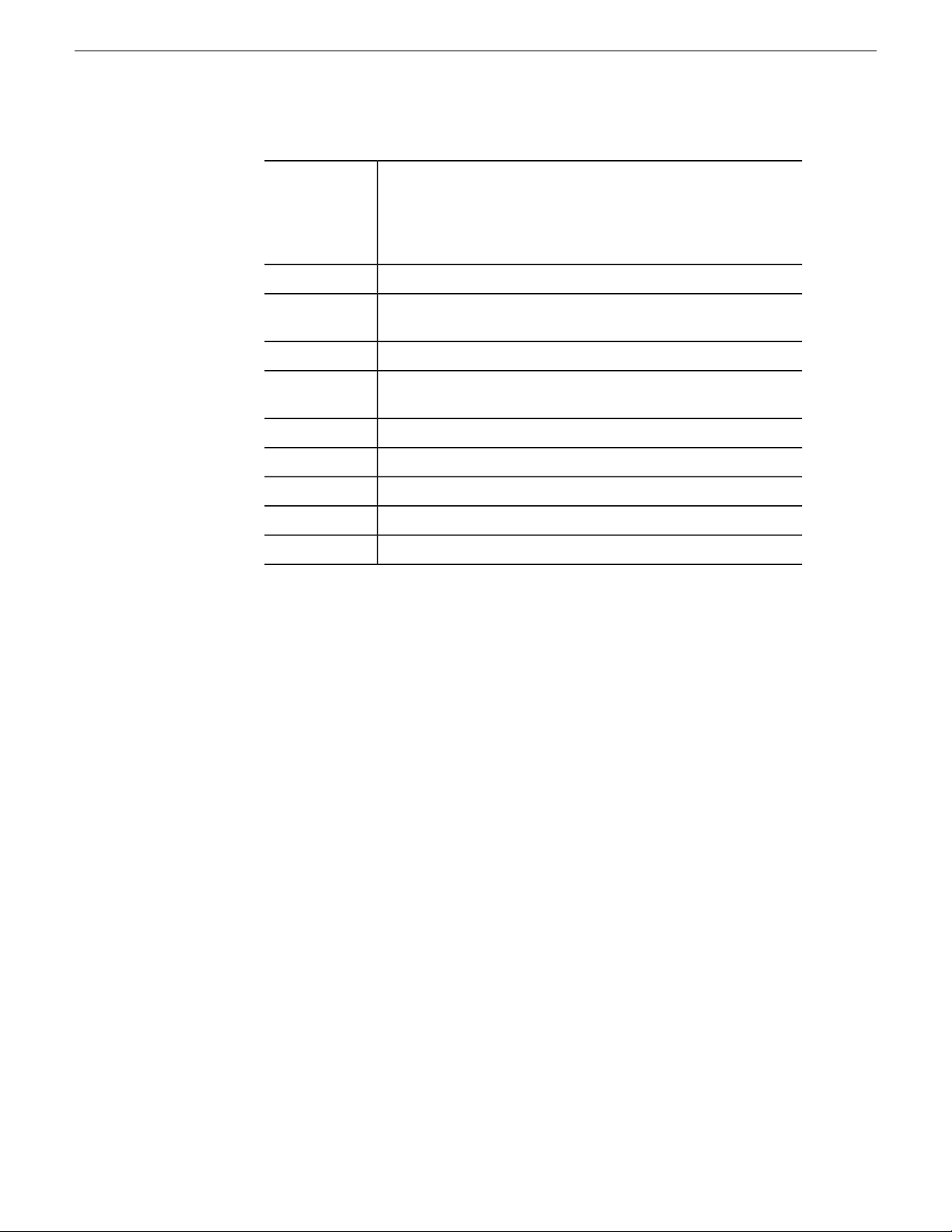
Setting up your NCS for Aurora Playout
ID
IP
Default Settings
MOS Version
The MOS ID; this value is case sensitive and must match the MOS
ID configured in the XMOS Server Options.The recommended
format is <family>.<machine>.<location>.<enterprise>.mos.
Standard practice is to use station call letters for location and station
group abbreviation for enterprise.
GV Assignment ListDescription
The IP address or host name of the machine hosting the SDB Server
and the XMOS Server.
GVG.XMOSCtrl.1ActiveX
Leave blank. These settings are configured when you install the
Assignment List Plug-in.
The group ID you configured in step 4.Program
2.6
OffLocal DragDrop
OnAuto Create
OnStory Send
9. From the NEWS folder (e.g. KXYZ NEWS), select System Maintenance | Global
Configuration Options, add a new property named AddMOSObjDuration and set its
value to 1.
10. On the ENPS server, close the NOM one last time and let it restart automatically.
11. Restart the ENPS client application.
12. Install the Assignment List Plug-in on all ENPS clients where this functionality is
needed.
Sending scripts with ENPS
The ENPS MOS Story Send feature allows Aurora Edit systems to view scripts.
1. For an existing rundown or template in ENPS, go to Properties.
2. Temporarily toggle the MOS Control Active field to OFF.
3. Click in the MOS Story Send field and turn on the checkbox for the MOS ID used
for Aurora Playout.
4. Toggle the MOS Control Active to ON to make the rundown available to Aurora
Playout.
5. Configure the XMOS Server to write scripts.
Aurora Edit systems will then be able to use the "Link to Story" and "Story View"
features.
19 November 2008 Aurora Playout User Guide 25
Page 26
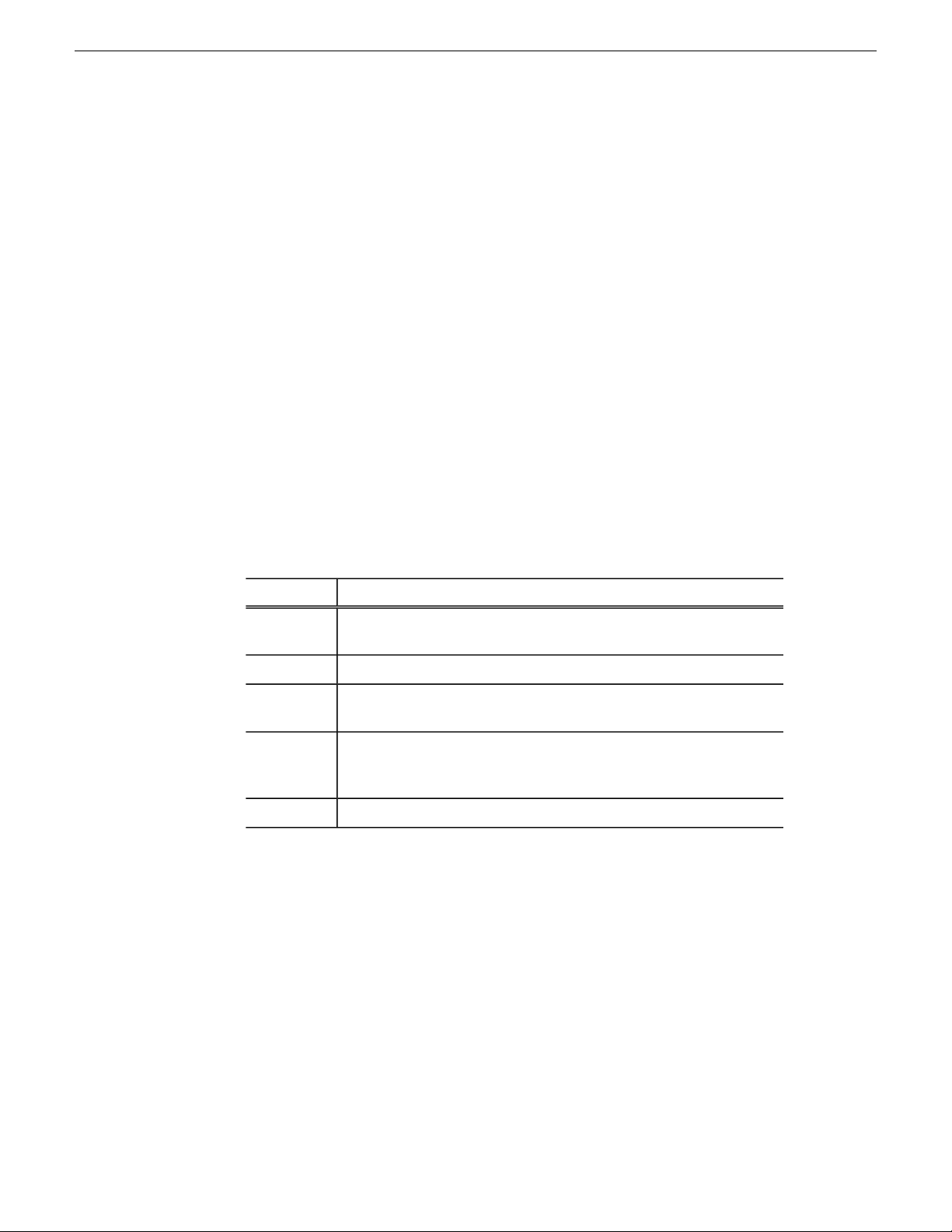
Setting up your NCS for Aurora Playout
Setting ENPS MOS ready to air
If you want producers to have the ability to indicate to the Aurora Playout operation
when a rundown is ready, use the ENPS MOS Ready to Air feature.
To set the feature:
• Set the ENPS rundown property “Ready to air” to ON.
A corresponding READY flag is set to ON in the Aurora Playout rundown window
Status column.
Setting up iNEWS
To set up iNEWS for use with Aurora Playout, you need to add a new MOS device
to the iNEWS configuration file:
1. On the MOS gateway machine, open the file C:\Program
Files\Avid\MOSGateway\mosconfig.xml.
2. Modify the following lines of the file, adding values for your location:
Value
ncs id
mos
amcp
Description
Your Newsroom Computer System name; this value is case sensitive
and must match the NCS ID configuration in the XMOS Server options.
The hostname of the iNEWS server.host
Your MOS ID; this value is case sensitiv e and must match the MOS ID
configuration in the XMOS Server options.
The tag displayed in iNEWS scripts for placeholders embedded in
scripts. This value should match the device name that appears in the
iNEWS SYSTEM.MAP file.
The hostname of the machine running the XMOS Server.network
NOTE: With iNEWS, <handlesRoItemLevelCommands> default setting could
cause stories to drop to the bottom of the playlist when they are newly inserted,
or when their channel assignment is changed. Therefore,
<handlesRoItemLevelCommands> value should be set to NO in the
mosconfig.xml file.
Configuring status translations for iNEWS
To ensure correct status reporting between Aurora Playout and iNEWS server, you
need to edit the status translation table in the iNEWS configuration file.
26 Aurora Playout User Guide 19 November 2008
Page 27
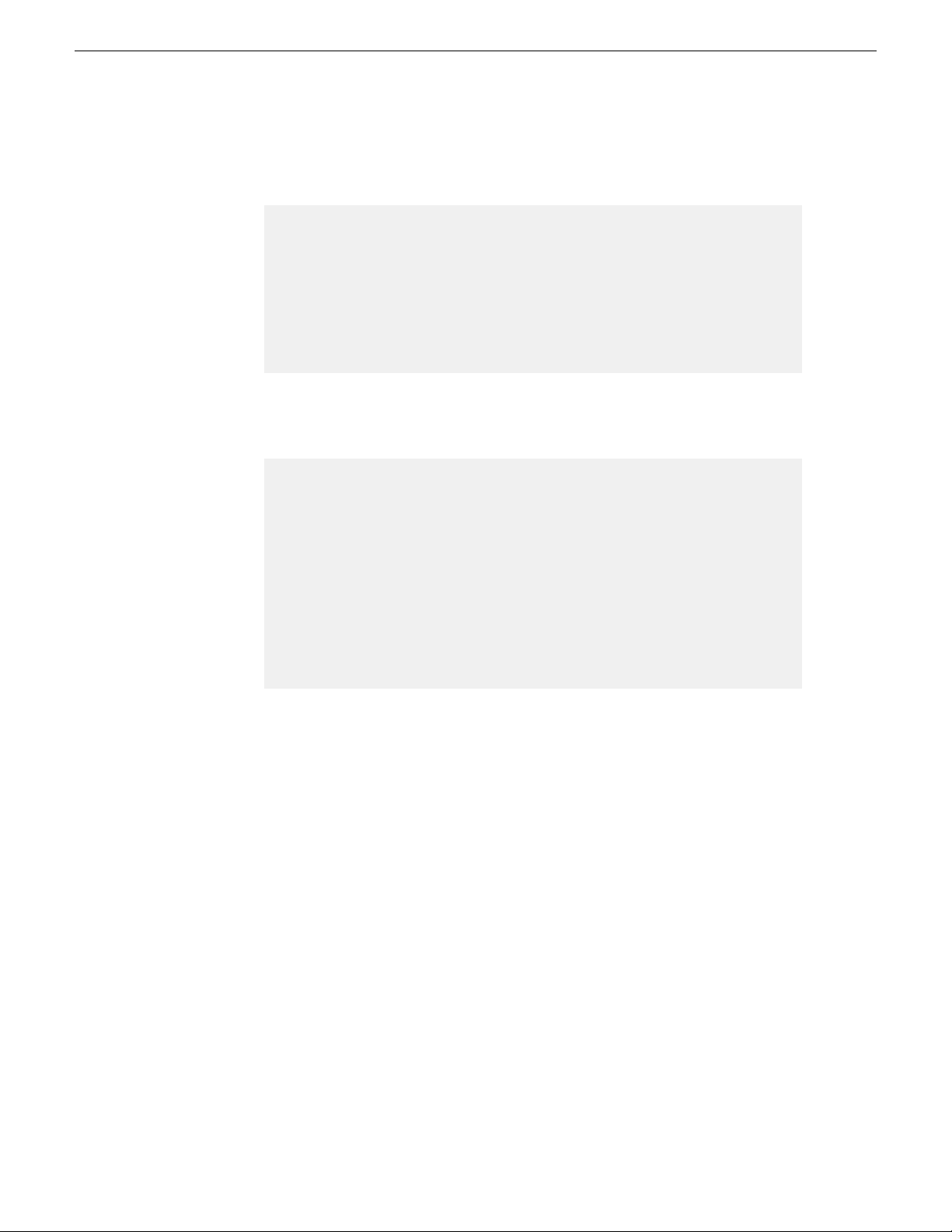
Setting up your NCS for Aurora Playout
• The status translation table within the mosconfig.xml file should appear as below:
<statusTranslations>
<statusUnavailable>NOT READY</statusUnavailable>
<statusCueing>CUEING</statusCueing>
<statusAvailable>READY</statusAvailable>
<statusCued>STAND BY</statusCued>
<statusPlaying>PLAY</statusPlaying>
<statusPaused>STOPPED</statusPaused>
<statusStopped>END</statusStopped>
</statusTranslations>
• On the iNEWS server, your MCS dictionary (located at /site/dict/mcs) would
typically contain these lines:
A_EVERR /5ERROR
A_CAFRZ /END
A_CATREL /2STANDBY
A_CATHRD /THREAD
A_CACUING /2CUEING
A_CACUED /2CUED
A_CANOTAPE /4NOT READY
A_CABIN /READY
A_CAPLAY /3PLAY
A_CAPAUSE /3STOPPED
A_CAREW /REWIND
A_CAEJECT /EJECT
A_CAINCMPLT /TRANSFER
NOTE: Since the statuses that appear in this dictionary can be customized,
the values shown in the right column of your MCS dictionary may vary slightly
from the ones shown here.
To ensure correct configuration with iNEWS, a sample of the mosconfig.xml file is provided
in the appendix section.
Setting up Octopus
In order to use Octopus with Aurora Playout, you need to configure it first.
To configure Octopus for Aurora Playout, you need to register a file on the Octopus
server, create an ActiveX device, and modify the MOS Devices configuration.
Registering the MOSWrapper file for Octopus
You need to register the MOSWrapper file before configuring Octopus for Aurora
Playout.
19 November 2008 Aurora Playout User Guide 27
Page 28
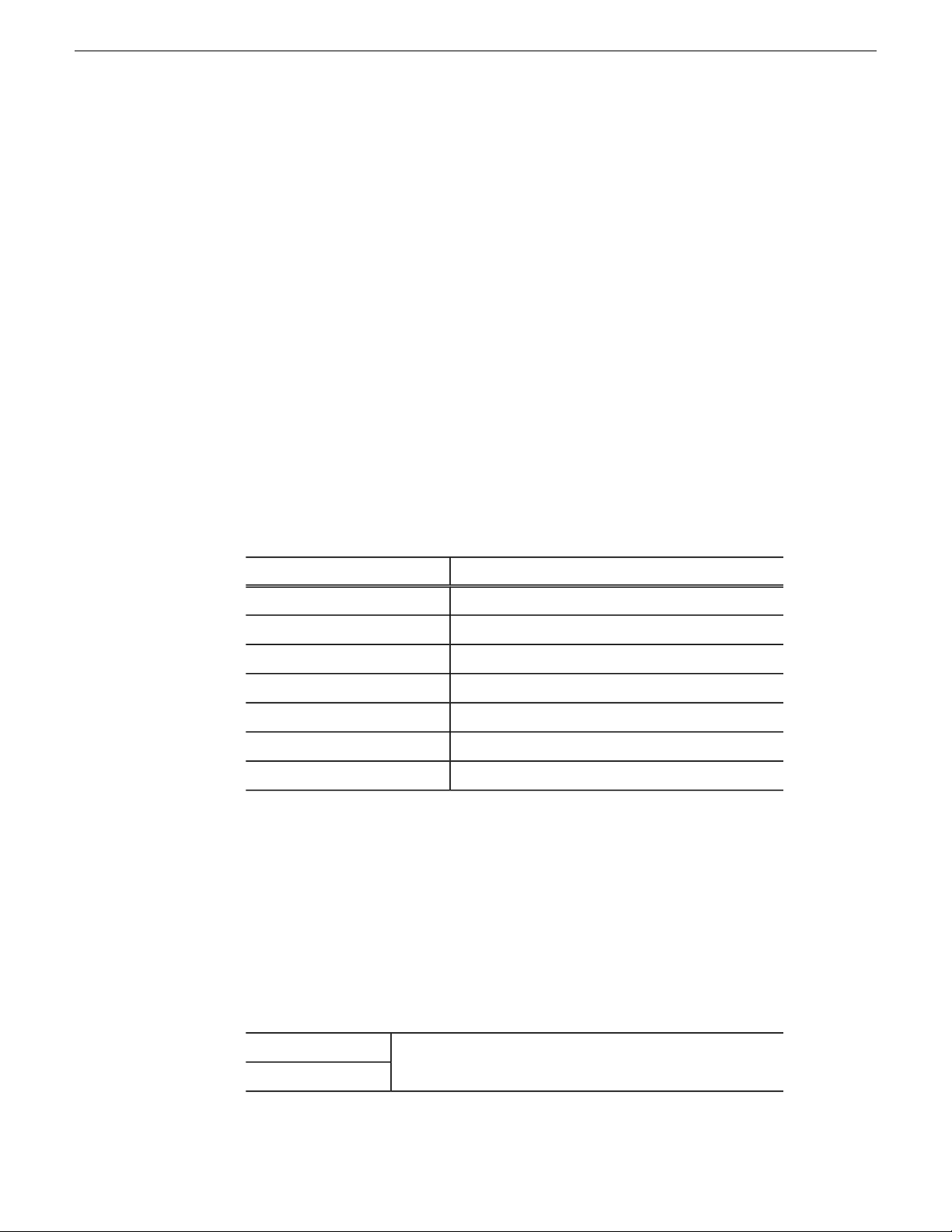
Setting up your NCS for Aurora Playout
1. Find the file MOSWrapper.ocx on the Octopus server machine.
2. Put the file on the Octopus server in the following location:
• On a Windows 2000 machine, put the file in C:/WINNT
• On a Windows XP machine, put the file in C:/WINDOWS
3. Double-click on the file to register it.
4. If necessary, specify the program to register it as REGSVR32.exe.
Creating an ActiveX Device for Octopus
You need to create an ActiveX device before using Octopus with Aurora Playout.
1. In the Octopus application, go to Admin | MOS | Devices.
2. Highlight the MOS ID for Aurora Playout.
3. Click the ActiveX button in the toolbar.
4. Click New and configure the device as follows:
SettingOption
User preference (e.g., ALP)Name
User preference (e.g., Assignment List)Long Name
Size
Enter GUID of Acti veX control
800 width x 600 height
browserType
1.0 iNewsVersion
GUIDInsert ActiveX using
4A7EA76A-62A5-11D4-BAE8-0050048C80CA
5. Click OK.
Configuring the MOS Device for Octopus
You need to configure the MOS Device before using Octopus with Aurora Playout.
1. In the Octopus application, go to Admin | MOS | Devices and double-click on the
device you want to use with Aurora Playout.
2. Configure the Basic tab as follows:
These values must match those set for the XMOS Server.mosID
ncsID
28 Aurora Playout User Guide 19 November 2008
Page 29
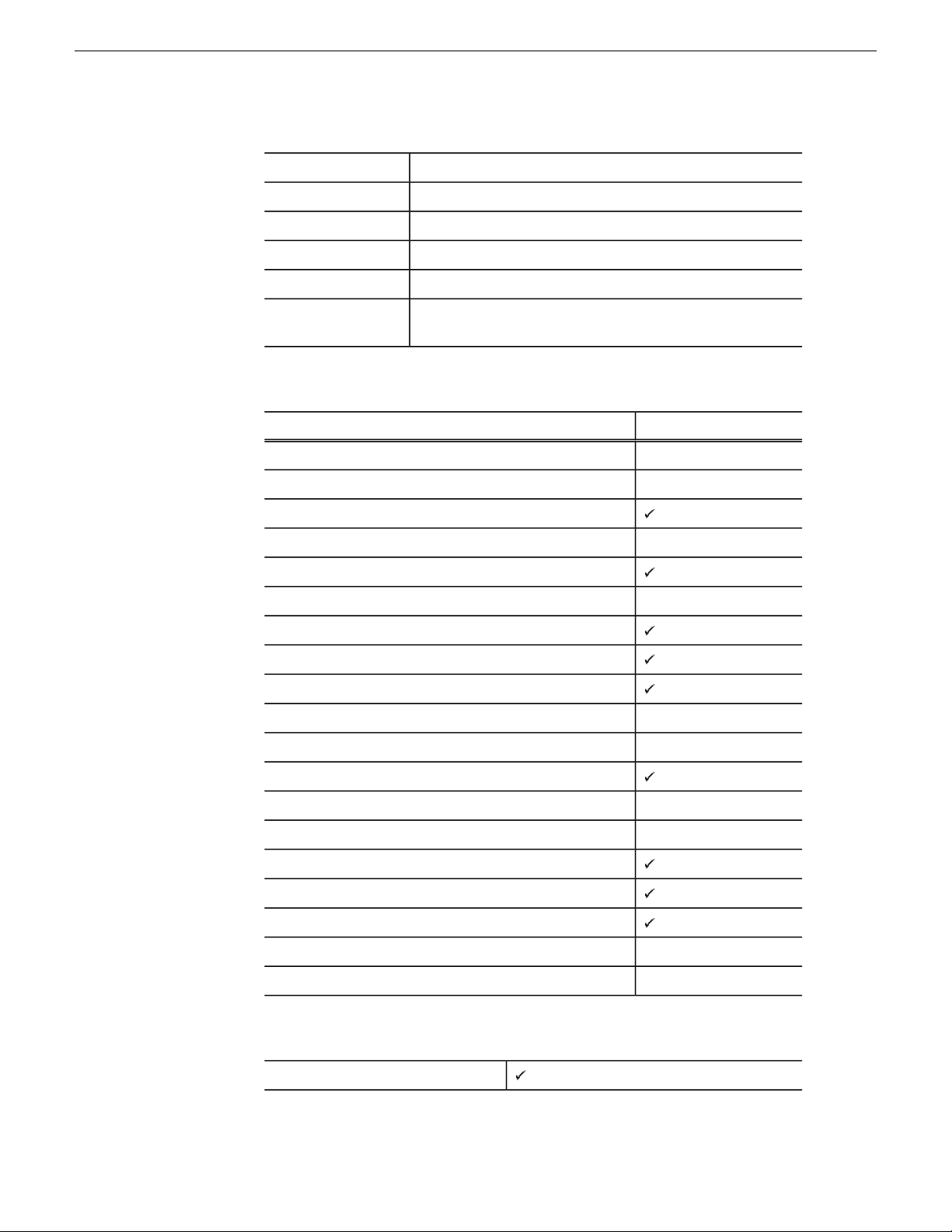
Setting up your NCS for Aurora Playout
UncheckedDisabled
MOS protocol version
Rundown server port
2.6
Name of machine hosting the SDB ServerMedia server host
SDB Server port (normally won’t change from default setting)Media server port
Name of machine hosting the XMOS ServerRundown server host
XMOS Server port (normally won’t change from default
setting)
3. Configure the Advanced tab as follows:
Send all objects
Send empty elements
Send empty stories
Editable times
Supports more than one show
Content synchronisation allowed
SettingOption
roReplaceReplace rundowns after connection
Send rundown metadata
Send story texts
Prompt story element labels
Keep sending roStoryReplace
Log heartbeats
Send roElementAction
Uses UTC time
Receive feedback for all shows
Allow mosListAll
Use name instead of JobID
Delete lowres files
4. Configure the Object creation tab as follows:
Default MOS object creation device
User PreferenceSend story text elements
19 November 2008 Aurora Playout User Guide 29
Page 30
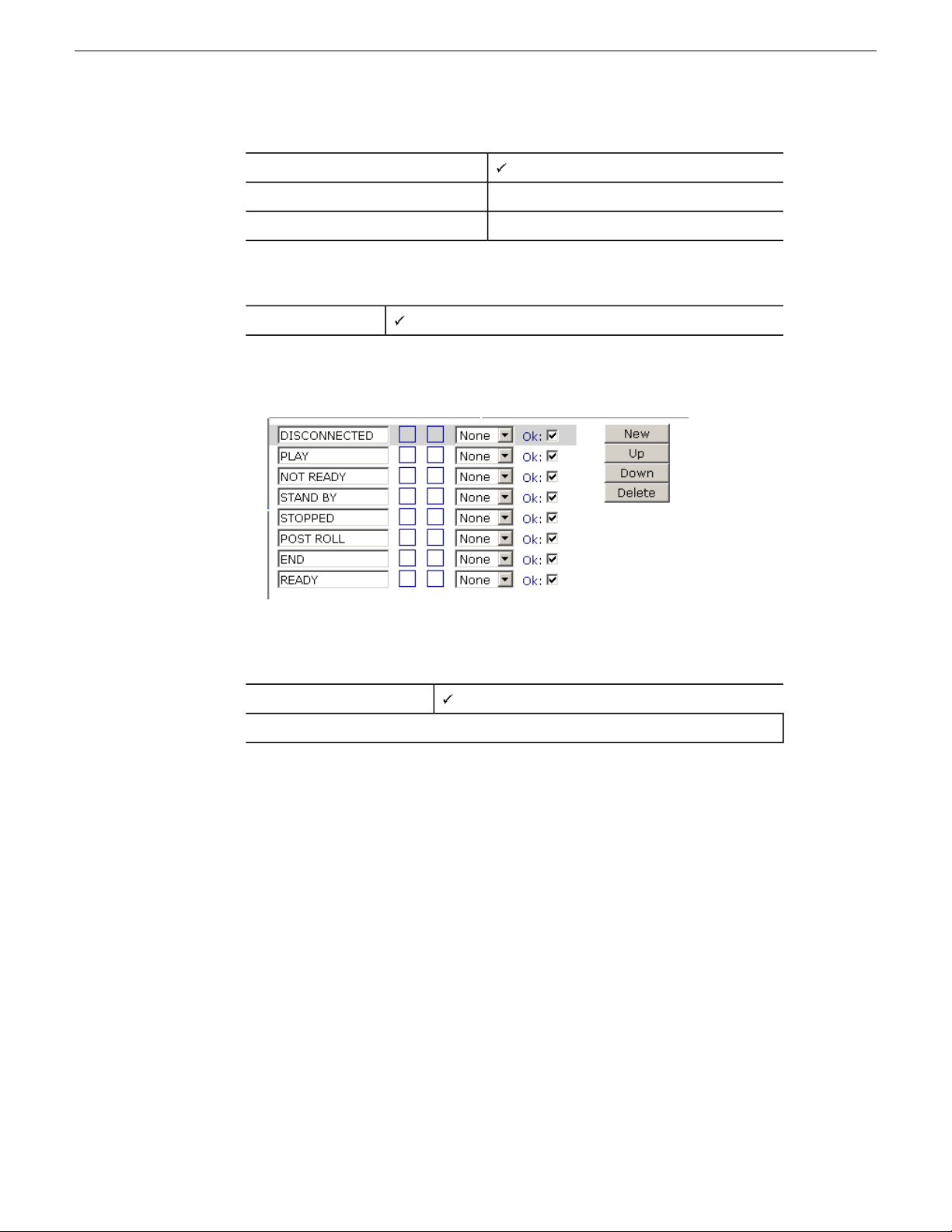
Setting up your NCS for Aurora Playout
Allow automatic MOS object creation
5. Configure the Statuses tab as follows:
00:00:00:00Default MOS object duration
%n (where n = the name of the slug)MOS object naming pattern
Controls story status
(needed to provide status information on Aurora Playout)
a) Create these status categories (these are the suggested names and order):
6. Configure the Extra tab as follows:
Send channel info:
Other settings based on user preference
7. On the Times tab, use the default settings.
8. Click OK.
30 Aurora Playout User Guide 19 November 2008
Page 31
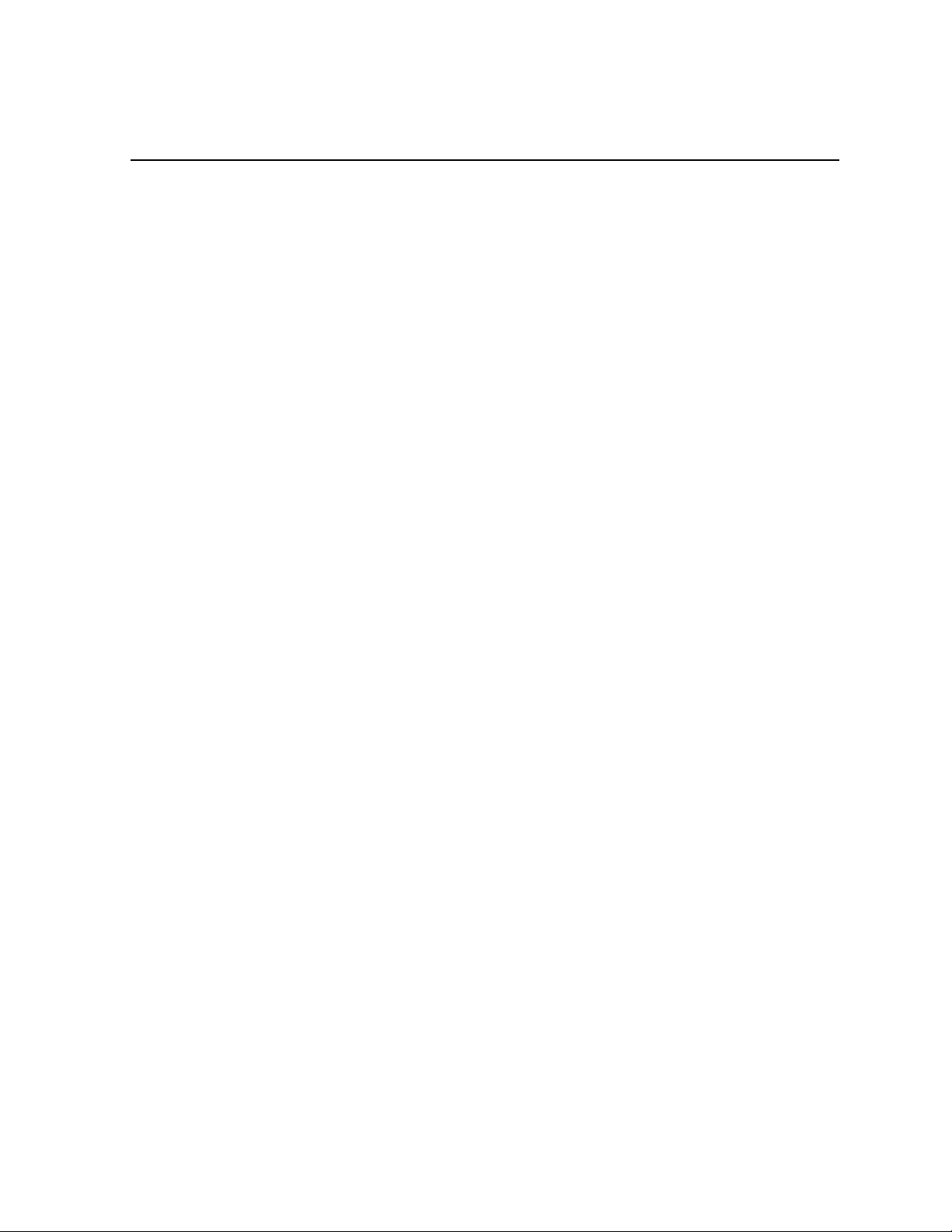
Chapter 3
Installing Aurora Playout
This section contains the following topics:
• Installing Aurora Playout
• Cabling the Aurora Playout computer
• Installing Aurora Playout Software
• Connecting the RDU 1510 Under Monitor Display
• Connecting the X-keys Jog/Shuttle Controller
19 November 2008 Aurora Playout User Guide 31
Page 32
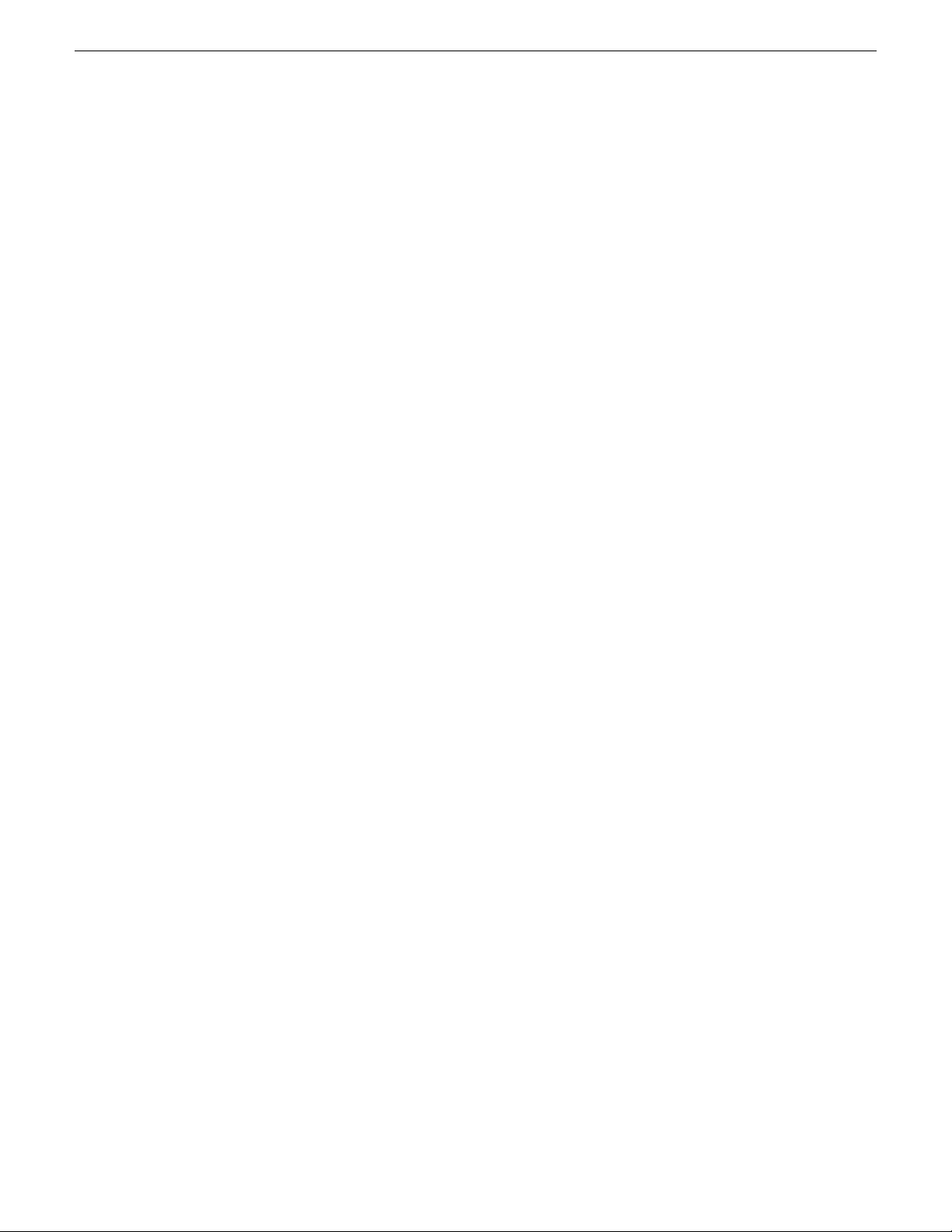
Installing Aurora Playout
Installing Aurora Playout
The Aurora Playout system which runs on a standard PC, offers coordinated news
playback from the K2 media server/media client, Profile XP Media Platform, and the
M-Series intelligent video digital recorder (iVDR).
Software for Aurora Playout needs to be installed on the central computer, as well as
other components on various computers in your network.
Cabling the Aurora Playout computer
Aurora Playout is typically installed on a computer with RS-422 boards and GPI
boards. Proper cabling is needed for flawless use of the application.
The following illustration provides an example of a typical computer. Your particular
computer might be different.
32 Aurora Playout User Guide 19 November 2008
Page 33

Installing Aurora Playout
Connect the GPI inputs and outputs using the separate cables and connection blocks
as instructed in the Sealevel manuals included with your system.
Installing Aurora Playout Software
You can install Aurora Playout software using the Aurora Playout installation CD.
Because you must configure some components with the locations of other components,
you should plan your overall installation before you begin.
19 November 2008 Aurora Playout User Guide 33
Page 34

Installing Aurora Playout
The various Aurora Playout components reside on multiple computers. Using the
installation CD, you can choose which component to install on a particular computer.
Machine where you install it...Component
Aurora Playout application
Thumbnail Server
Aurora Playout Server
Components:XMOS ServerSDB
Server
Housekeeper
(standalone version)
Aurora Playout computer.
NOTE: It is recommended that Aurora Playout is run at
a display resolution of 1280 x 1024.
Separate PC for the Server Components.
NOTE: If you are using an M-Series iVDR or K2 as your
media server, you don’t need to install the Thumbnail
Server.
Recommend installing on a separate computer even though
they are allowed to be on Aurora Playout computer.
NOTE: When the XMOS Server application is running
on a Windows XP system, it is recommended that the
“Windows Firewall” feature be turned off, as it can
adversely affect the speed of MOS communication with
the newsroom computer system.
Aurora Playout computer or another PC on the same
network
Non-NCS computers, usually used by Newsroom ProducersAssignment List Manager
All NCS client computers.Assignment List Plug-in
Hot Standby Database Server
Optional; install on a PC on the same network as the Aurora
Playout computer.
1. Insert the Aurora Playout CD into the CD-ROM drive.
2. Navigate to the CD and double-click SetupAuroraPlayout.exe.
3. Click Next until you reach the Select Components screen.
34 Aurora Playout User Guide 19 November 2008
Page 35

Installing Aurora Playout
4. At the Select Components screen, check the boxes for the component(s) you want
to install.
5. Click Next to start the installation.
6. Click Finish at the Installation Complete screen.
7. Configure each component:
Installing the Assignment List Plug-in
The Assignment List Plug-in should be installed on each NCS computer that needs to
access it.
You can install this plug-in on each computer using the installation CD, or you can create a
network installation from which you can install the plug-in on multiple computers using the
same configuration file.
Installing ALP using the installer
If you are installing the Assignment List Plug-in on a small number of computers, the
easiest way to install it is to use the installation CD.
1. Insert the Aurora Playout CD into the CD-ROM drive.
2. Navigate to the CD and double-click SetupAuroraPlayout.exe.
3. Click Next until you reach the Select Components screen.
19 November 2008 Aurora Playout User Guide 35
Page 36

Installing Aurora Playout
4. At the Select Components screen, check the Assignment List Plugin checkbox and
click Next.
The Assignment List Plugin Configuration Selection screen appears:
5. Select Configure Assignment List Plugin using installer and click Next.
36 Aurora Playout User Guide 19 November 2008
Page 37

Installing Aurora Playout
The Assignment List Plugin Configuration Dialog screen appears:
6. Enter the following information for your system and click Next:
Name
Database Server
Backup Database Server
MOS ID
Thumbnail Path
Description
Enter the name of the server hosting the Aurora Playout
database (the primary SDB Server).
If you are using a backup server, check the box and enter
the name of the server hosting the Hot Standby Database
Server.
Enter the name of the computer hosting the XMOS Server .XMOS Server
Enter your MOS ID; in ENPS, the MOS ID appears under
ENPS | System Maintenance | MOS Configuration in the
ID column.
Enter the full path to the shared thumbnail directory on
the computer where thumbnails are stored, in the format
\\server\foldername; e.g., if you have a shared folder
named “thumbnails” on your playout system named
“Playout1”, the path would be \\Playout1\thumbnails.This
path needs to match the path set in Aurora Edit—Tools |
Options | Aurora Playout | Thumbnail Path.
Please choose Newsroom
computer system:
19 November 2008 Aurora Playout User Guide 37
Select the type of Newsroom Computer System you are
using—ENPS/Octopus or iNEWS.
Page 38

Installing Aurora Playout
7. Click Next.
8. Click Finish to complete the installation.
You can view or change configuration settings by clicking the Options button within the
Assignment List Plug-in.
Installing ALP using a Configuration File
If you want to install the Assignment List Plug-in on multiple computers with the
same configuration, you can create a network installer.
1. Copy the Aurora Playout software installation file, SetupAuroraPlayout.exe, from
the CD onto your network.
2. Using a text editor such as Notepad, create a file called setup.ini similar to this
example:
[AssignmentListPlugin]
DatabaseServer=SERVER1
BackupDatabaseServer=SERVER2
MosID=thom.wxyz.mos
ThumbnailPath=\\PLAYOUT1\thumbnails
VideoStandard=1
XMOSServer=SERVER1
RundownView=1
UnicodeDragDrop=1
DatabaseServer
BackupDatabaseServer
MOSID
Thumbnail Path
VideoStandard
XMOS Server
Rundown View
UnicodeDragDrop
DescriptionName
The name of the server hosting the Aurora Playout database
(primary SDB Server).
The name of the server hosting the hot standby Aurora Playout
database (backup SDB Server).
Your MOS ID.
The full path to the shared thumbnail directory on the computer
where thumbnails are stored, in the format \\server\foldername;
e.g., if you have a shared folder named “thumbnails” on your
playout system named “Playout1”, the path would be
\\Playout1\thumbnails.This path needs to match the path set in
Aurora Edit—Tools | Options | Aurora Playout | Thumbnails
Path.
Your video standard: 0 for PAL, 1 for NTSC - Drop Frame, or
2 for NTSC - Non-drop Frame.
The name of the computer hosting the XMOS Server.
Determines whether to show the list of rundowns in the left pane
of the Assignment List Plug-in: 0 for off, 1 for on.
Your Newsroom Computer System: 0 for iNEWS or 1 for
ENPS/Octopus.
38 Aurora Playout User Guide 19 November 2008
Page 39
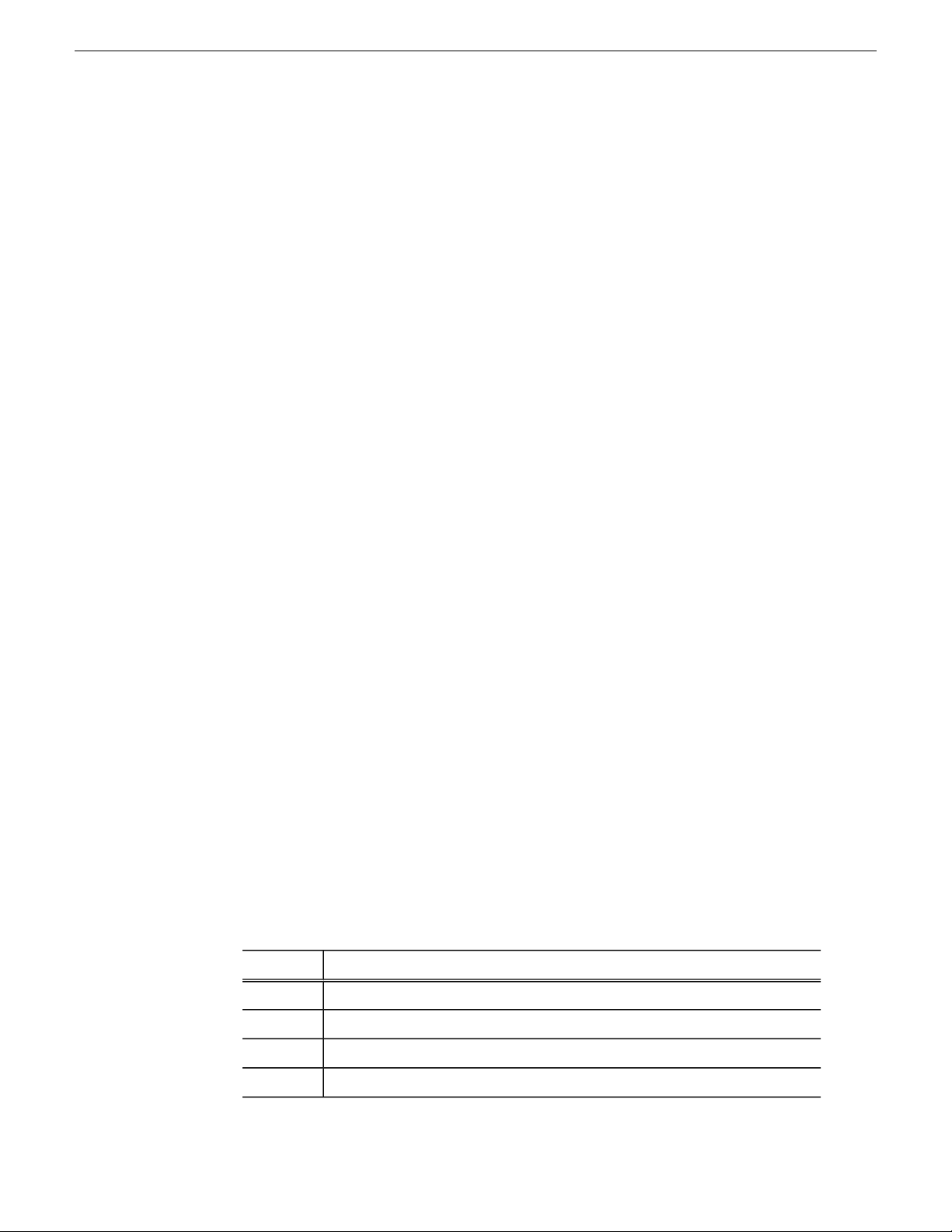
3. Save the file in the directory with the SetupAuroraPlayout.exe file.
4. Navigate to the network directory where you sav ed the installer and configuration
a)
file and double-click SetupAuroraPlayout.exe.
b) Click Next until you reach the Select Components screen.
c) At the Select Components screen, check the Assignment List Plugin checkbox
and click Next.
d) Select Configure Assignment List Plugin using setup.ini and click Next.
e) Click Next.
f) Click Finish to complete the installation.
The installer uses the setup.ini file to configure the Assignment List Plug-in.
Installing ALP using a Batch File
You can also create a batch file to automatically install the Assignment List Plug-in
using the setup.ini file.
1. Create a text file named setupALP.bat.
2. In the file, put this text: setupauroraplayout.exe /ALP
3. Save the file into the same directory as the Aurora Playout installer and your
setup.ini file.
4. From each computer on which you are installing the plug-in; double-click
setupALP.bat.
Installing Aurora Playout
The batch file runs and installs the plug-in.
Connecting the RDU 1510 Under Monitor Display
A Remote Display Unit (RDU) can be controlled via Aurora Playout.
Use a cable that has a DB9 serial connector on one end and an RJ11 connection on
the other. The DB9 end connects to the COM1 serial port on the back of the Aurora
Playout, and the RJ11 end connects to the port labeled "Control" on the back of the
RDU-1510. This is an RS-422/RS-232 serial communication port.
The RJ11 connector’s pinout is described in the table below. Pin 1 is at the bottom of
the connector. Aurora Playout can be connected to either pins 3 and 4 for RS-422 or
pin 4 for RS-232. When using RS-232, pin 3 must be connected to ground. The remote
display unit does not transmit data to this serial port connector.
FunctionPin
No connection1
Ground2
RS-422 non-inverted data or grounded for RS-2323
RS-422 inverted data or RS-232 data4
19 November 2008 Aurora Playout User Guide 39
Page 40
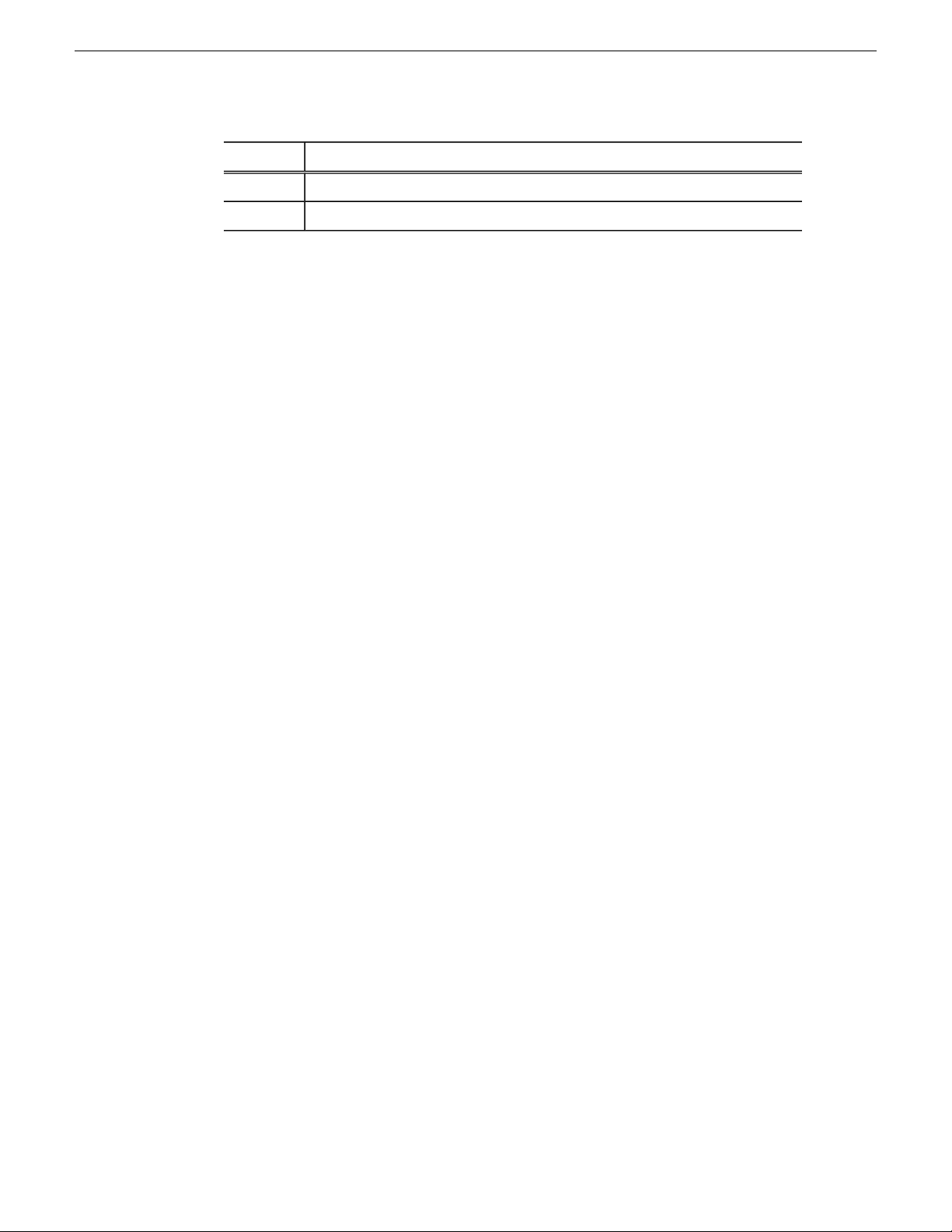
Installing Aurora Playout
Connecting the X-keys Jog/Shuttle Controller
Once you have installed Aurora Playout and the other components, you can install the
optional X-keys Jog/Shuttle controller.
Aurora Playout has been designed to work with the X-keys Jog/Shuttle controller
(model XPS-08-USB) including devices with old and new MWII panels.
1. Plug the X-keys Jog/Shuttle controller into a USB connector on the Aurora Playout
machine.
2. On the Aurora Playout machine, insert the X-keys Macro Works installation CD
and follow instructions. Do not check the box to put shortcuts on the desktop.
FunctionPin
No connection5
No connection6
If AutoRun is not enabled on your CD-ROM drive, find the file "ainstall.exe"
on the installation CD and run it.
3. Reboot the computer when prompted.
4. When the installation has completed, the X-keys Macro Maker and Macro Manager
windows automatically pop up. Close these windows. Aurora Playout comes with
a pre-configured X-keys layout.
5. Start Aurora Playout.
6. In the Aurora Playout Tools menu, select Options.
7. Select the Function Keys tab.
8. Verify the “Enable X-keys” box is checked and click OK.
Now you can use the X-keys Jog/Shuttle controller.
A default layout has been provided with pre-configured X-keys. You can customize
the X-keys to suit your needs.
40 Aurora Playout User Guide 19 November 2008
Page 41
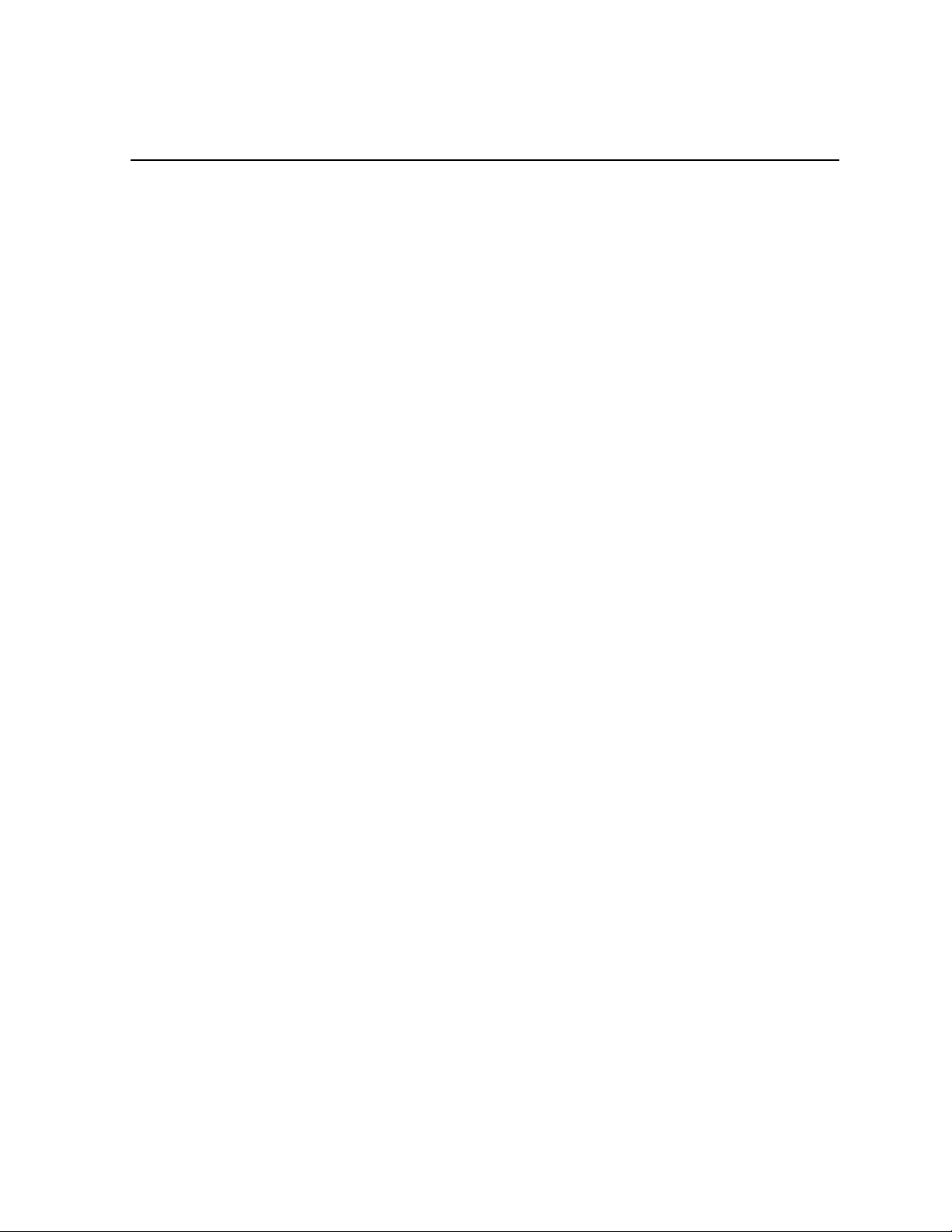
Chapter 4
Configuring Aurora Playout
This section contains the following topics:
• Configuring Aurora Playout
• Configuring the Aurora Playout application
• Configuring the Simple Database (SDB) Server
• Configuring the Thumbnail Server
• Configuring the XMOS Server
• Configuring Housekeeper
• Configuring the standalone Assignment List Manager
19 November 2008 Aurora Playout User Guide 41
Page 42

Configuring Aurora Playout
Configuring Aurora Playout
Aurora Playout has many options that let you define how your system is set up.
While your system was pre-configured at the factory, you might want to adjust some
options based on how you use Aurora Playout
Configuring the Aurora Playout application
Each setting of the Aurora Playout application is discussed in case you need to
reconfigure your system.
1. Choose Tools | Options.
The Options window appears.
2. Go through each tab in the Options window and configure Aurora Playout using
the descriptions for each tab.
42 Aurora Playout User Guide 19 November 2008
Page 43
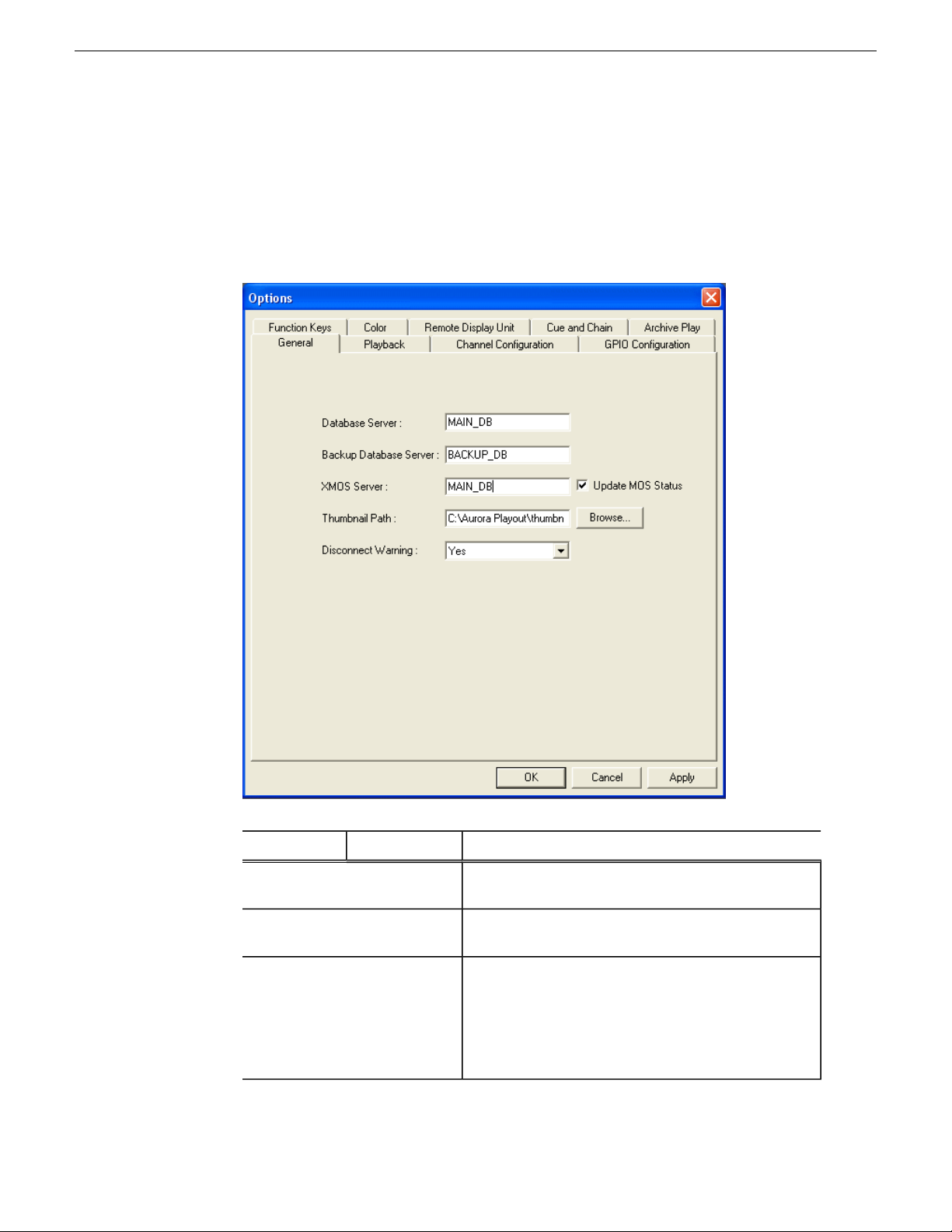
3. Click Apply to apply your settings to each tab.
4. Click OK when you are done setting options.
Setting General options
Configuring Aurora Playout
DescriptionOptionsSetting
Database Server
Backup Database Server
XMOS Server
19 November 2008 Aurora Playout User Guide 43
Enter the name of the computer hosting the primary SDB
Server.
Enter the name of the computer hosting the hot-standby
SDB Server.
Enter the name of the computer hosting the XMOS
Server. By default, the Update MOS Status checkbox is
selected. When you have two or more Playout systems
running, uncheck the box on the backup system to avoid
MOS status conflicts when the same rundown is loaded
by more than one Playout system.
Page 44

Configuring Aurora Playout
DescriptionOptionsSetting
Thumbnail Path
Yes; NoDisconnect
Warning
Setting Playback options
Enter the full path to the shared thumbnail directory on
the computer where thumbnails are stored, in the format
\\server\foldername; e.g., if you have a shared folder
named “thumbnails” on your playout system named
“Playout1”, the path would be \\Playout1\thumbnails.This
path needs to match the path set in Aurora Edit—Tools
| Options | Aurora Playout | Thumbnails Path.
Select Yes to be alerted before Aurora Playout disconnects
the synchronization with the NCS.
DescriptionOptionSetting
SoftChannel
Assignment
44 Aurora Playout User Guide 19 November 2008
When a rundown is loaded, does not assign channels to
stories; clips will be cued to the first available channel.
Page 45

Configuring Aurora Playout
DescriptionOptionSetting
Stop Cue Delay
Post Roll Stop
Out Cue Preview
Minimum On-Air
Hard
EnabledSpace Bar Play
Disabled
Count DownCounter Mode
Count Up
MM:SS
When a rundown is loaded, assigns channels to all stories
without a current channel assignment and maintains that
assignment regardless of the available channels.
Enables or disables use of the space bar to play the next
cued clip.
Sets the clip duration counter to count time down from
the clip duration to zero, or from zero up to the clip
duration.
Determines how the counter is displayed.HH:MM:SS:FFCounter Display
Determines the amount of time to freeze a clip on its last
frame before cueing the next clip on that channel.
When a channel is playing and Play Next is pressed,
determines the amount of time that the clip continues to
post roll before cueing the next clip to that channel.
Previews the last fe w seconds of the clip and immediately
recues. (The number of seconds that previews is
determined by your studio’s needs.)
Determines the minimum time that the On-Air GPI trigger
must be on before releasing it will send the clip into
post-roll and cue the next clip.
End Blip 1 and 2
End Blip Stay On
Prevent Pause within X Seconds
of Play
Setting channel configuration
Determines the amount of time prior to the end of a clip
to display an audio/visual warning.
Determines whether the End Blip visual signal remains
on once triggered or just flashes momentarily.
Determines whether stop commands (through GPI input
or mouse click) can occur within a determined period of
time after the playing of a clip begins.
19 November 2008 Aurora Playout User Guide 45
Page 46

Configuring Aurora Playout
Channel/Backup
Playback
Channel
On; OffInclude in
Rotation
On; OffUse Backup
Control TypeMain Playback
Port
Media Server
Server Channel Name
RS 422;
Ethernet
DescriptionOptionsSetting
Select the channel to configure.1-6Select Channel
Enter a label name for the channel.Channel NameChannel
Check Include in Rotation to include this
channel when automatically assigning
channels.
Check Use Backup if you are using a second
media server for mirrored playback.
Select the type of channel connection.
Select the primary port for this channel.Playback Control
Enter the name of the K2, M-Series or
Profile system.
Enter the name of the channel you are using
for this playback channel. Use the naming
46 Aurora Playout User Guide 19 November 2008
Page 47

Click the Summary button for a complete list of channel information after all channels
had been configured.
Configuring GPI Input and Output
General Purpose Interface (GPI) input and output allow you to connect a switcher or
other control device to the Aurora Playout system and use it to control the Aurora
Playout software.
Configuring Aurora Playout
DescriptionOptionsSetting
convention VTR1, VTR2, etc., for the
channel name.
Aurora Playout supports both PCI and ethernet based GPI depending on your choice
of GPI device. You can select either PCI or Ethernet from the Device Type dropdown
list. You can also set either 16 or 32 GPI inputs depending on the hardware
configuration.
For ethernet based GPI connection, you then need to enter the IP address and slave
ID of your GPI device.
19 November 2008 Aurora Playout User Guide 47
Page 48
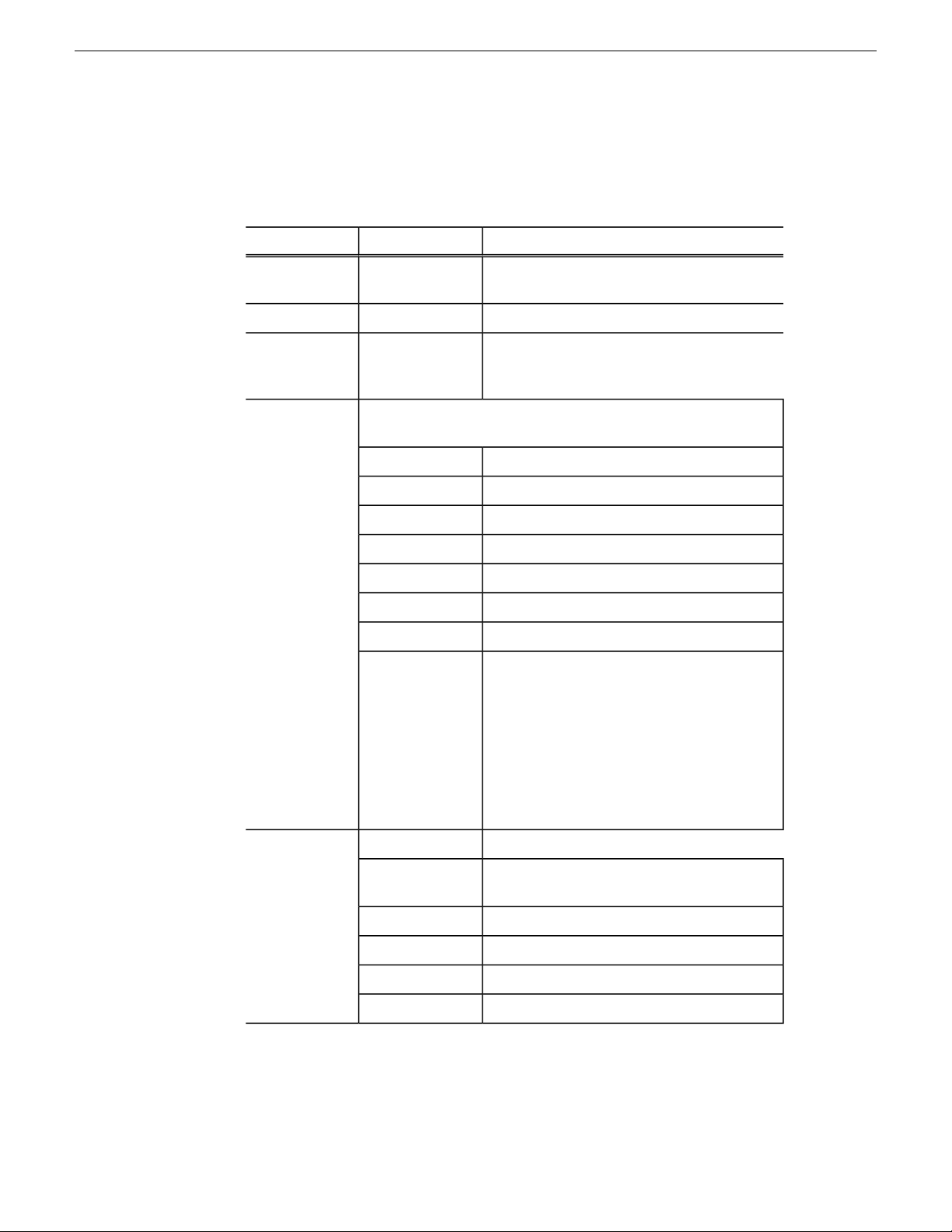
Configuring Aurora Playout
• Check the Enable General Purpose Input box to start configuring your GPI Input.
To assign the function of a GPI input, select the GPI number, the channel it
affects, and the function you want the GPI to perform.
Enable GPI
Input
GP Input
Channel
GPI Function for
Channel A-F
labels: First;
Second;
Third
OptionsSetting
On (checked); Off
(unchecked)
1 through 16 or 32
<none>; Channel
1-6; Not Channel
Specific
Select a function for each GPI input. Each input usually has only
one function, though it can perform up to three functions.
On-Air
Description
Check Enable General Purpose Input to control
the Aurora Playout software via GPI input.
Select the GPI input you are configuring.
Select the channel that this GPI trigger will
affect.
The GPI has no assigned function.<none>
Plays or stops the current clip.Play/Stop
Plays the current clip.Play
Stops playing the current clip.Stop
Recues the current clip.Recue
Cues the previous clip in the playlist.Cue Previous
Cues the next clip in the playlist.Cue Next
Only used with the First GPI function. Sends
the specified channel an On-Air signal. When
Aurora Playout detects a signal, the channel
window becomes red to indicate the channel is
playing to air. When the On-Air GPI trigger is
held longer than the Minimum On-Air duration
specified under Options and then released, the
channel goes into post-roll and then cues the
next clip.
The GPI has no assigned function.<none>GPI Function for
Not Channel
Specific:
Cue All
Cues a clip into each available channel, starting
with the selected clip.
Plays the next clip in the playlist.Play Next
Stops all playing channels in the playlist.Stop All
Selects the previous item in the playlist.Cursor Up
Selects the next item in the playlist.Cursor Down
• Check the Enable General Purpose Output box to start configuring your GPI Output.
48 Aurora Playout User Guide 19 November 2008
Page 49

Configuring Aurora Playout
T o assign the function of a GPI output, select the channel it affects, the command
in Aurora Playout that triggers GPI output and the GPI output number.
Enable GPI
Output
Channel
OptionsSetting
On (checked); Off
(unchecked)
<none>; Channel 1
- 6
CuedCommand
Playing
Loop Play
Jog Forward
Jog Backward
End Blip 1 (Hold till
End of Clip)
Description
Check Enable General Purpose Output to allow
Aurora Playout to trigger GPI outputs.
Select the channel that will trigger the GPI
output.
The output is set when the channel is cued;
reset when the channel is playing or if the clip
is ejected.
The output is set when the channel is playing;
reset when the channel is stopped or the clip is
ejected.
The output is set when the channel is in loop
play mode; reset if not in loop play mode.
The output is set when the Jog Forward or Jog
Backward buttons are pressed; reset when the
Play, Stop, or Eject buttons are pressed, or
when the channel is re-cued.
The output is set when the playing channel
reaches End Blip 1; reset when the channel is
stopped or the clip is ejected.
GP Output
After configuring your GPI inputs and outputs, you can see the overview of your
current GPI setting by clicking the button.
Defining Function Keys
End Blip 2 (Hold till
End of Clip)
<none>; 1-16 or
1-32 (depending on
your configuration)
The output is set when the playing channel
reaches End Blip 2; reset when the channel is
stopped or the clip is ejected.
Select the GPI output you want to activate.
19 November 2008 Aurora Playout User Guide 49
Page 50
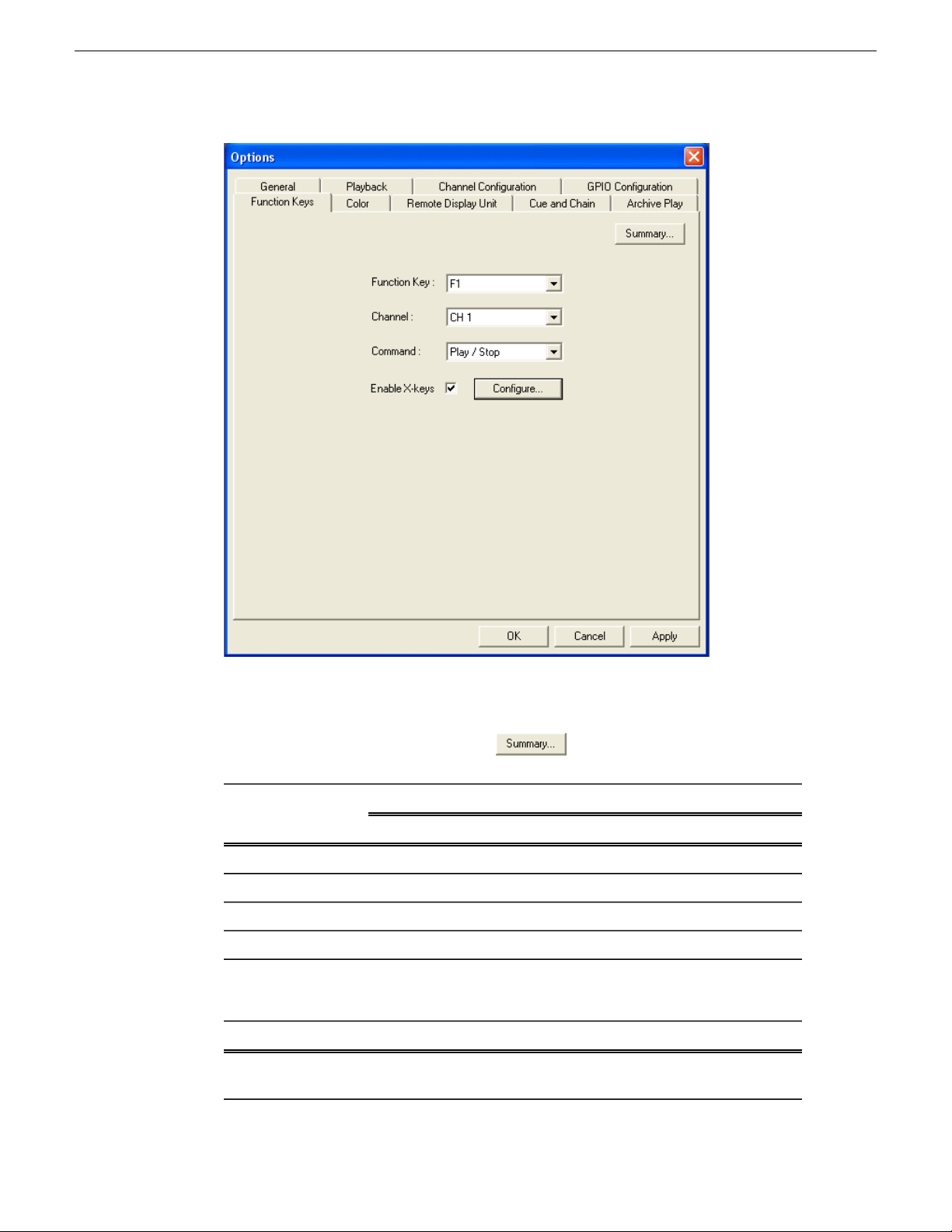
Configuring Aurora Playout
The computer function keys (F1 - F12) provide shortcuts to some Aurora Playout
commands, and are pre-configured by default to control the following functions for
channels 1 through 3. You can click the button to view the summary of
those pre-configured function key assignments.
Function KeyAurora Playout
function
Channel 3Channel 2Channel 1
F9F5F1Play/Stop Cued Clip
F10F6F2Recue Current Clip
F11F7F3Cue Previous Clip
F12F8F4Cue Next Clip
T o reassign a function, select the Function K e y number , the channel it af fects, and the
command you want the function key to perform.
DescriptionOptionSetting
F1 through F12Function Key
Select the function key you
want to set.
50 Aurora Playout User Guide 19 November 2008
Page 51

Configuring Aurora Playout
DescriptionOptionSetting
Configuring the X-Keys Controller
You can use Aurora Playout with the X-keys Jog/Shuttle controller.
Many of the X-keys have been pre-configured on the Green layer; only the Toggle
key has been pre-configured on the Red layer. You can change the default layout or
add new commands on the unused keys.
<none>Channel
Channel 1-6
<none>Command
Play/Stop
Recue
Cue Previous
Cue Next
On (checked)Enable X-keys
Off (unchecked)
Select the channel on which
the function key will operate.
Select the command the
function key will perform on
the specified channel.
Check Enable X-keys to allow
Aurora Playout to use an
X-keys Jog/Shuttle controller .
Click Configure to define the
function of each X-key.
19 November 2008 Aurora Playout User Guide 51
Page 52

Configuring Aurora Playout
NOTE: Before you can use the X-k eys J og/Shuttle controller, you need to install the X-keys
Macro Works software. However, do not use the X-keys Macro Maker application to modify
the keys.
1. Check Enable X-keys on the Function Keys tab and click Configure.
2. Click on the key that you want to configure or modify.
A drop-down list displays the available commands.
3. Select a command to apply to this key.
4. Repeat steps 1 and 2 to configure additional keys.
5. Once you have finished configuring keys, click OK.
In addition to keys, the controller comes with jog/shuttle knob . The jog control,
the center disk of the knob, allows you to make precise frame by frame selections
for editing. The outer rim can be used in Shuttle or Varispeed mode. The SH/VS
key toggles between the two modes.
Shuttle and Varispeed modes both allow you to play clips at various preset fast
forward, rewind, and slow-motion speeds. In Shuttle mode, when you release
the knob the clip stops. In Varispeed mode, when you release the knob the clip
keeps playing until you press the Stop key.
52 Aurora Playout User Guide 19 November 2008
Page 53

Using the X-keys Jog/Shuttle Controller
The X-keys controller allows you to simplify your workflow. For example, you can
use the default layout to easily navigate between different channels or between the
Playlist and Clip Browser windows.
Any commands you send using the X-keys controller apply to the currently active
channel or window, which is considered to have focus. When a channel has focus,
you can perform tasks such as navigating through a clip or trimming a clip. When a
window has focus, you can scroll through the clips or the playlist. Always bear in
mind that you need to give focus to a channel or window before you can apply the
X-keys controller commands to it.
The following table describes the pre-configured keys on the X-keys Jog/Shuttle
controller.
DescriptionSetting
Enables or disables the X-keys Jog/Shuttle controller.Enable X-keys
Indicates whether you are configuring the Red or Green layer.Layer
Configuring Aurora Playout
Reset All Keys
Toggle
Focus PL
Focus CB
Scr Up , Scr
Down
Focus 1-6
Focus Next
Resets all the keys on the particular layer that you are configuring. Reset
All Keys does not affect keys that shift between the layers, i.e. the Toggle,
Red, and Green keys.
While you are using the X-keys controller, Toggle switches between the
Red and Green layers.
Gives focus to the main Aurora Playout Playlist window , that is, mak es the
Playlist window active. X-keys commands such as scrolling will apply to
the window that has focus.
Gives focus to the Clip Browser window, if open. X-keys commands such
as scrolling will apply to the window that has focus.
When the focus is on the Clip Browser window, you can press the Scroll
Up or the Scroll Down button to select a clip in the Clip Browser. When
the focus is on the main Playlist window, you can press the Scroll Up or
the Scroll Down button to select a clip in the Rundown.
Gives focus to the specified channel. X-keys commands such as those
related to playing, shuttling, or trimming a clip in a channel will apply to
the channel that currently has focus.
Gives focus to the next channel. All X-keys commands will apply to the
channel that currently has focus.
Jogs the clip backward 10 frames.10 Back
Jogs the clip forward 10 frames.10 Fwd
Jogs the clip backward 1 frame.1 Back
Jogs the clip forward 1 frame.1 Fwd
Rew
19 November 2008 Aurora Playout User Guide 53
When the focus is on a channel, you can press the Rew button to rewind
the clip in that channel.
Page 54

Configuring Aurora Playout
DescriptionSetting
FF
Tab Key
Enter Key
Mark In
Mark Out
Out Cue
VAR -1; VAR
1; VAR -3;
VAR -7; VAR 7 access the negative (backw ard) speeds, move the wheel to the right to access
When the focus is on a channel, you can press the FF button to fast forward
through the clip in that channel.
In message dialog boxes, functions in the same manner as the Tab key on
a computer keyboard.
In message dialog boxes, functions in the same manner as the Enter key on
the computer keyboard.
Toggles between Shuttle and Varispeed modes.SH/VS
Marks a new In point for a clip. After trimming, the clip must be recued to
apply the new Mark In.
Marks a new Out point for a clip. After trimming, the clip must be recued
to apply the new Mark Out.
Clears the trim marks of a clip.Clear
When a channel has focus, you can use the Out Cue key to activate Out
Cue Preview for that channel. This allows you to preview the end of a clip
by playing the last few seconds, followed by a recue to the beginning. The
duration of the preview can be configured by going to the Tools menu and
selecting Options, then changing the Out Cue Preview field on the Playback
tab.
These seven speeds correspond to whatev er v alues are typed into the fields
in the Variable Speed Presets section of the X-keys Configuration dialog
box. When you press a VAR key, the clip plays at the preset speed for thatVAR 3; VAR
key until you press the Stop key. You can move the wheel to the left to-5; VAR 5;
the positive (forward) speeds.
Variable speed
presets
Defining status colors
Aurora Playout uses color to show clip status.
Recues the clip.Recue
Plays or stops the clip.Play/Stop
Preset speeds that you can access by using the shuttle/varispeed wheel of
the controller or by using the VAR keys. You can modify these to your
own settings.
54 Aurora Playout User Guide 19 November 2008
Page 55
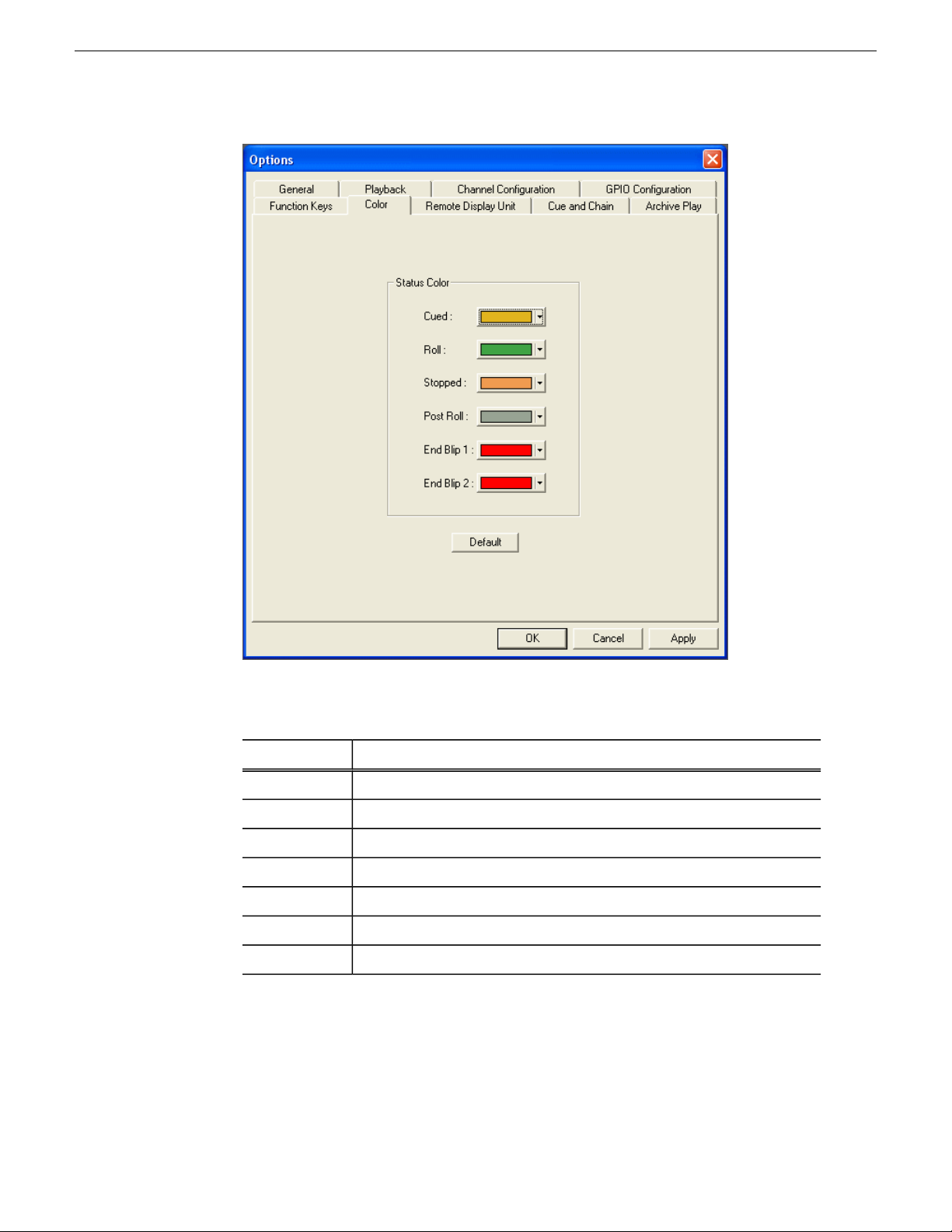
Configuring Aurora Playout
To change a color, open the drop-down menu for the color you want to change and
select a new color.
Status DescriptionSetting
The color to indicate that a clip is cued.Cued
The color to indicate that a clip is playing.Roll
The color to indicate that a clip is stopped during play.Stopped
The color to indicate that a clip is in post roll.Post Roll
The color to indicate the first audio/visual warning.End Blip 1
The color to indicate the second audio/visual warning.End Blip 2
Resets those colors to the default system colors.Default
Configuring the Remote Display Unit (RDU)
A Remote Display Unit (RDU) lets you see the clips playing on each channel and the
status of each clip.
19 November 2008 Aurora Playout User Guide 55
Page 56

Configuring Aurora Playout
The RDU usually resides in the control room so that operators can monitor playback
status during a broadcast. There are two different RDUs you can use with Aurora
Playout: RDU 1510 or TSI 1000.
DescriptionOptionsSetting
Type of Display Unit
TSI-1000
1; 2; 3Select Unit
Control
Font
56 Aurora Playout User Guide 19 November 2008
- Com Port; - Machine
Name
Text FontColor and
Normal;
Spaced;
Select your type of Remote Display Unit.RDU-1510;
For the TSI, select the unit that you want to use. You
can connect the Aurora Playout system to up to three
TSI Remote Display Units. The default values of these
units are 1,2, and 3. You can configure these to more
appropriate names for your needs.
For the RDU 1510, select the Com Port on the Aurora
Playout that the RDU is connected to (usually COM1).
For the TSI 1000, enter the IP address or the host
name of the TSI 1000 machine.
Select the text format to display on the RDU.
Page 57

Thin;
Small
Configuring Aurora Playout
DescriptionOptionsSetting
Resource
Normal
Color
On-Air Color
External
Color
On-Air and
External
Color
Display ID (1-6) /
Resource ID
Tally Input (1-2) / Input
ID
Red;
Green;
Amber
Red;
Green;
Amber
Red;
Green;
Amber
Red;
Green;
Amber
Select the color to display on the RDU during normal
operation.
Select the color to display on the RDU to indicate a
GPI On-Air trigger.
Select the color to display on an external tally device
to indicate an input trigger.
Select the color to display on the RDU to indicate that
both the GPI On-Air and Tally Input are triggered.
Enter the Display ID number for each channel on the
RDU. The Display ID determines the position of the
clip information on the RDU.
The Tally Input determines the state of the channel,
and the color display associated with the current
channel state on the RDU. Typically, these settings
should be left at their default values. For more
information about tally states, please see the user
manual for your RDU.
Display Size
Duration
Setting Cue and Chain options
Check the Size checkbox to display the clip name
with the full number of characters allowed. If Full is
checked, 19 characters can be displayed. If Full is not
checked, 13 characters can be displayed. (TSI-1000
only)
Check the Duration box to display the minute and
seconds. (TSI-1000 only)
19 November 2008 Aurora Playout User Guide 57
Page 58

Configuring Aurora Playout
Auto Recue
Prevent Auto Recue above last
played item
Auto Cue on Loading Rundown
Prevent Cue All from ejecting
playing clips
Auto Chain
DescriptionSetting
Check Auto Recue to automatically recue clips in the
playlist when a clip is moved to a new position within the
Aurora Playout playlist or the NCS rundown, or when clips
change to Ready status.
Check Prevent Auto Recue above last played item to
automatically recue clips that are below the last played item
in the playlist only. New clips that show up above the last
played item can still be cued manually by the operator.
Check Auto Cue on Loading Rundown to automatically
cue clips into all available channels when you open a
rundown.
Check Prevent Cue All from ejecting playing clips to
prevent a playing clip from being ejected when the Cue All
command is issued.
Check Auto Chain to have Aurora Playout automatically
chain two or more consecutive clips in a playlist that are
assigned to the same channel.
58 Aurora Playout User Guide 19 November 2008
Page 59
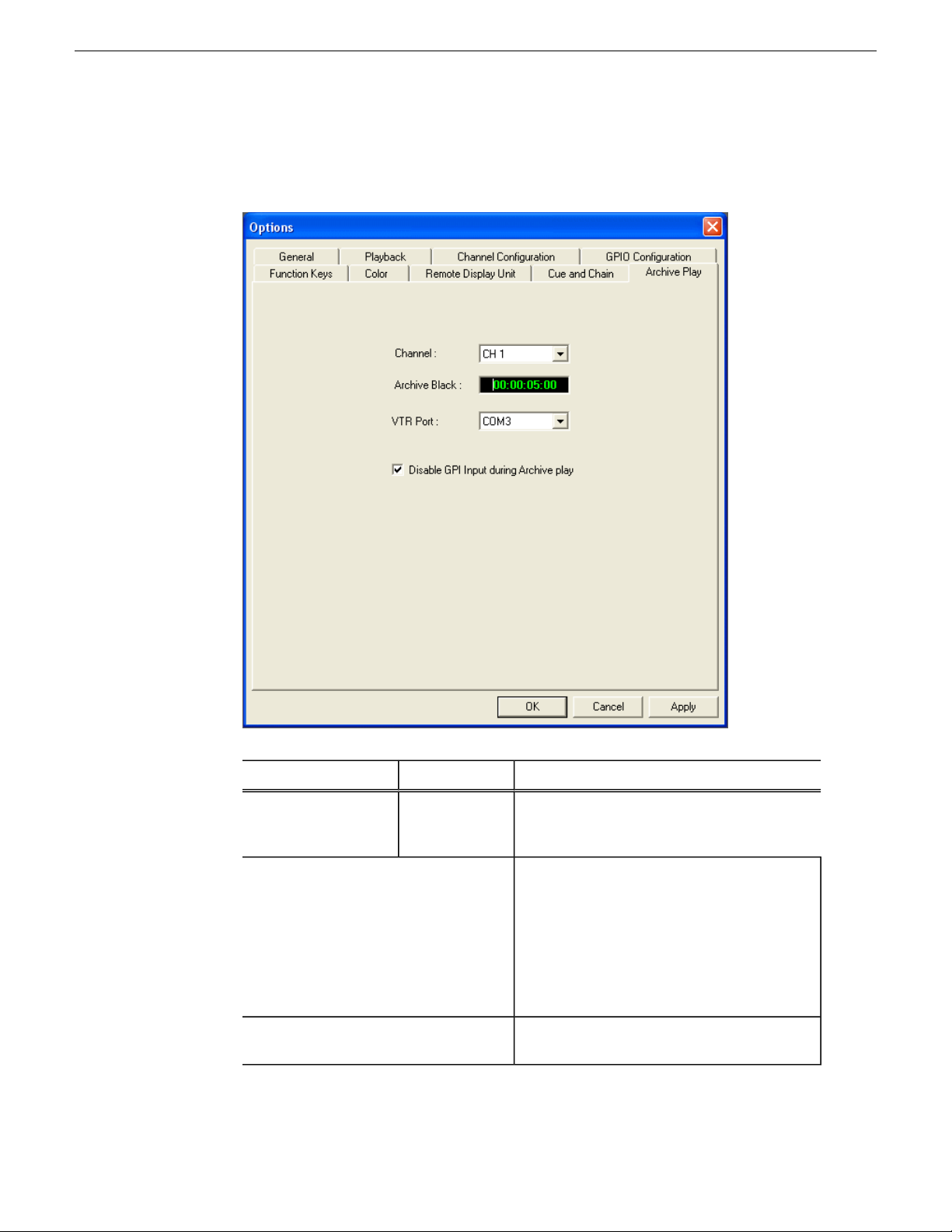
Configuring Archive Play
Configuring Aurora Playout
DescriptionOptionsSetting
Channel 1-6Channel
Archive Black
VTR Port
19 November 2008 Aurora Playout User Guide 59
Select the channel to use for Archi ve Play . When
in Archive Play mode, clips can be cued only to
this channel.
Specify the Archive Black duration. Archive
Black is the black video that separates each
archived clip from the next. The default time is
5 seconds.If it does not already exist on your
media server, you must record a black clip and
place it in the default media bin. The clip should
be about 10 seconds long and must be named
“BLACK”.
Select the COM port you are using to connect
the VTR.
Page 60

Configuring Aurora Playout
DescriptionOptionsSetting
Disable GPI Input
during Archive Play
On (checked);
Off (unchecked)
Determines whether to allow GPI Input while
archiving clips.
Configuring the Simple Database (SDB) Server
The SDB Server provides you with status on all Aurora Playout playlists associated
with NCS rundowns and media servers.
When using a Hot Standby SDB Server, you should be logged in as Administrator
while making any changes to the Options settings.
1. Double-click SDB Server button . on the desktop; or click the Start menu and
choose Programs | Grass Valley | Aurora | SDB Server.
2. Choose Tools | Options.
The Options window appears.
3. Go through each tab on the Options window and configure SDB Server using
descriptions in the following sections.
4. Click OK.
Setting General Options of SDB Server
60 Aurora Playout User Guide 19 November 2008
Page 61

Configuring Aurora Playout
DescriptionSetting
Database
Identifier
Mirror Server
MediaFrame
Server
Enter an ID for the database, up to 4 characters, such as your station call
letters. All clip IDs will be gin with this identifier . This is an optional field.
Enter the name of the computer hosting the backup database server. For
the primary SDB Server, this is the system hosting the hot standby database
server; for the hot standby database server, this is the system hosting the
primary SDB Server.
Enter the name of the computer hosting the XMOS Server.XMOS Server
Enter the name of the computer hosting the MediaFrame Server . After this
setting is configured, MediaFrame components can be accessed in Aurora
Playout application, Housekeeper, Assignment List Manager and
Assignment List Plug-in.
NOTE: If you have MediaF rame client applications on a dif ferent
Windo ws domain from the MediaFrame server , you need to define
19 November 2008 Aurora Playout User Guide 61
Page 62
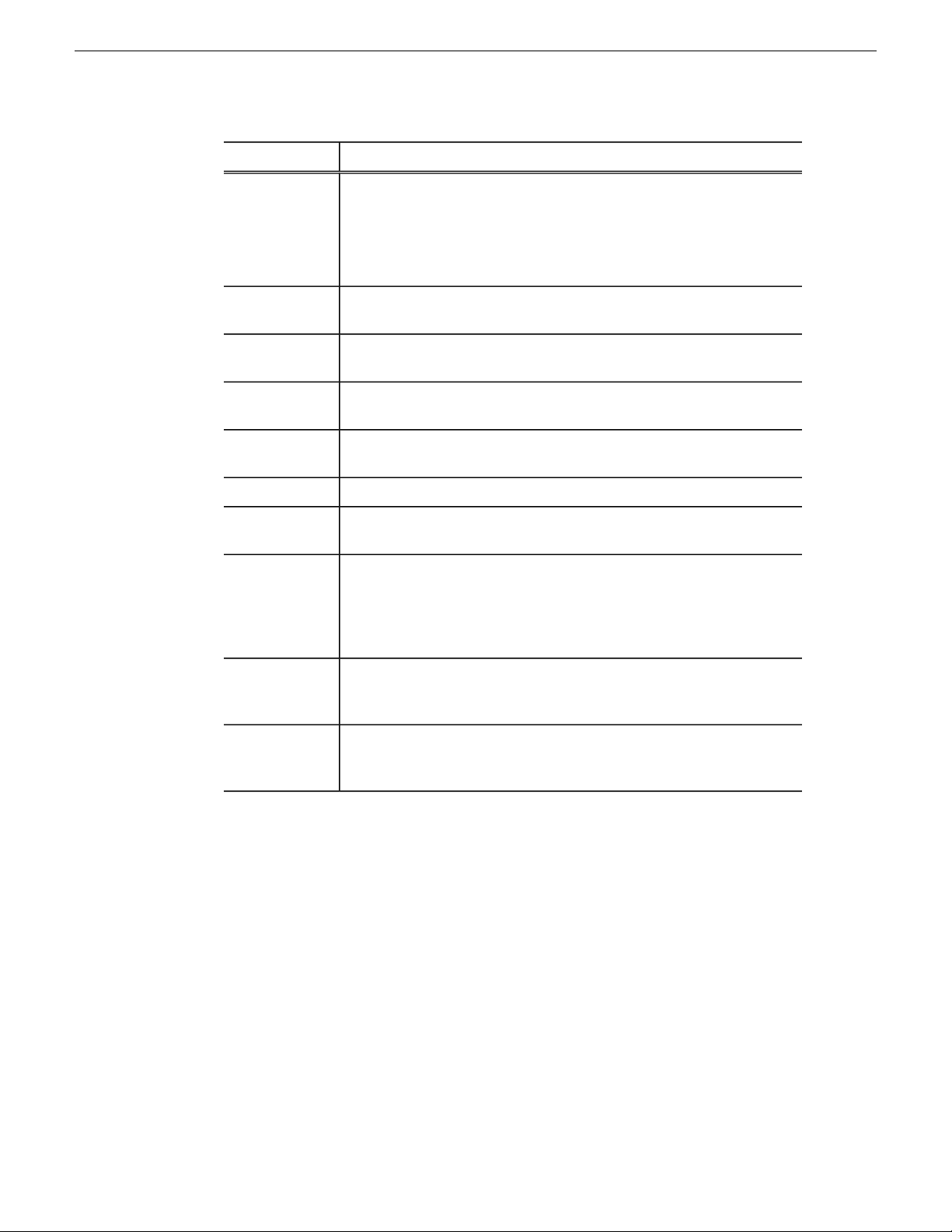
Configuring Aurora Playout
DescriptionSetting
a trust relationship (one way or two way). For example, you could
have your MediaF rame system on W indows domain A with a trust
in the B domain. Applications running on Windows domain B
can then connect to the MediaFrame server on Windows domain
A.
Video Standard
Path
Interval
Thumbnail
Server
Being Edited
Categories
Durations
Types
Select your newsroom video standard: P AL, NTSC - Drop Frame, or NTSC
- Non-drop Frame.
Enter the path for the database backups.Database Backup
Enter how often you want the database to back up automatically.Database Backup
Specifies the name of the computer running the Thumbnail Server
application (if used).
Sets the path where the thumbnails will be stored.Thumbnail Path
Select the color that displays in the Assignment List to alert editors that a
sequence is being edited.
Lets you define categories for sorting and assigning placeholders. To add
a category, click Add, enter the name of the category, and click OK.
Categories appear in these locations: Assignment List Plug-in; Assignment
List Manager; Housekeeper; Aurora Playout Clip Browser and Aurora
Edit.
Lets you set default estimated durations for new placeholders. To add a
duration, click Add, enter the duration in the format
hours:minutes:seconds:frames, and click OK.
Lets you define story types for placeholders. Two story types, SOT (Story
on T ape) and VO (Voice Over) are default types. To add a story type, click
Add, enter the type, and click OK.
Setting Media options of SDB Server
62 Aurora Playout User Guide 19 November 2008
Page 63
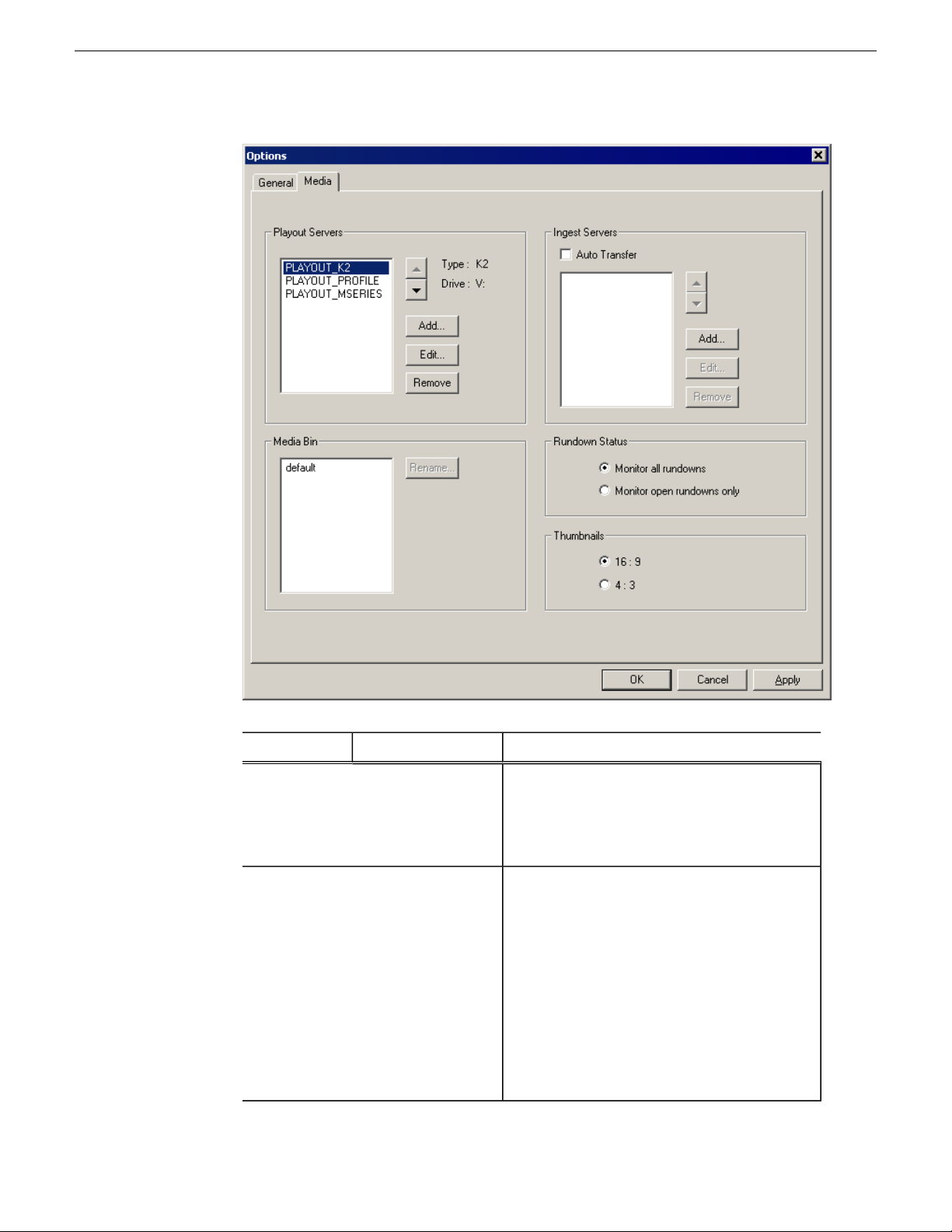
Configuring Aurora Playout
DescriptionOptionsSetting
Playout Servers
Ingest Servers
19 November 2008 Aurora Playout User Guide 63
Lets you define the media servers you are using
for playout. To add a playout server, click Add,
enter the Name and Drive where the media is stored
on the playout server, and click OK. If you are
using mirrored playback, add both servers here.
Use the Auto Transfer feature to automatically
transfer media from a source (ingest) server to a
destination (playout) server. The Auto Transfer
takes place only when media that is sent to or
recorded on the ingest server is associated with a
Playout placeholder that is part of a MOS-Active
rundown. To add an ingest server, check Auto
Transfer , click Add, enter the name, and click OK.
To change the ingest server to a different server,
select the server and click Rename. A media server
can only be either a source or destination server
for Auto Transfer , so the same media server should
Page 64
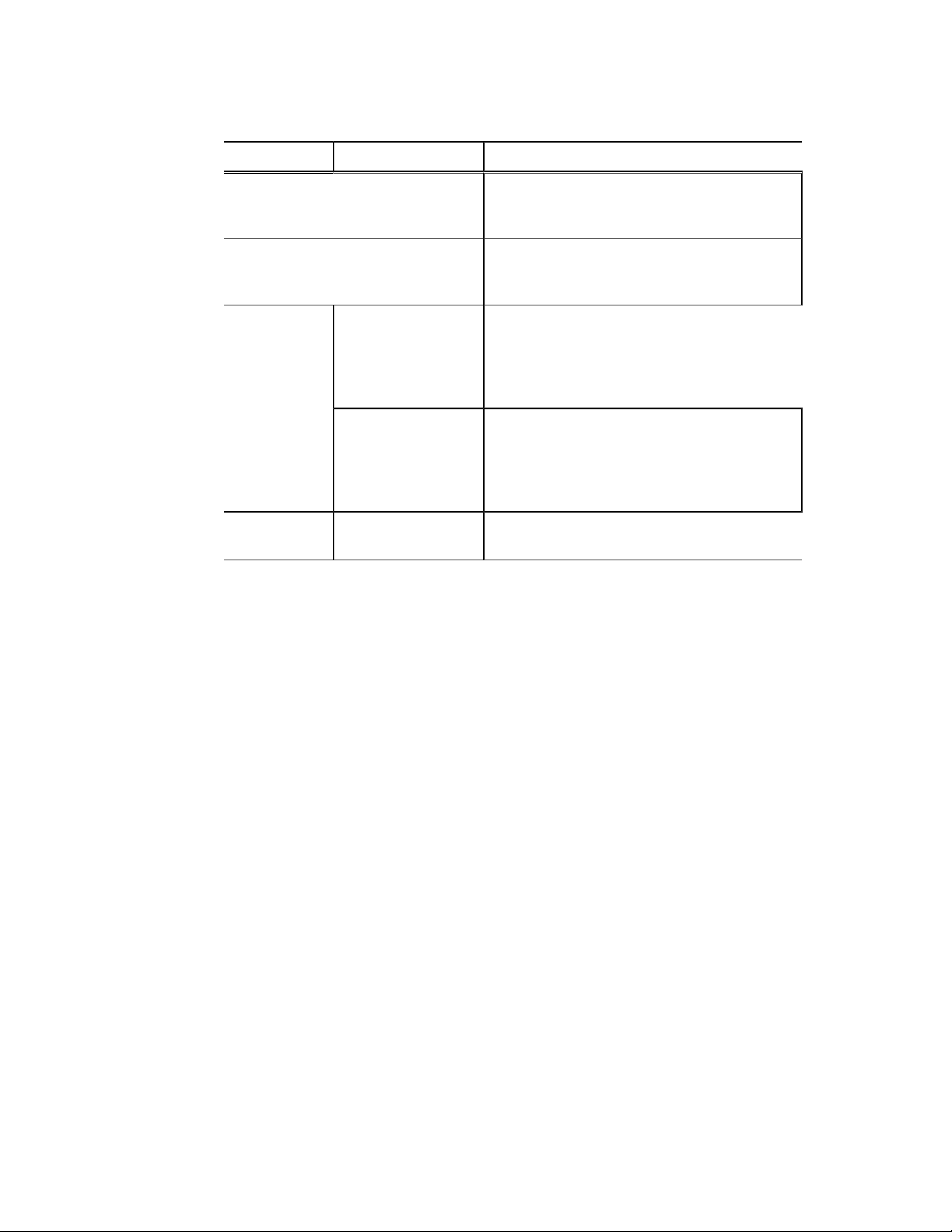
Configuring Aurora Playout
DescriptionOptionsSetting
never be added to both the Playout and Ingest
sections. If you are not using Auto Transfer, lea ve
this section blank.
Media Bin
Monitor all rundownsRundown Status
Monitor open
rundowns only
16:9; 4:3Thumbnails
Aurora Playout creates a default Media Bin where
playout media is sent; also used for monitoring
ready status and clip duration.
Select Monitor all rundowns to update statuses for
stories in all active rundowns in your newsroom
computer system, regardless of whether they are
currently open in Aurora Playout; this is the
default.
Select Monitor open rundowns only to update
statuses for only the rundowns that are open in
Aurora Playout; when set, only updates the status
column in your newsroom computer system for
open rundowns.
Select the video aspect ratio for thumbnails
displayed in Aurora Playout components.
Reinitializing media monitor of SDB Server
T o refresh rundowns, reinitialize media serv er connections and update database records,
you can select the option to Reinitialize Media Monitor.
This is an option for you to manually execute the refresh function, even though SDB
Server would be automatically updated each time there is a new change to your
rundown.
1. Click SDB Server on the taskbar of your desktop to display the window.
2. Select Tools | Reinitialize Media Monitor or press F5 for the shortcut button.
Repopulating rundown items from SDB Server
The option to repopulate rundown items is useful if you were to accidentally delete
placeholders in Housekeeper for an active rundown. You can repopulate those
placeholders by selecting this option within SDB Server.
Howev er, this option only repopulate empty placeholders and you still need to associate
clips to those placeholders before the rundown is ready for playback.
In the case of a complete loss or corruption of the SDB database, repopulate could be
used to rebuild the database by importing placeholders from all MOS active rundo wns.
1. Click SDB Server on the taskbar of your desktop to display the window.
2. Select Tools | Repopulate Rundown Items.
64 Aurora Playout User Guide 19 November 2008
Page 65

You could see the change from “Unknown Placeholder” to the previous name
of the placeholder in the rundown list.
3. Open the Housekeeper application and associate the clip to the repopulated
placeholder.
Restoring backup database of SDB Server
You also have the option to restore your backup database in case the current database
is corrupted or your system crashed.
For extra precaution, it is also advisable to have a backup database server on another
machine on your network.
1. Click SDB Server on the taskbar of your desktop to display the window.
2. Select Tools | Restore Backup Database.
Configuring the Thumbnail Server
Configuring Aurora Playout
The Thumbnail Server displays connection status to the Profile media server(s) and
creates thumbnails for MPEG clips.
If you are using an M-Series iVDR, K2 client, or Profile with DV media for playout,
you don’t need to use the Thumbnail Server.
To configure the Thumbnail Server, you need to create a thumbnail folder and set up
the Profile media server that stores media that will be used for thumbnails.
Creating a Thumbnail folder
Regardless of which media server you’ re using, you need to create a directory in which
to store video thumbnails.
1. Navigate to C:\Aurora Playout.
2. Create a folder and name it Thumbnails.
3. Right-click on the folder, select Sharing, and click Share this folder.
4. Click OK.
Setting up the Thumbnail Server
1. Double-click Thumbnail Server button . on the desktop or click the Start menu
and choose Programs | Grass Valley | Aurora | Thumbnail Server.
2. Choose Tools | Options.
19 November 2008 Aurora Playout User Guide 65
Page 66
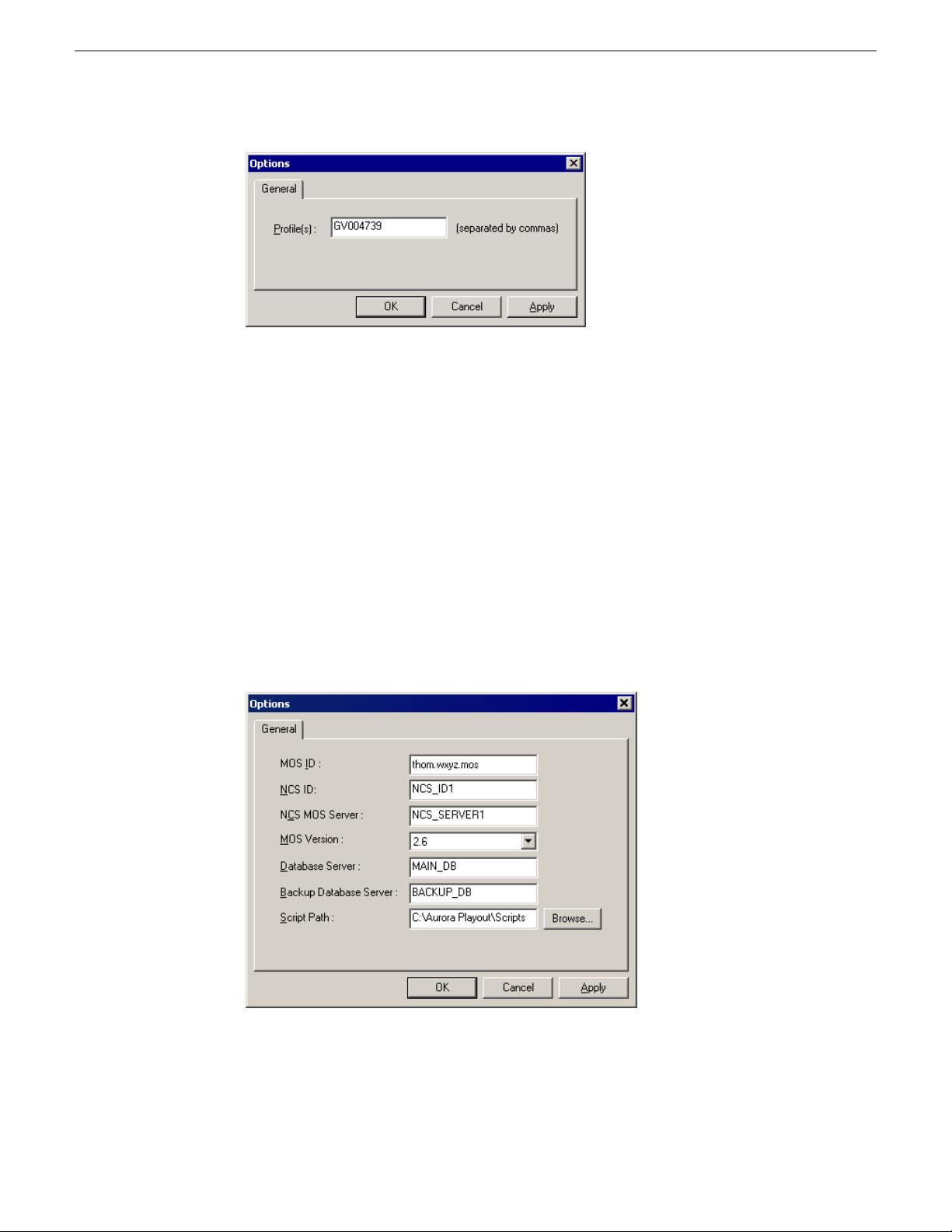
Configuring Aurora Playout
3. Enter the name of the Profile media server (playout server) where the media resides
that will be used for thumbnails.
If using multiple servers, separate each name with a comma.
4. Click OK.
Configuring the XMOS Server
The XMOS Server provides communication between the Newsroom Computer System
and Aurora Playout.
1. From the Start menu, choose Programs | Grass Valley | Aurora | XMOS Server.
2. Choose Tools | Options.
The Options window appears.
3. Enter the following system information:
66 Aurora Playout User Guide 19 November 2008
Page 67
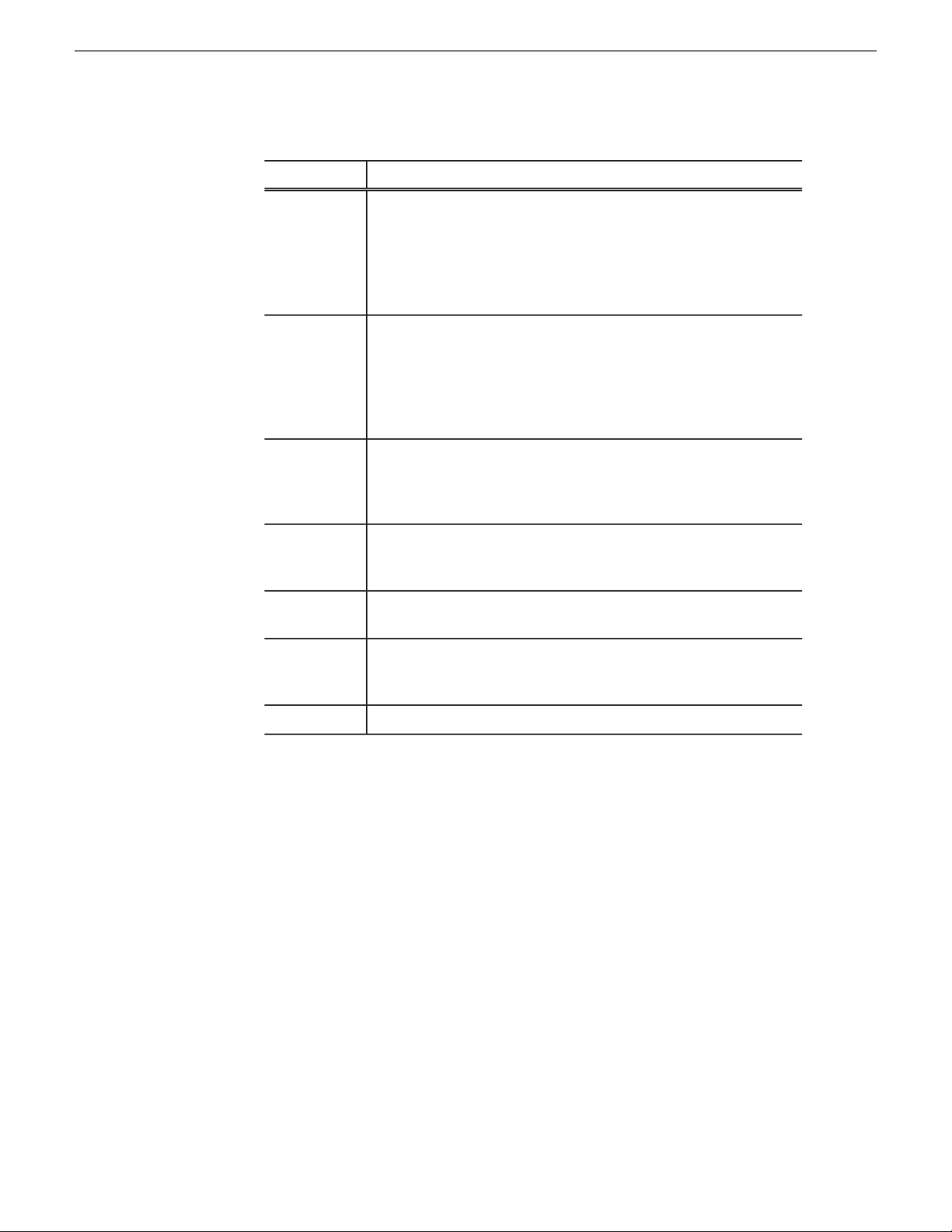
Configuring Aurora Playout
Setting
MOS ID
NCS ID
NCS MOS
Server
MOS Version
Database
Server
Description
Enter your MOS ID:In ENPS, see ENPS | System Maintenance | MOS
Configuration in the ID column.In iNEWS, this value matches the
<mos> value within the configuration file on the iNEWS MOS
Gateway at C:/Program Files/Avid/MOS Gateway/mosconfig.xml.
See your iNEWS administrator for assistance.In Octopus, see Admin
| MOS | Devices.
Enter the name of the server hosting your newsroom computer
system:For ENPS, the name of the ENPS Server . If you have an ENPS
Buddy server, you need to enter both the main and b uddy server names
in both the NCS ID and NCS MOS Server fields, in the format
"MAIN,BUDDY".For iNEWS, the name of the iNEWS Server.For
Octopus, see Admin | MOS | Devices.
Enter the name of the server hosting the NCS MOS Server
component:For ENPS, the same value you entered for the NCS ID.For
iNEWS, the name of the iNEWS MOS Gateway machine.For Octopus,
the name of the Octopus Server machine.
Select the version of MOS you are using from the pull-down menu;
2.6 for ENPS and Octopus, 2.7 for iNEWS. If your version is unknown,
leave set at the default value, 2.6.
Enter the name of the server hosting the Aurora Playout database
(primary SDB server).
Backup
Database
Server
Enter the name of the server hosting the backup Aurora Playout
database (hot standby SDB server).If you are not using a hot standby
SDB server, leave this field blank.
Enter the full path (or browse) to the directory where scripts are stored.Script Path
4. Click OK.
Refreshing rundowns in XMOS Server
T o reflect new changes on your rundo wn, you can select the option to refresh rundowns
within XMOS Server.
This is an option for users to manually execute the refresh function, even though
XMOS Server would be automatically updated each time there is a new change to
your rundown.
1. Double-click XMOS Server on the desktop or click the Start menu and choose
Programs | Grass Valley | Aurora | XMOS Server.
2. Click Tools | Refresh Rundowns.
19 November 2008 Aurora Playout User Guide 67
Page 68

Configuring Aurora Playout
Configuring Housekeeper
Housekeeper has several options that can be tailored to the requirements and equipment
in your newsroom.
1. Double-click Housekeeper button on the desktop; or click the Start menu
and choose Programs | Grass Valley | Aurora | Housekeeper.
2. Choose Tools | Options.
3. Go through each tab on the Options window and configure Housekeeper using
general and media options setup.
4. Click OK.
Setting General options of Housekeeper
DescriptionOptionsSetting
Database Server
Backup Database Server
68 Aurora Playout User Guide 19 November 2008
Enter the name of the computer hosting the Aurora Playout
database (primary SDB server).
Enter the name of the computer hosting the backup Aurora
Playout database (hot standby SDB server).
Page 69

Configuring Aurora Playout
DescriptionOptionsSetting
Editorial Duration Prompt
Thumbnail Server
Check this box to prompt the user for an Editorial Duration
when associating clips with placeholders through the Clip
Import tab.
Enter the name of the system running the Thumbnail Server
application (if used).
Enter the full path to the thumbnail directory.Thumbnail Path
Setting Media options of Housekeeper
In order for Housekeeper to connect to media servers where clips are stored, you must
first add the server names to the Media tab.
1. Click Add.
19 November 2008 Aurora Playout User Guide 69
Page 70
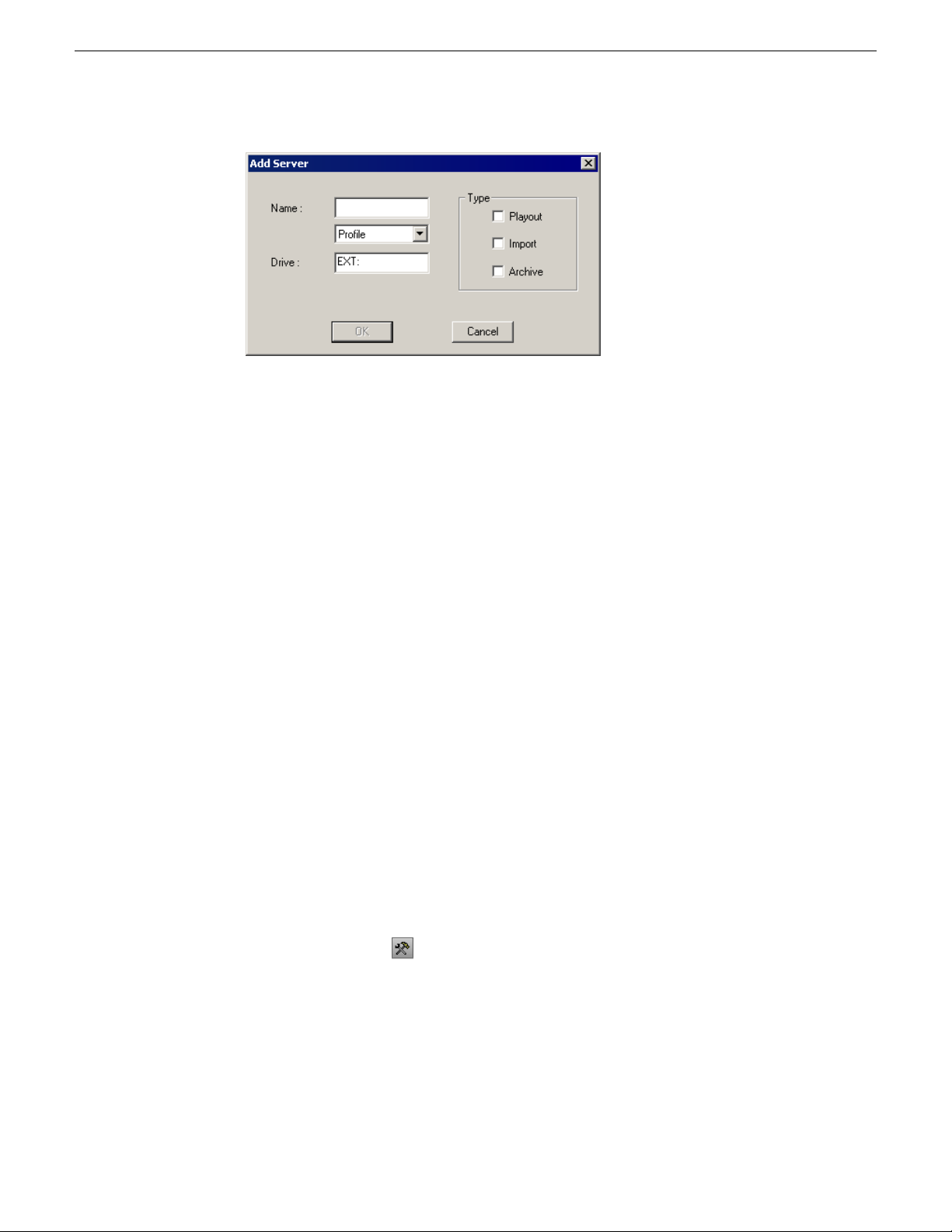
Configuring Aurora Playout
The Add Server window appears:
2. Enter the name of the server and select its type from the pull-down menu.
3. Enter the drive where media is located on the server.
The default drive for a Profile Serv er is EXT: and for an M-Series or K2 Server
is V:.
4. Select the type of server—Playout, Import, and/or Archive:
• Playout Server—A server where you will be sending clips to be played to air.
• Import Server—Any server where you want to import clips from; this server is
listed on the Clip Import tab.
• Archive Server— Any server where you want to archi ve files; this serv er is listed
on the Archive tab. You can only have one Archive Server.
5. Click OK.
Configuring the standalone Assignment List Manager
The Assignment List Manager lets producers create placeholders for clips, assign or
reassign placeholders to editors, and monitor clip status.
1. Click the Start menu and select Programs | Grass Valley | Aurora | Assignment List
Manager.
The Assignment List Manager appears.
2. Click Options button .
70 Aurora Playout User Guide 19 November 2008
Page 71

The Options window appears.
3. Enter the following system information:
Configuring Aurora Playout
Database Server
Backup Database Server
Thumbnail Path
Display
XMOS Server
4. Click OK.
OptionsSetting
Placeholder
List;
Rundown
View
Description
Enter the name of the server where the Aurora
Playout database resides (primary SDB server).
Enter the name of the server for the backup
Aurora Playout database (hot standby SDB
server).
Enter the full path to the shared thumbnail
directory on the computer where thumbnails are
stored, in the format \\server\foldername; e.g., if
you have a shared folder named “thumbnails” on
your playout system named “Playout1”, the path
would be \\Playout1\thumbnails.
Select Placeholder List to display placeholders in
the Assignment List Manager and select Rundo wn
View to display the list of rundowns.
Enter the name of the computer hosting the
XMOS Server.
19 November 2008 Aurora Playout User Guide 71
Page 72

Page 73

Chapter 5
Using NCS rundowns and Aurora Playout
This section contains the following topics:
• Using NCS rundowns and Aurora Playout
• About the Assignment List Plug-in
• Using the Assignment List Plug-in
• Using Assignment List Plug-in with ENPS
• Using Assignment List Plug-in with iNEWS
• Using Assignment List Plug-in with Octopus
19 November 2008 Aurora Playout User Guide 73
Page 74
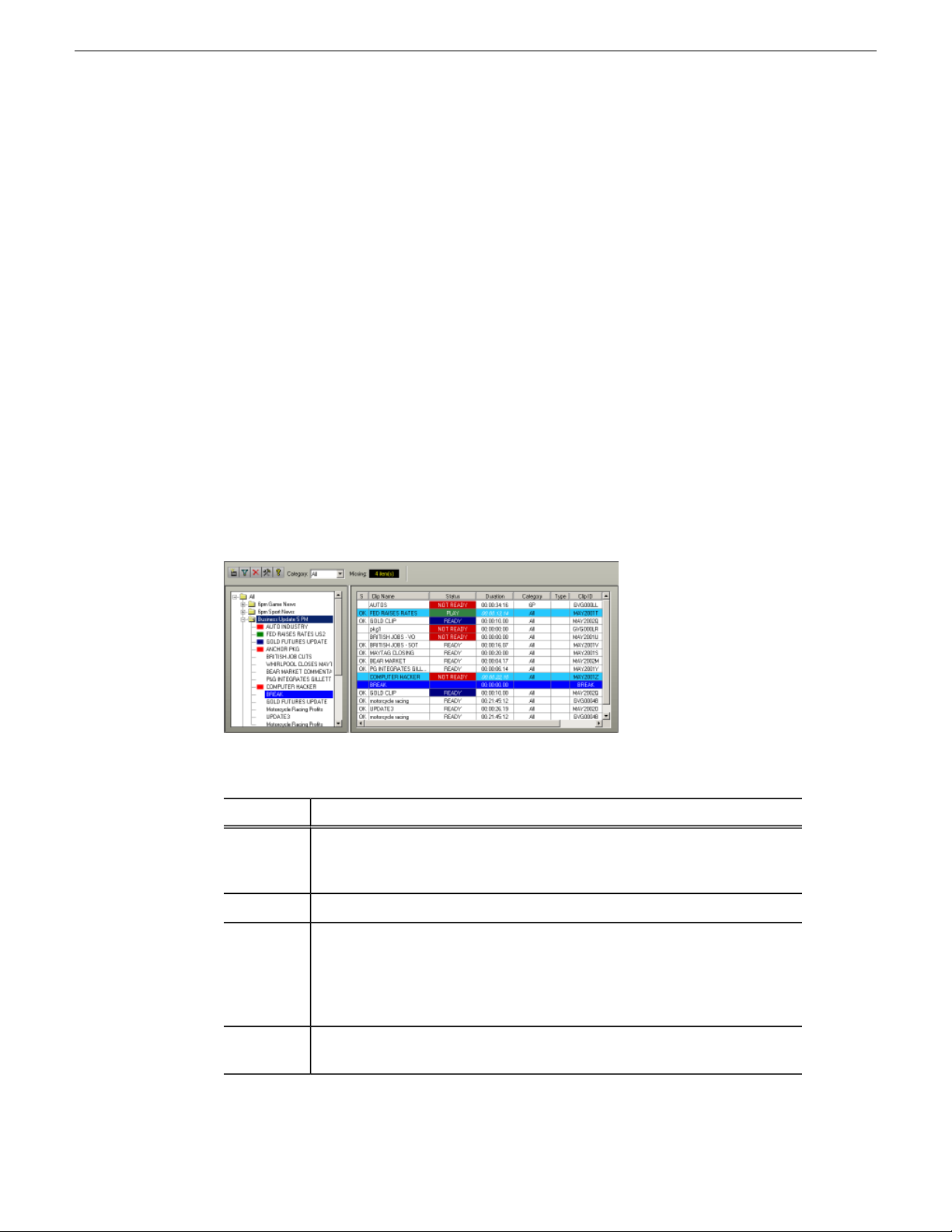
Using NCS rundowns and Aurora Playout
Using NCS rundowns and Aurora Playout
Producers can use Aurora Playout with a MOS-compatible ne wsroom computer system
(NCS) to create rundowns, create placeholders for editor assignments, and link clips
to the rundown.
Producers can also use the NCS to assign clips to specific playback channels,
eliminating the need for a playback operator to assign channels for the rundown.
In sites without an NCS, an editor can follow the producer’s script and create
placeholders using another component of Aurora Playout, such as the Assignment
List Manager, and have a playback operator manually create playlists.
About the Assignment List Plug-in
The Aurora Playout Assignment List Plug-in integrates with your NCS and allows
you to create placeholders for clips, assign those placeholders to newsroom editors,
and link the resulting clips back to your NCS rundown.
The Assignment List Plug-in displays the following information for each clip:
DescriptionColumn
S
Duration
Status
74 Aurora Playout User Guide 19 November 2008
The clip status: displays OK if a clip has been completed, sent to the media
server, and is ready for playback. Status is blank if a clip is incomplete and not
ready for playback.
The name of the clip.Clip Name
The duration of the clip when the placeholder was created. Once media is sent
to the placeholder, this field updates to the actual duration of the media. A
duration displayed in italics in the Assignment List Plug-in indicates that the
Editorial Duration property has been set to be different than the actual duration
of the clip.
MOS status: matches the NCS status. Includes READY/NOT READY,
PLAYED, etc.
Page 75
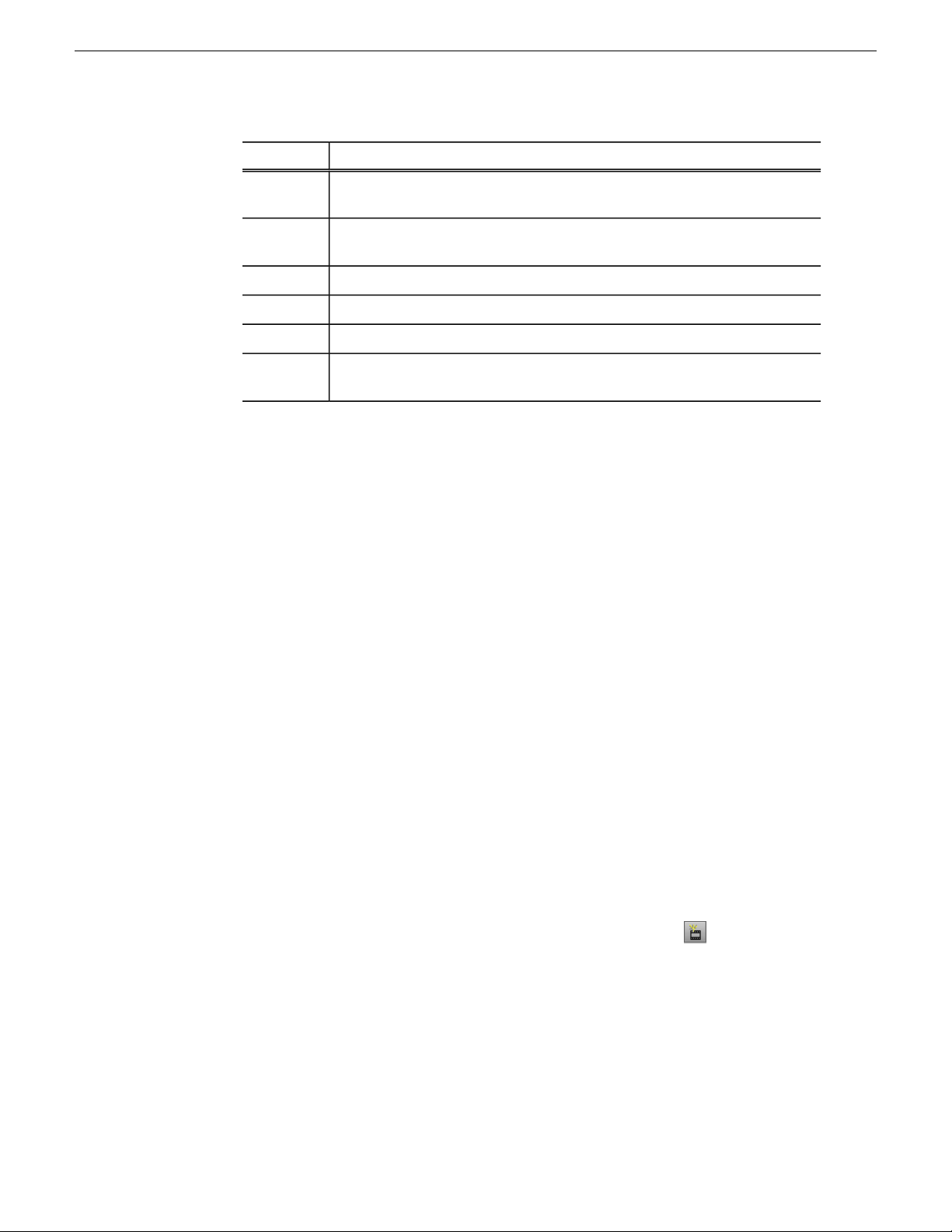
Using NCS rundowns and Aurora Playout
DescriptionColumn
Category
Type
P
(Protected)
The category assigned to the clip; you can assign categories based on the editor
to receive the assignment, for instance.
The type of clip an editor needs to create: Voice Over (VO), Sound on Tape
(SOT), or other types set in the SDB Server Options.
Brief description of the clip an editor needs to create.Description
The clip ID, which is automatically defined when the placeholder is created.Clip ID
The date the placeholder was created.Date
Protected status; displays P if the clip is protected, which prevents it from being
erased or deleted from the database. Column is blank if the clip is unprotected.
Using the Assignment List Plug-in
With the Assignment List Plug-in, you can create placeholders, assign and sort them
by category , monitor rundown or clip status, and vie w or change placeholder properties.
As you use your NCS to create rundowns for news programs and add scripts for each
story , you can check the Assignment List Plug-in at a glance to ensure that the related
news clip is ready for your story.
With the MediaFrame integration, you can add general metadata, k eywords and custom
metadata on a placeholder. Once the metadata is added, it will be searchable and
editable throughout all MediaFrame clients.
Creating placeholders in Assignment List Plug-in
You need to create a placeholder for each news clip you are linking to a rundown.
Placeholders generate assignments for editors, who can then create news clips for the
story and send them to a media server for playback. Placeholders also let you see if
clips are complete and ready for air or not.
If you are using a newsroom computer system, use the Assignment List Plug-in to
create placeholders. If not, use the Assignment List Manager or Housek eeper instead.
All three components have the same purpose — to create placeholders and assign
them to editors.
1. In the Assignment List Plug-In window, click the New button .
19 November 2008 Aurora Playout User Guide 75
Page 76

Using NCS rundowns and Aurora Playout
The New Clip Entry window appears with Settings tab and Metadata tab (if
MediaFrame is configured):
2. In the Settings tab, enter a clip name.
The name identifies the placeholder in the Assignment List Plug-in (in the NCS),
the Assignment List Manager (in the Aurora Edit system or standalone), and in
the Aurora Playout playlist.
3. Optionally, you can provide additional information about the placeholder:
• Story Type — Select a Story Type from the drop-down menu. Story types are
set in the SDB Server Options. Default story types are SOT (Sound On Tape)
or VO (Voice Over). You can also leave this field blank.
• Category — Select a category from the drop-down menu. The category
determines how stories are grouped and sorted.
• Editorial Duration — Enter a duration for the placeholder or select one from the
drop-down list. The Editorial Duration is an optional value you can set for an
estimated on-air duration of the clip that is changed to a more precise value
later.
NOTE: Editorial Duration has the priority over media duration. Once an
Editorial Duration is set; it will not be adjusted to clip duration, even after
media is associated with the placeholder. The editor needs to set the final
Editorial Duration before the clip is sent for playback.
76 Aurora Playout User Guide 19 November 2008
Page 77
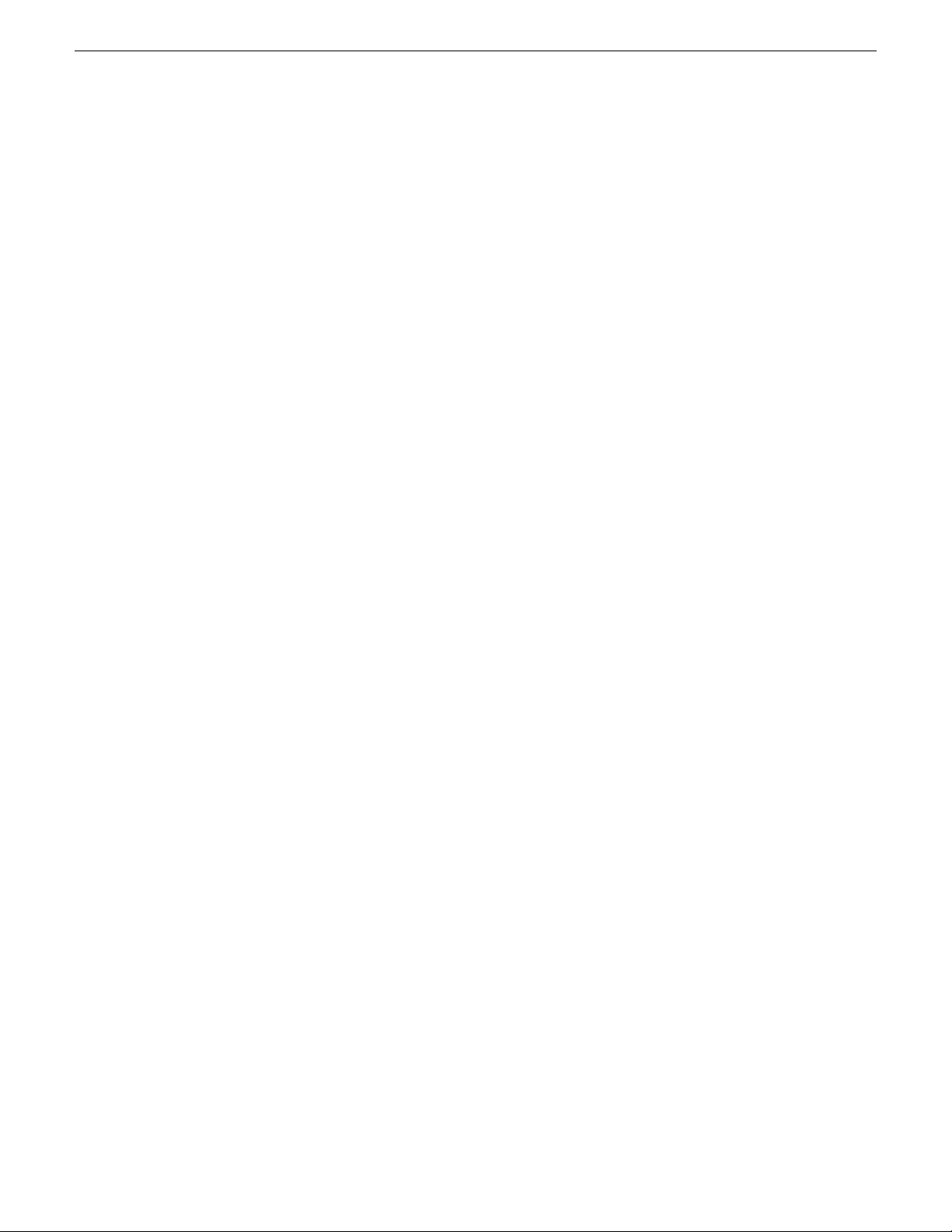
Using NCS rundowns and Aurora Playout
• Description — Enter a description for the placeholder. The description helps
news editors identify the clip they need to create.
• Protected — Check this box to prevent the clip from being erased or deleted
from the database.
• Being Edited — Check this box to indicate when the sequence for a placeholder
is currently being edited.
NOTE: This field allo ws users to easily determine that a clip is already being
worked on. When checked, these areas designate that the clip is Being Edited:
the clip in the Aurora Playout playlist and in the Assignment List Manager
changes color, and the text for the clip in the standalone Assignment List
Manager changes color.
4. If you already configured MediaFrame for use with Aurora Playout, you can enter
metadata for the placeholder in the Metadata tab.
• Name — The name of the clip will be the same as the one that you entered in
the Settings tab.
• Source — Enter the source of the clip.
• Expires — Select the expiry date for the placeholder . If no expiry date is needed,
you can leave it as the default setting: Not Defined.
• Description — The description will be the same as the one that you entered in
the Settings tab.
• Search T erms — Enter the search term for the clip so that it will be easy to find
when you search for it using MediaFrame Search component later.
You can also enter metadata within Keywords tab, which referenced a specific
timecode location in the media file. This is done by selecting mark-in/out points
on the clip and inserting a keyword for that segment.
Within the Custom tab, you can enter additional asset metadata such as editor,
videographer, location and any other fields that had been listed. If you have the
Administrator privileges, you can add, edit, or delete custom metadata fields.
19 November 2008 Aurora Playout User Guide 77
Page 78
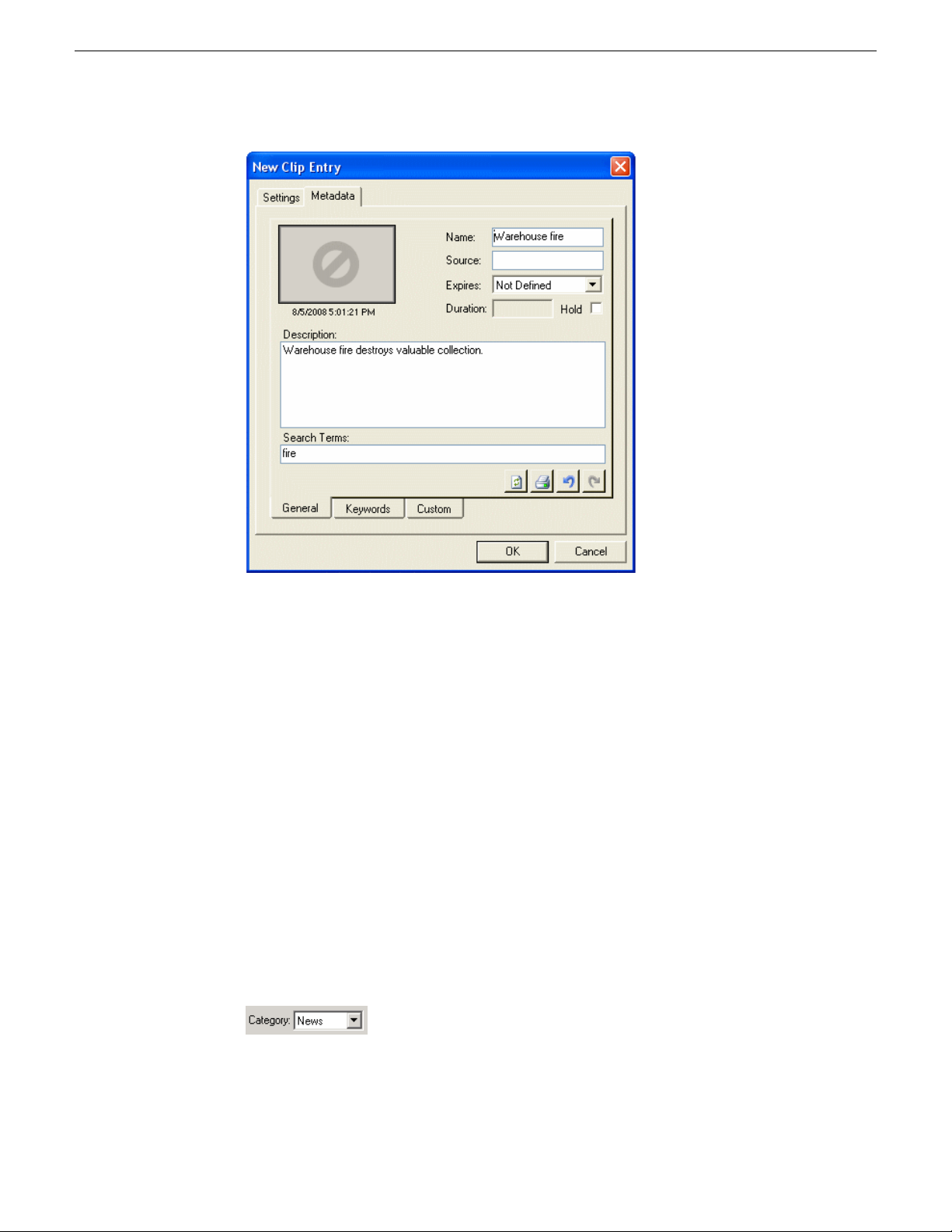
Using NCS rundowns and Aurora Playout
5. Click OK.
The new placeholder appears on the Assignment List Plug-in.
NOTE: The Clip ID and the Date are set automatically when you create a new placeholder.
Sorting placeholders by category
If you want to sort your placeholders, you can assign placeholders into categories.
Categories allow you to filter items you view in the Assignment List.
You can filter items by selecting a rundown in the left pane of the Assignment List
and further filter using the Category box at the top of the Assignment List. Only items
in the selected category appear in the list. You can add placeholders to a category at
any time.
1. Right-click on the clip and select View Properties.
The Clip Properties window appears.
2. Select a news editor, workstation name, or any other category from the Category
list.
3. Click OK.
78 Aurora Playout User Guide 19 November 2008
Page 79
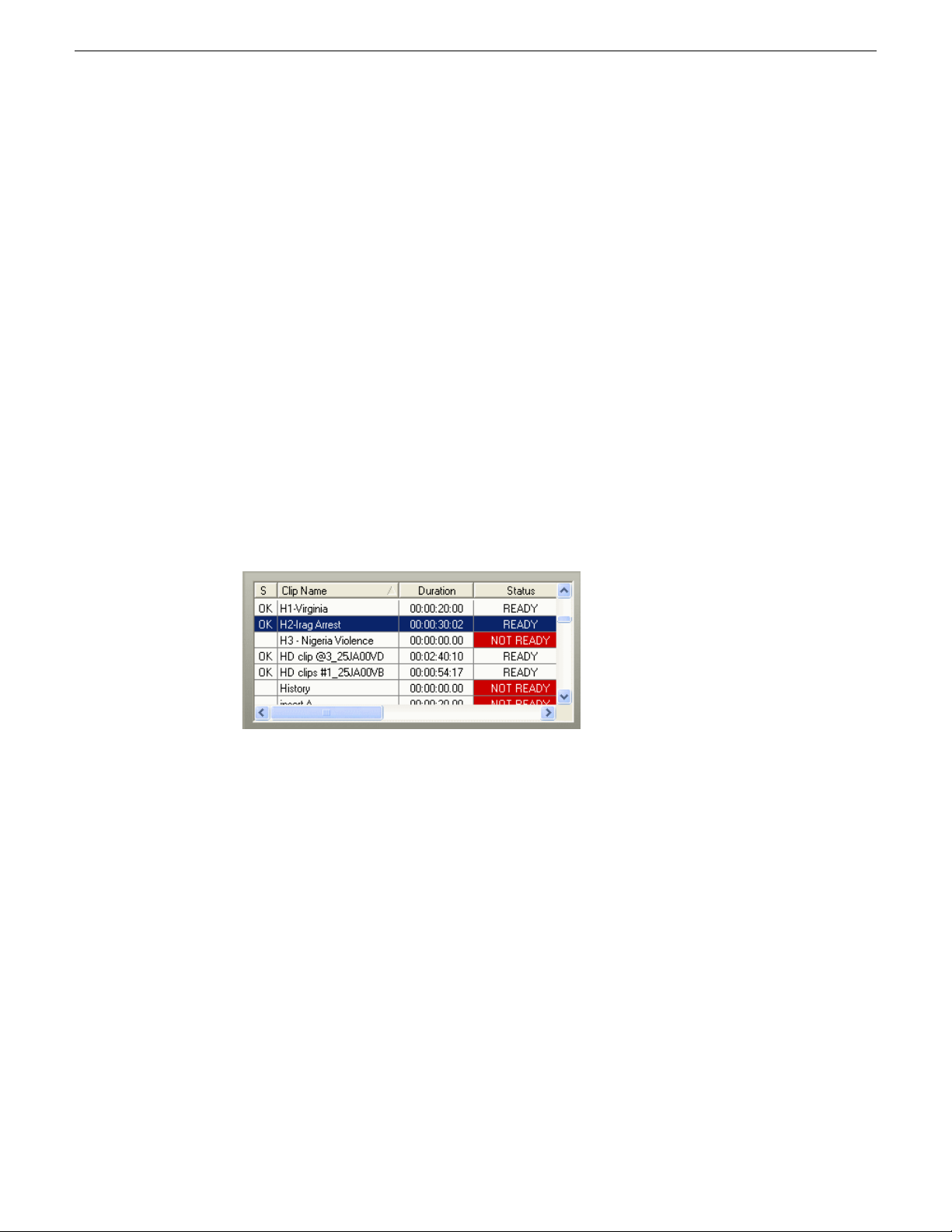
The placeholder automatically appears on the edit workstation if the particular category
is selected.
NOTE: You can change a category for multiple placeholders at once by clicking Shift +
selecting a group of clips, then right-clicking and selecting View Properties.
Viewing placeholder categories
In the Assignment List Plug-in, you can view placeholders and clips based on the
Category.
1. Select a category from the Category list.
2. The list displays only the placeholders and clips in that category.
3. Select All to view all assignment placeholders again.
Searching placeholders
You can search for placeholders in the Assignment List Plug-In. This is particularly
useful when you have a long list of placeholders.
Using NCS rundowns and Aurora Playout
• Click on one of the placeholders in the list and scroll down to search for other
placeholders.
• Use the up and down arrow keys on your keyboard to navigate through the list.
Right and left arrow keys could also be used to see all column details.
• To search for a specific placeholder, type the first character and the activ e bar will
automatically go to a placeholder that starts with that character.
If you type a second character within 1 second of the first character, the active
bar will go to a placeholder that starts with those 2 characters. If you enter the
same character repeatedly , the active bar will navigate through all placeholders
that start with that character.
Adding breaks in your rundown
With Aurora Playout, you can add breaks to your rundown.
19 November 2008 Aurora Playout User Guide 79
Page 80

Using NCS rundowns and Aurora Playout
The Aurora Playout Assignment List Plug-in has a placeholder called BREAK that
can be used to link to a line in your rundown.
1. In the newsroom computer system (NCS) application, insert a new line which will
be used as the break.
2. Open this story of the rundown.
3. From the Aurora Playout Assignment List Plug-in, drag the BREAK placeholder
into the story.
4. Save the story.
The break appears in the Aurora Playout playlist as a blue break line.
NOTE: With the current version of iNEWS and Octopus newsroom computer systems,
setting BREAK as the story property or story type in the rundown of both systems will not
show the break in A urora Playout. To avoid this problem, iNEWS and Octopus users should
not mark the story as a break item. Please refer to your NCS documentation on ways to
create customized rundown templates that could readily include BREAK placeholder from
the Assignment List Plug-in.
Viewing the video thumbnail of a placeholder
The Assignment List Plug-in, in addition to showing a clip’s properties, displays the
first frame of the clip as a thumbnail.
80 Aurora Playout User Guide 19 November 2008
Page 81
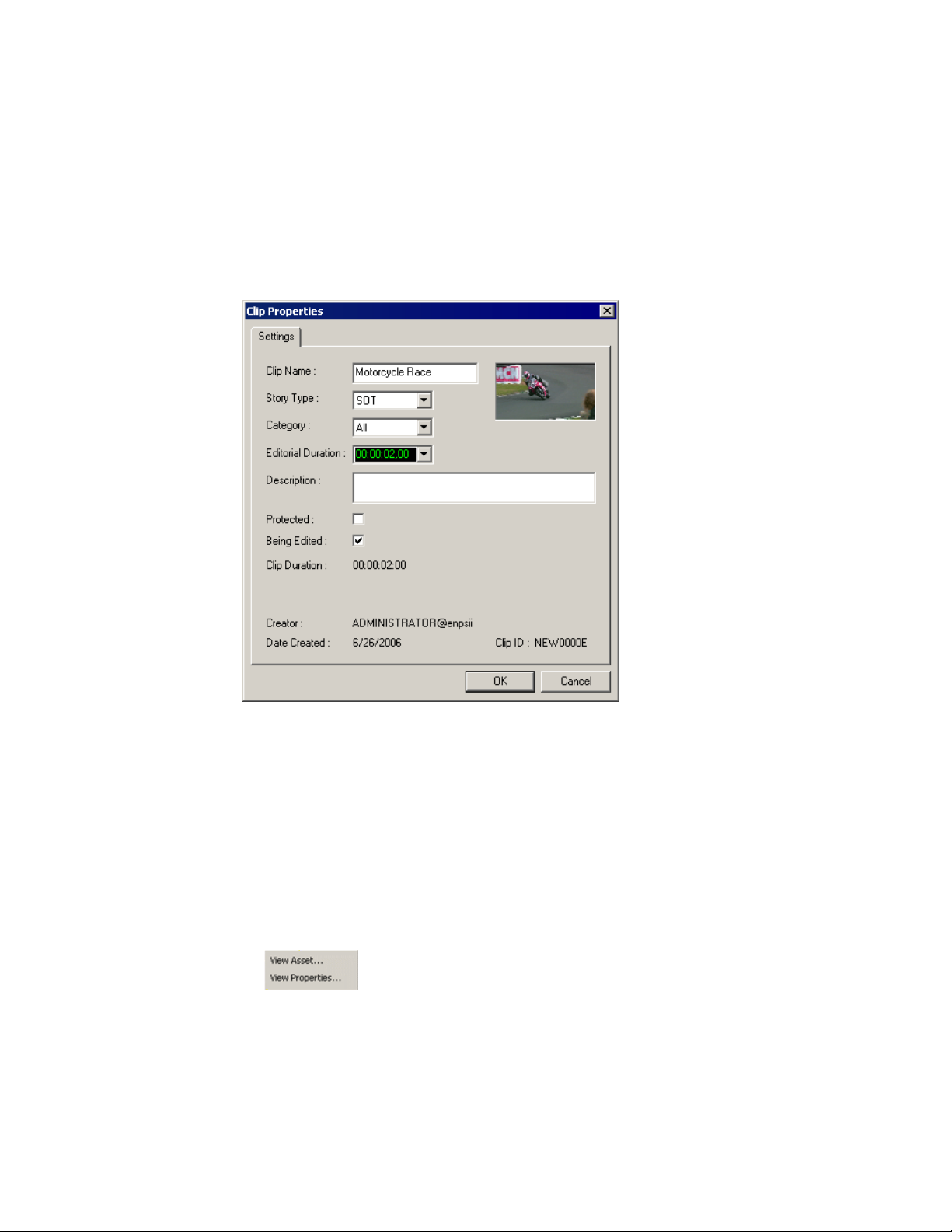
Using NCS rundowns and Aurora Playout
You can only see thumbnails for completed clips, which are identified with an OK in
the Status column; the thumbnail is blank for incomplete clips.
• Double-click a placeholder.
The Clip Properties window appears, displaying the video thumbnail if the clip is
complete.
Viewing asset via MediaFrame clip player
If the MediaFrame is configured to create proxy video of edited stories in your system,
there will be a corresponding proxy asset created for every story in your placeholders.
In the Assignment List Plug-in, you can view the proxy of a clip if you already have
MediaFrame and proxy NAS configured within the same domain in your system.
1. Select a clip with a "Ready" status from the Assignment List.
2. Right-click on the clip and a context menu will appear.
3. Select View Asset to view the proxy via the MediaFrame clip player.
19 November 2008 Aurora Playout User Guide 81
Page 82

Using NCS rundowns and Aurora Playout
The Asset Preview window appears.
4. Click the Play button to start playing the clip. Click other control buttons to
get to a specific frame on the clip.
You can also trim the clip by selecting the mark in button and mark out
button on the clip player.
Using Assignment List Plug-in with ENPS
The Aurora Playout Assignment List Plug-in lets you create a placeholder for a clip
and insert it into the accompanying story slug in the NCS rundown.
With ENPS, you can create placeholders and insert them manually into your rundo wn;
or use the auto-create feature, to create and insert the placeholder automatically.
82 Aurora Playout User Guide 19 November 2008
Page 83

Using NCS rundowns and Aurora Playout
Creating placeholders automatically in ENPS
With ENPS, you can automatically create a placeholder linked to a story slug.
To link placeholders automatically, you need to enable the Auto Create feature in the
ENPS MOS Configuration and add the Auto Create column to your ENPS rundown
template.
1. Create a new rundown.
Create a rundown as you normally would. See the ENPS documentation for
details.
2. Create a new story slug in ENPS.
3. Create a new placeholder using one of these methods:
• Click the Object AutoCreate field, select the MOS ID from the drop-down list,
and press Enter.
19 November 2008 Aurora Playout User Guide 83
Page 84

Using NCS rundowns and Aurora Playout
• To assign a category when you create the placeholder, click the Object
Placeholder Create field, select the MOS ID from the drop-down list, enter a
Group name and a Story Type, if desired, and press Enter.
A new placeholder is created in the Aurora Playout Assignment List Plug-in and is
automatically linked and embedded into the script for this story.
You can then use the Assignment List Plug-in to edit properties and enter metadata
for the new placeholder.
Inserting clips manually into ENPS
As an alternative to using the ENPS Auto Create feature, you can manually create
placeholders and add them to your story scripts.
1. Create a new rundown.
Create a rundown as you normally would. See the ENPS documentation for
details.
2. Create a new story in ENPS and open it.
3. Create a new placeholder using the Aurora Playout Assignment List Plug-in,
Assignment List Manager, or Housekeeper.
4. Drag the new placeholder from the Assignment List Plug-in to the ENPS Editing
Window.
84 Aurora Playout User Guide 19 November 2008
Page 85

5. Save the script.
The clip is added to the ENPS rundown.
You can use this method to add an existing placeholder to your
script.
Using NCS rundowns and Aurora Playout
Assigning playout channels to clips in ENPS
Using ENPS, you can assign playout channels to stories in a rundown. When a playback
operator opens the rundown, stories are already assigned to playout channels.
1. Click the MOS Channel column for the story you want to assign.
2. Enter the channel name in the MOS Channels box and click OK.
You must enter the channel label exactly as it was set up in Aurora Playout.
The story is assigned to that channel and appears on the “ Assign” column of the Aurora
Playout application.
Using Assignment List Plug-in with iNEWS
The Aurora Playout Assignment List Plug-in lets you create placeholders for clips
and insert them into the accompanying story slug in the iNEWS rundown.
With the plug-in available within iNEWS, you can insert placeholders into your story
via drag and drop easily, and assign playout channels to clips as well.
19 November 2008 Aurora Playout User Guide 85
Page 86

Using NCS rundowns and Aurora Playout
Creating placeholders in iNEWS
1. Create a new rundown.
Create a rundown as you normally would. See the iNEWS documentation for
details.
2. Create a new story in iNEWS.
3. Create a new placeholder in the Aurora Playout Assignment List Plug-in,
Assignment List Manager, or Housekeeper.
4. Verify that the new story slug is highlighted in the Queue Panel and then drag the
new placeholder from the Assignment List Plug-in to the Story Form window.
5. Click on a different line in the Queue Panel to save your changes.
The placeholder links with the story and the clip name displays in the Clip Slug column
in the iNEWS Queue Panel.
86 Aurora Playout User Guide 19 November 2008
Page 87

Using NCS rundowns and Aurora Playout
Assigning playout channels to clips in iNEWS
With iNEWS, you can assign playout channels to stories in a rundown. When a
playback operator opens the rundown, stories are already assigned to playout channels.
1. Select the slug you want to assign and right-click the Ch box.
2. Choose Assign Channel.
3. Enter the channel name and click OK.
You must enter the channel label exactly as it was set up in Aurora Playout.
4. Save the slug.
The story is assigned to that channel and appears in the Aurora Playout application in
the “Assign” column.
Using Assignment List Plug-in with Octopus
The Aurora Playout Assignment List Plug-in lets you create placeholders for clips
and insert them to the accompanying story slug in the Octopus rundown.
With Octopus, you can create the placeholders and insert them manually into your
rundown or use the auto-create feature to create and insert the placeholder
automatically.
Creating placeholders automatically in Octopus
With Octopus, you can create placeholders automatically using the Auto-create feature.
1. Create a new story in Octopus.
19 November 2008 Aurora Playout User Guide 87
Page 88

Using NCS rundowns and Aurora Playout
2. Open the story.
3. If an element doesn’t exist, right-click and select New | type of element and click
OK.
4. Click the button next to the JOBID field and select Auto-create - MOS ID.
The MOS ID and Name of the placeholder fill in automatically.
5. Click OK to save.
Linking clips manually in Octopus
If your system doesn’t have the auto-create feature enabled, you can create placeholders
and insert them to your rundown manually:
1. Create a new story in Octopus.
2. Open the story.
3. If an element doesn’t exist, right-click and select New | type of element and click
OK.
4. Click the button next to the JOBID field and select Create.
5. In the Create MOS object on remote device window, enter the desired placeholder
name in the Name field and click OK.
6. Click Save to save the placeholder.
Inserting clips manually in Octopus
With Octopus, you can insert clips using the Assignment List Plug-in.
1. Split the Octopus window so you can see the Rundown V ie w and the Aurora Playout
Assignment List Plug-in.
88 Aurora Playout User Guide 19 November 2008
Page 89

Using NCS rundowns and Aurora Playout
2. Insert a new element if one doesn’t exist.
3. In the Assignment List Plug-in, create a new placeholder or use an existing one.
4. Drag the placeholder from the Assignment List Plug-in to the button next to the
Name field on the Octopus element.
5. Click OK.
Assigning playout channels to clips in Octopus
For Octopus newsroom computer system (NCS), playout channel assignment to stories
in a rundown is not supported.
When a playback operator opens the rundown, he or she needs to manually assign channels in
Aurora Playout.
19 November 2008 Aurora Playout User Guide 89
Page 90
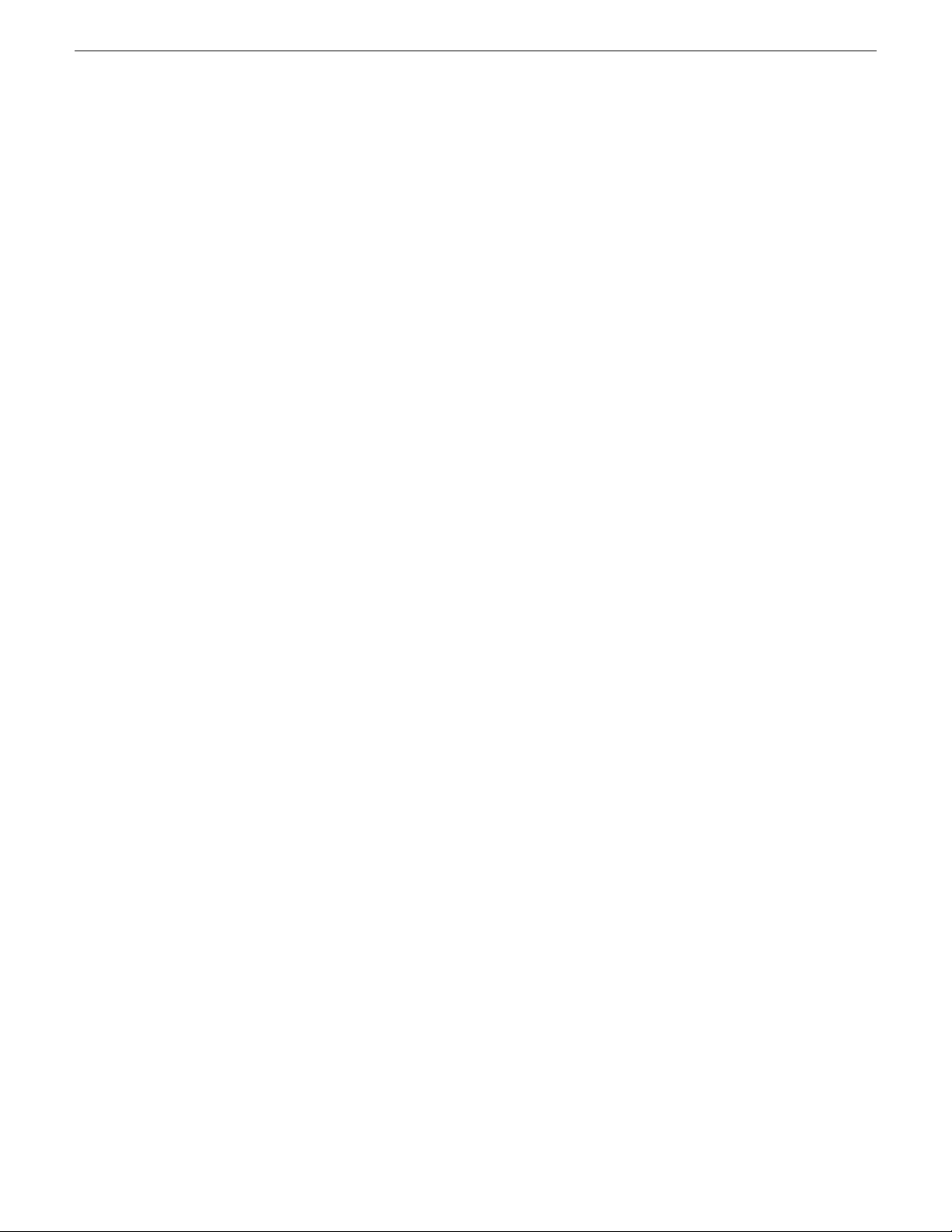
Page 91
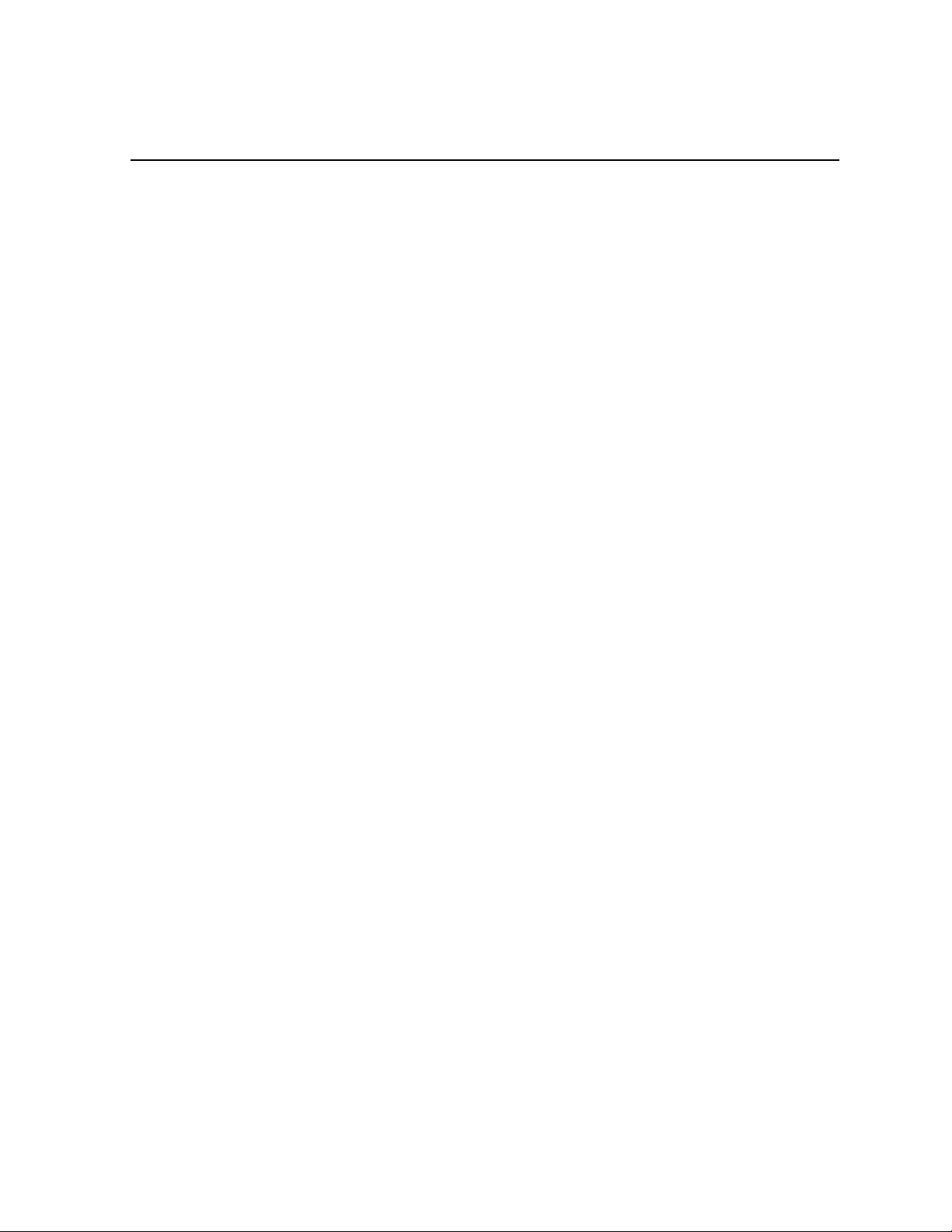
Chapter 6
Editing and Aurora Playout
This section contains the following topics:
• Editing and Aurora Playout
• Using the Assignment List Manager
• Receiving Editing Assignments
• Linking sequences to Aurora Playout placeholders
• Sending completed clips
• Additional features of Assignment List Manager
19 November 2008 Aurora Playout User Guide 91
Page 92

Editing and Aurora Playout
Editing and Aurora Playout
News editors use the Assignment List Manager component of Aurora Playout to
receive assignments from the producer and return completed assignments.
The Assignment List Manager runs on the computer with the Aurora Edit editing
system. Editors create clips and sequences in Aurora Edit as usual and send them to
a media server. A playlist is received from the NCS or a playback operator uses the
clips in Aurora Playout to create a playlist, and then controls the playback of clips to
air.
With MediaFrame integration, you can add general metadata, keywords and custom
metadata on a placeholder. Once the metadata is added, it will be searchable and
editable throughout all MediaFrame clients.
Using the Assignment List Manager
The Assignment List Manager is for editors to recei ve assignments from the producer ,
to create additional placeholders for clips, and to reassign placeholders to other editors.
The embedded Assignment List Manager runs on the Aurora Edit workstation and
integrates with Aurora Edit; the Aurora Edit toolbar displays part of the Assignment
List Manager so you can see the number of assignments you’ve received.
The standalone Assignment List Manager runs on any computer in the network.
• In the standalone Assignment List Manager, maximize the window:
92 Aurora Playout User Guide 19 November 2008
Page 93
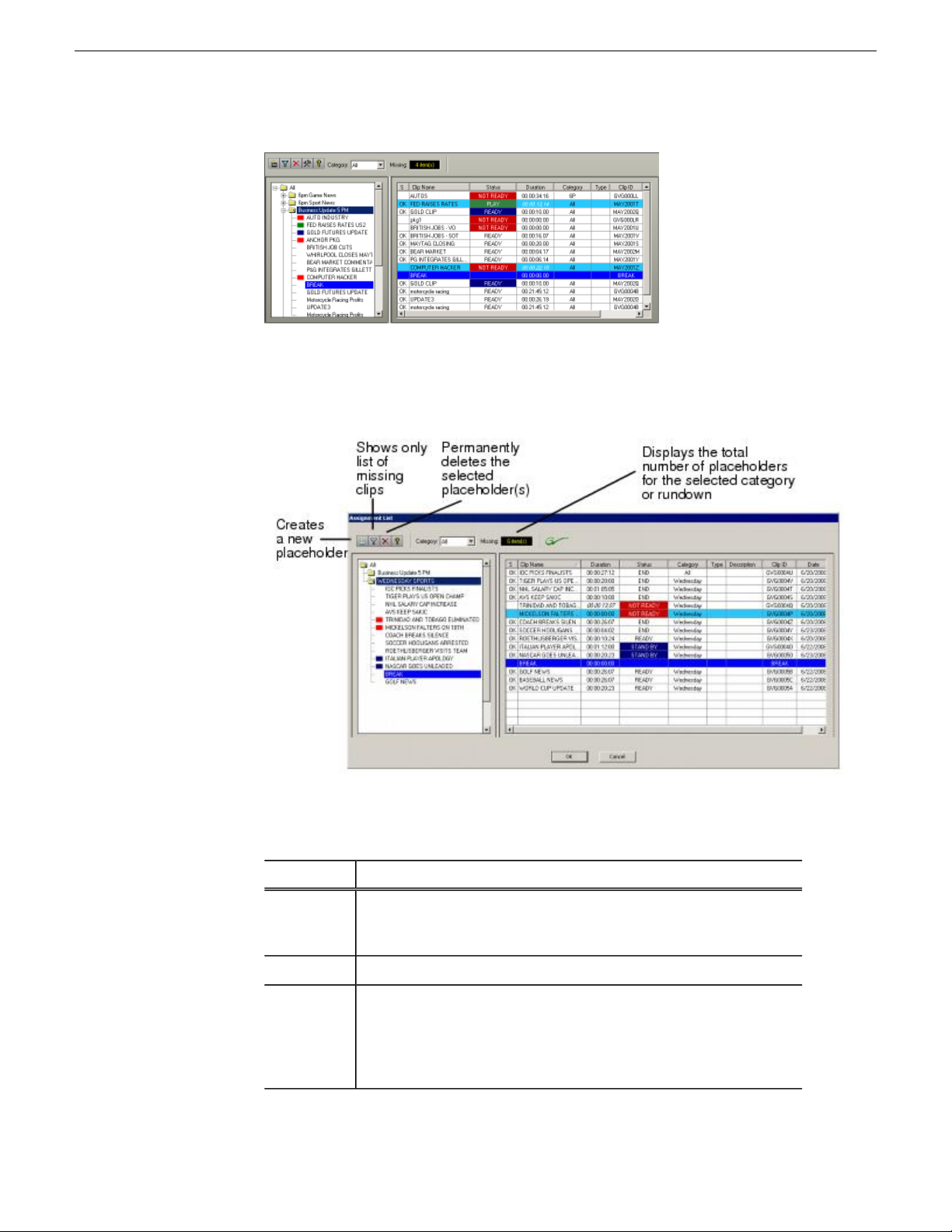
Editing and Aurora Playout
• In Aurora Edit, double-click the Missing box to open the Assignment List Manager
window:
The list of assignments shows each clip/placeholder and its properties:
Column
S
Duration
19 November 2008 Aurora Playout User Guide 93
Description
The clip status: displays OK if a clip has been completed, sent to the
media server, and is ready for playback. Status is blank if a clip is
incomplete and not ready for playback.
The name of the clip/placeholder.Clip Name
The duration of the clip when the placeholder was created. This
estimated value will be changed later when media is associated with
the placeholder. A duration displayed in italics in the Assignment List
indicates that the Editorial Duration property has been set to be different
than the actual duration of the clip.
Page 94
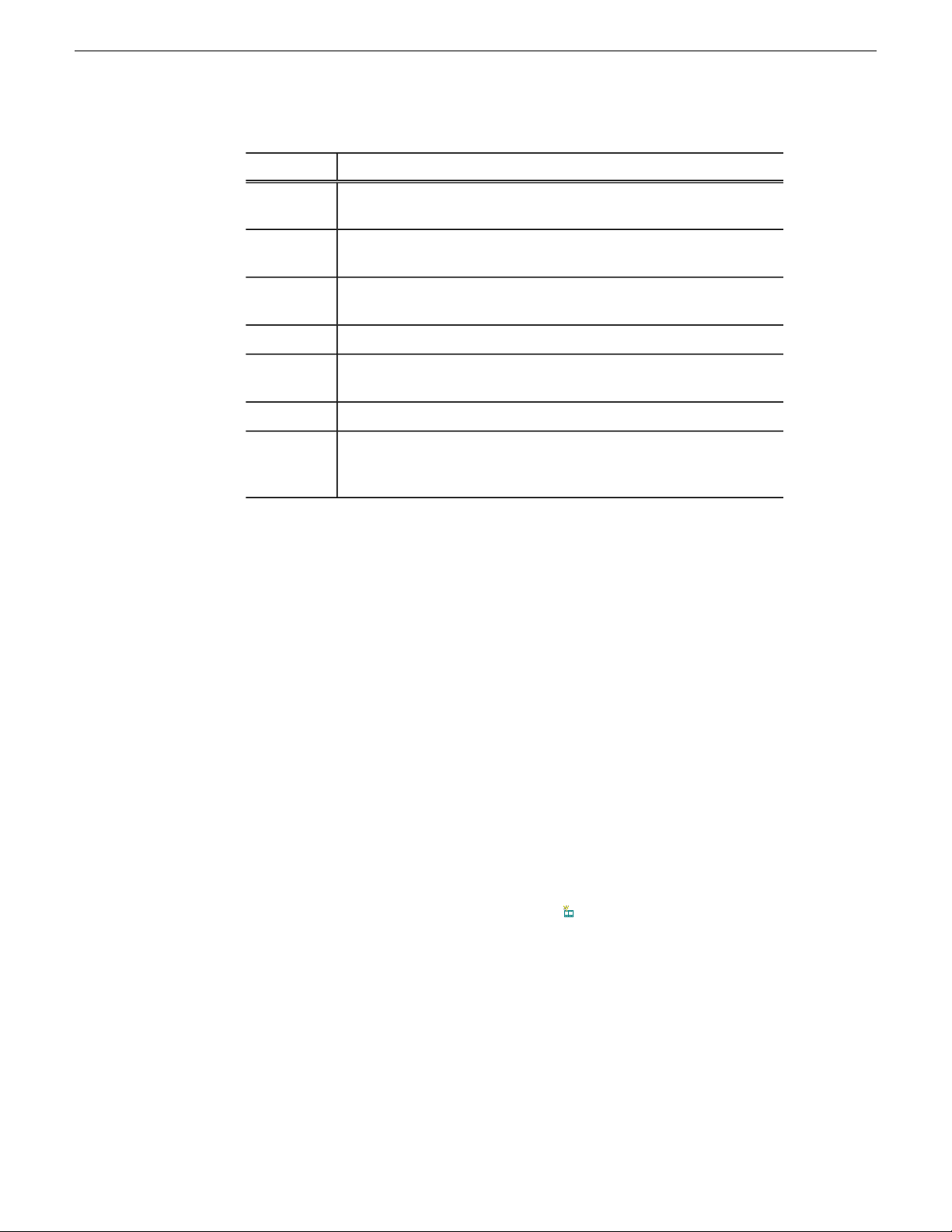
Editing and Aurora Playout
Column
Status
Category
Type
Clip ID
P (Protected)
Description
MOS status: matches the NCS status. Includes READY/NOT READY,
PLAYED, etc.
The category assigned to the clip; you can assign categories based on
the editor to receive the assignment, for instance.
The type of story or sequence an editor needs to create: Voice Over
(VO), Sound on Tape (SOT), or other types set in SDB Server Options.
Brief description of the clip an editor needs to create.Description
The clip ID, which is automatically defined when the placeholder is
created.
The date the placeholder was created.Date
Protected status; displays P if the clip is protected, which prevents it
from being erased or deleted from the database. Column is blank if the
clip is unprotected.
Receiving Editing Assignments
Assignments automatically appear in your Assignment List Manager when they are
sent from the producer or assigned from another editor.
Producers create those assignments as clip placeholders for use in an upcoming news
broadcast. You create clips in Aurora Edit and link them to the placeholders in the
Assignment List Manager.
Linking sequences to Aurora Playout placeholders
Aurora Edit can link to scripts on iNEWS, Octopus, and AP/ENPS Ne wsroom computer
systems, which you can use as an aid for creating your sequence.
You can link to a news or sports story when you create a new sequence, as described
below, by opening Sequence Properties and clicking the Link to Story icon.
1. In Aurora Edit,click the New Sequence button in the Bin toolbar.
94 Aurora Playout User Guide 19 November 2008
Page 95
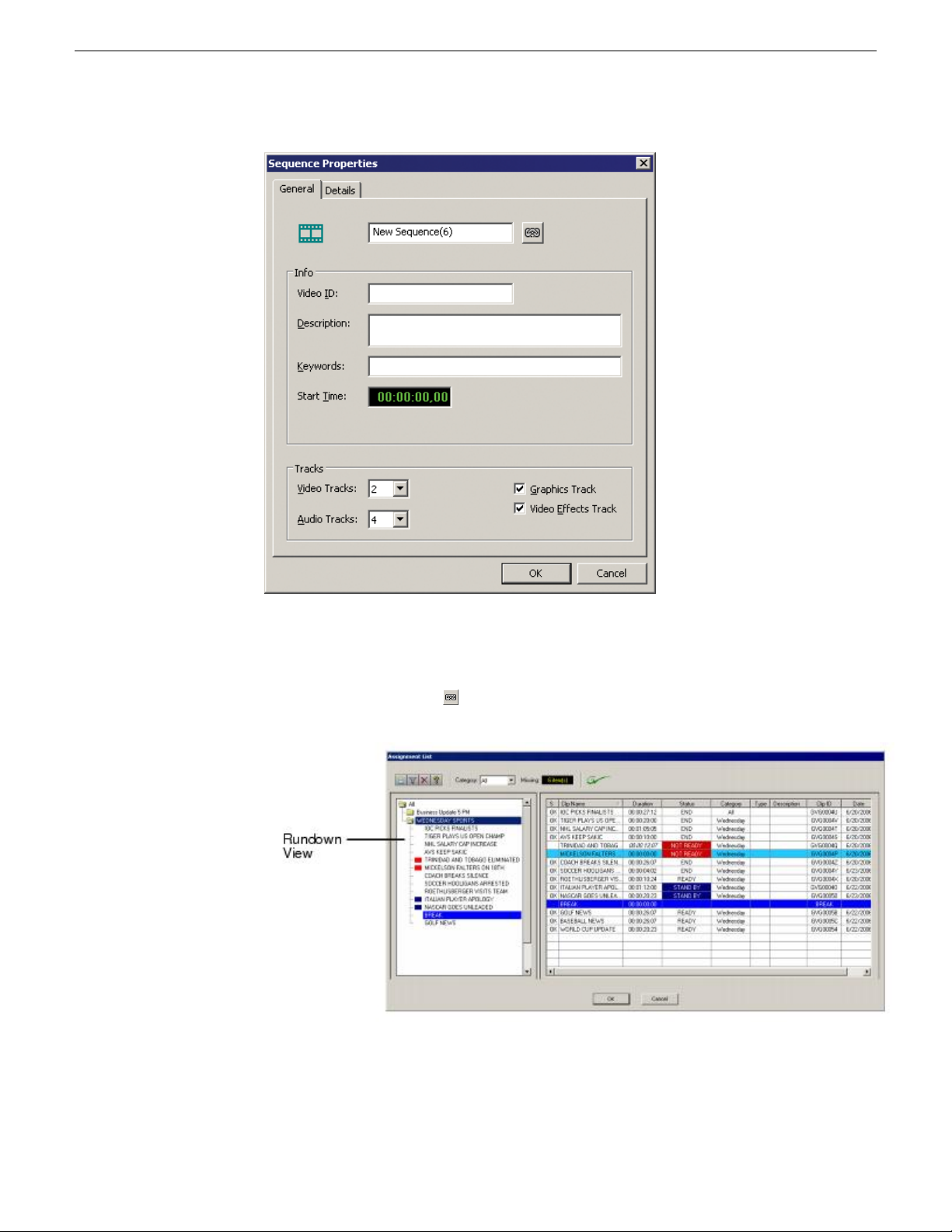
Editing and Aurora Playout
You can also use an existing sequence—open the sequence in Aurora Edit, and
click the Story View button in the main toolbar.
2. Click Link to Story button .
NOTE: The Assignment List Manager window appears, displaying available
stories:
19 November 2008 Aurora Playout User Guide 95
Page 96

Editing and Aurora Playout
Once an Aurora Playout story is linked, the row color for the selected story
changes to reflect that the story is being edited. The various ro w colors represent:
green = play, blue = stand by, yellow = stopped, red = not ready.
3. In the Rundown Vie w in the left portion of the Assignment List Manager window,
expand the desired rundown by clicking the + icon.
4. In the Rundown View, click on the name of the story you want to work on.
The list of available placeholders displays in the right portion of the Assignment
List Manager window.
5. If more than one placeholder displays, scroll down the list to search for the
placeholder.
6. If you know the name of the placeholder to which you want to link, you can type
the first character and the active bar will automatically go to the placeholder that
starts with that character. Type few characters from the placeholder name to get
to the specific placeholder and click OK.
The Sequence Properties window appears with the name and ID filled in.
7. Click OK.
The Timeline opens.
96 Aurora Playout User Guide 19 November 2008
Page 97

Editing and Aurora Playout
NOTE: When the timeline position cursor moves (e.g., when playing the
sequence), the blue highlight in the Story View window moves in concert to
match the current timeline position.
8. Click the Story View button in the Main Toolbar.
See the following instructions for using the Story View toolbar functions.
Item
Read Rate
19 November 2008 Aurora Playout User Guide 97
Function
Displays the current Read Rate in characters per second.Click
the arrow to select a specific script reader’s (newscaster’s)
reading speed.Click Reset to return to the default reading
rate.Click Off to turn off the Read Rate function.NOTE:
When the timeline position cursor moves (e.g., when playing
the sequence). the blue highlight in the Story View window
moves in concert to match the current timeline position.
Page 98

Editing and Aurora Playout
Item
Refresh Mode
Refresh Script
Media Object Server
(MOS) Object Display
Toggle
Function
Selects one of two script refresh modes:Automatic: Any
script change on the NCS side automatically updates the
script in the Story View window. This is the default
setting.Manual: Script changes on the NCS side are not
reflected in the Story View window. You must click Refresh
Script to update the window with the most recent script
changes. The Refresh Script icon flashes yellow for 30
seconds, and then remains yellow to indicate that an updated
script is available. Click Refresh Script to load the latest
script and revert the icon to green.
Refreshes the Story View with any script changes made on
the NCS side.If the script is updated on the NCS while in
Manual mode, the Refresh Script icon flashes yellow for 30
seconds and then remains yellow to indicate that an updated
script is available. Click Refresh Script to load the updated
script and revert the Refresh Script icon to green.
T oggles the MOS Object Display function on and of f.When
on, an icon marks where placeholders have been put in the
script. When off, the placeholder icons disappear from the
screen.
Production Command
Toggle
Link Sequence to Story
Sending completed clips
Once you create a clip or sequence on Aurora Edit for a specific placeholder , you need
to send it to a media server so it can be played to air by Aurora Playout.
Your Aurora Edit workstation should be configured with the media server and its
default directory as the default Send Destination. See your Aurora Edit documentation
for more information.
If you didn’t previously link your sequence to a Aurora Playout placeholder, you can
do it before sending the clip.
Toggles the production command (e.g., wipe, package, out
cue, anchor, etc.) display column on and off.
Links a sequence to a particular story.
98 Aurora Playout User Guide 19 November 2008
Page 99

Editing and Aurora Playout
1. Select the completed sequence in the Aurora Edit Bin.
If you have the completed sequence open in Aurora Edit, it is already selected;
click Save before sending to make sure you send the latest version.
2. Press F2 on the keyboard or click the Send to File button in the toolbar.
The Send To Selected Destinations window appears, displaying the list of open
Aurora Playout placeholders. If you linked the sequence to a Aurora Playout
placeholder, that placeholder is highlighted.
3. If not already selected, click the checkbox for your media server’s location.
NOTE: Toggling the Missing Clips Only button to off displays previously
sent placeholders with media. You can also link a sequence to one of these
placeholders, which overwrites the media with the new content.
4. If you haven’t linked the sequence to a placeholder, select one to assign to your
completed sequence.
5. Enter an Editorial Duration for the sequence, if desired.
When sending a linked story to a Aurora Playout destination, you have the
opportunity to change the Editorial Duration. To enter a duration, type it into
the green timecode Editorial Duration field at the bottom of the window, not by
changing the Editorial Duration property of the placeholder.
NOTE: Editorial Duration only affects the Duration Column in the ENPS
newsroom computer system.
The duration is sent back to the Newsroom Computer System as the actual on-air
duration of the sequence for more accurate rundown timing.
6. Click Send.
19 November 2008 Aurora Playout User Guide 99
Page 100
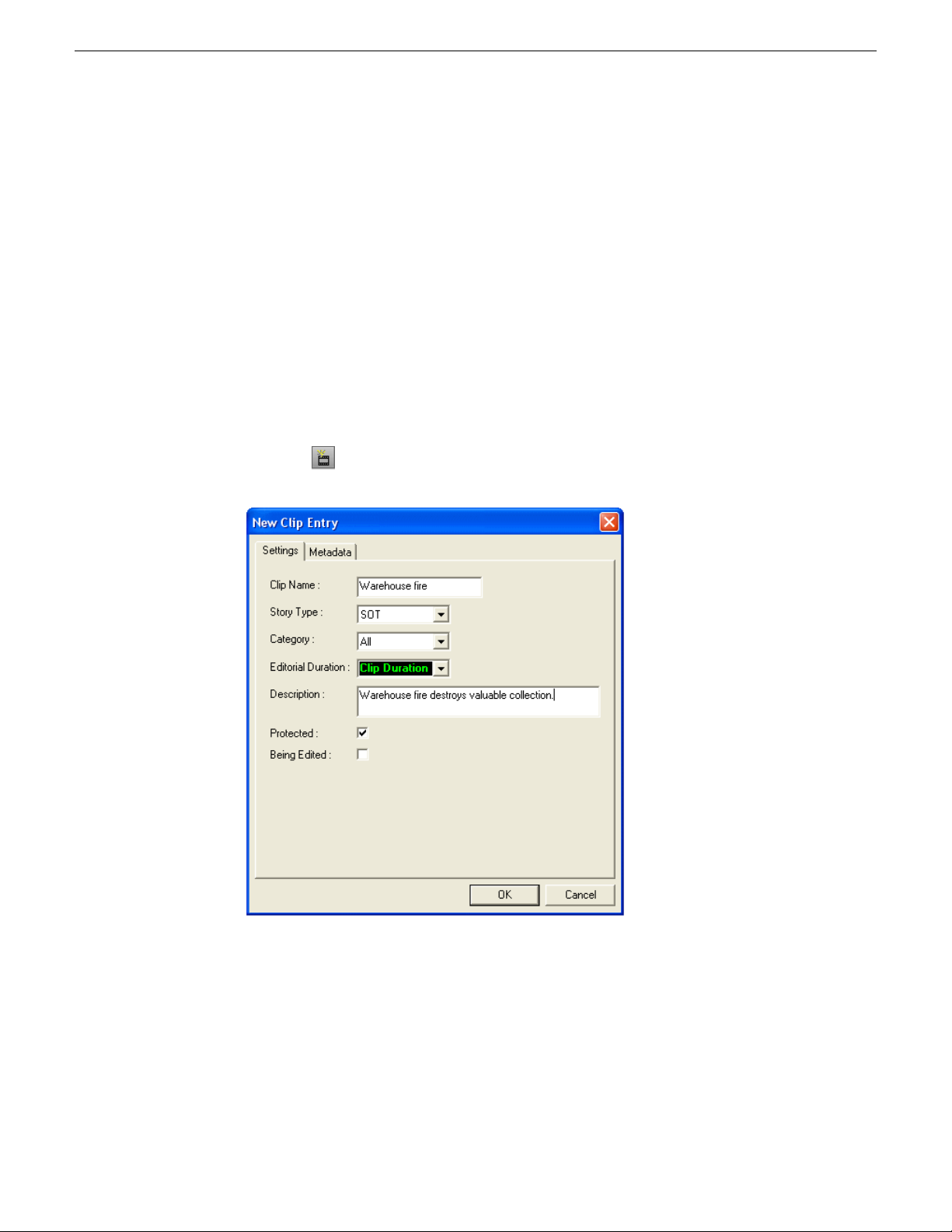
Editing and Aurora Playout
The clip is sent to the media server. Once the clip is sent, the placeholder no longer
appears in your Assignment List Manager and the number of missing items at the top
of the screen decreases by one.
Additional features of Assignment List Manager
In addition to creating clips for assigned placeholders and sending them to the server
for playback, there are other features of the Assignment List Manager that you can
use.
Creating placeholders in Assignment List Manager
In addition to the assignments you receive from your producer , you can create additional
placeholders for clips you want to include in a broadcast.
1. Click the New Clip button.
The New Clip Entry window appears with Settings tab and Metadata tab (if
MediaFrame is configured):
2. Enter a clip name.
The placeholder name identifies the placeholder in your Assignment List
Manager, the Assignment List Plug-in on the ENPS system, and the Aurora
Playout playlist.
100 Aurora Playout User Guide 19 November 2008
