GRASS VALLEY AURORA EDIT SECURITY - APPLICATION NOTE 01-2011, Aurora Edit Security Application Note
Page 1
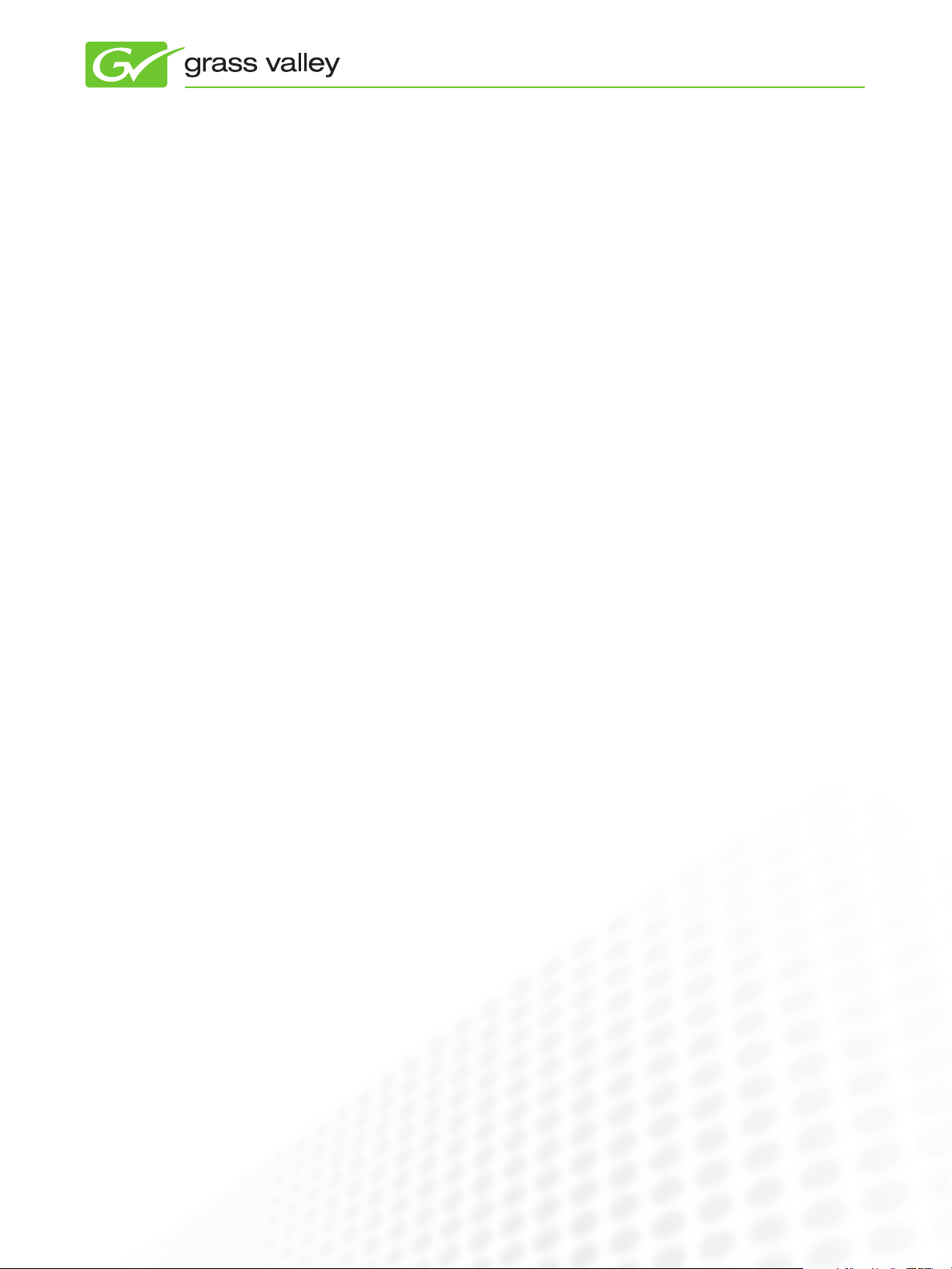
APPLICATION
NOTE
Aurora Edit Security
Controlling asset visibility and access
Patrick Thompson, Senior Software Engineer
January 2011
Using the Aurora Edit Security feature, you can
control which users and groups have which
permissions (read, write, delete, etc.) on which
assets in the Aurora Edit bin tree.
www.grassvalley.com
Page 2
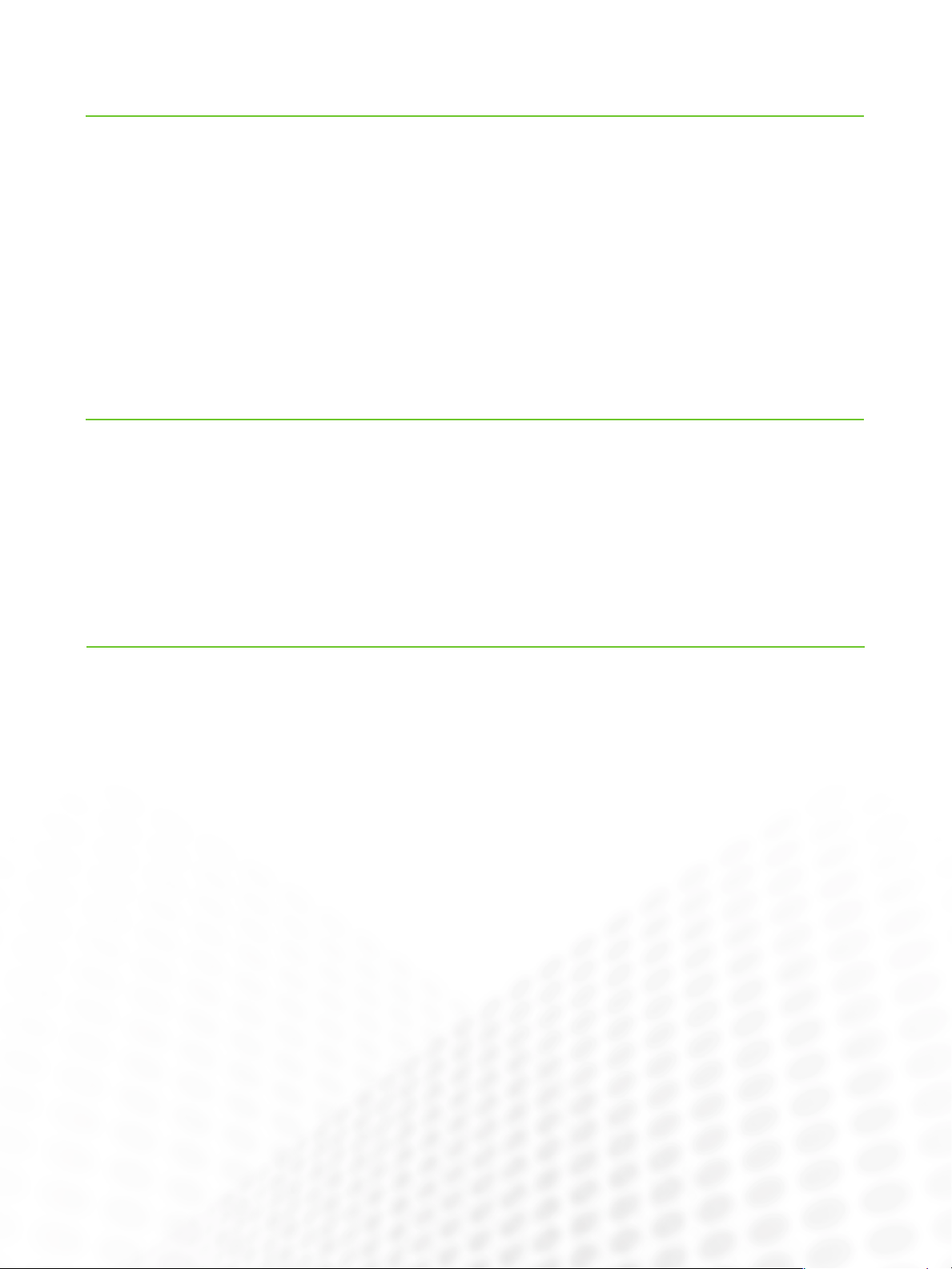
AurorA Edit SEcurity
Introduction
With Aurora™ Edit Security from Grass Valley™, you can control the visibility and access for users and groups working within Aurora
Edit bins by controlling the file system permissions for the bins and assets. Aurora Edit Security uses the overlapping modes of
inheritance, exclusivit y, and group membership as implemented by Windows Active Directory (AD) to establish and enforce asset
security. These principles apply:
Selective access.• You create groups of users, such as Editors, Producers, and Interns, and set permissions for each group.
Partial control.• You control access to subbranches of the bin tree for users and groups.
Administrative control.• The administrator has exclusive access to a tool in the top-level bin that allows the setting of
permissions on the bin-tree root. At all levels of bins (as a feature of Active Directory), you control who can control access.
Technical Background
As part of its open architecture, the Aurora suite of products stores media on Windows-compatible file system volumes, notably
the Grass Valley K2 Summit
leverage Active Directory, particularly in a large, multi-user, domain-controlled environment, to effect fine-grained access control of
the Aurora Edit assets, including master clips, subclips, sequences, graphics, and bins. (Subclips and sequences are controlled by
their containing bins.) Aurora Edit security is essentially the application of Active Directory controls to Aurora Edit assets.
™
shared storage system. These volumes support Windows Active Directory; thus, Aurora Edit is able to
Example
As an elementary example, suppose that your organization has
the bins and groups shown in the table below. The day-named
and Investigative bins are sub-bins of the top-level Work in
Progress bin.
Read, Write, and Delete permissions are abbreviated to R, W,
and D. Permissions are set on top-level bins and are allowed to
automatically flow by inheritance (indicated by parentheses) to
descendent bins. (Active Directory permissions and inheritances are in fact more nuanced, but they can be effectively
discussed as RWD.)
Not listed here are several user members in the groups. In particular, Bob (a member of group Editors) and Alice (a member
of group Producers) are working exclusively on a secret investigative report. On the Investigative bin, inheritance is blocked
such that no user automatically has access to the bin; permission must be explicitly granted, and it is only for Bob and Alice,
who both enjoy full RWD privilege. Note that in other bins,
Bob’s and Alice’s permissions are automatically established by
their group membership, such that permissions for these (or
any other) individual users need not be explicitly set.
1
www.grassvalley.com
Page 3

AurorA Edit SEcurity
Example (cont.)
Bin Group Permissions User Permissions
Editors Producers Interns Archivists Bob Alice
Work in Progress RWD RW R R (RWD) (RW)
Monday (RWD) (RW) (R) (R) (RWD) (RW)
Tuesday (RWD) (RW) (R) (R) (RWD) (RW)
Wednesday (RWD) (RW) (R) (R) (RWD) (RW)
Thursday (RWD) (RW) (R) (R) (RWD) (RW)
Friday (RWD) (RW) (R) (R) (RWD) (RW)
Saturday (RWD) (RW) (R) (R) (RWD) (RW)
Sunday (RWD) (RW) (R) (R) (RWD) (RW)
Investigative [none] [none] [none] [none] RWD RWD
Feeds RW RW R RWD
Hold for Release RW RWD R RWD (RW) (RWD)
Archive RW RW R RWD (RW) (RW)
Some example effects of this schema:
No one but Bob or Alice may access the Investigative bin.•
Interns may browse everything (except for the Investigative •
bin) but they cannot record or delete anything.
Only Editors, Producers, and Archivists can record into •
Feeds.
Editors and Producers can push material into the Archive •
folder, but only Archivists can remove it.
Assuming inheritance isn’t blocked, users who have W •
permission within a bin can create working sub-bins to an
arbitrary depth.
Note that the bin, group, and user designations in this example
are not imposed by Aurora Edit; these entities are chosen by
the user. Active Directory, and in turn Aurora Edit, support
whatever schema your organization requires.
Security in action: In the screen capture below, user Joe Intern,
a member of the Interns group, has attempted to delete a subclip within the Monday bin and been denied permission.
2
www.grassvalley.com
Page 4
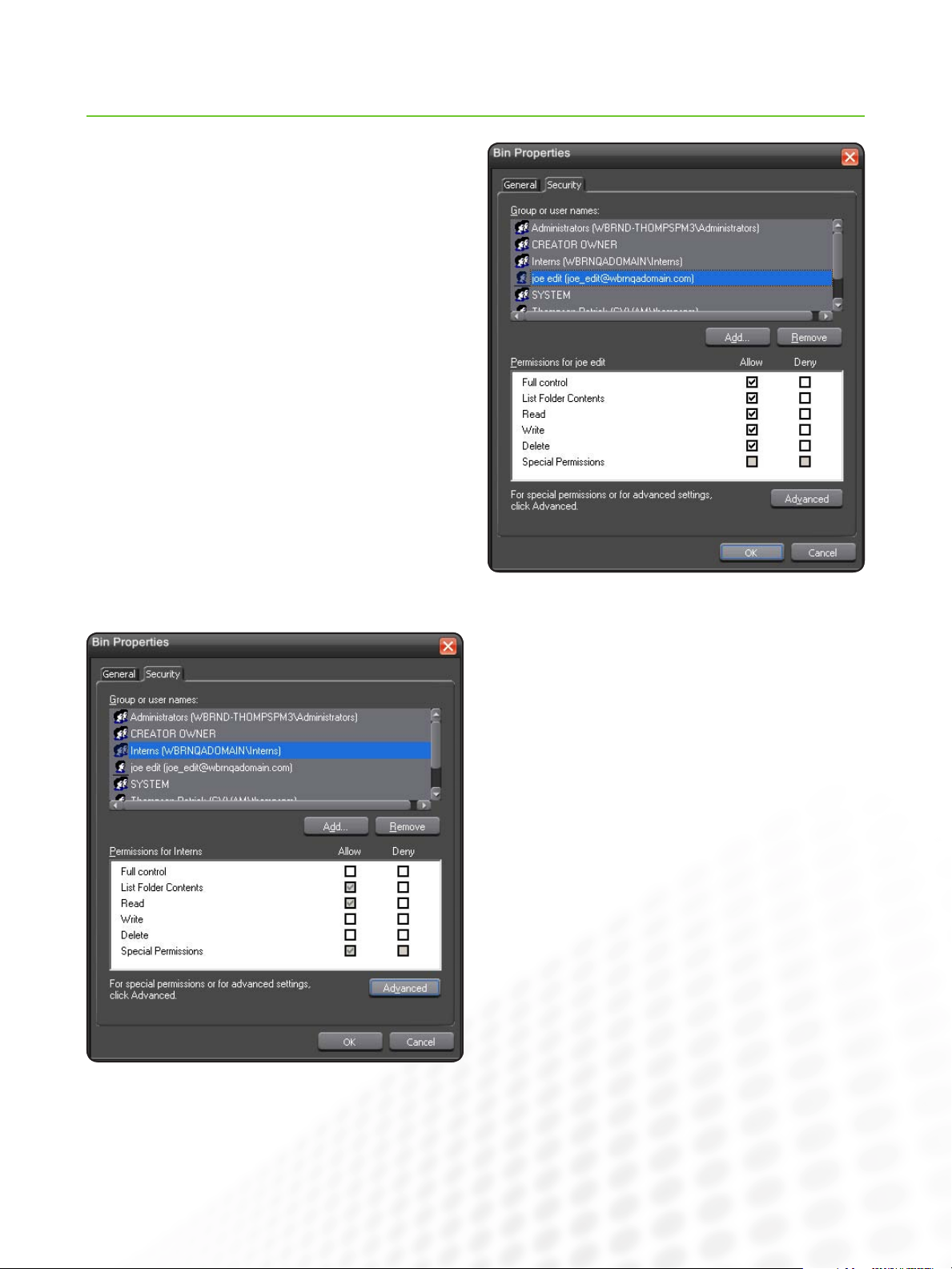
Setting Permissions
The most direct way to set permissions on an object in the bin
tree is through Aurora Edit, as shown in the examples below.
Aurora Edit passes the Windows Security property sheet (the
Security tab you would see for a file in Windows Explorer) to
the user within the bin’s properties dialog. Here we see that
user Joe Edit has been explicitly granted full control on a bin.
AurorA Edit SEcurity
Another entry on the same bin shows that the group Interns
has inherited read-only permission. (Inheritance is indicated by
the gray-shaded checkbox.)
The assets in Aurora Edit’s bin tree associate with folders in the
file system. As an alternative to setting permissions with Aurora
Edit, you can set permissions directly on the associated folders
using , for example, Windows Explorer, or any administrative
application.
Typically, during configuration, organizations establish an
inheritance and group hierarchy for assets and users such that
permissions do not require constant management; the desired
access control happens automatically because of where the
asset is located and who is using it, not because ever y new
asset has had its permissions set manually.
www.grassvalley.com
3
Page 5
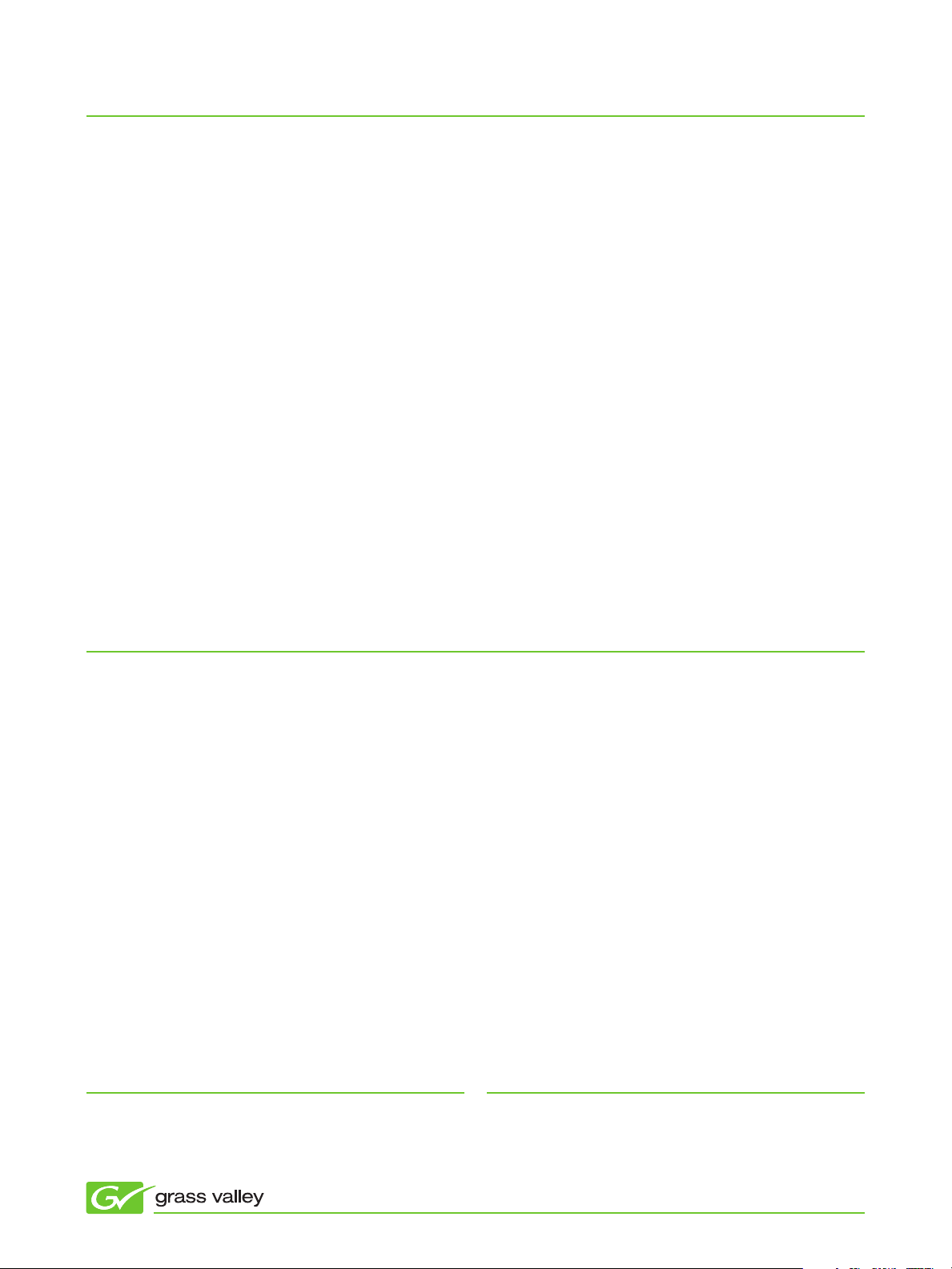
Configuration
AurorA Edit SEcurity
Careful configuration is the key to carefree enjoyment of Aurora Edit Security.
Inheritance and grouping provide nearly
automatic access control. The Aurora
Edit installation manual details how to
set up the security option. Briefly, you
would follow these steps:
Design a security schema appropriate
for your organization. This is a hierar-
chy similar to that shown in the example
table to describe which users and groups
have access to which assets. This can be
very simple, with just a few users and
groups, or ver y complex, with hundreds
of users and groups. Active Directory
can support arbitrarily intricate hierarchies. Before configuring security on
Aurora Edit, most organizations already
have a domain schema designed and
supported by their IT departments.
Establish an Active Directory domain
and join the Aurora equipment to the
domain. Organizations often already
have configured domains that may
consist of AD trees or forests, so this
step reduces to the straightfor ward
task of joining the Aurora machines to
the domain. If the infrastructure does
not already exist, a domain and domain
controller can be configured for the work
cluster that uses Aurora.
Modify service users as necessary
for the domain. Depending on how
the Aurora equipment was originally
deployed, i.e., depending on whether it
was born onto a workgroup or a domain,
several ser vices, e.g., SmartBins,
Advanced Encoder, and Conform Ser ver,
may require a user change.
Enable Windows Security on the K2
Summit shared storage system. The
default deployment of K2 Summit shared
storage is to have Windows Security
disabled. With simple changes to two
configuration files and a system-wide
reboot, the system will reawaken ready
to support permissions. (Note: This is not
a destructive change—existing assets
are preserved.)
Set permissions on the file system
according to your schema. This can be
done efficiently by exploiting the features
of groups and of inheritance. The setting
can be executed on Aurora Edit, or by
using any Windows tool that can set
file system permissions on the shared
volume.
The Aurora suite shares media with K2
Summit using a sophisticated system of
hard links. In specifying how permissions
will be set on file system assets, you
must consider the interaction between
Aurora and K2 Summit; there are several
operational approaches you can take. A
common approach establishes monolithic security on the K2 Summit file
system branch such that permissions
for the K2 Summit aspect are controlled
via K2 Summit applications and APIs;
then fine-grained control of the Aurora
aspect is handled through the Aurora
Edit application.
Summary
Several scenarios worry production organizations that use massive, centralized media storage. Many concerns involve security, for
example, accidental deletion of a subst antial number of assets, or inappropriate access to restricted material. Using the Aurora Edit
Security feature, you can militate against these misfortunes. To address the large and small scope of similar concerns, Aurora Edit
Security provides fine-grain, scalable, Windows Active Directory-compatible control of Aurora assets.
Please refer to the Aurora Edit and LD Installation Manual for more detail about the Security feature and its configuration.
SALES
Local and regional sales contacts can be found by visiting
www.grassvalley.com/sales
Local and regional support contacts can be found by visiting
SuPPort
www.grassvalley.com/support
© Copyright 2011 Grass Valley USA, LLC. All rights reserved. Grass Valley, Aurora, and K2 Summit are trademarks of GVBB Holdings S.a.r.l. All other
tradenames referenced are service marks, trademarks, or registered trademarks of their respective companies. Specifications subject to change without
notice. SDP-4044M
