GRASS VALLEY AURORA BROWSE - RELEASE NOTES AND UPGRADE INSTRUCTIONS V7.1, Aurora Browse Upgrade Instructions
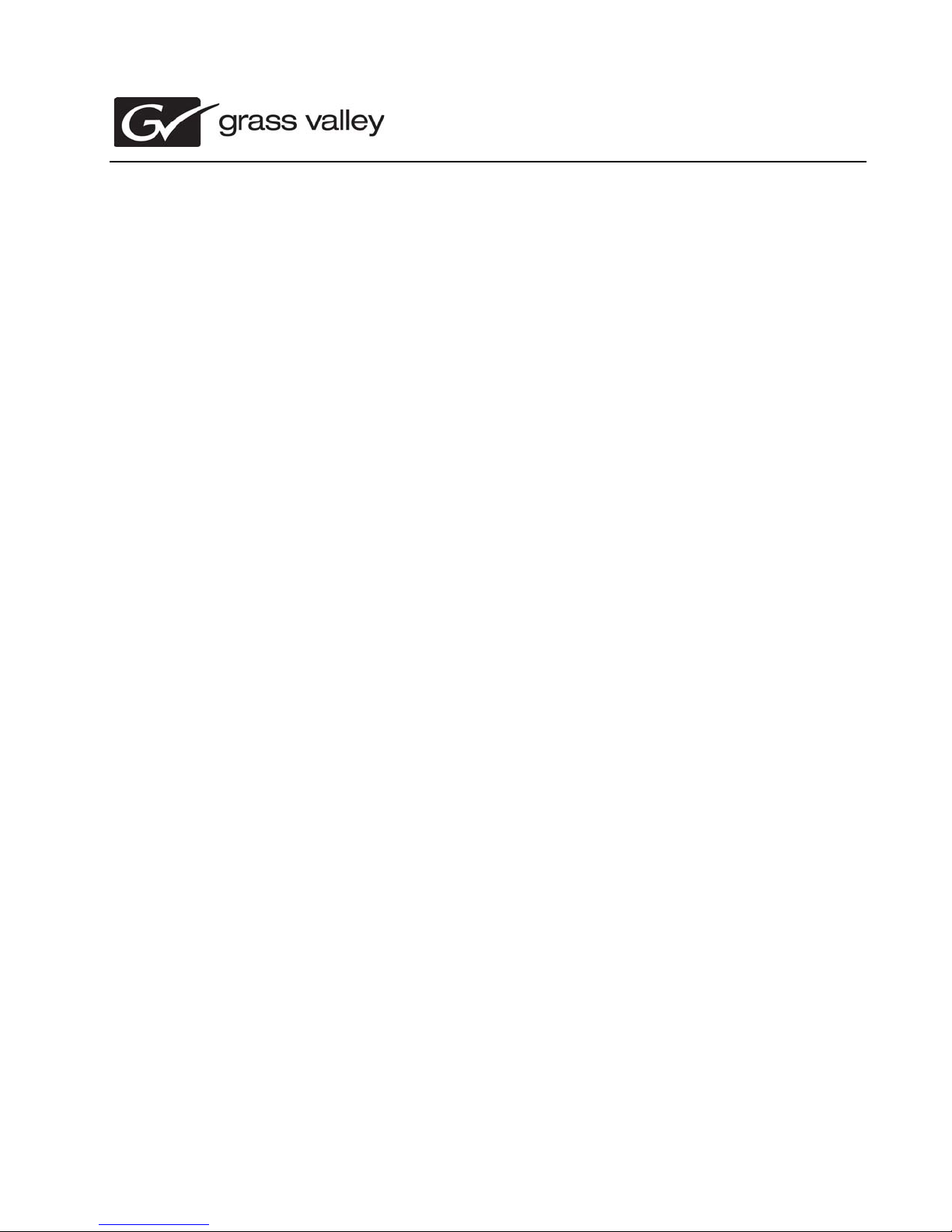
071-8639-10
Aurora Browse Release Notes
Version 7.1
Release Notes & Upgrade Instructions
These release notes contain the most recent information and supersede previous
publications, as of October 18, 2010. Check the Grass Valley website at
www.grassvalley.com/docs fo r an updat
information.
These release notes con tain information for the following:
• Aurora Browse client
•
MediaFr
•MDI server
• K2 BaseCamp Express
• Aurora Proxy Encoder
•SmartBins Encoder
ame server
ed version that conta ins addi tiona l imp ortan t
Copyright © Grass Valley, Inc. All rights reserved. Printed in the Un ited States of America. Porti ons of software © 2000 – 2010 , M icrosoft Cor pora ti on. All right s r eserve d. T his
document may not be copied in whole or in part, or other wi se reproduce d except as specifica lly permitted under U.S. copyright law, without the prior written consen t of Grass
Valley, Inc., P.O. Box 59900, Nevada City, California 95959-7900. This product may be covered by one or more U.S. and foreign patents.Product options and specifications
subject to change without notice. The information in this manual is furnished for informational use only, is subject to change without notice, and should not be construed as a
commitment by Grass Valley, Inc. Grass Valley, Inc. assumes no responsibility or liability for any errors or inaccuracies that may appear in this publication.Grass Valley, K2,
Aurora, Summit, Dyno, Solo, Infinity, Turbo, Profile, Profile XP, NetCentral, NewsBrowse, NewsEdit, NewsQ, NewsShare, NewsQ Pro, and Media Manager are either
registered trademarks or trademarks of Grass Valley, Inc. in the United States and/or other countries. Grass Valley, Inc. products are covered by U.S. and foreign patents,
issued and pending. Additio nal in form ation reg arding Gr ass V alley, Inc. trademarks and other p ropr ietar y r ights may be found at www.gra ssvalley.com. Other tradema rks and
logos used in this document are either registered trademarks or trademarks of the manufacturers or vendors of the associated products, such as Microsoft® Windows®
operating system, Windows Media® player, Internet Explorer® internet browser, and SQL Server™. QuickTime and the QuickTime logo are trademarks or registered
trademarks of Apple Computer, Inc., used under license therefrom.

Contents
Grass Valley Product Support.....................................................................................................4
Release Summary......................................................................................................................6
What's new in version 7.1.0.....................................................................................................6
Version 7.1.0........................................................................................................................6
Changes and features in previous releases............................................................................6
Version 6.5.1.17...................................................................................................................7
Version 6.5.1........................................................................................................................8
Older versions......................................................................................................................8
Version compatibility...................................................................................................................9
System requirements..............................................................................................................9
Compatible MediaFrame server and K2 BaseCamp Express components...........................10
Aurora Browse components..................................................................................................10
Compatible Grass Valley products.........................................................................................11
Compatible third party products............................................................................................11
Upgrading Aurora Browse and MediaFrame systems...............................................................13
Upgrading Aurora Browse and MediaFrame devices with SiteConfig...................................13
About upgrading Aurora Browse and MediaFrame devices with SiteConfig......................13
Prepare for upgrade...........................................................................................................14
Prepare SiteConfig for software deployment.....................................................................14
Install prerequisite files on the control point PC.................................................................15
Upgrade K2 systems.........................................................................................................15
Distribute devices into deployment groups........................................................................15
Upgrade Aurora Edit, Ingest, and Playout systems...........................................................16
Upgrade NAS systems......................................................................................................16
Install High Priority Windows updates (recommended).....................................................17
Check all currently installed software.................................................................................17
Add software package to deployment group for Aurora Browse devices...........................18
Setting deployment options................................................................................................20
Upgrade software on Aurora Browse devices....................................................................22
Install Browse client PC application......................................................................................25
Logging in to the Aurora Browse client PC............................................................................25
Licensing Grass Valley products...............................................................................................27
About software licensing.......................................................................................................27
Requesting a license.............................................................................................................27
Adding a license....................................................................................................................29
Deleting licenses...................................................................................................................29
New topics................................................................................................................................30
Aurora and Windows 7..........................................................................................................30
Additional notes........................................................................................................................31
About the MediaFrame/BaseCamp SDK...............................................................................31
About the zoom knob............................................................................................................31
About using MediaFrame with non-English languages.........................................................32
Modifying the MediaFrame database for non-English searches........................................33
Asset and bin name limitations..........................................................................................34
Configuring the encoder for unicode languages................................................................35
Operation considerations..........................................................................................................36
2 Aurora Browse Version 7.1.0 Release Notes and Upgrade Instructions 18October 2010
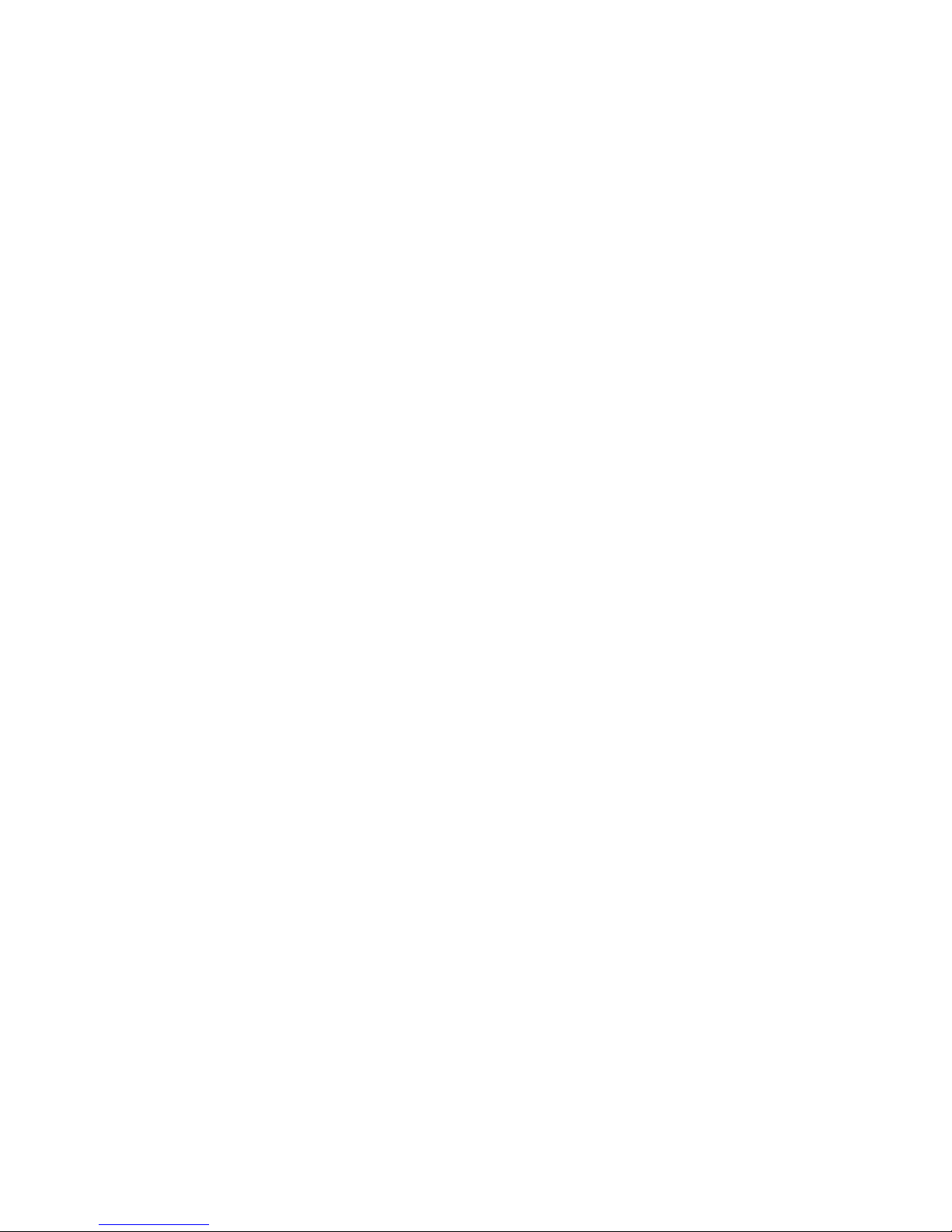
Operating Considerations: Aurora Browse Client..................................................................36
Operating Considerations: MediaFrame Server and MDIs....................................................36
Operating considerations: K2 BaseCamp Express...............................................................37
Operating Considerations: Aurora and K2 systems...............................................................37
Operating Considerations: 3rd party archive considerations.................................................37
Known Issues............................................................................................................................39
18October 2010 Aurora Browse Version 7.1.0 Release Notes and Upgrade Instructions 3
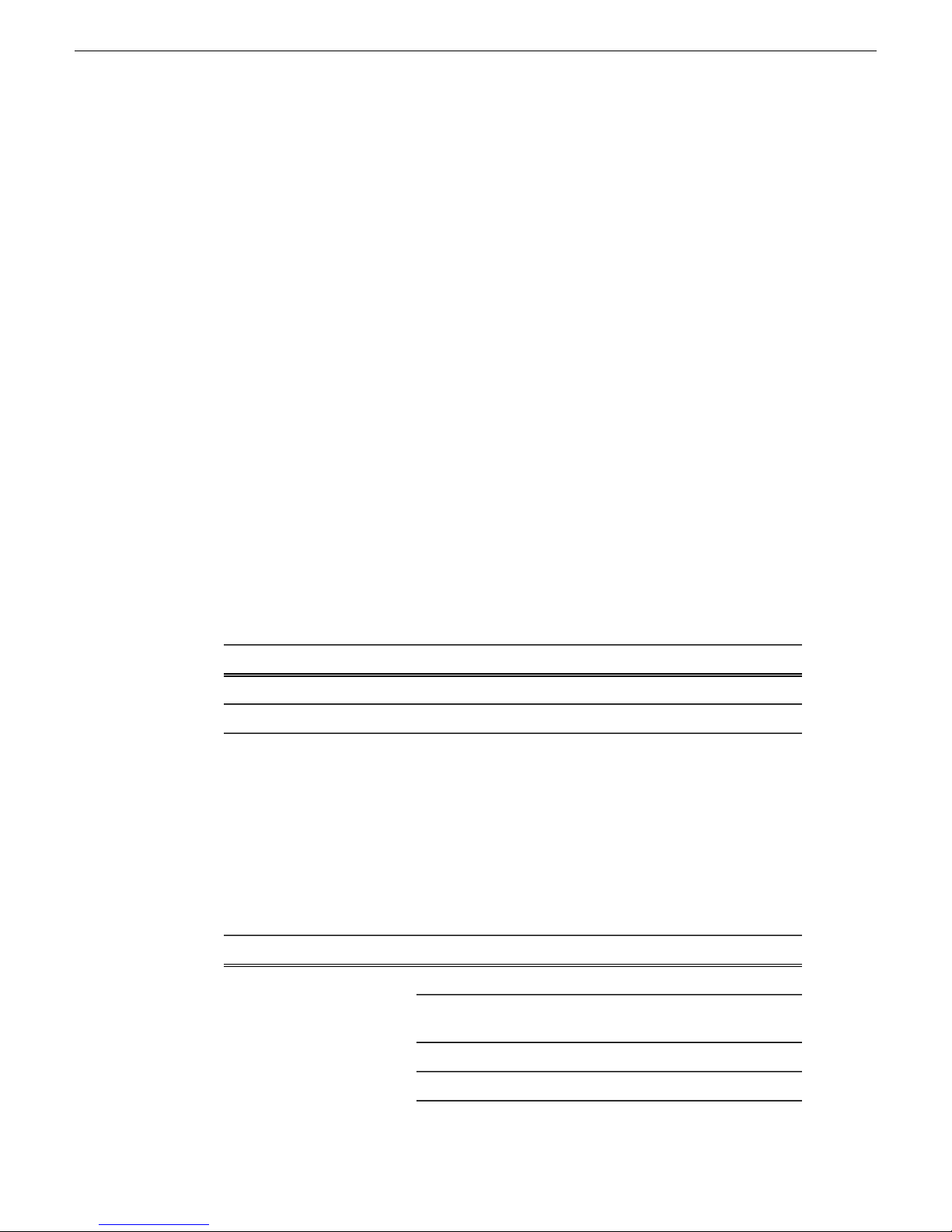
Grass Valley Product Support
Grass Valley Product Support
T o get technical assistance, check on the status of a question, or to report a ne w issue,
contact Grass Valley Product Support via e-mail, the Web, or by phone or fax.
Web Technical Support
To access support information on the Web, visit the product support Web page on the
Grass Valley Web site. You can download software or find solutions to problems.
World Wide Web: http://www.grassvalley.com/support/
Technical Support E-mail Address: gvgtechsupport@grassvalley.com
Telephone Support
Use the following information to contact Product Support by phone.
International Support Centers
Our international support centers are available 24 hours a day, 7 days a week.
Authorized Local Support Representative
A local support representative may be available in your country. To locate a support
center during normal local business hours, refer to the following list. This list is
regularly updated on the website for Grass Valley Product Support
(http://www.grassvalley.com/support/contact/phone/)
After–hours local phone support is also available for warranty and contract customers.
In countryToll freeSupport Center
+33 1 48 25 20 20+800 80 80 20 20France
+1 530 478 4148+1 800 547 8949United States
TelephoneCountryRegion
+86 10 5883 7575ChinaAsia
4 Aurora Browse Version 7.1.0 Release Notes and Upgrade Instructions 18October 2010
+852 2531 3058Hong Kong, Taiwan, Korea,
Macau
+81 3 6848 5561Japan
+603 7492 3303Southeast Asia - Malaysia
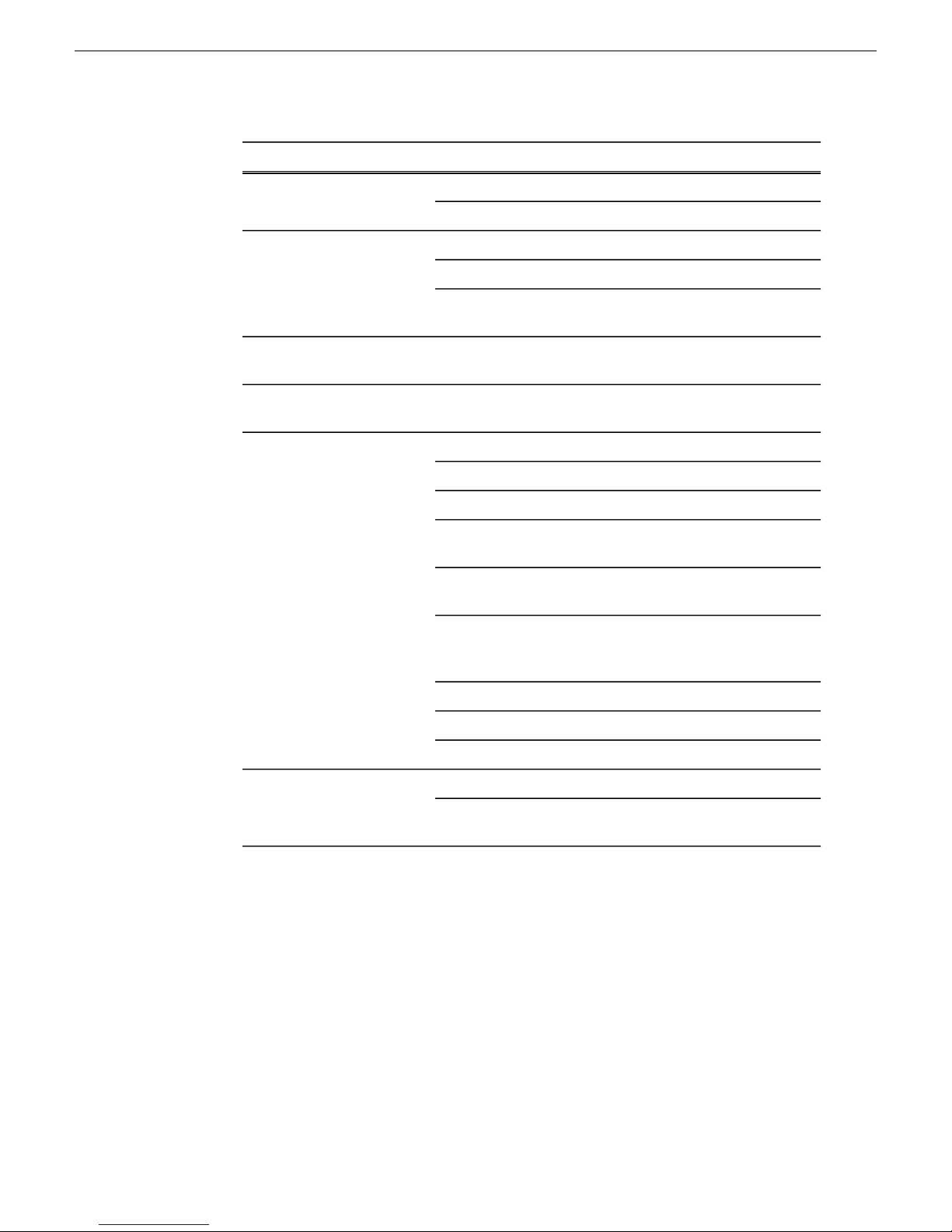
South America
Grass Valley Product Support
TelephoneCountryRegion
+65 6379 1313Southeast Asia - Singapore
+91 22 676 10324India
1 300 721 495AustraliaPacific
0800 846 676New Zealand
+61 3 8540 3650For callers outside Australia
or New Zealand
+55 11 5509 3440AllCentral America,
North America
Africa
North America, Mexico,
Caribbean
France
Eastern Europe
Tadzhikistan, Ukraine,
Uzbekistan
Near East and Africa
+1 800 547 8949;
+1 530 478 4148
+44 1189 230 499UK, Ireland, IsraelEurope
+31 (0) 35 62 38 421Benelux – Netherlands
+32 (0) 2 334 90 30Benelux – Belgium
+800 80 80 20 20;
+33 1 48 25 20 20
+49 6150 104 444Germany, Austria,
+7 495 258 09 20Belarus, Russia,
+45 404 72 237Northern Europe
+39 06 87 20 35 28Southern Europe – Italy
+34 91 512 03 50Southern Europe – Spain
+971 4 299 64 40Middle EastMiddle East, Near East,
+800 80 80 20 20;
+33 1 48 25 20 20
18October 2010 Aurora Browse Version 7.1.0 Release Notes and Upgrade Instructions 5
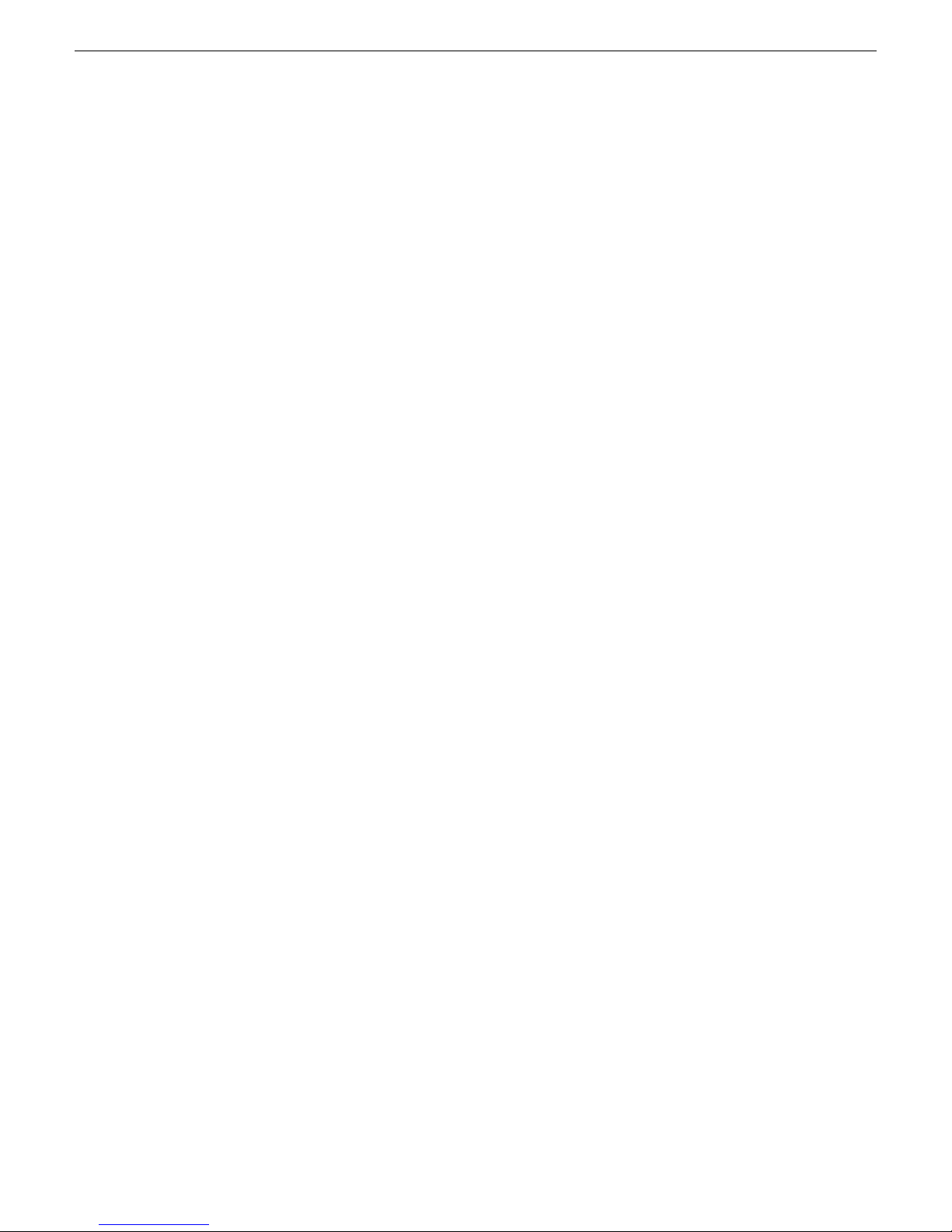
Release Summary
Release Summary
What's new in version 7.1.0
This version of software includes several improvements, in addition to correcting
some problems that were present in earlier releases.
Version 7.1.0
• Windows 7 support — The Aurora Browse client supports the Windows 7
operating system for 32-bit and 64-bit versions.
• Installing or updating SNFS and Generic iSCSI — SNFS and Generic iSCSI
cab files no longer bundled together. Check the Version Compatibility section to
determine the version compatible with your system.
Changes and features in previous releases
The following sections describe changes and features in past releases.
Version 7.0.0
• New look — The look and feel of the Aurora Browse client has been changed to
match the rest of the Grass Valley product lines.
• New terminology — The MediaFrame server will now be referred to as K2
BaseCamp. (The scaled-down version of the Aurora Browse/MediaFrame system
is still referred to as K2 BaseCamp Express.)
• AVC-Intra — Proxy encoders support both AVC-Intra 50 and AVC-Intra 100.
For a list of supported partial file restore (PFR) formats, refer to Operating
Considerations: 3rd party archive considerations on page 37 .
• K2 Summit MDI — A new K2 Summit MDI allo ws for detection of multiple-tiered
bin structure.
• Extended naming capabilities — Longer names are now allowed for bins and
assets. For more information, refer to Asset and bin name limitations on page 34.
• Dockable Transfer Manager — The Transfer Manager, which can be launched
via the Window menu, can be docked as a preferred view within Aurora Browse.
This works just like the other dockable windows, such as the search window and
asset results list. In addition, the Transfer Manager can be configured into a saved
view for quick recall.
• Simplified T ransfer Manager interface — Multiple tabs of the Transfer Manager
interface have been merged into a single view.
6 Aurora Browse Version 7.1.0 Release Notes and Upgrade Instructions 18October 2010
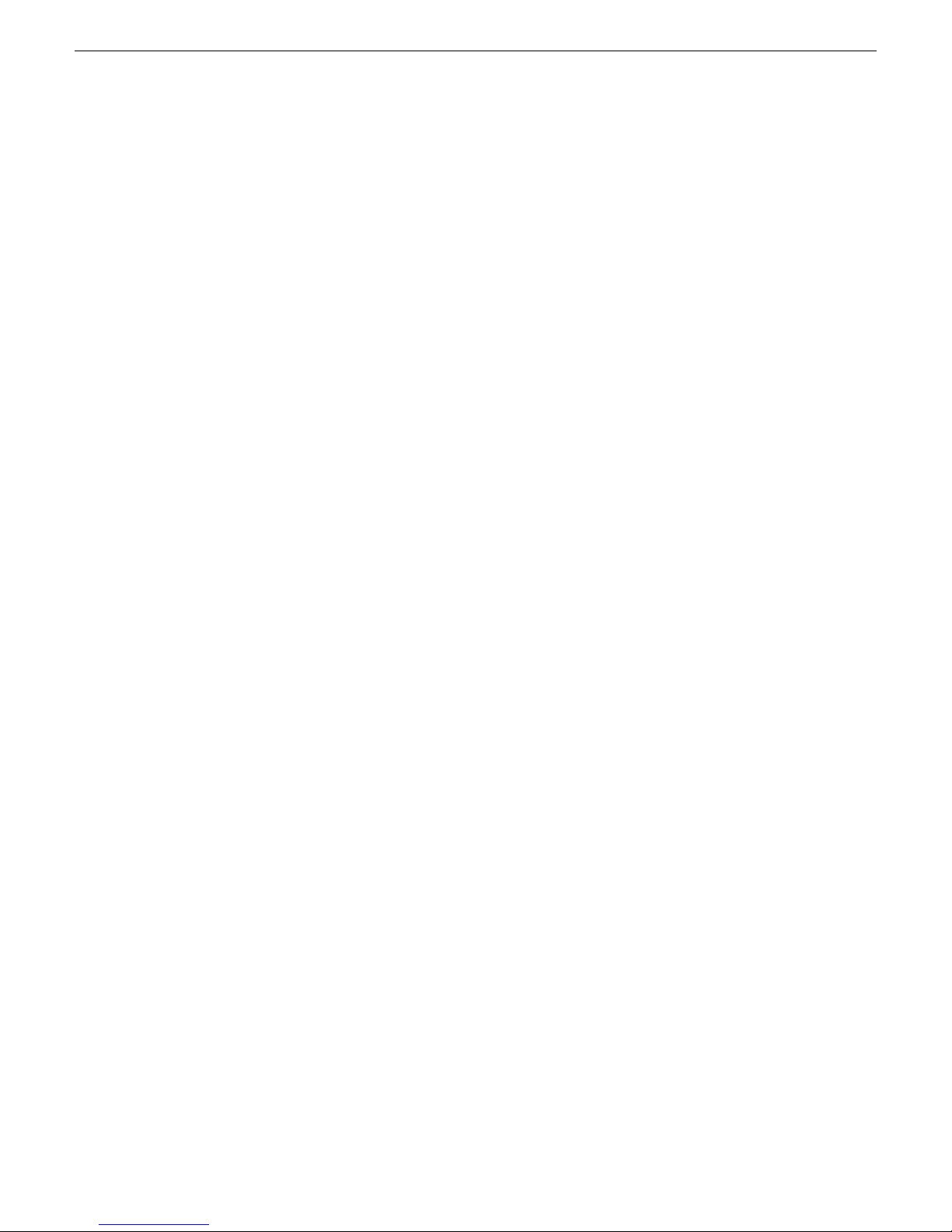
Release Summary
• Extended transfer history — Transfer Manager history now can e xtend up to one
year.
• Concurrent transfers — For News, K2, K2 Summit, and Generic FTP MDIs, you
can now specify a maximum number of concurrent transfers. The maximum number
of transfers depends on the configuration of your system. For more information,
see your Grass Valley representative.
• Increased transfer capabilities for nearlines and other archives — You can
now manage transfers between multiple nearline systems, or between a nearline
system and a Flashnet or Diva archive, from a single PC.
• Enhanced keyword notepad — Double-clicking keywords now launches an
enhanced keyword “notepad”, which allows for a much more flexible dialog for
editing keywords within Browse, Edit, etc. When the keyword is double-clicked,
a pop-up dialog appears that shows the keyword thumbnail along with naming
information, which can be extended to much more than a typical name character
size.
• Extended NetCentral audit trail — MediaFrame support of NetCentral has been
extended to incorporate an audit capability; NetCentral can now track the lifetime
of an asset.
• Updated SDK — The SDK is fully supported. Refer to About the
MediaFrame/BaseCamp SDK on page 31 .
• New zoom capability — You now have the ability to zoom in on long files, similar
to Aurora Edit. Refer to About the zoom knob on page 31.
Version 6.5.2
• SiteConfig support — Network configuration and software deployment across
all Aurora products is supported by SiteConfig, Grass Valley's system management
tool.
• Administrator password – The default administrator account on Aurora devices
has credentials as follows:
• Username: administrator
• Password: adminGV!
SiteConfig expects these credentials by default.
• Database configuration change — The database needs to be configured in simple
mode. You no longer need to run transaction log backups. If the database has
previously been set to the full recovery model, you must update it to the simple
model before upgrading to version 6.5.2. For more information, see the Aurora
Browse Installation & Configuration Guide.
Version 6.5.1.17
• K2 Summit compatible – The Aurora suite of software, including Aurora Bro wse,
is compatible with the K2 Summit software.
18October 2010 Aurora Browse Version 7.1.0 Release Notes and Upgrade Instructions 7
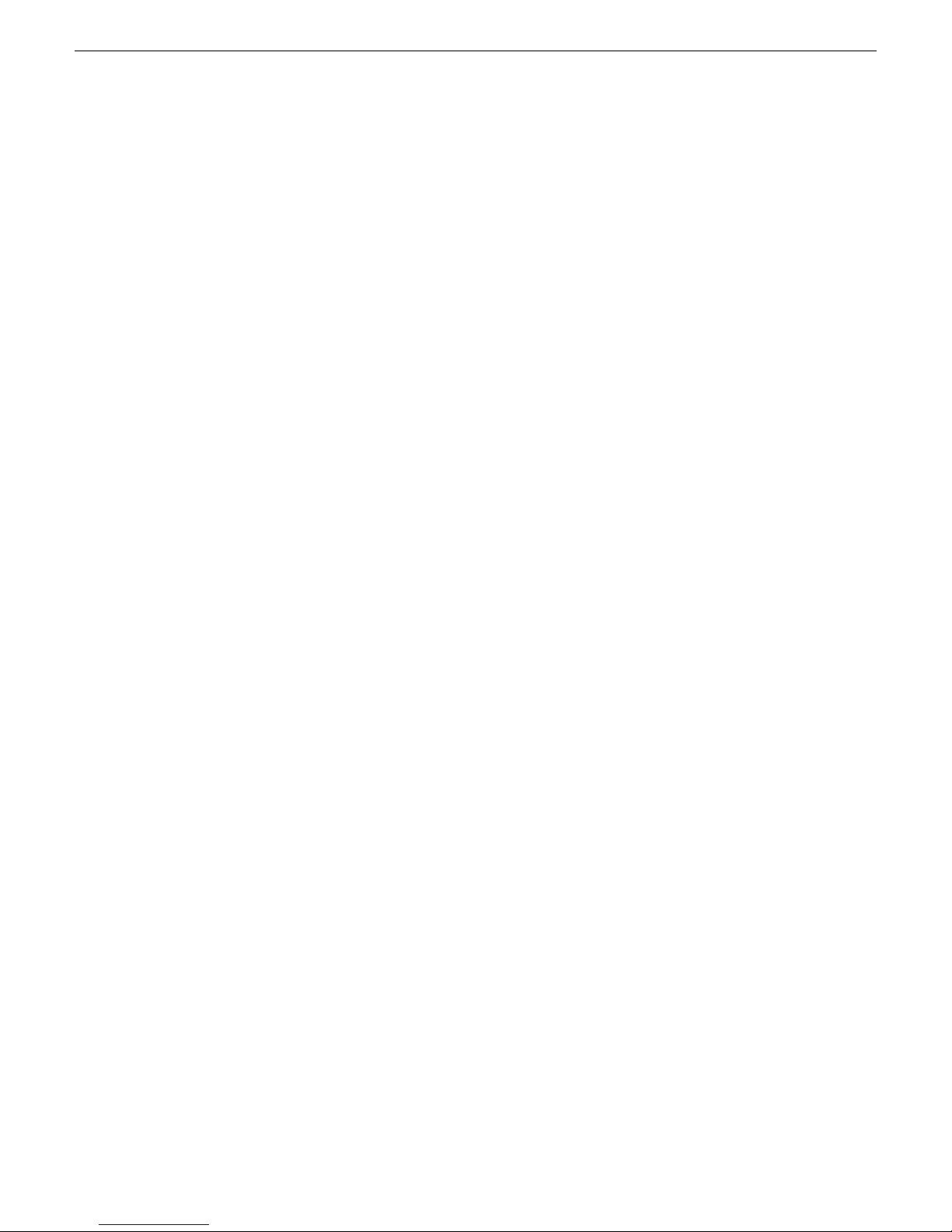
Release Summary
Version 6.5.1
• The MediaFrame Config tool — the MediaFrame server can now be configured
with an application that facilitates the various MediaFrame setup.
• Aurora Browse client installed locally on client PCs — The Aurora Browse
application is no longer a web-based application. In previous versions, it was
installed on the MediaFrame server and served to individual client PCs via HTTP.
In Aurora Browse 6.5.1, it is a Windows executable, like the Aurora Edit LD
application, and is installed locally on each client PC.
• Support for archives — Aurora Browse is now compatible with version 6 of the
SGL FlashNet archive product and version 6 of the DIVA archive product, as well
as the Avalon archive, version 3.2
• Round robin archiving of assets — Aurora Browse supports a round robin method
for distributing transfers requests from a K2, News, M-Series or Profile MDI server
to multiple transfer servers.
• Condor NAS — Aurora Browse is now compatible with the Condor NAS used
with K2 Storage Systems.
• Collections —a virtual folder workspace allows you to create public or private
folders so that you and others can contribute references to the assets. Some of the
uses for Collections include selecting clips for projects, selecting clips to be archived
or restored, and requests for the media manager, all without actually moving or
duplicating assets.
• TransferTool now integrated — In the Aurora Browse Client, you can drag and
drop files and monitor transfer progress between devices.
• Pinnable Windows — the MediaFrame panels are now pinnable and relocatable
so you can customize and resize MediaFrame tools within the application
• Extended Custom Metadata types — Custom Metadata now supports fields that
are variable- and unlimited-sized text fields, date, pick list, and numbers
• Enhanced Search — use filters for flexible and efficient searches. You can now
search device metadata and save commonly used searches for private or global
use.
• Expanded results window, with dynamically positioned columns — you can
customize a view using the column picker to show technical, general, or custom
metadata when viewing search results.
• Dynamic Keyword and Keyframe marking — FeedClip features are now included
as standard functions. This includes AutoMark for single button capture of events
with preset duration. These automatic calculation features enable easy capture of
sports highlights, sound bites, or shots of interest for development of stories from
live footage or material in shared storage.
Older versions
For information about older software versions not listed in these release notes, refer
to the release notes for those versions.
8 Aurora Browse Version 7.1.0 Release Notes and Upgrade Instructions 18October 2010
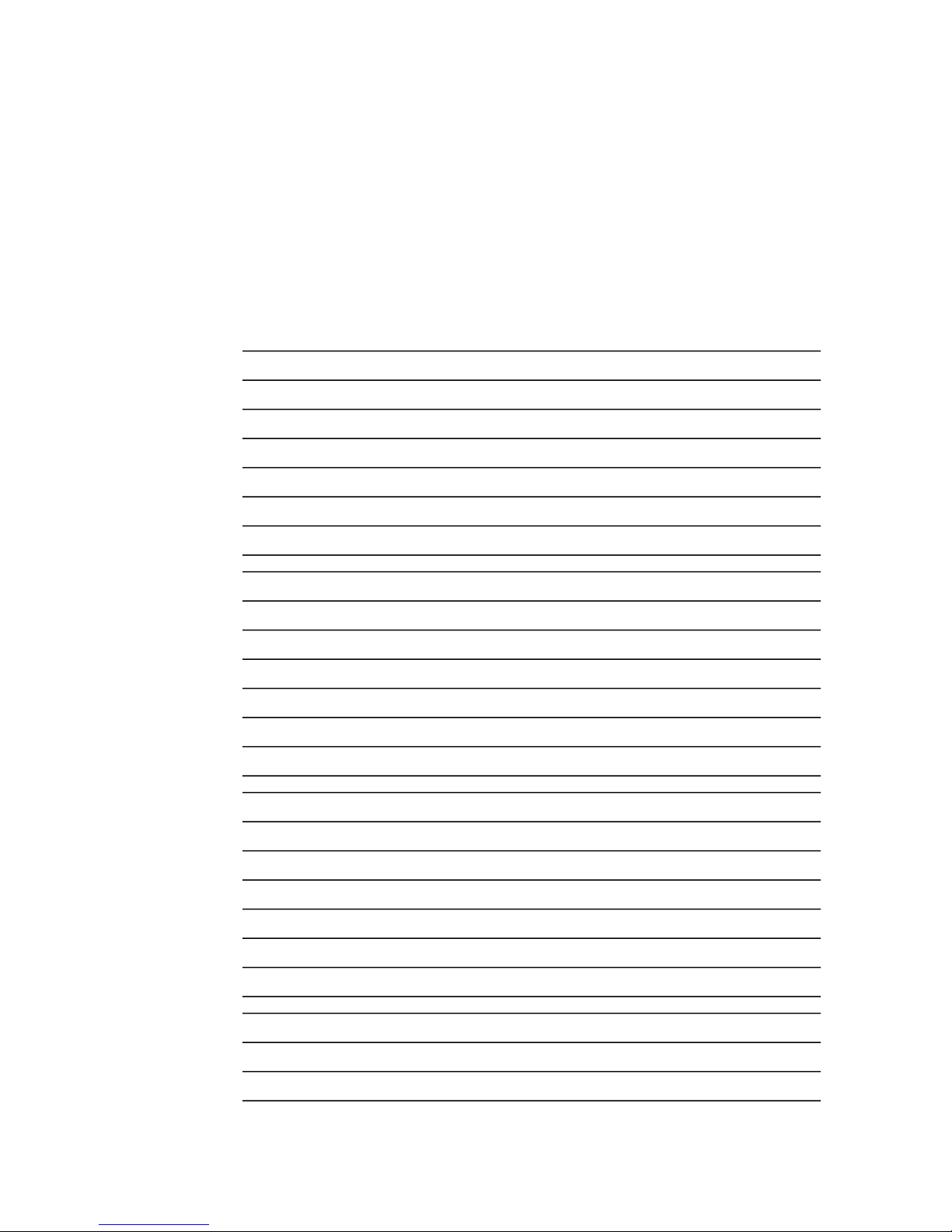
Version compatibility
Versions qualified for compatibility with this release of software are summarized in
the following sections.
System requirements
This section describes the recommended hardware requirements for this release.
Recommended specMediaFrame Server component
Dell PowerEdge R610Model
Two Intel Xeon E5520, 2.26 GHzProcessor(s)
4 GBMemory
146 GB 15K RPM SASSystem Drive
Gigabit EthernetNetwork
Windows Server 2003 R2 32 SP2OS
Recommended specK2 BaseCamp Express component
Dell PowerEdge R710Model
Two Intel Xeon E5520, 2.26 GHzProcessor(s)
4 GBMemory
Four 250 GB 7.2K SATASystem Drive
Gigabit EthernetNetwork
Windows Server 2003 R2 32 SP2OS
Recommended specMDI Server component
Dell PowerEdge R610Model
Intel Xeon E5520, 2.26 GHzProcessor(s)
4 GBMemory
146 GB 15K RPM SASSystem Drive
Gigabit EthernetNetwork
Windows Server 2003 R2 32 SP2OS
Recommended specAurora Proxy Encoder component
18October 2010 Aurora Browse Version 7.1.0 Release Notes and Upgrade Instructions 9
Dell PowerEdge R610Model
Two Intel Xeon E5520, 2.26 GHzProcessor(s)
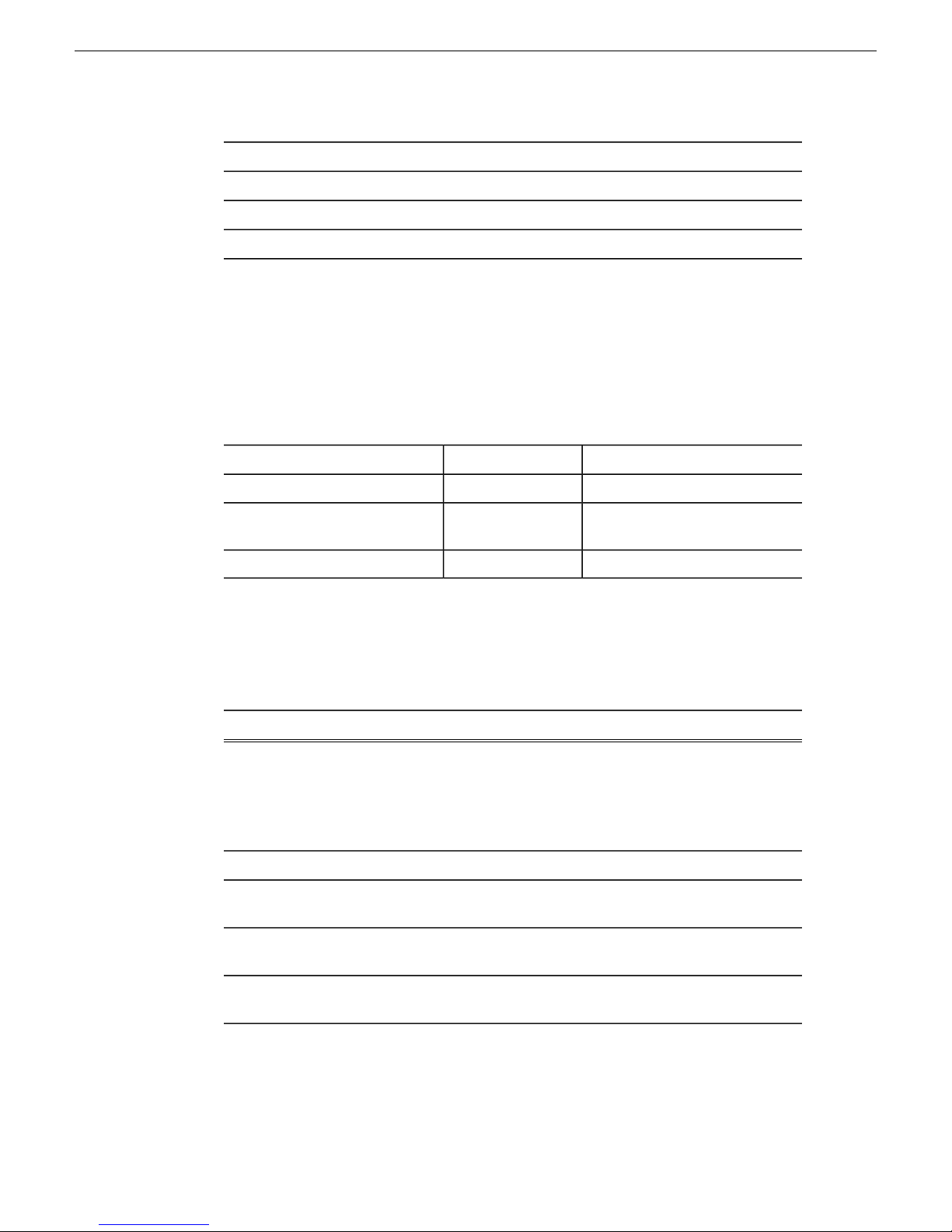
Version compatibility
Compatible MediaFrame server and K2 BaseCamp Express
components
4 GBMemory
146 GB 15K RPM SASSystem Drive
Gigabit EthernetNetwork
Windows Server 2003 R2 32 SP2OS
The following components are prerequisites that reside on the MediaFrame server and
K2 BaseCamp Express. Compatible versions are pre-installed on new servers shipped
from the factory.
CommentsVersionProduct
2005 SP3SQL
(IIS)
Aurora Browse components
The following components make up the Aurora Browse system and are compatible
with this release of software as listed in the following table.
7.1.0.8Aurora Browse client
7.1.0.18MediaFrame server
7.1.0.15Aurora Proxy Encoder
Not supportedNAS on Serial ATA network
platform
Version 6Internet Information Services
3.0Web Services Enhancements
Under Web Service Extensions,
make sure ASP.NET is allowed.
CommentsVersionComponent
Bundled in the
MediaFrame Server install
Supported on Windows
XP SP3 and Windows 7
Formerly referred to as
Advanced Encoder
platform
10 Aurora Browse Version 7.1.0 Release Notes and Upgrade Instructions 18October 2010
Not supportedNAS on Linux Fastora
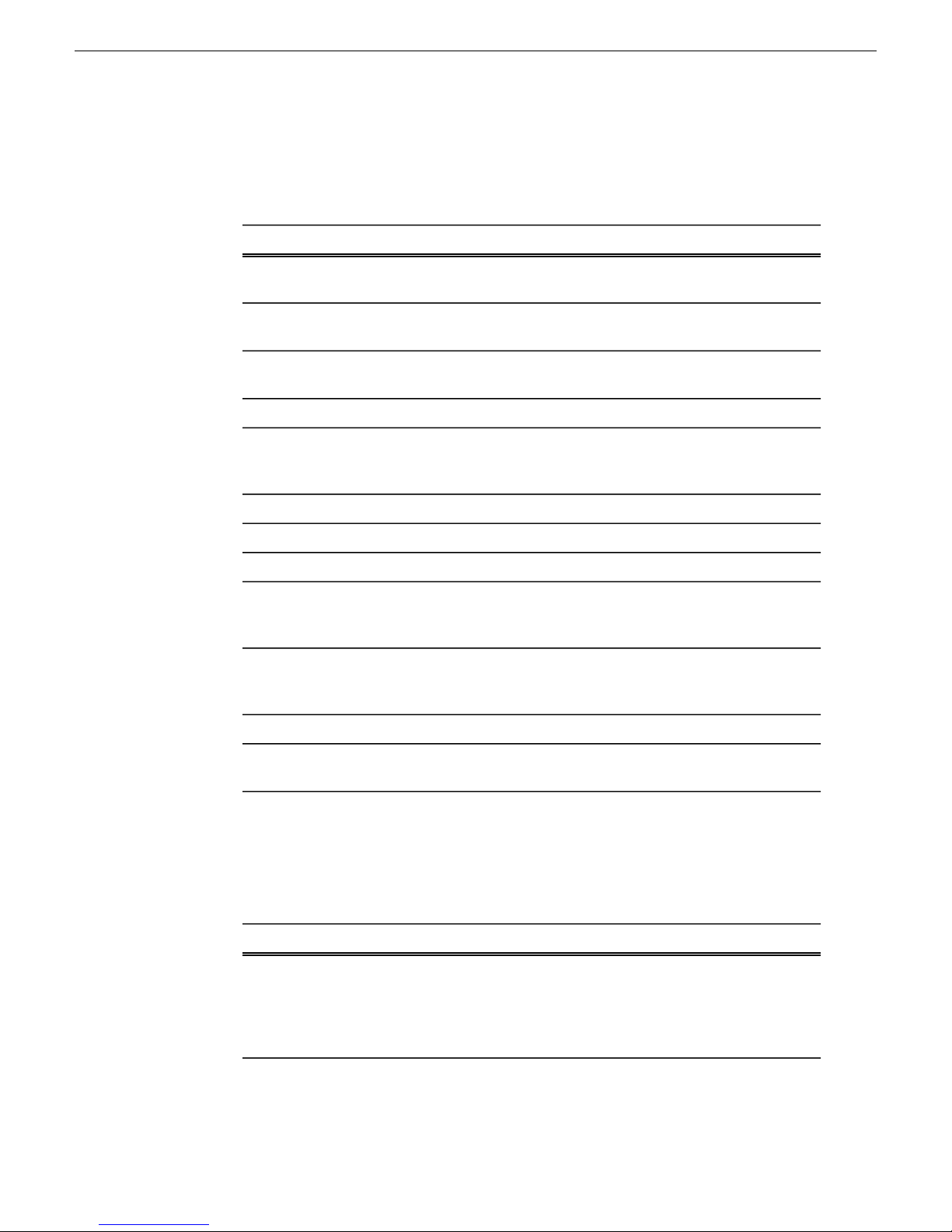
Compatible Grass Valley products
Grass Valley products are compatible with this release of software as follows:
Version compatibility
CommentsVersionProduct
(SNFS)
files
7.1.0.273Aurora Edit
7.1.0.68Aurora Ingest
7.1.0.39Aurora Playout
7.1.0.273Aurora Suite installer
3.3.2.1401 or 7.2.7.1397K2
7.1.0.273K2-Aurora FTP
3.5.2.1b15620StorNext File System
1.0.0Grass Valley prerequisite
With compatible version of
SQL
With compatible version of
SQL
With compatible version of
SQL
GVG_MLib installer and
Generic iSCSI installer with
compatible version of SNFS.
—1.4.0.451 or higherSiteConfig application
—1.1.188SiteConfig Discovery Agent
Compatible with K2 version
3.3.2.1401 and K2 Summit
version 7.2.7.1397
The prerequisite files must
be installed on the
SiteConfig control point PC.
7.1.0.11Aurora Browse Switcher
7.1.0.7Aurora Browse database
upgrade utility
Compatible third party products
Products by manufacturers other than Grass Valley are compatible with this release
of software as follows:
CommentsVersionProduct
Acronis Imaging
18October 2010 Aurora Browse Version 7.1.0 Release Notes and Upgrade Instructions 11
8162
To create a recovery image
for a MediaFrame server or
Proxy Encoder, use a
recovery CD, part number
063-8246-04.
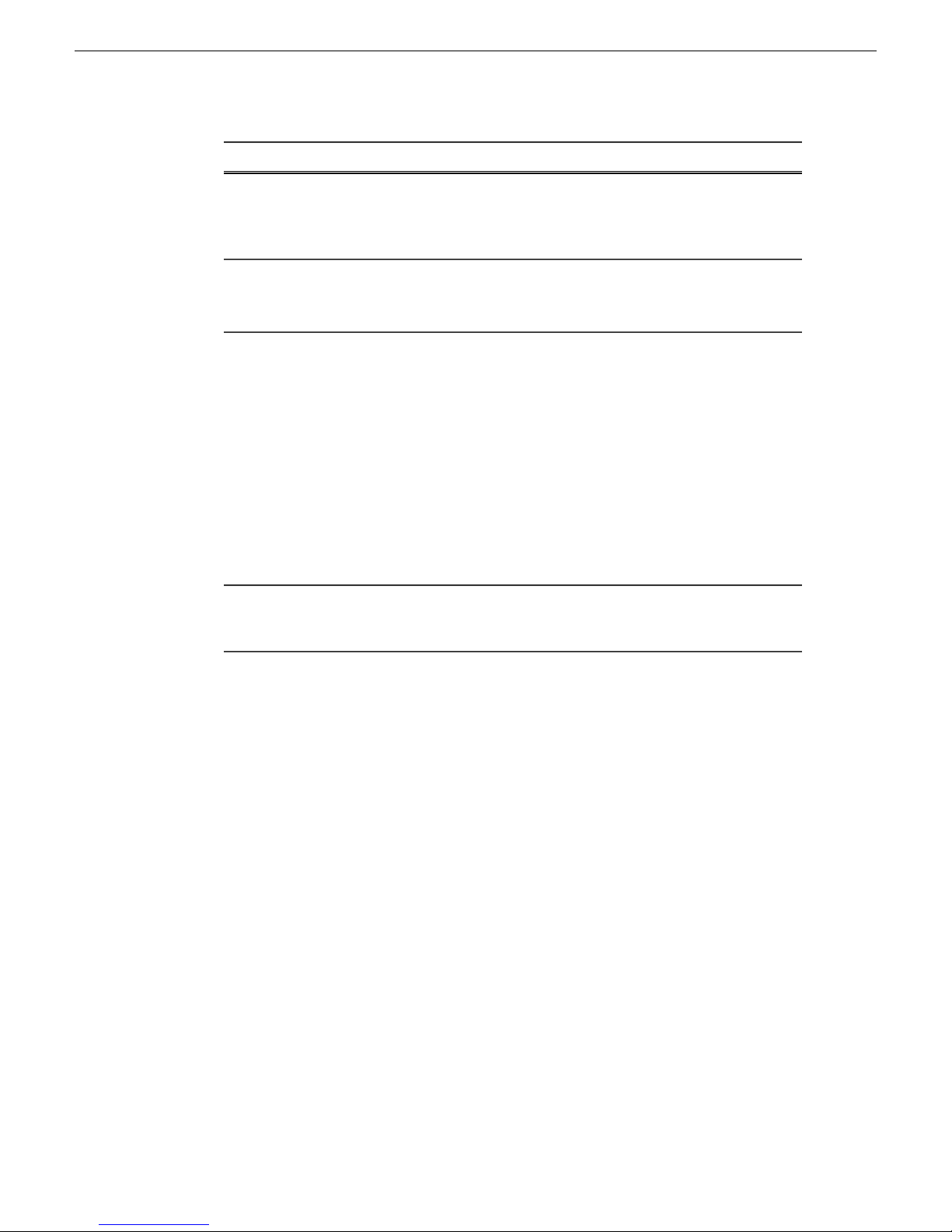
Version compatibility
CommentsVersionProduct
Microsoft .Net Framework
Front Porch Digital
DivArchive software
SGL FlashNet software
3.5 SP1 / 2.0 SP2
6.3.1.4.1 (Server side)
6.1.22 (Client side)
6.2.09 (Server side)
6.1.44 (Client side)
See comments.Avalon software
Prerequisite for all Aurora
machines.
NOTE: Install after IIS.
After installing FlashNet
MDI you need to make sure
that the fnapi.dll in the
C:\Program Files\ Grass
Valley\ ManagedDevices\
FlashNET directory is the
same version as the FlashNet
Client software that is in
C:\flashnet6\bin. If not copy
the file in C:\flashnet6\bin to
C:\Program Files\ Grass
Valley\ ManagedDevices\
FlashNET.
Avalon software is now
"End of Service." The last
supported version was 3.2.
12 Aurora Browse Version 7.1.0 Release Notes and Upgrade Instructions 18October 2010

Upgrading Aurora Browse and
MediaFrame systems
This section contains the tasks necessary for the upgrade to this release of software.
Upgrading Aur ora Browse and MediaFrame devices with SiteConfig
This section contains the tasks for using SiteConfig to upgrade to this release of
software. Work through the tasks sequentially to complete the upgrade.
NOTE: These upgrade instructions assume that current software is at version 6.5
or higher. If you have a lower version of software, contact Grass Valley Support
before upgrading.
CAUTION: If you upgrade and then decide you do not want to stay with this
version of software, you must use the recovery disk image process to do wngrade
to your previous version.
About upgrading Aurora Browse and MediaFrame devices with SiteConfig
With the upgrade instructions in this document, you use SiteConfig from a network
connected control point PC and remotely upgrade software simultaneously on your
Aurora product devices. This is the recommended process for software upgrades.
NOTE: Do not use the upgrade instructions in this document if upgrading with
SiteConfig for the first time.
If SiteConfig was not used for your previous software upgrade, do not use the upgrade
instructions in these release notes. Instead, use the SiteConfig Migration Instructions.
Before you upgrade software using SiteConfig, each of your Aurora product devices
must be migrated to become a SiteConfig managed device. This includes installing
SiteConfig support on the device, manually uninstalling any and all Aurora components,
and qualifying the device for communication with SiteConfig. These instructions are
in the SiteConfig Migration Instructions. Also refer to the SiteConfig User Manual or
SiteConfig Help Topics.
The upgrade instructions in this document apply to the following devices:
• MediaFrame server
• MDI server
• Aurora Proxy Encoder
• K2 Basecamp Express
T o upgrade software using SiteConfig, you must first hav e SiteConfig set up for system
management and software deployment in your facility. These upgrade instructions
assume that you have already done that for your K2 SAN. Then you add your Aurora
18October 2010 Aurora Browse Version 7.1.0 Release Notes and Upgrade Instructions 13
