Page 1
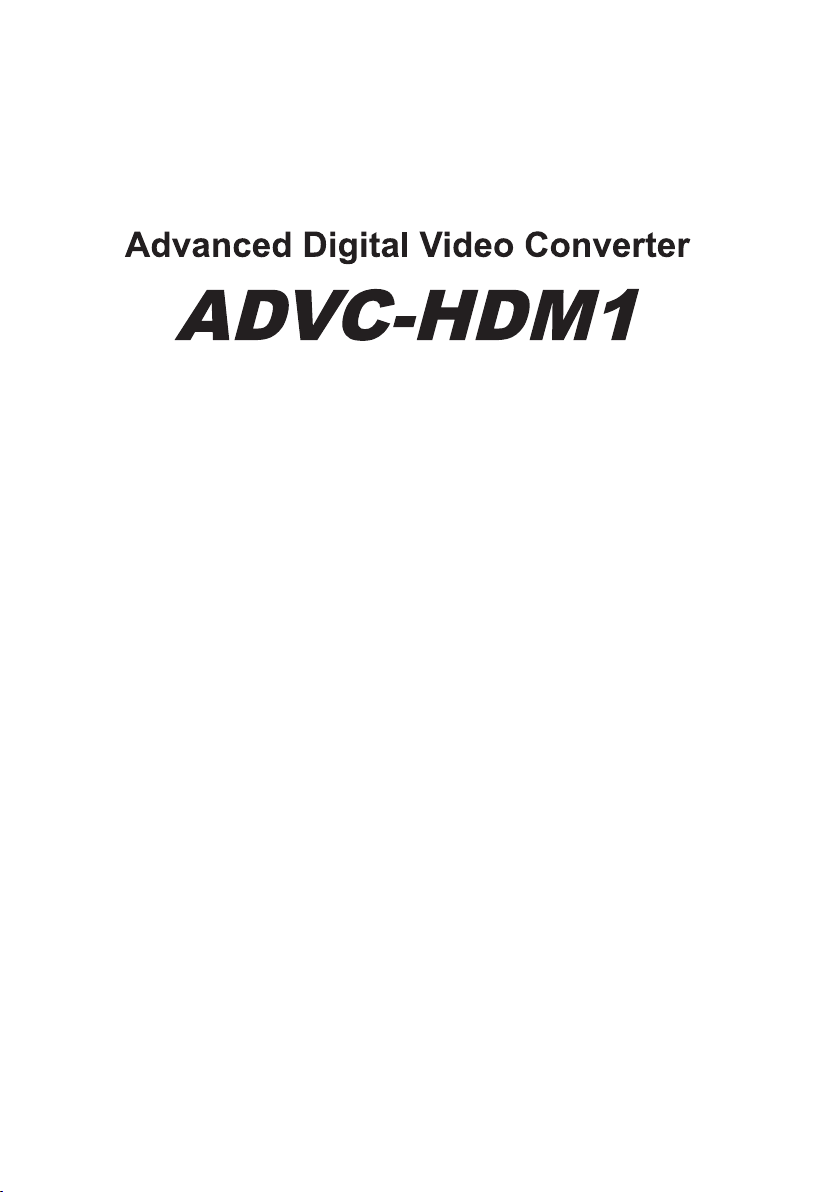
User’s Guide
Engineered by Canopus Co., Ltd.
Page 2
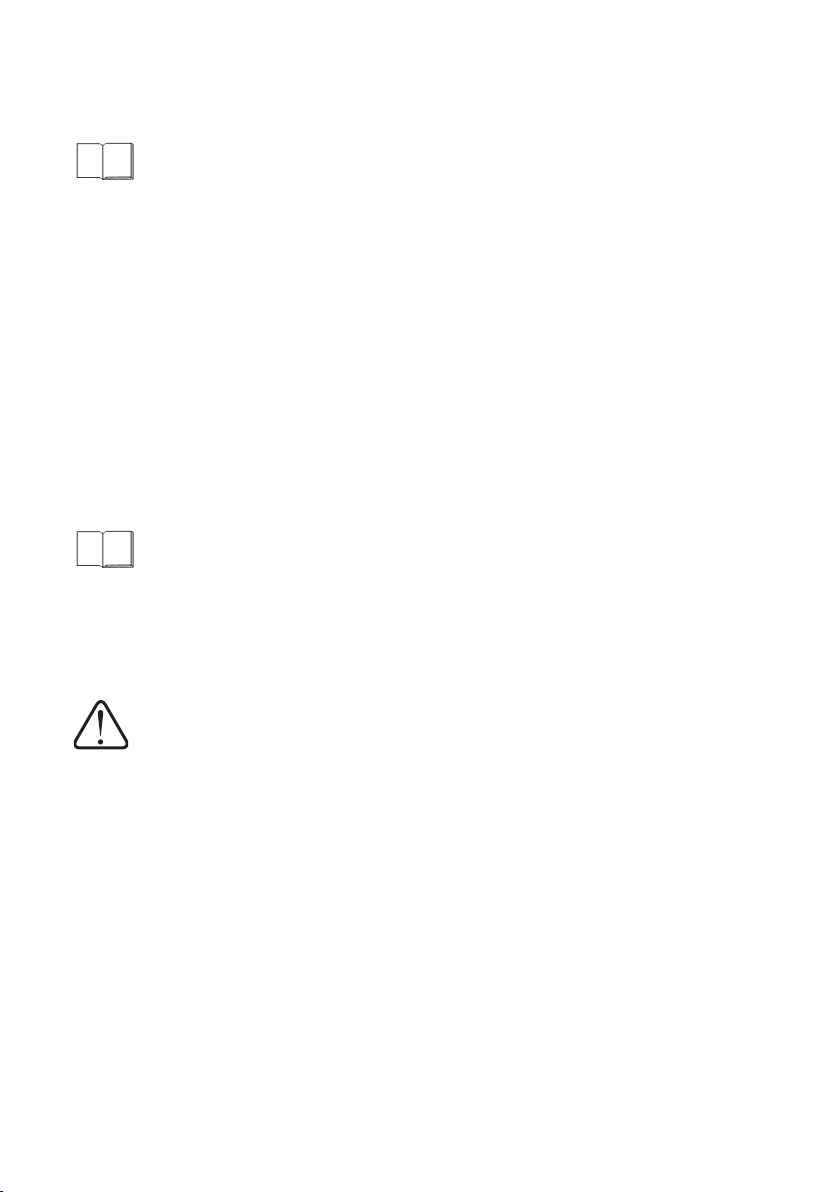
Cautions Relating to the Use of This Product
This section describes important points to note when using this product.
Caution
(1) Unauthorized copying of all or part of this product is prohibited.
(2) Features and specifications of this product are subject to change without notice.
(3) All care is taken in the production of this product. However, if you find any fault, error, omission, or other
problems, please contact Canopus.
(4) Regardless of item (3) above, please note that Canopus accepts no responsibility for the consequences
of the use of this product.
(5) Canopus accepts no responsibility for any claim relating to any special, incidental, or sequential dam-
ages, including loss of profit-that result from the use of this product, regardless of whether any misuse of
the product occurred.
(6) Dismantling, reverse engineering, reverse compiling, or disassembling this product or any of its associ-
ated items such as software, hardware, manuals or peripherals is prohibited.
(7) CANOPUS and its logo are registered trademarks of Canopus Co. Ltd.
(8) ADVC is a registered trademark of Canopus Co. Ltd.
(9) Microsoft and Windows are registered trademarks of Microsoft Corporation. Any other product names or
similar are trademarks or registered trademarks of their associated companies.
(10) HDV is a trademark of Sony Corporation and Victor Company of Japan, Limited (JVC).
Notation
This manual is the ADVC-HDM1 User’s Guide.
This manual describes the ADVC-HDM1 product configuration as of December 2006.
In the event of any difference between the content of this manual and actual operating procedure, actual
operating procedure have precedence.
For convenience of explanation, some illustrations and screen images may differ from the actual product.
Warning
Health precautions
In extremely rare cases, the stimulus from bright or flashing light emanating from a computer monitor can
result in symptoms such as temporary epileptic fits or loss of consciousness. Even if this has never occurred
in the past, it is possible that someone may be susceptible to this effect. Anyone who has experienced such
symptoms in the past or is a relative of such a person should consult a doctor before using this product.
Page 3
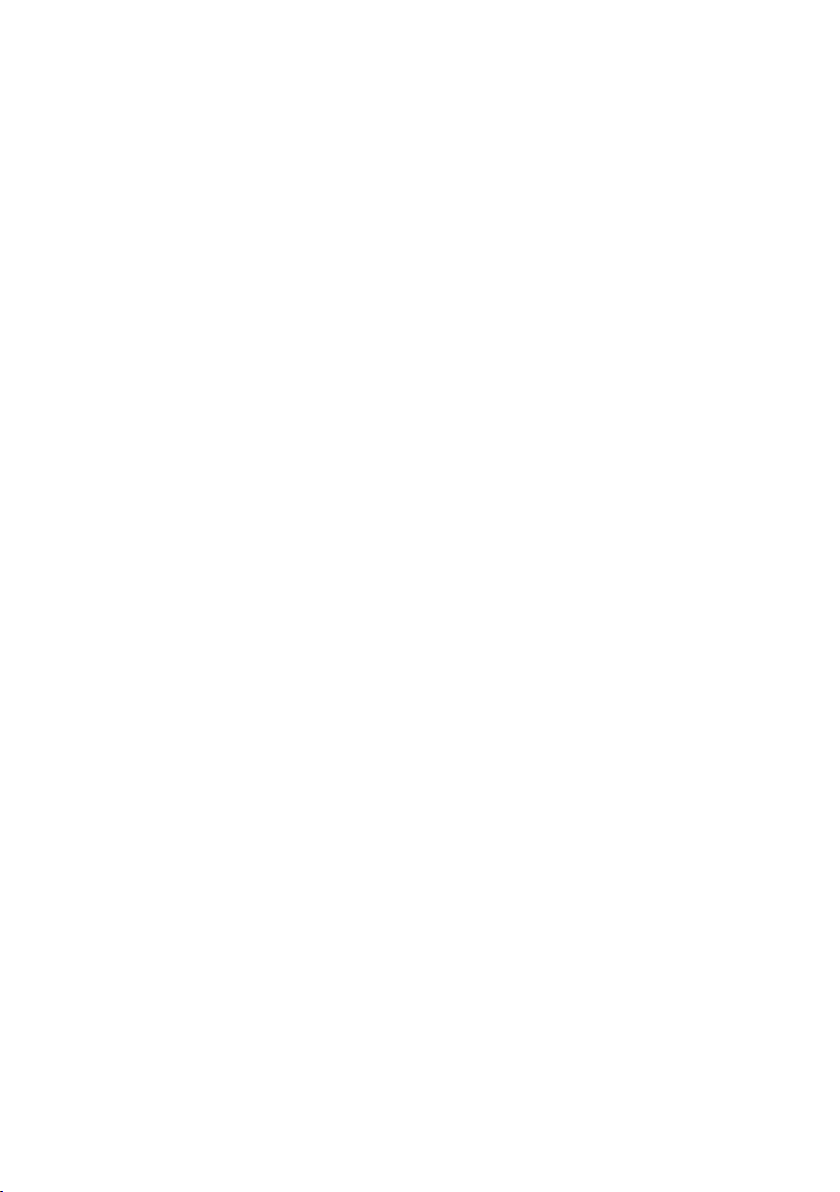
CONTENTS
Checks ................................................... 1
Introduction ...................................................................................... 2
Notes regarding usage ................................................................. 2
Verifying package contents........................................................... 3
Canopus website .......................................................................... 3
Online user registration................................................................. 3
About the ADVC-HDM1.................................................................... 4
Features........................................................................................ 4
Part Names and Functions .................. 5
Part Names and Functions.............................................................. 6
ADVC-HDM1 Front Panel............................................................. 6
ADVC-HDM1 Rear Panel ............................................................. 8
DIP Switches ................................................................................ 9
ADVC-HDM1 Input and Output ..................................................... 10
Connections and Preparations ................................................... 10
Advanced Functions ................................................................... 13
Appendix ............................................. 15
Specifications................................................................................. 16
ADVC-HDM1 Hardware Specifications....................................... 16
Connector Pin Diagrams............................................................. 18
Advanced Functions ................................................................... 20
List of Commands.......................................................................... 21
Remote Control Function............................................................ 21
AV/C Command to RS-422 Conversion List............................... 23
Page 4

Checks
This chapter describes the items that should be checked before setting up the
ADVC-HDM1 and explains product precautions.
• Introduction.
• About the ADVC-HDM1
– 1 –
Page 5
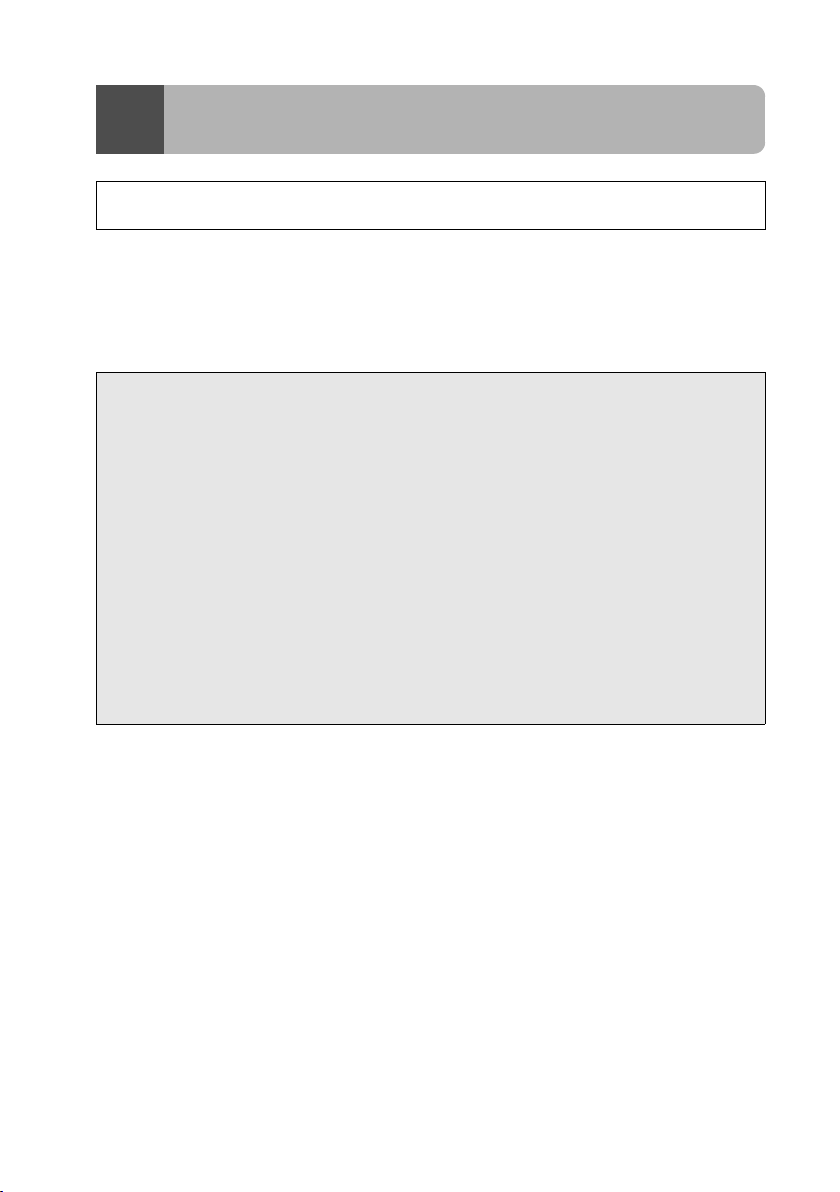
Introduction
1
1-1 Notes regarding usage
Regardless of whether negligence occurs during usage, the company assumes no
liability, even if there is a claim, for extraordinary, incidental or derivative loss, including the loss of profits, that arise during practical application of this product.
Operation of this product is not guaranteed for any specific use, on any specific platform, nor is operation guaranteed in any specific environment.
Please note the following points when using this product to record the copyrighted works
of others (e.g. video and audio recorded in media such as CD, DVD and videogram, or
acquired through radio/TV broadcast or Internet transmission).
z Subject to copyright, reproduction or editing of the copyrighted work may infringe
copyright except as such reproduction is intended for personal or home use.
Reproduction and editing requires permission from the author or the copyright holder
through the right holder, broadcaster, sender, seller or the group of right holders which
is indicated on the recording media or otherwise.
z Transfer or transmission, via the Internet or otherwise (inclusive of incorporation into
the user’s own web page), of media in which copyrighted works of others are reproduced or edited and then fixed without permission, regardless of whether or not compensation is received, constitutes an infringement of copyright.
z Please note that Canopus is not liable for the copyrighted works or their reproduc-
tions, which are created, reproduced or edited by use of this product.
– 2 –
Page 6

1-2 Verifying package contents
Please verify that the following components are included in the ADVC-HDM1 package.
ADVC-HDM1
AC adapter and AC cable
Manual
• ADVC-HDM1 User’s Guide (this one)
1-3 Canopus website
The latest company information is announced at our website.
http://www.canopus.com/
Visit our site to access to the latest drivers, utilities, product manuals (.pdf format),
and FAQs provided there.
1-4 Online user registration
Please register your ADVC-HDM1 at the Canopus website:
http://www.canopus.com/support/
– 3 –
Page 7
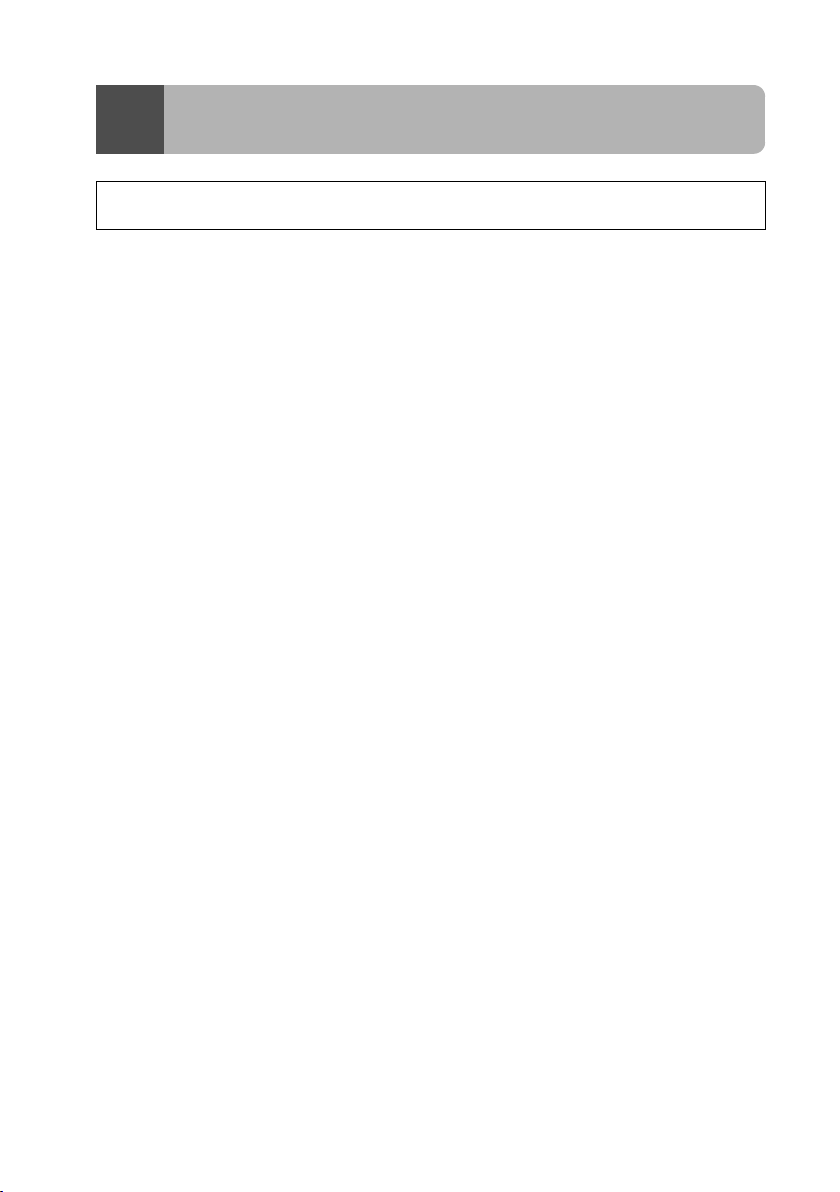
About the ADVC-HDM1
2
2-1 Features
z A compact unit compatible with HDV and HD-SDI conversion
The ADVC-HDM1 is a converter unit that can encode HD-SDI signals to the HDV
standard or can decode and output the HDV standard as HD-SDI signals. It can
be stored in a 19-inch half rack mount.
z Compatible with MPEG2-TS MP@HL encoding
Eight different bit rate types at a resolution of 1920 × 1080 can be specified. Further, when controlling with advanced AV/C commands, a bit rate from 11 Mbps to
40 Mbps can be specified.
z Simple to operate
The front panel of the ADVC-HDM1 includes a button for switching between
encode and decode and a switch for setting the time code input. There are no
complex operations, enabling anyone to use it.
z AV/C to RS-422 conversion function
The ADVC-HDM1 is equipped with a function for outputting an AV/C command to
an RS-422 terminal, enabling deck control from the RS-422 terminal of the
ADVC-HDM1 when using a computer does not have an RS-422 terminal.
z Remote control with RS-232C
Remote control of the ADVC-HDM1 is possible via the RS-232C terminal.
z Two HD-SDI output systems
Two systems, a monitor and deck, can be connected to the ADVC-HDM1.
z Connecting to peripheral devices
The ADVC-HDM1 can be used as an encoder by connecting it to the HDCS3000, a high definition (HD) network transmission system made by Canopus. It
can be used as an encoder for the live delivery of HD-SDI source with the MediaEdge-STB3, a video delivery set-top box made by Canopus.
z 1920 mode
Enables the encoding and decoding of resolution/frame rate 1920/59.94i images
without diminishing the horizontal resolution.
– 4 –
Page 8
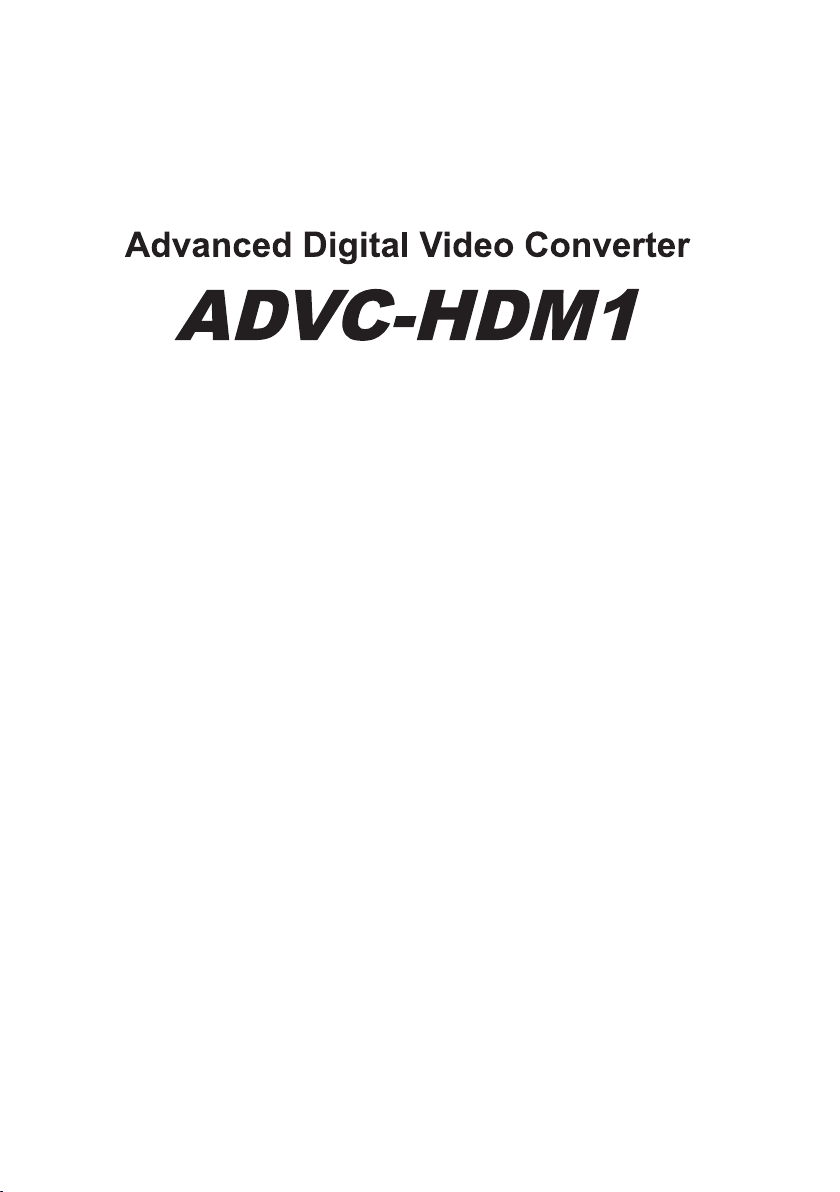
Part Names and Functions
This chapter explains the functions of the ADVC-HDM1 parts.
• Part Names and Functions
• ADVC-HDM1 Input and Output
– 5 –
Page 9
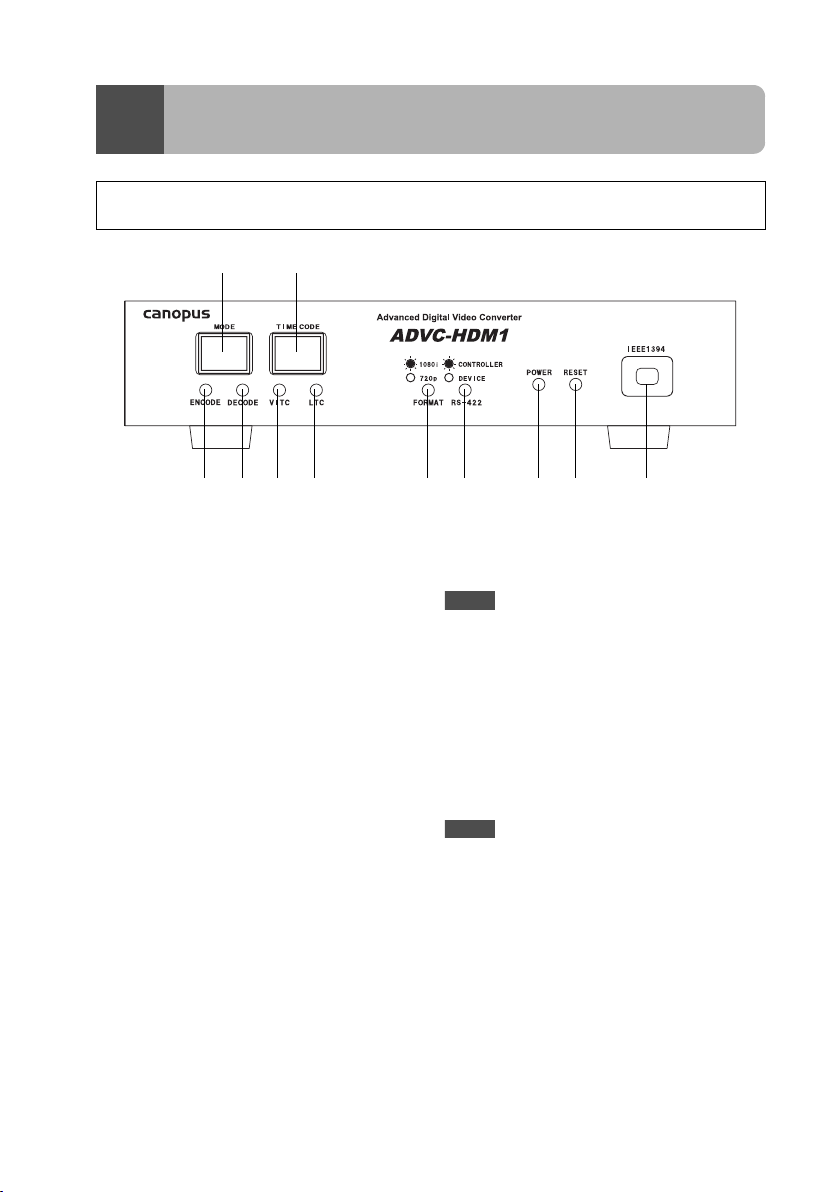
Part Names and Functions
1
1-1 ADVC-HDM1 Front Panel
a b
c d e f g h i j k
a Encode/Decode Switch
Press and hold for more than 1 second to
change as follows: [Encode Mode] →
[Decode Mode] or [Decode Mode] →
[Encode Mode].
The default setting is [Decode Mode].
b Time Code Input Switch
Press and hold for more than 1 second to
change as follows: [DVITC Input] → [LTC
Input] or [LTC Input] → [DVITC Input]
(enabled only during [Encode Mode]).
The default setting is [DVITC Input].
c Encode Selection LED
On:
Indicates that the encode mode is
selected.
Encode selection LED and FORMAT indicator LED flash at the same time:
Indicates that the ADVC-HDM1 is waiting
for a signal input from the HD-SDI.
d Decode Selection LED
On:
Indicates that the decode mode is
selected.
Decode selection LED and FORMAT
indicator LED flash at the same time:
Indicates that the ADVC-HDM1 is waiting for a stream input from the
IEEE1394a port.
NOTE
When the [Encode Selection LED] and
[Decode Selection LED] flash at the same
time, it indicates that the mode is in transition.
e VITC Enabled LED
Comes on when DVITC is enabled during
encode mode.
f LTC Enabled LED
Comes on when LTC is enabled during
encode mode.
NOTE
The [VITC Enabled LED] and [LTC Enabled
LED] come on when decode mode is
selected and the stream is HDV. Neither
come on if the stream is not HDV.
– 6 –
Page 10

g FORMAT Indicator LED
Indicates the video format being encoded
or decoded.
On: Indicates the 1080i format.
Off: Indicates the 720p format.
h RS-422A Port Indicator LED
Indicates the selection status of the RS422A port.
On:
Indicates that the CONTROLLER port is
selected.
Off:
Indicates that the DEVICE port is
selected.
TIP
To prevent accidental operation, the settings of the [Encode/Decode Switch] and [Time Code
Input Switch] are designed to change only if they are pressed and held for more than 1 second.
TIP
Press and hold the [Encode/Decode Switch] and [Time Code Input Switch] at the same time
for more than 1 second to change the RS-422A port on the ADVC-HDM1 rear panel to CONTROLLER port or DEVICE port.
i Power Indicator LED
On: Indicates that the power is on.
Flashing: Indicates an internal error.
j RESET Button
Use to reset the ADVC-HDM1. Press and
hold for more than 3 seconds to reset.
k IEEE1394a 4-pin Terminal
This is an IEEE1394a 4-pin terminal.
– 7 –
Page 11

1-2 ADVC-HDM1 Rear Panel
a b
g
h i j k l
a LTC Output Terminal
This is the time code output (BNC) terminal.
The HDV time code is output during HDV
decoding.
b LTC Input Ter minal
This is the time code input (BNC) terminal. A time code can be input for writing
to HDV during HDV encoding.
c ACTIVE THROUGH Terminal
This is the ACTIVE THROUGH terminal.
ACTIVE THROUGH is performed for the
input signal.
d SDI Input Terminal
This is the HD-SDI input terminal.
e SDI Output Terminal
This is the HD-SDI output terminal.
f Power Switch
This is the power switch. Use to turn the
ADVC-HDM1 ON or OFF.
g IEEE1394a 6-pin Terminal
This is an IEEE1394a 6-pin terminal. It
does not supply bus power.
h DIP Switches
Use to set the operation mode (refer to
the next page).
c d e f
i RS-232C Terminal
The remote control terminal.
NOTE
The default setting for the encode bit rate via
RS-232C terminal remote control is 11 Mbps.
j RS-422 (CONTROLLER) Terminal
This is the RS-422 CONTROLLER terminal. Connect as appropriate to the device
that you are using.
k RS-422 (DEVICE) Terminal
This is the RS-422 DEVICE terminal.
Connect as appropriate to the device that
you are using.
NOTE
Only use one of the following terminals at any
one time: RS-232C terminal, RS-422 (CONTROLLER) terminal and RS-422 (DEVICE).
l Power Terminal
Use to connect the supplied AC adapter.
Never connect to anything other than the
supplied AC adapter.
– 8 –
Page 12

1-3 DIP Switches
Use the DIP switches on the rear panel of the ADVC-HDM1 to set the operation
mode. The default setting for all the DIP switches is OFF.
* Slide down the lever to set the DIP switch to ON.
No. Name Function
IEEE1394a data rate Selects the IEEE1394a data rate
1
Start mode Selects the start mode
2
Serial port switch Selects the serial port
3
4 Reserved Not used
MP@HL
5
1920 encode mode
6, 7, 8 Encode bit rate Selects the video bit rate for encoding
OFF: S400 ON: S200
OFF: Normal operation ON: Firmware update mode
OFF: RS-422A ON: RS-232C
Operates with MPEG2-TS 1920 × 1080/59.94i during encoding
* This setting is ignored if the input video is not 1920 × 1080/59.94i
* The bit rate changes are enabled from the next encoding
SW6 SW7 SW8 Operation
OFF OFF OFF 18.3 Mbps (HDV 720p) or 25 Mbps
(HDV 1080i)
* Outputs a stream compatible with the
HDV standard
* Encodes with MPEG2-TS and
25 Mbps when SW5 is ON and the
input video is 1920 × 1080/59.94i
OFF OFF ON 40 Mbps
* MPEG2-TS
OFF ON OFF 30 Mbps
* MPEG2-TS
OFF ON ON 20 Mbps
* MPEG2-TS
ON OFF OFF 18 Mbps
* MPEG2-TS
ON OFF ON 16 Mbps
* MPEG2-TS
ON ON OFF 14 Mbps
* MPEG2-TS
ON ON ON 11 Mbps
* MPEG2-TS
* The settings can be changed with the
AV/C Canopus Vendor dependent
command or via the RS-232C
– 9 –
Page 13

ADVC-HDM1 Input and Output
2
2-1 Connections and Preparations
When using as an HDV to HD-SDI converter
To SDI-IN
From an HDV camera,
deck, etc.
Press the [Encode/Decode Switch] on the front panel of the ADVC-HDM1 to turn on
the [Decode Selection LED].
a Press for more than 1 sec.
b Make sure that the light comes on
Press the [Encode/Decode Switch] on the front panel of the ADVC-HDM1 to turn on
the [Decode Selection LED].
TIP
The time code recorded on the HDV is always output as VITC/LTC output.
TIP
There are two SDI output terminals, enabling two devices to be connected and used at the
same time.
When using LTC OUT
To TC IN
– 10 –
Page 14

When using as an HD-SDI to HDV converter
To a monitor, etc.
To an HDV camera,
deck, etc.
ACTIVE THROUGH
When using LTC
From SDI-OUT
From TC-OUT
Press the [Encode/Decode Switch] on the front panel of the ADVC-HDM1 to turn on
the [Encode Selection LED].
a Press for more than 1 sec.
b Make sure that the light comes on
– 11 –
Page 15

When using LTC, input the time code to TC IN and press the [Time Code Input
Switch] on the front panel of the ADVC-HDM1 to turn on the [LTC Enabled LED].
a Press for more than 1 sec.
b Make sure that the light comes on
When using VITC, press the [Time Code Input Switch] on the front panel of the
ADVC-HDM1 to turn on the [VITC Enabled LED].
a Press for more than 1 sec.
b Make sure that the light comes on
– 12 –
Page 16

2-2 Advanced Functions
With the advanced functions described in this section, the encode bit rate can be
changed or encoding can be performed with a full resolution of 1920 × 1080. Please
be aware of the following information when using these functions.
When not using the
advanced functions
(default)
Output stream HDV (HD1/HD2) MPEG2-TS
Time code Can be used Cannot be used
Recording to an HDV
deck
Display on an HDV
camera
Can be recorded Cannot be recorded
Can be displayed Cannot be displayed
When using the
advanced functions
Changing the encode bit rate
Change the bit rate with the DIP switches on the rear panel of the ADVC-HDM1.
Set the DIP switches to match the bit rate that you want for encoding.
Encoding with full resolution
When 1080/59.94i is input as the video signal format, encoding is performed at a
full horizontal resolution of 1920.
SW5 OFF SW5 ON
Resolution Encodes at
1440 × 1080
Encodes at
1920 × 1080
– 13 –
Page 17

Benefits of the Advanced Functions
These advanced functions are very effective when used for the network transmission of HD video with devices such as Canopus HDCS-3000S and HDCS3000R.
Example: Using HDV
ADVC-HDM1 HDCS-3000S HDCS-3000R
Converter, etc.
Input
(HD-SDI signal)
Example: When lowering the bit rate
ADVC-HDM1 HDCS-3000S HDCS-3000R
Input
(HD-SDI signal)
Example: When raising the bit rate
ADVC-HDM1 HDCS-3000S HDCS-3000R
Input
(HD-SDI signal)
Output
(25 Mbps video)
(Network bandwidth
is narrowed)
Output
(40 Mbps video)
25 Mbps Component
11 Mbps Component
40 Mbps Component
connection
connection
connection
Converter, etc.
Converter, etc.
TIP
The actual transmission rate also includes other packet data, so an extra transmission
speed of about 5 Mbps must be added to the video bit rate.
– 14 –
Page 18

• Specifications
• List of Commands
Appendix
– 15 –
Page 19

Specifications
1
1-1 ADVC-HDM1 Hardware Specifications
Video input HD-SDI BNC × 1 (HD-SDI)
BNC × 1 (ACTIVE THROUGH compatible with
SMPTE 292M)
Video output HD-SDI BNC × 2 (compatible with SMPTE 292M)
Audio input HD-SDI Embedded audio (SMPTE 299M ch1 and ch2
only, ch3 - ch8 are ignored)
Audio output HD-SDI Embedded audio (SMPTE 299M stereo 16-bit/
48 kHz)
Time code LTC input BNC × 1
LTC output BNC × 1
DVITC input Separated from
HD-SDI
DVITC output Embedded on
HD-SDI
Stream input
and output
IEEE1394 4-pin (front)
Compatible with
IEC61883-4
6-pin (rear)
Compatible with
IEC61883-4
Control RS-422A CONTROLLER
× 1
DEVICE × 1
RS-232C 9-pin male × 1
HDV encode HD1 720, 59.94p/50p (video: 18.3
Mbps, audio stereo: MPEG1 Audio
Layer 2 384 kbps)
HD2 1080, 59.94i/50i (video: 25
Mbps, audio stereo: MPEG1 Audio
Layer 2 384 kbps)
HDV decode HD1 720, 59.94p/50p
HD2 1080, 59.94i/50i
During input: Select DVITC or LTC
During output: Both DVITC and LTC are
Cannot be used at the same time
Select to use (cannot be used at the
same time), only
supports output
from AV/C command to RS422A
For control
Set automatically through the input signal format (720p, 1080i inter-conversion
not possible)
Set automatically through the output signal format (720p, 1080i inter-conversion
not possible)
with the front panel
switch
always output (only
enabled during HDV
mode)
Cannot be used at
the same time
– 16 –
Page 20

Advanced
encode
Advanced
decode
MP@HL, MP@H14
1080, 59.94i/50i 720, 59.94p/50p
11-40 Mb ps
MP@HL, MP@H14
1080, 59.94i/50i 720, 59.94p/50p
The advanced mode stream for vide o
transmission is an MPEG2 transport
stream and is not a multiplex HDV format
(LTC/DVITC input/output function cannot be used)
Check in advance with the actual device
which streams are available for the
advanced mode decode for video transmission.
Power voltage AC adapter AC 100 V - 240 V (50 Hz/60 Hz)
Output: DC 12 V 3 A
Unit DC12V 1A
Others Dimensions 215.5 (W) × 246.4 (D) × 44.0 (H) mm
Weight Approx. 1.5 kg
Operating tem-
5 - 40°C
No condensation
perature range
– 17 –
Page 21

1-2 Connector Pin Diagrams
RS-232C port
DSUB-9
Pin# Signal Name
1 (open)
2RD
3TD
4DTR
5GND
6DSR
7RTS
8CTS
9 (open)
*1
Internal short
*2
Internal short
RS-422 CONTROLLER port
DSUB-9
Pin# Signal Name
1GND
2 RD–
3TD+
4GND
5 (open)
6GND
7 RD+
8TD–
9GND
*1
*1
*2
*2
– 18 –
Page 22

RS-422 DEVICE port
DSUB-9
Pin# Signal Name
1GND
2TD–
3 RD+
4GND
5 (open)
6GND
7TD+
8 RD–
9GND
– 19 –
Page 23

1-3 Advanced Functions
Block Diagram of ADVC-HDM1
LTC OUT
LTC IN
HD-SDI OUT
HD-SDI IN
HD-SDI OUT
HD-SDI OUT
DC 12V
RS422 #1
RS422 #2
RS232C
DIP SW 8bit
Cable
Driver
Cable
Equalizer
Cable
Driver
Power
ADVC-HDM1
Deserializer
Serializer
SDI-IF Board
CPU
CONNECTOR
FPGA
CODEC Board
PLL
MPEG2 HD
CODEC
CONNECTOR
CONNECTORCONNECTOR
PLL
CPLD
Push SW x2
LED x7
IEEE1394 6in
IEEE1394 I/F
IEEE1394 4in
MAIN Board
– 20 –
Page 24

List of Commands
2
2-1 Remote Control Function
Serial Interface
RS-232C, 9600 bps, 8-bit, parity none, stop bit = 1 bit
Command List
PL Start playback if the current mode is not playback (encode)
Format: “PL”
Status report: Completion message (“R”)
RC Start record if the current mode is not record (decode)
Format: “RC”
Status report: Completion message (“R”)
SO If the current mode is playback (encode), stop playback and
start record
Format: “SO”
Status report: Completion message (“R”)
?P Check the current operation mode
Format: “?P”
Status report: “P02”: ADVC-HDM1 starting or mode in transi-
tion
“P04”: Playback (encode)
“P14”: Record (decode)
TC Change the input time code setting for encoding to VITC or
LTC
Format: “(Integer) TC”
“1TC” VITC
“2TC” LTC
Status report: Completion message (“R”)
E06: Command argument error (integer is
neither 1 nor 2)
When the input time code is changed during decode operation, the changed setting is enabled from the next encode
operation.
?T Check the input time code setting of the current encoding
Format: “?T”
Status report: “1”: VITC
“2”: LTC
– 21 –
Page 25

?I Check whether or not there is a current HD-SDI input
Format: “?I”
Status report: “1”: There is an input
“0”: There is no input
VB Specify the video bit rate for encoding
Format: “(Integer) VB”
Specify the bit rate value in units of 400 bps
Status report: Completion message (“R”)
E06: Command argument error (when a bit
rate is not specified)
The video bit rate specified with this command is set during
encoding when it is possible to specify the video bit rate with
the DIP switch settings (SW6=SW7=SW8=ON).
When the bit rate was set during encode operation, encoding
is restarted if SW6=SW7=SW8=ON.
When the bit rate was set during decode operation, the set
value is enabled from the next encode operation.
?B Check the video bit rate that was specified during encoding
Format: “?B”
Status report: “(Bit rate value in units of 400 bps)”
Returns the bit rate value that is used when it is possible to
specify the video bit rate with the DIP switch settings
(SW6=ON SW7=ON SW8=ON).
– 22 –
Page 26

2-2 AV/C Command to RS-422 Conversion List
Command List
AV/C Command Deck Operation
Stop Stop
X1 Play
AVC_RECORD_RECORD Record
RECORD PAUSE Pause
FAST FORWARD Fast forward
HIGH SPEED REWIND Rewind
REWIND Rewind
EJECT Eject
FORWARD PAUSE Pause
NEXT FRAME Advance by 1 frame
SLOWEST FORWARD 1/20 speed
SLOW FORWARD 6 1/10 speed
SLOW FORWARD 5 1/7 speed
SLOW FORWARD 4 1/6 speed
SLOW FORWARD 3 1/5 speed
SLOW FORWARD 2 1/4 speed
SLOW FORWARD 1 1/2 speed
1××1 speed
FAST FORWARD 1 ×2 speed
FAST FORWARD 2 ×3 speed
FAST FORWARD 3 ×4 speed
FAST FORWARD 4 ×5 speed
FAST FORWARD 5 ×10 speed
FAST FORWARD 6 ×20 speed
FASTEST FORWARD ×20 speed
REVERSE PAUSE Pause
PREVIOUS FRAME Reverse by 1 frame
SLOWEST REVERSE 1/20 speed
SLOW REVERSE 6 1/10 speed
SLOW REVERSE 5 1/7 speed
SLOW REVERSE 4 1/6 speed
– 23 –
Page 27

SLOW REVERSE 3 1/5 speed
SLOW REVERSE 2 1/4 speed
SLOW REVERSE 1 1/2 speed
X1 REVERSE ×1 speed
FAST REVERSE 1 ×2 speed
FAST REVERSE 2 ×3 speed
FAST REVERSE 3 ×4 speed
FAST REVERSE 4 ×5 speed
FAST REVERSE 5 ×10 speed
FAST REVERSE 6 ×20 speed
FASTEST REVERSE ×20 speed
* Sony 9-pin control protocol is used for the output deck control commands.
* The details for the AV/C commands are the same as the “Playback Mode” item in the “IEEE1394 Inter-
face Implementation Guideline”.
Changing the Video Bit Rate
The following methods can be used for changing the video bit rate setting when
using AV/C commands.
(1) Checking the Video Bit Rate Setting Value
Input
ctype = STATUS(1)
operand[5] = 0x01
operand[6] = 0xff
operand[7] = 0xff
operand[8] = 0xff
operand[9] = 0xff
Output
rcode = STABLE(0x0c)
status (operand[4]) is one of the following:
0x00 succeeded
0x01 failed
0x02 invalid parameter
– 24 –
Page 28

If successful, video bitrate in units of 400 bps are returned as follows:
operand[6] = video bitrate in units of 400 bps (bit 0 – bit 7)
operand[7] = video bitrate in units of 400 bps (bit 8 – bit 15)
operand[8] = video bitrate in units of 400 bps (bit 16 – bit 23)
operand[9] = video bitrate in units of 400 bps (bit 24 – bit 31)
(2) Video Bit Rate Setting
Input
ctype = CONTROL(0)
operand[5] = 0x02
operand[6] = video bitrate in units of 400 bps (bit 0 – bit 7)
operand[7] = video bitrate in units of 400 bps (bit 8 – bit 15)
operand[8] = video bitrate in units of 400 bps (bit 16 – bit 23)
operand[9] = video bitrate in units of 400 bps (bit 24 – bit 31)
Output
rcode = ACCEPTED(0x09)
status (operand[4]) is one of the following:
0x00 succeeded
0x01 failed
0x02 invalid parameter
– 25 –
