Page 1
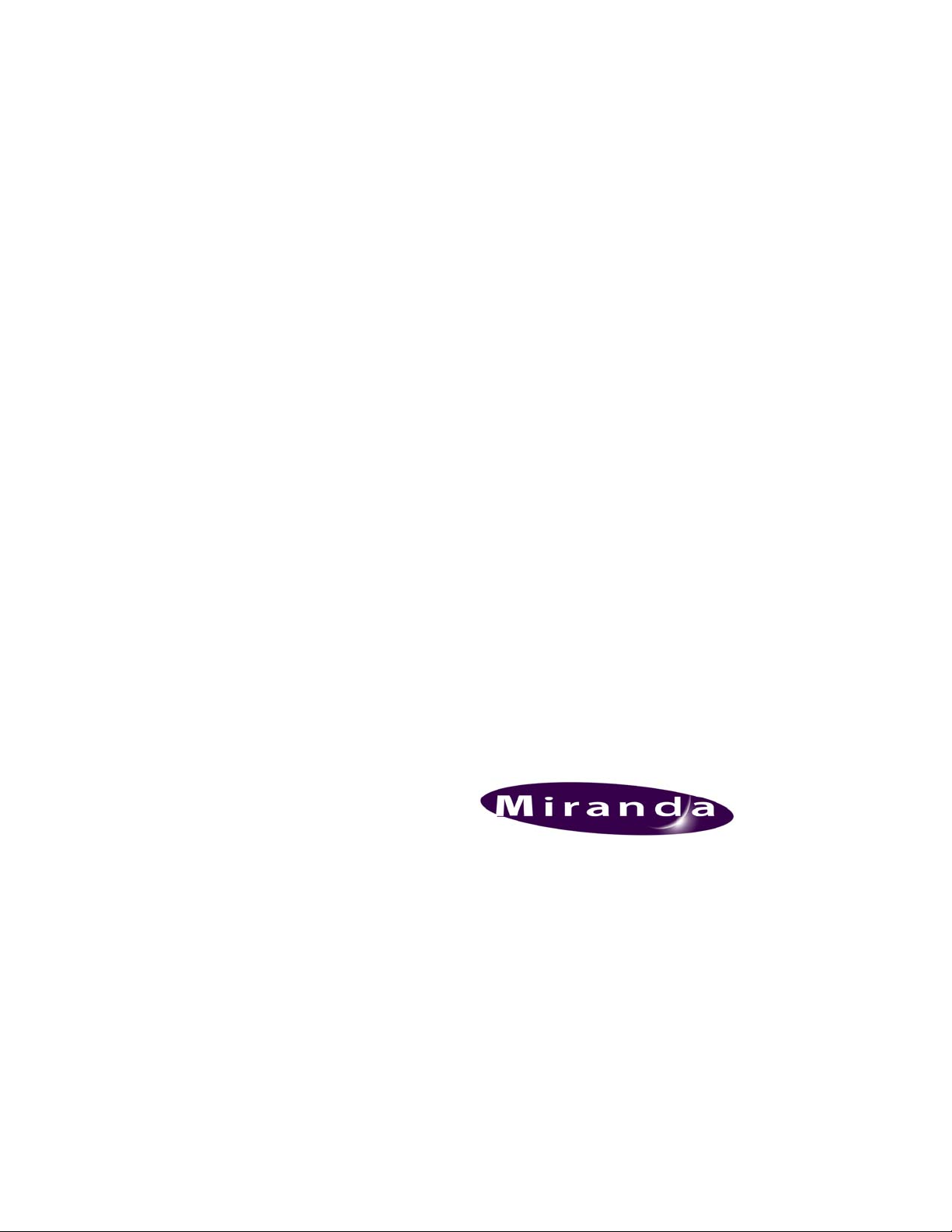
DENSITÉ series
AAP-1741
Four Channel Analog Audio Processor
Guide to Installation and Operation
M768-8200-100
6 Jun 2007
Miranda Technologies Inc.
3499 Douglas-B.-Floreani
St-Laurent, Québec, Canada H4S 1Y6
Tel. 514-333-1772
www.miranda.com
© 2007 Miranda Technologies Inc..
Fax. 514-333-9828
Page 2
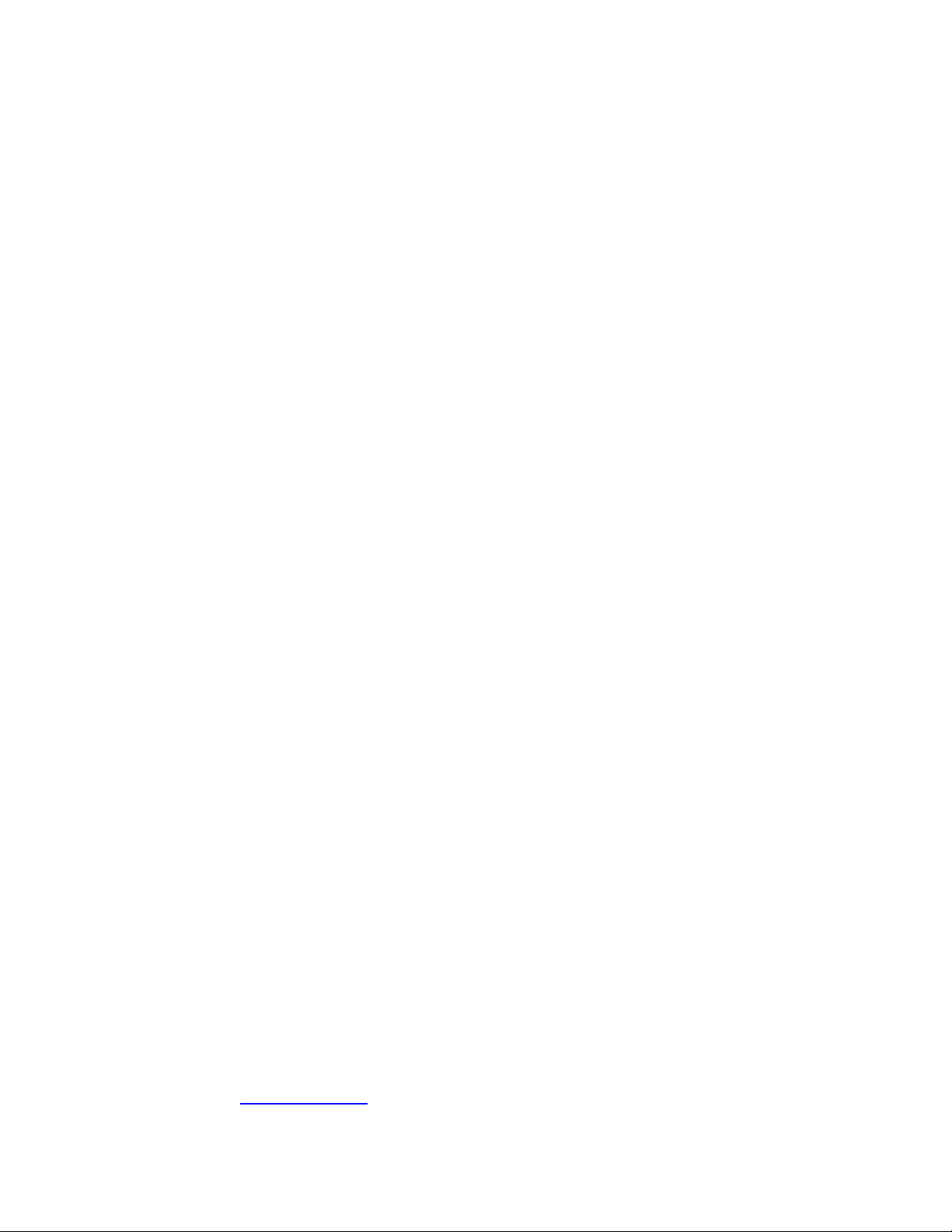
GUIDE TO INSTALLATION AND OPERATION
Safety Compliance Information
Safety Compliance
This equipment complies with:
- CSA C22.2 No. 60950-1-03 / Safety of Information Technology Equipment, Including Electrical Business Equipment.
- UL 60950-1 (1
- IEC 60950-1 (1
CAUTION
These servicing instructions are for use by qualified service personnel only. To reduce the risk of electric shock, do not
perform any servicing other than that contained in the operating instructions unless you are qualified to do so. Refer all
servicing to qualified service personnel. Servicing should be done in a static-free environment.
Electromagnetic Compatibility
- This equipment has been tested for verification of compliance with FCC Part 15, Subpart B, class A requirements for
Digital Devices.
- This equipment complies with the requirements of:
EN 55022 Class A, Electromagnetic Emissions,
EN 61000-3-2 & -3-3, Disturbance in Supply Systems
EN 61000-4-2, -3, -4, -5, -6, -8 & -11 Electromagnetic Immunity
How to contact us:
For technical assistance, please contact the Miranda Technical support centre nearest you:
Americas
Telephone:
+1-800-224-7882
e-mail:
techsupp@miranda.com
Visit our web site at www.miranda.com
st
Edition) / Safety of Information Technology Equipment, Including Electrical Business Equipment.
st
Edition) / Safety of Information Technology Equipment, Including Electrical Business Equipment.
Asia
Telephone:
+81-3-5730-2987
e-mail:
asiatech@miranda.com
Europe, Middle East,
Africa, UK
Telephone:
+44 (0) 1491 820222
e-mail:
eurotech@miranda.com
France (only)
Telephone:
+33 (0) 1 55 86 87 88
e-mail:
eurotech@miranda.com
AAP-1741
Page 3
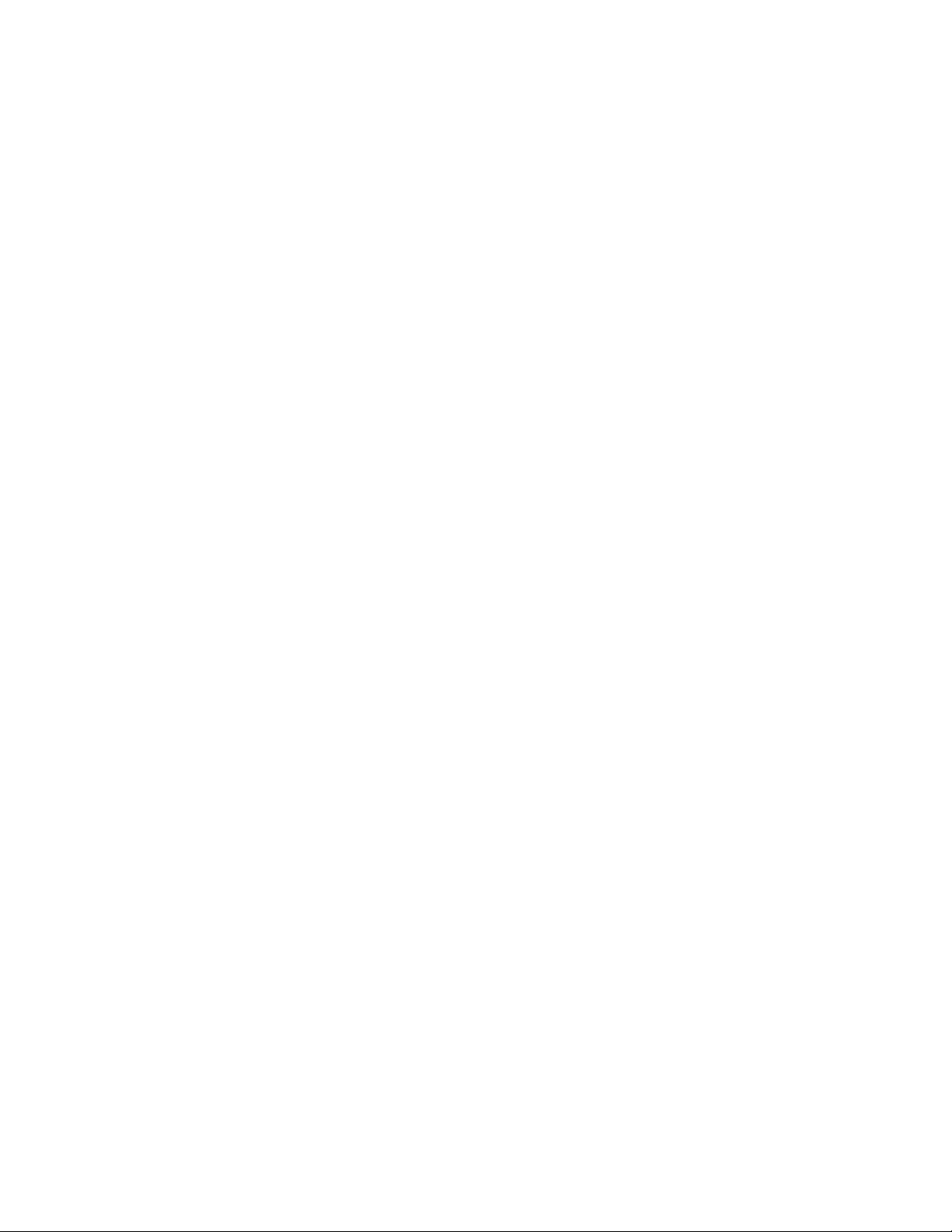
GUIDE TO INSTALLATION AND OPERATION
Table of Contents
1 AAP-1741 Four Channel Analog Audio Processor..................................................................1
1.1 Introduction ......................................................................................................................................... 1
1.2 Features .............................................................................................................................................. 1
1.3 Applications......................................................................................................................................... 2
1.4 Functional Block diagram.................................................................................................................... 2
1.5 Card front-edge layout ........................................................................................................................ 3
2 Installation ..................................................................................................................................4
2.1 Unpacking ........................................................................................................................................... 4
2.2 Installation in the Densité frame.......................................................................................................... 4
2.2.1 Rear Panel Options................................................................................................................ 4
3 Operation ....................................................................................................................................5
3.1 Control options .................................................................................................................................... 5
3.2 Local control using the Densité frame control panel........................................................................... 5
3.2.1 Status LED............................................................................................................................. 6
3.2.2 Menu for local control............................................................................................................. 7
3.3 Remote control using iControl........................................................................................................... 10
3.3.1 Audio Processing ................................................................................................................. 12
3.3.2 Dynamic Processing ............................................................................................................ 14
3.3.3 Audio Output ........................................................................................................................ 16
3.3.4 UP/DOWN MIX ....................................................................................................................18
3.3.5 Audio Type........................................................................................................................... 21
3.3.6 RALM tab: ............................................................................................................................ 22
3.3.7 A-BUS .................................................................................................................................. 23
3.3.8 Reference Input.................................................................................................................... 24
3.3.9 Rear Type ............................................................................................................................ 25
3.3.10 Factory / Presets.................................................................................................................. 25
3.3.11 Options................................................................................................................................. 27
3.3.12 Alarm Configuration .............................................................................................................27
3.3.13 Info ....................................................................................................................................... 28
4 Specifications...........................................................................................................................29
AAP-1741
Page 4
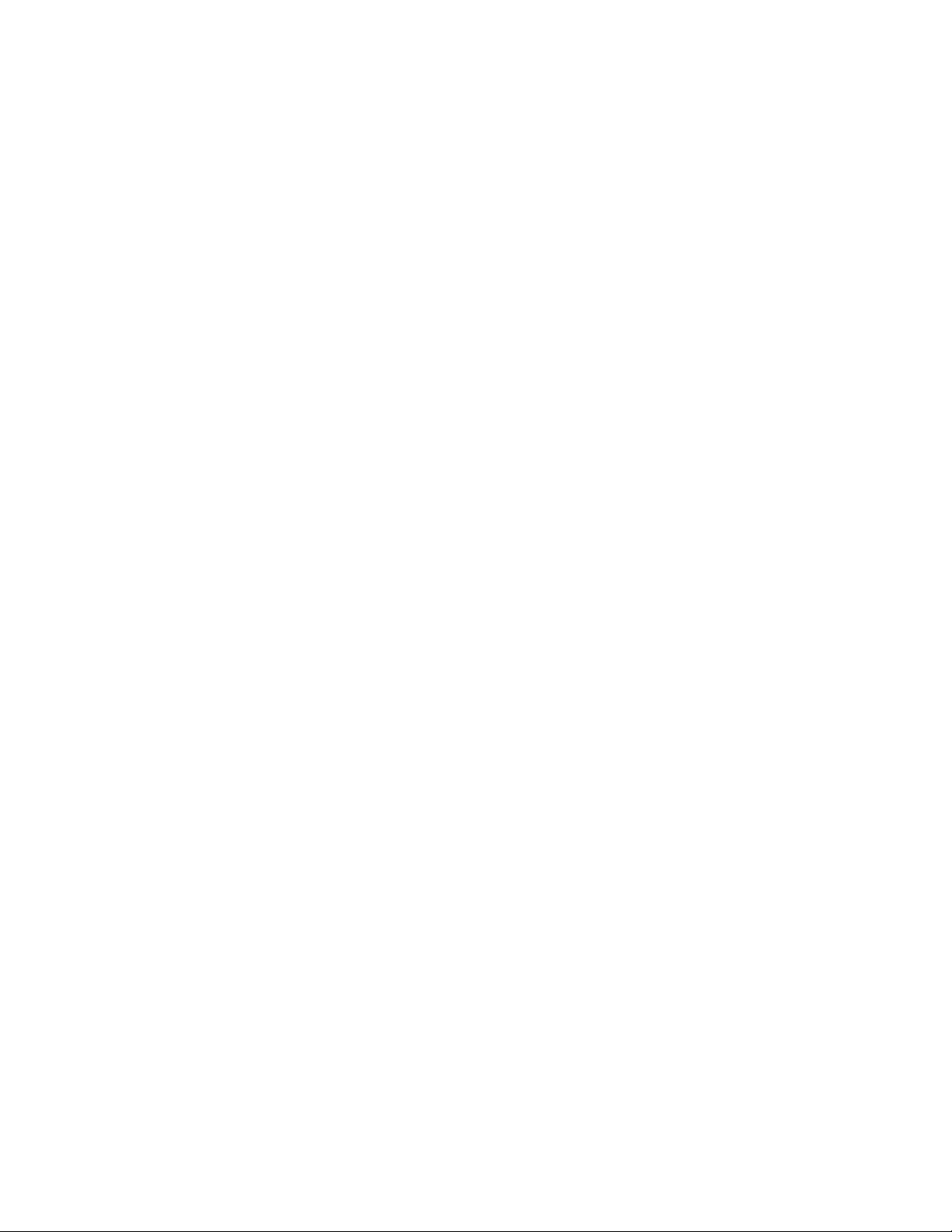
GUIDE TO INSTALLATION AND OPERATION
AAP-1741
Page 5
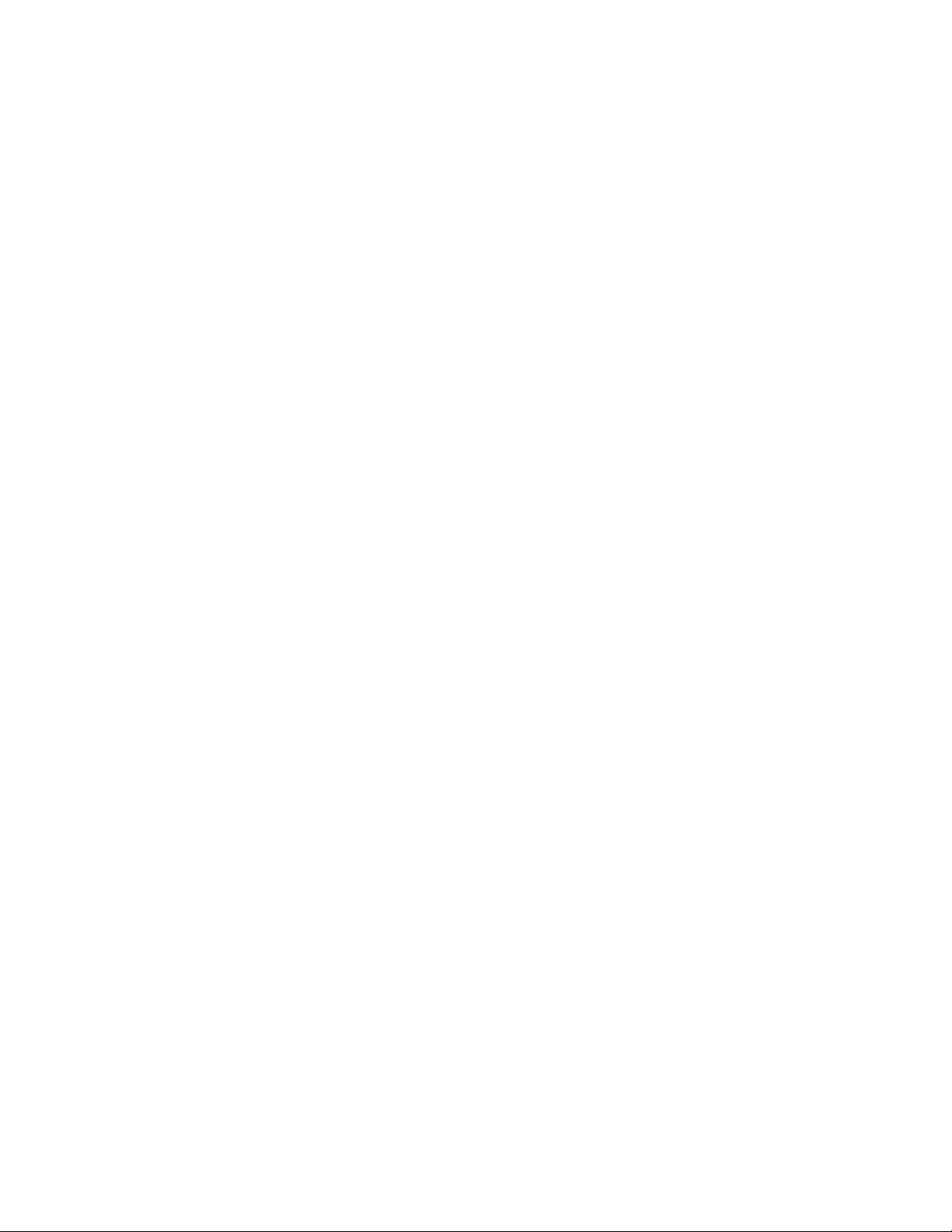
GUIDE TO INSTALLATION AND OPERATION
1 AAP-1741 Four Channel Analog Audio Processor
1.1 Introduction
The AAP-1741 is a four-channel high quality audio processor designed to work alone or with a wide range
of video converters, frame synchronizer proc/amps of the Densité series.
The card features two distinct processing blocks: Input and Output. The input processing includes Dolby
detection, Tone generator, delay adjustments, level controls and phase correction. Delay components
include a fixed delay of up to 2 seconds as well as a video tracking delay that will automatically track the
varying saw tooth delay introduced by an associated video frame synchronizer.
The output processing block includes full channel shuffling, an additional gain/attenuation stage and
mixing. Each odd output channel is a mix of any two input channels, and a 4-channel mixing is available
on the even output channels.
Additional audio functions such as dynamic processing (compressor/limiter and expander) and/or Down
and Up mixing are proposed as options.
With a card-to-card Audio bus, the AAP-1741 provides processing for 8 channels originating from a video
card. Once processed, the signals are sent back to be embedded, and are also available at the analog
outputs.
Along with the audio channels, the Audio bus carries the timing, delay signaling and Dolby Metadata.
When combining cards together all audio processing is synchronous and in phase, ensuring proper
alignment and matched delay. The AAP-1741 can work with one video card and/or one other audio
processor card.
An input audio signal status is also available indicating the input signal presence or overload.
The card is housed in a (DENSITÉ) frame, with a single or double width rear connector panel.
.
1.2 Features
• 8 channel processing of embedded audio signals.
• Stand-alone 8 channel audio processor and delay.
• Fixed delay and up to 8 video frames tracking delay
• Full channel shuffling on the outputs
• 2 and 4 channel mix-down
• Audio metering data for audio levels and phase over IP.
• Dolby E compatibility
• Analog audio inputs and outputs
• Full quality 24 bit audio converters
• Balanced AES3 or unbalanced AES3-id I/Os
• -96 to +12 dB of input and output level adjustments (0.5 dB steps)
• Separate input and output 0 dBFS adjustments (0 to +24 dBu, 1 dB steps)
• Locks to video card, frame reference or AES input
AAP-1741 | 1
Page 6
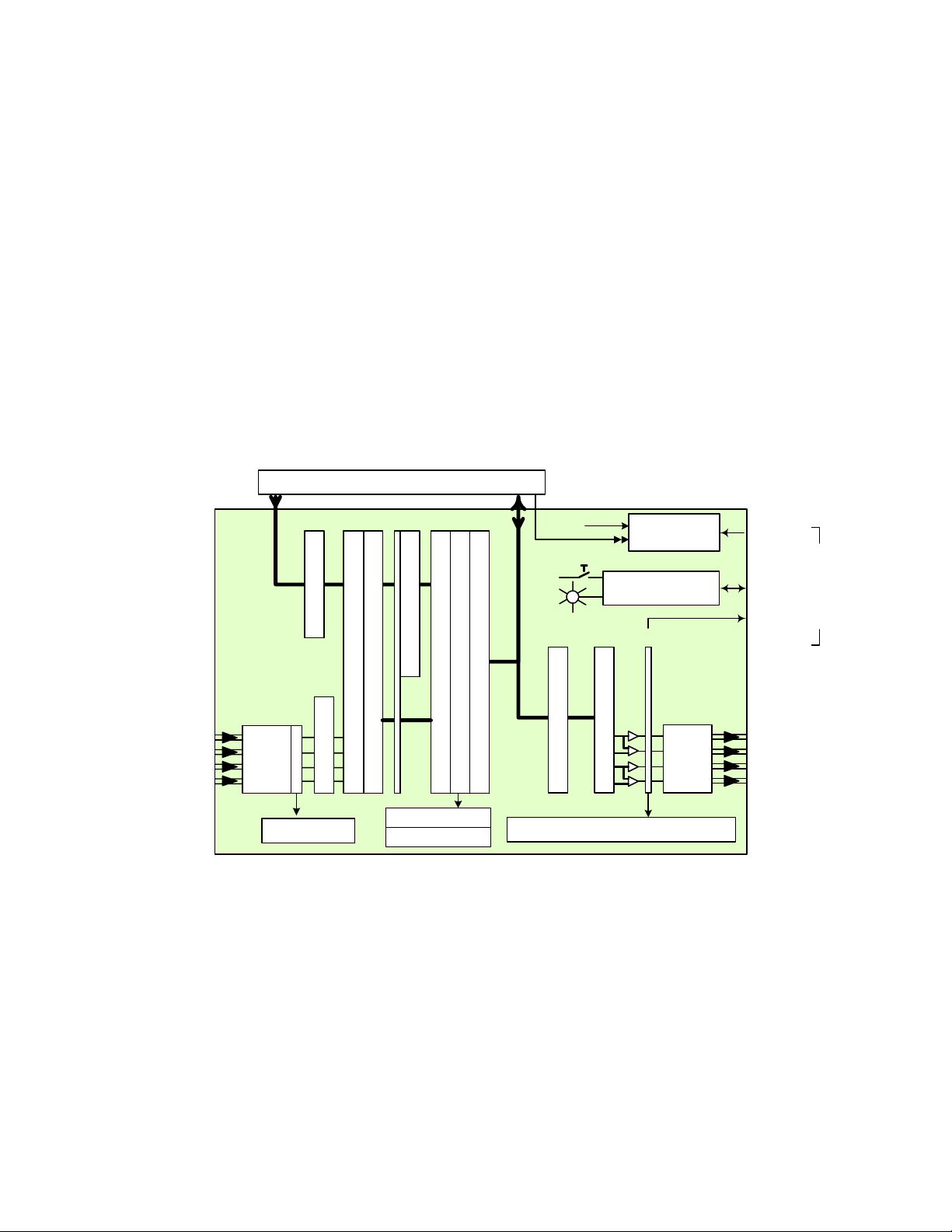
GUIDE TO INSTALLATION AND OPERATION
• Internal digital EBU tone generator
• Absence signal delay and threshold adjustable /channel
• Overload detection
• All settings through frame control panel or remotely
• Status LED and alarms remote reporting
1.3 Applications
• With a DEC-1xxx in Incoming feeds applications as A to D converter and audio processor.
• Companion to an ENC-1xxx as an audio proc and a final D to A converter.
• Stand-alone or associated with an FRS-1xxx as an audio processor with analog inputs and outputs.
1.4 Functional Block diagram
Analog
Inputs
.
L1
R1
L2
R2
ABUS IN
16
4 x
ADC
4 x Overload
ABUS
INPUT PROCESSOR
8
ABUS Select
Up or Down Mixer
Tone
Dolby Detection
L & R Swap
16 x No Signal
16 x Overload
Video card / audio cards link
From DIR1
VIDEO
Select
ABUS OUT
Status
OUTPUT PROCESSOR
Reference
Microcontroller
Ref. IN
Remote
Control
Monitor
OUT
Intra Frame
16
Phase & Level
Fixed & Variable Delay
48
Compressor - Limiter - Expander
4 x Peak meters, 2 x Phase meters
8
8x Level
48 x 8 Schuffler
4 x
DAC
L1
Analog
R1
L2
Outputs
R2
2 | AAP-1741
Page 7
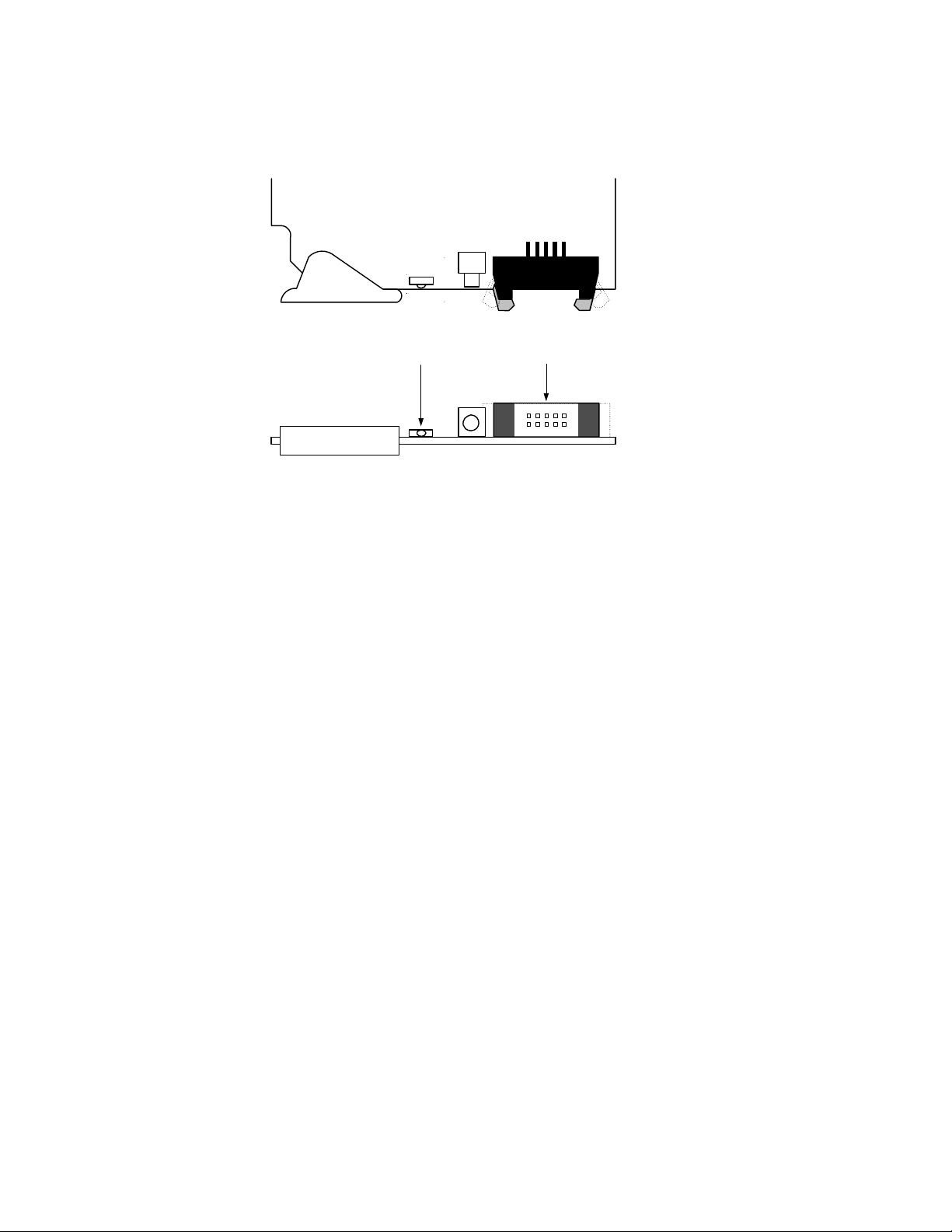
1.5 Card front-edge layout
GUIDE TO INSTALLATION AND OPERATION
SW1
D1
SELECT
STA TUS
Status Led
ABUS connector
Select
Button
AAP-1741
AAP-1741 | 3
Page 8
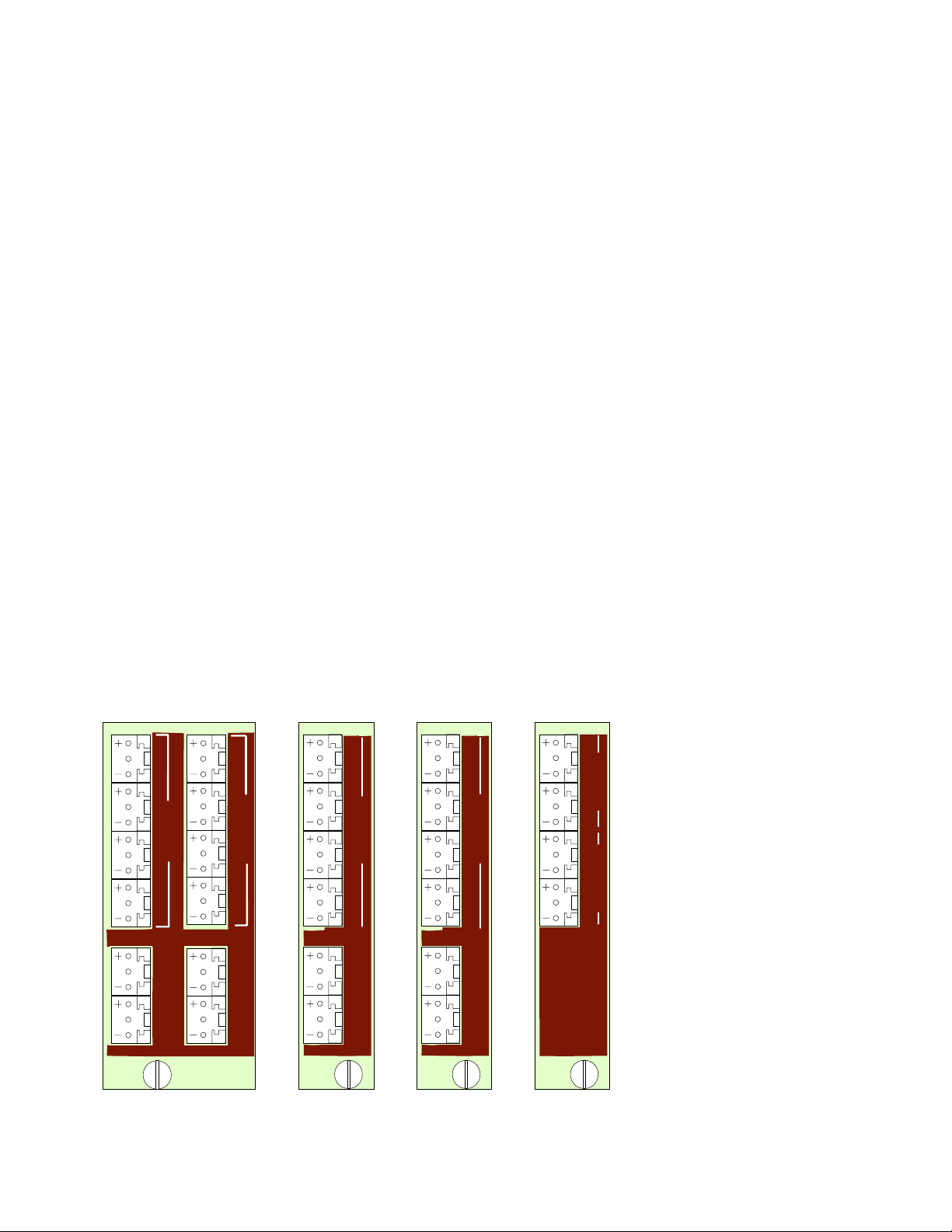
GUIDE TO INSTALLATION AND OPERATION
2 Installation
2.1 Unpacking
Make sure you have ordered and received the AAP-1741 and its associated rear panel. If any of the
following items are missing, contact your distributor or Miranda Technologies Inc.
• AAP-1741 4-Channel Analog Audio Processor
• One of the AAP-1741 Rear Panels (see figure)
• An ABUS flat cable
2.2 Installation in the Densité frame
The AAP-1741 must be mounted in a DENSITÉ frame. The installation includes both the AAP-1741
module, and the rear panel module. It is not necessary to switch off the frame’s power when installing or
removing the card.
When the AAP-1741 is used in conjunction with a video module such as FRS-1101 and/or another audio
module like AAP-1741 or UAP-1783, the ABUS flat cable must be installed between the ABUS
connectors.
• Note: for a two card installation, use the two end connectors of the flat cable and leave the
middle one unplugged.
Detailed instructions for installing cards and their associated rear panels in the Densité frame are given in
the Densité Frame manual.
2.2.1 Rear Panel Options
1A
+ G - + G -
1L
1R
ANALOG IN
+ G -
2L
+ G -
2R
N.C.
N.C.
2 RIGHT
2A
+ G - + G -
+ G -
ANALOG OUT
+ G -
1A
AAP-1741-DRP
N.C. N.C.
1R
+ G -
N.C. N.C.
1L
+ G - + G -
2L
+ G -
2R
ANALOG IN
AAP-1741-I-SRP
1A
1L
+ G - + G -
1R
ANALOG OUT
2L
+ G -
2R
+ G -
AAP-1741-O-SRP
N.C. N.C.
1A
1L
1R
1L
+ G - + G -
1R
+ G -
+ G -
ANALOG OUTANALOG IN
AAP-1741-SRP
4 | AAP-1741
Page 9
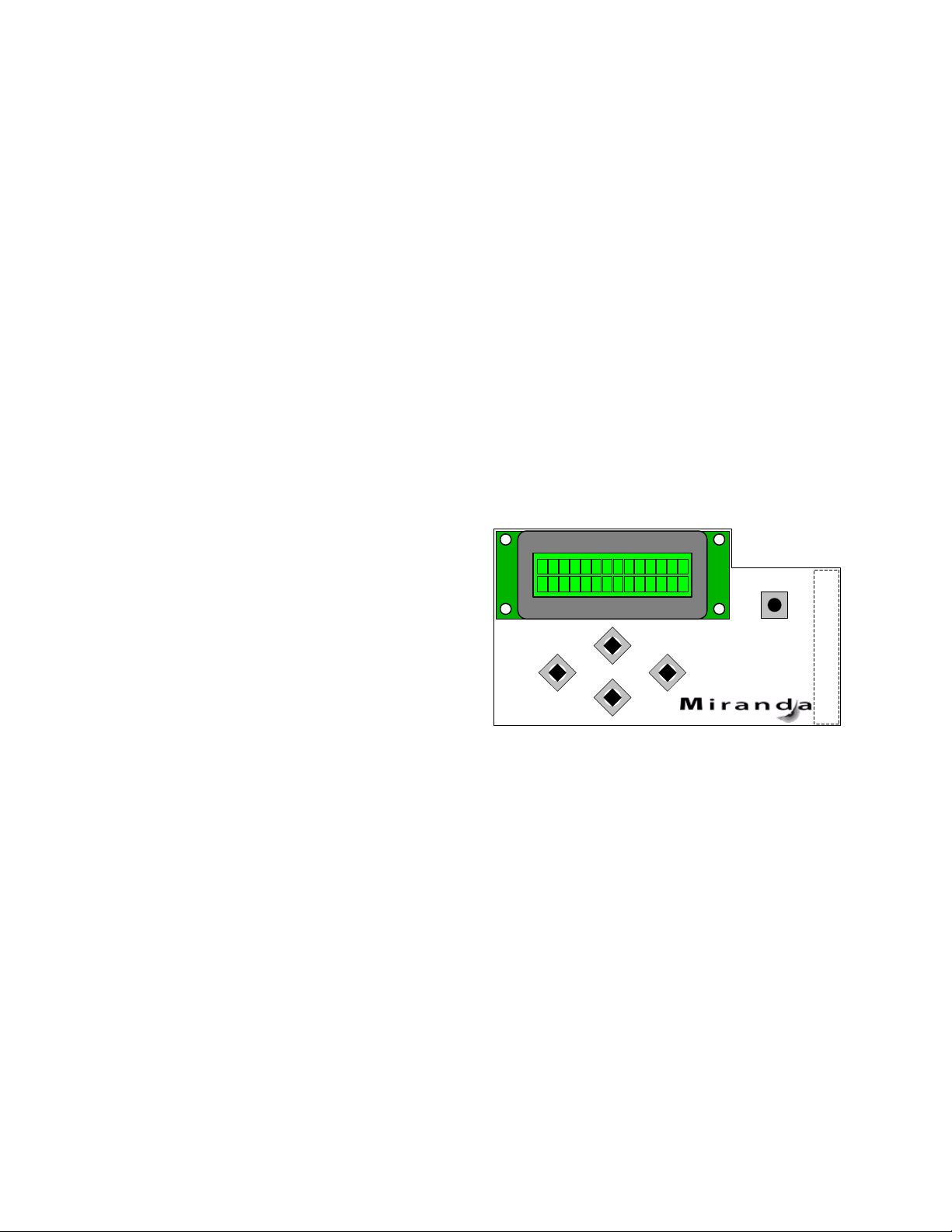
GUIDE TO INSTALLATION AND OPERATION
3 Operation
3.1 Control options
The AAP-1741 has two primary control interfaces:
• The local control panel attached to the Densité frame’s controller
• Remote control using Miranda’s iControl system
These will be explained in detail in the following sections.
3.2 Local control using the Densité frame control panel
Push the SELECT button on AAP-1741 card edge (see Section 1.5) to assign the local control panel to
operate the AAP-1741. Use the control panel buttons to navigate through the menu, as described below.
All of the cards installed in a Densité frame are connected to the frame’s controller card, which handles all
interaction between the cards and the outside world. There are no operating controls located on the cards
themselves. The controller supports remote operation via its Ethernet ports, and local operation using its
integrated control panel.
The local control panel is fastened to the controller
card by a hinged connector, and when installed is
located in the front center of the frame, positioned in
front of the power supplies. The panel consists of a
display unit capable of displaying two lines of text,
each 16 characters in length, and five pushbuttons.
The panel is assigned to operate any card in the frame
by pushing the SELECT button on the front edge of
that card. Pushing the CONTROLLER button on the
control panel selects the Controller card itself. The
STATUS LED on the selected card flashes yellow.
The local control panel displays a menu that can be navigated using the four pushbuttons located beneath
the display. The functionality of the pushbuttons is as follows:
[CTRL] Selects the controller card for status monitoring and adjustment
[+] [–] Used for menu navigation and value modification
[SELECT] Gives access to the next menu level. When a parameter value is shown, pushing this button
once enables modification of the value using the [+] and [–] buttons; a second push confirms the
new value
[ESC] Cancels the effect of parameter value changes that have not been confirmed; pushing [ESC]
causes the parameter to revert to its former value.
Pushing [ESC] moves the user back up to the previous menu level. At the main menu, [ESC]
does not exit the menu system. To exit, re-push the [SELECT] button for the card being
controlled.
If no controls are operated for 30 seconds, the controller reverts to its normal standby status, and the
selected card’s STATUS LED reverts to its normal operating mode.
ESC
+
-
CONTROLLER
SELECT
AAP-1741 | 5
Page 10
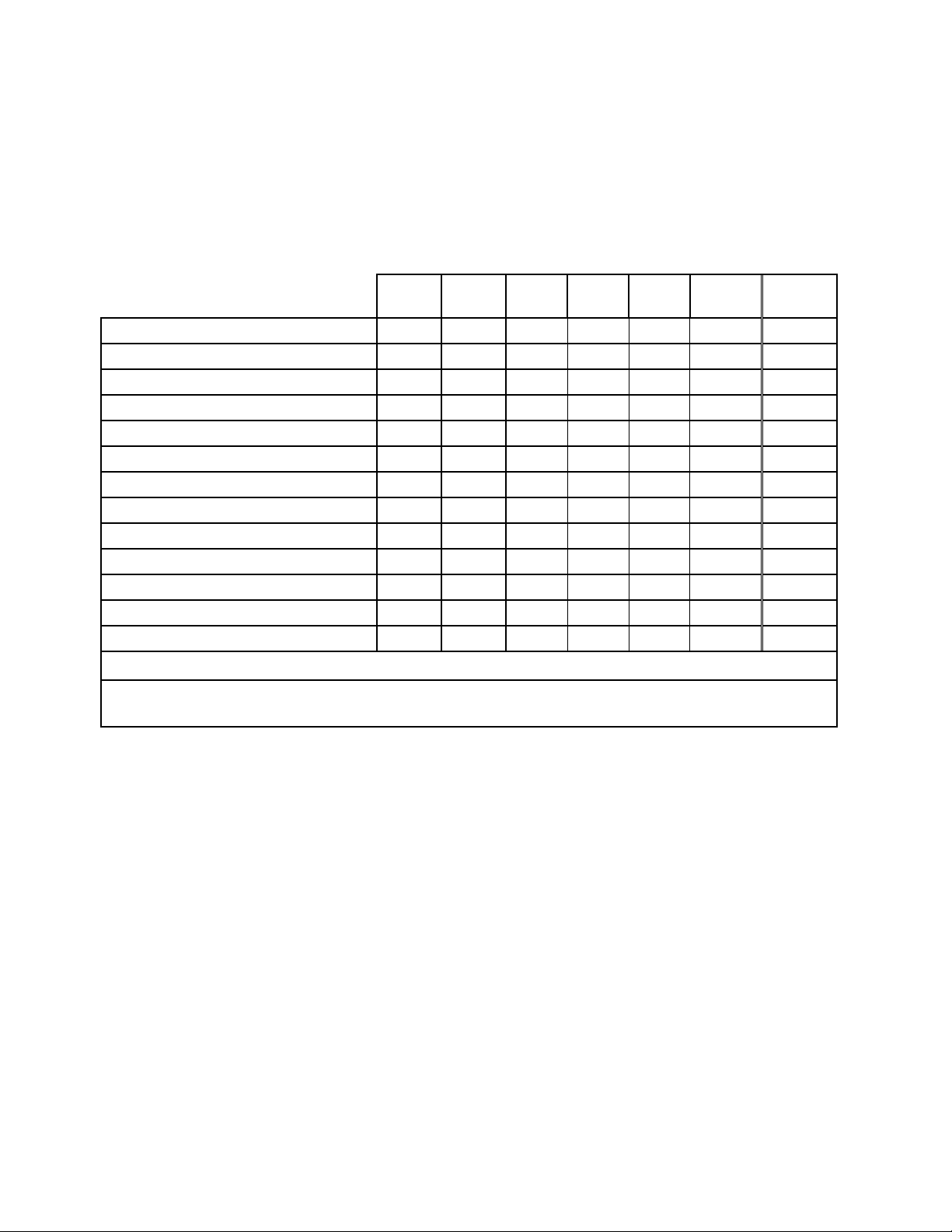
GUIDE TO INSTALLATION AND OPERATION
3.2.1 Status LED
The status monitor LED is located on the front card-edge of the AAP-1741, and is visible through the front
access door of the DENSITÉ frame. This multi-color LED indicates module status by color, and by
flashing/steady illumination, according to the chart. The chart also indicates fault reporting for this card on the
DENSITÉ frame’s serial and GPI interfaces.
Serial
Report
Card system error
Not expected reference Error
Reference error
NSD CH 1 to 4 Analog input
NSD CH 9 to 16 (Ext.CH 1/8 or 9/16)
OVERLOAD CH 1 to 4 analog inputs
OVERLOAD CH 1 to 16 processing
OVERLOAD analog outputs 1 to 4
Any TONE activated
Any output Mute
GPI
Report Green Yellow Red
Flashing
Red
-
-
-
-
-
User attention - - - - - - Yes
Rear panel error - - - - - Yes FPGA error - - - - - Yes
Flashing
Yellow
-
: Factory default.
Note: The non-requested message posting to an alarm status can only be accessed by the
communication protocol (serial port)
NOTE: A “Flashing Yellow” Status LED indicates that the SELECT button on the front panel has been
pushed.
6 | AAP-1741
Page 11

GUIDE TO INSTALLATION AND OPERATION
3.2.2 Menu for local control
The AAP-1741 has operating parameters which may be adjusted locally at the controller card interface. After
pressing the SELECT button on the AAP-1741 module, use the keys on the local control panel (described in
the Controller card manual) to step through the displayed menu and adjust the parameters. The menus are
shown below.
STATUS
INPUT PROCESSING
GENERAL
A/D CONVERSION
DATA TYPE CH1 parameter, ..., CH16 parameter
INPUT PROCESSING
ANALOG OUT OK | [MUTE 1L, MUTE 1R, MUTE 2L, MUTE 2R]
LOAD USER 1, USER 2, USER 3, USER 4, USER 5PROFILES
SAVE USER 1, USER 2, USER 3, USER 4, USER 5
LOCKCH1 (ANALOG 1L)
CH2 (ANALOG 1R)
CH3 (ANALOG 2L)
CH4 (ANALOG 2R)
CH9 (EXT CH1/9)
CH10 (EXT CH2/10)
CH11 (EXT CH3/11)
CH12 (EXT CH4/12)
CH13 (EXT CH5/13)
CH14 (EXT CH6/14)
CH15 (EXT CH7/15)
CH16 (EXT CH8/16)
SWAP (lock, CH1,3,5,7) OFF, X&Y (locked channels)
TONE OFF, EBU ENABLE
FIXED DELAY COARSE
FINE
PHASE INVERT
LEVEL
MUTE
DYN GROUP MODE
LIMITER THRESHOLD
COMPRESSOR ATTACK TIME
RELEASE TIME
THRESHOLD
RATIO
EXPANDER
DYNAMIC GAIN
THRESHOLD
RATIO
HARDWARE FAILURE | [REF: parameter1, [REAR: parameter2 |
REAR PANEL ERROR]]
parameter1 = A-BUS (V) | A-BUS (A) | FRAME (10) | FRAME
(20) | AES1 | FREE-RUN (depends on rear, c ards present on A-
BUS and reference distribution c ard s in frame)
parameter2 = UNSUPPORTED | I-SRP | O-SRP | AA-SRP | DRP
OK | [OVERLOAD 1L, OVERLOAD 1R, OVERLOAD 2L,
OVERLOAD 2R]
parameter = PCM | NON-PCM | DOLBY E | AC-3
OK | [SILENCE CH1 , ..., SILENCE CH16, OVERLOAD CH1, ...,
OVERLOAD CH16, MUTE CH1, ..., MUTE CH16, TONE CH1, ...,
TONE CH16]
OFF, ON
0, 1, ..., 2400 ms
0, 1, ..., 47 samples
OFF, ON
CUT, -95.5, ..., -1 .0, -0.5, 0, +0.5, +1.0, ..., +12.0 dB
OFF, ON
MONO, STEREO, GROUP 1, GROUP 2
-20, -19, ..., -1, 0 dBFS
1, 10, 40, 160
48, 24, 12, 6
-60, -59, ..., -1, 0 dBFS
1/1 (OFF), 1/1.25, 1/1.5, 1/1.75, 1/2, 1/3, 1/4, 1/8, 1/16
-80, -79, ..., -41, -40 dBFS
1/1 (OFF), 1.125/1, 1.25/1, 1.375/1, 1.5/1, 1.625/1, 1.75/1, 1.875/1,
2/1
0, +1, ..., +24 dB
ms
dB/s
AAP-1741 | 7
Page 12

GUIDE TO INSTALLATION AND OPERATION
UPMIX/DOWNMIX
or
UPMIX SOURCE CH1, CH2, …, CH16LEFT INPUT
UPMIX TYPE
EFFECT INTENSITY
CUSTOM SETTINGS
available if custom
type is selected
or
DOWNMIX SOURCE CH1, ..., CH9, ..., CH16
DOWNMIX MODE
LEVELS
OUTPUT MIXERS ANALOG 1L
ANALOG 1R
ANALOG 2L
ANALOG 2R
OFF, UPMIX, DOWNMIXOPERATION MODE
OFF, UPMIX, DOWNMIXOPERATION MODE
RIGHT INPUT CH1, CH2, …, CH16
SPEECH, MUSIC, MOVIE, CUSTOM
0, 1, ..., 7, ..., 10
LEFT/RIGHT LEVEL
CENTER LEVEL
LFE LEVEL
SRND LEVEL
SRND TYPE
SRND DELAY
SRND 90' FILTER
LFE FILTER
LEFT/RIGHT WIDTH
LEFT INPUT
RIGHT INPUT
CENTER INPUT
LFE INPUT
SRND LEFT INPUT
SRND RIGHT INPUT
CONTROL
LEFT/RIGHT
CENTER
LFE
SURROUND
OUTPUT
MODE
SOURCE A
CHANNEL SELECTSOURCE B (SUM,MIX)
LEVEL (A,MIX)
LEVEL (SUM)
MUTE OFF, ON
CUT, -24, -23, ..., 0, ..., +5, +6
CUT, -24, -23, ..., 0, ..., +5, +6
CUT, -24, -23, ..., 0, ..., +5, +6
CUT, -24, -23, ..., 0, ..., +5, +6
SPEECH, MUSIC, MOVIE
0, 1, ..., 20 ms
OFF, ON
OFF, 80 Hz, 120 Hz
0, 1, ..., 32
OFF, UPMIX, DOWNMIXOPERATION MODE
CH1, ..., CH10, ..., CH16
CH1, ..., CH11, ..., CH16
CH1, ..., CH12, ..., CH16
CH1, ..., CH13, ..., CH16
CH1, ..., CH14, ..., CH16
AUTO, MANUAL
LtRt, LoRoTYPE
CUT, -6, -4.5, -3, -1.5, 0, +1.5, +3.0, +4.5, +6 dB
CUT, -6, -4.5, -3, -1.5, 0 , +1.5, +3.0, +4.5, +6
CUT, -6, -4.5, -3, -1.5, 0 , +1.5, +3.0, +4.5, +6
CUT, -6, -4.5, -3, -1.5, 0 , +1.5, +3.0, +4.5, +6
NORMALIZED, DIRECT
OFF, A, SUM A+B, 2 INPUT MIX [, 4 INPUT MIX (even CH) ]
A1, V, A2A-BUS SELECT
1, 2, ..., 16
CUT, -95.5, ..., -0 .5, 0, +0.5, ..., +12.0 dB
-6.0, -3.0, 0.0 dB
dB
dB
dB
dB
dB
dB
0 dBFS SETTING INPUT (A/D) parameter dBu = 0 dBFS
NSD
MONITORING
OUTPUT (D/A)
...
CH16
LEFT
RIGHT
NSD THRESHOLDCH1
NSD DELAY
0 dBFS = parameter dBu
parameter = 0, 1, ..., 24
-72, -66, -60, -54, -48 dBFS
1, 2, ..., 15, ..., 255 s
ANALOG OUT 1L, ANALOG OUT 1R, ANALOG OUT 2L, ANALOG
OUT 2R
(list depends on rear)
ANALOG OUT 1L, ANALOG OUT 1R, ANALOG OUT 2L, ANALOG
OUT 2R
(list depends on rear)
8 | AAP-1741
Page 13

GUIDE TO INSTALLATION AND OPERATION
CONFIGURE ALARMS
REFERENCE FREE-RUN, AES1, FRAME (20), FRAME (10), A-BUS, AUTO
A-BUS CONFIG
CARD SYSTEM OFF, ON (default depends on alarm)ALARM MODE
REFERENCE
NSD PROC CH1
...
PROC CH4
PROC CH9 [EXT CH1/9]
...
PROC CH 16 [EXT CH8/16]
TEST
OVERLOAD
CARD SYSTEM
A-BUS IN SELECT
ANALOG IN1 (A/D)
...
ANALOG IN4 (A/D)
PROC CH1
...
PROC CH4
PROC CH9 [EXT CH1/9]
...
PROC CH 16 [EXT CH8/16]
OUT MIXER 1, IN A
OUT MIXER 1, IN B
...
OUT MIXER 4, IN A
OUT MIXER 4, IN B
ANALOG OUT 1L
...
ANALOG OUT 4R
ANALOG OUT 1LOUTPUT MUTE
...
ANALOG OUT 4R
ALARM LEVEL
ALARM REPORT
YELLOW, RED, FLASH RED (default depends on al a r m )
NONE, GPI
NONE, V + >A1<, V + >A1< + A2, V + A1 + >A2<, >A1< + A2, A1 +
>A2<
EXT CH1 - CH8, EXT CH9 - CH16
ADV PROC parameter, UP/DOWNMIX parameterOPTIONS
parameter = OFF | ON
AAP-1741: xyzVERSION
RESTOREFACTORY DEFAULT
AAP-1741 | 9
Page 14

GUIDE TO INSTALLATION AND OPERATION
3.3 Remote control using iControl
The operation of the AAP-1741 may be
controlled using Miranda’s iControl system.
• This manual describes the control
panels associated with the AAP-1741
and their use.
• Please consult the iControl User’s
Guide for information about setting up
and operating iControl.
In iControl Navigator or iControl Websites,
double-click on the AAP-1741 icon to open
the control panel.
Note the following features of this panel:
Panel selection buttons
The buttons on the left side of the panel are
used to select the contents of the right
portion of the screen.
• The selected button is highlighted, and
the main screen heading matches the
button name.
The column of buttons can be hidden or
revealed by clicking the arrow icon at the
left-hand side (compare the two figures on
the right).
All of the individual control panels are
described in detail below.
Panel See Page
Audio Processing 12
Dynamic Proc. 1-4 14
Dynamic Proc. 9-16 15
Audio Output 16
UP/DOWN MIX 18
Audio Type 21
RALM 22
A-BUS 23
Reference Input 24
Rear Type 25
Factory / Presets 25
Options 27
Alarm Config. 27
Info 28
10 | AAP-1741
Page 15

GUIDE TO INSTALLATION AND OPERATION
Status Icons
At the top, to the left of the Miranda logo, are ten status icons that report various aspects of the card’s
operation.
Icon # Indicates appearance interpretation
1 Card control
status
Green if the card is controlled remotely
Yellow when locally controlled
2 - 9 Input status
Green if OK,
Yellow if warning detected.
Red if error detected
Grey if detection is disabled
Note: Each input error can be masked
independently
10 Reference status
Green if OK,
Red if an error has been detected or there is no
reference connected
Grey if reference error reporting is disabled
Move the cursor over an icon to see its current status in the message area below the icons. If there is an
error status, the message will appear automatically. If there are multiple error messages, the display will
cycle through them
AAP-1741 | 11
Page 16

GUIDE TO INSTALLATION AND OPERATION
3.3.1 Audio Processing
3.3.1.1 Audio Processing - CH 1-4 to CH 13-16 tabs
The channels 1 to 4 are the analog inputs. When a
video card is present, eight extracted audio
channels are available as Channel 9 to Channel
16, see ABUS Input Section (page 23).
Each of these tabs controls the input processing:
Levels, Fixed Delays and configuration for the
absence signal detection for two pairs of channels;
each channel is provided with a set of controls.
Levels sub-tab: grouped by pair of channels, each
channel has the following controls: a Level slider
(from -96 to 12 dB), an input box where the desired
level may be input directly, a Mute icon button and a
Phase Invert checkbox.
At the bottom are three checkboxes:
• Swap – allows channel swapping inside a
pair.
• Lock – locks both channel sliders together for
levels and delay, so that moving one slider
moves the other one as well.
• Test – replaces the input signal with a stereo
test tone.
Fixed Delay sub-tab: adds an audio delay to the
signal. For each channel, two sliders allow delay to
be adjusted.
• Coarse – adjusts the delay in ms, from -100
ms to 2400 ms
• Fine – adjusts the delay in sample
increments, from -47 to 47.
Input data boxes are available to enter numerical
values directly.
The negative values will be applied only when the
AAP-1741 is slave of a video card via ABUS. The
positive small values desired have to be larger than
the minimum processing delay to be effective.
12 | AAP-1741
Page 17

Config sub-tab: this tab sets the card’s behaviour in
the event of a loss or absence of audio signal.
• A signal absence is declared when the signal
level is lower than the signal threshold
during the selected period. The threshold
can be set through the pull-down box to –72,
-66, -60, -54 or -48 dBFS, the default value is
–60 dBFS.
Delay: the amount of time for which the signal must
be below the threshold before a signal absence
error is reported can be adjusted from 0 to 255
seconds. The default value is set to 15 s, and an
input box is available to enter a numerical value
directly
GUIDE TO INSTALLATION AND OPERATION
3.3.1.2 Audio Processing - CONFIG tab
Audio Proc Input Selection: when a video card is
present, up to sixteen extracted audio channels
may be present. The pull-down box allows the feed
for the 8 internal processing audio channels 9 to 16
to be selected, either the extracted audio channels
1 to 8 or 9 to 16.
Input 0 dBFS: the analog to digital conversion ratio
is adjusted with a pull-down box. The possible
values are from 0 to +24 dBu for 0 dBFS (digital full
scale).
AAP-1741 | 13
Page 18

GUIDE TO INSTALLATION AND OPERATION
3.3.2 Dynamic Processing
This process is part of the input processor, refer to
the block diagram.
3.3.2.1 CH 1 to CH 4 tabs:
Each of these tabs controls the dynamic
processing for one channel. The available
functions are Limiter, Compressor, and Downward
Expander. A Gain trim allows compensation of the
loudness attenuation that follows compression.
A graphic of the input to output transfer function,
VU and PEAK meters for the program, and
compression meter will facilitate the adjustments
for each channel. Eight channel metering is active
for one minute only after any setting modification
on the current tab, or after a click on Dynamics
for 1 min box.
At any time a Bypass Settings checkbox allows
immediate comparison between processing ON or
OFF.
The Mode pull-down menu is used to link two or
more channels, so they can share the same
dynamic controls to keep a coherent stereo or
multi channel image. The stereo choice links an
odd channel with (odd + 1) channel.
The Dynamic Gain is adjusted from 0 to +24 dB gain with the slider or a direct keyboard entry.
The Limiter Threshold is adjusted from 0 to -20 dBFS with the slider or a direct keyboard entry. 0 is the
default value and corresponds to Limiter OFF. For analog inputs, the correspondence between the dBFS
and the dBu values depends on the Input 0 dBFS setting (Audio Processing Tab - Config sub-tab).
The proposed parameters for the Compressor are the Attack Time, Release Time, Threshold and Ratio.
The Threshold is adjustable with a slider between -60 and 0 dBFS, 0 is the default value and corresponds
to an OFF position. The other parameter values are accessible via pull-down boxes.
The proposed parameters for the downward Expander are Threshold and Ratio. The output on input ratio
of 1/1 is the default value and corresponds to the OFF position. The Threshold is accessible via a pulldown box.
At the bottom of the tab, from left to right, appear the dynamic meters and the VU and PEAK meters.
The dynamic meter moves downward and gives the attenuation applied to the audio channel, the Dynamic
Gain effect is not displayed. The top of the scale is for 0 dB. The scale goes from 0dB at the top to -31 dB
at the bottom.
• The VU meter is displayed with a bar and the PEAK meter with a dot.
14 | AAP-1741
Page 19

3.3.2.2 CH 9 to CH 16 tabs:
The functions are same as above but for channels
9 to 16.
GUIDE TO INSTALLATION AND OPERATION
AAP-1741 | 15
Page 20

GUIDE TO INSTALLATION AND OPERATION
3.3.3 Audio Output
3.3.3.1 Audio Output - CH 1-2 to CH 3-4 tabs:
Each of these tabs controls the output processing for two output channels – source selectors, level controls
and mixers for each output.
A coloured box indicates the audio type for each output of the card.
• Detected audio types can be PCM, AC3 (Dolby Digital), Dolby E or N-PCM (other non-PCM).
The Operation Mode pulldown establishes the configuration of the controls for an output channel. There are
four options:
A (see CH 1 in the figure on the right)
The source is selected using the Source A
ABUS Select and Channel pulldowns, and its
level is adjusted using the slider or data box.
• The ABUS select options are:
o V selects one of the 16 channels from
the video card.
o A1 selects one of the 16 channels from
an audio card. A1 is always Local,
Slave 1 or Master
o A2 selects one of the 16 channels from
an audio card. A2 is always Slave2
or Slave.
• The output Level is adjustable from -96 to
+12 dB with the slider or a direct keyboard
entry.
SUM (A+B) (see CH 2 in the figure on the right)
Two sources are selected using the Source A
and Source B ABUS Select and Channel
pulldowns. The two sources are added, and the
level of the combined signal is attenuated by
the amount selected in the Sum (A+B) LEVEL
pulldown.
• The ABUS select options are:
• The Sum (A+B) Level pulldown offers attenuations of 0 dB, -3 dB and -6 dB.
NOTE: If you attempt to mix two different audio
o V selects one of the 16 channels from the video card.
o A1 selects one of the 16 channels from an audio card. A1 is always Local, Slave 1 or Master
o A2 selects one of the 16 channels from an audio card. A2 is always Slave2 or Slave.
types to an output, only the Source A
signal will be routed to this output and the
Source A audio type will be displayed. The
Source B signal will be ignored.
16 | AAP-1741
Page 21

Mix (see CH 3 in the figure on the right)
Two sources are selected using the Source A
and Source B ABUS Select and Channel
pulldowns. The two sources are mixed, with the
level of each source adjusted using its slider or
data entry box.
• The ABUS select options are:
o V selects one of the 16 channels from
the video card.
o A1 selects one of the 16 channels from
an audio card. A1 is always Local,
Slave 1 or Master
o A2 selects one of the 16 channels from
an audio card. A2 is always Slave2
or Slave.
• The contribution of each of the sources to
the mix is adjusted using its Level slider or
direct keyboard entry into the data box,
over a range from -96 to +12 dB.
NOTE: If you attempt to mix two different audio
types to an output, only the Source A
signal will be routed to this output and the
Source A audio type will be displayed. The
Source B signal will be ignored.
OFF (See CH 4 in the figure to the right)
The output is muted.
GUIDE TO INSTALLATION AND OPERATION
AAP-1741 | 17
Page 22

GUIDE TO INSTALLATION AND OPERATION
3.3.3.2 Audio Output - Config tab:
The Output 0 dBFS pulldown box sets the analog
outputs conversion ratio: the default value for 0
dBFS will be +24 dBu, and it can be adjusted down
to 0 dBu.
3.3.4 UP/DOWN MIX
3.3.4.1 UP/DOWN MIX – Config tab
With the UP/DOWN MIX option enabled (see section
3.3.11), the UP/DOWN MIX mode radio buttons offer
the choice between
• OFF
• UPMIX
• DOWNMIX
Once the choice is made, the appropriate tab will be
enabled (its text will not be greyed-out), and can be
accessed to configure the mix process.
This process is part of the input processor, refer to
the block diagram.
18 | AAP-1741
Page 23

3.3.4.2 UP/DOWN-MIX – UP-MIX tab:
This feature is used to create from a stereo source a
multi channel compatible audio signal with up to six
channels: Left, Right, Center, Left Surround, Right
Surround and the Low Frequency Effect.
The selection of the stereo source is done with the
two pull down boxes Left Source and Right Source.
The pull down box Type offers three different
standard mixes and a custom position. The proposed
standard mixes are named Speech, Music and
Movie. For each standard, an Effect slider allows to
keep the Effect very light, with the slider down to 0, or
emphasized when going to 10.
The Custom position leaves all the settings available
to the user for specific needs.
3.3.4.3 UP/DOWN-MIX – DOWN-MIX tab:
This tab provides resources to control the downmix of
a “5.1 channel” surround-sound audio signal into an
LtRt or LoRo stereo pair. The 5.1 terminology refers
to six discrete audio channels, with the low-frequency
channel of limited bandwidth designated as the .1
channel.
The default source channels are CH9 to CH14, an
input Shuffler allows any combination of the input
channels. The Down-mix stereo pair is mapped into
audio channels 15 and 16.
The mixing configuration is defined with pull down
boxes.
Mode:
• OFF disables the audio down-mix. The audio
channels 15 and 16 pass through
unchanged.
• LtRt: enables the down-mix of 5.1 channels
into an LtRt matrix surround encoded
stereo pair. The input signals on
channels 15 and 16 are discarded.
• LoRo: enables the down-mix of 5.1 channels
into an LoRo stereo pair, which is a
conventional stereo signal. The input
signals on channels 15 and 16 are
discarded.
GUIDE TO INSTALLATION AND OPERATION
AAP-1741 | 19
Page 24

GUIDE TO INSTALLATION AND OPERATION
Type:
• Auto the down-mix levels are taken from the Dolby metadata attached to the selected discrete
channels. If no Dolby metadata is present, down-mix levels default to those currently set by
the user in the L/R, Center, Surround and LFE pull-downs.
• Manual the user sets the down-mix levels via the L/R, Center, Surround and LFE pull-down boxes:
the default values are:
o L/R 0 dB
o Center -3 dB
o Surround -3 dB
o LFE cut
Select “Level Normalization” ON to ensure a constant level of the down-mix output into the audio
channels 15 and 16.
LF
L
C
R
L mix
C mix
R mix
LF mix
+
+
+
+
+
-
+
Lt
Rt
SL
SR
L
C
R
LF
SL
SR
L mix
C mix
R mix
LF mix
S mix
S mix
+
S mix O
+
+
LtRt
Normalized
+
+
Normalized
+
+
LoRo
Lo
Ro
20 | AAP-1741
Page 25

3.3.5 Audio Type
This Windows indicates the audio type of each
channel at the input of the card, and at the ABUS
inputs and outputs.
Detected audio types can be PCM, AC3 (Dolby
Digital), Dolby E or NPCM (other non-PCM).
Card Input Channels
For Channels 1 to 4, which are the card analog
inputs, the indicators display always PCM.
Input Channels (Ext) – Abus IN
This section corresponds to the ABUS In channels,
originating from the embedded audio channels
demuxed in the video card.
• Only channels 1-8 or 9-16 are input to the
processing; the choice is made in the Audio
Processing - CONFIG tab.
Embedded Channels (Video)
Indicate the type of the 16 post input processing
channels coming from the video card via ABUS Out.
A-BUS Channels (Slave1)
Indicate the type of the 16 post input processing
channels coming via ABUS Out from the audio card
Slave 1, or Master in a two audio card system.
A-BUS Channels (Slave2)
Indicate the type of the 16 post input processing
channels coming via ABUS Out from the audio card
Slave 2.
Card Output Channels
The channels 1 to 4 are the card analog outputs.
GUIDE TO INSTALLATION AND OPERATION
AAP-1741 | 21
Page 26

GUIDE TO INSTALLATION AND OPERATION
3.3.6 RALM tab:
This Remote Audio Level Meters feature allows
distant supervision of the audio levels present at the
four outputs of the AAP-1741.
3.3.6.1 RALM Connections tab
CH1&2, CH3&4 – each radio button turns the
player ON or OFF for the pair of channels.
Reset Counter – reset the overload counter to
zero. The counters are located on top of each
meter. See Overload Cursor in the Meter Ballistics
section for more information.
RALM Remote Control – To limit the data flow
required by the meters, each pair of meters can be
turned ON and OFF independently. Each checkbox
controls the transmission for 2 channels of RALM
data to the iControl server.
The Speed pull-down affects the refresh rate, the
default value is slow.
3.3.6.2 RALM – Meter Ballistics Config tab
Type – select a type of meter from the pull-down list
When using analog input on a digital peak meter,
the correspondence between the input in dBu and 0
dB Full Scale is given in the Audio Processing –
Config tab.
The zero of the analog VU Meter is fixed at -20
dBFS. The zero of the analog Peak meter is fixed at
-24 dBFS. Refer to the 0 dBFS value to get a dBu
value.
When using a digital input on an analog peak meter,
the test position is fixed at -24 dBFS. The 0 VU
meter is fixed at -20 dBFS.
Upper Zone Limits – select the crossover level
between the upper and middle zones of the meter
(the range of values shown in the pull-down list
depends on the meter type). The zone limits are in
dBu for analog meters and in dBFS for digital
meters
Lower Zone Limits – select the crossover level
between the middle and lower zones of the meter
(the range of values shown in the pull-down list
depends on the meter type). The zone limits are in
dBu for analog meters and in dBFS for digital
meters
22 | AAP-1741
Page 27

GUIDE TO INSTALLATION AND OPERATION
Color samples – the three samples show the currently-selected color for the upper, middle and lower
zones of the meter.
Overload Counter - The overload cursor appears on the meter as an arrowhead in the meter scale. The
two pulldown boxes set the position of the overload cursor on the left and right meters. If the audio level on
that channel goes above the cursor, the Overload Counter at the top of the meter is incremented. The
Reset Counter box is available on the RALM - Connections tab.
Phasemeter – this is a small meter that represents the phase correlation factor. Nominal position is in the
center, which indicates also the absence of signal. The red side, up to the left end of the meter indicates the
level of phase opposition and the green side, up to the right end indicates the level of phase amplitude.
3.3.7 A-BUS
The AAP-1741 can be used stand alone or as a
companion to provide additional audio channels
for other Densité cards. The A-BUS (audio bus)
links the AAP-1741 to the other cards and is used
to configure the system and to display the
presence of other installed cards.
A-BUS Config:
Select whether the A-BUS is to be disabled, and
whether this AAP-1741 is Master, Slave 1 or
Slave 2 in the A-BUS configuration.
• Not connected to Audio Bus – when the A-
BUS is disabled, it is not possible to detect
other attached cards in the system.
• Slave 1 of Video Card – used for a two-card
system when the other card is a video
processor.
• Slave 1 of Video Card, Slave 2 is present –
used for a three-card system, with a video
processor and another audio processor
configured as Slave2.
• Slave 2 of Video Card, Slave 1 is present –
used for a three-card system, with a video
processor and another audio processor
configured as Slave1.
• Master – the card is standalone, or used as a master for another audio processor configured as Slave.
This mode is not available when a video card is attached to the A-BUS.
• Slave of Audio Master Card – used for a two-card system when the other card is a audio processor
configured as Master.
Status:
• V Presence – turns green to monitor the presence of a video card in the A-BUS configuration.
• A2 Presence - monitors the presence of another audio card in the A-BUS configuration. The icon is
labeled A2 if this card is Slave1, and is labeled A1 if this card is Slave2.
AAP-1741 | 23
Page 28

GUIDE TO INSTALLATION AND OPERATION
3.3.8 Reference Input
Reference – Desired:
Use a radio button to select a reference signal for
the AAP-1741. The reference sources are placed
by order of priority where ABUS has the highest
priority. The absence of the selected reference is
an error condition.
• Select Auto in the header bar to
automatically select the highest-priority
reference present and valid.
Reference – Current:
This section indicates the current reference used
by the AAP-1741. Many reference sources may be
present and valid. When a valid reference is not
present, the AAP-1741 reverts to Free-Run mode
(this is an error condition).
Reference – Presence:
Five dedicated presence indicators display the
valid reference sources: one for a reference card
REF-17xx in slot 10 of the Densité frame, one for
a reference card REF-1xxx in slot 20, and one for
a valid AES1 input signal.
The URS is a single signal that is capable of
distributing to all cards in a Densité frame a
frequency reference and frame alignment
references for all video and audio signals.
24 | AAP-1741
Page 29

3.3.9 Rear Type
This tab shows the type of the rear panel: single or
dual width.
AAP-1741-I-SRP: 4 analog inputs
AAP-1741-O-SRP: 4 analog outputs
AAP-1741-SRP: 2 analog inputs
and 2 analog outputs
AAP-1741-DRP: 4 analog inputs
and 4 analog outputs
GUIDE TO INSTALLATION AND OPERATION
3.3.10 Factory / Presets
Load Factory - The Factory profile is a read-only
set of factory-selected values that can be used to
return the AAP-1741 to a standard operating
condition without affecting the User Presets.
• The AAP-1741 Menu in section 3.2.2
indicates the default values for all
parameters
User Presets - The five User Presets are readwrite data registers that allow you to save the
contents of the Current state of the AAP-1741 for
later recall.
Select any one of the five presets using the pulldown list. The name of the currently-selected User
Preset is shown on the name bar.
• Click Load to load the contents of the
selected User Preset into the AAP-1741.
All parameter settings and values will be
replaced by the contents of the selected
User Preset.
• Click Save to store the current parameter
settings and values from the AAP-1741 into
the selected User Preset. The existing
contents of the preset will be overwritten.
AAP-1741 | 25
Page 30

GUIDE TO INSTALLATION AND OPERATION
3.3.10.1 Profiles
Click the Profiles button at the bottom of the Factory/Presets panel to open a window allowing parameter
settings to be copied from this AAP-1741 card to other AAP-1741 cards.
• The Copy Profile From line shows the current AAP-1741.
• The Copy Profile To table shows all other AAP-1741 cards available in the local iControl
environment
Click in the individual Select boxes to select one or more destination AAP-1741 cards, or click Select All to
select all of them at once. Those noted as not available (N/A) in the Transfer Status column cannot be
selected.
Click on the Profile entry in the source AAP-1741 line to see a pull-down listing the Current profile and all 5
User Presets. Click on one to select it as the source profile
Click Copy to copy the contents of the selected profile into the same-named profile on the destination
AAP-1741 cards.
.
26 | AAP-1741
Page 31

3.3.11 Options
Two options are available for the AAP-1741:
• UP/DOWN MIXING option (AAP-1741-OPT-
MIX)
• DYNAMIC PROCESSING option (AAP-1741-
OPT-DYN)
Activate either option on the AAP-1741 card by
entering the activation key into the Enter Key data
box in its tab, and clicking the Enable Option
button.
• The current status of the option is shown in
the status box below the Enter Key data box.
See the text message at the top of the tab for
information about purchasing an option and
obtaining the activation key.
GUIDE TO INSTALLATION AND OPERATION
3.3.12 Alarm Configuration
Selecting the Alarm config tab opens a
separate window for error status reporting. The
alarm Configuration Panel shows all measured
parameters and offers the following options for
each:
Choose an alarm Name, use the pull-down box
in the Overall alarm column to select the level
associated to this alarm: Disabled, Minor,
Major or Critical.
Check Log events to enable logging. The result
is stored in a database managed with GSM in
iControl Navigator.
In the bottom of the column Status/Name, the
Card LED color follows the status of the
physical card LED, as defined in the front panel
menu Configure Alarm (page 21).
The overall Status is reflected by the color of
the indicator attached to the card in iControl
Navigator. It is also displayed in the upper left
corner of the iControl Interface of the AAP-
1741.
AAP-1741 | 27
Page 32

GUIDE TO INSTALLATION AND OPERATION
GSM is a dynamic register of all the system
alarms, and is also an alarm provider for
external applications.
3.3.13 Info
The Info panel provides the user information about
the AAP--1741.
The boxes titled Label, Short Label, Source ID and
Comments are editable – the user can enter their
own information.
The Advanced button displays the name of the
server within the iControl system, the frame in
which it is installed, the slot occupied by the card
and it’s ID (75 for AAP-1741).
The Remote System Administration button at the
bottom of the window opens a data entry box titled
Joining Locators, in which the ADD option opens a
dialog box in which the user can identify the
Locator by its URL.
28 | AAP-1741
Page 33

GUIDE TO INSTALLATION AND OPERATION
4 Specifications
Analog Inputs (4)
Signal analog audio
Input impedance > 10 kΩ
Maximum level +24 dBu
Analog Outputs (4)
Signal balanced analog audio
Output impedance 50 Ω
Max. Level +24 dBu
Min. Load 600 Ω
Processing
Sampling frequency 48 kHz
Quantization 24 bits
Analog to Analog
Freq. response ± 0.3 dB (20 Hz to 20 kHz)
SNR 114 dB (A weighted)
THD+N -95 dB (20 Hz to 10 kHz)
Crosstalk -100 dB (20 Hz to 20 kHz)
Group delay 1.21 ms
Miscellaneous
Tone generator 1 kHz sine wave interrupted on left channel (250 ms / 3 s)
EBU R49
Signal presence threshold from –72 to –48 dBFS (6 dB steps)
No signal delay from 0 to 255 s (1 s steps)
Fixed delay 0 to 2.4 s
Steps: ms (coarse) & sample (fine)
Tracking delay 0 to 8 video frames
Power
AAP-1741-xxxxx-SRP: < 5 W
AAP-1741-xxxxx-DRP: < 10 W
AAP-1741 | 29
