Page 1
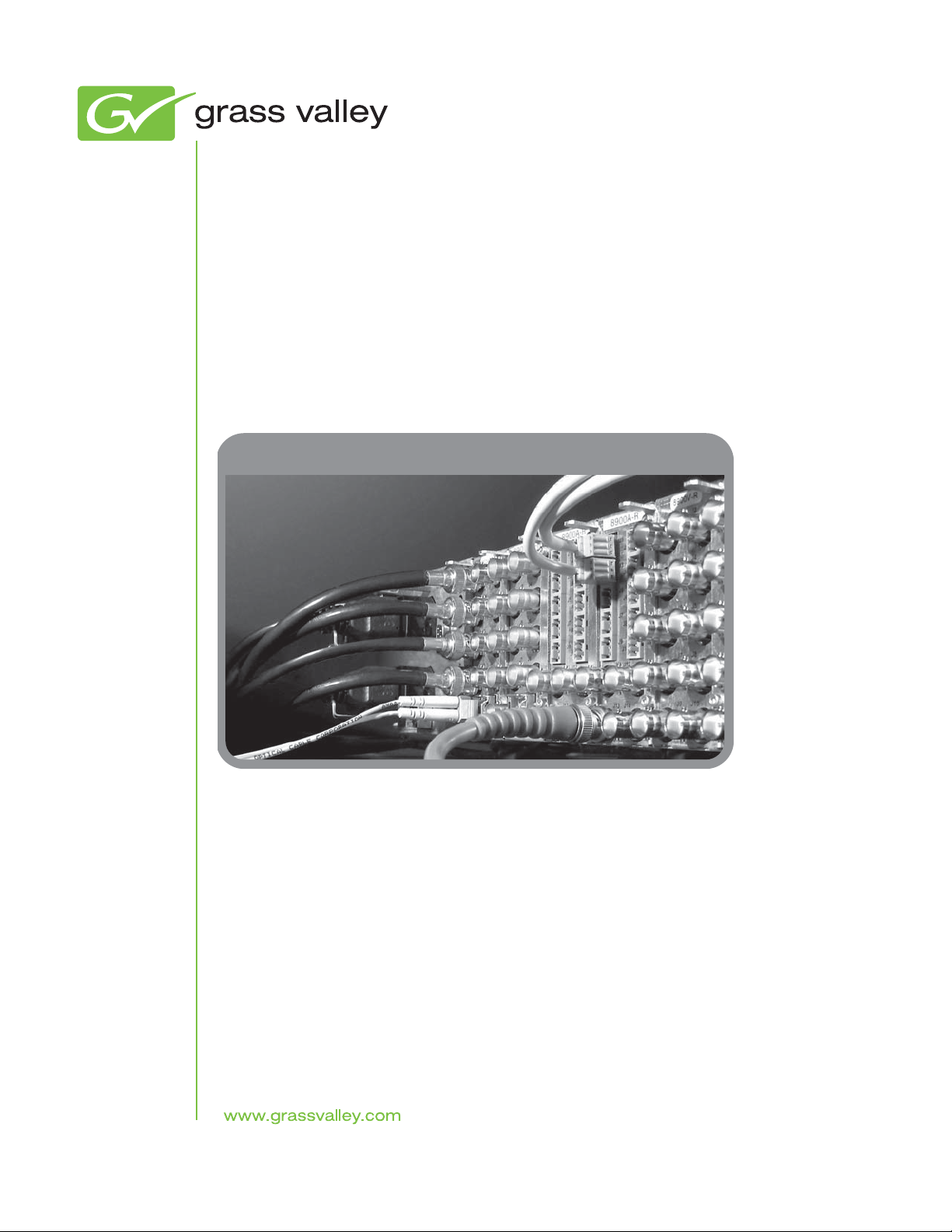
8985PRC
SD/HD PROCESSING AMPLIFIER
Instruction Manual
Software Version 1.1.0
071866601
APRIL 2010
Page 2
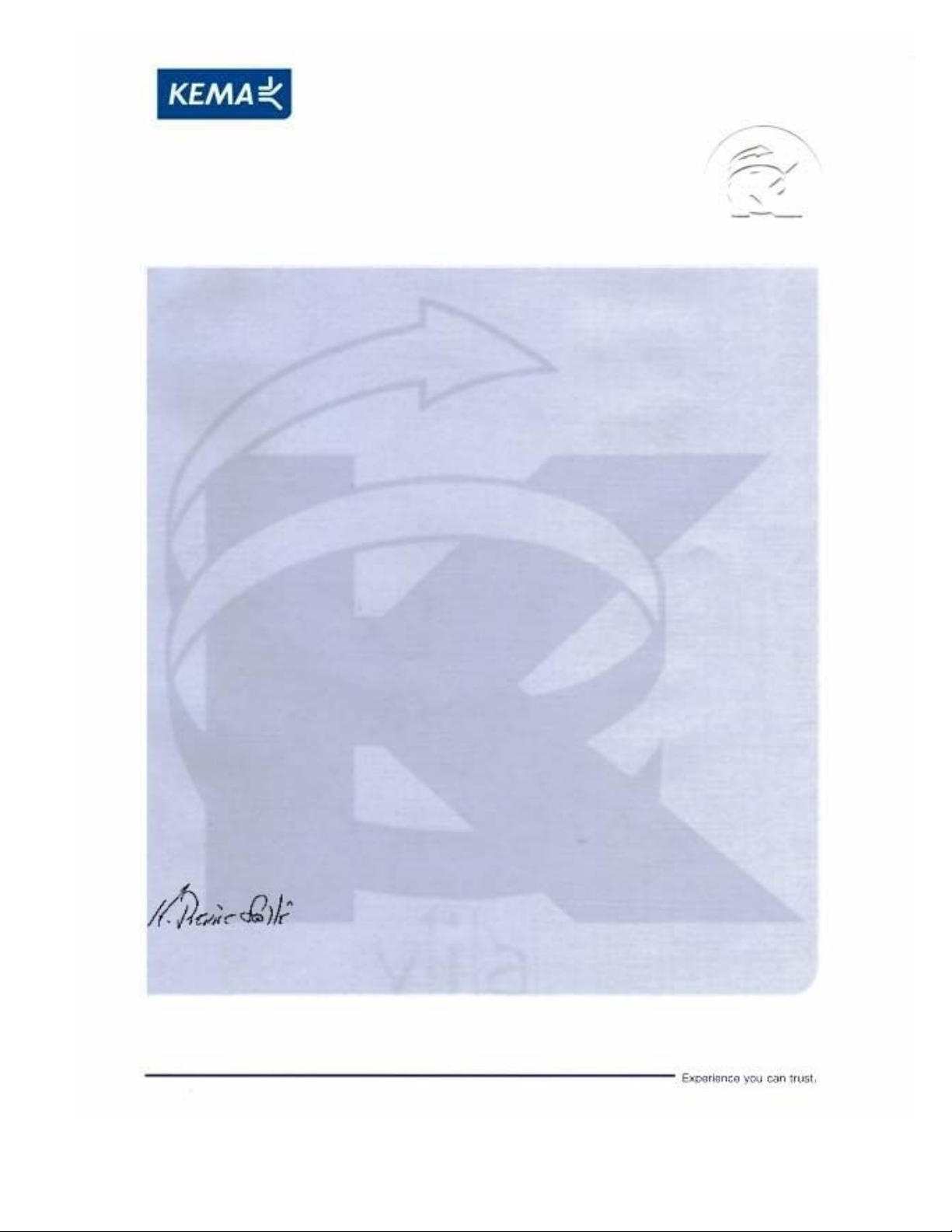
Affiliate with the N.V. KEMA in The Netherlands
CERTIFICATE
Certificate Number: 510040.001
The Quality System of:
Thomson Inc, and it’s wordwide Grass Valley division affiliates DBA
GRASS VALLEY
Headquarters
400 Providence Mine Rd
Nevada City, CA 95959
United States
15655 SW Greystone Ct.
Beaverton, OR 97006
United States
10 Presidential Way
Suite 300
Woburn, MA 01801
United States
Kapittelweg 10
4827 HG Breda
The Nederlands
7140 Baymeadows Way
Ste 101
Jacksonville, FL 32256
United States
2300 So. Decker Lake Blvd.
Salt Lake City, UT 84119
United States
Rue du Clos Courtel
CS 31719
35517 Cesson-Sevigné Cedex
France
1 rue de l’Hautil
Z.I. des Boutries BP 150
78702 Conflans-Sainte
Honorine Cedex
France
Technopole Brest-Iroise
Site de la Pointe du Diable
CS 73808
29238 Brest Cedex 3
France
40 Rue de Bray
2 Rue des Landelles
35510 Cesson Sevigné
France
Spinnereistrasse 5
CH-5300 Turgi
Switzerland
Brunnenweg 9
D-64331 Weiterstadt
Germany
Carl-Benz-Strasse 6-8
67105 Schifferstadt
Germany
Including its implementation, meets the requirements of the standard:
ISO 9001:2008
Scope:
The design, manufacture and support of video and audio hardware and software products and
related systems
.
This Certificate is valid until: June 14, 2012
This Certificate is valid as of: June 14, 2009
Certified for the first time: June 14, 2000
H. Pierre Sallé
President
KEMA-Registered Quality
The method of operation for quality certification is defined in the KEMA General Terms
And Conditions For Quality And Environmental Management Systems Certifications.
Integral publication of this certificate is allowed.
KEMA-Registered Quality, Inc.
4377 County Line Road
Chalfont, PA 18914
Ph: (215)997-4519
Fax: (215)997-3809
CRT 001 073004
ccredited By:
ANAB
A
Page 3
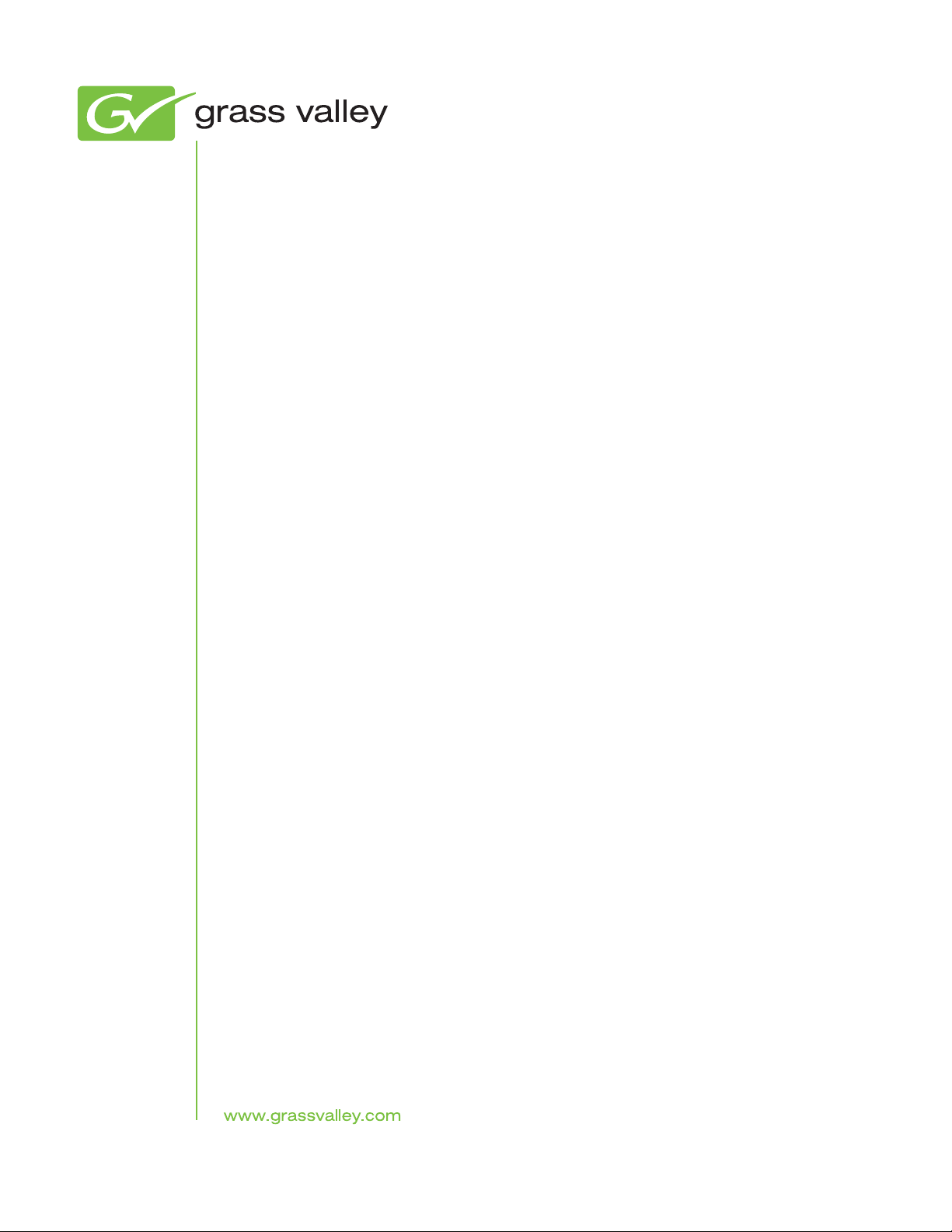
8985PRC
SD/HD PROCESSING AMPLIFIER
Instruction Manual
Software Version 1.1.0
071866601
APRIL 2010
Page 4
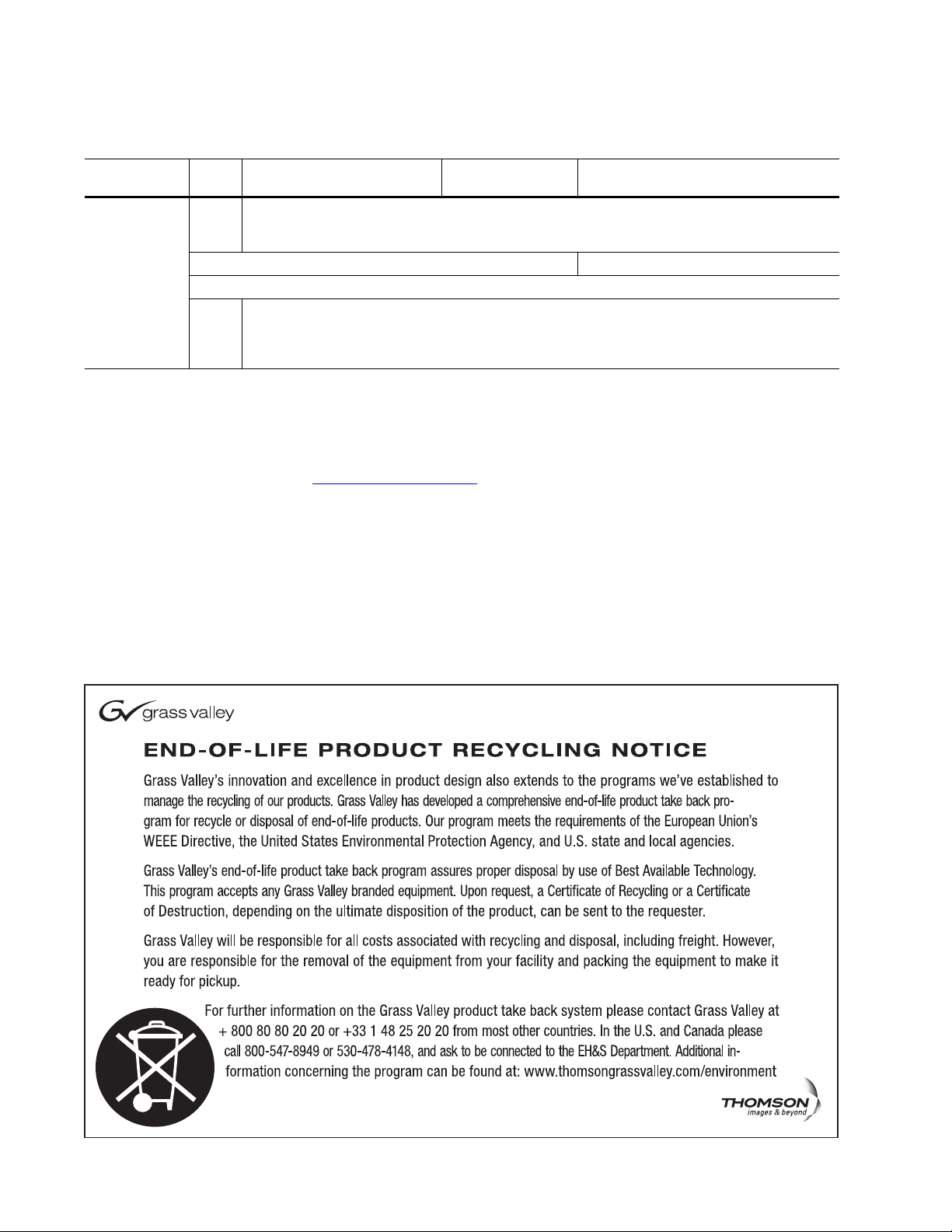
Contacting Grass Valley
International
Support Centers
Local Support
Centers
(available
during normal
business hours)
France
24 x 7
Australia and New Zealand: +61 1300 721 495 Central/South America: +55 11 5509 3443
Middle East: +971 4 299 64 40 Near East and Africa: +800 8080 2020 or +33 1 48 25 20 20
Europe
+800 8080 2020 or +33 1 48 25 20 20
Hong Kong, Taiwan, Korea, Macau: +852 2531 3058 Indian Subcontinent: +91 22 24933476
Asia
Southeast Asia/Malaysia: +603 7805 3884 Southeast Asia/Singapore: +65 6379 1313
China: +861 0660 159 450 Japan: +81 3 5484 6868
Belarus, Russia, Tadzikistan, Ukraine, Uzbekistan: +7 095 2580924 225 Switzerland: +41 1 487 80 02
S. Europe/Italy-Roma: +39 06 87 20 35 28 -Milan: +39 02 48 41 46 58 S. Europe/Spain: +34 91 512 03 50
Benelux/Belgium: +32 (0) 2 334 90 30 Benelux/Netherlands: +31 (0) 35 62 38 42 1 N. Europe: +45 45 96 88 70
Germany, Austria, Eastern Europe: +49 6150 104 444 UK, Ireland, Israel: +44 118 923 0499
Copyright © Grass Valley, Inc. All rights reserved.
This product may be covered by one or more U.S. and foreign patents.
United States/Canada
24 x 7
+1 800 547 8949 or +1 530 478 4148
Grass Valley Web Site
The www.grassvalley.com web site offers the following:
Online User Documentation — Current versions of product catalogs, brochures,
data sheets, ordering guides, planning guides, manuals, and release notes
in .pdf format can be downloaded.
FAQ Database — Solutions to problems and troubleshooting efforts can be
found by searching our Frequently Asked Questions (FAQ) database.
Software Downloads — Download software updates, drivers, and patches.
4 8985PRC — Instruction Manual
Page 5
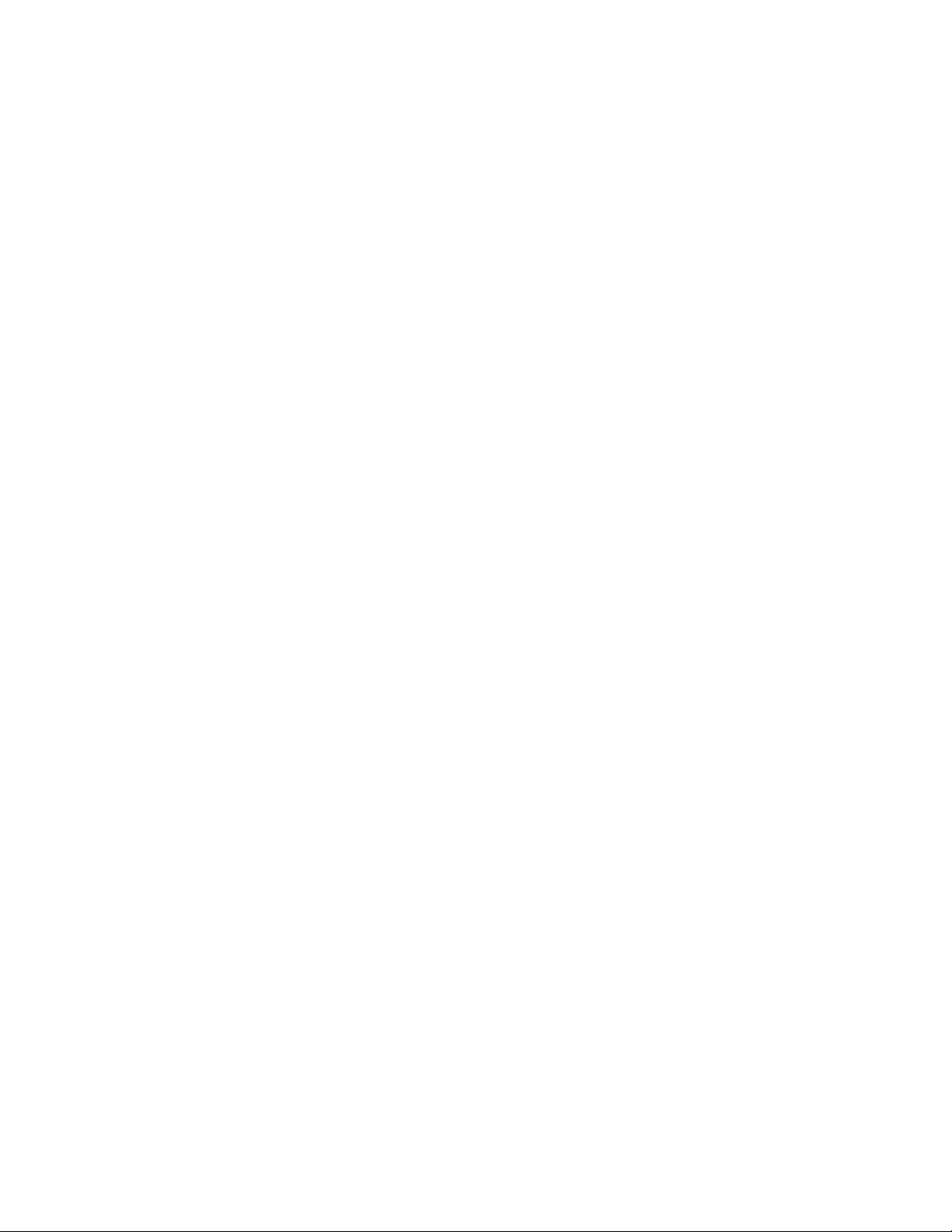
Contents
Preface. . . . . . . . . . . . . . . . . . . . . . . . . . . . . . . . . . . . . . . . . . . . . . . . . . . . . . . . . . . . . . . . . . . . . 7
8985PRC SD/HD
Processing Amplifier Module
About This Manual . . . . . . . . . . . . . . . . . . . . . . . . . . . . . . . . . . . . . . . . . . . . . . . . . . . . . 7
. . . . . . . . . . . . . . . . . . . . . . . . . . . . . . . . . . . . . . . . . . . . 9
Introduction . . . . . . . . . . . . . . . . . . . . . . . . . . . . . . . . . . . . . . . . . . . . . . . . . . . . . . . . . . . 9
Module Features . . . . . . . . . . . . . . . . . . . . . . . . . . . . . . . . . . . . . . . . . . . . . . . . . . . . . 9
Software Requirements. . . . . . . . . . . . . . . . . . . . . . . . . . . . . . . . . . . . . . . . . . . . . . . 10
Installation . . . . . . . . . . . . . . . . . . . . . . . . . . . . . . . . . . . . . . . . . . . . . . . . . . . . . . . . . . . 10
Module Placement in the GeckoFlex Frame . . . . . . . . . . . . . . . . . . . . . . . . . . . . . 11
Module Installation Precautions . . . . . . . . . . . . . . . . . . . . . . . . . . . . . . . . . . . . . 12
Rear Module Installation . . . . . . . . . . . . . . . . . . . . . . . . . . . . . . . . . . . . . . . . . . . 13
Front Module Installation. . . . . . . . . . . . . . . . . . . . . . . . . . . . . . . . . . . . . . . . . . . 14
Optional Fiber Optic Submodule Installation . . . . . . . . . . . . . . . . . . . . . . . . . . 15
Fiber Optic Cleaning Requirement . . . . . . . . . . . . . . . . . . . . . . . . . . . . . . . . . . . 15
Cabling . . . . . . . . . . . . . . . . . . . . . . . . . . . . . . . . . . . . . . . . . . . . . . . . . . . . . . . . . . . . 17
Video Inputs . . . . . . . . . . . . . . . . . . . . . . . . . . . . . . . . . . . . . . . . . . . . . . . . . . . . . . 17
Video Outputs . . . . . . . . . . . . . . . . . . . . . . . . . . . . . . . . . . . . . . . . . . . . . . . . . . . . 18
J1 – J4 BNCs . . . . . . . . . . . . . . . . . . . . . . . . . . . . . . . . . . . . . . . . . . . . . . . . . . . . . . 18
Power Up . . . . . . . . . . . . . . . . . . . . . . . . . . . . . . . . . . . . . . . . . . . . . . . . . . . . . . . . . . . . 19
Operation Indicator LEDs . . . . . . . . . . . . . . . . . . . . . . . . . . . . . . . . . . . . . . . . . . . . 19
Configuration. . . . . . . . . . . . . . . . . . . . . . . . . . . . . . . . . . . . . . . . . . . . . . . . . . . . . . . . . 21
Configuration Overview . . . . . . . . . . . . . . . . . . . . . . . . . . . . . . . . . . . . . . . . . . . . . 21
Video Input Selection . . . . . . . . . . . . . . . . . . . . . . . . . . . . . . . . . . . . . . . . . . . . . . 21
System Configuration . . . . . . . . . . . . . . . . . . . . . . . . . . . . . . . . . . . . . . . . . . . . . . 21
Split Screen Control . . . . . . . . . . . . . . . . . . . . . . . . . . . . . . . . . . . . . . . . . . . . . . . . 21
Color Correction. . . . . . . . . . . . . . . . . . . . . . . . . . . . . . . . . . . . . . . . . . . . . . . . . . . 22
Video Processing Adjustments . . . . . . . . . . . . . . . . . . . . . . . . . . . . . . . . . . . . . . 22
User Settings . . . . . . . . . . . . . . . . . . . . . . . . . . . . . . . . . . . . . . . . . . . . . . . . . . . . . . 22
Video Outputs . . . . . . . . . . . . . . . . . . . . . . . . . . . . . . . . . . . . . . . . . . . . . . . . . . . . 22
Remote Configuration and Monitoring . . . . . . . . . . . . . . . . . . . . . . . . . . . . . . . . . 23
8900NET Module Information . . . . . . . . . . . . . . . . . . . . . . . . . . . . . . . . . . . . . . . 23
Newton Control Panel Configuration. . . . . . . . . . . . . . . . . . . . . . . . . . . . . . . . . 23
Web Browser Interface . . . . . . . . . . . . . . . . . . . . . . . . . . . . . . . . . . . . . . . . . . . . . 24
Status Web Page. . . . . . . . . . . . . . . . . . . . . . . . . . . . . . . . . . . . . . . . . . . . . . . . . . . 29
I/O Config Web Page . . . . . . . . . . . . . . . . . . . . . . . . . . . . . . . . . . . . . . . . . . . . . . 32
Video Input Web Page . . . . . . . . . . . . . . . . . . . . . . . . . . . . . . . . . . . . . . . . . . . . . 33
System Config Web Page . . . . . . . . . . . . . . . . . . . . . . . . . . . . . . . . . . . . . . . . . . . 34
Color Correction Web Page . . . . . . . . . . . . . . . . . . . . . . . . . . . . . . . . . . . . . . . . . 36
Video Proc Web Page . . . . . . . . . . . . . . . . . . . . . . . . . . . . . . . . . . . . . . . . . . . . . . 38
User Settings Web Page . . . . . . . . . . . . . . . . . . . . . . . . . . . . . . . . . . . . . . . . . . . . 40
Video Out Web Page . . . . . . . . . . . . . . . . . . . . . . . . . . . . . . . . . . . . . . . . . . . . . . . 43
Slot Config Web Page . . . . . . . . . . . . . . . . . . . . . . . . . . . . . . . . . . . . . . . . . . . . . . 44
Software Updating . . . . . . . . . . . . . . . . . . . . . . . . . . . . . . . . . . . . . . . . . . . . . . . . . . . . 46
8985PRC — Instruction Manual 5
Page 6
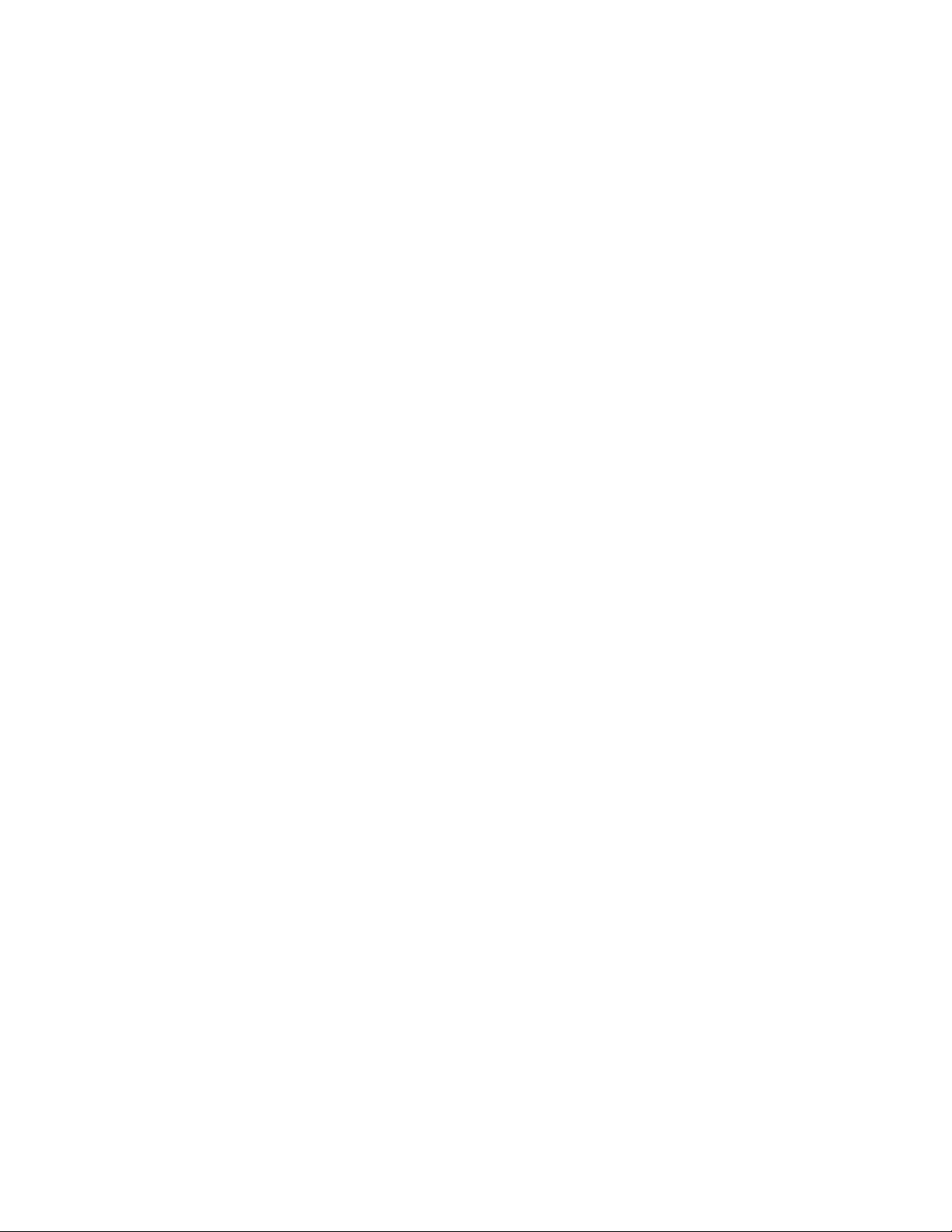
Contents
Specifications. . . . . . . . . . . . . . . . . . . . . . . . . . . . . . . . . . . . . . . . . . . . . . . . . . . . . . . . . 47
Status Monitoring Summary . . . . . . . . . . . . . . . . . . . . . . . . . . . . . . . . . . . . . . . . . . . 49
External Frame Alarm . . . . . . . . . . . . . . . . . . . . . . . . . . . . . . . . . . . . . . . . . . . . . . . 49
LED Reporting. . . . . . . . . . . . . . . . . . . . . . . . . . . . . . . . . . . . . . . . . . . . . . . . . . . . . . 50
Web Browser Interface. . . . . . . . . . . . . . . . . . . . . . . . . . . . . . . . . . . . . . . . . . . . . . . 50
SNMP Reporting. . . . . . . . . . . . . . . . . . . . . . . . . . . . . . . . . . . . . . . . . . . . . . . . . . . . 50
Service . . . . . . . . . . . . . . . . . . . . . . . . . . . . . . . . . . . . . . . . . . . . . . . . . . . . . . . . . . . . . . 51
Power-Up Diagnostic Failure . . . . . . . . . . . . . . . . . . . . . . . . . . . . . . . . . . . . . . . . . 51
Troubleshooting . . . . . . . . . . . . . . . . . . . . . . . . . . . . . . . . . . . . . . . . . . . . . . . . . . . . 51
Electronic Circuit Breaker . . . . . . . . . . . . . . . . . . . . . . . . . . . . . . . . . . . . . . . . . . 51
Module Repair. . . . . . . . . . . . . . . . . . . . . . . . . . . . . . . . . . . . . . . . . . . . . . . . . . . . . . 51
Contacting Grass Valley . . . . . . . . . . . . . . . . . . . . . . . . . . . . . . . . . . . . . . . . . . . . . 51
Functional Description . . . . . . . . . . . . . . . . . . . . . . . . . . . . . . . . . . . . . . . . . . . . . . . . 52
Index. . . . . . . . . . . . . . . . . . . . . . . . . . . . . . . . . . . . . . . . . . . . . . . . . . . . . . . . . . . . . . . . . . . . . . 57
6 8985PRC — Instruction Manual
Page 7
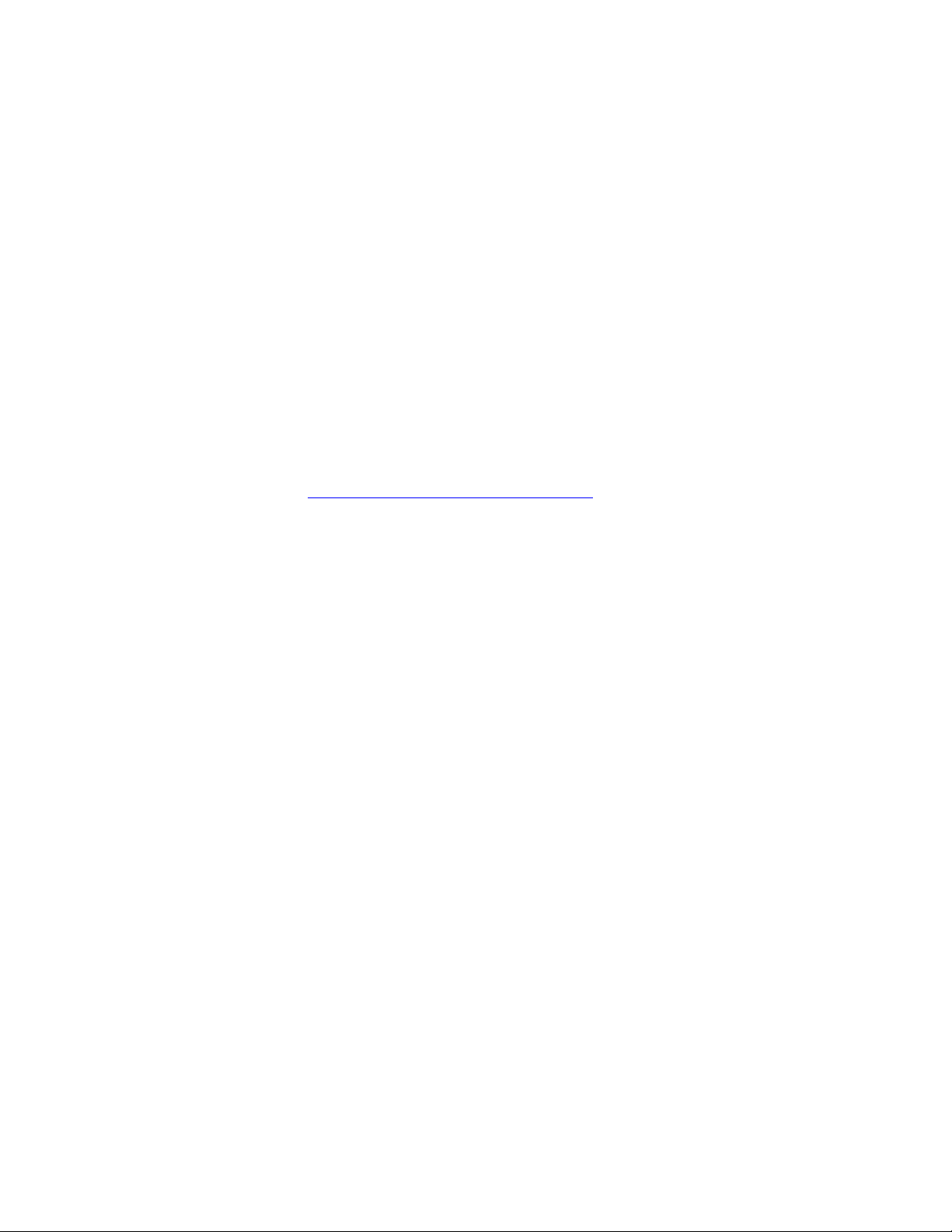
Preface
About This Manual
This manual describes the features of the 8985PRC modules in the GeckoFlex Signal Processing System family. As part of this module family, it is
subject to Safety and Regulatory Compliance described in the GeckoFlex
Frames 8900FX/FF/FFN Signal Processing System Instruction Manual.
All Modular product documentation can be found on-line in PDF format at
this link:
www.grassvalley.com/docs/modular
8985PRC — Instruction Manual 7
Page 8
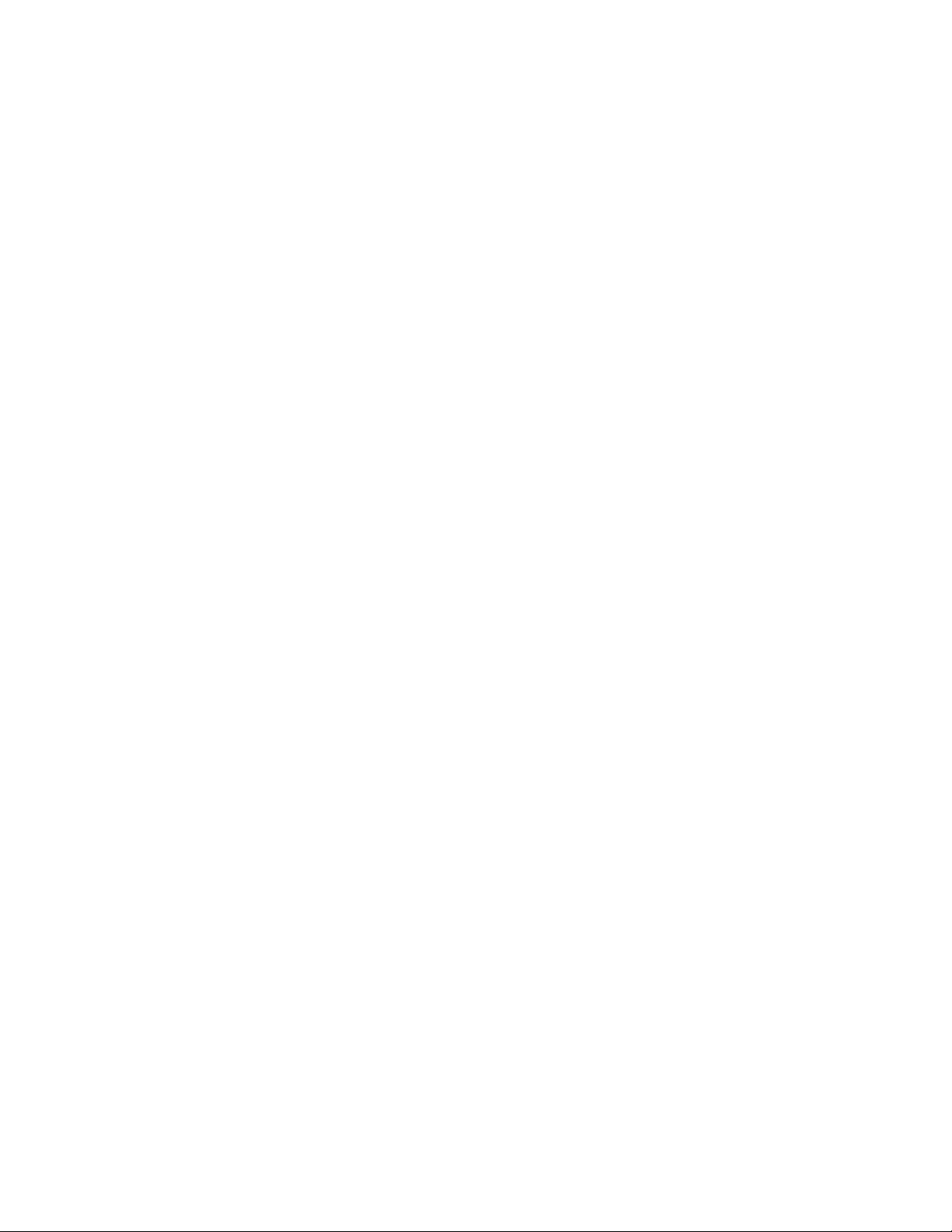
Preface
8 8985PRC — Instruction Manual
Page 9
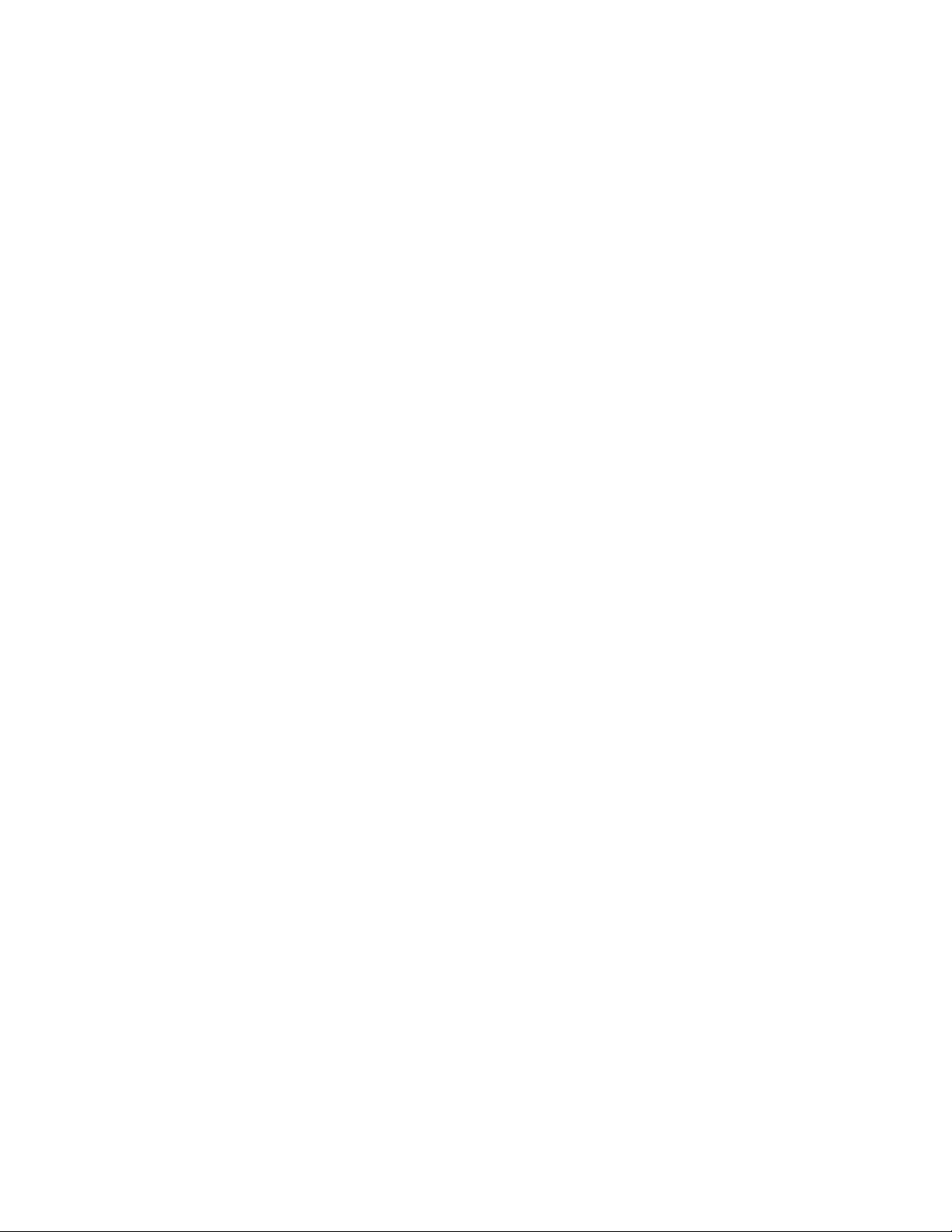
8985PRC SD/HD Processing Amplifier Module
Introduction
This manual covers installation, configuration, and operation for the
8985PRC SD/HD Processing Amplifier module. The 8985PRC offers the
full-spectrum of video processing controls to correct colors and avoid
illegal signal levels for applications not requiring a timed signal.
Module Features
This module provides video processing for environments utilizing SD and
HD signals in both broadcast and ProAV applications. These environments
require video signals to be processed for video quality.
The following features are available with this module:
• Two module set including a hot-swappable front and rear module.
• Up to ten audio or video modules in the same 2 RU GeckoFlex frame,
including all 8900 Gecko Series modules.
• A fiber optic submodule option provides optical input/output interfaces for all models. Refer to Table 1 on page 15 for a list of SFP submod-
ules used with these modules.
• Supports both HD or SD formats and passes embedded audio present
in the incoming video stream.
• Split screen mode allows the input to be compared to the processed
output.
• SNMP and product health monitoring is supported through the
8900NET module with applications such as NetCentral.
• Software updating using the NetConfig Networking application.
8985PRC — Instruction Manual 9
Page 10
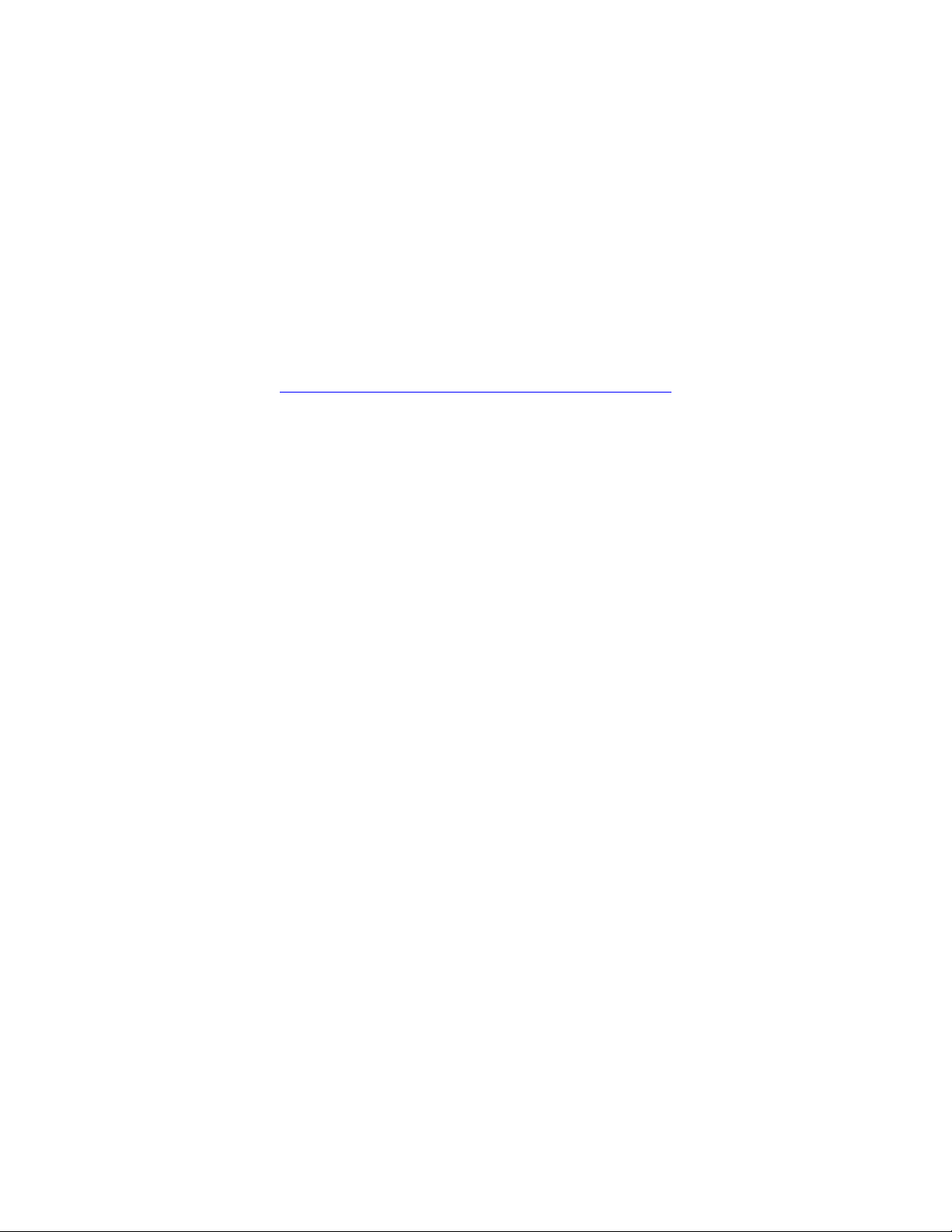
Installation
Software Requirements
Installation
The latest version of 8985PRC software requires the presence of an
8900NET (Net Card) Network Interface module running software version
4.3.0 or later for software updating and is this version is recommended for
proper operation. The front edge configuration controls for this module are
not used.
Check the software version of your 8900NET module by navigating to the
Frame Status web page (
version given below the frame graphic. The latest version is recommended
for optimum operation. Check the Grass Valley ftp server at this link for the
latest 8900NET release:
ftp://ftp.grassvalley.com/modular/8900/8900NET
Figure 8 on page 25) and noting the software
The 8985PRC consists of a front and rear module set that installs into a
GeckoFlex frame.
Installation of the 8985PRC module set is a process of:
1. Placing the 8900GFR-R rear module in a rear frame slot (page 13),
2. Placing the front module in the corresponding front slot (page 14),
3. Installing the optional SFP Fiber Optic submodule (page 15), and
4. Cabling the signal ports (page 17).
All GeckoFlex front and rear modules can be inserted and removed from an
GeckoFlex frame with power on.
10 8985PRC — Instruction Manual
Page 11
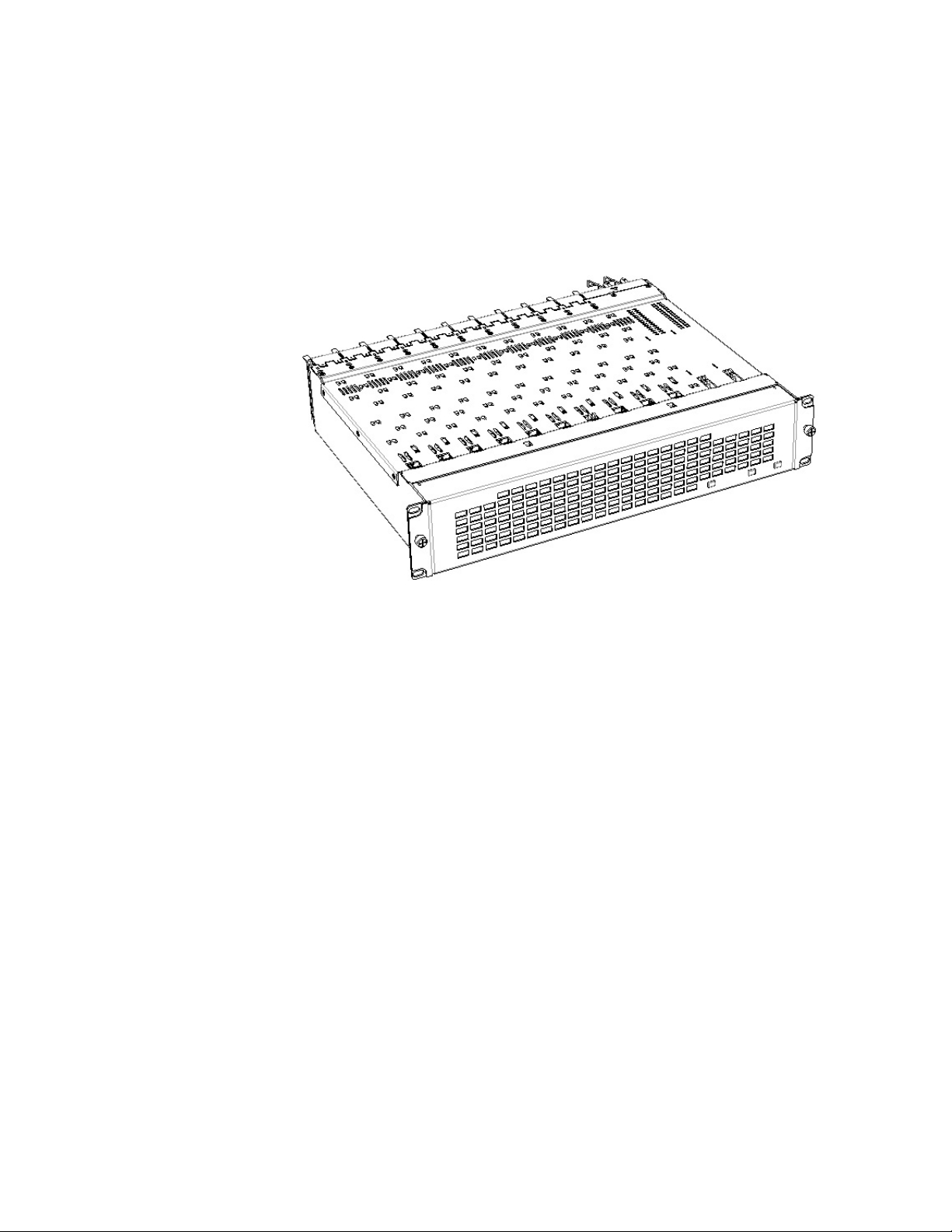
Module Placement in the GeckoFlex Frame
There are ten front and rear cell locations in the 2 RU Gecko Flex frame
(
Figure 1) to accommodate either audio or analog and digital video module
sets. The 8985 module set uses the 8900GFR-R rear module that can be
installed in any one of the ten rear locations.
Figure 1. GeckoFlex Frame
Installation
8985PRC — Instruction Manual 11
Page 12
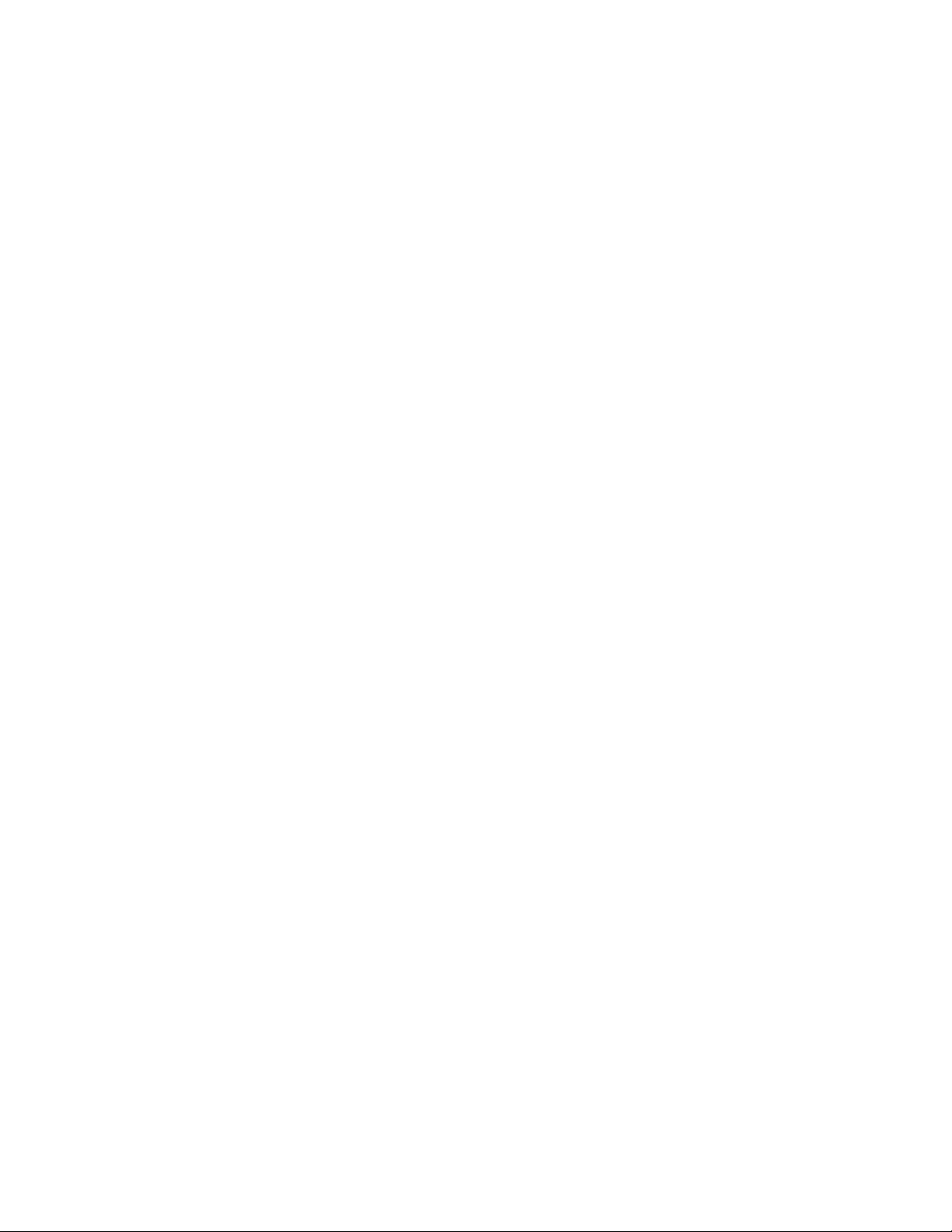
Installation
Module Installation Precautions
Please read and follow the precautions listed below before installing the
front and rear modules and any fiber optic option submodules:
• Use standard anti-static procedures during installation. As modules
can be installed or removed when the GeckoFlex frame is powered up,
before removing the cover, please use an anti-static bracelet tied to a
metal part of the frame.
• Install the rear module first, then the front module, then the optical submodule option (if used).
• When installing or removing a rear module, loosen or tighten the
screws holding the retainer clips to the frame manually with the
retainer clip tool provided inside the front cover of the frame or use a
2 mm (5/64”) hex screwdriver. Please do not use an electric screwdriver.
Note On newer 751- version GeckoFlex frames, a Rear Retainer Clip removal tool
and 2 extra retainer clips and screws for installing them are provided on the
inside of the frame cover.
• Make every effort to leave the screws holding the retainer clips in place
(do not remove them completely). They are very small and can easily
drop into other equipment causing a shorting hazard. (Two turns of the
screw should be enough to loosen the screws, 3 turns or more will
remove it.)
• When installing a rear module, tighten the screws on the retainer clips
just until snug. Refer to the Mechanical specifications for the retainer
clip screw torque (Table 3 on page 47).
• If using a fiber optic submodule, handle it carefully, use anti-static precautions, and read the Fiber Optic Cleaning Requirement on page 15
before cabling.
12 8985PRC — Instruction Manual
Page 13
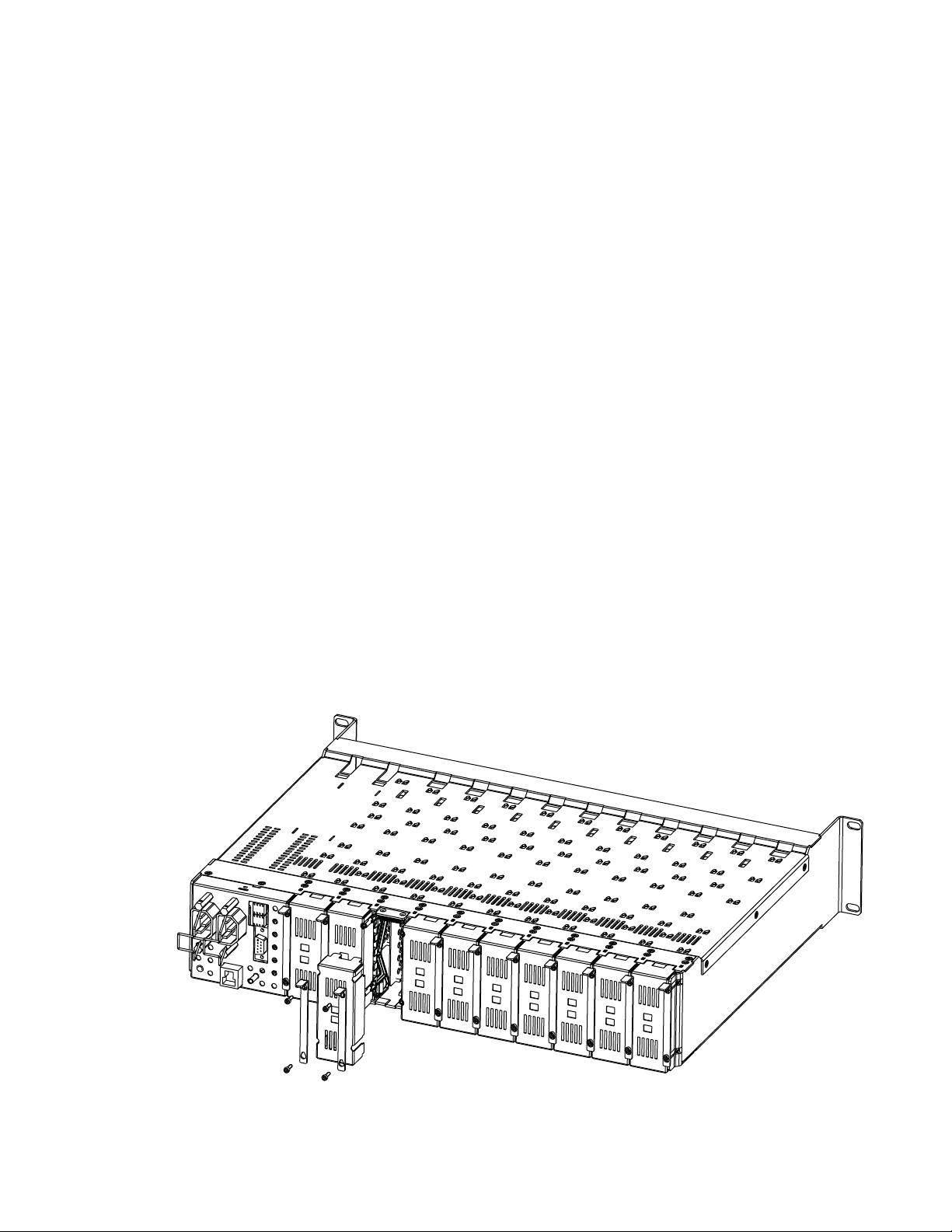
Rear Module Installation
8444 23r0
To install the rear module, refer to Figure 2 and the instructions below:
1. To remove a blank rear adapter cover (or a rear module already
present), manually loosen the two screws holding each retainer clip on
the rear adapter cover or rear module to the frame with the retainer clip
tool provided inside the front cover of the frame (newer model frames
only) or a 2 mm (5/64”) hex screwdriver. Do not remove the screws.
1. After loosening the retainer clip screws, pull up on each retainer clip
and completely remove it, leaving the screws in place.
2. Remove the blank rear adapter cover by inserting needlenose pliers
into the slots in the blank cover and pulling it off.
3. Insert the rear module into the empty slot, guiding it carefully into
place.
4. Replace each retainer clip over the two screws on both sides of the
module and push down to seat the retainer clip.
Installation
5. Tighten the two screws on each retainer clip just until they come into
contract with the retainer clip then tighten about a 1/4 turn more
(snug). The retainer clip screw maximum torque specification is
4-5 inch-lb/0.45-0.6Nm. The retainer clips should not bend or be
bowed.
Note All unused rear slots in a GeckoFlex frame should have a blank rear adapter
cover installed.
Figure 2. Installing Rear Module (751- Version Frame Shown)
8985PRC — Instruction Manual 13
Page 14
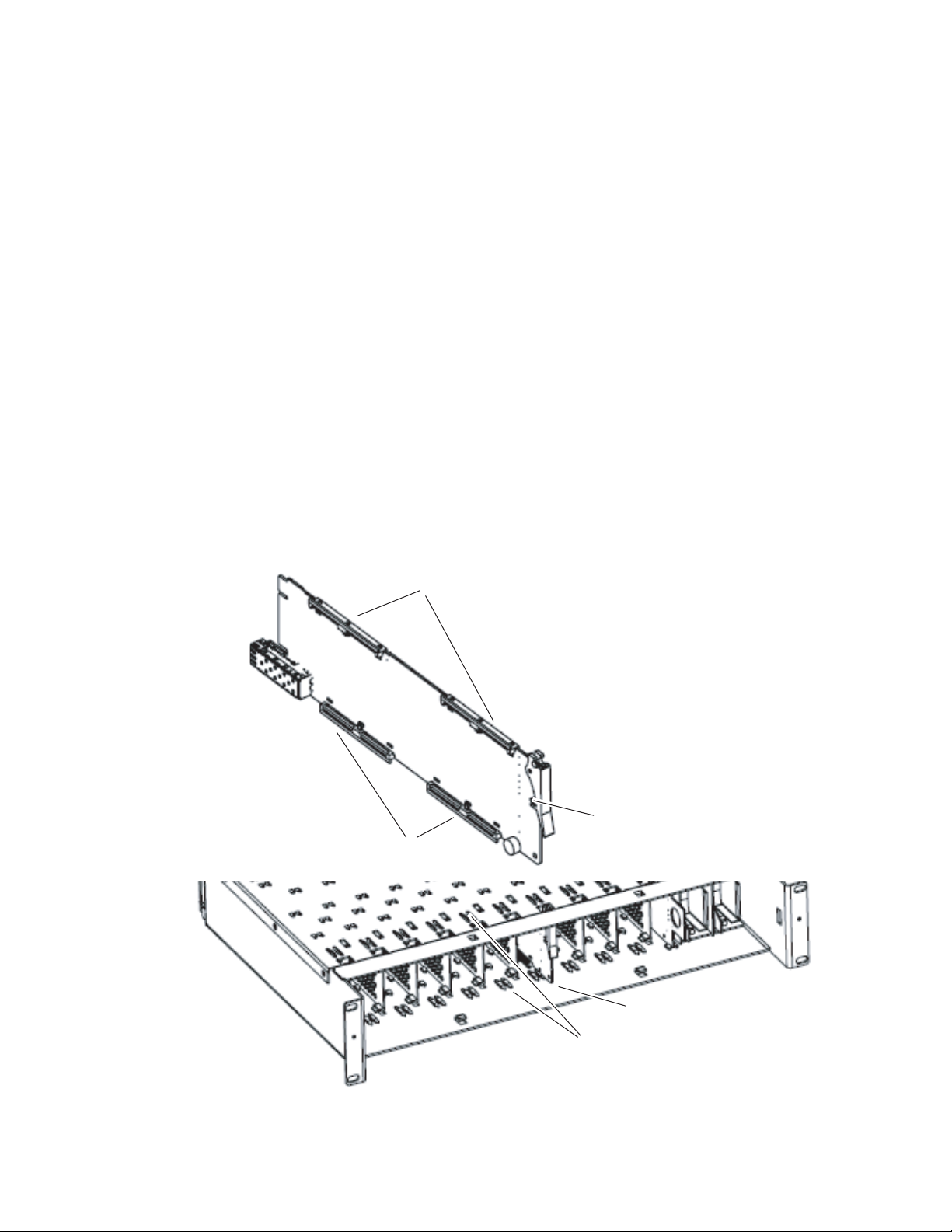
Installation
Front Module Installation
After installing the rear module and the Genlock submodule if required,
install the front module as follows:
1. Remove the front cover of the frame if required.
2. Locate the corresponding front slot.
3. Set on-board jumper Local/Remote, J5, for local and remote operation
(LOC/REM position, pins 2-3) or to lock out remote control (LOCAL
position, pins 1-2).
4. Insert the front module so that the plastic card guides on the module
top and bottom edges go over the upper and lower raised rail guides on
the right of the top and bottom of the slot (Figure 3).
5. Carefully slide the module into the rear connector.
6. Lock the front module ejector tab into the locking pin.
Note Before removing the front module, first remove the Fiber Optic submodule if
present, from the rear module.
Figure 3. Front Module Installation
Card Carriers
Card Carriers
Front Module Side View
Locking Pin
8431_07
Module installed
Slide top and bottom card carriers on module
over top and bottom guides on right of slot.
14 8985PRC — Instruction Manual
Page 15
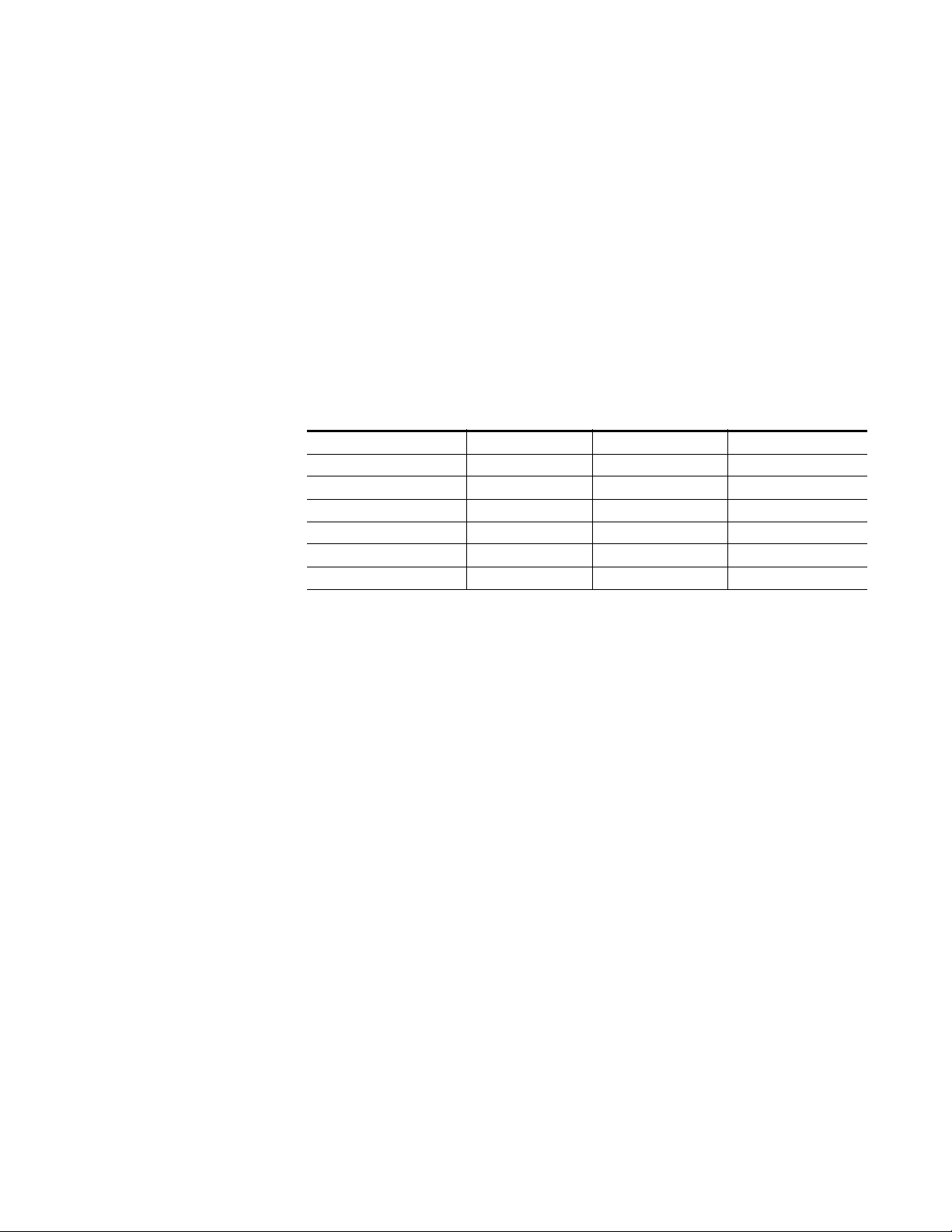
Optional Fiber Optic Submodule Installation
After the front and rear modules have been installed, install the SFP Fiber
Optic submodule option if being used into the rear module metal cage
labeled FIBER (
and may be installed or removed with power applied to the module.
CAUTION Use anti-static precautions and handle the submodule carefully when
installing and the removing it.
to clean all fiber connections as described in Fiber Optic Cleaning Require-
ment below.
Refer to Tab le 1 for the correct model of submodule to use with different
software versions.
Table 1. Fiber Optic Submodule Summary
Submodule Type SW 1.3.2 and later SW 1.3.2 and earlier
SFP-13103G-M1DRX Dual Receiver X –
SFP-13103G-M1DTX Dual Transmitter X –
SFP-13103G-M1TRX Transceiver X –
1310nm-DRL Dual Receiver X X
1310nm-DTL Dual Transmitter X X
1310nm-TRL Transceiver X X
Figure 4 on page 16). The SFP submodule is hot-pluggable
Before inserting the fiber cable, it is important
Installation
Fiber Optic Cleaning Requirement
Before making any fiber optic cable mating connections, including installation, and after every de-mating cycle, use an industry standard fiber optic
cleaning kit, including oil-free compressed air, to clean the fiber connectors
and the connectorized fiber end faces. This helps ensure optimum perfor
mance of the fiber optic interface. Industry standard fiber optic cleaning
kits can be purchased on the web and in electronics stores.
-
8985PRC — Instruction Manual 15
Page 16
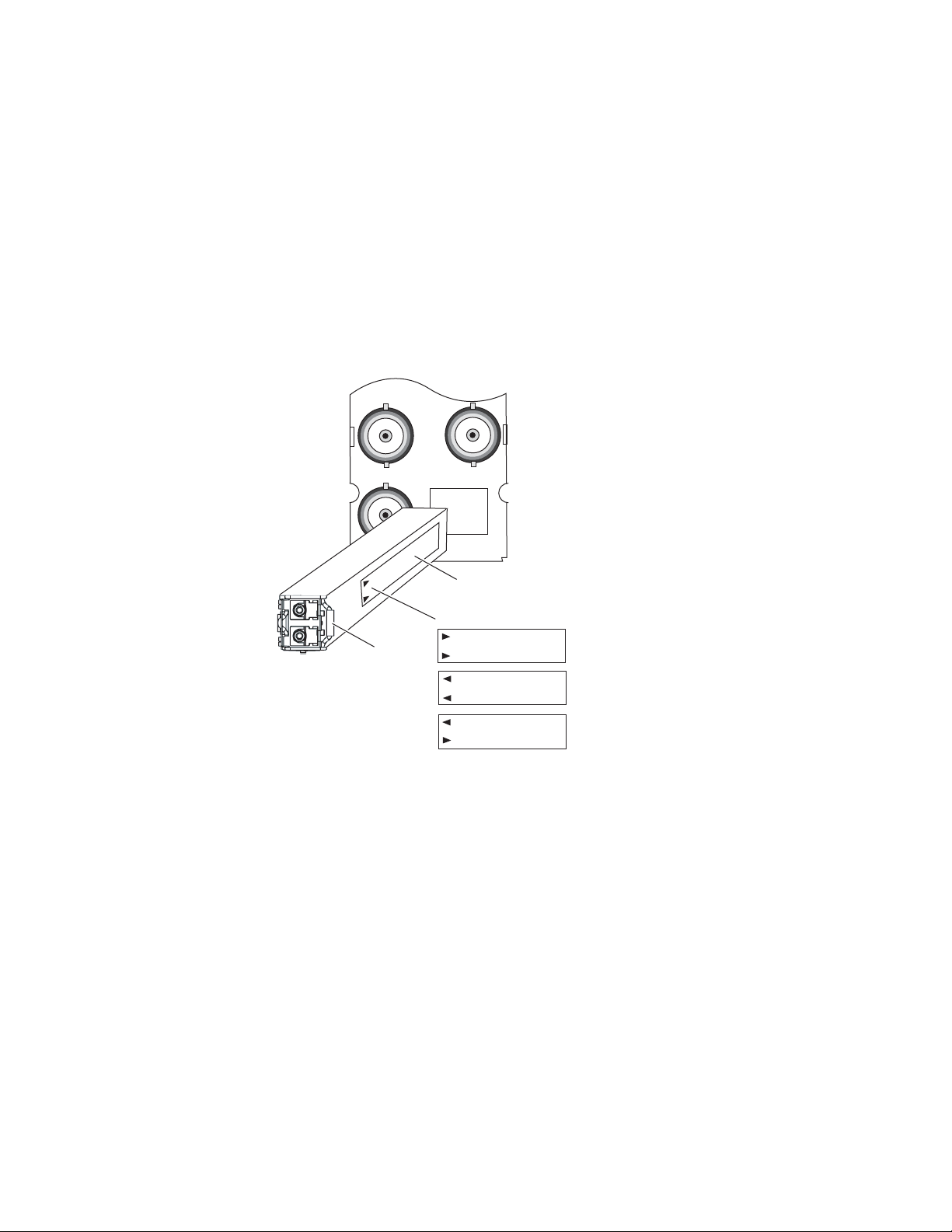
Installation
To install the fiber optic submodule:
1. Slide the fiber optic device into the metal fiber cage with the label and
handle to the right.
2. Push the device in as far as it will go without forcing it. It will not go
completely into the cage.
3. Cable the fiber optic connectors according to the instructions given in
Video Inputs on page 17 and Video Outp ut s on page 18.
Note Fiber inputs or outputs must be enabled in configuration.
Figure 4. Installing Fiber Optics Submodule
J7J9J8
FIBER
Label
Arrow Indicators:
Handle
SFP-13103G-M1DRX
SFP-13103G-M1DTX
8431_03r1
SFP-13103G-M1TRX
Removing an SFP Submodule
If you need to remove an SFP submodule, uncable the fiber optic connection on the rear module first. Then snap the handle out and pull the submodule slowly out of the metal cage.
16 8985PRC — Instruction Manual
Page 17
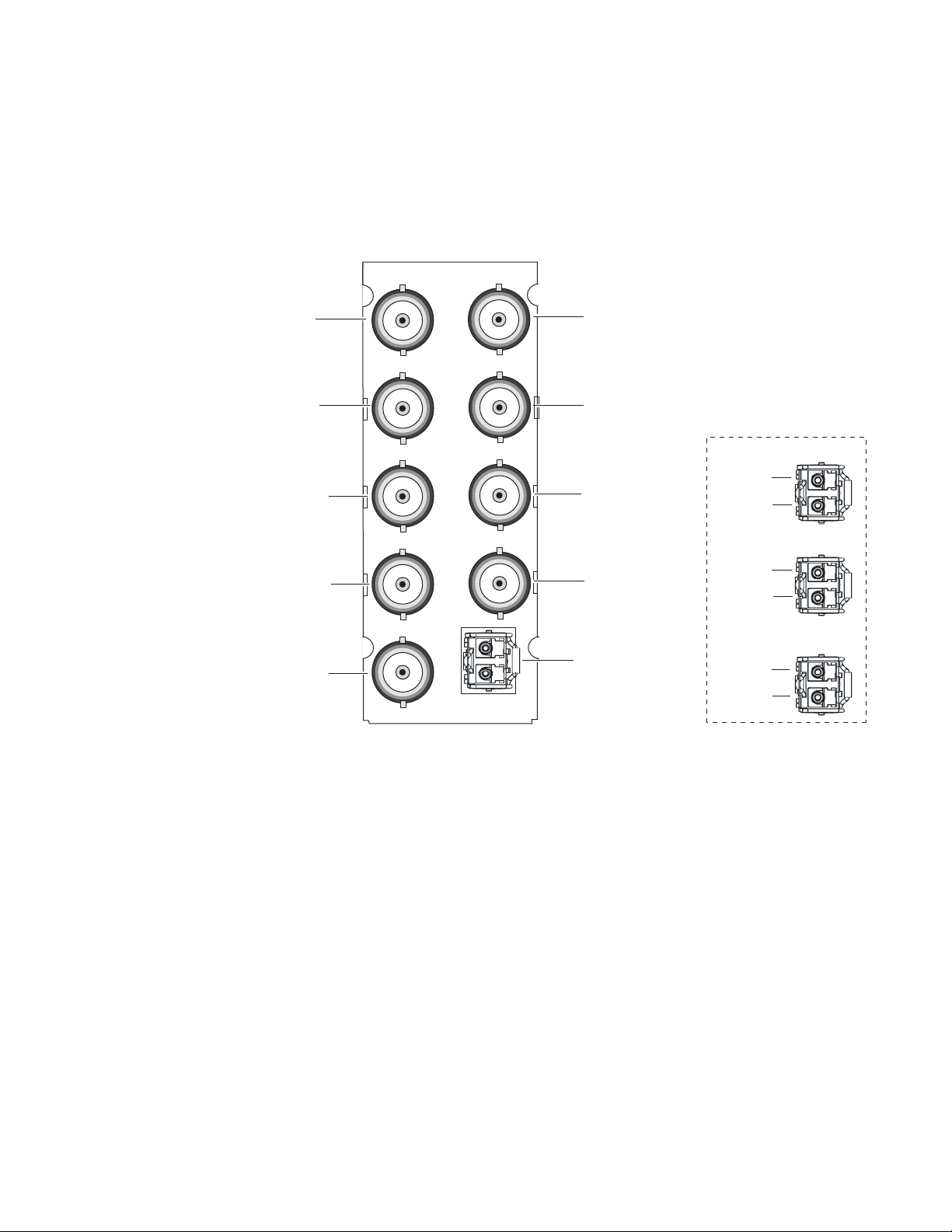
Cabling
Cabling is done on the rear BNCs of the 8900GFR-R module illustrated in
Figure 5. Inputs and outputs are also illustrated on the I/0 Config web page
(I/O Config Web Page on page 32).
Figure 5. 8900GFR-R Rear Module
8900GFR-R
J1 J2
Not Used
J3 J4
Not Used
Installation
Not Used
J5: SDI Out
J7: SDI Out
J9: Coax In
Video Inputs
Connect an HD or SD digital video signal to the Coax input at BNC J9,
and/or to one or both of the fiber inputs at fiber connector J10 (depending
on the type of fiber submodule installed).
J5 J6
J7J9J8
FIBER
Not Used
J6: SDI Out
J8: SDI Out
Fiber Inputs/Outputs
(See Fiber Optic Cabling
at right.)
8666_01r1
Fiber Optic Cabling
SFP-13103G-M1DRX
Fiber Rx 2
Fiber Rx 1
SFP-13103G-M1DTX
Fiber Tx 2
Fiber Tx 1
SFP-13103G-M1TRX
Fiber Tx 2
Fiber Rx 1
Note Refer to Table 3 on page 47 for important video input and external genlock
reference input video frame rate compatibility information.
For fiber optic inputs, a Dual Receiver or Transceiver SFP optical submodule must be installed. Fiber inputs must be enabled with remote controls. Only one video input can be used at a time and must also be selected
with remote controls.
8985PRC — Instruction Manual 17
Page 18
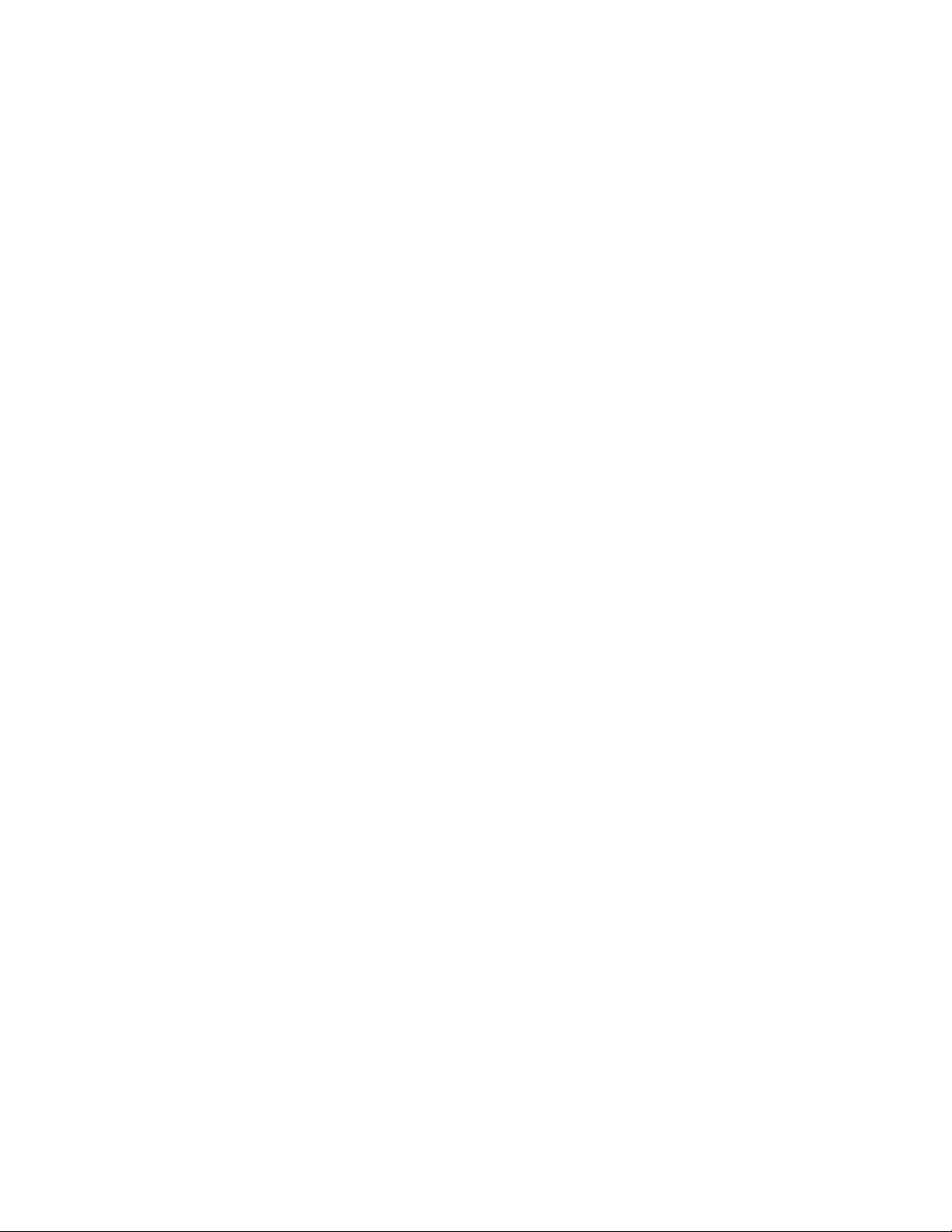
Installation
Video Outputs
There are four electrical coax video outputs at BNCs J5, J6, J7, and J8.
If a Transceiver SFP optical submodule is installed, one fiber optic output
(TX2) is also available. If a Dual Transmitter SFP optical submodule is
installed, two fiber optic outputs (TX1 and TX2) are also available. Each
fiber optic output must be enabled using remote controls. All coax and fiber
optic outputs can be active at the same time.
J1 – J4 BNCs
These BNCs are not used on the 8985PRC module. BNCs J1 and J3 are
looping inputs that support the optional Genlock submodule on the
8985FSP/FS modules with an external genlock reference. BNCs J2 and J4
output an auto tracking delay signal on the 8985FSP/FS that can be fed to
audio modules to synchronize the audio to the Genlock reference.
18 8985PRC — Instruction Manual
Page 19

Power Up
Operation Indicator LEDs
Power Up
The front LED indicators and configuration switches are illustrated in
Figure 6. Upon power-up, the green PWR LED should light and the yellow
CONF LED should illuminate for a few seconds for the duration of module
initialization. The on-board configuration switches are not used on this
module even though they may be present on the module.
Note When a media module is first plugged into a GeckoFlex frame, the 8900NET
module (if present) may report a momentary fault. This will clear once the
media module has booted up.
With factory default configuration and a valid input signal connected, the
green PWR and (
illuminate (refer to Tabl e 2 on page 20 to see the possible operating indicator combinations).
Figure 6) on the top side of the module front edge should
Figure 6. Front Panel LED Indicators
8985PRC — Instruction Manual 19
Page 20

Power Up
Table 2. Board Front Edge LED Names and Meaning
LED Indication Condition
FAULT
(red)
COMM
(yellow)
CONF
(yellow)
PWR
(green)
REM OVR
(green)
FRM1
(green)
FRM2
(green)
VID IN
(green)
REF IN
(green)
Off Normal operation.
On continuously Module has detected an internal fault.
Flashing Indicates a warning condition such as configuration problems or missing video. Check inputs and configuration settings.
Off No activity on frame communication bus.
3 Quick Pulses Locate Module command received by the module from a remote control system.
Short flash Activity present on the frame communication bus.
Off Module is in normal operating mode.
On continuously Module is initializing, changing operating modes or programming hardware.
3 Quick Pulses Locate Module command received by the module from a remote control system.
Off No power to module or module’s DC/DC converter failed.
On continuously Normal operation, module is powered.
Off
On
Off
On
Off
On
Off Indicates no valid input signal is being detected.
On Indicates a valid input signal is being detected.
On
Off
Not used on this module.
Not used on this module.
Not used on this module.
Not used on this module.
20 8985PRC — Instruction Manual
Page 21

Configuration
Configuration Overview
Configuration
The 8985PRC module can only be configured remotely using the 8900NET
network interface GUI or a networked Newton control panel. An 8900NET
module running software version 4.3.0 is required. (See
ments on page 10 for instructions for upgrading this software.)
Refer to the following sections for configuration instructions:
• Configuration Overview (page 21)
• Remote Control and Monitoring (page 23)
• Configuration Parameter Summary (page 53)
Operation of these control types is explained in detail in their respective
sections of this manual.
This section provides a brief overview of all parameters that can be configured on the 8985PRC module. Use this section in conjunction with the specific configuration method instructions for each configuration type. Tab le 6
on page 53 provides a summary in table format of all parameters and their
ranges, default values, and remote web page and Newton control panel
function names and locations for setting each value.
Software Require-
Video Input Selection
Set the type of input connection from a coaxial electrical input or, if an
optional SFP Fiber Optic submodule is installed, one of the fiber optic
inputs.
System Configuration
System configuration is required for the input type and line rate and allows
enabling of the colorbars test signal.
Split Screen Control
A Split Screen function can be enabled for comparing the unprocessed
input to the processed output. This function is very useful when using the
color correction or video processor controls. The Split Screen orientation
can be set vertically or horizontally and can be adjusted for the amount of
video to be displayed (10-90%). Interactive Split Screen controls are present
on the System Config, Video Processing, and Color Correction web pages.
8985PRC — Instruction Manual 21
Page 22

Configuration
Color Correction
Color correction controls are provided for making RGB gain, offset and
gamma correction adjustments. Each color channel can be adjusted sepa
rately or a total gain or total gamma can be applied to all channels.
Gamma controls brighten and darken the gray intensity of the signal.
Raising the gamma above 1.0, brightens the gray intensity. Lowering the
gamma below 1.0, darkens the gray intensity.
Video Processing Adjustments
Component level (Y, Cr, Cb) adjustments are provided in the Video processor for video gain and offset, chroma gain, phase control (hue), and color
saturation. Each color component can be adjusted separately or the total
gain can be adjusted.
User Settings
Module default parameters and default signal names can be recalled at any
time for the entire module or subsets of parameters such as the color cor
rector or video processor.
-
-
On the web pages, a Defaults button at the bottom of each applicable web
page is available to return the parameters on that page to the factory
defaults.
Save and load module configuration to/from a file are also provided on the
web pages.
Video Outputs
When there is a Dual Transmitter (2 outputs) or Transceiver (1 output) fiber
optic submodule installed, one or both fiber outputs must be enabled for
operation.
The SD or HD horizontal video output delay can also be set in pixels.
22 8985PRC — Instruction Manual
Page 23

Remote Configuration and Monitoring
8985PRC module configuration and monitoring must be performed
remotely using a web browser GUI interface or a networked Newton
Control Panel when the 8900NET Network Interface module is present in
the GeckoFlex frame. Each of these interfaces is described below.
Note The local configuration switches are present but not active on this module.
8900NET Module Information
Refer to the 8900NET Network Interface Module Instruction Manual for information on the 8900NET Network Interface module and setting up and
operating the GeckoFlex frame network.
Note The 8900NET module in the GeckoFlex frame must be running software
version 4.3.0 or higher for proper remote and control panel operation.
Upgrade software and instructions for the 8900NET can be downloaded from
the Grass Valley web site.
Configuration
Newton Control Panel Configuration
A Newton Control Panel (hard or soft version) can be interfaced to the
GeckoFlex frame over the local network. Refer to the documentation that
accompanies the Newton Modular Control System for installation, config
uration, and operation information.
Control panel access offers the following considerations for module configuration and monitoring:
• Ability to separate system level tasks from operation ones, minimizing
the potential for on-air mistakes.
• Ability to group modular products—regardless of their physical loca-
tions—into logical groups (channels) that you can easily manipulate
with user-configured knobs.
• Update software for applicable modules and assign frame and panel IP
addresses with the NetConfig Networking application.
• Recommended for real-time control of module configuration parame-
ters, providing the fastest response time.
Note Not all module functions are available with the control panel, such as E-MEM
and factory default recalls. The available control panel controls for the
8985PRC module are listed in Table 6 on page 53.
-
An example of the Newton Configurator is shown in Figure 7 on page 24.
8985PRC — Instruction Manual 23
Page 24

Configuration
Figure 7. Newton Configurator Example
Web Browser Interface
The web browser interface provides a graphical representation of module
configuration and monitoring.
Use of the web interface offers the following considerations:
• Provides complete access to all module status and configuration functions, including naming of inputs and outputs, factory parameter and
name default recalls, E-MEM functions, slot configuration, and SNMP
monitoring controls.
• Web access will require some normal network time delays for processing of information.
• Configuration parameter changes may require pressing
Enter, upload processing time, and a manual screen refresh to become
effective.
• Web interface recommended for setting up module signal and slot
names, E-MEMS, and reporting status for SNMP and monitoring.
Apply button or
24 8985PRC — Instruction Manual
Page 25

Configuration
8431_08r3
The Links section lists the frame and its current modules. The selected link's Status
page is first displayed and the sub-list of links for the selection is opened. The sub-list
allows you to select a particular information page for the selected device.
Content display section
displays the information page
for the selected frame or module (frame slot icons are also
active links).
Refresh button for manual
update of page
Refer to the Frame Status page shown in Figure 8. The modules can be
addressed by clicking either on a specific module icon in the frame status
display or on a module name or slot number in the link list on the left.
Note The physical appearance of the menu displays on the web pages shown in
this manual represent the use of a particular platform, browser and version
of 8900NET module software. They are provided for reference only. Displays
will differ depending on the type of platform and browser you are using and
the version of the 8900NET software installed in your system. This manual
reflects Windows XP and an 8900NET module with software version 4.3.0.
For information on status and fault monitoring and reporting shown on the
Status page, refer to
Figure 8. GeckoFlex Frame Status Page
Status Monitoring Summary on page 49.
8985PRC — Instruction Manual 25
Page 26

Configuration
Web Page Operations and Functional Elements
The following conventions and functional elements (shown at left) are used
in GeckoFlex web page operations. (The examples shown throughout this
manual represent 8900NET software version 4.3.0 and later):
Pulldown Menus
Button
Radio button
Check box
Refresh button
Coarse Adjust
Fine Adjust
Enter
Low Limit
Status Indicator
Entry Field
High Limit
• Pulldown menus allow you to choose selections from a list.
• Clicking on a button performs an immediate action such as recall of
defaults, clearing of states, learning configurations, and selecting all or
none of a selection.
• Radio buttons are used to make a choice of one parameter in a group.
• Check boxes are used when a selection can be enabled or included in a
group. Multiple check box selections or enables can be made for some
parameters.
Refresh button (circular arrow) is provided at the top of each web page
•A
for manual refresh to view recently changed parameters.
• Each numerical adjustment control has a
Coarse adjust button (left and
right top double arrows) which increases or decreases the step value by
a factor of 10. The
Fine adjust button (left and right inside single arrows)
increases or decreases the step value by 1.
To change a value, use the arrow button controls or enter a value into
the number field and select the
Enter button (*) or use the Enter key on
your keyboard. The Status Indicator bar will follow the value selected.
Use the Low and High Limit buttons to go directly to the lowest and
highest limits for the parameter.
Status LED
• An entry field allows naming of various module functions such as
8341_13
input or output signals, asset tag, and slot identification.
•The
Status LED icon indicates module status and is a link to the module
Status web page where status is reported.
Status LED colors indicate:
• Green = Pass – no problems detected
• Yellow = Configuration error warning
• Red = Fault condition detected
26 8985PRC — Instruction Manual
Page 27

Configuration
Web Page Headers
Each configuration web page has a Status and Identification Header as
shown in Figure 9.
Figure 9. 8985PRC Web Page Header
The header information on each web page of the 8985PRC module includes
the following:
• Model and Description are read-only generated by the module.
Frame Location is defined on the 8900 Series GeckoFlex Frame Configura-
•
tion web page.
Slot number reports the module’s location in the frame.
•
Input Video Standard reports the input video type and rate selected on the
•
System Config web page.
•
Input Video reports the status of the video input to the module.
Output Timing Source reports the output timing source. This module has no
•
frame sync controls and will always report
Split Screen status is reported (Enabled or Disabled) as set on the System
•
Config, Color Correction, or Video Proc Amp web pages.
Fiber Module Type is reported on the Video Input and Video Output web
•
page headers only on this module.
Web pages with configuration parameters each have a
bottom of the page to allow resetting of
page. Default values for all parameters are listed in Tab le 6 on page 53.
default parameters for only that
Input.
Defaults button at the
8985PRC — Instruction Manual 27
Page 28

Configuration
Web Page Links
The web interface GUI provides the following links and web pages for the
8985PRC module (see links at left):
• Status – reports input and output sign
tion status, module status and information, warnings and errors
(page 29),
• I/O Config – shows a graphic representation of inputs and outputs of
the module and allows naming of each input and enabling and disabling of signal reporting (page 32),
• Video Input – allows selection of the video input source and provides
the status of all sources, including fiber optic submodule option inputs
(page 33),
• System Config – set input video rate and line standard, enable colorbars
test signal, and controls for the Split Screen functions (page 34),
• Color Correction – provides RGB gain, offset and gamma correction
adjustments and controls for the Split Screen functions (page 36),
• Video Proc – provides overall video processing for the HD or SD signal
and a control for Split Screen functions (page 38),
• User Settings – allows recalling of factory defaults for all module
parameters or factory signal names, and provides a save/load configuration file function (page 40),
• Video Out – enable and disable the fiber optic outputs when a fiber
module is installed and set SD or HD horizontal video output delay
(page 43), and
al status, frame bus communica-
• Slot Config – provides Locate Module, Slot Identification, and Slot
Memory functions along with links to the 8900NET SNMP, LED
Reporting, and Frame Alarm configuration web pages (page 44).
A summary table of all module paramete
Newton Control panel controls is given in Tab le 6 on page 53.
rs including defaults, ranges, and
28 8985PRC — Instruction Manual
Page 29

Status Web Page
Use
this
link
The Status web page (Figure 10 on page 31) reports information and status
about the front media and rear modules and any submodules present (if
licable for the module) in both graphical (using color to indicate status)
app
and textual formats. It also reports the status of the input and reference
video signals to the module and submodules, and the Frame Bus status.
Video and reference signal reporting can be enabled and disabled at the
module level on the I/O Config web page (page 32).
Configuration
In general, graphics and text colors us
lowing:
• Green = Pass – signal or reference present, no problems detected.
Red = Fault – fault condition.
•
• Yellow = Warning – signal is absent, has errors, or is mis-configured.
• Gray = Not monitored.
Note Always refresh the page first with the Refresh button at the top of the page
(shown at left) to update the current status of the web page.
ed for status indication are the fol-
Web Page Header
The content of the web page header for the module is described in detail in
Web Page Header on
page 29.
Module Physical Structure
Status is reported for the front, rear, and optional submodules as follows:
• Rear Module – the presence, name, an
module is reported in the graphic on the left. If the rear module is the
wrong type or missing, the graphic will indicate the status by color and
text within the graphic.
d internal status of the rear
• Front Processing Module – the presence, name, and internal status of
the front processing module is reported in the graphic on the right. The
graphic will indicate the status of the front module by color and text
within the graphic.
• Fiber Module – the optional fiber optic submodule status will be shown
in the box on the front module graphic. When a fiber optic submodule
is installed, the type will be reported in the top header and the Status
text below the graphic on the right.
• Genlock Submodule – the 8900GEN-SM submodule is not used on this
module.
8985PRC — Instruction Manual 29
Page 30

Configuration
Status is reported for each of the following video or reference signals:
• Video In – indicates the status of the video input to the module from the
coax BNC, or one of two possible fiber optic inputs (depending on the
type of fiber optic connector installed).
• Video Out – (gray) not monitored in this application.
• Genlock Ref In – (gray) not applicable so not monitored on this module.
• Frame Bus – indicates the status of the communication bus between the
8900NET module and the module.
Warning/Fault/Message Reporting
Faults, warnings, and informational messages from the module are displayed between the double bars below the graphic.
Note Many of these warnings are informational only and concern frame rate com-
patiblilty. Pay close attention to the frame rate compatibility explanations and
tables in this manual.
Module Status
Module status for the front and rear modules (and any submodules if applicable) are reported as PASS, WARNING, ERROR, or EMPTY on the right at
the bottom of the display.
Front Module Information
Information about the module, such as part number, serial number, hardware revision and software, firmware, and boot versions, and asset tag
number (assigned on the
left at the bottom of the display.
Slot Config Web Page on page 44) are given on the
30 8985PRC — Instruction Manual
Page 31

Figure 10. 8985PRC Status Web Page
Configuration
8985PRC — Instruction Manual 31
Page 32

Configuration
Use
this
link
I/O Config Web Page
Use the I/O Config web page (Figure 11) for the following:
Rear Connectors
All of the input and output connectors on the corresponding 8985PRC rear
module are illustrated on the I/O Config web page. BNCs J1, J2, J3, and J4
are not used for this module.
The inputs can be configured with
Signal Naming – type the desired input name (up to 11 characters) into the
•
corresponding boxes for each input. Each signal has a default name. To
recall default factory names, refer to Recall Factory Defaults and Names on
page 40. The status of each input is indicated by the color of the display.
Reporting Enabling – status reporting of each input type can be enabled or
•
disabled by selecting or deselecting the corresponding checkbox in the
Reporting Enabled column for each input type. You may disable reporting
for inputs not being used if desired to avoid error messages. The
Reporting Enabled column is also used when an SNMP monitoring appli-
cation such as NetCentral is installed.
Refer to on page 48 for an explanation of the color coding and using an
SNMP monitoring application.
Note Outputs are not monitored in this application.
Figure 11. 8985PRC I/O Config Web Page
the following controls:
32 8985PRC — Instruction Manual
Page 33

Video Input Web Page
Use
this
link
Use the Video Input web page (Figure 12) to select and monitor the video
input source to the module with the following:
Video Input Selection
This section provides the following for the video input signal:
Select Input Video – select the input source from the rear module from one
•
of the following:
•
Coax – corresponds to BNC input J9.
Fiber RX 1 – will be present when either a Dual Receiver or Trans-
•
ceiver fiber optic submodule is installed, or
Fiber RX 2 – will be present when a Dual Receiver submodule is
•
installed.
Signal Name – the signal name defined on the I/O Config web page will
•
appear in each field.
Configuration
•
Signal State – this field reports the status of the input video signal as
Present, Not Present, or Not Supported (no fiber submodule installed).
Figure 12. Video In Web Page
8985PRC — Instruction Manual 33
Page 34

Configuration
Use
this
link
Refresh button
System Config Web Page
Use the System Config web page (Figure 14 on page 35) to set the following
system configuration parameters for the module:
Input Video
Use the following controls to set the video input type and rate. Refer to
Ta bl e 6 on page 53 for a complete list of available input types and rates.
Input Type – select the radio button corresponding to the input type.
•
Input Rate – select the desired input rate from the pulldown.
•
Pressing the
the System Config web page or with an E-MEM recall will cause the
module to reboot. It will take approximately 30 seconds to re-initialize.
During this time a Wait Page (Figure 13) will appear. Wait for the operation
to complete then select the
Figure 13. Wait Page
Defaults button or changing the Input Type from HD to SD on
Refresh button to update the web page.
Test Output
An internally generated colorbars test signal may be enabled on the output
of the module by checking the
output before going on-air.
Enabled checkbox. Be sure to disable this
Split Screen
Use a horizontal or vertical split screen to compare the unprocessed input
video (top or right) to the processed output video (bottom or left). This
control is duplicated and tied together with the Split Screen controls on the
Color Correction and Video Proc web pages. Changes made on any one of
the Split Screen controls will control all three screens.
Split Enable – enable the split screen by checking the Split Enabled
•
checkbox.
Orientation – select the orientation of the split screen with the Vertical or
•
34 8985PRC — Instruction Manual
Horizontal radio button.
Page 35

Configuration
• Position – use this control to set the amount of horizontal or vertical split
(10 to 90%) of unprocessed video to appear on the screen.
Figure 14. System Config Web Page
8985PRC — Instruction Manual 35
Page 36

Configuration
Use
this
link
Color Correction Web Page
Use the Color Correction web page (Figure 15 on page 37) to make RGB
gain, offset and gamma corr
function.
The Color Correction processing must be enabled before adjustments can
be made. Select the
Color Correction
The Color Correction section provides the following RGB controls:
Gain Adjustments – set the gain from 0 to 200% for the R, G, and/or
•
B channel with the corresponding control or adjust all of the gains
together by adjusting the
Offset Adjustments – set the offset from ± 100% for the R, G, or B channel
•
with the corresponding control or adjust all of the offsets together by
adjusting the
Gamma Correction – set gamma correction with the R Gamma Correction,
•
G Gamma Correction, and/or B Gamma Correction or adjust all channels
together using the
above 1.0, brightens the gray intensity. Lowering the gamma below 1.0,
darkens the gray intensity.
RGB Offset control.
ection adjustments and control the Split Screen
VCC Enable checkbox to enable these controls.
Total Gain control.
Total Gamma Correction control. Raising the gamma
Split Screen
Use a horizontal or vertical split screen to compare the unprocessed input
video (top or right) to the processed output video (bottom or left). This
control is duplicated and tied together with the Split Screen controls on the
System Config and Video Proc web pages. Changes made on any one of the
Split Screen controls will control all three screens.
Split Enable – enable the split screen by checking the Split Enabled
•
checkbox.
Orientation – select the orientation of the split screen with the Vertical or
•
Horizontal radio button.
Position – use this control to set the amount of horizontal or vertical split
•
(10 to 90%) of unprocessed video to appear on the screen.
36 8985PRC — Instruction Manual
Page 37

Figure 15. Color Correction Web Page
Configuration
8985PRC — Instruction Manual 37
Page 38

Configuration
Use
this
link
Video Proc Web Page
The Video Proc web page (Figure 16 on page 39) provides overall video
processing for the HD or SD sign
Video Processing Controls
The Video Proc controls must be enabled by checking the VPA Enable
checkbox.
The following controls are provided for video processing:
Y/Cb/Cr Gain – set the gain for the Y, Cb, or Cr channel from 0 to 200% with
•
the corresponding control or adjust all gains together by using the
Gain
control.
Y/Cb/Cr Offset – set the offset ± 100% for the Y, Cb, and Cr channels with
•
the corresponding control.
•
Color Saturation – adjust the percentage of color saturation relative to
100%.
al for the 8985PRC module.
Total
Split Screen
Use a horizontal or vertical split screen to compare the unprocessed input
video (top or right) to the processed output video (bottom or left). This
control is duplicated and tied together with the Split Screen controls on the
System Config and Color Correction web pages. Changes made on any one
of the Split Screen controls will control all three screens.
Split Enable – enable the split screen by checking the Split Enabled
•
checkbox.
Orientation – select the orientation of the split screen with the Vertical or
•
Horizontal radio button.
Position – use this control to set the amount of horizontal or vertical split
•
(10 to 90%) of unprocessed video to appear on the screen.
38 8985PRC — Instruction Manual
Page 39

Figure 16. Video Proc Web Pager
Configuration
8985PRC — Instruction Manual 39
Page 40

Configuration
Use
this
link
User Settings Web Page
The User Settings web page (Figure 17) provides a save/load function for
configuration files and a way to recall
signal names for the entire module.
Recall Factory Defaults and Names
Use the two button at the bottom of the web page to do the following:
Set Factory Defaults – select the Set Factory Defaults button to recall factory
•
settings to the module. Defaults for all module parameters are listed in
Table 6 on page 53.
Set Factory Names – select the Set Factory Names button to recall factory
•
signal names to the module. Defaults for all signal names are displayed
on the I/O Config web page shown in Figure 11 on page 32.
Figure 17. User Settings Web Page
factory defaults parameters and
40 8985PRC — Instruction Manual
Page 41

Configuration
File Operations
Configuration files from the 8985PRC module may be saved to a file and
stored offline for later recall.
To save a file, do the following:
1. Save the current configuration on the module to a file by selecting the
Save to... button on the User Settings web page (Figure 17 on page 40)
which will bring up the File Download screen (not shown).
2. In the File Download screen select Save.
3. This will bring up the Save As screen shown in Figure 18.
4. Enter a name in the File name field. This file is saved as a .bin type.
Figure 18. Save As Screen.
To load and recall a file, do the following:
1. Selecting the Load From... button on the User Settings web page
(Figure 17 on page 40) which will bring up the Load Settings web page
shown in Figure 19 on page 42.
2. Enter a path and file name or select Browse... to locate the directory
where the files have been saved.
8985PRC — Instruction Manual 41
Page 42

Configuration
Figure 19. Load Settings Web Page.
3. This will bring up the Choose File screen shown in Figure 20.
4. Select a file to load and then press Open to bring the file into the filename
field.
5. Press the Load button in the Load Settings web page (Figure 19) to load
the file to the module.
Note The parameters stored in this file will immediately be loaded to the module.
This could change the status of the output so be sure to be aware of the
changes or be off air before uploading a configuration file.
Figure 20. Choose File Screen
42 8985PRC — Instruction Manual
Page 43

Video Out Web Page
Use
this
link
Use the Video Out web page (Figure 21) to enable or disable the SFP Fiber
Optic submodule outputs when present and set the horizontal video delay
on the video output.
Note Fiber optic outputs will be present when either a Dual Transmitter (TX1 and
TX2) or a Transceiver (TX2) Fiber Optic submodule is installed.
Output Enables
This section provides the following for the video output signal:
Fiber TX1 – check the Enabled checkbox to enable the output (Dual Trans-
•
mitter fiber optic submodule installed).
Fiber TX2 – check the Enabled checkbox to enable the output (Dual Trans-
•
mitter or Transceiver fiber optic submodule installed).
SD/HD Video Delay (pixels)
Configuration
The horizontal video delay can be adjusted in 1.0 pixel steps for HD video
and 0.5 pixel steps for SD video.
Figure 21. Video Output Web Page
8985PRC — Instruction Manual 43
Page 44

Configuration
Use
this
link
Slot Config Web Page
Use the Slot Config web page shown in Figure 22 on page 45 to perform the
following functions on the module:
Locate Module
Selecting Flash from the Locate Module pulldown flashes the yellow COMM
and CONF LEDs on the front of the module so it can be located in the
frame.
Slot Identification
You may identify the module by typing a specific name in the Name field.
The assigned name is stored on the 8900NET module and travels with the
8900NET module if it is moved to another frame. Select
factory default module name.
Default to enter the
An asset identification may be
on the module Status web page and in the NetConfig inventory report.
entered in the Asset Tag field. This will appear
Slot Memory
The slot configuration for each media module is automatically polled and
refreshed periodically (about every 50 minutes) by the 8900NET module
when the
page (with version 4.3.0 software) and/or the
on any media module Slot Config web page (Figure 22 on page 45) is
selected.
When the
web page has been selected, the current configuration from that module is
saved in slot memory on the 8900NET module. This allows the current
module to be removed and when another module of the same type, part
number, and software version is installed, the configuration saved to the
8900NET module will be downloaded to the new module. The
Install
configuration is removed.
Note Make sure all modules of the same type are running the same software
Always Slot Refresh checkbox on the 8900NET Configuration web
Restore upon Install checkbox
Restore upon Install checkbox on any media module Slot Config
Restore upon
checkbox must be selected before the current module with the saved
version and have the same part number silk-screened on the printed circuit
board. Downloading a configuration to a module with a different software
version or part number can produce unexpected results.
If a different type of module is installed in this slot, a warning message will
state that the original module type has been replaced with another module
type. In this case, a
configuration from the previous module.
44 8985PRC — Instruction Manual
Clear button will appear allowing you to clear the stored
Page 45

Configuration
You may also select the Learn Module Config button at any time to save the
current configuration for this slot. The configuration is saved on the
8900NET module. If the 8900NET module is removed or powered down,
the stored configurations are not saved.
When no Restore upon Install checkboxes on any of the media module Slot
Config web pages are selected and the
8900NET Configuration web page is unchecked, the slot refresh polling
function on the 8900NET module will be disabled. See the
checkbox description in the 8900NET (Net Card) Network Interface Instruc
tion Manual for more details.
Note Uncheck the Restore Upon Install button before downloading new software.
Figure 22. Slot Config Web Page
Always Slot Refresh checkbox on the
Always Slot Refresh
-
8985PRC — Instruction Manual 45
Page 46

Software Updating
Frame Health Reports Link
Select the Frame Health Reports link to open the 8900NET module Frame
Alarm Reporting web page. This web page allows configuration of the
alarms and warnings that are reported to the external Frame Health Alarm
connector on the rear of the GeckoFlex frame.
LED Reports Link
Select the LED Reports link to open the 8900NET LED Reporting web page.
Normally, every module in the frame will report to the 8900NET module
any Fault, Signal Loss, Reference Loss, or Config Error conditions. These
conditions will be reflected by the status LEDs on the 8900NET module.
Using this web page, any of these conditions can be disabled from being
reported to the 8900NET module for each individual module in the frame.
SNMP Trap Reports Link
Select the SNMP Trap Reports link to open the 8900NET SNMP Reporting
web page. This link will only be present when SNMP Agent software has
been installed on the 8900NET module. This web page allows configura
tion of which alarms and warnings that are reported to the SNMP management software.
-
Refer to the 8900NET Instruction Manual for complete details on using the
8900NET web pages.
Software Updating
Software updating of the 8985PRC modules is done using the NetConfig
Networking Application PC option. This application is available free of
charge from the Grass Valley web site. Refer to the current 8985PRC Release
Notes for software updating instructions.
Software updating requires the presence of the 8900NET module running
software version 4.3.0. Refer to
acquiring the latest version 8900NET software.
All modular product documentation can be found in PDF format on the
Grass Valley web site at this link:
www.grassvalley.com/docs/modular
Software Requirements on page 10 for
46 8985PRC — Instruction Manual
Page 47

Specifications
Table 3. 8985PRC Specifications
Parameter Value
Serial Digital Input
Number and type of input 1 non-isolated terminating BNC
Input impedance 75 ohm
Input return loss > 15 dB from 5 MHz to 1.5 GHz
Input signal level 800 mV +/- 10%
Input DC tolerance +/- 0.25 mV maximum
Serial mode hum voltage 1 V p-p to 60 Hz maximum
Common mode rejection ratio (CMMR) N/A
Auto equalization 325 meters of Belden 1694A or 270 Mb/s
Reclocking Yes
Input lock range +/- 100 PPM
Input signal type HD-SDI:
Serial Digital Outputs
Connector type Coax BNC, optional fiber optic SFP
Number of outputs 4
Output impedance 75 ohm
Return loss > 15 dB 5 MHz-270 MHz
Output signal level SDI 800 mV p-p, +/- 10%
Rise/fall time (20-80%) 140 ps for HD
Output jitter
(in low jitter mode)
Electrical Length (Delay)
HD modes 104 pixels
SD mode 90 pixels
Precision ± 1 pixel
Power
Power dissipation < 8.0 W (with fiber optic submodule)
125 meters of Belden 1694A for 1.5 Gb/s
• 1080i 59.9 / 50
• 1080p24/sF24
• 720p 59.9 /50
SD-SDI:
• 480i59.9
• 576i50
> 15 dB typical 270 MHz - 1.5 GHz
500 ps for SD
< 0.2 UI HD > 100 kHz
< 1.0 UI HD 10 Hz-100 kHz
< 0.2 UI SD < 1 kHz
Specifications
8985PRC — Instruction Manual 47
Page 48

Specifications
Table 3. 8985PRC Specifications - (continued)
Parameter Value
Mechanical
Frame type GeckoFlex
Number of rear slots required 1 slot
Rear module type 8900GFR-R
Rear module retainer clip screw torque 4-5 inch-lb/0.45-0.60Nm
Environmental
Frame temperature range
Operating humidity range
Non-operating temperature
Refer to GeckoFlex Frames 8900FX/FF/FFN Signal Processing
Systems Instruction Manual at:
www.grassvalley.com/docs/modular
Table 4. SFP Receiver/Transceiver Fiber Optic Submodule Specifications
Model Number SFP-13103G-M1DRX SFP-13103G-M1TRX
Low wavelength 1260nm 1260nm
High wavelength 1620nm 1620nm
Receiver channels 2 1
Connector type LC
Fiber support Single mode
Data rate 50Mb/s to 3Gb/s
Maximum distance @ 3Gb/s 10km
Minimum distance 30km
Tab l e 5 . S F P Tr a ns m it te r /Tr a ns c ei v er Fiber Optic Submodule Specifications
Model Number SFP-13103G-M1DTX SFP-13103G-M1TRX
Wavelength 1 1310 nm 1310 nm
Wavelength 2 1310 nm N/A
Transmit channels 2 1
Connector type LC
Fiber support Single-mode
Data rate 143 Mb/s to 2.97 Gb/s
Power output -5 to 0 dBm (-2dBm typical)
Maximum distance 10 km
Maximum distance 20 km
1
The 1310 nm Dual Transmitter and Transceiver require no attenuation between fiber transmitter and receiver con-
nections at any length.
1
48 8985PRC — Instruction Manual
Page 49

Status Monitoring Summary
There are a number of ways to monitor frame and module status. These
methods are summarized here. For more detailed information, refer to the
8900NET (Net Card) Network Interface Module Instruction Manual and the
8900 Gecko or 8900 GeckoFlex Frame Instruction Manuals.
All modular product documentation is available on-line in PDF format at
this link:
www.grassvalley.com/docs/modular
The main status monitoring methods include the following:
• External frame alarm output on the rear of the 8900 frame with
reporting from the Module Health Bus and other frame status alarm
reports,
• LEDs on the Frame, 8900NET module, and individual frame media
modules,
• Web browser status reporting for each frame component, and
Status Monitoring Summary
• SNMP traps, captured by Grass Valley’s NetCentral or another SNMP
Manager Application.
Note SNMP trap information is only available when an SNMP Agent has been
installed and configured.
External Frame Alarm
An external Frame Alarm output is available on pins 8 and 9 of the RS-232
connector on the rear of the frame. The Frame Alarm outputs a voltage
level indicating there is an alarm condition on the Module Health Bus or
one of the other frame components reported to the Frame Monitor module
in a Gecko 8900TF or GeckoFlex 8900FF frame or the 8900NET module in
an 8900TFN and GeckoFlex 8900FFN frame.
• The Module Health bus is a separate line on the frame motherboard
that provides a means for older or less capable modules (such as DAs
with no microprocessor) that cannot communicate over the Frame
(serial) bus to report warning and alarm conditions to the external
Frame Alarm. All media modules in the frame report a voltage level to
this line when a warning condition occurs on the module. The specific
warning or module location is not reported, only an indication that an
warning condition has occurred.
• Frame alarm reporting from other frame components can be enabled
and disabled using DIP switches on the Frame Monitor and 8900NET
module. For frames with an 8900NET module, the Frame Alarm
Reporting web page allows configuration of the alarms and warnings
that are reported to this external Frame Health Alarm.
8985PRC — Instruction Manual 49
Page 50

Status Monitoring Summary
LED Reporting
Web Browser Interface
LEDs on the front of media modules, the Frame Monitor or 8900NET modules, and the front covers of the 8900TF/TFN and GeckoFlex FF/FFN
frames indicate status of the frame and the installed power supplies, fans
in the front covers, and module status. (The 8900TX-V/A and GeckoFlex
8900FX frames have no LED indicators on the front cover.)
LED reporting from the modules in the frame to the 8900NET module is
configurable using the 8900NET LED Reporting web page. LEDs for the
8900NET module are described in the 8900NET (Net Card) Network Interface
Instruction Manual.
The Status LEDs for this module are described in Operation Indicator LEDs
on page 19.
The 8900NET module controls a web browser GUI that indicates frame and
module status on the following web pages:
• Frame Status web page – reports overall frame and module status in
• Module Status web page (Figure 8 on page 25) – shows specific input
• A Status LED icon on each web page reflects the module status on the
SNMP Reporting
The Gecko 8900 Series system uses the Simple Network Monitoring Protocol (SNMP) internet standard for reporting status information to remote
monitoring stations. When SNMP Agent software is installed on the
8900NET module, enabled status reports are sent to an SNMP Manager
such as the Grass Valley’s NetCentral application.
Status reporting for the frame is enabled or disabled with the configuration
DIP switches on the 8900NET module. Most module status reporting items
can be enabled or disabled on individual configuration web pages.
colored graphical and text formats. Refer to the Figure 8 on page 25 for
an example.
and reference signal configuration error status to the module along
with module status and information (part number, serial number, hardware version, software/firmware/boot versions, and Asset number (as
assigned on the Slot Config web page).
module Status web page where warnings and faults are displayed and
is a link to the module Status web page.
50 8985PRC — Instruction Manual
Page 51

Service
Power-Up Diagnostic Failure
Troubleshooting
Service
The 8985PRC modules make extensive use of surface-mount technology
and programmed parts to achieve compact size and adherence to
demanding technical specifications. Circuit boards should not be serviced
in the field unless directed otherwise by Customer Service.
If the module has not passed self-diagnostics, do not attempt to troubleshoot. Return the unit to Grass Valley (see Module Repair).
Electronic Circuit Breaker
An electronic circuit breaker on the module works during a fault condition
or an overcurrent to cut off power to the module in place of a fuse.
If power has been cut off to module, remove the module and replace it in
the frame to reset. If the problem persists contact Grass Valley Customer
Service.
Module Repair
If the module is still not operating correctly, replace it with a known good
spare and return the faulty module to a designated Grass Valley repair
depot. Call your Grass Valley Customer Service representative for depot
locations.
Contacting Grass Valley
If you need to contact Grass Valley for any module issues, refer to Contacting Grass Valley on page 4 at the front of this document for the Grass
Valley Customer Service Information number.
8985PRC — Instruction Manual 51
Page 52

Functional Description
Option
HD/SD
SDI in
SD/HD
Optical In
4X HD/SD
SDI Out
RX 2
Fiber
Receiver
RX 1
RGB Video
Proc Amp
YUV Video
Proc Amp
Equalizer
Functional Description
A block diagram of the 8985PRC module is shown in Figure 23.
Figure 23. 898PRC Block Diagram
52 8985PRC — Instruction Manual
Page 53

Configuration Parameter Summary
Ta bl e 6 provides a complete summary of the 8985PRC functions and a com-
parison of the functionality available with the web page and Newton
control panel control type along with the ranges and default values for each
parameter.
Table 6. Summary of 8985PRC Configuration Functions
Function
Type
Reference Signal Loss Reporting N/A
Coax Input Signal Loss Reporting On On or Off
Fiber Input 1 and 2 Signal Loss
Reporting
Video Input Selection COAX
Input video type HD 59.94
Input video rate 1080i
Test Output Color Bars signal Disabled Enable or Disable
Enable or disable split screen Disabled Enabled or Disabled
Split screen orientation Vertical Horizontal or Vertical
Split Screen position
(% of unprocessed video)
Default
On On or Off
50%
Range/Choices
Resolution
COAX,
Fiber RX 1,
or Fiber RX 2
HD 59.94,
SD,
HD 50, or
HD 24
HD 59.94:
1080i/59.94 or 720p/59.94
SD:
480i/59.94 or 576i/50
HD 50:
1080i/50 or 720p/50
HD 24:
1080sf/24 or 1080p/24
10 to 90%
(1% steps)
Web Page/
Function Name
I/O Config/
COAX In
Reporting Enabled checkbox
I/O Config/
Fiber Video in/Out 1 and 2
Reporting Enabled checkbox
Video In/
Video Input Select
Video Input Selection
radio button
System Config/
Input Video
Input Rate radio button
System Config/
Input Video
Input Type pulldown
System Config/
Test Output
Colorbars Enabled checkbox
System Config/, or
Color Correction/, or
Video Proc/, or
Split Screen
Split: Enabled checkbox
System Config/, or
Color Correction/, or
Video Proc/, or
Split Screen: Orientation:
radio button
System Config/, or
Color Correction/, or
Video Proc/, or
Split Screen: Position (%)
Newton
Control
Panel
N/A
N/A
N/A
N/A
N/A
ClrBars
SplitEn
SSOrt
SSPos
8985PRC — Instruction Manual 53
Page 54

Configuration Parameter Summary
Table 6. Summary of 8985PRC Configuration Functions
Function
Type
VCC (Video Color Correction)
enable control
Adjust R gain 100%
Adjust G gain 100%
Adjust B gain 100%
Adjust total gain 100%
Adjust R offset 0
Adjust G offset 0
Adjust B offset 0
Adjust total offset 0
Adjust R gamma 1.0
Adjust G gamma 1.0
Adjust B gamma 1.0
Adjust total gamma 100
Set Color Correction to unity N/A See Defaults column
VPA (Video Proc Amp)
enable control
Adjust Y gain (contrast) 100%
Adjust color saturation
(chroma gain)
Adjust Cb gain 100%
Adjust Cr gain 100%
Adjust Y Offset
(brightness)
Adjust Cb offset 0
Adjust Cr offset 0
Default
Enable Enable or Disable
On On or Off
100%
0
Range/Choices
Resolution
0 to 200%
(1% steps)
0 to 200%
(1% steps)
0 to 200%
(1% steps)
0 to 200%
(1% steps)
± 100%
(1% steps)
± 100%
(1% steps)
± 100%
(1% steps)
0 to 200%
(1% steps)
0.25 to 4.00
(0.01 unit steps)
0.25 to 4.00
(0.01 unit steps)
0.25 to 4.00
(0.01 unit steps)
0.25 to 4.00
(0.01 unit steps)
0 to 200%
(1% steps)
0 to 200%
(1% steps)
0 to 200%
(1% steps)
0 to 200%
(1% steps)
± 100%
(1% steps)
± 100%
(1% steps)
± 100%
(1% steps)
Web Page/
Function Name
Color Correction/
VCC Enable
Enable checkbox
Color Correction/
R Gain (%)
Color Correction/
G Gain (%)
Color Correction/
B Gain (%)
Color Correction/
Total Gain (%)
Color Correction/
R Offset (%)
Color Correction/
G Offset (%)
Color Correction/
B Offset (%)
Color Correction/
Total Offset (%)
Color Correction/
R Gamma Correction
Color Correction/
G Gamma Correction
Color Correction/
B Gamma Correction
Color Correction/
Total Gamma Correction
Color Correction/
Defaults button
Video Proc/
VPA Enable
Enable checkbox
Video Proc/
Video Processing Controls
Y Gain (%)
Video Proc/
Video Processing Controls
Color Saturation (%)
Video Proc/
Video Processing controls
Cb Gain (%)
Video Proc/
Video Processing Controls
Cr Gain (%)
Video Proc/
Video Processing Controls
Y Offset (%)
Video Proc/
Video Processing Controls
Cb Offset (%)
Video Proc/
Video Processing Controls
Cr Offset (%)
Newton
Control
Panel
CC-Enable
R Gn
G Gn
B Gn
RGB Gn
R Off
G Off
B Off
RGB Off
RGmC
GGmC
BGmC
RGBGmC
Unity-VCC
VPrc-Enable
Y Gain
Chro Gn
Cb Gain
Cr Gain
Y Off
Cb Off
Cr Off
54 8985PRC — Instruction Manual
Page 55

Table 6. Summary of 8985PRC Configuration Functions
Function
Type
Adjust hue 0
Adjust total gain 0
Reset VPA to unity N/A See Defaults column
Recall factory default
parameters
Recall factory default signal names N/A
Enable Fiber TX1 output
(Dual Transmitter fiber optic submodule installed.)
Enable Fiber TX2 output
(Dual Transmitter or Transceiver fiber
optic submodule installed.
SD/HD Video Delay
(display follows SD or HD input standard)
Default
N/A See Defaults column
Not Enabled Enabled or Not Enabled
Not Enabled Enabled or Not Enabled
0
Range/Choices
Resolution
-180 to +179 degrees
(1 degree steps)
0 to 200%
(1% steps)
See 8985PRC I/O Config Web
Page on page 32.
0 to 4094 pixels
(SD: 0.5 pixel steps
HD: 1 pixel steps)
Web Page/
Function Name
Video Proc/
Video Processing Controls
Hue (Deg)
Video Proc/
Video Processing Controls
Total Gain
Video Proc/
Default button
User Settings/
Recall Factory Defaults
Set Factory Defaults button
User Settings/
Recall Factory Names
Set Factory Names button
Video Output/
Fiber TX1 Enabled Checkbox
Video Output/
Fiber TX2 Enabled Checkbox
Video Output/
SD/HD Video Delay (pixels) control
Newton
Control
Panel
Hue
VPA Gain
Unity-VPA
N/A
N/A
N/A
N/A
SD-Delay
HD-Delay
8985PRC — Instruction Manual 55
Page 56

Configuration Parameter Summary
56 8985PRC — Instruction Manual
Page 57

Index
Numerics
8900GFR-R rear module
cabling
installation 13
retainer clip screw torque specification 13
8900NET module
required software version
software requirements 10
8985PRC module
block diagram
features 9
17
52
B
blank rear cover 13
C
cabling 17
circuit breaker 51
Clear button 44
Coarse adjust button
overview
coax outputs
cabling
coax video input
cabling
configuration and input type 34
color correction (VCC)
overview
remote control 36
summary table 54
Color Correction web page 36
COMM LED 20
CONF LED
LED table
configuration
Remote, GUI
summary table 53
control panel 23
26
18
17
22
20
23
23
D
documentation online 4
E
external frame alarm 49
F
factory default names
I/O Config web page
remote control 40
factory defaults
recall with remote controls
summary table 53
FAQ database 4
FAULT LED
20
states
fiber optic cleaning kit 15
file operations (save and load) 41
Fine adjust button
overview
Frame Health Reporting 46
Frame Status web page 50
frequently asked questions 4
FRM1 LED 20
FRM2 LED 20
front edge configuration controls 23
front module
installation
removal 14
26
14
32
40
G
gamma correction
overview
summary table 54
Gecko Flex frame
module placement
GeckoFlex frame
22
11
8985PRC — Instruction Manual 57
Page 58

Index
external frame alarm 49
Genlock Loop
I/O Config web page
graphical user interface (GUI) 28
Grass Valley web site 4
32
I
I/O Config web page 32
input video rate
remote control
summary table 53
input video type
remote control
summary table 53
inputs
specifications
installation
8900GFR-R rear module
front module 14
overview 10
precautions 12
34
34
47
13
updating software
Newton Control Panel
overview
summary table 53
23
46
O
online documentation 4
P
PWR LED 20
R
rear module
installation precautions
retainer clip tool 13
REF IN LED 20
Refresh button 26
REM OVR LED 20
Restore upon Install checkbox 44
12
L
LED Reporting 46
LEDs
front edge
Names and Meanings table 20
Local/Remote jumper
operation
Locate Module function 44
loss of signal reporting
remote controls
summary table 53
19
14
32
M
Module Health Bus 49
module installation precautions 12
module repair 51
Module Status web page 50
N
NetConfig
S
service 51
SFP Fiber Optic submodule
cabling
input cabling 17
models available 15
output cabling 18
signal naming
on I/O Config web page
Slot Config web page 44
slot memory 44
SNMP reporting
enabling
overview 50
software download from web 4
software requirements
8900NET module
software updating 46
specifications 47
split screen
overview
remote control, Color Correction web page 36
17
32
46
10
21
58 8985PRC — Instruction Manual
Page 59

Index
remote control, System Config web page 34
remote control, Video Proc web page 38
summary table 53
Status LED icon 26
status monitoring
summary
Status web page 29
System Config web page 34
system configuration
overview
remote controls 34
49
21
T
troubleshooting 51
U
user settings
overview
User Settings web page 40
22
recommended 25
web site
documentation
FAQ database 4
Grass Valley 4
software download 4
4
V
VID IN LED 20
video delay control 43
Video Input web page 33
video inputs
configuring, remote control
summary table 53
Video Output web page 43
video outputs
cabling
fiber optic, summary table 55
overview 22
video proc amp (VPA)
overview
remote controls 38
summary table 54
Video Proc web page 38
17, 18
22
W
Wait web pge 34
web browser
overview
24
33
8985PRC — Instruction Manual 59
Page 60

Index
60 8985PRC — Instruction Manual
