Page 1
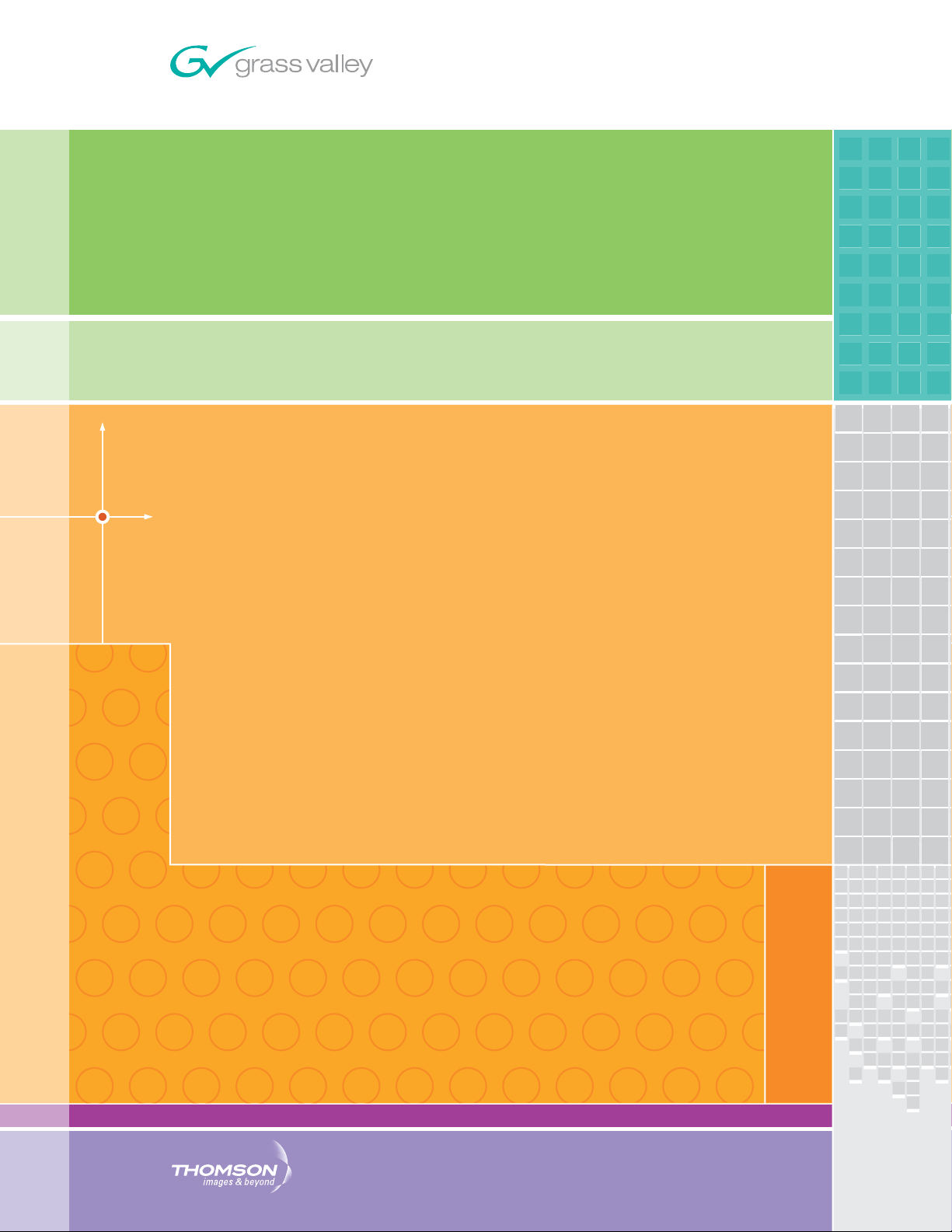
8985FSP/FS/PRC
SD/HD FRAME SYNC/PROC AMP
Instruction Manual
SOFTWARE VERSION 1.2.0
071843101
SEPTEMBER 2006
Page 2
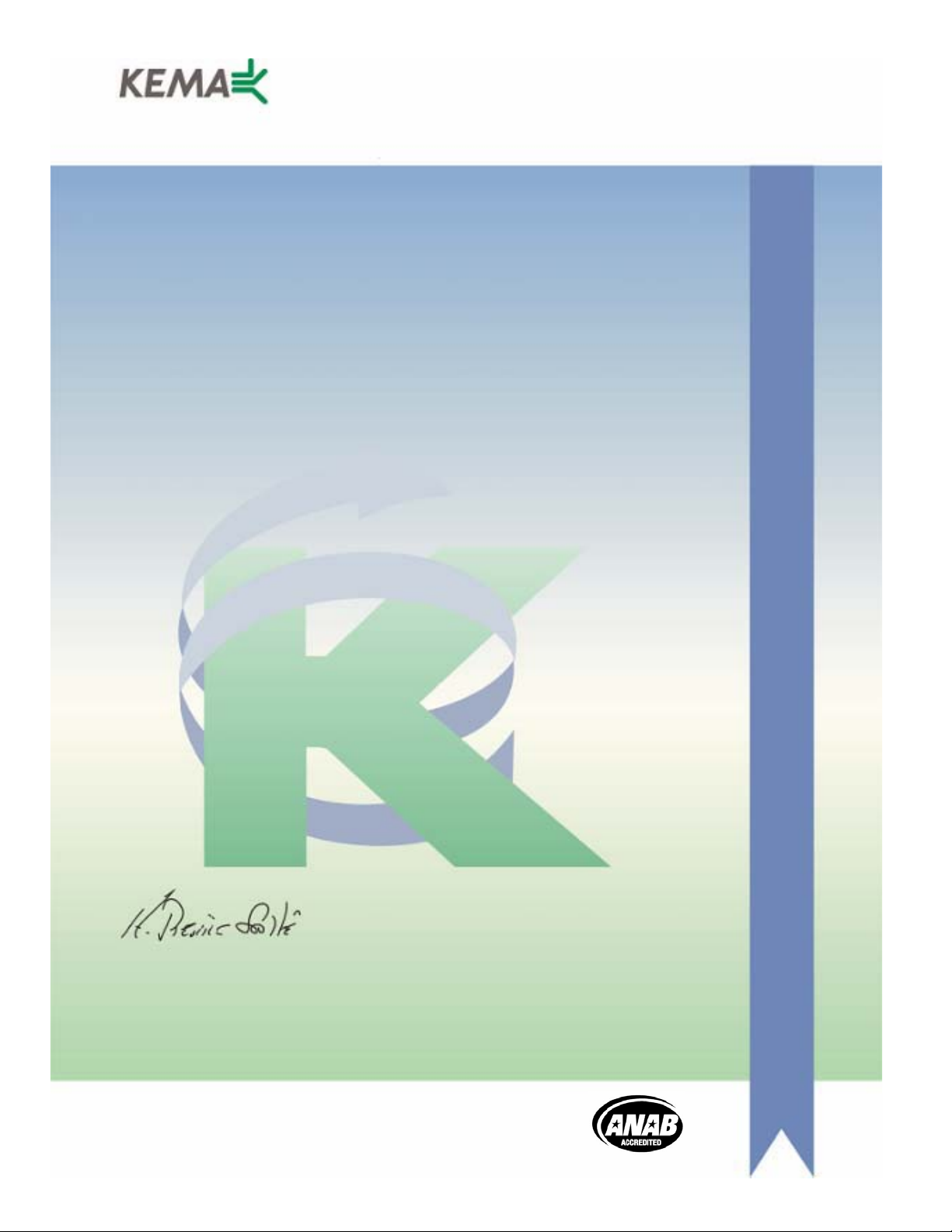
Affiliate with the N.V. KEMA in The Netherlands
CERTIFICATE
Certificate Number: 510040.001
The Quality System of:
Grass Valley, Inc.
400 Providence Mine Road
Nevada City, CA 95945
United States
15655 SW Greystone Ct.
Beaverton, OR 97006
United States
10 Presidential Way
rd
Floor, Suite 300
3
Woburn, MA 01801
United States
Nederland B.V.
4800 RP BREDA
The Netherlands
Technopole Brest Iroise
CS 73808
29238 Brest Cedex 3
France
7140 Baymeadows Way
Suite 101
Jacksonville, FL 32256
United States
Weiterstadt, Germany
Brunnenweg 9
D-64331 Weiterstadt
Germany
17 rue du Petit Albi-BP 8244
95801 Cergy Pontoise
Cergy, France
Rennes, France
Rue du Clos Courtel
Cesson-Sevigne, Cedex
France
2300 South Decker Lake Blvd.
Salt Lake City, UT 84119
United States
Including its implementation, meets the requirements of the standard:
ISO 9001:2000
Scope:
The design, manufacture and support of video hardware and software products and
related systems.
This Certificate is valid until: June 14, 2009
This Certificate is valid as of: August 30, 2006
Certified for the first time: June 14, 2000
H. Pierre Sallé
President
KEMA-Registered Quality
The method of operation for quality certification is defined in the KEMA General Terms
And Conditions For Quality And Environmental Management Systems Certifications.
Integral publication of this certificate is allowed.
KEMA-Registered Quality, Inc.
4377 County Line Road
Chalfont, PA 18914
Ph: (215)997-4519
Fax: (215)997-3809
CRT 001 073004
Accredited By:
ANAB
Page 3
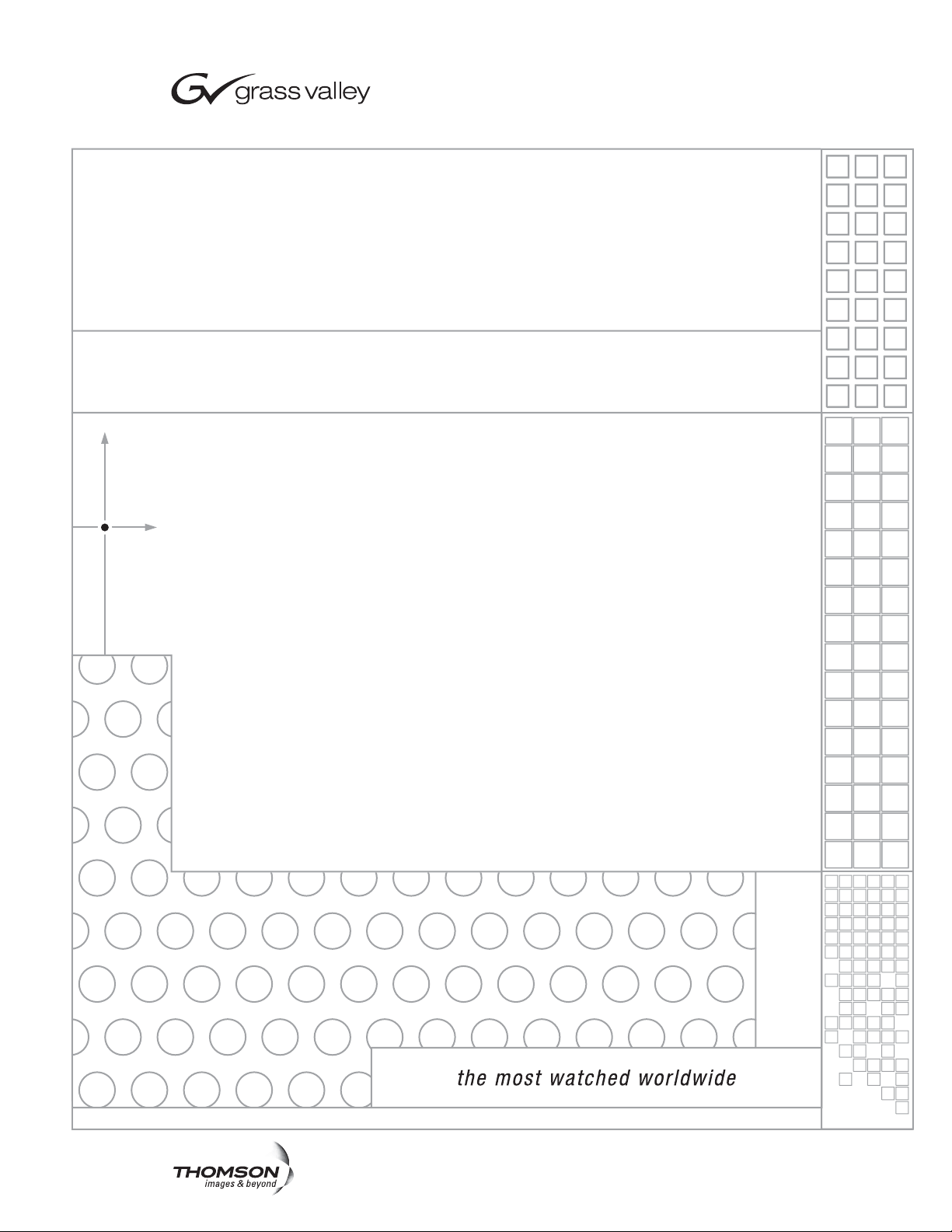
8985FSP/FS/PRC
SD/HD FRAME SYNC/PROC AMP
Instruction Manual
SOFTWARE VERSION 1.2.0
071843101
SEPTEMBER 2006
Page 4
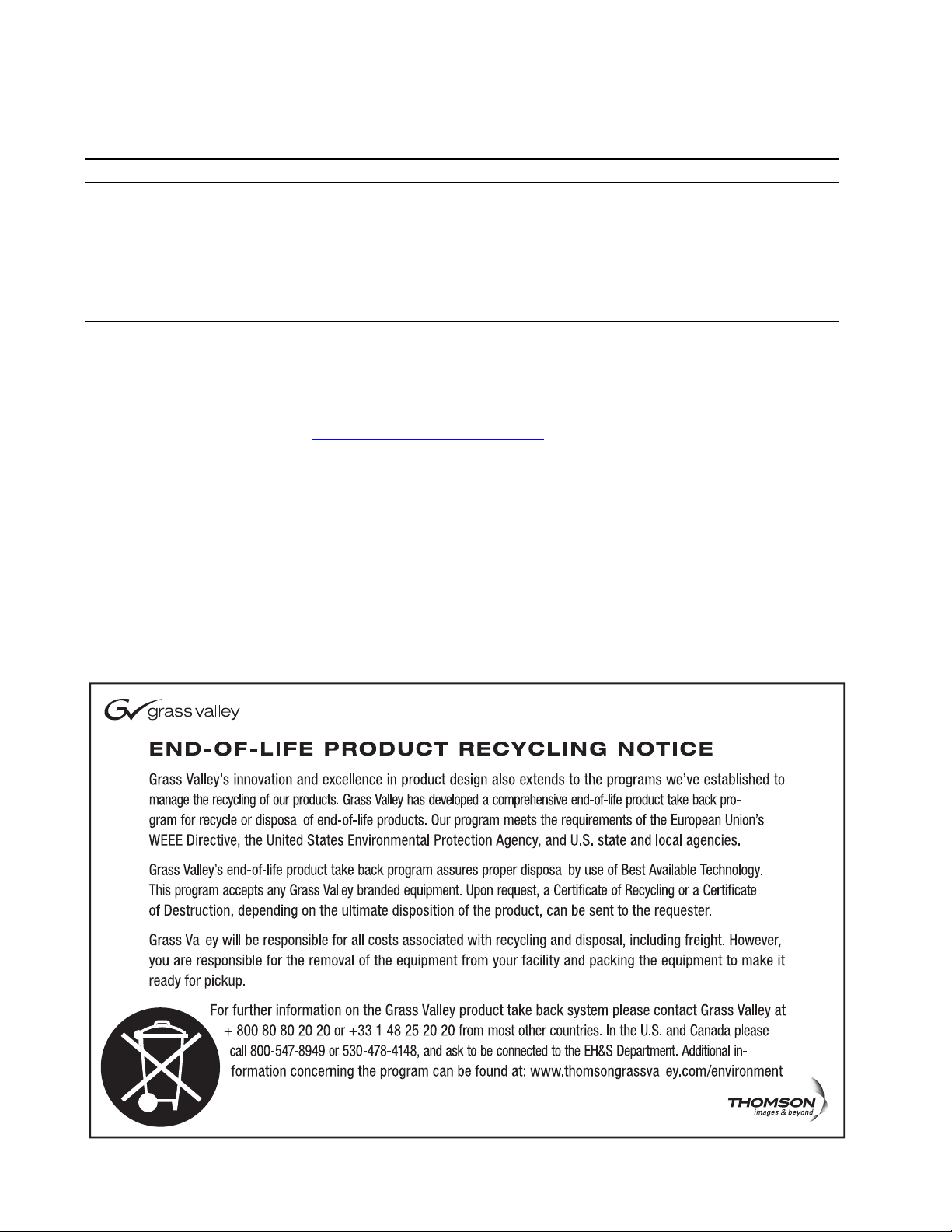
Contacting Grass Valley
Region Voice Fax Address Web Site
North America (800) 547-8949
Support: 530-478-4148
Pacific Operations +852-2585-6688
Support: 852-2585-6579
U.K., Asia, Middle East +44 1753 218 777 +44 1753 218 757
France +33 1 45 29 73 00
Germany, Europe +49 6150 104 782 +49 6150 104 223
Copyright © Grass Valley. All rights reserved.
This product may be covered by one or more U.S. and foreign patents.
Grass Valley Web Site
The www.thomsongrassvalley.com web site offers the following:
Online User Documentation — Current versions of product catalogs, brochures,
data sheets, ordering guides, planning guides, manuals, and release notes
in .pdf format can be downloaded.
FAQ Database — Solutions to problems and troubleshooting efforts can be
found by searching our Frequently Asked Questions (FAQ) database.
Sales: (530) 478-3347
Support: (530) 478-3181
+852-2802-2996
Grass Valley
P.O. Box 599000
Nevada City, CA 95959-7900
USA
www.thomsongrassvalley.com
Software Downloads — Software updates, drivers, and patches can be down-
loaded.
4 8985FSP/FS/PRC — Instruction Manual
Page 5
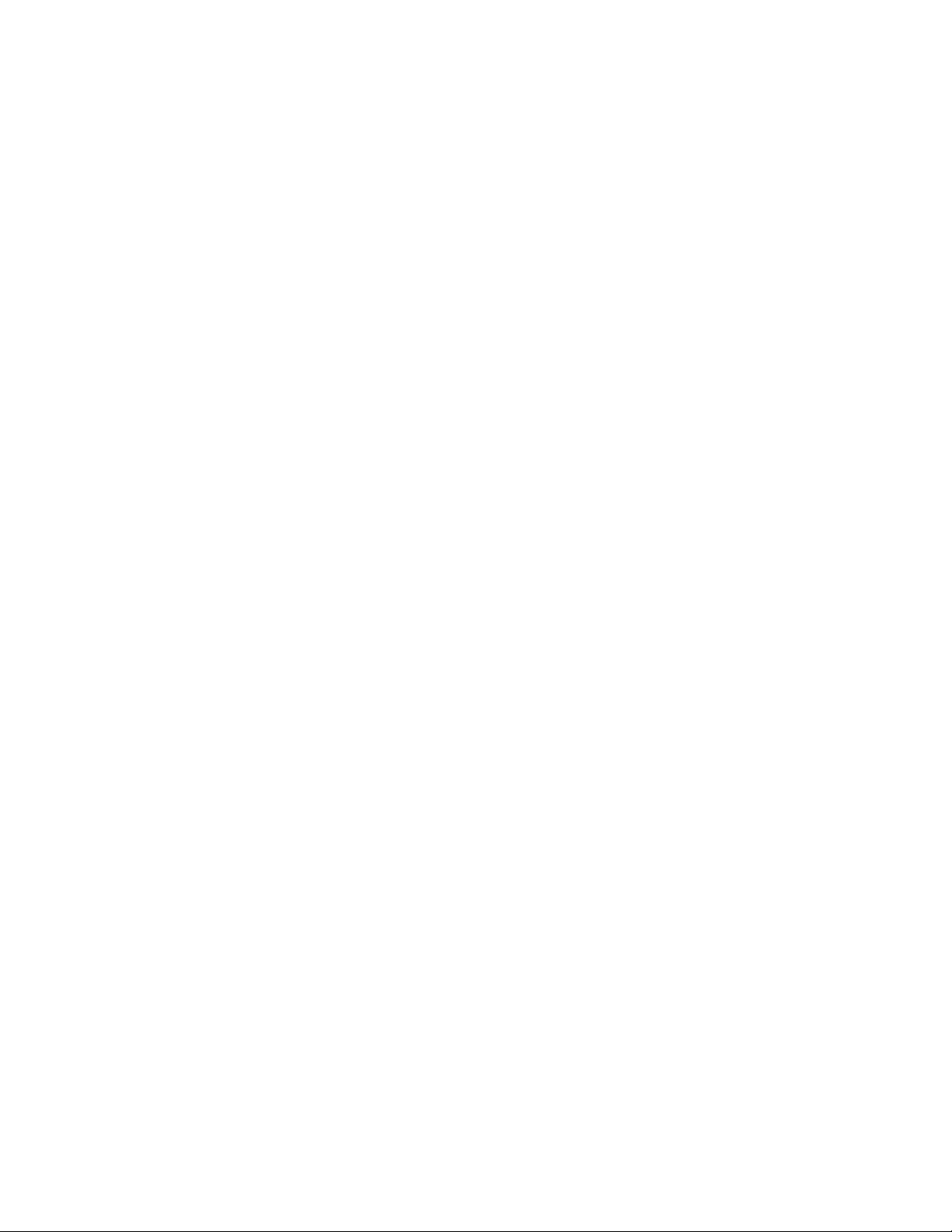
Contents
Preface. . . . . . . . . . . . . . . . . . . . . . . . . . . . . . . . . . . . . . . . . . . . . . . . . . . . . . . . . . . . . . . . . . . . . 7
8985FSP/FS/PRC
SD/HD Frame Sync/Proc Amp Modules
About This Manual . . . . . . . . . . . . . . . . . . . . . . . . . . . . . . . . . . . . . . . . . . . . . . . . . . . . . 7
. . . . . . . . . . . . . . . . . . . . . . . . . . . . . . . . . 9
Introduction . . . . . . . . . . . . . . . . . . . . . . . . . . . . . . . . . . . . . . . . . . . . . . . . . . . . . . . . . . . 9
Module Features . . . . . . . . . . . . . . . . . . . . . . . . . . . . . . . . . . . . . . . . . . . . . . . . . . . . . 9
8985FSP Module. . . . . . . . . . . . . . . . . . . . . . . . . . . . . . . . . . . . . . . . . . . . . . . . . . . 10
8985FS Module . . . . . . . . . . . . . . . . . . . . . . . . . . . . . . . . . . . . . . . . . . . . . . . . . . . . 10
8985PRC Module . . . . . . . . . . . . . . . . . . . . . . . . . . . . . . . . . . . . . . . . . . . . . . . . . . 10
Software Requirements . . . . . . . . . . . . . . . . . . . . . . . . . . . . . . . . . . . . . . . . . . . . . . . . 11
Installation . . . . . . . . . . . . . . . . . . . . . . . . . . . . . . . . . . . . . . . . . . . . . . . . . . . . . . . . . . . 12
Module Placement in the GeckoFlex Frame . . . . . . . . . . . . . . . . . . . . . . . . . . . . . 12
8985FSP/FS Module Placement For Genlock Timing . . . . . . . . . . . . . . . . . . . . . 13
Rear Module Installation . . . . . . . . . . . . . . . . . . . . . . . . . . . . . . . . . . . . . . . . . . . 14
Genlock Submodule Installation . . . . . . . . . . . . . . . . . . . . . . . . . . . . . . . . . . . . . 15
Frame Bus Jumpering . . . . . . . . . . . . . . . . . . . . . . . . . . . . . . . . . . . . . . . . . . . . . . 16
Front Module Installation. . . . . . . . . . . . . . . . . . . . . . . . . . . . . . . . . . . . . . . . . . . 17
Fiber Optics Submodule Installation. . . . . . . . . . . . . . . . . . . . . . . . . . . . . . . . . . 18
Cabling . . . . . . . . . . . . . . . . . . . . . . . . . . . . . . . . . . . . . . . . . . . . . . . . . . . . . . . . . . . . 19
Video Inputs . . . . . . . . . . . . . . . . . . . . . . . . . . . . . . . . . . . . . . . . . . . . . . . . . . . . . . 19
Video Outputs . . . . . . . . . . . . . . . . . . . . . . . . . . . . . . . . . . . . . . . . . . . . . . . . . . . . 20
Genlock Loop . . . . . . . . . . . . . . . . . . . . . . . . . . . . . . . . . . . . . . . . . . . . . . . . . . . . . 20
Auto Tracking Delay Outputs . . . . . . . . . . . . . . . . . . . . . . . . . . . . . . . . . . . . . . . 20
Power Up . . . . . . . . . . . . . . . . . . . . . . . . . . . . . . . . . . . . . . . . . . . . . . . . . . . . . . . . . . . . 21
Operation Indicator LEDs . . . . . . . . . . . . . . . . . . . . . . . . . . . . . . . . . . . . . . . . . . . . 21
Configuration. . . . . . . . . . . . . . . . . . . . . . . . . . . . . . . . . . . . . . . . . . . . . . . . . . . . . . . . . 23
Configuration Overview . . . . . . . . . . . . . . . . . . . . . . . . . . . . . . . . . . . . . . . . . . . . . 23
Video Input Selection . . . . . . . . . . . . . . . . . . . . . . . . . . . . . . . . . . . . . . . . . . . . . . 23
System Configuration . . . . . . . . . . . . . . . . . . . . . . . . . . . . . . . . . . . . . . . . . . . . . . 23
8000GEN-SM Reference Timing . . . . . . . . . . . . . . . . . . . . . . . . . . . . . . . . . . . . . 23
Split Screen Control . . . . . . . . . . . . . . . . . . . . . . . . . . . . . . . . . . . . . . . . . . . . . . . . 24
Video Timing and Loss of Signal Controls . . . . . . . . . . . . . . . . . . . . . . . . . . . . 24
Color Correction. . . . . . . . . . . . . . . . . . . . . . . . . . . . . . . . . . . . . . . . . . . . . . . . . . . 24
Video Processing Adjustments . . . . . . . . . . . . . . . . . . . . . . . . . . . . . . . . . . . . . . 25
User Settings . . . . . . . . . . . . . . . . . . . . . . . . . . . . . . . . . . . . . . . . . . . . . . . . . . . . . . 25
Video Outputs . . . . . . . . . . . . . . . . . . . . . . . . . . . . . . . . . . . . . . . . . . . . . . . . . . . . 25
Remote Configuration and Monitoring . . . . . . . . . . . . . . . . . . . . . . . . . . . . . . . . . 26
Local/Remote Jumper. . . . . . . . . . . . . . . . . . . . . . . . . . . . . . . . . . . . . . . . . . . . . . 26
8900NET Module Information . . . . . . . . . . . . . . . . . . . . . . . . . . . . . . . . . . . . . . . 26
Newton Control Panel Configuration. . . . . . . . . . . . . . . . . . . . . . . . . . . . . . . . . 27
Web Browser Interface . . . . . . . . . . . . . . . . . . . . . . . . . . . . . . . . . . . . . . . . . . . . . 28
Status Web Page. . . . . . . . . . . . . . . . . . . . . . . . . . . . . . . . . . . . . . . . . . . . . . . . . . . 34
I/O Config Web Page . . . . . . . . . . . . . . . . . . . . . . . . . . . . . . . . . . . . . . . . . . . . . . 38
8985FSP/FS/PRC — Instruction Manual 5
Page 6
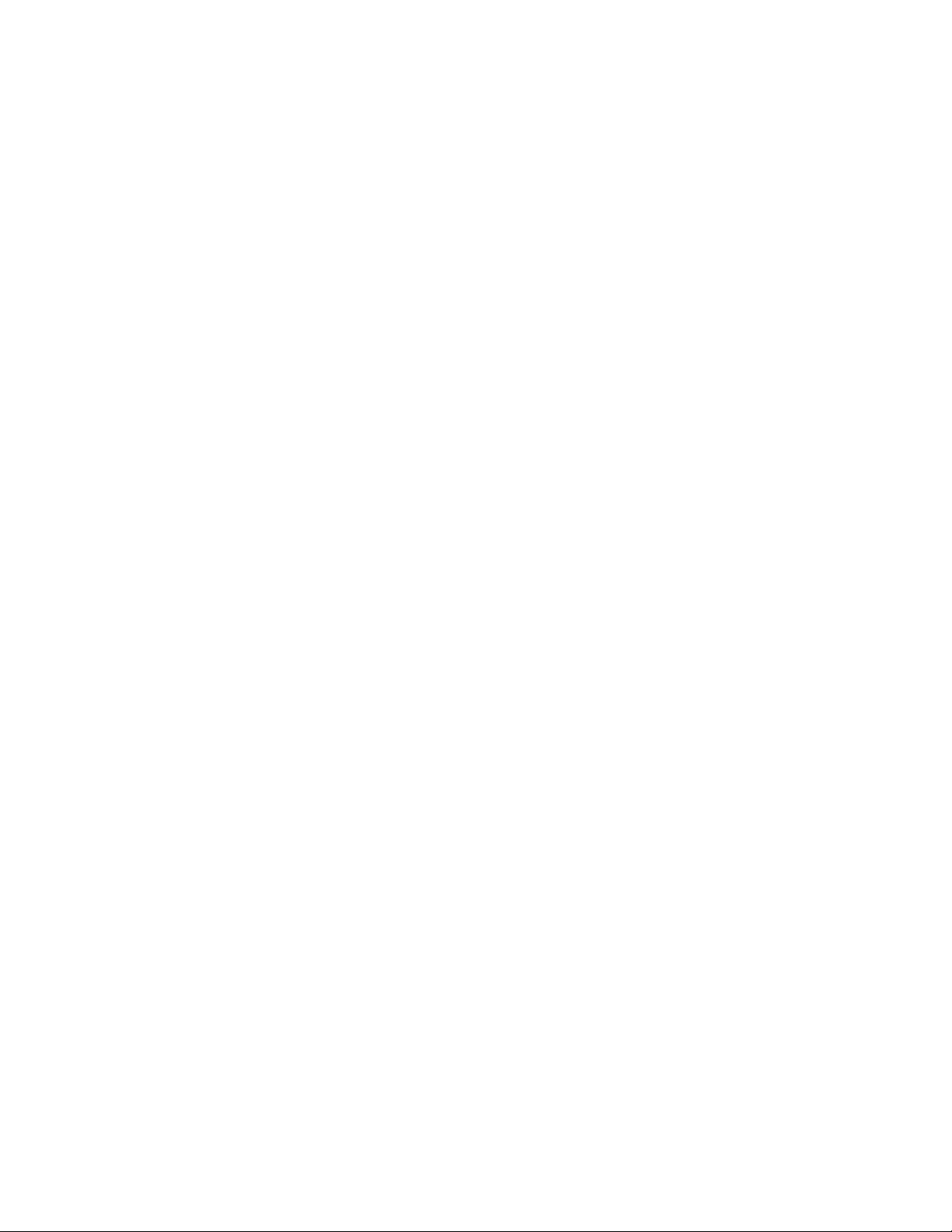
Contents
Video Input Web Page . . . . . . . . . . . . . . . . . . . . . . . . . . . . . . . . . . . . . . . . . . . . . 40
System Config Web Page . . . . . . . . . . . . . . . . . . . . . . . . . . . . . . . . . . . . . . . . . . . 41
Frame Sync Web Page . . . . . . . . . . . . . . . . . . . . . . . . . . . . . . . . . . . . . . . . . . . . . 46
Color Correction Web Page . . . . . . . . . . . . . . . . . . . . . . . . . . . . . . . . . . . . . . . . . 50
Video Proc Web Page . . . . . . . . . . . . . . . . . . . . . . . . . . . . . . . . . . . . . . . . . . . . . . 52
User Settings Web Page . . . . . . . . . . . . . . . . . . . . . . . . . . . . . . . . . . . . . . . . . . . . 54
Genlock Web Page . . . . . . . . . . . . . . . . . . . . . . . . . . . . . . . . . . . . . . . . . . . . . . . . 57
Video Out Web Page. . . . . . . . . . . . . . . . . . . . . . . . . . . . . . . . . . . . . . . . . . . . . . . 61
Slot Config Web Page . . . . . . . . . . . . . . . . . . . . . . . . . . . . . . . . . . . . . . . . . . . . . . 62
Specifications. . . . . . . . . . . . . . . . . . . . . . . . . . . . . . . . . . . . . . . . . . . . . . . . . . . . . . . . . 65
Software Updating . . . . . . . . . . . . . . . . . . . . . . . . . . . . . . . . . . . . . . . . . . . . . . . . . . . . 68
Status Monitoring. . . . . . . . . . . . . . . . . . . . . . . . . . . . . . . . . . . . . . . . . . . . . . . . . . . . . 68
LEDs . . . . . . . . . . . . . . . . . . . . . . . . . . . . . . . . . . . . . . . . . . . . . . . . . . . . . . . . . . . . . . 68
Frame Alarm . . . . . . . . . . . . . . . . . . . . . . . . . . . . . . . . . . . . . . . . . . . . . . . . . . . . . . . 69
Web Browser Interface. . . . . . . . . . . . . . . . . . . . . . . . . . . . . . . . . . . . . . . . . . . . . . . 69
SNMP Reporting . . . . . . . . . . . . . . . . . . . . . . . . . . . . . . . . . . . . . . . . . . . . . . . . . . 70
Service . . . . . . . . . . . . . . . . . . . . . . . . . . . . . . . . . . . . . . . . . . . . . . . . . . . . . . . . . . . . . . 71
Power-Up Diagnostic Failure . . . . . . . . . . . . . . . . . . . . . . . . . . . . . . . . . . . . . . . . . 71
Troubleshooting . . . . . . . . . . . . . . . . . . . . . . . . . . . . . . . . . . . . . . . . . . . . . . . . . . . . 71
Electronic Circuit Breaker . . . . . . . . . . . . . . . . . . . . . . . . . . . . . . . . . . . . . . . . . . 71
Module Repair. . . . . . . . . . . . . . . . . . . . . . . . . . . . . . . . . . . . . . . . . . . . . . . . . . . . . . 71
Functional Description . . . . . . . . . . . . . . . . . . . . . . . . . . . . . . . . . . . . . . . . . . . . . . . . 72
Index. . . . . . . . . . . . . . . . . . . . . . . . . . . . . . . . . . . . . . . . . . . . . . . . . . . . . . . . . . . . . . . . . . . . . . 81
6 8985FSP/FS/PRC — Instruction Manual
Page 7
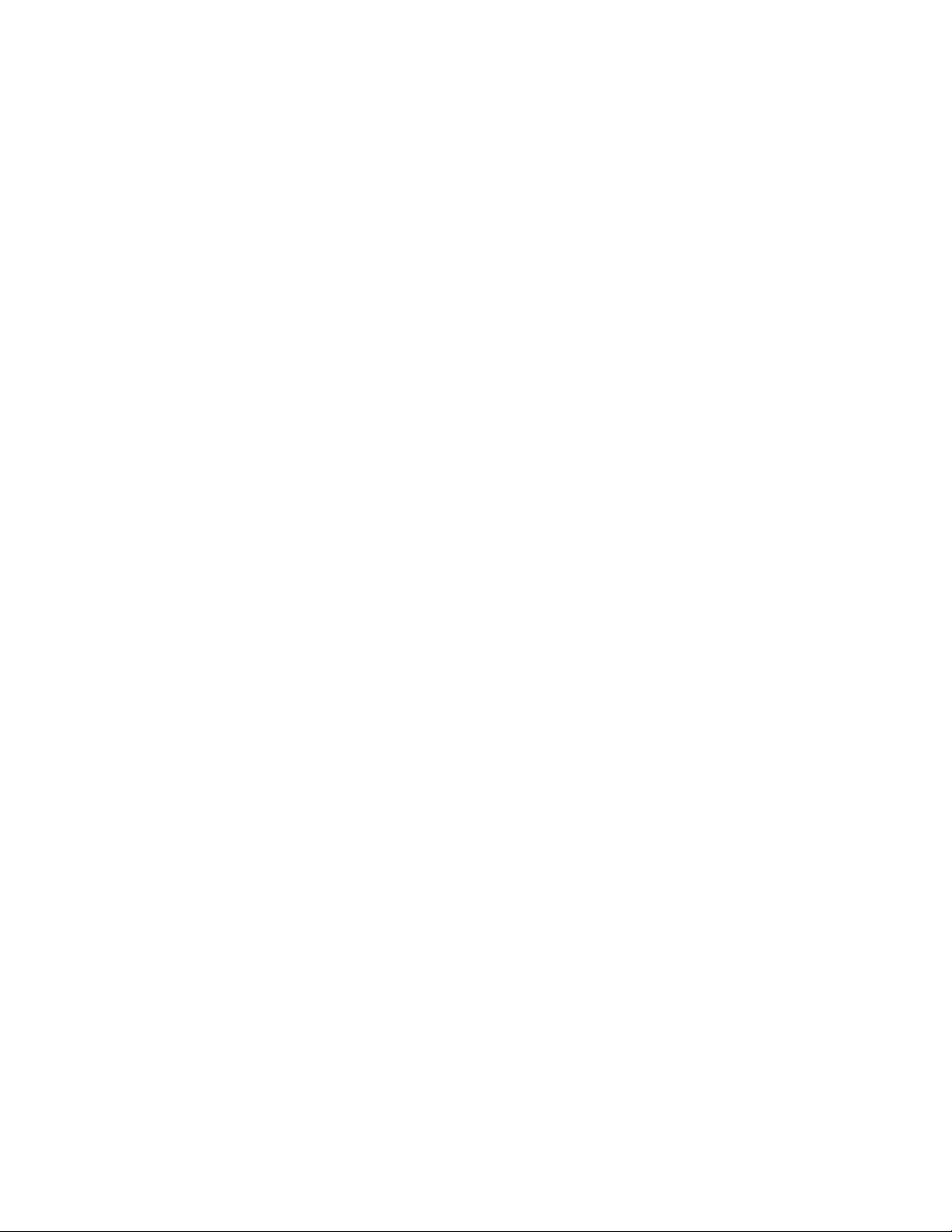
Preface
About This Manual
This manual describes the features of the 8985FSP module series and the
corresponding rear modules in the GeckoFlex frame. As part of this family
of modular products, it is subject to the Safety and Regulatory Compliance
infomation described in the GeckoFlex Frames Instruction Manual.
This manual also has instructions for using the 8900GEN-SM submodule.
For more detailed information, refer to the 8900GEN-SM GeckoFlex Genlock
Submodule Instruction Manual available online on the Thomson Grass Valley
web site.
When using any of the fiber optic options, refer to the laser compliance
information in the GeckoFlex Frames Instuction Manual for safety information.
8985FSP/FS/PRC — Instruction Manual 7
Page 8
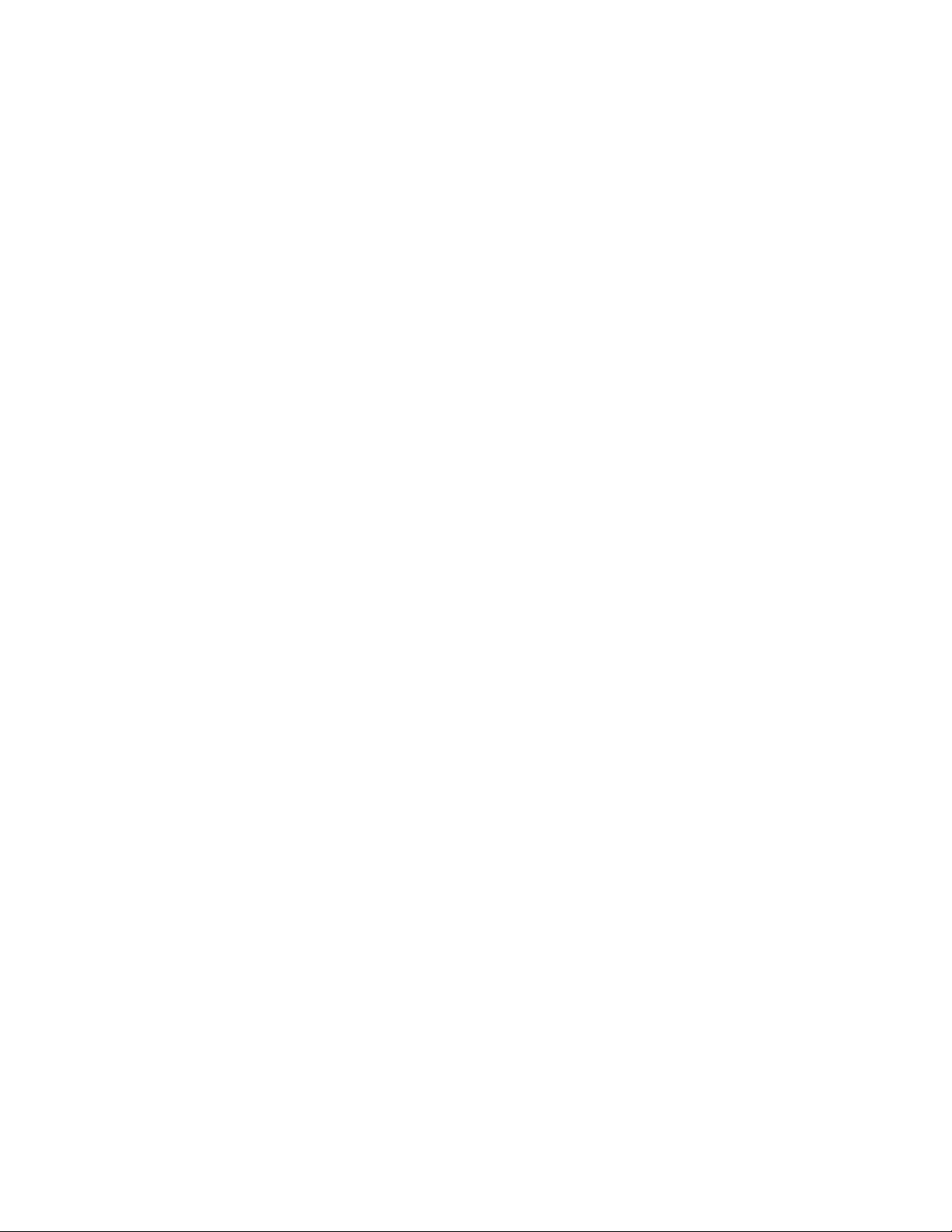
Preface
8 8985FSP/FS/PRC — Instruction Manual
Page 9
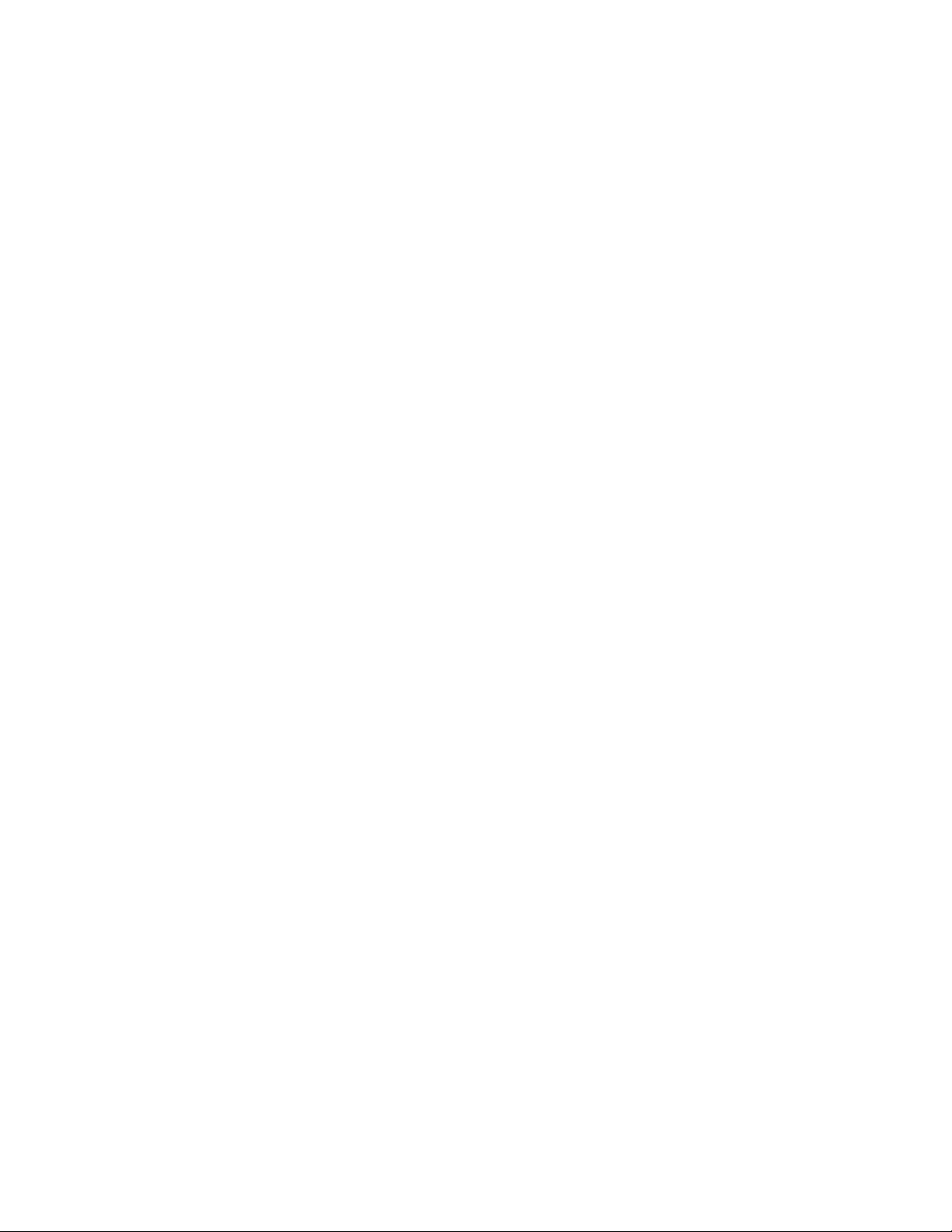
8985FSP/FS/PRC SD/HD Frame Sync/Proc Amp Modules
Introduction
This manual covers installation, configuration, and operation for the
8985FSP SD/HD Frame Sync Proc Amp, 8985FS SD/HD Frame Sync, and
8985PRC SD/HD Proc Amp modules.
Module Features
The three versions of the 8985 module provide various degrees of frame
synchronization and video processing for environments utilizing SD and
HD signals in both broadcast and ProAV applications. These environments
require video signals to be synchronized with other video sources and pro
cessed for video quality.
The following features are available with this module series.
• Two module set including a hot-swappable front and rear module.
• Up to ten audio or video modules in the same 2 RU GeckoFlex frame,
including all 8900 Gecko Series modules.
• An optional Genlock submodule (8900GEN-SM) mounted on the
8985FSP/FS circuit board accepts an external reference (NTSC/PAL
color black or Tri-Level Sync) and manages Local reference or two separate frame buses can be enabled when the submodule is installed on
the modules in slots 1 and 3 of the frame.
• A fiber optic submodule option provides optical input/output interfaces for all models. One of three different types of single-mode fiber
optic submodules can be used:
• 1310NM-DTL – provides two optical outputs (TX 1 and TX 2)
• 1310NM-DRL – provides two optical inputs (RX 1 and RX 2).
-
• 1310NM-TRL – provides one optical input (RX 2) and one optical
output (TX 1).
8985FSP/FS/PRC — Instruction Manual 9
Page 10
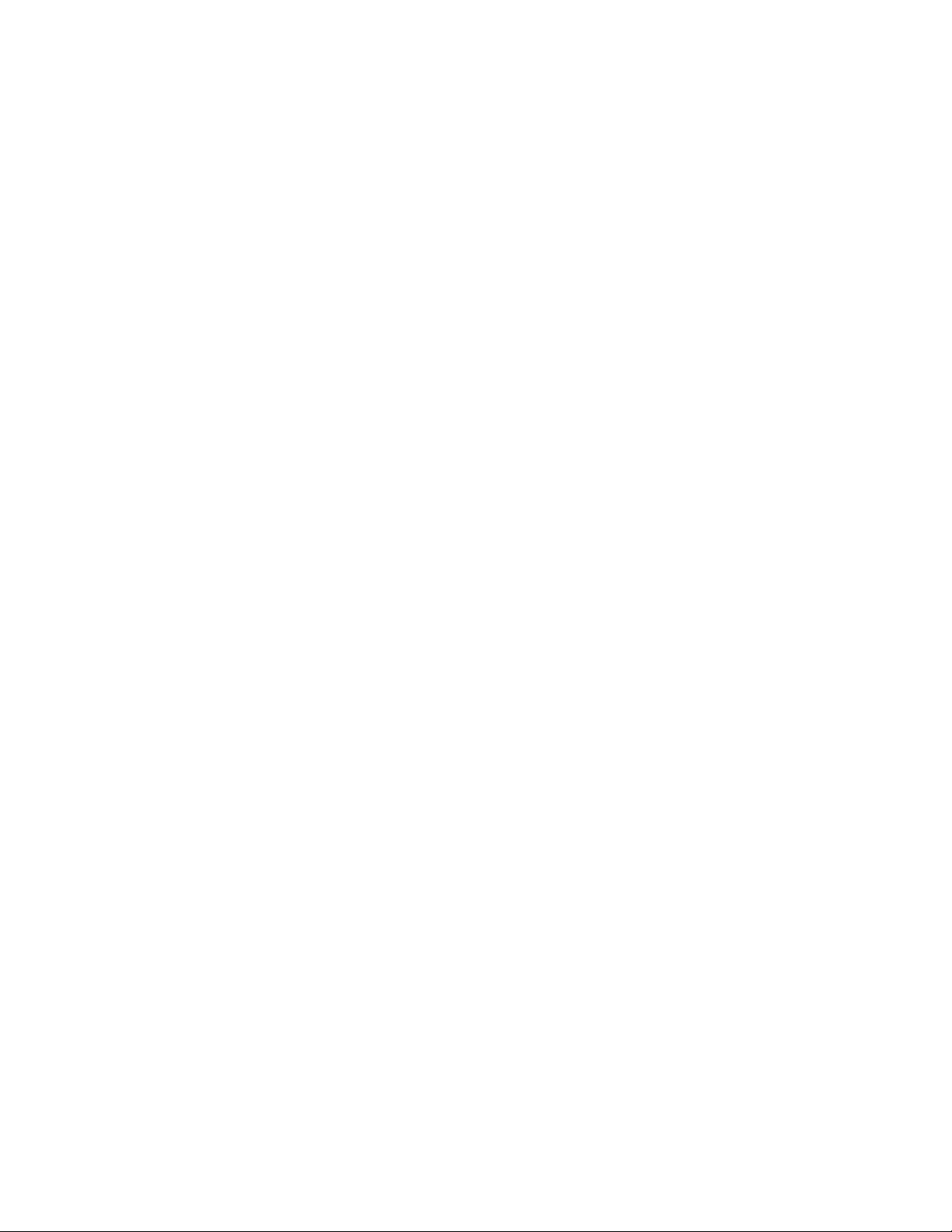
Introduction
• Supports both HD or SD formats and passes embedded audio present
in the incoming video stream.
• Split screen mode allows the input to be compared to the processed
output.
• Configuration of modules can be done using local front edge controls
or with an 8900NET module in the frame, using a web browser or the
Newton Control Panel.
• SNMP and product health monitoring is supported through the
8900NET module with applications such as NetCentral.
• Software updating using the NetConfig Networking application.
8985FSP Module
The 8985FSP provides the full spectrum of frame synchronization and
video processing with the following list of features:
• Frame Sync (Genlock submodule required).
• Full-featured video processing amplifier allows component level
(Y, Cr, Cb) adjustments of video gain and offset, plus phase control
(hue), and color saturation adjustment.
• Color correction controls adjust RGB gain and offset and gamma correction.
• Two auto-tracking outputs to allow synchronization of audio modules
to the Genlock reference.
8985FS Module
The 8985FS provides the same frame synchronization features as the full
spectrum model without the processing amplifier or color correction.
8985PRC Module
The 8985PRC offers the full-spectrum of video processing controls
described above to correct colors and avoid illegal signal levels for applica
tions not requiring a timed signal.
-
10 8985FSP/FS/PRC — Instruction Manual
Page 11
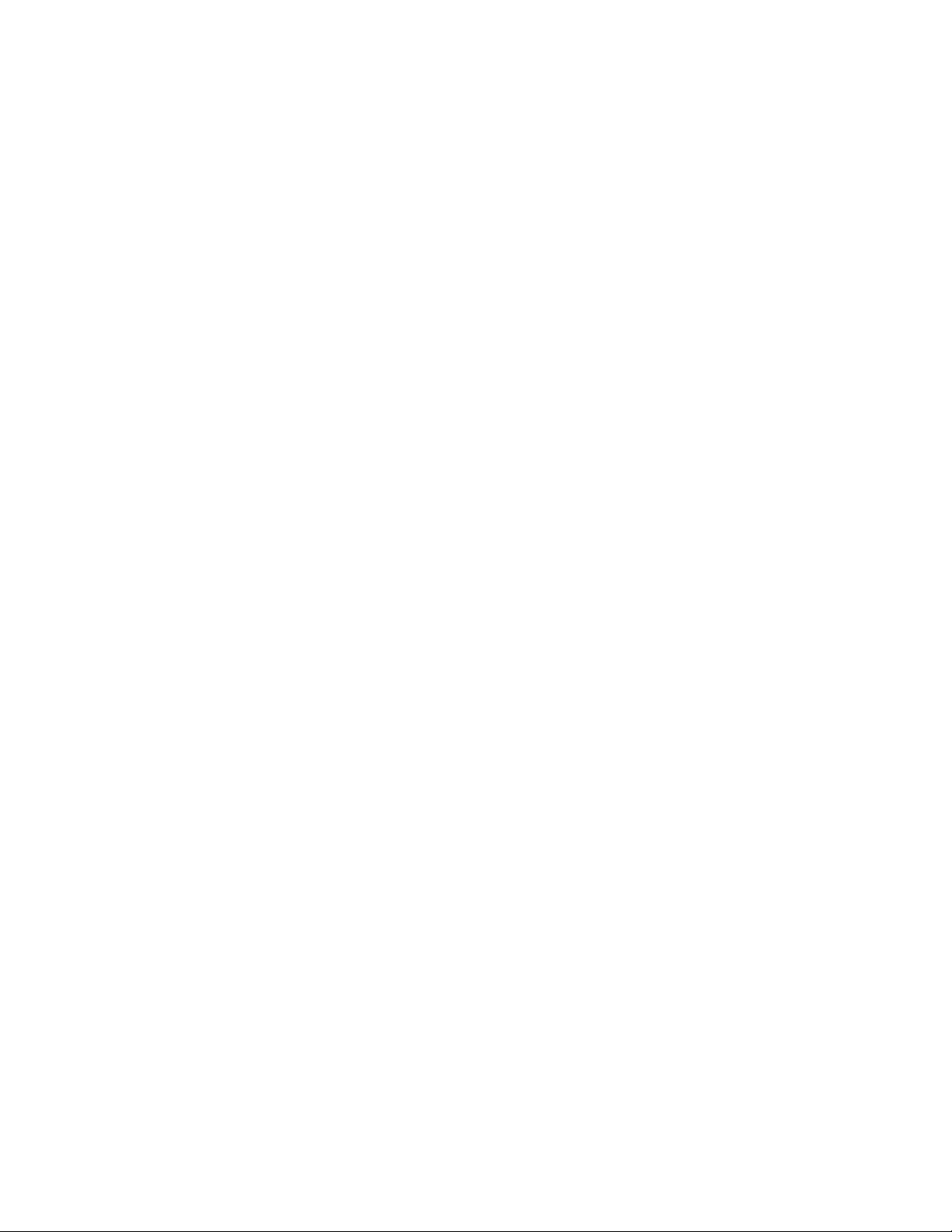
Software Requirements
8985FSP software version 1.2.0 requires the presence of an 8900NET
Network Interface module running software version 4.0.2 or later for con
figuration and proper operation. There are no longer local front edge controls for this module.
Check the software version of your 8900NET module by navigating to the
Frame Status web page (Figure 11 on page 29) and noting the software
version given below the frame graphic.
The latest 8900NET module software update is available at the following
URL:
http://gvg.custhelp.com
This will take you to the Grass Valley Customer Service FAQ data base. To
download the latest 8900NET software, do the following:
1. Navigate to the FAQ site and click on the first FAQ, DOWNLOAD THE
LATEST SOFTWARE?
Software Requirements
-
2. Select the 8900 Series link.
3. Select the link to the latest 8900NET Interface module software.
4. If you are updating from version 3.2.0 or higher to version 4.0.2, you
may use either the .fld or .bin file.
If you are updating from an earlier version than 3.2.0, use the .bin file
and the FTP Server procedure described in detail in the 8900NET
Instruction Manual available on-line.
5. You may also use the NetConfig Networking Application option to
update from version 3.2.2 to version 4.0.2 with the .fld file as described
in the 8900NET Release Notes documentation.
Note If you cannot find the 8900NET software on the FAQ site, software may also
be downloaded directly from the Public folder on the Grass Valley ftp site at
ftp://ftp.thomsongrassvalley.com/pub
8985FSP/FS/PRC — Instruction Manual 11
Page 12
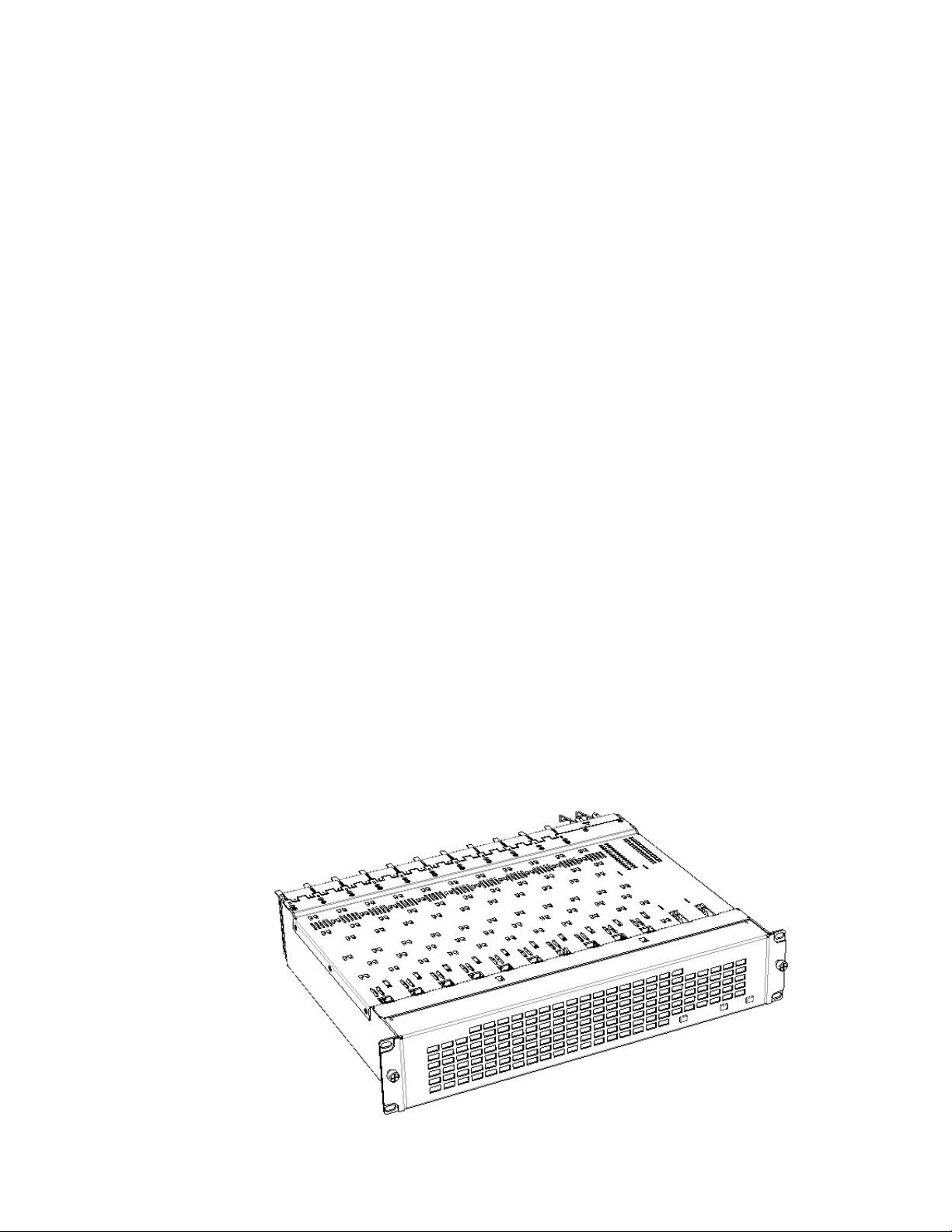
Installation
Installation
The 8985FSP consists of a front and rear module set that installs into a
GeckoFlex frame.
Note These modules can only be installed in a GeckoFlex frame. However, older
8900 legacy modules can be installed in this frame and require either an
8900V-R or 8900A-R rear module.
Installation of the 8985 module set is a process of:
1. Determining the placement of the 8985 module based on genlock
timing configuration,
2. Placing the 8900GFR-R rear module in a rear frame slot,
3. Installing the Genlock submodule option on the front module,
4. Placing the front module in the corresponding front slot,
5. Installing the optional SFP Fiber Optic submodule, and
6. Cabling the signal ports.
All GeckoFlex front and rear modules can be inserted and removed from an
GeckoFlex frame with power on.
Module Placement in the GeckoFlex Frame
There are ten front and rear cell locations in the 2 RU Gecko Flex frame
Figure 1) to accommodate either audio or analog and digital video module
(
sets. The 8985 module set uses the 8900GFR-R rear module that can be
installed in any one of the ten rear locations.
Figure 1. GeckoFlex Frame
12 8985FSP/FS/PRC — Instruction Manual
Page 13
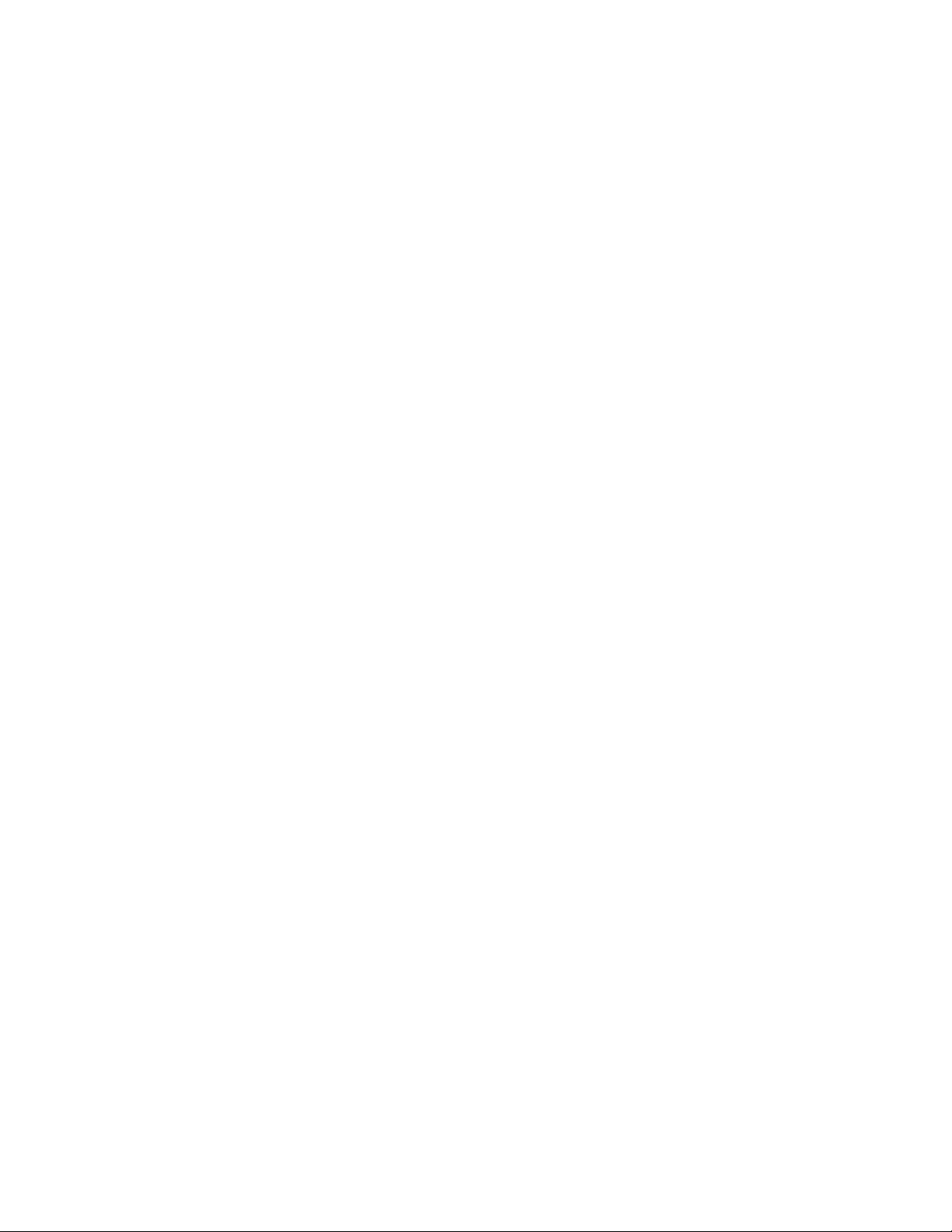
8985FSP/FS Module Placement For Genlock Timing
Before installing the 8985FSP or FS module, you will first need to determine
if and how you want to use a genlock reference or the available frame ref
erence buses. The genlock timing from an 8900GEN-SM submodule can be
utilized in several ways. Refer to the 8900GEN-SM GeckoFlex Genlock
Instruction Manual available online for a complete overview of using the
genlock reference.
This manual is at the following URL on the Thomson Grass Valley web site:
http://www.thomsongrassvalley.com/docs/
Installation
-
From this link, select
mentation table. Scroll down to the
Audio/Video Module
GeckoFlex Genlock submodule links.
In addition to the capability of providing a local external reference to this
specific 8985FSP/FS module with an 8900GEN-SM submodule installed,
slots 1 and 3 of the GeckoFlex frame have been specifically designed to distribute an independent frame bus reference transmitted from the
8900GEN-SM submodule mounted on an 8985FSP/FS module (or other
GeckoFlex module with this capability) configured for this purpose. The
external reference connected to the corresponding Genlock Loop BNCs can
be distributed to other modules in the frame that accept a genlock reference.
If another 8985FSP/FS module has already been configured and installed
for frame bus distribution, you may configure this module’s output timing
to lock to the Frame Bus 1 or Frame Bus 2 reference from the other
8985FSP/FS module. In this case, the 8985FSP/FS does not require the use
of an additional 8900GEN-SM submodule.
The use of the genlock reference is determined by the setting of the Output
Timing on the System Config web page of the module and module placement in the frame and jumper configuration as summarized below.
Broadcast Products, then Modular Products from the Docu-
GeckoFlex Flexible Frame Supporting
heading and locate the 8985FSP/FS and the 8900GEN-SM
• Local Reference – the 8985FSP/FS with an 8900GEN-SM submodule
can have a local external reference connected to one of the corresponding Genlock Loop BNCs. This external timing reference will be
fed to this specific 8985FSP module only.
• Frame Reference 1 or 2 – when an 8985FSP/FS with an 8900GEN-SM
submodule is installed in Slot 1 and/or Slot 3, a frame timing bus can
be enabled to distribute the external reference connected to the corresponding Genlock Loop BNCs on the rear module to all modules in the
frame that can accept a genlock reference. Slot 1 provides Frame Bus 1
and Slot 3 provides Frame Bus 2.
• Input Video – when no 8900GEN-SM submodule is installed on the
8985FSP/FS, the Output Timing can be set to Input so the output timing
will follow the input to the module.
8985FSP/FS/PRC — Instruction Manual 13
Page 14
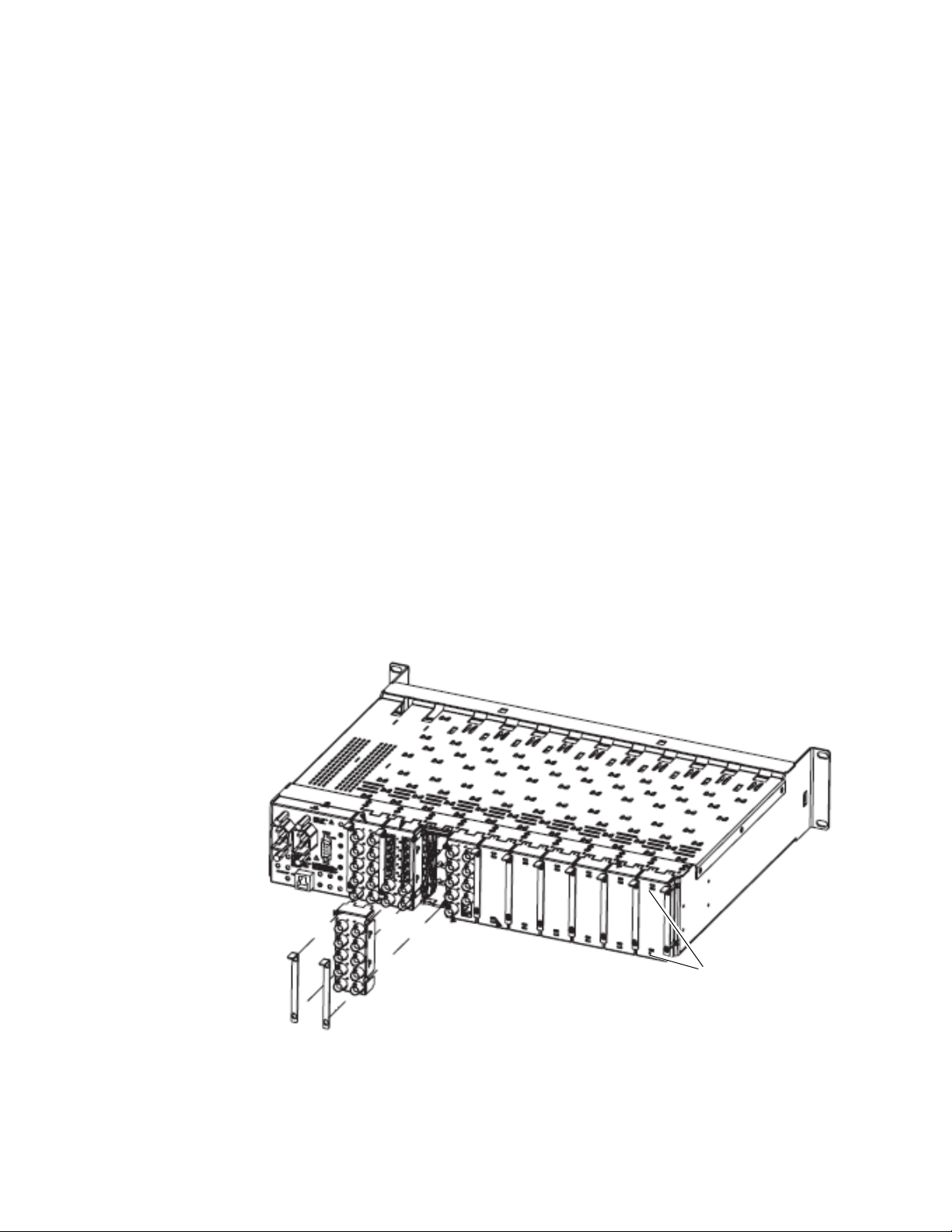
Installation
Rear Module Installation
Each 8900GFR-R rear module or blank rear adapter cover is held in place
by two retainer strips as shown in
frame, follow these steps:
1. Loosen (but do not remove completely) the two screws holding each
retainer strip to the frame with a 2 mm (5/64”) hex screwdriver. Pull up
on the retainer to remove it, leaving the screws in place.
CAUTION Be careful to leave the screws in place as they can be easily lost or fall into
equipment below the frame creating a shorting hazard.
2. Remove the blank rear adapter cover by inserting needlenose pliers
into the slots in the top and bottom of the blank and pulling it off.
Note To remove a rear module already installed, follow the same steps. It is helpful
to first remove the front module so the rear can be pulled out more easily.
3. Insert the rear module into the empty slot.
Figure 2. To install a rear module into the
4. Replace each retainer strip over the two screws on both sides of the
module and push down to seat the retainer.
5. Tighten the screws for each retainer just until they are snug. Do not
force or torque the screws too tightly.
Figure 2. Installing Rear Module
Use needlenose pliers
to pull out blank after
removing retainers.
14 8985FSP/FS/PRC — Instruction Manual
Page 15
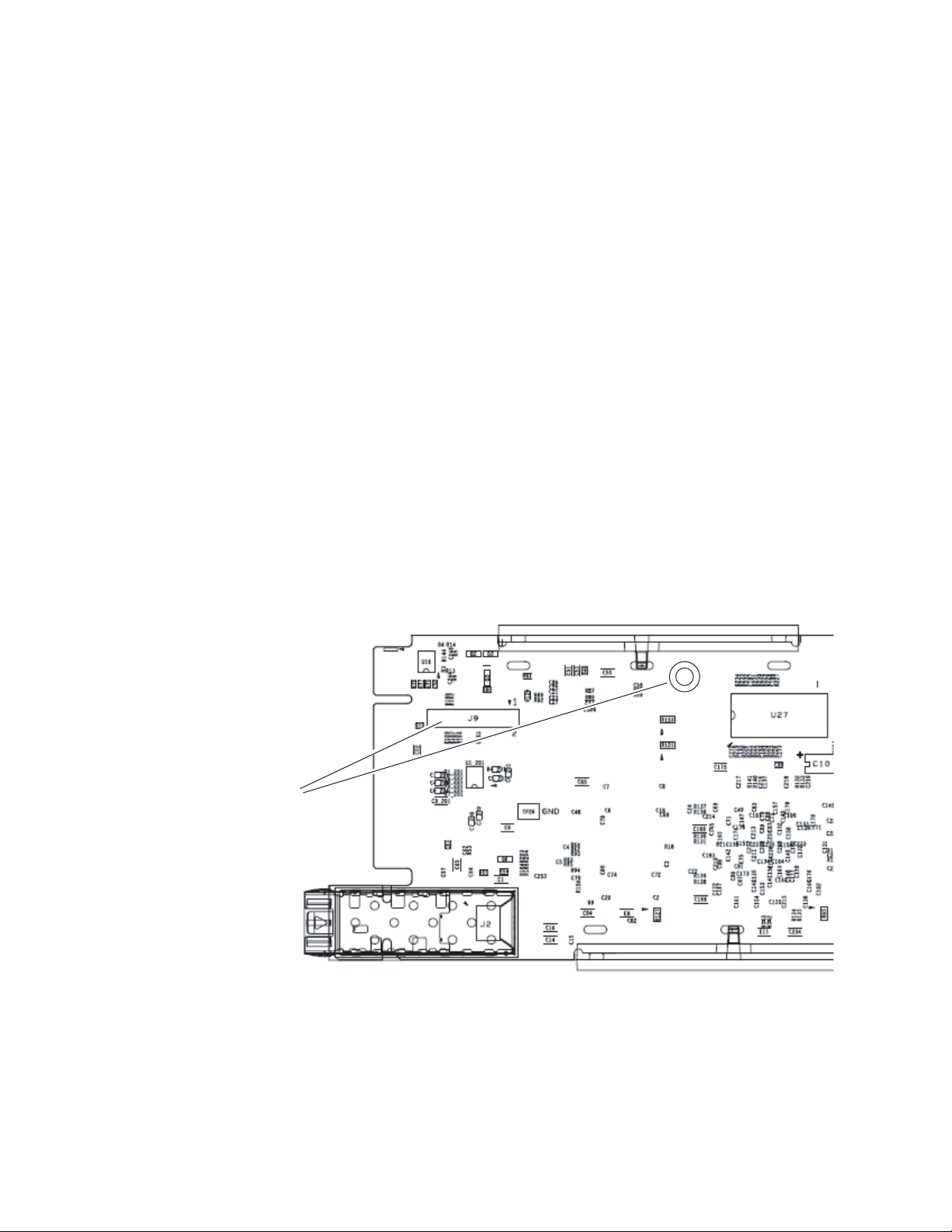
Genlock Submodule Installation
The Genlock submodule will ship separately and must be mounted on the
8985FSP/FS module. Refer to
Timing on page 13 and the 8900GEN-SM GeckoFlex Genlock Submodule Instal-
lation Manual available online for frame timing configuration information
and determining the position of the module(s) in the frame.
To install a submodule onto the main circuit board, follow the instructions
below:
1. Locate the Genlock connector J9, on the back side of the 8985FSP circuit
board (Figure 3).
2. Line up the connector J1, on the submodule, with J9 on the back side of
front module and snap the submodule into place making sure the holes
in each circuit board line up.
3. To hold the submodule in place, attach the captive screw provided from
the top of the front module to the standoff on the front module circuit
board.
Installation
8985FSP/FS Module Placement For Genlock
4. To remove the submodule, loosen the captive screw and carefully pull
the submodule off the circuit board.
Figure 3. Install Genlock Submodule on Back of 8985FSP Circuit Board
Install Genlock submodule
on back of circuit board.
Center submodule connector J1
over front module connector J9
and snap in place. From top side
of module, tighten the captive
screw to the standoff on the
circuit board.
8431_05
8985FSP/FS/PRC — Instruction Manual 15
Page 16
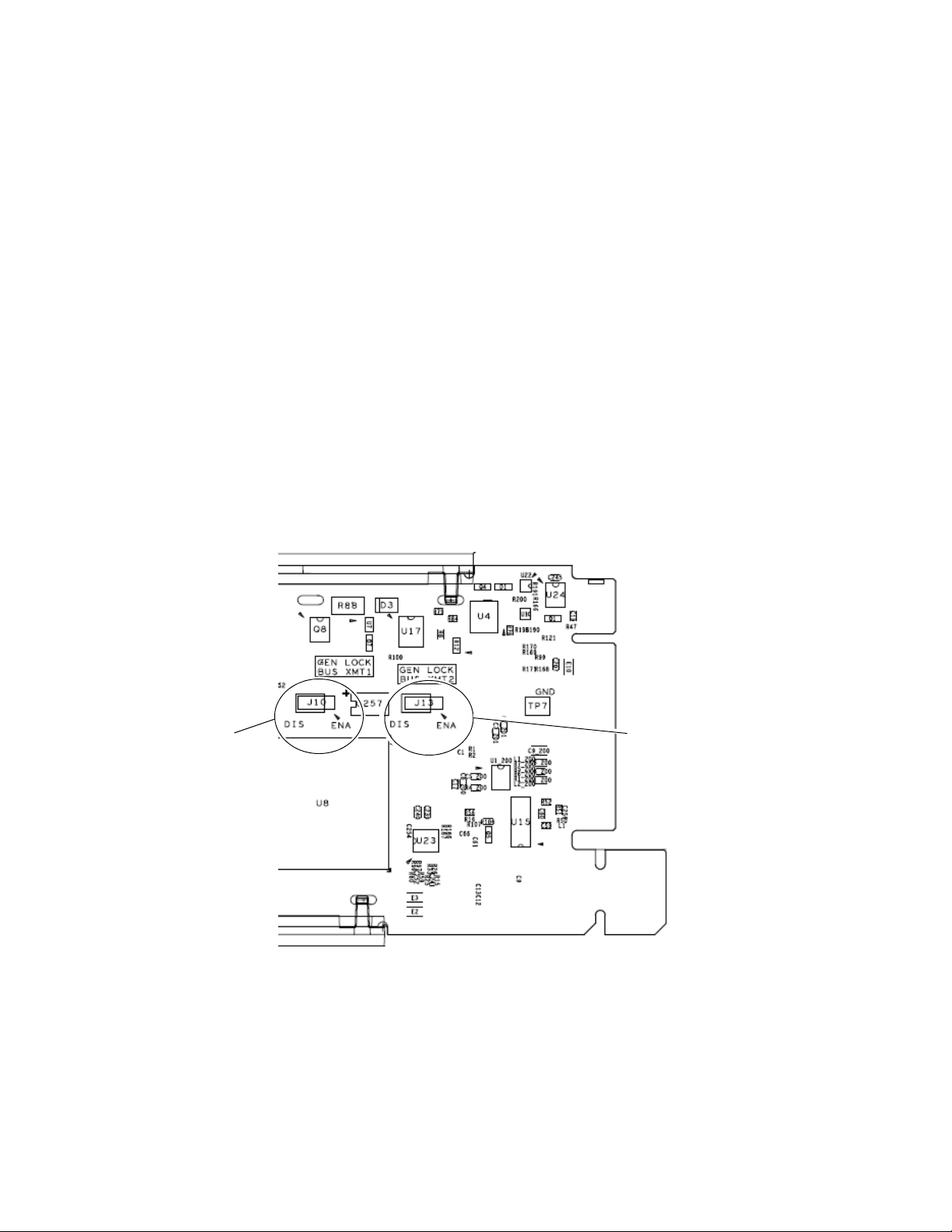
Installation
Frame Bus Jumpering
If you will be using this 8985FSP/FS to distribute Frame Bus 1 (slot 1) or
Frame Bus 2 (slot 3), you must set a jumper on the front module circuit
board for this purpose before installing the module.
• Frame Bus 1 – to transmit the reference connected to the Genlock Loop
BNC on the corresponding rear module on Frame Bus 1, set jumper J10
shown in Figure 3 to
Slot 1 of the frame and configured on the Genlock web page (see Genlock
Web Page on page 57) for
down.
• Frame Bus 2 – to transmit the reference connected to the Genlock Loop
BNC on the corresponding rear module on Frame Bus 2, set jumper J13
ENA (pins 1-2). This module must be installed in Slot 3 of the frame
to
and configured on the Genlock web page (see Genlock Web Page on
page 57) for
Note Both jumpers may be enabled. The module in slot 1 will only read the status
of jumper, J10. The module in slot 3 will only read the status of jumper, J13.
ENA (pins 1-2). This module must be installed in
Auto in the Drive Frame Reference Bus pull-
Auto in the Drive Frame Reference Bus pulldown.
To transmit Frame Bus 1,
set J10 to ENA (pins 1-2),
and install in slot 1 of frame.
Figure 4. Setting Frame Bus Jumpers
To transmit Frame Bus 2,
set J13 to ENA (pins 1-2),
and install in slot 3 of frame.
16 8985FSP/FS/PRC — Instruction Manual
Page 17
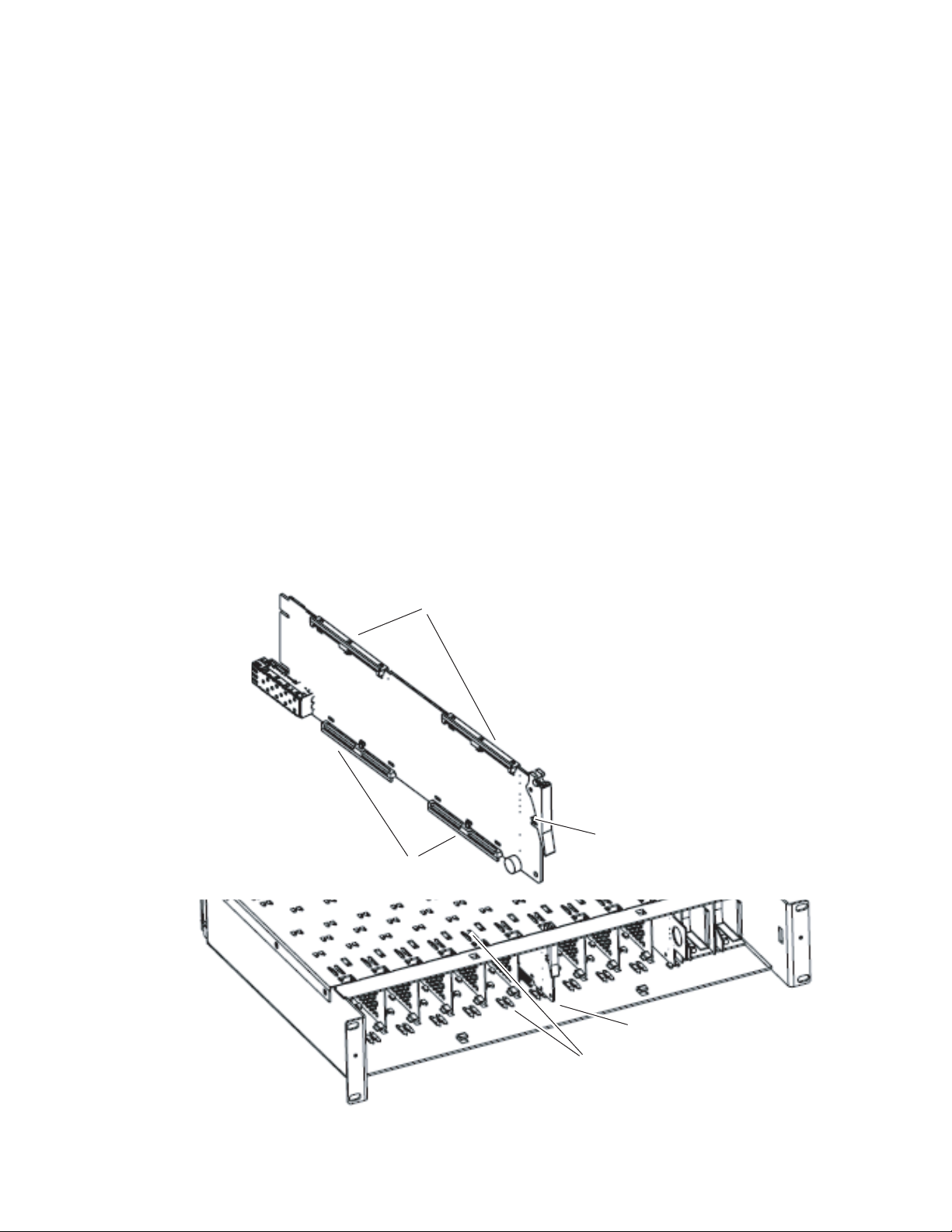
Front Module Installation
After installing the rear module, the Genlock submodule on the front
module if required, and setting the Frame bus jumper if necessary, install
the front module as follows:
Note If using a fiber optic submodule, install it through the rear module according
to Fiber Optics Submodule Installation on page 18.
1. Remove the front cover of the frame if required.
2. Locate the corresponding front slot.
3. Insert the front module so that the plastic card guides on the module
top and bottom edges go over the upper and lower raised rail guides on
the right of the top and bottom of the slot(Figure 5).
4. Carefully slide the module into the rear connector.
5. Lock the front module ejector tab into the locking pin.
Note Before removing the front module, first remove the Fiber Optic submodule if
present, from the rear module.
Installation
Figure 5. Front Module Installation
Card Carriers
Card Carriers
Front Module Side View
Locking Pin
8431_07
Module installed
Slide top and bottom card carriers on module
over top and bottom guides on right of slot.
8985FSP/FS/PRC — Instruction Manual 17
Page 18
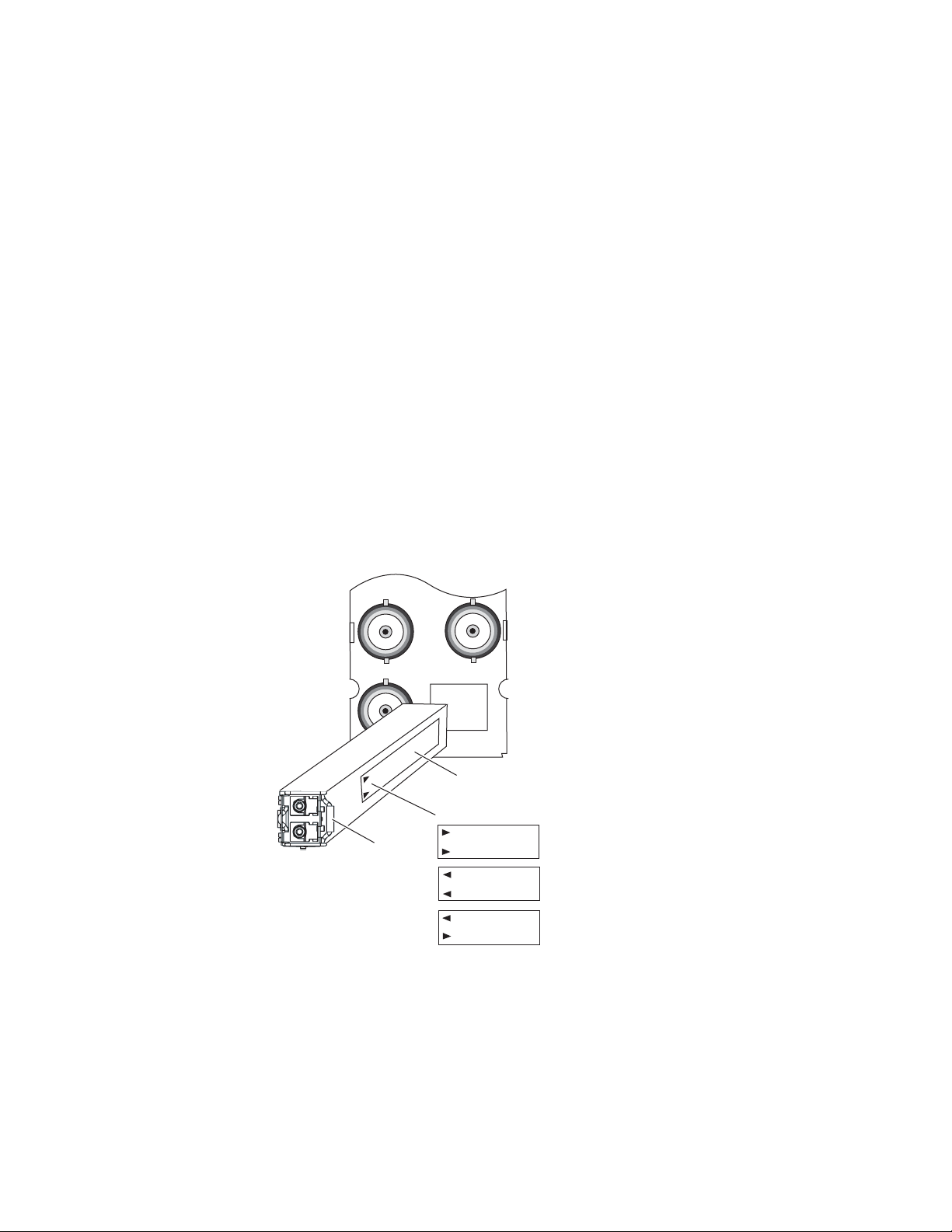
Installation
Fiber Optics Submodule Installation
CAUTION The Fiber Optic submodule is static sensitive. Use static handling precautions
when installing or removing the submodule.
After the front and rear modules have been installed, if required, install the
SFP Fiber Optic submodule option into the rear module metal cage labeled
FIBER (
installed or removed with power applied to the module.
Note The submodule type is identified by name on the label or can be identified by
1. Slide the fiber optic device into the metal fiber cage with the label and
2. Push the device in as far as it will go without forcing it. It will not go
3. Cable the fiber optic connectors according to the instructions given in
Figure 6). The SFP submodule is hot-pluggable and may be
the direction of the two arrow indicators on the label.
handle to the right.
completely into the cage.
Video Inputs on page 19 and Video Output s on page 20.
Figure 6. Installing Fiber Optics Submodule
J7J9J8
FIBER
Label
Arrow Indicators:
Handle
1310-DRL
1310-DTL
1310-TRL
Removing an SFP Submodule
8431_03
If you need to remove an SFP submodule, snap the handle out and pull the
submodule slowly out of the metal cage.
18 8985FSP/FS/PRC — Instruction Manual
Page 19
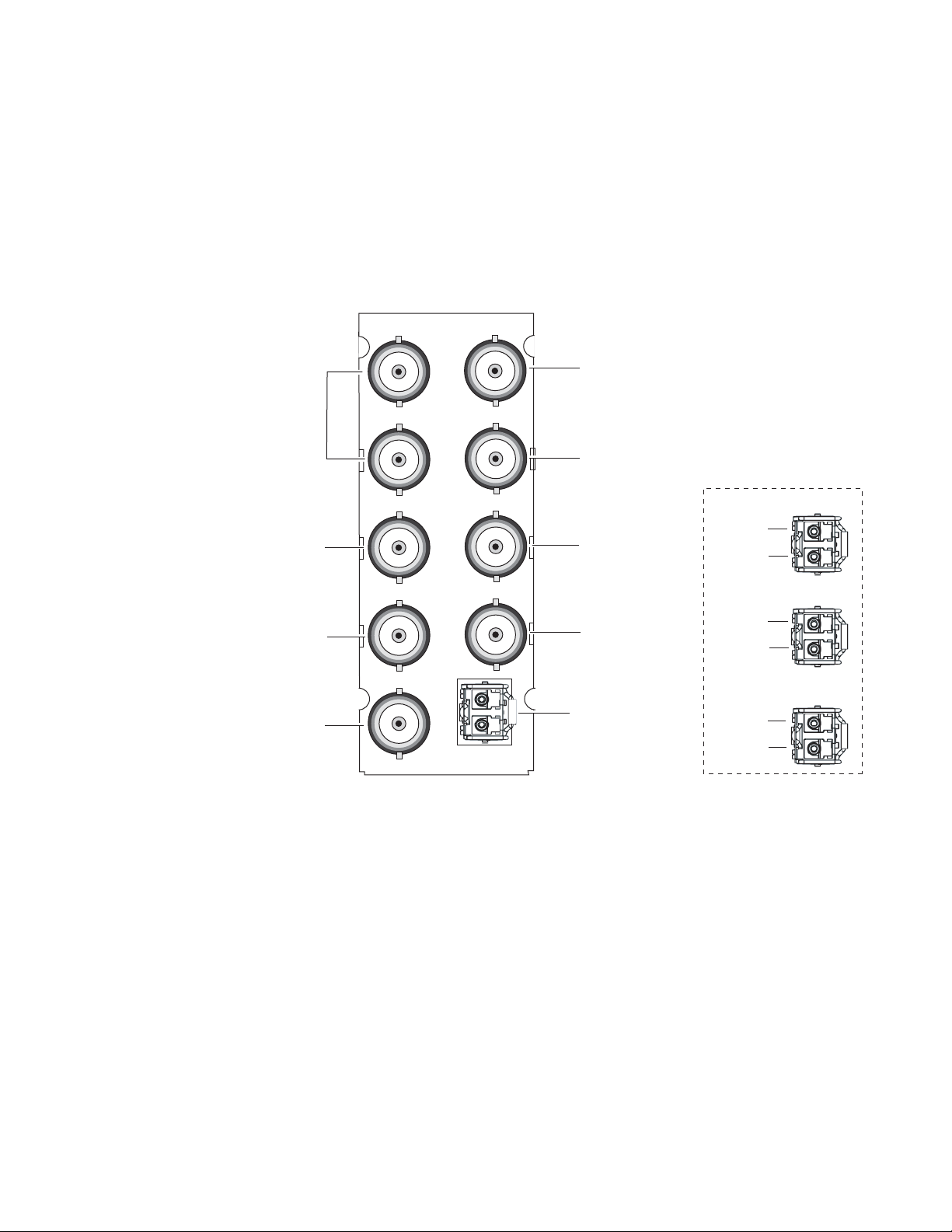
Cabling
J1 and J3:
Genlock Loop
J5: SDI Out
Installation
Cabling is done on the rear BNCs of the 8900GFR-R module illustrated in
Figure 7. Inputs and outputs are also illustrated on the I/0 Config web page
(I/O Config Web Page on page 38).
Note It is recommended to clean the fiber optic cable connectors with a lint-free,
anti-static cloth before making a connection to the fiber optic submodule.
Figure 7. 8900GFR-R Rear Module
8900GFR-R
J1 J2
J2: Auto Tracking
Delay Output
J3 J4
J4: Auto Tracking
Delay Output
J5 J6
J6: SDI Out
Fiber Optic Cabling
1310NM-DRL
Fiber Rx 2
Fiber Rx 1
J7: SDI Out
J9: Coax In
Video Inputs
Connect an HD or SD digital video signal to the Coax input at BNC J9,
and/or to one or both of the fiber inputs at fiber connector J10 (depending
on the type of fiber submodule installed).
Note Refer to Table 2 on page 45 for important video input and external genlock
For fiber optic inputs, the 1310-DRL or 1310-TRL SFP optical submodule
must be installed. Fiber inputs must be enabled with remote controls. Only
one video input can be used at a time and must also be selected with remote
controls.
J7J9J8
FIBER
J8: SDI Out
Fiber Inputs/Outputs
(See Fiber Optic Cabling
at right.)
8431_02r1
Fiber Tx 2
Fiber Tx 1
Fiber Tx 2
Fiber Rx 1
reference input video frame rate compatibility information.
1310NM-DTL
1310NM-TRL
8985FSP/FS/PRC — Instruction Manual 19
Page 20
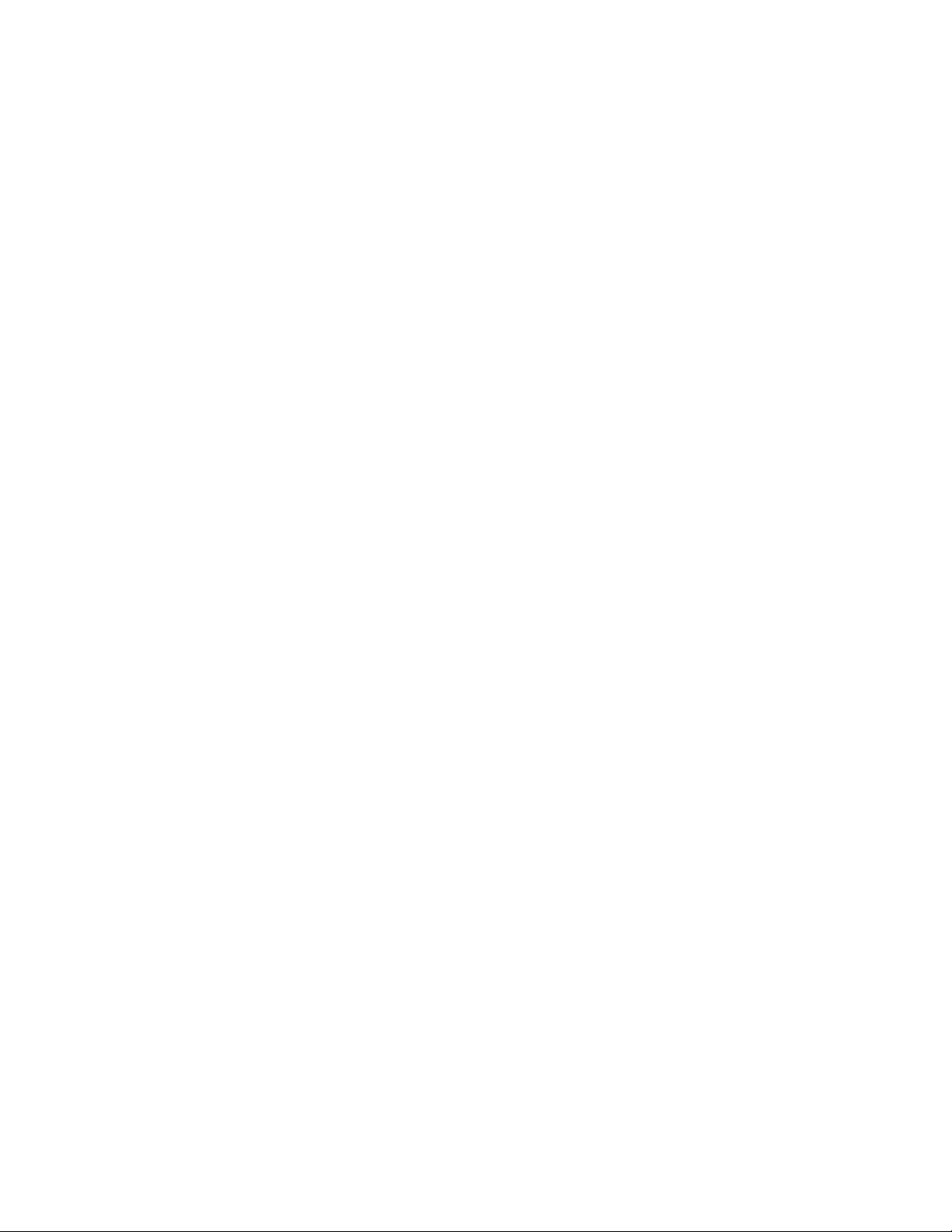
Installation
Video Outputs
There are four electrical coax video outputs at BNCs J5, J6, J7, and J8.
If a 1310-TRL SFP optical submodule is installed, one fiber optic output is
also available. If a 1310-DTL SFP optical submodule is installed, two fiber
optic outputs are also available. Each fiber optic output must be enabled
using local or remote controls. All coax and fiber optic outputs can be active
at the same time.
Genlock Loop
BNCs J1 and J3 are looping inputs to support the optional Genlock submodule on the 8985FSP/FS module with an external genlock reference
(NTSC/PAL color black or Tri-level sync). Refer to
table of compatible frame rates for installing the external genlock reference.
Connect an external reference to J1 or J2 and loop the other input to another
device or terminate the unused input.
Ta bl e 3 on page 59 for a
Auto Tracking Delay Outputs
BNCs J1 and J3 output an auto tracking delay signal that can be fed to audio
modules to synchronize the audio to the Genlock reference from the 8985
module.
20 8985FSP/FS/PRC — Instruction Manual
Page 21
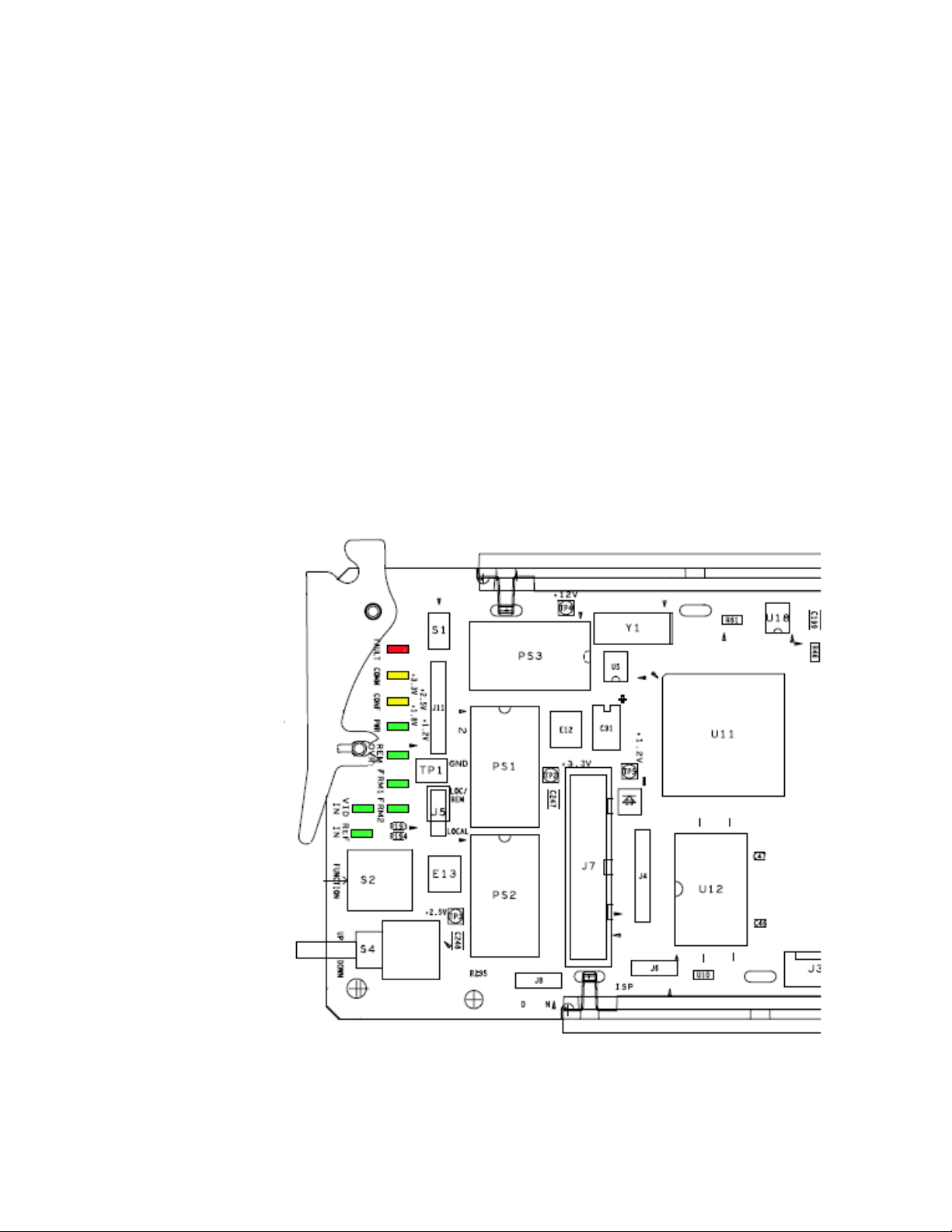
Power Up
Operation Indicator LEDs
Power Up
The front LED indicators and configuration switches are illustrated in
Figure 8. Upon power-up, the green PWR LED should light and the yellow
CONF LED should illuminate for a few seconds for the duration of module
initialization.
Note When a media module is first plugged into a GeckoFlex frame, the 8900NET
module (if present) may report a momentary fault. This will clear once the
media module has booted up.
With factory default configuration and a valid input signal connected,
the green PWR and (
should illuminate (refer to Tab le 1 on page 22 to see the possible operating indicator combinations).
Figure 8. Front Panel LED Indicators
Figure 8) on the top side of the module front edge
8985FSP/FS/PRC — Instruction Manual 21
Page 22
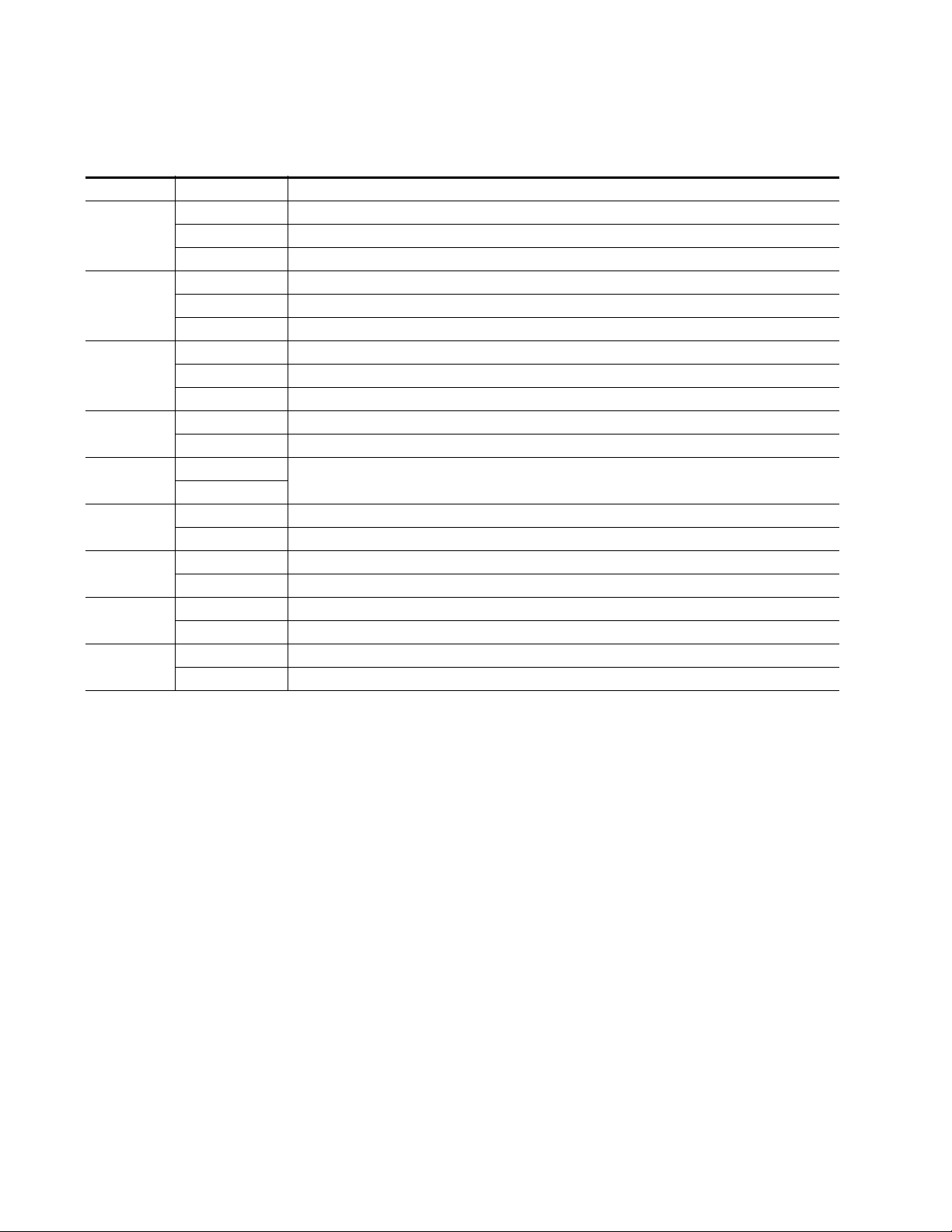
Power Up
Table 1. Board Front Edge LED Names and Meaning
LED Indication Condition
Off Normal operation.
FAULT
(red)
COMM
(yellow)
CONF
(yellow)
PWR
(green)
REM OVR
(green)
FRM1
(green)
FRM2
(green)
VID IN
(green)
REF IN
(green)
On continuously Module has detected an internal fault.
Flashing Configuration problems. Check inputs and settings. Missing video.
Off No activity on frame communication bus.
3 Quick Pulses Locate Module command received by the module from a remote control system.
Short flash Activity present on the frame communication bus.
Off Module is in normal operating mode.
On continuously Module is initializing, changing operating modes or programming hardware.
Flashing Indicates rate of change of paddle controlled setting.
Off No power to module or module’s DC/DC converter failed.
On continuously Normal operation, module is powered.
Off
On
Off Reference frame bus is disabled to frame on Genlock web page or no Genlock submodule is installed in slot 1.
On Reference frame bus is enabled on Genlock web page and Genlock submodule is installed in slot 1.
Off Reference frame bus is disabled to frame on Genlock web page or no Genlock submodule is installed in slot 3.
On Reference frame bus is enabled on Genlock web page and Genlock submodule is installed in slot 3.
Off Indicates no valid input signal is being detected.
On Indicates a valid input signal is being detected.
On Indicates no valid reference signal is being detected or signal is not locked.
Off Indicates a valid reference signal is present and locked.
Not Used if present.
22 8985FSP/FS/PRC — Instruction Manual
Page 23
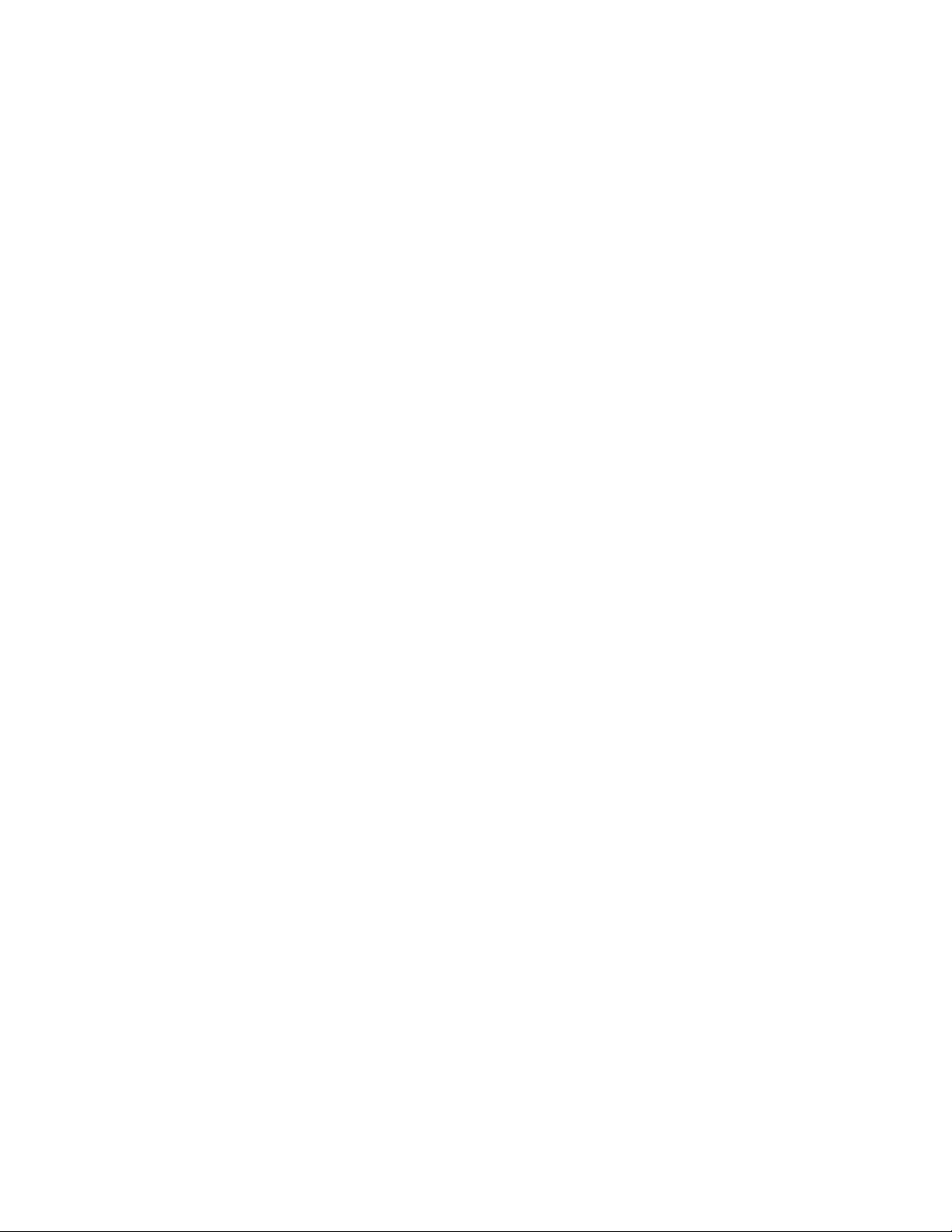
Configuration
Configuration Overview
Configuration
The 8985 module can only be configured remotely using the 8900NET
network interface GUI or a networked Newton control panel. The 8900NET
module must be running software version 4.0.2 or later. (See
Requirements on page 11 for instructions for upgrading this software.)
Refer to the following sections for configuration instructions:
• Configuration Overview (page 23)
• Remote Control and Monitoring (page 26)
• Configuration Parameter Summary (page 75)
Operation of these control types is explained in detail in their respective
sections of this manual.
This section provides a brief overview of all parameters that can be configured on the 8985 module. Use this section in conjunction with the specific
configuration method instructions for each configuration type.
page 75 provides a summary in table format of all parameters and their
ranges, default values, and remote web page and Newton control panel
function names and locations for setting each value.
Software
Ta bl e 6 on
Video Input Selection
Set the type of input connection from a coaxial electrical input or, if an
optional SFP Fiber Optic submodule is installed, one of the fiber optic
inputs.
System Configuration
System configuration is required for the input type and line rate and selection of the output timing source when the Frame Sync option is enabled.
8000GEN-SM Reference Timing
When an 8900GEN-SM submodule is installed as either a local reference to
the host module or configured to output frame buses from host modules in
slot 1 and slot 3, the genlock timing can be adjusted to match reference
timing.
8985FSP/FS/PRC — Instruction Manual 23
Page 24
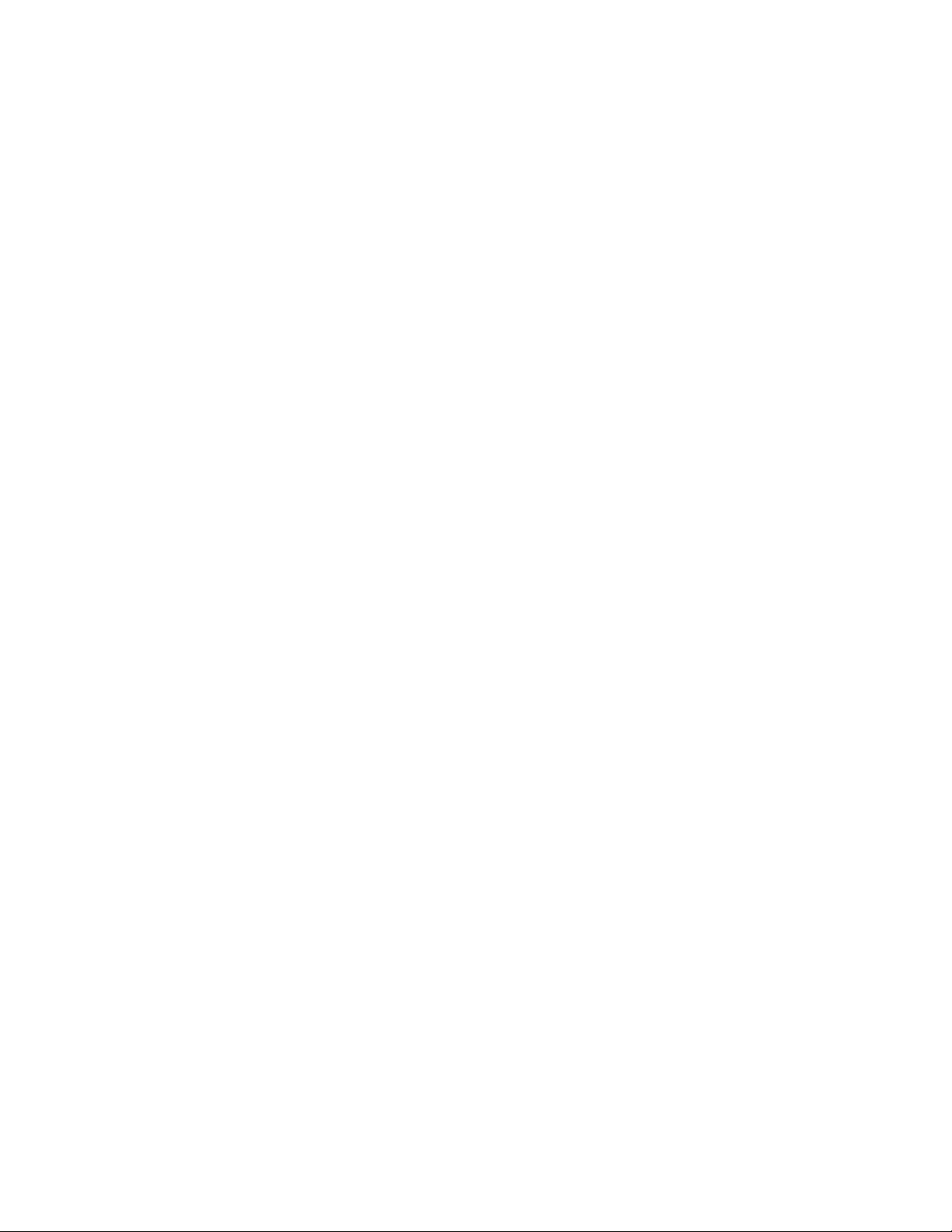
Configuration
Split Screen Control
A Split Screen function can be enabled for comparing the unprocessed
input to the processed output. This function is very useful when using the
color correction or video processor controls. The Split Screen orientation
can be set vertically or horizontally and can be adjusted for the amount of
video to be displayed (10-90%).
Video Timing and Loss of Signal Controls
On a 8985FSP/FS module with Frame Sync, the following timing adjustments are available:
• Horizontal Timing – adjusts the horizontal delay of the channel output
in pixels
• Vertical Timing – adjusts vertical delay in line increments
Also available on the 8985FSP with Frame Sync are the following controls
for setting the output condition when there is a loss of input signal:
• Auto Blue – when Auto Blue is enabled on a channel, the output will
automatically freeze to a blue screen when the input signal is lost on the
input.
• Auto Freeze – when Auto Freeze is enabled on a channel, the output
will automatically freeze on the last valid field when the input signal is
lost on the input.
• A Manual freeze can be performed at any time with the following two
choices:
•Frame
• Field
Note A field freeze provides less resolution and no motion artifacts in the output.
Color Correction
Color correction controls are provided for making RGB gain, offset and
gamma correction adjustments. Each color channel can be adjusted sepa
rately or a total gain or total gamma can be applied to all channels.
Gamma controls brighten and darken the gray intensity of the signal.
Raising the gamma above 1.0, brightens the gray intensity. Lowering the
gamma below 1.0, darkens the gray intensity.
In frame mode, the resolution is higher since both fields are present, but the
presentation of the two fields can cause motion artifacts.
-
24 8985FSP/FS/PRC — Instruction Manual
Page 25
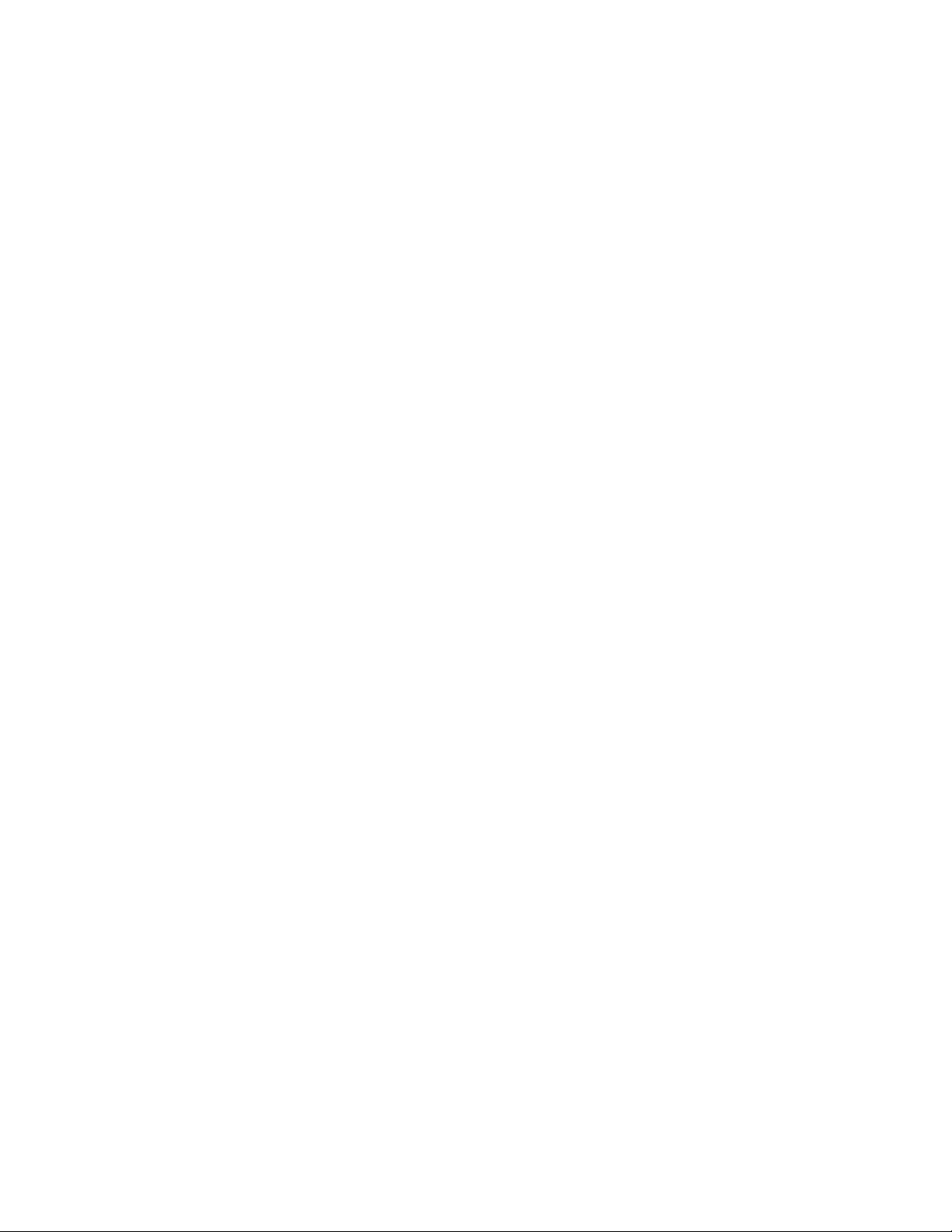
Video Processing Adjustments
Component level (Y, Cr, Cb) adjustments are provided in the Video processor for video gain and offset, chroma gain, phase control (hue), and color
saturation. Each color component can be adjusted separately or the total
gain can be adjusted.
User Settings
Module default parameters and default signal names can be recalled at any
time for the entire module or subsets of parameters such as the color cor
rector or video processor.
On the web pages, a Defaults button at the bottom of each applicable web
page is available to return the parameters on that page to the factory
defaults.
Save and load module configuration to/from a file are also provided on the
web pages.
Configuration
-
Video Outputs
When there is a 1310NM-DTL (2 outputs) or 1310NM-TRL (1 output) fiber
optic submodule installed, one or both fiber outputs must be enabled for
operation.
8985FSP/FS/PRC — Instruction Manual 25
Page 26
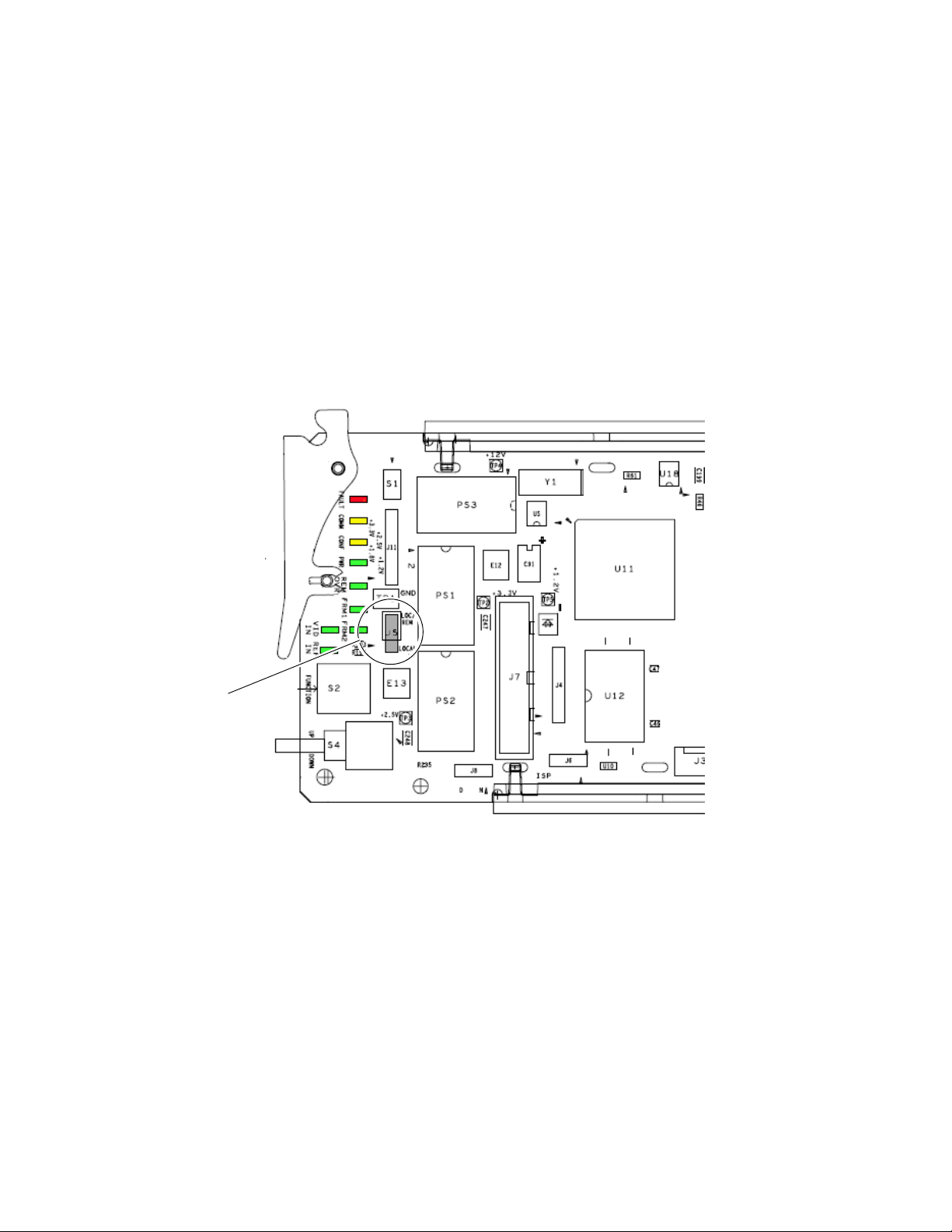
Configuration
Remote Configuration and Monitoring
8985 module configuration and monitoring can be performed using a web
browser GUI interface or a networked Newton Control Panel when the
8900NET Network Interface module is present in the GeckoFlex frame.
Each of these interfaces is described below.
Local/Remote Jumper
The on-board jumper Local/Remote jumper, J5, must be set for local and
remote operation (LOC/REM position, pins 2-3) or to lock out remote
control (LOCAL position, pins 1-2).
Figure 9. Module Configuration Switches and LEDs
Local/Remote
Jumper, J5
8900NET Module Information
Refer to the 8900NET Network Interface Module Instruction Manual for information on the 8900NET Network Interface module and setting up and
operating the GeckoFlex frame network.
Note The 8900NET module in the GeckoFlex frame must be running software
version 4.0.1 or higher for proper remote and control panel operation.
Upgrade software and instructions for the 8900NET can be downloaded from
the Grass Valley web site.
26 8985FSP/FS/PRC — Instruction Manual
Page 27

Newton Control Panel Configuration
A Newton Control Panel (hard or soft version) can be interfaced to the
GeckoFlex frame over the local network. Refer to the documentation that
accompanies the Newton Modular Control System for installation, config
uration, and operation information.
Control panel access offers the following considerations for module configuration and monitoring:
• Ability to separate system level tasks from operation ones, minimizing
the potential for on-air mistakes.
• Ability to group modular products—regardless of their physical loca-
tions—into logical groups (channels) that you can easily manipulate
with user-configured knobs.
• Update software for applicable modules and assign frame and panel IP
addresses with the NetConfig Networking application.
• Recommended for real-time control of module configuration parame-
ters, providing the fastest response time.
Configuration
-
Note Not all module functions are available with the control panel, such as E-MEM
and factory default recalls. The available control panel controls for the 8985
module are listed in Table 6 on page 75.
An example of the Newton Configurator is shown in Figure 10.
Figure 10. Newton Configurator Example
8985FSP/FS/PRC — Instruction Manual 27
Page 28

Configuration
Web Browser Interface
The web browser interface provides a graphical representation of module
configuration and monitoring.
Use of the web interface offers the following considerations:
• Provides complete access to all module status and configuration functions, including naming of inputs and outputs, factory parameter and
name default recalls, E-MEM functions, slot configuration, and SNMP
monitoring controls.
• Web access will require some normal network time delays for processing of information.
• Configuration parameter changes may require pressing
Enter, upload processing time, and a manual screen refresh to become
effective.
• Web interface recommended for setting up module signal and slot
names, E-MEMS, and reporting status for SNMP and monitoring.
Refer to the Frame Status page shown in Figure 11 on page 29. The modules
can be addressed by clicking either on a specific module icon in the frame
status display or on a module name or slot number in the link list on the
left.
Note The physical appearance of the menu displays on the web pages shown in
this manual represent the use of a particular platform, browser and version
of 8900NET module software. They are provided for reference only. Displays
will differ depending on the type of platform and browser you are using and
the version of the 8900NET software installed in your system. This manual
reflects 8900NET software version 4.0.2 required for this module.
For information on status and fault monitoring and reporting shown on the
Status page, refer to
Status Monitoring on page 68.
Apply button or
28 8985FSP/FS/PRC — Instruction Manual
Page 29

Figure 11. GeckoFlex Frame Status Page
The Links section lists the frame and its current modules. The selected link's Status
page is first displayed and the sub-list of links for the selection is opened. The sub-list
allows you to select a particular information page for the selected device.
Configuration
Content display section
for the selected frame or module (frame slot icons are also
active links).
Refresh button for manual
update of page
displays the information page
8431_08r1
8985FSP/FS/PRC — Instruction Manual 29
Page 30

Configuration
Web Page Operations and Functional Elements
The following conventions and functional elements (shown at left) are used
in GeckoFlex web page operations. (The examples shown throughout this
manual represent 8900NET software version 4.0.2 and later):
Pulldown Menus
Button
Radio button
Check box
Refresh button
Coarse Adjust
Fine Adjust
Enter
Low Limit
Status Indicator
Entry Field
High Limit
• Pulldown menus allow you to choose selections from a list.
• Clicking on a button performs an immediate action such as recall of
defaults, clearing of states, learning configurations, and selecting all or
none of a selection.
• Radio buttons are used to make a choice of one parameter in a group.
• Check boxes are used when a selection can be enabled or included in a
group. Multiple check box selections or enables can be made for some
parameters.
Refresh button (circular arrow) is provided at the top of each web page
•A
for manual refresh to view recently changed parameters.
• Each numerical adjustment control has a
Coarse adjust button (left and
right top double arrows) which increases or decreases the step value by
a factor of 10. The
Fine adjust button (left and right inside single arrows)
increases or decreases the step value by 1.
To change a value, use the arrow button controls or enter a value into
the number field and select the
Enter button (*) or use the Enter key on
your keyboard. The Status Indicator bar will follow the value selected.
Use the Low and High Limit buttons to go directly to the lowest and
highest limits for the parameter.
Status LED
• An entry field allows naming of various module functions such as
8341_13
input or output signals, asset tag, and slot identification.
•The
Status LED icon reports communication status for the frame slot and
is a link to the module Status web page where Warnings and Faults are
displayed.
LED colors indicate:
• Green = Pass – no problems detected
• Yellow = Configuration error warning
• Red = Fault condition detected
30 8985FSP/FS/PRC — Instruction Manual
Page 31

Configuration
Web Page Headers
Each configuration web page has a Status and Identification Header as
shown in
for the 8985RPRC module.
Figure 12. 8985FSP Status/ID Header
Figure 13. 8985FS Status /ID Header
Figure 12 for the 8985FSP, Figure 13 for the 8985FS, and Figure 14
Figure 14. 8985PRC Status /ID Header
When the 8985FSP or FS module has an 8900GEN Genlock submodule
installed, the header shows the addition of the Genlock with + GEN
(Figure 15).
Figure 15. 8995UDX + GEN Status Web Page
8985FSP/FS/PRC — Instruction Manual 31
Page 32

Configuration
The header information on each web page includes the following:
• Model and Description are read-only generated by the module.
Frame Location is defined on the 8900 Series GeckoFlex Frame Configura-
•
tion web page.
Slot number reports the module’s location in the frame.
•
Input Video Standard reports the input video type and rate selected on the
•
System Config web page.
Input Video reports the status of the video input to the module.
•
Output Timing Source reports the output timing source (Frame Reference
•
or Input) chosen on the System Config web page.
Split Screen status is reported (Enabled or Disabled) as set on the System
•
Config, Color Correction, or Video Proc Amp web pages on the
8985FSP and 8985PRC modules. Not present on the 8985FS module.
Web pages with configuration parameters each have a
bottom of the page to allow resetting of default parameters for only that
page. Default values for all parameters are listed in Table 6 on page 75.
Defaults button at the
Web Page Links
The web interface GUI provides the following links and web pages for the
8985FSP/FS/PRC modules (
• Status – reports input video and reference signal status, presence of
Fiber Optic and Genlock option submodules, and module information
(page 34),
• I/O Config – shows a graphic representation of inputs and outputs to
the module and allows naming of each input and enabling and disabling of signal reporting (page 38),
• Video Input – allows selection of the video input source and provides
the status of all sources, including fiber optic submodule option inputs
(page 40),
• System Config – set input video rate and line standard, set output
timing source and control Split Screen function (page 41),
• Frame Sync – provides horizontal and vertical timing and loss of signal
controls for the 8985FSP module (page 46),
Figure 16 on page 33):
• Color Correction – provides RGB gain, offset and gamma correction
adjustments and a control for the Split Screen function (page 50),
• Video Proc – provides overall video processing for the HD or SD signal
(page 52),
32 8985FSP/FS/PRC — Instruction Manual
Page 33

Configuration
• User Settings – allows recalling of factory defaults for all module
parameters or factory signal names, and provides a save/load configuration file function (page 54),
• Genlock – appears only on the 8985FSP and FS module links when the
optional 8900GEN-SM submodule is installed on the module. This is
also reflected in the web page header as shown in Figure 16 on page 33.
Provides status reporting for the external genlock reference and controls for enabling the Genlock, matching the reference input to a selection standard, and setting reference signal delay (page 57),
• Video Out – enable and disable the fiber optic outputs when a fiber
module is installed (page 61), and
• Slot Config – provides Locate Module and Slot Memory functions
along with links to the 8900NET SNMP, LED Reporting, and Frame
Alarm configuration web pages (page 62).
Figure 16. 8985FSP/FS/PRC Web Page Links
8985FSP/FS/PRC — Instruction Manual 33
Page 34

Configuration
Status Web Page
Use
this
link
The Status web page (Figure 17 on page 35 for the 8985FSP, Figure 18 on
page 36 for the 8985FS, and Figure 19 on page 37 for the 8985PRC modules)
shows the input signal status of each of the video and the reference inputs
and outputs. It also provides status reporting for the optional 8900GEN-SM
and Fiber Optic submodules. Color coding of the display and the Status
LED indicates the signal status. Refer to
complete explanation of the color coding.
Status Monitoring on page 68 for a
Module Physical Structure
Status is reported for each of the following video or reference signals:
• Video In – indicates the status of the video input to the module from the
coax BNC, or one of two possible fiber optic inputs (depending on the
type of fiber optic connector installed).
• Video Out – not monitored in this application.
• Genlock Ref In (8985FSP/FS) – indicates the status of the external
genlock reference signal at BNCs J1 and J3 (Genlock Loop).
• Local Ref (8985FSP/FS) – indicates the status of the internally generated genlock reference signal from the 8900GEN-SM submodule to the
front module.
• Frame Bus – indicates the status of the communication bus to the
8900NET module.
• Ref 1 and Ref 2 In (From Frame) – the Ref 1 arrow will be present when
Frame Bus 1 has been enabled on the module in slot 1. The Ref 2 arrow
will be present when Frame Bus 2 has been enabled on the module in
slot 3 of the frame.
When the module detects an error, a warning messages, such as signal or
reference not present, will appear between the lines below the status
graphic as illustrated in Figure 17 on page 35. Refer to the I/O Config Web
Page on page 38 for information on disabling the status reporting.
Note Many of these warnings are informational only and concern frame rate com-
patiblilty. Pay close attention to the frame rate compatibility explanations and
tables in this manual.
The installation status of the Genlock Module or Fiber Optic submodule
will also be reported here as well as being shown in the graphic.
Information about the module, such as part number, serial number, hardware revision and software and firmware versions, and asset tag number
(assigned on the Slot config web page) are given in a read-only section at
the bottom of the display.
34 8985FSP/FS/PRC — Instruction Manual
Page 35

Figure 17. 8985FSP Status Web Page
Configuration
8985FSP/FS/PRC — Instruction Manual 35
Page 36

Configuration
Figure 18. 8985FS Status Web Page
36 8985FSP/FS/PRC — Instruction Manual
Page 37

Figure 19. 8985PRC Status Web Page
Configuration
8985FSP/FS/PRC — Instruction Manual 37
Page 38

Configuration
Use
this
link
I/O Config Web Page
Use the I/O Config web page (Figure 20 on page 39) for the following:
Rear Connectors
All of the input and output connectors on the corresponding 8985FSP rear
module are illustrated on the I/O Config web page. The inputs can be con
figured with the following controls:
• Signal Naming – type the desired input name (up to 11 characters) into the
corresponding boxes for each input. The status of each input is indicated by the color of the display.
Reporting Enabling – status reporting of each input type can be enabled or
•
disabled by selecting or deselecting the corresponding checkbox in the
Reporting Enabled column for each input type. You may disable reporting
for inputs not being used if desired to avoid error messages. The
Reporting Enabled column is also used when an SNMP monitoring appli-
cation such as NetCentral is installed.
Refer to Status Monitoring on page 68 for an explanation of the color
coding and using an SNMP monitoring application.
-
Note Outputs are not monitored in this application.
38 8985FSP/FS/PRC — Instruction Manual
Page 39

Figure 20. 8985FSP I/O Config Web Page
Configuration
8985FSP/FS/PRC — Instruction Manual 39
Page 40

Configuration
Use
this
link
Video Input Web Page
Use the Video Input web page (Figure 21) to select and monitor the video
input source to the module with the following:
Video Input Selection
This section provides the following for the video input signal:
• Select Input Video – select the input source from the rear module from one
of the following:
Coax – corresponds to BNC input J9.
•
Fiber RX 1 – will be present when either the 1310NM-DRL or
•
1310NM-TRL submodule is installed, or
Fiber RX 2 – will be present when the 1310NM-DRL submodule is
•
installed.
Signal Name – the signal name defined on the I/O Config web page will
•
appear in each field.
Signal State – this field reports the status of the input video signal as
•
Present, Not Present, or Not Supported (no fiber submodule installed).
Figure 21. Video In Web Page
40 8985FSP/FS/PRC — Instruction Manual
Page 41

System Config Web Page
Use the System Config web page (Figure 23 on page 44) to set the following
system configuration parameters for the module:
Configuration
Use
this
link
Input Video
Use the following controls to set the video input type and rate. Refer to
Ta bl e 6 on page 75 for a complete list of available input types and rates.
• Input Type – select the radio button corresponding to the desired input
type.
Input Rate – select the desired input rate from the pulldown.
•
Note The input video must be set to the same frame rate (or compatible frame rate
as listed in Table 2 on page 45) as the reference input when the input video
is associated with the reference input in the Output Timing controls for proper
genlocking.
Pressing the Defaults button or changing the Input Type from HD to SD on
the System Config web page or with an E-MEM recall will cause the
module to reboot. It will take approximately 30 seconds to re-initialize.
During this time a Wait Page (Figure 22) will appear. Wait for the operation
to complete then select the
Figure 22. Wait Page
Refresh button
Refresh button to update the web page.
Test Output
An internally generated colorbars test signal may be enabled on the output
of the module by checking the
Enabled checkbox. Be sure to disable this
output before going on-air.
Output Timing
Select the Primary and Secondary output timing source for the module as
either
on this module),
in slot 1 and jumpered for outputting a Ref 1 frame bus),
(8900GEN-SM submodule is mounted on module in slot 3 and jumpered
8985FSP/FS/PRC — Instruction Manual 41
Local (external reference from the 8900GEN-SM submodule mounted
Ref Bus 1 (8900GEN-SM submodule is mounted on module
Ref Bus 2
Page 42

Configuration
for outputting a Ref 2 frame bus), or Input, the reference is taken from the
input video. The signal and genlock status of each reference source will be
reported in the Status and Genlock columns.
When a Secondary reference source is selected that is different than the Primary, the module can be configured to switch automatically to the Secondary selected if the Primary is lost or becomes unlocked or invalid. If you
do not want this action of switching to a secondary, set the Primary and Secondary sources to the same source or set the Switch to Primary control
below to
Refer to 8000GEN-SM Reference Timing on page 23 for an overview of using
the 8900GEN-SM submodule for reference timing. Also refer to the
8900GEN-SM Installation Manual available online for complete details for
using this submodule for timing applications.
Manual.
Reference Restore
If the Primary source has failed and a Secondary source is selected and
valid, the following controls allow you to set the module to switch back to
the Primary automatically or manually and determine the amount of time
before the Primary is restored.
• Switch to Primary – set this control to Manual if you wish to manually
return to the Primary reference when it becomes valid or locked again
or
Auto to allow the module to switch back to the Primary reference.
Reference Switchback Delay – when the control above is set for Auto, set the
•
amount of time to allow between switching from the Secondary reference back to the restored Primary. The switchback time has a minimum
recovery time of 30 seconds to assure that the Primary is locked and
valid before the module switches back to this source.
Primary – Secondary Phase Difference
This graphic is provided to show the total phase difference between the
Primary and Secondary reference signals. When the bar is green and
remains in the area before the horizontal indicator, the two references are in
a range where switching between the two will show no measurable distur
bance in the output video (approximately 72 nS).
When the phase difference is larger than the recommended amount, the bar
will indicate by showing a second red bar. This indicates that the phase difference is now such that switching between the two references will show a
disturbance in the output video. This can be caused by a loss of one of the
references or a mis-adjustment in the reference output delay of either reference. The total phase error shown in this graphic represents approximately
1 uS.
-
42 8985FSP/FS/PRC — Instruction Manual
Page 43

Configuration
If the red bar appears, check the System Config page for the presence and
lock status of both the Primary and Secondary references. If there is a
timing difference, use the Genlock web page timing controls to bring the
two references into the green bar range. Refer to the Genlock Web Page on
page 57.
Split Screen
Use a horizontal or vertical split screen to compare the unprocessed input
video (top or right) to the processed output video (bottom or left). This
control is duplicated and tied together with the Split Screen controls on the
Color Correction and Video Proc web pages. Changes made on any one of
the Split Screen controls will control all three screens.
• Split Enable – enable the split screen by checking the Split Enabled
checkbox.
Orientation – select the orientation of the split screen with the Vertical or
•
Horizontal radio button.
Position – use this control to set the amount of horizontal or vertical split
•
(10 to 90%) of unprocessed video to appear on the screen.
8985FSP/FS/PRC — Instruction Manual 43
Page 44

Configuration
Figure 23. System Config Web Page
44 8985FSP/FS/PRC — Instruction Manual
Page 45

Table 2. Input Video and Frame Reference Compatibility
Video Input Standard
Reference
Detected
Mismatch
Warning
480i NTSC None
1080i 59.94 TLS None
720p 59.94 Yes
1
576i PAL None
1080i 50 TLS None
720p 50 TLS Yes
1
1080i 59.94 1080i 59.94 TLS None
NTSC None
720p 59.94 TLS Yes
1
720p 59.94 720p 59.94 TLS None
NTSC None
1080i 59.94 TLS Yes
1
1080i 50 1080i 50 TLS None
PAL None
720p 50 TLS Yes
1
720p 50 720p 50 TLS None
PAL None
1080i 50 TLS Yes
1
1080p 24 1080ip 24 TLS None
1080sf 24 TLS None
PAL Yes
1080i 50 TLS Yes
720p 50 TLS Yes
1
1
1
1080sf 24 1080isf 24 TLS None
1080p 24 TLS None
PAL Yes
1080i 50 TLS Yes
720p 50 TLS Yes
1
A warning will be generated on both the Status and Genlock web pages when this condition
occurs.
1
1
1
Configuration
8985FSP/FS/PRC — Instruction Manual 45
Page 46

Configuration
Frame Sync Web Page
The Frame Sync web page (Figure 24 on page 48 for Local or Reference Bus
reference and Figure 25 on page 49 for Input reference) provides horizontal
and vertical timing and loss of signal controls for the 8985FSP module.
Use
this
link
Note The controls available on the Frame Sync page depend on the Output Timing
Source selected on the System Config web page.
Minimum Delay Mode
A minimum delay can be enabled to bypass portions of the frame sync
memory to allow an absolute minimum amount of delay through the
module. To enable this mode, check the
trical Length Specifications on page 65 for notes on using this mode.
Enabled checkbox. Refer to the Elec-
Timing Adjustment
When the Frame Sync option is present and the Local output timing source
is selected, horizontal and vertical timing adjustments can be made on the
output video as required relative to the external reference with the fol
lowing controls
• H Timing (Pixels) – the horizontal timing can be adjusted in pixels relative
to the external reference.
V Timing (Lines) – the vertical timing can be adjusted in lines relative to
•
the external reference.
Multi-Frame Delay – this control allows you to add up to 6 frames of delay.
•
When the H and V Timing controls are set to maximum, the total delay
of the module will be 8 frames (when
selected).
Minimum Delay Mode is not
-
Loss of Signal Operation
Set the operation to be performed by the module upon loss of input signal
when a Local external reference is present (
When there is no external reference (output timing set to Input), the
module will default to pass the signal to the output.
Auto Blue, Auto Freeze, or Pass).
Manual Freeze Mode
Select one of the radio buttons (Frame or Field) to perform a manual freeze
on the output
46 8985FSP/FS/PRC — Instruction Manual
.
Page 47

Configuration
Delay Wrap Position
This indicator will display with a blue bar, the fraction of the final frame of
actual video delay through the frame sync. It will not indicate if multiple
frames have been selected with the Multi-Frame Delay control.
For example, with 1080i video and Minimum Delay Mode not selected, if
600 lines plus 5 frames of delay is entered by the user, that actual delay
through the module will be anywhere from about 6 to 7 frames depending
on the following conditions:
a. If the module is in Delay (Input-Timed) Mode, the delay through
the module will be about 6.5 frames, and the Delay Wrap Position
will be at about 50% of full scale.
b. If the module is in Frame Sync (Genlock) Mode, the delay through
the module will be about 6.5 frames if the input video has zero
delay with respect to the genlock reference frame position, and the
Delay Wrap Position will be at about 50% of full scale. As this input
video delay with respect to the genlock reference frame position is
changed from -0.5 to +0.5 frame periods, the delay through the
module will change from about 6 to 7 frame periods, with the Delay
Wrap Position changing from about 0 to 100% of full scale.
In summary, the Electrical Length of the module can be estimated as the following:
• 1 frame minus 5 lines (Minimum Delay Mode not selected), or
• 150 pixels (Minimum Delay Mode selected) + Multi-Frame Delay +
Delay Wrap Position (% of full scale) X (1 frame period).
8985FSP/FS/PRC — Instruction Manual 47
Page 48

Configuration
Figure 24. Frame Sync Web Page – Local or Frame Bus Reference
48 8985FSP/FS/PRC — Instruction Manual
Page 49

Figure 25. Frame Sync Web Page – Input Reference
Configuration
8985FSP/FS/PRC — Instruction Manual 49
Page 50

Configuration
Use
this
link
Color Correction Web Page
Use the Color Correction web page (Figure 26 on page 51) to make RGB
gain, offset and gamma correction adjustments and control the Split Screen
function for the 8985FSP and 8985PRC modules.
The Color Correction processing must be enabled before adjustments can
be made. Select the
Color Correction
The Color Correction section provides the following RGB controls:
• Gain Adjustments – set the gain from 0 to 200% for the R, G, and/or
B channel with the corresponding control or adjust all of the gains
together by adjusting the
Offset Adjustments – set the offset from ± 100% for the R, G, or B channel
•
with the corresponding control or adjust all of the offsets together by
adjusting the
Gamma Correction – set gamma correction with the R Gamma Correction,
•
G Gamma Correction, and/or B Gamma Correction or adjust all channels
together using the
above 1.0, brightens the gray intensity. Lowering the gamma below 1.0,
darkens the gray intensity.
RGB Offset control.
VCC Enable checkbox to enable these controls.
Total Gain control.
Total Gamma Correction control. Raising the gamma
Split Screen
Use a horizontal or vertical split screen to compare the unprocessed input
video (top or right) to the processed output video (bottom or left). This
control is duplicated and tied together with the Split Screen controls on the
System Config and Video Proc web pages. Changes made on any one of the
Split Screen controls will control all three screens.
• Split Enable – enable the split screen by checking the Split Enabled
checkbox.
Orientation – select the orientation of the split screen with the Vertical or
•
Horizontal radio button.
Position – use this control to set the amount of horizontal or vertical split
•
(10 to 90%) of unprocessed video to appear on the screen.
50 8985FSP/FS/PRC — Instruction Manual
Page 51

Figure 26. Color Correction Web Page
Configuration
8985FSP/FS/PRC — Instruction Manual 51
Page 52

Configuration
Video Proc Web Page
The Video Proc web page (Figure 27 on page 53) provides overall video
processing for the HD or SD signal for the 8985FSP and 8985PRC modules.
Video Processing Controls
Use
this
link
The Video Proc controls must be enabled by checking the VPA Enable
checkbox.
The following controls are provided for video processing:
• Y/Cb/Cr Gain – set the gain for the Y, Cb, or Cr channel from 0 to 200% with
the corresponding control or adjust all gains together by using the
Gain
control.
Y/Cb/Cr Offset – set the offset ± 100% for the Y, Cb, and Cr channels with
•
the corresponding control.
Color Saturation – adjust the percentage of color saturation relative to
•
100%.
Total
Split Screen
Use a horizontal or vertical split screen to compare the unprocessed input
video (top or right) to the processed output video (bottom or left). This
control is duplicated and tied together with the Split Screen controls on the
System Config and Color Correction web pages. Changes made on any one
of the Split Screen controls will control all three screens.
• Split Enable – enable the split screen by checking the Split Enabled
checkbox.
Orientation – select the orientation of the split screen with the Vertical or
•
Horizontal radio button.
Position – use this control to set the amount of horizontal or vertical split
•
(10 to 90%) of unprocessed video to appear on the screen.
52 8985FSP/FS/PRC — Instruction Manual
Page 53

Figure 27. Video Proc Web Pager
Configuration
8985FSP/FS/PRC — Instruction Manual 53
Page 54

Configuration
User Settings Web Page
The User Settings web page (Figure 28) provides a save/load function for
configuration files and a way to recall factory defaults parameters and
signal names for the entire module.
Recall Factory Defaults and Names
Use
this
link
Use the two button at the bottom of the web page to do the following:
• Set Factory Defaults – select the Set Factory Defaults button to recall factory
settings to the module. Defaults for all module parameters are listed in
Table 6 on page 75.
Set Factory Names – select the Set Factory Names button to recall factory
•
signal names to the module. Defaults for all signal names are displayed
on the I/O Config web page shown in Figure 20 on page 39.
Figure 28. Set Factory Defaults Web Page
54 8985FSP/FS/PRC — Instruction Manual
Page 55

Configuration
File Operations
Configuration files from the 8985FSP module may be saved to a file and
stored offline for later recall.
To save a file, do the following:
1. Save the current configuration on the module to a file by selecting the
Save to... button which will bring up the File Download screen (not
shown).
2. In the File Download screen select Save.
3. This will bring up the Save As screen shown in Figure 29.
4. Enter a name in the File name field. This file is saved as a .bin type.
Figure 29. Save Module Configuration.
To load and recall a file, do the following:
1. Selecting the Load From... button on the User Settings web page
(Figure 28 on page 54) which will bring up the Load Settings web page
shown in Figure 30 on page 56.
2. Enter a path and file name or select Browse... to locate the directory
where the files have been saved.
8985FSP/FS/PRC — Instruction Manual 55
Page 56

Configuration
Figure 30. Load Module Configuration.
3. This will bring up the Choose File screen shown in Figure 31.
4. Select a file to load and then press Open to bring the file into the filename
field.
5. Press the Load button in the Load From... web page to load the file to the
module.
Note The parameters stored in this file will immediately be loaded to the module.
This could change the status of the output so be sure to be aware of the
changes or be off air before uploading a configuration file.
Figure 31. Choose File Screen
56 8985FSP/FS/PRC — Instruction Manual
Page 57

Use
this
link
Genlock Web Page
The Genlock web page (Figure 32 on page 58) is present on 8985FSP + GEN
and 8985FS + GEN modules when an 8900GEN-SM submodule is installed.
Refer to the 8900GEN-SM Installation Manual available online for complete
details for configuring the 8900GEN-SM submodule.
This web page provides reporting status for the following genlock status
items:
• Genlock – reports status of Genlock function as
• Status – reports whether the reference input is
• Firmware Version – reports the firmware version of the 8900GEN-SM
submodule installed on this 8985FSP module.
• Hardware Version – reports the hardware version of the 8900GEN-SM
submodule installed on this 8985FSP module.
• Ref Input Standard – reports the reference input standard as detected
by the 8900GEN-SM submodule that is connected to the Genlock Loop
on the 8900GFR-R rear module.
Configuration
Enabled or Freerun.
Locked or Not Locked.
• Ref Input Frame Rate – reports the frame rate of the reference input as
detected by the submodule.
• Output Bus Frame Rate – reports the frame rate being output on the
frame bus.
• Output Bus – reports the reference bus (Ref Bus 1 or Ref Bus 2) being
output from the submodule.
Genlock Control
The following controls are available for configuring the Genlock submodule:
• Enable or Freerun – select one of the radio buttons to enable the Genlock
submodule or allow the reference to freerun.
Input Standard Selection – use this control to set the input standard needed
•
for the reference input. Refer to
Loop Bandwidth – set this control for either fast locking (Fast Lock) to the
•
reference or for the lowest jitter performance (
the stability of the reference signal being used.
For example, if Low Jitter is selected and the Status is still
one minute has passed, the input reference has excessive wander that
cannot be tracked in Low Jitter mode. Switch to
Status is
Locked after about 10 seconds.
Low Jitter) depending on
Invalid after
Fast Lock and verify
8985FSP/FS/PRC — Instruction Manual 57
Page 58

Configuration
Genlock Timing
Use the following controls to adjust the output timing of the genlock reference signal from this submodule:
• Line Offset – adjust the reference timing stream by standard definition
line steps up to one full frame.
Coarse Offset – provides coarse adjustment of the reference timing stream
•
by 37 ns steps up to one line.
Fine Offset – provides fine adjustment of the reference timing stream by
•
steps up to 37 ns.
Figure 32. Genlock Web Page
58 8985FSP/FS/PRC — Instruction Manual
Page 59

Configuration
The external reference fed to the Genlock submodule must be configured to
one of the frame rates in the reference Input Standard Selection pulldown
on the Genlock web page.
Tab le 3 lists the available frame rates in the pull-
down and the compatible reference inputs that will report a locked condition on the Genlock web page.
Note If the Input Selection Standard selected on the Genlock web page does not
match the reference input exactly, a warning will be generated.
Table 3. Reference Frame Rate Compatibility
Input Standard Selection
(Genlock web page)
NTSC NTSC None
PAL PAL None
1080i 59.94 TLS 1080i 59.94 TLS None
720p 59.94 TLS 720p 59.94 TLS None
1080i 50 TLS 1080i 50 TLS None
720p 50 TLS 720p 50 TLS None
1080p 24 TLS 1080p 24 TLS None
1080sf 24 TLS 1080sf 24 TLS None
AES 48K AES 48K None
Reference
Detected
Mismatch
Warning
1080i 59.94 TLS Yes
720p 59.94 Yes
1080i 50 TLS Yes
720p 50 TLS Yes
NTSC Yes
720p 59.94 TLS Yes
NTSC Yes
1080i 59.94 TLS Yes
PAL Yes
720p 50 TLS Yes
PAL Yes
1080i 50 TLS Yes
1080sf 24 TLS Yes
PAL Yes
1080i 50 TLS Yes
720p 50 TLS Yes
1080p 24 TLS Yes
PAL Yes
1080i 50 TLS Yes
720p 50 TLS Yes
AES 96K Yes
Word Clock 48K Yes
Work Clock 96K Yes
1
1
1
1
1
1
1
1
1
1
1
1
1
1
1
1
1
1
1
1
1
1
1
8985FSP/FS/PRC — Instruction Manual 59
Page 60

Configuration
Table 3. Reference Frame Rate Compatibility
Input Standard Selection
(Genlock web page)
Reference
Detected
Mismatch
Warning
AES 96K AES 96K None
AES 48K Yes
Word Clock 48K Yes
Work Clock 96K Yes
1
1
1
Word Clock 48K Word Clock 48K None
AES 48K Yes
AES 96K Yes
Work Clock 96 Yes
1
1
1
Word Clock 96K Word Clock 96K None
AES 48K Yes
AES 96K Yes
Work Clock 48K Yes
1
This input standard will lock but will generate a Warning on both the Genlock and Status web
pages but will not affect the locked condition.
1
1
1
60 8985FSP/FS/PRC — Instruction Manual
Page 61

Use
this
link
Video Out Web Page
Use the Video Out web page (Figure 33) to enable or disable the SFP Fiber
Optic submodule outputs when present and disable EDH insertion if
desired.
Note Fiber optic outputs will be present when either the 1310NM-DTL or
1310NM-TRL Fiber Optic submodule is installed.
Output Enables
This section provides the following for the video output signal:
• Fiber TX1 – check the Enabled checkbox to enable the output
(1310NM-DTL submodule installed).
Fiber TX2 – check the Enabled checkbox to enable the output
•
(1310NM-TRL or 1310NM-DTL submodule installed).
EDH
To disable EDH insertion in the output, check the Disable Insertion checkbox.
Configuration
Figure 33. Video Out Web Page
8985FSP/FS/PRC — Instruction Manual 61
Page 62

Configuration
Slot Config Web Page
Use the Slot Config web page shown in Figure 34 to perform the following
functions on the module:
•Locate Module
• Slot Identification
•Slot Memory
• Frame Health Reports
Use
this
link
• LED Reports
• SNMP Trap Reports
Each of these functions is described in detail below.
Figure 34. Slot Config Web Page
62 8985FSP/FS/PRC — Instruction Manual
Page 63

Configuration
Locate Module
Selecting Flash from the Locate Module pulldown flashes the yellow COMM
and CONF LEDs on the front of the module so it can be located in the
frame.
Slot Identification
You may identify the module by typing a specific name in the Name field.
The assigned name is stored on the 8900NET module and travels with the
8900NET module if it is moved to another frame. Select
factory default module name.
An asset identification may be entered in the Asset Tag field. This will appear
on the module Status web page and in the NetConfig inventory report.
Default to enter the
Slot Memory
The slot configuration for each media module is automatically saved periodically (once an hour) to the 8900NET module in that frame. You may also
select the
ration for this slot. The configuration is saved on the 8900NET module. If
the 8900NET module is removed or powered down, the stored configura
tions are not saved.
Learn Module Config button at any time to save the current configu-
-
When the Restore upon Install box has been checked, the current configuration
saved to this slot is saved as slot memory. When the current module is
removed and another module of the same type and software version is
installed, the configuration saved to the 8900NET module will be downloaded to the new module. The box must be checked before the current
module with the saved configuration is removed.
Only the same module type, with the same version software should be
installed in this slot. Inserting a similar module with a different version
software can cause unexpected results.
If a different type of module is installed in this slot, a warning message will
state that the original module type has been replaced with another module
type. In this case, a
configuration from the previous module.
Note Uncheck the Restore Upon Install button before downloading new software.
Clear button will appear allowing you to clear the stored
Frame Health Reports Link
Select the Frame Health Reports link to open the 8900NET module Frame
Alarm Reporting web page. This web page allows configuration of the
alarms and warnings that are reported to the external Frame Health Alarm
connector on the rear of the GeckoFlex frame.
8985FSP/FS/PRC — Instruction Manual 63
Page 64

Configuration
LED Reports Link
Select the LED Reports link to open the 8900NET LED Reporting web page.
Normally, every module in the frame will report to the 8900NET module
any Fault, Signal Loss, Reference Loss, or Config Error conditions. These
conditions will be reflected by the status LEDs on the 8900NET module.
Using this web page, any of these conditions can be disabled from being
reported to the 8900NET module for each individual module in the frame.
SNMP Trap Reports Link
Select the SNMP Trap Reports link to open the 8900NET SNMP Reporting
web page. This link will only be present when SNMP Agent software has
been installed on the 8900NET module. This web page allows configura
tion of which alarms and warnings that are reported to the SNMP management software.
Refer to the 8900NET Instruction Manual for complete details on using the
8900NET web pages.
-
64 8985FSP/FS/PRC — Instruction Manual
Page 65

Specifications
Table 4. 8985FSP Specifications
Parameter Value
Serial Digital Input
Number and type of input 1 non-isolated terminating BNC
Input impedance 75 ohm
Input return loss > 15 dB from 5 MHz to 1.5 GHz
Input signal level 800 mV +/- 10%
Input DC tolerance +/- 0.25 mV maximum
Serial mode hum voltage 1 V p-p to 60 Hz maximum
Common mode rejection ratio (CMMR) N/A
Auto equalization 325 meters of Belden 1694A or 270 Mb/s
125 meters of Belden 1694A for 1.5 Gb/s
Reclocking Yes
Input lock range +/- 100 PPM
Input signal type HD-SDI:
1080i 59.9 / 50
1080p24/sF24
720p 59.9 /50
SD-SDI:
480i59.9
576i50
Reference Signal Input (8900GEN-SM Genlock Submodule Installed)
Signal Type:
Analog color black 525i/59.9(NTSC); 625i/50(PAL-B); SMPTE318M
(NTSC with 10 field AES ID)
Tri-level sync 720p59.94; 1080i59.94, 720p50, 1080i50, 1080p24, 1080sF/24
4 V composite sync Not supported
Active video Not supported due to effects on timing
Reference signal level 300 mV p-p +/- 6 dB
Reference signal to noise ration (S/N) > 46 dB S/N
Serial Digital Outputs
Connector type Coax BNC, optional fiber optic SFP
Number of outputs 4
Output impedance 75 ohm
Return loss > 15 dB 5 MHz-270 MHz
Output signal level SDI 800 mV p-p, +/- 10%
Rise/fall time (20-80%) 140 ps for HD
Output jitter
(FS mode, in low jitter mode)
> 15 dB typical 270 MHz - 1.5 GHz
500 ps for SD
< 0.2 UI > 100KHz for HD
< 1.0 UI 10 Hz-100KHz for HD
< 0.2 UI 10 Hz and up for SD
Specifications
8985FSP/FS/PRC — Instruction Manual 65
Page 66

Specifications
Table 4. 8985FSP Specifications - (continued)
Parameter Value
Electrical Length
Input to output delay: Default with zero user input delay
In delay mode or in genlock mode with zero input video delay with respect to genlock frame position
(see Table 5 on page 67)
Full-frame mode 1 frame periods in all formats
Minimum delay mode ~ 300 pixel periods in all formats
Input to output delay: User input delay in pixel steps ranging from 0 to 7 frames
1
In delay mode or in genlock mode with any input video delay with respect to genlock frame position
Full-frame mode 1 frame minus 5 lines to 8 frames minus 5 lines
Minimum delay mode 150 pixels to 7 frames
3
2
Optical Video Receiver/Transmitter (1310NM-DRL, 1310NM-DTL, and 1310NM-TRL)
Optical fiber interface Compliant with SMPTE 291M-1998 and SMPTE 297M-2000
Input/Output configuration 2 inputs (DRL) or 1 input and 1 output (TRL) or 2 outputs (DTL)
Optical wavelength 1310 nm +/- 40 nm
Minimum/maximum output power (Tx) -12 dBm < or equal to Pw TX < or equal to -7.5 dBm
Maximum reflected power 4 %
Transmission circuit fiber Single mode
Minimum/maximum input power (Rx) -12 dBm < or equal to Pw TX < or equal to -7.5 dBm
Detector threshold + 1 dBm
Power
Power dissipation < 8.0 W (with Genlock and fiber optic submodules)
Environmental
Frame type GeckoFlex
Frame temperature range
See GeckoFlex frame specificationOperating humidity range
Non-operating temperature
1
The User input delay is specified as 0 to 6 full frames. plus one frame in pixels and lines. The Delay Wrap Position on the
Frame Sync web page roughly indicates what fraction of that last frame of adjustable delay is being used. Because the input
video delay with respect to genlock frame position can vary, the Delay Wrap Position with respect to User Input Delay will
vary.
2
Full Frame Mode always has at least 1 frame minus 5 lines of electrical length.
3
Video distortion can occur with User Input Delay that gives ~150 pixels of electrical length. Increase the delay to give a
total of ~300 pixels of delay for the optimum minimum delay setting.
66 8985FSP/FS/PRC — Instruction Manual
Page 67

Specifications
The frame phase relationship between the SDI video stream and the analog
reference signal is established according to SMPTE RP 168-2002. This
defines the SDI video frame start occurring N pixel periods before the
frame start of the analog video reference signal. N is defined for each video
format in
Table 5. Frame Phase Relationship
Tab le 5.
Format Standard N
408i59.94 SMPTE 125M-1995 16
576i50 Rec. ITU-R BT.656-4 12
1080i59.94 SMPTE 274M-1998 88
720p59.94 SMPTE 296M-2001 110
1080i50 SMPTE 274M-1998 528
720p50 SMPTE 296M-2001 440
1080sF24 SMPTE 274-1998 638
1080p24 SMPTE 274-1998 638
8985FSP/FS/PRC — Instruction Manual 67
Page 68

Software Updating
Software Updating
Software updating of the 8985 modules is done using the NetConfig Networking Application PC option. This application is available free of charge
from the Thomson Grass Valley web site.
The procedure for updating software with NetConfig is given in the
8985FSP/FS/PRC Release Notes when software updates become available.
Check the Thomson Grass Valley web site for update information. Refer to
Contacting Grass Valley on page 4 for more information.
Status Monitoring
This section provides a summary of status monitoring and reporting for a
GeckoFlex system. It also summarizes what status items are reported and
how to enable/disable reporting of each item. There are a number of ways
to monitor status of modules, power supplies, fans and other status items
depending on the method of monitoring being used.
LEDs
8900 Frame status will report the following items:
• Power supply health
• Status of fans in the frame front cover
• Temperature,
• Module health
• Frame bus status
Module health status will report the following items:
• Internal module state (and state of submodule or options enabled)
including configuration errors (warning), internal faults, and normal
operation (Pass).
• Signal input states including valid/present (pass), not present or
invalid (warning), not monitored, and not available (no signal inputs).
• Reference input states including locked/valid (pass), not
locked/invalid (warning), and not monitored.
LEDs on modules in the frame and on the front of the 8900TF/TFN and
GeckoFlex frames indicate status of the frame and the installed power sup
plies, fans in the front covers, and modules. (The 8900TX-V/A frames have
no LED indicators on the front cover.)
68 8985FSP/FS/PRC — Instruction Manual
-
Page 69

Status Monitoring
When a red FAULT LED is lit on a frame front cover, the fault will also be
reported on the 8900NET or Frame Monitor module. The LEDs on the front
of these modules can then be read to determine the following fault conditions:
• Power Supply 1 and 2 health
• Fan rotation status
• Frame over-temperature condition
•Frame Bus fault (8900NET only)
• Module health bus
In general, LED colors used on the frame and modules indicate:
• Green = normal operation, (Pass) or signal present, module locked.
• Red – On continuously = fault condition, flashing = configuration error.
• Yellow – On continuously = active condition (configuration mode or
communication), flashing in sequence = module locator function.
Status LEDs for this module are described in Operation Indicator LEDs on
page 21. LEDs for the 8900NET module are described in the 8900NET
Network Interface Instruction Manual. The LED reporting can be disabled to
the 8900NET module using the LED Reporting web page.
Frame Alarm
A Frame Alarm connection is available on pins 8 and 9 of the RS-232 connector on the rear of GeckoFlex frame (Frame Monitor or 8900NET
Network Interface module required). This will report any of the status
items enabled with the 8900NET or Frame Monitor module configuration
DIP switch. Connection and use of the Frame Alarm is covered in detail in
the 8900NET Network Interface Instruction Manual.
Web Browser Interface
When the 8900NET module is installed in the frame, a web browser GUI
can indicate frame and module status on the following web pages:
• Frame Status web page – reports overall frame and module status in
graphical and text formats.
• Module Status web page – shows specific input and reference signal
status to the module along with module versions.
• A Statu s LED icon on e ach w eb pag e to rep ort co mmun icati on st atus f or
the frame slot and acts as a link to the Status page where warnings and
faults are displayed (8900NET version 3.0 or later).
8985FSP/FS/PRC — Instruction Manual 69
Page 70

Status Monitoring
SNMP Reporting
In general, graphics and text colors used indicate the following:
• Green = Pass – signal or reference present, no problems detected.
• Red = Fault – fault condition.
• Yellow = Warning – signal is absent, has errors, or is mis-configured.
• Gray = Not monitored (older 8900 module).
• White = Not present.
Status reporting for the frame is enabled or disabled with the configuration
DIP switches on the 8900NET module. Most module status reporting items
can be enabled or disabled on individual configuration web pages.
The Gecko 8900 Series system uses the Simple Network Monitoring Protocol (SNMP) internet standard for reporting status information to remote
monitoring stations. When SNMP Agent software is installed on the
8900NET module, enabled status reports are sent to an SNMP Manager
such as the Grass Valley’s NetCentral application.
There are both hardware and software report enable switches for each
report. Both must be enabled for the report to be sent. Software report
switches are set on the 8900NET Configuration page for the Frame, the
8900NET module, and each module slot. Refer to the 8900NET Network
Interface Instruction Manual for installation instructions.
70 8985FSP/FS/PRC — Instruction Manual
Page 71

Service
Power-Up Diagnostic Failure
Troubleshooting
Service
The 8985FSP modules make extensive use of surface-mount technology
and programmed parts to achieve compact size and adherence to
demanding technical specifications. Circuit boards should not be serviced
in the field unless directed otherwise by Customer Service.
If the module has not passed self-diagnostics, do not attempt to troubleshoot. Return the unit to Grass Valley (see Module Repair).
Electronic Circuit Breaker
An electronic circuit breaker on the module works during a fault condition
or an overcurrent to cut off power to the module in place of a fuse.
If power has been cut off to module, remove the module and replace it in
the frame to reset. If the problem persists contact Grass Valley Customer
Service.
Module Repair
If the module is still not operating correctly, replace it with a known good
spare and return the faulty module to a designated Grass Valley repair
depot. Call your Grass Valley Customer Service representative for depot
locations.
Refer to Contacting Grass Valley on page 4 at the front of this document for
the Grass Valley Customer Service contact information.
8985FSP/FS/PRC — Instruction Manual 71
Page 72

Functional Description
Functional Description
A block diagram of the 8985FSP module is shown in Figure 35.
Figure 35. 8985FSP Block Diagram
HD/SD
SDI in
RX 1
RX 2
Equalizer
Synchronizer
RGB Video
Proc Amp
YUV Video
Proc Amp
4X HD/SD
SDI Out
SD/HD
Optical In
Ref In
Loop
Receiver
Genlock
Module
HD/SD
SDI in
SD/HD
Optical In
Fiber
Sub
RX 1
Option
Option
Bus 1 Bus 2
Genlock
adjustment
A block diagram of the 8985FS module is shown in Figure 36.
Figure 36. 8985FS Block Diagram
Synchronizer
RX 2
Fiber
Receiver
Equalizer
Option
Auto
Tracking
Delay
4X HD/SD
SDI Out
Auto
Tracking
Delay
Ref In
Loop
Genlock
Sub
Module
Option
Genlock
adjustment
Bus 1 Bus 2
72 8985FSP/FS/PRC — Instruction Manual
Page 73

Functional Description
A block diagram of the 8985PRC module is shown in Figure 37.
Figure 37. 898PRC Block Diagram
HD/SD
SDI in
SD/HD
Optical In
RX 1
RX 2
Fiber
Receiver
Equalizer
Option
RGB Video
Proc Amp
YUV Video
Proc Amp
4X HD/SD
SDI Out
8985FSP/FS/PRC — Instruction Manual 73
Page 74

Functional Description
74 8985FSP/FS/PRC — Instruction Manual
Page 75

Configuration Parameter Summary
Ta bl e 6 provides a complete summary of the 8985FSP functions and a com-
parison of the functionality available with the web page and Newton
control panel control type along with the ranges and default values for each
parameter.
Table 6. Summary of 8985FSP Configuration Functions
Function
Type
Reference Signal Loss Reporting On On or Off
Coax Input Signal Loss Reporting On On or Off
Fiber Input 1 and 2 Signal Loss
Reporting
Video Input Selection COAX
Input video type HD 59.94
Input video rate 1080i
Select primary output
timing source
Select secondary output timing
source
Test Output Color Bars signal Disabled Enable or Disable
Default
On On or Off
Local
Local
Range/Choices
Resolution
COAX,
Fiber RX 1,
or Fiber RX 2
HD 59.94,
SD,
HD 50, or
HD 24
HD 59.94:
1080i/59.94 or 720p/59.94
SD:
480i/59.94 or 576i/50
HD 50:
1080i/50 or 720p/50
HD 24:
1080sf/24 or 1080p/24
Local,
Ref 1,
Ref 2,
or Input
Local,
Ref 1,
Ref 2,
or Input
Web Page/
Function Name
I/O Config/
Genlock Ref In Loop
Reporting Enabled checkbox
I/O Config/
COAX In
Reporting Enabled checkbox
I/O Config/
Fiber Video in/Out 1 and 2
Reporting Enabled checkbox
Video In/
Video Input Select
Video Input Selection
radio button
System Config/
Input Video
Input Rate radio button
System Config/
Input Video
Input Type pulldown
System Config/
Output Timing
Primary Source Selection
radio button
System Config/
Output Timing
Secondary Source Selection
radio button
System Config/
Test Output
Colorbars Enabled checkbox
Newton
Control
Panel
N/A
N/A
N/A
N/A
N/A
N/A
OutClk
OutClk
ClrBars
8985FSP/FS/PRC — Instruction Manual 75
Page 76

Configuration Parameter Summary
Table 6. Summary of 8985FSP Configuration Functions
Function
Type
Select switch to primary source
method
Select amount of delay for switching back to primary
Enable or disable split screen Disabled Enabled or Disabled
Split screen orientation Vertical Horizontal or Vertical
Split Screen position
(% of unprocessed video)
Enable minimum delay mode Disabled Enabled or Disabled
Horizontal Timing 0
Vertical Timing 0
Multi-Frame Delay control 0 0 to 6 Frames
Minimum Delay Mode enable Disabled Enable or Disable
Loss of signal operation AutoBlue
Manual freeze mode None
VCC (Video Color Correction)
enable control
Adjust R gain 100%
Adjust G gain 100%
Adjust B gain 100%
Default
Auto Auto or Manual
30 seconds 30 to 93.97 seconds
50%
Enable Enable or Disable
Range/Choices
Resolution
10 to 90%
(1% steps)
0 - 857 pixels (525)
0 - 863 pixels (625)
(1 pixel steps)
0 – 524 lines (524)
0 – 624 lines (624)
(1 line steps)
Pass
Auto Freeze, or
Auto Blue
None,
Frame, or
Field
0 to 200%
(1% steps)
0 to 200%
(1% steps)
0 to 200%
(1% steps)
Web Page/
Function Name
System Config/
Reference Restore
Switch to Primary pulldown
System Config/
Reference Restore
Reference Switchback Delay (Seconds)
System Config/, or
Color Correction/, or
Video Proc/, or
Split Screen
Split: Enabled checkbox
System Config/, or
Color Correction/, or
Video Proc/, or
Split Screen: Orientation:
radio button
System Config/, or
Color Correction/, or
Video Proc/, or
Split Screen: Position (%)
Frame Sync/
Minimum Delay Mode
Enabled checkbox
Frame Sync/
Timing Adjustment/
Horizontal Timing (pixels)
Frame Sync/
Timing Adjustment
Vertical Timing (lines)
Frame Sync/
Timing Adjustment
Multi-Frame Delay (Frames)
Frame Sync/
Minimum Delay Mode
Enable checkbox
Frame Sync/
Loss of Signal Operation
radio button
Frame Sync/
Manual Freeze Mode
radio button
Color Correction/
VCC Enable
Enable checkbox
Color Correction/
R Gain (%)
Color Correction/
G Gain (%)
Color Correction/
B Gain (%)
Newton
Control
Panel
RefSwBk
RefSwDly
SplitEn
SSOrt
SSPos
N/A
HTiming
VTiming
N/A
N/A
LOS Oper
ManFrzMode
CC-Enable
R Gn
G Gn
B Gn
76 8985FSP/FS/PRC — Instruction Manual
Page 77

Table 6. Summary of 8985FSP Configuration Functions
Function
Type
Adjust total gain 100%
Adjust R offset 0
Adjust G offset 0
Adjust B offset 0
Adjust total offset 0
Adjust R gamma 1.0
Adjust G gamma 1.0
Adjust B gamma 1.0
Adjust total gamma 100
Set Color Correction to unity N/A See Defaults column
VPA (Video Proc Amp)
enable control
Adjust Y gain (contrast) 100%
Adjust color saturation
(chroma gain)
Adjust Cb gain 100%
Adjust Cr gain 100%
Adjust Y Offset
(brightness)
Adjust Cb offset 0
Adjust Cr offset 0
Adjust hue 0
Adjust total gain 0
Default
On On or Off
100%
0
Range/Choices
Resolution
0 to 200%
(1% steps)
± 100%
(1% steps)
± 100%
(1% steps)
± 100%
(1% steps)
0 to 200%
(1% steps)
0.25 to 4.00
(0.01 unit steps)
0.25 to 4.00
(0.01 unit steps)
0.25 to 4.00
(0.01 unit steps)
0.25 to 4.00
(0.01 unit steps)
0 to 200%
(1% steps)
0 to 200%
(1% steps)
0 to 200%
(1% steps)
0 to 200%
(1% steps)
± 100%
(1% steps)
± 100%
(1% steps)
± 100%
(1% steps)
-180 to +179 degrees
(1 degree steps)
0 to 200%
(1% steps)
Web Page/
Function Name
Color Correction/
Total Gain (%)
Color Correction/
R Offset (%)
Color Correction/
G Offset (%)
Color Correction/
B Offset (%)
Color Correction/
Total Offset (%)
Color Correction/
R Gamma Correction
Color Correction/
G Gamma Correction
Color Correction/
B Gamma Correction
Color Correction/
Total Gamma Correction
Color Correction/
Defaults button
Video Proc/
VPA Enable
Enable checkbox
Video Proc/
Video Processing Controls
Y Gain (%)
Video Proc/
Video Processing Controls
Color Saturation (%)
Video Proc/
Video Processing controls
Cb Gain (%)
Video Proc/
Video Processing Controls
Cr Gain (%)
Video Proc/
Video Processing Controls
Y Offset (%)
Video Proc/
Video Processing Controls
Cb Offset (%)
Video Proc/
Video Processing Controls
Cr Offset (%)
Video Proc/
Video Processing Controls
Hue (Deg)
Video Proc/
Video Processing Controls
Total Gain
Newton
Control
Panel
RGB Gn
R Off
G Off
B Off
RGB Off
RGmC
GGmC
BGmC
RGBGmC
Unity-VCC
VPrc-Enable
Y Gain
Chro Gn
Cb Gain
Cr Gain
Y Off
Cb Off
Cr Off
Hue
VPA Gain
8985FSP/FS/PRC — Instruction Manual 77
Page 78

Configuration Parameter Summary
Table 6. Summary of 8985FSP Configuration Functions
Function
Type
Reset VPA to unity N/A See Defaults column
Recall factory default
parameters
Recall factory default signal names N/A
Genlock enable control Enable Enable or Freerun
Genlock input standard
selection
Set loop bandwidth Low Jitter Low Jitter or Fast Lock
Set line offset
(SD standard settings)
Default
N/A See Defaults column
1080i 59.94
0 lines
Range/Choices
Resolution
See I/O Config Web Page on
page 38.
NTSC,
PAL,
1080i 59.94
720p 59.94
1080i 50
720p 50
1080p 24,
1080sF 24,
AES 46K,
AES 96K,
Word Clock 46K,
or Word Clock 96K
NTSC: 0 to 524 lines
PAL: 0 to 624 lines
1080i 59.94: 0 to 524 lines
720p 59.94: 0 to 524 lines
1080i 50: 0 to 624 lines
720p 50: 0 to 624 lines
1080p 24: 0 to 624 lines
1080sf 24: 0 to 624 lines
AES 48K: 0 to 624 lines
AES 96K: 0 to 624 lines
Word Clock 48K: 0 to 624 lines
Word Clock 96K: 0 to 624 lines
Web Page/
Function Name
Video Proc/
Default button
User Settings/
Recall Factory Defaults
Set Factory Defaults button
User Settings/
Recall Factory Names
Set Factory Names button
Genlock/
Genlock Control
Enable or Freerun radio button
Genlock/
Genlock Control
Input Standard Selection
pulldown
Genlock/
Genlock Control
Loop Bandwidth radio button
Genlock/
Genlock Bus Timing
Line Offset control
Newton
Control
Panel
Unity-VPA
N/A
N/A
GLEnable
GLInSel
GLLoopBW
GLLineOff
78 8985FSP/FS/PRC — Instruction Manual
Page 79

Table 6. Summary of 8985FSP Configuration Functions
Function
Type
Set coarse offset 0
Set fine offset 0 All Formats: 0 to 255
Set reference source to drive frame
bus
Enable Fiber TX1 output
(1310NM-TRL or 1310NM-DTL
fiber optic submodule installed.
Enable Fiber TX2 output
(1310NM-TRL or 1310NM-DTL
fiber optic submodule installed.
Default
Off Off or Auto
Not Enabled Enabled or Not Enabled
Not Enabled Enabled or Not Enabled
Range/Choices
Resolution
NTSC: 0 to 1715
PAL: 0 to 1727
1080i 59.94: 0 to 1715
720p 59.94: 0 to 1715
1080i 50: 0 to 1727
720p 50: 0 to 1727
1080p 24: 0 to 1727
1080sf 24: 0 to 1727
AES 48K: 0 to1727
AES 96K: 0 to 1727
Word Clock 48K: 0 to 1727
Word Clock 96K: 0 to 1727
Web Page/
Function Name
Genlock/
Genlock Bus Timing
Coarse Offset control (37 ns)
Genlock/
Genlock Bus Timing
Fine Offset control
Genlock/
Drive Frame Reference Bus:
pulldown
Video Output/
Fiber TX1 Enabled Checkbox
Video Output/
Fiber TX2 Enabled Checkbox
Newton
Control
Panel
GLcors
GLfine
GLBusDrv
N/A
N/A
8985FSP/FS/PRC — Instruction Manual 79
Page 80

Configuration Parameter Summary
80 8985FSP/FS/PRC — Instruction Manual
Page 81

Index
Numerics
8900GFR-R rear module
cabling
installation 14
8900NET module
required software version
software requirements 11
8985FS module
block diagram
features 10
8985FSP module
block diagram
features 10
8985PRC module
block diagram
features 10
A
Auto Blue
overview
remote control 46
summary table 76
Auto Freeze
overview
remote control 46
summary table 76
auto tracking delay outputs
cabling
19
24
24
20
72
72
73
26
overview
coax outputs
cabling
coax video input
cabling
configuration and input type 41
color correction (VCC)
overview
remote control 50
summary table 76
COMM LED 22
CONF LED
LED table
configuration
Remote, GUI
summary table 75
control panel 27
30
20
19
24
22
26
D
delay wrap position 47
documentation online 4
E
enable SNMP 70
environmental
specifications
66
F
B
blank rear cover 14
C
cabling 19
Ccolor Correction web page 50
circuit breaker 71
Clear button 63
Coarse adjust button
8985FSP/FS/PRC — Instruction Manual 81
factory default names
I/O Config web page
remote control 54
factory defaults
recall with remote controls
summary table 75
FAQ database 4
FAULT LED
states
22
troubleshooting 69
38
54
Page 82

Index
file operations (save and load) 55
Fine adjust button
overview
frame bus jumpering 16
Frame Health Reporting 63
Frame Status web page 69
Frame Sync web page 46
frequently asked questions 4
FRM1 LED 22
FRM2 LED 22
front module
installation
removal 17
30
17
G
gamma correction
overview
summary table 77
Gecko Flex frame
frame alarm
module placement 12
status reporting 68
Genlock Loop
cabling
I/O Config web page 38
Genlock submodule
installation
web page 57
graphical user interface (GUI) 32
Grass Valley web site 4
24
69
20
15
H
horizontal timing
overview
remote control 46
summary table 76
24
I
I/O Config web page 38
input video rate
remote control
summary table 75
input video type
41
remote control
summary table 75
inputs
specifications
installation
8900GFR-R rear module
front module 17
Genlock submodule 15
overview 12
SFP Fiber Optic submodule 18
41
65
14
L
LED Reporting 64
LEDs
front edge
Names and Meanings table 22
Local/Remote jumper
operation
Locate Module function 63
loss of signal reporting
operation, remote control
operation, summary table 76
remote controls 38
summary table 75
21
26
M
manual freeze
remote control
summary table 76
minimum delay mode 46
module health status 68
module repair 71
Module Status page 69
46
N
NetConfig
updating software
Newton Control Panel
overview
summary table 75
27
68
O
online documentation 4
46
82 8985FSP/FS/PRC — Instruction Manual
Page 83

Index
output timing source
overview
remote control 41
summary table 75
23
P
Primary-Secondary Phase Difference 42
PWR LED 22
R
REF IN LED 22
Reference Restore control 42
Refresh button 30
REM OVR LED 22
report enable switches 70
S
service 71
SFP Fiber Optic submodule
cabling
input cabling 19
installation and removal 18
output cabling 20
signal naming
on I/O Config web page
Slot Config web page 62
slot memory 63
SNMP reporting
enabling
overview 70
software download from web 4
software requirements
8900NET module
software updating 68
specifications 65
split screen
overview
remote control, Color Correction web page 50
remote control, System Config web page 43
remote control, Video Proc web page 52
summary table 76
status monitoring 68
Status web page 34
19
64
11
24
38
System Config web page 41
system configuration
overview
remote controls 41
23
T
troubleshooting 71
U
user settings
overview
User Settings web page 54
25
V
vertical timing
overview
remote controls 46
summary table 76
VID IN LED 22
Video Input web page 40
video inputs
configuring, remote control
summary table 75
Video Output web page 61
video outputs
cabling
fiber optic, summary table 79
overview 25
video proc amp (VPA)
overview
remote controls 52
summary table 77
Video Proc web page 52
24
19, 20
25
W
Wait web pge 41
web browser
links
33
overview 28
web site
documentation
FAQ database 4
Grass Valley 4
4
40
8985FSP/FS/PRC — Instruction Manual 83
Page 84

Index
software download 4
84 8985FSP/FS/PRC — Instruction Manual
