Page 1
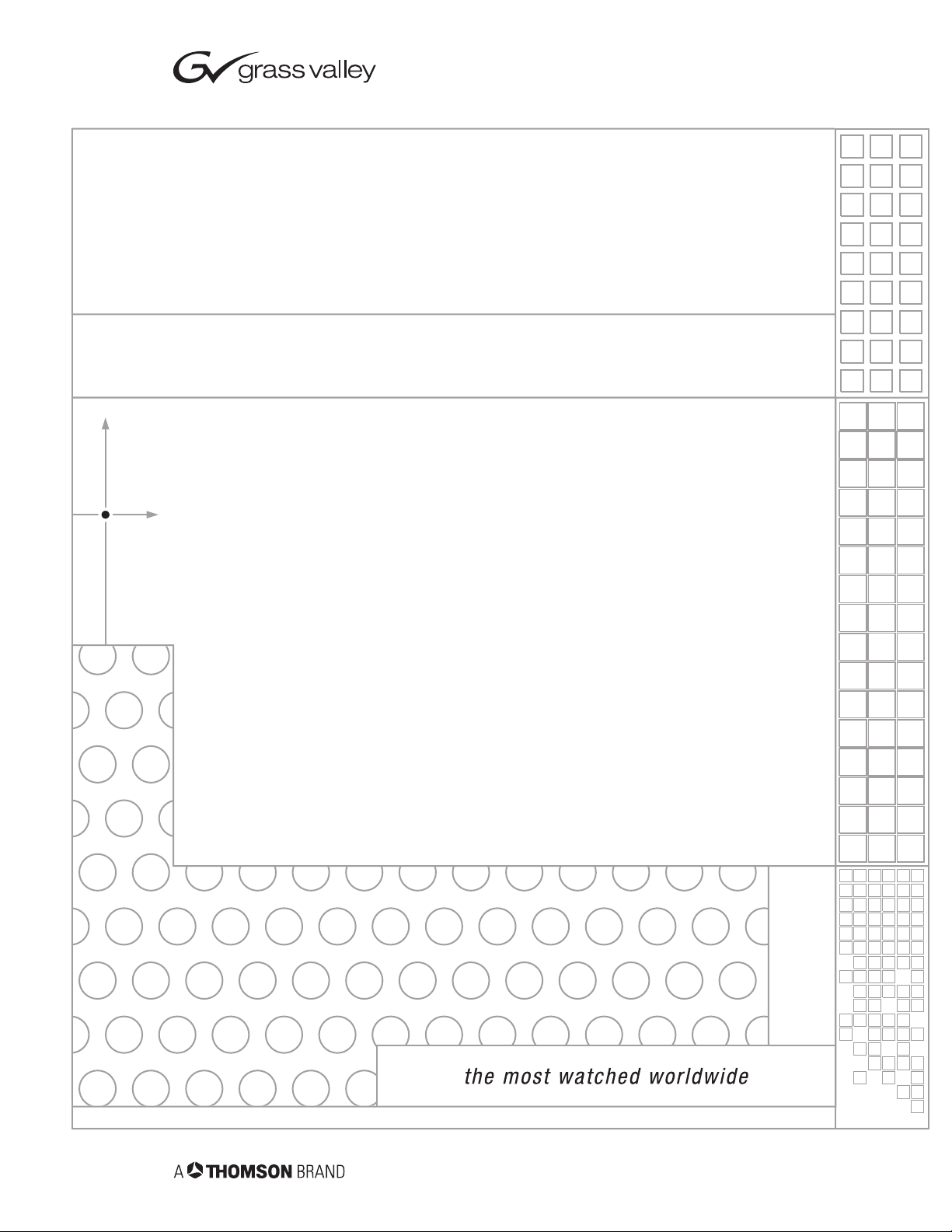
8964FS
4-CHANNEL VIDEO FRAME SYNCHRONIZER
Instruction Manual
SOFTWARE VERSION 1.0.1
071830100
NOVEMBER 2004
Page 2
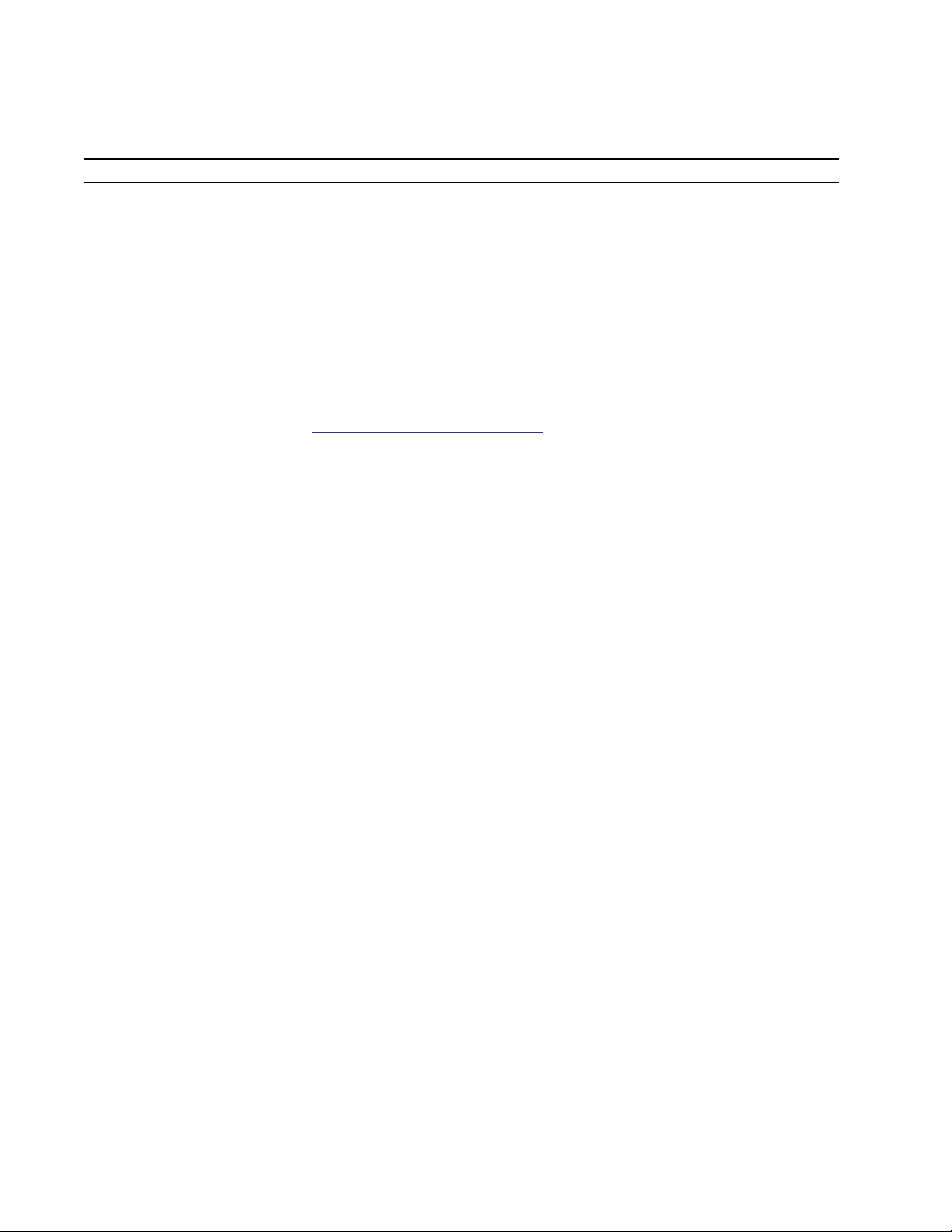
Contacting Grass Valley
Region Voice Fax Address Web Site
North America (800) 547-8949
Support: 530-478-4148
Pacific Operations +852-2585-6688
Support: 852-2585-6579
U.K., Asia, Middle East +44 1753 218 777 +44 1753 218 757
France +33 1 45 29 73 00
Germany, Europe +49 6150 104 782 +49 6150 104 223
Copyright © Thomson Broadcast and Media Solutions All rights reserved.
Grass Valley Web Site
Sales: (530) 478-3347
Support: (530) 478-3181
+852-2802-2996
Grass Valley
P.O. Box 599000
Nevada City, CA 959597900 USA
www.thomsongrassvalley.com
The www
Online User Documentation
.thomsongrassvalley.com web site offers the following:
— Current versions of product catalogs, brochures,
data sheets, ordering guides, planning guides, manuals, and release notes
in .pdf format can be downloaded.
FAQ Database
— Solutions to problems and troubleshooting efforts can be
found by searching our Frequently Asked Questions (FAQ) database.
Software Downloads
— Software updates, drivers, and patches can be down-
loaded.
2 8964FS Instruction Manual
Page 3
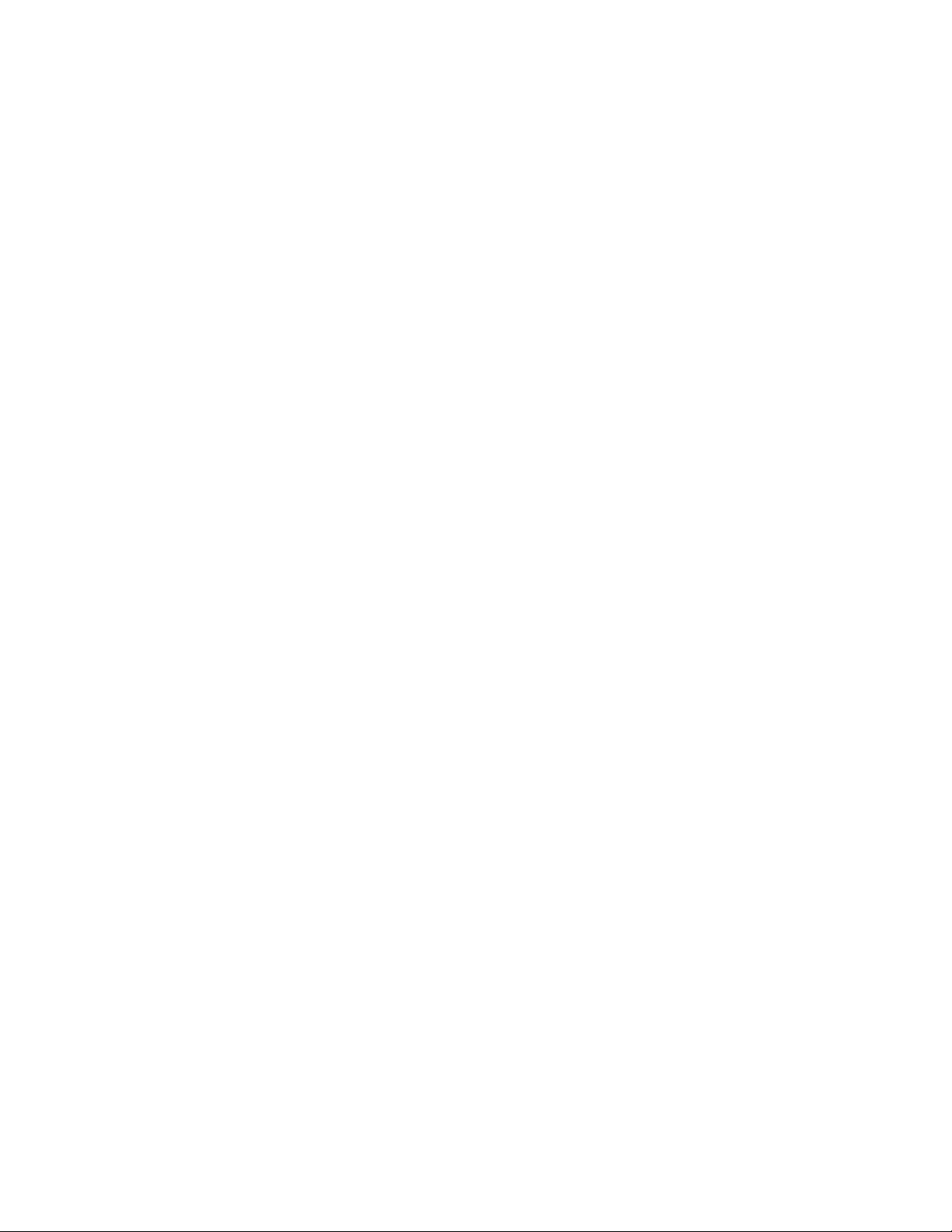
Contents
Preface
. . . . . . . . . . . . . . . . . . . . . . . . . . . . . . . . . . . . . . . . . . . . . . . . . . . . . . . . . . . . . . . . . . . . . 5
About This Manual . . . . . . . . . . . . . . . . . . . . . . . . . . . . . . . . . . . . . . . . . . . . . . . . . . . . . 5
8964FS 4-Channel Video Frame Synchronizer
Introduction . . . . . . . . . . . . . . . . . . . . . . . . . . . . . . . . . . . . . . . . . . . . . . . . . . . . . . . . . . . 7
Installation . . . . . . . . . . . . . . . . . . . . . . . . . . . . . . . . . . . . . . . . . . . . . . . . . . . . . . . . . . . . 8
8900NET Software Requirement . . . . . . . . . . . . . . . . . . . . . . . . . . . . . . . . . . . . . . . . 8
Frame Capacity . . . . . . . . . . . . . . . . . . . . . . . . . . . . . . . . . . . . . . . . . . . . . . . . . . . . . . 8
Module Placement in the Gecko 8900 Frame . . . . . . . . . . . . . . . . . . . . . . . . . . . . . 8
Cabling . . . . . . . . . . . . . . . . . . . . . . . . . . . . . . . . . . . . . . . . . . . . . . . . . . . . . . . . . . . . 10
Inputs. . . . . . . . . . . . . . . . . . . . . . . . . . . . . . . . . . . . . . . . . . . . . . . . . . . . . . . . . . . . 10
Outputs . . . . . . . . . . . . . . . . . . . . . . . . . . . . . . . . . . . . . . . . . . . . . . . . . . . . . . . . . . 10
Reference Loop-through Input . . . . . . . . . . . . . . . . . . . . . . . . . . . . . . . . . . . . . . 10
Power Up . . . . . . . . . . . . . . . . . . . . . . . . . . . . . . . . . . . . . . . . . . . . . . . . . . . . . . . . . . . . 11
Operation Indicator LEDs . . . . . . . . . . . . . . . . . . . . . . . . . . . . . . . . . . . . . . . . . . . . 11
Configuration. . . . . . . . . . . . . . . . . . . . . . . . . . . . . . . . . . . . . . . . . . . . . . . . . . . . . . . . . 13
Configuration Summary. . . . . . . . . . . . . . . . . . . . . . . . . . . . . . . . . . . . . . . . . . . . . . 13
Video Timing and Freeze Controls . . . . . . . . . . . . . . . . . . . . . . . . . . . . . . . . . . . 13
Vertical Blanking Interval Controls. . . . . . . . . . . . . . . . . . . . . . . . . . . . . . . . . . . 14
Video Processing Adjustments . . . . . . . . . . . . . . . . . . . . . . . . . . . . . . . . . . . . . . 15
Reference Input Sync. . . . . . . . . . . . . . . . . . . . . . . . . . . . . . . . . . . . . . . . . . . . . . . 15
Configuration Summary Table . . . . . . . . . . . . . . . . . . . . . . . . . . . . . . . . . . . . . . 16
Local Onboard Module Configuration. . . . . . . . . . . . . . . . . . . . . . . . . . . . . . . . . . 17
Configuration Switches and Controls. . . . . . . . . . . . . . . . . . . . . . . . . . . . . . . . . 17
Onboard Jumpers. . . . . . . . . . . . . . . . . . . . . . . . . . . . . . . . . . . . . . . . . . . . . . . . . . 19
8964FS Module Onboard Configuration Settings . . . . . . . . . . . . . . . . . . . . . . . 20
Remote Configuration and Monitoring . . . . . . . . . . . . . . . . . . . . . . . . . . . . . . . . . 22
8900NET Module Information . . . . . . . . . . . . . . . . . . . . . . . . . . . . . . . . . . . . . . . 22
Newton Control Panel Configuration. . . . . . . . . . . . . . . . . . . . . . . . . . . . . . . . . 22
Web Browser Interface . . . . . . . . . . . . . . . . . . . . . . . . . . . . . . . . . . . . . . . . . . . . . 23
Status Web Page. . . . . . . . . . . . . . . . . . . . . . . . . . . . . . . . . . . . . . . . . . . . . . . . . . . 26
I/O Config Web Page . . . . . . . . . . . . . . . . . . . . . . . . . . . . . . . . . . . . . . . . . . . . . . 28
Functional View Web Page. . . . . . . . . . . . . . . . . . . . . . . . . . . . . . . . . . . . . . . . . . 29
Module Configuration Pages . . . . . . . . . . . . . . . . . . . . . . . . . . . . . . . . . . . . . . . . 30
E-MEM Page . . . . . . . . . . . . . . . . . . . . . . . . . . . . . . . . . . . . . . . . . . . . . . . . . . . . . . 37
OSD Control Web Page. . . . . . . . . . . . . . . . . . . . . . . . . . . . . . . . . . . . . . . . . . . . . 41
Slot Config Page . . . . . . . . . . . . . . . . . . . . . . . . . . . . . . . . . . . . . . . . . . . . . . . . . . . 42
Software Update Web Page . . . . . . . . . . . . . . . . . . . . . . . . . . . . . . . . . . . . . . . . . 44
Specifications . . . . . . . . . . . . . . . . . . . . . . . . . . . . . . . . . . . . . . . . . . . . . . . . . . . . . . . . . 45
Service. . . . . . . . . . . . . . . . . . . . . . . . . . . . . . . . . . . . . . . . . . . . . . . . . . . . . . . . . . . . . . . 47
Status Monitoring . . . . . . . . . . . . . . . . . . . . . . . . . . . . . . . . . . . . . . . . . . . . . . . . . . . . . 48
LEDs . . . . . . . . . . . . . . . . . . . . . . . . . . . . . . . . . . . . . . . . . . . . . . . . . . . . . . . . . . . . . . 48
Frame Alarm . . . . . . . . . . . . . . . . . . . . . . . . . . . . . . . . . . . . . . . . . . . . . . . . . . . . . . . 49
8964FS Instruction Manual 3
Page 4
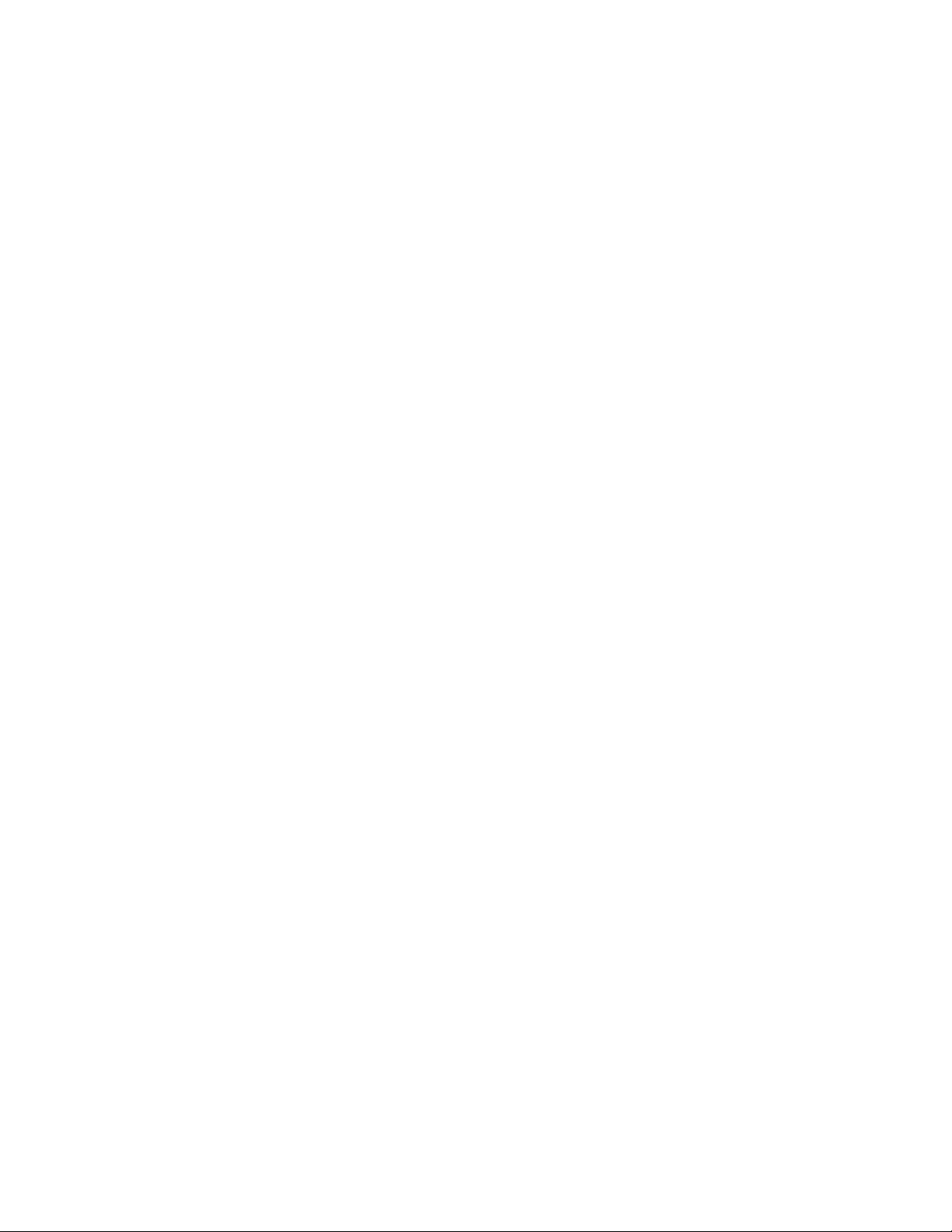
Contents
Web Browser Interface. . . . . . . . . . . . . . . . . . . . . . . . . . . . . . . . . . . . . . . . . . . . . . . 49
SNMP Reporting . . . . . . . . . . . . . . . . . . . . . . . . . . . . . . . . . . . . . . . . . . . . . . . . . . 50
Index
. . . . . . . . . . . . . . . . . . . . . . . . . . . . . . . . . . . . . . . . . . . . . . . . . . . . . . . . . . . . . . . . . . . . . . 51
4 8964FS Instruction Manual
Page 5
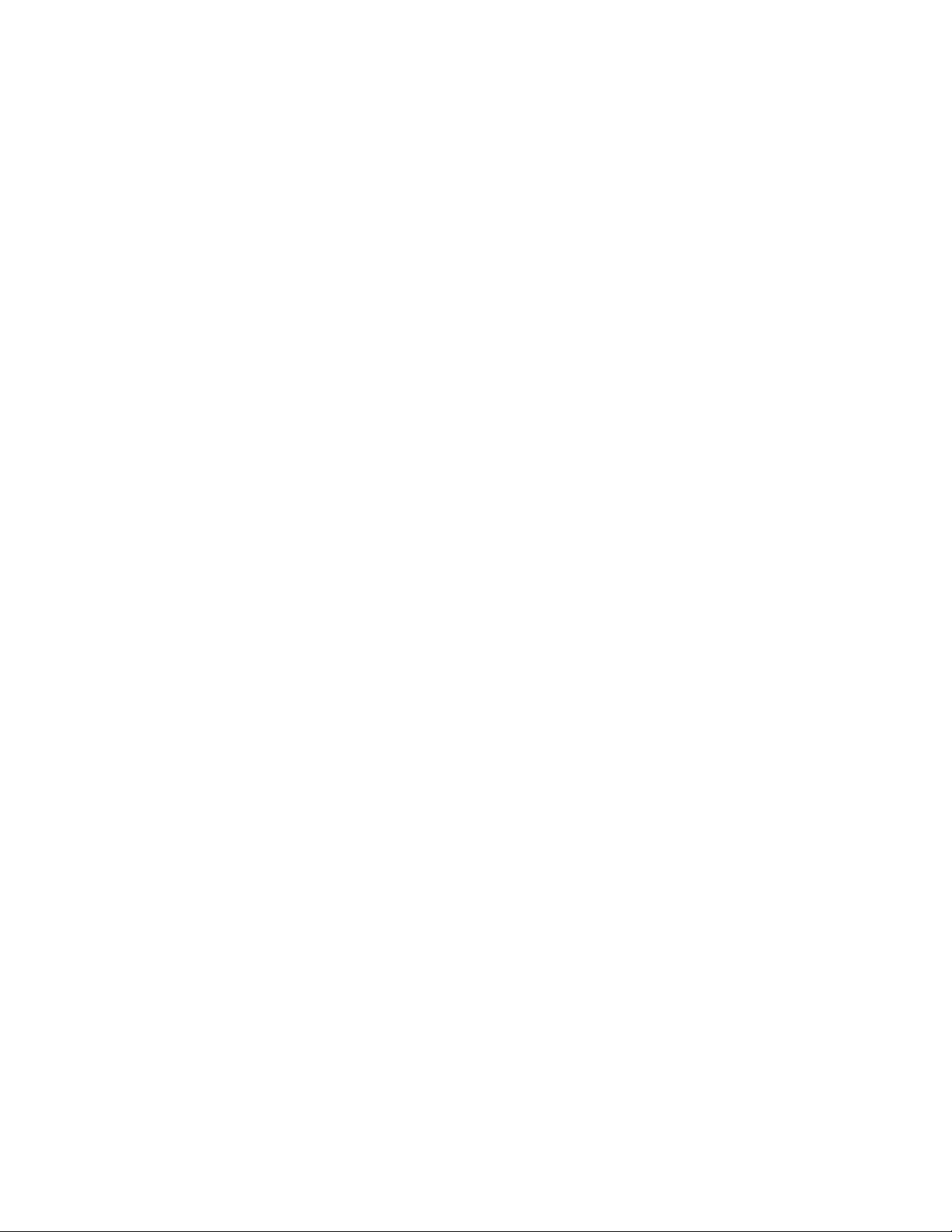
Preface
About This Manual
This manual describes the features of a specific module of the Gecko 8900
Signal Processing System. As part of this module family, it is subject to
Safety and Regulatory Compliance described in the Gecko 8900 Series
frame and power supply documentation (see the Gecko 8900 Frames Instruc-
tion Manual
).
8964FS Instruction Manual 5
Page 6
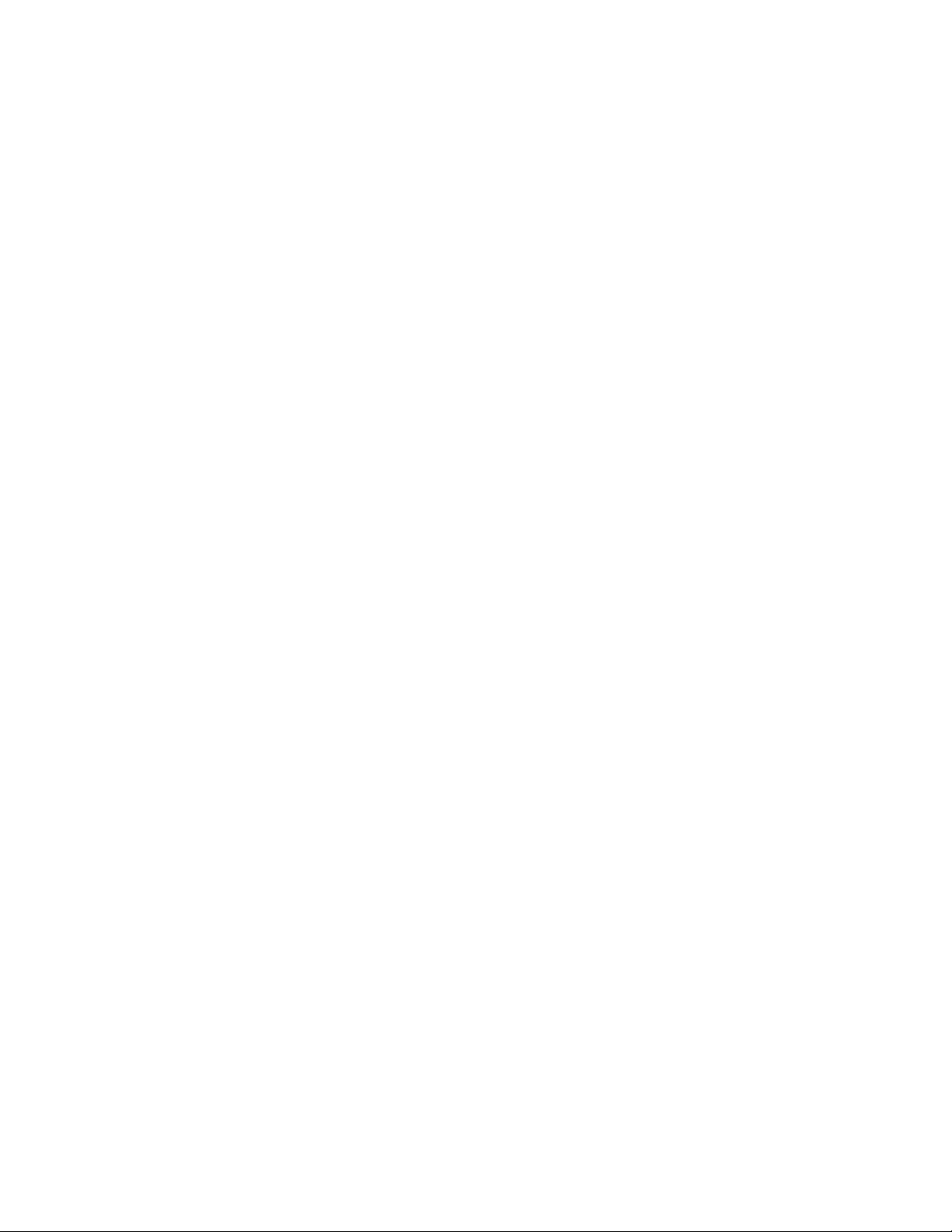
Preface
6 8964FS Instruction Manual
Page 7
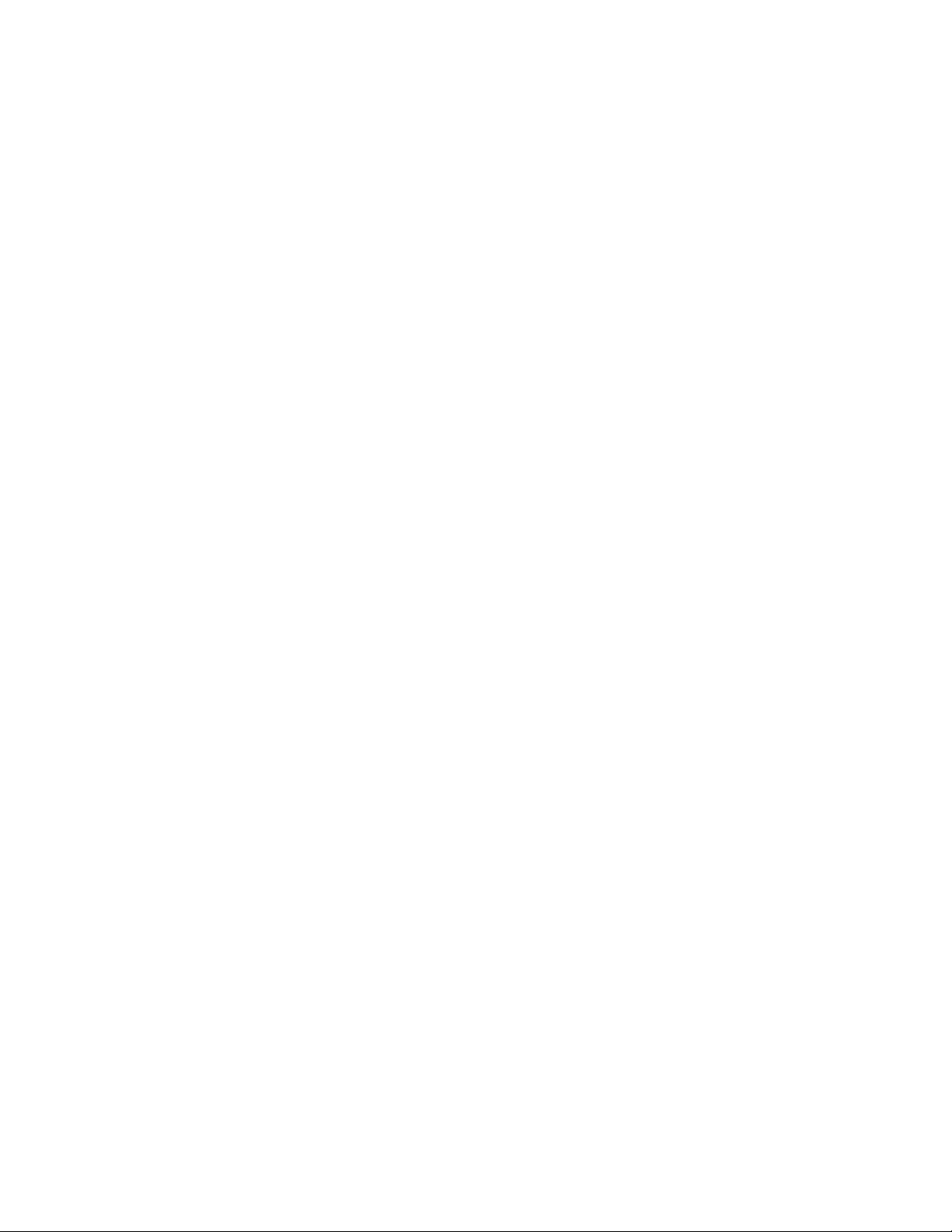
8964FS 4-Channel Video Frame Synchronizer
Introduction
The 8964FS module offers four independent frame synchronizers on one
module. Frame synchronization is performed from an external reference
and additional vertical and horizontal delay can be applied to each channel
output.
The 8964FS features the following:
• Four 270 Mb/s SDI signal paths with independent controls for:
•Horizontal and vertical timing adjustments
•Auto and manual freeze modes
•Proc amp controls
• Line-by-line VBI blanking
•Test signal generator (color bars output)
• Passes horizontal (HANC) interval ancillary data
•EDH insertion on the output signals
•Analog color black NTSC/PAL reference inputs
•An OSD (On Screen Display) can be keyed in and out of video output
•Up to 10 8964FS modules in a 2 RU Gecko™ 8900 video frame providing up to 40 frame synchronizers in one frame
•Remote interface with the 8900NET module (version 3.2.2 or later) providing support for the following:
•Web browser configuration and control
•SNMP trap reports for use with NetCentral and other SNMP appli-
cations
•NetConfig Networking application
•Newton Control Panel control
8964FS Instruction Manual 7
Page 8
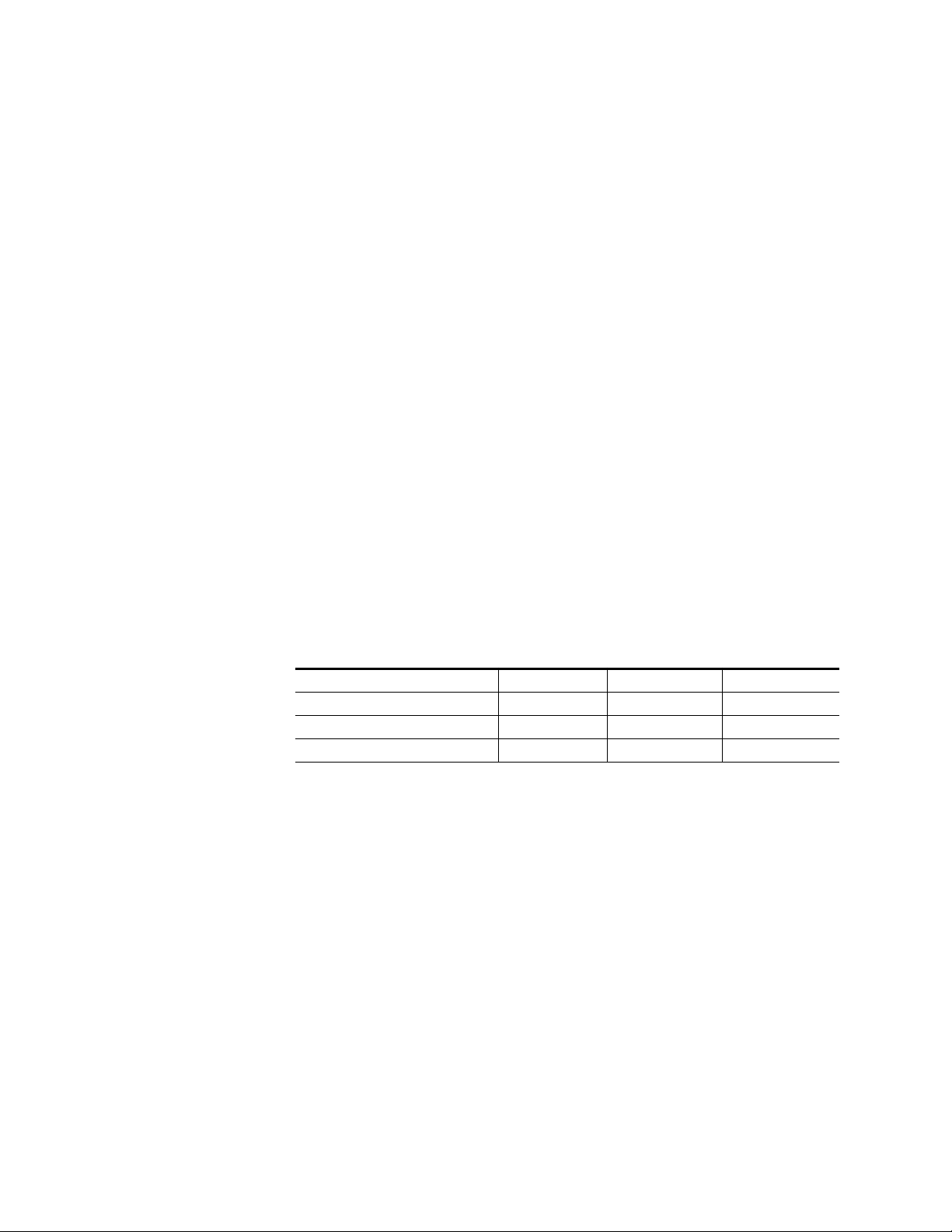
Installation
Installation
8900NET Software Requirement
1.
2.
Installation of the 8964FS module is a process of:
The 8964FS module can be plugged in and removed from a Gecko 8900
video frame with power on. When power is applied to the module, LED
indicators reflect the initialization process (see
If using an 8900NET module in the frame for remote control, it must be
running software version 3.2.2 or higher for proper remote operation of the
8964FS module.
Placing the module in the proper frame slot, and
Cabling and terminating signal ports.
Power Up
on page 11).
Frame Capacity
The 8964FS module can be installed in all Gecko 8900 video frames but with
varying maximum quantities determined by frame cooling capacity.
Table 1 provides the power capacity, cooling capacity, and maximum
module count for each frame type.
Table 1. Video Frame Power Capacity
Capacity Calculated 8900TX Frame 8900TF Frame 8900TFN Frame
Power (W) 100 100 100
Recommended Module Cooling (W) 30 90 90
8964FS Modules 4 10 10
Note
Module capacity figures assume no other modules are in the frame.
X = Not recommended without forced air cooling.
Module Placement in the Gecko 8900 Frame
There are ten cell locations in the frame to accommodate either analog or
digital modules. These are the left ten locations. Refer to Figure 1 on page 9.
The two cells on the right are allocated for the power supplies. For additional information concerning the Power Supply module, refer to the 8900
Power Supply manual.
The third cell from the right is allocated for the Frame Monitor or 8900NET
Network Interface module. These modules provide health monitoring and
control options.
8 8964FS Instruction Manual
Page 9
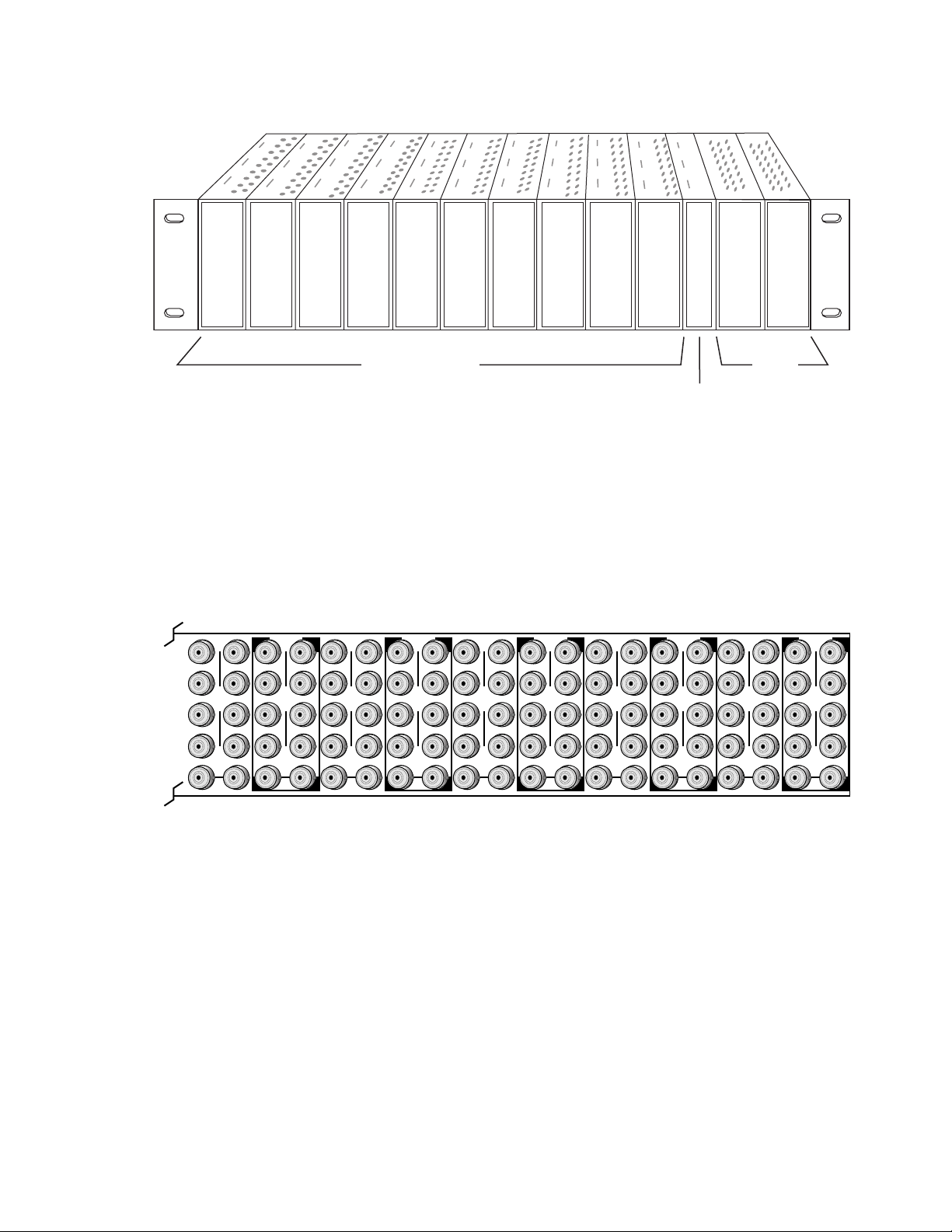
1.
2.
3.
Figure 1. Gecko 8900 Series Frame
Installation
8208_04r1
DA10
J1 J2
O
J3 J4
U
T
J5 J6
J7 J8
J9 J10
IN
DA9
J1 J2
J2
O
J3 J4
J4
U
T
J5 J6
J6
J7 J8
J8
J9 J10
IN
Any 8900 Module
Power
Supplies
Frame Controller or
(only)
8900NET Network
Interface Module
8900 module slots are interchangeable within the frame. There are 10 BNC
connectors in each slot’s I/O group. The functional assignment of each connector in a group is determined by the module that is placed in that slot.
The maximum number of modules a Gecko 8900 frame can accept is ten.
Figure 2 illustrates the rear connector plate for a Gecko 8900 frame.
Figure 2. Gecko 8900 Series Frame Rear Connector
DA8
J1 J2
O
J3 J4
U
T
J5 J6
J7 J8
J9 J10
IN
DA7
J1 J2
J2
O
J3 J4
J4
U
T
J5 J6
J6
J7 J8
J8
J9 J10
IN
DA6
J1 J2
O
J3 J4
U
T
J5 J6
J7 J8
J9 J10
IN
DA5
J1 J2
J2
O
J3 J4
J4
U
T
J5 J6
J6
J7 J8
J8
J9 J10
IN
DA4
J1 J2
O
J3 J4
U
T
J5 J6
J7 J8
J9 J10
IN
DA3
J2
J1 J2
O
J4
J3 J4
U
T
J6
J5 J6
J8
J7 J8
J9 J10
IN
DA2
J1 J2
O
J3 J4
U
T
J5 J6
J7 J8
J9 J10
IN
DA1
J1 J2
O
J3 J4
U
T
J5 J6
J7 J8
J9 J10
IN
0543-03
To install a module in the frame:
Insert the module, connector end first, with the component side of the
module facing to the right and the ejector tab to the top.
Verify that the module connector seats properly against the backplane.
Press in the ejector tab to seat the module.
8964FS Instruction Manual 9
Page 10
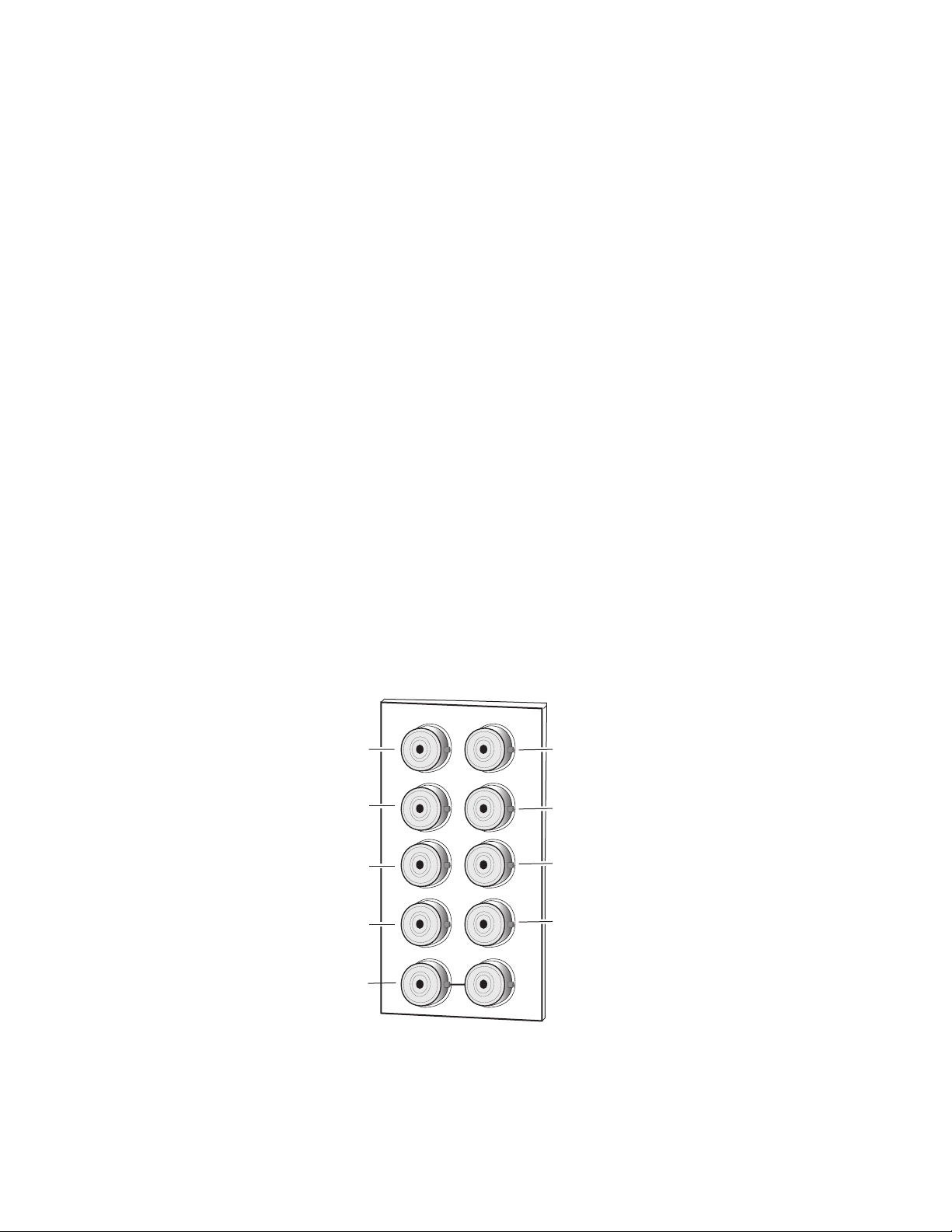
Installation
Cabling
Cabling to and from the module is done at the back of the Gecko 8900 frame
Refer to Figure 3.
Note
At the back of this manual are overlay cards that can be placed over the rear
connector BNCs to identify the specific 8964FS connector functions.
Inputs
Four serial digital video inputs are provided at BNCs J1, J3, J5, and J7. The
inputs are non-looping and internally terminated.
Outputs
Four corresponding SDI video outputs are provided at BNCs J2, J4, J6,
and J8.
Reference Loop-through Input
Connect an NTSC/PAL analog color black reference source (with Signal to
Noise specification of > 40 dB recommended) to one of the loop-through
reference connectors, J9 or J10. Terminate the unused connector into 75
the signal is not looped to other equipment.
Note
The line rate for the module (all four channels) will be auto-detected from the
Reference In signal. The line rate must match the reference input.
Ω
if
Figure 3. 8964FS Input/Output Connectors
8964FS
SDI In 1
J2
J4
J6
J8
J2
J4
J6
J8
SDI In 2
SDI In 3
SDI In 4
Reference In
(loop-through)
J1
J3
J5
J7
J9 J10
IN
SDI Out 1
SDI Out 2
SDI Out 3
SDI Out 4
8301_01
10 8964FS Instruction Manual
Page 11
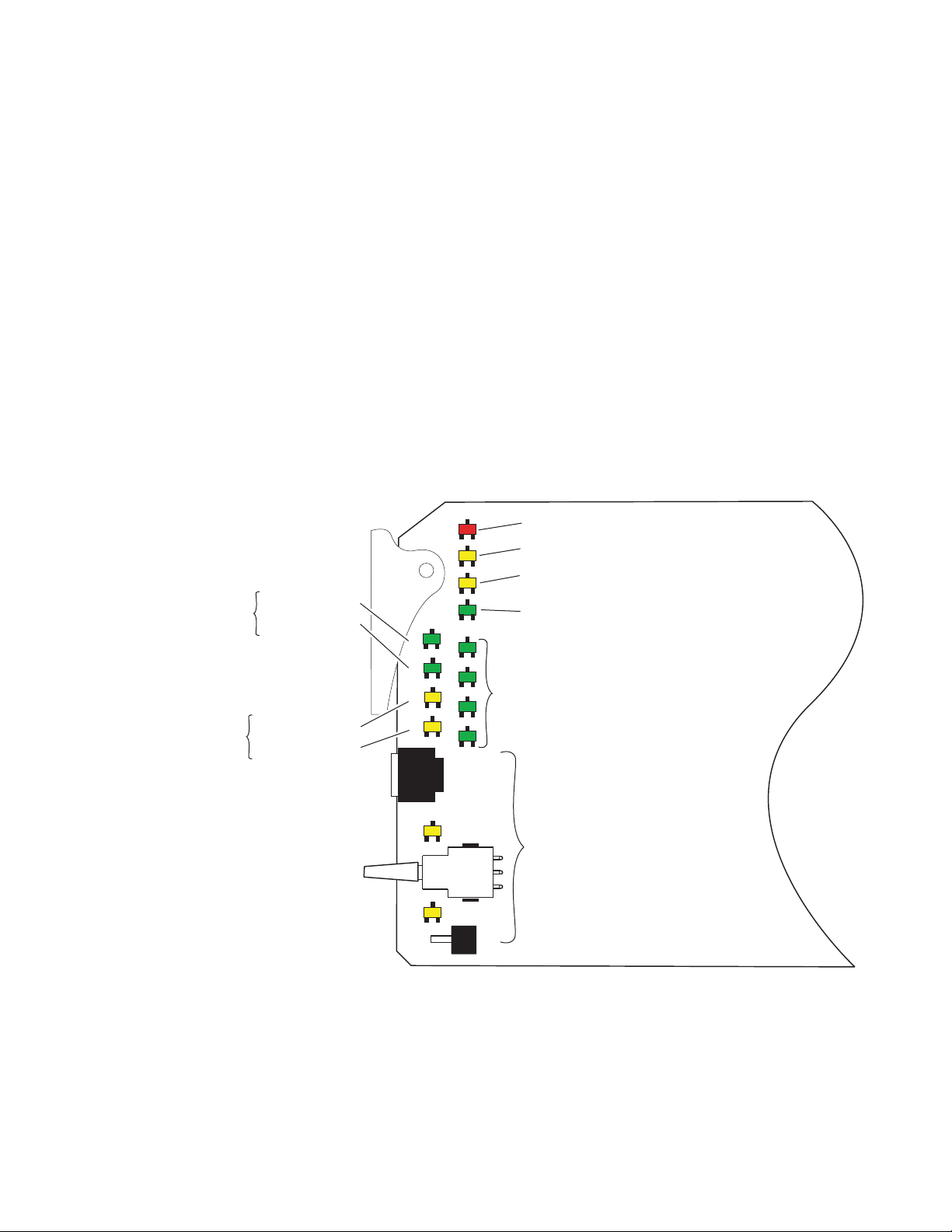
Power Up
Operation Indicator LEDs
Power Up
The front LED indicators and configuration switches are illustrated in
Figure 4. Upon power-up, the green PWR LED should light and the yellow
CONF LED should illuminate for a few seconds for the duration of module
initialization.
With factory default configuration and a valid input signal connected, the
green PWR LED and one of the green signal standard LEDs (525 or 625)
should illuminate (refer to Table 2 on page 12 to see the possible operating
indicator combinations).
Video input presence on each video channel is indicated by the CH1–CH4
green LEDs on.
Figure 4. LEDs and Configuration Switches
One LED will be
on to indicate
525 or 625 line
reference is present
525 – Green LED
625 – Green LED
Module Configuration
Active Channel
Control Indictors
CM1 – Yellow LED
CM0 – Yellow LED
525 625 CM1 CM0
FUNCTION
2ND
UP
DOWN
CSM
MODE
CNTRL
FAULT
COMM CONF PWR
CH1 CH2 CH3 CH4
2ND LED
FAULT – Red LED is off during normal operation.
COMM – Yellow LED on indicates frame bus traffic.
CONF – Yellow LED on indicates module is initiating,
changing operating mode, or programming hardware.
PWR – Green LED on indicates power OK.
CH 1 – CH4 Green LEDs on indicates
signal present on CH1, 2, 3 and 4.
Module Configuration Switches and LEDs.
8209_05
8964FS Instruction Manual 11
Page 12
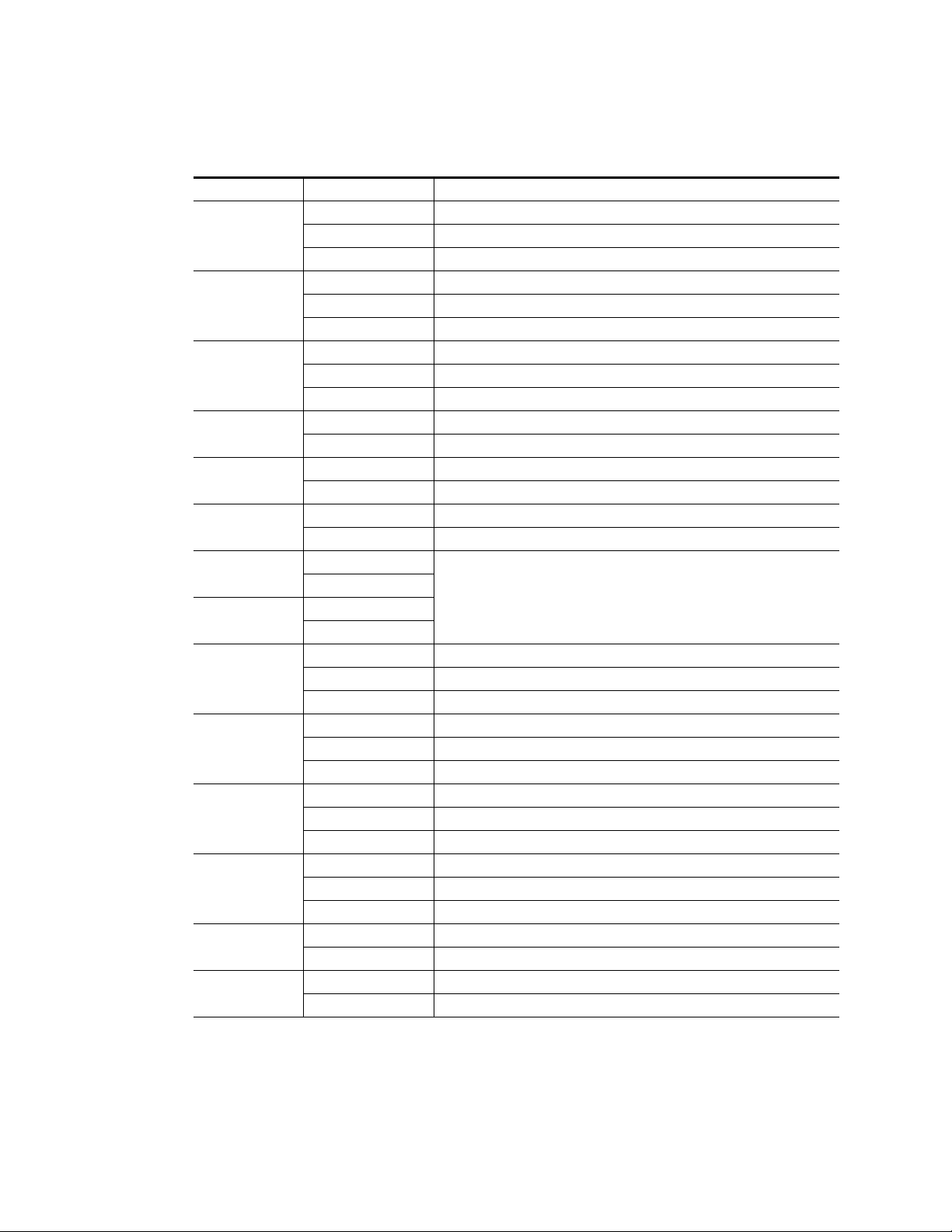
Power Up
Table 2. Board Edge LED Names and Meaning
LED Indication Condition
Off Normal operation.
FAULT
(red)
COMM
(yellow)
CONF
(yellow)
PWR
(green)
625
(green)
525
(green)
CM1
(yellow)
CM0
(yellow)
CH1
(green)
CH2
(green)
CH3
(green)
CH4
(green)
2ND
(yellow)
CSM
(yellow)
On continuously Module has detected an internal fault. (Refer to Service on page 47.)
Flashing Configuration problems. Check inputs and settings. Missing video.
Off No activity on frame communication bus.
3 Quick Pulses Locate Module command received by the module from a remote control system.
Short flash Activity present on the frame communication bus.
Off Module is in normal operating mode.
On continuously Module is initializing, changing operating modes or programming hardware.
Flashing Indicates rate of change of paddle controlled setting.
Off No power to module or module’s DC/DC converter failed.
On continuously Normal operation, module is powered.
Off No reference or standard is other than 625.
On continuously Valid 625 video reference is present.
Off No reference or standard is other than 525.
On continuously Valid 525 video reference is present.
Off
On
Off
On
Off No signal present on Channel 1.
On continuously Valid signal is present on Channel 1.
Flashing Input signal line rate does not match reference.
Off No signal present on Channel 2.
On continuously Valid signal is present on Channel 2.
Flashing Input signal line rate does not match reference.
Off No signal present on Channel 3.
On continuously Valid signal is present on Channel 3.
Flashing Input signal line rate does not match reference.
Off No signal present on Channel 4.
On continuously Valid signal is present on Channel 4.
Flashing Input signal line rate does not match reference.
Off Rotary switch is addressing Bank 1 configuration functions.
On continuously Rotary switch is addressing Bank 2 configuration functions.
Off Paddle switch controls current Bank parameter mode.
On continuously Paddle switch controls channel selection.
On/Off combination Indicates what channel is enabled for configuration when
Channel Select Mode (CSM) LED is on (described in Table 6 on page 18).
12 8964FS Instruction Manual
Page 13
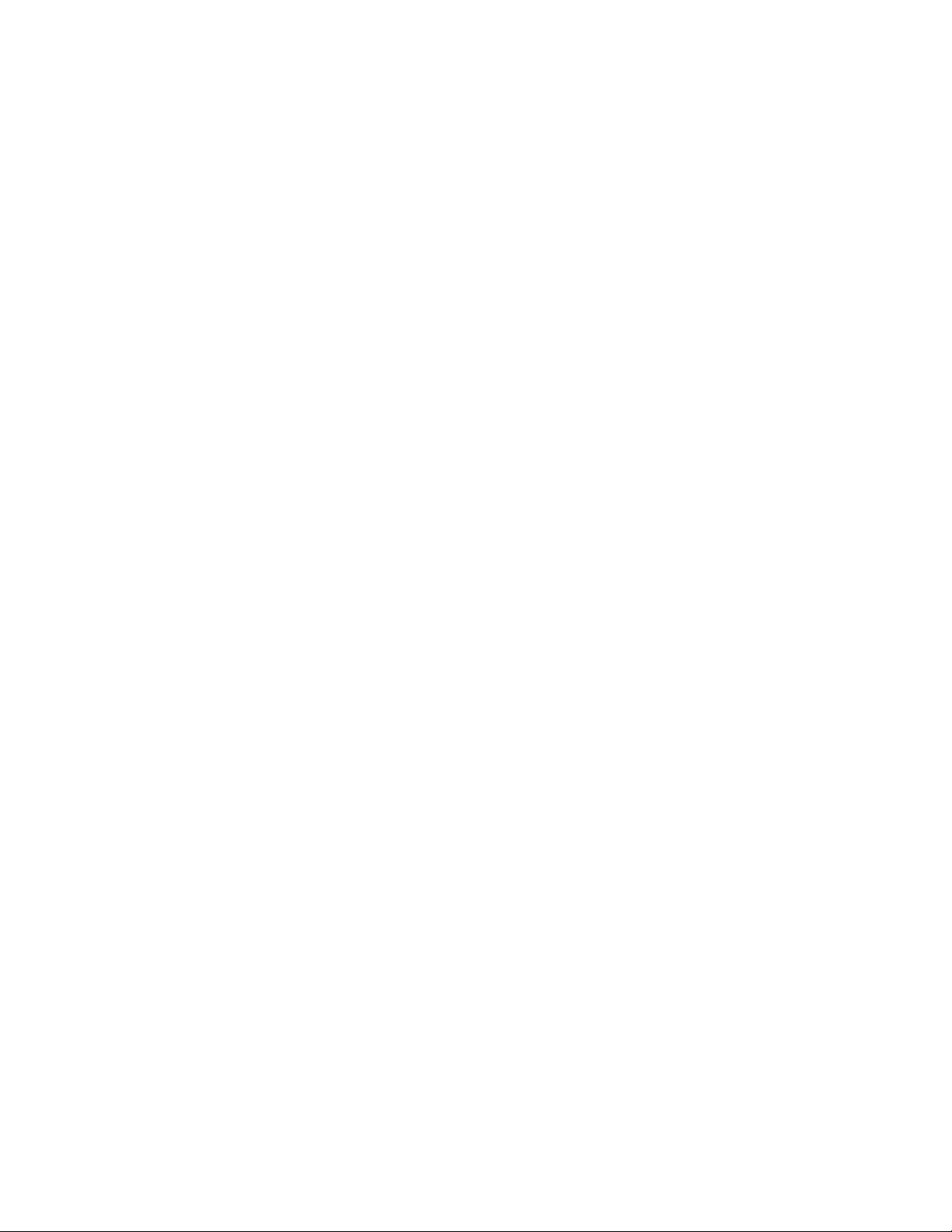
Configuration
The 8964FS can be configured locally using onboard switches or remotely
using the 8900NET network interface GUI or a networked control panel.
Refer to the following sections for configuration instructions:
•Configuration Summary (page 13)
• Local Onboard Module Configuration (page 17)
•Remote Control and Monitoring (page 22)
•Newton Control Panel Configuration (page 22)
Operation of these control types is explained in detail in their respective
sections of this manual.
Configuration
Configuration Summary
This section provides a summary of all parameters that can be configured
on the 8964FS module. Use this section in conjunction with the specific configuration method instructions for each configuration type. Table 5 on
page 16 provides a summary in table format of all parameters and their
ranges, default values, and remote, local, and control panel function names
and locations for setting each value.
Video Timing and Freeze Controls
On a 8964FS module, the following timing adjustments are available:
•Horizontal Timing – adjusts the horizontal delay of the channel output
in half pixels
•Vertical Timing – adjusts vertical delay in line increments
Also available with the 8964FS are the following freeze controls (one must
be selected from the five choices):
•AutoBlue – when AutoBlue is enabled on a channel, the output will
automatically freeze to a blue screen when the input signal is lost on
that channel.
•AutoFreeze – when AutoFreeze is enabled on a channel, the output will
automatically freeze on the last valid field when the input signal is lost
on that channel.
• Field 1 – manually freeze the output signal on field 1 of the last frame.
• Field 2 – manually freeze the output signal on field 2 of the last frame.
• Frame – manually freeze the output signal on the last frame.
8964FS Instruction Manual 13
Page 14
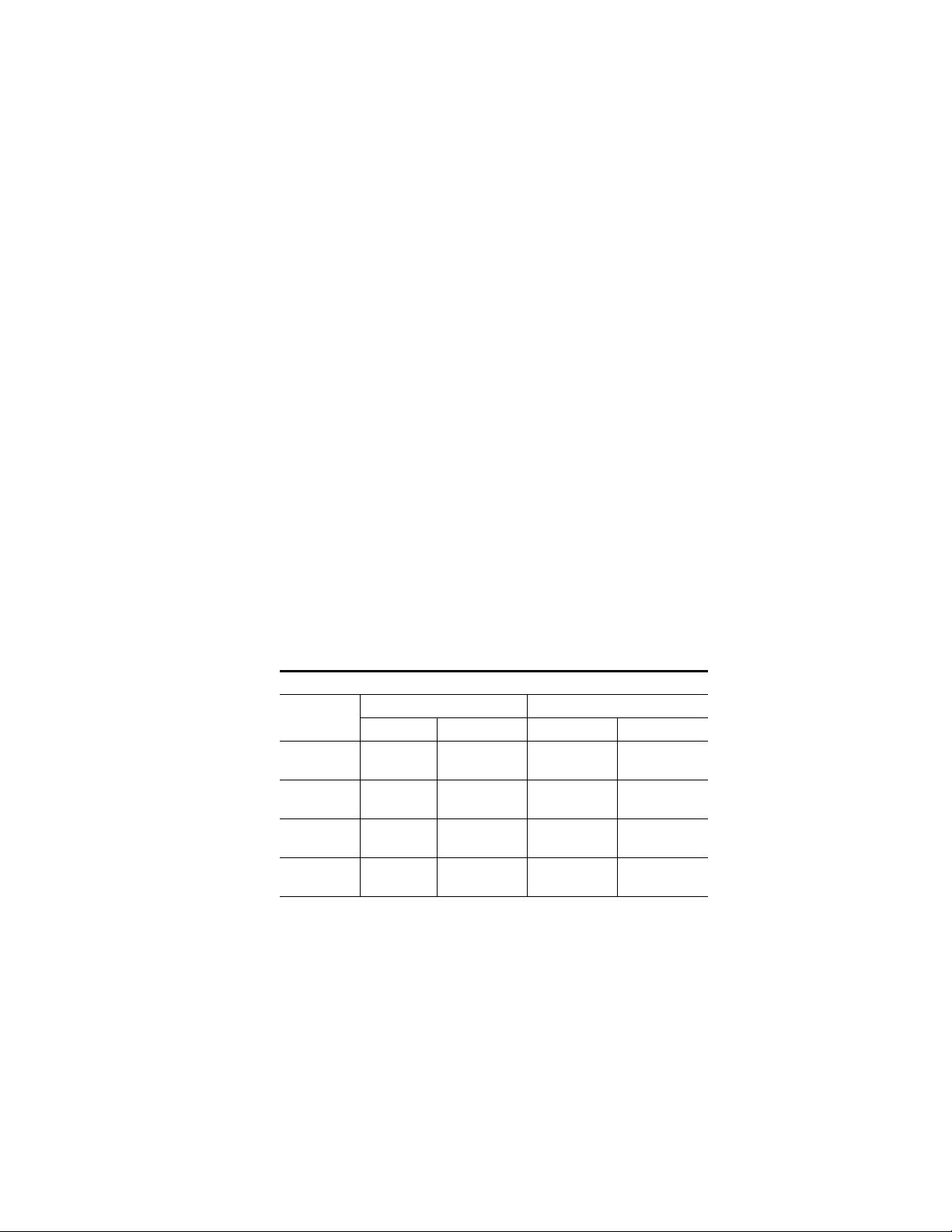
Configuration
A field freeze provides less resolution and no motion artifacts in the output.
In frame mode, the resolution is higher since both fields are present, but the
presentation of the two fields can cause motion artifacts.
Vertical Blanking Interval Controls
The 8964FS provides line-by-line vertical blanking interval (VBI) processing.
Line Categories
The line categories used in the configuration of the video signal for the
8964FS are defined as follows:
• F_Active Lines – the portion of the active video that is fixed and always
treated by the module as carrying active video (not programmable).
• P_Active Lines – lines in the active video that can be configured by the
user to carry either active video or be reserved for carrying user data.
• CVBI – the lines in the vertical interval that can be configured by the
user.
•FVBI – the line in the vertical blanking interval that are fixed and are not
configurable.
The line numbers for each category above are defined in Table 3 for both
525 and 625 line rates.
Table 3. Line Numbers for 8964FS Line Categories
Line Categories
Label
F_Active
P_Active
CVBI
FVBI
Start End Start End
25 (F1)
288 (F2)
21 (F1)
284 (F2)
10 (F1)
273 (F2)
1 (F1)
264 (F2)
525 625
263 (F1)
525 (F2)
24 (F1)
287 (F2)
20 (F1)
283 (F2)
9 (F1)
272 (F2)
29 (F1)
342 (F2)
24 (F1)
337 (F2)
6 (F1)
319 (F2)
624 (F1)
311 (F2)
310 (F1)
623 (F2)
28 (F1)
341 (F2)
23 (F1)
336 (F2)
5 (F1)
318 (F2)
14 8964FS Instruction Manual
Page 15
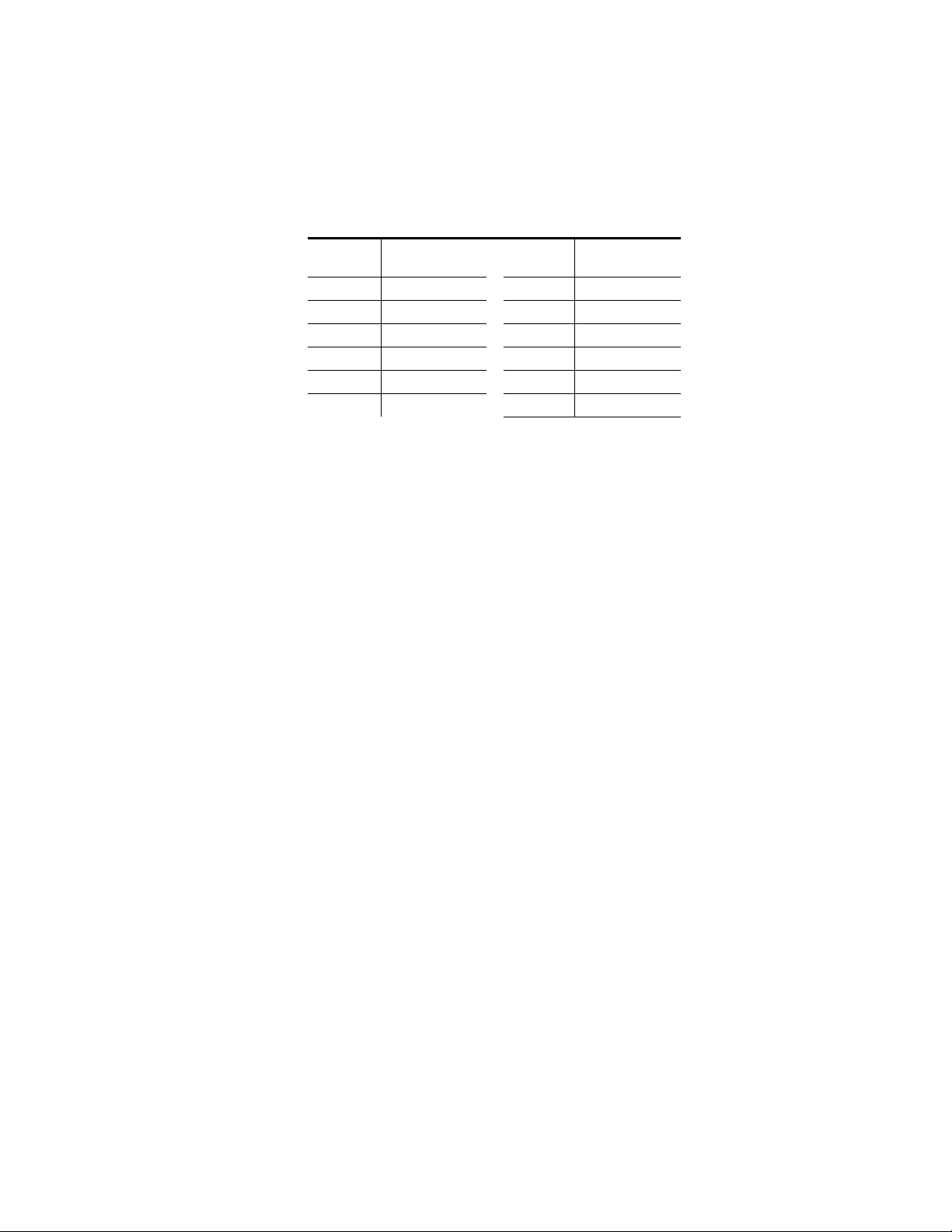
Configuration
Line pairs in the P_Active line category can be reserved for carrying data
by configuring Data Line Pairs with local or remote controls. Refer to
Table 4 for a listing of the Data Line Pairs lines that are available with each
setting.
Table 4. Lines Reserved for Carrying Data
525 Line
Selection
None None None None
21/284 21/284 24/337 24/337
22/285 21/284 – 22/285 25/338 24/337 – 25/338
23/286 21/284 – 23/286 26/339 24/337 – 26/339
24/287 21/284 – 24/287 27/340 24/337 – 27/340
Data Line Pairs
Reserved
Programmable VBI and Active Picture Lines
The programmable lines in the vertical blanking interval include the configurable VBI lines (CVBI). Configurable active picture lines (P_Active) can
be reserved for carrying data (refer to Table 4 on page 15).
These line pairs can be configured for the following:
• Blank – in local mode, select On to blank all lines of CVBI or Off to not
blank. In remote mode, lines can be blanked or passed on a line-by-line
basis with the web page (toothed blanking).
Video Processing Adjustments
625 Line
Selection
28/341 24/337 – 28/341
Data Line Pairs
Reserved
The controls for video processing on each channel are the following:
•Test signal generator – when enable, sends the internal test signal generator 75% Color Bars test signal to the channel output.
Note
When the internally generated color bars test signal output is enabled, the relative sync and burst may be offset in relation to the input SDI stream timing.
•EDH Insertion – insertion of new EDH can be enabled or disabled
(input EDH is always removed).
• HANC – horizontal ancillary data (including embedded audio) may be
passed or blanked.
Reference Input Sync
The module is locked to the reference input sync. The following reference
input sync considerations should be noted:
• Jitter performance of the module is influenced by the time base jitter of
the reference input sync.
8964FS Instruction Manual 15
Page 16
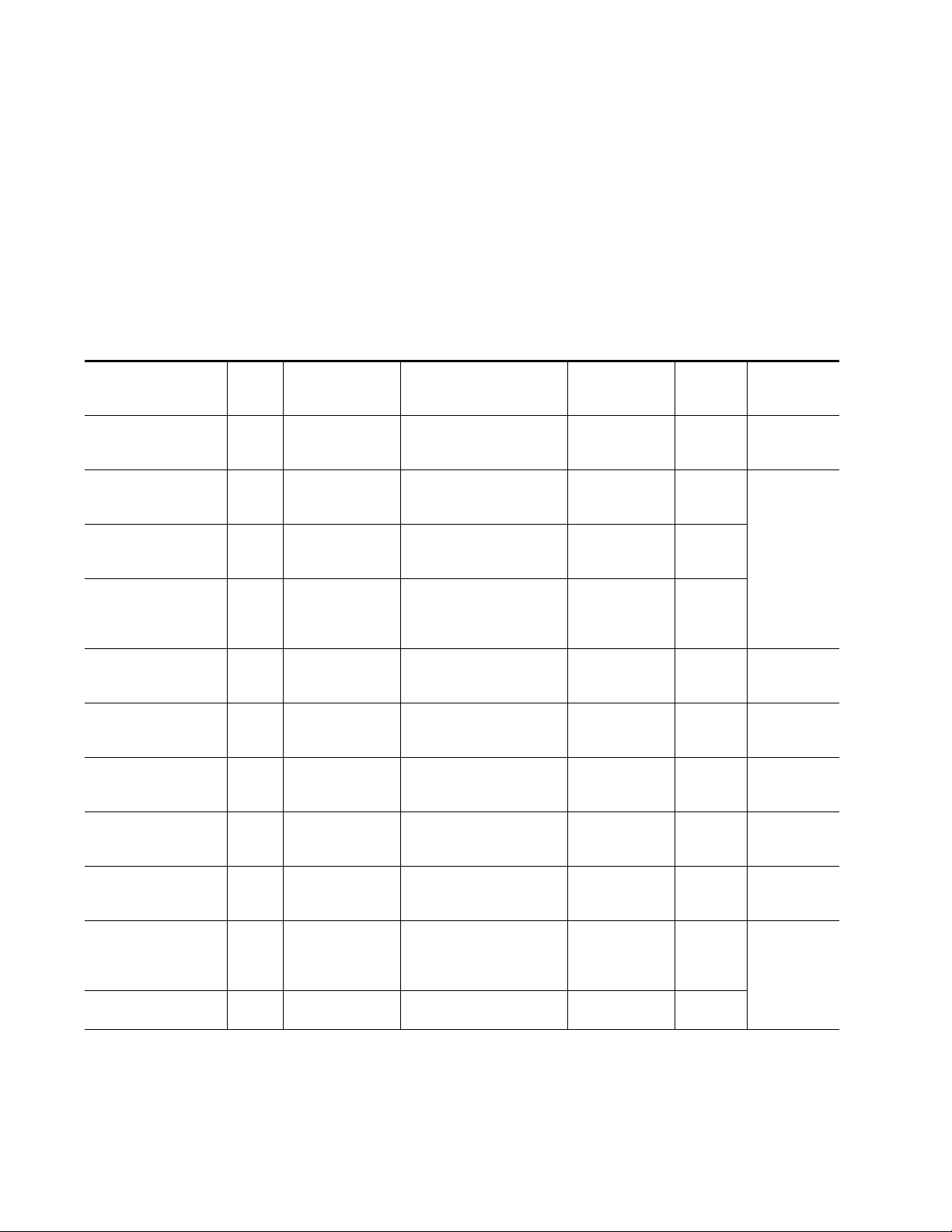
Configuration
•Reference input sync timing determines the output timing. If a sync
changeover is used for the sync reference, the timing of both sync
sources must match. This ensures that the timing from the 8964FS
remains consistent if the reference input sync switches.
Configuration Summary Table
Table 5 provides a complete summary of the 8964FS functions and a com-
parison of the functionality available with each control type along with the
ranges and default values for each parameter.
Table 5. Summary of 8964FS Configuration Functions
Function
Type
OSD (On Screen Display) Off On/Off
Horizontal Timing 0
Vertical Timing 0
Freeze Type
Test Signal Generator Disable Disable/Color Bars
Horizontal ancillary data
(HANC)
EDH Insertion On On/Off
Reserve VBI lines for data None
Blank VBI Lines On On/Off
Learn/Recall E-MEM N/A E-MEM 1-5
Recall factory defaults N/A See Defaults column
Default
Auto-
Blue
Pass Pass or Blank
Range/Choices
Resolution
0 - 857.5 pixels (525)
0 - 863.5 pixels (625)
(0.5 pixel steps)
0 – 524 lines (525)
0 – 624 lines (625)
(1line steps)
AutoFreeze, AutoBlue
Field 1, Field 2, or
Frame
See Table 4 on
page 15
Web Page/
Function Name
OSD Control/
On Screen Display
Timing/
Horizontal Timing (pixels)
Timing/
Vertical Timing (lines)
Timing/Freeze Mode
Select AutoFrz, AutoBlue,
Field 1, Field 2, or Frame
radio button
Video Proc/
Select Disable or Color Bars
radio button
Video Proc/
Select HANC Pass or Blank
radio button
Video Proc/
Select EDH Inserter On or Off
radio button
VBI/
Select data line pair buttons
VBI/
Blank VBI/Data Line Pair or use
Blank All or Pass All button
E-MEM/
Standard View: Recall 1-5
Advanced View: Recall/Learn
/Save to/Load from
E-MEM/
Recall factory settings button
Function Switch
Bank/Setting
1:1 N/A
2:B HTim 1-4
2:C VTim1-4
2:D
2:E
2:F
1:C Tst1-4
1:4 Hanc1-4
1:3 EDH 1-4
2:1/2:2/2:3
See Table 7 on
page 21
2:4 N/A
1:E N/A
1:F N/A
Newton
Control
Panel
Frez1-4
N/A
Notes/
Conditions
Jumper JP3
must be enabled
on module.
Video
processing
controls
See tables for
line rate choices
Line selectable
in Remote.
Global in Local.
E-MEM
functions
16 8964FS Instruction Manual
Page 17
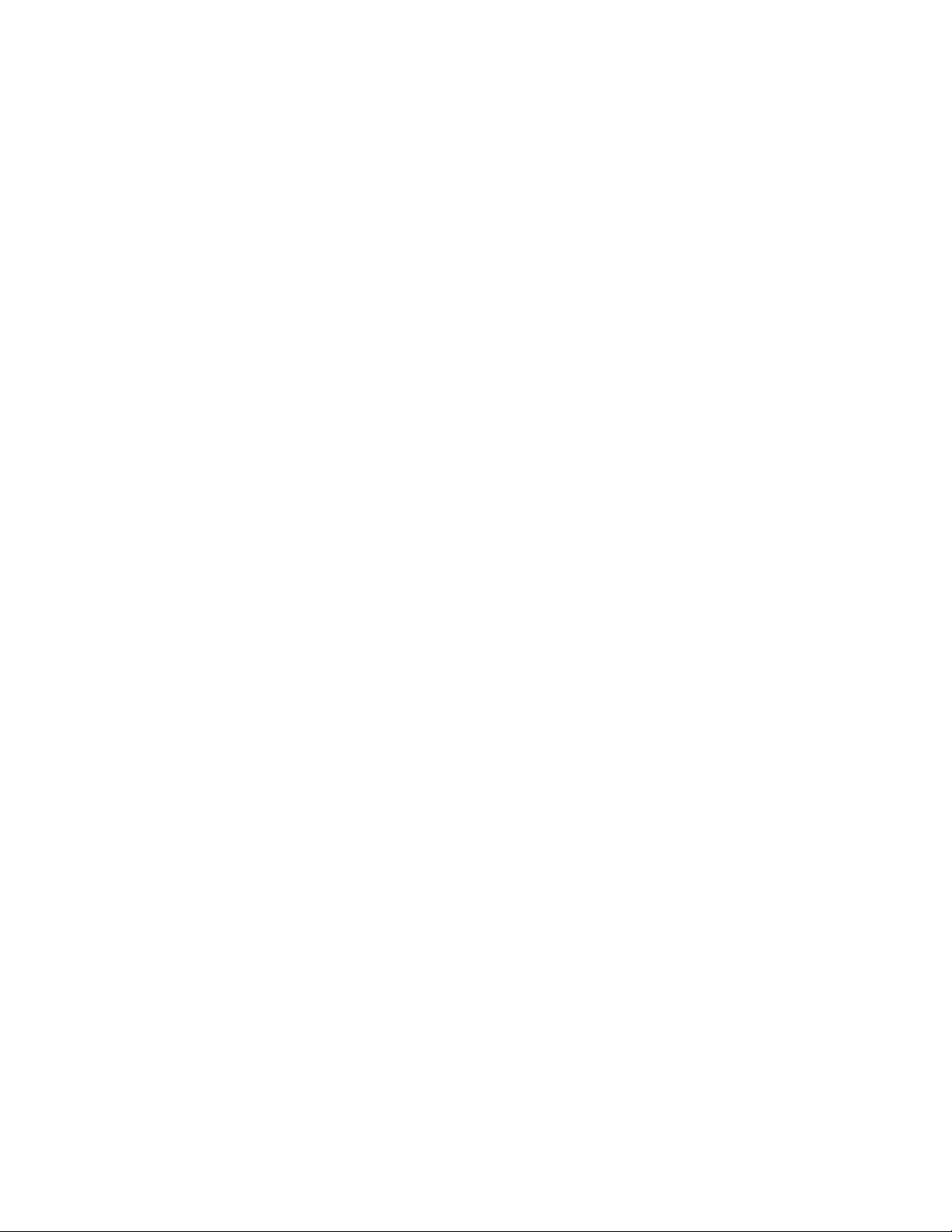
Local Onboard Module Configuration
The 8964FS module can be configured locally using the rotary and paddle
switches. Several LEDs interact with the switches to indicate status of the
configuration process.
Configuration Switches and Controls
Each of the four channels is adjusted separately. Selection of each channel
is done with the paddle switch while in Channel Select Mode as explained
below. Refer to Figure 5 on page 18 for the following descriptions. Use the
onboard configuration components as follows:
• Function (rotary) switch — This switch accesses a desired function for
configuration (see Table 7 on page 21). The switch addresses up to three
banks of functions; each bank has 16 possible positions (0 through 9 and
A through F). Not all positions are used.
The next bank of functions is accessed each time the Function switch
makes a complete revolution past zero (or back through F): While in
Bank 1, a complete revolution past zero accesses Bank 2. The yellow
2ND LED indicates which bank is currently being accessed.
Configuration
Note
•2ND (second Function) yellow LED – when off, indicates that the rotary
•SW2 (paddle) switch – actuates or selects the desired setting or channel
•CSM (Channel Select Mode) yellow LED – when on, paddle switch is in
• CM1 and CM0 yellow LEDs – indicate what channel is active for adjust-
•SW4 (pushbutton) switch – press to toggle assignment of paddle switch
• CONF (configuring) yellow LED – when on, indicates the module is
The Function switch should be kept in position 0 in any bank (parked) when
not in use to avoid any inadvertent change in configuration. Position 0 in each
bank is inactive.
switch is addressing the first bank of functions. When on, indicates that
the rotary switch is addressing the second bank of functions.
selection for the selected function when the switch is held momentarily
in either the up or down position. Switch between Parameter and
Channel Select Mode with pushbutton SW4.
Channel Select Mode. Use the paddle switch to select channel 1, 2, 3, or
4. When off, paddle switch is in Parameter mode.
ment. Refer to Table 6 on page 18.
SW2 between Parameter mode (CSM LED off) and Channel Select
Mode (CSM LED on).
programming hardware.
8964FS Instruction Manual 17
Page 18

Configuration
Figure 5. Onboard Configuration Components – Front View
Ejector Tab
CONF – Yellow LED on indicates module is initiating,
changing operating mode, or updating firmware
CM1 – Yellow LED
Indicate active channel control (see table in text)
CM0 – Yellow LED
5
6
4
7
3
8
2
1
0
F
E
16-position Function rotary switch – accesses up to 3 banks
9
A
B
of controls. Bank selected is indicted by state of 2ND LED.
C
D
2ND LED – Bank 1 = Off, Bank 2 = On
SW2 – Paddle switch for incrementing parameter values (Parameter mode)
or selecting active channel (CSM, Channel Select Mode)
CSM LED – on in Channel Select Mode (use paddle to select channel)
8301_04r1
SW4 – Pushbutton switch to toggle between Parameter
and CSM modes
Refer to Table 6 for reading the CM1 and CM0 active channel LED indica-
tors.
Table 6. CM1 and CM0 LED Table
CM1 LED State CM0 LED State Channel Control
Off Off Channel 1 is active
Off On Channel 2 is active
On Off Channel 3 is active
On On Channel 4 is active
18 8964FS Instruction Manual
Page 19

Onboard Jumpers
Two onboard jumpers must be set for the following:
• Jumper JP1 allows (LCL&REM position) or locks out (LOCAL position)
remote control.
• Jumper JP3, OSD enables (OSD EN pins 2-3) or disables (OSD DIS pins
1-2) control of the OSD (On Screen Display).
The On Screen Display (OSD) graphic can be enabled on the output of
each channel to allow viewing of the currently selected Rotary switch
function and the currently assigned parameters. The OSD is provided
for an aid in configuring the module in local mode and should be
turned off on each channel with either the local or remote controls
before broadcasting the signal. You may also set this jumper to disable
the OSD completely after the module is configured to prevent the OSD
information from being put on-air.
When control is enabled with jumper JP3, the OSD for each channel can
be turned on or off with either local or remote controls.
Configuration
CSM LED
Figure 6. Module Configuration Switches and LEDs
CM1 LED
CM0 LED
Function rotary switch
2ND Function LED
Paddle switch
Pushbutton switch
Remote Lockout
JP1
LOCAL (1–2)
LCL&REM (2–3)
Place jumper in Local position
to lock out remote access.
On Screen Display Control
OSD DIS (1–2)
JP3
OSD EN (2-3)
8209_06
8964FS Instruction Manual 19
Page 20

Configuration
8964FS Module Onboard Configuration Settings
Onboard configuration is done on a channel-by-channel basis, there is no
gang mode (apply settings to all channels). You may use an on-screen
display on the output of each channel to view the parameters being
adjusted.
Control of the OSD function must first be enabled locally by setting jumper
JP3 (Figure 6) to either disabled, OSDIS (pins 1-2), or enabled, OSDEN
(pins 2-3). Once OSD control has been enabled with JP3, it can be turned on
or off with individual local channel controls (Bank 1/Position 1) or through
the web browser (refer to OSD Control Web Page on page 41).
To make a configuration setting:
1. Select the channel to be adjusted by pressing pushbutton SW4 to toggle
to the Channel Select Mode (yellow CSM LED on). This allows using
the paddle switch to increment through the channel selections. The
currently selected channel is indicated by the state of the CM1 and CM0
LED. Refer to Table 6 on page 18 for reading LED states.
2. When the desired channel is active, use pushbutton SW4 to toggle back
to Parameter mode (CSM LED off).
3. Rotate the Function switch to Bank 1 (2ND LED off) or Bank 2
(2ND LED on), then to the desired function within that bank.
4. Move the paddle switch to the up or down position and hold
momentarily to set the desired function (refer to Table 7 on page 21).
Note Holding the paddle switch in the up or down position for more than a half
second will automatically accelerate through the value range for parameters
with 256 or more values. The full range can be accessed in about 10 seconds.
20 8964FS Instruction Manual
Page 21

Table 7. Local Rotary and Paddle Switch Functions
Configuration
Function
Switch
Setting
Bank 1 (2ND LED off)
0– –Default position for normal operation (parked)
1On Off Turn OSD (on screen display) on or off
2– – Not used
3On Off Enable new EDH insertion 1:3 EDH Inserter
4 Blank Pass Blank or pass HANC data 1:4 HANC DAta
5-B – – Not used
Bank 1 (2ND LED off)
COn Off Turn output test signal generator on or off 1:C test Signal
D– – Not used
E >2s Learn Recall
F– Recall Recall factory defaults 1:F Factory default
Bank 2 (2ND LED on)
0– –Default position for normal operation (parked). 2:0 (parked position information)
1 None 21/284 or 24/337
2 22/285 or 25/338 23/286 or 26/339 2:2 Rsv for data
3 24/287 or 27/340 28/341 (625 only) 2:3 Rsv for data
4On Off Turn VBI blanking on or off (all VBI lines). 2:4 VBI Blank
5 – A – – Not used
B Increase Decrease Adjust horizontal timing 2:B Horizontal Timing
C Increase Decrease Adjust vertical timing 2:C Vertical Timing
Bank 2 (2ND LED on)
D AutoBlue Field 1 Select Freeze mode 2:D Frz Mode
E Field 2 Frame Select Freeze mode 2:E Frz Mode
F AutoFrz AutoBlue Select Freeze mode: AutoFreeze 2:F Frz Mode: AutoFrz
Paddle
Switch Up
Paddle
Switch Down
Function Description OSD Text Summary
Hold paddle for more than 2 seconds to learn
current channel settings into E-MEM register.
Select down to Recall.
Select P_Active lines to reserve for data (525
or625). See Table 4 on page 15.
Ch#, Channel Name 1:0 (bank/#)
Model #
HW ver x.x FW ver x.x
SN: xxxxxxxxxx
Ch#, Channel Name 1:1
Video: rate or NO Ref: rate or NO
On screen disp: (current state)
Choices or scroll bar
1:E >2s Learn
2:1 Rsv for data
8964FS Instruction Manual 21
Page 22

Configuration
Remote Configuration and Monitoring
8964FS configuration and monitoring can be performed using a web
browser GUI interface or a networked Newton Control Panel when the
8900NET Network Interface module is present in the video frame (Gecko
8900TFN-V frame). Each of these interfaces is described below.
Note For remote access, make sure the jumper block on the module is set for both
Local and Remote access (Figure 6 on page 19).
8900NET Module Information
Refer to the 8900NET Network Interface Module Instruction Manual for
information on the 8900NET Network Interface module and setting up and
operating the Gecko 8900 frame network.
Note The 8900NET module in the frame must be running software version 3.2.2 or
higher for proper remote and control panel operation. Upgrade software and
instructions for the 8900NET can be downloaded from the Grass Valley web
site.
Newton Control Panel Configuration
A Newton Control Panel (hard or soft version) can be interfaced to the
Gecko 8900 Series frame over the local network. Refer to the documentation that accompanies the Newton Modular Control System for installation, configuration, and operation information.
Control panel access offers the following considerations for module configuration and monitoring:
•Ability to separate system level tasks from operation ones, minimizing
the potential for on-air mistakes.
•Ability to group modular products—regardless of their physical locations—into logical groups (channels) that you can easily manipulate
with user-configured knobs.
•Update software for applicable modules and assign frame and panel IP
addresses with the NetConfig Networking application.
•Recommended for real-time control of module configuration parameters, providing the fastest response time.
Note Not all module functions are available with the control panel, such as E-MEM
and factory default recalls. The available control panel controls for the
8964FS module are listed in Table 5 on page 16.
An example of the Newton Configurator is shown in Figure 7 on page 23.
22 8964FS Instruction Manual
Page 23

Figure 7. Newton Configurator Example
Configuration
Web Browser Interface
The web browser interface provides a graphical representation of module
configuration and monitoring.
Use of the web interface offers the following considerations:
•Provides complete access to all module status and configuration func-
tions, including naming of inputs and outputs, factory parameter and
name default recalls, E-MEM functions, slot configuration, and SNMP
monitoring controls.
•Web access will require some normal network time delays for pro-
cessing of information.
•Configuration parameter changes may require pressing
Enter, upload processing time, and a manual screen refresh to become
effective.
•Web interface recommended for setting up module signal and slot
names, E-MEMS, and reporting status for SNMP and monitoring.
Refer to the Frame Status page shown in Figure 8 on page 24. The 8900
modules can be addressed by clicking either on a specific module icon in
the frame status display or on a module name or slot number in the link list
on the left.
Apply button or
8964FS Instruction Manual 23
Page 24

Configuration
Note The physical appearance of the menu displays on the web pages shown in
this manual represent the use of a particular platform, browser and version
of 8900NET module software. They are provided for reference only. Displays
will differ depending on the type of platform and browser you are using and
the version of the 8900NET software installed in your system. This manual
reflects 8900NET software version 3.2.2 required for this module.
For information on status and fault monitoring and reporting shown on the
Status page, refer to Status Monitoring on page 48.
Figure 8. Gecko 8900 Frame Status Page
The Links section lists the frame and its current modules. The selected link's Status
page is first displayed and the sub-list of links for the selection is opened. The sub-list
allows you to select a particular information page for the selected device.
Content display section displays the information page
for the selected frame or module (frame slot icons are also
active links).
Refresh button for manual
refresh of page
0612-12r2
24 8964FS Instruction Manual
Page 25

Configuration
The 8900 web interface GUI provides the following links and web pages for
the 8964FS module (Figure 9):
• Status – reports input and reference signal status and module informa-
tion (page 26),
• I/O Config – shows a graphic representation of inputs and outputs to
the module and allows naming of each input (page 28),
• Functional View – shows a block diagram of the module with links to
each configuration page (page 29),
•Module Configuration pages for setting up the module (page 30),
• E-MEM – provides Learn and Recall functions for up to 5 E-MEM reg-
isters along with
•OSD Control – provides controls to enable or disable the OSD for each
channel (page 41),
• Slot Config – provides a Locate Module function and Slot Memory
(page 42), and
• Software Update – allows updating of software from a CD-ROM or the
web site (page 44).
Save to and Load from file operations (page 37),
Figure 9. 8964FS Web Page Links
8964FS Instruction Manual 25
Page 26

Configuration
Status Web Page
Use
this
link
The Status web page (Figure 10 on page 27) shows the input signal status
of each of the channels and the reference input. Color coding of the display
and the Status LED indicates the signal status. Refer to Status Monitoring on
page 48 for a complete explanation of the color coding.
When the module detects an error, warning messages, such as signal or reference not present, will appear between the lines below the status graphic
as illustrated in Figure 10 on page 27. Refer to the I/O Config Web Page on
page 28 for information on disabling the status reporting.
Status of the OSD displays on each output is also shown. A link to the OSD
Control web page is provided so the OSD can be enabled or disabled from
the browser. For more information on enabling or disabling an OSD
display through the web browser, refer to OSD Control Web Page on
page 41.
Information about the module, such as part number, serial number, hardware revision and software and firmware versions are given in a read-only
section at the bottom of the display.
The Asset Tag field is active in frames running 8900NET software version
3.2.2 and later.
Clicking on the model number in the center box will take you to the Functional View page illustrating a block diagram overview of the module with
links to each of the configuration pages.
26 8964FS Instruction Manual
Page 27

Figure 10. 8964FS Status Web Page
Configuration
8964FS Instruction Manual 27
Page 28

Configuration
Use
this
link
I/O Config Web Page
The I/O Config web page (Figure 11) shows the rear input and output con-
nections to the module and allows you to name each input. Type the
desired input name (up to 11 characters) into the corresponding box. The
status of each input is indicated by the color of the display.
Note Outputs are not monitored in this application.
Status reporting of each channel input can be enabled or disabled by
selecting or deselecting the corresponding checkbox in the
column. You may disable reporting for channels not being used if desired
to avoid error messages. This will cause the channel section to be grayed
out as shown in the example for Input 3 in Figure 11. The
is also used when an SNMP monitoring application such as NetCentral is
installed.
Refer to Status Monitoring on page 48 for an explanation of the color coding
and using an SNMP monitoring application.
Figure 11. 8964FS I/O Config Web Page
Reporting
Reporting column
28 8964FS Instruction Manual
Page 29

Use
this
link
Configuration
Functional View Web Page
The Functional View web page (Figure 12) illustrates a block diagram of
the 8964FS module showing module functions and signal paths that are
active or inactive in the current configuration. It can be used as a link map
for configuring module functions. Each block has a link to the configuration page for that function.
Color coding indicates active functions and signal flow. Grayed components are inactive due to hardware and/or software constraints. Underlined module functions are links to the web page for that function.
Use the Functional View to configure the 8964FS module in the order of the
signal flow. Refer to each of the module configuration web pages given in
the next section.
Figure 12. 8964FS Functional View Web Page
8964FS Instruction Manual 29
Page 30

Configuration
Module Configuration Pages
Module configuration is provided for the following functions with the GUI
interface:
•SDI In (page 31)
•Timing (page 33)
•VBI (page 34)
•Video Proc (page 36)
Read-only information about the module is given on the top of each page
including model name and description, current line rate, frame and slot
location and last E-MEM register recalled.
When a channel is selected to configure, the input name (as defined on the
I/O Config page) will be displayed under the selected channel or will show
the default name.
After making a parameter value change, click on
in each selection. Each of the four channels can be adjusted separately or
settings can be applied to other or all channels. Use the
(Channel 1, 2, 3 or 4 as applicable) or All buttons to apply the same values to
the other channels selected or all channels.
To reset the current channel or all channels to factory defaults, select the
Reset defaults for
Select the
use the links on the left of the web page.
Click on the
play.
Back, Functional View, or Next link to navigate to the next function or
Current Channel or All Channels buttons.
Refresh button at the top of the display to update the entire dis-
Apply to activate settings
Apply Setting To
30 8964FS Instruction Manual
Page 31

Configuration
SDI In Web Page
The SDI In web page (Figure 13 on page 32) provides the following status
information on each of the SDI video inputs:
Use
this
link
• Input Signal State (
• Input Signal Line Rate
•Detected EDH Errors
Press the
begin a new error counting sequence or the
channel counters.
Errors are also reset when the module is removed and re-installed.
Clear Errors button for each channel to reset the error counter and
Present or Not Present)
Clear All Errors button to clear all
8964FS Instruction Manual 31
Page 32

Configuration
Figure 13. 8964FS SDI In Web Page
32 8964FS Instruction Manual
Page 33

Configuration
Timing Web Page
The Timing web page includes horizontal and vertical timing as well as
freeze controls. Table 5 on page 16 gives a summary of controls, defaults,
and parameter ranges.
Use
this
link
Select the channel to be adjusted from the
the following timing controls:
•Horizontal Timing (in pixels)
•Vertical Timing (in lines)
Select one of the following buttons from Freeze Mode:
•
AutoFreeze – auto freeze to last valid field will occur upon loss of signal.
•
AutoBlue – auto freeze to blue screen will occur upon loss of signal.
•
Field 1, Field 2, or Frame – selecting one of these buttons performs an
immediate manual freeze on the selected channel output.
Figure 14. 8964FS-FS Timing With Frame Sync and Freeze Controls
Channel 1 – 4 buttons and adjust
8964FS Instruction Manual 33
Page 34

Configuration
Use
this
link
VBI Web Page
Use the VBI web page (Figure 15 on page 35 for 525 line rate or Figure 16
on page 35 for 625 line rate) to configure the programmable line pairs in the
vertical blanking interval of each channel. Refer to Vertical Blanking Interval
Controls on page 14 for information on VBI lines. Table 5 on page 16 gives a
summary of controls, defaults, and parameter ranges.
Select the channel to be adjusted from the
line rate for all channels (525 or 625) will appear in the Current Line Rate
display.
The display will show each of the programmable VBI line pairs available
for that line rate and any Data Line Pairs that have been reserved for carrying data.
Configure the VBI Line Pairs in each channel for the following:
Channel 1 – 4 buttons. The current
• Blank – select to blank the Field 1/Field 2 line pair. Select the
button to blank data on all line pairs or the
on all line pairs.
•Data Line Pairs – check one of the Reserved for Data selections to
reserve the line pair for carrying data. Line pairs reserved for data will
be graphically displayed.
Pass All button to pass data
Blank All
34 8964FS Instruction Manual
Page 35

Figure 15. 8964FS VBI Web Page in 525 Line Rate
Configuration
Refer to Figure 16 for the web page display in 625 line rate.
Figure 16. 8964FS VBI Web Page for 625 Line Rate
8964FS Instruction Manual 35
Page 36

Configuration
Use
this
link
Video Proc Web Page
Use the Video Proc web page (Figure 17) to select the video processing
parameters for each channel. Select the channel to be adjusted from the
Channel 1 – 4 buttons.
Make the following video processing selections on this page:
• Enable a color bars test signal to the channel output by selecting the
Color Bars radio button in the Test Signal Generator control.
Select the
•
Pass or Blank horizontal ancillary data (HANC).
Disable button for normal operation.
•Turn EDH Insertion
Figure 17. 8964FS Video Proc Web Page
On or Off.
36 8964FS Instruction Manual
Page 37

Use
this
link
E-MEM Page
The E-MEM web page provides local operations for learning and recalling
configurations into E-MEM registers. File operations are also available for
saving or loading the learned E-MEM files to and from a hard disk or other
accessible media.
Factory default settings for all channels can be recalled by selecting the
Recall factory settings button. To return the module to the factory signal
names (such as the signal inputs), select the
There are two E-MEM view selections:
In Standard view (Figure 18), any one of five learned E-MEMs can be
recalled by selecting the corresponding
tions window. This will place the configuration for all four channels
learned into that E-MEM into the 8964FS. This change will occur immediately upon recall. The name of the last recalled E-MEM will appear in the
top header of each web page for the module.
To learn configurations to E-MEM registers and perform E-MEM file operations, select the
open the Advanced view (Figure 19 on page 38).
Configuration
Recall factory names button.
Standard and Advanced.
Recall button in the Local Opera-
Advanced button in the View Selection section. This will
Figure 18. 8964FS E-MEM Web Page (Standard View)
8964FS Instruction Manual 37
Page 38

Configuration
The Advanced View (Figure 19) includes a File Operations section to Learn
a configuration into E-MEM (
or load a file from a disk location (
To learn an E-MEM:
1. Open the Advanced view.
2. When the configuration is complete for all channels on the module,
type a descriptive name for the configuration into an unused E-MEM
register (or overwrite an existing one).
3. Learn the E-MEM to memory by selecting the corresponding Learn
button. All channel configurations are learned at once and stored in the
same register. This register is now learned and ready for recall.
Figure 19. E-MEM Web Page (Advanced View)
Learn), save a file to a disk location (Save to...)
Load from...).
38 8964FS Instruction Manual
Page 39

Configuration
To save an E-MEM configuration to a file on a hard drive or other accessible
media:
1. Select the corresponding Save to... button.
2. This will bring up a File Download screen (not shown).
3. Select the Save this file to disk button and OK.
4. In the resulting Save As dialog box (Figure 20), the file name will
default to the E-MEM name. Browse to the folder where you want to
save the configuration and select
Note You may rename the file during the Save process but the E-MEM name
entered into the Local Operations window will not change on the web page to
match the Save As name. Best practice is to leave the Save As file name the
same as the E-MEM name.
Figure 20. E-MEM Save to Operation
Save. The file saves as a .mcm file type.
8964FS Instruction Manual 39
Page 40

Configuration
To load a saved E-MEM from a location
1. Select the Load from ... button.
2. This will bring up the Load E-MEM page (Figure 21).
Figure 21. Load E-MEM Web Page
3. Select the Browse button to bring up the Choose File window (Figure 22)
and browse to the location of the file you wish to load.
Figure 22. Choose File Window
40 8964FS Instruction Manual
Page 41

4. Select the file, then the Open button to load the file or enter the filename
and path in the Enter filename box.
5. Once the correct path and filename is loaded, select the Load button on
the Load E-MEM page.
6. This should place the recalled E-MEM file into the corresponding
E-MEM window.
7. Select the corresponding Recall button to invoke this configuration.
OSD Control Web Page
The OSD Control web page (Figure 23) allows enabling and disabling of
the OSD image on any of the four channel outputs. It also displays the
status of the onboard OSD jumper, JP3 (see 8964FS Module Onboard Config-
uration Settings on page 20). Jumper JP3 on the module enables control of
the OSD by either the local onboard controls or this OSD Control web page.
Once the OSD control is enabled, it can be turned on and off for each
channel with the controls in this display or with the local onboard controls.
Configuration
Use
this
link
It is recommended to set the jumper to disable the OSD and prevent it from
being put on-air inadvertently after module configuration.
Figure 23. 8964FS OSD Control Web Page
8964FS Instruction Manual 41
Page 42

Configuration
Use
this
link
Slot Config Page
Use the Slot Config web page (Figure 24 on page 43) to perform the following functions on the 8964FS module:
•
Locate Module – selecting Flash from the Locate Module pulldown flashes
the yellow COMM and CONF LEDs on the front of the module so it can
be located in the frame.
•
Slot Identification – You may type a specific name in the Name field The
assigned name is stored on the 8900NET module and travels with the
8900NET module if it is moved to another frame. Select
the factory default module name.
An asset identifier (up to 31 characters) may be entered into the
field for inventory purposes (functionality requires 8900NET software
3.2.2 or later). The asset tag will appear on the Status web page and can
be used in the Inventory function with the NetConfig Network application.
•
Slot Memory – the slot configuration for each media module is automati-
cally saved periodically (once an hour) to the 8900NET module in that
frame. You may also select the
save the current configuration for this slot. The configuration is saved
on the 8900NET module. If the 8900NET module is removed or
powered down, the stored configurations are not saved.
Default to enter
Asset Tag
Learn Module Config button at any time to
When the
ration saved to this slot is saved as slot memory. When the current
module is removed and another module of the same type is installed,
the configuration saved to the 8900NET module will be downloaded to
the new module. The box must be checked before the current module
with the saved configuration is removed.
•
Frame Heath Reporting – this function is not used on the current version of
8900NET software which controls this page.
•
Hardware Switch Controls – a read-only status report of 8900NET module
switch settings for Module Status Reporting and Asynchronous Status
Reporting. These functions must be enabled for the following Slot
SNMP Trap Reports to function.
•
Slot SNMP Trap Reports – displayed only when the SNMP Agent software
has been installed on the 8900NET module. Slot SNMP traps can be
enabled only when the hardware switches for Module Fault reporting
and Asynchronous Status reporting are in enabled on the 8900NET
module (dipswitch S1 segment 5 and dipswitch S2 segment 1).
The enabled SNMP traps will be reported to any SNMP manager that
is identified as an SNMP Report Destination in 8900NET configuration.
Trap severity is read-only hard-coded information that is interpreted
and responded to by the SNMP Manager software configuration.
Restore upon Install box has been checked, the current configu-
Status reporting can be also be disabled for individual signal inputs on
the I/O Config web page.
42 8964FS Instruction Manual
Page 43

Figure 24. 8964FS Slot Config Web Page
Configuration
8964FS Instruction Manual 43
Page 44

Configuration
Software Update Web Page
The Software update web page (Figure 25) allows updating of software
from remote locations such as a CD-ROM or the Grass Valley web site. For
instructions on updating to the latest software, refer first to the 8964FS
Release Notes that accompany the software update for compete details.
Updating with this method requires the use of an ftp server application
available from the Grass Valley web site. Refer to the 8900NET Network
Interface Instruction Manual for instructions for installing and using the ftp
server application.
Use
this
link
Software updates may also be performed using the NetConfig application
available from Grass Valley. Refer to the NetConfig Instruction Manual for
more information.
Figure 25. 8964FS Software Update Web Page
44 8964FS Instruction Manual
Page 45

Specifications
Specifications
Table 8. 8964FS Specifications
Parameter Value
SDI Inputs
Number of inputs 4, one for each channel
Signal type Serial digital conforming to SMPTE 259M, 10-bit 270 Mb/s serial component
Connector type 75 Ω terminating BNC on rear of frame
Signal level 800 mV ± 10%
Return loss > 15 dB, 5 to 270 MHz
Error checking EDH monitored
SDI Outputs
Number of outputs 4, one for each channel
Signal type Serial digital conforming to SMPTE 259M, 10-bit 270 Mb/s serial component
Connector type 75 Ω terminating BNC on rear of frame
Signal level 800 mV ± 10%
Return loss > 15 dB, up to 270 MHz
DC offset < 0.5 V when terminated in 75Ω
Jitter < 400 ps above 1 kHz (conforms to SMPTE 17.12/002)
Rise/fall times 700 to 900 ps (20 to 80% amplitude)
Error checking EDH inserted or blanked
Reference Input
Number of inputs One
Signal type Color black, SMPTE170M,140 mV to 560 mV, 525 or 625
Connector type 75 Ω BNC loop-through
Signal level Video – 0.5 V p-p to 2 V p-p, 1 V p-p nominal with sync,
Return Loss > 40 dB to 5.0 MHz
Signal to noise requirement > 40 dB
Timing
Range – Frame Sync 1 frame
Delay from reference, all timing
controls set to 0
625
525
Performance
Quantization 10-bit
Accuracy 9.2-bit EDH detection
Output phasing Full frame
Cable length 250 M of 1694A cable
Pulse – 140 mV to 600 mV
4 lines + 55.90 µs
5 lines + 55.22 µs
8964FS Instruction Manual 45
Page 46

Specifications
Table 8. 8964FS Specifications
Parameter Value
Environmental
Frame temperature range 0 to 45 degrees C
Operating humidity range 0 to 90% non-condensing
Mechanical
Frame type Gecko 8900 Video
Power Requirements
Supply voltage +12V
Power consumption < 8.5 W (2 A fast blow fuse)
46 8964FS Instruction Manual
Page 47

Service
Service
The 8964FS modules make extensive use of surface-mount technology and
programmed parts to achieve compact size and adherence to demanding
technical specifications. Circuit modules should not be serviced in the field
unless directed otherwise by Customer Service.
If your module is not operating correctly, proceed as follows:
•Check frame and module power and signal present LEDs.
•Verify power at the voltage testpoints (see Figure 26) and check fuse if
no voltage is detected.
•Check for presence and quality of input signals.
•Verify that source equipment is operating correctly.
•Check cable connections.
•Check output connections for correct I/O mapping (correct input con-
nector is used for the corresponding channel output).
Refer to Figure 4 on page 11 for the location of PWR LED and Table 2 on
page 12 for proper LED indications.
If the module is still not operating correctly, replace it with a known good
spare and return the faulty module to a designated Grass Valley repair
depot. Call your Grass Valley representative for depot location.
Refer to the Contacting Grass Valley at the front of this document for the
Grass Valley Customer Service Information number.
Figure 26. 8964FS Fuse and Voltage Testpoint Locations
J2
+5V
+3.3V
+1.5V
–5V
Voltage Testpoints
F2
Fuse: 2 A Fast
125 V
8301–05
8964FS Instruction Manual 47
Page 48

Status Monitoring
Status Monitoring
This section provides a summary of status monitoring and reporting for a
Gecko 8900 Series system. It also summarizes what status items are
reported and how to enable/disable reporting of each item. There are a
number of ways to monitor status of modules, power supplies, fans and
other status items depending on the method of monitoring being used.
8900 Frame status will report the following items:
• Power supply health
• Status of fans in the frame front cover
•Temperature,
•Module health
• Frame bus status
Module health status will report the following items:
• Internal module state (and state of submodule or options enabled)
including configuration errors (warning), internal faults, and normal
operation (Pass).
LEDs
• Signal input states including valid/present (pass), not present or
invalid (warning), not monitored, and not available (no signal inputs).
•Reference input states including locked/valid (pass), not
locked/invalid (warning), and not monitored.
LEDs on modules in the frame and on the front of the 8900TF/TFN frames
indicate status of the frame and the installed power supplies, fans in the
front covers, and modules. (The 8900TX-V/A frames have no LED indicators on the front cover.)
When a red FAULT LED is lit on a frame front cover, the fault will also be
reported on the 8900NET or Frame Monitor module. The LEDs on the front
of these modules can then be read to determine the following fault conditions:
• Power Supply 1 and 2 health
• Fan rotation status
• Frame over-temperature condition
• Frame Bus fault (8900NET only)
•Module health bus
48 8964FS Instruction Manual
Page 49

Frame Alarm
Status Monitoring
In general, LED colors used on the frame and modules indicate:
•Green = normal operation, (Pass) or signal present, module locked.
•Red – On continuously = fault condition, flashing = configuration error.
•Yellow – On continuously = active condition (configuration mode or
communication), flashing in sequence = module locator function.
Status LEDs for this module are described in Operation Indicator LEDs on
page 11. LEDs for the 8900NET module are described in the 8900NET
Network Interface Instruction Manual.
A Frame Alarm connection is available on pins 8 and 9 of the RS-232 connector on the rear of 8900 frame (Frame Monitor or 8900NET Network
Interface module required). This will report any of the status items enabled
with the 8900NET or Frame Monitor module configuration DIP switch.
Connection and use of the Frame Alarm is covered in detail in the 8900NET
Network Interface Instruction Manual.
Web Browser Interface
When the 8900NET module is installed in the frame, a web browser GUI
can indicate frame and module status on the following web pages:
• Frame Status page – reports overall frame and module status in graph-
ical and text formats.
•Module Status page – shows specific input and reference signal status
to the module along with module versions.
•A Status LED icon on each web page to report communication status
for the frame slot and acts as a link to the Status page where warnings
and faults are displayed (8900NET version 3.0 or later).
In general, graphics and text colors used indicate the following:
•Green = Pass – signal or reference present, no problems detected.
•Red = Fault – fault condition.
•Yellow = Warning – signal is absent, has errors, or is mis-configured.
•Gray = Not monitored (older 8900 module).
•White = Not present.
Status reporting for the frame is enabled or disabled with the configuration
DIP switches on the 8900NET module. Most module status reporting items
can be enabled or disabled on individual configuration web pages.
8964FS Instruction Manual 49
Page 50

Status Monitoring
SNMP Reporting
The Gecko 8900 Series system uses the Simple Network Monitoring Protocol (SNMP) internet standard for reporting status information to remote
monitoring stations. When SNMP Agent software is installed on the
8900NET module, enabled status reports are sent to an SNMP Manager
such as the Grass Valley’s NetCentral application.
There are both hardware and software report enable switches for each
report. Both must be enabled for the report to be sent. Software report
switches are set on the 8900NET Configuration page for the Frame, the
8900NET module, and each module slot. Refer to the 8900NET Network
Interface Instruction Manual for installation instructions.
50 8964FS Instruction Manual
Page 51

Index
Numerics
2ND LED 12, 17
525 LED 12
625 LED 12
8900 frame
frame alarm
module capacity 8
status reporting 48
8900NET module
installation
required software version 8, 22
8964FS
features
specifications 45
A
Asset Tag
assignment
AutoBlue
local controls
overview 13
remote control 33
summary table 16
AutoFreeze
local controls
overview 13
remote control 33
summary table 16
7
49
8
42
21
21
CH2 LED 12
CH3 LED 12
CH4 LED 12
Clear Errors button 31
CM0 LED 12, 17
channel indication table 18
CM1 LED 12, 17
channel indication table 18
COMM LED 12
CONF LED 12, 17
configuration
Local, onboard
overview 13
Remote, GUI 22
summary table 16
connectors 9
control panel 22
controller module 8
CSM LED 12, 17
17
D
data line pairs
description
local configuration 21
remote configuration 34
summary 16
documentation online 2
15
E
B
EDH insertion
backplane 9
C
cabling
inputs
outputs 10
reference input 10
CH1-4 LEDs 12
8964FS Instruction Manual 51
10
local control
overview 15
remote control 36
summary table 16
E-MEM
Advanced view
description 37
load from file 40
local controls 21
21
38
Page 52

Index
save to file 39
standard view 37
summary table 16
web page 37
enable SNMP 50
environmental 46
F
factory defaults 11
recall factory defaults
local control
remote control 37
summary table 16
Factory names
recall
37
FAQ database 2
FAULT LED
states
12
troubleshooting 48
Frame Controller module 8
Frame Status page 49
freeze modes 13
frequently asked questions 2
Function rotary switch
accessing banks
settings table 21
Functional View web page 29
fuse 47
21
17
summary 16
I
I/O Config web page 28
inputs
cabling
specification 45
installation 8
10
J
jitter
reference input
Jumpers
onboard
19
15
L
LEDs
front edge
Names and Meanings table 12
line categories
defined
Local and Remote jumper 19
Locate Module function 42
loop-through 10
11
14
M
manual freeze
G
Gecko frame 8, 46
graphical user interface (GUI) 25
Grass Valley web site 2
H
HANC (horizontal ancillary data)
local control
overview 15
remote control 36
summary table 16
horizontal timing
local controls
overview 13
remote control 33
52 8964FS Instruction Manual
21
21
local control
overview 13
remote control 33
summary table 16
module
controller
installation 8
power supply 8
slots 9
module health status 48
Module Status page 49
21
8
N
NetConfig
software updating
44
Page 53

Index
Newton Control Panel 22
Newton control panel
summary table
16
O
online documentation 2
OSD (On Screen Display)
enable with onboard jumper
local control 21
remote control 41
summary table 16
outputs
cabling
specification 45
specifications 45
overlay 10
10
P
power 46
power supply 8
PWR LED 12
R
rear connectors 9
reference input
cabling
jitter 15
overview 15
specifications 45
repair depot 47
report enable switches 50
S
SDI IN In web page 31
Slot Config web page 42
slot identification 42
slot memory 42
SNMP reporting
enabling
overview 50
software download from web 2
Software Update web page 44
10
42
19
software updating
NetConfig
specifications 45
status monitoring 48
Status web page 26
switches
onboard control
44
17
T
termination 10
test signal generator
local control
overview 15
remote control 36
summary 16
testpoints 47
Timing web page 33
troubleshooting 47
21
V
VBI setup
overview
VBI web page 34
vertical blanking interval (VBI)
blanking
line categories 14
programmable lines 15
vertical timing
local controls
overview 13
remote control 33
summary 16
Video Proc web page 36
video processing
overview
remote controls 36
summary 16
voltage 46
voltage tespoints 47
15
15
21
15
W
web site
documentation
FAQ database 2
2
8964FS Instruction Manual 53
Page 54

Index
Grass Valley 2
software download 2
54 8964FS Instruction Manual
