Page 1
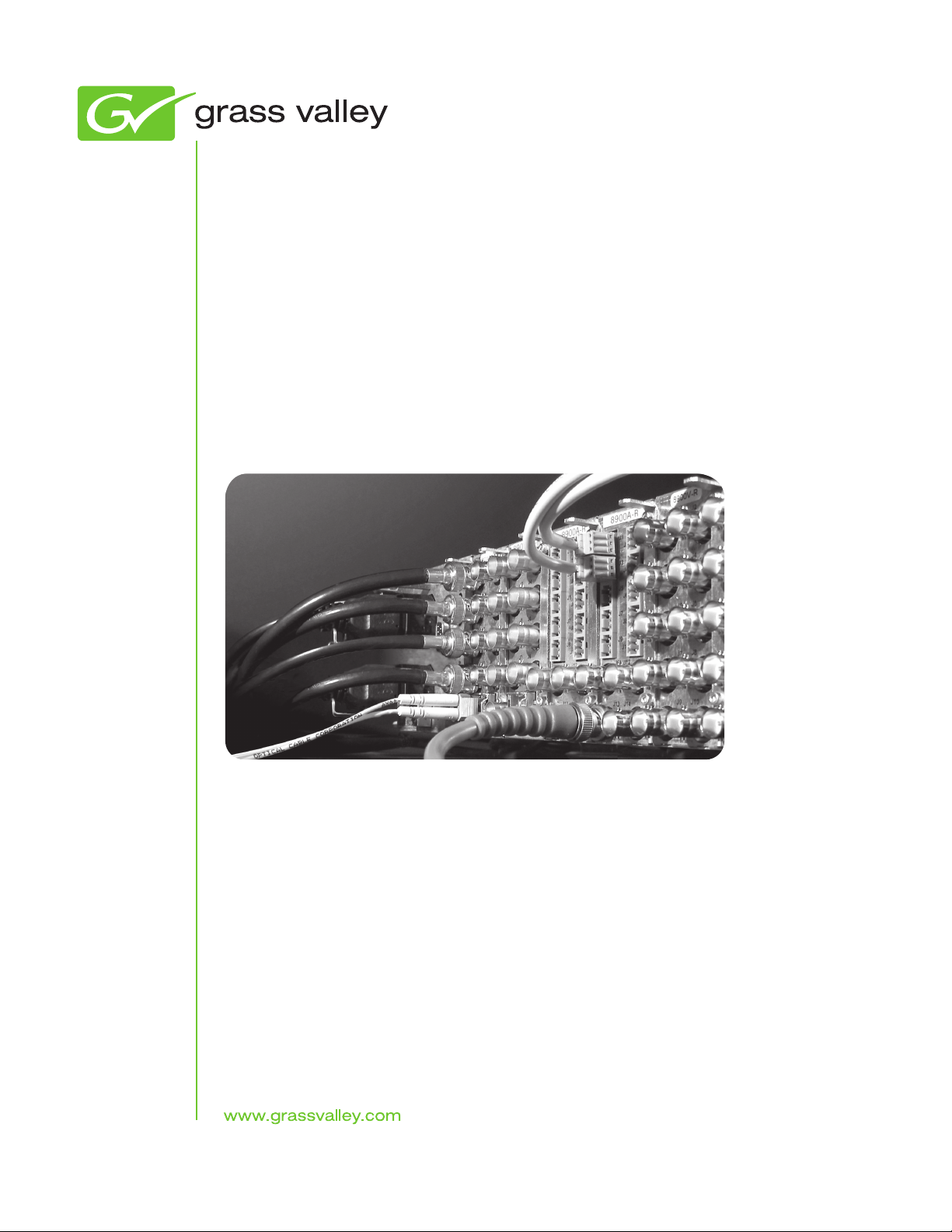
8964DEC/-FS
4-CH NTSC/PAL TO SDI DECODER MODULE
Instruction Manual
Software Version 1.1.0
071820805
JANUARY 2012
Page 2
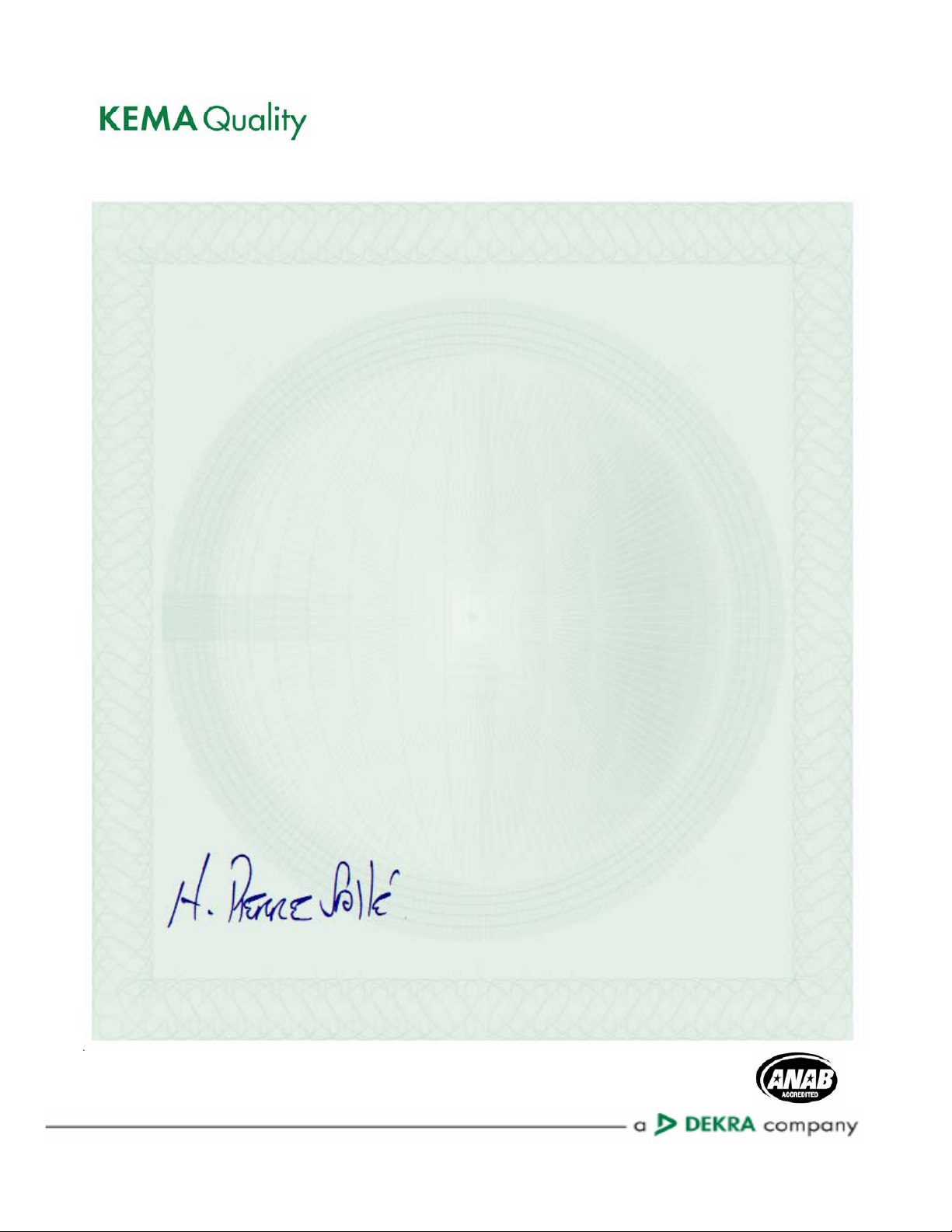
CERTIFICATE
Certificate Number: 510040.001
The Quality System of:
Grass Valley USA, LLC and its Grass Valley Affiliates
Headquarters:
400 Providence Mine Road
Nevada City, CA 95945
United States
15655 SW Greystone Ct.
Beaverton, OR 97006
United States
Brunnenweg 9
D-64331 Weiterstadt
Germany
Kapittelweg 10
4827 HG Breda
The Nederlands
2300 So. Decker Lake Blvd.
Salt Lake City, UT 84119
United States
Including its implementation, meets the requirements of the standard:
ISO 9001:2008
Scope:
The design, manufacture and support of video and audio hardware and software products and related
systems.
This Certificate is valid until: June 14, 2012
This Certificate is valid as of: December 23, 2010
Certified for the first time: June 14, 2000
H. Pierre Sallé
President
KEMA-Registered Quality
The method of operation for quality certification is defined in the KEMA General Terms And Conditions For
Quality And Environmental Management Systems Certifications. Integral publication of this certificate is allowed.
KEMA-Registered Quality, Inc.
4377 County Line Road
Chalfont, PA 18914
Ph: (215)997-4519
Fax: (215)997-3809
CRT 001 042108
ccredited By:
ANAB
A
Page 3
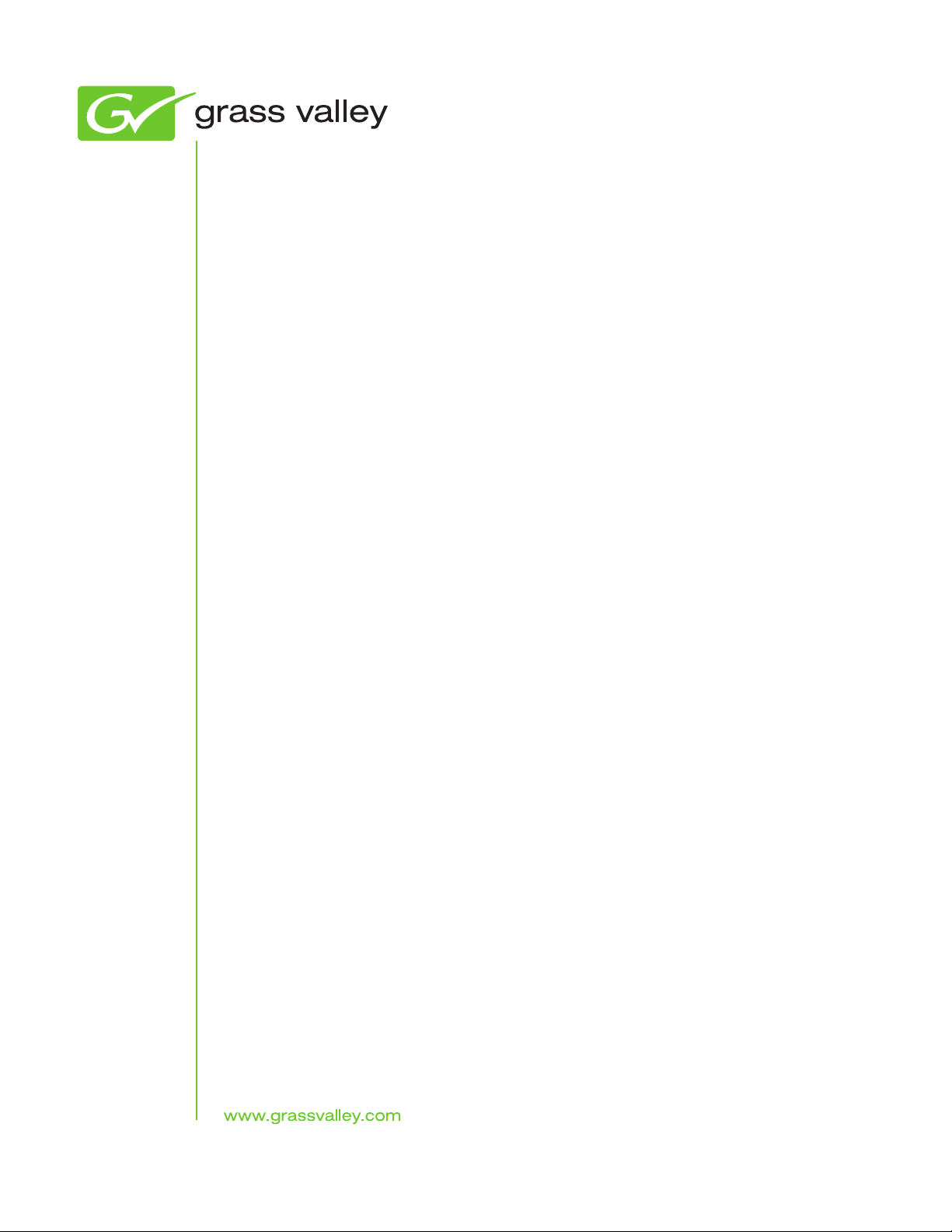
8964DEC/-FS
4-CH NTSC/PAL TO SDI DECODER MODULE
Instruction Manual
Software Version 1.1.0
071820805
JANUARY 2012
Page 4
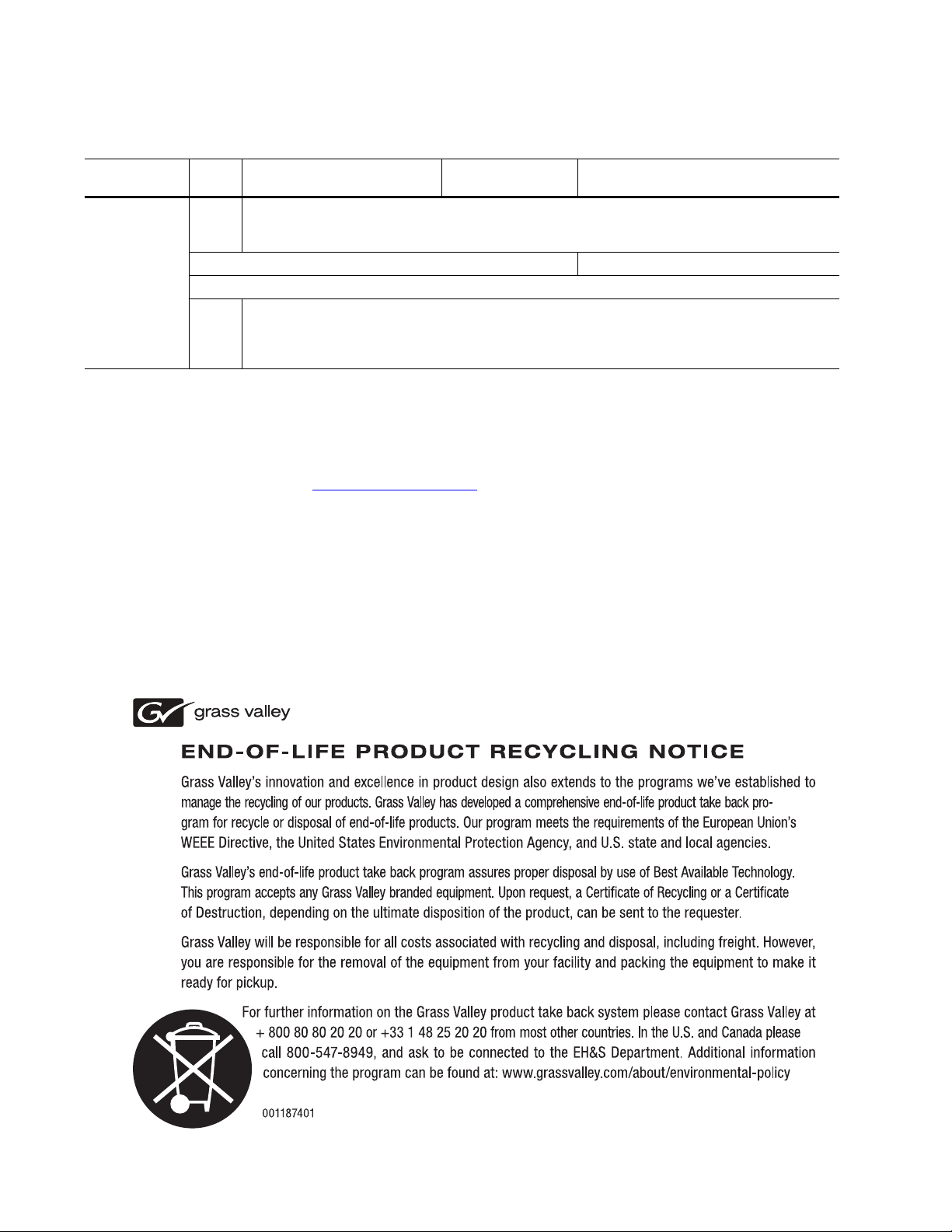
Contacting Grass Valley
International
Support Centers
Local Support
Centers
(available
during normal
business hours)
France
24 x 7
Australia and New Zealand: +61 1300 721 495 Central/South America: +55 11 5509 3443
Middle East: +971 4 299 64 40 Near East and Africa: +800 8080 2020 or +33 1 48 25 20 20
Europe
+800 8080 2020 or +33 1 48 25 20 20
Hong Kong, Taiwan, Korea, Macau: +852 2531 3058 Indian Subcontinent: +91 22 24933476
Asia
Southeast Asia/Malaysia: +603 7805 3884 Southeast Asia/Singapore: +65 6379 1313
China: +861 0660 159 450 Japan: +81 3 5484 6868
Belarus, Russia, Tadzikistan, Ukraine, Uzbekistan: +7 095 2580924 225 Switzerland: +41 1 487 80 02
S. Europe/Italy-Roma: +39 06 87 20 35 28 -Milan: +39 02 48 41 46 58 S. Europe/Spain: +34 91 512 03 50
Benelux/Belgium: +32 (0) 2 334 90 30 Benelux/Netherlands: +31 (0) 35 62 38 42 1 N. Europe: +45 45 96 88 70
Germany, Austria, Eastern Europe: +49 6150 104 444 UK, Ireland, Israel: +44 118 923 0499
Copyright © Grass Valley USA, LLC. All rights reserved.
This product may be covered by one or more U.S. and foreign patents.
United States/Canada
24 x 7
+1 800 547 8949 or +1 530 478 4148
Grass Valley Web Site
The www.grassvalley.com web site offers the following:
Online User Documentation — Current versions of product catalogs, brochures,
data sheets, ordering guides, planning guides, manuals, and release notes
in .pdf format can be downloaded.
FAQ Database — Solutions to problems and troubleshooting efforts can be
found by searching our Frequently Asked Questions (FAQ) database.
Software Downloads — Download software updates, drivers, and patches.
4 8964DEC/-FS — Instruction Manual
Page 5
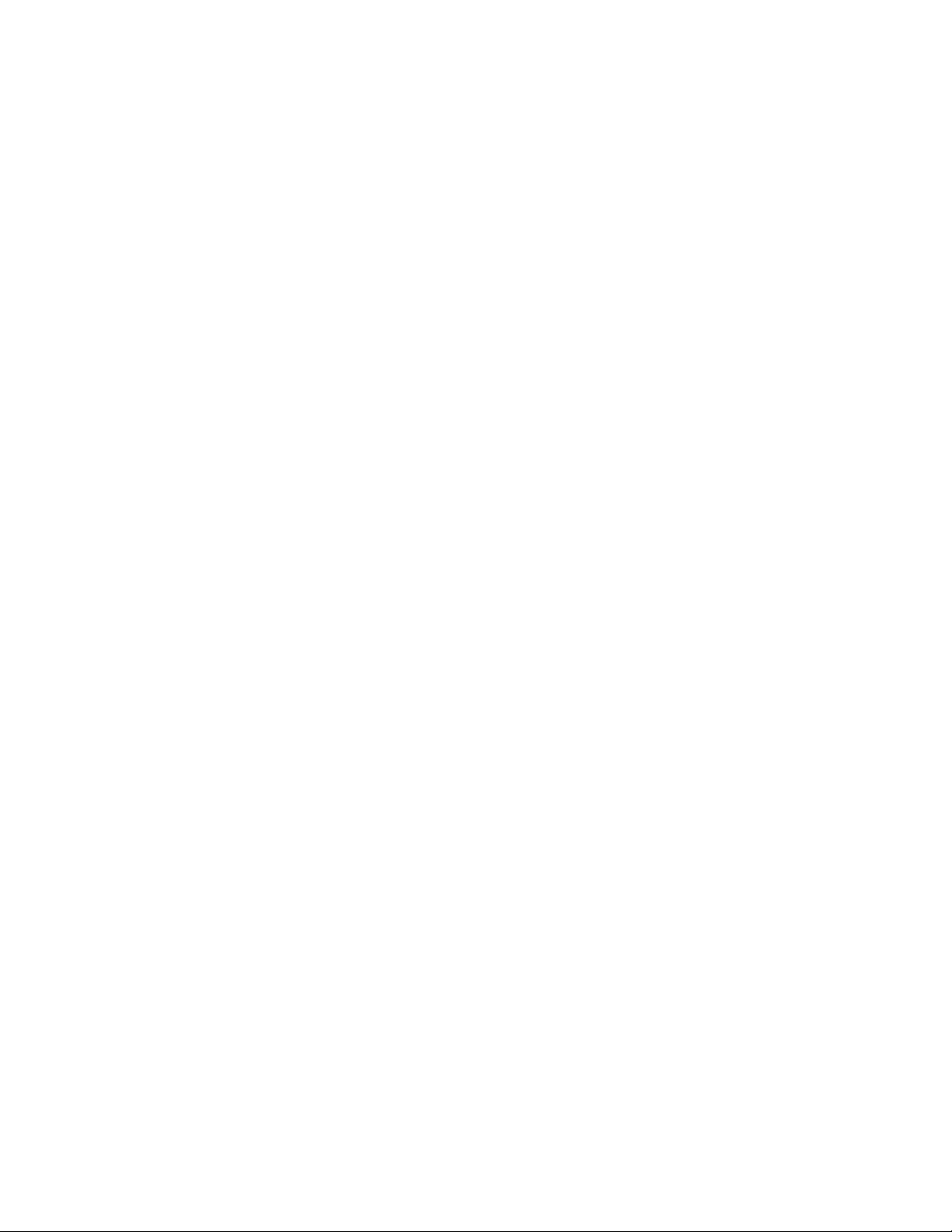
Contents
Preface. . . . . . . . . . . . . . . . . . . . . . . . . . . . . . . . . . . . . . . . . . . . . . . . . . . . . . . . . . . . . . . . . . . . . 7
8964DEC/-FS 4-Channel
NTSC/PAL to SDI Decoder
About This Manual . . . . . . . . . . . . . . . . . . . . . . . . . . . . . . . . . . . . . . . . . . . . . . . . . . . . . 7
. . . . . . . . . . . . . . . . . . . . . . . . . . . . . . . . . . . . . . . . . . . . . . . . 9
Introduction . . . . . . . . . . . . . . . . . . . . . . . . . . . . . . . . . . . . . . . . . . . . . . . . . . . . . . . . . . . 9
Installation . . . . . . . . . . . . . . . . . . . . . . . . . . . . . . . . . . . . . . . . . . . . . . . . . . . . . . . . . . . 10
Gecko 8900 Frame . . . . . . . . . . . . . . . . . . . . . . . . . . . . . . . . . . . . . . . . . . . . . . . . . . . 10
Frame Capacity. . . . . . . . . . . . . . . . . . . . . . . . . . . . . . . . . . . . . . . . . . . . . . . . . . . . 10
Module Placement in the Gecko 8900 Frame. . . . . . . . . . . . . . . . . . . . . . . . . . . 11
GeckoFlex Frame . . . . . . . . . . . . . . . . . . . . . . . . . . . . . . . . . . . . . . . . . . . . . . . . . . . . 13
Module Installation Precautions . . . . . . . . . . . . . . . . . . . . . . . . . . . . . . . . . . . . . 13
Rear Module Installation . . . . . . . . . . . . . . . . . . . . . . . . . . . . . . . . . . . . . . . . . . . 14
Front Module Installation. . . . . . . . . . . . . . . . . . . . . . . . . . . . . . . . . . . . . . . . . . . 15
Cabling . . . . . . . . . . . . . . . . . . . . . . . . . . . . . . . . . . . . . . . . . . . . . . . . . . . . . . . . . . . . 16
Inputs. . . . . . . . . . . . . . . . . . . . . . . . . . . . . . . . . . . . . . . . . . . . . . . . . . . . . . . . . . . . 17
Outputs . . . . . . . . . . . . . . . . . . . . . . . . . . . . . . . . . . . . . . . . . . . . . . . . . . . . . . . . . . 17
Reference Loop-through Input . . . . . . . . . . . . . . . . . . . . . . . . . . . . . . . . . . . . . . 17
Power Up . . . . . . . . . . . . . . . . . . . . . . . . . . . . . . . . . . . . . . . . . . . . . . . . . . . . . . . . . . . . 18
Operation Indicator LEDs . . . . . . . . . . . . . . . . . . . . . . . . . . . . . . . . . . . . . . . . . . . . 18
Configuration. . . . . . . . . . . . . . . . . . . . . . . . . . . . . . . . . . . . . . . . . . . . . . . . . . . . . . . . . 20
Configuration Summary. . . . . . . . . . . . . . . . . . . . . . . . . . . . . . . . . . . . . . . . . . . . . . 20
Video Processing Controls . . . . . . . . . . . . . . . . . . . . . . . . . . . . . . . . . . . . . . . . . . 20
Video Timing and Freeze Controls . . . . . . . . . . . . . . . . . . . . . . . . . . . . . . . . . . . 24
Picture Enhancer Controls . . . . . . . . . . . . . . . . . . . . . . . . . . . . . . . . . . . . . . . . . . 25
Local Onboard Module Configuration. . . . . . . . . . . . . . . . . . . . . . . . . . . . . . . . . . 26
Configuration Switches and Controls. . . . . . . . . . . . . . . . . . . . . . . . . . . . . . . . . 26
Onboard Jumpers. . . . . . . . . . . . . . . . . . . . . . . . . . . . . . . . . . . . . . . . . . . . . . . . . . 28
8964DEC Module Onboard Configuration Settings . . . . . . . . . . . . . . . . . . . . . 29
Remote Configuration . . . . . . . . . . . . . . . . . . . . . . . . . . . . . . . . . . . . . . . . . . . . . . . 32
8900NET Module Information . . . . . . . . . . . . . . . . . . . . . . . . . . . . . . . . . . . . . . . 32
Newton Control Panel Configuration. . . . . . . . . . . . . . . . . . . . . . . . . . . . . . . . . 32
Web Browser Interface . . . . . . . . . . . . . . . . . . . . . . . . . . . . . . . . . . . . . . . . . . . . . 33
8964DEC Links and Web Pages. . . . . . . . . . . . . . . . . . . . . . . . . . . . . . . . . . . . . . 36
Status Web Page. . . . . . . . . . . . . . . . . . . . . . . . . . . . . . . . . . . . . . . . . . . . . . . . . . . 37
I/O Config Web Page . . . . . . . . . . . . . . . . . . . . . . . . . . . . . . . . . . . . . . . . . . . . . . 40
Functional View Web Page. . . . . . . . . . . . . . . . . . . . . . . . . . . . . . . . . . . . . . . . . . 41
EDH Insertion. . . . . . . . . . . . . . . . . . . . . . . . . . . . . . . . . . . . . . . . . . . . . . . . . . . . . 41
Module Configuration Web Pages . . . . . . . . . . . . . . . . . . . . . . . . . . . . . . . . . . . 42
Video Composite In Web Page . . . . . . . . . . . . . . . . . . . . . . . . . . . . . . . . . . . . . . 43
Video Processing Web Page . . . . . . . . . . . . . . . . . . . . . . . . . . . . . . . . . . . . . . . . . 45
VBI Web Page . . . . . . . . . . . . . . . . . . . . . . . . . . . . . . . . . . . . . . . . . . . . . . . . . . . . . 47
Timing Web Page. . . . . . . . . . . . . . . . . . . . . . . . . . . . . . . . . . . . . . . . . . . . . . . . . . 49
Picture Enhancer Web Page . . . . . . . . . . . . . . . . . . . . . . . . . . . . . . . . . . . . . . . . . 51
8964DEC/-FS — Instruction Manual 5
Page 6
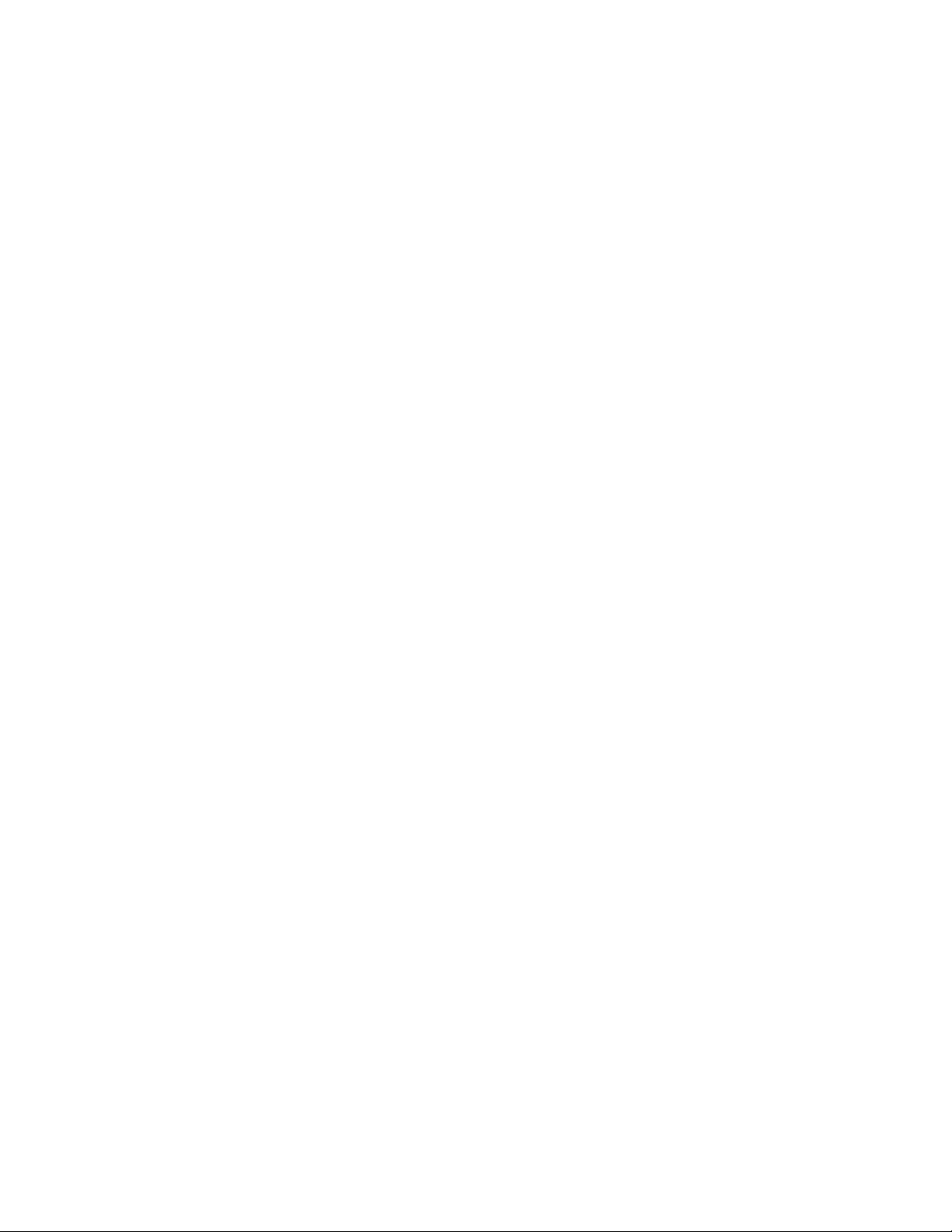
Contents
E-MEM Web Page . . . . . . . . . . . . . . . . . . . . . . . . . . . . . . . . . . . . . . . . . . . . . . . . . 52
OSD Control Web Page . . . . . . . . . . . . . . . . . . . . . . . . . . . . . . . . . . . . . . . . . . . . 56
Slot Config Web Page . . . . . . . . . . . . . . . . . . . . . . . . . . . . . . . . . . . . . . . . . . . . . . 57
Software Updating . . . . . . . . . . . . . . . . . . . . . . . . . . . . . . . . . . . . . . . . . . . . . . . . . . . . 60
Module Option Upgrade. . . . . . . . . . . . . . . . . . . . . . . . . . . . . . . . . . . . . . . . . . . . . . . 60
Specifications. . . . . . . . . . . . . . . . . . . . . . . . . . . . . . . . . . . . . . . . . . . . . . . . . . . . . . . . . 61
Status Monitoring. . . . . . . . . . . . . . . . . . . . . . . . . . . . . . . . . . . . . . . . . . . . . . . . . . . . . 63
External Frame Alarm . . . . . . . . . . . . . . . . . . . . . . . . . . . . . . . . . . . . . . . . . . . . . . . 63
LED Reporting. . . . . . . . . . . . . . . . . . . . . . . . . . . . . . . . . . . . . . . . . . . . . . . . . . . . . . 64
Web Browser Interface. . . . . . . . . . . . . . . . . . . . . . . . . . . . . . . . . . . . . . . . . . . . . . . 64
SNMP Reporting. . . . . . . . . . . . . . . . . . . . . . . . . . . . . . . . . . . . . . . . . . . . . . . . . . . . 64
Service . . . . . . . . . . . . . . . . . . . . . . . . . . . . . . . . . . . . . . . . . . . . . . . . . . . . . . . . . . . . . . 65
Power-Up Diagnostic Failure . . . . . . . . . . . . . . . . . . . . . . . . . . . . . . . . . . . . . . . . . 65
Troubleshooting . . . . . . . . . . . . . . . . . . . . . . . . . . . . . . . . . . . . . . . . . . . . . . . . . . . . 65
Module Repair. . . . . . . . . . . . . . . . . . . . . . . . . . . . . . . . . . . . . . . . . . . . . . . . . . . . . . 66
Contacting Grass Valley . . . . . . . . . . . . . . . . . . . . . . . . . . . . . . . . . . . . . . . . . . . . . 66
Index. . . . . . . . . . . . . . . . . . . . . . . . . . . . . . . . . . . . . . . . . . . . . . . . . . . . . . . . . . . . . . . . . . . . . . 69
6 8964DEC/-FS — Instruction Manual
Page 7
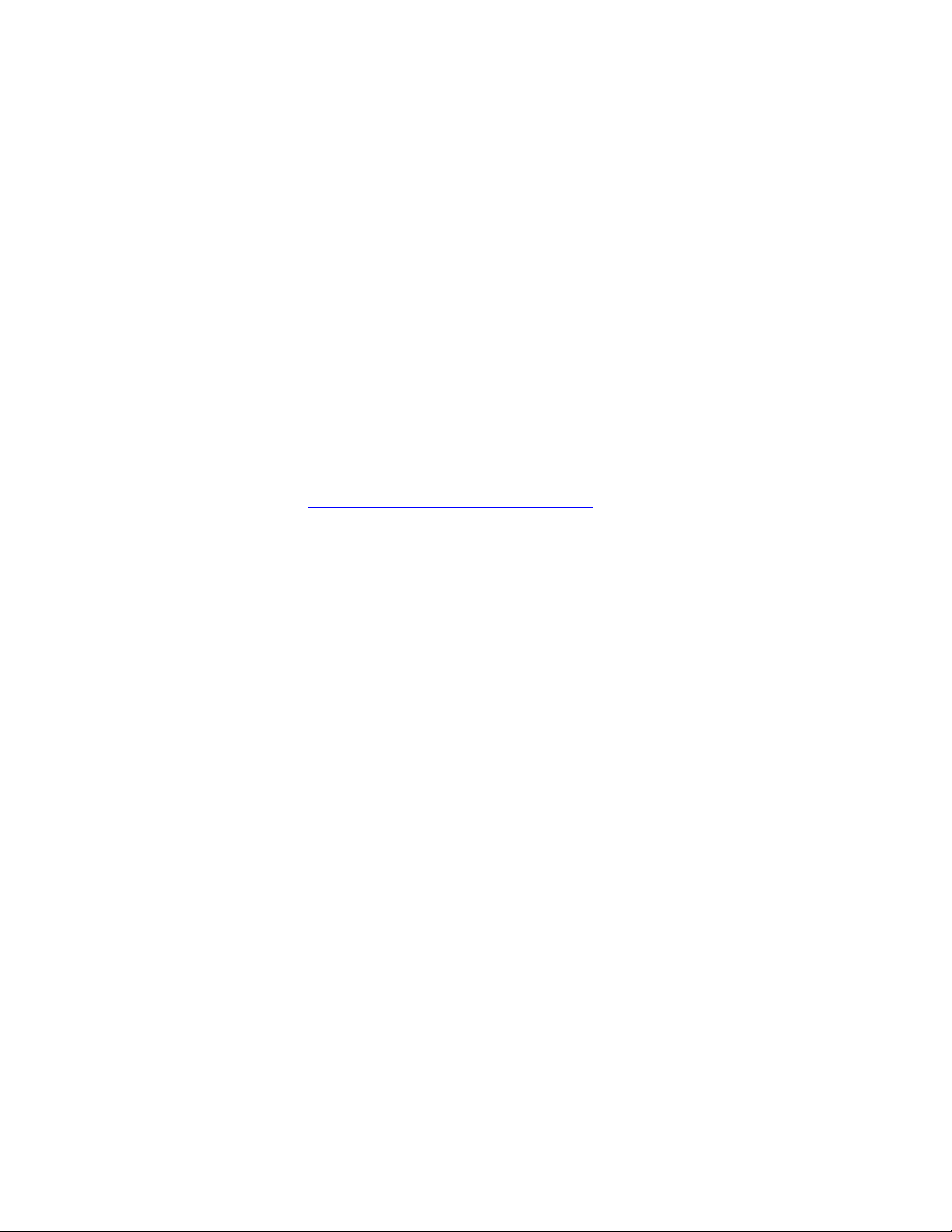
Preface
About This Manual
This manual describes the features of a specific 8900 module as part of the
Gecko and GeckoFlex Signal Processing System families As part of this
module family, it is subject to Safety and Regulatory Compliance described
in the Gecko 8900 Frames Instruction Manual and the GeckoFlex Frames
8900FX/FF/FFN Signal Processing System Instruction Manual.
These manuals can be found on-line in PDF format at this link:
www.grassvalley.com/docs/modular
8964DEC/-FS — Instruction Manual 7
Page 8
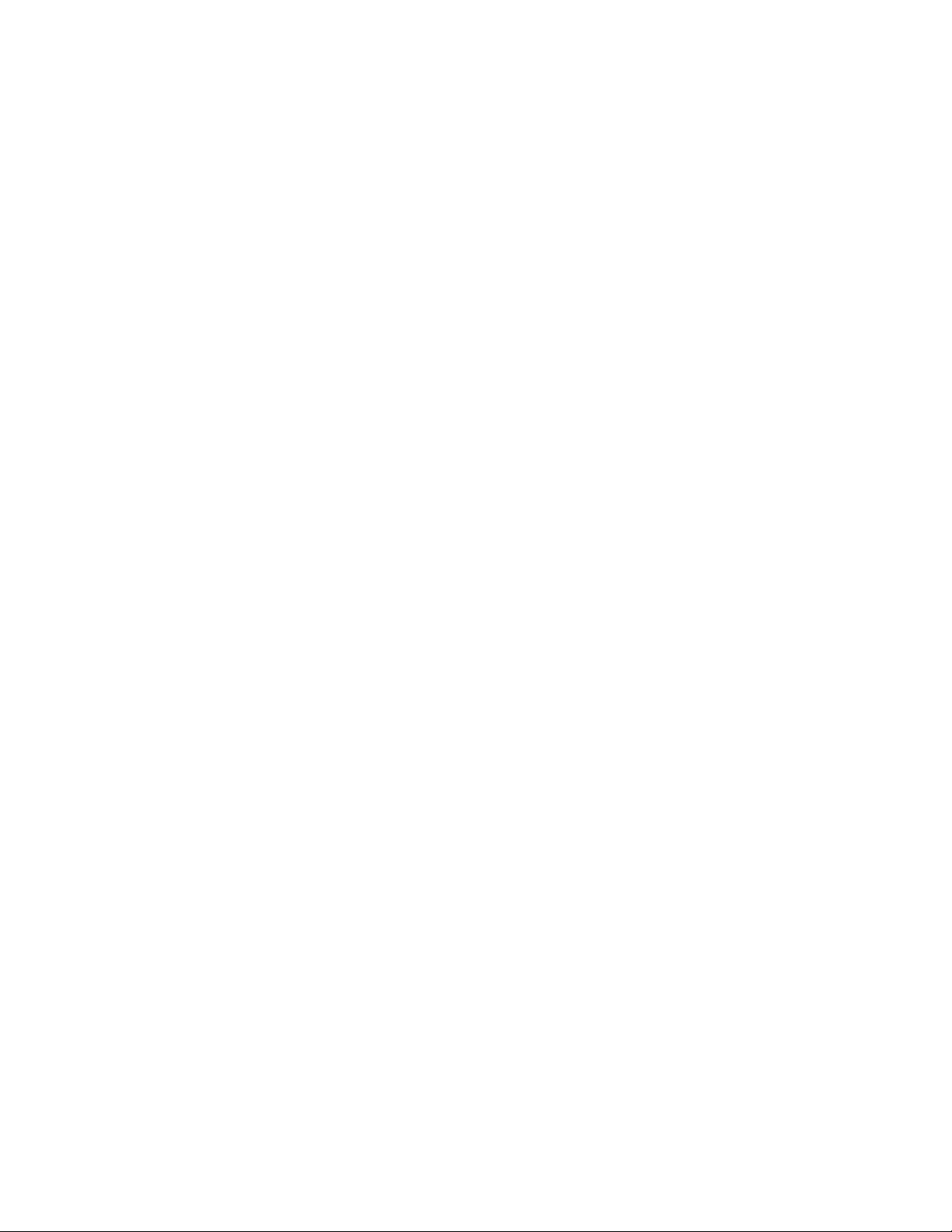
Preface
8 8964DEC/-FS — Instruction Manual
Page 9
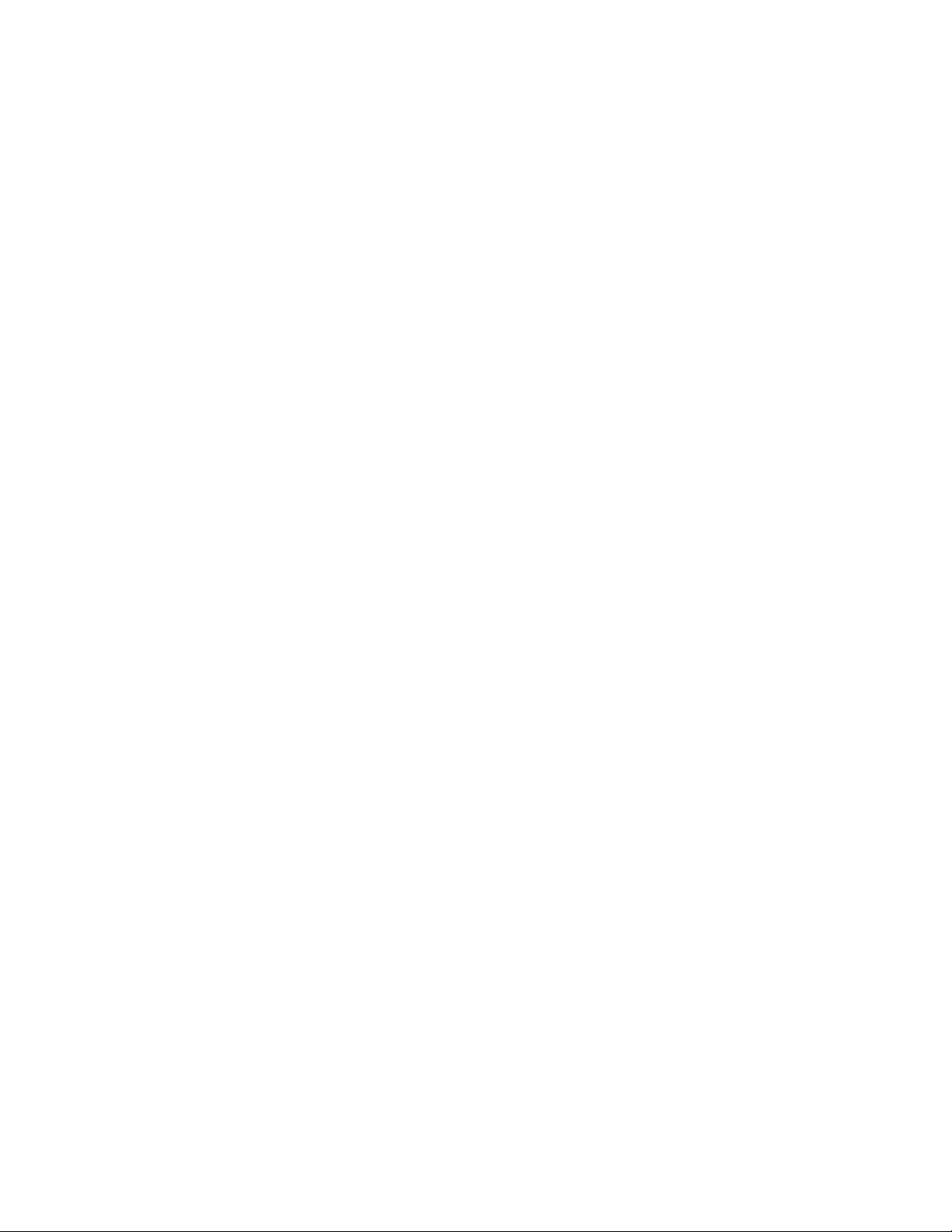
8964DEC/-FS 4-Channel NTSC/PAL to SDI Decoder
Introduction
The 8964DEC module offers four independent, full-function, high-density
decoders on one module. With 10-bit A-to-D and full-adaptive decoding, it
provides high quality conversion of NTSC/PAL video to broadcast quality
component 4:2:2 signal despite the noisiest inputs (satellite and microwave
links). A frame synchronization version is also available (8964DEC-FS).
The 8964DEC features:
• 4 NTSC/PAL to 270 Mb/s SDI decoders with independent controls for:
• Line sync mode for horizontal timing,
• Frame sync (option) adding vertical timing and freeze modes,
• Automatic gain and chroma controls (AGC and ACC),
• Monochrome In signal support,
• Processing amplifier,
• Line-by-line VBI processing with remote control,
• Test signal generator (color bars and pathological signal outputs),
• EDH insertion for error tracking, and
• Picture detail enhancement.
• User adjustable 2D adaptive comb decoding,
• An OSD (On Screen Display) can be keyed in and out of video output,
• Analog color black NTSC/PAL reference inputs,
• Up to 10 8964DEC decoders in an 8900 Gecko video frame or a
GeckoFlex frame providing up to 40 decoders in one frame, and
• Remote interface with the 8900NET module (version 4.3.0 or later):
• Web browser configuration and control,
• SNMP traps for use with NetCentral, and
• Newton Control Panel interface.
8964DEC/-FS — Instruction Manual 9
Page 10
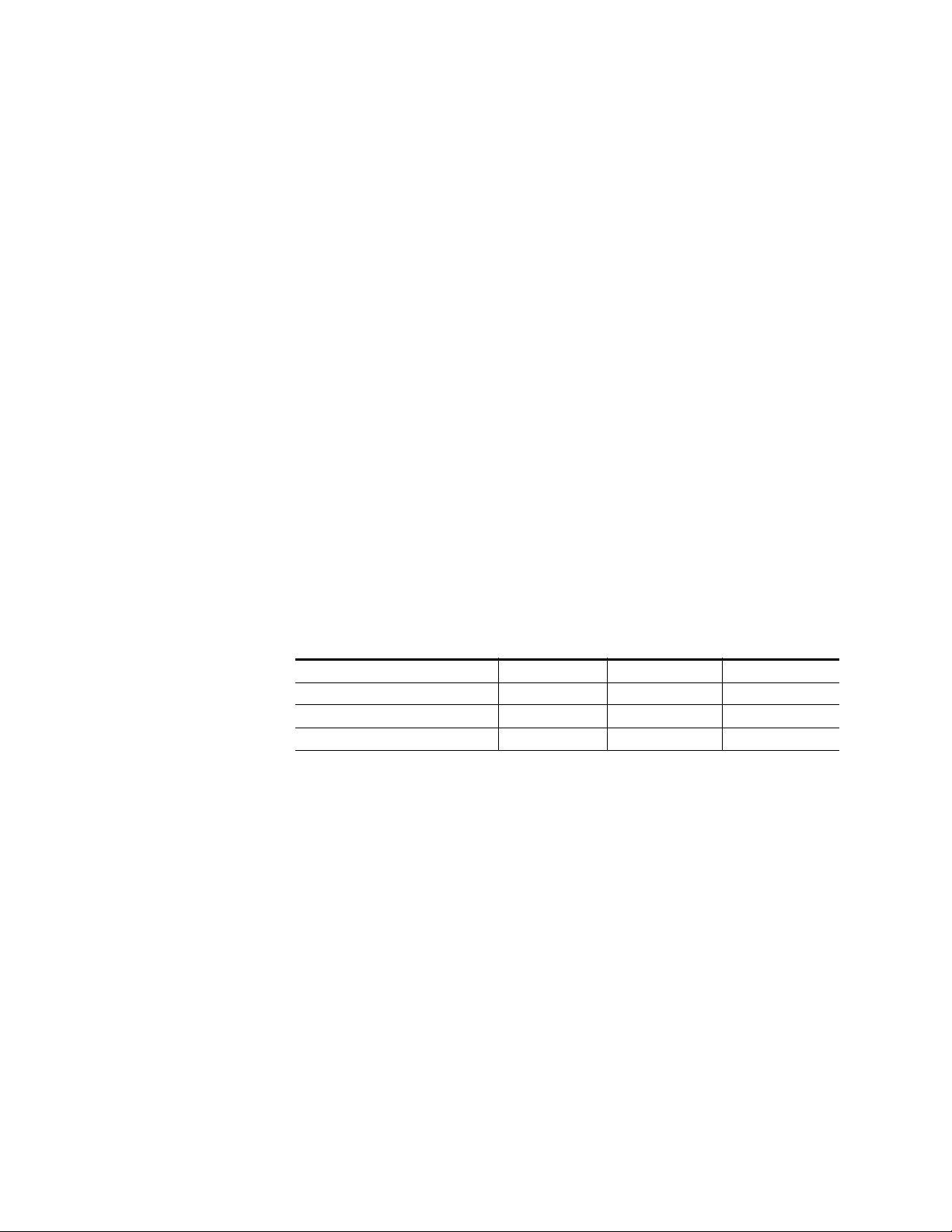
Installation
Installation
Gecko 8900 Frame
Frame Capacity
The 8964DEC and 8964DEC-FS module can be installed in either an 8900
Gecko or a GeckoFlex frame. An 8900V-R rear module is required for use in
the GeckoFlex frame.
Installation of the 8964DEC module in a Gecko 8900 frame is a process of:
1. Placing the module in the proper frame slot, and
2. Cabling and terminating signal ports.
The 8964DEC module can be plugged in and removed from a Gecko 8900
video frame with power on. When power is applied to the module, LED
indicators reflect the initialization process (see
Power Up on page 18).
The 8964DEC module can be installed in all Gecko 8900 video frames but
with varying maximum quantities determined by frame cooling capacity.
Ta bl e 1 provides the power capacity, cooling capacity, and maximum
module count for each frame type.
Table 1. Video Frame Power Capacity
Capacity Calculated 8900TX Frame 8900TF Frame 8900TFN Frame
Power (W) 100 100 100
Recommended Module Cooling (W) 30 90 90
8964DEC (-FS) Modules 5 10 10
Note Module capacity figures assume no other modules are in the frame.
X = Not recommended without forced air cooling.
Using the latest 8900NET (Net Card) module (version 4.3.0 or later), a link
to the 8900 Frame Status web page (
link to the Power Supply/Demand web page for determining the power
capacity for the frame. Using this function, the 8900NET module will deter
mine how much power is being consumed and report back when power
has been exceeded.
Figure 11 on page 34) then select the
-
10 8964DEC/-FS — Instruction Manual
Page 11
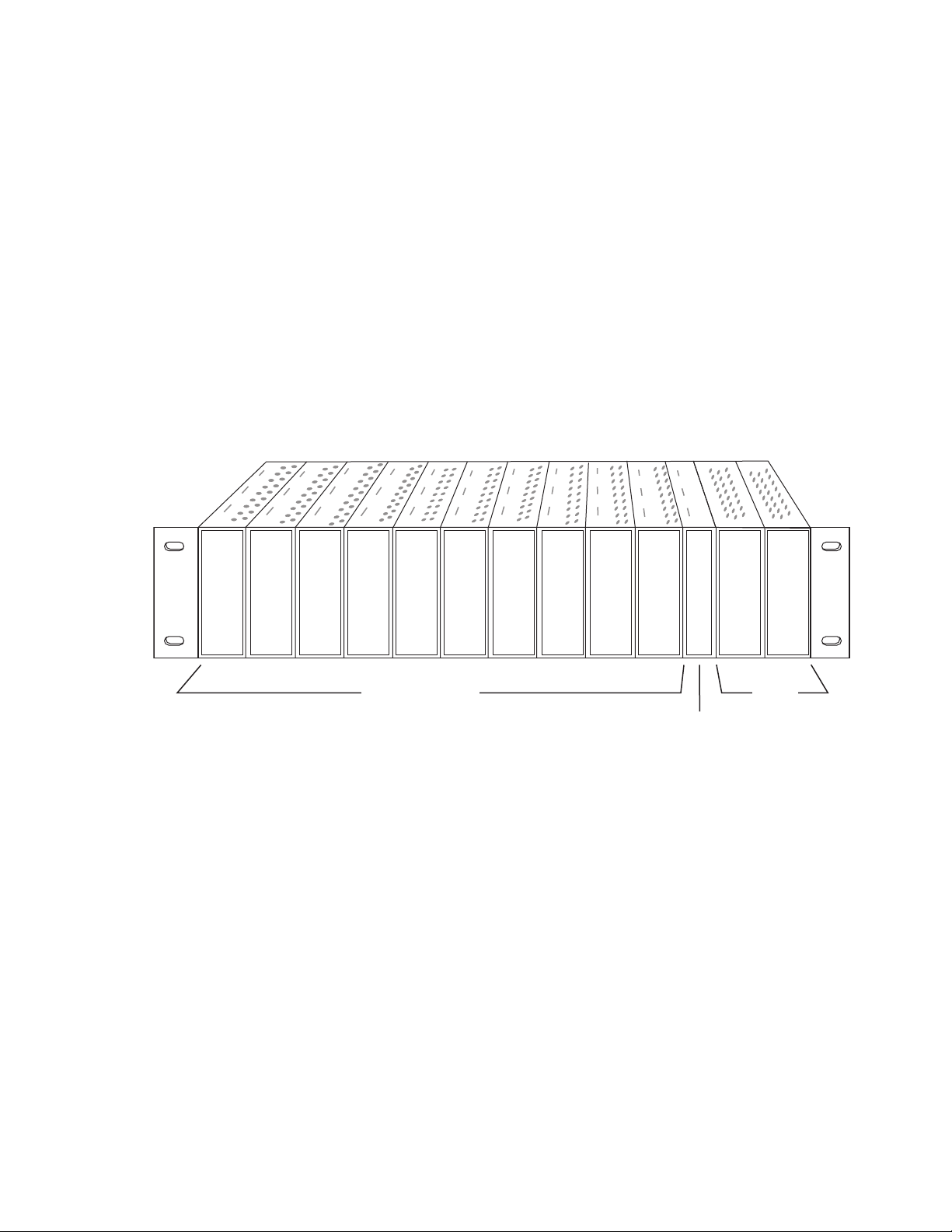
Module Placement in the Gecko 8900 Frame
Frame Controller or
8900NET Network
Interface Module
Any 8900 Module
Power
Supplies
(only)
8208_04r1
There are ten cell locations in the frame to accommodate either analog or
digital modules. These are the left ten locations. Refer to
The two cells on the right are allocated for the power supplies. For additional information concerning the Power Supply module, refer to the 8900
Gecko Frames or the GeckoFlex Frames Manual.
The third cell from the right is allocated for the Frame Monitor or 8900NET
Network Interface module. These modules provide health monitoring and
control options.
Note If using an 8900NET module in the frame, it must be running software
version 4.3.0 or higher for full networking functionality and proper remote
operation of the 8964DEC module.
Figure 1. Gecko 8900 Series Frame
Installation
Figure 1.
8964DEC/-FS — Instruction Manual 11
Page 12
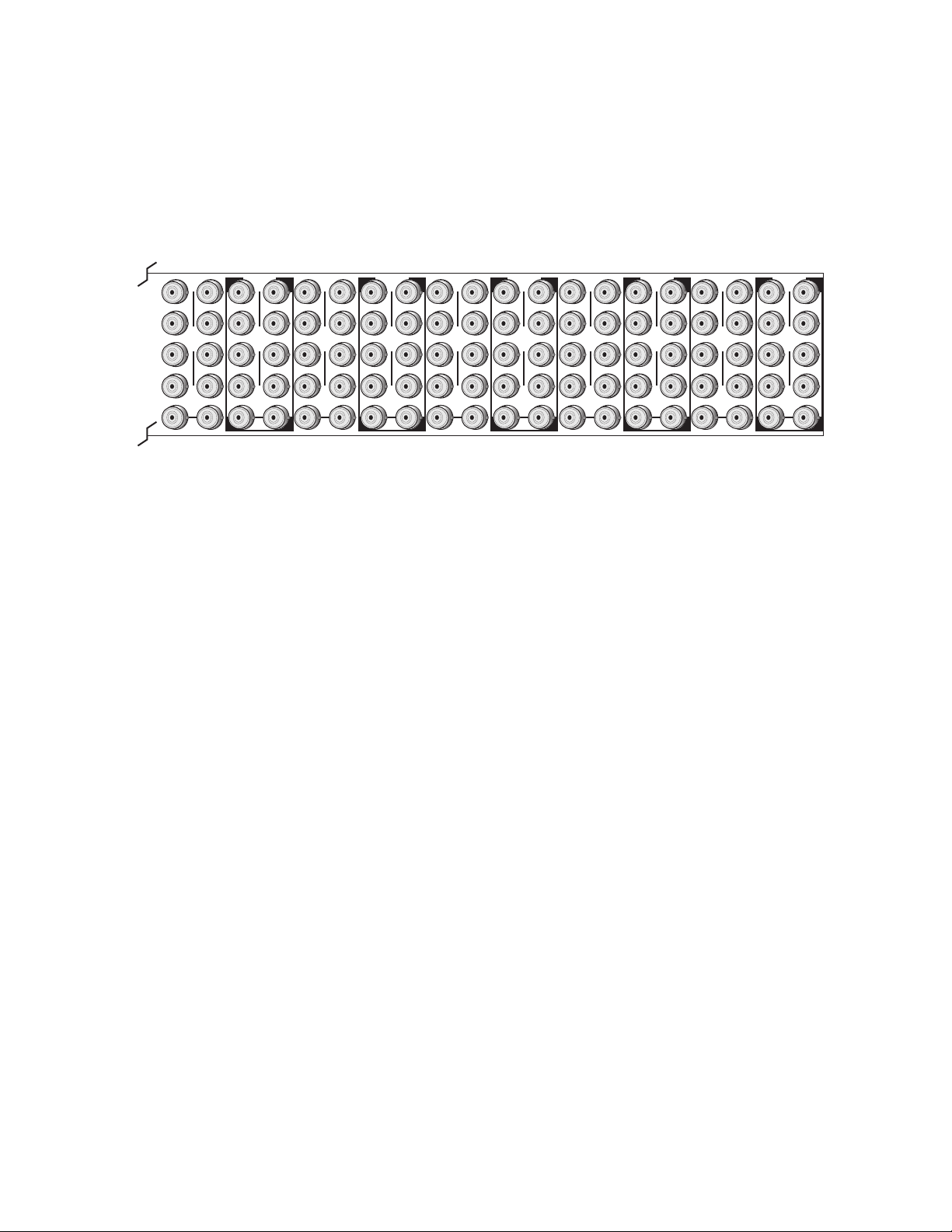
Installation
0543-03
J1 J2
J3 J4
J5 J6
J7 J8
J9 J10
IN
DA1
J2
J4
J6
J8
J1 J2
J3 J4
J5 J6
J7 J8
J9 J10
IN
DA3
J1 J2
J3 J4
J5 J6
J7 J8
J9 J10
IN
DA5
J1 J2
J3 J4
J5 J6
J7 J8
J9 J10
IN
DA2
J1 J2
J3 J4
J5 J6
J7 J8
J9 J10
IN
DA7
J1 J2
J3 J4
J5 J6
J7 J8
J9 J10
IN
DA9
J1 J2
J3 J4
J5 J6
J7 J8
J9 J10
IN
DA4
J2
J4
J6
J8
J1 J2
J3 J4
J5 J6
J7 J8
J9 J10
IN
DA6
J2
J4
J6
J8
J1 J2
J3 J4
J5 J6
J7 J8
J9 J10
IN
DA8
J2
J4
J6
J8
J1 J2
J3 J4
J5 J6
J7 J8
J9 J10
IN
DA10
O
U
T
O
U
T
O
U
T
O
U
T
O
U
T
O
U
T
O
U
T
O
U
T
O
U
T
O
U
T
8900 module slots are interchangeable within the frame. There are 10 BNC
connectors in each slot’s I/O group. The functional assignment of each con
nector in a group is determined by the module that is placed in that slot.
The maximum number of modules a Gecko 8900 frame can accept is ten.
Figure 2 illustrates the rear connector plate for a Gecko 8900 frame.
Figure 2. Gecko 8900 Series Frame Rear Connector
To install a module in the frame:
-
1. Insert the module, connector end first, with the component side of the
module facing to the right and the ejector tab to the top.
2. Verify that the module connector seats properly against the backplane.
3. Press in the ejector tab to seat the module.
12 8964DEC/-FS — Instruction Manual
Page 13
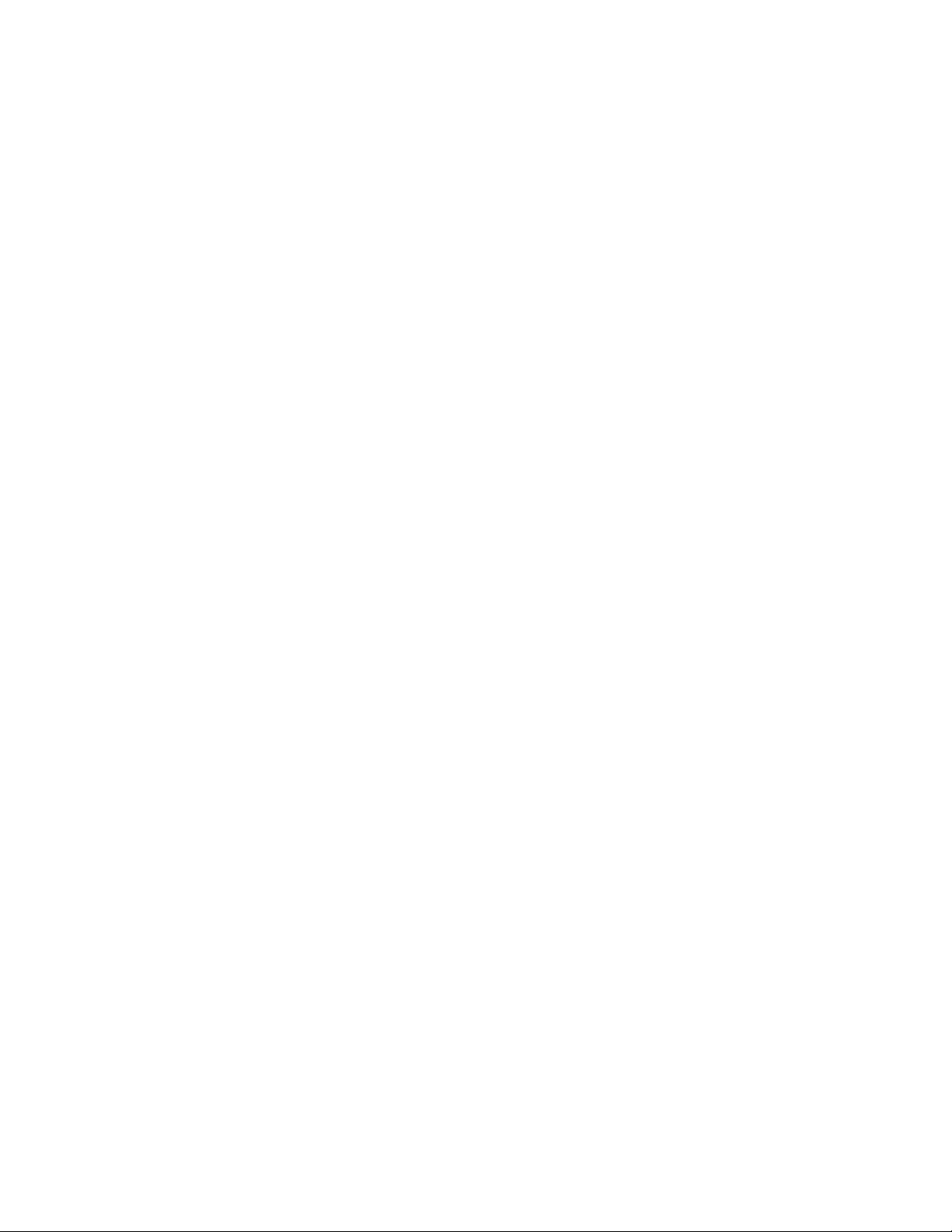
GeckoFlex Frame
Installation of the 8964DEC/FS module in a GeckoFlex frame includes:
1. Installing the 8900V-R rear module into the rear of the frame,
2. Placing the 8964DEC/FS module in the corresponding front frame slot,
3. Cabling and terminating signal ports.
Module Installation Precautions
Please read and follow the precautions listed below before installing the
front and rear modules:
• Use standard anti-static procedures during installation. As modules
• Install the rear module first, then install the front module.
Installation
and
can be installed or removed when the GeckoFlex frame is powered up,
before removing the cover, please use an anti-static bracelet or heel
strap tied to a metal part of the frame.
• When installing or removing a rear module, loosen or tighten the
screws holding the retainer clips to the frame manually with the
retainer clip tool provided inside the front cover of the frame or use a
2 mm (5/64”) hex screwdriver. Please do not use an electric screwdriver.
Note On newer 751- version GeckoFlex frames, a Rear Retainer Clip removal tool
and 2 extra retainer clips and screws for installing them are provided on the
inside of the frame cover.
• Make every effort to leave the screws holding the retainer clips in place
(do not remove them completely). They are very small and can easily
drop into other equipment causing a shorting hazard. (Two turns of the
screw should be enough to loosen the screws, 3 turns or more will
remove it.)
• When installing a rear module, tighten the screws on the retainer clips
just until snug. Do not apply more force than is necessary to seat the
rear module. Do not use an electric screwdriver. Refer to the rear
retainer screw torque specification in the Mechanical section of Tabl e 7 on
page 61.
8964DEC/-FS — Instruction Manual 13
Page 14
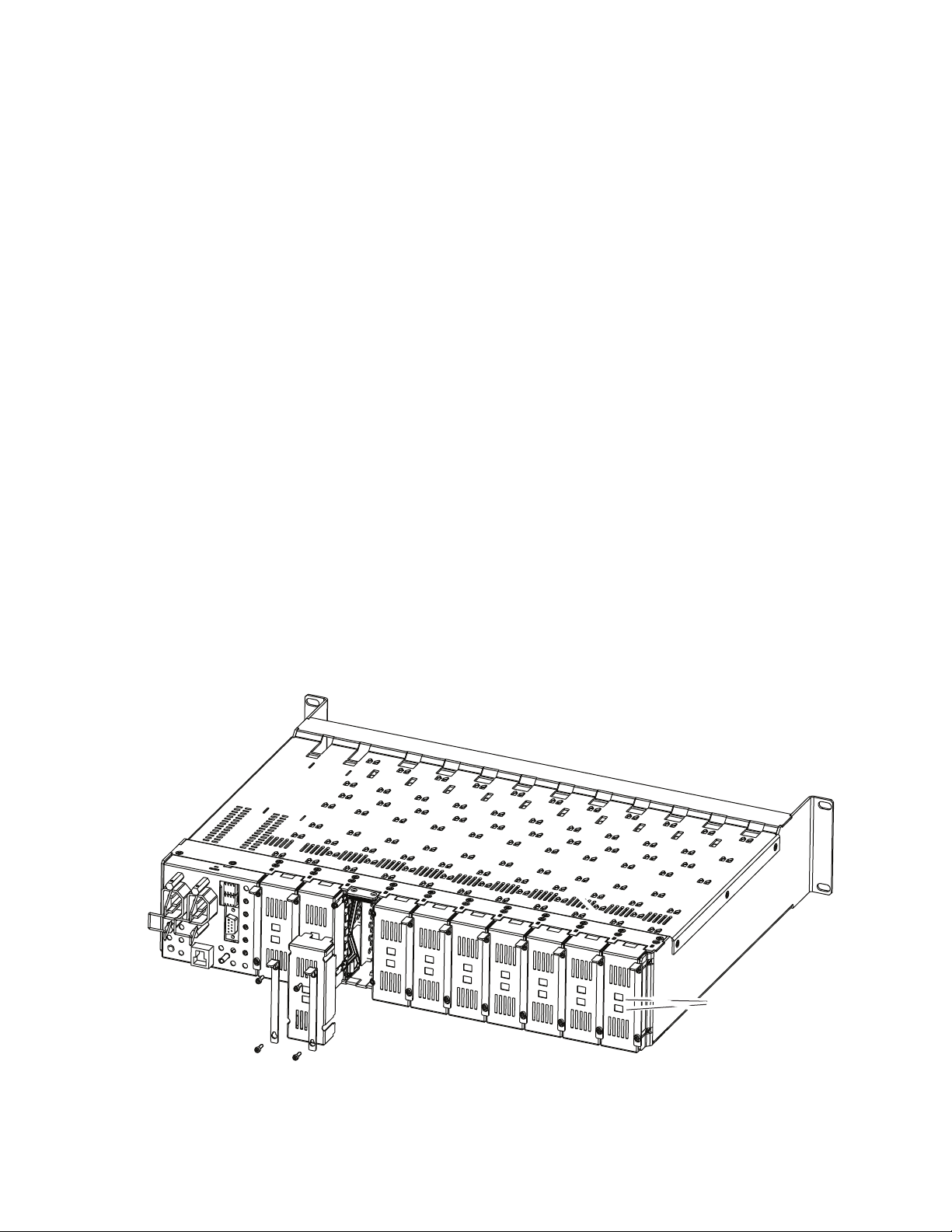
Installation
Rear Module Installation
All unused rear slots in a GeckoFlex frame should have a blank rear
adapter cover installed.
1. Each 8900V-R rear module or blank rear adapter cover is held in place
by two retainer clips as shown in Figure 3. Loosen (but do not remove
completely) the two screws holding each retainer clip to the frame with
a 2 mm (5/64”) hex screwdriver or the Rear Retainer Clip tool provided
(751- frames only). Pull up on the retainer to remove it, leaving the
screws in place.
CAUTION Be careful to leave the screws in place as they can be easily lost or fall into
equipment below the frame creating a shorting hazard.
2. Remove the blank rear adapter cover by inserting needlenose pliers
into the slots in the top and bottom of the blank and pulling it off.
Note To remove a rear module already installed, follow the same steps. It is helpful
to first remove the front module so the rear can be pulled out more easily.
3. Insert the rear module into the empty slot.
4. Replace each retainer clip over the two screws on both sides of the
module and push down to seat the retainer.
5. Tighten the screws for each retainer clip just until they are snug. Do not
force or torque the screws too tightly.
Figure 3. Installing Rear Module
8444_23r0
Use retainer clip or
needlenose pliers
to pull out blank after
removing retainer clips
14 8964DEC/-FS — Instruction Manual
Page 15
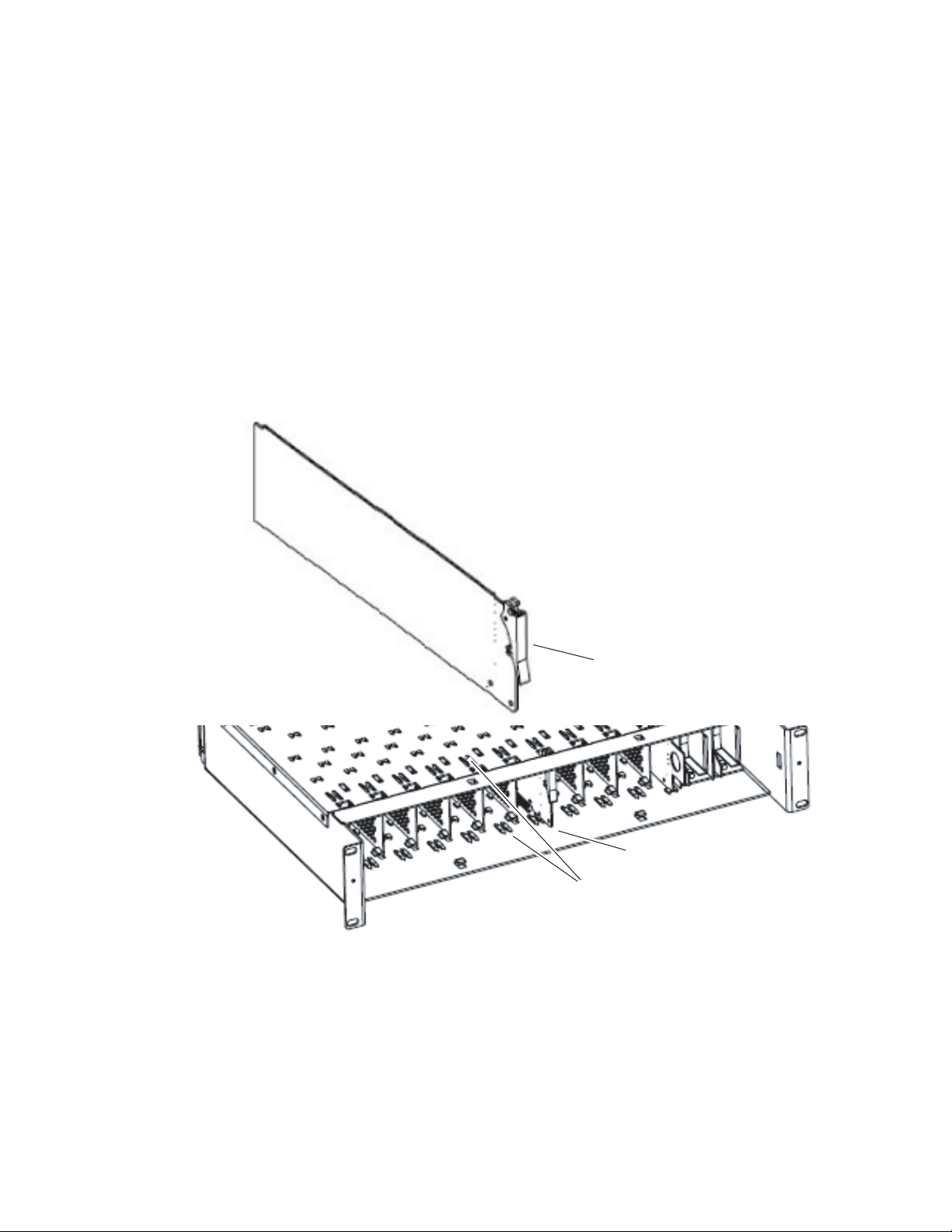
Front Module Installation
Slide top and bottom card carriers on module
over top and bottom guides on right of slot.
Module installed
Locking Pin
Front Module Side View
0642_10r0
After installing the rear module, install the front module as follows:
1. Remove the front cover of the frame if required.
2. Locate the corresponding front slot.
3. Insert the front module so that the plastic card guides on the module
top and bottom edges go over the upper and lower raised rail guides on
the right of the top and bottom of the slot (Figure 4).
4. Carefully slide the module into the rear connector.
5. Lock the front module ejector tab into the locking pin.
Figure 4. Front Module Installation
Installation
8964DEC/-FS — Instruction Manual 15
Page 16
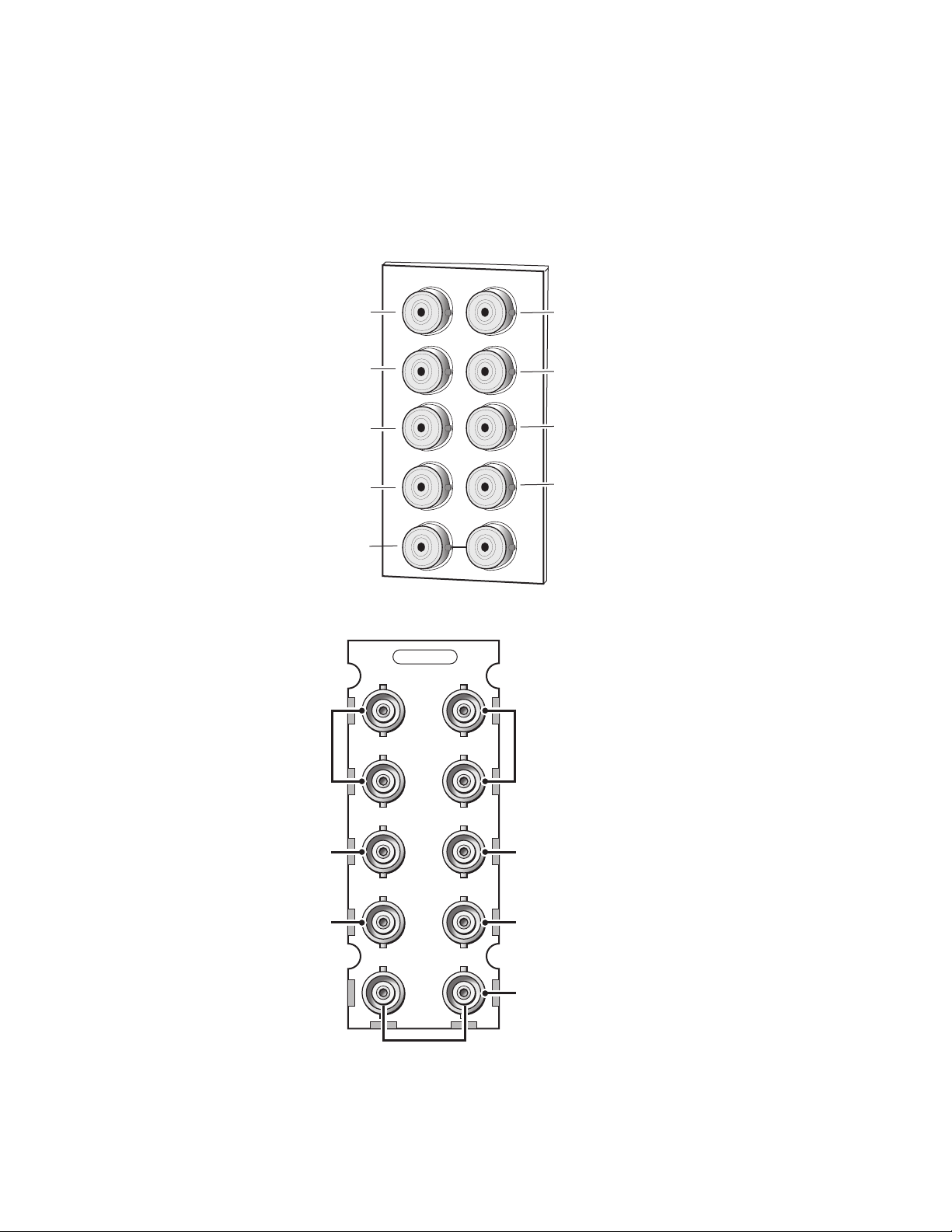
Installation
J2
J4
J6
J8
J1
J9 J10
IN
X
J3
J5
J7
J2
J4
J6
J8
8208_02
Reference In
(loop-through)
SDI Out 1
CV In 1
CV In 2
CV In 3
CV In 4
SDI Out 2
SDI Out 3
SDI Out 4
J1 J2
J3 J4
J5 J6
J7 J8
J9 J10
Loop-Through
GPI
Not Used
Not Used
GPI
Output
Output
SDI Input
8900V-R
Cabling
Cabling to and from the module is done at the back of the Gecko frame
Figure 5) and the 8900V-R rear module on a GeckoFlex frame (Figure 6) as
(
described below for both frame types.
Figure 5. 8964DEC Gecko Frame Connectors
Figure 6. 8964DEC 8900V-R Rear Module Connector
16 8964DEC/-FS — Instruction Manual
Page 17
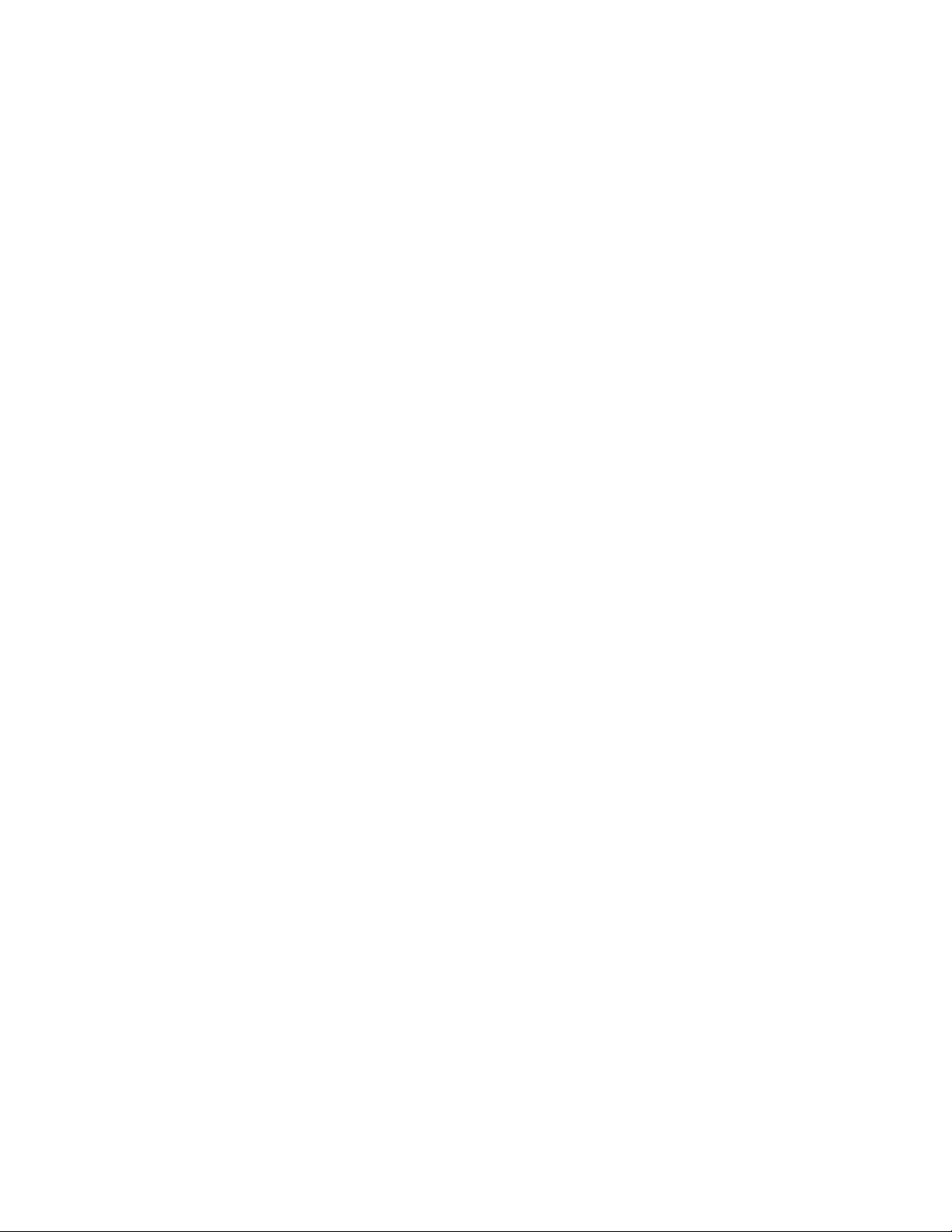
Inputs
Four analog composite video inputs are provided at BNCs J1, J3, J5, and J7.
The inputs are non-looping and internally terminated.
Note If feeding a monochrome signal to a channel, select Monochrome In with the
Composite In controls. Refer to Table 8 on page 67 control summary.
Outputs
Four corresponding serial digital video outputs are provided at BNCs J2, J4,
J6, and J8 as shown in
output on the output of the module.
Reference Loop-through Input
Connect an NTSC/PAL analog color black reference source to one of the
loop-through reference connectors, J9 or J10. Terminate the unused con
nector into 75 ¾ if the signal is not looped to other equipment.
Installation
Figure 5 and Figure 6. There is no audio tracking
-
Note The line rate for the module (all four decoder channels) will be auto-detected
from the Reference In signal.
8964DEC/-FS — Instruction Manual 17
Page 18
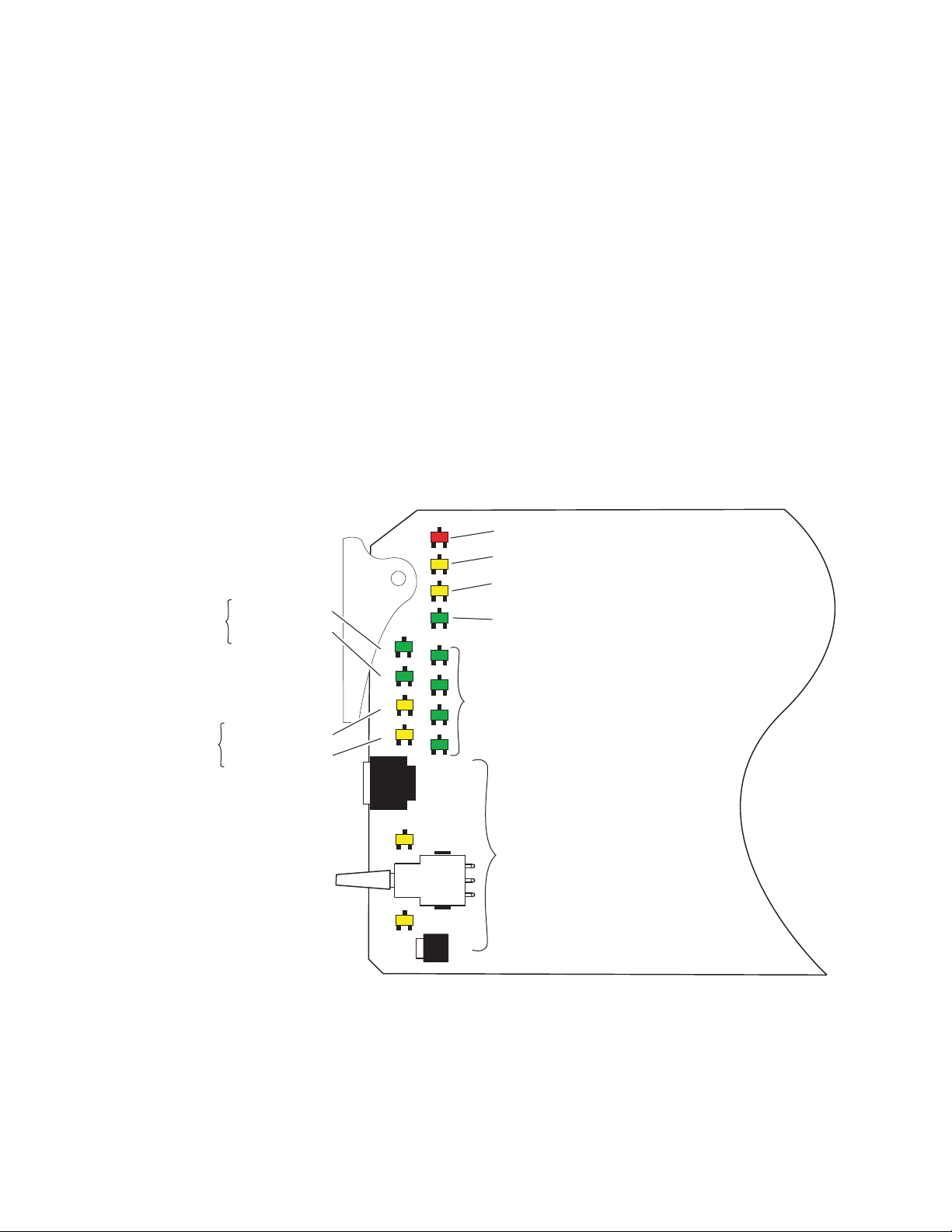
Power Up
Power Up
Operation Indicator LEDs
The front LED indicators and configuration switches are illustrated in
Figure 7. Upon power-up, the green PWR LED should light and the yellow
CONF LED should illuminate for a few seconds for the duration of module
initialization.
With factory default configuration and a valid input signal connected, the
green PWR LED and one of the green signal standard LEDs (525 or 625)
should illuminate (refer to
Ta bl e 2 on page 19 to see the possible operating
indicator combinations).
Video input presence on each decoder channel is indicated by the
CH1–CH4 green LEDs on.
Figure 7. LEDs and Configuration Switches
One LED will be
on to indicate
525 or 625 line
reference is present
525 – Green LED
625 – Green LED
Module Configuration
Active Channel
Control Indictors
CM1 – Yellow LED
CM0 – Yellow LED
525 625 CM1 CM0
FUNCTION
2ND
UP
DOWN
CSM
FAULT
COMM CONF PWR
CH1 CH2 CH3 CH4
2ND LED
FAULT – Red LED is off during normal operation.
COMM – Yellow LED on indicates frame bus traffic.
CONF – Yellow LED on indicates module is initiating,
changing operating mode, or updating firmware.
PWR – Green LED on indicates power OK.
CH 1 – CH4 Green LEDs on indicates
signal present on CH1, 2, 3 and 4.
Module Configuration Switches and LEDs.
8208_05
18 8964DEC/-FS — Instruction Manual
Page 19
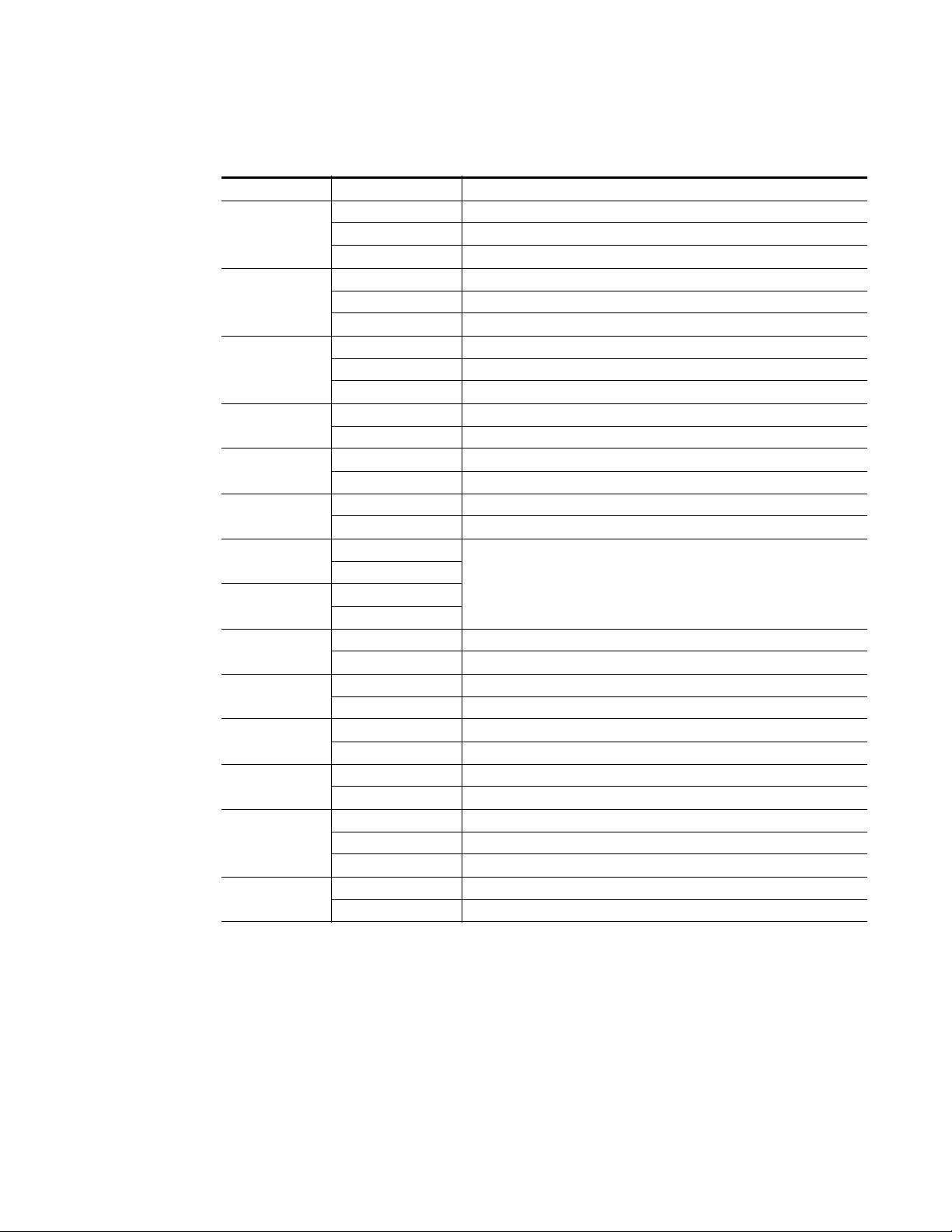
Table 2. Board Edge LED Names and Meaning
LED Indication Condition
FAULT
(red)
COMM
(yellow)
CONF
(yellow)
PWR
(green)
625
(green)
525
(green)
CM1
(yellow)
CM0
(yellow)
CH1
(green)
CH2
(green)
CH3
(green)
CH4
(green)
2ND
(yellow)
CSM
(yellow)
Off Normal operation.
On continuously Module has detected an internal fault. (Refer to Service on page 65.)
Flashing Configuration problems. Check inputs and settings. Missing video.
Off No activity on frame communication bus.
3 Quick Pulses Locate Module command received by the module from a remote control system.
Short flash Activity present on the frame communication bus.
Off Module is in normal operating mode.
On continuously Module is initializing, changing operating modes or updating firmware.
3 Quick Pulses Locate Module command received by the module from a remote control system.
Off No power to module or module’s DC/DC converter failed.
On continuously Normal operation, module is powered.
Off No reference or standard is other than 625.
On continuously Valid 625 video reference is present.
Off No reference or standard is other than 525.
On continuously Valid 525 video reference is present.
Off
On
Off
On
Off No signal present on Ch 1 or input signal line rate does not match reference.
On continuously Valid signal is present on Channel 1.
Off No signal present on Ch 2 or input signal line rate does not match reference.
On continuously Valid signal is present on Channel 2.
Off No signal present on Ch 3 or input signal line rate does not match reference.
On continuously Valid signal is present on Channel 3.
Off No signal present on Ch 4 or input signal line rate does not match reference.
On continuously Valid signal is present on Channel 4.
Off Rotary switch is addressing Bank 1 configuration functions.
On continuously Rotary switch is addressing Bank 2 configuration functions.
Flashing Rotary switch is addressing Bank 3 configuration functions.
Off Paddle switch controls current Bank parameter mode.
On continuously Paddle switch controls channel selection.
On/Off combination Indicates what channel is enabled for configuration when Channel
Select Mode (CSM) LED is on (described in Table 5 on page 27).
Power Up
8964DEC/-FS — Instruction Manual 19
Page 20
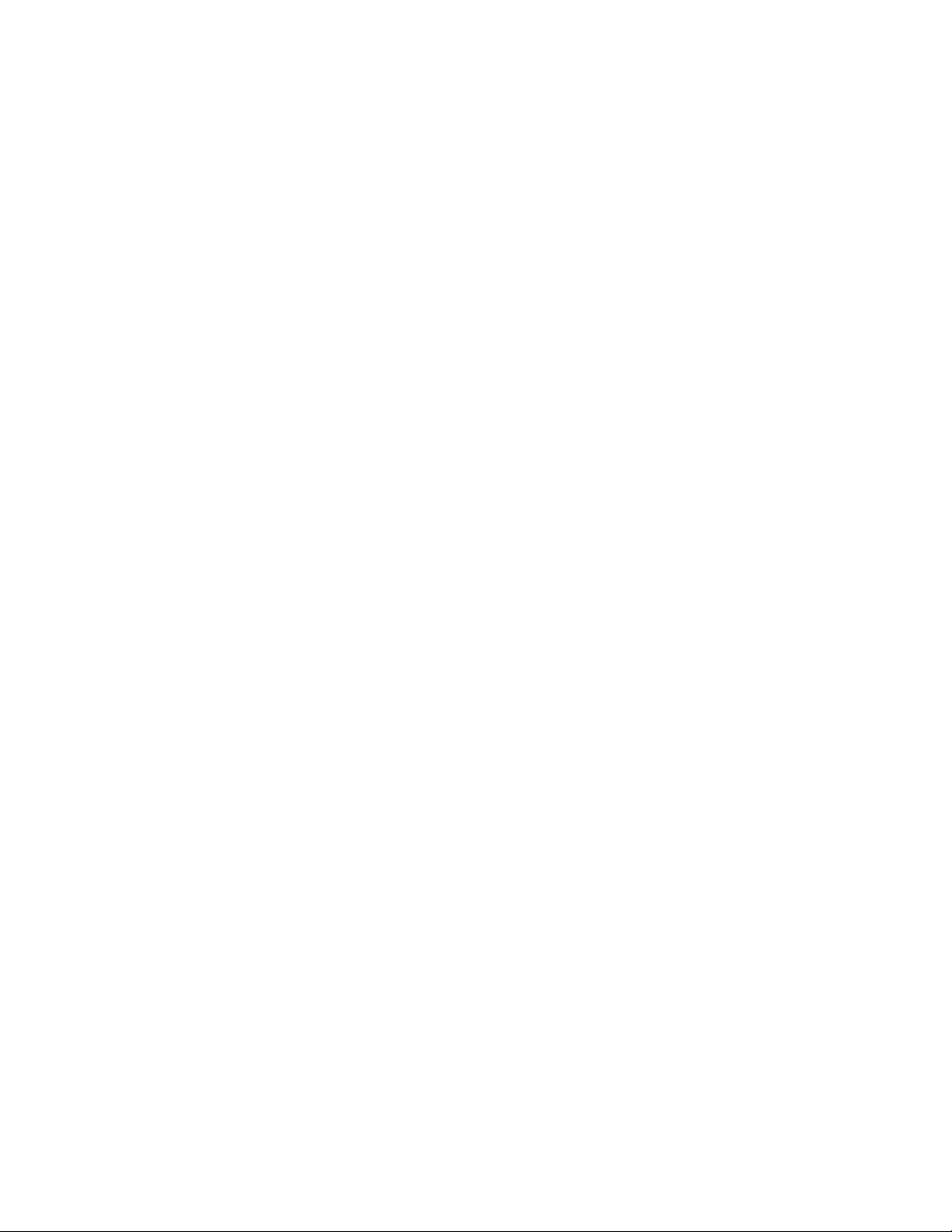
Configuration
Configuration
Configuration Summary
The 8964DEC can be configured locally using onboard switches or
remotely using the 8900NET network interface GUI or a networked control
panel.
Refer to the following sections for configuration instructions:
• Configuration Summary (page 20)
• Local Onboard Module Configuration (page 26)
• Remote Control and Monitoring (page 32)
Operation of these control types is explained in detail in their respective
sections of this manual.
format of all parameters and their ranges, default values, and remote, local,
and control panel function names and locations for setting each value.
Ta bl e 8 on page 67 provides a summary in table
This section provides a summary of all parameters that can be configured
on the 8964DEC module. The video processing configuration is described
by what line types will be affected by the adjustments or choices made. Use
this section in conjunction with the specific configuration method instruc
tions for each configuration type.
Video Processing Controls
The 8964DEC provides video processing controls for the decoding process
for all four channels independently. How the video data is processed
depends on what line the video is on. Some processing affects all lines,
other processing affects just the active picture lines, programmable VBI
lines or the fixed VBI lines.
Line Categories
The line categories used in the configuration of the video signal for the
8964DEC are defined as follows:
• F_Active Lines – the portion of the active video that is fixed and always
treated by the module as carrying active video (not programmable).
• P_Active Lines – lines in the active video that can be configured by the
user to carry either active video or be reserved for carrying user data.
-
• CVBI – the lines in the vertical interval that can be configured by the
user.
• FVBI – the line in the vertical blanking interval that are fixed and are not
configurable.
20 8964DEC/-FS — Instruction Manual
Page 21
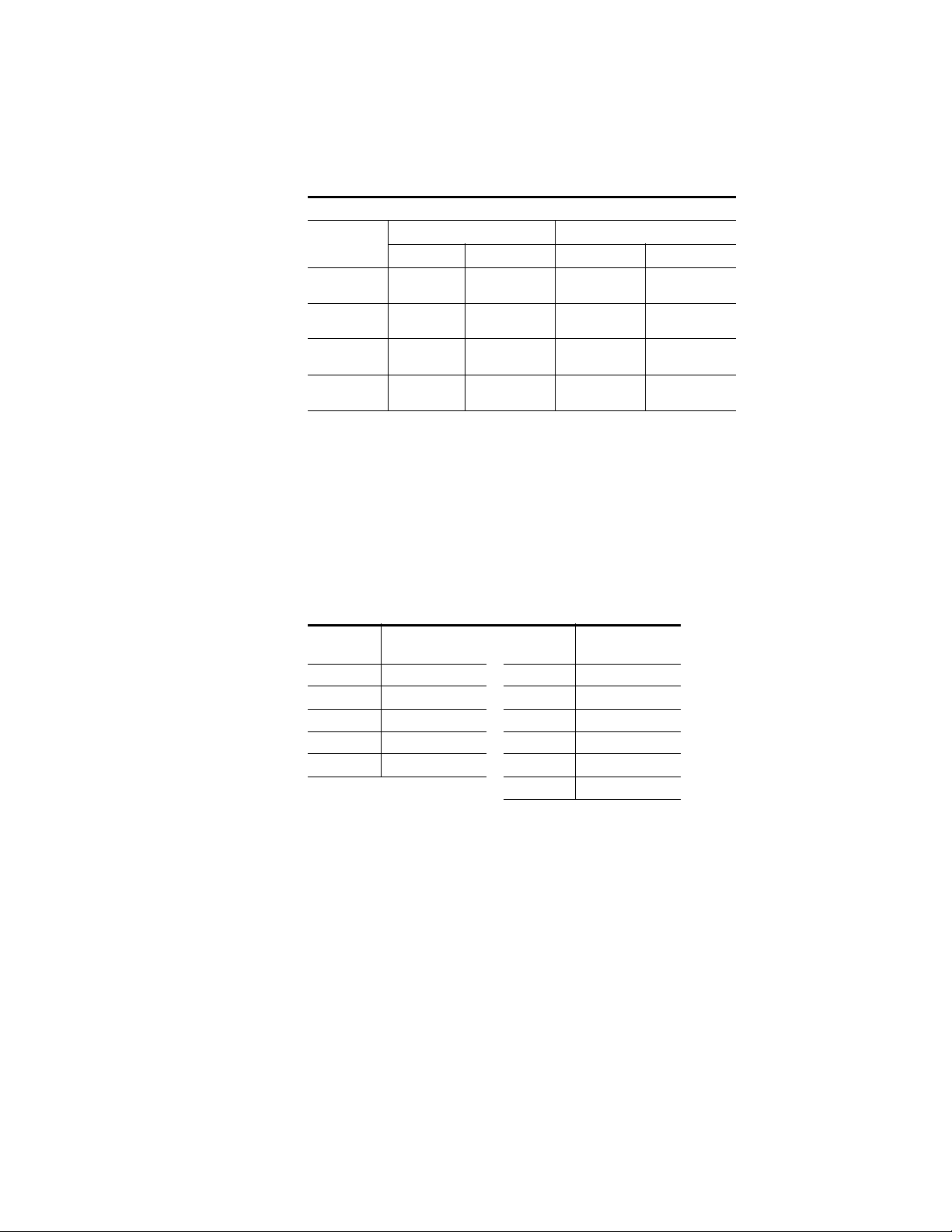
Configuration
The line numbers for each category above are defined in Tab le 3 for both
525 and 625 line rates on the 8964DEC module.
Table 3. Line Numbers for 8964DEC Line Categories
Line Categories
Label
F_Active
P_Active
CVBI
FVBI
Start End Start End
25 (F1)
288 (F2)
21 (F1)
284 (F2)
10 (F1)
273 (F2)
1 (F1)
264 (F2)
525 625
263 (F1)
525 (F2)
24 (F1)
287 (F2)
20 (F1)
283 (F2)
9 (F1)
272 (F2)
29 (F1)
342 (F2)
24 (F1)
337 (F2)
6 (F1)
319 (F2)
624 (F1)
311 (F2)
310 (F1)
623 (F2)
28 (F1)
341 (F2)
23 (F1)
336 (F2)
5 (F1)
318 (F2)
Note The categories may not match the line definition as specified in the applicable
standard.
Line pairs in the P_Active line category can be reserved for carrying data
by configuring Data Line Pairs with local or remote controls. Refer to
Ta bl e 4 for a listing of the Data Line Pairs lines that are available with each
setting.
Table 4. Lines Reserved for Carrying Data
525 Line
Selection
None None None None
21/284 21/284 24/337 24/337
22/285 21/284 – 22/285 25/338 24/337 – 25/338
23/286 21/284 – 23/286 26/339 24/337 – 26/339
24/287 21/284 – 24/287 27/340 24/337 – 27/340
Data Line Pairs
Reserved
625 Line
Selection
28/341 24/337 – 28/341
Data Line Pairs
Reserved
All Lines – Composite In Video Path Processing
The incoming video composite signal path for each channel can be processed before decoding. These processing functions affect all lines of video
at once, both active picture lines and VBI lines.
The following processing functions are available for the video composite
input signals:
• AGC and ACC on or off – the Auto Gain Control (AGC) and Auto
Chroma Control (ACC) are set to default to the off condition (
and
ACC checkboxes not checked). This is the recommended state and
provides the following controls for video and chroma gain:
Enable AGC
• Input Video Gain – adjust the input video gain in percent relative to
100% (100% = 1 V p-p). AGC operation is based on sync tip.
8964DEC/-FS — Instruction Manual 21
Page 22
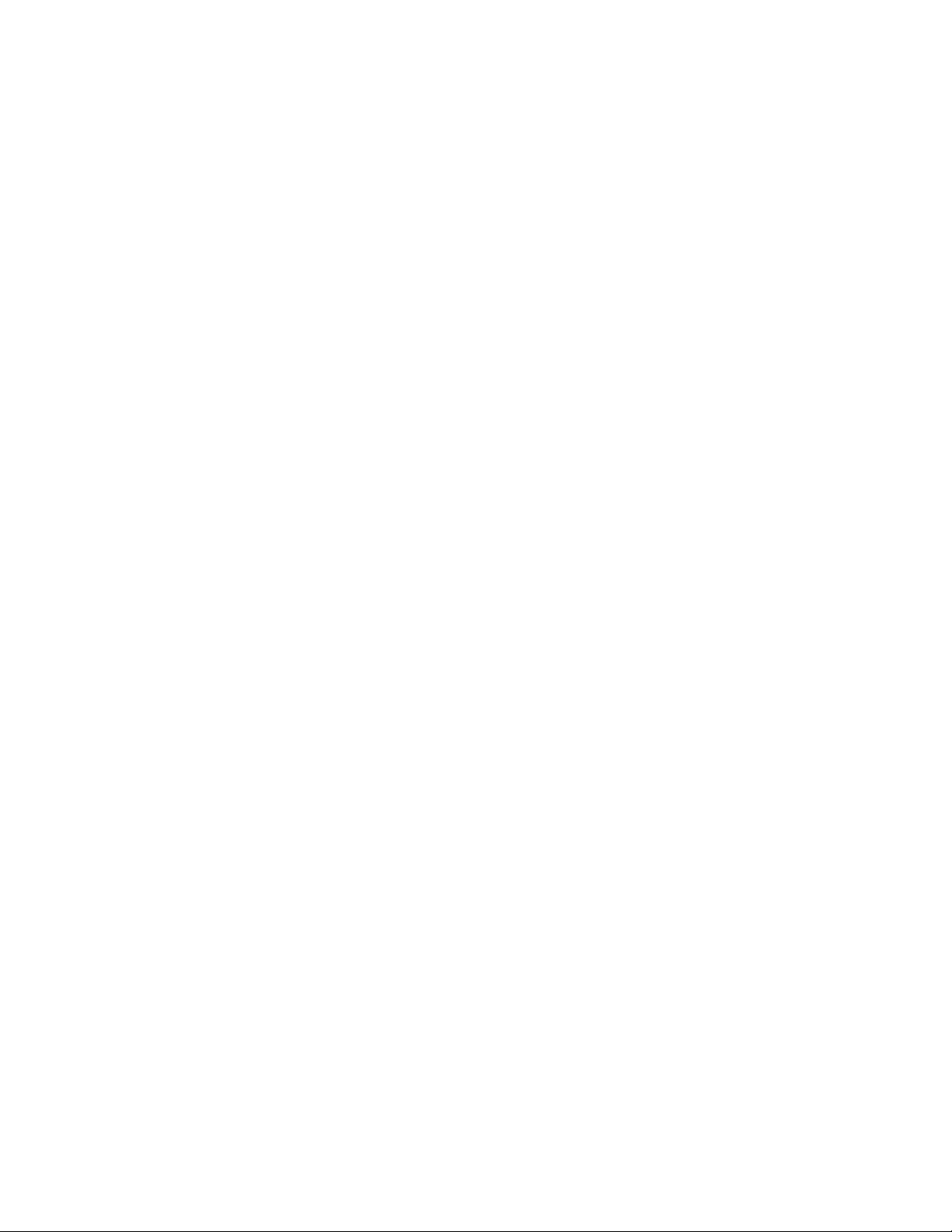
Configuration
Note Manually adjusting Input Video Gain may shift picture position slightly
(± 1 clock).
• Input Chroma Gain – adjust the percentage of chroma gain relative
to 100%.
Checking the Enable AGC or Enable ACC checkbox will enable the
respective automatic gain settings.
• Monochrome In – check this box when a monochrome input signal (or
any signal that does not contain burst) is being fed to a channel. This
checkbox must be checked for the module to recognize the signal as
valid and light the corresponding input LED. This will also enable the
Chroma Kill function on the Video Proc page, changing it to a read-only
state.
Active Picture Lines – Video Path Processing
The video processing functions described below affect all active picture
lines (F_Active lines and the P_Active the user has chosen to be part of the
active picture).
The available video path processing controls are the following:
• Contrast/Y Gain – adjusts the percentage of luminance relative to
white.
• Saturation/Chroma Gain – adjusts percentage of saturation and
chroma gain relative to 100% saturation.
• Brightness/Y Offset – adjusts amount of brightness/Y offset in mV.
• Hue/Chroma Phase – adjusts hue/chroma phase in degrees for both
line rates (525 and 625).
• Remove Setup – set to
YES when setup is present (NTSC). Available in 525 mode only.
• TSG (100% Color Bars) – when on, enables the internal test signal generator to output a 100% Color Bars test signal to the channel output.
• TSG (Pathological) – when on, enables the internal test signal generator
to output a Pathological test signal to the channel output.
Note Test signals are not adjustable in the Video Processing controls.
• On Screen Display (OSD) – enables or disables the On Screen Display
on the selected channel output. Jumper JP3 on module must be set to
enable control. Refer to 8964DEC Module Onboard Configuration Settings
on page 29.
NO when no setup is present (Japanese NTSC), or
• Chroma Kill – removes all chroma from the signal (black and white).
This is a global control, affecting chroma on all lines of active video and
includes the VBI.
22 8964DEC/-FS — Instruction Manual
Page 23

Configuration
• EDH insertion – allows EDH to be inserted in any of the four channel
outputs (available in Remote mode only).
• Decode Mode – select the type of decoding (filtering) for each input
from comb adaptive, comb non-adaptive or notch. Adaptive decoding
is 3-line in NTSC and 4-line in PAL.
Programmable VBI and Active Picture Lines – Composite Input
Programmable lines in the composite input vertical blanking interval
include the configurable VBI lines (CVBI). Programmable active picture
lines (P_Active) are the lines reserved for carrying data (Data Lines) (refer
to
Tab le 4 on page 21). Both of these line pair types can be configured for
the following:
• Decode Mode – select from Notch Decode or Pass Through (blank U
and V). (Global control – all line pairs are affected in the same manner.)
Note When Notch Decode is selected, active picture lines reserved for data are
actually comb decoded with potential artifacts.
• Chroma Kill – removes all chroma on VBI and P_Active lines reserved
for data. (Global control – all line pairs are affected in the same manner.)
Note This control has no affect when Chroma Kill is already enabled on the Video
Proc web page.
• Remove Setup from VBI – with local onboard controls, select YES to
remove setup or NO to not remove setup from all lines of CVBI (global).
In remote mode on the web page, setup can be removed on a
line-by-line basis.
Note When Remove Setup from active video is not selected on the Video Com-
posite In web page (No removal), the VBI Setup Removal function will have
no affect.
• Blank – in local mode, select YES to blank all lines of CVBI or NO to not
blank. In remote mode, lines can be blanked on a line-by-line basis with
the web page (toothed blanking).
8964DEC/-FS — Instruction Manual 23
Page 24

Configuration
Video Timing and Freeze Controls
With a standard 8964DEC module with no Frame Sync enabled the following Line Sync timing adjustment is available:
• Horizontal Timing – adjusts the horizontal delay on the channel output
in pixels. This will add an additional delay of up to one line.
Note For the 8964DEC (Line Sync) model: The timing between the incoming com-
posite video start of lines for all four input channels must be within
±31μs ±1μs in relation to start of lines of the black burst external reference to
the module. This is because there is a very short timing zone at
where a line jump in the output timing may be produced after jitter has
occurred or after a power up cycle. To avoid this, make sure the composite
input timing in relation to the external black burst reference is within the safe
zone of
With an 8964DEC-FS module (8964DEC with Frame Sync enabled, see
Module Option Upgrade on page 60), the following Frame Sync timing
adjustments can be made:
• Horizontal Timing – identical to the line sync timing above.
±31μs ±1μs for stable output timing.
±32μs ±1μs
• Vertical Timing – adjusts vertical delay in line increments.
Also available with the 8964DEC-FS are the following freeze controls:
• None – when signal is lost, no automatic freeze occurs and no manual
freeze is activated.
• AutoBlue – when AutoBlue is enabled on a channel, the output will
automatically freeze to a blue screen when the input signal is lost on
that channel.
• AutoFreeze – when AutoFreeze is enabled on a channel, the output will
automatically freeze on the last valid field when the input signal is lost
on that channel.
• Field 1 – manually freezes the output signal on field 1 of the last frame.
• Field 2 – manually freezes the output signal on field 2 of the last frame.
• Frame – manually freezes the output signal on the last frame.
A field freeze provides less resolution and no motion artifacts in the output.
In frame mode, the resolution is higher since both fields are present, but the
presentation of the two fields can cause motion artifacts.
24 8964DEC/-FS — Instruction Manual
Page 25

Picture Enhancer Controls
The Picture Enhancer feature is standard on the 8964DEC and 8964DEC-FS
modules. This feature allows separate picture enhancement control on each
channel output. Picture enhancement affects all lines of video.
Use the following controls for picture enhancement:
• Disable – the Picture Enhancer process can be turned off by selecting
Disable.
• Picture enhancement can be enabled by selecting one of three settings,
Low, Medium, or High. Amount of adjustment will depend on picture
type and noise level.
Configuration
8964DEC/-FS — Instruction Manual 25
Page 26

Configuration
Local Onboard Module Configuration
The 8964DEC module can be configured locally using the rotary and
paddle switches. Several LEDs interact with the switches to indicate status
of the configuration process.
Configuration Switches and Controls
Each of the four decoder channels is adjusted separately. Selection of each
channel is done with the paddle switch while in Channel Select Mode as
explained below. Refer to
tions. Use the onboard configuration components as follows:
• SW1 Function (rotary) switch – this switch accesses a desired function
for configuration (see Tabl e 6 o n pa ge 30). The switch addresses three
banks of functions; each bank has 16 possible positions (0 through 9 and
A through F). Not all positions are used.
The next bank of functions is accessed each time the Function switch
makes a complete revolution past zero (or back through F): While in
Bank
1, a complete revolution past zero accesses Bank 2; while in
2, a complete revolution past zero accesses Bank 3. The yellow
Bank
2ND LED indicates which bank is currently being accessed.
Figure 8 on page 27 for the following descrip-
Note The Function switch should be kept in position 0 in any bank (parked) when
not in use to avoid any inadvertent change in configuration. Position 0 in each
bank is inactive.
• 2ND (second Function) yellow LED – when off, indicates that the rotary
switch is addressing the first bank of functions. When on, indicates that
the rotary switch is addressing the second bank of functions. When
flashing, indicates that rotary switch is addressing the third bank of
functions.
• SW4 (paddle) switch – actuates or selects the desired setting or channel
selection for the selected function when the switch is held momentarily
in either the up or down position. Switch between Parameter and
Channel Select Mode with pushbutton SW4.
• CSM (Channel Select Mode) yellow LED – when on, paddle switch is in
Channel Select Mode. Use the paddle switch to select channel 1, 2, 3, or
4. When off, paddle switch is in Parameter mode.
• CM1 and CM0 LEDs – indicate what channel is active for adjustment.
Refer to Table 5 on page 27.
• SW2 (pushbutton) switch – press to toggle assignment of paddle switch
SW2 between Parameter mode (CSM LED off) and Channel Select
Mode (CSM LED on).
• CONF (configuring) yellow LED – when on, indicates the module is initializing or processing configuration information.
26 8964DEC/-FS — Instruction Manual
Page 27

Figure 8. Onboard Configuration Components – Front View
SW1 16-position Function rotary switch – accesses 3 banks of
controls. Bank selected is indicted by state of 2ND LED.
SW4 Paddle switch for incrementing parameter values (Parameter mode)
or selecting active channel (CSM, Channel Select Mode)
SW2 – Pushbutton switch to toggle between Parameter
and CSM modes
Ejector Tab
2ND LED – Bank 1 = Off , Ba
nk 2 = On, Bank 3 = flashing
8208_07r1
0
1
2
3
4
5
6
7
8
9
A
B
C
D
E
F
CONF – Yellow LED on indicates module is initiating,
changing operating mode, or updating firmware
CM1 – Yellow LED
CSM LED – on in Channel Select Mode (use paddle to select channel)
CM0 – Yellow LED
Indicate active channel control (see table in text)
Configuration
Refer to Tab le 5 for reading the CM1 and CM0 active channel LED indica-
tors.
Table 5. CM1 and CM0 LED Table
CM1 LED State
CM0 LED
State
Channel Control
Off Off Channel 1 is active
Off On Channel 2 is active
On Off Channel 3 is active
On On Channel 4 is active
8964DEC/-FS — Instruction Manual 27
Page 28

Configuration
8208_06r1
Place jumper in Local position
to lock out remote access.
Function rotary switch
2ND Function LED
CM1 LED
CM0 LED
Pushbutton switch
Paddle switch
LOCAL
&REM (2–3)
CSM LED
Remote Lockout
LOCAL (1–2)
JP1
On Screen Display Control
JP3
(1–2)(2-3)
OSD_EN
Onboard Jumpers
Two onboard jumpers (Figure 9) must be set for the following:
• Jumper JP1 allows or locks out (Local) remote control.
• Jumper JP3, OSD enables (OSD_EN pins 2-3) or disables (pins 1-2)
control of the OSD (On Screen Display).
The On Screen Display (OSD) graphic can be enabled on the output of
each channel to allow viewing of the currently selected Rotary switch
function and the currently assigned parameters. The OSD is provided
for an aid in configuring the module in local mode and should be
turned off on each channel with either the local or remote controls
before broadcasting the signal. When control is enabled with jumper
JP3, the OSD for each channel can be turned on or off with either local
or remote controls.
Figure 9. Module Configuration Switches and LEDs
28 8964DEC/-FS — Instruction Manual
Page 29

8964DEC Module Onboard Configuration Settings
Onboard configuration is done on a channel-by-channel basis, there is no
gang mode (apply settings to all channels). You may use an on-screen
display on the output of each channel to view the parameters being
adjusted.
Control of the OSD function must first be enabled locally by setting jumper
JP3 (
Figure 9 on page 28) to either disabled (pins 1-2), or enabled (pins 2-3,
labeled OSD_EN). Once OSD control has been enabled with JP3, it can be
turned on or off with individual local channel controls (Bank 1/Position 1)
or through the web browser (refer to
To make a configuration setting:
1. Select the channel to be adjusted by pressing pushbutton SW4 to toggle
to the Channel Select Mode (yellow CSM LED on). This allows using
the paddle switch to increment through the channel selections. The
currently selected channel is indicated by the state of the CM1 and CM0
LED. Refer to Table 5 on page 27 for reading LED states.
2. When the desired channel is active, use pushbutton SW4 to toggle back
to Parameter mode (CSM LED off).
OSD Control Web Page on page 56).
Configuration
3. Rotate the Function switch to Bank 1 (2ND LED off) or Bank 2
(2ND LED on) or Bank 3 (2ND LED slow flash) and to the desired
function within that bank.
4. Move the paddle switch to the up or down position and hold
momentarily to set the desired function (refer to Table 6 on page 30).
Note Holding the paddle switch in the up or down position for more than a half
second will automatically accelerate through the value range for parameters
with 256 or more values. The full range can be accessed in about 10 seconds.
8964DEC/-FS — Instruction Manual 29
Page 30

Configuration
Table 6. Local Rotary and Paddle Switch Functions
Function
Switch
Setting
Bank 1 (2ND LED off)
Adjust individual channels for input video path and video processing.
0 – – Default position for normal operation (parked)
1 On Off Turn OSD (on screen display) on or off
2 Yes No Remove setup in composite input video 1:2 Remove Setup (525 only)
3 On Off Turn AGC (Auto Gain Control) on or off 1:3 AGC
4 Increase Decrease Adjust input video gain (% relative to 1 V p-p) 1:4 Input Video Gain
5 Increase Decrease Adjust input chroma gain 1:5 Input Chroma Gain
6 Increase Decrease Adjust contrast/Y gain 1:6 Contrast/Y Gain
7 Increase Decrease Adjust brightness/Y offset 1:7 Bright/Y Offset
8 Increase Decrease Adjust saturation/chroma gain 1:8 Sat/Chroma Gain
Bank 1 (2ND LED off)
9 Increase Decrease Adjust hue/chroma phase 1:9 Hue/Chroma Phase
A Comb Notch Select decoding mode 1:A Decoding mode
B Adaptive Fixed In Comb mode, select type of filtering 1:B Comb Type
C On Off Turn Global Chroma Kill on or off 1:C Chroma Kill
D On Off Turn output test signal generator on or off 1:D Vid Proc
E Bars Pathological When test signal on, select signal type 1:E Test Sig
F – Recall Recall factory defaults 1:F Factory Default
Bank 2 (2ND LED on)
0 – – Default position for normal operation (parked). 2:0 (parked position information)
1 None 21/284 or 24/337
2 22/285 or 25/338 23/286 or 26/339 2:2 Rsv For Data
3 24/287 or 27/340 28/341 (625 only) 2:3 Rsv For Data
4 On Off Turn VBI Chroma Kill on or off (all VBI lines). 2:4 VBI Chroma Kill
5 On Off Turn VBI blanking on or off (all VBI lines). 2:5 VBI Blanking
6 Pass Thr Notch Select VBI decoding mode (all VBI lines). 2:6 VBI mode
7 Yes No Remove VBI setup (525 only). 2:7 Remove VBI Setup
8 >2s Learn Recall
Bank 2 (2ND LED on)
9 On Off Turn ACC (Auto Chroma Control) on or off 2:9 ACC
A On Off Turn Monochrome In on or off 2:A Monochrome In
B-E – – Not used
F Increase Decrease Adjust horizontal timing 2:F Horizontal Timing
Paddle
Switch Up
Paddle
Switch Down
Function Description OSD Text Summary
Select P_Active lines to reserve for data (525 or
625). See Table 4 on page 21.
Hold paddle for more than 2 seconds to learn current channel settings into E-MEM register. select
down to Recall.
Ch#, Channel Name 1:0 (bank/#)
Model #
HW ver x.x SW ver x.x
FW: xx SN: xxxxxxxxxx
Ch#, Channel Name 1:1
Video: rate or NO Ref: rate or NO
On Screen Disp: (current state)
Choices or scroll bar
2:1 Rsv For Data
2:8 EMEM
30 8964DEC/-FS — Instruction Manual
Page 31

Table 6. Local Rotary and Paddle Switch Functions
Function
Switch
Setting
Bank 3 (2ND LED flashing)
Adjust Frame Sync (8964DEC-FS) and Picture Enhancer functions.
0 – – Default position for normal operation (parked). 3:0 (parked position information)
1 Increase Decrease Adjust vertical timing 3:1 Vertical Timing
2 None AutoBlue Select None or Autoblue freeze type 3:2 Frz mode 1
3 Field 1 Field 2 Select Field 1 or Field 2 manual freeze 3:3 Frz mode
4 Frame AutoFreeze Select Frame manual freeze or AutoFreeze 3:4 Frz mode
5 – A – – Not used
B Disable Low Disable or enable Picture Enhancer to Low 3:B PE Level
Bank 3 (2ND LED flashing)
C Medium High Set Picture Enhancer to Medium or High 3:C PE Level
1
These controls are active only in the 8964DEC-FS model.
Paddle
Switch Up
Paddle
Switch Down
Configuration
Function Description OSD Text Summary
1
1
1
8964DEC/-FS — Instruction Manual 31
Page 32

Configuration
Remote Configuration
The 8964DEC and 8964DEC-FS configuration and monitoring can also be
performed remotely using a web browser interface or a networked Newton
Control Panel with an 8900NET Network Interface module present in the
GeckoFlex frame (8900FFN). Each of these interfaces is described below. A
summary table of all module parameters including defaults, ranges, and
Newton Control Panel controls is given in
8900NET Module Information
Refer to the 8900NET Network Interface Module Instruction Manual (software
version 4.3.0) for information on the 8900NET Network Interface Module
and setting up and operating the GeckoFlex 8900 frame network.
Note Upgrade software and instructions for the 8900NET can be downloaded from
the Grass Valley web site. Refer to Contacting Grass Valley on page 4.
Newton Control Panel Configuration
Tab le 8 on page 67.
A Newton Control Panel (hard or soft version) can be interfaced to the
GeckoFlex frame over the local network. Refer to the documentation that
accompanies the Newton Modular Control System for installation, config
uration, and operation information.
Control panel access offers the following considerations for module configuration and monitoring:
• Ability to separate system level tasks from operation ones, minimizing
the potential for on-air mistakes.
• Ability to group modular products—regardless of their physical locations—into logical groups (channels) that you can easily manipulate
with user-configured knobs.
• Recommended for real-time control of module configuration parameters, providing the fastest response time.
Note Not all module functions are available with the control panel, such as factory
default recalls.
-
32 8964DEC/-FS — Instruction Manual
Page 33

Configuration
An example of the Newton Configurator is shown in Figure 10.
Figure 10. Newton Configurator Example
Web Browser Interface
The web browser interface provides a graphical representation of module
configuration and monitoring.
Use of the web interface offers the following considerations (some functions depend on individual module functionality):
• Provides complete access to all module status and configuration func-
tions, including naming of inputs and outputs, factory parameter and
name default recalls, Save/Load module configuration functions, slot
configurations, and SNMP monitoring controls.
• Web access will require some normal network time delays for pro-
cessing of information.
• Configuration parameter changes may require pressing
Enter, upload processing time. A manual screen refresh is recommended
after changing parameters.
• Web interface recommended for setting up module signal and slot
names, and reporting status for SNMP and monitoring.
Refer to the Status web page shown in Figure 11 on page 34. The 8900
modules can be addressed by clicking either on a specific module icon in
the frame status display or on a module name or slot number in the link list
on the left.
Apply button or
8964DEC/-FS — Instruction Manual 33
Page 34

Configuration
8038_09r3
The Links section lists the frame and its current modules. The selected link's Status
page is first displayed and the sub-list of links for the selection is opened. The sub-list
allows you to select a particular information page for the selected device.
Content display section dis
plays the information page
for the selected frame or module (frame slot icons are also
active links).
Refresh button for manual
update of page
Note The physical appearance of the graphics on the web pages shown in this
manual represent the use of a particular platform, browser and version of
8900NET module software. They are provided for reference only. Web pages
will differ depending on the type of platform and browser you are using and
the version of the 8900NET software installed in your system. This manual
reflects an 8900NET module with software version 4.3.0, using Internet
Explorer, the recommended web browser, and Windows XP operating
system.
For information on module status, fault monitoring and reporting shown
on the Status web page, refer to
Figure 11. Frame Status Web Page
Status Web Page on page 37.
34 8964DEC/-FS — Instruction Manual
Page 35

Pulldown Menus
Button
Radio button
Check box
Refresh button
Coarse Adjust
Fine Adjust
Enter
Low Limit
Status Indicator
Entry Field
High Limit
Configuration
Web Page Operations and Functional Elements
The following conventions and functional elements (shown at left) are used
in web page operations. (The examples shown throughout this manual rep
resent 8900NET software version 4.3.0):
• Pulldown menus allow you to choose selections from a list.
• Clicking on a button performs an immediate action such as recall of
defaults, clearing of states, learning configurations, and selecting all or
none of a selection.
• Radio buttons are used to make a choice of one parameter in a group.
• Check boxes are used when a selection can be enabled or included in a
group. Multiple check box selections or enables can be made for some
parameters.
Refresh button (circular arrow) is provided at the top of each web page
•A
for manual refresh to view recently changed parameters.
• Each numerical adjustment control has a
right top double arrows) which increases or decreases the step value by
a factor of 10. The
Fine adjust button (left and right inside single arrows)
increases or decreases the step value by 1.
To change a value, use the arrow button controls or enter a value into
the number field and select the
Enter button (*) or use the Enter key on
your keyboard. The Status Indicator bar will follow the value selected.
Coarse adjust button (left and
-
Status LED
Use the Low and High Limit buttons to go directly to the lowest and
highest limits for the parameter.
8341_13
After a parameter has been changed, it will take approximately 10
seconds for the change to be entered into the module backup memory.
Allow the module enough time to update the change before removing
the module from its slot.
• An entry field allows naming of various module functions such as
input or output signals, asset tag, and slot identification.
•The
Status LED icon indicates module status and is a link to the module
Status web page where status is reported.
LED colors indicate:
• Green = Pass – no problems detected
• Yellow = Configuration error warning
• Red = Fault condition detected (presence of at least one alarm)
8964DEC/-FS — Instruction Manual 35
Page 36

Configuration
8964DEC Links and Web Pages
The 8900 GUI provides the following links and web pages for the 8964DEC
module (
• Status – reports input and reference signal status and module informa-
• I/O Config – shows a graphic representation of inputs and outputs to
• Functional View – shows a block diagram of the module with links to
• Module Configuration web pages for setting up the module (page 42),
• E-MEM – provides Learn and Recall functions for up to 5 E-MEM reg-
• OSD Control – provides controls to enable or disable the OSD for each
• Slot Config – provides a Locate Module function, Slot Identification,
Figure 12):
tion (page 37),
the module and allows naming of each input (page 40),
each configuration web page (page 41),
isters along with
channel (page 56), and
and Slot Memory in addition to links to the Frame Reporting, LED
Reporting and SNMP Reporting web pages (page 57).
Save to and Load from file operations (page 52),
Figure 12. 8964DEC Web Page Links
36 8964DEC/-FS — Instruction Manual
Page 37

Status Web Page
Use
this
link
The Status web page (Figure 13 on page 38 for the 8964DEC-FS and
Figure 14 on page 39 for the 8964DEC (Line Sync)) shows the input signal
status of each of the decoder channels a
of the display indicated the signal status. Refer to Status Monitoring on
page 63 for an explanation of the color coding.
Status of the OSD displays on each output is also shown. A link to the OSD
ol web page is provided so the OSD can be enabled or disabled from
Contr
the browser. For more information on enabling or disabling an OSD display
through the web browser, refer to OSD Control Web Page on
Configuration
nd the reference input. Color coding
page 56.
Information about the module, such as part
ware revision and software and firmware versions are given in a read-only
se
ction at the bottom of the display. Enabled options are also reported.
An Asset Tag identifier can be assigned to the module on the Slot Config
web page
Clicking on the model number in the center box will take you to the Functional View web page illustrating a block diagram
with links to each of the configuration web pages.
(see Slot Config Web Page on
number, serial number, hard-
page 57).
overview of the module
8964DEC/-FS — Instruction Manual 37
Page 38

Configuration
Figure 13. 8964DEC-FS Status Web Page
38 8964DEC/-FS — Instruction Manual
Page 39

Figure 14. 8964DEC (Line Sync) Status Web Page
Configuration
8964DEC/-FS — Instruction Manual 39
Page 40

Configuration
Use
this
link
I/O Config Web Page
The I/O Config web page (Figure 15) shows the rear input and output connections to the module and allows you to name each input. Type the
sired input name (up to 10 characters) into the corresponding box. The
de
status of each input is indicated by the color of the display.
Note Outputs are not monitored in this application.
SNMP trap reporting of each channel input can be enabled or disabled by
selecting or deselecting the corresponding checkbox in the
column. The
application such as NetCentral is installed.
Reporting
Reporting column will appear only when an SNMP monitoring
Refer to Troubleshooting on
and using an SNMP monitoring application.
Figure 15. 8964DEC I/O Config Web Page
page 65 for an explanation of the color coding
40 8964DEC/-FS — Instruction Manual
Page 41

Functional View Web Page
Use
this
link
The Functional View web page (Figure 16) illustrates a block diagram of the
8964DEC module showing module functions
active or inactive in the current configuration and provides control for EDH
insertion. It can be used as a link map for configuring module functions.
Each block has a link to the configuration web page for that function.
Configuration
and signal paths that are
Color coding indicates active functions
nents are inactive due to hardware and/or software constraints. Underlined module functions are links to
Use the Functional View to configure the 8964DEC module in the order of
the signal flow
in the next section.
EDH Insertion
Select the corresponding Insert checkbox to insert EDH into the SDI output
for each channel. Uncheck the box to not insert EDH.
Figure 16. 8964DEC Functional View Web Page
and signal flow. Grayed compo-
the web page for that function.
. Refer to each of the module configuration web pages given
8964DEC/-FS — Instruction Manual 41
Page 42

Configuration
Module Configuration Web Pages
Module configuration is provided for the following functions with the GUI
interface:
• Video Composite In (page 43)
• Video Processing (page 45)
•VBI (page 47)
• Timing (page 49)
• Picture Enhancer (page 51)
Read-only information about the module is given on the top of each web
page including model name and description, frame and slot location and
last E-MEM register recalled.
When a channel is selected to configure, the input name (as defined on the
I/O Config web page) will be displayed under the selected channel or will
show the default name in bold type. Each channel will show the signal ref
erence type (NTSC or PAL).
-
After making a change, click on Apply to activate settings in each selection
then click on the
Each of the four decoder channels can be adjusted separately or settings can
be applied to other or all channels. Use the
4
as applicable) or All buttons to apply the same values to the other channels
selected or all channels.
To reset the current channel or all channels to factory defaults, select the
Reset defaults for
Select the Back, Functional View, or Next link to navigate to the next function or
use the links on the left of the web page.
Refresh button at the top of the display to see the changes.
Apply Setting To (Channel 1, 2, 3 or
Current Channel or All Channels buttons.
42 8964DEC/-FS — Instruction Manual
Page 43

Video Composite In Web Page
Use
this
link
The Video Composite In web page provides adjustments for the video composite input signals prior to decoding. Refer to Tab le 8 on page 67 for a
summary of controls, defaults, parameter ranges
are affected by each control.
Configuration
and what lines of video
Select the channel to be adjusted from the
the following for each channel:
•The
Note The setting of the ACC affects the status of the Sat/Chroma control on the
• Report Signal Loss checkbox– checking this selection enables the SNMP
Enable AGC and Enable ACC are set to default to disabled as shown in
Figure 17 on page 44 and provide the following corresponding gain
controls:
• Input Video Gain – adjust the percentage of gain relative to 100%.
• Input Chroma Gain – adjust the percentage of gain relative to 100%.
When either checkbox is selected (enabled), the automatic gain or
oma controls will be enabled, setting the display to a read-only
chr
condition (100%) as shown in Figure 18 on page 44.
Video Proc web page (see page 45).
status reporting of all input signals to the module. Leave this box
unchecked to disable reporting of all inputs in SNMP and on web page
indicators.
Individual inputs can also be enabled
on the I/O Config web page (see I/O Config Web Page on
Channel 1 – 4 buttons. Configure
or disabled for SNMP reporting
page 40).
Monochrome In checkbox – select this checkbox when the input signal to
•
this channel is a monochrome signal. This must be checked for the
module to recognize a signal with no burst as a valid signal and light
the respective input LED.
Remove setup from active video checkbox – for NTSC signals only, select the
•
checkbox when setup is present (NTSC). Leave the box unchecked (no
removal) when no setup is present (Japanese NTSC).
Note When Remove active video from setup is unchecked (no removal), setup
removal is disabled on the VBI web page.
• Decode Mode – select the type of decoding for the input signal with one
of the radio buttons.
8964DEC/-FS — Instruction Manual 43
Page 44

Configuration
Figure 17. 8964DEC Video Composite In Web Page with AGC and ACC Disabled
Figure 18. 8964DEC Video Composite In Web Page with AGC and ACC Enabled
44 8964DEC/-FS — Instruction Manual
Page 45

Video Processing Web Page
Use
this
link
The Video Proc web page (Figure 19 on page 46) provides access to processing amplifier controls for each channel. Refer to Tab le 8 on page 67 for
a summary of controls, defaults, paramete
are affected by each control.
Configuration
r ranges and what lines of video
Select the channel to be adjusted from the
Configure the following for each channel:
• Video Processing – enable or disable video processing for the channel
lect a test signal (100% Color Bars or Pathological).
or se
Note Test signals are not adjustable with the video processing controls. The video
processing controls can be changed while using the test signals but will have
no affect on the test signal output.
• Chroma Kill – select this checkbox to shut off chroma on the channel
output. This control will also affect the VBI lines.
If the channel is assigned as a monochrome signal (seeVideo Compo site
In Web Page on page 43), the Chroma Kill function
read-only state as shown in Figure 20 on page 46. If the monochrome
status is turned off, the checkbox will return to its previous state.
When the
lowing controls will be active:
• Contrast/Y Gain – adjusts the perce
white.
• Saturation/Chroma Gain – when ACC is enabled on the Video Composite In web page, adjust the percentage of saturation and chroma
gain relative to 100% saturation. When ACC is disabled (the default),
this control will be a read-only value (100%).
Enable button is checked in the Video Processing section, the fol-
Channel 1 – 4 buttons.
will be forced to a
ntage of luminance relative to
• Brightness/Y Offset – adjusts amount of brightness/Y offset in mV.
• Hue/Chroma Phase – adjust hue/chroma phase in degrees for both
line rates.
Note The Contrast Y Gain control interacts with the Brightness/Y Offset control.
Adjusting the former will affect the latter in order to maintain optimum performance and range. This is normal operation and part of the design of these
controls.
8964DEC/-FS — Instruction Manual 45
Page 46

Configuration
ACC control on
Video Composite In
web page must
be enabled
Figure 19. 8964DEC Video Proc Web Page
Figure 20. 8964DEC Video Proc Web Page with Monochrome Signal
46 8964DEC/-FS — Instruction Manual
Page 47

VBI Web Page
Use
this
link
Use the VBI web page (Figure 21 on page 48 for 525 line rate or Figure 22
on page 48 for 625 line rate) to configure the pr
vertical blanking interval of each channel. Refer
Active Picture Lines – Composite Input on
lines. Ta bl e 8 on page 67 gives a summary of contr
ranges and what lines of video are affected by each control.
Configuration
ogrammable line pairs in the
to Programmable VBI and
page 23 for information on VBI
ols, defaults, parameter
Select the channel to be adjusted from the
line rate for the selected channel will appear in the upper left of the display.
The display will show each of the programmable VBI line pairs available
at line rate and any Data Line Pairs that have been reserved for car-
for th
rying data.
Configure the VBI Line Pairs in each channel for the following:
• Decode Mode – select the type of decoding for the channel VBI and
Data Line
and affects all lines of programmable VBI lines.
• Chroma Kill – select this checkbox to shut off chroma on the programmable VBI lines. This is a global control and affects all lines of programmable VBI lines.
Note This control has no affect when Chroma Kill has already been enabled on
The following controls can be applied to each programmable VBI Line Pair
on a line selectable basis:
• Remove Setup (525 only) – select to remove setup on the selected line
.
pair
Pairs as
Video Proc web page.
Notch Decode or Pass Through. This is a global control
Channel 1 – 4 buttons. The current
Note Only adjustable when Remove active video from setup is checked on Video
Composite In web page. When Remove active video from setup is
unchecked (no removal), setup removal has no affect on the VBI web page.
• Blank – select to blank the line pair.
• Data Line Pairs – check one of the Reserved for Data selections to
reserve the line pair for carrying data. Line pairs reserved for data will
be graphically displayed.
8964DEC/-FS — Instruction Manual 47
Page 48

Configuration
Figure 21. 8964DEC VBI Web Page in 525 Line Rate
Refer to Figure 22 for the web page display in 625 line rate.
Figure 22. 8964DEC VBI Web Page for 625 Line Rate
48 8964DEC/-FS — Instruction Manual
Page 49

Timing Web Page
Use
this
link
Timing adjustments are provided on all models of the 8964DEC. When no
Frame Sync option is enabled, the T
Sync adjustment for horizontal timing (Figure 23). Refer to the note on
page 24 for important information about the composite video input timing
relationship to the black burst reference
timing in line sync mode.
When Frame Sync is enabled (8964DEC-FS), the Timing web page will
include hor
page 67 gives a summary of controls, defaults, parameter ranges and what
lines of video are affected by each control.
Configuration
iming web page will display a Line
timing to ensure stable output
izontal and vertical timing as well as freeze controls. Ta bl e 8 on
Select the channel to be adjusted from the
8964DEC model with Line Sync (Figure 23), adjust the Horizontal Timing
control in pixels for the correct timing output for
Figure 23. 8964DEC Timing with Line Sync
Channel 1 – 4 buttons. For the
each channel.
8964DEC/-FS — Instruction Manual 49
Page 50

Configuration
When the Frame Sync option is enabled (8964DEC-FS), the Timing web
page (
Figure 24) will also include a Vertical timing adjustment and Freeze
controls.
Select the channel to be adjusted from the Channel 1 – 4 buttons and adjust
the following Frame Sync timing controls:
• Horizontal Timing (in pixels)
• Vertical Timing (in lines)
Select one of the following buttons from Freeze Mode:
• None – no manual or auto freeze enabled.
AutoFreeze – auto freeze to last valid field will occur upon loss of signal.
•
AutoBlue – auto freeze to blue screen will occur upon loss of signal.
•
Field 1, Field 2, or Frame – selecting one of these buttons performs an
•
immediate manual freeze on the selected channel output.
Figure 24. 8964DEC-FS Timing With Frame Sync and Freeze Controls
50 8964DEC/-FS — Instruction Manual
Page 51

Picture Enhancer Web Page
Use
this
link
The Picture Enhancer function can be enabled to adjust picture detail or can
be disabled for each channel on the
Configuration
web page shown in Figure 25.
Select the channel to be adjusted from the
• Select the
• Select the
enhancement on the channel output.
Figure 25. 8964DEC Picture Enhancer Web Page
Disable button to turn off picture enhancement.
Low, Medium, or High button to enable the amount of picture
Channel 1 – 4 buttons.
8964DEC/-FS — Instruction Manual 51
Page 52

Configuration
Use
this
link
E-MEM Web Page
The E-MEM web page provides local operations for learning and recalling
configurations into E-MEM registers. File op
saving or loading the learned E-MEM files to and from a hard disk or other
accessible media.
erations are also available for
Factory default settings for
Recall factory settings button. To return the module to the factory signal names
(such as the signal inputs), select the
There are two E-MEM view selections:
In Standard view (Figure 26), any one of five learned E-MEMs can be
recalled by selecting the corresponding
tions window. This will place the configura
learned into that E-MEM into the 8964DEC. This change will occur immediately upon recall. The name of the last r
top header of each web page for the module.
To learn an E-MEM select the
This will open the Advanced view (Figure 27 on page 53).
Figure 26. 8964DEC E-MEM Web Page (Standard View)
all channels can be recalled by selecting the
Recall factory names button.
Standard and Advanced.
Recall button in the Local Opera-
tion for all four channels
ecalled E-MEM will appear in the
Advanced button in the View Selection section.
52 8964DEC/-FS — Instruction Manual
Page 53

Configuration
The Advanced View (Figure 27) includes a File Operations section to Learn
a configuration into E-MEM (Learn), save a file to a disk location (Save to...)
or load a file from a disk location (
To learn an E-MEM:
1. Open the Advanced view.
2. When the configuration is complete for all channels on the module,
type a descriptive name for the configuration into an unused E-MEM
register (or overwrite an existing one).
3. Learn the E-MEM to memory by selecting the corresponding Learn
button. All channel configurations are learned at once and stored in the
same register. This register is now learned and ready for recall.
Figure 27. E-MEM Web Page (Advanced View)
Load from...).
8964DEC/-FS — Instruction Manual 53
Page 54

Configuration
To Save an E-MEM configuration to a file on a hard drive or other accessible
media:
1. Select the corresponding Save to... button.
2. This will bring up a File Download screen (not shown). To continue, select
the
Save button.
3. In the resulting Save As screen (Figure 28), the file name default to the
E-MEM name. Browse to the folder where you want to save the
configuration and select
Figure 28. Save As Screen
Save. The file saves as a .bin file type.
Note You may rename the file during the Save process but the E-MEM name
entered into the Local Operations window will not change on the web page to
match the Save As name. Best practice is to leave the Save As file name the
same as the E-MEM name.
54 8964DEC/-FS — Instruction Manual
Page 55

To load a saved E-MEM from a location
1. Select the Load from ... button.
2. This will bring up the Load E-MEM web page (Figure 29).
Figure 29. Load E-MEM Web Page
Configuration
3. Select the Browse button to bring up the Choose File screen (Figure 30).
Figure 30. Choose File Screen
4. Locate the directory in which the E-MEM files are saved.
5. Select the file to be loaded, then the Open button to load the file or enter
the filename and path in the
8964DEC/-FS — Instruction Manual 55
Enter filename box.
Page 56

Configuration
Use
this
link
6. Once the correct path and filename is loaded, select the Load button on
the Load E-MEM page.
7. This should place the recalled E-MEM file into the corresponding
E-MEM window. Select the corresponding
configuration.
OSD Control Web Page
The OSD Control web page (Figure 31) allows enabling and disabling of the
OSD on any of the four channel outputs. It
onboard OSD jumper, JP3 (see 8964DEC Module Onboard Configuration Set-
tings on
page 29).
Recall button to invoke this
also displays the status of the
Jumper JP3 on the module enables contr
onboard controls or this OSD Control web page. Once the OSD control is
enabled, it can be turned on and off for each channel with the controls in
this display or with the local onboard controls.
Figure 31. 8964DEC OSD Control Web Page
ol of the OSD by either the local
56 8964DEC/-FS — Instruction Manual
Page 57

Slot Config Web Page
Use
this
link
Use the Slot Config web page (Figure 32) to perform the following functions on the module:
•Locate Module
Slot Identification
•
•Slot Memory
• Frame Health Reports link
• LED Reports link
• SNMP Trap Reports link
Note This web page reflects an 8900NET module running version 4.3.0 in the
frame with the NetCentral monitoring application installed on the 8900NET
(Net Card) module. Other 8900NET versions will vary in the appearance of
this web page.
Figure 32. Slot Config Web Page
Configuration
8964DEC/-FS — Instruction Manual 57
Page 58

Configuration
Locate Module
Selecting Flash from the Locate Module pulldown flashes the yellow COMM
and CONF LEDs on the front of the module so it can be located in the
frame.
Slot Identification
You may identify the module by typing a specific name in the Name field.
The assigned name is stored on the 8900NET module and travels with the
8900NET module if it is moved to another frame. Select
factory default module name.
An asset identification may be entered in the Asset Tag field. This will appear
on the module Status web page and in the NetConfig inventory report.
Default to enter the
Slot Memory
The slot configuration for each media module is automatically polled and
refreshed periodically (about every 50 minutes) by the 8900NET module
when the
page (with 4.3.0 software) and/or the
media module Slot Config web page is selected.
Always Slot Refresh checkbox on the 8900NET Configuration web
Restore upon Install checkbox on any
When the Restore upon Install checkbox on any media module Slot Config
web page has been selected, the current configuration from that module is
saved in slot memory on the 8900NET module. This allows the current
module to be removed and when another module of the same part number,
and software version is installed, the configuration saved to the 8900NET
module will be downloaded to the installed module. The
checkbox must be selected before the current module with the saved con
figuration is removed.
Note Make sure all modules of the same model type are running the same software
version and have the same part number silk-screened on the printed circuit
board. Downloading a configuration to a module with a different software
version or part number can produce unexpected results.
If a different type of module is installed in this slot, a warning message will
state that the original module type has been replaced with another module
type. In this case, a
configuration from the previous module.
You may also select the Learn Module Config button at any time to save the
current configuration for this slot. The configuration is saved on the
8900NET module. If the 8900NET module is removed or powered down,
the stored configurations are not saved.
Clear button will appear allowing you to clear the stored
Restore upon Install
-
58 8964DEC/-FS — Instruction Manual
Page 59

Configuration
When no Restore upon Install checkboxes on any of the media module Slot
Config web pages are selected and the
8900NET Configuration web page is unchecked, the slot refresh polling
function on the 8900NET module will be disabled. See the
checkbox description in the 8900NET (Net Card) Network Interface Module
Instruction Manual for more details.
Note Uncheck the Restore Upon Install button before downloading new software.
Always Slot Refresh checkbox on the
Always Slot Refresh
Frame Health Reporting
This web page allows configuration of the alarms and warnings that are
reported to the external Frame Health Alarm connector on the rear of the
GeckoFlex frame. Refer to 8900NET Instruction Manual for more details.
LED Reports
This link appears when the 8900NET module has software version 4.0.2 or
later installed. When the link is selected, a read-only status report of the
8900NET Hardware Switch state is given. In the LED Reporting section of
the web page, LED Reporting can be enabled or disabled as desired.
SNMP Trap Reports
Select the SNMP Trap Reports link to open the 8900NET SNMP Reporting
web page. this link will only be present when SNMP Agent software, such
as NetCentral, has been installed on the 8900NET module. This web page
allows configuration of which alarms and warnings that are reported to the
SNMP management software.
Refer to 8900NET Instruction Manual for more details on the links to the
8900NET module.
8964DEC/-FS — Instruction Manual 59
Page 60

Software Updating
Software Updating
Software updating of the 8964DEC and 8964DEC-FS modules is done using
the NetConfig Networking Application PC option. This application is
available free of charge from the Grass Valley web site.
The procedure for updating software with NetConfig is given in the
8964DEC Release Notes when software updates become available. Check
the Grass Valley web site for update information. Refer to
Valley on page 4 for more information.
Module Option Upgrade
The 8964DEC module can be upgraded to enable the Frame Sync option.
This upgrade must currently be done at the factory. Contact your nearest
Grass Valley Sales or Service representative for more information.
Contacting Grass
60 8964DEC/-FS — Instruction Manual
Page 61

Specifications
Specifications
Table 7. 8964DEC/FS Specifications
Parameter Value
Composite Input (per channel)
Number of inputs 4, one for each decoder
Signal type Composite analog video conforming to:
NTSC (525/59.9) SMPTE170M
PAL-B/PAL-I (625/50) CCIR624-4
Signal level 0.5 p-p to 2 V p-p, 1 V p-p nominal
Signal source 75 ohm BNC on rear of frame
Impedance 75 ohm terminating
Return loss > 40 dB to 5.75 MHz
Common mode rejection ratio None
Composite Input Performance
Sampling 27 MHz (2 x oversampling)
Input quantization 10 bits
Overall processing accuracy 8.5 bits
Luma frequency response ± 0.1 dB to 5 MHz
Chroma (R-Y, B-Y) response -1.5 dB at 1.3 MHz
Group delay 1 line +55 µs
Chroma/luma delay < 10 ns
Chroma/luma gain <1%
Luma non-linearity < 0.8%
K factor (2T) < 0.5%
Line tilt < 0.5%
Field tilt < 0.5%
Differential phase < 1 degree
Differential gain < 1%
Signal/noise ration (CCIR410 or EIA RS-250B) > 54.5 dB RMS to 5 MHz
Phasing None
Picture centering error 0.0 ± 20 ns (non-adjustable)
Decoding modes 3-/4-line adaptive/non-adaptive multiple modes
Blanking start/end SMPTE170M or CCIR624, non-adjustable
Input locking noise level > 15 dB RMS S/N
8964DEC/-FS — Instruction Manual 61
Page 62

Specifications
Table 7. 8964DEC/FS Specifications
Parameter Value
SDI Outputs
Number of outputs 4, one for each decoder
Signal type Serial digital video conforming to SMPTE259M 10-bit 4 2:2 component
Signal level 800 mV ±10%
Connector type 75 ohm BNC on rear of frame
DC offset < 0.5 V when terminated into 75 ¾
Output return loss > 15 dB up to 270 Mb/s
Jitter Conforms to SMPTE 17.12/002 < 400 ps above 1 kHz
Rise/Fall times 700-900 ps (20 – 80% amplitude)
Error checking EDH embedded
Timing Control Parameters (line/frame synchronizer delay)
Reference input return loss w/75 ohm termination > 45 dB
Reference signal level 300 mV sync tip ± 37 ns steps
Reference signal noise level > 40 dB S/N RMS
Timebase offset tolerance < ± 40 ppm
Locking time < 1.5 sec, critically damped
Delay adjustment Frame sync: 0 to 1 frame, 37 ns steps
Electrical length (8964DEC) 101.5 µs (1 line + 37.5 µs)
Frame sync latency (8964DEC-FS)
(video output delay compared to reference signal)
Fine phase subpixel delay None
Freeze control Auto (last valid field or blue) or Manual (Field 1, Field 2 or Frame)
Environmental
Frame temperature range
Operating humidity range
Non-operating temperature
Mechanical
Frame type Gecko 8900 Video or GeckoFlex with 8900V-R rear module
Rear Retainer clip screw torque (GeckoFlex frame) 4-5 inch-lb./0.45-0.6Nm
Power Requirements
Supply voltage +12V
Power consumption < 8.2 W (2A slow blow fuse)
digital signal
Line sync: 0 to 1 line, 37 ns steps
+ 90.2 µs (1line + 26.2 µs)
(additional horizontal and vertical delay can be added with Frame Sync
controls)
Refer to the Gecko Frames or GeckoFlex Frames 8900FX/FF/FFN Signal
Processing Systems Instruction Manual at
www.grassvalley.com/docs/modular
62 8964DEC/-FS — Instruction Manual
Page 63

Status Monitoring
There are a number of ways to monitor frame and module status. These
methods are summarized here. For more detailed information, refer to the
8900NET (Net Card) Network Interface Module Instruction Manual and the
8900 Gecko or 8900 GeckoFlex Frame Instruction Manuals.
All modular product documentation is available on-line in PDF format at
this link:
www.grassvalley.com/docs/modular
The main status monitoring methods include the following:
• External frame alarm output on the rear of the 8900 frame with
• LEDs on the Frame, 8900NET module, and individual frame media
• Web browser status reporting for each frame component, and
Status Monitoring
reporting from the Module Health Bus and other frame status alarm
reports,
modules,
• SNMP traps, captured by Grass Valley’s NetCentral or another SNMP
Manager Application.
Note SNMP trap information is only available when an SNMP Agent has been
installed and configured.
External Frame Alarm
An external Frame Alarm output is available on pins 8 and 9 of the RS-232
connector on the rear of the frame. The Frame Alarm outputs a voltage
level indicating there is an alarm condition on the Module Health Bus or
one of the other frame components reported to the Frame Monitor module
in a Gecko 8900TF or GeckoFlex 8900FF frame or the 8900NET module in
an 8900TFN and GeckoFlex 8900FFN frame.
• The Module Health bus is a separate line on the frame motherboard
that provides a means for older or less capable modules (such as DAs
with no microprocessor) that cannot communicate over the Frame
(serial) bus to report warning and alarm conditions to the external
Frame Alarm. All media modules in the frame report a voltage level to
this line when a warning condition occurs on the module. The specific
warning or module location is not reported, only an indication that an
warning condition has occurred.
• Frame alarm reporting from other frame components can be enabled
and disabled using DIP switches on the Frame Monitor and 8900NET
module. For frames with an 8900NET module, the Frame Alarm
Reporting web page allows configuration of the alarms and warnings
that are reported to this external Frame Health Alarm.
8964DEC/-FS — Instruction Manual 63
Page 64

Status Monitoring
LED Reporting
Web Browser Interface
LEDs on the front of media modules, the Frame Monitor or 8900NET modules, and the front covers of the 8900TF/TFN and GeckoFlex FF/FFN
frames indicate status of the frame and the installed power supplies, fans
in the front covers, and module status. (The 8900TX-V/A and GeckoFlex
8900FX frames have no LED indicators on the front cover.)
• LED reporting from the modules in the frame to the 8900NET module
is configurable using the 8900NET LED Reporting web page.
• The Status LEDs for this module are described in Operation Indicator
LEDs on page 18. LEDs for the 8900NET module are described in the
8900NET (Net Card) Network Interface Instruction Manual.
The 8900NET module controls a web browser GUI that indicates frame and
module status on the following web pages:
• Frame Status web page – reports overall frame and module status in
•Module Status web page (Figure 13 on page 38) – shows specific input
• A Status LED icon on each web page reflects the module status on the
SNMP Reporting
The GeckoFlex 8900 Series system uses the Simple Network Monitoring
Protocol (SNMP) internet standard for reporting status information to
remote monitoring stations. When SNMP Agent software is installed on the
8900NET module, enabled status reports are sent to an SNMP Manager
such as the Grass Valley’s NetCentral application.
Status reporting for the frame is enabled or disabled with the configuration
DIP switches on the 8900NET module. Most module status reporting items
can be enabled or disabled on individual configuration web pages.
colored graphical and text formats. Refer to Figure 11 on page 34 for an
example.
and reference signal configuration error status to the module along
with module status and information (part number, serial number, hardware version, software/firmware/boot versions, and Asset number (as
assigned on the Slot Config web page).
module Status web page where warnings and faults are displayed and
is a link to the module Status web page.
64 8964DEC/-FS — Instruction Manual
Page 65

Service
Power-Up Diagnostic Failure
Troubleshooting
Service
The 8964DEC modules make extensive use of surface-mount technology
and programmed parts to achieve compact size and adherence to
demanding technical specifications. Circuit modules should not be ser
-
viced in the field unless directed otherwise by Customer Service.
If the module has not passed self-diagnostics, do not attempt to troubleshoot. Return the unit to Grass Valley (see Module Repair below).
If your module is not operating correctly, proceed as follows:
• Check frame and module power and signal present LEDs.
• Verify power at the voltage testpoints (see Figure 33) and check Fuse F1
if no voltage is detected.
• Check for presence and quality of input signals.
• Verify that source equipment is operating correctly.
• Check cable connections.
• Check output connections for correct I/O mapping (correct input con-
nector is used for the corresponding channel output).
Refer to Figure 7 on page 18 for the location of PWR LED and Tab le 2 on
page 19 for proper LED indications.
Figure 33. 8964DEC Fuse and Voltage Testpoints Locations
+5V
+3.3V
+1.5V
–5V
Voltage Testpoints
J1
Fuse: 2 A Slow
125 V
F1
8964DEC/-FS — Instruction Manual 65
8208_08r1
Page 66

Service
Module Repair
If the module is still not operating correctly, replace it with a known good
spare and return the faulty module to a designated Grass Valley repair
depot. Call your Grass Valley Customer Service representative for depot
locations.
Contacting Grass Valley
If you need to contact Grass Valley for any module issues, refer to Contacting Grass Valley on page 4 at the front of this document for the Grass
Valley Customer Service Information number.
66 8964DEC/-FS — Instruction Manual
Page 67

Configuration Summary
Ta bl e 8 provides a complete summary of the 8964DEC processing functions
and a comparison of the functionality available with each control type
along with the ranges and default values for each parameter. The table is
organized to provide a breakdown of the video path processing adjust
ments by specific grouping of line type in the video signal.
Table 8. Summary of 8964DEC Configuration Functions By Line Type
-
Processing
Function
Type
Default
Range/Choices
Resolution
Web Page/
Function Name
Rotary
Switch
Bank/Setting
Newton
Control
Panel
All Lines, Channels 1–4. Composite In Video Path Processing (before decoding).
Input signal status N/A Present/Not Present
Reference input status N/A
AGC (Auto Gain Control) Off On/Off
ACC (Auto Chroma Control) Off On/Off
Input Video Gain 100%
Input Chroma Gain 100%
Detail Enhancer Disable
Present/
Warn- Not Locked
72.5–200%
(0.5% steps)
50–200%
(0.6% steps)
Disable, Low,
Medium or High
Select Disable, Low, Medium
Status/
CV Input 1-4 status
Status/
Ref Input status
Video Composite In/
Enable AGC checkbox
Video Composite In/
Enable ACC checkbox
Video Composite In/
Input Video Gain (%)
Video Composite In/
Input Chroma Gain (%)
Picture Enhancer/
or High radio button
N/A SigStt1-4
N/A RefStt
1:3 N/A On enables AGC
2:9 N/A On enable ACC
1:4 vciGain1-4 AGC off.
1:5 vciChGn1-4 ACC off.
3:B (Disable
or Low)
3:C (Medium
or high)
N/A
Active Picture Lines, Video Path Processing, Channels 1–4. All settings Global (affects all active picture lines).
Saturation/Chroma Gain 100%
Hue/Chroma Phase 0
Brightness/Y Offset 0
Contrast/Y Gain 100%
Remove setup from active video Yes Yes/No
TSG (Test Signal Generator)
(100% Color Bars)
TSG (Test Signal Generator)
(Pathological)
OSD (On Screen Display) Off On/Off
Off On/Off
Off On/Off
50–200%
(0.6% steps)
± 180 degrees
(1.4 degree steps)
± 400 mV
(3 mV steps)
50–200%
(0.6% steps)
1
1
1
1
Video Proc/
Saturation/Chroma Gain (%)
Video Proc/
Hue/Chroma Phase (deg)
Video Proc/
Brightness/Y Offset (mV)
Video Proc/
Contrast/Y Gain (%)
Video Composite In/
Remove setup from active video
checkbox
Video Proc/
Color Bars 100% checkbox
Video Proc/
Pathological Test checkbox
OSD Control/
On Screen Display
1:8 ChrGain1-4
1:9 ChrmPhs1-4
1:7 YOffset1-4
1:6 YGain1-4
1:2 N/A 525 only.
1:D
(enable mode)
1:E
(choose type)
1:1 N/A
TstSig1-4
Notes/
Conditions
Read-only signal
input reporting
8964DEC and
8964DEC-FS
Active only when
Video Proc is
enabled.
Test signals are
not adjustable.
Jumper JP3 must
be enabled on
module.
8964DEC/-FS — Instruction Manual 67
Page 68

Configuration Summary
Table 8. Summary of 8964DEC Configuration Functions By Line Type
Processing
Function
Default
Type
Decode Mode
Chroma Kill Off On/Off
Monochrome In Off On/Off
Insert EDH On On/Off
Comb
Adaptive
Programmable VBI Lines, Composite Input, Channel 1–4
Blank VBI Lines Off On/Off
VBI Decoding Mode
Remove VBI Setup (525 only) No Yes/No
VBI Chroma Kill Off On/Off
Notch
Decode
Frame Sync Functions
Horizontal Timing 0
Vertical Timing 0
Freeze Mode None
1
Approximate step sizes.
Range/Choices
Resolution
Adaptive/Notch
Notch Decode/
Pass Through
0 - 857.5 pixels (525)
0 - 863.5 pixels (625)
(0.5 pixel steps)
0 – 524 lines (525)
0 – 624 lines (625)
(1line steps)
None, AutoFreeze,
AutoBlue, Field 1,
Field 2, or Frame
Web Page/
Function Name
Video Composite In/
comb adaptive,
comb non-adaptive, or notch
Video Proc/
Chroma Kill checkbox
Video Composite In/
Monochrome In checkbox
Functional View/
Insert EDH checkbox
VBI/
Blank VBI/Data Line Pair
VBI/
Notch Decode or
Pass Through button
VBI/
Remove Setup checkboxes
VBI/
Chroma Kill checkbox
Timing/
Horizontal Timing (pixels)
Timing/
Vertical Timing (lines)
Timing/Freeze Mode
Select None, AutoFreeze, AutoBlue, Field 1, Field 2, or Frame
radio button
Rotary
Switch
Bank/Setting
1:A
(enable mode)
1:B
(choose type)
1:C ChrmKill1-4
2:A N/A
N/A N/A
2:5 N/A
2:6 N/A
2:7 N/A
2:4 N/A
2:F HTiming1-4
3:1 VTiming1-4
3:2
3:3
3:4
Newton
Control
Panel
N/A
FrzMode1-4
Notes/
Conditions
Global, also affects
CVBI lines.
On indicates
monochrome
input signal.
Remote control
only.
Line selectable in
Remote.
Global in Local.
Global, effects all
CVBI lines.
Active when
Blanking off.
Line selectable in
Remote.
Global in local.
Global, effects all
CVBI lines.
No affect when
Video Proc
chroma kill on.
8964DEC
(Line Sync) or
8964DEC-FS
(Frame Sync)
8964DEC-FS
only.
68 8964DEC/-FS — Instruction Manual
Page 69

Index
Numerics
2ND LED 19, 26
8900 frame
module capacity
8900GFR-R rear module
installation
8900NET (Net Card) module 34
for remote control 32
installation 11
required software version 11
8900V-R rear module 10, 13
8964DEC
features
8964DEC-FS
features
A
ACC (Auto Chroma Control)
description
local control 30
summary table 67
AGC (Auto Gain Control)
description
local control 30
summary table 67
asset tag
assigning
on Status web page 37
AutoBlue
local control
overview 24
remote control 50
summary table 68
AutoFreeze
local control
overview 24
remote control 50
14
9
9
21
21
58
31
31
10
B
backplane 12
blank rear cover 14
C
cabling
inputs
outputs 17
reference inputs 17
CH1-4 LEDs 19
chroma gain (saturation)
ACC control
Chroma Kill
description
local control 30
remote control 45
summary 68
VBI lines
Clear button 58
CM0 LED 19, 26
channel indication table 27
CM1 LED 19, 26
channel indication table 27
Coarse adjust button
overview
COMM LED 19
composite video inputs 17
CONF LED 19, 26
configuration
Local, onboard
overview 20
summary table 67
Control panel 32
CSM LED 19, 26
17
45
22
description
local control 30
remote control 47
summary 68
23
35
26
8964DEC/-FS — Instruction Manual 69
Page 70

Index
D
data line pairs
description
local configuration 30
remote configuration 47
decoding
composite in video
composite video in
local controls
remote control 43
summary table 68
VBI lines 23
local controls 30
remote control 47
documentation online 4
21
23
30
E
EDH insertion
overview
remote control 41
summary table 68
E-MEM
Advanced view
description 52
load from file 55
local controls 30
save to file 54
standard view 52
web page 52
environmental 62
23
53
Frame Status web page 64
Frame Sync
local controls
remote control 50
summary table 68
timing overview 24
upgrade 60
freeze modes 24
frequently asked questions 4
front module
installation
Function rotary switch
accessing banks
settings table 30
Functional View web page 41
fuse 65
31
15
26
G
Gecko 8900 frame 10, 62
GeckoFlex frame 13, 62
graphical user interface (GUI) 36
Grass Valley web site 4
H
horizontal timing
local controls
overview 24
remote control 49
summary table 68
30
F
factory defaults 18
recall factory defaults 52
summary table 67
Factory names
recall
52
FAQ database 4
FAULT LED
states
19
Fine adjust button
overview
frame alarm 63
Frame Controller module 11
Frame Health Reporting 59
70 8964DEC/-FS — Instruction Manual
35
I
I/O Config web page 40
inputs
cabling
composite video 17
specification 61
installation
8900GFR-R rear module
front module 15
precautions 13
Internet Explorer 34
17
14
Page 71

Index
J
Jumpers
onboard
28
L
LEDs
front edge
Names and Meanings table 19
line categories
defined
Line Sync 24
Locate Module function 58
loop-through 17
18
20
M
manual freeze modes
remote control
Module Health Bus 63
module installation precautions 13
module repair 66
Module Status web page 64
Monochrome
local control
overview 22
remote control 43
summary table 68
50
30
N
NetConfig
updating software
Newton control panel 32
control summary 67
60
O
online documentation 4
operating system 34
OSD (On Screen Display)
enable with onboard jumper
local control 30
remote control 56
outputs
analog
62
28
cabling 17
SD1 serial digital 62
specification 61
P
Picture Enhancer
description
local controls 31
remote control 51
summary 67
web page 51
power 62
PWR LED 19
25
R
rear module
installation precautions
rear retainer clip
screw torque specification
reference inputs
cabling
Refresh button 35
repair depot 65
Restore upon Install checkbox 58
17
13
62
S
serial digital outputs 17
Slot Config web page 57
slot memory 58
SNMP reporting
enabling SNMP Trap Reports
overview 64
software download from web 4
software updating 60
Status LED icon 35
status monitoring 63
Status web page 37
switches
onboard control
26
59
T
termination 17
8964DEC/-FS — Instruction Manual 71
Page 72

Index
test signals
local controls
overview 22
remote control enable 45
summary 67
testpoints 65
Timing web page
frame sync
horizontal timing 49
troubleshooting 65
30
50
U
updating software 60
upgrade
Frame Sync
60
V
VBI web page 47
vertical timing
local controls
overview 24
remote control 50
summary table 68
Video Composite In web page 43
Video Proc web page 45
video processing
description
local controls 30
remote control 45
voltage 62
voltage testpoints 65
31
20
W
web browser
overview
recommended 34
web site
documentation
FAQ database 4
Grass Valley 4
software download 4
33
4
72 8964DEC/-FS — Instruction Manual
