Page 1
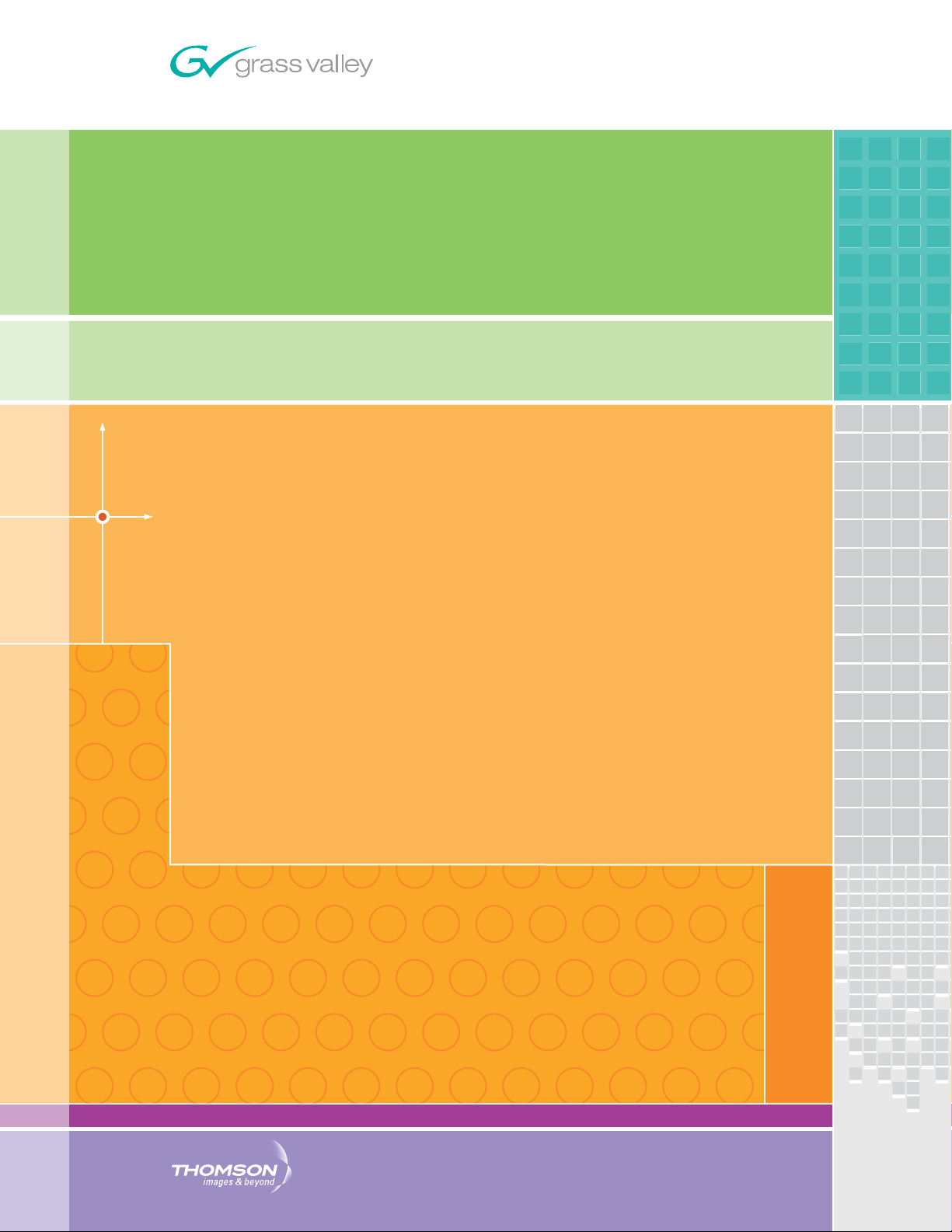
8960DEC
NTSC/PAL TO SDI ADAPTIVE DECODER
Instruction Manual
SOFTWARE VERSION 5.2.0
071054306
JUNE 2007
Page 2
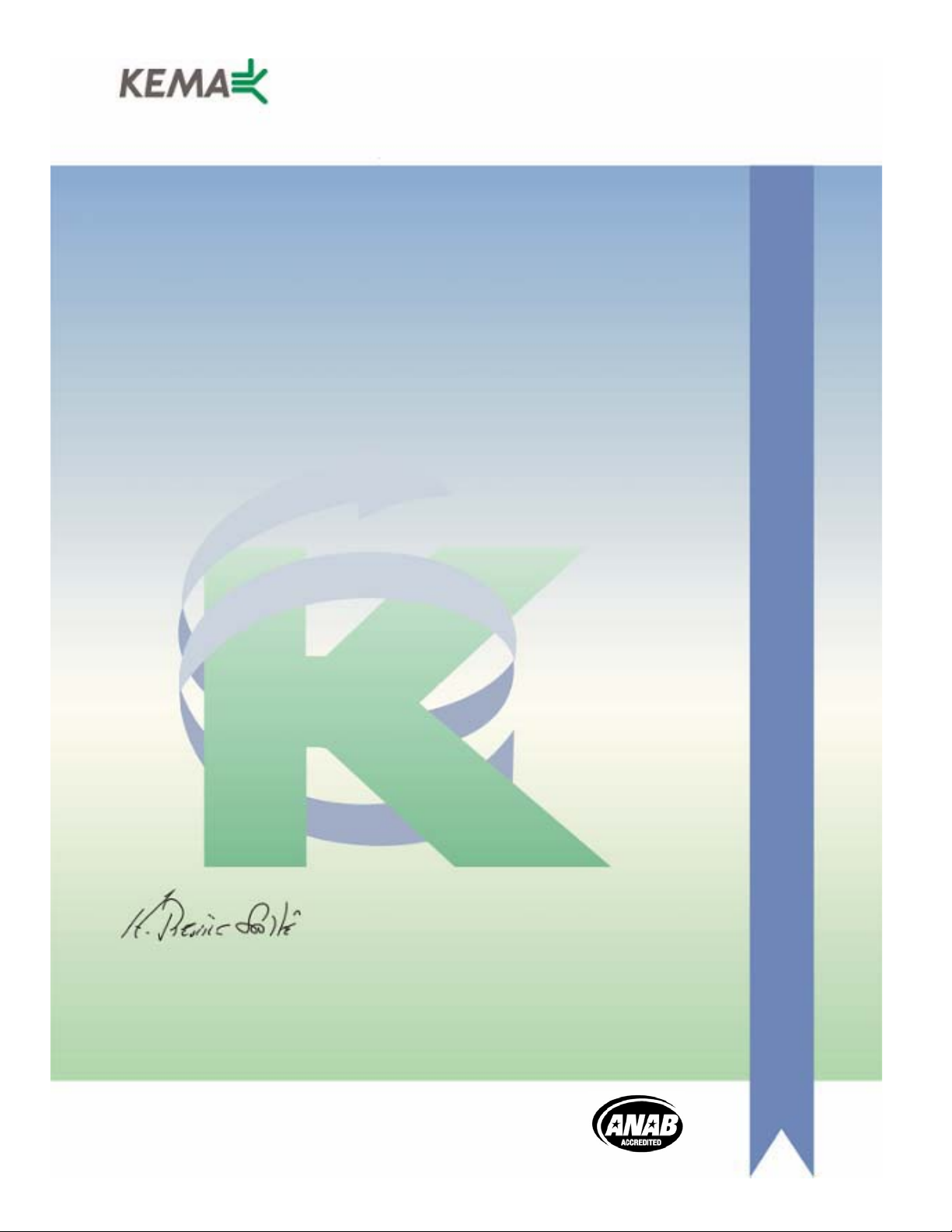
Affiliate with the N.V. KEMA in The Netherlands
CERTIFICATE
Certificate Number: 510040.001
The Quality System of:
Grass Valley, Inc.
400 Providence Mine Road
Nevada City, CA 95945
United States
15655 SW Greystone Ct.
Beaverton, OR 97006
United States
10 Presidential Way
3
rd
Floor, Suite 300
Woburn, MA 01801
United States
Nederland B.V.
4800 RP BREDA
The Netherlands
Weiterstadt, Germany
Brunnenweg 9
D-64331 Weiterstadt
Germany
Rennes, France
Rue du Clos Courtel
Cesson-Sevigne, Cedex
France
Technopole Brest Iroise
CS 73808
29238 Brest Cedex 3
France
17 rue du Petit Albi-BP 8244
95801 Cergy Pontoise
Cergy, France
2300 South Decker Lake Blvd.
Salt Lake City, UT 84119
United States
7140 Baymeadows Way
Suite 101
Jacksonville, FL 32256
United States
Including its implementation, meets the requirements of the standard:
ISO 9001:2000
Scope:
The design, manufacture and support of video hardware and software products and
related systems.
This Certificate is valid until: June 14, 2009
This Certificate is valid as of: August 30, 2006
Certified for the first time: June 14, 2000
H. Pierre Sallé
President
KEMA-Registered Quality
The method of operation for quality certification is defined in the KEMA General Terms
And Conditions For Quality And Environmental Management Systems Certifications.
Integral publication of this certificate is allowed.
KEMA-Registered Quality, Inc.
4377 County Line Road
Chalfont, PA 18914
Ph: (215)997-4519
Fax: (215)997-3809
CRT 001 073004
ccredited By:
ANAB
A
Page 3
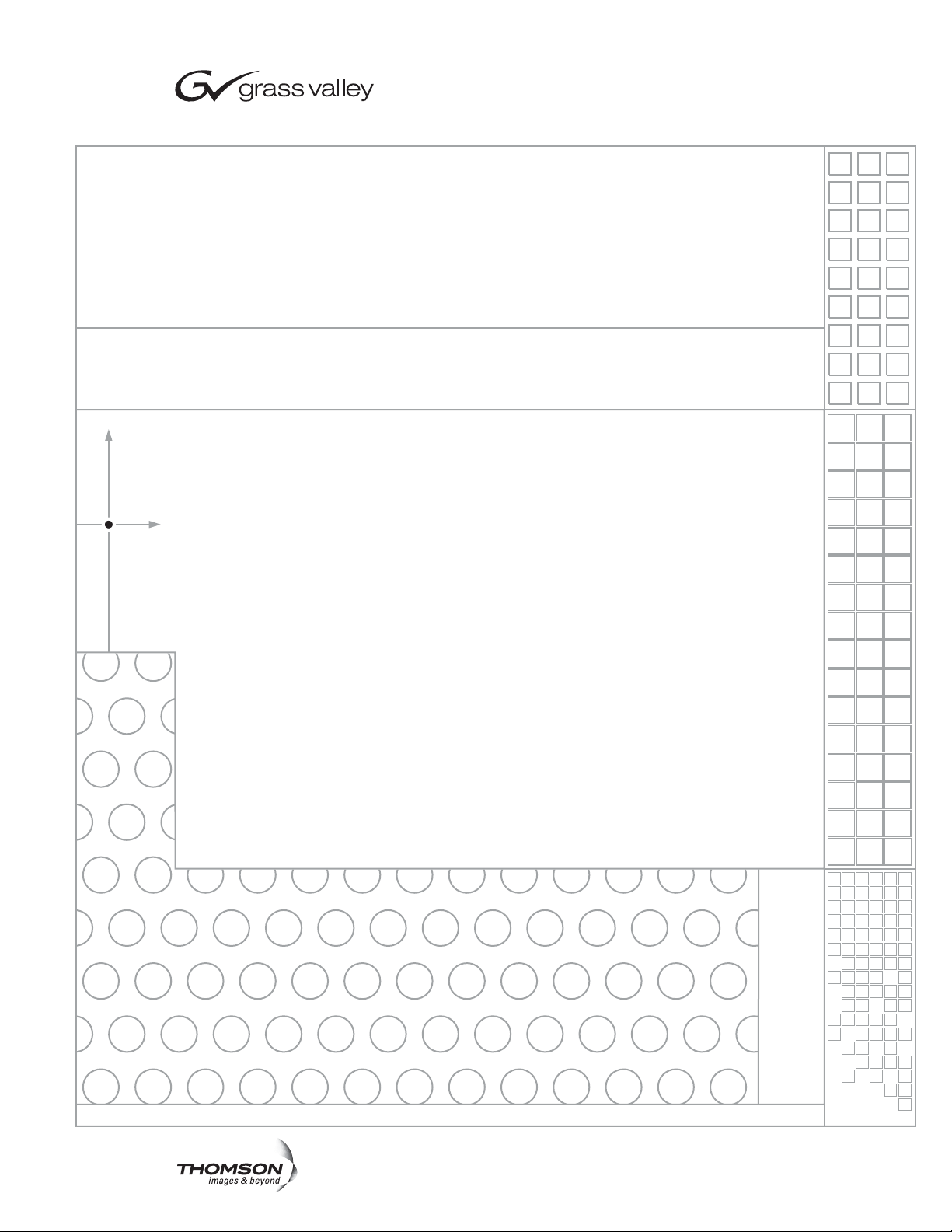
8960DEC
NTSC/PAL TO SDI ADAPTIVE DECODER
Instruction Manual
SOFTWARE VERSION 5.2.0
071054306
JUNE 2007
Page 4
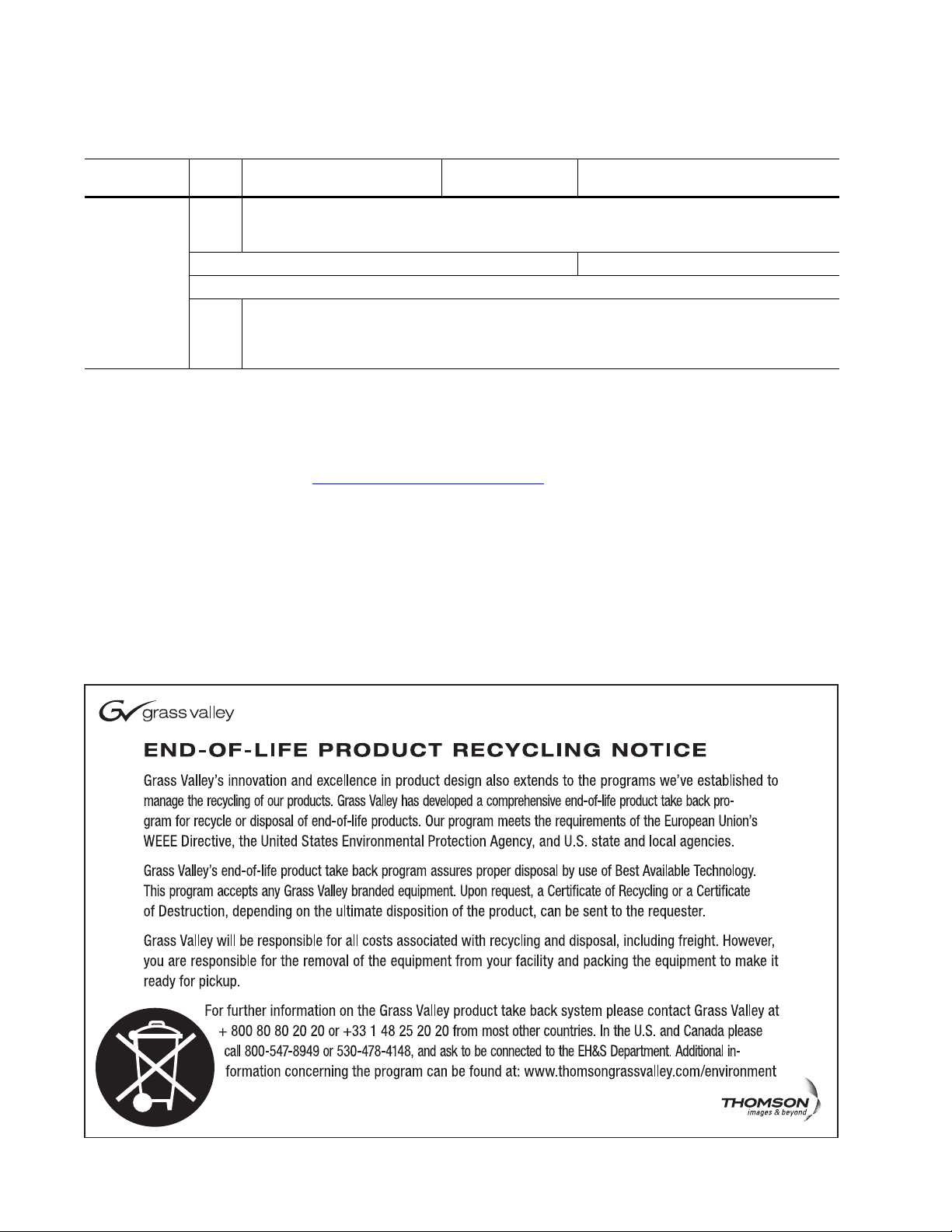
Contacting Grass Valley
International
Support Centers
Local Support
Centers
(available
during normal
business hours)
France
24 x 7
Australia and New Zealand: +61 1300 721 495 Central/South America: +55 11 5509 3443
Middle East: +971 4 299 64 40 Near East and Africa: +800 8080 2020 or +33 1 48 25 20 20
Europe
+800 8080 2020 or +33 1 48 25 20 20
+800 8080 2020 or +33 1 48 25 20 20
Hong Kong, Taiwan, Korea, Macau: +852 2531 3058 Indian Subcontinent: +91 22 24933476
Asia
Southeast Asia/Malaysia: +603 7805 3884 Southeast Asia/Singapore: +65 6379 1313
China: +861 0660 159 450 Japan: +81 3 5484 6868
Belarus, Russia, Tadzikistan, Ukraine, Uzbekistan: +7 095 2580924 225 Switzerland: +41 1 487 80 02
S. Europe/Italy-Roma: +39 06 87 20 35 28 -Milan: +39 02 48 41 46 58 S. Europe/Spain: +34 91 512 03 50
Benelux/Belgium: +32 (0) 2 334 90 30 Benelux/Netherlands: +31 (0) 35 62 38 42 1 N. Europe: +45 45 96 88 70
Germany, Austria, Eastern Europe: +49 6150 104 444 UK, Ireland, Israel: +44 118 923 0499
Copyright © Grass Valley. All rights reserved.
This product may be covered by one or more U.S. and foreign patents.
United States/Canada
24 x 7
+1 800 547 8949 or +1 530 478 4148
Grass Valley Web Site
The www.thomsongrassvalley.com web site offers the following:
Online User Documentation — Current versions of product catalogs, brochures,
data sheets, ordering guides, planning guides, manuals, and release notes
in .pdf format can be downloaded.
FAQ Database — Solutions to problems and troubleshooting efforts can be
found by searching our Frequently Asked Questions (FAQ) database.
Software Downloads — Download software updates, drivers, and patches.
4 8960DEC — Instruction Manual
Page 5
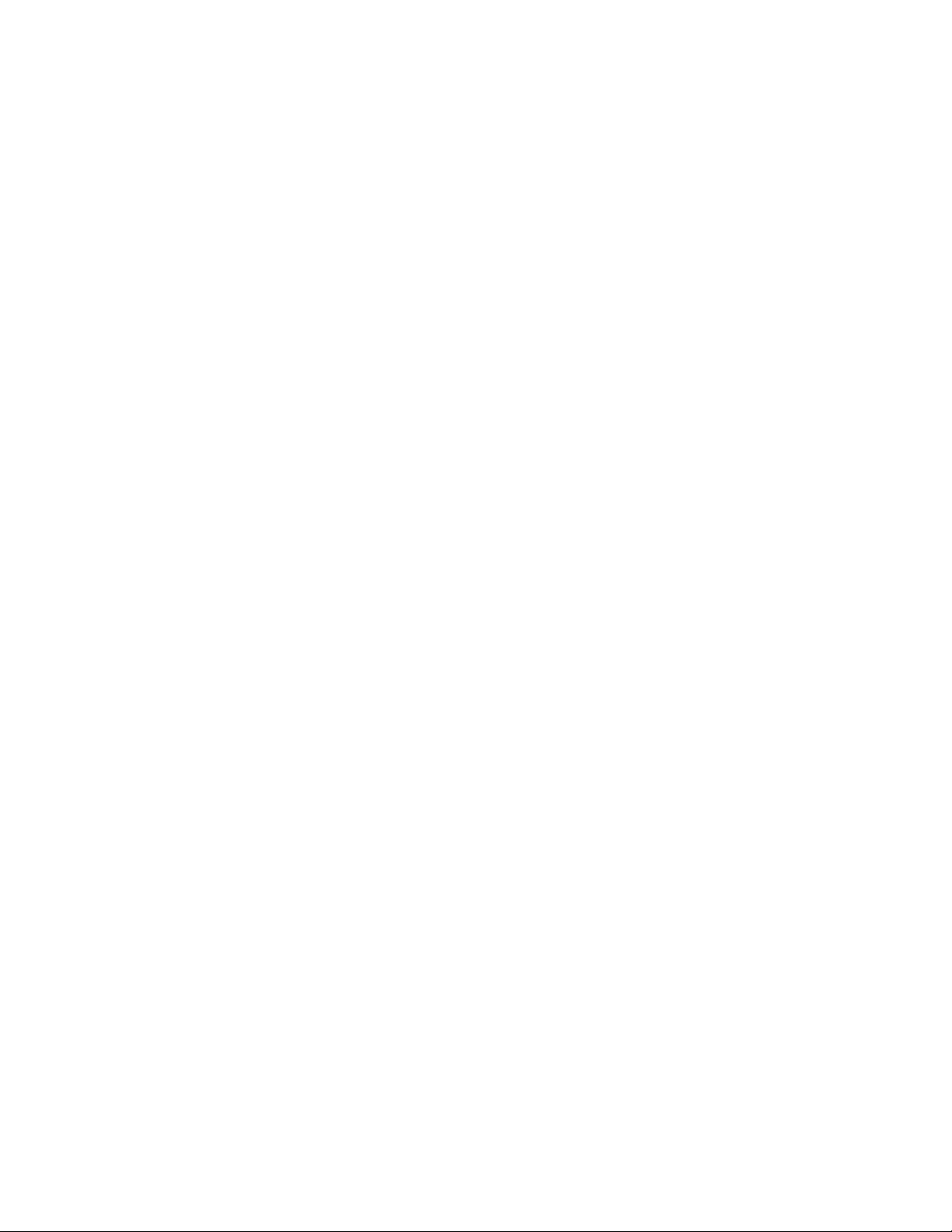
Contents
Preface. . . . . . . . . . . . . . . . . . . . . . . . . . . . . . . . . . . . . . . . . . . . . . . . . . . . . . . . . . . . . . . . . . . . . 7
8960DEC NTSC/PAL to SDI Decoder Module. . . . . . . . . . . . . . . . . . . . . . . . . . . . 9
About This Manual . . . . . . . . . . . . . . . . . . . . . . . . . . . . . . . . . . . . . . . . . . . . . . . . . . . . . 7
Introduction . . . . . . . . . . . . . . . . . . . . . . . . . . . . . . . . . . . . . . . . . . . . . . . . . . . . . . . . . . . 9
Installation . . . . . . . . . . . . . . . . . . . . . . . . . . . . . . . . . . . . . . . . . . . . . . . . . . . . . . . . . . . 10
Gecko 8900 Frame . . . . . . . . . . . . . . . . . . . . . . . . . . . . . . . . . . . . . . . . . . . . . . . . . . . 10
Frame Capacity. . . . . . . . . . . . . . . . . . . . . . . . . . . . . . . . . . . . . . . . . . . . . . . . . . . . 10
Module Placement in the 8900 Frame. . . . . . . . . . . . . . . . . . . . . . . . . . . . . . . . . 11
GeckoFlex Frame . . . . . . . . . . . . . . . . . . . . . . . . . . . . . . . . . . . . . . . . . . . . . . . . . . . . 13
Rear Module Installation . . . . . . . . . . . . . . . . . . . . . . . . . . . . . . . . . . . . . . . . . . . 13
Front Module Installation. . . . . . . . . . . . . . . . . . . . . . . . . . . . . . . . . . . . . . . . . . . 14
Cabling . . . . . . . . . . . . . . . . . . . . . . . . . . . . . . . . . . . . . . . . . . . . . . . . . . . . . . . . . . . . 15
Loop-through Input. . . . . . . . . . . . . . . . . . . . . . . . . . . . . . . . . . . . . . . . . . . . . . . . 15
Outputs . . . . . . . . . . . . . . . . . . . . . . . . . . . . . . . . . . . . . . . . . . . . . . . . . . . . . . . . . . 15
Reference Inputs. . . . . . . . . . . . . . . . . . . . . . . . . . . . . . . . . . . . . . . . . . . . . . . . . . . 15
Power Up . . . . . . . . . . . . . . . . . . . . . . . . . . . . . . . . . . . . . . . . . . . . . . . . . . . . . . . . . . . . 16
Operation Indicator LEDs . . . . . . . . . . . . . . . . . . . . . . . . . . . . . . . . . . . . . . . . . . . . 16
Configuration. . . . . . . . . . . . . . . . . . . . . . . . . . . . . . . . . . . . . . . . . . . . . . . . . . . . . . . . . 19
Video Path Processing Overview . . . . . . . . . . . . . . . . . . . . . . . . . . . . . . . . . . . . . . 20
Configuration Summary. . . . . . . . . . . . . . . . . . . . . . . . . . . . . . . . . . . . . . . . . . . . . . 20
Onboard Module Configuration . . . . . . . . . . . . . . . . . . . . . . . . . . . . . . . . . . . . . . . 23
8960DEC Module Onboard Configuration Settings . . . . . . . . . . . . . . . . . . . . . 24
Remote Configuration and Monitoring . . . . . . . . . . . . . . . . . . . . . . . . . . . . . . . . . 26
8900NET Module Information . . . . . . . . . . . . . . . . . . . . . . . . . . . . . . . . . . . . . . . 26
Newton Control Panel Configuration. . . . . . . . . . . . . . . . . . . . . . . . . . . . . . . . . 26
Web Browser Interface . . . . . . . . . . . . . . . . . . . . . . . . . . . . . . . . . . . . . . . . . . . . . 27
8960DEC Links and Web Pages. . . . . . . . . . . . . . . . . . . . . . . . . . . . . . . . . . . . . . 29
Status Web Page. . . . . . . . . . . . . . . . . . . . . . . . . . . . . . . . . . . . . . . . . . . . . . . . . . . 30
Standard Selection Web Page. . . . . . . . . . . . . . . . . . . . . . . . . . . . . . . . . . . . . . . . 31
Levels Web Page . . . . . . . . . . . . . . . . . . . . . . . . . . . . . . . . . . . . . . . . . . . . . . . . . . 33
Timing Web Page. . . . . . . . . . . . . . . . . . . . . . . . . . . . . . . . . . . . . . . . . . . . . . . . . . 34
Video Processing Web Page . . . . . . . . . . . . . . . . . . . . . . . . . . . . . . . . . . . . . . . . . 36
VBI/Data Line Processing Web Page . . . . . . . . . . . . . . . . . . . . . . . . . . . . . . . . . 37
Recall Factory Defaults Web Page. . . . . . . . . . . . . . . . . . . . . . . . . . . . . . . . . . . . 38
Slot Config Web Page . . . . . . . . . . . . . . . . . . . . . . . . . . . . . . . . . . . . . . . . . . . . . . 39
Software Updating . . . . . . . . . . . . . . . . . . . . . . . . . . . . . . . . . . . . . . . . . . . . . . . . . . . . 41
Equipment Required. . . . . . . . . . . . . . . . . . . . . . . . . . . . . . . . . . . . . . . . . . . . . . . . . 41
Acquiring Software Updates . . . . . . . . . . . . . . . . . . . . . . . . . . . . . . . . . . . . . . . . . . 41
Specifications . . . . . . . . . . . . . . . . . . . . . . . . . . . . . . . . . . . . . . . . . . . . . . . . . . . . . . . . . 42
Service. . . . . . . . . . . . . . . . . . . . . . . . . . . . . . . . . . . . . . . . . . . . . . . . . . . . . . . . . . . . . . . 44
Functional Description . . . . . . . . . . . . . . . . . . . . . . . . . . . . . . . . . . . . . . . . . . . . . . . . . 45
Analog Input and A/D Conversion . . . . . . . . . . . . . . . . . . . . . . . . . . . . . . . . . . . . 45
Three-line Adaptive Comb Decoder. . . . . . . . . . . . . . . . . . . . . . . . . . . . . . . . . . . . 46
8960DEC — Instruction Manual 5
Page 6
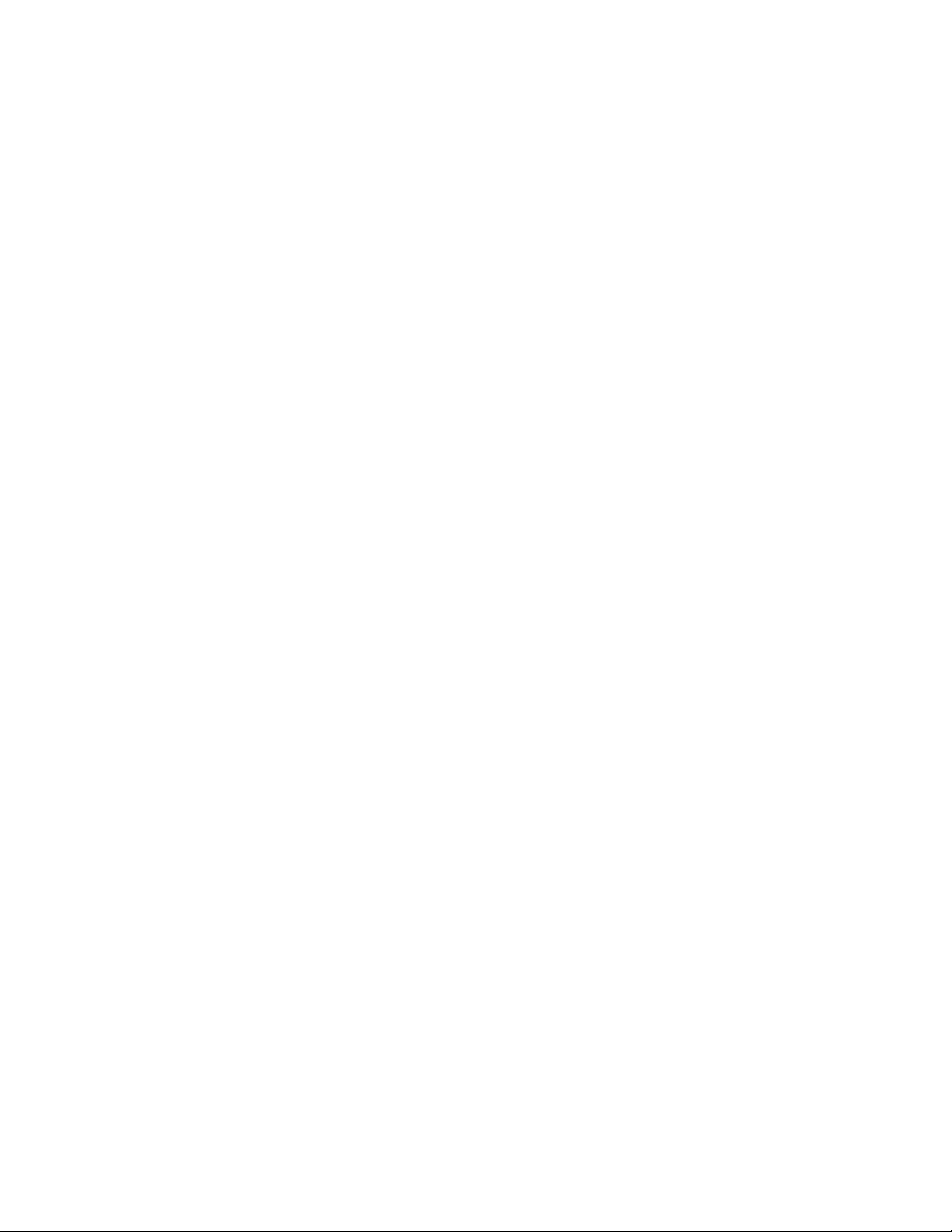
Contents
Synchronizer/Output Driver . . . . . . . . . . . . . . . . . . . . . . . . . . . . . . . . . . . . . . . . . 46
References . . . . . . . . . . . . . . . . . . . . . . . . . . . . . . . . . . . . . . . . . . . . . . . . . . . . . . . . . 46
Microcontroller . . . . . . . . . . . . . . . . . . . . . . . . . . . . . . . . . . . . . . . . . . . . . . . . . . . . . 46
Frame Communication . . . . . . . . . . . . . . . . . . . . . . . . . . . . . . . . . . . . . . . . . . . . . . 46
Audio Delay Output. . . . . . . . . . . . . . . . . . . . . . . . . . . . . . . . . . . . . . . . . . . . . . . . . 47
Regulator . . . . . . . . . . . . . . . . . . . . . . . . . . . . . . . . . . . . . . . . . . . . . . . . . . . . . . . . . . 47
Status Monitoring. . . . . . . . . . . . . . . . . . . . . . . . . . . . . . . . . . . . . . . . . . . . . . . . . . . . . 48
LEDs . . . . . . . . . . . . . . . . . . . . . . . . . . . . . . . . . . . . . . . . . . . . . . . . . . . . . . . . . . . . . . 48
Frame Alarm . . . . . . . . . . . . . . . . . . . . . . . . . . . . . . . . . . . . . . . . . . . . . . . . . . . . . . . 49
Web Browser Interface. . . . . . . . . . . . . . . . . . . . . . . . . . . . . . . . . . . . . . . . . . . . . . . 49
SNMP Reporting . . . . . . . . . . . . . . . . . . . . . . . . . . . . . . . . . . . . . . . . . . . . . . . . . . 50
Index. . . . . . . . . . . . . . . . . . . . . . . . . . . . . . . . . . . . . . . . . . . . . . . . . . . . . . . . . . . . . . . . . . . . . . 51
6 8960DEC — Instruction Manual
Page 7
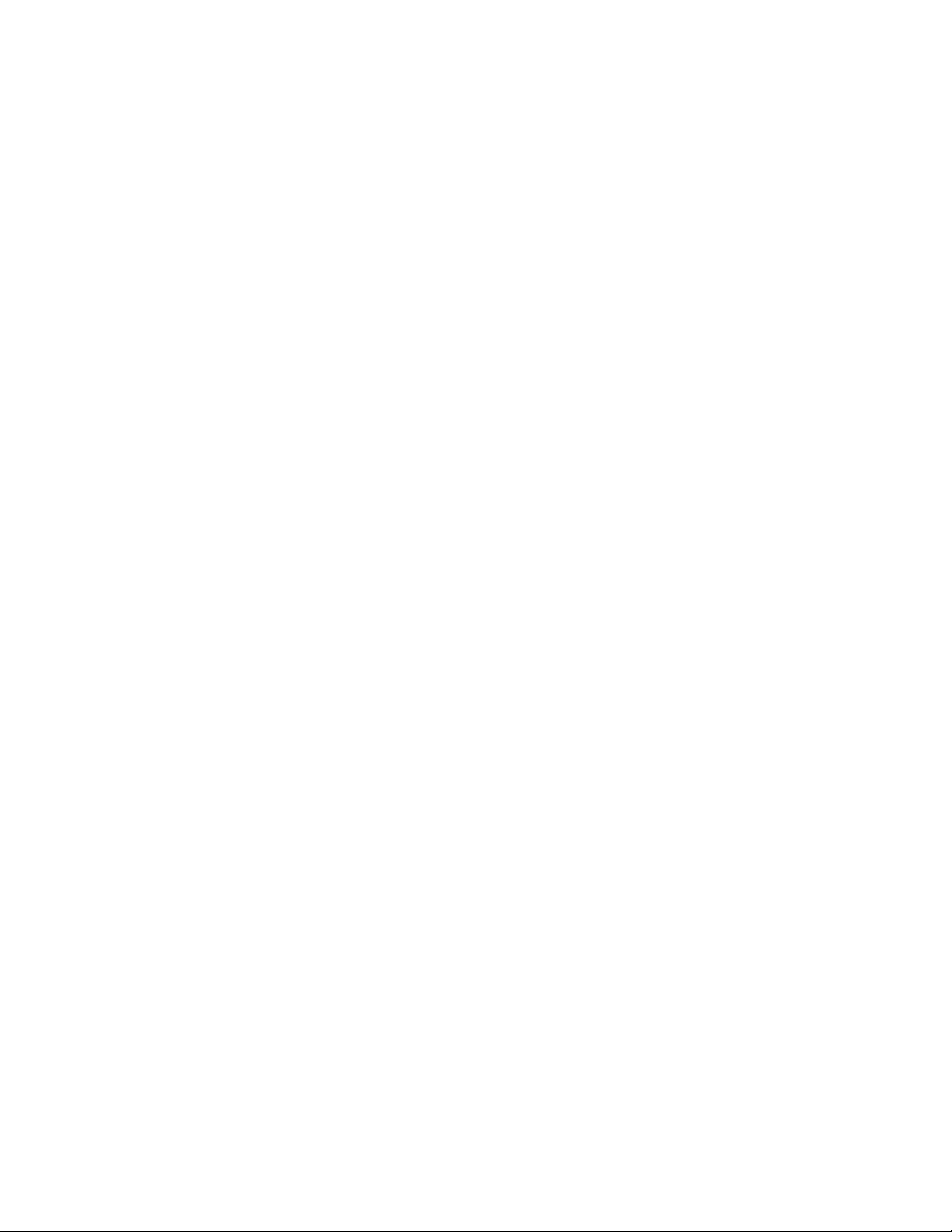
Preface
About This Manual
This manual describes the features of a specific 8900 module in the Gecko
and GeckoFlex Signal Processing System families. As part of this module
family, it is subject to Safety and Regulatory Compliance described in the
Gecko 8900 Series frame and power supply documentation (see the Gecko
8900 Frames and the GeckoFlex Frames Instruction Manuals).
8960DEC — Instruction Manual 7
Page 8
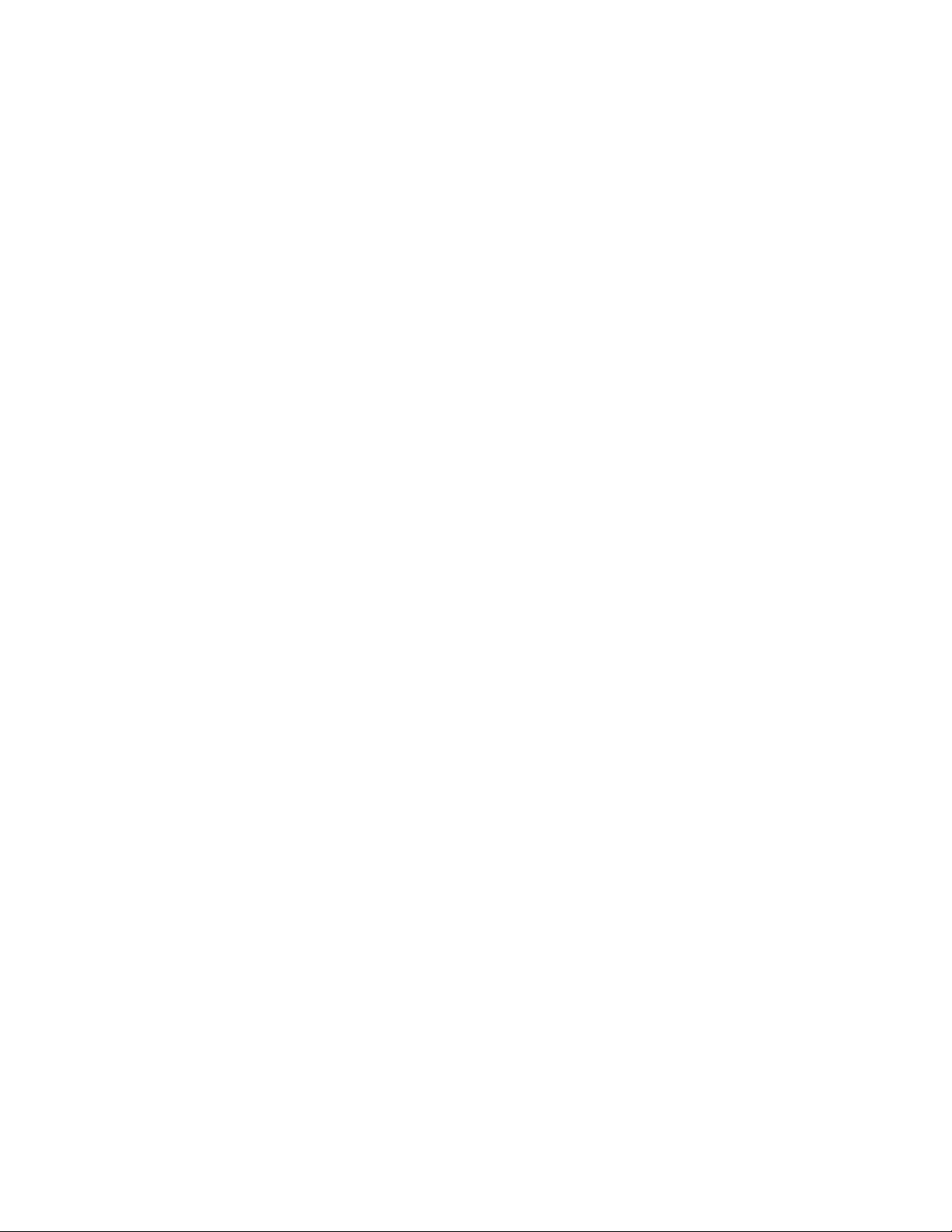
Preface
8 8960DEC — Instruction Manual
Page 9

8960DEC NTSC/PAL to SDI Decoder Module
Introduction
The 8960DEC module is a low cost, high density decoder for converting
multi-standard composite video signals into a component 4:2:2 serial
digital video signal. Featuring 12-bit A-to-D and full-adaptive decoding,
the 8960DEC provides transition from analog to broadcast quality serial
component digital video. Adding the 8900FSS Frame Sync submodule
option provides a full-frame synchronizer or a frame delay when no refer
ence signal is present.
The 8960DEC features:
• 12-bit A-to-D quantization for high quality digital video,
• Adaptive filters for optimal 2D decoding,
• Processing amplifier controls to adjust remote analog feeds (luma,
black level, chroma, and hue),
-
• Error Detection and Handling (EDH) to track signal errors,
• Dual reference inputs for multi-format applications,
• 8900FSS Frame Sync/delay submodule (option) for low cost system
timing,
• Vertical Blanking Interval (VBI and data line) processing,
• Built-in test signal generator,
• Audio delay control signal to drive Grass Valley auto-tracking audio
delay DAs,
• Up to ten 8960DEC decoders in a 2 RU Gecko™ 8900 frame (capacity
varies with frame type), and
• Remote control and monitoring using the 8900NET GUI (graphical user
interface) in Gecko 8900TF/TFN and GeckoFlex 8900FFN frame versions.
8960DEC—Instruction Manual 9
Page 10
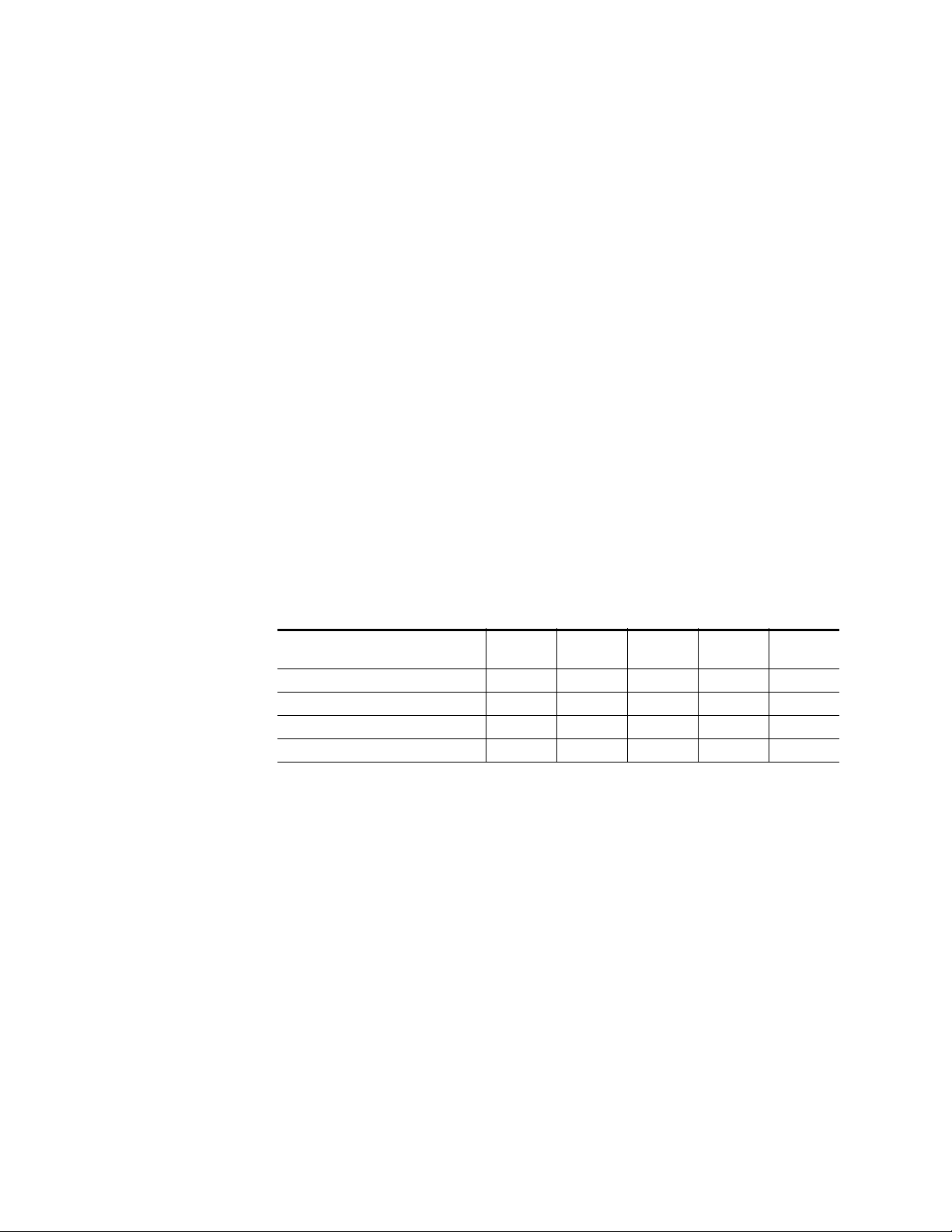
Installation
Installation
Gecko 8900 Frame
Frame Capacity
The 8960DEC can be installed in either an 8900 Gecko or a GeckoFlex frame.
An 8900V-R rear module is required for use in the GeckoFlex frame.
Installation of the 8960DEC module in a Gecko 8900 frame is a process of:
1. Placing the module in the proper frame slot, and
2. Cabling and terminating signal ports.
The 8960DEC module can be plugged in and removed from a Gecko 8900
frame with power on. When power is applied to the module, LED indicators reflect the initialization process (see Power Up on page 16).
The 8960DEC module can be installed in all Gecko 8900 frames but with
varying maximum quantities determined by frame cooling capacity.
Ta bl e 1 provides the power capacity, cooling capacity, and maximum
module count for each frame type.
Table 1. Power, Cooling, and Module Capacity of Gecko 8900 Frames
Capacity Calculated
Power (W)
Recommended Module Cooling (W)
8960DEC Modules
8960DEC Modules with 8900FSS
Note Module capacity figures assume no other modules are in the frame.
X = Not recommended without forced air cooling.
8900T2
Frame
60 60 100 100 100
30 60 30 90 90
5851010
X6X1010
8900T2-F
Frame
8900TX
Frame
8900TF
Frame
8900TFN
Frame
If you are using an 8900NET module running software version 4.0.0 or
later, you may link to the 8900 Frame Status web page (Figure 9 on page 28)
then select the link to the Power Supply/Demand web page for determining the power capacity for the frame. Using this function, the 8900NET
module will determine how much power is being consumed and report
back when power has been exceeded.
10 8960DEC—Instruction Manual
Page 11
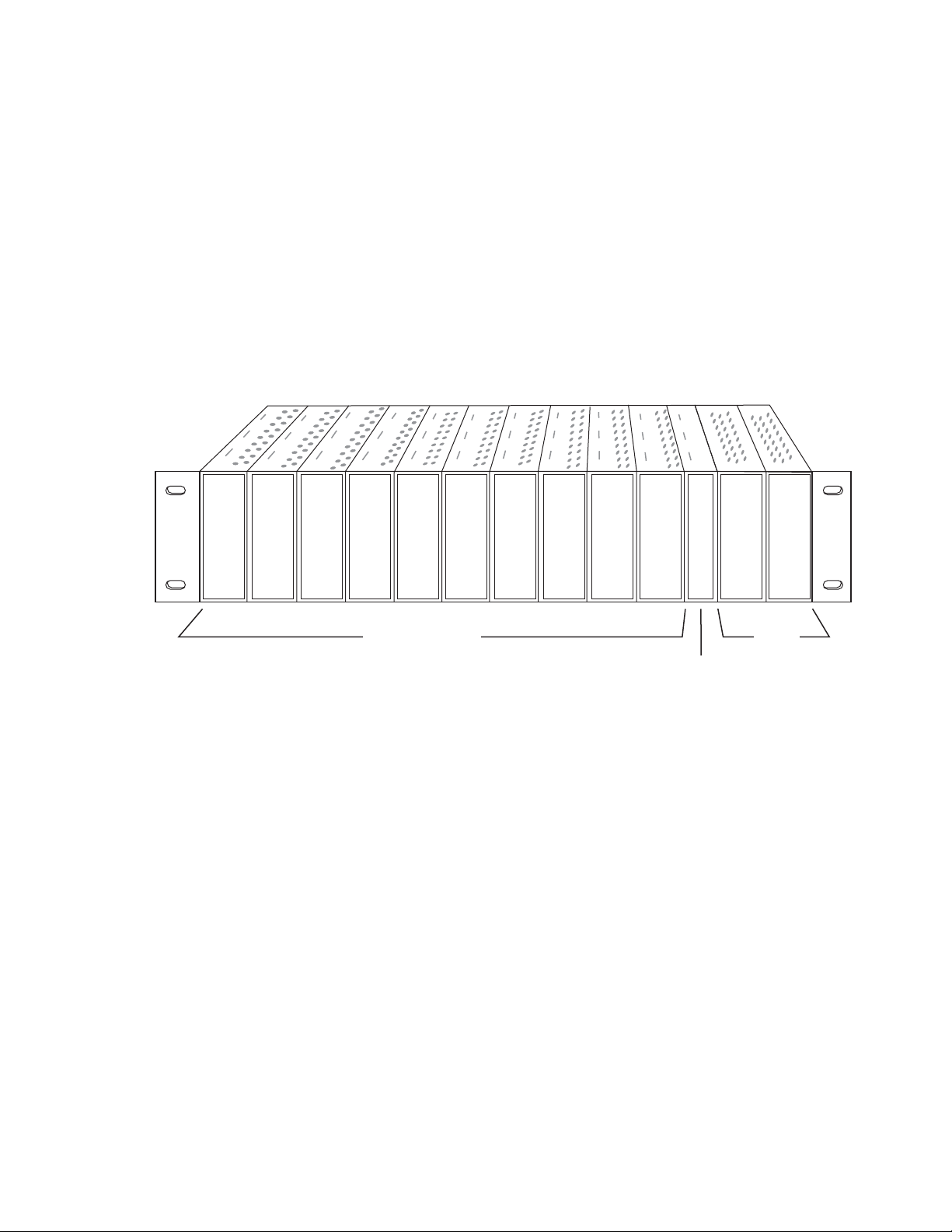
Module Placement in the 8900 Frame
Frame Monitor or
8900NET Network
Interface Module
Any 8900 Module
Power
Supplies
(only)
0543_04r1
There are ten slot locations in the frame to accommodate either analog or
digital modules. These are the left ten locations. Refer to
The two slots on the right are allocated for the power supplies. For additional information concerning the Power Supply module, refer to the Gecko
8900 Frames Instruction Manual.
The third slot from the right is allocated for the controller module—either
a Frame Monitor Module or a 8900NET Network Interface Module. For
additional information concerning the controller module options, refer to
the 8900NET Network Interface Module Instruction Manual
Figure 1. 8900 Series Frame
Installation
Figure 1.
8960DEC—Instruction Manual 11
Page 12
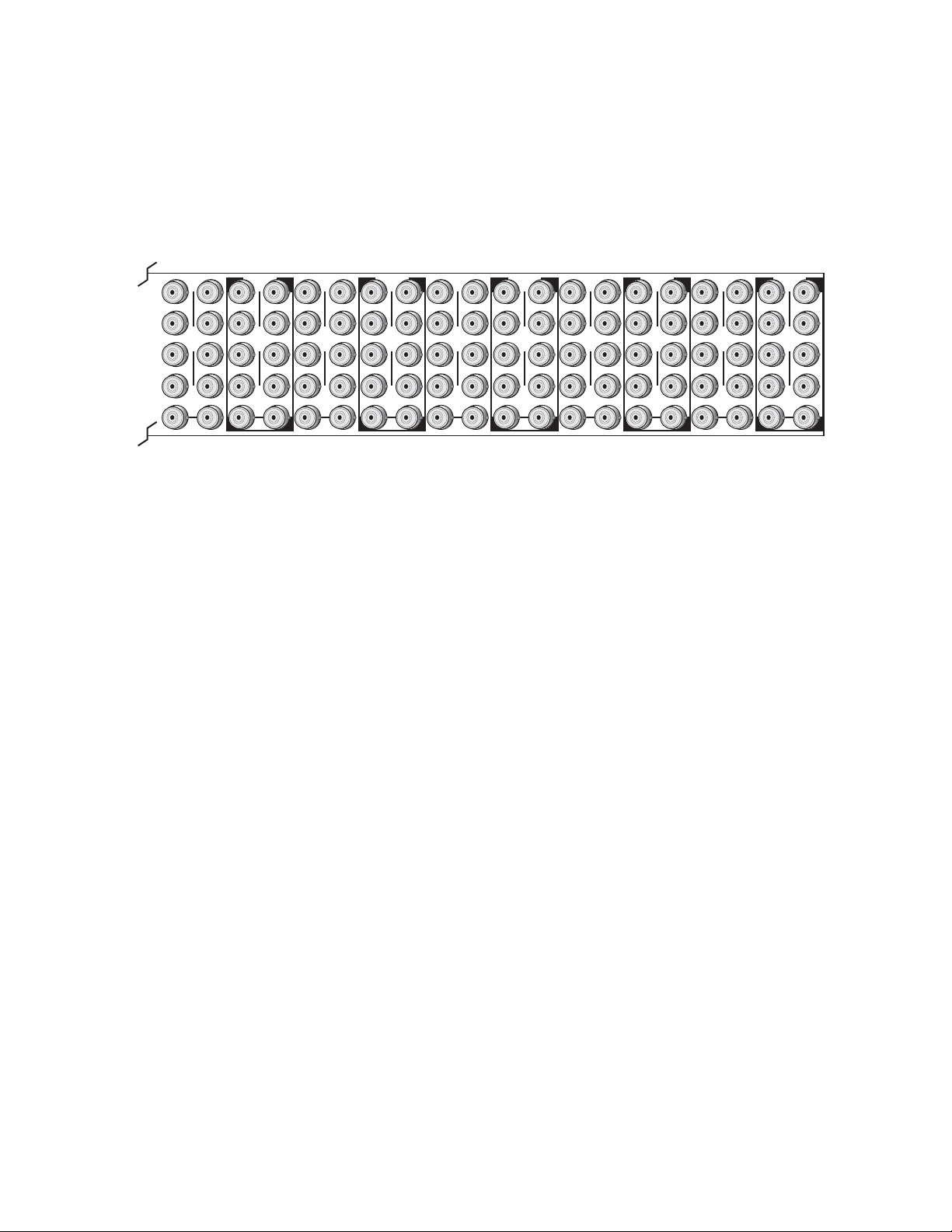
Installation
0543-03
J1 J2
J3 J4
J5 J6
J7 J8
J9 J10
IN
DA1
J2
J4
J6
J8
J1 J2
J3 J4
J5 J6
J7 J8
J9 J10
IN
DA3
J1 J2
J3 J4
J5 J6
J7 J8
J9 J10
IN
DA5
J1 J2
J3 J4
J5 J6
J7 J8
J9 J10
IN
DA2
J1 J2
J3 J4
J5 J6
J7 J8
J9 J10
IN
DA7
J1 J2
J3 J4
J5 J6
J7 J8
J9 J10
IN
DA9
J1 J2
J3 J4
J5 J6
J7 J8
J9 J10
IN
DA4
J2
J4
J6
J8
J1 J2
J3 J4
J5 J6
J7 J8
J9 J10
IN
DA6
J2
J4
J6
J8
J1 J2
J3 J4
J5 J6
J7 J8
J9 J10
IN
DA8
J2
J4
J6
J8
J1 J2
J3 J4
J5 J6
J7 J8
J9 J10
IN
DA10
O
U
T
O
U
T
O
U
T
O
U
T
O
U
T
O
U
T
O
U
T
O
U
T
O
U
T
O
U
T
8900 module slots are interchangeable within the frame. There are 10 BNC
connectors in each slot’s I/O group. The functional assignment of each con
nector in a group is determined by the module that is placed in that slot.
The maximum number of modules a Gecko 8900 frame can accept is ten.
Figure 2 illustrates the rear connector plate for a Gecko 8900 frame.
Figure 2. 8900 Series Frame Rear Connector
To install a module in the Gecko 8900 frame:
-
1. Insert the module, connector end first, with the component side of the
module facing to the right and the ejector tab to the top.
2. Verify that the module connector seats properly against the backplane.
3. Press in the ejector tab to seat the module.
12 8960DEC—Instruction Manual
Page 13
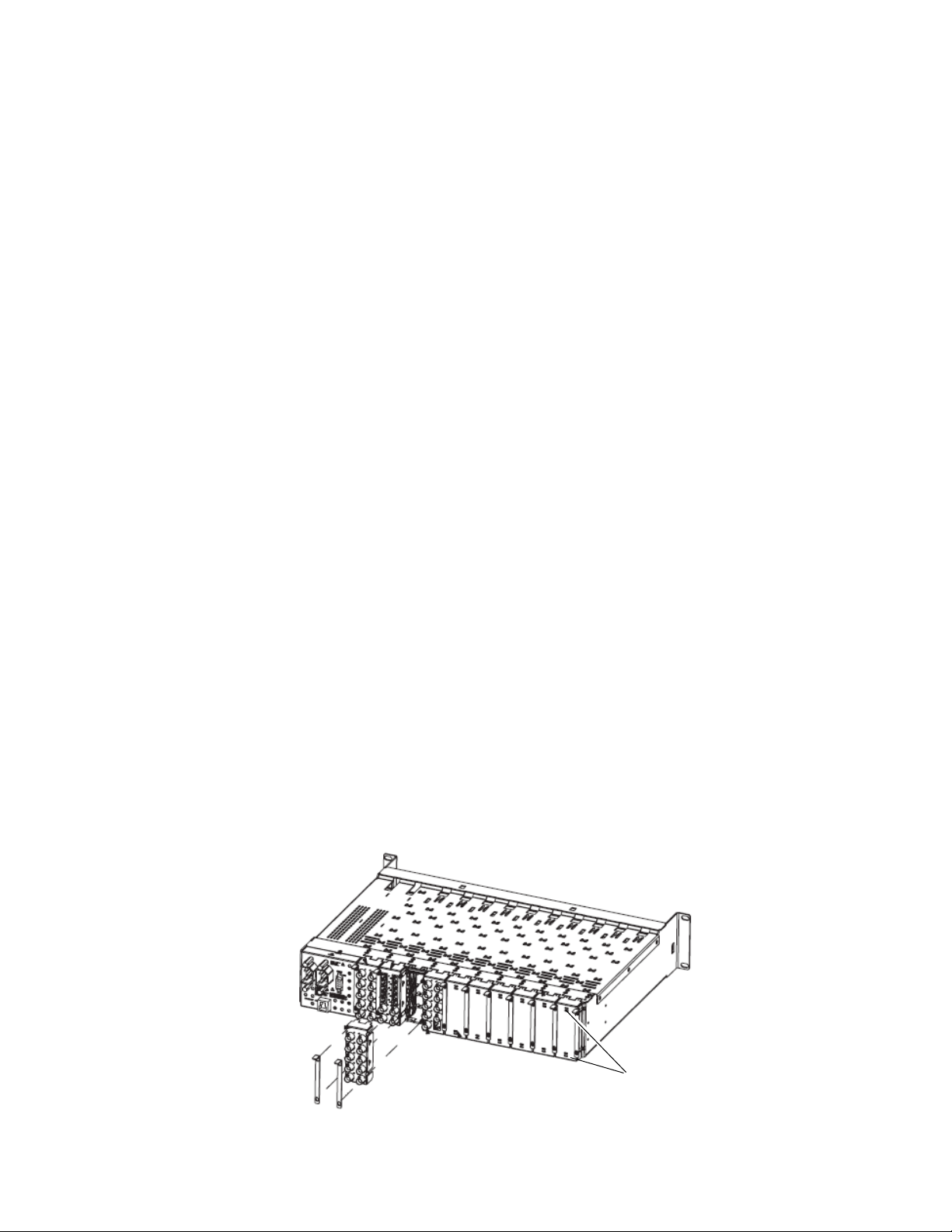
GeckoFlex Frame
Use needlenose pliers
to pull out blank after
removing retainers.
Installation of the 8960DEC module in a GeckoFlex frame is a process of:
1. Installing the 8900V-R rear module into the rear of the frame,
2. Placing the 8960DEC module in the corresponding front frame slot, and
3. Cabling and terminating signal ports.
Rear Module Installation
To install a rear module into the frame, follow these steps:
1. Each 8900V-R rear module or blank rear adapter cover is held in place
CAUTION Be careful to leave the screws in place as they can be easily lost or fall into
Installation
by two retainer strips as shown in Figure 3. Loosen (but do not remove
completely) the two screws holding each retainer strip to the frame
with a 2 mm (5/64”) hex screwdriver. Pull up on the retainer to remove
it, leaving the screws in place.
equipment below the frame creating a shorting hazard.
2. Remove the blank rear adapter cover by inserting needlenose pliers
into the slots in the top and bottom of the blank and pulling it off.
Note To remove a rear module already installed, follow the same steps. It is helpful
to first remove the front module so the rear can be pulled out more easily.
3. Insert the rear module into the empty slot.
4. Replace each retainer strip over the two screws on both sides of the
module and push down to seat the retainer.
5. Tighten the screws for each retainer just until they are snug. Do not
force or torque the screws too tightly.
Figure 3. Installing Rear Module
8960DEC—Instruction Manual 13
Page 14
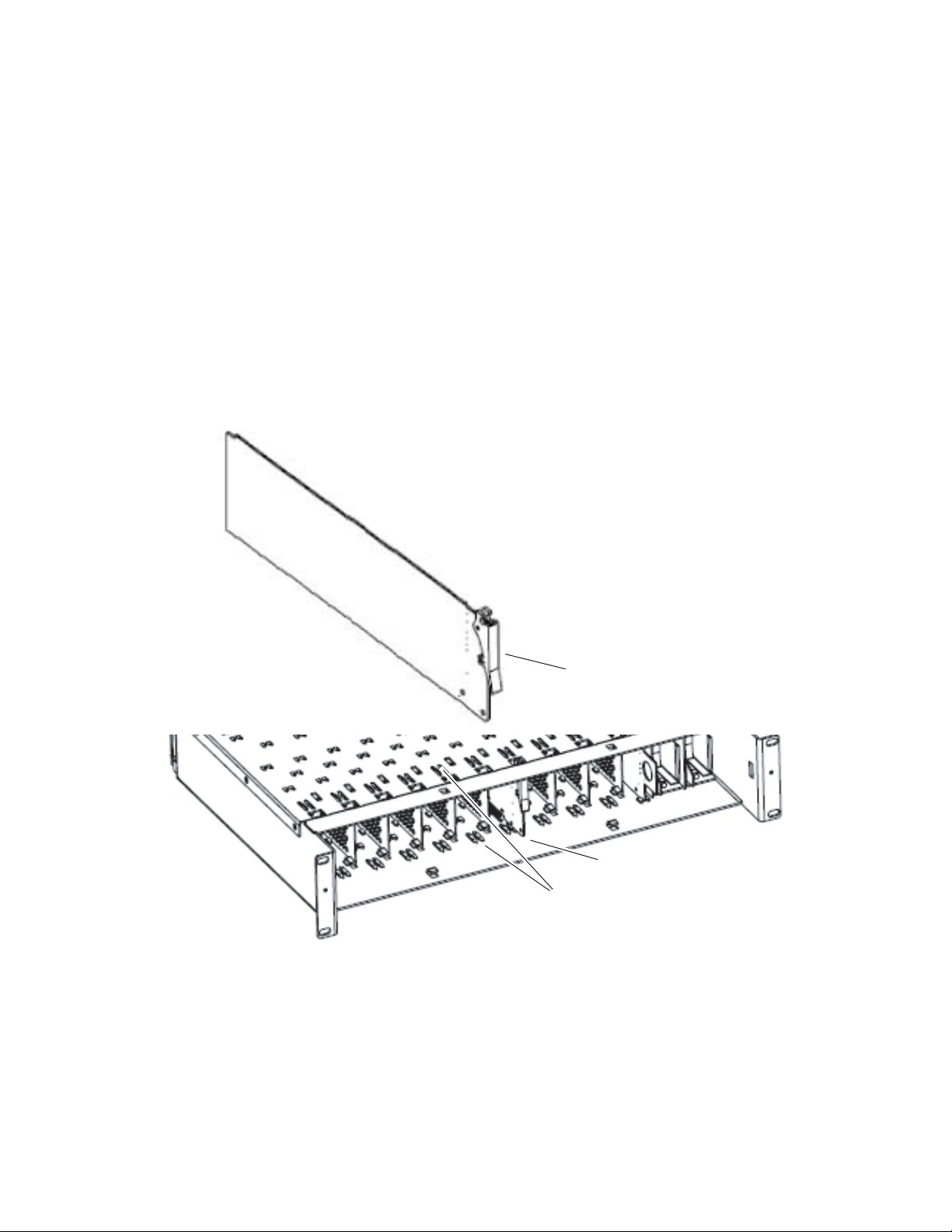
Installation
Slide top and bottom card carriers on module
over top and bottom guides on right of slot.
Module installed
Locking Pin
Front Module Side View
0642_10r0
Front Module Installation
After installing the rear module, install the front module as follows:
1. Remove the front cover of the frame if required.
2. Locate the corresponding front slot.
3. Insert the front module so that the plastic card guides on the module
top and bottom edges go over the upper and lower raised rail guides on
the right of the top and bottom of the slot(Figure 4).
4. Carefully slide the module into the rear connector.
5. Lock the front module ejector tab into the locking pin.
Figure 4. Front Module Installation
14 8960DEC—Instruction Manual
Page 15
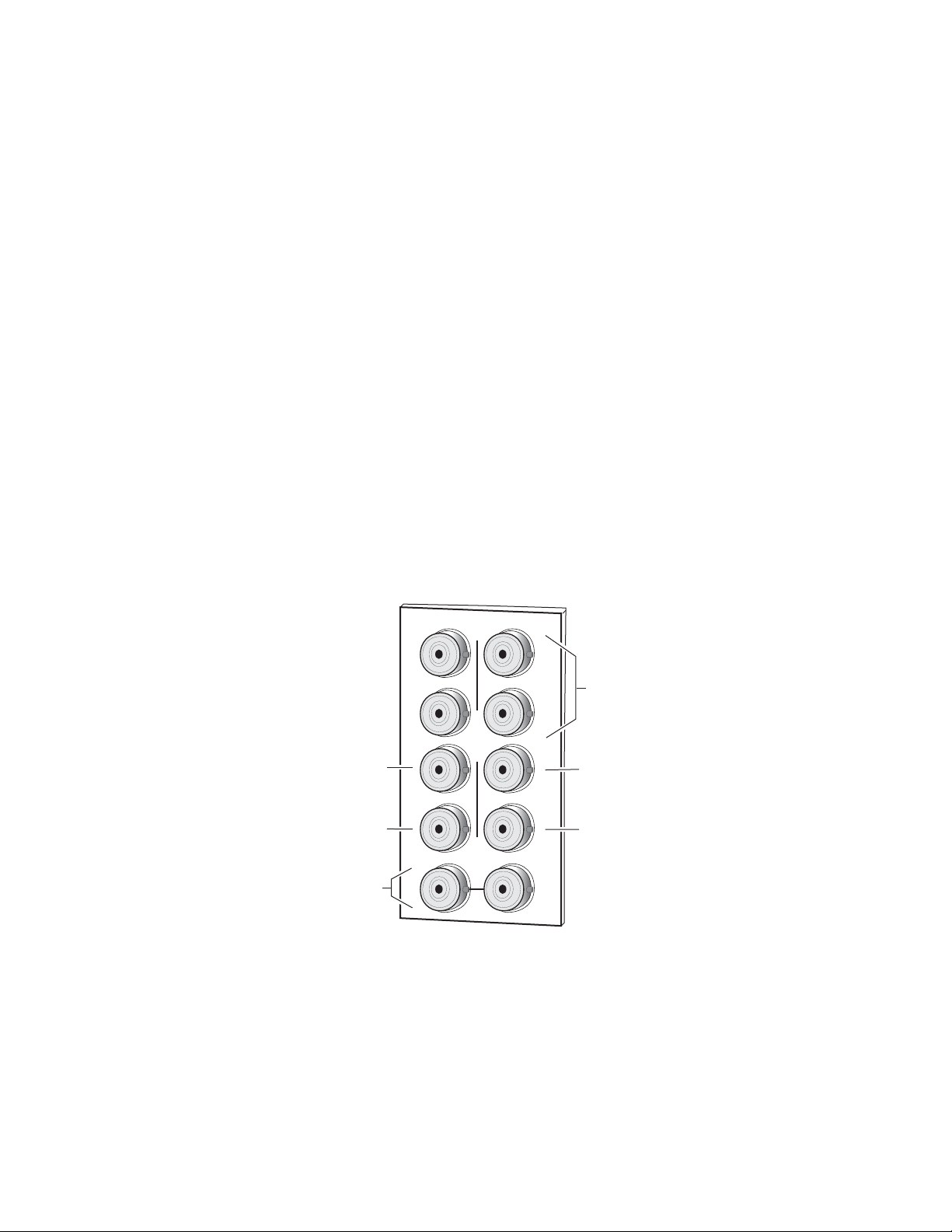
Cabling
Loop-through Input
Outputs
Reference Inputs
Installation
Cable the module as described below for either frame type.
Connect an input source to one of the loop-through input connectors, J9 or
J10 (see
Figure 5). The 8960DEC input will accept either NTSC or PAL com-
ponent analog video. Terminate the unused connector into 75 ohm if the
signal is not looped to other equipment.
The 8960DEC has four serial digital video outputs—J1 through J4. J5 is an
AES Audio Delay RS-232 data output conforming to 118AS documentation.
Separate input BNCs are provided for either 525-line (J8) or 625-line (J7)
black burst reference signals. The reference inputs are functional only when
the 8900FSS Frame Sync submodule (option) is present. When the sub
-
module is present the inputs provide internal 75 ohm termination.
Figure 5. 8960 Input/Output Connectors
X
J1
O
U
T
J9 J10
IN
625 Reference
Input
Loopthrough
Input
J3
J5
J7
J2
J4
J6
J8
J2
J4
J6
J8
Four Component
4:2:2 Outputs
Not UsedAudio Delay
525 Reference
Input
0543_02
8960DEC—Instruction Manual 15
Page 16
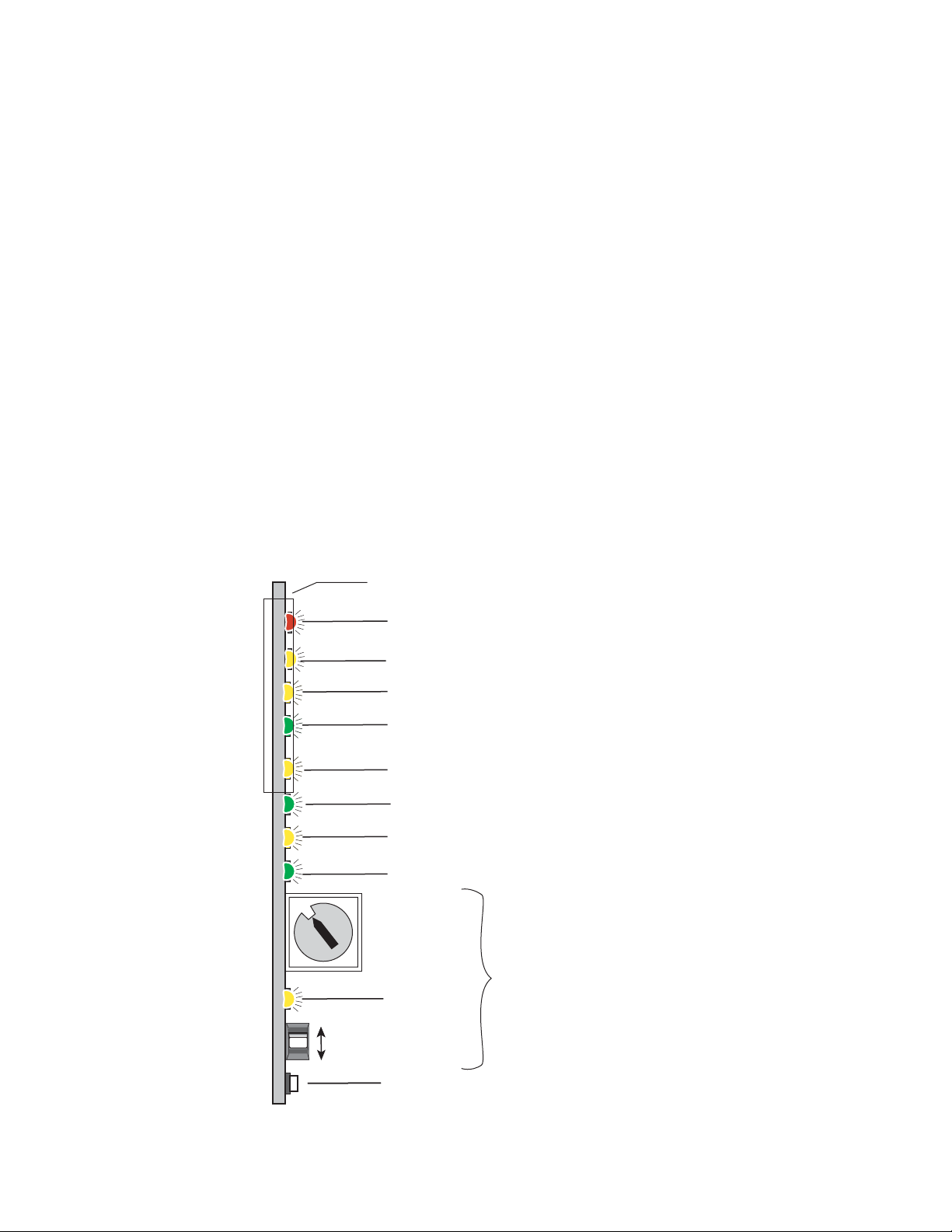
Power Up
0642_06r1
0
1
2
3
4
5
6
7
8
9
A
B
C
D
16-position
Rotary switch
Momentary toggle switch
525 – Green LED on indicates 525-line input is present
PWR – Green LED on indicates power OK
FAULT – Red LED is off during normal operation
Ejector Tab
COMM – Yellow LED indicates communication activity
CONF – Yellow LED indicates configuration activity
Auto/Manual MODE – Yellow LED on indicate
s automatic input detection mode
625 – Green LED on indicates 625-line input is present
Filter – Yellow LED on indicates signal is being cross-color filtered
Module Configuration Switches and LED
GND
2nd Function
(yellow)
Power Up
Operation Indicator LEDs
The front LED indicators and configuration switches are illustrated in
Figure 6. Upon power-up, the green PWR LED should light and the yellow
CONF LED should illuminate for the duration of module initialization.
Note When a media module is first plugged into a Gecko or GeckoFlex frame, the
8900NET module (if present) may report a momentary fault. This will clear
once the media module has booted up.
With factory default configuration and a valid input signal connected, the
green PWR LED and one of the green signal standard LEDs (525 or 625)
should illuminate (refer to
Ta bl e 2 on page 17 to see the possible operating
indicator combinations).
Video input presence is indicated by the 525 or 625 LED (indicating a
525-line or 625-line input signal has been detected). Line standard must be
set manually, there is no auto detection.
Figure 6. LEDs and Configuration Switches
16 8960DEC—Instruction Manual
Page 17
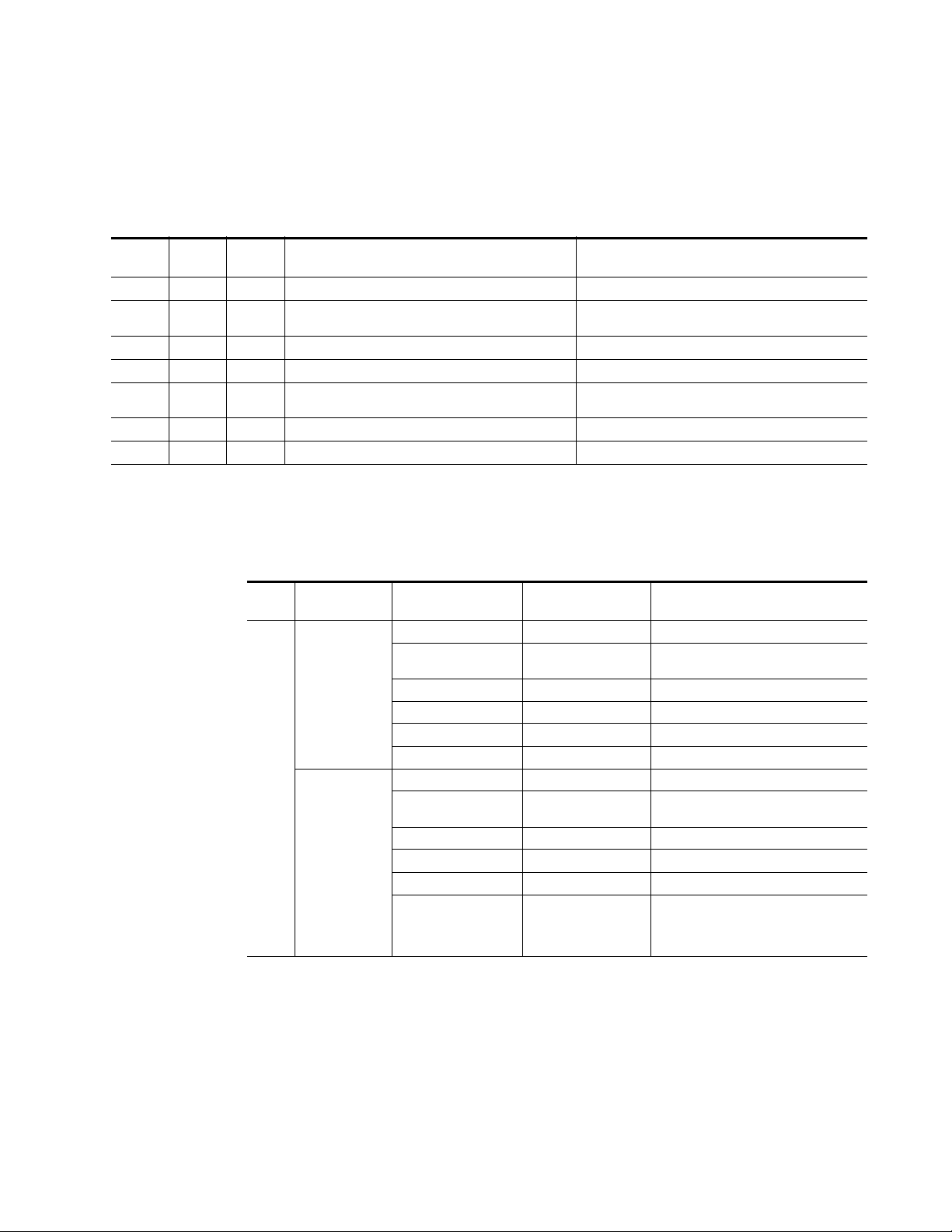
Power Up
A red FAULT LED indicates an error situation and, with the previously
described LEDs, can indicate the operational conditions presented in
Tab le 2 . The table describes LED indications and the signal input/output
conditions and user settings that are indicated.
Table 2. LED Indications for Input Conditions and Resulting Output Signals
Fault
(red)
OFF ON OFF
Flashing ON OFF
Flashing Flashing OFF
OFF OFF ON
Flashing OFF ON
Flashing OFF Flashing
Flashing OFF OFF
525
(green)
625
(green)
Mode
Input Condition Output Signal
Normal operation; 525 input signal and reference present. Correct decoded signal with correct timing.
Input signal does not match forced 525 standard or video
input signal present with mismatched reference signal.
525 signal present; corresponding reference missing. Correct decoded output; timing forced to delay mode.
Normal operation; 625 input signal and reference present. Correct decoded signal with correct timing.
Input signal does not match forced 625 standard or video
input signal present with mismatched reference signal.
625 signal present; corresponding reference missing. Correct decoded output; timing forced to delay mode.
Missing input signal. Switched to black by default.
Same standard as input
Same standard as input
Tab le 3 describes the outputs that will be seen for the input conditions
listed.
Table 3. Operating Mode, Input Conditions and Resulting Outputs
Standard
Selection
Manual 525-line
Manual 625-line
Video Input Reference Input Output
Video present Valid reference present Correct output signal with correct timing.
No signal present Valid reference present Correct black signal with correct timing,
or last field if autofreeze is on.
Video present Reference not present Correct output signal with free run timing.
Video present Invalid reference input Corrupted output signal.
Invalid Video present Valid reference present Corrupted output signal.
Invalid Video present Invalid reference input Corrupted output signal.
Video present Valid reference present Correct output signal with correct timing.
No video signal present Valid reference present Correct black signal with correct timing,
or last field if autofreeze is on.
Video present Reference not present Correct output signal with free run timing.
Video present Invalid reference input Corrupted output signal.
Invalid Video present Valid reference present Corrupted output signal.
Invalid Video present Invalid reference input Corrupted output signal.
Frame Sync Submodule Present —Module In Sync Mode
8960DEC—Instruction Manual 17
Page 18

Power Up
Table 3. Operating Mode, Input Conditions and Resulting Outputs - (continued)
Mode
Frame Sync Submodule Present
Standard
Selection
Manual 525-line
Manual 625-line
Module In Delay Mode
Manual 525-line
Manual 625-line
Video Input Reference Input Output
Video present Not needed Correct output signal with correct timing.
No video signal present Not needed Correct black signal with correct timing,
or last field if autofreeze is on.
Invalid Video input Not needed Corrupted output signal.
Video present Not needed Correct output signal with correct timing.
No video signal present Not needed Correct black signal with correct timing,
or last field if autofreeze is on.
Invalid Video input Not needed Corrupted output signal.
Video present Not needed Correct output signal.
No video signal present Not needed Correct black signal.
Invalid Video input Not needed Corrupted output signal.
Video present Not needed Correct output signal.
No video signal present Not needed Correct black signal.
Invalid Video input Not needed Corrupted output signal.
No Frame Sync Submodule
18 8960DEC—Instruction Manual
Page 19

Configuration
Configuration
The 8960DEC can be configured locally using onboard switches or
remotely using the 8900NET network interface or a networked Newton
Control Panel.
Configuration establishes:
• Input video and line standard,
• Level adjustments of the composite video signal input to the decoder,
• Video processing, including adaptive decoding and picture position,
• Vertical blanking interval parameters such as SAV and VBI filtering and
data line configuration, and
• Optional Frame Sync submodule setup and timing, including H and V
phase adjustments and freeze parameters.
Refer to the following sections for configuration instructions:
• Video Path Processing Overview (page 20)
• Configuration Summary (page 20)
• Onboard Module Configuration (page 23)
• Remote Control and Monitoring (page 26)
8960DEC—Instruction Manual 19
Page 20

Configuration
Video Path Processing Overview
The 8960DEC provides video processing controls for the decoding process.
How the video data is processed depends on what line the video is on. The
following groups of lines have controls on the 8960DEC:
•All Lines
• Active Picture Lines
• Active Picture and VBI Lines
• VBI Lines
• Data Lines
An important feature of the 8960DEC is the ability to define the start of
active video (SAV). The 8960DEC allows you to define the line number for
SAV then use the unused lines of active video for external data insertion.
The active video lines (SAV1–SAV4) on the 8960DEC that can be defined as
the start of active picture and made available for data insertion in both 525
and 625 modes are given in Table 6 on page 25.
Configuration Summary
The 8960DEC module can be configured using the following controls:
• Onboard module controls consisting of a Function rotary switch with a
first (2nd LED off) and second bank (2nd LED on) of settings and a
paddle switch,
• The remote control and monitoring web page interface, and/or
• An external control panel (not all configuration controls are available).
Using each of these control types is explained in detail in their respective
sections of this manual.
Tab le 4 provides a complete summary of the 8960DEC parameters and a
comparison of the functionality available with each control type along with
the ranges and default values for each parameter. The table is organized to
provide a breakdown of the video path processing adjustments by specific
grouping of line type in the video signal.
20 8960DEC—Instruction Manual
Page 21

Configuration
Ta bl e 4 provides a complete summary of the 8960DEC functions and a com-
parison of the functionality available with each control type along with the
ranges and default values for each parameter.
Table 4. Summary of 8960DEC Configuration Functions By Function
Function
Miscellaneous Settings
Line Standard 525 525 or 625
NTSC or PAL-M
Select (525 only)
User Adjustments
or Calibrate
Active Picture Start
Recall Defaults –
Video Path Processing
All Lines
Input Video Gain 100%
Black Level 0
Picture Position
Offset
SuperBlack
(525 only)
Active Picture Lines
Decode
Adaptation
Threshold
Ramp Test Signal Disable
Active Picture and VBI Lines
Chroma Gain 100%
Hue (525 only) 0
Luminance Gain 100%
Input Video Setup
(525 only)
Default
Value
NTSC
Calibrate
22/285 (NTSC)
or 25/338 (PAL)
0
Enable
Low
Yes
Range/Choices
NTSC or
PAL-M
User or
Calibrate
Table 6 on page 25
See Default
Values Column
50–150%
(step size 0.4%)
± 7.5%
(step size 0.1%)
– 222 to 296 ns
(step size 37 ns)
Enable or
Disable
High or
Low
Enable or
Disable
90–110%
(step size 0.6%)
± 180°
(step size 0.5°)
90–110%
(step size 0.6%)
Setup or
No Setup
1
Web Page
Function Name
Standard Selection/
Line Standard
Standard Selection/
NTSC/PAL-M Select
Levels/
User Adjustments
VBI/Data Line
Processing/
Active Picture Start
Recall Factory
Defaults/
Factory Defaults
Levels/
Input Video Gain
Levels/
Black Level
Video Processing/
Picture Pos Offset
Standard Selection/
SuperBlack
Video Processing/
Decoding Adaptation
Video Processing/
Test Signal
Levels/
Chroma Gain
(% Satrn)
Levels/
Hue
Levels/
Luma Gain
(% White)
Standard Selection/
Input Video Setup
Rotary
Switch
Bank/Setting
1/1 Lines
1/3 525 Std
1/5 Levels
2/9 or 2/A ActPicSP
1/F N/A
1/4 Video
1/7 Black
2/1 picpos Adjust horizontal picture offset.
2/E SuprBlak
1/A AdptThrs
1/E N/A
1/8 Chroma
1/9 Hue Adjust the hue ± 180 degrees.
1/6 Luma
1/2 Setup
Newton
Control
Panel
Notes/Conditions
Select line standard of input
signal.
Set for NTSC or PAL-M subcarrier format.
Set to User to enable adjustments or Calibrate to use factory values.
Set the start of active picture
(SAV).
Recall factory defaults for all
parameters.
Adjust percentage of input
video gain relative to 1 V p-p.
Adjust percentage of black relative to white.
Enable or Disable (clip) super
black signal (lower than black).
Select High to minimize comb
decoding artifacts or Low for
decoding with more movement.
Enable/Disable a luminance
range ramp test signal output.
Adjust percentage of chroma
relative to 100% saturation.
Adjust percentage of luminance
relative to white.
Select Setup if setup is present
on input signal (NTSC) or No
Setup for no setup present
(Japanese NTSC).
8960DEC—Instruction Manual 21
Page 22

Configuration
Table 4. Summary of 8960DEC Configuration Functions By Function
Function
VBI Line Processing
VBI Processing Notch Decode
Data Line Processing (Active Picture lines available for use as data lines determined by SAV setting)
Data Line
Processing
Setup on Data Lines
(525 only)
Video Timing and Freeze Controls (available only when Frame Sync Submodule option is installed)
Lock Source Reference
Horizontal Phase 0
Vertical Phase 0
Freeze
Recognition
Manual Freeze Off
Freeze Mode Frame
Freeze Field Field 1
Freeze Signal Last Field
1
Grass Valley no longer supports PAL-M in any of its modular products. Although this setting may work in certain applications, Grass Valley will not warrant that it works
or provide support if problems are encountered using this product with PAL-M signals. This product has not been modified to eliminate support for PAL-M. If this product
has been used with PAL-M in the past without problems, there shouldn’t be any issues using it for the same application. However, it is not recommended that customers
use it in any new PAL-M applications.
Default
Value
Notch Decode
No Setup
Manual
Range/Choices
Delete,
Notch Decode or
Video to Luma
Delete or
Notch Decode
Setup or
No Setup
Video Input or
Reference
0–63418 ns (525)
0–63862 ns (625)
(step size 37 ns)
0–524 lines (525)
0–624 lines (625)
(step size 1 line)
Manual or
Auto
On or
Off
Field or
Frame
Field 1 or
Field 2
Black or
Last Field
Web Page
Function Name
VBI/Data Line
Processing/
VBI Processing
VBI/Data Line
Processing/
Data Line Processing
VBI/Data Line
Processing/
Data Line Processing
Timing/
Lock Source
Timing/
Horizontal Delay
Timing/
Vertical Delay
Timing/
Freeze Recognition
Timing/
Freeze Button
Timing/
Freeze Mode
Timing/
Freeze Field
Timing/
Freeze Signal
Rotary
Switch
Bank/Setting
1/C vbiproc
2/C dataproc
2/D datsetup
2/0 Lock To Choose a lock source.
2/2 H Phase
2/3 V Phase
2/4 FrzRec
2/5 N/A
2/6 FrzMode
2/7 FrzField
2/8 FrzSig
Newton
Control
Panel
Notes/Conditions
Select Notch Decode or Video to
Luma filtering or Delete to
remove content (lines 10-20
NTSC, lines 6-25 PAL-B).
Select Notch Decode to apply
U/V filtering or Delete to remove
content (blank).
Select Setup if Setup is present
on data lines or No Setup for
no setup present.
Adjust horizontal delay in clock
increments.
Adjust vertical delay in line
increments.
Select Manual or Auto. Auto
stores the last field in the frame
synchronizer to use if the input
video is lost or corrupted.
Perform a manual freeze
according to selected freeze
parameters.
Select freeze mode as Frame or
Field.
Select freeze field as Field 1 or
Field 2.
Select the freeze output signal
if Auto or Manual Freeze is
activated.
22 8960DEC—Instruction Manual
Page 23

Onboard Module Configuration
FUNCTION – rotary switch
2ND – second function LED
SW1 – actuator paddle switch
CONF – configuration
processing LED
JP1
Place jumper
in Local Only
position to lock
out remote
access.
Local Only
Local &
Remote
JP1
Remote Lockout
The 8960DEC module can be configured locally using the rotary and
paddle switches shown in
the configuration process.
These four components perform the following:
• Function (rotary) switch — This switch is used to access a desired function for configuration. The switch addresses two banks of functions;
each bank has 16 possible positions (0 through 9 and A through F). Not
all positions are used (see Tabl e 5). The alternate bank of functions is
accessed each time the Function switch makes a complete revolution
past zero: While in bank 1, a complete revolution past zero accesses
bank 2; while in bank 2, a complete revolution past zero accesses
bank 1. The 2ND LED indicates which bank is currently being accessed.
Note The Function switch should be kept in the position for the selected mode
(1 through 7) or in position B when not in use to avoid any inadvertent change
in configuration. B is an inactive position.
Configuration
Figure 7. Two LEDs are used to indicate status of
• 2ND (second function) LED – when on, indicates that the rotary switch
is addressing the second bank of functions.
• SW1 (paddle) switch – actuates or selects the desired setting for the
selected function when the switch is held momentarily in either the up
or down position.
• CONF (configuring) LED – when on, indicates the module is initializing or processing configuration information.
• Jumper JP1 can be set to allow or lock out remote control.
Note Function switch position F (Recall) in the First Bank can be used to return
module configuration to the factory default.
Figure 7. Module Configuration Switches and LEDs
8960DEC—Instruction Manual 23
Page 24

Configuration
8960DEC Module Onboard Configuration Settings
To make a configuration setting:
1. Rotate the Function switch to the First Bank (2ND LED off) or Second
Bank (2ND LED on) and to the desired function within that bank.
2. Move the paddle switch to the up or down position and hold
momentarily to set the desired function. Refer to Tab le 5 for specific
paddle switch settings.
Refer to the Configuration Summary in Ta bl e 4 on page 21 for a
summary of what video lines are affected by each control, all parameters, step sizes, default values, etc.
Table 5. Decoder Configuration Functions
Function
Switch
Input Signal Adjustments
0– –
1525 625
2 Setup No Setup
3 NTSC PAL-M
4 Increase Decrease
Signal Processing Adjustments
5 User Calibrate
6 Increase Decrease
7 Increase Decrease
8 Increase Decrease
9+ –
Signal Filtering Setup
First Bank - 2ND LED Off
AHigh Low
B
C
D
E Enable Disable Enable or Disable Ramp Test Signal output.
F No function Recall Defaults Recall Factory Default. Refer to Table 4 on page 21 for defaults.
Paddle
Switch Up
Inactive Position - return here when finished with configuration
Notch
Decode
Notch
Decode
Paddle
Switch Down
Not used
Select input video Line Standard selection.
(525 only) Select Setup if setup is present in the input video, No
Setup if setup is not present.
1
(525 only) Select NTSC or PAL-M subcarrier format.
Adjust Input Video Gain (% relative to 1 V p-p).
Set to User to enable processing amplifier functions (6-9) or
Calibrate for presets optimized for calibrated video input.
Adjust Luma Gain (% relative to white).
Adjust Black Level (% relative to white).
Adjust Chroma Gain (% relative to 100% saturation).
(525 only) Rotate Hue ± 180 degrees.
Set adaptive decoding sensitivity
Select Notch Decode to process and pass VBI content (set filter
Delete
Video to Luma Select filter type when Notch Decode is selected above,
type with D below,) or Delete to remove content (lines 10-20
NTSC, lines 6-25 PAL-B) and apply no filtering.
Function Description
24 8960DEC—Instruction Manual
Page 25

Configuration
Table 5. Decoder Configuration Functions - (continued)
Function
Switch
Lock Source (Frame Sync Submodule option must be present to be active)
0 Video Input Reference
Picture Position Offset
1AdvanceDelay
H and V Delay Adjustments (Active when Frame Sync Submodule option is present)
2AdvanceDelay
3AdvanceDelay
Freeze Configuration (Frame Sync Submodule option must be present to be active)
4Manual Auto
5 Off On
6Frame Field
7 Field 1 Field 2
8 Last Field Black
VBI.Data Line Processing
9SAV4SAV3
Second Bank - 2ND LED On
A SAV2 SAV1
B – – Not used
C
D Setup No Setup
SuperBlack
E Enable Disable (525 only) Enable or Disable (clip) Super Black.
F – – Not used
1
Grass Valley no longer supports PAL-M in any of its modular products. Although this setting may work in certain applications,
Grass Valley will not warrant that it works or provide support if problems are encountered using this product with PAL-M signals.
This product has not been modified to eliminate support for PAL-M. If this product has been used with PAL-M in the past without
problems, there shouldn’t be any issues using it for the same application. However, it is not recommended that customers use it in
any new PAL-M applications.
Paddle
Switch Up
Notch
Decode
Paddle
Switch Down
Select Lock Source.
Adjust horizontal Picture Position Offset.
Adjust Horizontal delay.
Adjust Vertical delay.
Set Freeze Recognition type.
Perform manual freeze.
Select Freeze Mode.
Select Freeze Field.
Select Freeze Signal.
Select line number of Active Picture Start (SAV). See Table 6 for
the corresponding values for these controls.
Delete Set type of processing for VBI Data Lines.
Active when Notch Decode is enabled above. Select Yes if setup
is present on data lines.
Function Description
The start of active video can be set to the Active Picture lines listed in
Tab le 6 .
Table 6. 8960DEC VBI Settings
Active Picture
Start
SAV1
SAV2
SAV3
SAV4
525 625
21 (Field 1)
284 (Field 2)
22 (Field 1)
285 (Field 2)
23 (Field 1)
286 (Field 2)
24 (Field 1)
287 (Field 2)
24 (Field 1)
337 (Field 2)
25 (Field 1)
338 (Field 2)
26 (Field 1)
339 (Field 2)
27 (Field 1)
340 (Field 2)
8960DEC—Instruction Manual 25
Page 26

Configuration
Remote Configuration and Monitoring
8960DEC configuration and monitoring can be performed using a web
browser GUI interface or a networked Newton Control Panel when the
8900NET Network Interface module is present in the 8900 frame. Each of
these interfaces is described below.
Note For remote access, make sure the jumper block on the module is set for both
Local and Remote access (Figure 7 on page 23).
8900NET Module Information
Refer to the 8900NET Network Interface Module Instruction Manual for
information on the 8900NET Network Interface module and setting up and
operating the Gecko 8900 frame network.
Note The 8900NET module in the frame must be running software version 3.2.2 or
higher for proper remote and control panel operation. Upgrade software and
instructions for the 8900NET can be downloaded from the Grass Valley web
site.
Newton Control Panel Configuration
A Newton Control Panel (hard or soft version) can be interfaced to the
Gecko 8900 Series frame over the local network. Refer to the documentation
that accompanies the Newton Modular Control System for installation,
configuration, and operation information.
Control panel access offers the following considerations for module configuration and monitoring:
• Ability to separate system level tasks from operation ones, minimizing
the potential for on-air mistakes.
• Ability to group modular products—regardless of their physical locations—into logical groups (channels) that you can easily manipulate
with user-configured knobs.
• Update software for applicable modules and assign frame and panel IP
addresses with the NetConfig Networking application.
• Recommended for real-time control of module configuration parameters, providing the fastest response time.
Note Not all module functions are available with the control panel, such as factory
default recalls. The available control panel controls for the 8960DEC module
are listed in Table 4 on page 21.
An example of the Newton Configurator is shown in Figure 8 on page 27.
26 8960DEC—Instruction Manual
Page 27

Figure 8. Newton Configurator Example
Configuration
Web Browser Interface
The web browser interface provides a graphical representation of module
configuration and monitoring.
Use of the web interface offers the following considerations:
• Provides complete access to all module status and configuration func-
tions, including naming of inputs and outputs, factory parameter and
name default recalls, E-MEM functions, slot configuration, and SNMP
monitoring controls.
• Web access will require some normal network time delays for pro-
cessing of information.
• Configuration parameter changes may require pressing
Enter, upload processing time, and a manual screen refresh to become
effective.
• Web interface recommended for setting up module signal and slot
names, E-MEMS, and reporting status for SNMP and monitoring.
Refer to the Frame Status page shown in Figure 9 on page 28. The 8900
modules can be addressed by clicking either on a specific module icon in
the frame status web page or on a module name or slot number in the link
list on the left.
Apply button or
8960DEC—Instruction Manual 27
Page 28

Configuration
0612-12r2
The Links section lists the frame and its current modules. The selected link's Status
page is first displayed and the sub-list of links for the selection is opened. The sub-list
allows you to select a particular information page for the selected device.
Content display section dis
plays the information page
for the selected frame or module (frame slot icons are also
active links).
Refresh button for manual
refresh of page
Note The physical appearance of the graphics on the web pages shown in this
manual represent the use of a particular platform, browser and version of
8900NET module software. They are provided for reference only. Web pages
will differ depending on the type of platform and browser you are using and
the version of the 8900NET software installed in your system. This manual
reflects 8900NET software version 4.0.2.
For information on status and fault monitoring and reporting shown on the
Status page, refer to Status Monitoring on page 48.
Figure 9. Gecko 8900 Frame Status Page
28 8960DEC—Instruction Manual
Page 29

8960DEC Links and Web Pages
The 8900 web interface GUI provides the following links and web pages for
the 8960DEC module (
• Status – reports input and reference signal status and module information (page 30),
• Standard Selection – provides controls for setting module line standard
and setting output video levels (page 31),
• Levels – provides access to controls for adjusting luma, chroma, hue,
and black levels (page 33),
• Timing – provides lock source and fine phase adjustments and horizontal and vertical timing adjustments when the 8900FSS is installed
(page 34),
• Video Processing – provides controls for enabling and disabling video
functions on the encoded output (page 36),
• VBI/Data Line Processing – provides controls for setting start of active
picture and VBI and data line configuration (page 37),
Figure 10):
Configuration
• Recall Factory Defaults – use this web page to recall factory defaults for
the module (page 38), and
• Slot Config – provides a Locate Module function, Slot Identification
fields, Slot Memory controls, and links to the Frame Alarm and SNMP
Trap enables on the 8900NET module web pages (page 39).
Figure 10. 8960DEC Web Page Links
On all web pages, click on Apply to activate settings in each selection then
refresh the web page at the top of the page with the
shown at left).
Refresh button (both
Refer to the Configuration Summary in Table 4 on page 21 for a summary
of what video lines are affected by each control, all parameters, step sizes,
and default values.
8960DEC—Instruction Manual 29
Page 30

Configuration
Use
this
link
Status Web Page
The Status web page (Figure 11) shows the input signal status of the component analog video input. Color coding of the display indicated the signal
status. Refer to
coding.
Information about the module, such as part number, serial number, hardware revision and software and firmware versions are given in a read-only
section at the bottom of the display.
Figure 11. 8960DEC Status Web Page
Status Monitoring on page 48 for an explanation of the color
30 8960DEC—Instruction Manual
Page 31

Standard Selection Web Page
Use
this
link
The Standard Selection web page provides selection of the line standard
and controls to define the characteristics of the input video to the module.
Click on Apply to activate settings in each selection then refresh the display
in the browser.
Note In previous versions of 8960DEC software, a Standard Recognition control
allowed choosing between Auto (for automatic recognition of 525 or 625
mode) or Manual (set mode manually). This control is no longer present and
the input standard must be selected manually.
Set the following parameters in this display:
Configuration
• Set the
Line Standard for either a 525 (Figure 12 on page 32) or 625
(Figure 13 on page 32) line input signal. In 525 mode other setup functions are available as described below.
•The
Input Video Setup graphic elements appear only when 525 standard is
selected. Use this control to describe whether setup is present (or not
present) on the input video. For 525-line video, the signal may or may
not include 54 mV setup. Select
No Setup for Japanese NTSC (no setup is present). This will affect all
Setup for NTSC (setup is present), select
active picture lines and VBI lines.
For 525 standard, select NTSC or PAL-M subcarrier format with the
NTSC/PAL-M Select control.
Note Grass Valley no longer supports PAL-M in any of its modular products.
Although this setting may work in certain applications, Grass Valley will not
warrant that it works or provide support if problems are encountered using
this product with PAL-M signals. This product has not been modified to eliminate support for PAL-M. If this product has been used with PAL-M in the past
without problems, there shouldn’t be any issues using it for the same application. However, it is not recommended that customers use it in any new
PAL-M applications.
• Enable or Disable the SuperBlack function in 525 mode only. SuperBlack
mode enables a signal lower than blanking level such as Pluge. Disabling the function clips the super black level to standard black.
8960DEC—Instruction Manual 31
Page 32

Configuration
Figure 12. Standard Selection Web Page – 525 Line Standard
Figure 13. Standard Selection Web Page – 625 Line Standard
32 8960DEC—Instruction Manual
Page 33

Levels Web Page
Use
this
link
The Levels web page shown in Figure 14 provides access to processing
amplifier controls set by the user or set to calibrated factory levels. Refer to
the Configuration Summary in
video lines are affected by each control, all parameters, step sizes, and
default values.
• Input Video Gain adjusts the input video level percentage relative to
1 V p-p (100% = 1 V p-p).
Configuration
Ta bl e 4 on page 21 for a summary of what
Select
When calibrated levels are selected (
set to factory defaults and become read-only.
The following parameters can be adjusted in
•
•
•
•
Figure 14. Levels Web Page
User or Calibrate level mode under the User Adjustments pulldown.
Calibrate) the adjustment elements are
User mode in this display:
Luma Gain adjusts the percentage of luminance value relative to white.
Black Level adjusts the percentage of black relative to white.
Chroma Gain adjusts percentage of chroma relative to 100% saturation.
Hue (525 standard only) adjusts the hue of the signal +/– 180 degrees.
8960DEC—Instruction Manual 33
Page 34

Configuration
Use
this
link
Timing Web Page
The Timing web page shown in Figure 15 appears when he optional
8900FSS Frame Sync submodule is installed on the 8960DEC module. If the
submodule is not installed, the web page will appear as shown in
on page 35.
The Timing web page provides lock source selection and fine phase adjustments along with freeze controls for the input video. Refer to the Configuration Summary in Table 4 on page 21 for a summary of what video lines
are affected by each control, all parameters, step sizes, and default values.
Use the Timing display to set the following parameters:
Figure 16
• Choose a Lock Source from
• Adjust
•Set
in the Frame Synchronizer to use if the input video is lost or corrupted.
• Set the
• Set the
• Set the
signal when a freeze is activated in either
• To perform a manual freeze, click the
H Phase in nanoseconds and V Phase adjustment in lines.
Freeze Recognition to Manual or Auto. Selecting Auto stores the last field
Freeze Mode to Frame or Field.
Freeze Field to Field 1 or Field 2.
Freeze Signal to Last Field or Black. This will determine the freeze
Reference input or Video In input.
Auto or Manual mode.
Freeze button at lower left.
34 8960DEC—Instruction Manual
Page 35

Figure 15. Timing Web Page – 8900FSS Submodule Installed
Configuration
Figure 16. Timing Web Page – No 8900FSS Submodule Installed
8960DEC—Instruction Manual 35
Page 36

Configuration
Use
this
link
Video Processing Web Page
Use the Video Processing display shown in Figure 17 to:
• Choose either High or Low decoding adaptation sensitivity (High for minimizing comb decoding artifacts,
movement).
• Select the amount of picture position offset (centering) in nanoseconds
with the
Picture Pos Offset control, and
Low for decoding a picture with more
• Set the
output.
Figure 17. Video Processing Web Page
Test Signal to en able or di sable a luminance range ramp test signal
36 8960DEC—Instruction Manual
Page 37

VBI/Data Line Processing Web Page
Use
this
link
Use the VBI/Data Line Processing web page shown in Figure 18 to:
• Choose the line number for the start of active picture (SAV) from the
Active Picture Start pulldown selections. (Refer to Video Path Processing
Overview on page 20 for more details if needed). The available data lines
will be displayed.
Configuration
•Set
• Set the Data Line Processing pulldown to either
• In 525 line standard, set Data Line Setup pulldown
Figure 18. VBI/Data Line Processing Web Page
VBI Processing to Delete, Notch Decode (low and band pass filtering), or
Video to Luma (no filtering).
Notch Decode (U and V
channels blanked) or
Delete (remove content), and
to Setup or No Setup.
8960DEC—Instruction Manual 37
Page 38

Configuration
Use
this
link
Recall Factory Defaults Web Page
Factory default settings can be recalled by selecting the Factory Default button
shown in Figure 19 on the Recall Factory Defaults web page.
Figure 19. Factory Default Recall Web Page
38 8960DEC—Instruction Manual
Page 39

Slot Config Web Page
Use
this
link
Use the Slot Config web page (Figure 20 on page 40) to perform the following functions on the 8960DEC module:
• Locate Module – selecting the Flash radio button flashes the yellow
COMM and CONF LEDs on the front of the module so it can be located
in the frame.
Slot Identification – you may identify the module by typing a specific
•
name in the
module and travels with the 8900NET module if it is moved to another
frame. Select
An Input Signal Name field is also provided for entering a name for the
input signal. Press the
name.
• Slot Memory – the slot configuration for each media module is automati-
cally saved periodically (once an hour) to the 8900NET module in that
frame. You may also select the
save the current configuration for this slot. The configuration is saved
on the 8900NET module. If the 8900NET module is removed or
powered down, the stored configurations are not saved.
Configuration
Name field. The assigned name is stored on the 8900NET
Default to enter the factory default module name.
Default button to return to the factory default
Learn Module Config button at any time to
When the Restore upon Install box has been checked, the current configuration saved to this slot is saved as slot memory. When the current
module is removed and another module of the same type is installed,
the configuration saved to the 8900NET module will be downloaded to
the new module. The box must be checked before the current module
with the saved configuration is removed.
• Frame Health Reports Link – select the Frame Health Reports link to open
the 8900NET module Frame Alarm Reporting web page. This web page
allows configuration of the alarms and warnings that are reported to
the external Frame Health Alarm connector on the rear of the GeckoFlex frame.
LED Reports – This link appears when the 8900NET module has software
•
version 4.0.2 or later installed. When the link is selected, a read-only
status report of the 8900NET Hardware Switch state is given. In the
LED Reporting section of the web page, LED Reporting on the 8900NET
module can be enabled or disabled as desired.
SNMP Trap Reports Link – select the SNMP Trap Reports link to open the
•
8900NET SNMP Reporting web page. This link will only be present
when SNMP Agent software has been installed on the 8900NET
module. This web page allows configuration of which alarms and
warnings that are reported to the SNMP management software.
Refer to the 8900NET Instruction Manual for complete details on using the
8900NET web pages.
8960DEC—Instruction Manual 39
Page 40

Configuration
Figure 20. 8960DEC Slot Config Web Page
40 8960DEC—Instruction Manual
Page 41

Software Updating
Software updating, if available, for the module is done using the
8900-FLOAD-CBL assembly available from Grass Valley Customer Service.
The 8900-FLOAD-CBL assembly consists of a circuit board and serial and
ribbon cables that connect between a serial port on a PC and the ISP con
nector on an 8900 or 2000 module. The software upgrade requires downloading files from a PC to the module through the cable assembly.
Equipment Required
The following items are required for this procedure:
• 8900-FLOAD-CBL assembly kit (circuit board and 2 cables),
• Software CD containing ModLoad.exe application (comes inthe
• PC with unused Serial Com port that can be connected serially to the
Software Updating
-
8900-FLOAD-CBL kit) and 8900/2000 module software files and
Release Notes, and
8900 or 2000 frame.
Acquiring Software Updates
For information on acquiring the upgrade kit and available software
updates, contact Grass Valley Customer Service at the location given in
Contacting Grass Valley on page 2 at the front of this manual.
8960DEC—Instruction Manual 41
Page 42

Specifications
Specifications
Table 7. 8960DEC Specifications
Parameter Value
Input
Number of inputs 1
Input signal formats Composite analog video, SMPTE170M for NTSC and
CCIR624 for PAL
Signal level 1 V p-p ± 3 dB range
Impedance 75 ohm, loop-through
Return loss > 40 dB to 5.5 MHz
Connector 75 ohm BNC
Outputs
Number of outputs 4
Signal type Serial digital video conforming to SMPTE259M 10-bit 4:2:2 component
digital signal
Signal level 800 mV ±10%
Output impedance 75 ohm
Connector type 75 ohm BNC on Gecko 8900 frame
DC offset < 0.5 V when terminated into 75 ¾
Output return loss > 15 dB up to 270 MHz
Jitter Conforms to SMPTE 17.12/002
Rise/Fall times 700-900 ps (20 – 80% amplitude)
Performance
Luma frequency response ± 0.1 dB to 5.5 MHz
Chroma (R-Y,B-Y) response ± 0.5 dB to 1.3 MHz
Group delay < 5 ns to 5.5 MHz
Chroma/Luma delay < 10 ns
Chroma/Luma gain inequality < 0.05 dB adjustable in ±3 dB range
Luma non-linearity < 0.15%
K factor (2T) < 0.5%
Line tilt < 0.5%
Field tilt < 0.5%
Input resolution 12 bits
Overall processing accuracy 10 bits
SNR (CCIR410 or EIA RS-250B) > 60 dB to 5.5 MHz
Minimum processing delay 1 line + 2 µs
Phasing Full frame with optional frame synchronizer
V blanking 20 lines in NTSC, 25 lines in PAL
Picture centering error < 37 ns
Input CMRR > 60 dB to 60 Hz
Input hum peak < 4.5 V p-p
Picture positioning offset -222 ns to +296 ns
1
42 8960DEC—Instruction Manual
Page 43

Specifications
Table 7. 8960DEC Specifications - (continued)
Parameter Value
Reference Input
Number of references 2
Signal type Black burst
Signal level Sync: 300 mV p-p ±30%
Input impedance 75 ohm jumper terminated
Connector type 75 ohm BNC on Gecko 8900 frame
Return loss > 40 dB to 5 MHz
Environmental
Frame temperature range 0 to 45 degrees C
Operating humidity range 0 to 90% non-condensing
Non-operating temperature -10 to 70 degrees C
Mechanical
Frame type 8900 Gecko or GeckoFlex with 8900V-R rear module
Power Requirements
Supply voltage +12V
Power consumption < 6.5 Watts, < 8.5 Watts with Frame Sync. option
1
Grass Valley no longer supports PAL-M in any of its modular products. Although this setting may work in certain applications, Grass Valley will not warrant that it works or provide support if problems are encountered using this product with
PAL-M signals. This product has not been modified to eliminate support for PAL-M. If this product has been used with
PAL-M in the past without problems, there shouldn’t be any issues using it for the same application. However, it is not recommended that customers use it in any new PAL-M applications.
Separate input assigned for SMPTE170M signal if 525 and
CCIR624 signal if 625 input signal selected
8960DEC—Instruction Manual 43
Page 44

Service
JP13
pin 1, +5 V
pin 3, -5 V
JP1
JP13
Voltage Testpoints
Fuse: 2 A FAST
125 V
F1
Ground Testpoint
Service
The 8960DEC modules make extensive use of surface-mount technology
and programmed parts to achieve compact size and adherence to
demanding technical specifications. Circuit modules should not be ser
-
viced in the field unless directed otherwise by Customer Service.
If your module is not operating correctly, proceed as follows:
• Check frame and module power and signal present LEDs.
• Verify power at the voltage testpoints (see Figure 21) and check Fuse F1
if no voltage is detected.
• Check for presence and quality of input signals.
• Verify that source equipment is operating correctly.
• Check cable connections.
• Check output connections for correct I/O mapping (correct input connector is used for the corresponding channel output).
Refer to Figure 6 for the location of PWR LED and Table 2 on page 17 for
proper LED indications.
If the module is still not operating correctly, replace it with a known good
spare and return the faulty module to a designated Grass Valley repair
depot. Call your Grass Valley representative for depot location.
Refer to the 8960DEC at the front of this document for the Grass Valley Customer Service Information number.
Figure 21. Fuse and Voltage Testpoint Locations
44 8960DEC—Instruction Manual
Page 45

Functional Description
+12V
-5V
Module Slot ID
+5V
Fault Reporting
Local User
Interface
Intra-frame Control Interface
NTSC/
PAL
Input
10 10 10
525 Reference
Timing
4X 4:2:2 SDI
625 Reference
Optional Submodule *
* The main decoder module automatically recognizes the attachment of the frame synchronizer submodule.
AES Delay Data
Microcontroller
On-board
Switching Mode
Power Supply
module
Analog
Input
Processing
12-bit
A/D
Converter
Frame Delay/
Synchronizer
H lock to
External Video
EDH Insert
Parallel/Serial
Converter
Output Driver
3-line
Adaptive
Comb
Decoder
Data Switch
0543_01r1
Refer to the block diagram in Figure 22 while reading the following functional description.
Figure 22. 8960DEC Block Diagram
Functional Description
Analog Input and A/D Conversion
The analog video signal is connected to the high impedance loop-through
input. In the analog section the DC black level is automatically restored to
produce standard D1 output blanking levels. The overall video-gain
adjustment gives a ±3 dB range to compensate for standard input video
levels. Before the 12-bit resolution A/D converter, the signal is lowpass fil
tered to avoid anti-aliasing artifacts.
The input serves as the timing reference for the digital decoding process
and is highly tolerant to low quality and noisy signals. The noise level can
vary from as low as 14 dB S/N (white noise) to noise spikes measuring as
high as 1 V p-p (satellite narrow spike noise).
-
8960DEC—Instruction Manual 45
Page 46

Functional Description
Three-line Adaptive Comb Decoder
Synchronizer/Output Driver
The Decoder accepts the 27 MHz oversampled NTSC/PAL composite
video signal and generates the decoded Luma and Chroma signals using
2-D adaptive comb filtering. This technology gives better performance than
standard comb filtering for moving pictures without using external
memory. The output signal complies with digital video standards
CCIR-601 and SMPTE-259 at the 27 MHz output clock frequency. All the
necessary timing and interfacing signals are generated internally and for
the selected incoming signal’s standard.
With the addition of the optional frame synchronizer module, the Data
Switch routes the video through the module and the phasing range
becomes infinite. The frame synchronizer is locked to the selected reference
in the horizontal and vertical domain in 37 ns steps that are overlapped
with a fine phase adjustment. The driver section embeds the EDH data and
delivers four SMPTE-259 standard outputs.
References
If the frame sync submodule is present, independent 525/625 reference
inputs are automatically selected according to last valid video input stan
dard.
Microcontroller
Upon power up, the microcontroller configures the decoder chip and loads
the firmware according to the last stored user adjustments. The user adjust
able parameters are input through a of multi-function rotary and paddle
switch interface with an option to recall factory presets.
Frame Communication
All functions are remote read/write through the frame control interface
(available in Gecko 8900TX/TF/TFN frames). The fault reporting output is
connected to the frame controller through the frame motherboard.
-
-
46 8960DEC—Instruction Manual
Page 47

Audio Delay Output
The audio delay output is an RS-232 type (refer to 118AS documentation).
Regulator
The +12V input is stepped down to ±5V using an onboard double-buck
Switch Mode Power Supply (SMPS). The regulator does not start up until
the main supply voltage reaches approximately 80% of its nominal value.
Functional Description
8960DEC—Instruction Manual 47
Page 48

Status Monitoring
Status Monitoring
This section provides a summary of status monitoring and reporting for a
Gecko 8900 Series system. It also summarizes what status items are
reported and how to enable/disable reporting of each item. There are a
number of ways to monitor status of modules, power supplies, fans and
other status items depending on the method of monitoring being used.
8900 Frame status will report the following items:
• Power supply health,
• Status of fans in the frame front cover,
• Temperature,
• Module health, and
• Frame bus status.
Module health status will report the following items:
• Internal module state (and state of submodule or options enabled)
including configuration errors (warning), internal faults, and normal
operation (Pass).
LEDs
• Signal input states including valid/present (pass), not present or
invalid (warning), not monitored, and not available (no signal inputs).
• Reference input states including locked/valid (pass), not
locked/invalid (warning), and not monitored.
• Signal output states with reporting functionality (reference output).
LEDs on modules in the frame and on the front of the 8900TF/TFN/FFN
frames indicate status of the frame and the installed power supplies, fans
in the front covers, and modules. (The 8900TX-V/A frames have no LED
indicators on the front cover.)
When a red FAULT LED is lit on a frame front cover, the fault will also be
reported on the 8900NET or Frame Monitor module. The LEDs on the front
of these modules can then be read to determine the following fault conditions:
• Power Supply 1 and 2 health,
• Fan rotation status,
• Frame over-temperature condition,
• Frame Bus fault (8900NET only), and
• Module health bus.
48 8960DEC—Instruction Manual
Page 49

Frame Alarm
Status Monitoring
In general, LED colors used on the frame and modules indicate:
• Green – normal operation, (Pass) or signal present, module locked.
• Red – On continuously = fault condition, flashing = configuration error.
• Yellow – On continuously = active condition (configuration mode or
communication), flashing in sequence = module locator function.
Status LEDs for this module are described in Operation Indicator LEDs on
page 16. LEDs for the 8900NET module are described in the 8900NET
Network Interface Instruction Manual.
A Frame Alarm connection is available on pins 8 and 9 of the RS-232 connector on the rear of the 8900 frame (Frame Monitor or 8900NET Network
Interface module required). This will report any of the status items enabled
with the 8900NET or Frame Monitor module configuration DIP switch.
Connection and use of the Frame Alarm is covered in detail in the 8900NET
Network Interface Instruction Manual.
Web Browser Interface
When the 8900NET module is installed in the frame, a web browser GUI
can indicate frame and module status on the following web pages:
• Frame Status web page – reports overall frame and module status in
graphical and text formats.
• Module Status web page – shows specific input and reference signal
status to the module along with enabled options and module versions.
• A Sta tus L ED ic on on eac h web page to rep ort co mmun ica tion stat us fo r
the frame slot and acts as a link to the Status web page where warnings
and faults are displayed (8900NET version 3.0 or later).
In general, graphics and text colors used indicate the following:
• Green = Pass – signal or reference present, no problems detected.
• Red = Fault – fault condition.
• Yellow = Warning – signal is absent, has errors, or is mis-configured.
• Gray = Not monitored (older 8900 module).
• White = Not present.
Status reporting for the frame is enabled or disabled with the configuration
DIP switches on the 8900NET module. Some module status reporting items
can also be enabled or disabled on individual configuration web pages.
8960DEC—Instruction Manual 49
Page 50

Status Monitoring
SNMP Reporting
The Gecko 8900 Series system uses the Simple Network Monitoring Protocol (SNMP) internet standard for reporting status information to remote
monitoring stations. When SNMP Agent software is installed on the
8900NET module, enabled status reports are sent to an SNMP Manager
such as the Grass Valley’s NetCentral application.
There are both hardware and software report enable switches for each
report. Both must be enabled for the report to be sent. Software report
switches are set on the 8900NET Configuration web page for the Frame, the
8900NET module, and each module slot. Refer to the 8900NET Network
Interface Instruction Manual for installation instructions.
50 8960DEC—Instruction Manual
Page 51

Index
Numerics
8900 frame
frame alarm
status reporting 48
8900-FLOAD-CBL assembly 41
8900FSS Frame Sync 34
feature 9
onboard controls 23, 25
reference inputs 15
remote controls 34
8900GFR-R rear module
installation
8900NET module
required software version
49
13
A
activate freeze 34
Apply button 29
audio delay output 15
26
configuration 23
Remote, GUI 26
summary table 20, 21
connectors 12
input/output 15
control panel 20, 26
controller module 11
D
data lines
processing
onboard configuration
remote configuration 37
setup
remote configuration
data output 15
delay adjustments
control panel configuration
onboard configuration 25
remote configuration 34
documentation online 4
25
37
22
B
backplane 12
black level
control panel configuration
onboard configuration 24
remote configuration 33
blank rear cover 13
block diagram 45
21
C
chroma level
control panel configuration
onboard configuration 24
remote configuration 33
circuit detail 45
color black 15
comb decoding artifacts 36
component level adjustment 33
21
E
enable SNMP 50
environmental 43
F
factory default 16
summary table 21
factory defaults
remote control
FAQ database 4
fault 17
FAULT LED
troubleshooting
features 9
frame 11
module placement 11
38
48
8960DEC — Instruction Manual 51
Page 52

Index
frame delay 9
Frame Health Reporting 39
Frame Status page 49
freeze controls
onboard configuration
remote configuration 34
freeze mode 34
frequently asked questions 4
front module
installation
fuse 44
14
25
G
Gecko 8900 Frame
module installation
Gecko frame 43
GeckoFlex frame
module installation
graphical user interface (GUI) 29
Grass Valley web site 4
10
13
H
horizontal delay 34
hue
control panel configuration
onboard configuration 24
remote configuration 33
21
L
Learn Module Config button 39
LED Reporting 39
level adjustment
onboard configuration
remote configuration 33
Levels web page 33
locate module 39
lock source
onboard configuration
remote configuration 34
loop-through 15
luma level
control panel configuration
onboard configuration 24
remote configuration 33
24
25
21
M
manual freeze 34
module
controller
installation 11
power supply 11
slots 12
module health status 48
Module Status page 49
11
N
I
indicators 17
input 42
loopthrough 15
specification 42
input standard
onboard configuration
input video setup (level)
control panel configuration
onboard configuration 24
installation
8900GFR-R rear module
front module 14
52 8960DEC — Instruction Manual
24
21
13
Newton Control Panel
control summary
overview 26
notch filter
control panel configuration
onboard configuration 24
remote configuration 36
NTSC reference 15
numeric displays 33
21
O
online documentation 4
operational modes 17
outputs 42
analog 42
21
Page 53

Index
D1 serial digital 42
HD 42
specification 42
termination 15
P
PAL reference 15
PAL-M
disclaimer
performance 42
phase adjustments (H and V)
control panel configuration
onboard configuration 25
remote configuration 34
picture position offset
onboard control
remote control 36
power 43
power supply 11
22, 25, 31, 43
25
R
rear connectors 12
recall defaults
onboard control
Recall Factory Defaults web page 38
reference inputs 15
Refresh button 29
repair depot 44
report enable switches 50
Restore Upon Install function 39
RS-232 data output 15
24
22
software updating 41
Standard Selection web page 31
status monitoring 48
Status web page 30
submodule 9, 15, 23
super black
onboard enable
remote control enable 31
switches 23
Sync 9
synchronizer 9
25
T
termination 15
test signal
enabling
onboard control
remote control 36
testpoints 44
timing adjustments
control panel configuration
onboard configuration 25
Timing display 34
troubleshooting 44
21
22
U
User adjustments
control panel configuration
onboard configuration 24
remote configuration 33
21
V
S
SAV (start of active video)
description
onboard configuration 25
remote configuration 37
Slot Config web page 39
slot memory 39
SNMP reporting
enabling
overview 50
software download from web 4
8960DEC — Instruction Manual 53
20
39
VBI/Data Lines Processing web page 37
vertical blanking interval (VBI)
processing
remote configuration
vertical delay 34
video processing
control panel configuration
onboard configuration 24
remote configuration 36
Video Processing display 36
video setup (525 mode)
37
21
Page 54

Index
onboard configuration 24
remote configuration 31
voltage 43
voltage tespoints 44
W
web browser
overview
web site documentation 4
web site FAQ database 4
web site Grass Valley 4
web site software download 4
27
54 8960DEC — Instruction Manual
