Page 1
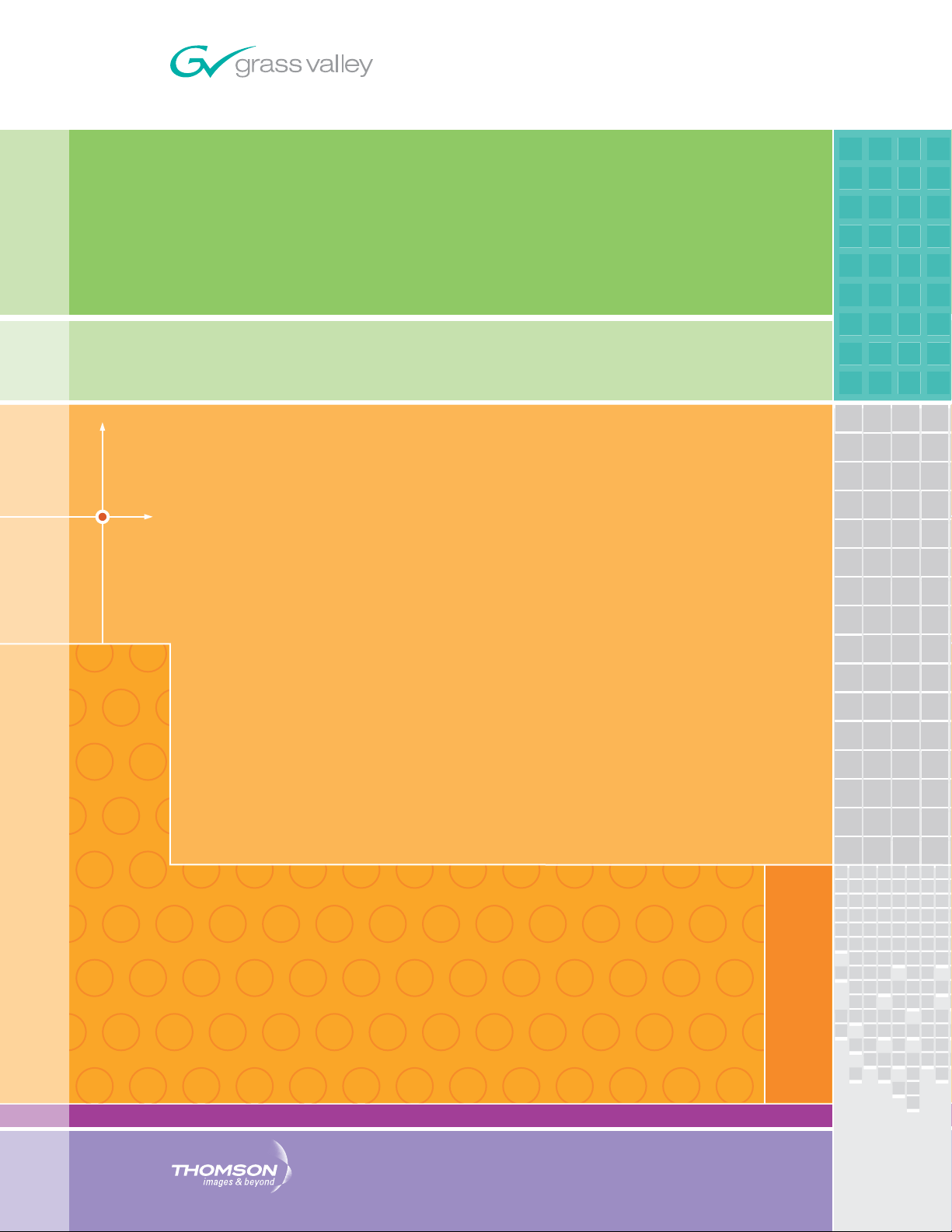
8949SVM-LOC/-UMD
HD/SD SDI SINGLE VIEWING MODULES
Instruction Manual
SOFTWARE VERSION 1.0
071861300
APRIL 2008
Page 2
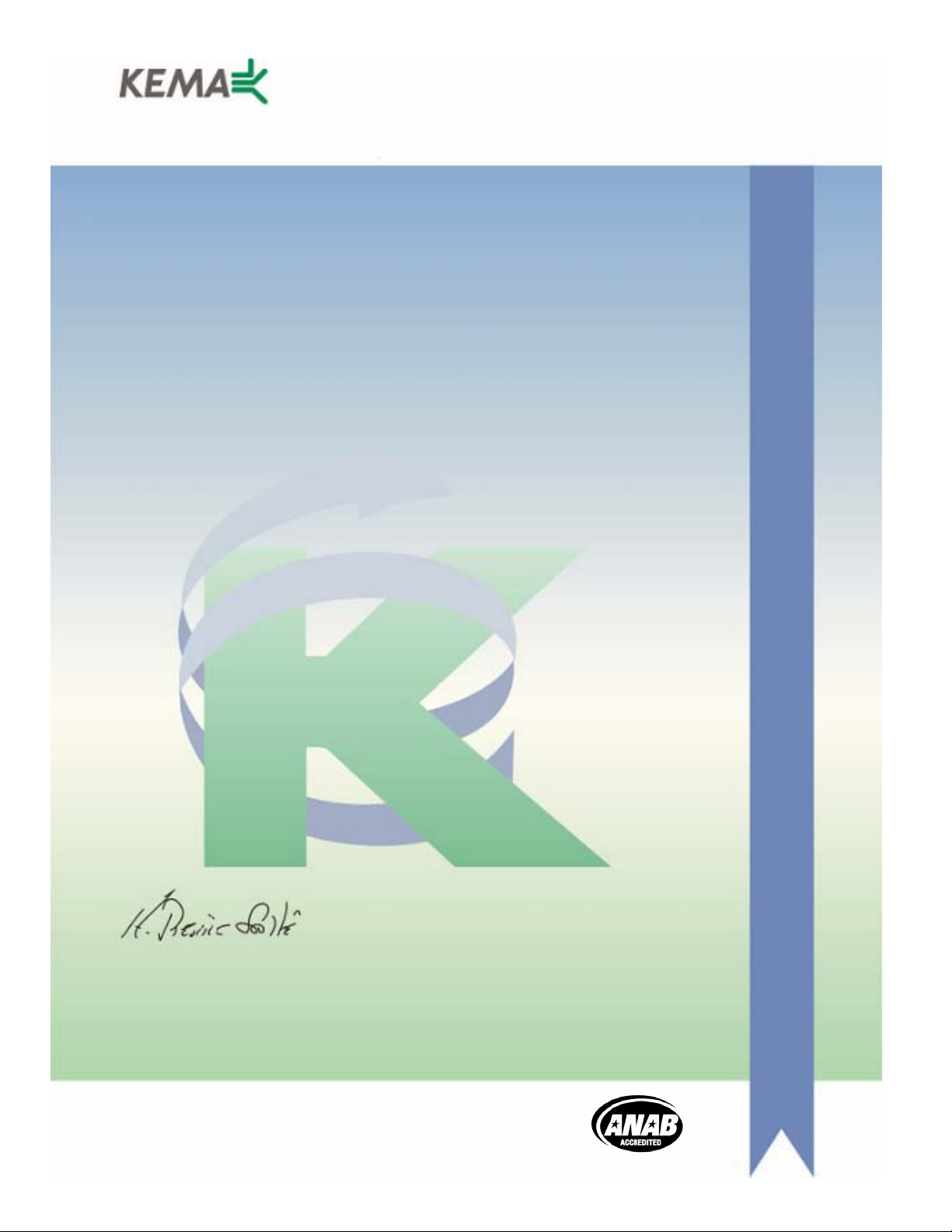
Affiliate with the N.V. KEMA in The Netherlands
CERTIFICATE
Certificate Number: 510040.001
The Quality System of:
Grass Valley, Inc.
400 Providence Mine Road
Nevada City, CA 95945
United States
15655 SW Greystone Ct.
Beaverton, OR 97006
United States
10 Presidential Way
3
rd
Floor, Suite 300
Woburn, MA 01801
United States
Nederland B.V.
4800 RP BREDA
The Netherlands
Weiterstadt, Germany
Brunnenweg 9
D-64331 Weiterstadt
Germany
Rennes, France
Rue du Clos Courtel
Cesson-Sevigne, Cedex
France
Technopole Brest Iroise
CS 73808
29238 Brest Cedex 3
France
17 rue du Petit Albi-BP 8244
95801 Cergy Pontoise
Cergy, France
2300 South Decker Lake Blvd.
Salt Lake City, UT 84119
United States
7140 Baymeadows Way
Suite 101
Jacksonville, FL 32256
United States
Including its implementation, meets the requirements of the standard:
ISO 9001:2000
Scope:
The design, manufacture and support of video hardware and software products and
related systems.
This Certificate is valid until: June 14, 2009
This Certificate is valid as of: August 30, 2006
Certified for the first time: June 14, 2000
H. Pierre Sallé
President
KEMA-Registered Quality
The method of operation for quality certification is defined in the KEMA General Terms
And Conditions For Quality And Environmental Management Systems Certifications.
Integral publication of this certificate is allowed.
KEMA-Registered Quality, Inc.
4377 County Line Road
Chalfont, PA 18914
Ph: (215)997-4519
Fax: (215)997-3809
CRT 001 073004
ccredited By:
ANAB
A
Page 3
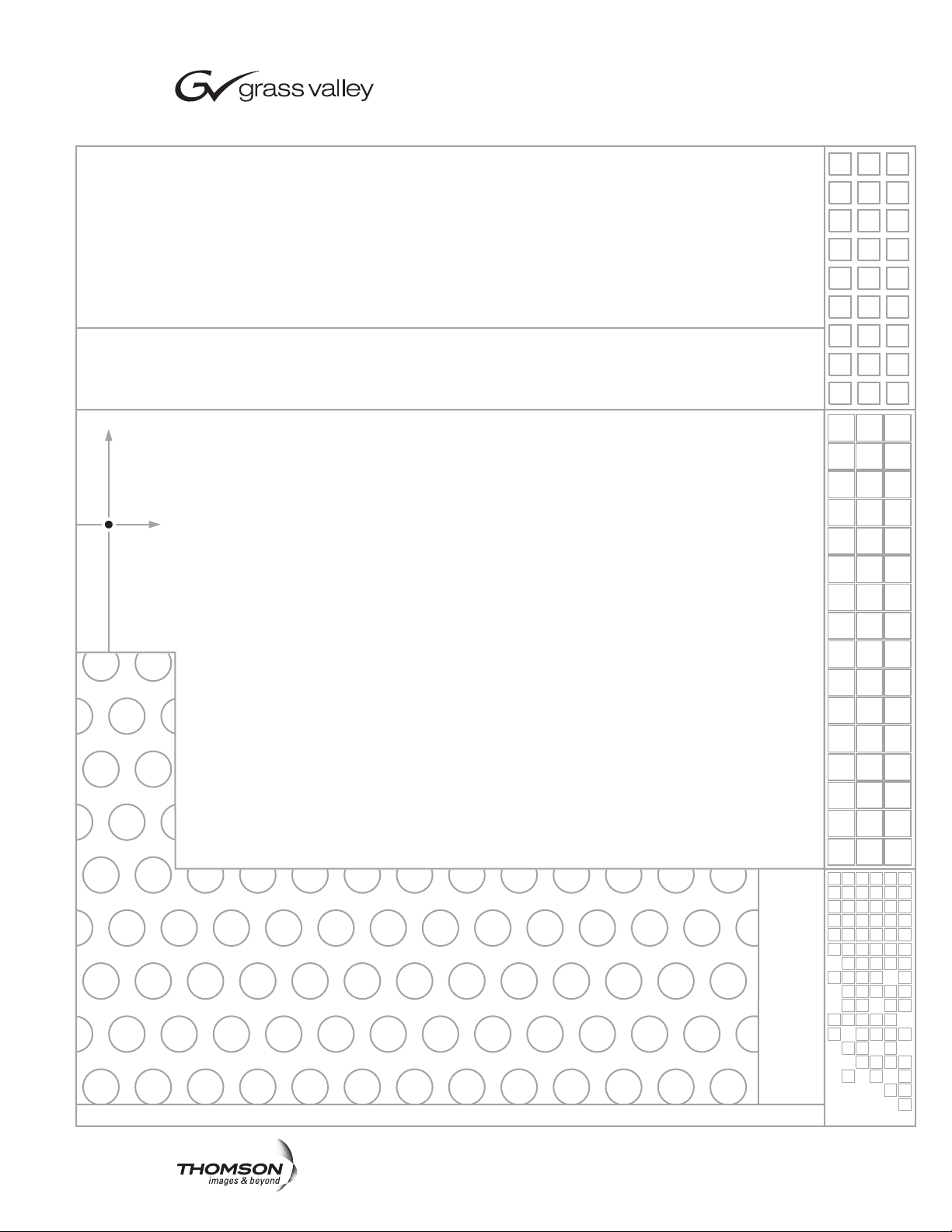
Product Name
Product Type
Manual Name
SOFTWARE VERSION Version Number
Manual PN
Manual Date
Page 4
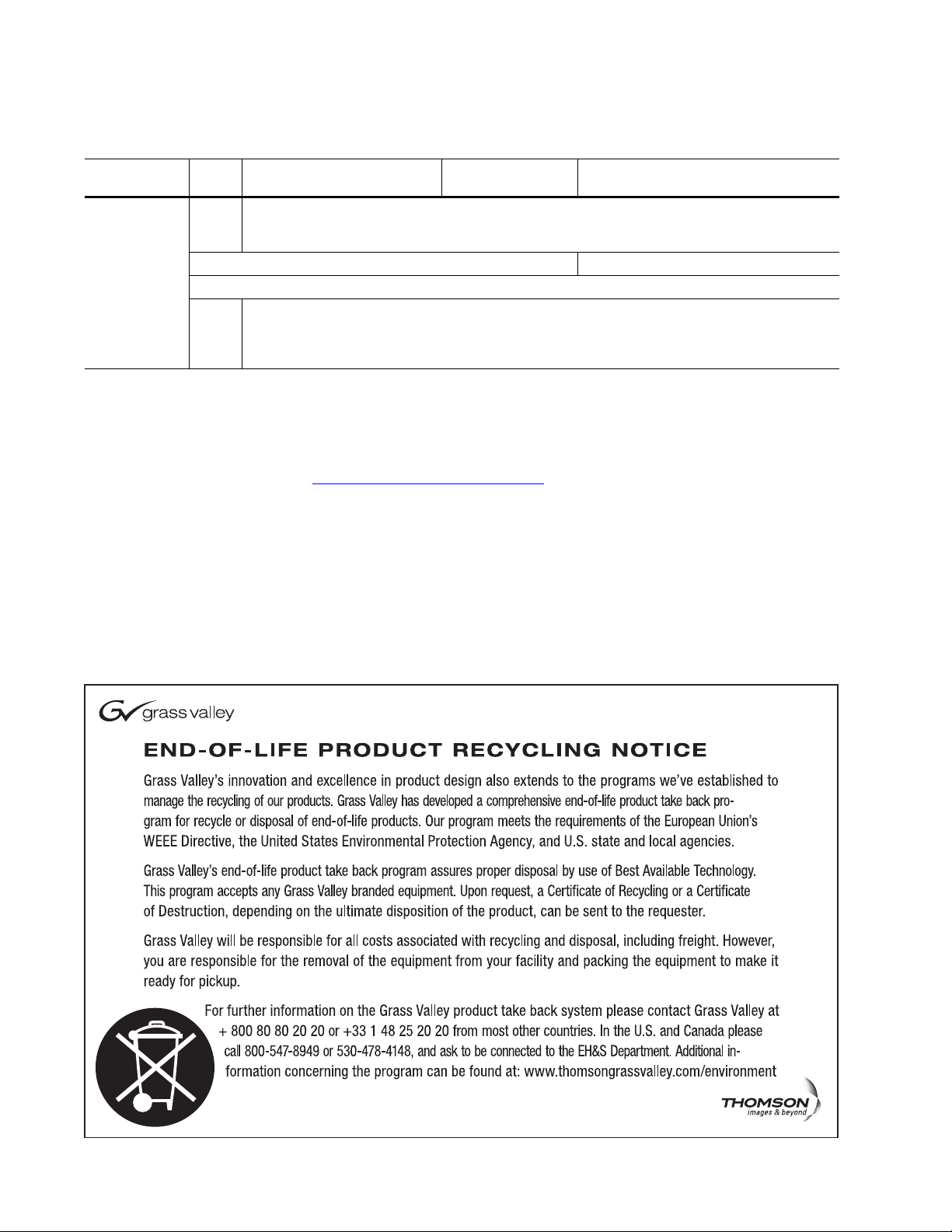
Contacting Grass Valley
International
Support Centers
Local Support
Centers
(available
during normal
business hours)
France
24 x 7
Australia and New Zealand: +61 1300 721 495 Central/South America: +55 11 5509 3443
Middle East: +971 4 299 64 40 Near East and Africa: +800 8080 2020 or +33 1 48 25 20 20
Europe
+800 8080 2020 or +33 1 48 25 20 20
+800 8080 2020 or +33 1 48 25 20 20
Hong Kong, Taiwan, Korea, Macau: +852 2531 3058 Indian Subcontinent: +91 22 24933476
Asia
Southeast Asia/Malaysia: +603 7805 3884 Southeast Asia/Singapore: +65 6379 1313
China: +861 0660 159 450 Japan: +81 3 5484 6868
Belarus, Russia, Tadzikistan, Ukraine, Uzbekistan: +7 095 2580924 225 Switzerland: +41 1 487 80 02
S. Europe/Italy-Roma: +39 06 87 20 35 28 -Milan: +39 02 48 41 46 58 S. Europe/Spain: +34 91 512 03 50
Benelux/Belgium: +32 (0) 2 334 90 30 Benelux/Netherlands: +31 (0) 35 62 38 42 1 N. Europe: +45 45 96 88 70
Germany, Austria, Eastern Europe: +49 6150 104 444 UK, Ireland, Israel: +44 118 923 0499
Copyright © Grass Valley. All rights reserved.
This product may be covered by one or more U.S. and foreign patents.
United States/Canada
24 x 7
+1 800 547 8949 or +1 530 478 4148
Grass Valley Web Site
The www.thomsongrassvalley.com web site offers the following:
Online User Documentation — Current versions of product catalogs, brochures,
data sheets, ordering guides, planning guides, manuals, and release notes
in .pdf format can be downloaded.
FAQ Database — Solutions to problems and troubleshooting efforts can be
found by searching our Frequently Asked Questions (FAQ) database.
Software Downloads — Download software updates, drivers, and patches.
4 Product Name — Manual Name
Page 5
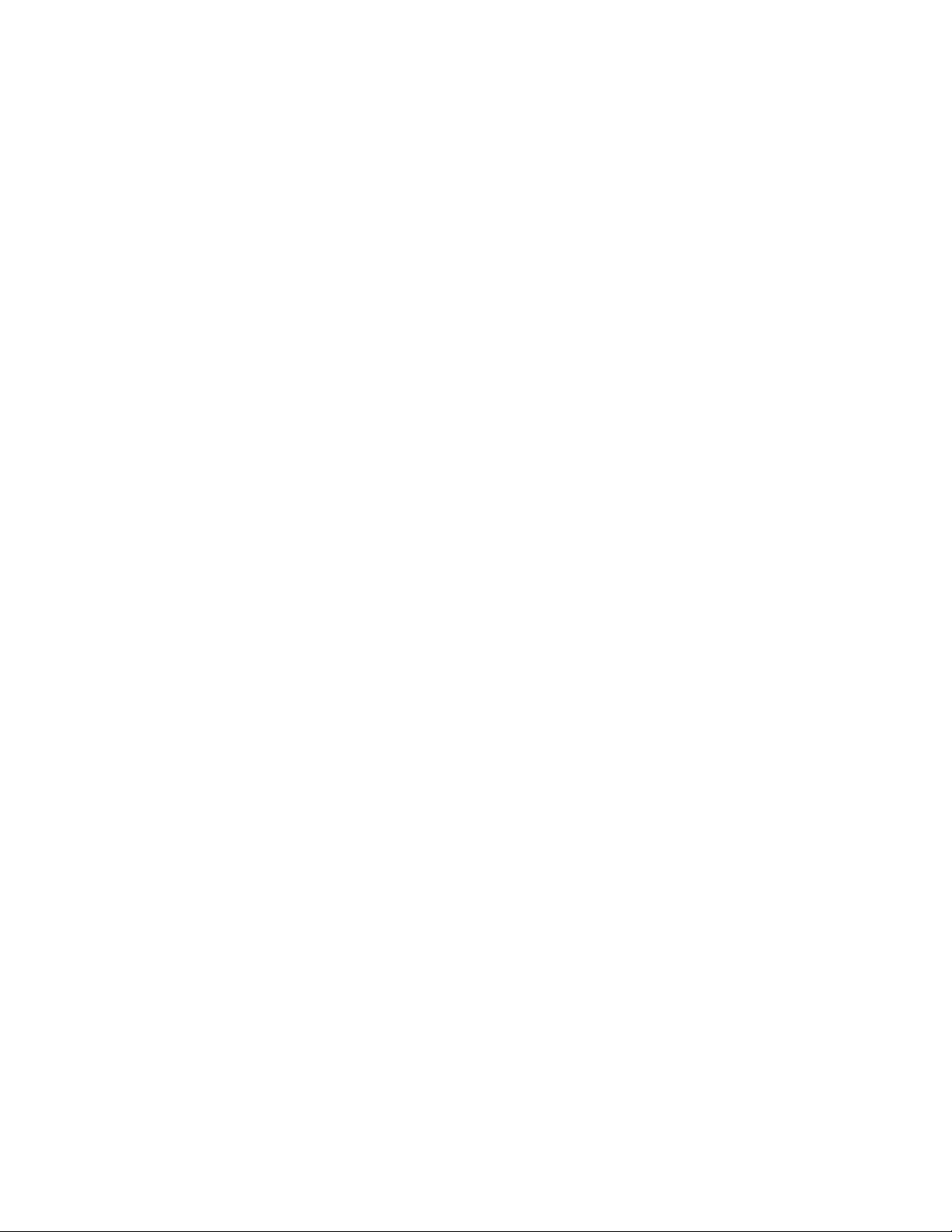
Contents
Preface. . . . . . . . . . . . . . . . . . . . . . . . . . . . . . . . . . . . . . . . . . . . . . . . . . . . . . . . . . . . . . . . . . . . . 7
8949SVM-LOC and 8949SVM-UMD Single Viewing Modules . . . . . . . . . 9
About This Manual . . . . . . . . . . . . . . . . . . . . . . . . . . . . . . . . . . . . . . . . . . . . . . . . . . . . . 7
Introduction . . . . . . . . . . . . . . . . . . . . . . . . . . . . . . . . . . . . . . . . . . . . . . . . . . . . . . . . . . . 9
Module Features . . . . . . . . . . . . . . . . . . . . . . . . . . . . . . . . . . . . . . . . . . . . . . . . . . . . . 9
Applications . . . . . . . . . . . . . . . . . . . . . . . . . . . . . . . . . . . . . . . . . . . . . . . . . . . . . . 10
Module Placement in the GeckoFlex Frame . . . . . . . . . . . . . . . . . . . . . . . . . . . . . 10
Module Installation Precautions . . . . . . . . . . . . . . . . . . . . . . . . . . . . . . . . . . . . . 11
Rear Module Installation . . . . . . . . . . . . . . . . . . . . . . . . . . . . . . . . . . . . . . . . . . . 12
Front Module Installation. . . . . . . . . . . . . . . . . . . . . . . . . . . . . . . . . . . . . . . . . . . 13
Cabling . . . . . . . . . . . . . . . . . . . . . . . . . . . . . . . . . . . . . . . . . . . . . . . . . . . . . . . . . . . . . . 14
Video HD/SD Input . . . . . . . . . . . . . . . . . . . . . . . . . . . . . . . . . . . . . . . . . . . . . . . . . 14
Video HD/SD Outputs. . . . . . . . . . . . . . . . . . . . . . . . . . . . . . . . . . . . . . . . . . . . . . . 14
DVI-I Connector. . . . . . . . . . . . . . . . . . . . . . . . . . . . . . . . . . . . . . . . . . . . . . . . . . . . . 14
Using a VGA Monitor . . . . . . . . . . . . . . . . . . . . . . . . . . . . . . . . . . . . . . . . . . . . . . 15
Monitor Display Selection . . . . . . . . . . . . . . . . . . . . . . . . . . . . . . . . . . . . . . . . . . 15
Balanced Analog Audio Outputs . . . . . . . . . . . . . . . . . . . . . . . . . . . . . . . . . . . . . . 16
Ethernet Port . . . . . . . . . . . . . . . . . . . . . . . . . . . . . . . . . . . . . . . . . . . . . . . . . . . . . . . 16
Power Up . . . . . . . . . . . . . . . . . . . . . . . . . . . . . . . . . . . . . . . . . . . . . . . . . . . . . . . . . . . . 17
Module Configuration and Monitoring. . . . . . . . . . . . . . . . . . . . . . . . . . . . . . . . . . . 18
Configuration with Paddle Switch Controls . . . . . . . . . . . . . . . . . . . . . . . . . . . . . 19
Configuration Example . . . . . . . . . . . . . . . . . . . . . . . . . . . . . . . . . . . . . . . . . . . . . . 22
Set Safe Area Markers . . . . . . . . . . . . . . . . . . . . . . . . . . . . . . . . . . . . . . . . . . . . . . 22
Networking the 8949SVM . . . . . . . . . . . . . . . . . . . . . . . . . . . . . . . . . . . . . . . . . . . . . . 23
Set Default IP, IP Net Mask and Default Gateway. . . . . . . . . . . . . . . . . . . . . . . . 24
Direct Connection to a PC or Laptop . . . . . . . . . . . . . . . . . . . . . . . . . . . . . . . . . . . 25
Access Through a Non-DHCP Network . . . . . . . . . . . . . . . . . . . . . . . . . . . . . . . . 27
Access Through a DHCP Enabled Network . . . . . . . . . . . . . . . . . . . . . . . . . . . . . 28
Forcing a Default IP Address. . . . . . . . . . . . . . . . . . . . . . . . . . . . . . . . . . . . . . . . . . 28
Updating Software . . . . . . . . . . . . . . . . . . . . . . . . . . . . . . . . . . . . . . . . . . . . . . . . . . . . 29
Special Menu Pulldown . . . . . . . . . . . . . . . . . . . . . . . . . . . . . . . . . . . . . . . . . . . . . . 32
Specifications . . . . . . . . . . . . . . . . . . . . . . . . . . . . . . . . . . . . . . . . . . . . . . . . . . . . . . . . . 33
Service. . . . . . . . . . . . . . . . . . . . . . . . . . . . . . . . . . . . . . . . . . . . . . . . . . . . . . . . . . . . . . . 35
Power-Up Diagnostic Failure . . . . . . . . . . . . . . . . . . . . . . . . . . . . . . . . . . . . . . . . . 35
Troubleshooting. . . . . . . . . . . . . . . . . . . . . . . . . . . . . . . . . . . . . . . . . . . . . . . . . . . . . 35
Electronic Circuit Breaker. . . . . . . . . . . . . . . . . . . . . . . . . . . . . . . . . . . . . . . . . . . 35
Module Repair . . . . . . . . . . . . . . . . . . . . . . . . . . . . . . . . . . . . . . . . . . . . . . . . . . . . . . 35
Functional Description . . . . . . . . . . . . . . . . . . . . . . . . . . . . . . . . . . . . . . . . . . . . . . . . . 36
UMD Text and Tally Control . . . . . . . . . . . . . . . . . . . . . . . . . . . . . . . . . . . . . . . . . . . . . 37
Introduction . . . . . . . . . . . . . . . . . . . . . . . . . . . . . . . . . . . . . . . . . . . . . . . . . . . . . . . . . . 37
Tally Control . . . . . . . . . . . . . . . . . . . . . . . . . . . . . . . . . . . . . . . . . . . . . . . . . . . . . . . . . 37
8949SVM-LOC/-UMD — Instruction Manual 5
Page 6
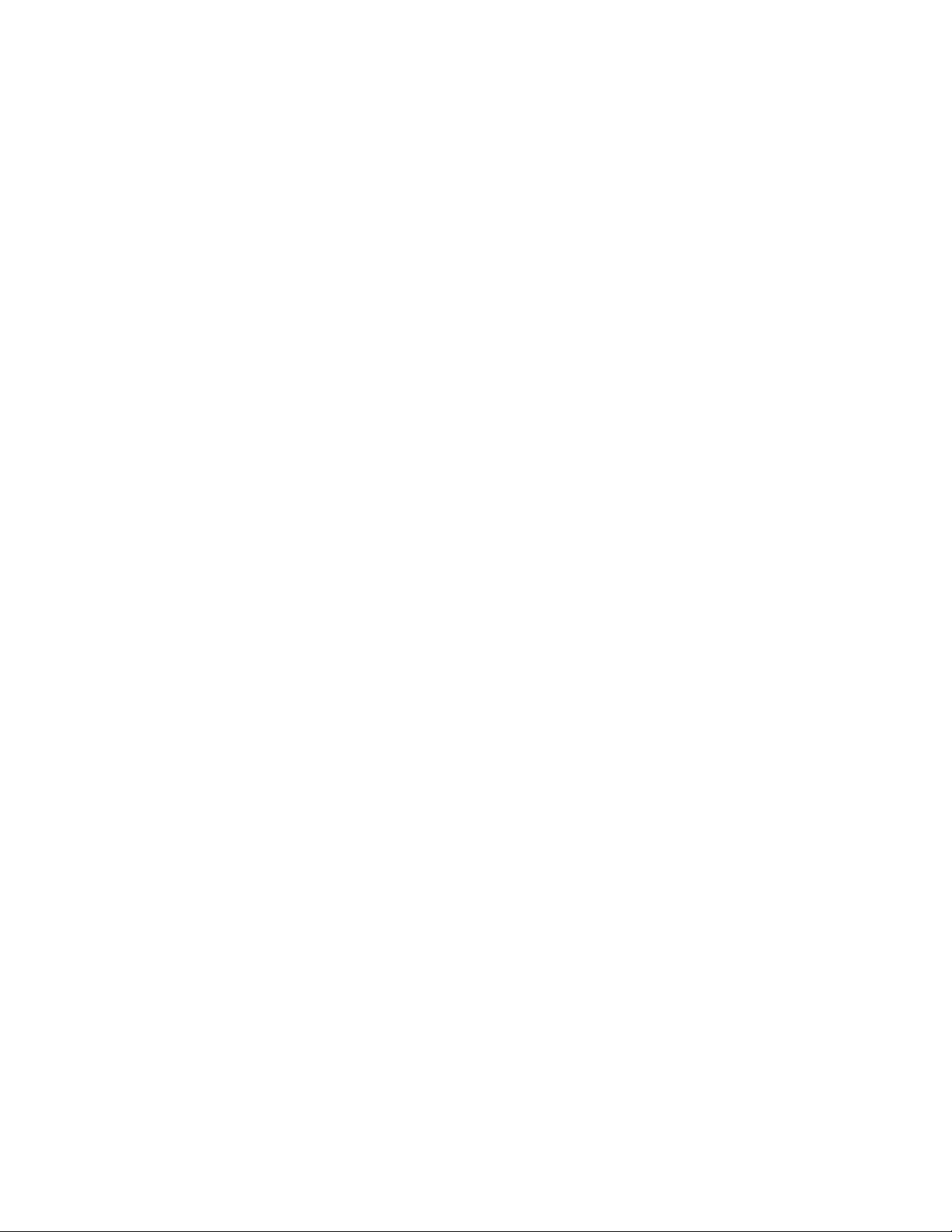
Contents
UMD Text . . . . . . . . . . . . . . . . . . . . . . . . . . . . . . . . . . . . . . . . . . . . . . . . . . . . . . . . . . . 37
Extended Character Set . . . . . . . . . . . . . . . . . . . . . . . . . . . . . . . . . . . . . . . . . . . . . . 37
TSL Protocol Version 3.1 . . . . . . . . . . . . . . . . . . . . . . . . . . . . . . . . . . . . . . . . . . . . . . . 38
TSL Protocol Version 4.0 . . . . . . . . . . . . . . . . . . . . . . . . . . . . . . . . . . . . . . . . . . . . . . . 39
Index. . . . . . . . . . . . . . . . . . . . . . . . . . . . . . . . . . . . . . . . . . . . . . . . . . . . . . . . . . . . . . . . . . . . . . 41
6 8949SVM-LOC/-UMD — Instruction Manual
Page 7
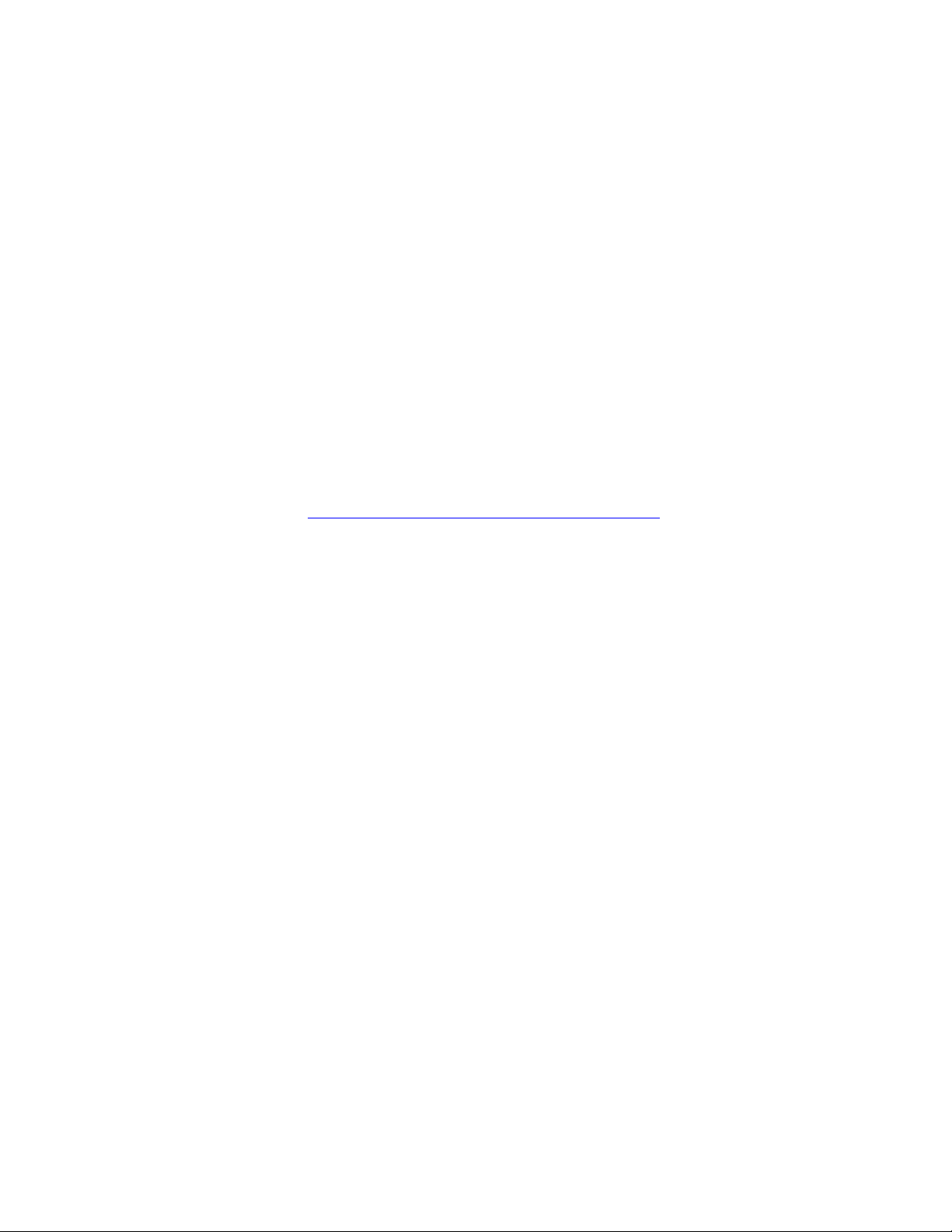
Preface
About This Manual
This manual describes the features of the 8949SVM-LOC and
8949SVM-UMD modules as part of the GeckoFlex Signal Processing
System family. As part of this module family, it is subject to Safety and Regulatory Compliance described in the GeckoFlex Frames 8900FX/FF/FFN
Signal Processing System Instruction Manual.
All Modular product manuals can be found on-line in PDF format at this
link:
www.thomsongrassvalley.com/docs/modular
8949SVM-LOC/-UMD — Instruction Manual 7
Page 8
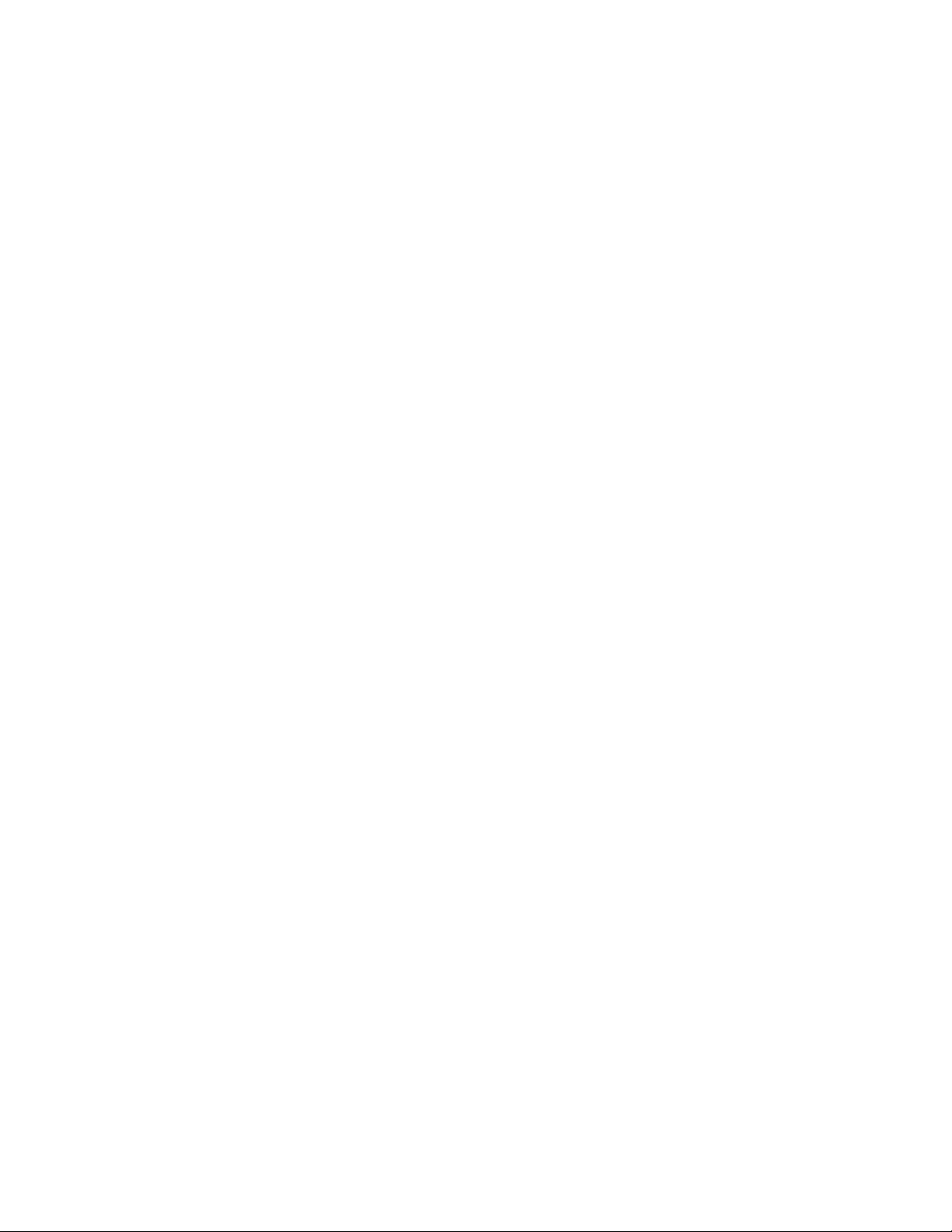
Preface
8 8949SVM-LOC/-UMD — Instruction Manual
Page 9
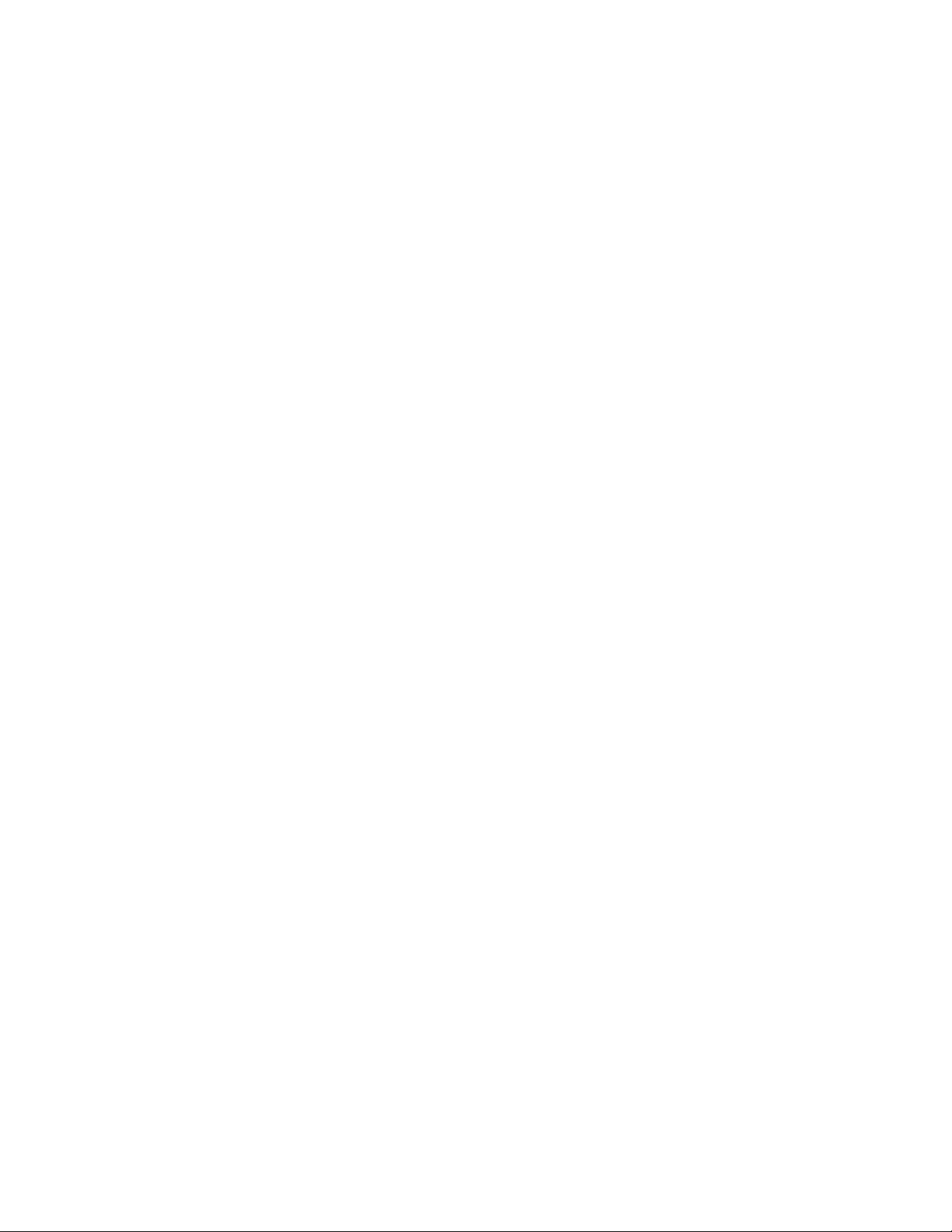
8949SVM-LOC and 8949SVM-UMD Single Viewing Modules
Introduction
The 8949SVM-LOC and 8949SVM-UMD Single Viewing modules display
HD-SDI and SD-SDI signals on flat-panel monitors such as video or computer TFT displays. The output of the modules is via a DVI-I type connector
type and can be used to feed DVI monitors as well as analog VGA style
units. Both 8949SVM models support a wide range of monitor resolutions
and refresh rates. The input is auto-sensing for HD and SD. The output is
auto-sensing for monitor resolution and scan rate. These auto-sensing features provide the convenience of installation without user configuration.
The 8949SVM modules includes a de-embed capacity to provide analog
audio feeds on balanced connectors for easy stereo audio monitoring.
Uniquely the 8949SVM will both scale and frame-rate convert to drive the
monitor at its native resolution and frame rate. This ensures high-quality,
consistent image processing on a wide variety of screen types.
The 8949SVM-UMD has the added features of UMD text and tally functions that can be driven from a central controller via the module’s own
Ethernet connection.
Both 8949SVM models consist of a front and rear module set that uses a
single slot of a GeckoFlex frame. This model uses local on-board controls
for all setup procedures.
Module Features
The 8949SVM has the following key features:
• Monitor HD or SD-SDI video on flat panel monitors,
• Drive video or low-cost computer monitors with DVI-I or VGA inputs,
• Balanced analog audio monitoring outputs,
• Audio delay compensation for both module and monitor processing,
8949SVM-LOC/-UMD—Instruction Manual 9
Page 10
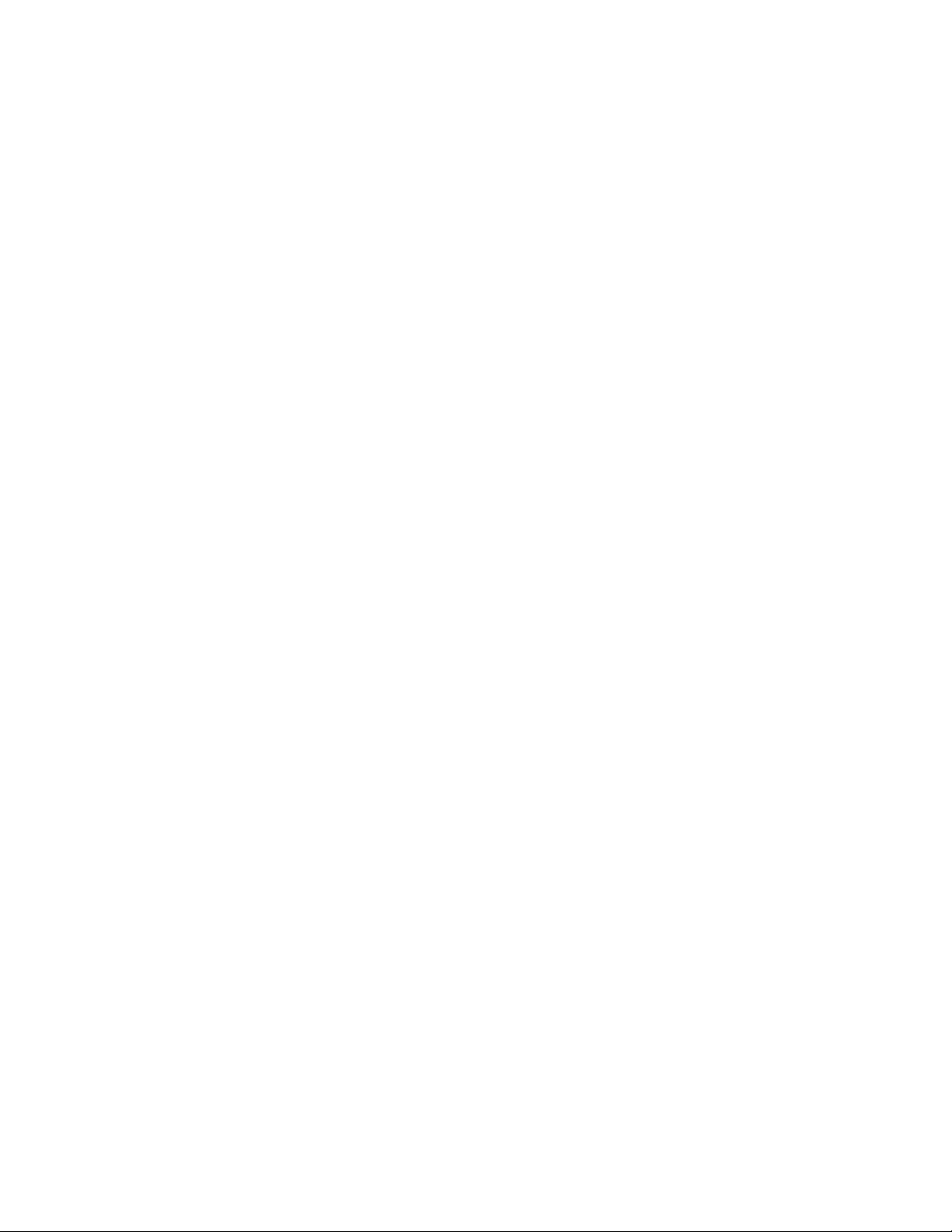
Introduction
• Auto sensing of monitor resolution and scan rate via EDID,
• Temporal conversion to display video on non-video (PC) monitors,
• Built-in display compensation for color and black stretch,
• Patterns for monitor setup including Pluge,
• Frame lock modes to ensure no skipped or repeated frames, and
• Support of aspect ratio conversion to suit 16:9, 16:10, 4:3, and 5:4
monitor screen sizes when fed with 16:9, 4:3, or 16:9 anamorphic picture
sizes.
Applications
Common applications for using the 8949SVM modules include:
• Monitoring video on flat-panel displays,
• Using low cost display types for viewing HD-SDI signals, and
• Creating a complete monitor station with high-resolution viewing and
stereo audio.
Module Placement in the GeckoFlex Frame
The 8949SVM-LOC model consists of a two module set including an
8949SVM-LOC-F front module and an 8900AVM-R rear module.
The 8949SVM-UMD model consists of a two module set including an
8949SVM-UMD-F front module and an 8900AVM-R rear module.
System requirements for this model include the following:
• The 8949SVM-LOC/-UMD must be installed in a GeckoFlex frame with
a front cover with fans (8900FF or 8900FFN).
• The module does not communicate with the 8900NET (Net Card) over
the frame serial bus. See Module Configuration and Monitoring on
page 18.
• Module configuration is performed using the two paddle switch controls on the front edge of the module. Refer to Configuration with Paddle
Switch Controls on page 19.
There are ten rear and front slot locations in a GeckoFlex frame to accommodate all types of 8900 video or audio modules. The front module can be
plugged into any one of the GeckoFlex frame front slots. The companion
rear module plugs into the corresponding rear slot. The rear module should
always be installed first.
Note As the module can be installed or removed when the GeckoFlex frame is
powered up, before removing the cover, please put an anti-static bracelet or
heel straps tied to a metal part of the frame.
10 8949SVM-LOC/-UMD—Instruction Manual
Page 11
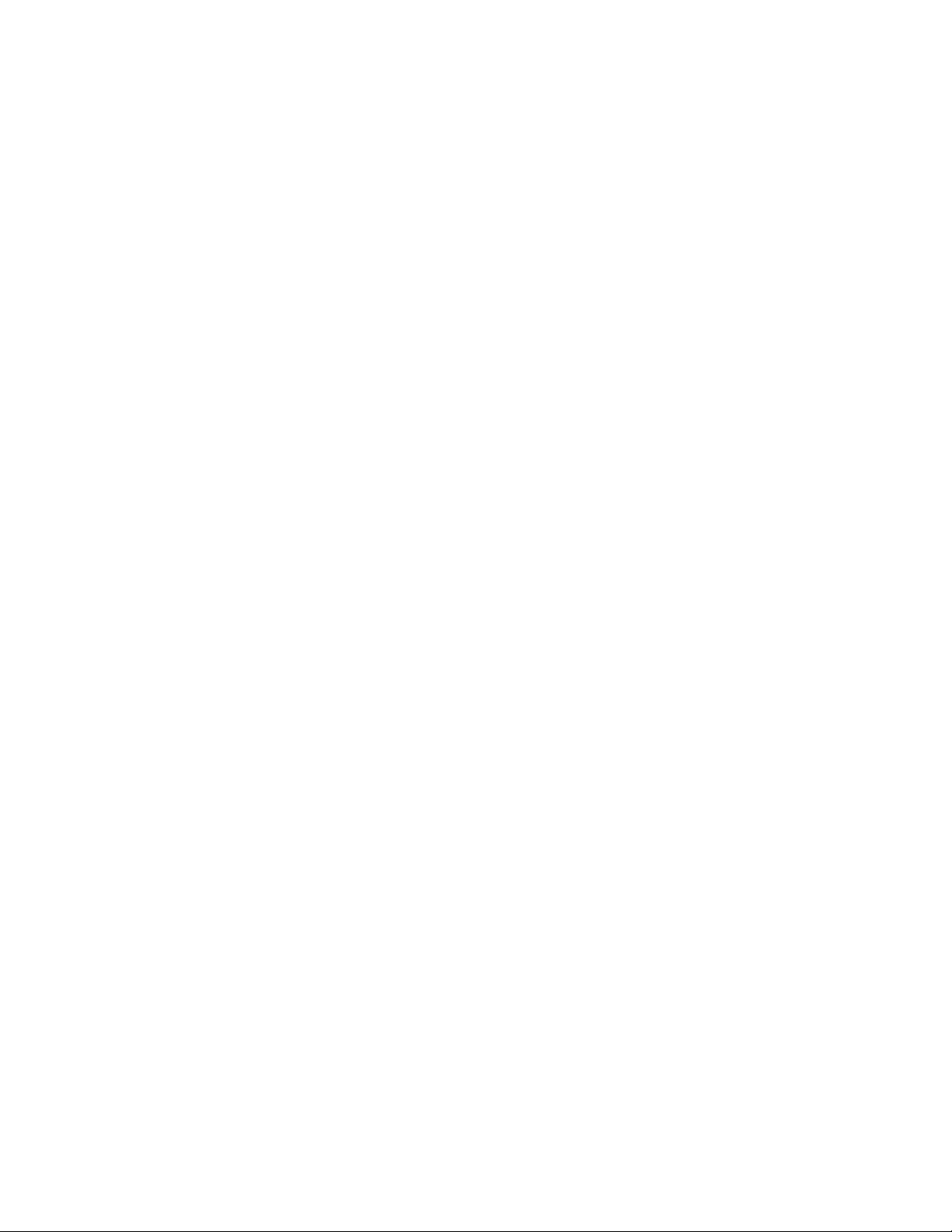
Module Installation Precautions
Please read and follow the precautions listed below before installing the
front and rear modules:
• Use standard anti-static procedures during installation. As modules
can be installed or removed when the GeckoFlex frame is powered up,
before removing the cover, please use an anti-static bracelet or heel
straps tied to a metal part of the frame.
• Install the rear module first, then the front module.
• When installing or removing a rear module, loosen or tighten the
screws holding the retainer clips to the frame manually with the
retainer clip tool provided inside the front cover of the frame or use a
2 mm (5/64”) hex screwdriver. Please do not use an electric screwdriver.
Note On newer 751- version GeckoFlex frames, a Rear Retainer Clip removal tool
and 2 extra retainer clips and screws for installing them are provided on the
inside of the frame cover.
Introduction
• Make every effort to leave the screws holding the retainer clips in place
(do not remove them completely). They are very small and can easily
drop into other equipment causing a shorting hazard. (Two turns of the
screw should be enough to loosen the screws, 3 turns or more will
remove it.)
• When installing a rear module, tighten the screws on the retainer clips
just until snug. Do not apply more force than is necessary to seat the
rear module.
8949SVM-LOC/-UMD—Instruction Manual 11
Page 12
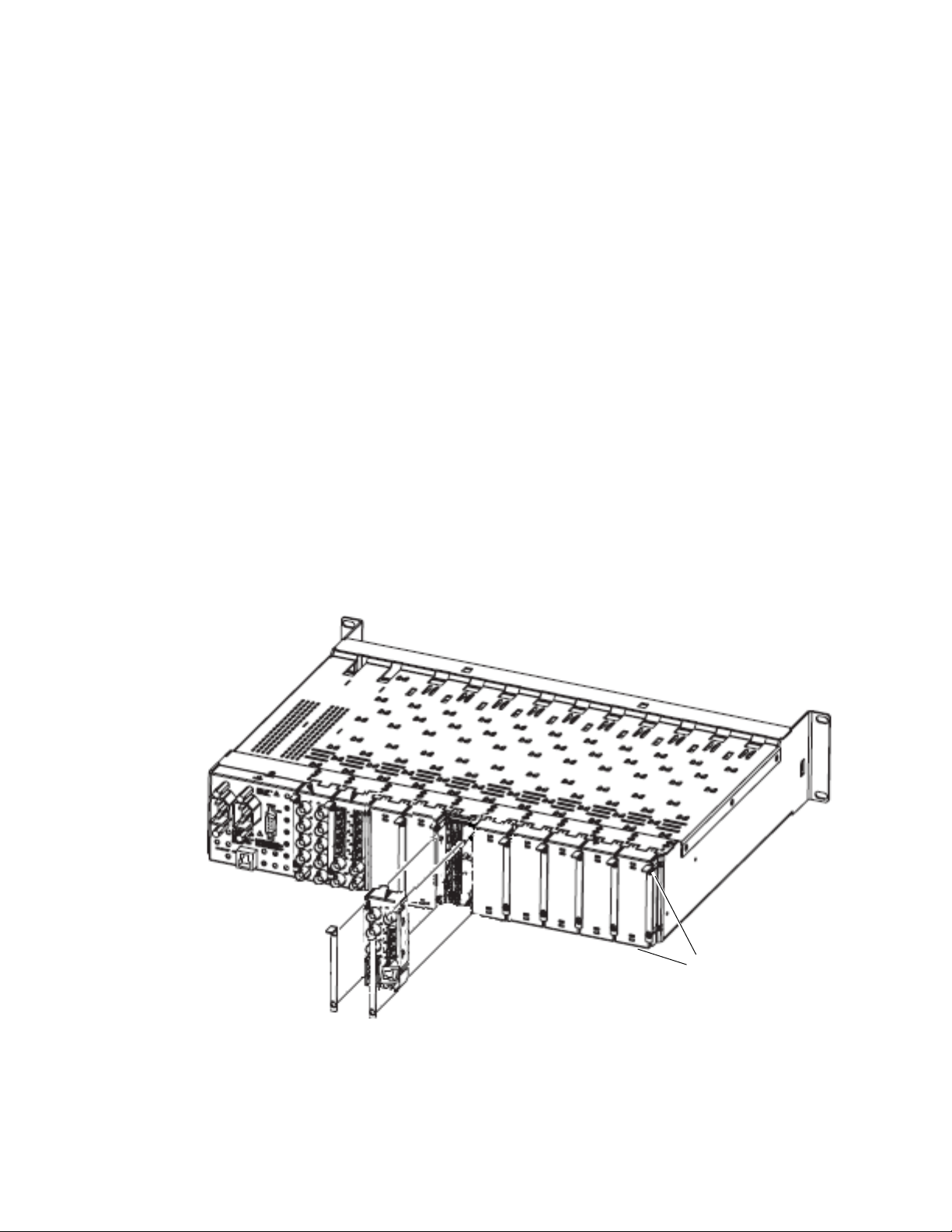
Introduction
Use needlenose pliers
to pull out blank after
removing retainers.
Rear Module Installation
Refer to Figure 1 for the rear module installation.
1. Loosen (but do not remove completely) the two screws holding each
retainer clip to the frame with a 2 mm (5/64”) hex screwdriver. Pull up
on the retainer clip to remove it, leaving the screws in place.
CAUTION Be careful to leave the screws in place as they can be easily lost or fall into
equipment below the frame creating a shorting hazard.
2. Remove the blank rear adapter cover slot by inserting needlenose pliers
into the slots in the top and bottom of the blank and pulling it off.
Note To remove a rear module already installed, follow the same steps. It is helpful
to first remove the front module so the rear can be pulled out more easily.
3. Insert the rear module into the empty slot.
4. Replace each retainer clip over the two screws on both sides of the
module and push down to seat the retainer.
5. Tighten the screws for each retainer clip just until they are snug. Do not
force or torque the screws too tightly.
Figure 1. Installing Rear Module
12 8949SVM-LOC/-UMD—Instruction Manual
Page 13
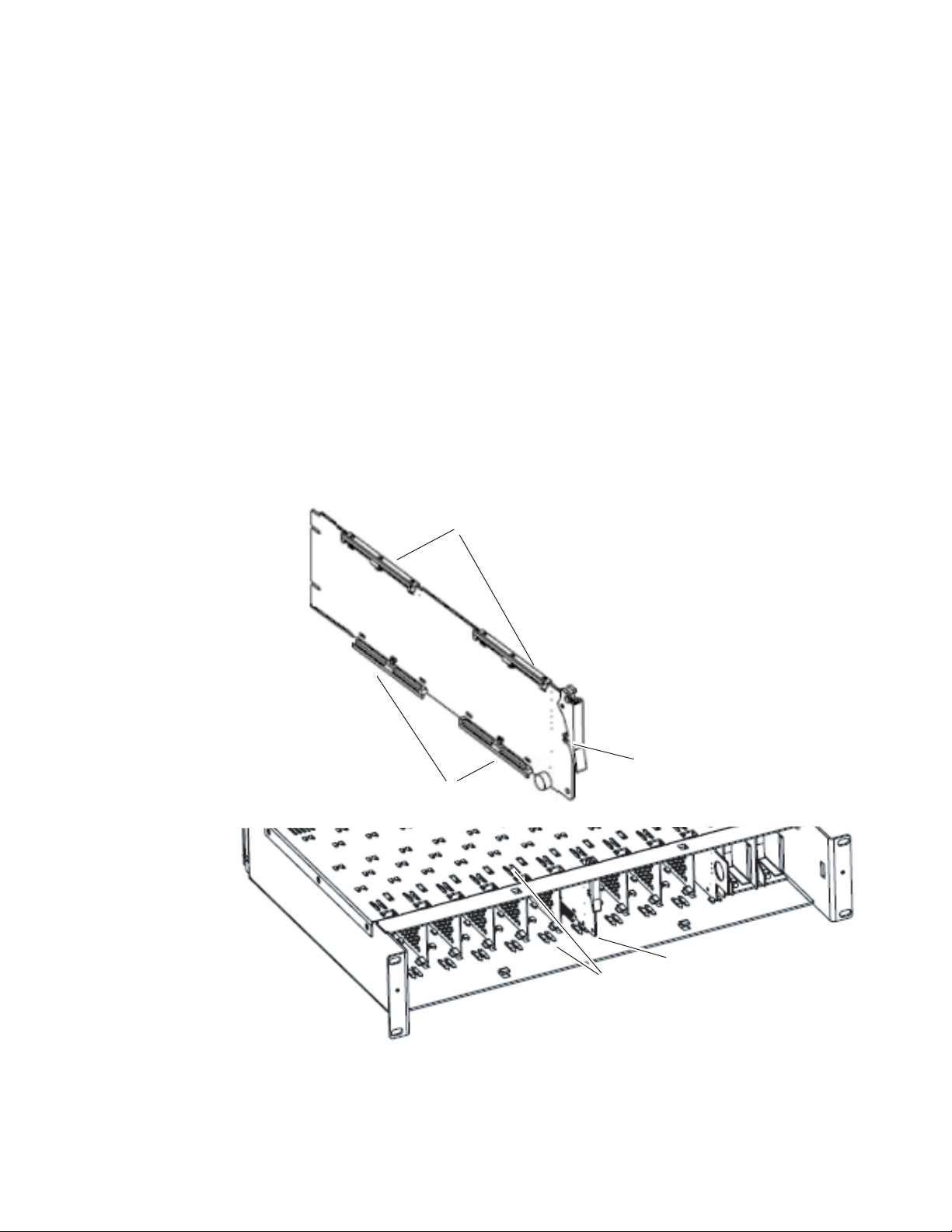
Front Module Installation
After installing the rear module, install the front module as follows:
1. Remove the front cover of the frame if required.
2. Locate the corresponding front slot.
3. Insert the front module so that the plastic card guides on the module
top and bottom edges go over the upper and lower raised rail guides on
the right of the top and bottom of the slot (Figure 2).
4. Carefully slide the module into the rear connector on the rear module.
5. Lock the front module ejector tab into the locking pin.
CAUTION This module must be installed in a GeckoFlex frame with front cover fans
(8900FF/FFN). Keep the front cover on the frame at all times after installation
and configuration to insure proper cooling.
Figure 2. Front Module Installation
Introduction
Card Carriers
Front Module Side View
Locking Pin
Card Carriers
8436_04
Module installed
Slide top and bottom card carriers on module
over top and bottom guides on right of slot.
8949SVM-LOC/-UMD—Instruction Manual 13
Page 14

Cabling
8900AVM-R
Balanced Analog
Audio Out (Left)
Balanced Analog
Audio Out (Right)
HD/SD
SDI In
DVI-I Connector
Audio Pinout Detail
DVI-I Connector Detail
J1
J3
J4
J5
G
+
-
G
+
-
J6
J7
J8
J2
8613_02
HD/SD
SDI Out
HD/SD
SDI Out
(Not used in
this model)
Used in operation mode with
8949SVM-UMD and in upgrade
mode on 8949SVM-LOC and
8949SVM-UMD models.
G
+
-
Cabling
Cabling to either model version of the 8949SVM module is done on the connectors on the 8900AVM-R rear module as shown in Figure 3 and described
below.
Figure 3. 8900AVM -R Rear Cabling
Video HD/SD Input
The module has one input BNC that accepts an HD or SD SDI video signal
at BNC J1. The input is auto-sensing. Video standards accepted by the
module are listed in Table 2 on page 33.
Video HD/SD Outputs
There are two looping HD/SD SDI video outputs on BNCs J3 and J5.
Outputs follow the video input.
DVI-I Connector
A DVI-I connector at J4 outputs the scaled video input to the external monitor. The DVI-I connector is detailed on the right of Figure 3. This connector
accepts a DVI-I cable or cable adapter if using a VGA monitor. Supported
output resolutions are listed in Table 2 on page 33.
14 8949SVM-LOC/-UMD—Instruction Manual
Page 15

Using a VGA Monitor
Connect to DVI-I connector, J4,
on 8900AVM-R rear module
You may connect the 8949SVM module to an analog VGA monitor by using
a DVI to VGA adapter (customer-supplied) to connect the VGA cable to the
DVI connector, J4, on the 8949SVM rear module. An example of a typical
adapter is shown in Figure 4. Information for ordering cable adapters is
available on-line.
Figure 4. DVI to VGA Adapter
Cabling
After connecting the 8949SVM to your VGA monitor, you will need to
change the Display Drive mode from DVI to RGB following the instructions given below under Monitor Display Selection.
Monitor Display Selection
Note This change must be made while holding down the Menu paddle switch
control and inserting the module into a powered up frame.
Before inserting the module into the powered up frame, press and hold
down the
(Figure 8 on page 19). Continue to hold the
down while inserting the module until it is seated in the rear module connector and the monitor senses an input. This will take about 10 seconds.
When the
cycle between DVI and RGB every 5 seconds. Leave the setting on RGB. It
is not necessary to connect an SDI input during this process.
Menu paddle switch control on the front edge of the module
Menu paddle switch control is held down for longer, the unit will
Menu paddle switch control
8949SVM-LOC/-UMD—Instruction Manual 15
Page 16

Cabling
Balanced Analog Audio Outputs
Two balanced analog audio outputs are provided at connectors J6 (right)
and J7 (left). An audio pinout detail is shown in Figure 3 on page 14.
One audio pair from embedded audio pairs 1-4 in the input signal can be
selected to be output using the front paddle switch controls. Refer to the
Audio Setup control group in Table 1 on page 20.
Ethernet Port
The 8949SVM-UMD uses the Ethernet port connection at J8 for communication to external equipment for configuring the UMD text and tally setup
parameters using the TSL protocols discussed in UM D Te xt an d Ta ll y C on tr ol
on page 37.
To set up the 8949SVM in your network, refer to Networking the 8949SVM
on page 23.
Both models use this connection to upgrade the software on the modules
on your network, refer to Updating Software on page 29.
16 8949SVM-LOC/-UMD—Instruction Manual
Page 17

Power Up
Up
Down
Select
Menu
<
<
FAULT
COMM
CONF
PWR
In. Pres
8613_04r0
Power Up
The front edge LED indicators are illustrated in Figure 5. Upon power-up
(installation in a powered up frame), the green PWR LED should light. The
red FAULT LED will blink until a valid input signal is applied. With a valid
input signal, the green In. Pres LED should be on and the FAULT LED
should be off. If not, refer to Power-Up Diagnostic Failure on page 35.
The CONF LED flashes when the paddle switch controls are operated. The
COMM LED flashes periodically when the Ethernet connection is active
(during a software upgrade or UMD control)
Note The COMM and CONF yellow LEDs indicate local activity on the 8949SVM
module only. This module does not currently communicate with the GeckoFlex frame over the frame serial bus.
Figure 5. Front Edge LEDs Indicators
8949SVM-LOC/-UMD—Instruction Manual 17
Page 18

Module Configuration and Monitoring
Module Configuration and Monitoring
All configuration for the 8949SVM-LOC and 8949SVM-UMD modules
(except for remote UMD text and tally setup) is done using the two paddle
switch controls on the front edge of the front module. See Configuration with
Paddle Switch Controls on page 19.
As these modules do not communicate with the 8900NET (Net Card)
module over the frame serial bus, they are only monitored for their presence (gray box) on the frame Status web page (slot 4) as shown in Figure 6.
Figure 6. 8949SVM Presence on Frame Status Web Page
Selecting the link to the module web page will report an empty slot as
shown for the module in slot 4 (Figure 7).
Figure 7. 8949SVM Module Web Page
18 8949SVM-LOC/-UMD—Instruction Manual
Page 19

Configuration with Paddle Switch Controls
Menu: Press paddle down to enter Local mode then access UMD display or
enter top level control groups.
Select: Press paddle up for to enter a top level control group or menu.
Up/Down: Once in a top level control group or menu after using Select,
use the Up and Down paddle to scroll through control groups or menu choices.
Up
SW1
SW2
Down
Select
Menu
<
<
The front edge paddle switch controls are shown in Figure 8 and described
in detail in Table 1 on page 20. Refer also to the Configuration Example on
page 22.
To use the paddle switch controls for configuring the module, do the following:
1. Press the Menu paddle switch control down to enter the local controls.
This will bring up the
model) on the bottom of the monitor screen. Use this paddle switch
control to select
2. Now use the Up paddle switch control to scroll through the top level
control groups which will appear in this order:
Settings
/Audio Setup/Control Settings/Initial Setup. The different
configuration and status menus for each of these groups are described
in Table 1 on page 20.
3. When you reach the top level group containing the menus or status
items you need, press the
group. The menus have abbreviated names as given in the table.
Status menu (or the UMD text on the -UMD
Status, the first selection in the top level control groups.
Select paddle switch control up to enter this
Module Configuration and Monitoring
Status (Read-Only)/Picture
4. Now use the Up and Down paddle switch controls to scroll through the
menu items in this group. When you reach the configuration or status
menu you need, press the
Select paddle switch control up to enter this
menu.
5. Now you may use the Up and Down paddle switch controls to scroll to
the configuration parameter desired. Press the
Select paddle switch
control up to accept the setting. Some controls will become active
immediately, such as
Pattern.
6. To set a parameter back to the default value, select the parameter in the
display then press the
momentarily by the
Down paddle switch control followed
Menu paddle switch control. Then release both
paddle switch controls.
Figure 8. Front Module Configuration Controls
8949SVM-LOC/-UMD—Instruction Manual 19
Page 20

Module Configuration and Monitoring
Table 1. 8949SVM Paddle Switch Configuration Table
Control Group Control Name Menu Name/Default Range/Options Description
Input Standard Input See Table 2 on page 33 Reports current input standard.
Reports audio pairs present in incoming video. No
audio pairs will be reported as – –.
For example, when only audio pairs 1 and 2 are
present, in the input video, the display will read:
1 2 – – – – – –.
Adjusts black level on monitor.
Adjusts overall contrast of monitor.
Adjusts overall color saturation of monitor.
Adjusts the luminance gamma curve to compensate for monitors with a non-standard gamma
response.
Adjusts overall brightness of monitor.
Adjusts black balance of picture components.Black balance Blue Black bal Blue /0mV
Adjusts white balance of picture components.White balance Green White bal Green/0dB
Select which audio group from available audio
pairs to de-embed and output as analog.
See Status control group for Audio Pairs Present.
Adjusts the amount of audio delay relative to the
video processing delay within the module. Add
delay as necessary to compensate for video delays
in the display device.
Select Pair 1 or Pair 2 of the de-embedded audio
group as the output.
Selecting Pair sums channels 1 and 3 of de-embed
group and outputs on left analog channel. Adds
channels 2 and 4 of de-embed group and outputs
on right analog channel. Gain reduced by 6dB.
Selecting Combine sums all four channels of
de-embed groups and outputs on both left and
right analog channels. Gain reduced by 12dB.
Status
(Read-Only)
Picture Settings
Audio Setup
Audio pairs present Audio 1 2 3 4 5 6 7 8
Output Standard Output See Table 2 on page 33 Reports current output resolution.
Product Version Version 1.0 Reports current software version.
Current IP address IP 192.168.0.200 (default) Displays default or as set by user.
MAC Address MAC XX:XX:XX:XX:XX:XX Reports unique MAC address for each device.
Black level Black level/0mV
Contrast Contrast/0dB
Colour Saturation Saturation/0dB
Luminance gamma Gamma/1
Colour Temperature Colour Temp/6500K
Black balance Green Black bal Green/0mV
Black balance Red Black bal Red/0mV
White balance Red White bal Red/0dB
White balance Blue White bal Blue/0dB
De-embedder group De-embedder group/1 1 to 4
Audio Delay Audio Delay/0ms -30ms to +170ms
Audio Delay Enable Delay/Enabled Enabled or Disabled Enable or disable audio delay.
Line output pair Line output pair/1 1, 2
Line output level Line output level/+18dBu +12 to +24dBu Adjusts output level of line output pairs.
Line combine Line combine/Off Off, Pair, Combine
-100 to +100mV
(in 1 mV steps)
-6 to +6 dB
(in 0.2 dB steps)
-6 to +6 dB
(in 0.2 dB steps)
0.4 to 1.7
(in 0.1 steps)
4000 to 10000
(in 100K steps)
-99.2mV to +99.2mV
(in 3.2mV steps)
-99.2mV to +99.2mV
(in 3.2mV steps)
-99.2mV to +99.2mV
(in 3.2mV steps)
-2 to +2 dB
(in 0.1 dB steps)
-2 to +2 dB
(in 0.1 dB steps)
-2 to +2 dB
(in 0.1 dB steps)
20 8949SVM-LOC/-UMD—Instruction Manual
Page 21

Module Configuration and Monitoring
Table 1. 8949SVM Paddle Switch Configuration Table
Control Group Control Name Menu Name/Default Range/Options Description
Pattern Pattern/Off Off, Bars, Pluge, Pluge M Select Off or one of three test patterns.
Safe area markers Safe area/Off Off, 16:9, Protect 4:3 Select Off or safe area markers on monitor.
8949SVM-UMD only. See UMD Text and Tally
Control on page 37.
Adjust width of image manually.
When enabled, compensates for 16:9 SD images
transmitted in the anamorphic format.
Enabled shows horizontal and vertical blanking
view.
8949SVM-UMD only. See UMD Text and Tally
Control on page 37.
When set to Auto, optimum monitor resolution will
be auto-sensed. User can select resolutions below
optimum. When attempts to select resolution
above optimum, monitor will report: Cannot display this mode
Select output frame rate as one of three choices:
Follow Input 60Hz:
Output will always be 59.94 or 60Hz and will
phase lock to the input frame rate if possible. 50Hz
inputs will be converted to 60Hz prior to display.
Follow Input:
Output will be 50Hz for 50/25Hz inputs and
60/59.94Hz for the corresponding inputs. Output
will frame lock to input if possible. Refer to Table 3
on page 34 for delay lengths relative to input for-
mat.
Monitor rate:
This mode uses more information from the display
device and should be used if the above modes do
not give a correctly positioned image.
Refer to DVI-I Connector on page 14 for cabling
descriptions and using DVI or VGA monitor.
When enabled, if no SDI input is detected for 5
seconds, the unit will disable the DVI output causing the display to enter a power saver state.
Refer to UMD Text and Tally Control on page 37 for
networking details.
Refer to UMD Text and Tally Control on page 37 for
using multicast functions.
and switch to optimum resolution.
Control Settings
Initial Settings
UMD select UMD Select/Disable Enabled or Disabled
Auto image width Auto width/Enabled Enabled or Disabled Image width is adjusted automatically.
Manual image width Manual width/100
Anamorphic SD Anamorphic/Disabled Enabled or Disabled
Pulse cross Pulse cross/Disabled Enabled or Disabled
Tally left Tally left/Off Off, Red Green
Tally right Tally right/Off Off, Red, Green
Display Size Size (HxV)/Auto
Frame rate Frame/Follow input 60Hz
Display drive Display drive/DVI DVI or RGB
Power save Power save/Disabled Enabled or Disabled
DHCP DHCP/Disabled Enabled or Disabled
IP net mask IP net mask/255:255:255:0 (text edit)
Default IP address Default/192.168. 0.200 (text edit)
Default gateway Gate/192.168. 0. 1 (text edit)
IP multicast Mult/232.2. 3. 2 (text edit)
ID multicast ID multicast/0 0 to 126
Unit reset Restart – Reset unit, user settings remain as programmed.
50 to 120
(in steps of 1)
Refer to Table 2 on
page 33.
Follow Input 60 Hz,
Follow Input,
Monitor rate
8949SVM-LOC/-UMD—Instruction Manual 21
Page 22

Module Configuration and Monitoring
Configuration Example
A general example of using the paddle switch controls is given here.
Set Safe Area Markers
To set the Safe Area Markers in the Control Settings control group do the following:
1. Press the Menu paddle switch control down until you reach the Status
control group.
2. Use the Up or Down paddle switch control to scroll to the Control Settings
control group.
3. When you reach this group, press the Select paddle switch control up to
enter it. The display will show the
this group.
4. Now use the Up or Down paddle switch controls to scroll to the Safe area
markers
switch control up to enter the menu.
Pattern selection, the first control in
control. When you reach this control, press the Select paddle
5. Once in the menu, the name of the menu will be displayed along with
the currently selected parameter. Use the
controls to scroll through the parameter choices in this menu as given
in Table 1 on page 20.
6. Leave the selection on the parameter you want and press the Select
paddle switch control up to enter it.
7. Press the Menu paddle switch control down to return to the control
groups.
Up or Down paddle switch
22 8949SVM-LOC/-UMD—Instruction Manual
Page 23

Networking the 8949SVM
The 8949SVM-UMD and 8949SVM-LOC modules must be connected via
the rear Ethernet connection to a local or networked PC for upgrading software. Refer to Updating Software on page 29.
The 8949SVM-UMD can also be connected to external equipment via the
Ethernet port for setting the UMD text and controlling the tallies. Refer to
UM D Te xt an d Ta ll y Cont ro l on page 37.
The unit can connect directly to a PC or laptop (one-to-one) or via a network. The network address assignment may be done by DHCP or static IP
address assignment (non-DHCP). This selection is made in local configuration in the Initial Settings control group as described in Table 1 on page 21
and described in Set Default IP, IP Net Mask and Default Gateway.
Determine the type of network connection you will use, then refer to one of
the following:
• Set Default IP, IP Net Mask and Default Gateway (page 24)
• Direct Connection to a PC or Laptop (page 25)
Networking the 8949SVM
• Access Through a Non-DHCP Network (page 27)
• Access Through a DHCP Enabled Network (page 28)
• Forcing a Default IP Address (page 28)
Note These instructions reflect the use of a PC running the Windows XP OS.
You will need to determine if the Default IP, Net Mask, and Default
Gateway addresses need to be changed from the default settings on the
module. The default values set on the module are listed in Table 1 on
page 20. Use the instructions given in Set Default IP, IP Net Mask and Default
Gateway on page 24 and/or refer to Module Configuration and Monitoring on
page 18 for changing the network addresses and using the paddle switch
controls.
8949SVM-LOC/-UMD—Instruction Manual 23
Page 24

Networking the 8949SVM
Set Default IP, IP Net Mask and Default Gateway
Change any of the network addresses if required as described below. This
example will show how to change the
10. 16. 18. 59. The other network addresses are changed in the same
to
manner.
1. Press the Menu paddle switch control down until you reach the Status
control group.
2. Use the Up or Down paddle switch controls to scroll to the Initial Settings
control group.
3. When you reach this group, press the Select paddle switch control up to
enter the menu group. The
4. Now use the Up or Down paddle switch controls to scroll to the Default IP
Address
control up.
5. In the Default IP address menu, the first set of numbers in the Default IP
address menu will be surrounded by brackets (<192>168. 0.200)
indicating they can be changed (from 0 to 255) using the
paddle switch controls.
menu and enter this menu by pressing the Select paddle switch
Display Size menu is the first selection.
Default IP address from 192.168. 0.200
Up and Down
6. Make the required change to the first set of numbers and when finished,
press the
and move the brackets to the next set of numbers ( 10<168> 0.200)
indicating these may now be changed.
7. Set the second set of numbers using the Up and Down paddle switch
controls and when finished, press the
enter these numbers and move to the next set (10.16< 0>.200.
8. Do the same for the third set of numbers and press the paddle switch
control up to enter this value and move to the last set (10.16.18<200>).
9. Once you have set the last set of numbers and the display reads
10. 16. 18. 59, press the
address into the module.
10. Now, press the Menu paddle switch control down to leave the Default IP
address
Select paddle switch control up. This will enter the new values
Select paddle switch control up to
Select paddle switch control up to enter this
menu.
24 8949SVM-LOC/-UMD—Instruction Manual
Page 25

Direct Connection to a PC or Laptop
Select Properties
1. Connect the unit to the network port of the PC or laptop using a
cross-wired RJ-45 Ethernet cable.
2. From the Start button on your PC and go to Settings/Network
Connections and click on the
connections are shown, ensure that the one corresponding to the port
the unit is connected to is selected.
3. In the Local Area Connections Status, General tab, select the Properties
button.
4. This will bring up the Local Area Connections Properties page
(Figure 9). In the items listed under
select
Internet Protocol (TCP/IP).
5. In the General tab, select the Properties button for the Internet Protocol
(TCP/IP) to bring up the Internet Protocol (TCP/IP) Properties page
(Figure 10 on page 26).
Networking the 8949SVM
Local Area Connection icon. If several local
This connection uses the following items:,
Figure 9. Local Area Connection Properties
8949SVM-LOC/-UMD—Instruction Manual 25
Page 26

Networking the 8949SVM
Figure 10. Internet Protocol (TCP/IP) Properties
6. On the Internet Protocol Properties page, select the Use the following IP
Address
entered (Figure 11 on page 27).
7. Enter the default IP Address and Subnet mask to put the PC on the
same local network as the 8949SVM module. This example will use the
default IP, Net Mask, and Gateway addresses on the module.
• IP address: 192.168. 0.200
• Subnet mask: 255.255.255.0
• Default Gateway: 192.168. 0. 1
radio button to allow an IP address and Subnet mask to be
26 8949SVM-LOC/-UMD—Instruction Manual
Page 27

Figure 11. Enter IP Address and Subnet Mask
Networking the 8949SVM
8. This will now allow communication between the PC and the module
for updating software. Refer to Updating Software on page 29.
Access Through a Non-DHCP Network
1. Connect the unit to a network hub or switch using a standard (not
cross-wired) RJ-45 Ethernet cable.
2. Determine the correct IP address and subnet mask from your Network
Administrator.
3. If you need to change your IP address and/or subnet mask, use the
paddle switch controls to enter the correct values in the Initial Settings
control group as summarized in Table 1 on page 20 and described in
step by step detail in Set Default IP, IP Net Mask and Default Gateway on
page 24.
4. When the IP address setup is complete, go directly to Updating Software
on page 29.
8949SVM-LOC/-UMD—Instruction Manual 27
Page 28

Networking the 8949SVM
Access Through a DHCP Enabled Network
1. Enable the DHCP mode with the paddle switch controls and restart the
board by selecting the Unit reset with the paddle switch controls.
2. Connect the module to a network hub or switch using a standard RJ-45
Ethernet cable.
3. The unit will be assigned an IP address by the DHCP server.
4. To locate this address, scroll to the Status control group using the paddle
switch controls then enter the
paddle switch control up. Use the
to scroll to the
been assigned by the DHCP server.
5. When the IP address setup is complete, go directly to Updating Software
on page 29.
Current IP address and note what IP address the unit has
Status control group by pressing the Menu
Up and Down paddle switch controls
Forcing a Default IP Address
1. Disable the DHCP mode using the paddle switch controls and restart
the board by selecting the Unit reset with the paddle switch controls.
2. The default IP address can be forced to the module by using the paddle
switch controls as described in Table 1 on page 20 and described in step
by step detail in Set Default IP, IP Net Mask and Default Gateway on
page 24.
3. The current IP address can be checked by selecting the Status control
group and scrolling through the values with the paddle switch controls.
4. When the IP address setup is complete, go directly to Updating Software
on page 29.
28 8949SVM-LOC/-UMD—Instruction Manual
Page 29

Updating Software
Updating 8949SVM software requires a file named 8949SVM-LOC_1.0 or
8949SVM-UMD_1.0, depending on the module type you are updating.
These files will be available on the Thomson Grass Valley ftp site when software updates are released. Refer to Contacting Grass Valley on page 4.
To install a software update do the following:
1. Connect to the 8949SVM via the Ethernet with your PC (see Networking
2. Place the file(s) for the specific software update(s) on your PC desktop.
3. Double click on the 8949SVM-LOC_1.0 or 8949SVM-UMD_1.0 file to
4. All the 8949SVM devices on the same LAN will be identified by MAC
5. Select the 8949SVM device in the list you wish to upgrade. This
Updating Software
the 8949SVM on page 23).
run the application as shown in Figure 12.
address using query on IP Multicast.
illustration shows only one module on the network. Once the
application recognizes the device, it will fill in the Product Name
(8949SVM-UMD), Product Version currently loaded (x0.8c), and the
upgrade version it is loading (x1.0).
Note If the unit is missing in the upgrader list, check that the IP Multicast of the
module is set to 232. 2. 3. 2. If not, set it to this address.
Figure 12. 8949SVM Upgrader Application
8949SVM-LOC/-UMD—Instruction Manual 29
Page 30

Updating Software
6. If the device is already at this new version of software, a message
similar to the one shown in Figure 13 will be displayed.
Figure 13. No Upgrade Required
7. If the new software upgrade is needed, select the upgrade button at the
bottom of the screen shown in Figure 12 on page 29.
8. This will begin the upgrade and a Downloading screen will show the
progress of the update (Figure 14).
Figure 14. Upgrade in Progress
9. Once the upgrade has finished, the screen shown in Figure 15 will be
displayed.
Figure 15. Upgrade Successful
30 8949SVM-LOC/-UMD—Instruction Manual
Page 31

Updating Software
10. Check the Upgrader main screen again to verify that the software has
been upgraded to the correct version (Figure 16).
11. This completes the software update. Refer to any Release Notes that are
included with the update for new functionality and other release
information.
Note The module will retain the current configuration made before the software
update. If you would like to restore defaults, use the Set defaults selection in
the Special pulldown menu. Refer to Special Menu Pulldown on page 32.
Figure 16. Check Software Version
8949SVM-LOC/-UMD—Instruction Manual 31
Page 32

Updating Software
Special Menu Pulldown
The upgrader application has a Special menu pulldown as shown in
Figure 17.
The following functions can be performed in this menu pulldown:
Recover unresponsive unit – select this function if the upgrade process had
•
previously failed to complete (for example due to power failure during
upgrade) or if the 8949SVM fails to operate correctly. Follow the
instructions in the pop-up boxes.
Change output log file – During the upgrade process, the 8949SVM will
•
create a log file detailing the completed stages of the upgrade. Select
this menu option to change the file location or name. The default is
C:\Upgrader_temp\upgrader_log.txt.
Set defaults – sets all parameters of the connected 8949SVM to the factory
•
default state (default parameter values are listed in Table 1 on page 20)
Show defaults – lists the factory default values for all parameters.
•
Show run-time log of unit – Read an area of memory in the connected
•
8949SVM which may contain information relating to problems in operation. Used only for factory debug.
Figure 17. Special Menu Pulldown
32 8949SVM-LOC/-UMD—Instruction Manual
Page 33

Specifications
Refer to Table 2 for 8949SVM module specifications.
Table 2. 8949SVM Specifications
Parameter Value
Video Inputs
HD/SD-SDI Auto-sensing or user-selection of the following SDI video standards:
SD standards 525 @ 59.94Hz
HD standards 720p @ 60Hz, 59.94Hz, 50Hz, 30Hz, 29.97Hz, 25Hz, 24Hz, 23.98Hz
Equalization Up to 125m (HD-SDI on Belden 1694A cable)
Video Outputs
DVI-I With digital and analog (VGA type) signals
HD/SD-SDI 2 BNCs equalized copy of input feed (not reclocked)
Analog Audio
Outputs 2 Channels, balanced (maximum level of +24 dBu)
Output level error <0.8dB @ 1kHz
Left/Right gain error <0.02dB @ 1kHz
THD <-85dB @ 700Hz, +23dBu
L/R crosstalk <-78dB @ 10kHz, +24dBu
Supported Output Resolutions
5:4 1280 x 1024
4:3 1024 x 768
16:10 1280 x 800
16:9 1366 x 768
Other 1280 x 768
Frame Rate Conversion
Input Frame Rates Output Frame Rates
23.98Hz 60Hz (temporal conversion)
50Hz 50 Hz and 60Hz (temporal conversion)
59.94Hz 59.94Hz
On-screen Display
Tallies 2 (red and green)
UMD text Up to 16 characters with extended character set
625 @ 50 Hz
(Selection of anamorphic SD must be set by the user)
1080i @ 60Hz, 59.94Hz, 50Hz
1080p @ 30Hz, 29.97Hz, 25Hz, 24Hz, 23.98Hz
1080sf @ 24Hz
Up to 330m (SD-SDI on Belden 1694A cable)
Maximum cable length 15m (dependent on cable and display resolution)
Output pair user-selected from up to four audio pairs
<-95dB @ 700Hz, +18dBu
1400 x 1050
1600 x 1200
1440 x 900
1680 x 1050
1920 x 1200
1920 x 1080
1
2
Specifications
8949SVM-LOC/-UMD—Instruction Manual 33
Page 34

Specifications
Table 2. 8949SVM Specifications
Parameter Value
Compatible frame type
Power
1
Output modes are only available where supported by the monitor. 60Hz computer scan rates are often close
but not exactly equal to 60Hz. The 8949SVM adjusts line and vertical blanking to provide a 60Hz scan rate.
2
As the 8949SVM module does not communicate with the 8900NET (Net Card) module over the frame serial
bus, the configuration of tallies and UMD text on the 8949SVM-UMD module must be done by connecting an
external system supporting TSL protocol to the module’s Ethernet port. See UMD Text and Tally Control on
page 37.
3
When used in a frame with an 8900NET (Net Card) module, the Power Supply/Demand web page will report
5.5 Watts for any slot with an 8949SVM module installed. The 8949SVM does not communicate with the
8900NET module over the frame serial bus so the 8900NET assumes a default power demand of 5.5 Watts.
GeckoFlex 8900FF/8900FFN (with fans)
(8900NET or Frame Monitor module not required for operation)
8.5W (single slot)
3
Table 3 gives the approximate amount of delay length relative to the input
format when the module Frame Rate control is set for
Follow Input mode in
the Initial Settings control group.
Table 3. Delay Length Relative to Input Format
Frame Rate Delay Length
625i/PAL 41ms
525i/NTSC 34ms
720p/23.98 84ms
720p/24 84ms
720p/25 81ms
720p/29.97 67ms
720p/30 67ms
720p/50 41ms
720p/59.94 34ms
720p/60 34ms
1080p/23.98 84ms
1080p/24 84ms
1080p/25 81ms
1080p/29.97 67ms
1080p/30 67ms
1080i/50 41ms
1080i/59.94 34ms
1080i/60 34ms
1080sf/23.98 43ms
1080sf/24 43ms
34 8949SVM-LOC/-UMD—Instruction Manual
Page 35

Service
Power-Up Diagnostic Failure
Troubleshooting
Service
The 8949SVM modules make extensive use of surface-mount technology
and programmed parts to achieve compact size and adherence to
demanding technical specifications. Circuit boards should not be serviced
in the field unless directed otherwise by Customer Service.
If the module has not passed self-diagnostics and the FAULT LED remains
on after a valid signal is applied, do not attempt to troubleshoot. Return the
unit to Grass Valley. See Module Repair below.
Electronic Circuit Breaker
An electronic circuit breaker on the module works during a fault condition
or an overcurrent to cut off power to the module in place of a fuse.
If power has been cut off to module, remove the module and replace it in
the frame to reset. If the problem persists contact Grass Valley Customer
Service.
Module Repair
If the module is still not operating correctly, replace it with a known good
spare and return the faulty module to a designated Grass Valley repair
depot. Call your Grass Valley Customer Service representative for depot
locations.
Refer to Contacting Grass Valley on page 4 at the front of this document for
the Grass Valley Customer Service contact information.
8949SVM-LOC/-UMD—Instruction Manual 35
Page 36

Functional Description
Functional Description
Figure 18 illustrates a block diagram of the 8949SVM-LOC and
8949SVM-UMD modules.
Figure 18. 8949SVM Block Diagram
36 8949SVM-LOC/-UMD—Instruction Manual
Page 37

UMD Text and Tally Control
Introduction
The current protocol available for setting the UMD text and the tally controls on the 8949SVM-UMD module are compatible with the TSL (Television Systems Limited) protocol version 3.1 and version 4.0. The module
will recognize the correct protocol based on the packet length.
Packets are carried by UDP/IP. Each unit must have a unique IP address,
set by paddle switch controls and listen on port 81. Units also listen on a
multicast address which is set by a further menu control also on port 81.
The Unit ID is set through the paddle switch control system. See Table 1 on
page 20 for setting addresses.
The description of version 3.1 is given in TSL Protocol Version 3.1 on page 38.
The description of version 4.0 is given in TSL Protocol Version 4.0 on page 39.
Tally Control
UMD Text
Extended Character Set
Tally control is available to place on-screen tally indicators on the monitor
display for reporting video status. Three tally states (Red, Green, or Off)
can be displayed.
UMD text can be up to 16 characters using the standard ASCII character set
and the extended character set described below.
The following extended characters can be used in addition to the standard
ASCII set for defining UMD text:
Ç ü é â ä à ç ê ë è ï î ì æ Æ ô ö ò û ù á Í ó ú ñ ¿ ã ß õ μ €
8949SVM-LOC/-UMD—Instruction Manual 37
Page 38

TSL Protocol Version 3.1
TSL Protocol Version 3.1
The following section describes TSL protocol version 3.1 in Table 4 and
Table 5.
Table 4. Version 3.1 Byte Offsets and Functions
Byte Offset Function
0 Unit ID
1 Tally Control
2-17 UMD Text
Table 5. 3.1 Protocol Description
Unit ID Unit Level Addressing for Multicast Data
(Bit 7) Must be 1
Unit addresses are in range 0...126. The value of 127 is taken to
(Bit 6..0)
Tally Control
(Bit 7) Must be 0
(Bit 6) Must be 0
(Bit 5..4) Not used
(Bit 3) Tally 4
(Bit 2) Tally 3
(Bit 1) Tally 2
(Bit 0) Tally 1
Tallies are mapped as follows:
UMD Text
UMD text characters includes the standard ASCII character set along with an
Extended Character set described in Extended Character Set on page 37.
address all units (to which the packets are delivered). Unit address
is controlled by the Multicast ID set through the paddle switch controls.
Tally 4 Right Green 0: Off; 1: On
Tally 3 Right Red 0: Off; 1: On
Tally 2 Left Green 0: Off; 1: On
Tally 1 Left Red 0: Off; 1: On
16 characters
Selecting both Tally 3 and Tally 4 is
undefined behavior
Selecting both Tally 1 and Tally 2 is
undefined behavior
38 8949SVM-LOC/-UMD—Instruction Manual
Page 39

TSL Protocol Version 4.0
The following section describes TSL protocol version 4.0 in Table 6 and
Table 7.
Table 6. Version 4.0 Byte Offsets and Functions
Byte Offset Function
0 Unit ID
1 Tally Control
2-17 UMD Text
18 Checksum
19 VBC
20 XBYTE1
21 XBYTE2
Table 7. 4.0 Protocol Description
TSL Protocol Version 4.0
Unit ID Unit Level Addressing for Multicast Data
(Bit 7) Must be 1
(Bit 6..0)
Tally Control
(Bit 7) Must be 0
(Bit 6) Must be 0
(Bit 5..4) Not Used
(Bit 3..2) Not Used
(Bit 1..0) Not Used
UMD Text
UMD text characters includes the standard ASCII character set along with an Extended Character
set described in Extended Character Set on page 37.
Checksum
VBC
XBYTE1
(Bit 7) Must be 0
(Bit 6) Must be 0
(Bit 5) Left Hand Tally MSB
(Bit 4) Left Hand Tally LSB
(Bit 3..2) Ignored
(Bit 1) Right Hand Tally MSB
(Bit 0) Right Hand Tally LSB
Note: 2-bit Tally values are used as follows: 0: Off; 1: Red; 2: Green; 3: Off
XBYTE2
Unit addresses are in range 0...126. The value of 127 is taken to address all
units (to which the packets are delivered). Unit address is controlled by the
Multicast ID set through the paddle switch controls.
16 Characters
Ignored
Must be 0x02 interpreted as minor Version 0, extra data length 2
Ignored
8949SVM-LOC/-UMD—Instruction Manual 39
Page 40

TSL Protocol Version 4.0
40 8949SVM-LOC/-UMD—Instruction Manual
Page 41

Index
Numerics
8900NET (Net Card) module 10
communication with 18
8949SVM module
block diagram
features 9
in 8900FF or 8900FFN frame 18
36
A
analog audio 16
applications 10
audio delay length (in Follow Input mode) 34
Audio Setup control group 20
B
balanced audio outputs 16
C
Set defaults after software update 32
DHCP connection 28
documentation online 4
DVI-I connector 14
E
Ethernet port
description
16
F
FAQ database 4
FAULT LED 17
frame serial bus 10, 18, 34
frequently asked questions 4
G
Grass Valley web site 4
cabling 14
circuit breaker 35
COMM LED 17
CONF LED 17
configuration
example
using paddle switch controls 18
control groups
Audio Setup
Control Settings 21
Initial Settings 21
Picture Settings 20
Status 20
Control Settings control group 21
22
20
D
default parameters
20
list of
restore with paddle switches 19
I
In. Pres LED 17
Initial Settings control group 21
installation
front module
precautions 11
rear module 12
IP address
default
detailed setup 24
IP Multicast
default
13
21
21
M
menus
list of
20
parameter summary 20
module installation precautions 11
8949SVM-LOC/-UMD — Instruction Manual 41
Page 42

Index
module repair 35
N
networking
overview
Non-DHCP connection 27
23
O
online documentation 4
operating system
described in this manual
23
P
paddle switch controls 18
PC connection 25
Picture Settings control group 20
power up 17
PWR LED 17
U
UMD (Under Monitor Display)
defining text
overview 37
updating software 29
37
V
video input 14
video outputs 14
W
web site
documentation
FAQ database 4
Grass Valley 4
software download 4
4
R
rear module
cabling pinouts
installation precautions 11
14
S
service 35
set default parameter 19
software
updating
software download from web 4
Special menu pulldown 32
specifications 33
Status control group 20
system requirements 10
29
T
tally control
overview
troubleshooting 35
TSL protocol 37
37
42 8949SVM-LOC/-UMD — Instruction Manual
