Page 1

DATA PLATFORM
GL7000
Quick Start Guide
GL7000-UM-855
Thank you for purchasing Graphtec DATA PLATFORM GL7000. The Quick Start
Guide is to assist you with the basic operations. For detailed instructions, please
refer to the instruction manual on the CD-ROM (PDF format) enclosed.
Check the outer casing rst
Check the exterior of the unit to ensure that there are no cracks, defects or
any other damages before use.
Accessories
Alarm Module: 1
・
Quick start guide: 1
・
CD-ROM: 1
・
Face cover: 1
・
AC power cord : 1
・
Setting and conrming the AC line frequency
(When using Voltage/Temperature Module(GL7-M)
In OTHER menu, set AC line frequency to (50Hz or 60Hz) to reduce noise
level.
Page 2
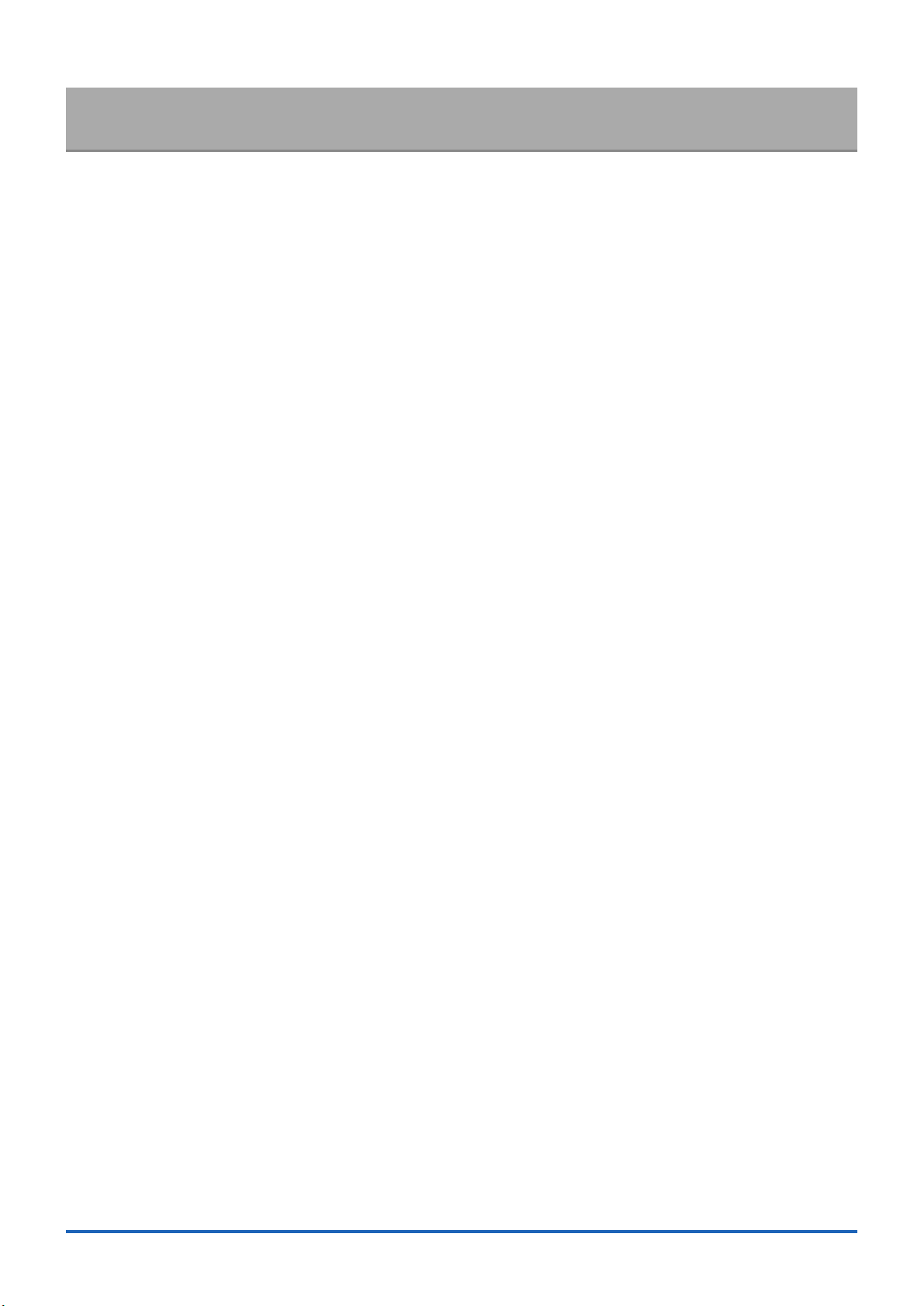
Table of Contents
1. GL7000 operating guide .....................................................................................................................................................4
1-1. CE marked equipment guide ...............................................................................................................................4
1-2. Location recommendation ...................................................................................................................................4
1-3. Warning for maximum input voltage ....................................................................................................................4
1-4. Warning for module installation/removal..............................................................................................................4
1-5. Installation space recommendation .....................................................................................................................4
1-6. Warm-up ..............................................................................................................................................................4
2. Part Names .........................................................................................................................................................................5
2-1. Front view ............................................................................................................................................................5
2-2. Side view .............................................................................................................................................................5
2-3. Voltage Module (optional) .................................................................................................................................... 6
2-4. Display Module (optional) ....................................................................................................................................6
2-5. SSD Module (optional).........................................................................................................................................6
3. Set-up position ....................................................................................................................................................................7
3-1. Standard main module only ................................................................................................................................. 7
3-2. Installing the Display Module (optional) ............................................................................................................... 7
4. How to power the GL7000 ..................................................................................................................................................8
4-1. Connecting the AC power cord ............................................................................................................................ 8
4-2. Connecting to the GND terminal .......................................................................................................................... 8
5. How to install the modules to the GL7000 ..........................................................................................................................9
6. GL-Connection software ...................................................................................................................................................10
6-1. Necessary requirements .................................................................................................................................... 10
6-2. Installing the USB driver ....................................................................................................................................10
6-3. Installing the GL-Connection .............................................................................................................................10
6-4. Connecting GL7000 and PC .............................................................................................................................. 11
6-5. GL7000 Interface Settings ................................................................................................................................. 11
6-5-1. USB connection .......................................................................................................................................11
6-5-2. LAN connection .......................................................................................................................................11
6-6. Starting the GL-Connection ...............................................................................................................................12
6-7. Connecting the GL-Connection .........................................................................................................................13
6-7-1. To connect ...............................................................................................................................................13
6-7-2. To disconnect ..........................................................................................................................................13
6-8. Description of MAIN screen in GL-Connection .................................................................................................. 14
6-9. SETTING screen in GL-Connection ..................................................................................................................15
6-9-1. Main menu ...............................................................................................................................................15
6-9-2. Setting the amplifier .................................................................................................................................15
6-9-3. Changing the Data settings .....................................................................................................................15
6-10. Recording with GL-Connection software .........................................................................................................16
6-10-1. Record start button ................................................................................................................................16
6-10-2. Compressed file ..................................................................................................................................... 16
6-10-3. Status display ........................................................................................................................................16
6-10-4. Playback of data file during recording ................................................................................................... 16
2
Page 3

6-11. To Stop GL-Connection ................................................................................................................................... 16
6-12. Replay on GL-Connection ...............................................................................................................................17
7. Display Module (GL7-DISP) .............................................................................................................................................. 18
7-1. Screen operating instructions ...........................................................................................................................18
7-2. Touch-screen operations .................................................................................................................................. 19
7-2-1. Pressing a button ..................................................................................................................................... 19
7-2-2. Selecting an item .....................................................................................................................................19
7-2-3. Moving the slide bar ................................................................................................................................. 19
7-3. Description of the operation keys ......................................................................................................................20
7-4. Description of the HOME screen .......................................................................................................................21
8. Specifications ....................................................................................................................................................................22
8-1. Standard specifications......................................................................................................................................22
8-2. External input/output function ............................................................................................................................22
3
Page 4

1. GL7000 operating guide
1-1. CE marked equipment guide
GL7000 conforms to the EN61326-1 Class A based on the EMC Directive (2014/30/EU)Additionally, it
conforms to the EN61010-1:2010 3rd based on the LV Directive (2014/35/EU). The instrument meets
both the standards. When operating the instrument, follow the safety guide in the instructions manual
(PDF) found on the attached CD-ROM. To avoid possible damage or injury due to mishandling of the
instrument, please follow the operating safety guide and ensure correct usage of the equipment.
1-2. Location recommendation
Do not use GL7000 in locations noted below.
Avoid places with high temperatures or high humidity, as in direct sunlight or near heaters.
・
Avoid environment with salty air, corrosive gas, as well as places with an organic solvent in the
・
atmosphere.
Avoid places with possible surge in voltage and jamming, as lightning and near electrical furnaces.
・
Avoid places with lots of dust.
・
Avoid places with vibrations and shocks.
・
1-3. Warning for maximum input voltage
Every Amplier Module has a specied maximum voltage input, do not input voltage levels exceeding
the specied value at any moment. For details, see the instructions attached with each module.
1-4. Warning for module installation/removal
For every module, execute installations/removals while GL7000 is turned off (power distribution OFF).
1-5. Installation space recommendation
The instrument is equipped with ventilators and exhaust vents for cooling fan. Do not block the vents
and give allowance for installment space as shown in the chart below.
200 mm
or more
30mm or more
200 mm or more
200 mm or more
30 mm or more
200 mm
or more
1-6. Warm-up
GL7000 requires approximately 30 minutes to warm-up in order to deliver the optimum performance.
This is especially true if temperature is being measured.
4
Page 5

2. Part Names
2-1. Front view
Alarm Module
Alarm output terminals
Synchronous connection terminal
2-2. Side view
REMOTE
Main Module
terminal
LAN I/F
SD card slot
USB I/F
terminal
terminal
Action status LED
POWER
・
START
・
ACCESS
・
Monitor out connector
Power switch
Cooling fan
Name plate
AC power connector
GND terminal
5
Page 6

Available optional modules.
2-3. Voltage Module (optional)
Module connector
2-4. Display Module (optional)
Cooling fan
Power LED
Analog signal input terminal
Operation key
Monitor
Module connector
(For direct connection)
Monitor connector (For connecting cable)
2-5. SSD Module (optional)
Module connector
Cooling fan
Access lamp
6
Page 7

3. Set-up position
To use GL7000, use it in an upright position as shown below.
3-1. Standard main module only
3-2. Installing the Display Module (optional)
For details on installing the optional Display Module, see the instruction manual for the Module.
<Install to GL7000 > < Install with the tilting table >
<Install with the extension cable >
* Use a commercially available LAN cable for connecting the display module to the main unit(straight,
CAT5 or above, cable length 10m or less)
7
Page 8
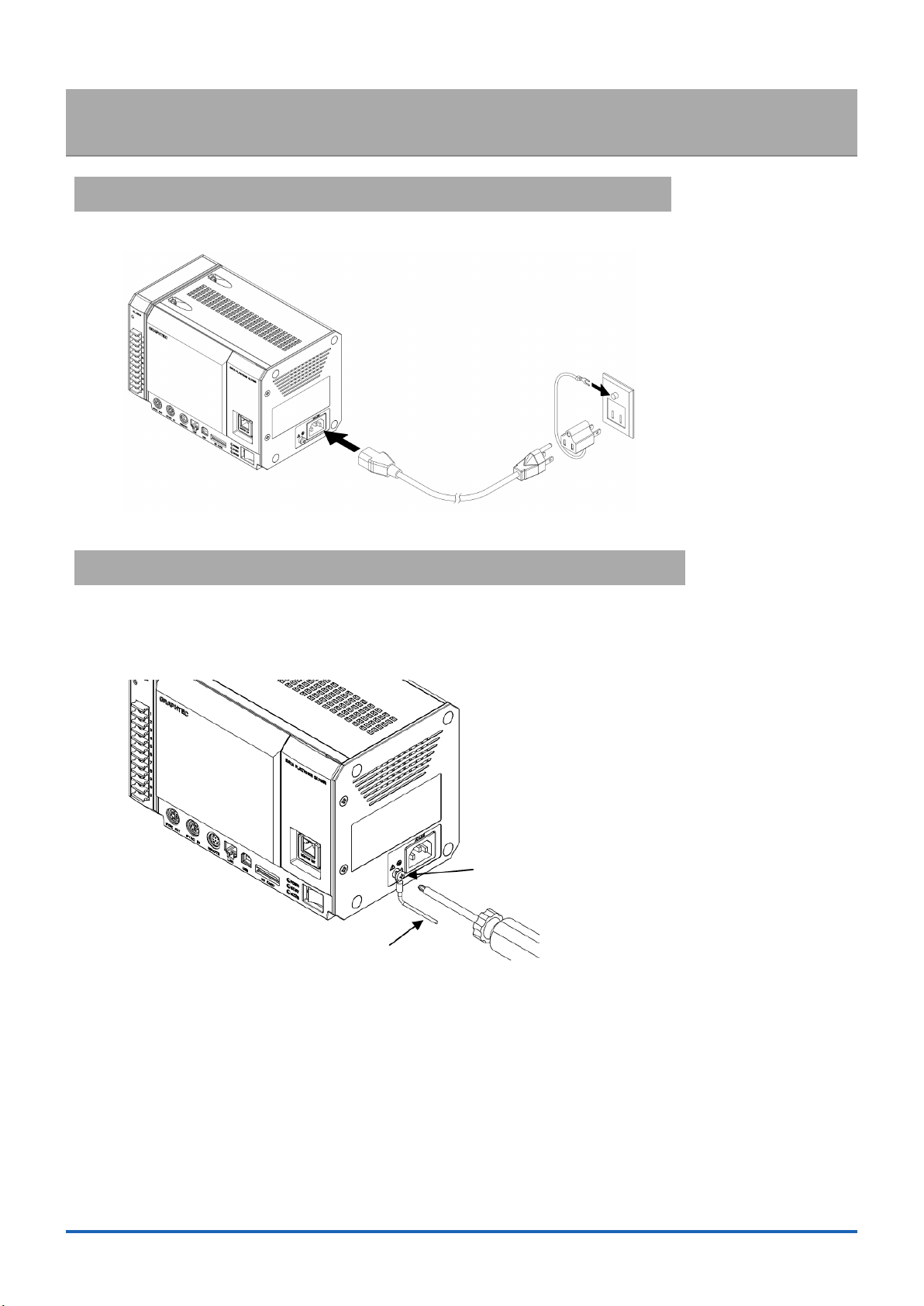
4. How to power the GL7000
4-1. Connecting the AC power cord
Insert the AC power cable into the GL7000 and the other end into an electrical outlet.
*AC power cord may differ depending on your country designation.
4-2. Connecting to the GND terminal
Use the GND terminal when the power cord cannot be grounded and when the GND level is shared
with other equipment. For details on the GND terminal, see the “Safety Precautions” of the instruction
manual (PDF format) on the attached CD-ROM.
GND terminal
Ground wire
* In order to prevent an electric shock and a re, please ground the instrument using a GND terminal.
For grounding, use a ground wire with a diameter of at least 0.75 mm².
8
Page 9
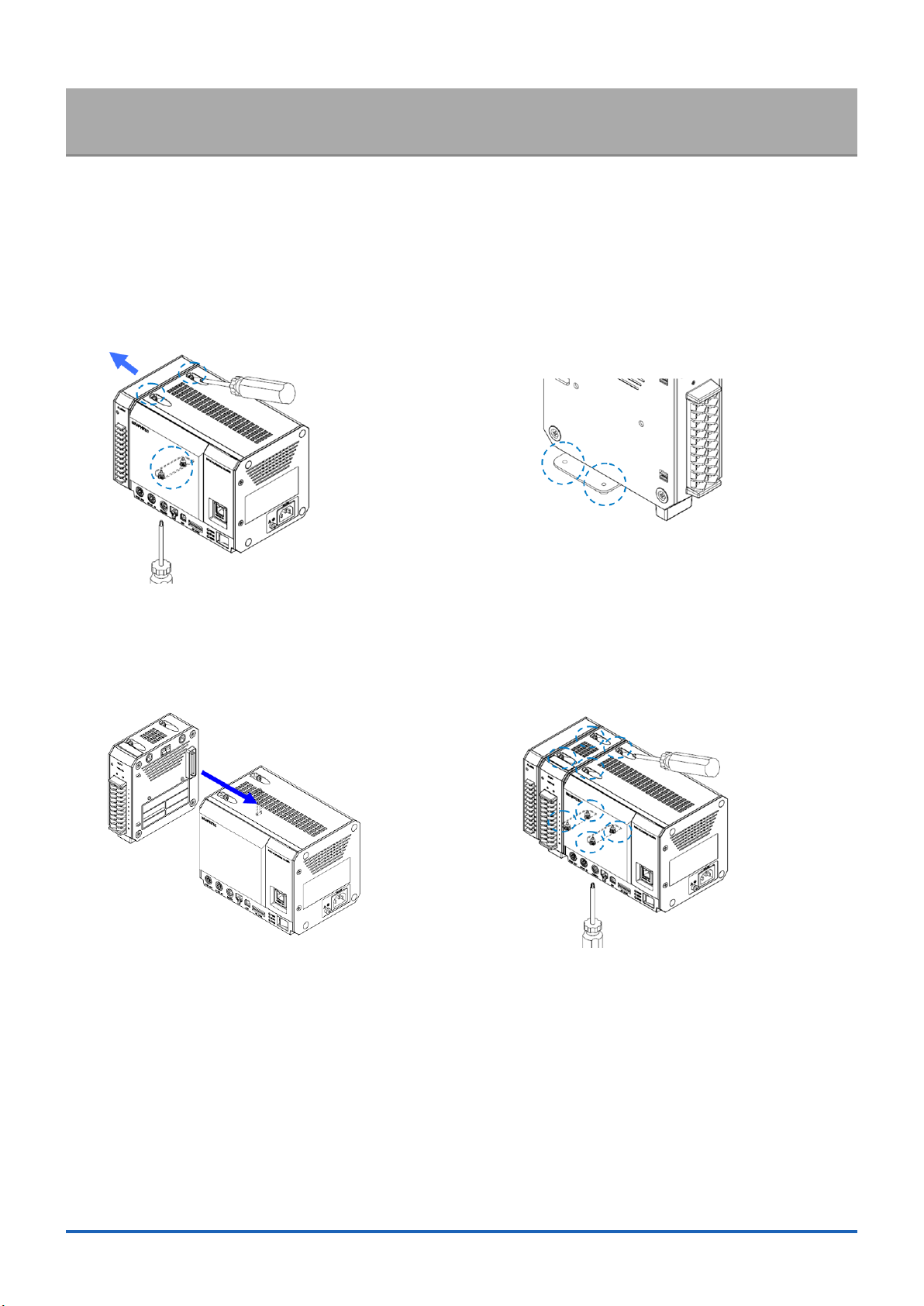
5. How to install the modules to the GL7000
To measure with GL7000 requires installation of Amplier Module sold separately.
Example: This section describes the direction to install a Voltage Amplier Module as an example. (For
other Amplier Modules, see the instructions attached with the each module.)
1) Remove the xed screws (2 each from the top
and the bottom of the unit), place the Alarm
Module parallel to the GL7000 and slide it
in the direction of the arrow to remove the
module.
3) Slide the Amplier Module parallel to the
GL7000 and connect.
2) Remove the xed screws from the side of the
Amplier Module. (2 places on the chart below)
4) In the same manner, return the Alarm Module and
attach to the end and fasten the center down with
screws. (Recommended tightening torque: 4kgf/
cm). Tighten the upper screws rst then the lower
screws.
* When installing multiple modules, install one at a time. Make sure to fasten with screws before
installing the next module.
GL7000 offers wide variety of measuring objects by adding ampier modules to the instruments.
A maximum of 10 Amplier Modules can be added, up to112ch possible channels. The Logic/Pulse
can be selected individually for each module (16ch/module).
The maximum use of the Logic function is 7 modules (112ch).
The maximum use of the Pulse function is 2 modules (32ch).
The maximum connection of every type of Amplier Module is 10 modules (112ch maximum).
For external memory installation, an SD card slot (SDHC equivalent, maximum approx.
32GB) is included as standard equipment (* SD cards not provided by Graphtec). An SSD
128GB is available as an option. (However, 1 le cannot exceed 4GB)
9
Page 10
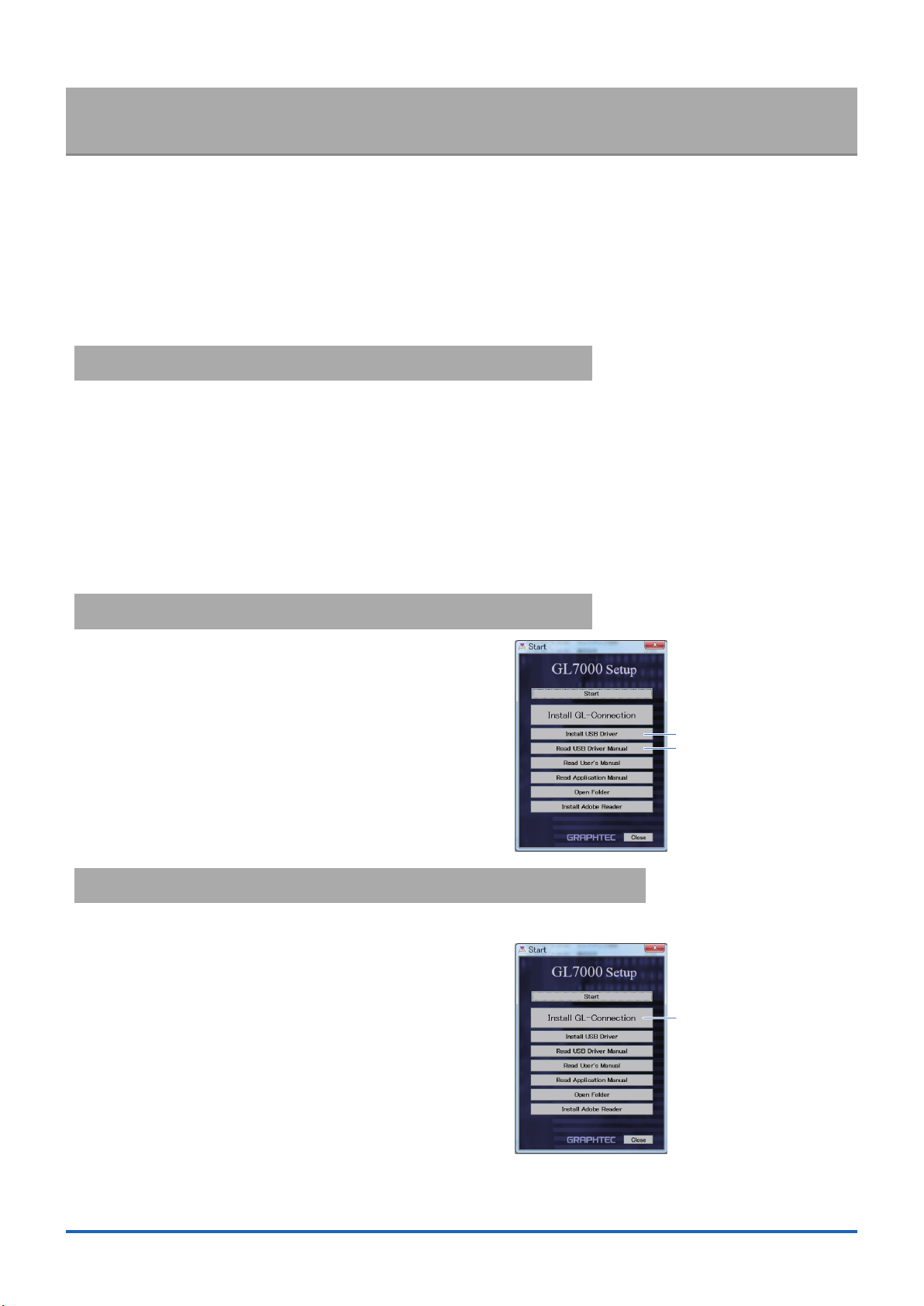
6. GL-Connection software
The GL-Connection is a PC software for managing and measuring on the GL7000.
The GL-Connection (included as standard) will do the following:
Operate the GL7000 (settings reference, recording start, recording stop etc.)
・
Record real time data (Real time data recording is possible at 1 ms at the fastest). *
・
Plays back recorded data
・
Following information lists the basic parts of the GL-Connection. For details,
see the GL-Connection instructions on the CD-ROM.
6-1. Necessary requirements
To install the software, use a PC that satises the conditions mentioned below.
OS: Windows 7 (32/64bit) (* Starter Edition is not supported)
・
Windows 8 / 8.1 (32/64bit)
Windows 10 (32/64bit)
CPU: Intel Core 2 Duo or higher is recinnebded
・
Memory: 1GB or higher is recommended
・
HDD: 32GB of empty hard drive space is needed to install the software.
・
Display: 800x600 resolution or above, 65,535 colors or more (16-bit or above)
・
Other: CD-ROM drive (when installing from CD), USB port and LAN port are required
・
6-2. Installing the USB driver
When connecting the instrument to a PC via USB, a USB
driver must be installed on the PC. By selecting the automatic
program “USB Driver Install” on the attached CD-ROM, the
USB driver installation will start. For details, see the “Read the
USB driver installation
instructions” in the instructions.
6-3. Installing the GL-Connection
This link guides how to install the GL-Connection application software.
By selecting the automatic program “GL-Connection Install” on
the attached CD-ROM, the GL-Connection will launch and the
installation will start. Follow the instructions and continue with
the installation.
Installing the USB driver
Read the instruction manual
for installing the driver
Installing GL-Connection
10
Page 11

6-4. Connecting GL7000 and PC
Using either A-B cable for USB or LAN cable, connect GL7000 and PC.
After connection is made, turn on the power to the GL7000.
< USB connection> < LAN connection>
6-5. GL7000 Interface Settings
The instrument has USB and LAN interface settings. Settings can be found on the Cong
program included in the installation software. From the Windows select “Start” →
”Programs (All Programs)” → ”Graphtec” → ”GL-Connection” → ”GLCong” to launch the
software.
USB must be connected to manage GLCong. Start and select the “Read” button and the
information will be accessed and displayed on the screen from the GL7000.
USB setting
LAN setting
Reading OK
6-5-1. USB connection
Set the equipment ID between 0 and 9, and press the “Set” button. If multiple pieces
of equipment are connected via USB, use different number for each equipment.
6-5-2. LAN connection
Adhere to the network environment in use, set the IP address and port number and press
the “Set” button. For details, see the instruction manual on the CD-ROM.
For details on GLCong, see the instruction manual in the CD-ROM.
11
Page 12
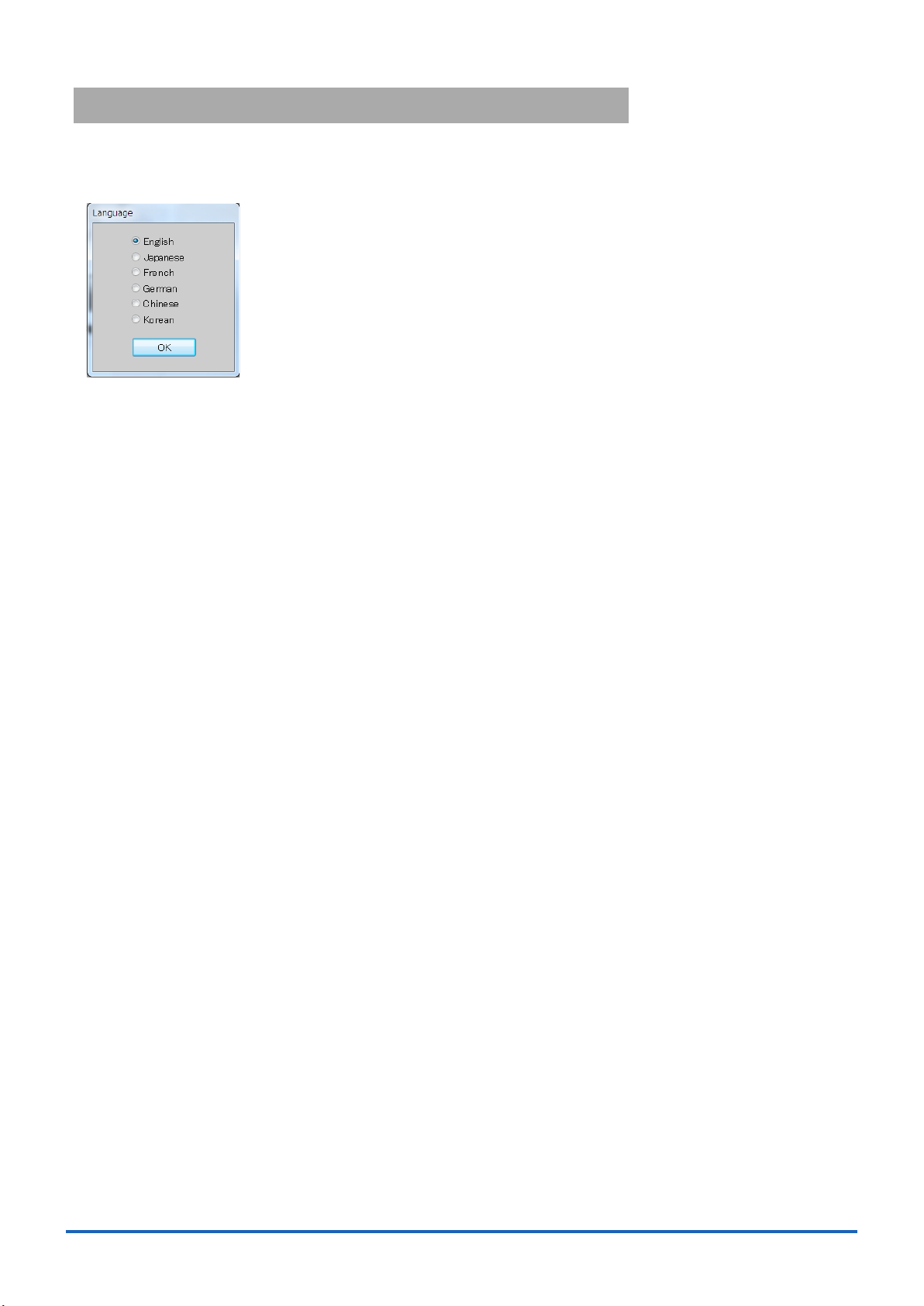
6-6. Starting the GL-Connection
To “Start” the software on the Windows OS, select “All Programs” → Graphtec → GLConnection → GL-Connection to launch the GL-Connection software. LANGUAGE SELECTION is
displayed on the rst screen. Select the desired language.
12
Page 13
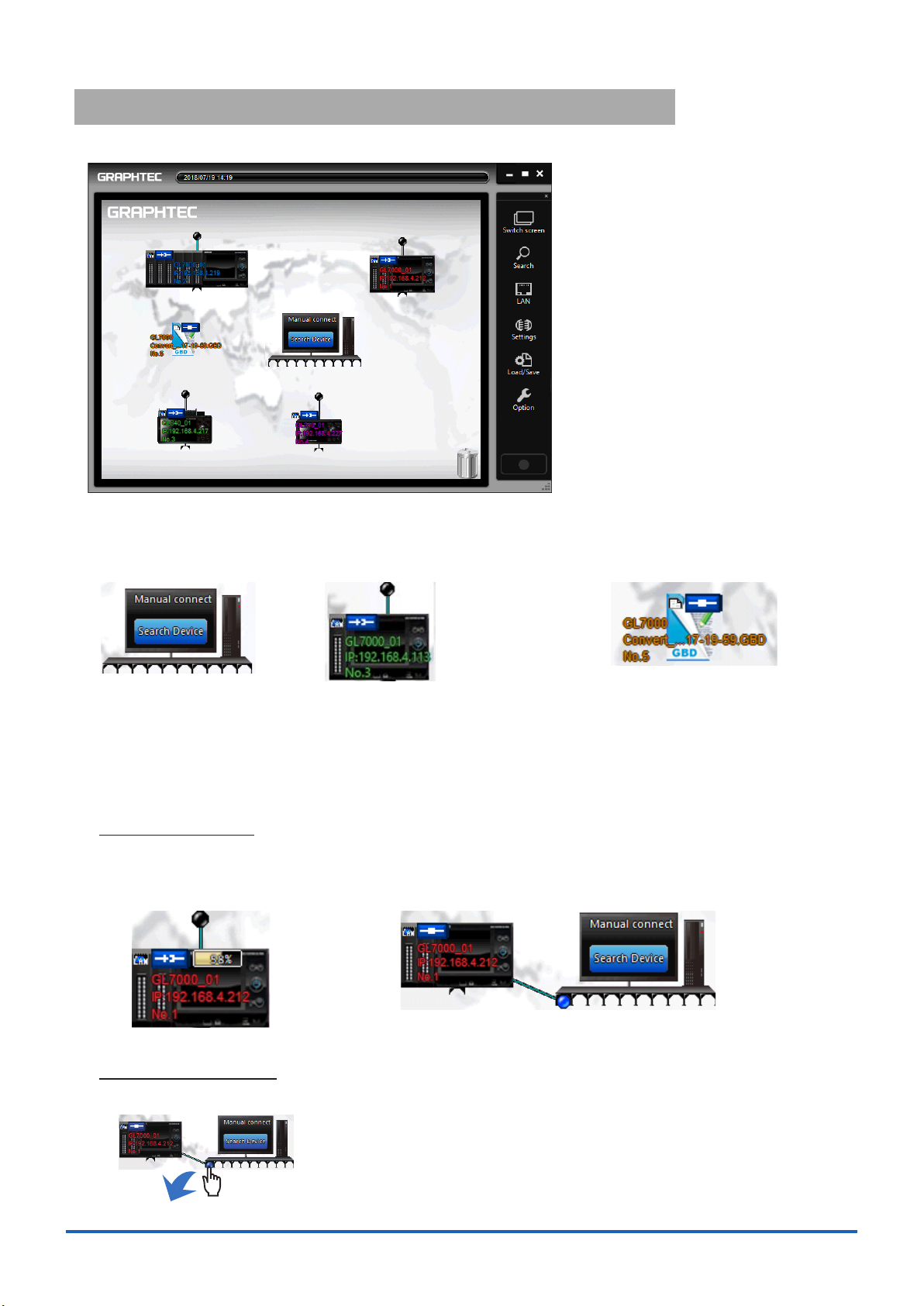
6-7. Connecting the GL-Connection
Start the GL-Connection.
When GL7000 and PC are correctly linked, and when the power to the GL7000 is turned on,
your PC will automactically recognize the GL7000 and display the GL7000 icon. If the icon is
not displayed, see section “6.5 GL7000 Interface Settings.” for more details.
PC icon
By clicking on the PC icon,
software will search for the GL
equipment.
GL device icon
The icon is displayed when there is
a connection with GL. Click the blue
button to link or drag and drop the dot to
the PC to connect.
File icon
An icon to access le
playback and display. Click
the icon to start playback of
the le.
6-7-1. To connect
Click the displayed equipment icon to initiate a connection. During the connection,
conguration information is read from the GL7000. When done, the equipment icon and
the PC icon show in a connected state.
Connection in progress icon status Connection completed status
6-7-2. To disconnect
Remove the connection plug of the device icon to disconnect.
13
Page 14

6-8. Description of MAIN screen in GL-Connection
6. Recording start / Recording stop button
Press the screen change button on the control panel to change to the main screen.
The connection screen and the main screen can be changed at any time.
8. Status
1. Help window
2. Tab
3. Waveform window
Waveform operation button
4. Monitor window
5. Control panel
7. Timeline window
No. Items Description
1 Help window Help window will pop up where the mouse is placed.
2 Tab Creates 1 tab for 1 connection device, le and group. A maximum
of 20 tabs can be created. Dragging and moving a tab can combine
screens.
3 Waveform window Displays the waveform. Using the waveform change button on the
upper right corner of the window, the waveform mode can be change
to Y-T, X-Y etc.
4 Monitor window Displays the digital value. Click on a channel and the selected
channel will be highlighted with white border and the waveform
window for that channel will be displayed.
5 Control panel A group of buttons for performing various operations.
6 Recording start/Recording
Start and Stop recording.
stop button
7 Timeline window Sets the waveform window and different Time/DIV and is used for
grasping the whole. Only the channel that is the active channel on
the monitor window will be displayed in waveform.
8 Status Displays current action status.
14
Page 15

6-9. SETTING screen in GL-Connection
Push the setting button on the control panel to open the SETTING screen. GL7000 setting items are
displayed.
6-9-1. Main menu
The menu screen allows access to various main module settings. By pressing the displayed
Amplier Module, each module’s setting screen comes up. The screens for data setting and
trigger setting are available below as push buttons. For detailed setting methods, see the
applications manual.
6-9-2. Setting the amplier
Set the input signal. Input and range can be changed by clicking the mouse
on the select item. Any change will be sent to the main
module.
Changing the input Changing the range
6-9-3. Changing the Data settings
For recording-related settings. Sampling speed and recording destinations can be
changed by clicking the mouse on the select item.
When any of the set ups are changed, the new
conditions are sent to the main module.
Changing the sampling
Changing the recording device
15
Page 16

6-10. Recording with GL-Connection software
6-10-1. Record start button
Press the record start/stop button on the control panel to start recording.
The recording method will differ depending on whether it is recorded on the built-in RAM or
on the internal or external disks.
Built-in RAM Records to the built-in RAM of the main module. The built-in RAM will be erased if
the power to the main module is turned off volatile memory. Use with high speed
recording of 1ms sampling or above. To playback data on a PC, transfer the data to
the main module playback or the PC after the recording has nished.
Disk Records data to the built-in ash memory, the expanded SD card, and to the extended
SSD Module. When setting built-in ash memory and the external SD card, PC
recording can be done at the same time.
6-10-2. Compressed le
To speed up the reading of data during playback, the software automatically creates
3 compressed les of the recorded data during PC recording. (The 3 les created are,
lename_T1.GMD, lename_T2.GMD, lename_T3.GMD)
* There will be no loss of the signal peak for the compressed le, as the sub-sampling
process is based on the signal peak value. Furthermore, if the compressed les are deleted,
the data playback response will decline, but data playback is possible. There is no effect on
the actual data. For details, see the application manual on the CD-ROM.
6-10-3. Status display
Screen display of instrument status.
Free running Connected to the GL instrument, not recording.
Armed
Recording
Review
In recording state, waiting for trigger detection.
In recording state, data is recording.
Playing le, playing main module data.
6-10-4. Playback of data le during recording
Recorded data can be reviewed while the instrument is recording. Data les that
have nished recording can be replayed. More information is available in “6.12
GL-Connection playback.”
6-11. To Stop GL-Connection
By pressing the Awaiting Trigger or the recording start/stop button during
recording, the recording will be stopped.
16
Page 17

6-12. Replay on GL-Connection
Data les recorded on the PC and main module data saved on the GL7000 can be
replayed and reviewed. For data playback, any signal level value can be displayed by
using the cursor, and data can be searched by specied time.
Press [Control Panel] > [File] button > [Review PC (Ctrl + O)]. Select any le in FILE SELECT dialog.
Data replay in progress window
To terminate replay, drag the tab and place the tab into in the recycle bin.
17
Page 18

7. Display Module (GL7-DISP)
Use the optional Display Module, to allow stand-alone measurement. This chapter explains
operation using the Display Module.
7-1. Screen operating instructions
10. Level bar
4. Alarm display
6. Sample interval
7. Digital display
8. Home button
9. Clock display
14. Highest scale
13. Wavefrom display
12. Lowest scale
. Simple message
1
フリーランニング
2. TIME/DIV
11. Function button
3. Status lamp 5. Status mark
No Name Description
1 Simple message Displays the action status.
2 TIME/DIV Displays the currently set time scale.
3 Status lamp Displays all access status.
4 Alarm display Displays the alarm output terminal status (red = alarm)
5 Status. mark Displays the recording or playing status.
6 Sample interval Displays the currently set sample interval.
7 Digital display Displays the input value of every CH. Annotations and waveform
colors are also displayed.
8 HOME button Displays the HOME menu.
9 Clock display Displays the current time.
10 Level bar Displays a bar at the position of the signal.
11 Function buttons Displays the button for every status. Press the FUNC button to
select from the list.
12 Lowest scale Displays the lowest scale of the currently active CH.
13 Waveform display Displays the input signal waveform.
14 Highest scale Displays the highest scale of the currently active CH.
18
Page 19
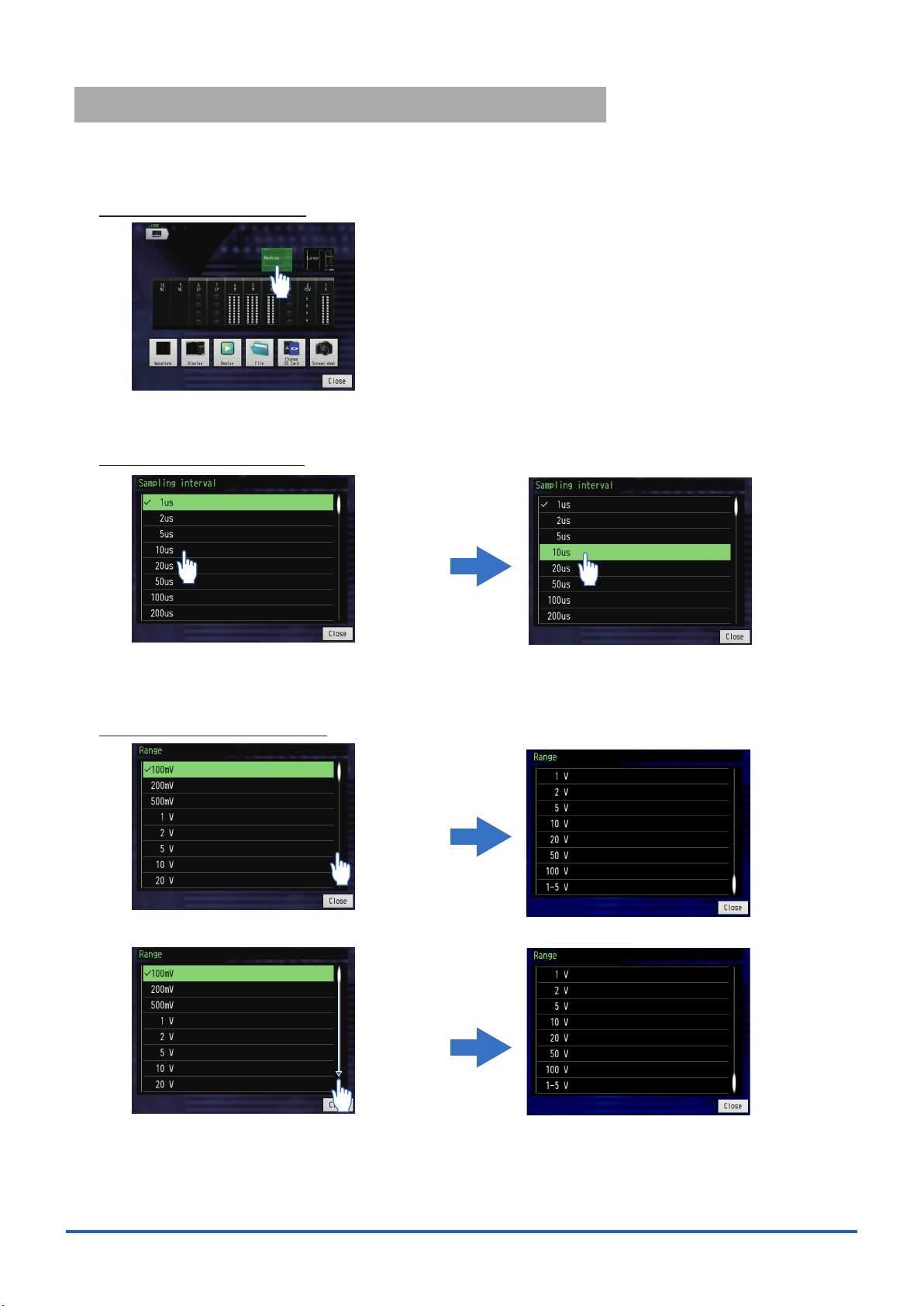
7-2. Touch-screen operations
The display option is equipped with a touch-screen function. Following are the basic
operations for using the Touch-screen feature. Example: change the sample interval.
7-2-1. Pressing a button
Since this is a capacitive touch-screen, mechanical
device such as a pen or pencil will not work.
Remove gloves etc. and operate it with your
ngers.
* Note that operating the touch-screen with a
pointed object may damage the screen.
* Do not use with wet hands.
Touch an icon button with your nger to execute it.
7-2-2. Selecting an item
Once touched, highlighted area will change
colors
Touch again or double click to conrm.
7-2-3. Moving the slide bar
Touch a spot where there is no slide bar. Touch again to conrm.
Drag the slide bar (keeping the nger pressed
down and move the bar by tracing your nger)
For details on the settings, see the instruction manual on the CD-ROM.
19
Page 20

7-3. Description of the operation keys
6.QUIT
5.ENTER
4.LOCK
1. HOME
2. Direction key
3.START/STOP
(USB DRIVE)
No Name Description
1 HOME Press the main key to return to the home menu.
2 Direction key Used for item selection during setup and cursor movement during
playback.
3 START/STOP (USB DRIVE) Press to start recording during free-running, and press to stop
recording. If the instrument is connected to a PC via a USB cable
and the key is pressed during boot-up while the power is turned on,
the instrument goes into USB Drive Mode, allowing the built-in driver
to be used as mass storage.
4 LOCK Hold down this button for at least 3 seconds to set/release the key
lock.
5 ENTER Carries out decisions during setup and conrmed process.
6 QUIT(LOCAL) Press this key to cancel the settings, and when the device is set to
remote (key lock), its external operation state, and to return to the
normal state (local).
20
Page 21

7-4. Description of the HOME screen
Press “Home” on the screen or the HOME key, to display the home menu. (Chart below) Press the
icons to perform the following settings. Here we explain the icons displayed on the home menu.
Free Running
1. Main module setting
8. SD card replacement
7. File
6. Replay
5. Display setting
4. Waveform
2. Cursor setting
3. Amplifier module setting
9. Screenshot
10. Close
No Name Description
1 Main Module setting Set data ( sampling speed and recording point etc.), network, date/
time, factory, trigger alarm, I/F USB and other settings.
2 Cursor setting Set cursor movement, data retrieval, execute and statistical
calculations.
3 Amplier Module setting Set channel range and lter, trigger level and alarm settings.
4 Waveform Set waveform span, zone and Time/DIV ranges.
5 Display setting Display mode and operation settings.
6 Replay Set the playback origin and execute the playback.
7 File File operations (formatting etc.), data save, settings save/read.
8 SD card replacement Replaces the SD card during recording.
(Can be used when the sampling speed is slower than 100ms)
9 Screenshot Save the waveform screen as a bitmap.
10 Close Close the HOME menu.
For details on the settings, see the instruction manual on the CD-ROM.
21
Page 22

8. Specications
8-1. Standard specifications
Items Description
The number of Amplier
Modules installed
External input/output Start/Stop input, external trigger input, external sample input, trigger output,
Alarm output 10ch
PC I/F Ethernet (10BASE-T/100BASE-TX), USB2.0 (High-Speed) Standard equipment
Built-in memory device Built-in ash memory: approx. 4GB
External memory device SD card (SDHC equivalent, maximum approx. 32GB) slot standard-included
Backup function Setup conditions: EEPROM/Clock: Lithium battery
Clock accuracy (23°C
environment)
Measuring synchronization
between modules
Time base accuracy ± 100 ppm (23°C ± 2°C)
Usage environment 0 to 45°C, 5 to 85% R.H.
Dielectric strength voltage Between AC power and housing: 1500V AC for 1 minute
Insulation resistance Between AC power and housing: 20MΩ or more at 500 V DC
Power supply AC input: 100 to 240 V AC/50 to 60 Hz
Power consumption Max 110VA (AC240V)
External dimensions (approx.) 225 x 141 x 160 mm (GL7000 + Alarm Module, not including protruding parts)
Weight (approx.) 2.55 kg (GL7000 + Alarm Module)
Others Vibration proof: Automobile parts Type 1 Class A equivalent
Maximum 10 modules
* The Logic/Pulse Amplier Module can be set to select logic amplier or pulse amplier, but
the pulse amplier can only be set for up to 2modules (16ch/1 module).
auto balance input, busy output per 1ch.
* When using the external input/output function, you will need the input/output cable B-513
(optional) for the GL.
* The Alarm Output Module is a different module included with the main module.
* Comes standard equipped with built-in RAM memory of 2,000,000 data for every Amplier
Module.
SSD Module (optional) 128GB
* 1 le cannot exceed 4GB
± 0.002% (approx. 50 seconds per month)
Start and trigger synchronizing function
* When using the synchronizing function, you will need the sync cable B-559 (optional).
* The synchronizing function can only be used with the GL-Connection.
* A maximum of 5 modules can be connected at the same time.
8-2. External input/output function
Items Description
Input specications
(External input/output)
Output specications
(External input/output , Alarm
output)
22
Maximum input voltage: 0 to +24 V (one line ground input)
Input signal: No-voltage contact (a contact, b contact, NO, NC),
Open collector, voltage input
Input threshold voltage: approx. +2.5 V
Hysteresis: approx. 0.5 V (approx. +2.5 V to approx, +3 V)
Output form: Open collector output (pull-up resistor 10kΩ)
* For the output circuit, see the instruction manual on the CD-ROM.
Page 23

Items Description
External sampling input Maximum input frequency for built-in RAM recording: 1MHz
SSD recording (optional): 1 kHz
Build-in ash recording: 1 kHz
SD card recording: 1 kHz
Temporal error: The fastest sampling interval for every Amplier Module or less.
* For every amplier's fastest sampling interval, see the instruction manual on the CD-ROM.
Registered trademarks
Microsoft and Windows are registered trademarks or brands of the US Microsoft Corporation in the
・
USA and other countries.
Other company names and product names mentioned here are registered trademarks or brands of
・
their respective companies.
23
Page 24
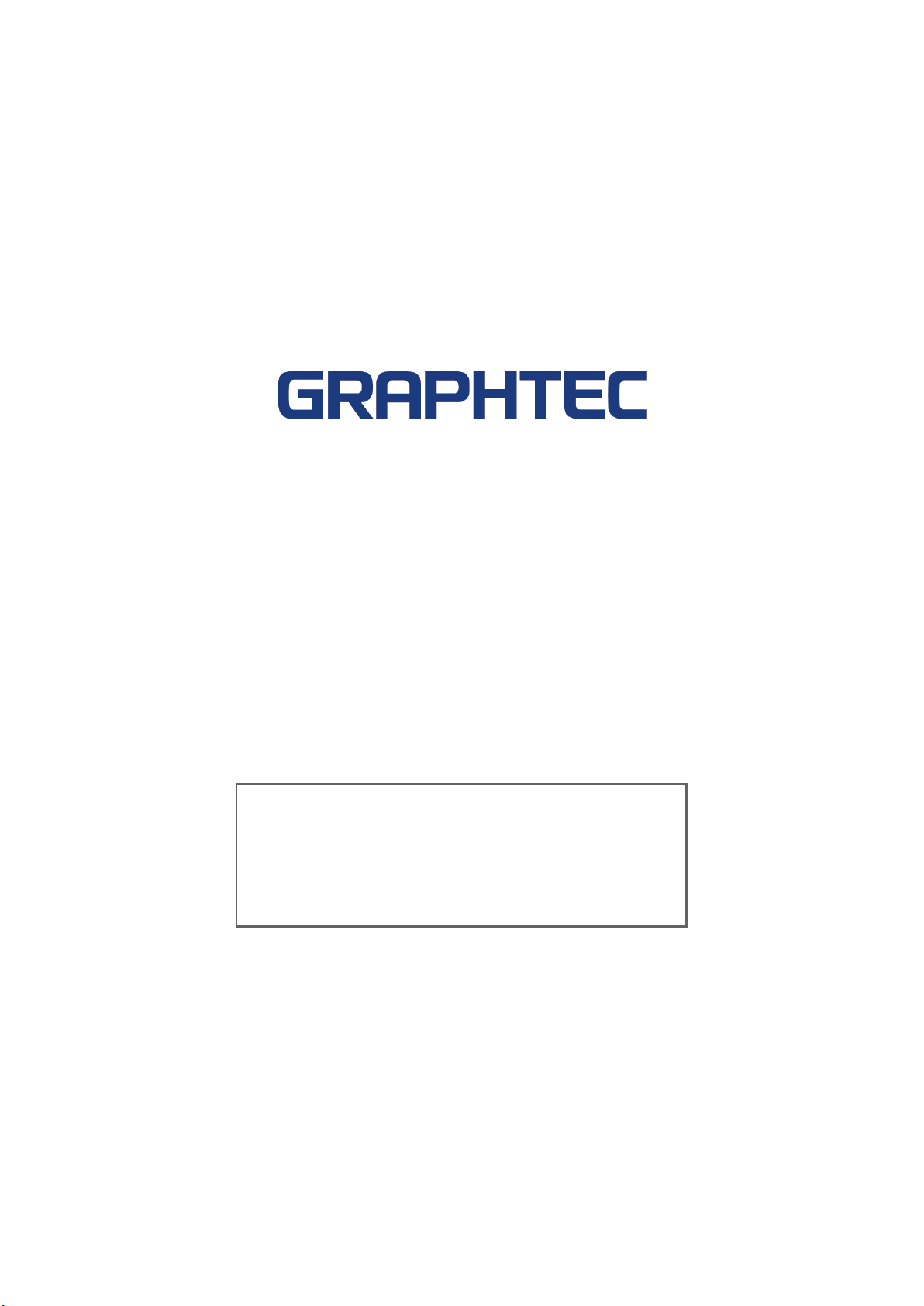
●Specications are subject to change without notice.
GL7000 Quick Start Guide
(GL7000-UM-855)
November 1, 2018 1st edition-01
GRAPHTEC CORPORATION
