Page 1
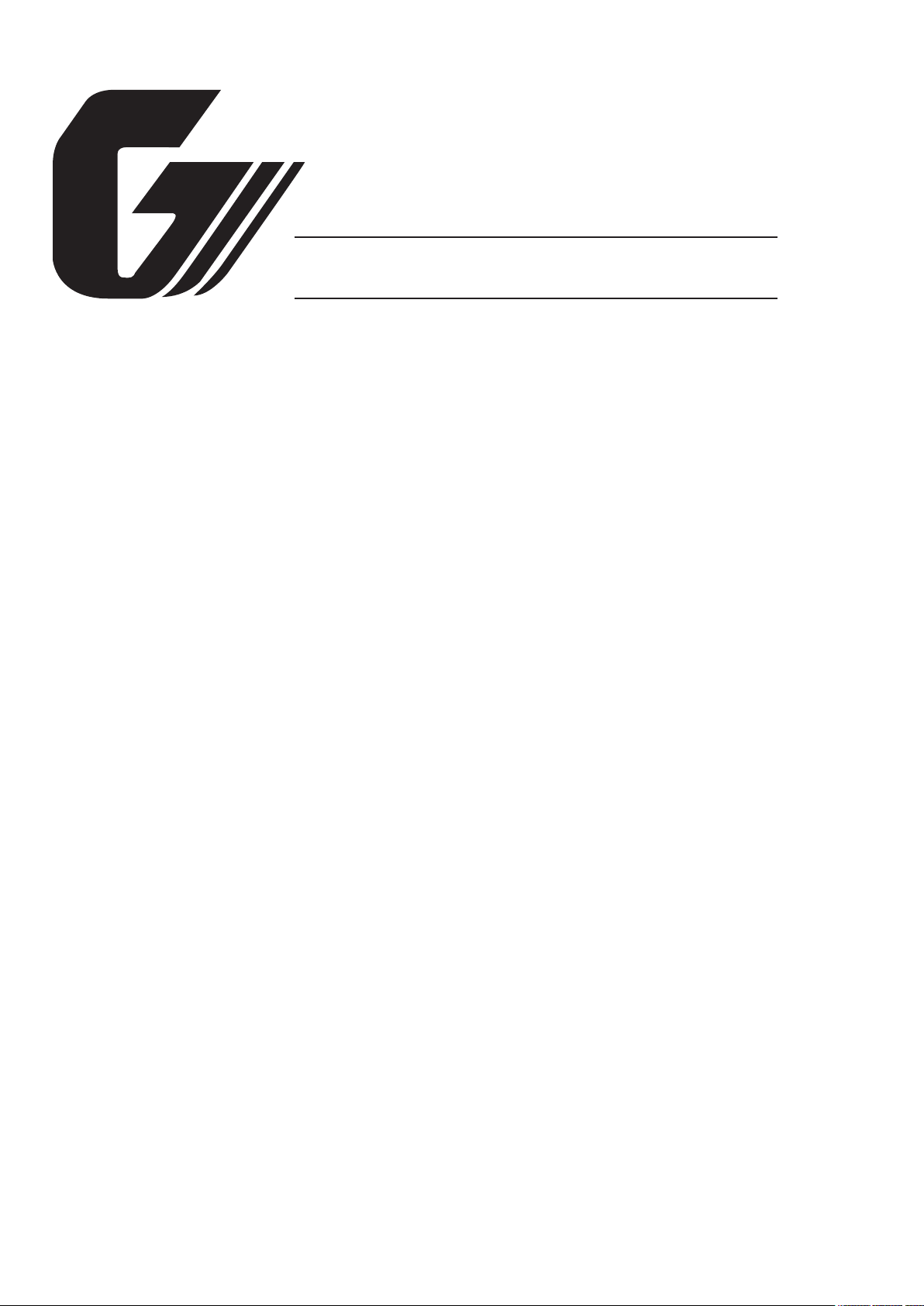
IMAGE SCANNER
SERVICE MANUAL
CS500/IS200 SERIES
CS500/IS200-UM251-10-9370
Page 2
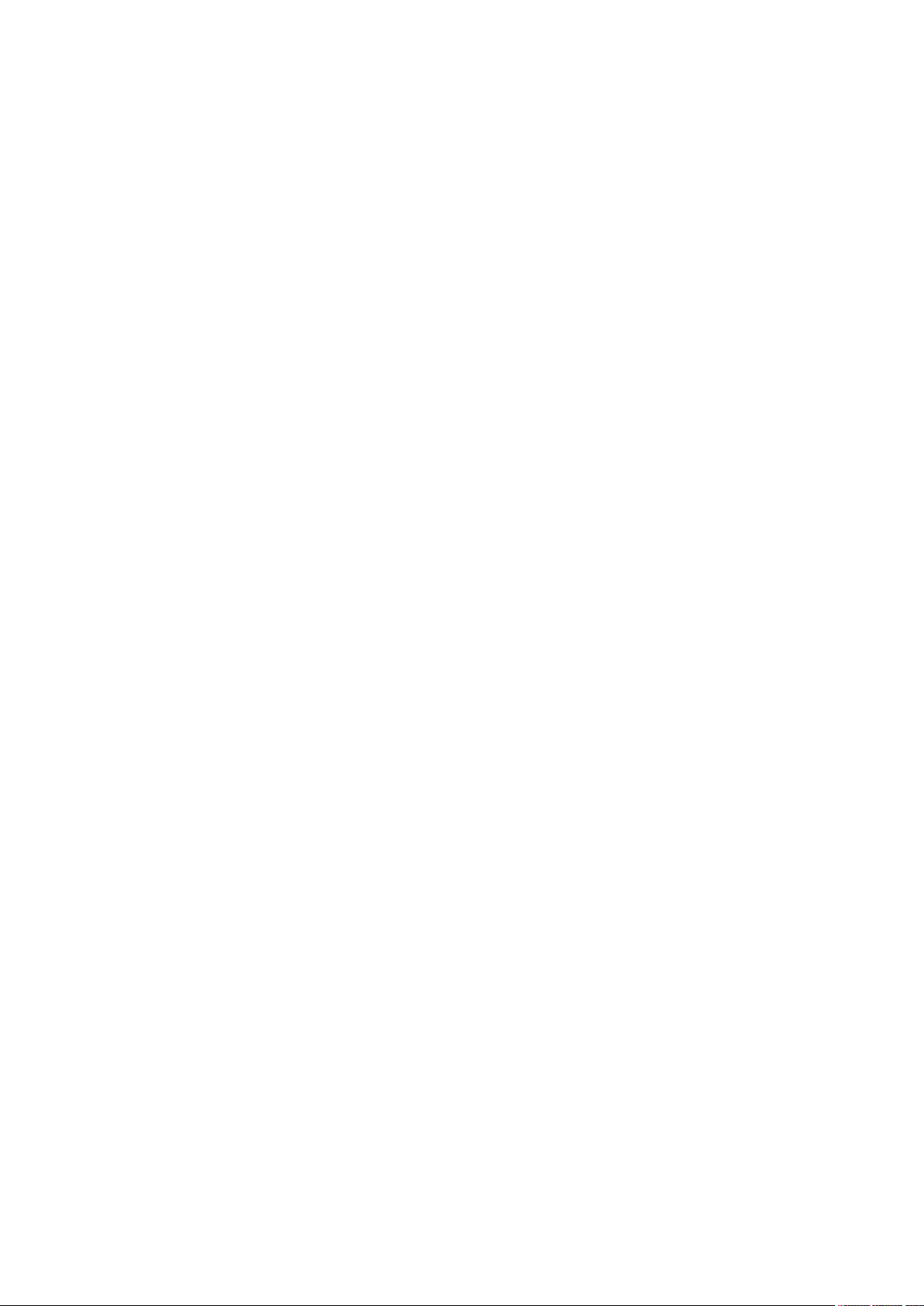
Page 3
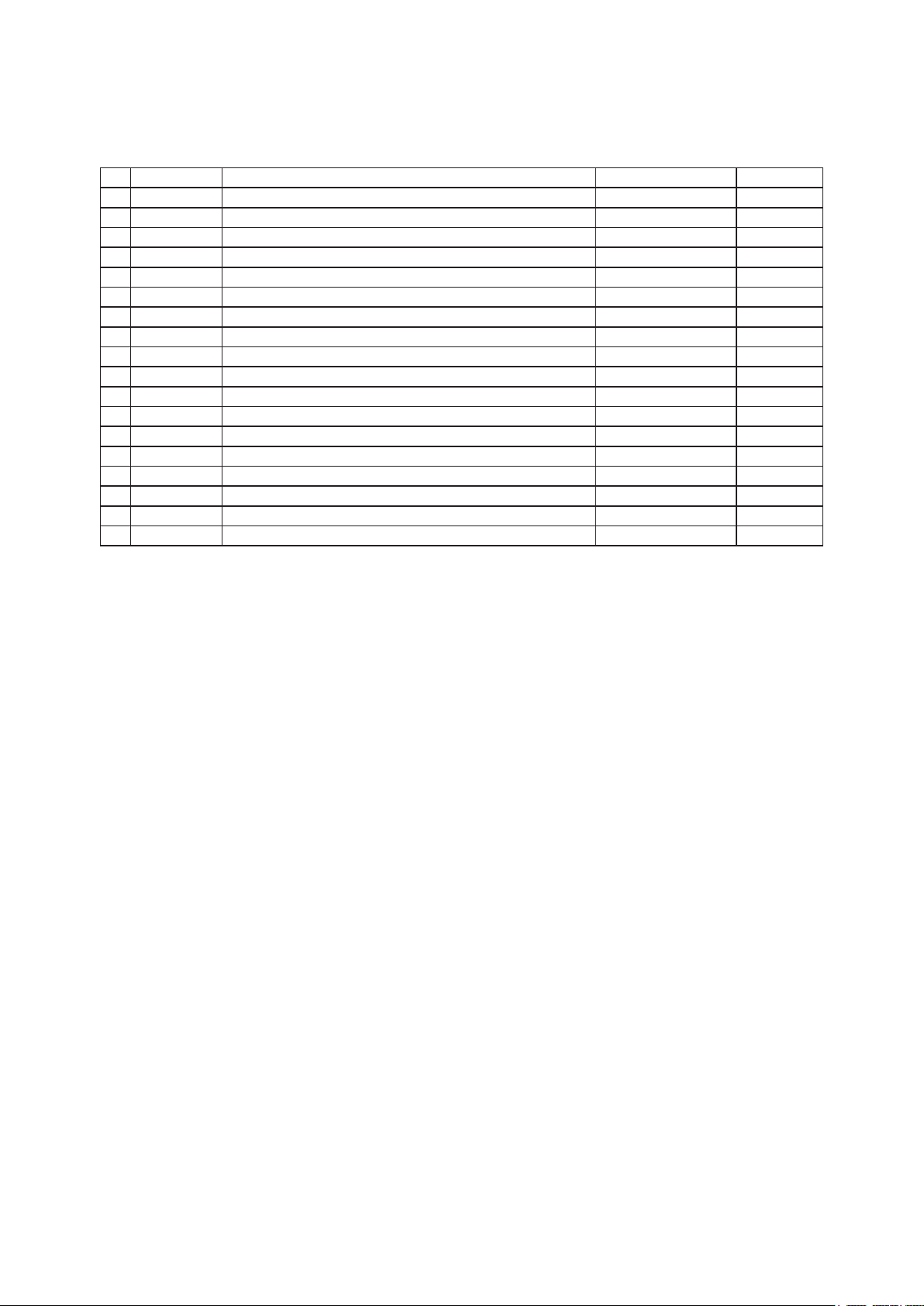
HISTORY OF REVISIONS
No. Date issued Description of revision Page Edition
1 04.10.13 First Printing. All 01
2 04.11.11 Doucument number corrected. Section 12 & 13 02
3 04.11.11 Part number for the hold down roller corrected. 6-1,13-10 03
4 05.01.06 Firmware update procedure corrected. 9-8 04
5 05.01.14 Part item No.9 corrected. 13-8 05
6 05.03.09 Part number for stand corrected. 13-13,13-14 06
7 05.03.09 Figure for stand added. 13-13,13-14 06
8 05.06.15 Part number for the data controller board corrected. 6-1,13-2 07
9 06.08.22 Part number for the paper sensor corrected. 13-6 08
10 06.09.20 Part number for the
11 06.09.20 Part number for the
12 07.07.09
13 07.07.09
14 07.07.09
15 07.07.09 Part number for CIS sensor assembly corrected. 6-1,13-8 10
16 07.07.09 Wiring diagram added for CS500-11-A & IS200-11-A. 9-6 10
The data control board was added for CS500-11-A & IS200-11-A.
The CIS control board was added for CS500-11-A & IS200-11-A.
The power board was added for CS500-11-A & IS200-11-A.
ethernet board corrected. 13-2 09
enhanced I/F board added. 13-2 09
6-1,13-2 10
6-1,13-8 10
6-1,13-2 10
CS500/IS200-UM-251-9370 i
Page 4
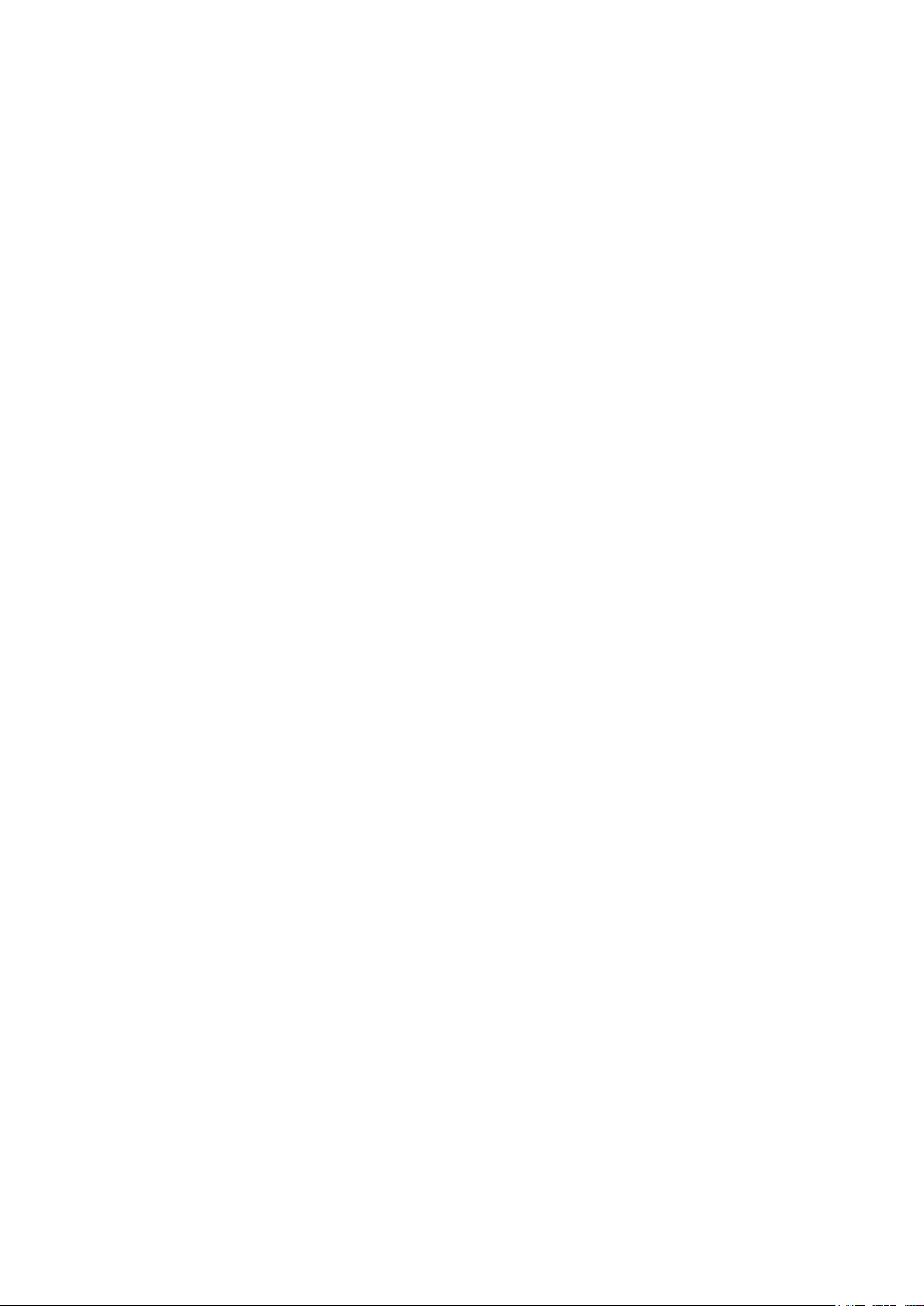
CONTENTS
1. OVERVIEW ...................................................................................1-1
1.1 Features ................................................................................................. 1-1
1.2 Standard Specifications .......................................................................... 1-2
1.3 External View .......................................................................................... 1-5
2. PART NAMES AND FUNCTIONS ....................................................2-1
2.1 Part Names and Functions ...................................................................... 2-1
3. PREPARING TO OPERATE THE SCANNER ...................................... 3-1
3.1 System Requirements ............................................................................. 3-1
3.2 Connecting the Scanner to a Power Supply ............................................. 3-2
3.3 Connecting the Scanner to a Computer ...................................................3-4
4. INSTALLING THE SOFTWARE ........................................................ 4-1
4.5 Installing the Scanning Master 21+ Application .......................................4-8
5. DAILY MAINTENANCE ..................................................................5-1
5.1 Opening and Closing the Top Cover ......................................................... 5-1
5.2 Cleaning the Document Hold-Down Unit .................................................. 5-2
5.3 Cleaning the Image Sensors ....................................................................5-3
5.4 Cleaning the Paper Sensors ....................................................................5-4
5.5 Removing a Jammed Document .............................................................. 5-5
5.6 Calibration ..............................................................................................5-6
6. RECOMMENDED PARTS LIST ........................................................6-1
7. LIST OF JIGS AND TOOLS .............................................................7-1
7.1 Jigs ........................................................................................................ 7-1
7.2 Tools ...................................................................................................... 7-1
7.3 Other ...................................................................................................... 7-1
8.
DISASSEMBLING AND ADJUSTING THE MECHANICAL PARTS .................................. 8-1
8.1 Right Side Cover ..................................................................................... 8-1
8.2 Left Side Cover ....................................................................................... 8-1
8.3 Top Cover Assembly ............................................................................... 8-2
8.4 Front Guide Assembly ............................................................................. 8-2
8.5 Rear Cover ..............................................................................................8-3
8.6 Motor .....................................................................................................8-4
8.7 Drive Roller Pulley ..................................................................................8-5
8.8 Drive Rollers ...........................................................................................8-6
8.9 Drive Belt ...............................................................................................8-8
8.10 Top Cover Sensor ....................................................................................8-9
8.11 Front and Rear Paper Detection Sensors ............................................... 8-10
8.12 Control Panel Sheet Switch ................................................................... 8-11
CS500/IS200-UM-251-9370 ii
Page 5
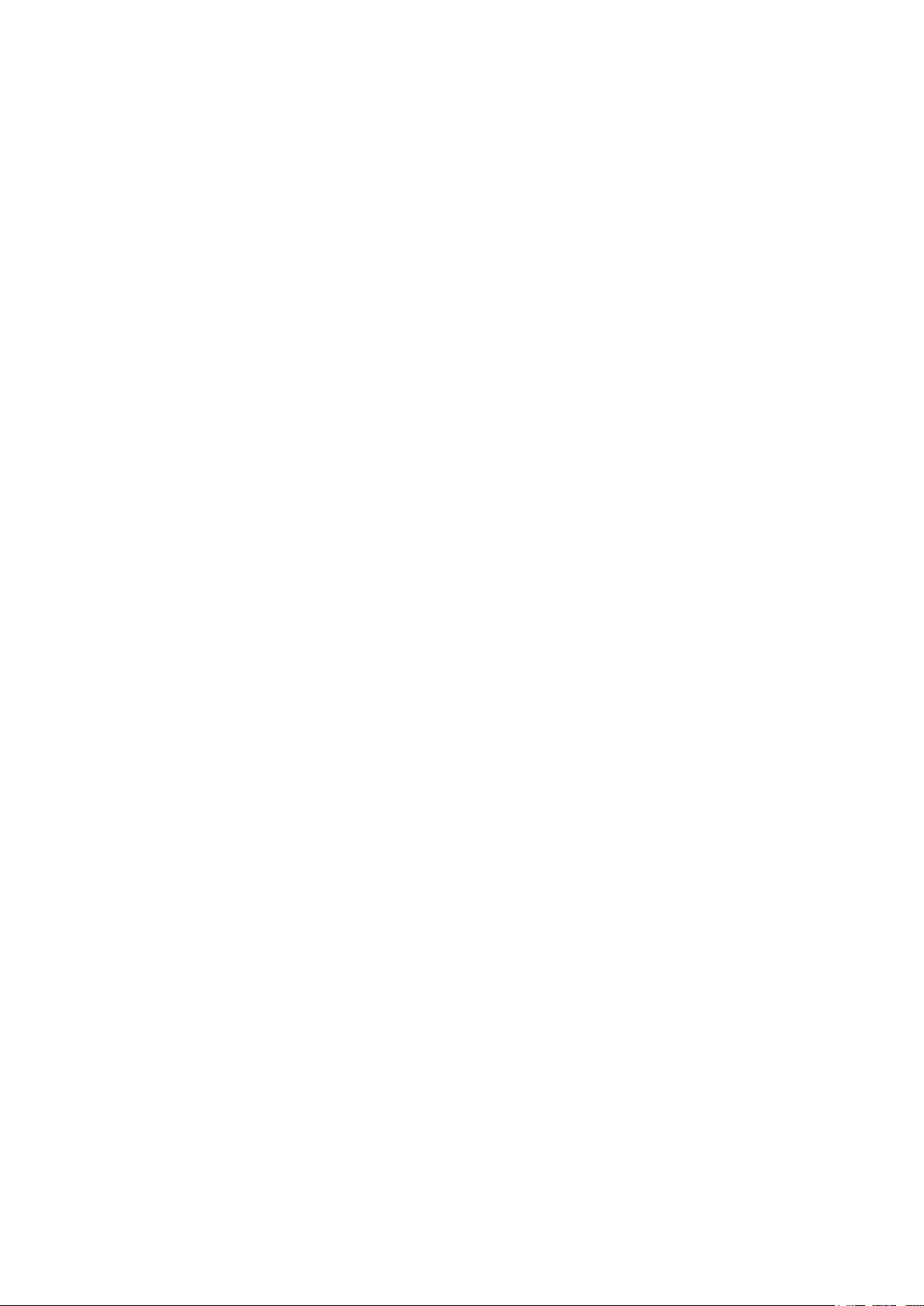
8.13 Contact Glass Assembly ....................................................................... 8-12
8.14 CIS (Charge Coupled Device Imaging Sensor) Assembly ........................ 8-13
8.15 CIS (Charge Coupled Device Imaging Sensor) Board ............................. 8-15
8.16 Pinch Roller Covers .............................................................................. 8-16
8.17 Document Hold-down Rollers ................................................................ 8-18
8.18 Pinch Roller Units ................................................................................. 8-19
8.19 IEEE 1394 Board (Onlry for the IEEE1394 model) ................................. 8-20
8.20 Data Controller Board ........................................................................... 8-21
8.21 Power Board ......................................................................................... 8-23
8.22 Switching Power Supply Board .............................................................. 8-24
9. BOARDS AND ELECTRICAL COMPONENTS ....................................9-1
9.1 Wiring Diagrams ..................................................................................... 9-1
9.1.1 Wiring Diagrams (CS500-11,IS200-11) ............................................. 9-
9.1.2 Wiring Diagrams (CS500-11-A,IS200-11-A) .......................................9-6
9.2 Replacing the Data Controller Board ....................................................... 9-
1. Precautions for replacing the data controller board .............................. 9-
2. Replacing the data controller board ..................................................... 9-7
9.3 Replacing the IEEE 1394 Board ..............................................................9-
9.4 Downloading Firmware ...........................................................................9-9
1. Items required to download firmware ................................................... 9-
2. Procedure ........................................................................................... 9-9
1
7
7
8
9
10. ADJUSTMENTS USING THE SOFTWARE .......................................10-1
10.1 Starting the Software ............................................................................ 10-1
10.2 Preparations before Making Adjustments .............................................. 10-3
10.3 Preparing a Test Chart ..........................................................................10-4
10.4 Making Adjustments ............................................................................. 10-5
Scanner Calibration ............................................................................... 10-
1. Calibration (white correction) ............................................................. 10-5
5
2. Feed distance adjustment .................................................................. 10-7
3. Position adjustment ........................................................................... 10-9
4. Color correction (using a color correction sheet), CS500 only .......... 10-15
11. TROUBLESHOOTING ..................................................................11-1
12. OPTION .....................................................................................12-1
12.1 Optional Item ....................................................................................... 12-1
12.2 Consumables ........................................................................................ 12-1
13. PARTS LIST ...............................................................................13-1
13.1 Outer Casing ........................................................................................ 13-1
13.2 Main Frame .......................................................................................... 13-2
13.3 Front Guide ..........................................................................................13-4
CS500/IS200-UM-251-9370 iii
Page 6
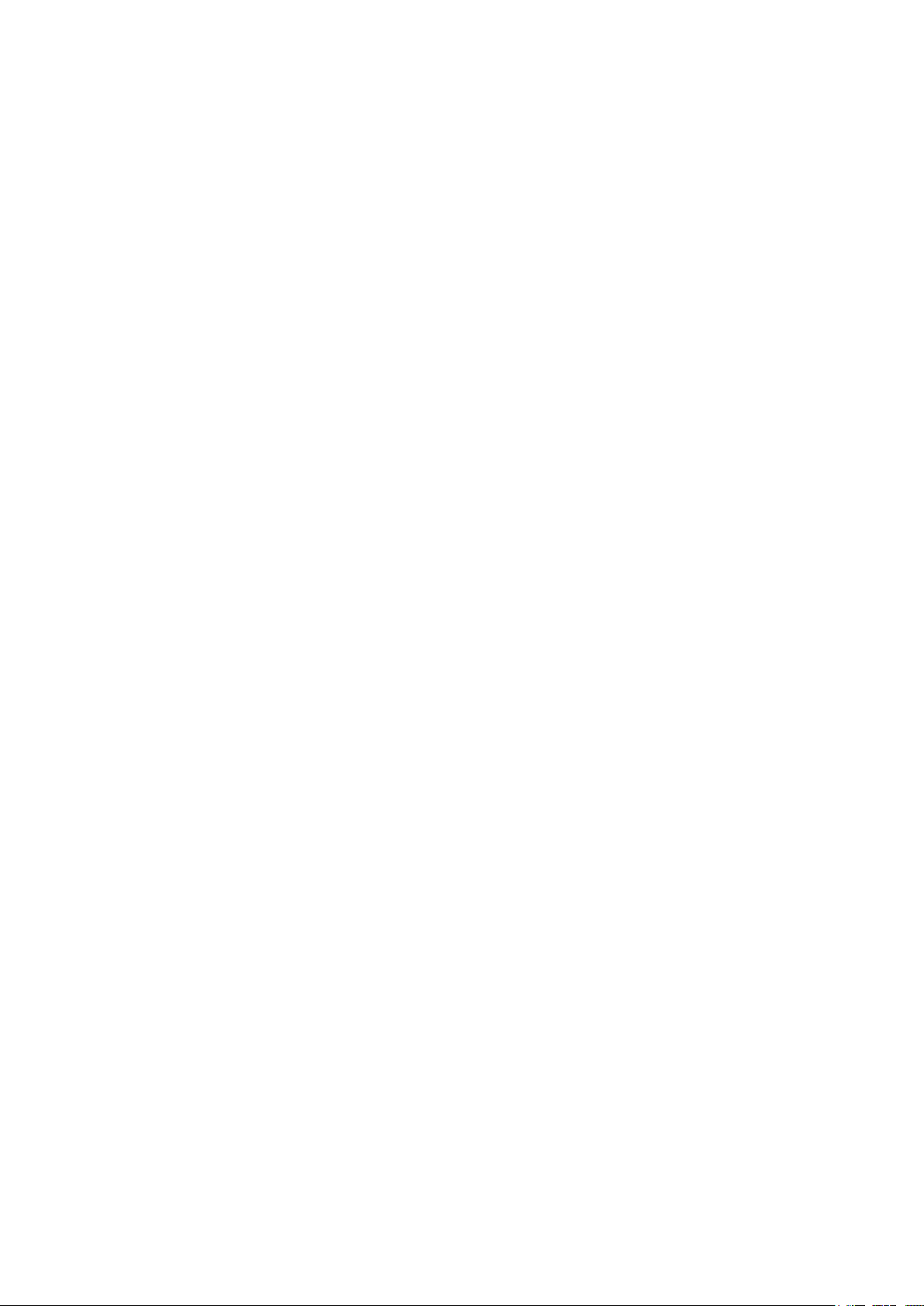
13.4 Drive Roller .......................................................................................... 13-6
13.5 CIS Unit ................................................................................................ 13-8
13.6 Top Cover ........................................................................................... 13-10
13.7 Cables ................................................................................................ 13-12
13.8 Other Parts ........................................................................................ 13-13
CS500/IS200-UM-251-9370 iv
Page 7
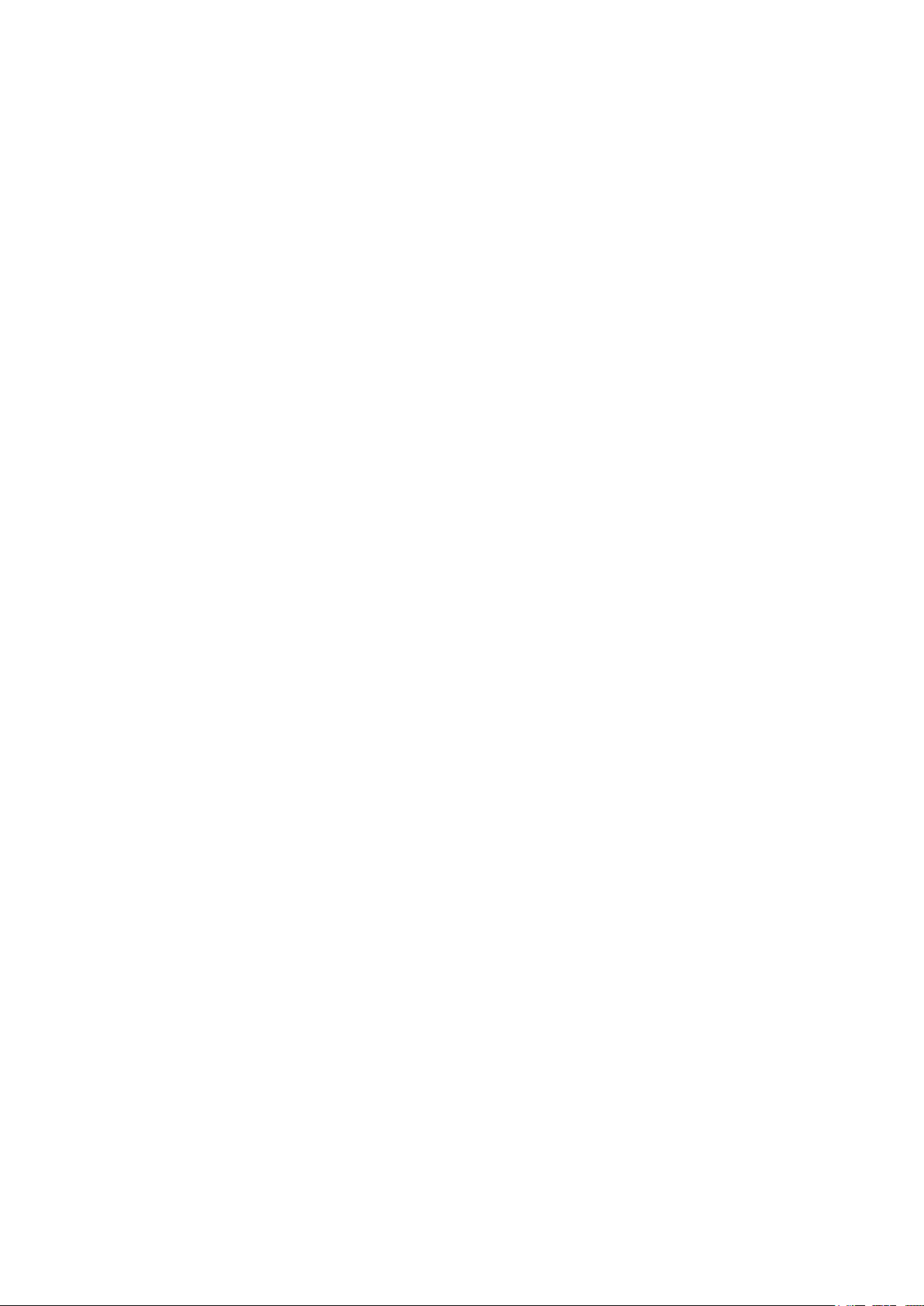
1. OVERVIEW
1. OVERVIEW
1.1 Features
• 600-dpi optical resolution for high-precision image scanning
Scanning with an optical resolution of 600 dpi allows even complex and difficult-to-scan documents,
such as CAD drawings, electronic files, and mapping data to be scanned rapidly and with high precision.
Scanning Master 21+ (scanner software included as a standard accessory) can be used to adjust the
resolution (50 dpi to 800 dpi [50 dpi to 4,800 dpi for the PRO Models] in 1-dpi increments) to suit the
scanned document.
• Compatible document widths range from 210 mm to 1066 mm
Compatible with document sizes from ISO A4 up to ANSI E
• Capable of color and grayscale scanning
The CS500 Series scanners are capable of scanning in color (24-bit color, 8-bit color) or grayscale (256
shades).
The IS200 Series scanners are capable of scanning in grayscale (256 shades).
• Capable of reading long-axis data
Scanning of long-axis images is supported.
• Compact and lightweight design
A compact design was achieved by using a document travel system that employs contact image sensors
in the sensor unit (five rows arranged in a zigzag pattern).
• Image-processing functions
Use of the scanning software provided lets you set image-processing functions for the scanning of a
document.
• Interface
USB 2.0, IEEE 1394: CS500-11/11PRO, IS200-11/11PRO
USB 2.0, Ethernet: CS500-11eN/11eN-PRO, IS200-11eN/11eN-PRO
CS500/IS200-UM-251-9370 1-1
Page 8
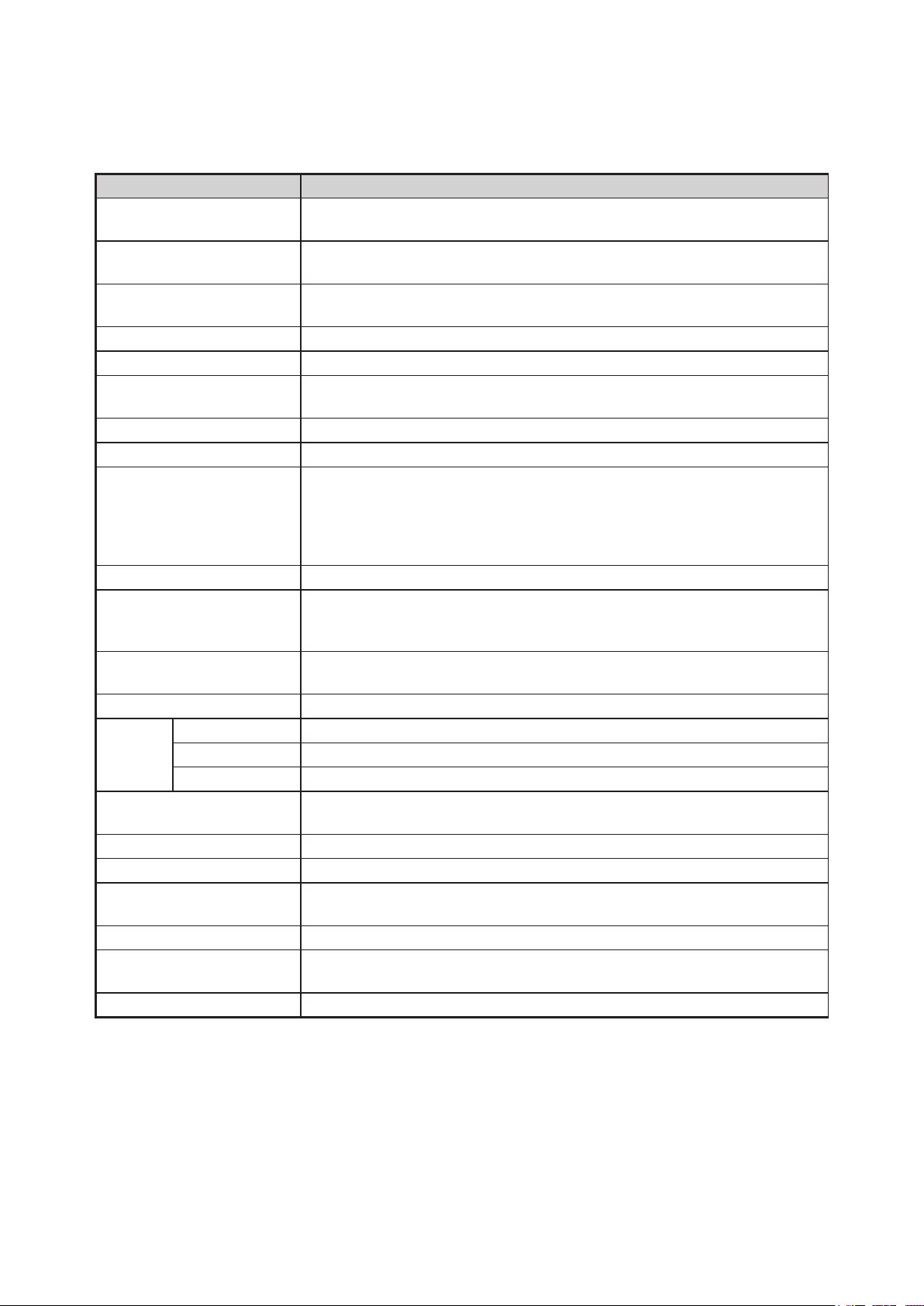
1. OVERVIEW
1.2 Standard Specifications
Item CS500-11/CS500-11eN/CS500-11PRO/CS500-11eN-PRO
Document size ANSI E to ISO A4
Maximum width: 1092 mm; minimum width: 210 mm
Effective scanning area
Guaranteed scanning
precision range
*3
Document thickness 1.5 mm or less (including the carrier sheet)
Optical resolution 600 dpi
Interpolated resolution CS500-11, CS500-11eN : 50 to 800 dpi, in 1-dpi increments
Main scanning system Contact image sensor system (Five A4 sensors in a zigzag pattern)
Sub scanning system Document travel (sheet through) system
Scanning speed
*2
Scanning precision*3 ±0.1%, ±5 pixels
Gradation Monochrome : Bilevel, intermediate tones (dithering, error diffusion)
Threshold value Digital signal processor enables automatic setting of the threshold value
Color space sRGB compatible
Total number of pixels
Sensor
Output Color: 42 bits/pixel, Grayscale: 14 bits/pixel
Light source LED (RGB)
Interface
*3
Output Image data
Rated power supply 100 to 120/200 to 230 VAC ±10%, 50/60 Hz
Operating environment Temperature: 10˚C to 35˚C
Power consumption 135 VA or less (60 W or less)
External dimensions
(approx.)
Weight
Width : 1066 mm (centered)
Length : 16 m
*1
841 mm x 1189 mm
CS500-11PRO, CS500-11eN-PRO : 50 to 4800 dpi, in 1-dpi increments
High-speed scan (PRO only) Normal scan
• Monochrome : 8s • Monochrome : 8s
• Grayscale : 16s • Grayscale : 22s
• 8-bit Color : 32s • 8-bit Color : 45s
• 24-bit Color : 29s • 2-4bit Color : 41s
Grayscale : 256 shades
Color : 8-bit, 24-bit
(monochrome scans only)
25,200 pixels
CS500-11, CS500-11PRO : USB 2.0, IEEE 1394
CS500-11eN, CS500-11eN-PRO : USB 2.0, 10BASE-T/100BASE-TX
Humidity: 35% to 80% RH (no condensation)
1205 X 947 X 610 mm (WXHXD) (including stand)
Approx. 40 kg (including stand)
*1 Documents up to approximately 16 m in length (driver software limitation) can be scanned. However, the actual
document length that can be scanned is limited by the available memory (hard disk or other data storage device)
of the computer to which the scanner is connected, and also by the grade of the medium being scanned.
*2 Excluding data-transfer time
The following system was used to measure the scanning speeds.
CPU: Pentium 3.2 GHz or better; Memory: 1 GB or more; Interface: USB 2.0
The scanning speeds may be slower depending on the PC system used.
CS500/IS200-UM-251-9370 1-2
Page 9
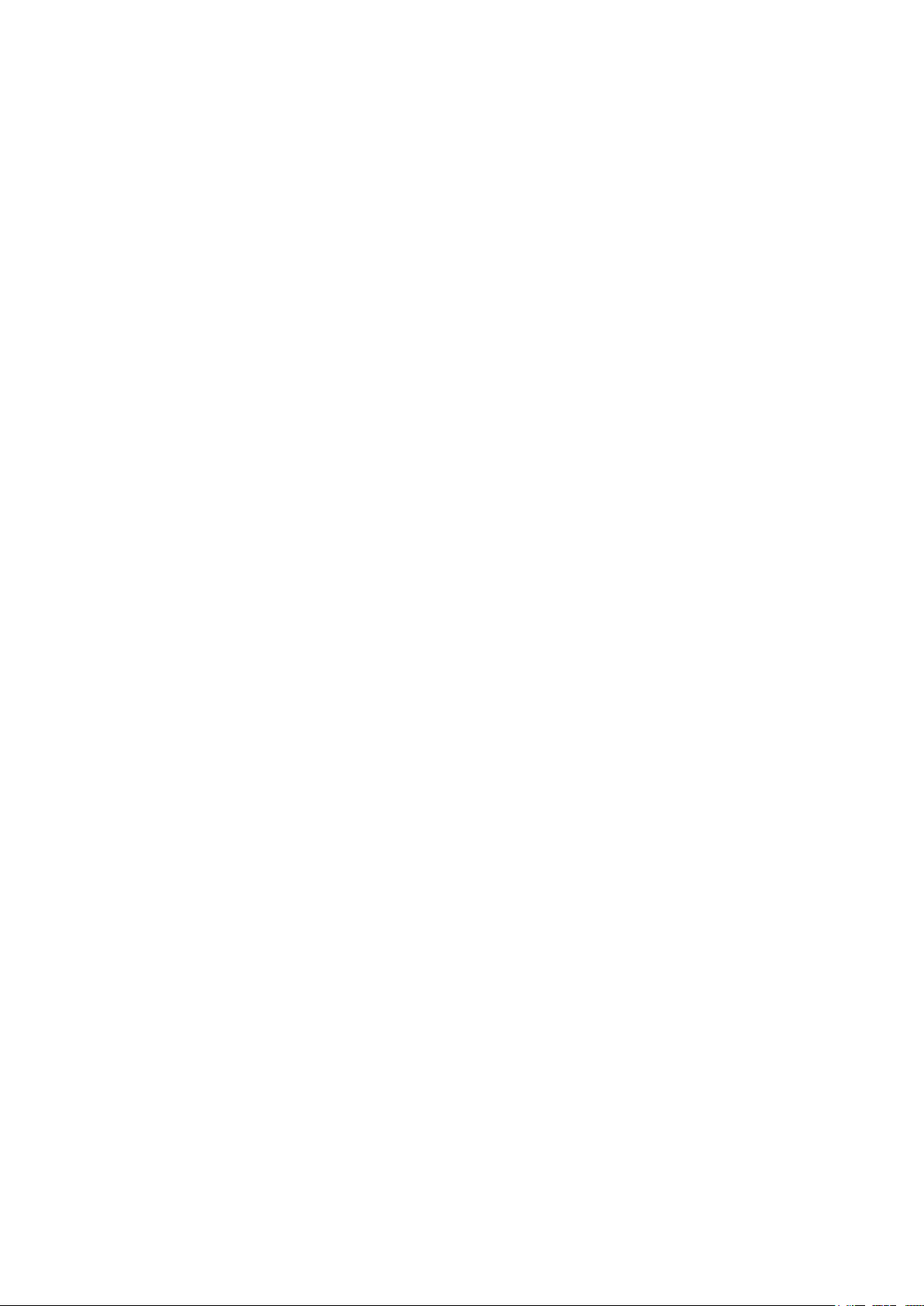
1. OVERVIEW
*3 Notes on scanning precision
Scanning precision may vary slightly depending on the grade and thickness of the medium being scanned, and on
the operating conditions. The precision figures above were measured under the operating conditions described
below.
• Test chart used : Mylar sheet #200
• Guaranteed precision conditions : Temperature 20 ±3°C; humidity: 60% ±10% RH
*4 The USB 2.0 interface cannot be used at the same time as the IEEE 1394 or the Ethernet interface.
CS500/IS200-UM-251-9370 1-3
Page 10
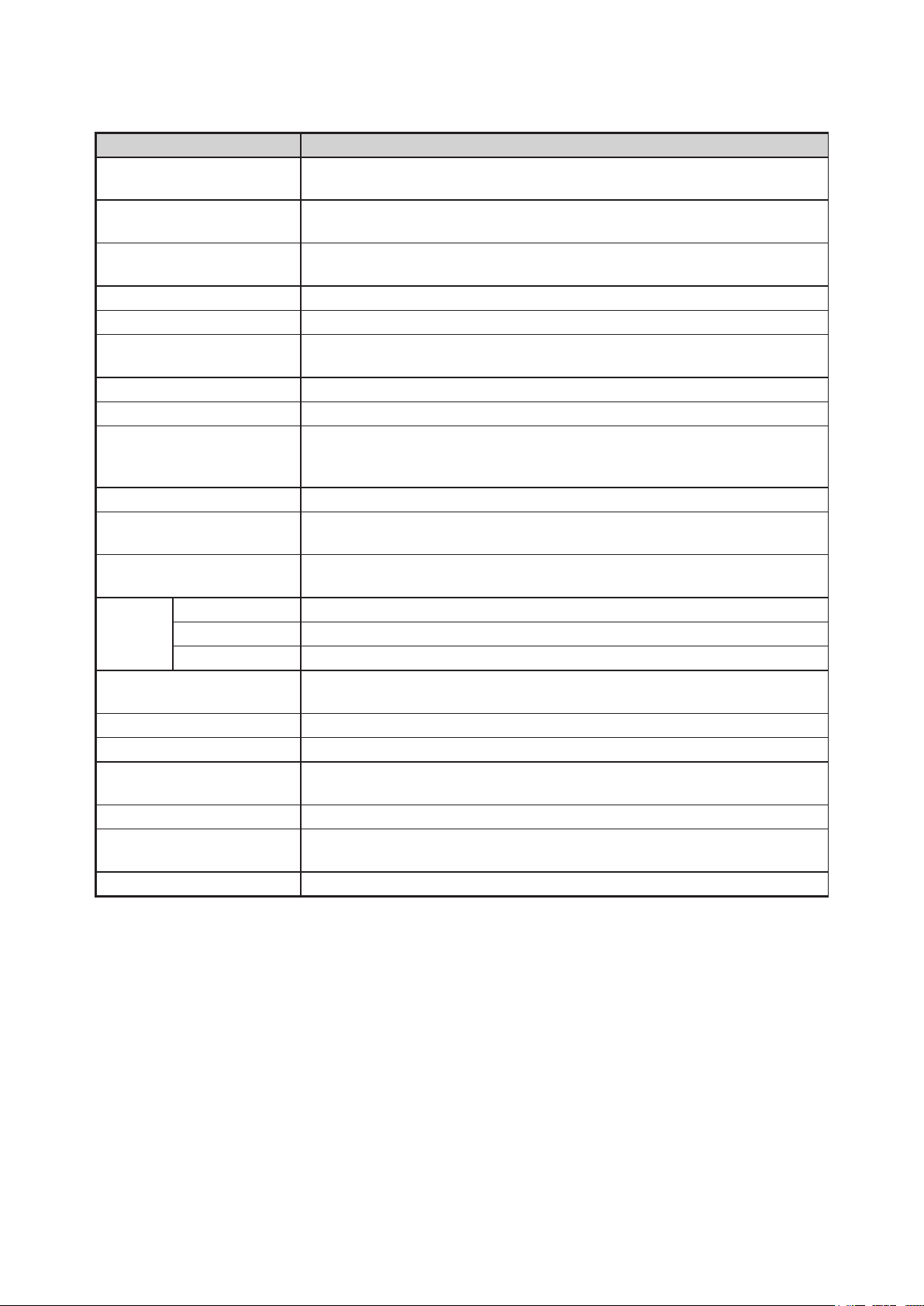
1. OVERVIEW
Item IS200-11/IS200-11eN/IS200-11PRO/IS200-11eN-PRO
Document size ANSI E to ISO A4
Maximum width: 1092 mm; minimum width: 210 mm
Effective scanning area
Guaranteed scanning
precision range
*3
Width : 1066 mm (centered)
Length : 16 m
*1
841 mm x 1189 mm
Document thickness 1.5 mm or less (including the carrier sheet)
Optical resolution 600 dpi
Interpolated resolution IS200-11, IS200-11eN : 50 to 800 dpi, in 1-dpi increments
IS200-11PRO, IS200-11eN-PRO : 50 to 4800 dpi, in 1-dpi increments
Main scanning system Contact image sensor system (Five A4 sensors in a zigzag pattern)
Sub scanning system Document travel (sheet through) system
Scanning speed
*2
High-speed scan (PRO only) Normal scan
• Monochrome : 8s • Monochrome : 8s
• Grayscale : 16s • Grayscale : 22s
Scanning precision*3 ±0.1%, ±5 pixels
Gradation Monochrome : Bilevel, intermediate tones (dithering, error diffusion)
Grayscale : 256 shades
Threshold value Digital signal processor enables automatic setting of the threshold value
(monochrome scans only)
Sensor
Total number of pixels
Output Grayscale: 14 bits/pixel
25,200 pixels
Light source LED
Interface
*3
IS200-11, IS200-11PRO : USB 2.0, IEEE 1394
IS200-11eN, IS200-11eN-PRO : USB 2.0, 10BASE-T/100BASE-TX
Output Image data
Rated power supply 100 to 120/200 to 230 VAC ±10%, 50/60 Hz
Operating environment Temperature: 10˚C to 35˚C
Humidity: 35% to 80% RH (no condensation)
Power consumption 135 VA or less (60 W or less)
External dimensions
1205 X 950 X 580 mm (WXHXD) (including stand)
(approx.)
Weight
Approx. 40 kg (including stand)
*1 Documents up to approximately 16 m in length (driver software limitation) can be scanned. However, the actual
document length that can be scanned is limited by the available memory (hard disk or other data storage device)
of the computer to which the scanner is connected, and also by the grade of the medium being scanned.
*2 Excluding data-transfer time
The following system was used to measure the scanning speeds.
CPU: Pentium 3.2 GHz or better; Memory: 1 GB or more; Interface: USB 2.0
The scanning speeds may be slower depending on the PC system used.
*3 Notes on scanning precision
Scanning precision may vary slightly depending on the grade and thickness of the medium being scanned, and on
the operating conditions. The precision figures above were measured under the operating conditions described
below.
• Test chart used : Mylar sheet #200
• Guaranteed precision conditions : Temperature 20 ±3°C; humidity: 60% ±10% RH
*4 The USB 2.0 interface cannot be used at the same time as the IEEE 1394 or the Ethernet interface.
CS500/IS200-UM-251-9370 1-4
Page 11
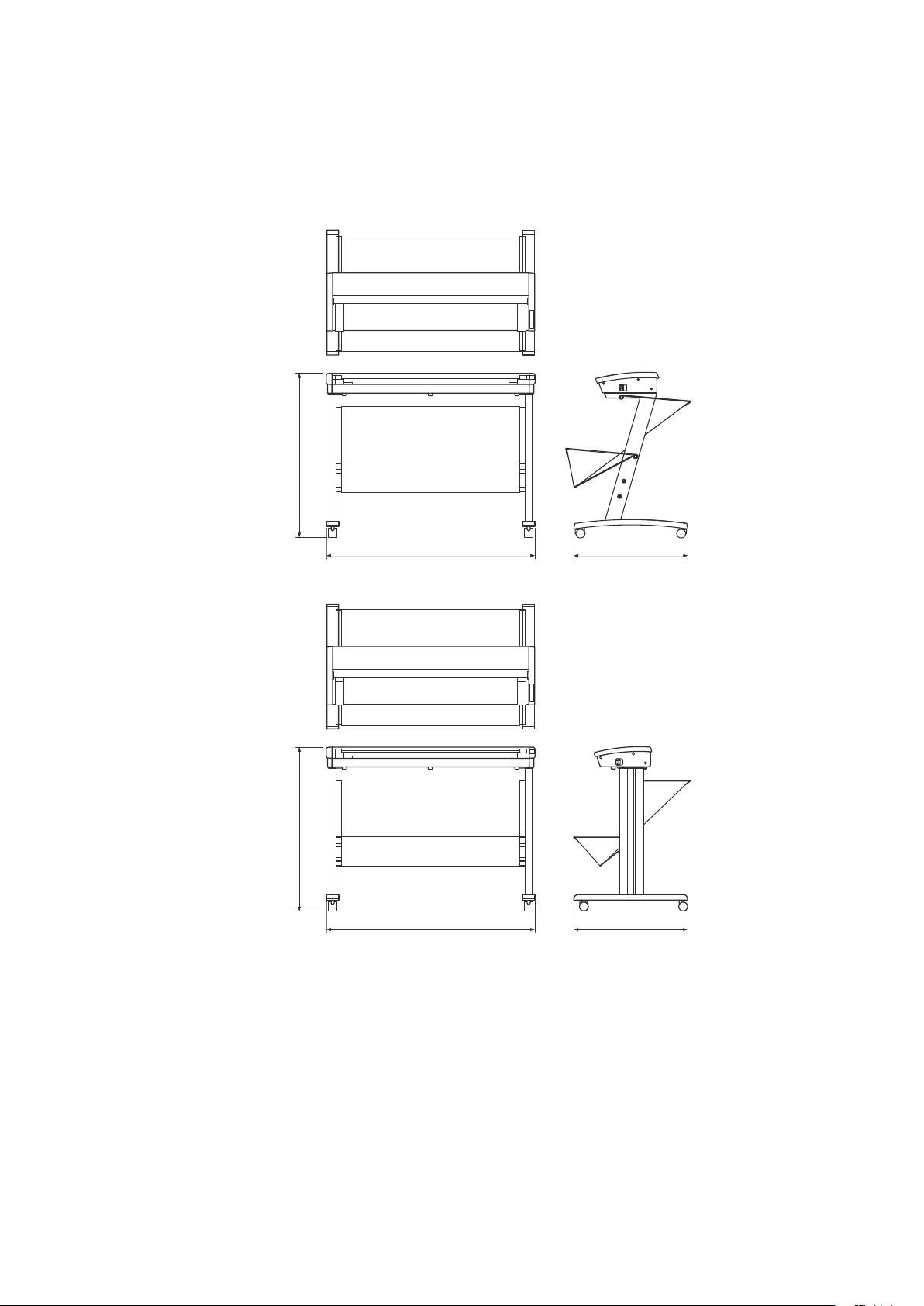
1.3 External View
947
1205
610
CS500
950
1205
580
IS200
External Dimensions
1. OVERVIEW
Unit : mm
Dimensional precision error : ±5 mm
CS500/IS200-UM-251-9370 1-5
Page 12
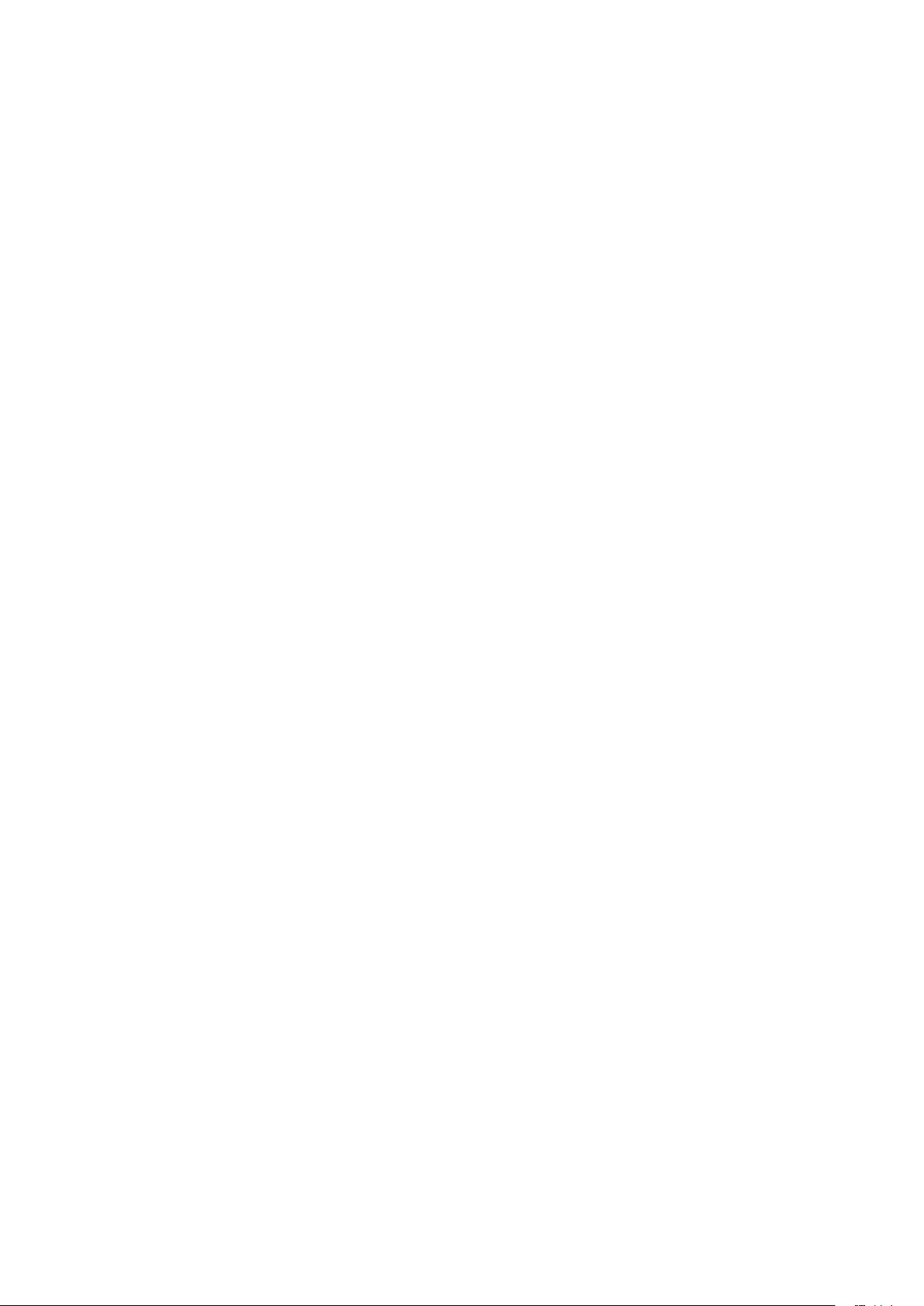
Page 13
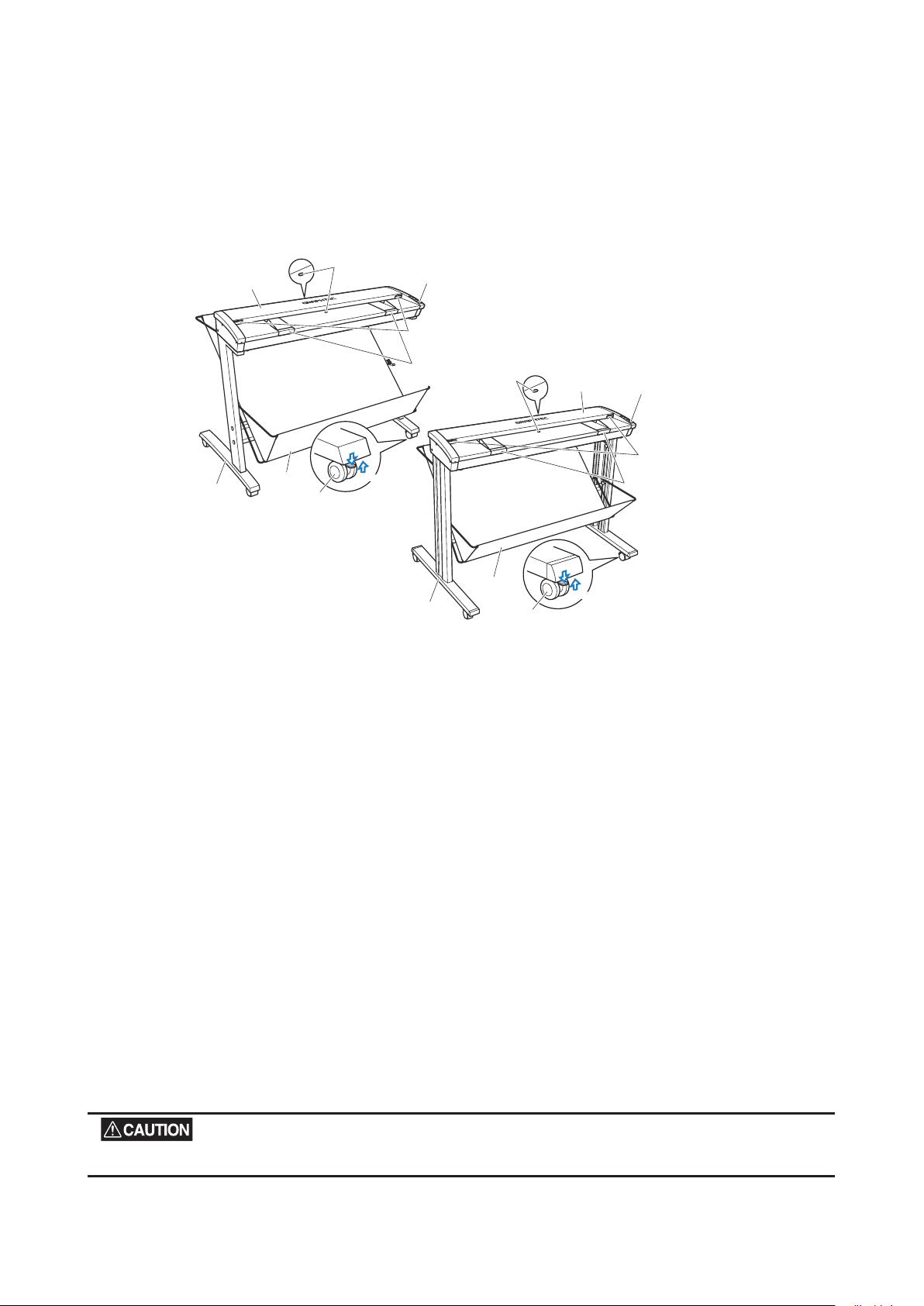
2. PART NAMES AND FUNCTIONS
Stand
Basket
Top cover
Paper sensor
Cover sensor
Control panel
Caster
Lock
Release
CS500
Document guides
Document guides
Stand
Basket
Caster
Top cover
Paper sensor
Cover sensor
Control panel
Lock
Release
Release
Release
IS200
2.1 Part Names and Functions
Front View
2. PART NAMES AND FUNCTIONS
Top cover
Open the top cover to clean the document hold-down unit and transparent contact plates.
Paper sensors
These sense whether a document is present in the scanner.
Cover sensor
This senses whether the top cover is open or closed, and interrupts scanner operation if the top cover is
opened during operation.
Document guides
Use these guides to determine the position of a document when you load the document.
Control panel
Use the keys to operate the scanner and the LEDs to monitor the operating status.
Stand
The stand unit is assembled for mounting of the scanner unit.
Basket
Receives the document that has been scanned.
Casters
Release the lock on the casters to allow the unit to be moved.
Do not touch the cover sensors or paper sensors.
CS500/IS200-UM-251-9370 2-1
Page 14
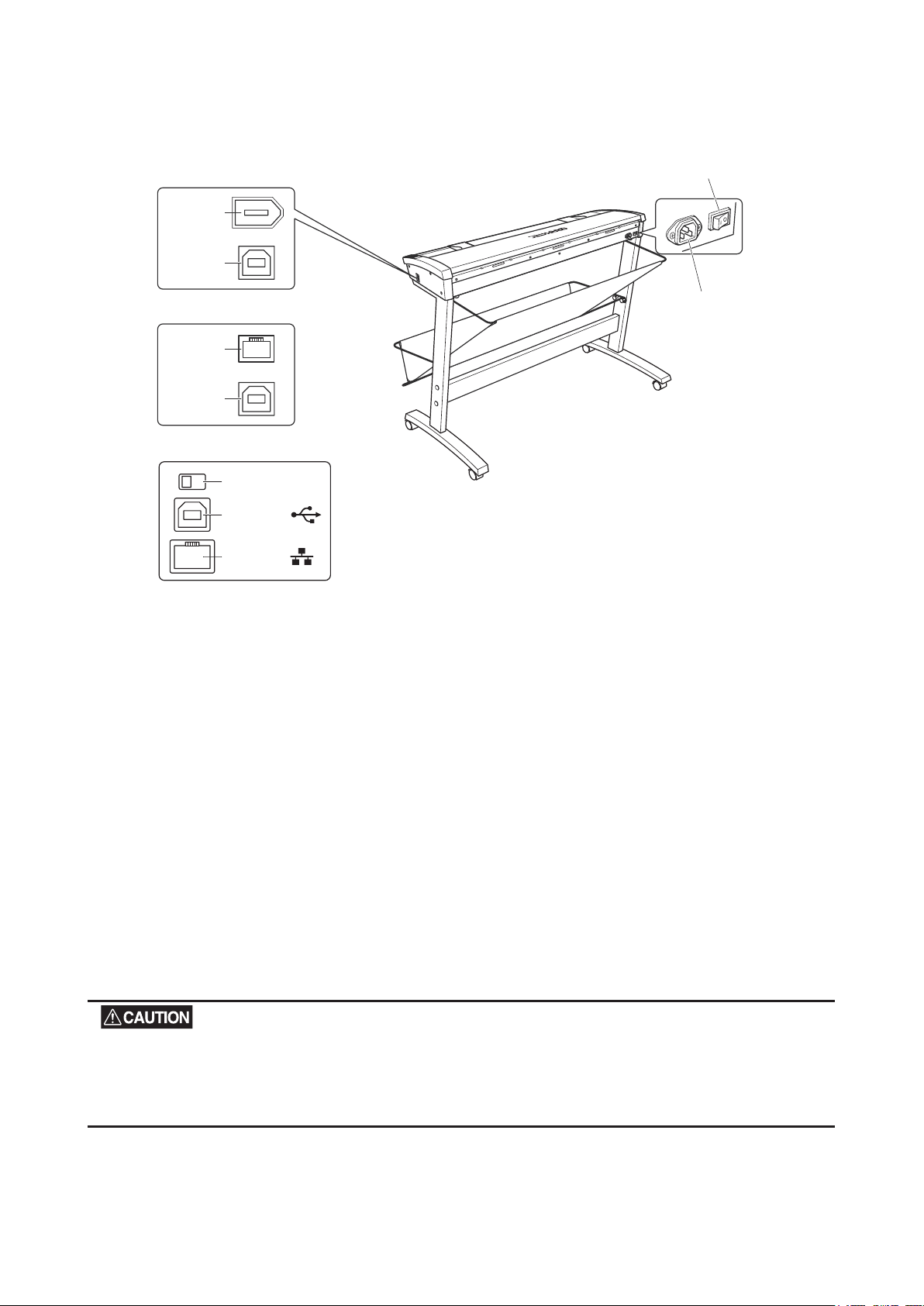
Rear View
AC line inlet
Power switch
IEEE 1394
connector
USB
connector
Ethernet
connector
USB
connector
CS500-11 CS500-11PRO
IS200-11 IS200-11P
RO
CS500-11eN CS500-11eN-PRO
IS200-11eN IS200-11eN-PRO
CS500-11eN-A CS500-11eN-A
IS200-11eN-A IS200-11eN-PRO-A
The ab
ove illustration is of the CS500 model.
Ethernet
connector
USB
connector
Interface
selection switch
2. PART NAMES AND FUNCTIONS
Power switch
Controls the on/off status of the power supply to the scanner.
AC line inlet
Connect the power cord’s female plug here.
USB connector
Used to connect the USB interface cable.
IEEE 1394 connector
Used to connect the IEEE 1394 interface cable.
Ethernet connector*
Used to connect the Ethernet cable.
*Please do not connect with an Ethernet connector other than an Ethernet cable.
Interface selection switch
Used to switch between USB and Ethernet (LAN) connection.
This switch is set to USB connection at the time of shipment.
Make sure that the scanner’s power supply is turned off before using the interface selection switch to select an
interface.
The USB 2.0 interface cannot be used at the same time as the IEEE 1394 or the Ethernet interface.
both the USB and IEEE 1394 or Ethernet cables to a computer, or to two separate computers, at the same time.
CS500/IS200-UM-251-9370 2-2
Do not connect
Page 15
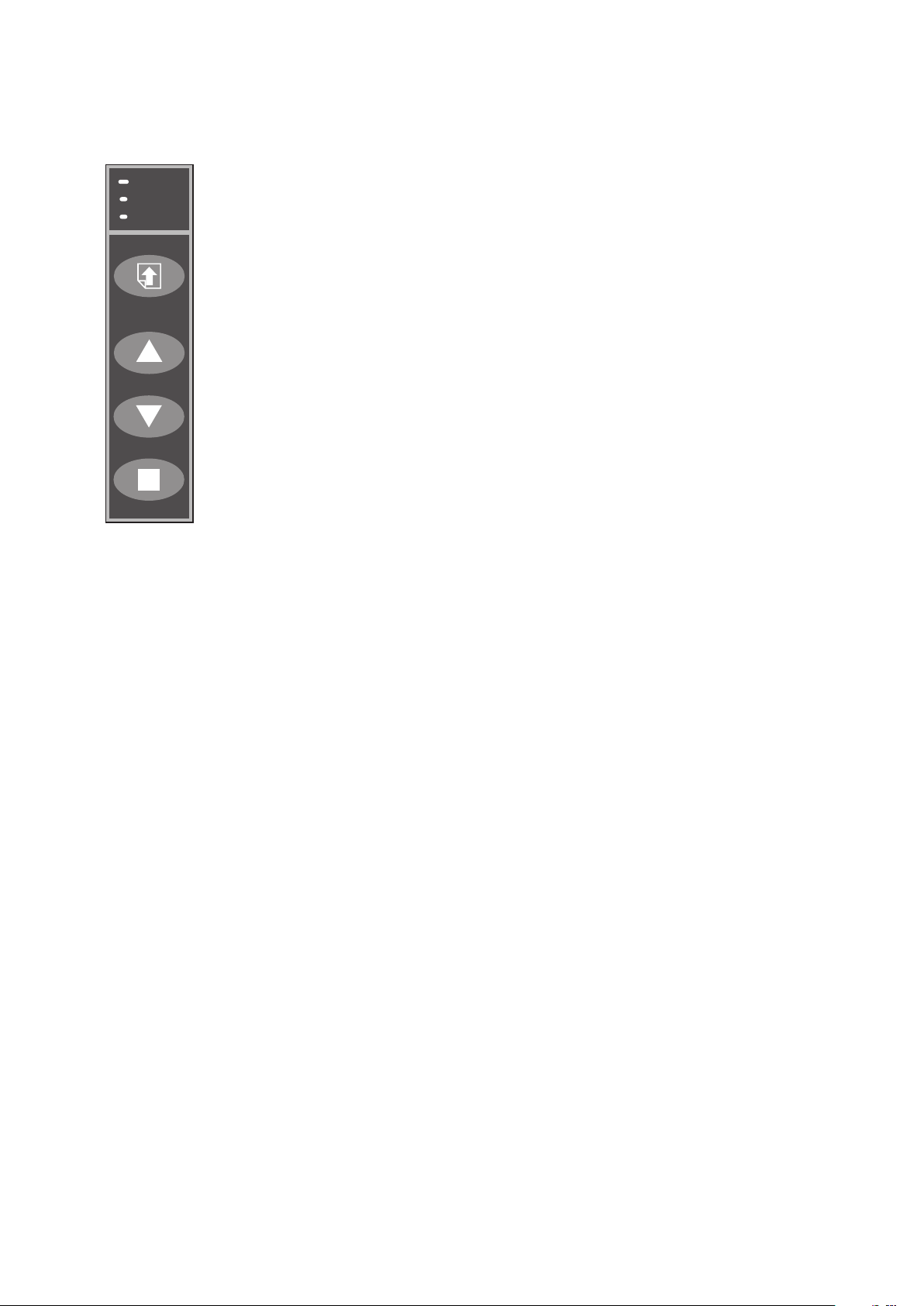
POWER
PAPER
ERROR
SCAN
FORWARD
REVERSE
STOP
Control panel
2. PART NAMES AND FUNCTIONS
POWER LED
Unlit : Is unlit while the scanner is turned off.
Lit (green) : Lights when the scanner is turned and remains lit while it is operating
normally.
Flashing (orange) : Flashes when the scanner is in power-saving mode.
PAPER LED
Unlit : Normal status (Local status).
Lit (green) : Lights when the scanner enters Scan READY status.
Flashing (green) : Flashes while image data is being scanned.
ERROR LED
Lit (red) : Lights to indicate a hardware error.
Flashing (red) : Flashes when a document is detected during the selftest when the
scanner is turned on; when scanning is suspended by pressing the
STOP key; when a paper jam is detected; or when the document
length is shorter than the specified scan length.*
Unlit : Normal status
(* When "Confirm" has been selected for the End-of-paper Processing setting in the
Scanning Master 21+ driver.)
SCAN key
This key enables you to scan a document according to the settings of Scanning Master
21+ when the scanner is connected to a computer.
Start up Scanning Master 21+ before scanning a document if it is not already active.
FORWARD key
Advances the document into the scanner. When this key is pressed in Scan READY
status, the Scan READY status is cancelled and the document is ejected toward the rear
of the scanner.
REVERSE key
Feeds the document toward you. When this key is pressed in Scan READY status, the
Scan READY status is cancelled and the document is ejected toward the front of the
scanner.
STOP key
Compulsorily stops scanning of the document.
CS500/IS200-UM-251-9370 2-3
Page 16
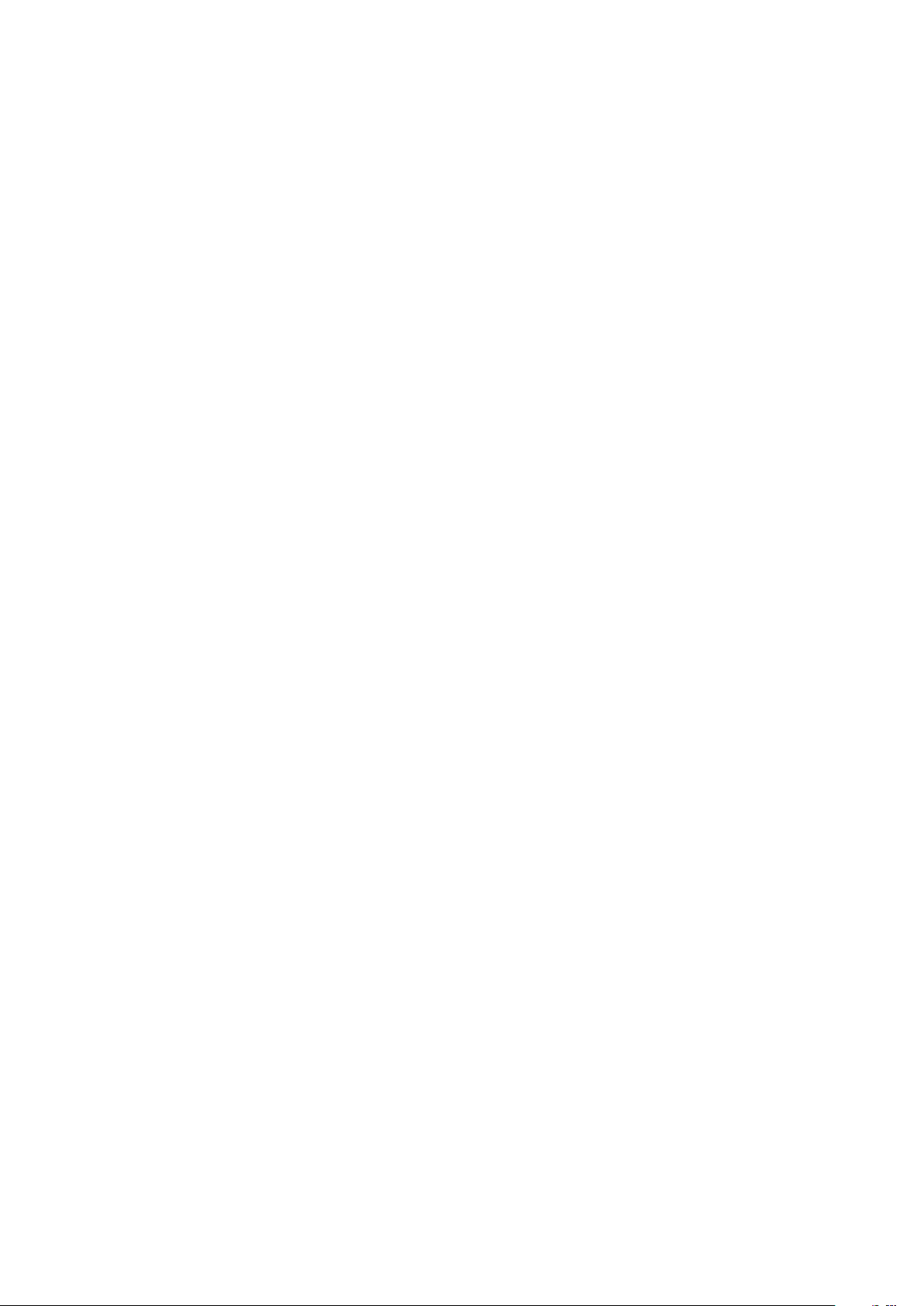
Page 17
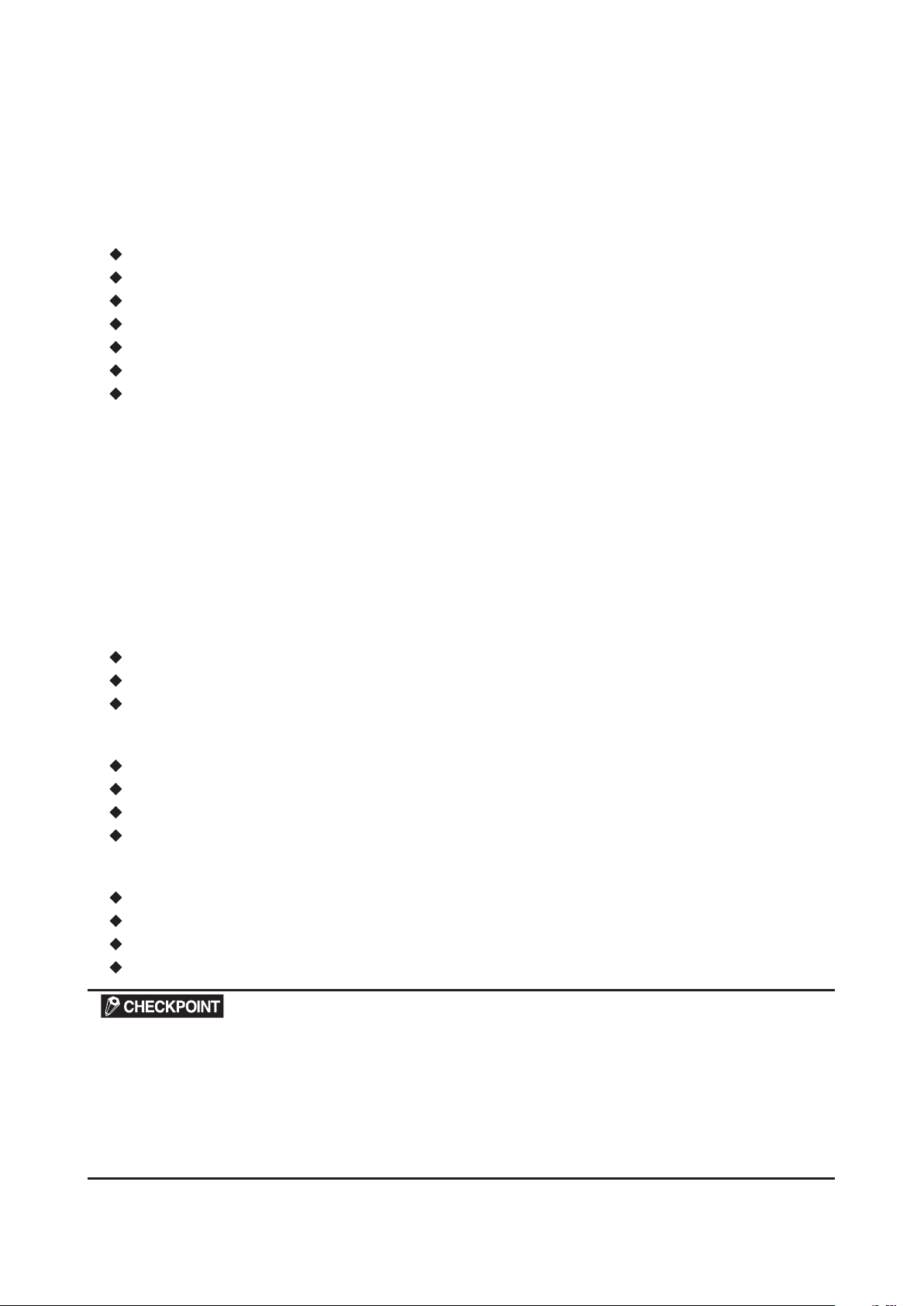
3. PREPARING TO OPERATE THE SCANNER
3. PREPARING TO OPERATE THE SCANNER
3.1 System Requirements
The minimum system requirements for running the scanner’s hardware and software are listed below.
Operating system: Windows 2000 Professional/XP Professional/9XP Home Edition
CPU: Pentium III/4
Memory: 32 MB or more
Monitor: 1024 × 768 pixels, 256 colors or more
Enough disk space to store data
Mouse
Interface: USB interface*1 that comes standard with your computer, IEEE 1394 interface*2, or Ethernet
interface (10BASE-T/100-BASE-TX).
*1 If your scanner does not operate with the USB interface that comes with your computer, or if your
computer does not have a USB 2.0 interface, please contact your sales representative or nearest
Graphtec vendor for information on supported add-on cards.
*2 Graphtec does not guarantee correct scanner operation with every IEEE 1394 computer interface or
add-on card. Please contact your sales representative or nearest Graphtec vendor for information on
supported add-on cards.
Recommended environment
For binary monochrome data
CPU: Pentium 4 or higher
Memory: 64 MB or more
USB 2.0 interface (that comes standard with your computer)
For grayscale data
CPU: Pentium 4 or higher
Memory: 256 MB or more
Monitor: 1024 × 768 pixels, High Color or higher resolution
USB 2.0 interface (that comes standard with your computer)
For 8-bit/24-bit color data (CS500 Series only)
CPU: Pentium 4 or higher
Memory: 512 MB or more
Monitor: 1024 × 768 pixels, True Color or higher
USB 2.0 interface (that comes standard with your computer)
The system configuration should correspond to the recommended specifications listed here, in order to ensure the
optimum capabilities of the scanner.
Use with a system configuration below the recommended specifications will affect the scanning speed and prevent
the scanner from operating to its specified capabilities.
To edit an A1-size or larger grayscale document with a resolution of 400 dpi or higher, or color document, you may
need more than the recommended memory sizes above. Depending on the type of document, you may not be able
to scan in the document even if you increase the memory size.
CS500/IS200-UM-251-9370 3-1
Page 18
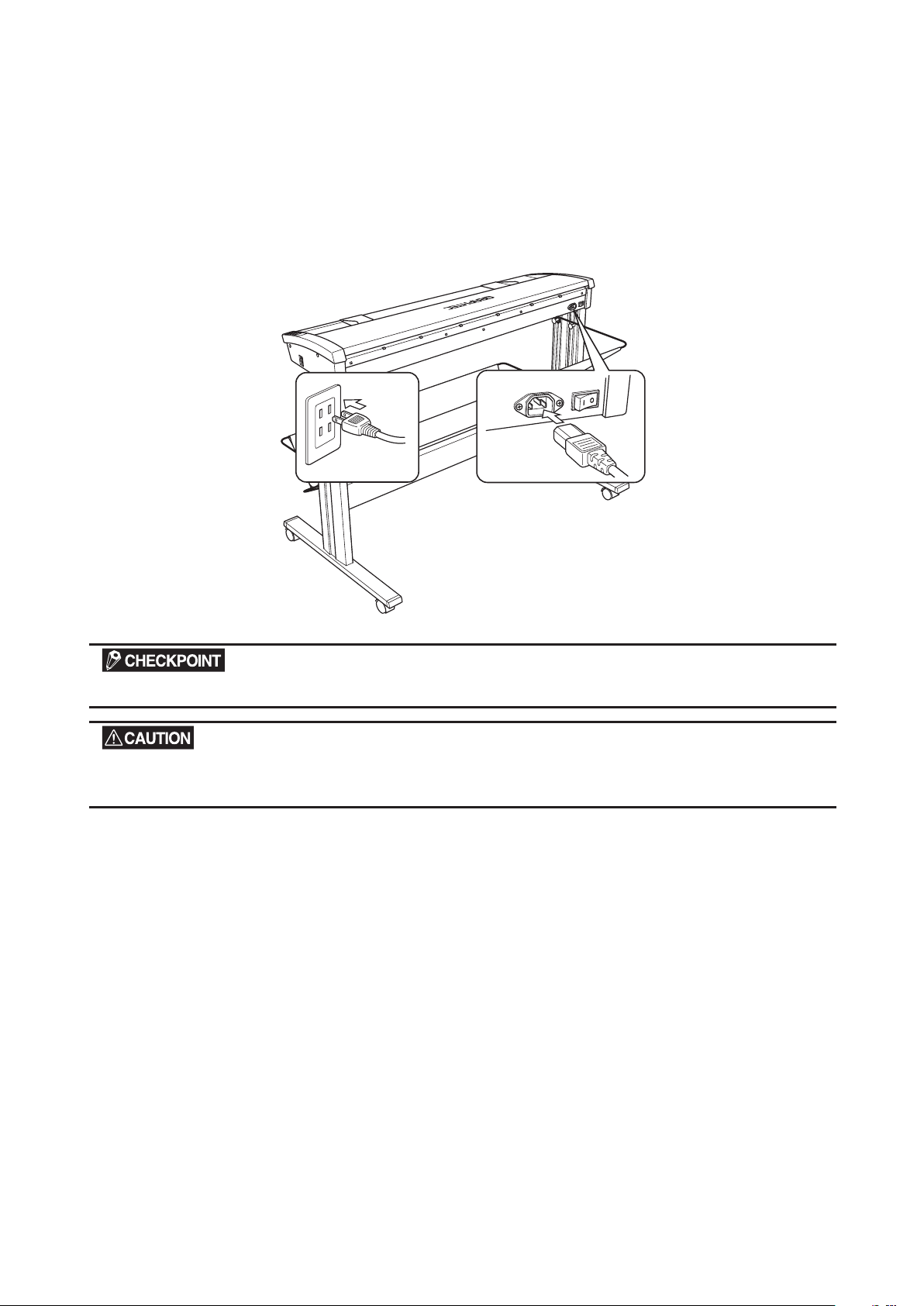
3. PREPARING TO OPERATE THE SCANNER
3.2 Connecting the Scanner to a Power Supply
Insert the female plug of the power cord provided into the scanner’s AC line inlet and insert its male plug into
an electrical socket supplying AC voltage.
Check that the scanner’s Power switch remains in the Off position until the connection of the power cord has
been completed.
Ensure that the scanner’s Power switch is in the Off position.
Make sure that your scanner is properly grounded. If it is not grounded, there is a possibility that noise
will cause incorrect operation, or that the scanned image may be distorted.
CS500/IS200-UM-251-9370 3-2
Page 19
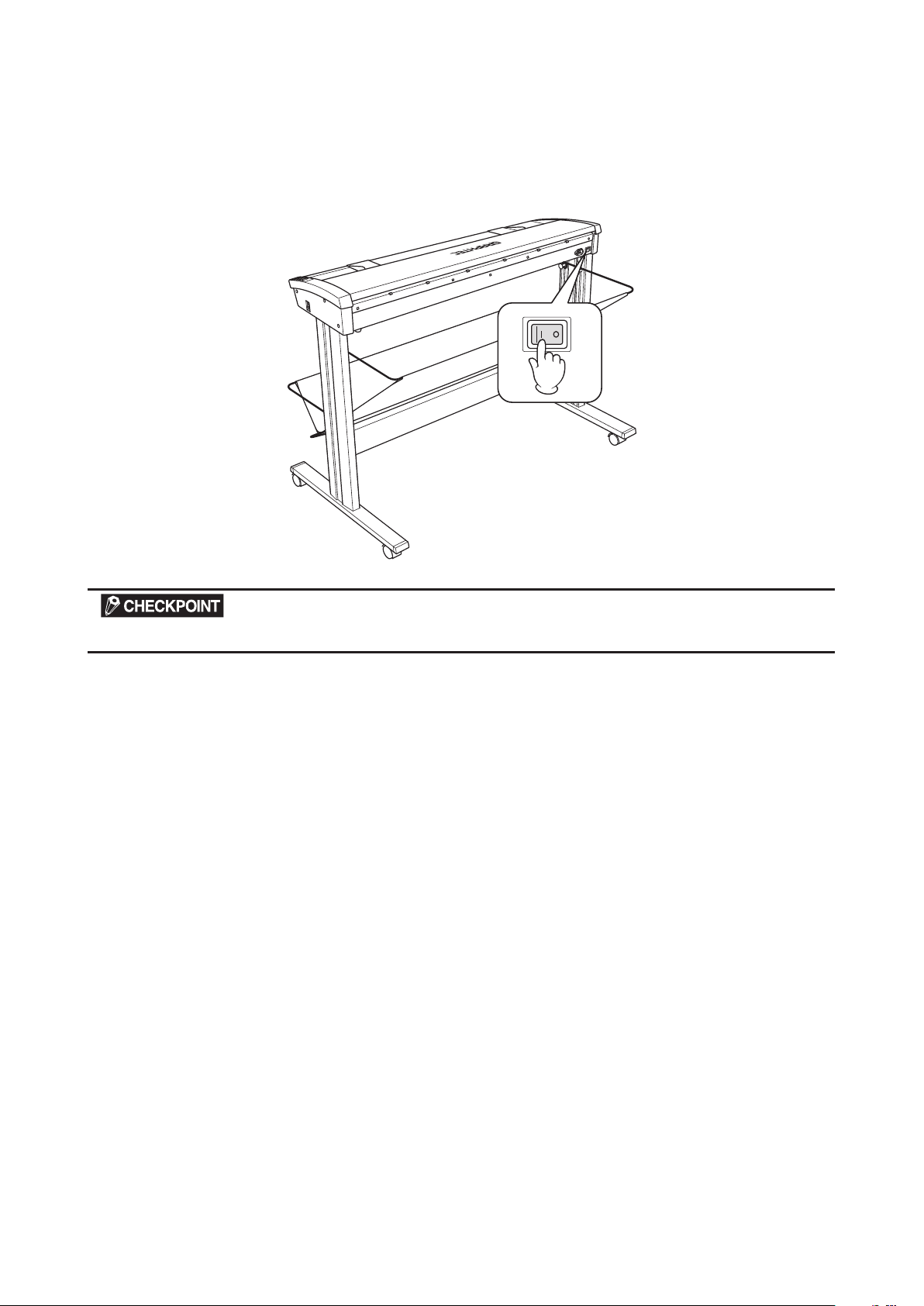
3. PREPARING TO OPERATE THE SCANNER
Turning the Scanner On or Off
Whenever the scanner's Power switch is turned on, the POWER, PAPER, and ERROR lamps on the control
panel light up. When the scanner has been initialized, the POWER lamp lights up.
When resetting the scanner by turning it off then back on again, wait at least five seconds before turning it back on.
CS500/IS200-UM-251-9370 3-3
Page 20
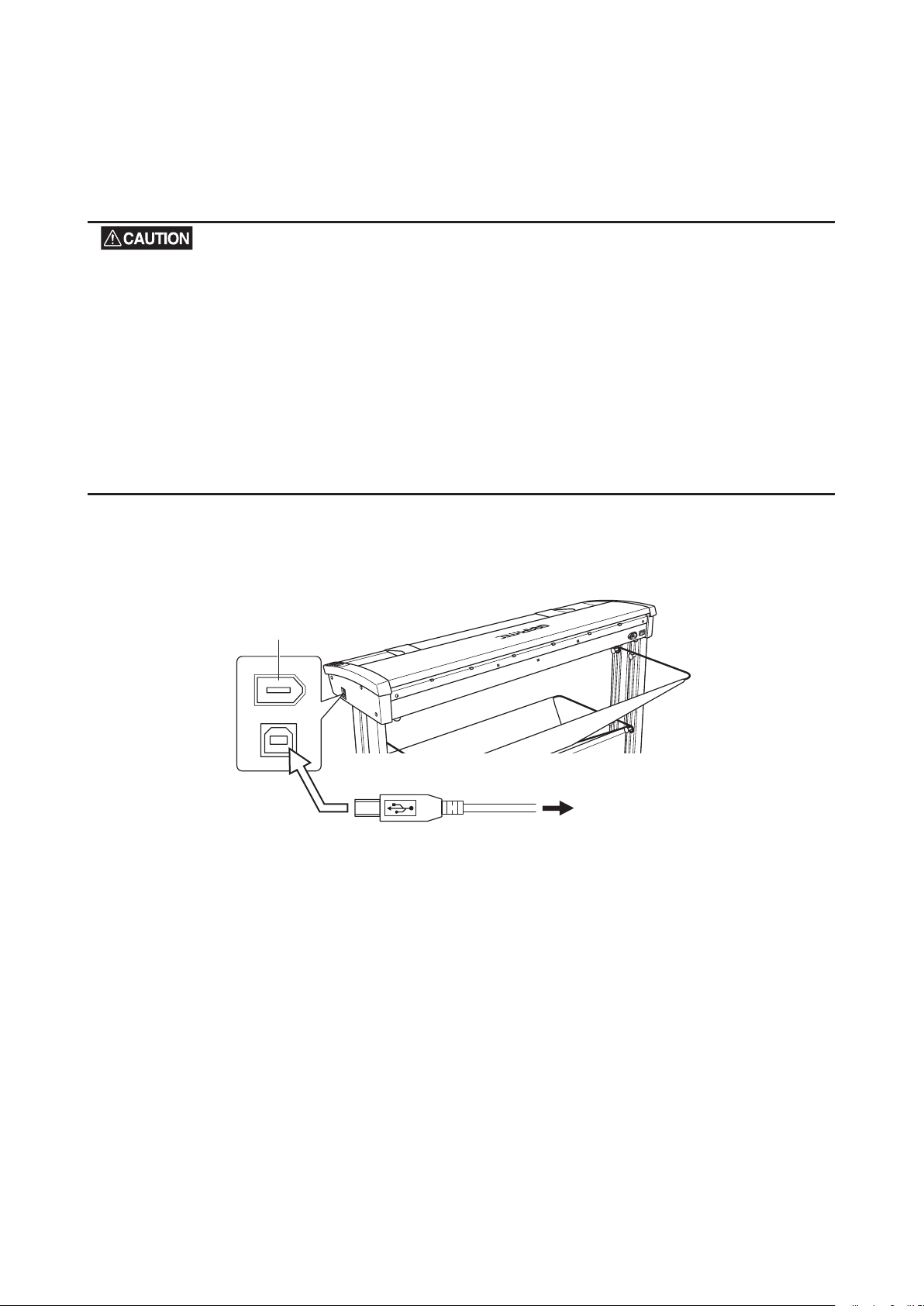
3. PREPARING TO OPERATE THE SCANNER
USB connector
USB 2.0
To the computer
3.3 Connecting the Scanner to a Computer
The scanner can be connected to a computer using the USB interface or IEEE 1394 interface.
(eN models are connected using the Ethernet interface.)
The operation of the scanner cannot be guaranteed in the following cases:
• When the cable is connected to a USB hub or an add-on USB board.
• When you are using a custom-built computer or one that you have modified.
The following should never be attempted:
• Remove or reinsert the cable while you are installing the driver.
• Remove or reinsert the cable while starting up the computer or the scanner.
• Remove or reinsert the cable within a period of 5 seconds.
• Remove or reinsert the cable while transferring data.
• Connect two or more scanners to a single computer.
The USB and IEEE 1394 connectors cannot be used at the same time. Do not connect both the USB and IEEE
1394 cables to a computer, or to two separate computers, at the same time.
Connecting the scanner via a USB 2.0 interface
(1) Ensure that you have a USB 2.0 interface cable that works with your computer. Plug the USB 2.0
interface cable into the USB connector socket situated on the right-hand side of the scanner unit.
CS500/IS200-UM-251-9370 3-4
Page 21
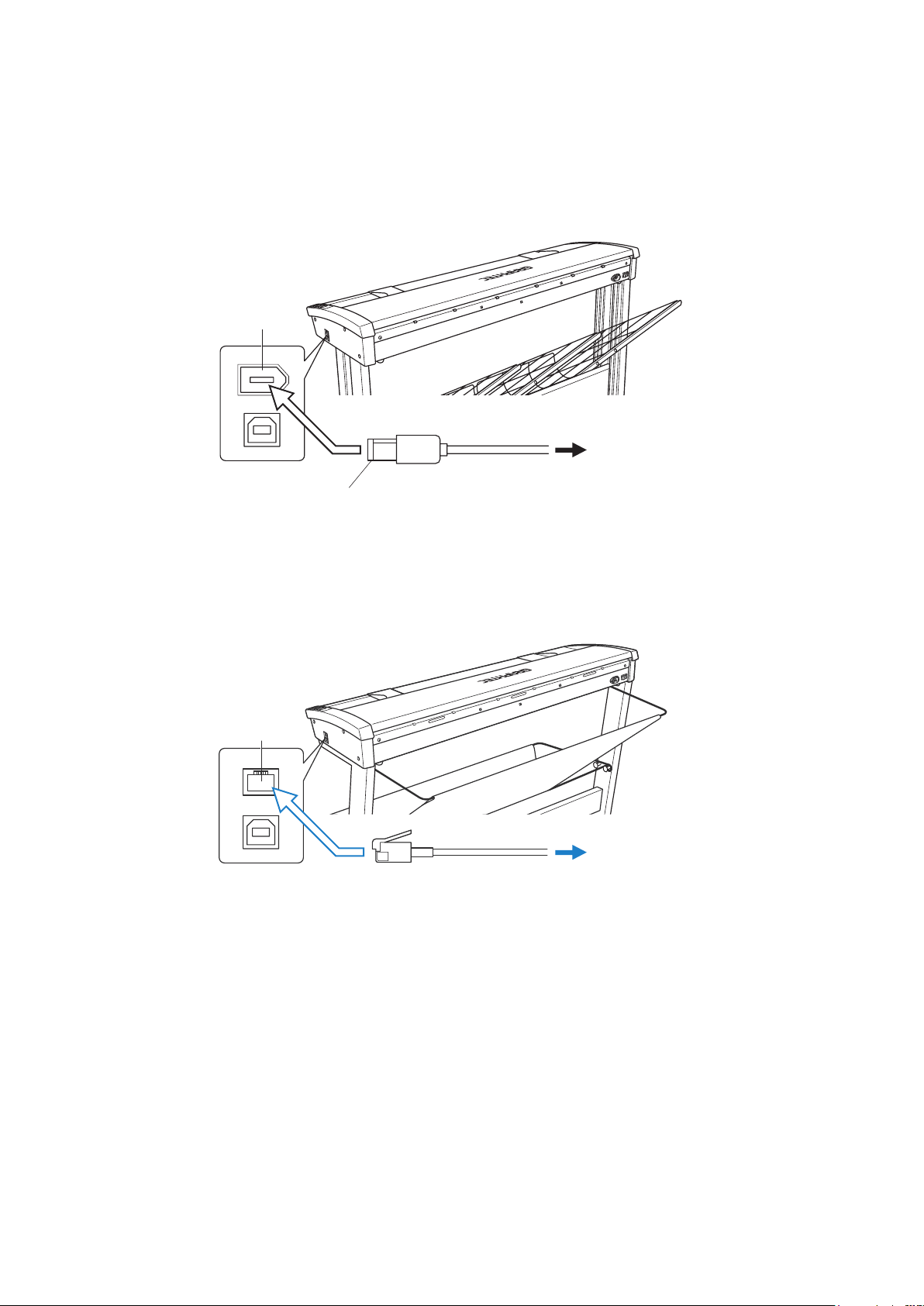
3. PREPARING TO OPERATE THE SCANNER
IEEE 1394
connector
IEEE 1394
interface cable
To the computer
IEEE 1394 (6-pin)
connector
Ethernet
connector
Ethernet
interface cable
To the computer
Connecting the scanner via an IEEE 1394 interface
(1) Ensure that you have an IEEE 1394 interface cable that works with your computer.
Plug the IEEE 1394 interface cable (6-pin) into the IEEE 1394 connector socket situated on the
right-hand side of the scanner unit.
Connecting the scanner via an Ethernet interface
(1) Ensure that you have an Ethernet cable that works with your computer.
Plug the Ethernet cable into the Ethernet connector located on the right-hand side of the scanner unit.
CS500/IS200-UM-251-9370 3-5
Page 22
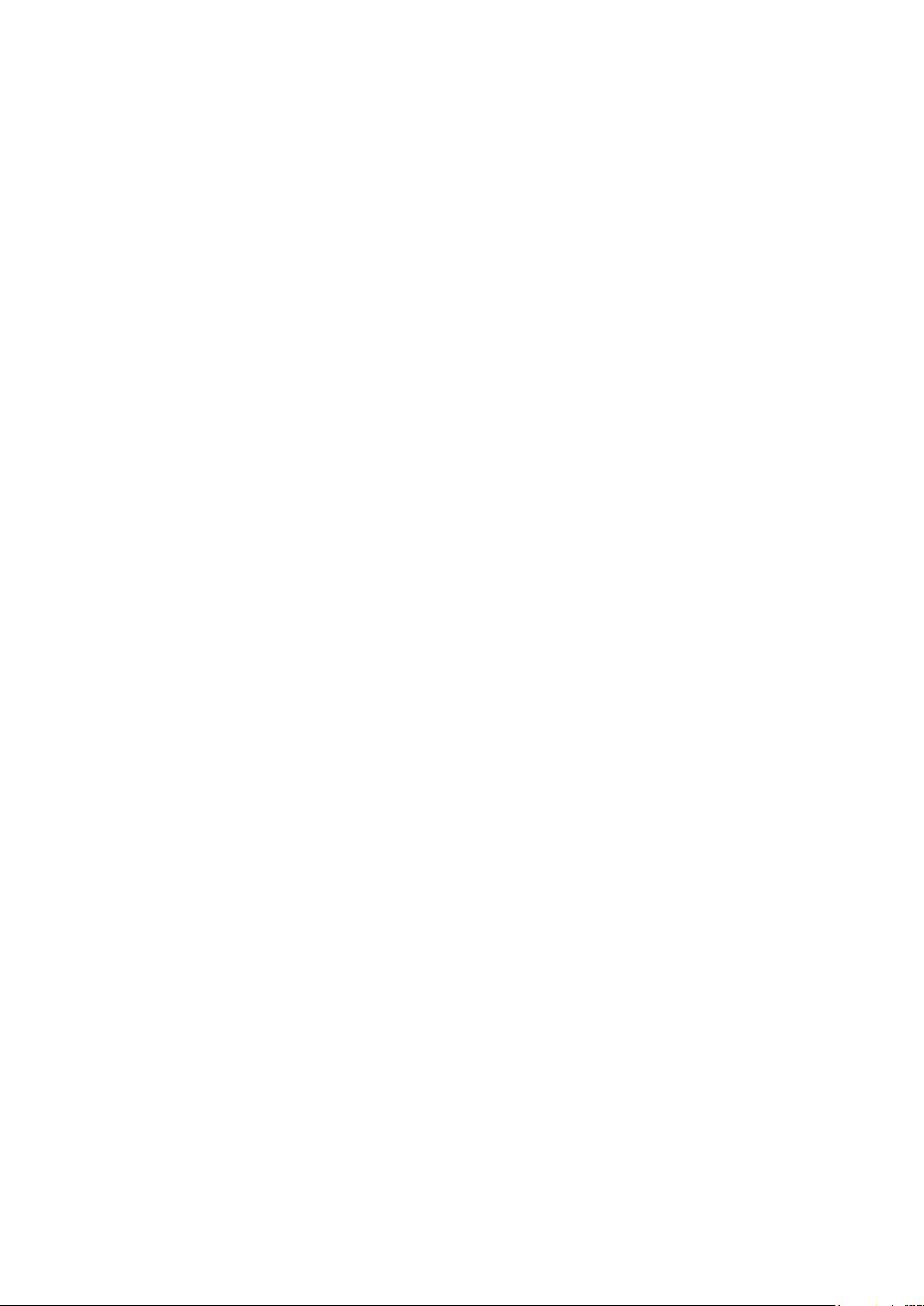
Page 23
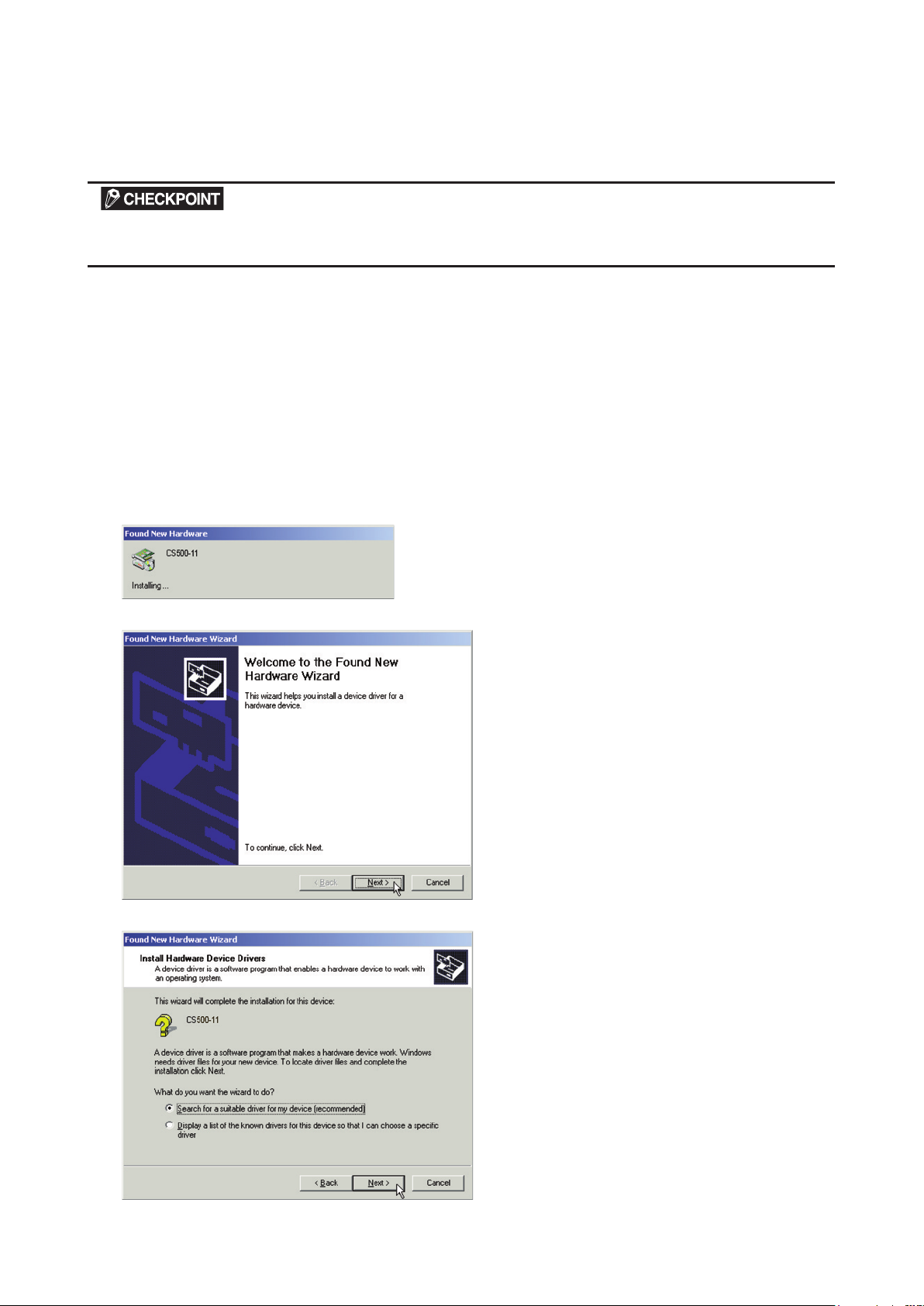
4. INSTALLING THE SOFTWARE
4. INSTALLING THE SOFTWARE
The procedure outlined below is based on the requirement that you are logged on to Windows with administrator
rights. Consult your Windows 2000 or Windows XP manual for more information.
4.1 Installing the Driver Software for Windows 2000
The following procedure assumes that you are using the CS500-11 as part of your system, and that you are
using the USB interface. If you are using the IEEE 1394 interface, GRAPHTEC CS500-11 IEEE 1394 SBP2
Device will be displayed where CS500-11 is displayed when the USB interface is used. The scanner name
displayed in the windows is the name of the scanner connected to the computer (CS500-11 is used in this
section).
(1) Connect the scanner to the computer, and turn on the computer’s power. Insert the CD-ROM disk
(included with your computer) into the CD-ROM drive of the computer after Windows has started up,
and then turn on the scanner’s power.
(2) The message below appears.
(3) Next, the Found New Hardware Wizard appears.
(4) Click the Next button to proceed to the menu for installing the driver.
CS500/IS200-UM-251-9370 4-1
Page 24
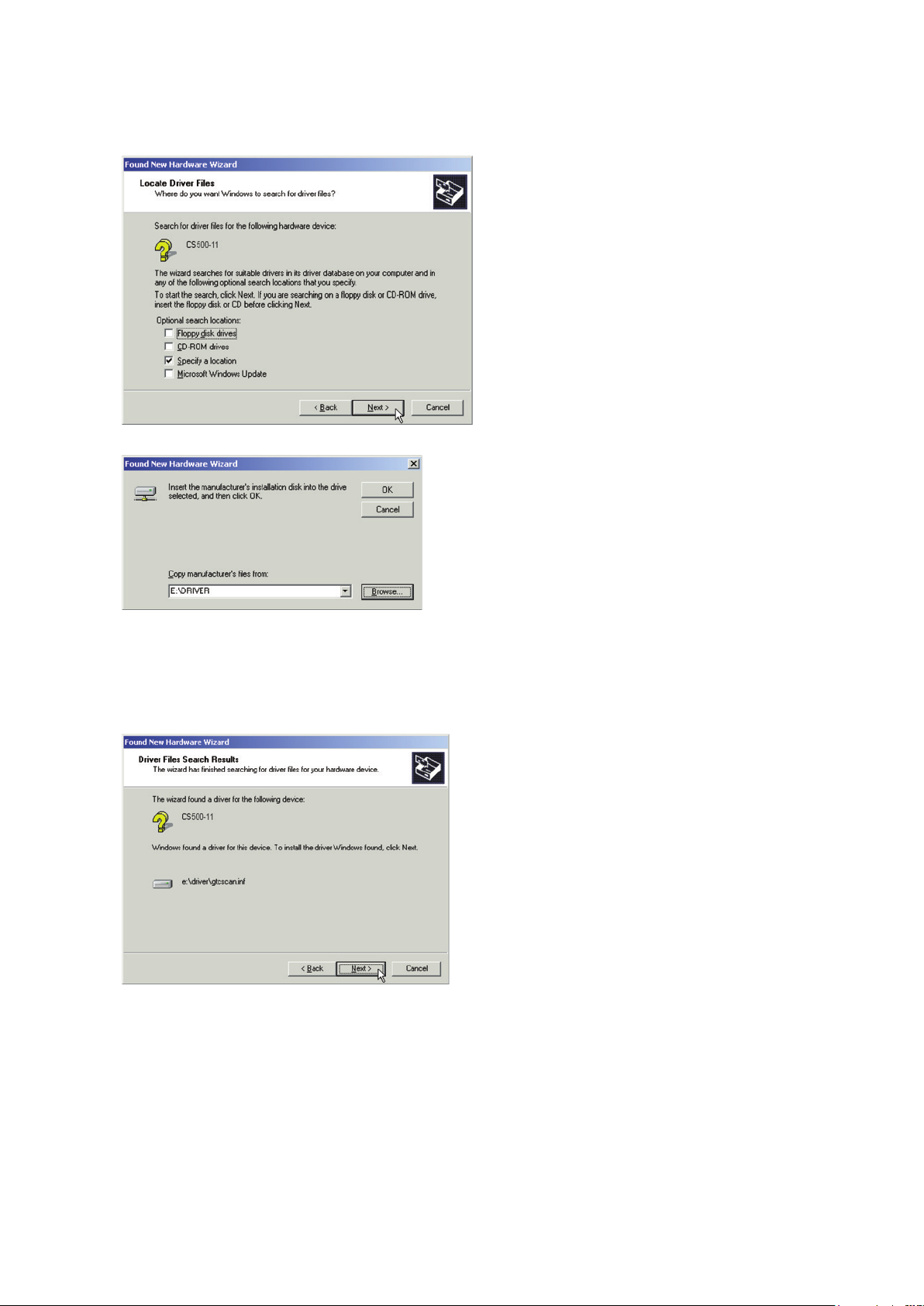
4. INSTALLING THE SOFTWARE
(5) Select the option “Search for a suitable driver for my device (recommended)” and click Next.
(6) Select the check box entitled “Specify a location” and click Next.
Click Browse and select the DRIVER folder in the CD-ROM drive or enter a CD-ROM drive name and
\DRIVER using the keyboard.
Example: For drive E, enter “E:\DRIVER.”
(7) When you click OK the wizard will start searching for the driver. The screen shown below is displayed
when the wizard has finished searching.
CS500/IS200-UM-251-9370 4-2
Page 25
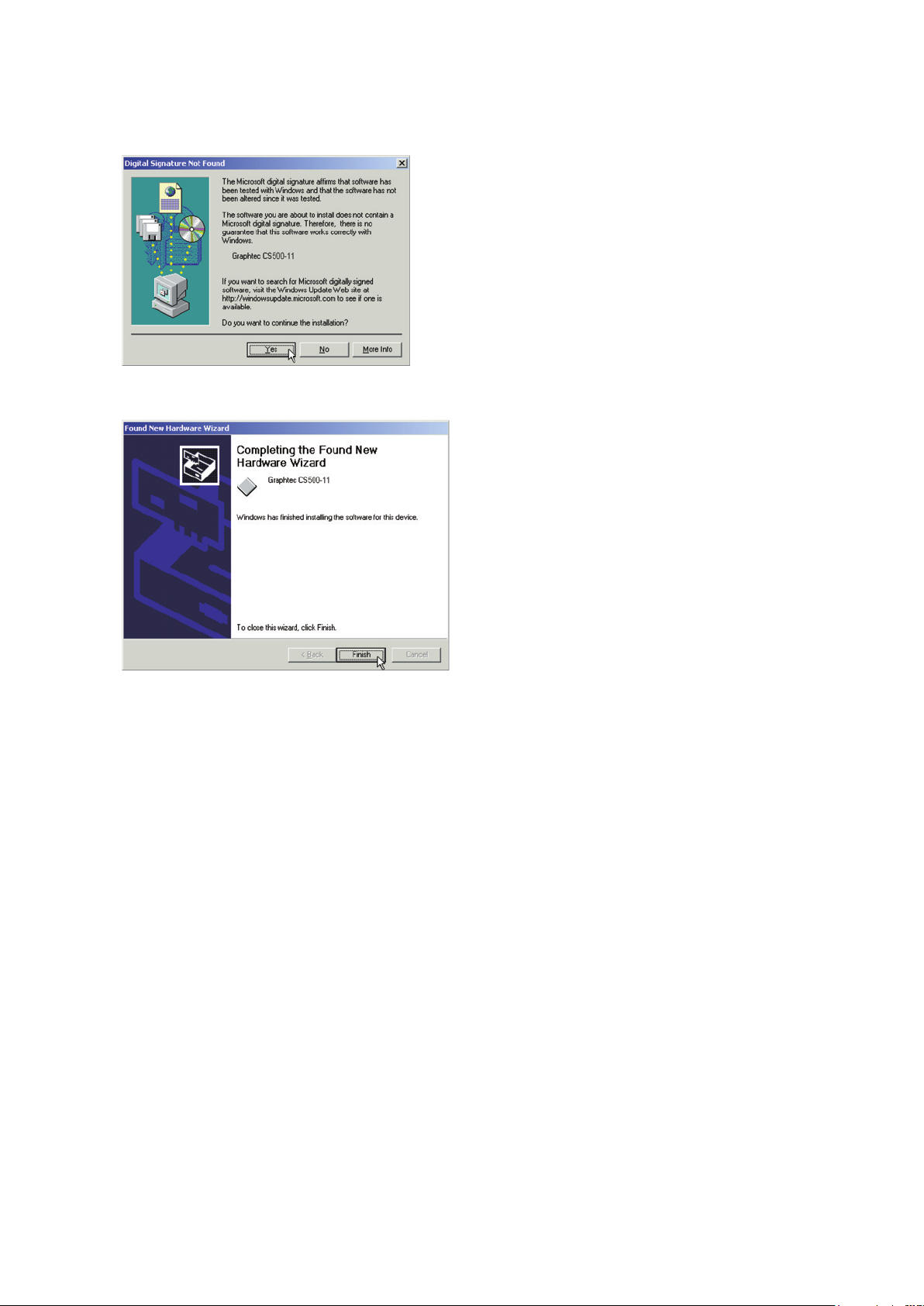
4. INSTALLING THE SOFTWARE
(8) The screen shown below is displayed when you click Next.
Click Yes to continue the installation.
(9) The screen shown below is displayed when the wizard has finished installing the driver.
Click the Finish button.
(10) The Windows 2000 Desktop appears and the Scanner is acknowledged by the computer.
CS500/IS200-UM-251-9370 4-3
Page 26
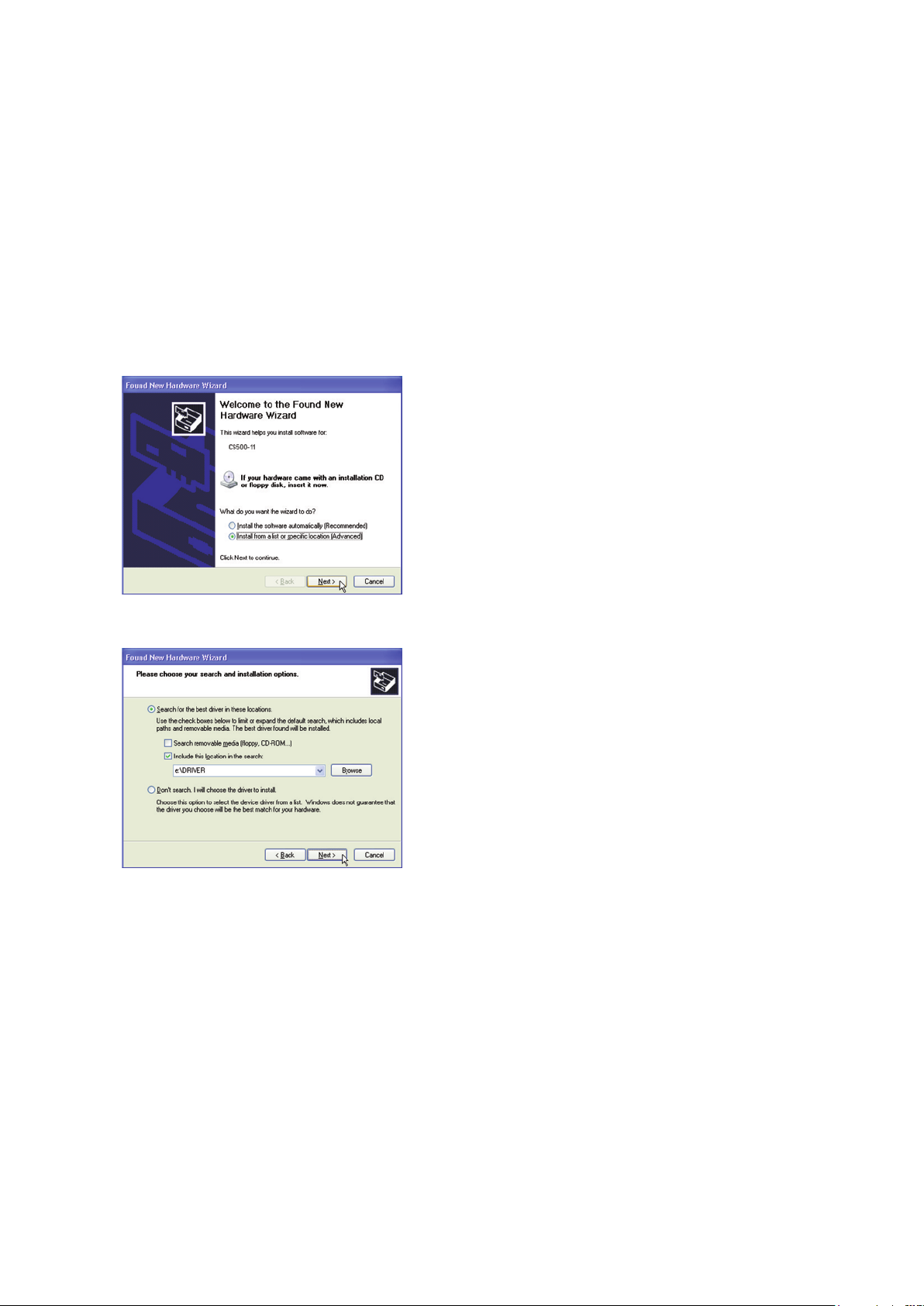
4. INSTALLING THE SOFTWARE
4.2 Installing the Driver Software for Windows XP
The following procedure assumes that you are using the CS500-11 as part of your system, and that you are
using the USB interface. If you are using the IEEE 1394 interface, GRAPHTEC CS500-11 IEEE 1394 SBP2
Device will be displayed where CS500-11 is displayed when the USB interface is used. The scanner name
displayed in the windows is the name of the scanner connected to the computer (CS500-11 is used in this
section).
(1) Connect the scanner to the computer, turn on the scanner first, and then turn on the computer. When
Windows starts up, insert the CD-ROM supplied with the scanner in the CD-ROM drive. Turn on the
power to the scanner.
(2) Next, the Found New Hardware Wizard window appears.
Select the option “Install from a list or specific location (Advanced)”.
(3) The screen shown below is displayed when you click Next.
Select the option “Search for the best driver in these locations” and select the check box entitled “Include
this location in the search”.
Click Browse and select the DRIVER folder in the CD-ROM drive or enter a CD-ROM drive name and
\DRIVER using the keyboard.
Example: For drive E, enter “E:\DRIVER.”
CS500/IS200-UM-251-9370 4-4
Page 27
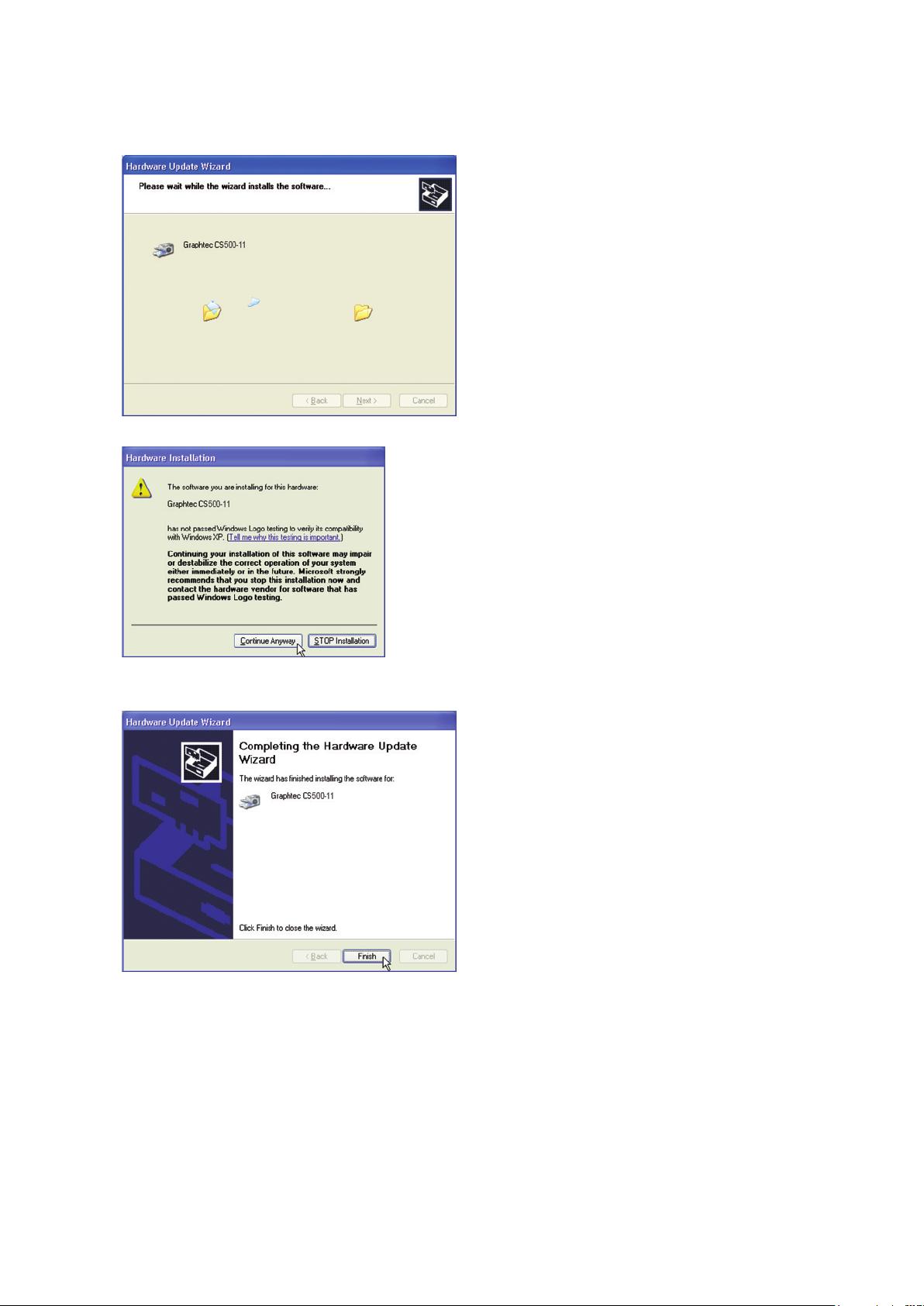
(4) When you click Next the wizard will start searching for the driver.
(5) The screen shown below is displayed.
4. INSTALLING THE SOFTWARE
Click Continue Anyway to continue the installation.
(6) The screen shown below is displayed when the wizard has finished installing the driver.
Click the Finish button to close the “Welcome to the Found New Hardware” wizard.
(7) The Windows XP desktop appears, and the scanner is recognized by the computer.
CS500/IS200-UM-251-9370 4-5
Page 28
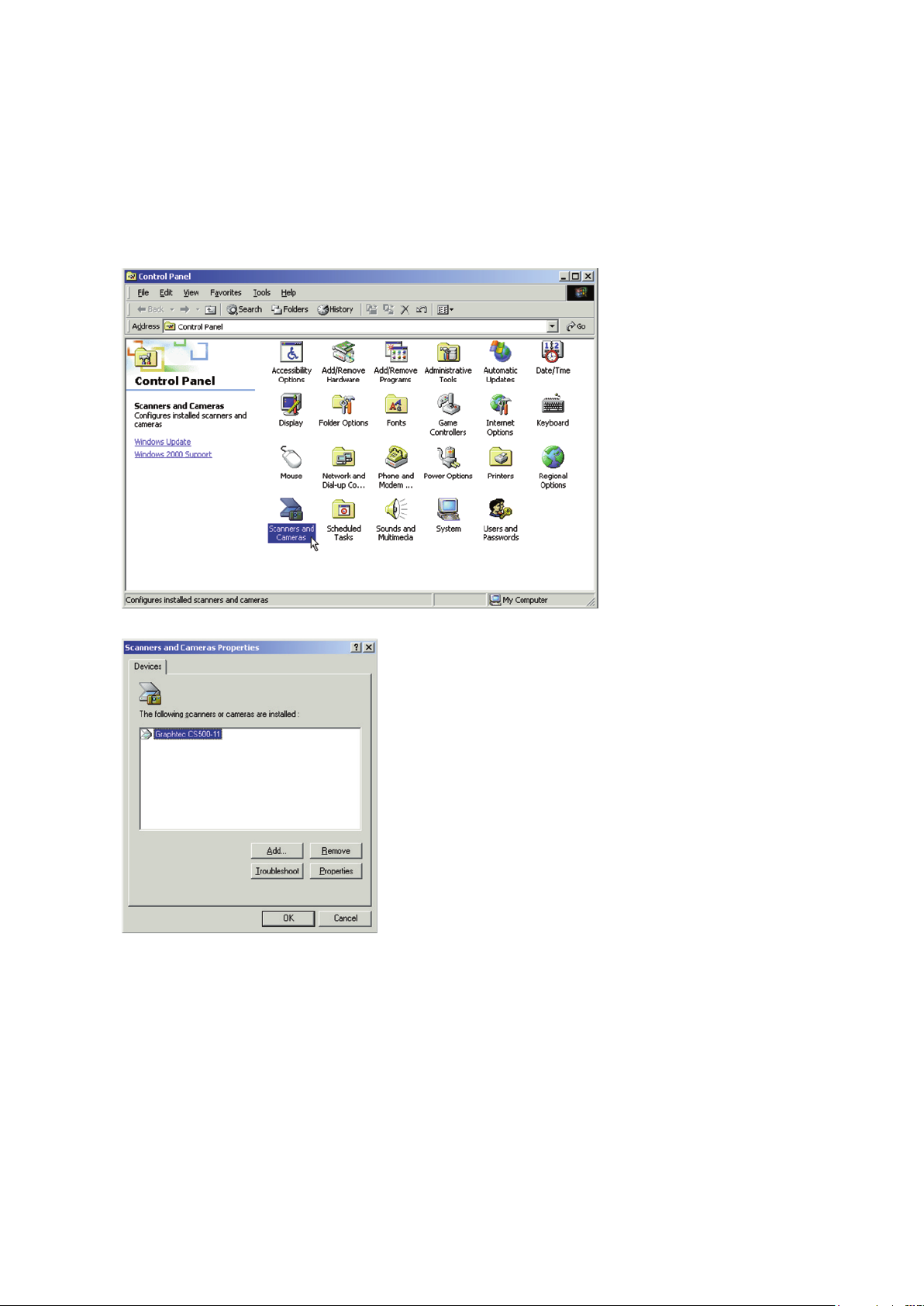
4. INSTALLING THE SOFTWARE
4.3 Checking the Interface Connection for Windows 2000
The procedure outlined below assumes that the CS500-11 is connected in your system.
The scanner name displayed in the windows is the name of the scanner connected to the computer (CS500-11
is used in this section).
(1) Launch the Control Panel using the Start menu.
(2) The screen shown below is displayed when you click on the “Scanners and Cameras” icon.
Ensure that “Graphtec CS500-11” is indicated here.
CS500/IS200-UM-251-9370 4-6
Page 29
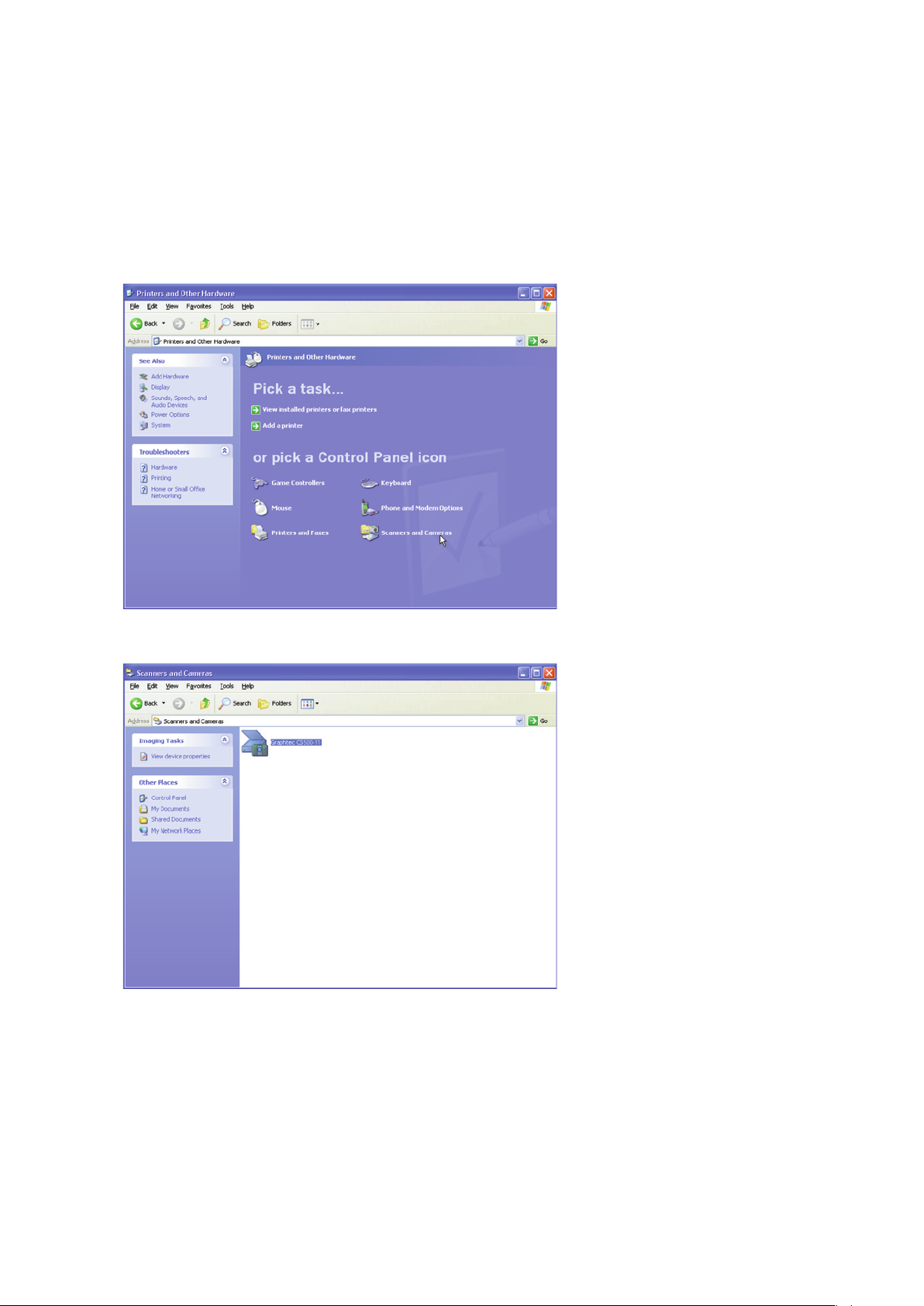
4. INSTALLING THE SOFTWARE
4.4 Checking the Interface Connection for Windows XP
The procedure outlined below assumes that the CS500-11 is connected in your system.
The scanner name displayed in the windows is the name of the scanner connected to the computer (CS500-11
is used in this section).
(1) Launch the Control Panel using the Start menu.
(2) The screen shown below is displayed when you click on the “Printers and Other Hardware” icon.
(3) The screen shown below is displayed when you click on the “Scanners and Cameras” icon.
Ensure that “Graphtec CS500-11”is indicated here.
CS500/IS200-UM-251-9370 4-7
Page 30
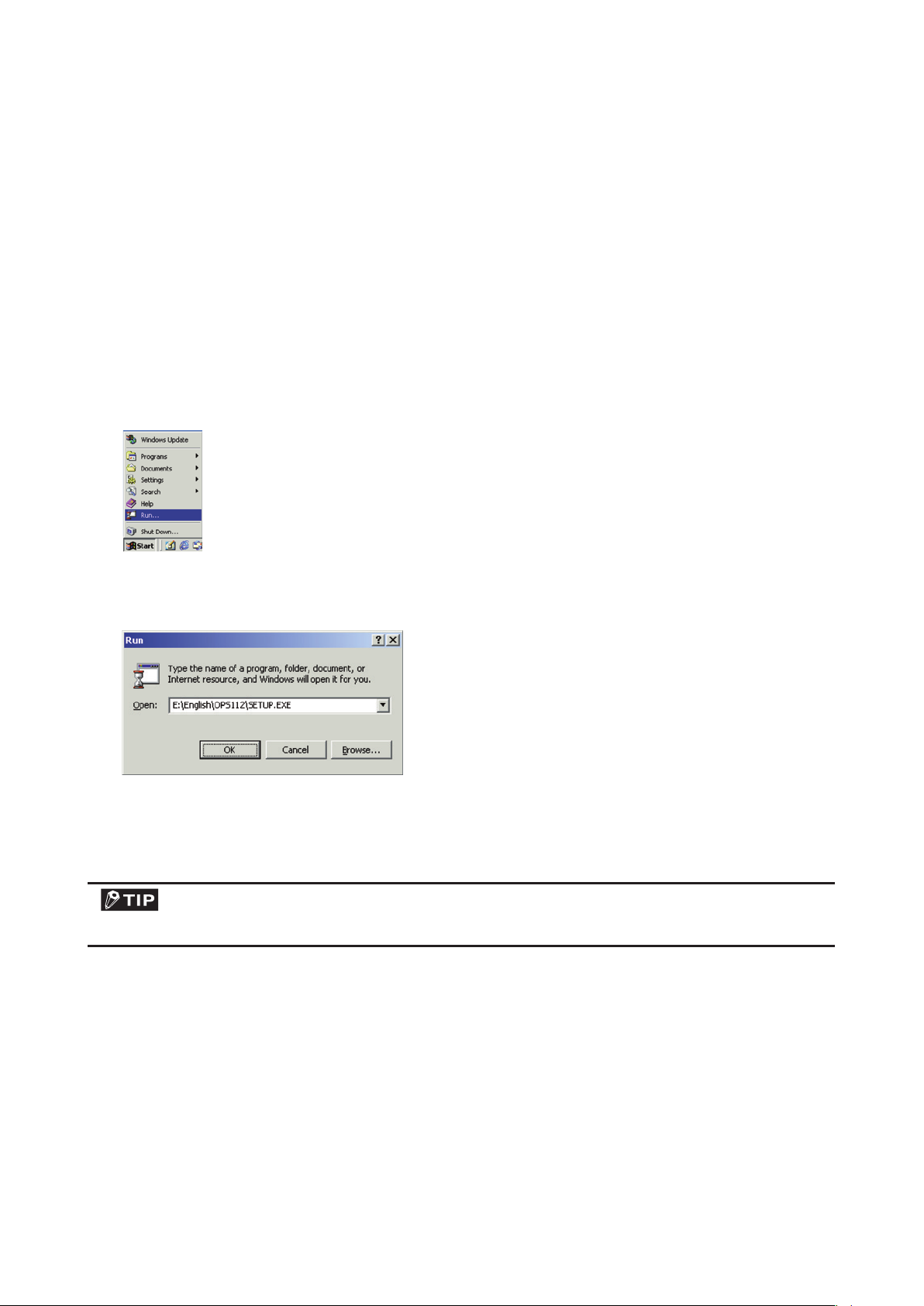
4. INSTALLING THE SOFTWARE
4.5 Installing the Scanning Master 21+ Application
The Scanning Master 21+ “OPS112” is a software application for using a Graphtec scanner to scan image
data.
Operating Environment
Windows 2000 Professional/XP Professional/XP Home Edition
Installation Procedure
(The following steps are explained using the Windows 2000 windows.)
(1) Boot Windows 2000.
(2) Insert the User Guide CD-ROM containing the OPS112 program files into the computer’s CD-ROM
drive.
(3) Click the Taskbar’s Start button, then click the Run... icon.
(4) Enter the CD-ROM drive name and English\OPS112\SETUP.EXE as the name of the file you wish to
open.
If the disk is in drive E, for example, enter “E:\English\OPS112\SETUP.EXE” in the box.
(5) Click the OK button to run the OPS112 setup program. From this point on, follow the setup program’s
instructions to install the OPS112 application.
• If the application has been properly installed, “Scanning Master 21+” will be newly listed in the Programs
menu accessed from the Start button.
For more details, open the README.TXT file provided in the “Scanning Master 21+” folder.
CS500/IS200-UM-251-9370 4-8
Page 31

5. DAILY MAINTENANCE
Top cover
Open levers
5. DAILY MAINTENANCE
5.1 Opening and Closing the Top Cover
(1) Turn off the scanner’s power.
(2) Push the left and right open levers on the top cover to unlock them, and hold the middle part of the top
cover while you open the top cover by about 90 degrees.
(3) Close the top cover until the left and right latches on the top cover lock into position, making sure that
you don’t get your fingers caught.
CS500/IS200-UM-251-9370 5-1
Page 32

5. DAILY MAINTENANCE
Latch
Latch
Document hold-down unit
The above illustration is of the CS500 model.
5.2 Cleaning the Document Hold-Down Unit
(1) Turn off the scanner.
(2) Open the top cover as described in Section 5.1 “Opening and Closing the Top Cover”.
(3) Wipe clean the underside of the document hold-down unit (see below) using a soft cloth that has been
soaked in water or diluted neutral detergent and thoroughly wrung out.
(4) Wipe the document hold-down unit once again using a soft, dry cloth (remove all moisture).
(5) Close the top cover as described in Section 5.1 “Opening and Closing the Top Cover”.
Take care not to get your fingers caught in the cover.
Scanning may be affected if the underside of the document hold-down unit becomes scratched or dirty. It must be
cleaned when necessary.
CS500/IS200-UM-251-9370 5-2
Page 33

5. DAILY MAINTENANCE
Transparent contact plates
5.3 Cleaning the Image Sensors
The scanner’s image quality drops when the transparent contact plates over the image sensors become dirty,
so clean the image sensors whenever necessary.
Procedure
(1) Turn off the scanner.
(2) Open the top cover as described in Section 5.1 “Opening and Closing the Top Cover”.
(3) As shown below, wipe off any soiled areas on the transparent contact plates using a soft cloth that has
been moistened with water or a neutral detergent (diluted with water) and firmly wrung out.
(4) Completely remove any moisture on the transparent contact plates by wiping them off again using a
soft, dry cloth.
(5) Close the top cover as described in Section 5.1 “Opening and Closing the Top Cover”.
Take care not to get your fingers caught in the cover.
Do not use a commercial cleaner for office equipment, a glass cleaner, or chemical solvents such as solutions con-
taining alcohol.
Although the glass scanning table is not a maintenance part that requires periodic replacement, it is a consumable
part because its surface may receive slight scratches due to minute particles of dust and other foreign matter. If
document scanning produces unsatisfactory results (unexpected white or black streaks in the data) due to scratch-
es on the glass table or other reasons, please perform the calibration procedure (see Section 5.6, “Calibration”). If
the scanning results do not improve after calibration, the glass table will need to be replaced.
CS500/IS200-UM-251-9370 5-3
Page 34

5. DAILY MAINTENANCE
Paper sensors
5.4 Cleaning the Paper Sensors
Accumulated dust on the paper sensors may prevent the document from being detected. The sensors must be
cleaned when necessary.
(1) Turn off the scanner.
(2) Open the top cover as described in Section 5.1 “Opening and Closing the Top Cover”.
(3) Wipe the two paper sensors using a cotton swab.
(4) Close the top cover as described in Section 5.1 “Opening and Closing the Top Cover”.
Take care not to get your fingers caught in the cover.
Use a cotton swab or something equally soft to gently wipe the paper sensors. Do not use any chemicals to clean
the sensors.
CS500/IS200-UM-251-9370 5-4
Page 35

5. DAILY MAINTENANCE
5.5 Removing a Jammed Document
If a document becomes jammed in the scanner during scanning or another operation, immediately turn off
the scanner and then remove the jammed document.
Procedure
(1) Turn off the scanner.
(2) Open the top cover as described in Section 5.1 “Opening and Closing the Top Cover”.
(3) If the document is jammed at the front, remove the document from the inside by pulling it forward.
(4) If the document is jammed at the rear, remove the document from the inside by pulling it toward the rear.
(5) Close the top cover as described in Section 5.1 “Opening and Closing the Top Cover”.
Take care not to get your fingers caught in the cover.
CS500/IS200-UM-251-9370 5-5
Page 36

5. DAILY MAINTENANCE
5.6 Calibration
Calibrate the scanner if scanning quality is observed to deteriorate, with scanned results such as those
described below:
• The scanned image is distorted
• Areas of uneven color appear in the scanned image
• Other unsatisfactory results (but not including problems related to media quality, such as folds, wrinkling, or
paper curling)
• Handle the calibration sheet with care so that it does not get bent. To prevent soiling, store it in its special storage
box. The calibration sheet cannot be used if it is bent or soiled.
• The calibration sheet is a paper product. Do not attempt to clean it with any type of liquid cleaner.
• The calibration sheet is a consumable item. Replacement sheets can be purchased from your sales representative
or nearest Graphtec vendor.
Preparation and checks
Recommended usage environment
• Monitor: 1024 x 768 pixels, High Color or better resolution
A low-resolution monitor will make it difficult to discern any problem areas.
Launching the Scanner Adjustment Program
(1) Connect the scanner to the PC and switch on the scanner. Switch on the PC.
(2) Install Scanning Master 21+ (OPS112) if it is not already installed.
(3) Click the Start button, then select Programs > Scanning Master 21+ > Scanner Adjustment.
(4) Click Scanner Adjustment to launch the Scanner Adjustment program.
CS500/IS200-UM-251-9370 5-6
Page 37

5. DAILY MAINTENANCE
Scanner Calibration
Before beginning calibration, clean the transparent contact plates and scanner table surface.
Any dust or dirt on this surface may affect calibration results and resulting image quality.
Check that the calibration sheet is free of any dust or dirt.
The calibration procedure will take some time. Do not switch off the scanner while calibration is underway. Acciden-
tally switching off the scanner may result in damage that requires servicing.
(1) Connect the scanner to the computer. Switch on the scanner, then switch on the PC.
(2) Launch the Scanner Adjustment program (as described earlier).
(3) Select Model Setup on the Scanner menu.
(4) Select the connected scanner and click the OK button.
(5) Select Calibration on the Scanner menu.
(6) Select All in Calibration and click the Execute button.
(7) The following message is displayed. Insert the calibration sheet into the scanner as instructed.
(8) Clicking the OK button begins calibration.
(9) Calibration ends after approximately 10 minutes.
Click the OK button to complete calibration.
CS500/IS200-UM-251-9370 5-7
Page 38

5. DAILY MAINTENANCE
(10) To check the calibration results, click the Confirm button in the Calibration menu (shown in step (5)
above).
(11) The following message is displayed. Insert the calibration sheet into the scanner as instructed.
(12) Click the OK button to start scanning.
The scanned data is displayed when scanning is complete. Colors may differ slightly for individual
sensors to make it easier to identify problem areas in calibration. This does not indicate a defect.
Check that there are no vertical streaks, such as white patches, in the scanned data.
(Streaks occur when calibration is not performed correctly due to contamination by dust or dirt.)
(13) If the data is normal, calibration is complete.
Click the Close button and exit the Scanner Adjustment Program.
(14) If any abnormal data is observed, specify the problem areas as follows:
Select Specified Part in Calibration.
(15) The mouse arrow cursor changes to a cross cursor when moved over the data. Click the left mouse
button with the mouse positioned over the streak data. The selected area is shown in blue. Repeat this
procedure for any additional streaks.
Areas that have been selected (shown in blue) can be deselected by clicking the left mouse button
again. To deselect all selected areas, click the Clear button.
(16) Once all required areas have been specified, remove the calibration sheet and clean the glass and table
surfaces. Check the calibration sheet for dust and dirt, then click the Execute button.
(17) Return to step (10) and verify the calibration results.
CS500/IS200-UM-251-9370 5-8
Page 39

5. DAILY MAINTENANCE
Cursor lines (red)
Align with the printed lines, then clic
k.
Color Correction
Perform color correction if there is any discrepancy in color in parts of the scanned image even after you
have calibrated the scanner.
(1) Select Color Correction on the Scanner menu.
(2) Click the Scan button.
(3) The following message is displayed. Insert the color correction sheet in the scanner.
Position the color correction sheet so that the red bar in the center of the sheet is centered in the scanner (but with
the printed side down).
(4) Click the OK button to start scanning.
The scanned data is displayed when scanning is complete. Colors may differ slightly for individual
sensors, but this does not indicate a defect.
(5) When the data is displayed, click the Get button.
(6) Click in the center of the color tile indicated by the numbers 1 to 6, in ascending order.
For numbers 1 to 5, click the center of the upper left tile; for number 6, click in the center of the bottom
right tile. Align the cursor crosshairs with the printed lines at the sides of the tile.
• The next reference point to be checked is displayed on the Status bar.
• If you click in error, click the Esc. key to cancel the operation and return to the immediately previous step.
• If you click on the wrong tile, color correction will not be performed correctly and the colors of the image displayed
after color correction will be incorrect.
CS500/IS200-UM-251-9370 5-9
Page 40

5. DAILY MAINTENANCE
(7) After you have clicked tile number 6, click the Set button.
Click the OK button.
(8) To check the color correction results, click the Confirm button.
(9) The following message is displayed. Insert the color correction sheet in the scanner as instructed.
Position the color correction sheet so that the red bar in the center of the sheet is centered in the scanner (but with
the printed side down).
(10) Click the OK button to start scanning.
After scanning has been completed, an enlarged view of the color-corrected data is displayed.
(11) Click the Fit icon to display the entire image, and check whether there is any discrepancy in color. If
there is no discrepancy, color correction is complete. Click the Close button.
If there is still some color discrepancy after performing Color Correction, repeat steps (6) through (11).
CS500/IS200-UM-251-9370 5-10
Page 41
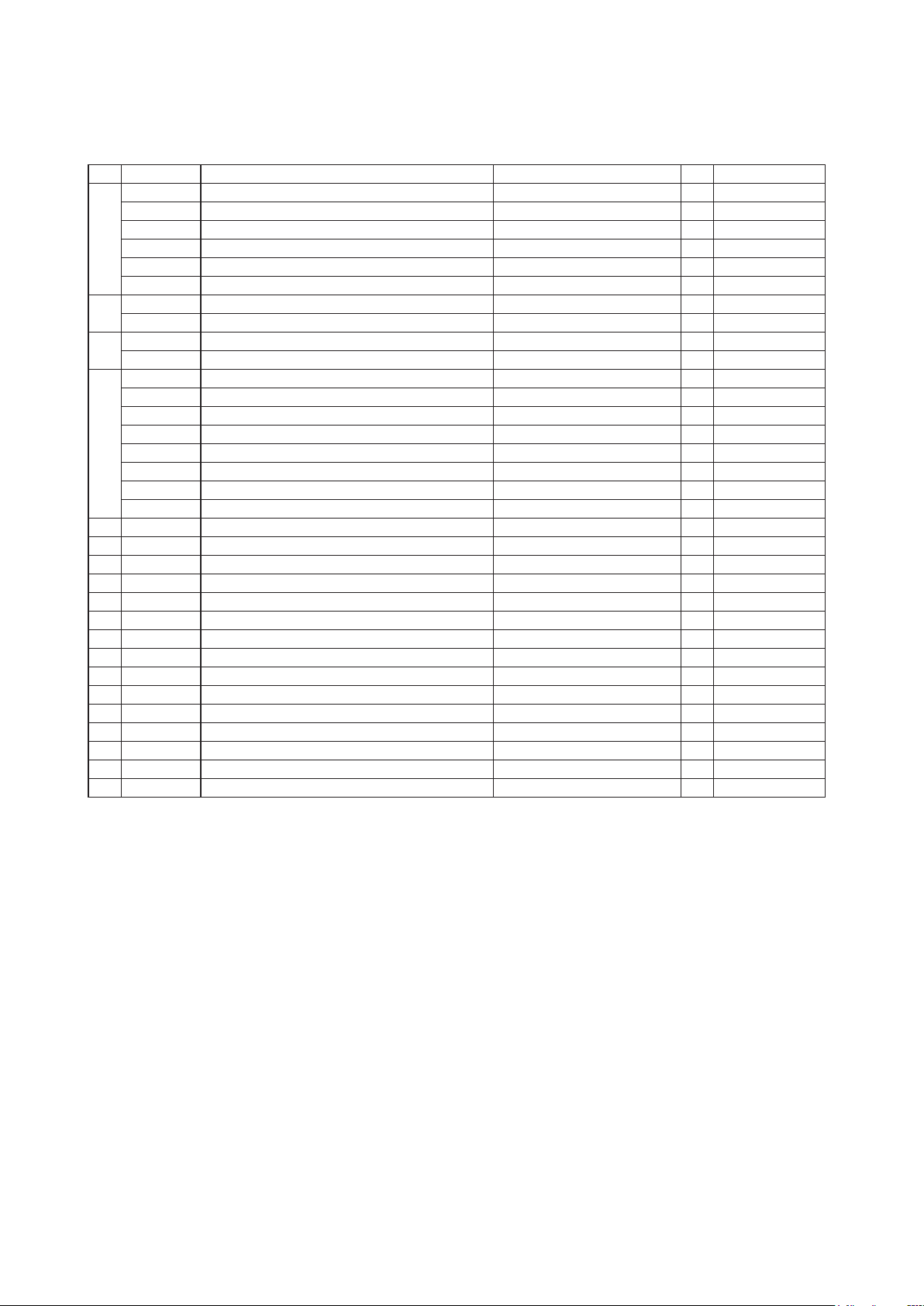
6. RECOMMENDED PARTS LIST
6. RECOMMENDED PARTS LIST
No. Part No. Part Name Description Q'ty Remarks
774019603 Data Controller Board CS500
774019604 Data Controller Board CS500PRO
774019601 Data Controller Board IS200
1
774019602 Data Controller Board IS200PRO
794050001 Data Controller Board CS500-11eN-PRO CS500-11-A Main Board
794020092 Data Controller Board IS200-11eN-PRO IS200-11-A Main Board
774015501 CIS Controller Board 5
2
794050003 CIS Controller Board (For A version) Use for A version 5 A version
774016502 CIS Power Board 1
3
794050004 CIS Power Board (For A version) Use for A version 1 A version
774019980 CIS Sensor Assembly, Rank A 5
774019981 CIS Sensor Assembly, Rank B 5
774019982 CIS Sensor Assembly, Rank C 5
774019983 CIS Sensor Assembly, Rank D 5
4
774019984 CIS Sensor Assembly, Rank E 5
774019985 CIS Sensor Assembly, Rank F 5
774019986 CIS Sensor Assembly, Rank G 5
774019987 CIS Sensor Assembly, Rank H 5
5 500051794 Motor KT60KM06-551 1
6 641300000 Control Panel 3SB CONTROL PANEL 1
7 502210002 Paper Sensor PS-R50L-A 2
8 502211000 Cover Sensor GP1A05A 1
9 500051630 Switching Power Supply Board ZWS75AF-24/J 1
10 314690020 Bearing 6900ZZNXR 4
11 341511001 O Ring 1AP12 208
12 378020021 Drive Belt BELT 60S2M400 1
13 774017027 Contact Glass Assembly 42 1
14 641300130 Drive Roller 43 DRIVE ROLLER 2
15 641301502 Paper Hold-down Roller 5
16 641300102 Pinch Roller PINCH ROLLER G 52
17 641300110 Pinch Roller Shaft SHAFT 26
18 774018010 Front Guide Assembly CS500
19 774019010 Front Guide Assembly IS200
Front Guide Assembly CS5-11
Front Guide Assembly IS2-11
1 CS500
1 CS500PRO
1 IS200
1 IS200PRO
1 CS500 A version
1 IS200 A version
SAME AS CS2000
SAME AS CS2000
1 CS500 only
1 IS200 only
CS500/IS200-UM-251-9370 6-1
Page 42

Page 43

7. LIST OF JIGS AND TOOLS
7. LIST OF JIGS AND TOOLS
7.1 Jigs
Jigs Adjustments Remarks
argos2.X •Downloading system program Firmware (CS500/IS200)
OPS112 (Ver. 5.22 or later) •Downloading system program
•Shading (white correction)
•Adjusting feed distance
•Aligning sensor images
•Adjusting offset
•Color correction
Calibration sheet •Shading (white correction)
•Replacing main board
Color correction sheet •Color correction Standard accessory
42-inch adjustment test chart •Adjusting feed distance
•Adjusting offset
•Aligning sensor images
Software supplied with the scanner
(Scanning Master 21+)
Standard accessory
1050 mm x 200 mm
Record measured values between a and
c, b and d, a and b, c and d, a and d, and
b and c.
7.2 Tools
Tools Usage Remarks
Screwdriver
Allen wrench
Needle-nose pliers
Colex gauge Adjusting belt tension 200g / 4 mm displacement
Multimeter Checking voltage level
Disassembly, reassembly, and other
operations
Large, medium, and small flat blade
screwdrivers and Phillips screwdrivers
7.3 Other
Item Usage Remarks
Water-diluted neutral detergent or
absolute ethanol wiper (cloth)
PC
USB cable
Cleaning
Used to determine whether the problem
is caused by the scanner or any other
equipment.
CS500/IS200-UM-251-9370 7-1
Page 44

Page 45

8. DISASSEMBLING AND ADJUSTING THE MECHANICAL PARTS
Right Side Cover
J3
M4L6 Binding
Head Screw
Left Side Cover
M4L6 Binding
Head Screw
8.
DISASSEMBLING AND ADJUSTING THE MECHANICAL PARTS
8.1 Right Side Cover
Detaching the right side cover
(1) Remove the three M4L6 binding head screws on the right side of the scanner unit.
(2) Detach the right side cover as shown below.
(3) Disconnect the J3 connector from the data power board.
Reattaching the right side cover
(1) Reattach the right side cover in the reverse order in which it was detached.
8.2 Left Side Cover
Detaching the left side cover
(1) Remove the three M4L6 binding head screws on the left side of the scanner unit.
(2) Detach the left side cover as shown below.
CS500/IS200-UM-251-9370 8-1
Reattaching the left side cover
(1) Reattach the left side cover in the reverse order in which it was detached.
Page 46

8. DISASSEMBLING AND ADJUSTING THE MECHANICAL PARTS
M3L14 Cap
Screw
M3L14 Cap
Screw
M3L10 Cap
Screw
M3L10 Cap
Screw
Top Cover
Assembly
M3L6 Binding
Head Screw
M3L6 Binding
Head Screw
Front Guide Assembly
8.3 Top Cover Assembly
Detaching the top cover
(1) Detach the right and left side covers (see Sections 8.1 and 8.2).
(2) Remove the four M3L10 cap screws and the two M3L14 cap screws on both sides of the plate.
(3) Detach the top cover assembly from the scanner unit as shown below.
Reattaching the top cover
(1) Reattach the top cover in the reverse order in which it was detached.
8.4 Front Guide Assembly
Detaching the front guide assembly
(1) Detach the right and left side covers (see Sections 8.1 and 8.2).
(2) Remove the four M3L6 binding head screws holding the front guide assembly from each side.
(3) Detach the front guide assembly as shown below.
Reattaching the front guide assembly
(1) Reattach the front guide assembly in the reverse order in which it was detached.
When reattaching the front guide assembly, make sure that the front guide assembly does not touch the front drive
roller.
CS500/IS200-UM-251-9370 8-2
Page 47

8. DISASSEMBLING AND ADJUSTING THE MECHANICAL PARTS
M3L6 Binding Head Screw
8.5 Rear Cover
Detaching the rear cover
(1) Remove the four M3L6 binding head screws at the back of the scanner unit.
(2) Detach the rear cover.
Reattaching the rear cover
(1) Reattach the rear cover in the reverse order in which it was detached.
When reattaching the rear cover, make sure that the rear cover does not touch the rear drive roller.
CS500/IS200-UM-251-9370 8-3
Page 48

8. DISASSEMBLING AND ADJUSTING THE MECHANICAL PARTS
Belt
M4L6 binding
head screws
M3L6WP set screw
Pull
e
y
Motor mount
Motor
M4L12 binding
head screw
8.6 Motor
Detaching the motor
(1) Detach the left side cover (see Section 8.2).
(2) Detach the front guide assembly (see Section 8.4).
(3) Disconnect the J4 connector from the data power board.
(4) Remove the two M4L6 binding head screws holding the motor.
(5) Detach the drive belt from the pulleys.
Reattaching the motor
(1) Reattach the motor by reversing the sequence of steps in which it was detached.
(2) Adjust the drive belt tension (see Section 8.9).
Disassembling the motor
(1) Loosen the M3L6WP set screws to detach the motor pulley.
Remove the two silver M4L12 binding head screws holding together the motor and motor mount.
Reassembling the motor
(1) Reassemble the motor by reversing the sequence of steps in which it was disassembled.
CS500/IS200-UM-251-9370 8-4
Page 49

8. DISASSEMBLING AND ADJUSTING THE MECHANICAL PARTS
Belt
M4L6 binding
head screws
M3L6WP set screw
Drive roller pulley
Drive roller belt
8.7 Drive Roller Pulley
Detaching the drive roller pulleys
(1) Detach the left side cover (see Section 8.2).
(2) Loosen the two M4L6 binding head screws holding the motor.
(3) Detach the drive belt from the pulleys.
(4) Loosen the M3L6WP set screw to detach the drive roller pulleys.
Reattaching the drive roller pulleys
(1) Reattach the drive roller pulleys by reversing the sequence of steps in which they were detached.
(2) Adjust the belt tension (see Section 8.9).
CS500/IS200-UM-251-9370 8-5
Page 50

8. DISASSEMBLING AND ADJUSTING THE MECHANICAL PARTS
Rear drive roller
Front drive roller
Left side top
cover sensor bracket
M4L6 binding
head screw
Bearing
E-ring
8.8 Drive Rollers
Detaching the front drive roller
(1) Detach the right and left side covers (see Sections 8.1 and 8.2).
(2) Detach the front guide assembly (see Section 8.4).
(3) Detach the drive roller belt and the pulley from the drive roller (see Section 8.7).
(4) Detach the E-ring holding the drive roller.
(5) Detach the two bearings holding both ends of the drive roller.
(6) Remove the two M3L6 binding head screws holding the left side top cover sensor bracket.
(7) Disconnect the left side top cover sensor cable from the connector and then detach the left side top
cover sensor together with the bracket.
(8) Slide the drive roller to the left, lift up the drive roller from the right side, and then detach it.
Detaching the rear drive roller
(1) Detach the right and left side covers (see Sections 8.1 and 8.2).
(2) Detach the rear cover (see Section 8.5).
(3) Detach the drive roller belt and the pulley from the drive roller (see Section 8.7).
(4) Detach the E-ring holding the drive roller.
(5) Detach the two bearings holding both ends of the drive roller.
(6) Slide the drive roller to the left, lift up the drive roller from the right side, and then detach it.
CS500/IS200-UM-251-9370 8-6
Page 51

8. DISASSEMBLING AND ADJUSTING THE MECHANICAL PARTS
Reattaching the drive rollers
(1) Reattach the drive rollers by reversing the sequence of steps in which they were detached.
(2) The front drive roller and the rear drive roller are different.
When installing a drive roller, check the mark on it to make sure that you have the correct one.
Install the drive roller with
this mark at the front.
(3) Adjust the drive belt tension (see Section 8.9).
Install the drive roller with
this mark at the rear.
CS500/IS200-UM-251-9370 8-7
Page 52

8. DISASSEMBLING AND ADJUSTING THE MECHANICAL PARTS
Belt
M4L6 binding
head screws
Belt
M4L6 binding
head screws
A
1.6 mm
167 g
Belt
Motor pulley
Drive roller pulley
8.9 Drive Belt
Detaching the drive belt
(1) Detach the left side cover (see Section 8.2).
(2) Loosen the two M4L6 binding head screws holding the motor.
(3) Detach the drive belt from the pulleys.
Reattaching the drive belt
(1) Reattach the drive belt by reversing the sequence of steps in which it was detached.
(2) Adjust the drive belt tension.
Adjusting the drive belt tension
(1) Loosen the two M4L6 binding head screws holding the motor.
(2) Pull the motor in the "A" direction as shown below.
(3) Use the Colex gauge to adjust the belt tension so that the belt displacement is approximately 1.6 mm
when pressed with a force of 167 gf.
(4) Tighten the two M4L6 binding head screws holding the motor.
CS500/IS200-UM-251-9370 8-8
Page 53

8. DISASSEMBLING AND ADJUSTING THE MECHANICAL PARTS
M4L10 binding
head screw
Right side top
cover sensor
M4L6 binding
head screw
M3L6 binding
head screw
M3L6 binding
head screw
M3L10 binding
head screw
M3L10 binding
head screw
Rear paper
detection sensor
Front paper
detection sensor
Right side top cover
sensor bracket
Left side top
cover sensor
Left side top cover
sensor bracket
8.10 Top Cover Sensor
Detaching the left side top cover sensor
(1) Detach the right and left side covers (see Sections 8.1 and 8.2).
(2) Detach the front guide assembly (see Section 8.4).
(3) Remove the two M3L6 binding head screws holding the left side top cover sensor bracket.
(4) Disconnect the left side top cover sensor cable from the connector then detach the left side top cover
sensor together with the bracket.
(5) Remove the M4L6 binding head screw holding the left side top cover sensor.
Detaching the right side top cover sensor
(1) Detach the right and left side covers (see Sections 8.1 and 8.2).
(2) Detach the front guide assembly (see Section 8.4).
(3) Disconnect the right side top cover sensor cable from the connector.
(4) Remove the M3L6 binding head screw holding the right side top cover sensor bracket.
(5) Detach the right side top cover sensor together with the bracket.
(6) Remove the M4L10 binding head screw holding the right side top cover sensor.
Reattaching the top cover sensors
(1) Reattach the top cover sensors by reversing the sequence of steps in which they were detached.
CS500/IS200-UM-251-9370 8-9
Page 54

8. DISASSEMBLING AND ADJUSTING THE MECHANICAL PARTS
M4L10 binding
head screw
Right side top
cover sensor
M4L6 binding
head screw
M3L6 binding
head screw
M3L6 binding
head screw
M3L10 binding
head screw
M3L10 binding
head screw
Rear paper
detection sensor
Front paper
detection sensor
Right side top cover
sensor bracket
Left side top
cover sensor
Left side top cover
sensor bracket
8.11 Front and Rear Paper Detection Sensors
Detaching the front paper detection sensor
(1) Detach the right and left side covers (see Sections 8.1 and 8.2).
(2) Detach the front guide assembly (see Section 8.4).
(3) Remove the M3L10 binding head screws holding the front paper detection sensor.
(4) Disconnect the front paper detection sensor cable from the connector and then detach the front paper
detection sensor.
Detaching the rear paper detection sensor
(1) Detach the rear cover (see Section 8.5).
(2) Remove the M3L10 binding head screws holding the rear paper detection sensor.
(3) Disconnect the rear paper detection sensor cable from the connector and then detach the rear paper
detection sensor.
Reattaching the paper detection sensors
(1) Reattach the paper detection sensors by reversing the sequence of steps in which they were detached.
CS500/IS200-UM-251-9370 8-10
Page 55

8. DISASSEMBLING AND ADJUSTING THE MECHANICAL PARTS
Flexible Cable
8.12 Control Panel Sheet Switch
Detaching the control panel sheet switch
(1) Detach the right cover (see Section 8.1).
(2) Disconnect the flexible cable from the control panel relay board and then pull off the control panel sheet
switch from the right side cover.
Reattaching the control panel sheet switch
(1) Reattach the new control panel sheet switch in the reverse order in which it was detached.
CS500/IS200-UM-251-9370 8-11
Page 56

8. DISASSEMBLING AND ADJUSTING THE MECHANICAL PARTS
M2L5 binding head screwM2L5 binding head screw
M2L5 binding head screw
M2L5 binding head screw
8.13 Contact Glass Assembly
Detaching the contact glass assembly
(1) Open the center cover.
(2) Remove the six M2L5 binding head screws holding the front contact glass stopper plate.
(3) Detach the front contact glass stopper plate from the unit.
(4) Remove the six M2L5 binding head screws holding the rear contact glass stopper plate.
(5) Detach the rear contact glass stopper plate from the unit.
(6) Slide the contact glass assembly to the right side, lift up the contact glass from the left side, and then
detach the contact glass assembly from the unit.
Reattaching the contact glass assembly
(1) Reattach the contact glass in the reverse order in which it was detached.
(2) Make sure that each of the CIS assembly surfaces lies flat against the inside of the contact glass
assembly when you reattach the contact glass assembly.
(3) Perform the software adjustment.
When replacing the contact glass assembly, be sure to clean the interior of the image sensor unit and the inside of
the contact glass assembly. A soiled or dusty unit can affect scanning performance.
CS500/IS200-UM-251-9370 8-12
Page 57

8. DISASSEMBLING AND ADJUSTING THE MECHANICAL PARTS
Flexible cableFlexible cable
8.14 CIS (Charge Coupled Device Imaging Sensor) Assembly
Detaching the CIS assembly
(1) Detach the contact glass assembly (see Section 8.13).
(2) Slide each CIS assembly to the left side, lift it up from the right side, and then detach each CIS
assembly.
(3) Disconnect the flexible cable from each CIS assembly and then detach each CIS assembly.
CS500/IS200-UM-251-9370 8-13
Page 58

8. DISASSEMBLING AND ADJUSTING THE MECHANICAL PARTS
CIS sensor holder
Spread a suitable quantity of the silicon grease to these area.
Reattaching the CIS assembly
(1) Reattach each CIS assembly in the reverse order in which it was detached.
(2) Use a CIS sensor of the same rank when replacing a CIS sensor.
CIS sensor rank is indicated on the CIS sensor unit.
If there is no rank shown on the sensor, you had better replace all five sensors.
(3) Spread a suitable quantity of the silicon grease to the left and right CIS sensor holder and the CIS
sensor shaft.
Spread a suitable quantity of the silicon grease to
the left and right CIS sensor shaft.
(4) Perform the software adjustment.
When replacing the CIS assembly, be sure to clean the interior of the image sensor unit and the inside of the
contact glass assembly. A soiled or dusty unit can affect scanning performance.
CS500/IS200-UM-251-9370 8-14
Page 59

8. DISASSEMBLING AND ADJUSTING THE MECHANICAL PARTS
M2L5 binding head screwM2L5 binding head screw
CIS boardCIS board
CableCable
8.15 CIS (Charge Coupled Device Imaging Sensor) Board
Detaching the CIS boards
(1) Detach the contact glass assembly (see Section 8.13).
(2) Detach each CIS assembly (see Section 8.14).
(3) Remove the two M2L5 binding head screws supporting each CIS board.
(4) Disconnect the cables from each CIS board and then detach each CIS board.
Reattaching the CIS boards
(1) Reattach each CIS board in the reverse order in which it was detached.
(2) Prepare corresponded CIS board before replacing the CIS board.
If the model name is CS500-11 or IS200-11 use the CIS board for the CS500-11 or IS200-11.
If the model name is CS500-11-A or IS200-11-A use the CIS board for the CS500-11-A or IS200-11-A.
(3) When you have replaced the CIS boards, perform calibration using the software adjustment.
When replacing the
glass assembly. A soiled or dusty unit can affect scanning performance.
CS500/IS200-UM-251-9370 8-15
CIS boards
, be sure to clean the interior of the image sensor unit and the inside of the contact
Page 60
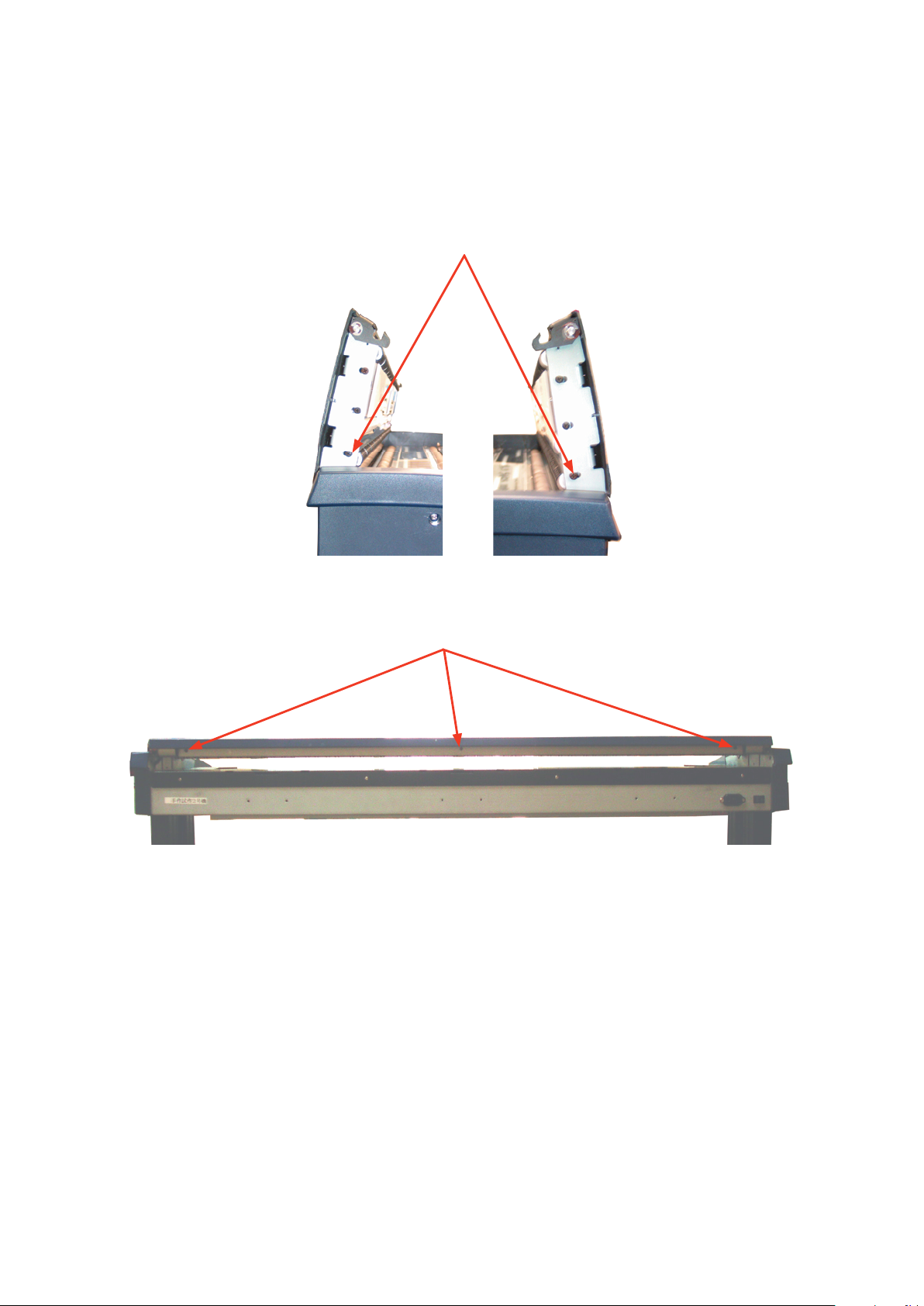
CS500/IS200-UM-251-9370 8-16
8. DISASSEMBLING AND ADJUSTING THE MECHANICAL PARTS
8.16 Pinch Roller Covers
Detaching the rear pinch roller cover
(1) Remove the two M3L8 binding head screws and the bushes holding the rear pinch roller cover.
M3L8 binding head screw
(2) Remove the three M3L6 binding head screws holding the rear pinch roller cover from the rear of the
scanner.
M3L6 binding head screw
(3) Detach the rear pinch roller cover from the top cover assembly.
Page 61

CS500/IS200-UM-251-9370 8-17
8. DISASSEMBLING AND ADJUSTING THE MECHANICAL PARTS
Detaching the front pinch roller cover
(1) Remove the four M3L8 binding head screws and the bushes holding the front pinch roller cover.
M3L8 binding head screw
(2) Loosen the two M3L6 binding head screws holding the front pinch roller cover holding bracket.
(3) Slide the front pinch roller cover holding bracket to the left and then detach the front pinch roller cover.
Slide the front pinch roller
cover holding bracket to
the left.
Loosen the two M3L8 binding head screws.
Reattaching the pinch roller covers
(1) Reattach the pinch roller covers in the reverse order in which they were detached.
Page 62

CS500/IS200-UM-251-9370 8-18
8. DISASSEMBLING AND ADJUSTING THE MECHANICAL PARTS
8.17 Document Hold-down Rollers
Detaching the document hold-down rollers
(1) Detach the pinch roller covers (see Section 8.16).
(2) Remove the three M3L6 binding head screws holding each document hold-down roller spring plate.
M3L6 binding head screw
M3L6 binding head screw
M3L6 binding head screw
M3L6 binding head screw
M3L6 binding head screw
Document hold-down roller
Document hold-down roller spring plate
Front pinch roller cover holding bracket
(3) Detach the document hold-down rollers from the top cover assembly.
(4) For the center document hold-down roller, remove the two M3L6 binding head screws holding the front
pinch roller cover holding bracket and then detach the front pinch roller cover holding bracket.
Remove the three M3L6 binding head screws holding the center document hold-down roller spring
plate. Detach the center document hold-down roller from the top cover assembly.
Reattaching the document hold-down rollers
(1) Reattach the document hold-down rollers in the reverse order in which they were detached.
Page 63

CS500/IS200-UM-251-9370 8-19
8. DISASSEMBLING AND ADJUSTING THE MECHANICAL PARTS
8.18 Pinch Roller Units
Detaching the front pinch roller units
(1) Detach the pinch roller covers (see Section 8.16).
(2) Remove the two M3L6 binding head screws holding the four pinch rollers unit assembly.
Detach the four pinch rollers unit assembly from the top cover assembly.
M3L6 binding head screw
M3L6 binding head screw
M3L6 binding head screw
Front center pinch rollers unit assembly
(3) Remove the four M3L6 binding head screws holding the center pinch rollers unit assembly.
Detach the center pinch rollers unit assembly from the top cover assembly.
Detaching the rear pinch roller units
(1) Detach the pinch roller covers (see Section 8.16).
(2) Remove the two M3L6 binding head screws holding the four pinch rollers unit assembly.
Detach the four pinch rollers unit assembly from the top cover assembly.
M3L6 binding head screw
M3L6 binding head screw
M3L6 binding head screw
Five pinch rollers unit assembly
Four pinch rollers unit assembly
(3) Remove the four M3L6 binding head screws holding the fi ve pinch rollers unit assembly.
Detach the fi ve pinch rollers unit assembly from the top cover assembly.
Reattaching the pinch roller units
(1) Reattach the pinch roller units in the reverse order in which they were detached.
Page 64

8. DISASSEMBLING AND ADJUSTING THE MECHANICAL PARTS
Data power boardData power board
CIS power board
CIS power board
Switching power supply boardSwitching power supply board
Data controller boardData controller board
IEEE1394 boardIEEE1394 board
M2L6 binding head screwM2L6 binding head screw
M3L6 binding head screwM3L6 binding head screw
8.19 IEEE 1394 Board (Onlry for the IEEE1394 model)
Detaching the IEEE 1394 board
(1) Detach the right and left side covers (see Sections 8.1 and 8.2).
(2) Detach the front guide assembly (see Section 8.4).
(3) Remove the two M3L6 binding head screws and the one M2L6 binding head screw holding the IEEE
1394 board.
(4) Detach the IEEE 1394 board from the data controller board.
Reattaching the IEEE 1394 board
(1) Reattach the IEEE 1394 board in the reverse order in which it was detached.
(2) When replacing the IEEE 1394 board, perform the software adjustment to input the MAC address for
CS500/IS200-UM-251-9370 8-20
the IEEE 1394 board (See "Replacing the IEEE 1394 board" in Section 9.3).
Page 65

8. DISASSEMBLING AND ADJUSTING THE MECHANICAL PARTS
M3L6 Flat head screw
M3L6 Flat head screw
M2 Spacer
M3 Spacer
M3L6
binding head
screw
USB cover
8.20 Data Controller Board
When replacing the data controller board, perform the software adjustment to obtain the former setting values from
the data controller board.
Detaching the data controller board
(1) Detach the right and left side covers (see Sections 8.1 and 8.2).
(2) Detach the front guide assembly (see Section 8.4).
(3) Detach the IEEE 1394 board (see Section 8.19).
(4) Remove the two M3L6 flat head screws holding the USB cover and then detach the USB cover from the
unit.
(5) Disconnect all the connectors on the data controller board and remove the two M3L6 binding head
screws, the one M2 spacer and the two M3 spacers holding the data controller board.
(6) Detach the data controller board from the unit.
CS500/IS200-UM-251-9370 8-21
Page 66

8. DISASSEMBLING AND ADJUSTING THE MECHANICAL PARTS
Reattaching the data controller board
(1) Reattach the data controller board in the reverse order in which it was detached.
(2) Prepare corresponded the data controller board before replacing the data controller board.
If the model name is CS500-11 or IS200-11 use the data controller board for the CS500-11 or IS200-11.
If the model name is CS500-11-A or IS200-11-A use the data controller board for the CS500-11-A or
IS200-11-A.
(3) Set the DIP switch setting for each model (See "Replacing the Data Controller Board" in Section 9.2).
(4) Perform the software adjustment to input the former setting values or adjust the scanner by software
adjustment. (See "Preparations before Making Adjustments" in Section 10.2)
(5) When replacing the data controller board, write down the MAC address that is shown on the old data
controller board on the new data controller board.
When replacing the data controller board, perform the software adjustment to obtain the former setting values from
data controller board. (See "Preparations before Making Adjustments" in Section 10.2)
CS500/IS200-UM-251-9370 8-22
Page 67

8. DISASSEMBLING AND ADJUSTING THE MECHANICAL PARTS
8.21 Power Board
Detaching the power board
(1) Detach the right and left side covers (see Sections 8.1 and 8.2).
(2) Detach the front guide assembly (see Section 8.4).
(3) Remove the six M3L6 binding head screws holding the power board.
M3L6 binding head screw
(4) Disconnect all the connectors on the power board.
(5) Detach the power board from the unit.
Reattaching the power board
(1) Reattach the power board in the reverse order in which it was detached.
Prepare corresponded the power board before replacing the power board.
If the model name is CS500-11 or IS200-11 use the power board for the CS500-11 or IS200-11.
If the model name is CS500-11-A or IS200-11-A use the power board for the CS500-11-A or IS200-11-A.
CS500/IS200-UM-251-9370 8-23
Page 68

8. DISASSEMBLING AND ADJUSTING THE MECHANICAL PARTS
8.22 Switching Power Supply Board
Detaching the switching power supply board
(1) Detach the right and left side covers (see Sections 8.1 and 8.2).
(2) Detach the front guide assembly (see Section 8.4).
(3) Remove the four M3L6 binding head screws holding the switching power supply board.
M3L6 binding head screw
(4) Disconnect all the connectors on the switching power supply board.
(5) Detach the switching power supply board from the unit.
Reattaching the switching power supply board
(1) Reattach the switching power supply board in the reverse order in which it was detached.
CS500/IS200-UM-251-9370 8-24
Page 69

9. BOARDS AND ELECTRICAL COMPONENTS
18
17
16
15
14
13
12
11
10
9
8
7
6
5
4
3
1
2
19
20
18
17
16
15
14
13
12
11
10
9
8
7
6
5
4
3
1
2
19
20
18
17
16
15
14
13
12
11
10
9
8
7
6
5
4
3
1
2
19
20
18
17
16
15
14
13
12
11
10
9
8
7
6
5
4
3
1
2
19
20
18
17
16
15
14
13
12
11
10
9
8
7
6
5
4
3
1
2
19
20
18
17
16
15
14
13
12
11
10
9
8
7
6
5
4
3
1
2
19
20
18
17
16
15
14
13
12
11
10
9
8
7
6
5
4
3
1
2
19
20
18
17
16
15
14
13
12
11
10
9
8
7
6
5
4
3
1
2
19
20
18
17
16
15
14
13
12
11
10
9
8
7
6
5
4
3
1
2
19
20
18
17
16
15
14
13
12
11
10
9
8
7
6
5
4
3
1
2
19
20
GND
RESET
1CH DATA-
1CH DATA+
0CH DATA-
LINK CLK O/P-
0CH DATA+
LINK CLK O/P+
DATA LATCH-
SERIAL DATA-
DATA LATCH+
SERIAL DATA+
SHIFT CLOCK-
MAIN CLOCK-
SHIFT CLOCK+
MAIN CLOCK+
GND
GND
+3.3V
+3.3V
GND
RESET
1CH DATA-
1CH DATA+
0CH DATA-
LINK CLK O/P-
0CH DATA+
LINK CLK O/P+
DATA LATCH-
SERIAL DATA-
DATA LATCH+
SERIAL DATA+
SHIFT CLOCK-
MAIN CLOCK-
SHIFT CLOCK+
MAIN CLOCK+
GND
GND
+3.3V
+3.3V
GND
RESET
1CH DATA-
1CH DATA+
0CH DATA-
LINK CLK O/P-
0CH DATA+
LINK CLK O/P+
DATA LATCH-
SERIAL DATA-
DATA LATCH+
SERIAL DATA+
SHIFT CLOCK-
MAIN CLOCK-
SHIFT CLOCK+
MAIN CLOCK+
GND
GND
+3.3V
+3.3V
GND
RESET
1CH DATA-
1CH DATA+
0CH DATA-
LINK CLK O/P-
0CH DATA+
LINK CLK O/P+
DATA LATCH-
SERIAL DATA-
DATA LATCH+
SERIAL DATA+
SHIFT CLOCK-
MAIN CLOCK-
SHIFT CLOCK+
MAIN CLOCK+
GND
GND
+3.3V
+3.3V
GND
RESET
1CH DATA-
1CH DATA+
0CH DATA-
LINK CLK O/P-
0CH DATA+
LINK CLK O/P+
DATA LATCH-
SERIAL DATA-
DATA LATCH+
SERIAL DATA+
SHIFT CLOCK-
MAIN CLOCK-
SHIFT CLOCK+
MAIN CLOCK+
GND
GND
+3.3V
+3.3V
GND
RESET
1CH DATA-
1CH DATA+
0CH DATA-
LINK CLK O/P-
0CH DATA+
LINK CLK O/P+
DATA LATCH-
SERIAL DATA-
DATA LATCH+
SERIAL DATA+
SHIFT CLOCK-
MAIN CLOCK-
SHIFT CLOCK+
MAIN CLOCK+
GND
GND
+3.3V
+3.3V
GND
RESET
1CH DATA-
1CH DATA+
0CH DATA-
LINK CLK O/P-
0CH DATA+
LINK CLK O/P+
DATA LATCH-
SERIAL DATA-
DATA LATCH+
SERIAL DATA+
SHIFT CLOCK-
MAIN CLOCK-
SHIFT CLOCK+
MAIN CLOCK+
GND
GND
+3.3V
+3.3V
GND
RESET
1CH DATA-
1CH DATA+
0CH DATA-
LINK CLK O/P-
0CH DATA+
LINK CLK O/P+
DATA LATCH-
SERIAL DATA-
DATA LATCH+
SERIAL DATA+
SHIFT CLOCK-
MAIN CLOCK-
SHIFT CLOCK+
MAIN CLOCK+
GND
GND
+3.3V
+3.3V
GND
RESET
1CH DATA-
1CH DATA+
0CH DATA-
LINK CLK O/P-
0CH DATA+
LINK CLK O/P+
DATA LATCH-
SERIAL DATA-
DATA LATCH+
SERIAL DATA+
SHIFT CLOCK-
MAIN CLOCK-
SHIFT CLOCK+
MAIN CLOCK+
GND
GND
+3.3V
+3.3V
GND
RESET
1CH DATA-
1CH DATA+
0CH DATA-
LINK CLK O/P-
0CH DATA+
LINK CLK O/P+
DATA LATCH-
SERIAL DATA-
DATA LATCH+
SERIAL DATA+
SHIFT CLOCK-
MAIN CLOCK-
SHIFT CLOCK+
MAIN CLOCK+
GND
GND
+3.3V
+3.3V
18
17
16
15
14
13
12
11
10
9
8
7
6
5
4
3
1
2
19
20 D<0>
D<1>
D<2>
D<3>
D<4>
D<5>
D<6>
D<7>
D<8>
D<9>
D<10>
D<11>
D<12>
D<13>
D<14>
D<15>
GND/G
GND/G
VCC/G
VCC/G
38
37
36
35
34
33
32
31
30
29
28
27
26
25
24
23
21
22
39
40 IFSEL<0>
NC
INT
DREQ
RESERVE1
RESERVE0
END_P
DACK
RESET
RD
WR<0>
CS
A<1>
A<2>
A<3>
A<4>
A<5>
A<6>
A<7>
A<8>
58
57
56
55
54
53
52
51
50
49
48
47
46
45
44
43
41
42
59
60 NC
NC
NC
NC
NC
NC
NC
NC
NC
NC
GND/G
GND/G
VCC/G
VCC/G
NC
RESERVE3
NC
RESERVE2
IFSEL<2>
IFSEL<1>
D<0>
D<1>
D<2>
D<3>
D<4>
D<5>
D<6>
D<7>
D<8>
D<9>
D<10>
D<11>
D<12>
D<13>
D<14>
D<15>
GND/G
GND/G
VCC/G
VCC/G
IFSEL<0>
NC
INT
DREQ
RESERVE1
RESERVE0
END_P
DACK
RESET
RD
WR<0>
CS
A<1>
A<2>
A<3>
A<4>
A<5>
A<6>
A<7>
A<8>
NC
NC
NC
NC
NC
NC
NC
NC
NC
NC
GND/G
GND/G
VCC/G
VCC/G
NC
RESERVE3
NC
RESERVE2
IFSEL<2>
IFSEL<1>
SWITCHING POWER SUPPLY
38
37
36
35
34
39
40
58
57
56
55
54
53
52
51
50
49
48
47
46
45
44
43
41
42
59
60
18
17
16
15
14
13
12
11
10
9
8
7
6
5
4
3
1
2
19
20
33
32
31
30
29
28
27
26
25
24
23
21
22
4
3
1
2
4
3
1
2
4
3
1
2
4
3
1
2
4
3
1
2
123
4
12V
GND5VGND
123
4
12V
GND5VGND
123
4
12V
GND5VGND
123
4
12V
GND5VGND
123
4
12V
GND5VGND
15
14
13
12
11
10
9
8
7
6
5
4
3
1
2
15
14
13
12
11
10
9
8
7
6
5
4
3
1
2
15
14
13
12
11
10
9
8
7
6
5
4
3
1
2
15
14
13
12
11
10
9
8
7
6
5
4
3
1
2
15
14
13
12
11
10
9
8
7
6
5
4
3
1
2
GND
OS2
GND
OS1
GND
VCC
TR
M
GND
RS
GND
LEDCA
LEDB
LEDR
LEDG
GND
5V
GND
12V
GND
OS2
GND
OS1
GND
VCC
TR
M
GND
RS
GND
LEDCA
LEDB
LEDR
LEDG
GND
5V
GND
12V
GND
OS2
GND
OS1
GND
VCC
TR
M
GND
RS
GND
LEDCA
LEDB
LEDR
LEDG
GND
5V
GND
12V
GND
OS2
GND
OS1
GND
VCC
TR
M
GND
RS
GND
LEDCA
LEDB
LEDR
LEDG
GND
5V
GND
12V
GND
OS2
GND
OS1
GND
VCC
TR
M
GND
RS
GND
LEDCA
LEDB
LEDR
LEDG
GND
5V
GND
12V
15
14
13
12
11
10
9
8
7
6
5
4
3
1
2
GND
OS2
GND
OS1
GND
VCC
TR
M
GND
RS
GND
LEDCA
LEDB
LEDR
LEDG
15
14
13
12
11
10
9
8
7
6
5
4
3
1
2
GND
OS2
GND
OS1
GND
VCC
TR
M
GND
RS
GND
LEDCA
LEDB
LEDR
LEDG
15
14
13
12
11
10
9
8
7
6
5
4
3
1
2
GND
OS2
GND
OS1
GND
VCC
TR
M
GND
RS
GND
LEDCA
LEDB
LEDR
LEDG
15
14
13
12
11
10
9
8
7
6
5
4
3
1
2
GND
OS2
GND
OS1
GND
VCC
TR
M
GND
RS
GND
LEDCA
LEDB
LEDR
LEDG
15
14
13
12
11
10
9
8
7
6
5
4
3
1
2
GND
OS2
GND
OS1
GND
VCC
TR
M
GND
RS
GND
LEDCA
LEDB
LEDR
LEDG
CIS CONTROL LER BOARD CIS CONTROLLER B OARD
CIS CONTROL LER BOARD CIS CONTROLLER BOA RD CIS CO NTROLLER B OARD
DATA CONTROLLER BOARD
IEEE1394 BOARD
CIS SENSOR
CIS SENSOR
CIS SENSOR CIS SENSOR CIS SENSOR
GND
6
5
4
3
2
1
0
MTR_RESET
MTR_PULSE
10
9
8
7
6
5
4
3
1
2
J3J1
J2 J2
J1 J3 J3 J3
J3J1
J1 J1
J2 J2 J2
J20 J21 J22 J23
J24
DF20F-20DP-1V(59)
DF20F-20DP-1V(59)
DF20F-20DP-1V(59) DF20F-20DP-1V(59)
DF20F-20DP-1V(59)
DF20F-20DP-1V(59)
DF20F-20DP-1V(59) DF20F-20DP-1V(59) DF20F-20DP-1V(59) DF20F-20DP-1V(59)
FH10A-15S-1SH(02)
FH10A-15S-1SH(02)
FH10A-15S-1SH(02)
FH10A-15S-1SH(02)
FH10A-15S-1SH(02)
DF13B-4P-1.25V(21)
DF13B-4P-1.25V(21)
DF13B-4P-1.25V(21)
DF13B-4P-1.25V(21)
DF13B-4P-1.25V(21)
J1
FX8C-60P-SV6(22)
J10
FX8C-60S-SV5(22)
GND
GND
GND
GND
GND
3.3V
3.3V
3.3V
3.3V
5V
10
9
8
7
6
5
4
3
1
2
10
9
8
7
6
5
4
3
1
2
GND
GND
GND
GND
GND
3.3V
3.3V
3.3V
3.3V
5V
J2
B10B-PH-SM3-TB
GND/G
PD3
GND/G
PD3
4
3
1
2
1
2 GND/G
PD3
J15
DF13B-4P-1.25V
DF13B-2P-1.25V
J5
B10B-PH-SM3-TB
J12
GND
D+
D-
VBUS
4
3
2
1
10
9
8
7
6
5
4
3
1
2
GND
6
5
4
3
2
1
0
MTR RESET
MTR PULS
123
4
24V
24V
GND
GND
J1
B4P-VH
J13
DF13-10P-1.25V
J3
DF13-10P-1.25V
POWER BOARD
J10
DF13-4P-1.25V
DF13-4P-1.25V
DF13-4P-1.25V DF13-4P-1.25V
DF13-4P-1.25V
J11
J12
J13
J14
J4
DE20F-10DP-1V(59)
J16
DF13B-3P-1.25V
123
U
V
M
J4
B3B-XH-A
J11
UBR44-4N5C10
TPB
TPB*
NC
NC
4
3
2
1
TPA
TPA*
6
5
J2
53462
TO PC
IEEE1394
USB2.0
NC
PW_LD(GR)
PW_LD(OR)
PP_LD(GR)
ER_LD(RED)
LED_GND
FWD SW
SCAN SW
SW_GND
REV SW
STOP SW
11
10
9
8
7
6
5
4
3
1
2
J3
DF13B-11P-1.25V
11
10
9
8
7
6
5
4
3
1
2
NC
PW_LD(GR)
PW_LD(OR)
PP_LD(GR)
ER_LD(RED)
LED_GND
FWD SW
SCAN SW
SW_GND
REV SW
STOP SW
10
9
8
7
6
5
4
3
1
2
PW_LD(GR)
PW_LD(OR)
PP_LD(GR)
ER_LD(RED)
LED_GND
FWD SW
SCAN SW
SW_GND
REV SW
STOP SW
10
9
8
7
6
5
4
3
1
2
3
1
2
NC
5V
GND
FRNT P_SNSR
5V
GND
REAR P_SNSR
5V
GND
UNIT _SNSR
UNIT_SNSR
GND
5V
BOARD TO BOARD CONNECTOR
J32
DF13B-11P-1.25V
J31
52610-1090
3SB-2POWER
3SB-2DCB
3SB-2IEEE
RELAY BOARD
3SB-2OPR
3SB-2CCB
3SB-2CCB
3SB-2CCB
3SB-2CCB
3SB-2CCB
3SB-2C-13
3SB-2C-1B
3SB-2C-1B
3SB-2C-1B
3SB-2C-1B
3SB-2C-1B
3SB-2C-2
3SB-2C-8
3SB-2C-6A
UNIT SENSOR
UNIT SENSOR
REAR PAPER
SENSOR
FRONT
PAPER
SENSOR
3SB-2C-10A
AC100 to 240V
3SB-2C-8
3SB-2C-4A
3SB-2C-9A
3SB-2C-9A
3SB-2C-9A
3SB-2C-9A
3SB-2C-9A
3SB-2C-16
3SB-2C-6A
STEPPING MOTOR
OPERATION PANEL
12345
6
24V
24V
24V
GND
GND
GND
3
1
2
AC
FG
123
4
5GND
9. BOARDS AND ELECTRICAL COMPONENTS
9.1 Wiring Diagrams
9.1.1 Wiring Diagrams (CS500-11,IS200-11)
Overall Configuration
CS500/IS200-UM-251-9370 9-1
Page 70

CS500/IS200-UM-251-9370 9-2
9. BOARDS AND ELECTRICAL COMPONENTS
Component Layout on the Data Controller Board
USB 2.0 port
J11
J4
J21
J22
J23
J20
J24
J13 J12
J9
DIP switch
J16
J1
Page 71

CS500/IS200-UM-251-9370 9-3
9. BOARDS AND ELECTRICAL COMPONENTS
Component Layout on the CIS Controller Board
J3
J1
J4
J2
Page 72

Component Layout on the Power Board
J15
J15
J14
J13
J12
J11
J10
J3
J2
VR1
J30
J4
J1
J20
9. BOARDS AND ELECTRICAL COMPONENTS
CS500/IS200-UM-251-9370 9-4
Page 73

CS500/IS200-UM-251-9370 9-5
9. BOARDS AND ELECTRICAL COMPONENTS
Component Layout on the IEEE 1394 Board
Upper side
Reverse side
J2
J1
Page 74

9. BOARDS AND ELECTRICAL COMPONENTS
FAN
POWER SUPPLY
LPS-75-24
AC INLET
MAIN BOARD
CIS
CN4091-18*
CN4091-16*
CN4091-17*
CN4091-21*
CN4025-22*
CN4025-20*
LAN BOARD
POWER BOARD
POWER CONTROL BOARD
KEY RELAY
BOARD
OPERATION PANEL
J1 J3
J2
J20 J21 J22 J23 J24
J401 J901
J501
J307
J302 J304
J306 J305
J402
J902
J303
J301
USB OUT
LAN OUT
CN4091-18*
CIS CIS CIS CIS
J15 J12 J13
J2
J10
J101
J20
J40
J3J2J5
J4
J1
J14 J13 J12 J11 J10
J16
J310
J311
IF SW BOARD
COVER SNS
FEED MOTOR
FRONT REAR
PAPER SNS
3SB-2C-10*
3SB-2C-1*
3SB-2C-1*(-11)/3SB-2C-1*(-06)
3SB-2C-1*
3SB-2C-9*(-11)
3SB-2C-17*
3SB-2C-18*(-11)
3SB-2C-19*(-11)
3SB-2C-20*
FPC
CA450530*
CA450532*
CA450510*
CA4501110* CA4501100*
CA450534*
3SB-2C-31*
3SB-2C-13*
(-11)
3SB-2C-27*
3SB-2C-11*
3SB-2C-22*
3SB-2C-21*
CA450533*
LEFT RIGHT
-06 TYPE ONLY
(-11 only)
(-11 only)
3SB-2C-1*(-11)/3SB-2C-1*(-06)
3SB-2C-1*(-11)/3SB-2C-1*(-06)
3SB-2C-24*(-06)
3SB-2C-25*(-06)
3SB-2C-26*(-06)
3SB-2C-7*(-11)
3SB-2C-28*(-06)
3SB-2C-32*
(-06)
3SB-2C-2*
(-11)
3SB-2C-29*
(-06)
3SB-2C-6*
(-11)
3SB-2C-30*
(-06)
POW ER SW
CN4091-18*
J1 J3
J2
CN4091-18*
J1 J3
J2
CN4091-18*
J1 J3
J2
9.1.2 Wiring Diagrams (CS500-11-A,IS200-11-A)
CS500/IS200-UM-251-9370 9-6
Page 75

9. BOARDS AND ELECTRICAL COMPONENTS
9.2 Replacing the Data Controller Board
1. Precautions for replacing the data controller board
(1) Prepare corresponded the data controller board before replacing the data controller board.
If the model name is CS500-11 or IS200-11 use the old type of data controller board.
If the model name is CS500-11-A or IS200-11-A use the new type of data controller board.
(2) Before replacing the data controller board, note the feed correction value, X overlap and Y offset values
currently selected for the scanner, if these values can be checked. (To check these values, follow the
procedure given in "Preparations before Making Adjustments" in Section 10.2.)
(3) Use Scanning Master 21+ to make adjustments.
2. Replacing the data controller board
(1) Before replacing the data controller board, note the feed correction value, X overlap and Y offset values
currently selected for the scanner, if these values can be checked. (To check these values, follow the
steps given in "Preparations before Making Adjustments" in Section 10.2.)
(2) Detach the data controller board (See "Data Controller Board" in Section 8.20).
(3) Write down the MAC address that is shown on the old data controller board on the new data controller
board.
(4) Attach the new data controller board by reversing the sequence of steps in which the old board was
removed.
(5) Set the DIP No.5 and 6 switches to ON on the data controller board.
(6) Initialize all adjustments by turning ON the power while pressing and holding down the STOP and SCAN
keys.
(7) Perform Calibration (white correction). (See "Calibration (white correction)" on p. 10-5.)
(8) Adjust the feed distance. (See "Adjusting feed distance" on p. 10-7.)
(9) Adjust the offset (origin). (See "Adjusting offset (origin)" on p. 10-9.)
(10) Align the sensor images (X overlap, Y offset). (See "Sensor joint alignment" on p. 10-12.)
(11) Perform Color correction (using a color correction sheet). (See "Color correction" on p. 10-15.)
CS500/IS200-UM-251-9370 9-7
Page 76

9. BOARDS AND ELECTRICAL COMPONENTS
9.3 Replacing the IEEE 1394 Board
(1) After replacing the IEEE 1394 board, you need to input the MAC address to the IEEE 1394 board.
(2) Use Scanning Master 21+ to input the MAC address.
Input the MAC address to the IEEE 1394 board
(1) Use the IEEE 1394 cable to connect the CS500/IS200 and PC. (Disconnect the USB cable from the
scanner at this time.)
(2) Turn on the power for your PC and start OPS112.
(3) When OPS112 starts, follow the steps given below to input the MAC address.
1. Access the "Help" menu and select "About." At this time, a dialog box will appear.
2. Point to the icon in the window and click while pressing and holding down the "Ctrl" key.
3. Click the "OK" button while pressing and holding down the "Shift" key. This makes the status
available for adjustment.
4. Select "Setup ID" from the "Adjust" menu to display the Adjust Scanner window.
5. The following dialog box appears. Input the 10-digit MAC address shown on the data controller
board.
6. Click the "Set" button to register the MAC address.
7. Click the "Close" button to end the adjustment mode.
CS500/IS200-UM-251-9370 9-8
Page 77

9. BOARDS AND ELECTRICAL COMPONENTS
9.4 Downloading Firmware
This section describes how to download firmware (system programs) via the USB interface to the flash
memory provided on the data controller board, to which the boot program has been downloaded.
1. Items required to download firmware
• argos2.X file (Firmware)
Use version 3.0 or later to the new data controller board.
Use version 2.91 or former to the old data controller board.
• CS500/IS200 scanner
• PC (Windows 2000/XP and an operating environment that provides USB 2.0 compatibility)
• OPS112 (Scanning Master 21+ Ver 5.22 or later)
• USB interface cable
2. Procedure
(1) Use the USB cable to connect the CS500/IS200 and PC.
(2) Turn on the power while pressing and holding down the STOP key, the REVERSE key and the
FORWARD key until the green and orange LED come on the power LED.
(3) Turn on the power for your PC and start OPS112.
(4) When OPS112 starts, follow the steps given below to download the firmware.
1. Access the "Help" menu and select "About." At this time, a dialog box will appear.
2. Point to the icon in the window and click while pressing and holding down the "Ctrl" key.
3. Click the "OK" button while pressing and holding down the "Shift" key.
This makes the status available for adjustment.
4. Select "Adjust Scanner" from the "Tools" menu to display the Adjust Scanner window.
5. Select "Update Scanner/Firmware" from the "Scan" menu to display the Download dialog box.
(5) Insert the floppy disk containing the firmware (filename: argos2.X) into the floppy disk drive, click the
"View" button on the Download dialog box, select the floppy disk, and click the "OK" button.
(6) Click the "Start" button to begin downloading.
(7) After the download is complete, a message will appear. At this time, the paper and error LEDs on the
scanner should start flashing simultaneously.
After confirming this, turn off the power.
CS500/IS200-UM-251-9370 9-9
Page 78

Page 79

10. ADJUSTMENTS USING THE SOFTWARE
10. ADJUSTMENTS USING THE SOFTWARE
10.1 Starting the Software
• Ensure that OPS112 (Scanning Master 21+ Ver 5.22 or later) is installed.
(1) Connect the scanner to the PC using a USB cable and switch on the scanner.
(2) Start Windows (OS).
(3) Start OPS112 (SCANNING MASTER 21+).
(4) Select "About" from the "Help" menu.
(5) Click the scanner icon while pressing and holding down the "Ctrl" key.
Next, click the "OK" button while pressing and holding down the "Shift" key.
Icon
(6) Select "Adjust Scanner" from the "Tools" menu.
(7) Select "Yes".
CS500/IS200-UM-251-9370 10-1
Page 80

10. ADJUSTMENTS USING THE SOFTWARE
(8) When you click the "OK" button in the following window, the Scanner Adjustment window will appear
with the Adjust menu.
CS500/IS200-UM-251-9370 10-2
Page 81

10. ADJUSTMENTS USING THE SOFTWARE
10.2 Preparations before Making Adjustments
Note the current feed distance adjustment and position adjustment values while making adjustments.
This enables the values to be entered directly from the keyboard to restore the scanner to its previous status
if adjustment fails.
In main board replacement, the time required for adjustment can be reduced by setting the previously noted
feed distance adjustment and position adjustment values. However, for image sensor unit replacement, all
settings must be adjusted, eliminating the need to record the previous values.
Adjustment Procedure
(1) Start Scanning Master 21+. (See p. 10-1.)
(2) Select "Adjust Feed Distance" from the "Adjust" menu.
(3) Click the "Current Value" button and note the value shown in the Feed Adjustment Value box. After
finishing, click the "Close" button.
(4) Similarly, select "Adjust Position" from the "Adjust" menu and click the "Current Value" button. Note the
values shown in the X Overlap and Y Offset boxes and click the "Close" button.
CS500/IS200-UM-251-9370 10-3
Page 82

10.3 Preparing a Test Chart
(1) Prepare a 42-inch adjustment test chart.
10. ADJUSTMENTS USING THE SOFTWARE
(2) Make sure that the distances (measured with a glass scale) between the two points in all pairs are
included in the chart in advance. (See the chart shown above.)
<<Tip 1>> Test chart is made of Mylar paper.
For use in normal office environments (normal temperatures and humidity levels), you should
only need to measure each distance once.
Make sure that each distance is measured with the utmost accuracy.
<<Tip 2>> Make sure that all staff members using this test chart select the same measurement points.
This chart has been designed with the assumption that the point shown below is used for
measurement.
<<Tip 3>> If the user-specified paper must be used for adjustments, you should make the measurements
over as long a period of time as possible to obtain good results.
CS500/IS200-UM-251-9370 10-4
Page 83
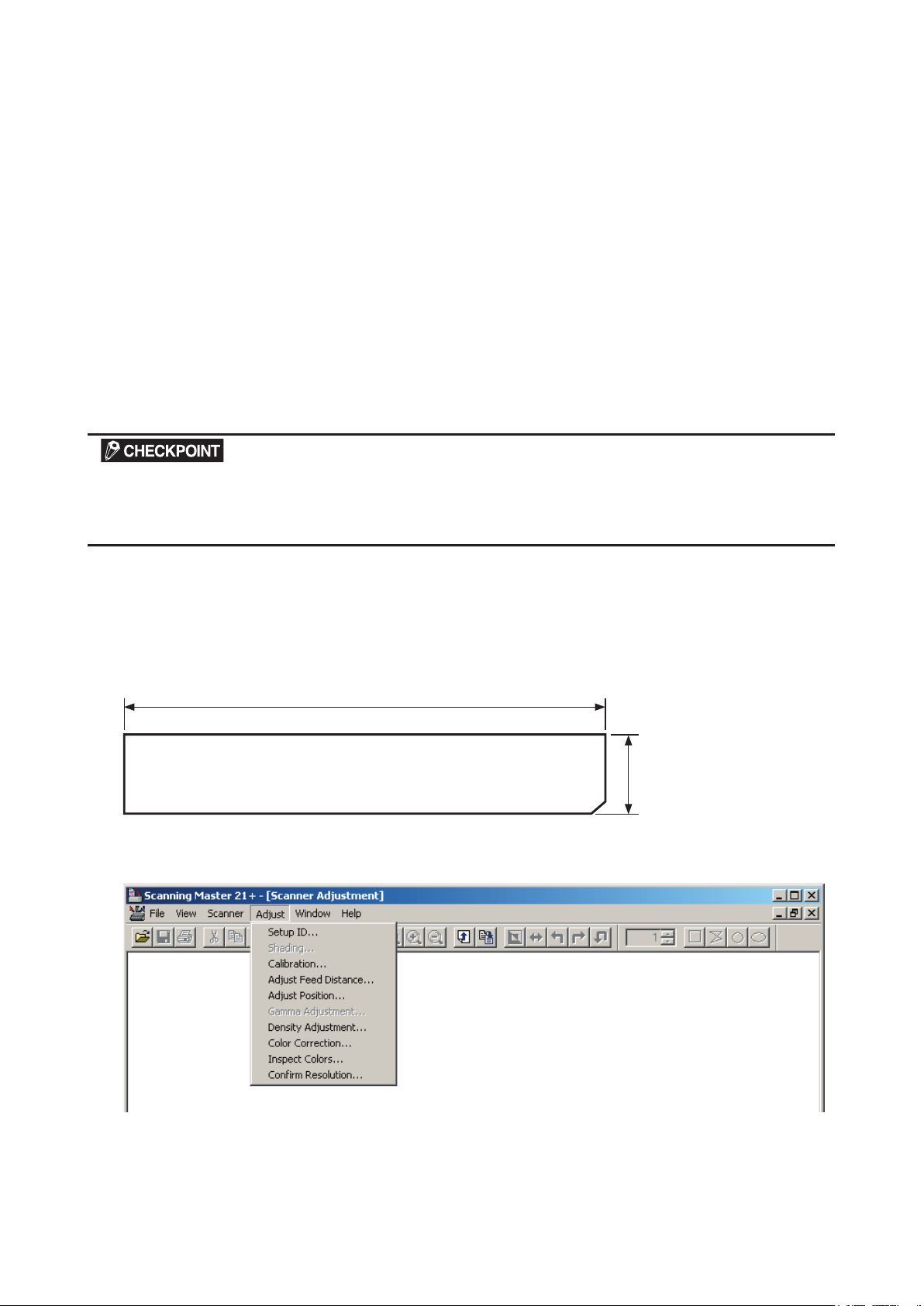
10. ADJUSTMENTS USING THE SOFTWARE
10.4 Making Adjustments
Always follow the sequence given below when making adjustments.
1. Calibration (white correction)
2. Feed distance adjustment
3. Position adjustment
Offset adjustment
Sensor joint alignment
4. Color correction
Scanner Calibration
Before beginning calibration, clean the scanner glass and scanner table surface. Any dust or dirt on this
surface may affect calibration results and resulting image quality.
Check that the calibration sheet is free of any dust or dirt.
1. Calibration (white correction)
(1) Connect the scanner to the computer. Switch on the scanner, then switch on the PC.
(2) Start Scanning Master 21+. (See p. 10-1.)
(3) Remove the white calibration sheet (220 x 1070 mm) from its special storage box.
Clean the sensor glass surface and the document hold-down unit.
1070 mm
220 mm
Calibration sheet
(4) Select "Calibration" from the "Adjust" menu.
CS500/IS200-UM-251-9370 10-5
Page 84

10. ADJUSTMENTS USING THE SOFTWARE
(5) Select All in Calibration and click the Execute button.
(6) The following message is displayed. Insert the calibration sheet into the scanner as instructed.
(7) Click the OK button to start scanning.
The scanned data is displayed when scanning is complete. Colors may differ slightly for individual
sensors to make it easier to identify problem areas in calibration. This does not indicate a defect.
Check that there are no vertical streaks, such as white patches, in the scanned data.
(Streaks occur when calibration is not performed correctly due to contamination by dust or dirt.)
(8) If the data is normal, calibration is complete.
Click the Close button and exit calibration mode.
(9) If any abnormal data is observed, specify the problem areas as follows:
Select Specified Part in Calibration.
(10) The mouse arrow cursor changes to a cross cursor when moved over the data. Click the left mouse
button with the mouse positioned over the streak data. The selected area is shown in blue. Repeat this
procedure for any additional streaks.
Areas that have been selected (shown in blue) can be deselected by clicking the left mouse button
again. To deselect all selected areas, click the Clear button.
(11) Once all required areas have been specified, remove the calibration sheet and clean the glass and table
surfaces. Check the calibration sheet for dust and dirt, then click the Execute button.
(12) Return to step (5) and verify the calibration results.
CS500/IS200-UM-251-9370 10-6
Page 85

10. ADJUSTMENTS USING THE SOFTWARE
2. Feed distance adjustment
(1) Start the software. (See p. 10-1)
(2) Select "Adjust Feed Distance" from the "Adjust" menu.
(3) The following dialog box will appear: Correctly position the 42-inch test chart on the scanner and click
the "Scan" button.
(4) The following dialog box will appear: Click the "Scan" button.
Select the following for "Document Info" and "Scan Settings":
"Document Info" Paper Size: User Size, Width: 1016, Length 1100, Resolution: 600 dpi
Document Type: Black and White
"Scan Settings" Output: Bilevel
CS500/IS200-UM-251-9370 10-7
Page 86

10. ADJUSTMENTS USING THE SOFTWARE
Measures the distance,
based on the scanned image
When actual and theoretical values appear
in their respective boxes, you can click the
Calculate button to calculate the feed.
The calculated feed will appear in this box.
Click this button to specify
the correction value for the scanner
.
Click this button to display
the value stored in the scanner
.
Click this button to
display the default value.
Type in the measured
distance here.
The following dialog box appears, together with the scanned image.
(5) Type the distance between a and c measured with a glass scale in the "Actual" box.
(6) Click anywhere within the "Theoretical" box and use the crosshairs cursor to click the white corner
indicated by arrow "a" on the scanned image.
(7) Scroll the scanned image to click the white corner indicated by arrow "c" with the crosshairs cursor.
(8) The measured distance appears in the "Theoretical" box. Click the "Calculate" button.
(9) The correction value appears in the "Feed" box.
Click the "Set" button to allow the scanner to store the correction value.
(10) Place the test chart on the scanner again and click the "Scan" button.
(11) Repeat Steps 5 through 7 to perform the following calculations, based on the figures displayed in the
dialog box.
[ (Theoretical value - Actual value) / Actual value ] x 100%
<< Factory setting >> Confirm that this value is within ±0.05.
<< During servicing >> Confirm that this value is within ±0.07.
The scanner may be defective if the calculated values do not fall within the above ranges.
CS500/IS200-UM-251-9370 10-8
Page 87

10. ADJUSTMENTS USING THE SOFTWARE
Use the cursor or keys to enter a value to
adjust level differences between the image sensors.
Use the cursor or keys to enter
the position of the origin.
Values actually used for adjustment
Press the Calculate button to calculate these values.
3. Position adjustment
Adjusting offset (origin)
(1) Start the software. (See p. 10-1)
(2) Select "Adjust Position" from the "Adjust" menu.
(3) The following dialog box will appear: Correctly position the offset target chart on the scanner and click
the "Scan" button.
CS500/IS200-UM-251-9370 10-9
Offset target chart
Page 88

(4) The following dialog box will appear: Click the "Scan" button.
10. ADJUSTMENTS USING THE SOFTWARE
Scan conditions:
"Document Info" Paper Size: User Size, Width: 1016, Length 200, Resolution: 600 dpi
Document Type: Black and White
"Scan Settings" Output: Bilevel
(5) A dialog box appears together with the Scanner window, as shown below.
Click anywhere within the Origin box. When the crosshair cursor appears in the Adjust Scanner window,
click on the dark rectangle at the top left of the Adjust Scanner window with the crosshair cursor.
Click anywhere within the Origin box and enter the coordinates displayed after subtracting 8.
CS500/IS200-UM-251-9370 10-10
Page 89

10. ADJUSTMENTS USING THE SOFTWARE
6 to 11 pixels
YX
(6) Click the "Check" button, then click the "Set" button. The following dialog box will appear.
Click the "OK" button, then press the " " button while pressing the "Stop" button. Reposition the
42-inch test chart on the scanner.
(7) Click the "Scan" button to redisplay the scanned image. Confirm that the dark rectangle is between 6
and 11 pixels from the window edge.
(8) When the scanned image is between 6 and 11 pixels, you may proceed with sensor joint alignment.
CS500/IS200-UM-251-9370 10-11
Page 90

10. ADJUSTMENTS USING THE SOFTWARE
Click here first.
Click here next.
Sensor joint alignment (X Overlap, Y Offset)
(1) When continuing with sensor joint alignment after offset adjustment, scroll the adjusted image to display
the portion shown below.
If you start with sensor joint alignment, follow Steps (1) through (4) in "Adjusting offset (origin)" on p.
10-8 to display the scanned image, and scroll to display the portion shown below.
(2) The image appears as shown above, with the left-hand portion of the image misaligned with the right-
hand portion. Click anywhere in the X Overlap box under "2-3." The crosshairs cursor will appear. First
click a position on the left-hand portion, then click the position of the right-hand portion that corresponds
to the position you selected first.
(3) Click the "Check" button first, then click the "Set" button. Follow the on-screen instruction to place the
42 inches test chart on the scanner again.
(4) Repeat these steps until the left-hand portion is properly aligned with the right-hand portion.
In this task, you need to adjust the X overlap and Y offset at the same time.
See "Tips for Making Fine Adjustments" on the next page if you encounter difficulties making fine
adjustments.
(5) Similarly, make adjustments for 3-4, 1-2, and 4-5 in this order.
After finishing, close all adjustment menu windows. Use the 42-inch test chart to perform a normal
scan, and confirm that the image appears properly.
Image after adjustments
CS500/IS200-UM-251-9370 10-12
Page 91

10. ADJUSTMENTS USING THE SOFTWARE
(3) (4) (1) (2)
(5) (6)
(8) (10) (12)
(7) (9) (11)
Tips for Making Fine Adjustments
• Two portions of the aligned image become misaligned during adjustments using the crosshairs cursor.
• You wish to move a portion of the image by one pixel.
• You find it difficult to find whether any portions of the image are misaligned.
• You feel that some portions of the image remain misaligned, despite efforts to correct the alignment.
In these cases, simply type in numbers to make adjustments.
In this section, we will give you a rough idea of what the numbers in the dialog box mean.
Once you become familiar with the meanings of these numbers and know which numbers to type in, you can
make adjustments more accurately and quickly than by using the crosshairs cursor.
Description of the Dialog Box
(1) (2): Origin (Upper Left of Document)
The upper left corner of the scanner image currently being displayed is always set to (0, 0).
The coordinates increase as you move across and down from this point.
(3) (4): X Overlap
These boxes show the numbers of pixels by which sensor 1 and 2 (2 and 3, 3 and 4, 4 and 5) images
overlap. For more overlap, increase these numbers. Reduce these numbers if some portions of images are
missing due to excessive overlap to enable accurate fine adjustments.
<<Handy Tip>> Theoretically, distance accuracy in the direction of sensors (in the X direction) cannot
be corrected, since it is determined based on the calibration and quality of the individual
sensors. However, using the overlaps will make the image appear to be corrected.
In general, use the size change function of the application software to make this adjustment.
In contrast, if the overlaps are not properly adjusted, the product specifications may not
If your customer requests extreme accuracy and if the size change function does not
produce satisfactory results, you may resort to this technique.
be satisfied. Check these values if you receive complaints regarding accuracy in the X
direction.
CS500/IS200-UM-251-9370 10-13
Page 92

10. ADJUSTMENTS USING THE SOFTWARE
(5) (6): Y Offset
Sensors 1, 3, and 5 are attached 24.5 mm behind sensors 2 and 4 in the direction of the feed.
For this reason, there is always a 24.5 mm difference in the level of the scanned image.
Thus, 24.5 mm/0.0423 mm (1 pixel) = 579 (approx.) appears in these boxes.
In practice, values slightly greater or smaller than the above number will appear due to variations in sensor
position and feed.
Keep in mind that with larger values, sensor 1, 3 and 5 images will move farther up.
<<Handy Tip>> Basically, the physical positions of sensors remain unchanged, and sensors are mounted
with high accuracy. Therefore, if you find that a Y offset is significantly different from "579",
you may conclude that feed accuracy requires adjustment.
Conversely, if you know that the feed accuracy is correct, you may conclude that the sensor
physical position is incorrect.
You can use the correction value "579" to adjust the feed so that there is no misalignment in
the Y direction. This makes it possible to determine the feed, although this is not completely
accurate. You may use this technique for users who do not demand high accuracy.
(7) (9) (11): Starting Line
The distances (numbers of pixels) from the document sensor to each of the image sensors in the direction of
document feed are displayed in these boxes.
Subtracting value (9) from values (7) and (11) produces values (5) and (6), respectively.
If you change values (5) and (6) and press the "Check" button, values (9) and (11) will be calculated and
changed automatically.
(8) (10) (12): Starting Bit
The image sensors themselves scan areas narrower than the area that can be physically scanned in order to
provide a correction range.
The numbers in these boxes represent the numbers of dots from the positions at which the sensors can start
their scan to those where the sensors actually start the scan.
CS500/IS200-UM-251-9370 10-14
Page 93

10. ADJUSTMENTS USING THE SOFTWARE
4. Color correction (using a color correction sheet), CS500 only
(1) Prepare the color correction sheet.
(2) Select “Color Correction” from the “Adjust” menu.
(3) Click the Scan button.
(4) The following message is displayed. Insert the color correction sheet in the scanner.
Position the color correction sheet so that the red bar in the center of the sheet is centered in the scanner (but with
the printed side down).
(5) Click the OK button to start scanning.
The scanned data is displayed when scanning is complete. Colors may differ slightly for individual
sensors, but this does not indicate a defect.
(6) When the data is displayed, click the Get button.
CS500/IS200-UM-251-9370 10-15
Page 94

10. ADJUSTMENTS USING THE SOFTWARE
(7) Click in the center of the color tile indicated by the numbers 1 to 6, in ascending order.
For numbers 1 to 5, click the center of the upper left tile; for number 6, click in the center of the bottom
right tile. Align the cursor crosshairs with the printed lines at the sides of the tile.
• The next reference point to be checked is displayed on the Status bar.
• If you click in error, click the Esc. key to cancel the operation and return to the immediately previous step.
• If you click on the wrong tile, color correction will not be performed correctly and the colors of the image displayed
after color correction will be incorrect.
(8) After you have clicked tile number 6, click the Set button.
Click the OK button.
(9) To check the color correction results, click the Confirm button.
(10) The following message is displayed. Insert the color correction sheet in the scanner as instructed.
Position the color correction sheet so that the red bar in the center of the sheet is centered in the scanner (but with
the printed side down).
CS500/IS200-UM-251-9370 10-16
Page 95

10. ADJUSTMENTS USING THE SOFTWARE
(11) Click the OK button to start scanning.
After scanning has been completed, an enlarged view of the color-corrected data is displayed.
(12) Click the Fit icon to display the entire image, and check whether there is any discrepancy in color. If
there is no discrepancy, color correction is complete. Click the Close button.
If there is still some color discrepancy after performing Color Correction, repeat steps (7) through (12).
CS500/IS200-UM-251-9370 10-17
Page 96

Page 97

11. TROUBLESHOOTING
Cause Checkpoint Remedy
Lamps on the control
panel remain unlit.
The document is not
scanned, although
it is moved to the
scanning position.
The document is not
transported properly.
Confirm that the power switch has been
switched on.
Confirm that the power cable is properly
connected.
Confirm that the cable is properly connected
to the control device.
Confirm that the power outputs (+24 V, +5 V,
+3.3 V) are appropriate.
Other Replace the control panel.
Confirm that the PAPER LED is lit. Check the document detection photosensor.
Confirm that the USB cable is properly
connected.
Confirm that the model setting on the data
controller board is set properly.
Confirm that the USB cable is properly
connected within the scanner.
Confirm that the appropriate model has been
specified.
Other Replace the main control board.
Check for foreign objects in the document
scanning section.
11. TROUBLESHOOTING
Switch on the power switch.
Connect the cable properly.
Connect the cable properly.
Check the power supplies and replace if
necessary.
Replace the data controller board.
Connect the cable properly.
Set correct DIP switch setting for th
Connect the cable properly.
Use Scanning Master 21+ to specify the
correct scanner model.
Open the center cover and remove foreign
objects.
e model.
The document is
not automatically
returned when the
scan is complete.
The scanned data is
completely black.
Confirm that the roller rotates when you
press a control key.
Confirm that the feed motor is running. Check for anomalies around the motor.
Confirm that +24 V is output. Check the power supply and replace if
Other Replace the control boards.
Confirm that “Front” is selected for “Paper
Control” in Scanning Master 21+.
Confirm that the document is properly fed
back.
Confirm that an appropriate white correction
value has been specified.
Confirm that the image sensor cables are
properly connected.
Confirm that the image sensor LEDs are lit. Check the +5 V power supply and replace it
Confirm that an appropriate value is specified
for “Intensity (Brightness)” in Scanning
Master 21+.
Check for anomalies around the control
boards.
necessary.
Replace the main control board.
Select “Front” for “Auto Eject.”
Check for anomalies around the paper feed
section and the motor.
Perform Calibration (white correction).
Confirm that the image sensor cables are
properly connected, with no broken wires.
if it is faulty.
Replace the data controller board.
Replace the image sensors.
Adjust “Intensity (Brightness)” in Scanning
Master 21+.
CS500/IS200-UM-251-9370 11-1
Page 98

Cause Checkpoint Remedy
The scanned drawing
has undesired black
lines.
The scanned drawing
has undesired white
lines.
Part of the scanned
drawing is missing
(the scanned drawing
is horizontally
compressed).
Part of the
scanned drawing is
overlapped.
The image quality is
poor.
The PC does not
detect the scanner.
When placed on the
scanner, the paper
is moved beyond the
scanning section and
drops to the back of
the scanner.
Clean the scanning glass and replace if
necessary.
Confirm that calibration (white correction)
has been properly performed.
Check the document hold-down plate for
stains.
Check whether the problem persists after
cleaning and adjustments.
Check the scanning glass for dust and
damage.
Confirm that calibration (white correction
has been properly performed.
Confirm that the sensor X overlaps and Y
offsets are appropriate.
Confirm that the sensor X overlaps and Y
offsets are appropriate.
Check whether the scanning glass is dirty. Use purified water or alcohol to clean the
Confirm that the image resolution is
appropriate.
Confirm that the scanner has been turned
on.
Confirm that the PC has detected the USB or
IEEE 1394 card properly.
Check the cable for broken wires, shorting,
and bent connector pins.
Confirm that the power supply for the
scanner unit functions properly.
Use a PC that correctly detects other
scanners to determine whether the problem
is with the PC itself.
The paper sensor does not function properly. Clean the paper sensor.
Clean the scanning glass and replace if
necessary.
Clean the image sensors.
Perform calibration from the beginning (white
correction).
Clean the document hold-down plate.
Replace the image sensors.
Clean the scanning glass and replace if
necessary.
)
Perform calibration from the beginning (white
correction).
Align the sensor joints.
Align the sensor joints.
scanning glass. (Do not use chemical
solvents.)
Select an appropriate resolution.
Turn on the scanner.
Reattach the USB or IEEE 1394 card, set
it up, and reinstall the USB or IEEE 1394
driver.
Replace the cable.
Check the supply voltage and replace the
power supply as necessary.
Replace the data controller board or IEEE
1394 board.
(Reinstall the boot program.)
Check the sensor cable for contact with other
cables.
Replace the paper sensor.
11. TROUBLESHOOTING
CS500/IS200-UM-251-9370 11-2
Page 99

11. TROUBLESHOOTING
Cause Checkpoint Remedy
Paper jam occurs. Check the transfer section for foreign objects. Remove foreign objects.
There is a difference
in color density
between the right-
and left-hand
portions of the
document scanned in
grayscale.
The sensor color density has not been
properly corrected.
Adjust color density.
CS500/IS200-UM-251-9370 11-3
Page 100

