Page 1

CS1000-UM-251-04-9370 1
CS1000
COLOR IMAGE SCANNER
SERVICE MANUAL
Page 2

CS1000-UM-251-01-9370 2
Service Manual Licensing Agreement
Graphtec Corporation ("Graphtec") grants permission for customers to use this Service Manual ("this Service
Manual") provided together with these stipulations within Japan only in accordance with the conditions
described below, and requires customers to agree to the terms below.
1. Copyrights
All copyrights in this Service Manual remain the property of Graphtec.
2. Terms of Use
Customers may not export or carry this Service Manual outside Japan.
3. Copying or Modification
(1) Customers may make copies of this Service Manual for the purpose of backing up. The customer
must indicate the copyrights for this Service Manual on all copies made.
(2) Customers may not alter, compile, amend, or otherwise adapt this Service Manual
4. Third Party Usage
Customers may not permit reuse, assignment, transfer, or any other form of disposal of this Service
Manual or usage rights to a third party.
5. Warranty
(1) If this Service Manual does not work due to the physical faults of the storage media of this Service
Manual, contact the retailer from which the product was purchased. In cases where physical faults
are the responsibility of Graphtec, replacement will be made free of charge.
(2) Replacement as described in the previous section 5.(1) is Graphtec's only guarantee regarding the
storage media of this Service Manual.
(3) Graphtec supplies this Service Manual "as is." Graphtec and its suppliers do not guarantee the
performance or results that may be obtained by customers using this Service Manual. Similarly,
Graphtec and its suppliers make no explicit or implied guarantee of non-violation of rights by third
parties, merchantability, or suitability for a particular purpose. Graphtec and its suppliers can accept
no liability for any form of circumstantial, incidental, or specific damages that may arise. Graphtec
and its suppliers can accept no liability even if the retailer indicates the possibility of such damages
occurring. No liability can be accepted for claims against the rights of third parties.
Page 3

CS1000-UM-251-9370 2
HISTORY OF REVISIONS
No. Date issued Description of revision Page Edition
1 01.11.12 First Printing All 01
2 02.07.25
8.10 Revised due to changed power supply unit in-
stallation positions
8-12
02
8.11 CIS Board (A/B) - Errors corrected 8-13
10.1 Adjustment details added due to addition of
CS1100 software adjustment
10-1, 10-3,
10.4 Shading (undesired line removal) - Revised 10-5, 10-6, 10-8,
10-13 to 10-17
10.5 Resolution Adjustment Check - Revised 10-18 to 10-21
10.6 Color Difference Test Chart - Revised 10-22
14.1 Parts List - Jigs added 14-2
3 02.07.25
1 OVERVIEW 1-1 to 1-6
03
2.1 Part Names and Functions 2-3
3.6 Attaching the Document Support Wires 3-8, 3-9
3.7 Document Hold-down Unit EV 3-10, 3-11
8.9 Main Board 8-10 to 8-12
8.10 Power Boards 8-13, 8-14
8.11 CIS (Charge Coupled Device Imaging Sensor)
Boards A and B
8-15
9.1 Wiring Diagrams 9-1, 9-2, 9-4
14.12 Accessory Changes from CS1000 14-16
14.13 Disassembled Views of Changed Parts
Adjustment details added due to addition of
CS1000EV/1100EV
14-17 to 14-19
4 04.02.16 Contents of the 2nd cautions corrected. 8-3, 8 - 4 04
Page 4

CS1000-UM-251-01-9370 4
CONTENTS
Service Manual Licensing Agreement..................................................................................2
1. OVERVIEW...................................................................................................................1-1
1.1 Features...................................................................................................................................... 1-1
CS1000 Features........................................................................................................................ 1-1
CS1000EV Series Features........................................................................................................ 1-1
1.2 Additional Functions of CS1000EV Series ................................................................................. 1-2
1.3 Cautions for CS1000EV Series .................................................................................................. 1-2
1.4 Product Differences .................................................................................................................... 1-2
1.5 Standard Specifications .............................................................................................................. 1-3
1.3 External View.............................................................................................................................. 1-4
1.4 System Requirements ................................................................................................................ 1-6
2. PART NAMES AND FUNCTIONS................................................................................2-1
2.1 Part Names and Functions ......................................................................................................... 2-1
Front View................................................................................................................................... 2-1
Control panel .............................................................................................................................. 2-2
Rear View ................................................................................................................................... 2-3
2.2 Unpacking the Scanner .............................................................................................................. 2-4
3. PREPARING TO OPERATE THE SCANNER..............................................................3-1
3.1 Assembling the Scanner............................................................................................................. 3-1
3.2 Connecting the Scanner to a Power Supply ............................................................................... 3-3
3.3 Connecting the SCSI Cable........................................................................................................ 3-4
Compatible Cables ..................................................................................................................... 3-4
Connection Procedure ................................................................................................................ 3-4
3.4 Setting the ID Number ................................................................................................................ 3-6
3.5 Turning the Scanner On or Off.................................................................................................... 3-7
3.6 Attaching the Document Support Wires...................................................................................... 3-8
3.7 Document Hold-down Unit EV .................................................................................................. 3-10
Storing the Document Hold-down Unit EV................................................................................ 3-10
Attaching the hooks (for CS1000EV and CS1100EV with stand *)............................................3-11
Replacement method.................................................................................................................3-11
Distance correction method .......................................................................................................3-11
4. OPERATION AND CONNECTION...............................................................................4-1
4.1 Connecting the Scanner to a Computer ..................................................................................... 4-1
Connecting the CS1000 to a Computer for the First Time.......................................................... 4-1
4.2 Checking the Interface Connection............................................................................................. 4-7
4.3 Installing the Scanning Master 21+ Application.......................................................................... 4-9
4.4 Installing the Scanning Master Copy Color Application ............................................................ 4-10
4.5 Document Types Compatible with the CS1000 .........................................................................4-11
Compatible Media Widths for Scanning.....................................................................................4-11
Compatible Media Lengths for Scanning...................................................................................4-11
Compatible Grades & Thickness for Scanning ..........................................................................4-11
4.6 Loading a Document................................................................................................................. 4-12
For standard-size documents ................................................................................................... 4-12
Page 5

CS1000-UM-251-01-9370 5
4.7 Using the Carrier Sheet ............................................................................................................ 4-13
4.8 Scanner Driver Software’s Compatibility with Windows 2000 .................................................. 4-14
4.9 How to Obtain (Install) the ASPI Manager................................................................................ 4-15
1. What you will need................................................................................................................ 4-15
2. How to obtain ASPI Manager................................................................................................ 4-15
3. How to install ASPI Manager ................................................................................................ 4-15
4.10 Checking the ASPI Layer.......................................................................................................... 4-16
4.11 Checking Windows 2000 ASPI32 Status and Starting the Software ........................................ 4-17
If “Running” does not appear (Windows 2000 ASPI32 is not running), .................................... 4-18
4.12 Changing Transfer Rate with the AVA-2915LP (Ultra SCSI-compliant) .................................... 4-20
4.13 Factory Settings........................................................................................................................ 4-22
DIP Switch ................................................................................................................................ 4-22
ID Number ................................................................................................................................ 4-22
5. DAILY MAINTENANCE................................................................................................5-1
5.1 Cleaning the Image Sensors ...................................................................................................... 5-1
5.2 Cleaning the Paper Sensors....................................................................................................... 5-3
5.3 Cleaning the Document Hold-Down Unit .................................................................................... 5-4
5.4 Removing a Jammed Document ................................................................................................ 5-5
6. RECOMMENDED PARTS LIST...................................................................................6-1
7. LIST OF JIGS AND TOOLS .........................................................................................7-1
7.1 Jigs ............................................................................................................................................. 7-1
7.2 Tools ........................................................................................................................................... 7-1
7.3 Other........................................................................................................................................... 7-1
8. DISASSEMBLING AND ADJUSTING MECHANICAL PARTS......................................8-1
8.1 Considerations before starting disassembly ............................................................................... 8-1
8.2 Document Hold-down Unit.......................................................................................................... 8-2
8.3 CS Retaining Plate ..................................................................................................................... 8-4
8.4 Side Covers ................................................................................................................................ 8-5
8.5 Top Cover ................................................................................................................................... 8-6
8.6 Front Cover................................................................................................................................. 8-7
8.7 Rear Cover ................................................................................................................................. 8-8
8.8 Bottom Plates, Large and Small ................................................................................................. 8-9
8.9 Main Board ............................................................................................................................... 8-10
CS1000/1000EV disassembly procedure ................................................................................. 8-10
When securing the main board to the jig (BSB-335) ................................................................ 8-10
When detaching the main board completely (not for securing it to the jig) ................................8-11
CS1100EV disassembly procedure .......................................................................................... 8-12
8.10 Power Boards ........................................................................................................................... 8-13
8.11 CIS (Charge Coupled Device Imaging Sensor) Boards A and B .............................................. 8-15
CS1000/1000EV disassembly procedure ................................................................................. 8-15
CS1100EV disassembly procedure .......................................................................................... 8-15
8.12 Cooling Fan .............................................................................................................................. 8-16
8.13 Separator Plates....................................................................................................................... 8-17
8.14 Pinch Roller Units ..................................................................................................................... 8-18
8.15 Front Guide............................................................................................................................... 8-20
8.16 Rear Guide ............................................................................................................................... 8-21
Page 6

CS1000-UM-251-01-9370 6
8.17 Control Panel............................................................................................................................ 8-22
8.18 Cover Open Sensor.................................................................................................................. 8-23
8.19 Front and Rear Paper Detection Sensors................................................................................. 8-24
8.20 Motor......................................................................................................................................... 8-26
Adjusting the Tension Belt ........................................................................................................ 8-27
8.21 Pulleys ...................................................................................................................................... 8-28
Adjusting the Tension Belt ........................................................................................................ 8-28
8.22 Drive Rollers ............................................................................................................................. 8-29
8.23 Image Sensor Unit.................................................................................................................... 8-30
Replacing the Entire Image Sensor Unit................................................................................... 8-30
Replacing the Glass Base Unit Only......................................................................................... 8-33
9. BOARDS AND ELECTRICAL COMPONENTS.............................................................9-1
9.1 Wiring Diagrams ......................................................................................................................... 9-1
Overall Configuration (CS1000/1000ES).................................................................................... 9-1
Overall Configuration (CS1100ES) ............................................................................................. 9-2
Component Layout on the Main Board ....................................................................................... 9-3
Power Unit Wiring ....................................................................................................................... 9-4
9.2 Power Supply Unit ...................................................................................................................... 9-5
1. Checking Voltage Levels ........................................................................................................ 9-5
9.3 Main Control Board..................................................................................................................... 9-6
1. Precautions for replacing the main board ............................................................................... 9-6
2. Checking voltage levels .......................................................................................................... 9-6
3. LED status .............................................................................................................................. 9-6
4. Replacing the main board....................................................................................................... 9-6
9.4 At-a-glance Guide to Adjustment Functions ............................................................................... 9-8
Key operations............................................................................................................................ 9-8
9.5 Downloading the Boot Program.................................................................................................. 9-9
1. Items required to download the boot program ........................................................................ 9-9
2. Procedure ............................................................................................................................... 9-9
9.6 Downloading Firmware ............................................................................................................. 9-10
1. Items required to download firmware.................................................................................... 9-10
2. Procedure ............................................................................................................................. 9-10
9.7 Test Mode ..................................................................................................................................9-11
1. Procedure ..............................................................................................................................9-11
10. ADJUSTMENTS WITH SOFTWARE ........................................................................10-1
10.1 Starting the Software ................................................................................................................ 10-1
10.2 Preparations before Making Adjustments ................................................................................. 10-3
10.3 Preparing a Test Chart.............................................................................................................. 10-4
10.4 Making Adjustments.................................................................................................................. 10-5
1. Shading (white correction) .................................................................................................... 10-5
2. Feed distance adjustment..................................................................................................... 10-6
3. Position adjustment .............................................................................................................. 10-8
4. Shading (undesired color line removal) .............................................................................. 10-13
5. Shading (undesired gray line removal) ............................................................................... 10-16
10.5 Resolution adjustment check.................................................................................................. 10-18
1. Paper-feed distance accuracy check.................................................................................. 10-18
2. Image-sensor offset (joint accuracy)................................................................................... 10-18
3. Offset check........................................................................................................................ 10-18
Page 7

CS1000-UM-251-01-9370 7
4. Resolution check ................................................................................................................ 10-18
5. Checking sensor color density (using a color test chart) .................................................... 10-19
10.6 Color difference measurement chart ...................................................................................... 10-22
11. TROUBLESHOOTING ..............................................................................................11-1
12. SCHEMATIC DIAGRAMS .........................................................................................12-1
12.1 Control Board............................................................................................................................ 12-1
13. OPTION ....................................................................................................................13-1
13.1 Basket Assembly Procedure (PG0010) .................................................................................... 13-1
Parts List................................................................................................................................... 13-1
Assembly Procedure................................................................................................................. 13-1
14. PARTS LISTS............................................................................................................14-1
14.1 Parts List................................................................................................................................... 14-1
14.2 External Casing 1 ..................................................................................................................... 14-3
14.3 External Casing 2 ..................................................................................................................... 14-4
14.4 External Casing 3 ..................................................................................................................... 14-6
14.5 Document Hold-down Unit........................................................................................................ 14-7
14.6 Pinch Roller Unit....................................................................................................................... 14-8
14.7 Drive Unit................................................................................................................................ 14-10
14.8 Drive Roller Unit.......................................................................................................................14-11
14.9 Sensor Unit............................................................................................................................. 14-12
14.10 Board Unit............................................................................................................................... 14-13
14.11 Accessories ............................................................................................................................ 14-15
14.12 Accessory Changes from CS1000.......................................................................................... 14-16
Changed Accessory List ......................................................................................................... 14-16
14.13 Disassembled Views of Changed Parts.................................................................................. 14-17
CS1100 foot assy.................................................................................................................... 14-17
CS11 Hold-down unit EV maintenance (for CS1100) ............................................................. 14-18
CS11 Hold-down unit EV maintenance (for CS1100) ............................................................. 14-19
Page 8

CS1000-UM-251-03-9370 1-1
1. OVERVIEW
1. OVERVIEW
1.1 Features
CS1000 Features
600-dpi optical resolution for high-precision image scanning
Scanning with an optical resolution of 600 dpi allows even complex and difficult-to-scan documents, such
as CAD drawings, electronic files, and mapping data to be scanned rapidly and with high precision.
Scanning Master 21+ (scanner software included as a standard accessory) can be used to adjust the
resolution in five levels (200 dpi to 800 dpi) to suit the scanned document.
Compatible document widths range from 210 mm to 1000 mm
Compatible with document sizes from ISO A4 up to ANSI E
Capable of color and grayscale scanning
Capable of scanning in color (8-bit color) or grayscale (256 shades)
Capable of reading long-axis data
Long-axis images are supported with a maximum length of approximately four meters each.
Compact and lightweight design
A compact design was achieved by using a document travel system that employs closely-adhered image
sensors in the sensor unit (five rows arranged in a zigzag pattern).
Image-processing functions
Use of the scanning software provided lets you set image-processing functions for the scanning of a
document.
Interface
The CS1000 interface conforms to the SCSI-2 standard.
CS1000EV Series Features
Extremely fine scanning is made possible by the highest resolution in its class of True 600 dpi ±0.1% ±5
pixels 0.1% ±3 pixels for CS1100EV).
Resolution can be selected in the range 200 dpi to 800 dpi(*1) according to the image density and intended
purpose.
High-speed scanning of approximately 1.28 inch/s(*2) for color and approximately 3.8 inch/s(*2) for monochrome allows for efficient digitizing of even large volumes of documents.
Incorporates a C.D. Reduction (Color Depth Reduction) function to convert 24-bit color data to practical 8bit color data for smooth color scanning.
ScanningMaster 21+ is included and is compatible with ScanningMaster 21, the benchmark for high
performance and high operability.
*1Interpolated resolution
*2At 200 dpi, not including data transfer time.
Page 9

CS1000-UM-251-03-9370 1-2
1. OVERVIEW
1.2 Additional Functions of CS1000EV Series
Includes the new Express Mode for high-speed data transfer for color scanning.
Includes correction functions to smooth the intensity differences for the join sections of image sensors,
which are arranged in a zigzag pattern, in the primary scanning direction.
A high-pressure medium hold-down unit (document hold-down unit EV) is included as standard for thick
media (e.g., with folds, or creasing).
1.3 Cautions for CS1000EV Series
The CS1100EV should always be used with the document support wires on the main unit, regardless of
the type of document being scanned. There is a risk of damage to the document if it comes into contact
with the SCSI cable.
Do not scan thin or limp documents such as plain paper less than 0.08 mm thick using the document holddown unit EV. This may damage the document or cause paper jamming.
The number of attachment holes for the document hold-down CS on the hold-down unit EV differs from
the standard unit. When replacing, use "Hold-down CS-JEC" (new).
The power supply unit installation positions differ from the CS1000.
CS1000: In sequence 3.3 V, 5 V, 24 V from top
CS1000EV (B0 size or larger): In sequence 5 V, 3.3 V, 24 V from top
CS1100EV (A0 size or larger): In sequence 5 V, 3.3 V, 24 V from top
TM9000 (A0 size or larger): In sequence 3.3 V, 5 V, 24 V from top
TM9000 (B0 size or larger): In sequence 5 V, 3.3 V, 24 V from top
1.4 Product Differences
Electrical
Mechanical
Firmware
Functions
Accessories
CS1000
Ver 0.9X to Ver 1.XX
Note: Do not install
CS1000EV firmware.
CS1000EV
•Same as CS1000
• Power supply unit
installation positions
changed.
• Document hold-down unit
EV (new)
• Hold-down CS-JEC
(new)
Ver 2.0 onward
• Supports Express Mode.
• Includes Express Mode high-speed transfer (24-bit to
12-bit processing)
• Join correction between sensors
• Hooks
• Document hold-down unit EV (new)
CS1100EV
• Main board (new)
• Image sensor unit
maintenance (new)
• Cable items (new)
• Power supply unit
installation positions
changed.
• Pinch roller unit maintenance (new)
• Glass base unit maintenance (new)
• C1 hold-down CS (new)
• Desktop mounted
(Optional stand)
Ver 1.0 onward
• Supports Express Mode.
• Hooks are contained in
stand.
Page 10

CS1000-UM-251-03-9370 1-3
1. OVERVIEW
1.5 Standard Specifications
Item CS1000 CS1000EV CS1100EV
Document size ANSI E to ISO A4 (all sizes centered)
Effective scanning area Width: 914 mm (max. 1,000 mm width) sensored Width: 594 mm
(max. 630 mm width) sensored
Length: 1,188 mm Length: 1,188 mm
(banner format up to approx. 4 m possible)*
1
(banner format up to
approx. 4 m possible)*
1
Document thickness 1.5 mm or less (including the carrier sheet)*
2
Optical resolution 600 dpi
Interpolated resolution Main scanning direction : 200 dpi, 300 dpi, 400 dpi, 600 dpi
Secondary scanning direction : 200 dpi, 300 dpi, 400 dpi, 600 dpi, 800 dpi
Main scanning system Close-contact image sensor system
Close-contact image sensor system
5 A4 sensors in zigzag pattern
3 A4 sensors in zigzag pattern
Sub scanning system Document travel (sheet through) system
Scanning speed*
3
Monochrome: Approx. 1.3 ms/line (at 600 dpi)
3.8 inch/s (at 200 dpi)
1.9 inch/s (at 400 dpi)
1.26 inch/s (at 600 dpi)
Color: Approx. 3.9 ms/line (at 600 dpi)
1.28 inch/s (at 200 dpi)
0.64 inch/s (at 400 dpi)
0.42 inch/s (at 600 dpi)
Scanning precision*
4
±0.1%, ±5 pixels ±0.1%, ±3 pixels
Gradation Monochrome: Bilevel, intermediate tones (dithering, error diffusion)
Gray : 256 shades
Color : 256 colors
Light source LED (RGB)
Interface SCSI-2
Output Image data
Rated power supply 100 to 120/200 to 240 VAC ±10%, 50/60 Hz
Operating environment Temperature: 10°C to 35°C, Humidity: 35% to 80% R.H. (no condensation)
Power consumption 115 VA or less
External dimensions (approx.)
1205 × 1020 × 600 mm (W × H × D) (including stand)
850 × 381 × 169 mm (W × H × D)
Weight (approx.) 48 kg (including stand) 24 kg
*1Documents up to approximately 4 m in length can be scanned. (Mechanical restriction)
For long-length documents, the document length that can be scanned is limited by the available memory (hard disk or
other data storage device) of the host computer to which it is connected, and also by the grade of the medium being
scanned.
*2Carrier sheet thickness: 0.2 mm
*3Excluding data-transfer time
*4Notes on scanning precision
Scanning precision may vary slightly depending on the grade and thickness of the medium being scanned, and on
the operating conditions. The precision figures above were measured under the operating conditions described
below.
• Test chart used : Mylar sheet (thickness: 55 mm)
• Guaranteed precision conditions : Temperature 20 ±3°C; humidity: 60% ±10% RH
• Guaranteed scanning precision range : 1188 mm × 841 mm
Page 11

CS1000-UM-251-03-9370 1-4
1. OVERVIEW
1.3 External View
External Dimensions of the CS1000/CS1000EV
156
1020
1205 600
Unit : mm
Dimensional precision error : ±5 mm
Page 12

CS1000-UM-251-03-9370 1-5
1. OVERVIEW
External Dimensions of the CS1100EV
169
850
426
381
When mounted on the optionnal stand
156
1020
850 600
640
Unit : mm
Dimensional precision error : ±5 mm
Page 13

CS1000-UM-251-03-9370 1-6
1. OVERVIEW
1.4 System Requirements
The minimum system requirements for running the scanner’s hardware and software are listed below.
Operating system: Windows 95/98/Me, Windows NT 4.0, Windows 2000 or later
CPU: Pentium 133 MHz or higher
Memory: 32 MB or more
Monitor: 1024 × 768 pixels, 256 colors or more
Enough disk space to store data
Mouse
SCSI board by Adaptec
Recommended environment
For binary monochrome data
CPU: Pentium 200 MHz or higher
Memory: 64 MB or more
SCSI board by Adaptec (PCI type)
For grayscale data
CPU: Pentium III 550 MHz or higher
Memory: 256 MB or more
Monitor: 1024 × 768 pixels, High Color or higher resolution
SCSI board by Adaptec (PCI type)
For 8-bit color data
CPU: Pentium III 866 MHz or higher
Memory: 512 MB or more
Monitor: 1024 × 768 pixels, True Color or higher
SCSI board by Adaptec (PCI type)
CHECKPOINT
The system configuration should correspond to the recommended specifications listed here, in order to ensure the
optimum capabilities of the scanner.
Use with a system configuration below the recommended specifications will affect the scanning speed and prevent
the scanner from operating to its specified capabilities.
To edit an A1-size or larger grayscale document with a resolution of 400 dpi or higher, or an 8-bit color document,
you may need more than the recommended memory sizes above. Depending on the type of document, you may not
be able to scan in the document even if you increase the memory size.
Page 14

CS1000-UM-251-01-9370 2-1
2. PART NAMES AND FUNCTIONS
2. PART NAMES AND FUNCTIONS
2.1 Part Names and Functions
Front View
Cover sensor
Paper sensor
Top cover
Caster
Control panel
Stand
Top cover
Opening the top cover allows the document hold-down unit to be removed.
Cover sensor
This senses whether the top cover is open or closed, and interrupts scanner operation if the top cover is
opened during operation.
Stand
The stand unit is assembled for mounting of the scanner unit.
Casters
Release the lock on the casters to allow the unit to be moved.
Paper sensor
This senses whether a document is present in the scanner.
CAUTION
Do not touch the cover sensor or paper sensor.
Page 15

CS1000-UM-251-01-9370 2-2
2. PART NAMES AND FUNCTIONS
Control panel
POWER LED
Unlit : Is unlit while the scanner is turned off.
Lit : Lights (green) when the scanner is turned and remains lit while it is operating normally.
PAPER LED
Unlit : Normal status (Local status).
Lit : Lights (green) when the scanner enters Scan READY status.
Flashing : Flashes (green) while image data is being scanned.
ERROR LED
Lit : Lights (red) to indicate a hardware error.
Flashing : Flashes (red) when a document is detected during the self-test when the scanner is turned on or
when the scanning is suspended by pressing the STOP key.
Unlit : Normal status
FORWARD key
Advances the document into the scanner. When this key is pressed in Scan READY status, the Scan
READY status is cancelled and the document is ejected toward the rear of the scanner.
REVERSE key
Feeds the document toward you. When this key is pressed in Scan READY status, the Scan READY status
is cancelled and the document is ejected toward the front of the scanner.
STOP key
Compulsorily stops scanning of the document.
Page 16

CS1000-UM-251-03-9370 2-3
2. PART NAMES AND FUNCTIONS
Rear View
CS1000/1000EV
SCSI-ID switches
DIP switch
Power switch
AC line inlet
SCSI connectors
CS1100EV
4321
SCSI-ID switches
DIP switch
AC line inlet
Power switch
SCSI connectors
SCSI-ID switches
Used to specify the ID numbers of the SCSI interfaces.
DIP switch
Used to set the scanner’s functions.
Power switch
Controls the on/off status of the power supply to the scanner.
AC line inlet
Connect the power cord’s female plug here.
SCSI connectors
Used to connect SCSI interface cables. The two connectors are connected in parallel inside the scanner.
Page 17

CS1000-UM-251-01-9370 2-4
2. PART NAMES AND FUNCTIONS
2.2 Unpacking the Scanner
After unpacking the Image Scanner, check its outer casing and check that the standard accessories listed
below are all present. If you detect a surface flaw or a missing accessory, please promptly contact your
sales representative or nearest Graphtec vendor.
Power cable 1 Carrier sheet (IS0902)
User’s Manual CS1000 User Guide CD-ROM
Document support wires
Cable clamp
CS1000 User Guide
CD-ROM
1
11
11
Page 18

CS1000-UM-251-01-9370 3-1
3. PREPARING TO OPERATE THE SCANNER
3. PREPARING TO OPERATE THE SCANNER
3.1 Assembling the Scanner
Assemble the stand before mounting the scanner unit. Eight bolts and an Allen wrench are provided with the
stand.
(1) Using the four bolts, loosely attach the center bar (3) to side stay R (1) and side stay L (2).
(1)
(2)
(3)
TIP
Attach the center bar loosely. Tighten the bolts securely after the scanner unit has been mounted on the stand.
Page 19

CS1000-UM-251-01-9370 3-2
3. PREPARING TO OPERATE THE SCANNER
(2) Hold the scanner unit by the side covers on both sides, and mount the scanner so that the positioning
pins on the stand align with the positioning holes on the underside of the scanner. Secure using the
four bolts.
CAUTION
Holding the scanner by the rear part of the top cover may cause damage to the scanner or to the person doing the
installation. Always hold the scanner by the side covers, at the positions indicated by the shaded circles in the
figure below.
Positioning pin
Side cover
Side cover
(3) Fully tighten the four bolts on the center bar to secure the side stays (see the diagram for step (1)).
(4) Before beginning scanner operation, be sure to remove the plastic sheet from the bottom of the docu-
ment hold-down unit. Please refer to Section 8.2 “Document Hold-Down Unit” for the removal and
mounting procedures.
Page 20

CS1000-UM-251-01-9370 3-3
3. PREPARING TO OPERATE THE SCANNER
3.2 Connecting the Scanner to a Power Supply
Insert the female plug of the power cord provided into the scanner’s AC line inlet and insert its male plug into
an electrical socket supplying AC voltage.
Check that the scanner’s Power switch remains in the Off position until the connection of both the power
cable and SCSI interface cable has been completed.
CHECKPOINT
Ensure that the scanner’s Power switch is in the Off position.
Page 21

CS1000-UM-251-01-9370 3-4
3. PREPARING TO OPERATE THE SCANNER
3.3 Connecting the SCSI Cable
Obtain a SCSI interface cable (optional) that is compatible with the computer to be connected.
Compatible Cables
The cable must have half-pitch pin-type 50-pin connectors.
To connect multiple SCSI devices in a daisy-chain* arrangement, the total cable length must be no longer
than three meters.
Among Graphtec cables, the SC0006 or SC0006 2M model can be used (depending on the shape of the
connector on the computer’s SCSI interface board).
TIP
* Daisy-chain: A method for connecting peripheral devices in a ring arrangement
CAUTION
The use of an incompatible cable may cause the scanner to malfunction or damage the interface.
If the cable comes into contact with the document, use the cable clamp provided as a standard accessory to fasten
the cable to the underside of the scanner.
Connection Procedure
(1) Insert one end of the SCSI cable’s into one of the two SCSI connectors on the scanner’s rear panel.
* Firmly insert the cable’s connector into the scanner’s SCSI connector until it locks into place.
Page 22

CS1000-UM-251-01-9370 3-5
3. PREPARING TO OPERATE THE SCANNER
(2) If the SCSI cable comes into contact with the document, use the cable clamp provided as a standard
accessory to fasten the cable to the underside of the scanner, at either the left or right side.
SCSI cable
Cable clamp
(3) Insert the cable’s other end into the computer’s connector.
(4) If this scanner will be a terminal within the network configuration, set Bit 4 of the DIP switch on the
scanner’s rear panel to enable the internal terminator function.
1 2 3 4
4 3 2 1
ON
DIP switch’s bits
ON
OFF
Usually OFF
Terminator
Disable
Enable
CAUTION
Turn off the scanner before changing a DIP switch setting.
NOTE
The scanner comes with the Terminator setting of “Enable” as its factory-preset default.
Page 23

CS1000-UM-251-01-9370 3-6
3. PREPARING TO OPERATE THE SCANNER
3.4 Setting the ID Number
The SCSI bus is designed to allow up to eight devices to be connected at the same time. As a result, a
single computer can be used to exchange data with multiple SCSI devices, including a scanner and disk
drives. Each device must be assigned an ID number (device number) to enable the devices to be distinguished on the SCSI bus.
Using a mechanical pencil or other pointed object at the SCSI-ID switches on the scanner’s rear panel, set
the scanner’s ID number that corresponds to the host computer’s applications.
2
3
2
1
• The ID can be set from 0 to 7.
• The scanner’s default ID number is 2.
If the host computer cannot communicate with the scanner, first check that both of the SCSI cable’s connectors are firmly inserted. Note that the host computer and scanner cannot communicate if the scanner shares
the same ID as another device or its ID does not correspond to the host computer’s applications.
The ID number for the host computer is normally 7.
CAUTION
Turn off the scanner before setting the SCSI-ID number.
CHECKPOINT
The scanner comes with the default SCSI-ID number of 2.
Page 24

CS1000-UM-251-01-9370 3-7
3. PREPARING TO OPERATE THE SCANNER
3.5 Turning the Scanner On or Off
Whenever the scanner’s Power switch is turned on, the POWER, PAPER, and ERROR lamps on the control
panel light up. When the scanner has been initialized, the POWER lamp lights up.
CHECKPOINT
When resetting the scanner by turning it off then back on again, wait at least three seconds before turning it back on.
Page 25

CS1000-UM-251-03-9370 3-8
3. PREPARING TO OPERATE THE SCANNER
3.6 Attaching the Document Support Wires
The document support wires should be attached to the CS1000EV when scanning carrier sheets or heavy
documents.
CS1000/1000EV
Document support wires
The document support wires should always be attached to the CS1100EV regardless of the type of document being scanned.
CS1100EV
Document support wires
CAUTION
The CS1100EV must always be used with the document support wires attached.
Scanning without using the document support wires may damage the document if it comes into contact with the
SCSI cable.
Page 26

CS1000-UM-251-03-9370 3-9
3. PREPARING TO OPERATE THE SCANNER
Attaching the document support wires
(1) Insert one end of the document support wire provided into the hole at the rear of the scanner.
(2) Squeeze the document support wire and insert the other end.
(3) Press down on both sides of the document support wire.
(4) Attach the other document support wires in the same manner.
CAUTION
Detach the document support wires when moving or packing the scanner. To remove the document support wires,
squeeze gently and lift up.
Page 27

CS1000-UM-251-03-9370 3-10
3. PREPARING TO OPERATE THE SCANNER
3.7 Document Hold-down Unit EV
The document hold-down unit EV should be used according to the type of documents being scanned.
The document hold-down unit EV is normally stored on the center bar of the stand and should be used in
place of the standard document hold-down unit when required.
The document hold-down unit EV should be used for the following types of documents.
Plain paper more than 0.08 mm thick with prominent folds or curling that is likely to affect scanning quality.
CAUTION
Do not use the document hold-down unit EV when scanning thin or limp documents such as plain paper less than
0.08 mm thick. This may result in damage to the document and paper jamming.
The document hold-down unit EV uses a greater document restraining force than the standard document hold-down
unit. Some types of documents may be more susceptible to damage.
Use a carrier sheet when scanning film.
The scanning precision is different from that using the standard document hold-down unit, and so distance correction
may be necessary.
Storing the Document Hold-down Unit EV
Store the document hold-down unit EV by attaching it to the hooks on the center bar of the stand (for
CS1000EV and CS1100EV with stand *).
For the CS1100EV with no stand, store the document hold-down unit EV in the cardboard box in which it
was packed.
Hooks
Document hold-down unit EV
Page 28

CS1000-UM-251-03-9370 3-11
3. PREPARING TO OPERATE THE SCANNER
Attaching the hooks (for CS1000EV and CS1100EV with stand *)
(1) Hook the rear of the hooks provided over the center bar of the stand. (Refer to diagram below.)
(2) Store the document hold-down unit EV by mounting it on the hooks with its handles opened outward.
Hooks
Document hold-down unit EV
* The CS1100EV stand is optional.
Replacement method
Detach the document hold-down unit currently fitted and replace it with the document hold-down unit EV.
(Refer to sections 8.2, "Document Hold-down Unit". )
Distance correction method
Distance correction can be performed via the driver software. In the ScanningMaster 21+ driver software
provided, run distance correction from the "Tools/Scanner Adjustment" menu to adjust the scanning precision.
CHECKPOINT
The handles at both ends of the document hold-down unit EV are silver, whereas the handles at the ends of the
standard document hold-down unit are black. Take care to ensure that the correct document hold-down unit is used.
The document hold-down units are symmetrical and can be fitted either way round. However, they are factory
adjusted, and installing left-to-right may cause paper jamming.
Always check the directions indicated by labels on the document hold-down units and scanner when installing.
Insert the document hold-down unit fully. If the document hold-down unit is not fully down, it will cause reduced
image quality or paper jamming.
Page 29

CS1000-UM-251-01-9370 4-1
4. OPERATION AND CONNECTION
4. OPERATION AND CONNECTION
4.1 Connecting the Scanner to a Computer
Before you can start connecting the scanner to the computer, you need to prepare (confirm) the computer
system’s environment.
(1) Confirm that the computer’s operating system has been properly installed.
(2) Confirm that a SCSI adapter has been connected to the computer.
(3) Confirm that the SCSI driver has been installed in the computer.
Connecting the CS1000 to a Computer for the First Time
For Windows 95 or Windows 95 Version a:
(1) After checking that the scanner and the computer are properly connected via the SCSI interface cable,
turn on the scanner first and then turn on the computer.
(2) When Windows 95 has been booted, the window below appears.
(3) Select ”Do not install a driver,” then click the “OK” button.
(4) The Windows 95 Desktop appears and the CS1000 is acknowledged by the computer.
For Windows 95 Version B:
(1) After checking that the scanner and the computer are properly connected via the SCSI interface cable,
turn on the scanner first and then turn on the computer.
Page 30

CS1000-UM-251-01-9370 4-2
4. OPERATION AND CONNECTION
(2) When Windows 95 has been booted, the window below appears.
(3) Click the Next button to initiate the computer’s search for a new driver.
(4) When the new driver has been detected, the menu below appears. Click the Finish button.
(5) The Windows 95 Desktop appears and the CS1000 is acknowledged by the computer.
For Windows 98:
(1) After checking that the scanner and the computer are properly connected via the SCSI interface cable,
turn on the scanner first and then turn on the computer.
(2) When Windows 98 has been booted, the window below appears.
Page 31
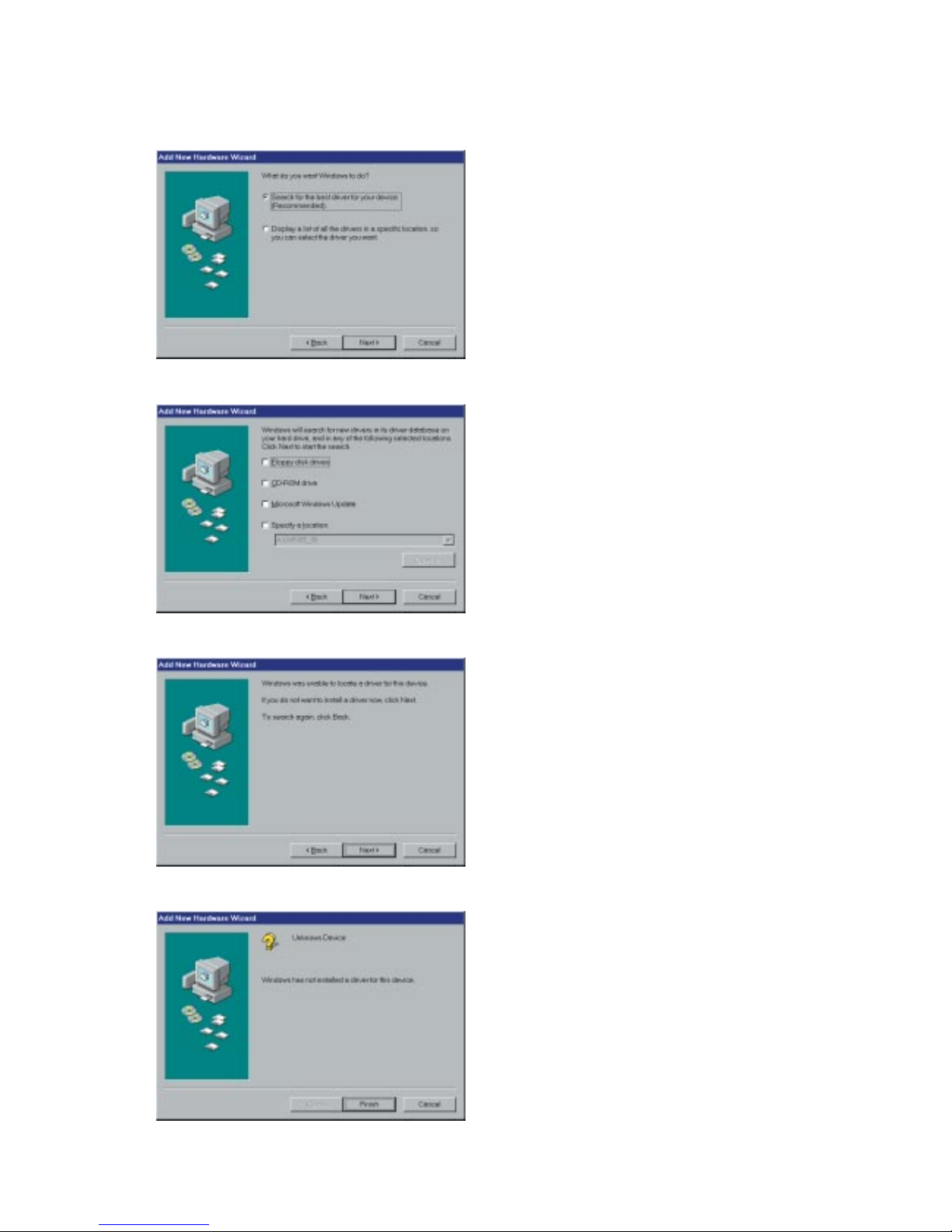
CS1000-UM-251-01-9370 4-3
4. OPERATION AND CONNECTION
(3) Click the Next button.
(4) Point to “Search for the best driver for your device” and then click the Next button.
(5) Remove the check marks from all boxes and then click the Next button.
(6) Click the Next button.
Page 32
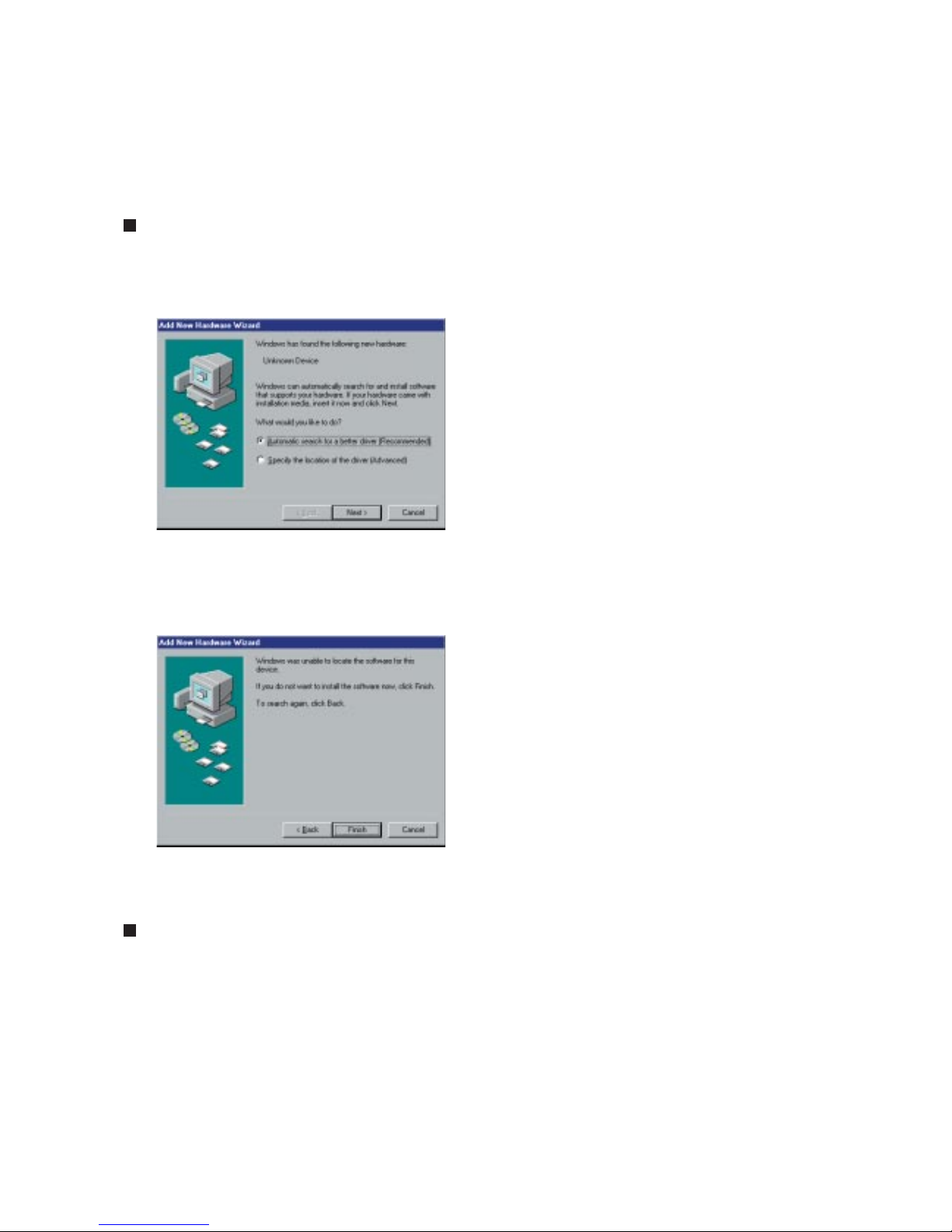
CS1000-UM-251-01-9370 4-4
4. OPERATION AND CONNECTION
(7) Click the Finish button.
(8) The Windows 98 Desktop appears and the CS1000 is acknowledged by the computer.
For Windows ME:
(1) Connect the CS1000 to the computer, turn on the CS1000 first, and then turn on the computer.
(2) Once Windows Me has started up, the window shown below is displayed.
(3) Click on “Next” to search for the driver.
(4) Upon completion of the search for the driver, the window shown below is displayed. Click on the
“Finish” button.
(5) The Windows Me desktop is displayed, and the CS1000 is recognized by the computer.
For Windows NT 4.0:
(1) After checking that the scanner and the computer are properly connected via the SCSI interface cable,
turn on the scanner first and then turn on the computer.
Page 33
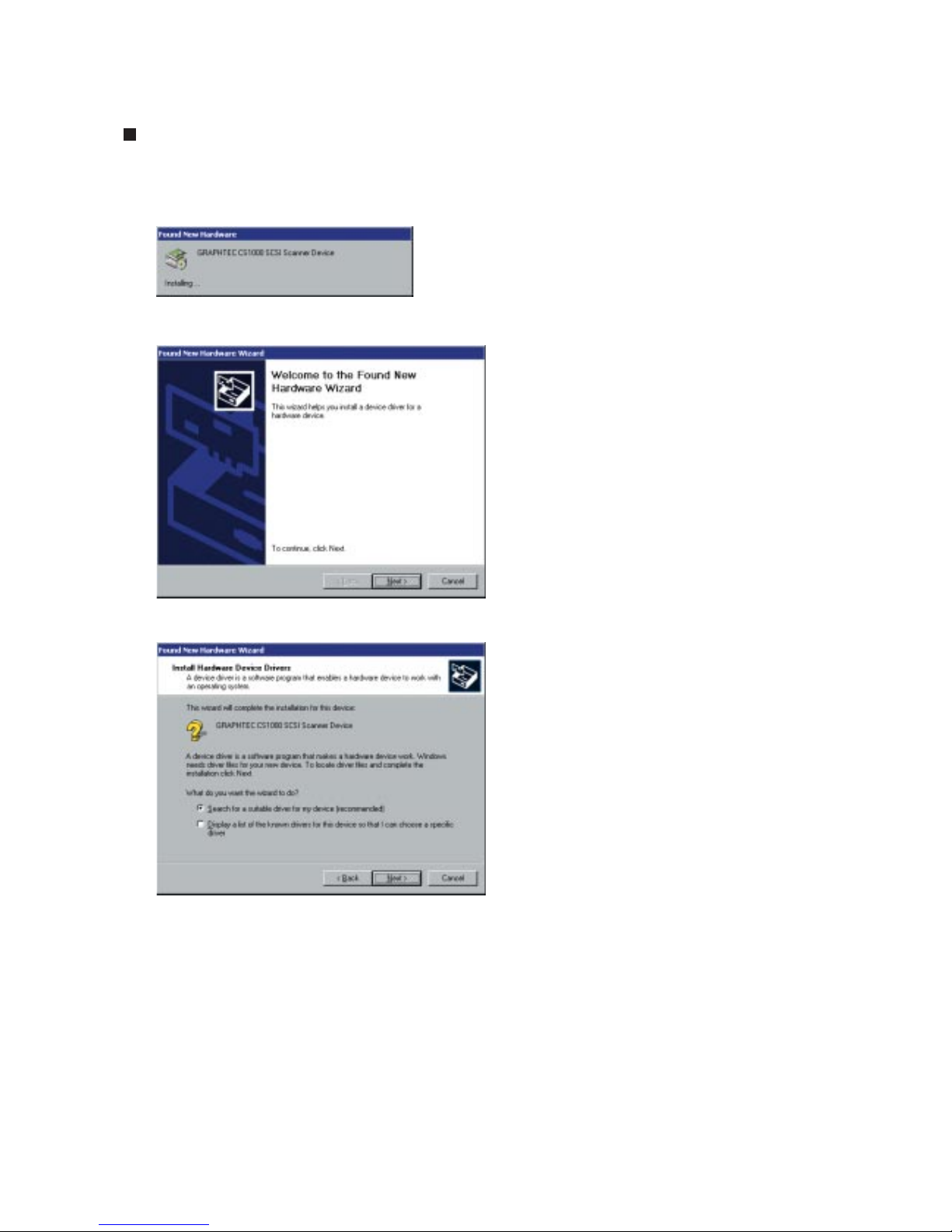
CS1000-UM-251-01-9370 4-5
4. OPERATION AND CONNECTION
For Windows 2000
(1) After connecting the CS1000 to the computer, turn on the CS1000 and then turn on the computer.
(2) When Windows 2000 boots, the message below appears.
(3) Next, the Found New Hardware Wizard appears.
(4) Click the Next button to proceed to the menu for installing the driver.
Page 34
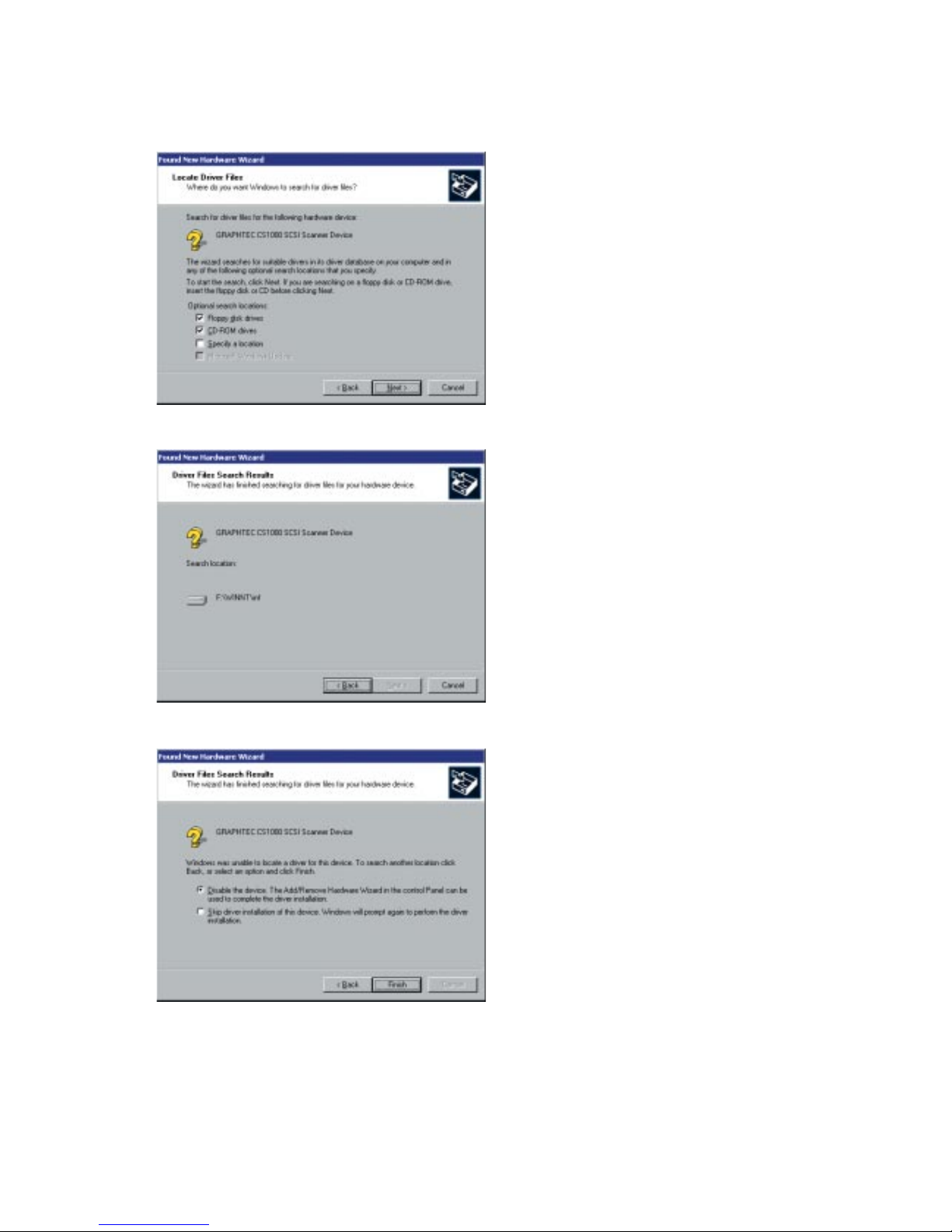
CS1000-UM-251-01-9370 4-6
4. OPERATION AND CONNECTION
(5) Click the Next button to proceed to the Locate Driver Files menu shown below.
(6) Click the Next button to start searching for the driver files.
(7) When the wizard has finished its search, the menu below appears.
Insert a check in the “Disable the device” box, then click the Finish button.
(8) The Windows 2000 Desktop appears and the CS1000 is acknowledged by the computer.
Page 35
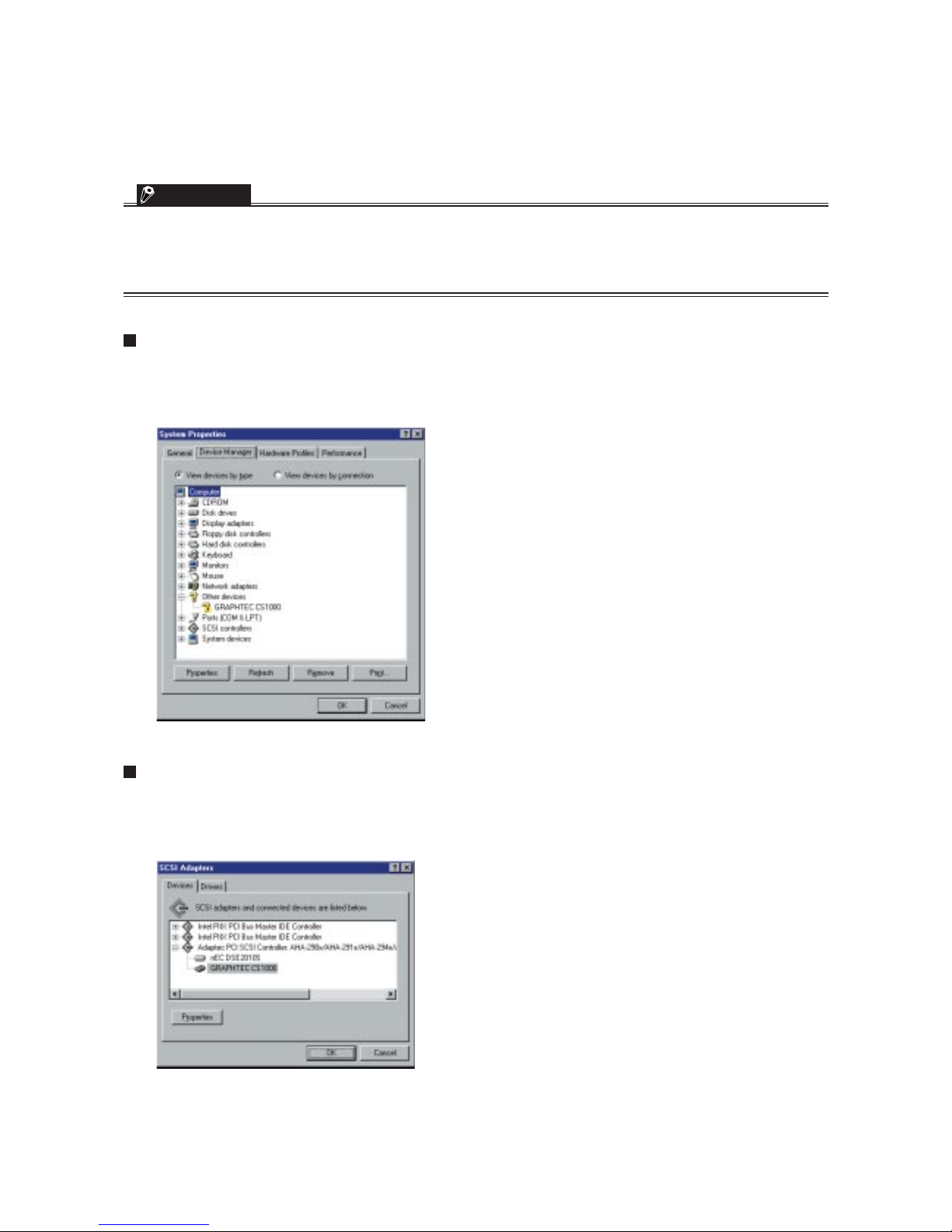
CS1000-UM-251-01-9370 4-7
4. OPERATION AND CONNECTION
4.2 Checking the Interface Connection
CHECKPOINT
If the scanner is connected to a system with Adaptec EZ-SCSI DELUXE* installed, the scanner will be recognized
under “Scanner” in the Device Manager.
* EZ-SCSI DELUXE is the software included with the SCSI adapter. For details, see the SCSI adapter instruction
manual.
For Windows 95/98/Me
Open the System window from within the Control Panel in My Computer.
Click on the Device Manager tab to display the list of installed devices. Confirm that the CS1000 is recognized under “Other devices.”
For Windows NT 4.0:
From the Control Panel window in the My Computer folder, boot the SCSI adapter. Select the SCSI adapter
that is connected to the scanner by double-clicking it, then check that the scanner (CS1000) is listed below
the SCSI adapter and is thus acknowledged.
Page 36

CS1000-UM-251-01-9370 4-8
4. OPERATION AND CONNECTION
For Windows 2000
From the Control Panel folder in the My Computer directory, select the System icon. Next, click the Hardware tab and then click the Device Manager button to display a list of the installed devices.
Check that the CS1000 scanner is acknowledged by the computer under “Other devices.”
Page 37

CS1000-UM-251-01-9370 4-9
4. OPERATION AND CONNECTION
4.3 Installing the Scanning Master 21+ Application
The Scanning Master 21+ “OPS112” is a software application for using a Graphtec scanner to scan image
data. The OPS112 User’s Manual is contained in the file name “OPS112-1.pdf”.
Operating Environment
Windows 95/Windows 98/Windows Me, Windows NT 4.0, or Windows 2000.
Installation Procedure
(The following steps are explained using the Windows 95 windows.)
(1) Boot Windows 95.
(2) Insert the CS1000 User Guide CD-ROM containing the OPS112 program files into the computer’s CD-
ROM drive.
(3) Click the Taskbar’s Start button, then click the Run... icon.
(4) Enter the CD-ROM drive name and OPS112\DISK1\SETUP.EXE as the name of the file you wish to
open. If the disk is in drive D, for example, enter “D:\OPS112\DISK1\SETUP.EXE” in the box.
(5) Click the OK button to run the OPS112 setup program. From this point on, follow the setup program’s
instructions to install the OPS112 application.
• If the application has been properly installed, “Scanning Master 21+” will be newly listed in the Program
menu accessed from the Start button.
NOTE
For more details, open the README.TXT file provided in the “Scanning Master 21+” folder.
Page 38

CS1000-UM-251-01-9370 4-10
4. OPERATION AND CONNECTION
4.4 Installing the Scanning Master Copy Color Application
The Scanning Master Copy Color “OPS116” is a software application for outputting image data scanned in by
a Graphtec scanner to a plotter or printer.
Operating Environment
Windows 95/Windows 98/Windows Me, Windows NT 4.0, or Windows 2000.
Installation Procedure
(The following steps are explained using the Windows 95 windows.)
(1) Boot Windows 95.
(2) Insert the CS1000 User Guide CD-ROM containing the OPS116 program files into the computer’s CD-
ROM drive.
(3) Click the Taskbar’s Start button, then click the Run... icon.
(4) Enter the CD-ROM drive name and OPS116\DISK1\SETUP.EXE as the name of the file you wish to
open. If the disk is in drive D, for example, enter “D:\OPS116\DISK1\SETUP.EXE” in the box.
(5) Click the OK button to run the OPS116 setup program. From this point on, follow the setup program’s
instructions to install the OPS116 application.
• If the application has been properly installed, “Scanning Master Copy Color” will be newly listed in the
Program menu accessed from the Start button.
NOTE
For more details, open the README.TXT file provided in the “Scanning Master Copy Color” folder.
Page 39
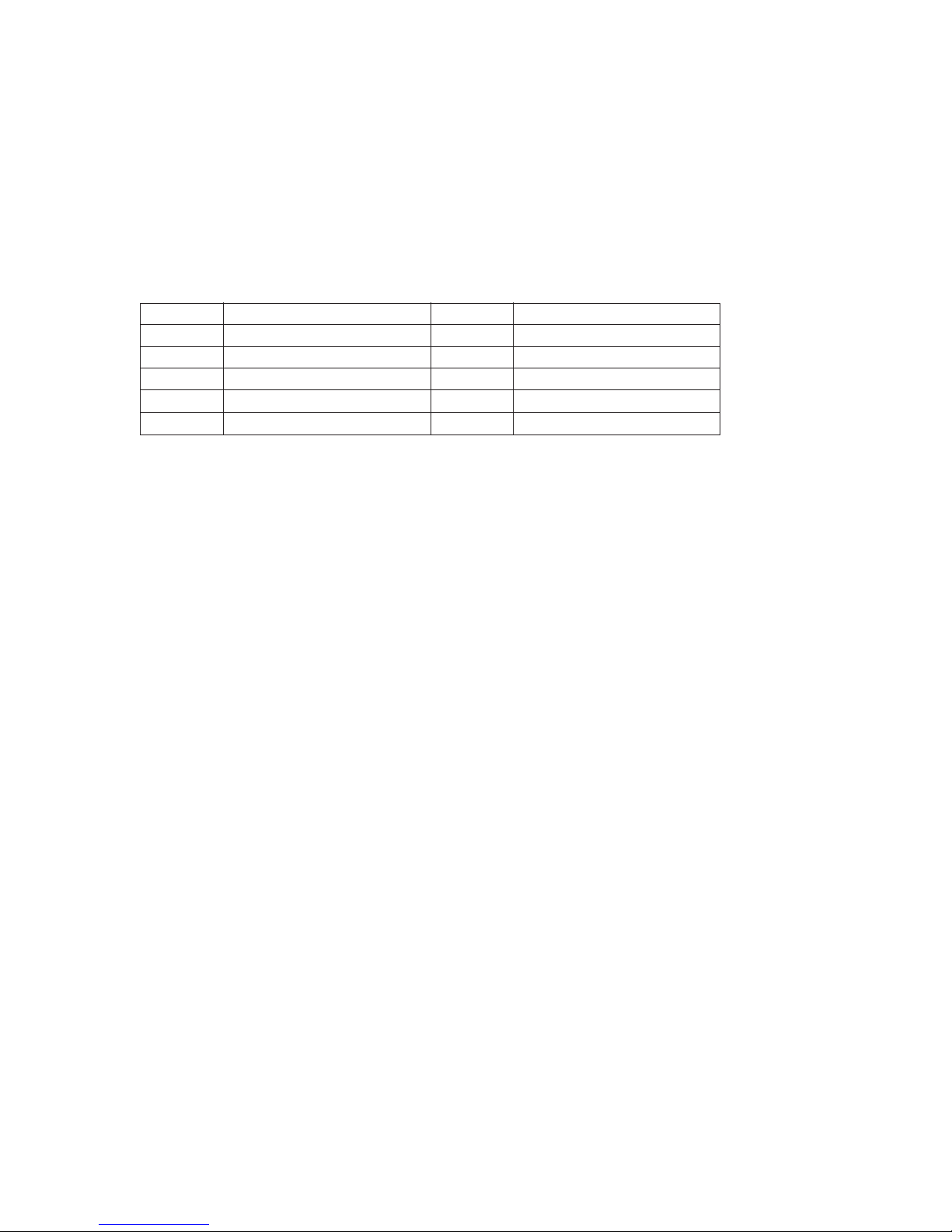
CS1000-UM-251-01-9370 4-11
4. OPERATION AND CONNECTION
4.5 Document Types Compatible with the CS1000
Because the CS1000 scans a document while feeding it, the document types that it can scan are subject to
the following restrictions.
Compatible Media Widths for Scanning
Documents with a maximum width of 1000 mm
Compatible Media Lengths for Scanning
When loaded in the usual manner, a document with a maximum length of 4 meters can be scanned (due
to restrictions such as the computer’s available memory, the hard disk’s storage capacity, and so on).
Compatible Grades & Thickness for Scanning
Media Grades
The scanning precision is guaranteed for high-grade tracing paper (see “Operating environment” in
Section 1.2, “Standard Specifications”).
Other compatible media types are listed below.
High-grade paper : 60 g/m
2
Tracing paper : 50 to 55 g/m
2
Mylar : 50 mm
Copy paper
Diazo photo-sensitive paper
Media Thicknesses
Observe the following points when scanning a thick medium.
• The CS1000 cannot scan a document that is thicker than 1.5 mm.
•When using the carrier sheet, ensure that the combined thickness of both the document and carrier
sheet does not exceed 1.5 mm.
• The carrier sheet alone is 0.2 mm thick.
Size ISO Size ANSI
A4 210 mm × 297 mm A 8.5 in × 11 in
A3 297 mm × 420 mm B 11 in × 17 in
A2 420 mm × 594 mm C 17 in × 22 in
A1 594 mm × 841 mm D 22 in × 34 in
A0 841 mm × 1189 mm E 34 in × 44 in
Page 40
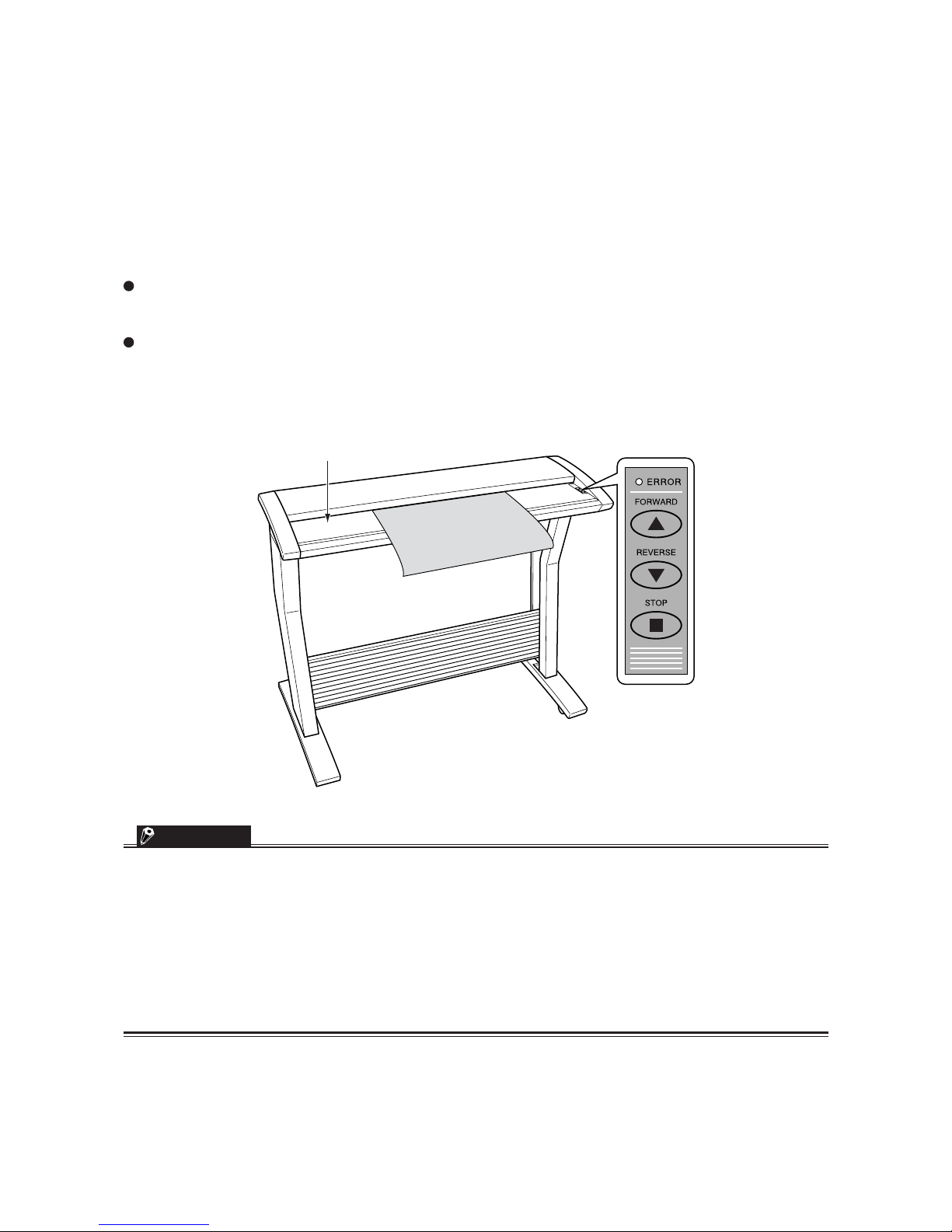
CS1000-UM-251-01-9370 4-12
4. OPERATION AND CONNECTION
4.6 Loading a Document
For standard-size documents
Insert the document into the document-scanning table with the face to be scanned facing downward, so that
it is aligned with the center section, to ensure that it is not scanned at an angle. The two modes described
below are provided for loading the document (set from the driver software).
The rollers start rotating after a preset delay time after the document is inserted, to automatically advance
the document to the initial position for scanning.
The rollers start rotating when the FORWARD switch is pressed on the control panel after the document is
inserted, to automatically advance the document to the initial position for scanning (manual loading).
To reposition the document, press the REVERSE switch to remove it, and load it again.
Scanning table
Document
CHECKPOINT
After the CS1000 is turned on and the driver settings have been enabled in the Scan window, it waits for approximately two seconds before beginning the specified scan operation.
Load the document in the scanner with the face to be scanned facing downward.
Do not place anything other than the document to be scanned on the scanning table, as the scanner rollers may start
rotating, which is extremely dangerous.
The document may not be fed in correctly if it is curled. The carrier sheet provided should be used for curled
documents (see “4.7 Using the Carrier Sheet” for details).
Load the document in the center of the scanner, as the document may be fed in at an angle and not scanned
correctly if it is significantly off-center.
Page 41
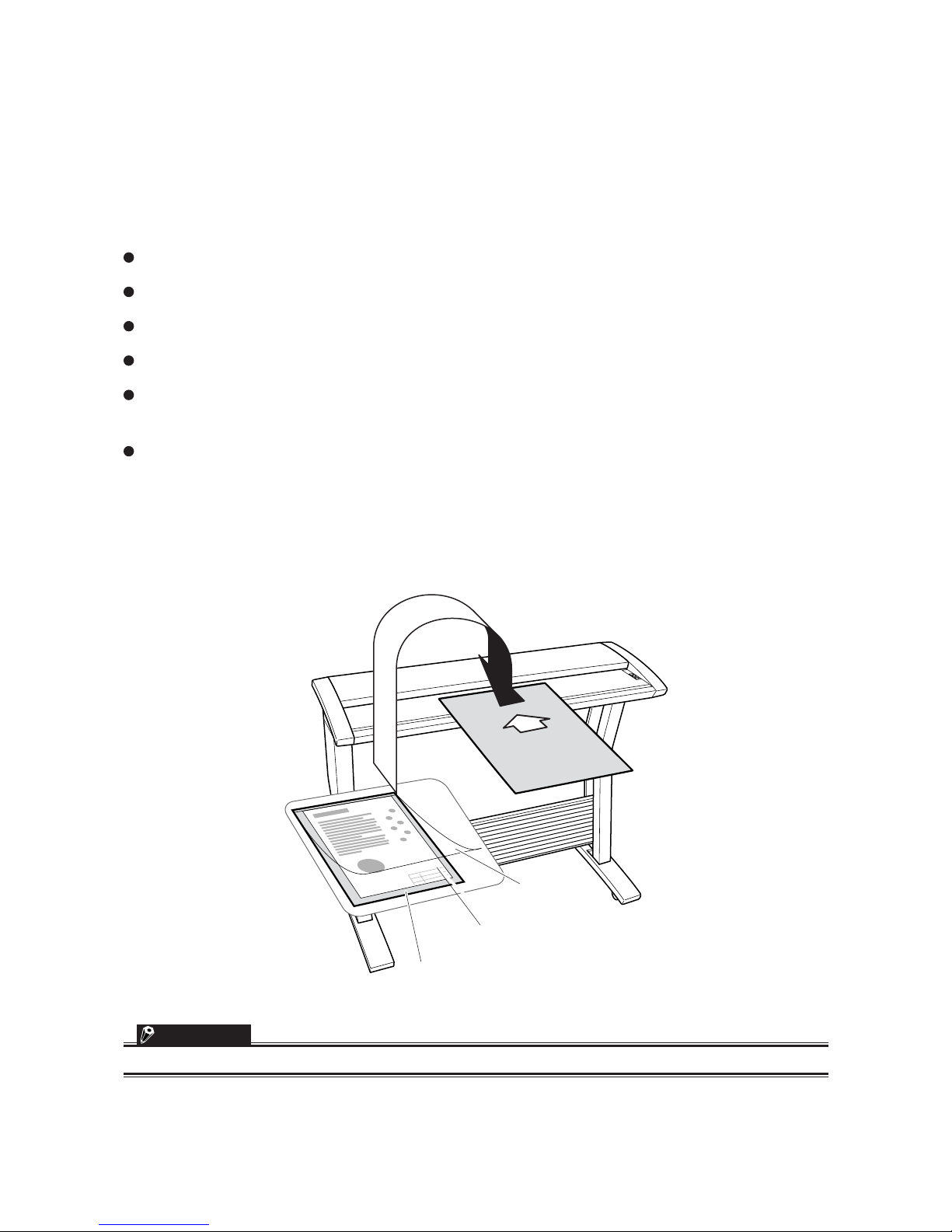
CS1000-UM-251-01-9370 4-13
4. OPERATION AND CONNECTION
4.7 Using the Carrier Sheet
Use the carrier sheet according to the condition of the document to be scanned.
In the case of scanning the following types of media, always place the document on the carrier sheet before
loading it into the scanner.
To scan a medium that is as limp as or limper than a newspaper
To scan paper that is badly curled
To scan a document that is smaller than A4 size or a document of non-standard size
To scan a medium that tears easily
When the target document cannot be properly advanced to the initial position of scanning (because the
target document is folded, wrinkled, or otherwise hard to load in the scanner)
To scan transparent or translucent documents
As shown in the figure below, place the document in the carrier sheet with the document’s surface to be
scanned facing up (against the transparent top sheet). For scanning, load the carrier sheet into the scanner
with the document’s target surface (the transparent top sheet) facing down.
Insert in this
direction
Transparent sheet
(front surface)
Target document
(the surface to be scanned faces up)
White surface
(background surface)
CHECKPOINT
When handling the carrier sheet, be very careful not to scratch it or otherwise damage it.
Page 42

CS1000-UM-251-01-9370 4-14
4. OPERATION AND CONNECTION
4.8 Scanner Driver Software’s Compatibility with Windows 2000
Precautions for installing scanner driver software (Scanning Master, TWAIN32) on your PC
to run under Windows 2000
Running the scanner driver software under Windows 2000 requires the ASPI Manager in addition to the
SCSI board driver software (provided with Windows 2000). This software is to be supplied by Adaptec.
Page 43
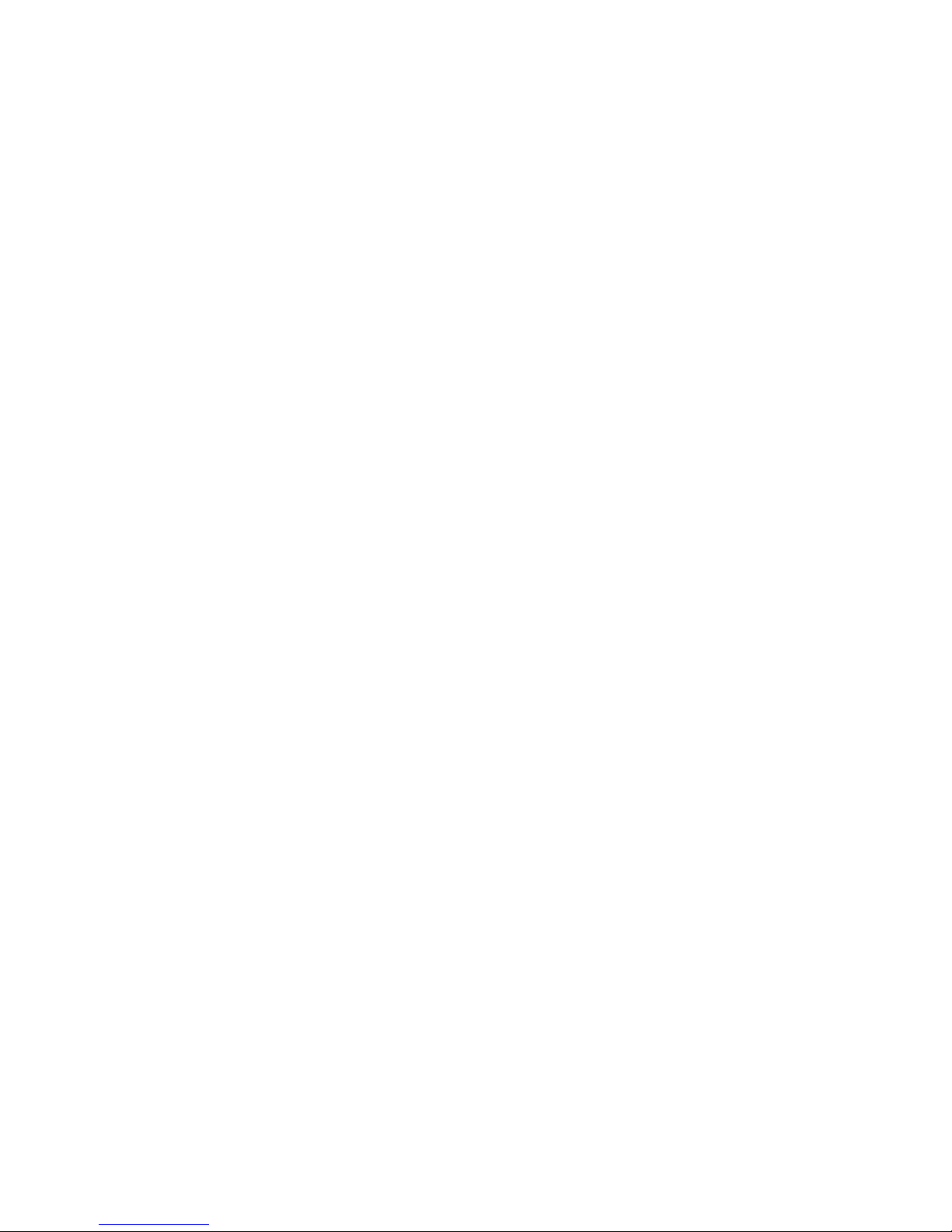
CS1000-UM-251-01-9370 4-15
4. OPERATION AND CONNECTION
4.9 How to Obtain (Install) the ASPI Manager
1. What you will need
(1) Copy of the warranty accompanying the purchased SCSI board
(2) ASPI layer update software available at the Adaptec website
You can find this software or “ASPI32.EXE” among updates at the http://www.adaptec.com/worldwide/
support/driverdetail.html?filekey=aspi32.exe.
2. How to obtain ASPI Manager
ASPI Manager for Windows 2000 will be available at the Adaptec website.
You can find this software at the http://www.adaptec.com.
3. How to install ASPI Manager
(1) Install the SCSI card in your PC.
(2) Install programs in the floppy disk from Adaptec into Windows 2000.
To do this, double-click “Setup32.exe” in the floppy disk.
(3) Use the update software obtained in Step (2) of Section 1 to update the ASPI layer.
When you are finished, you are ready to run the scanner driver.
Page 44

CS1000-UM-251-01-9370 4-16
4. OPERATION AND CONNECTION
4.10 Checking the ASPI Layer
You can follow the steps given below to check whether the ASPI layer is compatible with Windows 2000.
(1) Download the ASPICHK.EXE file from the Adaptec website at http://www.adaptec.com/worldwide/
support/driverdetail.html?filekey=aspichk.exe.
(2) Start your PC and run “ASPICHK.EXE.”
Compatible with Windows 2000
Version information
ASPI is properly installed and is fully operational.
One host adapter has been detected.
Not compatible with Windows 2000
ASPI is not properly installed.
Page 45

CS1000-UM-251-01-9370 4-17
4. OPERATION AND CONNECTION
4.11
Checking Windows 2000 ASPI32 Status and Starting the Software
(1) Select “Start” → “Settings” → “Control Panel” → “Management Tools” → “Manage Computer”.
(2) Select “System Tools” → “System Info” → “Software Config.” → “Drivers”. Next, select “Display” →
“Detailed Settings”.
Check that “Running” appears under “Status” for “aspi32.”
Check that “Running” appears under “Status” for “aic78xx.” (AHA-2910C,AHA-2940AU)
Check that “Running” appears under “Status” for “adf6u160.” (AVA-2915LP, AVA-2930LP)
Page 46

CS1000-UM-251-01-9370 4-18
4. OPERATION AND CONNECTION
If “Running” does not appear (Windows 2000 ASPI32 is not running),
follow the steps given below:
(1) Right-click the My Computer icon and select “Properties”.
(2) Click the “Device Manager” from the “Hardware” tab.
(3) Select “Display non-displayed devices” from the “View” menu.
(4) Double-click “Non-Plug and Play Drivers”, then select and right-click “ASPI32.”
Then, click “Properties”.
(5) Click the “Driver” tab. Check that “Started” appears as the current status. If “Started” does not appear,
click the “Start” button.
Page 47

CS1000-UM-251-01-9370 4-19
4. OPERATION AND CONNECTION
(6) If “Automatic” is selected as Startup Type, click the down-arrow, select “System,” and click on the “OK”
button to change the Startup Type to “System.”
(7) Check that “System” and “Running” respectively appear under “Start Mode” and “Status” for ASPI32.
Page 48
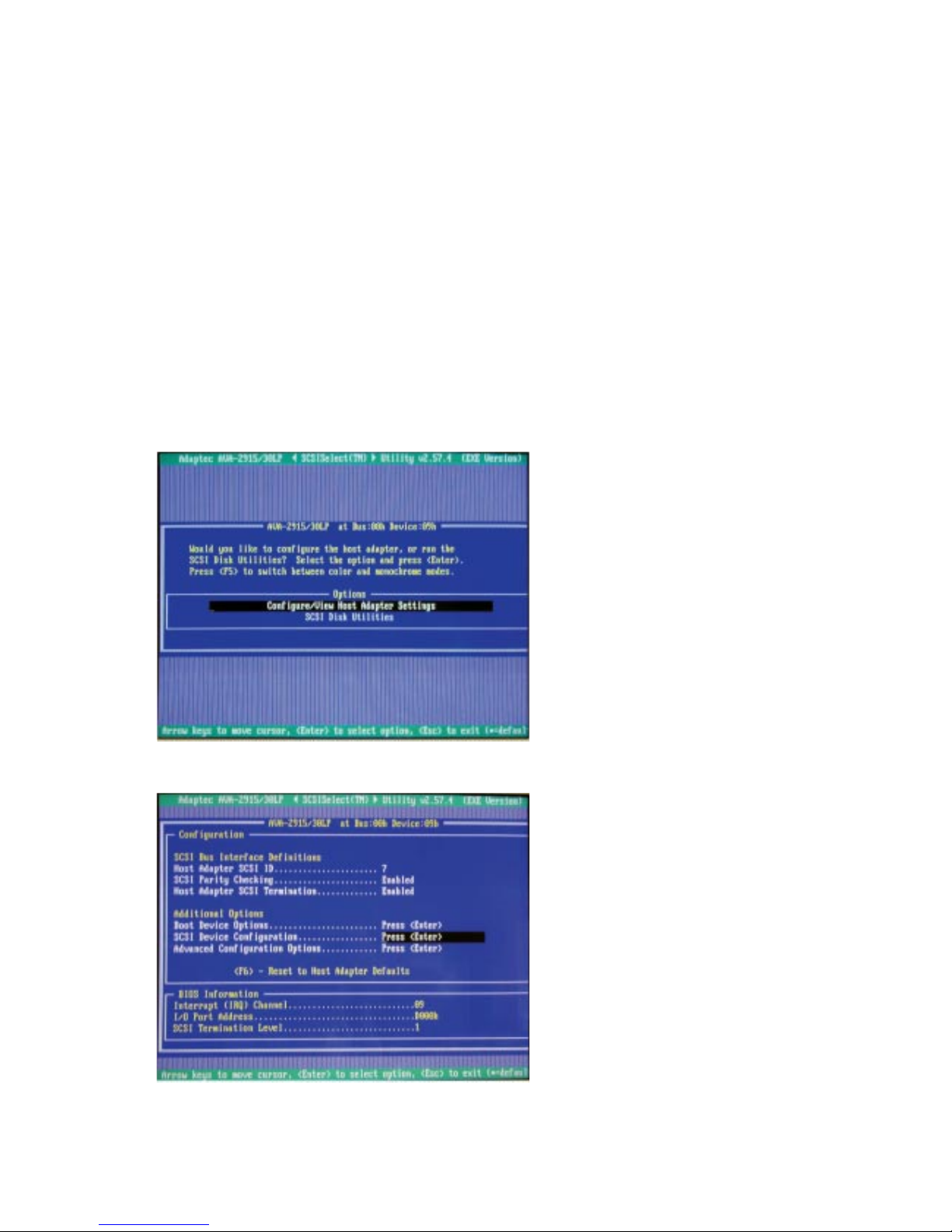
CS1000-UM-251-01-9370 4-20
4. OPERATION AND CONNECTION
4.12
Changing Transfer Rate with the AVA-2915LP (Ultra SCSI-compliant)
With the ADAPTEC A VA-2915LP UltraSCSI card, the transfer rate is set by default to 20 Mbps.
This may cause problems. For example, your PC may not detect the scanner when it is connected.
To avoid such problems, reduce the transfer rate to 10 Mbps.
Procedure
(1) Have the floppy disk supplied with the SCSI card ready.
Floppy disk name: Adaptec SCSI Select v2.57.4 For AVA-2915LP/2930LP To start SCSI Select
(2) Insert the floppy disk into the floppy disk drive and turn on your PC.
(3) When “AVA-2915/30LP at Bus; 00h Device; 09h” appears, select “Configure/View Host Adapter set-
tings” and press the Enter key.
(4) Use the down-arrow key to select “SCSI Device Configuration.” Press the “Enter” key.
Page 49

CS1000-UM-251-01-9370 4-21
4. OPERATION AND CONNECTION
(5) Change “Maximum Sync Transfer Rate” for the corresponding SCSI ID.
If (for example) your scanner’s SCSI ID is 2, select “Sync Transfer Rate (MB/Sec)” for the SCSI Device
ID #2 and press the “Enter” key. Then use the down-arrow key to select “10.0” and press the “Enter”
key.
(6) Press the “Esc” key twice. When “Save Changes Made?” appears, select “Yes” and press the “Enter”
key.
(7) Press the “Esc” key. When “Exit Utility?” appears, select “Yes” and press the “Enter” key.
(8) When “Please press any key to reboot” appears, remove the floppy disk and press any key. At this
time, your PC will restart.
CHECKPOINT
Checkpoint: If you have a FastSCSI card such as AHA-2910C or AHA-1520B, you do not need to change the
transfer rate.
Page 50
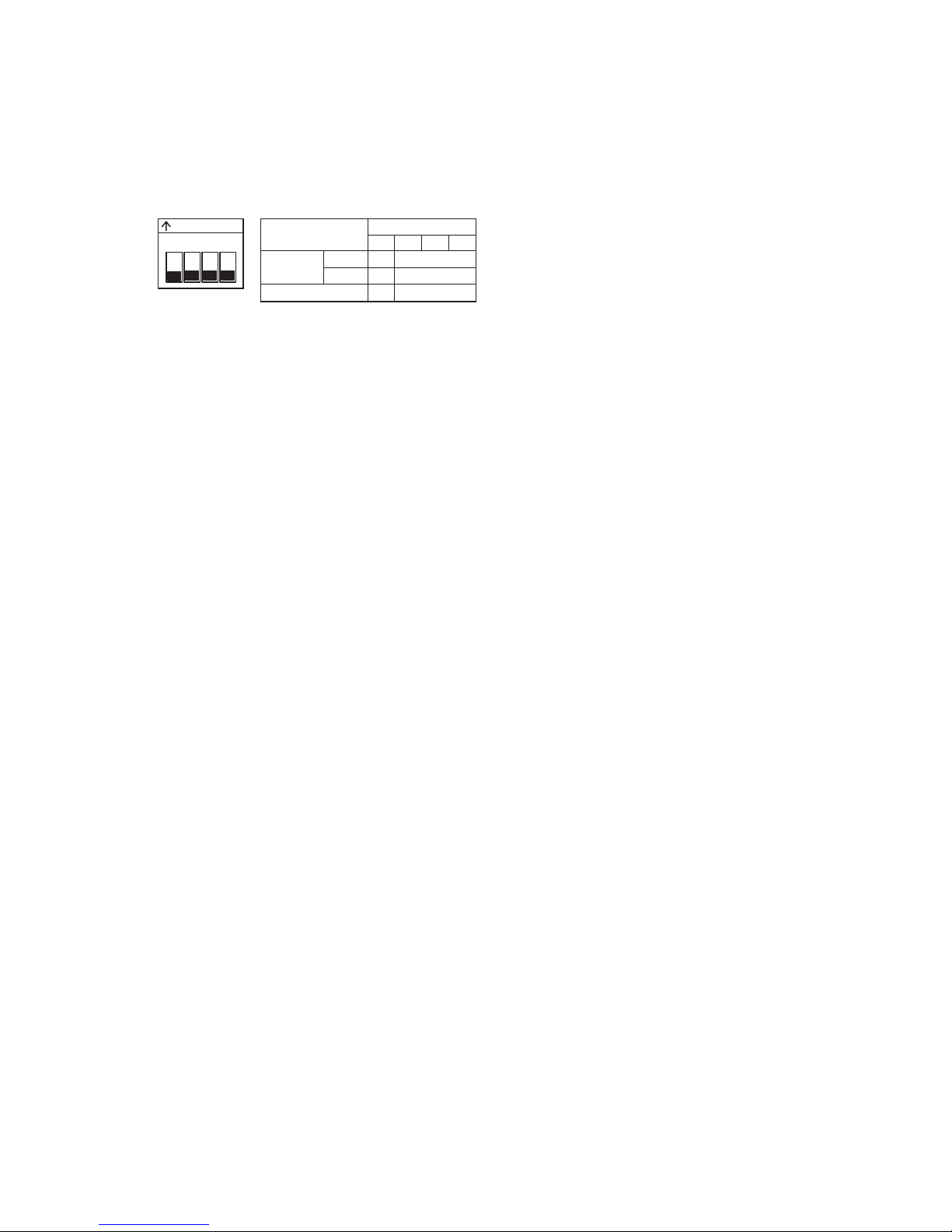
CS1000-UM-251-01-9370 4-22
4. OPERATION AND CONNECTION
4.13 Factory Settings
DIP Switch
1234
ON
DIP Switch's bits
Terminator
Enable
Disable
Usually OFF
OFF
ON
4321
All of 1 to 4 are OFF (Terminator is enabled).
ID Number
Set to No. 2
Page 51

CS1000-UM-251-01-9370 5-1
5. DAILY MAINTENANCE
5. DAILY MAINTENANCE
5.1 Cleaning the Image Sensors
The scanner’s image quality drops when the transparent contact plates over the image sensors become
dirty, so clean the image sensors whenever necessary.
Procedure
(1) Turn off the scanner.
(2) Remove the document hold-down unit as described in Section 8.2 “Document Hold-Down Unit.”
(3) As shown below, wipe off any soiled areas on the transparent contact plates using a soft cloth that has
been moistened with water or a neutral detergent (diluted with water) and firmly wrung out.
Transparent contact plates
(4) Completely remove any moisture on the transparent contact plates by wiping them off again using a
soft, dry cloth.
(5) Mount the document hold-down unit as described in Section 8.2 “Document Hold-Down Unit.”
Page 52
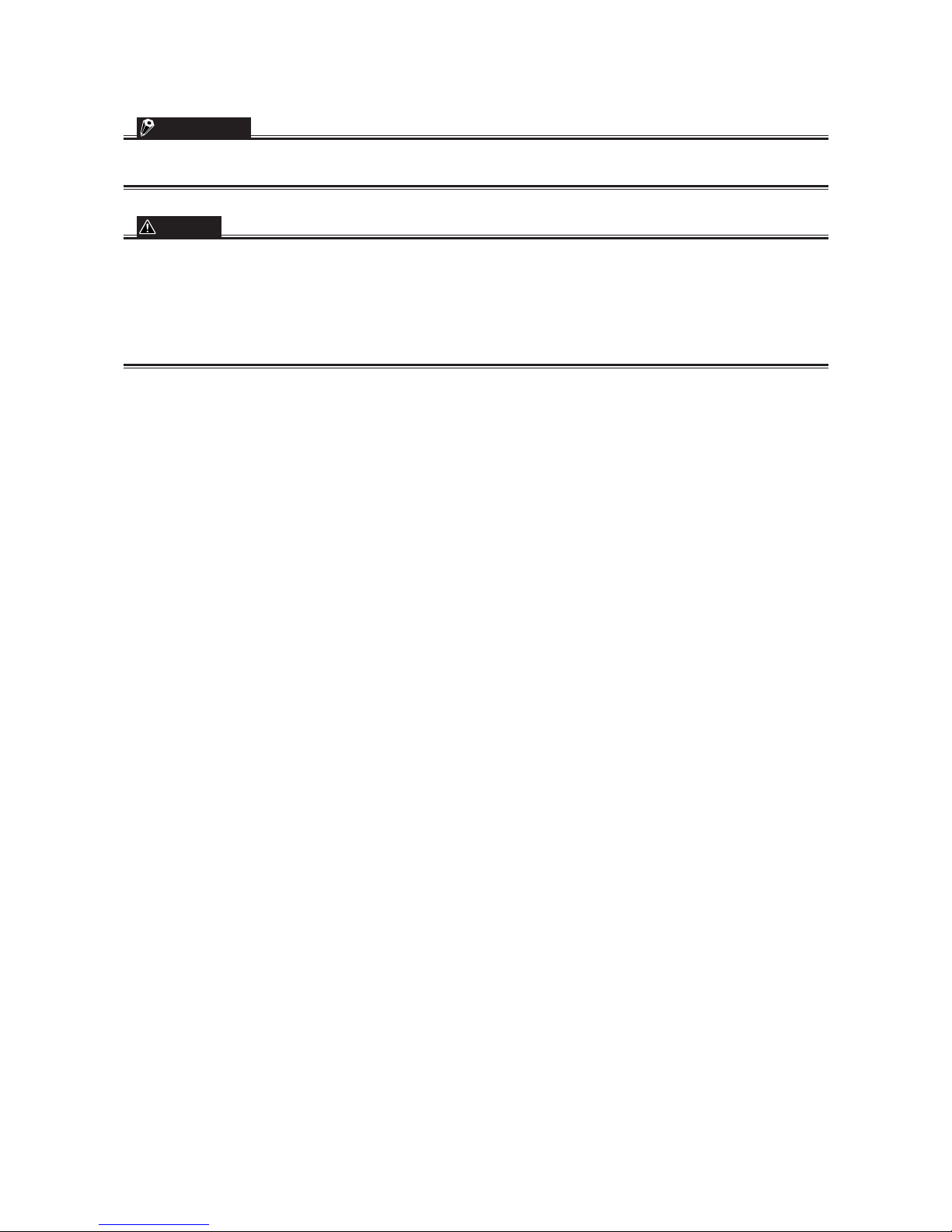
CS1000-UM-251-01-9370 5-2
5. DAILY MAINTENANCE
CHECKPOINT
Do not use a commercial cleaner for office equipment, a glass cleaner, or chemical solvents such as solutions
containing alcohol.
CAUTION
Although the glass base unit is not a maintenance part that requires periodic replacement, it is a consumable part
because its surface may receive slight scratches due to minute particles of dust and other foreign matter. If document scanning produces unsatisfactory results (unexpected white or black streaks in the data) due to scratches on
the glass base unit or other reasons, the glass base unit will be replaced for no charge while the service warranty is
in effect but will be replaced for a charge after the service warranty has expired. To request replacement, contact
your nearest Graphtec vendor.
Page 53

CS1000-UM-251-01-9370 5-3
5. DAILY MAINTENANCE
5.2 Cleaning the Paper Sensors
Accumulated dust on the paper sensors may prevent the document from being detected. The sensors must
be cleaned when necessary.
(1) Turn off the scanner.
(2) Open the top cover, holding it in the center.
(3) Wipe the two paper sensors using a cotton swab.
Paper sensors
(4) Close the top cover, holding it in the center.
Page 54

CS1000-UM-251-01-9370 5-4
5. DAILY MAINTENANCE
5.3 Cleaning the Document Hold-Down Unit
Scanning may be affected if the underside of the document hold-down unit becomes scratched or dirty. It
must be cleaned when necessary.
(1) Turn off the scanner.
(2) Remove the document hold-down unit as described in Section 8.2 “Document Hold-Down Unit.”
(3) Wipe clean the underside of the document hold-down unit (see below) using a soft cloth that has been
soaked in water or diluted neutral detergent and thoroughly wrung out.
Underside
(4) Wipe the document hold-down unit once again using a soft, dry cloth (remove all moisture).
(5) Reattach the document hold-down unit as described in Section 8.2 “Document Hold-Down Unit.”
Page 55
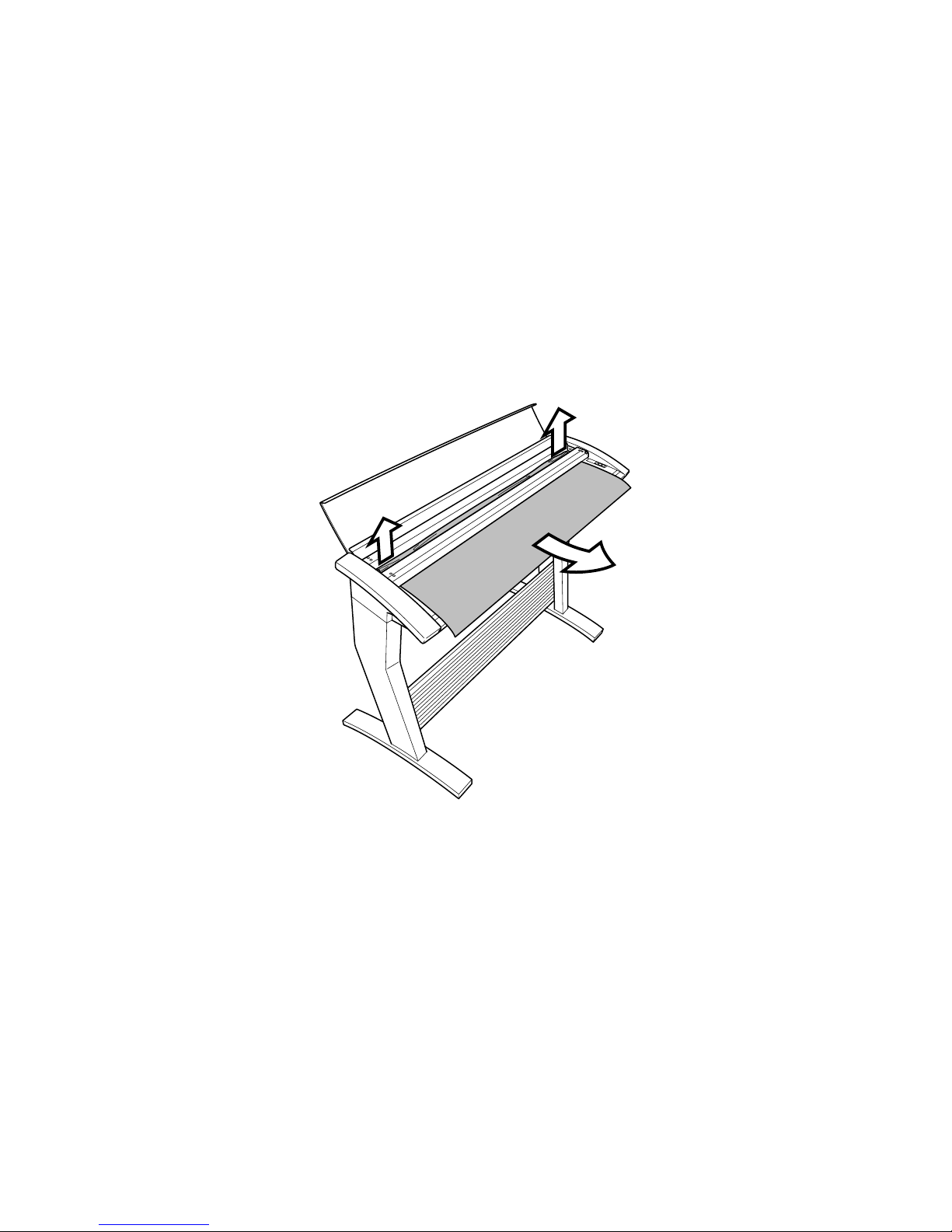
CS1000-UM-251-01-9370 5-5
5. DAILY MAINTENANCE
5.4 Removing a Jammed Document
If a document becomes jammed in the scanner during scanning or another operation, immediately turn off
the scanner, remove the document hold-down unit, and then remove the jammed document.
Procedure
(1) Turn off the scanner.
(2) Remove the document hold-down unit as described in Section 8.2 “Document Hold-Down Unit.”
(3) If the document is jammed at the front, remove the document from the inside or by pulling it forward.
Page 56

CS1000-UM-251-01-9370 5-6
5. DAILY MAINTENANCE
(4) If the document is jammed at the rear, remove the document from the inside by pulling it toward the
rear.
(5) Reattach the document hold-down unit as described in Section 8.2 “Document Hold-Down Unit,” and
close the top cover.
Page 57

CS1000-UM-251-01-9370 6-1
6. RECOMMENDED PARTS LIST
6. RECOMMENDED PARTS LIST
No Parts No. Description Part name
Q’ty
1 378019021 Drive Belt Belt 60S2M380 1
2 500050305 ID Switch ID Switch 1
3 500050731 Memory 64MB D2V4A8D-CL2 1
4 500050736 24V Switching Power Supply LDA75F-24-H 1
5 500050745 Motor KT60LM06-551 1
6 500050747 Connection Cable (CIS Board to Main Board) 8925E050179030GG 2
7 500050803 3.3V Switching Power Supply LDA15F-3-3.3 1
8 500050804 5V Switching Power Supply LDA15F-5 1
9 500050807 Cooling Fan TUDC24B4-500 1
10 502112009 Power Switch SW, AJ7201B, 1
11 502210002 Paper Sensor PS-R50L-A 1
12 640100533 A0 Carrier Sheet IS10 Carrier Sheet 1
641110720 A1 Carrier Sheet CS1100 Carrier Sheet 1
13 641000221 Document Hold-down Unit CS1000 CS Retaining Plate 1
641110200 Document Hold-down Unit CS1100 CS Retaining Plate 1
14 774012830 Document Hold-down Unit Stanard CS1000EV 1
774012840 Document Hold-down Unit EV Hight Pressure CS1000EV 1
774013830 Document Hold-down Unit Stanard CS1100EV 1
774013840 Document Hold-down Unit EV Hight Pressure CS1100EV 1
15 641000240 Drive Roller CS1000/CS1000EV CS Drive Roller 2
641110240 Drive Roller CS1100EV CS Drive Roller 1100EV 2
16 641000840 Operation Panel CS10 Operation Panel 1
17 774012500 Main Board Main Board CS1000/CS1100EV 1
774013500 Main Board Main Board CS1100EV 1
18 774012510 CIS Control Board A CIS Control Board A 1
19 774012520 CIS Control Board B CIS Control Board B 1
20 774012800 Image Sensor Unit (Maintenance)CS1000/1000EV 1
774013800 Image Sensor Unit (Maintenance)CS1100EV 1
21 774012810 Pinch Roller Unit (Maintenance)CS1000/1000EV 2
774013810 Pinch Roller Unit (Maintenance)CS1100EV 2
22 774012820 Grass Base Unit CS1000/CS1000EV (Maintenance)CS1000/1000EV 1
774013820 Grass Base Unit CS1100EV (Maintenance)CS1100EV 1
23 794021091 Operation Panel Board IS21 Operation Panel Board 1
24 640007300 A1 Shading Sheet Assy CS1100EV 1
641000560 A0 Shading Sheet Assy CS1000EV 1
25 641110740 A1 Shading Sheet CS1100EV 1
641000590 A0 Shading Sheet CS1000EV 1
Page 58
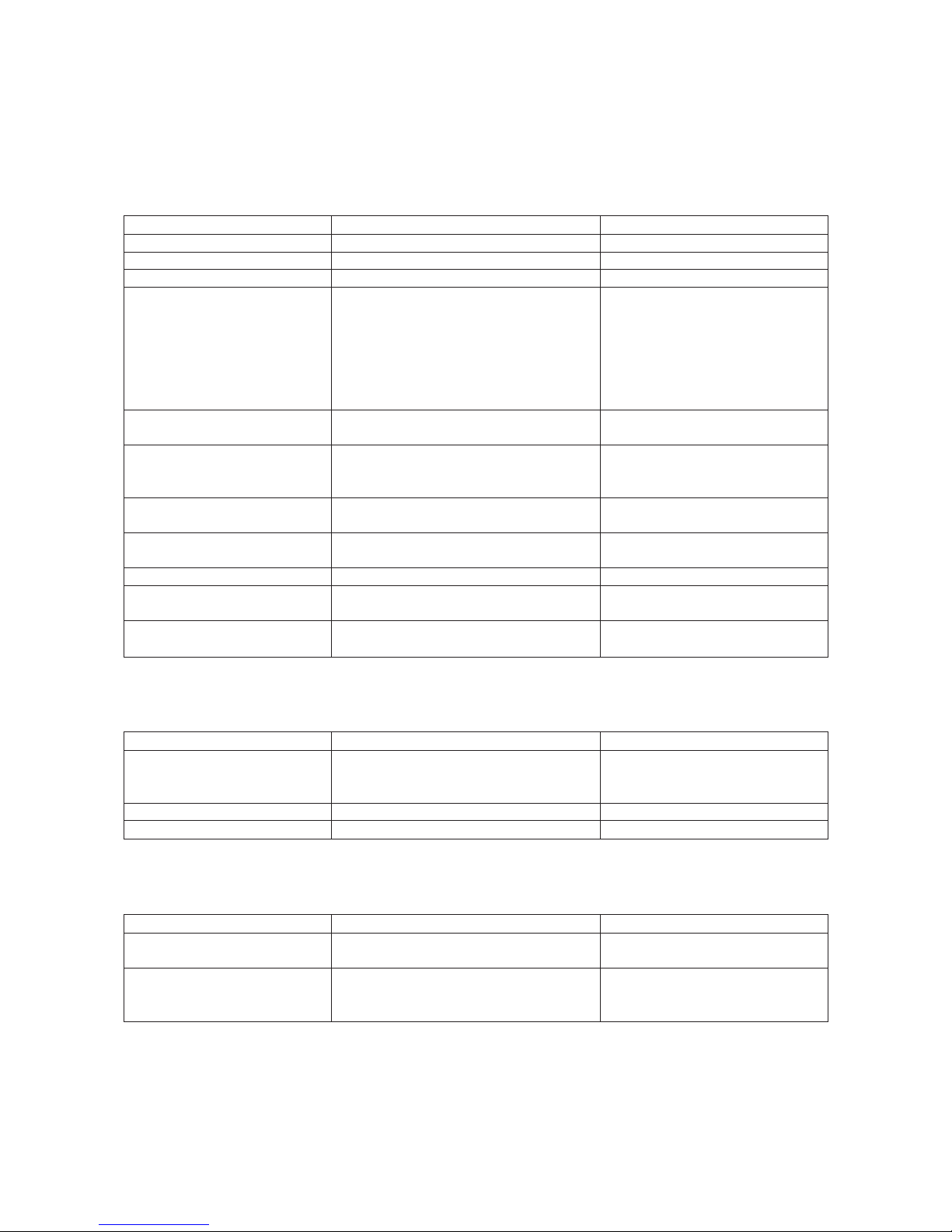
CS1000-UM-251-01-9370 7-1
7. LIST OF JIGS AND TOOLS
7. LIST OF JIGS AND TOOLS
7.1 Jigs
Jigs Adjustments Remarks
IS3100 ROM jig •Downloading boot program CS1000/EPROM
CS1000 system floppy disk •Downloading system program CS1000.X
Spacer (BSB-335) •Attaching main board to bottom plate, large Hexagonal, 35 mm in length
OPS112 •Adjusting feed distance Software supplied with the
(Scanning Master 21+) •Adjusting offset scanner
•Aligning sensor images
•Shading (undesired color line removal)
•Shading (undesired gray line removal)
•Used to check resolution
•Checking sensor color density
Shading paper •Shading IJ-RC-GN (Mitsubishi Paper Mills)
•Replacing main board 1050 mm x 200 mm
CS1000 adjustment test chart •Adjusting feed distance
Record measured values between
•Adjusting offset
a and c, b and d, a and b, c and d,
•Aligning sensor images
a and d, and b and c.
Undesired color line removal •Shading (undesired color line removal) For checking undesired color or white
check paper lines
Fax test chart No. 3 •Shading (undesired gray line removal) For checking undesired gray or black
lines
MTF adjustment test chart •Resolution checking 6-line-pair resolution pattern
Color difference measurement •Checking sensor color density Excel file
sample.xls
Color test chart •Checking sensor color density Red, green, blue, black, white pattern
To be stored in a darkroom
7.2 Tools
Jigs Adjustments Remarks
Screwdriver Disassembly, reassembly, Large, medium, and small flatblade
Allen wrench and other operations screwdrivers and Phillips screwdrivers
Needle-nose pliers
Colex gauge Adjusting belt tension 200 g/4 mm displacement
Multimeter Checking voltage level
7.3 Other
Other Adjustments Remarks
Water-diluted neutral detergent
Cleaning
or absolute ethanol wiper (cloth)
PC Used to determine whether the problem
SCSI card is caused by the scanner or any other
SCSI cable equipment.
Page 59

CS1000-UM-251-01-9370 8-1
8. DISASSEMBLING AND ADJUSTING MECHANICAL PARTS
8.
DISASSEMBLING AND ADJUSTING MECHANICAL PARTS
8.1 Considerations before starting disassembly
To prevent damage to image sensors, remove the document hold-down unit before disassembling any
mechanical parts.
Removing screws and any parts other than those shown in this chapter may adversely affect scanner
performance, including degraded scanning accuracy.
In particular, never attempt to remove or turn the red shielded screws and height adjustment screws.
Mapped screwsMapped screws
Height adjustment screwsHeight adjustment screws
Inside bottom plate LInside bottom plate L
The directions "left" and "right" given in this chapter assume that the scanner unit is viewed from the front.
Page 60

CS1000-UM-251-01-9370 8-2
8. DISASSEMBLING AND ADJUSTING MECHANICAL PARTS
8.2 Document Hold-down Unit
Detaching the document hold-down unit
(1) Turn off the scanner.
(2) Open the top cover, grasping it at the center.
Top cover
(3) Set the handle-ring at each end of the document hold-down unit upright, hold these handle-rings with
your hands, and raise the unit from the scanner unit.
Page 61

CS1000-UM-251-9370 8-1
8. DISASSEMBLING AND ADJUSTING MECHANICAL PARTS
(4) Once the document hold-down unit has been removed, set the CS retaining plate (white section) on its
side on a stable surface.
CS retaining plate
Scanning may be affected if the underside of the document hold- down unit becomes scratched or dirty.
Reattaching the document hold-down unit
(1) Check the orientation stickers on the scanner unit and the document hold-down unit. Hold the
handle-ring on each side of the unit and lower the unit to t it into the scanner unit.
(2) Fold the handle-ring on each side of the unit back into place.
Align the marks
(3) Close the top cover, grasping it at the center.
The clearance between the document hold-down unit and the separator plates has been factory-adjusted for accu-
racy. Attaching the unit in the wrong way will signicantly affect scanning accuracy. Be sure to check the orientation
stickers (marked with ) on the scanner unit and the document hold -down unit before attaching the unit. (See the
gure above) Insert the document hold-down unit all the way to the bottom. If the unit is not pressed down, image
quality will be degraded and paper jams more likely to occur.
Page 62
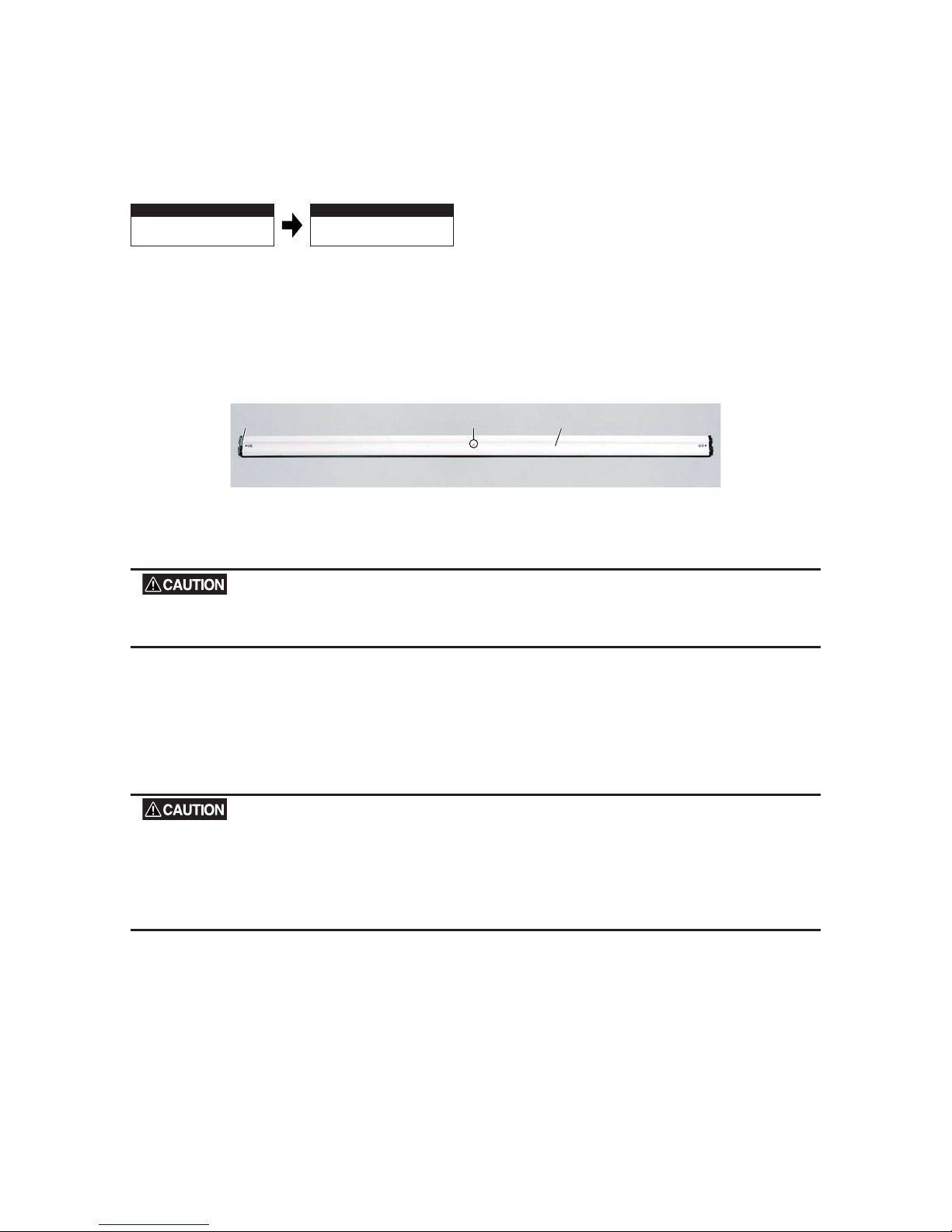
CS1000-UM-251-9370 8-2
8. DISASSEMBLING AND ADJUSTING MECHANICAL PARTS
8.3 CS Retaining Plate
Disassembly procedure
Detaching the document
hold-down unit
Detaching the
CS retaining plate
8.2
p.8-2
This Section
Detaching the CS Retaining Plate
(1) Check the orientation (left- and right-hand sides) of the CS retaining plate (white section).
(2) With the CS retaining plate facing up, remove the silver M3L6 at head screw.
M3L6 flat head screw
CS Retaining Plate (white section)
Document hold-down unit
(3) Pull out each of the right- and left-hand undersides one at a time, then detach the CS retaining plate.
When detaching the undersides, note that the spring inside may y out. Take appropriate measures to avoid losing
the spring.
Reattaching the CS Retaining Plate
(1) Reattach the CS retaining plate with the same direction as before its removal. (You do not need to check
for orientation when replacing with a new CS retaining plate.)
The clearance between the document hold-down unit and the separator plates has been factory-adjusted for ac-
curacy. Attaching the unit's underside in the wrong direction can signicantly affect scanning accuracy. Be sure to
reattach it with the same direction as before its removal. You need to adjust the clearance between the document
hold- down unit and the separator plates when you are going to install new document hold- down unit (see subsec-
tion 8.13 "Reattaching the separator plates").
Page 63
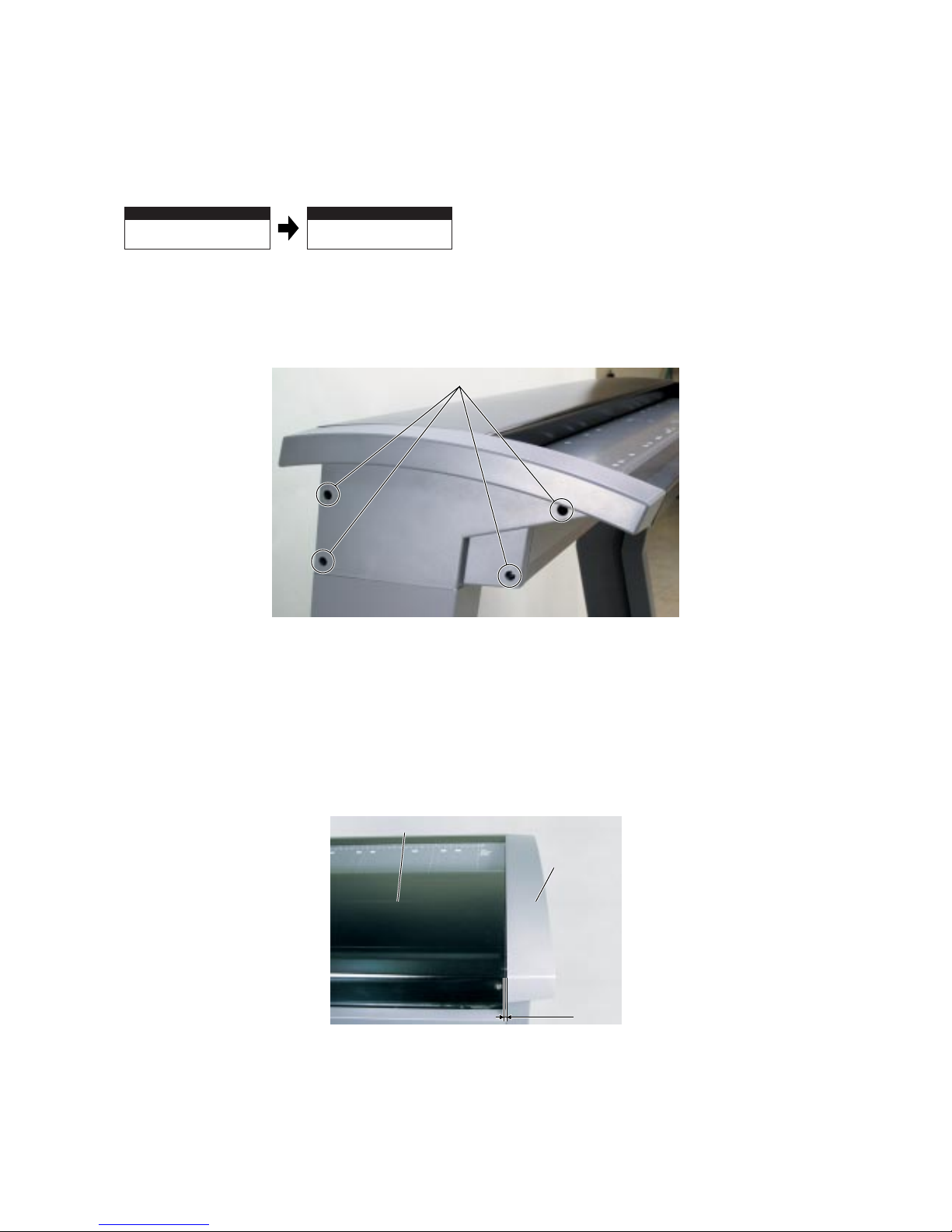
CS1000-UM-251-01-9370 8-5
8. DISASSEMBLING AND ADJUSTING MECHANICAL PARTS
8.4 Side Covers
Disassembly procedure
Detaching the document
hold-down unit
Detaching the side covers
8.2
p.8-2
This Section
Detaching the side covers
(1) Remove the four black M4L6 binding head screws on each side of the scanner unit. (Both sides)
M4L6 binding head screws
(2) Detach the side covers.
Reattaching the side covers
(1) Reattach the side covers in the reverse order in which they were detached.
(2) Make sure the clearance between the top cover and each of the side covers is 1 mm or less.
1 mm max.
Top cover
Side cover
Page 64

CS1000-UM-251-01-9370 8-6
8. DISASSEMBLING AND ADJUSTING MECHANICAL PARTS
8.5 Top Cover
Disassembly procedure
Detaching the document
hold-down unit
Detaching the top cover
8.2 p.8-2 This Section
Detaching the side covers
8.4 p.8-5
Detaching the top cover
(1) Remove the four black M3L6TP screws in the back of the top cover and detach the upper section of the
cover.
M3L6TP screws
Top cover
(2) Detach the rubber cover from the M4L8 binding head screw.
Rubber coverTop cover stay
(3) Detach the E-ring from the right-hand surface and two silver M4L8 binding head screws from the left-
hand surface.
E-ringE-ring
M4L8 binding
head screws
M4L8 binding
head screws
(4) Pull out the top cover stay.
Reattaching the top cover
(1) Reattach the top cover in the reverse order in which it was detached.
(2) Make sure the clearance between the top cover and each of the side covers is 1 mm or less. (See the
previous page.)
Page 65

CS1000-UM-251-01-9370 8-7
8. DISASSEMBLING AND ADJUSTING MECHANICAL PARTS
8.6 Front Cover
Disassembly procedure
Detaching the document
hold-down unit
Detaching the front cover
8.2 p.8-2 This Section
Detaching the side covers
8.4 p.8-5
Detaching the front cover
(1) Remove the three silver M4L6 binding head screws holding the front cover from each side.
M4L8 binding head screws
Front cover
M4L8 binding head screws
(2) Pull the front cover toward you to detach it.
Reattaching the front cover
(1) Reattach the front cover in the reverse order in which it was detached.
CAUTION
When reattaching the front cover, be sure to fit the front guide rib into a section of the front cover, as shown below.
Front guide ribFront guide rib Front cover
Fit the rib here.
Front cover
Front guide
Page 66
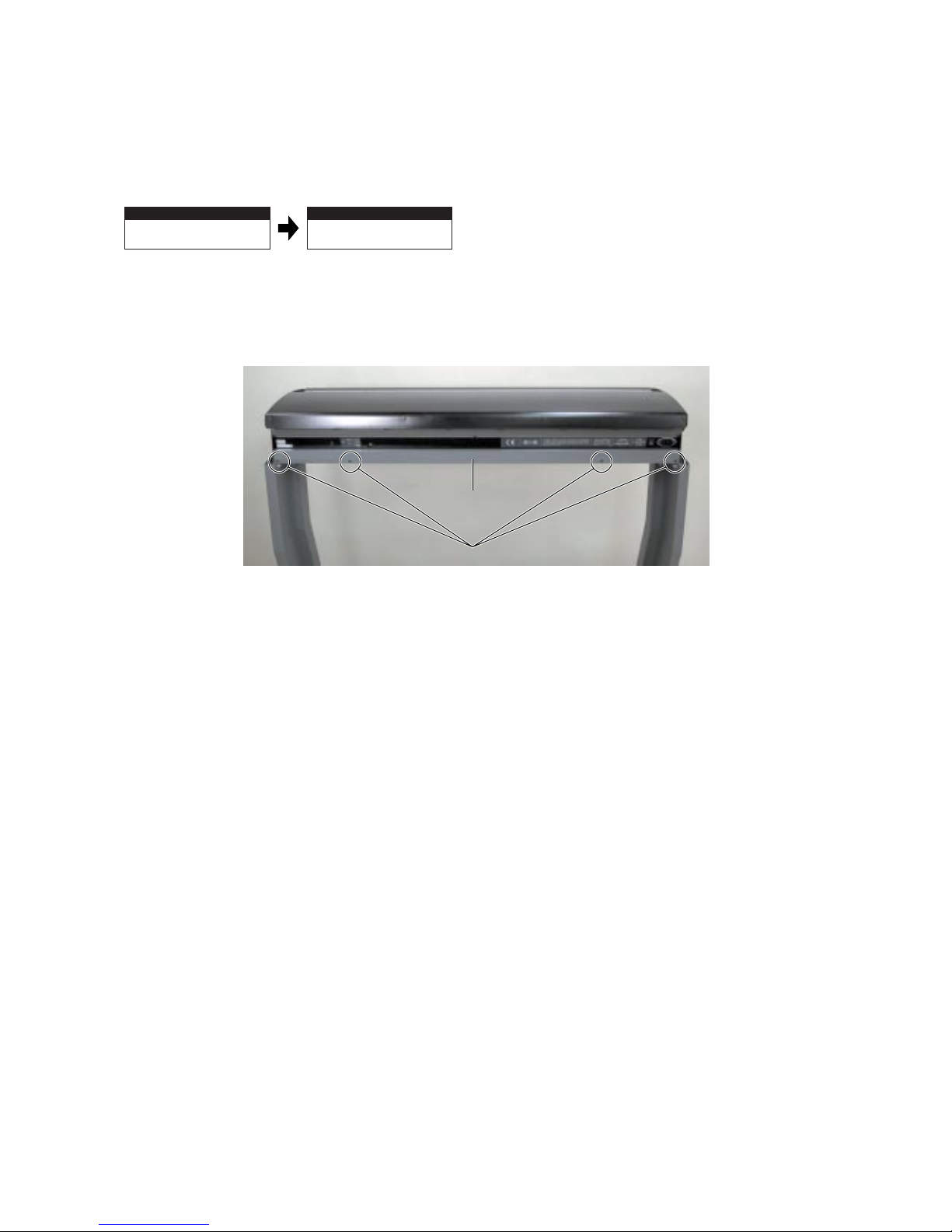
CS1000-UM-251-01-9370 8-8
8. DISASSEMBLING AND ADJUSTING MECHANICAL PARTS
8.7 Rear Cover
Disassembly procedure
Detaching the document
hold-down unit
8.2
p.8-2
This Section
Detaching the rear cover
Detaching the rear cover
(1) Remove the four black M3L6 binding head screws in the back of the scanner unit.
M3L6 binding head screwsM3L6 binding head screws
Rear coverRear cover
(2) Detach the rear cover.
Reattaching the rear cover
(1) Reattach the rear cover in the reverse order in which it was detached.
Page 67
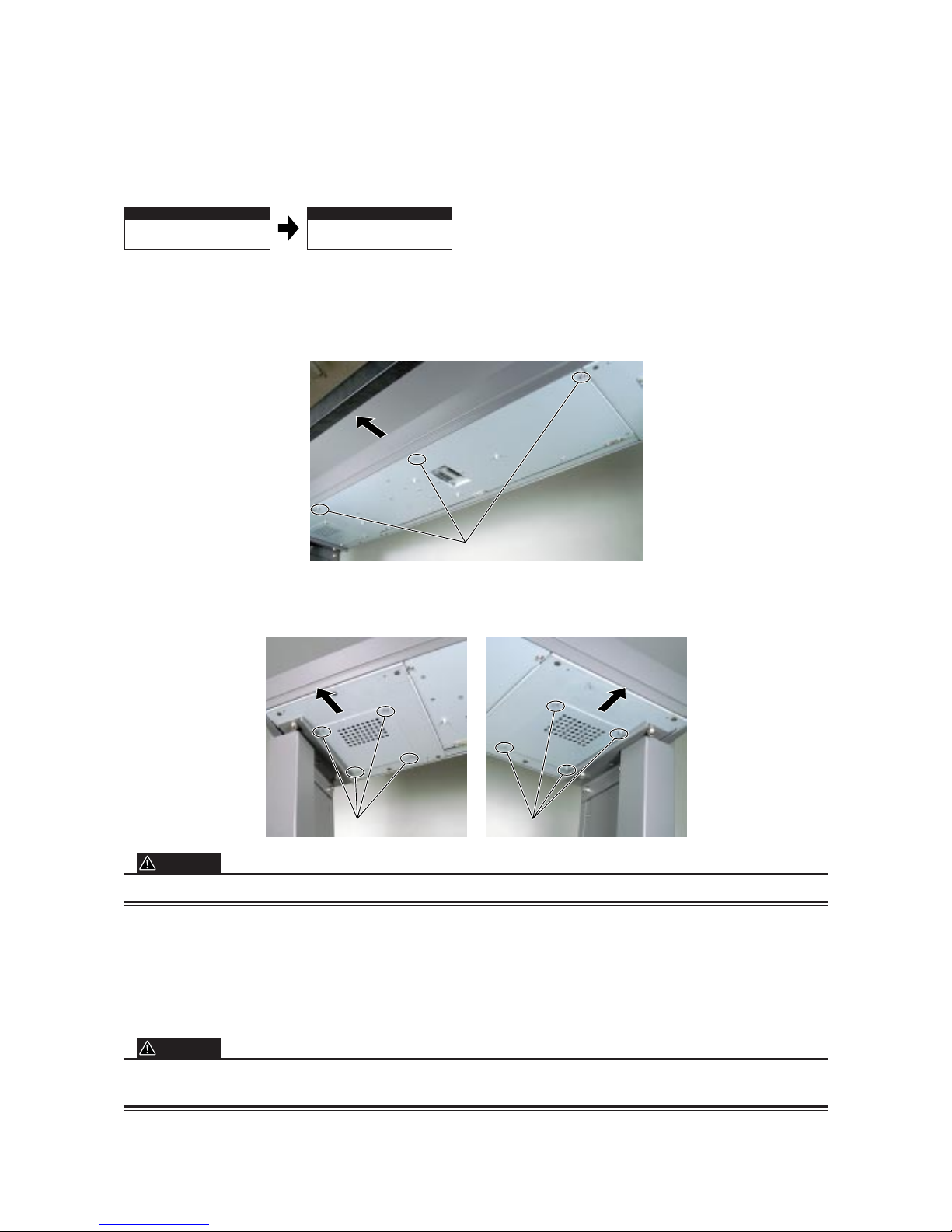
CS1000-UM-251-01-9370 8-9
8. DISASSEMBLING AND ADJUSTING MECHANICAL PARTS
8.8 Bottom Plates, Large and Small
Disassembly procedure
Detaching the document
hold-down unit
Detaching the bottom
plates, large and small
8.2
p.8-2
This Section
Detaching the bottom plates, large and small
(1) Remove the three silver M3L6TP screws while supporting the large bottom plate with one hand.
M3L6TP screws
FrontFront
Bottom plate, large
(2) Remove the four silver M3L6TP screws while supporting the small bottom plates (left and right sides)
with one hand.
M3L6TP screws M3L6TP screws
FrontFront
FrontFront
Bottom plate, small (left side)Bottom plate, small (left side) Bottom plate, small (right side)Bottom plate, small (right side)
CAUTION
Support the bottom plates to keep them from dropping when the screws are removed.
Reattaching the bottom plates
(1) Reattach the bottom plates in the reverse order in which they were detached.
(2) Make sure the ventilating openings face forward when reattaching the bottom plates.
CAUTION
The attachment direction of the small bottom plates is specified by UL standard. Special care must be taken to
attach the panel correctly.
Page 68
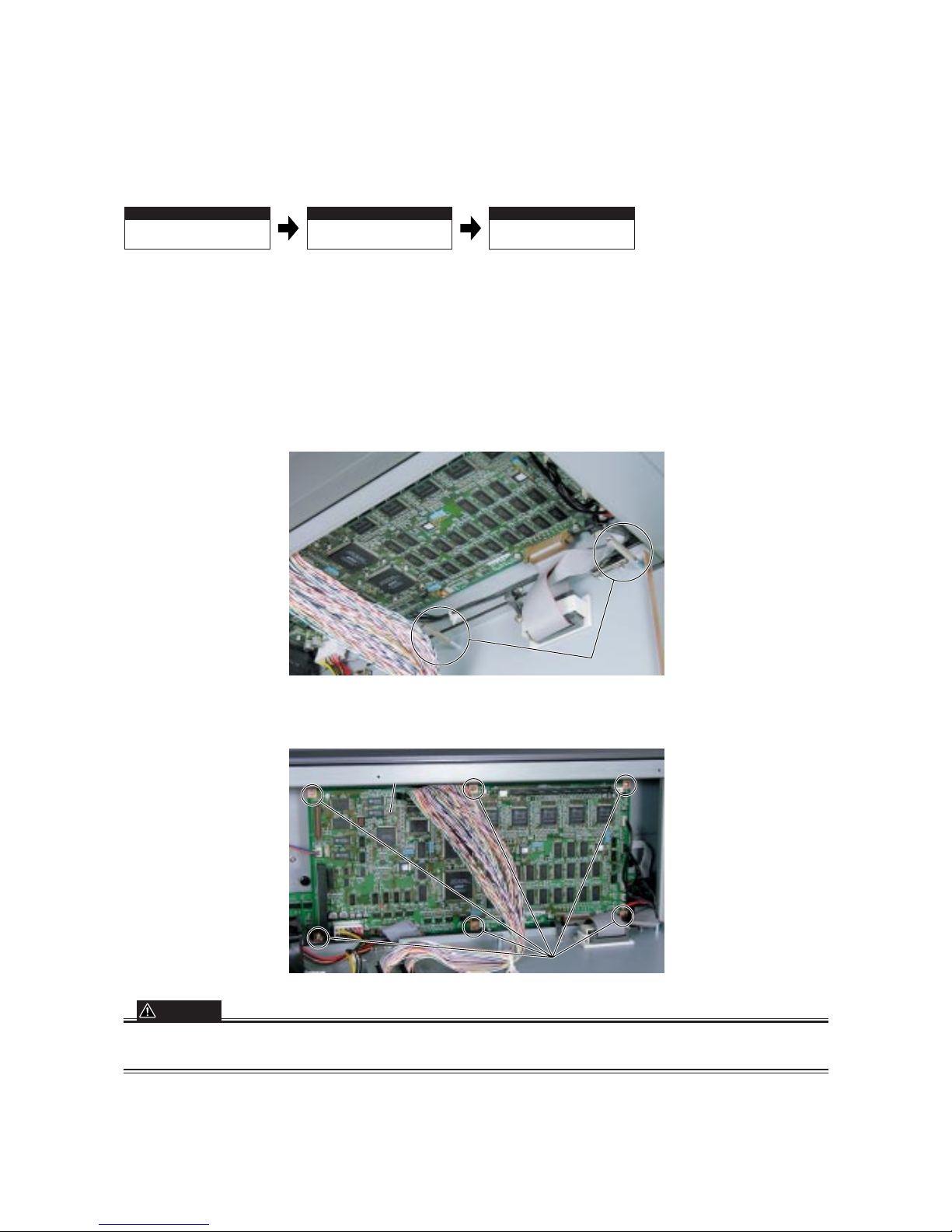
CS1000-UM-251-03-9370 8-10
8. DISASSEMBLING AND ADJUSTING MECHANICAL PARTS
8.9 Main Board
Disassembly procedure
Detaching the document
hold-down unit
Detaching the large
bottom plate
Detaching the main board
8.2 p.8-2 This Section8.8 p.8-9
CS1000/1000EV disassembly procedure
When securing the main board to the jig (BSB-335)
Detaching the main board
(1) Attach the jig (BSB-335) to the inside of the large bottom plate.
BSB-335
(2) Remove the six silver M3L6 binding head screws while supporting the main board with one hand.
M3L6 binding head scre
M3L6 binding head screwsws
M3L6 binding head screws
Main board
CAUTION
To prevent the main board from falling and damaging its connectors and wiring when the screws are removed, be
sure to support the board.
Page 69
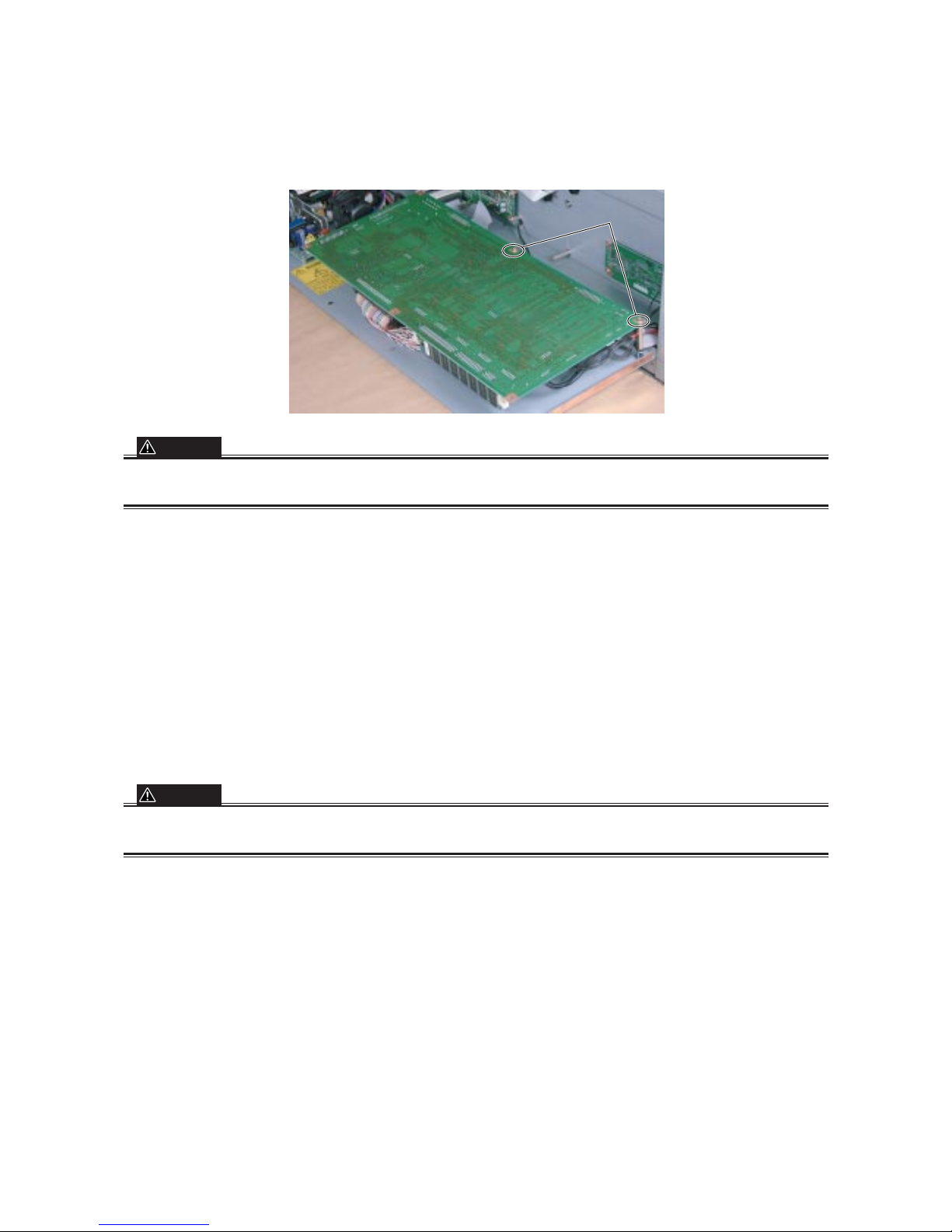
CS1000-UM-251-03-9370 8-11
8. DISASSEMBLING AND ADJUSTING MECHANICAL PARTS
(3) Use the two silver M3L6 binding head screws, that were used to hold the main board, to secure the
board to the jig (BSB-335).
M3L6 binding head scre
M3L6 binding head screwsws
M3L6 binding head screws
CAUTION
When attaching the main board to the jig (BSB-335), remove tie wraps and other restraints as necessary to prevent
wiring and connectors from becoming strained.
Reattaching the main board
(1) Reattach the main board in the reverse order in which it was detached.
When detaching the main board completely (not for securing it to the jig)
Detaching the main board
(1) Remove all connectors and the six silver M3L6 binding head screws while supporting the board. (See
the previous page.)
CAUTION
To prevent the main board from falling and damaging its connectors and wiring when the screws are removed, be
sure to support the board.
(2) Place the main board on a safe and stable surface.
Reattaching the main board
(1) Reattach the board in the reverse order in which it was detached.
Page 70

CS1000-UM-251-03-9370 8-12
8. DISASSEMBLING AND ADJUSTING MECHANICAL PARTS
CS1100EV disassembly procedure
(1) Detach the foot stays from the main unit if fitted. Likewise detach the scanner from the stand if
mounted. Place the scanner on a level work surface with the rear side facing downward.
(2) Remove the four M3L6TP screws (silver) while supporting the bottom plate L.
M3L6TP screws
Bottom plate L
(3) Remove the six M3L6 binding head screws (silver) securing the main board.
M3L6TP screwsM3L6TP screws
64 MB memory64 MB memory
(4) Slide the main board slightly to the left and detach the cables.
(5) Detach the 64 MB memory from the P4 connector.
Installing
(1) Repeat the procedure above in reverse.
Page 71

CS1000-UM-251-03-9370 8-13
8. DISASSEMBLING AND ADJUSTING MECHANICAL PARTS
8.10 Power Boards
Disassembly procedure
Detaching the document
hold-down unit
Detaching the large
bottom plate
Detaching the power
boards
8.2 p.8-2 This Section8.8 p.8-9
Detaching the power boards
(1) Remove all connectors and the four silver M3L6 binding head screws from each of the power boards,
while supporting the board with one hand.
M3L6 binding head screws
CAUTION
To prevent the power boards from falling and becoming damaged when the screws are removed, be sure to support
each of the boards.
(2) Place each of the boards on a safe and stable surface.
Page 72

CS1000-UM-251-03-9370 8-14
8. DISASSEMBLING AND ADJUSTING MECHANICAL PARTS
Reattaching the power boards (CS1000)
(1) Reattach the boards in the reverse order in which they were detached.
(2) Be sure to attach each board at the appropriate location and to the appropriate connectors. When
attaching the connectors, check the cable colors as shown below.
3.3 V power supply
3.3 V power supply
3.3 V power supply
5 V power supply
5 V power supply
5 V power supply
24 V power supply
24 V power supply
24 V power supply
Orange/black
Orange/black
Orange/black
Red/black
Red/black
Red/black
Yellow/black
ellow/black
Yellow/black
Reattaching the power boards (CS1000EV/1100EV)
3.3 V power supply
3.3 V power supply
3.3 V power supply
5 V power supply
5 V power supply
5 V power supply
24 V power supply
24 V power supply
24 V power supply
Orange/black
Orange/black
Orange/black
Red/black
Red/black
Red/black
Yellow/black
ellow/black
Yellow/black
CAUTION
The power unit installation positions differ from the CS1000.
Take care to install and wire correctly.
CS1000: In sequence 3.3 V, 5 V, 24 V from top
CS1000EV (B0 size or larger): In sequence 5 V, 3.3 V, 24 V from top
CS1100EV (A0 size or larger): In sequence 5 V, 3.3 V, 24 V from top
TM9000 (A0 size or larger): In sequence 3.3 V, 5 V, 24 V from top
TM9000 (B0 size or larger): In sequence 5 V, 3.3 V, 24 V from top
Page 73

CS1000-UM-251-03-9370 8-15
8. DISASSEMBLING AND ADJUSTING MECHANICAL PARTS
8.11 CIS (Charge Coupled Device Imaging Sensor) Boards A and B
Disassembly procedure
Detaching the document
hold-down unit
Detaching bottom plates, large and small
(detach the right-hand small plate only)
Detaching the CIS boards
8.2 p.8-2 This Section8.8 p.8-9
Detaching the main board completely
(not for securing it to the jig)
8.9 p.8-11
CS1000/1000EV disassembly procedure
Detaching the CIS boards
(1) Remove all connectors and the four silver M3L6 binding head screws from each of the CIS boards while
supporting the board with one hand.
M3L6 binding head screws
M3L6 binding head screws
M3L6 binding head screws
CIS board B
M3L6 binding head screws
M3L6 binding head screws
M3L6 binding head screws
CIS board A
CAUTION
To prevent the CIS boards from falling and becoming damaged when the screws are removed, be sure to support
each of the boards.
(2) Place the CIS boards on a safe and stable surface.
Reattaching the CIS boards
(1) Reattach the CIS boards in the reverse order in which they were detached.
CS1100EV disassembly procedure
(1) Detach the connectors and remove the four M3L6 binding head screws (silver) while supporting the CIS
board.
M3L6 binding head screwsM3L6 binding head screws
Installing
(1) Repeat the procedure in reverse.
Page 74
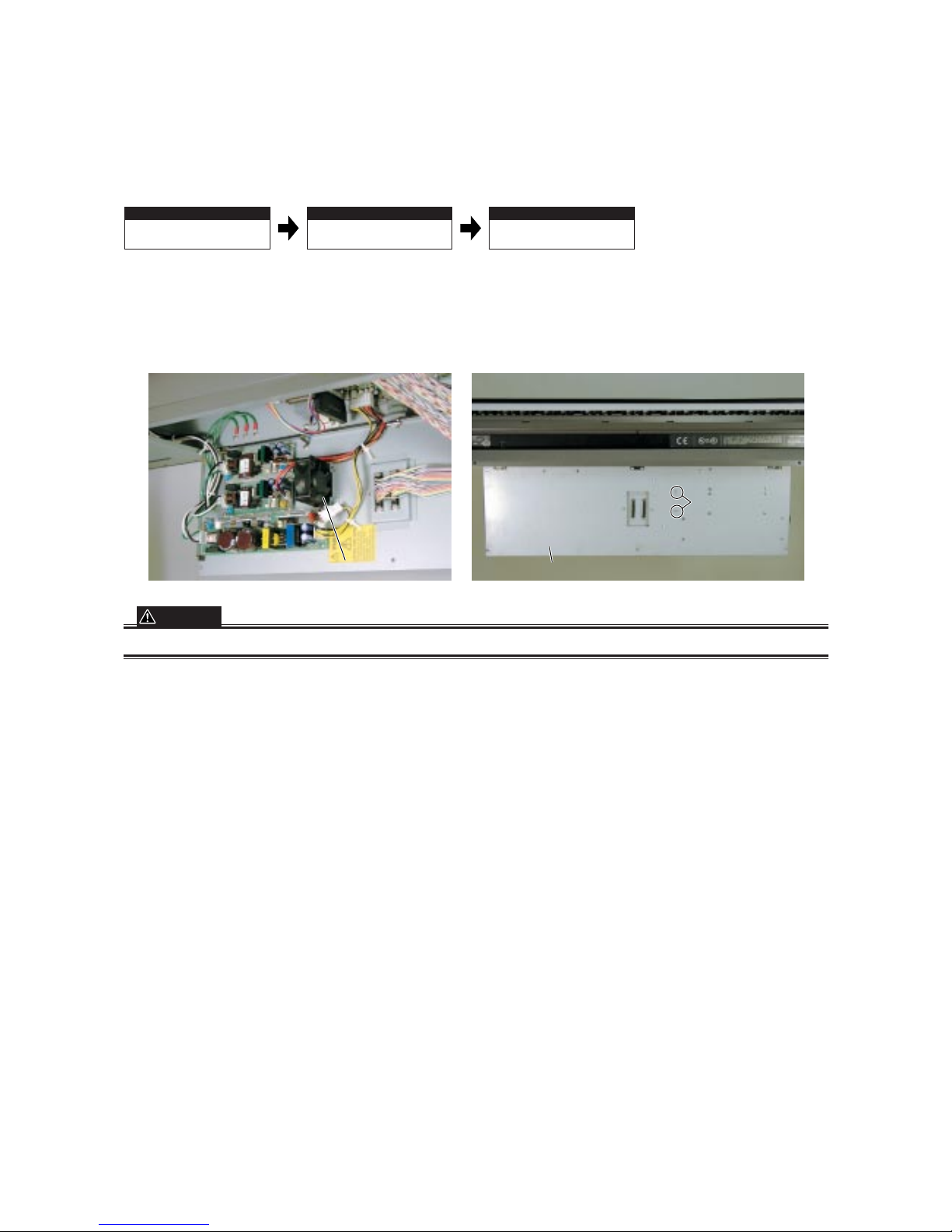
CS1000-UM-251-03-9370 8-16
8. DISASSEMBLING AND ADJUSTING MECHANICAL PARTS
8.12 Cooling Fan
Disassembly procedure
Detaching the document
hold-down unit
Detaching the large
bottom plate
Detaching the cooling fan
8.2 p.8-2 This Section8.8 p.8-9
Detaching the cooling fan
(1) Remove all connectors and the two silver M3L6 binding head screws secured to the large bottom plate.
M3L6
M3L6
binding head scre
binding head screwsws
M3L6
binding head screws
Cooling f
Cooling fanan
Cooling fan
Large bottom plate
Large bottom plate
Large bottom plate
CAUTION
Hold the cooling fan to keep it from falling and damaging the connectors and wiring when the screws are removed.
Page 75
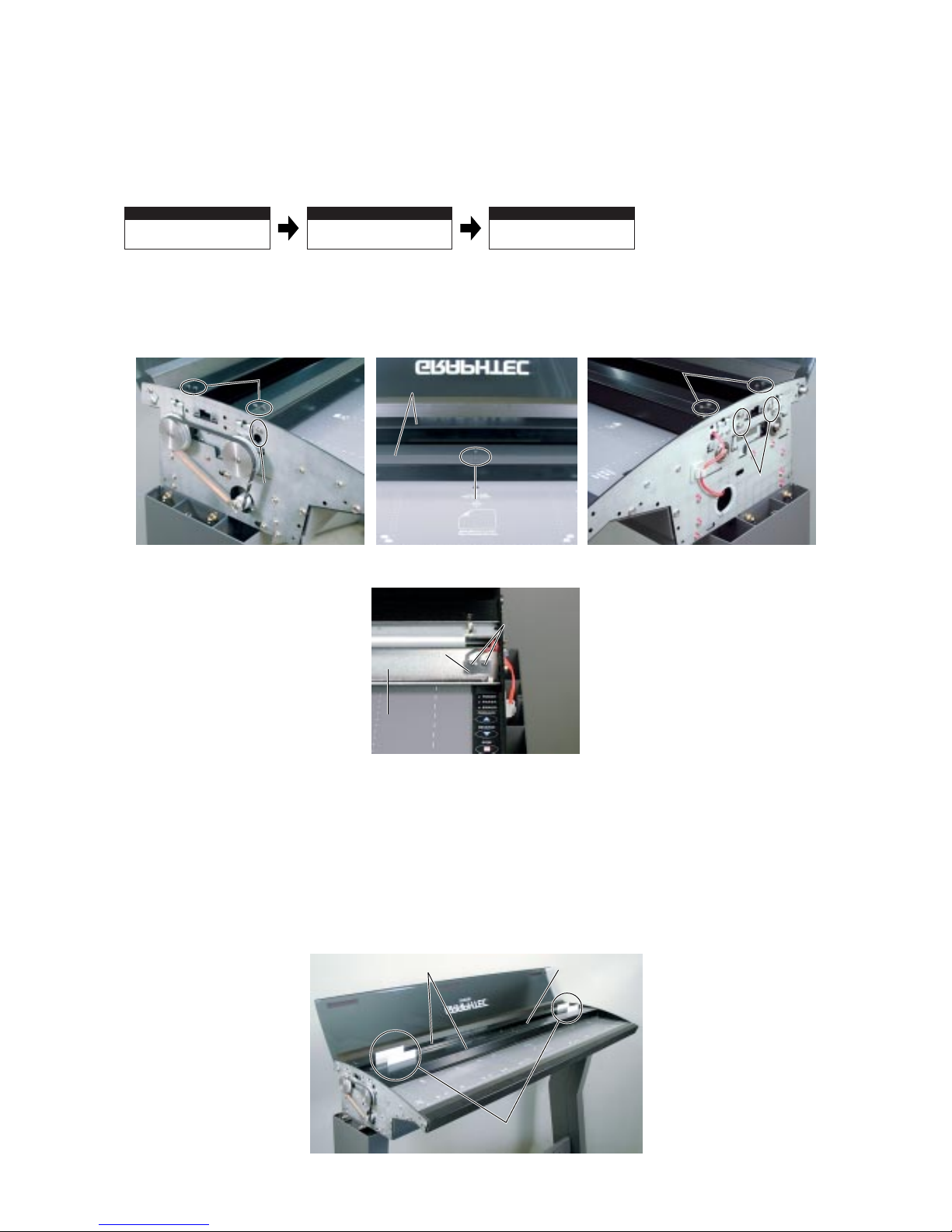
CS1000-UM-251-03-9370 8-17
8. DISASSEMBLING AND ADJUSTING MECHANICAL PARTS
8.13 Separator Plates
Disassembly procedure
Detaching the document
hold-down unit
Detaching the side covers
Detaching the separator
plates
8.2 p.8-2 This Section8.4 p.8-5
Detaching the separator plates
(1) Remove the ten black M3L6 binding head screws and three silver binding head screws.
M3L6 binding head screwsM3L6 binding head screws
M3L6
binding head screws
M3L6
binding head screws
M3L6 binding head screwM3L6 binding head screw
M3L6 binding head screwM3L6 binding head screw
Separator platesSeparator plates
M3L6
binding head screws
M3L6
binding head screws
(2) Detach the cover open sensor from the separator plate at the front by removing the two black M2L8
binding head screws.
M2L8
M2L8
binding head
screws
M2L8
binding head
screws
Cover open
sensor
Cover open
sensor
Rear of the separator
plate at the front
Rear of the separator
plate at the front
(3) Detach the separator plates.
Reattaching the separator plates
(1) Reattach the separator plates in the reverse order in which they were detached.
(2) Insert a business card or something similar between the separator plates and the document hold-down
unit to maintain appropriate clearance between them. This will make it easier to detach and reattach
the document hold-down unit.
Separator plates
Insert a business card.Insert a business card.
Document
hold-down unit
Page 76

CS1000-UM-251-03-9370 8-18
8. DISASSEMBLING AND ADJUSTING MECHANICAL PARTS
8.14 Pinch Roller Units
Disassembly procedure
Detaching the document
hold-down unit
Detaching the side covers
Detaching the pinch roller
units
8.2 p.8-2 This Section8.4 p.8-5
Detaching the separator
plates
8.13 p.8-15
Detaching the pinch roller units
(1) Remove the two spacers (BSB305) from each side of the pinch roller units.
(You can detach the pinch roller units without removing the spacers (BSB305) in the center of the units.)
BSB305
BSB305
BSB305
Pinch roller unit
Pinch roller unit
Pinch roller unit
BSB305
BSB305
BSB305
(2) Detach the pinch roller units.
Disassembling the pinch roller units
(1) Remove the three silver M3L14 binding head screws to disassemble each pinch roller unit.
Take care to keep the spring inside from flying out and becoming lost.
Rear surface of the pinch roller unit
Pinch roller as
disassembled
Front surface of the pinch roller unit
M3L14 binding head screws
This spring may
fly out.
Page 77

CS1000-UM-251-03-9370 8-19
8. DISASSEMBLING AND ADJUSTING MECHANICAL PARTS
Reattaching the pinch roller units
(1) Reattach the pinch roller units in the reverse order in which they were detached.
(2) Make sure the large notch of each unit is at the right-hand side and faces forward.
Large notches must
be on the right-hand
side and face forward.
(3) Align notch A of each pinch roller unit with the front section of notch B of the scanner unit when reat-
taching the unit.
Pinch roller
Pinch roller
units
units
Pinch roller
units
Notches
Notches
ANotches A
Notches B
Notches B
Notches B
Front
OK
NG
Align notch A with notch B here.
Align
Gap
CAUTION
The paper feed and scanning accuracy may be affected if the notches are not aligned. Step (3) in “Reattaching the
pinch roller units” above must be followed.
Page 78
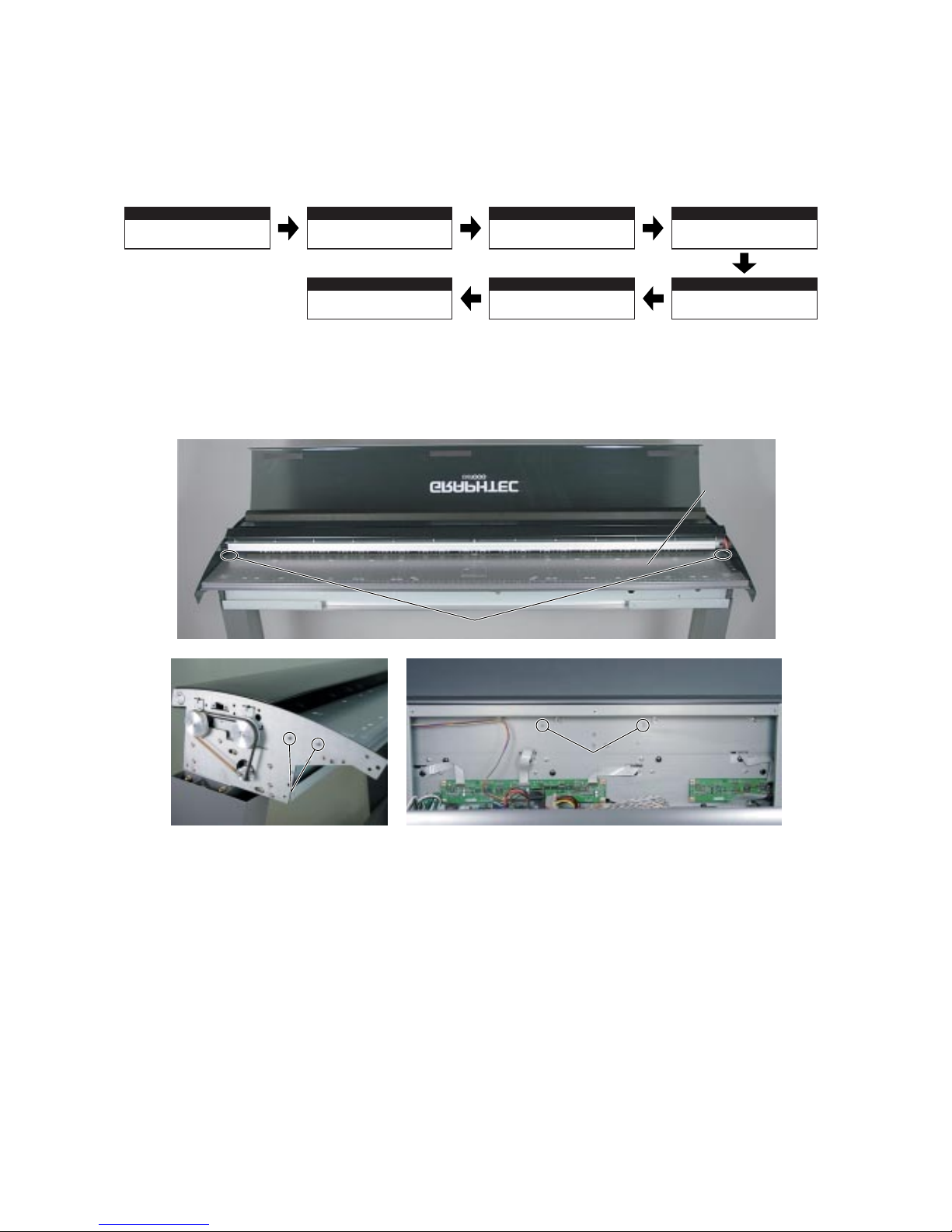
CS1000-UM-251-03-9370 8-20
8. DISASSEMBLING AND ADJUSTING MECHANICAL PARTS
8.15 Front Guide
Disassembly procedure
Detaching the document
hold-down unit
8.2
p.8-2
Detaching the side covers Detaching the front cover
Detaching the large
bottom plate
Detaching the front guide
This Section
Detaching the separator
plate (the front plate only)
Detaching the main board
(not for securing it to the jig)
8.4
p.8-5
8.6
p.8-7
8.8
p.8-9
8.13
p.8-15
8.9
p.8-10
Detaching the front guide
(1) Remove the two black M3L6 binding head screws and four silver M3L6 binding head screws.
M3L6 binding head screws
M3L6
M3L6
binding head screws
ws
M3L6
binding head screws
M3L6 binding head scre
M3L6 binding head screwsws
M3L6 binding head screws
Inside of the large bottom plateInside of the large bottom plate
Front guide
(2) Pull out the front guide.
Reattaching the front guide
(1) Make the necessary adjustments to make sure that the guide does not touch the drive roller and that no
gaps are wide enough for a document to slip into them. When you finish, tighten the M3L6 binding
head screws on the left-hand side.
(2) Tighten the other screws to reattach the front guide in the reverse order in which it was detached.
Page 79
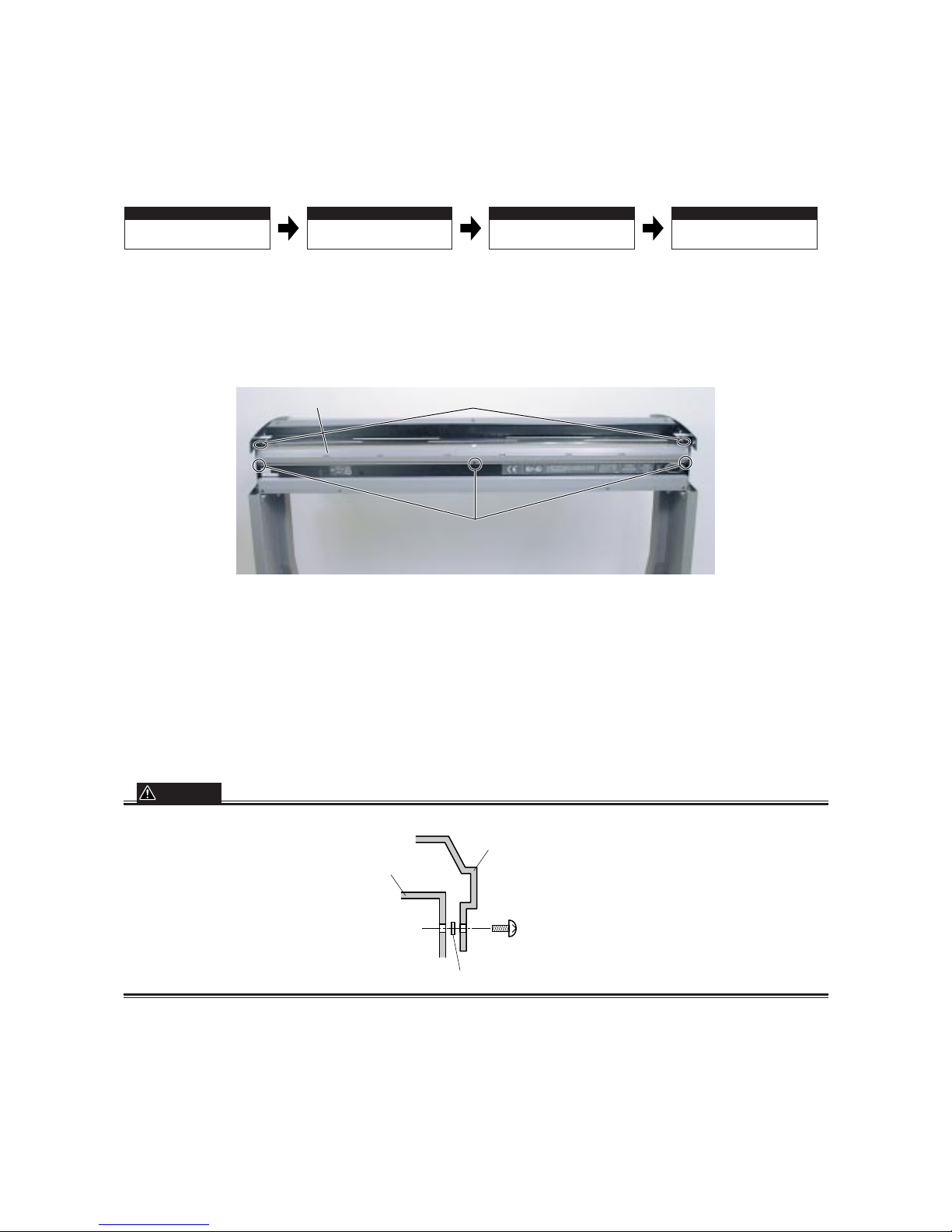
CS1000-UM-251-03-9370 8-21
8. DISASSEMBLING AND ADJUSTING MECHANICAL PARTS
8.16 Rear Guide
Disassembly procedure
Detaching the document
hold-down unit
Detaching the side covers Detaching the rear guide
8.2 p.8-2 This Section8.4 p.8-5
Detaching the top cover
8.5 p.8-6
Detaching the rear guide
(1) Loosen the three black M3L6 binding head screws in the back of the scanner unit and remove the two
black M3L6 binding head screws on top of the scanner unit.
Loosen these M3L6 binder screws with washers
Remove these M3L6 binding head screws
Rear guide
(2) Slide the rear guide upward to detach it.
Reattaching the rear guide
(1) Reattach the rear guide in the reverse order in which it was detached.
(2) Make the necessary adjustments to make sure that the guide does not touch the drive roller and that no
gaps are wide enough for a document to slip into them.
CAUTION
When attaching the rear guide, insert a washer between the rear guide and the scanner unit base.
M3L6 binding head screw
Washer
Scanner unit base
Rear guide
Page 80

CS1000-UM-251-03-9370 8-22
8. DISASSEMBLING AND ADJUSTING MECHANICAL PARTS
8.17 Control Panel
Disassembly procedure
Detaching the document
hold-down unit
Detaching the side covers
Detaching the control panel
8.2 p.8-2 This Section8.4 p.8-5
Detaching the front cover
8.6 p.8-7
Detaching the control panel
(1) Remove the two silver M3L6 binding head screws.
M3L6
binding head screws
M3L6
binding head screws
(2) Detach the connector from the control panel.
ConnectorConnector
Control panelControl panel
Reattaching the control panel
(1) Reattach the control panel by reversing the sequence of steps in which it was detached.
Page 81
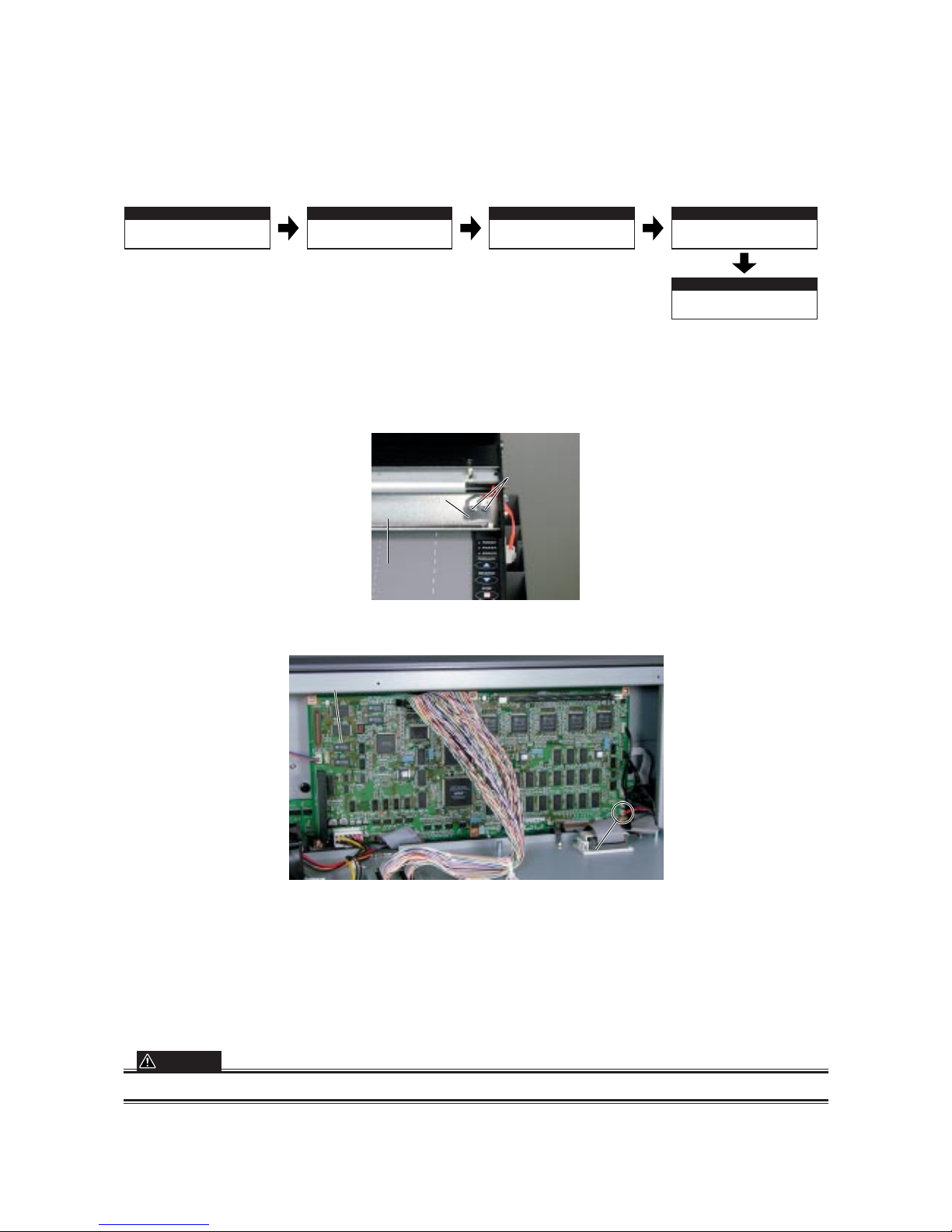
CS1000-UM-251-03-9370 8-23
8. DISASSEMBLING AND ADJUSTING MECHANICAL PARTS
8.18 Cover Open Sensor
Disassembly procedure
Detaching the document
hold-down unit
8.2
p.8-2
Detaching the side covers
(the right-hand side cover only)
Detaching the bottom plates, large and
small (the right-hand small plate only)
Detaching the separator plates
(the front plate only)
Detaching the cover open
sensor
8.4
p.8-5
8.8
p.8-9
8.13
p.8-15
This Section
Detaching the cover open sensor
(1) Remove the two black M2L8 binding head screws from the rear surface of the front separator plate.
M2L8
M2L8
binding head
screws
M2L8
binding head
screws
Cover
open sensor
Cover
open sensor
Rear surface of the
front separator plate
Rear surface of the
front separator plate
(2) Detach the main board connectors from the cables.
CoCover open sensor
er open sensor
connector (red cab
connector (red cab
le)
Cover open sensor
connector (red cable)
Main board
(3) Disconnect the cables and detach the cover open sensor.
Reattaching the cover open sensor
(1) Reattach the cover open sensor by reversing the sequence of steps in which it was detached.
CAUTION
For optimal sensitivity, attach the sensor as far up as possible.
Page 82

CS1000-UM-251-03-9370 8-24
8. DISASSEMBLING AND ADJUSTING MECHANICAL PARTS
8.19 Front and Rear Paper Detection Sensors
Disassembly procedure (front sensor)
Detaching the document
hold-down unit
Detaching the side covers
Detaching the front paper
detection sensor
8.2 p.8-2 This Section8.4 p.8-5
Detaching the front cover
8.6 p.8-7
Detaching the front paper detection sensor
(1) Remove the silver M3L10 binding head screw below the front guide.
(2) Detach the connector from the paper detection sensor.
M3L10
binding head screw
Connector
Paper detection sensorPaper detection sensor
Reattaching the front paper detection sensor
(1) Reattach the paper detection sensor by reversing the sequence of steps in which it was detached.
Page 83
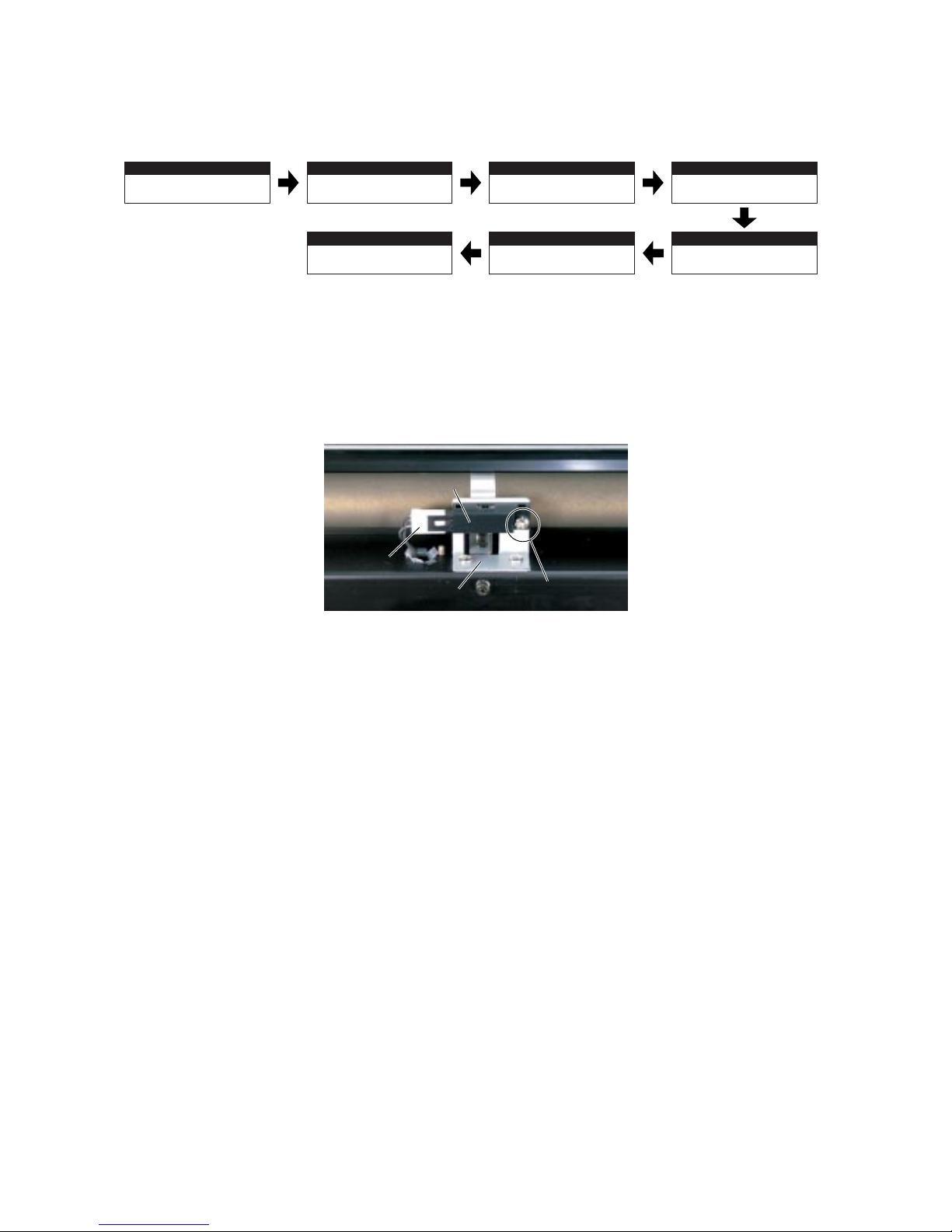
CS1000-UM-251-03-9370 8-25
8. DISASSEMBLING AND ADJUSTING MECHANICAL PARTS
Disassembly procedure (rear sensor)
Detaching the document
hold-down unit
8.2
p.8-2
Detaching the side covers Detaching the top cover
Detaching the separator
plates (the rear plate only)
Detaching the rear paper
detection sensor
This Section
Detaching the rear guide
Detaching the pinch roller
units (the rear unit only)
8.4
p.8-5
8.5
p.8-6
8.13
p.8-15
8.16
p.8-19
8.14
p.8-16
Detaching the rear paper detection sensor
(1) Remove the silver M3L10 binding head screw from the photosensor bracket that is attached to the
upper section of the rear cover.
(2) Detach the connector from the paper detection sensor.
M3L10 binding head screw
Connector
Photosensor bracket
Paper detection sensor
M3L10 binding head screw
Connector
Photosensor bracket
Paper detection sensor
Reattaching the rear paper detection sensor
(1) Reattach the paper detection sensor by reversing the sequence of steps in which it was detached.
Page 84

CS1000-UM-251-03-9370 8-26
8. DISASSEMBLING AND ADJUSTING MECHANICAL PARTS
8.20 Motor
Disassembly procedure
Detaching the document
hold-down unit
Detaching the side covers
Detaching the motor
8.2 p.8-2 This Section8.4 p.8-5
Detaching the bottom plate, large and
small (the left-hand small plate only)
8.8 p.8-9
Detaching the motor
(1) Remove the two silver M4L10TP screws.
(2) Detach the tension belt.
M4L10TP screws
Pulley
Tension belt
Motor
M4L10TP screws
Pulley
Tension belt
Motor
(3) Remove the motor through the hole on the small bottom plate (left side) and detach the connector.
Disassembling the motor
(1) Loosen the M3L6WP set screws to detach the small pulley small (Pulley S).
Remove the two silver M8L10 binding head screws holding together the motor and motor mount.
M3L6WP set screws
Pulley S
Motor mount
M4L10 binding head screws
Page 85

CS1000-UM-251-03-9370 8-27
8. DISASSEMBLING AND ADJUSTING MECHANICAL PARTS
Reattaching the motor
(1) Reattach the motor by reversing the sequence of steps in which it was detached.
Adjusting the Tension Belt
(1) Use the Colex gauge to adjust the belt tension so that the belt displacement is approximately 4 mm
when pressed with a force of 200 gf. To do this, attach the motor at different positions until you get the
correct displacement.
200gf
200gf
200gf
4 mm displacement
4 mm displacement
Direction of belt tension
Direction of belt tension
Tension belt
ension belt
Adjust punched holes
Adjust punched holes
by 180 deg
y 180 deg
rees
rees
.
Motor
Motor
4 mm displacement
Direction of belt tension
Tension belt
Adjust punched holes
by 180 degrees.
Motor
CAUTION
Always keep the belt under tension with respect to the 180-degree punched markings of the drive roller shaft.
Page 86

CS1000-UM-251-03-9370 8-28
8. DISASSEMBLING AND ADJUSTING MECHANICAL PARTS
8.21 Pulleys
Disassembly procedure
Detaching the document
hold-down unit
Detaching the side cover
(the left-hand side cover only)
Detaching the pulleys
8.2 p.8-2 This Section8.4 p.8-5
Detaching the pulleys
(1) Loosen the two silver M4L10TP screws securing the motor and detach the tension belt.
M4L10TP screws
Pulleys
Tension belt
Motor
M4L10TP screws
Pulleys
Tension belt
Motor
(2) Loosen the set screws and remove the pulleys.
Set screwsSet screws
Reattaching the pulleys
(1) Reattach the pulleys by reversing the sequence of steps in which they were detached.
(2) Push each pulley as far as it will go and secure with the set screw.
Adjusting the Tension Belt
See the previous page.
Page 87

CS1000-UM-251-03-9370 8-29
8. DISASSEMBLING AND ADJUSTING MECHANICAL PARTS
8.22 Drive Rollers
Disassembly procedure
Detaching the document
hold-down unit
8.2
p.8-2
Detaching the side covers Detaching the top cover Detaching the front cover
Detaching the pinch roller
units
8.14
p.8-16
Detaching the separator
plates
Detaching the main board
(not for securing to the jig)
Detaching the large
bottom plate
Detaching the front guide
8.15
p.8-18
Detaching the rear guide Detaching the pulleys
Detaching the drive rollers
This Section
8.4
p.8-5
8.5
p.8-6
8.6
p.8-7
8.13
p.8-15
8.9
p.8-10
8.8
p.8-9
8.16
p.8-19
8.21
p.8-26
Detaching the drive rollers
(1) Detach the right-hand E-ring.
E-rings
Bearings
Drive rollers
E-rings
Bearings
Drive rollers
(2) Push the bearings (two per side) from inside the scanner unit to remove them.
(3) Remove the halves of each drive roller one at a time.
Reattaching the drive rollers
(1) Reattach the drive rollers by reversing the sequence of steps in which they were detached.
(2) Make sure the right-hand and left-hand halves of the roller are attached to the E-ring and pulley, respec-
tively.
Attach to the pulley. Attach to the E-ring.
Page 88

CS1000-UM-251-03-9370 8-30
8. DISASSEMBLING AND ADJUSTING MECHANICAL PARTS
8.23 Image Sensor Unit
Replacing the Entire Image Sensor Unit
Disassembly procedure
Detaching the document
hold-down unit
8.2
p.8-2
Detaching the side covers Detaching the top cover Detaching the front cover
Detaching the separator
plates
Detaching the main board
(not for securing to the jig)
Detaching the bottom
plates, large and small
8.4
p.8-5
8.5
p.8-6
8.6
p.8-7
8.13
p.8-15
Detaching the CIS boards
8.11
p.8-13
8.9
p.8-10
8.8
p.8-9
Detaching the image
sensor unit
Detaching the drive rollers
This Section 8.22
p.8-27
Detaching the front guide
8.15
Detaching the rear guide Detaching the motor
8.16
p.8-19
8.20
p.8-24
Detaching the pulleys
8.21
p.8-26
p.8-18
Detaching the pinch roller
units
8.14
p.8-16
Detaching the image sensor unit
(1) Remove the two black M3L6 flat head screws on each side and detach each ring latch receiver C-42-2.
M3L6 flat head screws
Ring latch receiver
M3L6 flat head screws
Ring latch receiver
M3L6 flat head screws
Ring latch receiver
M3L6 flat head screws
Ring latch receiver
(2) Remove the six silver M4L8 binding head screws inside the bottom section of the scanner unit.
M4L8
M4L8
binding head scre
binding head screwsws
M4L8
M4L8
binding head scre
binding head screwsws
M4L8 binding head scre
M4L8 binding head screwsws
Hole(left-hand small bottom
Hole(left-hand small bottom
plate of the scanner unit)
Hole (large bottom plate of the scanner unit)
Hole (large bottom plate of the scanner unit)
Hole (right-hand small bottom
Hole (right-hand small bottom
plate of the scanner unit)
M4L8
binding head screws
M4L8
binding head screws
M4L8 binding head screws
Hole(left-hand small bottom
plate of the scanner unit)
Hole (large bottom plate of the scanner unit) Hole (right-hand small bottom
plate of the scanner unit)
Height adjustment screws
CAUTION
Take care to avoid subjecting the height adjustment screws to excessive shock or force.
Page 89
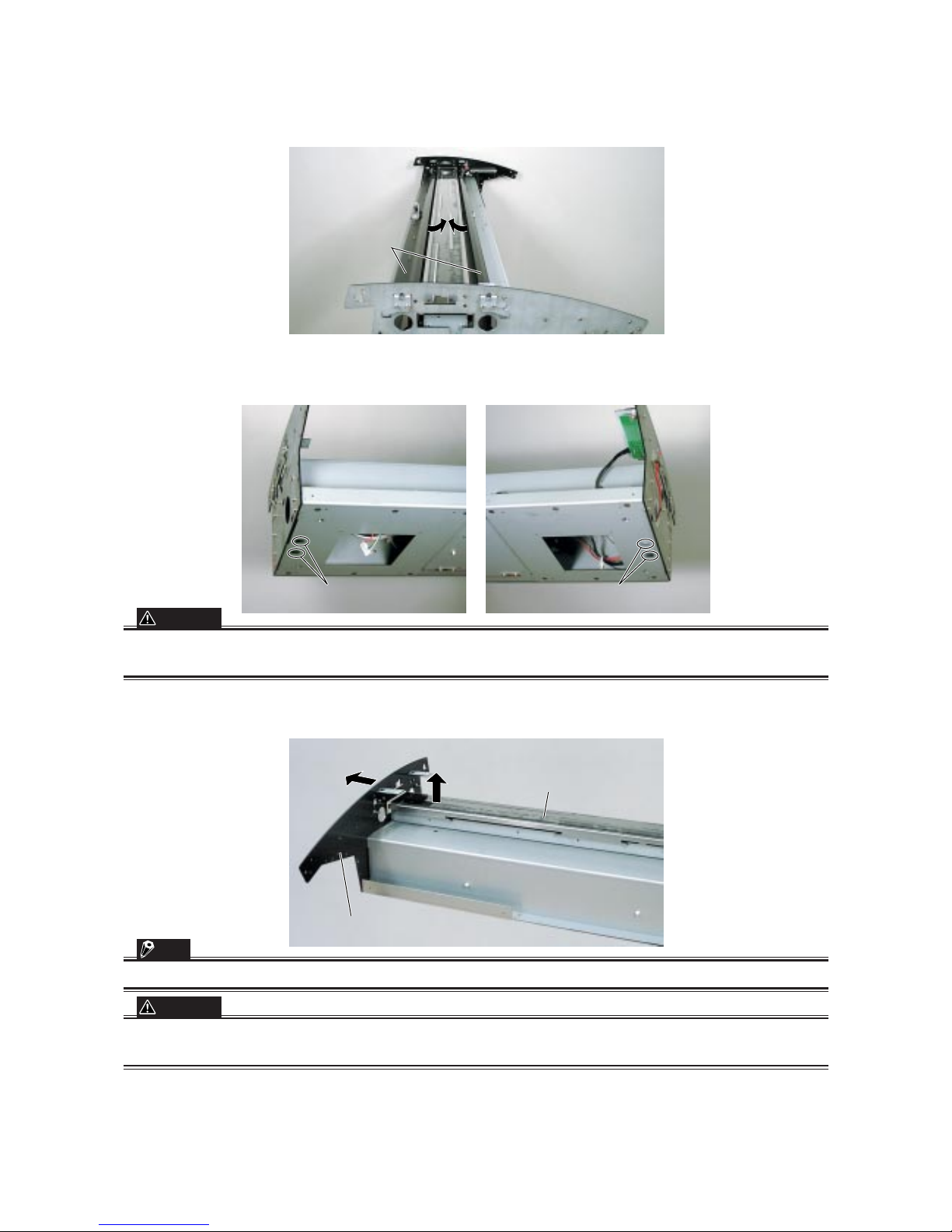
CS1000-UM-251-03-9370 8-31
8. DISASSEMBLING AND ADJUSTING MECHANICAL PARTS
(3) Pull the rear rails from inside the scanner unit to detach them.
Rear rails
Detach as sho
Detach as sho
wn.
wn.
Detach as shown.
(4) Detach the scanner unit from the stand.
(5) Remove the four silver M4L8 binding head screws on the bottom section of the scanner unit.
M4L8 binding head scre
M4L8 binding head screwsws
(inside the holes)
(inside the holes)
M4L8 binding head scre
M4L8 binding head screwsws
(inside the holes)
M4L8 binding head screws
(inside the holes)
M4L8 binding head screws
(inside the holes)
CAUTION
When the screws have been removed, the image sensor unit may drop out and sustain damage, depending on the
angle at which the scanner unit is tilted. Take care to keep it from falling.
(6) To prevent damage to the scanner unit, open the side plate slightly and lift the image sensor unit one
side at a time to detach.
Open slightly
(as shown).
Lift the unit one side at a time.
Image sensor unit
Side plate CS
TIP
The image sensor unit can be removed more easily if the glass base unit is detached first (see next page).
CAUTION
Always clean inside the image sensor when the glass base has been removed, as dirt or dust inside the unit may
affect scanning.
Page 90
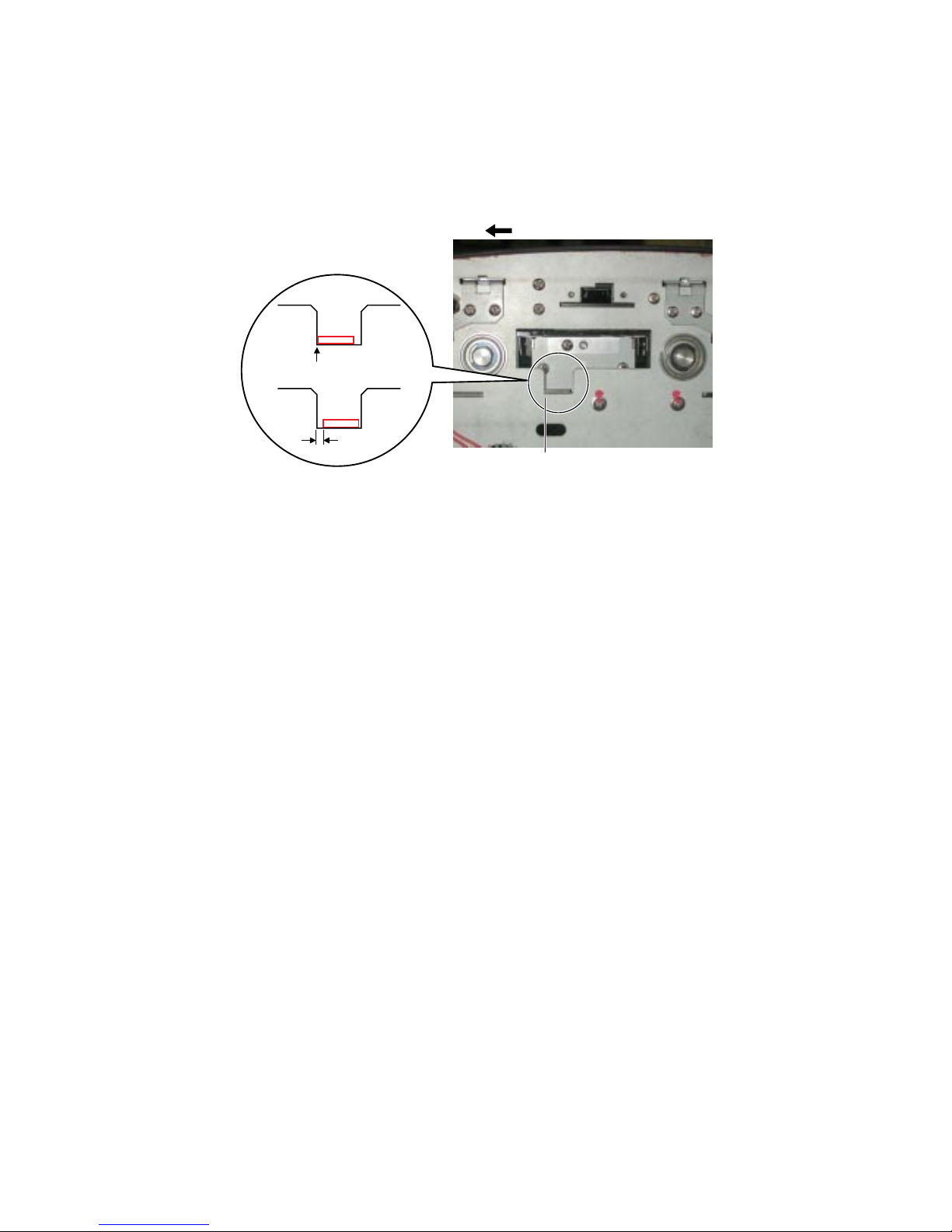
CS1000-UM-251-03-9370 8-32
8. DISASSEMBLING AND ADJUSTING MECHANICAL PARTS
Reattaching the image sensor unit
(1) Reattach the image sensor unit by reversing the sequence of steps in which it was detached.
Align the image sensor with the front of the main unit when attaching the sensor.
Front
Align here.
Align
OK
Gap
NG
Page 91
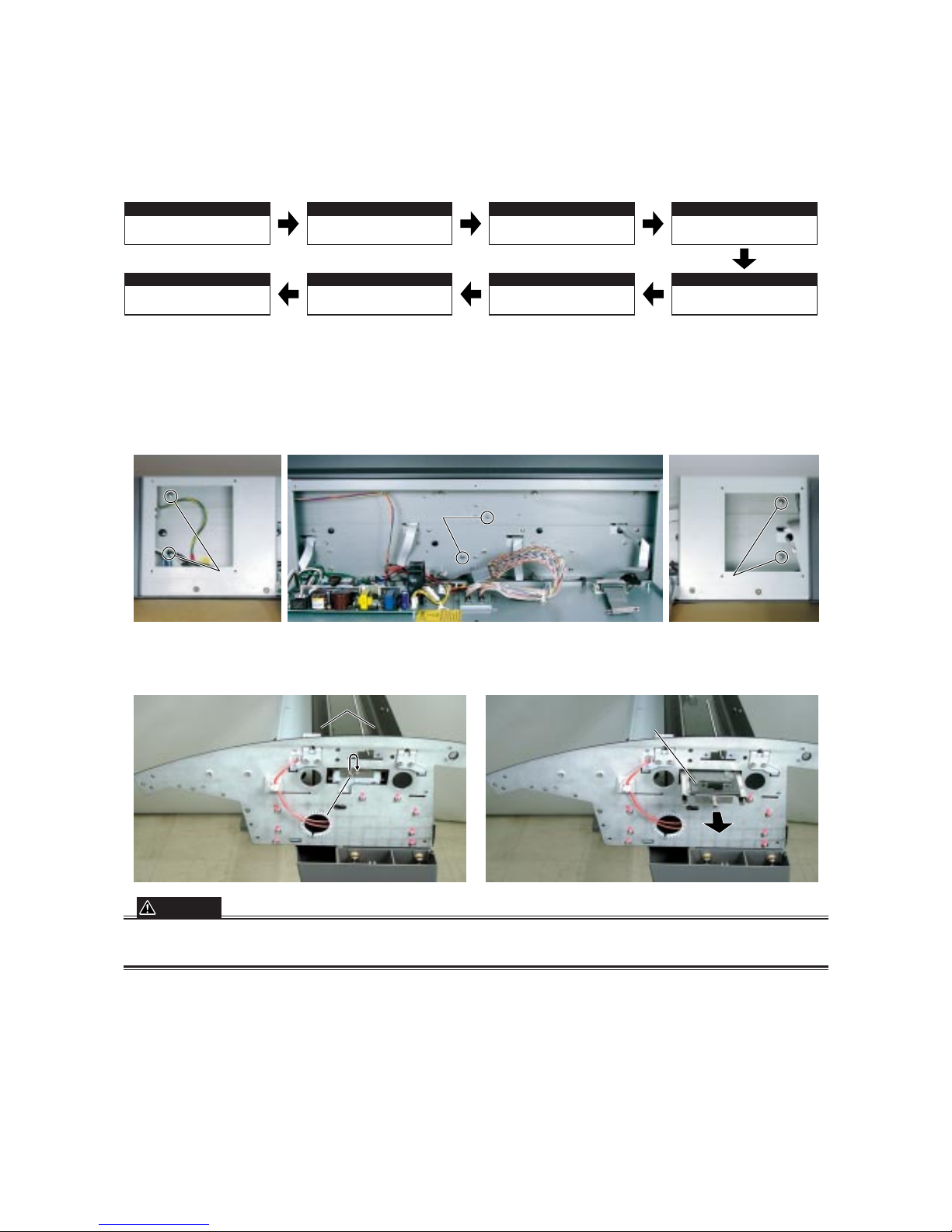
CS1000-UM-251-03-9370 8-33
8. DISASSEMBLING AND ADJUSTING MECHANICAL PARTS
Replacing the Glass Base Unit Only
Disassembly procedure
Detaching the document
hold-down unit
8.2
p.8-2
Detaching the side covers
Detaching the separator
plates
Detaching the main board
(not for securing to the jig)
Detaching the bottom
plates, large and small
8.4
p.8-5
8.13
p.8-15
Detaching the CIS boards
8.11
p.8-13
8.9
p.8-10
8.8
p.8-9
Detaching the image sensor
unit (glass base unit)
This Section
Detaching the pinch roller
units
8.14
p.8-16
Detaching the glass base unit
(1) Remove the six silver M4L8 binding head screws inside the bottom section of the scanner unit and
loosen the rear rails.
M4L8
M4L8
binding head screws
M4L8
M4L8
binding head screws
binding head screws
M4L8 binding head screws
M4L8 binding head screws
Hole(left-hand bottom plate
Hole(left-hand bottom plate
S of the scanner unit)
Hole (bottom plate L of the scanner unit)
Hole (bottom plate L of the scanner unit)
Hole (right-hand bottom plate
Hole (right-hand bottom plate
S of the scanner unit)
M4L8
binding head screws
M4L8
binding head screws
M4L8 binding head screws
Hole(left-hand bottom plate
S of the scanner unit)
Hole (bottom plate L of the scanner unit) Hole (right-hand bottom plate
S of the scanner unit)
(2) Remove the silver M4L10 binding head screw on the right-hand side of the image sensor unit and insert
into the screw hole adjacent to the original hole. Detach the glass base unit.
M3L10 binding head scre
M3L10 binding head scre
w
Change the screw hole
w hole
.
Pull out.
Glass base unit
Glass base unit
Rear r
Rear r
ails
M3L10 binding head screw
Change the screw hole.
Pull out.
Glass base unit
Rear rails
CAUTION
When replacing the glass base unit, be sure to clean the interior of the image sensor unit. A soiled or dusty unit can
affect scanning performance.
Reattaching the glass base unit
(1) Reattach the glass base unit by reversing the sequence of steps in which it was detached.
(2) Make sure the image sensor unit is properly sandwiched between the rear rails when securing them.
Page 92

CS1000-UM-251-01-9370 9-1
9. BOARDS AND ELECTRICAL COMPONENTS
9. BOARDS AND ELECTRICAL COMPONENTS
9.1 Wiring Diagrams
Overall Configuration (CS1000/1000ES)
Page 93
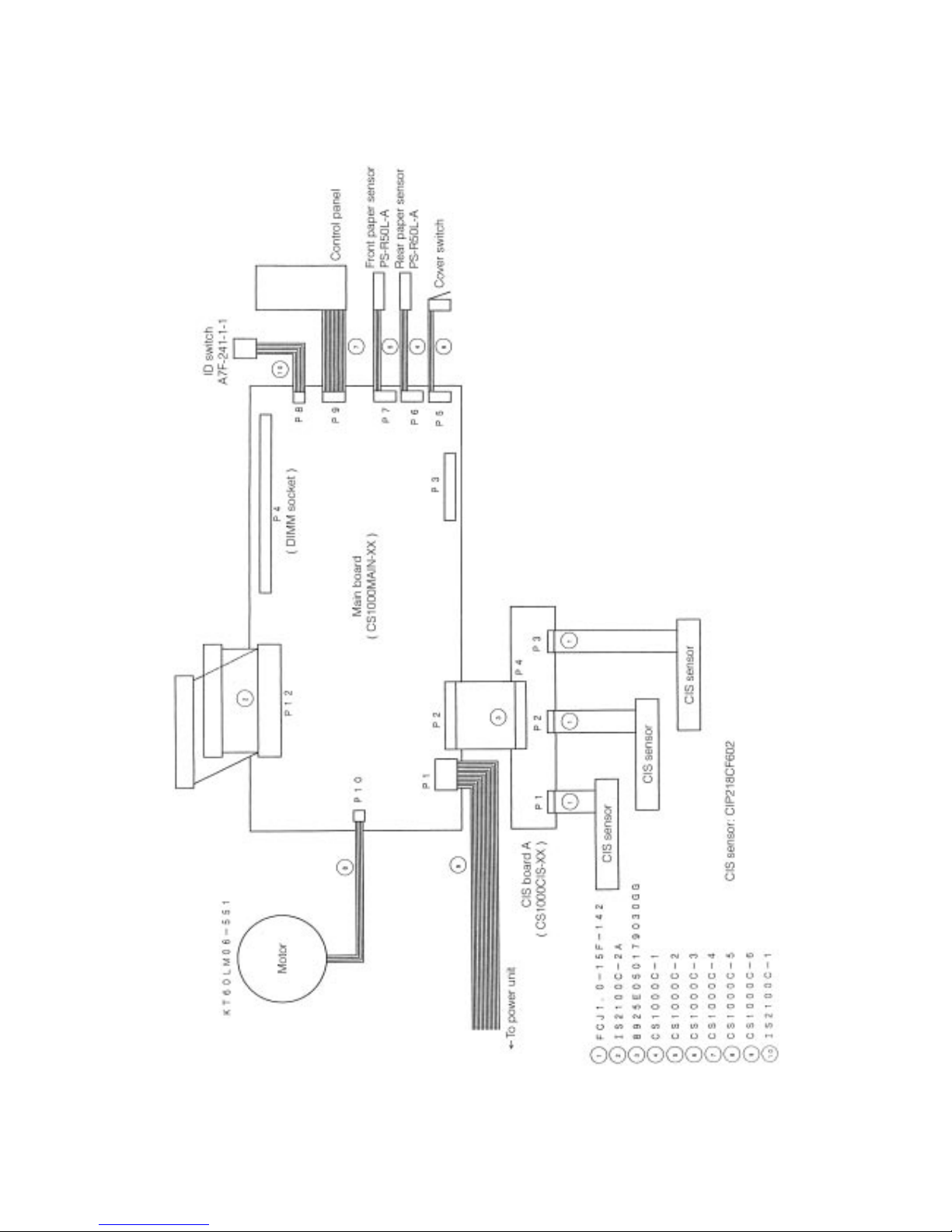
CS1000-UM-251-03-9370 9-2
9. BOARDS AND ELECTRICAL COMPONENTS
Overall Configuration (CS1100ES)
Page 94
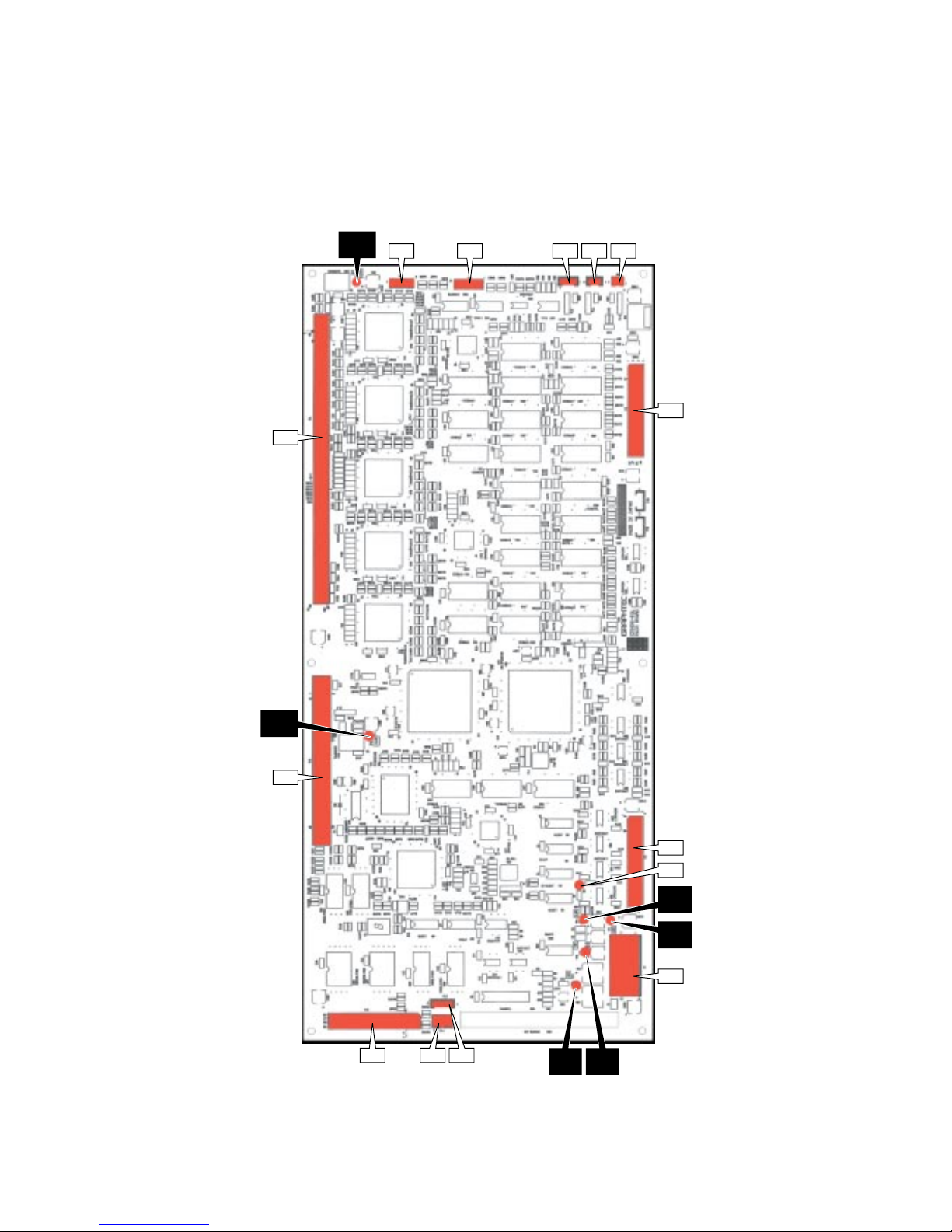
CS1000-UM-251-03-9370 9-3
9. BOARDS AND ELECTRICAL COMPONENTS
Component Layout on the Main Board
P8
TP5
+
2.5V
P9 P6P3P5P7
P4
P12
P11 P10 P13
TP3
+
5V
TP2
+
24V
TP6
+
2.5V
P2
U5
P1
TP1
GND
TP4
+
3.3V
Page 95
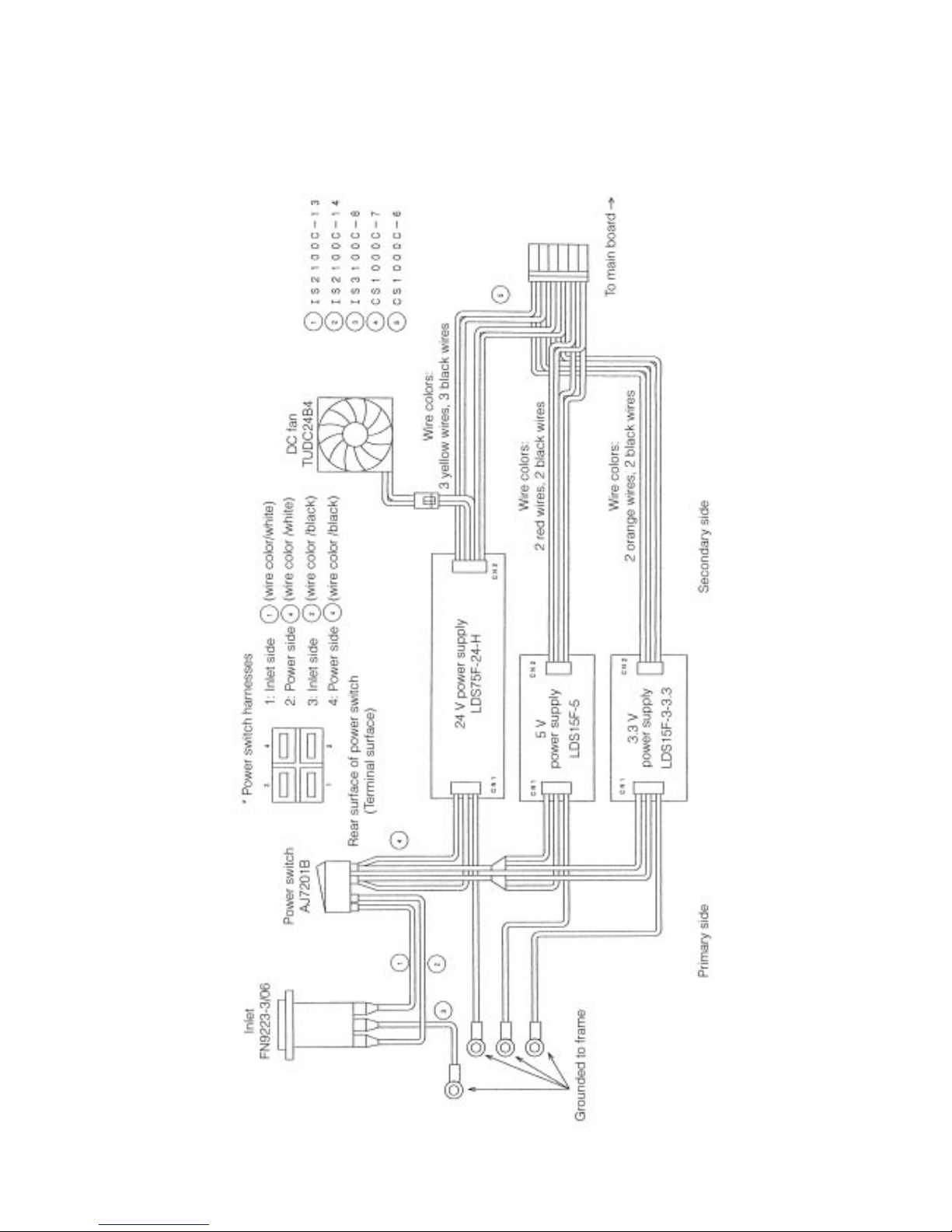
CS1000-UM-251-03-9370 9-4
9. BOARDS AND ELECTRICAL COMPONENTS
Power Unit Wiring
Page 96

CS1000-UM-251-03-9370 9-5
9. BOARDS AND ELECTRICAL COMPONENTS
9.2 Power Supply Unit
1. Checking Voltage Levels
(1) Turn off the power for the scanner unit.
(2) Detach the connector (CN2) from the power board before checking voltage levels.
(3) Turn on the power for the scanner unit and check voltage levels between the pins listed below.
CAUTION
When making measurements, take care to prevent shorting the ground and output terminals.
The output voltage levels and permissible ranges are given below.
3.3 V power supply (LDS15F-3-3.3)
When checking for +3.3 V, use Pin No.1 or 2 as the ground terminal.
5 V power supply (LDS15F-5)
When checking for +5 V, use Pin No.1 or 2 as the ground terminal.
24 V power supply (LDS75F-24-H)
When checking for +24 V, use any of Pin Numbers 1 through 3 as the ground terminal.
Pin No. Output voltage Permissible range
1 +0V
2 +0V
3 +3.3V +3.25V to +3.35V
4 +3.3V +3.25V to +3.35V
Pin No. Output voltage Permissible range
1 +0V
2 +0V
3 +5V +4.9V to +5.1V
4 +5V +4.9V to +5.1V
Pin No. Output voltage Permissible range
1 +0 V
2 +0 V
3 +0 V
4 +24 V +23.5 V to +24.5 V
5 +24 V +23.5 V to +24.5 V
6 +24 V +23.5 V to +24.5 V
Page 97

CS1000-UM-251-03-9370 9-6
9. BOARDS AND ELECTRICAL COMPONENTS
9.3 Main Control Board
1. Precautions for replacing the main board
(1) Before replacing the main board, note the feed correction value, X overlap and Y offset values currently
selected for the scanner, if these values can be checked. (To check these values, follow the procedure
given in "Preparations before Making Adjustments" in Section 10.2 on p. 10-3.)
(2) Use Scanning Master 21+ to make adjustments.
2. Checking voltage levels
(1) Remove the bottom cover.
(2) You will find test pins (TP1 through TP6) in the lower left corner of the main control board. The output
voltage levels of these pins are given below:
3. LED status
An LED is provided on the main control board.
U5: Red when the CPU is running.
U5: Remains unlit when the CPU is not running (when an error occurs).
4. Replacing the main board
(1) Before replacing the main board, note the feed correction value, X overlap and Y offset values currently
selected for the scanner, if these values can be checked. (To check these values, follow the steps given
in "Preparations before Making Adjustments" in Section 10.2 on p. 10-3.)
(2) Remove the bottom cover and disconnect all cables from the main control board.
(3) Remove the six screws securing the main control board.
(See "Main Board" in Section 8.9 on p. 8-10.)
(4) Detach the SDRAM from the P4 connector and install on the new main board.
(5) Attach the new main board by reversing the sequence of steps in which the old board was removed.
(6) Initialize offset by setting DIP switch 2 on the scanner unit to the ON position; then turn ON power while
pressing and holding the STOP key.
Test pin
No. Name
Output voltage Permissible range
TP1 GND +0 V
TP2 +24 V +24 V +23.5V to +24.5V
TP3 +5 V +5 V +4.9V to +5.1V
TP4 VCC +3.3 V +3.25V to +3.35V
TP5, 6 +2.5 V +2.5 V +2.4V to +2.6V
Page 98

CS1000-UM-251-03-9370 9-7
9. BOARDS AND ELECTRICAL COMPONENTS
(7) Perform shading (white correction). (See "Shading (white correction)" on p. 10-5.)
(8) Adjust the feed distance. (See "Adjusting feed distance" on p. 10-6.)
(9) Adjust the offset (origin). (See "Adjusting offset (origin)" on p. 10-8.)
(10) Align the sensor images (X overlap, Y offset). (See "Sensor joint aligning" on p. 10-10.)
(11) Perform shading (undesired color line removal). (See "Shading (undesired color line removal)" on p. 10-
13.)
(12) Perform shading (undesired gray line removal). (See "Shading (undesired gray line removal)" on p. 10-
15.)
(13) Check the sensor color density. (See "Checking sensor color density" on p. 10-18.)
(14) Turn off power and set all DIP switches to the OFF position (normal operation mode).
Page 99

CS1000-UM-251-03-9370 9-8
9. BOARDS AND ELECTRICAL COMPONENTS
9.4 At-a-glance Guide to Adjustment Functions
Press one of the keys shown below at power-on to select the corresponding mode.
Key operations
Set DIP switch 2 to the ON position and press one of the keys shown below at power-on to select the corresponding adjustment mode.
*1: Offset initialization resets all settings stored in NVRAM to their default values.
(Feed correction, origin, X overlaps, Y offsets, and density values will be reset to their defaults.)
MODE \ KEY FORWARD REVERSE STOP
Offset initialization (*1) – – Press
Shading correction Press – –
Page 100
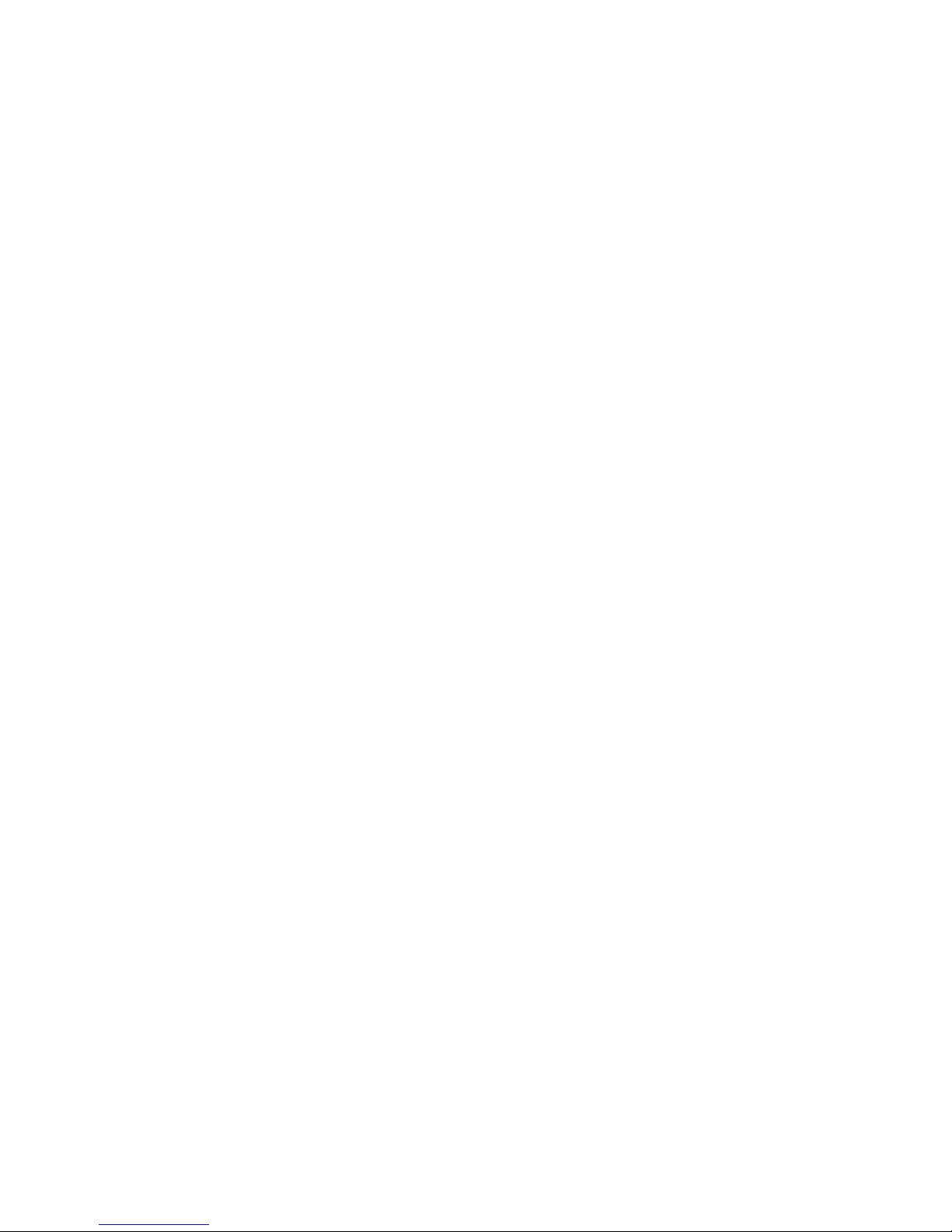
CS1000-UM-251-03-9370 9-9
9. BOARDS AND ELECTRICAL COMPONENTS
9.5 Downloading the Boot Program
The flash memory of a new main control board has no data stored in it. For this reason, you need to download the boot program from EPROM to flash memory. This makes it possible for the SCSI interface to
perform basic operations. However, note that the flash memory provided on the main board for maintenance
purposes contains the boot program. Thus, you do not need to download the program.
1. Items required to download the boot program
• CS1000 boot ROMs (ODD, EVEN): EPROMs with CS1000INSTXX programs stored
• CS1000 scanner
• CS1000 ROM jigs (used also for the IS3100)
2. Procedure
(1) Open the large bottom plate and confirm that the power board and the control panel are connected to
the main control board.
(2) Attach the EVEN and ODD EPROMs respectively to ROM jigs U1 and U2.
(3) Insert them into P11 on the main board.
(4) Turn on the power switch. At this time, program downloading begins automatically.
(5) When the download is complete, the LED on the main board (CS1000MAIN-[ ][ ]) should begin flashing.
When the LED flashes, turn off power.
(6) Detach the ROM jigs and close the large bottom plate.
